Linked-In_LSSe64 Master Guide for implementation and Use with Appendix
- 1. LSSe64 64-bit Law Office Management Software Legal Software Systems, Inc. 1200 Executive Parkway, Suite 200 Eugene, OR 97401 http://lsse64.com National Sales and Support (800) 331-4122 General Business (541) 342-5166 support@legalsoftwaresystems.com http://lsse64.com/clients 1 | P a g e l 7 CONTENT PAGE DESCRIPTION CLIENT – SQL IMPLEMENTATION TASKS PERFORMED BY CLIENT LSSe64 Platform Requirements - Client portal access 2 Windows Server and SQL Server supported platforms Additional Downloads to install on the SQL Server - Links 3 .Net, MS Office iFilters, Adobe iFilters, Word Perfect iFilters SQL iFilter installs and registration scripts 4 Install Full Text iFilter and run registration scripts Windows Firewall 5 Add port rules if Windows Firewall is enabled on SQL Server Implementation Plan - Record configuration details here 11 Planning your LSSe64 Implementation Preparation Checklist - Remember your backup plan! 13 SQL Server Preparation - Downloads & Active Directory accounts SQL Server Installation Tasks 15 SQL Install step by step - See NOTES for required Updates Configuring the SQL Report Server 29 Web Service URL Folder Settings & Site Settings Create SQL Linked Server Object - ADSI 35 Use LSSe64Proxy account for Active Directory authentication Client Server Administration Task 38 Complete after LSS Support creates & configures the database Gateway Install and Configuration 47 Install Gateway and Optional Configuration task LSS SUPPORT - IMPLEMENTATION TASKS PERFORMED BY LSS SUPPORT LSS SUPPORT SQL CONFIGURATION TASK 54 Review SQL Configuration and create LSSe64 database LSSe64 APPLICATION TASK 54 Install LSSe64 Client and run utilities to build tables and scripts TESTING LSSe64 CONFIGURATION PERFORMED BY LSS SUPPORT / CLIENT Test LSSe64 Configuration 67 Detailed Configuration Testing LSSe64 CLIENT INSTALL & USER SECURITY PERFORMED BY CLIENT Adding Users to LSSe64 75 Security planning and user configuration LSSe64 Client Installation – Current Version 86 For User workstations Major or Minor Version Upgrade 92 First install to SQL Server and upgrade database LSSe64 USER GUIDES HOW TO INSTRUCTIONS LSSe64 Calendar Scheduling 96 Calendar Use instructions for the End Users LSSe64 Document Management (DMS) 117 DMS Use instructions for the End Users APPENDIX Miscellaneous Documentation 142 General Issue, solution, troubleshooting information
- 2. LSSe64 64-bit Law Office Management Software Legal Software Systems, Inc. 1200 Executive Parkway, Suite 200 Eugene, OR 97401 http://lsse64.com National Sales and Support (800) 331-4122 General Business (541) 342-5166 support@legalsoftwaresystems.com http://lsse64.com/clients 2 | P a g e LSSe64 Platform Requirements - Client Return to Content REQUIREMENTS NOTE Client Services - Downloads and Documentation http://www.lsse64.com/clients/ Username: Password: Supported Operating System versions: − Microsoft Windows Server 2008 R2 − Windows Server 2012 R2 Microsoft lists the minimum system requirements for all SQL 2008 R2 versions and editions on their website at: http://msdn.microsoft.com/en- us/library/ms143506.aspx Depending on your firm’s data processing needs however, these minimum requirements may not be appropriate. For new server purchases, LSS recommends a 64-bit server, Microsoft 64- bit Windows Server 2008 R2 or Windows Server 2012 R2, and a minimum of 8GB of RAM. Supported SQL versions: − Microsoft SQL Server 2008 R2 NOTE: With SQL 2008 R2, LSSe64 requires that SQL 2008 R2 SP2 and hotfix CU13 for SP2 (version 10.50.4319.0 or later) be installed in order for proper pagination and page numbering of billing statements and other reports. − SQL Server 2012 SQL EXPRESS NOTE: Optional but limited free Microsoft SQL ‘Express Database with Advanced Services’ edition - no more than five users will access LSSe64 at any given time, and the total size of your LSSe64 database is 5GB or less. SQL Express also has hardware limitations such as − Uses only single CPU even if more are available − MAX memory usage of 1 GB − Does not include native SQL maintenance backup utilities (Most firms will reach the Express 10GB database limit very quickly so SQL Express is not a recommended platform however can be useful for a test environment). For Microsoft SQL Server 2008 R2, LSSe64 requires one of the following editions: − Express Database with Advanced Services (free, but not recommended)* − Workgroup Edition − Standard Edition (recommended for most firms) − Enterprise Edition For Microsoft SQL Server 2012, LSSe64 requires one of the following editions: − Express Database with Advanced Services (free, but not recommended)* − Standard Edition (recommended for most firms) − Business Intelligence − Enterprise Edition * The free SQL Express edition is only suitable for very small firms and/or when the licensed features of LSSe64 are limited to certain components. Use of LSSe64 with the free SQL Express edition requires prior written approval from LSS. See our ‘SQL Questions and Answers’ document for more information.
- 3. LSSe64 64-bit Law Office Management Software Legal Software Systems, Inc. 1200 Executive Parkway, Suite 200 Eugene, OR 97401 http://lsse64.com National Sales and Support (800) 331-4122 General Business (541) 342-5166 support@legalsoftwaresystems.com http://lsse64.com/clients 3 | P a g e Additional Downloads to install on SQL Server - Client Return to Content DOWNLOADS NOTE 1. Verify that most current .Net 4 platform has been installed. NOTE: .Net is required by the LSSe64 client which you may not choose to load on the SQL server however when LSS Support is working to implement the system they will need to install the LSSe64 client to run the scripts that build out the database tables and scripts; when installed on the SQL Server do not select any Add-in options and do not select the Folder Monitor options these will hook into your SQL CALs. We highly recommend that you leave this client in place for future testing and troubleshooting. .NET Downloads: http://www.microsoft.com/net/downloads 2. Download and install iFilters for productivity applications such as Microsoft Office, Adobe, and Word Perfect. NOTE: Full text indexing of certain file types requires iFilter packages from Microsoft, Adobe and/or Corel. These are available free of charge from their respective vendor websites and get installed on your Microsoft SQL Server. The Client is responsible for installing the iFilters and running registration scripts to load iFilters into SQL. Microsoft Office 2010 Filter Packs both 32-bit and 64-bit platforms: http://www.microsoft.com/en-us/download/details.aspx?displaylang=en&id=17062 WordPerfect iFilter: http://www.wordperfect.com/ca/pages/patches/300002.html?pgid=800161&ppid=300002 Adobe PDF iFilter for 64-bit platforms: http://www.adobe.com/support/downloads/thankyou.jsp?ftpID=5542&fileID=5550 3. Add Adobe installed iFilter installation path to your Server ‘Path - System Variables’ list and reboot the server to take effect. “c:program filesadobeadobe PDF iFilter 9 for 64-bit platformsbin” Select PATH from System Variable list > click Edit Add a semi-colon (;) and the iFilter installation path. Default installation Path: C:Program filesAdobeAdobe PDF iFilter 9 for 64-bitbin - Control Panel - Systems and Security - System - Advanced System Settings - Click the 'Environment Variables'
- 4. LSSe64 64-bit Law Office Management Software Legal Software Systems, Inc. 1200 Executive Parkway, Suite 200 Eugene, OR 97401 http://lsse64.com National Sales and Support (800) 331-4122 General Business (541) 342-5166 support@legalsoftwaresystems.com http://lsse64.com/clients 4 | P a g e Additional Downloads to install on SQL Server - Client Return to Content DOWNLOADS NOTE 4. SQL iFilter installs and registration scripts Select ‘New Query’ > type the script text into the Query window > click ‘Execute’ − iFilters packs should be listed in Control Panel once installed − From SQL Management Studio Execute the following Query scripts to: 1. Load the iFilters: sp_fulltext_service ‘load_os_resources’, 1 2. Register the iFilters: sp_fulltext_service ‘verify_signature’, 0 3. Restart the SQL Server service. 4. Verify the expected newer document extensions like docx, xslx, msg, are listed: select * from sys.fulltext_document_types NOTE: Be sure to restart the SQL Server service after registering iFilters or you will not see the expected document type results.
- 5. LSSe64 64-bit Law Office Management Software Legal Software Systems, Inc. 1200 Executive Parkway, Suite 200 Eugene, OR 97401 http://lsse64.com National Sales and Support (800) 331-4122 General Business (541) 342-5166 support@legalsoftwaresystems.com http://lsse64.com/clients 5 | P a g e When Windows Firewall is enabled add port rules - Client Return to Content WINDOWS FIREWALL ENABLED CREATE PORT RULES - 1 If the Windows firewall needs to be running on your SQL server you will need to add incoming port rules to allow client access to the SQL Server. If using a Named instance (other than the default instance MSSQLSERVER) refer to the following link http://msdn.microsoft.com/en- us/library/ms177440(v=sql.105).aspx RULES FOR SQL ACCESS: 1. UDP port 1434 for SQL administration 2. TCP port 1433 for SQL communications 3. TCP port 80 for http web access to SQL Reporting Services Create New Inbound Rule Wizard named 'LSSe64 SQL Administration' a. UDP port 1434 (used for SQL administration) Control Panel > Windows Firewall > Advanced Settings > Inbound Rules > New Rule > Select ‘Port’ option > click ‘Next’ > Select ‘UDP’ option and ‘Specific local port’ option entering port number 1434 > click ‘Next’ a. b.
- 6. LSSe64 64-bit Law Office Management Software Legal Software Systems, Inc. 1200 Executive Parkway, Suite 200 Eugene, OR 97401 http://lsse64.com National Sales and Support (800) 331-4122 General Business (541) 342-5166 support@legalsoftwaresystems.com http://lsse64.com/clients 6 | P a g e When Windows Firewall is enabled add port rules - Client continued Return to Content WINDOWS FIREWALL ENABLED CREATE PORT RULES - 1 Create New Inbound Rule Wizard named 'LSSe64 SQL Administration' 1. UDP port 1434 (used for SQL administration) - continued Leave the ‘Action’ Dialog set to ‘Allow the connection’ > click ‘Next’ > on the ‘Profile’ unselect the options for ‘Private’ and ‘Public’ > click ‘Next’ c. d. In the ‘Name’ dialog enter the Name 'LSSe64 SQL Administration' and a description for the Rule > click ‘Finish’ e.
- 7. LSSe64 64-bit Law Office Management Software Legal Software Systems, Inc. 1200 Executive Parkway, Suite 200 Eugene, OR 97401 http://lsse64.com National Sales and Support (800) 331-4122 General Business (541) 342-5166 support@legalsoftwaresystems.com http://lsse64.com/clients 7 | P a g e When Windows Firewall is enabled add port rules - Client continued Return to Content WINDOWS FIREWALL ENABLED CREATE PORT RULES - 2 Create New Inbound Rule Wizard named 'LSSe64 SQL Communications' 2. TCP port 1433 (SQL communications) Control Panel > Windows Firewall > Advanced Settings > Inbound Rules > New Rule > Select ‘Port’ option > click ‘Next’ > Select ‘TCP’ option and ‘Specific local port’ option entering port number 1433 > click ‘Next’ a. b. Leave the ‘Action’ Dialog set to ‘Allow the connection’ > click ‘Next’ On the ‘Profile’ unselect the options for ‘Private’ and ‘Public’ > click ‘Next’ c. d.
- 8. LSSe64 64-bit Law Office Management Software Legal Software Systems, Inc. 1200 Executive Parkway, Suite 200 Eugene, OR 97401 http://lsse64.com National Sales and Support (800) 331-4122 General Business (541) 342-5166 support@legalsoftwaresystems.com http://lsse64.com/clients 8 | P a g e When Windows Firewall is enabled add port rules - Client continued Return to Content WINDOWS FIREWALL ENABLED CREATE PORT RULES - 2 Create New Inbound Rule Wizard named 'LSSe64 SQL Communications' 2. TCP port 1433 (SQL communications) - continued In the ‘Name’ dialog enter the Name 'LSSe64 SQL Communications' and a description for the Rule > click ‘Finish’ e.
- 9. LSSe64 64-bit Law Office Management Software Legal Software Systems, Inc. 1200 Executive Parkway, Suite 200 Eugene, OR 97401 http://lsse64.com National Sales and Support (800) 331-4122 General Business (541) 342-5166 support@legalsoftwaresystems.com http://lsse64.com/clients 9 | P a g e When Windows Firewall is enabled add port rules - Client continued Return to Content WINDOWS FIREWALL ENABLED CREATE PORT RULES - 3 Create New Inbound Rule Wizard named ‘LSSe64 SQL Report Server’ b. TCP port 80 (http web access for SQL Reporting Services) Control Panel > Windows Firewall > Advanced Settings > Inbound Rules > New Rule > Select ‘Port’ option > click ‘Next’ > Select ‘TCP’ option and ‘Specific local port’ option entering port number 1433 > click ‘Next’ a. b. Leave the ‘Action’ Dialog set to ‘Allow the connection’ > click ‘Next’ On the ‘Profile’ unselect the options for ‘Private’ and ‘Public’ > click ‘Next’ c. d.
- 10. LSSe64 64-bit Law Office Management Software Legal Software Systems, Inc. 1200 Executive Parkway, Suite 200 Eugene, OR 97401 http://lsse64.com National Sales and Support (800) 331-4122 General Business (541) 342-5166 support@legalsoftwaresystems.com http://lsse64.com/clients 10 | P a g e When Windows Firewall is enabled add port rules - Client continued Return to Content WINDOWS FIREWALL ENABLED CREATE PORT RULES - 3 Create New Inbound Rule Wizard named ‘LSSe64 SQL Report Server’ c. TCP port 80 (http web access for SQL Reporting Services) - continued In the ‘Name’ dialog enter the Name 'LSSe64 SQL Report Server' and a description for the Rule > click ‘Finish’ e. You should now have 3 completed Inbound Firewall Rules:
- 11. LSSe64 64-bit Law Office Management Software Legal Software Systems, Inc. 1200 Executive Parkway, Suite 200 Eugene, OR 97401 http://lsse64.com National Sales and Support (800) 331-4122 General Business (541) 342-5166 support@legalsoftwaresystems.com http://lsse64.com/clients 11 | P a g e Implementation Plan - Client - use this implementation plan to document important configuration points Return to Content TASK DOCUMENT ACCESS CREDENTIALS 1. Configure Remote Access for Legal Software Systems for Implementation and future support and troubleshooting Set up Remote Access for LSS Support to log into the SQL Server for configuration and a workstation for testing; provide remote access details to support@legalsoftwaresystems.com. NOTE: If possible you can leave this access configuration in place for LSS Support to perform future support and troubleshooting. 2. Create Active Directory LSSe64 Administration user to Configure SQL and for LSS Support troubleshooting. Member of Domain Admins Requires mailbox for outlook integration SQL Sysadmin (set in SQL) Notate username and password Username: LSSe64Admin Password: 3. Create Active Directory user for test workstation install and training. Member of Domain Users Requires mailbox for outlook integration Notate username and password Username: LSSe64User Password 4. Create Active Directory Proxy user for SQL reporting and ADSI Server Object Execution Proxy account. NOTE: Set as Execution Account in the SQL Reporting Services Configuration Manager and any Active Directory password changes for this account will need to be updated in Reporting Services Configuration Manager. Also update the password In SQL Management Studio > Server Objects > ADSI Server properties > Security Member of Domain Users No mailbox necessary Use for Proxy authentication to LSSe64 database for ADSI Server Object (active directory) security context and LSSe64 reporting Notate username and password. NOTE: must be db_owner to LSSe64 database otherwise reporting will fail. Username: LSSe64Proxy Password: 5. Create Active Directory user that will be used to update Exchange user calendars. Member of Domain users Requires mailbox for outlook integration Use for Calendar Gateway (log on & lock) Notate username and password. Username: LSSe64Gateway Password: 6. In SQL you will create a SQL security account named LSSe64. NOTE: It is a good idea to notate your SQL Sysadmin SA account password here as well SA SQL account password:___________________________ NOTE: must be db_owner to LSSe64 database to initialize or create tables This is a SQL only account. NOTE: Do not add to Active Directory; in SQL Grant ‘View Server State’ Access to LSSe64 Master SQL Login. Notate username and password. Username: LSSe64 Password: 7. Create 32-bit ODBC System DNS connection to integrate to Legacy LSS. Launch from C:WindowsSYSWOW64odbcad32.exe Notate ODBC connection name and password. Name: LSS2LSSe64 Password:
- 12. LSSe64 64-bit Law Office Management Software Legal Software Systems, Inc. 1200 Executive Parkway, Suite 200 Eugene, OR 97401 http://lsse64.com National Sales and Support (800) 331-4122 General Business (541) 342-5166 support@legalsoftwaresystems.com http://lsse64.com/clients 12 | P a g e Implementation Plan - Client continued Return to Content TASK DOCUMENT ACCESS CREDENTIALS 8. Create a list of users who will be added to LSSe64, and note which users require Administrative access. LSSe64 is integrated with Active Directory accounts; therefore user accounts must exist in Active Directory prior to adding to LSSe64 9. Delegate Access needs to be enabled to Users Outlook for all users of the LSSe64 Calendar module. The LSSe64Gateway account will be processing Calendar Events; therefore the LSSe64 Gateway account will require Delegate Access to all Calendar users Exchange mailboxes. Refer to your LSSe64 user list for accounts requiring delegate access for LSSe64Gateway to be configured. 10. Document Management module requires physical storage where Native file copies will be staged. Create a Share where all LSS users will have full control access to Native Document Storage where the Active Directory User Group for LSSe64 (usually Domain Users) has FULL ACCESS. NOTE: Storage requirements can grow considerably over time. LSSe64 - Native Document Storage Location: ___________________________________________________________ For clients migrating from Legacy LSS DOCS - Legacy Storage location: ___________________________________________________________ 11. Windows Server details SQL Servername: ___________________________________________________________ SQL Server Operating System: ___________________________________________________________ 12. SQL Server details NOTE: For a performance improvement create SQL data and log files on an alternate local drive (not the then the primary C drive) if possible. LSSe64 Data (.mdf) and transaction (.log) file location: ____________________________________________________ SQL Version: ___________________________________________________________ SQL instance name where LSSe64 (database) was created: ___________________________________________________________ 13. SQL Reporting Services Configuration Manager LSSe64 Report Server Folder name: LSSe64 Reports (suggested) ___________________________________________________ SQL Reporting Services Report Manager URL: ___________________________________________________________ SQL Reporting Services Web Service URL: ___________________________________________________________
- 13. LSSe64 64-bit Law Office Management Software Legal Software Systems, Inc. 1200 Executive Parkway, Suite 200 Eugene, OR 97401 http://lsse64.com National Sales and Support (800) 331-4122 General Business (541) 342-5166 support@legalsoftwaresystems.com http://lsse64.com/clients 13 | P a g e Preparation Checklist - Client continued Return to Content TASK NOTE 1. Client Responsible for − Create Active Directory LSSe64 Administrative user to Configure SQL and for LSS Support troubleshooting. Member of Domain Admins: LSSe64Admin Requires mailbox for outlook integration SQL Sysadmin (set in SQL) 2. Client Responsible for − Create Active Directory user for test workstation install and training. Member of Domain Users: LSSe64User Requires mailbox for outlook integration 3. Client Responsible for − Create Active Directory Proxy user for SQL reporting. Member of Domain Users: LSSe64Proxy No mailbox necessary Required for Document Management 4. Client Responsible for − Create Active Directory Gateway user that will be used to update Exchange user calendars. Member of Domain Users: LSSe64Gateway Requires mailbox for outlook integration Requires full delegate access to each LSSe64 calendar user’s email profile 5. Client Responsible for − Configure Inbound Port Access for SQL access - Only necessary if Windows Firewall is enabled on the SQL Server. 1434 UDP - SQL administration 1433 TCP - SQL communications 80 TCP - http web access for SQL Reporting 6. Client Responsible for − Installing SQL with Mixed Mode Authentication − Adding accounts to Active Directory and SQL − Configuring SQL Reporting Services − Creating the Linked Server Object (ADSI) for Active Directory integration. SQL Server 2008 R2 or SQL 2012 R2 NOTE: With SQL 2008 R2, LSSe64 requires that SQL 2008 R2 SP2 and hotfix CU13 for SP2 be installed in order for proper pagination and page numbering of billing statements and other reports. 7. Client responsible for − Download & Install Productivity iFilter Packs on SQL Server. a. Microsoft Office 2010 iFilter Pack for 64 bit b. Adobe PDF iFilter for 64 bit c. Word Perfect iFilter Pack 8. Client responsible for − Adobe iFilter path needs to be added to SQL Server Environment Variables (make sure you enter your installed path if different). C:Program FilesAdobeAdobe PDF iFilter 9 for 64-bit platformBin 9. Client responsible for − Create storage location for LSSe64 database and log files; if possible create on alternate local drive, not your C drive. i.e. D:LSSe64DB
- 14. LSSe64 64-bit Law Office Management Software Legal Software Systems, Inc. 1200 Executive Parkway, Suite 200 Eugene, OR 97401 http://lsse64.com National Sales and Support (800) 331-4122 General Business (541) 342-5166 support@legalsoftwaresystems.com http://lsse64.com/clients 14 | P a g e Preparation Checklist - Client continued Return to Content TASK NOTE 10. Client responsible for − Configure a Shared Storage Location for native copies of files saved to Document Management; grant access to Domain Users and LSSe64 will manage security as files are saved with restricted access Native Document Storage path will need to be added to System Settings and Defaults > LSS Docs tab > in 2 locations a. Document and File Storage Location b. Email Storage Location 11. Client responsible for − Prepare a SQL backup and recovery plan, create and test that plan. NOTE: You will see the last date your LSSe64 database has been backed up when you have the Console open in the boxes at the bottom of the console window. Client is responsible for planning, configuration, and testing of the SQL LSSe64 database backup plan. You can schedule using SQL Backup or will need a Backup application with a SQL Backup Agent. Remember that a Server level backup will also need to be scheduled as part of the backup plan. 12. Client responsible for (optional) − To prevent unattended server reboots set your SQL Server and Gateway machine to ‘not Update Automatically’. Just in case the computer encounters an unattended reboot we have instructions to configure your system to auto logon, launch the LSSe64 Gateway, and auto lock 13. Client responsible for − Be sure to note your configuration details in the implementation Plan for future reference. Server information, storage location, usernames and passwords for LSSe64 accounts used in database configuration and to run the Gateway machine.
- 15. LSSe64 64-bit Law Office Management Software Legal Software Systems, Inc. 1200 Executive Parkway, Suite 200 Eugene, OR 97401 http://lsse64.com National Sales and Support (800) 331-4122 General Business (541) 342-5166 support@legalsoftwaresystems.com http://lsse64.com/clients 15 | P a g e SQL Server installation tasks - Client - list Return to Content TASK PG NOTE 1. SQL Installation 16 SQL requires the latest service pack and cumulative update (CU) packages 2. Setup Support Rules & Product Key 16 3. Product Updates 16 4. Setup Support Rules 17 5. Product Key & License Terms 17 6. Setup Role 17 7. Feature Selection 18 8. Installation Rules 18 9. Instance Configuration - option 1 - Default Instance 19 10. Instance Configuration - option 2 - Named Instance 19 11. Disk Space Requirements 20 12. Server Configuration 20 13. Database Engine Configuration - Server Configuration tab 20 14. Database Engine Configuration - Data Directories tab 21 15. Analysis Services Configuration - Server configuration & Data Directories tabs 21 16. Reporting Services Configuration 22 17. Error Reporting 22 18. Installation and Configuration Rules 22 19. Ready to Install 23 20. Apply SQL Updates 23 21. Launch SQL Management Studio 24 22. Verify - In SQL Management Studio - operational 24 23. Verify - LSSe64 Admin - added and enable sysadmin in SQL 25 24. Add - LSSe64Proxy - Windows account to SQL Login Security 26 25. Add - LSSe64 - SQL - SA account to SQL Login Security 27 26. Set SQL Server properties - Grant ‘View Server State’ for LSSe64 28 27. Edit SQL Protocols - with SQL Configuration Manager 29
- 16. LSSe64 64-bit Law Office Management Software Legal Software Systems, Inc. 1200 Executive Parkway, Suite 200 Eugene, OR 97401 http://lsse64.com National Sales and Support (800) 331-4122 General Business (541) 342-5166 support@legalsoftwaresystems.com http://lsse64.com/clients 16 | P a g e SQL Server installation tasks - Client continued - back to SQL task list Return to Content TASK NOTE 1. SQL Installation - Log in as LSSe64Admin NOTE: LSSe64Admin should be a member in the Domain Admin group. This account will be used by LSS Support for SQL Server access, testing, and future troubleshooting. Launch the SQL installation package > Select Installation and option for New SQL Server Install supported Microsoft SQL version (screenshots are from SQL 2012) 2. Setup Support Rules When you launch the SQL installation package it first performs various system checks and you may need to resolve reported issues to continue. Click on Show Details to review. Click ‘OK’ to continue. 3. Product Updates Available SQL updates will be listed > select ‘Include SQL Server product updates’ to add these updates to your installation package. NOTE: All SQL versions require the latest Service Pack and Cumulative Update (CU) packages to be applied. click ‘Next’ to Install Setup Files
- 17. LSSe64 64-bit Law Office Management Software Legal Software Systems, Inc. 1200 Executive Parkway, Suite 200 Eugene, OR 97401 http://lsse64.com National Sales and Support (800) 331-4122 General Business (541) 342-5166 support@legalsoftwaresystems.com http://lsse64.com/clients 17 | P a g e SQL Server installation tasks - Client continued - back to SQL task list Return to Content TASK NOTE 4. Setup Support Rules The results of several platform checks will be listed. If you see any errors in this list you will need to resolve the errors before you can continue. NOTE: If you have ‘Windows Firewall’ enabled on your server; setup Support Files will report a warning however you will be allowed to proceed and can open the appropriate ports after completing the SQL installation. Click on Show Details and review > Click ‘Next’ to continue or cancel to resolve reported issues before continuing. 5. Product Key You will be prompted for a ‘Product Key’ > select desired SQL edition option: a. ‘Specify a free edition:’ with the options to install SQL Server in ‘Evaluation’ mode (this will expire) or ‘Express’ b. ‘Enter the product key;’ to enter your purchased SQL licensed product key. Enter your Product key if needed > click ‘Next’ License Terms - Select ‘I accept license terms’ and click ‘Next’. 6. Setup Role Options to install for LSSe64 Setup Role > Select ‘All Features with defaults’ NOTE: Both options allow you to edit selected options in the next step. ‘All Features with Defaults’ will have options pre-selected which will include all required options for LSSe64.
- 18. LSSe64 64-bit Law Office Management Software Legal Software Systems, Inc. 1200 Executive Parkway, Suite 200 Eugene, OR 97401 http://lsse64.com National Sales and Support (800) 331-4122 General Business (541) 342-5166 support@legalsoftwaresystems.com http://lsse64.com/clients 18 | P a g e SQL Server installation tasks - Client continued - back to SQL task list Return to Content TASK NOTE 7. Feature Selection All features needed by LSSe64 will be selected; however you will still have an option to unselect in the next step. NOTE: Reporting Services or Report Server features should be selected during the installation of any supported SQL edition as it is necessary for LSSe64 reporting. We also recommend that you create your LSSe64 database mdf and log files on an alternate (alternate to the drive where the SQL application was installed) local drive on the same server. a. Unselect Distributed Replay Controller and Distributed Replay Client as this is not necessary for LSSe64. What is Distributed Replay: http://msdn.microsoft.com/en- us/library/ff878183.aspx b. If you are not using SharePoint Server you can unselect Reporting Services - SharePoint as well c. Accept the remaining default options and click ‘Next’ to continue. 8. Installation Rules Platform checks will be performed and any errors will be reported. If you encounter errors you need to resolve these to continue. If there are no errors you can click ‘Next’ to continue.
- 19. LSSe64 64-bit Law Office Management Software Legal Software Systems, Inc. 1200 Executive Parkway, Suite 200 Eugene, OR 97401 http://lsse64.com National Sales and Support (800) 331-4122 General Business (541) 342-5166 support@legalsoftwaresystems.com http://lsse64.com/clients 19 | P a g e SQL Server installation tasks - Client continued - back to SQL task list Return to Content TASK NOTE 9. Instance Configuration - option 1 Instance Configuration > Default Instance (MSSQLSERVER) a. We recommend selecting the defaults if possible, unless you are installing to an existing SQL Server that already has a proprietary database using the default instance. b. When using a default SQL Instance you can configure inbound port access to standard SQL ports (noted in Window Firewall port rules). 10. Instance Configuration - option 2 Instance Configuration > Named Instance (i.e. SQL2012_LSSe64) a. A named instance becomes part of the installation path; therefore using a unique instance name causes the new SQL installation to install to a separate location and allowing you to restart just a single instance affecting only the LSSe64 database when needed. c. When using a named SQL instance, port access will be dynamically selected, unless within SQL you configure static ports for that named instance: http://msdn.microsoft.com/en-us/library/cc646023(v=sql.105).aspx http://msdn.microsoft.com/en-us/library/ms177440(v=sql.105).aspx
- 20. LSSe64 64-bit Law Office Management Software Legal Software Systems, Inc. 1200 Executive Parkway, Suite 200 Eugene, OR 97401 http://lsse64.com National Sales and Support (800) 331-4122 General Business (541) 342-5166 support@legalsoftwaresystems.com http://lsse64.com/clients 20 | P a g e SQL Server installation tasks - Client continued - back to SQL task list Return to Content TASK NOTE 11. Disk Space Requirements Required and available space will be reported allowing you to go back and change your installation path if you find this installation will deplete the available space to an unacceptable level. Click ‘Next’ to continue. 12. Server Configuration We recommend that you accept the default service account and collation configuration Click ‘Next’ to continue. NOTE: If installing SQL Server 2008 R2 you will need to select the desired account for SQL Server Agent and SQL Analysis Service. We suggest using NT AuthoritySystem. Local System is a very high-privileged built-in account. It has extensive privileges on the local computer system and acts as the computer on the network. The actual name of the account is ‘NT AUTHORITYSYSTEM’. 13. Database Engine Configuration - Server Configuration tab a. Set the SQL authentication mode to ‘Mixed Mode’ NOTE: You can change the Authentication mode manually after installation as follows; Open the Microsoft SQL Server Management Studio (usually found under Start > All Programs > Microsoft SQL Server 2008). In the left pane, at the very top of the list, right-click your SQL server name and select Properties. In the left pane of the Server Properties page, select Security. In the right pane, select ‘SQL Server and Windows Authentication mode’ > Press OK to save these settings. b. Remember to enter and document the SQL SA password NOTE: SQL SysAdmin account is the Master SQL administration account; leaving SA account password blank creates a point of vulnerability.
- 21. LSSe64 64-bit Law Office Management Software Legal Software Systems, Inc. 1200 Executive Parkway, Suite 200 Eugene, OR 97401 http://lsse64.com National Sales and Support (800) 331-4122 General Business (541) 342-5166 support@legalsoftwaresystems.com http://lsse64.com/clients 21 | P a g e SQL Server installation tasks - Client continued - back to SQL task list Return to Content TASK NOTE 14. Database Engine Configuration - Server Configuration tab a. Click ‘Add Current User’ to add LSSe64Admin b. Also click ‘Add’ and select your network Administrator account - Data Directories tab NOTE: We recommend using the default path 15. Analysis Services Configuration - Server Configuration tab Accept the defaults and consider adding your administrator account as the Analysis Services administrator (LSSe64 Admin does not need access). - Data Directories tab NOTE: We recommend using the default path
- 22. LSSe64 64-bit Law Office Management Software Legal Software Systems, Inc. 1200 Executive Parkway, Suite 200 Eugene, OR 97401 http://lsse64.com National Sales and Support (800) 331-4122 General Business (541) 342-5166 support@legalsoftwaresystems.com http://lsse64.com/clients 22 | P a g e SQL Server installation tasks - Client continued - back to SQL task list Return to Content TASK NOTE 16. Reporting Services Configuration - options Accept the default options and click ‘Next’ to continue. NOTE: If you failed on Reporting Services Catalog Database File Existence and/or Reporting Services Catalog Temporary Database File Existence go Back and select the Reporting Services Native Mode Install only option and try again. This would be due to a previous SQL installation. 17. Error Reporting Accept the default options and click ‘Next’ to continue. 18. Installation and Configuration Rules Accept the default options and click ‘Next’ to continue.
- 23. LSSe64 64-bit Law Office Management Software Legal Software Systems, Inc. 1200 Executive Parkway, Suite 200 Eugene, OR 97401 http://lsse64.com National Sales and Support (800) 331-4122 General Business (541) 342-5166 support@legalsoftwaresystems.com http://lsse64.com/clients 23 | P a g e SQL Server installation tasks - Client continued - back to SQL task list Return to Content TASK NOTE 19. Ready to Install a. Review your installation features and install path Click ‘Install’ to begin the file installation. b. Installation Progress - Wait for the Installation Progress to complete (this can take some time to finish). c. Complete - When you reach the ‘Complete’ dialog installed features should have a Green Checkmark being reported as successfully installed Click ‘Close’ and the SQL installer will close. d. You should perform a Server reboot to make sure your new SQL services all start successfully 20. Apply SQL Updates - After the server reboot run Windows Update to see if there are any important SQL updates that need to be applied and apply them. We do recommend applying any available service packs or important security updates for SQL and rebooting again when finished. NOTE: With SQL 2008 R2, LSSe64 requires that SQL 2008 R2 SP2 and hotfix CU13 for SP2 be installed in order for proper pagination and page numbering of billing statements and other reports. All SQL versions require the latest Service Pack and Cumulative Update (CU) packages be applied.
- 24. LSSe64 64-bit Law Office Management Software Legal Software Systems, Inc. 1200 Executive Parkway, Suite 200 Eugene, OR 97401 http://lsse64.com National Sales and Support (800) 331-4122 General Business (541) 342-5166 support@legalsoftwaresystems.com http://lsse64.com/clients 24 | P a g e SQL Server installation tasks - Client continued - back to SQL task list Return to Content TASK NOTE 21. Launch SQL Management Studio NOTE: If you used the default instance name of MSSQLSERVER all you need is the server name entered into the ‘Connect to Server’ server name field. If you created a custom instance name like SQL2012_LSSe64 you will need to enter both the server name and instance name as follows: <Servername><instance name> i.e. Server4SQL2012_LSSe64 If you followed the install instructions exactly you should be able to log in as LSSe64Admin or Administrator having full Sysadmin security privileges. You can browse to select form active SQL instances 22. Verify - In SQL Management Studio that you can launch and see the System Databases; master, model, msdb, and tempdb and a Report Server and Report Server Temp database nested under the Database node in SQL Management Studio. SQL had a SQL Security node that when expanded opens a Logins node. In addition each database will have a Security > Users node. In the steps following you will add Windows Active Directory accounts to the SQL Security > Logins node that are necessary for LSS Support to complete the SQL LSSe64 database configuration. If you followed the instructions exactly you should already see the accounts LSSe64Admin and Administrator already added to the SQL Security > Logins node. The LSSe64Admin account is a member of the Active Directory Domain Admins group and when added to SQL will require Sysadmin SQL privilege to be granted. This will allow LSS Support to log into SQL as a Sysadmin having access required for completing the configuration and future support.
- 25. LSSe64 64-bit Law Office Management Software Legal Software Systems, Inc. 1200 Executive Parkway, Suite 200 Eugene, OR 97401 http://lsse64.com National Sales and Support (800) 331-4122 General Business (541) 342-5166 support@legalsoftwaresystems.com http://lsse64.com/clients 25 | P a g e SQL Server installation tasks - Client continued - back to SQL task list Return to Content TASK NOTE 23. Verify - LSSe64Admin Windows account has been added to SQL Security > Login; if not add it now as follows: a. In SQL Management Studio > Object Explorer > Expand the SQL Server ‘Security’ node. NOTE: This Security Account should have been created if SQL was installed while logged in as LSSe64Admin and you followed the SQL installation steps described previously. LSSe64Admin is a member of the Domain Admins group in Active Directory and requires SQL Sysadmin security access. b. Select the ‘Logins’ node > right click > select ‘New Login’. c. On the ‘General’ page make sure the option for ‘Windows authentication’ is selected. d. Search for the <Domain>LSSe64Admin account in Active Directory and select it. e. Enable Sysadmin - on the ‘Server Role’ page add/select the ‘sysadmin’ role. Keep the remaining default settings. NOTE: LSS Support will complete the LSSe64Admin account configuration after the LSSe64 database has been created. Remember to document the account password.
- 26. LSSe64 64-bit Law Office Management Software Legal Software Systems, Inc. 1200 Executive Parkway, Suite 200 Eugene, OR 97401 http://lsse64.com National Sales and Support (800) 331-4122 General Business (541) 342-5166 support@legalsoftwaresystems.com http://lsse64.com/clients 26 | P a g e SQL Server installation tasks - Client continued - back to SQL task list Return to Content TASK NOTE 24. Add - LSSe64Proxy Windows account to SQL Security > Login a. In SQL Management Studio > Object Explorer > Expand the SQL Server ‘Security’ node LSSe64Proxy is a member of the Domain Users group in Active Directory and will be used as a Proxy Execution Account to Active Directory and for rendering SQL Reports in LSSe64. b. Select the ‘Logins’ node > right click > select ‘New Login’. c. On the ‘General’ page make sure the option for ‘Windows authentication’ is selected. d. Search for the <Domain>LSSe64Proxy account in Active Directory and select it. e. Keep the remaining default settings. NOTE: LSS Support will complete the LSSe64Proxy account configuration after they create the LSSe64 database. Remember to document the account password.
- 27. LSSe64 64-bit Law Office Management Software Legal Software Systems, Inc. 1200 Executive Parkway, Suite 200 Eugene, OR 97401 http://lsse64.com National Sales and Support (800) 331-4122 General Business (541) 342-5166 support@legalsoftwaresystems.com http://lsse64.com/clients 27 | P a g e SQL Server installation tasks - Client continued - back to SQL task list Return to Content TASK NOTE 25. Add - LSSe64 SQL account to SQL Security > Login. a. In SQL Management Studio > Object Explorer > Expand the SQL Server ‘Security’ node. NOTE: This Security Account will be used for your database connection. b. Select the ‘Logins’ node > right click > select ‘New Login’. d. On the ‘General’ page make sure the option for ‘SQL Server authentication’ is selected. e. Unselect the option to ‘Enforce password policy’ which will automatically unselect the other 2 password options below. f. Keep the remaining default settings. NOTE: LSS Support will complete the LSSe64Admin account configuration after the LSSe64 database has been created. Remember to document the account password. g. Set SQL Server properties - Grant ‘View Server State’ for LSSe64 − In SQL Management Studio select your (top node) SQL Server Instance > right-click and select Properties. − In the ‘Server Properties’ dialog select ‘Permissions in the Left navigation panel > in the ‘Logins or Roles’ panel select the SQL account ‘LSSe64’. − In the ‘Permissions for LSSe64’ panel locate the ‘View Server State’ permission and select the ‘Grant’ option > click ‘OK’ to save. Select image & press ‘ctrl+click’ to preview a large copy of image on page 56 > (‘ctrl+click on large image to return
- 28. LSSe64 64-bit Law Office Management Software Legal Software Systems, Inc. 1200 Executive Parkway, Suite 200 Eugene, OR 97401 http://lsse64.com National Sales and Support (800) 331-4122 General Business (541) 342-5166 support@legalsoftwaresystems.com http://lsse64.com/clients 28 | P a g e SQL Server installation tasks - Client continued - back to SQL task list Return to Content TASK NOTE 26. Edit SQL Protocols - Open SQL Configuration Manager a. In the left panel expand the ‘SQL Server Network Configuration’ node and select your SQL Instance b. In the right panel enable the following protocols: Shared Memory Named Pipes TCP/IP c. Select each protocol that needs to be enabled > Right click > select ‘Enable’ > click the ‘OK’ button and you will be prompted to restart SQL Services for changes to take effect. d. In the left pane of SQL Configuration Manager select the ‘SQL Server Services’ > In the right panel select ‘SQL Server(<instance_name>)’ > right click and select ‘Restart’
- 29. LSSe64 64-bit Law Office Management Software Legal Software Systems, Inc. 1200 Executive Parkway, Suite 200 Eugene, OR 97401 http://lsse64.com National Sales and Support (800) 331-4122 General Business (541) 342-5166 support@legalsoftwaresystems.com http://lsse64.com/clients 29 | P a g e SQL Report Server configuration - Client - list Return to Content TASK PG NOTE 1. Set the Execution Account for SQL Reporting 30 Use SQL Reporting Services Configuration Manager 2. Configure Permissions for SQL Reporting 30 Web Services URL link to configure Site Settings and Folder Settings 3. Test SQL Reporting Web Service Security 31 Verify your SQL Report configuration 4. Configure SQL Report Services Site Settings Security 33 Limited security for Proxy access to reporting
- 30. LSSe64 64-bit Law Office Management Software Legal Software Systems, Inc. 1200 Executive Parkway, Suite 200 Eugene, OR 97401 http://lsse64.com National Sales and Support (800) 331-4122 General Business (541) 342-5166 support@legalsoftwaresystems.com http://lsse64.com/clients 30 | P a g e SQL Report Server configuration - Client continued - back to Report Server configuration list Return to Content TASK NOTE 1. Set the Execution Account for SQL Reporting 1. After completing your SQL installation open Start > All Programs > the SQL Report Services Configuration Manager > enter the new SQL Server name and the instance name (default is MSSQLSERVER) that you created during installation in the ‘Reporting Services Configuration’ dialog > click ‘Connect’. 2. In the left pane, select ‘Execution Account’. 3. In the right pane, select ‘Specify an execution account’ > enter the account name as <domain>LSSe64Proxy > Click ‘Apply’. − Configure Reporting Services Permissions for users − Note your Report Manager URL: i.e. 'http://<server>:80/Reports’ − Note your Web Service URL: i.e. ‘http://<server>:80/ReportServer’ Be sure to document these web paths in your Implementation Plan (PG 11); the Web Service URL will be part of your Database Connection Dialog in LSSe64.
- 31. LSSe64 64-bit Law Office Management Software Legal Software Systems, Inc. 1200 Executive Parkway, Suite 200 Eugene, OR 97401 http://lsse64.com National Sales and Support (800) 331-4122 General Business (541) 342-5166 support@legalsoftwaresystems.com http://lsse64.com/clients 31 | P a g e SQL Report Server configuration - Client continued - back to Report Server configuration list Return to Content TASK NOTE − Test SQL Reporting Web Service Security a. In the Reporting Configuration Manager left panel select ‘Web Service URL’ > in the right panel click on the ‘Report Server Web Service URL’ hyperlink. NOTE: Internet Explorer (IE) does not pass the credential to the Report Server automatically, therefore if you are prompted to login when clicking the ‘Report Manager URL,’ configure your Internet Explorer Browser Security Options for User Authentication: located in Tools > Security tab > click the ‘Custom’ button > scroll to the bottom of the settings list to find > User Authentication > Logon > select ‘Automatic Logon with current user name and password’ > click the 'OK' button. b. The hyperlink should open a browser. The result looks a bit cryptic however if your browser opens without errors you can continue, otherwise the error will need to be resolved first. c. In the Reporting Configuration Manager left panel select ‘Report Manager URL’ > in the right panel click on the ‘Virtual Directory URL’ hyperlink. NOTE: Internet Explorer (IE) does not pass the credential to the Report Server automatically, therefore if you are prompted to login when clicking the ‘Report Manager URL,’ configure your Internet Explorer Browser Security Options for User Authentication: located in Tools > Security tab > click the ‘Custom’ button > scroll to the bottom of the settings list to find > User Authentication > Logon > select ‘Automatic Logon with current user name and password’ > click the 'OK' button.
- 32. LSSe64 64-bit Law Office Management Software Legal Software Systems, Inc. 1200 Executive Parkway, Suite 200 Eugene, OR 97401 http://lsse64.com National Sales and Support (800) 331-4122 General Business (541) 342-5166 support@legalsoftwaresystems.com http://lsse64.com/clients 32 | P a g e SQL Report Server configuration - Client continued - back to Report Server configuration list Return to Content TASK NOTE d. The hyperlink should open a browser to the Reporting Services Virtual Directory. It looks a bit cryptic however what you are looking for are errors being reported, if not you can continue, otherwise the error will need to be resolved first. e. On the ‘Home’ page of the Report Manager website, click the 'Folder Settings' tab. f. Click ‘New Role Assignment’. g. In the ‘Group or user name’ field, enter the security group identified above (i.e. <domain>Domain Users). h. In the role list below, select 'Browser' and click ‘OK’ to save the changes. i. Create a second Role for LSSe64Admin to support publishing of reports (assuming you are logged in as LSSe64Admin) Click ‘New Role Assignment’. j. In the ‘Group or user name’ field, enter the security group identified above (i.e. <domain>LSSe64Admin). k. In the role list below, select all options' and click ‘OK’ to save the changes. l. On the Home page of the Report Manager website, in the top- right corner, click the ‘Site Settings’ link.
- 33. LSSe64 64-bit Law Office Management Software Legal Software Systems, Inc. 1200 Executive Parkway, Suite 200 Eugene, OR 97401 http://lsse64.com National Sales and Support (800) 331-4122 General Business (541) 342-5166 support@legalsoftwaresystems.com http://lsse64.com/clients 33 | P a g e SQL Report Server configuration - Client continued - back to Report Server configuration list Return to Content TASK NOTE m. You have completed adding Roles to Folder Setting Security. 4. Configure SQL Report Services Site Settings Security. a. In the Reporting Configuration Manager select the blue menu option ‘Site Settings’. b. In the left Site Settings section select ‘Security’ and click the ‘New Role Assignment’ option. c. In the Group or Username field enter ‘<domain>LSSe64Proxy’. d. Select the ‘System User’ option and click ‘OK’.
- 34. LSSe64 64-bit Law Office Management Software Legal Software Systems, Inc. 1200 Executive Parkway, Suite 200 Eugene, OR 97401 http://lsse64.com National Sales and Support (800) 331-4122 General Business (541) 342-5166 support@legalsoftwaresystems.com http://lsse64.com/clients 34 | P a g e SQL Report Server configuration - Client continued - back to Report Server configuration list Return to Content TASK NOTE e. Create a second Role Assignment for LSSe64Admin (account in use for implementation) In the left ‘Site Settings’ page select ‘Security’ and click the ‘New Role Assignment’ option. f. In the Group or Username field enter ‘<domain>LSSe64Admin’. g. Select the ‘System Administrator’ option and click ‘OK.’ NOTE: When LSSe64 Reports are published to SQL Reporting Server you need to be logged in as a SQL Reporting ‘System Administrator’. NOTE: To support publishing of LSSe64 Complex Reports you need to edit the SQL web.config file See the Appendix for errom message if not edited and instructions to correct this error: Resolve error publishing LSSe64 reports
- 35. LSSe64 64-bit Law Office Management Software Legal Software Systems, Inc. 1200 Executive Parkway, Suite 200 Eugene, OR 97401 http://lsse64.com National Sales and Support (800) 331-4122 General Business (541) 342-5166 support@legalsoftwaresystems.com http://lsse64.com/clients 35 | P a g e Create SQL Linked Server Object - ADSI - Client - list Return to Content TASK PG NOTE 1. Configure a SQL Linked Server object named ADSI 36 Proxy object for Windows Active Directory to auto log-in to LSSe64 2. Linked Server - General page 36 Settings for limited access 3. Linked Server - Security page 37 Settings for limited access
- 36. LSSe64 64-bit Law Office Management Software Legal Software Systems, Inc. 1200 Executive Parkway, Suite 200 Eugene, OR 97401 http://lsse64.com National Sales and Support (800) 331-4122 General Business (541) 342-5166 support@legalsoftwaresystems.com http://lsse64.com/clients 36 | P a g e Create SQL Linked Server Object - ADSI - Client continued - return to Linked Server list Return to Content TASK NOTE 1. Configure a SQL Linked Server object named ADSI to proxy login authentication for users set up in LSSe64. Use the LSSe64Proxy account that is a member of Domain Users as the Execution Account. a. In SQL Management Studio Expand ‘Server Objects’ > select ‘Linked Servers’ and right-click > Select ‘New Linked Server’. 2. Linked Server - General page a. In the New Linked Server dialog select the General page. b. In the Linked server field, type ADSI. c. In the Server type option, select ‘Other data source’. d. For Provider, select ‘OLE DB Provider for 'Microsoft Directory Services’. e. For Product Name, type ‘LSSe64 Active Directory integration’.
- 37. LSSe64 64-bit Law Office Management Software Legal Software Systems, Inc. 1200 Executive Parkway, Suite 200 Eugene, OR 97401 http://lsse64.com National Sales and Support (800) 331-4122 General Business (541) 342-5166 support@legalsoftwaresystems.com http://lsse64.com/clients 37 | P a g e Create SQL Linked Server Object - ADSI - Client continued - return to Linked Server list Return to Content TASK NOTE 3. Linked Server - Security page a. In the New Linked Server dialog select the ‘Security’ page. b. Under the selection ‘For a login not defined In the list above, connections will’, select ‘Be made using this security context:’ c. Enter ‘<domain>LSSe64Proxy’ account in the ‘Remote Login’ field and the account password in the ‘With password’ field. d. Press OK to save the new ADSI Linked Server.
- 38. LSSe64 64-bit Law Office Management Software Legal Software Systems, Inc. 1200 Executive Parkway, Suite 200 Eugene, OR 97401 http://lsse64.com National Sales and Support (800) 331-4122 General Business (541) 342-5166 support@legalsoftwaresystems.com http://lsse64.com/clients 38 | P a g e Client Server Administration Task - Client - list Return to Content TASK PG NOTE 1. Configure Backup - plan, configure, and test 39 Clients responsible for LSSe64 database backup and recovery. 2. No Automatic Updates - suggested 39 Prevent unattended reboots. 3. Automated Console Login, application launch, and Lock optional 40 In case of unattended reboots configure auto logon and console lock. 4. Nightly Reboot configuration - optional 41 A daily reboot can help keep your server resources in optimal health 5. Firm Defaults - System Settings and Defaults (SSD) 44 Client Administrator to review and complete their Firm Default SSD configuration options. Firm Defaults will be applied to new LSSe64 user accounts when created so should be set prior to adding the user accounts. 6. Configure full Delegate Access for LSSe64 Gateway account Performed by Client 45 Delegate access is necessary for Firms implementing LSSe64 Calendaring in order for the LSSe64Gateway to interface LSSe64 scheduled events to interface to user’s Outlook schedules.
- 39. LSSe64 64-bit Law Office Management Software Legal Software Systems, Inc. 1200 Executive Parkway, Suite 200 Eugene, OR 97401 http://lsse64.com National Sales and Support (800) 331-4122 General Business (541) 342-5166 support@legalsoftwaresystems.com http://lsse64.com/clients 39 | P a g e Client Server Administration Task - Client continued - back to client admin task list Return to Content TASK NOTE These task are to be performed by the Client after LSS Support completes their SQL Database create and SQL configuration task. 1. Client implementation task on pages 1-37 2. LSS Support implementation task on pages 54-66 3. Client Admin task 38-46 4. Gateway Configuration (calendaring or workflow) pages 47-53 1. Configure Backup - of LSSe64 Database and the SQL server for total recovery - CLIENTS ARE RESPONSIBLE FOR BACKUP PLANNING, BACKUP IMPLEMENTATION, AND RECOVERY. In the LSSe64 Console footer we report that last LSSe64 database backup date Consider the following: a. Backup the server for quicker recovery. b. Backup the LSSe64 database; this can be configured through SQL Backup or using backup software with a SQL Agent. c. Consider SQL point in time recovery using SQL transaction logs. d. Be sure to test both your backup and recovery plans. NOTE: We recommend that the LSSe64 database Recovery Model be set to Simple. The ‘simple’ recovery model uses less disk space, and if you should ever need to restore the database, it will be restored to the point in time where the backup took place. The ‘simple’ recovery model is appropriate for most firms. The ‘full’ recovery model uses much more disk space, and requires management of transaction logs, but if you should ever need to restore the database, you may have the option to restore it to any specific point in time. The ‘full’ recovery model is appropriate for firms who employ an on-staff or contracted SQL expert to manage the SQL server. 2. No Automatic Updates - Verify or set the Server to NOT automatically update software. a. From Control Panel or the Start menu > All Programs > Windows Update. b. Select the 'Important Updates' dropdown options to 'download updates but let me choose whether to install them'. c. Change other options as appropriate for your organization. Set you SQL server software update scheme to any setting that does NOT allow automatic updates in order to prevent unattended reboots.
- 40. LSSe64 64-bit Law Office Management Software Legal Software Systems, Inc. 1200 Executive Parkway, Suite 200 Eugene, OR 97401 http://lsse64.com National Sales and Support (800) 331-4122 General Business (541) 342-5166 support@legalsoftwaresystems.com http://lsse64.com/clients 40 | P a g e Client Server Administration Task - Client continued - back to client admin task list Return to Content TASK NOTE Automated Console Login, application launch, and Lock - optional In case of unattended reboots you can configure the SQL server to auto logon and lock the console, launching LSSe64 Gateway to process LSSe64 Calendar events (Gateway could be installed on a different computer). 1. Create a batch file that will: a. Launch outlook. b. Launch (LSSe64) LSS.exe in Gateway mode. c. Lock the Server console. NOTE: This batch file will launch LSSe64 in Gateway mode; if you are setting the Gateway up on separate computer you would configure this on that machine rather than the SQL Server. Startgw.bat Example: timeout /T 5 start /d ‘c:program filesMicrosoft officeoffice12’ outlook.exe timeout /T 5 start /d ‘c:program fileslegal software systems, inclsse64’ lss.exe gateway timeout /T 10 c:windowssystem32rundll32.exe user32.dll Lock Workstation 2. Add a shortcut to the Startgw.bat file to Windows Start > All Programs > Startup. NOTE: Right click on the Startup folder in the Program menu and select open to locate the Startup folder.
- 41. LSSe64 64-bit Law Office Management Software Legal Software Systems, Inc. 1200 Executive Parkway, Suite 200 Eugene, OR 97401 http://lsse64.com National Sales and Support (800) 331-4122 General Business (541) 342-5166 support@legalsoftwaresystems.com http://lsse64.com/clients 41 | P a g e Client Server Administration Task - Client continued - back to client admin task list Return to Content TASK NOTE Nightly Reboot configuration - optional a. Edit the server Registry to enable automated logon. b. Create Restart batch file. c. Create Windows Schedule Task to trigger the Restart batch file. Take this another step further by setting us a Windows Scheduled Task to Reboot your server nightly at a time when users will not be in the system and the reboot will not interfere with your backups. 1. Create/edit 3 Registry keys that will set your server to Auto Log on HKEY_LOCAL_MACHINESOFTWAREMicrosoftWindows NTCurrentVersionWinlogon AutoAdminLogon Set to 1 (0 zero = OFF or 1 one = ON). DefaultUserName set to the Logon Account that the LSSe64 gateway is configured to run logged in as. DefaultPassword set the Logon Account password NOTE: Since you are entering the password for the logged on account and it is not encrypted in your Server registry it is best NOT to configure your LSSe64 Gateway to run under the Administrator account; instead you should set up an LSSe64Gateway account that is simply a member of Domain Users and use this account for running your LSSe64 Gateway. 2. Create a batch file that will restart the server. Restart.bat Example: Shutdown.exe /r /f /c ‘Automatic System Reboot with LSSe64 Gateway launch’ NOTE: Space between parameters is necessary on Windows Server 2008.
- 42. LSSe64 64-bit Law Office Management Software Legal Software Systems, Inc. 1200 Executive Parkway, Suite 200 Eugene, OR 97401 http://lsse64.com National Sales and Support (800) 331-4122 General Business (541) 342-5166 support@legalsoftwaresystems.com http://lsse64.com/clients 42 | P a g e Client Server Administration Task - Client continued - back to client admin task list Return to Content TASK NOTE 3. Log onto the Server Console as your ‘Domain Administrator’ and Create a new Windows Schedule Task to trigger the Restart Server batch file (RestartServer.bat). Start > Administrative Tools > Task Scheduler > Action > Create Task a. On the Task General Tab select option to ‘Run whether user is logged on or not’. b. Name the task: i.e. Scheduled Nightly Reboot. c. Enter a description: i.e. Automated reboot with auto logon and console lock batch file that runs on startup; LSSe64 Gateway will launch and continue running with console locked (required for LSSe64 Calendaring). d. Select the option to ‘Run with highest privileges’. d. Configure a ‘New Trigger’ that will begin on a Schedule; you can set a daily schedule or define a weekly schedule with reboots performed on specific days. e. Select the option to ‘Stop task if it runs longer than’ and select a period of time: i.e. 1 hour. NOTE: Avoid rebooting during the period your backups are running or Anti-Virus might be updating.
- 43. LSSe64 64-bit Law Office Management Software Legal Software Systems, Inc. 1200 Executive Parkway, Suite 200 Eugene, OR 97401 http://lsse64.com National Sales and Support (800) 331-4122 General Business (541) 342-5166 support@legalsoftwaresystems.com http://lsse64.com/clients 43 | P a g e Client Server Administration task - Client continued - back to client admin task list Return to Content TASK NOTE f. Configure a ‘New Action’ that will Start a program. g. Keep the default ‘Conditions’ (or edit as desired).
- 44. LSSe64 64-bit Law Office Management Software Legal Software Systems, Inc. 1200 Executive Parkway, Suite 200 Eugene, OR 97401 http://lsse64.com National Sales and Support (800) 331-4122 General Business (541) 342-5166 support@legalsoftwaresystems.com http://lsse64.com/clients 44 | P a g e Client Server Administration task - Client continued - back to client admin task list Return to Content TASK NOTE h. Configure ‘Settings’ by selecting the option to ‘Stop the task if it runs longer than: set to a period long enough to complete a reboot like 1 hour. i. Select ‘Do not Start a New Instance from the dropdown menu option for ‘If task is already running, then the following applies:’ j. Click OK and enter the necessary password. NOTE: If this Scheduled Task gets launched in a remote session that instance will prevent the actual scheduled reboot to fail since it is set to NOT start another instance if already running. 5. Firm Defaults - System Settings and Defaults (SSD) − Firm Defaults will be applied to new LSSe64 user accounts when created so should be set prior to adding the user accounts − LSS Support can answer questions and assist with review of how Firm Defaults will behave, however it is the Firms responsibility to understand and test their default settings for all enabled LSSe64 modules. − Firm Administrator for LSSe64 should also review ‘Codes and Usage’ to configure default options for all modules (i.e. Timekeepers, Document Type, Courts, Triggers, Activities, etc.) See support section pages 53 through 57 for more details. You are welcome to contact support with your Firm Default configuration questions: (800) 331-4122 support@legalsoftwaresystems.com
- 45. LSSe64 64-bit Law Office Management Software Legal Software Systems, Inc. 1200 Executive Parkway, Suite 200 Eugene, OR 97401 http://lsse64.com National Sales and Support (800) 331-4122 General Business (541) 342-5166 support@legalsoftwaresystems.com http://lsse64.com/clients 45 | P a g e Client Server Administration task - Client continued - back to client admin task list Return to Content TASK NOTE 6. Configure full Delegate Access for LSSe64 Gateway account For LSSe64 Calendar appointments, deadlines, or task to be added to a users Outlook the Active Directory user LSSe64Gateway needs to have delegate access to that users Calendar, Task, and Inbox. Option 1: Configure in Active Directory on Exchange tabs (if Exchange Management Tools have been installed) In active directory, open the user that requires LSSGateway to have delegate access to their Outlook for calendar integration. Go to Exchange Advanced Tab > Mailbox Rights button > Add > select LSSGateway user ‘When you return to the mailbox rights list, LSSGateway should now be listed > Click once to highlight (select) > change the permissions as follows: a. Clear all settings except for b. Select ‘Read Permissions’ c. Select ‘Full Mailbox Access’ d. Click ‘OK’ to save http://support.microsoft.com/kb/326894
- 46. LSSe64 64-bit Law Office Management Software Legal Software Systems, Inc. 1200 Executive Parkway, Suite 200 Eugene, OR 97401 http://lsse64.com National Sales and Support (800) 331-4122 General Business (541) 342-5166 support@legalsoftwaresystems.com http://lsse64.com/clients 46 | P a g e Client Server Administration task - Client continued - back to client admin task list Return to Content TASK NOTE 6. Configure full Delegate Access for LSSe64Gateway account - continued Granting ‘LSSe64Gateway’ delegate permissions through Outlook Option 2: Configure through Outlook - Granting ‘LSSe64Gateway’ delegate permissions through Outlook Outlook 2003 and Outlook 2007: Tools > Options > Delegates tab > Add > select ‘LSSe64Gateway’ user > OK > select ‘LSSe64Gateway’ user that now appears in your delegates list > click permissions. Assign editor rights to Calendar, Tasks, and Inbox if you want to receive notifications which are a configurable item in LSSe64. Outlook 2010: Go to File Tab > Info > Account Settings > Delegate Access > Add > select ‘LSSe64Gateway’ user > OK > select ‘LSSe64Gateway’ user that now appears in your delegates list > click permissions. Assign editor rights to Calendar, Tasks, and Inbox if you want to receive notifications which are a configurable item in LSSe64.
- 47. LSSe64 64-bit Law Office Management Software Legal Software Systems, Inc. 1200 Executive Parkway, Suite 200 Eugene, OR 97401 http://lsse64.com National Sales and Support (800) 331-4122 General Business (541) 342-5166 support@legalsoftwaresystems.com http://lsse64.com/clients 47 | P a g e Gateway Calendaring Configuration - Client - list Return to Content TASK PG NOTE REQUIRED: Full Delegate Access for LSSe64Gateway account Performed by Client 45 Firms implementing LSSe64 Calendaring must configure delegate access to all LSSe64 users Outlook accounts; the LSSe64Gateway this access to interface the LSSe64 scheduled events with each user’s Outlook schedules. 1. Add LSSe64Gateway account to LSSe64 User list 48 Required only for Calendar integration to Outlook Schedules 2. Configure Outlook email profile for Calendar integration 49 Launch Outlook as LSSe64Gateway account having delegate access to all LSSe64 users email accounts. 3. Install LSSe64 Client to run as the LSSe64 Gateway 50 Includes configuration of Outlook Integration for Calendaring 4. Configure Gateway machine to log on, launch, and Lock 52 Optional: In case you’re Gateway has an unexpected reboot. 5. Configure Windows Scheduled task to perform a nightly reboot 53 Windows scheduled task will run a batch script to reboot the server which helps to maintain optimal health.
- 48. LSSe64 64-bit Law Office Management Software Legal Software Systems, Inc. 1200 Executive Parkway, Suite 200 Eugene, OR 97401 http://lsse64.com National Sales and Support (800) 331-4122 General Business (541) 342-5166 support@legalsoftwaresystems.com http://lsse64.com/clients 48 | P a g e Gateway Calendaring Configuration - Client continued – back to gateway task list Return to Content TASK NOTE 1. Add LSSe64Gateway account to LSSe64 User list Minimum ‘User Maintenance’ Security > General: The Gateway PC (could run on the SQL server or just a workstation dedicated to running the LSSe64 Gateway) will need to be logged in and running under an active e-mail account having delegate access to all user accounts who will be using the Calendaring integration. LSSe64 will be launched using the ‘Gateway’ parameter alongside Outlook running under the same user account; preferably a unique active directory account named LSSe64Gateway having been created with an Exchange e-mail account. ‘User Maintenance’ > ‘Calendar’ > ‘Outlook Integration’. NOTE: The Gateway account and all users that need Calendaring events posted to their Outlook schedules must have the Interface with Outlook option selected.
- 49. LSSe64 64-bit Law Office Management Software Legal Software Systems, Inc. 1200 Executive Parkway, Suite 200 Eugene, OR 97401 http://lsse64.com National Sales and Support (800) 331-4122 General Business (541) 342-5166 support@legalsoftwaresystems.com http://lsse64.com/clients 49 | P a g e Gateway Calendaring Configuration - Client continued – back to gateway task list Return to Content TASK NOTE 2. Configure Outlook email profile for Calendar integration We suggest using an account named LSSe64Gateway a. Logon to computer that will be used to run the LSSe64 Gateway as LSSe64Gateway account; or you can log in as administrator and configure Outlook to launch using the LSSe64Gateway Outlook account. NOTE: Do not install the gateway on your Exchange Server, of the LSSe54 SQL Server; it can be installed on a workstation level PC however the Gateway PC should not be accessed by users. It must be logged in as the LSSe64Gateway user (or launch Outlook with LSSe64Gateway profile) and locked so the Gateway can run continually. Optional: Take this another step further by setting us a Windows Scheduled Task to Reboot your server nightly at a time when users will not be in the system and the reboot will not interfere with your backups. Restart.bat Example: shutdown.exe /r /f /c ‘Automatic LSS System Restart’ Optional: Edit Your Registry settings to enable auto logon (as a precaution always backup your registry prior to making changes): There are 3 Registry keys settings that will set your server to Auto Log on: AutoAdminLogon set to 1 (0 zero = OFF or 1 one = ON) DefaultUserName set to the Logon Account that gateway is configured to run logged in as DefaultPassword set the Logon Account password NOTE: You may need to create the necessary keys HKEY_LOCAL_MACHINESOFTWAREMicrosoftWindows NTCurrentVersionWinlogon
- 50. LSSe64 64-bit Law Office Management Software Legal Software Systems, Inc. 1200 Executive Parkway, Suite 200 Eugene, OR 97401 http://lsse64.com National Sales and Support (800) 331-4122 General Business (541) 342-5166 support@legalsoftwaresystems.com http://lsse64.com/clients 50 | P a g e Gateway Calendaring Configuration - Client continued - back to gateway task list Return to Content TASK NOTE b. Install and configure Outlook. Install Outlook > Launch Outlook to configure for LSSe64Gateway account − In Outlook 2007 > Select Tools > Account Settings > select the ‘E-mail’ tab > select the Exchange Account > and click the ‘Change’ option. − In Outlook 2010 > Select the File Tab on your Tool Ribbon > in the right panel select Account Settings. − Under ‘Microsoft Exchange Server’ clear the ‘Use Cached Exchange Mode’> close and reopen outlook to apply the change. − NOTE: By default Outlook is installed using ‘Cached Exchange Mode’ this should be disabled as this can prevent your updates from getting to the server until Outlook is closed. − NOTE: If Outlook prompts for permission to access email address information stored in Outlook you need to install an Anti-Virus application - installing a free copy of Microsoft Security Essentials or another Anti-Virus application will disable this prompt. You can also disable the prompt manually in your Trust Center > Programmatic Access to Never Warn which is not recommended by Microsoft. 3. Install LSSe64 Client and configure to run as Gateway. NOTE: If installed on a workstation operating system (like windows 7), make sure power settings are set to ‘always on’ a. Download and Install LSSe64 Workstation. Since the Gateway will not use Add-ins Select 32-bit or 64-bit platform based on the Operating System. (Add-ins will NOT be installed so we are not concerned with the Outlook platform) http://www.lsse64.com/clients/ Username: Password: b. Run the LSSe64 Client installer. Unselect all options; loading Add-ins and launching the Folder Monitor utilities on start will consume additional SQL CAL’s.
- 51. LSSe64 64-bit Law Office Management Software Legal Software Systems, Inc. 1200 Executive Parkway, Suite 200 Eugene, OR 97401 http://lsse64.com National Sales and Support (800) 331-4122 General Business (541) 342-5166 support@legalsoftwaresystems.com http://lsse64.com/clients 51 | P a g e Gateway Calendaring Configuration - Client continued – back to gateway task list Return to Content TASK NOTE − NOTE: On the Gateway PC or Server you will unselect all Add-in options for Word, Excel, Outlook, and Adobe in the ‘Optional Toolbar Integration’ dialog screen. − NOTE: On the Gateway PC or Server you will unselect the option to ‘Automatically launch LSS Folder Monitor after Windows logon’ in the ‘Document Management Options dialog screen.
- 52. LSSe64 64-bit Law Office Management Software Legal Software Systems, Inc. 1200 Executive Parkway, Suite 200 Eugene, OR 97401 http://lsse64.com National Sales and Support (800) 331-4122 General Business (541) 342-5166 support@legalsoftwaresystems.com http://lsse64.com/clients 52 | P a g e Gateway Calendaring Configuration - Client continued – back to gateway task list Return to Content TASK NOTE c. Delete the icon created by the LSSe64 Workstation Installation and create a new shortcut on the desktop so that you can edit the Target Path adding the 'Gateway' parameter. Edit the Target Path, adding the Gateway parameter to the path end: ‘C:Program FilesLegal Software Systems, IncLSSe64LSS.exe’ Gateway 4. Configure Gateway machine to log on, launch, and lock. Optional automated login and launch process in a production environment. NOTE: To keep your LSS Gateway up and running even when the server reboots unexpectedly you can configure your system to Log in automatically followed by running the Restart batch files to launch Outlook and your LSSe64 Gateway. a. Launch Outlook b. Launch LSS.exe Shortcut using the ‘Gateway’ parameter c. “c:program fileslegal software systems, inclsse64” lss.exe gateway d. Lock the workstation a. Add the LSSe64Gateway user account as a User in LSSe64. − The Gateway user does not require a Timekeeper code. − Create user in LSSe64 (see Adding Users script) − In User Maintenance select the 'Calendar' tab > In the Outlook Integration box unselect 'Use Firm Defaults' and unselect ‘Interface with Outlook’.
- 53. LSSe64 64-bit Law Office Management Software Legal Software Systems, Inc. 1200 Executive Parkway, Suite 200 Eugene, OR 97401 http://lsse64.com National Sales and Support (800) 331-4122 General Business (541) 342-5166 support@legalsoftwaresystems.com http://lsse64.com/clients 53 | P a g e Gateway Calendaring Configuration - Client continued – back to gateway task list Return to Content TASK NOTE b. Create a batch file that will − Launch outlook − Launch LSS.exe in Gateway mode − Lock the Workstation Startgw.bat Example: timeout /T 5 start /d "c:program filesMicrosoft officeoffice12" outlook.exe timeout /T 5 start /d "c:program fileslegal software systems, inclsse64" lss.exe gateway timeout /T 10 c:windowssystem32rundll32.exe user32.dll Lock Workstation 5. Configure Windows Scheduled task to perform a nightly reboot. Optional: Take this another step further by creating a Windows Scheduled Task to reboot your server nightly at a time when users will not be in the system and the reboot will not interfere with your backups. Restart.bat Example: shutdown.exe /r /f /c "Automatic LSS System Restart" NOTE: If installed on a workstation operating system (like windows 7), make sure power settings are set to ‘always on’. To open Windows power options on Windows 7: Windows ‘Start’ > ‘Run’ > enter 'powercfg.cpl' without the quotes and click ‘OK’ to launch. NOTE: Right click on the Startup folder in the Program menu and select open to locate the Startup folder and save your Startup batch file to this location.
- 54. LSSe64 64-bit Law Office Management Software Legal Software Systems, Inc. 1200 Executive Parkway, Suite 200 Eugene, OR 97401 http://lsse64.com National Sales and Support (800) 331-4122 General Business (541) 342-5166 support@legalsoftwaresystems.com http://lsse64.com/clients 54 | P a g e Verify SQL settings & create LSSe64 database - performed by LSS Support - list Return to Content LSS SUPPORT SQL CONFIGURATION TASK PG LSSe64 APPLICATION TASK PG 1. Verify that SQL Server is set to Mixed Mode Authentication 55 1. Download 32-bit or 64-bit LSSe64 Workstation installers 61 2. Verify Full Text iFilter have been installed and run script to register 55 2. Install LSSe64 Client on the SQL Server 61 3. Verify necessary SQL Protocols are enabled (Shared Memory, Named Pipes, TCP/IP) 55 3. Launch the LSSe64 Client from your SQL Server 62 4. Create LSSe64 Database - saving database files on alternate drive 56 4. Add Licenses keys for purchased modules 63 5. Verify Grant ‘View Server State’ is set for LSSe64 SQL account 57 5. USERS – Add Administrative User Account/s 63 6. Set LSSe64 SQL ‘User Mapping’ - to the LSSe64 database (public) 58 6. Configure System Settings & Defaults (SSD) 64 7. Set LSSe64Admin AD ‘User Mapping’ - to the LSSe64 database (db_owner & public) 58 7. Save a copy of the LSSConnectInfo.dat file after the database connection has been established. 66 8. Set LSSe64Proxy AD ‘User Mapping’ - to the LSSe64 database (db_owner & public) 58 9. Verify SQL Reporting Services Execution Account configuration 58 10. Verify SQL Reporting Services Web Service URL configuration 58 11. Verify SQL Reporting Services Report Manager URL configuration 59 12. Verify ADSI Linked Server configuration 60
- 55. LSSe64 64-bit Law Office Management Software Legal Software Systems, Inc. 1200 Executive Parkway, Suite 200 Eugene, OR 97401 http://lsse64.com National Sales and Support (800) 331-4122 General Business (541) 342-5166 support@legalsoftwaresystems.com http://lsse64.com/clients 55 | P a g e Verify SQL settings & create LSSe64 database - performed by LSS Support - return to Support list Return to Content LSS SUPPORT SQL CONFIGURATION TASK NOTE 5. Verify that SQL Server is set to ‘Mixed Mode Authentication’. − Open the Microsoft SQL Server Management Studio > in the left pane, at the very top of the list, right-click your SQL server name and select ‘Properties’. − In the left pane of the Server Properties page, select ‘Security’. In the right pane, select ‘SQL Server and Windows Authentication mode’ > Press OK to save these settings. 6. Verify Full Text iFilter have been installed and run scripts to register. Select ‘New Query’ > type the script text into the Query window > click ‘Execute’ − iFilters packs should be listed in Control Panel once installed − Verify the path to Adobe iFilter has been added to Server Properties PATH Environment Variables. “c:program filesadobeadobe PDF iFilter 9 for 64-bit platformsbin” − From SQL Management Studio Execute the following Query scripts to: 5. Load the iFilters: sp_fulltext_service ‘load_os_resources’, 1 6. Register the iFilters: sp_fulltext_service ‘verify_signature’, 0 7. Restart the SQL Server service. 8. Verify the expected newer document extensions like docx, xslx, msg, are listed: select * from sys.fulltext_document_types 7. Verify necessary SQL Protocols are enabled (Shared Memory, Named Pipes, TCP/IP) − In SQL Configuration Manager − In the left panel expand the ‘SQL Server Network Configuration’ node and select your SQL Instance − In the right panel enable the following protocols: Shared Memory | Named Pipes | TCP/IP NOTE: Be sure to restart the SQL Server service after registering iFilters or you will not see the expected document type results.
- 56. LSSe64 64-bit Law Office Management Software Legal Software Systems, Inc. 1200 Executive Parkway, Suite 200 Eugene, OR 97401 http://lsse64.com National Sales and Support (800) 331-4122 General Business (541) 342-5166 support@legalsoftwaresystems.com http://lsse64.com/clients 56 | P a g e Verify SQL settings & create LSSe64 database - performed by LSS Support - return to Support list Return to Content LSS SUPPORT SQL CONFIGURATION TASK NOTE 8. Create LSSe64 Database - create data and log files for database on alternate drive. SQL Server Recovery Mode: Simple vs. Full In the Recovery Model field, select Simple. The ‘simple’ recovery model uses less disk space, and if you should ever need to restore the database, it will be restored to the point in time where the backup took place. The ‘simple’ recovery mode is appropriate for most firms. The ‘full’ recovery model uses much more disk space, requires management of transaction logs, but if you should ever need to restore the database, you may have the option to restore it to any specific point in time. The ‘full’ recovery model is appropriate for firms who employ an on-staff or contracted SQL expert to manage the SQL server for you. − In SQL Management Studio select the Database navigation node > right click and select ‘New Database’. − On the ‘General’ page in the ‘Database name’ field enter ‘LSSe64’ − Edit the ‘Path’ for your LSSe64.mdf and LSSe64.log files from the default path to the planned storage location (something other than the drive where SQL was installed). − Verify the ‘Options’ page ‘Recovery model’ is set to ‘Simple’, and we recommend that you set the ‘Compatibility level’ to ‘SQL Server 2008’
- 57. LSSe64 64-bit Law Office Management Software Legal Software Systems, Inc. 1200 Executive Parkway, Suite 200 Eugene, OR 97401 http://lsse64.com National Sales and Support (800) 331-4122 General Business (541) 342-5166 support@legalsoftwaresystems.com http://lsse64.com/clients 57 | P a g e Verify SQL settings & create LSSe64 database - performed by LSS Support - return to Support list Return to Content LSS SUPPORT SQL CONFIGURATION TASK NOTE 9. Verify Grant ‘View Server State’ to LSSe64 SQL account is set in ‘Server Properties’. − In SQL Management Studio select your (top node) SQL Server Instance > right-click and select Properties. ALSO VERIFY: LSSe64 must be db_owner to LSSe64 database to initialize or create tables. This affects the Database utilities in LSSe64 during implementation. − In the ‘Server Properties’ dialog select ‘Permissions’ in the Left navigation panel > in the ‘Logins or Roles’ panel select the SQL account ‘LSSe64’. − In the ‘Permissions for LSSe64’ panel locate the ‘View Server State’ permission and select the ‘Grant’ option > click ‘OK’ to save.
- 58. LSSe64 64-bit Law Office Management Software Legal Software Systems, Inc. 1200 Executive Parkway, Suite 200 Eugene, OR 97401 http://lsse64.com National Sales and Support (800) 331-4122 General Business (541) 342-5166 support@legalsoftwaresystems.com http://lsse64.com/clients 58 | P a g e Verify SQL settings & create LSSe64 database - performed by LSS Support - return to Support list Return to Content LSS SUPPORT SQL CONFIGURATION TASK NOTE 10. Set LSSe64 SQL ‘User Mapping’ to LSSe64 database (public) − In SQL Management Studio > Object Explorer > Expand the SQL Server ‘Security’ node. − Expand the ‘Logins’ node and select the LSSe64 account > right click > select ‘Properties’. − In LSSe64 Login Properties dialog > ‘General’ page > make sure the option for ‘SQL Server authentication’ is selected. − Unselect the option to ‘Enforce password policy’ which will automatically unselect the other 2 password options below. − In LSSe64 Login Properties dialog > ‘User Mapping’ page > in the ‘Users mapped to this login’ panel > select the ‘MAP’ option for the LSSe64 Database. − With the LSSe64 database still selected, in the ‘Database role membership for: LSSe64’ panel select ‘public’. − Click OK to save. 11. Set LSSe64Admin AD ‘User Mapping’ - to the LSSe64 database. (db_owner & public) Map to the LSSe64 database as db_owner and public: 12. Set LSSe64Proxy AD ‘User Mapping’ - to the LSSe64 database. (db_owner & public) NOTE: Reporting will not work if db_owner is missing Map to the LSSe64 database as db_owner and public: 13. Verify SQL Reporting Services Execution Account configuration. Start > All Programs > the SQL Report Services Configuration Manager > enter the new SQL Server name and the instance name (default is MSSQLSERVER) that you created during installation in the ‘Reporting Services Configuration’ dialog > click ‘Connect’. − In the left panel, select ‘Execution Account’. − In the right panel, select ‘Specify an execution account’ > enter the account name as <domain>LSSe64Proxy > Click ‘Apply’. 14. Verify SQL Reporting Services ‘Web Service URL’ configuration. In the Reporting Configuration Manager left panel select ‘Web Service URL’ > in the right panel click on the ‘Report Server web Service URL’ hyperlink. − Clicking on the hyperlink should open a browser reporting the <SQL ServerReportserver_InstanceName> and the SQL Version. Map to the LSSe64 database as ‘public’
- 59. LSSe64 64-bit Law Office Management Software Legal Software Systems, Inc. 1200 Executive Parkway, Suite 200 Eugene, OR 97401 http://lsse64.com National Sales and Support (800) 331-4122 General Business (541) 342-5166 support@legalsoftwaresystems.com http://lsse64.com/clients 59 | P a g e Verify SQL settings & create LSSe64 database - performed by LSS Support - return to Support list Return to Content LSS SUPPORT SQL CONFIGURATION TASK NOTE 15. Verify SQL Reporting Services ‘Report Manager URL’ configuration In the Reporting Configuration Manager left panel select ‘Report Manager URL’ > in the right panel click on the ‘Virtual Directory URL’ hyperlink. a. On the ‘Home’ page of the Report Manager website, click the 'Folder Settings' tab. b. Click ‘New Role Assignment’. c. In the ‘Group or user name’ field, enter the security group identified above (i.e. <domain>Domain Users). d. In the role list below, select 'Browser' and click ‘OK’ to save the changes. e. Create a second Role for LSSe64Admin to support publishing of reports (assuming you are logged in as LSSe64Admin) Click ‘New Role Assignment’. f. In the ‘Group or user name’ field, enter the security group identified above (i.e. <domain>LSSe64Admin). g. In the role list below, select all options and click ‘OK’ to save the changes. h. On the Home page of the Report Manager website, in the top- right corner, click the ‘Site Settings’ link. i. You have completed adding Roles to ‘Folder Settings’ > ‘Security’. j. Configure SQL Report Services Site Settings Security. k. In the Reporting Configuration Manager select the Blue Menu option ‘Site Settings’. l. In the left Site Settings section select ‘Security’ and click the ‘New Role Assignment’ option. m. In the Group or Username field enter ‘<domain>LSSe64Proxy’. n. Select the ‘System User’ option and click ‘OK’. o. Create a second Role Assignment for LSSe64Admin (account in use for implementation) in the left Site Settings index select ‘Security’ and click the ‘New Role Assignment’ option. p. In the Group or Username field enter ‘<domain>LSSe64Admin’. q. Select the ‘System Administrator’ option and click ‘OK.’
- 60. LSSe64 64-bit Law Office Management Software Legal Software Systems, Inc. 1200 Executive Parkway, Suite 200 Eugene, OR 97401 http://lsse64.com National Sales and Support (800) 331-4122 General Business (541) 342-5166 support@legalsoftwaresystems.com http://lsse64.com/clients 60 | P a g e Verify SQL settings & create LSSe64 database - performed by LSS Support - return to Support list Return to Content LSS SUPPORT SQL CONFIGURATION TASK NOTE 16. Verify ADSI Linked Server configuration In SQL Management Studio Expand ‘Server Objects’ > select ‘Linked Servers’ and right-click > Select 'Properties' a. Linked Server - General page − In the Linked server field = ADSI − Server type option = ‘Other data source’ − Provider = ‘OLE DB Provider for 'Microsoft Directory Services’ − Product Name = ‘LSSe64 Active Directory integration’. b. Linked Server - Security page − Under the selection ‘For a login not defined In the list above, connections will’, select ‘Be made using this security context:’ − Enter ‘<domain>LSSe64Proxy’ account in the ‘Remote Login’ field and the account password in the ‘With password’ field.
- 61. LSSe64 64-bit Law Office Management Software Legal Software Systems, Inc. 1200 Executive Parkway, Suite 200 Eugene, OR 97401 http://lsse64.com National Sales and Support (800) 331-4122 General Business (541) 342-5166 support@legalsoftwaresystems.com http://lsse64.com/clients 61 | P a g e LSSe64 client install and database utilities- performed by LSS Support - return to Support list Return to Content LSSe64 APPLICATION CONFIGURATION TASK NOTE 1. Download 32-bit or 64-bit LSSe64 Workstation installers − Used for LSSe64 Database configuration and future troubleshooting. − Verify or Pre install current version of .Net 4 where the LSSe64 client gets installed. a. Download the appropriate 32-bit or 64-bit Installer based on your installed Microsoft Applications platform (32-bit Add-in installer required for 32-bit application platform | 64-bit Add-in installer required for 64-bit application platform) except where productivity application Add-ins will not be used like on the SQL Server or the computer where the LSSe64 Calendaring Gateway runs. NOTE: Download both platforms to a shared location for quick deployment to all clients. Also after the LSSe64 initial configuration is completed the LSSConnectInfo.dat file can be copied from: Users<logged on user profile>AppDataRoamingLSSe64 Or depending on your operating system: Documents and Settings<logged on user profile>Application DataLSSe64 Save to a shared location to help expedite client deployment. http://lsse64.com/clients/ Username: Password: 2. Install LSSe64 Client on the SQL Server Launch the LSSe64 Client installer and click NEXT following the prompts: NOTE: When installing on your SQL Server be sure to unselect all productivity application Add-in options, and unselect the ‘Automatically launch LSS Folder Monitor after Windows logon’ option as they are not necessary and will count against your SQL client license total when enabled.
- 62. LSSe64 64-bit Law Office Management Software Legal Software Systems, Inc. 1200 Executive Parkway, Suite 200 Eugene, OR 97401 http://lsse64.com National Sales and Support (800) 331-4122 General Business (541) 342-5166 support@legalsoftwaresystems.com http://lsse64.com/clients 62 | P a g e LSSe64 client install and database utilities- performed by LSS Support - return to Support list Return to Content LSSe64 APPLICATION CONFIGURATION TASK NOTE 3. Launch the LSSe64 Client from your SQL Server a. Enter the Database Connection details and a Report Folder Name of LSSe64 Reports > Test the Database Connection > If the test Passes you can click OK to launch the application. NOTE: When using SQL Express or FULL SQL versions and are not using the default instance name (MSSQLSERVER) you will need to follow the Servername by the SQL Instance Name <Servername><SQL_InstanceName> i.e. Server4SQL2012_LSSe64 Report Server Folder Name – The name you enter here will be created on the Report Server Website to differentiate the LSSe64 reports from ant potential SQL reports that may be present from other SQL installations. b. Run the LSSe64 Database Utilities to build out the LSSe64 database tables and scripts − After you install LSSe64 and complete the Database connection details you can run the Database Utilities to build out the LSSe64 tables and scripts in the LSSe64 SQL database. − First launch the LSSe64 Console > click OK if prompted about invalid object names (this is expected since the database has not yet been built out before your initial console launch). − Run the first 3 Installation scripts in order (You may need to close the LSSe64 console between steps to enable the next script option). 1. Create Full Text Catalogs. 2. Create Empty Tables. Close console and reopen to enable the next installation script. 3. Publish Reports to the Report
- 63. LSSe64 64-bit Law Office Management Software Legal Software Systems, Inc. 1200 Executive Parkway, Suite 200 Eugene, OR 97401 http://lsse64.com National Sales and Support (800) 331-4122 General Business (541) 342-5166 support@legalsoftwaresystems.com http://lsse64.com/clients 63 | P a g e LSSe64 client install and database utilities- performed by LSS Support - return to Support list Return to Content LSSe64 APPLICATION CONFIGURATION TASK NOTE 4. Add Licenses keys for purchased modules − LSS Support will need the Request Key, Modules Purchased, and number of users purchased in order to generate a registration code for your LSSe64 system. − On each tab the ‘Request Key’ should be the same for all Modules. − Your registration is dependent on the hard drive where the LSSe64 Database lives. If ever this drive fails and gets replaced your software will need to be re-registered. − Each purchased module will have a different registration code and must be paired with the same user count used to generate the code. − For each purchased module, select the corresponding tab > Select the ‘Licensed Components’ checkbox > enter the ’Concurrent Users’ count and ‘Registration Code’. − Remember to click Save to apply changes 5. USERS – Add Administrative User Account/s − To enable the remaining System Setting options for configuration you must add at least one user. − Select ‘User Accounts’ from the ‘Administration’ settings to open the Users dialog > Click the Add Update button to bring up a list of Active Directory accounts that have not yet been added to LSSe64.
- 64. LSSe64 64-bit Law Office Management Software Legal Software Systems, Inc. 1200 Executive Parkway, Suite 200 Eugene, OR 97401 http://lsse64.com National Sales and Support (800) 331-4122 General Business (541) 342-5166 support@legalsoftwaresystems.com http://lsse64.com/clients 64 | P a g e LSSe64 client install and database utilities- performed by LSS Support - return to Support list Return to Content LSSe64 APPLICATION CONFIGURATION TASK NOTE − Select the user you are currently logged into LSSe64 as; LSSe64Admin; set Full Administrative Access. − Select the Domain Administrator account; set Full Administrative Access (will be helpful for future troubleshooting) 6. Exit the LSSe64 console and re-launch to enable your ‘System Setting and Defaults’ (SSD) options. − Complete the Firm Details on the ‘General’ tab (you will be prompted for required fields like firm name, address, phone, and fax before you can save. − Review and complete defaults for each licensed module by selecting the corresponding module tab like LSS Docs for Document Management or the Calendar tab for Calendar/Docketing in Case Management. − To enable email notifications enter your email server name on the General tab as the ‘SMTP Server Name’
- 65. LSSe64 64-bit Law Office Management Software Legal Software Systems, Inc. 1200 Executive Parkway, Suite 200 Eugene, OR 97401 http://lsse64.com National Sales and Support (800) 331-4122 General Business (541) 342-5166 support@legalsoftwaresystems.com http://lsse64.com/clients 65 | P a g e LSSe64 client install and database utilities- performed by LSS Support - return to Support list Return to Content LSSe64 APPLICATION CONFIGURATION TASK NOTE − On the SSD > ‘LSS Docs’ tab you will need to enter the URL to a storage location to house full native copies of files saved in the Document Management module − Files will be created/saved, modified, and deleted programmatically to this location − Copies of your stored email messages in Document Management can be saved to the same native storage location as the documents. − Users should not be navigating to this location except when researching errors or issues opening or saving files in Document Management. − Files saved to the native storage location should never be access directly for editing, or deleting. Files should always be opened through the Document Management interface. − Also on the SSD > ‘LSS Docs’ tab you need to enter a Security Group that includes all Active Directory Accounts that will be allowed access to LSSe64 such as Domain Users, however could be a Security Group created specifically for LSSe64 Users. − You can also set preconfigured Document profiling options for New LSSe64 Users. − Users will have access to modify their personal preferences from the profile search panel.
- 66. LSSe64 64-bit Law Office Management Software Legal Software Systems, Inc. 1200 Executive Parkway, Suite 200 Eugene, OR 97401 http://lsse64.com National Sales and Support (800) 331-4122 General Business (541) 342-5166 support@legalsoftwaresystems.com http://lsse64.com/clients 66 | P a g e LSSe64 client install and database utilities- performed by LSS Support - return to Support list Return to Content LSSe64 APPLICATION CONFIGURATION TASK NOTE − On the SSD ‘Calendar’ tab you have Firm Defaults to configure how your LSS Calendar Events will default and appear when pushed to the users Outlook schedule. − If you will be integrating the LSS Calendar events with a user’s Outlook schedule you will need to set the option to ‘Interface with Outlook’ − Configure Firm Defaults for how the various appointment, Task, and deadline LSS event types appear in a users Outlook profile and schedule. 7. Save a copy of the LSSConnectInfo.dat file after the database connection has been established. − The LSSConnectInfo.dat file can be placed in each user’s profile to populate complete LSSe64 Database Connection details automatically. Copy LSSConnectionInfo.dat file SQL Server logged on user profile: C:Users<username>AppDataRoamingLSSe64 C:Documents & Settings<username>AppDataRoamingLSSe64 NOTE: Ready to Test the LSSe64 Configuration REMINDER: Gateway delegate access (client responsibility) See pages 45-46
- 67. LSSe64 64-bit Law Office Management Software Legal Software Systems, Inc. 1200 Executive Parkway, Suite 200 Eugene, OR 97401 http://lsse64.com National Sales and Support (800) 331-4122 General Business (541) 342-5166 support@legalsoftwaresystems.com http://lsse64.com/clients 67 | P a g e Test LSSe64 Configuration - Client - list Return to Content TASK PG NOTE 1. Test Application Add-ins 68 Save to Document Management through Com Add-ins and retrieve for preview - Outlook, Excel, Word, Adobe. 2. Test Save with Drag & Drop Zone 70 Save to LSSe64 through Drag & Drop to Drop Zone and retrieve for preview. 3. Test Save with File Imports 70 Use File Imports to save profiling steps when using the Group import option 4. Test LSSe64 Monitored Folder 71 Save to LSSe64 Desktop Monitor Folder - Monitor must be running in System tray and configured to storage location. 5. Test Report Server configuration 71 Document Management > after saving at least one document > Report > Yes to generate a list of documents returned in the Results Grid. 6. Optional: Setting up a FIRM department code in LSSe64 72 Use this ‘Firm Department Code’ to test Calendaring integration to all users’ Outlook schedule with a single event. 7. Test Calendar Event Integration to Outlook 73 Create / Update / Delete events in LSSe646 and verify events push properly to user’s outlook.
- 68. LSSe64 64-bit Law Office Management Software Legal Software Systems, Inc. 1200 Executive Parkway, Suite 200 Eugene, OR 97401 http://lsse64.com National Sales and Support (800) 331-4122 General Business (541) 342-5166 support@legalsoftwaresystems.com http://lsse64.com/clients 68 | P a g e Test LSSe64 Configuration - Client continued - return to testing list Return to Content TASK NOTE 1. Test Application Add-ins. NOTE: With Office applications the LSSe64 Client Installation 32-bit/64-bit platform should match the 32-bit/64-bit platform of Office Application installed on the workstation. Office should be installed and the Outlook profiled configured for the user prior to installing the LSSe64 Client to prevent issues. a. Verify that you can access the LSSe64 Console through the LSS Open Add-in from Word b. Verify that you can use the Word, Outlook, and other application add-ins to save to DMS from an open document and email message. NOTE: You may need to add some default TEST codes to complete the save dialog and commit the document to LSSe64 DMS. c. Verify that you can insert a working LSS Document Hyperlink. NOTE: Add-ins vary in appearance based on Office version. Click on the inserted hyperlinks and verify your can open the associated documents.
- 69. LSSe64 64-bit Law Office Management Software Legal Software Systems, Inc. 1200 Executive Parkway, Suite 200 Eugene, OR 97401 http://lsse64.com National Sales and Support (800) 331-4122 General Business (541) 342-5166 support@legalsoftwaresystems.com http://lsse64.com/clients 69 | P a g e Test LSSe64 Configuration - Client continued - return to testing list Return to Content TASK NOTE Outlook Email 2010 - LSSe64 Add-ins: Open message Outlook 2010 Add-ins: Outlook Calendar 2010 - LSSe64 Add-ins: Open event Outlook 2010 Add-ins: Outlook 2010 - Open Outlook Calendar Event: Adobe Standard or Pro X and XI: − Adobe X or XI must be installed prior to installing LSSe64 for the − Add-ins to be installed. − LSS Open should launch DMS − Adobe PDF files must be OCR readable to perform Content Search
- 70. LSSe64 64-bit Law Office Management Software Legal Software Systems, Inc. 1200 Executive Parkway, Suite 200 Eugene, OR 97401 http://lsse64.com National Sales and Support (800) 331-4122 General Business (541) 342-5166 support@legalsoftwaresystems.com http://lsse64.com/clients 70 | P a g e Test LSSe64 Configuration - Client continued - return to testing list Return to Content TASK NOTE 2. Test saving to the Drag & Drop Zone. LSe64 has a variety of ways to launch the save and profile process, you can drag any file to the ‘Drag and Drop Zone’ for profiling. This is especially handy with application files that do not have any LSSe64 Com Add-ins. a. Open LSSe64 DMS and the Windows Folder where your file is located. b. Use your mouse to select the file and drag it to the LSSe64 ‘Drag and Drop Zone’. c. Complete the profile and Save the file. d. After the file is saved search and retrieve and preview to confirm the system is working correctly. 3. Test File Imports. You will be prompted to choose from group import or to profile individually. Select Group import to apply the same profile to all documents being imported, to save keystrokes when appropriate. LSSe64 has 2 Import options: a. Import > Files; allows you to browse to a folder and select one or many files contained in that folder for import to DMS. b. Import > Folders; allows you to browse to a folder and selects all files in that folder and all files in nested sub folders for import. NOTE: When importing you have to option to profile each imported file individually or group all files to be imported using the same profile index setting with the exception of the Subject field which we will populate automatically with the Windows file name.
- 71. LSSe64 64-bit Law Office Management Software Legal Software Systems, Inc. 1200 Executive Parkway, Suite 200 Eugene, OR 97401 http://lsse64.com National Sales and Support (800) 331-4122 General Business (541) 342-5166 support@legalsoftwaresystems.com http://lsse64.com/clients 71 | P a g e Test LSSe64 Configuration - Client continued - return to testing list Return to Content TASK NOTE 4. Test LSSe64 Monitored Folder: Test Save to LSSe64 Desktop Monitor Folder - Monitor must be running in System tray and configured to monitor storage location with a status of Online a. After configuring the LSSe64 Monitor to watch a storage location you can copy files to this folder or even scan directly to this storage location to launch the profile and save process. b. Copy a file to the Monitor Folder > profile and save > retrieve and preview to confirm the system is working correctly. NOTE: We typically configure a folder location to save files that have no Add-in options for saving, without smart profiling enabled and add a shortcut to that folder to the user’s desktop. Save to LSSe64 Desktop Monitor Folder - Monitor must be running in System tray and configured to storage location: 5. Test Report Server configuration: a. To test you need at least one document listed in the search results grid. b. In DMS click the Report Menu option to generate a document results list (documents included in the search results). After saving at least one document to DMS > click Report > select Yes to generate a list of documents returned in the Results Grid. From the Document Summary preview you can review, send the document to a printer, or save the document in a variety of formats including Word, Excel, Tiff image file, or a PDF
- 72. LSSe64 64-bit Law Office Management Software Legal Software Systems, Inc. 1200 Executive Parkway, Suite 200 Eugene, OR 97401 http://lsse64.com National Sales and Support (800) 331-4122 General Business (541) 342-5166 support@legalsoftwaresystems.com http://lsse64.com/clients 72 | P a g e Test LSSe64 Configuration - Client continued - return to testing list Return to Content TASK NOTE 6. Optional: Setting up a FIRM Department Code in LSSe64 to test Calendar integration for all LSSe64 users. a. In LSSe64 logged on as an administrative user > expand Setup and Administration > select Codes and Usage Maintenance > on the 'Calendar' tab select 'Departments' from the General list box. b. Enter FIRM as a Department Code at the bottom of the Department Codes dialog > click the 'Add/Update' menu option. c. Enter your Firm Name for a Description > Select the applicable users (excluding Proxy Users like LSSe64Gateway) in the left panel and move them to the Right panel by clicking on the move left button indicated as '<<' and click 'Save and Update' to save the listed uses to the ‘Firm Department Code’. d. Click 'Cancel to close the 'Firm Department List'.
- 73. LSSe64 64-bit Law Office Management Software Legal Software Systems, Inc. 1200 Executive Parkway, Suite 200 Eugene, OR 97401 http://lsse64.com National Sales and Support (800) 331-4122 General Business (541) 342-5166 support@legalsoftwaresystems.com http://lsse64.com/clients 73 | P a g e Test LSSe64 Configuration - Client continued - return to testing list Return to Content TASK NOTE 7. Test Calendar Event Integration to Outlook. Log onto a WORKSTATION as an LSSe64 user > Open LSSe64 either directly or from your Outlook Calendar LSSe64 Add-in Toolbox. NOTE: LSSe64 is Active Directory aware and log in as currently logged on user Create / Update / Delete events in LSSe646 and verify events push properly to user’s outlook. NOTE: LSSe64 Gateway must be running during testing and Delegate Access for the LSSe64Gateway account to the user account used for testing. a. Create a New Entry either by selecting New Entry in LSSe64 Calendar Management or clicking New Event in your LSSe64 Toolbox from your Outlook Calendar. − Select Entry Method type of 'Single Event Date' -Select Event type of 'Appointment'. − Enter the Jurisdiction, Activity, and event Date and Time. − Add a reminder date prior to your event date. Select Timekeepers individually or select the FIRM Department code to push to all users (if you have a conference room set up for scheduling you could also select this as a timekeeper to test) > Save your entry; it does take a moment to push to each users Outlook. − Events can be of Types Appointment, Deadline, or Task. − Deadline and Task can be configured to be added to the Outlook Task list or to the Outlook Calendar (see 'Adding Users to LSSe64) this will affect how the event is pushed to outlook. − Events should originate in LSSe64 Calendar. − Event edits and deletes should be made in LSSe64 to be properly updating Outlook (there is a prompt to remind users of this requirement).
- 74. LSSe64 64-bit Law Office Management Software Legal Software Systems, Inc. 1200 Executive Parkway, Suite 200 Eugene, OR 97401 http://lsse64.com National Sales and Support (800) 331-4122 General Business (541) 342-5166 support@legalsoftwaresystems.com http://lsse64.com/clients 74 | P a g e Test LSSe64 Configuration - Client continued - return to testing list Return to Content TASK NOTE b. Verify that the Event gets pushed to user calendars in one of the following ways: − Select users shared calendar in your Outlook (you must have delegate access). − Log in as one of the users scheduled for the appointment or have the user check their outlook schedule. LSSe64 ‘Appointments’ and ‘Reminders’ will be clearly noted in Outlook. c. Complete your test performing an event edit and an event delete. When opening an LSSe64 generated event from Outlook you will be reminded that the event originated in LSSe64. Open the event from the user calendar > Click on the 'Update in LSS' option > the LSSe64 event will open > edit or Delete > a deleted event will be removed from the outlook calendar and from LSSe64. NOTE: An event edit will delete existing and post/add the edited event in 2 steps
- 75. LSSe64 64-bit Law Office Management Software Legal Software Systems, Inc. 1200 Executive Parkway, Suite 200 Eugene, OR 97401 http://lsse64.com National Sales and Support (800) 331-4122 General Business (541) 342-5166 support@legalsoftwaresystems.com http://lsse64.com/clients 75 | P a g e Adding Users to LSSe64 - Client continued - list Return to Content TASK PG NOTE 1. Users & Security Plan 76 Form for planning 2. User Maintenance > General tab 77 Screenshot 3. User Maintenance > Application Security tab 78 Screenshot 4. User Maintenance > Matter Security tab 79 Screenshot 5. User Maintenance > LSS Docs tab 80 Screenshot 6. User Maintenance > LSS Calendar tab 81 Screenshot 7. Add & Configure New LSSe64 Users 82 NOTE: Configure Default Application setting as FIRM Defaults in Administration > System Settings and defaults (SSD) prior to adding your users to LSSe64. 8. Optional: How to Schedule shared Conference Rooms in Calendaring 84 You can monitor scheduling of shared conference rooms by configuring an Active Directory account with email and add as a LSSe64 User. 9. Test Outlook Delegate Access for Calendaring using Firm Department Code on a single event for al users. 85 To simplify testing of Delegate Access to Users’ Outlook Schedules log in with an account having access to all Outlook Schedules (i.e. email administrator, LSSe64Gateway)
- 76. LSSe64 64-bit Law Office Management Software Legal Software Systems, Inc. 1200 Executive Parkway, Suite 200 Eugene, OR 97401 http://lsse64.com National Sales and Support (800) 331-4122 General Business (541) 342-5166 support@legalsoftwaresystems.com http://lsse64.com/clients 76 | P a g e Adding Users to LSSe64 > Users & Security Plan - Client continued - return to list Return to Content Add Active Directory accounts Admin DMS Calendar Delegate Access to Back Office Front Office Time CODE Install LSSe64 Client Install Add-ins & Folder Monitor Domain Administrator Yes Yes Yes No No LSSe64Admin Yes Yes Yes Conference Rooms (for monitoring) ADM Install for this account on SQL Server for running scripts and troubleshooting No LSSe64Gateway No No Yes To All Users Outlook account that launches with the LSSe64 Gateway required delegate access configured for all user email accounts. No 1.
- 77. LSSe64 64-bit Law Office Management Software Legal Software Systems, Inc. 1200 Executive Parkway, Suite 200 Eugene, OR 97401 http://lsse64.com National Sales and Support (800) 331-4122 General Business (541) 342-5166 support@legalsoftwaresystems.com http://lsse64.com/clients 77 | P a g e Adding Users to LSSe64 > User Maintenance > General tab - Client continued - return to list Return to Content 2.
- 78. LSSe64 64-bit Law Office Management Software Legal Software Systems, Inc. 1200 Executive Parkway, Suite 200 Eugene, OR 97401 http://lsse64.com National Sales and Support (800) 331-4122 General Business (541) 342-5166 support@legalsoftwaresystems.com http://lsse64.com/clients 78 | P a g e Adding Users to LSSe64 > User Maintenance > Application Security tab - Client continued - return to list Return to Content 3.
- 79. LSSe64 64-bit Law Office Management Software Legal Software Systems, Inc. 1200 Executive Parkway, Suite 200 Eugene, OR 97401 http://lsse64.com National Sales and Support (800) 331-4122 General Business (541) 342-5166 support@legalsoftwaresystems.com http://lsse64.com/clients 79 | P a g e Adding Users to LSSe64 > User Maintenance > Matter Security tab - Client continued - return to list Return to Content 4.
- 80. LSSe64 64-bit Law Office Management Software Legal Software Systems, Inc. 1200 Executive Parkway, Suite 200 Eugene, OR 97401 http://lsse64.com National Sales and Support (800) 331-4122 General Business (541) 342-5166 support@legalsoftwaresystems.com http://lsse64.com/clients 80 | P a g e Adding Users to LSSe64 > User Maintenance > LSS Docs tab - Client continued - return to list Return to Content 5.
- 81. LSSe64 64-bit Law Office Management Software Legal Software Systems, Inc. 1200 Executive Parkway, Suite 200 Eugene, OR 97401 http://lsse64.com National Sales and Support (800) 331-4122 General Business (541) 342-5166 support@legalsoftwaresystems.com http://lsse64.com/clients 81 | P a g e Adding Users to LSSe64 > User Maintenance > Calendar tab - Client continued - return to list Return to Content 6.
- 82. LSSe64 64-bit Law Office Management Software Legal Software Systems, Inc. 1200 Executive Parkway, Suite 200 Eugene, OR 97401 http://lsse64.com National Sales and Support (800) 331-4122 General Business (541) 342-5166 support@legalsoftwaresystems.com http://lsse64.com/clients 82 | P a g e Adding Users to LSSe64 > Add & Configure New LSSe64 Users - as performed by Client - return to list Return to Content TASK NOTE 7. Add & Configure New LSSe64 Users Users will be selected from a list of Active Directory accounts. Open LSSe64 > Click the Administration Gear > select ‘User Accounts’’ NOTE: If you don’t see this option is needs to be enabled by a System Administrator. Select/Add a Timekeeper code to user configuration. a. Timekeeper code is required if a user needs their LSSe64 Events to push to their Outlook Schedules. b. Enter a unique code for this timekeeper in the Timekeeper Code field > with no item selected in the list click Add/Update
- 83. LSSe64 64-bit Law Office Management Software Legal Software Systems, Inc. 1200 Executive Parkway, Suite 200 Eugene, OR 97401 http://lsse64.com National Sales and Support (800) 331-4122 General Business (541) 342-5166 support@legalsoftwaresystems.com http://lsse64.com/clients 83 | P a g e Adding Users to LSSe64 > Add & Configure New LSSe64 Users - as performed by Client - return to list Return to Content TASK NOTE c. Complete the ‘Timekeeper’ dialog and click ‘Save & Close’. The security settings will pick up company defaults and can be edited as the account gets added. d. Click Save and Close to complete Review each account carefully for appropriate access e. Review and set Application Security for User > are they administrator? > will they need to globally update profiles? − User Maintenance > Application Security tab > see Screenshot 3 pg 77 f. Review and set Default setting for Matter Security − User Maintenance > Matter Security tab > see Screenshot 4 pg 78 g. Review and set Default setting for LSS Docs or leave Company Defaults (users can edit their settings for personalization). − User Maintenance > LSS Docs tab > see Screenshot 5 pg 79 h. Review and set Default setting for Calendar or leave Company Defaults (users can edit their settings for personalization). NOTE: Calendar users who need their events to post to their Outlook schedules must have the ‘Integrate with Outlook’ option selected. − User Maintenance > Calendar tab > see Screenshot 6 pg 80
- 84. LSSe64 64-bit Law Office Management Software Legal Software Systems, Inc. 1200 Executive Parkway, Suite 200 Eugene, OR 97401 http://lsse64.com National Sales and Support (800) 331-4122 General Business (541) 342-5166 support@legalsoftwaresystems.com http://lsse64.com/clients 84 | P a g e Adding Users to LSSe64 > Add & Configure New LSSe64 Users - as performed by Client - return to list Return to Content TASK NOTE 8. Optional: How to Schedule shared Conference Rooms in Calendaring. You can monitor scheduling of shared conference rooms by configuring an Active Directory account with an Exchange email account. a. Create Active Directory users for each Conference room and configure Exchange Account Delegate Access forLSSe64 Gateway and Users. (see Delegate Access Link for more details) In Active Directory add accounts for each Conference Room using names like LSSe64_LargeConferanceRM or LSSe64_SmallConferanceRM. b. LSSe64Gateway required delegate access to all Conference Room accounts; User who need to monitor Conference Room schedules need delegate access to the Conference Room accounts email and schedule in Outlook. − Go to 'Exchange Advanced' Tab > 'Mailbox Rights' button > select account and click 'Add ' adding LSSe64Gateway and any user accounts that will require access to the Conference Room Calendar for review or scheduling − When you return to the mailbox rights list, LSSe64Gateway should now be listed > Click once to highlight (select) > change the permissions as follows: − Clear all settings except for − Select ‘Read Permissions’ − Select ‘Full Mailbox Access’ − Click OK to save c. Create LSSe64 Users each with a unique Timekeeper code for each Conference room. Since Conference Rooms will require Integration with Outlook the Active Directory Account need to be email enabled, and in LSSe64 require a unique Timekeeper code like CNFL or CNFS. d. Test to verify Delegate Access has been correctly configured. Schedule a test event selecting the Conference Room account/s and verify they post to the appropriate schedules and verify that User have delegate access to preview Conference Room schedules in their Outlook.
- 85. LSSe64 64-bit Law Office Management Software Legal Software Systems, Inc. 1200 Executive Parkway, Suite 200 Eugene, OR 97401 http://lsse64.com National Sales and Support (800) 331-4122 General Business (541) 342-5166 support@legalsoftwaresystems.com http://lsse64.com/clients 85 | P a g e Adding Users to LSSe64 > Add & Configure New LSSe64 Users - as performed by Client - return to list Return to Content TASK NOTE 9. Test Outlook Delegate Access for Calendaring using ‘Firm Department Code’. pg 71 To simplify testing perform test as an administrator who has access to preview all users mail accounts from Outlook. pg 72
- 86. LSSe64 64-bit Law Office Management Software Legal Software Systems, Inc. 1200 Executive Parkway, Suite 200 Eugene, OR 97401 http://lsse64.com National Sales and Support (800) 331-4122 General Business (541) 342-5166 support@legalsoftwaresystems.com http://lsse64.com/clients 86 | P a g e LSSe64 Client Installation – Current Version - as performed by Client - list Return to Content TASK PG NOTE 1. .NET Prerequisite 87 .Net version 4.x.x must be installed. 2. LSSe64 Client Services Portal Downloads 87 Be sure to download the appropriate 32-bit/64-bit platform and version. 3. LSSe64 Client Installation 87 Initial or current version installation on a user Workstation. 4. Database Connection details – LSSConnectInfo.dat 90 Enter Database connection details or copy completed LSSConnectInfo.dat file to the user’s AppDataRoamingLSSe64 profile folder. 5. Configure a Monitored Folder 91 Use Monitored Folders for saving file types that have no LSSe64 Add-ins or to take advantage of Smart Profiling to save keystrokes when profiling files.
- 87. LSSe64 64-bit Law Office Management Software Legal Software Systems, Inc. 1200 Executive Parkway, Suite 200 Eugene, OR 97401 http://lsse64.com National Sales and Support (800) 331-4122 General Business (541) 342-5166 support@legalsoftwaresystems.com http://lsse64.com/clients 87 | P a g e LSSe64 Client Installation – Current Version - as performed by Client - return to list Return to Content TASK NOTE 1. .NET Prerequisite: Verify that the workstation has an appropriate version of .Net installed in Control Panel > Installed applications; if not download the current .Net version 4.x.x and install before installing the LSSe64 Client. Download and Install current .Net Framework version 4.x.x Link to - .Net downloads for framework, repair, and cleanup tools: http://www.microsoft.com/net/downloads 2. LSSe64 Client Services Portal Downloads: http://www.lsse64.com/clients/ Username: Password: 3. LSSe64 Client Installation: Download 32-bit or 64-bit LSSe64 Workstation installers − Download the appropriate 32-bit or 64-bit Installer based on your installed Microsoft Applications platform (32-bit Add-in installer required for 32-bit application platform | 64-bit Add-in installer required for 64-bit application platform) except where productivity application Add-ins will not be used like on the SQL Server or the computer where the LSSe64 Calendaring Gateway runs. NOTE: Download both platforms to a shared location for quick deployment to all clients. Also after the LSSe64 initial configuration is completed the LSSConnectInfo.dat file can be copied from: Users<logged on user profile>AppDataRoamingLSSe64 To the shared location to help expedite the client deployment. − Microsoft Office Products; Word, Excel, Outlook versions 2013, 2010, 2007, 2003; Adobe Standard or Pro versions X, XI; Word Perfect versions 10. − The User must be added to the User list in LSSe64 before the productivity application Add-ins will load on launch. Initial or current version installation on a user Workstation. NOTE: Make sure that any productivity applications using LSSe64 COM Add-in integration are pre-installed, and pre-configure the Outlook email account for each user prior to installing the LSSe64 client on workstations.
- 88. LSSe64 64-bit Law Office Management Software Legal Software Systems, Inc. 1200 Executive Parkway, Suite 200 Eugene, OR 97401 http://lsse64.com National Sales and Support (800) 331-4122 General Business (541) 342-5166 support@legalsoftwaresystems.com http://lsse64.com/clients 88 | P a g e LSSe64 Client Installation – Current Version - as performed by Client - return to list Return to Content TASK NOTE a. New Installation NOTE: LSSe64 version numbering convention When LSSe64 is not already installed on a workstation: − Run either LSSSetup.msi (32-bit) or LSSSetupx64.msi (64-bit) depending on the version of your operating system and Microsoft Office applications. Follow the prompts as presented on the screen. − Open LSSe64 and complete the required database connection fields. If you have another workstation already configured to connect to the LSSe64 database, you can copy the configuration file from that computer to this one rather than retyping all the information. NOTE: The configuration file is named LSSConnectInfo.dat and is located in the user folder: C:Users<username>AppDataRoamingLSSe64 b. Reinstallation with Same Major.Minor version number (can be different revision number) When LSSe64 is already installed on a workstation and you wish to reinstall the same version number of LSSe64 on that workstation: − Close the LSSe64 Folder Monitor Utility that runs in the Windows System Tray > Uninstall the current LSSe64 program by going to Control Panel, Programs and Features and selecting the LSSe64 application. Choose ‘Uninstall’ to remove. − Run either LSSSetup.msi (32-bit) or LSSSetupx64.msi (64-bit) depending on the version of your Microsoft Office applications (unless installing on the SQL server for troubleshooting or installing the calendaring gateway, in these cases choose your installer platform based on the operating system as add-ins will not be used). Follow the prompts as presented on the screen. NOTE: You will not need to enter configuration information again because the configuration data is retained when the program is removed from the computer.
- 89. LSSe64 64-bit Law Office Management Software Legal Software Systems, Inc. 1200 Executive Parkway, Suite 200 Eugene, OR 97401 http://lsse64.com National Sales and Support (800) 331-4122 General Business (541) 342-5166 support@legalsoftwaresystems.com http://lsse64.com/clients 89 | P a g e LSSe64 Client Installation – Current Version - as performed by Client - return to list Return to Content TASK NOTE c. Launch the appropriate LSSe64 Installer and follow the prompts. d. Select the desired Add-in options for your productivity applications e. Select ‘Automatically launch LSS Folder Monitor after Workstation Logon’. f. Set to install for ‘Just Me’ and Install to the default path. NOTE: if installed for ‘just me’ a reboot should not be required when uninstalling.
- 90. LSSe64 64-bit Law Office Management Software Legal Software Systems, Inc. 1200 Executive Parkway, Suite 200 Eugene, OR 97401 http://lsse64.com National Sales and Support (800) 331-4122 General Business (541) 342-5166 support@legalsoftwaresystems.com http://lsse64.com/clients 90 | P a g e LSSe64 Client Installation – Current Version - as performed by Client - return to list Return to Content TASK NOTE g. Confirm your installation by clicking ‘Next’. h. Close the dialog when the LSSe64 Installation completes. 4. Database Connection details – LSSConnectInfo.dat: The first time you launch the Workstation application you will be prompted for e LSSe64 Database Connection details − SQL Server Name − LSS Database Name − SQL Login Name and password − Report Server Web Service URL − Report Server Folder Name − You can enter the Database connection details manually or copy the LSSConnectInfo.dat from the Server or another workstation.
- 91. LSSe64 64-bit Law Office Management Software Legal Software Systems, Inc. 1200 Executive Parkway, Suite 200 Eugene, OR 97401 http://lsse64.com National Sales and Support (800) 331-4122 General Business (541) 342-5166 support@legalsoftwaresystems.com http://lsse64.com/clients 91 | P a g e LSSe64 Client Installation – Current Version - as performed by Client - return to list Return to Content TASK NOTE LSSConnectInfo.dat file location: To complete the Database connection input, you can just copy the contents (the contents will look cryptic) of the original file LSSConnectInfo.dat to the same file on each LSSe64 workstation install Based on your operating system LSSConnectInfo.dat is located in one of the following locations C:Users<user>AppDataRoamingLSSe64 C:Documents and Settings<user>Application DataLSSe64 Or enter database connection details manually on initial LSSe64 workstation launch 5. Configure a Monitored Folder (initial workstation install only): After the workstation installation completes you will need to create a 'LSSe64 Monitor' folder on the user’s desktop and configure the Monitor to actively watch that folder a. Create a new folder on the user’s desktop named ‘LSSe64 Monitor’ b. Launch the LSS Monitor from the system tray c. Browse to the desktop LSSe64 Monitor you just created Selecting it > Click 'OK'. d. Click the Add/Update button at the top of the dialog e. If desired you can enable Smart Profiling. f. Click OK to save and the new Monitor Folder; the folder path will be listed as a ‘Watched Folder’ NOTE: For files having no LSSe64 Add-in to invoke profiling you can now use ‘Save As’ saving to the Monitored Folder to invoke profiling.
- 92. LSSe64 64-bit Law Office Management Software Legal Software Systems, Inc. 1200 Executive Parkway, Suite 200 Eugene, OR 97401 http://lsse64.com National Sales and Support (800) 331-4122 General Business (541) 342-5166 support@legalsoftwaresystems.com http://lsse64.com/clients 92 | P a g e LSSe64 Client Installation – Major or Minor Version Upgrade - as performed by Client - list Return to Content TASK PG NOTE 1. Performing a Major or Minor version LSSe64 Upgrade 93 2. Close LSSe64 Monitored Folders in System Tray before you begin 94 3. Install LSSe64 Client on SQL Server and run Database scripts 94 4. Install the Gateway workstation 95 5. Install all other workstations to complete the upgrade 95
- 93. LSSe64 64-bit Law Office Management Software Legal Software Systems, Inc. 1200 Executive Parkway, Suite 200 Eugene, OR 97401 http://lsse64.com National Sales and Support (800) 331-4122 General Business (541) 342-5166 support@legalsoftwaresystems.com http://lsse64.com/clients 93 | P a g e LSSe64 Client Installation – Major or Minor Version Upgrade - as performed by Client - return to list Return to Content TASK NOTE 1. Performing a Major or Minor version LSSe64 Upgrade. NOTE: LSSe64 version numbering convention Beginning with version 1.21.0.1, whenever you install an upgrade where the major version or minor version changes, there will also be a corresponding change to the database structure. When a workstation is upgraded to a new major or minor version, the database must also be updated. Once the database has been updated, all other workstations must be upgraded to the same major or minor version before they can use LSSe64. Any workstations not running the same Major.Minor version will be unable to access LSSe64 until they are upgraded, including the Gateway Important: Do not install any major version upgrade without first performing a Full backup of your LSSe64 database a. Install the initial Major.Minor version LSSe64 Client upgrade directly on the SQL Server where the LSSe64 database resides. This will eliminate any potential Network issues when running the Database upgrade scripts to apply the database table changes. b. Make sure there are no users in LSSe64 before you proceed with the Major. Minor version upgrades. All workstations will be required to upgrade to same version before they will be able to access LSSe64 again so assure that there is sufficient time to perform all workstation upgrades before users need access. c. Download the appropriate 32-bit or 64-bit Installer for your workstation operating system and Microsoft Applications: http://www.lsse64.com/clients/ Username: Password: NOTE: When installing LSSe64 on the Server or the Gateway PC select the 32-bit or 64-bit platform based on the corresponding Operating System platform; if installing LSSe64 Workstation for a user on their PC install the 32-bit or 64-bit platform based on their corresponding Microsoft Office 32-bit or 64-bit platform. Microsoft Office Applications for 2007 and earlier are all 32-bit Platforms. d. Go to your Control Panel > add/Remove programs > uninstall the currently installed LSSe64 Client version. NOTE: You will see the currently installed 32-bit or 64-bit platform currently installing in your control panel. e. All users must be out of LSS before you perform the LSS upgrade installation and Database changes NOTE: Be sure to perform a database backup before installing and running scripts to update table changes.
- 94. LSSe64 64-bit Law Office Management Software Legal Software Systems, Inc. 1200 Executive Parkway, Suite 200 Eugene, OR 97401 http://lsse64.com National Sales and Support (800) 331-4122 General Business (541) 342-5166 support@legalsoftwaresystems.com http://lsse64.com/clients 94 | P a g e LSSe64 Client Installation – Major or Minor Version Upgrade - as performed by Client - return to list Return to Content TASK NOTE 2. Close LSSe64 Monitored Folders in System Tray before you begin Before you being > Shut down the LSSe64 Folder Monitor > from the Windows System Tray select the LSSe64 Monitor icon and choose the Close and Exit option 3. Install LSSe64 Client on SQL Server and run Database scripts On the SQL Server do not select any Add-ins or select the options for launching the Folder monitor on login. a. We recommend installing to the Default Path; keep in mind that if you install for 'Everyone' you may need to manually enable the COM Add-ins in other users applications. b. When the Installation completes click the ‘Close’ button > the install should create a desktop icon for LSSe64. c. Install for ‘Just me’ or future uninstalls will require rebooting before you can reinstall the next client version. d. After the install completes launch LSSe64 e. You can safely ignore the prompt about initializing user properties as you are purposely updating the database structure with this Major Version installation f. Respond > OK g. Respond > OK to launch LSSe64 and convert the database
- 95. LSSe64 64-bit Law Office Management Software Legal Software Systems, Inc. 1200 Executive Parkway, Suite 200 Eugene, OR 97401 http://lsse64.com National Sales and Support (800) 331-4122 General Business (541) 342-5166 support@legalsoftwaresystems.com http://lsse64.com/clients 95 | P a g e LSSe64 Client Installation – Major or Minor Version Upgrade - as performed by Client - return to list Return to Content TASK NOTE h. LSSe64 will detect the Major.Minor new version installed flag and open in conversion mode > Click on the blue 'Convert Database to new version' hyperlink to begin the conversion process. i. When the 'Convert Database to Current Version' dialog opens > Click the 'Begin' button j. Respond OK to the prompt to rebuild name search indexes k. Click OK to the Operation Complete prompt 4. If using Calendaring be sure to install the LSSe64 Upgrade on your Gateway machine. Since the database has already been upgraded with the first installation no database scripts need to run. Follow the LSSe64 Gateway Installation #3 Task only If you are using Calendaring and it is running somewhere other than the SQL server you will need to upgrade the Gateway to the new Major.Minor version. 5. Install all other workstations to complete the upgrade Follow the LSSe64 Client Installation – Current Version
- 96. LSSe64 64-bit Law Office Management Software Legal Software Systems, Inc. 1200 Executive Parkway, Suite 200 Eugene, OR 97401 http://lsse64.com National Sales and Support (800) 331-4122 General Business (541) 342-5166 support@legalsoftwaresystems.com http://lsse64.com/clients 96 | P a g e LSSe64 User Guides – Calendar Scheduling - Client - list Return to Content TASK PG NOTE 1. How to access LSSe64 Calendar Scheduling 97 Direct console access or productivity application add-ins 2. Event Methods and Configuration Options 99 Mapping LSSe64 event types to Outlook events or task 3. User Level Calendar Preferences 100 Fine tune each user’s experiance through custom preferences 4. System Level Calendar Configuration 100 System Settings and Defaults 5. Types of Event Methods 103 Single, Calculated, Re-occurring, and Rules based 6. Adding Timekeepers to Events 106 Add or update assigned timekeepers on events 7. Researching Event Status 109 Using the LSSe64 Gateway Monitor utility 8. Research Event posting history - Gateway Utility 111 Understanding your Gateway posting results 9. LSSe64 Calendar Search Panel and Results Grid 112 Functionality 10. Create Saved Searches 114 Personalize with saved searches 11. Calendar Reporting 115 Print a filtered set of scheduled events
- 97. LSSe64 64-bit Law Office Management Software Legal Software Systems, Inc. 1200 Executive Parkway, Suite 200 Eugene, OR 97401 http://lsse64.com National Sales and Support (800) 331-4122 General Business (541) 342-5166 support@legalsoftwaresystems.com http://lsse64.com/clients 97 | P a g e LSSe64 User Guides – Calendar Scheduling - Client - return to list Return to Content TASK NOTE 1. How to access LSSe64 Calendar Scheduling Integration with Outlook Scheduling: LSSe64 Calendaring has tight integration with Microsoft Outlook clients using a Gateway to post scheduled events to individual Outlook schedules. COM Add-ins allows you to interact directly from your Productivity applications like Word, Excel, Outlook, and Adobe Acrobat Standard or Pro. You can work directly from your Outlook using your LSSe64 Add-in tool panel. − Select the ‘Open Calendar’ add-in to open Calendar console: − Select the ‘New Event’ add-in to create scheduled, ‘Appointment’, ‘Deadline’, or ‘Task’:
- 98. LSSe64 64-bit Law Office Management Software Legal Software Systems, Inc. 1200 Executive Parkway, Suite 200 Eugene, OR 97401 http://lsse64.com National Sales and Support (800) 331-4122 General Business (541) 342-5166 support@legalsoftwaresystems.com http://lsse64.com/clients 98 | P a g e LSSe64 User Guides – Calendar Scheduling - Client - return to list Return to Content TASK NOTE − LSSe64 Calendar events will push to the appropriate outlook schedules. − With appropriate delegate security configured you can compare Outlook schedules. NOTE: See page 44 for instruction to Grant Delegate Access to individual Outlook Schedules.
- 99. LSSe64 64-bit Law Office Management Software Legal Software Systems, Inc. 1200 Executive Parkway, Suite 200 Eugene, OR 97401 http://lsse64.com National Sales and Support (800) 331-4122 General Business (541) 342-5166 support@legalsoftwaresystems.com http://lsse64.com/clients 99 | P a g e LSSe64 User Guides – Calendar Scheduling - Client - return to list Return to Content TASK NOTE − From the LSSe64 application console: Launch LSSe64 from the Program Files menu or the desktop icon to work directly in the LSSe64 console. − Select the Calendar Icon to open the Calendar Scheduling 2. Event Methods and Configuration options: There are several Event Methods available in LSSe64 Calendaring. Currently you can configure events as follows. − Single Event Date − Single Calculated Event Date − Rules-based series of events − Reoccurring Event Dates
- 100. LSSe64 64-bit Law Office Management Software Legal Software Systems, Inc. 1200 Executive Parkway, Suite 200 Eugene, OR 97401 http://lsse64.com National Sales and Support (800) 331-4122 General Business (541) 342-5166 support@legalsoftwaresystems.com http://lsse64.com/clients 100 | P a g e LSSe64 User Guides – Calendar Scheduling - Client - return to list Return to Content TASK NOTE 3. User Level Calendar Preferences: − Each event method differs in purpose and setup options. There are also personal preferences that can be set that will default the preferred type of event method and event type. − To open your personal preferences (these are user specific) click on the ‘Preferences’ icon either from the calendar search console or from a new entry dialog. Preferences take you to the ‘User Maintenance’ dialog where you can set the default ‘Entry Method’ and ‘Event Type’. 4. System Level Calendar Configuration: There are System level configuration options that can be applied to how event types will appear on Outlook schedules; although default item mapping should be configured when you first implement the LSSe64 Calendaring, users should be aware of how the system is configured to map various event types (Appointments, Task, Deadlines) in their Outlook schedules as Task or Appointments.
- 101. LSSe64 64-bit Law Office Management Software Legal Software Systems, Inc. 1200 Executive Parkway, Suite 200 Eugene, OR 97401 http://lsse64.com National Sales and Support (800) 331-4122 General Business (541) 342-5166 support@legalsoftwaresystems.com http://lsse64.com/clients 101 | P a g e LSSe64 User Guides – Calendar Scheduling - Client - return to list Return to Content TASK NOTE LSS Item mapping allows you to alter the container in Outlook where LSSe64 Calendar Task and Deadlines are created. They can be added to the Calendar as an appointment; they can be added to Outlook as an all day event; and they can be added to your Outlook task list. It is important that users understand how event types are be mapped so they know where new events will land on their Outlook schedules. ‘Outlook Reminder Settings’ sets the Outlook reminder prompt duration prior to the scheduled event. Reminder mapping will set the Outlook event reminder timing
- 102. LSSe64 64-bit Law Office Management Software Legal Software Systems, Inc. 1200 Executive Parkway, Suite 200 Eugene, OR 97401 http://lsse64.com National Sales and Support (800) 331-4122 General Business (541) 342-5166 support@legalsoftwaresystems.com http://lsse64.com/clients 102 | P a g e LSSe64 User Guides – Calendar Scheduling - Client - return to list Return to Content TASK NOTE The ‘Outlook Subject Formatting’ tab provides flexible options to configure the event text displayed in Outlook Schedules. Select from the list of field names to format your event subject: − If desired you can limit the number of characters from the selected field in the MAX # of Characters filed. This is useful with long descriptions limit what you can see. − You can add a text separator between fields using the Appended Text (Separator) field; you can add space in this field and that space will be applied as well as the text entered (i.e. space-space or “ - “).
- 103. LSSe64 64-bit Law Office Management Software Legal Software Systems, Inc. 1200 Executive Parkway, Suite 200 Eugene, OR 97401 http://lsse64.com National Sales and Support (800) 331-4122 General Business (541) 342-5166 support@legalsoftwaresystems.com http://lsse64.com/clients 103 | P a g e LSSe64 User Guides – Calendar Scheduling - Client - return to list Return to Content TASK NOTE 5. Types of Event Methods: Single Event Date Use to create an appointment, deadline or task. When applied as an appointment event has a start and end time, deadline has only a start time, task will simply land in the Task list for the date set. Single Calculated Event Date Same as Single Event Date with the addition of calculated event options like Trigger Date, adjustments options, days to event, and additional offset options.
- 104. LSSe64 64-bit Law Office Management Software Legal Software Systems, Inc. 1200 Executive Parkway, Suite 200 Eugene, OR 97401 http://lsse64.com National Sales and Support (800) 331-4122 General Business (541) 342-5166 support@legalsoftwaresystems.com http://lsse64.com/clients 104 | P a g e LSSe64 User Guides – Calendar Scheduling - Client - return to list Return to Content TASK NOTE Types of Event Methods - continued Rules based series of events If you purchased a CalendarRules.com subscription and have entered your licensing key into the LSSe64 > Manage Licenses > Case Management tab a Rules-based event will download a selected rule-set based on the selected Jurisdiction and trigger. The only event type options in a Calendar Rules method are deadline and task. When you save a rules based event the ‘Trigger’ rule set will be displayed. Before you save the event you can edit the individual selections and check the ‘Save the ‘Accept’ options above and use as the default for future entries for this trigger’. Next time you select the court trigger your edited list of task will be presented.
- 105. LSSe64 64-bit Law Office Management Software Legal Software Systems, Inc. 1200 Executive Parkway, Suite 200 Eugene, OR 97401 http://lsse64.com National Sales and Support (800) 331-4122 General Business (541) 342-5166 support@legalsoftwaresystems.com http://lsse64.com/clients 105 | P a g e LSSe64 User Guides – Calendar Scheduling - Client - return to list Return to Content TASK NOTE Types of Event Methods - continued Editing the parent record You see three tasks listed and associated to the selected trigger, each occurring separately. When you make an edit to any event you should consider if you need to edit just the individual task or the parent task. Click on the ‘Update Parent Event’ hyperlink if you need to edit the whole string of task and the parent task will open for editing. Recurring Event Dates NOTE: Select a daily, weekly, monthly, or yearly option then click on ‘Recurring Event’ to configure recurrence options.
- 106. LSSe64 64-bit Law Office Management Software Legal Software Systems, Inc. 1200 Executive Parkway, Suite 200 Eugene, OR 97401 http://lsse64.com National Sales and Support (800) 331-4122 General Business (541) 342-5166 support@legalsoftwaresystems.com http://lsse64.com/clients 106 | P a g e LSSe64 User Guides – Calendar Scheduling - Client - return to list Return to Content TASK NOTE 6. Adding Timekeepers to events System Administrators can configure Timekeepers to automatically be included on events based a specific Client Matter. − From Administration > select Codes and Usage > System tab > Clients/Matters/Sub-Matters. − First select a client > next select a matter > select the calendar tab in the Matter dialog.
- 107. LSSe64 64-bit Law Office Management Software Legal Software Systems, Inc. 1200 Executive Parkway, Suite 200 Eugene, OR 97401 http://lsse64.com National Sales and Support (800) 331-4122 General Business (541) 342-5166 support@legalsoftwaresystems.com http://lsse64.com/clients 107 | P a g e LSSe64 User Guides – Calendar Scheduling - Client - return to list Return to Content TASK NOTE Adding Timekeepers to events - continued − Move timekeepers from the ‘Excluded Timekeepers’ list into the ‘Included Timekeepers’ list for any matter that you want to use the automated ‘include case assignment timekeepers’ option. − You can later edit the included timekeeper list and click on the ‘Globally update existing Calendar events with current case assignments’ to push the edit out to appropriate LSSe64 events and reset outlook schedules (deleting from removed timekeepers, adding to new timekeepers, and appropriately pushing the edits to all other assigned timekeepers events).
- 108. LSSe64 64-bit Law Office Management Software Legal Software Systems, Inc. 1200 Executive Parkway, Suite 200 Eugene, OR 97401 http://lsse64.com National Sales and Support (800) 331-4122 General Business (541) 342-5166 support@legalsoftwaresystems.com http://lsse64.com/clients 108 | P a g e LSSe64 User Guides – Calendar Scheduling - Client - return to list Return to Content TASK NOTE Adding Timekeepers to events - continued − Since it usually would not make sense to change case assignments for past events you will be prompted with a start date for changes when updating current case assignments. All associated events on and following that date will be updated with the new case assignments. − In the LSSe64 event, where timekeepers have been added as matter level ‘Case Assignments’, the option in related events will have the option to ‘Include case assignment timekeepers’. Click on the ‘View’ hyperlink to view the current assignments. − You can also edit the case assigned timekeepers from the event if needed. − If needed select additional timekeepers regardless of case assignments.
- 109. LSSe64 64-bit Law Office Management Software Legal Software Systems, Inc. 1200 Executive Parkway, Suite 200 Eugene, OR 97401 http://lsse64.com National Sales and Support (800) 331-4122 General Business (541) 342-5166 support@legalsoftwaresystems.com http://lsse64.com/clients 109 | P a g e LSSe64 User Guides – Calendar Scheduling - Client - return to list Return to Content TASK NOTE Adding Timekeepers to events - continued Adding Event level timekeepers − When configuring an event you can add timekeepers manually even if there are ‘Case Assigned’ timekeepers configured for that matter. Simply enter the timekeeper codes or select using the browse buttons. − The selected timekeepers will be added to the case assigned timekeepers (if enabled) and the event will be appropriately pushed to assigned timekeeper schedules. 7. Researching event status − The LSSe64 Calendar results grid can be viewed as a ‘Detailed list’. − Or you can select from a Daily, Weekly, or Monthly calendar style view similar to Outlook Calendars. − Regardless of the selected view option you can double click to open the selected LSSe64 event from the results grid.
- 110. LSSe64 64-bit Law Office Management Software Legal Software Systems, Inc. 1200 Executive Parkway, Suite 200 Eugene, OR 97401 http://lsse64.com National Sales and Support (800) 331-4122 General Business (541) 342-5166 support@legalsoftwaresystems.com http://lsse64.com/clients 110 | P a g e LSSe64 User Guides – Calendar Scheduling - Client - return to list Return to Content TASK NOTE Researching event status - continued − If you have the personal preference selected for prompting to update in LSS you will be reminded to apply any changes to LSSe64 events in the LSSe64 event. − To open the LSS event from Outlook click on the ‘Update in LSS’ Add-in. − All LSSe64 events should be edited from LSSe64 in order to preserve the linkage between LSSe64 and Outlook; for instance if a timekeeper needs to be removed always open the event in LSSe64 and remove the timekeeper rather than deleting the event from Outlook. NOTE: When an event is created it gets processed by the LSSe64 Gateway running somewhere on the network; if for some reason that Gateway gets shut down edits and new events will not be processed until the Gateway has been restarted.
- 111. LSSe64 64-bit Law Office Management Software Legal Software Systems, Inc. 1200 Executive Parkway, Suite 200 Eugene, OR 97401 http://lsse64.com National Sales and Support (800) 331-4122 General Business (541) 342-5166 support@legalsoftwaresystems.com http://lsse64.com/clients 111 | P a g e LSSe64 User Guides – Calendar Scheduling - Client - return to list Return to Content TASK NOTE 8. Research Event posting history - Gateway Utility − From the Calendar results panel select ‘Gateway’ from menu options. − When the Gateway is not running the Utility will report ‘Queue State is DOWN’; the Gateway will need to be re-launched and running under the proper account configured for delegate access (pg #10) to Outlook schedules. − As in other areas of LSSe64 the top panel is a search filter and the bottom panel is a results grid to help you isolate the events in question. In the results grid you can scroll to the right to see additional data columns. When concerned about non-posted events scroll to the right to see the message to review the error details. In this case the event was deleted from the users Outlook schedule not LSSe64. − When an existing LSSe64 event has been edited the Gateway first removes the event from Outlook and second pushes a new event including the edits; in other words an edited event equals 2 event posts for each timekeeper assigned to that event (2x total number of timekeepers x number of associated event activities, this can add up quickly if the Gateway is down creating a backlog of events waiting to be processed). NOTE: See the Appendix for a list of Gateway Posting Error Codes. Gateway Monitoring Utility: Scroll Right to see more details like the posting error code: − Manually deleting any LSSe64 integrated event from Outlook before editing in LSSe64 will cause a Delete post to stick in a state of ‘Waiting for Retry’ however the ‘Add’ event will still post. We will continue our attempts to process the orphaned ‘Delete’ post for about 72 hours before we note it as failed.
- 112. LSSe64 64-bit Law Office Management Software Legal Software Systems, Inc. 1200 Executive Parkway, Suite 200 Eugene, OR 97401 http://lsse64.com National Sales and Support (800) 331-4122 General Business (541) 342-5166 support@legalsoftwaresystems.com http://lsse64.com/clients 112 | P a g e LSSe64 User Guides – Calendar Scheduling - Client - return to list Return to Content TASK NOTE 9. LSSe64 Calendar Search Panel and Results Grid − To access the LSSe64 Calendar from the LSSe64 Console select the Calendar dashboard. As in other areas of LSSe64 the top panel is a search filter and the bottom panel is a results grid to help you isolate events in question. In the results grid you can scroll to the right to see additional data columns. When concerned about an event not posting scroll to the right to see the ‘Message’ column with error numbers detailing why events failed to post. In this case the event was deleted from the users Outlook schedule not LSSe64. Basic and Advanced search criteria options are applied simultaneously − Using the search panel you can isolate Calendar events by a date range, selected timekeeper, a particular Jurisdiction, all matters for a particular client, or a particular client matter. − You have options to include reminders (or unselect this option to see events without reminders listed), you can include or exclude completed events, or even summarize events by combining multiple timekeepers into a single entry (otherwise an event is listed once for each timekeeper assignment). − You can show or Hide the Search Panel to reveal more of the results, and you can view history for events by selecting an event and right clicking to select history for the item or history for the Parent event from the right-click menu options. − Here we can see that this particular task has had the event date edited from 7/29/2014 to 7/28/2014 and it was edited on 7/15/2014.
- 113. LSSe64 64-bit Law Office Management Software Legal Software Systems, Inc. 1200 Executive Parkway, Suite 200 Eugene, OR 97401 http://lsse64.com National Sales and Support (800) 331-4122 General Business (541) 342-5166 support@legalsoftwaresystems.com http://lsse64.com/clients 113 | P a g e LSSe64 User Guides – Calendar Scheduling - Client - return to list Return to Content TASK NOTE LSSe64 Calendar Search Panel and Results Grid - continued LSSe64 Calendar Results Grid: you can view your calendar events from the LSSe64 Calendar console in a detailed list, or select from a ‘Daily’ list by single date, ‘Weekly’, or ‘Monthly’ calendar views. Daily: Weekly: Monthly:
- 114. LSSe64 64-bit Law Office Management Software Legal Software Systems, Inc. 1200 Executive Parkway, Suite 200 Eugene, OR 97401 http://lsse64.com National Sales and Support (800) 331-4122 General Business (541) 342-5166 support@legalsoftwaresystems.com http://lsse64.com/clients 114 | P a g e LSSe64 User Guides – Calendar Scheduling - Client - return to list Return to Content TASK NOTE 10. Create Saved Searches a. Populate the desired criteria in the search panel. Information in your ‘Basic’ and ‘Advanced’ search tabs will be combined and applied when you refresh your search. b. Click on the ‘+’ add icon to create new saved searches or select a saved search. You can set up search criteria and save with a name to your Favorites. Favorites can be quickly applied from the ‘Favorites’ tab in the Calendar search panel, or from ‘Favorites’ dropdown menu. − Set the desired search filters in the search panel − Click the ‘+’ Add icon next to Favorites > enter a unique name > click OK. − Remember that Favorites are a great step saver for cases that you are currently working; they can be deleted as the case winds down. It is good to keep your favorites list limited to about 10 items; otherwise they tend not to be as effective and can take more time to locate the desired favorite in a long list. When you have multiple ‘Favorites’ you can set one of them as a default by selecting it, right clicking to show right-click menu options and select ‘Set as a Default’. You can also rename and delete favorites from the right click menu.
- 115. LSSe64 64-bit Law Office Management Software Legal Software Systems, Inc. 1200 Executive Parkway, Suite 200 Eugene, OR 97401 http://lsse64.com National Sales and Support (800) 331-4122 General Business (541) 342-5166 support@legalsoftwaresystems.com http://lsse64.com/clients 115 | P a g e LSSe64 User Guides – Calendar Scheduling - Client - return to list Return to Content TASK NOTE 11. Calendar Reporting There are 2 reports available in LSSe64 Calendaring. Run Calendar reports by selecting the Report printer icon and choose one of the report options: a. Standard Calendar Report b. Calendar Audit Report Click on the ‘Report’ (printer icon) menu option: Select the desired report: Standard Calendar Report: List Calendar details for the filtered timekeepers and events. Set your filter options before printing
- 116. LSSe64 64-bit Law Office Management Software Legal Software Systems, Inc. 1200 Executive Parkway, Suite 200 Eugene, OR 97401 http://lsse64.com National Sales and Support (800) 331-4122 General Business (541) 342-5166 support@legalsoftwaresystems.com http://lsse64.com/clients 116 | P a g e LSSe64 User Guides – Calendar Scheduling - Client - return to list Return to Content TASK NOTE Calendar Reporting - continued Calendar Audit Report: List event changes for the filtered events. Remember that when an edit is made to an event LSSe64 sees that as a combined delete and add post to complete an edit. Therefore edits will show two posts for each related timekeeper, first the event gets deleted, and the new event including the edits gets added. a. Click on the ‘Report’ (printer icon) menu option. b. Select the Calendar Audit Report. c. Set your filter options before printing.
- 117. LSSe64 64-bit Law Office Management Software Legal Software Systems, Inc. 1200 Executive Parkway, Suite 200 Eugene, OR 97401 http://lsse64.com National Sales and Support (800) 331-4122 General Business (541) 342-5166 support@legalsoftwaresystems.com http://lsse64.com/clients 117 | P a g e LSSe64 User Guides – Document Management - Client - list Return to Content TASK PG NOTE 1. Intuitive User Interface 118 Document Management Profile and Search functionality 2. LSS Integration Toolbox 120 Application integration will expedite storing files as you work 3. Create and Use Monitored Folders 122 Save files to Monitored Folders without Add-ins 4. Bulk File Imports 127 File Imports, Drag & Drop, or scan to Desktop Monitor Folder 5. Drag & Drop Zone for Profiling 128 No Add-ins required 6. Use Smart Profiling with Monitored Folders 129 Use Smart Profiling to save keystroks 7. Search Functionality 130 Improving your search experience 8. Results grid and personal settings 132 Organizing columns in the document list, selecting a sort column, and reset to default settings 9. Active Documents vs. Deleted Documents 133 Deleted documents are maintained n SQL until they get permenantly deleted 10. Quick Profile Search vs. Field based and Content Search options 135 Type of search options 11. Combine Profile and Content Search options 136 Combining Search filtering criteria in multiple tabs 12. Using Favorite and My Recent Files 137 Quick set options 13. Report, Preview, Print Functionality 138 Scheduling and posting audit reports
- 118. LSSe64 64-bit Law Office Management Software Legal Software Systems, Inc. 1200 Executive Parkway, Suite 200 Eugene, OR 97401 http://lsse64.com National Sales and Support (800) 331-4122 General Business (541) 342-5166 support@legalsoftwaresystems.com http://lsse64.com/clients 118 | P a g e LSSe64 User Guides – Document Management - Client - return to list Return to Content TASK NOTE 1. Intuitive User Interface Using Document Management will help establish procedures to organize, protect, and retrieve your valuable documents and email communications. All your client communications are stored, indexed for easy retrieval, and secured from unauthorized access or accidental deletion on your Document Server. a. When saving communications and documents you are prompted to enter search criteria creating an index to later retrieve stored files from the document database; to later retrieve files use the Profile Search tab to search for this is high level information such as who owns the document (Author and Typist) or what client and matter the document is related to, document type, or added details such as description entered during the save and profile process. b. Use the Content Search tab to search within a document for a word or for word combinations that are ‘Literal’ (Like), and ‘Inflections’ (different tenses of a verb, or both the singular and plural forms of a noun). NOTE: As of January 2015 the ‘Thesaurus’ option is not functional. c. You can enter search criteria on both the Profile Search and Content Search tabs; Search criteria from both tabs will be combined and applied to retrieve documents. NOTE: Content Search will work on PDF documents only if they are OCR (Optical Character Recognition) readable, rather than a scanned image. Document Management Profile and Search functionality Profile Search tab: Content Search tab:
- 119. LSSe64 64-bit Law Office Management Software Legal Software Systems, Inc. 1200 Executive Parkway, Suite 200 Eugene, OR 97401 http://lsse64.com National Sales and Support (800) 331-4122 General Business (541) 342-5166 support@legalsoftwaresystems.com http://lsse64.com/clients 119 | P a g e LSSe64 User Guides – Document Management - Client - return to list Return to Content TASK NOTE Intuitive User Interface - continued d. On the Favorites tab or dropdown menu select from a list of saved Search Profiles that are user specific; to create a Favorite Search Profile first enter the desired Search Profile criteria and click the ‘Add’ icon in the LSSe64 Menu bar. e. To use your saved profile ‘Favorites’ either select from the ‘Favorites’ dropdown or from the ‘Favorites’ tab, double-click the desired favorite to list related documents, and if desired add more search criteria to the ‘Profile Search’ tab and ‘Content Search’ tab; criteria on ‘Profile Search’ and ‘Content Search’ tabs will be combined and to retrieve search results. f. ‘My Recent Files’ tab list files most recently accessed by logged in user. − User specific, anything the user accessed − Not affected by Profile or Content filters − Regardless of who entered or who owns documents
- 120. LSSe64 64-bit Law Office Management Software Legal Software Systems, Inc. 1200 Executive Parkway, Suite 200 Eugene, OR 97401 http://lsse64.com National Sales and Support (800) 331-4122 General Business (541) 342-5166 support@legalsoftwaresystems.com http://lsse64.com/clients 120 | P a g e LSSe64 User Guides – Document Management - Client - return to list Return to Content TASK NOTE 2. LSS Integration Toolbox − Save and profile files using COM Add-ins. Application Add-in integration provides flexible options to create indexed profiles and store documents and files for quick and easy access. − Save and profile files using Monitored Folders. Use Drag and Drop panel or Monitored Folders for saving files that have no Add-ins. − Enable Smart Profiling. Use Smart Profiling to save keystrokes. Document Management is easy to use and seamlessly integrates with Microsoft Office, full versions of Adobe Acrobat applications. In Word, Excel, and Outlook you will find located in the Microsoft Ribbon the LSS Integration Toolbox; from here you can open LSSe64, save files, link to other stored documents, and enhance the document footer. Outlook 2007 Outlook 2010 − From an open Outlook email message you can save to your Document Server as well as search for stored documents to attach to your message. Outlook 2007 (open email) Outlook 2010 (open email) − Add-ins for Excel. Excel 2007 Excel 2010 − Add-ins for Word. NOTE: Use ‘Save’ dropdown to access the footer options Word 2007 Word 2010
- 121. LSSe64 64-bit Law Office Management Software Legal Software Systems, Inc. 1200 Executive Parkway, Suite 200 Eugene, OR 97401 http://lsse64.com National Sales and Support (800) 331-4122 General Business (541) 342-5166 support@legalsoftwaresystems.com http://lsse64.com/clients 121 | P a g e LSSe64 User Guides – Document Management - Client - return to list Return to Content TASK NOTE LSS Integration Toolbox - continued − Save and profile files using COM Add-in. Application Add-in integration provides flexible options to create indexed Profiles and store documents and files for quick and easy access. − Select saved profiles from the Favorites drop menu or the Favorites tab to quickly enter profile criteria or enter manually. − Select the Permissions Tab to set user level access security on the document being saved. − Integrates directly with NTFS file permissions. 1. Click ‘LSS Save’ to open the Document Save dialog. 2. Enter your document profile criteria – you can use your saved profiles favorite from the drop menu, enter manually, or a combination of both. − Notice this dialog notes the path and document number for the saved version. − Yes to profile, store, and delete original message in Outlook. − No to profile, store, annotate within the message that it has been ‘Profiled’ leaving the original copy in Outlook. − Use ‘Drag and Drop’ panel or ‘Monitored Folder’ for saving files without application add-ins. 3. When your profile is complete click the OK button 4. Respond Yes or No to the popup dialog asking if you want to delete the original message. 5. When you respond No, choosing not to delete the original email, the subject line will be updated inserting the document number in front of the existing content and you will see the word ‘Profiled’ above the message header; making it obvious that this message has been stored and profiled.
- 122. LSSe64 64-bit Law Office Management Software Legal Software Systems, Inc. 1200 Executive Parkway, Suite 200 Eugene, OR 97401 http://lsse64.com National Sales and Support (800) 331-4122 General Business (541) 342-5166 support@legalsoftwaresystems.com http://lsse64.com/clients 122 | P a g e LSSe64 User Guides – Document Management - Client - return to list Return to Content TASK NOTE 3. Create Monitored Folders to save and profile files. There are 2 types of Monitored Folders: a. Outlook and b. Windows. a. Create Outlook Monitored Folders: − Create a folder named ‘LSS Monitored’ under your inbox. − Create Specific Client/Matter folders nested under the LSS Monitored node. − Select the new sub folder and click the ‘Monitored Folders’ Toolbox Add-in. To configure the new Outlook folder for monitoring first select the folder > click the ‘Monitored Folders’ tool in the Outlook Ribbon to open the LSS Docs Monitored dialog where you will Add/Update and configure the appropriate smart profiling criteria. When you create your first Outlook Monitored Folder an informational dialog will provide you with details and limitations concerning the use of Outlook Monitored folders. ALL USERS should understand these rules to prevent issues: − You can maintain a maximum of 200 monitored folders. − Monitored Folders are NOT intended to be used for ongoing storage of mail items. Monitoring will be disabled for any folder containing more than 200 items. − Once email is profiled with a Monitored Folder, that email should be removed (deleted). Users can set their personal preference to auto delete after saving, or prompt to delete. Smart Profiling –automate profile entry using Outlook Monitored Folders − Enable Smart Profiling; use Smart Profiling to save keystrokes. − Each Monitor folder can have Document Type, Client, Matter, and Submatter set automatically if configured. − The profile ‘Subject’, ‘To’, and ‘From’ fields will be pulled from each email message and populate the corresponding profile fields. − As you profile and save you will have an opportunity to edit and add information to each document profile.
- 123. LSSe64 64-bit Law Office Management Software Legal Software Systems, Inc. 1200 Executive Parkway, Suite 200 Eugene, OR 97401 http://lsse64.com National Sales and Support (800) 331-4122 General Business (541) 342-5166 support@legalsoftwaresystems.com http://lsse64.com/clients 123 | P a g e LSSe64 User Guides – Document Management - Client - return to list Return to Content TASK NOTE Create Monitored Folders in Outlook a. Create Monitored folders in Outlook Configure Outlook monitored folders and LSSe64 will monitor for new messages. With ‘Smart Profiling’ enabled simply drag a message to a monitor folder to automatically apply ‘Document Type’, ‘Client’,’ Matter’, and ‘Submatter’ as you profile save to your server. NOTE: Monitored Folders should be removed from LSSe64 Monitored Folders list before they are deleted from Outlook. Use Outlook Monitor folders for automated profiling: Move or Copy email to an Outlook monitored folder and take advantage of intelligent email profiling to predict and populate the profile fields for document type, client, and matter details when new emails are saved. a. Select one or more messages > drag and drop files to the appropriate monitored folder for automated profiling. b. Each message in the batch will prompt you to confirm profile details one at a time. Document Type, Client, Matter and Submatter auto populate based on Smart Profile settings so all you need to do is click OK to complete the profile. c. Click OK if profile is complete or edit to complete and click OK > you will be prompted to delete or keep the original message. d. Click ‘Yes’ to delete original message from Outlook or ‘No’ to keep original message in Outlook after saving a copy to the Document Server. e. You will be prompted to profile the next message.
- 124. LSSe64 64-bit Law Office Management Software Legal Software Systems, Inc. 1200 Executive Parkway, Suite 200 Eugene, OR 97401 http://lsse64.com National Sales and Support (800) 331-4122 General Business (541) 342-5166 support@legalsoftwaresystems.com http://lsse64.com/clients 124 | P a g e LSSe64 User Guides – Document Management - Client - return to list Return to Content TASK NOTE Use Outlook Monitored folders for auto profiling – continued f. The ‘Subject’, ‘To’, and ‘From’ fields will be populated automatically based on each email being profiled. g. If you respond ‘No’ to keep a copy of the message in Outlook, the document number will be prefixed in front of the message Subject. h. The word ‘Profiled’ will be noted in message header. Profiled outlook email: NOTE: − Monitor folders are designed to be a fast and efficient way to profile and save messages in the document management system. − They are NOT intended to be used for ongoing storage of mail items. When Outlook is started monitoring will be disabled for any Monitored folder containing over 100 items; therefore once the email is profiled and saved in LSSe64 using a monitored folder, that message should be removed from the monitored folder. User preferences allow you to configure the system to either: Automatically delete an email from Outlook after saving in LSSe64, automatically keep the original, or to prompt you with an option to delete so you can choose.
- 125. LSSe64 64-bit Law Office Management Software Legal Software Systems, Inc. 1200 Executive Parkway, Suite 200 Eugene, OR 97401 http://lsse64.com National Sales and Support (800) 331-4122 General Business (541) 342-5166 support@legalsoftwaresystems.com http://lsse64.com/clients 125 | P a g e LSSe64 User Guides – Document Management - Client - return to list Return to Content TASK NOTE Create Monitored Folders in Windows b. Create Monitored Folders in Windows − Set up a physical Folder locally or as a network share NOTE: This is an ideal place where a scanner can be configured to send document images to. − On the workstation if the LSSe64 Folder Monitor is running you can access it from the Task Tray at the lower right of your windows desktop > Double Click to open and configure Monitor Folders. NOTE: If LSS Docs Folder Monitor is not already running in the task try launch from Start > All Programs > Legal Software Systems, Inc. > LSSe64 Docs Folder Monitor. − Click on Add/Update > browse to shared network or local folder (or make new) and select > click ‘OK’ > enable ‘Smart Profiling’ if desired. Windows Monitor Folders: a. Create one or multiple Monitor Folders to help automate profiling. b. Scan documents directly to a Monitor Folder for profiling. c. Copy or move files to a Monitor Folder for profiling. d. No record selected click Add/Update to configure new folders. e. Select a record and click Add/Update to edit or pause monitoring. f. Monitor folders are not indented for ongoing storage.
- 126. LSSe64 64-bit Law Office Management Software Legal Software Systems, Inc. 1200 Executive Parkway, Suite 200 Eugene, OR 97401 http://lsse64.com National Sales and Support (800) 331-4122 General Business (541) 342-5166 support@legalsoftwaresystems.com http://lsse64.com/clients 126 | P a g e LSSe64 User Guides – Document Management - Client - return to list Return to Content TASK NOTE Create Monitored Folders in Windows - continued − If you are using a single monitor folder it is likely that you will not want to enable ‘Smart Profiling’ this is a great way to save random files; however if you are setting up monitor folders for specific Client Matters you may want to enable ‘Smart Profiling’ to expedite the entry of profile data. − Moving documents to the monitored folder or scanning to a monitored folder will start the automated profiling process using the ‘Smart Profiling’ configuration for each document moved to the monitored folder. Using a Windows Monitored Folder: − Copy documents to an LSSe64 monitored folder to invoke profiling; this is especially useful for files that have no Add-ins for saving to LSSe64 such as image files of type jpg, tiff, bmp, or even zip files all can be saved and profiled using monitored folders. − Edit the Profile as needed and click ‘Save as New’ or ‘OK’ (remember there is a user preference ‘Default Save’ option related to the what the OK button does when multiple save options are available) − Respond to the Prompt asking ‘Do you want to delete the source file from the monitored folder’ (we recommend YES). − A Profile will open for each document so continue editing and saving until finished saving all the documents from the Monitored Folder. NOTE: We recommend deleting the source file as the purpose of a Monitored Folder is to invoke the profile and save function. They are not intended for storage and in fact may affect performance if documents are not removed after profiling.
- 127. LSSe64 64-bit Law Office Management Software Legal Software Systems, Inc. 1200 Executive Parkway, Suite 200 Eugene, OR 97401 http://lsse64.com National Sales and Support (800) 331-4122 General Business (541) 342-5166 support@legalsoftwaresystems.com http://lsse64.com/clients 127 | P a g e LSSe64 User Guides – Document Management - Client - return to list Return to Content TASK NOTE 4. Bulk File Import options: − ‘Drag and Drop Zone’ to profile and save documents to the Document Server. − Import one or multiple files located on disk, USB drive, or CD. − Desktop Monitor with Smart Profiling enabled. Steps to Import Files located on disk, USB drive, or CD: a. Open LSSe64 Document Search and pre-populate your profile index criteria prior to dropping documents in your ‘Drag and Drop Zone’; this causes your criterion to be applied simultaneously all documents dropped. Note: Use Favorites expedite profile creation during File Imports b. From the Document Search Dialog select Import: i. From Document Search select > Import > Files to import a single file or multiple files within a folder on disk, CD, or USB drive without importing all files in the respective folder To Import > Files > Browse to and select one or more files to import. If a single file is selected for import the profile dialog will pop open so you can profile and store. If multiple files are selected the remainder of the import will function much like a Folder Import without sub folders. ii. From Document Search select > Import > Folder to import all files within a folder and sub-folders on disk, CD, or USB drive as a batch. To import all files within a folder and subfolders select Import > Folder > browse to a folder on your hard disk, CD, or USB drive where your files are located. To import the total batch and respond to the ‘Group Import and Profile’ dialog; the system can prompt for each file to be profiled individually, or you can opt to profile just the first selected file and automatically apply the same profile criteria to the remaining files without further input. When using the Import option for profiling all files alike respond Yes to begin the profiling process.
- 128. LSSe64 64-bit Law Office Management Software Legal Software Systems, Inc. 1200 Executive Parkway, Suite 200 Eugene, OR 97401 http://lsse64.com National Sales and Support (800) 331-4122 General Business (541) 342-5166 support@legalsoftwaresystems.com http://lsse64.com/clients 128 | P a g e LSSe64 User Guides – Document Management - Client - return to list Return to Content TASK NOTE Import Files located on disk, USB drive, or CD – continued Click Yes - to perform an automated group import where the first document profile will be applied to all other files in the batch without further input. − The same ‘Author’, ‘Typist’, ‘Document Type’, ‘Client’, ‘Matter’, ‘Submatter’ profile details can be applied to all documents in the import batch; however the document filename will become the subject. − You will see the profile dialog open and close as it is applying the profile to each document. − The message fields for ‘To’, ‘From’, and ‘Description’ if populated would be applied only to the first document profiled, and no other documents in the batch. Click No – to profile each file manually. − You will be able to select a single file or multiple files within a folder on hard disk, CD, or USB drives and only selected files will be imported. − If multiple files are selected the profile dialog will pop open for each document being stored. 5. ‘Drag and Drop Zone’ for profiling: a. Drag one or more files to the Drop Zone to profile and save to the Document Server.
- 129. LSSe64 64-bit Law Office Management Software Legal Software Systems, Inc. 1200 Executive Parkway, Suite 200 Eugene, OR 97401 http://lsse64.com National Sales and Support (800) 331-4122 General Business (541) 342-5166 support@legalsoftwaresystems.com http://lsse64.com/clients 129 | P a g e LSSe64 User Guides – Document Management - Client - return to list Return to Content TASK NOTE ‘Drag and Drop Zone’ for profiling – continued b. Pre-populate the appropriate profile criteria (setup and use ‘Favorites’ to automate). c. Drag one or more files from disk storage to the ‘Drag and Drop Zone’. − Pre populating the profile will apply the same profile details to all documents dropped in a batch. − The Document title will automatically be stored in the ‘Subject’ field. − You can edit the profile for each document dropped in a batch as you save. 6. Use Monitored Folders with Smart profiling: − Using Outlook Monitored Folder (pg123) − Using a Windows Monitored Folder (pg 125)
- 130. LSSe64 64-bit Law Office Management Software Legal Software Systems, Inc. 1200 Executive Parkway, Suite 200 Eugene, OR 97401 http://lsse64.com National Sales and Support (800) 331-4122 General Business (541) 342-5166 support@legalsoftwaresystems.com http://lsse64.com/clients 130 | P a g e LSSe64 User Guides – Document Management - Client - return to list Return to Content TASK NOTE 7. Search Functionality - Improving your search experience Administrators should configure ‘Firm Defaults’ prior to adding users to apply default configuration settings; users will have access to edit their user specific settings to improve functionality based on the way they like to work. Personal ‘Preferences’ that affect your search experience: Based on the active Module the User Maintenance Dialog will automatically select that module’s tab; here a few settings for Document Management. Review some of the important and useful personal preferences below (be sure to take a look at what is available as we often add new ones). − One important personal setting to understand is you’re ‘Default Save Option’. This option affects the behavior in your ‘Document Save’ dialog when you click ‘OK’. When there are 3 ‘Save’ options enabled what happens when you click OK? a. Clicking the OK button can save a document as ‘New’ which creates a copy of the document using a totally new document number, even if a document number exist b. Clicking the OK button to can ‘Save and Replace’ the existing document with changes to the existing document number. c. If you would like to create a new version of the document you must click ‘Save as Version’.
- 131. LSSe64 64-bit Law Office Management Software Legal Software Systems, Inc. 1200 Executive Parkway, Suite 200 Eugene, OR 97401 http://lsse64.com National Sales and Support (800) 331-4122 General Business (541) 342-5166 support@legalsoftwaresystems.com http://lsse64.com/clients 131 | P a g e LSSe64 User Guides – Document Management - Client - return to list Return to Content TASK NOTE Search Functionality – continued − In LSSe64 personal preferences can simplify the save and profile process. On the ‘LSS Docs’ tab you will find settings to populate the ‘Owning TK’ and ‘Working TK’ fields with your personal Timekeeper code. This makes great sense if you regularly search for, create, save, and update documents which you are both the owning and working timekeeper. If you frequently set the ‘Owning TK’ field differently than the ‘Working TK’ field you may prefer not to set these options automatically, instead you may prefer to create a Favorite to set these and possibly other fields to save keystrokes. − If you frequently search for or profile a particular ‘Document Type’ you can select a default ‘Document Type’. − LSSe64 can help you enforce processes by setting your file handling rules; regardless of which option you select, LSSe64 clearly notates documents and email messages to show they have been profiled. − Originating copies of documents and email messages can be deleted automatically after a copy is successfully stored in LSSe64 Document Management. These file handling options can be configured to either keep or delete the original copies and in addition you can choose to prompt or NOT to prompt for deletions. If you choose to keep a copy the item will be clearly noted as ‘Profiled’.
- 132. LSSe64 64-bit Law Office Management Software Legal Software Systems, Inc. 1200 Executive Parkway, Suite 200 Eugene, OR 97401 http://lsse64.com National Sales and Support (800) 331-4122 General Business (541) 342-5166 support@legalsoftwaresystems.com http://lsse64.com/clients 132 | P a g e LSSe64 User Guides – Document Management - Client - return to list Return to Content TASK NOTE Search Functionality – continued − When saving a document we copy the Document Name into the Subject field in the Profile Index and rename the document with the document number. − When saving email if you choose not to delete it will append the Subject of the message with the document number and when the ‘Profiled’ notation near the top of the message. 8. Results grid and personal settings - Organizing columns in the document list, selecting a sort column, and reset to default settings. All list grids in LSSe64 modules are programmed to be user specific. What that means is a user can drag columns left or right to build a view with the most useful details and that will only affect their personal view of that specific grid list. You can exit the view or program and when you return to your custom List Grid View your previous column order and sort column will be maintained. You can easily return to the programmed defaults by clicking the ‘Reset Columns’ menu option.
- 133. LSSe64 64-bit Law Office Management Software Legal Software Systems, Inc. 1200 Executive Parkway, Suite 200 Eugene, OR 97401 http://lsse64.com National Sales and Support (800) 331-4122 General Business (541) 342-5166 support@legalsoftwaresystems.com http://lsse64.com/clients 133 | P a g e LSSe64 User Guides – Document Management - Client - return to list Return to Content TASK NOTE 9. Active Documents vs. Deleted Documents: By default your Profile Search will return Active Documents only; however if you prefer you can search for deleted documents by selecting the ‘Show Deleted Documents Only’. This will override the ‘Active Documents’ and the ‘Archived Documents’ checkbox options. NOTE: Archived Documents option currently has no programmed functionality; it was added for future enhancements. What is a Deleted Document? Each time you save a file you are creating or updating both a physical copy stored in the native format on a shared storage location noted in your General System Settings (you should have no need to access this copy except for troubleshooting) and we create a copy of each file in the LSSe64 database. Files could be deleted from the physical storage location accidently, attacked by a virus, or become corrupted. If this occurs and you attempt to access the document from the console an error message will indicate an issue opening the document. If you right click on the file and select Preview you may still be able to see the content stored in the SQL database. In this case we have a process in Database Utilities that can help recover the missing document.
- 134. LSSe64 64-bit Law Office Management Software Legal Software Systems, Inc. 1200 Executive Parkway, Suite 200 Eugene, OR 97401 http://lsse64.com National Sales and Support (800) 331-4122 General Business (541) 342-5166 support@legalsoftwaresystems.com http://lsse64.com/clients 134 | P a g e LSSe64 User Guides – Document Management - Client - return to list Return to Content TASK NOTE Active Documents vs. Deleted Documents - continued Database utilities can help recover missing files if indeed the data still resides in the LSSe64 database. Simply Scan > Report > and Delete to remove Profiles where physical copies of the files are missing. − Return to the Document Search and select ‘Show Deleted Documents Only’ to see the removed profiles in the search grid > right click and you have an option to ‘Restore’ the physical copies. a. b. d. c.
- 135. LSSe64 64-bit Law Office Management Software Legal Software Systems, Inc. 1200 Executive Parkway, Suite 200 Eugene, OR 97401 http://lsse64.com National Sales and Support (800) 331-4122 General Business (541) 342-5166 support@legalsoftwaresystems.com http://lsse64.com/clients 135 | P a g e LSSe64 User Guides – Document Management - Client - return to list Return to Content TASK NOTE Active Documents vs. Deleted Documents – continued With ‘System Administrator Authority’ in a user can perform a bulk delete of multiple files to permanently remove the files from SQL. Delete permissions can be allowed or removed at a user level (Bulk Deletions should be performed with caution) − ‘Able to delete documents’ - one at a time. − ‘View and manage deleted documents’ – user can see deleted documents and has a right-click option to ‘Restore’ deleted documents. − ‘Able to permanently delete documents - enables the right-click option to ‘Permanently Delete’ deleted documents from SQL. − ‘Quick Profile Text Search’ vs. ‘Profile Search’ and ‘Content Search’ options − Enter a document number and all other existing search criteria will be disregarded. − Use Owning and Working Timekeepers to narrow your search to document owners. − Return all Documents for a particular Matter by entering the Client and Matter number. − When saving a document we populate the ‘Subject’ field with the current document name; however this can be edited. − When saving email messages we gather the ‘To’, ‘From’, and ‘Subject’ details from the message and populate the related profile fields automatically; however this can be edited.
- 136. LSSe64 64-bit Law Office Management Software Legal Software Systems, Inc. 1200 Executive Parkway, Suite 200 Eugene, OR 97401 http://lsse64.com National Sales and Support (800) 331-4122 General Business (541) 342-5166 support@legalsoftwaresystems.com http://lsse64.com/clients 136 | P a g e LSSe64 User Guides – Document Management - Client - return to list Return to Content TASK NOTE ‘Quick Profile Text Search’ vs. ‘Profile Search’ and ‘Content Search’ options – continued You can also search ‘Subject’, ‘To’, ‘From’, and ‘Description’ fields individually by entering your search term in that profile field. Alternatively you can search the ‘Subject’, ‘To’, ‘From’, and ‘Description’ fields simultaneously using the ‘Quick Profile Text Search’ field. − Enter any term into the ‘Quick Profile Search’ field to quickly search for phrases contained in ‘Subject’, ‘To’, ‘From’, and ‘Description’ fields. 11. Combining Profile and Content Search options and Clearing to start a new search. − You can combine search terms in both the Profile Search and the Content Search tabs to narrow your search. − If you are unable to locate a document it could be that you have unintended search criteria entered in either the Profile Search tab or the Content Search tab; for instance if your Timekeeper fields automatically populate with your Timekeeper code and you do not own the document it may not be included in your results grid (based on the forgotten criteria the results are correct you may just unaware that you have lingering criteria on the other search tab). a. Using Content Search options you can narrow your search based on terms contained within a document; keep in mind that PDF Documents must be OCR readable prior to saving in order to use Content Search b. Enter your search terms in the Documents Contains field and select the most appropriate option Literal , Inflections, & Thesaurus (Thesaurus option is not used)
- 137. LSSe64 64-bit Law Office Management Software Legal Software Systems, Inc. 1200 Executive Parkway, Suite 200 Eugene, OR 97401 http://lsse64.com National Sales and Support (800) 331-4122 General Business (541) 342-5166 support@legalsoftwaresystems.com http://lsse64.com/clients 137 | P a g e LSSe64 User Guides – Document Management - Client - return to list Return to Content TASK NOTE Combining Profile and Content Search options and Clearing to start a new search – continued − When your search is not returning expected documents you may have some unintended criteria entered. Remember you can clear search criteria from both the ‘Profile Search’ and the ‘Content Search’ tabs by clicking the clear search icon. NOTE: Clear profile and content search criteria with a one click reset! − Remember that this clears and sets your default search criteria such as your personal preferences that can set the timekeeper to your code automatically. − If you search mainly for your own documents this setting works well; however if you store and retrieve documents for another timekeeper this could become a little annoying; if so simply change your defaults. 12. Using Profile Favorites and My Recent Files You can create Profile Favorites to facilitate your Search, Save and Profile process following these steps: a. Populate the Profile Search tab with the minimum set of useful criteria for a specific purpose; keep in mind you want to make this as reusable as possible setting field criteria that is redundantly entered, and leaving the unique specifics to populate as you save and profile. b. Click the ‘Add Favorites’ menu option next to the ‘Favorites’ dropdown menu > Enter a name to identify your saved profile criteria > Click the OK button to save this search as a ‘Favorite’.
- 138. LSSe64 64-bit Law Office Management Software Legal Software Systems, Inc. 1200 Executive Parkway, Suite 200 Eugene, OR 97401 http://lsse64.com National Sales and Support (800) 331-4122 General Business (541) 342-5166 support@legalsoftwaresystems.com http://lsse64.com/clients 138 | P a g e LSSe64 User Guides – Document Management - Client - return to list Return to Content TASK NOTE Using Profile Favorites and My Recent Files - continued c. To use the saved ‘Favorites’ > Option - 1 Select ‘Favorites’ tab and double click d. To use this saved ‘Favorite’s > Option 2 – Select from ‘Favorites’ dropdown menu > now if you like enter additional search criteria e. My Recent Files tab located on the profile panel is a quick way to locate recent files that you have worked with regardless of who owns the file. Remember that you can drag to organize your columns, and click on a column to sort (click on date to find the last file accessed; click on client to group list by Client and scroll to the group of client documents) 13. Report, Preview, Print Functionality − Document Summary Report: To use the Document Summary report enter your search criteria on the ‘Profile Search’ tab and if needed ‘Content Search’ tab > next Click on the ‘Report’ Printer menu icon. NOTE: Be careful not to click the Report button before you enter your search criteria as you will be reporting on all Documents in the system which over time can take awhile as the number of stored files grows
- 139. LSSe64 64-bit Law Office Management Software Legal Software Systems, Inc. 1200 Executive Parkway, Suite 200 Eugene, OR 97401 http://lsse64.com National Sales and Support (800) 331-4122 General Business (541) 342-5166 support@legalsoftwaresystems.com http://lsse64.com/clients 139 | P a g e LSSe64 User Guides – Document Management - Client - return to list Return to Content TASK NOTE Report, Preview, Print Functionality – continued − Right Click Functionality and Advanced File Preview In Your Document list you have several options available when you select one or more documents in the list and right click on your mouse. Right Click Menu Options - some options can be used with multiple documents selected Open - selected document/s Export - selected document/s allows you to browse to the export storage location; documents will export using a naming convention of Profile Subject prefaced by the Document number. Print - selected document/s without opening first Preview - a selected document using our ‘Advanced File Preview’ without the overload of opening another application; this option is not available when multiple documents are selected.
- 140. LSSe64 64-bit Law Office Management Software Legal Software Systems, Inc. 1200 Executive Parkway, Suite 200 Eugene, OR 97401 http://lsse64.com National Sales and Support (800) 331-4122 General Business (541) 342-5166 support@legalsoftwaresystems.com http://lsse64.com/clients 140 | P a g e LSSe64 User Guides – Document Management - Client - return to list Return to Content TASK NOTE Report, Preview, Print Functionality – continued View History - option is only available with a single document selected and provides you with an audit trail for previous access and changes to the selected document. List Versions - list the selected document and all versions of the document noted by the document number followed by a decimal point and the version. i.e. 10.000, 10.001, 10.002, 10.003 Copy Filename to clipboard - will copy the document number to your windows clipboard where you can paste to another application. i.e. 00005353.000.XLSX Copy Path and Filename to Clipboard - will copy the document number to your windows clipboard where you can paste to another application. i.e. SERVER#LSSe64DOCS00006900005353.000.XLSX Update Profile - is only available with a single document selected; it allows you to make changes to the stored profile and then gives you the option to replace the existing profile. NOTE: The delete option is available here and in the right click menu.
- 141. LSSe64 64-bit Law Office Management Software Legal Software Systems, Inc. 1200 Executive Parkway, Suite 200 Eugene, OR 97401 http://lsse64.com National Sales and Support (800) 331-4122 General Business (541) 342-5166 support@legalsoftwaresystems.com http://lsse64.com/clients 141 | P a g e LSSe64 User Guides – Document Management - Client - return to list Return to Content TASK NOTE Report, Preview, Print Functionality – continued Global Changes - only applicable options will be available when you multi select documents. − You can ‘Open’, ‘Export’, or ‘Print’ all selected documents using your right click menu. − In addition to these options you can make ‘Global Changes’ to the document profile for all selected documents. Profile fields that can be globally updated include: ‘Owning TK’, ‘Working TK’, ‘Document Type’, and ‘Client/Matter/Submatter’ Delete - option for deleting multi-selected documents will only be available for users with ‘LSS System Administrator Authority’ set in the users’ Application Security, otherwise users without can have the option to delete a single selected document when the ‘Documents’ option ‘Able to delete documents’ selected.
- 142. LSSe64 64-bit Law Office Management Software Legal Software Systems, Inc. 1200 Executive Parkway, Suite 200 Eugene, OR 97401 http://lsse64.com National Sales and Support (800) 331-4122 General Business (541) 342-5166 support@legalsoftwaresystems.com http://lsse64.com/clients 142 | P a g e APPENDIX – Miscellaneous Documentation - Client - list Return to Content TASK PG NOTE 1. Gateway Research Utility 143 Includes a list of posting error codes. 2. Handling Database Index Fragmentation 149 Database Index fragmentation can cause performance issues. 3. Setting a CAP on SQL Memory Use 150 On servers hosting multiple application services in addition to SQL. 4. Recovering missing Document Management (DMS) files from SQL 151 Files are stored in Native Format & document content is saved in SQLfor Content Searchability; we can use the content to recreate a document. 5. Resolve error publishing LSSe64 reports 154 Required to publish reports sucessfully in current LSSe64 version: Edit the web.config file to resolve “Maximum request length exceeded” error publishing LSSe64 complex reports to the SQL Report Server 6. Formatting of Calendaring Event descriptions 157 You can control the Subject formatting of Calendar Event posting to Outlook at a FIRM level, and a personal level. 7. Enabling LSSe64 Add-ins in Microsoft applications 159 Add-ins are custom plugins for productivity appliations like Office Word, Excel, or Outlook. Addins are know to become disabled so may need to be enabled periodoctocially. 8. iTimekeep Integration to LSSe64 with Legacy LSS Configuration requirements for existing clients using Legacy LSS and iTimekeep integration; requires Mini implementation of LSSe64 if not already implemented, and ODBC driver to link Legacy LSS to LSSe64.
- 143. LSSe64 64-bit Law Office Management Software Legal Software Systems, Inc. 1200 Executive Parkway, Suite 200 Eugene, OR 97401 http://lsse64.com National Sales and Support (800) 331-4122 General Business (541) 342-5166 support@legalsoftwaresystems.com http://lsse64.com/clients 143 | P a g e APPENDIX – Miscellaneous Documentation - Client - return to list Return to Content TASK NOTE 1. Gateway Research Utility - Research Calendar event posting history; did the event post, fail or is it waiting to retry and why? From any LSSe64 Console select ‘Calendar’ > press the ‘Gateway’ button to display a window showing the current status of Calendar event posting to Outlook as well as historical posting results. We keep about 6 months history for event posting. The Gateway Utility will help you research un-posted events: Under normal conditions, with throughput averaging between 50 to 100 events per minute, gateway performance is not an issue. When several thousand events have been queued for processing however, performance could drop to unacceptable levels in the range of 1 to 3 events per minute. This could occur if your Gateway was shut down. In this Outlook calendar ‘Daily’ view, you see several shared calendars, one for the active user account, one for a conference room, and one for another user. On May 14 th at 10:00 am to 11:30 am the conference room is scheduled for a meeting with all meeting attendiees assigned to this event. Each attendie should see the meeting in their personal Outlook schedule.
- 144. LSSe64 64-bit Law Office Management Software Legal Software Systems, Inc. 1200 Executive Parkway, Suite 200 Eugene, OR 97401 http://lsse64.com National Sales and Support (800) 331-4122 General Business (541) 342-5166 support@legalsoftwaresystems.com http://lsse64.com/clients 144 | P a g e APPENDIX – Miscellaneous Documentation - Client - return to list Return to Content TASK NOTE Gateway Research Utility – continued For Calendar Events to integrate with a users’ Outlook schedule a few requirements must be met. a. LSSe64 user account must be associated to a Timekeeper code. NOTE: After you make any changes to a users’ security in LSSe64 or Delegate permissions in Outlook your Gateway will need to be restarted to pick up these changes. b. LSSe64 ‘User Maintenance’ > ‘Calendar’ tab > must be set to ‘Interface with Outlook’. c. The Gateway needs to be running and syncing to the proper Outlook account (having delegate access to all LSSe64 calendar users’ outlook accounts). d. Outlook security for each user account must grant delegate access to the email account being used to post Calendar events through the LSSe64 Gateway utility. See more details on page 44
- 145. LSSe64 64-bit Law Office Management Software Legal Software Systems, Inc. 1200 Executive Parkway, Suite 200 Eugene, OR 97401 http://lsse64.com National Sales and Support (800) 331-4122 General Business (541) 342-5166 support@legalsoftwaresystems.com http://lsse64.com/clients 145 | P a g e APPENDIX – Miscellaneous Documentation - Client - return to list Return to Content TASK NOTE Gateway Research Utility – continued If all configuration requirements are met the Events configured in LSSe64 should post to assigned timekeepers Outlook schedules. a. LSSe64 user account must be associated to a Timekeeper code. b. LSSe64 ‘User Maintenance’ > Calendar tab > must be set to ‘Interface with Outlook’. c. The Gateway needs to be running and syncing to the proper Outlook account (having delegate access to all LSSe64 calendar users’ outlook accounts). d. Each user’s Outlook must grant delegate access to the account being used to run the LSSe64 Gateway. − If for some reason the Gateway shuts down calendar events will stop posting, as the Gateway is responsible for creating and posting events to Outlook schedules. − In such a case it is easy to create a large backlog of pending events. For instance a single Rules based event may have 1, 10, 50, or many more separate related appointments to post with one or many timekeepers assigned (see example to the right). − Keep in mind that a serious backlog can take hours or even days to process. − New user accounts should be tested for proper configuration prior to adding to production events to prevent a potential backlog that affects your system performance. i.e. Submit a new event that triggers 10 related events with 2 timekeepers assigned, plus 1 assistant. The Gateway now has 30 separate posts to push out to outlook schedules; but on that event the initial date was not set correctly so the creator opens the event in LSSe64 and edits the trigger date. Now with the edited event there are now 60 new separate events to post to outlook schedules (now a total of 90 events). Why double? To apply an edit the Gateway first locates the original event on each outlook schedule and deletes it and a new event with the edited date is posted to each outlook schedule. If the gateway is down and unable to do its work, in just seconds we already have 90 event posts backed up. Very quickly the posting backlog can grow exponentially. Once backed up all we can do is to wait for the Gateway to catch up. With this in mind you can see how important it is to properly configure a new user account for use with Calendaring. Once configured, be sure you create a test entry and verify events post properly before you start adding this new user to production Calendar events.
- 146. LSSe64 64-bit Law Office Management Software Legal Software Systems, Inc. 1200 Executive Parkway, Suite 200 Eugene, OR 97401 http://lsse64.com National Sales and Support (800) 331-4122 General Business (541) 342-5166 support@legalsoftwaresystems.com http://lsse64.com/clients 146 | P a g e APPENDIX – Miscellaneous Documentation - Client - return to list Return to Content TASK NOTE Gateway Research Utility – continued First use the Gateway Utility to make sure that your Gateway is running; if it is reported as running use the Search criteria to isolate specific events. Pending = events that have not yet been posted Waiting for Retry = events that we attempted to post unsuccessfully however we will continue our attempts to post for about 72 hours so it is possible to resolve posting issues to get this event to post correctly to outlook. Failed = we attempted posting however were unsuccessful, one reason may be that we are trying to post an edited event (remember there are 2 post with an edited event a Delete post and an Add post)and someone already removed the originating event from their Outlook schedule; therefore the Gateway is unable to ‘Delete’ the original event. The ‘Add’ event will still post including the edits. Posted = Events were successfully posted to the appropriate Timekeepers Outlook. In the Gateway research utility scroll to the right to find more details including a ‘Message’ field where ‘Waiting for Retry’ and ‘Posted’ events store an error number and related description of the issue preventing a successful post to the assigned timekeeper’s schedule. Gateway Error Codes: Error code numbers are listed in the same order as the gateway processes while syncing events. Error code 1: SQL query retrieving info from LSSe64 database failed (indicates programming error). Error code 2: Same as 1 but in different section of code (If prefaced by ‘WARNING’ refer to the remainder of the text in the message for a description as someone may have edited or moved the event so we are unable to delete it, otherwise if prefaced by ‘ERROR’ this indicates a programming error). Error code 3: Attempt to resolve the user display name with Exchange has failed. Error code 4: Not used. Error code 5: User display name was resolved with Exchange, but LSS could not find a shared Calendar folder for that user. Error code 6: Use display name was resolved with Exchange, but LSS could not find a shared Tasks folder for that user. Error code 7: A shared calendar folder was found, an appointment was formatted, but the save function failed (likely permissions). Error code 8: A shared task folder was found, a task was formatted, but the save function failed (likely permissions). Error code 9: Same as 8 but in different section of code. A shared task folder was found, a task was formatted, but the save function failed (likely permissions).
- 147. LSSe64 64-bit Law Office Management Software Legal Software Systems, Inc. 1200 Executive Parkway, Suite 200 Eugene, OR 97401 http://lsse64.com National Sales and Support (800) 331-4122 General Business (541) 342-5166 support@legalsoftwaresystems.com http://lsse64.com/clients 147 | P a g e APPENDIX – Miscellaneous Documentation - Client - return to list Return to Content TASK NOTE Gateway Research Utility – continued Using SQL Script to review backlogged Gateway posting: Sometimes when there is a backlog of un-posted events and events are still being entered into Calendaring, it may not be clear if your events are posting. As new events are added your waiting count increases, as events are posted the ‘Waiting’ count is reduced so you may see no clear increase or decrease. In this case we can go to SQL and run a Query to get a count of specific post statuses to help us understand if events are actually processing. Use LSSe64 Declare @dbname char (130) set @dbname = 'LSSe64' Select COUNT(*) From dbo.Gateway_Queue where Status = 'waiting' Select COUNT(*) From dbo.Gateway_Queue where Status = 'waiting for retry' This script will give us a count for 2 important statuses, ‘Waiting’ and ‘Waiting for Retry’. The Gateway works for about 20 min to process ‘Waiting’ events then returns back to the non-posted ‘Waiting for Retry’ events in hopes to complete posting. It is possible to have so many events in a status of ‘Waiting for Retry’ that the Gateway never has enough time to catch up posting the new ‘Waiting’ events. In other words everything is working but nothing is being processed. You can count seconds while clicking the Query ‘Execute’ button in SQL to get a sense of how many events are processing per min. What are Normal Gateway Conditions? page 142
- 148. LSSe64 64-bit Law Office Management Software Legal Software Systems, Inc. 1200 Executive Parkway, Suite 200 Eugene, OR 97401 http://lsse64.com National Sales and Support (800) 331-4122 General Business (541) 342-5166 support@legalsoftwaresystems.com http://lsse64.com/clients 148 | P a g e APPENDIX – Miscellaneous Documentation - Client - return to list Return to Content TASK NOTE Gateway Research Utility – continued What could be affecting your Gateway Performance? When your Calendar posting performance appears to be degrading or not posting at all you need to consider this question: ‘Exactly where is the bottleneck’? NOTE: Use your Gateway error codes to help determine the issue 1. Posting backlog due to LSSe64 user configuration issue. 2. Posting backlog due to missing delegate access configuration for the Gateway account to access a users’ outlook for posting. 3. SQL Page Fragmentation. 4. Unintended Gateway shutdowns. 5. Under powered hardware platforms or network issues. 1. Posting backlog due to LSSe64 user configuration issue: Verify that the LSSe64 configuration requirements for Calendaring are correctly set. If you have to make any changes you need to shutdown the gateway and re-launch it to pick up changes. 2. Posting backlog due to missing delegate access configuration for the Gateway account to access a users’ outlook for posting. a. LSSe64 user account must be associated to a Timekeeper code. b. LSSe64 ‘User Maintenance’ > Calendar tab > must be set to ‘Interface with Outlook’. c. The Gateway needs to be running and syncing to the proper Outlook account (having delegate access to all LSSe64 calendar users’ outlook accounts). d. User’s Outlook must grant delegate access to the account being used to run the LSSe64 Gateway. Verify that the outlook account used for launching the Gateway and posting to Outlook schedules has at least ‘Editor’ delegate access allowing ‘creates and deletes’ to all users (especially newly created users) Outlook schedules. a. Delegate access can be granted from the users Outlook through Calendar and Inbox properties > on the Permissions tab > add the Account in use to run your LSSe64 Gateway with ‘Editor’ Permissions on the Calendar and Inbox. 2. Your IT Support may be able to set Delegate access from Active Directory if they have the Exchange Management tools installed. In this case they need to ‘Allow’ both ‘Read’ permissions and ‘Full Mailbox Access’. See more details on page 44 NOTE: If you have to make any changes you need to shutdown the gateway and re-launch it to pick up changes. a. b.
- 149. LSSe64 64-bit Law Office Management Software Legal Software Systems, Inc. 1200 Executive Parkway, Suite 200 Eugene, OR 97401 http://lsse64.com National Sales and Support (800) 331-4122 General Business (541) 342-5166 support@legalsoftwaresystems.com http://lsse64.com/clients 149 | P a g e APPENDIX – Miscellaneous Documentation - Client - return to list Return to Content TASK NOTE 2. Handling Database Index Fragmentation Example SQL scripts to review and rebuild fragmented indexes SQL Page Fragmentation – how often you need to run defragmentation scripts vary base on the degree and nature of activity that goes on in a database. We do have some scripted Database Utilities built into the LSSe64 application and over time will likely add more preconfigured scripts. When the Gateway posting seems to be considerably slower than normal, you can review the LSSe64 Database index fragmentation in the SQL Management Studio Query window. Running the script below, to gather a count of highly fragmented indexes yields a count. After you get a count you can run the script on the right to rebuild indexes. SQL Script: Display Fragmented Indexes USE [lsse64] DECLARE @command nvarchar(4000) DECLARE @dbname nvarchar(130) SET @dbname = 'lsse64' SELECT a.index_id, b.name, a.object_id, o.name, avg_fragmentation_in_percent, fragment_count, avg_fragment_size_in_pages FROM sys.dm_db_index_physical_stats (DB_ID(@dbname), NULL, NULL, NULL, NULL) AS a JOIN sys.indexes AS b ON a.object_id = b.object_id AND a.index_id = b.index_id JOIN sys.objects AS o ON a.object_id = o.object_id WHERE a.index_id > 0 AND avg_fragmentation_in_percent > 5 AND fragment_count > 100 ORDER BY avg_fragmentation_in_percent desc NOTE: Enter your proper LSSe64 database name in the USE(<database name>) statement before executing as it could be named differently on your server. SQL Script: Rebuild and Reorganize Fragmented Indexes USE [lsse64] DECLARE @indexname nvarchar(130) DECLARE @tablename nvarchar(130) DECLARE @fragperc float DECLARE @fragcount bigint DECLARE @command nvarchar(4000) DECLARE @dbname nvarchar(130) SET @dbname = 'lsse64' DECLARE myIndexes CURSOR FOR SELECT b.name as IndexName, o.name as TableName, avg_fragmentation_in_percent as FragPerc, fragment_count as FragCount FROM sys.dm_db_index_physical_stats (DB_ID(@dbname), NULL, NULL, NULL, NULL) AS a JOIN sys.indexes AS b ON a.object_id = b.object_id AND a.index_id = b.index_id JOIN sys.objects AS o ON a.object_id = o.object_id WHERE a.index_id > 0 AND avg_fragmentation_in_percent > 5 AND fragment_count > 100 ORDER BY avg_fragmentation_in_percent desc OPEN myIndexes WHILE (1=1) BEGIN FETCH NEXT FROM myIndexes INTO @indexname, @tablename, @fragperc, @fragcount IF @@FETCH_STATUS < 0 BREAK IF @fragperc < 30.0 SET @command = N'ALTER INDEX ' + @indexname + N' ON ' + @tablename + N' REORGANIZE' IF @fragperc >= 30.0 SET @command = N'ALTER INDEX ' + @indexname + N' ON ' + @tablename + N' REBUILD' EXEC (@command) PRINT N'Executed: ' + @command END CLOSE myIndexes DEALLOCATE myIndexes
- 150. LSSe64 64-bit Law Office Management Software Legal Software Systems, Inc. 1200 Executive Parkway, Suite 200 Eugene, OR 97401 http://lsse64.com National Sales and Support (800) 331-4122 General Business (541) 342-5166 support@legalsoftwaresystems.com http://lsse64.com/clients 150 | P a g e APPENDIX – Miscellaneous Documentation - Client - return to list Return to Content TASK NOTE 3. Setting a CAP on SQL Memory: Links to Microsoft SQL Memory management Articles: − SQL Versions 2008 and earlier http://technet.microsoft.com/en-us/library/ms191144(v=sql.105).aspx − SQL Versions 2012 and later http://msdn.microsoft.com/en-us/library/ms178067(v=sql.110).aspx SQL has an option to limit use of RAM to a specified maximum amount. By default it is unlimited; which works well when your SQL Server is dedicated to hosting only SQL databases. However if for example, the SQL server is also used for the Legacy LSS job queue, a Legacy LSS Gateway and the LSSe64 Gateway, as well as File Sharing SQL may commit most the servers memory to SQL and issues may arise with the Gateways processing request as available memory has been limited by SQL. In a case like this where there is more than enough memory for SQL you might decide to limit available memory for SQL. In one such case we found that when we CAPPED SQL memory access to 4GB under the total installed RAM on the server we were able to resolve an intermittent Gateway backlog issue. Performance Monitor: When you install SQL Server several SQL counters are added to use with Performance Monitor. You can use these counters to evaluate how your hardware resources are being used. This can help to identify a bottle neck giving you useful information that helps you understand how to address performance issues. Add these SQL counters to Performance Monitor to help isolate performance bottlenecks so they can be addressed: − SQLServer Cache Manager > Buffer hit ratio − SQLServer General Statistics > User connections − SQLServer Memory Manager > Total Server Memory − SQLServer SQL Statistics >SQL Compilations/sec − SQLServer Buffer Manager > Page Writes/sec More on SQL Performance Metrics: https://social.msdn.microsoft.com/Forums/sqlserver/en-US/73c5beb7-c499-4551-902d-c351e4f0e88d/list-of-perfmon-counters-for-sql-server http://www.quest.com/backstage/images/promotions/SQLServer-Perfmonance-Poster.pdf
- 151. LSSe64 64-bit Law Office Management Software Legal Software Systems, Inc. 1200 Executive Parkway, Suite 200 Eugene, OR 97401 http://lsse64.com National Sales and Support (800) 331-4122 General Business (541) 342-5166 support@legalsoftwaresystems.com http://lsse64.com/clients 151 | P a g e APPENDIX – Miscellaneous Documentation - Client - return to list Return to Content TASK NOTE 4. Recovering missing Document Management (DMS) files from SQL There are times you may attempt to open a document in LSSe64 Document Management and an LSS dialog pops a message like ‘There was a problem opening the document 00000XXX.XXX.DOCX. Operation Cancelled.’ This could be a result of someone else having that document open, by anti-virus intercepting the document launching in the background, Data Execution Prevention Setting, or sometimes the Native copy of that document is missing from the Native Storage Location noted in LSSe64 Administration > System Settings and defaults > LSS Docs tab > General section > Document and/or email file storage locations. LSSe64 Administration > System Settings and defaults > LSS Docs tab > General section > Document and/or email file storage locations. a. First Determine if the Native copy of your document still exist: In the document results grid locate the column named ‘Location’ to identify the sub folder the specific document number is stored in. (i.e 0000001, 0000002, 0000125,…) Can you locate the specific document number inside the noted sub folder in your Native Storage location? b. If you determine the Native Document is missing you need to next verify that the document data exist in SQL. In the DMS search results grid select the specific document > right-click > select ‘Preview’ from your right-click menu. If the preview exist take the following steps to recover.
- 152. LSSe64 64-bit Law Office Management Software Legal Software Systems, Inc. 1200 Executive Parkway, Suite 200 Eugene, OR 97401 http://lsse64.com National Sales and Support (800) 331-4122 General Business (541) 342-5166 support@legalsoftwaresystems.com http://lsse64.com/clients 152 | P a g e APPENDIX – Miscellaneous Documentation - Client - return to list Return to Content TASK NOTE Recovering missing DMS files from SQL - continued c. Under Setup and Administration > select Database Utilities > select from the Document Management section > Select the ‘Scan for missing documents’ hyperlink NOTE: Option ‘Show Deleted Documents Only’ overrides other options d. In the Scan for Missing Documents dialog click the ‘Scan’ button (only option enabled) e. In the Operation Complete dialog > Click ‘OK’ > you will return the previous dialog and the ‘Report’ button will be enabled > Click the ‘Report’ button and Generate the Report > print the report as a reference. f. When you return to the previous dialog the Delete button will be enabled, this option will remove the profiles for missing documents from DMS which is what we need to do before we will have the option to locate as a deleted document in SQL and restore a copy to the physical storage location. Click on Delete to remove all profiles to missing documents, which will cause these profiles to be listed as deleted documents. g. After performing the Scan, Report, and Delete options return to the DMS search panel to list your deleted documents.
- 153. LSSe64 64-bit Law Office Management Software Legal Software Systems, Inc. 1200 Executive Parkway, Suite 200 Eugene, OR 97401 http://lsse64.com National Sales and Support (800) 331-4122 General Business (541) 342-5166 support@legalsoftwaresystems.com http://lsse64.com/clients 153 | P a g e APPENDIX – Miscellaneous Documentation - Client - return to list Return to Content TASK NOTE Recovering missing DMS files from SQL – continued h. In the Profile Search panel select ‘Status’ option of ‘Show Deleted Documents Only’. With this option selected, you see only documents that have been deleted in DMS no matter what other ‘Status’ options are currently selected. i. With your cursor over the deleted documents list right-click > select ‘Restore’ from the menu options. 5. Resolve ‘Maximum request length exceeded’ error when publishing LSSe64 reports: By default, the SQL ‘web.config’ file property maxRequestLength does not exist and the default value is 4096 KB so you have to increase that value. In example to the left the value is set to 16384 KB. This error can be resolved by doing the following steps: 1. Go to the installed SQL path for ‘Reporting ServicesReportServer’ i.e. C:Program FilesMicrosoft SQL ServerMSRS10_50.MSSQLSERVERReporting ServicesReportServer 2. Locate and open the File 'web.config' for editing (open with notepad). 3. Within the file 'web.config' change the line <httpRuntime executionTimeout=”9000″/> To: <httpRuntime executionTimeout=”9000″ maxRequestLength = “16384” /> You will be prompted with the number of documents you have selected to restore > confirm the restore operation by clicking the Yes button.
- 154. LSSe64 64-bit Law Office Management Software Legal Software Systems, Inc. 1200 Executive Parkway, Suite 200 Eugene, OR 97401 http://lsse64.com National Sales and Support (800) 331-4122 General Business (541) 342-5166 support@legalsoftwaresystems.com http://lsse64.com/clients 154 | P a g e APPENDIX – Miscellaneous Documentation - Client - return to list Return to Content TASK NOTE 6. Formatting of Calendar Event descriptions In LSSe64, there are three types of events that can be created and posted to Outlook accounts; Appointments, Deadlines and Tasks. − Appointments can include a beginning and ending time. − Deadlines can have a beginning time, but no ending time. − Tasks cannot be associated with any particular time of day. In addition, for each of the event types in LSSe64, you can enter up to five additional reminder dates. Even though the supplemental reminder dates are entered on the same form as the actual event, they are each saved as their own separate event. So in LSSe64, when using reminder dates, there are a total of six types of events that can be saved: − LSS Appointment − LSS Deadline − LSS Task − LSS Appointment Reminder − LSS Deadline Reminder − LSS Task Reminder In Outlook, there are three types of events available – Appointments, All Day Events, and Tasks. In addition, Outlook allows you specify a single pop-up reminder; set to appear at a certain time (minutes, hours or days) prior to the actual event. Outlook reminders are not separate events as they are in LSSe64. In Outlook, there are a total of just three types of events that can are created through LSSe64 Calendaring: − Outlook Appointment − Outlook All Day Event − Outlook Task When integrating LSSe64 events to Outlook, you ‘map’ the six LSSe64 event types to the corresponding Outlook event types of your choice. This mapping can be configured at the firm level, and each user can then tailor these settings under their own user preferences. Following is an example of the Outlook mapping screen in LSSe64.
- 155. LSSe64 64-bit Law Office Management Software Legal Software Systems, Inc. 1200 Executive Parkway, Suite 200 Eugene, OR 97401 http://lsse64.com National Sales and Support (800) 331-4122 General Business (541) 342-5166 support@legalsoftwaresystems.com http://lsse64.com/clients 155 | P a g e APPENDIX – Miscellaneous Documentation - Client - return to list Return to Content TASK NOTE Formatting of Calendar Event descriptions – continued System Settings & Defaults > Calendar > Outlook Integration ‘Line Item Mapping’; provides a way to map the LSSe64 Event Types of Appointment, Task, and Deadlines to Outlook Calendar Events, Outlook Reminders, or Outlook Tasks. Under ‘Event Mapping’, the LSSe64 master event types are listed. Under ‘Reminder Mapping’, the LSSe64 reminder event types are listed. To the right of each LSSe64 event type is a selection box where you can choose which type of Outlook event should be produced by the corresponding LSSe64 event type. In the selection list, you will see options that include ‘no reminder’ and ‘with reminder’. This refers to the Outlook pop-up reminder described earlier. If you want Outlook to display a pop-up reminder prior to the event, choose ‘with reminder’. If you do not want Outlook to display a pop-up reminder, choose ‘no reminder’. In addition, certain event types allow you to indicate a specific time of day to appear in Outlook, regardless of the actual time set in LSS. If you choose Outlook Appointment with a specific time of day, enter the time of day to the right of the selection. This is useful if you want all LSS Deadline Reminders, for instance, to appear as an appointment very early in the day – allowing you to more easily differentiate LSS Deadline Reminders from other actual appointments you might have during the workday. ‘Outlook Reminder Settings’; Mapping to the ‘Outlook Appointment – with Reminder’ option causes Outlook to display a pop-up reminder 15 minutes before the appointment time. ‘All Day Events – with Reminder’ is set to 18 hours before the start time of an Outlook all day event. All day Outlook events default to a start time of 12:00 midnight. ‘Outlook Reminder Settings’ - If you specify a mapping that includes Outlook pop-up reminders, you may want to adjust how far in advance of the scheduled event that the reminder pops.
- 156. LSSe64 64-bit Law Office Management Software Legal Software Systems, Inc. 1200 Executive Parkway, Suite 200 Eugene, OR 97401 http://lsse64.com National Sales and Support (800) 331-4122 General Business (541) 342-5166 support@legalsoftwaresystems.com http://lsse64.com/clients 156 | P a g e APPENDIX – Miscellaneous Documentation - Client - return to list Return to Content TASK NOTE Formatting of Calendar Event descriptions – continued ‘Outlook Subject Format’; The subject line that appears in Outlook can be customized to show the specific information you want, and in the order you want. This can be configured at the Firm level and edited in user personal preferences allowing each user to customize their own formatting. Some users may want to see the client/matter number with part of the calendar description, while others might want to see the matter description followed by a timekeeper code. This can all be configured on the ‘Outlook Subject Format’ tab as shown below. In the example to the right, the Outlook subject line for events originating in LSSe64 will show the first 30 characters of the client name, followed by a space dash space [ – ], then the matter number, followed by a colon [:] followed by the calendar description. To configure your custom Outlook subject line, just select the fields you want, in the order you want, from the dropdowns under the Field Name column. As shown above, you do not need to make a selection in every available dropdown. Stop after you have all the fields you want. For longer fields, like calendar description or client name, you may want to limit how many characters are included. In this example, we did not set any character limit on the calendar description. To separate fields with a space or special character, type the separator characters in the last column. In this example, after client number, we want the system to insert a space, a hyphen, and then another space. It may not be easy to see in this image, but the field farthest right from the client number selection contains a space, a hyphen and then another space. When making changes to the FIRM level, remember to close the Outlook Gateway first, and then restart it after the new firm defaults have been saved. When making changes under personal user preferences, there is no need to restart the Gateway – personal preferences apply automatically and immediately. Keep in mind however, that changes to these settings will have no effect on items already in your Outlook calendar – they only apply to newly saved items in LSSe64.
- 157. LSSe64 64-bit Law Office Management Software Legal Software Systems, Inc. 1200 Executive Parkway, Suite 200 Eugene, OR 97401 http://lsse64.com National Sales and Support (800) 331-4122 General Business (541) 342-5166 support@legalsoftwaresystems.com http://lsse64.com/clients 157 | P a g e APPENDIX – Miscellaneous Documentation - Client - return to list Return to Content TASK NOTE 7. Enabling LSSe64 Add-ins in Microsoft applications When you install the LSSe64 Client you have an option to install Add-ins. LSSe64 Document Management and Calendaring can be integrated to your Office Productivity applications. Add-ins can become disabled by these applications, if and when they are not adhering to the application loading performance requirements, when Anti-virus blocks the programmatic functionality of the Add- in, blocked by Data Execution Prevention settings, or blocked by User Access Control. You may find that you need to re-enable Add-ins occasionally, or you may need to do some troubleshooting to determine and resolve more persistent Add-in loading issues. How to enable or disable add-ins in Office programs: http://office.microsoft.com/en-us/help/enable-or-disable-add-ins-in-office- programs-HA010034127.aspx https://support.office.com/en-us/article/Enable-or-disable-add-ins-in-Office- programs-3e533d0f-a6cf-44b7-b6b4-3d9185b5e025?ui=en-US&rs=en-US&ad=US https://support.office.com/en-us/article/Why-is-my-add-in-crashing-1e02d873-04c8- 4ecd-ac63-8f18507a3870?ui=en-US&rs=en-US&ad=US Office 2013 Disabled Add-in notification Office 2007 with LSSe64 Add-ins loaded Office 2010 with LSSe64 Add-ins loaded Office 2013 with LSSe64 Add-ins loaded
- 158. LSSe64 64-bit Law Office Management Software Legal Software Systems, Inc. 1200 Executive Parkway, Suite 200 Eugene, OR 97401 http://lsse64.com National Sales and Support (800) 331-4122 General Business (541) 342-5166 support@legalsoftwaresystems.com http://lsse64.com/clients 158 | P a g e APPENDIX – Miscellaneous Documentation - Client - return to list Return to Content TASK NOTE Enabling LSSe64 Add-ins in Microsoft applications – continued Outlook 2010 > File tab > Options > Add-ins LSSe64DocsOutlookAddIn should be listed under ‘Active Application Add-ins’. a. If listed under ‘Active Application Add-ins’ > click OK > close outlook and reopen. b. If not listed under ‘Active Application Add-ins’ > at bottom of ‘Outlook Options’ dialog > Manage > COM Add-ins selected from dropdown > click Go button > Select ‘LSSe64DocsOUtlookAddin’ if listed or click the ‘Add’ button and navigate to the COM file and select. Default path: C:ProgramfilesLegal Software Systems, IncLSSe64LSSDocsOutlookAddInWrapper.dll Outlook 2003 and 2007 > Tools > Trust Center > Add-ins LSSe64DocsOutlookAddIn should be listed under ‘Active Application Add-ins’. a. If listed under ‘Active Application Add-ins’ > click OK > close outlook and reopen. b. If not listed under ‘Active Application Add-ins’ > at bottom of ‘Outlook Options’ dialog > Manage > COM Add-ins selected from dropdown > click Go button > Select ‘LSSe64DocsOUtlookAddin’ if listed or click the ‘Add’ button and navigate to the COM file and select. Default path: C:ProgramfilesLegal Software Systems, IncLSSe64LSSDocsOutlookAddInWrapper.dll
- 159. LSSe64 64-bit Law Office Management Software Legal Software Systems, Inc. 1200 Executive Parkway, Suite 200 Eugene, OR 97401 http://lsse64.com National Sales and Support (800) 331-4122 General Business (541) 342-5166 support@legalsoftwaresystems.com http://lsse64.com/clients 159 | P a g e APPENDIX – Miscellaneous Documentation - Client - return to list Return to Content TASK NOTE 8. Use iTimekeep Integration to LSSe64 with Legacy LSS iTimekeep is an mobile time entry application that can be integrated with LSS Time entry. Here we are providing a summary of the configuration requirements, however you should always contact this vendor directly for purchasing, and support for their mobile or desktop applications. http://www2.bellefield.com/itimekeep/ http://www2.bellefield.com/itimekeep/how-itimekeep-works/ Integration of iTimekeep: 1. The iTimekeep application is installed on the mobile device from the app store. 2. LSSe64 is installed on the law firm server or other computer which is running at all times with Microsoft SQL 2008 R2 or 2012 (Express edition is suitable). Law firm IT will install SQL. LSS will install LSSe64 and configure SQL for use with LSSe64. 3. An iTimekeep connector service needs to be installed and configured on the law firm server or other computer which is running at all times. This can be the same computer as #2 above. This connector communicates data between the mobile devices and the LSSe64 database. Bellefield will install and configure their iTimekeep Connector. Configuration Scenario 1: For firms using legacy LSS time and billing: 4. An ODBC connector to the LSSe64 SQL database is created on the law firm server or other computer which is running at all times (this can be the same computer as #2 above). LSS will perform this task. 5. The legacy LSS iTimekeep connector program is launched and running at all times on the computer with the ODBC connector (#4 above). This connector communicates data between the LSSe64 database and the legacy LSS time and billing system. For reliability purposes, this connector should be shut down and restarted daily using scheduled tasks – one to shut down the connector and one to start it. LSS will perform this task. 6. LSS will perform a one-time export of legacy LSS time and billing data to the LSSe64 database.
- 160. LSSe64 64-bit Law Office Management Software Legal Software Systems, Inc. 1200 Executive Parkway, Suite 200 Eugene, OR 97401 http://lsse64.com National Sales and Support (800) 331-4122 General Business (541) 342-5166 support@legalsoftwaresystems.com http://lsse64.com/clients 160 | P a g e APPENDIX – Miscellaneous Documentation - Client - return to list Return to Content TASK NOTE Use iTimekeep Integration to LSSe64 with Legacy LSS – continued Configuration Scenario 2: User account setup: 7. iTimekeep will provide instructions for creating user accounts within the iTimekeep system. LSS will provide instructions for creating user accounts within LSSe64 and legacy LSS time and billing. Within LSS, users must be created in both LSSe64 and the legacy LSS time and billing system. Each user account must include their unique timekeeper code – in both LSSe64 and legacy LSS. Summary: Mobile devices send and receive data to and from LSSe64 through the iTimekeep connector service listed in #3 above. Legacy LSS time and billing synchronizes with LSSe64 through the legacy LSS iTimekeep connector listed in #5 above. Clients and matters created in LSS will be available iTimekeep. Time entries ‘submitted’ from iTimekeep will automatically appear within the front office time entry batch for the respective user. NOTE: Legacy LSS should be upgraded to latest version (as of 8/2014 this is 2009A.07); download updates from Legal Software Systems client logon: http://legalsoftwaresystems.com username: password: To connect the Legacy LSS and LSSe64 you will need to set up an ODBC driver. The ODBC driver must be configured on the machine where the Legacy LSS Job Queue runs, logged in as the user whom the Job Queue runs under. If that Server has a 64-bit operating System by default if you launch the ODBC Data Source Administrator from the Start Menu you will be creating a 64-bit driver that the Legacy LSS will not recognize. C:WindowsSysWOW64adbcad32.exe
- 161. LSSe64 64-bit Law Office Management Software Legal Software Systems, Inc. 1200 Executive Parkway, Suite 200 Eugene, OR 97401 http://lsse64.com National Sales and Support (800) 331-4122 General Business (541) 342-5166 support@legalsoftwaresystems.com http://lsse64.com/clients 161 | P a g e APPENDIX – Miscellaneous Documentation - Client - return to list Return to Content TASK NOTE Use iTimekeep Integration to LSSe64 with Legacy LSS – continued First determine if your LSS Server is running a 32-bit or a 64-bit operation System and Launch the ODBC Data Source Administrator. 1. If you are running Legacy LSS on a Windows Server with a 32-bit operating system, from your Start Menu open Administrative Tools > Select Data Sources (ODBC) to open the ODBC Data Source Administrator dialog > Select the System DNS tab > click the Add button. 2. If you are running Legacy LSS on a Windows Server with a 64-bit operating system, Launch the 32-bit ODBC Data Source Administrator from the Command window or by browsing to: C:WindowsSYSWOW64odbcad32.exe 3. Select the System DNS tab and click the Add button. 4. In the Create New Data Source dialog Select the ‘SQL Server Native Client’ driver and click the Finish button
- 162. LSSe64 64-bit Law Office Management Software Legal Software Systems, Inc. 1200 Executive Parkway, Suite 200 Eugene, OR 97401 http://lsse64.com National Sales and Support (800) 331-4122 General Business (541) 342-5166 support@legalsoftwaresystems.com http://lsse64.com/clients 162 | P a g e APPENDIX – Miscellaneous Documentation - Client - return to list Return to Content TASK NOTE Use iTimekeep Integration to LSSe64 with Legacy LSS – continued 5. Define the ODBC Connection then click the Next button. a. Name: LSS2LSSe64 b. Description: LSS Integration to LSSe64 c. Select the SQL Server where your LSSe64 database is located. Note: if you have not accessed this server previously it will not be listed so just type in the LSSe64 server name 6. Click the Next button again
- 163. LSSe64 64-bit Law Office Management Software Legal Software Systems, Inc. 1200 Executive Parkway, Suite 200 Eugene, OR 97401 http://lsse64.com National Sales and Support (800) 331-4122 General Business (541) 342-5166 support@legalsoftwaresystems.com http://lsse64.com/clients 163 | P a g e APPENDIX – Miscellaneous Documentation - Client - return to list Return to Content TASK NOTE Use iTimekeep Integration to LSSe64 with Legacy LSS – continued 7. Select the Change the default database option box and select the LSSe64 database from the dropdown list and click the Next button. 8. Click the Finish button.
- 164. LSSe64 64-bit Law Office Management Software Legal Software Systems, Inc. 1200 Executive Parkway, Suite 200 Eugene, OR 97401 http://lsse64.com National Sales and Support (800) 331-4122 General Business (541) 342-5166 support@legalsoftwaresystems.com http://lsse64.com/clients 164 | P a g e APPENDIX – Miscellaneous Documentation - Client - return to list Return to Content TASK NOTE Use iTimekeep Integration to LSSe64 with Legacy LSS – continued 9. The ODBC Microsoft SQL Server Setup dialog will pop and display the connection information > click the Test Data Source button. 10. Your response should be Test Completed Successfully > Click the OK button to return to the previous dialog. 11. Click the OK button to complete and save the ODBC configuration. 12. You should not see your System DNS LSS2LSSe64 SQL ODBC connection listed > click OK to close.
- 165. LSSe64 64-bit Law Office Management Software Legal Software Systems, Inc. 1200 Executive Parkway, Suite 200 Eugene, OR 97401 http://lsse64.com National Sales and Support (800) 331-4122 General Business (541) 342-5166 support@legalsoftwaresystems.com http://lsse64.com/clients 165 | P a g e APPENDIX – Miscellaneous Documentation - Client - return to list Return to Content TASK NOTE Use iTimekeep Integration to LSSe64 with Legacy LSS – continued 13. In Legacy LSS open Time and Accounting > Select from the menu ‘Master’ > Firm Defaults > click on the General Info button and locate the section to Interface with LSSe64. a. Interface With LSSe64 (y/n): enter Y to test the integration and return to revert to N until we GoLive. b. ODBC Driver name: enter LSS2LSSe64 the ODBC driver name you just created. c. Use LSSe64 Calendar (y/n): Leave as N until we GoLive 14. To test the Integration: a. Select Client in Legacy LSS for editing Client/Matter Maintenance > edit the Name field in some way adding some text > click OK to Save the Edit. b. Open LSSe64 and see if that Client now exist as edited in LSS c. Return to LSS and remove the edit you made for the client you tested with. That edit should also be updated in LSSe64 NOTE: Remember that the ODBC connector needs to be running on the machine where the LSS connector for iTimekeep is running and on the machine where the Legacy LSS Job Queue is running. This could be a single machine requiring only a single instance of our ODBC connection configured or it could be two separate machines where an ODBC connection needs to be configured on each machine (2 separate ODBC connections configured) refer to diagrams on pages158, 159
- 166. LSSe64 64-bit Law Office Management Software Legal Software Systems, Inc. 1200 Executive Parkway, Suite 200 Eugene, OR 97401 http://lsse64.com National Sales and Support (800) 331-4122 General Business (541) 342-5166 support@legalsoftwaresystems.com http://lsse64.com/clients 166 | P a g e APPENDIX – Miscellaneous Documentation - Client - return to list Return to Content TASK NOTE Use iTimekeep Integration to LSSe64 with Legacy LSS – continued 15. Configuring the LSS iTimekeep Queue to restart daily: ITKQUE.DLL needs to be copied to their LSSOBJECT folder, overwriting the existing file. This version (which may become standard) automatically shuts down our iTimekeep connector at 3:00am every day. 15. Create ITKSTART.BAT is a sample batch file to start our iTimekeep connector: a. Modify the batch file as necessary to match the drive letter and folder names for LSS. Save it in the root LSS folder. b. Then create a scheduled task on the iTimekeep machine to launch this batch file at 3:15am every day. 16. Set up a Windows Scheduled Task to trigger the LSS iTimekeep Queue to re-launch every evening after 3:00 pm when it is programmed to shut down: Create a Batch file named: ‘itkstartup.bat’ and include the following commands (Edit as needed to fit your configuration). @echo off L: CDLSS Start LSS.EXE ITKQ Exit Figure 1 – Configured Task Figure 2 – General tab Figure 2 – Triggers tab NOTE: If logging into the machine remotely to configure a Scheduled Task be sure that you are logging directly onto the console (running remote desktop as the console) Start > Run > mstsc /admin Otherwise the task will fail to launch nightly due to another instance running from a non console session. You can test by closing the LSS iTimekeep connector (if running), then just ‘run now’ from the scheduled task to see that it starts up.
- 167. LSSe64 64-bit Law Office Management Software Legal Software Systems, Inc. 1200 Executive Parkway, Suite 200 Eugene, OR 97401 http://lsse64.com National Sales and Support (800) 331-4122 General Business (541) 342-5166 support@legalsoftwaresystems.com http://lsse64.com/clients 167 | P a g e APPENDIX – Miscellaneous Documentation - Client - return to list Return to Content TASK NOTE Use iTimekeep Integration to LSSe64 with Legacy LSS – continued Figure 3 – Actions tab Set up a Windows Scheduled Task - continued Figure 4 – Conditions tab Figure 6 – Settings tab Figure 7 – History tab
- 168. LSSe64 64-bit Law Office Management Software Legal Software Systems, Inc. 1200 Executive Parkway, Suite 200 Eugene, OR 97401 http://lsse64.com National Sales and Support (800) 331-4122 General Business (541) 342-5166 support@legalsoftwaresystems.com http://lsse64.com/clients 168 | P a g e APPENDIX – Miscellaneous Documentation - Client - return to list Return to Content TASK NOTE Use iTimekeep Integration to LSSe64 with Legacy LSS – continued 7. LSS will perform a one-time export from LSS to LSSe64: LSS will need access to the Server where the Legacy LSS application is installed to process export utilities that will initially export data from Legacy LSS populating tables, necessary to iTimekeep, in the LSSe64 SQL database. This is a one-time export, as our job queue will maintain the data synchronization moving forward. On the LSS server, in the LSS folder, create a new folder named ‘e64conv’. The utility files from LSS Support need to be copied into the e64conv folder. There are about 21 .exe files that need to run one at a time in numeric order. Open a dos command prompt, go to the LSSE64CONV folder and run each utility following proper order starting at item 1 (sql103.exe and processing each executable utility through to item 21 (sql170.exe). NOTE: If the integration was previously configured a couple of the utilities will probably display a message about not being able to insert a client or matter because it already exists. This is not a problem however you should review the imported data to verify it looks correct after running all the utilities. LSS Support will run the following export programs to export Legacy LSS data to LSSe64 and this will complete the implementation. 1 sql103.exe 2 sql104.exe 3 sql105.exe 4 sql106.exe 5 sql107.exe 6 sql108.exe 7 sql109.exe 8 sql110.exe 9 sql111.exe 10 sql150.exe 11 sql151.exe 12 sql152.exe 13 sql153.exe 14 sql154.exe 15 sql155.exe 16 sql164.exe 17 sql166.exe 18 sql167.exe 19 sql168.exe 20 sql169.exe 21 sql170.exe































































































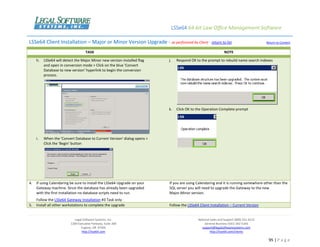






















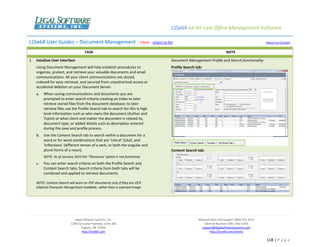






























![LSSe64 64-bit Law Office Management Software
Legal Software Systems, Inc.
1200 Executive Parkway, Suite 200
Eugene, OR 97401
http://lsse64.com
National Sales and Support (800) 331-4122
General Business (541) 342-5166
support@legalsoftwaresystems.com
http://lsse64.com/clients
149 | P a g e
APPENDIX – Miscellaneous Documentation - Client - return to list Return to Content
TASK NOTE
2. Handling Database Index Fragmentation Example SQL scripts to review and rebuild fragmented indexes
SQL Page Fragmentation – how often you need to run defragmentation
scripts vary base on the degree and nature of activity that goes on in a
database. We do have some scripted Database Utilities built into the
LSSe64 application and over time will likely add more preconfigured
scripts. When the Gateway posting seems to be considerably slower
than normal, you can review the LSSe64 Database index fragmentation
in the SQL Management Studio Query window. Running the script below,
to gather a count of highly fragmented indexes yields a count. After you
get a count you can run the script on the right to rebuild indexes.
SQL Script: Display Fragmented Indexes
USE [lsse64]
DECLARE @command nvarchar(4000)
DECLARE @dbname nvarchar(130)
SET @dbname = 'lsse64'
SELECT
a.index_id,
b.name,
a.object_id,
o.name,
avg_fragmentation_in_percent,
fragment_count,
avg_fragment_size_in_pages
FROM
sys.dm_db_index_physical_stats (DB_ID(@dbname), NULL, NULL, NULL, NULL) AS a
JOIN
sys.indexes AS b ON
a.object_id = b.object_id AND
a.index_id = b.index_id
JOIN sys.objects AS o ON
a.object_id = o.object_id
WHERE
a.index_id > 0 AND
avg_fragmentation_in_percent > 5 AND
fragment_count > 100
ORDER BY
avg_fragmentation_in_percent desc
NOTE: Enter your proper LSSe64 database name in the USE(<database name>)
statement before executing as it could be named differently on your server.
SQL Script: Rebuild and Reorganize Fragmented Indexes
USE [lsse64]
DECLARE @indexname nvarchar(130)
DECLARE @tablename nvarchar(130)
DECLARE @fragperc float
DECLARE @fragcount bigint
DECLARE @command nvarchar(4000)
DECLARE @dbname nvarchar(130)
SET @dbname = 'lsse64'
DECLARE myIndexes CURSOR FOR
SELECT
b.name as IndexName,
o.name as TableName,
avg_fragmentation_in_percent as FragPerc,
fragment_count as FragCount
FROM
sys.dm_db_index_physical_stats (DB_ID(@dbname), NULL, NULL, NULL, NULL) AS a
JOIN
sys.indexes AS b ON
a.object_id = b.object_id AND
a.index_id = b.index_id
JOIN sys.objects AS o ON
a.object_id = o.object_id
WHERE
a.index_id > 0 AND
avg_fragmentation_in_percent > 5 AND
fragment_count > 100
ORDER BY
avg_fragmentation_in_percent desc
OPEN myIndexes
WHILE (1=1)
BEGIN
FETCH NEXT
FROM myIndexes
INTO @indexname, @tablename, @fragperc, @fragcount
IF @@FETCH_STATUS < 0 BREAK
IF @fragperc < 30.0
SET @command = N'ALTER INDEX ' + @indexname + N' ON ' + @tablename + N'
REORGANIZE'
IF @fragperc >= 30.0
SET @command = N'ALTER INDEX ' + @indexname + N' ON ' + @tablename + N'
REBUILD'
EXEC (@command)
PRINT N'Executed: ' + @command
END
CLOSE myIndexes
DEALLOCATE myIndexes](https://image.slidesharecdn.com/23205530-736a-40f1-a43e-4ceda7d6fa90-151120190333-lva1-app6892/85/Linked-In_LSSe64-Master-Guide-for-implementation-and-Use-with-Appendix-149-320.jpg)






![LSSe64 64-bit Law Office Management Software
Legal Software Systems, Inc.
1200 Executive Parkway, Suite 200
Eugene, OR 97401
http://lsse64.com
National Sales and Support (800) 331-4122
General Business (541) 342-5166
support@legalsoftwaresystems.com
http://lsse64.com/clients
156 | P a g e
APPENDIX – Miscellaneous Documentation - Client - return to list Return to Content
TASK NOTE
Formatting of Calendar Event descriptions – continued
‘Outlook Subject Format’; The subject line that appears in Outlook
can be customized to show the specific information you want, and
in the order you want. This can be configured at the Firm level and
edited in user personal preferences allowing each user to customize
their own formatting.
Some users may want to see the client/matter number with part of
the calendar description, while others might want to see the matter
description followed by a timekeeper code. This can all be
configured on the ‘Outlook Subject Format’ tab as shown below.
In the example to the right, the Outlook subject line for events
originating in LSSe64 will show the first 30 characters of the client
name, followed by a space dash space [ – ], then the matter
number, followed by a colon [:] followed by the calendar
description.
To configure your custom Outlook subject line, just select the fields
you want, in the order you want, from the dropdowns under the
Field Name column. As shown above, you do not need to make a
selection in every available dropdown. Stop after you have all the
fields you want.
For longer fields, like calendar description or client name, you may
want to limit how many characters are included. In this example,
we did not set any character limit on the calendar description.
To separate fields with a space or special character, type the
separator characters in the last column. In this example, after client
number, we want the system to insert a space, a hyphen, and then
another space. It may not be easy to see in this image, but the field
farthest right from the client number selection contains a space, a
hyphen and then another space.
When making changes to the FIRM level, remember to close the Outlook
Gateway first, and then restart it after the new firm defaults have been
saved.
When making changes under personal user preferences, there is no
need to restart the Gateway – personal preferences apply automatically
and immediately. Keep in mind however, that changes to these settings
will have no effect on items already in your Outlook calendar – they only
apply to newly saved items in LSSe64.](https://image.slidesharecdn.com/23205530-736a-40f1-a43e-4ceda7d6fa90-151120190333-lva1-app6892/85/Linked-In_LSSe64-Master-Guide-for-implementation-and-Use-with-Appendix-156-320.jpg)











