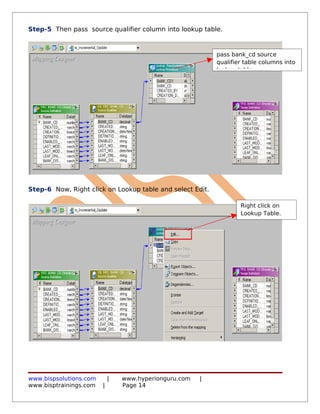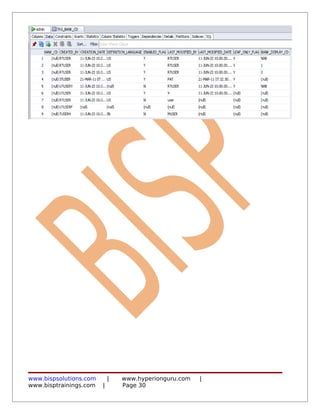Incremental update-with-data-driven-approach
- 1. Informatica Power Center 9.0.1 Building Financial Data Mode - Lab#29 Incremental Update with Data Driven approach Description: BISP is committed to provide BEST learning material to the beginners and advance learners. In the same series, we have prepared a complete end-to end Hands-on Guide for building financial data model in Informatica. The document focuses on how the real world requirement should be interpreted. The mapping document template with very simplified steps and screen shots makes the complete learning so easy. The document focuses on Update Strategy transformation. Join our professional training program and learn from experts. History: Version Description Change Author Publish Date 0.1 Initial Draft Upendra Upadhyay 12th Aug 2011 0.1 Review#1 Amit Sharma 18th Aug 2011 www.bispsolutions.com | www.hyperionguru.com | www.bisptrainings.com | Page 1
- 2. Table of Contents Contents Table of Contents......................................................................................................... 2 Contents....................................................................................................................... 2 Update Strategy transformation:..................................................................................3 Process:..................................................................................................................... 3 Importing Source and Target Table :............................................................................4 Create Mapping:........................................................................................................11 Create Workflow:........................................................................................................ 20 Execute Workflow, Review data and Check log File....................................................29 www.bispsolutions.com | www.hyperionguru.com | www.bisptrainings.com | Page 2
- 3. Update Strategy transformation: Incremental Update: The incremental update is the data warehouse concept and it depend on your requirement how you want to implement it. In general the related concepts are Slowly Changing Dimension (SCD) type 1, 2 and 3 and the Change Data Capture (CDS). Incremental update means updating old rows and inserting newly arrived rows, for this we use Update Strategy transformation. In each and every real time data warehouse project this incremental loading is important. so Update Strategy as well. Data Driven: Data driven is a process, in which data is inserted/deleted/updated or rejected based on the data. In update strategy transformation, DD means DATA DRIVEN. When you are doing Data Driven then you need to have an update strategy transformation. Purpose : The SRC_BANK_CD source tables will be used to create an TRG_BANK_CD target table that has information about the bank_cd, created by, created date and modify by etc. This will update the TRG_BANK_CD table to keep the insert, delete, update or reject information of bank_cd , created by, created date and modify by etc. information. Objective : Create and configure a Lookup and Update Strategy transformation to do an incremental update on the trg_bank_cd. Summary: Source Table Name - SRC_BANK_CD Target Table Name - TRG_BANK_CD Process: Import source and target table in Informatica Power Center Designer Source analyzer and Target Designer. Create mapping, import source and target table in mapping designer window and create lookup and update strategy transformation. In update strategy transformation write expression query. Then create mapping and save it. Create workflow and assign session and save it. Execute workflow and view data. www.bispsolutions.com | www.hyperionguru.com | www.bisptrainings.com | Page 3
- 4. Source Table Target Table. Importing Source and Target Table : Import data from source and create target table (There are two types to create target table, Manually or import from database). There are following step to importing source and target database (Table). Step-1 Click on Start > All Programs > Informatica 9.0.1 > Client > Power Center Client> Power Center Designer. Step-2 Then Connect to Repository in Informatica Power Center Designer Right click on repository name and click on Connect. www.bispsolutions.com | www.hyperionguru.com | www.bisptrainings.com | Page 4
- 5. Right Click on InfoRepoUser. Step-3 Then go to Tools Menu and click on Source Analyzer to import source table. Select Source Analyzer Step-4 And then go to Sources Menu in Informatica Power Center Designer Menu bar and select Import from database (Here some other options available such as Import from Database(import source data from RDBMS), Import from File(import source data from Flatfile), Import from Cobol File(import Cobol source), Import XML Definition(import source data from XML) etc.). Click on Import from Database. Step-5 Specify Username, Owner name and password then click on connect. Select source table and click on OK if you select all table, then click on select all and click OK. www.bispsolutions.com | www.hyperionguru.com | www.bisptrainings.com | Page 5
- 6. Step-6 Source table in source analyzer tab, Then right click on Source table and select Preview Data to view data. Step-7 Specify Username, Owner name, Password and then click on Connect . www.bispsolutions.com | www.hyperionguru.com | www.bisptrainings.com | Page 6
- 7. Step-8 Now click on Target Designer. And then select Target menu in Informatica Power Center Designer Menu bar and click on Import from database to import target table. (Or create manually, In target menu click on create select database type and click OK. Then add column in Edit window. If target table stored in any RDBMS then select target table and then go to target menu and click on Generate/Execute SQL... Generate/Execute window appears. Then click on connect option and connect to database and specify information and then click on Generate and Execute ). Step-9 Specify Username, Owner name, password and then click on connect and then select target table and click on OK. www.bispsolutions.com | www.hyperionguru.com | www.bisptrainings.com | Page 7
- 8. Step-10 Target table in Target Designer tab. Now view target table data, right click on target table and select Preview Data. www.bispsolutions.com | www.hyperionguru.com | www.bisptrainings.com | Page 8
- 9. Step-11 Specify Username, Owner name, password and click on Connect then close this window. www.bispsolutions.com | www.hyperionguru.com | www.bisptrainings.com | Page 9
- 10. www.bispsolutions.com | www.hyperionguru.com | www.bisptrainings.com | Page 10
- 11. Create Mapping: Mappings represent the data flow b/w sources to targets. When the Informatica Power Center Server executes a session, it uses the instructions configured in the mapping to read, transform, and write data. Every mapping must contain the following components: Source definition: It describes the characteristics of a source. Transformation: A transformation is a repository object which reads the data, modifies the data and passes the data. Transformations in a mapping represent the operations that the integration service performs on the data. Target definition: It describes the target table. Step-1 Go to Mapping Designer and Create New Mapping for the Incremental update with Data Driven approach and then name of mapping and click OK. Step-2 Then drag and drop source and target table in Mapping Designer Window. www.bispsolutions.com | www.hyperionguru.com | www.bisptrainings.com | Page 11
- 12. Step-3 Then Create lookup transformation, select Lookup in dropdown and give name of lookup transformation and the click create then dialog box appears choose target button and select TRG_BANK_CD lookup table for Lookup Transformation in Dialog box and then click OK and click Done. Select lookup table from Flatfile or RDBMS. Select Lookup table from Target Designer Window. Select Lookup from Source Qualifier Select lookup from Source Analyzer Step-4 Lookup Table in Mapping Designer window. Lookup table. www.bispsolutions.com | www.hyperionguru.com | www.bisptrainings.com | Page 12
- 13. www.bispsolutions.com | www.hyperionguru.com | www.bisptrainings.com | Page 13
- 14. Step-5 Then pass source qualifier column into lookup table. pass bank_cd source qualifier table columns into lookup table. Step-6 Now, Right click on Lookup table and select Edit. Right click on Lookup Table. www.bispsolutions.com | www.hyperionguru.com | www.bisptrainings.com | Page 14
- 15. Step-7 Edit lookup table. Ports Mixed. "L" denotes lookup port. "R" denotes port used as a return value (Unconnected Lookup only). www.bispsolutions.com | www.hyperionguru.com | www.bisptrainings.com | Page 15
- 16. Step-8 Then go to condition tab and apply lookup condition and then click OK. Step-9 Then create Update Strategy transformation and give name of transformation and click apply. Update strategy : Transformation is an active and connected transformation. Update strategy transformation is used to insert, update, and delete records in the target table. It can also reject the records without reaching the target table. When you design a target table, you need to decide what data should be stored in the target. www.bispsolutions.com | www.hyperionguru.com | www.bisptrainings.com | Page 16
- 17. Step-10 Then passes lookup table column into update strategy table and also passes source qualifier column into update strategy table. Step-11 Then right click on Update Strategy table and select Edit. www.bispsolutions.com | www.hyperionguru.com | www.bisptrainings.com | Page 17
- 18. Step-12 Then go to Properties tab and write Update Strategy Expression. Write expression and validate it then click OK. Click here to write update strategy expression. www.bispsolutions.com | www.hyperionguru.com | www.bisptrainings.com | Page 18
- 19. Step-13 Then Create Mapping. Step-14 . Save this mapping. www.bispsolutions.com | www.hyperionguru.com | www.bisptrainings.com | Page 19
- 20. Create Workflow: Workflow Manager: Workflow load the data between source to target b/w sequential manner. And also Define run-time properties for a mapping, known as sessions. Step-1 Go to task developer and then click on Task Menu to create reusable task (Reusable tasks means the task that is created in task developer and create once time and used multiple times.) Step-2 Select session and insert name of task. Step-3 Select Mapping to associate with the session. www.bispsolutions.com | www.hyperionguru.com | www.bisptrainings.com | Page 20
- 21. Step-4 Reusable session in Task Developer. Step-5 Now go to workflow designer and click on workflow menu to create workflow. Specify name of workflow and click OK. www.bispsolutions.com | www.hyperionguru.com | www.bisptrainings.com | Page 21
- 22. Step-6 Now drag and drop s_Incremental_DD task into workflow designer windows. www.bispsolutions.com | www.hyperionguru.com | www.bisptrainings.com | Page 22
- 23. Step-7 Now create flow B/W Workflow to Task. Select Line Task and link to Start to Filter. Step-8 Work Flow Designer Windows. www.bispsolutions.com | www.hyperionguru.com | www.bisptrainings.com | Page 23
- 24. Step-9 Now Configure Connection to Target, Then Right Click on Expression and Edit, Then Click Mapping tab and configure connection for your Target table schema in oracle 11g RDBMS. And then click OK. Step-10 In general tab. www.bispsolutions.com | www.hyperionguru.com | www.bisptrainings.com | Page 24
- 25. Step-11 In Properties tab. Specify General Options and Performance. Select Data Driven in Treat source rows as. www.bispsolutions.com | www.hyperionguru.com | www.bisptrainings.com | Page 25
- 26. Step-12 In Config Object. Specify Advance configuration, Log Options, Error handing, Partitioning Option. www.bispsolutions.com | www.hyperionguru.com | www.bisptrainings.com | Page 26
- 27. Step-13 In Mapping. Specify Connection and property. Step-14 Set These property for target table. • Insert: Check this option to insert a row in the target table. • Delete: Check this option to delete a row in the target table. • Truncate Table: check this option to truncate the target table before loading the data. • Update as Update: Update the row in the target table. • Update as Insert: Insert the row which is flagged as update. • Update else Insert: If the row exists in the target table, then update the row. Otherwise, insert the row. www.bispsolutions.com | www.hyperionguru.com | www.bisptrainings.com | Page 27
- 28. Step-15 Now save (ctrl+s) this workflow and check it. www.bispsolutions.com | www.hyperionguru.com | www.bisptrainings.com | Page 28
- 29. Execute Workflow, Review data and Check log File Workflow monitor: Workflow monitor is helpful in monitoring and tracking the workflow created in Informatica power center. Step-1 Now Start Workflow, Right click on Workflow Designer Window and Click on Start Workflow. Step-2 Check session in Informatica PowerCenter Workflow Monitor. Session successfully Step-3 Target Table. Succeeded www.bispsolutions.com | www.hyperionguru.com | www.bisptrainings.com | Page 29
- 30. www.bispsolutions.com | www.hyperionguru.com | www.bisptrainings.com | Page 30