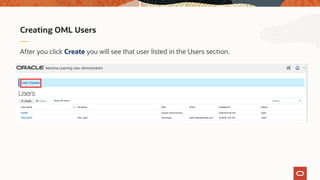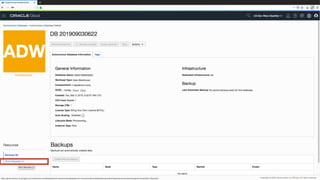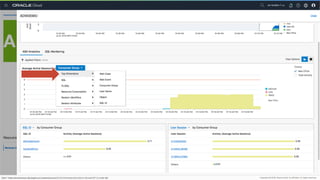20 Tips and Tricks with the Autonomous Database
- 1. VP AIOps for the Autonomous Database Sandesh Rao Sangam AIOUG 20 Tips and Tricks with Autonomous Database @sandeshr https://www.linkedin.com/in/raosandesh/ https://www.slideshare.net/SandeshRao4
- 2. The following is intended to outline our general product direction. It is intended for information purposes only, and may not be incorporated into any contract. It is not a commitment to deliver any material, code, or functionality, and should not be relied upon in making purchasing decisions. The development, release, timing, and pricing of any features or functionality described for Oracle’s products may change and remains at the sole discretion of Oracle Corporation. Statements in this presentation relating to Oracle’s future plans, expectations, beliefs, intentions and prospects are “forward-looking statements” and are subject to material risks and uncertainties. A detailed discussion of these factors and other risks that affect our business is contained in Oracle’s Securities and Exchange Commission (SEC) filings, including our most recent reports on Form 10-K and Form 10-Q under the heading “Risk Factors.” These filings are available on the SEC’s website or on Oracle’s website at http://www.oracle.com/investor. All information in this presentation is current as of September 2019 and Oracle undertakes no duty to update any statement in light of new information or future events. Safe harbor statement
- 3. 1. Get started with Free Tier 2. Get started with OML 3. Find your home region 4. Why upgrade to paid 5. Wallet rotation 6. Partitions with external tables 7. Track instance creation 8. Performance monitoring 9. Alarms on resource metrics 10. Checking alarm status 11. Performance hub 12. SQL monitor report 13. ASH analytics in performance hub 14. APEX in Autonomous Database 15. OML Notebooks 16. Auto scaling 17. What to try with free cloud trial credits 18. Workspaces for OML 19. OML , Spatial , Graph – Free 20. Sharing OML Notebooks 21. Bonus Agenda
- 4. 1: How to get started with the Autonomous Database Free Tier
- 5. Always Free services enable developers and students to learn, build and get hands-on experience with Oracle Cloud for unlimited time Anyone can try for an unlimited time the full functionality of: • Oracle Autonomous Database • Oracle Cloud Infrastructure including: - Compute VMs - Block and Object Storage - Load Balancer Free tier
- 6. Free tier – Tech spec 2 Autonomous Databases (Autonomous Data Warehouse or Autonomous Transaction Processing), each with 1 OCPU and 20 GB storage 2 Compute VMs, each with 1/8 OCPU and 1 GB memory 2 Block Volumes, 100 GB total, with up to 5 free backups 10 GB Object Storage, 10 GB Archive Storage, and 50,000/month API requests 1 Load Balancer, 10 Mbps bandwidth 10 TB/month Outbound Data Transfer 500 million ingestion Datapoints and 1 billion Datapoints for Monitoring Service 1 million Notification delivery options per month and 1000 emails per month
- 7. Creating a new Always Free ADB
- 8. Creating a new Always Free ADB Simple toggle to enable “Always Free”
- 9. 2: How to get started with Oracle Machine Learning
- 10. STEP 1: Creating OML Users •Go back to the Cloud Console and open the Instances screen. Find your database, click the action menu and select Service Console. Creating OML Users
- 11. Log in to the service with your admin password. Creating OML Users
- 12. Go to the Administration tab and click Manage Oracle ML Users to go to the OML user management page - this page will allow you to manage OML users. Creating OML Users
- 13. Click Create button to create a new OML user. Note that this will also create a new database user with the same name. This newly created user will be able to use the OML notebook application. Note that you can also enter an email address to send an email confirmation to your user (for this lab you can use your own personal email address) when creating the user. Creating OML Users
- 14. Enter the required information for this user, name the user as omluser1. If you supplied a valid email address, a welcome email should arrive within a few minutes to your Inbox. Click the Create button, in the top-right corner of the page, to create the user. Creating OML Users
- 15. Here is the email which each user receives welcoming them to the OML application. It includes a direct link to the OML application for that user which they can bookmark. Creating OML Users
- 16. After you click Create you will see that user listed in the Users section. Creating OML Users
- 17. Signing into OML Using the link from your welcome email, from Oracle Global Accounts, you can now sign-in to OML. Copy and paste the application link from the email into your browser and sign-in to OML. Note: If you have not specified an email address you can click the Home icon on the top right of Oracle Machine Learning User administration page to go to OML home page. Exploring the OML Home Page
- 18. Use your new user account omluser1: Exploring the OML Home Page
- 19. Once you have successfully signed in to OML the application home page will be displayed. Overview of OML Home Page The grey menu bar at the top of the screen provides links to the main OML menus for the application (left corner) and the workspace/project and user maintenance on the right-hand side. Exploring the OML Home Page
- 20. 3: How to find your home region
- 21. Finding Your Home Region Home region listed on tenancy page
- 22. Finding Your Home Region Home region shown in data center pull- down menu in top right section of OCI console menu
- 23. 4: Why you should upgrade to paid
- 24. • Maximum of 1 OCPU per database • Maximum of 20 GB Exadata storage per database • Maximum of 20 simultaneous database sessions • Maximum of 2 Always Free databases per tenancy • No restriction on the workload type • Both can have the same workload type or they can have different workload types. • Both data warehouse and transactional workload types are supported • No scale up/down, no Auto Scaling, no manual backups, and no restore from manual backup Note: Always Free Autonomous Databases cannot be scaled manually or automatically beyond the fixed resource restrictions described above. Always Free ADB - Key Restrictions
- 25. Always Free ADB - Key Restrictions Warning message when trying to access a restricted feature
- 26. New option on Actions menu – Upgrade Instance to Paid Upgrading Always Free Instances
- 27. Users are notified in advance via Console banners and Event notifications Inactivity Monitoring - Database Stoppage
- 28. 5: Wallet rotation for ADW or ATP
- 29. Per-database with Instance Wallet selected: • All existing database specific instance wallets will be void. • Post rotation need to download new wallet to connect to database. • NOTE - Regional wallets with all database certification keys continue to work Regional level with Regional Wallet selected: • Both regional and database specific instance wallets are voided. • Post rotation need to download new regional or instance wallets to connect to any database in region • All user sessions are terminated for databases whose wallet is rotated. • User session termination begins after wallet rotation completes, however this process does not happen immediately. New Option To Rotate Wallets For ADB 1 2
- 39. 6: Partitions with external tables in Cloud
- 40. All data outside the database • Files in Object Store buckets Exposes the power of Oracle partitioning to external data • Partition pruning • Partition maintenance Enables order-of-magnitudes faster query performance and enhanced data maintenance Partitioned External Tables …2016,04,01 2016,04,02 2016,04,0 3 File-02 in Object Store Bucket File-03 in Object Store Bucket File-01 in Object Store Bucket
- 41. Note only use of DBMS_CLOUD syntax is supported Partitioned External Tables BEGIN DBMS_CLOUD.CREATE_EXTERNAL_PART_TABLE( table_name =>'PET1’, credential_name =>'DEF_CRED_NAME’, format => json_object('delimiter' value ‘,’, 'recorddelimiter' value 'newline’, 'characterset' value 'us7ascii’), column_list => 'col1 number, col2 number, col3 number’ partitioning_clause => 'partition by range (col1) ( partition p1 values less than (1000) location ( ‘https://swiftobjectstorage.us-ashburn-1 ... /file_01.txt') , partition p2 values less than (2000) location ( 'https://swiftobjectstorage.us-ashburn-1 ... /file_02.txt'') , partition p3 values less than (3000) location ( 'https://swiftobjectstorage.us-ashburn-1 ... /file_03.txt'') ) ) END; /
- 42. Note only use of DBMS_CLOUD syntax is supported Partitioned External Tables BEGIN DBMS_CLOUD.CREATE_EXTERNAL_PART_TABLE( table_name =>'PET1’, credential_name =>'DEF_CRED_NAME’, format => json_object('delimiter' value ‘,’, 'recorddelimiter' value 'newline’, 'characterset' value 'us7ascii’), column_list => 'col1 number, col2 number, col3 number’ partitioning_clause => 'partition by range (col1) ( partition p1 values less than (1000) location ( ‘https://swiftobjectstorage.us-ashburn-1 ... /file_01.txt') , partition p2 values less than (2000) location ( 'https://swiftobjectstorage.us-ashburn-1 ... /file_02.txt'') , partition p3 values less than (3000) location ( 'https://swiftobjectstorage.us-ashburn-1 ... /file_03.txt'') ) ) END; /
- 43. Single table contains both internal (RDBMS) and external partitions • Full functional support, such as partial indexing, partial read only, constraints, etc. Partition maintenance for information lifecycle management • Currently limited support • Enhancements in progress Hybrid Partitioned Tables …2016,04,01 2016,04,02 2016,04, 03 File-02 in Object Store Bucket File-01 in Object Store Bucket DB Partition
- 44. Data in any object store can be accessed • Oracle Object Store, AWS S3 or Azure Explicit authentication or pre-authenticated URIs (Admittedly not a specific Partitioning feature, but cool nevertheless) Access data in Object Stores Any Object Storage
- 45. Note only use of DBMS_CLOUD syntax is supported Hybrid Partitioned Tables BEGIN DBMS_CLOUD.CREATE_HYBRID_PART_TABLE( table_name =>'HPT1’, credential_name =>'OBJ_STORE_CRED’, format => json_object('delimiter' value ',', ‘ recorddelimiter' value 'newline', ‘ characterset' value 'us7ascii’), column_list => 'col1 number, col2 number, col3 number’ partitioning_clause => 'partition by range (col1) (partition p1 values less than (1000) external location ( 'https://swiftobjectstorage.us-ashburn-1 .../file_01.txt') , partition p2 values less than (2000) external location ( ‘https://swiftobjectstorage.us-ashburn-1 .../file_02.txt') , partition p3 values less than (3000) ) ) END;
- 46. 7: How to track instance creation with work requests
- 55. Copyright © 2019, Oracle and/or its affiliates. All rights reserved. |
- 59. 8: Performance monitoring with Autonomous Database
- 60. • Monitor health, capacity, performance of ADB instances • Uses metrics, alarms, and notifications • Metrics accessible via OCI console or using APIs Monitor Performance with ADB Metrics
- 61. 1. CPU Utilization 2. Memory Utilization 3. Sessions 4. Failed Connections 5. Execute Count 6. Queued Statements 7. Running Statements 8. Failed Logons 9. Current Logons 10. Transaction Count 11. User Calls 12. Parse Count (Total) Available Service Metrics
- 62. Autonomous Database Details page provides top 6 view of library of service metrics. Viewing Top 6 Metrics on ADB Console
- 63. Complete library of only metrics available via the OCI Console Service Metrics page or by using the Monitoring API Viewing Full Library Database Metrics
- 64. Step 1 – Select the required compartment Setting Up Monitoring Page
- 65. Step 2 – Select the metric namespace for autonomous database Setting Up Monitoring Page
- 66. How To Create A New Alarm
- 67. 9: Setting alarms on metrics like CPU Utilization
- 109. 11: Performance Hub
- 113. Copyright © 2019, Oracle and/or its affiliates. All rights reserved. |
- 114. Copyright © 2019, Oracle and/or its affiliates. All rights reserved. | 1
- 115. 115 Confidential – Oracle Internal Time Range selector is displayed on the top of the Performance Hub page Use the Select Duration field to set the time duration Default, Last 60 mins is selected • Specify to view Last 8 hours, Last 24 hours, Last week • Specify a custom time range Time Range field shows active sessions in chart form. • Active sessions chart displays avg number of active sessions broken down by CPU, User I/O, and Wait. Time Range field and time slider 1
- 119. Copyright © 2019, Oracle and/or its affiliates. All rights reserved. | 2
- 120. 120 Confidential – Oracle Internal Shows Active Session History (ASH) analytics charts to explore ASH data Drill down into database performance across multiple dimensions such as Consumer Group, Wait Class, SQL ID, and User Name Select an Average Active Sessions dimension and view the top activity for that dimension for the selected time period. For information on ASH, see Active Session History (ASH) in Oracle Database Concepts. Active Session History (ASH) Analytics 2
- 121. 121 Confidential – Oracle Internal SQL only monitored if running for at least five seconds or run in parallel Displays monitored SQL statement executions by dimensions including Last Active Time, CPU Time, and Database Time Displays currently running SQL statements and SQL statements that completed, failed, or were terminated. Information includes Status, Duration, and SQL ID • Status column has the following icons: - A spinning icon indicates that the SQL statement is executing. - A green check indicates SQL statement completed - A red cross icon indicates that the SQL statement did not complete - A clock icon indicates that the SQL statement is queued SQL Monitoring 2
- 131. View of a slightly busier system…..
- 156. 13: ASH Analytics in Performance Hub
- 177. 14: Oracle APEX in Autonomous Database
- 178. Free tier – Includes free developer tools APEX SQL Developer Web ML Notebooks REST Interfaces Cloud Developer Images Including OCI Software Development Kits (SDKs), and database connectors Terraform for automation
- 179. 179 Database-centric web application development framework Oracle APEX Develop desktop and mobile web apps Visualize and maintain database data Leverage SQL Skills and database capabilities
- 180. Oracle APEX Oracle Autonomous Database 180 Copyright © 2019, Oracle and/or its affiliates. All rights reserved. Included with New Always Free Service
- 181. Oracle Autonomous Database Analytics = Autonomous Data Warehouse (ADW) Fully Managed Includes Oracle APEX at no additional cost Autonomous Transaction Processing Autonomous Data Warehouse OLTP = Autonomous Transaction Processing (ATP)
- 182. 182 Home Page Comprehensive Development IDE, Web Application Development, and SQL Database Development
- 183. 183 SQL Workshop Browser based maintenance of database objects and data Designed to meet application developers’ needs, especially in hosted environments
- 184. 184 SQL Workshop – Quick SQL Rapidly design and prototype data models using a markdown-like shorthand syntax that expands to standards-based Oracle SQL.
- 185. 15: Oracle Machine Learning Notebooks
- 186. The following screen should appear: Running an SQL Statement
- 187. The white panel below the main title (SQL Query Scratchpad – this name is automatically generated) is an area known as “paragraph”. Within a scratchpad you can have multiple paragraphs. Each paragraph can contain one SQL statement or a SQL script. Running an SQL Statement
- 188. In the SQL paragraph area copy and paste this code snippet. Your screen should now look like this: Running an SQL Statement
- 189. Press the icon shown in the red box to execute the SQL statement…. Running an SQL Statement
- 190. …and display the results in a tabular format: Running an SQL Statement
- 191. Using the report menu bar you can change the table to a graph and/or export the result set to a CSV or TSV file. When you change the report type to one of the graphs, then a Settings link will appear to the right of the menu which allows you to control the layout of columns within the graph. Click on the bar graph icon to change the output to a bar graph (see below) Running an SQL Statement
- 192. Running an SQL Statement
- 193. Running an SQL Statement Click on the Settings link to unfold the settings panel for the graph. To add a column to one of the Keys, Groups of Values panel s just drag and drop the column name into the required panel. To remove a column from the Keys, Groups of Values panel just click on the x next to the column name displayed in the relevant panel.
- 194. Running an SQL Statement Changing the layout of the graph With the graph settings panel visible: • Remove all columns from the both the Keys and Values panels. • Drag and drop MONTH into the Keys panel • Drag and drop REVENUE into the Values panel • Drag and drop AVG_12M_REVENUE int o the Values panel
- 195. Tidying up the report •Click on the Settings link to hide the layout controls. •Click on the Hide editor button which is to the right of the "Run this paragraph" button. Running an SQL Statement
- 196. Now only the output is visible. Running an SQL Statement
- 197. Saving the Scratchpad as a New Notebook The SQL Scratchpad in the previous section is simply a default type notebook with a system generated name. But we can change the name of the scratchpad we have just created SQL Query Scratchpad. •Click on the Back link in the top left corner of the Scratchpad window to return to the OML home page. Saving the Scratchpad as a New Notebook
- 198. Notice that in the Recent Activities panel there is a potted history of what has happened to your SQL scratchpad “notebook”. Saving the Scratchpad as a New Notebook
- 199. Click on Go to Notebooks in the Quick Actions panel Saving the Scratchpad as a New Notebook
- 200. 16: Auto scaling
- 201. Confidential ADB autonomously and continuously monitors overall system performance ADB scales CPU-IO resources based on overall workload requirements • Scaling up autonomously expands CPU-IO resources by up to 3x Enabled when provisioning new ADB instance or using Scale Up/Down on the Oracle Cloud Infrastructure Console. What is “Auto Scaling”
- 202. Confidential ADB is completely responsive to actual usage patterns Reduces cost of having too many OCPUs just to manage peak traffic load Auto scaling manages unexpected spikes in workload and ensures consistent performance BUT…Enabling auto scaling does not change the concurrency and parallelism settings for the predefined services Key Benefits of Auto Scaling
- 203. 1 2 3 4 5 6 7 Auto scaling up as workload increases – ETL, adhoc analytics, data mining As Workload Increases More OCPUs Automatically Added…
- 204. 1 2 3 4 5 6 7 Auto scaling downwards as workload decreases As Workload Decreases Number of OCPUs Reduces ...
- 205. Confidential Ensure sufficient resources for query workloads • Month-end reporting can leverage additional resources • Run more sophisticated processing (machine learning models) without impacting other users • Support increase in concurrent usage: Monday morning sales reports for weekend trading • Support more dynamic range of users (more adhoc queries, more machine learning models, more data discovery…) Ensure sufficient resources for ETL workloads • Time-dependent data loads can automatically get access to more resources • Unexpected data load operations can run without impacting other users • Integrates nicely with CPU-I/O Shares feature Uses Cases for Data Warehousing
- 206. Confidential Ensure sufficient resources for mixed workloads • Month-end transaction reporting can leverage additional resources as required • Run more sophisticated app processing (using machine learning models) without impacting application users Better manage peak application workloads • Time-dependent application loads can automatically get access to more resources • Unexpected peak in operations can run without impacting users Integrates nicely with CPU-I/O Shares feature Uses Cases for Transaction Processing
- 207. Creating a new Autonomous Instance Enabling Auto Scaling – One-Click!
- 208. 17: What to try with free cloud trial credits
- 209. What can I try with Cloud Free Trial Credits? - Infrastructure Compute 3,500 hours, 1.5 TB of storage. High-performance VMs and bare metal servers Storage 5 TB storage. Object and block storage to store and access data at scale Containers 3,500 hours of compute for managed Kubernetes and 2 TB of storage for highly available Docker registry. Pay only for resources in your secure and isolated cloud partition Functions 112 million invocations and 20 million gigabyte memory- seconds of execution time. Load Balancer 3,500 hours. Automatically distribute traffic and deliver scalability and fault tolerance FastConnect 1,400 hours. Connect your data center to the cloud with a private network
- 210. What can I try with Cloud Free Trial Credits? - Databases Autonomous Transaction Processing 3,338 hours, 2 TB of Oracle Exadata storage. Mission-critical transaction processing made effortless; the future of database in the cloud. Autonomous Data Warehouse 3,338 hours, 2 TB of Oracle Exadata storage. Get your data warehouse deployed in seconds. Fully managed, preconfigured, and optimized. NoSQL Database 1.25 billion writes, 2.5 billion reads*, 100 GB storage per month. Fully managed, elastic, and flexible. Get up and running in minutes. * 1 KB record size, absolute consistency reads, per month. Database 3,200 hours, 500 GB of storage. The most complete, integrated, and secure database for any deployment. Database Backup 5 TB of Oracle Database backups. A secure, scalable, on-demand storage solution for backing up your Oracle Database to the cloud.
- 211. 18: Workspaces for OML what are those
- 212. On the home page the main focus is the “Quick Actions” panel. The main icons in this panel provide shortcuts to the main OML pages for running queries and managing your saved queries. All your work is automatically saved – i.e. there is no “Save” button when you are writing scripts and/or queries. Exploring the OML Home Page
- 213. What is a Workspace? • A workspace is an area where you can store your projects. Each workspace can be shared with other users so they can collaborate with you. For collaborating with other users, you can provide different levels of permission such as Viewer, Developer and Manager – these will be covered in more detail later in this lab. You can create multiple workspaces. What is a Project? • A project is a container for organizing your notebooks. You can create multiple projects. What is a Notebook? • A notebook is a web-based interface for building reports and dashboards using a series of pre-built data visualizations which can then be shared with other OML users. Each notebook can contain one or SQL queries and/or SQL scripts. Additional non-query information can be displayed using special markdown tags (an example of these tags will be shown later). Exploring the OML Home Page
- 214. Opening a new SQL query scratchpad From the home page click on the “Run SQL Statement” link in the Quick Actions panel to open a new SQL query scratchpad. Running an SQL Statement
- 215. 19: OML , Spatial and Graph is free with the Oracle Database
- 216. • As of December 5, 2019, the Machine Learning (formerly known as Advanced Analytics), Spatial and Graph features of Oracle Database may be used for development and deployment purposes with all on-prem editions and Oracle Cloud Database Services. • See the Oracle Database Licensing Information Manual (pdf) for more details. • Oracle’s multi-model converged architecture by supporting multiple data types, data models (e.g. spatial, graph, JSON, XML) and algorithms (e.g. machine learning, graph and statistical functions) and workload types (e.g. operational and analytical) within a single database. • Processing and analyzing all types of spatial data in business applications, GIS and operational systems • Using graph analysis to discover relationships in social networks, detect fraud, and make informed recommendations • Building and deploying machine learning models for predictive analytics OML , Spatial and Graph is free with the Oracle Database
- 218. Logging in to OML as the second OML (OMLUSER2) user By default, when you create a notebook it’s only visible to you. To make it available to other users you need to share the workspace containing the notebook. You can create new workspaces and projects to organize your notebooks for ease of use and to share with other users. To demonstrate the sharing process let’s begin by logging in to OML as our second OML (OMLUSER2) user and checking if any notebooks are available. •Click on your user name in the top right corner (OMLUSER1) and select “Sign Out”. Sharing notebooks
- 219. Now sign-in as OML user OMLUSER2 using the password you entered at the beginning of this workshop: Sharing notebooks
- 220. Sharing notebooks
- 221. Notice that you have no activity listed in the Recent Activities panel on your OML home page and you don’t have any notebooks. •Hint – click on the Go to Notebooks link in the Quick Actions panel: Sharing notebooks Repeat the previous steps to logout of OML and sign into OML as OMLUSER1.
- 222. Changing Workspace Permissions •From the OML home page, click on link OML Project (OML Workspace) link in the top right corner on the OML home page to display the workspace-project menu. Then select Workspace Permissions. Sharing notebooks
- 223. •The permissions dialog box will appear (see below). • In the dialog box next to the Add Permissions text type OMLUSER2 (use uppercase). • Set the permission type to Viewer (this means read-only access to the workspace, project and notebook). •Note: • A “Developer” would have read-only access to the workspace, project but could add new notebooks, update and delete existing notebooks and schedule jobs to refresh a notebook. • A “Manager” would have read-only access to the workspace, can create update and delete projects, add new notebooks, update and delete existing notebooks and schedule jobs to refresh a notebook. Sharing notebooks
- 224. Click the Add button to add the user OMLUSER2 as a read-only viewer of the workspace. Your form should look like this: Finally, click the OK button. Sharing notebooks
- 225. Sharing notebooks Accessing shared notebooks Now repeat the process you followed at the start of this section and sign-out of OML and sign-in to OML again as user OMLUSER2. First thing to note is that the Recent Activities panel below the Quick Links panel now shows all the changes user OMLUSER1 made within the workspace OML-Workspace.
- 226. Sharing notebooks
- 227. As user OMLUSER2 you can now run the Sales Analysis Over Time notebook by clicking on the blue-linked text in the Recent Activities panel (note that your recent activity will be logged under the banner labelled “Today”). Sharing notebooks
- 228. The notebook will now open: Sharing notebooks
- 229. 21: Zero Downtime Database Migration to the Oracle Cloud
- 230. Zero Downtime Migration Copyright © 2019 Oracle and/or its affiliates. Simple Migration to the Oracle Cloud Back Up / Restore for DB Instantiation Leverages Oracle MAA Best Practices Zero Data Loss Cloud Security Enabled
- 231. Zero Downtime Migration Copyright © 2019 Oracle and/or its affiliates. Sources Targets Same Version / Platform
- 232. Zero Downtime Migration Copyright © 2019 Oracle and/or its affiliates. Workflow Download ZDM1 Application ZDM SSH SSH SQLnet Connects to Source & Target2 Connects to Object Store3 Transfers DB Files4 Instantiates Standby5 Syncs Primary & Standby6 Switches Over & Role Swaps7 User Finalizes at Will8
- 233. Zero Downtime Migration Copyright © 2019 Oracle and/or its affiliates. Installation • As zdmuser • ./zdminstall.sh setup oraclehome=zdm_oracle_home oraclebase=zdm_base_directory ziploc=zdm_software_location -zdm • oraclehome ZDM toolkit installation home • oraclebase ZDM config files, logs and other artifacts • ziploc ZDM compressed shiphome file • Installation completes under 15 minutes end-to-end.
- 234. Zero Downtime Migration Copyright © 2019 Oracle and/or its affiliates. Source DB • Must be running in Archivelog mode • For 12.2+ If TDE is not enabled, TDE Wallet must be configured • If Source is Oracle RAC DB, then configure SNAPSHOT CONTROLFILE to point to a shared location on all Oracle RAC instances to avoid ORA- 00245 error during backups • Verify that port 1521 is open and not blocked by a firewall.
- 235. Zero Downtime Migration Copyright © 2019 Oracle and/or its affiliates. Target DB • A Placeholder DB using OCI console must be created • Should be in Open Mode • Different Patch level ? • Cloud and On-Premises Database must be at the same patch level • TDE Wallet status should be set to OPEN and WALLET_TYPE should be set to AUTOLOGIN
- 236. 236 www.oracle.com/goto/zdm Copyright © 2019 Oracle and/or its affiliates.
- 237. Thank You Any Questions ? Sandesh Rao VP AIOps for the Autonomous Database @sandeshr https://www.linkedin.com/in/raosandesh/ https://www.slideshare.net/SandeshRao4