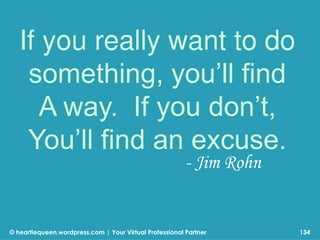5 Steps to Instantly Create an Awesome Blog Using WordPress
- 1. © heartiequeen.wordpress.com | Your Virtual Professional Partner 1
- 2. © heartiequeen.wordpress.com | Your Virtual Professional Partner WHY WORDPRESS? 2
- 3. © heartiequeen.wordpress.com | Your Virtual Professional Partner Most Brands, Internet Marketers Use WordPress 3
- 4. © heartiequeen.wordpress.com | Your Virtual Professional Partner Learn WordPress = More Clients 4
- 5. © heartiequeen.wordpress.com | Your Virtual Professional Partner More Clients = More Sales 5
- 6. © heartiequeen.wordpress.com | Your Virtual Professional Partner The steps covered In this blogging guide 6
- 7. © heartiequeen.wordpress.com | Your Virtual Professional Partner 7
- 8. © heartiequeen.wordpress.com | Your Virtual Professional Partner There are other alternatives however, and they are listed below 8
- 9. © heartiequeen.wordpress.com | Your Virtual Professional Partner 5 reasons to choose wordpress 9
- 10. © heartiequeen.wordpress.com | Your Virtual Professional Partner 10
- 11. © heartiequeen.wordpress.com | Your Virtual Professional Partner 11
- 12. © heartiequeen.wordpress.com | Your Virtual Professional Partner 12
- 13. © heartiequeen.wordpress.com | Your Virtual Professional Partner 13
- 14. © heartiequeen.wordpress.com | Your Virtual Professional Partner 14
- 15. © heartiequeen.wordpress.com | Your Virtual Professional Partner 15
- 16. © heartiequeen.wordpress.com | Your Virtual Professional Partner Go to www.wordpress.com/website 16
- 17. © heartiequeen.wordpress.com | Your Virtual Professional Partner This is the homepage 17
- 18. © heartiequeen.wordpress.com | Your Virtual Professional Partner Click on Create Website 18
- 19. © heartiequeen.wordpress.com | Your Virtual Professional Partner Create your site today 19
- 20. © heartiequeen.wordpress.com | Your Virtual Professional Partner Type in your Site Address 20
- 21. © heartiequeen.wordpress.com | Your Virtual Professional Partner Click on Create Your Site and Continue 21
- 22. © heartiequeen.wordpress.com | Your Virtual Professional Partner Accomplish the fields below 22
- 23. © heartiequeen.wordpress.com | Your Virtual Professional Partner Type in your Email address 23
- 24. © heartiequeen.wordpress.com | Your Virtual Professional Partner And your Password 24
- 25. © heartiequeen.wordpress.com | Your Virtual Professional Partner Click on Next Step 25
- 26. © heartiequeen.wordpress.com | Your Virtual Professional Partner You can buy your own custom address 26
- 27. © heartiequeen.wordpress.com | Your Virtual Professional Partner Let’s proceed and click on No Thanks 27
- 28. © heartiequeen.wordpress.com | Your Virtual Professional Partner 28
- 29. © heartiequeen.wordpress.com | Your Virtual Professional Partner 29
- 30. © heartiequeen.wordpress.com | Your Virtual Professional Partner Now, let’s choose a Theme 30
- 31. © heartiequeen.wordpress.com | Your Virtual Professional Partner Choose a Theme 31
- 32. © heartiequeen.wordpress.com | Your Virtual Professional Partner Fear not, you can change your theme anytime 32
- 33. © heartiequeen.wordpress.com | Your Virtual Professional Partner Choose Edin for example 33
- 34. © heartiequeen.wordpress.com | Your Virtual Professional Partner Click on Select Free 34
- 35. © heartiequeen.wordpress.com | Your Virtual Professional Partner Welcome to Wordpress.com 35
- 36. © heartiequeen.wordpress.com | Your Virtual Professional Partner Let’s scroll down for the following steps 36
- 37. © heartiequeen.wordpress.com | Your Virtual Professional Partner Click on Customize Your Site 37
- 38. © heartiequeen.wordpress.com | Your Virtual Professional Partner Loading the Customizer screen appears 38
- 39. © heartiequeen.wordpress.com | Your Virtual Professional Partner 39
- 40. © heartiequeen.wordpress.com | Your Virtual Professional Partner Let’s edit the appearance of your blog 40
- 41. © heartiequeen.wordpress.com | Your Virtual Professional Partner Click on Colors & Backgrounds 41
- 42. © heartiequeen.wordpress.com | Your Virtual Professional Partner Choose a Palette 42
- 43. © heartiequeen.wordpress.com | Your Virtual Professional Partner Let’s try this out 43
- 44. © heartiequeen.wordpress.com | Your Virtual Professional Partner 44
- 45. © heartiequeen.wordpress.com | Your Virtual Professional Partner Click on the back “<“ icon 45
- 46. © heartiequeen.wordpress.com | Your Virtual Professional Partner Click on Header Image 46
- 47. © heartiequeen.wordpress.com | Your Virtual Professional Partner Your theme recommends a header size of 1230 x 100 pixels 47
- 48. © heartiequeen.wordpress.com | Your Virtual Professional Partner Click on Add new image to add a picture on your theme 48
- 49. © heartiequeen.wordpress.com | Your Virtual Professional Partner Click Select Files to upload your image 49
- 50. © heartiequeen.wordpress.com | Your Virtual Professional Partner Your chosen image will be added on your media library 50
- 51. © heartiequeen.wordpress.com | Your Virtual Professional Partner Click on Select and Crop image 51
- 52. © heartiequeen.wordpress.com | Your Virtual Professional Partner Click on Crop Image 52
- 53. © heartiequeen.wordpress.com | Your Virtual Professional Partner Click on Widgets 53
- 54. © heartiequeen.wordpress.com | Your Virtual Professional Partner Let’s customizer your default widget by clicking the Sidebar 54
- 55. © heartiequeen.wordpress.com | Your Virtual Professional Partner These are your default widget and you have the options to Reorder or Add a Widget 55
- 56. © heartiequeen.wordpress.com | Your Virtual Professional Partner Edit the Site Title here 56
- 57. © heartiequeen.wordpress.com | Your Virtual Professional Partner Change Site Title 57
- 58. © heartiequeen.wordpress.com | Your Virtual Professional Partner Then, click the “<“ icon to close 58
- 59. © heartiequeen.wordpress.com | Your Virtual Professional Partner Set your Static Front Page 59
- 60. © heartiequeen.wordpress.com | Your Virtual Professional Partner You can choose to display your Front page as latest posts or static page 60
- 61. © heartiequeen.wordpress.com | Your Virtual Professional Partner When done, click on Save & Publish 61
- 62. © heartiequeen.wordpress.com | Your Virtual Professional Partner You came back here then scroll down 62
- 63. © heartiequeen.wordpress.com | Your Virtual Professional Partner Click on Sharing 63
- 64. © heartiequeen.wordpress.com | Your Virtual Professional Partner 64
- 65. © heartiequeen.wordpress.com | Your Virtual Professional Partner Click to connect on Facebook 65
- 66. © heartiequeen.wordpress.com | Your Virtual Professional Partner A new window will appear and select the account you wish to authorize 66
- 67. © heartiequeen.wordpress.com | Your Virtual Professional Partner Click on Connect 67
- 68. © heartiequeen.wordpress.com | Your Virtual Professional Partner Your Facebook account was successfully connected 68
- 69. © heartiequeen.wordpress.com | Your Virtual Professional Partner 69 Now, let’s activate your WordPress account
- 70. © heartiequeen.wordpress.com | Your Virtual Professional Partner Sign in on your email account 70
- 71. © heartiequeen.wordpress.com | Your Virtual Professional Partner Click here to Activate Your Site 71
- 72. © heartiequeen.wordpress.com | Your Virtual Professional Partner Click on Confirm Email Address 72
- 73. © heartiequeen.wordpress.com | Your Virtual Professional Partner A new tab will open that your email has been verified 73
- 74. © heartiequeen.wordpress.com | Your Virtual Professional Partner Now that you verified your WordPess account 74
- 75. © heartiequeen.wordpress.com | Your Virtual Professional Partner You can now Publish Post in your blog 75
- 76. © heartiequeen.wordpress.com | Your Virtual Professional Partner Click Add Blog Posts to create your first post 76
- 77. © heartiequeen.wordpress.com | Your Virtual Professional Partner 77 This appears
- 78. © heartiequeen.wordpress.com | Your Virtual Professional Partner 78 Click HTML to create Text Posts
- 79. © heartiequeen.wordpress.com | Your Virtual Professional Partner You can now start creating your First Post 79
- 80. © heartiequeen.wordpress.com | Your Virtual Professional Partner Let’s try creating a new post from your Dashboard 80
- 81. © heartiequeen.wordpress.com | Your Virtual Professional Partner Click on Save Draft 81
- 82. © heartiequeen.wordpress.com | Your Virtual Professional Partner Click on My Site 82
- 83. © heartiequeen.wordpress.com | Your Virtual Professional Partner Then, click on WP Admin 83
- 84. © heartiequeen.wordpress.com | Your Virtual Professional Partner This is your Dashboard 84
- 85. © heartiequeen.wordpress.com | Your Virtual Professional Partner Now, click Posts 85
- 86. © heartiequeen.wordpress.com | Your Virtual Professional Partner Click Add New 86
- 87. © heartiequeen.wordpress.com | Your Virtual Professional Partner This is where you will create your blog post 87
- 88. © heartiequeen.wordpress.com | Your Virtual Professional Partner Enter a title for your blog post here 88
- 89. © heartiequeen.wordpress.com | Your Virtual Professional Partner Compose the content for your blog post here 89
- 90. © heartiequeen.wordpress.com | Your Virtual Professional Partner To add a presentation below 90
- 91. © heartiequeen.wordpress.com | Your Virtual Professional Partner Click on HTML/Text tab 91
- 92. © heartiequeen.wordpress.com | Your Virtual Professional Partner Move your cursor or mouse pointer to where you want your presentation to appear 92
- 93. © heartiequeen.wordpress.com | Your Virtual Professional Partner Open a new tab and go to www.scribd.com 93
- 94. © heartiequeen.wordpress.com | Your Virtual Professional Partner 94
- 95. © heartiequeen.wordpress.com | Your Virtual Professional Partner 95 Click on Start Your Free 14 Days
- 96. © heartiequeen.wordpress.com | Your Virtual Professional Partner Click on Join with Facebook 96
- 97. © heartiequeen.wordpress.com | Your Virtual Professional Partner Sign In Successful 97
- 98. © heartiequeen.wordpress.com | Your Virtual Professional Partner 98
- 99. © heartiequeen.wordpress.com | Your Virtual Professional Partner 99 Click on Scribd
- 100. © heartiequeen.wordpress.com | Your Virtual Professional Partner 100 To upload your PDF presentations,
- 101. © heartiequeen.wordpress.com | Your Virtual Professional Partner Click on Upload 101
- 102. © heartiequeen.wordpress.com | Your Virtual Professional Partner Click Select Files to Upload 102
- 103. © heartiequeen.wordpress.com | Your Virtual Professional Partner Or, Drag files from your computer 103
- 104. © heartiequeen.wordpress.com | Your Virtual Professional Partner Wait until the uploading is finished 104
- 105. © heartiequeen.wordpress.com | Your Virtual Professional Partner Type your presentation Title here 105
- 106. © heartiequeen.wordpress.com | Your Virtual Professional Partner Enter your presentation Description here 106
- 107. © heartiequeen.wordpress.com | Your Virtual Professional Partner 107 You can also add additional information to improve discoverability
- 108. © heartiequeen.wordpress.com | Your Virtual Professional Partner By using Category, Privacy Setting, and sell your document on Scribd Store 108
- 109. © heartiequeen.wordpress.com | Your Virtual Professional Partner Click Save and Continue 109
- 110. © heartiequeen.wordpress.com | Your Virtual Professional Partner Click here to view your presentation 110
- 111. © heartiequeen.wordpress.com | Your Virtual Professional Partner 111
- 112. © heartiequeen.wordpress.com | Your Virtual Professional Partner 112 To get the embed code we need for your blog,
- 113. © heartiequeen.wordpress.com | Your Virtual Professional Partner 113 Click on the Embed icon
- 114. © heartiequeen.wordpress.com | Your Virtual Professional Partner 114 Then, click Embed
- 115. © heartiequeen.wordpress.com | Your Virtual Professional Partner Make sure to select Autosize 115
- 116. © heartiequeen.wordpress.com | Your Virtual Professional Partner 116
- 117. © heartiequeen.wordpress.com | Your Virtual Professional Partner Choose the Slideshow view options 117
- 118. © heartiequeen.wordpress.com | Your Virtual Professional Partner Next, click on WordPress for the WP code 118
- 119. © heartiequeen.wordpress.com | Your Virtual Professional Partner Then click inside the box for the code to be highlighted 119
- 120. © heartiequeen.wordpress.com | Your Virtual Professional Partner Ensure that everything is selected (highlighted) 120
- 121. © heartiequeen.wordpress.com | Your Virtual Professional Partner 121 To copy the code Press Ctrl+C for Press Cmd+C for
- 122. © heartiequeen.wordpress.com | Your Virtual Professional Partner 122 Go back to your WordPress post window
- 123. © heartiequeen.wordpress.com | Your Virtual Professional Partner And paste the WP code here 123
- 124. © heartiequeen.wordpress.com | Your Virtual Professional Partner 124 To paste the code Press Ctrl+V for Press Cmd+V for
- 125. © heartiequeen.wordpress.com | Your Virtual Professional Partner 125
- 126. © heartiequeen.wordpress.com | Your Virtual Professional Partner 126 Then, click on Publish
- 127. © heartiequeen.wordpress.com | Your Virtual Professional Partner 127 Awesome! Your tutorial is now embedded on your WordPress blog
- 128. © heartiequeen.wordpress.com | Your Virtual Professional Partner Click on View Post 128
- 129. © heartiequeen.wordpress.com | Your Virtual Professional Partner 129
- 130. © heartiequeen.wordpress.com | Your Virtual Professional Partner 130
- 131. © heartiequeen.wordpress.com | Your Virtual Professional Partner 131 Choosing a Blogging Niche 7 Ways to Boost your success as a Blogger
- 132. © heartiequeen.wordpress.com | Your Virtual Professional Partner That’s it! I’m more than confident that your initial blog should now be finished and ready to go. Enjoy your new blog! 132
- 133. 133
- 134. © heartiequeen.wordpress.com | Your Virtual Professional Partner If you really want to do something, you’ll find A way. If you don’t, You’ll find an excuse. 134 - Jim Rohn