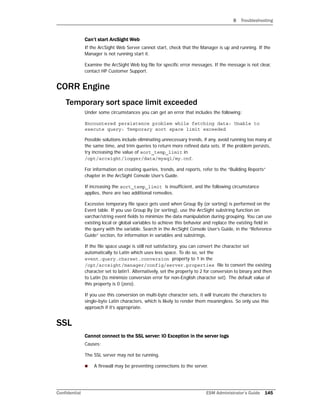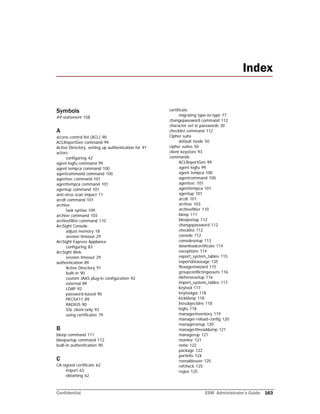Administrator's Guide for ESM 6.8
- 1. Administrator’s Guide ArcSight ESM 6.8c November 18, 2014
- 2. Copyright © 2014 Hewlett-Packard Development Company, L.P. Confidential computer software. Valid license from HP required for possession, use or copying. Consistent with FAR 12.211 and 12.212, Commercial Computer Software, Computer Software Documentation, and Technical Data for Commercial Items are licensed to the U.S. Government under vendor's standard commercial license. The information contained herein is subject to change without notice. The only warranties for HP products and services are set forth in the express warranty statements accompanying such products and services. Nothing herein should be construed as constituting an additional warranty. HP shall not be liable for technical or editorial errors or omissions contained herein. Follow this link to see a complete statement of copyrights and acknowledgements: http://www.hpenterprisesecurity.com/copyright Contact Information Revision History Phone A list of phone numbers for HP ArcSight Technical Support is available on the HP Enterprise Security contacts page: https://softwaresupport.hp.com/documents/10180/14684/esp- support-contact-list Support Web Site http://softwaresupport.hp.com Protect 724 Community https://protect724.hp.com Date Product Version Description 11/18/2014 ArcSight ESM Version 6.8 new features
- 3. Confidential ESM Administrator’s Guide 3 Contents Chapter 1: Basic Administration Tasks ................................................................................ 9 Starting Components ....................................................................................................... 9 Starting the ArcSight Manager .................................................................................... 9 Decoupled Process Execution ................................................................................ 9 Stopping the ArcSight Manager ................................................................................. 10 Starting the ArcSight Console ................................................................................... 10 Reconnecting ArcSight Console to the Manager ..................................................... 10 Starting ArcSight Web ............................................................................................. 10 Starting the ArcSight Command Center ...................................................................... 11 Starting ArcSight SmartConnectors ........................................................................... 11 Reducing Impact of Anti-Virus Scanning ........................................................................... 11 License Tracking and Auditing ......................................................................................... 11 ArcSight System Tasks .................................................................................................. 12 Setting up a Custom Login Banner ................................................................................... 12 Chapter 2: Configuration ................................................................................................... 13 Managing and Changing Properties File Settings ................................................................ 13 Property File Format ................................................................................................ 13 Defaults and User Properties .................................................................................... 14 Editing Properties Files ............................................................................................. 14 Dynamic Properties ................................................................................................. 15 Example .......................................................................................................... 16 Changing Manager Properties Dynamically ........................................................... 17 Changing the Service Layer Container Port ........................................................... 18 Securing the Manager Properties File ......................................................................... 18 Adjusting Console Memory ............................................................................................. 18 Adjusting Pattern Discovery ............................................................................................ 19 Improving Annotation Query Performance ........................................................................ 19 Installing New License Files Obtained from HP ................................................................... 20 Configuring Manager Logging .......................................................................................... 20 Sending Logs and Diagnostics to HP Support .............................................................. 21 Guidelines for using the Send Logs utility ............................................................. 21 Gathering logs and diagnostic information ............................................................ 22 Reconfiguring the ArcSight Console after Installation .......................................................... 28
- 4. Contents 4 ESM Administrator’s Guide Confidential Reconfiguring ArcSight Manager ...................................................................................... 28 Changing ArcSight Manager Ports .............................................................................. 29 Changing ArcSight Web Session Timeouts .................................................................. 29 Managing Password Configuration ................................................................................... 29 Enforcing Good Password Selection ........................................................................... 30 Password Length .............................................................................................. 30 Restricting Passwords Containing User Name ........................................................ 30 Password Character Sets ................................................................................... 30 Requiring Mix of Characters in Passwords ............................................................. 30 Checking Passwords with Regular Expressions ...................................................... 31 Password Uniqueness ........................................................................................ 32 Setting Password Expiration ..................................................................................... 32 Restricting the Number of Failed Log Ins .................................................................... 33 Disabling Inactive User Accounts ............................................................................... 33 Re-Enabling User Accounts ....................................................................................... 33 Advanced Configuration for Asset Auto-Creation ................................................................ 34 Asset Auto-Creation from Scanners in Dynamic Zones ................................................. 34 Create Asset with either IP Address or Host Name ................................................. 34 Preserve Previous Assets ................................................................................... 35 Changing the Default Naming Scheme ....................................................................... 36 Compression and Turbo Modes ........................................................................................ 37 Compressing SmartConnector Events ........................................................................ 37 Reducing Event Fields with Turbo Modes .................................................................... 37 Sending Events as SNMP Traps ....................................................................................... 38 Configuration of the SNMP trap sender ....................................................................... 38 Asset Aging .................................................................................................................. 40 Excluding Assets from Aging ..................................................................................... 40 Disabling Assets of a Certain Age .............................................................................. 40 Deleting an Asset .................................................................................................... 41 Amortize Model Confidence with Scanned Asset Age .................................................... 41 Configuring Actors ........................................................................................................ 42 Tuning Guide for Supporting Large Actor Models ......................................................... 43 Permissions Required to Use Actor-Related Data ......................................................... 44 About Exporting Actors ............................................................................................ 45 Chapter 3: SSL Authentication .......................................................................................... 47 Terminology ................................................................................................................. 48 How SSL Works ............................................................................................................ 51 Certificate Types ........................................................................................................... 52 SSL Certificate Tasks ..................................................................................................... 53 Export a Key Pair .................................................................................................... 53 Import a Key Pair .................................................................................................... 54 Export a Certificate ................................................................................................. 54
- 5. Contents Confidential ESM Administrator’s Guide 5 Import a Certificate ................................................................................................. 55 Creating a keystore ................................................................................................. 57 Generating a Key Pair .............................................................................................. 57 Viewing Certificate Details From the Store .................................................................. 57 Delete a Certificate .................................................................................................. 57 Using a Self-Signed Certificate ........................................................................................ 58 When clients communicate with one Manager ............................................................. 58 When clients communicate with multiple Managers ...................................................... 60 Using a CA-Signed SSL Certificate ................................................................................... 62 Create a Key Pair for a CA-Signed Certificate .............................................................. 62 Send for the CA-Signed Certificate ............................................................................ 63 Import the CA Root Certificate .................................................................................. 63 Import the CA-Signed Certificate ............................................................................... 64 Restart the Manager ................................................................................................ 66 Accommodating Additional Components ..................................................................... 67 Removing a Demo Certificate .................................................................................... 67 Replacing an Expired Certificate ...................................................................................... 67 Establishing SSL Client Authentication .............................................................................. 67 Setting up SSL Client-Side Authentication on ArcSight Console ...................................... 68 Setting up Client-side Authentication on SmartConnectors ........................................... 75 Migrating from one certificate type to another ................................................................... 77 Migrating from Demo to Self-Signed .......................................................................... 77 Migrating from Demo to CA-Signed ........................................................................... 77 Migrating from Self-Signed to CA-Signed .................................................................... 77 Verifying SSL Certificate Use ........................................................................................... 78 Sample output for verifying SSL certificate use ........................................................... 78 Using Certificates to Authenticate Users to ArcSight ........................................................... 79 Using the Certificate Revocation List (CRL) ....................................................................... 79 Other Tools for Managing Key- and Truststores ................................................................. 80 keytool .................................................................................................................. 80 tempca .................................................................................................................. 80 Chapter 4: Running the Manager Configuration Wizard ..................................................... 83 Running the Wizard ....................................................................................................... 83 Authentication Details .................................................................................................... 89 How External Authentication Works ..................................................................... 89 Guidelines for Setting Up External Authentication .................................................. 89 Password Based Authentication ........................................................................... 90 Password Based and SSL Client Based Authentication ............................................ 93 Password Based or SSL Client Based Authentication .............................................. 93 SSL Client Only Authentication ............................................................................ 93
- 6. Contents 6 ESM Administrator’s Guide Confidential Chapter 5: Managing Resources ........................................................................................ 95 Appendix A: Administrative Commands ............................................................................ 97 ArcSight_Services Command .......................................................................................... 97 ArcSight Command Index ............................................................................................... 98 ESM ArcSight Commands ............................................................................................... 98 Remote Mode ..................................................................................................107 Standalone Mode .............................................................................................107 Exporting Resources to an Archive .....................................................................108 Importing Resources from an Archive .................................................................108 Syntax for Performing Common Archive Tasks .....................................................109 CORR-Engine ArcSight Commands ..................................................................................134 Appendix B: Troubleshooting .......................................................................................... 137 General ......................................................................................................................137 Query and Trend Performance Tuning .............................................................................139 SmartConnectors .........................................................................................................141 ArcSight Console ..........................................................................................................142 Case data fields appear blank ..................................................................................143 Manager .....................................................................................................................144 ArcSight Web ..............................................................................................................144 CORR Engine ...............................................................................................................145 Temporary sort space limit exceeded ........................................................................145 SSL ............................................................................................................................145 Appendix C: The Logfu Utility .......................................................................................... 149 Running Logfu .............................................................................................................150 Example .....................................................................................................................152 Troubleshooting ...........................................................................................................152 Menu ..........................................................................................................................154 Typical Data Attributes ..................................................................................................154 Intervals .....................................................................................................................155 Appendix D: Creating Custom E-mails Using Velocity Templates ..................................... 157 Overview ....................................................................................................................157 Notification Velocity Templates .......................................................................................157 Commonly Used Elements in Email.vm and Informative.vm Files ..................................158 The #if statement ..................................................................................................158 Contents of Email.vm and Informative.vm .................................................................158 Using Email.vm and Informative.vm Template Files ....................................................159 Understanding the Customization Process ..................................................................159 Customizing the Template Files ................................................................................160 Sample Output ......................................................................................................161
- 7. Contents Confidential ESM Administrator’s Guide 7 Index ............................................................................................................................... 163
- 8. Contents 8 ESM Administrator’s Guide Confidential
- 9. Confidential ESM Administrator’s Guide 9 Chapter 1 Basic Administration Tasks This chapter describes tasks you can perform to effectively manage installation or perform additional configuration and maintenance operations for ESM components. The following topics are covered here: Starting Components Start the Manager from a command or console window, or set up the Manager as a daemon. The remainder of this section provides more information about command line options to start, shut down, configure, or reconfigure ESM components. In addition, it provides information about setting up the Manager as a daemon, if you didn’t originally configure the Manager that way. Starting the ArcSight Manager If the Manager is not configured to run either as a daemon or a service, start it by running the following command as user arcsight: /etc/init.d/arcsight_services start manager When you start the Manager as a service, to monitor whether it has successfully loaded, use the command: cd ARCSIGHT_HOME;tail -f logs/default/server.std.log Decoupled Process Execution On UNIX-based systems, Manager uses decoupled process execution to perform specific tasks, for example, to compile rulesets, either on initial startup or when the real-time rules group changes. Decoupled process execution uses a stand-alone process executor (instead of using “in process” or “direct process” execution) and sends commands to be executed via the file system. The process executor uses the <ARCSIGHT_HOME>/tmp directory, so restrict system level access for this directory. “Starting Components” on page 9 “Reducing Impact of Anti-Virus Scanning” on page 11 “License Tracking and Auditing” on page 11 “ArcSight System Tasks” on page 12 “Setting up a Custom Login Banner” on page 12
- 10. 1 Basic Administration Tasks 10 ESM Administrator’s Guide Confidential The process executor is used, by default, on all Unix platforms. The Manager scripts ensure that the process executor runs as a daemon before the Manager is started. This has some implications with regards to troubleshooting Manager startup and runtime problems. The Manager, if configured to use the process pxecutor, does not start unless it detects the presence of a running process executor. The process executor runs within its own watchdog, like the Manager, so if the process stops for any reason, it restarts automatically. The process executor is transparent to users regarding howthe Manager is started or stopped. The stdout and stderr of the executed process are written into the following two files: <ARCSIGHT_HOME>/tmp/[commandfile-name].stdout <ARCSIGHT_HOME>/tmp/[commandfile-name].stderr Stopping the ArcSight Manager Stop the Manager service by running the following command as user arcsight: /etc/init.d/arcsight_services stop manager Starting the ArcSight Console To start up the ArcSight Console: 1 Open a command window or shell window on <ARCSIGHT_HOME>/bin. 2 Type in the following line and press Enter. ./arcsight console (on Linux) arcsight console (on windows) Reconnecting ArcSight Console to the Manager If the ArcSight Console loses its connection to the Manager—because the Manager was restarted, for example—a dialog box appears in the ArcSight Console stating that your connection to the Manager has been lost. Wait for the Manager to finish restarting, if applicable. Click Retry to re-establish a connection to the Manager or click Relogin. Starting ArcSight Web Access the ArcSight Web server through whichever web browser you prefer: Internet Explorer or Firefox. The ArcSight Web home URL is https://<hostname>:9443/arcsight/app, where hostname is the host name or IP address of the machine on which the web server is running. The connection to the Manager cannot be re-established while the Manager is restarting. In some cases, a connection cannot be established without resetting one or both machines. Clicking Retry may display connection exceptions while the Manager is restarting, or as the connection is re-established.
- 11. 1 Basic Administration Tasks Confidential ESM Administrator’s Guide 11 Starting the ArcSight Command Center To start the Command Center from a supported browser enter the following URL: https://<hostname>:8443/ Where <hostname> is the host name or IP address of the Manager that you specified when you first configured ESM. Starting ArcSight SmartConnectors This procedure is just for SmartConnectors that are not running as a service. Before you start ArcSight SmartConnectors, make sure the Manager is running. It’s also a good idea for the ArcSight Console to also be running, so that you can see the status of the configured SmartConnectors and view messages as they appear on the Console. To start up an ArcSight SmartConnector: 1 Open a command window or terminal box and navigate to the connector’s /current/bin directory. 2 Type in the following line and press Enter: ./arcsight agents (on Linux) arcsight agents (on windows) The connector in that folder starts. Reducing Impact of Anti-Virus Scanning Files in certain directories are updated frequently; for example, the log directory. When an anti-virus application monitors these directories, it can impact the system in these ways: It can place a large and constant load on the CPU of the machine. It can slow the system down, because frequent scanning can impede writes to disk. Therefore, we recommend that you exclude the following directories (and any subdirectories under them) in <ARCSIGHT_HOME> from the virus scan list: caches/server logs system tmp user, but include the user/agent/lib directory in the scan archive You may include any directories in <ARCSIGHT_HOME> that contain your own files. License Tracking and Auditing The system automatically maintains a license audit history that allows you to see how many licenses are in use. When users log into the Console they receive a warning notifying them if they have exceeded their current license. ESM creates an internal audit event for each licensable component to help users track which areas have been exceeded. There are licensing reports on individual features. These reports are located in /All
- 12. 1 Basic Administration Tasks 12 ESM Administrator’s Guide Confidential Reports/ArcSight Administration/ESM/Licensing/. The reports provide a summary for the number of Actors, Assets, Users, Devices, and EPS identified over the last week. ArcSight System Tasks These system tasks are scheduled to run automatically one or more times per day, depending on the task. You can control some of these schedules indirectly, for example by changing the retention period. AUP Updater: This task runs in the manager and pushes to connectors any updated AUP packages it might have. Dependent Resource Validator: This task runs validations on resources in the system and disables the ones that have problems. PurgeStaleMarkSimilarConfigs: This task does maintenance work on the 'mark similar' annotation criteria, removing the ones that are stale. Resource Search Index Updater: This task updates the resource search index. Sortable Fields Updater: This task keeps sortable event fields synchronized, based on the current indices in the database. Table Stats Updator: This task updates statistics on the non-partitioned schema tables, which includes the resource tables. Setting up a Custom Login Banner You can configure the Manager to return a custom login message to display for users logging in to the ArcSight Console. Set the following property in server.properties: auth.login.banner=config/loginbanner.txt This property configures the Manager to send the text from the file <ARCSIGHT_HOME>/config/loginbanner.txt whenever a user runs the ArcSight Console. Changes to the properties file take effect the next time the Manager is started. Create a text file named loginbanner.txt in the <ARCSIGHT_HOME>/config directory. This feature is often used to display a legal disclaimer message. Users must close the message window before they can log in.
- 13. Confidential ESM Administrator’s Guide 13 Chapter 2 Configuration This chapter describes the various tasks that you can perform to manage the component configuration. The following topics are covered in this chapter: Managing and Changing Properties File Settings Various components use properties files for configuration. Many sections of this documentation require you to change properties in those files. Some of the properties files are also modified when you use one of the configuration wizards. Property File Format Properties files are text files containing pairs of keys and values. The keys specify the setting to configure. For example, the following property configures the port on which the Manager listens: servletcontainer.jetty311.encrypted.port=8443 Blank lines and lines that start with a pound sign ( # ) are ignored. Use the pound sign for comments. “Managing and Changing Properties File Settings” on page 13 “Adjusting Console Memory” on page 18 “Adjusting Pattern Discovery” on page 19 “Installing New License Files Obtained from HP” on page 20 “Configuring Manager Logging” on page 20 “Reconfiguring the ArcSight Console after Installation” on page 28 “Reconfiguring ArcSight Manager” on page 28 “Managing Password Configuration” on page 29 “Advanced Configuration for Asset Auto-Creation” on page 34 “Compression and Turbo Modes” on page 37 “Sending Events as SNMP Traps” on page 38 “Asset Aging” on page 40 “Configuring Actors” on page 42
- 14. 2 Configuration 14 ESM Administrator’s Guide Confidential Defaults and User Properties Most properties files come in pairs. The first is the defaults properties file, such as server.defaults.properties. It contains the default settings. Do not modify these files; use them as a reference. They are overwritten upon upgrade. The second file is the user properties file, such as server.properties. It can contain any properties from the defaults properties file, but the property values in this file override those in the defaults file. Thus, it contains settings that are specific to a particular installation. Typically, the user properties file for a component is created and modified automatically when you configure the component using its configuration wizard. Because the user properties file contains settings you specify to suit your environment, it is never replaced by an upgrade. If an upgrade, such as a service pack or a version update, changes any properties, it does so in the defaults file. The following table lists the most important properties files. Editing Properties Files When you edit a properties file, copy the property to edit from the *.defaults.properties to *.properties and change the setting to your new value in *.properties. When you install an upgrade, and the *.defaults.properties file is updated, the properties you customized in *.properties remain unchanged. You can edit the properties using any text editor,. Make sure you use one that does not add any characters such as formatting codes. If you configured the Console and SmartConnectors using default settings in the configuration wizard, a user properties file is not created automatically for that component. If you need to override a setting on such a component, use a text editor to create this file in the directory specified in the above table. When you edit a property on a component, you must restart the component for the new values to take effect except for the dynamic Manager properties listed in the next section. If you change a communication port, be sure to change both sides of the connection. For example, if you configure a Manager to listen to a different port than 8443, be sure to Default Properties User Properties Purpose config/server.defaults. properties config/server.properties Manager Configuration config/console.defaults .properties config/console.properties ArcSight Console Configuration config/client.defaults. properties config/client.properties ArcSight Common Client Config config/agent/agent. defaults.properties user/agent/agent.properties SmartConnector Configuration
- 15. 2 Configuration Confidential ESM Administrator’s Guide 15 configure all the Manager’s clients (Consoles, SmartConnectors, ArcSight Web, and so on) to use the new port as well. Dynamic Properties When you change the following properties in the server.properties file on the Manager, you do not need to restart the Manager for the changes to take effect: auth.auto.reenable.time auth.enforce.single.sessions.console auth.enforce.single.sessions.web auth.failed.max auth.password.age auth.password.age.exclude auth.password.different.min auth.password.length.max auth.password.length.min auth.password.letters.max auth.password.letters.min auth.password.maxconsecutive auth.password.maxoldsubstring auth.password.numbers.max auth.password.numbers.min Protocol Port Configuration ICMP none ArcSight Console to Target communication (ping tool) UDP 1645 or 1812 Manager to RADIUS server (if enabled) TCP 9443 ArcSight Web 9090 ESM Service Layer Container Port 9000 Used by the Manager for peering. TCP 8443 SmartConnector, ArcSight Command Center, and ArcSight Console to Manager communication TCP 636 Manager to LDAP server (w/ SSL if enabled) TCP 389 Manager to LDAP server (w/o SSL if enabled) TCP 143 Manager to IMAP server (for Notifications) TCP 110 Manager to POP3 server (for Notifications) UDP/TCP 53 ArcSight Console to DNS Server communication (nslookup tool) UDP/TCP 43 ArcSight Console to Whois Server communication (whois tool) TCP 25 Manager to SMTP server (for Notifications)
- 16. 2 Configuration 16 ESM Administrator’s Guide Confidential auth.password.others.max auth.password.others.min auth.password.regex.match auth.password.regex.reject auth.password.unique auth.password.userid.allowed auth.password.whitespace.max auth.password.whitespace.min external.export.interval process.execute.direct servletcontainer.jetty311.log servletcontainer.jetty311.socket.https.expirationwarn.days ssl.debug web.accept.ips whine.notify.emails xmlrpc.accept.ips After you make the change, you use the manager-reload-config command to load those changes to the Manager. Every time the manager-reload-config command is successful, a copy of the server.properties file it loaded is placed in <ARCSIGHT_HOME>/config/history for backup purposes. The server.properties file in <ARCSIGHT_HOME>/config/history is suffixed with a timestamp and does not overwrite the existing versions, as described in the following example. Example Manager M1 starts successfully for the first time on September 26, 2013, at 2:45 p.m. A backup copy of its server.properties file is written to <ARCSIGHT_HOME>/config/history with this timestamp: server.properties.2013_09_26_14_45_27_718 On September 27, 2013, the M1 administrator adds the following property to the server.properties file: notification.aggregation.max_notifications=150 When the administrator runs the manager-reload-config command at 1:05 p.m. the same day, it runs successfully because this property can be loaded dynamically. As soon as the updated server.properties file is loaded in M1’s memory, a backup copy of the updated server.properties file is written to <ARCSIGHT_HOME>/config/history with appropriate timestamp. Now, <ARCSIGHT_HOME>/config/history contains these two backup files: server.properties.2014_09_26_14_45_27_718 server.properties.2014_09_27_01_05_40_615 On September 28, 2014, the M1 administrator adds this property to the server.properties file:
- 17. 2 Configuration Confidential ESM Administrator’s Guide 17 notification.aggregation.time_window=2d As this property can be also loaded dynamically, similar to the previous change, once the updated server.properties is loaded in M1’s memory, a backup copy of the server.properties file is written to <ARCSIGHT_HOME>/config/history with appropriate timestamp. Now, <ARCSIGHT_HOME>/config/history contains these three backup files: server.properties.2014_09_26_14_45_27_718 server.properties.2014_09_27_01_05_40_615 server.properties.2014_09_28_03_25_45_312 On September 30, 2014, the M1 administrator updates the whine.notify.emails property in the server.properties file. When he runs the manager-reload-config command, the command fails because this property cannot be loaded dynamically. As a result, these things happen: The updated server.properties file is not loaded into M1’s memory, however, changes made to it are not reverted. M1 continues to use the properties that were loaded on September 29th. No backup copy is made. The <ARCSIGHT_HOME>/config/history directory continues to contain the same three backup files: server.properties.2014_09_26_14_45_27_718 server.properties.2014_09_27_01_05_40_615 server.properties.2014_09_28_03_25_45_312 The changes made on September 30th are not effective until M1 is restarted. Changing Manager Properties Dynamically To change any of the properties listed previously, do these steps: 1 Change the property in the server.properties file and save the file. 2 (Optional) Use the –diff option of the manager-reload-config command to view the difference between the server properties the Manager is currently using and the properties loaded after you run this command: arcsight manager-reload-config –diff 3 Run this command in <ARCSIGHT_HOME>/bin to load the new property values: arcsight manager-reload-config If this command fails with a warning, it means you are changing properties that require a Manager restart. IN that case, none of the property changes are applied , including ones that do not require a rerestart. You can do one of the following in this situation: The -diff option compares all server properties—default and user properties. For all options available with the manager-reload-config command, see Appendix A‚ Administrative Commands‚ on page 97.
- 18. 2 Configuration 18 ESM Administrator’s Guide Confidential Revert changes to properties that require restarting the Manager and rerun the manager-reload-config command. Force an update of all properties using the –as option, as follows: arcsight manager-reload-config -as When you use the -as option, the properties that can be changed without restarting the Manager take effect immediately. The properties that require a Manager restart are updated in the server.properties but are not effective until the Manager is restarted. For example, if you change auth.password.length.min to 7 and search.enabled to false, you get the above warning because only auth.password.length.min can be updated without restarting the Manager. If you force an update of the server.properties file, auth.password.length.min is set to 7, but search.enabled continues to be set to true until the Manager is restarted. Changing the Service Layer Container Port By default the service layer container port is 9090. You can change this port: 1 Modifying the following files located in the Manager’s <ARCSIGHT_HOME>: /arcsight-dm com.arcsight.dm.plugins.tomcatServer_7.0.21/conf/server.xml /config/proxy.rule.xml /config/rewriteProxy.rule.xml Make sure to replace the references to port 9090 with an unused port number. 2 Restart the Manager. Securing the Manager Properties File The Manager’s server.properties file contains sensitive information such as database passwords, keystore passwords, and so on. Someone accessing the information in this file can do a number of things, such as tampering with the database and acting as a Manager. Protect the server.properties file so that only the user account under which the Manager is running is able to read it. For example, in Unix you can use the chmod command: chmod 600 server.properties This operation is performed during the Manager installation. As a result, only the owner of the file, which must be the user that runs the Manager, may read or write to the file. For all other users, access to the file is denied. Adjusting Console Memory Because the ArcSight Console can open up to ten independent event-viewing channels, out-of-memory errors may occur. If such errors occur, or if you simply anticipate using Be careful in using the –as option to force reload properties. If an invalid static change is made, it may prevent the Manager from starting up once it reboots.
- 19. 2 Configuration Confidential ESM Administrator’s Guide 19 numerous channels for operations or analysis, please make the following change to each affected Console installation. In the bin/scripts directory, in the console.sh configuration file, edit the memory usage range for the Java Virtual Machine. Adjusting Pattern Discovery By default, Pattern Discovery limits its memory usage to about 4 GB of memory. However, if the search for patterns involves too many transactions and events, the task can run out of memory and abort. To control the memory limit indirectly, change the maximum number of transactions and events the Pattern Discovery task can hold in memory. The settings for these values are in the server.defaults.properties file in the config folder. Place the changed versions in the server.properties file to supercede the default. patterns.transactionbase.max — The maximum transactions allowed in memory. If you exceed this, these transactions are stored as a page file. The default is 10000. patterns.maxSupporterCost — The maximum supporters allowed in memory. If you exceed this number, the Pattern Discovery task aborts. The default is 80000. patterns.maxUniqueEvents — The maximum unique events allowed in memory. If you exceed this number, the Pattern Discovery task aborts. The default is 20000. patterns.timeSpreadCalculation — Set to false avoid calculating timespread statistics, which can take a lot of resources. If you experience performance issues while “Extracting Pattern for Snapshot,” try scheduling Pattern Discovery for off-peak times. If you run Pattern Discovery against millions of matched events, try reducing the time frame to half to see how long it takes to complete. Use that information to plan when to run it. You can also make the filter condition more granular so there are fewer matches. If the Pattern Discovery task aborts, a message to that effect appears in the console. Run the Pattern Discovery task again after increasing the Pattern Discovery memory usage limits. To increase the memory usage limit increase the three values proportionally. For example, to add 25 percent more memory capacity, you would change the values to: patterns.transactionbase.max=12500 patterns.maxSupporterCost=100000 patterns.maxUniqueEvents=25000 After changing these values, restart the manager for them to take effect. Improving Annotation Query Performance If you have annotation queries, their performance can be improved by adding the following property to the Manager’s server.properties file: event.annotation.optimization.enabled=true You can edit the properties file using a regular text editor. After adding this property, restart the manager for it to take effect.
- 20. 2 Configuration 20 ESM Administrator’s Guide Confidential Installing New License Files Obtained from HP You receive new license files packaged as .zip files and sent via e-mail from HP. To deploy the new license file you obtained from HP, please follow the steps below: 1 Go to the ArcSight Command Center’s Administration tab and find the License Information section, under Configuration Management. 2 In the License File field specify or browse to the lic or zip file containing the license you want to upload and click Upload. 3 After uploading, the ArcSight Command Center asks if you want to Restart, which restarts certain ArcSight server processes. You can choose to restart later. If so, when you are ready, select Server Management in the accordion panel under Configuration Management, and click Restart, at the bottom. You will have to log in again. If your license has expired and you cannot access a user interface, use the managersetup command, as documented in “managersetup” on page 120. Configuring Manager Logging The Manager writes logging information to log files, which by default are located in: <ARCSIGHT_HOME>/logs/default/ Various Manager utilities write logging information to different sets of log files. Each of which can consist of multiple files. The number and size of log files are configurable, a typical setting is 10 files with 10 megabytes each. When a log file reaches a maximum size, it is copied over to a different location. Depending on your system load, you may have to change the default settings. To make changes to the logging configuration, change the log channel parameters. The default log channel is called file. For the main Manager log file, called server.log, the following server.properties settings are used: # Maximum size of a log file. log.channel.file.property.maxsize=10MB # Maximum number of roll over files. log.channel.file.property.maxbackupindex=10 The first setting affects the size of each individual log file; the second affects the number of log files created. The log file currently in use is always the one with no number appended to the name. The log file with the largest number is the oldest. All log files are written to the <ARCSIGHT_HOME>/logs/default directory. The Manager and its related tools write the following log files: Log File Description server.log* The main Manager log. server.status.log* System status information, such as memory usage etc.
- 21. 2 Configuration Confidential ESM Administrator’s Guide 21 Sending Logs and Diagnostics to HP Support Customer Support may request log files and other diagnostic information to troubleshoot problems. You can use the Log Retrieval feature in ArcSight Command Center. Check the online help for that feature for more information. In the ArcSight Console, the Send Logs utility automatically locates the log files and compresses them. You can send the compressed files to Customer Support. You can run this utility as a wizard directly from the Console interface (GUI) in addition to the command-line interface of each component. Optionally, gather diagnostic information such as session wait times, thread dumps, and database alert logs about your ESM system, which helps HP Customer Support analyze performance issues on your ESM components. When you run this utility from the Console, Manager, or Web, you can gather logs and diagnostic information for all components of the system. Guidelines for using the Send Logs utility Keep these guidelines in mind when using the Send Logs utility: You can be connected as any valid user on an ESM component to collect its local logs; however, you must have administrator access to collect logs from other components. For example, if you are connected as user ‘joe’ to the Console, you can collect its logs. But if you need to collect logs for the Manager and the database, you must connect to the Console as the administrator. SmartConnectors must be running version 4037 or later to remotely (using a Console or the Manager) collect logs from them. You can only collect local logs on SmartConnectors or the CORR-Engine . The Send Logs utility only collects logs for the component on which you run it. In order to collect the CORR-Engine logs, the Manager needs to be running. All log files for a component are gathered and compressed. That is, you cannot select a subset of log files that the utility should process. server.channel.log * Active Channel logs. server.std.log* All output that the Manager prints on the console (if run in command line mode) server.pulse.log* The Manager writes a line to this set of logs every ten seconds. Used to detect service interruptions. server.sql.log* If database tracing is enabled, the SQL statements are written to this set of log files. execproc.log* Log information about externally executed processes (only on some platforms) serverwizard.log* Logging information from the arcsight managersetup utility. You can also use the arcdt command to run specific diagnostic utilities from the Manager command line. For more information, see Appendix A‚ Administrative Commands‚ on page 97. Log File Description
- 22. 2 Configuration 22 ESM Administrator’s Guide Confidential The Send Logs utility generates a compressed file on your local system that you can send to Customer Support by e-mail, if they request it. You can review the compressed file to ensure that only a desired and appropriate amount of information is sent to support. You can remove or sanitize information such as IP addresses, host names, and e-mail addresses from the log files before compressing them. The options are: Send log as generated This option, the default, does not remove any information from the logs files. Only remove IP address This option removes IP addresses, but not host names or e-mail addresses, from the logs files. Remove IP address, host names, e-mail addresses This option removes all IP addresses and enables you to specify a list of host- name suffixes for which all host names and e-mail addresses are removed from the logs. For example, if you specify ‘company.com’ as a host-name suffix to remove, the Send Logs utility removes all references to domains such as ‘www.company.com’ and e-mail addresses such as ‘john@company.com’ from the logs. Gathering logs and diagnostic information When you run the Send Logs utility on SmartConnectors, it gathers logs and diagnostic information (if applicable) for only those components. However, when you run this utility on ArcSight Console, Manager, or ArcSight Web, you can gather logs and diagnostic information for all or a selected set of ESM components. To run this utility on SmartConnectors, enter this in <ARCSIGHT_HOME>/bin: ./arcsight agent sendlogs To gather logs and diagnostic information for all or a selected set of components, do one of the following: On the ArcSight Console, click Tools > SendLogs. Enter this command in <ARCSIGHT_HOME>/bin on Console, Manager, or Web: ./arcsight sendlogs The above action starts the Send Logs wizard. In the wizard screens, perform these steps: The Send Logs wizard remembers most of the choices you make when you run it for the first time. Therefore, for subsequent runs, if you choose to use the previous settings, you do not need to re-enter them.
- 23. 2 Configuration Confidential ESM Administrator’s Guide 23 1 Decide whether you want the wizard to gather logs only from the component on which you are running it or from all components. If you select Use current settings to gather logs. Logs for all components are gathered thus: If this is the first sendlogs is run after installation, then all the logs are gathered. If this is not the first time you have sendlogs has run, it uses the same setting as the previous run. a Enter the Manager’s login information. b Go to the step “Sanitize logs” on page 26. If you selected Change/Review settings before gathering logs., you get the option to select the components for which you want logs gathered. Select whether you want only the local (the component from where you ran the Send Logs utility) logs selected or you want logs from other components collected too. Local logs only:
- 24. 2 Configuration 24 ESM Administrator’s Guide Confidential If you selected Local logs only, you are prompted to either choose a time range or include all time ranges. If you selected Include all time ranges, go to the step “Sanitize logs” on page 26. If you selected Choose a specific time range, you are prompted to enter a start time and end time - a time range for which the wizard gathers the logs. Go to the step “Sanitize logs” on page 26. Logs from other components (Requires Manager credentials): If you select Logs from other components (Requires Manager credentials), you are prompted to choose the components. a Select the components and the time range for which you want to gather logs. In addition, select whether you want to run the diagnostic utilities to gather additional information for those components. (The options below might be labeled
- 25. 2 Configuration Confidential ESM Administrator’s Guide 25 differently for different versions of this product. For example “CORR-Engine” is “Database” in ESM with Oracle.) If you choose to specify the diagnostic utilities to run, you are prompted to select the utilities from a list in a later screen. The diagnostic utilities you can select are described in Appendix A‚ arcdt‚ on page 101. b If you chose to gather logs from the SmartConnectors, select those SmartConnectors in the next screen. At a minimum, the SmartConnectors should be running version 4037 or later.
- 26. 2 Configuration 26 ESM Administrator’s Guide Confidential c If you chose to select the diagnostic utilities you want to run earlier in this wizard, select them in the next screen. 2 Sanitize logs Select whether you want to sanitize the logs before collecting them. For more information about sanitizing options, see “Guidelines for using the Send Logs utility” on page 21. If you choose Do not sanitization logs (fastest), go to the step “Incident Number” on page 27 If you choose Change/Review Logs sanitization settings, you are prompted to select what you want to sanitize. If you chose one of the first two options, go to the step “Incident Number” on page 27.
- 27. 2 Configuration Confidential ESM Administrator’s Guide 27 If you selected Remove IP addresses, host names, and e-mail addresses (Slowest), you are prompted to enter what you want removed. Click Add to add a suffix to remove. Highlight an entry and click Remove to remove it from the list. 3 Incident Number Enter the Customer Support incident number. The Send Logs utility uses this number to name the compressed file it creates. Use the incident number that Customer Support gave you when you reported the issue for which you are sending the logs. Doing so helps Customer Support relate the compressed file to your incident. In case you do not have an incident number at this time, you can continue by entering a meaningful name for the compressed file to be created. Once you obtain the incident number from Customer Support, you can rename the file with the incident number you received.
- 28. 2 Configuration 28 ESM Administrator’s Guide Confidential 4 Click Next to start the compression. 5 Click Done on the final screen. Reconfiguring the ArcSight Console after Installation You can reconfigure ArcSight Console at anytime by typing arcsight consolesetup within a command prompt window. Run the ArcSight Console Configuration Wizard by entering the following command in a command window in the <ARCSIGHT_HOME>/bin directory: ./arcsight consolesetup To run the ArcSight Console Setup program without the graphical user interface, type: ./arcsight consolesetup -i console The ArcSight Console Configuration Wizard appears. Reconfiguring ArcSight Manager To reconfigure Manager settings made during installation, run the Manager Configuration Wizard by typing the following command in a terminal box or command prompt window: ./arcsight managersetup The arcsight managersetup command opens the Manager Configuration Wizard, but you can also run the Manager Setup program silently by typing: ./arcsight managersetup -i console Most of the values you entered during the first run of the Send Logs wizard are retained. The next time you run this wizard, you need to enter only a few settings.
- 29. 2 Configuration Confidential ESM Administrator’s Guide 29 The Manager Configuration Wizard appears to help you re-configure the Manager. The managersetup wizard is covered in “Running the Manager Configuration Wizard” on page 83. To change advanced configuration settings (port numbers, database settings, log location, and so on) after the initial installation, change the server.properties file. ArcSight’s default settings are listed in the server.defaults.properties file. You can override these default settings by adding the applicable lines from server.defaults.properties to the server.properties file. These files are located in <ARCSIGHT_HOME>/config. Changing ArcSight Manager Ports In order for every component of ArcSight to communicate, any ArcSight SmartConnectors and ArcSight Consoles must be aware of what IP address the Manager is running on. Also, the ArcSight SmartConnectors and ArcSight Consoles must use the same HTTP or HTTPS port numbers the Manager is currently using. The Manager uses a single port (by default, 8443) that any firewalls between the Manager, ArcSight Console, and any ArcSight SmartConnectors must allow communication through. Port 8443 is the default port used when initially installing ArcSight, however, you can change this default port number using the Manager Configuration Wizard. For more information, refer to the ESM Installation and Configuration Guide. The Manager also uses port 9000 for the peering feature. Changing ArcSight Web Session Timeouts The session timeout affects the web browser pages (i.e., Knowledge Base, reports, and so forth) that appear within ArcSight Web. After the session has elapsed, or timed out, you must log back into ArcSight Web to start a new session. You can change the Web default session timeout in this file in the Manager’s <ARCSIGHT_HOME>/config/jetty/server.xml file. The ArcSight Web default session timeout can be changed in this file in ArcSight Web’s <ARCSIGHT_HOME>/config/jetty/webserver.xml file. In the above .xml files you see the following lines: <session-config> <session-timeout>15</session-timeout> </session-config> The value specified, in this case 15, is the session timeout in minutes. Simply change this number to the session timeout desired and save the file. Managing Password Configuration The Manager supports a rich set of functionality for managing users passwords. This section describes various password configuration options. Generally, all the settings are made by editing the server.properties file. See “Managing and Changing Properties File Settings” on page 13. Some of these control character restrictions in passwords.
- 30. 2 Configuration 30 ESM Administrator’s Guide Confidential Enforcing Good Password Selection There are a number of checks that the Manager performs when a user picks a new password in order to enforce good password selection practices. Password Length The simplest one is a minimum and, optionally, a maximum length of the password. The following keys in server.properties affect this: auth.password.length.min=6 auth.password.length.max=20 By default, the minimum length for passwords is six characters and the maximum length is 20 characters and can contain numbers and/or letters. Configuring the above properties to a value of -1 sets the password length to unlimited characters. Restricting Passwords Containing User Name Another mechanism that enforces good password practices is controlled through the following server.properties key: auth.password.userid.allowed=false When this key is set to false (the default), a user cannot include their user name as part of the password. Password Character Sets For appliance users, the Manager comes installed using the UTF-8 character set. If you install the Manager, it allows you to set the character set encoding that the Manager uses. When you install the ArcSight Console, the operating system on that machine controls the character set the Console uses. Be sure the operating system uses the same character set as the Manager if: A user password contains "non-English" characters (in the upper range of the character set: values above 127) That user wants to log in with that ArcSight Console. This is not an issue if you log in from the web-based ArcSight Command Center or ArcSight Web. For passwords that are in the ASCII range (values up to 127), the character set for the ArcSight Console does not matter. Requiring Mix of Characters in Passwords Strong passwords consist not only of letters, but contain numbers and special characters as well. This makes them a lot harder to guess and, for the most part, prevents dictionary attacks. By default, the minimum length for passwords is six characters and the maximum length is 20 characters and can contain numbers and/or letters.
- 31. 2 Configuration Confidential ESM Administrator’s Guide 31 The following properties control the distribution of characters allowed in new passwords: auth.password.letters.min=-1 auth.password.letters.max=-1 auth.password.numbers.min=-1 auth.password.numbers.max=-1 auth.password.whitespace.min=0 auth.password.whitespace.max=0 auth.password.others.min=-1 auth.password.others.max=-1 The *.min settings can be used to enforce that each new password contains a minimum number of characters of the specified type. The *.max settings can be used to limit the number of characters of the given type that new passwords can contain. Letters are all letters from A-Z, upper and lowercase, numbers are 0-9; “whitespace” includes spaces, etc.; “others” are all other characters, including special characters such as #$%@!. Additionally, the following server.properties key lets you restrict the number of consecutive same characters allowed. auth.password.maxconsecutive=3 For example, the default setting of 3 would allow "adam999", but not "adam9999" as a password. Furthermore, the following server.properties key enables you to specify the length of a substring that is allowed from the old password in the new password. auth.password.maxoldsubstring=-1 For example, if the value is set to 3 and the old password is “secret”, neither “secretive” nor “cretin” is allowed as a new password. Checking Passwords with Regular Expressions To accommodate more complex password format requirements, the Manager can also be set up to check all new passwords against a regular expression. The following server.properties keys can be used for this purpose: auth.password.regex.match= auth.password.regex.reject= The auth.password.regex.match property describes a regular expression that all passwords have to match. If a new password does not match this expression, the Manager rejects it. The auth.password.regex.reject property describes a regular expression that no password may match. If a new password matches this regular expression, it is rejected. Backslash ( ) characters in regular expressions must be duplicated (escaped)—instead of specifying , type .
- 32. 2 Configuration 32 ESM Administrator’s Guide Confidential For more information on creating an expression for this property, see http://www.regular- expressions.info/. The following are a few examples of regular expressions and a description of what they mean. auth.password.regex.match= /^D.*D$/ Only passwords that do not start or end with a digit are accepted. auth.password.regex.match= ^(?=.*[A-Z].*[A-Z])(?=.*[a-z].*[a- z])(?=.*[0-9].*[0-9])(?=.*[^a-zA-Z0-9].*[^a-zA-Z0-9]).{10,}$ Only passwords that contain at least 10 characters with the following breakdown are accepted: At least two upper case letters At least two lower case letters At least two digits At least two special characters (no digits or letters) auth.password.regex.reject= ^(?=.*[A-Z].*[A-Z])(?=.*[a-z].*[a- z])(?=.*[0-9].*[0-9])(?=.*[^a-zA-Z0-9].*[^a-zA-Z0-9]).{12,}$ The passwords that contain 12 characters with the following breakdown are rejected: At least two upper case letters At least two lower case letters At least two digits At least two special characters (no digits or letters) Password Uniqueness In some environments, it is also desirable that no two users use the same password. To enable a check that ensures this, the following server.properties key can be used: auth.password.unique=false If set to true, the Manager checks all other passwords to make sure nobody is already using the same password. Setting Password Expiration The Manager can be set up to expire passwords after a certain number of days, forcing users to choose new passwords regularly. This option is controlled by the following key in server.properties: auth.password.age=60 By default, a password expires 60 days from the day it is set. When this setting is used, however, some problems arise for user accounts that are used for automated log in, such as the user accounts used for Manager Forwarding Connectors. These user accounts can be excluded from password expiration using the following key in server.properties: This feature may not be appropriate for some environments as it allows valid users of the system to guess other user’s passwords.
- 33. 2 Configuration Confidential ESM Administrator’s Guide 33 auth.password.age.exclude=username1,username2 This value is a comma-separated list of user names. The passwords of these users never expire. The Manager can also keep a history of a user’s passwords to make sure that passwords are not reused. The number of last passwords to keep is specified using the following key in server.properties: auth.password.different.min=1 By default, this key is set to check only the last password (value = 1). You can change this key to keep up to last 20 passwords. Restricting the Number of Failed Log Ins The Manager tracks the number of failed log in attempts to prevent brute force password guessing attacks. By default, a user's account is disabled after three failed log in attempts. This feature is controlled through the following key in server.properties: auth.failed.max=3 Change this to the desired number or to -1 if you do not wish user accounts to be disabled, regardless of the number of failed log in attempts. Once a user account has been disabled, the Manager can be configured to automatically re-enable it after a certain period of time. This reduces administrative overhead, while effectively preventing brute force attacks. This mechanism is controlled by the following key in server.properties: auth.auto.reenable.time=10 This value specifies the time, in minutes, after which user accounts are automatically re- enabled after they were disabled due to an excessive number of incorrect log ins. Set the property key to -1 to specify that user accounts can only be re-enabled manually. Disabling Inactive User Accounts By default, if a user does not log in for 90 days, the account is automatically disabled. To change the number of days of inactivity before the account is disabled, add the following property to the server.properties file: auth.user.account.age=<days> Change <days> to the number of days of inactivity allowed before the account is disabled. Re-Enabling User Accounts Under normal circumstances, user accounts that have been disabled—for example, as a result of too many consecutive failed log ins—can be re-enabled by any user with sufficient permission. Check the Login Enabled check box for a particular user in the User Inspect/Editor panel in the ArcSight Console. If the only remaining administrator user account is disabled, a command line tool can be run on the system where the Manager is installed to re-enable user accounts. First, ensure that the the Manager is running. Then, from the command line, run the following commands:
- 34. 2 Configuration 34 ESM Administrator’s Guide Confidential cd /opt/arcsight/manager/bin ./arcsight reenableuser username where username is the name of the user you want to re-enable. After this procedure, the user can log in again, using the unchanged password. Advanced Configuration for Asset Auto-Creation Assets are automatically created for all components and, if applicable, for assets arriving from scan reports sent by vulnerability scanners via scanner SmartConnectors. This is done by the asset auto-creation feature. If the profile of events in your network causes asset auto creation feature to create assets in your network model inefficiently, you can modify the asset auto creation default settings in the user configuration file, server.properties. The server.properties file is located at $ARCSIGHT_HOME/config/server.properties. For more about working with properties files, see the topic “Managing and Changing Properties File Settings.” Asset Auto-Creation from Scanners in Dynamic Zones The following properties relate to how assets are created from a vulnerability scan report for dynamic zones. Create Asset with either IP Address or Host Name By default, an asset is not created in a dynamic zone if there is no host name present. The property set by default is: scanner-event.dynamiczone.asset.nonidentifiable.create=false You can configure ESM to create the asset as long as it has either an IP address or a host name. In server.properties, change scanner- event.dynamiczone.asset.nonidentifiable.create from false to true. ESM discards conflicts between an IP address and host name (similar IP address, but different host name and/or MAC address). Creating an asset if no host name is present can result in an inaccurate asset model. Setting scanner-event.dynamiczone.asset.nonidentifiable.create to true means that assets are created if the asset has either an IP address or a host name. This could lead to disabled assets or duplicated assets being created. Change this configuration only if you are using a dynamic zone to host ostensibly static assets, such as long-lived DHCP addresses.
- 35. 2 Configuration Confidential ESM Administrator’s Guide 35 When this property is set to true, the following takes place: Preserve Previous Assets This setting applies when ESM creates assets from a vulnerability scan report for dynamic zones. By default, if a previous asset with similar information already exists in the asset model, ESM creates a new asset and deletes the old one. To preserve the previous asset rather than delete it when a scan finds a new asset with similar information, you can configure ESM to rename the previous asset. In server.properties, change scanner- event.dynamiczone.asset.ipconflict.preserve from false to true. When the system is configured with scanner- event.dynamiczone.asset.nonidentificable.create=false and scanner- Example Action taken if no conflicts Action taken if previous asset with similar information IP=1.1.1.1 hostname=myhost mac=0123456789AB Asset created Asset created, previous asset is deleted. ip=1.1.1.1 hostname=myhost mac=null Asset created Asset created, previous asset is deleted. ip=1.1.1.1 hostname=null mac=0123456789AB Asset created Asset created, previous asset is deleted. ip=1.1.1.1 hostname=null mac=null Asset created Asset created, previous asset is deleted. ip=null hostname=myhost mac=null Asset created Asset created, previous asset is deleted. ip=null hostname=null mac=0123456789AB Asset not created. Either host name or IP address is required. Asset not created. Either host name or IP address is required. ip=null hostname=myhost mac=0123456789AB Asset not created. Either host name or IP address is required. Asset not created. Either host name or IP address is required. Preserving previous assets results in a larger asset model. Setting event.dynamiczone.asset.ipconflict.preserve to true means that assets are continually added to the asset model and not removed. Use this option only if you know you must preserve all assets added to the asset model.
- 36. 2 Configuration 36 ESM Administrator’s Guide Confidential event.dynamiczone.asset.ipconflict.preserve=true, it takes the following actions: Changing the Default Naming Scheme By default, the system names assets that come from scanners using the naming scheme outlined in the topic “Asset Names” in the ArcSight Console User’s Guide. You can reconfigure this naming scheme. For example, if you want the asset name for an asset in a static zone to appear this way in the ArcSight Console: myhost_1.1.1.1 Example Action taken if previous asset with similar information and preserve = true IP=1.1.1.1 hostname=myhost mac=0123456789AB Asset created, previous asset is renamed. ip=1.1.1.1 hostname=myhost mac=null Asset created, previous asset is renamed. ip=1.1.1.1 hostname=null mac=0123456789AB Asset created, previous asset is renamed. ip=1.1.1.1 hostname=null mac=null No action taken. Either host name or MAC address is required. ip=null hostname=myhost mac=null Asset created, previous asset is renamed. ip=null hostname=null mac=0123456789AB Asset created, previous asset is renamed. ip=null hostname='myhost' mac=0123456789AB Asset created, previous asset is renamed. Static Zone Dynamic Zone Property: scanner-event.auto- create.asset.name.template scanner-event.auto- create.dynamiczone.asset.name .template Value: $destinationAddress - $!destinationHostName $destinationHostName Example: 1.1.1.1 - myhost myhost
- 37. 2 Configuration Confidential ESM Administrator’s Guide 37 In this case, change the default $destinationAddress - $!destinationHostName to $!destinationHostName_$destinationAddress Compression and Turbo Modes Compressing SmartConnector Events ArcSight SmartConnectors can send event information to the Manager in a compressed format using HTTP compression. The compression technique used is standard GZip, providing compression ratio of 1:10 or higher, depending on the input data (in this case, the events the ArcSight SmartConnector is sending). Using compression lowers the overall network bandwidth used by ArcSight SmartConnectors dramatically, without impacting their overall performance. By default, all ArcSight SmartConnectors have compression enabled. To turn it off, add the following line to the <ARCSIGHT_HOME>/user/agent/agent.properties file: compression.enabled = false ArcSight SmartConnectors determine whether the Manager they are sending events to supports compression. Reducing Event Fields with Turbo Modes If your configuration, reporting, and analytic usage permits, you can accelerate the transfer of sensor information through SmartConnectors by choosing one of the "turbo" modes, which send fewer event fields from the connector. The default transfer mode is called Complete, which passes all the data arriving from the device, including any additional data (custom, or vendor-specific). ArcSight SmartConnectors can be configured to send more or less event data, on a per- SmartConnector basis, and the Manager can be set to read and maintain more or less event data, independent of the SmartConnector setting. Some events require more data than others. For example, operating system syslogs often capture a considerable amount of environmental data that may or may not be relevant to a particular security event. Firewalls, on the other hand, typically report only basic information. ESM defines the following Turbo Modes: When Turbo Mode is not specified (mode 3, Complete), all event data arriving at the SmartConnector, including additional data, is maintained. Turbo Mode 2, Faster, eliminates the additional custom or vendor-specific data, which is not required in many situations. Turbo Mode 1, Fastest, eliminates all but a core set of event attributes, in order to achieve the best throughput. Because the event data is smaller, it requires less storage space and provides the best performance. It is ideal for simpler devices such as firewalls. Turbo Modes 1 Fastest Recommended for firewalls 2 Faster Manager default
- 38. 2 Configuration 38 ESM Administrator’s Guide Confidential The Manager processes event data using its own Turbo Mode setting. If SmartConnectors report more event data than the Manager needs, the Manager ignores the extra fields. On the other hand, if the Manager is set to a higher Turbo Mode than a SmartConnector, the Manager maintains fields that are not filled by event data. Both situations are normal in real-world scenarios, because the Manager configuration reflects the requirements of a diverse set of SmartConnectors. Event data transfer modes are numbered (1 for Fastest, 2 for Faster, 3 for Complete), and possible Manager-SmartConnector configurations are therefore: 1-1 Manager and SmartConnector in Fastest mode 1-2 SmartConnector sending more sensor data than Manager needs 1-3 SmartConnector sending more sensor data than Manager needs 2-1 SmartConnector not sending all data that Manager is storing* 2-2 Manager and SmartConnector in Faster mode 2-3 Default: Manager does not process additional data sent by SmartConnector 3-1 Manager maintains Complete data, SmartConnector sends minimum* 3-2 Manager maintains additional data, but SmartConnector does not send it 3-3 Manager and SmartConnector in Complete mode *When the SmartConnector sends minimal data (Turbo Mode 1), the Manager can infer some additional data, creating a 2-1.5 or a 3-1.5 situation. Sending Events as SNMP Traps ESM can send a sub-stream of all incoming events (that includes rule-generated events) via SNMP to a specified target. A filter is used to configure which events are sent. ESM’s correlation capabilities can be used to synthesize network management events that can then be routed to your enterprise network management console. Configuration of the SNMP trap sender The SNMP trap sender is configured using the Manager configuration file. The <ARCSIGHT_HOME>/config/server.default.properties file includes a template for the required configuration values. Copy those lines into your <ARCSIGHT_HOME>/config/server.properties file and make the changes there. After making changes to this file, you need to restart the Manager. The following provides a description of specific SNMP configuration properties: snmp.trapsender.enabled=true Set this property to true in order to enable the SNMP trap sender. snmp.trapsender.uri= /All Filters/Arcsight System/SNMP Forwarding/SNMP Trap Sender The system uses the filter specified by the URI (it should all be on one line) to decide whether or not an event is forwarded. There is no need to change the URI to another filter.
- 39. 2 Configuration Confidential ESM Administrator’s Guide 39 These contents are locked and are overwritten when the contents are upgraded to the next version. By default, the "SNMP Trap Sender" filter logic is Matches Filter (Correlated Events)—that is, only rules-generated events are forwarded. snmp.destination.host= snmp.destination.port=162 The host name and the port of the SNMP listener that wants to receive the traps. snmp.read.community=public snmp.write.community=public The SNMP community strings needed for the traps to make it through to the receiver. The read community is reserved for future use, however, the write community must match the community of the receiving host. This depends on your deployment environment and your receiving device. Please consult your receiving device's documentation to find out which community string to use. snmp.version=1 snmp.fields= event.eventId, event.name, event.eventCategory, event.eventType, event.baseEventCount, event.arcsightCategory, event.arcsightSeverity, event.protocol, event.sourceAddress, event.targetAddress These event attributes should be included in the trap. The syntax follows the SmartConnector SDK as described in the FlexConnector Developer’s Guide. All the ArcSight fields can be sent. The identifiers are case sensitive, do not contain spaces and must be capitalized except for the first character. For example: The SNMP field types are converted as: ArcSight Field SDK/SNMP trap sender identifier Event Name eventName Device Severity deviceSeverity Service service ArcSight SNMP
- 40. 2 Configuration 40 ESM Administrator’s Guide Confidential Additional data values are accessible by name, for example: snmp.fields=event.eventName,additionaldata.myvalue This sends the Event Name field and the value of myvalue in the additional data list part of the SNMP trap. Only the String data type is supported for additional data, therefore all additional data values are sent as OCTET STRING. Asset Aging The age of an asset is defined as the number of days since it was last scanned or modified. So, for example, if an asset was last modified 29 hours ago, the age of the asset is taken as 1 day and the remaining time (5 hours, in our example) is ignored in the calculation of the asset’s age. You can use asset aging to reduce asset confidence level as the time since the last scan increases. Excluding Assets from Aging To exclude certain assets from aging, you can add those assets to a group and then set the property asset.aging.excluded.groups.uris in the server.properties file to the URI(s) of those groups. For example, to add the groups MyAssets and DontTouchThis (both under All Assets) add the following to the server.properties file: #Exclude MyAssets and DontTouchThis from aging asset.aging.excluded.groups.uris=/All Assets/MyAssets,/All Assets/DontTouchThis Disabling Assets of a Certain Age By default, asset aging is disabled. There is a new scheduled task that disables any scanned asset that has reached the specified age. By default, once the assets aging feature is turned on this task runs every day half an hour after midnight (00:30:00). Add the following in the server.properties file to define asset aging: STRING OCTET STRING INTEGER INTEGER32 Address IP ADDRESS LONG OCTET STRING BYTE INTEGER Only the assets belonging to the following categories are considered for aging: • /Site Asset Categories/Scanned/Open Ports • /Site Asset Categories/Scanned Vulnerabilities When setting the asset.aging.excluded.groups.uris property keep in mind that the assets in this group are not disabled, deleted or amortized.
- 41. 2 Configuration Confidential ESM Administrator’s Guide 41 #----------------------------- # Asset aging #----------------------------- # Defines how many days can pass before a scanned asset is defined as old # after this time the asset will be disabled # Default value: disabled asset.aging.daysbeforedisable = -1 Deleting an Asset To delete the asset instead of disabling it, set the property asset.aging.task.operation to delete in server.properties file: # Delete assets when they age asset.aging.task.operation = delete Amortize Model Confidence with Scanned Asset Age The IsScannedForOpenPorts and IsScannedForVulnerabilities sub-elements in the ModelConfidence element are factored by the age of an asset. They are extended to include an optional attribute, AmortizeScan. If AmortizeScan is not defined (or defined with value -1), the assets are not amortized. A "new" asset gets the full value while and "old" asset gets no points. You can edit the AmortizeScan value (number of days) in the Manager’s /config/server/ThreatLevelFormula.xml file: <ModelConfidence> <Sum MaxValue="10" Weight="10"> <!-- If target Asset is unknown, clamp modelConfidence to 0 - -> <HasValue FIELD="targetAssetId" Value="-10" Negated="Yes" /> <HasValue FIELD="targetAssetId" Value="4" Negated="NO" /> <!-- Give 4 points each for whether the target asset has been scanned for open ports and vulnerabilities --> <!-- This values can be amortized by the age of the asset --> <!-- that means that the value will reduce constantly over time as the asset age --> <!-- ie if you set the value to be 120 on the day the assets are created they receive the four points, by day 60 they'll receive 2 points and by day 120 they'll receive 0 points --> <IsScannedForOpenPorts Value="4" Negated="NO" AmortizeScan="-1" /> <IsScannedForVulnerabilities Value="4" Negated="NO" AmortizeScan="-1" /> </Sum> </ModelConfidence> For this example, the value is modified as follows: Asset Age (in days) AmortizeScan Value 0 4 60 2 120 0
- 42. 2 Configuration 42 ESM Administrator’s Guide Confidential Configuring Actors Configuring the Actors feature requires a one-time setup procedure and minimal maintenance if authentication systems are added, modified, or removed from your network. This setup procedure maps the user authentication systems you use in your network environment and the account IDs for each user on those systems. 1 Install the Actor Model Import connector appropriate for your IDM. For complete instructions about how to install the connector, see the relevant SmartConnector installation and configuration guide, such as the SmartConnector Configuration Guide for Microsoft Active Directory Actor Model. Once installed, the connector polls the IDM and imports the user data into the Actor model. 2 Identify the authenticators in your environment. In preparation for configuring the authenticator mapping table, open the dashboard for automatically identifying the user authentication data stores running in your environment and their type: /All Dashboards/ArcSight Administration/ESM/Configuration Changes/Actors/Actor Administration This dashboard is populated by the following query viewer, which looks for events with a value in the Authenticator field: /All Query Viewers/ArcSight Administration/ESM/Configuration Changes/Actor/Actor Authenticators The example below shows the value of the Attributes field for an active directory system configured as Active Directory:<domain>.com. Use this exact value, including punctuation, spaces, and capitalization, to populate the account authenticators mapping table described in the next step. 3 Configure the Authenticators mapping table. Using the information gathered in step 2, fill out the account authenticators mapping table provided at /All Active Lists/ArcSight System/Actor Data Support/Account Authenticators. The data you enter here must exactly match the values displayed in the Actor Administration dashboard. a In the Navigator panel, go to Lists > Active Lists. Right-click the active list /All Active Lists/ArcSight System/Actor Data Support/Account Authenticators and select Show Entries. 240 0 Asset Age (in days) AmortizeScan Value
- 43. 2 Configuration Confidential ESM Administrator’s Guide 43 b In the Account Authenticator Details tab in the Viewer screen, click the add icon ( ). c For each account authenticator data store, enter the following data: When you are finished, the Account Authenticators table should look something like this: Tuning Guide for Supporting Large Actor Models If your actor model contains tens of thousands of members, follow the guidelines in this section to allow adequate processing capacity for best results. If you plan to have between 50,000 and 500,000 actors refer to the Solution Guide for IdentityView 2.5 or later for tuning and configuration information. 1 Shut down the Manager. 2 Adjust Java Heap Memory Size in the arcsight managersetup utility. Supporting 50,000 actors requires an additional 2 GB of Java heap memory in the Manager. An additional 300 MB is needed for each category model you construct that uses 50,000 actors. This additional memory is not in use all the time, but is needed for certain operations. For instructions about how to run the managersetup utility, see the Installation and Configuration guide. 3 Re-start the Manager. 4 Proceed with importing the actor model. For details about starting and stopping the Manager, see “Starting Components” on page 9. Column Description Device Vendor The vendor that supplies the authentication data store, such as Microsoft. Device Product Provide the application name of the authentication system, such as Active Directory. Agent Address The IP address of the reporting SmartConnector. Agent Zone Resource The zone in which the reporting SmartConnector resides. Authenticator Enter the exact value(s) returned for Authenticator in the Actor Administration dashboard from the previous step, including punctuation, capitalization, and spaces. Using the example shown in the previous step, the value you would enter in this column would be: Active Directory: arcsight.com
- 44. 2 Configuration 44 ESM Administrator’s Guide Confidential Permissions Required to Use Actor-Related Data By default, users in the Administrators group have full read/write access to the actors feature and the other resources that actors depend on. The Admin can grant permissions for actors and the other resources upon which the actors feature depends to other users. To create actors, actor channels, and category models: Read and write on /All Actors Read and write on /All Session Lists/ArcSight System/Actor Data and /All Session Lists/ArcSight System/Actor Data Support Read on /All Field Sets/ArcSight System/Actor Field Sets/Actor Base Read on the filters used to define the event ACLS for that user group, for example, All Filters/ArcSight System/Core Read and write on the group in which the new resource is being created To view actors and category models, and monitor actor channels: Read on /All actors Read on /All Session Lists/ArcSight System/Actor Data and /All Session Lists/ArcSight System/Actor Data Support Read on /All Field Sets/ArcSight System/Actor Field Sets/Actor Base To use actor global variables provided in standard content rules, active channels, and reports that leverage actor data: Read access on the following resources and groups: /All Fields/ArcSight System/Actor Variables (either directly, or inherited from /All Fields/ArcSight System) /All Actors /All Session Lists/ArcSight System /All Active Lists/ArcSight System/Actor Data Support (for the authenticator active list) /All Filters/ArcSight Foundation The appropriate group that gives all the queries used by a query viewer that leverages actor data The appropriate group that contains a query viewer that leverages actor data The appropriate group(s) for the filters used by any queries and query viewers that leverage actor data In addition to these permissions on the actor-related resources themselves, read permissions are needed for any resources (such as filters, user-created actor global variables, and so on) upon which these actor-related resources rely. Best practice: Log out and log back in again for permission changes to take effect. As a best practice whenever an admin changes another user’s permissions, the other user should log out and log back in again. This ensures that the new permissions are registered with the Manager, and the user can see the changes.
- 45. 2 Configuration Confidential ESM Administrator’s Guide 45 For details about how to assign permissions to user groups, see the ArcSight Console User’s Guide topic “Granting and Removing Resource Permissions” in the chapter “Managing Users and Permissions.” About Exporting Actors If you need to export your entire actor model to image another Manager, you can do it using the export_system_tables command-line utility using the -s parameter, the parameter used to specify export of session list data. The -s parameter captures the special session list infrastructure that is part of the Actor Resource Framework in addition to the actor resources themselves. For instructions about how to use the export_system_tables command-line utility in the chapter “Administrative Commands” on page 97.
- 46. 2 Configuration 46 ESM Administrator’s Guide Confidential
- 47. Confidential ESM Administrator’s Guide 47 Chapter 3 SSL Authentication This chapter describes the Secure Socket Layer (SSL) technology used for communication between the Manager and its clients—Console, SmartConnectors, and ArcSight Web. SSL is also used between ArcSight Web and the web browsers that communicate with it, but not between the Manager and the database. This section includes the following topics: SSL enables the Manager to authenticate to its clients and communicate information over an encrypted channel, thus providing the following benefits: Authentication—Ensuring that clients send information to an authentic server and not to a machine pretending to be that server. Encryption—Encrypting information sent between the clients and the server to prevent intentional or accidental modification. By default, clients submit a valid user name and password to authenticate with the server; however, these clients can be configured to use SSL client authentication. “Terminology” on page 48 “How SSL Works” on page 51 “Certificate Types” on page 52 “SSL Certificate Tasks” on page 53 “Using a Self-Signed Certificate” on page 58 “Using a CA-Signed SSL Certificate” on page 62 “Replacing an Expired Certificate” on page 67 “Establishing SSL Client Authentication” on page 67 “Migrating from one certificate type to another” on page 77 “Verifying SSL Certificate Use” on page 78 “Using Certificates to Authenticate Users to ArcSight” on page 79 “Using the Certificate Revocation List (CRL)” on page 79 “Other Tools for Managing Key- and Truststores” on page 80
- 48. 3 SSL Authentication 48 ESM Administrator’s Guide Confidential Terminology These terms are used in describing and configuring SSL: Certificate A certificate is an entry in the keystore file that contains the public key and identifying information about the machine such as machine name and the authority that signs the certificate. SSL certificates are defined in the ISO X.509 standard. Key pair A key pair is a combination of a private key and the public key that encrypts and decrypts information. A machine shares only its public key with other machines; the private key is never shared. The public and private keys are used to set up an SSL session. For details, see “How SSL Works” on page 51. SSL server-SSL client An SSL session is set up between two machines—a server and a client. In client-side SSL authentication, the server and its clients authenticate each other before communicating. The Manager is an SSL server, while SmartConnectors, Console, and browsers are SSL clients. ArcSight Web is an SSL client to the Manager and an SSL server to the web browsers that connect to it. Keystore A keystore file is an encrypted repository on the SSL server that holds the SSL certificate and the server’s private key. The following table lists the ESM component, the name of the keystore on that component, and its location. [1] In client-side authentication, a keystore exists on both the server and the client. Make sure you do not change the keystore file name. Truststore Truststore is an encrypted repository on SSL clients that contains a list of certificates from the issuers that a client trusts. Use the keytoolgui utility, to view a truststore. A certificate is signed by the issuer with its private key. When the server presents this certificate to the client, the client uses the issuer’s public key from the certificate in its truststore to verify the signature. If the signature matches, the client accepts the certificate. For more details, see how SSL handshake occurs in “How SSL Works” on page 51. Log File keystore File Name Location of keystore Manager keystore <ARCSIGHT_HOME>/config/jetty ArcSight Web webkeystore <ARCSIGHT_HOME>/config/jetty Clients[1] (client- side authentication) keystore.client <ARCSIGHT_HOME>/config
- 49. 3 SSL Authentication Confidential ESM Administrator’s Guide 49 The following table lists the ESM component, the name of the truststore on that component, and its location. [1] There are utilities on the Manager machine that are clients of the Manager. The cacerts file on the Manager is used for authenticating the Manager to these clients. [2] When client-side authentication is used. [3] When client-side authentication is used, ArcSight Web contains two truststores— cacerts for connections to the Manager and webtruststore for connections to browsers. Alias Certificates and key pairs in a keystore or a truststore are identified by an alias. Truststore password The *.defaults.properties file contains the default truststore password for each ESM component (By default this password is changeit). Use a truststore password to encrypt a truststore file. Without this password, you cannot open the truststore file. The password is in clear text. To change or obfuscate it, use the changepassword utility, as described in Appendix A‚ Administrative Commands‚ on page 97. The following table lists the property name where the obfuscated truststore passwords are stored. *For client-side authentication ** If config/client.properties or user/agent/agent.properties does not exist, create it using an editor of your choice. Keystore password Use a keystore password to encrypt the keystore file. Without this password, you cannot open the keystore file. The default is password for the Manager and ArcSight Web, and changeit for the ArcSight Console’s client keystore. The default password for the key pair for any component is the same as for the component’s keystore. You specify a keystore password when creating a key pair, which is discussed in later sections of this chapter. The password is obfuscated and stored in the ESM Component truststore File Name Location of truststore Clients cacerts <ARCSIGHT_HOME>/jre/lib/security Manager cacerts[1] <ARCSIGHT_HOME>/jre/lib/security ArcSight Web cacerts <ARCSIGHT_HOME>/jre/lib/security Manager truststore[2] <ARCSIGHT_HOME>/config/jetty ArcSight Web webtruststore[2][3] <ARCSIGHT_HOME>/config/jetty Truststore Property File Property Name Client client.properties** ssl.truststore.password Manager* server.properties servletcontainer.jetty311. truststore.password.encrypted ArcSight Web webserver.properties servletcontainer.jetty311. truststore.password.encrypted Connector agent.properties** ssl.truststore.password
- 50. 3 SSL Authentication 50 ESM Administrator’s Guide Confidential component’s *.properties file. The following table lists the property name where the obfuscated keystore passwords are stored. *For client-side authentication ** If config/client.properties or user/agent/agent.properties does not exist, create it using an editor of your choice. NSS database password The default password for the Manager’s nssdb, the Console’s nssdb.client, and ArcSight Web’s webnssdb are all changeit. To change it, see “Changing the Password for NSS DB” on page 182. cacerts This is the name of the truststore file used for client authentication certificates. There should be a folder with this name on each client machine. There is also one on the Manager machine because there are certain Manager utilities on that machine that communicate with the Manager as clients. The default password for cacerts ischangeit. Cipher suite A set of authentication, encryption, and data integrity algorithms used for securely exchanging data between an SSL server and a client. The following cipher suites are enabled by default: TLS_RSA_WITH_AES_128_CBC_SHA SSL_RSA_WITH_3DES_EDE_CBC_SHA SSL_RSA_WITH_RC4_128_MD5 SSL_RSA_WITH_RC4_128_SHA Other supported cipher suites are: TLS_DHE_RSA_WITH_AES_128_CBC_SHA TLS_DHE_DSS_WITH_AES_128_CBC_SHA SSL_DHE_RSA_WITH_3DES_EDE_CBC_SHA SSL_DHE_DSS_WITH_3DES_EDE_CBC_SHA SSL_RSA_WITH_DES_CBC_SHA SSL_DHE_RSA_WITH_DES_CBC_SHA SSL_DHE_DSS_WITH_DES_CBC_SHA SSL_RSA_EXPORT_WITH_RC4_40_MD5 SSL_RSA_EXPORT_WITH_DES40_CBC_SHA SSL_DHE_RSA_EXPORT_WITH_DES40_CBC_SHA SSL_DHE_DSS_EXPORT_WITH_DES40_CBC_SHA Keystore Property File Property Name Client* client.properties** ssl.keystore.password.encrypted Manager server.properties server.privatekey.password. encrypted ArcSight Web webserver.properties server.privatekey.password. encrypted Connector agent.properties** ssl.keystore.password.encrypted
- 51. 3 SSL Authentication Confidential ESM Administrator’s Guide 51 SSL_RSA_WITH_NULL_MD5 SSL_RSA_WITH_NULL_SHA SSL_DH_anon_WITH_RC4_128_MD5 TLS_DH_anon_WITH_AES_128_CBC_SHA SSL_DH_anon_WITH_3DES_EDE_CBC_SHA SSL_DH_anon_WITH_DES_CBC_SHA SSL_DH_anon_EXPORT_WITH_RC4_40_MD5 SSL_DH_anon_EXPORT_WITH_DES40_CBC_SHA Although in most cases you do not need to change cipher suites, you can configure them in the properties file for an ESM component: Manager—config/server.properties ArcSight Web—config/webserver.properties Clients—config/client.properties Connectors—user/agent/agent.properties Cipher suites are set as a comma-delimited list in the ssl.cipher.suites property. During the SSL handshake, the client provides this list as the cipher suites that it can accept, in descending order of preference. The server compares the list with its own set of acceptable cipher suites, picks one to use based on its order of preference, and communicates it to the client. How SSL Works When a client initiates communication with the SSL server, the server sends its certificate to authenticate itself to the client. The client validates the certificate by verifying: The hostname is identical to the one with which the client initiated communication. The certificate issuer is in the list of trusted certificate authorities in the client’s truststore (<ARCSIGHT_HOME>/jre/lib/security/cacerts) and the client is able to verify the signature on the certificate by using the CA’s public key from the certificate in its truststore. The current time on the client machine is within the validity range specified in the certificate to ensure that the certificate is valid. If the certificate is validated, the client generates a random session key, encrypts it using the server’s public key, and sends it to the server. The server decrypts the session key using its private key. This session key is used to encrypt and decrypt data exchanged between the server and the client from this point forward.
- 52. 3 SSL Authentication 52 ESM Administrator’s Guide Confidential The following figure illustrates the handshake that occurs between the client and Manager. With client-side authentication, the server requests the client’s certificate when it sends its certificate to the client. The client sends its certificate along with the encrypted session key. Certificate Types There are three types of SSL certificates: CA-signed Self-signed Demo
- 53. 3 SSL Authentication Confidential ESM Administrator’s Guide 53 CA-signed certificates are issued by a third party you trust. The third party may be a commercial Certificate Authority (CA) such as VeriSign and Thawte or you might have designated your own CA. Because you trust this third party, your clients’ truststores might already be configured to accept its certificate. Therefore, you may not have to do any configuration on the client side. See “Using a CA-Signed SSL Certificate” on page 62. You can create your own self-signed certificates. A self-signed certificate is signed using the private key from the certificate itself. Each server is an issuer. Configure clients to trust each self-signed certificate you create. Self-signed certificates are as secure as CA-signed, however, CA-signed certificates scale better as illustrated in this example: If you have three SSL servers that use self-signed certificates, you configure your clients to accept certificates from all of them (the three servers are three unique issuers). If you add a new server, you configure all the clients, again, to accept the additional certificate. However, if these servers use a CA-signed certificate, all servers use copies of the same one. You only configure the clients once to accept that certificate. If the number of Managers grows in the future, you do not need to do any additional configuration on the clients. Demo certificates are useful in isolated test environments. Using one in a production environment is not recommended. SSL Certificate Tasks The keytoolgui utility enables you to perform a number of SSL configuration tasks. The keytoolgui utility is available on all components and is located in the <ARCSIGHT_HOME>/bin/scripts directory of the component. (To run this tool on Unix, be sure to have X11 enabled.) To run keytoolgui, run this command in <ARCSIGHT_HOME>/bin: ./arcsight keytoolgui On SmartConnectors, use: ./arcsight agent keytoolgui Export a Key Pair 1 Start keytoolgui by running the following from the Manager’s bin directory: ./arcsight keytoolgui 2 Click File->Open keystore and navigate to the component’s keystore. 3 Enter the password for the keystore when prompted. For the default password see “Keystore password” on page 49. 4 Right-click the key pair and select Export. 5 Select Private Key and Certificates radio button and click OK. 6 Enter the password for the key pair when prompted. For the default password see “Keystore password” on page 49. 7 Enter a new password for the exported key pair file, then confirm it and click OK.
- 54. 3 SSL Authentication 54 ESM Administrator’s Guide Confidential 8 Navigate to the location on your machine to where you want to export the key pair. 9 Enter a name for the key pair with a .pfx extension in the Filename text box and click Export. You see an Export Successful message. 10 Click OK. Import a Key Pair 1 Start the keytoolgui from the component to which you want to import the key pair. To do so, run the following command from the component’s <ARCSIGHT_HOME>/bin directory. ./arcsight keytoolgui 2 Select File->Open keystore and navigate to your component’s keystore. 3 Enter the keystore password when prompted. For the default password see “Keystore password” on page 49. 4 Select Tools->Import Key Pair and navigate to the location of the key pair file, select it and click Choose. 5 Enter the password for the key pair file when prompted and click OK. For the default password see “Keystore password” on page 49. 6 Select the key pair and click Import. 7 Enter an alias for the key pair and click OK. 8 Enter a new password for the key pair file to be imported, confirm it, and click OK. You see a message saying Key Pair Import Successful. 9 Click OK. 10 Select File->Save keystore to save the changes to the keystore and exit the keytoolgui. Export a Certificate 1 Start the keytoolgui from the component from which you want to export the certificate. To do so, run the following command from the component’s <ARCSIGHT_HOME>/bin directory. ./arcsight keytoolgui 2 Select File->Open keystore and navigate to your component’s truststore. 3 Enter the truststore password when prompted. For the default password see “Truststore password” on page 49. 4 Right-click the certificate and select Export.
- 55. 3 SSL Authentication Confidential ESM Administrator’s Guide 55 a Make sure to select Head Certificate as Export Type and DER Encoded as the Export Format in the following dialog and click OK: b Navigate to the location where you want to export the certificate, and enter a name for the certificate with a .cer extension and click Export. c You see the following message: 5 If the component into which you want to import this certificate resides on a different machine than the machine from which you exported the certificate (the current machine), copy this certificate to the to the other machine. Import a Certificate 1 Start the keytoolgui from the component into which you want to import the certificate. To do so, run the following command from the component’s <ARCSIGHT_HOME>/bin directory. ./arcsight keytoolgui 2 Click File->Open keystore and navigate to the truststore (<ARCSIGHT_HOME>/jre/lib/security) of the component.
- 56. 3 SSL Authentication 56 ESM Administrator’s Guide Confidential 3 Select the store named cacerts and click Open. 4 Enter the password for the truststore when prompted. For the default password see “Truststore password” on page 49. 5 Click Tools->Import Trusted Certificate and navigate to the location of the certificate that you want to import. 6 Click Import. 7 You see the following message. Click OK. 8 The Certificate details are displayed. Click OK. 9 You see the following message. Click Yes. 10 Enter an alias for the Trusted Certificate you just imported and click OK. Typically, the alias Name is same as the fully qualified host name. 11 You see the following message. Click OK. 12 Save the truststore file.
- 57. 3 SSL Authentication Confidential ESM Administrator’s Guide 57 Creating a keystore 1 Start the keytoolgui from the component into which you want to import the certificate. To do so, run the following command from the component’s <ARCSIGHT_HOME>/bin directory. ./arcsight keytoolgui 2 Click File->New keystore. 3 Select JKS and click OK. 4 Click File->Save keystore. Generating a Key Pair 1 Start the keytoolgui from the component into which you want to import the certificate. To do so, run the following command from the component’s <ARCSIGHT_HOME>/bin directory. ./arcsight keytoolgui 2 Click File->Open keystore and navigate to your keystore. 3 Click Tools->Generate Key Pair and fill in the fields in the General Certificate dialog and click OK. 4 Enter an alias for the newly created key pair and click OK. 5 Save the keystore by clicking File->Save keystore. Viewing Certificate Details From the Store For certificates in the keystore, truststore, or cacerts, use the keytoolgui command to see certificate information. 1 Start keytoolgui from the component from which you want to export the certificate. To do so, run the following command from the component’s <ARCSIGHT_HOME>/bin directory. ./arcsight keytoolgui 2 Select File->Open keystore and navigate to your component’s truststore. 3 Enter the truststore password when prompted. For the default password see “Truststore password” on page 49. 4 Double-click the certificate whose details you want to view. Details include valid date range, and other information about the certificate. For the nssdb, nssdb.client, and webnssdb, use the runcertutil command to view certificate information. See “runcertutil” on page 127, for more information. For the Manager certificate you can also use tempca -i command. Delete a Certificate To delete a certificate from the truststore, start the keytoolgui and navigate to the certificate, right-click on the certificate, and select Delete.
- 58. 3 SSL Authentication 58 ESM Administrator’s Guide Confidential Using a Self-Signed Certificate The procedure you follow depends on the number of Managers with which your clients communicate, because each Manager will have its own self-signed certificate, and any client that has to communicate with different Managers has to be configured to accept all those Manager’s certificates. When clients communicate with one Manager To use a self-signed certificate for deployments in which clients communicate with only one Manager, perform these steps: 1 On the Manager, create a self-signed key pair: a In <ARCSIGHT_HOME>/bin, run this command: ./arcsight managersetup b In the Manager Configuration Wizard, select Replace with new Self-Signed key pair. and click Next. Steps to create a self-signed key pair may be different for a new Manager installation as the Configuration Wizard is launched automatically during the installation process.
- 59. 3 SSL Authentication Confidential ESM Administrator’s Guide 59 c Enter information about the SSL certificate and click Next. d Enter the SSL keystore password for the certificate. Click Next. Remember this password. You use it to open the keystore. e Step through the Configuration Wizard. The Configuration Wizard does these three SSL-related things: It replaces the Manager’s keystore at, <ARCSIGHT_HOME>/config/jetty/keystore, with the one created using this procedure. It generates the selfsigned.cer certificate file in the <ARCSIGHT_HOME>/config/jetty directory. It overwrites the existing Manager truststore file, <ARCSIGHT_HOME>/jre/lib/security/cacerts, with one containing the new self-signed certificate to the Manager’s truststore file. The new cacerts file contains the information about the Trusted Certificate Authority (CA) that signed your self-signed certificate. The self-signed certificate does not take effect until the Manager and clients are restarted later in this procedure.
- 60. 3 SSL Authentication 60 ESM Administrator’s Guide Confidential 2 Export the Manager’s certificate from <ARCSIGHT_HOME>/jre/lib/security/cacerts. 3 Copy the Manager’s certificate to each machine from which clients connect to the Manager. 4 On those clients, import the Manager’s certificate to the <ARCSIGHT_HOME>/jre/lib/security directory. See “Import a Certificate” on page 55. 5 Restart the Manager process so that the Manager can start using the self-signed certificate. 6 Restart all clients. 7 When installing a new client, repeat Steps 2-4 of this procedure. 8 On the ArcSight Console, perform the steps listed in section “Setting up SSL Client-Side Authentication on ArcSight Console” on page 68. When clients communicate with multiple Managers This procedure is for using a self-signed certificate where clients communicate with more than one Manager. In this procedure you get the self-signed certificate files from each manager, copy them to a client, import them all into that client, then copy that client cacerts file to all your other clients. 1 Follow Step 1 on page 58 on all Managers. In each case it generates a certificate file called selfsigned.cer. 2 Copy the selfsigned.cer file from each Manager to the <ARCSIGHT_HOME>/jre/lib/security directory on one of your clients. The certificate files all have the same name. Rename each one so they do not overwrite another on the client. For example,rename the certificate file from ManagerA to SelfSigned_MgrA.cer. 3 On that client, use the keytoolgui utility to import certificates into the truststore (cacerts): a In <ARCSIGHT_HOME>/bin, run this command: ./arcsight keytoolgui b Click File->Open keystore. c In <ARCSIGHT_HOME>/jre/lib/security, select the store named cacerts. For the default password see “cacerts” on page 50. d Click Tools->Import Trusted Certificate: i Select the self-signed certificate for a Manager and click Import. Make sure you have imported the Manager’s certificate to all existing clients before proceeding further. Otherwise, after you perform the next steps, only clients with the new Manager’s certificate can connect to the Manager.
- 61. 3 SSL Authentication Confidential ESM Administrator’s Guide 61 ii You see the following message. Click OK. The Certificate details are displayed. Click OK. iii When asked if you want to accept the certificate as trusted, click OK. iv Enter an alias for the Trusted Certificate you just imported and click OK. Typically, the alias Name is same as the fully qualified host name. v You see the following message. Click OK. vi Save the truststore file (cacerts). vii Repeat Steps i through vi for all self-signed certificates you copied. e On the client, enter this command in <ARCSIGHT_HOME>/bin to stop the client from using the Demo certificate: ./arcsight tempca -rc For SmartConnectors, run: ./arcsight agent tempca –rc 4 Restart the Manager service so the Manager can start using the self-signed certificate. 5 Restart the client. 6 Copy the cacerts file to all your other clients and restart them. If you install a new client, copy the cacerts file to it as well.
- 62. 3 SSL Authentication 62 ESM Administrator’s Guide Confidential Using a CA-Signed SSL Certificate Using certificate signed by a Certificate Authority means replacing your demo or self-signed certificate. Follow the procedure described in this section to obtain and import the certificate to the Manager. Obtaining and deploying a CA-signed certificate involves these steps: 1 Create a Key Pair for a CA-Signed Certificate. 2 Send for the CA-Signed Certificate. 3 Import the CA Root Certificate. 4 Import the CA-Signed Certificate. 5 Restart the Manager. 6 Accommodating Additional Components. Create a Key Pair for a CA-Signed Certificate To Create a key pair: 1 On the Manager machine, run this command to launch the keytoolgui utility in <ARCSIGHT_HOME>/bin: ./arcsight keytoolgui 2 Click File->New keystore to create a new keystore. 3 Select JKS for the keystore Type, it supports Java keystore: 4 Click Tools->Generate Key Pair to create the key pair. This can take some time. 5 Enter key pair information such as the length of time for its validity (in days). Click OK. For Common Name (CN), enter the fully qualified domain name of the Manager. Ensure that DNS servers, used by the clients connecting to this host, can resolve this host name. For Email(E), provide a valid e-mail address as the CAs typically send an e-mail to this address to renew the certificate. When you click OK it asks you for a new password. Use the password of your existing keystore to save this one.The Manager may fail to start if the password of the Key pair does not match the password of the keystore encrypted in server.properties. If
- 63. 3 SSL Authentication Confidential ESM Administrator’s Guide 63 you do not remember the password, run the Manager setup Wizard and change the password of your existing keystore before you proceed. You reuse this file after receiving the reply from the CA. 6 Specify an alias name of mykey for referring to the new key pair. 7 Click File->Save as and save the keystore with a name such as keystore.request. For ArcSight Web, save the file with a name such as webkeystore.request. Send for the CA-Signed Certificate To send for the CA-signed certificate, first create a certificate signing request (CSR). 1 In the keytoolgui utility, right-click the mykey alias name and select Generate CSR to create a Certificate Signing Request. 2 Choose a path and filename, and click Generate. After you enter a file name, the CSR file is generated in the current working directory. 3 Send the CSR to the selected Certificate Authority (CA). After verifying the information you sent, the CA electronically signs the certificate using its private key and replies with a certification response containing the signed certificate. Import the CA Root Certificate When you get the response from the certificate authority, it should include instructions for getting the root CA certificate. You can skip this step if renewing a CA-signed certificate issued by the same root certificate authority. You import the CA root certificate into the truststore file. 1 Save the Root CA certificate as a file rootca.cer. 2 Repeat the following procedure on all the machines where the Manager is installed: a Launch the keytoolgui utility on the Manager machine. b Click File > Open keystore. c Select the Truststore file located at <ARCSIGHT_HOME>/jre/lib/security/cacerts. Use the default password to open cacerts. For the default password see “cacerts” on page 50. d Click Tools >Import Trusted Certificate, and pick the rootca.cer file. e You see the following warning message: “Could not establish a trust path for the certificate. The certificate information will now be displayed after which you may confirm whether or not you trust the certificate.” f Click OK to finish. • If the CA root certificate has a chain, follow the same procedure to import all intermediate CA certificates into the Truststore. • Update the CA root certificate on other ESM components, as well. - Repeat step 2 on one of the Consoles. - Copy the updated cacerts to any Logger or Connector Appliance, and other machines with Consoles or Connectors. • Restart all services after the new cacerts is copied.
- 64. 3 SSL Authentication 64 ESM Administrator’s Guide Confidential Import the CA-Signed Certificate When the CA has processed your request, it sends you a file with the signed certificate. You import this certificate into the Manager’s keystore. The SSL certificate you receive from the Certificate Authority must be a 128-bit X.509 Version 3 certificate. The type of certificate is the same one that is used for common web servers. The signed certificate must be returned by the CA in base64 encoded format. It looks similar to this: -----BEGIN CERTIFICATE----- MIICjTCCAfagAwIBAgIDWnWvMA0GCSqGSIb3DQEBBAUAMIGHMQswCQYDVQQGEwJaQT EiMCAGA1UECBMZRk9SIFRFU1RJTkcgUFVSUE9TRVMgT05MWTEdMBsGA1UEChMUVGhh d3RlIENlcnRpZmljYXRpb24xFzAVBgNVBAsTDlRFU1QgVEVTVCBURVNUMRwwGgYDVQ QDExNUaGF3dGUgVGVzdCBDQSBSb290MB4XDTAyMDkyNzIzMzI0MVoXDTAyMTAxODIZ MzI0MVowaDELMAkGA1UEBhMCrVMxDTALBgNVBAgTBGJsYWgxDTALBgNVBAcTBGJsYW gxDTALBgNVBAoTBGJsYWgxDTALBgNVBAsTBGJsYWgxHTAbBgNVBAMTFHppZXIuc3Yu YXJjc2lnaHQuY29tMIGfMA0GCSqGSIb3DQEBAQUAA4GNADCBiQKBgQCZRGnVfQwG1b +BgABd/p8UhsaNov5AjaagAoBmouJCwgW2vwN4JViC CSBkDpiqVF7K11Sx4ZVSXX4+VQ6k4gT5G0kDNvQeN05wWkzEMygMB+ZBnYqPA/XtWR ZtjxvH MoqS+JEqHruiMLITC6q0reUB/txby6+S9zNo/fUG1pkIcQIDAQABoyUwIzATBgNVHS UEDDAKBggrBgEFBQcDATAMBgNVHRMBAg8EAjAAMA0GCSqGSIb3DQEBBAUAA4GBAFY3 7E60+P4b3zTLnaG7EVM57GtkED6PwCIilB6ixjvNL4MNGRubPa8kyaZp5fEDoNUPQV QxnpABjzTalRfYgjNFJ6ltI6ZKjBO5kim9UBeCnKiNNzhIyDyFwbHXOPB/JaLIV+jG ugYNS7hf/ay0BXKlfueO07EgjhhB/mQFs2JB -----END CERTIFICATE----- Before proceeding, make sure the name of the issuer that signed your certificate exists as a Trusted CA in cacerts. (Use keytoolgui to check your cacerts.) Follow these steps to import the signed certificate: 1 If the returned file has the .CER or .CRT file extension, save it to the <ARCSIGHT_HOME>/config/jetty directory and skip to Step 4 on page 64. 2 If it has a different extension, use a text editor to copy and paste the text string to a file. Include the lines "-----BEGIN CERTIFICATE-----" and "-----END CERTIFICATE-----", and make sure there are no extra spaces before or after the string. 3 Save it to a file named ca_reply.txt on the Manager in the <ARCSIGHT_HOME>/config/jetty directory. 4 On the Manager machine, run this command in <ARCSIGHT_HOME>/bin: ./arcsight keytoolgui 5 Click File->Open keystore and select the keystore (keystore.request or webkeystore.request) you saved in Step 7 on page 63. Provide the password you used to save the keystore in that step. 6 Right-click the key pair you created at the beginning of the process and named mykey in Step 6 on page 63. 7 Select Import CA Reply from the menu. 8 Select the CA reply certificate file you caved in <ARCSIGHT_HOME>/config/jetty and click Import.
- 65. 3 SSL Authentication Confidential ESM Administrator’s Guide 65 If the CA reply file contains a chain of certificates, the keytoolgui utility tries to match the reply’s root CA to an existing Trusted Certificate in your cacerts truststore. If this operation fails, the Certificate Details dialog appears for manual verification. Acknowledge the certificate by clicking OK and answering Yes to the subsequent challenge. Answer No if the certificate is not trustworthy for some reason. After the key pair you generated has been updated to reflect the content of the CA reply, the keystore named keystore.request contains both the private key and the signed certificate (in the alias mykey). 9 Select File > Save. The keystore is now ready for use by the Manager or ArcSight Web. 10 Make a backup of the existing keystore by renaming it: Rename <ARCSIGHT_HOME>/config/jetty/keystore to <ARCSIGHT_HOME>/config/jetty/keystore.old. If, for any reason, the new keystore does not work properly, you can revert back to the demo keystore you savwed as keystore.old. For ArcSight Web, rename the file to webkeystore.old. 11 Copy <ARCSIGHT_HOME>/config/jetty/keystore.request to <ARCSIGHT_HOME>/config/jetty/keystore. For ArcSight Web, copy webkeystore.request to webkeystore. 12 For successful reconfiguration and Manager startup, enter the keystore passwords into the appropriate properties file. Enter the password into the webserver.properties file for ArcSight Web using the following command (all on one line): arcsight changepassword -f <ARCSIGHT_HOME>/config/webserver.properties -p server.privatekey.password Enter the password into the server.properties file for the Manager using the following command (all on one line): arcsight changepassword -f <ARCSIGHT_HOME>/config/server.properties -p server.privatekey.password After entering this command, the system displays the previous password as asterisks and asks you to enter and then confirm your new password. These commands enter the password into the properties file in an encrypted format. 13 If your Manager clients trust the CA that signed your server certificate, go to “Restart the Manager” on page 66. Otherwise, perform these steps to update the client’s cacerts (truststore): a Obtain a root certificate from the CA that signed your server certificate and copy it to your client machine. (you got this in “Import the CA Root Certificate” on page 63.) b For one client, use the keytoolgui utility to import the certificate into the truststore (cacerts): Also perform these steps on the Manager to update the Manager’s cacerts so that Manager clients such as the archive utility can work.
- 66. 3 SSL Authentication 66 ESM Administrator’s Guide Confidential i In <ARCSIGHT_HOME>/bin, run this command: ./arcsight keytoolgui ii Click File->Open keystore. iii Select the store named cacerts. Use the default password to open cacerts. For the default password see “cacerts” on page 50. iv Click Tools->Import Trusted Certificate and select the certificate you copied in Step 13, Step a on page 65 of this procedure. v You see the following message. Click OK. vi Enter an alias for the Trusted Certificate you just imported and click OK. vii Right-click the alias ca in the truststore and choose Delete from the menu. viii Save the keystore. c Copy the <ARCSIGHT_HOME>/jre/lib/security/cacerts file from the client in the previous step to all other clients. 14 If your ArcSight Web browser clients trust the CA that signed your ArcSight Web certificate, go to Restart the Manager. Otherwise, perform these steps: a Obtain a root certificate from the CA that signed your ArcSight Web certificate. b Import the certificate into your web browser. See your browser’s documentation for details. Restart the Manager When you restart the Manager, clients cannot communicate with it until their keystores are populated with the new certificate. 1 Restart the Manager. The Manager may fail to start if the password of the Key pair does not match the password of the keystore, which is encrypted in server.properties. If you do not remember the keystore password, run the Manager setup wizard and change the password of your existing keystore. 2 Restart all clients.
- 67. 3 SSL Authentication Confidential ESM Administrator’s Guide 67 3 To verify that the new certificate is in use: a From the command line navigate to <ARCSIGHT_HOME> and enter the command: arcsight tempca -i The output shows which CA issuer signed the SSL CA-signed certificate, certificate type, status of a validation of the certificate, and so on. b Point a web browser to https://<manager_hostname>:8443. to test it. Accommodating Additional Components Perform these extra steps to use CA-signed certificates with additional ESM components such as ArcSight Web, the ArcSight Console, or SmartConnectors. Adding additional Managers You do not need to add the CA root certificate to the Truststore-cacerts file again. Just copy the cacerts file from the existing Manager to the new Manager. Other ArcSight Components (Console, ArcSight Web, and SmartConnectors). When installing a new Console, copy the cacerts file from an existing Console to the new Console. Removing a Demo Certificate You can remove the demo certificate by using the tempca script located in <ARCSIGHT_HOME>/bin. Issue the following command on all Manager and Console installations: arcsight tempca -rc For SmartConnectors, run the tempca script using the following command: arcsight agent tempca -rc Replacing an Expired Certificate When a certificate in your truststore/cacerts expires, replace it with a new oneas follows: 1 Delete the expired certificate from the truststore/cacerts. To delete a certificate from the truststore/cacerts, start keytoolgui and navigate to the certificate, right-click on the certificate, and select Delete. 2 Replace the certificate by importing the new certificate into truststore/cacerts. Use keytoolgui to import the new certificate into the truststore/cacerts. See “Using a Self-Signed Certificate” on page 58, or “Using a CA-Signed SSL Certificate” on page 62 section (depending on the type of certificate you are importing) for steps on how to import the certificate. Since the common name (CN) for the new certificate is the same as the old certificate, you cannot have both of themin the truststore, cacerts. Establishing SSL Client Authentication By default, clients (SmartConnectors, Consoles, and ArcSight Web) authenticate using user name and password. The clients can optionally use SSL authentication for clients. If SSL
- 68. 3 SSL Authentication 68 ESM Administrator’s Guide Confidential client authentication is enabled, you can optionally disable user name and password login, as described in the next section. When client-side authentication is used, the SSL clients contain a keystore and the SSL server contains a truststore. Setting up SSL Client-Side Authentication on ArcSight Console To enable client-side authentication for ArcSight Console running in default mode, perform these steps in addition to the ones you perform for setting up server authentication: 1 On each Console, generate a key pair. For CA-signed certificate follow these steps: a From the Console’s <ARCSIGHT_HOME>/bin directory start the keytoolgui by running the following command: ./arcsight keytoolgui b Open File->New keystore. This opens the New keystore Type dialog. c Select JKS and click OK. d Click Tools->Generate Key Pair and fill in the fields in the following dialog: Before you enable client-side authentication, make sure that you log in to the Console and create a new user or modify an existing user such that you set the user’s external_id to the one specified in the certificate created on the Console. The external id should be set to the users name set as the CN (Common Name) setting when creating the certificate. The Common Name field in the following screen should be the external ID of the user logging in to the Manager that this console connects to.
- 69. 3 SSL Authentication Confidential ESM Administrator’s Guide 69 e Enter an alias for the key pair in the following dialog and click OK: f Enter a password for the keystore and confirm it and click OK. 2 Export the key pair you just generated. If you plan to install the Console, Manager, and Web on the same machine, make sure that this alias is unique. Also, do not use the machine name or IP address for the alias. ArcSight Web and Console cannot have identical CNs when installed on the same machine as the Manager. When you install ArcSight Web, set the CN of the ArcSight Web’s key pair you generate to the name or IP address of the machine on which you are installing it. Hence, if both Web and Console are on the same machine, and if you use the machine name or IP address for the CN for both the Web and the Console, then ArcSight Web gives you an error when configuring.
- 70. 3 SSL Authentication 70 ESM Administrator’s Guide Confidential a In keytoolgui, right-click the key pair you just generated and select Export. b Make sure to select Head Certificate as Export Type and DER Encoded as the Export Format in the following dialog and click OK: c Enter a name for the certificate and click Export.
- 71. 3 SSL Authentication Confidential ESM Administrator’s Guide 71 d You see the following message: e If your Console is on a different machine than the Manager, copy this certificate to the Manager’s machine. 3 If you are using self-signed certificate, skip this step and continue with step 4. Import the signed certificate response in the keystore of all Consoles. Import the signed certificate response in the Console’s keystore, keystore.client. Follow the steps in section “Import the CA Root Certificate” on page 63. Use the changepassword tool to set an encrypted keystore password in the client.properties file: arcsight changepassword -f config/client.properties -p ssl.keystore.password 4 Save the keystore in the Console’s <ARCSIGHT_HOME>/config directory by clicking on File->Save keystore. a Enter a password for the keystore and confirm it. b Enter keystore.client (name for the keystore) in the File Name text box and click Save. 5 Change the following properties in the Console’s <ARCSIGHT_HOME>/config/client.properties file and save the file: ssl.keystore.password=<set-this-to-password-set-when-you-saved- the-keystore>
- 72. 3 SSL Authentication 72 ESM Administrator’s Guide Confidential ssl.keystore.path=config/keystore.client The ssl.client.auth property should already be set correctly: ssl.client.auth=true for “password-based and SSL client-based authentication” ssl.client.auth=true for “SSL client only authentication” ssl.client.auth=optional for “password-based or SSL client-based authentication” Do not change the keystore name to anything other than keystore.client 6 Use the changepassword tool to set an encrypted keystore password in the client.properties file: arcsight changepassword -f config/client.properties -p ssl.keystore.password 7 Import the Console’s certificate into the Manager’s truststore. If your Manager trusts the CA that signed your Console’s certificates, go to the next step. Otherwise perform these steps to update the Manager’s truststore. a Start the keytoolgui by entering arcsight keytoolgui command from the Manager’s bin directory. b Click File->Open keystore and navigate to Manager’s <ARCSIGHT_HOME>/config/jetty/truststore. c Enter changeit when prompted for the truststore password and click OK. d Click Tools->Import Trusted Certificate.
- 73. 3 SSL Authentication Confidential ESM Administrator’s Guide 73 e Navigate to the Console’s certificate that you exported earlier and click Import. f You see the following message. Click OK. g Review the certificate details and click OK. h For “Do you want to accept the certificate as trusted?” Click Yes. i Enter an alias for the certificate. j Click OK and save the changes to the truststore. 8 Stop the Manager as user arcsight by running: /etc/init.d/arcsight_services stop manager 9 From the /opt/arcsight/manager/bin directory, run: ./arcsight managersetup 10 Change the SSL selection to the appropriate setting. You can leave all the other values as they were and finish the configuration wizard. 11 Restart the Manager service. 12 Restart ArcSight Console. 13 Export the Console’s private key. If you use ArcSight Web, you are required to import the Console’s private key into the Web browser you use with ArcSight Web. a Start the keytoolgui from the Console’s bin directory.
- 74. 3 SSL Authentication 74 ESM Administrator’s Guide Confidential b Click on File->Open keystore and navigate to the Console keystore you created. c Right-click on the Console’s key pair and select Export. d Select Private Key and Certificates as Export Type and PKCS#12 as the Export Format if not already selected and click OK. e Enter the password that you had set for the Console’s keystore when prompted and click OK. f Enter a new password for the keystore and confirm the password and click OK.
- 75. 3 SSL Authentication Confidential ESM Administrator’s Guide 75 g Enter a name for the Console’s private key with a .pfx extension and click Export. h You receive a message saying Export Successful. Click OK and exit the keytoolgui. 14 Exit keytoolgui. Setting up Client-side Authentication on SmartConnectors In order to enable client-side authentication on clients (SmartConnectors) running in default mode, perform these steps: 1 Create a new client keystore in the SmartConnector’s /config directory. a Start the keytoolgui from the client’s bin directory by running the following: On SmartConnector: ./arcsight agent keytoolgui b Go to File->New keystore. c Select JKS for type of keystore and click OK.
- 76. 3 SSL Authentication 76 ESM Administrator’s Guide Confidential d Save the keystore by clicking File->Save keystore As, navigate to the config directory, enter keystore.client in the File Name box and click Save. e Set a password for the keystore and click OK. 2 Create a new key pair in the config/keystore.client of the SmartConnector. (If you already have a keypair that you would like to use, you can import the existing key pair into the client’s config/keystore.client. See section “Import a Key Pair” on page 54 for details.) a In keytoolgui, click Tools->Generate Key Pair. b In the Generate Certificate dialog enter the details requested and click OK. c Enter an alias for the key pair and click OK.
- 77. 3 SSL Authentication Confidential ESM Administrator’s Guide 77 d Set a password for the key pair and click OK. e At the successful generation dialog, click OK. You should now see a key pair with the alias you set for it in the keystore. 3 Create a client SSL configuration text file in the user/agent directory and name it agent.properties for a connector. The contents of this file (whether client or agent) should be as follows: auth.null=true ssl.client.auth=true cac.login.on=false ssl.keystore.path=config/keystore.client ssl.keystore.password=<client.keystore_password> 4 Export the client’s (Connector) certificate using keytoolgui. See section “Export a Certificate” on page 54 for details. 5 Import the CA’s certificate of the client’s certificate (in case you are using CA-signed certificate) or the client’s certificate itself (in case you are using a self-signed certificate) into the Manager’s truststore, /config/jetty/truststore. see section “Import a Certificate” on page 55 for details. 6 Restart the Manager. 7 Restart the client (Connector). Migrating from one certificate type to another When you migrate from one certificate type to another on the Manager, update all Consoles, SmartConnectors, and ArcSight Web installations. Migrating from Demo to Self-Signed To migrate from a demo to self-signed certificate: 1 Follow the steps described in “Using a Self-Signed Certificate” on page 58. 2 Follow the instructions in “Verifying SSL Certificate Use” on page 78 to ensure that a self-signed certificate is in use. Migrating from Demo to CA-Signed To migrate from a demo to CA-Signed certificate: 1 Follow the steps described in “Using a CA-Signed SSL Certificate” on page 62. 2 Follow the instructions in “Verifying SSL Certificate Use” on page 78 to ensure that CA- signed certificate is in use. Migrating from Self-Signed to CA-Signed To migrate from a self-signed to CA-signed certificate: Make sure that this password is identical to the password that you set for /config/keystore.client when creating it.
- 78. 3 SSL Authentication 78 ESM Administrator’s Guide Confidential 1 Follow the steps described in “Using a CA-Signed SSL Certificate” on page 62. 2 Follow the instructions in “Verifying SSL Certificate Use” on page 78 to ensure that a CA-signed certificate is in use. Verifying SSL Certificate Use After the migration, run this command in <ARCSIGHT_HOME>/bin on the client to ensure the certificate type you intended is in use: ./arcsight tempca –i In the resulting output, a sample of which is available below, do the following: 1 Review the value of the line: Demo CA trusted. The value should be “no.” If the value is “yes,” the demo certificate is still in use. Follow these steps to stop using the demo certificate: a In <ARCSIGHT_HOME>/bin, enter the following command to make the client stop using the currently in use demo certificate: ./arcsight tempca -rc For SmartConnectors, run: ./arcsight agent tempca –rc b Restart the client. 2 Verify that the Certificate Authority that signed your certificate is listed in the output. For a self-signed certificate, the Trusted CA is the name of the machine on which you created the certificate Sample output for verifying SSL certificate use This is a sample output of the arcsight tempca –i command run from a Console’s bin directory: ArcSight TempCA starting... SSL Client truststore C:arcsightConsolecurrentjrelibsecuritycacerts Type JKS Demo CA trusted no Trusted CA DigiCert Assured ID Root CA [digicertassuredidrootca] Trusted CA TC TrustCenter Class 2 CA II [trustcenterclass2caii] . . . Demo CA keystore C:arcsightConsolecurrentconfigkeystore.tempca Exiting...
- 79. 3 SSL Authentication Confidential ESM Administrator’s Guide 79 Using Certificates to Authenticate Users to ArcSight Instead of using a user name and password to authenticate a user to the Manager or ArcSight Web, you can configure these systems to use a digitally-signed user certificate. This section tells you how to do that. This capability is useful in environments that make use of Public Key Infrastructure (PKI) for user authentication. The Manager and ArcSight Web accept login calls with empty passwords and use the Subject CN (Common Name) from the user’s certificate to identify the user. You must enable SSL client authentication as described in the previous section to use digitally-signed user certificates for user authentication. To configure the Manager or ArcSight Web to use user certificates, do the following: 1 On the Console, make sure that External ID field in the User Editor for every user is set to a value that matches the CN in their user certificate. 2 Restart the system you are configuring. 3 Restart the Consoles. When you start the Console, the user name and password fields are grayed out. Simply select the Manager to which you want to connect and click OK to log in. Using the Certificate Revocation List (CRL) ESM supports the use of a CRL to revoke a CA-signed certificate that has been invalidated. The CA that issued the certificates also issues a CRL file containing a signed list of certificates that it had previously issued, and that it now considers invalid. The Manager checks the client certificates against the list of certificates listed in the CRL and denies access to clients whose certificates appear in the CRL. Before you use the CRL feature, make sure: Your certificates are issued/signed by a valid Certificate Authority or an authority with an ability to revoke certificates. The CA’s root certificate is present in the Manager’s <ARCSIGHT_HOME>/config/jetty/truststore directory. The Manager validates the authenticity of the client certificate using the root certificate of the signing CA. You have a current CRL file provided by your CA. The CA updates the CRL file periodically as and when additional certificates get invalidated. To use the CRL feature: 1 Make sure you are logged out of the Console. Before you enable client-side authentication, make sure that you log in to the Console and create a new user or modify an existing user such that you set the user’s external_id to the one specified in the certificate created on the Console. The external id should be set to the users name set as the CN (Common Name) setting when creating the certificate.
- 80. 3 SSL Authentication 80 ESM Administrator’s Guide Confidential 2 Copy the CA-provided CRL file into your Manager’s <ARCSIGHT_HOME>/config/jetty/crls directory. After adding the CRL file, it takes approximately a minute for the Manager to get updated. Other Tools for Managing Key- and Truststores keytool The keytool utility is the command-line version of keytoolgui that you can use to manipulate the keystores and truststores directly. Use the keytool utility on UNIX environments without X11 or whenever a command-line option is more suitable. Use keytool -help for a complete list of all command options and their arguments. To use keytool, enter this command: arcsight keytool [option] –store <store value> where <store value> can be: managerkeys—Manager keystore managercerts—Manager truststore webkeys—Web keystore webcerts—Web truststore ldapkeys—Manager LDAP Client keystore ldapcerts—Manager LDAP Client truststore clientkeys—Client keystore clientcerts—Client truststore On SmartConnector hosts, use: arcsight agent keytool [option] –store <store value> The following is an example for creating a 2048-bit, RSA key-pair with the mykey alias that expires in 10 years (3650 days). arcsight keytool -v -genkeypair -alias mykey -validity 3650 -keyalg rsa -keysize 2048 -store managerkeys The following is an example for exporting the above key-pair as a "self-signed" RFC-1421 compliant ASCII certificate. arcsight keytool -exportcert -alias mykey -v -store managerkeys -rfc -file export_mykey.pem You can also SCP your keystore file to a computer where the ArcSight Console is installed and use keytoolgui to make changes before uploading back to the remote server. tempca The tempca utility enables you to manage the SSL certificate in many ways. To see a complete list of parameters available for this utility, enter this in <ARCSIGHT_HOME>/bin:
- 81. 3 SSL Authentication Confidential ESM Administrator’s Guide 81 ./arcsight tempca On SmartConnectors, use: ./arcsight agent tempca Two frequently performed operations using this utility are: Viewing the type of certificate in use on the Manager: ./arcsight tempca –i Removing the Demo certificate from the list of trusted certificates, if applicable: ./arcsight tempca -rc
- 82. 3 SSL Authentication 82 ESM Administrator’s Guide Confidential
- 83. Confidential ESM Administrator’s Guide 83 Chapter 4 Running the Manager Configuration Wizard This chapter covers the following topics: You can change some configuration parameters by running the managersetup program at any time after you have installed and configured your system. Running the Wizard Run the wizard as user arcsight. Before you run the managersetup wizard, stop your Manager by running the following command: /etc/init.d/arcsight_services stop manager Verify that the Manager has stopped by running the following command (as user arcsight): /etc/init.d/arcsight_services status all To start the wizard, run the following from /opt/arcsight/manager/bin directory: ./arcsight managersetup 1 To change the hostname or IP address for your Manager host, enter the new one here. The Manager host name that you enter in this dialog appears on the Manager certificate. If you change the host name, be sure to regenerate the Manager’s “Running the Wizard” on page 83 “Authentication Details” on page 89
- 84. 4 Running the Manager Configuration Wizard 84 ESM Administrator’s Guide Confidential certificate in Step 4 on page 85. We recommend that you do not change the Manager Port number. The managersetup Configuration Wizard establishes parameters required for the Manager to start up when you reboot. 2 If you would like to replace your license file with a new one, select Replace current license file. otherwise accept the default option of Keep the current license file. If you selected Replace the current license file. you are prompted to either enter its location or navigate to the new license file.
- 85. 4 Running the Manager Configuration Wizard Confidential ESM Administrator’s Guide 85 3 Select the Java Heap memory size from the dropdown menu. The Java Heap memory size is the amount of memory that ESM allocates for its heap. (Besides the heap memory, the Manager also uses some additional system memory.) 4 The Manager controls SSL certificate type for communications with the Console, so the wizard prompts you to select the type of SSL certificate that the Manager is using. If you changed the Manager host name in Step 1 on page 83, select Replace with new Self-Signed key pair, otherwise select Do not change anything. If you selected Replace with new Self-Signed key pair, you are prompted to enter the password for the SSL key store and then details about the new SSL certificate to be issued.
- 86. 4 Running the Manager Configuration Wizard 86 ESM Administrator’s Guide Confidential 5 Accept the default in this screen and click Next. 6 Select the desired authentication method and click Next. 7 Select the method for authenticating the users. See “Authentication Details” on page 89 for more details on each of these options.
- 87. 4 Running the Manager Configuration Wizard Confidential ESM Administrator’s Guide 87 8 Accept the default and click Next or configure a different email server for notification. If you choose External SMTP Server, additional screens appear (not shown), to which the following steps apply: a Enter the name of the outbound SMTP Server to use for notifications. b Enter the From Address that the Manager is to place in the From field of outgoing emails. c Enter the Error Notification Recipients as a comma-separated list of email addresses to which the Manager should send error notifications. d Select Use my server for notification acknowledgements. e Enter the SMTP server and account information. This includes the incoming email server and the server protocol, and the username and password for the email account to be used. 9 Select Do not enter URL for ArcSight Web and click Next. You must set up notification and specify notification recipients in order to receive system warnings. The importance of this step is sometimes overlooked, leading to preventable system failures.
- 88. 4 Running the Manager Configuration Wizard 88 ESM Administrator’s Guide Confidential 10 Specify the ArcSight Web server and port. 11 The Manager can automatically create an asset when it receives an event with a new sensor or device information. By default, assets are automatically created. If you want to disable this feature, select Disable Sensor Asset Creation. 12 Click Next again in the following screen to save your changes. 13 Click Finish in the final screen. You have completed the Manager setup program. You can now start the Manager by running the following as user arcsight: /etc/init.d/arcsight_services start manager
- 89. 4 Running the Manager Configuration Wizard Confidential ESM Administrator’s Guide 89 Authentication Details The authentication options enable you to select the type of authentication to use when logging into the Manager. By default, the system uses its own, built-in authentication, but you can specify third party, external authentication mechanisms, such as RADIUS Authentication, Microsoft Active Directory, LDAP, or a custom JAAS plug-in configuration. How External Authentication Works The Manager uses the external authentication mechanism for authentication only, and not for authorization or access control. That is, the external authenticator only validates the information that users enter when they connect to the Manager by doing these checks: The password entered for a user name is valid. If groups are applicable to the mechanism in use, the user name is present in the groups that are allowed to access ArcSight Manager. Users who pass these checks are authenticated. Once you select an external authentication mechanism, all user accounts, including the admin account, are authenticated through it. Guidelines for Setting Up External Authentication Follow these guidelines when setting up an external authentication mechanism: Users connecting to the Manager must exist on the Manager. User accounts, including admin, must map to accounts on the external authenticator. If the accounts do not map literally, you must configure internal to external ID mappings in the Manager. Users do not need to be configured in groups on the Manager even if they are configured in groups on the external authenticator. If user groups are configured on the Manager, they do not need to map to the group structure configured on the external authenticator. Information entered to set up external authentication is not case sensitive. • In order to use PKCS#11 authentication, you must select one of the SSL based authentication methods. • If you plan to use PKCS #11 token with ArcSight Web, make sure to select Password Based or SSL Client Based Authentication. • PKCS#11 authentication is not supported with Radius, LDAP and Active Directory authentication methods. See the appendix “Using the PKCS#11 Token‚” in the ESM Installation and Configuration Guide, for details on using a PKCS #11 token such as the Common Access Card (CAC).
- 90. 4 Running the Manager Configuration Wizard 90 ESM Administrator’s Guide Confidential To restrict information users can access, set up Access Control Lists (ACLs) on the Manager. Password Based Authentication Password-based authentication requires users to enter their User ID and Password when logging in. You can select the built-in authentication or external authentication. Built-In Authentication This is the default authentication when you do not specify a third party external authentication method. If you selected this option, you are done. Setting up RADIUS Authentication To configure ArcSight Manager for RADIUS Authentication, choose RADIUS Authentication and supply the following parameter values: If you configure the Manager using Password Based and SSL Client Based Authentication or SSL Client Only Authentication, be aware that ArcSight Web does not support these modes. So: • If you plan to use ArcSight Web, you will need to configure your Manager to use Password Based Authentication or Password Based or SSL Client Based Authentication as your authentication method. • If you plan to use PKCS#11 authentication with ArcSight Web, be sure to select Password Based or SSL Client Based Authentication only. Parameter Description Authentication Protocol Which authentication protocol is configured on your RADIUS server: PAP, CHAP, MSCHAP, or MSCHAP2. RADIUS Server Host Host name of the RADIUS server. To specify multiple RADIUS servers for failover, enter comma-separated names of those servers in this field. For example, server1, server2, server3. If server1 is unavailable, server2 is contacted, and if server2 is also unavailable, server3 is contacted. RADIUS Server Type Type of RADIUS server: • RSA Authentication Manager • Generic RADIUS Server • Safeword PremierAccess RADIUS Server Port Specify the port on which the RADIUS server is running. The default is 1812. RADIUS Shared Secret Specify the RADIUS shared secret string used to verify the authenticity and integrity of the messages exchanged between the Manager and the RADIUS server.
- 91. 4 Running the Manager Configuration Wizard Confidential ESM Administrator’s Guide 91 Setting up Active Directory User Authentication To authenticate users using a Microsoft Active Directory authentication server, choose Microsoft Active Directory. Communication with the Active Directory server uses LDAP and optionally SSL. The next panel prompts you for this information. Specify any user who exists in AD to test the server connection. Specify the user name used to log in to the Manager and the External ID name to which it is mapped on the AD server. Configuring AD SSL If you are using SSL between the Manager and your authentication server, you must ensure that the server’s certificate is trusted in the Manager’s trust store <ARCSIGHT_HOME>/jre/lib/security/cacerts, whether the authentication server is using self-signed or CA certificates. For CA certificates, if the Certificate Authority (CA) that signed your server’s certificate is already listed in cacerts, you do not need to do anything. Otherwise, obtain a root certificate from the CA and import it in your Manager’s cacerts using the keytoolgui utility. For more information on importing certificates, see Understanding SSL Authentication in the Administrator’s Guide. Parameter Description Active Directory Server Host name of the Active Directory Server. Enable SSL Whether the Active Directory Server is using SSL. The default is True (SSL enabled on the AD server). No further SSL configuration is required for the AD server. Whether you selected SSL earlier for communications with the Console is irrelevant. Certificate type is set on the AD server side, not the manager. Active Directory Port Specify the port to use for the Active Directory Server. If the AD server is using SSL (Enable SSL=true), use port 636. If SSL is not enabled on the AD server, use port 389. Search Base Search base of the Active Directory domain; for example, DC=company, DC=com. User DN Distinguished Name (DN) of an existing, valid user with read access to the Active Directory. For example, CN=John Doe, CN=Users, DC=company, DC=com. The CN of the user is the "Full Name," not the user name. Password Domain password of the user specified earlier. Allowed User Groups Comma-separated list of Active Directory group names. Only users belonging to the groups listed here will be allowed to log in. You can enter group names with spaces.
- 92. 4 Running the Manager Configuration Wizard 92 ESM Administrator’s Guide Confidential Setting up LDAP Authentication The ArcSight Manager binds with an LDAP server using a simple bind. To authenticate users using an LDAP authentication server, choose Simple LDAP Bind and click Next. The next panel prompts you for this information. Specify any user who exists in LDAP to test the server connection. Enter a valid Distinguished Name (DN) of a user (and that user’s password) that exists on the LDAP server; for example, CN=John Doe, OU= Engineering, O=YourCompany. This information is used to establish a connection to the LDAP server to test the validity of the information you entered in the previous panel. Specify the user name used to log in to the Manager and the External ID name to which it is mapped on the LDAP server. Configuring LDAP SSL If you are using SSL between the Manager and your authentication server, you must ensure that the server’s certificate is trusted in the Manager’s trust store <ARCSIGHT_HOME>/jre/lib/security/cacerts, whether the authentication server is using self-signed or CA certificates. For CA certificates, if the Certificate Authority (CA) that signed your server’s certificate is already listed in cacerts, you do not need to do anything. Otherwise, obtain a root certificate from the CA and import it in your Manager’s cacerts using the keytoolgui utility. For more information on importing certificates, see Understanding SSL Authentication in the Administrator’s Guide. Using a Custom Authentication Scheme From the Manager Setup Wizard, you can choose the Custom JAAS Plug-in Configuration option if you want to use an authentication scheme that you have built. (Custom Authentication is not supported from the ArcSight Command Center.) You must specify the authentication configuration in a jaas.config file stored in the ArcSight Manager config directory. Parameter Description LDAP Server Host Specify the host name of the LDAP Server. Enable SSL Whether the LDAP Server is using SSL. The default is True (SSL enabled on the LDAP server). No further SSL configuration is required for the LDAP server. Whether you selected SSL earlier for communications with the Console is irrelevant. Certificate type is set on the LDAP server side, not the manager. LDAP Server Port Specify the port to use for the LDAP Server. If the LDAP server is using SSL (Enable SSL=true), use port 636. If SSL is not enabled on the LDAP server, use port 389. LDAP groups are not supported. Therefore, you cannot allow or restrict logging into the Manager based on LDAP groups. If you configure your Manager to use LDAP authentication, ensure that you create users on the Manager with their Distinguished Name (DN) information in the external ID field. For example, CN=John Doe, OU= Engineering, O=YourCompany.
- 93. 4 Running the Manager Configuration Wizard Confidential ESM Administrator’s Guide 93 Password Based and SSL Client Based Authentication Your authentication will be based both upon the username and password combination as well as the authentication of the client certificate by the Manager. Password Based or SSL Client Based Authentication You can either use the username/password combination or the authentication of the client certificate by the Manager (for example PKCS#11 token) to login if you select this option. SSL Client Only Authentication You will have to manually set up the authentication of the client certificate by the Manager. See the Administrator’s Guide for details on how to do this. You can either use a PKCS#11 Token or a client keystore to authenticate. Using PKCS#11 provider as your SSL Client Based authentication method within this option is not currently supported.
- 94. 4 Running the Manager Configuration Wizard 94 ESM Administrator’s Guide Confidential
- 95. Confidential ESM Administrator’s Guide 95 Chapter 5 Managing Resources Some administrator tasks necessary to manage ESM are performed in the Command Center or the ArcSight Console. The details for performing such tasks are documented in the ArcSight Command Center User’s Guide or the ArcSight Console User’s Guide. This chapter points you to the location where these tasks are documented. This chapter in the ArcSight Console User’s Guide.... ...discusses these topics Chapter 20‚ Managing Users and Permissions‚ on page 595 • “Managing Users” on page 595 • “Managing Permissions and Resources” on page 601 • “Managing Notifications” on page 613 Chapter 23‚ Modeling the Network‚ on page 693 • “Modeling the Network” on page 693 • “Working with Assets, Locations, Zones, Networks, Vulnerabilities, and Categories” on page 715 • “Managing Customers” on page 728 Chapter 7‚ Filtering Events‚ on page 175 • “Creating Filters” on page 175 • “Moving or Copying Filters” on page 178 • “Deleting Filters” on page 179 • “Debugging Filters to Match Events” on page 179 • “Applying Filters” on page 181 • “Importing and Exporting filters” on page 182 • “Using Filter Groups” on page 182 • “Investigating Views” on page 183 • “Modifying Views” on page 187
- 96. 5 Managing Resources 96 ESM Administrator’s Guide Confidential Chapter 21‚ Managing Resources‚ on page 621 • “Managing File Resources” on page 621 • “Locking and Unlocking Resources” on page 625 • “Selecting Resources” on page 626 • “Finding Resources” on page 627 • “Visualizing Resources” on page 630 • “Viewing Resources in Grids” on page 633 • “Validating Resources” on page 633 • “Extending Audit Event Logging” on page 639 • “Saving Copies of Read-Only Resources” on page 640 • “Common Resource Attribute Fields” on page 640 • “Managing Packages” on page 642 Chapter 22‚ Managing SmartConnectors‚ on page 655 • “Selecting and Setting SmartConnector Parameters” on page 655 • “Managing SmartConnector Filter Conditions” on page 673 • “Setting Special Severity Levels” on page 674 • “Sending Model Mappings to SmartConnectors” on page 676 • “Sending Control Commands to SmartConnectors” on page 676 • “Managing SmartConnector Groups” on page 683 • “Managing SmartConnector Resources” on page 684 • “Importing and Exporting SmartConnector Configurations” on page 685 • “Upgrading SmartConnectors” on page 687 This chapter in the ArcSight Console User’s Guide.... ...discusses these topics
- 97. Confidential ESM Administrator’s Guide 97 Appendix A Administrative Commands This appendix provides information about assorted Administrative commands. ArcSight_Services Command The arcsight_services command syntax and options are described below: “ArcSight_Services Command” on page 97 “ArcSight Command Index” on page 98 “ESM ArcSight Commands” on page 98 “CORR-Engine ArcSight Commands” on page 134 Description A tool for managing component services. For all components except connectors run this as user arcsight. For connectors, run it as root. Applies to All components Syntax /etc/init.d/arcsight_services <action> <component> Service Actions start Start the specified component, and any components it depends on. To start the connector service, run it as user root stop Stop the specified component and any components that depend on it. To stop the connector service, run it as user root. restart Complete a controlled stop and restart of the specified component service and any component it depends on. To restart the connector service, run it as user root. Do not use stop, then start, to restart a service. status This provides the component version and build numbers followed by whether each service is available. help Version Provides command usage (no component) Print the complete version numbers of all components
- 98. A Administrative Commands 98 ESM Administrator’s Guide Confidential ArcSight Command Index This list includes both the ESM arcsight commands and the CORR-Engine arcsight Commands. ESM ArcSight Commands To run an ArcSight command script on a component, open a command window and switch to the <ARCSIGHT_HOME> directory. The arcsight commands run using the file arcsight.sh in <ARCSIGHT_HOME>bin. The general syntax is as follows: binarcsight <command_name> [parameters] Component Services all This is the default if no component is specified. To apply to connectors run it as user root, which works for all components. arcsight_web manager logger_httpd logger_servers logger_web mysqld The ArcSight Web service The ESM Manager The Logger Apache httpd service The Logger service The Logger Web service The MySQL database Examples /etc/init.d/arcsight_services start /etc/init.d/arcsight_services stop manager /etc/init.d/arcsight_services status all /etc/init.d/arcsight_services stop Alphabetical ArcSight Commands List ACLReportGen agent logfu agent tempca agentcommand agents agentsvc agenttempca agentup arcdt archive archivefilter bleep bleepsetup changepassword checklist configbackup console consolesetup disasterrecovery downloadcertificate exceptions export_system_tables exportdatausage flexagentwizard groupconflictingassets idefensesetup import_system_tables keytool keytoolgui kickbleep listsubjectdns logfu managerinventory manager-reload-config managersetup managerthreaddump managerup monitor netio package portinfo reenableuser refcheck regex replayfilegen resetpwd resvalidate ruledesc runcertutil runmodutil runpk12util script searchindex sendlogs tee tempca threaddumps tproc webserversetup websetup whois
- 99. A Administrative Commands Confidential ESM Administrator’s Guide 99 In general, commands that accept a path, accept either a path that is absolute or relative to <ARCSIGHT_HOME>. Running the command from <ARCSIGHT_HOME> and prefixing it with bin enables you to use the shell’s capabilities in looking for relative paths. Not all parameters are required. For example, username and password may be a parameter for certain commands, such as the Manager and Package commands, but the username and password are only required if the command is being run from a host that does not also host the Manager. ACLReportGen agent logfu Description A tool for generating a report on ACLs either at the group level or at the user level. By default, the generated report is placed in the /opt/arcsight/manager/ACLReports directory. Applies to Manager Syntax ACLReportGen [parameters] Parameters Optional: -config <config> -locale -m <mode> -pc <privateConfig> -h The primary configuration file (config/server.defaults.properties) The locale to run under Mode in which this tool is run to generate the ACLs report. Supported modes are • grouplevel • userlevel Default value is grouplevel The override configuration file (config/server.properties) Help Examples To run this tool: arcsight ACLReportGen Description Graphical SmartConnector log file analyzer Applies to SmartConnectors Syntax agent logfu –a [Parameters] Parameters -a SmartConnector log. Required. For other Parameters, see logfu command (Manager) Examples To run logfu: arcsight agent logfu –a
- 100. A Administrative Commands 100 ESM Administrator’s Guide Confidential agent tempca agentcommand agents Description Inspect and manage temporary certificates for a SmartConnector host machine Applies to SmartConnectors Syntax agent tempca Parameters For Parameters, see tempca command (Manager) Examples To run: arcsight agent tempca Description Send a command to SmartConnectors Applies to SmartConnectors Syntax agentcommand –c (restart | status | terminate) Parameters -c Command: restart, status, or terminate Examples To retrieve status properties from the SmartConnector: arcsight agentcommand –c status To terminate the SmartConnector process: arcsight agentcommand –c terminate To re-start the SmartConnector process: arcsight agentcommand –c restart Description Run all installed ArcSight SmartConnectors on this host as a standalone application. Applies to SmartConnectors Syntax agents Parameters None Examples To run all SmartConnectors: arcsight agents
- 101. A Administrative Commands Confidential ESM Administrator’s Guide 101 agentsvc agenttempca agentup arcdt Description Install ArcSight SmartConnector as a service. Applies to SmartConnectors Syntax agentsvc –i –u <user> Parameters -i Install the service -u <user> Run service as specified user Examples To install a SmartConnector as a service: arcsight agentsvc Description See the agent tempca command Applies to SmartConnectors Description Get the current state of a SmartConnector. Returns 0 if the SmartConnector is running and reachable. Returns 1 if it is not. Applies to SmartConnectors Syntax agentup Parameters None Examples To check that the SmartConnector is up, running, and accessible: arcsight agentup Description A utility that enables you run diagnostic utilities such as session wait times, and thread dumps about your system, which helps Customer Support analyze performance issues on your components Applies to Manager Syntax arcdt diagnostic_utility utility_Parameters
- 102. A Administrative Commands 102 ESM Administrator’s Guide Confidential Parameters diagnostic_utili ty Utilities you can run are: runsql—Run SQL commands contained in a file that is specified as a parameter of this utility. Required Parameter: -f <sqlfile> —The file containing the sql statements to be executed. Optional Parameters: -fmt <format> —The format the output should be displayed in (where relevant), choices are: html/text (text) -o <outputfile> —File name to save output to. () -rc <row_count> —The number of rows to be shown as a result of a select. (10000) -se <sessionEnd>— if type is EndTime or mrt, value is like yyyy-MM-dd-HH-mm-ss-SSS-zzz; if type is EventId, value is a positive integer indicating the end of eventId. (2011-06-30-01- 00-00-000-GMT) -sr <start_row> —The row number from which you want data to be shown (0) -ss <sessionStart> —if type is EndTime or mrt, value is like yyyy-MM-dd-HH-mm-ss-SSS- zzz; if type is EventId, value is a positive integer indicating the end of eventId. (2011-06- 30-00-00-00-000-GMT) -t <terminator> —The character that separates SQL statements in the input file. (;) -type <type> —Session type for sql query: EndTime, mrt, or EventId (EndTime) -cmt — Flag indicating whether all inserts and updates should be committed before exiting. -sp — Flag specifying whether output should be saved to disk or not. session-waits—Retrieve the currently running JDBC (Java Database Connection) sessions and their wait times. Required Parameter: -sp — Flag specifying whether output should be saved to disk or not. Optional Parameters: -c <count> — The number of times we want to query the various session tables. (5) -f <frequency> — The time interval (in seconds) between queries to the session tables. (20) -fmt <format> — The format the output should be displayed in (where relevant), choices are: html/text (text) -o <outputfile> — File name to save output to. ()
- 103. A Administrative Commands Confidential ESM Administrator’s Guide 103 If not done correctly, you might get no result querying the ArcSight.events table from arcdt. For example, to run SQL to query events for a specific time period, follow the steps below: 1 Create a file such as 1.sql in /tmp/ containing this SQL: "select * from arcsight.events where arc_deviceHostName = 'host_name' limit 2;" 2 Run arcdt and pass the created SQL file as parameter, and also specify the time period to examine. ./arcsight arcdt runsql -f /tmp/1.sql -type EndTime -ss <start time> -se <end time> Obviously, the result will be empty if there are no events in the specified time period. archive thread-dumps—Obtain thread dumps from the Manager. Optional parameters which can be specified -c <count> The number of thread dumps to request. (3) -f <frequency> The interval in SECONDS between each thread dump request. (10) -od <outputdir> The output directory into which the requested thread dumps have to be placed. () help help commands help <command> Use these help Parameters (no dash) to see the Parameters, a list of commands, or help for a specific command. Examples To find out the number of cases in your database: 1 Create a file called sample.txt in <ARCSIGHT_HOME>/temp on the Manager with this SQL command: select count(*) from arc_resource where resource_type=7; 2 Run this command in <ARCSIGHT_HOME>/bin: arcsight arcdt runsql -f temp/sample.txt Description Import or export resources (users, rules, and so on) to or from one or more XML files. Note: Generally, there is no need to use this command. The Packages feature in the ArcSight Console is more robust and easier to use for managing resources. Applies to Manager, Console Syntax archive –f <archivefile> [Parameters] Required Parameter -f <archivefile> The input (import) or the output (export) file specification. Note: Filename paths can be absolute or relative. Relative paths are relative to <ARCSIGHT_HOME>, not the current directory.
- 104. A Administrative Commands 104 ESM Administrator’s Guide Confidential Optional Parameters -action <action> Possible actions include: diff, export, i18nsync, import, list, merge, sort, and upgrade. Default: export. -all Export all resources in the system (not including events). -autorepair Check ARL for expressions that operate directly on resource URI's. -base <basefile> The basefile when creating a migration archive. The new archive file is specified with –source (the result file is specified with –f). -config <file> Configuration file to use. Default: config/server.defaults.properties -conflict <conflictpolicy> The policy to use for conflicts resolution. Possible policies are: default: Prompts user to resolve import conflicts. force: Conflicts are resolved by the new overwriting the old. overwrite: Merges resources, but does not perform any union of relationships. preferpackage: if there is a conflict, it prefers the information in the package that is coming in over what is already there. skip: Do not import resources with conflicts. -exportaction <exportaction> The action to assign to each resource object exported. Export actions are: insert: Insert the new resource if it doesn’t exist (this is the default). update: Update a resource if it exists. remove: Remove a resource if it exists. -format <fmt> Specifies the format of the archive. If you specify nothing, the default is default. default: Prompts user to resolve import conflicts. preferarchive: if there is a conflict, it prefers the information that is coming in over what is there. install: Use this for the first time. update: Merges the archive with the existing content. overwrite: Overwrites any existing content. -h Get help for this command. -i (Synonym for –action import.) -m <manager> The Manager to communicate with.
- 105. A Administrative Commands Confidential ESM Administrator’s Guide 105 -newids All archival objects within an archive are given new IDs. All refs to these archival objects are changed to the new ID or removed if not found. This option is useful when an archive is created and then all resources in the archive are modified to create new resources but the IDs were retained. -o Overwrite any existing files. -p <password> Password with which to log in to the Manager. -param <archiveparamsfile> The source file for parameters used for archiving. Any parameters in the named file can be overridden by command line values. -pc <configfile> Private configuration file to override –config. Default: config/server.properties -pkcs11 Use this option when authenticating with a PKCS#11 provider. For example, arcsight archive -m <hostname> -pkcs11 -f <file path> -port <port> The port to use for Manager communication. Default: 8443 -q Quiet: do not output progress information while archiving -source <sourcefile> The source file. This is used for all commands that use the -f to specify an output file and use a separate file as the input. -standalone Operate directly on the Database, not the Manager. Warning: Do not run archive in –standalone mode when the Manager is running; database corruption could result. -u <username> The user name to log in to the Manager -uri <includeURIs> The URIs to export. No effect during import. All dependent resources are exported, as well—for example, all children of a group. Separate multiple URIs (such as “/All Filters/Geographic/West Cost”) with a space, or repeat the –uri switch -urichildren <includeURIchildren> The URIs to export (there is no effect during import). All child resources of the specified resources are exported. A parent of a specified resource is only exported if the specified resource is dependent on it. -xrefids Exclude reference IDs. This option determines whether to include reference IDs during export. This is intended only to keep changes to a minimum between exports. Do not use this option without a complete understanding of its implications.
- 106. A Administrative Commands 106 ESM Administrator’s Guide Confidential Archive Command Details -xtype <excludeTypes> The types to exclude during export. No effect during import. Exclude types must be valid type names, such as Group, Asset, or ActiveChannel. -xtyperef <excludeTypeRefs> The types to exclude during export (there is no effect during import). This is the same as -xtype, except it also excludes all references of the given type. These must include only valid type names such as Group, Asset, and ActiveChannel. -xuri <excludeURIs> The URIs to exclude during export. No effect during import. Resources for which all possible URIs are explicitly excluded are not exported. Resources which can still be reached by a URI that is not excluded are still exported. -xurichildren <excludeURIchildren> The URIs to exclude during export (there is no effect during import). These exclusions are such that all URIs for the children objects must be included in the set before the object will be excluded. In other words, they can still be exported if they can be reached through any path that is not excluded. Examples To import resources from an XML file (on a Unix host): arcsight archive –action import –f /user/subdir/resfile.xml To export certain resources (the program displays available resources): arcsight archive –f resfile.xml –u admin –m mgrName –p pwd To export all resources to an XML file in quiet, batch mode: arcsight archive –all –q –f resfile.xml –u admin –m mgrName -p password To export a specific resource: arcsight archive –uri “/All Filters/Geographic/West Coast” -f resfile.xml Manual import (program prompts for password): arcsight archive –i –format preferarchive –f resfile.xml –u admin -m mgrName Scheduled or batch importing: arcsight archive –i –q –format preferarchive –f resfile.xml –u admin –m mgrName -p password Scheduled or batch exporting: arcsight archive –f resfile.xml –u admin –m mgrName -p password uri “/All Filters/Geographic/East Coast” –uri “/All Filters/Geographic/South” Ordinarily, you should use the packages feature to archive and import resources. For more information about packages and how to use them, see the “Managing Packages” topic in ArcSight Console Online Help. Also, see the packages command.
- 107. A Administrative Commands Confidential ESM Administrator’s Guide 107 You can use the archive command line tool to import and export resources. It is useful for managing configuration information, for example, importing asset information collected from throughout your enterprise. You can also use this tool to archive resources so you can restore it after installing new versions of this system. The archive command automatically creates the archive files you specify, saving resource objects in XML format. This documentation does not provide details on the structure of archive files and the XML schema used to store resource objects for re-import into the system. Generally it is easier to use packages. This command displays a resource in the archive menu list of resources only if the user running the utility has top-level access to the resource. Access is different for each mode. Remote Mode In remote mode, you can import or export from either a Manager or ArcSight Console installation and can perform archive operations while the Manager is running. arcsight archive -u Username -m Manager [-p Password] -f Filename [-i | -sort] [-q] ... When you run the archive utility in the remote mode, it runs as the user specified in the command line. However, even users with the highest privilege level (administrator) do not have top level access to, for example, the user resource (All Users). Thus, the User resource does not show up in the list of resources. You can export users with the -uri option, but if you want to use the -u option, use the Standalone mode. To export user resources, you can use the -uri option and specify a user resource to which you have direct access. For example: arcsight archive -u <username> -m <manager_hostname> -format exportuser -f exportusers.xml -uri "/All Users/Administrators/John Standalone Mode In standalone mode, from the computer where the Manager is installed, you can connect directly to the database to import or export resource information, however, the Manager must be shut down before you perform archive operations. When you run the archive utility in standalone mode, it runs as Root user. This is a special system user which has top level access to all resources including the User resource (which is All Users), so, for example, User Resource shows up in the list of resources. The basic syntax for the archive command in standalone mode is the following: The cacerts file on the Manager host must trust the Manager's certificate. You may have to update cacerts if you are using demo certificates by running: arcsight tempca –ac You do not need to run the above command if you run the archive command from the Console. Do not run the archive tool in standalone mode against a database currently in use by a Manager as it is possible to corrupt the database.
- 108. A Administrative Commands 108 ESM Administrator’s Guide Confidential arcsight archive -standalone -f Filename [-i | -sort] [-q] ... Note that the standalone mode only works from the archive command found in the Manager installation, and does not work remotely. For example: arcsight archive -standalone -format exportuser -f exportusers.xml Exporting Resources to an Archive 1 Make sure the archive tool client can trust the Manager’s SSL certificate. Refer to Chapter 3‚ SSL Authentication‚ on page 47for information on managing certificates. From the <ARCSIGHT_HOME>/bin directory, you can enter the command, arcsight archive -h to get help. 2 From the <ARCSIGHT_HOME>/bin directory, enter the arcsight archive command along with any parameters you want to specify. This command logs into the Manager then displays a list of Resources available for archiving. 3 Enter the number of the resource type to archive. The archive command displays a list of options that let you choose which resource or group within the resource type that you want to archive. 4 Choose the resource or group to archive. After making your selection, you are prompted whether you want to add more resources to the archive. 5 You can continue adding additional resources to the archive list. When you’ve finished, answer no to the prompt Would you like to add more values to the archive? (Y/N) After it is finished writing the archive file, you are returned to the command prompt. Importing Resources from an Archive 1 Make sure the archive tool client can trust the Manager’s SSL certificate. Refer to Chapter 3‚ SSL Authentication‚ on page 47, for information on managing certificates. Both remote and standalone archive commands support the same optional arguments. If the Manager is running, you must specify archive commands in remote mode, entering your user name, password, and Manager name to connect to the Manager. To run the archive command in standalone mode, accessing resources directly from the ArcSight Database, enter -standalone rather than -u <username> -p <password> -m <manager>.
- 109. A Administrative Commands Confidential ESM Administrator’s Guide 109 2 From the <ARCSIGHT_HOME>/bin directory, type arcsight archive with its parameters and attach -i for import. 3 Select one of the listed options if there is a conflict. Importing is complete when the screen displays Import Complete. Syntax for Performing Common Archive Tasks For manual importing, run this command in <ARCSIGHT_HOME>/bin: arcsight archive -i -format preferarchive -f <file name> -u <user> -m <manager hostname> Before performing the import operation, you are prompted for a password to log in to the Manager. For exporting: arcsight archive -f <file name> -u <user> -m <manager hostname> Before performing the import operation, you are prompted for a password to log in to the Manager and use a series of text menus to pick which Resources are archived. For scheduled/batch importing: arcsight archive -i -q -format preferarchive -f <file name> -u <user> -p <password> -m <manager hostname> For scheduled/batch exporting: arcsight archive -u admin -p password -m arcsightserver -f somefile.xml -uri “/All Filters/Geographic Zones/West Coast” -uri “/All Filters/Geographic Zones/East Coast” If the Manager is running, you must specify archive commands in remote mode, entering your user name, password, and Manager name to connect to the Manager. To run the archive command in standalone mode, accessing resources directly from the database, enter - standalone rather than -u <username> -p <password> -m <manager>. You can specify multiple URI resources with the URI parameter keyword by separating each resource with a space character, or you can repeat the URI keyword with each resource entry.
- 110. A Administrative Commands 110 ESM Administrator’s Guide Confidential archivefilter Description Use the command to change the contents of the archive. The archivefilter command takes a source archive xml file as input, applies the filter specified and writes the output to the target file. Applies to Manager Syntax archivefilter –source <sourcefile> –f <archivefile > [Parameters] Parameters -a <action> Action to perform {insert, remove, none} (Default: none) -e <element_list> Elements to process (Default: ‘*’ which denotes all elements) -extid <regex> Regular expression to represent all of the external IDs to include. This is the external ID of the archival object. (Default: none) -f <file> Target file (required). If a file with an identical name already exists in the location where you want to create your target file, the existing file is overwritten. If you would like to receive a prompt before this file gets overwritten, use the –o option -o Overwrite existing target file without prompting (Default: false) -relateduri <regex> Regular expression to get all of the URIs found in references to include. This checks all attribute lists that have references and if any of them have a URI that matches any of the expressions, that object is included -source <file> Source file (required) -uri <regex> Regular expression to represent all of the URIs to include. This is the URI of the archival object -xe <element_list> Elements to exclude -xextid <regex> Regular expression to represent all of the external IDs to exclude -xgroups <groups> Groups to exclude -xuri <regex> Regular expression to represent all of the URIs to exclude -h Help for this command
- 111. A Administrative Commands Confidential ESM Administrator’s Guide 111 bleep Examples To include any resources, for example all Active Channels, whose attributes contain the URI specified by the –relateduri option: arcsight archivefilter -source allchannels.xml -f t0.xml - relateduri "/All Active Channels/ArcSight Administration/" To include any resources whose parent URI matches the URI specified by the –uri option: arcsight archivefilter -source allchannels.xml -f t0.xml - uri "/All Active Channels/ArcSight Administration/.*" To exclude resources whose parent URI matches the URI specified by the –xuri option: arcsight archivefilter -source allchannels.xml -f t0.xml - xuri "/All Active Channels/.*" To include all the resources that contain either URIs specified by the two –relateduri Parameters: arcsight archivefilter -source allchannelsFilter.xml -f t0.xml -relateduri "/All Active Channels/ArcSight Administration/" -relateduri .*Monitor.* Description Unsupported stress test command to supply a Manager with security events from replay files (see replayfilegen). Replay files containing more than 30,000 events require a lot of memory on the bleep host. Do not run bleep on the Manager host. Install the Manager on the bleep host and cancel the configuration wizard when it asks for the Manager’s host name. Run arcsight tempca –ac on the bleep host if the Manager under test is using a demo certificate. Create the file config/bleep.properties using the descriptions in bleep.defaults.properties. Applies to Manager Syntax bleep [-c <file>] [-D <key>=<value> [<key>=<value>…]] Parameters -c file Alternate configuration file (default: config/bleep.properties) -D <key>=<value> Override definition of configuration properties -m <n> Maximum number of events to send. (Default: -1) -n <host> Manager host name -p <password> Manager password -t <port> Manager port (Default: 8443) -u <username> Manager user name -h Display command help
- 112. A Administrative Commands 112 ESM Administrator’s Guide Confidential bleepsetup changepassword checklist console Examples To run: arcsight bleep Description Wizard to help create the bleep.properties file Applies to Manager Syntax bleepsetup Parameters -f Properties file (silent mode) -i Mode: {swing, console, recorderui, silent} Default: swing -g Generate sample properties file Examples To run: arcsight bleepsetup Description Command to change obfuscated passwords in properties files. The utility prompts for the new password at the command line Applies to Manager Syntax changepassword –f <file> –p <property_name> Parameters -f <file> Properties file, such as config/server.properties -p <property_name> Password property to change, such as server.privatekey.password Examples To run: arcsight changepassword Description ArcSight Environment Check. Used internally by the installer to see if you have the correct JRE and supported OS. This can run from the Connector or Manager. Description Run the ArcSight Console Applies to Console
- 113. A Administrative Commands Confidential ESM Administrator’s Guide 113 consolesetup Syntax console [-i] [parameters] Parameters -ast <file> -debug -i -imageeditor -laf <style> Look and feel style: metal, plastic, plastic3d. The default style for Windows is dfferent than these and not specified. For Unix it is Plastic3d. -p <password> Password -port Port to connect to Manager (default: 8443) -redirect -relogin -server Manager host name -slideshow -theme -timezone <tz> Timezone: such as “GMT” or “GMT-8:00” -trace Log all Manager calls -u <name> User name Examples To run the console: ArcSight Console Description Run the ArcSight Console Configuration Wizard to reconfigure an existing installation Applies to Console Syntax consolesetup [-i <mode>] [-f <file>] [-g] Parameters -i <mode> Mode: console, silent, recorderui, swing -f <file> Log file name (properties file in –i silent mode) -g Generate sample properties file for –i silent mode
- 114. A Administrative Commands 114 ESM Administrator’s Guide Confidential downloadcertificate exceptions Examples To change some console configuration parameters: ArcSight Consolesetup Description Wizard for importing certificates Applies to Manager Syntax downloadcertificate Parameters -i <mode> Mode: console, silent, recorderui, swing -f <file> Log file name (properties file in –i silent mode) -g Generate sample properties file for –i silent mode Examples To run: arcsight downloadcertificate Description Search for logged exceptions in ArcSight log files Applies to Manager, Console, SmartConnectors Syntax exceptions logfile_list [parameters] [path to the log file] The path to the log file must be specified relative to the current working directory. Parameters -x Exclude exceptions/errors that contain the given string. Use @filename to load a list from a file. -i Include exceptions/errors that contain the given string. Use @filename to load a list from a file. -r Exclude errors. -q Quiet mode. Does not display exceptions/errors on the screen. -e Send exceptions/errors to the given email address. -s Use a non-default SMTP server. Default is bynari.sv.arcsight.com. -u Specify a mail subject line addition, that is, details in the log.
- 115. A Administrative Commands Confidential ESM Administrator’s Guide 115 export_system_tables flexagentwizard -n Group exceptions for readability. -l Show only exceptions that have no explanation. -p Suppress the explanations for the exceptions. Example To run: arcsight exceptions /opt/home/arcsight/manager/logs/default/server.log* Description Command to export your database tables. Upon successful completion the utility generates two files: a temporary parameter file and the actual database dump file, arcsight_dump_system_tables.sql, which is placed in /opt/arcsight/manager/tmp. Applies to Manager Syntax export_system_tables <username> <password> <DBname> Parameters <username> CORR-Engine username <password> Password for the CORR-Engine user <DBname> Name of the Mysql database from which you are exporting the system tables -s include session list tables Examples To run: arcsight export_system_tables <DB username> <password> <DBname> Trend resources are exported, but not trend data from running them. After you import, re-run the trends to generate new data. Description Wizard-like command to generate simple ArcSight FlexConnectors Applies to SmartConnectors Syntax flexagentwizard Parameters None Examples To run: arcsight flexagentwizard
- 116. A Administrative Commands 116 ESM Administrator’s Guide Confidential groupconflictingassets idefensesetup Description Tool that groups asset resources with common attribute values. Group Conflicting Attribute Assets Tool. Assets can have conflicting IP addresses or host names within a zone Applies to Manager Syntax groupconflictingassets Parameters -c Clean (delete the contents of) the group to receive links to assets before starting. (Default: false) -m <host> Manager host name or address -o <name> Name for group to receive links to assets which have conflicting attributes. (Default: “CONFLICTING ASSETS”) -p <password> Password -port <n> Port to connect to Manager (Default: 8443) -prot <string> Protocol { http | https } (Default: https) -u <name> User name -h Help Examples To run: arcsight groupconflictingassets Description Wizard to configure iDefense appliance information on the Manager Applies to Manager Syntax idefensesetup Parameters -f <logfilename> Optional properties file name (silent mode) -i <mode> Mode: swing, Console, recorderui, or silent -g Generate sample properties file for silent mode -h Help Examples To launch the iDefense Setup wizard: arcsight idefensesetup
- 117. A Administrative Commands Confidential ESM Administrator’s Guide 117 import_system_tables keytool Description Command to import database tables. The file you import from must be the one that export_system_tables utility created. This utility looks for the dump file you specify in /opt/arcsight/manager/tmp/. Applies to Manager Syntax import_system_tables <arcsight_user> <password> <DBname> <dump_file_name> Parameters <arcsight_user> The database username, as set when you ran the first-boot wizard. <password> Password for the database, as set when you ran the first-boot wizard. <DBname> This is the name of the MySQL database and it is always arcsight. <dump_file_name> Use arcsight_dump_system_tables.sql, which is the name the system gave this dump file when you exported it. If you specify no path, the file is located in /opt/arcsight/manager/tmp/. To specify a different path, use an absolute path. Do not specify a relative path. Examples arcsight import_system_tables dbuser mxyzptlk arcsight arcsight_dump_system_tables.sql import_system_tables dbuser mxyzptlk arcsight /home/root/arcsight_dump_system_tables.sql Note: Trend resources are exported, but not trend data from running them. After you import, re-run the trends to generate new data. Description Runs Java Runtime Environment keytool utility to manage key stores Applies to Manager, Console, SmartConnectors Syntax keytool –store <name> Parameters -store <name> (Required) Specific store {managerkeys | managercerts | clientkeys | clientcerts | ldapkeys | ldapcerts | webkeys | webcerts } (original parameters) All parameters supported by the JRE keytool utility are passed along. Use arcsight keytool –help For a list of parameters and arguments. Also, use the command keytool without arguments or the arcsight prefix for more-detailed help. Examples To view Console key store: arcsight keytool –store clientkeys
- 118. A Administrative Commands 118 ESM Administrator’s Guide Confidential keytoolgui kickbleep listsubjectdns logfu Description Graphical user interface command for manipulating key stores and certificates Applies to Manager, Console Syntax keytoolgui Parameters None Examples To run: arcsight keytoolgui Description Runs a simple, standardized test using the bleep utility Applies to Manager Syntax kickbleep Parameters -f Properties file (silent mode) -g Generate sample properties file -i Mode: {swing, console, recorderui, silent} Default: swing Examples To run: arcsight kickbleep Description Display subject distinguished names (DN) from a key store Applies to Manager, SmartConnectors Syntax listsubjectdns Parameters -store name Specific store { managerkeys | managercerts | clientkeys | clientcerts | ldapkeys | ldapcerts} (Default: clientkeys.) Examples To list Distinguished Names in the Console key store: arcsight listsubjectdns Description Graphical tool for analyzing log files. Applies to Manager (See also agent logfu.)
- 119. A Administrative Commands Confidential ESM Administrator’s Guide 119 managerinventory Syntax logfu {-a | -m} [parameters] Parameters -a Analyze SmartConnector logs -f <timestamp> From time -i Display information about the log files to be analyzed -l <timespec> Analyze only the specified time (Format: <time>{smhd}) Examples: 1d = one day, 4h = four hours -m Analyze Manager logs -mempercent <n> Percent of memory messages to consider for plotting. (Default: 100) -noex Skip exception processing -noplot Skip the plotting -t <timestamp> To time Examples To analyze Manager logs for the last 12 hours: arcsight logfu –m –l 12h Description Display configuration information about the installed Manager Applies to Manager Syntax managerinventory Parameters -a <filter> Attribute filter. Default: "*" -f <filter> Object filter. Default: "Arcsight:*" -m <host> Manager host name or address -o <op> Operation {list, show}. Default is list -out <file> Output filename. Default is stdout -p <password> Password -port <n> Port to connect to Manager (Default: 8443) -prot <string> Protocol { http | https } (Default: https) -u <name> User name -append Append to the output file rather than create a new one and overwrite any existing one -sanitize Sanitize the IP addresses and host names
- 120. A Administrative Commands 120 ESM Administrator’s Guide Confidential manager-reload-config managersetup For more information about this command, see Chapter 4‚ Running the Manager Configuration Wizard‚ on page 83. -h Get help for this command Examples To run: arcsight managerinventory Description Load the server.defaults.properties and server.properties files on the Manager Applies to Manager Syntax arcsight manager-reload-config Parameters -diff Displays the difference between the properties the Manager is currently using and the properties that this command loads -as Forces the command to load properties that can be changed without restarting the Manager. The properties that require a Manager restart are updated in the server.properties but are not effective until the Manager is restarted -t <seconds> Number of seconds after which the manager- reload-config command stops trying to load the updated properties file on the Manager Examples To reload config: arcsight manager-reload-config To view the differences between the properties the Manager is currently using and the properties that this command loads: arcsight manager-reload-config -diff Description Run the Manager Configuration Wizard Applies to Manager Syntax managersetup –i console Parameters -i <mode> Mode: console, silent, recorderui, swing -f <file> Log file name (properties file in –i silent mode) -g Generate sample properties file for –i silent mode Examples To run: arcsight managersetup
- 121. A Administrative Commands Confidential ESM Administrator’s Guide 121 managerthreaddump managerup monitor Description Script to dump the Manager's current threads. The threads go into manager/logs/default/server.std.log. Do not inadvertently add a space between manager and threaddump, doing so causes the Manager to restart. Specify this file when running threaddumps, which provides a convenient HTML file with links to all the thread dumps in a summary format. Applies to Manager Syntax managerthreaddump Parameters None Examples To run: arcsight managerthreaddump Description Get the current state of the Manager. Returns 0 if the Manager is running and reachable. Returns 1 if it is not. Applies to Manager Syntax managerup Parameters None Examples To check that the Manager is up, running, and accessible: arcsight managerup Description Tool used in conjunction with Network Management Systems Applies to Manager Syntax monitor Parameters -a <filter> Attribute filter. Default: "*" -append Append to output file instead of overwriting (Default: false) -f <filter> Object filter. Default: "Arcsight:*" -m <host> Manager host name or address -o <op> Operation {list, show}. Default is list -out <file> Output filename for management service information. Default is stdout -p <pwd> Password
- 122. A Administrative Commands 122 ESM Administrator’s Guide Confidential netio package -sanitize Sanitize IP address and host names (Default: false) -u <name> User name Examples To run: arcsight monitor Description Primitive network throughput measurement utility Applies to Manager Syntax netio Parameters -c Client mode (Default: false) -n <host> Host to connect to (Client mode only) -p <port> Port (Default: 9999) -s Server mode Examples To run: arcsight netio Description Import or export resources (users, rules, and so on) to or from one or more XML files (.arb files). Use this command instead of the archive command. Note: Some functionality for this command are available from the GUI only. Applies to Manager, Database, Console Syntax package –action <action-to-be-taken> -package <package URI> -f <package-file> Parameters - action <action> Creates a new package based upon one or more packages that you specify. The possible actions include bundle, convertarchives, export, import, install, uninstall. The default is export -config <file> The primary configuration file to use. Default is config/server.defaults.properties -convertbaseuri <baseuri> The base URI for packages that are converted from archives. This option is only used in conjunction with the –action convertarchives option
- 123. A Administrative Commands Confidential ESM Administrator’s Guide 123 -f <path> The location of the package .arb bundle file. File name paths can be absolute or relative. Relative paths are relative to <ARCSIGHT_HOME> -m <manager> The Manager to communicate with -p <password> The password with which to log in to the Manager. A password is not needed and not used in standalone mode, because the connection is made using the stored database account. Password is required otherwise. -package <packagerefs> The URI(s) of the package(s). This option is used in conjunction with –action install and –action uninstall in order to list which packages to operate upon -pc <privateConfig> This configuration file overrides the server.defaults.properties file. The default location is config/server.properties -pkcs11 Use this option when authenticating with a PKCS#11 provider. For example, arcsight package -m <hostname> -pkcs11 -f <file path> -port <port> The port to use for communication. The default port used is 8443 -source <sourcefile> The source file. This is used in conjunction with the –f command which specifies an output file -u <username> The user name used for logging in to the Manager -standalone Operate directly on the Database not the Manager
- 124. A Administrative Commands 124 ESM Administrator’s Guide Confidential portinfo Examples To convert a previously archived package: arcsight package –action convertarchives –convertbaseuri “/All Packages/Personal/Mypackage” –source sourcefile.xml –f packagebundle.arb To install a package: arcsight package –action install –package “/All Packages/Personal/Mypackage” –u username –p password –m managername To uninstall a package: arcsight package –action uninstall –package “/All Packages/Personal/Mypackage” –standalone –config /config/server.defaults.properties –pc /config/server.properties To import a package through the Manager: arcsight package –action import –f packagebundle.arb –u username –p password –m managername To export a package: arcsight package –action export –package “/All Packages/Personal/Mypackage” –f packagebundle.arb –u username –p password –m managername To export multiple packages: arcsight package –action export –package “/All Packages/Personal/PackageOne” –package “/All Packages/Personal/PackageTwo” –f packagebundle.arb –u username –p password –m managername To export packages in a standalone mode (directly from the database) Make sure that the Manager is not running: arcsight package –action export –package “/All Packages/Personal/Mypackage” –f packagebundle.arb –u username –p password –standalone –config server.default.properties –pc server.properties To combine xml files from multiple packages into one package: arcsight package -action bundle -f myPkgNew.arb -source chnpkg.xml -source filterpkg.xml -source rulepkg.xml In the above example, chnpkg.xml, filterpkg.xml, and rulepkg.xml files are extracted from their respective packages and are bundled in one package bundle called myPkgNew.arb. Description Script used by the portinfo tool of the Console. Displays common port usage information for a given port Applies to Console Syntax portinfo port Parameters port Port number Examples To run: arcsight portinfo
- 125. A Administrative Commands Confidential ESM Administrator’s Guide 125 reenableuser refcheck regex replayfilegen Description Re-enable a disabled user account Applies to Manager Syntax reenableuser <username> Parameters <username> The name of the user resource to re-enable Examples To re-enable a disabled user: arcsight reenableuser <username> Description Resource reference checker Applies to Manager Syntax refcheck Parameters None Examples To run: arcsight refcheck Description Graphical tool for regex-based FlexConnectors Applies to SmartConnectors Syntax regex Parameters None Examples To run: arcsight regex Description Wizard for creating security event data files (“replay files”) that can be run against a Manager for testing, analysis, or demonstration purposes. Note: This is a client side command only and should executed from the Console’s ARCSIGHT_HOME/bin directory. Applies to Console Syntax replayfilegen –m mgr [parameters]
- 126. A Administrative Commands 126 ESM Administrator’s Guide Confidential resetpwd resvalidate Parameters -f <file> Log file name (properties file in –i silent mode) -g Generate sample properties file for –i silent mode -i <mode> Mode: console, silent, recorderui, swing Examples Run from the Console’s <ARCSIGHT_HOME>/bin directory: arcsight replayfilegen To run in console mode: arcsight replayfilegen –i console Description Wizard to reset a user’s password and optionally notify the user of the new password by e-mail Applies to Manager Syntax resetpwd Parameters -f <file> Log file name (properties file in –i silent mode) -g Generate sample properties file for –i silent mode -i <mode> Mode: console, silent, recorderui, swing -h Display command help Examples To reset a user’s password: arcsight resetpwd Description Utility for checking whether there are any invalid resources in the database. The utility generates two reports called validationReport (with .xml and .html extensions) that are written to the directory from which you run the resvalidate command. Make sure you stop the Manager before you run this command. If you have more than 50,000 actors you should first increase your Java heap size to 8 GB before running this command. Applies to Manager, Database Syntax resvalidate Parameters -excludeTypes <exclude_resource _names> Resource type to exclude from being checked; for example, Rule, DataMonitor If specifying multiple resource types to exclude, use comma to separate them. Resource type – Rule,DataMonitor(comma separated)
- 127. A Administrative Commands Confidential ESM Administrator’s Guide 127 ruledesc runcertutil -out <output_dir> Output directory for validation report. If none is specified, the report is placed in the directory from which you run the resvalidate command -persist [false | true] If a resource is found to be invalid, whether to mark it invalid or only report it as invalid. For example, a rule depends on a filter that is missing. When you run the resvalidate command and –persist=false, the rule is reported as invalid but not marked invalid. However if –persist=true, the rule is marked as invalid. Default: persist=true. Examples In general, if you need to run the resource validation script, run it twice: the first time with '-persist true' (default) to validate and fix invalid resources, and the second time with '-persist false' to generate a correct report: arcsight resvalidate arcsight resvalidate -persist false Description Rule description tool to fetch rules information. (Used by HPOVO.) Tool to monitor managed objects in the Manager Applies to Manager Syntax ruledesc –t {ovo|uri} –i info [parameters] Parameters -t <type> (Required) Type: { ovo | uri } -i <info> (Required) Info (depends on type). -m <host> Manager host name or address -p <pwd> Password -port <port> Port for Manager. Default: 8443 -prot <prot> Protocol {http | https}. Default: https -u <name> User name Examples To run: arcsight ruledesc Description A wrapper launcher for the nss certutil tool used for managing certificates and key pairs. For more details on the certutil tool, you can vist the ‘NSS Security Tools’ page on the Mozilla website. Note: If you do not see any error or warning messages after runcertutil has run, it is an indication that the command completed successfully.
- 128. A Administrative Commands 128 ESM Administrator’s Guide Confidential Applies to N/A Syntax arcsight runcertutil Parameters -A Add a certificate to the database -a Use ASCII format or allow the use of ASCII format for input or output. -v <certificate_ validity_in_ months> Set the number of months for which a new certificate is valid. You can use this option with the -w option which sets the beginning time for the certificate validity. If you do not use the -w option, the validity period begins at the current system time. If you do not specify the -v argument, the default validity period of the certificate is three months. -w <beginning_ offset_months> Set an offset from the current system time, in months, for the beginning of a certificate's validity period. Can be used when creating the certificate. Use a minus sign (-) to indicate a negative offset. If this argument is not used, the validity period begins at the current system time. -n <certificate_ name> Alias for the certificate Notes: • When generating a key pair on the Manager or ArcSight Web, it is mandatory to set the alias name to “mykey” (without the quotes) • When importing a certificate, you can set the alias name to any name of your choice -t <attributes> Set the certificate trust attributes -d <certdb_dir> Specify the directory of the certificate database relative to <ARCSIGHT_HOME>. -i Certificate import request -L List all the certificates -r Encoding type -o <filename> Output file name for new certificates or binary certificate requests. Be sure to use quotation marks around the file name if the file name contains spaces. If you do not specify a filename, by default, the output is directed to standard output. -S Create a certificate to be added to the database -s <subject> Subject name -k <key_type> Type of key pair to generate
- 129. A Administrative Commands Confidential ESM Administrator’s Guide 129 runmodutil runpk12util -x Self signed -m <serial_number> Certificate serial number -v <days> Validity period in days, for example, use -v 1825 to change the validity period to 5 years where 1825 is the number of days in 5 years. -V Check the validity of the certificate -n <cert_name> Certificate name -H Help on this tool Examples To run: arcsight runcertutil Description A wrapper launcher for the modutil nss cryptographic module utility. For more details on the certutil tool, you can vist the ‘NSS Security Tools’ page on the Mozilla website. Applies to N/A Syntax arcsight runmodutil Parameters -dbdir <dir_path> The security database directory -H Help on this tool Examples To run: arcsight runmodutil Description The pk12util allows you to export certificates and keys from your database and import them into nssdb. This is a wrapper launcher for the pk12util nss tool. For more details on the certutil tool, you can vist the ‘NSS Security Tools’ page on the Mozilla website. Applies to N/A Syntax arcsight runpk12util Parameters -d <Cert_directory> Path to your certificate directory (nssdb) -i <file> The name of the file to be imported -h Help on this tool
- 130. A Administrative Commands 130 ESM Administrator’s Guide Confidential script searchindex Examples To run: arcsight runpk12util Description Run a Python script Applies to Manager Syntax script –f <script_file> Parameters -f <file_list> The script(s) to run -a <args> Command line arguments to pass to script Examples To run a Python script: arcsight script myScript.py Description Utility that creates or updates the search index for resources. If you provide the credentials for the Manager, it automatically associates with the newly created or updated index. However, if you do not specify any credentials, manually configure the Manager to use the updated index. Applies to Manager Syntax searchindex –a action Parameters -a <action> Possible actions: create, update, or regularupdate create—Creates a new search index. update—Updates all resources in the index that were touched since the last daily update was run. Although “update” is a scheduled task that runs daily, you can run it manually. regularupdate—Updates all resources in the index that were touched since the last regular update was run. Although “regular update” is a scheduled task that runs every 5 minutes, you can run it manually. -m <manager> Name of the Manager -p <password> Password for the user -t <time> Time stamp that indicates starting when the resources should be updated -u <user> User name with which to log in to the Manager Examples To run: arcsight searchindex –a <action>
- 131. A Administrative Commands Confidential ESM Administrator’s Guide 131 sendlogs tee tempca If you get an error in the server log for the searchindexutility that says outofmemoryError, you can increase the cap on the Java heap size. Go to your environment variables and increase the value for the variable called ARCSIGHT_SEARCH_INDEX_UTILITY_JVM_OPTIONS. Set the variable like the following example: ARCSIGHT_SEARCH_INDEX_UTILITY_JVM_OPTIONS="-Xms512m -Xmx8192m" export ARCSIGHT_SEARCH_INDEX_UTILITY_JVM_OPTIONS Xms is the initial Java heap size. Xmx is the maximum. The above values are the defaults. When that variable is set, it takes priority over the default settings as well as ARCSIGHT_JVM_OPTIONS. Description Wizard to sanitize and save ArcSight log files so that you can send them to customer support for analysis, if they instruct you to do so. Note: it does not actually send the log files anywhere. Applies to Manager, Database, Console Syntax sendlogs Parameters -f <file> Log file name (properties file in –i silent mode) -g Generate sample properties file for –i silent mode -i <mode> Mode: console, silent, recorderui, swing -n <num> Incident number (Quick mode) Examples arcsight sendlogs Description Displays the output of a program and simultaneously writes that output to a file Applies to Manager Syntax -f <filename> Parameters -a Append to the existing file Examples To run: arcsight tempca -i | arcsight tee sslinfo.txt Description Inspect and manage demo certificates Applies to Console
- 132. A Administrative Commands 132 ESM Administrator’s Guide Confidential threaddumps Syntax tempca Parameters -a <alias> Key store alias of the private key to dump -ac Add the demo CA’s certificate to the client truststore -ap Create demo SSL key pair and add it to the Manager key store -dc Dump/export the demo CA’s certificate to a file (demo.crt) for browser import -dpriv Dump private key from the Manager key store -f <file> Filename to write the demo CA’s certificate to -i Display summary of current SSL settings -k <n> Key store: Manager (1) or Web Server (2) -n <host> Host name of the Manager (opt for the creation of a demo key pair) -nc No chain: Do not include certificate chain (option for creation of a demo key pair) -rc Reconfigure not to trust demo certificates. Removes the demo CA’s certificate from the client truststore -rp Remove pair’s current key pair from the Manager key store -v <days> Validity of the new demo certificate in days (Default: 365) Examples To run: arcsight tempca Description Utility to extract and reformat thread dumps from the file to which you wrote the thread dumps in the managerthreaddump command (manager/logs/default/server.std.log). The output is an html file in the bin directory from which you run this command. It provides a list of links to all the thread dumps in a summary format. Applies to Manager Syntax threaddumps <file> Parameters <filename> Specify the name of the thread-dump file. -h Display command help Examples To run: arcsight threaddumps
- 133. A Administrative Commands Confidential ESM Administrator’s Guide 133 tproc webserversetup websetup whois Description Standalone Velocity template processor Applies to Manager Syntax tproc Parameters -d <file> Definitions file -Dname=value Defines -h Display command help -l Keep log file -o <file> Output file -p <file> Properties file -t <file> Template file -v Verbose mode Examples To run: arcsight tproc Description See runwebsetup and websetup Applies to ArcSight Web Description Run the ArcSight Web Configuration Wizard Applies to ArcSight Web Syntax websetup Parameters None Examples To run the ArcSight Web Configuration Wizard: arcsight websetup Description Script used by the whois command of the console Applies to Console
- 134. A Administrative Commands 134 ESM Administrator’s Guide Confidential CORR-Engine ArcSight Commands These commands are used to manage data in the CORR-Engine. They are located in /opt/arcsight/logger/current/arcsight/logger/bin. To run a CORR-Engine ArcSight command script, open a command window and switch to the /opt/arcsight/logger/current/arcsight/logger/bin directory. These arcsight commands run using the file arcsight.sh in that location. The general syntax is as follows: arcsight <command_name> [parameters] configbackup Make sure you are familiar with these guidelines before you create a backup file: The configbackup command creates the configs.tar.gz file, which you must then copy to a safe location. Make a note of the following, which must match exactly on the machine to which you restore: Operating system and version Path to the archive locations for each storage group ESM version MySQL password Syntax whois [-p <port>] [-s <host>] <target> Parameters -p <port> Server port -s <host> Name or address of ‘whois’ server <target> Name or address to lookup Examples To run: arcsight whois Description The configbackup command backs up certain essential configuration information such as search settings and the configuration of archives (not the archives themselves). It places this backup in a file called configs.tar.gz which you can find in opt/arcsight/logger/current/arcsight/logger/tmp/configs. Applies to CORR-Engine Syntax arcsight configbackup Parameters none Example To run: /opt/arcsight/logger/current/arcsight/logger/bin/arcsight configbackup
- 135. A Administrative Commands Confidential ESM Administrator’s Guide 135 disasterrecovery Make sure you are familiar with these guidelines before you restore a backup file: When you restore this data, the existing data is deleted. This command restores the specific settings that were current at the time the backup was taken. Any configuration settings that were updated between the time of the backup and the time of the restore are lost. This includes event data. The assumption is that you are restoring this configuration to a new, clean installation with no event data, or at least none that needs to be preserved. Restore the content to the same version of ESM that was used to create the backup file. Restore the content to the same version of the operating system as the one used to create the backup file. The archive locations for the backed-up storage groups must already exist and be the same. The MySQL password must be the same as on the machine from which you backed up. exportdatausage Description This command restores the data backed up using the configbackup command. Applies to CORR-Engine Syntax arcsight disasterrecovery start Parameters start Example To run: /etc/init.d/arcsight_services stop logger_servers cp ~/configs.tar.gz /opt/arcsight/logger/current/backups/configs.tar.gz /opt/arcsight/logger/current/arcsight/logger/bin/arcsight disasterrecovery start /etc/init.d/arcsight_services start logger_servers Description ESM keeps track of event counts and size from each connector. Use this command to export this event data as a comma-separated values (CSV) file. You can use this information to track the event throughput by connector. Note: This command has to be run from a different location than the other arcsight commands. Run it from: /opt/arcsight/logger/current/arcsight/logger/bin Applies to CORR-Engine Syntax exportdatausage <path/file>
- 136. A Administrative Commands 136 ESM Administrator’s Guide Confidential Optional Parameter <path/file> Specify the path and name of the CSV file to which to export the usage data. It can be a relative or absolute path. You do not need to specify the .csv extension. If you do not specify this parameter, the data is displayed on screen. Examples To create a file called usagefile.csv in /opt/arcsight, run: arcsight exportdatausage /opt/arcsight/usagefile
- 137. Confidential ESM Administrator’s Guide 137 Appendix B Troubleshooting The following information may help solve problems that occur while operating the ArcSight system. In some cases, the solution can be found here or in specific ArcSight documentation, but Customer Support is available if you need it. If you intend to have Customer Support guide you through a diagnostic process, please prepare to provide specific symptoms and configuration information. If you intend to do the initial diagnostic steps yourself, proceed through the following checklist systematically, trying each applicable item and noting the results for reference. This appendix is divided into the following sections: General Your License expired and you cannot start the ArcSight Command Center to specify a new license file. Run the arcsight managersetup command as documented in Chapter 4‚ Running the Manager Configuration Wizard‚ on page 83. Report is empty or missing information Check that the user running the report has inspect (read) permission for the data being reported. Running a large report crashes the Manager A very large report (for example, a 500 MB PDF report) might require so much virtual memory that it can cause the Manager to crash and restart. To prevent this scenario, you can set up the Manager to expose a special report parameter for generating the report in a separate process. The separate process has its own virtual memory and heap, so the report “General” on page 137 “Query and Trend Performance Tuning” on page 139 “SmartConnectors” on page 141 “ArcSight Console” on page 142 “Manager” on page 144 “ArcSight Web” on page 144 “CORR Engine” on page 145 “SSL” on page 145
- 138. B Troubleshooting 138 ESM Administrator’s Guide Confidential is more likely to generate successfully. Even if the memory allocated is still not enough, the report failure does not crash the Manager. This option must be set up on the Manager to expose it in the Console report parameters list. The steps are as follows: 1 On the Manager in the server.properties file, set report.canarchivereportinseparateprocess=true. This makes a new report parameter available on the Console. 2 Save the server.properties file and restart the Manager. 3 On the ArcSight Console, open the report that you want to run in a separate process in the Report Editor, and click the Parameters tab. Set the parameter Generate Report In Separate Process to true. 4 Run the report. The report should run like a normal report, but it does not consume the resources of the Manager’s virtual memory. Scheduled rules take too long or time out If you have a system, perhaps one with a high EPS, in which the scheduled rules are not running quickly enough, you can enable them to run in parallel (multi-threading) to speed them up. Add the following property to the server.properties file: rules.replay.run.parallel=true You can also set the number of threads to use, as follows (the default if you do not use this property is four threads): rules.replay.numthreads=<number of threads to use> Some Asian language fonts appear mangled when generating reports in PDF This problem occurs because some Asian language fonts that are truetype fonts are not supported directly by versions of Adobe Reader earlier than version 8.0. In order to work around this, each truetype font must be mapped to an opentype font supported in Adobe Reader 8.0. ArcSight provides this mapping in the <ARCSIGHT_HOME>/i18n/server/reportpdf_config_<locale>.properties file. You have the option to change the default mapping of any truetype font to the opentype font by modifying the respective font mapping in this file. To work around the issue of mangled fonts, ArcSight recommends that you: 1 Install a localized Adobe Reader 8.0 depending on the language of your platform on your Manager machine. This version of the Adobe Reader installs the opentype fonts by default. 2 Edit the server.properties file as follows: a Set report.font.truetype.path property to point to the directory that contains the truetype and opentype font. Use “:” as a path separator in Unix. On Unix platforms, the truetype font path may differ depending on the specific Unix platform, but it is typically /usr/lib/font. The CIDFont directory is always the Use this parameter only if you experience a Manager crash when running large reports such as the ones that contain tables with more than 500,000 rows and 4 or 5 columns per row.
- 139. B Troubleshooting Confidential ESM Administrator’s Guide 139 same relative to the Adobe Reader installed directory. So, the default directory would be /usr/lib/font:<adobe_reader_dir>/Resource/CIDFont. b Set report.font.cmap.path property to point to Adobe Reader’s CMap directory. On Unix, the CMap path is relative to the Adobe Reader installation -- <adobe_reader_dir>/Resource/CMap. E-mail notification doesn’t happen If you receive the following error: [2009-12-03 14:31:33,890][WARN ][default.com.arcsight.notification.NotifierBase][send] Unable to send out e-mail notification, notifications have not been configured. Verify the following properties are set in the server.properties file: notifications.enable=true and notifications.incoming.enable=true Check server.properties file to find which SMTP server is associated with the Manager. Make sure that the SMTP server is up and running. Review the Notification resource and confirm the e-mail address and other configuration settings. Notification always escalates Check server.properties file to find which POP3 or IMAP server is associated with the Manager. Make sure that the POP3 or IMAP server is up and running, in order to process acknowledgements from notification recipients. Pager notification doesn’t happen Check server.properties file to find which SNPP server is associated with the Manager. Make sure that the SNPP server is up and running. Query and Trend Performance Tuning To improve query execution in high-EPS systems, various queries used by the trends in the default ESM system have been optimized. The scheduler allocates two threads for processing system tasks. This alleviates performance issues caused by conflicts between system tasks and user level tasks within the scheduler. The following sections provide some troubleshooting tips. server.defaults.properties Entries for Trends trends.query.timeout.seconds=7200 This is the amount of time that a trend query is allowed to run, in seconds, before the SQL statement times out and the trend query fails. If absent or 0, no time-based timeout is applied. trends.query.timeout.percent=50 This is the amount of time that a trend query is allowed to run, as a percentage of the query interval for interval trends, before the SQL statement times out and the trend query fails. If absent or 0, no percentage-based timeout is applied.
- 140. B Troubleshooting 140 ESM Administrator’s Guide Confidential As an example, with a 50 percent setting, a query covering a start/end time range of 1 hour times out after 30 minutes. A start/end time range covering 1 day would time out after 12 hours. If both timeouts are specified, the system uses the smaller of the two. trends.query.failures.deactivation.threshold=3 If this many consecutive “accumulate” (not refresh) runs fail for any reason, the system automatically disables the trend. The check is always performed after any accumulate query run fails. Once the threshold is reached, any remaining queries to be executed by this task are skipped. If this setting is absent or 0, the checking mechanism is turned off. If a trend or query is stopped because of any of the above reasons, an audit event reflects this. Troubleshooting checklist after restarting the Manager Use the Console Trend Editor to manually disable any trends that you do not need or that you notice have excessive query times. Disabling these trends helps reduce scheduler and database contention. As trend data gathering tasks wake up, the trend attempts to fill in the gaps for missing intervals. Depending on the size of the gaps, this may take some time before the trends catch up. A trend does not usually re-run any previously failed runs. If you want to re-run a particular time, you need to manually request it from the Trend Editor. Disable these trends on high-throughput systems If your system environment typically processes a very large number of events per second (EPS) (such as more than 1000 EPS or 100 million events per day), we recommend that you manually disable the following 9 trends, if their packages are installed: /All Trends/ArcSight Administration/ESM/User Access/ArcSight User Login Trends – Hourly (Installed by default) /All Trends/ArcSight Foundation/Configuration Monitoring/Asset Configuration Change Tracking/Host Configuration Modifications /All Trends/ArcSight Foundation/Configuration Monitoring/Asset Restarts/Asset Startup and Shutdown Events - Daily Trend /All Trends/ArcSight Foundation/Configuration Monitoring/User Account Modifications/User Account Creation /All Trends/ArcSight Foundation/Configuration Monitoring/User Account Modifications/User Account Modifications /All Trends/ArcSight Foundation/Intrusion Monitoring/Operational Summaries/Reconnaissance/Port Scanning /All Trends/ArcSight Foundation/Intrusion Monitoring/Operational Summaries/Reconnaissance/Zone Scanning Events by Priority /All Trends/ArcSight Foundation/Intrusion Monitoring/Operational Summaries/Vulnerability View/Prioritized Vulnerability Events by Zone /All Trends/ArcSight Foundation/Network Monitoring/Overall Traffic
- 141. B Troubleshooting Confidential ESM Administrator’s Guide 141 How do you know when a trend is caught up? You can use either of the following techniques, both using the ArcSight Console UI: Using the Trend Data Viewer from within the Trends resource tree, you can see at most 2000 rows of data. (Select a trend in the resource tree, right-click, and choose Data Viewer.) Sort the trend timestamp column so that the timestamps show newest to oldest and observe when the newest value indicates it has caught up. Using the Refresh... button in the Trend Editor, set the start time as far back as needed (days or weeks) to see any entries and click Refresh to see which runs show up as available to be refreshed. Only the most recent ones should show first. Note that you should not actually refresh any runs, but only use this technique to see what has been run. How long does it take for a trend to catch up? This depends on how long the underlying query interval is, but a trend typically does up to 48 runs, as needed, when it wakes up. For a trend that queries an entire day and runs once a day, this would allow for more than a month’s worth of data to be queried. The data must be present on the system, however, or the query returns no results (but it does not fail). SmartConnectors My device is not one of the listed SmartConnectors ArcSight offers an optional feature called the FlexConnector Development Kit which may enable you to create a custom SmartConnector for your device. ArcSight can create a custom SmartConnector. Contact Customer Support. My device is on the list of supported products, but it does not appear in the SmartConnector Configuration Wizard Your device is likely served by a Syslog sub-connector of either file, pipe, or daemon type. Device events are not handled as expected Check the SmartConnector configuration to make sure that the event filtering and aggregation setup is appropriate for your needs. SmartConnector not reporting all events Check that event filtering and aggregation setup is appropriate for your needs. Some Event fields are not showing up in the Console Check that the SmartConnector’s Turbo Mode and the Turbo Mode of the Manager for the specific SmartConnector resource are compatible. If the Manager is set for a faster Turbo Mode than the SmartConnector, some event details are lost. SmartConnector not reporting events Check the SmartConnector log for errors. If the SmartConnector cannot communicate with the Manager, it caches events until its cache is full.
- 142. B Troubleshooting 142 ESM Administrator’s Guide Confidential ArcSight Console Can’t log in with any Console Check that the Manager is up and running. If the Manager is not running, start it. If the Manager is running, but you still can’t log in, suspect any recent network changes, such as the installation of a firewall that affects communication with the Manager host. Can’t log in with a specific Console If you can log in from some Console machines but not others, focus on any recent network changes and any configuration changes on the Console host in question. Console cannot connect to the Manager If you start an ArcSight Console that could previously connect to the Manager with no trouble, but now it can’t, see if the error is similar to: “Couldn't connect to manager - improper authorization setup between client and manager.” If so, it’s likely that the manager has been reconfigured in such a way that it now has a new certificate. Especially if the Console asked you to accept a new certificate when you started it. To fix this, find and delete the certificate that the Console was using before, and then manually import another certificate from the Manager. Console reports out of memory If your ArcSight Console is so busy that it runs out of memory, change the memory settings in the console.bat or console.sh file. This file (for Windows or Linux, respectively) is located in the directory in which you installed the ArcSight Console, in Console/current/bin/scripts. Find the line that starts with set ARCSIGHT_JVM_OPTIONS= and change the parameter –Xmx512m to –Xmx1024m. Xmx is the maximum JVM memory Restart the Console for the new setting to take effect. Acknowledgement button is not enabled The Acknowledgement button is enabled when there are notifications to be acknowledged and they are associated with a destination that refers to the current user. To enable the button, add the current user to the notification destination. The grid view of live security events is not visible To restore the standard grid view of current security events, select Active Channels from the Navigator drop-down menu. Double-click Live, found at /Active channels/Shared/All Active channels/ArcSight System/Core/Live The Navigator panel is not visible Press Ctrl+1 to force the Navigator panel to appear. The Viewer panel is not visible Press Ctrl+2 to force the Viewer panel to appear. The Inspect/Edit panel is not visible Press Ctrl+3 to force the Inspect/Edit panel to appear.
- 143. B Troubleshooting Confidential ESM Administrator’s Guide 143 Internal ArcSight events appear Internal ArcSight events appear to warn users of situations such as low disk space for the ArcSight Database. If you are not sure how to respond to a warning message, contact Customer Support. The Manager Status Monitor reports an error The Console monitors the health of the Manager and the ArcSight Database. If a warning or an error occurs, the Console may present sufficient detail for you to solve the problem. If not, report the specific message to Customer Support. Console logs out by itself Check the Console log file for any errors. Log in to the Console. If the Console logs out again, report the error to Customer Support. Console stops responding when sending a test SNPP notification If the Console stops responding when sending a test SNPP notification, it may indicate that the SNPP port is blocked by a firewall or packet filtering device. Duplicate audit events or rule actions after a crash recovery When you stop ESM, it takes a checkpoint of the rules engine so that it knows where it stopped. If ESM crashes in such a way that it cannot take a checkpoint (power failure, for example), it returns to the last checkpoint when it restarts, and replays events from there. Any actions that occurred between that checkpoint and the ESM crash will therefore be repeated. Repeated actions that generate audit events generate duplicate audit events. You should investigate repeated actions that do not duplicate well. For example, if an action adds an item to an Active List, that item’s counter will be incremented. If the action runs a command, it will run it again, and so on. You can reduce duplicates by including a rule condition that checks if the relevant entry is already in the active list. Console does not start in Windows 2008 If you installed and then started the Console in Windows 2008, you may get an error due to access refusal. In Windows 2008, make sure to configure the User Access Control (UAC) of the ArcSight Console user. Consult the Microsoft web site for more details on UAC specific to Windows 2008. Case data fields appear blank A number of case fields accept up to 4,000 bytes. However, if you fill too many such fields to the maximum, then you can exceed the limit and the fields can appear blank when you view the case. This is because of a database limitation on the size of a row (a case, for example), which is about 8k bytes. For large fields, only 768 bytes are stored in the row, along with a 20 byte pointer to the rest, which is stored outside the table. This enables you to have considerably more than 8K of data, but you can still exceed the limit for the database row for a resource. As a guideline, keep the number of large fields in a case (or other resource with large fields) below ten. The data in the smaller fields contributes to the total, so if you still encounter the problem, consider them as well.
- 144. B Troubleshooting 144 ESM Administrator’s Guide Confidential Manager Can’t start Manager The Manager provides information on the command console which may suggest a solution to the problem. Additional information is written to <ARCSIGHT_HOME>/logs/default/server.std.log. Manager shuts down The Manager stops when it encounters a fatal error. The file <ARCSIGHT_HOME>/logs/default/server.std.log has more details about the error condition. SmartConnectorServices do not start after a power failure during “start all” An unexpected power-off during services startup may result in unavailable postgres, logger, and manager services. Those services might not start even after rebooting the server. To resolve the problem, delete the locked postgres file. Te location of the locked file, is given in the pgsql log file in /opt/arcsight/logger/data/pgsql/serverlog. Reboot the server after removing the locked file. Switching between daylight savings and standard time can skip a scheduled task If the trigger time for a particular scheduled task run happens to fall during the transition time from DST to ST or vice versa, the interval for that particular run gets thrown off. The interval calculation for subsequent scheduled runs do not get affected. Currently, there are four time zones that are not supported in ESM: Kwajalein Pacific/Kwajalein Pacific/Enderbury Pacific/Kiritimati These time zones fall in two countries, Marshall Islands and Kiribati. ArcSight Web Some content, particularly dashboards, is not visible Install the latest Adobe Flash plug-in to your browser. Visit the Adobe web site to download this free plug-in. Can’t log in to ArcSight Web Check that the ArcSight Web Server is up and running. If ArcSight Web is up, check that the Manager is also up and running. If the Manager is running, but you still can’t log in, suspect any recent network changes, such as the installation of a firewall that affects communication between the ArcSight Web server and the Manager host. If you can log in to the ArcSight Console but not ArcSight Web, focus on any recent network changes and any configuration changes to your browser. Make sure that the version number of ArcSight Web matches that of the Manager. If the version numbers do not match, log in is disabled.
- 145. B Troubleshooting Confidential ESM Administrator’s Guide 145 Can’t start ArcSight Web If the ArcSight Web Server cannot start, check that the Manager is up and running. If the Manager is not running start it. Examine the ArcSight Web log file for specific error messages. If the message is not clear, contact HP Customer Support. CORR Engine Temporary sort space limit exceeded Under some circumstances you can get an error that includes the following: Encountered persistence problem while fetching data: Unable to execute query: Temporary sort space limit exceeded Possible solutions include eliminating unnecessary trends, if any, avoid running too many at the same time, and trim queries to return more refined data sets. If the problem persists, try increasing the value of sort_temp_limit in /opt/arcsight/logger/data/mysql/my.cnf. For information on creating queries, trends, and reports, refer to the “Building Reports” chapter in the ArcSight Console User’s Guide. If increasing the sort_temp_limit is insufficient, and the following circumstance applies, there are two additional remedies. Excessive temporary file space gets used when Group By (or sorting) is performed on the Event table. If you use Group By (or sorting), use the ArcSight substring function on varchar/string event fields to minimize the data manipulation during grouping. You can use existing local or global variables to achieve this behavior and replace the existing field in the query with the variable. Search in the ArcSight Console User’s Guide, in the “Reference Guide” section, for information in variables and substrings. If the file space usage is still not satisfactory, you can convert the character set automatically to Latin which uses less space. To do so, set the event.query.charset.conversion property to 1 in the /opt/arcsight/manager/config/server.properties file to convert the existing character set to latin1. Alternatively, set the property to 2 for conversion to binary and then to Latin (to minimize conversion error for non-English character set). The default value of this property is 0 (zero). If you use this conversion on multi-byte character sets, it will truncate the characters to single-byte Latin characters, which is likely to render them meaningless. So only use thie approach if it’s appropriate. SSL Cannot connect to the SSL server: IO Exception in the server logs Causes: The SSL server may not be running. A firewall may be preventing connections to the server.
- 146. B Troubleshooting 146 ESM Administrator’s Guide Confidential Resolutions: Ensure that the SSL server is running. Ensure that a firewall is not blocking connections to the server. Cannot connect to the SSL server The hostname to which the client initiates an SSL connection should exactly match the hostname specified in the server SSL certificate that the server sends to the client during the SSL handshake. Causes: You may be specifying Fully Qualified Domain Name (FQDN) when only hostname is expected, or the other way around. You may be specifying IP address when hostname is expected. Resolutions: Type exactly what the server reports on startup in server.std.log (“Accepting connections at http://...”) For Network Address Translation (NAT) or multi-homed deployments, use hosts file to point client to correct IP. PKIX exchange failed/could not establish trust chain Cause: Issuer cannot be found in trust store, the cacerts file. Resolution: Import issuer’s certificate (chain) into the trust store. Issuer certificate expired Cause: The certificate that the SSL server is presenting to the client has expired. Resolution: Import the latest issuer’s certificate (chain) into the trust store. Cannot connect to the Manager: exception in the server log Cause: If you replaced the Manager’s key store, it is likely that the old key store password does not match the new password. Resolution: Make sure the password of the new key store matches the old key store. If you do not remember the current key store’s password, run the Manager Configuration Wizard on the Manager (ArcSight Web Configuration Wizard on the Web) to set the password of the current key store to match the new key store’s password. Certificate is invalid Cause:
- 147. B Troubleshooting Confidential ESM Administrator’s Guide 147 The timestamp on the client machine might be out of the bounds of the validity range specified on the certificate. Resolution: Make sure that the current time on the client machine is within the validity range on the certificate. To check the certificate’s valid date range see “Viewing Certificate Details From the Store” on page 57.
- 148. B Troubleshooting 148 ESM Administrator’s Guide Confidential
- 149. Confidential ESM Administrator’s Guide 149 Appendix C The Logfu Utility This appendix is divided into the following sections: Logfu is an ArcSight utility that analyzes log files. It is indispensable for troubleshooting problems that would otherwise require poring over text logs. Logfu generates an HTML report (logfu.html) and, especially in SmartConnector mode, includes a powerful graphic view of time-based log data. Logfu pinpoints the time of the problem and often the cause as well. Logfu has two windows: the interactive Chart and the Plot/Event window. “Running Logfu” on page 150 “Example” on page 152 “Troubleshooting” on page 152 “Menu” on page 154 “Typical Data Attributes” on page 154 “Intervals” on page 155
- 150. C The Logfu Utility 150 ESM Administrator’s Guide Confidential Running Logfu Logfu finds log files in the current directory. The –a or –m switches tell it which file names to look for. The –m switch tells it to look for all three Manager logs—server.std.log, server.log, and server.status.log—for example. To run Logfu, follow these steps: 1 Open a command or shell window in <ARCSIGHT_HOME>/logs/default. This refers to the logs directory under the ArcSight installation directory. Logfu requires an X Windows server on Unix platforms. 2 Run logfu for the type of log to analyze: For Manager logs, run: ../../bin/arcsight logfu –m For SmartConnector logs, run: ../../bin/arcsight agent logfu –a 3 Right-click in the grid and select Show Plot/Event Window from the context menu. 4 Check at least one attribute (such as Events Processed) to be displayed. The initial display is always an empty grid. Loading very large log files can take a few minutes (a 100MB log might take 5 or 10 minutes). Once log files are scanned, the information gleaned from them is cached (in files named data.*), which speeds up loading the second time. If something about the log changes, however, you must manually delete the cache files to force logfu to reprocess the log. Right-click the grid and choose Show Plot/Event Window from the context menu. Select what to show on the grid from the Plot/Event Window that appears. The tree of possible things to display is divided into Plot—attributes that can be plotted over time, like events per second—and Event—one-time things, like exceptions, which are shown as vertical lines. Check as many things as you want to show. Because SmartConnectors can talk to multiple Managers and each can be configured to use multiple threads for events, the Plot hierarchy includes nodes for each SmartConnector and each Manager. Within the SmartConnector, threads are named E0, E1, and so on. Each SmartConnector has one heartbeat thread (H0) as well. Different types of SmartConnector
- 151. C The Logfu Utility Confidential ESM Administrator’s Guide 151 (firewall log SmartConnector, IDS SNMP SmartConnector, and so on) have different attributes to be plotted. The interactive Chart uses sliders to change the view. Hovering over a data point displays detailed information. There are two horizontal sliders—one at the top of the grid, one underneath. The slider at the top indicates the time scale. Drag it to the right to zoom in, or widen the distance between time intervals (vertical lines). The slider at the bottom changes the interval between lines—anywhere from 1 second at the far left to 1 day at the far right. The time shown in the grid is listed below the bottom slider: Showing YY/MM/DD HH:MM:SS – YY/MM/DD HH:MM:SS (Interval= X) Click anywhere in the grid area and drag a green rectangle to zoom in, changing both the vertical and horizontal scales at once. Hold the Ctrl key as you drag to pan the window in the vertical or horizontal direction, and hold both the Shift and Ctrl keys as you drag to constrain the pan to either vertical or horizontal movement. When you are panning, only sampled data is shown, but when you stop moving, the complete data fills in. (You can change this by unchecking Enable reduced data point rendering in Preferences.) Hover the mouse over a data point to see detailed information in a “tooltip” window, as shown in the figure, above. For each attribute being plotted, a colored, vertical slider appears on the right of the grid. This slider adjusts the vertical (value) scale of the thing being plotted. By default, data points are connected by lines. When data is missing, these lines can be misleading. To turn off lines, uncheck Connect dots in Preferences. Once you have specified attributes of interest, scaled the values, centered and zoomed the display to show exactly the information of concern, select Save as JPG on the menu to create a snapshot of the grid display that you can print or e-mail. The size of the output image is the same as the grid window, so maximize the window to create a highly detailed snapshot, or reduce the window size to create a thumbnail.
- 152. C The Logfu Utility 152 ESM Administrator’s Guide Confidential Example Perhaps a particular SmartConnector starts by sending 10 events per second (EPS) to the Manager, but soon is sending 100, then 500, then 1000 EPS before dropping back down to 10. Logfu lets you plot the SmartConnector’s EPS over time—the result is something like a mountain peak. When you plot the Manager’s receipt of these events, you might see that it keeps up with the SmartConnector until 450 EPS or so. You notice that the Manager continues consuming 450 EPS even as the SmartConnector’s EPS falls off. This is because the Manager is consuming events that were automatically cached. By plotting the estimated cache size, you can see the whole story—the SmartConnector experienced a peak event volume and the cache stepped in to make sure that the Manager didn’t lose events, even when it couldn’t physically keep up with the SmartConnector. Use the vertical sliders on the right to give each attribute a different scale to keep the peak EPS from the SmartConnector from obscuring the plot of the Manager’s EPS. Troubleshooting Another real-world example involved a Check Point SmartConnector that was mysteriously down for almost seven days. Logfu plotted the event stream from the SmartConnector and it was clearly flat during the seven days, pinpointing the outage as well as the time that the event flow resumed. By overlaying Check Point Log Rotation events on the grid, it became clear that the event outage started with a Log Rotation and that event flow resumed coincident with a Log Rotation. Further investigation revealed what had happened—the first Check Point Log Rotation failed due to lack of disk space, which shut down event flow from the device. When the disk space problem had been resolved, the customer completed the Log Rotation and event flow resumed. If the Manager suddenly stops seeing events from a SmartConnector Logfu helps determine whether the SmartConnector is getting events from the device. Another common complaint is that not all events are getting through. Logfu has a plot attribute called ‘ZFilter’—zone filter—that indicates how many raw device events are being filtered by the SmartConnector. Events processed (the number of events sent by the device) minus
- 153. C The Logfu Utility Confidential ESM Administrator’s Guide 153 ZFilter should equal Sent (the number of events sent to the Manager). A sample HTML report is shown below.
- 154. C The Logfu Utility 154 ESM Administrator’s Guide Confidential Menu Typical Data Attributes SmartConnector Specific Menu Item Description Show Plot/Event Window Presents the possible attributes to be displayed Bring To Front, Send to Back, Undo Zoom, Zoom out Return to previous view Auto Scale Fit all data on the grid Save as JPG Save a snapshot of the current view on the grid Go to Display the line of the log file which corresponds to a particular data point Reset Clear all checked attributes and restore the normal startup view of an empty grid Preferences Check: Connect dots – draw lines between data points Enable fast rendering Enable reduced data point rendering Menu Item Description CommandResponses Processed Number of Get Status calls from the Manager Current Max Rate Events Processed Events/Sec Averaged events per second Events/Sec (Since Last Check) Events per second in last minute (unless check time is configured to a different interval) Max Rate contcachesize Contiguous Cache Size maxrate Maximum Rate maxsleeptime Maximum Sleep Time randomizeratetime Randomize Rate Time timefactor
- 155. C The Logfu Utility Confidential ESM Administrator’s Guide 155 For Each SmartConnector Thread Memory Usage Events Intervals 1 second 5 seconds 10 seconds 30 seconds 1 minute 5 minutes 10 minutes 30 minutes 1 hour 6 hours 12 hours 1 day Menu Item Description Average Batch Size Number of events per batch (typically ~100) Average Cycle Time Duration of transport and Manager acknowledgement Average Time Per Batch Should be under 1 minute Menu Item Description Total Total available memory Used Memory used Menu Item Description SmartConnectors Initializing SmartConnector startup com.arcsight.agent.transport. TransportException com.arcsight.common.agent. ServerConnectionException java.net.SocketException Forcing disconnection Transport event—Manager disconnecting.
- 156. C The Logfu Utility 156 ESM Administrator’s Guide Confidential
- 157. Confidential ESM Administrator’s Guide 157 Appendix D Creating Custom E-mails Using Velocity Templates This appendix describes how to modify Velocity templates to customize e-mail messages you receive from the ArcSight notification system. This appendix is divided into the following sections: A sample use case is presented to illustrate the concept. Overview ArcSight supports the use of Velocity templates that are a means of specifying dynamic input to the underlying Java code. You can apply Velocity templates in a number of places in ArcSight. For a complete list of Velocity template applications in ArcSight, see the Console online Help. This section describes one such application—E-mail Notification Messages—in detail. You can use Velocity templates on your Manager to create custom e-mail messages to suit your needs. ESM supports the use of velocity templates or scripts as defined by The Apache Velocity Project (http://velocity.apache.org/). Velocity templates are a means of specifying dynamic or variable inputs to, or outputs from, underlying Java code. Velocity templates are an advanced user feature. Because Velocity templates have such wide-ranging and intricate possibilities, mis- application or inappropriate application is entirely possible. HP cannot assume responsibility for adverse results caused by user-supplied Velocity templates. HP ArcSight does not provide error checking or error messaging for user-created velocity expressions. Refer to the Apache Velocity Project web page at http://velocity.apache.org/ for more information on using velocity templates. Notification Velocity Templates The <ARCSIGHT_HOME>/Manager/config/notifications directory contains the following two Velocity templates for customizing e-mail notifications: “Overview” on page 157 “Notification Velocity Templates” on page 157
- 158. D Creating Custom E-mails Using Velocity Templates 158 ESM Administrator’s Guide Confidential Email.vm—The primary template file that calls secondary template files. Informative.vm—The default secondary template file. Commonly Used Elements in Email.vm and Informative.vm Files It is important to understand the commonly used Velocity programming elements in the Email.vm and Informative.vm files before editing these files. The #if statement The general format of the #if statement for string comparison is: #if ($introspector.getDisplayValue($event, ArcSight_Meta_Tag) Comparative_Operator Compared_Value) The #if statement for integer comparison is: #if ($introspector.getValue($event, ArcSight_Meta_Tag).intValue()Comparative_Operator Compared_Value) You can specify ArcSight_Meta_Tag, Comparative_Operator, and Compared_Value to suit your needs. ArcSight_Meta_Tag is a string when using the #if statement for string comparison (for example, displayProduct) and is an integer for the #if statement for integer comparison (for example, severity). For a complete listing of ArcSight meta tags, see the Token Mappings topic in ArcSight FlexConnector Guide. Comparative_Operator is == for string comparison; =, >, and < for integer comparison. Compared_Value is a string or an integer. For string comparison, enclose the value in double quotes (“ ”). Contents of Email.vm and Informative.vm The default Email.vm template file contents are: ## This is a velocity macro file... ## The following fields are defined in the velocity macro. ## event == the event which needs to be sent. ## EVENT_URL == root of the event alert. ## NOTIFICATION_URL == URL of the notifications page in ArcSight Web #parse ("Informative.vm") This message can be acknowledged in any of the following ways: 1) Reply to this email. Make sure that the notification ID listed in this message is present in your reply)
- 159. D Creating Custom E-mails Using Velocity Templates Confidential ESM Administrator’s Guide 159 2) Login to the ArcSight Console and click on the notification button on the status bar 3) Login to ArcSight Web at ${NOTIFICATION_URL} To view the full alert please go to at ${EVENT_URL} The default Informative.vm template file contents are: === Event Details === #foreach( $field in $introspector.fields ) #if( $introspector.getDisplayValue($event, $field).length() > 0 ) ${field.fieldDisplayName}: $introspector.getDisplayValue($event, $field) #end #end Using Email.vm and Informative.vm Template Files Email.vm calls the secondary template file Informative.vm (#parse (“Informative.vm”)). The Informative.vm file lists all the non-empty fields of an event in the format fieldName : fieldValue. Understanding the Customization Process If you want to customize the template files to suit your needs, ArcSight recommends that you create new secondary templates containing fields that provide information you want to see in an e-mail for a specific condition. For example, if you want to see complete details for an event—Threat Details, Source Details, Target Details, and any other information—generated by all Snort devices in your network, create a secondary template file called Snort.vm in <ARCSIGHT_HOME>/config/notification, on your Manager, with the following lines: === Complete Event Details === Threat Details Event: $introspector.getDisplayValue($event,"name") Description: $introspector.getDisplayValue($event,"message") Severity: $introspector.getDisplayValue($event,"severity") ------------------------------------------------------------------ Source Details Source Address: $introspector.getDisplayValue($event,"attackerAddress") Source Host Name: $introspector.getDisplayValue($event,"attackerHostName")
- 160. D Creating Custom E-mails Using Velocity Templates 160 ESM Administrator’s Guide Confidential Source Port: $introspector.getDisplayValue($event,"sourcePort") Source User Name: $introspector.getDisplayValue($event,"sourceUserName") ------------------------------------------------------------------ Target Details Target Address: $introspector.getDisplayValue($event,"targetAddress") Target Host Name: $introspector.getDisplayValue($event,"targetHostName") Target Port: $introspector.getDisplayValue($event,"targetPort") Target User Name: $introspector.getDisplayValue($event,"targetUserName") ------------------------------------------------------------------ Extra Information (where applicable) Transport Protocol: $introspector.getDisplayValue($event,"transportProtocol") Base Event Count: $introspector.getDisplayValue($event,"baseEventCount") Template: /home/arcsight/arcsight/Manager/config/notifications/Snort.vm ------------------------------------------------------------------ Once you have created the secondary templates, you can edit the Email.vm template to insert conditions that call those templates. As shown in the example below, insert a condition to call Snort.vm if the deviceProduct in the generated event matches “Snort”. #if( $introspector.getDisplayValue($event, "deviceProduct") == "Snort" ) #parse("Snort.vm") #else #parse("Informative.vm") #end Customizing the Template Files Follow these steps to customize the Email.vm and create any other secondary template files to receive customized e-mail notifications: 1 In <ARCSIGHT_HOME>/config/notifications, create a new secondary template file, as shown in the Snort.vm example in the previous section.
- 161. D Creating Custom E-mails Using Velocity Templates Confidential ESM Administrator’s Guide 161 2 Save the file. 3 Edit Email.vm to insert the conditions, as shown in the example in the previous section. 4 Save Email.vm. Sample Output If you use the Snort.vm template and modify Email.vm as explained in the previous section, here is the output these templates generate: Notification ID: fInjoQwBABCGMJkA-a8Z-Q== Escalation Level: 1 === Complete Event Details === Threat Details Event: Internal to External Port Scanning Description: Internal to External Port Scanning Activity Detected; Investigate Business Need for Activity Severity: 2 ------------------------------------------------------------------ Source Details Source Address: 10.129.26.37 Source Host Name: Source Port: 0 Source User Name: jdoe ------------------------------------------------------------------ Target Details Target Address: 161.58.201.13 Target Host Name: Target Port: 20090 Target User Name: ------------------------------------------------------------------ Extra Information (where applicable) Transport Protocol: TCP Base Event Count: 1 Template: /home/arcsight/arcsight/Manager/config/notifications/Snort.vm ------------------------------------------------------------------ How to Respond
- 162. D Creating Custom E-mails Using Velocity Templates 162 ESM Administrator’s Guide Confidential This message can be acknowledged in any of the following ways: 1) Reply to this email. Make sure that the notification ID listed in this message is present in your reply) 2) Login to the ArcSight Console and click on the notification button on the status bar 3) Login to myArcSight and go to the My Notifications Acknowledgment page at https://mymanager.mycompany.com:9443/arcsight/app?service=page/Not ifyHome View the full alert at https://mymanager.mycompany.com:9443/arcsight/app?service=page/NotifyHome
- 163. Confidential ESM Administrator’s Guide 163 Symbols #if statement 158 A access control list (ACL) 90 ACLReportGen command 99 Active Directory, setting up authentication for 91 actors configuring 42 agent logfu command 99 agent tempca command 100 agentcommand command 100 agentsvc command 101 agenttempca command 101 agentup command 101 anti-virus scan impact 11 arcdt command 101 archive task syntax 109 archive command 103 archivefilter command 110 ArcSight Console adjust memory 18 session timeout 29 ArcSight Express Appliance configuring 83 ArcSight Web session timeout 29 authentication 89 Active Directory 91 built-in 90 custom JAAS plug-in configuration 92 external 89 LDAP 92 password-based 90 PKCS#11 89 RADIUS 90 SSL client-only 93 using certificates 79 B bleep command 111 bleepsetup command 112 built-in authentication 90 C CA-signed certificate 62 import 63 obtaining 62 certificate migrating type-to-type 77 changepassword command 112 character set in passwords 30 checklist command 112 Cipher suite default mode 50 cipher suites 50 client keystore 93 commands ACLReportGen 99 agent logfu 99 agent tempca 100 agentcommand 100 agentsvc 101 agenttempca 101 agentup 101 arcdt 101 archive 103 archivefilter 110 bleep 111 bleepsetup 112 changepassword 112 checklist 112 console 112 consolesetup 113 downloadcertificate 114 exceptions 114 export_system_tables 115 exportdatausage 135 flexagentwizard 115 groupconflictingassets 116 idefensesetup 116 import_system_tables 117 keytool 117 keytoolgui 118 kickbleep 118 listsubjectdns 118 logfu 118 managerinventory 119 manager-reload-config 120 managersetup 120 managerthreaddump 121 managerup 121 monitor 121 netio 122 package 122 portinfo 124 reenableuser 125 refcheck 125 regex 125 Index
- 164. Index 164 ESM Administrator’s Guide Confidential replayfilegen 125 resetpwd 126 resvalidate 126 ruledesc 127 runcertutil 127 runmodeutil 129 runpk12util 129 script 130 searchindex 130 sendlogs 131 tee 131 tempca 131 threaddumps 132 tproc 133 webserversetup 133 websetup 133 whois 133 compression mode 37 configuration Manager logging 20 SNMP trap sender 38 configuring SSL 91 console command 112 consolesetup command 113 custom authentication scheme 92 D diagnostic information 22 downloadcertificate command 114 dynamic properties 15 E Email.vm file contents 158 elements 158 how it works 159 encryption 50 events send as SNMP trap 38 exceptions command 114 export_system_tables command 115 exportdatausage command 135 external authentication 89 guidelines 89 F failed logins, restricting 33 flexagentwizard command 115 G groupconflictingassets command 116 H hostname in web console URL 11 I idefensesetup command 116 import_system_tables command 117 Informative.vm file contents 158 elements 158 how it works 159 IP address in web console URL 11 J JAAS plug-in authentication 92 K keytool command 117 detailed usage 80 keytoolgui command 118 kickbleep command 118 L LDAP setting up authentication for 92 license file import 20 license expired 137 listsubjectdns command 118 logfu command 118 data attributes 154 Example 152 example 108 intervals 155 menu 154 login restricting failures 33 logs gathering 22 M Manager change ports 29 change properties dynamically 17 decoupled process execution 9 Password Configuration 29 reconfigure 28 reconnect 10 managerinventory command 119 manager-reload-config command 120 managersetup command 120 managerthreaddump command 121 managerup command 121 memory, adjust 18 monitor command 121 N netio command 122 notification velocity templates 157 P package command 122 password-based authentication 90 passwords and character sets 30
- 165. Index Confidential ESM Administrator’s Guide 165 check with regular expressions 31 guidelines 30 set expiration 32 PKCS#11 authentication 89 port, Manager, changing 29 portinfo command 124 properties file change dynamically for Manager 17 editing 14 format 13 secure 18 R RADIUS setting up authentication for 90 reenableuser command 125 refcheck command 125 regex command 125 replayfilegen command 125 resetpwd command 126 resources import from archive 108 resvalidate command 126 ruledesc command 127 runcertutil command 127 runmodutil command 129 runpk12util command 129 S script command 130 searchindex command 130 send logs utility 21 sendlogs command 131 SmartConnectors event compression 37 start 11 SNMP trap, send events as 38 SSL client-only authentication 93 configuring 91, 92 SSL authentication CA-signed certificate 62 certificate 53 how it works 51 self-signed certificate 58 setup 67 verify certificate use 78 T tee command 131 tempca 80 tempca command 131 template files 159 customizing 160 threaddumps command 132 tproc command 133 troubleshooting general 137 logfu 152 manager 144 SSL 145 turbo mode 37 U users re-enabling account 33 V velocity templates notification 157 W webserversetup command 133 websetup command 133 whois command 133
- 166. Index 166 ESM Administrator’s Guide Confidential









![1 Basic Administration Tasks
10 ESM Administrator’s Guide Confidential
The process executor is used, by default, on all Unix platforms. The Manager scripts ensure
that the process executor runs as a daemon before the Manager is started. This has some
implications with regards to troubleshooting Manager startup and runtime problems. The
Manager, if configured to use the process pxecutor, does not start unless it detects the
presence of a running process executor. The process executor runs within its own
watchdog, like the Manager, so if the process stops for any reason, it restarts automatically.
The process executor is transparent to users regarding howthe Manager is started or
stopped.
The stdout and stderr of the executed process are written into the following two files:
<ARCSIGHT_HOME>/tmp/[commandfile-name].stdout
<ARCSIGHT_HOME>/tmp/[commandfile-name].stderr
Stopping the ArcSight Manager
Stop the Manager service by running the following command as user arcsight:
/etc/init.d/arcsight_services stop manager
Starting the ArcSight Console
To start up the ArcSight Console:
1 Open a command window or shell window on <ARCSIGHT_HOME>/bin.
2 Type in the following line and press Enter.
./arcsight console (on Linux)
arcsight console (on windows)
Reconnecting ArcSight Console to the Manager
If the ArcSight Console loses its connection to the Manager—because the Manager was
restarted, for example—a dialog box appears in the ArcSight Console stating that your
connection to the Manager has been lost. Wait for the Manager to finish restarting, if
applicable. Click Retry to re-establish a connection to the Manager or click Relogin.
Starting ArcSight Web
Access the ArcSight Web server through whichever web browser you prefer: Internet
Explorer or Firefox. The ArcSight Web home URL is
https://<hostname>:9443/arcsight/app, where hostname is the host name or IP
address of the machine on which the web server is running.
The connection to the Manager cannot be re-established while the Manager is
restarting. In some cases, a connection cannot be established without
resetting one or both machines.
Clicking Retry may display connection exceptions while the Manager is
restarting, or as the connection is re-established.](https://image.slidesharecdn.com/esmadminguide6-170530092120/85/Administrator-s-Guide-for-ESM-6-8-10-320.jpg)





















![2 Configuration
32 ESM Administrator’s Guide Confidential
For more information on creating an expression for this property, see http://www.regular-
expressions.info/. The following are a few examples of regular expressions and a
description of what they mean.
auth.password.regex.match= /^D.*D$/
Only passwords that do not start or end with a digit are accepted.
auth.password.regex.match= ^(?=.*[A-Z].*[A-Z])(?=.*[a-z].*[a-
z])(?=.*[0-9].*[0-9])(?=.*[^a-zA-Z0-9].*[^a-zA-Z0-9]).{10,}$
Only passwords that contain at least 10 characters with the following breakdown are
accepted:
At least two upper case letters
At least two lower case letters
At least two digits
At least two special characters (no digits or letters)
auth.password.regex.reject= ^(?=.*[A-Z].*[A-Z])(?=.*[a-z].*[a-
z])(?=.*[0-9].*[0-9])(?=.*[^a-zA-Z0-9].*[^a-zA-Z0-9]).{12,}$
The passwords that contain 12 characters with the following breakdown are rejected:
At least two upper case letters
At least two lower case letters
At least two digits
At least two special characters (no digits or letters)
Password Uniqueness
In some environments, it is also desirable that no two users use the same password. To
enable a check that ensures this, the following server.properties key can be used:
auth.password.unique=false
If set to true, the Manager checks all other passwords to make sure nobody is already
using the same password.
Setting Password Expiration
The Manager can be set up to expire passwords after a certain number of days, forcing
users to choose new passwords regularly. This option is controlled by the following key in
server.properties:
auth.password.age=60
By default, a password expires 60 days from the day it is set.
When this setting is used, however, some problems arise for user accounts that are used
for automated log in, such as the user accounts used for Manager Forwarding Connectors.
These user accounts can be excluded from password expiration using the following key in
server.properties:
This feature may not be appropriate for some environments as it allows valid
users of the system to guess other user’s passwords.](https://image.slidesharecdn.com/esmadminguide6-170530092120/85/Administrator-s-Guide-for-ESM-6-8-32-320.jpg)




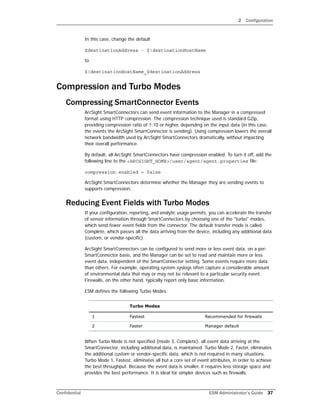










![3 SSL Authentication
48 ESM Administrator’s Guide Confidential
Terminology
These terms are used in describing and configuring SSL:
Certificate
A certificate is an entry in the keystore file that contains the public key and identifying
information about the machine such as machine name and the authority that signs the
certificate. SSL certificates are defined in the ISO X.509 standard.
Key pair
A key pair is a combination of a private key and the public key that encrypts and
decrypts information. A machine shares only its public key with other machines; the
private key is never shared. The public and private keys are used to set up an SSL
session. For details, see “How SSL Works” on page 51.
SSL server-SSL client
An SSL session is set up between two machines—a server and a client. In client-side
SSL authentication, the server and its clients authenticate each other before
communicating.
The Manager is an SSL server, while SmartConnectors, Console, and browsers are SSL
clients. ArcSight Web is an SSL client to the Manager and an SSL server to the web
browsers that connect to it.
Keystore
A keystore file is an encrypted repository on the SSL server that holds the SSL
certificate and the server’s private key. The following table lists the ESM component,
the name of the keystore on that component, and its location.
[1] In client-side authentication, a keystore exists on both the server and the client.
Make sure you do not change the keystore file name.
Truststore
Truststore is an encrypted repository on SSL clients that contains a list of certificates
from the issuers that a client trusts. Use the keytoolgui utility, to view a truststore.
A certificate is signed by the issuer with its private key. When the server presents this
certificate to the client, the client uses the issuer’s public key from the certificate in its
truststore to verify the signature. If the signature matches, the client accepts the
certificate. For more details, see how SSL handshake occurs in “How SSL Works” on
page 51.
Log File keystore File Name Location of keystore
Manager keystore <ARCSIGHT_HOME>/config/jetty
ArcSight Web webkeystore <ARCSIGHT_HOME>/config/jetty
Clients[1] (client-
side authentication)
keystore.client <ARCSIGHT_HOME>/config](https://image.slidesharecdn.com/esmadminguide6-170530092120/85/Administrator-s-Guide-for-ESM-6-8-48-320.jpg)
![3 SSL Authentication
Confidential ESM Administrator’s Guide 49
The following table lists the ESM component, the name of the truststore on that
component, and its location.
[1] There are utilities on the Manager machine that are clients of the Manager. The
cacerts file on the Manager is used for authenticating the Manager to these clients.
[2] When client-side authentication is used.
[3] When client-side authentication is used, ArcSight Web contains two truststores—
cacerts for connections to the Manager and webtruststore for connections to browsers.
Alias
Certificates and key pairs in a keystore or a truststore are identified by an alias.
Truststore password
The *.defaults.properties file contains the default truststore password for each
ESM component (By default this password is changeit). Use a truststore password to
encrypt a truststore file. Without this password, you cannot open the truststore file.
The password is in clear text. To change or obfuscate it, use the changepassword
utility, as described in Appendix A‚ Administrative Commands‚ on page 97. The
following table lists the property name where the obfuscated truststore passwords are
stored.
*For client-side authentication
** If config/client.properties or user/agent/agent.properties does
not exist, create it using an editor of your choice.
Keystore password
Use a keystore password to encrypt the keystore file. Without this password, you
cannot open the keystore file. The default is password for the Manager and ArcSight
Web, and changeit for the ArcSight Console’s client keystore. The default password for
the key pair for any component is the same as for the component’s keystore.
You specify a keystore password when creating a key pair, which is discussed in later
sections of this chapter. The password is obfuscated and stored in the ESM
Component truststore File Name Location of truststore
Clients cacerts <ARCSIGHT_HOME>/jre/lib/security
Manager cacerts[1] <ARCSIGHT_HOME>/jre/lib/security
ArcSight Web cacerts <ARCSIGHT_HOME>/jre/lib/security
Manager truststore[2] <ARCSIGHT_HOME>/config/jetty
ArcSight Web webtruststore[2][3] <ARCSIGHT_HOME>/config/jetty
Truststore Property File Property Name
Client client.properties** ssl.truststore.password
Manager* server.properties servletcontainer.jetty311.
truststore.password.encrypted
ArcSight
Web
webserver.properties servletcontainer.jetty311.
truststore.password.encrypted
Connector agent.properties** ssl.truststore.password](https://image.slidesharecdn.com/esmadminguide6-170530092120/85/Administrator-s-Guide-for-ESM-6-8-49-320.jpg)














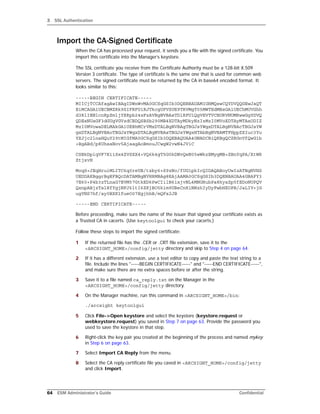













![3 SSL Authentication
78 ESM Administrator’s Guide Confidential
1 Follow the steps described in “Using a CA-Signed SSL Certificate” on page 62.
2 Follow the instructions in “Verifying SSL Certificate Use” on page 78 to ensure that a
CA-signed certificate is in use.
Verifying SSL Certificate Use
After the migration, run this command in <ARCSIGHT_HOME>/bin on the client to ensure
the certificate type you intended is in use:
./arcsight tempca –i
In the resulting output, a sample of which is available below, do the following:
1 Review the value of the line: Demo CA trusted.
The value should be “no.”
If the value is “yes,” the demo certificate is still in use. Follow these steps to stop using
the demo certificate:
a In <ARCSIGHT_HOME>/bin, enter the following command to make the client
stop using the currently in use demo certificate:
./arcsight tempca -rc
For SmartConnectors, run:
./arcsight agent tempca –rc
b Restart the client.
2 Verify that the Certificate Authority that signed your certificate is listed in the output.
For a self-signed certificate, the Trusted CA is the name of the machine on which you
created the certificate
Sample output for verifying SSL certificate use
This is a sample output of the arcsight tempca –i command run from a Console’s bin
directory:
ArcSight TempCA starting...
SSL Client
truststore C:arcsightConsolecurrentjrelibsecuritycacerts
Type JKS
Demo CA trusted no
Trusted CA DigiCert Assured ID Root CA
[digicertassuredidrootca]
Trusted CA TC TrustCenter Class 2 CA II
[trustcenterclass2caii] .
.
.
Demo CA
keystore C:arcsightConsolecurrentconfigkeystore.tempca
Exiting...](https://image.slidesharecdn.com/esmadminguide6-170530092120/85/Administrator-s-Guide-for-ESM-6-8-78-320.jpg)

![3 SSL Authentication
80 ESM Administrator’s Guide Confidential
2 Copy the CA-provided CRL file into your Manager’s
<ARCSIGHT_HOME>/config/jetty/crls directory.
After adding the CRL file, it takes approximately a minute for the Manager to get
updated.
Other Tools for Managing Key- and Truststores
keytool
The keytool utility is the command-line version of keytoolgui that you can use to
manipulate the keystores and truststores directly. Use the keytool utility on UNIX
environments without X11 or whenever a command-line option is more suitable.
Use keytool -help for a complete list of all command options and their arguments.
To use keytool, enter this command:
arcsight keytool [option] –store <store value>
where <store value> can be:
managerkeys—Manager keystore
managercerts—Manager truststore
webkeys—Web keystore
webcerts—Web truststore
ldapkeys—Manager LDAP Client keystore
ldapcerts—Manager LDAP Client truststore
clientkeys—Client keystore
clientcerts—Client truststore
On SmartConnector hosts, use:
arcsight agent keytool [option] –store <store value>
The following is an example for creating a 2048-bit, RSA key-pair with the mykey alias that
expires in 10 years (3650 days).
arcsight keytool -v -genkeypair -alias mykey -validity 3650
-keyalg rsa -keysize 2048 -store managerkeys
The following is an example for exporting the above key-pair as a "self-signed" RFC-1421
compliant ASCII certificate.
arcsight keytool -exportcert -alias mykey -v -store managerkeys
-rfc -file export_mykey.pem
You can also SCP your keystore file to a computer where the ArcSight Console is installed
and use keytoolgui to make changes before uploading back to the remote server.
tempca
The tempca utility enables you to manage the SSL certificate in many ways. To see a
complete list of parameters available for this utility, enter this in <ARCSIGHT_HOME>/bin:](https://image.slidesharecdn.com/esmadminguide6-170530092120/85/Administrator-s-Guide-for-ESM-6-8-80-320.jpg)





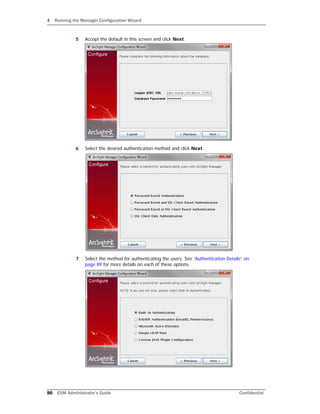











![A Administrative Commands
98 ESM Administrator’s Guide Confidential
ArcSight Command Index
This list includes both the ESM arcsight commands and the CORR-Engine arcsight
Commands.
ESM ArcSight Commands
To run an ArcSight command script on a component, open a command window and switch
to the <ARCSIGHT_HOME> directory. The arcsight commands run using the file
arcsight.sh in <ARCSIGHT_HOME>bin. The general syntax is as follows:
binarcsight <command_name> [parameters]
Component
Services
all This is the default if no component is
specified. To apply to connectors run it as user
root, which works for all components.
arcsight_web
manager
logger_httpd
logger_servers
logger_web
mysqld
The ArcSight Web service
The ESM Manager
The Logger Apache httpd service
The Logger service
The Logger Web service
The MySQL database
Examples
/etc/init.d/arcsight_services start
/etc/init.d/arcsight_services stop manager
/etc/init.d/arcsight_services status all
/etc/init.d/arcsight_services stop
Alphabetical ArcSight Commands List
ACLReportGen
agent logfu
agent tempca
agentcommand
agents
agentsvc
agenttempca
agentup
arcdt
archive
archivefilter
bleep
bleepsetup
changepassword
checklist
configbackup
console
consolesetup
disasterrecovery
downloadcertificate
exceptions
export_system_tables
exportdatausage
flexagentwizard
groupconflictingassets
idefensesetup
import_system_tables
keytool
keytoolgui
kickbleep
listsubjectdns
logfu
managerinventory
manager-reload-config
managersetup
managerthreaddump
managerup
monitor
netio
package
portinfo
reenableuser
refcheck
regex
replayfilegen
resetpwd
resvalidate
ruledesc
runcertutil
runmodutil
runpk12util
script
searchindex
sendlogs
tee
tempca
threaddumps
tproc
webserversetup
websetup
whois](https://image.slidesharecdn.com/esmadminguide6-170530092120/85/Administrator-s-Guide-for-ESM-6-8-98-320.jpg)
![A Administrative Commands
Confidential ESM Administrator’s Guide 99
In general, commands that accept a path, accept either a path that is absolute or relative
to <ARCSIGHT_HOME>. Running the command from <ARCSIGHT_HOME> and prefixing
it with bin enables you to use the shell’s capabilities in looking for relative paths.
Not all parameters are required. For example, username and password may be a
parameter for certain commands, such as the Manager and Package commands, but the
username and password are only required if the command is being run from a host that
does not also host the Manager.
ACLReportGen
agent logfu
Description
A tool for generating a report on ACLs either at the group level or at
the user level. By default, the generated report is placed in the
/opt/arcsight/manager/ACLReports directory.
Applies to Manager
Syntax ACLReportGen [parameters]
Parameters
Optional:
-config <config>
-locale
-m <mode>
-pc
<privateConfig>
-h
The primary configuration file
(config/server.defaults.properties)
The locale to run under
Mode in which this tool is run to generate the
ACLs report. Supported modes are
• grouplevel
• userlevel
Default value is grouplevel
The override configuration file
(config/server.properties)
Help
Examples
To run this tool:
arcsight ACLReportGen
Description Graphical SmartConnector log file analyzer
Applies to SmartConnectors
Syntax agent logfu –a [Parameters]
Parameters
-a SmartConnector log. Required.
For other Parameters, see logfu command
(Manager)
Examples
To run logfu:
arcsight agent logfu –a](https://image.slidesharecdn.com/esmadminguide6-170530092120/85/Administrator-s-Guide-for-ESM-6-8-99-320.jpg)



![A Administrative Commands
Confidential ESM Administrator’s Guide 103
If not done correctly, you might get no result querying the ArcSight.events table from
arcdt. For example, to run SQL to query events for a specific time period, follow the steps
below:
1 Create a file such as 1.sql in /tmp/ containing this SQL:
"select * from arcsight.events where arc_deviceHostName =
'host_name' limit 2;"
2 Run arcdt and pass the created SQL file as parameter, and also specify the time
period to examine.
./arcsight arcdt runsql -f /tmp/1.sql -type EndTime -ss <start
time> -se <end time>
Obviously, the result will be empty if there are no events in the specified time period.
archive
thread-dumps—Obtain thread dumps from the
Manager. Optional parameters which can be
specified
-c <count> The number of thread dumps to
request. (3)
-f <frequency> The interval in SECONDS
between each thread dump request. (10)
-od <outputdir> The output directory into
which the requested thread dumps have to be
placed. ()
help
help commands
help <command>
Use these help Parameters (no dash) to see the
Parameters, a list of commands, or help for a
specific command.
Examples
To find out the number of cases in your database:
1 Create a file called sample.txt in <ARCSIGHT_HOME>/temp on the
Manager with this SQL command:
select count(*) from arc_resource where resource_type=7;
2 Run this command in <ARCSIGHT_HOME>/bin:
arcsight arcdt runsql -f temp/sample.txt
Description
Import or export resources (users, rules, and so on) to or from one or
more XML files.
Note: Generally, there is no need to use this command. The Packages
feature in the ArcSight Console is more robust and easier to use for
managing resources.
Applies to Manager, Console
Syntax archive –f <archivefile> [Parameters]
Required
Parameter
-f <archivefile> The input (import) or the output (export) file
specification.
Note: Filename paths can be absolute or
relative. Relative paths are relative to
<ARCSIGHT_HOME>, not the current directory.](https://image.slidesharecdn.com/esmadminguide6-170530092120/85/Administrator-s-Guide-for-ESM-6-8-103-320.jpg)
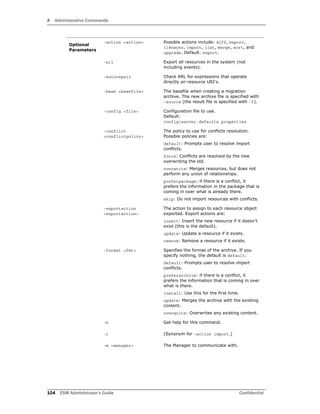


![A Administrative Commands
Confidential ESM Administrator’s Guide 107
You can use the archive command line tool to import and export resources. It is useful
for managing configuration information, for example, importing asset information collected
from throughout your enterprise. You can also use this tool to archive resources so you can
restore it after installing new versions of this system.
The archive command automatically creates the archive files you specify, saving resource
objects in XML format. This documentation does not provide details on the structure of
archive files and the XML schema used to store resource objects for re-import into the
system. Generally it is easier to use packages.
This command displays a resource in the archive menu list of resources only if the user
running the utility has top-level access to the resource. Access is different for each mode.
Remote Mode
In remote mode, you can import or export from either a Manager or ArcSight Console
installation and can perform archive operations while the Manager is running.
arcsight archive -u Username -m Manager [-p Password] -f Filename
[-i | -sort] [-q] ...
When you run the archive utility in the remote mode, it runs as the user specified in the
command line. However, even users with the highest privilege level (administrator) do not
have top level access to, for example, the user resource (All Users). Thus, the User
resource does not show up in the list of resources. You can export users with the -uri
option, but if you want to use the -u option, use the Standalone mode.
To export user resources, you can use the -uri option and specify a user resource to which
you have direct access. For example:
arcsight archive -u <username> -m <manager_hostname> -format
exportuser -f exportusers.xml -uri "/All Users/Administrators/John
Standalone Mode
In standalone mode, from the computer where the Manager is installed, you can connect
directly to the database to import or export resource information, however, the Manager
must be shut down before you perform archive operations.
When you run the archive utility in standalone mode, it runs as Root user. This is a special
system user which has top level access to all resources including the User resource (which
is All Users), so, for example, User Resource shows up in the list of resources.
The basic syntax for the archive command in standalone mode is the following:
The cacerts file on the Manager host must trust the Manager's certificate. You
may have to update cacerts if you are using demo certificates by running:
arcsight tempca –ac
You do not need to run the above command if you run the archive command
from the Console.
Do not run the archive tool in standalone mode against a database currently in
use by a Manager as it is possible to corrupt the database.](https://image.slidesharecdn.com/esmadminguide6-170530092120/85/Administrator-s-Guide-for-ESM-6-8-107-320.jpg)
![A Administrative Commands
108 ESM Administrator’s Guide Confidential
arcsight archive -standalone -f Filename [-i | -sort] [-q] ...
Note that the standalone mode only works from the archive command found in the
Manager installation, and does not work remotely. For example:
arcsight archive -standalone -format exportuser -f exportusers.xml
Exporting Resources to an Archive
1 Make sure the archive tool client can trust the Manager’s SSL certificate. Refer to
Chapter 3‚ SSL Authentication‚ on page 47for information on managing certificates.
From the <ARCSIGHT_HOME>/bin directory, you can enter the command,
arcsight archive -h to get help.
2 From the <ARCSIGHT_HOME>/bin directory, enter the arcsight archive
command along with any parameters you want to specify.
This command logs into the Manager then displays a list of Resources available for
archiving.
3 Enter the number of the resource type to archive.
The archive command displays a list of options that let you choose which resource
or group within the resource type that you want to archive.
4 Choose the resource or group to archive.
After making your selection, you are prompted whether you want to add more
resources to the archive.
5 You can continue adding additional resources to the archive list. When you’ve finished,
answer no to the prompt
Would you like to add more values to the archive? (Y/N)
After it is finished writing the archive file, you are returned to the command prompt.
Importing Resources from an Archive
1 Make sure the archive tool client can trust the Manager’s SSL certificate. Refer to
Chapter 3‚ SSL Authentication‚ on page 47, for information on managing certificates.
Both remote and standalone archive commands support the same optional
arguments.
If the Manager is running, you must specify archive commands in remote
mode, entering your user name, password, and Manager name to
connect to the Manager. To run the archive command in standalone
mode, accessing resources directly from the ArcSight Database, enter
-standalone rather than -u <username> -p <password> -m
<manager>.](https://image.slidesharecdn.com/esmadminguide6-170530092120/85/Administrator-s-Guide-for-ESM-6-8-108-320.jpg)

![A Administrative Commands
110 ESM Administrator’s Guide Confidential
archivefilter
Description
Use the command to change the contents of the archive. The
archivefilter command takes a source archive xml file as input,
applies the filter specified and writes the output to the target file.
Applies to Manager
Syntax
archivefilter –source <sourcefile> –f <archivefile >
[Parameters]
Parameters
-a <action> Action to perform {insert, remove, none}
(Default: none)
-e
<element_list>
Elements to process (Default: ‘*’ which
denotes all elements)
-extid <regex> Regular expression to represent all of the
external IDs to include. This is the external ID
of the archival object. (Default: none)
-f <file> Target file (required). If a file with an identical
name already exists in the location where you
want to create your target file, the existing
file is overwritten. If you would like to receive
a prompt before this file gets overwritten, use
the –o option
-o Overwrite existing target file without
prompting (Default: false)
-relateduri
<regex>
Regular expression to get all of the URIs
found in references to include. This checks all
attribute lists that have references and if any
of them have a URI that matches any of the
expressions, that object is included
-source <file> Source file (required)
-uri <regex> Regular expression to represent all of the
URIs to include. This is the URI of the archival
object
-xe
<element_list>
Elements to exclude
-xextid <regex> Regular expression to represent all of the
external IDs to exclude
-xgroups
<groups>
Groups to exclude
-xuri <regex> Regular expression to represent all of the
URIs to exclude
-h Help for this command](https://image.slidesharecdn.com/esmadminguide6-170530092120/85/Administrator-s-Guide-for-ESM-6-8-110-320.jpg)
![A Administrative Commands
Confidential ESM Administrator’s Guide 111
bleep
Examples
To include any resources, for example all Active Channels, whose
attributes contain the URI specified by the –relateduri option:
arcsight archivefilter -source allchannels.xml -f t0.xml -
relateduri "/All Active Channels/ArcSight
Administration/"
To include any resources whose parent URI matches the URI
specified by the –uri option:
arcsight archivefilter -source allchannels.xml -f t0.xml -
uri "/All Active Channels/ArcSight Administration/.*"
To exclude resources whose parent URI matches the URI specified
by the –xuri option:
arcsight archivefilter -source allchannels.xml -f t0.xml -
xuri "/All Active Channels/.*"
To include all the resources that contain either URIs specified by the
two –relateduri Parameters:
arcsight archivefilter -source allchannelsFilter.xml -f
t0.xml -relateduri "/All Active Channels/ArcSight
Administration/" -relateduri .*Monitor.*
Description
Unsupported stress test command to supply a Manager with security
events from replay files (see replayfilegen). Replay files
containing more than 30,000 events require a lot of memory on the
bleep host.
Do not run bleep on the Manager host. Install the Manager on the
bleep host and cancel the configuration wizard when it asks for the
Manager’s host name.
Run arcsight tempca –ac on the bleep host if the Manager under
test is using a demo certificate.
Create the file config/bleep.properties using the descriptions in
bleep.defaults.properties.
Applies to Manager
Syntax bleep [-c <file>] [-D <key>=<value> [<key>=<value>…]]
Parameters
-c file Alternate configuration file (default:
config/bleep.properties)
-D <key>=<value> Override definition of configuration properties
-m <n> Maximum number of events to send. (Default:
-1)
-n <host> Manager host name
-p <password> Manager password
-t <port> Manager port (Default: 8443)
-u <username> Manager user name
-h Display command help](https://image.slidesharecdn.com/esmadminguide6-170530092120/85/Administrator-s-Guide-for-ESM-6-8-111-320.jpg)

![A Administrative Commands
Confidential ESM Administrator’s Guide 113
consolesetup
Syntax console [-i] [parameters]
Parameters -ast <file>
-debug
-i
-imageeditor
-laf <style> Look and feel style: metal, plastic, plastic3d.
The default style for Windows is dfferent than
these and not specified. For Unix it is
Plastic3d.
-p <password> Password
-port Port to connect to Manager (default: 8443)
-redirect
-relogin
-server Manager host name
-slideshow
-theme
-timezone <tz> Timezone: such as “GMT” or “GMT-8:00”
-trace Log all Manager calls
-u <name> User name
Examples
To run the console:
ArcSight Console
Description Run the ArcSight Console Configuration Wizard to reconfigure an
existing installation
Applies to Console
Syntax consolesetup [-i <mode>] [-f <file>] [-g]
Parameters -i <mode> Mode: console, silent, recorderui, swing
-f <file> Log file name (properties file in –i silent
mode)
-g Generate sample properties file for –i silent
mode](https://image.slidesharecdn.com/esmadminguide6-170530092120/85/Administrator-s-Guide-for-ESM-6-8-113-320.jpg)
![A Administrative Commands
114 ESM Administrator’s Guide Confidential
downloadcertificate
exceptions
Examples
To change some console configuration parameters:
ArcSight Consolesetup
Description Wizard for importing certificates
Applies to Manager
Syntax downloadcertificate
Parameters -i <mode> Mode: console, silent, recorderui, swing
-f <file> Log file name (properties file in –i silent
mode)
-g Generate sample properties file for –i silent
mode
Examples
To run:
arcsight downloadcertificate
Description Search for logged exceptions in ArcSight log files
Applies to Manager, Console, SmartConnectors
Syntax
exceptions logfile_list [parameters] [path to the log
file]
The path to the log file must be specified relative to the current
working directory.
Parameters
-x Exclude exceptions/errors that contain the
given string. Use @filename to load a list from
a file.
-i Include exceptions/errors that contain the
given string. Use @filename to load a list from
a file.
-r Exclude errors.
-q Quiet mode. Does not display
exceptions/errors on the screen.
-e Send exceptions/errors to the given email
address.
-s Use a non-default SMTP server. Default is
bynari.sv.arcsight.com.
-u Specify a mail subject line addition, that is,
details in the log.](https://image.slidesharecdn.com/esmadminguide6-170530092120/85/Administrator-s-Guide-for-ESM-6-8-114-320.jpg)




![A Administrative Commands
Confidential ESM Administrator’s Guide 119
managerinventory
Syntax logfu {-a | -m} [parameters]
Parameters -a Analyze SmartConnector logs
-f <timestamp> From time
-i Display information about the log files to be
analyzed
-l <timespec> Analyze only the specified time (Format:
<time>{smhd}) Examples: 1d = one day, 4h
= four hours
-m Analyze Manager logs
-mempercent <n> Percent of memory messages to consider for
plotting. (Default: 100)
-noex Skip exception processing
-noplot Skip the plotting
-t <timestamp> To time
Examples
To analyze Manager logs for the last 12 hours:
arcsight logfu –m –l 12h
Description Display configuration information about the installed Manager
Applies to Manager
Syntax managerinventory
Parameters -a <filter> Attribute filter. Default: "*"
-f <filter> Object filter. Default: "Arcsight:*"
-m <host> Manager host name or address
-o <op> Operation {list, show}. Default is list
-out <file> Output filename. Default is stdout
-p <password> Password
-port <n> Port to connect to Manager (Default: 8443)
-prot <string> Protocol { http | https } (Default: https)
-u <name> User name
-append Append to the output file rather than create a
new one and overwrite any existing one
-sanitize Sanitize the IP addresses and host names](https://image.slidesharecdn.com/esmadminguide6-170530092120/85/Administrator-s-Guide-for-ESM-6-8-119-320.jpg)
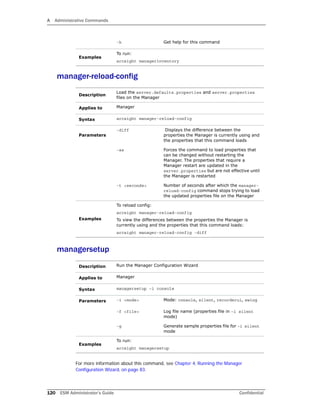

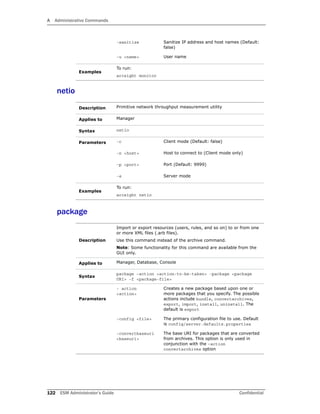


![A Administrative Commands
Confidential ESM Administrator’s Guide 125
reenableuser
refcheck
regex
replayfilegen
Description Re-enable a disabled user account
Applies to Manager
Syntax reenableuser <username>
Parameters <username> The name of the user resource to re-enable
Examples
To re-enable a disabled user:
arcsight reenableuser <username>
Description Resource reference checker
Applies to Manager
Syntax refcheck
Parameters None
Examples
To run:
arcsight refcheck
Description Graphical tool for regex-based FlexConnectors
Applies to SmartConnectors
Syntax regex
Parameters None
Examples
To run:
arcsight regex
Description
Wizard for creating security event data files (“replay files”) that can
be run against a Manager for testing, analysis, or demonstration
purposes.
Note: This is a client side command only and should executed from
the Console’s ARCSIGHT_HOME/bin directory.
Applies to Console
Syntax replayfilegen –m mgr [parameters]](https://image.slidesharecdn.com/esmadminguide6-170530092120/85/Administrator-s-Guide-for-ESM-6-8-125-320.jpg)

![A Administrative Commands
Confidential ESM Administrator’s Guide 127
ruledesc
runcertutil
-out <output_dir> Output directory for validation report. If none
is specified, the report is placed in the
directory from which you run the
resvalidate command
-persist [false |
true]
If a resource is found to be invalid, whether to
mark it invalid or only report it as invalid. For
example, a rule depends on a filter that is
missing. When you run the resvalidate
command and –persist=false, the rule is
reported as invalid but not marked invalid.
However if –persist=true, the rule is marked
as invalid.
Default: persist=true.
Examples
In general, if you need to run the resource validation script, run it
twice: the first time with '-persist true' (default) to validate and fix
invalid resources, and the second time with '-persist false' to
generate a correct report:
arcsight resvalidate
arcsight resvalidate -persist false
Description
Rule description tool to fetch rules information. (Used by HPOVO.)
Tool to monitor managed objects in the Manager
Applies to Manager
Syntax ruledesc –t {ovo|uri} –i info [parameters]
Parameters -t <type> (Required) Type: { ovo | uri }
-i <info> (Required) Info (depends on type).
-m <host> Manager host name or address
-p <pwd> Password
-port <port> Port for Manager. Default: 8443
-prot <prot> Protocol {http | https}. Default: https
-u <name> User name
Examples
To run:
arcsight ruledesc
Description
A wrapper launcher for the nss certutil tool used for managing
certificates and key pairs. For more details on the certutil tool, you
can vist the ‘NSS Security Tools’ page on the Mozilla website.
Note: If you do not see any error or warning messages after
runcertutil has run, it is an indication that the command
completed successfully.](https://image.slidesharecdn.com/esmadminguide6-170530092120/85/Administrator-s-Guide-for-ESM-6-8-127-320.jpg)






![A Administrative Commands
134 ESM Administrator’s Guide Confidential
CORR-Engine ArcSight Commands
These commands are used to manage data in the CORR-Engine. They are located in
/opt/arcsight/logger/current/arcsight/logger/bin.
To run a CORR-Engine ArcSight command script, open a command window and switch to
the /opt/arcsight/logger/current/arcsight/logger/bin directory. These
arcsight commands run using the file arcsight.sh in that location. The general syntax is
as follows:
arcsight <command_name> [parameters]
configbackup
Make sure you are familiar with these guidelines before you create a backup file:
The configbackup command creates the configs.tar.gz file, which you must then
copy to a safe location.
Make a note of the following, which must match exactly on the machine to which you
restore:
Operating system and version
Path to the archive locations for each storage group
ESM version
MySQL password
Syntax whois [-p <port>] [-s <host>] <target>
Parameters -p <port> Server port
-s <host> Name or address of ‘whois’ server
<target> Name or address to lookup
Examples
To run:
arcsight whois
Description
The configbackup command backs up certain essential
configuration information such as search settings and the
configuration of archives (not the archives themselves). It places
this backup in a file called configs.tar.gz which you can find in
opt/arcsight/logger/current/arcsight/logger/tmp/configs.
Applies to CORR-Engine
Syntax arcsight configbackup
Parameters none
Example
To run:
/opt/arcsight/logger/current/arcsight/logger/bin/arcsight
configbackup](https://image.slidesharecdn.com/esmadminguide6-170530092120/85/Administrator-s-Guide-for-ESM-6-8-134-320.jpg)




![B Troubleshooting
Confidential ESM Administrator’s Guide 139
same relative to the Adobe Reader installed directory. So, the default directory
would be /usr/lib/font:<adobe_reader_dir>/Resource/CIDFont.
b Set report.font.cmap.path property to point to Adobe Reader’s CMap
directory. On Unix, the CMap path is relative to the Adobe Reader installation --
<adobe_reader_dir>/Resource/CMap.
E-mail notification doesn’t happen
If you receive the following error:
[2009-12-03 14:31:33,890][WARN
][default.com.arcsight.notification.NotifierBase][send] Unable to
send out e-mail notification, notifications have not been
configured.
Verify the following properties are set in the server.properties file:
notifications.enable=true
and
notifications.incoming.enable=true
Check server.properties file to find which SMTP server is associated with the
Manager. Make sure that the SMTP server is up and running.
Review the Notification resource and confirm the e-mail address and other
configuration settings.
Notification always escalates
Check server.properties file to find which POP3 or IMAP server is associated with the
Manager. Make sure that the POP3 or IMAP server is up and running, in order to process
acknowledgements from notification recipients.
Pager notification doesn’t happen
Check server.properties file to find which SNPP server is associated with the
Manager. Make sure that the SNPP server is up and running.
Query and Trend Performance Tuning
To improve query execution in high-EPS systems, various queries used by the trends in the
default ESM system have been optimized. The scheduler allocates two threads for
processing system tasks. This alleviates performance issues caused by conflicts between
system tasks and user level tasks within the scheduler.
The following sections provide some troubleshooting tips.
server.defaults.properties Entries for Trends
trends.query.timeout.seconds=7200
This is the amount of time that a trend query is allowed to run, in seconds, before the
SQL statement times out and the trend query fails. If absent or 0, no time-based
timeout is applied.
trends.query.timeout.percent=50
This is the amount of time that a trend query is allowed to run, as a percentage of the
query interval for interval trends, before the SQL statement times out and the trend
query fails. If absent or 0, no percentage-based timeout is applied.](https://image.slidesharecdn.com/esmadminguide6-170530092120/85/Administrator-s-Guide-for-ESM-6-8-139-320.jpg)