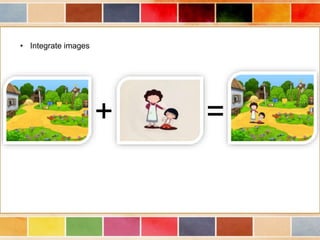All slide
- 2. Photoshop Workshop By: Mariam AL-Kassar FifthYear Faculty of Information Technology
- 3. Pixel
- 4. Pixel
- 5. the difference between bitmap and vector
- 6. Photoshop uses: • Design
- 7. • Integrate images + =
- 8. • Restoration of old photos
- 10. • Design posters
- 11. • Web sites
- 12. • Integration with other design programs
- 14. Ideas which we will cover in the workshop: • Photoshop basics . • Photoshop Tools . • Merge photos. • Restoration of old photos • Animation. • Filters .
- 15. Photoshop basics • Open • New • Save • Image file formats PSD, Png, Gif, Jpg • Image properties Width, Height, Resolution
- 16. Photoshop Tools • Selection tools • Crop Tool • Eyeddropper Tool • Spot healing brush tool • Healing brush tool • Patch Tool • Red Eye Tool • Brush Tool • Clone Stamp Tool • Eraser Tool • Gradient Tool • Paint Bucket Tool • Type Tool • Shape Tool • Mask.
- 17. Photoshop Tools Selection tools
- 18. Layers
- 20. Mask Mode: Is used to improve the selection in the case of leaving the rails. Save Selection Modify lighting Automatic Manual
- 21. HomeWork
- 22. Automatic : - Auto Tone - Auto color - Auto Contrast Manual: - Levels - Color Balance - Shadows / Highlights
- 23. Levels: + Image-> Adjustment->Levels
- 24. Levels:
- 25. Shadows/Highlights: Image-> Adjustment-> Shadows/Highlights +
- 27. Color Balance: Image-> Adjustment-> Color Balance +
- 28. Color Balance:
- 29. Converting the image to black and white: Image-> Adjustment-> Desaturate
- 30. Converting the image to black and white: Image-> Adjustment-> Black and White
- 32. Match Color: Image-> Adjustment-> Match Color
- 34. Hue/Saturation: Image-> Adjustment-> Hue/Saturation
- 35. Photoshop Tools • Selection tools • Crop Tool • Eyeddropper Tool • Spot healing brush tool • Healing brush tool • Patch Tool • Red Eye Tool • Brush Tool • Clone Stamp Tool • Eraser Tool • Gradient Tool • Paint Bucket Tool • Type Tool • Shape Tool • Mask.
- 36. Crop Tool Before After
- 37. Before After Crop Tool
- 38. Photoshop Tools • Selection tools • Crop Tool • Eyeddropper Tool • Spot healing brush tool • Healing brush tool • Patch Tool • Red Eye Tool • Brush Tool • Clone Stamp Tool • Eraser Tool • Gradient Tool • Paint Bucket Tool • Type Tool • Shape Tool • Mask.
- 39. Spot healing brush tool • . Before After
- 40. Photoshop Tools • Selection tools • Crop Tool • Eyeddropper Tool • Spot healing brush tool • Healing brush tool • Patch Tool • Red Eye Tool • Brush Tool • Clone Stamp Tool • Eraser Tool • Gradient Tool • Paint Bucket Tool • Type Tool • Shape Tool • Mask.
- 41. healing brush tool • . Before After
- 42. Photoshop Tools • Selection tools • Crop Tool • Eyeddropper Tool • Spot healing brush tool • Healing brush tool • Patch Tool • Red Eye Tool • Brush Tool • Clone Stamp Tool • Eraser Tool • Gradient Tool • Paint Bucket Tool • Type Tool • Shape Tool • Mask.
- 43. Patch Tool Before After
- 44. Photoshop Tools • Selection tools • Crop Tool • Eyeddropper Tool • Spot healing brush tool • Healing brush tool • Patch Tool • Red Eye Tool • Brush Tool • Clone Stamp Tool • Eraser Tool • Gradient Tool • Paint Bucket Tool • Type Tool • Shape Tool • Mask.
- 45. Red Eye Tool Before After
- 46. Photoshop Tools • Selection tools • Crop Tool • Eyeddropper Tool • Spot healing brush tool • Healing brush tool • Patch Tool • Red Eye Tool • Content Aware Move Tool • Clone Stamp Tool • Eraser Tool • Gradient Tool • Paint Bucket Tool • Type Tool • Shape Tool • Mask.
- 47. Content Aware Move To Before After
- 48. Photoshop Tools • Selection tools • Crop Tool • Eyeddropper Tool • Spot healing brush tool • Healing brush tool • Patch Tool • Red Eye Tool • Content Aware Move Tool • Clone Stamp Tool • Eraser Tool • Gradient Tool • Paint Bucket Tool • Type Tool • Shape Tool • Mask.
- 49. Clone Stamp Tool Before After
- 50. Coloring old photos after restoration Before After
- 51. History Palette : - Windows -> History - display all steps until 20 step, if you want increase it, go to menu edit -> preferences -> General -> performance then increase the “History States”.. Action Palette : - Windows -> Actio - Palette contains a set of ready-made steps ..
- 52. Photoshop Tools • Selection tools • Crop Tool • Eyeddropper Tool • Spot healing brush tool • Healing brush tool • Patch Tool • Red Eye Tool • Content Aware Move Tool • Clone Stamp Tool • Eraser Tool • Brush Tool • Gradient Tool • Type Tool • Shape Tool • Mask.
- 53. Brush Tool - Load Brush Copy Brush file to the path: C:Program FilesAdobeAdobe Photoshop CS6 (64 Bit) PresetsBrushes - Define Brush Edit-> Define Brush
- 54. Photoshop Tools • Selection tools • Crop Tool • Eyeddropper Tool • Spot healing brush tool • Healing brush tool • Patch Tool • Red Eye Tool • Content Aware Move Tool • Clone Stamp Tool • Eraser Tool • Brush Tool • Gradient Tool • Type Tool • Shape Tool • Mask.
- 55. Type Tool
- 56. Homework
- 57. Type Tool
- 58. Type Tool
- 59. Adjustments Layer Convert To Smart Object Add Font Modify Selection - Feather - Smooth - Contrast - Expand - Border
- 60. Layer Mask: - Additional layer beside to the original layer. - drawing on the mask using white color will be shown from the original layer. - drawing on the mask using Black color will be hidden disappear from the original layer..
- 61. Layer Mask:
- 62. Layer Mask:
- 63. Layer Mask:
- 64. Layer Mask:
- 65. Layer Mask:
- 66. Pen Tool:
- 67. Animation:
- 68. Filters: - Is a small programs to work different effects on images with simple steps. Example1: - Filter -> Blur -> Gaussian Blur
- 69. Example2: - Filter -> Filter Gallery -> Sketch -> Graphic Pen
- 70. Example3: - Filter -> Stylize-> Extrude
- 71. Example4:
- 72. Example5: - filter -> Distort -> Displace
- 73. Example6: - filter -> Render -> Clouds - filter -> Noise -> Add Noise
- 74. Example7:
- 75. Idea:
- 76. Idea:
- 77. Gimp
- 78. Gimp Vs Photoshop: - Interface Photoshop coordinated unlike the interface Gimp. - Gimp is available on Linux and Windows and Macintosh.. - Photoshop is available on Windows and Macintosh. - Gimp faster than Photoshop.. - Gimp separating the layers from each other.. - Excellence in Photoshop Tools.. - Photoshop is part of the package Adobe..
- 79. THANK YOU FOR YOUR KIND ATTENTION