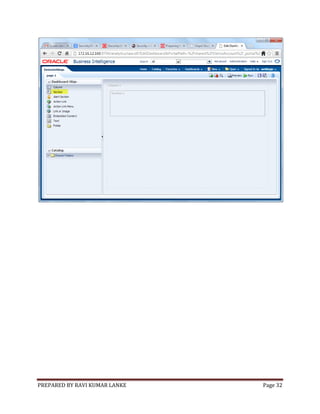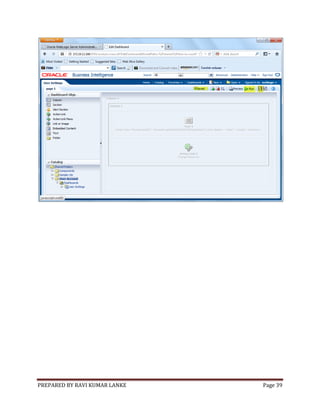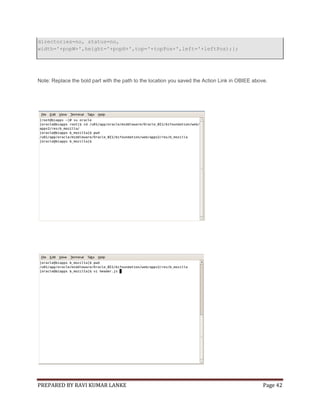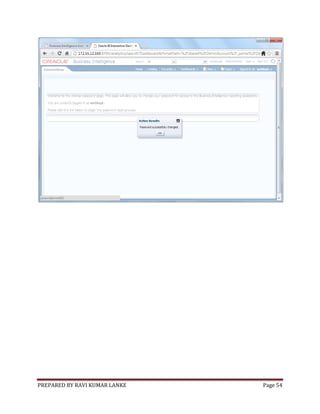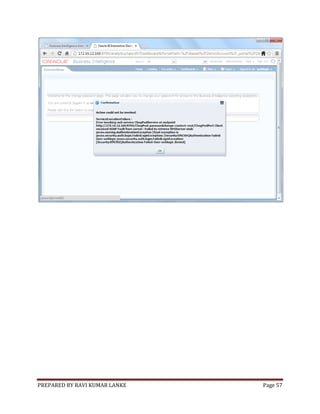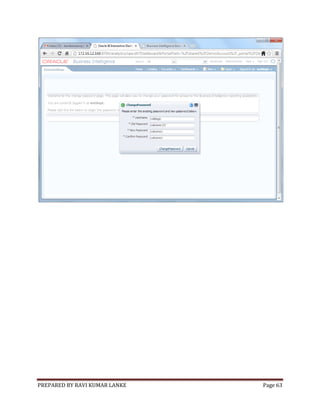Change password for weblogic users in obiee 11g
- 1. Change Password for Weblogic users in OBIEE 11g PREPARED BY RAVI KUMAR LANKE Page 1
- 2. JDeveloper Steps I used JDeveloper to build and deploy the webservice, Open JDeveloper PREPARED BY RAVI KUMAR LANKE Page 2
- 3. PREPARED BY RAVI KUMAR LANKE Page 3
- 4. PREPARED BY RAVI KUMAR LANKE Page 4
- 5. PREPARED BY RAVI KUMAR LANKE Page 5
- 6. Paste in the contents of ChngPwd.java to your new class file in JDeveloper. o Changepwd.java Note: You will need to update the variables for weblogic hostname, port, username, and password. package ChngPwd; import java.io.IOException; import java.net.MalformedURLException; import javax.jws.WebMethod; import javax.jws.WebService; import javax.management.MBeanServerConnection; import javax.management.ObjectName; import javax.management.remote.JMXConnector; import javax.management.remote.JMXConnectorFactory; import javax.management.remote.JMXServiceURL; import java.util.HashMap; import java.util.Hashtable; import javax.naming.Context; PREPARED BY RAVI KUMAR LANKE Page 6
- 7. @WebService public class ChngPwd { private static JMXConnector jmxConnector = null; private static MBeanServerConnection mBeanServerConnection = null; private static String webLogicHostname = "172.16.12.166"; // Set to the weblogic host private static String webLogicPort = "9704"; // Set to the port of the admin server on the weblogic instance // private static String webLogicUsername = "weblogic"; // Set to the weblogic admin user //private static String webLogicPassword = "welcome123"; // Set to the password of the weblogic admin user private static final String validationFailed = "[Security:090237]"; private static final String mustBeEightChars = "[Security:090285]"; private static final String missingSpecialChars = "[Security:099116]"; public ChngPwd() {} // for JAXB @WebMethod(exclude = true) public String changeUserPassword( String userId, String oldPassword, String newPassword, String confirmPassword ) throws Exception { ObjectName securityMBeanName = new ObjectName("Security:Name=myrealmDefaultAuthenticator"); Object objUser[] = new Object[]{(userId), (oldPassword), (newPassword) }; String objStr[] = new String[]{("java.lang.String"), ("java.lang.String"), ("java.lang.String") }; try { if ( confirmPassword.equals(newPassword) ) { mBeanServerConnection.invoke(securityMBeanName, "changeUserPassword", objUser, objStr); return "Password successfully changed."; } else { return "New passwords do not match."; } } catch (Exception e) { if( e.getCause().getMessage().contains( validationFailed ) ) return "Validation of old password failed."; else if ( e.getCause().getMessage().contains( mustBeEightChars ) ) PREPARED BY RAVI KUMAR LANKE Page 7
- 8. return "Password must be at least 8 characters long."; else if ( e.getCause().getMessage().contains( missingSpecialChars ) ) return "Password must contain at least 1 number or special character."; else return "Can not reset password at this time. Please contact an Administrator."; } } @WebMethod(exclude = true) public static void initConnection(String hostname, String portString,String webLogicUsername,String webLogicPassword) throws IOException, MalformedURLException { Integer portInteger = Integer.valueOf(portString); int port = portInteger.intValue(); String mserver = "/weblogic.management.mbeanservers.runtime"; JMXServiceURL serviceURL = new JMXServiceURL("service:jmx:iiop:///jndi/iiop://" + hostname + ":" + port + mserver); Hashtable h = new Hashtable(); String[] credentials = new String[] {webLogicUsername, webLogicPassword }; h.put("jmx.remote.credentials", credentials); jmxConnector = JMXConnectorFactory.connect(serviceURL, h); //jmxConnector = JMXConnectorFactory.connect(serviceURL); mBeanServerConnection = jmxConnector.getMBeanServerConnection(); } /*@WebMethod(exclude = true) public static void main(String[] args) throws Exception { }*/ public String passwordchange( String userId, String oldPassword, String newPassword, String confirmPassword ) throws Exception { ChngPwd c = new ChngPwd(); initConnection(webLogicHostname, webLogicPort,userId,oldPassword); String result = c.changeUserPassword( userId, oldPassword, newPassword, confirmPassword ); jmxConnector.close(); return result; } } PREPARED BY RAVI KUMAR LANKE Page 8
- 9. PREPARED BY RAVI KUMAR LANKE Page 9
- 10. PREPARED BY RAVI KUMAR LANKE Page 10
- 11. Let’s now deploy the web service to the Weblogic server. Right Click on the project and clickDeploy –> Webservices PREPARED BY RAVI KUMAR LANKE Page 11
- 12. PREPARED BY RAVI KUMAR LANKE Page 12
- 13. PREPARED BY RAVI KUMAR LANKE Page 13
- 14. PREPARED BY RAVI KUMAR LANKE Page 14
- 15. PREPARED BY RAVI KUMAR LANKE Page 15
- 16. PREPARED BY RAVI KUMAR LANKE Page 16
- 17. PREPARED BY RAVI KUMAR LANKE Page 17
- 18. OBIEE 11g Steps The following steps take place from within OBIEE. They will create a simple Agent to invoke the webservice deployed above, and then create a hidden dashboard page to be a launch point for the agent. Login to the OBIEE portal (http://localhost:9704/analytics) PREPARED BY RAVI KUMAR LANKE Page 18
- 19. PREPARED BY RAVI KUMAR LANKE Page 19
- 20. Create a new Dashboard,called DemoSettings. Under Location, select Browser… From the Shared Folders folder, select New Folder. Name it DemoAccount. Select the radio button for Add content later (Create empty dashboard). Click Ok. PREPARED BY RAVI KUMAR LANKE Page 20
- 21. PREPARED BY RAVI KUMAR LANKE Page 21
- 22. Click on the Catalog link, and navigate to the newly created folder, DemoAccount. Select Permissions to set the appropriate permissions on the new folder, BI Administrator should have Full Control. BI Consumer should have Open. Make sure that Apply permissions to sub-folders and Apply permissions to items within folder are both selected. Click Ok. PREPARED BY RAVI KUMAR LANKE Page 22
- 23. From the New menu in the OBIEE global navigation, select Action PREPARED BY RAVI KUMAR LANKE Page 23
- 24. Choose Invoke Web Service from the popup menu. PREPARED BY RAVI KUMAR LANKE Page 24
- 25. Plug in the WSDL and click Open. The URL would look like: http://<weblogic host>:<obiee port>/<package name>-<project name>-contextroot/<package name>Port?WSDL On my local, it is: http://172.16.12.166:9704/ChngPwd-passwordchange-contextroot/ChngPwdPort?WSDL Drill down until you can select passwordChange, and select it. Click Ok PREPARED BY RAVI KUMAR LANKE Page 25
- 26. This opens up a new dialog box, enter the following values for the prompts (no quotes): o passwordChange_arg0 = "Username:" o passwordChange_arg1 = "Old Password:" o passwordChange_arg2 = "New Password:" o passwordChange_arg3 = "Confirm Password:" For the Username argument, for Value select Session Variable, then type in USER and mark it as fixed and hidden. This will force the password change to only work for the current logged in user. PREPARED BY RAVI KUMAR LANKE Page 26
- 27. Click the Options button to personalize the messages (again, no quotes): Set Dialog Title to "Change Password" Set Action Help Text to "Please enter your existing password and new password below." Set Execute Button Text to "Change Password" Leave all other options blank. PREPARED BY RAVI KUMAR LANKE Page 27
- 28. Click on the Action Results tab and enter the parameters for the return messages (again, no quotes): Set Dialog Text to "@{passwordChangeResponse}" Create one XPath variable: Name: passwordChangeResponse XPath Expression: Body/passwordChangeResponse/return Set Dialog Title to "Result" PREPARED BY RAVI KUMAR LANKE Page 28
- 29. Click Ok. Click Save Action. Save the action as ChangePassword into the DemoAccount Shared Folder you created above. PREPARED BY RAVI KUMAR LANKE Page 29
- 30. Navigate to your newly created Dashboard, DemoSettings. Edit the dashboard by placing a new section. In that section, add a text item. Place the following into the text item (making sure to check the Contains HTML Markup box): PREPARED BY RAVI KUMAR LANKE Page 30
- 31. <script type="text/javascript"> document.getElementById("idPageOptions").style.display = "none"; </script> Welcome to the change password page. This page will allow you to change your password for access to the Business Intelligence reporting application.<br><br> You are currently logged in as <b>@{biServer.variables['NQ_SESSION.USER']}</b>.<br><br> Please click the link below to begin the password reset process. PREPARED BY RAVI KUMAR LANKE Page 31
- 32. PREPARED BY RAVI KUMAR LANKE Page 32
- 33. PREPARED BY RAVI KUMAR LANKE Page 33
- 34. Click Ok. Edit the Column Properties. Click on Custom CSS Style Options (HTML Only) and add the following to the Use Custom CSS Style: position:absolute;height:120px; margin-top:40px; Drag an Action Link below your text item in that same section. Name the link Change Password, and navigate to the saved Action Link you saved to the Shared Folder. Don’t define any values, just click on the Ok button. Click Ok to close the Action Link Properties window. PREPARED BY RAVI KUMAR LANKE Page 34
- 35. On the main section properties, unselect Collapsible. Additionally, from the Section Properties, set the border position to None. PREPARED BY RAVI KUMAR LANKE Page 35
- 36. PREPARED BY RAVI KUMAR LANKE Page 36
- 37. PREPARED BY RAVI KUMAR LANKE Page 37
- 38. Click the icon to save the dashboard. Click the PREPARED BY RAVI KUMAR LANKE icon to view the results. Page 38
- 39. PREPARED BY RAVI KUMAR LANKE Page 39
- 40. OBIEE Server Steps The following steps take place on the OBIEE server. All files references are for a Linux/Solaris install, but file locations will be similar for Windows. Update the following files, to place a link to the Change Password in the header bar: /apps/applobi/OBIEE11g/Oracle_BI1/bifoundation/web/app/res/b_mozilla/header.js /apps/applobi/OBIEE11g/user_projects/domains/bifoundation_domain/servers/bi_server1/tmp/_WL_user/ analytics_11.1.1/7dezjl/war/res/b_mozilla/header.js PREPARED BY RAVI KUMAR LANKE Page 40
- 41. For these two files, find the line: b.push(new obips.ContextMenu.MenuOption(saw.header.getLocalizedString("kmsgHeaderMyAccou nt"),"",null,new obips.Callback(this,this.onMyAccount))); and replace it with: b.push(new obips.ContextMenu.MenuOption(saw.header.getLocalizedString("kmsgHeaderMyAccou nt"),"",null,new obips.Callback(this,this.onMyAccount)));b.push(new obips.ContextMenu.MenuOption(saw.header.getLocalizedString("kmsgHeaderCustomU RL"),"",null,new obips.Callback(this,this.onCustomURL))); then find the line: saw.header.NavBar.prototype.onMyAccount=function(){saw.header.Menubar.getMana ger().hidePopupPanel();var a=new saw.ondemandload.FuncProxy("obips.AccountInfo.launchDialog",{messageTemplate: "kuiMyAccountDialogHead"});a.exec()}; and replace it with: saw.header.NavBar.prototype.onMyAccount=function(){saw.header.Menubar.getMana ger().hidePopupPanel();var a=new saw.ondemandload.FuncProxy("obips.AccountInfo.launchDialog", {messageTemplate:"kuiMyAccountDialogHead"});a.exec()};saw.header.NavBar.proto type.onCustomURL=function(){var w = 1920, h = 1080; if (document.all) { w = document.body.clientWidth;h = document.body.clientHeight;x = window.screenTop;y = window.screenLeft;} else if (document.layers) { w = window.innerWidth;h = window.innerHeight;x = window.screenX;y = window.screenY;} var popW = 450, popH = 276;var leftPos = ((w-popW)/2)+y, topPos = ((h-popH)/2)+x;window.open('saw.dll?PortalPages&PortalPath %2Fshared%2FUser%20Account%2F_portal%2FUser%20Settings','passwordresetwindow' ,'toolbar=no, menubar=no, scrollbars=no, resizable=no,location=no, PREPARED BY RAVI KUMAR LANKE Page 41
- 42. directories=no, status=no, width='+popW+',height='+popH+',top='+topPos+',left='+leftPos);}; Note: Replace the bold part with the path to the location you saved the Action Link in OBIEE above. PREPARED BY RAVI KUMAR LANKE Page 42
- 43. PREPARED BY RAVI KUMAR LANKE Page 43
- 44. Update the following file to add the resource id /apps/applobi/OBIEE11g/Oracle_BI1/bifoundation/web/msgdb/common/saw.header.xml For this file, add the following line: <resource id="kmsgHeaderCustomURL" /> PREPARED BY RAVI KUMAR LANKE Page 44
- 45. Save it and exit The next file will not exist out of the box, and needs to be created, along with any folders along the way. /apps/applobi/OBIEE11g/instances/instance1/bifoundation/OracleBIPresentationServicesComponent/core application_obips1/msgdb/l_en/customMessages/uicmsgs/saw.header.xml For this file, you will be creating it, so make the contents: <?xml version="1.0" encoding="utf-8"?> PREPARED BY RAVI KUMAR LANKE Page 45
- 46. <webmessagetables xmlns:sawm="com.siebel.analytics.web/message/v1"> <webmessagetable lang="en-us" system="saw.header" table="Messages"> <webmessage name="kmsgHeaderCustomURL"><text>Change Password</text></webmessage> </webmessagetable> </webmessagetables> PREPARED BY RAVI KUMAR LANKE Page 46
- 47. Save it and exit Restart the OBIEE services. You should now see a link under the User menu called Change Password. This will open a new window providing the user with simple instructions to change their password. PREPARED BY RAVI KUMAR LANKE Page 47
- 48. PREPARED BY RAVI KUMAR LANKE Page 48
- 49. PREPARED BY RAVI KUMAR LANKE Page 49
- 50. PREPARED BY RAVI KUMAR LANKE Page 50
- 51. PREPARED BY RAVI KUMAR LANKE Page 51
- 52. PREPARED BY RAVI KUMAR LANKE Page 52
- 53. PREPARED BY RAVI KUMAR LANKE Page 53
- 54. PREPARED BY RAVI KUMAR LANKE Page 54
- 55. PREPARED BY RAVI KUMAR LANKE Page 55
- 56. PREPARED BY RAVI KUMAR LANKE Page 56
- 57. PREPARED BY RAVI KUMAR LANKE Page 57
- 58. PREPARED BY RAVI KUMAR LANKE Page 58
- 59. PREPARED BY RAVI KUMAR LANKE Page 59
- 60. PREPARED BY RAVI KUMAR LANKE Page 60
- 61. PREPARED BY RAVI KUMAR LANKE Page 61
- 62. PREPARED BY RAVI KUMAR LANKE Page 62
- 63. PREPARED BY RAVI KUMAR LANKE Page 63
- 64. PREPARED BY RAVI KUMAR LANKE Page 64







![@WebService
public class ChngPwd
{
private static JMXConnector jmxConnector = null;
private static MBeanServerConnection mBeanServerConnection = null;
private static String webLogicHostname = "172.16.12.166"; // Set to the weblogic host
private static String webLogicPort = "9704"; // Set to the port of the admin server on the weblogic
instance
// private static String webLogicUsername = "weblogic"; // Set to the weblogic admin user
//private static String webLogicPassword = "welcome123"; // Set to the password of the weblogic
admin user
private static final String validationFailed = "[Security:090237]";
private static final String mustBeEightChars = "[Security:090285]";
private static final String missingSpecialChars = "[Security:099116]";
public ChngPwd() {} // for JAXB
@WebMethod(exclude = true)
public String changeUserPassword( String userId, String oldPassword, String newPassword, String
confirmPassword ) throws Exception
{
ObjectName securityMBeanName = new
ObjectName("Security:Name=myrealmDefaultAuthenticator");
Object objUser[] = new Object[]{(userId), (oldPassword), (newPassword) };
String objStr[] = new String[]{("java.lang.String"), ("java.lang.String"), ("java.lang.String") };
try
{
if ( confirmPassword.equals(newPassword) )
{
mBeanServerConnection.invoke(securityMBeanName, "changeUserPassword", objUser,
objStr);
return "Password successfully changed.";
}
else
{
return "New passwords do not match.";
}
}
catch (Exception e)
{
if( e.getCause().getMessage().contains( validationFailed ) )
return "Validation of old password failed.";
else if ( e.getCause().getMessage().contains( mustBeEightChars ) )
PREPARED BY RAVI KUMAR LANKE
Page 7](https://image.slidesharecdn.com/changepasswordforweblogicusersinobiee11g-140103063159-phpapp02/85/Change-password-for-weblogic-users-in-obiee-11g-7-320.jpg)
![return "Password must be at least 8 characters long.";
else if ( e.getCause().getMessage().contains( missingSpecialChars ) )
return "Password must contain at least 1 number or special character.";
else
return "Can not reset password at this time. Please contact an Administrator.";
}
}
@WebMethod(exclude = true)
public static void initConnection(String hostname, String portString,String webLogicUsername,String
webLogicPassword) throws IOException, MalformedURLException
{
Integer portInteger = Integer.valueOf(portString);
int port = portInteger.intValue();
String mserver = "/weblogic.management.mbeanservers.runtime";
JMXServiceURL serviceURL = new JMXServiceURL("service:jmx:iiop:///jndi/iiop://" + hostname + ":"
+ port + mserver);
Hashtable h = new Hashtable();
String[] credentials = new String[] {webLogicUsername, webLogicPassword };
h.put("jmx.remote.credentials", credentials);
jmxConnector = JMXConnectorFactory.connect(serviceURL, h);
//jmxConnector = JMXConnectorFactory.connect(serviceURL);
mBeanServerConnection = jmxConnector.getMBeanServerConnection();
}
/*@WebMethod(exclude = true)
public static void main(String[] args) throws Exception
{
}*/
public String passwordchange( String userId, String oldPassword, String newPassword, String
confirmPassword ) throws Exception
{
ChngPwd c = new ChngPwd();
initConnection(webLogicHostname, webLogicPort,userId,oldPassword);
String result = c.changeUserPassword( userId, oldPassword, newPassword, confirmPassword );
jmxConnector.close();
return result;
}
}
PREPARED BY RAVI KUMAR LANKE
Page 8](https://image.slidesharecdn.com/changepasswordforweblogicusersinobiee11g-140103063159-phpapp02/85/Change-password-for-weblogic-users-in-obiee-11g-8-320.jpg)








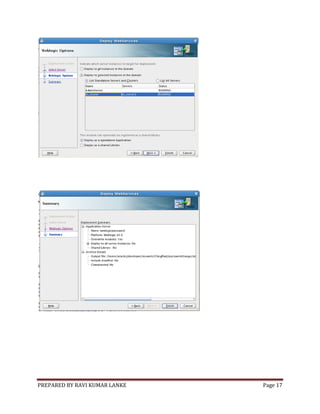
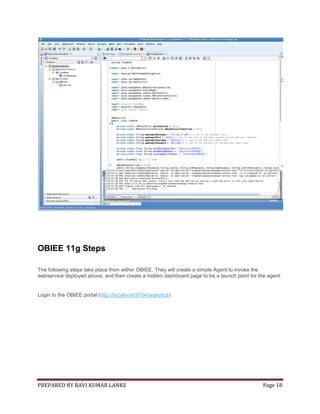
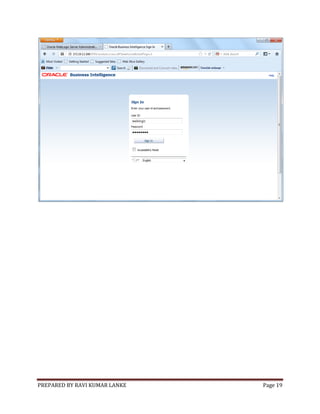
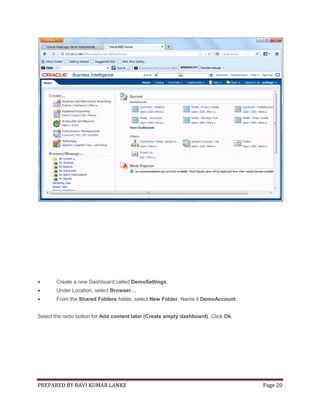
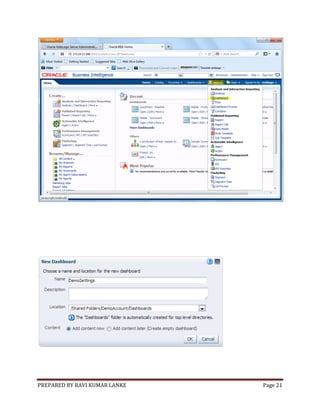
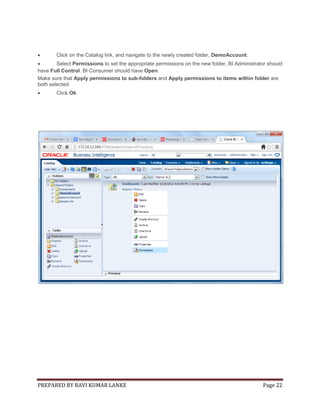
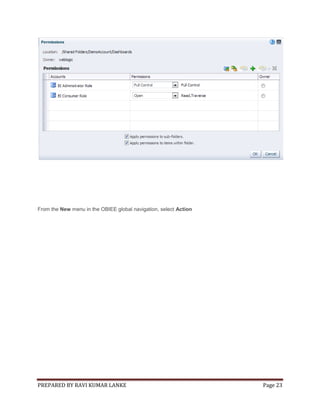



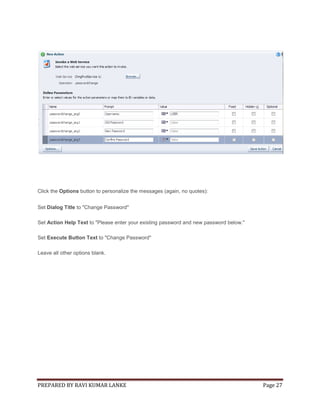



![<script type="text/javascript">
document.getElementById("idPageOptions").style.display = "none";
</script>
Welcome to the change password page. This page will allow you to change your
password for access to the Business Intelligence reporting
application.<br><br>
You are currently logged in as
<b>@{biServer.variables['NQ_SESSION.USER']}</b>.<br><br>
Please click the link below to begin the password reset process.
PREPARED BY RAVI KUMAR LANKE
Page 31](https://image.slidesharecdn.com/changepasswordforweblogicusersinobiee11g-140103063159-phpapp02/85/Change-password-for-weblogic-users-in-obiee-11g-31-320.jpg)