Configuration Guide - Reliability(V100R006C01_01).pdf
- 1. Quidway S3700 Series Ethernet Switches V100R006C01 Configuration Guide - Reliability Issue 01 Date 2011-10-26 HUAWEI TECHNOLOGIES CO., LTD.
- 2. Copyright © Huawei Technologies Co., Ltd. 2011. All rights reserved. No part of this document may be reproduced or transmitted in any form or by any means without prior written consent of Huawei Technologies Co., Ltd. Trademarks and Permissions and other Huawei trademarks are trademarks of Huawei Technologies Co., Ltd. All other trademarks and trade names mentioned in this document are the property of their respective holders. Notice The purchased products, services and features are stipulated by the contract made between Huawei and the customer. All or part of the products, services and features described in this document may not be within the purchase scope or the usage scope. Unless otherwise specified in the contract, all statements, information, and recommendations in this document are provided "AS IS" without warranties, guarantees or representations of any kind, either express or implied. The information in this document is subject to change without notice. Every effort has been made in the preparation of this document to ensure accuracy of the contents, but all statements, information, and recommendations in this document do not constitute the warranty of any kind, express or implied. Huawei Technologies Co., Ltd. Address: Huawei Industrial Base Bantian, Longgang Shenzhen 518129 People's Republic of China Website: http://www.huawei.com Email: support@huawei.com Issue 01 (2011-10-26) Huawei Proprietary and Confidential Copyright © Huawei Technologies Co., Ltd. i
- 3. About This Document Intended Audience This document provides the basic concepts, configuration procedures, and configuration examples in different application scenarios of the reliability supported by the S3700. This document describes how to configure the reliability. This document is intended for: l Data configuration engineers l Commissioning engineers l Network monitoring engineers l System maintenance engineers Symbol Conventions The symbols that may be found in this document are defined as follows. Symbol Description DANGER Indicates a hazard with a high level of risk, which if not avoided, will result in death or serious injury. WARNING Indicates a hazard with a medium or low level of risk, which if not avoided, could result in minor or moderate injury. CAUTION Indicates a potentially hazardous situation, which if not avoided, could result in equipment damage, data loss, performance degradation, or unexpected results. TIP Indicates a tip that may help you solve a problem or save time. NOTE Provides additional information to emphasize or supplement important points of the main text. Quidway S3700 Series Ethernet Switches Configuration Guide - Reliability About This Document Issue 01 (2011-10-26) Huawei Proprietary and Confidential Copyright © Huawei Technologies Co., Ltd. ii
- 4. Command Conventions The command conventions that may be found in this document are defined as follows. Convention Description Boldface The keywords of a command line are in boldface. Italic Command arguments are in italics. [ ] Items (keywords or arguments) in brackets [ ] are optional. { x | y | ... } Optional items are grouped in braces and separated by vertical bars. One item is selected. [ x | y | ... ] Optional items are grouped in brackets and separated by vertical bars. One item is selected or no item is selected. { x | y | ... }* Optional items are grouped in braces and separated by vertical bars. A minimum of one item or a maximum of all items can be selected. [ x | y | ... ]* Optional items are grouped in brackets and separated by vertical bars. Several items or no item can be selected. &<1-n> The parameter before the & sign can be repeated 1 to n times. # A line starting with the # sign is comments. Change History Updates between document issues are cumulative. Therefore, the latest document issue contains all changes made in previous issues. Changes in Issue 01 (2011-10-26) Initial commercial release. Quidway S3700 Series Ethernet Switches Configuration Guide - Reliability About This Document Issue 01 (2011-10-26) Huawei Proprietary and Confidential Copyright © Huawei Technologies Co., Ltd. iii
- 5. Contents About This Document.....................................................................................................................ii 1 DLDP Configuration.....................................................................................................................1 1.1 Introduction to DLDP.........................................................................................................................................2 1.2 Configuring DLDP Functions............................................................................................................................3 1.2.1 Establishing the Configuration Task.........................................................................................................3 1.2.2 Enabling DLDP.........................................................................................................................................3 1.2.3 (Optional) Setting the Operating Mode of DLDP.....................................................................................4 1.2.4 (Optional) Enabling DLDP Compatible Mode..........................................................................................5 1.2.5 (Optional) Setting the Interval for Sending Advertisement Packets.........................................................6 1.2.6 (Optional) Setting the Delay Down Timer................................................................................................6 1.2.7 (Optional) Setting the Interface Blocking Mode.......................................................................................7 1.2.8 (Optional) Setting the Authentication Mode of DLDP Packets................................................................8 1.2.9 Checking the Configuration.......................................................................................................................8 1.3 Resetting the DLDP Status.................................................................................................................................9 1.3.1 Establishing the Configuration Task.........................................................................................................9 1.3.2 Resetting the DLDP Status Globally.........................................................................................................9 1.3.3 Resetting the DLDP Status of an Interface..............................................................................................10 1.3.4 Checking the Configuration.....................................................................................................................10 1.4 Maintaining DLDP...........................................................................................................................................11 1.4.1 Clearing the Statistics of DLDP..............................................................................................................11 1.5 Configuration Examples...................................................................................................................................12 1.5.1 Example for Configuring DLDP.............................................................................................................12 2 Smart Link and Monitor Link Configuration........................................................................15 2.1 Smart Link and Monitor Link...........................................................................................................................16 2.2 Configuring a Smart Link Group......................................................................................................................16 2.2.1 Establishing the Configuration Task.......................................................................................................16 2.2.2 Creating and Enabling a Smart Link Group............................................................................................18 2.2.3 Configuring the Master and Slave Interfaces in a Smart Link Group.....................................................18 2.2.4 Enabling the Sending of Flush Packets...................................................................................................19 2.2.5 (Optional) Configuring Load Balancing in a Smart Link Group............................................................20 2.2.6 (Optional) Enabling Revertive Switching and Setting the WTR Time...................................................21 2.2.7 (Optional) Enabling the Receiving of Flush Packets...............................................................................22 Quidway S3700 Series Ethernet Switches Configuration Guide - Reliability Contents Issue 01 (2011-10-26) Huawei Proprietary and Confidential Copyright © Huawei Technologies Co., Ltd. iv
- 6. 2.2.8 (Optional) Setting the Holdtime of the Smart Link Switchover..............................................................23 2.2.9 Enabling the Functions of the Smart Link Group....................................................................................23 2.2.10 Checking the Configuration...................................................................................................................24 2.3 Configuring a Flow Control Policy in a Smart Link Group.............................................................................25 2.3.1 Establishing the Configuration Task.......................................................................................................25 2.3.2 Locking Data Flows on the Master Interface..........................................................................................26 2.3.3 Locking Data Flows on the Slave Interface.............................................................................................26 2.3.4 Switching Data Flows Manually.............................................................................................................27 2.3.5 Checking the Configuration.....................................................................................................................27 2.4 Configuring a Monitor Link Group..................................................................................................................28 2.4.1 Establishing the Configuration Task.......................................................................................................28 2.4.2 Creating a Monitor Link Group...............................................................................................................30 2.4.3 Configuring the Uplink and Downlink Interfaces in a Monitor Link Group..........................................30 2.4.4 Setting the Revertive Switching Interval of a Monitor Link group.........................................................31 2.4.5 Checking the Configuration.....................................................................................................................32 2.5 Maintaining the Smart Link..............................................................................................................................32 2.5.1 Debugging the Smart Link......................................................................................................................32 2.6 Configuration Examples...................................................................................................................................33 2.6.1 Example for Configuring Basic Functions of Smart Link.......................................................................33 2.6.2 Example for Configuring Load Balancing Between Active and Standby Links of a Smart Link Group ..........................................................................................................................................................................37 2.6.3 Example for Applying the Smart Link Functions...................................................................................41 3 RRPP Configuration...................................................................................................................47 3.1 Overview of RRPP...........................................................................................................................................48 3.2 RRPP Features Supported by the S3700..........................................................................................................48 3.3 Configuring RRPP Functions...........................................................................................................................53 3.3.1 Establishing the Configuration Task.......................................................................................................53 3.3.2 Creating Instances....................................................................................................................................53 3.3.3 Configuring Interfaces on the RRPP Ring..............................................................................................54 3.3.4 Creating the RRPP Domain.....................................................................................................................55 3.3.5 Creating the Control VLAN....................................................................................................................56 3.3.6 Specifying Protected VLANs..................................................................................................................57 3.3.7 Creating an RRPP Ring...........................................................................................................................57 3.3.8 Enabling the RRPP Ring.........................................................................................................................58 3.3.9 Enabling RRPP........................................................................................................................................59 3.3.10 (Optional) Setting the Values of RRPP Domain Timers.......................................................................59 3.3.11 Checking the Configuration...................................................................................................................60 3.4 Configuring RRPP Multi-Instance...................................................................................................................61 3.4.1 Establishing the Configuration Task.......................................................................................................62 3.4.2 Creating Instances....................................................................................................................................63 3.4.3 Configuring Interfaces on the RRPP Ring..............................................................................................64 3.4.4 Creating an RRPP Domain......................................................................................................................65 Quidway S3700 Series Ethernet Switches Configuration Guide - Reliability Contents Issue 01 (2011-10-26) Huawei Proprietary and Confidential Copyright © Huawei Technologies Co., Ltd. v
- 7. 3.4.5 Specifying Protected VLANs..................................................................................................................66 3.4.6 Creating a Control VLAN.......................................................................................................................67 3.4.7 Creating an RRPP Ring...........................................................................................................................67 3.4.8 Enabling the RRPP Ring.........................................................................................................................68 3.4.9 Enabling the RRPP Protocol....................................................................................................................69 3.4.10 (Optional) Creating a RRPP Ring Group..............................................................................................69 3.4.11 (Optional) Configuring the Delay for Link Restoration........................................................................70 3.4.12 (Optional) Setting the Hello Timer and Fail Timer of an RRPP Domain.............................................71 3.4.13 Checking the Configuration...................................................................................................................71 3.5 Maintaining RRPP............................................................................................................................................73 3.5.1 Clearing RRPP Running Information......................................................................................................73 3.5.2 Debugging RRPP.....................................................................................................................................73 3.6 Configuration Examples...................................................................................................................................74 3.6.1 Example for Configuring a Single RRPP Ring.......................................................................................74 3.6.2 Example for Configuring Crossed RRPP Rings with a Single Instance.................................................79 3.6.3 Example for Configuring Tangent RRPP Rings......................................................................................88 3.6.4 Example for Configuring a Single RRPP Ring with Multiple Instances................................................97 3.6.5 Example for Configuring Crossed RRPP Rings with Multiple Instances (HW version)......................109 3.6.6 Example for Configuring Tangent RRPP Rings with Multiple Instances.............................................131 4 Ethernet OAM Configuration.................................................................................................148 4.1 Introduction to Ethernet OAM.......................................................................................................................150 4.2 Ethernet OAM Supported by the S3700.........................................................................................................150 4.3 Configuring Basic EFM OAM.......................................................................................................................155 4.3.1 Establishing the Configuration Task.....................................................................................................155 4.3.2 Enabling EFM OAM Globally..............................................................................................................156 4.3.3 Configuring the Working Mode of EFM OAM on an Interface...........................................................156 4.3.4 (Optional) Setting the Maximum Size of an EFM OAMPDU..............................................................157 4.3.5 Enabling EFM OAM on an Interface....................................................................................................157 4.3.6 Checking the Configuration...................................................................................................................158 4.4 Configuring EFM OAM Link Monitoring.....................................................................................................159 4.4.1 Establishing the Configuration Task.....................................................................................................159 4.4.2 (Optional) Detecting Errored Frames of EFM OAM............................................................................160 4.4.3 (Optional) Detecting Errored Codes of EFM OAM..............................................................................160 4.4.4 (Optional) Detecting Errored Frame Seconds of EFM OAM...............................................................161 4.4.5 (Optional) Associating a Threshold Crossing Event with an Interface.................................................162 4.4.6 Checking the Configuration...................................................................................................................163 4.5 Testing the Packet Loss Ratio on the Physical Link......................................................................................164 4.5.1 Establishing the Configuration Task.....................................................................................................164 4.5.2 Enabling EFM OAM Remote Loopback...............................................................................................165 4.5.3 Sending Test Packets.............................................................................................................................166 4.5.4 Checking the Statistics on Returned Test Packets.................................................................................166 4.5.5 (Optional) Manually Disabling EFM OAM Remote Loopback............................................................167 Quidway S3700 Series Ethernet Switches Configuration Guide - Reliability Contents Issue 01 (2011-10-26) Huawei Proprietary and Confidential Copyright © Huawei Technologies Co., Ltd. vi
- 8. 4.5.6 Checking the Configuration...................................................................................................................167 4.6 Associating EFM OAM with an Interface......................................................................................................168 4.6.1 Establishing the Configuration Task.....................................................................................................168 4.6.2 Associating EFM OAM with an Interface.............................................................................................169 4.6.3 (Optional) Setting the Faulty-State Hold Timer....................................................................................170 4.6.4 Checking the Configuration...................................................................................................................171 4.7 Configuring Association Between an EFM OAM Session and an Interface (Triggering the Physical Status of the Interface Associated with the EFM OAM Session to Become Down)...........................................................172 4.7.1 Establishing the Configuration Task.....................................................................................................172 4.7.2 Configuring Association Between an EFM OAM Session and an Interface.........................................173 4.7.3 Checking the Configuration...................................................................................................................175 4.8 Configuring Basic Ethernet CFM...................................................................................................................175 4.8.1 Establishing the Configuration Task.....................................................................................................175 4.8.2 Switching IEEE 802.1ag Versions........................................................................................................177 4.8.3 Enabling Ethernet CFM Globally..........................................................................................................177 4.8.4 Creating an MD.....................................................................................................................................177 4.8.5 (Optional) Creating the Default MD.....................................................................................................178 4.8.6 Creating an MA.....................................................................................................................................179 4.8.7 Creating a MEP.....................................................................................................................................180 4.8.8 Creating an RMEP.................................................................................................................................181 4.8.9 (Optional) Setting the MIP Creation Rule.............................................................................................181 4.8.10 Enabling CC Detection........................................................................................................................182 4.8.11 (Optional) Creating a VLAN...............................................................................................................184 4.8.12 Checking the Configuration.................................................................................................................184 4.9 Configuring Related Parameters of Ethernet CFM........................................................................................186 4.9.1 Establishing the Configuration Task.....................................................................................................187 4.9.2 (Optional) Configuring the RMEP Activation Time.............................................................................188 4.9.3 (Optional) Configuring the Anti-Jitter Time During Alarm Restoration..............................................189 4.9.4 (Optional) Configuring the Anti-Jitter Time During Alarm Generation...............................................189 4.10 Fault Verification on the Ethernet................................................................................................................190 4.10.1 Establishing the Configuration Task...................................................................................................190 4.10.2 (Optional) Implementing 802.1ag MAC Ping.....................................................................................191 4.10.3 (Optional) Implementing Gmac ping..................................................................................................192 4.11 Locating the Fault on the Ethernet...............................................................................................................193 4.11.1 Establishing the Configuration Task...................................................................................................193 4.11.2 (Optional) Implementing 802.1ag MAC Trace...................................................................................194 4.11.3 (Optional) Implementing Gmac trace..................................................................................................195 4.12 Associating Ethernet CFM with an Interface...............................................................................................196 4.12.1 Establishing the Configuration Task...................................................................................................196 4.12.2 Associating Ethernet CFM with an Interface......................................................................................199 4.12.3 Checking the Configuration.................................................................................................................199 4.13 Configuring Association Between Ethernet CFM and an Interface (Triggering the Physical Status of the Interface Associated with Ethernet CFM to Become Down)...............................................................................200 Quidway S3700 Series Ethernet Switches Configuration Guide - Reliability Contents Issue 01 (2011-10-26) Huawei Proprietary and Confidential Copyright © Huawei Technologies Co., Ltd. vii
- 9. 4.13.1 Establishing the Configuration Task...................................................................................................200 4.13.2 Configuring Association Between Ethernet CFM and an Interface....................................................201 4.13.3 Checking the Configuration.................................................................................................................203 4.14 Associating EFM OAM with Ethernet CFM................................................................................................203 4.14.1 Establishing the Configuration Task...................................................................................................204 4.14.2 Associating EFM OAM with Ethernet CFM.......................................................................................204 4.14.3 Checking the Configuration.................................................................................................................205 4.15 Configuring Association Between Ethernet CFM and Ethernet CFM.........................................................206 4.15.1 Establishing the Configuration Task...................................................................................................206 4.15.2 Configuring Association Between Ethernet CFM and Ethernet CFM................................................207 4.15.3 Checking the Configuration.................................................................................................................207 4.16 Configuring Association Between Ethernet CFM and SEP.........................................................................208 4.16.1 Establishing the Configuration Task...................................................................................................208 4.16.2 Configuring Association Between Ethernet CFM and SEP................................................................209 4.16.3 Checking the Configuration.................................................................................................................209 4.17 Maintaining Ethernet OAM..........................................................................................................................210 4.17.1 Debugging EFM OAM........................................................................................................................210 4.18 Configuration Examples...............................................................................................................................210 4.18.1 Example for Configuring EFM OAM.................................................................................................210 4.18.2 Example for Testing the Packet Loss Ratio on a Link........................................................................213 4.18.3 Example for Configuring Basic Functions of Ethernet CFM..............................................................216 4.18.4 Example for Configuring the Default MD for Ethernet CFM.............................................................226 4.18.5 Example for Configuring Association Between an EFM OAM Module and an Interface.................233 4.18.6 Example for Configuring Association Between an Ethernet CFM Module and an Interface.............236 4.18.7 Example for Configuring Association Between an EFM OAM Module and an Ethernet CFM Module ........................................................................................................................................................................239 4.18.8 Example for Configuring Association Between Ethernet CFM with Ethernet CFM..........................243 4.18.9 Example for Associating Ethernet CFM with RRPP...........................................................................247 5 ITU-T Recommendation Y.1731 Configuration...................................................................260 5.1 Introduction to ITU-T Recommendation Y.1731...........................................................................................261 5.2 ITU-T Recommendation Y.1731 Features Supported by the S3700..............................................................261 5.3 Configuring the One-way Frame Delay Measurement in a VLAN................................................................263 5.3.1 Establishing the Configuration Task.....................................................................................................263 5.3.2 Binding an MA to a VLAN...................................................................................................................264 5.3.3 (Optional) Setting an Alarm Threshold for the One-way Frame Delay Measurement.........................265 5.3.4 Configuring DM Frame Reception on a Remote MEP.........................................................................265 5.3.5 Enabling the One-way Frame Delay Measurement in a VLAN............................................................266 5.3.6 Checking the Configuration...................................................................................................................267 5.4 Configuring the Two-way Frame Delay Measurement in a VLAN...............................................................268 5.4.1 Establishing the Configuration Task.....................................................................................................268 5.4.2 Binding an MA to a VLAN...................................................................................................................269 5.4.3 (Optional) Setting an Alarm Threshold for the Two-way Frame Delay Measurement.........................269 Quidway S3700 Series Ethernet Switches Configuration Guide - Reliability Contents Issue 01 (2011-10-26) Huawei Proprietary and Confidential Copyright © Huawei Technologies Co., Ltd. viii
- 10. 5.4.4 Configuring Two-Way DMM Packet Receiving...................................................................................270 5.4.5 Enabling the Two-way Frame Delay Measurement in a VLAN...........................................................271 5.4.6 Checking the Configuration...................................................................................................................272 5.5 Configuration Examples.................................................................................................................................272 5.5.1 Example for Configuring the One-way Frame Delay Measurement in a VLAN..................................272 5.5.2 Example for Configuring the Two-way Frame Delay Measurement in a VLAN.................................277 6 BFD Configuration....................................................................................................................282 6.1 BFD Overview................................................................................................................................................283 6.2 BFD Features Supported by the S3700..........................................................................................................283 6.3 Configuring Single-hop BFD.........................................................................................................................285 6.3.1 Establishing the Configuration Task.....................................................................................................285 6.3.2 Enabling BFD Globally.........................................................................................................................286 6.3.3 (Optional) Setting the Multicast IP Address of BFD............................................................................286 6.3.4 Creating a BFD Session.........................................................................................................................287 6.3.5 Checking the Configuration...................................................................................................................288 6.4 Configuring the Multi-Hop BFD....................................................................................................................289 6.4.1 Establishing the Configuration Task.....................................................................................................289 6.4.2 Enabling BFD Globally.........................................................................................................................290 6.4.3 Creating a BFD Session.........................................................................................................................290 6.4.4 Checking the Configuration...................................................................................................................291 6.5 Configuring a BFD Session with Automatically Negotiated Discriminators.................................................293 6.5.1 Establishing the Configuration Task.....................................................................................................293 6.5.2 Enabling BFD Globally.........................................................................................................................294 6.5.3 Configuring a Static BFD Session with Automatically Negotiated Discriminators.............................294 6.5.4 Checking the Configuration...................................................................................................................295 6.6 Adjusting BFD Parameters.............................................................................................................................296 6.6.1 Establishing the Configuration Task.....................................................................................................296 6.6.2 Adjusting the BFD Detection Time.......................................................................................................296 6.6.3 Adding the Description of a BFD Session.............................................................................................297 6.6.4 Configuring the BFD WTR...................................................................................................................298 6.6.5 Setting the Priority of BFD Packets......................................................................................................299 6.6.6 Checking the Configuration...................................................................................................................299 6.7 Configuring the Interval at Which Trap Messages Are Sent..........................................................................300 6.7.1 Establishing the Configuration Task.....................................................................................................300 6.7.2 Configuring the Interval at Which Trap Messages Are Sent.................................................................301 6.7.3 Checking the Configuration...................................................................................................................301 6.8 Maintaining BFD............................................................................................................................................302 6.8.1 Clearing BFD Statistics.........................................................................................................................302 6.8.2 Debugging BFD.....................................................................................................................................302 6.9 Configuration Examples.................................................................................................................................303 6.9.1 Example for Configuring Single-Hop BFD on a Layer 2 Interface......................................................303 6.9.2 Example for Configuring Single-Hop BFD on a VLANIF Interface....................................................305 Quidway S3700 Series Ethernet Switches Configuration Guide - Reliability Contents Issue 01 (2011-10-26) Huawei Proprietary and Confidential Copyright © Huawei Technologies Co., Ltd. ix
- 11. 6.9.3 Example for Configuring Multi-Hop BFD............................................................................................309 7 VRRP and VRRP6 Configuration...........................................................................................313 7.1 VRRP Overview.............................................................................................................................................315 7.2 VRRP Features Supported by the S3700........................................................................................................315 7.3 Configuring the VRRP Backup Group...........................................................................................................317 7.3.1 Establishing the Configuration Task.....................................................................................................317 7.3.2 Creating a Backup Group and Configuring a Virtual IP Address.........................................................318 7.3.3 Configuring Priorities for Interfaces Where a Backup Group Is Created.............................................321 7.3.4 (Optional) Configuring the Sending Mode of VRRP Packets in Super-VLAN....................................322 7.3.5 Checking the Configuration...................................................................................................................322 7.4 Configuring VRRP to Track the Status of an Interface..................................................................................324 7.4.1 Establishing the Configuration Task.....................................................................................................324 7.4.2 Configuring VRRP to Track the Status of an Interface.........................................................................325 7.4.3 Checking the Configuration...................................................................................................................326 7.5 Configuring VRRP to Tracking the BFD Session Status...............................................................................327 7.5.1 Establishing the Configuration Task.....................................................................................................328 7.5.2 Tracking the Status of a BFD Session...................................................................................................328 7.5.3 Checking the Configuration...................................................................................................................330 7.6 Configuring VRRP Security...........................................................................................................................331 7.6.1 Establishing the Configuration Task.....................................................................................................331 7.6.2 Configuring the Authentication Mode of VRRP Packets......................................................................332 7.6.3 Checking the Configuration...................................................................................................................333 7.7 Adjusting and Optimizing VRRP...................................................................................................................333 7.7.1 Establishing the Configuration Task.....................................................................................................333 7.7.2 Configuring the Interval for Sending VRRP Advertising Messages.....................................................334 7.7.3 Configuring the Preemption Delay Time of Backup Group Switch s...................................................336 7.7.4 Enabling the Reachability Test of the Virtual IP Address.....................................................................338 7.7.5 Disabling a Switch from Checking Number of Hops in VRRP Packets...............................................338 7.7.6 Configuring the Timeout Time of Sending Gratuitous ARP Packets by the Master router..................339 7.7.7 Checking the Configuration...................................................................................................................340 7.8 Configuring mVRRP Backup Groups............................................................................................................341 7.8.1 Establishing the Configuration Task.....................................................................................................341 7.8.2 Configuring mVRRP Backup Group.....................................................................................................342 7.8.3 (Optional) Configuring Member VRRP Backup Groups and Binding them to the mVRRP Backup Group ........................................................................................................................................................................343 7.8.4 Checking the Configuration...................................................................................................................345 7.9 Configuring VRRP Version Upgrade.............................................................................................................346 7.9.1 Establishing the Configuration Task.....................................................................................................346 7.9.2 Configuring VRRPv3............................................................................................................................346 7.9.3 Checking the Configuration...................................................................................................................347 7.10 Maintaining VRRP.......................................................................................................................................347 7.10.1 Debugging VRRP................................................................................................................................347 Quidway S3700 Series Ethernet Switches Configuration Guide - Reliability Contents Issue 01 (2011-10-26) Huawei Proprietary and Confidential Copyright © Huawei Technologies Co., Ltd. x
- 12. 7.11 Configuration Examples...............................................................................................................................348 7.11.1 Example for Configuring VRRP in Master/Backup Mode.................................................................348 7.11.2 Example for Configuring VRRP in Load Balancing Mode................................................................354 7.11.3 Example for Configuring VRRP Fast Switchover..............................................................................359 7.11.4 Example for Configuring VRRP6 on an Interface..............................................................................364 7.11.5 Example for Configuring VRRP6 in Load Balancing Mode..............................................................367 8 Collection of Configuration Examples of Association.......................................................372 9 MAC Swap Loopback Configuration....................................................................................373 9.1 MAC Swap Loopback Overview...................................................................................................................374 9.2 MAC Swap Loopback Features Supported by the S3700..............................................................................374 9.3 Configuring Local MAC Swap Loopback......................................................................................................375 9.3.1 Establishing the Configuration Task.....................................................................................................375 9.3.2 Configuring Local MAC Swap Loopback.............................................................................................376 9.3.3 Enabling the MAC Swap Loopback Function.......................................................................................377 9.3.4 Disabling the MAC Swap Loopback Function......................................................................................377 9.3.5 Checking the Configuration...................................................................................................................378 9.4 Configuring Remote MAC Swap Loopback..................................................................................................379 9.4.1 Establishing the Configuration Task.....................................................................................................379 9.4.2 Configuring Remote MAC Swap Loopback.........................................................................................380 9.4.3 Enabling the MAC Swap Loopback Function.......................................................................................380 9.4.4 Disabling the MAC Swap Loopback Function......................................................................................381 9.4.5 Checking the Configuration...................................................................................................................382 9.5 Configuration Examples.................................................................................................................................382 9.5.1 Example for Configuring Local MAC Swap Loopback........................................................................382 9.5.2 Example for Configuring Remote MAC Swap Loopback....................................................................384 Quidway S3700 Series Ethernet Switches Configuration Guide - Reliability Contents Issue 01 (2011-10-26) Huawei Proprietary and Confidential Copyright © Huawei Technologies Co., Ltd. xi
- 13. 1DLDP Configuration About This Chapter This chapter describes the principle, configuration procedure, and configuration example of the Device Link Detection Protocol (DLDP). 1.1 Introduction to DLDP This section describes the concept of DLDP. 1.2 Configuring DLDP Functions This section describes how to configure DLDP functions. 1.3 Resetting the DLDP Status This section describes how to reset the DLDP status. 1.4 Maintaining DLDP This section describes how to maintain DLDP. 1.5 Configuration Examples This section provides a configuration example of DLDP. Quidway S3700 Series Ethernet Switches Configuration Guide - Reliability 1 DLDP Configuration Issue 01 (2011-10-26) Huawei Proprietary and Confidential Copyright © Huawei Technologies Co., Ltd. 1
- 14. 1.1 Introduction to DLDP This section describes the concept of DLDP. On a network, unidirectional link faults often occur. That is, the local device can receive packets from the remote device through the link layer, but the remote device cannot receive packets from the local device. Take the fiber as an example. The fault of unidirectional link may be caused by crossed connection of fibers or disconnection of one fiber. Figure 1-1 Crossed connection of fibers Ethernet0/0/1 Ethernet0/0/1 Ethernet0/0/2 SwitchA SwitchB Ethernet0/0/2 Figure 1-2 Disconnection of one fiber SwitchB Ethernet0/0/1 Ethernet0/0/1 SwitchA RX TX RX TX DLDP can detect the link status of fibers or copper twisted pairs. If a unidirectional link exists, DLDP automatically disables the interface or prompts the user to manually disable the interface. This prevents network faults. Currently, the S3700 supports DLDP detection for up to 256 neighbors. As a link layer protocol, DLDP works with the physical layer protocol to detect the link status. The auto negotiation mechanism on the physical link detects physical signals and faults on the Quidway S3700 Series Ethernet Switches Configuration Guide - Reliability 1 DLDP Configuration Issue 01 (2011-10-26) Huawei Proprietary and Confidential Copyright © Huawei Technologies Co., Ltd. 2
- 15. physical link, and DLDP identifies the remote device and unidirectional link and disables unreachable interfaces. The auto negotiation mechanism and DLDP work together to detect and close unidirectional links on the physical and logical interfaces. If the interfaces on both ends of the link work normally on the physical layer, DLDP checks the connection and packet exchange between the two interfaces on the link layer. This process cannot be implemented through the auto negotiation mechanism. 1.2 Configuring DLDP Functions This section describes how to configure DLDP functions. 1.2.1 Establishing the Configuration Task Applicable Environment On a network, unidirectional link faults often occur. To prevent network faults caused by unidirectional links, you can enable DLDP on interfaces at two ends of a pair of fibers or a copper twisted pair to monitor the link status. If a unidirectional link exists, DLDP automatically disables the interface connected to the link or prompts you to manually disable the interface. Unidirectional links can be tested only when the devices on both ends of the fibers and copper twisted pairs support DLDP functions. Pre-configuration Tasks Before configuring DLDP, complete the following task: l Configuring the interfaces at both ends to work in non-auto-negotiation mode Data Preparation To configure DLDP, you need the following data. No. Data 1 Type and number of each interface 2 (Optional)Name of the interface group 3 (Optional) Interval for sending Advertisement packets 4 (Optional) Value of the Delay Down timer 1.2.2 Enabling DLDP Procedure Step 1 Run: system-view Quidway S3700 Series Ethernet Switches Configuration Guide - Reliability 1 DLDP Configuration Issue 01 (2011-10-26) Huawei Proprietary and Confidential Copyright © Huawei Technologies Co., Ltd. 3
- 16. The system view is displayed. Step 2 Run: dldp enable DLDP is enabled globally. Step 3 Run: interface interface-type interface-number The Ethernet interface view is displayed. Or run: port-group port-group-name The interface group view is displayed. Step 4 Run: dldp enable DLDP is enabled on the interface. By default, DLDP is disabled globally and on each interface. ----End 1.2.3 (Optional) Setting the Operating Mode of DLDP Context If DLDP works in normal mode, the system can identify only one type of unidirectional link, that is, the crossed connection of fibers. In this mode, the system does not use any timer, so it cannot detect that a bidirectional link changes to a unidirectional link. If DLDP works in enhanced mode, the system can identify two types of unidirectional links, that is, the crossed connection of fibers and the connection where one fiber is disconnected. To detect the unidirectional link caused by disconnection of one fiber, you need to manually set the rate and full-duplex mode of the interconnected ports; otherwise, DLDP does not take effect even if it is enabled. When a bidirectional link changes to a unidirectional link, the port where the Tx fiber receives optical signals is in Disable state, and the port where the Tx fiber receives no optical signals is in Inactive state. Procedure Step 1 Run: system-view The system view is displayed. Step 2 Run: dldp work-mode { enhance | normal } The operation mode of DLDP is set. By default, the operation mode of DLDP is enhance mode. ----End Quidway S3700 Series Ethernet Switches Configuration Guide - Reliability 1 DLDP Configuration Issue 01 (2011-10-26) Huawei Proprietary and Confidential Copyright © Huawei Technologies Co., Ltd. 4
- 17. 1.2.4 (Optional) Enabling DLDP Compatible Mode Context If the S3700 needs to work with the following Huawei switches to provide the DLDP function, this task is required. The software versions of the following switches must support the DLDP function: l S8500 l S7800 l S6500 l S5600 l S5100–EI l S3900 l S3500 l S3100 Procedure Step 1 Run: system-view The system view is displayed. Step 2 Run: bpdu mac-address mac-address [ mac-address-mask ] The S3700 is configured to use the BPDU MAC address 010F-E200-0001 to send DLDP packets. The MAC addresses used for sending DLDP packets on the S3700 and on the old Huawei switches are different. Therefore, the S3700 must be configured to use BPDU MAC address 10F-E200-0001 to send DLDP packets. Step 3 Run: interface interface-type interface-number The interface view is displayed. Or run: port-group port-group-name The port group view is displayed. Step 4 Run: dldp compatible-mode enable The DLDP compatible mode is enabled. If two devices are connected by using two links, the DLDP compatible mode must be enabled or disabled on both the two interfaces. If devices at both ends are S3700s, the interfaces at both ends must use the same DLDP compatible mode. That is, you must enable or disable the DLDP compatible mode simultaneously on the interfaces. Quidway S3700 Series Ethernet Switches Configuration Guide - Reliability 1 DLDP Configuration Issue 01 (2011-10-26) Huawei Proprietary and Confidential Copyright © Huawei Technologies Co., Ltd. 5
- 18. Step 5 Run: dldp compatible-mode local-mac The DLDP packets sent in the DLDP compatible mode contain MAC addresses. After the DLDP compatible mode is enabled on the S3700, the peer device of the S3700 may discover multiple neighbors, causing DLDP flapping. The dldp compatible-mode local-mac command can prevent this problem. NOTE At least one bit in the MAC address must be 0, and the MAC address cannot be a multicast MAC address. ----End 1.2.5 (Optional) Setting the Interval for Sending Advertisement Packets Context Do as follows on the S3700 that needs to run DLDP. Procedure Step 1 Run: system-view The system view is displayed. Step 2 Run: dldp interval time The interval for sending Advertisement packets is set. By default, the interval for sending Advertisement packets is 5 seconds. The interval for sending Advertisement packets must be smaller than one third of the STP convergence time. If the interval is too long, STP loops occur before a unidirectional link is shut down on a DLDP interface. If the interval is too short, traffic on the network increases. NOTE Ensure that the interval for sending Advertisement packets is the same on the local and remote devices that are connected through fibers or copper twisted pairs. ----End 1.2.6 (Optional) Setting the Delay Down Timer Procedure Step 1 Run: system-view The system view is displayed. Quidway S3700 Series Ethernet Switches Configuration Guide - Reliability 1 DLDP Configuration Issue 01 (2011-10-26) Huawei Proprietary and Confidential Copyright © Huawei Technologies Co., Ltd. 6
- 19. Step 2 Run: dldp delaydown-timer time The Delay Down timer is set. By default, the Delay Down timer is 1 second. If DLDP receives a Port-Down event when it is in Active, Advertisement, or Probe state, DLDP will enter Inactive state and clear the neighbor information. In certain cases, the port is Down for a very short time. For example, failure of the Tx fiber on a port may cause jitter of optical signals on the Rx fiber, that is, the port becomes Down and then becomes Up again. To prevent the neighbor information from being deleted immediately in this case, DLDP first enters the DelayDown state and starts the DelayDown timer. Before the DelayDown timer times out, DLDP retains the neighbor information and responds to only Port-Up events. l If DLDP does not receive any Port-Up event when the DelayDown timer times out, it deletes the neighbor information and enters the Inactive state. l If DLDP receives the Port-Up event before the DelayDown timer times out, it returns to the previous state. The Delay Down timer applies to all DLDP interfaces. ----End 1.2.7 (Optional) Setting the Interface Blocking Mode Context When a unidirectional link is detected, DLDP blocks the corresponding interface in either of the following ways: l Manual mode: This mode can prevent DLDP from blocking the interface immediately to affect packet forwarding when the network performance is poor. It is a compromise mode used to prevent an interface from being blocked because of incorrect judgment of the system. In this mode, DLDP detects the unidirectional link, and the network administrator blocks the interface manually. When the DLDP state machine detects a unidirectional link, the system records the log and sends trap messages to prompt you the network administrator to block the interface manually. Then the DLDP state machine changes to the Disable state. l Automatic mode: It is the default mode. When a unidirectional link is detected, the DLDP state machine changes to the Disable state, and the system records the log, sends trap messages, and sets the interface state to Blocking. Procedure Step 1 Run: system-view The system view is displayed. Step 2 Run: dldp unidirectional-shutdown { auto | manual } The mode of blocking interfaces when a unidirectional link fault is detected is set. By default, DLDP automatically blocks the interface when a unidirectional link fault is detected. Quidway S3700 Series Ethernet Switches Configuration Guide - Reliability 1 DLDP Configuration Issue 01 (2011-10-26) Huawei Proprietary and Confidential Copyright © Huawei Technologies Co., Ltd. 7
- 20. An interface in DLDP Down state still sends RecoverProbe packets periodically. If correct RecoverEcho packets are received, it indicates that the unidirectional link changes to the bidirectional link and the DLDP status becomes Up. ----End 1.2.8 (Optional) Setting the Authentication Mode of DLDP Packets Procedure Step 1 Run: system-view The system view is displayed. Step 2 Run: dldp authentication-mode { md5 md5-password | none | simple simple-password } The DLDP authentication mode used between the interfaces of the S3700 and the remote device is set. By default, the DLDP authentication mode used between the interfaces of the S3700 and the remote device is none. That is, DLDP packets are not authenticated. NOTE Ensure that the local and remote devices use the same authentication mode and same authentication password; otherwise, the DLDP authentication fails. DLDP works normally only after the DLDP authentication succeeds. ----End 1.2.9 Checking the Configuration Procedure Step 1 Run the display dldp [ interface interface-type interface-number ] command to check the DLDP configuration and neighbor entries. ----End Example Run the display dldp command, and you can view the operation mode of DLDP, interval for sending Advertisement packets, value of the Delay Down timer, interface disabling mode, and authentication mode of DLDP packets. <Quidway> display dldp DLDP global status : enable DLDP interval : 5s DLDP work-mode : enhance DLDP authentication-mode : simple, password is 123 DLDP unidirectional-shutdown : auto DLDP delaydown-timer : 2s The number of enabled ports is 2. The number of global neighbors is: 2. Interface Ethernet0/0/1 Quidway S3700 Series Ethernet Switches Configuration Guide - Reliability 1 DLDP Configuration Issue 01 (2011-10-26) Huawei Proprietary and Confidential Copyright © Huawei Technologies Co., Ltd. 8
- 21. DLDP port state : advertisement DLDP link state : up The neighbor number of the port is 1. Neighbor mac address : 0000-0000-0100 Neighbor port index : 21 Neighbor state : two way Neighbor aged time : 13 Interface Ethernet0/0/2 DLDP port state : advertisement DLDP link state : up The neighbor number of the port is 1. Neighbor mac address : 0000-0000-1100 Neighbor port index : 22 Neighbor state : two way Neighbor aged time : 12 1.3 Resetting the DLDP Status This section describes how to reset the DLDP status. 1.3.1 Establishing the Configuration Task Applicable Environment When a unidirectional link is detected, the corresponding interface enters the Disable state. The system prompts you to disable the interface or sets the interface state to DLDP Down automatically according to the configuration. To enable the interface to detect unidirectional links again, you can reset the DLDP state of the interface. The DLDP status of the interface after recovery depends on the physical status of the interface. If the physical status is Down, the DLDP status of the interface changes to Inactive. If the physical status is Up, the DLDP status changes to Active. Pre-configuration Tasks None. Data Preparation To reset the DLDP status, you need the following data. No. Data 1 Type and number of each interface 2 Name of the interface group 1.3.2 Resetting the DLDP Status Globally Context The dldp reset command takes effect only when DLDP is enabled globally and on interfaces. Quidway S3700 Series Ethernet Switches Configuration Guide - Reliability 1 DLDP Configuration Issue 01 (2011-10-26) Huawei Proprietary and Confidential Copyright © Huawei Technologies Co., Ltd. 9
- 22. When you reset the DLDP status globally, the DLDP status is reset for all the disabled interfaces on the S3700. Procedure Step 1 Run: system-view The system view is displayed. Step 2 Run: dldp reset The DLDP status is reset globally. ----End 1.3.3 Resetting the DLDP Status of an Interface Context If you reset the DLDP status on an interface or interface group, the DLDP status is reset for the interface or all the disabled interfaces in the interface group. The dldp reset command takes effect only when DLDP is enabled globally and on interfaces. Procedure Step 1 Run: system-view The system view is displayed. Step 2 Run: interface interface-type interface-number The Ethernet interface view is displayed. Or run: port-group port-group-name The interface group view is displayed. Step 3 Run: dldp reset The DLDP status is reset on the interface or interface group. ----End 1.3.4 Checking the Configuration Quidway S3700 Series Ethernet Switches Configuration Guide - Reliability 1 DLDP Configuration Issue 01 (2011-10-26) Huawei Proprietary and Confidential Copyright © Huawei Technologies Co., Ltd. 10
- 23. Procedure Step 1 Run the display dldp [ interface interface-type interface-number ] command to check the DLDP configuration and neighbor entries. ----End Example Run the display dldp command, and you can view the status of an interface after the DLDP status is reset. <Quidway> display dldp DLDP global status : enable DLDP interval : 5s DLDP work-mode : enhance DLDP authentication-mode : simple, password is 123 DLDP unidirectional-shutdown : auto DLDP delaydown-timer : 2s The number of enabled ports is 2. The number of global neighbors is: 2. Interface Ethernet0/0/1 DLDP port state : advertisement DLDP link state : up The neighbor number of the port is 1. Neighbor mac address : 0000-0000-0100 Neighbor port index : 21 Neighbor state : two way Neighbor aged time : 13 Interface Ethernet0/0/2 DLDP port state : advertisement DLDP link state : up The neighbor number of the port is 1. Neighbor mac address : 0000-0000-1100 Neighbor port index : 22 Neighbor state : two way Neighbor aged time : 12 1.4 Maintaining DLDP This section describes how to maintain DLDP. 1.4.1 Clearing the Statistics of DLDP Context CAUTION Statistics of DLDP cannot be restored after you clear them. So, confirm the action before you use the command. Quidway S3700 Series Ethernet Switches Configuration Guide - Reliability 1 DLDP Configuration Issue 01 (2011-10-26) Huawei Proprietary and Confidential Copyright © Huawei Technologies Co., Ltd. 11
- 24. Procedure Step 1 Run the reset dldp statistics [ interface interface-type interface-number ] command in the user view to clear the statistics of DLDP packets on an interface. ----End 1.5 Configuration Examples This section provides a configuration example of DLDP. 1.5.1 Example for Configuring DLDP Networking Requirements As shown in Figure 1-3, two S3700s are connected through a pair of optical fibers. On a fiber, RX indicate the receive end, and TX indicates the transmit end. DLDP is enabled on the interconnected interfaces. If the Rx fiber on Switch A fails, Switch A cannot receive optical signals. In this case, Eth 0/0/1 of Switch A becomes Down and cannot send or receive any packets. However, the Tx fiber on Switch B still sends optical signals, and Switch B can receive optical signals because the Tx fiber on Switch A is working normally. Therefore, the link status on Switch B is still Up. If Switch B does not receive any DLDP packet from Switch A within the neighbor aging time, Eth 0/0/1 of Switch B changes to unidirectional state. To prevent network faults, DLDP disables Eth 0/0/1 of Switch B. Figure 1-3 Disconnection of one fiber SwitchB Ethernet0/0/1 Ethernet0/0/1 SwitchA RX TX RX TX Configuration Roadmap The configuration roadmap is as follows: 1. Configure the interfaces at both ends to work in non-auto-negotiation mode. 2. Enable DLDP. 3. Set the operation mode of DLDP. 4. Set the interval for sending Advertisement packets. Quidway S3700 Series Ethernet Switches Configuration Guide - Reliability 1 DLDP Configuration Issue 01 (2011-10-26) Huawei Proprietary and Confidential Copyright © Huawei Technologies Co., Ltd. 12
- 25. 5. Set the Delay Down timer. 6. Set the mode of disabling the interface when a unidirectional link is detected. 7. Set the authentication mode of DLDP packets. Data Preparation To complete the configuration, you need the following data: l Type and number of each interface l Interval for sending Advertisement packets l Value of the Delay Down timer Procedure Step 1 Configure the interface on Switch A to work in non-auto negotiation mode. <Quidway> system-view [Quidway] sysname SwitchA [SwitchA] interface ethernet 0/0/1 [SwitchA-Ethernet0/0/1] undo negotiation auto [SwitchA-Ethernet0/0/1] quit Step 2 Enable DLDP globally [SwitchA] dldp enable Step 3 Enable DLDP on the interface. [SwitchA] interface ethernet 0/0/1 [SwitchA-Ethernet0/0/1] dldp enable [SwitchA-Ethernet0/0/1] quit Step 4 Configure DLDP to work in enhanced mode. [SwitchA] dldp work-mode enhance Step 5 Set the interval for sending Advertisement packets to 80 seconds. [SwitchA] dldp interval 80 Step 6 Set the timeout interval of the DelayDown timer to 4 seconds. [SwitchA] dldp delaydown-timer 4 Step 7 Configure DLDP to automatically shut down the interface where a unidirectional link is detected. [SwitchA] dldp unidirectional-shutdown auto Step 8 Set the authentication mode of DLDP packets to simple password authentication and set the password to 123456. [SwitchA] dldp authentication-mode simple 12345 Repeat the preceding steps on Switch B. Step 9 Verify the configuration. After the configuration, run the display dldp command in the interface view, and you can find that the DLDP status of the interface is advertisement. [SwitchA] display dldp interface ethernet 0/0/1 Interface Ethernet0/0/1 DLDP port state: advertisement DLDP link state: up The neighbor number of the port is: 1. Neighbor mac address:0018-2000-0083 Quidway S3700 Series Ethernet Switches Configuration Guide - Reliability 1 DLDP Configuration Issue 01 (2011-10-26) Huawei Proprietary and Confidential Copyright © Huawei Technologies Co., Ltd. 13
- 26. Neighbor port index:27 Neighbor state:two way Neighbor aged time:185 Remove the Rx fiber from Switch A to simulate a unidirectional link betweenEth 0/0/1 of Switch A and Eth 0/0/1 of Switch B, as shown in Figure 1-3. You find that DLDP blocks the Eth 0/0/1 interface of Switch B. # Run the display dldp on Switch A, and you can find that the DLDP status of Eth 0/0/1 is inactive. Run the display dldp on Switch B, and you can find that the DLDP status of Eth 0/0/1 is disable. [SwitchA] display dldp interface ethernet 0/0/1 Interface Ethernet0/0/1 DLDP port state: inactive DLDP link state: down The neighbor number of the port is: 0 [SwitchB] display dldp interface ethernet 0/0/1 Interface Ethernet0/0/1 DLDP port state: disable DLDP link state: up The neighbor number of the port is: 0 ----End Configuration Files l Configuration file of Switch A # sysname SwitchA # dldp enable dldp interval 80 dldp delaydown-timer 4 dldp authentication-mode simple 12345 # interface Ethernet0/0/1 dldp enable undo negotiation auto # return l Configuration file of Switch B # sysname SwitchB # dldp enable dldp interval 80 dldp delaydown-timer 4 dldp authentication-mode simple 12345 # interface Ethernet0/0/1 dldp enable undo negotiation auto # return Quidway S3700 Series Ethernet Switches Configuration Guide - Reliability 1 DLDP Configuration Issue 01 (2011-10-26) Huawei Proprietary and Confidential Copyright © Huawei Technologies Co., Ltd. 14
- 27. 2Smart Link and Monitor Link Configuration About This Chapter This chapter describes the principle, configuration procedure, and configuration example of the Smart Link and Monitor Link. 2.1 Smart Link and Monitor Link This section describes the concepts of Smart Link and Monitor Link. 2.2 Configuring a Smart Link Group This section describes how to create a Smart Link group, enable the Smart Link group, configure the master and slave interfaces, enable the revertive switching, and configure functions related to Flush packets. 2.3 Configuring a Flow Control Policy in a Smart Link Group This section describes how to configure the advanced functions of the Smart Link group, such as lock of data flows and manual switchover between links. 2.4 Configuring a Monitor Link Group This section describes how to create a Monitor Link group, configure the uplink and downlink interfaces, and enable the revertive switching. 2.5 Maintaining the Smart Link This section describes how to debug the Smart Link. 2.6 Configuration Examples This section provides several configuration examples of the Smart Link. Quidway S3700 Series Ethernet Switches Configuration Guide - Reliability 2 Smart Link and Monitor Link Configuration Issue 01 (2011-10-26) Huawei Proprietary and Confidential Copyright © Huawei Technologies Co., Ltd. 15
- 28. 2.1 Smart Link and Monitor Link This section describes the concepts of Smart Link and Monitor Link. The dual-homing networking is often used. In this networking, STP blocks redundant links, providing redundancy. When the active link fails, the traffic is switched to the standby link. Although this scheme can implement redundancy, the performance cannot meet the requirements of users. Route convergence is performed within several seconds even if the Rapid Spanning Tree Protocol (RSTP) is used. The convergence speed is unfavorable for the high-end Ethernet switch used on the core of the carrier-class network. To address the preceding problem, Huawei introduces Smart Link in dual-homing networking to implement redundancy of active and standby links and fast transition. In this manner, the high performance is ensured and the configuration is simplified. In addition, cooperation of interfaces is used. The Monitor Link is introduced as a supplement to the Smart Link. This technology supports the association of interfaces. A Monitor Link group consists of an uplink interface and several downlink interfaces. If the uplink interface fails, the Monitor Link group automatically disables the downlink interfaces. When the uplink interface recovers, the downlink interfaces also recover. 2.2 Configuring a Smart Link Group This section describes how to create a Smart Link group, enable the Smart Link group, configure the master and slave interfaces, enable the revertive switching, and configure functions related to Flush packets. 2.2.1 Establishing the Configuration Task Applicable Environment As shown in Figure 2-1, each device at the access and convergence layer is connected to two uplink devices. This networking mode provides higher security and reduces the duration of service interruption caused by the link failure. Quidway S3700 Series Ethernet Switches Configuration Guide - Reliability 2 Smart Link and Monitor Link Configuration Issue 01 (2011-10-26) Huawei Proprietary and Confidential Copyright © Huawei Technologies Co., Ltd. 16
- 29. Figure 2-1 Application scenario of the Smart Link SwitchD SwitchB SwitchA SwitchC IP/MPLS core network Smart Link group Smart Link group SwitchE User1 Active link Inactive link User 3 User 2 As shown in Figure 2-1, Switch D and Switch E are connected to user devices, and both are connected to Switch B and Switch C. Configure the Smart Link on Switch D and Switch E and add the two uplink interfaces to the respective Smart Link group to avoid loops. In this manner, interrupted services can be restored in milliseconds. Pre-configuration Tasks Before configuring the basic functions of a Smart Link group, complete the following task: l Ensuring that the Multiple Spanning Tree Protocol (MSTP) and Rapid Ring Protection Protocol (RRPP) are not enabled on the master and slave interfaces of the Smart Link group Data Preparation To configure basic functions of the Smart Link group, you need the following data. No. Data 1 Number of the interface added to the Smart Link group 2 ID of the Smart Link group Quidway S3700 Series Ethernet Switches Configuration Guide - Reliability 2 Smart Link and Monitor Link Configuration Issue 01 (2011-10-26) Huawei Proprietary and Confidential Copyright © Huawei Technologies Co., Ltd. 17
- 30. No. Data 3 IDs of VLANs bound to the instance 4 Control VLAN ID contained in the Flush packet 5 (Optional) Password contained in the Flush packet 2.2.2 Creating and Enabling a Smart Link Group Context Do as follows on the S3700. Procedure Step 1 Run: system-view The system view is displayed. Step 2 Run: smart-link group group-id A Smart Link group is created and the Smart Link group view is displayed. The S3700 supports a maximum of 16 Smart Link groups. Step 3 (Optional)Run: protected-vlan reference-instance { instance-id1 [ to instance-id2 ] }&<1-10> An instance is bound to the Smart Link group as the protected instance. The functions of the Smart link group take effect only on the VLANs bound to the protected instance. For details about STP instance configuration, see Configuring and Activating an MST Region. NOTE By default, a Smart Link group protects all VLANs and the protected-vlan reference-instance command is applicable only to multicast services. ----End 2.2.3 Configuring the Master and Slave Interfaces in a Smart Link Group Context The slave interface of a Smart Link group is blocked when the group is started. An interface cannot be added to a Smart Link group in the following situations: l The interface is a Rapid Ring Protection Protocol (RRPP) interface. l Spanning Tree Protocol (STP) is enabled on the interface. l The interface has been added to an Eth-Trunk. Quidway S3700 Series Ethernet Switches Configuration Guide - Reliability 2 Smart Link and Monitor Link Configuration Issue 01 (2011-10-26) Huawei Proprietary and Confidential Copyright © Huawei Technologies Co., Ltd. 18
- 31. l The interface has been added to a Monitor Link group. l The interface has been added to another Smart Link group. Procedure Step 1 Run: system-view The system view is displayed. Step 2 Run: interface interface-type interface-number The system view is displayed. Step 3 Run: stp disable STP is disabled on the interface. Step 4 Run: quit Return to the interface view. Step 5 Run: smart-link group group-id The Smart Link group view is displayed. Step 6 Run: port interface-type interface-number master An interface is added to the Smart Link group and is specified as the master interface. Step 7 Run: port interface-type interface-number slave Another interface is added to the Smart Link group and is specified as the slave interface. A Smart Link group consists of a master interface and a slave interface. By default, a Smart Link group does not have interfaces. ----End 2.2.4 Enabling the Sending of Flush Packets Context When the active and standby links of the Smart Link group switch, the existing forwarding entries no longer apply to the new topology. All the MAC address entries and ARP entries on the network need to be updated. Then the Smart Link group sends Flush packets to ask other devices to update the MAC address table and ARP entries. Because manufacturers define the format of Flush packets differently, the Flush packets described here are used only for the intercommunication between Huawei S-series switches. In addition, the function of receiving Flush packets must be enabled on the remote switch. Quidway S3700 Series Ethernet Switches Configuration Guide - Reliability 2 Smart Link and Monitor Link Configuration Issue 01 (2011-10-26) Huawei Proprietary and Confidential Copyright © Huawei Technologies Co., Ltd. 19
- 32. If you run flush send control-vlan vlan-id [ password simple password ] command in the Smart Link group view, the Smart Link group is enabled to send Flush packets that contain the specified control VLAN ID and password. The VLAN ID specified by vlan-id must already exist on the S3700. If the specified VLAN ID does not exist on the S3700, Flush packets cannot be sent. Do as follows on the S3700. Procedure Step 1 Run: system-view The system view is displayed. Step 2 Run: smart-link group group-id The Smart Link group view is displayed. Step 3 Run: flush send control-vlan vlan-id [ password simple password ] The S3700 is enabled to send Flush packets, and the control VLAN ID and password contained in Flush packets are set. A control VLAN cannot be a VLAN mapping a load-balancing instance. The control VLAN ID and password contained in Flush packets on both devices must be the same. That is, the control VLAN ID and password in Flush packets sent by the device must be the same as the control VLAN ID and password in Flush packets received by the device. NOTE After the flush send control-vlan command is run, the interface cannot be added to the control VLAN. You need to configure the interface to allow the packets of the control VLAN to pass through. ----End 2.2.5 (Optional) Configuring Load Balancing in a Smart Link Group Context Do as follows on the S3700. Procedure Step 1 Run: system-view The system view is displayed. Step 2 Run: stp region-configuration The Multiple Spanning Tree (MST) region view is displayed. Step 3 Run: instance instance-id vlan { vlan-id1 [ to vlan-id2 ] }&<1-10> Quidway S3700 Series Ethernet Switches Configuration Guide - Reliability 2 Smart Link and Monitor Link Configuration Issue 01 (2011-10-26) Huawei Proprietary and Confidential Copyright © Huawei Technologies Co., Ltd. 20
- 33. The mapping between an instance and VLANs is set. A domain supports up to 49 instances, among which Instance 0 is the default instance and does not need to be created. By default, all VLANs are mapped to instance 0. Step 4 Run: active region-configuration The configuration of the MST region is activated. After configuring the domain name, VLAN mapping table, or MSTP revision level, you must run the active region-configuration command for the configuration to take effect. Step 5 Run: quit Return to the system view. Step 6 Run: smart-link group group-id The Smart Link group view is displayed. Step 7 Run: load-balance instance { instance-id1 [ to instance-id2 ] } &<1-10> slave Packets of the VLANs bound to the specified instance are sent from the slave interface to implement load balancing. ----End 2.2.6 (Optional) Enabling Revertive Switching and Setting the WTR Time Context When the active link in a Smart Link group fails, the traffic is automatically switched to the standby link. The original active link does not preempt the traffic but remains blocked after recovering from the fault. To switch the traffic back to the active link, you can adopt either of the following methods: l Enable the revertive switching of a Smart Link group. The switching is automatically performed after the revertive switching timer times out. l Run the smart-link manual switch command to perform the link switching forcibly. NOTE The link switching is performed only when the two member interfaces in a group are both Up. Do as follows on the S3700. Procedure Step 1 Run: system-view Quidway S3700 Series Ethernet Switches Configuration Guide - Reliability 2 Smart Link and Monitor Link Configuration Issue 01 (2011-10-26) Huawei Proprietary and Confidential Copyright © Huawei Technologies Co., Ltd. 21
- 34. The system view is displayed. Step 2 Run: smart-link group group-id The Smart Link group view is displayed. Step 3 Run: restore enable Revertive switching is enabled for the Smart Link group. By default, the revertive switching of the Smart Link group is disabled. Step 4 (Optional) Run: timer wtr wtr-time The wait to recover (WTR) time of the Smart Link group is set. By default, the WTR time of a Smart Link group is 60 seconds. ----End 2.2.7 (Optional) Enabling the Receiving of Flush Packets Context An interface receives Flush packets only when it is configured with the control VLAN ID and added to this VLAN. Do as follows on SwitchA, SwitchB, and SwitchC shown in Figure 2-1. Procedure Step 1 Run: system-view The system view is displayed. Step 2 Run: interface interface-type interface-number The view of the downlink interface of the SwitchA, SwitchB, or SwitchC is displayed. Step 3 Run: smart-link flush receive control-vlan vlan-id [ password simple password ] The interface is enabled to receive Flush packets, and the control VLAN ID and password contained in Flush packets are set. The password is optional. If no password is specified, no password is used for authentication. When the control VLAN ID is changed, the password must also be changed. The control VLAN ID and password contained in Flush packets on both devices must be the same. That is, the control VLAN ID and password in Flush packets sent by the device must be the same as the control VLAN ID and password in Flush packets received by the device. ----End Quidway S3700 Series Ethernet Switches Configuration Guide - Reliability 2 Smart Link and Monitor Link Configuration Issue 01 (2011-10-26) Huawei Proprietary and Confidential Copyright © Huawei Technologies Co., Ltd. 22
- 35. 2.2.8 (Optional) Setting the Holdtime of the Smart Link Switchover Context If the Smart Link switchover is performed because of temporary interruption, packet forwarding and system performance are affected. To address this problem, you can set the holdtime of the Smart Link switchover. If the interface of the Smart Link group repeatedly alternates between Up and Down states, the status of the Smart Link group is not immediately changed, but is changed according to the Up or Down status obtained by an interface of the Smart Link group until the holdtime expires. In this manner, Smart Link switchover caused by link interruption is suppressed. Procedure Step 1 Run: system-view The system view is displayed. Step 2 Run: smart-link group group-id The Smart Link group view is displayed. Step 3 Run: smart-link hold-time hold-time The holdtime of the Smart Link switchover is set. ----End 2.2.9 Enabling the Functions of the Smart Link Group Context After the functions of the Smart Link group are enabled, the standby interface in the group is blocked. After the functions of the Smart Link group are disabled, the blocked standby interface is recovered. Procedure Step 1 Run: system-view The system view is displayed. Step 2 Run: smart-link group group-id The Smart Link group view is displayed. Step 3 Run: smart-link enable Quidway S3700 Series Ethernet Switches Configuration Guide - Reliability 2 Smart Link and Monitor Link Configuration Issue 01 (2011-10-26) Huawei Proprietary and Confidential Copyright © Huawei Technologies Co., Ltd. 23
- 36. The functions of the Smart Link group are enabled. ----End 2.2.10 Checking the Configuration Procedure l Run the display smart-link group { all | group-id } command to check information about a Smart Link group. l Run the display smart-link flush command to check information about the received Flush packets. ----End Example Run the display smart-link group { all | group-id } command to check information about a Smart Link group. The following information is displayed: <Quidway> display smart-link group 1 Smart Link group 1 information : Smart Link group was enabled Wtr-time is: 30 sec. Load-Balance Instance: 1 to 2 There is no protected-vlan reference-instance DeviceID: 0018-2000-0083 Control-vlan ID: 20 Member Role State Flush Count Last-Flush-Time ------------------------------------------------------------------------ GigabitEthernet0/0/1 Master Active 1 2008/11/21 16:37:20 UTC +05:00 GigabitEthernet0/0/2 Slave Inactive 2 2008/11/21 17:45:20 UTC +05:00 If the configuration is correct, the following information is displayed: l The functions of the Smart Link group are enabled. Therefore, "Smart link group was enabled" is displayed. l The status of the interfaces in the Smart Link group is displayed, including the role of each interface in the group, number of sent Flush packets, and time when the last Flush packets are sent. As shown in the preceding information, Eth 0/0/1 is the master interface in the Smart Link group; this interface is in the Forwarding state; it sent a Flush packet at 16:37 on 2008-11-21. l The control VLAN ID contained in the sent Flush packets is 20. Run the display smart-link flush command, and you can view information about received Flush packets. <Quidway> display smart-link flush Receive flush packets count: 1191 Receive last flush interface: Ethernet0/0/1 Receive last flush packet time: 16:48:53 UTC+05:00 2009/02/23 Receive last flush packet source mac: 0018-0202-0088 Receive last flush packet control vlan ID: 20 Quidway S3700 Series Ethernet Switches Configuration Guide - Reliability 2 Smart Link and Monitor Link Configuration Issue 01 (2011-10-26) Huawei Proprietary and Confidential Copyright © Huawei Technologies Co., Ltd. 24
- 37. 2.3 Configuring a Flow Control Policy in a Smart Link Group This section describes how to configure the advanced functions of the Smart Link group, such as lock of data flows and manual switchover between links. 2.3.1 Establishing the Configuration Task Applicable Environment As shown in Figure 2-2, the basic functions and revertive switching of the Smart Link group are enabled on Switch D. During maintenance, the active link in the Smart Link group needs to be inspected. To prevent the inspection from affecting normal services, you need to configure a flow control policy for the Smart Link group. Through the configuration, you can forcibly lock the data flows to the standby link and switch them back to the active link after the inspection is complete. Figure 2-2 Data flow control policy SwitchA SwitchE SwitchB SwitchC Smart Link group Active link SwitchD Inactive link Pre-configuration Tasks Before configuring a flow control policy for the Smart Link group, complete the following task: l 2.2 Configuring a Smart Link Group Data Preparation None. Quidway S3700 Series Ethernet Switches Configuration Guide - Reliability 2 Smart Link and Monitor Link Configuration Issue 01 (2011-10-26) Huawei Proprietary and Confidential Copyright © Huawei Technologies Co., Ltd. 25
- 38. 2.3.2 Locking Data Flows on the Master Interface Context CAUTION If data flows are locked on the master interface, they cannot be switched to the slave interface automatically when the master interface fails. As a result, traffic is interrupted. Do as follows on SwitchD shown in Figure 2-2. Procedure Step 1 Run: system-view The system view is displayed. Step 2 Run: smart-link group group-id The Smart Link group view is displayed. Step 3 Run: smart-link lock Data flows are locked on the master interface. ----End 2.3.3 Locking Data Flows on the Slave Interface Context CAUTION If data flows are locked on the slave interface, they cannot be switched to the master interface automatically when the slave interface fails. As a result, traffic is interrupted. Do as follows on SwitchD shown in Figure 2-2. Procedure Step 1 Run: system-view The system view is displayed. Step 2 Run: smart-link group group-id Quidway S3700 Series Ethernet Switches Configuration Guide - Reliability 2 Smart Link and Monitor Link Configuration Issue 01 (2011-10-26) Huawei Proprietary and Confidential Copyright © Huawei Technologies Co., Ltd. 26
- 39. The Smart Link group view is displayed. Step 3 Run: smart-link force Data flows are locked on the slave interface. ----End 2.3.4 Switching Data Flows Manually Context Do as follows on SwitchD shown in Figure 2-2. Procedure Step 1 Run: system-view The system view is displayed. Step 2 Run: smart-link group group-id The Smart Link group view is displayed. Step 3 Run: smart-link manual switch Data flows are switched to the other link. To implement active/standby switchover between links, ensure that: l The master interface and slave interface exist and are both in Up state. l The smart-link command is not run to lock data streams. The smart-link manual switch command can be repeatedly used in the Smart Link group view. Each time you run the command, the active/standby switchover is performed between links. Packet loss occurs during the switchover. The duration is measured in milliseconds. ----End 2.3.5 Checking the Configuration Procedure Step 1 Run the display smart-link group { all | group-id } command to check information about a Smart Link group. ----End Quidway S3700 Series Ethernet Switches Configuration Guide - Reliability 2 Smart Link and Monitor Link Configuration Issue 01 (2011-10-26) Huawei Proprietary and Confidential Copyright © Huawei Technologies Co., Ltd. 27
- 40. Example Run the display smart-link group { all | group-id } command. If lock is displayed, it indicates that data flows are locked on the master interface. If force is displayed, it means that data flows are locked on the slave interface. <Quidway> display smart-link group 1 Smart Link group 1 information : Smart Link group was enabled Link status:lock Wtr-time is: 30 sec. Load-Balance Instance: 1 to 2 There is no protected-vlan reference-instance DeviceID: 0018-2000-0083 Control-vlan ID: 20 Member Role State Flush Count Last-Flush-Time ------------------------------------------------------------------------ GigabitEthernet0/0/1 Master Active 1 2008/11/21 16:37:20 UTC +05:00 GigabitEthernet0/0/2 Slave Inactive 2 2008/11/21 17:45:20 UTC +05:00 2.4 Configuring a Monitor Link Group This section describes how to create a Monitor Link group, configure the uplink and downlink interfaces, and enable the revertive switching. 2.4.1 Establishing the Configuration Task Applicable Environment As shown in Figure 2-3, the uplink of Switch A is faulty. Although Smart Link is enabled on Switch C, link switching is not performed because the active link is not faulty. In this case, services are interrupted. To enable the Smart Link group to respond more quickly to the faults of the uplink, you need to configure the Monitor Link function on the device connected to the active link to monitor the status of the uplink. When a fault occurs on an uplink, the active link of the Smart Link group is rapidly blocked. In this way, the Smart Link group can detect the fault and switch the traffic to the standby link to reduce the service interruption duration. When the uplink interface belongs to a Smart Link group, the uplink interface is considered as faulty only if the maser and slave interfaces of the Smart Link group are in standby state (including the Down state). Quidway S3700 Series Ethernet Switches Configuration Guide - Reliability 2 Smart Link and Monitor Link Configuration Issue 01 (2011-10-26) Huawei Proprietary and Confidential Copyright © Huawei Technologies Co., Ltd. 28
- 41. Figure 2-3 Application scenario of the Monitor Link IP/MPLS core network SwitchB SwitchA SwitchC Smart Link group Monitor Link group User1 GE0/0/1 GE0/0/2 GE0/0/3 GE0/0/1 GE0/0/2 GE0/0/2 GE0/0/1 User2 Active link Inactive link Monitor Link group Smart Link group As shown in Figure 2-3, the link between Switch A and Router breaks. Although Smart Link is enabled on Switch C and Switch D, link switching is not performed because the active link does not fail. In this case, services are interrupted. To enable the Smart Link group to respond more quickly to the faults of the uplink, you need to configure the Monitor Link function on the device connected to the active link Monitor Link to monitor the status of the uplink. When a fault occurs, the active link of the Smart Link group is blocked quickly. The Smart Link group can then detect the fault and switch the traffic to the inactive link. This shortens the service interruption duration. Pre-configuration Tasks Before configuring the basic functions of the Monitor Link group, complete the following tasks: l 2.2 Configuring a Smart Link Group l Ensuring that no interface in the Monitor Link group is added to an Eth-Trunk, Smart Link group and other Monitor Link group. Data Preparation To configure the basic functions of the Monitor Link group, you need the following data. Quidway S3700 Series Ethernet Switches Configuration Guide - Reliability 2 Smart Link and Monitor Link Configuration Issue 01 (2011-10-26) Huawei Proprietary and Confidential Copyright © Huawei Technologies Co., Ltd. 29
- 42. No. Data 1 ID of the Monitor Link group 2 Number of each interface added to the Monitor Link group 3 Revertive switching interval of the Monitor Link group 4 ID of the Smart Link group 2.4.2 Creating a Monitor Link Group Context Do as follows on SwitchA and SwitchB. Procedure Step 1 Run: system-view The system view is displayed. Step 2 Run: monitor-link group group-id A Monitor Link group is created and the Monitor Link group view is displayed. ----End 2.4.3 Configuring the Uplink and Downlink Interfaces in a Monitor Link Group Context Do as follows on SwitchA and SwitchB. Procedure Step 1 Run: system-view The system view is displayed. Step 2 Run: monitor-link group group-id The Monitor Link group view is displayed. The S3700 supports a maximum of 16 Monitor Link groups. Step 3 Run: port interface-type interface-number { downlink [ downlink-id ] | uplink } Quidway S3700 Series Ethernet Switches Configuration Guide - Reliability 2 Smart Link and Monitor Link Configuration Issue 01 (2011-10-26) Huawei Proprietary and Confidential Copyright © Huawei Technologies Co., Ltd. 30
- 43. An interface is configured as the uplink interface or downlink interface of the Monitor Link group. Or run: smart-link group group-id uplink An interface cannot be added to a Monitor Link group in the following situations: l The interface is added to an Eth-Trunk. l The interface is added to a Smart Link group. l The interface is added to another Monitor Link group. A Smart Link group is configured as the uplink interface of the Monitor Link group. NOTE The status of the uplink interface determines the status of the Monitor Link group. Therefore, after the downlink interface is added to the Monitor Link group, the result of the shutdown or undo shutdown command can be retained before the status of the uplink interface changes. When the status of the uplink interface changes, the status of the downlink interfaces changes as follows: l When an uplink interface in Up state is added to the Monitor Link group or when an uplink interface in Down state becomes Up, all the downlink interfaces in the Monitor Link group become Up. l When an uplink interface is deleted from the Monitor Link group or when an uplink interface in Up state becomes Down, all the downlink interfaces in the Monitor Link group become Down. To add a Smart Link group to a Monitor Link group, you need to delete the existing uplink interface of the Monitor Link group. The Smart Link group and common interfaces are incompatible when serving as the uplink interface for a Monitor Link group. ----End 2.4.4 Setting the Revertive Switching Interval of a Monitor Link group Context Do as follows on SwitchA and SwitchB. Procedure Step 1 Run: system-view The system view is displayed. Step 2 Run: monitor-link group group-id The Monitor Link group view is displayed. Step 3 Run: timer recover-time recover-time The interval of revertive switching is set. Quidway S3700 Series Ethernet Switches Configuration Guide - Reliability 2 Smart Link and Monitor Link Configuration Issue 01 (2011-10-26) Huawei Proprietary and Confidential Copyright © Huawei Technologies Co., Ltd. 31
- 44. By default, the revertive switching of a Monitor Link group is enabled and the interval of revertive switching is 3 seconds. ----End 2.4.5 Checking the Configuration Procedure Step 1 Run the display monitor-link group { all | group-id } command to check information about a Monitor Link group. ----End Example Run the display monitor-link group { all | group-id } [ | count ] [ | { begin | include | exclude } regular-expression ], and you can view basic information about the interfaces in the Monitor Link group, including the role and status of the interfaces and the time when the interfaces become Up or Down for the last time. <Quidway> display monitor-link group 1 Monitor Link group 1 information : Recover-timer is 5 sec. Member Role State Last-up-time Last-down- time GigabitEthernet0/0/1 UpLk UP 0000/00/00 00:00:00 UTC+00:00 0000/00/00 00:00:00 UTC+00:00 GigabitEthernet0/0/2 DwLk[1] DOWN 0000/00/00 00:00:00 UTC+00:00 0000/00/00 00:00:00 UTC+00:00 2.5 Maintaining the Smart Link This section describes how to debug the Smart Link. 2.5.1 Debugging the Smart Link Context NOTE Debugging affects the performance of the system. So, after debugging, run the undo debugging all command to disable it immediately. Procedure l Run the debugging smart-link { all | error | event | fsm-machine } [ group group-id ] to enable debugging of the Smart Link. l Run the debugging smart-link flush { all | receive | send } command to enable debugging of Flush packets. ----End Quidway S3700 Series Ethernet Switches Configuration Guide - Reliability 2 Smart Link and Monitor Link Configuration Issue 01 (2011-10-26) Huawei Proprietary and Confidential Copyright © Huawei Technologies Co., Ltd. 32
- 45. 2.6 Configuration Examples This section provides several configuration examples of the Smart Link. 2.6.1 Example for Configuring Basic Functions of Smart Link Networking Requirements As shown in Figure 2-4, the user-side network is connected to the metropolitan area network (MAN) in dual-homing mode to guarantee the reliability of the network. In addition, ensure rapid switching of traffic over the standby link when the active link fails so that the duration of service interruption is limited to several milliseconds. Figure 2-4 Networking for configuring basic functions of Smart Link SwitchC SwitchB Ethernet0/0/1 Ethernet0/0/2 SwitchA Ethernet0/0/1 Ethernet0/0/1 Smart Link group Active link Inactive link Configuration Roadmap The configuration roadmap is as follows: 1. Configure the Smart Link group on Switch A and add the uplink interfaces to the Smart Link group. 2. Enable revertive switching on Switch A. 3. Enable Switch A to send Flush packets. 4. Enable Switch B and Switch C to receive Flush packets. 5. Enable the Smart Link group on Switch A. Data Preparation To complete the configuration, you need the following data: Quidway S3700 Series Ethernet Switches Configuration Guide - Reliability 2 Smart Link and Monitor Link Configuration Issue 01 (2011-10-26) Huawei Proprietary and Confidential Copyright © Huawei Technologies Co., Ltd. 33
- 46. l Smart Link group ID l Number of the uplink interface of Switch A l Control VLAN ID and password contained in Flush packets Procedure Step 1 On Switch A, configure the control VLAN and add interfaces to the control VLAN. <SwitchA> system-view [SwitchA] vlan batch 10 [SwitchA] interface ethernet 0/0/1 [SwitchA-Ethernet0/0/1] port link-type trunk [SwitchA-Ethernet0/0/1] port trunk allow-pass vlan 10 [SwitchA-Ethernet0/0/1] quit [SwitchA] interface ethernet 0/0/2 [SwitchA-Ethernet0/0/2] port link-type trunk [SwitchA-Ethernet0/0/2] port trunk allow-pass vlan 10 [SwitchA-Ethernet0/0/2] quit The configurations of Switch B and Switch C are similar to the configuration of Switch A, and are not mentioned here. Step 2 Add the STP-disabled uplink interface to the Smart Link group and specify it as the master or slave interface. # Configure SwitchA. [SwitchA] interface ethernet 0/0/1 [SwitchA-Ethernet0/0/1] stp disable [SwitchA-Ethernet0/0/1] quit [SwitchA] interface ethernet 0/0/2 [SwitchA-Ethernet0/0/2] stp disable [SwitchA-Ethernet0/0/2] quit [SwitchA] smart-link group 1 [SwitchA-smlk-group1] port ethernet 0/0/1 master [SwitchA-smlk-group1] port ethernet 0/0/2 slave Step 3 Enable revertive switching and set the WTR time. # Configure Switch A. [SwitchA-smlk-group1] restore enable [SwitchA-smlk-group1] timer wtr 30 Step 4 Enable the function of sending Flush packets. # Configure Switch A. [SwitchA-smlk-group1] flush send control-vlan 10 password simple 123 Step 5 Enable the Smart Link group on Switch A. [SwitchA-smlk-group1] smart-link enable [SwitchA-smlk-group1] quit Step 6 Enable the function of receiving Flush packets. # Configure Switch B. <SwitchB> system-view [SwitchB] interface ethernet 0/0/1 [SwitchB-Ethernet0/0/1] smart-link flush receive control-vlan 10 password simple 123 [SwitchB-Ethernet0/0/1] quit # Configure Switch C. Quidway S3700 Series Ethernet Switches Configuration Guide - Reliability 2 Smart Link and Monitor Link Configuration Issue 01 (2011-10-26) Huawei Proprietary and Confidential Copyright © Huawei Technologies Co., Ltd. 34
- 47. <SwitchC> system-view [SwitchC] interface ethernet 0/0/1 [SwitchC-Ethernet0/0/1] smart-link flush receive control-vlan 10 password simple 123 [SwitchC-Ethernet0/0/1] quit Step 7 Verify the configuration. # Run the display smart-link group command to view information about the Smart Link group on Switch A. If the following information is displayed, the configuration is successful. l The Smart Link group is enabled. l The control VLAN ID is 10. l Eth 0/0/1 is the master interface and is in Active state, and Eth 0/0/2 is the slave interface and is in Inactive state. [SwitchA] display smart-link group 1 Smart Link group 1 information : Smart Link group was enabled Wtr-time is: 30 sec. There is no Load-Balance There is no protected-vlan reference-instance DeviceID: 0025-9e80-2494 Control-vlan ID: 10 Member Role State Flush Count Last-Flush-Time ---------------------------------------------------------------------- Ethernet0/0/1 Master Active 1 0000/00/00 00:00:00 UTC+00 :00 Ethernet0/0/2 Slave Inactive 0 0000/00/00 00:00:00 UTC+00 :00 # Run the shutdown command to shut down Etht 0/0/1, and you can find that Eth 0/0/1 is in Inactive state and Eth 0/0/2 is in Active state. [SwitchA] interface ethernet 0/0/1 [SwitchA-Ethernet0/0/1] undo shutdown [SwitchA-Ethernet0/0/1]display smart-link group 1 Smart Link group 1 information : Smart Link group was enabled Wtr-time is: 30 sec. There is no Load-Balance There is no protected-vlan reference-instance DeviceID: 0025-9e80-2494 Control-vlan ID: 10 Member Role State Flush Count Last-Flush-Time ---------------------------------------------------------------------- Ethernet0/0/1 Master Inactive 1 0000/00/00 00:00:00 UTC+00 :00 Ethernet0/0/2 Slave Active 1 0000/00/00 00:00:00 UTC+00 :00 # Run the undo shutdown command to shut down Eth 0/0/1, and you can find that Eth 0/0/1 is in Active state and Eth 0/0/2 is in Inactive state. [SwitchA] interface ethernet 0/0/1 [SwitchA-Ethernet0/0/1] undo shutdown [SwitchA-Ethernet0/0/1] display smart-link group 1 Smart Link group 1 information : Smart Link group was enabled There is no Load-Balance There is no protected-vlan reference-instance DeviceID: 0025-9e80-2494 Control-vlan ID: 10 Member Role State Flush Count Last-Flush-Time ---------------------------------------------------------------------- Quidway S3700 Series Ethernet Switches Configuration Guide - Reliability 2 Smart Link and Monitor Link Configuration Issue 01 (2011-10-26) Huawei Proprietary and Confidential Copyright © Huawei Technologies Co., Ltd. 35
- 48. Ethernet0/0/1 Master Active 2 0000/00/00 00:00:00 UTC+00 :00 Ethernet0/0/2 Slave Inactive 1 0000/00/00 00:00:00 UTC+00 :00 ----End Configuration Files l Configuration file of Switch A # sysname Switch A # vlan batch 10 # interface Ethernet0/0/1 port link-type trunk port trunk allow-pass vlan 10 stp disable # interface Ethernet0/0/2 port link-type trunk port trunk allow-pass vlan 10 stp disable # smart-link group 1 restore enable smart-link enable port Ethernet0/0/1 master port Ethernet0/0/2 slave timer wtr 30 flush send control-vlan 10 password simple 123 # return l Configuration file of Switch B # sysname SwitchB # vlan batch 10 # interface Ethernet0/0/1 port link-type trunk port trunk allow-pass vlan 10 smart-link flush receive control-vlan 10 password simple 123 # return l Configuration file of Switch C # sysname SwitchC # vlan batch 10 # interface Ethernet0/0/1 port link-type trunk port trunk allow-pass vlan 10 smart-link flush receive control-vlan 10 password simple 123 # return Quidway S3700 Series Ethernet Switches Configuration Guide - Reliability 2 Smart Link and Monitor Link Configuration Issue 01 (2011-10-26) Huawei Proprietary and Confidential Copyright © Huawei Technologies Co., Ltd. 36
- 49. 2.6.2 Example for Configuring Load Balancing Between Active and Standby Links of a Smart Link Group Networking Requirements As shown in Figure 2-5, packets of VLAN 100 and VLAN 500 are transmitted through the standby link, and packets of other VLANs are transmitted through the active link. To ensure network reliability, the customer network is dual-homed to the MAN. Packets of VLAN 100 and VLAN 500 are transmitted through the standby link, and packets of other VLANs are transmitted through the active link. When the active link fails, packets on the active link can be switched to the standby link quickly. When the standby link fails, packets of VLAN 100 and VLAN 500 can be switched to the active link quickly. The service interruption duration is restricted to millisecond level. Figure 2-5 Networking diagram for configuring load balancing between active and standby links of a Smart Link group MAN SwitchC SwitchB Etherent0/0/1 Etherent0/0/2 Active link Inactive link SwitchA Etherent0/0/1 Etherent0/0/1 Smart Link group VLAN 100 500 Configuration Roadmap The configuration roadmap is as follows: 1. On Switch A, configure Smart Link multi-instance and add the uplink interfaces to the Smart Link group. 2. Configure load balancing on Switch A. 3. Enable revertive switching on Switch A. 4. Enable Switch A to send Flush packets. 5. Enable Switch B and Switch C to receive Flush packets. 6. Enable Smart Link on Switch A. Quidway S3700 Series Ethernet Switches Configuration Guide - Reliability 2 Smart Link and Monitor Link Configuration Issue 01 (2011-10-26) Huawei Proprietary and Confidential Copyright © Huawei Technologies Co., Ltd. 37
- 50. Data Preparation To complete the configuration, you need the following data: l IDs of instances and IDs of the VLANs bound to the instances on Switch A l ID of a Smart Link group l Numbers of the uplink interfaces on Switch A l Control VLAN ID and password contained in Flush packets Procedure Step 1 On Switch A, configure the control VLAN and add the uplink interfaces to the control VLAN. <SwitchA> system-view [SwitchA] vlan batch 10 100 500 [SwitchA] interface ethernet 0/0/1 [SwitchA-Ethernet0/0/1] port link-type trunk [SwitchA-Ethernet0/0/1] port trunk allow-pass vlan 10 100 500 [SwitchA] interface ethernet 0/0/2 [SwitchA-Ethernet0/0/2] port link-type trunk [SwitchA-Ethernet0/0/2] port trunk allow-pass vlan 10 100 500 [SwitchA-Ethernet0/0/2] quit The configurations of Switch B and Switch C are similar to the configuration of Switch A, and are not mentioned here. Step 2 Configure VLAN mapping on Switch A. [SwitchA] stp region-configuration [SwitchA-mst-region] instance 10 vlan 100 500 [SwitchA-mst-region] active region-configuration [SwitchA-mst-region] quit Step 3 Add the uplink interfaces to the Smart Link group and specify the master and slave interfaces. Ensure that STP is disabled on the uplink interfaces. # Configure Switch A. [SwitchA] interface ethernet 0/0/1 [SwitchA-Ethernet0/0/1] stp disable [SwitchA-Ethernet0/0/1] quit [SwitchA] interface ethernet 0/0/2 [SwitchA-Ethernet0/0/2] stp disable [SwitchA-Ethernet0/0/2] quit [SwitchA] smart-link group 1 [SwitchA-smlk-group1] port ethernet 0/0/1 master [SwitchA-smlk-group1] port ethernet 0/0/2 slave Step 4 Configure load balancing on Switch A. [SwitchA-smlk-group1] load-balance instance 10 slave Step 5 Enable the revertive switching and set the wait-to-restore (WTR) time. # Configure Switch A. [SwitchA-smlk-group1] restore enable [SwitchA-smlk-group1] timer wtr 30 Step 6 Enable the sending of Flush packets. # Configure Switch A. [SwitchA-smlk-group1] flush send control-vlan 10 password simple 123 Quidway S3700 Series Ethernet Switches Configuration Guide - Reliability 2 Smart Link and Monitor Link Configuration Issue 01 (2011-10-26) Huawei Proprietary and Confidential Copyright © Huawei Technologies Co., Ltd. 38
- 51. Step 7 Enable Smart Link on Switch A. [SwitchA-smlk-group1] smart-link enable [SwitchA-smlk-group1] quit Step 8 Enable the receiving of Flush packets. # Configure Switch B. <SwitchB> system-view [SwitchB] interface ethernet 0/0/1 [SwitchB-Ethernet0/0/1] smart-link flush receive control-vlan 10 password simple 123 [SwitchB-Ethernet0/0/1] quit # Configure Switch C. <SwitchC> system-view [SwitchC] interface ethernet 0/0/1 [SwitchC-Ethernet0/0/1] smart-link flush receive control-vlan 10 password simple 123 [SwitchC-Ethernet0/0/1] quit Step 9 Verify the configuration. # Run the display smart-link group command to view information about the Smart Link group on Switch A. If the following information is displayed, it indicates that the configuration is successful. l The Smart Link function is enabled. l The control VLAN ID is 10. l Eth 0/0/1 is the master interface and is in Active state, and Eth 0/0/2 is the slave interface and is in Inactive state. The load balancing function is configured. [SwitchA] display smart-link group 1 Smart Link group 1 information : Smart Link group was enabled Wtr-time is: 30 sec. Load-Balance Instance: 10 There is no protected-vlan reference-instance DeviceID: 0025-9e80-2494 Control-vlan ID: 10 Member Role State Flush Count Last-Flush-Time ---------------------------------------------------------------------- Ethernet0/0/1 Master Active 1 0000/00/00 00:00:00 UTC+00 :00 Ethernet0/0/2 Slave Inactive 0 0000/00/00 00:00:00 UTC+00 :00 # Run the shutdown command to shut down Eth 0/0/1, and you can find that Eth 0/0/1 is in Inactive state and Eth 0/0/2 is in Active state. [SwitchA] interface ethernet 0/0/1 [SwitchA-Ethernet0/0/1] shutdown [SwitchA-Ethernet0/0/1] display smart-link group 1 Smart Link group 1 information : Smart Link group was enabled Wtr-time is: 30 sec. Load-Balance Instance: 10 There is no protected-vlan reference-instance DeviceID: 0025-9e80-2494 Control-vlan ID: 10 Member Role State Flush Count Last-Flush-Time ---------------------------------------------------------------------- Ethernet0/0/1 Master Inactive 1 0000/00/00 00:00:00 UTC+00 :00 Quidway S3700 Series Ethernet Switches Configuration Guide - Reliability 2 Smart Link and Monitor Link Configuration Issue 01 (2011-10-26) Huawei Proprietary and Confidential Copyright © Huawei Technologies Co., Ltd. 39
- 52. Ethernet0/0/2 Slave Active 1 0000/00/00 00:00:00 UTC+00 :00 # Run the undo shutdown command to enable Eth 0/0/1 and wait for 30 seconds. Then you can find that Eth 0/0/1 is in Active state and Eth 0/0/2 is in Inactive state. [SwitchA] interface ethernet 0/0/1 [SwitchA-Ethernet0/0/1] shutdown [SwitchA-Ethernet0/0/1] display smart-link group 1 Smart Link group 1 information : Smart Link group was enabled Wtr-time is: 30 sec. Load-Balance Instance: 10 There is no protected-vlan reference-instance DeviceID: 0025-9e80-2494 Control-vlan ID: 10 Member Role State Flush Count Last-Flush-Time ---------------------------------------------------------------------- Ethernet0/0/1 Master Active 2 0000/00/00 00:00:00 UTC+00 :00 Ethernet0/0/2 Slave Inactive 1 0000/00/00 00:00:00 UTC+00 :00 ----End Configuration Files l Configuration file of Switch A # sysname SwitchA # vlan batch 10 100 500 # stp region-configuration instance 10 vlan 10 100 500 active region-configuration # interface Ethernet0/0/1 port link-type trunk port trunk allow-pass vlan 10 100 500 stp disable # interface Ethernet0/0/2 port link-type trunk port trunk allow-pass vlan 10 100 500 stp disable # smart-link group 1 load-balance instance 10 slave restore enable smart-link enable port Ethernet0/0/1 master port Ethernet0/0/2 slave timer wtr 30 flush send control-vlan 10 password simple 123 # return l Configuration file of Switch B # sysname SwitchB # vlan batch 10 100 500 # interface Ethernet0/0/1 port link-type trunk port trunk allow-pass vlan 10 100 500 Quidway S3700 Series Ethernet Switches Configuration Guide - Reliability 2 Smart Link and Monitor Link Configuration Issue 01 (2011-10-26) Huawei Proprietary and Confidential Copyright © Huawei Technologies Co., Ltd. 40
- 53. smart-link flush receive control-vlan 10 password simple 123 # return l Configuration file of Switch C # sysname SwitchC # vlan batch 10 100 500 # interface Ethernet0/0/1 port link-type trunk port trunk allow-pass vlan 10 100 500 smart-link flush receive control-vlan 10 password simple 123 # return 2.6.3 Example for Applying the Smart Link Functions Networking Requirements As shown in Figure 2-6, Switch C on the MAN is connected to user networks. It accesses the backbone network through uplink devices Switch A and Switch B in dual-homed mode. Switch A and Switch C are connected to uplink devices in dual-homed mode. One out of each link pair needs to be blocked to prevent loops. When the active link fails, the data flows can be rapidly switched to the standby link to ensure normal services. In addition, a monitoring mechanism is required to prevent service interruption caused by faults of the uplink. This monitoring mechanism enables the downlink to quickly detect the fault of the uplink. When the uplink fails, link switching can be performed immediately to shorten the duration of service interruption. Quidway S3700 Series Ethernet Switches Configuration Guide - Reliability 2 Smart Link and Monitor Link Configuration Issue 01 (2011-10-26) Huawei Proprietary and Confidential Copyright © Huawei Technologies Co., Ltd. 41
- 54. Figure 2-6 Networking of Smart Link application IP/MPLS core network SwitchB SwitchA SwitchC Smart Link group Monitor Link group User1 Eth0/0/1 Eth0/0/2 Eth0/0/3 Eth0/0/1 Eth0/0/3 Eth0/0/2 Eth0/0/1 User2 Active link Inactive link Monitor Link group Smart Link group Configuration Roadmap The configuration roadmap is as follows: 1. Configure Smart Link groups on Switch A and Switch C, and add uplink interfaces to the groups. 2. Configure Monitor Link groups on Switch A and Switch B. 3. Enable Switch A and Switch C to send Flush packets. 4. Enable Switch A and Switch C to receive Flush packets. Data Preparation To complete the configuration, you need the following data: l Numbers of interfaces on Switch A, Switch B, and Switch C l IDs of the Smart Link groups l Control VLAN ID and password contained in Flush packets Quidway S3700 Series Ethernet Switches Configuration Guide - Reliability 2 Smart Link and Monitor Link Configuration Issue 01 (2011-10-26) Huawei Proprietary and Confidential Copyright © Huawei Technologies Co., Ltd. 42
- 55. l IDs of the Monitor Link groups and the numbers of the downlinks Procedure Step 1 Configure the same control VLAN on Switch A, Switch B, and Switch C. Add the interfaces of the Smart Link group or Monitor Link group to this VLAN. The configuration procedures are not mentioned here. For details, see "VLAN Configuration" in the Quidway S3700 Series Ethernet Switches Configuration Guide - Ethernet. Step 2 Create Smart Link groups and enable the functions of the groups. # Configure Switch A. <SwitchA> system-view [SwitchA] smart-link group 1 [SwitchA-smlk-group1] quit # Configure Switch C. <SwitchC> system-view [SwitchC] smart-link group 2 [SwitchC-smlk-group2] quit Step 3 Add interfaces to Smart Link groups and specify the master and slave interfaces of each Smart Link group # Configure Switch A. [SwitchA] interface ethernet 0/0/1 [SwitchA-Ethernet0/0/1] stp disable [SwitchA-Ethernet0/0/1] quit [SwitchA] interface ethernet 0/0/2 [SwitchA-Ethernet0/0/2] stp disable [SwitchA-Ethernet0/0/2] quit [SwitchA]smart-link group 1 [SwitchA-smlk-group1] port ethernet 0/0/1 master [SwitchA-smlk-group1] port ethernet 0/0/2 slave # Configure Switch C. [SwitchC] interface ethernet 0/0/1 [SwitchC-Ethernet0/0/1] stp disable [SwitchC-Ethernet0/0/1] quit [SwitchC] interface ethernet 0/0/2 [SwitchC-Ethernet0/0/2] stp disable [SwitchC-Ethernet0/0/2] quit [SwitchC] smart-link group 2 [SwitchC-smlk-group2] port ethernet 0/0/1 master [SwitchC-smlk-group2] port ethernet 0/0/2 slave Step 4 Enable revertive switching and set the interval of revertive switching. # Configure Switch A. [SwitchA-smlk-group1] restore enable [SwitchA-smlk-group1] timer wtr 30 # Configure Switch C. [SwitchC-smlk-group2] restore enable [SwitchC-smlk-group2] timer wtr 30 Step 5 Enable the sending and receiving of Flush packets. # Configure Switch A. Quidway S3700 Series Ethernet Switches Configuration Guide - Reliability 2 Smart Link and Monitor Link Configuration Issue 01 (2011-10-26) Huawei Proprietary and Confidential Copyright © Huawei Technologies Co., Ltd. 43
- 56. [SwitchA-smlk-group1] flush send control-vlan 10 password simple 123 [SwitchA-smlk-group1] quit [SwitchA] interface ethernet 0/0/3 [SwitchA-Ethernet0/0/3] smart-link flush receive control-vlan 10 password simple 123 [SwitchA-Ethernet0/0/3] quit # Configure Switch B. <SwitchB> system-view [SwitchB] interface ethernet 0/0/3 [SwitchB-Ethernet0/0/3] smart-link flush receive control-vlan 10 password simple 123 [SwitchB-Ethernet0/0/3] quit # Configure Switch C. [SwitchC-smlk-group2] flush send control-vlan 10 password simple 123 [SwitchC-smlk-group2] quit Step 6 Enabling the Functions of the Smart Link Group # Configure Switch A. [SwitchA] smart-link group 1 [SwitchA-smlk-group1] smart-link enable [SwitchA-smlk-group1] quit # Configure Switch C. [SwitchC] smart-link group 2 [SwitchC-smlk-group2] smart-link enable [SwitchC-smlk-group2] quit Step 7 Create Monitor Link groups and add the uplink and downlink interfaces to the Monitor Link groups. # Configure Switch A. [SwitchA] monitor-link group 1 [SwitchA-mtlk-group1] smart-link group 1 uplink [SwitchA-mtlk-group1] port ethernet 0/0/3 downlink 1 # Configure Switch B. [SwitchB] monitor-link group 2 [SwitchB-mtlk-group2] port ethernet 0/0/1 uplink [SwitchB-mtlk-group2] port ethernet 0/0/3 downlink 1 Step 8 Set the revertive switching interval of the Monitor Link groups. # Configure Switch A. [SwitchA-mtlk-group1] timer recover-time 10 [SwitchA-mtlk-group1] quit # Configure Switch B. [SwitchB-mtlk-group2] timer recover-time 10 [SwitchB-mtlk-group2] quit Step 9 Verify the configuration. [SwitchA] display smart-link group 1 Smart Link group 1 information : Smart Link group was enabled Wtr-time is: 30 sec. There is no Load-Balance There is no protected-vlan reference-instance DeviceID: 0025-9e80-2494 Control-vlan ID: 10 Member Role State Flush Count Last-Flush-Time ---------------------------------------------------------------------- Quidway S3700 Series Ethernet Switches Configuration Guide - Reliability 2 Smart Link and Monitor Link Configuration Issue 01 (2011-10-26) Huawei Proprietary and Confidential Copyright © Huawei Technologies Co., Ltd. 44
- 57. Ethernet0/0/1 Master Active 1 0000/00/00 00:00:00 UTC+00 :00 Ethernet0/0/2 Slave Inactive 0 0000/00/00 00:00:00 UTC+00 :00 [SwitchA] display monitor-link group 1 Monitor Link group 1 information : Recover-timer is 10 sec. Member Role State Last-up-time Last-down-tim e Smart-link1 UpLk UP 0000/00/00 00:00:00 UTC+00:00 0000/0 0/00 00:00:00 UTC+00:00 Ethernet0/0/3 DwLk[1] DOWN 0000/00/00 00:00:00 UTC+00:00 0000/0 0/00 00:00:00 UTC+00:00 ----End Configuration Files l Configuration file of Switch A # sysname SwitchA # vlan batch 10 # interface Ethernet0/0/1 port link-type trunk port trunk allow-pass vlan 10 stp disable # interface Ethernet0/0/2 port link-type trunk port trunk allow-pass vlan 10 stp disable # interface Ethernet0/0/3 port link-type trunk port trunk allow-pass vlan 10 smart-link flush receive control-vlan 10 password simple 123 # smart-link group 1 restore enable smart-link enable port Ethernet0/0/1 master port Ethernet0/0/2 slave timer wtr 30 flush send control-vlan 10 password simple 123 # monitor-link group 1 smart-link group 1 uplink port Ethernet0/0/3 downlink 1 timer recover-time 10 # return l Configuration file of Switch B # sysname SwitchB # vlan batch 10 # interface Ethernet0/0/1 port link-type trunk port trunk allow-pass vlan 10 # interface Ethernet0/0/3 port link-type trunk port trunk allow-pass vlan 10 smart-link flush receive control-vlan 10 password simple 123 Quidway S3700 Series Ethernet Switches Configuration Guide - Reliability 2 Smart Link and Monitor Link Configuration Issue 01 (2011-10-26) Huawei Proprietary and Confidential Copyright © Huawei Technologies Co., Ltd. 45
- 58. # monitor-link group 2 port Ethernet0/0/1 uplink port Ethernet0/0/3 downlink 1 timer recover-time 10 # return l Configuration file of Switch C # sysname SwitchC # vlan batch 10 # interface Ethernet0/0/1 port link-type trunk port trunk allow-pass vlan 10 stp disable # interface Ethernet0/0/2 port link-type trunk port trunk allow-pass vlan 10 stp disable # smart-link group 2 restore enable smart-link enable port Ethernet0/0/1 master port Ethernet0/0/2 slave timer wtr 30 flush send control-vlan 10 password simple 123 # return Quidway S3700 Series Ethernet Switches Configuration Guide - Reliability 2 Smart Link and Monitor Link Configuration Issue 01 (2011-10-26) Huawei Proprietary and Confidential Copyright © Huawei Technologies Co., Ltd. 46
- 59. 3RRPP Configuration About This Chapter The Rapid Ring Protection Protocol (RRPP) features fast convergence, because the convergence time is irrelevant to the number of the nodes on the ring. In addition, RRPP multi-instance supports load balancing of different types of traffic. 3.1 Overview of RRPP RRPP is a link layer protocol applied to an Ethernet ring. RRPP features fast convergence and can prevent broadcast storms caused by data loops. 3.2 RRPP Features Supported by the S3700 This section describes the RRPP features supported by the S3700. 3.3 Configuring RRPP Functions Through RRPP, devices on an Ethernet ring are configured to be the nodes with different roles on RRPP rings. The nodes on an RRPP ring detect the ring status and transmit topology changes by sending and receiving RRPP protocol packets. The master node on an RRPP ring blocks or opens secondary ports according to the ring status. In this manner, if a fault occurs on a node or a link on the RRPP ring, traffic can be fast switched to the backup link and data loops can be prevented. 3.4 Configuring RRPP Multi-Instance RRPP multi-instance is based on domains. Multiple RRPP domains can be configured on a physical ring. In a domain, all ports, nodes, and topologies must comply with basic RRPP principles. Therefore, a physical ring has multiple master nodes. Each master node independently detects the completeness of the physical ring and blocks or unblocks its own secondary ports accordingly. 3.5 Maintaining RRPP Commands of clearing statistics helps to locate the RRPP faults on a device. 3.6 Configuration Examples This section provides several configuration examples of RRPP. Quidway S3700 Series Ethernet Switches Configuration Guide - Reliability 3 RRPP Configuration Issue 01 (2011-10-26) Huawei Proprietary and Confidential Copyright © Huawei Technologies Co., Ltd. 47
- 60. 3.1 Overview of RRPP RRPP is a link layer protocol applied to an Ethernet ring. RRPP features fast convergence and can prevent broadcast storms caused by data loops. For most LANs, the ring network is adopted to provide high reliability. A fault of any single node on the ring, however, affects the service. In general, the technology of the ring network is the Resilient Packet Ring (RPR) or Ethernet ring. A special hardware is required to adopt RPR, which increases the costs. Therefore, increasing number of LANs are moving towards adopting the Ethernet ring as it is technologically advanced and the costs involved are comparatively less. The RSTP/MSTP and Rapid Ring Protection Protocol (RRPP) are generally adopted to address the Layer 2 network loop. RSTP/MSTP is highly adaptable; however, the convergence time is measured in seconds. RRPP is a link layer protocol used for Ethernet rings. RRPP can prevent broadcast storms caused by data loops on a complete Ethernet ring. When a link on the Ethernet ring fails, nodes on the ring can restore communication immediately through the backup link. Compared with other Ethernet ring technologies, RRPP has the following features: l Convergence time is not related to the number of nodes on a ring network. Thus, RRPP can be applied to a large-scale network. l RRPP can prevent broadcast storm caused by loops when an Ethernet ring network is complete. l On an Ethernet ring network, when a link is disconnected, a backup link immediately resumes the normal communication between nodes. 3.2 RRPP Features Supported by the S3700 This section describes the RRPP features supported by the S3700. Basic RRPP Functions The concepts of RRPP are described based on Figure 3-1. Quidway S3700 Series Ethernet Switches Configuration Guide - Reliability 3 RRPP Configuration Issue 01 (2011-10-26) Huawei Proprietary and Confidential Copyright © Huawei Technologies Co., Ltd. 48
- 61. Figure 3-1 Application of crossed RRPP rings RRPP Domain RRPP Sub-Ring 2 RRPP Sub-Ring 1 RRPP Major-Ring Master Node Edge Transit Node Edge Transit Node Master Node Master Node Transit Node Transit Node SwitchA SwitchB SwitchC SwitchD SwitchE l RRPP domain An RRPP domain consists of a group of interconnected switches with the same domain ID and control VLAN ID. An RRPP domain consists of the elements such as the RRPP major ring and subring, control VLAN, master node, transit node, and primary port and secondary port. An RRPP domain is identified by its ID, which is an integer. l RRPP ring Physically, an RRPP ring corresponds to an Ethernet ring. An RRPP ring is a part of its RRPP domain. An RRPP domain consists of one RRPP ring or multiple crossed RRPP rings. l RRPP major ring and subring If an RRPP domain consists of multiple crossed RRPP rings, you can configure one ring as the major ring and other rings as subrings by setting their levels. An RRPP domain has only one major ring. Protocol packets of subrings are transmitted in the major ring as data packets, and protocol packets of the major ring are transmitted only in the major ring. l Control VLAN A VLAN that transmits RRPP protocol packets in an RRPP domain is called a control VLAN. A control VLAN can contain only RRPP ports. An RRPP domain is configured with two control VLANs: the primary control VLAN and the sub control VLAN. You need to specify only the primary control VLAN. The VLAN whose ID is one more than the ID of the primary control VLAN becomes the sub control VLAN. Quidway S3700 Series Ethernet Switches Configuration Guide - Reliability 3 RRPP Configuration Issue 01 (2011-10-26) Huawei Proprietary and Confidential Copyright © Huawei Technologies Co., Ltd. 49
- 62. Different from a control VLAN, a data VLAN is used to transmit data packets. The data VLAN can contain both the RRPP ports and non-RRPP ports. l Master node On an Ethernet ring, each switch is called a node. Each RRPP ring must have only one master node. l Transit node On an RRPP ring, all nodes except the master node are transit nodes. A transit node monitors the status of its directly connected RRPP links. When the link status changes, the transit node informs the master node. The master node then determines the policy for reacting to the change of the link status. l Edge node and assistant edge node An edge node or assistant edge node is configured on a subring. It functions as a transit node on the major ring. On a subring, either of the two nodes that are on the crossed points of the major ring and subring can be configured as the edge node. A subring must have only one edge node. Then, the other node is the assistant edge node. l Primary interface and secondary interface On the master node and transit nodes, you can configure one of the two interfaces connected to the Ethernet ring as the primary interface and the other as the secondary interface. l Common interface and edge interface On an edge node or an assistant edge node, the interface shared by the subring and major ring is called the common interface. An interface located only on a subring is called an edge interface. Hello Timer and Fail Timer When RRPP detects the link status on the Ethernet ring, the master node sends Hello packets according to the Hello timer and determines whether the secondary interface receives the Hello packets according to the Fail timer. l The value of the Hello timer specifies the interval at which the master node sends Hello packets from the primary interface. l The Fail timer specifies the maximum interval between two Hello packets received on the secondary interface. RRPP Multi-Instance l Multi-instance In the RRPP networking, one RRPP ring contains only one master node. When the master node is in Complete state, the blocked secondary interface rejects all the data packets. In this manner, all the data packets are transmitted through the same path on the RRPP ring. The link of the secondary interface on the master node is idle, which wastes bandwidth. The RRPP multi-instance feature is implemented based on domains. In the RRPP domain, all the interfaces, nodes, and topologies conform to the RRPP principle. In the RRPP multi- instance networking, multiple domains can be configured on an RRPP ring. Each domain contains one or more instances, and each instance represents a VLAN range. The VLANs in a domain are protected VLANs in the RRPP domain. A protected VLAN can be a data VLAN, the control VLAN on the major ring, or the control VLAN on a subring in the RRPP domain. Quidway S3700 Series Ethernet Switches Configuration Guide - Reliability 3 RRPP Configuration Issue 01 (2011-10-26) Huawei Proprietary and Confidential Copyright © Huawei Technologies Co., Ltd. 50
- 63. In the RRPP multi-instance networking, a ring can contain multiple master nodes. Load balancing and link backup can be implemented based on the blocking state of the secondary interface on the master node. As shown in Figure 3-2, Switch A, Switch B, Switch C, Switch D, and Switch E form a ring with multiple instances. Two domains are configured on the ring. Switch C is the master node in domain 2 and Switch D is the master node in domain 1. The primary and secondary interfaces on each master node are marked in Figure 3-2. Domain 1 is configured with instance 1, which represents VLANs 100 to 200. When Switch D is in Complete state, its secondary interface is blocked. Therefore, packets of VLANs 100 to 200 are transmitted though the path Switch A -> Switch C -> Switch E. Domain 2 is configured with Instance 2, which represents VLANs 201 to 400. When Switch C is in Complete state, its secondary interface is blocked. Therefore, packets of VLANs 201 to 400 are transmitted though the path Switch B -> Switch D -> Switch E. Figure 3-2 Networking diagram of RRPP multi-instance Master 2 Master 1 P S(Block) SwitchA Backbone network P S(Block) Block P S Primary port Secondary port Instance2: VLAN 201-400 Instance1: VLAN 100-200 Instance1: VLAN 100-200 Instance2: VLAN 201-400 SwitchC SwitchE SwitchD SwitchB l Ring group A ring group is configured for the subrings in the networking of crossed rings with multiple RRPP instances. In the networking of crossed rings with multiple RRPP instances, if multiple subrings exist, the following may occur: Quidway S3700 Series Ethernet Switches Configuration Guide - Reliability 3 RRPP Configuration Issue 01 (2011-10-26) Huawei Proprietary and Confidential Copyright © Huawei Technologies Co., Ltd. 51
- 64. Multiple subrings share the same edge node and the same assistant edge node. In addition, the edge node and assistant edge node are located on the same major ring. That is, the Edge- Hello packets of the edge node are transmitted to the assistant edge node along the same path. Figure 3-3 Ring group in RRPP multi-instance application SwitchE domain 1 domain 2 Edge Assistant Domain 1 Major ring 1 Domain 2 Major ring 1 Domain 2 sub ring 2 Domain 2 sub ring 3 Domain 1 sub ring 2 Domain 1 sub ring 3 Master Master SwitchA SwitchF SwitchB SwitchC SwitchD To reduce the number of Edge-Hello packets sent and received on a switch and improve the system performance, you can add the subrings with the same edge node and same assistant edge node to a ring group. Then configure a member subring to add Edge-Hello packets to check the channel of protocol packets on the major ring. There are four subrings in Figure 3-3, namely, ring 2 in domain 1, ring 3 in domain 1, ring 2 in domain 2, and ring 3 in domain 2. The subrings have the same major ring; therefore, they can be added to a ring group. After the subrings are added to a ring group, only one subring sends Edge-Hello packets, reducing the number of Edge-Hello packets. l Link-Up-Delay timer To avoid flapping on the ring caused by frequent changes of transmission paths, you can set a Link-Up-Delay timer on the master node. If master node receives its own Hello packet before the Failed timer expires, it transits to the Complete state after a certain delay. This reduces link flapping on the ring. The master node processes the Hello packets received from the secondary interface only after the Link-Up-Delay timer expires. Quidway S3700 Series Ethernet Switches Configuration Guide - Reliability 3 RRPP Configuration Issue 01 (2011-10-26) Huawei Proprietary and Confidential Copyright © Huawei Technologies Co., Ltd. 52
- 65. 3.3 Configuring RRPP Functions Through RRPP, devices on an Ethernet ring are configured to be the nodes with different roles on RRPP rings. The nodes on an RRPP ring detect the ring status and transmit topology changes by sending and receiving RRPP protocol packets. The master node on an RRPP ring blocks or opens secondary ports according to the ring status. In this manner, if a fault occurs on a node or a link on the RRPP ring, traffic can be fast switched to the backup link and data loops can be prevented. 3.3.1 Establishing the Configuration Task If you have already enabled RRPP on a port, you cannot enable STP on it. That is, the two protocols cannot coexist on a port. Applicable Environment RRPP is used for the networking of the single-ring or multiple crossed rings. When configuring RRPP, you must configure all nodes on the RRPP ring. NOTE The RRPP or the STP can not coexist on a port. RRPP contains no auto election mechanism. Therefore, to ensure the detection and protection of the ring network through RRPP, you must correctly configure each node on the ring. Pre-Configuration Tasks Before configuring RRPP functions, complete the following tasks: l Establishing the ring topology l Configuring the link attributes of the interface Data Preparation To configure RRPP functions, you need the following data. No. Data 1 ID of the RRPP domain 2 ID of the control VLAN in the RRPP domain 3 IDs of all RRPP rings in the RRPP domain 4 Values of the Hello timer and Fail timer in the RRPP domain 5 Port name of the RRPP ring 3.3.2 Creating Instances Quidway S3700 Series Ethernet Switches Configuration Guide - Reliability 3 RRPP Configuration Issue 01 (2011-10-26) Huawei Proprietary and Confidential Copyright © Huawei Technologies Co., Ltd. 53
- 66. Context Do as follows on the S3700 that you want to add to an RRPP domain with multiple instances. Procedure Step 1 Run: system-view The system view is displayed. Step 2 Run: stp region-configuration The MST region view is displayed. Step 3 Run the following commands as required. l Run: instance instance-id vlan { vlan-id1 [ to vlan-id2 ] }&<1-10> The mapping between an instance and VLANs is configured. l Run: vlan-mapping modulo modulo The default algorithm is used to determine the mapping between instances and VLANs. The vlan-mapping modulo command is used to map a VLAN to the instance with the ID being (VLAN ID - 1)%modulo + 1. Assume that modulo is set to 16. The S3700 maps VLAN 1 to instance 1, VLAN 2 to instance 2, VLAN 16 to instance 16, and so forth. The control VLANs of the major ring and the subrings must be contained in the VLAN list. A domain supports up to 49 instances, among which instance 0 is the default instance and does not need to be created. By default, all VLANs are mapped to instance 0. Step 4 Run: active region-configuration The configuration of the MST region is activated. ----End 3.3.3 Configuring Interfaces on the RRPP Ring Context Do as follows on the S3700 on which interfaces need to be added to the RRPP ring. Procedure Step 1 Run: system-view The system view is displayed. Quidway S3700 Series Ethernet Switches Configuration Guide - Reliability 3 RRPP Configuration Issue 01 (2011-10-26) Huawei Proprietary and Confidential Copyright © Huawei Technologies Co., Ltd. 54
- 67. Step 2 Run: interface interface-type interface-number The interface view is displayed. RRPP rings can be configured only on Ethernet interfaces, GE interfaces, and Eth-Trunk interfaces. An interface cannot be configured as an RRPP interface if the Smart Link, LDT, MUX VLAN or MSTP is configured on the interface. Step 3 (Optional) Run: port link-type trunk The interface is configured as a trunk interface. By default, an interface is a hybrid interface. An RRPP interface needs to allow packets of control VLANs and data VLANs to pass through; therefore, the RRPP interface must be configured as a trunk interface or hybrid interface. Step 4 Run: port trunk allow-pass vlan { { vlan-id1 [ to vlan-id2 ] } &<1-10> | all } or run: port hybrid tagged vlan { { vlan-id1 [ to vlan-id2 ] }&<1-10> | all } IDs of the data VLANs whose packets are allowed to pass through the RRPP interface are specified. After you specify the control VLAN by running the control-vlan command in the RRPP domain view and run the ring node-mode command, all the interfaces on the RRPP ring allow packets of this control VLAN to pass through. Therefore, you need only to specify the data VLANs in this step. Step 5 Run: stp disable STP is disabled on the RRPP interface. By default, STP is enabled on all interfaces of the S3700. Before creating an RRPP ring, disable STP on the interfaces that need to be added to the RRPP ring. ----End 3.3.4 Creating the RRPP Domain A group of connected switches that have the same domain ID and the same control VLANs constitute an RRPP domain. An RRPP domain mainly consists of RRPP rings, control VLANs, and master nodes. Context Do as follows on all switches in the RRPP domain: Procedure Step 1 Run: system-view Quidway S3700 Series Ethernet Switches Configuration Guide - Reliability 3 RRPP Configuration Issue 01 (2011-10-26) Huawei Proprietary and Confidential Copyright © Huawei Technologies Co., Ltd. 55
- 68. The system view is displayed. Step 2 Run: rrpp domain domain-id The RRPP domain is created. When creating the RRPP domain, you must specify the domain ID. If the domain exists, the domain view is directly displayed. You can create up to eight domains on S3700. ----End 3.3.5 Creating the Control VLAN Each RRPP ring has two control VLANs. The major control VLAN transmits mainly the protocol packets of the major ring; the sub-control VLAN transmits mainly the protocol packets of the sub-rings. Context Do as follows on all switches in the RRPP domain: Procedure Step 1 Run: system-view The system view is displayed. Step 2 Run: rrpp domain domain-id The domain view is displayed. Step 3 Run: control-vlan vlan-id The control VLAN is created. The control VLAN specified by vlan-id and the sub-control VLAN specified by vlan-id+1 must be uncreated and not used in port trunk, mapping, or stacking mode. An RRPP domain is configured with two control VLANs: the primary control VLAN and the sub control VLAN. You need to specify only the primary control VLAN. The VLAN whose ID is one more than the ID of the primary control VLAN becomes the sub control VLAN. After configuring the control VLAN, you cannot directly modify it. You can only delete the control VLAN by deleting the domain, and then reconfigure the control VLAN. The sub-control VLAN is also deleted when you delete the domain. NOTE DHCP cannot be configured for a control VLAN. ----End Quidway S3700 Series Ethernet Switches Configuration Guide - Reliability 3 RRPP Configuration Issue 01 (2011-10-26) Huawei Proprietary and Confidential Copyright © Huawei Technologies Co., Ltd. 56
- 69. 3.3.6 Specifying Protected VLANs Context Do as follows on all S3700s in the RRPP domain. Procedure Step 1 Run: system-view The system view is displayed. Step 2 Run: rrpp domain domain-id The RRPP domain view is displayed. Step 3 Run: protected-vlan reference-instance { { instance-id1 [ to instance-id2 ] } &<1-10> | all } A list of protected VLANs in the RRPP domain is specified. All the VLANs whose packets need to pass through an RRPP interface, including the control VLANs and data VLANs, must be configured as protected VLANs. NOTE When configure the list of protected VLANs, pay attention to the following points: l Protected VLANs must be configured before you configure an RRPP ring. l You can delete or change existing protected VLANs before configuring an RRPP ring. The protected VLANs cannot be changed after the RRPP ring is configured. l In the same physical topology, the control VLAN of a domain cannot be configured as a protected VLAN of another domain. l The control VLAN must be included in the protected VLANs; otherwise, the RRPP ring cannot be configured. l The control VLAN can be mapped to other instances before the RRPP ring is created. After the RRPP ring is created, the mapping cannot be changed unless you delete the RRPP domain. l When the mapping between an instance and VLANs changes, the protected VLANs of the RRPP domain also change. l All the VLANs allowed by an RRPP interface should be configured as protected VLANs. ----End 3.3.7 Creating an RRPP Ring Context NOTE By default, STP is enabled on all interfaces of the S3700. RRPP and STP cannot be enabled on the same interface. Therefore, before creating an RRPP ring, you need to use the stp disable command to disable STP on the interfaces to be added to the RRPP ring. Do as follows on all S3700s in the RRPP domain. Quidway S3700 Series Ethernet Switches Configuration Guide - Reliability 3 RRPP Configuration Issue 01 (2011-10-26) Huawei Proprietary and Confidential Copyright © Huawei Technologies Co., Ltd. 57
- 70. Procedure Step 1 Run: system-view The system view is displayed. Step 2 Run: rrpp domain domain-id The RRPP domain view is displayed. Step 3 Run: ring ring-id node-mode { master | transit } primary-port interface-type interface- number secondary-port interface-type interface-number level level-value An RRPP ring is created. RRPP rings can be configured only on Ethernet interfaces, GE interfaces, and Eth-Trunk interfaces. The level 0 indicates the major ring, and the level 1 indicates the subring. A domain can contain only one major ring. Before creating a subring, you must create the major ring. The master node on a subring cannot function as an edge node or an assistant edge node. An S3700EI supports 16 rings. Step 4 Run: ring ring-id node-mode { edge | assistant-edge } common-port interface-type interface-number edge-port interface-type interface-number The edge node and assistant edge node of a subring are configured. The common port of the edge node and assistant edge node must be on the major ring. The system automatically sets the level of the ring where the edge node and assistant edge node reside to 1. ----End 3.3.8 Enabling the RRPP Ring The protocol packets of sub-rings are transmitted on the major ring as data packets; the protocol packets of the major ring are transmitted on only the major ring. An RRPP ring can take effect only when it is enabled. Context NOTE The RRPP ring can be activated only when both the RRPP ring and RRPP protocol are enabled. Do as follows on all switches in the RRPP domain: Procedure Step 1 Run: Quidway S3700 Series Ethernet Switches Configuration Guide - Reliability 3 RRPP Configuration Issue 01 (2011-10-26) Huawei Proprietary and Confidential Copyright © Huawei Technologies Co., Ltd. 58
- 71. system-view The system view is displayed. Step 2 Run: rrpp domain domain-id The domain view is displayed. Step 3 Run: ring ring-id enable The RRPP ring is enabled. ----End 3.3.9 Enabling RRPP To activate an RRPP ring, you must enable RRPP and the RRPP ring. Context NOTE The RRPP ring can be activated only when both the RRPP ring and RRPP protocol are enabled. Do as follows on all switches in the RRPP domain: Procedure Step 1 Run: system-view The system view is displayed. Step 2 Run: rrpp enable The RRPP protocol is enabled. ----End 3.3.10 (Optional) Setting the Values of RRPP Domain Timers Two timers, that is, the Hello timer and the Fail timer are used when master nodes are sending and receiving RRPP protocol packets. The Hello timer is used when primary ports are sending Hello packets. The Fail timer is used when secondary ports are receiving the Hello packets sent by the local node. Context Do as follows on the master node in the RRPP domain: Procedure Step 1 Run: system-view Quidway S3700 Series Ethernet Switches Configuration Guide - Reliability 3 RRPP Configuration Issue 01 (2011-10-26) Huawei Proprietary and Confidential Copyright © Huawei Technologies Co., Ltd. 59
- 72. The system view is displayed. Step 2 Run: rrpp domain domain-id The domain view is displayed. Step 3 Run: timer hello-timer hello-value fail-timer fail-value The values of RRPP domain timers are set. The value of the Fail timer is equal to or more than three times the value of the Hello timer. The value of the Edge-hello timer defaults to half the value of the Hello timer of the master node on the major ring. Set consistent Hello timers and Fail timers on all the nodes in the same RRPP ring domain; otherwise, the edge ports of the edge nodes might be unstable. ----End 3.3.11 Checking the Configuration Procedure l Run the display stp region-configuration command to check the mapping between MSTIs and VLANs. l Run the display rrpp brief [ domain domain-id ] command to check brief information about an RRPP domain. l Run the display rrpp verbose domain domain-id [ ring ring-id ] command to check detailed information about an RRPP domain. l Run the display rrpp statistics domain domain-id [ ring ring-id ] command to check the statistics of packets in an RRPP domain. ----End Example Run the display stp region-configuration command, and you can view the mapping between MSTIs and VLANs. The following is an example: <Quidway> display stp region-configuration Oper configuration Format selector :0 Region name :00e0cd568d00 Revision level :0 Instance Vlans Mapped 0 3 to 99, 301 to 4094 1 1, 100 to 200 2 2, 201 to 300 Run the display rrpp brief command, and you can view information such as the node mode, RRPP status, control VLAN, protected VLAN, and values of timers. The following is an example: <Quidway> display rrpp brief Abbreviations for Switch Node Mode : Quidway S3700 Series Ethernet Switches Configuration Guide - Reliability 3 RRPP Configuration Issue 01 (2011-10-26) Huawei Proprietary and Confidential Copyright © Huawei Technologies Co., Ltd. 60
- 73. M - Master , T - Transit , E - Edge , A - Assistant-Edge RRPP Protocol Status: Disable RRPP Working Mode: HW RRPP Linkup Delay Timer: 1 sec (0 sec default). Number of RRPP Domains: 1 Domain Index : 1 Control VLAN : major 30 sub 31 Protected VLAN : Reference Instance 10 Hello Timer : 1 sec(default is 1 sec) Fail Timer : 6 sec(default is 6 sec) Ring Ring Node Primary/Common Secondary/Edge Is ID Level Mode Port Port Enabled ------------------------------------------------------------------------------- 1 0 M GigabitEthernet0/0/1 GigabitEthernet0/0/2 No Run the display rrpp verbose command, and you can view detailed information such as the control VLAN, protected VLAN, timers, node mode, and port status. The following is an example: <Quidway> display rrpp verbose domain 1 ring 1 Domain Index : 1 Control VLAN : major 400 sub 401 Protected VLAN : Reference Instance 30 Hello Timer : 1 sec(default is 1 sec) Fail Timer : 6 sec(default is 6 sec) RRPP Ring : 1 Ring Level : 0 Node Mode : Master Ring State : Complete Is Enabled : Enable Is Active : Yes Primary port : GigabitEthernet0/0/1 Port status: UP Secondary port : GigabitEthernet0/0/2 Port status: BLOCKED Run the display rrpp statistics command, and you can view the statistics of sent and received packets. The following is an example: <Quidway> display rrpp statistics domain 1 ring 1 RRPP Ring : 1 Ring Level : 0 Node Mode : Master Is Active : Yes Primary port : GigabitEthernet0/0/1 Packet LINK COMMON COMPLETE EDGE MAJOR Packet Direct HEALTH DOWN FDB FDB HELLO FAULT Total ------------------------------------------------------------------------------- Send 2934 0 1 1 0 0 2936 Rcv 0 1 0 0 0 0 1 Secondary port: GigabitEthernet0/0/2 Packet LINK COMMON COMPLETE EDGE MAJOR Packet Direct HEALTH DOWN FDB FDB HELLO FAULT Total ------------------------------------------------------------------------------- Send 0 0 1 0 0 0 1 Rcv 2928 1 0 0 0 0 2929 3.4 Configuring RRPP Multi-Instance RRPP multi-instance is based on domains. Multiple RRPP domains can be configured on a physical ring. In a domain, all ports, nodes, and topologies must comply with basic RRPP principles. Therefore, a physical ring has multiple master nodes. Each master node independently detects the completeness of the physical ring and blocks or unblocks its own secondary ports accordingly. Quidway S3700 Series Ethernet Switches Configuration Guide - Reliability 3 RRPP Configuration Issue 01 (2011-10-26) Huawei Proprietary and Confidential Copyright © Huawei Technologies Co., Ltd. 61
- 74. 3.4.1 Establishing the Configuration Task RRPP does not support auto-selection mechanism. Therefore, you need to correctly configure each node on the ring to achieve detection and protection of the ring. Applicable Environment RRPP multi-instance can be applied to a more complicated networking. As shown in Figure 3-4, two RRPP sub-rings are formed after CEs are dual-homed to UPEs, and an RRPP ring is constructed by four UPEs and one PE-AGG. The PE-AGG delivers the user data to the backbone network. Figure 3-4 Networking diagram of RRPP multi-instance CEA UPEA PE-AGG CEC UPEB UPEC UPED IPTV VLAN101-200 IPTV VLAN101-200 domain 1 ring 1 IPTV VLAN101-200 domain 2 ring 1 HSI VLAN601-800 domain 1 domain 2 Backbone network HSI VLAN600-800 HSI VLAN600-800 domain 2 ring 2: HSI VLAN601-800 domain 2 ring 3: HSI VLAN601-800 domain 1 ring 3: IPTV VLAN101-200 domain 1 ring2: IPTV VLAN101-200 CE: indicates Customer Edge UPE: indicates Underlayer Provider Edge PE-AGG: indicates PE-Aggregation IPTV: indicates Internet Protocol Television Quidway S3700 Series Ethernet Switches Configuration Guide - Reliability 3 RRPP Configuration Issue 01 (2011-10-26) Huawei Proprietary and Confidential Copyright © Huawei Technologies Co., Ltd. 62
- 75. HSI: indicates High Speed Internet In the preceding figure, the IPTV service and HSI service are respectively carried in two domains that share the same RRPP ring. By applying RRPP multi-instance, you can realize balanced traffic loads for both services, that is, the IPTV service is carried in domain 1, and the HSI service is carried in domain 2. NOTE Only either RRPP or STP can be configured on one port. RRPP has no auto-selection mechanism. Ring detection and protection can be enabled in the corresponding protocol only when each node in the ring is correctly configured. Therefore, make sure that all the configurations are correct. Pre-configuration Tasks Before configuring RRPP multi-instance, complete the following tasks: l Establishing the ring networking l Configuring link attributes for interfaces Data Preparation To configure RRPP multi-instance, you need the following data. No. Data 1 IDs of RRPP domains 2 IDs of control VLANs in RRPP domains 3 IDs of protected VLANs in RRPP domains 4 IDs of RRPP rings in RRPP domains 5 Names of the ports in RRPP rings 6 (Optional) IDs of the ring groups 7 (Optional) Delay for link restoration 8 (Optional) Values of the Hello timer and Fail timer in RRPP domains 3.4.2 Creating Instances Context Do as follows on the S3700 that you want to add to an RRPP domain with multiple instances. Quidway S3700 Series Ethernet Switches Configuration Guide - Reliability 3 RRPP Configuration Issue 01 (2011-10-26) Huawei Proprietary and Confidential Copyright © Huawei Technologies Co., Ltd. 63
- 76. Procedure Step 1 Run: system-view The system view is displayed. Step 2 Run: stp region-configuration The MST region view is displayed. Step 3 Run the following commands as required. l Run: instance instance-id vlan { vlan-id1 [ to vlan-id2 ] }&<1-10> The mapping between an instance and VLANs is configured. l Run: vlan-mapping modulo modulo The default algorithm is used to determine the mapping between instances and VLANs. The vlan-mapping modulo command is used to map a VLAN to the instance with the ID being (VLAN ID - 1)%modulo + 1. Assume that modulo is set to 16. The S3700 maps VLAN 1 to instance 1, VLAN 2 to instance 2, VLAN 16 to instance 16, and so forth. The control VLANs of the major ring and the subrings must be contained in the VLAN list. A domain supports up to 49 instances, among which instance 0 is the default instance and does not need to be created. By default, all VLANs are mapped to instance 0. Step 4 Run: active region-configuration The configuration of the MST region is activated. ----End 3.4.3 Configuring Interfaces on the RRPP Ring Context Do as follows on the S3700 on which interfaces need to be added to the RRPP ring. Procedure Step 1 Run: system-view The system view is displayed. Step 2 Run: interface interface-type interface-number The interface view is displayed. Quidway S3700 Series Ethernet Switches Configuration Guide - Reliability 3 RRPP Configuration Issue 01 (2011-10-26) Huawei Proprietary and Confidential Copyright © Huawei Technologies Co., Ltd. 64
- 77. RRPP rings can be configured only on Ethernet interfaces, GE interfaces, and Eth-Trunk interfaces. An interface cannot be configured as an RRPP interface if the Smart Link, LDT, MUX VLAN or MSTP is configured on the interface. Step 3 (Optional) Run: port link-type trunk The interface is configured as a trunk interface. By default, an interface is a hybrid interface. An RRPP interface needs to allow packets of control VLANs and data VLANs to pass through; therefore, the RRPP interface must be configured as a trunk interface or hybrid interface. Step 4 Run: port trunk allow-pass vlan { { vlan-id1 [ to vlan-id2 ] } &<1-10> | all } or run: port hybrid tagged vlan { { vlan-id1 [ to vlan-id2 ] }&<1-10> | all } IDs of the data VLANs whose packets are allowed to pass through the RRPP interface are specified. After you specify the control VLAN by running the control-vlan command in the RRPP domain view and run the ring node-mode command, all the interfaces on the RRPP ring allow packets of this control VLAN to pass through. Therefore, you need only to specify the data VLANs in this step. Step 5 Run: stp disable STP is disabled on the RRPP interface. By default, STP is enabled on all interfaces of the S3700. Before creating an RRPP ring, disable STP on the interfaces that need to be added to the RRPP ring. ----End 3.4.4 Creating an RRPP Domain A group of connected switches that have the same domain ID and the same control VLANs constitute an RRPP domain. An RRPP domain mainly consists of RRPP rings, control VLANs, and master nodes. Context Do as follows on all switches in the RRPP domain: Procedure Step 1 Run: system-view The system view is displayed. Step 2 Run: rrpp domain domain-id Quidway S3700 Series Ethernet Switches Configuration Guide - Reliability 3 RRPP Configuration Issue 01 (2011-10-26) Huawei Proprietary and Confidential Copyright © Huawei Technologies Co., Ltd. 65
- 78. The RRPP domain is created. When creating the RRPP domain, you must specify the domain ID. If the domain exists, the domain view is directly displayed. You can create up to eight domains on S3700. ----End 3.4.5 Specifying Protected VLANs Context Do as follows on all S3700s in the RRPP domain. Procedure Step 1 Run: system-view The system view is displayed. Step 2 Run: rrpp domain domain-id The RRPP domain view is displayed. Step 3 Run: protected-vlan reference-instance { { instance-id1 [ to instance-id2 ] } &<1-10> | all } A list of protected VLANs in the RRPP domain is specified. All the VLANs whose packets need to pass through an RRPP interface, including the control VLANs and data VLANs, must be configured as protected VLANs. NOTE When configure the list of protected VLANs, pay attention to the following points: l Protected VLANs must be configured before you configure an RRPP ring. l You can delete or change existing protected VLANs before configuring an RRPP ring. The protected VLANs cannot be changed after the RRPP ring is configured. l In the same physical topology, the control VLAN of a domain cannot be configured as a protected VLAN of another domain. l The control VLAN must be included in the protected VLANs; otherwise, the RRPP ring cannot be configured. l The control VLAN can be mapped to other instances before the RRPP ring is created. After the RRPP ring is created, the mapping cannot be changed unless you delete the RRPP domain. l When the mapping between an instance and VLANs changes, the protected VLANs of the RRPP domain also change. l All the VLANs allowed by an RRPP interface should be configured as protected VLANs. ----End Quidway S3700 Series Ethernet Switches Configuration Guide - Reliability 3 RRPP Configuration Issue 01 (2011-10-26) Huawei Proprietary and Confidential Copyright © Huawei Technologies Co., Ltd. 66
- 79. 3.4.6 Creating a Control VLAN Each RRPP ring has two control VLANs. The major control VLAN transmits mainly the protocol packets of the major ring; the sub-control VLAN transmits mainly the protocol packets of the sub-rings. Context Do as follows on all switches in the RRPP domain: Procedure Step 1 Run: system-view The system view is displayed. Step 2 Run: rrpp domain domain-id The domain view is displayed. Step 3 Run: control-vlan vlan-id The control VLAN is created. The control VLAN specified by vlan-id and the sub-control VLAN specified by vlan-id+1 must be uncreated and not used in port trunk, mapping, or stacking mode. An RRPP domain is configured with two control VLANs: the primary control VLAN and the sub control VLAN. You need to specify only the primary control VLAN. The VLAN whose ID is one more than the ID of the primary control VLAN becomes the sub control VLAN. After configuring the control VLAN, you cannot directly modify it. You can only delete the control VLAN by deleting the domain, and then reconfigure the control VLAN. The sub-control VLAN is also deleted when you delete the domain. NOTE DHCP cannot be configured for a control VLAN. ----End 3.4.7 Creating an RRPP Ring Context NOTE By default, STP is enabled on all interfaces of the S3700. RRPP and STP cannot be enabled on the same interface. Therefore, before creating an RRPP ring, you need to use the stp disable command to disable STP on the interfaces to be added to the RRPP ring. Do as follows on all S3700s in the RRPP domain. Quidway S3700 Series Ethernet Switches Configuration Guide - Reliability 3 RRPP Configuration Issue 01 (2011-10-26) Huawei Proprietary and Confidential Copyright © Huawei Technologies Co., Ltd. 67
- 80. Procedure Step 1 Run: system-view The system view is displayed. Step 2 Run: rrpp domain domain-id The RRPP domain view is displayed. Step 3 Run: ring ring-id node-mode { master | transit } primary-port interface-type interface- number secondary-port interface-type interface-number level level-value An RRPP ring is created. RRPP rings can be configured only on Ethernet interfaces, GE interfaces, and Eth-Trunk interfaces. The level 0 indicates the major ring, and the level 1 indicates the subring. A domain can contain only one major ring. Before creating a subring, you must create the major ring. The master node on a subring cannot function as an edge node or an assistant edge node. An S3700EI supports 16 rings. Step 4 Run: ring ring-id node-mode { edge | assistant-edge } common-port interface-type interface-number edge-port interface-type interface-number The edge node and assistant edge node of a subring are configured. The common port of the edge node and assistant edge node must be on the major ring. The system automatically sets the level of the ring where the edge node and assistant edge node reside to 1. ----End 3.4.8 Enabling the RRPP Ring The protocol packets of sub-rings are transmitted on the major ring as data packets; the protocol packets of the major ring are transmitted on only the major ring. An RRPP ring can take effect only when it is enabled. Context NOTE The RRPP ring can be activated only when both the RRPP ring and RRPP protocol are enabled. Do as follows on all switches in the RRPP domain: Procedure Step 1 Run: Quidway S3700 Series Ethernet Switches Configuration Guide - Reliability 3 RRPP Configuration Issue 01 (2011-10-26) Huawei Proprietary and Confidential Copyright © Huawei Technologies Co., Ltd. 68
- 81. system-view The system view is displayed. Step 2 Run: rrpp domain domain-id The domain view is displayed. Step 3 Run: ring ring-id enable The RRPP ring is enabled. ----End 3.4.9 Enabling the RRPP Protocol To activate an RRPP ring, you must enable RRPP and the RRPP ring. Context NOTE The RRPP ring can be activated only when both the RRPP ring and RRPP protocol are enabled. Do as follows on all switches in the RRPP domain: Procedure Step 1 Run: system-view The system view is displayed. Step 2 Run: rrpp enable The RRPP protocol is enabled. ----End 3.4.10 (Optional) Creating a RRPP Ring Group To reduce the Edge-Hello packets to be sent and received, you can add a group of sub-rings with the same edge nodes or assistant edge nodes to an RRPP ring group. Context Do as follows on the edge node or assistant edge node: Procedure Step 1 Run: system-view The system view is displayed. Quidway S3700 Series Ethernet Switches Configuration Guide - Reliability 3 RRPP Configuration Issue 01 (2011-10-26) Huawei Proprietary and Confidential Copyright © Huawei Technologies Co., Ltd. 69
- 82. Step 2 Run: rrpp ring-group ring-group-id An RRPP ring group is created. The ring group can be only created on edge nodes or assistant edge nodes. In an RRPP ring group, the nodes of all sub-rings must have the same type. That is, all of them must be all edge nodes or assistant edge nodes. Step 3 Run: domain domain-id ring { ring-id1 [ to ring-id2 ] } &<1-10> A sub-ring is added to the ring group. The edge nodes of sub-rings in a ring group are the same device. Similarly, the assistant edge nodes of sub-rings in a ring group are the same device. A sub-ring can belong to only one ring group. When creating a sub-ring or deleting a sub-ring, pay attention to the following: l To add activated sub-rings in the ring group, configure relevant commands firstly on the assistant edge node and then on the edge node. l To delete activated sub-rings from the ring group, configure relevant commands firstly on the edge node and then on the assistant edge node. ----End 3.4.11 (Optional) Configuring the Delay for Link Restoration After the delay for link recovery is configured, the block port on the RRPP ring is not switched immediately. Instead, the block port is switched when the delay timer expires, thus reducing the flapping of the link status. Context The delay can take effect only when it is configured on a master node. Procedure Step 1 Run: system-view The system view is displayed. Step 2 Run: rrpp linkup-delay-timer linkup-delay-timer-value The delay timer for the switchover of block port is set. The value of linkup-delay-timer-value must be smaller than or equal to the value of the Fail timer minus 2 times HELLO timer in any domain. ----End Quidway S3700 Series Ethernet Switches Configuration Guide - Reliability 3 RRPP Configuration Issue 01 (2011-10-26) Huawei Proprietary and Confidential Copyright © Huawei Technologies Co., Ltd. 70
- 83. 3.4.12 (Optional) Setting the Hello Timer and Fail Timer of an RRPP Domain Two timers, that is, the Hello timer and the Fail timer are used when master nodes are sending and receiving RRPP protocol packets. The Hello timer is used when primary ports are sending Hello packets. The Fail timer is used when secondary ports are receiving the Hello packets sent by the local node. Context Do as follows on the master node in the RRPP domain: Procedure Step 1 Run: system-view The system view is displayed. Step 2 Run: rrpp domain domain-id The domain view is displayed. Step 3 Run: timer hello-timer hello-value fail-timer fail-value The values of RRPP domain timers are set. The value of the Fail timer is equal to or more than three times the value of the Hello timer. The value of the Edge-hello timer defaults to half the value of the Hello timer of the master node on the major ring. Set consistent Hello timers and Fail timers on all the nodes in the same RRPP ring domain; otherwise, the edge ports of the edge nodes might be unstable. ----End 3.4.13 Checking the Configuration Procedure l Run the display stp region-configuration command to check the mapping between MSTIs and VLANs. l Run the display rrpp brief [ domain domain-id ] command to check brief information about an RRPP domain. l Run the display rrpp verbose domain domain-id [ ring ring-id ] command to check detailed information about an RRPP domain. l Run the display rrpp statistics domain domain-id [ ring ring-id ] command to check the statistics of packets in an RRPP domain. ----End Quidway S3700 Series Ethernet Switches Configuration Guide - Reliability 3 RRPP Configuration Issue 01 (2011-10-26) Huawei Proprietary and Confidential Copyright © Huawei Technologies Co., Ltd. 71
- 84. Example Run the display stp region-configuration command, and you can view the mapping between MSTIs and VLANs. The following is an example: <Quidway> display stp region-configuration Oper configuration Format selector :0 Region name :00e0cd568d00 Revision level :0 Instance Vlans Mapped 0 3 to 99, 301 to 4094 1 1, 100 to 200 2 2, 201 to 300 Run the display rrpp brief command, and you can view information such as the node mode, RRPP status, control VLAN, protected VLAN, and values of timers. The following is an example: <Quidway> display rrpp brief Abbreviations for Switch Node Mode : M - Master , T - Transit , E - Edge , A - Assistant-Edge RRPP Protocol Status: Disable RRPP Working Mode: HW RRPP Linkup Delay Timer: 1 sec (0 sec default). Number of RRPP Domains: 1 Domain Index : 1 Control VLAN : major 30 sub 31 Protected VLAN : Reference Instance 10 Hello Timer : 1 sec(default is 1 sec) Fail Timer : 6 sec(default is 6 sec) Ring Ring Node Primary/Common Secondary/Edge Is ID Level Mode Port Port Enabled ------------------------------------------------------------------------------- 1 0 M GigabitEthernet0/0/1 GigabitEthernet0/0/2 No Run the display rrpp verbose command, and you can view detailed information such as the control VLAN, protected VLAN, timers, node mode, and port status. The following is an example: <Quidway> display rrpp verbose domain 1 ring 1 Domain Index : 1 Control VLAN : major 400 sub 401 Protected VLAN : Reference Instance 30 Hello Timer : 1 sec(default is 1 sec) Fail Timer : 6 sec(default is 6 sec) RRPP Ring : 1 Ring Level : 0 Node Mode : Master Ring State : Complete Is Enabled : Enable Is Active : Yes Primary port : GigabitEthernet0/0/1 Port status: UP Secondary port : GigabitEthernet0/0/2 Port status: BLOCKED Run the display rrpp statistics command, and you can view the statistics of sent and received packets. The following is an example: <Quidway> display rrpp statistics domain 1 ring 1 RRPP Ring : 1 Ring Level : 0 Node Mode : Master Is Active : Yes Primary port : GigabitEthernet0/0/1 Packet LINK COMMON COMPLETE EDGE MAJOR Packet Direct HEALTH DOWN FDB FDB HELLO FAULT Total Quidway S3700 Series Ethernet Switches Configuration Guide - Reliability 3 RRPP Configuration Issue 01 (2011-10-26) Huawei Proprietary and Confidential Copyright © Huawei Technologies Co., Ltd. 72
- 85. ------------------------------------------------------------------------------- Send 2934 0 1 1 0 0 2936 Rcv 0 1 0 0 0 0 1 Secondary port: GigabitEthernet0/0/2 Packet LINK COMMON COMPLETE EDGE MAJOR Packet Direct HEALTH DOWN FDB FDB HELLO FAULT Total ------------------------------------------------------------------------------- Send 0 0 1 0 0 0 1 Rcv 2928 1 0 0 0 0 2929 3.5 Maintaining RRPP Commands of clearing statistics helps to locate the RRPP faults on a device. 3.5.1 Clearing RRPP Running Information You can run the reset command to reset the RRPP statistics before recollecting RRPP statistics. Context CAUTION RRPP statistics cannot be restored once cleared. Therefore, confirm the action before you use the command. To clear the RRPP statistics, run the following reset command in the user view: Procedure Step 1 Run the reset rrpp statistics domain domain-id [ ring ring-id ] command to clear the statistics of RRPP. ----End 3.5.2 Debugging RRPP Debugging information facilitates fault location. RRPP debugging includes event debugging and packet debugging. Context CAUTION Debugging affects the performance of the system. Therefore, after debugging, run the undo debugging all command to disable it immediately. Quidway S3700 Series Ethernet Switches Configuration Guide - Reliability 3 RRPP Configuration Issue 01 (2011-10-26) Huawei Proprietary and Confidential Copyright © Huawei Technologies Co., Ltd. 73
- 86. When there is an RRPP running fault, run the following debugging command in the user view to view the debugging information. The debugging information helps to locate and analyze the fault. Procedure Step 1 Run the debugging rrpp [ domain domain-id [ ring ring-id ] ] { error | event | packet | all } command in the user view to debug RRPP. ----End 3.6 Configuration Examples This section provides several configuration examples of RRPP. 3.6.1 Example for Configuring a Single RRPP Ring Networking Requirements As shown in Figure 3-5, Switch A, Switch B, and Switch C support the RRPP function. Switch A, Switch B, and Switch C are on ring 1 of RRPP domain 1. The data of VLANs 100 to 300 needs to be protected. Figure 3-5 Networking diagram of a single RRPP ring Ethernet0/0/1 Ethernet0/0/2 Ethernet0/0/1 Ethernet0/0/2 Ethernet0/0/2 Ethernet0/0/1 SwitchB Ring 1 SwitchA SwitchC Primary Port Secondaryport Configuration Roadmap The configuration roadmap is as follows: 1. Map instance 1 to VLANs 100 to 300. 2. Locate Switch A, Switch B, and Switch C on ring 1 of RRPP domain 1. 3. Configure Switch A as the master node on ring 1, and configure Switch B and Switch C as transit nodes on ring 1. Quidway S3700 Series Ethernet Switches Configuration Guide - Reliability 3 RRPP Configuration Issue 01 (2011-10-26) Huawei Proprietary and Confidential Copyright © Huawei Technologies Co., Ltd. 74
- 87. Data Preparation To complete the configuration, you need the following data: l Numbers of the RRPP interfaces l Control VLAN ID of ring 1 Procedure Step 1 Map instance 1 to VLANs 100 to 300. <Quidway> system-view [Quidway] sysname SwitchA [SwitchA] stp region-configuration [SwitchA-mst-region] instance 1 vlan 20 21 100 to 300 [SwitchA-mst-region] active region-configuration [SwitchA-mst-region] quit The configurations of Switch B and Switch C are similar to the configuration of Switch A. The detailed configurations are omitted here. Step 2 Create an RRPP domain and the control VLAN. # On the master node of ring 1, namely Switch A, create RRPP domain 1 and configure VLAN 20 as the main control VLAN. [SwitchA] rrpp domain 1 [SwitchA-rrpp-domain-region1] control-vlan 20 [SwitchA-rrpp-domain-region1] quit # On the transit node of ring 1, namely Switch B, create RRPP domain 1 and configure VLAN 20 as the main control VLAN. <Quidway> system-view [Quidway] sysname SwitchB [SwitchB] rrpp domain 1 [SwitchB-rrpp-domain-region1] control-vlan 20 [SwitchB-rrpp-domain-region1] quit # On the master node of ring 1, namely SwitchC, create RRPP domain 1 and configure VLAN 20 as the main control VLAN. <Quidway> system-view [Quidway] sysname SwitchC [SwitchC] rrpp domain 1 [SwitchC-rrpp-domain-region1] control-vlan 20 [SwitchC-rrpp-domain-region1] quit Step 3 Configure the interfaces to be added to the RRPP ring as trunk interfaces, allow VLANs 100 to 300 on the interfaces, and disable STP on the interfaces. # Configure Switch A. [SwitchA] interface ethernet 0/0/1 [SwitchA-Ethernet0/0/1] port link-type trunk [SwitchA-Ethernet0/0/1] port trunk allow-pass vlan 100 to 300 [SwitchA-Ethernet0/0/1] stp disable [SwitchA-Ethernet0/0/1] quit [SwitchA] interface ethernet 0/0/2 [SwitchA-Ethernet0/0/2] port link-type trunk [SwitchA-Ethernet0/0/2] port trunk allow-pass vlan 100 to 300 [SwitchA-Ethernet0/0/2] stp disable [SwitchA-Ethernet0/0/2] quit # Configure Switch B. Quidway S3700 Series Ethernet Switches Configuration Guide - Reliability 3 RRPP Configuration Issue 01 (2011-10-26) Huawei Proprietary and Confidential Copyright © Huawei Technologies Co., Ltd. 75
- 88. [SwitchB] interface ethernet 0/0/1 [SwitchB-Ethernet0/0/1] port link-type trunk [SwitchB-Ethernet0/0/1] port trunk allow-pass vlan 100 to 300 [SwitchB-Ethernet0/0/1] stp disable [SwitchB-Ethernet0/0/1] quit [SwitchB] interface ethernet 0/0/2 [SwitchB-Ethernet0/0/2] port link-type trunk [SwitchB-Ethernet0/0/2] port trunk allow-pass vlan 100 to 300 [SwitchB-Ethernet0/0/2] stp disable [SwitchB-Ethernet0/0/2] quit # Configure Switch C. [SwitchC] interface ethernet 0/0/1 [SwitchC-Ethernet0/0/1] port link-type trunk [SwitchC-Ethernet0/0/1] port trunk allow-pass vlan 100 to 300 [SwitchC-Ethernet0/0/1] stp disable [SwitchC-Ethernet0/0/1] quit [SwitchC] interface ethernet 0/0/2 [SwitchC-Ethernet0/0/2] port link-type trunk [SwitchC-Ethernet0/0/2] port trunk allow-pass vlan 100 to 300 [SwitchC-Ethernet0/0/2] stp disable [SwitchC-Ethernet0/0/2] quit Step 4 Configure a protection VLAN and create the RRPP ring. # Configure the protection VLAN on Switch A and configure Switch A as the master node of RRPP ring 1 and specify the primary interface and secondary interface. [SwitchA] rrpp domain 1 [SwitchA-rrpp-domain-region1] protected-vlan reference-instance 1 [SwitchA-rrpp-domain-region1] ring 1 node-mode master primary-port ethernet 0/0/1 secondary-port ethernet 0/0/2 level 0 [SwitchA-rrpp-domain-region1] ring 1 enable [SwitchA-rrpp-domain-region1] quit # Configure the protection VLAN on Switch B and configure Switch B as the transit node of RRPP ring 1 and specify the primary interface and secondary interface. [SwitchB] rrpp domain 1 [SwitchB-rrpp-domain-region1] protected-vlan reference-instance 1 [SwitchB-rrpp-domain-region1] ring 1 node-mode transit primary-port ethernet 0/0/1 secondary-port ethernet 0/0/2 level 0 [SwitchB-rrpp-domain-region1] ring 1 enable [SwitchB-rrpp-domain-region1] quit # Configure the protection VLAN on Switch C and configure Switch C as the transit node of RRPP ring 1 and specify the primary interface and secondary interface. [SwitchC] rrpp domain 1 [SwitchC-rrpp-domain-region1] protected-vlan reference-instance 1 [SwitchC-rrpp-domain-region1] ring 1 node-mode transit primary-port ethernet 0/0/1 secondary-port ethernet 0/0/2 level 0 [SwitchC-rrpp-domain-region1] ring 1 enable [SwitchC-rrpp-domain-region1] quit Step 5 Enable RRPP. After configuring an RRPP ring, enable RRPP on each node on the ring so that the RRPP ring can be activated. # Enable RRPP on Switch A. [SwitchA] rrpp enable # Enable RRPP on SwitchB. [SwitchB] rrpp enable Quidway S3700 Series Ethernet Switches Configuration Guide - Reliability 3 RRPP Configuration Issue 01 (2011-10-26) Huawei Proprietary and Confidential Copyright © Huawei Technologies Co., Ltd. 76
- 89. # Enable RRPP on SwitchC. [SwitchC] rrpp enable Step 6 Verify the configuration. After the configurations are complete and network become stable, run the following commands to verify the configuration. Take Switch A for example. l Run the display rrpp brief command on SwitchA. The following information is displayed: [SwitchA] display rrpp brief Abbreviations for Switch Node Mode : M - Master , T - Transit , E - Edge , A - Assistant-Edge RRPP Protocol Status: Enable RRPP Working Mode: HW RRPP Linkup Delay Timer: 0 sec (0 sec default). Number of RRPP Domains: 1 Domain Index : 1 Control VLAN : major 20 sub 21 Protected VLAN : Reference Instance 1 Hello Timer : 1 sec(default is 1 sec) Fail Timer : 6 sec(default is 6 sec) Ring Ring Node Primary/Common Secondary/Edge Is ID Level Mode Port Port Enabled --------------------------------------------------------------------------- 1 0 M Ethernet0/0/1 Ethernet0/0/2 Yes You can find that RRPP is enabled on SwitchA. The main control VLAN of domain 1 is VLAN 20 and the sub control VLAN is VLAN 21. SwitchA is the master node of ring 1. Eth 0/0/1 is the primary interface, and Eth 0/0/2 is the secondary interface. l Run the display rrpp verbose domain command on SwitchA. Detailed information about RRPP domain 1 is displayed as follows: [SwitchA] display rrpp verbose domain 1 Domain Index : 1 Control VLAN : major 20 sub 21 Protected VLAN : Reference Instance 1 Hello Timer : 1 sec(default is 1 sec) Fail Timer : 6 sec(default is 6 sec) RRPP Ring : 1 Ring Level : 0 Node Mode : Master Ring State : Complete Is Enabled : Enable Is Active : Yes Primary port : Ethernet0/0/1 Port status: UP Secondary port: Ethernet0/0/2 Port status: BLOCKED ----End Configuration Files l Configuration file of Switch A sysname SwitchA # vlan batch 20 to 21 100 to 300 # rrpp enable # stp region- configuration instance 1 vlan 20 to 21 100 to 300 active region- configuration Quidway S3700 Series Ethernet Switches Configuration Guide - Reliability 3 RRPP Configuration Issue 01 (2011-10-26) Huawei Proprietary and Confidential Copyright © Huawei Technologies Co., Ltd. 77
- 90. # rrpp domain 1 control-vlan 20 protected-vlan reference-instance 1 ring 1 node-mode master primary-port Ethernet 0/0/1 secondary-port Ethernet 0/0/2 level 0 ring 1 enable # interface Ethernet0/0/1 port link-type trunk port trunk allow-pass vlan 20 to 21 100 to 300 stp disable # interface Ethernet0/0/2 port link-type trunk port trunk allow-pass vlan 20 to 21 100 to 300 stp disable # l Configuration file of Switch B # sysname SwitchB # vlan batch 20 to 21 100 to 300 # rrpp enable # stp region- configuration instance 1 vlan 20 to 21 100 to 300 active region- configuration # rrpp domain 1 control-vlan 20 protected-vlan reference-instance 1 ring 1 node-mode transit primary-port Ethernet 0/0/1 secondary-port Ethernet 0/0/2 level 0 ring 1 enable # interface Ethernet0/0/1 port link-type trunk port trunk allow-pass vlan 20 to 21 100 to 300 stp disable # interface Ethernet0/0/2 port link-type trunk port trunk allow-pass vlan 20 to 21 100 to 300 stp disable # return # l Configuration file of the SwitchC # sysname SwitchC # vlan batch 20 to 21 100 to 300 # rrpp enable # stp region- configuration instance 1 vlan 20 to 21 100 to 300 active region- configuration # rrpp domain 1 Quidway S3700 Series Ethernet Switches Configuration Guide - Reliability 3 RRPP Configuration Issue 01 (2011-10-26) Huawei Proprietary and Confidential Copyright © Huawei Technologies Co., Ltd. 78
- 91. control-vlan 20 protected-vlan reference-instance 1 ring 1 node-mode transit primary-port Ethernet 0/0/1 secondary-port Ethernet 0/0/2 level 0 ring 1 enable # interface Ethernet0/0/1 port link-type trunk port trunk allow-pass vlan 20 to 21 100 to 300 stp disable # interface Ethernet0/0/2 port link-type trunk port trunk allow-pass vlan 20 to 21 100 to 300 stp disable # return 3.6.2 Example for Configuring Crossed RRPP Rings with a Single Instance Networking Requirements As shown in Figure 3-6, Switch A, Switch B, Switch C, and Switch D support the RRPP function. Switch A, Switch B, and Switch D are on ring 1 of domain 1, which is the major ring. Switch A, Switch C, and Switch D are on ring 2 of domain 1, which is the subring. Switch A is the edge node on ring 2 of domain 1, and Switch D is the assistant edge node on ring 2 of domain 1. The main control VLAN ID is 10. The RRPP rings transmit data of VLAN 2 to VLAN 9. Figure 3-6 Networking diagram of crossed RRPP rings with a single instance (Huawei version) SwitchA Ethernet0/0/1 Ethernet0/0/2 Ethernet0/0/1 Ethernet0/0/2 Ethernet0/0/3 Ethernet0/0/1 SwitchB sub- ring SwitchC Ethernet0/0/3 Ethernet0/0/2 Ethernet0/0/1 Ethernet0/0/2 major ring SwitchD Configuration Roadmap The configuration roadmap is as follows: 1. Configure ring 1 (major ring) of domain 1 on Switch A, Switch B, and Switch C. Configure VLAN 10 as the main control VLAN. Add the interfaces on the major ring and subring to Quidway S3700 Series Ethernet Switches Configuration Guide - Reliability 3 RRPP Configuration Issue 01 (2011-10-26) Huawei Proprietary and Confidential Copyright © Huawei Technologies Co., Ltd. 79
- 92. VLAN 2 to VLAN 9 so that the interfaces allow service packets of these VLANs to pass through. 2. Configure ring 2 (subring) of domain 1on Switch A, Switch B, and Switch D. 3. Configure Switch B as the master node of the major ring and configure Switch A andSwitch D as transit nodes of the major ring. 4. Configure Switch C as the master node of the subring; configure Switch A as the edge node of the subring; configure Switch D as the assistant edge node of the subring. Data Preparation To complete the configuration, you need the following data. l Numbers of the interfaces to be added to the RRPP rings l Control VLAN IDs and data VLAN IDs Procedure Step 1 Configure Switch B as the master node of the major ring. # Create data VLANs 2 to 9 on Switch B. <Quidway> system-view [Quidway] sysname SwitchB [SwitchB] vlan batch 2 to 9 Configure instance 1, and map it to the VLANs allowed by the RRPP interfaces and protected VLANs. [SwitchB] stp region-configuration [SwitchB-mst-region] instance 1 vlan 2 to 11 [SwitchB-mst-region] active region-configuration [SwitchB-mst-region] quit # On SwitchB, configure domain 1. Then configure VLAN 10 as the main control VLAN and instance 1 as the protected instance of domain 1. [SwitchB] rrpp enable [SwitchB] rrpp domain 1 [SwitchB-rrpp-domain-region1] control-vlan 10 [SwitchB-rrpp-domain-region1] protected-vlan reference-instance 1 [SwitchB-rrpp-domain-region1] quit # Disable STP on the interfaces to be added to the RRPP rings, configure the interfaces as trunk interfaces, and configure the interfaces to allow service packets of VLAN 2 to VLAN 9 to pass through. [SwitchB] interface ethernet 0/0/1 [SwitchB-Ethernet0/0/1] port link-type trunk [SwitchB-Ethernet0/0/1] port trunk allow-pass vlan 2 to 9 [SwitchB-Ethernet0/0/1] stp disable [SwitchB-Ethernet0/0/1] quit [SwitchB] interface ethernet 0/0/2 [SwitchB-Ethernet0/0/2] port link-type trunk [SwitchB-Ethernet0/0/2] port trunk allow-pass vlan 2 to 9 [SwitchB-Ethernet0/0/2] stp disable [SwitchB-Ethernet0/0/2] quit # Configure the primary interface and secondary interface of the master node on the RRPP major ring. [SwitchB] rrpp domain 1 [SwitchB-rrpp-domain-region1] ring 1 node-mode master primary-port ethernet 0/0/1 Quidway S3700 Series Ethernet Switches Configuration Guide - Reliability 3 RRPP Configuration Issue 01 (2011-10-26) Huawei Proprietary and Confidential Copyright © Huawei Technologies Co., Ltd. 80
- 93. secondary-port ethernet 0/0/2 level 0 [SwitchB-rrpp-domain-region1] ring 1 enable [SwitchB-rrpp-domain-region1] quit Step 2 Configure Switch C as the master node of the subring. # Create data VLANs 2 to 9 on Switch C. <Quidway> system-view [Quidway] sysname SwitchC [SwitchC] vlan batch 2 to 9 Configure instance 1, and map it to the VLANs allowed by the RRPP interfaces and protected VLANs. [SwitchC] stp region-configuration [SwitchC-mst-region] instance 1 vlan 2 to 11 [SwitchC-mst-region] active region-configuration [SwitchC-mst-region] quit # On Switch C, configure domain 1. Then configure VLAN 10 as the main control VLAN and instance 1 as the protected instance of domain 1. [SwitchC] rrpp enable [SwitchC] rrpp domain 1 [SwitchC-rrpp-domain-region1] control-vlan 10 [SwitchC-rrpp-domain-region1] protected-vlan reference-instance 1 [SwitchC-rrpp-domain-region1] quit # Disable STP on the interfaces to be added to the RRPP rings, configure the interfaces as trunk interfaces, and configure the interfaces to allow service packets of VLAN 2 to VLAN 9 to pass through. [SwitchC] interface ethernet 0/0/1 [SwitchC-Ethernet0/0/1] port link-type trunk [SwitchC-Ethernet0/0/1] port trunk allow-pass vlan 2 to 9 [SwitchC-Ethernet0/0/1] stp disable [SwitchC-Ethernet0/0/1] quit [SwitchC] interface ethernet 0/0/2 [SwitchC-Ethernet0/0/2] port link-type trunk [SwitchC-Ethernet0/0/2] port trunk allow-pass vlan 2 to 9 [SwitchC-Ethernet0/0/2] stp disable [SwitchC-Ethernet0/0/2] quit # Configure the primary interface and secondary interface of the master node on the RRPP subring. [SwitchC] rrpp domain 1 [SwitchC-rrpp-domain-region1] ring 2 node-mode master primary-port ethernet 0/0/1 secondary-port ethernet 0/0/2 level 1 [SwitchC-rrpp-domain-region1] ring 2 enable [SwitchC-rrpp-domain-region1] quit Step 3 Configure Switch A as the transit node of the major ring and the edge transit node of the subring. # Create data VLANs 2 to 9 on Switch A. <Quidway> system-view [Quidway] sysname SwitchA [SwitchA] vlan batch 2 to 9 Configure instance 1, and map it to the VLANs allowed by the RRPP interfaces and protected VLANs. [SwitchA] stp region-configuration [SwitchA-mst-region] instance 1 vlan 2 to 11 [SwitchA-mst-region] active region-configuration [SwitchA-mst-region] quit Quidway S3700 Series Ethernet Switches Configuration Guide - Reliability 3 RRPP Configuration Issue 01 (2011-10-26) Huawei Proprietary and Confidential Copyright © Huawei Technologies Co., Ltd. 81
- 94. # On SwitchA, configure domain 1. Then configure VLAN 10 as the main control VLAN and instance 1 as the protected instance of domain 1. [SwitchA] rrpp enable [SwitchA] rrpp domain 1 [SwitchA-rrpp-domain-region1] control-vlan 10 [SwitchA-rrpp-domain-region1] protected-vlan reference-instance 1 [SwitchA-rrpp-domain-region1] quit # Disable STP on the interfaces to be added to the RRPP rings, configure the interfaces as trunk interfaces, and configure the interfaces to allow service packets of VLAN 2 to VLAN 9 to pass through. [SwitchA] interface ethernet 0/0/1 [SwitchA-Ethernet0/0/1] port link-type trunk [SwitchA-Ethernet0/0/1] port trunk allow-pass vlan 2 to 9 [SwitchA-Ethernet0/0/1] stp disable [SwitchA-Ethernet0/0/1] quit [SwitchA] interface ethernet 0/0/2 [SwitchA-Ethernet0/0/2] port link-type trunk [SwitchA-Ethernet0/0/2] port trunk allow-pass vlan 2 to 9 [SwitchA-Ethernet0/0/2] stp disable [SwitchA-Ethernet0/0/2] quit [SwitchA] interface ethernet 0/0/3 [SwitchA-Ethernet0/0/3] port link-type trunk [SwitchA-Ethernet0/0/3] port trunk allow-pass vlan 2 to 9 [SwitchA-Ethernet0/0/3] stp disable [SwitchA-Ethernet0/0/3] quit # Configure the primary interface and secondary interface of the transit node on the RRPP major ring. [SwitchA] rrpp domain 1 [SwitchA-rrpp-domain-region1] ring 1 node-mode transit primary-port ethernet 0/0/2 secondary-port ethernet 0/0/1 level 0 [SwitchA-rrpp-domain-region1] ring 1 enable [SwitchA-rrpp-domain-region1] quit # Configure the common interface and edge interface of the edge transit node on the subring. [SwitchA] rrpp domain 1 [SwitchA-rrpp-domain-region1] ring 2 node-mode edge common-port ethernet 0/0/2 edge-port ethernet 0/0/3 [SwitchA-rrpp-domain-region1] ring 2 enable [SwitchA-rrpp-domain-region1] quit Step 4 Configure Switch D as the transit node of the major ring and the assistant edge node of the subring. # Create data VLANs 2 to 9 on Switch D. <Quidway> system-view [Quidway] sysname SwitchD [SwitchD] vlan batch 2 to 9 Configure instance 1, and map it to the VLANs allowed by the RRPP interfaces and protected VLANs. [SwitchD] stp region-configuration [SwitchD-mst-region] instance 1 vlan 2 to 11 [SwitchD-mst-region] active region-configuration [SwitchD-mst-region] quit # On Switch D, configure domain 1. Then configure VLAN 10 as the main control VLAN and instance 1 as the protected instance of domain 1. [SwitchD] rrpp enable [SwitchD] rrpp domain 1 Quidway S3700 Series Ethernet Switches Configuration Guide - Reliability 3 RRPP Configuration Issue 01 (2011-10-26) Huawei Proprietary and Confidential Copyright © Huawei Technologies Co., Ltd. 82
- 95. [SwitchD-rrpp-domain-region1] control-vlan 10 [SwitchD-rrpp-domain-region1] protected-vlan reference-instance 1 [SwitchD-rrpp-domain-region1] quit # Disable STP on the interfaces to be added to the RRPP rings, configure the interfaces as trunk interfaces, and configure the interfaces to allow service packets of VLAN 2 to VLAN 9 to pass through. [SwitchD] interface ethernet 0/0/1 [SwitchD-Ethernet0/0/1] port link-type trunk [SwitchD-Ethernet0/0/1] port trunk allow-pass vlan 2 to 9 [SwitchD-Ethernet0/0/1] stp disable [SwitchD-Ethernet0/0/1] quit [SwitchD] interface ethernet 0/0/2 [SwitchD-Ethernet0/0/2] port link-type trunk [SwitchD-Ethernet0/0/2] port trunk allow-pass vlan 2 to 9 [SwitchD-Ethernet0/0/2] stp disable [SwitchD-Ethernet0/0/2] quit [SwitchD] interface ethernet 0/0/3 [SwitchD-Ethernet0/0/3] port link-type trunk [SwitchD-Ethernet0/0/3] port trunk allow-pass vlan 2 to 9 [SwitchD-Ethernet0/0/3] stp disable [SwitchD-Ethernet0/0/3] quit # Configure the primary interface and secondary interface of the transit node on the RRPP major ring. [SwitchD] rrpp domain 1 [SwitchD-rrpp-domain-region1] ring 1 node-mode transit primary-port ethernet 0/0/2 secondary-port ethernet 0/0/1 level 0 [SwitchD-rrpp-domain-region1] ring 1 enable [SwitchD-rrpp-domain-region1] quit # Configure the common interface and edge interface of the assistant edge node on the RRPP subring. [SwitchD] rrpp domain 1 [SwitchD-rrpp-domain-region1] ring 2 node-mode assistant-edge common-port ethernet 0/0/2 edge-port ethernet 0/0/3 [SwitchD-rrpp-domain-region1] ring 2 enable [SwitchD-rrpp-domain-region1] quit Step 5 Verify the configuration. After the configurations are complete and network become stable, run the following commands to verify the configuration: l Run the display rrpp brief command on Switch B. The following information is displayed: [SwitchB] display rrpp brief Abbreviations for Switch Node Mode : M - Master , T - Transit , E - Edge , A - Assistant-Edge RRPP Protocol Status: Enable RRPP Working Mode: HW RRPP Linkup Delay Timer: 0 sec (0 sec default). Number of RRPP Domains: 1 Domain Index : 1 Control VLAN : major 10 sub 11 Protected VLAN : Reference Instance 1 Hello Timer : 1 sec(default is 1 sec) Fail Timer : 6 sec(default is 6 sec) Ring Ring Node Primary/Common Secondary/Edge Is ID Level Mode Port Port Enabled ------------------------------------------------------------------------------ 1 0 M Ethernet0/0/1 Ethernet0/0/2 Yes Quidway S3700 Series Ethernet Switches Configuration Guide - Reliability 3 RRPP Configuration Issue 01 (2011-10-26) Huawei Proprietary and Confidential Copyright © Huawei Technologies Co., Ltd. 83
- 96. You can find that RRPP is enabled on Switch B. The main control VLAN is VLAN 10, and the sub control VLAN is VLAN 11. Switch B is the master node of the major ring, with Eth 0/0/1 as the primary interface and Eth 0/0/2 as the secondary interface. l Run the display rrpp verbose domain command on Switch B. The following information is displayed: [SwitchB] display rrpp verbose domain 1 Domain Index : 1 Control VLAN : major 10 sub 11 Protected VLAN : Reference Instance 1 Hello Timer : 1 sec(default is 1 sec) Fail Timer : 6 sec(default is 6 sec) RRPP Ring : 1 Ring Level : 0 Node Mode : Master Ring State : Completed Is Enabled : Enable Is Active : Yes Primary port : Ethernet0/0/1 Port status: UP Secondary port: Ethernet0/0/2 Port status: BLOCKED You can find that the ring is in Complete state, and the secondary interface of the master node is blocked. l Run the display rrpp brief command on SwitchC. The following information is displayed: [SwitchC] display rrpp brief Abbreviations for Switch Node Mode : M - Master , T - Transit , E - Edge , A - Assistant-Edge RRPP Protocol Status: Enable RRPP Working Mode: HW RRPP Linkup Delay Timer: 0 sec (0 sec default). Number of RRPP Domains: 1 Domain Index : 1 Control VLAN : major 10 sub 11 Protected VLAN : Reference Instance 1 Hello Timer : 1 sec(default is 1 sec) Fail Timer : 6 sec(default is 6 sec) Ring Ring Node Primary/Common Secondary/Edge Is ID Level Mode Port Port Enabled ------------------------------------------------------------------------- 2 1 M Ethernet0/0/1 Ethernet0/0/2 Yes The output information indicates that RRPP is enabled on SwitchC. The main control VLAN is VLAN 10, and the sub control VLAN is VLAN 11. Switch C is the master node on the subring, with Eth 0/0/1 as the primary interface and Eth 0/0/2 as the secondary interface. l Run the display rrpp verbose domain command on Switch C. The following information is displayed: [SwitchC] display rrpp verbose domain 1 Domain Index : 1 Control VLAN : major 10 sub 11 Protected VLAN : Reference Instance 1 Hello Timer : 1 sec(default is 1 sec) Fail Timer : 6 sec(default is 6 sec) RRPP Ring : 2 Ring Level : 1 Node Mode : Master Ring State : Completed Is Enabled : Enable Is Active : Yes Primary port : Ethernet0/0/1 Port status: UP Secondary port: Ethernet0/0/2 Port status: BLOCKED You can find that the subring is in Complete state, and the secondary interface of the master node on the subring is blocked. l Run the display rrpp brief command on Switch A. The following information is displayed: [SwitchA] display rrpp brief Abbreviations for Switch Node Mode : M - Master , T - Transit , E - Edge , A - Assistant-Edge Quidway S3700 Series Ethernet Switches Configuration Guide - Reliability 3 RRPP Configuration Issue 01 (2011-10-26) Huawei Proprietary and Confidential Copyright © Huawei Technologies Co., Ltd. 84
- 97. RRPP Protocol Status: Enable RRPP Working Mode: HW RRPP Linkup Delay Timer: 0 sec (0 sec default). Number of RRPP Domains: 1 Domain Index : 1 Control VLAN : major 10 sub 11 Protected VLAN : Reference Instance 1 Hello Timer : 1 sec(default is 1 sec) Fail Timer : 6 sec(default is 6 sec) Ring Ring Node Primary/Common Secondary/Edge Is ID Level Mode Port Port Enabled ------------------------------------------------------------------------- 1 0 T Ethernet0/0/2 Ethernet0/0/1 Yes 2 1 E Ethernet0/0/2 Ethernet0/0/3 Yes You can find that RRPP is enabled on Switch A. The main control VLAN is VLAN 10, and the sub control VLAN is VLAN 11. Switch A is the transit node of the major ring, with Eth 0/0/2 as the primary interface and Eth 0/0/1 as the secondary interface. Switch A is also an edge of the subring, with Eth 0/0/2 as the common interface and Eth 0/0/3 as the edge interface. l Run the display rrpp verbose domain command on Switch A. The following information is displayed: [SwitchA] display rrpp verbose domain 1 Domain Index : 1 Control VLAN : major 10 sub 11 Protected VLAN : Reference Instance 1 Hello Timer : 1 sec(default is 1 sec) Fail Timer : 6 sec(default is 6 sec) RRPP Ring : 1 Ring Level : 0 Node Mode : Transit Ring State : Linkup Is Enabled : Enable Is Active : Yes Primary port : Ethernet0/0/2 Port status: UP Secondary port: Ethernet0/0/1 Port status: UP RRPP Ring : 2 Ring Level : 1 Node Mode : Edge Ring State : Linkup Is Enabled : Disable Is Active : No Common port : Ethernet0/0/2 Port status: UP Edge port : Ethernet0/0/3 Port status: UP l Run the display rrpp brief command on Switch D. The following information is displayed: [SwitchD] display rrpp brief Abbreviations for Switch Node Mode : M - Master , T - Transit , E - Edge , A - Assistant-Edge RRPP Protocol Status: Enable RRPP Working Mode: HW RRPP Linkup Delay Timer: 0 sec (0 sec default). Number of RRPP Domains: 1 Domain Index : 1 Control VLAN : major 10 sub 11 Protected VLAN : Reference Instance 1 Hello Timer : 1 sec(default is 1 sec) Fail Timer : 6 sec(default is 6 sec) Ring Ring Node Primary/Common Secondary/Edge Is ID Level Mode Port Port Enabled ------------------------------------------------------------------------- 1 0 T Ethernet0/0/2 Ethernet0/0/1 Yes 2 1 A Ethernet0/0/2 Ethernet0/0/3 Yes You can find that RRPP is enabled on Switch D. The main control VLAN is VLAN 10, and the sub control VLAN is VLAN 11. Switch D is the transit node of the major ring, with Quidway S3700 Series Ethernet Switches Configuration Guide - Reliability 3 RRPP Configuration Issue 01 (2011-10-26) Huawei Proprietary and Confidential Copyright © Huawei Technologies Co., Ltd. 85
- 98. GEthernet0/0/2 as the primary interface and Ethernet0/0/1 as the secondary interface. Switch D is also the assistant edge node of the major ring, withEthernet0/0/2 as the common interface and Ethernet0/0/3 as the edge interface. l Run the display rrpp verbose domain command on Switch D. The following information is displayed: [SwitchD] display rrpp verbose domain 1 Domain Index : 1 Control VLAN : major 10 sub 11 Protected VLAN : Reference Instance 1 Hello Timer : 1 sec(default is 1 sec) Fail Timer : 6 sec(default is 6 sec) RRPP Ring : 1 Ring Level : 0 Node Mode : Transit Ring State : Linkup Is Enabled : Enable Is Active : Yes Primary port : Ethernet0/0/2 Port status: UP Secondary port: Ethernet0/0/1 Port status: UP RRPP Ring : 2 Ring Level : 1 Node Mode : Assistant-edge Ring State : Linkup Is Enabled : Disable Is Active : No Common port : Ethernet0/0/2 Port status: UP Edge port : Ethernet0/0/3 Port status: UP ----End Configuration Files l Configuration file of Switch A # sysname SwitchA # vlan batch 2 to 11 # rrpp enable # stp region- configuration instance 1 vlan 2 to 11 active region- configuration # rrpp domain 1 control-vlan 10 protected-vlan reference-instance 1 ring 1 node-mode transit primary-port Ethernet 0/0/2 secondary-port Ethernet 0/0/1 level 0 ring 1 enable ring 2 node-mode edge common-port Ethernet 0/0/2 edge-port Ethernet 0/0/3 ring 2 enable # interface Ethernet0/0/1 port link-type trunk port trunk allow-pass vlan 2 to 11 stp disable # interface Ethernet0/0/2 port link-type trunk port trunk allow-pass vlan 2 to 11 stp disable # interface Ethernet0/0/3 Quidway S3700 Series Ethernet Switches Configuration Guide - Reliability 3 RRPP Configuration Issue 01 (2011-10-26) Huawei Proprietary and Confidential Copyright © Huawei Technologies Co., Ltd. 86
- 99. port link-type trunk port trunk allow-pass vlan 2 to 11 stp disable # return l Configuration file of Switch B # sysname SwitchB # vlan batch 2 to 11 # rrpp enable # stp region- configuration instance 1 vlan 2 to 11 active region- configuration # rrpp domain 1 control-vlan 10 protected-vlan reference-instance 1 ring 1 node-mode master primary-port Ethernet 0/0/1 secondary-port Ethernet 0/0/2 level 0 ring 1 enable # interface Ethernet0/0/1 port link-type trunk port trunk allow-pass vlan 2 to 11 stp disable # interface Ethernet0/0/2 port link-type trunk port trunk allow-pass vlan 2 to 11 stp disable # return l Configuration file of the Switch C # sysname SwitchC # vlan batch 2 to 11 # rrpp enable # stp region- configuration instance 1 vlan 2 to 11 active region- configuration # rrpp domain 1 control-vlan 10 protected-vlan reference-instance 1 ring 2 node-mode master primary-port Ethernet 0/0/1 secondary-port Ethernet 0/0/2 level 1 ring 2 enable # interface Ethernet0/0/1 port link-type trunk port trunk allow-pass vlan 2 to 11 stp disable # interface Ethernet0/0/2 port link-type trunk port trunk allow-pass vlan 2 to 11 Quidway S3700 Series Ethernet Switches Configuration Guide - Reliability 3 RRPP Configuration Issue 01 (2011-10-26) Huawei Proprietary and Confidential Copyright © Huawei Technologies Co., Ltd. 87
- 100. stp disable # return l Configuration file of Switch D # sysname SwitchD vlan batch 2 to 11 # rrpp enable # stp region- configuration instance 1 vlan 2 to 11 active region- configuration # rrpp domain 1 control-vlan 10 protected-vlan reference-instance 1 ring 1 node-mode transit primary-port Ethernet 0/0/2 secondary-port Ethernet 0/0/1 level 0 ring 1 enable ring 2 node-mode assistant-edge common-port Ethernet 0/0/2 edge-port Ethernet 0/0/3 ring 2 enable # interface Ethernet0/0/1 port link-type trunk port trunk allow-pass vlan 2 to 11 stp disable # interface Ethernet0/0/2 port link-type trunk port trunk allow-pass vlan 2 to 11 stp disable # interface Ethernet0/0/3 port link-type trunk port trunk allow-pass vlan 2 to 11 stp disable # return 3.6.3 Example for Configuring Tangent RRPP Rings Networking Requirements As shown in Figure 3-7, Switch A, Switch B, Switch C, Switch D, and Switch E support the RRPP function. Switch A, Switch B, and Switch C are on ring 2 of domain 2. Switch C, Switch D, and Switch E are on ring 1 of domain 1. Switch C is the tangent point of the two rings. Quidway S3700 Series Ethernet Switches Configuration Guide - Reliability 3 RRPP Configuration Issue 01 (2011-10-26) Huawei Proprietary and Confidential Copyright © Huawei Technologies Co., Ltd. 88
- 101. Figure 3-7 Networking diagram of tangent RRPP rings SwtichD SwtichC SwtichA Ethernet0/0/3 Ethernet0/0/2 Ethernet0/0/1 Ethernet0/0/1 Ethernet0/0/2 Ethernet0/0/1 Ethernet0/0/2 Ethernet0/0/3 Domain 1 Domain 2 Ethernet0/0/2 Ethernet0/0/1 Ethernet0/0/2 Ethernet0/0/1 SwtichE SwtichB Ring 1 Ring 2 Configuration Roadmap The configuration roadmap is as follows: 1. Create an instance and add the control VLANs added to the list of protected VLANs. 2. Configure ring 2 of domain 2 on Switch A, Switch B, and Switch C. 3. Configure ring 1 of domain 1 on Switch C, Switch D, and Switch E. 4. Configure Switch A as the master node on ring 2, and configure Switch B and Switch C as transit nodes on ring 2. 5. Configure Switch E as the master node on ring 1, and configure Switch C and Switch D as transit nodes on ring 1. Data Preparation To complete the configuration, you need the following data. l Numbers of the RRPP interfaces l Control VLAN IDs of ring 1 and ring 2 Procedure Step 1 Create an instance and add the control VLANs added to the list of protected VLANs. # Configure Switch A. <Quidway> system-view [Quidway] sysname SwitchA [SwitchA] stp region-configuration [SwitchA-mst-region] instance 2 vlan 20 to 21 [SwitchA-mst-region] active region-configuration [SwitchA-mst-region] quit # Configure Switch B. <Quidway> system-view [Quidway] sysname SwitchB Quidway S3700 Series Ethernet Switches Configuration Guide - Reliability 3 RRPP Configuration Issue 01 (2011-10-26) Huawei Proprietary and Confidential Copyright © Huawei Technologies Co., Ltd. 89
- 102. [SwitchB] stp region-configuration [SwitchB-mst-region] instance 2 vlan 20 to 21 [SwitchB-mst-region] active region-configuration [SwitchB-mst-region] quit # Configure Switch C. <Quidway> system-view [Quidway] sysname SwitchC [SwitchC] stp region-configuration [SwitchC-mst-region] instance 1 vlan 10 to 11 [SwitchC-mst-region] instance 2 vlan 20 to 21 [SwitchC-mst-region] active region-configuration [SwitchC-mst-region] quit # Configure Switch D. <Quidway> system-view [Quidway] sysname SwitchD [SwitchD] stp region-configuration [SwitchD-mst-region] instance 1 vlan 10 to 11 [SwitchD-mst-region] active region-configuration [SwitchD-mst-region] quit # Configure Switch E. <Quidway> system-view [Quidway] sysname SwitchE [SwitchE] stp region-configuration [SwitchE-mst-region] instance 1 vlan 10 to 11 [SwitchE-mst-region] active region-configuration [SwitchE-mst-region] quit Step 2 Create RRPP domains and configure the control VLANs and protected VLANs of the domains. # Configure domain 1 on Switch E, which is the master node of ring 1. Configure VLAN 10 as the main control VLAN of domain 1, and configure the list of protected VLANs mapping instance 1. [SwitchE] rrpp domain 1 [SwitchE-rrpp-domain-region1] control-vlan 10 [SwitchE-rrpp-domain-region1] protected-vlan reference-instance 1 [SwitchE-rrpp-domain-region1] quit # Configure domain 1 on Switch C, which is the transit node of ring 1. Configure VLAN 10 as the main control VLAN of domain 1, and configure the list of protected VLANs mapping instance 1. [SwitchC] rrpp domain 1 [SwitchC-rrpp-domain-region1] control-vlan 10 [SwitchC-rrpp-domain-region1] protected-vlan reference-instance 1 [SwitchC-rrpp-domain-region1] quit # Configure domain 1 on Switch D, which is the transit node of ring 1. Configure VLAN 10 as the main control VLAN of domain 1, and configure the list of protected VLANs of instance 1. [SwitchD] rrpp domain 1 [SwitchD-rrpp-domain-region1] control-vlan 10 [SwitchD-rrpp-domain-region1] protected-vlan reference-instance 1 [SwitchD-rrpp-domain-region1] quit # Configure domain 2 on Switch E, which is the master node of ring 2. Configure VLAN 20 as the main control VLAN of domain 2, and configure the list of protected VLANs mapping instance 1. [SwitchA] rrpp domain 2 [SwitchA-rrpp-domain-region2] control-vlan 20 Quidway S3700 Series Ethernet Switches Configuration Guide - Reliability 3 RRPP Configuration Issue 01 (2011-10-26) Huawei Proprietary and Confidential Copyright © Huawei Technologies Co., Ltd. 90
- 103. [SwitchA-rrpp-domain-region2] protected-vlan reference-instance 2 [SwitchA-rrpp-domain-region2] quit # Configure domain 2 on Switch B, which is the transit node of ring 2. Configure VLAN 20 as the main control VLAN of domain 2, and configure the list of protected VLANs of instance 2. [SwitchB] rrpp domain 2 [SwitchB-rrpp-domain-region2] control-vlan 20 [SwitchB-rrpp-domain-region2] protected-vlan reference-instance 2 [SwitchB-rrpp-domain-region2] quit # Configure domain 2 on Switch C, which is the transit node of ring 2. Configure VLAN 20 as the main control VLAN of domain 2, and configure the list of protected VLANs of instance 2. [SwitchC] rrpp domain 2 [SwitchC-rrpp-domain-region2] control-vlan 20 [SwitchC-rrpp-domain-region2] protected-vlan reference-instance 2 [SwitchC-rrpp-domain-region2] quit Step 3 Set the timers of the RRPP domains NOTE You can set two timers for the tangent point because the two tangent rings reside in different domains. # Set the Hold timer and Fail timer for Switch E, the master node on ring 1. [SwitchE] rrpp domain 1 [SwitchE-rrpp-domain-region1] timer hello-timer 2 fail-timer 7 [SwitchE-rrpp-domain-region1] quit # Set the Hold timer and Fail timer for Switch D, the transit node on ring 1. [SwitchD] rrpp domain 1 [SwitchD-rrpp-domain-region1] timer hello-timer 2 fail-timer 7 [SwitchD-rrpp-domain-region1] quit # Set the Hold timer and Fail timer for Switch C, the transit node on ring 1. [SwitchC] rrpp domain 1 [SwitchC-rrpp-domain-region1] timer hello-timer 2 fail-timer 7 [SwitchC-rrpp-domain-region1] quit # Set the Hold timer and Fail timer for Switch A, the master node on ring 2. [SwitchA] rrpp domain 2 [SwitchA-rrpp-domain-region2] timer hello-timer 3 fail-timer 10 [SwitchA-rrpp-domain-region2] quit # Set the Hold timer and Fail timer for Switch B, the transit node on ring 2. [SwitchB] rrpp domain 2 [SwitchB-rrpp-domain-region2] timer hello-timer 3 fail-timer 10 [SwitchB-rrpp-domain-region2] quit # Set the Hold timer and Fail timer for Switch C, the transit node on ring 2. [SwitchC] rrpp domain 2 [SwitchC-rrpp-domain-region2] timer hello-timer 3 fail-timer 10 [SwitchC-rrpp-domain-region2] quit Step 4 Disable STP on the interfaces to be added to the RRPP rings. # Disable STP on the interfaces to be added to the RRPP ring on Switch A. [SwitchA] interface ethernet 0/0/1 [SwitchA-Ethernet0/0/1] stp disable [SwitchA-Ethernet0/0/1] quit [SwitchA] interface ethernet 0/0/2 Quidway S3700 Series Ethernet Switches Configuration Guide - Reliability 3 RRPP Configuration Issue 01 (2011-10-26) Huawei Proprietary and Confidential Copyright © Huawei Technologies Co., Ltd. 91
- 104. [SwitchA-Ethernet0/0/2] stp disable [SwitchA-Ethernet0/0/2] quit # Disable STP on the interfaces to be added to the RRPP ring on Switch B. [SwitchB] interface ethernet 0/0/1 [SwitchB-Ethernet0/0/1] stp disable [SwitchB-Ethernet0/0/1] quit [SwitchB] interface ethernet 0/0/2 [SwitchB-Ethernet0/0/2] stp disable [SwitchB-Ethernet0/0/2] quit # Disable STP on the interfaces to be added to the RRPP ring on Switch C. [SwitchC] interface ethernet 0/0/1 [SwitchC-Ethernet0/0/1] stp disable [SwitchC-Ethernet0/0/1] quit [SwitchC] interface ethernet 0/0/2 [SwitchC-Ethernet0/0/2] stp disable [SwitchC-Ethernet0/0/2] quit [SwitchC] interface ethernet 0/0/3 [SwitchC-Ethernet0/0/1] stp disable [SwitchC-Ethernet0/0/1] quit [SwitchC] interface ethernet 0/0/4 [SwitchC-Ethernet0/0/2] stp disable [SwitchC-Ethernet0/0/2] quit # Disable STP on the interfaces to be added to the RRPP ring on Switch E. [SwitchE] interface ethernet 0/0/1 [SwitchE-Ethernet0/0/1] stp disable [SwitchE-Ethernet0/0/1] quit [SwitchE] interface ethernet 0/0/2 [SwitchE-Ethernet0/0/2] stp disable [SwitchE-Ethernet0/0/2] quit # Disable STP on the interfaces to be added to the RRPP ring on Switch D. [SwitchD] interface ethernet 0/0/1 [SwitchD-Ethernet0/0/1] stp disable [SwitchD-Ethernet0/0/1] quit [SwitchD] interface ethernet 0/0/2 [SwitchD-Ethernet0/0/2] stp disable [SwitchD-Ethernet0/0/2] quit Step 5 Create RRPP rings. Configure nodes on ring 2. The configuration procedure is as follows: # Configure Switch A as the master node of ring 2 and specify the primary and secondary interfaces. [SwitchA] rrpp domain 2 [SwitchA-rrpp-domain-region2] ring 2 node-mode master primary-port ethernet 0/0/1 secondary-port ethernet 0/0/2 level 0 [SwitchA-rrpp-domain-region2] ring 2 enable [SwitchA-rrpp-domain-region2] quit # Configure SwitchB as a transit node of ring 2 (major ring) and specify the primary and secondary interfaces. [SwitchB] rrpp domain 2 [SwitchB-rrpp-domain-region2] ring 2 node-mode transit primary-port ethernet 0/0/1 secondary-port ethernet 0/0/2 level 0 [SwitchB-rrpp-domain-region2] ring 2 enable [SwitchB-rrpp-domain-region2] quit # Configure Switch C as a transit node of RRPP ring 2 and specify the primary and secondary interfaces. Quidway S3700 Series Ethernet Switches Configuration Guide - Reliability 3 RRPP Configuration Issue 01 (2011-10-26) Huawei Proprietary and Confidential Copyright © Huawei Technologies Co., Ltd. 92
- 105. [SwitchC] rrpp domain 2 [SwitchC-rrpp-domain-region2] ring 2 node-mode transit primary-port ethernet 0/0/3 secondary-port ethernet 0/0/4 level 0 [SwitchC-rrpp-domain-region2] ring 2 enable [SwitchC-rrpp-domain-region2] quit Configure nodes on ring 1. The configuration procedure is as follows: # Configure Switch E as the master node of ring 1 (major ring) and specify the primary and secondary interfaces. [SwitchE] rrpp domain 1 [SwitchE-rrpp-domain-region1] ring 1 node-mode master primary-port ethernet 0/0/1 secondary-port ethernet 0/0/2 level 0 [SwitchE-rrpp-domain-region1] ring 1 enable [SwitchE-rrpp-domain-region1] quit # Configure Switch C as a transit node of ring 1 and specify the primary and secondary interfaces. [SwitchC] rrpp domain 1 [SwitchC-rrpp-domain-region1] ring 1 node-mode transit primary-port ethernet 0/0/1 secondary-port ethernet 0/0/2 level 0 [SwitchC-rrpp-domain-region1] ring 1 enable [SwitchC-rrpp-domain-region1] quit # Configure Switch D as a transit node of ring 1 and specify the primary and secondary interfaces. [SwitchD] rrpp domain 1 [SwitchD-rrpp-domain-region1] ring 1 node-mode transit primary-port ethernet 0/0/1 secondary-port ethernet 0/0/2 level 0 [SwitchD-rrpp-domain-region1] ring 1 enable [SwitchD-rrpp-domain-region1] quit Step 6 Enable RRPP. After configuring an RRPP ring, enable RRPP on each node on the ring. Then the RRPP ring can be activated. # Enable RRPP on Switch A. [SwitchA] rrpp enable # Enable RRPP on Switch B. [SwitchB] rrpp enable # Enable RRPP on Switch C. [SwitchC] rrpp enable # Enable RRPP on Switch E. [SwitchE] rrpp enable # Enable RRPP on Switch D. [SwitchD] rrpp enable Step 7 Verify the configuration. After the configurations are complete and network become stable, run the following commands to verify the configuration. Take the tangent point Switch C for example. l Run the display rrpp brief command on Switch C. The following information is displayed: [SwitchC] display rrpp brief Abbreviations for Switch Node Mode : M - Master , T - Transit , E - Edge , A - Assistant-Edge Quidway S3700 Series Ethernet Switches Configuration Guide - Reliability 3 RRPP Configuration Issue 01 (2011-10-26) Huawei Proprietary and Confidential Copyright © Huawei Technologies Co., Ltd. 93
- 106. RRPP Protocol Status: Enable RRPP Working Mode: HW RRPP Linkup Delay Timer: 0 sec (0 sec default). Number of RRPP Domains: 2 Domain Index : 1 Control VLAN : major 10 sub 11 Protected VLAN : Reference Instance 1 Hello Timer : 2 sec(default is 1 sec) Fail Timer : 7 sec(default is 6 sec) Ring Ring Node Primary/Common Secondary/Edge Is ID Level Mode Port Port Enabled --------------------------------------------------------------------------- 1 0 T Ethernet0/0/1 Ethernet0/0/2 Yes Domain Index : 2 Control VLAN : major 20 sub 21 Protected VLAN : Reference Instance 2 Hello Timer : 3 sec(default is 1 sec) Fail Timer : 10 sec(default is 6 sec) Ring Ring Node Primary/Common Secondary/Edge Is ID Level Mode Port Port Enabled --------------------------------------------------------------------------- 2 0 T Ethernet0/0/3 Ethernet0/0/4 Yes You can find that RRPP is enabled on Switch C. The main control VLAN of domain 1 is VLAN 10 and the sub control VLAN is VLAN 11. Switch C is the master node of ring 1, with Eth 0/0/1 as the primary interface and Eth 0/0/2 as the secondary interface. The main control VLAN of domain 2 is VLAN 20, and the sub control VLAN is VLAN 21. Switch C is a transit node on ring 2, with Eth 0/0/3 as the primary interface and Eth 0/0/4 as the secondary interface. l Run the display rrpp verbose domain command on Switch C to view the domain information. # View detailed information about domain 1. [SwitchC] display rrpp verbose domain 1 Domain Index : 1 Control VLAN : major 10 sub 11 Protected VLAN : Reference Instance 1 Hello Timer : 2 sec(default is 1 sec) Fail Timer : 7 sec(default is 6 sec) RRPP Ring : 1 Ring Level : 0 Node Mode : Transit Ring State : Linkup Is Enabled : Enable Is Active : Yes Primary port : Ethernet0/0/1 Port status: UP Secondary port: Ethernet0/0/2 Port status: UP # View detailed information about domain 2. [SwitchC] display rrpp verbose domain 2 Domain Index : 2 Control VLAN : major 20 sub 21 Protected VLAN : Reference Instance 2 Hello Timer : 3 sec(default is 1 sec) Fail Timer : 10 sec(default is 6 sec) RRPP Ring : 2 Ring Level : 0 Node Mode : Transit Ring State : Linkup Is Enabled : Enable Is Active : Yes Primary port : Ethernet0/0/3 Port status: UP Secondary port: Ethernet0/0/4 Port status: UP ----End Quidway S3700 Series Ethernet Switches Configuration Guide - Reliability 3 RRPP Configuration Issue 01 (2011-10-26) Huawei Proprietary and Confidential Copyright © Huawei Technologies Co., Ltd. 94
- 107. Configuration Files l Configuration file of Switch A # sysname SwitchA # vlan batch 20 to 21 # rrpp enable # stp region- configuration instance 2 vlan 20 to 21 active region-configuration # rrpp domain 2 control-vlan 20 protected-vlan reference-instance 2 timer hello-timer 3 fail-timer 10 ring 2 node-mode master primary-port Ethernet 0/0/1 secondary-port Ethernet 0/0/2 level 0 ring 2 enable # interface Ethernet0/0/1 port hybrid tagged vlan 20 to 21 stp disable # interface Ethernet0/0/2 port hybrid tagged vlan 20 to 21 stp disable # l Configuration file of SwitchB # sysname Switch B # vlan batch 20 to 21 # rrpp enable # stp region- configuration instance 2 vlan 20 to 21 active region-configuration # rrpp domain 2 control-vlan 20 protected-vlan reference-instance 2 timer hello-timer 3 fail-timer 10 ring 2 node-mode transit primary-port Ethernet 0/0/1 secondary-port Ethernet 0/0/2 level 0 ring 2 enable # interface Ethernet0/0/1 port hybrid tagged vlan 20 to 21 stp disable # interface Ethernet0/0/2 port hybrid tagged vlan 20 to 21 stp disable # return # l Configuration file of the Switch C # Quidway S3700 Series Ethernet Switches Configuration Guide - Reliability 3 RRPP Configuration Issue 01 (2011-10-26) Huawei Proprietary and Confidential Copyright © Huawei Technologies Co., Ltd. 95
- 108. sysname SwitchC # vlan batch 10 to 11 20 to 21 # rrpp enable # stp region- configuration instance 1 vlan 10 to 11 instance 2 vlan 20 to 21 active region-configuration # rrpp domain 1 control-vlan 10 protected-vlan reference-instance 1 timer hello-timer 2 fail-timer 7 ring 1 node-mode transit primary-port Ethernet 0/0/1 secondary-port Ethernet 0/0/2 level 0 ring 1 enable # rrpp domain 2 control-vlan 20 protected-vlan reference-instance 2 timer hello-timer 3 fail-timer 10 ring 2 node-mode transit primary-port Ethernet 0/0/3 secondary-port Ethernet 0/0/4 level 0 ring 2 enable # interface Ethernet 0/0/1 port hybrid tagged vlan 10 to 11 stp disable # interface Ethernet 0/0/2 port hybrid tagged vlan 10 to 11 stp disable # interface Ethernet 0/0/3 port hybrid tagged vlan 20 to 21 stp disable # interface Ethernet 0/0/4 port hybrid tagged vlan 20 to 21 stp disable # return l Configuration file of Switch D # sysname SwitchD # vlan batch 10 to 11 # rrpp enable # stp region- configuration instance 1 vlan 10 to 11 active region-configuration # rrpp domain 1 control-vlan 10 protected-vlan reference-instance 1 timer hello-timer 2 fail-timer 7 ring 1 node-mode transit primary-port Ethernet 0/0/1 secondary-port Ethernet 0/0/2 level 0 ring 1 enable # interface Ethernet0/0/1 Quidway S3700 Series Ethernet Switches Configuration Guide - Reliability 3 RRPP Configuration Issue 01 (2011-10-26) Huawei Proprietary and Confidential Copyright © Huawei Technologies Co., Ltd. 96
- 109. port hybrid tagged vlan 10 to 11 stp disable # interface Ethernet0/0/2 port hybrid tagged vlan 10 to 11 stp disable # return l Configuration file of Switch E # sysname SwitchE # vlan batch 10 to 11 # rrpp enable # stp region- configuration instance 1 vlan 10 to 11 active region-configuration # rrpp domain 1 control-vlan 10 protected-vlan reference-instance 1 timer hello-timer 2 fail-timer 7 ring 1 node-mode master primary-port Ethernet 0/0/1 secondary-port Ethernet 0/0/2 level 0 ring 1 enable # interface Ethernet 0/0/1 port hybrid tagged vlan 10 to 11 stp disable # interface Ethernet 0/0/2 port hybrid tagged vlan 10 to 11 stp disable # return 3.6.4 Example for Configuring a Single RRPP Ring with Multiple Instances Networking Requirements As shown in Figure 3-8, UPE A, UPE B, UPE C, and PE-AGG form a multi-instance RRPP ring. Two rings are involved in the networking, ring 1 in domain 1 and ring 1 in domain 2. VLANs 100 to 300 are configured on CE. Domain 1 and domain 2 share the traffic of packets from VLANs 100 to 300. Packets from VLANs 100 to 200 are transmitted through domain 1, and packets from VLANs 201 to 300 are transmitted through domain 2. Table 3-1 shows the mapping between protected VLANs and instances in domain 1 and domain 2. Quidway S3700 Series Ethernet Switches Configuration Guide - Reliability 3 RRPP Configuration Issue 01 (2011-10-26) Huawei Proprietary and Confidential Copyright © Huawei Technologies Co., Ltd. 97
- 110. Table 3-1 Mapping between protected VLANs and instances Ring ID Control VLAN ID Instance ID of Control VLAN Data VLAN ID Instance ID of Data VLAN Domain 1 VLAN 5, VLAN 6 Instance 1 VLAN 100-200 Instance 1 Domain 2 VLAN 10, VLAN 11 Instance 2 VLAN 201-300 Instance 2 Table 3-2 shows the master node of each ring, and the primary port and secondary port on the master node. Table 3-2 Master nodes, and primary and secondary ports on the master nodes Ring ID Master Node Primary Port Secondary Port Ring 1 in domain 1 PE-AGG Eth0/0/1 Eth0/0/2 Ring 1 in domain 2 PE-AGG Eth0/0/2 Eth0/0/1 Figure 3-8 Networking diagram of single RRPP ring with multiple instances UPEA UPE B PE-AGG Domain 2 ring 1 Domain 1 ring 1 UPEC Master 1 Master 2 Backbone network CE 2 CE 1 Ethernet0/0/1 Ethernet0/0/2 Ring 1 VLAN 100-300 VLAN 100-300 Ethernet0/0/1 Ethernet0/0/1 Ethernet0/0/1 Ethernet0/0/2 Ethernet0/0/2 Ethernet0/0/2 Configuration Roadmap The configuration roadmap is as follows: Quidway S3700 Series Ethernet Switches Configuration Guide - Reliability 3 RRPP Configuration Issue 01 (2011-10-26) Huawei Proprietary and Confidential Copyright © Huawei Technologies Co., Ltd. 98
- 111. 1. Map instance 1 to VLANs 100 to 200. Map instance 2 to VLANs 201 to 300. 2. Add UPE A, UPE B, UPE C, and PE-AGG to ring 1 in domain 1. 3. Add UPE A, UPE B, UPE C, and PE-AGG to ring 1 in domain 2. 4. Configure protected VLANs in domain 1 and domain 2. 5. Configure control VLANs in domain 1 and domain 2. 6. Configure PE-AGG as the master node on ring 1 in domain 1 and configure UPE A, UPE B, and UPE C as transit nodes. 7. Configure PE-AGG as the master node on ring 1 in domain 2 and configure UPE A, UPE B, and UPE C as transit nodes. Data Preparation To complete the configuration, you need the following data: l Instance IDs l Range of the protected VLANs l IDs of the control VLANs l Numbers of the RRPP interfaces Procedure Step 1 Create instances. l Configure UPE A. # Create data VLANs 100 to 300 on UPE A. <Quidway> system-view [Quidway] sysname UPEA [UPEA] vlan batch 100 to 300 # Create instance 1 and map it to control VLANs VLAN 5 VLAN 6 and data VLANs 100 to 200 in domain 1. [UPEA] stp region-configuration [UPEA-mst-region] instance 1 vlan 5 6 100 to 200 # Create instance 2 and map it to control VLANs VLAN 10 and VLAN 11 and data VLANs 201 to 300 in domain 2. [UPEA-mst-region] instance 2 vlan 10 11 201 to 300 # Activate the configuration. [UPEA-mst-region] active region-configuration [UPEA-mst-region] quit l # Configure UPE B. # Create data VLANs 100 to 300 on UPE B. <Quidway> system-view [Quidway] sysname UPEB [UPEB] vlan batch 100 to 300 # Create instance 1 and map it to control VLANs VLAN 5 and VLAN 6 and data VLANs 100 to 200 in domain 1. [UPEB] stp region-configuration [UPEB-mst-region] instance 1 vlan 5 6 100 to 200 Quidway S3700 Series Ethernet Switches Configuration Guide - Reliability 3 RRPP Configuration Issue 01 (2011-10-26) Huawei Proprietary and Confidential Copyright © Huawei Technologies Co., Ltd. 99
- 112. # Create instance 2 and map it to control VLANs VLAN 10 and VLAN 11 and data VLANs 201 to 300 in domain 2. [UPEB-mst-region] instance 2 vlan 10 11 201 to 300 # Activate the configuration. [UPEB-mst-region] active region-configuration [UPEB-mst-region] quit l Configure UPE C. # Create data VLANs 100 to 300 on UPE C. <Quidway> system-view [Quidway] sysname UPEC [UPEC] vlan batch 100 to 300 # Create instance 1 and map it to control VLANs VLAN 5 and VLAN 6 and data VLANs 100 to 200 in domain 1. [UPEC] stp region-configuration [UPEC-mst-region] instance 1 vlan 5 6 100 to 200 # Create instance 2 and map it to control VLANs VLAN 10 and VLAN 11 and data VLANs 201 to 300 in domain 2. [UPEC-mst-region] instance 2 vlan 10 11 201 to 300 # Activate the configuration. [UPEC-mst-region] active region-configuration [UPEC-mst-region] quit l Configure PE-AGG. # Create data VLANs 100 to 300 on PE-AGG. <Quidway> system-view [Quidway] sysname PE-AGG [PE-AGG] vlan batch 100 to 300 # Create instance 1 and map it to control VLANs VLAN 5 and VLAN 6 and data VLANs 100 to 200 in domain 1. [PE-AGG] stp region-configuration [PE-AGG-mst-region] instance 1 vlan 5 6 100 to 200 # Create instance 2 and map it to control VLANs VLAN 10 and VLAN 11 and data VLANs 201 to 300 in domain 2. [PE-AGG-mst-region] instance 2 vlan 10 11 201 to 300 # Activate the configuration. [PE-AGG-mst-region] active region-configuration [PE-AGG-mst-region] quit l Verify the configuration. Run the display stp region-configuration command on the devices to view the mapping between instances and VLANs. The displayed information on UPE A is as follows: [UPEA] display stp region-configuration Oper configuration Format selector :0 Region name :00e0cd568d00 Revision level :0 Quidway S3700 Series Ethernet Switches Configuration Guide - Reliability 3 RRPP Configuration Issue 01 (2011-10-26) Huawei Proprietary and Confidential Copyright © Huawei Technologies Co., Ltd. 100
- 113. Instance Vlans Mapped 0 1 to 4, 7 to 9, 12 to 99, 301 to 4094 1 5 to 6, 100 to 200 2 10 to 11, 201 to 300 Step 2 Configure RRPP interfaces. l Configure UPE A. # Disable STP on the interfaces that need to be added to the RRPP ring on UPE A. Configure the RRPP interfaces to allow packets of VLANs 100 to 300 to pass through. [UPEA] interface ethernet 0/0/1 [UPEA-Ethernet0/0/1] port link-type trunk [UPEA-Ethernet0/0/1] port trunk allow-pass vlan 100 to 300 [UPEA-Ethernet0/0/1] stp disable [UPEA-Ethernet0/0/1] quit [UPEA] interface ethernet 0/0/2 [UPEA-Ethernet0/0/2] port link-type trunk [UPEA-Ethernet0/0/2] port trunk allow-pass vlan 100 to 300 [UPEA-Ethernet0/0/2] stp disable [UPEA-Ethernet0/0/2] quit l # Configure UPE B. # Disable STP on the interfaces that need to be added to the RRPP ring on UPE B. Configure the RRPP interfaces to allow packets of VLANs 100 to 300 to pass through. [UPEB] interface ethernet 0/0/1 [UPEB-Ethernet0/0/1] port link-type trunk [UPEB-Ethernet0/0/1] port trunk allow-pass vlan 100 to 300 [UPEB-Ethernet0/0/1] stp disable [UPEB-Ethernet0/0/1] quit [UPEB] interface ethernet 0/0/2 [UPEB-Ethernet0/0/2] port link-type trunk [UPEB-Ethernet0/0/2] port trunk allow-pass vlan 100 to 300 [UPEB-Ethernet0/0/2] stp disable [UPEB-Ethernet0/0/2] quit l Configure UPE C. # Disable STP on the interfaces that need to be added to the RRPP ring on UPE C. Configure the RRPP interfaces to allow packets of VLANs 100 to 300 to pass through. [UPEC] interface ethernet 0/0/1 [UPEC-Ethernet0/0/1] port link-type trunk [UPEC-Ethernet0/0/1] port trunk allow-pass vlan 100 to 300 [UPEC-Ethernet0/0/1] stp disable [UPEC-Ethernet0/0/1] quit [UPEC] interface ethernet 0/0/2 [UPEC-Ethernet0/0/2] port link-type trunk [UPEC-Ethernet0/0/2] port trunk allow-pass vlan 100 to 300 [UPEC-Ethernet0/0/2] stp disable [UPEC-Ethernet0/0/2] quit l Configure PE-AGG. # Disable STP of the interfaces that need to be added to the RRPP ring on PE-AGG. Configure the RRPP interfaces to allow packets of VLANs 100 to 300 to pass through. [PE-AGG] interface ethernet 0/0/1 [PE-AGG-Ethernet0/0/1] port link-type trunk [PE-AGG-Ethernet0/0/1] port trunk allow-pass vlan 100 to 300 [PE-AGG-Ethernet0/0/1] stp disable [PE-AGG-Ethernet0/0/1] quit [PE-AGG] interface ethernet 0/0/2 [PE-AGG-Ethernet0/0/2] port link-type trunk [PE-AGG-Ethernet0/0/2] port trunk allow-pass vlan 100 to 300 Quidway S3700 Series Ethernet Switches Configuration Guide - Reliability 3 RRPP Configuration Issue 01 (2011-10-26) Huawei Proprietary and Confidential Copyright © Huawei Technologies Co., Ltd. 101
- 114. [PE-AGG-Ethernet0/0/2] stp disable [PE-AGG-Ethernet0/0/2] quit Step 3 Create RRPP domains and configure the protected VLANs and control VLANs. l Configure UPE A. # Configure the VLANs mapping instance 1 as the protected VLANs in domain 1. Configure VLAN 5 as the control VLAN. [UPEA] rrpp domain 1 [UPEA-rrpp-domain-region1] protected-vlan reference-instance 1 [UPEA-rrpp-domain-region1] control-vlan 5 [UPEA-rrpp-domain-region1] quit # Configure the VLANs mapping instance 2 as the protected VLANs in domain 2. Configure VLAN 10 as the control VLAN. [UPEA] rrpp domain 2 [UPEA-rrpp-domain-region2] protected-vlan reference-instance 2 [UPEA-rrpp-domain-region2] control-vlan 10 [UPEA-rrpp-domain-region2] quit l # Configure UPE B. # Configure the VLANs mapping instance 1 as the protected VLANs in domain 1. Configure VLAN 5 as the control VLAN. [UPEB] rrpp domain 1 [UPEB-rrpp-domain-region1] protected-vlan reference-instance 1 [UPEB-rrpp-domain-region1] control-vlan 5 [UPEB-rrpp-domain-region1] quit # Configure the VLANs mapping instance 2 as the protected VLANs in domain 2. Configure VLAN 10 as the control VLAN. [UPEB] rrpp domain 2 [UPEB-rrpp-domain-region2] protected-vlan reference-instance 2 [UPEB-rrpp-domain-region2] control-vlan 10 [UPEB-rrpp-domain-region2] quit l Configure UPE C. # Configure the VLANs mapping instance 1 as the protected VLANs in domain 1. Configure VLAN 5 as the control VLAN. [UPEC] rrpp domain 1 [UPEC-rrpp-domain-region1] protected-vlan reference-instance 1 [UPEC-rrpp-domain-region1] control-vlan 5 [UPEC-rrpp-domain-region1] quit # Configure the VLANs mapping instance 2 as the protected VLANs in domain 2. Configure VLAN 10 as the control VLAN. [UPEC] rrpp domain 2 [UPEC-rrpp-domain-region2] protected-vlan reference-instance 2 [UPEC-rrpp-domain-region2] control-vlan 10 [UPEC-rrpp-domain-region2] quit l Configure PE-AGG. # Configure the VLANs mapping instance 1 as the protected VLANs in domain 1. Configure VLAN 5 as the control VLAN. [PE-AGG] rrpp domain 1 [PE-AGG-rrpp-domain-region1] protected-vlan reference-instance 1 [PE-AGG-rrpp-domain-region1] control-vlan 5 [PE-AGG-rrpp-domain-region1] quit Quidway S3700 Series Ethernet Switches Configuration Guide - Reliability 3 RRPP Configuration Issue 01 (2011-10-26) Huawei Proprietary and Confidential Copyright © Huawei Technologies Co., Ltd. 102
- 115. # Configure the VLANs mapping instance 2 as the protected VLANs in domain 2. Configure VLAN 10 as the control VLAN. [PE-AGG] rrpp domain 2 [PE-AGG-rrpp-domain-region2] protected-vlan reference-instance 2 [PE-AGG-rrpp-domain-region2] control-vlan 10 [PE-AGG-rrpp-domain-region2] quit Step 4 Create RRPP rings. l Configure UPE A. # Configure UPE A as a transit node of ring 1 in domain 1 and specify primary and secondary ports on UPE A. [UPEA] rrpp domain 1 [UPEA-rrpp-domain-region1] ring 1 node-mode transit primary-port ethernet 0/0/1 secondary-port ethernet 0/0/2 level 0 [UPEA-rrpp-domain-region1] ring 1 enable [UPEA-rrpp-domain-region1] quit # Configure UPE A as a transit node of ring 1 in domain 2 and specify primary and secondary ports on UPE A. [UPEA] rrpp domain 2 [UPEA-rrpp-domain-region2] ring 1 node-mode transit primary-port ethernet 0/0/1 secondary-port ethernet 0/0/2 level 0 [UPEA-rrpp-domain-region2] ring 1 enable [UPEA-rrpp-domain-region2] quit l # Configure UPE B. # Configure UPE B as a transit node of ring 1 in domain 1 and specify primary and secondary ports on UPE B. [UPEB] rrpp domain 1 [UPEB-rrpp-domain-region1] ring 1 node-mode transit primary-port ethernet 0/0/1 secondary-port ethernet 0/0/2 level 0 [UPEB-rrpp-domain-region1] ring 1 enable [UPEB-rrpp-domain-region1] quit # Configure UPE B as a transit node of ring 1 in domain 2 and specify primary and secondary ports on UPE B. [UPEB] rrpp domain 2 [UPEB-rrpp-domain-region2] ring 1 node-mode transit primary-port ethernet 0/0/1 secondary-port ethernet 0/0/2 level 0 [UPEB-rrpp-domain-region2] ring 1 enable [UPEB-rrpp-domain-region2] quit l Configure UPE C. # Configure UPE C as a transit node of ring 1 in domain 1 and specify primary and secondary ports on UPE C. [UPEC] rrpp domain 1 [UPEC-rrpp-domain-region1] ring 1 node-mode transit primary-port ethernet 0/0/1 secondary-port ethernet 0/0/2 level 0 [UPEC-rrpp-domain-region1] ring 1 enable [UPEC-rrpp-domain-region1] quit # Configure UPE C as a transit node of ring 1 in domain 2 and specify primary and secondary ports on UPE C. [UPEC] rrpp domain 2 [UPEC-rrpp-domain-region2] ring 1 node-mode transit primary-port ethernet 0/0/1 secondary-port ethernet 0/0/2 level 0 [UPEC-rrpp-domain-region2] ring 1 enable [UPEC-rrpp-domain-region2] quit Quidway S3700 Series Ethernet Switches Configuration Guide - Reliability 3 RRPP Configuration Issue 01 (2011-10-26) Huawei Proprietary and Confidential Copyright © Huawei Technologies Co., Ltd. 103
- 116. l Configure PE-AGG. # Configure PE-AGG as the master node of ring 1 in domain 1. Configure Eth 0/0/1 as the primary port and Eth 0/0/2 as the secondary port. [PE-AGG] rrpp domain 1 [PE-AGG-rrpp-domain-region1] ring 1 node-mode master primary-port ethernet 0/0/1 secondary-port ethernet 0/0/2 level 0 [PE-AGG-rrpp-domain-region1] ring 1 enable [PE-AGG-rrpp-domain-region1] quit # Configure PE-AGG as the master node of ring 1 in domain 2. Configure Eth 0/0/2 as the primary port and Eth 0/0/1 as the secondary port. [PE-AGG] rrpp domain 2 [PE-AGG-rrpp-domain-region2] ring 1 node-mode master primary-port ethernet 0/0/2 secondary-port ethernet 0/0/1 level 0 [PE-AGG-rrpp-domain-region2] ring 1 enable [PE-AGG-rrpp-domain-region2] quit Step 5 Enable the RRPP protocol. After configuring an RRPP ring, you need to enable RRPP on each node on the ring to activate the RRPP ring. The configuration procedure is as follows: l Configure UPE A. # Enable the RRPP protocol. [UPEA] rrpp enable l # Configure UPE B. # Enable the RRPP protocol. [UPEB] rrpp enable l Configure UPE C. # Enable the RRPP protocol. [UPEC] rrpp enable l Configure PE-AGG. # Enable the RRPP protocol. [PE-AGG] rrpp enable Step 6 Verify the configuration. After the preceding configurations are complete and the network topology becomes stable, perform the following operations to verify the configuration. Here, UPE A and PE-AGG are used as examples. l Run the display rrpp brief command on UPE A. The following information is displayed: [UPEA] display rrpp brief Abbreviations for Switch Node Mode : M - Master , T - Transit , E - Edge , A - Assistant-Edge RRPP Protocol Status: Enable RRPP Working Mode: HW RRPP Linkup Delay Timer: 0 sec (0 sec default). Number of RRPP Domains: 2 Domain Index : 1 Control VLAN : major 5 sub 6 Protected VLAN : Reference Instance 1 Quidway S3700 Series Ethernet Switches Configuration Guide - Reliability 3 RRPP Configuration Issue 01 (2011-10-26) Huawei Proprietary and Confidential Copyright © Huawei Technologies Co., Ltd. 104
- 117. Hello Timer : 1 sec(default is 1 sec) Fail Timer : 6 sec(default is 6 sec) Ring Ring Node Primary/Common Secondary/Edge Is ID Level Mode Port Port Enabled ---------------------------------------------------------------------------- 1 0 T Ethernet0/0/1 Ethernet0/0/2 Yes Domain Index : 2 Control VLAN : major 10 sub 11 Protected VLAN : Reference Instance 2 Hello Timer : 1 sec(default is 1 sec) Fail Timer : 6 sec(default is 6 sec) Ring Ring Node Primary/Common Secondary/Edge Is ID Level Mode Port Port Enabled ---------------------------------------------------------------------------- 1 0 T Ethernet0/0/1 Ethernet0/0/2 Yes You can see that the RRPP protocol is enabled on UPE A. In domain 1, VLAN 5 is the control VLAN; VLANs mapping instance 1 are the protected VLANs; UPE A is a transit node on ring 1. The primary port is Eth 0/0/1, and the secondary port is Eth 0/0/2. In domain 2, VLAN 10 is the control VLAN; VLANs mapping instance 2 are the protected VLANs; UPE A is a transit node on ring 1. The primary port is Eth 0/0/1, and the secondary port is Eth 0/0/2. l Run the display rrpp brief command on PE-AGG. The following information is displayed: [PE-AGG] display rrpp brief Abbreviations for Switch Node Mode : M - Master , T - Transit , E - Edge , A - Assistant-Edge RRPP Protocol Status: Enable RRPP Working Mode: HW RRPP Linkup Delay Timer: 0 sec (0 sec default). Number of RRPP Domains: 2 Domain Index : 1 Control VLAN : major 5 sub 6 Protected VLAN : Reference Instance 1 Hello Timer : 1 sec(default is 1 sec) Fail Timer : 6 sec(default is 6 sec) Ring Ring Node Primary/Common Secondary/Edge Is ID Level Mode Port Port Enabled --------------------------------------------------------------------------- 1 0 M Ethernet0/0/1 Ethernet0/0/2 Yes Domain Index : 2 Control VLAN : major 10 sub 11 Protected VLAN: Reference Instance 2 Hello Timer : 1 sec(default is 1 sec) Fail Timer : 6 sec(default is 6 sec) Ring Ring Node Primary/Common Secondary/Edge Is ID Level Mode Port Port Enabled --------------------------------------------------------------------------- 1 0 M Ethernet0/0/2 Ethernet0/0/1 Yes The preceding information shows that the RRPP protocol is enabled on PE-AGG. In domain 1, VLAN 5 is the control VLAN; VLANs mapping instance 1 are the protected VLANs; PE-AGG is the master node on ring 1. The primary port is Eth 0/0/1, and the secondary port is Eth 0/0/2. In domain 2, VLAN 10 is the control VLAN; VLANs mapping instance 2 are the protected VLANs; PE-AGG is the master node on ring 1. The primary port is Eth 0/0/2, and the secondary port is Eth0/0/1. Quidway S3700 Series Ethernet Switches Configuration Guide - Reliability 3 RRPP Configuration Issue 01 (2011-10-26) Huawei Proprietary and Confidential Copyright © Huawei Technologies Co., Ltd. 105
- 118. l Run the display rrpp verbose domain command on UPE A. You can obtain the following results: # View detailed information about UPE A in domain 1. [UPEA] display rrpp verbose domain 1 Domain Index : 1 Control VLAN : major 5 sub 6 Protected VLAN: Reference Instance 1 Hello Timer : 1 sec(default is 1 sec) Fail Timer : 6 sec(default is 6 sec) RRPP Ring : 1 Ring Level : 0 Node Mode : Transit Ring State : LinkUp Is Enabled : Enable Is Active : Yes Primary port : Ethernet0/0/1 Port status: UP Secondary port: Ethernet0/0/2 Port status: UP The preceding information shows that VLAN 5 is the control VLAN in domain 1 and VLANs mapping instance 1 are the protected VLANs. UPE A is a transit node in domain 1 and is in LinkUp state. # View detailed information about UPE A in domain 2. [UPEA] display rrpp verbose domain 2 Domain Index : 2 Control VLAN : major 10 sub 11 Protected VLAN: Reference Instance 2 Hello Timer : 1 sec(default is 1 sec) Fail Timer : 6 sec(default is 6 sec) RRPP Ring : 1 Ring Level : 0 Node Mode : Transit Ring State : LinkUp Is Enabled : Enable Is Active : Yes Primary port : Ethernet0/0/1 Port status: UP Secondary port: Ethernet0/0/2 Port status: UP The preceding information shows that VLAN 10 is the control VLAN in domain 2, and VLANs mapping instance 2 are the protected VLANs. UPE A is a transit node in domain 2 and is in LinkUp state. l Run the display rrpp verbose domain command on PE-AGG. You can obtain the following results: # View detailed information about PE-AGG in domain 1. [PE-AGG] display rrpp verbose domain 1 Domain Index : 1 Control VLAN : major 5 sub 6 Protected VLAN: Reference Instance 1 Hello Timer : 1 sec(default is 1 sec) Fail Timer : 6 sec(default is 6 sec) RRPP Ring : 1 Ring Level : 0 Node Mode : Master Ring State : Complete Is Enabled : Enable Is Active : Yes Primary port : Ethernet0/0/1 Port status: UP Secondary port: Ethernet0/0/2 Port status: BLOCKED The preceding information shows that VLAN 5 is the control VLAN in domain 1 and VLANs mapping instance 1 are the protected VLANs. PE-AGG is the master node in domain 1 and is in Complete state. Quidway S3700 Series Ethernet Switches Configuration Guide - Reliability 3 RRPP Configuration Issue 01 (2011-10-26) Huawei Proprietary and Confidential Copyright © Huawei Technologies Co., Ltd. 106
- 119. The primary port is Eth 0/0/1, and the secondary port is Eth 0/0/2. # View detailed information about PE-AGG in domain 2. [PE-AGG] display rrpp verbose domain 2 Domain Index : 2 Control VLAN : major 10 sub 11 Protected VLAN: Reference Instance 2 Hello Timer : 1 sec(default is 1 sec) Fail Timer : 6 sec(default is 6 sec) RRPP Ring : 1 Ring Level : 0 Node Mode : Master Ring State : Complete Is Enabled : Enable Is Active : Yes Primary port : Ethernet0/0/2 Port status: UP Secondary port: Ethernet0/0/1 Port status: BLOCKED The preceding information shows that VLAN 10 is the control VLAN in domain 2, and VLANs mapping instance 2 are the protected VLANs. PE-AGG is the master node in domain 2 and is in Complete state. The primary port is Eth 0/0/2, and the secondary port is Eth 0/0/1. ----End Configuration Files l Configuration file of UPE A # sysname UPEA # vlan batch 5 to 6 10 to 11 100 to 300 # rrpp enable # stp region-configuration instance 1 vlan 5 to 6 100 to 200 instance 2 vlan 10 to 11 201 to 300 active region-configuration # rrpp domain 1 control-vlan 5 protected-vlan reference-instance 1 ring 1 node-mode transit primary-port Ethernet 0/0/1 secondary-port Ethernet 0/0/2 level 0 ring 1 enable rrpp domain 2 control-vlan 10 protected-vlan reference-instance 2 ring 1 node-mode transit primary-port Ethernet 0/0/1 secondary-port Ethernet 0/0/2 level 0 ring 1 enable # interface Ethernet0/0/1 port link-type trunk port trunk allow-pass vlan 5 to 6 10 to 11 100 to 300 stp disable # interface Ethernet0/0/2 port link-type trunk port trunk allow-pass vlan 5 to 6 10 to 11 100 to 300 stp disable # return Quidway S3700 Series Ethernet Switches Configuration Guide - Reliability 3 RRPP Configuration Issue 01 (2011-10-26) Huawei Proprietary and Confidential Copyright © Huawei Technologies Co., Ltd. 107
- 120. l Configuration file of UPE B # sysname UPEB # vlan batch 5 to 6 10 to 11 100 to 300 # rrpp enable # stp region-configuration instance 1 vlan 5 to 6 100 to 200 instance 2 vlan 10 to 11 201 to 300 active region-configuration # rrpp domain 1 control-vlan 5 protected-vlan reference-instance 1 ring 1 node-mode transit primary-port Ethernet 0/0/1 secondary-port Ethernet 0/0/2 level 0 ring 1 enable rrpp domain 2 control-vlan 10 protected-vlan reference-instance 2 ring 1 node-mode transit primary-port Ethernet 0/0/1 secondary-port Ethernet 0/0/2 level 0 ring 1 enable # interface Ethernet0/0/1 port link-type trunk port trunk allow-pass vlan 5 to 6 10 to 11 100 to 300 stp disable # interface Ethernet0/0/2 port link-type trunk port trunk allow-pass vlan 5 to 6 10 to 11 100 to 300 stp disable # return l Configuration file of UPE C # sysname UPEC # vlan batch 5 to 6 10 to 11 100 to 300 # rrpp enable # stp region-configuration instance 1 vlan 5 to 6 100 to 200 instance 2 vlan 10 to 11 201 to 300 active region-configuration # rrpp domain 1 control-vlan 5 protected-vlan reference-instance 1 ring 1 node-mode transit primary-port Ethernet 0/0/1 secondary-port Ethernet 0/0/2 level 0 ring 1 enable rrpp domain 2 control-vlan 10 protected-vlan reference-instance 2 ring 1 node-mode transit primary-port Ethernet 0/0/1 secondary-port Ethernet 0/0/2 level 0 ring 1 enable # interface Ethernet0/0/1 port link-type trunk port trunk allow-pass vlan 5 to 6 10 to 11 100 to 300 stp disable # Quidway S3700 Series Ethernet Switches Configuration Guide - Reliability 3 RRPP Configuration Issue 01 (2011-10-26) Huawei Proprietary and Confidential Copyright © Huawei Technologies Co., Ltd. 108
- 121. interface Ethernet0/0/2 port link-type trunk port trunk allow-pass vlan 5 to 6 10 to 11 100 to 300 stp disable # return l Configuration file of PE-AGG # sysname PE-AGG # vlan batch 5 to 6 10 to 11 100 to 300 # rrpp enable # stp region-configuration instance 1 vlan 5 to 6 100 to 200 instance 2 vlan 10 to 11 201 to 300 active region-configuration # rrpp domain 1 control-vlan 5 protected-vlan reference-instance 1 ring 1 node-mode master primary-port Ethernet 0/0/1 secondary-port Ethernet 0/0/2 level 0 ring 1 enable rrpp domain 2 control-vlan 10 protected-vlan reference-instance 2 ring 1 node-mode master primary-port Ethernet 0/0/2 secondary-portEthernet 0/0/1 level 0 ring 1 enable # interface Ethernet0/0/1 port link-type trunk port trunk allow-pass vlan 5 to 6 10 to 11 100 to 300 stp disable # interface Ethernet0/0/2 port link-type trunk port trunk allow-pass vlan 5 to 6 10 to 11 100 to 300 stp disable # return 3.6.5 Example for Configuring Crossed RRPP Rings with Multiple Instances (HW version) Networking Requirements As shown in Figure 3-9, UPE A, UPE B, UPE C, UPE D, and PE-AGG form two multi-instance major rings: ring 1 in domain 1 and ring 1 in domain 2. CE1, UPE B, and UPE C form two subrings: ring 2 in domain 1 and ring 2 in domain 2. CE1 is connected to the major rings through Eth 0/0/3 of UPE B and Eth 0/0/3 of UPE C. UPE B is an edge node, and UPE is an assistant edge node. CE2, UPE B, and UPE C form two subrings: ring 3 in domain 1 and ring 3 in domain 2. CE2 is connected to the major rings through Eth 0/0/4 of UPE B and Eth 0/0/4 of UPE C. UPE B is an edge node, and UPE is an assistant edge node. VLANs 100 to 300 are configured on CE. Domain 1 and domain 2 share the traffic of packets from VLANs 100 to 300. Packets from VLANs 100 to 200 are transmitted through domain 1, and packets from VLANs 201 to 300 are transmitted through domain 2. Quidway S3700 Series Ethernet Switches Configuration Guide - Reliability 3 RRPP Configuration Issue 01 (2011-10-26) Huawei Proprietary and Confidential Copyright © Huawei Technologies Co., Ltd. 109
- 122. Table 3-3 shows the mapping between protected VLANs and instances in domain 1 and domain 2. Table 3-3 Mapping between protected VLANs and instances Domain ID Control VLAN ID Instance ID of Control VLAN Data VLAN ID Instance ID of Data VLAN Domain 1 VLAN 5, VLAN 6 Instance 1 VLAN 100-200 Instance 1 Domain 2 VLAN 10, VLAN 11 Instance 2 VLAN 201-300 Instance 2 Table 3-4 shows the master node of each ring, and the primary port and secondary port on each master node. Table 3-4 Master nodes, and primary and secondary ports on the master nodes Ring ID Master Node Primary Port Secondary Port Ring Type Ring 1 in domain 1 PE-AGG Eth 0/0/1 Eth 0/0/2 Major ring Ring 1 in domain 2 PE-AGG Eth 0/0/2 Eth 0/0/1 Major ring Ring 2 in domain 1 CE1 Eth 0/0/1 Eth 0/0/2 Sub ring Ring 2 in domain 2 CE1 Eth 0/0/2 Eth 0/0/1 Sub ring Ring 3 in domain 1 CE2 Eth 0/0/1 Eth 0/0/2 Sub ring Ring 3 in domain 2 CE2 Eth 0/0/2 Eth 0/0/1 Sub ring Table 3-5 shows the edge nodes, assistant edge nodes, public port, and edge port of the subrings. Quidway S3700 Series Ethernet Switches Configuration Guide - Reliability 3 RRPP Configuration Issue 01 (2011-10-26) Huawei Proprietary and Confidential Copyright © Huawei Technologies Co., Ltd. 110
- 123. Table 3-5 Edge nodes, assistant edge nodes, public port, and edge port of the subrings Ring ID Edge Node Comm on Port Edge Port Edge- Assistant Node Common Port Edge Port Ring 2 in domain 1 UPE B Eth 0/0/1 Eth 0/0/3 UPE C Eth 0/0/2 Eth 0/0/3 Ring 3 in domain 1 UPE B Eth 0/0/1 Eth 0/0/4 UPE C Eth 0/0/2 Eth 0/0/4 Ring 2 in domain 2 UPE B Eth 0/0/1 Eth 0/0/3 UPE C Eth 0/0/2 Eth 0/0/3 Ring 3 in domain 2 UPE B Eth 0/0/1 Eth 0/0/4 UPE C Eth 0/0/2 Eth 0/0/4 To reduce the Edge-Hello packets sent on the major ring and increase available bandwidth, you can add the four subrings to a ring group. To prevent topology flapping, you need to set the Link-Up timer on the master nodes. Quidway S3700 Series Ethernet Switches Configuration Guide - Reliability 3 RRPP Configuration Issue 01 (2011-10-26) Huawei Proprietary and Confidential Copyright © Huawei Technologies Co., Ltd. 111
- 124. Figure 3-9 Networking diagram of crossed RRPP rings with multiple instances UPE A UPE B PE-AGG Domain 2 Domain 1 UPEC Master 1 Master 2 CE 2 CE 1 Ethernet0/0/1 Domain 1 ring 1 VLAN 100-300 VLAN 100-300 Backbone network UPED Domain 1 ring 2 Domain 1 ring 3 Domain 2 ring 1 Domain 2 ring 2 Domain 2 ring 3 Master 1 Master 1 Master 2 Master 2 Edge Assistant Ethernet0/0/2 Ethernet0/0/2 Ethernet0/0/1 Ethernet0/0/1 Ethernet0/0/2 Ethernet0/0/2 Ethernet0/0/3 Ethernet0/0/4 Ethernet0/0/1 Ethernet0/0/1 Ethernet0/0/3 Ethernet0/0/4 Ethernet0/0/1 Ethernet0/0/2 Configuration Roadmap The configuration roadmap is as follows: 1. Map instance 1 to VLANs 100 to 200. Map instance 2 to VLANs 201 to 300. 2. Add UPE A, UPE B, UPE C, UPE D, and PE-AGG to ring 1 in domain 1 and ring 1 in domain 2. 3. Add CE1, UPE B, and UPE C to ring 2 in domain 1 and ring 2 in domain 2. 4. Add CE2, UPE B, and UPE C to ring 3 in domain 1 and ring 3 in domain 2. 5. Configure protected VLANs in domain 1 and domain 2. 6. Configure control VLANs in domain 1 and domain 2. Quidway S3700 Series Ethernet Switches Configuration Guide - Reliability 3 RRPP Configuration Issue 01 (2011-10-26) Huawei Proprietary and Confidential Copyright © Huawei Technologies Co., Ltd. 112
- 125. 7. Configure PE-AGG as the master node and configure UPE A, UPE B, and UPE C as transit nodes on ring 1 in domain 1 and ring 1 in domain 2. 8. Configure CE1 as the master node and configure UPE B and UPE C as transit nodes on ring 2 in domain 1 and ring 2 in domain 2. 9. Configure CE2 as the master node and configure UPE B and UPE C as transit nodes on ring 3 in domain 1 and ring 3 in domain 2. 10. Configure a ring group. 11. Set the link-Up timer. Data Preparation To complete the configuration, you need the following data: l Instance IDs l Range of the protected VLANs l IDs of the control VLANs l Numbers of the RRPP interfaces l ID of the ring group l Link-Up-Delay timer Procedure Step 1 Create instances. l Configure CE1. # Create data VLANs 100 to 300 on CE1. <Quidway> system-view [Quidway] sysname CE1 [CE1] vlan batch 100 to 300 # Create instance 1 and map it to control VLANs VLAN 5 and VLAN 6 and data VLANs 100 to 200 in domain 1. [CE1] stp region-configuration [CE1-mst-region] instance 1 vlan 5 6 100 to 200 # Create instance 2 and map it to control VLANs VLAN 10 and VLAN 11 and data VLANs 201 to 300 in domain 2. [CE1-mst-region] instance 2 vlan 10 11 201 to 300 # Activate the configuration. [CE1-mst-region] active region-configuration [CE1-mst-region] quit l Configure CE2. # Create data VLANs 100 to 300 on CE2. <Quidway> system-view [Quidway] sysname CE2 [CE2] vlan batch 100 to 300 # Create instance 1 and map it to control VLANs VLAN 5 and VLAN 6 and data VLANs 100 to 200 in domain 1. [CE2] stp region-configuration [CE2-mst-region] instance 1 vlan 5 6 100 to 200 # Create instance 2 and map it to control VLANs VLAN 10 and VLAN 11 and data VLANs 201 to 300 in domain 2. Quidway S3700 Series Ethernet Switches Configuration Guide - Reliability 3 RRPP Configuration Issue 01 (2011-10-26) Huawei Proprietary and Confidential Copyright © Huawei Technologies Co., Ltd. 113
- 126. [CE2-mst-region] instance 2 vlan 10 11 201 to 300 # Activate the configuration. [CE2-mst-region] active region-configuration [CE2-mst-region] quit l Configure UPE A. # Create data VLANs 100 to 300 on UPE A. <Quidway> system-view [Quidway] sysname UPEA [UPEA] vlan batch 100 to 300 # Create instance 1 and map it to control VLANs VLAN 5 and VLAN 6 and data VLANs 100 to 200 in domain 1. [UPEA] stp region-configuration [UPEA-mst-region] instance 1 vlan 5 6 100 to 200 # Create instance 2 and map it to control VLANs VLAN 10 and VLAN 11 and data VLANs 201 to 300 in domain 2. [UPEA-mst-region] instance 2 vlan 10 11 201 to 300 # Activate the configuration. [UPEA-mst-region] active region-configuration [UPEA-mst-region] quit l # Configure UPE B. # Create data VLANs 100 to 300 on UPE B. <Quidway> system-view [Quidway] sysname UPEB [UPEB] vlan batch 100 to 300 # Create instance 1 and map it to control VLANs VLAN 5 and VLAN 6 and data VLANs 100 to 200 in domain 1. [UPEB] stp region-configuration [UPEB-mst-region] instance 1 vlan 5 6 100 to 200 # Create instance 2 and map it to control VLANs VLAN 10 and VLAN 11 and data VLANs 201 to 300 in domain 2. [UPEB-mst-region] instance 2 vlan 10 11 201 to 300 # Activate the configuration. [UPEB-mst-region] active region-configuration [UPEB-mst-region] quit l Configure UPE C. # Create data VLANs 100 to 300 on UPE C. <Quidway> system-view [Quidway] sysname UPEC [UPEC] vlan batch 100 to 300 # Create instance 1 and map it to control VLANs VLAN 5 and VLAN 6 and data VLANs 100 to 200 in domain 1. [UPEC] stp region-configuration [UPEC-mst-region] instance 1 vlan 5 6 100 to 200 # Create instance 2 and map it to control VLANs VLAN 10 and VLAN 11 and data VLANs 201 to 300 in domain 2. [UPEC-mst-region] instance 2 vlan 10 11 201 to 300 # Activate the configuration. [UPEC-mst-region] active region-configuration [UPEC-mst-region] quit l Configure UPE D. Quidway S3700 Series Ethernet Switches Configuration Guide - Reliability 3 RRPP Configuration Issue 01 (2011-10-26) Huawei Proprietary and Confidential Copyright © Huawei Technologies Co., Ltd. 114
- 127. # Create data VLANs 100 to 300 on UPE D. <Quidway> system-view [Quidway] sysname UPED [UPED] vlan batch 100 to 300 # Create instance 1 and map it to control VLANs VLAN 5 and VLAN 6 and data VLANs 100 to 200 in domain 1. [UPED] stp region-configuration [UPED-mst-region] instance 1 vlan 5 6 100 to 200 # Create instance 2 and map it to control VLANs VLAN 10 and VLAN 11 and data VLANs 201 to 300 in domain 2. [UPED-mst-region] instance 2 vlan 10 11 201 to 300 # Activate the configuration. [UPED-mst-region] active region-configuration [UPED-mst-region] quit l Configure PE-AGG. # Create data VLANs 100 to 300 on PE-AGG. <Quidway> system-view [Quidway] sysname PE-AGG [PE-AGG] vlan batch 100 to 300 # Create instance 1 and map it to control VLANs VLAN 5 and VLAN 6 and data VLANs 100 to 200 in domain 1. [PE-AGG] stp region-configuration [PE-AGG-mst-region] instance 1 vlan 5 6 100 to 200 # Create instance 2 and map it to control VLANs VLAN 10 and VLAN 11 and data VLANs 201 to 300 in domain 2. [PE-AGG-mst-region] instance 2 vlan 10 11 201 to 300 # Activate the configuration. [PE-AGG-mst-region] active region-configuration [PE-AGG-mst-region] quit l Verify the configuration. View the mapping between instances and VLANs. The displayed information on UPE A is as follows: [UPEA] display stp region-configuration Oper configuration Format selector :0 Region name :00e0cd568d00 Revision level :0 Instance Vlans Mapped 0 1 to 4, 7 to 9, 12 to 99, 301 to 4094 1 5 to 6, 100 to 200 2 10 to 11, 201 to 300 Step 2 Configure RRPP interfaces. l Configure CE1. # Disable STP on the interfaces that need to be added to the RRPP ring on CE1. Configure the RRPP interfaces to allow packets of VLANs 100 to 300 to pass through. [CE1] interface ethernet 0/0/1 [CE1-Ethernet0/0/1] port link-type trunk [CE1-Ethernet0/0/1] port trunk allow-pass vlan 100 to 300 [CE1-Ethernet0/0/1] stp disable [CE1-Ethernet0/0/1] quit [CE1] interface ethernet 0/0/2 [CE1-Ethernet0/0/2] port link-type trunk [CE1-Ethernet0/0/2] port trunk allow-pass vlan 100 to 300 Quidway S3700 Series Ethernet Switches Configuration Guide - Reliability 3 RRPP Configuration Issue 01 (2011-10-26) Huawei Proprietary and Confidential Copyright © Huawei Technologies Co., Ltd. 115
- 128. [CE1-Ethernet0/0/2] stp disable [CE1-Ethernet0/0/2] quit l Configure CE2. # Disable STP on the interfaces that need to be added to the RRPP ring on CE2. Configure the RRPP interfaces to allow packets of VLANs 100 to 300 to pass through. [CE2] interface ethernet 0/0/1 [CE2-Ethernet0/0/1] port link-type trunk [CE2-Ethernet0/0/1] port trunk allow-pass vlan 100 to 300 [CE2-Ethernet0/0/1] stp disable [CE2-Ethernet0/0/1] quit [CE2] interface ethernet 0/0/2 [CE2-Ethernet0/0/2] port link-type trunk [CE2-Ethernet0/0/2] port trunk allow-pass vlan 100 to 300 [CE2-Ethernet0/0/2] stp disable [CE2-Ethernet0/0/2] quit l Configure UPE A. # Disable STP on the interfaces that need to be added to the RRPP ring on UPE A. Configure the RRPP interfaces to allow packets of VLANs 100 to 300 to pass through. [UPEA] interface ethernet 0/0/1 [UPEA-Ethernet0/0/1] port link-type trunk [UPEA-Ethernet0/0/1] port trunk allow-pass vlan 100 to 300 [UPEA-Ethernet0/0/1] stp disable [UPEA-Ethernet0/0/1] quit [UPEA] interface ethernet 0/0/2 [UPEA-Ethernet0/0/2] port link-type trunk [UPEA-Ethernet0/0/2] port trunk allow-pass vlan 100 to 300 [UPEA-Ethernet0/0/2] stp disable [UPEA-Ethernet0/0/2] quit l # Configure UPE B. # Disable STP on the interfaces that need to be added to the RRPP ring on UPE B. Configure the RRPP interfaces to allow packets of VLANs 100 to 300 to pass through. [UPEB] interface ethernet 0/0/1 [UPEB-Ethernet0/0/1] port link-type trunk [UPEB-Ethernet0/0/1] port trunk allow-pass vlan 100 to 300 [UPEB-Ethernet0/0/1] stp disable [UPEB-Ethernet0/0/1] quit [UPEB] interface ethernet 0/0/2 [UPEB-Ethernet0/0/2] port link-type trunk [UPEB-Ethernet0/0/2] port trunk allow-pass vlan 100 to 300 [UPEB-Ethernet0/0/2] stp disable [UPEB-Ethernet0/0/2] quit [UPEB] interface ethernet 0/0/3 [UPEB-Ethernet0/0/3] port link-type trunk [UPEB-Ethernet0/0/3] port trunk allow-pass vlan 100 to 300 [UPEB-Ethernet0/0/3] stp disable [UPEB-Ethernet0/0/3] quit [UPEB] interface ethernet 0/0/4 [UPEB-Ethernet0/0/4] port link-type trunk [UPEB-Ethernet0/0/4] port trunk allow-pass vlan 100 to 300 [UPEB-Ethernet0/0/4] stp disable [UPEB-Ethernet0/0/4] quit l Configure UPE C. # Disable STP on the interfaces that need to be added to the RRPP ring on UPE C. Configure the RRPP interfaces to allow packets of VLANs 100 to 300 to pass through. [UPEC] interface ethernet 0/0/1 [UPEC-Ethernet0/0/1] port link-type trunk [UPEC-Ethernet0/0/1] port trunk allow-pass vlan 100 to 300 [UPEC-Ethernet0/0/1] stp disable [UPEC-Ethernet0/0/1] quit [UPEC] interface ethernet 0/0/2 [UPEC-Ethernet0/0/2] port link-type trunk Quidway S3700 Series Ethernet Switches Configuration Guide - Reliability 3 RRPP Configuration Issue 01 (2011-10-26) Huawei Proprietary and Confidential Copyright © Huawei Technologies Co., Ltd. 116
- 129. [UPEC-Ethernet0/0/2] port trunk allow-pass vlan 100 to 300 [UPEC-Ethernet0/0/2] stp disable [UPEC-Ethernet0/0/2] quit [UPEC] interface ethernet 0/0/3 [UPEC-Ethernet0/0/3] port link-type trunk [UPEC-Ethernet0/0/3] port trunk allow-pass vlan 100 to 300 [UPEC-Ethernet0/0/3] stp disable [UPEC-Ethernet0/0/3] quit [UPEC] interface ethernet 0/0/4 [UPEC-Ethernet0/0/4] port link-type trunk [UPEC-Ethernet0/0/4] port trunk allow-pass vlan 100 to 300 [UPEC-Ethernet0/0/4] stp disable [UPEC-Ethernet0/0/4] quit l Configure UPE D. # Disable STP on the interfaces that need to be added to the RRPP ring on UPE D. Configure the RRPP interfaces to allow packets of VLANs 100 to 300 to pass through. [UPED] interface ethernet 0/0/1 [UPED-Ethernet0/0/1] port link-type trunk [UPED-Ethernet0/0/1] port trunk allow-pass vlan 100 to 300 [UPED-Ethernet0/0/1] stp disable [UPED-Ethernet0/0/1] quit [UPED] interface ethernet 0/0/2 [UPED-Ethernet0/0/2] port link-type trunk [UPED-Ethernet0/0/2] port trunk allow-pass vlan 100 to 300 [UPED-Ethernet0/0/2] stp disable [UPED-Ethernet0/0/2] quit l Configure PE-AGG. # Disable STP of the interfaces that need to be added to the RRPP ring on PE-AGG. Configure the RRPP interfaces to allow packets of VLANs 100 to 300 to pass through. [PE-AGG] interface ethernet 0/0/1 [PE-AGG-Ethernet0/0/1] port link-type trunk [PE-AGG-Ethernet0/0/1] port trunk allow-pass vlan 100 to 300 [PE-AGG-Ethernet0/0/1] stp disable [PE-AGG-Ethernet0/0/1] quit [PE-AGG] interface ethernet 0/0/2 [PE-AGG-Ethernet0/0/2] port link-type trunk [PE-AGG-Ethernet0/0/2] port trunk allow-pass vlan 100 to 300 [PE-AGG-Ethernet0/0/2] stp disable [PE-AGG-Ethernet0/0/2] quit Step 3 Create RRPP domains and configure the protected VLANs and control VLANs. l Configure CE1. # Configure the VLANs mapping instance 1 as the protected VLANs in domain 1. Configure VLAN 5 as the control VLAN. [CE1] rrpp domain 1 [CE1-rrpp-domain-region1] protected-vlan reference-instance 1 [CE1-rrpp-domain-region1] control-vlan 5 [CE1-rrpp-domain-region1] quit # Configure the VLANs mapping instance 2 as the protected VLANs in domain 2. Configure VLAN 10 as the control VLAN. [CE1] rrpp domain 2 [CE1-rrpp-domain-region2] protected-vlan reference-instance 2 [CE1-rrpp-domain-region2] control-vlan 10 [CE1-rrpp-domain-region2] quit l Configure CE2. # Configure the VLANs mapping instance 1 as the protected VLANs in domain 1. Configure VLAN 5 as the control VLAN. [CE2] rrpp domain 1 [CE2-rrpp-domain-region1] protected-vlan reference-instance 1 Quidway S3700 Series Ethernet Switches Configuration Guide - Reliability 3 RRPP Configuration Issue 01 (2011-10-26) Huawei Proprietary and Confidential Copyright © Huawei Technologies Co., Ltd. 117
- 130. [CE2-rrpp-domain-region1] control-vlan 5 [CE2-rrpp-domain-region1] quit # Configure the VLANs mapping instance 2 as the protected VLANs in domain 2. Configure VLAN 10 as the control VLAN. [CE2] rrpp domain 2 [CE2-rrpp-domain-region2] protected-vlan reference-instance 2 [CE2-rrpp-domain-region2] control-vlan 10 [CE2-rrpp-domain-region2] quit l Configure UPE A. # Configure the VLANs mapping instance 1 as the protected VLANs in domain 1. Configure VLAN 5 as the control VLAN. [UPEA] rrpp domain 1 [UPEA-rrpp-domain-region1] protected-vlan reference-instance 1 [UPEA-rrpp-domain-region1] control-vlan 5 [UPEA-rrpp-domain-region1] quit # Configure the VLANs mapping instance 2 as the protected VLANs in domain 2. Configure VLAN 10 as the control VLAN. [UPEA] rrpp domain 2 [UPEA-rrpp-domain-region2] protected-vlan reference-instance 2 [UPEA-rrpp-domain-region2] control-vlan 10 [UPEA-rrpp-domain-region2] quit l # Configure UPE B. # Configure the VLANs mapping instance 1 as the protected VLANs in domain 1. Configure VLAN 5 as the control VLAN. [UPEB] rrpp domain 1 [UPEB-rrpp-domain-region1] protected-vlan reference-instance 1 [UPEB-rrpp-domain-region1] control-vlan 5 [UPEB-rrpp-domain-region1] quit # Configure the VLANs mapping instance 2 as the protected VLANs in domain 2. Configure VLAN 10 as the control VLAN. [UPEB] rrpp domain 2 [UPEB-rrpp-domain-region2] protected-vlan reference-instance 2 [UPEB-rrpp-domain-region2] control-vlan 10 [UPEB-rrpp-domain-region2] quit l Configure UPE C. # Configure the VLANs mapping instance 1 as the protected VLANs in domain 1. Configure VLAN 5 as the control VLAN. [UPEC] rrpp domain 1 [UPEC-rrpp-domain-region1] protected-vlan reference-instance 1 [UPEC-rrpp-domain-region1] control-vlan 5 [UPEC-rrpp-domain-region1] quit # Configure the VLANs mapping instance 2 as the protected VLANs in domain 2. Configure VLAN 10 as the control VLAN. [UPEC] rrpp domain 2 [UPEC-rrpp-domain-region2] protected-vlan reference-instance 2 [UPEC-rrpp-domain-region2] control-vlan 10 [UPEC-rrpp-domain-region2] quit l Configure UPE D. # Configure the VLANs mapping instance 1 as the protected VLANs in domain 1. Configure VLAN 5 as the control VLAN. [UPED] rrpp domain 1 [UPED-rrpp-domain-region1] protected-vlan reference-instance 1 [UPED-rrpp-domain-region1] control-vlan 5 [UPED-rrpp-domain-region1] quit Quidway S3700 Series Ethernet Switches Configuration Guide - Reliability 3 RRPP Configuration Issue 01 (2011-10-26) Huawei Proprietary and Confidential Copyright © Huawei Technologies Co., Ltd. 118
- 131. # Configure the VLANs mapping instance 2 as the protected VLANs in domain 2. Configure VLAN 10 as the control VLAN. [UPED] rrpp domain 2 [UPED-rrpp-domain-region2] protected-vlan reference-instance 2 [UPED-rrpp-domain-region2] control-vlan 10 [UPED-rrpp-domain-region2] quit l Configure PE-AGG. # Configure the VLANs mapping instance 1 as the protected VLANs in domain 1. Configure VLAN 5 as the control VLAN. [PE-AGG] rrpp domain 1 [PE-AGG-rrpp-domain-region1] protected-vlan reference-instance 1 [PE-AGG-rrpp-domain-region1] control-vlan 5 [PE-AGG-rrpp-domain-region1] quit # Configure the VLANs mapping instance 2 as the protected VLANs in domain 2. Configure VLAN 10 as the control VLAN. [PE-AGG] rrpp domain 2 [PE-AGG-rrpp-domain-region2] protected-vlan reference-instance 2 [PE-AGG-rrpp-domain-region2] control-vlan 10 [PE-AGG-rrpp-domain-region2] quit Step 4 Create an RRPP ring. l Configure PE-AGG. # Configure PE-AGG as the master node of ring 1 in domain 1. Configure Eth 0/0/1 as the primary port and Eth 0/0/2 as the secondary port. [PE-AGG] rrpp domain 1 [PE-AGG-rrpp-domain-region1] ring 1 node-mode master primary-port ethernet 0/0/1 secondary-port ethernet 0/0/2 level 0 [PE-AGG-rrpp-domain-region1] ring 1 enable [PE-AGG-rrpp-domain-region1] quit # Configure PE-AGG as the master node of ring 1 in domain 2. Configure Eth 0/0/2 as the primary port and Eth 0/0/1 as the secondary port. [PE-AGG] rrpp domain 2 [PE-AGG-rrpp-domain-region2] ring 1 node-mode master primary-port ethernet 0/0/2 secondary-port ethernet 0/0/1 level 0 [PE-AGG-rrpp-domain-region2] ring 1 enable [PE-AGG-rrpp-domain-region2] quit l Configure UPE A. # Configure UPE A as a transit node of ring 1 in domain 1 and specify primary and secondary ports on UPE A. [UPEA] rrpp domain 1 [UPEA-rrpp-domain-region1] ring 1 node-mode transit primary-port ethernet 0/0/1 secondary-port ethernet 0/0/2 level 0 [UPEA-rrpp-domain-region1] ring 1 enable [UPEA-rrpp-domain-region1] quit # Configure UPE A as a transit node of ring 1 in domain 2 and specify primary and secondary ports on UPE A. [UPEA] rrpp domain 2 [UPEA-rrpp-domain-region2] ring 1 node-mode transit primary-port ethernet 0/0/1 secondary-port ethernet 0/0/2 level 0 [UPEA-rrpp-domain-region2] ring 1 enable [UPEA-rrpp-domain-region2] quit l Configure UPE D. # Configure UPE D as a transit node of ring 1 in domain 1 and specify primary and secondary ports on UPE D. [UPED] rrpp domain 1 [UPED-rrpp-domain-region1] ring 1 node-mode transit primary-port ethernet 0/0/1 Quidway S3700 Series Ethernet Switches Configuration Guide - Reliability 3 RRPP Configuration Issue 01 (2011-10-26) Huawei Proprietary and Confidential Copyright © Huawei Technologies Co., Ltd. 119
- 132. secondary-port ethernet 0/0/2 level 0 [UPED-rrpp-domain-region1] ring 1 enable [UPED-rrpp-domain-region1] quit # Configure UPE D as a transit node of ring 1 in domain 2 and specify primary and secondary ports on UPE D. [UPED] rrpp domain 2 [UPED-rrpp-domain-region2] ring 1 node-mode transit primary-port ethernet 0/0/1 secondary-port ethernet 0/0/2 level 0 [UPED-rrpp-domain-region2] ring 1 enable [UPED-rrpp-domain-region2] quit l # Configure UPE B. # Configure UPE B as a transit node of ring 1 in domain 1 and specify primary and secondary ports on UPE B. [UPEB] rrpp domain 1 [UPEB-rrpp-domain-region1] ring 1 node-mode transit primary-port ethernet 0/0/1 secondary-port gethernet 0/0/2 level 0 [UPEB-rrpp-domain-region1] ring 1 enable [UPEB-rrpp-domain-region1] quit # Configure UPE B as a transit node of ring 1 in domain 2 and specify primary and secondary ports on UPE B. [UPEB] rrpp domain 2 [UPEB-rrpp-domain-region2] ring 1 node-mode transit primary-port ethernet 0/0/1 secondary-port ethernet 0/0/2 level 0 [UPEB-rrpp-domain-region2] ring 1 enable [UPEB-rrpp-domain-region2] quit # Configure UPE B as an edge node of ring 2 in domain 1. Configure Eth 0/0/1 as the public port and Eth 0/0/3 as the edge port. [UPEB] rrpp domain 1 [UPEB-rrpp-domain-region1] ring 2 node-mode edge common-port ethernet 0/0/1 edge- port ethernet 0/0/3 [UPEB-rrpp-domain-region1] ring 2 enable [UPEB-rrpp-domain-region1] quit # Configure UPE B as an edge node of ring 2 in domain 2. Configure Eth 0/0/1 as the public port and Eth 0/0/3 as the edge port. [UPEB] rrpp domain 2 [UPEB-rrpp-domain-region2] ring 2 node-mode edge common-port ethernet 0/0/1 edge- port ethernet 0/0/3 [UPEB-rrpp-domain-region2] ring 2 enable [UPEB-rrpp-domain-region2] quit # Configure UPE B as an edge node of ring 3 in domain 1. Configure Eth 0/0/1 as the public port and Eth 0/0/4 as the edge port. [UPEB] rrpp domain 1 [UPEB-rrpp-domain-region1] ring 3 node-mode edge common-port ethernet 0/0/1 edge- port ethernet 0/0/4 [UPEB-rrpp-domain-region1] ring 3 enable [UPEB-rrpp-domain-region1] quit # Configure UPE B as an edge node of ring 3 in domain 2. Configure Eth 0/0/1 as the public port and Eth 0/0/4 as the edge port. [UPEB] rrpp domain 2 [UPEB-rrpp-domain-region2] ring 3 node-mode edge common-port ethernet 0/0/1 edge- port ethernet 0/0/4 [UPEB-rrpp-domain-region2] ring 3 enable [UPEB-rrpp-domain-region2] quit l Configure UPE C. # Configure UPE C as a transit node of ring 1 in domain 1 and specify primary and secondary ports on UPE C. [UPEC] rrpp domain 1 [UPEC-rrpp-domain-region1] ring 1 node-mode transit primary-port ethernet 0/0/1 Quidway S3700 Series Ethernet Switches Configuration Guide - Reliability 3 RRPP Configuration Issue 01 (2011-10-26) Huawei Proprietary and Confidential Copyright © Huawei Technologies Co., Ltd. 120
- 133. secondary-port ethernet 0/0/2 level 0 [UPEC-rrpp-domain-region1] ring 1 enable [UPEC-rrpp-domain-region1] quit # Configure UPE C as a transit node of ring 1 in domain 2 and specify primary and secondary ports on UPE C. [UPEC] rrpp domain 2 [UPEC-rrpp-domain-region2] ring 1 node-mode transit primary-port ethernet 0/0/1 secondary-port ethernet 0/0/2 level 0 [UPEC-rrpp-domain-region2] ring 1 enable [UPEC-rrpp-domain-region2] quit # Configure UPE B as an edge node of ring 2 in domain 1. Configure Eth 0/0/2 as the public port and Eth 0/0/3 as the edge port. [UPEC] rrpp domain 1 [UPEC-rrpp-domain-region1] ring 2 node-mode assistant-edge common-port ethernet 0/0/2 edge-port ethernet 0/0/3 [UPEC-rrpp-domain-region1] ring 2 enable [UPEC-rrpp-domain-region1] quit # Configure UPE B as an edge node of ring 2 in domain 2. Configure Eth 0/0/2 as the public port and Eth 0/0/3 as the edge port. [UPEC] rrpp domain 2 [UPEC-rrpp-domain-region2] ring 2 node-mode assistant-edge common-port ethernet 0/0/2 edge-port ethernet 0/0/3 [UPEC-rrpp-domain-region2] ring 2 enable [UPEC-rrpp-domain-region2] quit # Configure UPE C as an edge node of ring 3 in domain 1. Configure Eth 0/0/1 as the public port and Eth 0/0/4 as the edge port. [UPEC] rrpp domain 1 [UPEC-rrpp-domain-region1] ring 3 node-mode assistant-edge common-port ethernet 0/0/2 edge-port ethernet 0/0/4 [UPEC-rrpp-domain-region1] ring 3 enable [UPEC-rrpp-domain-region1] quit # Configure UPE C as an edge node of ring 3 in domain 2. Configure Eth 0/0/2 as the public port and Eth 0/0/4 as the edge port. [UPEC] rrpp domain 2 [UPEC-rrpp-domain-region2] ring 3 node-mode assistant-edge common-port ethernet 0/0/2 edge-port ethernet 0/0/4 [UPEC-rrpp-domain-region2] ring 3 enable [UPEC-rrpp-domain-region2] quit l Configure CE1. # Configure CE1 as the master node of ring 2 in domain 1. Configure Eth 0/0/1 as the primary port and Eth 0/0/2 as the secondary port. [CE1] rrpp domain 1 [CE1-rrpp-domain-region1] ring 2 node-mode master primary-port ethernet 0/0/1 secondary-port ethernet 0/0/2 level 1 [CE1-rrpp-domain-region1] ring 2 enable [CE1-rrpp-domain-region1] quit # Configure CE1 as the master node of ring 2 in domain 2. Configure Eth 0/0/2 as the primary port and Eth 0/0/1 as the secondary port. [CE1] rrpp domain 2 [CE1-rrpp-domain-region2] ring 2 node-mode master primary-port ethernet 0/0/2 secondary-port ethernet 0/0/1 level 1 [CE1-rrpp-domain-region2] ring 2 enable [CE1-rrpp-domain-region2] quit l Configure CE2. # Configure CE2 as the master node of ring 3 in domain 1. Configure Eth 0/0/1 as the primary port and Eth 0/0/2 as the secondary port. [CE2] rrpp domain 1 [CE2-rrpp-domain-region1] ring 3 node-mode master primary-port ethernet 0/0/1 Quidway S3700 Series Ethernet Switches Configuration Guide - Reliability 3 RRPP Configuration Issue 01 (2011-10-26) Huawei Proprietary and Confidential Copyright © Huawei Technologies Co., Ltd. 121
- 134. secondary-port ethernet 0/0/2 level 1 [CE2-rrpp-domain-region1] ring 3 enable [CE2-rrpp-domain-region1] quit # Configure CE2 as the master node of ring 3 in domain 2. Configure Eth 0/0/2 as the primary port and Eth 0/0/1 as the secondary port. [CE2] rrpp domain 2 [CE2-rrpp-domain-region2] ring 3 node-mode master primary-port ethernet 0/0/2 secondary-port ethernet 0/0/1 level 1 [CE2-rrpp-domain-region2] ring 3 enable [CE2-rrpp-domain-region2] quit Step 5 Enable the RRPP protocol. After configuring an RRPP ring, you need to enable RRPP on each node on the ring to activate the RRPP ring. The configuration procedure is as follows: l Configure PE-AGG. # Enable the RRPP protocol. [PE-AGG] rrpp enable l Configure UPE A. # Enable the RRPP protocol. [UPEA] rrpp enable l Configure UPE D. # Enable the RRPP protocol. [UPED] rrpp enable l # Configure UPE B. # Enable the RRPP protocol. [UPEB] rrpp enable l Configure UPE C. # Enable the RRPP protocol. [UPEC] rrpp enable l Configure CE1. # Enable the RRPP protocol. [CE1] rrpp enable l Configure CE2. # Enable the RRPP protocol. [CE2] rrpp enable Step 6 Configure a ring group. l Configure UPE C (assistant edge node). # Create ring group 1, which consists of four subrings: ring 2 in domain 1, ring 3 in domain 1, ring 2 in domain 2, and ring 3 in domain 2. [UPEC] rrpp ring-group 1 [UPEC-rrpp-ring-group1] domain 1 ring 2 to 3 [UPEC-rrpp-ring-group1] domain 2 ring 2 to 3 [UPEC-rrpp-ring-group1] quit l Configure UPE B (edge node). # Create ring group 1, which consists of four subrings: ring 2 in domain 1, ring 3 in domain 1, ring 2 in domain 2, and ring 3 in domain 2. [UPEB] rrpp ring-group 1 [UPEB-rrpp-ring-group1] domain 1 ring 2 to 3 Quidway S3700 Series Ethernet Switches Configuration Guide - Reliability 3 RRPP Configuration Issue 01 (2011-10-26) Huawei Proprietary and Confidential Copyright © Huawei Technologies Co., Ltd. 122
- 135. [UPEB-rrpp-ring-group1] domain 2 ring 2 to 3 [UPEB-rrpp-ring-group1] quit Step 7 Set the link-Up timer. l Configure CE1. # Set the link-Up timer to 1 second. [CE1] rrpp linkup-delay-timer 1 l Configure CE2. # Set the link-Up timer to 1 second. [CE2] rrpp linkup-delay-timer 1 l Configure PE-AGG. # Set the link-Up timer to 1 second. [PE-AGG] rrpp linkup-delay-timer 1 Step 8 Verify the configuration. After the preceding configurations are complete and the network topology becomes stable, perform the following operations to verify the configuration. Here, UPE B and PE-AGG are used as examples. l Run the display rrpp brief command on UPE B. The following information is displayed. [UPEB] display rrpp brief Abbreviations for Switch Node Mode : M - Master , T - Transit , E - Edge , A - Assistant-Edge RRPP Protocol Status: Enable RRPP Working Mode: HW RRPP Linkup Delay Timer: 0 sec(default is 0 sec) Number of RRPP Domains: 2 Domain Index : 1 Control VLAN : major 5 sub 6 Protected VLAN : Reference Instance 1 Hello Timer : 1 sec(default is 1 sec) Fail Timer : 6 sec(default is 6 sec) Ring Ring Node Primary/Common Secondary/Edge Is ID Level Mode Port Port Enabled ------------------------------------------------------------------------------- -- 1 0 T Ethernet0/0/1 Ethernet0/0/2 Yes 2 1 E Ethernet0/0/1 Ethernet0/0/3 Yes 3 1 E Ethernet0/0/1 Ethernet0/0/4 Yes Domain Index : 2 Control VLAN : major 10 sub 11 Protected VLAN: Reference Instance 2 Hello Timer : 1 sec(default is 1 sec) Fail Timer : 6 sec(default is 6 sec) Ring Ring Node Primary/Common Secondary/Edge Is ID Level Mode Port Port Enabled ------------------------------------------------------------------------------- -- 1 0 T Ethernet0/0/1 Ethernet0/0/2 Yes 2 1 E Ethernet0/0/1 Ethernet0/0/3 Yes 3 1 E Ethernet0/0/1 Ethernet0/0/4 Yes You can see that the RRPP protocol is enabled on UPE B. In domain 1: VLAN 5 is the control VLAN and VLANs mapping instance 1 are the protected VLANs. Quidway S3700 Series Ethernet Switches Configuration Guide - Reliability 3 RRPP Configuration Issue 01 (2011-10-26) Huawei Proprietary and Confidential Copyright © Huawei Technologies Co., Ltd. 123
- 136. UPE B is a transit node on ring 1; Eth 0/0/1 is the primary port; Eth 0/0/2 is the secondary port. UPE B is an edge transit node on ring 2. Eth 0/0/1 is the public port and Eth 0/0/3 is the edge port. UPE B is an edge transit node on ring 3. Eth 0/0/1 is the public port and Eth 0/0/4 is the edge port. In domain 2: VLAN 10 is the control VLAN and VLANs mapping instance 2 are the protected VLANs. UPE B is a transit node on ring 1. Eth 0/0/1 is the primary port, and Eth 0/0/2 is the secondary port. UPE B is an edge transit node on ring 2. Eth 0/0/1 is the public port and Eth 0/0/3 is the edge port. UPE B is an edge transit node on ring 3. Eth 0/0/1 is the public port and Eth 0/0/4 is the edge port. l Run the display rrpp brief command on PE-AGG. The following information is displayed: [PE-AGG] display rrpp brief Abbreviations for Switch Node Mode : M - Master , T - Transit , E - Edge , A - Assistant-Edge RRPP Protocol Status: Enable RRPP Working Mode: HW RRPP Linkup Delay Timer: 1 sec(default is 0 sec) Number of RRPP Domains: 2 Domain Index : 1 Control VLAN : major 5 sub 6 Protected VLAN : Reference Instance 1 Hello Timer : 1 sec(default is 1 sec) Fail Timer : 6 sec(default is 6 sec) Ring Ring Node Primary/Common Secondary/Edge Is ID Level Mode Port Port Enabled ------------------------------------------------------------------------------- -- 1 0 M Ethernet0/0/1 Ethernet0/0/2 Yes Domain Index : 2 Control VLAN : major 10 sub 11 Protected VLAN: Reference Instance 2 Hello Timer : 1 sec(default is 1 sec) Fail Timer : 6 sec(default is 6 sec) Ring Ring Node Primary/Common Secondary/Edge Is ID Level Mode Port Port Enabled ------------------------------------------------------------------------------- -- 1 0 M Ethernet0/0/2 Ethernet0/0/1 Yes The preceding information shows that the RRPP protocol is enabled on PE-AGG, and the link-Up timer is 2 seconds. In domain 1, VLAN 5 is the control VLAN; VLANs mapping instance 1 are the protected VLANs; PE-AGG is the master node on ring 1. Eth 0/0/1 is the primary port, and Eth 0/0/2 is the secondary port. In domain 2, VLAN 10 is the control VLAN; VLANs mapping instance 2 are the protected VLANs; PE-AGG is the master node on ring 1. Eth 0/0/2 is the primary port, and Eth 0/0/1 is the secondary port. l Run the display rrpp verbose domain command on UPE B. You can obtain the following results: Quidway S3700 Series Ethernet Switches Configuration Guide - Reliability 3 RRPP Configuration Issue 01 (2011-10-26) Huawei Proprietary and Confidential Copyright © Huawei Technologies Co., Ltd. 124
- 137. # View detailed information about UPE B in domain 1. [UPEB] display rrpp verbose domain 1 Domain Index : 1 Control VLAN : major 5 sub 6 Protected VLAN: Reference Instance 1 Hello Timer : 1 sec(default is 1 sec) Fail Timer : 6 sec(default is 6 sec) RRPP Ring : 1 Ring Level : 0 Node Mode : Transit Ring State : LinkUp Is Enabled : Enable Is Active : Yes Primary port : Ethernet0/0/1 Port status: UP Secondary port: Ethernet0/0/2 Port status: UP RRPP Ring : 2 Ring Level : 1 Node Mode : Edge Ring State : LinkUp Is Enabled : Enable Is Active : Yes Common port : Ethernet0/0/1 Port status: UP Edge port : Ethernet0/0/3 Port status: UP RRPP Ring : 3 Ring Level : 1 Node Mode : Edge Ring State : LinkUp Is Enabled : Enable Is Active : Yes Common port : Ethernet0/0/1 Port status: UP Edge port : Ethernet0/0/4 Port status: UP The preceding information shows that VLAN 5 is the control VLAN in domain 1, and VLANs mapping instance 1 are the protected VLANs. UPE B is a transit node on ring 1 in domain 1 and is in LinkUp state. UPE B is a transit node on ring 2 in domain 1 and is in LinkUp state. Eth 0/0/1 is the public port, and Eth 0/0/3 is the edge port. UPE B is a transit node on ring 3 in domain 1 and is in LinkUp state. Eth 0/0/1 is the public port, and Eth 0/0/4 is the edge port. # View detailed information about UPE B in domain 2. [UPEB] display rrpp verbose domain 2 Domain Index : 2 Control VLAN : major 10 sub 11 Protected VLAN: Reference Instance 2 Hello Timer : 1 sec(default is 1 sec) Fail Timer : 6 sec(default is 6 sec) RRPP Ring : 1 Ring Level : 0 Node Mode : Transit Ring State : LinkUp Is Enabled : Enable Is Active : Yes Primary port : Ethernet0/0/1 Port status: UP Secondary port: Ethernet0/0/2 Port status: UP RRPP Ring : 2 Ring Level : 1 Node Mode : Edge Ring State : LinkUp Is Enabled : Enable Is Active : Yes Common port : Ethernet0/0/1 Port status: UP Edge port : Ethernet0/0/3 Port status: UP RRPP Ring : 3 Ring Level : 1 Node Mode : Edge Ring State : LinkUp Quidway S3700 Series Ethernet Switches Configuration Guide - Reliability 3 RRPP Configuration Issue 01 (2011-10-26) Huawei Proprietary and Confidential Copyright © Huawei Technologies Co., Ltd. 125
- 138. Is Enabled : Enable Is Active : Yes Common port : Ethernet0/0/1 Port status: UP Edge port : Ethernet0/0/4 Port status: UP The preceding information shows that VLAN 10 is the control VLAN in domain 2, and VLANs mapping instance 2 are the protected VLANs. UPE B is a transit node in domain 2 and is in LinkUp state. UPE B is a transit node on ring 2 in domain 2 and is in LinkUp state. Eth 0/0/1 is the public port, and Eth 0/0/3 is the edge port. UPE B is a transit node on ring 3 in domain 2 and is in LinkUp state. Eth 0/0/1 is the public port, and Eth 0/0/4 is the edge port. l Run the display rrpp verbose domain command on PE-AGG. You can obtain the following results: # View detailed information about PE-AGG in domain 1. [PE-AGG] display rrpp verbose domain 1 Domain Index : 1 Control VLAN : major 5 sub 6 Protected VLAN: Reference Instance 1 Hello Timer : 1 sec(default is 1 sec) Fail Timer : 6 sec(default is 6 sec) RRPP Ring : 1 Ring Level : 0 Node Mode : Master Ring State : Complete Is Enabled : Enable Is Active : Yes Primary port : Ethernet0/0/1 Port status: UP Secondary port: Ethernet0/0/2 Port status: BLOCKED The preceding information shows that VLAN 5 is the control VLAN in domain 1, and VLANs mapping instance 1 are the protected VLANs. PE-AGG is the master node in domain 1 and is in Complete state. Eth 0/0/1 is the primary port, and Eth 0/0/2 is the secondary port. # View detailed information about PE-AGG in domain 2. [PE-AGG] display rrpp verbose domain 2 Domain Index : 2 Control VLAN : major 10 sub 11 Protected VLAN: Reference Instance 2 Hello Timer : 1 sec(default is 1 sec) Fail Timer : 6 sec(default is 6 sec) RRPP Ring : 1 Ring Level : 0 Node Mode : Master Ring State : Complete Is Enabled : Enable Is Active : Yes Primary port : Ethernet0/0/2 Port status: UP Secondary port: Ethernet0/0/1 Port status: BLOCKED The preceding information shows that VLAN 10 is the control VLAN in domain 2, and VLANs mapping instance 2 are the protected VLANs. PE-AGG is the master node in domain 2 and is in Complete state. Eth 0/0/2 is the primary port, and Eth 0/0/1 is the secondary port. l Run the display rrpp ring-group command on UPE B to view the configuration of the ring group. # View the configuration of ring group 1. [UPEB] display rrpp ring-group 1 Ring Group 1: Quidway S3700 Series Ethernet Switches Configuration Guide - Reliability 3 RRPP Configuration Issue 01 (2011-10-26) Huawei Proprietary and Confidential Copyright © Huawei Technologies Co., Ltd. 126
- 139. domain 1 ring 2 to 3 domain 2 ring 2 to 3 ----End Configuration Files l Configuration file of CE1 # sysname CE1 # vlan batch 5 to 6 10 to 11 100 to 300 # rrpp enable rrpp linkup-delay-timer 1 # stp region-configuration instance 1 vlan 5 to 6 100 to 200 instance 2 vlan 10 to 11 201 to 300 active region-configuration # rrpp domain 1 control-vlan 5 protected-vlan reference-instance 1 ring 2 node-mode master primary-port Ethernet 0/0/1 secondary-port Ethernet 0/0/2 level 1 ring 2 enable rrpp domain 2 control-vlan 10 protected-vlan reference-instance 2 ring 2 node-mode master primary-port Ethernet 0/0/2 secondary-port Ethernet 0/0/1 level 1 ring 2 enable # interface Ethernet0/0/1 port link-type trunk port trunk allow-pass vlan 6 11 100 to 300 stp disable # interface Ethernet0/0/2 port link-type trunk port trunk allow-pass vlan 6 11 100 to 300 stp disable # return l Configuration file of CE2 # # sysname CE2 # vlan batch 5 to 6 10 to 11 100 to 300 # rrpp enable rrpp linkup-delay-timer 1 # stp region-configuration instance 1 vlan 5 to 6 100 to 200 instance 2 vlan 10 to 11 201 to 300 active region-configuration # rrpp domain 1 control-vlan 5 protected-vlan reference-instance 1 ring 3 node-mode master primary-port Ethernet 0/0/1 secondary-port Ethernet 0/0/2 level 1 ring 3 enable rrpp domain 2 Quidway S3700 Series Ethernet Switches Configuration Guide - Reliability 3 RRPP Configuration Issue 01 (2011-10-26) Huawei Proprietary and Confidential Copyright © Huawei Technologies Co., Ltd. 127
- 140. control-vlan 10 protected-vlan reference-instance 2 ring 3 node-mode master primary-port Ethernet 0/0/2 secondary-port Ethernet 0/0/1 level 1 ring 3 enable # interface Ethernet0/0/1 port link-type trunk port trunk allow-pass vlan 6 11 100 to 300 stp disable # interface Ethernet0/0/2 port link-type trunk port trunk allow-pass vlan 6 11 100 to 300 stp disable # return l Configuration file of UPE A # # sysname UPEA # vlan batch 5 to 6 10 to 11 100 to 300 # rrpp enable # stp region-configuration instance 1 vlan 5 to 6 100 to 200 instance 2 vlan 10 to 11 201 to 300 active region-configuration # rrpp domain 1 control-vlan 5 protected-vlan reference-instance 1 ring 1 node-mode transit primary-port Ethernet 0/0/1 secondary-port Ethernet 0/0/2 level 0 ring 1 enable rrpp domain 2 control-vlan 10 protected-vlan reference-instance 2 ring 1 node-mode transit primary-port Ethernet 0/0/1 secondary-port Ethernet 0/0/2 level 0 ring 1 enable # interface Ethernet0/0/1 port link-type trunk port trunk allow-pass vlan 5 to 6 10 to 11 100 to 300 stp disable # interface Ethernet0/0/2 port link-type trunk port trunk allow-pass vlan 5 to 6 10 to 11 100 to 300 stp disable # return l Configuration file of UPE B # sysname UPEB # vlan batch 5 to 6 10 to 11 100 to 300 # rrpp enable # stp region-configuration instance 1 vlan 5 to 6 100 to 200 instance 2 vlan 10 to 11 201 to 300 active region-configuration # Quidway S3700 Series Ethernet Switches Configuration Guide - Reliability 3 RRPP Configuration Issue 01 (2011-10-26) Huawei Proprietary and Confidential Copyright © Huawei Technologies Co., Ltd. 128
- 141. rrpp domain 1 control-vlan 5 protected-vlan reference-instance 1 ring 1 node-mode transit primary-port Ethernet 0/0/1 secondary-port Ethernet 0/0/2 level 0 ring 1 enable ring 2 node-mode edge common-port Ethernet 0/0/1 edge-port Ethernet 0/0/3 ring 2 enable ring 3 node-mode edge common-port Ethernet 0/0/1 edge-port Ethernet 0/0/4 ring 3 enable rrpp domain 2 control-vlan 10 protected-vlan reference-instance 2 ring 1 node-mode transit primary-port Ethernet 0/0/1 secondary-port Ethernet 0/0/2 level 0 ring 1 enable ring 2 node-mode edge common-port Ethernet 0/0/1 edge-port Ethernet 0/0/3 ring 2 enable ring 3 node-mode edge common-port Ethernet 0/0/1 edge-port Ethernet 0/0/4 ring 3 enable # rrpp ring-group 1 domain 1 ring 2 to 3 domain 2 ring 2 to 3 # interface Ethernet0/0/1 port link-type trunk port trunk allow-pass vlan 5 to 6 10 to 11 100 to 300 stp disable # interface Ethernet0/0/2 port link-type trunk port trunk allow-pass vlan 5 to 6 10 to 11 100 to 300 stp disable # interface Ethernet0/0/3 port link-type trunk port trunk allow-pass vlan 6 11 100 to 300 stp disable # interface Ethernet0/0/4 port link-type trunk port trunk allow-pass vlan 6 11 100 to 300 stp disable # return l Configuration file of UPE C # sysname UPEC # vlan batch 5 to 6 10 to 11 100 to 300 # rrpp enable # stp region-configuration instance 1 vlan 5 to 6 100 to 200 instance 2 vlan 10 to 11 201 to 300 active region-configuration # rrpp domain 1 control-vlan 5 protected-vlan reference-instance 1 ring 1 node-mode transit primary-port Ethernet 0/0/1 secondary-port Ethernet 0/0/2 level 0 ring 1 enable ring 2 node-mode assistant-edge common-port Ethernet 0/0/2 edge-portEthernet 0/0/3 ring 2 enable ring 3 node-mode assistant-edge common-port Ethernet 0/0/2 edge-port Quidway S3700 Series Ethernet Switches Configuration Guide - Reliability 3 RRPP Configuration Issue 01 (2011-10-26) Huawei Proprietary and Confidential Copyright © Huawei Technologies Co., Ltd. 129
- 142. Ethernet 0/0/4 ring 3 enable rrpp domain 2 control-vlan 10 protected-vlan reference-instance 2 ring 1 node-mode transit primary-port Ethernet 0/0/1 secondary-portEthernet 0/0/2 level 0 ring 1 enable ring 2 node-mode assistant-edge common-port Ethernet 0/0/2 edge-port Ethernet 0/0/3 ring 2 enable ring 3 node-mode assistant-edge common-port Ethernet 0/0/2 edge-port Ethernet 0/0/4 ring 3 enable # rrpp ring-group 1 domain 1 ring 2 to 3 domain 2 ring 2 to 3 # interface Ethernet0/0/1 port link-type trunk port trunk allow-pass vlan 5 to 6 10 to 11 100 to 300 stp disable # interface Ethernet0/0/2 port link-type trunk port trunk allow-pass vlan 5 to 6 10 to 11 100 to 300 stp disable # interface Ethernet0/0/3 port link-type trunk port trunk allow-pass vlan 6 11 100 to 300 stp disable # interface Ethernet0/0/4 port link-type trunk port trunk allow-pass vlan 6 11 100 to 300 stp disable # return l Configuration file of UPE D # sysname UPED # vlan batch 5 to 6 10 to 11 100 to 300 # rrpp enable # stp region-configuration instance 1 vlan 5 to 6 100 to 200 instance 2 vlan 10 to 11 201 to 300 active region-configuration # rrpp domain 1 control-vlan 5 protected-vlan reference-instance 1 ring 1 node-mode transit primary-port Ethernet 0/0/1 secondary-port Ethernet 0/0/2 level 0 ring 1 enable rrpp domain 2 control-vlan 10 protected-vlan reference-instance 2 ring 1 node-mode transit primary-port Ethernet 0/0/1 secondary-port Ethernet 0/0/2 level 0 ring 1 enable # interface Ethernet0/0/1 port link-type trunk port trunk allow-pass vlan 5 to 6 10 to 11 100 to 300 Quidway S3700 Series Ethernet Switches Configuration Guide - Reliability 3 RRPP Configuration Issue 01 (2011-10-26) Huawei Proprietary and Confidential Copyright © Huawei Technologies Co., Ltd. 130
- 143. stp disable # interface Ethernet0/0/2 port link-type trunk port trunk allow-pass vlan 5 to 6 10 to 11 100 to 300 stp disable # return l Configuration file of PE-AGG # sysname PE-AGG # vlan batch 5 to 6 10 to 11 100 to 300 # rrpp enable rrpp linkup-delay-timer 1 # stp region-configuration instance 1 vlan 5 to 6 100 to 200 instance 2 vlan 10 to 11 201 to 300 active region-configuration # rrpp domain 1 control-vlan 5 protected-vlan reference-instance 1 ring 1 node-mode master primary-port Ethernet 0/0/1 secondary-port Ethernet 0/0/2 level 0 ring 1 enable rrpp domain 2 control-vlan 10 protected-vlan reference-instance 2 ring 1 node-mode master primary-port Ethernet 0/0/2 secondary-port Ethernet 0/0/1 level 0 ring 1 enable # interface Ethernet0/0/1 port link-type trunk port trunk allow-pass vlan 5 to 6 10 to 11 100 to 300 stp disable # interface Ethernet0/0/2 port link-type trunk port trunk allow-pass vlan 5 to 6 10 to 11 100 to 300 stp disable # return 3.6.6 Example for Configuring Tangent RRPP Rings with Multiple Instances Networking Requirements As shown in Figure 3-10, UPE A, UPE B, UPE C, and UPE D form two multi-instance rings: ring 1 in domain 1 and ring 1 in domain 2. UPE D, UPE E, UPE F, and UPE G form ring 1 in domain 3. Packets of the data VLANs connected to CE are forwarded to the backbone network through the two tangent rings. The tangent point of the two rings is UPE D. VLANs 100 to 300 are configured on CE. Domain 1 and domain 2 share the traffic of packets from VLANs 100 to 300. Packets from VLANs 100 to 200 are transmitted through domain 1, and packets from VLANs 201 to 300 are transmitted through domain 2. Quidway S3700 Series Ethernet Switches Configuration Guide - Reliability 3 RRPP Configuration Issue 01 (2011-10-26) Huawei Proprietary and Confidential Copyright © Huawei Technologies Co., Ltd. 131
- 144. Table 3-6 shows the mapping between protected VLANs and instances in domain 1, domain 2, and domain 3. Table 3-6 Mapping between protected VLANs and instances Domain ID Control VLAN Instance ID Protected VLAN Instance ID Domain 1 VLAN 5, 6 Instance 1 VLAN 100-200 Instance 1 Domain 2 VLAN 10, 11 Instance 2 VLAN 201-300 Instance 2 Domain 3 (on UPE D) VLAN 20, 21 Instance 3 VLAN 100-300 Instance 1 and instance 2 Domain 3 VLAN 20, 21 Instance 1 VLAN 100-300 Instance 1 Table 3-7 shows the master node of each ring, and the primary port and secondary port on each master node. Table 3-7 Master nodes, and primary and secondary ports on the master nodes Ring ID Master Node Primary Port Secondary Port Ring 1 in domain 1 UPE D Eth 0/0/1 Eth 0/0/2 Ring 1 in domain 2 UPE D Eth 0/0/2 Eth 0/0/1 Ring 1 in domain 3 UPE F Eth 0/0/1 Eth 0/0/2 Figure 3-10 Networking diagram of tangent RRPP rings with multiple instances UPEB UPEA UPEC domain 1 domain 2 UPED Master 1 Domain 1 ring 1 Domain 2 ring 1 CE Domain 3 ring 1 Master 3 domain 3 UPEE UPEG UPEF Master 2 Ethernet0/0/1 Ethernet/0/0/2 Ethernet0/0/4 Ethernet0/0/3 VLAN 100-300 Ethernet0/0/1 Ethernet/0/0/2 Ethernet0/0/1 Ethernet/0/0/2 Ethernet0/0/1 Ethernet/0/0/2 Ethernet/0/0/2 Ethernet0/0/1 Ethernet/0/0/2 Ethernet0/0/1 Ethernet/0/0/2 Ethernet0/0/1 Quidway S3700 Series Ethernet Switches Configuration Guide - Reliability 3 RRPP Configuration Issue 01 (2011-10-26) Huawei Proprietary and Confidential Copyright © Huawei Technologies Co., Ltd. 132
- 145. Configuration Roadmap The configuration roadmap is as follows: 1. Map instance 1 to VLANs 100 to 200. Map instance 2 to VLANs 201 to 300. 2. Add UPE A, UPE B, UPE C, and UPE D to ring 1 in domain 1 and ring 1 in domain 2. 3. Add UPE D, UPE E, UPE F, and UPE G to ring 1 in domain 3. 4. Configure protected VLANs in domain 1 and domain 2. 5. Configure control VLANs in domain 1 and domain 2. 6. Configure the control VLAN in domain 3. 7. Configure UPE D as the master node and configure UPE A, UPE B, and UPE C as transit nodes on ring 1 in domain 1 and ring 1 in domain 2. 8. Configure UPE F as the master node and configure UPE D, UPE E, and UPE G as transit nodes on ring 1 in domain 3. Data Preparation To complete the configuration, you need the following data: l Instance IDs l Range of the protected VLANs l IDs of the control VLANs l Numbers of the RRPP interfaces Procedure Step 1 Create instances. l Configure UPE A. # Create data VLANs 100 to 300 on UPE A. <Quidway> system-view [Quidway] sysname UPEA [UPEA] vlan batch 100 to 300 # Create instance 1 and map it to control VLANs VLAN 5 and VLAN 6 and data VLANs 100 to 200 in domain 1. [UPEA] stp region-configuration [UPEA-mst-region] instance 1 vlan 5 6 100 to 200 # Create instance 2 and map it to control VLANs VLAN 10 and VLAN 11 and data VLANs 201 to 300 in domain 2. [UPEA-mst-region] instance 2 vlan 10 11 201 to 300 # Activate the configuration. [UPEA-mst-region] active region-configuration [UPEA-mst-region] quit l # Configure UPE B. # Create data VLANs 100 to 300 on UPE B. Quidway S3700 Series Ethernet Switches Configuration Guide - Reliability 3 RRPP Configuration Issue 01 (2011-10-26) Huawei Proprietary and Confidential Copyright © Huawei Technologies Co., Ltd. 133
- 146. <Quidway> system-view [Quidway] sysname UPEB [UPEB] vlan batch 100 to 300 # Create instance 1 and map it to control VLANs VLAN 5 and VLAN 6 and data VLANs 100 to 200 in domain 1. [UPEB] stp region-configuration [UPEB-mst-region] instance 1 vlan 5 6 100 to 200 # Create instance 2 and map it to control VLANs VLAN 10 and VLAN 11 and data VLANs 201 to 300 in domain 2. [UPEB-mst-region] instance 2 vlan 10 11 201 to 300 # Activate the configuration. [UPEB-mst-region] active region-configuration [UPEB-mst-region] quit l Configure UPE C. # Create data VLANs 100 to 300 on UPE C. <Quidway> system-view [Quidway] sysname UPEC [UPEC] vlan batch 100 to 300 # Create instance 1 and map it to control VLANs VLAN 5 and VLAN 6 and data VLANs 100 to 200 in domain 1. [UPEC] stp region-configuration [UPEC-mst-region] instance 1 vlan 5 6 100 to 200 # Create instance 2 and map it to control VLANs VLAN 10 and VLAN 11 and data VLANs 201 to 300 in domain 2. [UPEC-mst-region] instance 2 vlan 10 11 201 to 300 # Activate the configuration. [UPEC-mst-region] active region-configuration [UPEC-mst-region] quit l Configure UPE D. # Create data VLANs 100 to 300 on UPE D. <Quidway> system-view [Quidway] sysname UPED [UPED] vlan batch 100 to 300 # Create instance 1 and map it to control VLANs VLAN 5 and VLAN 6 and data VLANs 100 to 200 in domain 1. [UPED] stp region-configuration [UPED-mst-region] instance 1 vlan 5 6 100 to 200 # Create instance 2 and map it to control VLANs VLAN 10 and VLAN 11 and data VLANs 201 to 300 in domain 2. [UPED-mst-region] instance 2 vlan 10 11 201 to 300 # Create instance 3 and map it to control VLANs VLAN 20 and VLAN 21 in domain 3. [UPED-mst-region] instance 3 vlan 20 21 # Activate the configuration. Quidway S3700 Series Ethernet Switches Configuration Guide - Reliability 3 RRPP Configuration Issue 01 (2011-10-26) Huawei Proprietary and Confidential Copyright © Huawei Technologies Co., Ltd. 134
- 147. [UPED-mst-region] active region-configuration [UPED-mst-region] quit l Configure UPE E. # Create data VLANs 100 to 300 on UPE E. <Quidway> system-view [Quidway] sysname UPEE [UPEE] vlan batch 100 to 300 # Create instance 1 and map it to control VLANs VLAN 20 and VLAN 21 and data VLANs 100 to 300 in domain 3. [UPEE] stp region-configuration [UPEE-mst-region] instance 1 vlan 20 21 100 to 300 # Activate the configuration. [UPEE-mst-region] active region-configuration [UPEE-mst-region] quit l Configure UPE F. # Create data VLANs 100 to 300 on UPE F. <Quidway> system-view [Quidway] sysname UPEF [UPEF] vlan batch 100 to 300 # Create instance 1 and map it to control VLANs VLAN 20 and VLAN 21 and data VLANs 100 to 300 in domain 3. [UPEF] stp region-configuration [UPEF-mst-region] instance 1 vlan 20 21 100 to 300 # Activate the configuration. [UPEF-mst-region] active region-configuration [UPEF-mst-region] quit l Configure UPE G. # Create data VLANs 100 to 300 on UPE G. <Quidway> system-view [Quidway] sysname UPEG [UPEG] vlan batch 100 to 300 # Create instance 1 and map it to control VLANs VLAN 20 and VLAN 21 and data VLANs 100 to 300 in domain 3. [UPEG] stp region-configuration [UPEG-mst-region] instance 1 vlan 20 21 100 to 300 # Activate the configuration. [UPEG-mst-region] active region-configuration [UPEG-mst-region] quit l Verify the configuration. Run the display stp region-configuration command on the devices to view the mapping between instances and VLANs. The displayed information on UPE A is as follows: [UPEA] display stp region-configuration Oper configuration Format selector :0 Region name :00e0cd568d00 Revision level :0 Quidway S3700 Series Ethernet Switches Configuration Guide - Reliability 3 RRPP Configuration Issue 01 (2011-10-26) Huawei Proprietary and Confidential Copyright © Huawei Technologies Co., Ltd. 135
- 148. Instance Vlans Mapped 0 1 to 4, 7 to 9, 12 to 99, 301 to 4094 1 5 to 6, 100 to 200 2 10 to 11, 201 to 300 Step 2 Configure RRPP interfaces. l Configure UPE A. # Disable STP on the interfaces that need to be added to the RRPP ring on UPE A. Configure the RRPP interfaces to allow packets of VLANs 100 to 300 to pass through. [UPEA] interface ethernet 0/0/1 [UPEA-Ethernet0/0/1] port link-type trunk [UPEA-Ethernet0/0/1] port trunk allow-pass vlan 100 to 300 [UPEA-Ethernet0/0/1] stp disable [UPEA-Ethernet0/0/1] quit [UPEA] interface ethernet 0/0/2 [UPEA-Ethernet0/0/2] port link-type trunk [UPEA-Ethernet0/0/2] port trunk allow-pass vlan 100 to 300 [UPEA-Ethernet0/0/2] stp disable [UPEA-Ethernet0/0/2] quit l # Configure UPE B. # Disable STP on the interfaces that need to be added to the RRPP ring on UPE B. Configure the RRPP interfaces to allow packets of VLANs 100 to 300 to pass through. [UPEB] interface ethernet 0/0/1 [UPEB-Ethernet0/0/1] port link-type trunk [UPEB-Ethernet0/0/1] port trunk allow-pass vlan 100 to 300 [UPEB-Ethernet0/0/1] stp disable [UPEB-Ethernet0/0/1] quit [UPEB] interface ethernet 0/0/2 [UPEB-Ethernet0/0/2] port link-type trunk [UPEB-Ethernet0/0/2] port trunk allow-pass vlan 100 to 300 [UPEB-Ethernet0/0/2] stp disable [UPEB-Ethernet0/0/2] quit l Configure UPE C. # Disable STP on the interfaces that need to be added to the RRPP ring on UPE C. Configure the RRPP interfaces to allow packets of VLANs 100 to 300 to pass through. [UPEC] interface ethernet 0/0/1 [UPEC-Ethernet0/0/1] port link-type trunk [UPEC-Ethernet0/0/1] port trunk allow-pass vlan 100 to 300 [UPEC-Ethernet0/0/1] stp disable [UPEC-Ethernet0/0/1] quit [UPEC] interface ethernet 0/0/2 [UPEC-Ethernet0/0/2] port link-type trunk [UPEC-Ethernet0/0/2] port trunk allow-pass vlan 100 to 300 [UPEC-Ethernet0/0/2] stp disable [UPEC-Ethernet0/0/2] quit l Configure UPE D. # Disable STP on the interfaces that need to be added to the RRPP ring on UPE D. Configure the RRPP interfaces to allow packets of VLANs 100 to 300 to pass through. [UPED] interface ethernet 0/0/1 [UPED-Ethernet0/0/1] port link-type trunk [UPED-Ethernet0/0/1] port trunk allow-pass vlan 100 to 300 [UPED-Ethernet0/0/1] stp disable [UPED-Ethernet0/0/1] quit [UPED] interface ethernet 0/0/3 [UPED-Ethernet0/0/3] port link-type trunk [UPED-Ethernet0/0/3] port trunk allow-pass vlan 100 to 300 [UPED-Ethernet0/0/3] stp disable Quidway S3700 Series Ethernet Switches Configuration Guide - Reliability 3 RRPP Configuration Issue 01 (2011-10-26) Huawei Proprietary and Confidential Copyright © Huawei Technologies Co., Ltd. 136
- 149. [UPED-Ethernet0/0/3] quit [UPED] interface ethernet 0/0/2 [UPED-Ethernet0/0/2] port link-type trunk [UPED-Ethernet0/0/2] port trunk allow-pass vlan 100 to 300 [UPED-Ethernet0/0/2] stp disable [UPED-Ethernet0/0/2] quit [UPED] interface ethernet 0/0/4 [UPED-Ethernet0/0/4] port link-type trunk [UPED-Ethernet0/0/4] port trunk allow-pass vlan 100 to 300 [UPED-Ethernet0/0/4] stp disable [UPED-Ethernet0/0/4] quit l Configure UPE E. # Disable STP on the interfaces that need to be added to the RRPP ring on UPE E. Configure the RRPP interfaces to allow packets of VLANs 100 to 300 to pass through. [UPEE] interface ethernet 0/0/1 [UPEE-Ethernet0/0/1] port link-type trunk [UPEE-Ethernet0/0/1] port trunk allow-pass vlan 100 to 300 [UPEE-Ethernet0/0/1] stp disable [UPEE-Ethernet0/0/1] quit [UPEE] interface ethernet 0/0/2 [UPEE-Ethernet0/0/2] port link-type trunk [UPEE-Ethernet0/0/2] port trunk allow-pass vlan 100 to 300 [UPEE-Ethernet0/0/2] stp disable [UPEE-Ethernet0/0/2] quit l Configure UPE F. # Disable STP on the interfaces that need to be added to the RRPP ring on UPE F. Configure the RRPP interfaces to allow packets of VLANs 100 to 300 to pass through. [UPEF] interface ethernet 0/0/1 [UPEF-Ethernet0/0/1] port link-type trunk [UPEF-Ethernet0/0/1] port trunk allow-pass vlan 100 to 300 [UPEF-Ethernet0/0/1] stp disable [UPEF-Ethernet0/0/1] quit [UPEF] interface ethernet 0/0/2 [UPEF-Ethernet0/0/2] port link-type trunk [UPEF-Ethernet0/0/2] port trunk allow-pass vlan 100 to 300 [UPEF-Ethernet0/0/2] stp disable [UPEF-Ethernet0/0/2] quit l Configure UPE G. # Disable the STP function on the interfaces to be added to the RRPP ring on UPE G. Configure the RRPP interfaces to allow packets of VLANs 100 to 300 to pass through. [UPEG] interface ethernet 0/0/1 [UPEG-Ethernet0/0/1] port link-type trunk [UPEG-Ethernet0/0/1] port trunk allow-pass vlan 100 to 300 [UPEG-Ethernet0/0/1] stp disable [UPEG-Ethernet0/0/1] quit [UPEG] interface ethernet 0/0/2 [UPEG-Ethernet0/0/2] port link-type trunk [UPEG-Ethernet0/0/2] port trunk allow-pass vlan 100 to 300 [UPEG-Ethernet0/0/2] stp disable [UPEG-Ethernet0/0/2] quit Step 3 Create RRPP domains and configure the protected VLANs and control VLANs. l Configure UPE A. # Configure the VLANs mapping instance 1 as the protected VLANs in domain 1. Configure VLAN 5 as the control VLAN. [UPEA] rrpp domain 1 [UPEA-rrpp-domain-region1] protected-vlan reference-instance 1 Quidway S3700 Series Ethernet Switches Configuration Guide - Reliability 3 RRPP Configuration Issue 01 (2011-10-26) Huawei Proprietary and Confidential Copyright © Huawei Technologies Co., Ltd. 137
- 150. [UPEA-rrpp-domain-region1] control-vlan 5 [UPEA-rrpp-domain-region1] quit # Configure the VLANs mapping instance 2 as the protected VLANs in domain 2. Configure VLAN 10 as the control VLAN. [UPEA] rrpp domain 2 [UPEA-rrpp-domain-region2] protected-vlan reference-instance 2 [UPEA-rrpp-domain-region2] control-vlan 10 [UPEA-rrpp-domain-region2] quit l # Configure UPE B. # Configure the VLANs mapping instance 1 as the protected VLANs in domain 1. Configure VLAN 5 as the control VLAN. [UPEB] rrpp domain 1 [UPEB-rrpp-domain-region1] protected-vlan reference-instance 1 [UPEB-rrpp-domain-region1] control-vlan 5 [UPEB-rrpp-domain-region1] quit # Configure the VLANs mapping instance 2 as the protected VLANs in domain 2. Configure VLAN 10 as the control VLAN. [UPEB] rrpp domain 2 [UPEB-rrpp-domain-region2] protected-vlan reference-instance 2 [UPEB-rrpp-domain-region2] control-vlan 10 [UPEB-rrpp-domain-region2] quit l Configure UPE C. # Configure the VLANs mapping instance 1 as the protected VLANs in domain 1. Configure VLAN 5 as the control VLAN. [UPEC] rrpp domain 1 [UPEC-rrpp-domain-region1] protected-vlan reference-instance 1 [UPEC-rrpp-domain-region1] control-vlan 5 [UPEC-rrpp-domain-region1] quit # Configure the VLANs mapping instance 2 as the protected VLANs in domain 2. Configure VLAN 10 as the control VLAN. [UPEC] rrpp domain 2 [UPEC-rrpp-domain-region2] protected-vlan reference-instance 2 [UPEC-rrpp-domain-region2] control-vlan 10 [UPEC-rrpp-domain-region2] quit l Configure UPE D. # Configure the VLANs mapping instance 1 as the protected VLANs in domain 1. Configure VLAN 5 as the control VLAN. [UPED] rrpp domain 1 [UPED-rrpp-domain-region1] protected-vlan reference-instance 1 [UPED-rrpp-domain-region1] control-vlan 5 [UPED-rrpp-domain-region1] quit # Configure the VLANs mapping instance 2 as the protected VLANs in domain 2. Configure VLAN 10 as the control VLAN. [UPED] rrpp domain 2 [UPED-rrpp-domain-region2] protected-vlan reference-instance 2 [UPED-rrpp-domain-region2] control-vlan 10 [UPED-rrpp-domain-region2] quit # Configure the VLANs mapping instances 1 to 3 as the protected VLANs in domain 3. Configure VLAN 20 as the control VLAN. Quidway S3700 Series Ethernet Switches Configuration Guide - Reliability 3 RRPP Configuration Issue 01 (2011-10-26) Huawei Proprietary and Confidential Copyright © Huawei Technologies Co., Ltd. 138
- 151. [UPED] rrpp domain 3 [UPED-rrpp-domain-region3] protected-vlan reference-instance 1 2 3 [UPED-rrpp-domain-region3] control-vlan 20 [UPED-rrpp-domain-region3] quit l Configure UPE E. # Configure VLAN 20 as the control VLAN in domain 3. [UPEE] rrpp domain 3 [UPEE-rrpp-domain-region3] protected-vlan reference-instance 1 [UPEE-rrpp-domain-region3] control-vlan 20 [UPEE-rrpp-domain-region3] quit l Configure UPE F. # Configure VLAN 20 as the control VLAN in domain 3. [UPEF] rrpp domain 3 [UPEF-rrpp-domain-region3] protected-vlan reference-instance 1 [UPEF-rrpp-domain-region3] control-vlan 20 [UPEF-rrpp-domain-region3] quit l Configure UPE G. # Configure VLAN 20 as the control VLAN in domain 3. [UPEG] rrpp domain 3 [UPEG-rrpp-domain-region3] protected-vlan reference-instance 1 [UPEG-rrpp-domain-region3] control-vlan 20 [UPEG-rrpp-domain-region3] quit Step 4 Create RRPP rings. l Configure UPE A. # Configure UPE A as a transit node of ring 1 in domain 1 and specify primary and secondary ports on UPE A. [UPEA] rrpp domain 1 [UPEA-rrpp-domain-region1] ring 1 node-mode transit primary-port ethernet 0/0/1 secondary-port ethernet 0/0/2 level 0 [UPEA-rrpp-domain-region1] ring 1 enable [UPEA-rrpp-domain-region1] quit # Configure UPE A as a transit node of ring 1 in domain 2 and specify primary and secondary ports on UPE A. [UPEA] rrpp domain 2 [UPEA-rrpp-domain-region2] ring 1 node-mode transit primary-port ethernet 0/0/1 secondary-port ethernet 0/0/2 level 0 [UPEA-rrpp-domain-region2] ring 1 enable [UPEA-rrpp-domain-region2] quit l # Configure UPE B. # Configure UPE B as a transit node of ring 1 in domain 1 and specify primary and secondary ports on UPE B. [UPEB] rrpp domain 1 [UPEB-rrpp-domain-region1] ring 1 node-mode transit primary-port ethernet 0/0/1 secondary-port ethernet 0/0/2 level 0 [UPEB-rrpp-domain-region1] ring 1 enable [UPEB-rrpp-domain-region1] quit # Configure UPE B as a transit node of ring 1 in domain 2 and specify primary and secondary ports on UPE B. [UPEB] rrpp domain 2 [UPEB-rrpp-domain-region2] ring 1 node-mode transit primary-port ethernet 0/0/1 Quidway S3700 Series Ethernet Switches Configuration Guide - Reliability 3 RRPP Configuration Issue 01 (2011-10-26) Huawei Proprietary and Confidential Copyright © Huawei Technologies Co., Ltd. 139
- 152. secondary-port ethernet 0/0/2 level 0 [UPEB-rrpp-domain-region2] ring 1 enable [UPEB-rrpp-domain-region2] quit l Configure UPE C. # Configure UPE C as a transit node of ring 1 in domain 1 and specify primary and secondary ports on UPE C. [UPEC] rrpp domain 1 [UPEC-rrpp-domain-region1] ring 1 node-mode transit primary-port ethernet 0/0/1 secondary-port ethernet 0/0/2 level 0 [UPEC-rrpp-domain-region1] ring 1 enable [UPEC-rrpp-domain-region1] quit # Configure UPE C as a transit node of ring 1 in domain 2 and specify primary and secondary ports on UPE C. [UPEC] rrpp domain 2 [UPEC-rrpp-domain-region2] ring 1 node-mode transit primary-port ethernet 0/0/1 secondary-port ethernet 0/0/2 level 0 [UPEC-rrpp-domain-region2] ring 1 enable [UPEC-rrpp-domain-region2] quit l Configure UPE D. # Configure UPE D as the master node of ring 1 in domain 1. Configure Eth 0/0/1 as the primary port and Eth 0/0/2 as the secondary port. [UPED] rrpp domain 1 [UPED-rrpp-domain-region1] ring 1 node-mode master primary-port ethernet 0/0/1 secondary-port ethernet 0/0/2 level 0 [UPED-rrpp-domain-region1] ring 1 enable [UPED-rrpp-domain-region1] quit # Configure UPE D as the master node of ring 1 in domain 2. Configure Eth 0/0/2 as the primary port and Eth 0/0/1 as the secondary port. [UPED] rrpp domain 2 [UPED-rrpp-domain-region2] ring 1 node-mode master primary-port ethernet 0/0/2 secondary-port ethernet 0/0/1 level 0 [UPED-rrpp-domain-region2] ring 1 enable [UPED-rrpp-domain-region2] quit # Configure UPE D as a transit node of ring 1 in domain 3 and specify primary and secondary ports on UPE D. [UPED] rrpp domain 3 [UPED-rrpp-domain-region3] ring 1 node-mode transit primary-port ethernet 0/0/2 secondary-port ethernet 0/0/4 level 0 [UPED-rrpp-domain-region3] ring 1 enable [UPED-rrpp-domain-region3] quit l Configure UPE E. # Configure UPE E as a transit node of ring 1 in domain 3 and specify primary and secondary ports on UPE E. [UPEE] rrpp domain 3 [UPEE-rrpp-domain-region3] ring 1 node-mode transit primary-port ethernet 0/0/1 secondary-port ethernet 0/0/2 level 0 [UPEE-rrpp-domain-region3] ring 1 enable [UPEE-rrpp-domain-region3] quit l Configure UPE F. # Configure UPE F as the master node of ring 1 in domain 3. Configure Eth 0/0/1 as the primary port and Eth 0/0/2 as the secondary port. Quidway S3700 Series Ethernet Switches Configuration Guide - Reliability 3 RRPP Configuration Issue 01 (2011-10-26) Huawei Proprietary and Confidential Copyright © Huawei Technologies Co., Ltd. 140
- 153. [UPEF] rrpp domain 3 [UPEF-rrpp-domain-region3] ring 1 node-mode master primary-port ethernet 0/0/1 secondary-port ethernet 0/0/2 level 0 [UPEF-rrpp-domain-region3] ring 1 enable [UPEF-rrpp-domain-region3] quit l Configure UPE G. # Configure UPE G as a transit node of ring 1 in domain 3 and specify primary and secondary ports on UPE G. [UPEG] rrpp domain 3 [UPEG-rrpp-domain-region3] ring 1 node-mode transit primary-portethernet 0/0/1 secondary-port ethernet 0/0/2 level 0 [UPEG-rrpp-domain-region3] ring 1 enable [UPEG-rrpp-domain-region3] quit Step 5 Enable the RRPP protocol. After configuring an RRPP ring, you need to enable RRPP on each node on the ring to activate the RRPP ring. The configuration procedure is as follows: l Configure UPE A. # Enable the RRPP protocol. [UPEA] rrpp enable l # Configure UPE B. # Enable the RRPP protocol. [UPEB] rrpp enable l Configure UPE C. # Enable the RRPP protocol. [UPEC] rrpp enable l Configure UPE D. # Enable the RRPP protocol. [UPED] rrpp enable l Configure UPE E. # Enable the RRPP protocol. [UPEE] rrpp enable l Configure UPE F. # Enable the RRPP protocol. [UPEF] rrpp enable l Configure UPE G. # Enable the RRPP protocol. [UPEG] rrpp enable Step 6 Verify the configuration. After the preceding configurations are complete and the network topology becomes stable, perform the following operations to verify the configuration. Here, UPE D is taken for example. Quidway S3700 Series Ethernet Switches Configuration Guide - Reliability 3 RRPP Configuration Issue 01 (2011-10-26) Huawei Proprietary and Confidential Copyright © Huawei Technologies Co., Ltd. 141
- 154. l Run the display rrpp brief command on UPE D. The following information is displayed: [UPED] display rrpp brief Abbreviations for Switch Node Mode : M - Master , T - Transit , E - Edge , A - Assistant-Edge RRPP Protocol Status: Enable RRPP Working Mode: HW RRPP Linkup Delay Timer: 0 sec (0 sec default). Number of RRPP Domains: 3 Domain Index : 1 Control VLAN : major 5 sub 6 Protected VLAN : Reference Instance 1 Hello Timer : 1 sec(default is 1 sec) Fail Timer : 6 sec(default is 6 sec) Ring Ring Node Primary/Common Secondary/Edge Is ID Level Mode Port Port Enabled ---------------------------------------------------------------------------- 1 0 M Ethernet0/0/1 Ethernet0/0/2 Yes Domain Index : 2 Control VLAN : major 10 sub 11 Protected VLAN : Reference Instance 2 Hello Timer : 1 sec(default is 1 sec) Fail Timer : 6 sec(default is 6 sec) Ring Ring Node Primary Secondary/Edge Is ID Level Mode Port Port Enabled ---------------------------------------------------------------------------- 1 0 M Ethernet0/0/2 Ethernet0/0/1 Yes Domain Index : 3 Control VLAN : major 20 sub 21 Protected VLAN : Reference Instance 1 to 3 Hello Timer : 1 sec(default is 1 sec) Fail Timer : 6 sec(default is 6 sec) Ring Ring Node Primary/Common Secondary/Edge Is ID Level Mode Port Port Enabled ---------------------------------------------------------------------------- 1 0 T Ethernet0/0/3 Ethernet0/0/4 Yes The preceding information shows that the RRPP protocol is enabled on UPE D. In domain 1: VLAN 1 is the control VLAN and VLANs mapping instance 1 are the protected VLANs. UPE D is the master on ring 1; Eth 0/0/1 is the primary port; Eth 0/0/2 is the secondary port. In domain 2: VLAN 10 is the control VLAN and VLANs mapping instance 2 are the protected VLANs. UPE D is the master node on ring 1. The primary port is Eth 0/0/2, and the secondary port is Eth 0/0/1. In domain 3: VLAN 20 is the control VLAN and VLANs mapping instance 1 to 3 are the protected VLANs. UPE D is a transit node on ring 1. The primary port is Eth 0/0/3, and the secondary port is Eth 0/0/4. l Run the display rrpp verbose domain command on UPE D. You can obtain the following results: # View detailed information about UPE D in domain 1. [UPED] display rrpp verbose domain 1 Domain Index : 1 Quidway S3700 Series Ethernet Switches Configuration Guide - Reliability 3 RRPP Configuration Issue 01 (2011-10-26) Huawei Proprietary and Confidential Copyright © Huawei Technologies Co., Ltd. 142
- 155. Control VLAN : major 5 sub 6 Protected VLAN : Reference Instance 1 Hello Timer : 1 sec(default is 1 sec) Fail Timer : 6 sec(default is 6 sec) RRPP Ring : 1 Ring Level : 0 Node Mode : Master Ring State : Complete Is Enabled : Enable Is Active: Yes Primary port : Ethernet0/0/1 Port status: UP Secondary port : Ethernet0/0/2 Port status: BLOCKED The preceding information shows that VLAN 1 is the control VLAN in domain 1 and VLANs mapping instance 1 are the protected VLANs. UPE D is the master node in domain 1 and is in Complete state. The primary port is Eth 0/0/1, and the secondary port is Eth 0/0/2. # View detailed information about UPE D in domain 2. [UPED] display rrpp verbose domain 2 Domain Index : 2 Control VLAN : major 10 sub 11 Protected VLAN : Reference Instance 2 Hello Timer : 1 sec(default is 1 sec) Fail Timer : 6 sec(default is 6 sec) RRPP Ring : 1 Ring Level : 0 Node Mode : Master Ring State : Complete Is Enabled : Enable Is Active: Yes Primary port : Ethernet0/0/2 Port status: UP Secondary port : Ethernet0/0/1 Port status: BLOCKED The preceding information shows that VLAN 10 is the control VLAN in domain 2, and VLANs mapping instance 2 are the protected VLANs. UPE D is the master node in domain 2 and is in Complete state. The primary port is Eth 0/0/2, and the secondary port is Eth 0/0/1. # View detailed information about UPE D in domain 3. [UPED] display rrpp verbose domain 3 Domain Index : 3 Control VLAN : major 20 sub 21 Protected VLAN : Reference Instance 1 to 3 Hello Timer : 1 sec(default is 1 sec) Fail Timer : 6 sec(default is 6 sec) RRPP Ring : 1 Ring Level : 0 Node Mode : Transit Ring State : LinkUp Is Enabled : Enable Is Active: Yes Primary port : Ethernet0/0/3 Port status: UP Secondary port : Ethernet0/0/4 Port status: UP The preceding information shows that VLAN 20 is the control VLAN in domain 3 and VLANs mapping instance 1 to 3 are the protected VLANs. UPE D is a transit node in domain 3 and is in LinkUp state. Quidway S3700 Series Ethernet Switches Configuration Guide - Reliability 3 RRPP Configuration Issue 01 (2011-10-26) Huawei Proprietary and Confidential Copyright © Huawei Technologies Co., Ltd. 143
- 156. The primary port is Eth 0/0/3, and the secondary port is Eth 0/0/4. ----End Configuration Files l Configuration file of UPE A # sysname UPEA # vlan batch 5 to 6 10 to 11 100 to 300 # rrpp enable # stp region-configuration instance 1 vlan 5 to 6 100 to 200 instance 2 vlan 10 to 11 201 to 300 active region-configuration # rrpp domain 1 control-vlan 5 protected-vlan reference-instance 1 ring 1 node-mode transit primary-port Ethernet 0/0/1 secondary-port Ethernet 0/0/2 level 0 ring 1 enable rrpp domain 2 control-vlan 10 protected-vlan reference-instance 2 ring 1 node-mode transit primary-port Ethernet 0/0/1 secondary-port Ethernet 0/0/2 level 0 ring 1 enable # interface Ethernet0/0/1 port link-type trunk port trunk allow-pass vlan 5 to 6 10 to 11 100 to 300 stp disable # interface Ethernet0/0/2 port link-type trunk port trunk allow-pass vlan 5 to 6 10 to 11 100 to 300 stp disable # return l Configuration file of UPE B # sysname UPEB # vlan batch 5 to 6 10 to 11 100 to 300 # rrpp enable # stp region-configuration instance 1 vlan 5 to 6 100 to 200 instance 2 vlan 10 to 11 201 to 300 active region-configuration # rrpp domain 1 control-vlan 5 protected-vlan reference-instance 1 ring 1 node-mode transit primary-port Ethernet 0/0/1 secondary-port Ethernet 0/0/2 level 0 ring 1 enable rrpp domain 2 control-vlan 10 protected-vlan reference-instance 2 ring 1 node-mode transit primary-port Ethernet 0/0/1 secondary-port Ethernet 0/0/2 level 0 Quidway S3700 Series Ethernet Switches Configuration Guide - Reliability 3 RRPP Configuration Issue 01 (2011-10-26) Huawei Proprietary and Confidential Copyright © Huawei Technologies Co., Ltd. 144
- 157. ring 1 enable # interface Ethernet0/0/1 port link-type trunk port trunk allow-pass vlan 5 to 6 10 to 11 100 to 300 stp disable # interface Ethernet0/0/2 port link-type trunk port trunk allow-pass vlan 5 to 6 10 to 11 100 to 300 stp disable # return l Configuration file of UPE C # sysname UPEC # vlan batch 5 to 6 10 to 11 100 to 300 # rrpp enable # stp region-configuration instance 1 vlan 5 to 6 100 to 200 instance 2 vlan 10 to 11 201 to 300 active region-configuration # rrpp domain 1 control-vlan 1 protected-vlan reference-instance 1 ring 1 node-mode transit primary-port Ethernet 0/0/1 secondary-port Ethernet 0/0/2 level 0 ring 1 enable rrpp domain 2 control-vlan 10 protected-vlan reference-instance 2 ring 1 node-mode transit primary-port Ethernet 0/0/1 secondary-port Ethernet 0/0/2 level 0 ring 1 enable # interface Ethernet0/0/1 port link-type trunk port trunk allow-pass vlan 5 to 6 10 to 11 100 to 300 stp disable # interface Ethernet0/0/2 port link-type trunk port trunk allow-pass vlan 5 to 6 10 to 11 100 to 300 stp disable # Return l Configuration file of UPE D # sysname UPED # vlan batch 5 to 6 10 to 11 20 to 21 100 to 300 # rrpp enable # stp region-configuration instance 1 vlan 5 to 6 100 to 200 instance 2 vlan 10 to 11 201 to 300 instance 3 vlan 20 to 21 active region-configuration # rrpp domain 1 control-vlan 5 protected-vlan reference-instance 1 ring 1 node-mode master primary-port Ethernet 0/0/1 secondary-port Ethernet 0/0/2 Quidway S3700 Series Ethernet Switches Configuration Guide - Reliability 3 RRPP Configuration Issue 01 (2011-10-26) Huawei Proprietary and Confidential Copyright © Huawei Technologies Co., Ltd. 145
- 158. level 0 ring 1 enable rrpp domain 2 control-vlan 10 protected-vlan reference-instance 2 ring 1 node-mode master primary-port Ethernet 0/0/2 secondary-port Ethernet 0/0/1 level 0 ring 1 enable rrpp domain 3 control-vlan 20 protected-vlan reference-instance 1 2 3 ring 1 node-mode transit primary-port Ethernet 0/0/3 secondary-port Ethernet 0/0/4 level 0 ring 1 enable # interface Ethernet0/0/1 port link-type trunk port trunk allow-pass vlan 5 to 6 10 to 11 100 to 300 stp disable # interface Ethernet0/0/2 port link-type trunk port trunk allow-pass vlan 5 to 6 10 to 11 100 to 300 stp disable # interface Ethernet0/0/3 port link-type trunk port trunk allow-pass vlan 20 to 21 100 to 300 stp disable # interface Ethernet0/0/4 port link-type trunk port trunk allow-pass vlan 20 to 21 100 to 300 stp disable # return l Configuration file of UPE E # sysname UPEE # vlan batch 20 to 21 100 to 300 # rrpp enable # stp region-configuration instance 1 vlan 20 to 21 100 to 300 active region-configuration # rrpp domain 3 control-vlan 20 protected-vlan reference-instance 1 ring 1 node-mode transit primary-port Ethernet 0/0/1 secondary-port Ethernet 0/0/2 level 0 ring 1 enable # interface Ethernet0/0/1 port link-type trunk port trunk allow-pass vlan 20 to 21 100 to 300 stp disable # interface Ethernet0/0/2 port link-type trunk port trunk allow-pass vlan 20 to 21 100 to 300 stp disable # return l Configuration file of UPE F Quidway S3700 Series Ethernet Switches Configuration Guide - Reliability 3 RRPP Configuration Issue 01 (2011-10-26) Huawei Proprietary and Confidential Copyright © Huawei Technologies Co., Ltd. 146
- 159. # sysname UPEF # vlan batch 20 to 21 100 to 300 # rrpp enable # stp region-configuration instance 1 vlan 20 to 21 100 to 300 active region-configuration # rrpp domain 3 control-vlan 20 protected-vlan reference-instance 1 ring 1 node-mode master primary-port Ethernet 0/0/1 secondary-port Ethernet 0/0/2 level 0 ring 1 enable # interface Ethernet0/0/1 port link-type trunk port trunk allow-pass vlan 20 to 21 100 to 300 stp disable # interface Ethernet0/0/2 port link-type trunk port trunk allow-pass vlan 20 to 21 100 to 300 stp disable # return l Configuration file of UPE G # sysname UPEG # vlan batch 20 to 21 100 to 300 # rrpp enable # stp region-configuration instance 1 vlan 20 to 21 100 to 300 active region-configuration # rrpp domain 3 control-vlan 20 protected-vlan reference-instance 1 ring 1 node-mode transit primary-port Ethernet 0/0/1 secondary-port Ethernet 0/0/2 # interface Ethernet0/0/1 port link-type trunk port trunk allow-pass vlan 20 to 21 100 to 300 stp disable # interface Ethernet0/0/2 port link-type trunk port trunk allow-pass vlan 20 to 21 100 to 300 stp disable # return Quidway S3700 Series Ethernet Switches Configuration Guide - Reliability 3 RRPP Configuration Issue 01 (2011-10-26) Huawei Proprietary and Confidential Copyright © Huawei Technologies Co., Ltd. 147
- 160. 4Ethernet OAM Configuration About This Chapter This chapter describes Ethernet OAM and its configurations, and how to implement link-level Ethernet OAM detection and network-level Ethernet OAM detection to improve network reliability. 4.1 Introduction to Ethernet OAM Ethernet OAM can effectively improve management and maintenance capabilities on Ethernet networks, which ensures the stable network operation. Ethernet OAM is applicable mainly to Ethernet networks. 4.2 Ethernet OAM Supported by the S3700 This section describes the Ethernet OAM features supported by the S3700. 4.3 Configuring Basic EFM OAM By configuring basic EFM OAM functions, you can detect connectivity of the direct link between devices. 4.4 Configuring EFM OAM Link Monitoring By configuring EFM OAM detection for errored codes, errored frames, and errored frame seconds, you can more effectively detect link layer faults. 4.5 Testing the Packet Loss Ratio on the Physical Link By testing the packet loss ratio on a physical link, you can take effective measures to ensure better performance of the link. 4.6 Associating EFM OAM with an Interface After EFM OAM is associated with an interface, services may be greatly affected. For example, all the Layer 2 and Layer 3 services may be blocked. 4.7 Configuring Association Between an EFM OAM Session and an Interface (Triggering the Physical Status of the Interface Associated with the EFM OAM Session to Become Down) After the association between an EFM OAM session and an interface is configured in the OAM management view, the local EFM OAM session detects a fault and then notifies the OAM management module of the fault. This triggers the physical status of the interface associated with the EFM OAM session to become Down. In addition, when the physical status of an interface becomes Down, the OAM management module notifies the EFM OAM session of the fault. The EFM OAM session can then send fault information to the remote device. Quidway S3700 Series Ethernet Switches Configuration Guide - Reliability 4 Ethernet OAM Configuration Issue 01 (2011-10-26) Huawei Proprietary and Confidential Copyright © Huawei Technologies Co., Ltd. 148
- 161. 4.8 Configuring Basic Ethernet CFM By configuring basic Ethernet CFM functions, you can implement end-to-end detection, advertisement, verification, and location of connectivity faults. 4.9 Configuring Related Parameters of Ethernet CFM By adjusting parameters of Ethernet CFM, you can detect connectivity of an Ethernet network from end to end. 4.10 Fault Verification on the Ethernet By sending detection packets and waiting for replies, you can test connectivity of the path between devices. 4.11 Locating the Fault on the Ethernet By sending test packets and waiting for a reply, you can test connectivity of the path between devices and locate faults. 4.12 Associating Ethernet CFM with an Interface The association between Ethernet CFM and an interface is used to detect faults of an active link in the LACP static link aggregation group or in the manually-configured 1:1 active/standby link aggregation group and then trigger the protection switchover. 4.13 Configuring Association Between Ethernet CFM and an Interface (Triggering the Physical Status of the Interface Associated with Ethernet CFM to Become Down) After the association between Ethernet CFM and an interface is configured in the OAM management view, local Ethernet CFM can detect a fault and then notify the OAM management module of the fault. This triggers the physical status of the interface associated with Ethernet CFM to become Down. In addition, when the physical status of an interface becomes Down, the OAM management module notifies Ethernet CFM of the fault, and Ethernet CFM sends Ethernet CFM messages carrying fault information to the remote device. 4.14 Associating EFM OAM with Ethernet CFM This section describes how to associate EFM OAM with Ethernet CFM. 4.15 Configuring Association Between Ethernet CFM and Ethernet CFM This section describes how to configure association between Ethernet CFM and Ethernet CFM. 4.16 Configuring Association Between Ethernet CFM and SEP This section describes how to configure association between Ethernet CFM and SEP. 4.17 Maintaining Ethernet OAM This section describes how to maintain Ethernet OAM. Detailed operations include deleting CCM statistics, monitoring Ethernet OAM. 4.18 Configuration Examples This section provides several configuration examples of Ethernet OAM. Quidway S3700 Series Ethernet Switches Configuration Guide - Reliability 4 Ethernet OAM Configuration Issue 01 (2011-10-26) Huawei Proprietary and Confidential Copyright © Huawei Technologies Co., Ltd. 149
- 162. 4.1 Introduction to Ethernet OAM Ethernet OAM can effectively improve management and maintenance capabilities on Ethernet networks, which ensures the stable network operation. Ethernet OAM is applicable mainly to Ethernet networks. Background The Ethernet has developed as the major Local Area Network (LAN) technology because it features easy implementation and low cost. Recently, along with the applications of Gigabit Ethernet and the later 10-Gigabit Ethernet, Ethernet has been extended to the Wide Area Network (WAN). Compared with WANs, reliability and stability are not highly required for LANs. Therefore, a mechanism for network Operations, Administration and Maintenance (OAM) is always required for the Ethernet. The lack of the OAM mechanism prevents Ethernet from effectively functioning as the Internet Service Provider (ISP) network. In this manner, Ethernet OAM is becoming a trend. Functions Ethernet OAM has the following functions: l Fault management – Ethernet OAM can detect the network connectivity by sending detection messages regularly or through manual triggering. – Ethernet OAM can locate faults on the Ethernet by using means similar to the Packet Internet Groper (ping) and traceroute tools on IP networks. – Ethernet OAM can work with the Automatic Protection Switching (APS) to trigger protection switching when detecting connectivity faults. This ensures service interruption in no more than 50 ms to achieve carrier-class reliability. l Performance management Performance management is used to measure the packet loss ratio, delay, and jitter during the transmission of packets. It also collects statistics on various kinds of traffic. Performance management is implemented at the access point of users. By using the performance management tools, the ISP can monitor the network status and locate faults through the Network Management System (NMS). The ISP checks whether the forwarding capacity of the network complies with the Service Level Agreement (SLA) signed with users. Ethernet OAM improves network management and maintenance capabilities on the Ethernet and guarantees a steady network. 4.2 Ethernet OAM Supported by the S3700 This section describes the Ethernet OAM features supported by the S3700. EFM OAM 802.3ah, also referred to as Ethernet in the First Mile (EFM), defines the specifications of the Ethernet physical layer and OAM used for user access. EFM OAM detects the link in the last Quidway S3700 Series Ethernet Switches Configuration Guide - Reliability 4 Ethernet OAM Configuration Issue 01 (2011-10-26) Huawei Proprietary and Confidential Copyright © Huawei Technologies Co., Ltd. 150
- 163. mile. EFM OAM is a link-level OAM mechanism. The S3700 provides the following EFM OAM functions: l Peer discovery When the EFM OAM function is enabled on an interface of the S3700 and the peer interface, the two interfaces match their EFM OAM configurations by sending and responding to OAM Protocol Data Units (OAMPDUs). If the EFM OAM configurations on both interfaces match, the two interfaces start the EFM OAM handshake. During the handshake, the two interfaces send OAMPDUs periodically to maintain the neighbor relationship. l Link monitoring When an interface detects an errored frame event or an errored frame error seconds event, the interface sends an OAMPDU to notify the peer device of the event. – An errored frame event occurs when the number of errored frames detected on an interface reaches or exceeds the specified threshold within a certain period. – An errored code event occurs when the number of errored codes reaches or exceeds the specified threshold within a certain period. – An errored frame seconds occurs when that the number of errored frame seconds detected on an interface reaches or exceeds the specified threshold within a certain period. The detection duration is measured in seconds. If at least one errored frame is detected within a second, this second is called an errored frame second. l Fault notification When an errored frame event or severe fault event occurs on the local device, the local node sends fault notification messages to notify the peer device. At the same time, the local device records the fault event in the log and reports the fault to the NMS. Fault events include the following: – System reboot – Fault of a physical link – Timeout of OAMPDUs – Errors reported by the OAM module When receiving the notification message, the peer records the event contained in the message to the log and reports it to the NMS. Each interface enabled with EFM OAM works in a certain mode. EFM OAM has two operation modes: active mode and passive mode. OAM discovery and remote loopback are initiated only by the interface in active mode. Ethernet CFM 802.1ag, referred to as Connectivity Fault Management (CFM), defines the OAM function used to detect the connectivity of the Ethernet bearer network. Quidway S3700 Series Ethernet Switches Configuration Guide - Reliability 4 Ethernet OAM Configuration Issue 01 (2011-10-26) Huawei Proprietary and Confidential Copyright © Huawei Technologies Co., Ltd. 151
- 164. Table 4-1 Differences between IEEE 802.1ag Draft 7 and IEEE Standard 802.1ag-2007 Feature draft7 standard2007 Remarks MD Supported Supported The features and configurations supported by 802.1ag Draft 7 and Standard 802.1ag-2007 are the same. Default MD Not supported Supported - MA Supported Supported The features and configurations supported by 802.1ag Draft 7 and Standard 802.1ag-2007 are the same. MEP Supported Supported The features and configurations supported by 802.1ag Draft 7 and Standard 802.1ag-2007 are the same. RMEP Supported Supported The features and configurations supported by 802.1ag Draft 7 and Standard 802.1ag-2007 are the same. MIP Supported Supported 802.1ag Draft 7 and Standard 802.1ag-2007 contain the same types of MIP creation rules, that is, default, explicit, and none. The differences are as follows: l In 802.1ag Draft 7, MIPs are created based on the interface. l In Standard 802.1ag-2007, MIPs are created based on the MD or default MD. MP Supported Supported The features and configurations supported by 802.1ag Draft 7 and Standard 802.1ag-2007 are the same. l Terms Quidway S3700 Series Ethernet Switches Configuration Guide - Reliability 4 Ethernet OAM Configuration Issue 01 (2011-10-26) Huawei Proprietary and Confidential Copyright © Huawei Technologies Co., Ltd. 152
- 165. – MD A maintenance domain (MD) is a network or a part of the network where CFM is performed. Devices in an MD are managed by a single ISP. – Default MD According to IEEE Standard 802.1ag-2007, each device can be configured with one default MD. The default MD must be of a higher level than all MDs to which MEPs configured on the local device belong. In addition, the default MD must be of the same level as the high-level MD. The default MD transmits high-level CCMs and creates MIPs to reply LTR packets. – MA A maintenance association (MA) is a part of an MD. An MD can be divided into one or multiple MAs. On the S3700, an MA is associated with a VLAN. Ethernet CFM checks connectivity in each MA. – MEP A maintenance association end point (MEP) is an edge node of an MA. For a network device running Ethernet CFM, its MEP is called the local MEP. For the other devices in the same MA, their MEPs are called the remote maintenance association end points (RMEPs). CAUTION One Trunk interface can be configured with only one MEP. – MIP A maintenance association intermediate point (MIP) is an internal node of an MA. MIPs reside on the interfaces on the S3700 and are automatically created by the S3700. l Connectivity check Ethernet CFM divides a network into one MD or multiple MDs. Each MD is divided into one MA or multiple MAs. The MEPs in an MA exchange Continuity Check messages (CCMs) periodically to detect the connectivity between them. l Fault acknowledgement – 802.1ag MAC ping Similar to ping, 802.1ag MAC ping sends test packets and waits for a reply to test whether the destination device is reachable. 802.1ag MAC ping is initiated by a MEP and destined for an RMEP or MIP in the same MA. – Gmac ping Gmac ping works similarly to 802.1ag MAC ping. A MEP, however, is not required to initiate Gmac ping. The destination node may not be an RMEP or a MIP. Gmac ping can be implemented without configuring the MD, MA, or MEP on the source device, the intermediate device, and the destination device. l Fault location – 802.1ag MAC trace Similar to traceroute (or tracert for short), 802.1ag MAC trace sends test packets and waits for a reply to test the path between the local device and the destination device and Quidway S3700 Series Ethernet Switches Configuration Guide - Reliability 4 Ethernet OAM Configuration Issue 01 (2011-10-26) Huawei Proprietary and Confidential Copyright © Huawei Technologies Co., Ltd. 153
- 166. to locate faults. 802.1ag MAC trace is initiated by a MEP and destined for an RMEP or MIP in the same MA. – Gmac trace Gmac trace works similarly to 802.1ag MAC trace. A MEP, however, is not required to initiate Gmac trace. The destination node may not be an RMEP or a MIP. That is, Gmac trace can be implemented without configuring the MD, MA, or MEP on the source device, the intermediate device, and the destination device. All the intermediate devices can respond with a Linktrace Reply (LTR). Fault Association You can configure the following types of association between an EFM OAM module and an interface. l After EFM OAM detects a fault, the OAM management module blocks the interface intermittently. That is, the module shuts down the interface for seven seconds, and then it unblocks the interface. l When EFM OAM detects a fault, the interface bound to the EFM OAM module is shut down or a Port-Down event is sent. When the interface is Down, a fault notification message is sent to the EFM OAM module of the peer device through association. l Association between an EFM OAM module and an interface After association between an EFM OAM module and an interface is configured, when the EFM OAM module detects a link fault, no packets except OAMPDUs can be forwarded through the bound interface, and Layer 2 and Layer 3 services are blocked. Therefore, the association between an EFM OAM module and an interface may greatly affect services. When the current interface detects link fault recovery through EFM OAM, all packets can be forwarded on the interface and Layer 2 and Layer 3 services are unblocked. In addition, you can configure the association between EFM OAM and an interface only after EFM OAM at both ends are in detect state. l Association between EFM OAM modules After a fault is detected, the OAM management module transmits a fault notification message through association. – An EFM OAM module on an interface transmits a fault message to an EFM OAM module on the other interface. – EFM OAM modules on the two interfaces report faults to each other. l Association between an Ethernet CFM module and an interface You can configure the following types of association between an Ethernet CFM module and an interface. – When a connectivity fault is detected on the link between the MEP and the RMEP in an MA, the OAM management module blocks the interface intermittently. That is, the module shuts down the interface for seven seconds, and then unblocks the interface. – After Ethernet CFM detects a fault, the interface associated with the Ethernet CFM module is shut down or a Down event is sent. When the interface becomes Down, the Ethernet CFM status bound to the interface also becomes Down. l Association between an Ethernet CFM module and an EFM OAM module When the Ethernet CFM module detects a fault in an MA, the OAM management module reports the fault to the peer device enabled with EFM OAM through the interface. When the EFM OAM module detects a fault, the OAM management module reports the fault to the MA through the interface. The fault report mode can be the following: Quidway S3700 Series Ethernet Switches Configuration Guide - Reliability 4 Ethernet OAM Configuration Issue 01 (2011-10-26) Huawei Proprietary and Confidential Copyright © Huawei Technologies Co., Ltd. 154
- 167. – An Ethernet CFM module sends a fault notification message to an EFM OAM module. – An EFM OAM module a fault notification message to an Ethernet CFM module. – An Ethernet CFM module and an EFM OAM module report faults to each other. l Association between Ethernet CFM modules When the Ethernet CFM module detects a fault in an MA, the OAM management module reports the fault to the bound MA at the other side. The fault report mode can be the following: – An Ethernet CFM module at one side sends a fault notification message to an Ethernet CFM module at the other side. – Ethernet CFM modules at both sides report faults to each other. 4.3 Configuring Basic EFM OAM By configuring basic EFM OAM functions, you can detect connectivity of the direct link between devices. 4.3.1 Establishing the Configuration Task Before configuring basic EFM OAM functions, familiarize yourself with the applicable environment, complete the pre-configuration tasks, and obtain the required data. This can help you complete the configuration task quickly and accurately. Applicable Environment As shown in Figure 4-1, you can perform the configuration task to detect the connectivity between two directly connected devices. Figure 4-1 Diagram of configuring EFM OAM interface 1 (Active mode) interface 2 (Passive mode) EFM OAM Pre-configuration Tasks None. Data Preparation To configure EFM OAM, you need the following data. No. Data 1 (Optional) Maximum size of an EFM OAMPDU Quidway S3700 Series Ethernet Switches Configuration Guide - Reliability 4 Ethernet OAM Configuration Issue 01 (2011-10-26) Huawei Proprietary and Confidential Copyright © Huawei Technologies Co., Ltd. 155
- 168. 4.3.2 Enabling EFM OAM Globally You must enable EFM OAM globally before configuring EFM OAM functions. Context Do as follows on the devices at both ends of the link: Procedure Step 1 Run: system-view The system view is displayed. Step 2 Run: efm enable EFM OAM is enabled globally. By default, EFM OAM is disabled globally. ----End 4.3.3 Configuring the Working Mode of EFM OAM on an Interface EFM OAM working mode is an attribute of an EFM OAM-enabled interface, and consists of the active mode and the passive mode. Context NOTE The working mode of EFM OAM on the interface can be configured only after EFM OAM is enabled globally and before EFM OAM is enabled on the interface. The working mode of EFM OAM on the interface cannot be modified after EFM OAM is configured on the interface. Do as follows on the devices at both ends of the link: Procedure Step 1 Run: system-view The system view is displayed. Step 2 Run: interface interface-type interface-number The interface view of an interface at one end of the link is displayed. Step 3 Run: efm mode { active | passive } The working mode of EFM OAM on the interface is configured. By default, EFM OAM on an interface works in active mode. At least one interface at both ends of the link must be configured to work in active mode. The interface in active mode initiates OAM discovery after EFM OAM is enabled on the interface. Quidway S3700 Series Ethernet Switches Configuration Guide - Reliability 4 Ethernet OAM Configuration Issue 01 (2011-10-26) Huawei Proprietary and Confidential Copyright © Huawei Technologies Co., Ltd. 156
- 169. Instead of initiating OAM discovery, the interface in passive mode waits for an OAMPDU sent from the interface in active mode. If both interfaces are configured to work in active mode, you can implement link detection. If both interfaces are configured to work in passive mode, OAM discovery fails. NOTE You must run the bpdu enable command on the interface configured with EFM OAM to enable the BPDU tunnel function; otherwise, OAM PDUs are discarded. ----End 4.3.4 (Optional) Setting the Maximum Size of an EFM OAMPDU You can configure the largest size of EFM OAMPDUs. On the current interface, the EFM OAMPDUs whose sizes exceed the set size are regarded as illegal and thus discarded. Context Do as follows on the devices at both ends of the link: Procedure Step 1 Run: system-view The system view is displayed. Step 2 Run: interface interface-type interface-number The interface view of an interface at one end of the link is displayed. Step 3 Run: efm packet max-size size The maximum size of an EFM OAMPDU is set. By default, the maximum size of an EFM OAMPDU on an interface is 128 bytes. EFM OAMPDUs longer than 128 bytes are discarded as invalid packets. If the maximum size of an EFM OAMPDU on both interfaces of the link is configured differently, the two interfaces negotiate and determine the value during the OAM discovery process. The smaller maximum size of an EFM OAMPDU set on the local interface and the peer is selected. ----End 4.3.5 Enabling EFM OAM on an Interface You can perform point-to-point EFM link detection only after enabling EFM OAM on interfaces on both ends of a link. Context Do as follows on the devices at both ends of the link: Quidway S3700 Series Ethernet Switches Configuration Guide - Reliability 4 Ethernet OAM Configuration Issue 01 (2011-10-26) Huawei Proprietary and Confidential Copyright © Huawei Technologies Co., Ltd. 157
- 170. Procedure Step 1 Run: system-view The system view is displayed. Step 2 Run: interface interface-type interface-number The interface view of an interface at one end of the link is displayed. Step 3 Run: efm enable EFM OAM is enabled on the interface. By default, EFM OAM on an interface is disabled. ----End 4.3.6 Checking the Configuration By viewing EFM OAM configurations, you can check whether the configurations are successful. Prerequisite The configurations of the EFM OAM function are complete. Procedure l Run the display efm { all | interface interface-type interface-number } command to check information about EFM OAM on an interface. l Run the display efm session { all | interface interface-type interface-number } command to check the status of the EFM OAM protocol on an interface. ----End Example Run the display efm command. You can view all the EFM OAM configurations on the local interface and part of the EFM OAM configurations on the remote interface. For example: <Quidway> display efm interface ethernet 0/0/1 Item Value ---------------------------------------------------- Interface: Ethernet0/0/1 EFM Enable Flag: enable Mode: active OAMPDU MaxSize: 128 ErrCodeNotification: disable ErrCodePeriod: 1 ErrCodeThreshold: 1 ErrFrameNotification: disable ErrFramePeriod: 1 ErrFrameThreshold: 1 ErrFrameSecondNotification: disable ErrFrameSecondPeriod: 60 ErrFrameSecondThreshold: 1 Hold Up Time: 0 ThresholdEvtTriggerErrDown: disable Quidway S3700 Series Ethernet Switches Configuration Guide - Reliability 4 Ethernet OAM Configuration Issue 01 (2011-10-26) Huawei Proprietary and Confidential Copyright © Huawei Technologies Co., Ltd. 158
- 171. TriggerIfDown: disable TriggerMacRenew: disable Remote MAC: 00e0-fc7f-724f Remote EFM Enable Flag: enable Remote Mode: passive Remote MaxSize: 128 Remote State: -- Run the display efm session command. If the EFM OAM protocol on the interface is in the Detect state, it means that the configuration succeeds. The two interfaces succeed in negotiation and enter the Detect state. <Quidway> display efm session interface ethernet 0/0/1 Interface EFM State Loopback Timeout -------------------------------------------------------------------- Ethernet0/0/1 detect -- 4.4 Configuring EFM OAM Link Monitoring By configuring EFM OAM detection for errored codes, errored frames, and errored frame seconds, you can more effectively detect link layer faults. 4.4.1 Establishing the Configuration Task Before configuring the EFM OAM link monitoring function, familiarize yourself with the applicable environment, complete the pre-configuration tasks, and obtain the required data. This can help you complete the configuration task quickly and accurately. Applicable Environment Link monitoring can be used to detect and locate faults at the link layer in different scenarios. It uses the event notification OAMPDU. When a link fails, the local link notifies the remote OAM entity of the fault after detecting a fault through events. Pre-configuration Tasks Before configuring EFM OAM link monitoring, complete the following tasks: l Configuring EFM OAM Data Preparation To configure EFM OAM link monitoring, you need the following data. No. Data 1 (Optional) Period and threshold for detecting errored frames of EFM OAM 2 (Optional) Period and threshold for detecting errored codes of EFM OAM 3 (Optional) Period and threshold for detecting errored frame seconds of EFM OAM Quidway S3700 Series Ethernet Switches Configuration Guide - Reliability 4 Ethernet OAM Configuration Issue 01 (2011-10-26) Huawei Proprietary and Confidential Copyright © Huawei Technologies Co., Ltd. 159
- 172. 4.4.2 (Optional) Detecting Errored Frames of EFM OAM When an interface is enabled to detect errored frames, the S3700 generates an errored frame event and notifies the peer, if the number of errored frames reaches or exceeds the threshold within a set period. Context Do as follows on the devices at one end or both ends of the link: Procedure Step 1 Run: system-view The system view is displayed. Step 2 Run: interface interface-type interface-number The interface view of an interface at one end of the link is displayed. Step 3 Run: efm error-frame period period The period for detecting errored frames on the interface is set. By default, the period for detecting errored frames on an interface is 1 second. Step 4 Run: efm error-frame threshold threshold The threshold for detecting errored frames on the interface is set. By default, the threshold for detecting errored frames on an interface is 1. Step 5 Run: efm error-frame notification enable The interface is enabled to detect errored frames. By default, an interface cannot detect errored frames. ----End 4.4.3 (Optional) Detecting Errored Codes of EFM OAM When an interface is enabled to detect errored codes, the S3700 generates an errored code event and notifies the peer, if the number of errored codes reaches or exceeds the threshold within a set period. Context Do as follows on the devices at one end or both ends of the link: Quidway S3700 Series Ethernet Switches Configuration Guide - Reliability 4 Ethernet OAM Configuration Issue 01 (2011-10-26) Huawei Proprietary and Confidential Copyright © Huawei Technologies Co., Ltd. 160
- 173. Procedure Step 1 Run: system-view The system view is displayed. Step 2 Run: interface interface-type interface-number The interface view of an interface at one end of the link is displayed. Step 3 Run: efm error-code period period The period for detecting errored codes on the interface is set. By default, the period for detecting errored codes on an interface is 1 second. Step 4 Run: efm error-code threshold threshold The threshold for detecting errored codes on the interface is set. By default, the threshold for detecting errored codes on an interface is 1. Step 5 Run: efm error-code notification enable The interface is enabled to detect errored codes. By default, an interface cannot detect errored codes. ----End 4.4.4 (Optional) Detecting Errored Frame Seconds of EFM OAM When an interface is enabled to detect errored frame seconds, the S3700 generates an errored frame seconds summary event and notifies the peer, if the number of errored frame seconds reaches or exceeds the threshold within a set period. Context An errored frame second is a one-second interval during which at least one errored frame is detected. It specifies the seconds when errored frames are deteced. Do as follows on the devices at one end or both ends of the link: Procedure Step 1 Run: system-view The system view is displayed. Step 2 Run: interface interface-type interface-number The interface view of an interface at one end of the link is displayed. Quidway S3700 Series Ethernet Switches Configuration Guide - Reliability 4 Ethernet OAM Configuration Issue 01 (2011-10-26) Huawei Proprietary and Confidential Copyright © Huawei Technologies Co., Ltd. 161
- 174. Step 3 Run: efm error-frame-second period period The period for detecting errored frame seconds on the interface is set. By default, the period for detecting errored frame seconds on an interface is 60 seconds. Step 4 Run: efm error-frame-second threshold threshold The threshold for detecting errored frame seconds on the interface is set. By default, the threshold for detecting errored frame seconds on an interface is 1. Step 5 Run: efm error-frame-second notification enable The interface is enabled to detect errored frame seconds. By default, an interface cannot detect errored frame seconds. ----End 4.4.5 (Optional) Associating a Threshold Crossing Event with an Interface After a threshold crossing event is associated with an interface, the system sets the administrative state of the interface to Down. In this manner, all services on the interface are interrupted. Context When an interface on a link is enabled to detect errored frames, errored codes, or errored frame seconds, the link is considered unavailable, if the number of errored frames, errored codes, or errored frame seconds detected by the interface reaches or exceeds the threshold within a set period. The errored frame event, errored code event, and errored frame seconds summary event are called threshold crossing events. In this case, you can associate a threshold crossing event with the interface so that the system sets the administrative state of the interface to Down. As a result, the link actually goes Down and all services on the interface are interrupted. Do as follows on the device at one end or devices at both ends of a link: Procedure Step 1 Run: system-view The system view is displayed. Step 2 Run: interface interface-type interface-number The view of an interface at one end of the link is displayed. Step 3 Run: efm threshold-event trigger error-down A threshold crossing event is associated with the interface. Quidway S3700 Series Ethernet Switches Configuration Guide - Reliability 4 Ethernet OAM Configuration Issue 01 (2011-10-26) Huawei Proprietary and Confidential Copyright © Huawei Technologies Co., Ltd. 162
- 175. By default, no threshold crossing event is associated with interfaces. ----End Follow-up Procedure After a threshold crossing event is associated with an interface, you can configure the interface to go administratively Up by using either of the following methods: l Run the efm holdup-timer command in the system view to configure the interface to go administratively Up after the auto-recovery delay. l Run the shutdown command and then the undo shutdown command in the interface view to restore the administrative state of the interface to Up. 4.4.6 Checking the Configuration By viewing EFM OAM configurations, you can check whether the configurations are successful. Prerequisite The configurations of the EFM OAM link monitoring function are complete. Procedure l Run the display efm { all | interface interface-type interface-number } command to check information about EFM OAM on an interface. l Run the display efm session { all | interface interface-type interface-number } command to check the status of the EFM OAM protocol on an interface. ----End Example Run the display efm command. You can view information about link monitoring on the interface. For example: <Quidway> display efm interface ethernet 0/0/1 Item Value ---------------------------------------------------------- Interface: Ethernet0/0/1 EFM Enable Flag: enable Mode: active OAMPDU MaxSize: 128 ErrCodeNotification: enable ErrCodePeriod: 1 ErrCodeThreshold: 1 ErrFrameNotification: enable ErrFramePeriod: 1 ErrFrameThreshold: 1 ErrFrameSecondNotification: enable ErrFrameSecondPeriod: 60 ErrFrameSecondThreshold: 1 Hold Up Time: 0 ThresholdEvtTriggerErrDown: enable TriggerIfDown: disable TriggerMacRenew: disable RemoteMAC 00e0-fc7f-7258 Remote EFM Enable Flag enable Remote Mode passive Remote MaxSize 128 Quidway S3700 Series Ethernet Switches Configuration Guide - Reliability 4 Ethernet OAM Configuration Issue 01 (2011-10-26) Huawei Proprietary and Confidential Copyright © Huawei Technologies Co., Ltd. 163
- 176. Remote State: -- 4.5 Testing the Packet Loss Ratio on the Physical Link By testing the packet loss ratio on a physical link, you can take effective measures to ensure better performance of the link. 4.5.1 Establishing the Configuration Task Before testing the packet loss ratio on a physical link, familiarize yourself with the applicable environment, complete the pre-configuration tasks, and obtain the data required for the configuration. This will help you complete the configuration task quickly and accurately. Applicable Environment CAUTION Forwarding of service data is affected after EFM OAM remote loopback is enabled. Enable EFM OAM remote loopback on the link that need not forward service data. You can perform the configuration task to detect the packet loss ratio on a link. As shown in Figure 4-2, enable EFM OAM on Switch A and SwitchB and enable remote loopback on GE0/0/1 on Switch A. Send test packets from Switch A to SwitchB. You can get the packet loss ratio on the link by observing the receiving of test packets on Switch A. Figure 4-2 Diagram of testing the packet loss ratio on the link GE 0/0/1 (Active mode) GE0/0/1 (Passive mode) Test packets Flow of test packets SwitchB EFM OAM SwitchA Pre-configuration Tasks Before testing the packet loss ratio on the link, complete the following tasks: l Configuring EFM OAM Data Preparation To test the packet loss ratio on the link, you need the following data. Quidway S3700 Series Ethernet Switches Configuration Guide - Reliability 4 Ethernet OAM Configuration Issue 01 (2011-10-26) Huawei Proprietary and Confidential Copyright © Huawei Technologies Co., Ltd. 164
- 177. No. Data 1 Timeout period for remote loopback 2 Destination MAC address, VLAN ID, outbound interface, size, number, and sending rate of test packets 4.5.2 Enabling EFM OAM Remote Loopback You can configure the EFM OAM remote loopback function to locate faults on the remote end and assess the link quality. Context Do as follows on the device with an active interface on the link: Procedure Step 1 Run: system-view The system view is displayed. Step 2 Run: interface interface-type interface-number The interface view is displayed. Step 3 Run: efm loopback start [ timeout timeout ] Remote loopback is initiated by the interface. CAUTION Remote loopback may cause an exception in forwarding of data packets and protocol packets; therefore, you are not advised to configure other services on the loopback interface. By default, the timeout period for remote loopback is 20 minutes. After the timeout period, remote loopback is automatically disabled. You can set the timeout period to 0 for a link to remain in the remote loopback state. The following requirements must be met to implement remote loopback: l The EFM OAM protocols on the local interface and the peer are in the Detect state. l EFM OAM on the local interface works in active mode. Before changing the value of timeout timeout, run the efm loopback stop command to disable remote loopback on the interface. Quidway S3700 Series Ethernet Switches Configuration Guide - Reliability 4 Ethernet OAM Configuration Issue 01 (2011-10-26) Huawei Proprietary and Confidential Copyright © Huawei Technologies Co., Ltd. 165
- 178. You can use the display efm session command to check whether the EFM OAM protocols running on the local interface and the peer are in the Detect state. ----End 4.5.3 Sending Test Packets The sent test packets are a type of Ethernet packets that are constructed for testing the packet loss ratio on a link. This function can be used with the EFM OAM remote loopback function to test the packet loss ratio on the link. Context Do as follows on the device with an active interface on the link: Procedure Step 1 Run: system-view The system view is displayed. Step 2 Run: test-packet start [ mac mac-address ] [ vlan vlan-id ] interface interface-type interface-number [ -c count | -s size ] * Test packets are sent. By default, the size of a test packet is 64 bytes; the number of test packets sent is 5. The outbound interface for the test packets is the interface that connects the link to be tested. ----End Follow-up Procedure The parameter in this command cannot be modified when test packets are being sent. Press Ctrl+C to stop sending test packets. 4.5.4 Checking the Statistics on Returned Test Packets By viewing statistics of returned test packets, you can calculate the packet loss ratio. Context Do as follows on the device with an active interface on the link: Procedure Step 1 Run: display test-packet result Statistics of the returned test packets are displayed. The displayed information includes: Quidway S3700 Series Ethernet Switches Configuration Guide - Reliability 4 Ethernet OAM Configuration Issue 01 (2011-10-26) Huawei Proprietary and Confidential Copyright © Huawei Technologies Co., Ltd. 166
- 179. l Number of sent test packets l Number of received test packets l Number of discarded test packets l Total number of bytes of sent test packets l Total number of bytes of received test packet l Total number of bytes of discarded test packet l Time to start the sending of test packet l Time to end the sending of test packet You can obtain the packet loss ratio on the link based on the preceding data. ----End 4.5.5 (Optional) Manually Disabling EFM OAM Remote Loopback The EFM OAM remote loopback function can automatically time out or be disabled manually. Context Do as follows on the device with an active interface on the link: Procedure Step 1 Run: system-view The system view is displayed. Step 2 Run: interface interface-type interface-number The interface view is displayed. Step 3 Run: efm loopback stop Remote loopback is disabled on the interface. If EFM OAM remote loopback is left enabled, the link fails to forward service data for a long time. To prevent this, EFM OAM remote loopback on the S3700 can be automatically disabled after a timeout period. By default, the timeout period for remote loopback is 20 minutes. After 20 minutes, remote loopback stops. If you need to disable remote loopback manually, perform the preceding operation procedures. ----End 4.5.6 Checking the Configuration Procedure Step 1 Run the display efm session { all | interface interface-type interface-number } command to check the status of the EFM OAM session on an interface. ----End Quidway S3700 Series Ethernet Switches Configuration Guide - Reliability 4 Ethernet OAM Configuration Issue 01 (2011-10-26) Huawei Proprietary and Confidential Copyright © Huawei Technologies Co., Ltd. 167
- 180. Example Run the display efm session command on the device with an active interface on the link. If the EFM OAM protocol on the active interface is in the Loopback (control) state, which indicates that the active interface initiates remote loopback, the configuration is successful. <SwitchA> display efm session interface gigabitethernet 0/0/1 Interface EFM State Loopback Timeout ---------------------------------------------------------------------- GigabitEthernet0/0/1 Loopback(control) 20 Run the display efm session command on the device with a passive interface on the link. If the EFM OAM protocol on the passive interface is in the Loopback (be controlled) state, which indicates that the passive interface responds to remote loopback, it indicates that the configuration is successful. <SwitchB> display efm session interface gigabitethernet 0/0/1 Interface EFM State Loopback Timeout ---------------------------------------------------------------------- GigabitEthernet0/0/1 Loopback(be controlled) -- Run the display efm session command on either of the devices on the link. If the EFM OAM protocol on the interface is in the Detect or Discovery state, the configuration is successful. <SwitchA> display efm session interface gigabitethernet 0/0/1 Interface EFM State Loopback Timeout ---------------------------------------------------------------------- GigabitEthernet0/0/1 detect -- 4.6 Associating EFM OAM with an Interface After EFM OAM is associated with an interface, services may be greatly affected. For example, all the Layer 2 and Layer 3 services may be blocked. 4.6.1 Establishing the Configuration Task Before configuring the association between EFM OAM and an interface, familiarize yourself with the applicable environment, complete the pre-configuration tasks, and obtain the required data. This can help you complete the configuration task quickly and accurately. Applicable Environment As shown in Figure 4-3, EFM OAM is enabled on Switch A and Switch B. EFM OAM is associated with GE 0/0/1 on Switch A. When the EFM OAM module on Switch A detects a connectivity fault between Switch A and Switch B, no other packets except EFM protocol packets can be forwarded on the interface GE 0/0/1 and Layer 2 and Layer 3 services are blocked. Therefore, the association of EFM OAM and the current interface may greatly affect services. When the current interface detects the link fault recovery through EFM OAM, all packets can be forwarded on the interface and Layer 2 and Layer 3 services are unblocked. Figure 4-3 Diagram of associating EFM OAM with an interface EFM OAM Interface associated with EFM OAM GE0/0/1 GE0/0/1 SwitchA SwitchB Quidway S3700 Series Ethernet Switches Configuration Guide - Reliability 4 Ethernet OAM Configuration Issue 01 (2011-10-26) Huawei Proprietary and Confidential Copyright © Huawei Technologies Co., Ltd. 168
- 181. Pre-configuration Tasks Before associating EFM OAM with an interface, complete the following tasks: l Configuring EFM OAM Data Preparation To associate EFM OAM with an interface, you need the following data. No. Data 1 Type and number of an interface 2 (Optional) Faulty-state hold timer 4.6.2 Associating EFM OAM with an Interface By associating EFM OAM with a physical interface, you can use the OAM management module to notify the bound interface management module of fault information after EFM OAM detects a fault. Context After EFM OAM is enabled on an interface, the status of this interface changes when the interface receives an OAM PDU control request packet with the Link Fault Status flag. There are two ways to associate EFM OAM with an interface: l Associating an error event with an interface and setting the interface to the blocking state when the error event occurs. l Associating an error event with an interface and setting the interface to the disabled state when the error event occurs. l Associating a threshold crossing event with an interface. Do as follows on the devices at one end or both ends of the link: Procedure l Associate an error event with an interface and set the interface to the blocking state when the error event occurs. 1. Run: system-view The system view is displayed. 2. Run: interface interface-type interface-number The view of an interface at one end of the link is displayed. 3. Run: efm trigger if-down Quidway S3700 Series Ethernet Switches Configuration Guide - Reliability 4 Ethernet OAM Configuration Issue 01 (2011-10-26) Huawei Proprietary and Confidential Copyright © Huawei Technologies Co., Ltd. 169
- 182. EFM OAM is associated with the interface. By default, EFM OAM is not associated with an interface. The efm trigger if-down command is valid in the interface view only after EFM OAM is enabled on the interface with the efm enable command. When EFM OAM is associated with the current interface and detects a link fault on the current interface, no other packets except EFM protocol packets can be forwarded on the interface and Layer 2 and Layer 3 services are blocked. Therefore, the association between EFM OAM and an interface may greatly affect services. When EFM OAM on an interface detects link fault recovery, all packets can be forwarded on the interface and Layer 2 and Layer 3 services are unblocked. Before configuring the association between EFM OAM and an interface, ensure that the EFM OAM protocol on both ends of the link is in the detect state. If Layer 2 and Layer 3 services are blocked due to a misoperation, you can run the undo efm trigger if-down command in the interface view to restore services. l Associate an error event with an interface and set the interface to the disabled state when the error event occurs. 1. Run: system-view The system view is displayed. 2. Run: interface interface-type interface-number The view of an interface at one end of the link is displayed. 3. Run: efm { critical-event | dying-gasp | link-fault | timeout } trigger error- down An error event is associated with the interface. By default, an error event is not associated with an interface. After the efm trigger error-downcommand is used to associate an error event with an interface, protocol status of the interface goes Down and all services on the interface are interrupted when EFM OAM detects faults specified by critical-event, dying- gasp, link-fault, or timeout. Even if EFM OAM on the interface detects link fault recovery , protocol status of the interface do not change. Traffic can be switched back only after you have manually detected link quality. ----End 4.6.3 (Optional) Setting the Faulty-State Hold Timer By setting the EFM OAM faulty-state hold timer on physical interfaces, you can prevent interfaces from alternating between the Up and Down states frequently when links are unstable. Context Do as follows on the device at one end or devices at both ends of a link: Quidway S3700 Series Ethernet Switches Configuration Guide - Reliability 4 Ethernet OAM Configuration Issue 01 (2011-10-26) Huawei Proprietary and Confidential Copyright © Huawei Technologies Co., Ltd. 170
- 183. Procedure Step 1 Run: system-view The system view is displayed. Step 2 Run: interface interface-type interface-number The view of an interface at one end of the link is displayed. Step 3 Run: efm holdup-timer time The faulty-state hold timer is set. By default, the timeout period of the faulty-state hold timer is 0s. After the efm trigger if-down command is used to associate EFM OAM with an interface, when EFM OAM detects a connectivity fault, the faulty state displayed on the interface remains unchanged within the set timeout period of the faulty-state hold timer, even though the fault is rectified. EFM OAM does not detect whether the connectivity fault is cleared until the timeout period of the faulty-state hold timer expires. ----End 4.6.4 Checking the Configuration By viewing the TriggerIfDown field, you can check whether the configurations are successful. Prerequisite The configurations of Associating EFM OAM with an Interface function are complete. Procedure Step 1 Run the display efm { all | interface interface-type interface-number } command to check the EFM OAM configuration information on an interface. ----End Example Run the display efm command. If the item "TriggerIfDown" is displayed as "enable", it means that the configuration succeeds. <Quidway> display efm interface ethernet 0/0/1 Item Value ---------------------------------------------------- Interface: Ethernet0/0/1 EFM Enable Flag: enable Mode: active OAMPDU MaxSize: 128 ErrCodeNotification: disable ErrCodePeriod: 1 ErrCodeThreshold: 1 ErrFrameNotification: disable ErrFramePeriod: 1 ErrFrameThreshold: 1 Quidway S3700 Series Ethernet Switches Configuration Guide - Reliability 4 Ethernet OAM Configuration Issue 01 (2011-10-26) Huawei Proprietary and Confidential Copyright © Huawei Technologies Co., Ltd. 171
- 184. ErrFrameSecondNotification: disable ErrFrameSecondPeriod: 60 ErrFrameSecondThreshold: 1 Hold Up Time: 0 ThresholdEvtTriggerErrDown: enable TriggerIfDown: enable TriggerMacRenew: disable Remote MAC: 0018-8200-0001 Remote EFM Enable Flag: enable Remote Mode: passive Remote MaxSize: 128 Remote State: -- 4.7 Configuring Association Between an EFM OAM Session and an Interface (Triggering the Physical Status of the Interface Associated with the EFM OAM Session to Become Down) After the association between an EFM OAM session and an interface is configured in the OAM management view, the local EFM OAM session detects a fault and then notifies the OAM management module of the fault. This triggers the physical status of the interface associated with the EFM OAM session to become Down. In addition, when the physical status of an interface becomes Down, the OAM management module notifies the EFM OAM session of the fault. The EFM OAM session can then send fault information to the remote device. 4.7.1 Establishing the Configuration Task Before configuring the association between an EFM OAM session and an interface, you must enable EFM OAM globally on each device and enable EFM in the interface view of each outgoing interface. Applicable Environment As shown in Figure 4-4, EFM OAM is enabled on PE1 and PE2. When a fault occurs on a link between PEs, a CE needs to detect the fault to ensure reliable service transmission. In this case, the associations between EFM OAM sessions and interfaces can be configured. Take PE2 as an example. When an EFM OAM session detects a link fault, the EFM OAM session on PE2 notifies the OAM management module of the fault. This triggers the physical status of GE 0/0/2 associated with the EFM OAM session to become Down. CE2 can then detect the fault and switch traffic to a backup path, which ensures reliable service transmission. Quidway S3700 Series Ethernet Switches Configuration Guide - Reliability 4 Ethernet OAM Configuration Issue 01 (2011-10-26) Huawei Proprietary and Confidential Copyright © Huawei Technologies Co., Ltd. 172
- 185. Figure 4-4 Networking diagram of the association between an EFM OAM session and an interface EFM OAM GE0/0/1 GE0/0/1 GE0/0/2 CE1 PE1 PE2 CE2 GE0/0/2 Interface associated with EFM OAM Interface enabled with EFM OAM If the bidirectional association between an EFM OAM session and an interface is configured on a PE, when GE 0/0/2 that connects PE2 to CE2 goes Down, the OAM management module sends fault information to the EFM OAM session associated with GE 0/0/2. EFM OAMPDUs carrying the fault information are sent to the OAM management module on PE1, which triggers the physical status of GE 0/0/2 to become Down. CE1 can then detect the fault and switch traffic to a backup path, which ensures reliable service transmission. Pre-configuration Tasks Before configuring the association between an EFM OAM session and an interface (in the OAM management view), complete the following task: l 4.3 Configuring Basic EFM OAM Data Preparation To configure the association between an EFM OAM session and an interface (in the OAM management view), you need the following data. No. Data 1 Type and number of each interface associated with an EFM OAM session 2 Type and number of each interface enabled with EFM OAM 4.7.2 Configuring Association Between an EFM OAM Session and an Interface One EFM OAM session is associated with only one interface. That is, when an interface is associated with an EFM OAM session, the interface cannot be associated with another EFM OAM session. In addition, when an EFM OAM session is associated with a specified interface, the EFM OAM session cannot be associated with another interface. Quidway S3700 Series Ethernet Switches Configuration Guide - Reliability 4 Ethernet OAM Configuration Issue 01 (2011-10-26) Huawei Proprietary and Confidential Copyright © Huawei Technologies Co., Ltd. 173
- 186. Context During the configuration of the association between an EFM OAM session and an interface, Step 3, Step 4, and Step 5 are optional and can be performed as required. Performing Step 5 is equal to performing Step 3 and Step 4. Do as follows on the device that needs the association: Procedure Step 1 Run: system-view The system view is displayed. Step 2 Run: oam-mgr The OAM management view is displayed. Step 3 Run: oam-bind ingress efm interface interface-type1 interface-number1 trigger if-down egress interface interface-type2 interface-number2 The unidirectional transmission of fault information from an EFM OAM session to an interface is configured. When the EFM OAM session detects a fault, the physical status of the interface associated with the EFM OAM session becomes Down. interface interface-type1 interface-number1 specifies the interface enabled with EFM OAM. interface interface-type2 interface-number2 specifies the interface associated with the EFM OAM session. Step 4 Run: oam-bind ingress interface interface-type1 interface-number1 egress efm interface interface-type2 interface-number2 trigger if-down The unidirectional transmission of fault information from an interface to an EFM OAM session is configured. When an interface associated with an EFM OAM session goes Down, the OAM management module can send fault information to the EFM OAM session associated with the interface, and then the EFM OAM session sends the fault information to the remote device. interface interface-type1 interface-number1 specifies the interface associated with the EFM OAM session. interface interface-type2 interface-number2 specifies the interface enabled with EFM OAM. Step 5 Run: oam-bind efm interface interface-type1 interface-number1 trigger if-down interface interface-type2 interface-number2 The bidirectional transmission of fault information between an EFM OAM session and an interface is configured. interface interface-type1interface-number1 specifies the interface enabled with EFM OAM. Quidway S3700 Series Ethernet Switches Configuration Guide - Reliability 4 Ethernet OAM Configuration Issue 01 (2011-10-26) Huawei Proprietary and Confidential Copyright © Huawei Technologies Co., Ltd. 174
- 187. interface interface-type2 interface-number2 specifies the interface associated with the EFM OAM session. NOTE If Step 5 is performed, both the oam-bind ingress efm interface md-name ma ma-name trigger if- down egress interface interface-type interface-number command and the oam-bind ingress interface interface-type interface-number egress cfm md md-name ma ma-name trigger if-down command are displayed in the configuration file, indicating fault notification in opposite directions. ----End 4.7.3 Checking the Configuration After the association between an EFM OAM session and an interface is successfully configured, you can view the association configuration in the OAM management view. Prerequisite All configurations of the association between an EFM OAM session and an interface are complete. Procedure Step 1 Run the display this command in the OAM management view to check whether an EFM OAM session and an interface are successfully associated. ----End Example Run the display this command. You can view all associations between EFM OAM sessions and interfaces. [Quidway-oam-mgr] display this # oam-mgr oam-bind ingress interface GigabitEthernet0/0/1 egress efm interface GigabitEthernet0/0/2 trigger if-down oam-bind ingress efm interface GigabitEthernet0/0/2 trigger if-down egress interface GigabitEthernet0/0/1 # return 4.8 Configuring Basic Ethernet CFM By configuring basic Ethernet CFM functions, you can implement end-to-end detection, advertisement, verification, and location of connectivity faults. 4.8.1 Establishing the Configuration Task Before configuring basic Ethernet CFM functions, familiarize yourself with the applicable environment, complete the pre-configuration tasks, and obtain the required data. This can help you complete the configuration task quickly and accurately. Quidway S3700 Series Ethernet Switches Configuration Guide - Reliability 4 Ethernet OAM Configuration Issue 01 (2011-10-26) Huawei Proprietary and Confidential Copyright © Huawei Technologies Co., Ltd. 175
- 188. Applicable Environment You can perform the configuration task to implement the following functions on the Ethernet: l Automatic end-to-end connectivity detection l Automatic connectivity detection on directly connected links You need to ensure that the following conditions be met before implementing automatic end- to-end connectivity detection on the Ethernet: l MDs are classified based on the ISP that manages the devices. All the devices that are managed by a single ISP and enabled with CFM can be configured in an MD. One default MD can be configured on each device, that it transmits high-level CCMs and generates MIPs to reply LTR packets. l MAs are classified based on different SIs. An MA is associated with a VLAN. A VLAN generally maps to an SI. When the MA is classified, fault detection in connectivity can be carried out on the network where an SI is transmitted. l You need to determine the interfaces on which devices are located at the edge of the MA, that is, to determine that MEPs must be configured on the interfaces on which devices. When implementing automatic connectivity detection on directly connected links, you also need to ensure that: l The devices at both ends must be configured in the same MA within an MD. l An MA can be either associated with a VLAN or not. l MEPs must be configured on the interfaces at both ends of the directly connected link. Pre-configuration Tasks None. Data Preparation To configure Ethernet CFM, you need the following data. No. Data 1 Name and level of an MD 2 (Optional) Name and level of a default MD 3 Name of an MA, ID of the VLAN associated with the MA 4 ID of a MEP, name of the interface on which the MEP resides, type of the MEP 5 (Optional) ID of an RMEP and bridge MAC address of the device on which the RMEP resides 6 Rule for creating a MIP 7 Interval for a MEP sending or detecting CCMs in an MA 8 (Optional) ID of the specified VLAN Quidway S3700 Series Ethernet Switches Configuration Guide - Reliability 4 Ethernet OAM Configuration Issue 01 (2011-10-26) Huawei Proprietary and Confidential Copyright © Huawei Technologies Co., Ltd. 176
- 189. 4.8.2 Switching IEEE 802.1ag Versions A device can switch its Ethernet CFM version between IEEE 802.1ag Draft 7 and IEEE Standard 802.1ag-2007. Context By default, IEEE 802.1ag Draft 7 is enabled on the device. Do as follows on each S3700 that requires IEEE Standard 802.1ag-2007: Procedure Step 1 Run: system-view The system view is displayed. Step 2 Run: cfm version { draft7 | standard } The IEEE 802.1ag version is switched. NOTE All the devices on the network must be enabled with either IEEE 802.1ag Draft 7 or IEEE Standard 802.1ag-2007. IEEE 802.1ag Draft 7 and IEEE Standard 802.1ag-2007 cannot be enabled at the same time on a network. ----End 4.8.3 Enabling Ethernet CFM Globally You must enable Ethernet CFM globally before configuring and applying all CFM functions. Context Do as follows on the switch that requires Ethernet CFM: Procedure Step 1 Run: system-view The system view is displayed. Step 2 Run: cfm enable Ethernet CFM is enabled globally. By default, Ethernet CFM on the switch is disabled globally. ----End 4.8.4 Creating an MD An MD refers to a network or a part of a network under the management of Ethernet CFM. One MD is managed by a single ISP. Quidway S3700 Series Ethernet Switches Configuration Guide - Reliability 4 Ethernet OAM Configuration Issue 01 (2011-10-26) Huawei Proprietary and Confidential Copyright © Huawei Technologies Co., Ltd. 177
- 190. Context Do as follows on the switch that requires Ethernet CFM: Procedure Step 1 Run: system-view The system view is displayed. Step 2 Run: cfm md md-name [ format { no-md-name | dnsname-and-mdname | mac-address | md- name } ] [ level level ] An MD is created and the MD view is displayed. Parameters format, no-md-name, dnsname-and-mdname, and mac-address can be used only on the device running IEEE Standard 802.1ag-2007. By default, an MD is at level 0. Level 0 is the lowest level. Repeat Step 2 to create more MDs. Up to 16 MDs can be created on the S3700. NOTE The 802.1ag packets from a lower-level MD are discarded when being transmitted through the same level MD or a higher-level MD. The 802.1ag packets from a higher-level MD can be transmitted through a lower- level MD. ----End 4.8.5 (Optional) Creating the Default MD The default MD must be of a higher level than all MDs to which MEPs on the local device belong. In addition, the default MD must be of the same level as the high-level MD. The high- level CCMs are transmitted through the default MD. Context Do as follows on each S3700 device that requires Ethernet CFM: NOTE IEEE 802.1ag has two versions, that is, IEEE 802.1ag Draft 7 and IEEE Standard 802.1ag-2007. The cfm default md command can be used only on the device complying with IEEE Standard 802.1ag-2007. Before using the cfm default md command, you must use the cfm version command to set the IEEE 802.1ag version to IEEE Standard 802.1ag-2007. Procedure Step 1 Run: system-view The system view is displayed. Step 2 Run: cfm default md [ level level ] The default MD is created and the default MD view is displayed. Quidway S3700 Series Ethernet Switches Configuration Guide - Reliability 4 Ethernet OAM Configuration Issue 01 (2011-10-26) Huawei Proprietary and Confidential Copyright © Huawei Technologies Co., Ltd. 178
- 191. By default, the default MD is at Level 7, the highest level. Each device can create only one default MD. NOTE The default MD must be of a higher level than all MDs to which MEPs configured on the local device belong. In addition, the default MD must be of the same level as the high-level MD. The default MD transmits high-level CCMs and generates MIPs to reply LTR packets. ----End 4.8.6 Creating an MA An MD can be divided into one or multiple MAs. Ethernet CFM detects connectivity of each MA separately. Context Do as follows on the S3700 that requires Ethernet CFM: Procedure Step 1 Run: system-view The system view is displayed. Step 2 Run: cfm md md-name The MD view is displayed. Step 3 Run: ma ma-name An MA is created and the MA view is displayed. You can create up to 256MAs in an MD. You can create up to 256 MAs on an S3700. One or multiple MA can map to one VLAN. Step 4 Run: map vlan vlan-id Associate the MA with a VLAN. By default, an MA is not associated with any VLAN. Ethernet CFM maintains the connectivity of each MA separately. After an MA is associated with a VLAN, Ethernet CFM can detect the connectivity fault on the network within the VLAN. This step is optional. If an MA is classified to detect the connectivity fault between two directly connected devices, the MA is not required to be associated with a VLAN. Otherwise, the MA must be associated with a VLAN. ----End Quidway S3700 Series Ethernet Switches Configuration Guide - Reliability 4 Ethernet OAM Configuration Issue 01 (2011-10-26) Huawei Proprietary and Confidential Copyright © Huawei Technologies Co., Ltd. 179
- 192. Follow-up Procedure An MA is associated with a VLAN only. l If you need to create multiple MAs in an MD, repeat Step 3 and Step 4. l If you need to create multiple MAs in multiple MDs, repeat Step 2 to Step 4. 4.8.7 Creating a MEP A MEP is an edge node of an MA. It is configured on an interface manually. Context When creating a MEP in an MA, pay attention to the following points: l When creating an inward MEP, ensure that the MA has been associated with a VLAN and the interface on which the MEP is located has been added to the VLAN. An inward MEP sends 802.1ag packets through all the interfaces in the VLAN associated with the MA except the interface on which the MEP is located. That is, an inward MEP broadcasts 802.1ag packets in the VLAN associated with the MA. l Protocol packets sent from the outward MEP are forwarded by this interface. The requirements for the MEPs created in an MA on the same S3700 are as follows: l The inward MEP and outward MEP are mutually exclusive. l Only one outward MEP can be created. Multiple inward MEPs can be created, but only one inward MEP can be created on an interface. Do as follows on the edge devices of an MA. Procedure Step 1 Run: system-view The system view is displayed. Step 2 Run: cfm md md-name The MD view is displayed. Step 3 Run: ma ma-name The MA view is displayed. Step 4 Run: mep mep-id mep-id interface interface-type interface-number [ vlan vlan-id | pe- vid pe-vid ce-vid ce-vid ] { inward | outward } A MEP is created on an interface. ----End Follow-up Procedure Perform the preceding steps as required: Quidway S3700 Series Ethernet Switches Configuration Guide - Reliability 4 Ethernet OAM Configuration Issue 01 (2011-10-26) Huawei Proprietary and Confidential Copyright © Huawei Technologies Co., Ltd. 180
- 193. l To create multiple MEPs in an MA, repeat Step 4. l To create MEPs in multiple MAs, repeat Step 3 and Step 4. l To create MEPs in multiple MDs, repeat Step 2 to Step 4. 4.8.8 Creating an RMEP For other devices in the same MA, their MEPs are RMEPs for the local device. By configuring an RMEP, you can perform connectivity fault detection between the local MEP and the RMEP in one MA. Context If you need to detect the connectivity between a device and an RMEP, you need to create the RMEP first. Do as follows on the edge devices of an MA: Procedure Step 1 Run: system-view The system view is displayed. Step 2 Run: cfm md md-name The MD view is displayed. Step 3 Run: ma ma-name The MA view is displayed. Step 4 Run: remote-mep mep-id mep-id [ mac mac-address ] An RMEP in the current MA is created. ----End Follow-up Procedure l If you need to create multiple RMEPs in an MA, repeat Step 4. l If you need to create multiple RMEPs in multiple MAs, repeat Step 3 and Step 4. l If you need to create multiple RMEPs in multiple MDs, repeat Step 2 to Step 4. 4.8.9 (Optional) Setting the MIP Creation Rule Context Do as follows on each S3700 where Ethernet CFM needs to be configured. Quidway S3700 Series Ethernet Switches Configuration Guide - Reliability 4 Ethernet OAM Configuration Issue 01 (2011-10-26) Huawei Proprietary and Confidential Copyright © Huawei Technologies Co., Ltd. 181
- 194. Procedure Step 1 Run: system-view The system view is displayed. Step 2 Set the MIP creation rule. Run the following command as required. You can set the MIP creation rule in accordance with IEEE 802.1ag Draft 7 or IEEE Standard 802.1ag-2007. l Run the following command to set the MIP creation rule in accordance with IEEE 802.1ag Draft 7. Run: mip create-type { default | explicit | none } [ interface interface-type interface-number ] The MIP creation rule in accordance with IEEE 802.1ag Draft 7 is set. l Run the following commands to set the MIP creation rule in accordance with IEEE Standard 802.1ag-2007. 1. Run: cfm md md-name [ format { no-md-name | dnsname-and-mdname | mac-address | md-name } ] [ level level ] The MD view is displayed. Or, run: cfm default md [ level level ] The default MD view is displayed. 2. Run: mip create-type { default | explicit | none } The MIP creation rule in accordance with IEEE Standard 802.1ag-2007 is set. By default, the MIP creation rule is none. The rule is classified into the following types: l default: A MIP can be created on an interface if neither a MEP of a higher level nor a MIP of a lower level is configured on the interface. l explicit: A MIP cannot be created on an interface if no MEP of a lower level exists. A MIP can be created on an interface if neither a MEP of a higher level nor a MIP of a lower level exists. l none: A MIP cannot be created on the interface that the MD or default MD belongs to. If the MIP creation rule is default or explicit, a device creates a MIP automatically according to the rule. The level of a MIPs depends on the MIP creation rule and the level of the MD where MIPs are created. ----End 4.8.10 Enabling CC Detection Through the CC detection, Ethernet CFM can periodically send CCMs between MEPs to detect connectivity between MEPs. Context Do as follows on the edge devices on which MEPs reside within MAs: Quidway S3700 Series Ethernet Switches Configuration Guide - Reliability 4 Ethernet OAM Configuration Issue 01 (2011-10-26) Huawei Proprietary and Confidential Copyright © Huawei Technologies Co., Ltd. 182
- 195. Procedure Step 1 Run: system-view The system view is displayed. Step 2 Run: cfm md md-name The MD view is displayed. Step 3 Run: ma ma-name The MA view is displayed. Step 4 Run: ccm-interval interval The interval for the MEP sending or detecting CCMs within the local MA is set. By default, the interval for the MEP sending or detecting CCMs within an MA is 1 second. l The sending of CCMs is enabled by using the mep ccm-send enable command. l The receiving of CCMs is enabled by using the remote-mep ccm-receive enable command. If any of the preceding conditions is met in an MA, the interval for sending or detecting CCMs in the MA cannot be modified. If you want to modify the interval for sending or detecting CCMs in an MA, you must run the related undo commands to disable the sending or receiving of CCMs. Step 5 Run: mep ccm-send [ mep-id mep-id ] enable The sending of CCMs is enabled on the MEP. By default, a MEP is disabled to send CCMs. If mep-id mep-id is not specified, all the MEPs in the MA are enabled to send CCMs. Step 6 Run: remote-mep ccm-receive [ mep-id mep-id ] enable The receiving of CCMs from the RMEP within the same MA is enabled on the local MEP. By default, the local MEP cannot receive CCMs from the RMEP. When the local device is enabled to receive CCMs from an RMEP, and if connectivity faults are detected between the local device and the RMEP through CC detection, the local device prompts alarms of RMEP connectivity. If mep-id mep-id is not specified, all the MEPs in the MA are enabled to receive CCMs from all the RMEPs. ----End Follow-up Procedure l If you need to enable the CC detection in multiple MAs, repeat Step 3 to Step 6. l If you need to enable the CC detection in multiple MDs, repeat Step 2 to Step 6. Quidway S3700 Series Ethernet Switches Configuration Guide - Reliability 4 Ethernet OAM Configuration Issue 01 (2011-10-26) Huawei Proprietary and Confidential Copyright © Huawei Technologies Co., Ltd. 183
- 196. 4.8.11 (Optional) Creating a VLAN Through the association between a VLAN and default MDs, all interfaces of the specified VLAN can generate MIPs based on default MDs. Context Do as follows on each device: Procedure Step 1 Run: system-view The system view is displayed. Step 2 Run: cfm default md [ level level ] The default MD is created and the default MD view is displayed. Step 3 Run: vlan { vlan-id1 [ to vlan-id2 ] }&<1-10> The specified VLAN is created. ----End 4.8.12 Checking the Configuration Prerequisite The configurations of basic functions of Ethernet CFM are complete. Procedure l Run the display cfm md [ md-name ] command to check the configuration of an MD. l Run the display cfm ma [ md md-name [ ma ma-name ] ] command to check detailed information about an MA. l Run the display cfm mep [ md md-name [ ma ma-name [ mep-id mep-id ] ] ] command to check detailed information about a MEP. l Run the display cfm remote-mep md md-name ma ma-name [ mep-id mep-id ] or display cfm remote-mep [ md md-name [ ma ma-name ] ] [ cfm-state { up | down | disable } ] command to check detailed information about an RMEP. l Run the display mip create-type [ interface interface-type interface-number ] command to check the MIP creation rule. l Run the display cfm mip [ interface interface-type interface-number | level level ] command to check information about a MIP. ----End Quidway S3700 Series Ethernet Switches Configuration Guide - Reliability 4 Ethernet OAM Configuration Issue 01 (2011-10-26) Huawei Proprietary and Confidential Copyright © Huawei Technologies Co., Ltd. 184
- 197. Example # In IEEE 802.1ag Draft 7, if an MD is created successfully, you can view the MD and the level of the MD after running the display cfm md command. <Quidway> display cfm md The total number of MDs is : 1 MD-Name Level -------------------------------------------------- md1 0 In IEEE Standard 802.1ag-2007, if an MD is created successfully, you can view the MD and the level of the MD after running the display cfm md command. <Quidway> display cfm md md1 MD Name : md1 MD Name Format : md-name Level : 0 MIP Create-type : none SenderID TLV-type : defer MA list : MA Name : ma1 Interval : 1000 Vlan ID : 10 VSI Name : -- MA Name : ma Interval : 1000 Vlan ID : -- VSI Name : -- In IEEE 802.1ag Draft 7, if an MA is created successfully, you can view information about the MA after running the display cfm ma command. <Quidway> display cfm ma The total number of MAs is : 1 -------------------------------------------------- MD Name : md1 Level : 0 MA Name : ma1 Interval : 1000 Priority : 6 Vlan ID : -- VSI Name : -- MEP Number : 0 RMEP Number : 0 In IEEE 802.1ag Draft 7, if a MEP is created successfully, you can view information about the MEP after running the display cfm mep command. <Quidway> display cfm mep The total number of MEPs is : 2 -------------------------------------------------- MD Name : md2 Level : 7 MA Name : ma3 MEP ID : 40 Vlan ID : 10 VSI Name : -- Interface Name : Ethernet0/0/1 CCM Send : enabled Direction : outward # In IEEE Standard 802.1ag-2007, display information about the MEP with the ID being 10 in ma1 of md1. <Quidway> display cfm mep md md1 ma ma1 mep-id 10 MD Name : md1 MD Name Format : md-name Quidway S3700 Series Ethernet Switches Configuration Guide - Reliability 4 Ethernet OAM Configuration Issue 01 (2011-10-26) Huawei Proprietary and Confidential Copyright © Huawei Technologies Co., Ltd. 185
- 198. Level : 0 MA Name : ma1 MEP ID : 11 Vlan ID : 221 VSI Name : -- Interface Name : Ethernet0/0/1 CCM Send : disabled Direction : inward MAC Address : 0018-2000-0083 Run the display cfm remote-mep command. If information about the RMEP is displayed, it indicates that the configuration is successful. <Quidway> display cfm remote-mep The total number of RMEPs is : 2 The status of RMEPS : 2 up, 0 down, 0 disable -------------------------------------------------- MD Name : md2 Level : 7 MA Name : ma3 RMEP ID : 110 Vlan ID : 20 VSI Name : -- MAC : 0000-0121-0222 CCM Receive : enabled Trigger-If-Down : disabled CFM Status : up Alarm Status : None MD Name : md2 Level : 4 MA Name : ma3 RMEP ID : 30 Vlan ID : -- VSI Name : -- MAC : -- CCM Receive : enabled Trigger-If-Down : disabled CFM Status : up Alarm Status : None In IEEE 802.1ag Draft 7, run the display mip create-type command. If the MIP creation rule is correct, the configuration is successful. <Quidway> display mip create-type interface ethernet0/0/1 Interface Name MIP Create-Type MIP Create-Type On Interface --------------------------------------------------------------------------- GigabitEthernet0/0/1 none -- Run the display cfm mip command. If information about the MIP is displayed, the configuration is successful. <Quidway> display cfm mip Interface Name Level ----------------------------------- Ethernet0/0/1 0 4.9 Configuring Related Parameters of Ethernet CFM By adjusting parameters of Ethernet CFM, you can detect connectivity of an Ethernet network from end to end. Quidway S3700 Series Ethernet Switches Configuration Guide - Reliability 4 Ethernet OAM Configuration Issue 01 (2011-10-26) Huawei Proprietary and Confidential Copyright © Huawei Technologies Co., Ltd. 186
- 199. 4.9.1 Establishing the Configuration Task Before configuring parameters of Ethernet CFM, familiarize yourself with the applicable environment, complete the pre-configuration tasks, and obtain the required data. This can help you complete the configuration task quickly and accurately. Application Environment If Ethernet CFM is enabled, you can adjust related parameters according to your requirement. In different application environments, you can adjust the following parameters: l RMEP activation time After the local device is enabled with the function of receiving CCMs from a certain RMEP, the local device can display RMEP connectivity alarm in one of the following situations: – If the CC detects a connectivity fault between the local MEP and the RMEP, then, the local device displays the alarm of the RMEP connectivity fault.. – The physical link works normally between the local MEP and the RMEP. The peer device is not configured with a MEP when the CC is performed; or, the MEP configuration is performed after the CC is performed. In this case, if the local MEP does not receive any CCMs from the RMEP in three consecutive sending intervals, the local device considers that a connectivity fault occurs between the local MEP and the RMEP. According to the preceding description, the RMEP connectivity fault alarm is incorrect. To solve the problem, you can set the RMEP activation time. If the local device is configured with the RMEP activation time and enabled with the function of receiving CCMs from a certain RMEP, the local device can receive CCMs at the set RMEP activation time. That is, the activation time for receiving CCMs from the RMEP is the time reserved for configuring the RMEP. At the set RMEP activation time, if the local MEP does not receive any CCMs in three consecutive sending intervals, this means that a connectivity fault occurs between the local MEP and the RMEP. In addition, the local device displays the alarm of the RMEP connectivity fault. l Anti-jitter time during alarm restoration All the RMEPs of each MA use the following timers: – Alarm generation timer: Its interval is set to the anti-jitter time during alarm generation. – Alarm restoration timer: Its interval is set to the anti-jitter time during alarm restoration. When the RMEP detects an alarm, the alarm generation timer is activated. After the timer expires, the alarm is notified to the device. When the RMEP detects that the alarm is restored, the alarm restoration timer is activated. After the timer expires, the alarm restoration event is notified to the device. If the RMEP frequently detects the alarm and alarm restoration signals, this means that alarm flapping occurs. To suppress alarm flapping, you can set the anti-jitter time during alarm generation. l VLAN or VLAN chain All interfaces of the specified VLAN generate MIPs according to the configured MIP generation rule in the MD. Pre-configuration Tasks None. Quidway S3700 Series Ethernet Switches Configuration Guide - Reliability 4 Ethernet OAM Configuration Issue 01 (2011-10-26) Huawei Proprietary and Confidential Copyright © Huawei Technologies Co., Ltd. 187
- 200. Data Preparation To adjust parameters of Ethernet CFM, you need the following data. No. Data 1 (Optional) RMEP activation time 2 (Optional) Anti-jitter time during alarm restoration 3 (Optional) Anti-jitter time during alarm generation 4.9.2 (Optional) Configuring the RMEP Activation Time The RMEP activation time is reserved for you to configure an RMEP. After the configuration of the RMEP activation time, the local device can receive CCMs after the configured RMEP activation time expires. Context Do as follows on each edge device in an MA: Procedure Step 1 Run: system-view The system view is displayed. Step 2 Run: cfm md md-name The MD view is displayed. Step 3 Run: ma ma-name The MA view is displayed. Step 4 Run: active time time The RMEP activation time is configured. NOTE IEEE 802.1ag has two versions, that is, IEEE 802.1ag Draft 7 and IEEE Standard 802.1ag-2007. The cfm default md command can be used only on the device complying with IEEE Standard 802.1ag-2007. Before using the cfm default md command, you must use the cfm version command to set the IEEE 802.1ag version to IEEE Standard 802.1ag-2007. ----End Quidway S3700 Series Ethernet Switches Configuration Guide - Reliability 4 Ethernet OAM Configuration Issue 01 (2011-10-26) Huawei Proprietary and Confidential Copyright © Huawei Technologies Co., Ltd. 188
- 201. 4.9.3 (Optional) Configuring the Anti-Jitter Time During Alarm Restoration By configuring the anti-jitter time during alarm restoration, you can suppress alarm flapping. Context Do as follows on each device: Procedure Step 1 Run: system-view The system view is displayed. Step 2 Run: cfm md md-name The MD view is displayed. Step 3 Run: ma ma-name The MA view is displayed. Step 4 Run: alarm finish time time The anti-jitter time during alarm restoration is configured. NOTE IEEE 802.1ag has two versions, that is, IEEE 802.1ag Draft 7 and IEEE Standard 802.1ag-2007. The cfm default md command can be used only on the device complying with IEEE Standard 802.1ag-2007. Before using the cfm default md command, you must use the cfm version command to set the IEEE 802.1ag version to IEEE Standard 802.1ag-2007. ----End 4.9.4 (Optional) Configuring the Anti-Jitter Time During Alarm Generation By configuring the anti-jitter time during alarm restoration, you can suppress the alarm flapping. Context Do as follows on each device: Procedure Step 1 Run: system-view The system view is displayed. Quidway S3700 Series Ethernet Switches Configuration Guide - Reliability 4 Ethernet OAM Configuration Issue 01 (2011-10-26) Huawei Proprietary and Confidential Copyright © Huawei Technologies Co., Ltd. 189
- 202. Step 2 Run: cfm md md-name The MD view is displayed. Step 3 Run: ma ma-name The MA view is displayed. Step 4 Run: alarm occur time time The anti-jitter time during alarm generation is configured. NOTE IEEE 802.1ag has two versions, that is, IEEE 802.1ag Draft 7 and IEEE Standard 802.1ag-2007. The cfm default md command can be used only on the device complying with IEEE Standard 802.1ag-2007. Before using the cfm default md command, you must use the cfm version command to set the IEEE 802.1ag version to IEEE Standard 802.1ag-2007. ----End 4.10 Fault Verification on the Ethernet By sending detection packets and waiting for replies, you can test connectivity of the path between devices. 4.10.1 Establishing the Configuration Task Applicable Environment When you need to check connectivity between two devices manually, you can configure the local device to send test packets and wait response packets on the local device to check whether the remote device is reachable. Based on the type of the link to be tested, you can adopt the following methods to check the link connectivity: l To check connectivity of the link between MEPs or between a MEP and a MIP in the same MA on a network with MDs, MAs, and MEPs, use 802.1ag MAC ping. l To check connectivity of the link between two devices on a network without MDs, MAs, and MEPs, use Gmac ping. Pre-configuration Tasks Before performing 802.1ag MAC ping, complete the following task: l Configuring Basic Functions of Ethernet CFM Data Preparation To test connectivity of the Ethernet, you need the following data. Quidway S3700 Series Ethernet Switches Configuration Guide - Reliability 4 Ethernet OAM Configuration Issue 01 (2011-10-26) Huawei Proprietary and Confidential Copyright © Huawei Technologies Co., Ltd. 190
- 203. No. Data 1 (Optional) MAC address or ID of the destination MEP 2 (Optional) MAC address of the destination MIP 3 (Optional) Number, size, timeout period, and outgoing interface of MAC ping packets 4 (Optional) VLAN that the destination node belongs to 4.10.2 (Optional) Implementing 802.1ag MAC Ping By performing the 802.1ag MAC ping, you can detect connectivity between MEPs or between MEPs and MIPs within an MA. Context Similar to the ping operation, 802.1ag MAC ping checks whether the destination device is reachable by sending test packets and receiving response packets. In addition, the ping operation time can be calculated at the transmitting end for network performance analysis. Procedure Step 1 A device is usually configured with multiple MDs and MAs. To precisely detect the connectivity of a link between two or more devices, perform either of the following operations on the switch with a MEP at one end of the link to be tested. l MA view: 1. Run: system-view The system view is displayed. 2. Run: cfm md md-name The MD view is displayed. 3. Run: ma ma-name The MA view is displayed. 4. Run: ping mac-8021ag mac mac-address | remote-mep mep-id mep-id } [ md md-name ma ma-name ] [ -c count | interface interface-type interface-number | -s packetsize | -t timeout ] * The connectivity between a MEP and a MEP or a MIP on other devices is tested. l All views except the MA view: Run: ping mac-8021ag mac mac-address | remote-mep mep-id mep-id } md md-name ma ma- name [ -c count | interface interface-type interface-number | -s packetsize | - t timeout ] * The connectivity between a MEP and a MEP or a MIP on other devices is tested. When implementing 802.1ag MAC ping, ensure that: Quidway S3700 Series Ethernet Switches Configuration Guide - Reliability 4 Ethernet OAM Configuration Issue 01 (2011-10-26) Huawei Proprietary and Confidential Copyright © Huawei Technologies Co., Ltd. 191
- 204. l The MA is associated with a VLAN. l The MEP is configured in the MA. l If the outbound interface is specified, it cannot be configured with an inward-facing MEP. The interface must be added to the VLAN associated with the MA. l If the destination node is a MEP, either mac mac-address or remote-mep mep-id mep-id can be selected. If remote-mep mep-id mep-id is selected, the RMEP must already be created with the remote-mep command. l If the destination node is a MIP, select mac mac-address. The intermediate device on the link to be tested only forwards LBMs and LBRs. In this manner, the MD, MA, or MEP are not required to be configured on the intermediate device. ----End 4.10.3 (Optional) Implementing Gmac ping By performing the Gmac ping, you can detect connectivity between devices. Context Perform Step 1 and Step 2 on the switchs at both ends of the link to be tested. Perform Step 3 on any of the switchs. Procedure Step 1 Run: system-view The system view is displayed. Step 2 Run: ping mac enable Gmac ping is enabled globally. By default, Gmac ping is disabled. When Gmac ping is enabled: l MAC ping can be implemented on the switchs. l The switchs can respond to LBMs. Step 3 Run: ping mac mac-address vlan vlan-id [ interface interface-type interface-number | -c count | -s packetsize |-t timeout ] * The connectivity between the switch and the remote device is tested. A MEP is not required to initiate Gmac ping. The destination node does not need to be a MEP or a MIP. Gmac ping can be implemented without configuring the MD, MA, or MEP on the source device, the intermediate device, and the destination device. The two devices must be enabled with 802.1ag of the same version. If the local device is enabled with IEEE 802.1ag Draft 7 and the peer is enabled with IEEE Standard 802.1ag-2007, the local Quidway S3700 Series Ethernet Switches Configuration Guide - Reliability 4 Ethernet OAM Configuration Issue 01 (2011-10-26) Huawei Proprietary and Confidential Copyright © Huawei Technologies Co., Ltd. 192
- 205. device cannot ping through the peer device when the ping mac command is run to detect connectivity of the link between the local and peer devices. ----End 4.11 Locating the Fault on the Ethernet By sending test packets and waiting for a reply, you can test connectivity of the path between devices and locate faults. 4.11.1 Establishing the Configuration Task Applicable Environment By sending test packets on the local device and checking the received response packets, you can check the reachability of the path from the local device to the destination device and locate the faulty node on the path. You can use different methods according to the type of the link to be tested: l To locate faults on the link between MEPs or between a MEP and a MIP in the same MA on a network where MDs, MAs, and MEPs are configured, use 802.1ag MAC trace. l To locate faults on the link between two devices on a network where MDs, MAs, or MEPs are not configured, use the Gmac trace. Pre-configuration Tasks Before performing 802.1ag MAC trace, complete the following task: l Configuring Basic Ethernet CFM Functions Data Preparation To perform 802.1ag MAC trace, you need the following data. No. Data 1 (Optional) MAC address or ID of the destination MEP 2 (Optional) MAC address of the destination MIP 3 (Optional) Outbound interface of MAC trace packets 4 (Optional) Timeout interval for waiting for a response packet 5 (Optional) Maximum number of hops of trace packets 6 (Optional) VLAN that the destination node belongs to Quidway S3700 Series Ethernet Switches Configuration Guide - Reliability 4 Ethernet OAM Configuration Issue 01 (2011-10-26) Huawei Proprietary and Confidential Copyright © Huawei Technologies Co., Ltd. 193
- 206. 4.11.2 (Optional) Implementing 802.1ag MAC Trace By performing the 802.1ag MAC trace, you can detect connectivity between MEPs or between MEPs and MIPs within an MA and locate faults. Context Similar to tracerout or tracert, 802.1ag MAC trace tests the path between the local device and a destination device or locates failure points by sending test packets and receiving reply packets. Procedure Step 1 A device is usually configured with multiple MDs and MAs. To determine the forwarding path for sending packets from a MEP to another MEP or a MIP in an MA or failure points, perform either of the following operations on the switch with a MEP at one end of the link to be tested. l MA view 1. Run: system-view The system view is displayed. 2. Run: cfm md md-name The MD view is displayed. 3. Run: ma ma-name The MA view is displayed. 4. Run: trace mac-8021ag { mac mac-address | remote-mep mep-id mep-id }[ md md- name ma ma-name ] [ interface interface-type interface-number | -t timeout | ttl ttl ] * The connectivity fault between the local switch and the remote switch is located. – Run the trace mac-8021ag command without md md-name ma ma-name in the MA view to determine a forwarding path or failure point in a specified MA. – Run the trace mac-8021ag md md-name ma ma-name command in the MA view to determine a forwarding path or failure point in a specified MA. l All views except the MA view: Run: trace mac-8021ag { mac mac-address | remote-mep mep-id mep-id } md md-name ma ma- name [ interface interface-type interface-number | -t timeout | ttl ttl ] * The connectivity fault between the switch and the remote switch is located. When implementing 802.1ag MAC trace, ensure that: l The MA is associated with a VLAN. l The MEP is configured in the MA. l If the outbound interface is specified, it cannot be configured with an inward-facing MEP. The interface must be added to the VLAN associated with the MA. Quidway S3700 Series Ethernet Switches Configuration Guide - Reliability 4 Ethernet OAM Configuration Issue 01 (2011-10-26) Huawei Proprietary and Confidential Copyright © Huawei Technologies Co., Ltd. 194
- 207. l If the destination node is a MEP, either mac mac-address or remote-mep mep-id mep-id can be selected. If remote-mep mep-id mep-id is selected, the RMEP must already be created with the remote-mep command. l If the destination node is a MIP, select mac mac-address. l If the forwarding entry of the destination node does not exist in the MAC address table, interface interface-type interface-number must be specified. The intermediate device on the link to be tested only forwards LTMs and LTRs. In this manner, the MD, MA, or MEP are not required to be configured on the intermediate device. ----End 4.11.3 (Optional) Implementing Gmac trace By performing the GMAC trace, you can detect connectivity between devices and locate faults. Context You need to configure the switchs at both ends and the intermediate switch on the link to be tested. Procedure Step 1 Configuring the switchs at both Ends and the Intermediate switch Do as follows on the switchs at both ends and the intermediate switch on the link to be tested: 1. Run: system-view The system view is displayed. 2. Run: trace mac enable Gmac trace is enabled globally. By default, Gmac trace is disabled. The following can be performed only after Gmac trace is enabled: l Gmac trace can be implemented on the switch. l The switchs can respond to LTMs of Gmac trace. Step 2 Implementing Gmac trace Do as follows on the switch at one end of the link to be tested: 1. Run: system-view The system view is displayed. 2. Run: trace mac mac-address vlan vlan-id [ interface interface-type interface- number | -t timeout ] * The connectivity fault between the switch and the remote switch is located. Quidway S3700 Series Ethernet Switches Configuration Guide - Reliability 4 Ethernet OAM Configuration Issue 01 (2011-10-26) Huawei Proprietary and Confidential Copyright © Huawei Technologies Co., Ltd. 195
- 208. A MEP is not required to initiate Gmac trace. The destination node does not need to be a MEP or a MIP. Gmac trace can be implemented without configuring the MD, MA, or MEP on the source device, the intermediate device, and the destination device. The two devices must be enabled with 802.1ag of the same version. If the local device is enabled with IEEE 802.1ag Draft 7 and the peer device is enabled with IEEE Standard 802.1ag-2007, the faulty node cannot be located when the trace mac command is run to detect connectivity of the link between the local and peer devices. ----End 4.12 Associating Ethernet CFM with an Interface The association between Ethernet CFM and an interface is used to detect faults of an active link in the LACP static link aggregation group or in the manually-configured 1:1 active/standby link aggregation group and then trigger the protection switchover. 4.12.1 Establishing the Configuration Task Applicable Environment After association between an Ethernet CFM module and an interface is configured, if a MEP detects a connectivity fault between the MEP and a specified RMEP in the same MA, the OAM management module blocks and then unblocks the interface where the MEP is located so that other modules can detect the fault. Figure 4-5 Application scenario of association between an Ethernet CFM module and an interface (1) The interface associated with Ethernet CFM Ethernet0/0/1 Ethernet0/0/1 SwitchA SwitchB Ethernet CFM SwitchC Ethernet0/0/1 Ethernet0/0/2 Figure 4-6 Application scenario of association between an Ethernet CFM module and an interface (2) Ethernet CFM Ethernet0/0/1 Ethernet0/0/3 Ethernet0/0/2 Ethernet0/0/1 Ethernet0/0/3 SwitchA SwitchB Link1 Link2 Link3 Aggregation group in static LACP mode Active link Inactive link MEPs in MA1 MEPs in MA2 MEPs in MA3 Ethernet0/0/2 Quidway S3700 Series Ethernet Switches Configuration Guide - Reliability 4 Ethernet OAM Configuration Issue 01 (2011-10-26) Huawei Proprietary and Confidential Copyright © Huawei Technologies Co., Ltd. 196
- 209. Figure 4-5 and Figure 4-6 show the application of CFM on a direct link and a multi-hop link respectively. Ethernet CFM is configured between SwitchA and SwitchB, and the Ethernet CFM module is associated with Eth 0/0/1 of SwitchA. When the CFM OAM module on SwitchA detects a connectivity fault between SwitchA and SwitchB, the OAM management module blocks and then unblocks Eth 0/0/1 so that the other interfaces on SwitchA can detect the fault. Figure 4-7 Application scenario of association between an Ethernet CFM module and an interface (3) SwitchA SwitchB Ethernet0/0/1 Ethernet0/0/2 Ethernet0/0/1 Ethernet0/0/2 Eth-Trunk1 Eth-Trunk1 SwitchC SwitchD Active link Inactive link Aggregation group in 1:1 active/standby mode Ethernet0/0/1 Ethernet0/0/1 Ethernet0/0/2 Ethernet0/0/2 MEPs in MA1 MEPs in MA2 MEPs in MA3 MEPs in MA4 Ethernet CFM Ethernet CFM Ethernet CFM Ethernet CFM A link aggregation group (LAG) in static LACP mode is configured on SwitchA and SwitchB. Ethernet CFM is enabled on SwitchA and SwitchB; SwitchA and SwitchB belong to the same MD; MEPs are configured on all the member interfaces of the LAG; MEPs on the interfaces of the same link belong to the same MA; MEPs on interfaces on different links belong to different MAs. MEPs at both ends of a link send CCMs to check connectivity of the link. The association between an Ethernet CFM module and an interface is configured. When a connectivity fault occurs on Link1, the OAM modules on SwitchA and SwitchB block and unblock their Eth 0/0/1 interfaces respectively. In this manner, the LACP module detects the connectivity fault on Link1 and switches the service data from Link1 to the inactive Link3. This implements protection switching within 50 ms to achieve carrier-class reliability. Quidway S3700 Series Ethernet Switches Configuration Guide - Reliability 4 Ethernet OAM Configuration Issue 01 (2011-10-26) Huawei Proprietary and Confidential Copyright © Huawei Technologies Co., Ltd. 197
- 210. Figure 4-8 Application scenario of association between an Ethernet CFM module and an interface (4) SwitchA SwitchB Ethernet0/0/1 Ethernet0/0/2 Ethernet0/0/1 Ethernet0/0/2 Eth-Trunk1 Eth-Trunk1 SwitchC SwitchD Active link Inactive link Aggregation group in 1:1 active/standby mode Ethernet0/0/1 Ethernet0/0/1 Ethernet0/0/2 Ethernet0/0/2 MEPs in MA1 MEPs in MA2 MEPs in MA3 MEPs in MA4 Ethernet CFM Ethernet CFM Ethernet CFM Ethernet CFM An LAG in 1:1 backup mode is configured on SwitchA and SwitchB. Ethernet CFM is configured between SwitchA and SwitchC, SwitchA and SwitchD, SwitchB and SwitchC, and SwitchB and SwitchD. The Ethernet CFM modules are associated with Eth 0/0/1 and Eth 0/0/2 respectively on SwitchA and SwitchB. When a connectivity fault occurs on the link between SwitchA and SwitchC, the Ethernet CFM module detects the fault and reports the fault to the OAM management module. The OAM management module blocks and then unlocks Eth 0/0/1. Then the LAG detects the fault and switches data to the inactive link. The process of handling faults on other links is similar to that on the link between SwitchA and SwitchC. This implements protection switching within 50 ms to achieve carrier-class reliability. Pre-configuration Tasks Before configuring association between an Ethernet CFM module and an interface, complete the following tasks: l Link Aggregation Configuration l 4.8 Configuring Basic Ethernet CFM Data Preparation To configure association between an Ethernet CFM module and an interface, you need the following data. No. Data 1 Type and number of an interface 2 Names of the MD and MA and ID of the RMEP Quidway S3700 Series Ethernet Switches Configuration Guide - Reliability 4 Ethernet OAM Configuration Issue 01 (2011-10-26) Huawei Proprietary and Confidential Copyright © Huawei Technologies Co., Ltd. 198
- 211. 4.12.2 Associating Ethernet CFM with an Interface Through the configured association between Ethernet CFM and an interface, a MEP in a specified MA can detect a connectivity fault between the MEP and a specified RMEP within the same MA. Then, the OAM module blocks and then unblocks the interface on which the MEP resides so that other modules can sense the fault. Context Do as follows on the S3700 configured with the link aggregation group in static LACP mode: Procedure Step 1 Run: system-view The system view is displayed. Step 2 Run: interface interface-type interface-number The view of a member interface of the link aggregation group is displayed. Step 3 Run: cfm md md-name ma ma-name remote-mep mep-id mep-id trigger if-down Ethernet CFM is associated with an interface. By default, an interface is not associated with Ethernet CFM. It is required that outward-facing MEPs be created in the specified MA and the current interface is configured with outward-facing MEPs before you use the cfm md md-name ma ma-name remote-mep mep-id mep-id trigger if-down command. An interface can be associated with an RMEP only. You need to delete the current configurations to modify the mapping between the interface and the RMEP. If multiple member interfaces exist in the link aggregation group, you should repeat Step 2 and Step 3 to associate Ethernet CFM with all the member interfaces. ----End 4.12.3 Checking the Configuration By viewing the Trigger-If-down field, you can check whether the configurations are successful. Prerequisite The configurations of Associating Ethernet CFM with an Interface function are complete. Procedure Step 1 Run the display cfm remote-mep [ md md-name [ ma ma-name [ mep-id mep-id ] ] ] command to check detailed information about an RMEP. ----End Quidway S3700 Series Ethernet Switches Configuration Guide - Reliability 4 Ethernet OAM Configuration Issue 01 (2011-10-26) Huawei Proprietary and Confidential Copyright © Huawei Technologies Co., Ltd. 199
- 212. Example Run the display cfm remote-mep command. If the "Trigger If-down" field for the RMEP is displayed as "enable", it means that the configuration succeeds. <Quidway> display cfm remote-mep The total number of RMEPs is : 1 The status of RMEPS : 0 up, 1 down, 0 disable -------------------------------------------------- MD Name : md110 Level : 0 MA Name : ma110 RMEP ID : 2 Vlan ID : -- VSI Name : -- L2VC ID : 110 tagged MAC : 0025-9eb1-bce6 CCM Receive : enabled Trigger-If-Down : disabled CFM Status : down Alarm Status : RemoteAlarm 4.13 Configuring Association Between Ethernet CFM and an Interface (Triggering the Physical Status of the Interface Associated with Ethernet CFM to Become Down) After the association between Ethernet CFM and an interface is configured in the OAM management view, local Ethernet CFM can detect a fault and then notify the OAM management module of the fault. This triggers the physical status of the interface associated with Ethernet CFM to become Down. In addition, when the physical status of an interface becomes Down, the OAM management module notifies Ethernet CFM of the fault, and Ethernet CFM sends Ethernet CFM messages carrying fault information to the remote device. 4.13.1 Establishing the Configuration Task Before configuring the association between Ethernet CFM and an interface, you must enable Ethernet CFM globally on each device and enable EFM in the interface view of each outgoing interface. Applicable Environment As shown in Figure 4-9, Ethernet CFM is enabled on PE1 and PE2. When a fault occurs on a link between PEs, a CE needs to detect the fault to ensure reliable service transmission. In this case, the associations between Ethernet CFM and interfaces need to be configured. Take PE2 as an example. When detecting a link fault, Ethernet CFM notifies the OAM management module of the fault on PE2. This triggers the physical status of GE 1/0/2 associated with Ethernet CFM to become Down. CE2 can then detect the fault and switch traffic to a backup path, which ensures reliable service transmission. Quidway S3700 Series Ethernet Switches Configuration Guide - Reliability 4 Ethernet OAM Configuration Issue 01 (2011-10-26) Huawei Proprietary and Confidential Copyright © Huawei Technologies Co., Ltd. 200
- 213. Figure 4-9 Networking diagram of the association between Ethernet CFM and an interface Ethernet CFM GE0/0/1 GE0/0/1 GE0/0/2 CE1 PE1 PE2 CE2 GE0/0/2 Interface associated with Ethernet CFM Interface enabled with Ethernet CFM If the bidirectional association between Ethernet CFM and an interface is configured on PE2, the OAM management module sends fault information to Ethernet CFM associated with GE 0/0/2 when GE 0/0/2 goes Down on PE2 connected to CE2. Ethernet CFM messages carrying fault information are sent to the OAM module on PE1, which triggers the physical status of GE 0/0/2 on PE1 to become Down. CE1 can then detect the fault and switch traffic to a backup path, which ensures reliable service transmission. Pre-configuration Tasks Before configuring the association between Ethernet CFM and an interface (in the OAM management view), complete the following task: l Configuring Basic Ethernet CFM Functions Data Preparation To configure the association between Ethernet CFM and an interface (in the OAM management view), you need the following data. No. Data 1 Type and number of each interface associated with Ethernet CFM 2 Type and number of each interface enabled with Ethernet CFM 3 Name of an MD and MA 4.13.2 Configuring Association Between Ethernet CFM and an Interface Ethernet CFM can be associated with only one interface. When Ethernet CFM is associated with an interface, it cannot be associated with another interface. In addition, the interface cannot be associated with Ethernet CFM on another device. Quidway S3700 Series Ethernet Switches Configuration Guide - Reliability 4 Ethernet OAM Configuration Issue 01 (2011-10-26) Huawei Proprietary and Confidential Copyright © Huawei Technologies Co., Ltd. 201
- 214. Context Do as follows on the device that needs the association. Procedure Step 1 Run: system-view The system view is displayed. Step 2 Run: oam-mgr The OAM management view is displayed. Step 3 Configure unidirectional or bidirectional transmission of fault information between Ethernet CFM and an interface. Choose a configuration scheme according to Table 4-2. Table 4-2 Configuration schemes for Ethernet CFM and interface association Scenario Configuration Scheme 1 Configuration Scheme 2 Fault information needs to be transmitted bidirectional ly between Ethernet CFM and an interface. Choose either of the following commands (the two commands have the same function): l If you prefer to specify the MD and MA before the interface, use the following command: oam-bind cfm md ma trigger if- down interface l If you prefer to specify the interface before the MD and MA, use the following command: oam-bind interface cfm md ma trigger if-down NOTE After configuring bidirectional transmission of fault information, run the display current-configuration command to check the configuration. The command output displays the oam- bind ingress cfm md ma egress interface and oam-bind ingress interface egress cfm md ma trigger if-down commands, but does not display the oam-bind cfm md ma trigger if-down interface or oam-bind interface cfm md ma trigger if-down command. The displayed commands configure reverse transmission directions of fault information. Run the following commands at a random order (each command configures fault information transmission in a single direction): l oam-bind ingress cfm md ma egress interface When Ethernet CFM detects a fault, the physical status of the interface associated with Ethernet CFM becomes Down. l oam-bind ingress interface egress cfm md ma trigger if-down When an interface associated with Ethernet CFM goes Down, the OAM management module sends fault information to the associated Ethernet CFM function, and then Ethernet CFM sends the fault message to the remote device. Quidway S3700 Series Ethernet Switches Configuration Guide - Reliability 4 Ethernet OAM Configuration Issue 01 (2011-10-26) Huawei Proprietary and Confidential Copyright © Huawei Technologies Co., Ltd. 202
- 215. Scenario Configuration Scheme 1 Configuration Scheme 2 Fault information needs to be transmitted unidirection ally between Ethernet CFM and an interface. Choose either of the following commands according to the transmission direction: l If fault information needs to be transmitted from Ethernet CFM to the interface, use the following command: oam-bind ingress cfm md ma egress interface l If fault information needs to be transmitted from the interface to Ethernet CFM, use the following command: oam-bind ingress interface egress cfm md ma trigger if-down None ----End 4.13.3 Checking the Configuration After the association between Ethernet CFM and an interface is successfully configured, you can view the related association configuration in the OAM management view. Prerequisite All configurations of the association between Ethernet CFM and an interface are complete. Procedure Step 1 Run the display this command in the OAM management view to check whether Ethernet CFM and an interface are successfully associated. ----End Example Run the display this command. You can view all associations between Ethernet CFM and interfaces. [Quidway-oam-mgr] display this # oam-mgr oam-bind ingress interface Ethernet0/0/1 egress cfm md md1 ma ma1 trigger if-down oam-bind ingress cfm md md1 ma ma1 trigger if-down egress interface Ethernet0/0/2 # return 4.14 Associating EFM OAM with Ethernet CFM This section describes how to associate EFM OAM with Ethernet CFM. Quidway S3700 Series Ethernet Switches Configuration Guide - Reliability 4 Ethernet OAM Configuration Issue 01 (2011-10-26) Huawei Proprietary and Confidential Copyright © Huawei Technologies Co., Ltd. 203
- 216. 4.14.1 Establishing the Configuration Task Applicable Environment IEEE 802.1ah is designed for the last mile of the Ethernet to detect the direct link between a CE device and a PE device. IEEE 802.1ag is designed for a group of services or certain network devices to detect faults on the network. It functions between CE devices, PE devices, or CE and PE devices. As shown in Figure 4-10, EFM OAM runs between CE1 and PE1, and between CE2 and PE2; Ethernet CFM runs between CE1 and CE2. After Ethernet OAM is associated with Ethernet CFM, the Ethernet CFM module can detect faults on the link between CE1 and PE2 and notify CE2. Figure 4-10 Association between EFM OAM and Ethernet CFM Ethernet CFM Ethernet0/0/1 CE1 PE1 PE2 CE2 EFM OAM EFM OAM Ethernet0/0/1 Ethernet0/0/2 Ethernet0/0/2 Pre-configuration Tasks Before associating EFM OAM and Ethernet CFM, complete the following tasks: l 4.3 Configuring Basic EFM OAM l 4.8 Configuring Basic Ethernet CFM Data Preparation To associate EFM OAM and Ethernet CFM, you need the following data. No. Data 1 Interface to be associated 2 Name of the MD and MA 4.14.2 Associating EFM OAM with Ethernet CFM Context Do as follows on the CE devices. Quidway S3700 Series Ethernet Switches Configuration Guide - Reliability 4 Ethernet OAM Configuration Issue 01 (2011-10-26) Huawei Proprietary and Confidential Copyright © Huawei Technologies Co., Ltd. 204
- 217. Procedure Step 1 Run: system-view The system view is displayed. Step 2 Run: oam-mgr The OAM management view is displayed. Step 3 Run the following command as required. l Run: oam-bind cfm md md-name ma ma-name efm interface interface-type interface-number The EFM OAM and Ethernet CFM modules are configured to send fault messages to each other. l Run: oam-bind ingress efm interface interface-type interface-number egress cfm md md- name ma ma-name The EFM OAM module is configured to send fault messages to the Ethernet CFM module. l Run: oam-bind ingress cfm md md-name ma ma-name egress efm interface interface-type interface-number The Ethernet CFM module is configured to send fault messages the EFM OAM module. NOTE After Ethernet OAM is associated with other functional modules, l If EFM OAM is disabled on an interface, the association between EFM OAM and other functional modules is deleted. l If an MA or MD is deleted, the association between Ethernet CFM and other functional modules is deleted. NOTE If you run oam-bind cfm md md-name ma ma-name efm interface interface-type interface-number command, two records of the oam-bind ingress efm interface interface-type interface-number egress cfm md md-name ma ma-name and oam-bind ingress cfm md md-name ma ma-name egress efm interface interface-type interface-number commands are displayed. In the records, the directions where fault notification messages are transmitted are reverse. ----End 4.14.3 Checking the Configuration Prerequisite The Configuration of association between EFM OAM and Ethernet CFM are complete. Procedure Step 1 In the OAM management view, run the display this command to check association between EFM OAM and Ethernet CFM. [Quidway-oam-mgr]display this # Quidway S3700 Series Ethernet Switches Configuration Guide - Reliability 4 Ethernet OAM Configuration Issue 01 (2011-10-26) Huawei Proprietary and Confidential Copyright © Huawei Technologies Co., Ltd. 205
- 218. oam-mgr oam-bind ingress efm interface Ethernet0/0/1 egress cfm md md1 ma ma1 oam-bind ingress cfm md md1 ma ma1 egress efm interface Ethernet0/0/2 # ----End 4.15 Configuring Association Between Ethernet CFM and Ethernet CFM This section describes how to configure association between Ethernet CFM and Ethernet CFM. 4.15.1 Establishing the Configuration Task Applicable Environment IEEE 802.1ag is designed for a group of services or certain network devices to detect faults on the network. IEEE 802.1ag is used between CE devices, PE devices, or CE and PE devices. As shown in Figure 4-11, Ethernet CFM runs between CE1 and PE1, and between CE2 and PE2; Ethernet CFM runs between CE1 and CE2. After Ethernet CFM is associated with Ethernet CFM, the Ethernet CFM module can detect faults on the link between CE1 and PE1 and notify CE2. Figure 4-11 Networking diagram for configuring association between Ethernet CFM and Ethernet CFM Ethernet CFM Ethernet0/0/1 CE1 PE1 PE2 CE2 Ethernet CFM Ethernet CFM Ethernet0/0/1 Ethernet0/0/2 Ethernet0/0/2 Pre-configuration Tasks Before configuring association between Ethernet CFM and Ethernet CFM, complete the following task: l 4.8 Configuring Basic Ethernet CFM Data Preparation To configure association between Ethernet CFM and Ethernet CFM, you need the following data. Quidway S3700 Series Ethernet Switches Configuration Guide - Reliability 4 Ethernet OAM Configuration Issue 01 (2011-10-26) Huawei Proprietary and Confidential Copyright © Huawei Technologies Co., Ltd. 206
- 219. No. Data 1 Interface to be associated and number of the interface 2 Names of the MD and MA 4.15.2 Configuring Association Between Ethernet CFM and Ethernet CFM Context Do as follows on the devices where association between Ethernet CFM and Ethernet CFM needs to be configured. Procedure Step 1 Run: system-view The system view is displayed. Step 2 Run: oam-mgr The OAM management view is displayed. Step 3 (Optional) Run: oam-bind ingress cfm md md-name1 ma ma-name1 egress cfm md md-name2 ma ma-name2 Unidirectional fault transmission is enabled between Ethernet CFM modules at the two ends of the link. Step 4 (Optional) Run: oam-bind cfm md md-name1 ma ma-name1 cfm md md-name2 ma ma-name2 Bidirectional fault transmission is enabled between Ethernet CFM modules at the two ends of the link. Steps 3 to 4 are optional and can be selected as required. NOTE After bidirectional transmission of fault messages is configured, the system displays two configuration records of unidirectional fault message transmission, whose directions are mutually reverse. ----End 4.15.3 Checking the Configuration Prerequisite The configurations of association between Ethernet CFM and Ethernet CFM are complete. Quidway S3700 Series Ethernet Switches Configuration Guide - Reliability 4 Ethernet OAM Configuration Issue 01 (2011-10-26) Huawei Proprietary and Confidential Copyright © Huawei Technologies Co., Ltd. 207
- 220. Procedure Step 1 In the OAM management view, run the display this command to check association between Ethernet CFM and Ethernet CFM. [Quidway-oam-mgr] display this # oam-mgr oam-bind ingress cfm md md1 ma ma1 egress cfm md md1 ma ma2 oam-bind ingress cfm md md1 ma ma2 egress cfm md md1 ma ma1 # ----End 4.16 Configuring Association Between Ethernet CFM and SEP This section describes how to configure association between Ethernet CFM and SEP. 4.16.1 Establishing the Configuration Task Applicable Environment Association between Ethernet CFM and SEP is configured on edge devices of the SEP segment. When Ethernet CFM detects a fault on the upper-layer network, the edge device encapsulates a fault message into a CFM protocol packet and sends it to the OAM management module. In addition, the edge device triggers the physical status of the interface on the edge device bound to Ethernet CFM to go Down. When the interface on the edge device bound to Ethernet CFM becomes Down, the peer device (on the SEP segment) of the edge device needs to send FLUSH-FDB packets to report the topology change to other nodes on the SEP segment. After the nodes on the SEP segment receive FLUSH-FDB packets, the blocking interface on the SEP segment needs to enter the forwarding state and send FLUSH-FDB packets to trigger the updating of MAC address tables and ARP tables of nodes on the SEP segment. In this manner, the lower-level network can detect faults on the upper-level network and the reliability of service transmission is improved. Pre-configuration Tasks Before configuring association between Ethernet CFM and SEP, complete the following tasks: l Configuring Basic Ethernet CFM Functions l Configuring Basic SEP Functions Data Preparation To configure association between Ethernet CFM and SEP, you need the following data. No. Data 1 Number of the interface where association between Ethernet CFM and SEP is configured Quidway S3700 Series Ethernet Switches Configuration Guide - Reliability 4 Ethernet OAM Configuration Issue 01 (2011-10-26) Huawei Proprietary and Confidential Copyright © Huawei Technologies Co., Ltd. 208
- 221. No. Data 2 Names of MDs and MAs 3 SEP segment 4 Number of the interface added to the SEP segment 4.16.2 Configuring Association Between Ethernet CFM and SEP Context Do as follows on the device where association between Ethernet CFM and SEP needs to be configured. Procedure Step 1 Run: system-view The system view is displayed. Step 2 Run: oam-mgr The OAM management view is displayed. Step 3 Run: oam-bind ingress cfm md md-name ma ma-name egress sep segment segment-id interface interface-type interface-number Association between Ethernet CFM and SEP is configured. The interface specified by interface interface-type interface-number must be added to the SEP segment. ----End 4.16.3 Checking the Configuration Prerequisite The configurations of association between Ethernet CFM and SEP are complete. Procedure Step 1 Run the display this command in the OAM management view to check association between Ethernet CFM and SEP. [Quidway-oam-mgr] display this # oam-mgr oam-bind ingress cfm md md1 ma ma1 egress sep segment 1 interface Ethernet0/0/1 # ----End Quidway S3700 Series Ethernet Switches Configuration Guide - Reliability 4 Ethernet OAM Configuration Issue 01 (2011-10-26) Huawei Proprietary and Confidential Copyright © Huawei Technologies Co., Ltd. 209
- 222. 4.17 Maintaining Ethernet OAM This section describes how to maintain Ethernet OAM. Detailed operations include deleting CCM statistics, monitoring Ethernet OAM. 4.17.1 Debugging EFM OAM After debugging, you need to disable the debugging function in time. Context CAUTION Debugging affects the performance of the system. So, after debugging, run the undo debugging all command to disable it immediately. When an EFM OAM fault occurs, run the following debugging command in the user view to view the debugging information to locate and analyze the fault. Procedure Step 1 Run the debugging efm interface interface-type interface-number { all | error | event | message | packet { all | receive | send } | process } command in the user view to enable the debugging of the EFM OAM module on the specified interface. ----End 4.18 Configuration Examples This section provides several configuration examples of Ethernet OAM. 4.18.1 Example for Configuring EFM OAM Networking Requirements As shown in Figure 4-12, a user network is connected to an ISP network through Switch A and Switch B. Switch A functions as the CE device, and Switch B functions as the underlayer PE (UPE) device. The networking requirements are as follows: l Automatic connectivity detection can be performed between Switch A andSwitch B. After detecting connectivity faults, Switch A and Switch B generate alarms. l Switch B monitors the errored frames, errored codes, and errored frame seconds on Eth 0/0/1. When the number of errored frames, errored codes, or errored frame seconds exceeds the threshold, Switch B generates an alarm. Quidway S3700 Series Ethernet Switches Configuration Guide - Reliability 4 Ethernet OAM Configuration Issue 01 (2011-10-26) Huawei Proprietary and Confidential Copyright © Huawei Technologies Co., Ltd. 210
- 223. Figure 4-12 Networking diagram for configuring EFM OAM User network Internet SwitchB Ethernet0/0/1 SwitchA Ethernet0/0/1 Configuration Roadmap The configuration roadmap is as follows: 1. Enable EFM OAM globally on Switch A and Switch B. 2. Configure EFM OAM on Eth 0/0/1 of Switch A to work in passive mode. 3. Enable EFM OAM on Eth 0/0/1 on Switch B. Enable EFM OAM on Eth 0/0/1 on Switch A. 4. Configure Eth 0/0/1 of Switch B to detect the errored frames, errored codes, and errored frame seconds. Data Preparation To complete the configuration, you need the following data: l Period for detecting errored frames on Eth 0/0/1 of Switch B (5 seconds) and threshold of number of errored frames (5) l Period for detecting errored codes on Eth 0/0/1 of Switch B (5 seconds) and threshold of number of errored codes (5) l Period for detecting errored frame seconds on Eth 0/0/1 of Switch B (120 seconds) and threshold of number of errored frame seconds (5) Procedure Step 1 Enable EFM OAM globally. # Enable EFM OAM globally on Switch A. <Quidway> system-view [Quidway] sysname SwitchA [SwitchA] efm enable # Enable EFM OAM globally on Switch B. <Quidway> system-view [Quidway] sysname SwitchB [SwitchB] efm enable Step 2 Configure EFM OAM on Eth 0/0/1 of Switch A to work in passive mode. Quidway S3700 Series Ethernet Switches Configuration Guide - Reliability 4 Ethernet OAM Configuration Issue 01 (2011-10-26) Huawei Proprietary and Confidential Copyright © Huawei Technologies Co., Ltd. 211
- 224. [SwitchA] interface ethernet 0/0/1 [SwitchA-Ethernet0/0/1] efm mode passive [SwitchA-Ethernet0/0/1] bpdu enable Step 3 Enable EFM OAM on Eth 0/0/1 of Switch B and Eth 0/0/1 of Switch A. # Enable EFM OAM on Eth 0/0/1 of Switch A. [SwitchA-Ethernet0/0/1] efm enable [SwitchA-Ethernet0/0/1] quit # Enable EFM OAM of Eth 0/0/1 on Switch B. [SwitchB] interface ethernet 0/0/1 [SwitchB-Ethernet0/0/1] efm enable [SwitchB-Ethernet0/0/1] bpdu enable Step 4 Configure Eth 0/0/1 of Switch B to detect the errored frames, errored codes, and errored frame seconds. # Configure Eth 0/0/1 of Switch B to detect the errored frames. [SwitchB-Ethernet0/0/1] efm error-frame period 5 [SwitchB-Ethernet0/0/1] efm error-frame threshold 5 [SwitchB-Ethernet0/0/1] efm error-frame notification enable # Configure Eth 0/0/1 of Switch B to detect the errored codes. [SwitchB-Ethernet0/0/1] efm error-code period 5 [SwitchB-Ethernet0/0/1] efm error-code threshold 5 [SwitchB-Ethernet0/0/1] efm error-code notification enable # Configure n Eth 0/0/1 of Switch B to detect the errored frames seconds. [SwitchB-Ethernet0/0/1] efm error-frame-second period 120 [SwitchB-Ethernet0/0/1] efm error-frame-second threshold 5 [SwitchB-Ethernet0/0/1] efm error-frame-second notification enable [SwitchB-Ethernet0/0/1] quit Step 5 Verify the configuration. # If EFM OAM is configured correctly on Switch A and Switch B, Eth 0/0/1 and Eth 0/0/1 start the handshake after negotiation. Run the display efm session command on Switch A or Switch B, and you can find that the EFM OAM protocol is in detect state. [SwitchB] display efm session interface ethernet 0/0/1 Interface EFM State Loopback Timeout -------------------------------------------------------------------- Ethernet0/0/1 detect -- # Run the display efm command on Switch B. If the function of detecting errored frames, errored codes, and errored frame seconds on Eth 0/0/1 is configured corrected, the following information is displayed: [SwitchB] display efm interface ethernet 0/0/1 Item Value ------------------------------------- Interface: Ethernet0/0/1 EFM Enable Flag: enable Mode: active OAMPDU MaxSize: 128 ErrCodeNotification: enable ErrCodePeriod: 5 ErrCodeThreshold: 5 ErrFrameNotification: enable ErrFramePeriod: 5 ErrFrameThreshold: 5 ErrFrameSecondNotification: enable Quidway S3700 Series Ethernet Switches Configuration Guide - Reliability 4 Ethernet OAM Configuration Issue 01 (2011-10-26) Huawei Proprietary and Confidential Copyright © Huawei Technologies Co., Ltd. 212
- 225. ErrFrameSecondPeriod: 120 ErrFrameSecondThreshold: 5 Hold Up Time: 10 ThresholdEvtTriggerErrDown: enable TriggerIfDown: disable TriggerMacRenew: disable Remote MAC: 0010-0010-0010 Remote EFM Enable Flag: enable Remote Mode: passive Remote MaxSize: 128 Remote State: -- ----End Configuration Files l Configuration file of Switch A # sysname SwitchA # efm enable # interface Ethernet0/0/1 efm mode passive efm enable # return l Configuration file of Switch B # sysname SwitchB # efm enable # interface Ethernet0/0/1 efm enable efm error-frame period 5 efm error-frame threshold 5 efm error-frame notification enable efm error-frame-second period 120 efm error-frame-second threshold 5 efm error-frame-second notification enable efm error-code period 5 efm error-code threshold 5 efm error-code notification enable # return 4.18.2 Example for Testing the Packet Loss Ratio on a Link Networking Requirements As shown in Figure 4-13, a user network is connected to an ISP network through Switch A and Switch B. Switch A functions as the CE device, and Switch B functions as the UPE device. The link between Switch A and Switch B is newly established. The ISP needs to test the packet loss ratio on the link on Switch B before using the link. Quidway S3700 Series Ethernet Switches Configuration Guide - Reliability 4 Ethernet OAM Configuration Issue 01 (2011-10-26) Huawei Proprietary and Confidential Copyright © Huawei Technologies Co., Ltd. 213
- 226. Figure 4-13 Networking diagram for testing the packet loss ratio on the link User network Internet SwitchB Ethernet0/0/1 SwitchA Ethernet0/0/1 Configuration Roadmap The configuration roadmap is as follows: 1. Enable EFM OAM on Switch A and Switch B. Configure EFM OAM on Eth 0/0/1 of Switch A to work in passive mode. 2. Enable EFM OAM remote loopback on Switch B. 3. Send test packets from Switch B to Switch A. 4. Check the returned test packets on Switch B. Data Preparation To complete the configuration, you need the following data: l Timeout interval for EFM OAM remote loopback l Size, number, and sending rate of test packets Procedure Step 1 Configure basic functions of EFM OAM. # Enable EFM OAM globally on Switch B. <Quidway> system-view [Quidway] sysname SwitchB [SwitchB] efm enable # Enable EFM OAM globally on Switch A. <Quidway> system-view [Quidway] sysname SwitchA [SwitchA] efm enable # Configure EFM OAM on Eth 0/0/1 of Switch A to work in passive mode. [SwitchA] interface ethernet 0/0/1 [SwitchA-Ethernet0/0/1] bpdu enable [SwitchA-Ethernet0/0/1] efm mode passive # Enable EFM OAM on Ethernet 0/0/1 of Switch A. Quidway S3700 Series Ethernet Switches Configuration Guide - Reliability 4 Ethernet OAM Configuration Issue 01 (2011-10-26) Huawei Proprietary and Confidential Copyright © Huawei Technologies Co., Ltd. 214
- 227. [SwitchA-Ethernet0/0/1] efm enable [SwitchA-Ethernet0/0/1] quit # Enable EFM OAM on Eth 0/0/1 of Switch B. [SwitchB] interface ethernet 0/0/1 [SwitchB-Ethernet0/0/1] bpdu enable [SwitchB-Ethernet0/0/1] efm enable [SwitchB-Ethernet0/0/1] quit # Verify the configuration. # If EFM OAM is configured correctly on Switch A and Switch B, Eth 0/0/1 and Eth 0/0/1 start the handshake after negotiation. Run the display efm session command on Switch A or Switch B, and you can find that the EFM OAM protocol is in detect state. [SwitchB] display efm session interface ethernet 0/0/1 Interface EFM State Loopback Timeout -------------------------------------------------------------------- Ethernet0/0/1 detect -- Step 2 Enable EFM OAM remote loopback. # Enable EFM OAM remote loopback on Switch B. [SwitchB] interface ethernet 0/0/1 [SwitchB-Ethernet0/0/1] efm loopback start [SwitchB-Ethernet0/0/1] quit # Verify the configuration. Run the display efm session command on Switch B. If the EFM OAM protocol on Eth 0/0/1 is in Loopback (control) state, that is, Eth 0/0/1 initiates remote loopback, the configuration is successful. The displayed information is as follows: [SwitchB] display efm session interface ethernet 0/0/1 Interface EFM State Loopback Timeout ---------------------------------------------------------------------- Ethernet0/0/1 Loopback(control) 20 Run the display efm session command on Switch A. If the EFM OAM protocol on Eth 0/0/1 is in Loopback (be controlled) state, that is, Eth 0/0/1 responds to remote loopback, it indicates that the configuration is successful. The displayed information is as follows: [SwitchA] display efm session interface ethernet 0/0/1 Interface EFM State Loopback Timeout ---------------------------------------------------------------------- Ethernet0/0/1 Loopback(be controlled) -- Step 3 Send test packets from Switch B to Switch A. [SwitchB] test-packet start interface ethernet 0/0/1 Please wait.............. Info: The test is completed. Step 4 Check the returned test packets on Switch B. [SwitchB] display test-packet result Test Result Value ------------------------------------------ PacketsSend : 5 PacketsReceive : 5 PacketsLost : Lost = 0 (0% loss) BytesSend : 128 BytesReceive : 128 BytesLost : 0 StartTime : 2009-02-21 18:07:01 EndTime : 2009-02-21 18:07:02 Quidway S3700 Series Ethernet Switches Configuration Guide - Reliability 4 Ethernet OAM Configuration Issue 01 (2011-10-26) Huawei Proprietary and Confidential Copyright © Huawei Technologies Co., Ltd. 215
- 228. You can obtain the packet loss ratio on the link based on the preceding data. Step 5 Disable EFM OAM remote loopback. [SwitchB] interface ethernet 0/0/1 [SwitchB-Ethernet0/0/1] efm loopback stop [SwitchB-Ethernet0/0/1] quit NOTE By default, the timeout interval for remote loopback is 20 minutes. After 20 minutes, remote loopback stops. To disable remote loopback, you can perform the preceding step. Step 6 Verify the configuration. Run the display efm session command on Switch A or Switch B. If the EFM OAM protocol on the interfaces is in Detect or Discovery state, the configuration is successful. The displayed information on Switch B is as follows: [SwitchB] display efm session interface ethernet 0/0/1 Interface EFM State Loopback Timeout ---------------------------------------------------------------------- Ethernet0/0/1 detect -- ----End Configuration Files l Configuration file of Switch A # sysname SwitchA # efm enable # interface Ethernet0/0/1 efm mode passive efm enable # return l Configuration file of Switch B # sysname SwitchB # efm enable # interface Ethernet0/0/1 efm enable # return 4.18.3 Example for Configuring Basic Functions of Ethernet CFM Networking Requirements As shown in Figure 4-14, the Ethernet is managed by two ISPs. Switch A, Switch B, andSwitch D are managed by ISP 1; Switch C, Switch E, Switch F, Switch G, Switch H, and Switch I are managed by ISP 2. Connectivity of links needs to be tested on the network. Quidway S3700 Series Ethernet Switches Configuration Guide - Reliability 4 Ethernet OAM Configuration Issue 01 (2011-10-26) Huawei Proprietary and Confidential Copyright © Huawei Technologies Co., Ltd. 216
- 229. Figure 4-14 Networking diagram for configuring basic functions of Ethernet CFM MD1 MD2 SwitchA SwitchB SwitchC SwitchD SwitchE SwitchF SwitchG SwitchH SwitchI Eth0/0/3 Eth0/0/1 Eth0/0/2 Eth0/0/3 Eth0/0/3 Eth0/0/3 Eth0/0/2 Eth0/0/3 Eth0/0/1 Eth0/0/1 Eth0/0/2 Eth0/0/3 VLAN2 VLAN2 VLAN3 VLAN3 VLAN2 MD1 MEP in MA1 MD2 Eth0/0/1 MEP in MA2 MEP in MA3 Eth0/0/2 Eth0/0/3 Eth0/0/3 Eth0/0/2 Configuration Roadmap The configuration roadmap is as follows: 1. Create VLANs and add interfaces to the VLANs. 2. Create MD 1 at level 6 on all the Switches. 3. Create MA 1 in MD 1 on all the Switches except Switch G. Associate MA 1 with VLAN 2. 4. Create MA 1 in MD 1 on all the Switches except Switch E and Switch I. Associate MA 2 with VLAN 3. 5. Create MD 2 at level 4 and create MA 3 in MD 2 on Switch A, Switch B, Switch C, and Switch D. Associate MA 3 with VLAN 4. 6. Create MEPs and RMEPs in MA 1 of MD 1 on Switch I, Switch H, and Switch E. 7. Create MEPs and RMEPs in MA 2 of MD 1 on Switch H and Switch G. 8. Create MEPs and RMEPs in MA 3 of MD 2 on Switch A, Switch C, and Switch D. 9. Enable sending and receiving of CCMs. Data Preparation To complete the configuration, you need the following data: Quidway S3700 Series Ethernet Switches Configuration Guide - Reliability 4 Ethernet OAM Configuration Issue 01 (2011-10-26) Huawei Proprietary and Confidential Copyright © Huawei Technologies Co., Ltd. 217
- 230. l Level of MD 1: 6 l Level of MD 2: 4 Procedure Step 1 Create VLANs and add interfaces to the VLANs. The configuration procedure is not mentioned here. Step 2 Create MD 1. # Create MD 1 on Switch A. <Quidway> system-view [Quidway] sysname SwitchA [SwitchA] cfm enable [SwitchA] cfm md md1 level 6 # Create MD 1 on Switchs B to I. The configurations of these Switches are similar to the configuration of Switch A, and are not mentioned here. Step 3 Create MA 1 in MD 1 on all the Switches except Switch G. # Create MA 1 in MD 1 on Switch A. [SwitchA-md-md1] ma ma1 [SwitchA-md-md1-ma-ma1] map vlan 2 [SwitchA-md-md1-ma-ma1] quit # Create MA 1 in MD 1 on Switches B to I. The configurations of these Switches are similar to the configuration of Switch A, and are not mentioned here. Step 4 Create MA 2 in MD 1 on all the Switches except Switch E and Switch I. # Create MA 2 in MD 1 on Switch A. [SwitchA-md-md1] ma ma2 [SwitchA-md-md1-ma-ma2] map vlan 3 [SwitchA-md-md1-ma-ma2] quit [SwitchA-md-md1] quit # Create MA 2 in MD 1 on Switches B to H. The configurations of these Switches are similar to the configuration of Switch A, and are not mentioned here. Step 5 Create MD 2 and create MA 3 in MD 2 on Switch A, Switch B, Switch C, and Switch D. # Create MD 2 and create MA 3 in MD 2 on Switch A. [SwitchA] cfm md md2 level 4 [SwitchA-md-md2] ma ma3 [SwitchA-md-md2-ma-ma3] map vlan 4 [SwitchA-md-md2-ma-ma3] quit [SwitchA-md-md2] quit Create MD 2 and create MA 3 in MD 2 on Switch A, Switch B, Switch C, and Switch D. The configurations of these Switches are similar to the configuration of Switch A, and are not mentioned here. Quidway S3700 Series Ethernet Switches Configuration Guide - Reliability 4 Ethernet OAM Configuration Issue 01 (2011-10-26) Huawei Proprietary and Confidential Copyright © Huawei Technologies Co., Ltd. 218
- 231. Step 6 Create MEPs and RMEPs in MA 1 of MD 1 on Switch I, Switch H, and Switch E. # Create a MEP in MA 1 of MD 1 on Switch E. <Quidway> system-view [Quidway] sysname SwitchE [SwitchE] cfm md md1 [SwitchE-md-md1] ma ma1 [SwitchE-md-md1-ma-ma1] mep mep-id 3 interface ethernet 0/0/1 inward # Create a MEP in MA 1 of MD 1 on Switch H. <Quidway> system-view [Quidway] sysname SwitchH [SwitchH] cfm md md1 [SwitchH-md-md1] ma ma1 [SwitchH-md-md1-ma-ma1] mep mep-id 2 interface ethernet 0/0/2 inward # Create a MEP in MA 1 of MD 1 on Switch I. <Quidway> system-view [Quidway] sysname SwitchI [SwitchI] cfm md md1 [SwitchI-md-md1] ma ma1 [SwitchI-md-md1-ma-ma1] mep mep-id 1 interface ethernet 0/0/1 inward # Create an RMEP in MA 1 of MD 1 on Switch E. [SwitchE-md-md1-ma-ma1] remote-mep mep-id 1 [SwitchE-md-md1-ma-ma1] remote-mep mep-id 2 [SwitchE-md-md1-ma-ma1] quit [SwitchE-md-md1] quit # Create an RMEP in MA 1 of MD 1 on Switch H. [SwitchH-md-md1-ma-ma1] remote-mep mep-id 1 [SwitchH-md-md1-ma-ma1] remote-mep mep-id 3 [SwitchH-md-md1-ma-ma1] quit [SwitchH-md-md1] quit # Create an RMEP in MA 1 of MD 1 on Switch I. [SwitchI-md-md1-ma-ma1] remote-mep mep-id 2 [SwitchI-md-md1-ma-ma1] remote-mep mep-id 3 [SwitchI-md-md1-ma-ma1] quit [SwitchI-md-md1] quit Step 7 Create MEPs and RMEPs in MD 1 of MA 2 on Switch H and Switch G. # Create a MEP in MA 2 of MD 1 on Switch H. [SwitchH] cfm md md1 [SwitchH-md-md1] ma ma2 [SwitchH-md-md1-ma-ma2] mep mep-id 1 interface ethernet 0/0/1 inward # Create a MEP in MA 2 of MD 1 on Switch G. <Quidway> system-view [Quidway] sysname SwitchG [SwitchG] cfm md md1 [SwitchG-md-md1] ma ma2 [SwitchG-md-md1-ma-ma2] mep mep-id 2 interface ethernet 0/0/3 inward # Create an RMEP in MA 2 of MD 1 on Switch H. [SwitchH-md-md1-ma-ma2] remote-mep mep-id 2 [SwitchH-md-md1-ma-ma2] quit [SwitchH-md-md1] quit # Create an RMEP in MA 2 of MD 1 on Switch G. Quidway S3700 Series Ethernet Switches Configuration Guide - Reliability 4 Ethernet OAM Configuration Issue 01 (2011-10-26) Huawei Proprietary and Confidential Copyright © Huawei Technologies Co., Ltd. 219
- 232. [SwitchG-md-md1-ma-ma2] remote-mep mep-id 1 [SwitchG-md-md1-ma-ma2] quit [SwitchG-md-md1] quit Step 8 Create MEPs and RMEPs in MA 3 of MD 2 on Switch A, Switch C, and Switch D. # Create a MEP in MA 3 of MD 2 on Switch A. [SwitchA] cfm md md2 [SwitchA-md-md2] ma ma3 [SwitchA-md-md2-ma-ma3] mep mep-id 1 interface ethernet 0/0/3 inward # Create a MEP in MA 3 of MD 2 on Switch C. <Quidway> system-view [Quidway] sysname SwitchC [SwitchC] cfm md md2 [SwitchC-md-md2] ma ma3 [SwitchC-md-md2-ma-ma3] mep mep-id 2 interface ethernet 0/0/3 outward # Create a MEP in MA 3 of MD 2 on Switch D. <Quidway> system-view [Quidway] sysname SwitchD [SwitchD] cfm md md2 [SwitchD-md-md2] ma ma3 [SwitchD-md-md2-ma-ma3] mep mep-id 3 interface ethernet 0/0/3 inward # Create an RMEP in MA 3 of MD 2 on Switch A. [SwitchA-md-md2-ma-ma3] remote-mep mep-id 2 [SwitchA-md-md2-ma-ma3] remote-mep mep-id 3 # Create an RMEP in MA 3 of MD 2 on Switch C. [SwitchC-md-md2-ma-ma3] remote-mep mep-id 1 [SwitchC-md-md2-ma-ma3] remote-mep mep-id 3 [SwitchC-md-md2-ma-ma3] quit [SwitchC-md-md2] quit # Create an RMEP in MA 3 of MD 2 on Switch D. [SwitchD-md-md2-ma-ma3] remote-mep mep-id 1 [SwitchD-md-md2-ma-ma3] remote-mep mep-id 2 [SwitchD-md-md2-ma-ma3] quit [SwitchD-md-md2] quit Step 9 Enable sending and receiving of CCMs. # Enable Switch A to send CCMs of all the MEPs. [SwitchA-md-md2-ma-ma3] mep ccm-send enable # Enable Switch A to receive CCMs sent from all the RMEPs. [SwitchA-md-md2-ma-ma3] remote-mep ccm-receive enable [SwitchA-md-md2-ma-ma3] quit [SwitchA-md-md2] quit # Enable sending and receiving of CCMs on Switches B to I. The configurations of these Switches are similar to the configuration of Switch A, and are not mentioned here. Step 10 Verify the configuration. Run the display cfm remote-mep command to view detailed information about the RMEP. You can view the RMEP status and check whether the CFM configuration is successful. Quidway S3700 Series Ethernet Switches Configuration Guide - Reliability 4 Ethernet OAM Configuration Issue 01 (2011-10-26) Huawei Proprietary and Confidential Copyright © Huawei Technologies Co., Ltd. 220
- 233. # View detailed information about the RMEP on SwitchA. [SwitchA] display cfm remote-mep The total number of RMEPs is : 2 The status of RMEPS : 2 up, 0 down, 0 disable -------------------------------------------------- MD Name : md2 Level : 4 MA Name : ma3 RMEP ID : 2 Vlan ID : 4 VSI Name : -- MAC : 0000-0121-0222 CCM Receive : enabled Trigger-If-Down : disabled CFM Status : up Alarm Status : RemoteAlarm MD Name : md2 Level : 4 MA Name : ma3 RMEP ID : 3 Vlan ID : 4 VSI Name : -- MAC : 0000-0121-0333 CCM Receive : enabled Trigger-If-Down : disabled CFM Status : up Alarm Status : RemoteAlarm # View detailed information about the RMEP on SwitchH. [SwitchA] display cfm remote-mep The total number of RMEPs is : 3 The status of RMEPS : 2 up, 0 down, 0 disable -------------------------------------------------- MD Name : md1 Level : 6 MA Name : ma1 RMEP ID : 1 Vlan ID : 2 VSI Name : -- MAC : 0000-0121-0555 CCM Receive : enabled Trigger-If-Down : disabled CFM Status : up Alarm Status : RemoteAlarm MD Name : md1 Level : 6 MA Name : ma1 RMEP ID : 3 Vlan ID : 2 VSI Name : -- MAC : 0000-0121-0666 CCM Receive : enabled Trigger-If-Down : disabled CFM Status : up Alarm Status : RemoteAlarm MD Name : md1 Level : 6 MA Name : ma2 RMEP ID : 2 Vlan ID : 3 VSI Name : -- MAC : 0000-0121-0888 CCM Receive : enabled Trigger-If-Down : disabled CFM Status : up Quidway S3700 Series Ethernet Switches Configuration Guide - Reliability 4 Ethernet OAM Configuration Issue 01 (2011-10-26) Huawei Proprietary and Confidential Copyright © Huawei Technologies Co., Ltd. 221
- 234. Alarm Status : RemoteAlarm ----End Configuration Files l Configuration file of Switch A # sysname SwitchA # vlan batch 2 to 4 # cfm enable # interface Ethernet0/0/1 port link-type trunk port trunk allow-pass vlan 2 to 4 # interface Ethernet0/0/2 port link-type trunk port trunk allow-pass vlan 2 to 4 # interface Ethernet0/0/3 port link-type trunk port trunk allow-pass vlan 2 to 4 # cfm md md1 level 6 ma ma1 map vlan 2 ma ma2 map vlan 3 # cfm md md2 level 4 ma ma3 map vlan 4 mep mep-id 1 interface Ethernet0/0/3 inward mep ccm-send mep-id 1 enable remote-mep mep-id 2 remote-mep ccm-receive mep-id 2 enable remote-mep mep-id 3 remote-mep ccm-receive mep-id 3 enable # return l Configuration file of Switch B # sysname SwitchB # vlan batch 2 to 4 # cfm enable # interface Ethernet0/0/1 port link-type trunk port trunk allow-pass vlan 2 to 4 # interface Ethernet0/0/3 port link-type trunk port trunk allow-pass vlan 2 to 4 # cfm md md1 level 6 ma ma1 map vlan 2 ma ma2 map vlan 3 # cfm md md2 level 4 ma ma3 Quidway S3700 Series Ethernet Switches Configuration Guide - Reliability 4 Ethernet OAM Configuration Issue 01 (2011-10-26) Huawei Proprietary and Confidential Copyright © Huawei Technologies Co., Ltd. 222
- 235. map vlan 4 # return l Configuration file of Switch C # sysname SwitchC # vlan batch 2 to 4 # cfm enable # interface Ethernet0/0/1 port link-type trunk port trunk allow-pass vlan 2 to 4 # interface Ethernet0/0/3 port link-type trunk port trunk allow-pass vlan 2 to 4 # cfm md md1 level 6 ma ma1 map vlan 2 ma ma2 map vlan 3 # cfm md md2 level 4 ma ma3 map vlan 4 mep mep-id 2 interface Ethernet0/0/3 outward mep ccm-send mep-id 2 enable remote-mep mep-id 1 remote-mep ccm-receive mep-id 1 enable remote-mep mep-id 3 remote-mep ccm-receive mep-id 3 enable # return l Configuration file of Switch D # sysname SwitchD # vlan batch 2 to 4 # cfm enable # interface Ethernet0/0/2 port link-type trunk port trunk allow-pass vlan 2 to 4 # interface Ethernet0/0/3 port link-type trunk port trunk allow-pass vlan 2 to 4 # cfm md md1 level 6 ma ma1 map vlan 2 ma ma2 map vlan 3 # cfm md md2 level 4 ma ma3 map vlan 4 mep mep-id 3 interface Ethernet0/0/3 inward mep ccm-send mep-id 3 enable remote-mep mep-id 1 remote-mep ccm-receive mep-id 1 enable remote-mep mep-id 2 remote-mep ccm-receive mep-id 2 enable Quidway S3700 Series Ethernet Switches Configuration Guide - Reliability 4 Ethernet OAM Configuration Issue 01 (2011-10-26) Huawei Proprietary and Confidential Copyright © Huawei Technologies Co., Ltd. 223
- 236. # return l Configuration file of Switch E # sysname SwitchE # vlan batch 2 # cfm enable # interface Ethernet0/0/1 port link-type trunk port trunk allow-pass vlan 2 # interface Ethernet0/0/3 port link-type trunk port trunk allow-pass vlan 2 # cfm md md1 level 6 ma ma1 map vlan 2 mep mep-id 3 interface Ethernet0/0/1 inward mep ccm-send mep-id 3 enable remote-mep mep-id 1 remote-mep ccm-receive mep-id 1 enable remote-mep mep-id 2 remote-mep ccm-receive mep-id 2 enable # return l Configuration file of Switch F # sysname SwitchF # vlan batch 2 to 3 # cfm enable # interface Ethernet0/0/1 port link-type trunk port trunk allow-pass vlan 2 to 3 # interface Ethernet0/0/2 port link-type trunk port trunk allow-pass vlan 3 # interface Ethernet0/0/3 port link-type trunk port trunk allow-pass vlan 2 # cfm md md1 level 6 ma ma1 map vlan 2 ma ma2 map vlan 3 # return l Configuration file of Switch G # sysname SwitchG # vlan batch 3 # cfm enable # interface Ethernet0/0/2 port link-type trunk port trunk allow-pass vlan 3 Quidway S3700 Series Ethernet Switches Configuration Guide - Reliability 4 Ethernet OAM Configuration Issue 01 (2011-10-26) Huawei Proprietary and Confidential Copyright © Huawei Technologies Co., Ltd. 224
- 237. # interface Ethernet0/0/3 port link-type trunk port trunk allow-pass vlan 3 # cfm md md1 level 6 ma ma2 map vlan 3 mep mep-id 2 interface Ethernet0/0/3 inward mep ccm-send mep-id 2 enable remote-mep mep-id 1 remote-mep ccm-receive mep-id 1 enable # return l Configuration file of Switch H # sysname SwitchH # vlan batch 2 to 3 # cfm enable # interface Ethernet0/0/1 port link-type trunk port trunk allow-pass vlan 3 # interface Ethernet0/0/2 port link-type trunk port trunk allow-pass vlan 2 # interface Ethernet0/0/3 port link-type trunk port trunk allow-pass vlan 2 to 3 # cfm md md1 level 6 ma ma1 map vlan 2 mep mep-id 2 interface Ethernet0/0/2 inward mep ccm-send mep-id 2 enable remote-mep mep-id 1 remote-mep ccm-receive mep-id 1 enable remote-mep mep-id 3 remote-mep ccm-receive mep-id 3 enable ma ma2 map vlan 3 mep mep-id 1 interface Ethernet0/0/1 inward mep ccm-send mep-id 1 enable remote-mep mep-id 2 remote-mep ccm-receive mep-id 2 enable # return l Configuration file of Switch I # sysname SwitchI # vlan batch 2 # cfm enable # interface Ethernet0/0/1 port link-type trunk port trunk allow-pass vlan 2 # interface Ethernet0/0/3 port link-type trunk port trunk allow-pass vlan 2 # cfm md md1 level 6 Quidway S3700 Series Ethernet Switches Configuration Guide - Reliability 4 Ethernet OAM Configuration Issue 01 (2011-10-26) Huawei Proprietary and Confidential Copyright © Huawei Technologies Co., Ltd. 225
- 238. ma ma1 map vlan 2 mep mep-id 1 interface Ethernet0/0/1 inward mep ccm-send mep-id 1 enable remote-mep mep-id 2 remote-mep ccm-receive mep-id 2 enable remote-mep mep-id 3 remote-mep ccm-receive mep-id 3 enable # return 4.18.4 Example for Configuring the Default MD for Ethernet CFM In this example, you can configure the default MD on a device in a low-level MD. A high-level MD can detect topology changes in a low-level MD. Networking Requirements As shown in Figure 4-15, Switch B and Switch C are managed by ISP 1, and Switch A, Switch D, Switch E, and Switch F are managed by ISP 2. The CFM function can be enabled after the default MD is configured on the device in a low-level MD. Figure 4-15 Networking diagram for configuring the default MD for Ethernet CFM Eth0/0/1 Eth0/0/2 MEP of MA1 MEP of MA2 MIP SwitchA SwitchD SwitchE SwitchF Eth0/0/3 Eth0/0/1 Eth0/0/2 SwitchB SwitchC Eth0/0/1 Eth0/0/2 E t h 0 / 0 / 1 Eth0/0/3 VLAN2 VLAN3 VLAN3 VLAN2 Configuration Roadmap The configuration roadmap is as follows: 1. Switch IEEE 802.1ag Draft 7 to IEEE Standard 802.1ag-2007. 2. Create VLANs and add interfaces to the VLANs. Quidway S3700 Series Ethernet Switches Configuration Guide - Reliability 4 Ethernet OAM Configuration Issue 01 (2011-10-26) Huawei Proprietary and Confidential Copyright © Huawei Technologies Co., Ltd. 226
- 239. 3. Create MD 1 at level 6 on all the devices except for Switch B and Switch C. Create MD 2 at level 4 on Switch B and Switch C. 4. Create the default MD at level 6 on Switch B and Switch C, associate the default MD with VLAN 2 and VLAN 3, and set the MIP creation rule to default. 5. Create and configure MA 1 in MD 1 on all the devices except for Switch E. Associate MA 1 with VLAN 2. Create and configure MA 2 in MD 1 on all the devices except for Switch F. Associate MA 2 with VLAN 3. 6. Create and configure MEPs and RMEPs on MA 1 in MD 1 of Switch A and Switch F. Create and configure MEPs and RMEPs on MA 2 in MD 1 of Switch A and Switch E. 7. Enable the function of sending and receiving CCMs. Data Preparation To complete the configuration, you need the following data: l IDs of VLANs to which the sub-interfaces are to be added l Level of MD 1: 6 l Level of MD 2: 4 l Level of the default MD: 6 Procedure Step 1 Switch IEEE 802.1ag Draft 7 to IEEE Standard 802.1ag-2007. NOTE By default, IEEE 802.1ag Draft 7 is enabled on a device. # Switch IEEE 802.1ag Draft 7 to IEEE Standard 802.1ag-2007 on Switch A. <SwitchA> system-view [SwitchA] cfm version standard Warning: CFM will be disabled before the version of CFM is changed, and all info rmation about the MD will be deleted . Continue?[Y/N]:y Info: Succeeded in changing the version of CFM. # Switch IEEE 802.1ag Draft 7 to IEEE Standard 802.1ag-2007 on Switch B, Switch C, Switch D, Switch E, and Switch F. The configurations on Switch B, Switch C, Switch D, Switch E, and Switch F are similar to the configuration on Switch A, and are not mentioned here. NOTE All the devices on the entire network must be enabled with either IEEE 802.1ag Draft 7 or IEEE Standard 802.1ag-2007. IEEE 802.1ag Draft 7 and IEEE Standard 802.1ag-2007 cannot be enabled at the same time on a network. Step 2 Create VLANs and add interfaces to the VLANs. The configuration procedure is not mentioned here. Step 3 Create MD 1. # Create MD 1 on Switch A. <Quidway> system-view [Quidway] sysname SwitchA Quidway S3700 Series Ethernet Switches Configuration Guide - Reliability 4 Ethernet OAM Configuration Issue 01 (2011-10-26) Huawei Proprietary and Confidential Copyright © Huawei Technologies Co., Ltd. 227
- 240. [SwitchA] cfm enable [SwitchA] cfm md md1 level 6 [SwitchA-md-md1] quit # Create MD 1 on Switch D, Switch E, and Switch F. The configurations on Switch D, Switch E, and Switch F are similar to the configuration on Switch A, and are not mentioned here. Step 4 Create MD 2. # Create MD 2 on Switch B. <Quidway> system-view [Quidway] sysname SwitchB [SwitchB] cfm enable [SwitchB] cfm md md2 level 4 [SwitchB-md-md2] quit # Create MD 2 on Switch C. The configuration on Switch C is similar to the configuration on Switch B, and is not mentioned here. Step 5 Create the default MD and associate the default MD with VLAN 2 and VLAN 3 on Switch B and Switch C. # Create the default MD and associate the default MD to VLAN 2 and VLAN 3 on SwitchB. [SwitchB] cfm default md level 6 [SwitchB-default-md] vlan 2 to 3 [SwitchB-default-md] quit # Create the default MD and associate the default MD to VLAN 2 and VLAN 3 on Switch C. The configuration on Switch C is similar to the configuration on Switch B, and is not mentioned here. Step 6 Set the MIP creation rule in the default MD on Switch B and Switch C. # Set the MIP creation rule in the default MD on Switch B. [SwitchB] cfm default md [SwitchB-default-md] mip create-type default [SwitchB-default-md] quit # Set the MIP creation rule in the default MD on Switch C. The configuration on Switch C is similar to the configuration on Switch B, and is not mentioned here. Step 7 Create and configure MA 1 in MD 1 on all the devices except for Switch B and Switch C. # Create MA 1 in MD 1 on Switch A. [SwitchA] cfm md md1 [SwitchA-md-md1] ma ma1 [SwitchA-md-md1-ma-ma1] map vlan 2 [SwitchA-md-md1-ma-ma1] quit # Create MA 1 in MD 1 on Switch D and Switch F. The configurations on Switch D and Switch F are similar to the configuration on Switch A, and are not mentioned here. Step 8 Create and configure MA 2 in MD 1 on all the devices except for Switch B and Switch C. Quidway S3700 Series Ethernet Switches Configuration Guide - Reliability 4 Ethernet OAM Configuration Issue 01 (2011-10-26) Huawei Proprietary and Confidential Copyright © Huawei Technologies Co., Ltd. 228
- 241. # Create MA 2 in MD 1 on Switch A. [SwitchA-md-md1] ma ma2 [SwitchA-md-md1-ma-ma2] map vlan 3 [SwitchA-md-md1-ma-ma2] quit [SwitchA-md-md1] quit # Create MA 2 in MD 1 on Switch D and Switch E. The configurations on Switch D and Switch E are similar to the configuration on Switch A, and are not mentioned here. Step 9 Configure MEPs and RMEPs in MA 1 of MD 1 on Switch A and Switch F. # Configure a MEP in MA 1 of MD 1 on Switch A. [SwitchA] cfm md md1 [SwitchA-md-md1] ma ma1 [SwitchA-md-md1-ma-ma1] mep mep-id 2 interface ethernet 0/0/1 inward # Create a MEP in MA 1 of MD 1 on Switch F. <Quidway> system-view [Quidway] sysname SwitchF [SwitchF] cfm md md1 [SwitchF-md-md1] ma ma1 [SwitchF-md-md1-ma-ma1] mep mep-id 1 interface ethernet 0/0/1 inward # Configure an RMEP in MA 1 of MD 1 on Switch A. [SwitchA-md-md1-ma-ma1] remote-mep mep-id 1 # Configure an RMEP in MA 1 of MD 1 on Switch F. [SwitchF-md-md1-ma-ma1] remote-mep mep-id 2 Step 10 Configure MEPs and RMEPs in MA 2 of MD 1 on Switch A and Switch E. # Configure a MEP in MA 2 of MD 1 on Switch A. [SwitchA] cfm md md1 [SwitchA-md-md1] ma ma2 [SwitchA-md-md1-ma-ma2] mep mep-id 1 interface ethernet 0/0/2 inward # Configure a MEP in MA 2 of MD 1 on Switch E. <Quidway> system-view [Quidway] sysname SwitchE [SwitchE] cfm md md1 [SwitchE-md-md1] ma ma2 [SwitchE-md-md1-ma-ma2] mep mep-id 2 interface ethernet 0/0/2 inward # Configure an RMEP in MA 2 of MD 1 on Switch A. [SwitchA-md-md1-ma-ma2] remote-mep mep-id 2 # Configure an RMEP in MA 2 of MD 1 on Switch E. [SwitchE-md-md1-ma-ma2] remote-mep mep-id 1 Step 11 Enable the function of sending and receiving CCMs. # Enable the function of sending CCMs in all MEPs on Switch A. [SwitchA-md-md1-ma-ma2] mep ccm-send enable # Enable the function of receiving CCMs from all the RMEPs on Switch A. Quidway S3700 Series Ethernet Switches Configuration Guide - Reliability 4 Ethernet OAM Configuration Issue 01 (2011-10-26) Huawei Proprietary and Confidential Copyright © Huawei Technologies Co., Ltd. 229
- 242. [SwitchA-md-md1-ma-ma2] remote-mep ccm-receive enable [SwitchA-md-md1-ma-ma2] quit [SwitchA-md-md1] quit # Enable the function of sending CCMs in all MEPs and the function of receiving CCMs from all the RMEPs on Switch E and Switch F. The configurations on Switch E and Switch F are similar to the configuration on Switch A, and are not mentioned here. Step 12 Verify the configuration. After the preceding configurations are complete and the network becomes stable, run the following commands to verify the configuration. Take Switch A and Switch B for example. l Run the display cfm default md command on Switch B, and you can view the following information: [SwitchB] display cfm default md Level MIP Create-type SenderID TLV-type VLAN List ------------------------------------------------------------------------------- --------- 6 default Defer 2 to 3 According to the preceding information, on Switch B, the default MD at level 6 is configured and associated with VLAN 2 and VLAN 3, and the MIP creation rule is default. l Perform the 802.1ag MAC ping/trace operation on Switch A, and you can view that no connectivity fault occurs between Switch A and Switch E and the 802.1ag MAC trace operation is successful. The following information is displayed: [SwitchA] cfm md md1 [SwitchA-md-md1] ma ma1 [SwitchA-md-md1-ma-ma1] trace mac-8021ag mac aa99-6600-5600 Tracing the route to aa99-6600-5600 over a maximum of 255 hops: Hops Mac Ingress Ingress Action Relay Action Forwarded Egress Egress Action Ismep 1 2155-2201-3302 Ethernet0/0/3 IngOK RlyFDB Forwarded Ethernet0/0/1 EgrOK No 2 5522-1101-5503 EEthernet0/0/1 IngOK RlyFDB Forwarded Ethernet0/0/2 EgrOk No 3 2234-6432-3344 Ethernet0/0/2 IngOK RlyFDB Forwarded Ethernet0/0/3 EgrOk No 4 4323-5332-5522 Ethernet0/0/3 IngOK RlyFDB Forwarded Ethernet0/0/1 EgrOk No 5 aa99-6600-5600 Ethernet0/0/1 IngOK RlyHit Not Forwarded IsMep Info: Succeed in tracing the destination address aa99-6600-5600. ----End Configuration Files l Configuration file of Switch A # sysname SwitchA # vlan batch 2 to 3 # Quidway S3700 Series Ethernet Switches Configuration Guide - Reliability 4 Ethernet OAM Configuration Issue 01 (2011-10-26) Huawei Proprietary and Confidential Copyright © Huawei Technologies Co., Ltd. 230
- 243. cfm version standard cfm enable # interface Ethernet0/0/1 port link-type trunk port trunk allow-pass vlan 2 # interface Ethernet0/0/2 port link-type trunk port trunk allow-pass vlan 3 # interface Ethernet0/0/3 port link-type trunk port trunk allow-pass vlan 2 to 3 # cfm md md1 level 6 ma ma1 map vlan 2 mep mep-id 2 interface ethernet 0/0/1 inward mep ccm-send mep-id 2 enable remote-mep mep-id 1 remote-mep ccm-receive mep-id 1 enable ma ma2 map vlan 3 mep mep-id 1 interface ethernet 0/0/2 inward mep ccm-send mep-id 1 enable remote-mep mep-id 2 remote-mep ccm-receive mep-id 2 enable # return l Configuration file of Switch B # sysname SwitchB # vlan batch 2 to 3 # cfm version standard cfm enable # interface Ethernet0/0/1 port link-type trunk port trunk allow-pass vlan 2 to 3 # interface Ethernet0/0/3 port link-type trunk port trunk allow-pass vlan 2 to 3 # cfm md md2 level 4 # cfm default md level 6 mip create-type default vlan 2 to 3 # return l Configuration file of Switch C # sysname SwitchC # vlan batch 2 to 3 # cfm version standard cfm enable # interface Ethernet0/0/1 port link-type trunk port trunk allow-pass vlan 2 to 3 # interface Ethernet0/0/2 Quidway S3700 Series Ethernet Switches Configuration Guide - Reliability 4 Ethernet OAM Configuration Issue 01 (2011-10-26) Huawei Proprietary and Confidential Copyright © Huawei Technologies Co., Ltd. 231
- 244. port link-type trunk port trunk allow-pass vlan 2 to 3 # cfm md md2 level 4 # cfm default md level 6 mip create-type default vlan 2 to 3 # return l Configuration file of Switch D # sysname SwitchD # vlan batch 2 to 3 # cfm version standard cfm enable # interface Ethernet0/0/1 port link-type trunk port trunk allow-pass vlan 2 to 3 # interface Ethernet0/0/2 port link-type trunk port trunk allow-pass vlan 2 to 3 # interface Ethernet0/0/3 port link-type trunk port trunk allow-pass vlan 2 to 3 # cfm md md1 level 6 ma ma1 map vlan 2 ma ma2 map vlan 3 # return l Configuration file of Switch E # sysname SwitchE # vlan batch 3 # cfm version standard cfm enable # interface Ethernet0/0/1 port link-type trunk port trunk allow-pass vlan 3 # interface Ethernet0/0/2 port link-type trunk port trunk allow-pass vlan 3 # cfm md md1 level 6 ma ma2 map vlan 3 mep mep-id 2 interface ethernet 0/0/2 inward mep ccm-send mep-id 2 enable remote-mep mep-id 1 remote-mep ccm-receive mep-id 1 enable # return l Configuration file of Switch F # sysname SwitchF Quidway S3700 Series Ethernet Switches Configuration Guide - Reliability 4 Ethernet OAM Configuration Issue 01 (2011-10-26) Huawei Proprietary and Confidential Copyright © Huawei Technologies Co., Ltd. 232
- 245. # vlan batch 2 # cfm version standard cfm enable # interface Ethernet0/0/1 port link-type trunk port trunk allow-pass vlan 2 # interface Ethernet0/0/3 port link-type trunk port trunk allow-pass vlan 2 # cfm md md1 level 6 ma ma1 map vlan 2 mep mep-id 1 interface ethernet 0/0/1 inward mep ccm-send mep-id 1 enable remote-mep mep-id 2 remote-mep ccm-receive mep-id 2 enable # return 4.18.5 Example for Configuring Association Between an EFM OAM Module and an Interface If association between an EFM OAM module and an interface is configured on a device, when the EFM OAM module detects a fault, the EFM OAM module on the local device sends a fault notification message to the OAM management module and triggers the physical status of the interface bound to the EFM OAM module to go Down. When the physical status of the interface becomes Down, the OAM management module sends a fault notification message to the EFM OAM module. Then the EFM OAM module sends the fault notification message to the remote device. Networking Requirements As shown in Figure 4-16, EFM OAM is configured between Switch B and Switch C. When Eth 0/0/2 on Switch B becomes Down, the EFM OAM module reports the fault to Eth 0/0/1 on Switch C through the association mechanism. Then Eth 0/0/1 is triggered to go Down. Figure 4-16 Networking diagram for configuring association between an EFM OAM module and an interface SwitchA SwitchB SwitchC Ethernet/0/0/1 EFM OAM Interface associated with EFM OAM Ethernet/0/0/1 Ethernet/0/0/2 Ethernet/0/0/2 Configuration Roadmap The configuration roadmap is as follows: Quidway S3700 Series Ethernet Switches Configuration Guide - Reliability 4 Ethernet OAM Configuration Issue 01 (2011-10-26) Huawei Proprietary and Confidential Copyright © Huawei Technologies Co., Ltd. 233
- 246. 1. Configure EFM OAM between Switch B and Switch C. 2. On Switch B, configure association between an EFM OAM module and Eth 0/0/1. Procedure Step 1 Configure EFM OAM between Switch B and Switch C. # Configure Switch B. <Quidway> system-view [Quidway] sysname SwitchB [SwitchB] efm enable [SwitchB] interface ethernet 0/0/2 [SwitchB-Ethernet0/0/2] bpdu enable [SwitchB-Ethernet0/0/2] efm mode passive [SwitchB-Ethernet0/0/2] efm enable [SwitchB-Ethernet0/0/2] quit # Configure Switch C. <Quidway> system-view [Quidway] sysname SwitchC [SwitchC] efm enable [SwitchC] interface ethernet 0/0/2 [SwitchC-Ethernet0/0/2] bpdu enable [SwitchC-Ethernet0/0/2] efm enable [SwitchC-Ethernet0/0/2] quit Run the display efm session interface command on Switch B to check the EFM OAM status, and you can find that EFM OAM is in detect state. [SwitchB] display efm session interface ethernet 0/0/2 Interface EFM State Loopback Timeout -------------------------------------------------------------------- Ethernet0/0/2 detect -- Step 2 Configure association between an EFM OAM module with an interface. # Enable Eth 0/0/1 on Switch B and the EFM OAM module between Switch B and Switch C to report faults to each other. [SwitchB] oam-mgr [SwitchB-oam-mgr] oam-bind efm interface ethernet 0/0/2 trigger if-down interface ethernet 0/0/1 [SwitchB-oam-mgr] quit Step 3 Verify the configuration. After Eth 0/0/2 on Switch B is shut down, the EFM OAM module reports the fault to Eth 0/0/1. Then Eth 0/0/1 is triggered to go Down. [SwitchB] display interface ethernet 0/0/1 Ethernet0/0/1 current state : TRIGGER DOWN (3AH) Line protocol current state : DOWN Description:HUAWEI, Quidway Series, Ethernet0/0/1 Interface Switch Port,PVID : 1,The Maximum Frame Length is 1600 IP Sending Frames' Format is PKTFMT_ETHNT_2, Hardware address is 0018-8211-1111 Port Mode: COMBO AUTO Current Work Mode: COPPER Speed : 1000, Loopback: NONE Duplex: FULL, Negotiation: ENABLE Mdi : AUTO Last 300 seconds input rate 0 bits/sec, 0 packets/sec Last 300 seconds output rate 0 bits/sec, 0 packets/sec Input peak rate 0 bits/sec,Record time: - Quidway S3700 Series Ethernet Switches Configuration Guide - Reliability 4 Ethernet OAM Configuration Issue 01 (2011-10-26) Huawei Proprietary and Confidential Copyright © Huawei Technologies Co., Ltd. 234
- 247. Output peak rate 0 bits/sec,Record time: - Input: 0 packets, 0 bytes Unicast : 0,Multicast : 0 Broadcast : 0,Jumbo : 0 CRC : 0,Giants : 0 Jabbers : 0,Throttles : 0 Runts : 0,DropEvents : 0 Alignments : 0,Symbols : 0 Ignoreds : 0,Frames : 0 Discard : 0,Total Error : 0 Output: 0 packets, 0 bytes Unicast : 0,Multicast : 0 Broadcast : 0,Jumbo : 0 Collisions : 0,Deferreds : 0 Late Collisions: 0,ExcessiveCollisions: 0 Buffers Purged : 0 Discard : 0,Total Error : 0 Input bandwidth utilization threshold : 100.00% Output bandwidth utilization threshold: 100.00% Input bandwidth utilization : 0.00% Output bandwidth utilization : 0.00% ----End Configuration Files l Configuration file of Switch B # sysname SwitchB # efm enable # interface Ethernet0/0/1 efm enable # interface Ethernet0/0/2 efm mode passive efm enable bpdu enable # oam-mgr oam-bind ingress interface Ethernet0/0/2 egress efm interface Ethernet0/0/1 trigger if-down oam-bind ingress efm interface Ethernet0/0/1 trigger if-down egress interface Ethernet0/0/2 # return l Configuration file of Switch C # sysname SwitchC # efm enable # interface Ethernet0/0/2 efm enable bpdu enable # return Quidway S3700 Series Ethernet Switches Configuration Guide - Reliability 4 Ethernet OAM Configuration Issue 01 (2011-10-26) Huawei Proprietary and Confidential Copyright © Huawei Technologies Co., Ltd. 235
- 248. 4.18.6 Example for Configuring Association Between an Ethernet CFM Module and an Interface Networking Requirements As shown in Figure 4-17, CFM is used on a direct link and a multi-hop link. Ethernet CFM is configured between Switch A and SwitchB, and Ethernet CFM is associated with Eth 0/0/1 of Switch A. When the CFM OAM module on Switch A detects the connectivity fault on the link between Switch A and Switch B, it shuts down Eth 0/0/1. In this case, the peer device of SwitchA detects the fault. Figure 4-17 Networking diagram for associating an Ethernet CFM module with an interface CFM OAM Ethernet0/0/2 SwitchA SwitchB Ethernet0/0/1 SwitchC Interface associated with CFM OAM Ethernet0/0/1 Configuration Roadmap The configuration roadmap is as follows: 1. Configure Ethernet CFM on Switch A and Switch B. 2. Associate an Ethernet CFM module with Eth 0/0/1 on SwitchA. Procedure Step 1 Create VLANs and add interfaces to the VLANs. # Configure Switch A. <Quidway> system-view [Quidway] sysname SwitchA [SwitchA] vlan 10 [SwitchA-vlan10] quit [SwitchA] interface ethernet 0/0/2 [SwitchA-Ethernet0/0/2] port link-type trunk [SwitchA-Ethernet0/0/2] port trunk allow-pass vlan 10 [SwitchA-Ethernet0/0/2] quit # Configure SwitchB. <Quidway> system-view [Quidway] sysname SwitchB [SwitchB] vlan 10 [SwitchB-vlan10] quit [SwitchB] interface ethernet 0/0/1 [SwitchB-Ethernet0/0/1] port link-type trunk [SwitchB-Ethernet0/0/1] port trunk allow-pass vlan 10 [SwitchB-Ethernet0/0/1] quit Step 2 Enable Ethernet CFM. # Enable Ethernet CFM globally on Switch A. Quidway S3700 Series Ethernet Switches Configuration Guide - Reliability 4 Ethernet OAM Configuration Issue 01 (2011-10-26) Huawei Proprietary and Confidential Copyright © Huawei Technologies Co., Ltd. 236
- 249. [SwitchA] cfm enable # Create the MD, MA, MEP, and RMEP on Switch A. [SwitchA]cfm md md1 [SwitchA-md-md1]ma ma1 [SwitchA-md-md1-ma-ma1] map vlan 10 [SwitchA-md-md1-ma-ma1] ccm-interval 1000 [SwitchA-md-md1-ma-ma1] mep mep-id 2 interface ethernet 0/0/2 outward [SwitchA-md-md1-ma-ma1] remote-mep mep-id 1 [SwitchA-md-md1-ma-ma1] mep ccm-send enable [SwitchA-md-md1-ma-ma1] remote-mep ccm-receive enable [SwitchA-md-md1-ma-ma1] quit [SwitchA-md-md1] quit # Enable Ethernet CFM globally on Switch B. [SwitchB] cfm enable # Create the MD, MA, MEP, and RMEP on Switch B. [SwitchB]cfm md md1 [SwitchB-md-md1]ma ma1 [SwitchB-md-md1-ma-ma1] map vlan 10 [SwitchB-md-md1-ma-ma1] ccm-interval 1000 [SwitchB-md-md1-ma-ma1] mep mep-id 1 interface ethernet 0/0/1 outward [SwitchB-md-md1-ma-ma1] remote-mep mep-id 2 [SwitchB-md-md1-ma-ma1] mep ccm-send enable [SwitchB-md-md1-ma-ma1] remote-mep ccm-receive enable [SwitchB-md-md1-ma-ma1] quit [SwitchB-md-md1] quit # Verify the configuration. Run the display cfm mep and display cfm remote-mep commands on Switch A or Switch B. If information about the MEP and RMEP is displayed, it indicates that the configuration is successful. The displayed information on Switch B is as follows: [SwitchB]display cfm mep md md1 The total number of MEPs is : 1 -------------------------------------------------- MD Name : md1 Level : 0 MA Name : ma1 MEP ID : 1 Vlan ID : 10 VSI Name : -- Interface Name : Ethernet0/0/1 CCM Send : enabled Direction : outward [SwitchB] display cfm remote-mep md md1 The total number of RMEPs is 1 MD Name : md1 Level : 0 MA Name : ma1 RMEP ID : 2 Vlan ID : 10 VSI Name : -- MAC : -- CCM Receive : enabled Trigger-If-Down : disabled CFM Status : up Alarm Status : RemoteAlarms Step 3 Associate an Ethernet CFM module with an interface. Associate an Ethernet CFM module with an interface on Switch A. [SwitchA] oam-mgr [SwitchA-oam-mgr] oam-bind cfm md md1 ma ma1 trigger if-down interface ethernet Quidway S3700 Series Ethernet Switches Configuration Guide - Reliability 4 Ethernet OAM Configuration Issue 01 (2011-10-26) Huawei Proprietary and Confidential Copyright © Huawei Technologies Co., Ltd. 237
- 250. 0/0/1 [SwitchA-oam-mgr] quit Step 4 Verify the configuration. Shut down Eth 0/0/2 on Switch A. [SwitchA] interface ethernet 0/0/2 [SwitchA-Ethernet0/0/2] shutdown [SwitchA-Ethernet0/0/2] quit After the interface of Switch A is shut down, the OAM management module reports the fault to Eth 0/0/1. Then Eth 0/0/1 is triggered to go Down. [SwitchA] display interface ethernet 0/0/1 Ethernet0/0/1 current state : TRIGGER DOWN (1AG) Line protocol current state : DOWN Description:HUAWEI, Quidway Series, Ethernet0/0/1 Interface Switch Port,PVID : 1,The Maximum Frame Length is 1600 IP Sending Frames' Format is PKTFMT_ETHNT_2, Hardware address is 0018-8211-1111 Port Mode: COMBO AUTO Current Work Mode: COPPER Speed : 1000, Loopback: NONE Duplex: FULL, Negotiation: DISABLE Mdi : AUTO Last 300 seconds input rate 0 bits/sec, 0 packets/sec Last 300 seconds output rate 0 bits/sec, 0 packets/sec Input peak rate 0 bits/sec,Record time: - Output peak rate 0 bits/sec,Record time: - Input: 0 packets, 0 bytes Unicast : 0,Multicast : 0 Broadcast : 0,Jumbo : 0 CRC : 0,Giants : 0 Jabbers : 0,Throttles : 0 Runts : 0,DropEvents : 0 Alignments : 0,Symbols : 0 Ignoreds : 0,Frames : 0 Discard : 0,Total Error : 0 Output: 0 packets, 0 bytes Unicast : 0,Multicast : 0 Broadcast : 0,Jumbo : 0 Collisions : 0,Deferreds : 0 Late Collisions: 0,ExcessiveCollisions: 0 Buffers Purged : 0 Discard : 0,Total Error : 0 Input bandwidth utilization threshold : 100.00% Output bandwidth utilization threshold: 100.00% Input bandwidth utilization : 0.00% Output bandwidth utilization : 0.00% ----End Configuration Files l Configuration file of Switch A # sysname SwitchA # vlan batch 10 # cfm enable # interface Ethernet0/0/1 # interface Ethernet0/0/2 Quidway S3700 Series Ethernet Switches Configuration Guide - Reliability 4 Ethernet OAM Configuration Issue 01 (2011-10-26) Huawei Proprietary and Confidential Copyright © Huawei Technologies Co., Ltd. 238
- 251. port link-type trunk port trunk allow-pass 10 # cfm md md1 ma ma1 map vlan 10 ccm-interval 10000 mep mep-id 2 interface Ethernet0/0/2 outward mep ccm-send mep-id 2 enable remote-mep mep-id 1 remote-mep ccm-receive mep-id 1 enable # oam-mgr oam-bind ingress interface Ethernet0/0/1 egress cfm md md1 ma ma1 oam-bind ingress cfm md md1 ma ma1 trigger if-down egress interface Ethernet0/0/1 # return l Configuration file of Switch B # sysname SwitchB # vlan batch 10 # cfm enable # interface Ethernet0/0/1 port link-type trunk port trunk allow-pass 10 # cfm md md1 ma ma1 map vlan 10 ccm-interval 10000 mep mep-id 1 interface Ethernet0/0/1 outward mep ccm-send mep-id 1 enable remote-mep mep-id 2 remote-mep ccm-receive mep-id 2 enable # return 4.18.7 Example for Configuring Association Between an EFM OAM Module and an Ethernet CFM Module Networking Requirements As shown in Figure 4-18, to implement end-to-end link fault detection, you need to enable EFM OAM between Switch A and Switch B and between Switch C andSwitch D. and enable Ethernet CFM between Switch B and Switch C. When a fault occurs on the link between Switch A and Switch B, Ethernet CFM is triggered to send trap message to Switch D. When a fault occurs on the link between Switch C and Switch D, Ethernet CFM is triggered to send trap message to Switch A. Figure 4-18 Networking diagram for configuring association between an EFM OAM module and an Ethernet CFM module SwitchA SwitchB SwitchC SwitchD Eth0/0/2 Eth0/0/1 Eth0/0/2 Eth0/0/2 Eth0/0/1 Eth0/0/2 VLAN10 VLAN10 Eth0/0/1 Eth0/0/1 Quidway S3700 Series Ethernet Switches Configuration Guide - Reliability 4 Ethernet OAM Configuration Issue 01 (2011-10-26) Huawei Proprietary and Confidential Copyright © Huawei Technologies Co., Ltd. 239
- 252. Configuration Roadmap The configuration roadmap is as follows: 1. Create VLANs and add interfaces to the VLANs. 2. Configure EFM OAM between Switch A and Switch B. 3. Configure Ethernet CFM between the Switch B and Switch C. 4. Configure EFM OAM between Switch C and Switch D. 5. Configure association between an EFM OAM module and an Ethernet CFM module on Switch B and Switch C. Procedure Step 1 Create VLAN 10 and add interfaces to VLAN 10. Step 2 Enable EFM OAM globally on Switch A and Switch B. # Configure Switch A. <Quidway> system-view [Quidway] sysname SwitchA [SwitchA] efm enable [SwitchA] interface ethernet 0/0/1 [SwitchA-Ethernet0/0/1] bpdu enable [SwitchA-Ethernet0/0/1] efm mode passive [SwitchA-Ethernet0/0/1] efm enable [SwitchA-Ethernet0/0/1] quit # Configure Switch B. <Quidway> system-view [Quidway] sysname SwitchB [SwitchB] efm enable [SwitchB] interface ethernet 0/0/1 [SwitchB-Ethernet0/0/1] bpdu enable [SwitchB-Ethernet0/0/1] efm enable [SwitchB-Ethernet0/0/1] quit Step 3 Configure Ethernet CFM between the Switch B and Switch C. # Configure Switch B. [SwitchB] cfm enable [SwitchB] cfm md md1 [SwitchB-md-md1] ma ma1 [SwitchB-md-md1-ma-ma1] map vlan 10 [SwitchB-md-md1-ma-ma1] mep mep-id 1 interface ethernet 0/0/2 outward [SwitchB-md-md1-ma-ma1] remote-mep mep-id 2 [SwitchB-md-md1-ma-ma1] mep ccm-send enable [SwitchB-md-md1-ma-ma1] remote-mep ccm-receive enable [SwitchB-md-md1-ma-ma1] return # Configure Switch C. <Quidway> system-view [Quidway] sysname SwitchC [SwitchC] cfm enable [SwitchC] cfm md md1 [SwitchC-md-md1] ma ma1 [SwitchC-md-md1-ma-ma1] map vlan 10 [SwitchC-md-md1-ma-ma1] mep mep-id 2 interface ethernet 0/0/2 outward Quidway S3700 Series Ethernet Switches Configuration Guide - Reliability 4 Ethernet OAM Configuration Issue 01 (2011-10-26) Huawei Proprietary and Confidential Copyright © Huawei Technologies Co., Ltd. 240
- 253. [SwitchC-md-md1-ma-ma1] remote-mep mep-id 1 [SwitchC-md-md1-ma-ma1] mep ccm-send enable [SwitchC-md-md1-ma-ma1] remote-mep ccm-receive enable [SwitchC-md-md1-ma-ma1] return Step 4 Configure EFM OAM between Switch C and Switch D. # Configure Switch C. [SwitchC] efm enable [SwitchC] interface ethernet 0/0/1 [SwitchC-Ethernet0/0/1] bpdu enable [SwitchC-Ethernet0/0/1] efm enable [SwitchC-Ethernet0/0/1] quit # Configure Switch D. <Quidway> system-view [Quidway] sysname SwitchD [SwitchD] efm enable [SwitchD] interface ethernet 0/0/1 [SwitchD-Ethernet0/0/1] bpdu enable [SwitchD-Ethernet0/0/1] efm mode passive [SwitchD-Ethernet0/0/1] efm enable [SwitchD-Ethernet0/0/1] quit Step 5 Configure association between an EFM OAM module and an Ethernet CFM module. # Associate EFM OAM between Switch A and Switch B with Ethernet CFM between Switch B and Switch C in both directions. That is, enable the EFM OAM and Ethernet CFM modules to send trap messages to each other. [SwitchB] oam-mgr [SwitchB-oam-mgr] oam-bind cfm md md1 ma ma1 efm interface ethernet 0/0/1 [SwitchB-oam-mgr] quit # Associate EFM OAM between Switch C and Switch D with Ethernet CFM between Switch B and Switch C in both directions. That is, enable the EFM OAM and Ethernet CFM modules to send trap messages to each other. [SwitchC] oam-mgr [SwitchC-oam-mgr] oam-bind cfm md md1 ma ma1 efm interface ethernet 0/0/1 [SwitchC-oam-mgr] quit Step 6 Verify the configuration. # On Switch D, enable the function of sending debugging information to a terminal. <SwitchD> terminal logging <SwitchD> terminal monitor # Shut down Eth 0/0/1 on Switch A to simulate a link fault. [SwitchA] interface ethernet 0/0/1 [SwitchA-Ethernet0/0/1] shutdown [SwitchA-Ethernet0/0/1] quit After the preceding configuration is complete, when EFM OAM between Switch A and Switch B detects a fault, Ethernet CFM reports the fault to EFM OAM running between Switch C and Switch D. <SwitchD> Nov 23 2007 18:31:27-05:00 Switch D %%01EFM/2/NONTHRESHOLD(l)[0]:OID 1.3.6.1.4. 1.2011.5.25.136.1.6.5 Non-threshold-crossing event occurred. (InterfaceName=Ethernet0/0/1, EventLogIndex=0, EventLogTimestamp=7357971, EventLogOui=[01.80 .c2 (hex)], EventLogType=258, EventLogLocation=1, EventLogRunningTotal=0 1) Nov 23 2007 18:31:27-05:00 SwitchD %%01OAMMGR/4/CFM_TO_EFM(l)[1]:802.1AG notif Quidway S3700 Series Ethernet Switches Configuration Guide - Reliability 4 Ethernet OAM Configuration Issue 01 (2011-10-26) Huawei Proprietary and Confidential Copyright © Huawei Technologies Co., Ltd. 241
- 254. ied malfunction to 802.3AH. (Ma=ma1, Md=md1, InterfaceName=Ethernet0/0/1, FaultState=1) ----End Configuration Files l Configuration file of Switch A # sysname SwitchA # vlan batch 10 # efm enable # interface Ethernet0/0/1 port link-type trunk port trunk allow-pass vlan 10 efm mode passive efm enable bpdu enable # interface Ethernet0/0/2 port link-type trunk port trunk allow-pass vlan 10 # return l Configuration file of Switch B # sysname SwitchB # vlan batch 10 # efm enable # cfm enable # interface Ethernet0/0/1 port link-type trunk port trunk allow-pass vlan 10 efm enable bpdu enable # interface Ethernet0/0/2 port link-type trunk port trunk allow-pass vlan 10 # cfm md md1 ma ma1 map vlan 10 mep mep-id 1 interface ethernet0/0/2 outward mep ccm-send enable remote-mep mep-id 2 remote-mep ccm-receive mep-id 2 enable # oam-mgr oam-bind ingress efm interface Ethernet0/0/1 egress cfm md md1 ma ma1 oam-bind ingress cfm md md1 ma ma1 egress efm interface Ethernet0/0/1 # return l Configuration file of Switch C # sysname SwitchC # vlan batch 10 # Quidway S3700 Series Ethernet Switches Configuration Guide - Reliability 4 Ethernet OAM Configuration Issue 01 (2011-10-26) Huawei Proprietary and Confidential Copyright © Huawei Technologies Co., Ltd. 242
- 255. efm enable # cfm enable # interface Ethernet0/0/1 port link-type trunk port trunk allow-pass vlan 10 efm enable bpdu enable # interface Ethernet0/0/2 port link-type trunk port trunk allow-pass vlan 10 # cfm md md1 ma ma1 map vlan 10 mep mep-id 2 interface ethernet0/0/2 outward mep ccm-send enable remote-mep mep-id 1 remote-mep ccm-receive mep-id 1 enable # oam-mgr oam-bind ingress efm interface Ethernet0/0/1 egress cfm md md1 ma ma1 oam-bind ingress cfm md md1 ma ma1 egress efm interface Ethernet0/0/1 # return l Configuration file of Switch D # sysname SwitchD # vlan batch 10 # efm enable # interface Ethernet0/0/1 port link-type trunk port trunk allow-pass vlan 10 efm mode passive efm enable bpdu enable # interface Ethernet0/0/2 port link-type trunk port trunk allow-pass vlan 10 # return 4.18.8 Example for Configuring Association Between Ethernet CFM with Ethernet CFM Networking Requirements As shown in Figure 4-19, Ethernet CFM is configured between Switch A and Switch B, and between Switch B and Switch C. When a fault occurs on the link between Switch A and Switch B, Ethernet CFM is triggered to send fault messages to Switch C. Then, alarms are generated on Switch C. Quidway S3700 Series Ethernet Switches Configuration Guide - Reliability 4 Ethernet OAM Configuration Issue 01 (2011-10-26) Huawei Proprietary and Confidential Copyright © Huawei Technologies Co., Ltd. 243
- 256. Figure 4-19 Networking diagram for configuring association between Ethernet CFM and Ethernet CFM SwitchA SwitchB SwitchC Ethernet0/0/1 CFM CFM MEP in MA1 MEP in MA2 Ethernet0/0/1 Ethernet0/0/2 Ethernet0/0/2 Configuration Roadmap The configuration roadmap is as follows: 1. Create VLANs and add interfaces to the VLANs. 2. Configure Ethernet CFM between Switch A and Switch B, and between SwitchB and Switch C. 3. Configure association between Ethernet CFM and Ethernet CFM on Switch B and Switch C. Procedure Step 1 Create VLANs and add interfaces to the VLANs. Step 2 Configure Ethernet CFM between Switch A and Switch B. # Configure Switch A. <Quidway> system-view [Quidway] sysname SwitchA [SwitchA] cfm enable [SwitchA] cfm md md1 [SwitchA-md-md1] ma ma1 [SwitchA-md-md1-ma-ma1] map vlan 10 [SwitchA-md-md1-ma-ma1] mep mep-id 1 interface ethernet 0/0/1 outward [SwitchA-md-md1-ma-ma1] remote-mep mep-id 2 [SwitchA-md-md1-ma-ma1] mep ccm-send enable [SwitchA-md-md1-ma-ma1] remote-mep ccm-receive enable [SwitchA-md-md1-ma-ma1] quit [SwitchA-md-md1] quit # Configure Switch B. <Quidway> system-view [Quidway] sysname SwitchB [SwitchB] cfm enable [SwitchB] cfm md md1 [SwitchB-md-md1] ma ma1 [SwitchB-md-md1-ma-ma1] map vlan 10 [SwitchB-md-md1-ma-ma1] mep mep-id 2 interface ethernet 0/0/1 outward [SwitchB-md-md1-ma-ma1] remote-mep mep-id 1 [SwitchB-md-md1-ma-ma1] mep ccm-send enable [SwitchB-md-md1-ma-ma1] remote-mep ccm-receive enable [SwitchB-md-md1-ma-ma1] quit [SwitchB-md-md1] quit Quidway S3700 Series Ethernet Switches Configuration Guide - Reliability 4 Ethernet OAM Configuration Issue 01 (2011-10-26) Huawei Proprietary and Confidential Copyright © Huawei Technologies Co., Ltd. 244
- 257. Step 3 Configure Ethernet CFM between Switch B and Switch C. # Configure Switch B. [SwitchB] cfm enable [SwitchB] cfm md md1 [SwitchB-md-md1] ma ma2 [SwitchB-md-md1-ma-ma2] map vlan 20 [SwitchB-md-md1-ma-ma2] mep mep-id 1 interface ethernet 0/0/2 outward [SwitchB-md-md1-ma-ma2] remote-mep mep-id 2 [SwitchB-md-md1-ma-ma2] mep ccm-send enable [SwitchB-md-md1-ma-ma2] remote-mep ccm-receive enable [SwitchB-md-md1-ma-ma2] quit [SwitchB-md-md1] quit # Configure Switch C. <Quidway> system-view [Quidway] sysname SwitchC [SwitchC] cfm enable [SwitchC] cfm md md1 [SwitchC-md-md1] ma ma2 [SwitchC-md-md1-ma-ma2] map vlan 20 [SwitchC-md-md1-ma-ma2] mep mep-id 2 interface ethernet 0/0/2 outward [SwitchB-md-md1-ma-ma2] remote-mep mep-id 1 [SwitchC-md-md1-ma-ma2] mep ccm-send enable [SwitchC-md-md1-ma-ma2] remote-mep ccm-receive enable [SwitchC-md-md1-ma-ma2] quit [SwitchC-md-md1] quit Run the display cfm remote-mep command on Switch B to check the CFM status, and you can find that the CFM status is Up. [SwitchB] display cfm remote-mep The total number of RMEPs is : 2 -------------------------------------------------- MD Name : md1 Level : 0 MA Name : ma1 RMEP ID : 1 Vlan ID : 10 VSI Name : -- MAC : -- CCM Receive : enabled Trigger-If-Down : disabled CFM Status : up Alarm Status : RemoteAlarms MD Name : md1 Level : 0 MA Name : ma2 RMEP ID : 2 Vlan ID : 20 VSI Name : -- MAC : -- CCM Receive : enabled Trigger-If-Down : disabled CFM Status : up Alarm Status : RemoteAlarms Step 4 Configure association between Ethernet CFM and Ethernet CFM. # Associate Ethernet CFM between Switch A and Switch B with Ethernet CFM betweenSwitch B and Switch C in both directions. That is, enable Ethernet CFM modules to send trap messages to each other. Quidway S3700 Series Ethernet Switches Configuration Guide - Reliability 4 Ethernet OAM Configuration Issue 01 (2011-10-26) Huawei Proprietary and Confidential Copyright © Huawei Technologies Co., Ltd. 245
- 258. [SwitchB] oam-mgr [SwitchB-oam-mgr] oam-bind cfm md md1 ma ma1 cfm md md1 ma ma2 [SwitchB-oam-mgr] quit Step 5 Verify the configuration. Shut down Eth 0/0/2 of Switch B. Run the display cfm remote-mep command on Switch A to check the CFM status between Switch A and Switch B, and you can find that the CFM status is Down. [SwitchA]display cfm remote-mep The total number of RMEPs is : 1 -------------------------------------------------- MD Name : md1 Level : 0 MA Name : ma1 RMEP ID : 2 Vlan ID : 10 VSI Name : -- MAC : -- CCM Receive : enabled Trigger-If-Down : disabled CFM Status : down Alarm Status : RemoteAlarms ----End Configuration Files l Configuration file of Switch A # sysname SwitchA # vlan batch 10 # cfm enable # interface Ethernet0/0/1 port link-type trunk port trunk allow-pass vlan 10 # cfm md md1 ma ma1 map vlan 10 mep mep-id 1 interface Ethernet0/0/1 outward mep ccm-send mep-id 1 enable remote-mep mep-id 2 remote-mep ccm-receive mep-id 2 enable # return l Configuration file of Switch B # sysname SwitchB # vlan batch 10 20 # cfm enable # interface Ethernet0/0/1 port link-type trunk port trunk allow-pass vlan 10 # interface Ethernet0/0/2 port link-type trunk port trunk allow-pass vlan 20 # Quidway S3700 Series Ethernet Switches Configuration Guide - Reliability 4 Ethernet OAM Configuration Issue 01 (2011-10-26) Huawei Proprietary and Confidential Copyright © Huawei Technologies Co., Ltd. 246
- 259. cfm md md1 ma ma1 map vlan 10 mep mep-id 2 interface Ethernet0/0/1 outward mep ccm-send mep-id 2 enable remote-mep mep-id 1 remote-mep ccm-receive mep-id 1 enable ma ma2 map vlan 20 mep mep-id 1 interface Ethernet0/0/2 outward mep ccm-send mep-id 1 enable remote-mep mep-id 2 remote-mep ccm-receive mep-id 2 enable # oam-mgr oam-bind ingress cfm md md1 ma ma1 egress cfm md md1 ma ma2 oam-bind ingress cfm md md1 ma ma2 egress cfm md md1 ma ma1 # return l Configuration file of Switch C # sysname SwitchC # vlan batch 20 # cfm enable # interface Ethernet0/0/2 port link-type trunk port trunk allow-pass vlan 20 # cfm md md1 ma ma2 map vlan 20 mep mep-id 2 interface Ethernet0/0/2 outward mep ccm-send mep-id 2 enable remote-mep mep-id 1 remote-mep ccm-receive mep-id 1 enable # return 4.18.9 Example for Associating Ethernet CFM with RRPP Networking Requirements As shown in Figure 4-20, UPEA, UPEB, UPEC, and PE-AGG constitute an RRPP single ring. VLANs 100 to 300 are configured on the CE; packets are transmitted on ring 1 of domain 1. Ethernet CFM is configured between UPEA and PE-AGG, and Ethernet CFM is associated with primary and secondary interfaces on the RRPP ring. Quidway S3700 Series Ethernet Switches Configuration Guide - Reliability 4 Ethernet OAM Configuration Issue 01 (2011-10-26) Huawei Proprietary and Confidential Copyright © Huawei Technologies Co., Ltd. 247
- 260. Figure 4-20 Networking diagram for associating Ethernet CFM and RRPP multi-instance UPEA UPEB PE-AGG Domain 1 ring 1 UPEC Master 1 Backbone network CE1 Ethernet0/0/1 Ethernet0/0/2 Ethernet0/0/1 Ethernet0/0/2 Ring 1 Ethernet0/0/1 Ethernet0/0/2 Ethernet0/0/1 Ethernet0/0/2 VLAN 100-300 For details on the protected VLAN in domain 1, and the instance that the protected VLAN belongs to, see Table 4-3. Table 4-3 Mapping between instances and protected VLANs Ring ID Control VLAN ID Instance ID of Control VLAN Data VLAN ID Instance ID of Data VLAN Domain 1 VLAN 5 and VLAN 6 Instance 1 VLANs 100 to 300 Instance 1 For details on the master node and primary and secondary interfaces on the master node of the ring, see Table 4-4. Table 4-4 Master node, and primary and secondary interfaces on the master node Ring ID Master Node Primary Interface Secondary Interface Ring 1 in domain 1 PE-AGG Eth 0/0/1 Eth 0/0/2 Configuration Roadmap The configuration roadmap is as follows: 1. Map instance 1 to VLANs 100 to 300. 2. Add UPEA, UPEB, UPEC, and PE-AGG to ring 1 in domain 1. Quidway S3700 Series Ethernet Switches Configuration Guide - Reliability 4 Ethernet OAM Configuration Issue 01 (2011-10-26) Huawei Proprietary and Confidential Copyright © Huawei Technologies Co., Ltd. 248
- 261. 3. Configure protected VLAN and control VLAN for domain 1. 4. Configure PE-AGG as the master node and configure UPEA, UPEB, and UPE C as transit nodes on ring 1 in domain 1. 5. Configure Ethernet CFM on PE-AGG and UPEA to detect faults on the two links between PE-AGG and UPEA. 6. Configure association between Ethernet CFM and primary and secondary interfaces on the RRPP ring on PE-AGG. Data Preparation To complete the configuration, you need the following data: l IDs of instances l Range of the protected VLANs l IDs of the control VLANs l Numbers of the RRPP interfaces Procedure Step 1 Create instances. l Configure UPEA. # Create data VLANs 100 to 300 on UPEA. <Quidway> system-view [Quidway] sysname UPEA [UPEA] vlan batch 100 to 300 # Create instance 1, and map control VLANs 5 and 6 and data VLANs 100 to 200 in domain 1 to instance 1. [UPEA] stp region-configuration [UPEA-mst-region] instance 1 vlan 5 6 100 to 300 # Activate the configuration. [UPEA-mst-region] active region-configuration [UPEA-mst-region] quit l Configure UPEB. # Create data VLANs 100 to 300 on UPEB. <Quidway> system-view [Quidway] sysname UPEB [UPEB] vlan batch 100 to 300 # Create instance 1, and map control VLANs 5 and 6 and data VLANs 100 to 300 in domain 1 to instance 1. [UPEB] stp region-configuration [UPEB-mst-region] instance 1 vlan 5 6 100 to 300 # Activate the configuration. [UPEB-mst-region] active region-configuration [UPEB-mst-region] quit l Configure UPEC. # Create data VLANs 100 to 300 on UPEC. <Quidway> system-view [Quidway] sysname UPEC [UPEC] vlan batch 100 to 300 Quidway S3700 Series Ethernet Switches Configuration Guide - Reliability 4 Ethernet OAM Configuration Issue 01 (2011-10-26) Huawei Proprietary and Confidential Copyright © Huawei Technologies Co., Ltd. 249
- 262. # Create instance 1, and map control VLANs 5 and 6 and data VLANs 100 to 300 in domain 1 to instance 1. [UPEC] stp region-configuration [UPEC-mst-region] instance 1 vlan 5 6 100 to 300 # Activate the configuration. [UPEC-mst-region] active region-configuration [UPEC-mst-region] quit l Configure PE-AGG. # Create data VLANs 100 to 300 on PE-AGG. <Quidway> system-view [Quidway] sysname PE-AGG [PE-AGG] vlan batch 100 to 300 # Create instance 1, and map control VLANs 5 and 6 and data VLANs 100 to 200 in domain 1 to instance 1. [PE-AGG] stp region-configuration [PE-AGG-mst-region] instance 1 vlan 5 6 100 to 300 # Activate the configuration. [PE-AGG-mst-region] active region-configuration [PE-AGG-mst-region] quit l Verify the configuration. After the preceding configuration, run the following command to view the mapping between instances and VLANs. Take the display on UPEA as an example: [UPEA] display stp region-configuration Oper configuration Format selector :0 Region name :001820000083 Revision level :0 Instance Vlans Mapped 0 1 to 4, 7 to 9, 12 to 99, 301 to 4094 1 5 to 6, 100 to 300 Step 2 Configure the interfaces to be added to the RRPP ring. l Configure UPEA. # On UPEA, disable STP on the interfaces to be added to the RRPP ring. Configure the RRPP interfaces to allow packets of VLANs 100 to 300 to pass through. [UPEA] interface ethernet 0/0/1 [UPEA-Ethernet0/0/1] port link-type trunk [UPEA-Ethernet0/0/1] port trunk allow-pass vlan 100 to 300 [UPEA-Ethernet0/0/1] stp disable [UPEA-Ethernet0/0/1] quit [UPEA] interface ethernet 0/0/2 [UPEA-Ethernet0/0/2] port link-type trunk [UPEA-Ethernet0/0/2] port trunk allow-pass vlan 100 to 300 [UPEA-Ethernet0/0/2] stp disable [UPEA-Ethernet0/0/2] quit l Configure UPEB. # On UPEB, disable STP on the interfaces to be added to the RRPP ring. Configure the RRPP interfaces to allow packets of VLANs 100 to 300 to pass through. [UPEB] interface ethernet 0/0/1 [UPEB-Ethernet0/0/1] port link-type trunk [UPEB-Ethernet0/0/1] port trunk allow-pass vlan 100 to 300 [UPEB-Ethernet0/0/1] stp disable [UPEB-Ethernet0/0/1] quit [UPEB] interface ethernet 0/0/2 [UPEB-Ethernet0/0/2] port link-type trunk [UPEB-Ethernet0/0/2] port trunk allow-pass vlan 100 to 300 Quidway S3700 Series Ethernet Switches Configuration Guide - Reliability 4 Ethernet OAM Configuration Issue 01 (2011-10-26) Huawei Proprietary and Confidential Copyright © Huawei Technologies Co., Ltd. 250
- 263. [UPEB-Ethernet0/0/2] stp disable [UPEB-Ethernet0/0/2] quit l Configure UPEC. # On UPEC, disable STP on the interfaces to be added to the RRPP ring. Configure the RRPP interfaces to allow packets of VLANs 100 to 300 to pass through. [UPEC] interface ethernet 0/0/1 [UPEC-Ethernet0/0/1] port link-type trunk [UPEC-Ethernet0/0/1] port trunk allow-pass vlan 100 to 300 [UPEC-Ethernet0/0/1] stp disable [UPEC-Ethernet0/0/1] quit [UPEC] interface ethernet 0/0/2 [UPEC-Ethernet0/0/2]port link-type trunk [UPEC-Ethernet0/0/2] port trunk allow-pass vlan 100 to 300 [UPEC-Ethernet0/0/2] stp disable [UPEC-Ethernet0/0/2] quit l Configure PE-AGG. # On PE-AGG, disable STP on the interfaces to be added to the RRPP ring. Configure the RRPP interfaces to allow packets of VLANs 100 to 300 to pass through. [PE-AGG] interface ethernet 0/0/1 [PE-AGG-Ethernet0/0/1] port link-type trunk [PE-AGG-Ethernet0/0/1] port trunk allow-pass vlan 100 to 300 [PE-AGG-Ethernet0/0/1] stp disable [PE-AGG-Ethernet0/0/1] quit [PE-AGG] interface ethernet 0/0/2 [PE-AGG-Ethernet0/0/2] port link-type trunk [PE-AGG-Ethernet0/0/2] port trunk allow-pass vlan 100 to 300 [PE-AGG-Ethernet0/0/2] stp disable [PE-AGG-Ethernet0/0/2] quit Step 3 Create RRPP domains and configure protected VLANs and control VLANs. l Configure UPEA. # Configure the VLANs mapping instance 1 as protected VLANs in domain 1, and configure VLAN 5 as the control VLAN. [UPEA] rrpp domain 1 [UPEA-rrpp-domain-region1] protected-vlan reference-instance 1 [UPEA-rrpp-domain-region1] control-vlan 5 [UPEA-rrpp-domain-region1] quit l Configure UPEB. # Configure the VLANs mapping instance 1 as protected VLANs in domain 1, and configure VLAN 5 as the control VLAN. [UPEB] rrpp domain 1 [UPEB-rrpp-domain-region1] protected-vlan reference-instance 1 [UPEB-rrpp-domain-region1] control-vlan 5 [UPEB-rrpp-domain-region1] quit l Configure UPEC. # Configure the VLANs mapping instance 1 as protected VLANs in domain 1, and configure VLAN 5 as the control VLAN. [UPEC] rrpp domain 1 [UPEC-rrpp-domain-region1] protected-vlan reference-instance 1 [UPEC-rrpp-domain-region1] control-vlan 5 [UPEC-rrpp-domain-region1] quit l Configure PE-AGG. # Configure the VLANs mapping instance 1 as protected VLANs in domain 1, and configure VLAN 5 as the control VLAN. [PE-AGG] rrpp domain 1 [PE-AGG-rrpp-domain-region1] protected-vlan reference-instance 1 Quidway S3700 Series Ethernet Switches Configuration Guide - Reliability 4 Ethernet OAM Configuration Issue 01 (2011-10-26) Huawei Proprietary and Confidential Copyright © Huawei Technologies Co., Ltd. 251
- 264. [PE-AGG-rrpp-domain-region1] control-vlan 5 [PE-AGG-rrpp-domain-region1] quit Step 4 Create RRPP rings. l Configure UPEA. # Configure UPEA as a transit node of ring 1 in domain 1 and specify primary and secondary interfaces. [UPEA] rrpp domain 1 [UPEA-rrpp-domain-region1] ring 1 node-mode transit primary-port ethernet 0/0/1 secondary-port ethernet 0/0/2 level 0 [UPEA-rrpp-domain-region1] ring 1 enable [UPEA-rrpp-domain-region1] quit l Configure UPEB. # Configure UPEB as a transit node of ring 1 in domain 1 and specify primary and secondary interfaces. [UPEB] rrpp domain 1 [UPEB-rrpp-domain-region1] ring 1 node-mode transit primary-port ethernet 0/0/1 secondary-port ethernet 0/0/2 level 0 [UPEB-rrpp-domain-region1] ring 1 enable [UPEB-rrpp-domain-region1] quit l Configure UPEC. # Configure UPEC as a transit node of ring 1 in domain 1 and specify primary and secondary interfaces. [UPEC] rrpp domain 1 [UPEC-rrpp-domain-region1] ring 1 node-mode transit primary-port ethernet 0/0/1 secondary-port ethernet 0/0/2 level 0 [UPEC-rrpp-domain-region1] ring 1 enable [UPEC-rrpp-domain-region1] quit l Configure PE-AGG. # Configure PE-AGG as the master node of ring 1 in domain 1, Eth 0/0/1 as the primary interface, and Eth 0/0/2 as the secondary interface. [PE-AGG] rrpp domain 1 [PE-AGG-rrpp-domain-region1] ring 1 node-mode master primary-port ethernet 0/0/1 secondary-port ethernet 0/0/2 level 0 [PE-AGG-rrpp-domain-region1] ring 1 enable [PE-AGG-rrpp-domain-region1] quit Step 5 Enable RRPP. After configuring an RRPP ring, you need to enable RRPP on each node on the ring to activate the RRPP ring. The configuration procedure is as follows: l Configure UPEA. # Enable RRPP. [UPEA] rrpp enable l Configure UPEB. # Enable RRPP. [UPEB] rrpp enable l Configure UPEC. # Enable RRPP. [UPEC] rrpp enable l Configure PE-AGG. # Enable RRPP. [PE-AGG] rrpp enable Quidway S3700 Series Ethernet Switches Configuration Guide - Reliability 4 Ethernet OAM Configuration Issue 01 (2011-10-26) Huawei Proprietary and Confidential Copyright © Huawei Technologies Co., Ltd. 252
- 265. After the preceding configurations are complete and the network topology becomes stable, perform the following operations to verify the configuration. Take the display on UPEA and PE-AGG as examples. l On UPEA, run the display rrpp brief or display rrpp verbose domain command. The result is as follows: # Check the brief information of RRPP on UPEA. [UPEA] display rrpp brief Abbreviations for Switch Node Mode : M - Master , T - Transit , E - Edge , A - Assistant-Edge RRPP Protocol Status: Enable RRPP Working Mode: HW RRPP Linkup Delay Timer: 0 sec (0 sec default). Number of RRPP Domains: 1 Domain Index : 1 Control VLAN : major 5 sub 6 Protected VLAN : Reference Instance 1 Hello Timer : 1 sec(default is 1 sec) Fail Timer : 3 sec(default is 3 sec) Ring Ring Node Primary Secondary/Edge Is ID Level Mode Port Port Enabled ---------------------------------------------------------------------------- 1 0 T Ethernet0/0/1 Ethernet0/0/2 Yes RRPP is enabled on UPEA, VLAN 5 is the control VLAN and VLANs mapping instance 1 are the protected VLANs in domain 1, and UPE A is a transit node on ring 1; Eth 0/0/1 is the primary interface, and Eth 0/0/2 is the secondary interface. # Check detailed information about UPEA in domain 1. [UPEA] display rrpp verbose domain 1 Domain Index : 1 Control VLAN : major 5 sub 6 Protected VLAN: Reference Instance 1 ello Timer : 1 sec(default is 1 sec) Fail Timer : 3 sec(default is 3 sec) RRPP Ring : 1 Ring Level : 0 Node Mode : Transit Ring State : LinkUp Is Enabled : Enable Is Active : Yes Primary port : Ethernet0/0/1 Port status: UP Secondary port: Ethernet0/0/2 Port status: UP The preceding information shows that VLAN 5 is the control VLAN in domain 1, and VLANs mapping instance 1 are the protected VLANs; UPEA is a transit node in domain 1 and is in LinkUp state; RRPP is enabled on UPEA. # Check the brief information of RRPP on PE-AGG. [PE-AGG] display rrpp brief Abbreviations for Switch Node Mode : M - Master , T - Transit , E - Edge , A - Assistant-Edge RRPP Protocol Status: Enable RRPP Working Mode: HW RRPP Linkup Delay Timer: 0 sec (0 sec default). Number of RRPP Domains: 1 Domain Index : 1 Control VLAN : major 5 sub 6 Protected VLAN : Reference Instance 1 Hello Timer : 1 sec(default is 1 sec) Fail Timer : 3 sec(default is 3 sec) Ring Ring Node Primary/Common Secondary/Edge Is ID Level Mode Port Port Enabled Quidway S3700 Series Ethernet Switches Configuration Guide - Reliability 4 Ethernet OAM Configuration Issue 01 (2011-10-26) Huawei Proprietary and Confidential Copyright © Huawei Technologies Co., Ltd. 253
- 266. --------------------------------------------------------------------------- 1 0 M Ethernet0/0/1 Ethernet0/0/2 Yes The preceding information shows that RRPP is enabled on PE-AGG. In domain 1, VLAN 5 is the major control VLAN, VLANs mapping instance 1 are the protected VLANs, and PE- AGG is the master node on ring 1; Eth 0/0/1 is the primary interface, and Eth 0/0/2 is the secondary interface. # Check detailed information about PE-AGG in domain 1. [PE-AGG] display rrpp verbose domain 1 Domain Index : 1 Control VLAN : major 5 sub 6 Protected VLAN: Reference Instance 1 ello Timer : 1 sec(default is 1 sec) Fail Timer : 3 sec(default is 3 sec) RRPP Ring : 1 Ring Level : 0 Node Mode : Master Ring State : Complete Is Enabled : Enable Is Active : Yes Primary port : Ethernet0/0/1 Port status: UP Secondary port: Ethernet0/0/2 Port status: BLOCKED The preceding information shows that VLAN 5 is the control VLAN in domain 1, and VLANs mapping instance 1 are the protected VLANs. PE-AGG is the master node in domain 1 and is in Complete state. Eth 0/0/1 is the primary interface, and Eth 0/0/2 is the secondary interface. Step 6 Configure Ethernet CFM. # Configure UPEA. [UPEA] cfm md md1 [UPEA-md-md1] ma ma1 [UPEA-md-md1-ma-ma1] map vlan 100 [UPEA-md-md1-ma-ma1] mep mep-id 1 interface ethernet 0/0/2 outward [UPEA-md-md1-ma-ma1] remote-mep mep-id 2 [UPEA-md-md1-ma-ma1] remote-mep ccm-receive mep-id 2 enable [UPEA-md-md1-ma-ma1] mep ccm-send enable [UPEA-md-md1-ma-ma1] quit [UPEA-md-md1] ma ma2 [UPEA-md-md1-ma-ma2] map vlan 100 [UPEA-md-md1-ma-ma2] mep mep-id 3 interface ethernet 0/0/1 outward [UPEA-md-md1-ma-ma2] remote-mep mep-id 4 [UPEA-md-md1-ma-ma2] remote-mep ccm-receive mep-id 4 enable [UPEA-md-md1-ma-ma2] mep ccm-send enable [UPEA-md-md1-ma-ma2] quit [UPEA-md-md1] quit # Configure PE-AGG. [PE-AGG] cfm md md1 [PE-AGG-md-md1] ma ma1 [PE-AGG-md-md1-ma-ma1] map vlan 100 [PE-AGG-md-md1-ma-ma1] mep mep-id 2 interface ethernet 0/0/1 outward [PE-AGG-md-md1-ma-ma1] remote-mep mep-id 1 [PE-AGG-md-md1-ma-ma1] remote-mep ccm-receive mep-id 1 enable [PE-AGG-md-md1-ma-ma1] mep ccm-send enable [PE-AGG-md-md1-ma-ma1] quit [PE-AGG-md-md1] ma ma2 [PE-AGG-md-md1-ma-ma2] map vlan 100 [PE-AGG-md-md1-ma-ma2] mep mep-id 4 interface ethernet 0/0/2 outward [PE-AGG-md-md1-ma-ma2] remote-mep mep-id 3 [PE-AGG-md-md1-ma-ma2] remote-mep ccm-receive mep-id 3 enable [PE-AGG-md-md1-ma-ma2] mep ccm-send enable [PE-AGG-md-md1-ma-ma2] quit [PE-AGG-md-md1] quit Quidway S3700 Series Ethernet Switches Configuration Guide - Reliability 4 Ethernet OAM Configuration Issue 01 (2011-10-26) Huawei Proprietary and Confidential Copyright © Huawei Technologies Co., Ltd. 254
- 267. On UPEA or PE-AGG, run the display cfm remote-mep command to check the status of Ethernet CFM. You can find that Ethernet CFM is in Up state. Take the display on PE-AGG as an example. [PE-AGG] display cfm remote-mep The total number of RMEPs is : 2 -------------------------------------------------- MD Name : md1 Level : 0 MA Name : ma1 RMEP ID : 1 Vlan ID : 100 VSI Name : -- MAC : -- CCM Receive : enabled Trigger-If-Down : disabled CFM Status : up Alarm Status : RemoteAlarms MD Name : md1 Level : 0 MA Name : ma2 RMEP ID : 3 Vlan ID : 100 VSI Name : -- MAC : -- CCM Receive : enabled Trigger-If-Down : disabled CFM Status : up Alarm Status : RemoteAlarms Step 7 Configure the association between Ethernet CFM and interfaces. # Configure PE-AGG. [PE-AGG] oam-mgr [PE-AGG-oam-mgr] oam-bind cfm md md1 ma ma1 trigger if-down interface ethernet 0/0/1 [PE-AGG-oam-mgr] oam-bind cfm md md1 ma ma2 trigger if-down interface ethernet 0/0/2 [PE-AGG-oam-mgr] quit Step 8 Verify the configuration. Shut down Eth 0/0/1 on UPEB and simulate fault on the link of Eth 0/0/1and run the display cfm remote-mep command on PE-AGG to check the CFM status. The following information is displayed: [PE-AGG] display cfm remote-mep The total number of RMEPs is : 2 -------------------------------------------------- MD Name : md1 Level : 0 MA Name : ma1 RMEP ID : 1 Vlan ID : 100 VSI Name : -- MAC : -- CCM Receive : enabled Trigger-If-Down : disabled CFM Status : down Alarm Status : RemoteAlarms MD Name : md1 Level : 0 MA Name : ma2 RMEP ID : 3 Vlan ID : 100 Quidway S3700 Series Ethernet Switches Configuration Guide - Reliability 4 Ethernet OAM Configuration Issue 01 (2011-10-26) Huawei Proprietary and Confidential Copyright © Huawei Technologies Co., Ltd. 255
- 268. VSI Name : -- MAC : -- CCM Receive : enabled Trigger-If-Down : disabled CFM Status : up Alarm Status : RemoteAlarms Run the display interface command on PE-AGG to check the status of Eth 0/0/1, and you can find that Eth 0/0/1 is in TRIGGER DOWN (1AG) state. [PE-AGG] display interface ethernet0/0/1 Ethernet0/0/1 current state : TRIGGER DOWN (1AG) Line protocol current state : DOWN Description:HUAWEI, Quidway Series, Ethernet0/0/1 Interface Switch Port,PVID : 1,The Maximum Frame Length is 1600 IP Sending Frames' Format is PKTFMT_ETHNT_2, Hardware address is 0018-8211-1111 Port Mode: COMBO AUTO Current Work Mode: COPPER Speed : 1000, Loopback: NONE Duplex: FULL, Negotiation: DISABLE Mdi : AUTO Last 300 seconds input rate 0 bits/sec, 0 packets/sec Last 300 seconds output rate 0 bits/sec, 0 packets/sec Input peak rate 0 bits/sec,Record time: - Output peak rate 0 bits/sec,Record time: - Input: 0 packets, 0 bytes Unicast : 0,Multicast : 0 Broadcast : 0,Jumbo : 0 CRC : 0,Giants : 0 Jabbers : 0,Throttles : 0 Runts : 0,DropEvents : 0 Alignments : 0,Symbols : 0 Ignoreds : 0,Frames : 0 Discard : 0,Total Error : 0 Output: 0 packets, 0 bytes Unicast : 0,Multicast : 0 Broadcast : 0,Jumbo : 0 Collisions : 0,Deferreds : 0 Late Collisions: 0,ExcessiveCollisions: 0 Buffers Purged : 0 Discard : 0,Total Error : 0 Input bandwidth utilization threshold : 100.00% Output bandwidth utilization threshold: 100.00% Input bandwidth utilization : 0.00% Output bandwidth utilization : 0.00% Run the display rrpp verbose domain 1 command on PE-AGG to check the status of the RRPP ring and interface, and following information is displayed: [PE-AGG] display rrpp verbose domain 1 Domain Index : 1 Control VLAN : major 5 sub 6 Protected VLAN: Reference Instance 1 ello Timer : 1 sec(default is 1 sec) Fail Timer : 3 sec(default is 3 sec) RRPP Ring : 1 Ring Level : 0 Node Mode : Master Ring State : Failed Is Enabled : Enable Is Active : Yes Primary port : Ethernet0/0/1 Port status: DOWN Secondary port: Ethernet0/0/2 Port status: UP The status of the RRPP ring becomes Failed and the secondary interface changes from BLOCKED to UP. Quidway S3700 Series Ethernet Switches Configuration Guide - Reliability 4 Ethernet OAM Configuration Issue 01 (2011-10-26) Huawei Proprietary and Confidential Copyright © Huawei Technologies Co., Ltd. 256
- 269. Re-enable Eth 0/0/1 of UPEB, and you can find that the CFM status on PE-AGG becomes UP. Run the display rrpp verbose domain 1 command on PE-AGG to check the status of the RRPP ring and interface, and you can find that the RRPP ring becomes Complete as follows: [PE-AGG] display rrpp verbose domain 1 Domain Index : 1 Control VLAN : major 5 sub 6 Protected VLAN: Reference Instance 1 ello Timer : 1 sec(default is 1 sec) Fail Timer : 3 sec(default is 3 sec) RRPP Ring : 1 Ring Level : 0 Node Mode : Master Ring State : Complete Is Enabled : Enable Is Active : Yes Primary port : Ethernet0/0/1 Port status: UP Secondary port: Ethernet0/0/2 Port status: BLOCKED ----End Configuration Files l Configuration file of UPEA # sysname UPEA # vlan batch 5 to 6 100 to 300 # rrpp enable # cfm enable # stp region-configuration instance 1 vlan 5 6 100 to 300 active region-configuration # rrpp domain 1 control-vlan 5 protected-vlan reference-instance 1 ring 1 node-mode transit primary-port Ethernet 0/0/1 secondary-port Ethernet 0/0/2 level 0 ring 1 enable # interface Ethernet0/0/1 port link-type trunk port trunk allow-pass vlan 5 to 6 100 to 300 stp disable # interface Ethernet0/0/2 port link-type trunk port trunk allow-pass vlan 5 to 6 100 to 300 stp disable # cfm md md1 ma ma1 map vlan 100 mep mep-id 1 interface Ethernet0/0/2 outward mep ccm-send mep-id 1 enable remote-mep mep-id 2 remote-mep ccm-receive mep-id 2 enable ma ma2 map vlan 100 mep mep-id 3 interface Ethernet0/0/1 outward mep ccm-send mep-id 3 enable remote-mep mep-id 4 remote-mep ccm-receive mep-id 4 enable # oam-mgr Quidway S3700 Series Ethernet Switches Configuration Guide - Reliability 4 Ethernet OAM Configuration Issue 01 (2011-10-26) Huawei Proprietary and Confidential Copyright © Huawei Technologies Co., Ltd. 257
- 270. oam-bind ingress interface Ethernet0/0/2 egress cfm md md1 ma ma1 oam-bind ingress interface Ethernet0/0/1 egress cfm md md1 ma ma2 oam-bind ingress cfm md md1 ma ma1 trigger if-down egress interface Ethernet0/0/2 oam-bind ingress cfm md md1 ma ma2 trigger if-down egress interface Ethernet0/0/1 # return l Configuration file of UPEB # sysname UPEB # vlan batch 5 to 6 100 to 300 # rrpp enable # stp region-configuration instance 1 vlan 5 6 100 to 200 active region-configuration # rrpp domain 1 control-vlan 5 protected-vlan reference-instance 1 ring 1 node-mode transit primary-port Ethernet 0/0/1 secondary-port Ethernet 0/0/2 level 0 ring 1 enable # interface Ethernet0/0/1 port link-type trunk port trunk allow-pass vlan 5 to 6 100 to 300 stp disable # interface Ethernet0/0/2 port link-type trunk port trunk allow-pass vlan 5 to 6 100 to 300 stp disable # return l Configuration file of UPEC # sysname UPEC # vlan batch 5 to 6 100 to 300 # rrpp enable # stp region-configuration instance 1 vlan 5 6 100 to 200 active region-configuration # rrpp domain 1 control-vlan 5 protected-vlan reference-instance 1 ring 1 node-mode transit primary-port Ethernet 0/0/1 secondary-port Ethernet 0/0/2 level 0 ring 1 enable # interface Ethernet0/0/1 port link-type trunk port trunk allow-pass vlan 5 to 6 100 to 300 stp disable # interface Ethernet0/0/2 port link-type trunk port trunk allow-pass vlan 5 to 6 100 to 300 stp disable # Return Quidway S3700 Series Ethernet Switches Configuration Guide - Reliability 4 Ethernet OAM Configuration Issue 01 (2011-10-26) Huawei Proprietary and Confidential Copyright © Huawei Technologies Co., Ltd. 258
- 271. l Configuration file of PE-AGG # sysname PE-AGG # vlan batch 5 to 6 100 to 300 # rrpp enable # cfm enable # stp region-configuration instance 1 vlan 5 6 100 to 200 active region-configuration # rrpp domain 1 control-vlan 5 protected-vlan reference-instance 1 ring 1 node-mode master primary-port Ethernet 0/0/1 secondary-port Ethernet 0/0/2 level 0 ring 1 enable # interface Ethernet0/0/1 port link-type trunk port trunk allow-pass vlan 5 to 6 100 to 300 stp disable # interface Ethernet0/0/2 port link-type trunk port trunk allow-pass vlan 5 to 6 100 to 300 stp disable # cfm md md1 ma ma1 map vlan 100 mep mep-id 2 interface Ethernet0/0/1 outward mep ccm-send mep-id 2 enable remote-mep mep-id 1 remote-mep ccm-receive mep-id 1 enable ma ma2 map vlan 100 mep mep-id 4 interface Ethernet0/0/2 outward mep ccm-send mep-id 4 enable remote-mep mep-id 3 remote-mep ccm-receive mep-id 3 enable # oam-mgr oam-bind ingress interface Ethernet0/0/1 egress cfm md md1 ma ma1 oam-bind ingress interface Ethernet0/0/2 egress cfm md md1 ma ma2 oam-bind ingress cfm md md1 ma ma1 trigger if-down egress interface Ethernet0/0/1 oam-bind ingress cfm md md1 ma ma2 trigger if-down egress interface Ethernet0/0/2 # return Quidway S3700 Series Ethernet Switches Configuration Guide - Reliability 4 Ethernet OAM Configuration Issue 01 (2011-10-26) Huawei Proprietary and Confidential Copyright © Huawei Technologies Co., Ltd. 259
- 272. 5ITU-T Recommendation Y.1731 Configuration About This Chapter Y.1731 defines frame loss detection and frame delay measurement between MEPs, which is similar to the fault detection defined in IEEE 802.1ag. 5.1 Introduction to ITU-T Recommendation Y.1731 Y.1731, as an Operations, Administration and Maintenance (OAM) protocol organized by the ITU-T, is used to implement end-to-end Metropolitan Area Network (MAN) connectivity detection, loopback detection, and link trace. It also provides the performance monitoring functions, including frame loss measurement, frame delay measurement, frame jitter measurement, and throughput measurement. 5.2 ITU-T Recommendation Y.1731 Features Supported by the S3700 The Y.1731 features supported by the S3700 include one-way frame delay measurement and two-way frame delay Measurement. 5.3 Configuring the One-way Frame Delay Measurement in a VLAN You can configure the one-way frame delay measurement in the VLAN bound to an MA and estimate the quality of services based on the calculated one-way frame delay. 5.4 Configuring the Two-way Frame Delay Measurement in a VLAN You can configure the two-way frame delay measurement in the VLAN bound to an MA and estimate the quality of services based on the calculated two-way frame delay. 5.5 Configuration Examples This section provides several configuration examples of Y.1731. Quidway S3700 Series Ethernet Switches Configuration Guide - Reliability 5 ITU-T Recommendation Y.1731 Configuration Issue 01 (2011-10-26) Huawei Proprietary and Confidential Copyright © Huawei Technologies Co., Ltd. 260
- 273. 5.1 Introduction to ITU-T Recommendation Y.1731 Y.1731, as an Operations, Administration and Maintenance (OAM) protocol organized by the ITU-T, is used to implement end-to-end Metropolitan Area Network (MAN) connectivity detection, loopback detection, and link trace. It also provides the performance monitoring functions, including frame loss measurement, frame delay measurement, frame jitter measurement, and throughput measurement. NOTE The S3700SI does not support Y.1731. Y.1731 is an OAM protocol organized by the ITU-T. It covers not only the contents defined by IEEE 802.1ag but also combinations of OAM messages, including the Remote Defect Indication (RDI), Locked Signal (LCK), Test Signal, Automatic Protection Switching (APS), Maintenance Communication Channel (MCC), Experimental OAM (EXP), and Vendor Specific (VSP) for fault management and performance monitoring, such as frame loss measurement (LM) and delay measurement ( DM). As shown in Figure 5-1, ITU-T Recommendation Y.1731 is commonly deployed on MEPs to implement end-to-end fast fault detection and performance monitoring. Figure 5-1 Application of ITU-T Recommendation Y.1731 MA MEP1 MEP2 802.1ag/Y.1731 When a user considers that the purchased Ethernet tunnel services are of low quality or when an operator needs to conduct their regular service level agreement (SLA) monitoring, ITU-T Recommendation Y.1731, as defining performance testing tools, is applicable. For example, ITU-T Recommendation Y.1731 supports the sending and receiving of Continuity Check Messages (CCMs) to calculate frame loss ratio and bidirectional frame delay and jitter. 5.2 ITU-T Recommendation Y.1731 Features Supported by the S3700 The Y.1731 features supported by the S3700 include one-way frame delay measurement and two-way frame delay Measurement. Quidway S3700 Series Ethernet Switches Configuration Guide - Reliability 5 ITU-T Recommendation Y.1731 Configuration Issue 01 (2011-10-26) Huawei Proprietary and Confidential Copyright © Huawei Technologies Co., Ltd. 261
- 274. One-way Frame Delay Measurement NOTE IEEE 802.1ag has two versions: IEEE 802.1ag Draft 7 and IEEE Standard 802.1ag-2007. Y.1731 can be used only on the device complying with IEEE Standard 802.1ag-2007. Therefore, run the cfm version command to set the 802.1ag version to IEEE Standard 802.1ag-2007 before configuring Y.1731. One-way frame delay measurement is performed on end-to-end MEPs. A MEP receives a DM frame and returns a Delay Measurement Reply (DMR) to carry out the one-way frame delay measurement. As shown in Figure 5-2, the process of one-way frame delay measurement is as follows: 1. A MEP periodically sends DM frames carrying TxTimeStampf. 2. After receiving a DM frame, the remote MEP calculates the one-way frame delay based on the following formula: Frame delay = RxTimef - TxTimeStampf The frame delay variation, namely, frame jitter, can be calculated based on the frame delay. Jitter: is used as a measure of the variability over time of the frame delay across a network, and is the absolute difference value between two delays. Figure 5-2 Networking diagram of the one-way frame delay measurement MA MEP1 MEP2 1DM PDU Y.1731 Two-way Frame Delay Measurement You can configure the two-way frame delay measurement to collect the statistics of the delay in bidirectional service traffic transmission. Figure 5-3 Networking diagram of the two-way frame delay measurement MA MEP1 MEP2 DMR Y.1731 DMM Quidway S3700 Series Ethernet Switches Configuration Guide - Reliability 5 ITU-T Recommendation Y.1731 Configuration Issue 01 (2011-10-26) Huawei Proprietary and Confidential Copyright © Huawei Technologies Co., Ltd. 262
- 275. The two-way frame delay measurement is generally performed on end-to-end MEPs. A MEP receives a DM frame and returns a DMR frame to carry out the two-way frame delay measurement. After the two-way frame delay measurement is configured, a MEP periodically sends DM frames with the TxTimeStampf value (timestamp at the time of sending the DM frame). After receiving the DM frame, the remote MEP adds the RxTimeStampf value (timestamp at the time of receiving the DM frame) to the DM frame, generates a DMR frame with the TxTimeStampb value (timestamp at the time of sending the DMR frame), and sends the message to the requesting MEP. Every field in the DM frame is copied to the DMR frame except that the source and destination MAC addresses are swapped and the message type is changed from DM to DMR. Upon receiving the DMR frame, the requesting MEP calculates the two-way frame delay based on the following formula: Two-way frame delay = (RxTimeb - TxTimeStampf) - (TxTimeStampb - RxTimeStampf) The frame delay variation, namely, frame jitter, can be calculated based on the frame delay. Jitter: is used as a measure of the variability over time of the frame delay across a network, and is the absolute difference value between two delays. 5.3 Configuring the One-way Frame Delay Measurement in a VLAN You can configure the one-way frame delay measurement in the VLAN bound to an MA and estimate the quality of services based on the calculated one-way frame delay. 5.3.1 Establishing the Configuration Task Before configuring the one-way frame delay measurement, familiarize yourself with the applicable environment, complete the pre-configuration tasks, and obtain the required data. This can help you complete the configuration task quickly and accurately. Applicable Environment You can configure the one-way frame delay measurement to collect statistics about the delay in bidirectional service traffic transmission. The one-way frame delay measurement is commonly performed on point-to-point MEPs. After a MEP receives a Delay Measurement (DM) message from the remote MEP, it calculates the time delay experienced across the network by comparing the timestamp in the DM frame and the local time. During the one-way frame delay measurement, ensure that clocks on MEPs are synchronous. NOTE Before enabling the one-way delay measurement in the VLAN on the local device, you must configure the DM frame reception function on the remote device. Pre-configuration Tasks Before configuring the one-way delay measurement in the VLAN, complete the following tasks: l Configuring synchronize clock, For the configuration procedure, see NTP Configuration Quidway S3700 Series Ethernet Switches Configuration Guide - Reliability 5 ITU-T Recommendation Y.1731 Configuration Issue 01 (2011-10-26) Huawei Proprietary and Confidential Copyright © Huawei Technologies Co., Ltd. 263
- 276. l Configuring VLAN, For the configuration procedure, see VLAN Configuration l 4.8 Configuring Basic Ethernet CFM Data Preparation To configure the one-way delay measurement in the VLAN, you need the following data: No. Data 1 Names of the MD and MA 2 ID of the MEP, name of the interface on which the MEP resides, and type of the MEP 3 Name of the VLAN bound to the MA 4 (Optional) Alarm threshold of the one-way frame delay measurement 5.3.2 Binding an MA to a VLAN Binding an MA to a VLAN is a prerequisite for configuring the one-way frame delay measurement in the VLAN. Context Do as follows on the devices configured with MEPs: Procedure Step 1 Run: system-view The system view is displayed. Step 2 Run: cfm version { draft7 | standard } The 802.1ag version is set to IEEE Standard 802.1ag-2007. NOTE IEEE 802.1ag has two versions: IEEE 802.1ag Draft 7 and IEEE Standard 802.1ag-2007. Y.1731 can be used only on the device complying with IEEE Standard 802.1ag-2007. Therefore, run the cfm version command to set the 802.1ag version to IEEE Standard 802.1ag-2007 before configuring Y.1731. CAUTION After the version is changed, all CFM configurations are deleted; therefore, use the cfm version command with caution. Step 3 Run: cfm md md-name Quidway S3700 Series Ethernet Switches Configuration Guide - Reliability 5 ITU-T Recommendation Y.1731 Configuration Issue 01 (2011-10-26) Huawei Proprietary and Confidential Copyright © Huawei Technologies Co., Ltd. 264
- 277. The MD view is displayed. Step 4 Run: ma ma-name The MA view is displayed. Step 5 Run: map vlan vlan-id The MA is bound to a VLAN. ----End 5.3.3 (Optional) Setting an Alarm Threshold for the One-way Frame Delay Measurement Context Do as follows on the devices configured with MEPs: Procedure Step 1 Run: system-view The system view is displayed. Step 2 Run: cfm md md-name The MD view is displayed. Step 3 Run: ma ma-name The MA view is displayed. Step 4 Run: delay-measure one-way threshold threshold-value An alarm threshold is set for the two-way frame delay measurement. ----End 5.3.4 Configuring DM Frame Reception on a Remote MEP The One-way frame delay measurement can work normally only when DM frame reception is configured on a remote MEP. Context Do as follows on a remote MEP: Quidway S3700 Series Ethernet Switches Configuration Guide - Reliability 5 ITU-T Recommendation Y.1731 Configuration Issue 01 (2011-10-26) Huawei Proprietary and Confidential Copyright © Huawei Technologies Co., Ltd. 265
- 278. Procedure Step 1 Run: system-view The system view is displayed. Step 2 Run: cfm md md-name The MD view is displayed. Step 3 Run: ma ma-name The MA view is displayed. Step 4 Run: delay-measure one-way receive DM frame reception is configured on the remote MEP. ----End 5.3.5 Enabling the One-way Frame Delay Measurement in a VLAN The one-way frame delay measurement in a VLAN can work normally only after you enable the one-way frame delay measurement in the VLAN. Context To implement the one-way frame delay measurement, you need to specify the remote MEP ID or the destination MAC address, the interval for sending DM frames, and the number of DM frames sent each time. To implement one-way frame delay measurement, you need to specify the RMEP ID or the destination MAC address, the interval for sending DM frames, and the measurement period. l If the local MEP has not learned the MAC address of the RMEP, you must specify the destination MAC address for one-way frame delay measurement. l If the local MEP has learned the MAC address of the RMEP, you can specify the RMEP ID for one-way frame delay measurement. One-way frame delay measurement is implemented between the transmitting and receiving MEPs by exchanging DM frames. After one-way frame delay measurement is configured, a MEP periodically sends DM frames with the TxTimeStampf (the timestamp at the transmission time of the DM frame). After receiving a DM frame, the RMEP parses the value of the TxTimeStampf and compares this value with the RxTimef (the time at the reception of the DM frame) and then calculates the one-way frame delay as: Frame delay = RxTimef - TxTimeStampf Procedure Step 1 Run: system-view Quidway S3700 Series Ethernet Switches Configuration Guide - Reliability 5 ITU-T Recommendation Y.1731 Configuration Issue 01 (2011-10-26) Huawei Proprietary and Confidential Copyright © Huawei Technologies Co., Ltd. 266
- 279. The system view is displayed. Step 2 Run: cfm md md-name The MD view is displayed. Step 3 Run: ma ma-name The MA view is displayed. Step 4 Run: delay-measure one-way { mac mac-address | remote-mep mep-id mep-id } interval interval-value count count-value The two-way frame delay measurement is configured. ----End 5.3.6 Checking the Configuration After the one-way frame delay measurement is configured in a VLAN, you can view the statistics about the delay in bidirectional service traffic transmission in the VLAN. Prerequisite All the configurations of the one-way frame delay measurement in a VLAN are complete. Procedure l Run the display y1731 statistic-type oneway-delay md md-name ma ma-name [ count count-value ] command to check the performance statistics collected through Y.1731. ----End Example After the configurations, run the display y1731 statistic-type command on the devices where MEPs reside, and you can view the value of the average delay. [SwitchB] display y1731 statistic-type oneway-delay md md1 ma ma1 01 1DM received Delay: 41640 usec Delay variation: 0 usec 02 1DM received Delay: 43501 usec Delay variation: 1861 usec 03 1DM received Delay: 8787 usec Delay variation: 34714 usec 04 1DM received Delay: 43335 usec Delay variation: 34548 usec 05 1DM received Delay: 43333 usec Delay variation: 2 usec 06 1DM received Delay: 33993 usec Delay variation: 9340 usec 07 1DM received Delay: 43321 usec Delay variation: 9328 usec 08 1DM received Delay: 33511 usec Delay variation: 9810 usec 09 1DM received Delay: 21293 usec Delay variation: 12218 usec 10 1DM received Delay: 51967 usec Delay variation: 30674 usec --- Delay measurement statistics --- Packets transmitted: 10, Valid packets received: 10 Average delay: 36468 usec, Average delay variation: 15832 usec Best case delay: 8787 usec, Worst case delay: 51967 usec Quidway S3700 Series Ethernet Switches Configuration Guide - Reliability 5 ITU-T Recommendation Y.1731 Configuration Issue 01 (2011-10-26) Huawei Proprietary and Confidential Copyright © Huawei Technologies Co., Ltd. 267
- 280. 5.4 Configuring the Two-way Frame Delay Measurement in a VLAN You can configure the two-way frame delay measurement in the VLAN bound to an MA and estimate the quality of services based on the calculated two-way frame delay. 5.4.1 Establishing the Configuration Task Before configuring the two-way frame delay measurement, familiarize yourself with the applicable environment, complete the pre-configuration tasks, and obtain the required data. This can help you complete the configuration task quickly and accurately. Applicable Environment You can configure the two-way frame delay measurement to collect statistics about the delay in bidirectional service traffic transmission. The two-way frame delay measurement is commonly performed on end-to-end MEPs. After a remote MEP receives a DMM frame from a local MEP, the remote MEP adds the RxTimeStampf value (timestamp at the time of receiving the DMM frame) to the DMM frame, generates a DMR frame with the TxTimeStampb value, and sends the message to the local MEP. Every field in the DMM frame is copied to the DMR frame except that the source and destination MAC addresses are swapped and the message type is changed from DMM to DMR. Upon receiving the DMR frame, the local MEP calculates the two-way frame delay based on the timestamps. NOTE Before enabling the two-way delay measurement in the VLAN on the local device, you must configure the DMM frame reception function on the remote device. Pre-configuration Tasks Before configuring the two-way delay measurement in the VLAN, complete the following tasks: l Configuring VLAN, For the configuration procedure, see VLAN Configuration l 4.8 Configuring Basic Ethernet CFM Data Preparation To configure the two-way delay measurement in the VLAN, you need the following data: No. Data 1 Names of the MD and MA 2 ID of the MEP, name of the interface on which the MEP resides, and type of the MEP 3 Name of the VLAN bound to the MA 4 (Optional) Alarm threshold of the two-way frame delay measurement Quidway S3700 Series Ethernet Switches Configuration Guide - Reliability 5 ITU-T Recommendation Y.1731 Configuration Issue 01 (2011-10-26) Huawei Proprietary and Confidential Copyright © Huawei Technologies Co., Ltd. 268
- 281. 5.4.2 Binding an MA to a VLAN Binding an MA to a VLAN is a prerequisite for configuring the one-way frame delay measurement in the VLAN. Context Do as follows on the devices configured with MEPs: Procedure Step 1 Run: system-view The system view is displayed. Step 2 Run: cfm version { draft7 | standard } The 802.1ag version is set to IEEE Standard 802.1ag-2007. NOTE IEEE 802.1ag has two versions: IEEE 802.1ag Draft 7 and IEEE Standard 802.1ag-2007. Y.1731 can be used only on the device complying with IEEE Standard 802.1ag-2007. Therefore, run the cfm version command to set the 802.1ag version to IEEE Standard 802.1ag-2007 before configuring Y.1731. CAUTION After the version is changed, all CFM configurations are deleted; therefore, use the cfm version command with caution. Step 3 Run: cfm md md-name The MD view is displayed. Step 4 Run: ma ma-name The MA view is displayed. Step 5 Run: map vlan vlan-id The MA is bound to a VLAN. ----End 5.4.3 (Optional) Setting an Alarm Threshold for the Two-way Frame Delay Measurement You can set an alarm threshold for the two-way frame delay measurement in each MA. When the two-way delay exceeds the alarm threshold, an alarm is generated. Quidway S3700 Series Ethernet Switches Configuration Guide - Reliability 5 ITU-T Recommendation Y.1731 Configuration Issue 01 (2011-10-26) Huawei Proprietary and Confidential Copyright © Huawei Technologies Co., Ltd. 269
- 282. Context Do as follows on the devices configured with MEPs on two ends of the link: Procedure Step 1 Run: system-view The system view is displayed. Step 2 Run: cfm md md-name The MD view is displayed. Step 3 Run: ma ma-name The MA view is displayed. Step 4 Run: delay-measure two-way threshold threshold-value An alarm threshold is set for the two-way frame delay measurement. ----End 5.4.4 Configuring Two-Way DMM Packet Receiving Two-way frame delay measurement can work properly only when the devices at both ends are enabled to receive DMM packets. Context The following operations must performed on both the local and remote MEP devices. Procedure Step 1 Run: system-view The system view is displayed. Step 2 Run: cfm md md-name The MD view is displayed. Step 3 Run: ma ma-name The MA view is displayed. Step 4 Run: delay-measure two-way receive Quidway S3700 Series Ethernet Switches Configuration Guide - Reliability 5 ITU-T Recommendation Y.1731 Configuration Issue 01 (2011-10-26) Huawei Proprietary and Confidential Copyright © Huawei Technologies Co., Ltd. 270
- 283. Two way DMM packet receiving is enabled. ----End 5.4.5 Enabling the Two-way Frame Delay Measurement in a VLAN The two-way frame delay measurement in a VLAN can work normally only after you enable the two-way frame delay measurement in the VLAN. Context To implement the two-way frame delay measurement, you need to specify the remote MEP ID or the destination MAC address, the interval for sending DMM frames, and the number of DMM frames sent each time. l If the local MEP has not learnt the MAC address of the remote MEP, you must specify the destination MAC address for the two-way frame delay measurement. l If the local MEP has learnt the MAC address of the remote MEP, you can specify the remote MEP ID for the two-way frame delay measurement. The two-way frame delay measurement is performed on end-to-end MEPs. A MEP receives a DMM frame and returns a DMR frame to carry out the two-way frame delay measurement. After the two-way frame delay measurement is configured, a MEP periodically sends DMM frames with the TxTimeStampf value (timestamp at the time of sending the DMM frame). After receiving the DMM frame, the remote MEP adds the RxTimeStampf value (timestamp at the time of receiving the DMM frame) to the DMM frame, generates a DMR frame with the TxTimeStampb value (timestamp at the time of sending the DMR frame), and sends the message to the requesting MEP. Every field in the DMM frame is copied to the DMR frame except that the source and destination MAC addresses are swapped and the message type is changed from DMM to DMR. Upon receiving the DMR frame, the requesting MEP calculates the two-way frame delay based on the following formula: Two-way frame delay = (RxTimeb - TxTimeStampf) - (TxTimeStampb - RxTimeStampf) Do as follows on the devices configured with MEPs on two ends of the link: Procedure Step 1 Run: system-view The system view is displayed. Step 2 Run: cfm md md-name The MD view is displayed. Step 3 Run: ma ma-name The MA view is displayed. Step 4 Run: delay-measure two-way { mac mac-address | remote-mep mep-id mep-id } interval interval-value count count-value Quidway S3700 Series Ethernet Switches Configuration Guide - Reliability 5 ITU-T Recommendation Y.1731 Configuration Issue 01 (2011-10-26) Huawei Proprietary and Confidential Copyright © Huawei Technologies Co., Ltd. 271
- 284. The two-way frame delay measurement is configured. ----End 5.4.6 Checking the Configuration After the two-way frame delay measurement is configured in a VLAN, you can view the statistics about the delay in bidirectional service traffic transmission in the VLAN. Prerequisite All the configurations of the two-way frame delay measurement in a VLAN are complete. Procedure l Run the display y1731 statistic-type twoway-delay md md-name ma ma-name [ count count-value ] command to check the performance statistics collected through Y.1731. ----End Example After the configurations, run the display y1731 statistic-type command on the devices where MEPs reside, and you can view the value of the average delay. <Quidway> display y1731 statistic-type twoway-delay md md1 ma ma1 01 DMR received from 0025-9e80-2494 Delay: 498 usec Variation: 0 us ec 02 DMR received from 0025-9e80-2494 Delay: 508 usec Variation: 10 us ec --- Delay measurement statistics --- Packets transmitted: 2, Valid packets received: 2 Average delay: 503 usec, Average delay variation: 10 usec Best case delay: 498 usec, Worst case delay: 508 usec 5.5 Configuration Examples This section provides several configuration examples of Y.1731. 5.5.1 Example for Configuring the One-way Frame Delay Measurement in a VLAN When you need to estimate service qualities, you can configure the one-way frame delay measurement on point-to-point MEPs to obtain the performance of the network. Networking Requirements As shown in Figure 5-4, the one-way frame delay measurement is deployed on Switch A. The interval for sending DM frames is set to 10 seconds and the number of DM frames sent each time is also set to 10. Quidway S3700 Series Ethernet Switches Configuration Guide - Reliability 5 ITU-T Recommendation Y.1731 Configuration Issue 01 (2011-10-26) Huawei Proprietary and Confidential Copyright © Huawei Technologies Co., Ltd. 272
- 285. Figure 5-4 Networking diagram of configuring the one-way frame delay measurement in a VLAN SwitchA SwitchB SwitchC SwitchD Ethernet0/0/1 Ethernet0/0/1 Ethernet0/0/2 Ethernet0/0/2 Ethernet0/0/1 Ethernet0/0/1 Configuration Roadmap The configuration roadmap is as follows: 1. Configure VLANs on Switch A, Switch B, Switch C, and Switch D. 2. Configure MDs and MAs on Switch A and Switch B. 3. Configure outward-facing MEPs on Switch A and Switch B. 4. Set the alarm thresholds of the one-way frame delay measurement on Switch A. 5. Enable the one-way frame delay measurement for the VLANs on Switch A Data Preparation To complete the configuration, you need the following data: l VLAN ID l Alarm threshold of the one-way frame delay measurement l Names of the MD and MA Procedure Step 1 Configuring synchronize clock, For the configuration procedure, see NTP Configuration Step 2 Configure VLANs. # Configure Switch A. <Quidway> system-view [Quidway] sysname SwitchA [SwitchA] vlan 2 [SwitchA-vlan2] quit [SwitchA] interface ethernet 0/0/1 [SwitchA-Ethernet0/0/1] port link-type trunk [SwitchA-Ethernet0/0/1] port trunk allow-pass vlan 2 [SwitchA-Ethernet0/0/1] quit # Configure Switch B. Quidway S3700 Series Ethernet Switches Configuration Guide - Reliability 5 ITU-T Recommendation Y.1731 Configuration Issue 01 (2011-10-26) Huawei Proprietary and Confidential Copyright © Huawei Technologies Co., Ltd. 273
- 286. <Quidway> system-view [Quidway] sysname SwitchB [SwitchB] vlan 2 [SwitchB-vlan2] quit [SwitchB] interface ethernet 0/0/1 [SwitchB-Ethernet0/0/1] port link-type trunk [SwitchB-Ethernet0/0/1] port trunk allow-pass vlan 2 [SwitchB-Ethernet0/0/1] quit # Configure Switch C. <Quidway> system-view [Quidway] sysname SwitchC [SwitchC] vlan 2 [SwitchC-vlan2] quit [SwitchC] interface ethernet 0/0/1 [SwitchC-Ethernet0/0/1] port link-type trunk [SwitchC-Ethernet0/0/1] port trunk allow-pass vlan 2 [SwitchC-Ethernet0/0/1] quit [SwitchC] interface ethernet 0/0/2 [SwitchC-Ethernet0/0/2] port link-type trunk [SwitchC-Ethernet0/0/2] port trunk allow-pass vlan 2 [SwitchC-Ethernet0/0/2] quit # Configure Switch D. <Quidway> system-view [Quidway] sysname SwitchD [SwitchD] vlan 2 [SwitchD-vlan2] quit [SwitchD] interface ethernet 0/0/2 [SwitchD-Ethernet0/0/2] port link-type trunk [SwitchD-Ethernet0/0/2] port trunk allow-pass vlan 2 [SwitchD-Ethernet0/0/2] quit [SwitchD] interface ethernet 0/0/1 [SwitchD-Ethernet0/0/1] port link-type trunk [SwitchD-Ethernet0/0/1] port trunk allow-pass vlan 2 [SwitchD-Ethernet0/0/1] quit Step 3 Configure basic Ethernet CFM functions. # Configure Switch A. [SwitchA] cfm version standard [SwitchA] cfm enable [SwitchA] cfm md md1 [SwitchA-md-md1] ma ma1 [SwitchA-md-md1-ma-ma1] map vlan 2 [SwitchA-md-md1-ma-ma1] quit [SwitchA-md-md1] quit # Configure Switch B. [SwitchB] cfm version standard [SwitchB] cfm enable [SwitchB] cfm md md1 [SwitchB-md-md1] ma ma1 [SwitchB-md-md1-ma-ma1] map vlan 2 [SwitchB-md-md1-ma-ma1] quit [SwitchB-md-md1] quit Step 4 Configure outward-facing MEPs. # Configure Switch A. [SwitchA] cfm md md1 [SwitchA-md-md1] ma ma1 [SwitchA-md-md1-ma-ma1] mep mep-id 1 interface ethernet 0/0/1 outward [SwitchA-md-md1-ma-ma1] remote-mep mep-id 2 [SwitchA-md-md1-ma-ma1] mep ccm-send mep-id 1 enable Quidway S3700 Series Ethernet Switches Configuration Guide - Reliability 5 ITU-T Recommendation Y.1731 Configuration Issue 01 (2011-10-26) Huawei Proprietary and Confidential Copyright © Huawei Technologies Co., Ltd. 274
- 287. [SwitchA-md-md1-ma-ma1] remote-mep ccm-receive mep-id 2 enable [SwitchA-md-md1-ma-ma1] quit [SwitchA-md-md1] quit # Configure Switch B. [SwitchB] cfm md md1 [SwitchB-md-md1] ma ma1 [SwitchB-md-md1-ma-ma1] mep mep-id 2 interface ethernet 0/0/1 outward [SwitchB-md-md1-ma-ma1] remote-mep mep-id 1 [SwitchB-md-md1-ma-ma1] mep ccm-send mep-id 2 enable [SwitchA-md-md1-ma-ma1] remote-mep ccm-receive mep-id 1 enable [SwitchB-md-md1-ma-ma1] quit [SwitchB-md-md1] quit Step 5 Set the alarm threshold for the two-way frame delay measurement to 1000 on Switch A. [SwitchA] cfm md md1 [SwitchA-md-md1] ma ma1 [SwitchA-md-md1-ma-ma1] delay-measure two-way threshold 1000 [SwitchA-md-md1-ma-ma1] quit [SwitchA-md-md1] quit Step 6 Configure the two-way frame delay measurement in a VLAN. # Configure Switch A. [SwitchA] cfm md md1 [SwitchA-md-md1] ma ma1 [SwitchA-md-md1-ma-ma1] delay-measure one-way remote-mep mep-id 2 interval 10000 count 10 [SwitchA-md-md1-ma-ma1] quit [SwitchA-md-md1] quit # Configure Switch B. [SwitchB] cfm md md1 [SwitchB-md-md1] ma ma1 [SwitchB-md-md1-ma-ma1] delay-measure one-way receive [SwitchB-md-md1-ma-ma1] quit [SwitchB-md-md1] quit Step 7 Verify the configuration. # After the configuration, run the display y1731 statistics-type oneway-delay md md1 ma ma1 command, and you can view the statistics about the one-way frame delay. [SwitchB] display y1731 statistic-type oneway-delay md md1 ma ma1 01 1DM received Delay: 41640 usec Delay variation: 0 usec 02 1DM received Delay: 43501 usec Delay variation: 1861 usec 03 1DM received Delay: 8787 usec Delay variation: 34714 usec 04 1DM received Delay: 43335 usec Delay variation: 34548 usec 05 1DM received Delay: 43333 usec Delay variation: 2 usec 06 1DM received Delay: 33993 usec Delay variation: 9340 usec 07 1DM received Delay: 43321 usec Delay variation: 9328 usec 08 1DM received Delay: 33511 usec Delay variation: 9810 usec 09 1DM received Delay: 21293 usec Delay variation: 12218 usec 10 1DM received Delay: 51967 usec Delay variation: 30674 usec --- Delay measurement statistics --- Packets transmitted: 10, Valid packets received: 10 Average delay: 36468 usec, Average delay variation: 15832 usec Best case delay: 8787 usec, Worst case delay: 51967 usec ----End Quidway S3700 Series Ethernet Switches Configuration Guide - Reliability 5 ITU-T Recommendation Y.1731 Configuration Issue 01 (2011-10-26) Huawei Proprietary and Confidential Copyright © Huawei Technologies Co., Ltd. 275
- 288. Configuration Files l Configuration file of Switch A # sysname SwitchA # vlan batch 2 # cfm version standard cfm enable # interface Ethernet0/0/1 port link-type trunk port trunk allow-pass vlan 2 # cfm md md1 ma ma1 map vlan 2 mep mep-id 1 interface Ethernet0/0/1 outward mep ccm-send mep-id 1 enable remote-mep mep-id 2 remote-mep ccm-receive mep-id 2 enable delay-measure one-way threshold 1000 # return l Configuration file of Switch B # sysname SwitchB # vlan batch 2 # cfm version standard cfm enable # interface Ethernet0/0/1 outward port link-type trunk port trunk allow-pass vlan 2 # cfm md md1 ma ma1 map vlan 2 mep mep-id 2 interface Ethernet0/0/1 outward mep ccm-send mep-id 2 enable remote-mep mep-id 1 remote-mep ccm-receive mep-id 1 enable delay-measure one-way receive # return l Configuration file of Switch C # sysname SwitchC # vlan batch 2 # interface Ethernet0/0/1 port link-type trunk port trunk allow-pass vlan 2 # interface Ethernet0/0/2 port link-type trunk port trunk allow-pass vlan 2 # return l Configuration file of Switch D # sysname SwitchD Quidway S3700 Series Ethernet Switches Configuration Guide - Reliability 5 ITU-T Recommendation Y.1731 Configuration Issue 01 (2011-10-26) Huawei Proprietary and Confidential Copyright © Huawei Technologies Co., Ltd. 276
- 289. # vlan batch 2 # interface Ethernet0/0/1 port link-type trunk port trunk allow-pass vlan 2 # interface Ethernet0/0/2 port link-type trunk port trunk allow-pass vlan 2 # return 5.5.2 Example for Configuring the Two-way Frame Delay Measurement in a VLAN When you need to estimate service qualities, you can configure the two-way frame delay measurement on point-to-point MEPs to obtain the performance of the network. Networking Requirements As shown in Figure 5-5, the two-way frame delay measurement is deployed both on Switch A and Switch B. The interval for sending DM frames is set to 10 seconds and the number of DM frames sent each time is also set to 10. Figure 5-5 Networking diagram of configuring the two-way frame delay measurement in a VLAN SwitchA SwitchB SwitchC SwitchD Ethernet0/0/1 Ethernet0/0/1 Ethernet0/0/2 Ethernet0/0/2 Ethernet0/0/1 Ethernet0/0/1 Configuration Roadmap The configuration roadmap is as follows: 1. Configure VLANs on Switch A, Switch B, Switch C, and Switch D. 2. Configure MDs and MAs on Switch A and Switch B. 3. Configure outward-facing MEPs on Switch A and Switch B. 4. Set the alarm thresholds of the two-way frame delay measurement on Switch A and Switch B. Quidway S3700 Series Ethernet Switches Configuration Guide - Reliability 5 ITU-T Recommendation Y.1731 Configuration Issue 01 (2011-10-26) Huawei Proprietary and Confidential Copyright © Huawei Technologies Co., Ltd. 277
- 290. 5. Enable the two-way frame delay measurement for the VLANs on Switch A and Switch B. Data Preparation To complete the configuration, you need the following data: l VLAN ID l Alarm threshold of the two-way frame delay measurement l Names of the MD and MA Procedure Step 1 Configure VLANs. # Configure Switch A. <Quidway> system-view [Quidway] sysname SwitchA [SwitchA] vlan 2 [SwitchA-vlan2] quit [SwitchA] interface ethernet 0/0/1 [SwitchA-Ethernet0/0/1] port link-type trunk [SwitchA-Ethernet0/0/1] port trunk allow-pass vlan 2 [SwitchA-Ethernet0/0/1] quit # Configure Switch B. <Quidway> system-view [Quidway] sysname SwitchB [SwitchB] vlan 2 [SwitchB-vlan2] quit [SwitchB-Ethernet0/0/1] port link-type trunk [SwitchB-Ethernet0/0/1] port trunk allow-pass vlan 2 [SwitchB-Ethernet0/0/1] quit # Configure Switch C. <Quidway> system-view [Quidway] sysname SwitchC [SwitchC] vlan 2 [SwitchC-vlan2] quit [SwitchC] interface ethernet 0/0/1 [SwitchC-Ethernet0/0/1] port link-type trunk [SwitchC-Ethernet0/0/1] port trunk allow-pass vlan 2 [SwitchC-Ethernet0/0/1] quit [SwitchC] interface ethernet 0/0/2 [SwitchC-Ethernet0/0/2] port link-type trunk [SwitchC-Ethernet0/0/2] port trunk allow-pass vlan 2 [SwitchC-Ethernet0/0/2] quit # Configure Switch D. <Quidway> system-view [Quidway] sysname SwitchD [SwitchD] vlan 2 [SwitchD-vlan2] quit [SwitchD] interface ethernet 0/0/2 [SwitchD-Ethernet0/0/1] port link-type trunk [SwitchD-Ethernet0/0/1] port trunk allow-pass vlan 2 [SwitchD-Ethernet0/0/1] quit [SwitchD] interface ethernet 0/0/2 [SwitchD-Ethernet0/0/2] port link-type trunk [SwitchD-Ethernet0/0/2] port trunk allow-pass vlan 2 [SwitchD-Ethernet0/0/2] quit Quidway S3700 Series Ethernet Switches Configuration Guide - Reliability 5 ITU-T Recommendation Y.1731 Configuration Issue 01 (2011-10-26) Huawei Proprietary and Confidential Copyright © Huawei Technologies Co., Ltd. 278
- 291. Step 2 Configure basic Ethernet CFM functions. # Configure Switch A. [SwitchA] cfm version standard [SwitchA] cfm enable [SwitchA] cfm md md1 [SwitchA-md-md1] ma ma1 [SwitchA-md-md1-ma-ma1] map vlan 2 [SwitchA-md-md1-ma-ma1] quit [SwitchA-md-md1] quit # Configure Switch B. [SwitchB] cfm version standard [SwitchB] cfm enable [SwitchB] cfm md md1 [SwitchB-md-md1] ma ma1 [SwitchB-md-md1-ma-ma1] map vlan 2 [SwitchB-md-md1-ma-ma1] quit [SwitchB-md-md1] quit Step 3 Configure outward-facing MEPs. # Configure Switch A. [SwitchA] cfm md md1 [SwitchA-md-md1] ma ma1 [SwitchA-md-md1-ma-ma1] mep mep-id 1 interface ethernet 0/0/1 outward [SwitchA-md-md1-ma-ma1] remote-mep mep-id 2 [SwitchA-md-md1-ma-ma1] mep ccm-send mep-id 1 enable [SwitchA-md-md1-ma-ma1] remote-mep ccm-receive mep-id 2 enable [SwitchA-md-md1-ma-ma1] quit [SwitchA-md-md1] quit # Configure Switch B. [SwitchB] cfm md md1 [SwitchB-md-md1] ma ma1 [SwitchB-md-md1-ma-ma1] mep mep-id 2 interface ethernet 0/0/1 outward [SwitchB-md-md1-ma-ma1] remote-mep mep-id 1 [SwitchB-md-md1-ma-ma1] mep ccm-send mep-id 2 enable [SwitchA-md-md1-ma-ma1] remote-mep ccm-receive mep-id 1 enable [SwitchB-md-md1-ma-ma1] quit [SwitchB-md-md1] quit Step 4 Set the alarm threshold for the two-way frame delay measurement to 1000. # Configure Switch A. [SwitchA] cfm md md1 [SwitchA-md-md1] ma ma1 [SwitchA-md-md1-ma-ma1] delay-measure two-way threshold 1000 [SwitchA-md-md1-ma-ma1] quit [SwitchA-md-md1] quit # Configure Switch B. [SwitchB] cfm md md1 [SwitchB-md-md1] ma ma1 [SwitchB-md-md1-ma-ma1] delay-measure two-way threshold 1000 [SwitchB-md-md1-ma-ma1] quit [SwitchB-md-md1] quit Step 5 Configure the two-way frame delay measurement in a VLAN. # Configure Switch A. [SwitchA] cfm md md1 [SwitchA-md-md1] ma ma1 Quidway S3700 Series Ethernet Switches Configuration Guide - Reliability 5 ITU-T Recommendation Y.1731 Configuration Issue 01 (2011-10-26) Huawei Proprietary and Confidential Copyright © Huawei Technologies Co., Ltd. 279
- 292. [SwitchA-md-md1-ma-ma1] delay-measure two-way receive [SwitchA-md-md1-ma-ma1] delay-measure two-way mac 0018-82d1-b6bf interval 10000 count 10 [SwitchA-md-md1-ma-ma1] quit [SwitchA-md-md1] quit # Configure Switch B. [SwitchB] cfm md md1 [SwitchB-md-md1] ma ma1 [SwitchB-md-md1-ma-ma1] delay-measure two-way receive [SwitchB-md-md1-ma-ma1] delay-measure two-way mac 0018-82d1-b6be interval 10000 count 10 [SwitchB-md-md1-ma-ma1] quit [SwitchB-md-md1] quit Step 6 Verify the configuration. # After the configuration, run the display y1731 statistics-type twoway-delay md md1 ma ma1 command, and you can view the statistics about the two-way frame delay. [Quidway] display y1731 statistic-type twoway-delay md md1 ma ma1 01 DMR received from 0025-9e80-2494 Delay: 498 usec Variation: 0 us ec 02 DMR received from 0025-9e80-2494 Delay: 508 usec Variation: 10 us ec --- Delay measurement statistics --- Packets transmitted: 2, Valid packets received: 2 Average delay: 503 usec, Average delay variation: 10 usec Best case delay: 498 usec, Worst case delay: 508 usec ----End Configuration Files l Configuration file of Switch A # sysname SwitchA # vlan batch 2 # cfm version standard cfm enable # interface Ethernet0/0/1 port link-type trunk port trunk allow-pass vlan 2 # cfm md md1 ma ma1 map vlan 2 mep mep-id 1 interface Ethernet0/0/1 outward mep ccm-send mep-id 1 enable remote-mep mep-id 2 remote-mep ccm-receive mep-id 2 enable delay-measure two-way threshold 1000 delay-measure two-way receive # return l Configuration file of Switch B # sysname SwitchB # vlan batch 2 Quidway S3700 Series Ethernet Switches Configuration Guide - Reliability 5 ITU-T Recommendation Y.1731 Configuration Issue 01 (2011-10-26) Huawei Proprietary and Confidential Copyright © Huawei Technologies Co., Ltd. 280
- 293. # cfm version standard cfm enable # interface Ethernet0/0/1 outward port link-type trunk port trunk allow-pass vlan 2 # cfm md md1 ma ma1 map vlan 2 mep mep-id 2 interface Ethernet0/0/1 outward mep ccm-send mep-id 2 enable remote-mep mep-id 1 remote-mep ccm-receive mep-id 1 enable delay-measure two-way threshold 1000 delay-measure two-way receive # return l Configuration file of Switch C # sysname SwitchC # vlan batch 2 # interface Ethernet0/0/1 port link-type trunk port trunk allow-pass vlan 2 # interface Ethernet0/0/2 port link-type trunk port trunk allow-pass vlan 2 # return l Configuration file of Switch D # sysname SwitchD # vlan batch 2 # interface Ethernet0/0/1 port link-type trunk port trunk allow-pass vlan 2 # interface Ethernet0/0/2 port link-type trunk port trunk allow-pass vlan 2 # return Quidway S3700 Series Ethernet Switches Configuration Guide - Reliability 5 ITU-T Recommendation Y.1731 Configuration Issue 01 (2011-10-26) Huawei Proprietary and Confidential Copyright © Huawei Technologies Co., Ltd. 281
- 294. 6BFD Configuration About This Chapter A BFD session rapidly detects a link fault on a network. 6.1 BFD Overview BFD, a uniform detection mechanism for an entire network, rapidly detects faults and monitors the forwarding and connectivity of links or IP routes of the network. 6.2 BFD Features Supported by the S3700 This section describes the BFD features supported by the S3700. 6.3 Configuring Single-hop BFD A single-hop BFD session rapidly detects faults in direct links over a network. 6.4 Configuring the Multi-Hop BFD By configuring a multi-hop BFD session, you can fast detect and monitor multi-hop links of a network. 6.5 Configuring a BFD Session with Automatically Negotiated Discriminators A static BFD session with automatically negotiated discriminators is configured to check the interworking between a device and another device on which a BFD session is dynamically established. The static BFD session with automatically negotiated discriminators is applicable to static routes. 6.6 Adjusting BFD Parameters Adjusting BFD parameters enables a BFD session to check links on a network effectively and quickly. 6.7 Configuring the Interval at Which Trap Messages Are Sent The interval at which trap messages are sent is set, helping a device to suppress BFD trap messages. 6.8 Maintaining BFD This section describes how to maintain BFD by deleting BFD statistics, and monitoring BFD operation. 6.9 Configuration Examples This section provides several configuration examples of BFD. Quidway S3700 Series Ethernet Switches Configuration Guide - Reliability 6 BFD Configuration Issue 01 (2011-10-26) Huawei Proprietary and Confidential Copyright © Huawei Technologies Co., Ltd. 282
- 295. 6.1 BFD Overview BFD, a uniform detection mechanism for an entire network, rapidly detects faults and monitors the forwarding and connectivity of links or IP routes of the network. NOTE The S3700SI does not support BFD. On a network, a link fault is detected in either of the following methods: l Hardware detection signals, such as in the Synchronous Digital Hierarchy (SDH) alarm function, are used to detect a link fault rapidly. l If the preceding method is unavailable, the Hello mechanism of a routing protocol is used to detect a fault. The following problems exist in the preceding methods: l Hardware is used by only part of mediums to detect faults. l The routing protocol-specific Hello mechanism takes more than 1 second to detect a fault. If data is forwarded at gigabit rates, a large amount of data is dropped. l On a small-scale Layer 3 network, if no routing protocol is deployed, the routing protocol- specific Hello mechanism does not detect a fault. This means that a fault between the interconnected systems is hard to locate. BFD is developed to resolve the preceding problems. BFD provides the following functions: l Detects faults rapidly in paths between neighboring forwarding engines, with light loads and high speeds. l Uses a single mechanism to monitor any medium and protocol layer in real time. In addition, the detection time and costs are variable. 6.2 BFD Features Supported by the S3700 This section describes the BFD features supported by the S3700. The S3700s send BFD control packets based on the negotiated period. If an S3700 does not receive the packet of the peer within the detection time, the S3700 sets the BFD session in Down state. The upper-layer application can take actions according to the status of the BFD session. BFD Session Establishment Supported by the S3700 BFD uses the local discriminator and remote discriminator to differentiate multiple BFD sessions between the same pair of systems. According to the difference in the modes of creating the local discriminator and the remote discriminator, the S3700 supports the following BFD session types: l Static BFD sessions with manually specified discriminators l Static BFD sessions with automatically negotiated discriminators l Dynamic BFD sessions triggered by a protocol A dynamic BFD session triggered by a protocol is implemented as follows: Quidway S3700 Series Ethernet Switches Configuration Guide - Reliability 6 BFD Configuration Issue 01 (2011-10-26) Huawei Proprietary and Confidential Copyright © Huawei Technologies Co., Ltd. 283
- 296. l The local discriminator is allocated automatically. l The remote discriminator is learned by the local end. When the two ends of a BFD session create discriminators in different modes: l If the discriminators on the local end are specified manually, the discriminators on the remote end must also be specified manually. l If you configure a static BFD session with automatically negotiated discriminators on the local end, you can configure a static BFD session with automatically negotiated discriminators or configure a dynamic BFD session on the peer end. l If a static BFD session with automatically negotiated discriminators and a dynamic BFD session are configured at the local end, the following principles are applicable: – If the dynamic BFD session and static BFD session with automatically negotiated discriminators share the same configurations (the source address, destination address, outbound interface, and VPN index), the two BFD sessions coexist. – If the dynamic BFD session named DYN_local discriminator is configured earlier than the static BFD session with automatically negotiated discriminators, the name of the dynamic BFD session is changed to the name of the static BFD session. – The two BFD sessions use the smaller values of BFD parameters. Single-Hop BFD Single-hop BFD detects connectivity of the forwarding link between two directly connected devices. Between the two systems detected by the single-hop BFD session, only one BFD session can be set up on a specified interface enabled with a specified data protocol. Therefore, each BFD session is bound to an interface. On the S3700, BFD sessions are bound to Layer 2 interfaces. Multi-Hop BFD Multi-hop BFD detects IP connectivity of paths between two non-directly-connected devices. These paths may span multiple hops or overlap. Multi-hop BFD is often used to detect reachable routes between two devices. The S3700 provides multi-hop BFD for static routes. Generally, static routes do not have the detection mechanism. When a network fails, the administrator needs to check the static routes manually. You can use multi-hop BFD to check the status of static routes. The RM module determines whether a static route is available according to the status of the BFD session. BFD for Static Routes Static routes do not have a detection mechanism. When the network fails, the administrator needs to check the static routes manually. Through BFD for static routes, the BFD session can be used to detect the status of IPv4 static routes on a public network. The RM module determines whether the static route is available according to the BFD session status. NOTE For details on how to configure BFD for static routes, see Configuring BFD for IPv4 Static Routes on a Public Network in the Quidway S3700 Series Ethernet Switches Configuration Guide - IP Routing. Quidway S3700 Series Ethernet Switches Configuration Guide - Reliability 6 BFD Configuration Issue 01 (2011-10-26) Huawei Proprietary and Confidential Copyright © Huawei Technologies Co., Ltd. 284
- 297. BFD for Routing Protocols BFD uses the local discriminator and remote discriminator to differentiate multiple BFD sessions between the same pair of systems. OSPF support dynamic setup of BFD sessions. The BFD session dynamically triggered by a routing protocol is implemented as follows: l The local discriminator is allocated automatically. l The remote discriminator is learned by the local end. When the neighbor relationship of a routing protocol is set up successfully, the routing protocol requests BFD to establish a BFD session through the RM module. The neighbor relationship of the routing protocol then can be rapidly detected. The detection parameters of the BFD session are negotiated by both ends through the routing protocol. When a BFD session detects a fault, the BFD session becomes Down. BFD triggers route convergence through the RM module. When the neighbor is unreachable, the routing protocol requests BFD to delete the session through the RM module. Dynamically Changing Values of BFD Parameters After a BFD session is set up, you can change the values of related parameters, such as the expected interval for sending BFD packets, the minimum interval for receiving BFD packets, and local detection multiplier, without affecting the status of the session. 6.3 Configuring Single-hop BFD A single-hop BFD session rapidly detects faults in direct links over a network. 6.3.1 Establishing the Configuration Task Before configuring a single-hop BFD session, familiarize yourself with the applicable environment, complete the pre-configuration tasks, and obtain the required data. This can help you complete the configuration task quickly and accurately. Applicable Environment To fast check directly-connected links, configure single-hop BFD. Pre-configuration Tasks Before configuring single-hop BFD, complete the following tasks: l Connecting each interface correctly l Configuring IP addresses for Layer 3 interfaces Data Preparation To configure single-hop BFD, you need the following data. Quidway S3700 Series Ethernet Switches Configuration Guide - Reliability 6 BFD Configuration Issue 01 (2011-10-26) Huawei Proprietary and Confidential Copyright © Huawei Technologies Co., Ltd. 285
- 298. No. Data 1 BFD configuration name 2 Peer IP address, local interface type and number for the directly-connected link detected by BFD, and default multicast address used by BFD if it checks the physical layer status of the link 3 BFD session parameters: local and remote discriminators 6.3.2 Enabling BFD Globally Context Do as follows on S3700s at both ends of the link to be detected. Procedure Step 1 Run: system-view The system view is displayed. Step 2 Run: bfd BFD is enabled globally and the BFD view is displayed. By default, BFD is disabled globally. Before configuring the BFD functions, you must enable BFD globally; otherwise, the configuration fails. ----End 6.3.3 (Optional) Setting the Multicast IP Address of BFD Context Do as follows on S3700s at both ends of the link to be detected. Procedure Step 1 Run: system-view The system view is displayed. Step 2 Run: bfd The BFD view is displayed. Step 3 Run: default-ip-address ip-address Quidway S3700 Series Ethernet Switches Configuration Guide - Reliability 6 BFD Configuration Issue 01 (2011-10-26) Huawei Proprietary and Confidential Copyright © Huawei Technologies Co., Ltd. 286
- 299. The multicast IP address of BFD is set. To implement single-hop BFD on a Layer 2 forwarding link, BFD needs to use a multicast IP address. By default, BFD uses the multicast IP address 224.0.0.184. NOTE l If this multicast IP address is used by other protocols on the network, you must change the multicast IP address. The S3700s at both ends of the BFD session must use the same multicast IP address. l If multiple BFD sessions exist on a path, for example, Layer 3 interfaces are connected through Layer 2 switching devices that support BFD, you must configure different default multicast IP addresses for the devices where different BFD sessions are established. In this manner, BFD packets can be correctly forwarded. ----End 6.3.4 Creating a BFD Session Context Do as follows on S3700s at both ends of the link to be detected. Procedure Step 1 Run: system-view The system view is displayed. Step 2 Run the following command as required. l If the VLANIF interface has an IP address, run: bfd cfg-name bind peer-ip peer-ip [ vpn-instance vpn-instance-name ] [interface interface- type interface-number ] [ source-ip source-ip ] – When creating a single-hop BFD session for the first time, you must bind the single-hop BFD session to the peer IP address and the local address. In addition, the configuration of the single-hop BFD session cannot be changed after being created. – When BFD configuration items are created, the system checks only the format of the IP address rather than the correctness. A BFD session cannot be established if an incorrect peer IP address or source IP address is bound. – When BFD and URPF are used together, URPF checks the source IP address of the received BFD packets. In this case, you need to specify the correct source IP address of BFD packets by setting the source-ip parameter when binding a BFD session to prevent BFD packets from being discarded incorrectly. l For a Layer 2 interface, run: bfd cfg-name bind peer-ip default-ip interface interface-type interface-number [ source- ip source-ip ] Step 3 Set the discriminators. l Run: discriminator local discr-value The local discriminator is set. l Run: discriminator remote discr-value Quidway S3700 Series Ethernet Switches Configuration Guide - Reliability 6 BFD Configuration Issue 01 (2011-10-26) Huawei Proprietary and Confidential Copyright © Huawei Technologies Co., Ltd. 287
- 300. The remote discriminator is set. When you set the discriminators, ensure that the local discriminator at the local end is the same as the remote discriminator at the peer end; otherwise, the BFD session fails to be set up. After local and remote discriminators are set successfully, they cannot be modified. NOTE For the BFD sessions that use the default multicast IP address, the local and remote discriminators must be different. Step 4 Run: commit The configuration is committed. NOTE After setting necessary parameters, for example, local and remote discriminators, during the creation of a single-hop BFD session, you must run the commit command to make the configuration take effect. ----End 6.3.5 Checking the Configuration Procedure l Run the display bfd configuration { all | static [ for-ip | name cfg-name ] | discriminator local-discr-value | dynamic | peer-ip peer-ip [ vpn-instance vpn-name ] | static-auto } [ verbose ] command to check the configuration of BFD. l Run the display bfd interface [ interface-type interface-number ] command to check information about the interface where BFD is enabled. l Run the display bfd session { { all |static } [ for-ip ] | discriminator discr-value | dynamic | peer-ip peer-ip [ vpn-instance vpn-name ] | static-auto } [ verbose ] command to check information about a BFD session. l Run the display bfd statistics session { { all | static } [ for-ip ] | discriminator discr- value | dynamic | peer-ip peer-ip [ vpn-instance vpn-name ] | static-auto } command to check the statistics on a BFD session. ----End Example Run the display bfd configuration command, and you can view the configuration of a BFD session. <Quidway> display bfd configuration static name bfd1 verbose -------------------------------------------------------------------------------- BFD Session Configuration Name : bfd1 -------------------------------------------------------------------------------- Local Discriminator : 20 Remote Discriminator : 10 BFD Bind Type : Interface(Ethernet0/0/1) Bind Session Type : Static Bind Peer IP Address : 224.0.0.184 Bind Interface : Ethernet0/0/1 TOS-EXP : 7 Local Detect Multi : 3 Min Tx Interval (ms) : 1000 Min Rx Interval (ms) : 1000 Proc Interface Status : Disable WTR Interval (ms) : - Bind Application : No Application Bind Quidway S3700 Series Ethernet Switches Configuration Guide - Reliability 6 BFD Configuration Issue 01 (2011-10-26) Huawei Proprietary and Confidential Copyright © Huawei Technologies Co., Ltd. 288
- 301. Session Description : - -------------------------------------------------------------------------------- Run the display bfd interface command, and you can view information about the BFD session on a specified interface. <Quidway> display bfd interface Ethernet 0/0/1 -------------------------------------------------------------------------------- Interface Name MIndex Sess-Count BFD-State -------------------------------------------------------------------------------- Ethernet0/0/1 1025 1 up Run the display bfd session command, and you can view information about a BFD session. <Quidway> display bfd session all -------------------------------------------------------------------------------- Local Remote PeerIpAddr State Type InterfaceName -------------------------------------------------------------------------------- 20 10 224.0.0.184 UP S_IP_IF Ethernet0/0/1 -------------------------------------------------------------------------------- Total UP/DOWN Session Number : 0/1 Run the display bfd statistics session command, and you can view the statistics on a BFD session. <Quidway> display bfd statistics session static for-ip -------------------------------------------------------------------------------- Session MIndex : 4097 (One Hop) State : Init Name : 9to6 -------------------------------------------------------------------------------- Session Type : Static Bind Type : IP Local/Remote Discriminator : 20/10 Received Packets : 97 Send Packets : 314 Received Bad Packets : 169 Send Bad Packets : 0 Down Count : 32 ShortBreak Count : 0 Send Lsp Ping Count : 0 Dynamic Session Delete Count : 0 Create Time : 2007/10/14 16:48:13 Last Down Time : 2007/10/14 17:09:11 Total Time From Last DOWN : ---D:--H:--M:--S Total Time From Create : 000D:00H:20M:59S -------------------------------------------------------------------------------- Total Session Number : 1 6.4 Configuring the Multi-Hop BFD By configuring a multi-hop BFD session, you can fast detect and monitor multi-hop links of a network. 6.4.1 Establishing the Configuration Task Before configuring a multi-hop BFD session, familiarize yourself with the applicable environment and data preparation. Applicable Environment To rapidly detect the faults occur during IP switch forwarding, configure the multi-hop BFD. Quidway S3700 Series Ethernet Switches Configuration Guide - Reliability 6 BFD Configuration Issue 01 (2011-10-26) Huawei Proprietary and Confidential Copyright © Huawei Technologies Co., Ltd. 289
- 302. Pre-configuration Tasks Before configuring the multi-hop BFD, complete the following tasks: l Correctly connecting each interface and configuring IP addresses for them l Configuring the routing protocol to ensure that the network layer is reachable Data Preparation To configure the multi-hop BFD, you need the following data. No. Data 1 Remote IP address 2 BFD configuration name 3 BFD session parameters: local discriminator and remote discriminator 6.4.2 Enabling BFD Globally You can perform related BFD configurations only after enabling BFD globally. Context Do as follows on the switch: Procedure Step 1 Run: system-view The system view is displayed. Step 2 Run: bfd BFD is enabled globally and the BFD view is displayed. ----End 6.4.3 Creating a BFD Session Context If Unicast Reverse Path Forwarding (URPF) is enabled on a device on the transmission path of BFD packets, this device checks the source IP address of the BFD packets. In this case, you can specify the correct source IP address of BFD packets by setting the source-ip parameter when creating a BFD session to prevent BFD packets from being discarded. Do as follows on S3700s at both ends of the link to be detected. Quidway S3700 Series Ethernet Switches Configuration Guide - Reliability 6 BFD Configuration Issue 01 (2011-10-26) Huawei Proprietary and Confidential Copyright © Huawei Technologies Co., Ltd. 290
- 303. Procedure Step 1 Run: system-view The system view is displayed. Step 2 Run: bfd cfg-name bind peer-ip peer-ip [ vpn-instance vpn-instance-name ] [ source-ip source-ip ] A BFD session is created. l When creating a BFD session for the first time, you must bind the BFD session to the peer IP address. In addition, the configuration of the BFD session cannot be changed after being created. l When the BFD configuration items are created, the system checks only the format of the IP address rather than the correctness. A BFD session cannot be established if an incorrect peer IP address or source IP address is bound. l When BFD and URPF are used together, URPF checks the source IP address of the received BFD packets. In this case, you need to specify the correct source IP address of BFD packets by setting the source-ip parameter when creating a BFD session to prevent BFD packets from being discarded incorrectly. Step 3 Set the identifiers. l Run: discriminator local discr-value The local discriminator is set. l Run: discriminator remote discr-value The remote discriminator is set. NOTE When you set the discriminators, ensure that the local discriminator at the local end is the same as the remote discriminator at the peer end; otherwise, the BFD session fails to be set up. Step 4 Run: commit The configuration is committed. NOTE After setting necessary parameters, for example, local and remote discriminators, during the creation of a single-hop BFD session, you must run the commit command to make the configuration take effect. ----End 6.4.4 Checking the Configuration Procedure l Run the display bfd configuration { all | static [ for-ip | name cfg-name ] | discriminator local-discr-value | dynamic | peer-ip peer-ip [ vpn-instance vpn-name ] | static-auto } [ verbose ] command to check the configuration of BFD. Quidway S3700 Series Ethernet Switches Configuration Guide - Reliability 6 BFD Configuration Issue 01 (2011-10-26) Huawei Proprietary and Confidential Copyright © Huawei Technologies Co., Ltd. 291
- 304. l Run the display bfd session { { all |static } [ for-ip ] | discriminator discr-value | dynamic | peer-ip peer-ip [ vpn-instance vpn-name ] | static-auto } [ verbose ] command to check information about a BFD session. l Run the display bfd statistics session { { all | static } [ for-ip ] | discriminator discr- value | dynamic | peer-ip peer-ip [ vpn-instance vpn-name ] | static-auto } command to check the statistics on a BFD session. ----End Example Run the display bfd configuration command, and you can view the configuration of a BFD session. <Quidway> display bfd configuration static name bfd1 verbose -------------------------------------------------------------------------------- BFD Session Configuration Name : bfd1 -------------------------------------------------------------------------------- Local Discriminator : 20 Remote Discriminator : 10 BFD Bind Type : Interface(Vlanif110) Bind Session Type : Static Bind Peer IP Address : 11.1.1.1 Bind Interface : Vlanif110 TOS-EXP : 7 Local Detect Multi : 3 Min Tx Interval (ms) : 1000 Min Rx Interval (ms) : 1000 Proc Interface Status : Disable WTR Interval (ms) : - Bind Application : No Application Bind Session Description : - -------------------------------------------------------------------------------- Run the display bfd session command, and you can view information about a BFD session. <Quidway> display bfd session discriminator 22 verbose -------------------------------------------------------------------------------- Session MIndex : 4096 (One Hop) State : Up Name : bfd1 -------------------------------------------------------------------------------- Local Discriminator : 22 Remote Discriminator : 11 Session Detect Mode : Asynchronous Mode Without Echo Function BFD Bind Type : Interface(Ethernet0/0/1) Bind Session Type : Static Bind Peer IP Address : 224.0.0.184 NextHop Ip Address : 224.0.0.184 Bind Interface : Ethernet0/0/1 FSM Board Id : 0 TOS-EXP : 7 Min Tx Interval (ms) : 1000 Min Rx Interval (ms) : 1000 Actual Tx Interval (ms): 1000 Actual Rx Interval (ms): 1000 Local Detect Multi : 3 Detect Interval (ms) : 3000 Echo Passive : Disable Acl Number : - Destination Port : 3784 TTL : 255 Proc Interface Status : Disable Process PST : Disable WTR Interval (ms) : - Local Demand Mode : Disable Active Multi : 3 Last Local Diagnostic : No Diagnostic Bind Application : No Application Bind Session TX TmrID : 16394 Session Detect TmrID : 16395 Session Init TmrID : - Session WTR TmrID : - Session Echo Tx TmrID : - PDT Index : FSM-0 | RCV-0 | IF-0 | TOKEN-0 Session Description : - -------------------------------------------------------------------------------- Run the display bfd statistics session command, and you can view statistics a BFD session. <Quidway> display bfd statistics session all -------------------------------------------------------------------------------- Session MIndex : 4096 (One Hop) State : Up Name : bfd1 Quidway S3700 Series Ethernet Switches Configuration Guide - Reliability 6 BFD Configuration Issue 01 (2011-10-26) Huawei Proprietary and Confidential Copyright © Huawei Technologies Co., Ltd. 292
- 305. -------------------------------------------------------------------------------- Session Type : Static Bind Type : IP Local/Remote Discriminator : 22/11 Received Packets : 178 Send Packets : 177 Received Bad Packets : 0 Send Bad Packets : 0 Down Count : 0 ShortBreak Count : 0 Send Lsp Ping Count : 0 Dynamic Session Delete Count : 0 Create Time : 2007/10/14 22:26:53 Last Down Time : 0000/00/00 00:00:00 Total Time From Last DOWN : ---D:--H:--M:--S Total Time From Create : 000D:00H:03M:03S -------------------------------------------------------------------------------- Total Session Number : 1 6.5 Configuring a BFD Session with Automatically Negotiated Discriminators A static BFD session with automatically negotiated discriminators is configured to check the interworking between a device and another device on which a BFD session is dynamically established. The static BFD session with automatically negotiated discriminators is applicable to static routes. 6.5.1 Establishing the Configuration Task Before configuring a static BFD session with automatically negotiated discriminators, familiarize yourself with the applicable environment, complete the pre-configuration tasks, and obtain data required for the configuration. This will help you complete the configuration task quickly and accurately. Applicable Environment If a dynamic BFD session is used by a remote device, a static BFD session with automatically negotiated discriminators must be created on a local device to interwork with the remote device and support a static route to track BFD. Pre-configuration Tasks Before configuring a BFD session with automatically negotiated discriminators, complete the following tasks: l Correctly connecting interfaces l Correctly configuring the IP address of a Layer 3 interface Data Preparation To complete the configuration, you need the following data. Quidway S3700 Series Ethernet Switches Configuration Guide - Reliability 6 BFD Configuration Issue 01 (2011-10-26) Huawei Proprietary and Confidential Copyright © Huawei Technologies Co., Ltd. 293
- 306. No. Data 1 Name of a BFD session 2 IP addresses of local and remote ends of a link checked by BFD, and name and number of the local interface 6.5.2 Enabling BFD Globally You can perform related BFD configurations only after enabling BFD globally. Context Do as follows on the switch on which a static BFD session with automatically negotiated discriminators is used to detect faults in a link: Procedure Step 1 Run: system-view The system view is displayed. Step 2 Run: bfd BFD is enabled globally and the BFD view is displayed. ----End 6.5.3 Configuring a Static BFD Session with Automatically Negotiated Discriminators Context Do as follows on the Switch where the static BFD session with automatically negotiated discriminators is used to detect the link. Procedure Step 1 Run: system-view The system view is displayed. Step 2 Run: bfd cfg-name bind peer-ip ip-address [ vpn-instance vpn-name ] [ interface interface-type interface-number] source-ip ip-address auto A BFD session with different parameters is created according to the detected link type. When creating a BFD session, you must: Quidway S3700 Series Ethernet Switches Configuration Guide - Reliability 6 BFD Configuration Issue 01 (2011-10-26) Huawei Proprietary and Confidential Copyright © Huawei Technologies Co., Ltd. 294
- 307. l Specify the source IP address. l Specify the peer IP address instead of the multicast IP address. Step 3 Run: commit The configuration is committed. ----End 6.5.4 Checking the Configuration Context The configurations of creating a static BFD session with automatically negotiated discriminators are complete. Procedure Step 1 Run the display bfd session { all | static | dynamic | discriminator discr-value | peer-ip peer- ip [ vpn-instance vpn-name ] } [ verbose ] command to check information about a BFD session. ----End Example # Display detailed information about all the BFD sessions. <Quidway> display bfd session all verbose -------------------------------------------------------------------------------- Session MIndex : 258 (Multi Hop) State : Up Name : bfd1 -------------------------------------------------------------------------------- Local Discriminator : 8192 Remote Discriminator : 8192 Session Detect Mode : Asynchronous Mode Without Echo Function BFD Bind Type : Peer IP Address Bind Session Type : Static_Auto Bind Peer IP Address : 11.1.1.1 Bind Interface : - Bind Source IP Address : 11.1.1.2 FSM Board Id : 0 TOS-EXP : 7 Min Tx Interval (ms) : 1000 Min Rx Interval (ms) : 1000 Actual Tx Interval (ms): 1000 Actual Rx Interval (ms): 1000 Local Detect Multi : 3 Detect Interval (ms) : 3000 Echo Passive : Disable Acl Number : - Destination Port : 3784 TTL : 253 Proc Interface Status : Disable WTR Interval (ms) : - Active Multi : 3 Last Local Diagnostic : No Diagnostic Bind Application : AUTO Session TX TmrID : - Session Detect TmrID : - Session Init TmrID : - Session WTR TmrID : - Session Echo Tx TmrID : - PDT Index : FSM-0 | RCV-0 | IF-0 | TOKEN-0 Session Description : - -------------------------------------------------------------------------------- Total UP/DOWN Session Number : 1/0 You can view that a BFD session with the type as Static_Auto is established. The local discriminator and the remote discriminator of this BFD session are 8192 and 8192 respectively, which are obtained through automatic negotiation. Quidway S3700 Series Ethernet Switches Configuration Guide - Reliability 6 BFD Configuration Issue 01 (2011-10-26) Huawei Proprietary and Confidential Copyright © Huawei Technologies Co., Ltd. 295
- 308. 6.6 Adjusting BFD Parameters Adjusting BFD parameters enables a BFD session to check links on a network effectively and quickly. 6.6.1 Establishing the Configuration Task Before adjusting BFD parameters, familiarize yourself with the applicable environment and complete pre-configuration task for a BFD session, and obtain data required for configuring the BFD session. Applicable Environment After a BFD session is set up, the sending interval, the receiving interval, and the local detection multiplier are adjusted on the basis of the network status and performance requirement. The Wait to Recovery (WTR) time for a BFD session is set to prevent frequent master/slave switchovers caused by BFD session flapping. The description of a BFD session is added to describe a link monitored by a BFD session. If none of the preceding parameters is set, the default configurations are used. Pre-configuration Tasks Before adjusting BFD parameters, you need to set up a BFD session. Data Preparation To adjust BFD parameters, you need the following data. No Data 1 BFD configuration name 2 Local intervals at which BFD packets are sent and received 3 Local BFD detection multiplier 4 Priority of BFD packets 6.6.2 Adjusting the BFD Detection Time Context To reduce the usage of system resource, when detecting that the BFD session becomes Down, the system sets the intervals for sending and receiving BFD packets at the local end to a random value between 1000 and 3000 milliseconds. When the BFD session recovers, the intervals set by the user are used. Do as follows on the S3700. Quidway S3700 Series Ethernet Switches Configuration Guide - Reliability 6 BFD Configuration Issue 01 (2011-10-26) Huawei Proprietary and Confidential Copyright © Huawei Technologies Co., Ltd. 296
- 309. Procedure Step 1 Run: system-view The system view is displayed. Step 2 Run: bfd configuration-name The BFD session view is displayed. Step 3 Run: min-tx-interval interval The expected interval for sending BFD packets is set. By default, the interval for sending BFD control packets is 1000 ms. Step 4 Run: min-rx-interval interval The minimum interval for receiving BFD packets is set. By default, the interval for receiving BFD control packets is 1000 ms. Step 5 Run: detect-multiplier multiplier The local detection time multiplier is set. By default, the local detection multiplier is 3. Step 6 Run: commit The configuration takes effect. ----End 6.6.3 Adding the Description of a BFD Session Descriptions of BFD sessions help you distinguish between various BFD sessions. Context NOTE The description command takes effect only on statically configured BFD sessions not on BFD sessions that are dynamically configured or BFD sessions that are created by using automatically-negotiated discriminators. Do as follows on the switch: Procedure Step 1 Run: system-view The system view is displayed. Quidway S3700 Series Ethernet Switches Configuration Guide - Reliability 6 BFD Configuration Issue 01 (2011-10-26) Huawei Proprietary and Confidential Copyright © Huawei Technologies Co., Ltd. 297
- 310. Step 2 Run: bfd cfg-name The BFD session view is displayed. Step 3 Run: description description The description of a BFD session is added. description is a string of 1 to 51 characters. By default, the description of the BFD session is Null. You can run the undo description command to delete the description of a BFD session. ----End 6.6.4 Configuring the BFD WTR The Wait to Recovery (WTR) time for a BFD session is used to prevent frequent master/slave switchovers triggered by BFD session flapping. Context The WTR time for a BFD session is used to prevent frequent master/slave switchovers caused by BFD session flapping. If a BFD session changes from Down to Up, BFD reports the change to an upper-layer application after the WTR time expires. Do as follows on the switch: Procedure Step 1 Run: system-view The system view is displayed. Step 2 Run: bfd cfg-name The BFD session view is displayed. Step 3 Run: wtr wtr-value The WTR is configured. By default, the WTR is 0. Step 4 Run: commit The configuration takes effect. ----End Quidway S3700 Series Ethernet Switches Configuration Guide - Reliability 6 BFD Configuration Issue 01 (2011-10-26) Huawei Proprietary and Confidential Copyright © Huawei Technologies Co., Ltd. 298
- 311. 6.6.5 Setting the Priority of BFD Packets Context You can change the priority of BFD packets to: l Check whether packets of different priorities on the same link can be forwarded. l Ensure that BFD packets with a higher priority are forwarded first. Do as follows on the S3700. Procedure Step 1 Run: system-view The system view is displayed. Step 2 Run: bfd configuration-name The BFD session view is displayed. Step 3 Run: tos-exp tos The priority of BFD packets is set. By default, the priority of BFD packets is 7, which is the highest priority. The value 0 is the lowest priority. Step 4 Run: commit The configuration takes effect. ----End 6.6.6 Checking the Configuration Procedure Step 1 Run the display bfd configuration { all | static [ for-ip | name cfg-name ] | discriminator local-discr-value | dynamic | peer-ip peer-ip [ vpn-instance vpn-name ] | static-auto } [ verbose ] commands to check the configuration of BFD. Step 2 Run the display bfd session { { all | static } [ for-ip ] | discriminator discr-value | dynamic | peer-ip peer-ip [ vpn-instance vpn-name ] | static-auto } [ verbose ] command to check information about a BFD session. ----End Example # Run the display bfd configuration command, and you can view the configuration of BFD. Quidway S3700 Series Ethernet Switches Configuration Guide - Reliability 6 BFD Configuration Issue 01 (2011-10-26) Huawei Proprietary and Confidential Copyright © Huawei Technologies Co., Ltd. 299
- 312. <Quidway> display bfd configuration static for-ip verbose -------------------------------------------------------------------------------- BFD Session Configuration Name : bfd2 -------------------------------------------------------------------------------- Local Discriminator : 20 Remote Discriminator : 10 BFD Bind Type : Interface(Vlanif110) Bind Session Type : Static Bind Peer IP Address : 11.1.1.1 Bind Interface : Vlanif110 TOS-EXP : 7 Local Detect Multi : 3 Min Tx Interval (ms) : 1000 Min Rx Interval (ms) : 1000 Proc Interface Status : Disable WTR Interval (ms) : - Bind Application : No Application Bind Session Description : - -------------------------------------------------------------------------------- Total Commit/Uncommit CFG Number : 1/0 Run the display bfd session command, and you can view information about a BFD session. <Quidway> display bfd session all for-ip verbose -------------------------------------------------------------------------------- Session MIndex : 258 (One Hop) State : Up Name : bfd2 -------------------------------------------------------------------------------- Local Discriminator : 20 Remote Discriminator : 10 Session Detect Mode : Asynchronous Mode Without Echo Function BFD Bind Type : Interface(Vlanif110) Bind Session Type : Static Bind Peer IP Address : 11.1.1.1 NextHop Ip Address : 11.1.1.1 Bind Interface : Vlanif110 FSM Board Id : 0 TOS-EXP : 7 Min Tx Interval (ms) : 1000 Min Rx Interval (ms) : 1000 Actual Tx Interval (ms): 1000 Actual Rx Interval (ms): 1000 Local Detect Multi : 3 Detect Interval (ms) : 3000 Echo Passive : Disable Acl Number : - Destination Port : 3784 TTL : 255 Proc Interface Status : Disable WTR Interval (ms) : - Active Multi : 3 Last Local Diagnostic : No Diagnostic Bind Application : No Application Bind Session TX TmrID : 4491 Session Detect TmrID : 4492 Session Init TmrID : - Session WTR TmrID : - Session Echo Tx TmrID : - PDT Index : FSM-0 | RCV-0 | IF-0 | TOKEN-0 Session Description : - -------------------------------------------------------------------------------- Total UP/DOWN Session Number : 1/0 6.7 Configuring the Interval at Which Trap Messages Are Sent The interval at which trap messages are sent is set, helping a device to suppress BFD trap messages. 6.7.1 Establishing the Configuration Task Before configuring the interval at which trap messages are sent, familiarize yourself with the applicable environment, complete the pre-configuration tasks, and obtain the data required for the configuration. This will help you complete the configuration task quickly and accurately. Quidway S3700 Series Ethernet Switches Configuration Guide - Reliability 6 BFD Configuration Issue 01 (2011-10-26) Huawei Proprietary and Confidential Copyright © Huawei Technologies Co., Ltd. 300
- 313. Applicable Environment If BFD is enabled with the SNMP trap function, the NMS receives messages indicating that the BFD session is Up or Down. If the BFD session flaps, the NMS will receive a large number of trap messages. In this case, BFD trap messages need to be suppressed. Setting the interval at which trap messages are sent prevents overflow of trap messages. Pre-configuration Tasks Before configuring the interval at which trap messages are sent, enable BFD globally. Data Preparation To configure the interval at which trap messages are sent, you need the following data. No. Data 1 Interval at which trap messages are sent 6.7.2 Configuring the Interval at Which Trap Messages Are Sent When BFD sessions flap, the NMS receives a great number of trap messages. The interval at which trap messages are sent is set, helping a device suppress trap messages. Context Do as follows on the switch that needs to be configured with the interval at which trap messages are sent: Procedure Step 1 Run: system-view The system view is displayed. Step 2 Run: bfd BFD is enabled globally, and the global BFD view is displayed. Step 3 Run: snmp-agent bfd trap-interval interval The interval at which trap messages are sent is set. By default, the interval at which trap messages are sent is 120 seconds. ----End 6.7.3 Checking the Configuration By viewing the interval at which trap messages are sent, you can check whether the configurations are successful. Quidway S3700 Series Ethernet Switches Configuration Guide - Reliability 6 BFD Configuration Issue 01 (2011-10-26) Huawei Proprietary and Confidential Copyright © Huawei Technologies Co., Ltd. 301
- 314. Prerequisite The configurations of the interval at which trap messages are sent are complete. Procedure l Run the display current-configuration configuration bfd command to view the configuration of the BFD trap function. ----End Example Run the display current-configuration configuration bfd command, and you can view that the interval at which trap messages are sent is 300 seconds. <Quidway> display current-configuration configuration bfd # bfd snmp-agent bfd trap-interval 300 # return 6.8 Maintaining BFD This section describes how to maintain BFD by deleting BFD statistics, and monitoring BFD operation. 6.8.1 Clearing BFD Statistics Deleting previous BFD statistics is recommended before BFD statistics within a specified period of time are collected. Context CAUTION BFD statistics cannot be restored after being deleted. Exercise caution when using the command. Procedure Step 1 Run the reset bfd statistics { all | discriminator discr-value } command in the user view to delete BFD statistics. ----End 6.8.2 Debugging BFD Debugging is used to troubleshoot BFD performance problems. Quidway S3700 Series Ethernet Switches Configuration Guide - Reliability 6 BFD Configuration Issue 01 (2011-10-26) Huawei Proprietary and Confidential Copyright © Huawei Technologies Co., Ltd. 302
- 315. Context CAUTION Debugging affects system performance. After debugging is complete, run undo debugging all command to disable debugging immediately. If a BFD fault occurs, run the following debugging command in the user view to locate the fault. For the procedure of displaying the debugging information, refer to the chapter "Maintenance and Debugging" in the Quidway S3700 Series Ethernet Switches Configuration Guide - System Management. Procedure Step 1 Run the debugging bfd { all | defect-detect | error | event | fsm | ha | packet | process | product- interface | session-management | timer } command in the user view to enable the debugging of the BFD module. ----End 6.9 Configuration Examples This section provides several configuration examples of BFD. 6.9.1 Example for Configuring Single-Hop BFD on a Layer 2 Interface Networking Requirements Interfaces of the S3700 are Layer 2 interfaces. If you need to detect the connectivity of the Layer 2 forwarding link between two directly connected S3700s, configure single-hop BFD, and bind the BFD session to a multicast IP address and local interface. As shown in Figure 6-1, a BFD session is created to detect the connectivity of the Layer 2 link between Switch A and Switch B. Figure 6-1 Networking diagram of single-hop BFD (for Layer 2 forwarding link) Ethernet0/0/1 SwitchA SwitchB Ethernet0/0/1 Configuration Roadmap The configuration roadmap is as follows: Quidway S3700 Series Ethernet Switches Configuration Guide - Reliability 6 BFD Configuration Issue 01 (2011-10-26) Huawei Proprietary and Confidential Copyright © Huawei Technologies Co., Ltd. 303
- 316. 1. Configure a BFD session on Switch A to detect the direct link from Switch A to Switch B. 2. Configure a BFD session on Switch B to detect the direct link from Switch B to Switch A. Data Preparation To complete the configuration, you need the following data: l Type and number of the interface bound to the BFD session l Local and remote identifiers of the BFD session Use the default values of the minimum sending interval, the minimum receiving interval, and the local detection multiplier of BFD control packets. Procedure Step 1 Configure single-hop BFD on Switch A. # Enable BFD on Switch A. <Quidway> system-view [Quidway] sysname SwitchA [SwitchA] bfd [SwitchA-bfd] quit # Create a BFD session on Switch A. [SwitchA] bfd atob bind peer-ip default-ip interface ethernet 0/0/1 [SwitchA-bfd-session-atob] discriminator local 1 [SwitchA-bfd-session-atob] discriminator remote 2 [SwitchA-bfd-session-atob] commit [SwitchA-bfd-session-atob] quit Step 2 Configure single-hop BFD on Switch B. # Enable BFD on Switch B. <Quidway> system-view [Quidway] sysname SwitchB [SwitchB] bfd [SwitchB-bfd] quit # Create a BFD session on Switch B. [SwitchB] bfd btoa bind peer-ip default-ip interface ethernet 0/0/1 [SwitchB-bfd-session-btoa] discriminator local 2 [SwitchB-bfd-session-btoa] discriminator remote 1 [SwitchB-bfd-session-btoa] commit [SwitchB-bfd-session-btoa] quit Step 3 Verify the configuration. After the configuration, run the display bfd session command on Switch A and Switch B, and you can find that a single-hop BFD session is set up and is in Up state. Take Switch A for example. The display is as follows: <SwitchA> display bfd session all verbose -------------------------------------------------------------------------------- Session MIndex : 4097 (One Hop) State : Up Name : atob -------------------------------------------------------------------------------- Local Discriminator : 1 Remote Discriminator : 2 Session Detect Mode : Asynchronous Mode Without Echo Function BFD Bind Type : Interface(Ethernet0/0/1) Bind Session Type : Static Quidway S3700 Series Ethernet Switches Configuration Guide - Reliability 6 BFD Configuration Issue 01 (2011-10-26) Huawei Proprietary and Confidential Copyright © Huawei Technologies Co., Ltd. 304
- 317. Bind Peer IP Address : 224.0.0.184 NextHop Ip Address : 224.0.0.184 Bind Interface : Ethernet0/0/1 FSM Board Id : 0 TOS-EXP : 7 Min Tx Interval (ms) : 1000 Min Rx Interval (ms) : 1000 Actual Tx Interval (ms): 1000 Actual Rx Interval (ms): 1000 Local Detect Multi : 3 Detect Interval (ms) : 3000 Echo Passive : Disable Acl Number : - Destination Port : 3784 TTL : 255 Proc Interface Status : Disable WTR Interval (ms) : - Active Multi : 3 Last Local Diagnostic : No Diagnostic Bind Application : No Application Bind Session TX TmrID : - Session Detect TmrID : - Session Init TmrID : - Session WTR TmrID : - Session Echo Tx TmrID : - PDT Index : FSM-0 | RCV-0 | IF-0 | TOKEN-0 Session Description : - -------------------------------------------------------------------------------- Total UP/DOWN Session Number : 1/0 ----End Configuration Files l Configuration file of Switch A # sysname SwitchA # bfd # bfd atob bind peer-ip default-ip interface Ethernet0/0/1 discriminator local 1 discriminator remote 2 commit # return l Configuration file of Switch B # sysname SwitchB # bfd # bfd btoa bind peer-ip default-ip interface Ethernet0/0/1 discriminator local 2 discriminator remote 1 commit # return 6.9.2 Example for Configuring Single-Hop BFD on a VLANIF Interface Networking Requirements The S3700s are connected through the VLANIF interface at Layer 3. To detect the connectivity of the link between two directly connected S3700s, you can configure single-hop BFD to bind the BFD session to the VLANIF interface and its IP address. As shown in Figure 6-2, a BFD session is created to detect the connectivity of the link between Switch A and Switch B. Quidway S3700 Series Ethernet Switches Configuration Guide - Reliability 6 BFD Configuration Issue 01 (2011-10-26) Huawei Proprietary and Confidential Copyright © Huawei Technologies Co., Ltd. 305
- 318. Figure 6-2 Networking diagram for configuring single-hop BFD on a VLANIF interface SwitchA SwitchB VLANIF 13 10.1.1.6/24 VLANIF 13 10.1.1.5/24 Ethernet0/0/1 Ethernet0/0/1 Configuration Roadmap The configuration roadmap is as follows: 1. Create VLAN 13 on Switch A and Switch B. 2. Configure Eth 0/0/1 interfaces on Switch A and Switch B as hybrid interfaces. 3. Create VLANIF 13 on Switch A and Switch B and set their IP address. 4. Create a BFD session on Switch A to detect the link between Switch A and Switch B. 5. Create a BFD session on Switch B to detect the link between Switch B and Switch A. Data Preparation To complete the configuration, you need the following data: l Numbers of VLANIF interfaces bound to BFD sessions l IP addresses of VLANIF interfaces l Local and remote discriminators of BFD sessions Default values of minimum intervals for sending BFD control packets, minimum intervals for receiving BFD control packets, and local detection multipliers Procedure Step 1 On Switch A and Switch B, create VLAN 13, configure Eth 0/0/1 interfaces as hybrid interfaces, and add Eth 0/0/1 interfaces to VLAN 13. # Configure Switch A. <Quidway> system-view [Quidway] sysname SwitchA [SwitchA] vlan 13 [SwitchA-vlan13] quit [SwitchA] interface ethernet 0/0/1 [SwitchA-Ethernet0/0/1] port hybrid pvid vlan 13 [SwitchA-Ethernet0/0/1] port hybrid untagged vlan 13 [SwitchA-Ethernet0/0/1] quit # Configure SwitchB. <Quidway> system-view [Quidway] sysname SwitchB [SwitchB] vlan 13 [SwitchB-vlan13] quit [SwitchB] interface ethernet 0/0/1 [SwitchB-Ethernet0/0/1] port hybrid pvid vlan 13 [SwitchB-Ethernet0/0/1] port hybrid untagged vlan 13 [SwitchB-Ethernet0/0/1] quit Quidway S3700 Series Ethernet Switches Configuration Guide - Reliability 6 BFD Configuration Issue 01 (2011-10-26) Huawei Proprietary and Confidential Copyright © Huawei Technologies Co., Ltd. 306
- 319. Step 2 Set IP addresses of VLANIF 13 interfaces so that Switch A can communicate with Switch B at Layer 3. # Configure Switch A. [SwitchA] interface vlanif13 [SwitchA-Vlanif13] ip address 10.1.1.5 24 [SwitchA-Vlanif13] quit # Configure Switch B. [SwitchB] interface vlanif13 [SwitchB-Vlanif13] ip address 10.1.1.6 24 [SwitchB-Vlanif13] quit After the configuration, run the display interface vlanif command on Switch A or Switch B. You can view that the status of VLANIF 13 is Up. [SwitchA] display interface vlanif 13 Vlanif13 current state : UP Line protocol current state : UP Description:HUAWEI, Quidway Series, Vlanif13 Interface Route Port,The Maximum Transmit Unit is 1500 Internet protocol processing : disabled IP Sending Frames' Format is PKTFMT_ETHNT_2, Hardware address is 0018-827d-75f5 Last 300 seconds input rate 0 bits/sec, 0 packets/sec Last 300 seconds output rate 0 bits/sec, 0 packets/sec Input: 0 packets, 0 bytes Output: 0 packets, 0 bytes Input bandwidth utilization : -- Output bandwidth utilization : -- Step 3 Configure single-hop BFD on Switch A. # Enable BFD on Switch A. [SwitchA] bfd [SwitchA-bfd] quit # Create a BFD session on SwitchA. [SwitchA] bfd atob bind peer-ip 10.1.1.6 interface vlanif 13 [SwitchA-bfd-session-atob] discriminator local 1 [SwitchA-bfd-session-atob] discriminator remote 2 [SwitchA-bfd-session-atob] commit [SwitchA-bfd-session-atob] quit Step 4 Configure single-hop BFD on Switch B. # Enable BFD on Switch B. <Quidway> system-view [Quidway] sysname SwitchB [SwitchB] bfd [SwitchB-bfd] quit # Create a BFD session on Switch B. [SwitchB] bfd btoa bind peer-ip 10.1.1.5 interface vlanif 13 [SwitchB-bfd-session-btoa] discriminator local 2 [SwitchB-bfd-session-btoa] discriminator remote 1 [SwitchB-bfd-session-btoa] commit [SwitchB-bfd-session-btoa] quit Step 5 Verify the configuration. After the configuration, run the display bfd session command on Switch A and Switch B. You can view that the single-hop BFD session is set up and the status is Up. Quidway S3700 Series Ethernet Switches Configuration Guide - Reliability 6 BFD Configuration Issue 01 (2011-10-26) Huawei Proprietary and Confidential Copyright © Huawei Technologies Co., Ltd. 307
- 320. Take the display on Switch A as an example. <SwitchA> display bfd session all verbose -------------------------------------------------------------------------------- Session MIndex : 4097 (One Hop) State : Up Name : atob -------------------------------------------------------------------------------- Local Discriminator : 1 Remote Discriminator : 2 Session Detect Mode : Asynchronous Mode Without Echo Function BFD Bind Type : Interface(Vlanif13) Bind Session Type : Static Bind Peer IP Address : 10.1.1.6 Bind Interface : Vlanif13 FSM Board Id : 0 TOS-EXP : 7 Min Tx Interval (ms) : 1000 Min Rx Interval (ms) : 1000 Actual Tx Interval (ms): 1000 Actual Rx Interval (ms): 1000 Local Detect Multi : 3 Detect Interval (ms) : - Echo Passive : Disable Acl Number : - Destination Port : 3784 TTL : 255 Proc Interface Status : Disable WTR Interval (ms) : - Active Multi : - Last Local Diagnostic : No Diagnostic Bind Application : No Application Bind Session TX TmrID : 16392 Session Detect TmrID : - Session Init TmrID : - Session WTR TmrID : - Session Echo Tx TmrID : - PDT Index : FSM-0 | RCV-0 | IF-0 | TOKEN-0 Session Description : - -------------------------------------------------------------------------------- Total UP/DOWN Session Number : 0/1 ----End Configuration Files l Configuration file of Switch A # sysname SwitchA # vlan batch 13 # bfd # interface Vlanif13 ip address 10.1.1.5 255.255.255.0 # interface Ethernet0/0/1 port hybrid pvid vlan 13 port hybrid untagged vlan 13 # bfd atob bind peer-ip 10.1.1.6 interface Vlanif13 discriminator local 1 discriminator remote 2 commit # return l Configuration file of Switch B # sysname SwitchB # vlan batch 13 # bfd # interface Vlanif13 Quidway S3700 Series Ethernet Switches Configuration Guide - Reliability 6 BFD Configuration Issue 01 (2011-10-26) Huawei Proprietary and Confidential Copyright © Huawei Technologies Co., Ltd. 308
- 321. ip address 10.1.1.6 255.255.255.0 # interface Ethernet0/0/1 port hybrid pvid vlan 13 port hybrid untagged vlan 13 # bfd btoa bind peer-ip 10.1.1.5 interface Vlanif13 discriminator local 2 discriminator remote 1 commit # return 6.9.3 Example for Configuring Multi-Hop BFD Networking Requirements As shown in Figure 6-3, a BFD session is used to test the multi-hop path between Switch A and Switch C. Interfaces of the S3700 are Layer 2 interfaces. To configure multi-hop BFD, you need to add an interface to a VLAN, create a VLANIF interface, and assign an IP address to the VLANIF interface. Figure 6-3 Networking diagram of multi-hop BFD SwitchA SwitchB SwitchC Etherent0/0/1 VLAN 10 VLAN 20 Etherent0/0/1 Etherent0/0/2 Etherent0/0/1 Configuration Roadmap The configuration roadmap is as follows: 1. Configure a BFD session on Switch A to detect the multi-hop path from Switch A toSwitch C. 2. Configure a BFD session on Switch C to detect the multi-hop path from Switch C toSwitch A. Data Preparation To complete the configuration, you need the following data: l Peer IP address bound to the BFD session l Local and remote identifiers of the BFD session l IP address of VLANIF 10 on Switch A: 10.1.1.1/16 l IP address of VLANIF 10 on Switch B: 10.1.1.2/16 l IP address of VLANIF 20 on Switch B: 10.2.1.1/16 Quidway S3700 Series Ethernet Switches Configuration Guide - Reliability 6 BFD Configuration Issue 01 (2011-10-26) Huawei Proprietary and Confidential Copyright © Huawei Technologies Co., Ltd. 309
- 322. l IP address of VLANIF 20 on Switch C: 10.2.1.2/16 Use the default values of the minimum sending interval, the minimum receiving interval, and the local detection multiplier of a BFD control packet. Procedure Step 1 Add interfaces to VLANs, create VLANIF interfaces, and assign an IP address to each VLANIF interface. # Create a VLAN on Switch A and add the interface to the VLAN. <Quidway> system-view [Quidway] sysname SwitchA [SwitchA] vlan batch 10 [SwitchA] interface ethernet 0/0/1 [SwitchA-Ethernet0/0/1] port hybrid pvid vlan 10 [SwitchA-Ethernet0/0/1] port hybrid untagged vlan 10 [SwitchA-Ethernet0/0/1] quit # Create a VLANIF interface and assign an IP address to the VLANIF interface. [SwitchA] interface vlanif 10 [SwitchA-Vlanif10] ip address 10.1.1.1 16 [SwitchA-Vlanif10] quit The configurations of Switch B and Switch C are the same as the configuration of Switch A, and are not mentioned here. Step 2 Configure a reachable static route between Switch A and Switch C. [SwitchA] ip route-static 10.2.0.0 16 10.1.1.2 The configuration of Switch C is the same as the configuration of Switch A, and is not mentioned here. Step 3 Configure multi-hop BFD on Switch A and Switch C. # Create a BFD session with Switch C on Switch A. [SwitchA] bfd [SwitchA-bfd] quit [SwitchA] bfd atoc bind peer-ip 10.2.1.2 [SwitchA-bfd-session-atoc] discriminator local 10 [SwitchA-bfd-session-atoc] discriminator remote 20 [SwitchA-bfd-session-atoc] commit [SwitchA-bfd-session-atoc] quit # Create a BFD session with Switch A on Switch C. <Quidway> system-view [Quidway] sysname SwitchC [SwitchC] bfd [SwitchC-bfd] quit [SwitchC] bfd ctoa bind peer-ip 10.1.1.1 [SwitchC-bfd-session-ctoa] discriminator local 20 [SwitchC-bfd-session-ctoa] discriminator remote 10 [SwitchC-bfd-session-ctoa] commit [SwitchC-bfd-session-ctoa] quit Step 4 Verify the configuration. After the configuration is complete, run the display bfd session command on Switch A and Switch C, and you can find that a BFD session is set up and is in Up state. Take Switch A for example. The display is as follows: Quidway S3700 Series Ethernet Switches Configuration Guide - Reliability 6 BFD Configuration Issue 01 (2011-10-26) Huawei Proprietary and Confidential Copyright © Huawei Technologies Co., Ltd. 310
- 323. <SwitchA> display bfd session all verbose -------------------------------------------------------------------------------- Session MIndex : 4096 (Multi Hop) State : Up Name : atoc -------------------------------------------------------------------------------- Local Discriminator : 10 Remote Discriminator : 20 Session Detect Mode : Asynchronous Mode Without Echo Function BFD Bind Type : Peer IP Address Bind Session Type : Static Bind Peer IP Address : 10.2.1.2 Bind Interface : - FSM Board Id : 0 TOS-EXP : 7 Min Tx Interval (ms) : 1000 Min Rx Interval (ms) : 1000 Actual Tx Interval (ms): 1000 Actual Rx Interval (ms): 1000 Local Detect Multi : 3 Detect Interval (ms) : 3000 Echo Passive : Disable Acl Number : - Destination Port : 3784 TTL : 255 Proc Interface Status : Disable WTR Interval (ms) : - Active Multi : 3 Last Local Diagnostic : Control Detection Time Expired Bind Application : No Application Bind Session TX TmrID : 16445 Session Detect TmrID : - Session Init TmrID : 16447 Session WTR TmrID : - Session Echo Tx TmrID : - PDT Index : FSM-0 | RCV-0 | IF-0 | TOKEN-0 Session Description : - -------------------------------------------------------------------------------- Total UP/DOWN Session Number : 0/1 ----End Configuration Files l Configuration file of Switch A # sysname SwitchA # vlan batch 10 # bfd # interface Vlanif10 ip address 10.1.1.1 255.255.0.0 # interface Ethernet0/0/1 port hybrid pvid vlan 10 port hybrid untagged vlan 10 # bfd atoc bind peer-ip 10.2.1.2 discriminator local 10 discriminator remote 20 commit # ip route-static 10.2.0.0 255.255.0.0 10.1.1.2 # return l Configuration file of Switch B # sysname SwitchB # vlan batch 10 20 # interface Vlanif10 ip address 10.1.1.2 255.255.0.0 # interface Vlanif20 Quidway S3700 Series Ethernet Switches Configuration Guide - Reliability 6 BFD Configuration Issue 01 (2011-10-26) Huawei Proprietary and Confidential Copyright © Huawei Technologies Co., Ltd. 311
- 324. ip address 10.2.1.1 255.255.0.0 # interface Ethernet0/0/1 port hybrid pvid vlan 10 port hybrid untagged vlan 10 # interface Ethernet0/0/2 port hybrid pvid vlan 20 port hybrid untagged vlan 20 # return l Configuration file of Switch C # sysname SwitchC # bfd # vlan batch 20 # interface Vlanif20 ip address 10.2.1.2 255.255.0.0 # interface Ethernet0/0/1 port hybrid pvid vlan 20 port hybrid untagged vlan 20 # bfd ctoa bind peer-ip 10.1.1.1 discriminator local 20 discriminator remote 10 commit # ip route-static 10.1.0.0 255.255.0.0 10.2.1.1 # return Quidway S3700 Series Ethernet Switches Configuration Guide - Reliability 6 BFD Configuration Issue 01 (2011-10-26) Huawei Proprietary and Confidential Copyright © Huawei Technologies Co., Ltd. 312
- 325. 7VRRP and VRRP6 Configuration About This Chapter A VRRPor VRRP6 backup group allows a backup to take over network traffic from a master if the master fails. 7.1 VRRP Overview The Virtual Router Redundancy Protocol (VRRP) groups multiple routers into one virtual router, and sets the default gateway address as the IP address of the virtual router. 7.2 VRRP Features Supported by the S3700 VRRP features include the VRRP backup group in master/backup mode, VRRP backup group in load balancing mode, tracking of the interface status, fast VRRP switchover, ping of the virtual IP address, VRRP security authentication, smooth VRRP switching, and Management Virtual Router Redundancy Protocol (mVRRP). 7.3 Configuring the VRRP Backup Group By configuring the VRRP backup group in master/backup mode or load balancing mode, you can implement the communication between hosts inside a LAN and external networks. 7.4 Configuring VRRP to Track the Status of an Interface By configuring a VRRP backup group to track the interface status, you can implement the backup function when the interface fails. 7.5 Configuring VRRP to Tracking the BFD Session Status This section describes how to configure VRRP to track the BFD session status to implement fast switchover. 7.6 Configuring VRRP Security On a network at security risks, by configuring an authentication mode of VRRP packets, you can protect devices against attacks. 7.7 Adjusting and Optimizing VRRP By adjusting parameters of a VRRP backup group, you can optimize the functions of the VRRP backup group. 7.8 Configuring mVRRP Backup Groups An mVRRP backup group can be bound to other member backup groups and determine the status of member backup groups according to the bindings. This is applicable to the scenario where a device is dual-homed to master and slave devices on a MAN. Quidway S3700 Series Ethernet Switches Configuration Guide - Reliability 7 VRRP and VRRP6 Configuration Issue 01 (2011-10-26) Huawei Proprietary and Confidential Copyright © Huawei Technologies Co., Ltd. 313
- 326. 7.9 Configuring VRRP Version Upgrade After being upgraded from version 2 to version 3, VRRP can support both IPv6 and IPv4 networks. 7.10 Maintaining VRRP This section describes how to maintain VRRP. Detailed operations include deleting VRRP statistics, and monitoring the VRRP operation status. 7.11 Configuration Examples This section provides several configuration examples of VRRP. Quidway S3700 Series Ethernet Switches Configuration Guide - Reliability 7 VRRP and VRRP6 Configuration Issue 01 (2011-10-26) Huawei Proprietary and Confidential Copyright © Huawei Technologies Co., Ltd. 314
- 327. 7.1 VRRP Overview The Virtual Router Redundancy Protocol (VRRP) groups multiple routers into one virtual router, and sets the default gateway address as the IP address of the virtual router. NOTE The S3700SI does not support VRRP and VRRP6. All hosts on a network are configured with the same default route to an egress gateway. These hosts send all packets whose destination addresses are not on the local network segment to the default egress gateway, such as Switch A in Figure 7-1. The default egress gateway allows the hosts and external networks to communicate. If the egress gateway is Down, all hosts using this gateway fail to communicate with external networks. Figure 7-1 LAN default gateway SwitchA 10.0.0.1/24 Gateway:10.0.0.1 IP Address:10.0.0.2/24 Gateway:10.0.0.1 IP Address:10.0.0.3/24 Ethernet Gateway:10.0.0.1 IP Address:10.0.0.4/24 Network A common method to improve the system reliability is to deploy multiple egress gateways. In addition, a mechanism for selecting one of routes to these gateways is required. VRRP is a fault-tolerant protocol defined in RFC 3768. VRRP allows the hosts to select one of routes to multiple egress gateways by separating logical devices from physical devices. On a LAN (for example, an Ethernet) with multicast and broadcast capabilities, VRRP uses logical gateways to provide high availability for transmission links, preventing a gateway failure from interrupting services, without changing the configuration of routing protocols. 7.2 VRRP Features Supported by the S3700 VRRP features include the VRRP backup group in master/backup mode, VRRP backup group in load balancing mode, tracking of the interface status, fast VRRP switchover, ping of the virtual IP address, VRRP security authentication, smooth VRRP switching, and Management Virtual Router Redundancy Protocol (mVRRP). Master/Backup Mode In VRRP, it is the basic mode for the backup of IP addresses. In the master/backup mode, a VRRP backup group consists of a master switch and multiple backup switches. Different Quidway S3700 Series Ethernet Switches Configuration Guide - Reliability 7 VRRP and VRRP6 Configuration Issue 01 (2011-10-26) Huawei Proprietary and Confidential Copyright © Huawei Technologies Co., Ltd. 315
- 328. switches have different priorities in this backup group. Theswitch with the highest priority serves as the master switch. l The master switch undertakes all the services in normal condition. l The backup switches undertake the services only when the master switch fails. Load Balancing Mode In the load balancing mode, two or more backup groups are created. Multiple backup groups undertake services at the same time. In the load balancing mode, the VRRP backup groups have the following features: l In the S3700, a switch can join several VRRP backup groups and has different priorities in different backup groups. Multiple virtual switches carry out load balancing. l Each backup group consists of a master switch and several backup switches. l The master switch of each backup group can be different. Tracking the Interface Status In the S3700, the interfaces can be tracked. When the interface status changes, the priority of the switch is automatically adjusted. The priorities of switches in the backup group change and a new master switch is elected. VRRP Fast Switchover The S3700 supports bidirectional forwarding detection (BFD), which detects connectivity of links and routes on the network. VRRP monitors the status of BFD sessions to perform fast switchover between the master and backup switches. You can configure up to eight BFD sessions. The switchover can be complete within 1 second. Working with the BFD sessions, VRRP shortens the duration of the switchover. Enable/Disable the Ping Function to the Virtual IP Address To ping through virtual IP addresses that are used in the VRRP backup group, you can monitor the operating status of the virtual switches but the VRRP backup group may suffer the ICMP attack. In the S3700, you can run a command to enable the function to ping the virtual IP address. VRRP Security Functions For different security levels of networks, you can set different authentication modes and authentication keys in the header of VRRP packets. In a secure network, you can adopt the default configuration. That is, the switch does not authenticate the VRRP packets to be sent and received. The switch considers all the received packets as real and valid VRRP packets. In this case, no authentication key is required. VRRP provides simple text authentication and MD5 authentication for networks that are vulnerable to attacks. In simple text authentication mode, a string of 1 to 8 characters can be configured as the authentication key. In MD5 authentication mode, a string of 1 to 8 characters in plain text or a string of 24 characters in encrypted text can be configured as the authentication key. Quidway S3700 Series Ethernet Switches Configuration Guide - Reliability 7 VRRP and VRRP6 Configuration Issue 01 (2011-10-26) Huawei Proprietary and Confidential Copyright © Huawei Technologies Co., Ltd. 316
- 329. mVRRP Many VRRP backup groups run between switchs for different services. If each VRRP backup group needs to maintain its own state machine, a large number of VRRP packets are generated between switchs. To simplify the process and reduce the bandwidth occupied by protocol packets, you can configure a VRRP backup group to be an mVRRP backup group and bind it to other backup group members. Then, the status of the backup group member is determined by the status of the bound mVRRP backup group. VRRP6 VRRP for IPv6, also called VRRP6, is a fault-tolerant protocol functioning as an extension to the VRRP protocol. VRRP6 groups multiple switchs into one virtual router. When the next hop of a host fails, VRRP6 can switch services to another switch through a certain mechanism. This thus ensures coherence and reliability of communications. The following table shows the comparison between VRRP6 and VRRP for IPv4 based on functions. Function VRRP6 VRRP for IPv4 Master/backup mode Supported Supported Load balancing mode Supported Supported Interface status tracking Supported Supported Fast VRRP switchover Supported Supported Pinging a virtual IP address Supported Supported Security authentication of VRRP backup groups Not supported Supported Smooth VRRP switching Not supported Supported mVRRP Supported Supported 7.3 Configuring the VRRP Backup Group By configuring the VRRP backup group in master/backup mode or load balancing mode, you can implement the communication between hosts inside a LAN and external networks. 7.3.1 Establishing the Configuration Task Before configuring a VRRP backup group, familiarize yourself with the applicable environment, complete the pre-configuration tasks, and obtain the required data. This can help you complete the configuration task quickly and accurately. Applicable Environment The VRRP backup group works in master/backup mode or load balancing mode. Quidway S3700 Series Ethernet Switches Configuration Guide - Reliability 7 VRRP and VRRP6 Configuration Issue 01 (2011-10-26) Huawei Proprietary and Confidential Copyright © Huawei Technologies Co., Ltd. 317
- 330. l The master/backup switchover is a basic function provided by VRRP. The master/backup mode is as follows: – Only one backup group exist. – The switch with the highest priority in the backup group serves as the master switch and undertakes the services. – Except for the master switch, other switchs in the backup group serve as the backup switchs and work in the Backup state. – If the master switch fails, backup switchs select a new master switch based on their priorities to provide routing service. l In the load balancing mode, multiple backup groups are created to share the traffic of a network. One switch can join different backup groups. The load balancing mode is as follows: – Switch A serves as the master device in backup group 1 and the backup device in backup group 2. – Switch B serves as the master device in backup group 2 and the backup device in backup group 1. – Some hosts on the network use backup group 1 as their gateway and others use backup group 2 as their gateway. In this case, they can back up each other and share the traffic. NOTE The VLANIF interface support VRRP. Pre-configuration Tasks Before configuring the VRRP backup group, complete the following tasks: l Configuring network layer attributes for the interface to connect the network Data Preparation To configure the VRRP backup group, you need the following data. No. Data 1 Backup group ID 2 Virtual IP address of the backup group 3 Priorities of switchs in the VRRP backup group 7.3.2 Creating a Backup Group and Configuring a Virtual IP Address By creating a VRRP backup group, you can use the default gateway address on a LAN to be the IP address of the VRRP backup group. Quidway S3700 Series Ethernet Switches Configuration Guide - Reliability 7 VRRP and VRRP6 Configuration Issue 01 (2011-10-26) Huawei Proprietary and Confidential Copyright © Huawei Technologies Co., Ltd. 318
- 331. Context Do as follows on each switch of a backup group: Perform the following step as required to configure VRRP for IPv4 or VRRP for IPv6. Procedure l For VRRP for IPv4, run the following commands: 1. Run: system-view The system view is displayed. 2. Run: interface interface-type interface-number The interface view is displayed. 3. Run: vrrp vrid virtual-router-id virtual-ip virtual-address A backup group is created and its virtual IP address is specified. NOTE l On the S3700, VRRP functions can be configured only on VLANIF interfaces. l The virtual IP address must be in the same network segment as the IP address of the VLANIF interface. l Virtual IP addresses of backup groups must be different. l Both ends of the same backup group must be configured with the same virtual router IDs. l Virtual router IDs on different interfaces can be the same. When you assign the first virtual IP address to a VRRP backup group, the system creates this backup group. Then, when you assign another virtual IP address to the backup group, the system adds this address into the virtual IP address list of this backup group. For users who require equivalent VRRP reliability, a backup group can be configured with multiple virtual IP addresses. Different addresses serve different user groups. This is easy to manage and can prevent users' default gateway addresses from varying with the VRRP configuration. A maximum number of 16 virtual IP addresses can be configured for a backup group. For a VRRP backup working in load balancing mode, you need to repeat the procedure to configure multiple backup groups on an interface. At least two backup groups are required on an interface. Backup groups are identified by VRIDs and their virtual IP addresses cannot be identical. NOTE You can configure up to 24 VRRP groups on each interface of the S3700. To configure 24 VRRP groups on an interface, you need to set the CPCAR of VRRP packets to 256 kbps. Quidway S3700 Series Ethernet Switches Configuration Guide - Reliability 7 VRRP and VRRP6 Configuration Issue 01 (2011-10-26) Huawei Proprietary and Confidential Copyright © Huawei Technologies Co., Ltd. 319
- 332. CAUTION l When configuring VRRP and static ARP simultaneously on the S3700, do not use the IP addresses in the static ARP entries as the virtual IP addresses of VRRP groups. Otherwise, incorrect host routes are generated, which affects forwarding between devices. l The virtual MAC address of a VRRP backup group cannot be configured as a static MAC address or blackhole MAC address. l Do not create VRRP groups on the VLANIF interfaces corresponding to super VLANs because the configuration degrades the system performance. l For VRRP6, run the following commands: 1. Run: system-view The system view is displayed. 2. Run: interface interface-type interface-number The interface view is displayed. 3. Run: vrrp6 vrid virtual-router-id virtual-ip virtual-ipv6-address [ link- local ] A VRRP6 backup group is configured and a virtual IPv6 address is assigned to the VRRP6 backup group. NOTE l Virtual IPv6 addresses of VRRP6 backup groups must be different. l Virtual router IDs on both ends of a VRRP6 backup group must be the same. l Virtual router IDs on different interfaces can be the same. link-local indicates the virtual IPv6 address assigned to a VRRP6 backup group is a link local address. The link local address is an IPv6 address with the prefix being FE80. The link local address takes effect only on a local link because it is used by neighboring nodes along the link to communicate with each other. An IPv6 switch never forwards packets carrying link local addresses. To assign a virtual IPv6 address to a VRRP6 backup group, ensure that the first virtual IPv6 address is a link local address. After the first virtual IPv6 address is assigned to a VRRP6 backup group, the system creates the VRRP6 backup group. When another virtual IPv6 address is assigned to the VRRP6 backup group, the system adds the virtual IPv6 address to the virtual IPv6 address list of the VRRP6 backup group. In load balancing mode, you need to repeat this step to configure multiple VRRP6 backup groups. At least two VRRP6 backup groups need to be created and each VRRP6 backup group is identified by a distinct VRID. In addition, virtual IPv6 addresses of VRRP6 backup groups must be different. ----End Quidway S3700 Series Ethernet Switches Configuration Guide - Reliability 7 VRRP and VRRP6 Configuration Issue 01 (2011-10-26) Huawei Proprietary and Confidential Copyright © Huawei Technologies Co., Ltd. 320
- 333. 7.3.3 Configuring Priorities for Interfaces Where a Backup Group Is Created Configuring priorities for interfaces on which a VRRP backup group is created allows the VRRP status on an interface to become Master. The master device forwards network traffic. Context In master/backup mode, only one backup group is created. switchs have different priorities in this backup group. The switch with the highest priority serves as the master and other switchs are backups. In load balancing mode, two backup groups or more are created. Every switch has different priorities in different backup groups. Every switch plays a role based on its priority in a specific backup group. Different priorities are set for every switch to allow that the masters of VRRP backup groups are distributed on different switchs. Do as follows on the interface of each switch in each backup group: Perform the following step as required to configure VRRP for IPv4 (VRPv4) or VRRP for IPv6 (VRRPv6). Procedure l For VRRP for IPv4, run the following commands: 1. Run: system-view The system view is displayed. 2. Run: interface interface-type interface-number The VLANIF interface view is displayed. 3. Run: vrrp vrid virtual-router-id priority priority-value The priority of the switch in a VRRP backup group is configured. By default, the priority is 100. Priority 0 is reserved for special purpose. Priority 255 is reserved for the IP address owner and this priority cannot be configured. A priority ranges from 1 to 254. l For VRRP for IPv6, run the following commands: 1. Run: system-view The system view is displayed. 2. Run: interface interface-type interface-number The VLANIF interface view is displayed. 3. Run: vrrp6 vrid virtual-router-id priority priority-value The priority of the switch in a VRRPv6 backup group is configured. Quidway S3700 Series Ethernet Switches Configuration Guide - Reliability 7 VRRP and VRRP6 Configuration Issue 01 (2011-10-26) Huawei Proprietary and Confidential Copyright © Huawei Technologies Co., Ltd. 321
- 334. By default, the priority is 100. Priority 0 is reserved for special use, and priority 255 is reserved for the IP address owner whose priority cannot be configured. The value of a priority ranges from 1 to 254. ----End 7.3.4 (Optional) Configuring the Sending Mode of VRRP Packets in Super-VLAN You can configure the sending mode of VRRP advertisement packets for a super VLAN on VLANIF interfaces as required. Context Do as follows on a VRRP switch that is configured with a super-VLAN: Procedure Step 1 Run: system-view The system view is displayed. Step 2 Run: interface vlanif vlan-id The VLAN interface view is displayed. Step 3 Run: vrrp advertise send-mode { sub-vlan-id | all } The sending mode of VRRP advertising messages is configured. By default, a super VLAN sends VRRP Advertisement packets only to the sub-VLAN with the smallest VLAN ID among all the sub-VLANs in Up state. ----End 7.3.5 Checking the Configuration By viewing the status of a VRRP backup group, you can check whether the configurations are successful. Prerequisite The configurations of the VRRP backup group function are complete. Procedure l Run the display vrrp [ interface interface-type interface-number [ virtual-router-id ] ] [ brief ] command to check the status of VRRP backup group. l Run the display vrrp6 [ interface interface-type interface-number [ vrid virtual-router- id ] ] [ brief ] command to check the status and the configurations of the VRRP6 backup group. ----End Quidway S3700 Series Ethernet Switches Configuration Guide - Reliability 7 VRRP and VRRP6 Configuration Issue 01 (2011-10-26) Huawei Proprietary and Confidential Copyright © Huawei Technologies Co., Ltd. 322
- 335. Example In the master/backup mode, after the configuration, you can run the display vrrp command to view the status of a VRRP backup group. <Quidway> display vrrp Vlanif100 | Virtual Router 1 state : Master Virtual IP : 10.1.1.111 Master IP : 10.1.1.1 PriorityRun : 120 PriorityConfig : 120 MasterPriority : 120 Preempt : YES Delay Time : 20 TimerRun : 1 TimerConfig : 1 Auth Type : NONE Virtual Mac : 0000-5e00-0101 Check TTL : YES Config type : normal-vrrp Config track link-bfd down-number : 0 In the load balancing mode, after the configuration, you can run the display vrrp command to view the status of a switch in different backup groups. <Quidway> display vrrp Vlanif10 | Virtual Router 1 state : Master Virtual IP : 10.1.1.111 Master IP : 10.1.1.1 PriorityRun : 120 PriorityConfig : 120 MasterPriority : 120 Preempt : YES Delay Time : 0 TimerRun : 1 TimerConfig : 1 Auth Type : NONE Virtual Mac : 0000-5e00-0101 Check TTL : YES Config type : normal-vrrp Config track link-bfd down-number : 0 Vlanif100 | Virtual Router 2 state : Backup Virtual IP : 10.1.1.112 Master IP : 10.1.1.1 PriorityRun : 100 PriorityConfig : 100 MasterPriority : 120 Preempt : YES Delay Time : 0 TimerRun : 1 TimerConfig : 1 Auth Type : NONE Virtual Mac : 0000-5e00-0102 Check TTL : YES Config type : normal-vrrp Config track link-bfd down-number : 0 After the configuration, run the display vrrp6 command on the switch, and you can view information about the VRRP6 backup group. <Quidway> display vrrp6 Vlanif100 | Virtual Router 1 State : Master Virtual IP : FE80::1:2 Master IP : FE80::218:82FF:FED3:2AF1 PriorityRun : 200 PriorityConfig : 200 MasterPriority : 200 Quidway S3700 Series Ethernet Switches Configuration Guide - Reliability 7 VRRP and VRRP6 Configuration Issue 01 (2011-10-26) Huawei Proprietary and Confidential Copyright © Huawei Technologies Co., Ltd. 323
- 336. Preempt : YES Delay Time : 0 TimerRun : 100 TimerConfig : 100 Virtual Mac : 0000-5e00-0201 Uncheck hop limit : YES Accept Mode : ON Config type : normal-vrrp Track If : Ethernet0/0/2 priority reduced : 70 IF State : UP 7.4 Configuring VRRP to Track the Status of an Interface By configuring a VRRP backup group to track the interface status, you can implement the backup function when the interface fails. 7.4.1 Establishing the Configuration Task Before configuring a VRRP backup group to track the interface status, familiarize yourself with the applicable environment and complete the pre-configuration task of configuring a VRRP backup group. Applicable Environment VRRP tracking interface status provides the backup function when the interface where the VRRP backup group resides is faulty or when another interface on the switch is faulty. The method of tracking the status of the interface are as follows: 1. When the tracked interface is Down, the priority of the switch in the backup group reduces by a certain value automatically to be lower than that of other switchs in the group. 2. The switch with the highest priority becomes the master switch and thus the master/backup switchover of the VRRP backup group is complete. Pre-configuration Tasks Before configuring VRRP to track the status of an interface, complete the following tasks: l Configuring network layer attributes for interfaces to connect the network l Configuring a VRRP backup group Data Preparation To configure VRRP to track the status of an interface, you need the following data. No. Data 1 Backup group ID 2 Interfaces to be tracked and the values by which the priority increases or decreases Quidway S3700 Series Ethernet Switches Configuration Guide - Reliability 7 VRRP and VRRP6 Configuration Issue 01 (2011-10-26) Huawei Proprietary and Confidential Copyright © Huawei Technologies Co., Ltd. 324
- 337. 7.4.2 Configuring VRRP to Track the Status of an Interface By configuring a VRRP backup group to track the interface status, you can implement the fast VRRP master/backup switchover. Context The backup is performed when other interfaces on a switch are unavailable. This feature is required in NAT applications. Do as follows on the switch of the tracked interface: Perform the following step as required to configure VRRP for IPv4 or VRRP for IPv6. Procedure l For VRRP for IPv4, run the following commands: 1. Run: system-view The system view is displayed. 2. Run: interface interface-type interface-number The interface view is displayed. 3. Run: vrrp vrid virtual-router-id track interface interface-type interface- number [ increased value-increased | reduced value-reduced ] A interface to be tracked is specified. – By default, when the tracked interface is Down, the priorities of switches in the tracking backup group decrease by 10. – increased value-increased: specifies the value by which the priority increases when the tracked interface goes Down. The value ranges from 1 to 255. The maximum value of the priority is 254 because 255 is reserved for only the IP address owner. – reduced value-reduced: specifies the value by which the priority decreases when the tracked interface goes Down. The value ranges from 1 to 255. The lowest priority is 1. When the priority is decreased to 1, a VRRP Advertisement packet with priority 0 is sent.. The priority 0 is reserved in the system for special use. When the backup device receives a VRRP Advertisement packet with the priority 0, it immediately switches to be the master device. – When a VRRP backup group tracks BFD sessions and interfaces concurrently, the allowable maximum number of tracked BFD sessions and interfaces is eight. – When a BFD session or an interface tracked by the VRRP backup group goes Down, the priority of the VRRP backup group may increase or reduce. If it is configured that the priority always increases every time a BFD session or interface goes Down, the priority of the VRRP backup group in the Backup state can exceed that in the Master state when all the tracked BFD sessions or interfaces go Down. – If it is configured that the priority does not always increase every time a BFD session or interface goes Down, as long as one or some BFD sessions or Quidway S3700 Series Ethernet Switches Configuration Guide - Reliability 7 VRRP and VRRP6 Configuration Issue 01 (2011-10-26) Huawei Proprietary and Confidential Copyright © Huawei Technologies Co., Ltd. 325
- 338. interfaces go Down, the priority of the VRRP backup group in the Backup state can exceed that in the Master state, thus triggering VRRP fast switchover. Thus, the increase of the priority caused by the down of other BFD sessions or interfaces has no impact on VRRP fast switchover. NOTE You can configure up to eight tracked interfaces on a VRRP group. If an S3700 is the IP address owner, interfaces of the S3700 cannot be tracked. l For VRRP6, run the following commands: 1. Run: system-view The system view is displayed. 2. Run: interface interface-type interface-number The interface view is displayed. 3. Run: vrrp6 vrid virtual-router-id track interface interface-type interface- number [ increased value-increased | reduced value-reduced ] The status of the specified interface is tracked. – By default, when the tracked interface goes Down, the priority of the tracking VRRP backup group decreases by 10. – increased value-increased specifies the value by which the priority increases when the tracked interface goes Down. The value ranges from 1 to 255. The maximum value of the priority is 254 because 255 is reserved for only the IP address owner. – reduced value-reduced specifies the value by which the priority decreases when the tracked interface goes Down. The value ranges from 1 to 255. The lowest priority is 1. When the priority is decreased to 1, a VRRP Advertisement packet with priority 0 is sent.. The priority 0 is reserved in the system for special use. When the backup device receives a VRRP Advertisement packet with the priority 0, it immediately switches to be the master device. – A VRRP6 backup group is configured to monitor the interface status. When the monitored interface is configured with an IPv4 address and the status of IPv4 changes, the VRRP6 backup group re-elects the Master; if the monitored interface is configured with an IPv6 address, when the status of IPv6 changes, the VRRP6 backup group does not re-elect the Master. ----End 7.4.3 Checking the Configuration By viewing the status of an interface tracked by a VRRP backup group, you can check whether the configurations are successful. Prerequisite The configurations of enabling VRRP to track the status of an interface are complete. Quidway S3700 Series Ethernet Switches Configuration Guide - Reliability 7 VRRP and VRRP6 Configuration Issue 01 (2011-10-26) Huawei Proprietary and Confidential Copyright © Huawei Technologies Co., Ltd. 326
- 339. Procedure l Run the display vrrp [ interface interface-type interface-number [ virtual-router-id ] ] [ brief ] command to check the VRRP status. l Run the display vrrp6 [ interface interface-type interface-number [ vrid virtual-router- id ] ] [ brief ] command to check the status and the configurations of a VRRP6 backup group. ----End Example Run the display vrrp command or the display vrrp6 command, and you can view the Track IF field and the IF State field. The Track IF field indicates the type and number of the tracked interface, and the IF State field indicates the interface status, which is either Up or Down. <Quidway> display vrrp Vlanif100 | Virtual Router 1 State : Master Virtual IP : 10.1.1.111 Master IP : 10.1.1.1 PriorityRun : 130 PriorityConfig : 130 MasterPriority : 130 Preempt : YES Delay Time : 0 TimerRun : 1 TimerConfig : 1 Auth Type : NONE Virtual Mac : 0000-5e00-0101 Check TTL : YES Config type : normal-vrrp Config track link-bfd down-number : 0 Track IF : Ethernet0/0/2 priority reduced : 10 IF State : UP <Quidway> display vrrp6 Vlanif10 | Virtual Router 1 State : Master Virtual IP : FE80::1:2 Master IP : FE80::218:82FF:FED3:2AF1 PriorityRun : 200 PriorityConfig : 200 MasterPriority : 200 Preempt : YES Delay Time : 0 TimerRun : 100 TimerConfig : 100 Virtual Mac : 0000-5e00-0201 Uncheck hop limit : YES Accept Mode : ON Config type : normal-vrrp Track If : Ethernet0/0/2 priority reduced : 70 IF State : UP 7.5 Configuring VRRP to Tracking the BFD Session Status This section describes how to configure VRRP to track the BFD session status to implement fast switchover. Quidway S3700 Series Ethernet Switches Configuration Guide - Reliability 7 VRRP and VRRP6 Configuration Issue 01 (2011-10-26) Huawei Proprietary and Confidential Copyright © Huawei Technologies Co., Ltd. 327
- 340. 7.5.1 Establishing the Configuration Task Applicable Environment VRRP can monitor the BFD session status. When the BFD session status changes, the VRRP module is notified so that fast switchover is implemented. A VRRP group can track the status of multiple normal BFD sessions or interfaces. When a VRRP group tracks several normal BFD sessions, status changes of one BFD session do not affect the status of the other BFD sessions. When the status of a traced normal BFD session changes, the priority of the switch is changed to trigger the switchover. When the status of the tracked BFD session recovers, the priority of the switch is restored. Pre-configuration Tasks Before configuring VRRP to track the BFD session status, complete the following tasks: l Configuring network layer attributes of interface to ensure network connectivity l Configuring a VRRP group l Creating BFD sessions Data Preparation To configure VRRP to track the BFD session status, you need the following data. No. Data 1 VRRP group ID 2 ID or name of the tracked BFD session 7.5.2 Tracking the Status of a BFD Session By tracking a BFD session, a VRRP backup group can perform the fast VRRP switchover when being notified by the BFD session of the status change. Context Do as follows on the S3700 that requires the fast VRRP switchover. NOTE When configuring fast VRRP switchover, if VRRP monitors the peer BFD session, you must configure peer BFD sessions on both the master router and the backup router. Otherwise, VRRP flapping occurs. Perform the following step as required based on whether VRRP for IPv4 or VRRP for IPv6 is adopted. Quidway S3700 Series Ethernet Switches Configuration Guide - Reliability 7 VRRP and VRRP6 Configuration Issue 01 (2011-10-26) Huawei Proprietary and Confidential Copyright © Huawei Technologies Co., Ltd. 328
- 341. Procedure l For VRRP for IPv4: 1. Run: system-view The system view is displayed. 2. Run: interface vlanif interface-number The view of the interface that the VRRP backup group belongs to is displayed. 3. Run: vrrp vrid virtual-router-id track bfd-session { bfd-session-id | session- name bfd-name } [ increased value-increased | reduced value-reduced ] The normal BFD session is tracked. increased value-increased: specifies the value by which the priority increases when the tracked BFD session goes Down. The value ranges from 1 to 255. The maximum value of the priority is 254. reduced value-reduced: specifies the value by which the priority decreases when the tracked BFD session goes Down. The value ranges from 1 to 255. The lowest priority is 1. By default, when the tracked BFD sessions go Down, the value of the priority decreases by 10. When configuring the value by which the priority increases or decreases, especially the default value, ensure that the priority of a backup switch in a backup group is higher than that of a master switch whose priority is changed. In this manner, the VRRP status can be switched fast. When a VRRP backup group monitors both BFD sessions and interfaces, the maximum number of BFD sessions and interfaces is 8. If increased value- increased is specified, the value of the increased VRRP backup group priority can exceed the priority of the master VRRP backup group when all the tracked BFD sessions or interfaces go Down. Otherwise, if the VRRP backup group takes precedence of the peer because its priority is increased when one or part of tracked BFD sessions or interfaces go Down, the additional increasing of the priority is of no significance when other BFD sessions or interfaces go Down. NOTE When configuring a VRRP backup group to track the status of a BFD session, note the following points: l If the parameter session-name bfd-configure-name is specified, the VRRP backup group can track the status of only dynamic BFD sessions. l If the parameter session-id is specified, the VRRP backup group can track the status of only static BFD sessions. l For VRRP for IPv6: 1. Run: system-view The system view is displayed. 2. Run: interface vlanif interface-number Quidway S3700 Series Ethernet Switches Configuration Guide - Reliability 7 VRRP and VRRP6 Configuration Issue 01 (2011-10-26) Huawei Proprietary and Confidential Copyright © Huawei Technologies Co., Ltd. 329
- 342. The view of the interface that the VRRP backup group belongs to is displayed. 3. Run: vrrp6 vrid virtual-router-id track bfd-session { session-id | session- name bfd-configure-name } [ increased value-increased | reduced value- reduced ] The normal BFD session is tracked. increased value-increased: specifies the value by which the priority increases when the tracked BFD session goes Down. It is an integer ranging from 1 to 255. The maximum value of the priority is 254 because 255 is reserved for only the IP address owner. reduced value-reduced: specifies the value by which the priority decreases when the tracked BFD session goes Down. The value is an integer ranging from 1 to 254. The minimum value of the priority is 0. The priority 0 is reserved in the system for special use. When the backup device receives a VRRP Advertisement packet with the priority 0, it immediately switches to be the master device. By default, the value of the priority decreases by 10. NOTE When configuring the value by which the priority increases or decreases, note that if the priority of the Backup switch in a backup group is higher than that of the Master switch whose priority is changed, the fast switchover is performed. When configuring a VRRP6 backup group to track the status of a BFD session, note the following points: l If the parameter session-name bfd-configure-name is specified, the VRRP backup group can track the status of only dynamic BFD sessions. l If the parameter session-id is specified, the VRRP backup group can track the status of only static BFD sessions. ----End 7.5.3 Checking the Configuration Prerequisite The configurations of VRRP fast switchover are complete. Procedure Step 1 Run the display vrrp [ interface interface-type interface-number [ virtual-router-id ] ] command to view information about a specified VRRP group. ----End Example Run the display vrrp command, and you can find that the tracked BFD session is in Up state. For example: <Quidway> display vrrp Vlanif211 | Virtual Router 10 State : Master Virtual IP : 11.1.1.10 PriorityRun : 90 PriorityConfig : 90 Quidway S3700 Series Ethernet Switches Configuration Guide - Reliability 7 VRRP and VRRP6 Configuration Issue 01 (2011-10-26) Huawei Proprietary and Confidential Copyright © Huawei Technologies Co., Ltd. 330
- 343. MasterPriority : 90 Preempt : YES Delay Time : 0 TimerRun : 1 TimerConfig : 1 Auth Type : NONE Virtual Mac : 0000-5e00-010a Check TTL : YES Config type : normal-vrrp Config track link-bfd down-number : 0 Track BFD : 1 Priority reduced : 10 BFD-session state : UP 7.6 Configuring VRRP Security On a network at security risks, by configuring an authentication mode of VRRP packets, you can protect devices against attacks. 7.6.1 Establishing the Configuration Task Before configuring VRRP security authentication, familiarize yourself with the applicable environment and complete pre-configuration task of configuring a VRRP backup group. Applicable Environment In a secure network, by default, the switch considers received and sent VRRP packets real and valid without authenticating them. In this case, you need not configure an authentication key. VRRP provides simple text authentication and MD5 authentication for networks that are vulnerable to attacks. In simple text authentication mode, a string of 1 to 8 characters can be configured as the authentication key. In MD5 authentication mode, a string of 1 to 8 characters in plain text or a string of 24 characters in encrypted text can be configured as the authentication key. The process of simple text authentication is as follows: l Device that sends packets adds the authentication key into VRRP packets. l Device that receives packets compares the received authentication key with the local authentication key. If they are the same, VRRP packets are valid. Otherwise, the switch discards the received VRRP packets and sends a Trap packet to the Network Management System (NMS). The process of MD5 authentication is as follows: l The switch adds the authentication key to the VRRP packet. l The receiver generates a summary based on the locally configured authentication key and compares the summary of the received VRRP packet with the locally generated summary. If they are the same, the receiver considers the received VRRP packet valid. Otherwise, the receiver considers the received VRRP packet illegal and discards it, and then reports a trap message to the network management system. Pre-configuration Tasks Before configuring the VRRP security function, complete the following tasks: l Configuring network layer attributes for interfaces to connect the network l Configuring the VRRP backup group Quidway S3700 Series Ethernet Switches Configuration Guide - Reliability 7 VRRP and VRRP6 Configuration Issue 01 (2011-10-26) Huawei Proprietary and Confidential Copyright © Huawei Technologies Co., Ltd. 331
- 344. Data Preparation To configure the VRRP security function, you need the following data. No. Data 1 Backup group ID 2 Virtual IP address of the backup group 3 Authentication key of the VRRP packet 7.6.2 Configuring the Authentication Mode of VRRP Packets VRRP packets can be authenticated in simple text mode or MD5 mode. Context Do as follows on the switch that needs to be configured with an authentication mode for VRRP packets: Procedure Step 1 Run: system-view The system view is displayed. Step 2 Run: interface interface-type interface-number The interface view is displayed. Step 3 Run: vrrp vrid virtual-router-id virtual-ip virtual-address A backup group is created and its virtual IP address is specified. Step 4 (optional) Run: vrrp vrid virtual-router-id priority priority-value The priority of the switch in the backup group is configured. Step 5 Run: vrrp vrid virtual-router-id authentication-mode { simple key | md5 md5-key } The authentication mode for VRRP packets is configured. The authentication key on the master device must be the same as the authentication key on the backup device. The devices in a VRRP backup group must be configured with the same authentication mode; otherwise, the negotiation between the master and backup routers cannot succeed. Quidway S3700 Series Ethernet Switches Configuration Guide - Reliability 7 VRRP and VRRP6 Configuration Issue 01 (2011-10-26) Huawei Proprietary and Confidential Copyright © Huawei Technologies Co., Ltd. 332
- 345. Characters $@$@ are used as the prefix and suffix of passwords with variable lengths, and they cannot be both configured at the beginning and end of a plain text password. ----End 7.6.3 Checking the Configuration By viewing the authentication mode and authentication key of VRRP packets, you can check whether the configurations are successful. Prerequisite The configurations of the VRRP security function are complete. Procedure Step 1 Run the display vrrp [ interface interface-type interface-number [ virtual-router-id ] ] command to check the status of VRRP. ----End Example After the configuration, run the display vrrp command, and you can view the mode of the packet authentication. <Quidway> display vrrp Vlanif100 | Virtual Router 1 State : Master Virtual IP : 10.1.1.111 Master IP : 10.1.1.1 PriorityRun : 120 PriorityConfig : 120 MasterPriority : 120 Preempt : YES Delay Time : 20 TimerRun : 1 TimerConfig : 1 Auth Type : MD5 Auth key : >6M*PO438G/Q=^Q`MAF4<1!! Virtual Mac : 0000-5e00-0101 Check TTL : YES Config type : normal-vrrp Config track link-bfd down-number : 0 According to the preceding command output, the Auth Type field displays MD5, and the Auth key field displays >6M*PO438G/Q=^Q`MAF4<1!!. That is, VRRP backup group 1 adopts MD5 authentication, and the authentication key is >6M*PO438G/Q=^Q`MAF4<1!!. 7.7 Adjusting and Optimizing VRRP By adjusting parameters of a VRRP backup group, you can optimize the functions of the VRRP backup group. 7.7.1 Establishing the Configuration Task Before optimizing VRRP functions, familiarize yourself with the applicable environment and complete pre-configuration task of configuring a VRRP backup group. Quidway S3700 Series Ethernet Switches Configuration Guide - Reliability 7 VRRP and VRRP6 Configuration Issue 01 (2011-10-26) Huawei Proprietary and Confidential Copyright © Huawei Technologies Co., Ltd. 333
- 346. Applicable Environment You can configure the related parameters of VRRP packets to optimize the functions of backup groups. l By increasing the interval for sending VRRP advertisement packets by the backup group, you can reduce the network load caused by negotiation packets. l Configurations of intervals for sending VRRP packets affect the master router election differently in VRRP for IPv4 and VRRP6 as follows: – In VRRP for IPv4, the members in a VRRP backup group are configured with the same interval for sending VRRP packets, which prevents multiple backup routers from being switched to master routers simultaneously in one VRRP backup group. – In VRRP6, only can one master router work in a VRRP6 backup group in spite of the fact that members are configured with different intervals for sending VRRP packets. l By configuring the preemption mode and preemption delay time of the switch in the backup group, you can increase or reduce the speed of the master/backup switchover. l By enabling the test on the reachability of the virtual IP address, you can ping the virtual IP address to check the network connectivity. l By prohibiting the system from checking number of hops in VRRP packets, you can improve the compatibility of Huawei routers with different vendors' routers. Pre-configuration Tasks Before adjusting and optimizing VRRP, complete the following tasks: l Configuring network layer attributes for interfaces to connect to the network l Configuring the VRRP backup group Data Preparation To adjust and optimize VRRP, you need the following data. No. Data 1 Interval for sending VRRP advertisement packets 2 Preemption delay of the switchs in the backup group 3 Timeout period for the master to send gratuitous ARP packets 7.7.2 Configuring the Interval for Sending VRRP Advertising Messages By prolonging the interval for sending VRRP advertisement packets on a virtual switch, you can reduce the network load. Quidway S3700 Series Ethernet Switches Configuration Guide - Reliability 7 VRRP and VRRP6 Configuration Issue 01 (2011-10-26) Huawei Proprietary and Confidential Copyright © Huawei Technologies Co., Ltd. 334
- 347. Context The master switch sends VRRP advertisement packets at intervals to other backup switchs. If the backup switchs do not receive VRRP advertising messages when the timer times out, the backup switch with the highest priority becomes the master switch automatically. Do as follows on the switch to adjust the interval for sending VRRP advertisement packets: Perform the following step as required to configure VRRP for IPv4 or VRRP for IPv6. Procedure l For VRRP for IPv4, run the following commands: 1. Run: system-view The system view is displayed. 2. Run: interface interface-type interface-number The interface view is displayed. 3. Run: vrrp vrid virtual-router-id timer advertise advertise-interval The interval for sending VRRP advertisement packets is configured. By default, the interval for sending VRRP advertisement packets is 1 second. When multiple backup groups exist, sending VRRP advertisement packets at very short intervals may lead to frequent VRRP switchover. In this case, you can increase the interval. NOTE l If the advertise-interval parameters set for two VRRP devices are the same, the two devices can work in master and slave mode. l If the advertise-interval parameters set for two VRRP devices are different, both the two devices are in master state. l For VRRP6, run the following commands: 1. Run: system-view The system view is displayed. 2. Run: interface interface-type interface-number The interface view is displayed. 3. Run: vrrp6 vrid virtual-router-id timer advertise interval The interval for sending VRRP6 advertisement packets is configured for the master router. By default, the interval is 100 centiseconds, namely, 1 second. The master device sends VRRP6 advertisement messages at the interval to the backup devices in the group to notify that the master device works normally. If the backup Quidway S3700 Series Ethernet Switches Configuration Guide - Reliability 7 VRRP and VRRP6 Configuration Issue 01 (2011-10-26) Huawei Proprietary and Confidential Copyright © Huawei Technologies Co., Ltd. 335
- 348. devices do not receive any VRRP6 advertisement message after the interval expires, the backup device with the highest priority becomes the master device automatically. ----End 7.7.3 Configuring the Preemption Delay Time of Backup Group Switch s By setting the preemption delay time of switchs in a VRRP backup group, you can speed up or slow the master/backup switchover. Context Do as follows on the VRRP backup switch of which the latency of preemption needs to be adjusted: Perform the following step as required to configure VRRP for IPv4 or VRRP for IPv6. Procedure l For VRRP for IPv4, run the following commands: 1. Run: system-view The system view is displayed. 2. Run: interface interface-type interface-number The interface view is displayed. 3. Run: vrrp vrid virtual-router-id preempt-mode timer delay delay-value The preemption delay of switchs in the backup group is configured. By default, the preemption mode is adopted and the delay period is 0, indicating immediate preemption. In immediate preemption mode, the backup switch becomes the new master switch when its priority is higher than that of the current master switch. The original master switch becomes a backup switch. After the preemption delay period is set, the backup switch is delayed to preempt the master switch. Run the vrrp vrid virtual-router-id preempt-mode disable command to configure switchs in the backup group with the non-preemption mode. In the non-preemption mode, if a switch in the backup group becomes the master switch and works normally, other switchs do not become the master switch even if they are configured with higher priorities later. After the IP address owner recovers from a fault, it switches to be the master switch immediately in spite of the preemption delay. The preemption delay refers to a delay period for the backup switch to be switched to be the master switch. The preemption delay is unavailable for the IP address owner. For the VRRP backup group that needs to support the preemption delay, the master virtual switch cannot be configured as the IP address owner. Run the undo vrrp vrid virtual-router-id preempt-mode command to restore the default preemption mode. Quidway S3700 Series Ethernet Switches Configuration Guide - Reliability 7 VRRP and VRRP6 Configuration Issue 01 (2011-10-26) Huawei Proprietary and Confidential Copyright © Huawei Technologies Co., Ltd. 336
- 349. NOTE On each switch to be configured with a delay mode in a VRRP backup group, it is recommended to configure backup switchs with the immediate preemption mode (whose delay time is 0 seconds) and configure the master switch with the preemption mode (whose delay time is specified). Configuring the delay time for the master switch can ensure that the original primary link has enough time to restore and work stably, and then switch back. At the same time, the backup link works normally. If the data is switched back to the original primary link, the application is not affected. l For VRRP6, run the following commands: 1. Run: system-view The system view is displayed. 2. Run: interface interface-type interface-number The interface view is displayed. 3. Run: vrrp6 vrid virtual-router-id preempt-mode timer delay delay-value The delay time of preemption is configured on the switch in the VRRP6 backup group. By default, the preemption mode is enabled and the delay time of preemption is 0 seconds, indicating immediate preemption. In immediate preemption mode, a backup router becomes the master router when detecting that its priority is higher than the priority of the master router. Then, the original master router becomes a backup router. After the delay time of preemption is set, a backup router can be delayed for a specified period to preempt the master router. You can run the vrrp6 vrid preempt-mode disable command to adopt the non- preemption mode on theswitch of the VRRP6 backup group. In non-preemption mode, after a certain switch becomes the master router in the backup group and works normally, another switch cannot preempt the master router even if its priority is set to a value higher than that of the master router. When the IPv6 address owner recovers from a fault, the router immediately becomes the master router despite the set delay time. The preemption delay refers to a period during which a backup router waits for preempting the master router, whereas an IPv6 address owner is irrelevant to the preemption delay. In a VRRP6 backup group that needs to be configured with the preemption delay, the master router cannot be configured as the IPv6 address owner. You can run the undo vrrp6 vrid preempt-mode command to restore the default preemption mode. NOTE To configure the preemption mode for each switch in a VRRP6 backup group, you are recommended to configure the immediate preemption mode on each backup router by setting the delay time to 0 seconds, and configure the delayed preemption mode on the master router by setting a delay time. This allows a transition period for the uplink status and the downlink status to restore consistency on an unstable network, and thus prevents user devices from learning the incorrect address of the master router due to dual master routers or frequent preemption. ----End Quidway S3700 Series Ethernet Switches Configuration Guide - Reliability 7 VRRP and VRRP6 Configuration Issue 01 (2011-10-26) Huawei Proprietary and Confidential Copyright © Huawei Technologies Co., Ltd. 337
- 350. 7.7.4 Enabling the Reachability Test of the Virtual IP Address By enabling the reachability test of a virtual IP address, you can use the ping function to detect network reachability. Context In the S3700, you can ping the virtual IP address to check the following items: l Whether the master switch in the backup group is available. l Whether the internal user can access external networks through the virtual IP address that serves as the default gateway. Do as follows on the switch that needs to be enabled with a reachable virtual IP address: The following operations are valid for both VRRP for IPv4 and VRRP for IPv6. Procedure Step 1 Run: system-view The system view is displayed. Step 2 Run: vrrp virtual-ip ping enable Testing reachability of a virtual address is enabled. By default, the ping function is enabled. The master switch responds to ping packets to the virtual IP address of this backup group. Pinging a virtual address may cause ICMP attacks. To prevent this, you can run the undo vrrp virtual-ip ping enable command to disable the function of testing reachability of a virtual IP address. ----End 7.7.5 Disabling a Switch from Checking Number of Hops in VRRP Packets By prohibiting the check of TTLs in VRRP packets, you can improve compatibility between devices of different vendors. Context Defined in RFC 3768, the system detects number of hops in received VRRP packets. The packets whose number of hops is not 255 are discarded. In certain networking environments where Huawei devices and non-Huawei devices work together, checking the number of hops in VRRP packets may result in discarding VRRP packets incorrectly. You can disable the system from checking the number of hops in VRRP packets. Do as follows on the switch that is prohibited from checking the number of hops of VRRP packets: Perform the following step as required to configure VRRP for IPv4 or VRRP6. Quidway S3700 Series Ethernet Switches Configuration Guide - Reliability 7 VRRP and VRRP6 Configuration Issue 01 (2011-10-26) Huawei Proprietary and Confidential Copyright © Huawei Technologies Co., Ltd. 338
- 351. Procedure l For VRRP for IPv4, 1. Run: system-view The system view is displayed. 2. Run: interface interface-type interface-number The interface view is displayed. 3. Run: vrrp un-check ttl Checking TTLs in VRRP packets is disabled. By default, TTLs in VRRP packets are detected. You can run the undo vrrp un-check ttl command to enable the router to check TTLs in VRRP packets. l For VRRP6, 1. Run: system-view The system view is displayed. 2. Run: interface interface-type interface-number The interface view is displayed. 3. Run: vrrp6 un-check hop-limit Checking the hop limit in VRRP6 packets is disabled. By default, the hop limit in VRRP6 packets is checked. You can run the undo vrrp6 un-check hop-limit command to enable the switch to check the hop limit in VRRP6 packets. ----End 7.7.6 Configuring the Timeout Time of Sending Gratuitous ARP Packets by the Master router By adjusting the interval for sending gratuitous ARP packets on the master device, you can reduce the number of VRRP packets on the network. Context Do as follows on the switch to send gratuitous ARP packets: Procedure Step 1 Run: system-view The system view is displayed. Quidway S3700 Series Ethernet Switches Configuration Guide - Reliability 7 VRRP and VRRP6 Configuration Issue 01 (2011-10-26) Huawei Proprietary and Confidential Copyright © Huawei Technologies Co., Ltd. 339
- 352. Step 2 Run: vrrp gratuitous-arp timeout time The timeout period is configured for the master switch to send gratuitous ARP packets. The master switch sends the ARP packets with the virtual MAC address. By default, the Master sends a gratuitous ARP packet every 120 seconds. Run the undo vrrp gratuitous-arp timeout command in the system view to restore the default timeout period of sending gratuitous ARP packets. Run the vrrp gratuitous-arp timeout disable command in the system view to disable the master switch to send gratuitous ARP packets. ----End 7.7.7 Checking the Configuration By viewing the adjusted parameters of a VRRP backup group, you can check whether the configurations are successful. Prerequisite The configurations of adjusting and optimizing VRRP function are complete. Procedure l Run the display vrrp [ interface interface-type interface-number [ virtual-router-id ] ] [ brief ] command to check the status of VRRP. l Run the display vrrp6 [ interface interface-type interface-number [ vrid virtual-router- id ] ] [ brief ] command to check the status and configurations of the VRRP6 backup group. ----End Example Run the display vrrp command, and you can view the modified VRRP parameter. For example, the TimerRun field and the TimerConfig field display 20. That is, the interval for sending the VRRP advertisement packet is modified as 20 seconds. The default interval is 1 second. <Quidway> display vrrp Vlanif100 | Virtual Router 1 State : Master Virtual IP : 100.1.1.111 Master IP : 10.1.1.1 PriorityRun : 120 PriorityConfig : 120 MasterPriority : 120 Preempt : YES Delay Time : 0 TimerRun : 20 TimerConfig : 20 Auth Type : NONE Virtual Mac : 0000-5e00-0101 Check TTL : YES Config type : normal-vrrp Config track link-bfd down-number : 0 <Quidway> display vrrp6 GigabitEthernet1/0/0 | Virtual Router 1 State : Master Master IP : FE80::218:82FF:FED3:2AF1 Virtual IP : FE80::1:2 Quidway S3700 Series Ethernet Switches Configuration Guide - Reliability 7 VRRP and VRRP6 Configuration Issue 01 (2011-10-26) Huawei Proprietary and Confidential Copyright © Huawei Technologies Co., Ltd. 340
- 353. PriorityRun : 200 PriorityConfig : 200 MasterPriority : 200 Preempt : YES Delay Time : 0 TimerRun : 200 TimerConfig : 20 Virtual Mac : 0000-5e00-0201 Uncheck hop limit : YES Accept Mode : ON Config type : normal-vrrp Track If : GigabitEthernet0/0/1 priority reduced : 70 IF State : UP 7.8 Configuring mVRRP Backup Groups An mVRRP backup group can be bound to other member backup groups and determine the status of member backup groups according to the bindings. This is applicable to the scenario where a device is dual-homed to master and slave devices on a MAN. 7.8.1 Establishing the Configuration Task Before configuring an mVRRP backup group, familiarize yourself with the applicable environment, complete the pre-configuration tasks, and obtain the required data. This can help you complete the configuration task quickly and accurately. Application Environment Figure 7-2 mVRRP determines the dual-homing of the master and slave switches NPE1 NPE2 UPE mVRRP As shown in Figure 7-2, when the convergence layer of the Metro Ethernet (ME) dual NPEs are deployed for high reliability. The master and standby switches are determined by mVRRP between NPEs. The mVRRP backup group is actually the ordinary VRRP backup group. The difference is that the mVRRP backup group can be bound to other backup groups of different services. The status of the backup group of related services depends on the binding relationship. Quidway S3700 Series Ethernet Switches Configuration Guide - Reliability 7 VRRP and VRRP6 Configuration Issue 01 (2011-10-26) Huawei Proprietary and Confidential Copyright © Huawei Technologies Co., Ltd. 341
- 354. The mVRRP backup group can be bound to several backup group members. The mVRRP backup group cannot be bound to other management backup groups. According to different applications, the binding relationship of the mVRRP backup group is as follows: l The VRRP backup group is bound to the mVRRP backup group: UPEs are dual-homed to NPEs. VRRP is run between NPEs. The master NPE and backup NPE are determined by the configured priority of VRRP. Multiple VRRP backup groups run between NPEs with different services. If each VRRP backup group needs to maintain its own state machine, a huge number of VRRP packets exist among NPEs. To simplify the process and decrease occupancy of bandwidth, you can set one VRRP backup group as the mVRRP backup group. Other backup group members are bound to the mVRRP backup group. The master and slave switches are determined directly by the binding relationship. l The service interfaces are bound to the mVRRP backup group. If the UPEs are dual-homed to NPEs through two physical links. You can bind the member interfaces to the mVRRP backup group to determine the master member interfaces and the slave interfaces. Pre-configuration Tasks Before configuring mVRRP, complete the following tasks: l Configuring attributes of network layer of interfaces for connectivity Data Preparation To configure mVRRP, you need the following data. No. Data 1 ID of the mVRRP and IDs of VRRP backup group members 2 Virtual IP address of the mVRRP and virtual IP addresses of VRRP backup group members 3 Priority of the mVRRP 4 Number of the member interface 5 PW peer IP address 7.8.2 Configuring mVRRP Backup Group Each VRRP backup group needs to maintain its own state machine by sending VRRP packets. Configuring an mVRRP backup group can reduce bandwidth consumption of VRRP packets. Context Do as follows on each switch of an mVRRP backup group: Perform the following step as required to configure VRRP for IPv4 or VRRP for IPv6. Quidway S3700 Series Ethernet Switches Configuration Guide - Reliability 7 VRRP and VRRP6 Configuration Issue 01 (2011-10-26) Huawei Proprietary and Confidential Copyright © Huawei Technologies Co., Ltd. 342
- 355. Procedure l For VRRP for IPv4: 1. Run: system-view The system view is displayed. 2. Run: interface interface-type interface-number The interface view is displayed. 3. Run: vrrp vrid virtual-router-id virtual-ip virtual-address A backup group is created and a virtual IP address is assigned to the backup group. 4. Run: vrrp vrid virtual-router-id priority priority-value The priority of the VRRP backup group is configured. 5. Run: admin-vrrp vrid virtual-router-id This VRRP backup group is configured as an mVRRP backup group. l For VRRP for IPv6: 1. Run: system-view The system view is displayed. 2. Run: interface interface-type interface-number The interface view is displayed. 3. Run: vrrp6 vrid virtual-router-id virtual-ip virtual-ipv6-address [ link- local ] A VRRP6 backup group is created, and a virtual IPv6 address is assigned to the VRRP backup group. 4. Run: vrrp6 vrid virtual-router-id priority priority-value The priority of the VRRP6 backup group is configured. 5. Run: admin-vrrp6 vrid virtual-router-id This VRRP6 backup group is configured as an mVRRP6 backup group. ----End 7.8.3 (Optional) Configuring Member VRRP Backup Groups and Binding them to the mVRRP Backup Group Through the bindings between member VRRP backup groups and the mVRRP backup group, the state machines of member VRRP backup groups can be consistent with the state machine of the mVRRP backup group. Quidway S3700 Series Ethernet Switches Configuration Guide - Reliability 7 VRRP and VRRP6 Configuration Issue 01 (2011-10-26) Huawei Proprietary and Confidential Copyright © Huawei Technologies Co., Ltd. 343
- 356. Context Do as follows on each switch on which the member VRRP backup groups need to be bound to an mVRRP backup group. Procedure l For VRRP for IPv4: 1. Run: system-view The system view is displayed. 2. Run: interface interface-type interface-number The interface view of a VRRP member is displayed. 3. Run: vrrp vrid virtual-router-id virtual-ip virtual-address A backup group is created with a virtual IP address. The status of the member VRRP backup group is determined by the mVRRP backup group. Therefore, the member VRRP backup group needs not a priority. 4. Run: vrrp vrid virtual-router-id1 track admin-vrrp interface interface-type interface-number [ .subinterface-number ] vrid virtual-router-id2 The member VRRP backup group is bound to the mVRRP backup group. After the member VRRP backup group is bound to the mVRRP backup group, the state machine of the member VRRP backup group becomes dependent. That is, the member VRRP backup group deletes the protocol timer, and no longer sends or receives packets, and implements its state machine by directly copying the status of the mVRRP backup group. The backup member can be bound to only one mVRRP. NOTE Only a single member VRRP backup group can be configured on a single interface. l For VRRP for IPv6: 1. Run: system-view The system view is displayed. 2. Run: interface interface-type interface-number The interface view of a member VRRP6 backup group is displayed. 3. Run: vrrp6 vrid virtual-router-id virtual-ip virtual-ipv6-address [ link- local ] A member VRRP6 backup group is created, and a virtual IPv6 address is assigned to the member VRRP6 backup group. The status of the member VRRP6 backup group is determined by the mVRRP6 backup group. Therefore, the member VRRP6 backup group does not need a priority. Quidway S3700 Series Ethernet Switches Configuration Guide - Reliability 7 VRRP and VRRP6 Configuration Issue 01 (2011-10-26) Huawei Proprietary and Confidential Copyright © Huawei Technologies Co., Ltd. 344
- 357. 4. Run: vrrp6 vrid virtual-router-id1 track admin-vrrp6 interface interface-type interface-number vrid virtual-router-id2 The member VRRP6 backup group is bound to the mVRRP6 backup group. After the member VRRP6 backup group is bound to the mVRRP backup group, the state machine of the member VRRP6 backup group becomes dependent. That is, the member VRRP6 backup group deletes the protocol timer, and no longer sends or receives packets, and implements its state machine by directly copying the status of the mVRRP6 backup group. A member VRRP6 backup group can be bound to only one mVRRP6 backup group. NOTE Only a single member VRRP6 backup group can be configured on a single interface. ----End 7.8.4 Checking the Configuration By viewing all bindings in an mVRRP backup group, you can check whether the configurations are successful. Prerequisite The configurations of the mVRRP backup groups function are complete. Procedure l Run the display vrrp binding admin-vrrp [ interface interface-type interface-number ] [ vrid virtual-router-id ] command to check all binding information about the mVRRP backup group. l Run the display vrrp binding admin-vrrp [ interface interface-type1 interface- number1 ] [ vrid virtual-router-id ] member-vrrp [ interface interface-type2 interface- number2 ] [ vrid virtual-router-id ] command to check the binding between the mVRRP backup group and the member VRRP backup groups. l Run the display vrrp binding admin-vrrp [ interface interface-type1 interface- number1 ] [ vrid virtual-router-id ] member-interface [ interface interface-type2 interface-number2 ] command to check the binding between the mVRRP backup group and member VRRP backup groups. l Run the display vrrp admin-vrrp command to check the status of all mVRRP backup groups in the current configuration. ----End Example After the configuration, you can run the display vrrp binding admin-vrrp command to view all binding information about the member VRRP backup group, interface member, and PW member. <Quidway> display vrrp binding admin-vrrp Interface: Vlanif 100, admin-vrrp vrid: 6, state: Master Member-vrrp number: 1 Interface: Vlanif 200, vrid: 8, state: Master Quidway S3700 Series Ethernet Switches Configuration Guide - Reliability 7 VRRP and VRRP6 Configuration Issue 01 (2011-10-26) Huawei Proprietary and Confidential Copyright © Huawei Technologies Co., Ltd. 345
- 358. Member-interface number: 1 Interface: Vlanif 300, state: Up 7.9 Configuring VRRP Version Upgrade After being upgraded from version 2 to version 3, VRRP can support both IPv6 and IPv4 networks. 7.9.1 Establishing the Configuration Task Before configuring VRRP version upgrade, familiarize yourself with the applicable environment, complete the pre-configuration tasks, and obtain the required data. This can help you complete the configuration task quickly and accurately. Applicable Environment Currently, VRRPv2 is adopted. VRRP for IPv4 supports only VRRPv2 packets, whereas VRRP for IPv6 supports both VRRPv2 and VRRPv3 packets. You can undertake this configuration task to upgrade the VRRP version as required. Pre-configuration Tasks Before configuring VRRP version upgrade, complete the following tasks: l Installing the device and powering it on properly l Ensuring that VRRPv2 is running on the device Data Preparation To configure VRRP version upgrade, you need the following data. No. Data 1 VRRP version number 7.9.2 Configuring VRRPv3 After VRRPv3 is configured, VRRP backup groups can receive both VRRPv2 and VRRPv3 Advertisement packets. Context Do as follows on each switch in a VRRP backup group. Procedure Step 1 Run: system-view The system view is displayed. Quidway S3700 Series Ethernet Switches Configuration Guide - Reliability 7 VRRP and VRRP6 Configuration Issue 01 (2011-10-26) Huawei Proprietary and Confidential Copyright © Huawei Technologies Co., Ltd. 346
- 359. Step 2 Run: vrrp version v3 The VRRP version of the current device is set to VRRPv3. Step 3 (Optional) Run: vrrp version-3 send-packet-mode { v2-only | v3-only | v2v3-both } The mode for sending Advertisement packets in VRRPv3 is set. The default VRRP version is v2. If the VRRP version is switched to v3, the default mode for sending advertisement packets is v3-only. ----End 7.9.3 Checking the Configuration You can view VRRP version information to check whether the configuration is successful. Prerequisite The configurations of VRRP version upgrade are complete. Procedure l Run the display vrrp protocol-information command to view VRRP version information. ----End Example After the configuration, run the display vrrp protocol-information command, and you can view that the VRRP protocol version is v3 and the mode for sending Advertisement packets is send v3 only. <Quidway> display vrrp protocol-information VRRP protocol information is shown as below: VRRP protocol version : v3 Send advertisement packet mode : send v3 only 7.10 Maintaining VRRP This section describes how to maintain VRRP. Detailed operations include deleting VRRP statistics, and monitoring the VRRP operation status. 7.10.1 Debugging VRRP After debugging, you need to disable the debugging function in time. Quidway S3700 Series Ethernet Switches Configuration Guide - Reliability 7 VRRP and VRRP6 Configuration Issue 01 (2011-10-26) Huawei Proprietary and Confidential Copyright © Huawei Technologies Co., Ltd. 347
- 360. Context CAUTION Debugging affects the performance of the system. After debugging, run the undo debugging all command to disable it immediately. When a VRRP fault occurs, run the following debugging commands in the user view to debug VRRP and locate the fault. Procedure l Run the debugging vrrp packet command in the user view to enable the debugging of VRRP packets. l Run the debugging vrrp state command in the user view to enable the debugging of VRRP status. l Run the debugging vrrp timer command in the user view to enable the debugging of VRRP timer. ----End 7.11 Configuration Examples This section provides several configuration examples of VRRP. 7.11.1 Example for Configuring VRRP in Master/Backup Mode Networking Requirements As shown in Figure 7-3, Host A communicates with Host B through the default gateway. The requirements are as follows: l The VRRP group that consists of SwitchA and SwitchB functions as the default gateway of Host A. l SwitchA functions as the gateway. When SwitchA fails, SwitchB becomes the gateway. l After SwitchA recovers, it preempts to be the master router within 20 seconds. Quidway S3700 Series Ethernet Switches Configuration Guide - Reliability 7 VRRP and VRRP6 Configuration Issue 01 (2011-10-26) Huawei Proprietary and Confidential Copyright © Huawei Technologies Co., Ltd. 348
- 361. Figure 7-3 Networking of a VRRP group in master/backup mode HostB 20.1.1.100/24 SwitchB Backup SwitchC SwitchA Master Ethernet0/0/1 Backup group 1 Virtual IP Address: 10.1.1.111 Ethernet HostA 10.1.1.100/24 Ethernet0/0/1 Ethernet0/0/2 Ethernet0/0/2 Ethernet0/0/1 Ethernet0/0/3 Ethernet0/0/2 Device Interface VLANIF interface IP address SwitchA Eth 0/0/1 VLANIF100 10.1.1.1/24 Eth 0/0/2 VLANIF200 192.168.1.1/24 SwitchB Eth 0/0/1 VLANIF100 10.1.1.2/24 Eth 0/0/2 VLANIF400 192.168.2.1/24 SwitchC Eth 0/0/1 VLANIF300 20.1.1.1/24 Eth 0/0/2 VLANIF200 192.168.1.2/24 Eth 0/0/3 VLANIF400 192.168.2.2/24 Configuration Roadmap The configuration roadmap is as follows: 1. Configure VLANIF interfaces and assign IP addresses to the VLANIF interface. 2. Configure the OSPF protocol between Switch A, Switch B, and Switch C to implement interworking between them. 3. Create VRRP group 1 on VLANIF 100 of Switch A. Set the highest priority for Switch A in the VRRP group to ensure that Switch A functions as the master. Configure the preemption mode on Switch A. 4. Create VRRP group 1 on VLANIF 100 of Switch B and use the default priority. Data Preparation To complete the configuration, you need the following data: Quidway S3700 Series Ethernet Switches Configuration Guide - Reliability 7 VRRP and VRRP6 Configuration Issue 01 (2011-10-26) Huawei Proprietary and Confidential Copyright © Huawei Technologies Co., Ltd. 349
- 362. l ID and virtual IP address of the VRRP group l Priorities of Switch A and Switch B in the VRRP group l Preemption mode Procedure Step 1 Configure VLANIF interfaces and assign IP addresses to the VLANIF interface. # Create VLANs and add physical interfaces to VLANs. <Quidway> system-view [Quidway] sysname SwitchA [SwitchA] vlan batch 100 200 [SwitchA] interface ethernet 0/0/1 [SwitchA-Ethernet0/0/1] port hybrid pvid vlan 100 [SwitchA-Ethernet0/0/1] port hybrid untagged vlan 100 [SwitchA-Ethernet0/0/1] quit The configurations of Switch B and Switch C are similar to the configuration of Switch A, and are not mentioned here. # Configure an IP address for the VLANIF interface on SwitchA. [SwitchA] interface vlanif 100 [SwitchA-Vlanif100] ip address 10.1.1.1 24 [SwitchA-Vlanif100] quit [SwitchA] interface vlanif 200 [SwitchA-Vlanif200] ip address 192.168.1.1 24 [SwitchA-Vlanif200] quit # Configure an IP address for the VLANIF interface on Switch B. <Quidway> system-view [Quidway] sysname SwitchB [SwitchB] interface vlanif 100 [SwitchB-Vlanif100] ip address 10.1.1.2 24 [SwitchB-Vlanif100] quit [SwitchB] interface vlanif 400 [SwitchB-Vlanif400] ip address 192.168.2.1 24 [SwitchB-Vlanif400] quit # Configure an IP address for the VLANIF interface on Switch C. <Quidway> system-view [Quidway] sysname SwitchC [SwitchC] interface vlanif 200 [SwitchC-Vlanif200] ip address 192.168.1.2 24 [SwitchC-Vlanif200] quit [SwitchC] interface vlanif 300 [SwitchC-Vlanif300] ip address 20.1.1.1 24 [SwitchC-Vlanif300] quit [SwitchC] interface vlanif 400 [SwitchC-Vlanif400] ip address 192.168.2.2 24 [SwitchC-Vlanif400] quit Step 2 Configure the OSPF protocol between Switch A, Switch B, and Switch C. # Configure Switch A. [SwitchA] ospf 1 [SwitchA-ospf-1] area 0 [SwitchA-ospf-1-area-0.0.0.0] network 10.1.1.0 0.0.0.255 [SwitchA-ospf-1-area-0.0.0.0] network 192.168.1.0 0.0.0.255 [SwitchA-ospf-1-area-0.0.0.0] quit [SwitchA-ospf-1] quit # Configure Switch B. Quidway S3700 Series Ethernet Switches Configuration Guide - Reliability 7 VRRP and VRRP6 Configuration Issue 01 (2011-10-26) Huawei Proprietary and Confidential Copyright © Huawei Technologies Co., Ltd. 350
- 363. [SwitchB] [SwitchB-ospf-1] area 0 [SwitchB-ospf-1-area-0.0.0.0] network 10.1.1.0 0.0.0.255 [SwitchB-ospf-1-area-0.0.0.0] network 192.168.2.0 0.0.0.255 [SwitchB-ospf-1-area-0.0.0.0] quit [SwitchB-ospf-1] quit # Configure Switch C. [SwitchC] [SwitchC-ospf-1] area 0 [SwitchC-ospf-1-area-0.0.0.0] network 192.168.1.0 0.0.0.255 [SwitchC-ospf-1-area-0.0.0.0] network 192.168.2.0 0.0.0.255 [SwitchC-ospf-1-area-0.0.0.0] network 20.1.1.0 0.0.0.255 [SwitchC-ospf-1-area-0.0.0.0] quit [SwitchC-ospf-1] quit # Configure the default gateway address of Host A to 10.1.1.111 and the default gateway address of Host B to 20.1.1.1. Step 3 Configure a VRRP group. # On Switch A, assign an IP address to the VLANIF interface. Create VRRP group 1 and set the priority of Switch A in the VRRP group to 120 so that Switch A functions as the master. [SwitchA] interface vlanif 100 [SwitchA-Vlanif100] vrrp vrid 1 virtual-ip 10.1.1.111 [SwitchA-Vlanif100] vrrp vrid 1 priority 120 [SwitchA-Vlanif100] vrrp vrid 1 preempt-mode timer delay 20 [SwitchA-Vlanif100] quit # On Switch B, assign an IP address to the VLANIF interface. Create VRRP group 1 and retain the default priority of SwitchB in the VRRP group so that Switch B functions as the backup. [SwitchB] interface vlanif 100 [SwitchB-Vlanif100] vrrp vrid 1 virtual-ip 10.1.1.111 [SwitchB-Vlanif100] quit Step 4 Verify the configuration. l The VRRP group can function as the gateway. After the preceding configuration, Host A can ping Host B. Run the display vrrp command on Switch A, and you can find that Switch A is the master switch. Run the display vrrp command on Switch B, and you can find that Switch B is the backup switch. [SwitchA] display vrrp Vlanif100 | Virtual Router 1 state : Master Virtual IP : 10.1.1.111 Master IP : 10.1.1.1 PriorityRun : 120 PriorityConfig : 120 MasterPriority : 120 Preempt : YES Delay Time : 20 TimerRun : 1 TimerConfig : 1 Auth Type : NONE Virtual Mac : 0000-5e00-0101 Check TTL : YES Config type : normal-vrrp Config track link-bfd down-number : 0 [SwitchB] display vrrp Vlanif100 | Virtual Router 1 state : Backup Virtual IP : 10.1.1.111 Master IP : 10.1.1.1 PriorityRun : 100 Quidway S3700 Series Ethernet Switches Configuration Guide - Reliability 7 VRRP and VRRP6 Configuration Issue 01 (2011-10-26) Huawei Proprietary and Confidential Copyright © Huawei Technologies Co., Ltd. 351
- 364. PriorityConfig : 100 MasterPriority : 120 Preempt : YES Delay Time : 0 TimerRun : 1 TimerConfig : 1 Auth Type : NONE Virtual Mac : 0000-5e00-0101 Check TTL : YES Config type : normal-vrrp Config track link-bfd down-number : 0 Run the display ip routing-table command on Switch A and Switch B. You can find a direct route to the virtual IP address in the routing table of Switch A. In the routing table of Switch B, this direct route is an OSPF route. The displayed information on Switch A and Switch B is as follows: [SwitchA] display ip routing-table Route Flags: R - relied, D - download to fib ------------------------------------------------------------------------------ Routing Tables: Public Destinations : 9 Routes : 10 Destination/Mask Proto Pre Cost Flags NextHop Interface 10.1.1.0/24 Direct 0 0 D 10.1.1.1 Vlanif100 10.1.1.1/32 Direct 0 0 D 127.0.0.1 InLoopBack0 20.1.1.0/24 OSPF 10 2 D 192.168.1.2 Vlanif200 127.0.0.0/8 Direct 0 0 D 127.0.0.1 InLoopBack0 127.0.0.1/32 Direct 0 0 D 127.0.0.1 InLoopBack0 192.168.1.0/24 Direct 0 0 D 192.168.1.1 Vlanif200 192.168.1.1/32 Direct 0 0 D 127.0.0.1 InLoopBack0 192.168.1.2/32 Direct 0 0 D 192.168.1.2 Vlanif200 192.168.2.0/24 OSPF 10 2 D 10.1.1.2 Vlanif100 [SwitchB] display ip routing-table Route Flags: R - relied, D - download to fib ------------------------------------------------------------------------------ Routing Tables: Public Destinations : 9 Routes : 10 Destination/Mask Proto Pre Cost Flags NextHop Interface 10.1.1.0/24 Direct 0 0 D 10.1.1.2 Vlanif100 10.1.1.2/32 Direct 0 0 D 127.0.0.1 InLoopBack0 20.1.1.0/24 OSPF 10 2 D 192.168.2.2 Vlanif200 127.0.0.0/8 Direct 0 0 D 127.0.0.1 InLoopBack0 127.0.0.1/32 Direct 0 0 D 127.0.0.1 InLoopBack0 192.168.1.0/24 OSPF 10 2 D 10.1.1.1 Vlanif100 192.168.2.0/24 Direct 0 0 D 192.168.2.1 Vlanif200 192.168.2.1/32 Direct 0 0 D 127.0.0.1 InLoopBack0 192.168.2.2/32 Direct 0 0 D 192.168.2.2 Vlanif200 l When Switch A fails, Switch B becomes the master switch. Run the shutdown command on VLANIF 100 of Switch A to simulate a link fault. Run the display vrrp command on Switch B to view information about the VRRP status. You can find that Switch B is the master switch. [SwitchB] display vrrp Vlanif100 | Virtual Router 1 state : Master Virtual IP : 10.1.1.111 Master IP : 10.1.1.2 PriorityRun : 100 PriorityConfig : 100 MasterPriority : 100 Preempt : YES Delay Time : 0 TimerRun : 1 TimerConfig : 1 Auth Type : NONE Virtual Mac : 0000-5e00-0101 Check TTL : YES Quidway S3700 Series Ethernet Switches Configuration Guide - Reliability 7 VRRP and VRRP6 Configuration Issue 01 (2011-10-26) Huawei Proprietary and Confidential Copyright © Huawei Technologies Co., Ltd. 352
- 365. Config type : normal-vrrp Config track link-bfd down-number : 0 l When Switch A recovers, it preempts to be the master. Run the undo shutdown command on VLANIF 100 of Switch A. Wait for 20 seconds after VLANIF 100 recovers to the Up state, and then run the display vrrp command on Switch A to view the VRRP status. You can find that Switch A is the master switch. ----End Configuration Files l Configuration file of Switch A # sysname SwitchA # vlan batch 100 200 # interface Vlanif100 ip address 10.1.1.1 255.255.255.0 vrrp vrid 1 virtual-ip 10.1.1.111 vrrp vrid 1 priority 120 vrrp vrid 1 preempt-mode timer delay 20 # interface Vlanif200 ip address 192.168.1.1 255.255.255.0 # interface Ethernet0/0/1 port hybrid pvid vlan 100 port hybrid untagged vlan 100 # interface Ethernet0/0/2 port hybrid pvid vlan 200 port hybrid untagged vlan 200 # ospf 1 area 0.0.0.0 network 192.168.1.0 0.0.0.255 network 10.1.1.0 0.0.0.255 # return l Configuration file of Switch B # sysname SwitchB # vlan batch 100 400 # interface Vlanif100 ip address 10.1.1.2 255.255.255.0 vrrp vrid 1 virtual-ip 10.1.1.111 # interface Vlanif400 ip address 192.168.2.1 255.255.255.0 # interface Ethernet0/0/1 port hybrid pvid vlan 100 port hybrid untagged vlan 100 # interface Ethernet0/0/2 port hybrid pvid vlan 400 port hybrid untagged vlan 400 # ospf 1 area 0.0.0.0 network 192.168.2.0 0.0.0.255 network 10.1.1.0 0.0.0.255 Quidway S3700 Series Ethernet Switches Configuration Guide - Reliability 7 VRRP and VRRP6 Configuration Issue 01 (2011-10-26) Huawei Proprietary and Confidential Copyright © Huawei Technologies Co., Ltd. 353
- 366. # return l Configuration file of Switch C # sysname SwitchC # vlan batch 200 300 400 # interface Vlanif200 ip address 192.168.1.2 255.255.255.0 # interface Vlanif300 ip address 20.1.1.1 255.255.255.0 # interface Vlanif400 ip address 192.168.2.2 255.255.255.0 # interface Ethernet0/0/1 port hybrid pvid vlan 300 port hybrid untagged vlan 300 # interface Ethernet0/0/2 port hybrid pvid vlan 200 port hybrid untagged vlan 200 # interface Ethernet0/0/3 port hybrid pvid vlan 400 port hybrid untagged vlan 400 # ospf 1 area 0.0.0.0 network 192.168.1.0 0.0.0.255 network 192.168.2.0 0.0.0.255 network 20.1.1.0 0.0.0.255 # return 7.11.2 Example for Configuring VRRP in Load Balancing Mode Networking Requirements As shown in Figure 7-4, l Switch A is the master device in VRRP group 1 and the backup device in VRRP group 2. l Switch B is the master device in VRRP group 2 and the backup device in VRRP group 1. l Host A on the internal network uses VRRP group 1 as the gateway, and Host C uses VRRP group 2 as the gateway. The VRRP groups share data flows and back up each other. Quidway S3700 Series Ethernet Switches Configuration Guide - Reliability 7 VRRP and VRRP6 Configuration Issue 01 (2011-10-26) Huawei Proprietary and Confidential Copyright © Huawei Technologies Co., Ltd. 354
- 367. Figure 7-4 Networking of VRRP in load balancing mode 20.1.1.100/24 SwitchB group 1:Backup group 2:Master Backup group 2 Virtual IP Address: 10.1.1.112 Backup group 1 Virtual IP Address: 10.1.1.111 Ethernet HostA 10.1.1.100/24 HostB SwitchC SwitchA group 1:Master group 2:Backup HostC 10.1.1.101/24 Ethernet0/0/1 Ethernet0/0/1 Ethernet0/0/2 Ethernet0/0/2 Ethernet0/0/1 Ethernet0/0/2 Ethernet0/0/3 Device Interface VLANIF interface IP address Switch A Eth 0/0/1 VLANIF100 10.1.1.1/24 Eth 0/0/2 VLANIF200 192.168.1.1/24 Switch B Eth 0/0/1 VLANIF100 10.1.1.2/24 Eth 0/0/2 VLANIF400 192.168.2.1/24 Switch C Eth 0/0/1 VLANIF300 20.1.1.1/24 Eth 0/0/2 VLANIF200 192.168.1.2/24 Eth 0/0/3 VLANIF400 192.168.2.2/24 Configuration Roadmap The configuration roadmap is as follows: 1. Implement networking between Switch A, Switch B, and Switch C. 2. Create two VRRP groups on VLANIF 100 of Switch A. Configure Switch A as the master device in VRRP group 1 and the backup device in VRRP group 2. 3. Create two VRRP groups on VLANIF 100 of Switch B. Configure Switch B as the master device in VRRP group 2 and the backup device in VRRP group 1. Quidway S3700 Series Ethernet Switches Configuration Guide - Reliability 7 VRRP and VRRP6 Configuration Issue 01 (2011-10-26) Huawei Proprietary and Confidential Copyright © Huawei Technologies Co., Ltd. 355
- 368. Data Preparation To complete the configuration, you need the following data: l IDs and virtual IP addresses of the VRRP groups l Priorities of Switch A and Switch B in the VRRP groups Procedure Step 1 Configure interworking between devices on the network. # Configure the default gateway of Host A to the virtual IP address 10.1.1.111 of VRRP group 1, the default gateway of Host B to 20.1.1.1, and the default gateway of Host C to the virtual IP address 10.1.1.112 of VRRP group 2. # Configure OSPF between Switch A, Switch B, and Switch C. For details, see OSPF Configuration. Step 2 Configure VRRP groups. # On Switch A, assign an IP address to VLANIF 100. Create VRRP group 1 and set the priority of Switch A in VRRP group 1 to 120 so that Switch A functions as the master. Create VRRP group 2 and retain the default priority (100) of Switch A in VRRP group 2 so that Switch A functions as the backup device in VRRP group 2. <Quidway> system-view [Quidway] sysname SwitchA [SwitchA] interface vlanif 100 [SwitchA-Vlanif100] ip address 10.1.1.1 24 [SwitchA-Vlanif100] vrrp vrid 1 virtual-ip 10.1.1.111 [SwitchA-Vlanif100] vrrp vrid 1 priority 120 [SwitchA-Vlanif100] vrrp vrid 2 virtual-ip 10.1.1.112 [SwitchA-Vlanif100] quit # On Switch B, assign an IP address to VLANIF 100. Create VRRP group 1 and retain the default priority (100) of Switch B in VRRP group 1 so that Switch B functions as the backup. # Create VRRP group 2 on Switch B and set the priority of Switch B in VRRP group 2 to 120 so that Switch B functions as the master in VRRP group 2. <Quidway> system-view [Quidway] sysname SwitchB [SwitchB] interface vlanif 100 [SwitchB-Vlanif100] ip address 10.1.1.2 24 [SwitchB-Vlanif100] vrrp vrid 1 virtual-ip 10.1.1.111 [SwitchB-Vlanif100] vrrp vrid 2 virtual-ip 10.1.1.112 [SwitchB-Vlanif100] vrrp vrid 2 priority 120 [SwitchB-Vlanif100] quit Step 3 Verify the configuration. After the preceding configuration, Host A and Host C can ping Host B successfully. Tracert Host B from Host A and Host C. Packets from Host A to Host B pass through Switch A and Switch C. Packets from Host C to Host B pass through Switch B and Switch C. That is, load balancing is implemented between Switch A and Switch B. <HostA> tracert 20.1.1.100 traceroute to 20.1.1.100(20.1.1.100) 30 hops max,40 bytes packet 1 10.1.1.1 120 ms 50 ms 60 ms 2 192.168.1.2 100 ms 60 ms 60 ms 3 20.1.1.100 130 ms 90 ms 90 ms <HostC> tracert 20.1.1.100 Quidway S3700 Series Ethernet Switches Configuration Guide - Reliability 7 VRRP and VRRP6 Configuration Issue 01 (2011-10-26) Huawei Proprietary and Confidential Copyright © Huawei Technologies Co., Ltd. 356
- 369. traceroute to 20.1.1.100(20.1.1.100) 30 hops max,40 bytes packet 1 10.1.1.2 30 ms 60 ms 40 ms 2 192.168.2.2 90 ms 60 ms 60 ms 3 20.1.1.100 70 ms 60 ms 90 ms Run the display vrrp command on Switch A, you can find that Switch A is the master in VRRP group 1 and the backup in VRRP group 2. [SwitchA] display vrrp Vlanif100 | Virtual Router 1 state : Master Virtual IP : 10.1.1.111 Master IP : 10.1.1.1 PriorityRun : 120 PriorityConfig : 120 MasterPriority : 120 Preempt : YES Delay Time : 0 TimerRun : 1 TimerConfig : 1 Auth Type : NONE Virtual Mac : 0000-5e00-0101 Check TTL : YES Config type : normal-vrrp Config track link-bfd down-number : 0 Vlanif100 | Virtual Router 2 state : Backup Virtual IP : 10.1.1.112 Master IP : 10.1.1.2 PriorityRun : 100 PriorityConfig : 100 MasterPriority : 120 Preempt : YES Delay Time : 0 TimerRun : 1 TimerConfig : 1 Auth Type : NONE Virtual Mac : 0000-5e00-0102 Check TTL : YES Config type : normal-vrrp Config track link-bfd down-number : 0 ----End Configuration Files l Configuration file of Switch A # sysname SwitchA # vlan batch 100 200 # interface Vlanif100 ip address 10.1.1.1 255.255.255.0 vrrp vrid 1 virtual-ip 10.1.1.111 vrrp vrid 1 priority 120 vrrp vrid 2 virtual-ip 10.1.1.112 # interface Vlanif200 ip address 192.168.1.1 255.255.255.0 # interface Ethernet0/0/1 port hybrid pvid vlan 100 port hybrid untagged vlan 100 # interface Ethernet0/0/2 port hybrid pvid vlan 200 port hybrid untagged vlan 200 # ospf 1 Quidway S3700 Series Ethernet Switches Configuration Guide - Reliability 7 VRRP and VRRP6 Configuration Issue 01 (2011-10-26) Huawei Proprietary and Confidential Copyright © Huawei Technologies Co., Ltd. 357
- 370. area 0.0.0.0 network 192.168.1.0 0.0.0.255 network 10.1.1.0 0.0.0.255 # return l Configuration file of Switch B # sysname SwitchB # vlan batch 100 400 # interface Vlanif100 ip address 10.1.1.2 255.255.255.0 vrrp vrid 1 virtual-ip 10.1.1.111 vrrp vrid 2 virtual-ip 10.1.1.112 vrrp vrid 2 priority 120 # interface Vlanif200 ip address 192.168.2.1 255.255.255.0 # interface Ethernet0/0/1 port hybrid pvid vlan 100 port hybrid untagged vlan 100 # interface Ethernet0/0/2 port hybrid pvid vlan 400 port hybrid untagged vlan 400 # ospf 1 area 0.0.0.0 network 192.168.2.0 0.0.0.255 network 10.1.1.0 0.0.0.255 # return l Configuration file of Switch C # sysname SwitchC # vlan batch 200 300 400 # interface Vlanif200 ip address 192.168.1.2 255.255.255.0 # interface Vlanif300 ip address 20.1.1.1 255.255.255.0 # interface Vlanif400 ip address 192.168.2.2 255.255.255.0 # interface Ethernet0/0/1 port hybrid pvid vlan 300 port hybrid untagged vlan 300 # interface Ethernet0/0/2 port hybrid pvid vlan 200 port hybrid untagged vlan 200 # interface Ethernet0/0/3 port hybrid pvid vlan 400 port hybrid untagged vlan 400 # ospf 1 area 0.0.0.0 network 192.168.1.0 0.0.0.255 network 192.168.2.0 0.0.0.255 network 20.1.1.0 0.0.0.255 Quidway S3700 Series Ethernet Switches Configuration Guide - Reliability 7 VRRP and VRRP6 Configuration Issue 01 (2011-10-26) Huawei Proprietary and Confidential Copyright © Huawei Technologies Co., Ltd. 358
- 371. # return 7.11.3 Example for Configuring VRRP Fast Switchover Networking Requirements As shown in Figure 7-5, Switch A, Switch B, Switch C, Switch D and the Universal Medium Gateway (UMG) form a simple next generation network (NGN). The networking is as follows: l The UMG connects to Switch A and Switch B through Switch C and Switch D. l Switch A and Switch B run VRRP. Switch A functions as the master, and Switch B functions as the backup. When Switch A fails, or when the link between Switch A and Switch B fails, the active/standby switchover should be completed within 1 second. That is, fast switchover is required on the bearer network. Figure 7-5 Networking of VRRP fast switchover Backup group 10 Virtual IP address: 10.1.1.3/24 SwitchA SwitchB SwitchC SwitchD UMG VLAN Ethernet0/0/2 Backbone Network Ethernet0/0/1 Ethernet0/0/1 Ethernet0/0/2 Device Interface VLANIF interface IP address Switch A Eth 0/0/1 VLANIF100 10.1.1.1/24 Eth 0/0/2 VLANIF200 192.168.0.1/24 Switch B Eth 0/0/1 VLANIF100 10.1.1.2/24 Eth 0/0/2 VLANIF200 192.168.0.2/24 Quidway S3700 Series Ethernet Switches Configuration Guide - Reliability 7 VRRP and VRRP6 Configuration Issue 01 (2011-10-26) Huawei Proprietary and Confidential Copyright © Huawei Technologies Co., Ltd. 359
- 372. Configuration Roadmap The configuration roadmap is as follows: 1. Implement networking between the Switches. 2. Configure a BFD session on Switch A and Switch B to monitor Switch A and its downlink Switch A - Switch C - Switch D - Switch B. 3. Enable VRRP to track the BFD session on Switch B. When the BFD session becomes Down, the priority of Switch B increases by 40 and then the switchover is triggered. NOTE This example describes only the configurations on Switch A and Switch B. Data Preparation To complete the configuration, you need the following data: l Local and remote discriminators of the BFD session l ID and virtual IP address of the VRRP group l Priorities of the S3700s in the VRRP group Procedure Step 1 Configure interworking between the Switches. Assign IP addresses to all interfaces. # Configure OSPF between Switch A, Switch B, andSwitch C. For details, see Figure 7-5. Step 2 Create a BFD session. # Create a BFD session on Switch A. <Quidway> system-view [Quidway] sysname SwitchA [SwitchA] bfd [SwitchA-bfd] quit [SwitchA] bfd atob bind peer-ip 10.1.1.2 interface vlanif 200 [SwitchA-bfd-session-atob] discriminator local 1 [SwitchA-bfd-session-atob] discriminator remote 2 [SwitchA-bfd-session-atob] commit [SwitchA-bfd-session-atob] quit # Create a BFD session on Switch B. <Quidway> system-view [Quidway] sysname SwitchB [SwitchB] bfd [SwitchB-bfd] quit [SwitchB] bfd btoa bind peer-ip 10.1.1.1 interface vlanif 200 [SwitchB-bfd-session-btoa] discriminator local 2 [SwitchB-bfd-session-btoa] discriminator remote 1 [SwitchB-bfd-session-btoa] commit [SwitchB-bfd-session-btoa] quit Run the display bfd session command on Switch A and Switch B, and you can see that the BFD session is Up. Take Switch A for example. The display is as follows: Quidway S3700 Series Ethernet Switches Configuration Guide - Reliability 7 VRRP and VRRP6 Configuration Issue 01 (2011-10-26) Huawei Proprietary and Confidential Copyright © Huawei Technologies Co., Ltd. 360
- 373. [SwitchA] display bfd session all -------------------------------------------------------------------------------- Local Remote PeerIpAddr State Type InterfaceName -------------------------------------------------------------------------------- 1 2 10.1.1.2 4 Up Static Vlanif200 -------------------------------------------------------------------------------- Total UP/DOWN Session Number : 1/0 Step 3 Configure VRRP fast switchover. # Create VRRP group 10 on Switch A and set the priority of Switch A in VRRP group 10 to 160 so that Switch A functions as the master in VRRP group 10. [SwitchA] interface vlanif 100 [SwitchA-Vlanif100] vrrp vrid 10 virtual-ip 10.1.1.3 [SwitchA-Vlanif100] vrrp vrid 10 priority 160 [SwitchA-Vlanif100] quit # Create VRRP group 10 on Switch B and set the priority of Switch B in VRRP group 10 to 140 so that Switch B functions as the backup in VRRP group 10. [SwitchB] interface vlanif 100 [SwitchB-Vlanif100] vrrp vrid 10 virtual-ip 10.1.1.3 [SwitchB-Vlanif100] vrrp vrid 10 priority 140 # Configure VRRP to track the status of the BFD session on the backup device. If the BFD session becomes Down, the priority of Switch B increases by 40. [SwitchB-Vlanif100] vrrp vrid 10 track bfd-session 2 increased 40 [SwitchB-Vlanif100] quit Run the display vrrp command on Switch A or Switch B, and you can see that Switch A is the master and Switch B is the backup. You can also view the tracked BFD session and its status on Switch B. [SwitchA] display vrrp Vlanif100 | Virtual Router 10 state : Master Virtual IP : 10.1.1.3 Master IP : 10.1.1.1 PriorityRun : 160 PriorityConfig : 160 MasterPriority : 160 Preempt : YES Delay Time : 0 TimerRun : 1 TimerConfig : 1 Auth Type : NONE Virtual Mac : 0000-5e00-0110 Check TTL : YES Config type : normal-vrrp Config track link-bfd down-number : 0 [SwitchB] display vrrp Vlanif100 | Virtual Router 10 state : Backup Virtual IP : 10.1.1.3 Master IP : 10.1.1.1 PriorityRun : 140 PriorityConfig : 140 MasterPriority : 160 Preempt : YES Delay Time : 0 TimerRun : 1 TimerConfig : 1 Auth Type : NONE Virtual Mac : 0000-5e00-0110 Check TTL : YES Config type : normal-vrrp Track BFD : 2 Priority increased : 40 Quidway S3700 Series Ethernet Switches Configuration Guide - Reliability 7 VRRP and VRRP6 Configuration Issue 01 (2011-10-26) Huawei Proprietary and Confidential Copyright © Huawei Technologies Co., Ltd. 361
- 374. BFD-Session State : UP Config track link-bfd down-number : 0 Step 4 Verify the configuration. # Run the shutdown command on VLANIF 200 of Switch A to simulate a link fault. [SwitchA] interface vlanif 200 [SwitchA-Vlanif200] shutdown [SwitchA-Vlanif200] quit On Switch B, VRRP fast switchover is performed after BFD fails. %May 10 15:48:30 2008 SwitchB BFD/5/BFD:Slot=1;IO(1) BFD Session(Discr:2) FSM Change To Down(Detect) %May 10 15:48:30 2008 SwitchB VRRP/5/BfdWarning: Virtual Router 10 | BFD-SESSION 2 : BFD_STATE_UP --> BFD_STATE_DOWN %May 10 15:48:30 2008 SwitchB VRRP/5/StateWarning: Vlanif100 | Virtual Router 10 : BACKUP --> MASTER Run the display vrrp command on Switch A, and you can see that the status of Switch A changes to Initialize. [SwitchA] display vrrp Vlanif100 | Virtual Router 10 state : Initialize Virtual IP : 10.1.1.3 Master IP : 10.1.1.1 PriorityRun : 160 PriorityConfig : 160 MasterPriority : 0 Preempt : YES Delay Time : 0 TimerRun : 1 TimerConfig : 1 Auth Type : NONE Virtual Mac : 0000-5e00-0110 Check TTL : YES Config type : normal-vrrp Config track link-bfd down-number : 0 Run the display vrrp command on Switch B, and you can see that Switch B becomes the master, and the status of the BFD session changes to Down. [SwitchB] display vrrp Vlanif100 | Virtual Router 10 state : Master Virtual IP : 10.1.1.3 Master IP : 10.1.1.2 PriorityRun : 180 PriorityConfig : 140 MasterPriority : 180 Preempt : YES Delay Time : 0 TimerRun : 1 TimerConfig : 1 Auth Type : NONE Virtual Mac : 0000-5e00-0110 Check TTL : YES Config type : normal-vrrp Track BFD : 2 Priority increased : 40 BFD-Session State : DOWN Config track link-bfd down-number : 0 ----End Configuration Files l Configuration file of Switch A Quidway S3700 Series Ethernet Switches Configuration Guide - Reliability 7 VRRP and VRRP6 Configuration Issue 01 (2011-10-26) Huawei Proprietary and Confidential Copyright © Huawei Technologies Co., Ltd. 362
- 375. # sysname SwitchA # vlan batch 100 200 # bfd # # interface Vlanif100 ip address 10.1.1.1 255.255.255.0 vrrp vrid 10 virtual-ip 10.1.1.3 vrrp vrid 10 priority 160 # interface Vlanif200 ip address 192.168.0.1 255.255.255.0 # interface Ethernet0/0/1 port hybrid pvid vlan 100 port hybrid untagged vlan 100 # interface Ethernet0/0/2 port hybrid pvid vlan 200 port hybrid untagged vlan 200 # bfd atob bind peer-ip 10.1.1.2 interface Vlanif 200 discriminator local 1 discriminator remote 2 commit # ospf 1 area 0.0.0.0 network 10.1.1.0 0.0.0.255 network 192.168.0.0 0.0.0.255 # return l Configuration file of Switch B # sysname SwitchB # vlan batch 100 200 # bfd # interface Vlanif100 ip address 10.1.1.2 255.255.255.0 vrrp vrid 10 virtual-ip 10.1.1.3 vrrp vrid 10 priority 140 vrrp vrid 10 track bfd-session 2 increased 40 # interface Vlanif200 ip address 192.168.0.2 255.255.255.0 # interface Ethernet0/0/1 port hybrid pvid vlan 100 port hybrid untagged vlan 100 # interface Ethernet0/0/2 port hybrid pvid vlan 200 port hybrid untagged vlan 200 # bfd btoa bind peer-ip 10.1.1.1 interface Vlanif 200 discriminator local 2 discriminator remote 1 commit # ospf 1 area 0.0.0.0 network 10.1.1.0 0.0.0.255 network 192.168.0.0 0.0.0.255 Quidway S3700 Series Ethernet Switches Configuration Guide - Reliability 7 VRRP and VRRP6 Configuration Issue 01 (2011-10-26) Huawei Proprietary and Confidential Copyright © Huawei Technologies Co., Ltd. 363
- 376. # return 7.11.4 Example for Configuring VRRP6 on an Interface Networking Requirements Switch A and Switch B elect a master device according to the configured priorities in a VRRP6 group. Once the master device is determined in the group, only the master device responds to IPv6 messages. If the master device goes down, the backup device becomes the master device and the hosts in the private network can still communicate with external networks. The configured virtual address can be same as the address of any physical interface of the Switch A or Switch B. Figure 7-6 Networking of VRRP6 Ethernet HostB HostA Virtual IP Address: 2000::1 Ethernet0/0/1 Vlanif100 2000::2 Ethernet0/0/1 Vlanif100 2000::3 SwitchA SwitchB Master Backup Network Configuration Roadmap The configuration roadmap is as follows: 1. Configure IPv6 addresses for interfaces. 2. Configure virtual IPv6 addresses. Data Preparation To complete the configuration, you need the following data: l VRRP6 group ID l Priorities of the Switches in the VRRP6 group l IPv6 addresses to be configured for interfaces l Virtual IPv6 addresses to be configured for interfaces in the VRRP6 group Quidway S3700 Series Ethernet Switches Configuration Guide - Reliability 7 VRRP and VRRP6 Configuration Issue 01 (2011-10-26) Huawei Proprietary and Confidential Copyright © Huawei Technologies Co., Ltd. 364
- 377. Procedure Step 1 Enable IPv6 forwarding. # Configure SwitchA. <Quidway> system-view [Quidway] sysname SwitchA [SwitchA] ipv6 # Configure SwitchB. <Quidway> system-view [Quidway] sysname SwitchB [SwitchB] ipv6 Step 2 Configure IPv6 addresses for interfaces. # Configure SwitchA. [SwitchA] vlan 100 [SwitchA-vlan100] quit [SwitchA] interface ethernet0/0/1 [SwitchA-Ethernet0/0/1] port hybrid pvid vlan 100 [SwitchA-Ethernet0/0/1] port hybrid untagged vlan 100 [SwitchA-Ethernet0/0/1] quit [SwitchA] interface vlanif 100 [SwitchA-Vlanif100] ipv6 enable [SwitchA-Vlanif100] ipv6 address 2000::2 64 # Configure SwitchB. [SwitchB] vlan 100 [SwitchB-vlan100] quit [SwitchB] interface ethernet0/0/1 [SwitchB-Ethernet0/0/1] port hybrid pvid vlan 100 [SwitchB-Ethernet0/0/10] port hybrid untagged vlan 100 [SwitchB-Ethernet0/0/1] quit [SwitchB] interface vlanif 100 [SwitchB-Vlanif100] ipv6 enable [SwitchB-Vlanif100] ipv6 address 2000::3 64 Step 3 Configure virtual IPv6 addresses on interfaces in the VRRP6 group. # Configure SwitchA. [SwitchA-Vlanif100] vrrp6 vrid 24 virtual-ip fe80::1 link-local [SwitchA-Vlanif100] vrrp6 vrid 24 virtual-ip 2000::1 [SwitchA-Vlanif100] quit # Configure SwitchB. [SwitchB-Vlanif100] vrrp6 vrid 24 virtual-ip fe80::1 link-local [SwitchB-Vlanif100] vrrp6 vrid 24 virtual-ip 2000::1 Step 4 Set the priority of SwitchB to a value lower than the priority of SwitchA. [SwitchB-Vlanif100] vrrp6 vrid 24 priority 25 [SwitchB-Vlanif100] quit Step 5 Verify the configuration. The following information shows that SwitchA is the master device, and SwitchB is the backup device. [SwitchA] display vrrp6 interface vlanif 100 Vlanif100 | Virtual Router 24 State : Master Virtual IP : FE80::1 Quidway S3700 Series Ethernet Switches Configuration Guide - Reliability 7 VRRP and VRRP6 Configuration Issue 01 (2011-10-26) Huawei Proprietary and Confidential Copyright © Huawei Technologies Co., Ltd. 365
- 378. 2000::1 Master IP : FE80::200:FF:FE00:24 PriorityRun : 25 PriorityConfig : 25 MasterPriority : 25 Preempt : YES Delay time : 0 TimerRun : 100 TimerConfig : 100 Virtual MAC : 0000-5e00-0218 Check hop limit : YES Config type : normal-vrrp Config track link-bfd down-number : 0 [SwitchB] display vrrp6 interface vlanif100 Vlanif100 | Virtual Router 24 State : Backup Virtual IP : FE80::1 2000::1 Master IP : FE80::200:FF:FE00:24 PriorityRun : 25 PriorityConfig : 25 MasterPriority : 25 Preempt : YES Delay time : 0 TimerRun : 100 TimerConfig : 100 Virtual MAC : 0000-5e00-0218 Check hop limit : YES Config type : normal-vrrp Config track link-bfd down-number : 0 ----End Configuration Files l Configuration file of SwitchA # sysname SwitchA # vlan batch 100 # ipv6 # interface Vlanif100 ipv6 enable ipv6 address 2000::2/64 vrrp6 vrid 24 virtual-ip FE80::1 link-local vrrp6 vrid 24 virtual-ip 2000::1 # interface Ethernet0/0/1 port hybrid pvid vlan 100 port hybrid untagged vlan 100 # return l Configuration file of SwitchB # sysname SwitchB # vlan batch 100 # ipv6 # interface Vlanif100 ipv6 enable ipv6 address 2000::3/64 vrrp6 vrid 24 virtual-ip FE80::1 link-local vrrp6 vrid 24 virtual-ip 2000::1 vrrp6 vrid 24 priority 25 # Quidway S3700 Series Ethernet Switches Configuration Guide - Reliability 7 VRRP and VRRP6 Configuration Issue 01 (2011-10-26) Huawei Proprietary and Confidential Copyright © Huawei Technologies Co., Ltd. 366
- 379. interface Ethernet0/0/1 port hybrid pvid vlan 100 port hybrid untagged vlan 100 # return 7.11.5 Example for Configuring VRRP6 in Load Balancing Mode Networking Requirements As shown in Figure 7-7, l Switch A is the master device in VRRP group 1 and the backup device in VRRP group 2. l Switch B is the master device in VRRP group 2 and the backup device in VRRP group 1. l Host A on the LAN uses the virtual IPv6 address of VRRP group 1 as the gateway address, and Host B uses the virtual IPv6 address of VRRP group 2 as the gateway address. The two VRRP groups load balance traffic and back up each other. Figure 7-7 Networking of VRRP in load balancing mode HostA 2000::3/64 Ethernet0/0/1 Ethernet SwitchA group 1:Master group 2:Backup HostC 2003::1/64 SwitchC HostB 2000::4/64 Virtual IP Address 2000::60 Backup group 2 Virtual IP Address 2000::100 Backup group 1 SwitchB group 1:Backup group 2:Master Ethernet0/0/1 Ethernet0/0/2 Ethernet0/0/2 Ethernet0/0/1 Ethernet0/0/2 Ethernet0/0/3 Device Interface VLANIF interface IP address Switch A Eth 0/0/1 VLANIF100 2000::1/64 Eth 0/0/2 VLANIF200 2002::1/64 Switch B Eth 0/0/1 VLANIF100 2000::2/64 Eth 0/0/2 VLANIF400 2001::1/64 Switch C Eth 0/0/1 VLANIF200 2002::2/64 Quidway S3700 Series Ethernet Switches Configuration Guide - Reliability 7 VRRP and VRRP6 Configuration Issue 01 (2011-10-26) Huawei Proprietary and Confidential Copyright © Huawei Technologies Co., Ltd. 367
- 380. Eth 0/0/2 VLANIF400 2001::2/64 Eth 0/0/3 VLANIF300 2003::2/64 Configuration Roadmap The configuration roadmap is as follows: 1. Create VRRP group 1 and VRRP group 2 on VLANIF 100 of Switch A. Ensure that Switch A is the master device in VRRP group 1 and the backup device in VRRP group 2. 2. Create VRRP group 1 and VRRP group 2 on VLANIF 100 of Switch B. Ensure that Switch B is the backup device in VRRP group 1 and the master device in VRRP group 1. Data Preparation To complete the configuration, you need the following data: l IPv6 addresses of the interfaces l IDs and virtual IPv6 addresses of the VRRP groups l Priorities of the switches in each VRRP group Procedure Step 1 Configure IP addresses for the interfaces. The configuration procedure is not mentioned here. Step 2 Configure OSPFv3 on Switch A, Switch B, and Switch C so that they can communicate with each other. The configuration procedure is not mentioned here. Step 3 Configure the hosts. Set the default gateway address of Host A to 2000::10, which is the virtual IPv6 address of VRRP group 1. Set the default gateway address of Host B to 2000::60, which is the virtual IPv6 address of VRRP group 2. Set the default gateway address of Host C to 2003::2. Step 4 Configure VRRP6 groups. # Create VRRP group 1 and VRRP group 2 on VLANIF 100 of Switch A. Set the priority of Switch A in VRRP group 1 to 120 so that Switch A becomes the master device in VRRP group 1. Use the default priority of Switch A in VRRP group 2 so that Switch A becomes the backup device in VRRP group 2. <Quidway> system-view [Quidway] sysname SwitchA [SwitchA] interface vlanif100 [SwitchA-Vlanif100] vrrp6 vrid 1 virtual-ip FE80::1 link-local [SwitchA-Vlanif100] vrrp6 vrid 1 virtual-ip 2000::100 [SwitchA-Vlanif100] vrrp6 vrid 1 priority 120 [SwitchA-Vlanif100] vrrp6 vrid 2 virtual-ip FE80::2 link-local [SwitchA-Vlanif100] vrrp6 vrid 2 virtual-ip 2000::60 [SwitchA-Vlanif100] quit # Create VRRP group 1 and VRRP group 2 on VLANIF 100 of Switch B. Use the priority of Switch B in VRRP group 1 to 120 so that Switch B becomes the backup device in VRRP group 1. Set the priority of Switch B in VRRP group 2 to 120 so that Switch B becomes the master device in VRRP group 2. Quidway S3700 Series Ethernet Switches Configuration Guide - Reliability 7 VRRP and VRRP6 Configuration Issue 01 (2011-10-26) Huawei Proprietary and Confidential Copyright © Huawei Technologies Co., Ltd. 368
- 381. <Quidway> system-view [Quidway] sysname SwitchB [SwitchB] interface vlanif 100 [SwitchB-Vlanif100] vrrp6 vrid 1 virtual-ip FE80::1 link-local [SwitchB-Vlanif100] vrrp6 vrid 1 virtual-ip 2000::100 [SwitchB-Vlanif100] vrrp6 vrid 2 virtual-ip FE80::2 link-local [SwitchB-Vlanif100] vrrp6 vrid 2 virtual-ip 2000::60 [SwitchB-Vlanif100] vrrp6 vrid 2 priority 120 [SwitchB-Vlanif100] quit Step 5 Verify the configuration. After the preceding configuration is complete, Host A and Host C can ping Host B successfully. Run the display vrrp6 command on Switch A, and you can find that VRRP group 1 and VRRP group 2 are created on Switch A. Switch A is the master device in VRRP group 1 and the backup device in VRRP group 2. [SwitchA] display vrrp6 Vlanif100 | Virtual Router 1 State : Master Virtual IP : FE80::1 2000::100 Master IP : FE80::200:FF:FE00:24 PriorityRun : 120 PriorityConfig : 120 MasterPriority : 120 Preempt : YES Delay time : 0 TimerRun : 100 TimerConfig : 100 Virtual MAC : 0000-5e00-0201 Check hop limit : YES Config type : normal-vrrp Config track link-bfd down-number : 0 Vlanif100 | Virtual Router 2 State : Backup Virtual IP : FE80::2 2000::60 Master IP : FE80::200:FF:FE00:24 PriorityRun : 100 PriorityConfig : 100 MasterPriority : 120 Preempt : YES Delay time : 0 TimerRun : 100 TimerConfig : 100 Virtual MAC : 0000-5e00-0202 Check hop limit : YES Config type : normal-vrrp Config track link-bfd down-number : 0 Run the display vrrp6 command on Switch B, and you can find that VRRP group 1 and VRRP group 2 are created on Switch B. Switch B is the backup device in VRRP group 1 and the master device in VRRP group 2. [SwitchB] display vrrp6 Vlanif100 | Virtual Router 1 State : Backup Virtual IP : FE80::1 2000::100 Master IP : FE80::200:FF:FE00:24 PriorityRun : 100 PriorityConfig : 100 MasterPriority : 120 Preempt : YES Delay time : 0 TimerRun : 100 TimerConfig : 100 Virtual MAC : 0000-5e00-0201 Check hop limit : YES Quidway S3700 Series Ethernet Switches Configuration Guide - Reliability 7 VRRP and VRRP6 Configuration Issue 01 (2011-10-26) Huawei Proprietary and Confidential Copyright © Huawei Technologies Co., Ltd. 369
- 382. Config type : normal-vrrp Config track link-bfd down-number : 0 Vlanif100 | Virtual Router 2 State : Master Virtual IP : FE80::2 2000::60 Master IP : FE80::200:FF:FE00:24 PriorityRun : 120 PriorityConfig : 120 MasterPriority : 120 Preempt : YES Delay time : 0 TimerRun : 100 TimerConfig : 100 Virtual MAC : 0000-5e00-0202 Check hop limit : YES Config type : normal-vrrp Config track link-bfd down-number : 0 ----End Configuration Files l Configuration file of Switch A # sysname SwitchA # vlan batch 100 200 # ipv6 # ospfv3 1 router-id 1.1.1.1 # interface Vlanif100 ipv6 enable ipv6 address 2000::1/64 vrrp6 vrid 1 virtual-ip FE80::1 link-local vrrp6 vrid 1 virtual-ip 2000::100 vrrp6 vrid 1 priority 120 vrrp6 vrid 2 virtual-ip FE80::2 link-local vrrp6 vrid 2 virtual-ip 2000::60 ospfv3 1 area 0.0.0.0 # interface Vlanif200 ipv6 enable ipv6 address 2002::1/64 ospfv3 1 area 0.0.0.0 # interface Ethernet0/0/1 port hybrid pvid vlan 100 port hybrid pvid untagged 100 # interface Ethernet0/0/2 port hybrid pvid vlan 200 port hybrid pvid untagged 200 # return l Configuration file of Switch B # sysname SwitchB # vlan batch 100 400 # ipv6 # Quidway S3700 Series Ethernet Switches Configuration Guide - Reliability 7 VRRP and VRRP6 Configuration Issue 01 (2011-10-26) Huawei Proprietary and Confidential Copyright © Huawei Technologies Co., Ltd. 370
- 383. ospfv3 1 router-id 2.2.2.2 # interface Vlanif100 ipv6 enable ipv6 address 2000::2/64 vrrp6 vrid 1 virtual-ip FE80::1 link-local vrrp6 vrid 1 virtual-ip 2000::100 vrrp6 vrid 2 virtual-ip FE80::2 link-local vrrp6 vrid 2 virtual-ip 2000::60 vrrp6 vrid 2 priority 120 ospfv3 1 area 0.0.0.0 # interface Vlanif200 ipv6 enable ipv6 address 2001::1/64 ospfv3 1 area 0.0.0.0 # interface Ethernet0/0/1 port hybrid pvid vlan 100 port hybrid pvid untagged 100 # interface Ethernet0/0/2 port hybrid pvid vlan 400 port hybrid pvid untagged 400 # return l Configuration file of Switch C # sysname SwitchC # vlan batch 200 300 400 # ipv6 # ospfv3 1 router-id 3.3.3.3 # interface Vlanif200 ipv6 enable ipv6 address 2002::2 ospfv3 1 area 0.0.0.0 # interface Vlanif300 ipv6 enable ipv6 address 2003::2/64 ospfv3 1 area 0.0.0.0 # interface Vlanif400 ipv6 enable ipv6 address 2001::2/64 ospfv3 1 area 0.0.0.0 # interface Ethernet0/0/1 port hybrid pvid vlan 200 port hybrid pvid untagged 200 # interface Ethernet0/0/2 port hybrid pvid vlan 300 port hybrid pvid untagged 300 # interface Ethernet0/0/3 port hybrid pvid vlan 300 port hybrid pvid untagged 300 # return Quidway S3700 Series Ethernet Switches Configuration Guide - Reliability 7 VRRP and VRRP6 Configuration Issue 01 (2011-10-26) Huawei Proprietary and Confidential Copyright © Huawei Technologies Co., Ltd. 371
- 384. 8Collection of Configuration Examples of Association The collection of configuration examples of association of Ethernet OAM and an interface, and Ethernet OAM and other protocols are listed. This helps engineers find required information. Context The S3700 supports fault transmission between Ethernet CFM, EFM OAM, and an interface. The manual provides the following configuration examples of association: l 4.18.5 Example for Configuring Association Between an EFM OAM Module and an Interface l 4.18.6 Example for Configuring Association Between an Ethernet CFM Module and an Interface l 4.18.7 Example for Configuring Association Between an EFM OAM Module and an Ethernet CFM Module l 4.18.8 Example for Configuring Association Between Ethernet CFM with Ethernet CFM l 4.18.9 Example for Associating Ethernet CFM with RRPP Quidway S3700 Series Ethernet Switches Configuration Guide - Reliability 8 Collection of Configuration Examples of Association Issue 01 (2011-10-26) Huawei Proprietary and Confidential Copyright © Huawei Technologies Co., Ltd. 372
- 385. 9MAC Swap Loopback Configuration About This Chapter This chapter describes the working principle and configuration of MAC swap loopback. 9.1 MAC Swap Loopback Overview The MAC swap loopback function modifies the header of a received Ethernet frame by swapping the source and destination MAC addresses so that the Ethernet frame can be sent back to the sender. This function checks Ethernet connectivity and network performance. 9.2 MAC Swap Loopback Features Supported by the S3700 The S3700 supports local MAC swap loopback test and remote MAC swap loopback test. 9.3 Configuring Local MAC Swap Loopback By configuring local MAC swap loopback, you can test connectivity and performance of a switch and the Ethernet network connected to the switch. 9.4 Configuring Remote MAC Swap Loopback By configuring remote MAC swap loopback, you can test connectivity and performance of the Ethernet network connected to a switch. 9.5 Configuration Examples This section provides examples of MAC swap loopback configuration. Quidway S3700 Series Ethernet Switches Configuration Guide - Reliability 9 MAC Swap Loopback Configuration Issue 01 (2011-10-26) Huawei Proprietary and Confidential Copyright © Huawei Technologies Co., Ltd. 373
- 386. 9.1 MAC Swap Loopback Overview The MAC swap loopback function modifies the header of a received Ethernet frame by swapping the source and destination MAC addresses so that the Ethernet frame can be sent back to the sender. This function checks Ethernet connectivity and network performance. The MAC swap loopback technique can work with a network performance tester to test the connectivity, throughput, and QoS of an Ethernet network. A MAC swap loopback test can be performed only for Ethernet frames with IP payload. 9.2 MAC Swap Loopback Features Supported by the S3700 The S3700 supports local MAC swap loopback test and remote MAC swap loopback test. Local MAC Swap Loopback Test A local MAC swap loopback test checks connectivity and performance of the network between a tester and a tested switch, and performance of the tested switch. As shown in Figure 9-1, Ethernet frames sent by a tester traverse an Ethernet network and reach the tested switch (SwitchB). After the tested switch receives the Ethernet frames, it forwards them to the interface where local MAC swap loopback is configured. The tested switch swaps source and destination MAC addresses of all Ethernet frames that match the local MAC swap loopback configuration and sends the Ethernet frames back to the tester through the specified outbound interface. The tester then analyzes network performance based on Ethernet frames sent from the tested switch. When a local MAC swap test is performed on an interface, services on the interface are interrupted, but services on other interfaces are not affected. If a large number of test packets are sent, test packets occupy bandwidth of other services on the interface that sends test packets back to the tester. Figure 9-1 Local MAC swap loopback test SMAC DMAC DATA SMAC DMAC DATA SMAC DMAC DATA SMAC DMAC DATA Ethernet Tester SwitchA SwitchB Users Remote MAC Swap Loopback Test A remote MAC swap loopback test checks connectivity and performance of the network between a tester and a tested switch but does not check performance of the tested switch. As shown in Figure 9-2, Ethernet frames sent by a tester traverse an Ethernet network and reach the tested switch (SwitchB). After the uplink interface of the tested switch receives the Ethernet frames, Quidway S3700 Series Ethernet Switches Configuration Guide - Reliability 9 MAC Swap Loopback Configuration Issue 01 (2011-10-26) Huawei Proprietary and Confidential Copyright © Huawei Technologies Co., Ltd. 374
- 387. the switch swaps source and destination MAC addresses of all Ethernet frames that match the remote MAC swap loopback configuration and sends the Ethernet frames back to the tester through this interface. The tester then analyzes network performance based on Ethernet frames sent from the tested switch. A remote MAC swap loopback test modifies only Ethernet frames matching the MAC swap loopback configuration on an interface, and other Ethernet frames can still be forwarded on the interface. However, if a large number of test packets are sent, test packets occupy bandwidth of other services on the interface. Figure 9-2 Remote MAC swap loopback test SMAC DMAC DATA SMAC DMAC DATA SMAC DMAC DATA SMAC DMAC DATA Ethernet Tester SwitchA SwitchB Users 9.3 Configuring Local MAC Swap Loopback By configuring local MAC swap loopback, you can test connectivity and performance of a switch and the Ethernet network connected to the switch. 9.3.1 Establishing the Configuration Task Before configuring local MAC swap loopback, familiarize yourself with the applicable environment, complete the pre-configuration tasks, and obtain the data required for the configuration. This can help you complete the configuration task quickly and accurately. Applicable Environment Before using an S3700 to provide services for users, perform a local MAC swap loopback test on the S3700 to check whether the S3700 can provide services properly. This test checks connectivity and QoS CAR of the network between an S3700 downlink interface and a remote device. The local MAC swap loopback test can also check whether VLAN mapping and VLAN stacking are configured successfully on the downlink interface. A local MAC swap loopback test checks connectivity and performance of the network between a tester and a tested switch, and performance of the tested switch. Pre-configuration Tasks Before configuring local MAC swap loopback, complete the following tasks: l Creating a VLAN and adding the interface where you want to perform the local MAC swap loopback test to the VLAN Quidway S3700 Series Ethernet Switches Configuration Guide - Reliability 9 MAC Swap Loopback Configuration Issue 01 (2011-10-26) Huawei Proprietary and Confidential Copyright © Huawei Technologies Co., Ltd. 375
- 388. l Configuring QoS CAR if you want to test QoS CAR on the network For the configuration procedure, see the Quidway S3700 Series Ethernet Switches Configuration Guide - QoS. Data Preparation To configure local MAC swap loopback, you need the following data. No. Data 1 Type and number of the interface where the local MAC swap loopback test needs to be performed 2 Type and number of the outbound interface that sends loopback packets to the tester 3 ID of the VLAN that the interfaces belong to 4 (Optional) Inner VLAN ID 5 Loopback timeout period 9.3.2 Configuring Local MAC Swap Loopback A local MAC swap loopback test checks connectivity and performance of the network between a tester and a tested switch, and performance of the tested switch. Context Before performing a local MAC swap loopback test, configure the source MAC address, destination MAC address, and VLAN ID of test packets on the S3700. Only the packets with the specified source MAC address, destination MAC address, and VLAN ID are looped back. Procedure Step 1 Run: system-view The system view is displayed. Step 2 Run: interface interface-type interface-number The interface view is displayed. MAC swap loopback tests cannot be performed on an Eth-Trunk interface or its member interfaces. Step 3 Run: loopback local swap-mac source-mac source-mac-address dest-mac dest-mac-address vlan vlan-id [ inner-vlan inner-vlan-id ] interface interface-type interface- number [ timeout { time-value | none } ] Local MAC swap loopback is configured. Quidway S3700 Series Ethernet Switches Configuration Guide - Reliability 9 MAC Swap Loopback Configuration Issue 01 (2011-10-26) Huawei Proprietary and Confidential Copyright © Huawei Technologies Co., Ltd. 376
- 389. NOTE The S3700EI and S3700SI do not support the inner-vlan inner-vlan-id parameter. CAUTION When a local MAC swap test is performed on an interface, services on the interface are interrupted, but services on other interfaces are not affected. If a large number of test packets are sent, test packets occupy bandwidth of other services on the interface that sends test packets back to the tester. If single VLAN tag is configured on the S3700, the test packets cannot be double-tagged. ----End 9.3.3 Enabling the MAC Swap Loopback Function This section describes how to enable the MAC swap loopback function. Context A loopback test deteriorates network performance. If a large number of test packets are sent, bandwidth of other services is occupied. To ensure network performance, enable the MAC swap loopback function when the loopback test begins and disable it immediately after the loopback test is complete. Procedure Step 1 Run: system-view The system view is displayed. Step 2 Run: interface interface-type interface-number The interface view is displayed. MAC swap loopback tests cannot be performed on an Eth-Trunk interface or its member interfaces. Step 3 Run: loopback swap-mac start The MAC swap loopback function is enabled. This is a one-time command and is not saved in the configuration file. To ensure service provisioning on the interface, run the loopback swap-mac stop command to disable the MAC swap loopback function immediately after the loopback test is complete. ----End 9.3.4 Disabling the MAC Swap Loopback Function This section describes how to disable the MAC swap loopback function. Quidway S3700 Series Ethernet Switches Configuration Guide - Reliability 9 MAC Swap Loopback Configuration Issue 01 (2011-10-26) Huawei Proprietary and Confidential Copyright © Huawei Technologies Co., Ltd. 377
- 390. Context A loopback test deteriorates network performance. If a large number of test packets are sent, bandwidth of other services is occupied. Therefore, disable the MAC swap loopback function immediately after the loopback test is complete. Procedure Step 1 Run: system-view The system view is displayed. Step 2 Run: interface interface-type interface-number The interface view is displayed. MAC swap loopback tests cannot be performed on an Eth-Trunk interface or its member interfaces. Step 3 Run: loopback swap-mac stop The MAC swap loopback function is disabled. This is a one-time command and is not saved in the configuration file. A MAC swap loopback test stops when you disable the MAC swap loopback function or the loopback test times out. To perform the loopback test again, run the loopback swap-mac start command. ----End 9.3.5 Checking the Configuration After configuring the local MAC swap loopback function, use the following command to verify the configuration. Prerequisite All configurations of local MAC swap loopback are complete. Procedure l Run the display loopback swap-mac information command to view the configuration of local MAC swap loopback. ----End Example Run the display loopback swap-mac information command to check whether MAC swap loopback is configured correctly. After test packets are sent, run this command to view the statistics on received test packets and discarded packets. <Quidway> display loopback swap-mac information Loopback type : local Quidway S3700 Series Ethernet Switches Configuration Guide - Reliability 9 MAC Swap Loopback Configuration Issue 01 (2011-10-26) Huawei Proprietary and Confidential Copyright © Huawei Technologies Co., Ltd. 378
- 391. Loopback state : running Loopback test time(s) : 60 Loopback interface : Ethernet0/0/1 Loopback output interface : Ethernet0/0/2 Loopback source MAC : 0001-0001-0001 Loopback destination MAC : 0002-0002-0002 Loopback vlan : 10 Loopback inner vlan : 0 Loopback packets : 0 Drop packets : 3 9.4 Configuring Remote MAC Swap Loopback By configuring remote MAC swap loopback, you can test connectivity and performance of the Ethernet network connected to a switch. 9.4.1 Establishing the Configuration Task Before configuring remote MAC swap loopback, familiarize yourself with the applicable environment, complete the pre-configuration tasks, and obtain the data required for the configuration. This can help you complete the configuration task quickly and accurately. Applicable Environment Before using an S3700 to provide services for users, perform a remote MAC swap loopback test to check whether the S3700 can provide services properly. This test checks connectivity and performance of the network between an S3700 uplink interface and a remote device. The remote MAC swap loopback test can also check whether VLAN mapping and VLAN stacking are configured successfully on the uplink interface. A remote MAC swap loopback test checks connectivity and performance of the network between a tester and a tested switch but does not check performance of the tested switch. Pre-configuration Tasks Before configuring remote MAC swap loopback, complete the following task: l Creating a VLAN and adding the interface where you want to perform the remote MAC swap loopback test to the VLAN l Configuring VLAN mapping or VLAN stacking as required. Data Preparation To configure remote MAC swap loopback, you need the following data. No. Data 1 Type and number of the interface where the remote MAC swap loopback test needs to be performed 2 ID of the VLAN that the interface belongs to 3 (Optional) Inner VLAN ID 4 Timeout time of the loopback test Quidway S3700 Series Ethernet Switches Configuration Guide - Reliability 9 MAC Swap Loopback Configuration Issue 01 (2011-10-26) Huawei Proprietary and Confidential Copyright © Huawei Technologies Co., Ltd. 379
- 392. 9.4.2 Configuring Remote MAC Swap Loopback A remote MAC swap loopback test checks connectivity and performance of the network between a tester and a tested switch but does not check performance of the tested switch. Context Before performing a remote MAC swap loopback test, configure the source MAC address, destination MAC address, and VLAN ID of test packets on the S3700. Only the packets with the specified source MAC address, destination MAC address, and VLAN ID are looped back. Procedure Step 1 Run: system-view The system view is displayed. Step 2 Run: interface interface-type interface-number The interface view is displayed. MAC swap loopback tests cannot be performed on an Eth-Trunk interface or its member interfaces. Step 3 Run: loopback remote swap-mac source-mac source-mac-address dest-mac dest-mac-address vlan vlan-id [ inner-vlan inner-vlan-id ] [ timeout { time-value | none } ] Remote MAC swap loopback is configured. NOTE The S3700EI and S3700SI do not support the inner-vlan inner-vlan-id parameter. CAUTION A remote MAC swap loopback test modifies only Ethernet frames matching the MAC swap loopback configuration on an interface, and other Ethernet frames can still be forwarded on the interface. However, if a large number of test packets are sent, test packets occupy bandwidth of other services on the interface. If single VLAN tag is configured on the S3700, the test packets cannot be double-tagged. ----End 9.4.3 Enabling the MAC Swap Loopback Function Context A loopback test deteriorates network performance. If a large number of test packets are sent, bandwidth of other services is occupied. To ensure network performance, enable the MAC swap Quidway S3700 Series Ethernet Switches Configuration Guide - Reliability 9 MAC Swap Loopback Configuration Issue 01 (2011-10-26) Huawei Proprietary and Confidential Copyright © Huawei Technologies Co., Ltd. 380
- 393. loopback function when the loopback test begins and disable it immediately after the loopback test is complete. Procedure Step 1 Run: system-view The system view is displayed. Step 2 Run: interface interface-type interface-number The interface view is displayed. MAC swap loopback tests cannot be performed on an Eth-Trunk interface or its member interfaces. Step 3 Run: loopback swap-mac start The MAC swap loopback function is enabled. This is a one-time command and is not saved in the configuration file. To ensure service provisioning on the interface, run the loopback swap-mac stop command to disable the MAC swap loopback function immediately after the loopback test is complete. ----End 9.4.4 Disabling the MAC Swap Loopback Function This section describes how to disable the MAC swap loopback function. Context A loopback test deteriorates network performance. If a large number of test packets are sent, bandwidth of other services is occupied. Therefore, disable the MAC swap loopback function immediately after the loopback test is complete. Procedure Step 1 Run: system-view The system view is displayed. Step 2 Run: interface interface-type interface-number The interface view is displayed. MAC swap loopback tests cannot be performed on an Eth-Trunk interface or its member interfaces. Step 3 Run: loopback swap-mac stop The MAC swap loopback function is disabled. Quidway S3700 Series Ethernet Switches Configuration Guide - Reliability 9 MAC Swap Loopback Configuration Issue 01 (2011-10-26) Huawei Proprietary and Confidential Copyright © Huawei Technologies Co., Ltd. 381
- 394. This is a one-time command and is not saved in the configuration file. A MAC swap loopback test stops when you disable the MAC swap loopback function or the loopback test times out. To perform the loopback test again, run the loopback swap-mac start command. ----End 9.4.5 Checking the Configuration After configuring the remote MAC swap loopback function, use the following command to verify the configuration. Prerequisite All configurations of remote MAC swap loopback are complete. Procedure l Run the display loopback swap-mac information command to view the configuration of remote MAC swap loopback. ----End Example Run the display loopback swap-mac information command to check whether remote MAC swap loopback is configured correctly. After test packets are sent, run this command to check the number of received loopback packets. <Quidway> display loopback swap-mac information Loopback type : remote Loopback state : running Loopback test time(s) : 60 Loopback interface : Ethernet0/0/1 Loopback output interface : Ethernet0/0/1 Loopback source MAC : 0001-0001-0001 Loopback destination MAC : 0002-0002-0002 Loopback vlan : 10 Loopback inner vlan : 0 Loopback packets : 0 9.5 Configuration Examples This section provides examples of MAC swap loopback configuration. 9.5.1 Example for Configuring Local MAC Swap Loopback Networking Requirements As shown in Figure 9-3, Switch B is an S3700. On Switch B, GE 0/0/1 is connected to an Ethernet network, and GE 0/0/2 is connected to users. A local MAC swap loopback test needs to be performed on GE 0/0/2. A tester sends Ethernet frames to Switch B. After the source and destination MAC addresses of the Ethernet frames are swapped on GE 0/0/2, the Ethernet frames are sent back to the tester through GE 0/0/1. The Quidway S3700 Series Ethernet Switches Configuration Guide - Reliability 9 MAC Swap Loopback Configuration Issue 01 (2011-10-26) Huawei Proprietary and Confidential Copyright © Huawei Technologies Co., Ltd. 382
- 395. tester analyzes connectivity and performance of the Ethernet network and Switch B based on the received Ethernet frames. Figure 9-3 Networking diagram of a local MAC swap loopback test Ethernet Tester SwitchA SwitchB Users Eth0/0/2 GE0/0/1 Configuration Roadmap The configuration roadmap is as follows: 1. Create a VLAN, configure GE 0/0/1 as a trunk interface and GE 0/0/2 as a hybrid interface, and add the interfaces to the VLAN. 2. Configure local MAC swap loopback on Switch B. 3. Enable the MAC swap loopback function on Switch B. Data Preparation To complete the configuration, you need the following data: l VLAN ID: 100 l Source and destination MAC addresses of test Ethernet frames: 0018-2000-0085 and 0018-2000-0070 l Timeout period of the loopback test: 80s Procedure Step 1 Create VLAN 100, configure GE 0/0/1 as trunk interface and GE 0/0/2 as a hybrid interface, and add the interfaces to VLAN 100. <Quidway> system-view [Quidway] sysname SwitchB [SwitchB] vlan batch 100 [SwitchB] interface gigabitethernet0/0/1 [SwitchB-GigabitEthernet0/0/1] port link-type trunk [SwitchB-GigabitEthernet0/0/1] port trunk allow-pass vlan 100 [SwitchB-GigabitEthernet0/0/1] quit [SwitchB] interface ethernet0/0/2 [SwitchB-Ethernet0/0/2] port hybrid pvid vlan 100 [SwitchB-Ethernet0/0/2] port hybrid untagged vlan 100 Step 2 Configure local MAC swap loopback on GE 0/0/2 and specify GE 0/0/1 as the outbound interface of loopback Ethernet frames. Enable the MAC swap loopback function. Quidway S3700 Series Ethernet Switches Configuration Guide - Reliability 9 MAC Swap Loopback Configuration Issue 01 (2011-10-26) Huawei Proprietary and Confidential Copyright © Huawei Technologies Co., Ltd. 383
- 396. [SwitchB-Ethernet0/0/2] loopback local swap-mac source-mac 0018-2000-0085 dest-mac 018-2000-0070 vlan 100 interface gigabitethernet 0/0/1 timeout 80 [SwitchB-Ethernet0/0/2] loopback swap-mac start [SwitchB-Ethernet0/0/2] quit Step 3 Verify the configuration. After completing the configuration, run the display loopback swap-mac information command to verify the configuration. If the configuration is correct, send Ethernet frames from the tester to test network performance. [SwitchB] display loopback swap-mac information Loopback type : local Loopback state : running Loopback test time(s) : 80 Loopback interface : Ethernet0/0/2 Loopback output interface : GigabitEthernet0/0/1 Loopback source MAC : 0018-2000-0085 Loopback destination MAC : 0018-2000-0070 Loopback vlan : 100 Loopback inner vlan : 0 Loopback packets : 0 Drop packets : 3 ----End Configuration Files l Configuration file of Switch B # sysname SwitchB # vlan batch 100 # interface Ethernet0/0/2 port hybrid pvid vlan 100 port hybrid untagged vlan 100 loopback local swap-mac source-mac 0018-2000-0085 dest-mac 0018-2000-0070 vlan 100 interface GigabitEthernet0/0/1 timeout 80 # interface GigabitEthernet0/0/1 port link-type trunk port trunk allow-pass vlan 100 # return 9.5.2 Example for Configuring Remote MAC Swap Loopback Networking Requirements As shown in Figure 9-4, Switch B is an S3700. GE 0/0/1 of Switch B is connected to an Ethernet network. A remote MAC swap loopback test needs to be performed on GE 0/0/1. A tester sends Ethernet frames to Switch B. After the Ethernet frames are received on GE 0/0/1, Switch B swaps their source and destination MAC addresses and sends them back to the tester from GE 0/0/1. The tester analyzes connectivity and performance of the Ethernet network based on the received Ethernet frames. Quidway S3700 Series Ethernet Switches Configuration Guide - Reliability 9 MAC Swap Loopback Configuration Issue 01 (2011-10-26) Huawei Proprietary and Confidential Copyright © Huawei Technologies Co., Ltd. 384
- 397. Figure 9-4 Networking diagram of a remote MAC swap loopback test Ethernet Tester SwitchA SwitchB Users GE0/0/1 Configuration Roadmap The configuration roadmap is as follows: 1. Create a VLAN, configure GE 0/0/1 as a trunk interface, and add the interface to the VLAN. 2. Configure remote MAC swap loopback on Switch B. 3. Enable the MAC swap loopback function on Switch B. Data Preparation To complete the configuration, you need the following data: l VLAN ID: 100 l Source and destination MAC addresses of test Ethernet frames: 0018-2000-0085 and 0018-2000-0070 l Timeout period of the loopback test: 80s Procedure Step 1 Create VLAN 100, configure GE 0/0/1 as a trunk interface, and add GE 0/0/1 to VLAN 100. <Quidway> system-view [Quidway] sysname SwitchB [SwitchB] vlan batch 100 [SwitchB] interface gigabitethernet 0/0/1 [SwitchB-GigabitEthernet0/0/1] port link-type trunk [SwitchB-GigabitEthernet0/0/1] port trunk allow-pass vlan 100 [SwitchB-GigabitEthernet0/0/1] quit Step 2 Configure remote MAC swap loopback and enable the MAC swap loopback function on GE 0/0/1. [SwitchB-GigabitEthernet0/0/1] loopback remote swap-mac source-mac 0018-2000-0085 dest-mac 018-2000-0070 vlan 100 timeout 80 [SwitchB-GigabitEthernet0/0/1] loopback swap-mac start [SwitchB-GigabitEthernet0/0/1] quit Step 3 Verify the configuration. After completing the configuration, run the display loopback swap-mac information command to verify the configuration. If the configuration is correct, send Ethernet frames from the tester to test network performance. Quidway S3700 Series Ethernet Switches Configuration Guide - Reliability 9 MAC Swap Loopback Configuration Issue 01 (2011-10-26) Huawei Proprietary and Confidential Copyright © Huawei Technologies Co., Ltd. 385
- 398. [SwitchB] display loopback swap-mac information Loopback type : remote Loopback state : running Loopback test time(s) : 80 Loopback interface : GigabitEthernet0/0/1 Loopback output interface : GigabitEthernet0/0/1 Loopback source MAC : 0018-2000-0085 Loopback destination MAC : 0018-2000-0070 Loopback vlan : 100 Loopback inner vlan : 0 Loopback packets : 0 ----End Configuration Files l Configuration file of Switch B # sysname SwitchB # vlan batch 100 # interface GigabitEthernet0/0/1 port link-type trunk port trunk allow-pass vlan 100 loopback remote swap-mac source-mac 0018-2000-0085 dest-mac 0018-2000-0070 vlan 100 timeout 80 # return Quidway S3700 Series Ethernet Switches Configuration Guide - Reliability 9 MAC Swap Loopback Configuration Issue 01 (2011-10-26) Huawei Proprietary and Confidential Copyright © Huawei Technologies Co., Ltd. 386



![Command Conventions
The command conventions that may be found in this document are defined as follows.
Convention Description
Boldface The keywords of a command line are in boldface.
Italic Command arguments are in italics.
[ ] Items (keywords or arguments) in brackets [ ] are optional.
{ x | y | ... } Optional items are grouped in braces and separated by
vertical bars. One item is selected.
[ x | y | ... ] Optional items are grouped in brackets and separated by
vertical bars. One item is selected or no item is selected.
{ x | y | ... }* Optional items are grouped in braces and separated by
vertical bars. A minimum of one item or a maximum of all
items can be selected.
[ x | y | ... ]* Optional items are grouped in brackets and separated by
vertical bars. Several items or no item can be selected.
&<1-n> The parameter before the & sign can be repeated 1 to n times.
# A line starting with the # sign is comments.
Change History
Updates between document issues are cumulative. Therefore, the latest document issue contains
all changes made in previous issues.
Changes in Issue 01 (2011-10-26)
Initial commercial release.
Quidway S3700 Series Ethernet Switches
Configuration Guide - Reliability About This Document
Issue 01 (2011-10-26) Huawei Proprietary and Confidential
Copyright © Huawei Technologies Co., Ltd.
iii](https://image.slidesharecdn.com/configurationguide-reliabilityv100r006c0101-220525050814-c0a7fc93/85/Configuration-Guide-Reliability-V100R006C01_01-pdf-4-320.jpg)












![1.2.4 (Optional) Enabling DLDP Compatible Mode
Context
If the S3700 needs to work with the following Huawei switches to provide the DLDP function,
this task is required. The software versions of the following switches must support the DLDP
function:
l S8500
l S7800
l S6500
l S5600
l S5100–EI
l S3900
l S3500
l S3100
Procedure
Step 1 Run:
system-view
The system view is displayed.
Step 2 Run:
bpdu mac-address mac-address [ mac-address-mask ]
The S3700 is configured to use the BPDU MAC address 010F-E200-0001 to send DLDP packets.
The MAC addresses used for sending DLDP packets on the S3700 and on the old Huawei
switches are different. Therefore, the S3700 must be configured to use BPDU MAC address
10F-E200-0001 to send DLDP packets.
Step 3 Run:
interface interface-type interface-number
The interface view is displayed.
Or run:
port-group port-group-name
The port group view is displayed.
Step 4 Run:
dldp compatible-mode enable
The DLDP compatible mode is enabled.
If two devices are connected by using two links, the DLDP compatible mode must be enabled
or disabled on both the two interfaces.
If devices at both ends are S3700s, the interfaces at both ends must use the same DLDP
compatible mode. That is, you must enable or disable the DLDP compatible mode
simultaneously on the interfaces.
Quidway S3700 Series Ethernet Switches
Configuration Guide - Reliability 1 DLDP Configuration
Issue 01 (2011-10-26) Huawei Proprietary and Confidential
Copyright © Huawei Technologies Co., Ltd.
5](https://image.slidesharecdn.com/configurationguide-reliabilityv100r006c0101-220525050814-c0a7fc93/85/Configuration-Guide-Reliability-V100R006C01_01-pdf-17-320.jpg)


![An interface in DLDP Down state still sends RecoverProbe packets periodically. If correct
RecoverEcho packets are received, it indicates that the unidirectional link changes to the
bidirectional link and the DLDP status becomes Up.
----End
1.2.8 (Optional) Setting the Authentication Mode of DLDP Packets
Procedure
Step 1 Run:
system-view
The system view is displayed.
Step 2 Run:
dldp authentication-mode { md5 md5-password | none | simple simple-password }
The DLDP authentication mode used between the interfaces of the S3700 and the remote device
is set.
By default, the DLDP authentication mode used between the interfaces of the S3700 and the
remote device is none. That is, DLDP packets are not authenticated.
NOTE
Ensure that the local and remote devices use the same authentication mode and same authentication
password; otherwise, the DLDP authentication fails. DLDP works normally only after the DLDP
authentication succeeds.
----End
1.2.9 Checking the Configuration
Procedure
Step 1 Run the display dldp [ interface interface-type interface-number ] command to check the DLDP
configuration and neighbor entries.
----End
Example
Run the display dldp command, and you can view the operation mode of DLDP, interval for
sending Advertisement packets, value of the Delay Down timer, interface disabling mode, and
authentication mode of DLDP packets.
<Quidway> display dldp
DLDP global status : enable
DLDP interval : 5s
DLDP work-mode : enhance
DLDP authentication-mode : simple, password is 123
DLDP unidirectional-shutdown : auto
DLDP delaydown-timer : 2s
The number of enabled ports is 2.
The number of global neighbors is: 2.
Interface Ethernet0/0/1
Quidway S3700 Series Ethernet Switches
Configuration Guide - Reliability 1 DLDP Configuration
Issue 01 (2011-10-26) Huawei Proprietary and Confidential
Copyright © Huawei Technologies Co., Ltd.
8](https://image.slidesharecdn.com/configurationguide-reliabilityv100r006c0101-220525050814-c0a7fc93/85/Configuration-Guide-Reliability-V100R006C01_01-pdf-20-320.jpg)

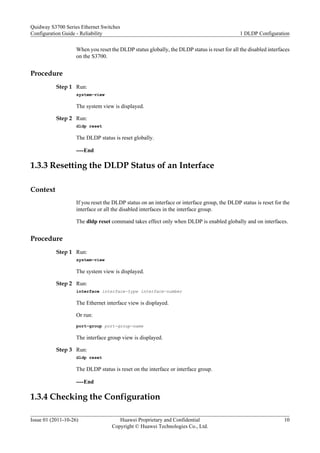
![Procedure
Step 1 Run the display dldp [ interface interface-type interface-number ] command to check the DLDP
configuration and neighbor entries.
----End
Example
Run the display dldp command, and you can view the status of an interface after the DLDP
status is reset.
<Quidway> display dldp
DLDP global status : enable
DLDP interval : 5s
DLDP work-mode : enhance
DLDP authentication-mode : simple, password is 123
DLDP unidirectional-shutdown : auto
DLDP delaydown-timer : 2s
The number of enabled ports is 2.
The number of global neighbors is: 2.
Interface Ethernet0/0/1
DLDP port state : advertisement
DLDP link state : up
The neighbor number of the port is 1.
Neighbor mac address : 0000-0000-0100
Neighbor port index : 21
Neighbor state : two way
Neighbor aged time : 13
Interface Ethernet0/0/2
DLDP port state : advertisement
DLDP link state : up
The neighbor number of the port is 1.
Neighbor mac address : 0000-0000-1100
Neighbor port index : 22
Neighbor state : two way
Neighbor aged time : 12
1.4 Maintaining DLDP
This section describes how to maintain DLDP.
1.4.1 Clearing the Statistics of DLDP
Context
CAUTION
Statistics of DLDP cannot be restored after you clear them. So, confirm the action before you
use the command.
Quidway S3700 Series Ethernet Switches
Configuration Guide - Reliability 1 DLDP Configuration
Issue 01 (2011-10-26) Huawei Proprietary and Confidential
Copyright © Huawei Technologies Co., Ltd.
11](https://image.slidesharecdn.com/configurationguide-reliabilityv100r006c0101-220525050814-c0a7fc93/85/Configuration-Guide-Reliability-V100R006C01_01-pdf-23-320.jpg)
![Procedure
Step 1 Run the reset dldp statistics [ interface interface-type interface-number ] command in the user
view to clear the statistics of DLDP packets on an interface.
----End
1.5 Configuration Examples
This section provides a configuration example of DLDP.
1.5.1 Example for Configuring DLDP
Networking Requirements
As shown in Figure 1-3, two S3700s are connected through a pair of optical fibers. On a fiber,
RX indicate the receive end, and TX indicates the transmit end. DLDP is enabled on the
interconnected interfaces. If the Rx fiber on Switch A fails, Switch A cannot receive optical
signals. In this case, Eth 0/0/1 of Switch A becomes Down and cannot send or receive any
packets. However, the Tx fiber on Switch B still sends optical signals, and Switch B can receive
optical signals because the Tx fiber on Switch A is working normally. Therefore, the link status
on Switch B is still Up. If Switch B does not receive any DLDP packet from Switch A within
the neighbor aging time, Eth 0/0/1 of Switch B changes to unidirectional state. To prevent
network faults, DLDP disables Eth 0/0/1 of Switch B.
Figure 1-3 Disconnection of one fiber
SwitchB
Ethernet0/0/1
Ethernet0/0/1
SwitchA
RX
TX RX
TX
Configuration Roadmap
The configuration roadmap is as follows:
1. Configure the interfaces at both ends to work in non-auto-negotiation mode.
2. Enable DLDP.
3. Set the operation mode of DLDP.
4. Set the interval for sending Advertisement packets.
Quidway S3700 Series Ethernet Switches
Configuration Guide - Reliability 1 DLDP Configuration
Issue 01 (2011-10-26) Huawei Proprietary and Confidential
Copyright © Huawei Technologies Co., Ltd.
12](https://image.slidesharecdn.com/configurationguide-reliabilityv100r006c0101-220525050814-c0a7fc93/85/Configuration-Guide-Reliability-V100R006C01_01-pdf-24-320.jpg)
![5. Set the Delay Down timer.
6. Set the mode of disabling the interface when a unidirectional link is detected.
7. Set the authentication mode of DLDP packets.
Data Preparation
To complete the configuration, you need the following data:
l Type and number of each interface
l Interval for sending Advertisement packets
l Value of the Delay Down timer
Procedure
Step 1 Configure the interface on Switch A to work in non-auto negotiation mode.
<Quidway> system-view
[Quidway] sysname SwitchA
[SwitchA] interface ethernet 0/0/1
[SwitchA-Ethernet0/0/1] undo negotiation auto
[SwitchA-Ethernet0/0/1] quit
Step 2 Enable DLDP globally
[SwitchA] dldp enable
Step 3 Enable DLDP on the interface.
[SwitchA] interface ethernet 0/0/1
[SwitchA-Ethernet0/0/1] dldp enable
[SwitchA-Ethernet0/0/1] quit
Step 4 Configure DLDP to work in enhanced mode.
[SwitchA] dldp work-mode enhance
Step 5 Set the interval for sending Advertisement packets to 80 seconds.
[SwitchA] dldp interval 80
Step 6 Set the timeout interval of the DelayDown timer to 4 seconds.
[SwitchA] dldp delaydown-timer 4
Step 7 Configure DLDP to automatically shut down the interface where a unidirectional link is detected.
[SwitchA] dldp unidirectional-shutdown auto
Step 8 Set the authentication mode of DLDP packets to simple password authentication and set the
password to 123456.
[SwitchA] dldp authentication-mode simple 12345
Repeat the preceding steps on Switch B.
Step 9 Verify the configuration.
After the configuration, run the display dldp command in the interface view, and you can find
that the DLDP status of the interface is advertisement.
[SwitchA] display dldp interface ethernet 0/0/1
Interface Ethernet0/0/1
DLDP port state: advertisement
DLDP link state: up
The neighbor number of the port is: 1.
Neighbor mac address:0018-2000-0083
Quidway S3700 Series Ethernet Switches
Configuration Guide - Reliability 1 DLDP Configuration
Issue 01 (2011-10-26) Huawei Proprietary and Confidential
Copyright © Huawei Technologies Co., Ltd.
13](https://image.slidesharecdn.com/configurationguide-reliabilityv100r006c0101-220525050814-c0a7fc93/85/Configuration-Guide-Reliability-V100R006C01_01-pdf-25-320.jpg)
![Neighbor port index:27
Neighbor state:two way
Neighbor aged time:185
Remove the Rx fiber from Switch A to simulate a unidirectional link betweenEth 0/0/1 of Switch
A and Eth 0/0/1 of Switch B, as shown in Figure 1-3. You find that DLDP blocks the Eth
0/0/1 interface of Switch B.
# Run the display dldp on Switch A, and you can find that the DLDP status of Eth 0/0/1 is
inactive. Run the display dldp on Switch B, and you can find that the DLDP status of Eth
0/0/1 is disable.
[SwitchA] display dldp interface ethernet 0/0/1
Interface Ethernet0/0/1
DLDP port state: inactive
DLDP link state: down
The neighbor number of the port is: 0
[SwitchB] display dldp interface ethernet 0/0/1
Interface Ethernet0/0/1
DLDP port state: disable
DLDP link state: up
The neighbor number of the port is: 0
----End
Configuration Files
l Configuration file of Switch A
#
sysname SwitchA
#
dldp enable
dldp interval 80
dldp delaydown-timer 4
dldp authentication-mode simple 12345
#
interface Ethernet0/0/1
dldp enable
undo negotiation auto
#
return
l Configuration file of Switch B
#
sysname SwitchB
#
dldp enable
dldp interval 80
dldp delaydown-timer 4
dldp authentication-mode simple 12345
#
interface Ethernet0/0/1
dldp enable
undo negotiation auto
#
return
Quidway S3700 Series Ethernet Switches
Configuration Guide - Reliability 1 DLDP Configuration
Issue 01 (2011-10-26) Huawei Proprietary and Confidential
Copyright © Huawei Technologies Co., Ltd.
14](https://image.slidesharecdn.com/configurationguide-reliabilityv100r006c0101-220525050814-c0a7fc93/85/Configuration-Guide-Reliability-V100R006C01_01-pdf-26-320.jpg)



![No. Data
3 IDs of VLANs bound to the instance
4 Control VLAN ID contained in the Flush packet
5 (Optional) Password contained in the Flush packet
2.2.2 Creating and Enabling a Smart Link Group
Context
Do as follows on the S3700.
Procedure
Step 1 Run:
system-view
The system view is displayed.
Step 2 Run:
smart-link group group-id
A Smart Link group is created and the Smart Link group view is displayed.
The S3700 supports a maximum of 16 Smart Link groups.
Step 3 (Optional)Run:
protected-vlan reference-instance { instance-id1 [ to instance-id2 ] }&<1-10>
An instance is bound to the Smart Link group as the protected instance. The functions of the
Smart link group take effect only on the VLANs bound to the protected instance. For details
about STP instance configuration, see Configuring and Activating an MST Region.
NOTE
By default, a Smart Link group protects all VLANs and the protected-vlan reference-instance command
is applicable only to multicast services.
----End
2.2.3 Configuring the Master and Slave Interfaces in a Smart Link
Group
Context
The slave interface of a Smart Link group is blocked when the group is started.
An interface cannot be added to a Smart Link group in the following situations:
l The interface is a Rapid Ring Protection Protocol (RRPP) interface.
l Spanning Tree Protocol (STP) is enabled on the interface.
l The interface has been added to an Eth-Trunk.
Quidway S3700 Series Ethernet Switches
Configuration Guide - Reliability 2 Smart Link and Monitor Link Configuration
Issue 01 (2011-10-26) Huawei Proprietary and Confidential
Copyright © Huawei Technologies Co., Ltd.
18](https://image.slidesharecdn.com/configurationguide-reliabilityv100r006c0101-220525050814-c0a7fc93/85/Configuration-Guide-Reliability-V100R006C01_01-pdf-30-320.jpg)

![If you run flush send control-vlan vlan-id [ password simple password ] command in the Smart
Link group view, the Smart Link group is enabled to send Flush packets that contain the specified
control VLAN ID and password. The VLAN ID specified by vlan-id must already exist on the
S3700. If the specified VLAN ID does not exist on the S3700, Flush packets cannot be sent.
Do as follows on the S3700.
Procedure
Step 1 Run:
system-view
The system view is displayed.
Step 2 Run:
smart-link group group-id
The Smart Link group view is displayed.
Step 3 Run:
flush send control-vlan vlan-id [ password simple password ]
The S3700 is enabled to send Flush packets, and the control VLAN ID and password contained
in Flush packets are set.
A control VLAN cannot be a VLAN mapping a load-balancing instance.
The control VLAN ID and password contained in Flush packets on both devices must be the
same. That is, the control VLAN ID and password in Flush packets sent by the device must be
the same as the control VLAN ID and password in Flush packets received by the device.
NOTE
After the flush send control-vlan command is run, the interface cannot be added to the control VLAN. You need
to configure the interface to allow the packets of the control VLAN to pass through.
----End
2.2.5 (Optional) Configuring Load Balancing in a Smart Link Group
Context
Do as follows on the S3700.
Procedure
Step 1 Run:
system-view
The system view is displayed.
Step 2 Run:
stp region-configuration
The Multiple Spanning Tree (MST) region view is displayed.
Step 3 Run:
instance instance-id vlan { vlan-id1 [ to vlan-id2 ] }&<1-10>
Quidway S3700 Series Ethernet Switches
Configuration Guide - Reliability 2 Smart Link and Monitor Link Configuration
Issue 01 (2011-10-26) Huawei Proprietary and Confidential
Copyright © Huawei Technologies Co., Ltd.
20](https://image.slidesharecdn.com/configurationguide-reliabilityv100r006c0101-220525050814-c0a7fc93/85/Configuration-Guide-Reliability-V100R006C01_01-pdf-32-320.jpg)
![The mapping between an instance and VLANs is set.
A domain supports up to 49 instances, among which Instance 0 is the default instance and does
not need to be created.
By default, all VLANs are mapped to instance 0.
Step 4 Run:
active region-configuration
The configuration of the MST region is activated.
After configuring the domain name, VLAN mapping table, or MSTP revision level, you must
run the active region-configuration command for the configuration to take effect.
Step 5 Run:
quit
Return to the system view.
Step 6 Run:
smart-link group group-id
The Smart Link group view is displayed.
Step 7 Run:
load-balance instance { instance-id1 [ to instance-id2 ] } &<1-10> slave
Packets of the VLANs bound to the specified instance are sent from the slave interface to
implement load balancing.
----End
2.2.6 (Optional) Enabling Revertive Switching and Setting the WTR
Time
Context
When the active link in a Smart Link group fails, the traffic is automatically switched to the
standby link. The original active link does not preempt the traffic but remains blocked after
recovering from the fault. To switch the traffic back to the active link, you can adopt either of
the following methods:
l Enable the revertive switching of a Smart Link group. The switching is automatically
performed after the revertive switching timer times out.
l Run the smart-link manual switch command to perform the link switching forcibly.
NOTE
The link switching is performed only when the two member interfaces in a group are both Up.
Do as follows on the S3700.
Procedure
Step 1 Run:
system-view
Quidway S3700 Series Ethernet Switches
Configuration Guide - Reliability 2 Smart Link and Monitor Link Configuration
Issue 01 (2011-10-26) Huawei Proprietary and Confidential
Copyright © Huawei Technologies Co., Ltd.
21](https://image.slidesharecdn.com/configurationguide-reliabilityv100r006c0101-220525050814-c0a7fc93/85/Configuration-Guide-Reliability-V100R006C01_01-pdf-33-320.jpg)
![The system view is displayed.
Step 2 Run:
smart-link group group-id
The Smart Link group view is displayed.
Step 3 Run:
restore enable
Revertive switching is enabled for the Smart Link group.
By default, the revertive switching of the Smart Link group is disabled.
Step 4 (Optional) Run:
timer wtr wtr-time
The wait to recover (WTR) time of the Smart Link group is set.
By default, the WTR time of a Smart Link group is 60 seconds.
----End
2.2.7 (Optional) Enabling the Receiving of Flush Packets
Context
An interface receives Flush packets only when it is configured with the control VLAN ID and
added to this VLAN.
Do as follows on SwitchA, SwitchB, and SwitchC shown in Figure 2-1.
Procedure
Step 1 Run:
system-view
The system view is displayed.
Step 2 Run:
interface interface-type interface-number
The view of the downlink interface of the SwitchA, SwitchB, or SwitchC is displayed.
Step 3 Run:
smart-link flush receive control-vlan vlan-id [ password simple password ]
The interface is enabled to receive Flush packets, and the control VLAN ID and password
contained in Flush packets are set.
The password is optional. If no password is specified, no password is used for authentication.
When the control VLAN ID is changed, the password must also be changed.
The control VLAN ID and password contained in Flush packets on both devices must be the
same. That is, the control VLAN ID and password in Flush packets sent by the device must be
the same as the control VLAN ID and password in Flush packets received by the device.
----End
Quidway S3700 Series Ethernet Switches
Configuration Guide - Reliability 2 Smart Link and Monitor Link Configuration
Issue 01 (2011-10-26) Huawei Proprietary and Confidential
Copyright © Huawei Technologies Co., Ltd.
22](https://image.slidesharecdn.com/configurationguide-reliabilityv100r006c0101-220525050814-c0a7fc93/85/Configuration-Guide-Reliability-V100R006C01_01-pdf-34-320.jpg)







![No. Data
1 ID of the Monitor Link group
2 Number of each interface added to the Monitor Link group
3 Revertive switching interval of the Monitor Link group
4 ID of the Smart Link group
2.4.2 Creating a Monitor Link Group
Context
Do as follows on SwitchA and SwitchB.
Procedure
Step 1 Run:
system-view
The system view is displayed.
Step 2 Run:
monitor-link group group-id
A Monitor Link group is created and the Monitor Link group view is displayed.
----End
2.4.3 Configuring the Uplink and Downlink Interfaces in a Monitor
Link Group
Context
Do as follows on SwitchA and SwitchB.
Procedure
Step 1 Run:
system-view
The system view is displayed.
Step 2 Run:
monitor-link group group-id
The Monitor Link group view is displayed. The S3700 supports a maximum of 16 Monitor Link
groups.
Step 3 Run:
port interface-type interface-number { downlink [ downlink-id ] | uplink }
Quidway S3700 Series Ethernet Switches
Configuration Guide - Reliability 2 Smart Link and Monitor Link Configuration
Issue 01 (2011-10-26) Huawei Proprietary and Confidential
Copyright © Huawei Technologies Co., Ltd.
30](https://image.slidesharecdn.com/configurationguide-reliabilityv100r006c0101-220525050814-c0a7fc93/85/Configuration-Guide-Reliability-V100R006C01_01-pdf-42-320.jpg)

![By default, the revertive switching of a Monitor Link group is enabled and the interval of
revertive switching is 3 seconds.
----End
2.4.5 Checking the Configuration
Procedure
Step 1 Run the display monitor-link group { all | group-id } command to check information about a
Monitor Link group.
----End
Example
Run the display monitor-link group { all | group-id } [ | count ] [ | { begin | include |
exclude } regular-expression ], and you can view basic information about the interfaces in the
Monitor Link group, including the role and status of the interfaces and the time when the
interfaces become Up or Down for the last time.
<Quidway> display monitor-link group 1
Monitor Link group 1 information :
Recover-timer is 5 sec.
Member Role State Last-up-time Last-down-
time
GigabitEthernet0/0/1 UpLk UP 0000/00/00 00:00:00 UTC+00:00 0000/00/00
00:00:00 UTC+00:00
GigabitEthernet0/0/2 DwLk[1] DOWN 0000/00/00 00:00:00 UTC+00:00 0000/00/00
00:00:00 UTC+00:00
2.5 Maintaining the Smart Link
This section describes how to debug the Smart Link.
2.5.1 Debugging the Smart Link
Context
NOTE
Debugging affects the performance of the system. So, after debugging, run the undo debugging all
command to disable it immediately.
Procedure
l Run the debugging smart-link { all | error | event | fsm-machine } [ group group-id ] to
enable debugging of the Smart Link.
l Run the debugging smart-link flush { all | receive | send } command to enable debugging
of Flush packets.
----End
Quidway S3700 Series Ethernet Switches
Configuration Guide - Reliability 2 Smart Link and Monitor Link Configuration
Issue 01 (2011-10-26) Huawei Proprietary and Confidential
Copyright © Huawei Technologies Co., Ltd.
32](https://image.slidesharecdn.com/configurationguide-reliabilityv100r006c0101-220525050814-c0a7fc93/85/Configuration-Guide-Reliability-V100R006C01_01-pdf-44-320.jpg)

![l Smart Link group ID
l Number of the uplink interface of Switch A
l Control VLAN ID and password contained in Flush packets
Procedure
Step 1 On Switch A, configure the control VLAN and add interfaces to the control VLAN.
<SwitchA> system-view
[SwitchA] vlan batch 10
[SwitchA] interface ethernet 0/0/1
[SwitchA-Ethernet0/0/1] port link-type trunk
[SwitchA-Ethernet0/0/1] port trunk allow-pass vlan 10
[SwitchA-Ethernet0/0/1] quit
[SwitchA] interface ethernet 0/0/2
[SwitchA-Ethernet0/0/2] port link-type trunk
[SwitchA-Ethernet0/0/2] port trunk allow-pass vlan 10
[SwitchA-Ethernet0/0/2] quit
The configurations of Switch B and Switch C are similar to the configuration of Switch A, and
are not mentioned here.
Step 2 Add the STP-disabled uplink interface to the Smart Link group and specify it as the master or
slave interface.
# Configure SwitchA.
[SwitchA] interface ethernet 0/0/1
[SwitchA-Ethernet0/0/1] stp disable
[SwitchA-Ethernet0/0/1] quit
[SwitchA] interface ethernet 0/0/2
[SwitchA-Ethernet0/0/2] stp disable
[SwitchA-Ethernet0/0/2] quit
[SwitchA] smart-link group 1
[SwitchA-smlk-group1] port ethernet 0/0/1 master
[SwitchA-smlk-group1] port ethernet 0/0/2 slave
Step 3 Enable revertive switching and set the WTR time.
# Configure Switch A.
[SwitchA-smlk-group1] restore enable
[SwitchA-smlk-group1] timer wtr 30
Step 4 Enable the function of sending Flush packets.
# Configure Switch A.
[SwitchA-smlk-group1] flush send control-vlan 10 password simple 123
Step 5 Enable the Smart Link group on Switch A.
[SwitchA-smlk-group1] smart-link enable
[SwitchA-smlk-group1] quit
Step 6 Enable the function of receiving Flush packets.
# Configure Switch B.
<SwitchB> system-view
[SwitchB] interface ethernet 0/0/1
[SwitchB-Ethernet0/0/1] smart-link flush receive control-vlan 10 password simple
123
[SwitchB-Ethernet0/0/1] quit
# Configure Switch C.
Quidway S3700 Series Ethernet Switches
Configuration Guide - Reliability 2 Smart Link and Monitor Link Configuration
Issue 01 (2011-10-26) Huawei Proprietary and Confidential
Copyright © Huawei Technologies Co., Ltd.
34](https://image.slidesharecdn.com/configurationguide-reliabilityv100r006c0101-220525050814-c0a7fc93/85/Configuration-Guide-Reliability-V100R006C01_01-pdf-46-320.jpg)
![<SwitchC> system-view
[SwitchC] interface ethernet 0/0/1
[SwitchC-Ethernet0/0/1] smart-link flush receive control-vlan 10 password simple
123
[SwitchC-Ethernet0/0/1] quit
Step 7 Verify the configuration.
# Run the display smart-link group command to view information about the Smart Link group
on Switch A. If the following information is displayed, the configuration is successful.
l The Smart Link group is enabled.
l The control VLAN ID is 10.
l Eth 0/0/1 is the master interface and is in Active state, and Eth 0/0/2 is the slave interface
and is in Inactive state.
[SwitchA] display smart-link group 1
Smart Link group 1 information :
Smart Link group was enabled
Wtr-time is: 30 sec.
There is no Load-Balance
There is no protected-vlan reference-instance
DeviceID: 0025-9e80-2494 Control-vlan ID:
10
Member Role State Flush Count Last-Flush-Time
----------------------------------------------------------------------
Ethernet0/0/1 Master Active 1 0000/00/00 00:00:00 UTC+00
:00
Ethernet0/0/2 Slave Inactive 0 0000/00/00 00:00:00 UTC+00
:00
# Run the shutdown command to shut down Etht 0/0/1, and you can find that Eth 0/0/1 is in
Inactive state and Eth 0/0/2 is in Active state.
[SwitchA] interface ethernet 0/0/1
[SwitchA-Ethernet0/0/1] undo shutdown
[SwitchA-Ethernet0/0/1]display smart-link group 1
Smart Link group 1 information :
Smart Link group was enabled
Wtr-time is: 30 sec.
There is no Load-Balance
There is no protected-vlan reference-instance
DeviceID: 0025-9e80-2494 Control-vlan ID:
10
Member Role State Flush Count Last-Flush-Time
----------------------------------------------------------------------
Ethernet0/0/1 Master Inactive 1 0000/00/00 00:00:00 UTC+00
:00
Ethernet0/0/2 Slave Active 1 0000/00/00 00:00:00 UTC+00
:00
# Run the undo shutdown command to shut down Eth 0/0/1, and you can find that Eth 0/0/1 is
in Active state and Eth 0/0/2 is in Inactive state.
[SwitchA] interface ethernet 0/0/1
[SwitchA-Ethernet0/0/1] undo shutdown
[SwitchA-Ethernet0/0/1] display smart-link group 1
Smart Link group 1 information :
Smart Link group was enabled
There is no Load-Balance
There is no protected-vlan reference-instance
DeviceID: 0025-9e80-2494 Control-vlan ID:
10
Member Role State Flush Count Last-Flush-Time
----------------------------------------------------------------------
Quidway S3700 Series Ethernet Switches
Configuration Guide - Reliability 2 Smart Link and Monitor Link Configuration
Issue 01 (2011-10-26) Huawei Proprietary and Confidential
Copyright © Huawei Technologies Co., Ltd.
35](https://image.slidesharecdn.com/configurationguide-reliabilityv100r006c0101-220525050814-c0a7fc93/85/Configuration-Guide-Reliability-V100R006C01_01-pdf-47-320.jpg)


![Data Preparation
To complete the configuration, you need the following data:
l IDs of instances and IDs of the VLANs bound to the instances on Switch A
l ID of a Smart Link group
l Numbers of the uplink interfaces on Switch A
l Control VLAN ID and password contained in Flush packets
Procedure
Step 1 On Switch A, configure the control VLAN and add the uplink interfaces to the control VLAN.
<SwitchA> system-view
[SwitchA] vlan batch 10 100 500
[SwitchA] interface ethernet 0/0/1
[SwitchA-Ethernet0/0/1] port link-type trunk
[SwitchA-Ethernet0/0/1] port trunk allow-pass vlan 10 100 500
[SwitchA] interface ethernet 0/0/2
[SwitchA-Ethernet0/0/2] port link-type trunk
[SwitchA-Ethernet0/0/2] port trunk allow-pass vlan 10 100 500
[SwitchA-Ethernet0/0/2] quit
The configurations of Switch B and Switch C are similar to the configuration of Switch A, and
are not mentioned here.
Step 2 Configure VLAN mapping on Switch A.
[SwitchA] stp region-configuration
[SwitchA-mst-region] instance 10 vlan 100 500
[SwitchA-mst-region] active region-configuration
[SwitchA-mst-region] quit
Step 3 Add the uplink interfaces to the Smart Link group and specify the master and slave interfaces.
Ensure that STP is disabled on the uplink interfaces.
# Configure Switch A.
[SwitchA] interface ethernet 0/0/1
[SwitchA-Ethernet0/0/1] stp disable
[SwitchA-Ethernet0/0/1] quit
[SwitchA] interface ethernet 0/0/2
[SwitchA-Ethernet0/0/2] stp disable
[SwitchA-Ethernet0/0/2] quit
[SwitchA] smart-link group 1
[SwitchA-smlk-group1] port ethernet 0/0/1 master
[SwitchA-smlk-group1] port ethernet 0/0/2 slave
Step 4 Configure load balancing on Switch A.
[SwitchA-smlk-group1] load-balance instance 10 slave
Step 5 Enable the revertive switching and set the wait-to-restore (WTR) time.
# Configure Switch A.
[SwitchA-smlk-group1] restore enable
[SwitchA-smlk-group1] timer wtr 30
Step 6 Enable the sending of Flush packets.
# Configure Switch A.
[SwitchA-smlk-group1] flush send control-vlan 10 password simple 123
Quidway S3700 Series Ethernet Switches
Configuration Guide - Reliability 2 Smart Link and Monitor Link Configuration
Issue 01 (2011-10-26) Huawei Proprietary and Confidential
Copyright © Huawei Technologies Co., Ltd.
38](https://image.slidesharecdn.com/configurationguide-reliabilityv100r006c0101-220525050814-c0a7fc93/85/Configuration-Guide-Reliability-V100R006C01_01-pdf-50-320.jpg)
![Step 7 Enable Smart Link on Switch A.
[SwitchA-smlk-group1] smart-link enable
[SwitchA-smlk-group1] quit
Step 8 Enable the receiving of Flush packets.
# Configure Switch B.
<SwitchB> system-view
[SwitchB] interface ethernet 0/0/1
[SwitchB-Ethernet0/0/1] smart-link flush receive control-vlan 10 password simple
123
[SwitchB-Ethernet0/0/1] quit
# Configure Switch C.
<SwitchC> system-view
[SwitchC] interface ethernet 0/0/1
[SwitchC-Ethernet0/0/1] smart-link flush receive control-vlan 10 password simple
123
[SwitchC-Ethernet0/0/1] quit
Step 9 Verify the configuration.
# Run the display smart-link group command to view information about the Smart Link group
on Switch A. If the following information is displayed, it indicates that the configuration is
successful.
l The Smart Link function is enabled.
l The control VLAN ID is 10.
l Eth 0/0/1 is the master interface and is in Active state, and Eth 0/0/2 is the slave interface
and is in Inactive state. The load balancing function is configured.
[SwitchA] display smart-link group 1
Smart Link group 1 information :
Smart Link group was enabled
Wtr-time is: 30 sec.
Load-Balance Instance: 10
There is no protected-vlan reference-instance
DeviceID: 0025-9e80-2494 Control-vlan ID:
10
Member Role State Flush Count Last-Flush-Time
----------------------------------------------------------------------
Ethernet0/0/1 Master Active 1 0000/00/00 00:00:00 UTC+00
:00
Ethernet0/0/2 Slave Inactive 0 0000/00/00 00:00:00 UTC+00
:00
# Run the shutdown command to shut down Eth 0/0/1, and you can find that Eth 0/0/1 is in
Inactive state and Eth 0/0/2 is in Active state.
[SwitchA] interface ethernet 0/0/1
[SwitchA-Ethernet0/0/1] shutdown
[SwitchA-Ethernet0/0/1] display smart-link group 1
Smart Link group 1 information :
Smart Link group was enabled
Wtr-time is: 30 sec.
Load-Balance Instance: 10
There is no protected-vlan reference-instance
DeviceID: 0025-9e80-2494 Control-vlan ID:
10
Member Role State Flush Count Last-Flush-Time
----------------------------------------------------------------------
Ethernet0/0/1 Master Inactive 1 0000/00/00 00:00:00 UTC+00
:00
Quidway S3700 Series Ethernet Switches
Configuration Guide - Reliability 2 Smart Link and Monitor Link Configuration
Issue 01 (2011-10-26) Huawei Proprietary and Confidential
Copyright © Huawei Technologies Co., Ltd.
39](https://image.slidesharecdn.com/configurationguide-reliabilityv100r006c0101-220525050814-c0a7fc93/85/Configuration-Guide-Reliability-V100R006C01_01-pdf-51-320.jpg)
![Ethernet0/0/2 Slave Active 1 0000/00/00 00:00:00 UTC+00
:00
# Run the undo shutdown command to enable Eth 0/0/1 and wait for 30 seconds. Then you can
find that Eth 0/0/1 is in Active state and Eth 0/0/2 is in Inactive state.
[SwitchA] interface ethernet 0/0/1
[SwitchA-Ethernet0/0/1] shutdown
[SwitchA-Ethernet0/0/1] display smart-link group 1
Smart Link group 1 information :
Smart Link group was enabled
Wtr-time is: 30 sec.
Load-Balance Instance: 10
There is no protected-vlan reference-instance
DeviceID: 0025-9e80-2494 Control-vlan ID:
10
Member Role State Flush Count Last-Flush-Time
----------------------------------------------------------------------
Ethernet0/0/1 Master Active 2 0000/00/00 00:00:00 UTC+00
:00
Ethernet0/0/2 Slave Inactive 1 0000/00/00 00:00:00 UTC+00
:00
----End
Configuration Files
l Configuration file of Switch A
#
sysname SwitchA
#
vlan batch 10 100 500
#
stp region-configuration
instance 10 vlan 10 100 500
active region-configuration
#
interface Ethernet0/0/1
port link-type trunk
port trunk allow-pass vlan 10 100 500
stp disable
#
interface Ethernet0/0/2
port link-type trunk
port trunk allow-pass vlan 10 100 500
stp disable
#
smart-link group 1
load-balance instance 10 slave
restore enable
smart-link enable
port Ethernet0/0/1 master
port Ethernet0/0/2 slave
timer wtr 30
flush send control-vlan 10 password simple 123
#
return
l Configuration file of Switch B
#
sysname SwitchB
#
vlan batch 10 100 500
#
interface Ethernet0/0/1
port link-type trunk
port trunk allow-pass vlan 10 100 500
Quidway S3700 Series Ethernet Switches
Configuration Guide - Reliability 2 Smart Link and Monitor Link Configuration
Issue 01 (2011-10-26) Huawei Proprietary and Confidential
Copyright © Huawei Technologies Co., Ltd.
40](https://image.slidesharecdn.com/configurationguide-reliabilityv100r006c0101-220525050814-c0a7fc93/85/Configuration-Guide-Reliability-V100R006C01_01-pdf-52-320.jpg)


![l IDs of the Monitor Link groups and the numbers of the downlinks
Procedure
Step 1 Configure the same control VLAN on Switch A, Switch B, and Switch C. Add the interfaces of
the Smart Link group or Monitor Link group to this VLAN.
The configuration procedures are not mentioned here. For details, see "VLAN Configuration"
in the Quidway S3700 Series Ethernet Switches Configuration Guide - Ethernet.
Step 2 Create Smart Link groups and enable the functions of the groups.
# Configure Switch A.
<SwitchA> system-view
[SwitchA] smart-link group 1
[SwitchA-smlk-group1] quit
# Configure Switch C.
<SwitchC> system-view
[SwitchC] smart-link group 2
[SwitchC-smlk-group2] quit
Step 3 Add interfaces to Smart Link groups and specify the master and slave interfaces of each Smart
Link group
# Configure Switch A.
[SwitchA] interface ethernet 0/0/1
[SwitchA-Ethernet0/0/1] stp disable
[SwitchA-Ethernet0/0/1] quit
[SwitchA] interface ethernet 0/0/2
[SwitchA-Ethernet0/0/2] stp disable
[SwitchA-Ethernet0/0/2] quit
[SwitchA]smart-link group 1
[SwitchA-smlk-group1] port ethernet 0/0/1 master
[SwitchA-smlk-group1] port ethernet 0/0/2 slave
# Configure Switch C.
[SwitchC] interface ethernet 0/0/1
[SwitchC-Ethernet0/0/1] stp disable
[SwitchC-Ethernet0/0/1] quit
[SwitchC] interface ethernet 0/0/2
[SwitchC-Ethernet0/0/2] stp disable
[SwitchC-Ethernet0/0/2] quit
[SwitchC] smart-link group 2
[SwitchC-smlk-group2] port ethernet 0/0/1 master
[SwitchC-smlk-group2] port ethernet 0/0/2 slave
Step 4 Enable revertive switching and set the interval of revertive switching.
# Configure Switch A.
[SwitchA-smlk-group1] restore enable
[SwitchA-smlk-group1] timer wtr 30
# Configure Switch C.
[SwitchC-smlk-group2] restore enable
[SwitchC-smlk-group2] timer wtr 30
Step 5 Enable the sending and receiving of Flush packets.
# Configure Switch A.
Quidway S3700 Series Ethernet Switches
Configuration Guide - Reliability 2 Smart Link and Monitor Link Configuration
Issue 01 (2011-10-26) Huawei Proprietary and Confidential
Copyright © Huawei Technologies Co., Ltd.
43](https://image.slidesharecdn.com/configurationguide-reliabilityv100r006c0101-220525050814-c0a7fc93/85/Configuration-Guide-Reliability-V100R006C01_01-pdf-55-320.jpg)
![[SwitchA-smlk-group1] flush send control-vlan 10 password simple 123
[SwitchA-smlk-group1] quit
[SwitchA] interface ethernet 0/0/3
[SwitchA-Ethernet0/0/3] smart-link flush receive control-vlan 10 password simple
123
[SwitchA-Ethernet0/0/3] quit
# Configure Switch B.
<SwitchB> system-view
[SwitchB] interface ethernet 0/0/3
[SwitchB-Ethernet0/0/3] smart-link flush receive control-vlan 10 password simple
123
[SwitchB-Ethernet0/0/3] quit
# Configure Switch C.
[SwitchC-smlk-group2] flush send control-vlan 10 password simple 123
[SwitchC-smlk-group2] quit
Step 6 Enabling the Functions of the Smart Link Group
# Configure Switch A.
[SwitchA] smart-link group 1
[SwitchA-smlk-group1] smart-link enable
[SwitchA-smlk-group1] quit
# Configure Switch C.
[SwitchC] smart-link group 2
[SwitchC-smlk-group2] smart-link enable
[SwitchC-smlk-group2] quit
Step 7 Create Monitor Link groups and add the uplink and downlink interfaces to the Monitor Link
groups.
# Configure Switch A.
[SwitchA] monitor-link group 1
[SwitchA-mtlk-group1] smart-link group 1 uplink
[SwitchA-mtlk-group1] port ethernet 0/0/3 downlink 1
# Configure Switch B.
[SwitchB] monitor-link group 2
[SwitchB-mtlk-group2] port ethernet 0/0/1 uplink
[SwitchB-mtlk-group2] port ethernet 0/0/3 downlink 1
Step 8 Set the revertive switching interval of the Monitor Link groups.
# Configure Switch A.
[SwitchA-mtlk-group1] timer recover-time 10
[SwitchA-mtlk-group1] quit
# Configure Switch B.
[SwitchB-mtlk-group2] timer recover-time 10
[SwitchB-mtlk-group2] quit
Step 9 Verify the configuration.
[SwitchA] display smart-link group 1
Smart Link group 1 information :
Smart Link group was enabled
Wtr-time is: 30 sec.
There is no Load-Balance
There is no protected-vlan reference-instance
DeviceID: 0025-9e80-2494 Control-vlan ID: 10
Member Role State Flush Count Last-Flush-Time
----------------------------------------------------------------------
Quidway S3700 Series Ethernet Switches
Configuration Guide - Reliability 2 Smart Link and Monitor Link Configuration
Issue 01 (2011-10-26) Huawei Proprietary and Confidential
Copyright © Huawei Technologies Co., Ltd.
44](https://image.slidesharecdn.com/configurationguide-reliabilityv100r006c0101-220525050814-c0a7fc93/85/Configuration-Guide-Reliability-V100R006C01_01-pdf-56-320.jpg)
![Ethernet0/0/1 Master Active 1 0000/00/00 00:00:00 UTC+00
:00
Ethernet0/0/2 Slave Inactive 0 0000/00/00 00:00:00 UTC+00
:00
[SwitchA] display monitor-link group 1
Monitor Link group 1 information :
Recover-timer is 10 sec.
Member Role State Last-up-time Last-down-tim
e
Smart-link1 UpLk UP 0000/00/00 00:00:00 UTC+00:00 0000/0
0/00 00:00:00 UTC+00:00
Ethernet0/0/3 DwLk[1] DOWN 0000/00/00 00:00:00 UTC+00:00 0000/0
0/00 00:00:00 UTC+00:00
----End
Configuration Files
l Configuration file of Switch A
#
sysname SwitchA
#
vlan batch 10
#
interface Ethernet0/0/1
port link-type trunk
port trunk allow-pass vlan 10
stp disable
#
interface Ethernet0/0/2
port link-type trunk
port trunk allow-pass vlan 10
stp disable
#
interface Ethernet0/0/3
port link-type trunk
port trunk allow-pass vlan 10
smart-link flush receive control-vlan 10 password simple 123
#
smart-link group 1
restore enable
smart-link enable
port Ethernet0/0/1 master
port Ethernet0/0/2 slave
timer wtr 30
flush send control-vlan 10 password simple 123
#
monitor-link group 1
smart-link group 1 uplink
port Ethernet0/0/3 downlink 1
timer recover-time 10
#
return
l Configuration file of Switch B
#
sysname SwitchB
#
vlan batch 10
#
interface Ethernet0/0/1
port link-type trunk
port trunk allow-pass vlan 10
#
interface Ethernet0/0/3
port link-type trunk
port trunk allow-pass vlan 10
smart-link flush receive control-vlan 10 password simple 123
Quidway S3700 Series Ethernet Switches
Configuration Guide - Reliability 2 Smart Link and Monitor Link Configuration
Issue 01 (2011-10-26) Huawei Proprietary and Confidential
Copyright © Huawei Technologies Co., Ltd.
45](https://image.slidesharecdn.com/configurationguide-reliabilityv100r006c0101-220525050814-c0a7fc93/85/Configuration-Guide-Reliability-V100R006C01_01-pdf-57-320.jpg)








![Context
Do as follows on the S3700 that you want to add to an RRPP domain with multiple instances.
Procedure
Step 1 Run:
system-view
The system view is displayed.
Step 2 Run:
stp region-configuration
The MST region view is displayed.
Step 3 Run the following commands as required.
l Run:
instance instance-id vlan { vlan-id1 [ to vlan-id2 ] }&<1-10>
The mapping between an instance and VLANs is configured.
l Run:
vlan-mapping modulo modulo
The default algorithm is used to determine the mapping between instances and VLANs.
The vlan-mapping modulo command is used to map a VLAN to the instance with the ID being
(VLAN ID - 1)%modulo + 1. Assume that modulo is set to 16. The S3700 maps VLAN 1 to
instance 1, VLAN 2 to instance 2, VLAN 16 to instance 16, and so forth.
The control VLANs of the major ring and the subrings must be contained in the VLAN list.
A domain supports up to 49 instances, among which instance 0 is the default instance and does
not need to be created.
By default, all VLANs are mapped to instance 0.
Step 4 Run:
active region-configuration
The configuration of the MST region is activated.
----End
3.3.3 Configuring Interfaces on the RRPP Ring
Context
Do as follows on the S3700 on which interfaces need to be added to the RRPP ring.
Procedure
Step 1 Run:
system-view
The system view is displayed.
Quidway S3700 Series Ethernet Switches
Configuration Guide - Reliability 3 RRPP Configuration
Issue 01 (2011-10-26) Huawei Proprietary and Confidential
Copyright © Huawei Technologies Co., Ltd.
54](https://image.slidesharecdn.com/configurationguide-reliabilityv100r006c0101-220525050814-c0a7fc93/85/Configuration-Guide-Reliability-V100R006C01_01-pdf-66-320.jpg)
![Step 2 Run:
interface interface-type interface-number
The interface view is displayed.
RRPP rings can be configured only on Ethernet interfaces, GE interfaces, and Eth-Trunk
interfaces.
An interface cannot be configured as an RRPP interface if the Smart Link, LDT, MUX VLAN
or MSTP is configured on the interface.
Step 3 (Optional) Run:
port link-type trunk
The interface is configured as a trunk interface.
By default, an interface is a hybrid interface.
An RRPP interface needs to allow packets of control VLANs and data VLANs to pass through;
therefore, the RRPP interface must be configured as a trunk interface or hybrid interface.
Step 4 Run:
port trunk allow-pass vlan { { vlan-id1 [ to vlan-id2 ] } &<1-10> | all }
or run:
port hybrid tagged vlan { { vlan-id1 [ to vlan-id2 ] }&<1-10> | all }
IDs of the data VLANs whose packets are allowed to pass through the RRPP interface are
specified.
After you specify the control VLAN by running the control-vlan command in the RRPP domain
view and run the ring node-mode command, all the interfaces on the RRPP ring allow packets
of this control VLAN to pass through. Therefore, you need only to specify the data VLANs in
this step.
Step 5 Run:
stp disable
STP is disabled on the RRPP interface.
By default, STP is enabled on all interfaces of the S3700. Before creating an RRPP ring, disable
STP on the interfaces that need to be added to the RRPP ring.
----End
3.3.4 Creating the RRPP Domain
A group of connected switches that have the same domain ID and the same control VLANs
constitute an RRPP domain. An RRPP domain mainly consists of RRPP rings, control VLANs,
and master nodes.
Context
Do as follows on all switches in the RRPP domain:
Procedure
Step 1 Run:
system-view
Quidway S3700 Series Ethernet Switches
Configuration Guide - Reliability 3 RRPP Configuration
Issue 01 (2011-10-26) Huawei Proprietary and Confidential
Copyright © Huawei Technologies Co., Ltd.
55](https://image.slidesharecdn.com/configurationguide-reliabilityv100r006c0101-220525050814-c0a7fc93/85/Configuration-Guide-Reliability-V100R006C01_01-pdf-67-320.jpg)

![3.3.6 Specifying Protected VLANs
Context
Do as follows on all S3700s in the RRPP domain.
Procedure
Step 1 Run:
system-view
The system view is displayed.
Step 2 Run:
rrpp domain domain-id
The RRPP domain view is displayed.
Step 3 Run:
protected-vlan reference-instance { { instance-id1 [ to instance-id2 ] } &<1-10> |
all }
A list of protected VLANs in the RRPP domain is specified.
All the VLANs whose packets need to pass through an RRPP interface, including the control
VLANs and data VLANs, must be configured as protected VLANs.
NOTE
When configure the list of protected VLANs, pay attention to the following points:
l Protected VLANs must be configured before you configure an RRPP ring.
l You can delete or change existing protected VLANs before configuring an RRPP ring. The protected
VLANs cannot be changed after the RRPP ring is configured.
l In the same physical topology, the control VLAN of a domain cannot be configured as a protected
VLAN of another domain.
l The control VLAN must be included in the protected VLANs; otherwise, the RRPP ring cannot be
configured.
l The control VLAN can be mapped to other instances before the RRPP ring is created. After the RRPP
ring is created, the mapping cannot be changed unless you delete the RRPP domain.
l When the mapping between an instance and VLANs changes, the protected VLANs of the RRPP
domain also change.
l All the VLANs allowed by an RRPP interface should be configured as protected VLANs.
----End
3.3.7 Creating an RRPP Ring
Context
NOTE
By default, STP is enabled on all interfaces of the S3700. RRPP and STP cannot be enabled on the same
interface. Therefore, before creating an RRPP ring, you need to use the stp disable command to disable
STP on the interfaces to be added to the RRPP ring.
Do as follows on all S3700s in the RRPP domain.
Quidway S3700 Series Ethernet Switches
Configuration Guide - Reliability 3 RRPP Configuration
Issue 01 (2011-10-26) Huawei Proprietary and Confidential
Copyright © Huawei Technologies Co., Ltd.
57](https://image.slidesharecdn.com/configurationguide-reliabilityv100r006c0101-220525050814-c0a7fc93/85/Configuration-Guide-Reliability-V100R006C01_01-pdf-69-320.jpg)


![The system view is displayed.
Step 2 Run:
rrpp domain domain-id
The domain view is displayed.
Step 3 Run:
timer hello-timer hello-value fail-timer fail-value
The values of RRPP domain timers are set.
The value of the Fail timer is equal to or more than three times the value of the Hello timer.
The value of the Edge-hello timer defaults to half the value of the Hello timer of the master node
on the major ring.
Set consistent Hello timers and Fail timers on all the nodes in the same RRPP ring domain;
otherwise, the edge ports of the edge nodes might be unstable.
----End
3.3.11 Checking the Configuration
Procedure
l Run the display stp region-configuration command to check the mapping between MSTIs
and VLANs.
l Run the display rrpp brief [ domain domain-id ] command to check brief information
about an RRPP domain.
l Run the display rrpp verbose domain domain-id [ ring ring-id ] command to check
detailed information about an RRPP domain.
l Run the display rrpp statistics domain domain-id [ ring ring-id ] command to check the
statistics of packets in an RRPP domain.
----End
Example
Run the display stp region-configuration command, and you can view the mapping between
MSTIs and VLANs. The following is an example:
<Quidway> display stp region-configuration
Oper configuration
Format selector :0
Region name :00e0cd568d00
Revision level :0
Instance Vlans Mapped
0 3 to 99, 301 to 4094
1 1, 100 to 200
2 2, 201 to 300
Run the display rrpp brief command, and you can view information such as the node mode,
RRPP status, control VLAN, protected VLAN, and values of timers. The following is an
example:
<Quidway> display rrpp brief
Abbreviations for Switch Node Mode :
Quidway S3700 Series Ethernet Switches
Configuration Guide - Reliability 3 RRPP Configuration
Issue 01 (2011-10-26) Huawei Proprietary and Confidential
Copyright © Huawei Technologies Co., Ltd.
60](https://image.slidesharecdn.com/configurationguide-reliabilityv100r006c0101-220525050814-c0a7fc93/85/Configuration-Guide-Reliability-V100R006C01_01-pdf-72-320.jpg)



![Procedure
Step 1 Run:
system-view
The system view is displayed.
Step 2 Run:
stp region-configuration
The MST region view is displayed.
Step 3 Run the following commands as required.
l Run:
instance instance-id vlan { vlan-id1 [ to vlan-id2 ] }&<1-10>
The mapping between an instance and VLANs is configured.
l Run:
vlan-mapping modulo modulo
The default algorithm is used to determine the mapping between instances and VLANs.
The vlan-mapping modulo command is used to map a VLAN to the instance with the ID being
(VLAN ID - 1)%modulo + 1. Assume that modulo is set to 16. The S3700 maps VLAN 1 to
instance 1, VLAN 2 to instance 2, VLAN 16 to instance 16, and so forth.
The control VLANs of the major ring and the subrings must be contained in the VLAN list.
A domain supports up to 49 instances, among which instance 0 is the default instance and does
not need to be created.
By default, all VLANs are mapped to instance 0.
Step 4 Run:
active region-configuration
The configuration of the MST region is activated.
----End
3.4.3 Configuring Interfaces on the RRPP Ring
Context
Do as follows on the S3700 on which interfaces need to be added to the RRPP ring.
Procedure
Step 1 Run:
system-view
The system view is displayed.
Step 2 Run:
interface interface-type interface-number
The interface view is displayed.
Quidway S3700 Series Ethernet Switches
Configuration Guide - Reliability 3 RRPP Configuration
Issue 01 (2011-10-26) Huawei Proprietary and Confidential
Copyright © Huawei Technologies Co., Ltd.
64](https://image.slidesharecdn.com/configurationguide-reliabilityv100r006c0101-220525050814-c0a7fc93/85/Configuration-Guide-Reliability-V100R006C01_01-pdf-76-320.jpg)
![RRPP rings can be configured only on Ethernet interfaces, GE interfaces, and Eth-Trunk
interfaces.
An interface cannot be configured as an RRPP interface if the Smart Link, LDT, MUX VLAN
or MSTP is configured on the interface.
Step 3 (Optional) Run:
port link-type trunk
The interface is configured as a trunk interface.
By default, an interface is a hybrid interface.
An RRPP interface needs to allow packets of control VLANs and data VLANs to pass through;
therefore, the RRPP interface must be configured as a trunk interface or hybrid interface.
Step 4 Run:
port trunk allow-pass vlan { { vlan-id1 [ to vlan-id2 ] } &<1-10> | all }
or run:
port hybrid tagged vlan { { vlan-id1 [ to vlan-id2 ] }&<1-10> | all }
IDs of the data VLANs whose packets are allowed to pass through the RRPP interface are
specified.
After you specify the control VLAN by running the control-vlan command in the RRPP domain
view and run the ring node-mode command, all the interfaces on the RRPP ring allow packets
of this control VLAN to pass through. Therefore, you need only to specify the data VLANs in
this step.
Step 5 Run:
stp disable
STP is disabled on the RRPP interface.
By default, STP is enabled on all interfaces of the S3700. Before creating an RRPP ring, disable
STP on the interfaces that need to be added to the RRPP ring.
----End
3.4.4 Creating an RRPP Domain
A group of connected switches that have the same domain ID and the same control VLANs
constitute an RRPP domain. An RRPP domain mainly consists of RRPP rings, control VLANs,
and master nodes.
Context
Do as follows on all switches in the RRPP domain:
Procedure
Step 1 Run:
system-view
The system view is displayed.
Step 2 Run:
rrpp domain domain-id
Quidway S3700 Series Ethernet Switches
Configuration Guide - Reliability 3 RRPP Configuration
Issue 01 (2011-10-26) Huawei Proprietary and Confidential
Copyright © Huawei Technologies Co., Ltd.
65](https://image.slidesharecdn.com/configurationguide-reliabilityv100r006c0101-220525050814-c0a7fc93/85/Configuration-Guide-Reliability-V100R006C01_01-pdf-77-320.jpg)
![The RRPP domain is created.
When creating the RRPP domain, you must specify the domain ID. If the domain exists, the
domain view is directly displayed.
You can create up to eight domains on S3700.
----End
3.4.5 Specifying Protected VLANs
Context
Do as follows on all S3700s in the RRPP domain.
Procedure
Step 1 Run:
system-view
The system view is displayed.
Step 2 Run:
rrpp domain domain-id
The RRPP domain view is displayed.
Step 3 Run:
protected-vlan reference-instance { { instance-id1 [ to instance-id2 ] } &<1-10> |
all }
A list of protected VLANs in the RRPP domain is specified.
All the VLANs whose packets need to pass through an RRPP interface, including the control
VLANs and data VLANs, must be configured as protected VLANs.
NOTE
When configure the list of protected VLANs, pay attention to the following points:
l Protected VLANs must be configured before you configure an RRPP ring.
l You can delete or change existing protected VLANs before configuring an RRPP ring. The protected
VLANs cannot be changed after the RRPP ring is configured.
l In the same physical topology, the control VLAN of a domain cannot be configured as a protected
VLAN of another domain.
l The control VLAN must be included in the protected VLANs; otherwise, the RRPP ring cannot be
configured.
l The control VLAN can be mapped to other instances before the RRPP ring is created. After the RRPP
ring is created, the mapping cannot be changed unless you delete the RRPP domain.
l When the mapping between an instance and VLANs changes, the protected VLANs of the RRPP
domain also change.
l All the VLANs allowed by an RRPP interface should be configured as protected VLANs.
----End
Quidway S3700 Series Ethernet Switches
Configuration Guide - Reliability 3 RRPP Configuration
Issue 01 (2011-10-26) Huawei Proprietary and Confidential
Copyright © Huawei Technologies Co., Ltd.
66](https://image.slidesharecdn.com/configurationguide-reliabilityv100r006c0101-220525050814-c0a7fc93/85/Configuration-Guide-Reliability-V100R006C01_01-pdf-78-320.jpg)



![Step 2 Run:
rrpp ring-group ring-group-id
An RRPP ring group is created.
The ring group can be only created on edge nodes or assistant edge nodes.
In an RRPP ring group, the nodes of all sub-rings must have the same type. That is, all of them
must be all edge nodes or assistant edge nodes.
Step 3 Run:
domain domain-id ring { ring-id1 [ to ring-id2 ] } &<1-10>
A sub-ring is added to the ring group.
The edge nodes of sub-rings in a ring group are the same device. Similarly, the assistant edge
nodes of sub-rings in a ring group are the same device.
A sub-ring can belong to only one ring group.
When creating a sub-ring or deleting a sub-ring, pay attention to the following:
l To add activated sub-rings in the ring group, configure relevant commands firstly on the
assistant edge node and then on the edge node.
l To delete activated sub-rings from the ring group, configure relevant commands firstly on
the edge node and then on the assistant edge node.
----End
3.4.11 (Optional) Configuring the Delay for Link Restoration
After the delay for link recovery is configured, the block port on the RRPP ring is not switched
immediately. Instead, the block port is switched when the delay timer expires, thus reducing the
flapping of the link status.
Context
The delay can take effect only when it is configured on a master node.
Procedure
Step 1 Run:
system-view
The system view is displayed.
Step 2 Run:
rrpp linkup-delay-timer linkup-delay-timer-value
The delay timer for the switchover of block port is set.
The value of linkup-delay-timer-value must be smaller than or equal to the value of the Fail timer
minus 2 times HELLO timer in any domain.
----End
Quidway S3700 Series Ethernet Switches
Configuration Guide - Reliability 3 RRPP Configuration
Issue 01 (2011-10-26) Huawei Proprietary and Confidential
Copyright © Huawei Technologies Co., Ltd.
70](https://image.slidesharecdn.com/configurationguide-reliabilityv100r006c0101-220525050814-c0a7fc93/85/Configuration-Guide-Reliability-V100R006C01_01-pdf-82-320.jpg)
![3.4.12 (Optional) Setting the Hello Timer and Fail Timer of an RRPP
Domain
Two timers, that is, the Hello timer and the Fail timer are used when master nodes are sending
and receiving RRPP protocol packets. The Hello timer is used when primary ports are sending
Hello packets. The Fail timer is used when secondary ports are receiving the Hello packets sent
by the local node.
Context
Do as follows on the master node in the RRPP domain:
Procedure
Step 1 Run:
system-view
The system view is displayed.
Step 2 Run:
rrpp domain domain-id
The domain view is displayed.
Step 3 Run:
timer hello-timer hello-value fail-timer fail-value
The values of RRPP domain timers are set.
The value of the Fail timer is equal to or more than three times the value of the Hello timer.
The value of the Edge-hello timer defaults to half the value of the Hello timer of the master node
on the major ring.
Set consistent Hello timers and Fail timers on all the nodes in the same RRPP ring domain;
otherwise, the edge ports of the edge nodes might be unstable.
----End
3.4.13 Checking the Configuration
Procedure
l Run the display stp region-configuration command to check the mapping between MSTIs
and VLANs.
l Run the display rrpp brief [ domain domain-id ] command to check brief information
about an RRPP domain.
l Run the display rrpp verbose domain domain-id [ ring ring-id ] command to check
detailed information about an RRPP domain.
l Run the display rrpp statistics domain domain-id [ ring ring-id ] command to check the
statistics of packets in an RRPP domain.
----End
Quidway S3700 Series Ethernet Switches
Configuration Guide - Reliability 3 RRPP Configuration
Issue 01 (2011-10-26) Huawei Proprietary and Confidential
Copyright © Huawei Technologies Co., Ltd.
71](https://image.slidesharecdn.com/configurationguide-reliabilityv100r006c0101-220525050814-c0a7fc93/85/Configuration-Guide-Reliability-V100R006C01_01-pdf-83-320.jpg)

![-------------------------------------------------------------------------------
Send 2934 0 1 1 0 0 2936
Rcv 0 1 0 0 0 0 1
Secondary port: GigabitEthernet0/0/2
Packet LINK COMMON COMPLETE EDGE MAJOR Packet
Direct HEALTH DOWN FDB FDB HELLO FAULT Total
-------------------------------------------------------------------------------
Send 0 0 1 0 0 0 1
Rcv 2928 1 0 0 0 0 2929
3.5 Maintaining RRPP
Commands of clearing statistics helps to locate the RRPP faults on a device.
3.5.1 Clearing RRPP Running Information
You can run the reset command to reset the RRPP statistics before recollecting RRPP statistics.
Context
CAUTION
RRPP statistics cannot be restored once cleared. Therefore, confirm the action before you use
the command.
To clear the RRPP statistics, run the following reset command in the user view:
Procedure
Step 1 Run the reset rrpp statistics domain domain-id [ ring ring-id ] command to clear the statistics
of RRPP.
----End
3.5.2 Debugging RRPP
Debugging information facilitates fault location. RRPP debugging includes event debugging
and packet debugging.
Context
CAUTION
Debugging affects the performance of the system. Therefore, after debugging, run the undo
debugging all command to disable it immediately.
Quidway S3700 Series Ethernet Switches
Configuration Guide - Reliability 3 RRPP Configuration
Issue 01 (2011-10-26) Huawei Proprietary and Confidential
Copyright © Huawei Technologies Co., Ltd.
73](https://image.slidesharecdn.com/configurationguide-reliabilityv100r006c0101-220525050814-c0a7fc93/85/Configuration-Guide-Reliability-V100R006C01_01-pdf-85-320.jpg)
![When there is an RRPP running fault, run the following debugging command in the user view
to view the debugging information. The debugging information helps to locate and analyze the
fault.
Procedure
Step 1 Run the debugging rrpp [ domain domain-id [ ring ring-id ] ] { error | event | packet | all }
command in the user view to debug RRPP.
----End
3.6 Configuration Examples
This section provides several configuration examples of RRPP.
3.6.1 Example for Configuring a Single RRPP Ring
Networking Requirements
As shown in Figure 3-5, Switch A, Switch B, and Switch C support the RRPP function. Switch
A, Switch B, and Switch C are on ring 1 of RRPP domain 1. The data of VLANs 100 to 300
needs to be protected.
Figure 3-5 Networking diagram of a single RRPP ring
Ethernet0/0/1
Ethernet0/0/2
Ethernet0/0/1
Ethernet0/0/2
Ethernet0/0/2
Ethernet0/0/1
SwitchB
Ring 1
SwitchA
SwitchC
Primary Port
Secondaryport
Configuration Roadmap
The configuration roadmap is as follows:
1. Map instance 1 to VLANs 100 to 300.
2. Locate Switch A, Switch B, and Switch C on ring 1 of RRPP domain 1.
3. Configure Switch A as the master node on ring 1, and configure Switch B and Switch C as
transit nodes on ring 1.
Quidway S3700 Series Ethernet Switches
Configuration Guide - Reliability 3 RRPP Configuration
Issue 01 (2011-10-26) Huawei Proprietary and Confidential
Copyright © Huawei Technologies Co., Ltd.
74](https://image.slidesharecdn.com/configurationguide-reliabilityv100r006c0101-220525050814-c0a7fc93/85/Configuration-Guide-Reliability-V100R006C01_01-pdf-86-320.jpg)
![Data Preparation
To complete the configuration, you need the following data:
l Numbers of the RRPP interfaces
l Control VLAN ID of ring 1
Procedure
Step 1 Map instance 1 to VLANs 100 to 300.
<Quidway> system-view
[Quidway] sysname SwitchA
[SwitchA] stp region-configuration
[SwitchA-mst-region] instance 1 vlan 20 21 100 to 300
[SwitchA-mst-region] active region-configuration
[SwitchA-mst-region] quit
The configurations of Switch B and Switch C are similar to the configuration of Switch A. The
detailed configurations are omitted here.
Step 2 Create an RRPP domain and the control VLAN.
# On the master node of ring 1, namely Switch A, create RRPP domain 1 and configure VLAN
20 as the main control VLAN.
[SwitchA] rrpp domain 1
[SwitchA-rrpp-domain-region1] control-vlan 20
[SwitchA-rrpp-domain-region1] quit
# On the transit node of ring 1, namely Switch B, create RRPP domain 1 and configure VLAN
20 as the main control VLAN.
<Quidway> system-view
[Quidway] sysname SwitchB
[SwitchB] rrpp domain 1
[SwitchB-rrpp-domain-region1] control-vlan 20
[SwitchB-rrpp-domain-region1] quit
# On the master node of ring 1, namely SwitchC, create RRPP domain 1 and configure VLAN
20 as the main control VLAN.
<Quidway> system-view
[Quidway] sysname SwitchC
[SwitchC] rrpp domain 1
[SwitchC-rrpp-domain-region1] control-vlan 20
[SwitchC-rrpp-domain-region1] quit
Step 3 Configure the interfaces to be added to the RRPP ring as trunk interfaces, allow VLANs 100 to
300 on the interfaces, and disable STP on the interfaces.
# Configure Switch A.
[SwitchA] interface ethernet 0/0/1
[SwitchA-Ethernet0/0/1] port link-type trunk
[SwitchA-Ethernet0/0/1] port trunk allow-pass vlan 100 to 300
[SwitchA-Ethernet0/0/1] stp disable
[SwitchA-Ethernet0/0/1] quit
[SwitchA] interface ethernet 0/0/2
[SwitchA-Ethernet0/0/2] port link-type trunk
[SwitchA-Ethernet0/0/2] port trunk allow-pass vlan 100 to 300
[SwitchA-Ethernet0/0/2] stp disable
[SwitchA-Ethernet0/0/2] quit
# Configure Switch B.
Quidway S3700 Series Ethernet Switches
Configuration Guide - Reliability 3 RRPP Configuration
Issue 01 (2011-10-26) Huawei Proprietary and Confidential
Copyright © Huawei Technologies Co., Ltd.
75](https://image.slidesharecdn.com/configurationguide-reliabilityv100r006c0101-220525050814-c0a7fc93/85/Configuration-Guide-Reliability-V100R006C01_01-pdf-87-320.jpg)
![[SwitchB] interface ethernet 0/0/1
[SwitchB-Ethernet0/0/1] port link-type trunk
[SwitchB-Ethernet0/0/1] port trunk allow-pass vlan 100 to 300
[SwitchB-Ethernet0/0/1] stp disable
[SwitchB-Ethernet0/0/1] quit
[SwitchB] interface ethernet 0/0/2
[SwitchB-Ethernet0/0/2] port link-type trunk
[SwitchB-Ethernet0/0/2] port trunk allow-pass vlan 100 to 300
[SwitchB-Ethernet0/0/2] stp disable
[SwitchB-Ethernet0/0/2] quit
# Configure Switch C.
[SwitchC] interface ethernet 0/0/1
[SwitchC-Ethernet0/0/1] port link-type trunk
[SwitchC-Ethernet0/0/1] port trunk allow-pass vlan 100 to 300
[SwitchC-Ethernet0/0/1] stp disable
[SwitchC-Ethernet0/0/1] quit
[SwitchC] interface ethernet 0/0/2
[SwitchC-Ethernet0/0/2] port link-type trunk
[SwitchC-Ethernet0/0/2] port trunk allow-pass vlan 100 to 300
[SwitchC-Ethernet0/0/2] stp disable
[SwitchC-Ethernet0/0/2] quit
Step 4 Configure a protection VLAN and create the RRPP ring.
# Configure the protection VLAN on Switch A and configure Switch A as the master node of
RRPP ring 1 and specify the primary interface and secondary interface.
[SwitchA] rrpp domain 1
[SwitchA-rrpp-domain-region1] protected-vlan reference-instance 1
[SwitchA-rrpp-domain-region1] ring 1 node-mode master primary-port ethernet 0/0/1
secondary-port ethernet 0/0/2 level 0
[SwitchA-rrpp-domain-region1] ring 1 enable
[SwitchA-rrpp-domain-region1] quit
# Configure the protection VLAN on Switch B and configure Switch B as the transit node of
RRPP ring 1 and specify the primary interface and secondary interface.
[SwitchB] rrpp domain 1
[SwitchB-rrpp-domain-region1] protected-vlan reference-instance 1
[SwitchB-rrpp-domain-region1] ring 1 node-mode transit primary-port ethernet 0/0/1
secondary-port ethernet 0/0/2 level 0
[SwitchB-rrpp-domain-region1] ring 1 enable
[SwitchB-rrpp-domain-region1] quit
# Configure the protection VLAN on Switch C and configure Switch C as the transit node of
RRPP ring 1 and specify the primary interface and secondary interface.
[SwitchC] rrpp domain 1
[SwitchC-rrpp-domain-region1] protected-vlan reference-instance 1
[SwitchC-rrpp-domain-region1] ring 1 node-mode transit primary-port ethernet 0/0/1
secondary-port ethernet 0/0/2 level 0
[SwitchC-rrpp-domain-region1] ring 1 enable
[SwitchC-rrpp-domain-region1] quit
Step 5 Enable RRPP.
After configuring an RRPP ring, enable RRPP on each node on the ring so that the RRPP ring
can be activated.
# Enable RRPP on Switch A.
[SwitchA] rrpp enable
# Enable RRPP on SwitchB.
[SwitchB] rrpp enable
Quidway S3700 Series Ethernet Switches
Configuration Guide - Reliability 3 RRPP Configuration
Issue 01 (2011-10-26) Huawei Proprietary and Confidential
Copyright © Huawei Technologies Co., Ltd.
76](https://image.slidesharecdn.com/configurationguide-reliabilityv100r006c0101-220525050814-c0a7fc93/85/Configuration-Guide-Reliability-V100R006C01_01-pdf-88-320.jpg)
![# Enable RRPP on SwitchC.
[SwitchC] rrpp enable
Step 6 Verify the configuration.
After the configurations are complete and network become stable, run the following commands
to verify the configuration. Take Switch A for example.
l Run the display rrpp brief command on SwitchA. The following information is displayed:
[SwitchA] display rrpp brief
Abbreviations for Switch Node Mode :
M - Master , T - Transit , E - Edge , A - Assistant-Edge
RRPP Protocol Status: Enable
RRPP Working Mode: HW
RRPP Linkup Delay Timer: 0 sec (0 sec default).
Number of RRPP Domains: 1
Domain Index : 1
Control VLAN : major 20 sub 21
Protected VLAN : Reference Instance 1
Hello Timer : 1 sec(default is 1 sec) Fail Timer : 6 sec(default is 6 sec)
Ring Ring Node Primary/Common Secondary/Edge Is
ID Level Mode Port Port
Enabled
---------------------------------------------------------------------------
1 0 M Ethernet0/0/1 Ethernet0/0/2 Yes
You can find that RRPP is enabled on SwitchA. The main control VLAN of domain 1 is
VLAN 20 and the sub control VLAN is VLAN 21. SwitchA is the master node of ring 1.
Eth 0/0/1 is the primary interface, and Eth 0/0/2 is the secondary interface.
l Run the display rrpp verbose domain command on SwitchA. Detailed information about
RRPP domain 1 is displayed as follows:
[SwitchA] display rrpp verbose domain 1
Domain Index : 1
Control VLAN : major 20 sub 21
Protected VLAN : Reference Instance 1
Hello Timer : 1 sec(default is 1 sec) Fail Timer : 6 sec(default is 6 sec)
RRPP Ring : 1
Ring Level : 0
Node Mode : Master
Ring State : Complete
Is Enabled : Enable Is Active : Yes
Primary port : Ethernet0/0/1 Port status: UP
Secondary port: Ethernet0/0/2 Port status: BLOCKED
----End
Configuration Files
l Configuration file of Switch A
sysname SwitchA
#
vlan batch 20 to 21 100 to 300
#
rrpp enable
#
stp region-
configuration
instance 1 vlan 20 to 21 100 to
300
active region-
configuration
Quidway S3700 Series Ethernet Switches
Configuration Guide - Reliability 3 RRPP Configuration
Issue 01 (2011-10-26) Huawei Proprietary and Confidential
Copyright © Huawei Technologies Co., Ltd.
77](https://image.slidesharecdn.com/configurationguide-reliabilityv100r006c0101-220525050814-c0a7fc93/85/Configuration-Guide-Reliability-V100R006C01_01-pdf-89-320.jpg)


![VLAN 2 to VLAN 9 so that the interfaces allow service packets of these VLANs to pass
through.
2. Configure ring 2 (subring) of domain 1on Switch A, Switch B, and Switch D.
3. Configure Switch B as the master node of the major ring and configure Switch A andSwitch
D as transit nodes of the major ring.
4. Configure Switch C as the master node of the subring; configure Switch A as the edge node
of the subring; configure Switch D as the assistant edge node of the subring.
Data Preparation
To complete the configuration, you need the following data.
l Numbers of the interfaces to be added to the RRPP rings
l Control VLAN IDs and data VLAN IDs
Procedure
Step 1 Configure Switch B as the master node of the major ring.
# Create data VLANs 2 to 9 on Switch B.
<Quidway> system-view
[Quidway] sysname SwitchB
[SwitchB] vlan batch 2 to 9
Configure instance 1, and map it to the VLANs allowed by the RRPP interfaces and protected
VLANs.
[SwitchB] stp region-configuration
[SwitchB-mst-region] instance 1 vlan 2 to 11
[SwitchB-mst-region] active region-configuration
[SwitchB-mst-region] quit
# On SwitchB, configure domain 1. Then configure VLAN 10 as the main control VLAN and
instance 1 as the protected instance of domain 1.
[SwitchB] rrpp enable
[SwitchB] rrpp domain 1
[SwitchB-rrpp-domain-region1] control-vlan 10
[SwitchB-rrpp-domain-region1] protected-vlan reference-instance 1
[SwitchB-rrpp-domain-region1] quit
# Disable STP on the interfaces to be added to the RRPP rings, configure the interfaces as trunk
interfaces, and configure the interfaces to allow service packets of VLAN 2 to VLAN 9 to pass
through.
[SwitchB] interface ethernet 0/0/1
[SwitchB-Ethernet0/0/1] port link-type trunk
[SwitchB-Ethernet0/0/1] port trunk allow-pass vlan 2 to 9
[SwitchB-Ethernet0/0/1] stp disable
[SwitchB-Ethernet0/0/1] quit
[SwitchB] interface ethernet 0/0/2
[SwitchB-Ethernet0/0/2] port link-type trunk
[SwitchB-Ethernet0/0/2] port trunk allow-pass vlan 2 to 9
[SwitchB-Ethernet0/0/2] stp disable
[SwitchB-Ethernet0/0/2] quit
# Configure the primary interface and secondary interface of the master node on the RRPP major
ring.
[SwitchB] rrpp domain 1
[SwitchB-rrpp-domain-region1] ring 1 node-mode master primary-port ethernet 0/0/1
Quidway S3700 Series Ethernet Switches
Configuration Guide - Reliability 3 RRPP Configuration
Issue 01 (2011-10-26) Huawei Proprietary and Confidential
Copyright © Huawei Technologies Co., Ltd.
80](https://image.slidesharecdn.com/configurationguide-reliabilityv100r006c0101-220525050814-c0a7fc93/85/Configuration-Guide-Reliability-V100R006C01_01-pdf-92-320.jpg)
![secondary-port ethernet 0/0/2 level 0
[SwitchB-rrpp-domain-region1] ring 1 enable
[SwitchB-rrpp-domain-region1] quit
Step 2 Configure Switch C as the master node of the subring.
# Create data VLANs 2 to 9 on Switch C.
<Quidway> system-view
[Quidway] sysname SwitchC
[SwitchC] vlan batch 2 to 9
Configure instance 1, and map it to the VLANs allowed by the RRPP interfaces and protected
VLANs.
[SwitchC] stp region-configuration
[SwitchC-mst-region] instance 1 vlan 2 to 11
[SwitchC-mst-region] active region-configuration
[SwitchC-mst-region] quit
# On Switch C, configure domain 1. Then configure VLAN 10 as the main control VLAN and
instance 1 as the protected instance of domain 1.
[SwitchC] rrpp enable
[SwitchC] rrpp domain 1
[SwitchC-rrpp-domain-region1] control-vlan 10
[SwitchC-rrpp-domain-region1] protected-vlan reference-instance 1
[SwitchC-rrpp-domain-region1] quit
# Disable STP on the interfaces to be added to the RRPP rings, configure the interfaces as trunk
interfaces, and configure the interfaces to allow service packets of VLAN 2 to VLAN 9 to pass
through.
[SwitchC] interface ethernet 0/0/1
[SwitchC-Ethernet0/0/1] port link-type trunk
[SwitchC-Ethernet0/0/1] port trunk allow-pass vlan 2 to 9
[SwitchC-Ethernet0/0/1] stp disable
[SwitchC-Ethernet0/0/1] quit
[SwitchC] interface ethernet 0/0/2
[SwitchC-Ethernet0/0/2] port link-type trunk
[SwitchC-Ethernet0/0/2] port trunk allow-pass vlan 2 to 9
[SwitchC-Ethernet0/0/2] stp disable
[SwitchC-Ethernet0/0/2] quit
# Configure the primary interface and secondary interface of the master node on the RRPP
subring.
[SwitchC] rrpp domain 1
[SwitchC-rrpp-domain-region1] ring 2 node-mode master primary-port ethernet 0/0/1
secondary-port ethernet 0/0/2 level 1
[SwitchC-rrpp-domain-region1] ring 2 enable
[SwitchC-rrpp-domain-region1] quit
Step 3 Configure Switch A as the transit node of the major ring and the edge transit node of the subring.
# Create data VLANs 2 to 9 on Switch A.
<Quidway> system-view
[Quidway] sysname SwitchA
[SwitchA] vlan batch 2 to 9
Configure instance 1, and map it to the VLANs allowed by the RRPP interfaces and protected
VLANs.
[SwitchA] stp region-configuration
[SwitchA-mst-region] instance 1 vlan 2 to 11
[SwitchA-mst-region] active region-configuration
[SwitchA-mst-region] quit
Quidway S3700 Series Ethernet Switches
Configuration Guide - Reliability 3 RRPP Configuration
Issue 01 (2011-10-26) Huawei Proprietary and Confidential
Copyright © Huawei Technologies Co., Ltd.
81](https://image.slidesharecdn.com/configurationguide-reliabilityv100r006c0101-220525050814-c0a7fc93/85/Configuration-Guide-Reliability-V100R006C01_01-pdf-93-320.jpg)
![# On SwitchA, configure domain 1. Then configure VLAN 10 as the main control VLAN and
instance 1 as the protected instance of domain 1.
[SwitchA] rrpp enable
[SwitchA] rrpp domain 1
[SwitchA-rrpp-domain-region1] control-vlan 10
[SwitchA-rrpp-domain-region1] protected-vlan reference-instance 1
[SwitchA-rrpp-domain-region1] quit
# Disable STP on the interfaces to be added to the RRPP rings, configure the interfaces as trunk
interfaces, and configure the interfaces to allow service packets of VLAN 2 to VLAN 9 to pass
through.
[SwitchA] interface ethernet 0/0/1
[SwitchA-Ethernet0/0/1] port link-type trunk
[SwitchA-Ethernet0/0/1] port trunk allow-pass vlan 2 to 9
[SwitchA-Ethernet0/0/1] stp disable
[SwitchA-Ethernet0/0/1] quit
[SwitchA] interface ethernet 0/0/2
[SwitchA-Ethernet0/0/2] port link-type trunk
[SwitchA-Ethernet0/0/2] port trunk allow-pass vlan 2 to 9
[SwitchA-Ethernet0/0/2] stp disable
[SwitchA-Ethernet0/0/2] quit
[SwitchA] interface ethernet 0/0/3
[SwitchA-Ethernet0/0/3] port link-type trunk
[SwitchA-Ethernet0/0/3] port trunk allow-pass vlan 2 to 9
[SwitchA-Ethernet0/0/3] stp disable
[SwitchA-Ethernet0/0/3] quit
# Configure the primary interface and secondary interface of the transit node on the RRPP major
ring.
[SwitchA] rrpp domain 1
[SwitchA-rrpp-domain-region1] ring 1 node-mode transit primary-port ethernet 0/0/2
secondary-port ethernet 0/0/1 level 0
[SwitchA-rrpp-domain-region1] ring 1 enable
[SwitchA-rrpp-domain-region1] quit
# Configure the common interface and edge interface of the edge transit node on the subring.
[SwitchA] rrpp domain 1
[SwitchA-rrpp-domain-region1] ring 2 node-mode edge common-port ethernet 0/0/2
edge-port ethernet 0/0/3
[SwitchA-rrpp-domain-region1] ring 2 enable
[SwitchA-rrpp-domain-region1] quit
Step 4 Configure Switch D as the transit node of the major ring and the assistant edge node of the
subring.
# Create data VLANs 2 to 9 on Switch D.
<Quidway> system-view
[Quidway] sysname SwitchD
[SwitchD] vlan batch 2 to 9
Configure instance 1, and map it to the VLANs allowed by the RRPP interfaces and protected
VLANs.
[SwitchD] stp region-configuration
[SwitchD-mst-region] instance 1 vlan 2 to 11
[SwitchD-mst-region] active region-configuration
[SwitchD-mst-region] quit
# On Switch D, configure domain 1. Then configure VLAN 10 as the main control VLAN and
instance 1 as the protected instance of domain 1.
[SwitchD] rrpp enable
[SwitchD] rrpp domain 1
Quidway S3700 Series Ethernet Switches
Configuration Guide - Reliability 3 RRPP Configuration
Issue 01 (2011-10-26) Huawei Proprietary and Confidential
Copyright © Huawei Technologies Co., Ltd.
82](https://image.slidesharecdn.com/configurationguide-reliabilityv100r006c0101-220525050814-c0a7fc93/85/Configuration-Guide-Reliability-V100R006C01_01-pdf-94-320.jpg)
![[SwitchD-rrpp-domain-region1] control-vlan 10
[SwitchD-rrpp-domain-region1] protected-vlan reference-instance 1
[SwitchD-rrpp-domain-region1] quit
# Disable STP on the interfaces to be added to the RRPP rings, configure the interfaces as trunk
interfaces, and configure the interfaces to allow service packets of VLAN 2 to VLAN 9 to pass
through.
[SwitchD] interface ethernet 0/0/1
[SwitchD-Ethernet0/0/1] port link-type trunk
[SwitchD-Ethernet0/0/1] port trunk allow-pass vlan 2 to 9
[SwitchD-Ethernet0/0/1] stp disable
[SwitchD-Ethernet0/0/1] quit
[SwitchD] interface ethernet 0/0/2
[SwitchD-Ethernet0/0/2] port link-type trunk
[SwitchD-Ethernet0/0/2] port trunk allow-pass vlan 2 to 9
[SwitchD-Ethernet0/0/2] stp disable
[SwitchD-Ethernet0/0/2] quit
[SwitchD] interface ethernet 0/0/3
[SwitchD-Ethernet0/0/3] port link-type trunk
[SwitchD-Ethernet0/0/3] port trunk allow-pass vlan 2 to 9
[SwitchD-Ethernet0/0/3] stp disable
[SwitchD-Ethernet0/0/3] quit
# Configure the primary interface and secondary interface of the transit node on the RRPP major
ring.
[SwitchD] rrpp domain 1
[SwitchD-rrpp-domain-region1] ring 1 node-mode transit primary-port ethernet 0/0/2
secondary-port ethernet 0/0/1 level 0
[SwitchD-rrpp-domain-region1] ring 1 enable
[SwitchD-rrpp-domain-region1] quit
# Configure the common interface and edge interface of the assistant edge node on the RRPP
subring.
[SwitchD] rrpp domain 1
[SwitchD-rrpp-domain-region1] ring 2 node-mode assistant-edge common-port ethernet
0/0/2 edge-port ethernet 0/0/3
[SwitchD-rrpp-domain-region1] ring 2 enable
[SwitchD-rrpp-domain-region1] quit
Step 5 Verify the configuration.
After the configurations are complete and network become stable, run the following commands
to verify the configuration:
l Run the display rrpp brief command on Switch B. The following information is displayed:
[SwitchB] display rrpp brief
Abbreviations for Switch Node Mode :
M - Master , T - Transit , E - Edge , A - Assistant-Edge
RRPP Protocol Status: Enable
RRPP Working Mode: HW
RRPP Linkup Delay Timer: 0 sec (0 sec default).
Number of RRPP Domains: 1
Domain Index : 1
Control VLAN : major 10 sub 11
Protected VLAN : Reference Instance 1
Hello Timer : 1 sec(default is 1 sec) Fail Timer : 6 sec(default is 6 sec)
Ring Ring Node Primary/Common Secondary/Edge Is
ID Level Mode Port Port Enabled
------------------------------------------------------------------------------
1 0 M Ethernet0/0/1 Ethernet0/0/2 Yes
Quidway S3700 Series Ethernet Switches
Configuration Guide - Reliability 3 RRPP Configuration
Issue 01 (2011-10-26) Huawei Proprietary and Confidential
Copyright © Huawei Technologies Co., Ltd.
83](https://image.slidesharecdn.com/configurationguide-reliabilityv100r006c0101-220525050814-c0a7fc93/85/Configuration-Guide-Reliability-V100R006C01_01-pdf-95-320.jpg)
![You can find that RRPP is enabled on Switch B. The main control VLAN is VLAN 10, and
the sub control VLAN is VLAN 11. Switch B is the master node of the major ring, with
Eth 0/0/1 as the primary interface and Eth 0/0/2 as the secondary interface.
l Run the display rrpp verbose domain command on Switch B. The following information
is displayed:
[SwitchB] display rrpp verbose domain 1
Domain Index : 1
Control VLAN : major 10 sub 11
Protected VLAN : Reference Instance 1
Hello Timer : 1 sec(default is 1 sec) Fail Timer : 6 sec(default is 6 sec)
RRPP Ring : 1
Ring Level : 0
Node Mode : Master
Ring State : Completed
Is Enabled : Enable Is Active : Yes
Primary port : Ethernet0/0/1 Port status: UP
Secondary port: Ethernet0/0/2 Port status: BLOCKED
You can find that the ring is in Complete state, and the secondary interface of the master
node is blocked.
l Run the display rrpp brief command on SwitchC. The following information is displayed:
[SwitchC] display rrpp brief
Abbreviations for Switch Node Mode :
M - Master , T - Transit , E - Edge , A - Assistant-Edge
RRPP Protocol Status: Enable
RRPP Working Mode: HW
RRPP Linkup Delay Timer: 0 sec (0 sec default).
Number of RRPP Domains: 1
Domain Index : 1
Control VLAN : major 10 sub 11
Protected VLAN : Reference Instance 1
Hello Timer : 1 sec(default is 1 sec) Fail Timer : 6 sec(default is 6 sec)
Ring Ring Node Primary/Common Secondary/Edge Is
ID Level Mode Port Port Enabled
-------------------------------------------------------------------------
2 1 M Ethernet0/0/1 Ethernet0/0/2 Yes
The output information indicates that RRPP is enabled on SwitchC. The main control VLAN
is VLAN 10, and the sub control VLAN is VLAN 11. Switch C is the master node on the
subring, with Eth 0/0/1 as the primary interface and Eth 0/0/2 as the secondary interface.
l Run the display rrpp verbose domain command on Switch C. The following information
is displayed:
[SwitchC] display rrpp verbose domain 1
Domain Index : 1
Control VLAN : major 10 sub 11
Protected VLAN : Reference Instance 1
Hello Timer : 1 sec(default is 1 sec) Fail Timer : 6 sec(default is 6 sec)
RRPP Ring : 2
Ring Level : 1
Node Mode : Master
Ring State : Completed
Is Enabled : Enable Is Active : Yes
Primary port : Ethernet0/0/1 Port status: UP
Secondary port: Ethernet0/0/2 Port status: BLOCKED
You can find that the subring is in Complete state, and the secondary interface of the master
node on the subring is blocked.
l Run the display rrpp brief command on Switch A. The following information is displayed:
[SwitchA] display rrpp brief
Abbreviations for Switch Node Mode :
M - Master , T - Transit , E - Edge , A - Assistant-Edge
Quidway S3700 Series Ethernet Switches
Configuration Guide - Reliability 3 RRPP Configuration
Issue 01 (2011-10-26) Huawei Proprietary and Confidential
Copyright © Huawei Technologies Co., Ltd.
84](https://image.slidesharecdn.com/configurationguide-reliabilityv100r006c0101-220525050814-c0a7fc93/85/Configuration-Guide-Reliability-V100R006C01_01-pdf-96-320.jpg)
![RRPP Protocol Status: Enable
RRPP Working Mode: HW
RRPP Linkup Delay Timer: 0 sec (0 sec default).
Number of RRPP Domains: 1
Domain Index : 1
Control VLAN : major 10 sub 11
Protected VLAN : Reference Instance 1
Hello Timer : 1 sec(default is 1 sec) Fail Timer : 6 sec(default is 6 sec)
Ring Ring Node Primary/Common Secondary/Edge Is
ID Level Mode Port Port Enabled
-------------------------------------------------------------------------
1 0 T Ethernet0/0/2 Ethernet0/0/1 Yes
2 1 E Ethernet0/0/2 Ethernet0/0/3 Yes
You can find that RRPP is enabled on Switch A. The main control VLAN is VLAN 10, and
the sub control VLAN is VLAN 11. Switch A is the transit node of the major ring, with
Eth 0/0/2 as the primary interface and Eth 0/0/1 as the secondary interface.
Switch A is also an edge of the subring, with Eth 0/0/2 as the common interface and Eth 0/0/3
as the edge interface.
l Run the display rrpp verbose domain command on Switch A. The following information
is displayed:
[SwitchA] display rrpp verbose domain 1
Domain Index : 1
Control VLAN : major 10 sub 11
Protected VLAN : Reference Instance 1
Hello Timer : 1 sec(default is 1 sec) Fail Timer : 6 sec(default is 6 sec)
RRPP Ring : 1
Ring Level : 0
Node Mode : Transit
Ring State : Linkup
Is Enabled : Enable Is Active : Yes
Primary port : Ethernet0/0/2 Port status: UP
Secondary port: Ethernet0/0/1 Port status: UP
RRPP Ring : 2
Ring Level : 1
Node Mode : Edge
Ring State : Linkup
Is Enabled : Disable Is Active : No
Common port : Ethernet0/0/2 Port status: UP
Edge port : Ethernet0/0/3 Port status: UP
l Run the display rrpp brief command on Switch D. The following information is displayed:
[SwitchD] display rrpp brief
Abbreviations for Switch Node Mode :
M - Master , T - Transit , E - Edge , A - Assistant-Edge
RRPP Protocol Status: Enable
RRPP Working Mode: HW
RRPP Linkup Delay Timer: 0 sec (0 sec default).
Number of RRPP Domains: 1
Domain Index : 1
Control VLAN : major 10 sub 11
Protected VLAN : Reference Instance 1
Hello Timer : 1 sec(default is 1 sec) Fail Timer : 6 sec(default is 6 sec)
Ring Ring Node Primary/Common Secondary/Edge Is
ID Level Mode Port Port Enabled
-------------------------------------------------------------------------
1 0 T Ethernet0/0/2 Ethernet0/0/1 Yes
2 1 A Ethernet0/0/2 Ethernet0/0/3 Yes
You can find that RRPP is enabled on Switch D. The main control VLAN is VLAN 10, and
the sub control VLAN is VLAN 11. Switch D is the transit node of the major ring, with
Quidway S3700 Series Ethernet Switches
Configuration Guide - Reliability 3 RRPP Configuration
Issue 01 (2011-10-26) Huawei Proprietary and Confidential
Copyright © Huawei Technologies Co., Ltd.
85](https://image.slidesharecdn.com/configurationguide-reliabilityv100r006c0101-220525050814-c0a7fc93/85/Configuration-Guide-Reliability-V100R006C01_01-pdf-97-320.jpg)
![GEthernet0/0/2 as the primary interface and Ethernet0/0/1 as the secondary interface. Switch
D is also the assistant edge node of the major ring, withEthernet0/0/2 as the common interface
and Ethernet0/0/3 as the edge interface.
l Run the display rrpp verbose domain command on Switch D. The following information
is displayed:
[SwitchD] display rrpp verbose domain 1
Domain Index : 1
Control VLAN : major 10 sub 11
Protected VLAN : Reference Instance 1
Hello Timer : 1 sec(default is 1 sec) Fail Timer : 6 sec(default is 6 sec)
RRPP Ring : 1
Ring Level : 0
Node Mode : Transit
Ring State : Linkup
Is Enabled : Enable Is Active : Yes
Primary port : Ethernet0/0/2 Port status: UP
Secondary port: Ethernet0/0/1 Port status: UP
RRPP Ring : 2
Ring Level : 1
Node Mode : Assistant-edge
Ring State : Linkup
Is Enabled : Disable Is Active : No
Common port : Ethernet0/0/2 Port status: UP
Edge port : Ethernet0/0/3 Port status: UP
----End
Configuration Files
l Configuration file of Switch A
#
sysname SwitchA
#
vlan batch 2 to 11
#
rrpp enable
#
stp region-
configuration
instance 1 vlan 2 to
11
active region-
configuration
#
rrpp domain 1
control-vlan 10
protected-vlan reference-instance 1
ring 1 node-mode transit primary-port Ethernet 0/0/2 secondary-port Ethernet
0/0/1 level 0
ring 1 enable
ring 2 node-mode edge common-port Ethernet 0/0/2 edge-port Ethernet 0/0/3
ring 2 enable
#
interface Ethernet0/0/1
port link-type trunk
port trunk allow-pass vlan 2 to 11
stp disable
#
interface Ethernet0/0/2
port link-type trunk
port trunk allow-pass vlan 2 to 11
stp disable
#
interface Ethernet0/0/3
Quidway S3700 Series Ethernet Switches
Configuration Guide - Reliability 3 RRPP Configuration
Issue 01 (2011-10-26) Huawei Proprietary and Confidential
Copyright © Huawei Technologies Co., Ltd.
86](https://image.slidesharecdn.com/configurationguide-reliabilityv100r006c0101-220525050814-c0a7fc93/85/Configuration-Guide-Reliability-V100R006C01_01-pdf-98-320.jpg)


![Figure 3-7 Networking diagram of tangent RRPP rings
SwtichD
SwtichC
SwtichA
Ethernet0/0/3
Ethernet0/0/2
Ethernet0/0/1
Ethernet0/0/1
Ethernet0/0/2
Ethernet0/0/1
Ethernet0/0/2
Ethernet0/0/3
Domain 1
Domain 2
Ethernet0/0/2
Ethernet0/0/1
Ethernet0/0/2
Ethernet0/0/1
SwtichE
SwtichB
Ring 1
Ring 2
Configuration Roadmap
The configuration roadmap is as follows:
1. Create an instance and add the control VLANs added to the list of protected VLANs.
2. Configure ring 2 of domain 2 on Switch A, Switch B, and Switch C.
3. Configure ring 1 of domain 1 on Switch C, Switch D, and Switch E.
4. Configure Switch A as the master node on ring 2, and configure Switch B and Switch C as
transit nodes on ring 2.
5. Configure Switch E as the master node on ring 1, and configure Switch C and Switch D as
transit nodes on ring 1.
Data Preparation
To complete the configuration, you need the following data.
l Numbers of the RRPP interfaces
l Control VLAN IDs of ring 1 and ring 2
Procedure
Step 1 Create an instance and add the control VLANs added to the list of protected VLANs.
# Configure Switch A.
<Quidway> system-view
[Quidway] sysname SwitchA
[SwitchA] stp region-configuration
[SwitchA-mst-region] instance 2 vlan 20 to 21
[SwitchA-mst-region] active region-configuration
[SwitchA-mst-region] quit
# Configure Switch B.
<Quidway> system-view
[Quidway] sysname SwitchB
Quidway S3700 Series Ethernet Switches
Configuration Guide - Reliability 3 RRPP Configuration
Issue 01 (2011-10-26) Huawei Proprietary and Confidential
Copyright © Huawei Technologies Co., Ltd.
89](https://image.slidesharecdn.com/configurationguide-reliabilityv100r006c0101-220525050814-c0a7fc93/85/Configuration-Guide-Reliability-V100R006C01_01-pdf-101-320.jpg)
![[SwitchB] stp region-configuration
[SwitchB-mst-region] instance 2 vlan 20 to 21
[SwitchB-mst-region] active region-configuration
[SwitchB-mst-region] quit
# Configure Switch C.
<Quidway> system-view
[Quidway] sysname SwitchC
[SwitchC] stp region-configuration
[SwitchC-mst-region] instance 1 vlan 10 to 11
[SwitchC-mst-region] instance 2 vlan 20 to 21
[SwitchC-mst-region] active region-configuration
[SwitchC-mst-region] quit
# Configure Switch D.
<Quidway> system-view
[Quidway] sysname SwitchD
[SwitchD] stp region-configuration
[SwitchD-mst-region] instance 1 vlan 10 to 11
[SwitchD-mst-region] active region-configuration
[SwitchD-mst-region] quit
# Configure Switch E.
<Quidway> system-view
[Quidway] sysname SwitchE
[SwitchE] stp region-configuration
[SwitchE-mst-region] instance 1 vlan 10 to 11
[SwitchE-mst-region] active region-configuration
[SwitchE-mst-region] quit
Step 2 Create RRPP domains and configure the control VLANs and protected VLANs of the domains.
# Configure domain 1 on Switch E, which is the master node of ring 1. Configure VLAN 10 as
the main control VLAN of domain 1, and configure the list of protected VLANs mapping
instance 1.
[SwitchE] rrpp domain 1
[SwitchE-rrpp-domain-region1] control-vlan 10
[SwitchE-rrpp-domain-region1] protected-vlan reference-instance 1
[SwitchE-rrpp-domain-region1] quit
# Configure domain 1 on Switch C, which is the transit node of ring 1. Configure VLAN 10 as
the main control VLAN of domain 1, and configure the list of protected VLANs mapping
instance 1.
[SwitchC] rrpp domain 1
[SwitchC-rrpp-domain-region1] control-vlan 10
[SwitchC-rrpp-domain-region1] protected-vlan reference-instance 1
[SwitchC-rrpp-domain-region1] quit
# Configure domain 1 on Switch D, which is the transit node of ring 1. Configure VLAN 10 as
the main control VLAN of domain 1, and configure the list of protected VLANs of instance 1.
[SwitchD] rrpp domain 1
[SwitchD-rrpp-domain-region1] control-vlan 10
[SwitchD-rrpp-domain-region1] protected-vlan reference-instance 1
[SwitchD-rrpp-domain-region1] quit
# Configure domain 2 on Switch E, which is the master node of ring 2. Configure VLAN 20 as
the main control VLAN of domain 2, and configure the list of protected VLANs mapping
instance 1.
[SwitchA] rrpp domain 2
[SwitchA-rrpp-domain-region2] control-vlan 20
Quidway S3700 Series Ethernet Switches
Configuration Guide - Reliability 3 RRPP Configuration
Issue 01 (2011-10-26) Huawei Proprietary and Confidential
Copyright © Huawei Technologies Co., Ltd.
90](https://image.slidesharecdn.com/configurationguide-reliabilityv100r006c0101-220525050814-c0a7fc93/85/Configuration-Guide-Reliability-V100R006C01_01-pdf-102-320.jpg)
![[SwitchA-rrpp-domain-region2] protected-vlan reference-instance 2
[SwitchA-rrpp-domain-region2] quit
# Configure domain 2 on Switch B, which is the transit node of ring 2. Configure VLAN 20 as
the main control VLAN of domain 2, and configure the list of protected VLANs of instance 2.
[SwitchB] rrpp domain 2
[SwitchB-rrpp-domain-region2] control-vlan 20
[SwitchB-rrpp-domain-region2] protected-vlan reference-instance 2
[SwitchB-rrpp-domain-region2] quit
# Configure domain 2 on Switch C, which is the transit node of ring 2. Configure VLAN 20 as
the main control VLAN of domain 2, and configure the list of protected VLANs of instance 2.
[SwitchC] rrpp domain 2
[SwitchC-rrpp-domain-region2] control-vlan 20
[SwitchC-rrpp-domain-region2] protected-vlan reference-instance 2
[SwitchC-rrpp-domain-region2] quit
Step 3 Set the timers of the RRPP domains
NOTE
You can set two timers for the tangent point because the two tangent rings reside in different domains.
# Set the Hold timer and Fail timer for Switch E, the master node on ring 1.
[SwitchE] rrpp domain 1
[SwitchE-rrpp-domain-region1] timer hello-timer 2 fail-timer 7
[SwitchE-rrpp-domain-region1] quit
# Set the Hold timer and Fail timer for Switch D, the transit node on ring 1.
[SwitchD] rrpp domain 1
[SwitchD-rrpp-domain-region1] timer hello-timer 2 fail-timer 7
[SwitchD-rrpp-domain-region1] quit
# Set the Hold timer and Fail timer for Switch C, the transit node on ring 1.
[SwitchC] rrpp domain 1
[SwitchC-rrpp-domain-region1] timer hello-timer 2 fail-timer 7
[SwitchC-rrpp-domain-region1] quit
# Set the Hold timer and Fail timer for Switch A, the master node on ring 2.
[SwitchA] rrpp domain 2
[SwitchA-rrpp-domain-region2] timer hello-timer 3 fail-timer 10
[SwitchA-rrpp-domain-region2] quit
# Set the Hold timer and Fail timer for Switch B, the transit node on ring 2.
[SwitchB] rrpp domain 2
[SwitchB-rrpp-domain-region2] timer hello-timer 3 fail-timer 10
[SwitchB-rrpp-domain-region2] quit
# Set the Hold timer and Fail timer for Switch C, the transit node on ring 2.
[SwitchC] rrpp domain 2
[SwitchC-rrpp-domain-region2] timer hello-timer 3 fail-timer 10
[SwitchC-rrpp-domain-region2] quit
Step 4 Disable STP on the interfaces to be added to the RRPP rings.
# Disable STP on the interfaces to be added to the RRPP ring on Switch A.
[SwitchA] interface ethernet 0/0/1
[SwitchA-Ethernet0/0/1] stp disable
[SwitchA-Ethernet0/0/1] quit
[SwitchA] interface ethernet 0/0/2
Quidway S3700 Series Ethernet Switches
Configuration Guide - Reliability 3 RRPP Configuration
Issue 01 (2011-10-26) Huawei Proprietary and Confidential
Copyright © Huawei Technologies Co., Ltd.
91](https://image.slidesharecdn.com/configurationguide-reliabilityv100r006c0101-220525050814-c0a7fc93/85/Configuration-Guide-Reliability-V100R006C01_01-pdf-103-320.jpg)
![[SwitchA-Ethernet0/0/2] stp disable
[SwitchA-Ethernet0/0/2] quit
# Disable STP on the interfaces to be added to the RRPP ring on Switch B.
[SwitchB] interface ethernet 0/0/1
[SwitchB-Ethernet0/0/1] stp disable
[SwitchB-Ethernet0/0/1] quit
[SwitchB] interface ethernet 0/0/2
[SwitchB-Ethernet0/0/2] stp disable
[SwitchB-Ethernet0/0/2] quit
# Disable STP on the interfaces to be added to the RRPP ring on Switch C.
[SwitchC] interface ethernet 0/0/1
[SwitchC-Ethernet0/0/1] stp disable
[SwitchC-Ethernet0/0/1] quit
[SwitchC] interface ethernet 0/0/2
[SwitchC-Ethernet0/0/2] stp disable
[SwitchC-Ethernet0/0/2] quit
[SwitchC] interface ethernet 0/0/3
[SwitchC-Ethernet0/0/1] stp disable
[SwitchC-Ethernet0/0/1] quit
[SwitchC] interface ethernet 0/0/4
[SwitchC-Ethernet0/0/2] stp disable
[SwitchC-Ethernet0/0/2] quit
# Disable STP on the interfaces to be added to the RRPP ring on Switch E.
[SwitchE] interface ethernet 0/0/1
[SwitchE-Ethernet0/0/1] stp disable
[SwitchE-Ethernet0/0/1] quit
[SwitchE] interface ethernet 0/0/2
[SwitchE-Ethernet0/0/2] stp disable
[SwitchE-Ethernet0/0/2] quit
# Disable STP on the interfaces to be added to the RRPP ring on Switch D.
[SwitchD] interface ethernet 0/0/1
[SwitchD-Ethernet0/0/1] stp disable
[SwitchD-Ethernet0/0/1] quit
[SwitchD] interface ethernet 0/0/2
[SwitchD-Ethernet0/0/2] stp disable
[SwitchD-Ethernet0/0/2] quit
Step 5 Create RRPP rings.
Configure nodes on ring 2. The configuration procedure is as follows:
# Configure Switch A as the master node of ring 2 and specify the primary and secondary
interfaces.
[SwitchA] rrpp domain 2
[SwitchA-rrpp-domain-region2] ring 2 node-mode master primary-port ethernet 0/0/1
secondary-port ethernet 0/0/2 level 0
[SwitchA-rrpp-domain-region2] ring 2 enable
[SwitchA-rrpp-domain-region2] quit
# Configure SwitchB as a transit node of ring 2 (major ring) and specify the primary and
secondary interfaces.
[SwitchB] rrpp domain 2
[SwitchB-rrpp-domain-region2] ring 2 node-mode transit primary-port ethernet 0/0/1
secondary-port ethernet 0/0/2 level 0
[SwitchB-rrpp-domain-region2] ring 2 enable
[SwitchB-rrpp-domain-region2] quit
# Configure Switch C as a transit node of RRPP ring 2 and specify the primary and secondary
interfaces.
Quidway S3700 Series Ethernet Switches
Configuration Guide - Reliability 3 RRPP Configuration
Issue 01 (2011-10-26) Huawei Proprietary and Confidential
Copyright © Huawei Technologies Co., Ltd.
92](https://image.slidesharecdn.com/configurationguide-reliabilityv100r006c0101-220525050814-c0a7fc93/85/Configuration-Guide-Reliability-V100R006C01_01-pdf-104-320.jpg)
![[SwitchC] rrpp domain 2
[SwitchC-rrpp-domain-region2] ring 2 node-mode transit primary-port ethernet 0/0/3
secondary-port ethernet 0/0/4 level 0
[SwitchC-rrpp-domain-region2] ring 2 enable
[SwitchC-rrpp-domain-region2] quit
Configure nodes on ring 1. The configuration procedure is as follows:
# Configure Switch E as the master node of ring 1 (major ring) and specify the primary and
secondary interfaces.
[SwitchE] rrpp domain 1
[SwitchE-rrpp-domain-region1] ring 1 node-mode master primary-port ethernet 0/0/1
secondary-port ethernet 0/0/2 level 0
[SwitchE-rrpp-domain-region1] ring 1 enable
[SwitchE-rrpp-domain-region1] quit
# Configure Switch C as a transit node of ring 1 and specify the primary and secondary interfaces.
[SwitchC] rrpp domain 1
[SwitchC-rrpp-domain-region1] ring 1 node-mode transit primary-port ethernet 0/0/1
secondary-port ethernet 0/0/2 level 0
[SwitchC-rrpp-domain-region1] ring 1 enable
[SwitchC-rrpp-domain-region1] quit
# Configure Switch D as a transit node of ring 1 and specify the primary and secondary interfaces.
[SwitchD] rrpp domain 1
[SwitchD-rrpp-domain-region1] ring 1 node-mode transit primary-port ethernet 0/0/1
secondary-port ethernet 0/0/2 level 0
[SwitchD-rrpp-domain-region1] ring 1 enable
[SwitchD-rrpp-domain-region1] quit
Step 6 Enable RRPP.
After configuring an RRPP ring, enable RRPP on each node on the ring. Then the RRPP ring
can be activated.
# Enable RRPP on Switch A.
[SwitchA] rrpp enable
# Enable RRPP on Switch B.
[SwitchB] rrpp enable
# Enable RRPP on Switch C.
[SwitchC] rrpp enable
# Enable RRPP on Switch E.
[SwitchE] rrpp enable
# Enable RRPP on Switch D.
[SwitchD] rrpp enable
Step 7 Verify the configuration.
After the configurations are complete and network become stable, run the following commands
to verify the configuration. Take the tangent point Switch C for example.
l Run the display rrpp brief command on Switch C. The following information is displayed:
[SwitchC] display rrpp brief
Abbreviations for Switch Node Mode :
M - Master , T - Transit , E - Edge , A - Assistant-Edge
Quidway S3700 Series Ethernet Switches
Configuration Guide - Reliability 3 RRPP Configuration
Issue 01 (2011-10-26) Huawei Proprietary and Confidential
Copyright © Huawei Technologies Co., Ltd.
93](https://image.slidesharecdn.com/configurationguide-reliabilityv100r006c0101-220525050814-c0a7fc93/85/Configuration-Guide-Reliability-V100R006C01_01-pdf-105-320.jpg)
![RRPP Protocol Status: Enable
RRPP Working Mode: HW
RRPP Linkup Delay Timer: 0 sec (0 sec default).
Number of RRPP Domains: 2
Domain Index : 1
Control VLAN : major 10 sub 11
Protected VLAN : Reference Instance 1
Hello Timer : 2 sec(default is 1 sec) Fail Timer : 7 sec(default is 6 sec)
Ring Ring Node Primary/Common Secondary/Edge Is
ID Level Mode Port Port Enabled
---------------------------------------------------------------------------
1 0 T Ethernet0/0/1 Ethernet0/0/2 Yes
Domain Index : 2
Control VLAN : major 20 sub 21
Protected VLAN : Reference Instance 2
Hello Timer : 3 sec(default is 1 sec) Fail Timer : 10 sec(default is 6 sec)
Ring Ring Node Primary/Common Secondary/Edge Is
ID Level Mode Port Port Enabled
---------------------------------------------------------------------------
2 0 T Ethernet0/0/3 Ethernet0/0/4 Yes
You can find that RRPP is enabled on Switch C. The main control VLAN of domain 1 is
VLAN 10 and the sub control VLAN is VLAN 11. Switch C is the master node of ring 1,
with Eth 0/0/1 as the primary interface and Eth 0/0/2 as the secondary interface.
The main control VLAN of domain 2 is VLAN 20, and the sub control VLAN is VLAN 21.
Switch C is a transit node on ring 2, with Eth 0/0/3 as the primary interface and Eth 0/0/4 as
the secondary interface.
l Run the display rrpp verbose domain command on Switch C to view the domain
information.
# View detailed information about domain 1.
[SwitchC] display rrpp verbose domain 1
Domain Index : 1
Control VLAN : major 10 sub 11
Protected VLAN : Reference Instance 1
Hello Timer : 2 sec(default is 1 sec) Fail Timer : 7 sec(default is 6 sec)
RRPP Ring : 1
Ring Level : 0
Node Mode : Transit
Ring State : Linkup
Is Enabled : Enable Is Active : Yes
Primary port : Ethernet0/0/1 Port status: UP
Secondary port: Ethernet0/0/2 Port status: UP
# View detailed information about domain 2.
[SwitchC] display rrpp verbose domain 2
Domain Index : 2
Control VLAN : major 20 sub 21
Protected VLAN : Reference Instance 2
Hello Timer : 3 sec(default is 1 sec) Fail Timer : 10 sec(default is 6 sec)
RRPP Ring : 2
Ring Level : 0
Node Mode : Transit
Ring State : Linkup
Is Enabled : Enable Is Active : Yes
Primary port : Ethernet0/0/3 Port status: UP
Secondary port: Ethernet0/0/4 Port status: UP
----End
Quidway S3700 Series Ethernet Switches
Configuration Guide - Reliability 3 RRPP Configuration
Issue 01 (2011-10-26) Huawei Proprietary and Confidential
Copyright © Huawei Technologies Co., Ltd.
94](https://image.slidesharecdn.com/configurationguide-reliabilityv100r006c0101-220525050814-c0a7fc93/85/Configuration-Guide-Reliability-V100R006C01_01-pdf-106-320.jpg)




![1. Map instance 1 to VLANs 100 to 200. Map instance 2 to VLANs 201 to 300.
2. Add UPE A, UPE B, UPE C, and PE-AGG to ring 1 in domain 1.
3. Add UPE A, UPE B, UPE C, and PE-AGG to ring 1 in domain 2.
4. Configure protected VLANs in domain 1 and domain 2.
5. Configure control VLANs in domain 1 and domain 2.
6. Configure PE-AGG as the master node on ring 1 in domain 1 and configure UPE A, UPE
B, and UPE C as transit nodes.
7. Configure PE-AGG as the master node on ring 1 in domain 2 and configure UPE A, UPE
B, and UPE C as transit nodes.
Data Preparation
To complete the configuration, you need the following data:
l Instance IDs
l Range of the protected VLANs
l IDs of the control VLANs
l Numbers of the RRPP interfaces
Procedure
Step 1 Create instances.
l Configure UPE A.
# Create data VLANs 100 to 300 on UPE A.
<Quidway> system-view
[Quidway] sysname UPEA
[UPEA] vlan batch 100 to 300
# Create instance 1 and map it to control VLANs VLAN 5 VLAN 6 and data VLANs 100 to
200 in domain 1.
[UPEA] stp region-configuration
[UPEA-mst-region] instance 1 vlan 5 6 100 to 200
# Create instance 2 and map it to control VLANs VLAN 10 and VLAN 11 and data VLANs 201
to 300 in domain 2.
[UPEA-mst-region] instance 2 vlan 10 11 201 to 300
# Activate the configuration.
[UPEA-mst-region] active region-configuration
[UPEA-mst-region] quit
l # Configure UPE B.
# Create data VLANs 100 to 300 on UPE B.
<Quidway> system-view
[Quidway] sysname UPEB
[UPEB] vlan batch 100 to 300
# Create instance 1 and map it to control VLANs VLAN 5 and VLAN 6 and data VLANs 100
to 200 in domain 1.
[UPEB] stp region-configuration
[UPEB-mst-region] instance 1 vlan 5 6 100 to 200
Quidway S3700 Series Ethernet Switches
Configuration Guide - Reliability 3 RRPP Configuration
Issue 01 (2011-10-26) Huawei Proprietary and Confidential
Copyright © Huawei Technologies Co., Ltd.
99](https://image.slidesharecdn.com/configurationguide-reliabilityv100r006c0101-220525050814-c0a7fc93/85/Configuration-Guide-Reliability-V100R006C01_01-pdf-111-320.jpg)
![# Create instance 2 and map it to control VLANs VLAN 10 and VLAN 11 and data VLANs 201
to 300 in domain 2.
[UPEB-mst-region] instance 2 vlan 10 11 201 to 300
# Activate the configuration.
[UPEB-mst-region] active region-configuration
[UPEB-mst-region] quit
l Configure UPE C.
# Create data VLANs 100 to 300 on UPE C.
<Quidway> system-view
[Quidway] sysname UPEC
[UPEC] vlan batch 100 to 300
# Create instance 1 and map it to control VLANs VLAN 5 and VLAN 6 and data VLANs 100
to 200 in domain 1.
[UPEC] stp region-configuration
[UPEC-mst-region] instance 1 vlan 5 6 100 to 200
# Create instance 2 and map it to control VLANs VLAN 10 and VLAN 11 and data VLANs 201
to 300 in domain 2.
[UPEC-mst-region] instance 2 vlan 10 11 201 to 300
# Activate the configuration.
[UPEC-mst-region] active region-configuration
[UPEC-mst-region] quit
l Configure PE-AGG.
# Create data VLANs 100 to 300 on PE-AGG.
<Quidway> system-view
[Quidway] sysname PE-AGG
[PE-AGG] vlan batch 100 to 300
# Create instance 1 and map it to control VLANs VLAN 5 and VLAN 6 and data VLANs 100
to 200 in domain 1.
[PE-AGG] stp region-configuration
[PE-AGG-mst-region] instance 1 vlan 5 6 100 to 200
# Create instance 2 and map it to control VLANs VLAN 10 and VLAN 11 and data VLANs 201
to 300 in domain 2.
[PE-AGG-mst-region] instance 2 vlan 10 11 201 to 300
# Activate the configuration.
[PE-AGG-mst-region] active region-configuration
[PE-AGG-mst-region] quit
l Verify the configuration.
Run the display stp region-configuration command on the devices to view the mapping
between instances and VLANs. The displayed information on UPE A is as follows:
[UPEA] display stp region-configuration
Oper configuration
Format selector :0
Region name :00e0cd568d00
Revision level :0
Quidway S3700 Series Ethernet Switches
Configuration Guide - Reliability 3 RRPP Configuration
Issue 01 (2011-10-26) Huawei Proprietary and Confidential
Copyright © Huawei Technologies Co., Ltd.
100](https://image.slidesharecdn.com/configurationguide-reliabilityv100r006c0101-220525050814-c0a7fc93/85/Configuration-Guide-Reliability-V100R006C01_01-pdf-112-320.jpg)
![Instance Vlans Mapped
0 1 to 4, 7 to 9, 12 to 99, 301 to 4094
1 5 to 6, 100 to 200
2 10 to 11, 201 to 300
Step 2 Configure RRPP interfaces.
l Configure UPE A.
# Disable STP on the interfaces that need to be added to the RRPP ring on UPE A. Configure
the RRPP interfaces to allow packets of VLANs 100 to 300 to pass through.
[UPEA] interface ethernet 0/0/1
[UPEA-Ethernet0/0/1] port link-type trunk
[UPEA-Ethernet0/0/1] port trunk allow-pass vlan 100 to 300
[UPEA-Ethernet0/0/1] stp disable
[UPEA-Ethernet0/0/1] quit
[UPEA] interface ethernet 0/0/2
[UPEA-Ethernet0/0/2] port link-type trunk
[UPEA-Ethernet0/0/2] port trunk allow-pass vlan 100 to 300
[UPEA-Ethernet0/0/2] stp disable
[UPEA-Ethernet0/0/2] quit
l # Configure UPE B.
# Disable STP on the interfaces that need to be added to the RRPP ring on UPE B. Configure
the RRPP interfaces to allow packets of VLANs 100 to 300 to pass through.
[UPEB] interface ethernet 0/0/1
[UPEB-Ethernet0/0/1] port link-type trunk
[UPEB-Ethernet0/0/1] port trunk allow-pass vlan 100 to 300
[UPEB-Ethernet0/0/1] stp disable
[UPEB-Ethernet0/0/1] quit
[UPEB] interface ethernet 0/0/2
[UPEB-Ethernet0/0/2] port link-type trunk
[UPEB-Ethernet0/0/2] port trunk allow-pass vlan 100 to 300
[UPEB-Ethernet0/0/2] stp disable
[UPEB-Ethernet0/0/2] quit
l Configure UPE C.
# Disable STP on the interfaces that need to be added to the RRPP ring on UPE C. Configure
the RRPP interfaces to allow packets of VLANs 100 to 300 to pass through.
[UPEC] interface ethernet 0/0/1
[UPEC-Ethernet0/0/1] port link-type trunk
[UPEC-Ethernet0/0/1] port trunk allow-pass vlan 100 to 300
[UPEC-Ethernet0/0/1] stp disable
[UPEC-Ethernet0/0/1] quit
[UPEC] interface ethernet 0/0/2
[UPEC-Ethernet0/0/2] port link-type trunk
[UPEC-Ethernet0/0/2] port trunk allow-pass vlan 100 to 300
[UPEC-Ethernet0/0/2] stp disable
[UPEC-Ethernet0/0/2] quit
l Configure PE-AGG.
# Disable STP of the interfaces that need to be added to the RRPP ring on PE-AGG. Configure
the RRPP interfaces to allow packets of VLANs 100 to 300 to pass through.
[PE-AGG] interface ethernet 0/0/1
[PE-AGG-Ethernet0/0/1] port link-type trunk
[PE-AGG-Ethernet0/0/1] port trunk allow-pass vlan 100 to 300
[PE-AGG-Ethernet0/0/1] stp disable
[PE-AGG-Ethernet0/0/1] quit
[PE-AGG] interface ethernet 0/0/2
[PE-AGG-Ethernet0/0/2] port link-type trunk
[PE-AGG-Ethernet0/0/2] port trunk allow-pass vlan 100 to 300
Quidway S3700 Series Ethernet Switches
Configuration Guide - Reliability 3 RRPP Configuration
Issue 01 (2011-10-26) Huawei Proprietary and Confidential
Copyright © Huawei Technologies Co., Ltd.
101](https://image.slidesharecdn.com/configurationguide-reliabilityv100r006c0101-220525050814-c0a7fc93/85/Configuration-Guide-Reliability-V100R006C01_01-pdf-113-320.jpg)
![[PE-AGG-Ethernet0/0/2] stp disable
[PE-AGG-Ethernet0/0/2] quit
Step 3 Create RRPP domains and configure the protected VLANs and control VLANs.
l Configure UPE A.
# Configure the VLANs mapping instance 1 as the protected VLANs in domain 1. Configure
VLAN 5 as the control VLAN.
[UPEA] rrpp domain 1
[UPEA-rrpp-domain-region1] protected-vlan reference-instance 1
[UPEA-rrpp-domain-region1] control-vlan 5
[UPEA-rrpp-domain-region1] quit
# Configure the VLANs mapping instance 2 as the protected VLANs in domain 2. Configure
VLAN 10 as the control VLAN.
[UPEA] rrpp domain 2
[UPEA-rrpp-domain-region2] protected-vlan reference-instance 2
[UPEA-rrpp-domain-region2] control-vlan 10
[UPEA-rrpp-domain-region2] quit
l # Configure UPE B.
# Configure the VLANs mapping instance 1 as the protected VLANs in domain 1. Configure
VLAN 5 as the control VLAN.
[UPEB] rrpp domain 1
[UPEB-rrpp-domain-region1] protected-vlan reference-instance 1
[UPEB-rrpp-domain-region1] control-vlan 5
[UPEB-rrpp-domain-region1] quit
# Configure the VLANs mapping instance 2 as the protected VLANs in domain 2. Configure
VLAN 10 as the control VLAN.
[UPEB] rrpp domain 2
[UPEB-rrpp-domain-region2] protected-vlan reference-instance 2
[UPEB-rrpp-domain-region2] control-vlan 10
[UPEB-rrpp-domain-region2] quit
l Configure UPE C.
# Configure the VLANs mapping instance 1 as the protected VLANs in domain 1. Configure
VLAN 5 as the control VLAN.
[UPEC] rrpp domain 1
[UPEC-rrpp-domain-region1] protected-vlan reference-instance 1
[UPEC-rrpp-domain-region1] control-vlan 5
[UPEC-rrpp-domain-region1] quit
# Configure the VLANs mapping instance 2 as the protected VLANs in domain 2. Configure
VLAN 10 as the control VLAN.
[UPEC] rrpp domain 2
[UPEC-rrpp-domain-region2] protected-vlan reference-instance 2
[UPEC-rrpp-domain-region2] control-vlan 10
[UPEC-rrpp-domain-region2] quit
l Configure PE-AGG.
# Configure the VLANs mapping instance 1 as the protected VLANs in domain 1. Configure
VLAN 5 as the control VLAN.
[PE-AGG] rrpp domain 1
[PE-AGG-rrpp-domain-region1] protected-vlan reference-instance 1
[PE-AGG-rrpp-domain-region1] control-vlan 5
[PE-AGG-rrpp-domain-region1] quit
Quidway S3700 Series Ethernet Switches
Configuration Guide - Reliability 3 RRPP Configuration
Issue 01 (2011-10-26) Huawei Proprietary and Confidential
Copyright © Huawei Technologies Co., Ltd.
102](https://image.slidesharecdn.com/configurationguide-reliabilityv100r006c0101-220525050814-c0a7fc93/85/Configuration-Guide-Reliability-V100R006C01_01-pdf-114-320.jpg)
![# Configure the VLANs mapping instance 2 as the protected VLANs in domain 2. Configure
VLAN 10 as the control VLAN.
[PE-AGG] rrpp domain 2
[PE-AGG-rrpp-domain-region2] protected-vlan reference-instance 2
[PE-AGG-rrpp-domain-region2] control-vlan 10
[PE-AGG-rrpp-domain-region2] quit
Step 4 Create RRPP rings.
l Configure UPE A.
# Configure UPE A as a transit node of ring 1 in domain 1 and specify primary and secondary
ports on UPE A.
[UPEA] rrpp domain 1
[UPEA-rrpp-domain-region1] ring 1 node-mode transit primary-port ethernet 0/0/1
secondary-port ethernet 0/0/2 level 0
[UPEA-rrpp-domain-region1] ring 1 enable
[UPEA-rrpp-domain-region1] quit
# Configure UPE A as a transit node of ring 1 in domain 2 and specify primary and secondary
ports on UPE A.
[UPEA] rrpp domain 2
[UPEA-rrpp-domain-region2] ring 1 node-mode transit primary-port ethernet 0/0/1
secondary-port ethernet 0/0/2 level 0
[UPEA-rrpp-domain-region2] ring 1 enable
[UPEA-rrpp-domain-region2] quit
l # Configure UPE B.
# Configure UPE B as a transit node of ring 1 in domain 1 and specify primary and secondary
ports on UPE B.
[UPEB] rrpp domain 1
[UPEB-rrpp-domain-region1] ring 1 node-mode transit primary-port ethernet 0/0/1
secondary-port ethernet 0/0/2 level 0
[UPEB-rrpp-domain-region1] ring 1 enable
[UPEB-rrpp-domain-region1] quit
# Configure UPE B as a transit node of ring 1 in domain 2 and specify primary and secondary
ports on UPE B.
[UPEB] rrpp domain 2
[UPEB-rrpp-domain-region2] ring 1 node-mode transit primary-port ethernet 0/0/1
secondary-port ethernet 0/0/2 level 0
[UPEB-rrpp-domain-region2] ring 1 enable
[UPEB-rrpp-domain-region2] quit
l Configure UPE C.
# Configure UPE C as a transit node of ring 1 in domain 1 and specify primary and secondary
ports on UPE C.
[UPEC] rrpp domain 1
[UPEC-rrpp-domain-region1] ring 1 node-mode transit primary-port ethernet 0/0/1
secondary-port ethernet 0/0/2 level 0
[UPEC-rrpp-domain-region1] ring 1 enable
[UPEC-rrpp-domain-region1] quit
# Configure UPE C as a transit node of ring 1 in domain 2 and specify primary and secondary
ports on UPE C.
[UPEC] rrpp domain 2
[UPEC-rrpp-domain-region2] ring 1 node-mode transit primary-port ethernet 0/0/1
secondary-port ethernet 0/0/2 level 0
[UPEC-rrpp-domain-region2] ring 1 enable
[UPEC-rrpp-domain-region2] quit
Quidway S3700 Series Ethernet Switches
Configuration Guide - Reliability 3 RRPP Configuration
Issue 01 (2011-10-26) Huawei Proprietary and Confidential
Copyright © Huawei Technologies Co., Ltd.
103](https://image.slidesharecdn.com/configurationguide-reliabilityv100r006c0101-220525050814-c0a7fc93/85/Configuration-Guide-Reliability-V100R006C01_01-pdf-115-320.jpg)
![l Configure PE-AGG.
# Configure PE-AGG as the master node of ring 1 in domain 1. Configure Eth 0/0/1 as the
primary port and Eth 0/0/2 as the secondary port.
[PE-AGG] rrpp domain 1
[PE-AGG-rrpp-domain-region1] ring 1 node-mode master primary-port ethernet 0/0/1
secondary-port ethernet 0/0/2 level 0
[PE-AGG-rrpp-domain-region1] ring 1 enable
[PE-AGG-rrpp-domain-region1] quit
# Configure PE-AGG as the master node of ring 1 in domain 2. Configure Eth 0/0/2 as the
primary port and Eth 0/0/1 as the secondary port.
[PE-AGG] rrpp domain 2
[PE-AGG-rrpp-domain-region2] ring 1 node-mode master primary-port ethernet 0/0/2
secondary-port ethernet 0/0/1 level 0
[PE-AGG-rrpp-domain-region2] ring 1 enable
[PE-AGG-rrpp-domain-region2] quit
Step 5 Enable the RRPP protocol.
After configuring an RRPP ring, you need to enable RRPP on each node on the ring to activate
the RRPP ring. The configuration procedure is as follows:
l Configure UPE A.
# Enable the RRPP protocol.
[UPEA] rrpp enable
l # Configure UPE B.
# Enable the RRPP protocol.
[UPEB] rrpp enable
l Configure UPE C.
# Enable the RRPP protocol.
[UPEC] rrpp enable
l Configure PE-AGG.
# Enable the RRPP protocol.
[PE-AGG] rrpp enable
Step 6 Verify the configuration.
After the preceding configurations are complete and the network topology becomes stable,
perform the following operations to verify the configuration. Here, UPE A and PE-AGG are
used as examples.
l Run the display rrpp brief command on UPE A. The following information is displayed:
[UPEA] display rrpp brief
Abbreviations for Switch Node Mode :
M - Master , T - Transit , E - Edge , A - Assistant-Edge
RRPP Protocol Status: Enable
RRPP Working Mode: HW
RRPP Linkup Delay Timer: 0 sec (0 sec default).
Number of RRPP Domains: 2
Domain Index : 1
Control VLAN : major 5 sub 6
Protected VLAN : Reference Instance 1
Quidway S3700 Series Ethernet Switches
Configuration Guide - Reliability 3 RRPP Configuration
Issue 01 (2011-10-26) Huawei Proprietary and Confidential
Copyright © Huawei Technologies Co., Ltd.
104](https://image.slidesharecdn.com/configurationguide-reliabilityv100r006c0101-220525050814-c0a7fc93/85/Configuration-Guide-Reliability-V100R006C01_01-pdf-116-320.jpg)
![Hello Timer : 1 sec(default is 1 sec) Fail Timer : 6 sec(default is 6 sec)
Ring Ring Node Primary/Common Secondary/Edge Is
ID Level Mode Port Port Enabled
----------------------------------------------------------------------------
1 0 T Ethernet0/0/1 Ethernet0/0/2 Yes
Domain Index : 2
Control VLAN : major 10 sub 11
Protected VLAN : Reference Instance 2
Hello Timer : 1 sec(default is 1 sec) Fail Timer : 6 sec(default is 6 sec)
Ring Ring Node Primary/Common Secondary/Edge Is
ID Level Mode Port Port Enabled
----------------------------------------------------------------------------
1 0 T Ethernet0/0/1 Ethernet0/0/2 Yes
You can see that the RRPP protocol is enabled on UPE A.
In domain 1, VLAN 5 is the control VLAN; VLANs mapping instance 1 are the protected
VLANs; UPE A is a transit node on ring 1. The primary port is Eth 0/0/1, and the secondary
port is Eth 0/0/2.
In domain 2, VLAN 10 is the control VLAN; VLANs mapping instance 2 are the protected
VLANs; UPE A is a transit node on ring 1. The primary port is Eth 0/0/1, and the secondary
port is Eth 0/0/2.
l Run the display rrpp brief command on PE-AGG. The following information is displayed:
[PE-AGG] display rrpp brief
Abbreviations for Switch Node Mode :
M - Master , T - Transit , E - Edge , A - Assistant-Edge
RRPP Protocol Status: Enable
RRPP Working Mode: HW
RRPP Linkup Delay Timer: 0 sec (0 sec default).
Number of RRPP Domains: 2
Domain Index : 1
Control VLAN : major 5 sub 6
Protected VLAN : Reference Instance 1
Hello Timer : 1 sec(default is 1 sec) Fail Timer : 6 sec(default is 6 sec)
Ring Ring Node Primary/Common Secondary/Edge Is
ID Level Mode Port Port Enabled
---------------------------------------------------------------------------
1 0 M Ethernet0/0/1 Ethernet0/0/2 Yes
Domain Index : 2
Control VLAN : major 10 sub 11
Protected VLAN: Reference Instance 2
Hello Timer : 1 sec(default is 1 sec) Fail Timer : 6 sec(default is 6 sec)
Ring Ring Node Primary/Common Secondary/Edge Is
ID Level Mode Port Port Enabled
---------------------------------------------------------------------------
1 0 M Ethernet0/0/2 Ethernet0/0/1 Yes
The preceding information shows that the RRPP protocol is enabled on PE-AGG.
In domain 1, VLAN 5 is the control VLAN; VLANs mapping instance 1 are the protected
VLANs; PE-AGG is the master node on ring 1. The primary port is Eth 0/0/1, and the secondary
port is Eth 0/0/2.
In domain 2, VLAN 10 is the control VLAN; VLANs mapping instance 2 are the protected
VLANs; PE-AGG is the master node on ring 1. The primary port is Eth 0/0/2, and the secondary
port is Eth0/0/1.
Quidway S3700 Series Ethernet Switches
Configuration Guide - Reliability 3 RRPP Configuration
Issue 01 (2011-10-26) Huawei Proprietary and Confidential
Copyright © Huawei Technologies Co., Ltd.
105](https://image.slidesharecdn.com/configurationguide-reliabilityv100r006c0101-220525050814-c0a7fc93/85/Configuration-Guide-Reliability-V100R006C01_01-pdf-117-320.jpg)
![l Run the display rrpp verbose domain command on UPE A. You can obtain the following
results:
# View detailed information about UPE A in domain 1.
[UPEA] display rrpp verbose domain 1
Domain Index : 1
Control VLAN : major 5 sub 6
Protected VLAN: Reference Instance 1
Hello Timer : 1 sec(default is 1 sec) Fail Timer : 6 sec(default is 6 sec)
RRPP Ring : 1
Ring Level : 0
Node Mode : Transit
Ring State : LinkUp
Is Enabled : Enable Is Active : Yes
Primary port : Ethernet0/0/1 Port status: UP
Secondary port: Ethernet0/0/2 Port status: UP
The preceding information shows that VLAN 5 is the control VLAN in domain 1 and VLANs
mapping instance 1 are the protected VLANs. UPE A is a transit node in domain 1 and is in
LinkUp state.
# View detailed information about UPE A in domain 2.
[UPEA] display rrpp verbose domain 2
Domain Index : 2
Control VLAN : major 10 sub 11
Protected VLAN: Reference Instance 2
Hello Timer : 1 sec(default is 1 sec) Fail Timer : 6 sec(default is 6 sec)
RRPP Ring : 1
Ring Level : 0
Node Mode : Transit
Ring State : LinkUp
Is Enabled : Enable Is Active : Yes
Primary port : Ethernet0/0/1 Port status: UP
Secondary port: Ethernet0/0/2 Port status: UP
The preceding information shows that VLAN 10 is the control VLAN in domain 2, and VLANs
mapping instance 2 are the protected VLANs. UPE A is a transit node in domain 2 and is in
LinkUp state.
l Run the display rrpp verbose domain command on PE-AGG. You can obtain the following
results:
# View detailed information about PE-AGG in domain 1.
[PE-AGG] display rrpp verbose domain 1
Domain Index : 1
Control VLAN : major 5 sub 6
Protected VLAN: Reference Instance 1
Hello Timer : 1 sec(default is 1 sec) Fail Timer : 6 sec(default is 6 sec)
RRPP Ring : 1
Ring Level : 0
Node Mode : Master
Ring State : Complete
Is Enabled : Enable Is Active : Yes
Primary port : Ethernet0/0/1 Port status: UP
Secondary port: Ethernet0/0/2 Port status: BLOCKED
The preceding information shows that VLAN 5 is the control VLAN in domain 1 and VLANs
mapping instance 1 are the protected VLANs.
PE-AGG is the master node in domain 1 and is in Complete state.
Quidway S3700 Series Ethernet Switches
Configuration Guide - Reliability 3 RRPP Configuration
Issue 01 (2011-10-26) Huawei Proprietary and Confidential
Copyright © Huawei Technologies Co., Ltd.
106](https://image.slidesharecdn.com/configurationguide-reliabilityv100r006c0101-220525050814-c0a7fc93/85/Configuration-Guide-Reliability-V100R006C01_01-pdf-118-320.jpg)
![The primary port is Eth 0/0/1, and the secondary port is Eth 0/0/2.
# View detailed information about PE-AGG in domain 2.
[PE-AGG] display rrpp verbose domain 2
Domain Index : 2
Control VLAN : major 10 sub 11
Protected VLAN: Reference Instance 2
Hello Timer : 1 sec(default is 1 sec) Fail Timer : 6 sec(default is 6 sec)
RRPP Ring : 1
Ring Level : 0
Node Mode : Master
Ring State : Complete
Is Enabled : Enable Is Active : Yes
Primary port : Ethernet0/0/2 Port status: UP
Secondary port: Ethernet0/0/1 Port status: BLOCKED
The preceding information shows that VLAN 10 is the control VLAN in domain 2, and VLANs
mapping instance 2 are the protected VLANs.
PE-AGG is the master node in domain 2 and is in Complete state.
The primary port is Eth 0/0/2, and the secondary port is Eth 0/0/1.
----End
Configuration Files
l Configuration file of UPE A
#
sysname UPEA
#
vlan batch 5 to 6 10 to 11 100 to 300
#
rrpp enable
#
stp region-configuration
instance 1 vlan 5 to 6 100 to 200
instance 2 vlan 10 to 11 201 to 300
active region-configuration
#
rrpp domain 1
control-vlan 5
protected-vlan reference-instance 1
ring 1 node-mode transit primary-port Ethernet 0/0/1 secondary-port Ethernet 0/0/2
level 0
ring 1 enable
rrpp domain 2
control-vlan 10
protected-vlan reference-instance 2
ring 1 node-mode transit primary-port Ethernet 0/0/1 secondary-port Ethernet 0/0/2
level 0
ring 1 enable
#
interface Ethernet0/0/1
port link-type trunk
port trunk allow-pass vlan 5 to 6 10 to 11 100 to 300
stp disable
#
interface Ethernet0/0/2
port link-type trunk
port trunk allow-pass vlan 5 to 6 10 to 11 100 to 300
stp disable
#
return
Quidway S3700 Series Ethernet Switches
Configuration Guide - Reliability 3 RRPP Configuration
Issue 01 (2011-10-26) Huawei Proprietary and Confidential
Copyright © Huawei Technologies Co., Ltd.
107](https://image.slidesharecdn.com/configurationguide-reliabilityv100r006c0101-220525050814-c0a7fc93/85/Configuration-Guide-Reliability-V100R006C01_01-pdf-119-320.jpg)





![7. Configure PE-AGG as the master node and configure UPE A, UPE B, and UPE C as transit
nodes on ring 1 in domain 1 and ring 1 in domain 2.
8. Configure CE1 as the master node and configure UPE B and UPE C as transit nodes on
ring 2 in domain 1 and ring 2 in domain 2.
9. Configure CE2 as the master node and configure UPE B and UPE C as transit nodes on
ring 3 in domain 1 and ring 3 in domain 2.
10. Configure a ring group.
11. Set the link-Up timer.
Data Preparation
To complete the configuration, you need the following data:
l Instance IDs
l Range of the protected VLANs
l IDs of the control VLANs
l Numbers of the RRPP interfaces
l ID of the ring group
l Link-Up-Delay timer
Procedure
Step 1 Create instances.
l Configure CE1.
# Create data VLANs 100 to 300 on CE1.
<Quidway> system-view
[Quidway] sysname CE1
[CE1] vlan batch 100 to 300
# Create instance 1 and map it to control VLANs VLAN 5 and VLAN 6 and data VLANs
100 to 200 in domain 1.
[CE1] stp region-configuration
[CE1-mst-region] instance 1 vlan 5 6 100 to 200
# Create instance 2 and map it to control VLANs VLAN 10 and VLAN 11 and data VLANs
201 to 300 in domain 2.
[CE1-mst-region] instance 2 vlan 10 11 201 to 300
# Activate the configuration.
[CE1-mst-region] active region-configuration
[CE1-mst-region] quit
l Configure CE2.
# Create data VLANs 100 to 300 on CE2.
<Quidway> system-view
[Quidway] sysname CE2
[CE2] vlan batch 100 to 300
# Create instance 1 and map it to control VLANs VLAN 5 and VLAN 6 and data VLANs
100 to 200 in domain 1.
[CE2] stp region-configuration
[CE2-mst-region] instance 1 vlan 5 6 100 to 200
# Create instance 2 and map it to control VLANs VLAN 10 and VLAN 11 and data VLANs
201 to 300 in domain 2.
Quidway S3700 Series Ethernet Switches
Configuration Guide - Reliability 3 RRPP Configuration
Issue 01 (2011-10-26) Huawei Proprietary and Confidential
Copyright © Huawei Technologies Co., Ltd.
113](https://image.slidesharecdn.com/configurationguide-reliabilityv100r006c0101-220525050814-c0a7fc93/85/Configuration-Guide-Reliability-V100R006C01_01-pdf-125-320.jpg)
![[CE2-mst-region] instance 2 vlan 10 11 201 to 300
# Activate the configuration.
[CE2-mst-region] active region-configuration
[CE2-mst-region] quit
l Configure UPE A.
# Create data VLANs 100 to 300 on UPE A.
<Quidway> system-view
[Quidway] sysname UPEA
[UPEA] vlan batch 100 to 300
# Create instance 1 and map it to control VLANs VLAN 5 and VLAN 6 and data VLANs
100 to 200 in domain 1.
[UPEA] stp region-configuration
[UPEA-mst-region] instance 1 vlan 5 6 100 to 200
# Create instance 2 and map it to control VLANs VLAN 10 and VLAN 11 and data VLANs
201 to 300 in domain 2.
[UPEA-mst-region] instance 2 vlan 10 11 201 to 300
# Activate the configuration.
[UPEA-mst-region] active region-configuration
[UPEA-mst-region] quit
l # Configure UPE B.
# Create data VLANs 100 to 300 on UPE B.
<Quidway> system-view
[Quidway] sysname UPEB
[UPEB] vlan batch 100 to 300
# Create instance 1 and map it to control VLANs VLAN 5 and VLAN 6 and data VLANs
100 to 200 in domain 1.
[UPEB] stp region-configuration
[UPEB-mst-region] instance 1 vlan 5 6 100 to 200
# Create instance 2 and map it to control VLANs VLAN 10 and VLAN 11 and data VLANs
201 to 300 in domain 2.
[UPEB-mst-region] instance 2 vlan 10 11 201 to 300
# Activate the configuration.
[UPEB-mst-region] active region-configuration
[UPEB-mst-region] quit
l Configure UPE C.
# Create data VLANs 100 to 300 on UPE C.
<Quidway> system-view
[Quidway] sysname UPEC
[UPEC] vlan batch 100 to 300
# Create instance 1 and map it to control VLANs VLAN 5 and VLAN 6 and data VLANs
100 to 200 in domain 1.
[UPEC] stp region-configuration
[UPEC-mst-region] instance 1 vlan 5 6 100 to 200
# Create instance 2 and map it to control VLANs VLAN 10 and VLAN 11 and data VLANs
201 to 300 in domain 2.
[UPEC-mst-region] instance 2 vlan 10 11 201 to 300
# Activate the configuration.
[UPEC-mst-region] active region-configuration
[UPEC-mst-region] quit
l Configure UPE D.
Quidway S3700 Series Ethernet Switches
Configuration Guide - Reliability 3 RRPP Configuration
Issue 01 (2011-10-26) Huawei Proprietary and Confidential
Copyright © Huawei Technologies Co., Ltd.
114](https://image.slidesharecdn.com/configurationguide-reliabilityv100r006c0101-220525050814-c0a7fc93/85/Configuration-Guide-Reliability-V100R006C01_01-pdf-126-320.jpg)
![# Create data VLANs 100 to 300 on UPE D.
<Quidway> system-view
[Quidway] sysname UPED
[UPED] vlan batch 100 to 300
# Create instance 1 and map it to control VLANs VLAN 5 and VLAN 6 and data VLANs
100 to 200 in domain 1.
[UPED] stp region-configuration
[UPED-mst-region] instance 1 vlan 5 6 100 to 200
# Create instance 2 and map it to control VLANs VLAN 10 and VLAN 11 and data VLANs
201 to 300 in domain 2.
[UPED-mst-region] instance 2 vlan 10 11 201 to 300
# Activate the configuration.
[UPED-mst-region] active region-configuration
[UPED-mst-region] quit
l Configure PE-AGG.
# Create data VLANs 100 to 300 on PE-AGG.
<Quidway> system-view
[Quidway] sysname PE-AGG
[PE-AGG] vlan batch 100 to 300
# Create instance 1 and map it to control VLANs VLAN 5 and VLAN 6 and data VLANs
100 to 200 in domain 1.
[PE-AGG] stp region-configuration
[PE-AGG-mst-region] instance 1 vlan 5 6 100 to 200
# Create instance 2 and map it to control VLANs VLAN 10 and VLAN 11 and data VLANs
201 to 300 in domain 2.
[PE-AGG-mst-region] instance 2 vlan 10 11 201 to 300
# Activate the configuration.
[PE-AGG-mst-region] active region-configuration
[PE-AGG-mst-region] quit
l Verify the configuration.
View the mapping between instances and VLANs. The displayed information on UPE A is
as follows:
[UPEA] display stp region-configuration
Oper configuration
Format selector :0
Region name :00e0cd568d00
Revision level :0
Instance Vlans Mapped
0 1 to 4, 7 to 9, 12 to 99, 301 to 4094
1 5 to 6, 100 to 200
2 10 to 11, 201 to 300
Step 2 Configure RRPP interfaces.
l Configure CE1.
# Disable STP on the interfaces that need to be added to the RRPP ring on CE1. Configure
the RRPP interfaces to allow packets of VLANs 100 to 300 to pass through.
[CE1] interface ethernet 0/0/1
[CE1-Ethernet0/0/1] port link-type trunk
[CE1-Ethernet0/0/1] port trunk allow-pass vlan 100 to 300
[CE1-Ethernet0/0/1] stp disable
[CE1-Ethernet0/0/1] quit
[CE1] interface ethernet 0/0/2
[CE1-Ethernet0/0/2] port link-type trunk
[CE1-Ethernet0/0/2] port trunk allow-pass vlan 100 to 300
Quidway S3700 Series Ethernet Switches
Configuration Guide - Reliability 3 RRPP Configuration
Issue 01 (2011-10-26) Huawei Proprietary and Confidential
Copyright © Huawei Technologies Co., Ltd.
115](https://image.slidesharecdn.com/configurationguide-reliabilityv100r006c0101-220525050814-c0a7fc93/85/Configuration-Guide-Reliability-V100R006C01_01-pdf-127-320.jpg)
![[CE1-Ethernet0/0/2] stp disable
[CE1-Ethernet0/0/2] quit
l Configure CE2.
# Disable STP on the interfaces that need to be added to the RRPP ring on CE2. Configure
the RRPP interfaces to allow packets of VLANs 100 to 300 to pass through.
[CE2] interface ethernet 0/0/1
[CE2-Ethernet0/0/1] port link-type trunk
[CE2-Ethernet0/0/1] port trunk allow-pass vlan 100 to 300
[CE2-Ethernet0/0/1] stp disable
[CE2-Ethernet0/0/1] quit
[CE2] interface ethernet 0/0/2
[CE2-Ethernet0/0/2] port link-type trunk
[CE2-Ethernet0/0/2] port trunk allow-pass vlan 100 to 300
[CE2-Ethernet0/0/2] stp disable
[CE2-Ethernet0/0/2] quit
l Configure UPE A.
# Disable STP on the interfaces that need to be added to the RRPP ring on UPE A. Configure
the RRPP interfaces to allow packets of VLANs 100 to 300 to pass through.
[UPEA] interface ethernet 0/0/1
[UPEA-Ethernet0/0/1] port link-type trunk
[UPEA-Ethernet0/0/1] port trunk allow-pass vlan 100 to 300
[UPEA-Ethernet0/0/1] stp disable
[UPEA-Ethernet0/0/1] quit
[UPEA] interface ethernet 0/0/2
[UPEA-Ethernet0/0/2] port link-type trunk
[UPEA-Ethernet0/0/2] port trunk allow-pass vlan 100 to 300
[UPEA-Ethernet0/0/2] stp disable
[UPEA-Ethernet0/0/2] quit
l # Configure UPE B.
# Disable STP on the interfaces that need to be added to the RRPP ring on UPE B. Configure
the RRPP interfaces to allow packets of VLANs 100 to 300 to pass through.
[UPEB] interface ethernet 0/0/1
[UPEB-Ethernet0/0/1] port link-type trunk
[UPEB-Ethernet0/0/1] port trunk allow-pass vlan 100 to 300
[UPEB-Ethernet0/0/1] stp disable
[UPEB-Ethernet0/0/1] quit
[UPEB] interface ethernet 0/0/2
[UPEB-Ethernet0/0/2] port link-type trunk
[UPEB-Ethernet0/0/2] port trunk allow-pass vlan 100 to 300
[UPEB-Ethernet0/0/2] stp disable
[UPEB-Ethernet0/0/2] quit
[UPEB] interface ethernet 0/0/3
[UPEB-Ethernet0/0/3] port link-type trunk
[UPEB-Ethernet0/0/3] port trunk allow-pass vlan 100 to 300
[UPEB-Ethernet0/0/3] stp disable
[UPEB-Ethernet0/0/3] quit
[UPEB] interface ethernet 0/0/4
[UPEB-Ethernet0/0/4] port link-type trunk
[UPEB-Ethernet0/0/4] port trunk allow-pass vlan 100 to 300
[UPEB-Ethernet0/0/4] stp disable
[UPEB-Ethernet0/0/4] quit
l Configure UPE C.
# Disable STP on the interfaces that need to be added to the RRPP ring on UPE C. Configure
the RRPP interfaces to allow packets of VLANs 100 to 300 to pass through.
[UPEC] interface ethernet 0/0/1
[UPEC-Ethernet0/0/1] port link-type trunk
[UPEC-Ethernet0/0/1] port trunk allow-pass vlan 100 to 300
[UPEC-Ethernet0/0/1] stp disable
[UPEC-Ethernet0/0/1] quit
[UPEC] interface ethernet 0/0/2
[UPEC-Ethernet0/0/2] port link-type trunk
Quidway S3700 Series Ethernet Switches
Configuration Guide - Reliability 3 RRPP Configuration
Issue 01 (2011-10-26) Huawei Proprietary and Confidential
Copyright © Huawei Technologies Co., Ltd.
116](https://image.slidesharecdn.com/configurationguide-reliabilityv100r006c0101-220525050814-c0a7fc93/85/Configuration-Guide-Reliability-V100R006C01_01-pdf-128-320.jpg)
![[UPEC-Ethernet0/0/2] port trunk allow-pass vlan 100 to 300
[UPEC-Ethernet0/0/2] stp disable
[UPEC-Ethernet0/0/2] quit
[UPEC] interface ethernet 0/0/3
[UPEC-Ethernet0/0/3] port link-type trunk
[UPEC-Ethernet0/0/3] port trunk allow-pass vlan 100 to 300
[UPEC-Ethernet0/0/3] stp disable
[UPEC-Ethernet0/0/3] quit
[UPEC] interface ethernet 0/0/4
[UPEC-Ethernet0/0/4] port link-type trunk
[UPEC-Ethernet0/0/4] port trunk allow-pass vlan 100 to 300
[UPEC-Ethernet0/0/4] stp disable
[UPEC-Ethernet0/0/4] quit
l Configure UPE D.
# Disable STP on the interfaces that need to be added to the RRPP ring on UPE D. Configure
the RRPP interfaces to allow packets of VLANs 100 to 300 to pass through.
[UPED] interface ethernet 0/0/1
[UPED-Ethernet0/0/1] port link-type trunk
[UPED-Ethernet0/0/1] port trunk allow-pass vlan 100 to 300
[UPED-Ethernet0/0/1] stp disable
[UPED-Ethernet0/0/1] quit
[UPED] interface ethernet 0/0/2
[UPED-Ethernet0/0/2] port link-type trunk
[UPED-Ethernet0/0/2] port trunk allow-pass vlan 100 to 300
[UPED-Ethernet0/0/2] stp disable
[UPED-Ethernet0/0/2] quit
l Configure PE-AGG.
# Disable STP of the interfaces that need to be added to the RRPP ring on PE-AGG. Configure
the RRPP interfaces to allow packets of VLANs 100 to 300 to pass through.
[PE-AGG] interface ethernet 0/0/1
[PE-AGG-Ethernet0/0/1] port link-type trunk
[PE-AGG-Ethernet0/0/1] port trunk allow-pass vlan 100 to 300
[PE-AGG-Ethernet0/0/1] stp disable
[PE-AGG-Ethernet0/0/1] quit
[PE-AGG] interface ethernet 0/0/2
[PE-AGG-Ethernet0/0/2] port link-type trunk
[PE-AGG-Ethernet0/0/2] port trunk allow-pass vlan 100 to 300
[PE-AGG-Ethernet0/0/2] stp disable
[PE-AGG-Ethernet0/0/2] quit
Step 3 Create RRPP domains and configure the protected VLANs and control VLANs.
l Configure CE1.
# Configure the VLANs mapping instance 1 as the protected VLANs in domain 1. Configure
VLAN 5 as the control VLAN.
[CE1] rrpp domain 1
[CE1-rrpp-domain-region1] protected-vlan reference-instance 1
[CE1-rrpp-domain-region1] control-vlan 5
[CE1-rrpp-domain-region1] quit
# Configure the VLANs mapping instance 2 as the protected VLANs in domain 2. Configure
VLAN 10 as the control VLAN.
[CE1] rrpp domain 2
[CE1-rrpp-domain-region2] protected-vlan reference-instance 2
[CE1-rrpp-domain-region2] control-vlan 10
[CE1-rrpp-domain-region2] quit
l Configure CE2.
# Configure the VLANs mapping instance 1 as the protected VLANs in domain 1. Configure
VLAN 5 as the control VLAN.
[CE2] rrpp domain 1
[CE2-rrpp-domain-region1] protected-vlan reference-instance 1
Quidway S3700 Series Ethernet Switches
Configuration Guide - Reliability 3 RRPP Configuration
Issue 01 (2011-10-26) Huawei Proprietary and Confidential
Copyright © Huawei Technologies Co., Ltd.
117](https://image.slidesharecdn.com/configurationguide-reliabilityv100r006c0101-220525050814-c0a7fc93/85/Configuration-Guide-Reliability-V100R006C01_01-pdf-129-320.jpg)
![[CE2-rrpp-domain-region1] control-vlan 5
[CE2-rrpp-domain-region1] quit
# Configure the VLANs mapping instance 2 as the protected VLANs in domain 2. Configure
VLAN 10 as the control VLAN.
[CE2] rrpp domain 2
[CE2-rrpp-domain-region2] protected-vlan reference-instance 2
[CE2-rrpp-domain-region2] control-vlan 10
[CE2-rrpp-domain-region2] quit
l Configure UPE A.
# Configure the VLANs mapping instance 1 as the protected VLANs in domain 1. Configure
VLAN 5 as the control VLAN.
[UPEA] rrpp domain 1
[UPEA-rrpp-domain-region1] protected-vlan reference-instance 1
[UPEA-rrpp-domain-region1] control-vlan 5
[UPEA-rrpp-domain-region1] quit
# Configure the VLANs mapping instance 2 as the protected VLANs in domain 2. Configure
VLAN 10 as the control VLAN.
[UPEA] rrpp domain 2
[UPEA-rrpp-domain-region2] protected-vlan reference-instance 2
[UPEA-rrpp-domain-region2] control-vlan 10
[UPEA-rrpp-domain-region2] quit
l # Configure UPE B.
# Configure the VLANs mapping instance 1 as the protected VLANs in domain 1. Configure
VLAN 5 as the control VLAN.
[UPEB] rrpp domain 1
[UPEB-rrpp-domain-region1] protected-vlan reference-instance 1
[UPEB-rrpp-domain-region1] control-vlan 5
[UPEB-rrpp-domain-region1] quit
# Configure the VLANs mapping instance 2 as the protected VLANs in domain 2. Configure
VLAN 10 as the control VLAN.
[UPEB] rrpp domain 2
[UPEB-rrpp-domain-region2] protected-vlan reference-instance 2
[UPEB-rrpp-domain-region2] control-vlan 10
[UPEB-rrpp-domain-region2] quit
l Configure UPE C.
# Configure the VLANs mapping instance 1 as the protected VLANs in domain 1. Configure
VLAN 5 as the control VLAN.
[UPEC] rrpp domain 1
[UPEC-rrpp-domain-region1] protected-vlan reference-instance 1
[UPEC-rrpp-domain-region1] control-vlan 5
[UPEC-rrpp-domain-region1] quit
# Configure the VLANs mapping instance 2 as the protected VLANs in domain 2. Configure
VLAN 10 as the control VLAN.
[UPEC] rrpp domain 2
[UPEC-rrpp-domain-region2] protected-vlan reference-instance 2
[UPEC-rrpp-domain-region2] control-vlan 10
[UPEC-rrpp-domain-region2] quit
l Configure UPE D.
# Configure the VLANs mapping instance 1 as the protected VLANs in domain 1. Configure
VLAN 5 as the control VLAN.
[UPED] rrpp domain 1
[UPED-rrpp-domain-region1] protected-vlan reference-instance 1
[UPED-rrpp-domain-region1] control-vlan 5
[UPED-rrpp-domain-region1] quit
Quidway S3700 Series Ethernet Switches
Configuration Guide - Reliability 3 RRPP Configuration
Issue 01 (2011-10-26) Huawei Proprietary and Confidential
Copyright © Huawei Technologies Co., Ltd.
118](https://image.slidesharecdn.com/configurationguide-reliabilityv100r006c0101-220525050814-c0a7fc93/85/Configuration-Guide-Reliability-V100R006C01_01-pdf-130-320.jpg)
![# Configure the VLANs mapping instance 2 as the protected VLANs in domain 2. Configure
VLAN 10 as the control VLAN.
[UPED] rrpp domain 2
[UPED-rrpp-domain-region2] protected-vlan reference-instance 2
[UPED-rrpp-domain-region2] control-vlan 10
[UPED-rrpp-domain-region2] quit
l Configure PE-AGG.
# Configure the VLANs mapping instance 1 as the protected VLANs in domain 1. Configure
VLAN 5 as the control VLAN.
[PE-AGG] rrpp domain 1
[PE-AGG-rrpp-domain-region1] protected-vlan reference-instance 1
[PE-AGG-rrpp-domain-region1] control-vlan 5
[PE-AGG-rrpp-domain-region1] quit
# Configure the VLANs mapping instance 2 as the protected VLANs in domain 2. Configure
VLAN 10 as the control VLAN.
[PE-AGG] rrpp domain 2
[PE-AGG-rrpp-domain-region2] protected-vlan reference-instance 2
[PE-AGG-rrpp-domain-region2] control-vlan 10
[PE-AGG-rrpp-domain-region2] quit
Step 4 Create an RRPP ring.
l Configure PE-AGG.
# Configure PE-AGG as the master node of ring 1 in domain 1. Configure Eth 0/0/1 as the
primary port and Eth 0/0/2 as the secondary port.
[PE-AGG] rrpp domain 1
[PE-AGG-rrpp-domain-region1] ring 1 node-mode master primary-port ethernet 0/0/1
secondary-port ethernet 0/0/2 level 0
[PE-AGG-rrpp-domain-region1] ring 1 enable
[PE-AGG-rrpp-domain-region1] quit
# Configure PE-AGG as the master node of ring 1 in domain 2. Configure Eth 0/0/2 as the
primary port and Eth 0/0/1 as the secondary port.
[PE-AGG] rrpp domain 2
[PE-AGG-rrpp-domain-region2] ring 1 node-mode master primary-port ethernet 0/0/2
secondary-port ethernet 0/0/1 level 0
[PE-AGG-rrpp-domain-region2] ring 1 enable
[PE-AGG-rrpp-domain-region2] quit
l Configure UPE A.
# Configure UPE A as a transit node of ring 1 in domain 1 and specify primary and secondary
ports on UPE A.
[UPEA] rrpp domain 1
[UPEA-rrpp-domain-region1] ring 1 node-mode transit primary-port ethernet 0/0/1
secondary-port ethernet 0/0/2 level 0
[UPEA-rrpp-domain-region1] ring 1 enable
[UPEA-rrpp-domain-region1] quit
# Configure UPE A as a transit node of ring 1 in domain 2 and specify primary and secondary
ports on UPE A.
[UPEA] rrpp domain 2
[UPEA-rrpp-domain-region2] ring 1 node-mode transit primary-port ethernet 0/0/1
secondary-port ethernet 0/0/2 level 0
[UPEA-rrpp-domain-region2] ring 1 enable
[UPEA-rrpp-domain-region2] quit
l Configure UPE D.
# Configure UPE D as a transit node of ring 1 in domain 1 and specify primary and secondary
ports on UPE D.
[UPED] rrpp domain 1
[UPED-rrpp-domain-region1] ring 1 node-mode transit primary-port ethernet 0/0/1
Quidway S3700 Series Ethernet Switches
Configuration Guide - Reliability 3 RRPP Configuration
Issue 01 (2011-10-26) Huawei Proprietary and Confidential
Copyright © Huawei Technologies Co., Ltd.
119](https://image.slidesharecdn.com/configurationguide-reliabilityv100r006c0101-220525050814-c0a7fc93/85/Configuration-Guide-Reliability-V100R006C01_01-pdf-131-320.jpg)
![secondary-port ethernet 0/0/2 level 0
[UPED-rrpp-domain-region1] ring 1 enable
[UPED-rrpp-domain-region1] quit
# Configure UPE D as a transit node of ring 1 in domain 2 and specify primary and secondary
ports on UPE D.
[UPED] rrpp domain 2
[UPED-rrpp-domain-region2] ring 1 node-mode transit primary-port ethernet 0/0/1
secondary-port ethernet 0/0/2 level 0
[UPED-rrpp-domain-region2] ring 1 enable
[UPED-rrpp-domain-region2] quit
l # Configure UPE B.
# Configure UPE B as a transit node of ring 1 in domain 1 and specify primary and secondary
ports on UPE B.
[UPEB] rrpp domain 1
[UPEB-rrpp-domain-region1] ring 1 node-mode transit primary-port ethernet 0/0/1
secondary-port gethernet 0/0/2 level 0
[UPEB-rrpp-domain-region1] ring 1 enable
[UPEB-rrpp-domain-region1] quit
# Configure UPE B as a transit node of ring 1 in domain 2 and specify primary and secondary
ports on UPE B.
[UPEB] rrpp domain 2
[UPEB-rrpp-domain-region2] ring 1 node-mode transit primary-port ethernet 0/0/1
secondary-port ethernet 0/0/2 level 0
[UPEB-rrpp-domain-region2] ring 1 enable
[UPEB-rrpp-domain-region2] quit
# Configure UPE B as an edge node of ring 2 in domain 1. Configure Eth 0/0/1 as the public
port and Eth 0/0/3 as the edge port.
[UPEB] rrpp domain 1
[UPEB-rrpp-domain-region1] ring 2 node-mode edge common-port ethernet 0/0/1 edge-
port ethernet 0/0/3
[UPEB-rrpp-domain-region1] ring 2 enable
[UPEB-rrpp-domain-region1] quit
# Configure UPE B as an edge node of ring 2 in domain 2. Configure Eth 0/0/1 as the public
port and Eth 0/0/3 as the edge port.
[UPEB] rrpp domain 2
[UPEB-rrpp-domain-region2] ring 2 node-mode edge common-port ethernet 0/0/1 edge-
port ethernet 0/0/3
[UPEB-rrpp-domain-region2] ring 2 enable
[UPEB-rrpp-domain-region2] quit
# Configure UPE B as an edge node of ring 3 in domain 1. Configure Eth 0/0/1 as the public
port and Eth 0/0/4 as the edge port.
[UPEB] rrpp domain 1
[UPEB-rrpp-domain-region1] ring 3 node-mode edge common-port ethernet 0/0/1 edge-
port ethernet 0/0/4
[UPEB-rrpp-domain-region1] ring 3 enable
[UPEB-rrpp-domain-region1] quit
# Configure UPE B as an edge node of ring 3 in domain 2. Configure Eth 0/0/1 as the public
port and Eth 0/0/4 as the edge port.
[UPEB] rrpp domain 2
[UPEB-rrpp-domain-region2] ring 3 node-mode edge common-port ethernet 0/0/1 edge-
port ethernet 0/0/4
[UPEB-rrpp-domain-region2] ring 3 enable
[UPEB-rrpp-domain-region2] quit
l Configure UPE C.
# Configure UPE C as a transit node of ring 1 in domain 1 and specify primary and secondary
ports on UPE C.
[UPEC] rrpp domain 1
[UPEC-rrpp-domain-region1] ring 1 node-mode transit primary-port ethernet 0/0/1
Quidway S3700 Series Ethernet Switches
Configuration Guide - Reliability 3 RRPP Configuration
Issue 01 (2011-10-26) Huawei Proprietary and Confidential
Copyright © Huawei Technologies Co., Ltd.
120](https://image.slidesharecdn.com/configurationguide-reliabilityv100r006c0101-220525050814-c0a7fc93/85/Configuration-Guide-Reliability-V100R006C01_01-pdf-132-320.jpg)
![secondary-port ethernet 0/0/2 level 0
[UPEC-rrpp-domain-region1] ring 1 enable
[UPEC-rrpp-domain-region1] quit
# Configure UPE C as a transit node of ring 1 in domain 2 and specify primary and secondary
ports on UPE C.
[UPEC] rrpp domain 2
[UPEC-rrpp-domain-region2] ring 1 node-mode transit primary-port ethernet 0/0/1
secondary-port ethernet 0/0/2 level 0
[UPEC-rrpp-domain-region2] ring 1 enable
[UPEC-rrpp-domain-region2] quit
# Configure UPE B as an edge node of ring 2 in domain 1. Configure Eth 0/0/2 as the public
port and Eth 0/0/3 as the edge port.
[UPEC] rrpp domain 1
[UPEC-rrpp-domain-region1] ring 2 node-mode assistant-edge common-port ethernet
0/0/2 edge-port ethernet 0/0/3
[UPEC-rrpp-domain-region1] ring 2 enable
[UPEC-rrpp-domain-region1] quit
# Configure UPE B as an edge node of ring 2 in domain 2. Configure Eth 0/0/2 as the public
port and Eth 0/0/3 as the edge port.
[UPEC] rrpp domain 2
[UPEC-rrpp-domain-region2] ring 2 node-mode assistant-edge common-port ethernet
0/0/2 edge-port ethernet 0/0/3
[UPEC-rrpp-domain-region2] ring 2 enable
[UPEC-rrpp-domain-region2] quit
# Configure UPE C as an edge node of ring 3 in domain 1. Configure Eth 0/0/1 as the public
port and Eth 0/0/4 as the edge port.
[UPEC] rrpp domain 1
[UPEC-rrpp-domain-region1] ring 3 node-mode assistant-edge common-port ethernet
0/0/2 edge-port ethernet 0/0/4
[UPEC-rrpp-domain-region1] ring 3 enable
[UPEC-rrpp-domain-region1] quit
# Configure UPE C as an edge node of ring 3 in domain 2. Configure Eth 0/0/2 as the public
port and Eth 0/0/4 as the edge port.
[UPEC] rrpp domain 2
[UPEC-rrpp-domain-region2] ring 3 node-mode assistant-edge common-port ethernet
0/0/2 edge-port ethernet 0/0/4
[UPEC-rrpp-domain-region2] ring 3 enable
[UPEC-rrpp-domain-region2] quit
l Configure CE1.
# Configure CE1 as the master node of ring 2 in domain 1. Configure Eth 0/0/1 as the primary
port and Eth 0/0/2 as the secondary port.
[CE1] rrpp domain 1
[CE1-rrpp-domain-region1] ring 2 node-mode master primary-port ethernet 0/0/1
secondary-port ethernet 0/0/2 level 1
[CE1-rrpp-domain-region1] ring 2 enable
[CE1-rrpp-domain-region1] quit
# Configure CE1 as the master node of ring 2 in domain 2. Configure Eth 0/0/2 as the primary
port and Eth 0/0/1 as the secondary port.
[CE1] rrpp domain 2
[CE1-rrpp-domain-region2] ring 2 node-mode master primary-port ethernet 0/0/2
secondary-port ethernet 0/0/1 level 1
[CE1-rrpp-domain-region2] ring 2 enable
[CE1-rrpp-domain-region2] quit
l Configure CE2.
# Configure CE2 as the master node of ring 3 in domain 1. Configure Eth 0/0/1 as the primary
port and Eth 0/0/2 as the secondary port.
[CE2] rrpp domain 1
[CE2-rrpp-domain-region1] ring 3 node-mode master primary-port ethernet 0/0/1
Quidway S3700 Series Ethernet Switches
Configuration Guide - Reliability 3 RRPP Configuration
Issue 01 (2011-10-26) Huawei Proprietary and Confidential
Copyright © Huawei Technologies Co., Ltd.
121](https://image.slidesharecdn.com/configurationguide-reliabilityv100r006c0101-220525050814-c0a7fc93/85/Configuration-Guide-Reliability-V100R006C01_01-pdf-133-320.jpg)
![secondary-port ethernet 0/0/2 level 1
[CE2-rrpp-domain-region1] ring 3 enable
[CE2-rrpp-domain-region1] quit
# Configure CE2 as the master node of ring 3 in domain 2. Configure Eth 0/0/2 as the primary
port and Eth 0/0/1 as the secondary port.
[CE2] rrpp domain 2
[CE2-rrpp-domain-region2] ring 3 node-mode master primary-port ethernet 0/0/2
secondary-port ethernet 0/0/1 level 1
[CE2-rrpp-domain-region2] ring 3 enable
[CE2-rrpp-domain-region2] quit
Step 5 Enable the RRPP protocol.
After configuring an RRPP ring, you need to enable RRPP on each node on the ring to activate
the RRPP ring. The configuration procedure is as follows:
l Configure PE-AGG.
# Enable the RRPP protocol.
[PE-AGG] rrpp enable
l Configure UPE A.
# Enable the RRPP protocol.
[UPEA] rrpp enable
l Configure UPE D.
# Enable the RRPP protocol.
[UPED] rrpp enable
l # Configure UPE B.
# Enable the RRPP protocol.
[UPEB] rrpp enable
l Configure UPE C.
# Enable the RRPP protocol.
[UPEC] rrpp enable
l Configure CE1.
# Enable the RRPP protocol.
[CE1] rrpp enable
l Configure CE2.
# Enable the RRPP protocol.
[CE2] rrpp enable
Step 6 Configure a ring group.
l Configure UPE C (assistant edge node).
# Create ring group 1, which consists of four subrings: ring 2 in domain 1, ring 3 in domain
1, ring 2 in domain 2, and ring 3 in domain 2.
[UPEC] rrpp ring-group 1
[UPEC-rrpp-ring-group1] domain 1 ring 2 to 3
[UPEC-rrpp-ring-group1] domain 2 ring 2 to 3
[UPEC-rrpp-ring-group1] quit
l Configure UPE B (edge node).
# Create ring group 1, which consists of four subrings: ring 2 in domain 1, ring 3 in domain
1, ring 2 in domain 2, and ring 3 in domain 2.
[UPEB] rrpp ring-group 1
[UPEB-rrpp-ring-group1] domain 1 ring 2 to 3
Quidway S3700 Series Ethernet Switches
Configuration Guide - Reliability 3 RRPP Configuration
Issue 01 (2011-10-26) Huawei Proprietary and Confidential
Copyright © Huawei Technologies Co., Ltd.
122](https://image.slidesharecdn.com/configurationguide-reliabilityv100r006c0101-220525050814-c0a7fc93/85/Configuration-Guide-Reliability-V100R006C01_01-pdf-134-320.jpg)
![[UPEB-rrpp-ring-group1] domain 2 ring 2 to 3
[UPEB-rrpp-ring-group1] quit
Step 7 Set the link-Up timer.
l Configure CE1.
# Set the link-Up timer to 1 second.
[CE1] rrpp linkup-delay-timer 1
l Configure CE2.
# Set the link-Up timer to 1 second.
[CE2] rrpp linkup-delay-timer 1
l Configure PE-AGG.
# Set the link-Up timer to 1 second.
[PE-AGG] rrpp linkup-delay-timer 1
Step 8 Verify the configuration.
After the preceding configurations are complete and the network topology becomes stable,
perform the following operations to verify the configuration. Here, UPE B and PE-AGG are
used as examples.
l Run the display rrpp brief command on UPE B. The following information is displayed.
[UPEB] display rrpp brief
Abbreviations for Switch Node Mode :
M - Master , T - Transit , E - Edge , A - Assistant-Edge
RRPP Protocol Status: Enable
RRPP Working Mode: HW
RRPP Linkup Delay Timer: 0 sec(default is 0 sec)
Number of RRPP Domains: 2
Domain Index : 1
Control VLAN : major 5 sub 6
Protected VLAN : Reference Instance 1
Hello Timer : 1 sec(default is 1 sec) Fail Timer : 6 sec(default is 6 sec)
Ring Ring Node Primary/Common Secondary/Edge Is
ID Level Mode Port Port
Enabled
-------------------------------------------------------------------------------
--
1 0 T Ethernet0/0/1 Ethernet0/0/2 Yes
2 1 E Ethernet0/0/1 Ethernet0/0/3 Yes
3 1 E Ethernet0/0/1 Ethernet0/0/4 Yes
Domain Index : 2
Control VLAN : major 10 sub 11
Protected VLAN: Reference Instance 2
Hello Timer : 1 sec(default is 1 sec) Fail Timer : 6 sec(default is 6 sec)
Ring Ring Node Primary/Common Secondary/Edge Is
ID Level Mode Port Port
Enabled
-------------------------------------------------------------------------------
--
1 0 T Ethernet0/0/1 Ethernet0/0/2 Yes
2 1 E Ethernet0/0/1 Ethernet0/0/3 Yes
3 1 E Ethernet0/0/1 Ethernet0/0/4 Yes
You can see that the RRPP protocol is enabled on UPE B.
In domain 1:
VLAN 5 is the control VLAN and VLANs mapping instance 1 are the protected VLANs.
Quidway S3700 Series Ethernet Switches
Configuration Guide - Reliability 3 RRPP Configuration
Issue 01 (2011-10-26) Huawei Proprietary and Confidential
Copyright © Huawei Technologies Co., Ltd.
123](https://image.slidesharecdn.com/configurationguide-reliabilityv100r006c0101-220525050814-c0a7fc93/85/Configuration-Guide-Reliability-V100R006C01_01-pdf-135-320.jpg)
![UPE B is a transit node on ring 1; Eth 0/0/1 is the primary port; Eth 0/0/2 is the secondary
port.
UPE B is an edge transit node on ring 2. Eth 0/0/1 is the public port and Eth 0/0/3 is the edge
port.
UPE B is an edge transit node on ring 3. Eth 0/0/1 is the public port and Eth 0/0/4 is the edge
port.
In domain 2:
VLAN 10 is the control VLAN and VLANs mapping instance 2 are the protected VLANs.
UPE B is a transit node on ring 1. Eth 0/0/1 is the primary port, and Eth 0/0/2 is the secondary
port.
UPE B is an edge transit node on ring 2. Eth 0/0/1 is the public port and Eth 0/0/3 is the edge
port.
UPE B is an edge transit node on ring 3. Eth 0/0/1 is the public port and Eth 0/0/4 is the edge
port.
l Run the display rrpp brief command on PE-AGG. The following information is displayed:
[PE-AGG] display rrpp brief
Abbreviations for Switch Node Mode :
M - Master , T - Transit , E - Edge , A - Assistant-Edge
RRPP Protocol Status: Enable
RRPP Working Mode: HW
RRPP Linkup Delay Timer: 1 sec(default is 0 sec)
Number of RRPP Domains: 2
Domain Index : 1
Control VLAN : major 5 sub 6
Protected VLAN : Reference Instance 1
Hello Timer : 1 sec(default is 1 sec) Fail Timer : 6 sec(default is 6 sec)
Ring Ring Node Primary/Common Secondary/Edge Is
ID Level Mode Port Port
Enabled
-------------------------------------------------------------------------------
--
1 0 M Ethernet0/0/1 Ethernet0/0/2 Yes
Domain Index : 2
Control VLAN : major 10 sub 11
Protected VLAN: Reference Instance 2
Hello Timer : 1 sec(default is 1 sec) Fail Timer : 6 sec(default is 6 sec)
Ring Ring Node Primary/Common Secondary/Edge Is
ID Level Mode Port Port
Enabled
-------------------------------------------------------------------------------
--
1 0 M Ethernet0/0/2 Ethernet0/0/1 Yes
The preceding information shows that the RRPP protocol is enabled on PE-AGG, and the
link-Up timer is 2 seconds.
In domain 1, VLAN 5 is the control VLAN; VLANs mapping instance 1 are the protected
VLANs; PE-AGG is the master node on ring 1. Eth 0/0/1 is the primary port, and Eth 0/0/2
is the secondary port.
In domain 2, VLAN 10 is the control VLAN; VLANs mapping instance 2 are the protected
VLANs; PE-AGG is the master node on ring 1. Eth 0/0/2 is the primary port, and Eth 0/0/1
is the secondary port.
l Run the display rrpp verbose domain command on UPE B. You can obtain the following
results:
Quidway S3700 Series Ethernet Switches
Configuration Guide - Reliability 3 RRPP Configuration
Issue 01 (2011-10-26) Huawei Proprietary and Confidential
Copyright © Huawei Technologies Co., Ltd.
124](https://image.slidesharecdn.com/configurationguide-reliabilityv100r006c0101-220525050814-c0a7fc93/85/Configuration-Guide-Reliability-V100R006C01_01-pdf-136-320.jpg)
![# View detailed information about UPE B in domain 1.
[UPEB] display rrpp verbose domain 1
Domain Index : 1
Control VLAN : major 5 sub 6
Protected VLAN: Reference Instance 1
Hello Timer : 1 sec(default is 1 sec) Fail Timer : 6 sec(default is 6 sec)
RRPP Ring : 1
Ring Level : 0
Node Mode : Transit
Ring State : LinkUp
Is Enabled : Enable Is Active : Yes
Primary port : Ethernet0/0/1 Port status: UP
Secondary port: Ethernet0/0/2 Port status: UP
RRPP Ring : 2
Ring Level : 1
Node Mode : Edge
Ring State : LinkUp
Is Enabled : Enable Is Active : Yes
Common port : Ethernet0/0/1 Port status: UP
Edge port : Ethernet0/0/3 Port status: UP
RRPP Ring : 3
Ring Level : 1
Node Mode : Edge
Ring State : LinkUp
Is Enabled : Enable Is Active : Yes
Common port : Ethernet0/0/1 Port status: UP
Edge port : Ethernet0/0/4 Port status: UP
The preceding information shows that VLAN 5 is the control VLAN in domain 1, and VLANs
mapping instance 1 are the protected VLANs.
UPE B is a transit node on ring 1 in domain 1 and is in LinkUp state.
UPE B is a transit node on ring 2 in domain 1 and is in LinkUp state. Eth 0/0/1 is the public
port, and Eth 0/0/3 is the edge port.
UPE B is a transit node on ring 3 in domain 1 and is in LinkUp state. Eth 0/0/1 is the public
port, and Eth 0/0/4 is the edge port.
# View detailed information about UPE B in domain 2.
[UPEB] display rrpp verbose domain 2
Domain Index : 2
Control VLAN : major 10 sub 11
Protected VLAN: Reference Instance 2
Hello Timer : 1 sec(default is 1 sec) Fail Timer : 6 sec(default is 6 sec)
RRPP Ring : 1
Ring Level : 0
Node Mode : Transit
Ring State : LinkUp
Is Enabled : Enable Is Active : Yes
Primary port : Ethernet0/0/1 Port status: UP
Secondary port: Ethernet0/0/2 Port status: UP
RRPP Ring : 2
Ring Level : 1
Node Mode : Edge
Ring State : LinkUp
Is Enabled : Enable Is Active : Yes
Common port : Ethernet0/0/1 Port status: UP
Edge port : Ethernet0/0/3 Port status: UP
RRPP Ring : 3
Ring Level : 1
Node Mode : Edge
Ring State : LinkUp
Quidway S3700 Series Ethernet Switches
Configuration Guide - Reliability 3 RRPP Configuration
Issue 01 (2011-10-26) Huawei Proprietary and Confidential
Copyright © Huawei Technologies Co., Ltd.
125](https://image.slidesharecdn.com/configurationguide-reliabilityv100r006c0101-220525050814-c0a7fc93/85/Configuration-Guide-Reliability-V100R006C01_01-pdf-137-320.jpg)
![Is Enabled : Enable Is Active : Yes
Common port : Ethernet0/0/1 Port status: UP
Edge port : Ethernet0/0/4 Port status: UP
The preceding information shows that VLAN 10 is the control VLAN in domain 2, and
VLANs mapping instance 2 are the protected VLANs.
UPE B is a transit node in domain 2 and is in LinkUp state.
UPE B is a transit node on ring 2 in domain 2 and is in LinkUp state. Eth 0/0/1 is the public
port, and Eth 0/0/3 is the edge port.
UPE B is a transit node on ring 3 in domain 2 and is in LinkUp state. Eth 0/0/1 is the public
port, and Eth 0/0/4 is the edge port.
l Run the display rrpp verbose domain command on PE-AGG. You can obtain the following
results:
# View detailed information about PE-AGG in domain 1.
[PE-AGG] display rrpp verbose domain 1
Domain Index : 1
Control VLAN : major 5 sub 6
Protected VLAN: Reference Instance 1
Hello Timer : 1 sec(default is 1 sec) Fail Timer : 6 sec(default is 6 sec)
RRPP Ring : 1
Ring Level : 0
Node Mode : Master
Ring State : Complete
Is Enabled : Enable Is Active : Yes
Primary port : Ethernet0/0/1 Port status: UP
Secondary port: Ethernet0/0/2 Port status: BLOCKED
The preceding information shows that VLAN 5 is the control VLAN in domain 1, and VLANs
mapping instance 1 are the protected VLANs.
PE-AGG is the master node in domain 1 and is in Complete state.
Eth 0/0/1 is the primary port, and Eth 0/0/2 is the secondary port.
# View detailed information about PE-AGG in domain 2.
[PE-AGG] display rrpp verbose domain 2
Domain Index : 2
Control VLAN : major 10 sub 11
Protected VLAN: Reference Instance 2
Hello Timer : 1 sec(default is 1 sec) Fail Timer : 6 sec(default is 6 sec)
RRPP Ring : 1
Ring Level : 0
Node Mode : Master
Ring State : Complete
Is Enabled : Enable Is Active : Yes
Primary port : Ethernet0/0/2 Port status: UP
Secondary port: Ethernet0/0/1 Port status: BLOCKED
The preceding information shows that VLAN 10 is the control VLAN in domain 2, and
VLANs mapping instance 2 are the protected VLANs.
PE-AGG is the master node in domain 2 and is in Complete state.
Eth 0/0/2 is the primary port, and Eth 0/0/1 is the secondary port.
l Run the display rrpp ring-group command on UPE B to view the configuration of the ring
group.
# View the configuration of ring group 1.
[UPEB] display rrpp ring-group 1
Ring Group 1:
Quidway S3700 Series Ethernet Switches
Configuration Guide - Reliability 3 RRPP Configuration
Issue 01 (2011-10-26) Huawei Proprietary and Confidential
Copyright © Huawei Technologies Co., Ltd.
126](https://image.slidesharecdn.com/configurationguide-reliabilityv100r006c0101-220525050814-c0a7fc93/85/Configuration-Guide-Reliability-V100R006C01_01-pdf-138-320.jpg)






![Configuration Roadmap
The configuration roadmap is as follows:
1. Map instance 1 to VLANs 100 to 200. Map instance 2 to VLANs 201 to 300.
2. Add UPE A, UPE B, UPE C, and UPE D to ring 1 in domain 1 and ring 1 in domain 2.
3. Add UPE D, UPE E, UPE F, and UPE G to ring 1 in domain 3.
4. Configure protected VLANs in domain 1 and domain 2.
5. Configure control VLANs in domain 1 and domain 2.
6. Configure the control VLAN in domain 3.
7. Configure UPE D as the master node and configure UPE A, UPE B, and UPE C as transit
nodes on ring 1 in domain 1 and ring 1 in domain 2.
8. Configure UPE F as the master node and configure UPE D, UPE E, and UPE G as transit
nodes on ring 1 in domain 3.
Data Preparation
To complete the configuration, you need the following data:
l Instance IDs
l Range of the protected VLANs
l IDs of the control VLANs
l Numbers of the RRPP interfaces
Procedure
Step 1 Create instances.
l Configure UPE A.
# Create data VLANs 100 to 300 on UPE A.
<Quidway> system-view
[Quidway] sysname UPEA
[UPEA] vlan batch 100 to 300
# Create instance 1 and map it to control VLANs VLAN 5 and VLAN 6 and data VLANs 100
to 200 in domain 1.
[UPEA] stp region-configuration
[UPEA-mst-region] instance 1 vlan 5 6 100 to 200
# Create instance 2 and map it to control VLANs VLAN 10 and VLAN 11 and data VLANs 201
to 300 in domain 2.
[UPEA-mst-region] instance 2 vlan 10 11 201 to 300
# Activate the configuration.
[UPEA-mst-region] active region-configuration
[UPEA-mst-region] quit
l # Configure UPE B.
# Create data VLANs 100 to 300 on UPE B.
Quidway S3700 Series Ethernet Switches
Configuration Guide - Reliability 3 RRPP Configuration
Issue 01 (2011-10-26) Huawei Proprietary and Confidential
Copyright © Huawei Technologies Co., Ltd.
133](https://image.slidesharecdn.com/configurationguide-reliabilityv100r006c0101-220525050814-c0a7fc93/85/Configuration-Guide-Reliability-V100R006C01_01-pdf-145-320.jpg)
![<Quidway> system-view
[Quidway] sysname UPEB
[UPEB] vlan batch 100 to 300
# Create instance 1 and map it to control VLANs VLAN 5 and VLAN 6 and data VLANs 100
to 200 in domain 1.
[UPEB] stp region-configuration
[UPEB-mst-region] instance 1 vlan 5 6 100 to 200
# Create instance 2 and map it to control VLANs VLAN 10 and VLAN 11 and data VLANs 201
to 300 in domain 2.
[UPEB-mst-region] instance 2 vlan 10 11 201 to 300
# Activate the configuration.
[UPEB-mst-region] active region-configuration
[UPEB-mst-region] quit
l Configure UPE C.
# Create data VLANs 100 to 300 on UPE C.
<Quidway> system-view
[Quidway] sysname UPEC
[UPEC] vlan batch 100 to 300
# Create instance 1 and map it to control VLANs VLAN 5 and VLAN 6 and data VLANs 100
to 200 in domain 1.
[UPEC] stp region-configuration
[UPEC-mst-region] instance 1 vlan 5 6 100 to 200
# Create instance 2 and map it to control VLANs VLAN 10 and VLAN 11 and data VLANs 201
to 300 in domain 2.
[UPEC-mst-region] instance 2 vlan 10 11 201 to 300
# Activate the configuration.
[UPEC-mst-region] active region-configuration
[UPEC-mst-region] quit
l Configure UPE D.
# Create data VLANs 100 to 300 on UPE D.
<Quidway> system-view
[Quidway] sysname UPED
[UPED] vlan batch 100 to 300
# Create instance 1 and map it to control VLANs VLAN 5 and VLAN 6 and data VLANs 100
to 200 in domain 1.
[UPED] stp region-configuration
[UPED-mst-region] instance 1 vlan 5 6 100 to 200
# Create instance 2 and map it to control VLANs VLAN 10 and VLAN 11 and data VLANs 201
to 300 in domain 2.
[UPED-mst-region] instance 2 vlan 10 11 201 to 300
# Create instance 3 and map it to control VLANs VLAN 20 and VLAN 21 in domain 3.
[UPED-mst-region] instance 3 vlan 20 21
# Activate the configuration.
Quidway S3700 Series Ethernet Switches
Configuration Guide - Reliability 3 RRPP Configuration
Issue 01 (2011-10-26) Huawei Proprietary and Confidential
Copyright © Huawei Technologies Co., Ltd.
134](https://image.slidesharecdn.com/configurationguide-reliabilityv100r006c0101-220525050814-c0a7fc93/85/Configuration-Guide-Reliability-V100R006C01_01-pdf-146-320.jpg)
![[UPED-mst-region] active region-configuration
[UPED-mst-region] quit
l Configure UPE E.
# Create data VLANs 100 to 300 on UPE E.
<Quidway> system-view
[Quidway] sysname UPEE
[UPEE] vlan batch 100 to 300
# Create instance 1 and map it to control VLANs VLAN 20 and VLAN 21 and data VLANs 100
to 300 in domain 3.
[UPEE] stp region-configuration
[UPEE-mst-region] instance 1 vlan 20 21 100 to 300
# Activate the configuration.
[UPEE-mst-region] active region-configuration
[UPEE-mst-region] quit
l Configure UPE F.
# Create data VLANs 100 to 300 on UPE F.
<Quidway> system-view
[Quidway] sysname UPEF
[UPEF] vlan batch 100 to 300
# Create instance 1 and map it to control VLANs VLAN 20 and VLAN 21 and data VLANs 100
to 300 in domain 3.
[UPEF] stp region-configuration
[UPEF-mst-region] instance 1 vlan 20 21 100 to 300
# Activate the configuration.
[UPEF-mst-region] active region-configuration
[UPEF-mst-region] quit
l Configure UPE G.
# Create data VLANs 100 to 300 on UPE G.
<Quidway> system-view
[Quidway] sysname UPEG
[UPEG] vlan batch 100 to 300
# Create instance 1 and map it to control VLANs VLAN 20 and VLAN 21 and data VLANs 100
to 300 in domain 3.
[UPEG] stp region-configuration
[UPEG-mst-region] instance 1 vlan 20 21 100 to 300
# Activate the configuration.
[UPEG-mst-region] active region-configuration
[UPEG-mst-region] quit
l Verify the configuration.
Run the display stp region-configuration command on the devices to view the mapping
between instances and VLANs. The displayed information on UPE A is as follows:
[UPEA] display stp region-configuration
Oper configuration
Format selector :0
Region name :00e0cd568d00
Revision level :0
Quidway S3700 Series Ethernet Switches
Configuration Guide - Reliability 3 RRPP Configuration
Issue 01 (2011-10-26) Huawei Proprietary and Confidential
Copyright © Huawei Technologies Co., Ltd.
135](https://image.slidesharecdn.com/configurationguide-reliabilityv100r006c0101-220525050814-c0a7fc93/85/Configuration-Guide-Reliability-V100R006C01_01-pdf-147-320.jpg)
![Instance Vlans Mapped
0 1 to 4, 7 to 9, 12 to 99, 301 to 4094
1 5 to 6, 100 to 200
2 10 to 11, 201 to 300
Step 2 Configure RRPP interfaces.
l Configure UPE A.
# Disable STP on the interfaces that need to be added to the RRPP ring on UPE A. Configure
the RRPP interfaces to allow packets of VLANs 100 to 300 to pass through.
[UPEA] interface ethernet 0/0/1
[UPEA-Ethernet0/0/1] port link-type trunk
[UPEA-Ethernet0/0/1] port trunk allow-pass vlan 100 to 300
[UPEA-Ethernet0/0/1] stp disable
[UPEA-Ethernet0/0/1] quit
[UPEA] interface ethernet 0/0/2
[UPEA-Ethernet0/0/2] port link-type trunk
[UPEA-Ethernet0/0/2] port trunk allow-pass vlan 100 to 300
[UPEA-Ethernet0/0/2] stp disable
[UPEA-Ethernet0/0/2] quit
l # Configure UPE B.
# Disable STP on the interfaces that need to be added to the RRPP ring on UPE B. Configure
the RRPP interfaces to allow packets of VLANs 100 to 300 to pass through.
[UPEB] interface ethernet 0/0/1
[UPEB-Ethernet0/0/1] port link-type trunk
[UPEB-Ethernet0/0/1] port trunk allow-pass vlan 100 to 300
[UPEB-Ethernet0/0/1] stp disable
[UPEB-Ethernet0/0/1] quit
[UPEB] interface ethernet 0/0/2
[UPEB-Ethernet0/0/2] port link-type trunk
[UPEB-Ethernet0/0/2] port trunk allow-pass vlan 100 to 300
[UPEB-Ethernet0/0/2] stp disable
[UPEB-Ethernet0/0/2] quit
l Configure UPE C.
# Disable STP on the interfaces that need to be added to the RRPP ring on UPE C. Configure
the RRPP interfaces to allow packets of VLANs 100 to 300 to pass through.
[UPEC] interface ethernet 0/0/1
[UPEC-Ethernet0/0/1] port link-type trunk
[UPEC-Ethernet0/0/1] port trunk allow-pass vlan 100 to 300
[UPEC-Ethernet0/0/1] stp disable
[UPEC-Ethernet0/0/1] quit
[UPEC] interface ethernet 0/0/2
[UPEC-Ethernet0/0/2] port link-type trunk
[UPEC-Ethernet0/0/2] port trunk allow-pass vlan 100 to 300
[UPEC-Ethernet0/0/2] stp disable
[UPEC-Ethernet0/0/2] quit
l Configure UPE D.
# Disable STP on the interfaces that need to be added to the RRPP ring on UPE D. Configure
the RRPP interfaces to allow packets of VLANs 100 to 300 to pass through.
[UPED] interface ethernet 0/0/1
[UPED-Ethernet0/0/1] port link-type trunk
[UPED-Ethernet0/0/1] port trunk allow-pass vlan 100 to 300
[UPED-Ethernet0/0/1] stp disable
[UPED-Ethernet0/0/1] quit
[UPED] interface ethernet 0/0/3
[UPED-Ethernet0/0/3] port link-type trunk
[UPED-Ethernet0/0/3] port trunk allow-pass vlan 100 to 300
[UPED-Ethernet0/0/3] stp disable
Quidway S3700 Series Ethernet Switches
Configuration Guide - Reliability 3 RRPP Configuration
Issue 01 (2011-10-26) Huawei Proprietary and Confidential
Copyright © Huawei Technologies Co., Ltd.
136](https://image.slidesharecdn.com/configurationguide-reliabilityv100r006c0101-220525050814-c0a7fc93/85/Configuration-Guide-Reliability-V100R006C01_01-pdf-148-320.jpg)
![[UPED-Ethernet0/0/3] quit
[UPED] interface ethernet 0/0/2
[UPED-Ethernet0/0/2] port link-type trunk
[UPED-Ethernet0/0/2] port trunk allow-pass vlan 100 to 300
[UPED-Ethernet0/0/2] stp disable
[UPED-Ethernet0/0/2] quit
[UPED] interface ethernet 0/0/4
[UPED-Ethernet0/0/4] port link-type trunk
[UPED-Ethernet0/0/4] port trunk allow-pass vlan 100 to 300
[UPED-Ethernet0/0/4] stp disable
[UPED-Ethernet0/0/4] quit
l Configure UPE E.
# Disable STP on the interfaces that need to be added to the RRPP ring on UPE E. Configure
the RRPP interfaces to allow packets of VLANs 100 to 300 to pass through.
[UPEE] interface ethernet 0/0/1
[UPEE-Ethernet0/0/1] port link-type trunk
[UPEE-Ethernet0/0/1] port trunk allow-pass vlan 100 to 300
[UPEE-Ethernet0/0/1] stp disable
[UPEE-Ethernet0/0/1] quit
[UPEE] interface ethernet 0/0/2
[UPEE-Ethernet0/0/2] port link-type trunk
[UPEE-Ethernet0/0/2] port trunk allow-pass vlan 100 to 300
[UPEE-Ethernet0/0/2] stp disable
[UPEE-Ethernet0/0/2] quit
l Configure UPE F.
# Disable STP on the interfaces that need to be added to the RRPP ring on UPE F. Configure
the RRPP interfaces to allow packets of VLANs 100 to 300 to pass through.
[UPEF] interface ethernet 0/0/1
[UPEF-Ethernet0/0/1] port link-type trunk
[UPEF-Ethernet0/0/1] port trunk allow-pass vlan 100 to 300
[UPEF-Ethernet0/0/1] stp disable
[UPEF-Ethernet0/0/1] quit
[UPEF] interface ethernet 0/0/2
[UPEF-Ethernet0/0/2] port link-type trunk
[UPEF-Ethernet0/0/2] port trunk allow-pass vlan 100 to 300
[UPEF-Ethernet0/0/2] stp disable
[UPEF-Ethernet0/0/2] quit
l Configure UPE G.
# Disable the STP function on the interfaces to be added to the RRPP ring on UPE G. Configure
the RRPP interfaces to allow packets of VLANs 100 to 300 to pass through.
[UPEG] interface ethernet 0/0/1
[UPEG-Ethernet0/0/1] port link-type trunk
[UPEG-Ethernet0/0/1] port trunk allow-pass vlan 100 to 300
[UPEG-Ethernet0/0/1] stp disable
[UPEG-Ethernet0/0/1] quit
[UPEG] interface ethernet 0/0/2
[UPEG-Ethernet0/0/2] port link-type trunk
[UPEG-Ethernet0/0/2] port trunk allow-pass vlan 100 to 300
[UPEG-Ethernet0/0/2] stp disable
[UPEG-Ethernet0/0/2] quit
Step 3 Create RRPP domains and configure the protected VLANs and control VLANs.
l Configure UPE A.
# Configure the VLANs mapping instance 1 as the protected VLANs in domain 1. Configure
VLAN 5 as the control VLAN.
[UPEA] rrpp domain 1
[UPEA-rrpp-domain-region1] protected-vlan reference-instance 1
Quidway S3700 Series Ethernet Switches
Configuration Guide - Reliability 3 RRPP Configuration
Issue 01 (2011-10-26) Huawei Proprietary and Confidential
Copyright © Huawei Technologies Co., Ltd.
137](https://image.slidesharecdn.com/configurationguide-reliabilityv100r006c0101-220525050814-c0a7fc93/85/Configuration-Guide-Reliability-V100R006C01_01-pdf-149-320.jpg)
![[UPEA-rrpp-domain-region1] control-vlan 5
[UPEA-rrpp-domain-region1] quit
# Configure the VLANs mapping instance 2 as the protected VLANs in domain 2. Configure
VLAN 10 as the control VLAN.
[UPEA] rrpp domain 2
[UPEA-rrpp-domain-region2] protected-vlan reference-instance 2
[UPEA-rrpp-domain-region2] control-vlan 10
[UPEA-rrpp-domain-region2] quit
l # Configure UPE B.
# Configure the VLANs mapping instance 1 as the protected VLANs in domain 1. Configure
VLAN 5 as the control VLAN.
[UPEB] rrpp domain 1
[UPEB-rrpp-domain-region1] protected-vlan reference-instance 1
[UPEB-rrpp-domain-region1] control-vlan 5
[UPEB-rrpp-domain-region1] quit
# Configure the VLANs mapping instance 2 as the protected VLANs in domain 2. Configure
VLAN 10 as the control VLAN.
[UPEB] rrpp domain 2
[UPEB-rrpp-domain-region2] protected-vlan reference-instance 2
[UPEB-rrpp-domain-region2] control-vlan 10
[UPEB-rrpp-domain-region2] quit
l Configure UPE C.
# Configure the VLANs mapping instance 1 as the protected VLANs in domain 1. Configure
VLAN 5 as the control VLAN.
[UPEC] rrpp domain 1
[UPEC-rrpp-domain-region1] protected-vlan reference-instance 1
[UPEC-rrpp-domain-region1] control-vlan 5
[UPEC-rrpp-domain-region1] quit
# Configure the VLANs mapping instance 2 as the protected VLANs in domain 2. Configure
VLAN 10 as the control VLAN.
[UPEC] rrpp domain 2
[UPEC-rrpp-domain-region2] protected-vlan reference-instance 2
[UPEC-rrpp-domain-region2] control-vlan 10
[UPEC-rrpp-domain-region2] quit
l Configure UPE D.
# Configure the VLANs mapping instance 1 as the protected VLANs in domain 1. Configure
VLAN 5 as the control VLAN.
[UPED] rrpp domain 1
[UPED-rrpp-domain-region1] protected-vlan reference-instance 1
[UPED-rrpp-domain-region1] control-vlan 5
[UPED-rrpp-domain-region1] quit
# Configure the VLANs mapping instance 2 as the protected VLANs in domain 2. Configure
VLAN 10 as the control VLAN.
[UPED] rrpp domain 2
[UPED-rrpp-domain-region2] protected-vlan reference-instance 2
[UPED-rrpp-domain-region2] control-vlan 10
[UPED-rrpp-domain-region2] quit
# Configure the VLANs mapping instances 1 to 3 as the protected VLANs in domain 3.
Configure VLAN 20 as the control VLAN.
Quidway S3700 Series Ethernet Switches
Configuration Guide - Reliability 3 RRPP Configuration
Issue 01 (2011-10-26) Huawei Proprietary and Confidential
Copyright © Huawei Technologies Co., Ltd.
138](https://image.slidesharecdn.com/configurationguide-reliabilityv100r006c0101-220525050814-c0a7fc93/85/Configuration-Guide-Reliability-V100R006C01_01-pdf-150-320.jpg)
![[UPED] rrpp domain 3
[UPED-rrpp-domain-region3] protected-vlan reference-instance 1 2 3
[UPED-rrpp-domain-region3] control-vlan 20
[UPED-rrpp-domain-region3] quit
l Configure UPE E.
# Configure VLAN 20 as the control VLAN in domain 3.
[UPEE] rrpp domain 3
[UPEE-rrpp-domain-region3] protected-vlan reference-instance 1
[UPEE-rrpp-domain-region3] control-vlan 20
[UPEE-rrpp-domain-region3] quit
l Configure UPE F.
# Configure VLAN 20 as the control VLAN in domain 3.
[UPEF] rrpp domain 3
[UPEF-rrpp-domain-region3] protected-vlan reference-instance 1
[UPEF-rrpp-domain-region3] control-vlan 20
[UPEF-rrpp-domain-region3] quit
l Configure UPE G.
# Configure VLAN 20 as the control VLAN in domain 3.
[UPEG] rrpp domain 3
[UPEG-rrpp-domain-region3] protected-vlan reference-instance 1
[UPEG-rrpp-domain-region3] control-vlan 20
[UPEG-rrpp-domain-region3] quit
Step 4 Create RRPP rings.
l Configure UPE A.
# Configure UPE A as a transit node of ring 1 in domain 1 and specify primary and secondary
ports on UPE A.
[UPEA] rrpp domain 1
[UPEA-rrpp-domain-region1] ring 1 node-mode transit primary-port ethernet 0/0/1
secondary-port ethernet 0/0/2 level 0
[UPEA-rrpp-domain-region1] ring 1 enable
[UPEA-rrpp-domain-region1] quit
# Configure UPE A as a transit node of ring 1 in domain 2 and specify primary and secondary
ports on UPE A.
[UPEA] rrpp domain 2
[UPEA-rrpp-domain-region2] ring 1 node-mode transit primary-port ethernet 0/0/1
secondary-port ethernet 0/0/2 level 0
[UPEA-rrpp-domain-region2] ring 1 enable
[UPEA-rrpp-domain-region2] quit
l # Configure UPE B.
# Configure UPE B as a transit node of ring 1 in domain 1 and specify primary and secondary
ports on UPE B.
[UPEB] rrpp domain 1
[UPEB-rrpp-domain-region1] ring 1 node-mode transit primary-port ethernet 0/0/1
secondary-port ethernet 0/0/2 level 0
[UPEB-rrpp-domain-region1] ring 1 enable
[UPEB-rrpp-domain-region1] quit
# Configure UPE B as a transit node of ring 1 in domain 2 and specify primary and secondary
ports on UPE B.
[UPEB] rrpp domain 2
[UPEB-rrpp-domain-region2] ring 1 node-mode transit primary-port ethernet 0/0/1
Quidway S3700 Series Ethernet Switches
Configuration Guide - Reliability 3 RRPP Configuration
Issue 01 (2011-10-26) Huawei Proprietary and Confidential
Copyright © Huawei Technologies Co., Ltd.
139](https://image.slidesharecdn.com/configurationguide-reliabilityv100r006c0101-220525050814-c0a7fc93/85/Configuration-Guide-Reliability-V100R006C01_01-pdf-151-320.jpg)
![secondary-port ethernet 0/0/2 level 0
[UPEB-rrpp-domain-region2] ring 1 enable
[UPEB-rrpp-domain-region2] quit
l Configure UPE C.
# Configure UPE C as a transit node of ring 1 in domain 1 and specify primary and secondary
ports on UPE C.
[UPEC] rrpp domain 1
[UPEC-rrpp-domain-region1] ring 1 node-mode transit primary-port ethernet 0/0/1
secondary-port ethernet 0/0/2 level 0
[UPEC-rrpp-domain-region1] ring 1 enable
[UPEC-rrpp-domain-region1] quit
# Configure UPE C as a transit node of ring 1 in domain 2 and specify primary and secondary
ports on UPE C.
[UPEC] rrpp domain 2
[UPEC-rrpp-domain-region2] ring 1 node-mode transit primary-port ethernet 0/0/1
secondary-port ethernet 0/0/2 level 0
[UPEC-rrpp-domain-region2] ring 1 enable
[UPEC-rrpp-domain-region2] quit
l Configure UPE D.
# Configure UPE D as the master node of ring 1 in domain 1. Configure Eth 0/0/1 as the primary
port and Eth 0/0/2 as the secondary port.
[UPED] rrpp domain 1
[UPED-rrpp-domain-region1] ring 1 node-mode master primary-port ethernet 0/0/1
secondary-port ethernet 0/0/2 level 0
[UPED-rrpp-domain-region1] ring 1 enable
[UPED-rrpp-domain-region1] quit
# Configure UPE D as the master node of ring 1 in domain 2. Configure Eth 0/0/2 as the primary
port and Eth 0/0/1 as the secondary port.
[UPED] rrpp domain 2
[UPED-rrpp-domain-region2] ring 1 node-mode master primary-port ethernet 0/0/2
secondary-port ethernet 0/0/1 level 0
[UPED-rrpp-domain-region2] ring 1 enable
[UPED-rrpp-domain-region2] quit
# Configure UPE D as a transit node of ring 1 in domain 3 and specify primary and secondary
ports on UPE D.
[UPED] rrpp domain 3
[UPED-rrpp-domain-region3] ring 1 node-mode transit primary-port ethernet 0/0/2
secondary-port ethernet 0/0/4 level 0
[UPED-rrpp-domain-region3] ring 1 enable
[UPED-rrpp-domain-region3] quit
l Configure UPE E.
# Configure UPE E as a transit node of ring 1 in domain 3 and specify primary and secondary
ports on UPE E.
[UPEE] rrpp domain 3
[UPEE-rrpp-domain-region3] ring 1 node-mode transit primary-port ethernet 0/0/1
secondary-port ethernet 0/0/2 level 0
[UPEE-rrpp-domain-region3] ring 1 enable
[UPEE-rrpp-domain-region3] quit
l Configure UPE F.
# Configure UPE F as the master node of ring 1 in domain 3. Configure Eth 0/0/1 as the primary
port and Eth 0/0/2 as the secondary port.
Quidway S3700 Series Ethernet Switches
Configuration Guide - Reliability 3 RRPP Configuration
Issue 01 (2011-10-26) Huawei Proprietary and Confidential
Copyright © Huawei Technologies Co., Ltd.
140](https://image.slidesharecdn.com/configurationguide-reliabilityv100r006c0101-220525050814-c0a7fc93/85/Configuration-Guide-Reliability-V100R006C01_01-pdf-152-320.jpg)
![[UPEF] rrpp domain 3
[UPEF-rrpp-domain-region3] ring 1 node-mode master primary-port ethernet 0/0/1
secondary-port ethernet 0/0/2 level 0
[UPEF-rrpp-domain-region3] ring 1 enable
[UPEF-rrpp-domain-region3] quit
l Configure UPE G.
# Configure UPE G as a transit node of ring 1 in domain 3 and specify primary and secondary
ports on UPE G.
[UPEG] rrpp domain 3
[UPEG-rrpp-domain-region3] ring 1 node-mode transit primary-portethernet 0/0/1
secondary-port ethernet 0/0/2 level 0
[UPEG-rrpp-domain-region3] ring 1 enable
[UPEG-rrpp-domain-region3] quit
Step 5 Enable the RRPP protocol.
After configuring an RRPP ring, you need to enable RRPP on each node on the ring to activate
the RRPP ring. The configuration procedure is as follows:
l Configure UPE A.
# Enable the RRPP protocol.
[UPEA] rrpp enable
l # Configure UPE B.
# Enable the RRPP protocol.
[UPEB] rrpp enable
l Configure UPE C.
# Enable the RRPP protocol.
[UPEC] rrpp enable
l Configure UPE D.
# Enable the RRPP protocol.
[UPED] rrpp enable
l Configure UPE E.
# Enable the RRPP protocol.
[UPEE] rrpp enable
l Configure UPE F.
# Enable the RRPP protocol.
[UPEF] rrpp enable
l Configure UPE G.
# Enable the RRPP protocol.
[UPEG] rrpp enable
Step 6 Verify the configuration.
After the preceding configurations are complete and the network topology becomes stable,
perform the following operations to verify the configuration. Here, UPE D is taken for example.
Quidway S3700 Series Ethernet Switches
Configuration Guide - Reliability 3 RRPP Configuration
Issue 01 (2011-10-26) Huawei Proprietary and Confidential
Copyright © Huawei Technologies Co., Ltd.
141](https://image.slidesharecdn.com/configurationguide-reliabilityv100r006c0101-220525050814-c0a7fc93/85/Configuration-Guide-Reliability-V100R006C01_01-pdf-153-320.jpg)
![l Run the display rrpp brief command on UPE D. The following information is displayed:
[UPED] display rrpp brief
Abbreviations for Switch Node Mode :
M - Master , T - Transit , E - Edge , A - Assistant-Edge
RRPP Protocol Status: Enable
RRPP Working Mode: HW
RRPP Linkup Delay Timer: 0 sec (0 sec default).
Number of RRPP Domains: 3
Domain Index : 1
Control VLAN : major 5 sub 6
Protected VLAN : Reference Instance 1
Hello Timer : 1 sec(default is 1 sec) Fail Timer : 6 sec(default is 6 sec)
Ring Ring Node Primary/Common Secondary/Edge Is
ID Level Mode Port Port Enabled
----------------------------------------------------------------------------
1 0 M Ethernet0/0/1 Ethernet0/0/2 Yes
Domain Index : 2
Control VLAN : major 10 sub 11
Protected VLAN : Reference Instance 2
Hello Timer : 1 sec(default is 1 sec) Fail Timer : 6 sec(default is 6 sec)
Ring Ring Node Primary Secondary/Edge Is
ID Level Mode Port Port Enabled
----------------------------------------------------------------------------
1 0 M Ethernet0/0/2 Ethernet0/0/1 Yes
Domain Index : 3
Control VLAN : major 20 sub 21
Protected VLAN : Reference Instance 1 to 3
Hello Timer : 1 sec(default is 1 sec) Fail Timer : 6 sec(default is 6 sec)
Ring Ring Node Primary/Common Secondary/Edge Is
ID Level Mode Port Port Enabled
----------------------------------------------------------------------------
1 0 T Ethernet0/0/3 Ethernet0/0/4 Yes
The preceding information shows that the RRPP protocol is enabled on UPE D.
In domain 1:
VLAN 1 is the control VLAN and VLANs mapping instance 1 are the protected VLANs.
UPE D is the master on ring 1; Eth 0/0/1 is the primary port; Eth 0/0/2 is the secondary port.
In domain 2:
VLAN 10 is the control VLAN and VLANs mapping instance 2 are the protected VLANs.
UPE D is the master node on ring 1. The primary port is Eth 0/0/2, and the secondary port is
Eth 0/0/1.
In domain 3:
VLAN 20 is the control VLAN and VLANs mapping instance 1 to 3 are the protected VLANs.
UPE D is a transit node on ring 1. The primary port is Eth 0/0/3, and the secondary port is Eth
0/0/4.
l Run the display rrpp verbose domain command on UPE D. You can obtain the following
results:
# View detailed information about UPE D in domain 1.
[UPED] display rrpp verbose domain 1
Domain Index : 1
Quidway S3700 Series Ethernet Switches
Configuration Guide - Reliability 3 RRPP Configuration
Issue 01 (2011-10-26) Huawei Proprietary and Confidential
Copyright © Huawei Technologies Co., Ltd.
142](https://image.slidesharecdn.com/configurationguide-reliabilityv100r006c0101-220525050814-c0a7fc93/85/Configuration-Guide-Reliability-V100R006C01_01-pdf-154-320.jpg)
![Control VLAN : major 5 sub 6
Protected VLAN : Reference Instance 1
Hello Timer : 1 sec(default is 1 sec) Fail Timer : 6 sec(default is 6 sec)
RRPP Ring : 1
Ring Level : 0
Node Mode : Master
Ring State : Complete
Is Enabled : Enable Is Active: Yes
Primary port : Ethernet0/0/1 Port status: UP
Secondary port : Ethernet0/0/2 Port status: BLOCKED
The preceding information shows that VLAN 1 is the control VLAN in domain 1 and VLANs
mapping instance 1 are the protected VLANs.
UPE D is the master node in domain 1 and is in Complete state.
The primary port is Eth 0/0/1, and the secondary port is Eth 0/0/2.
# View detailed information about UPE D in domain 2.
[UPED] display rrpp verbose domain 2
Domain Index : 2
Control VLAN : major 10 sub 11
Protected VLAN : Reference Instance 2
Hello Timer : 1 sec(default is 1 sec) Fail Timer : 6 sec(default is 6 sec)
RRPP Ring : 1
Ring Level : 0
Node Mode : Master
Ring State : Complete
Is Enabled : Enable Is Active: Yes
Primary port : Ethernet0/0/2 Port status: UP
Secondary port : Ethernet0/0/1 Port status: BLOCKED
The preceding information shows that VLAN 10 is the control VLAN in domain 2, and VLANs
mapping instance 2 are the protected VLANs.
UPE D is the master node in domain 2 and is in Complete state.
The primary port is Eth 0/0/2, and the secondary port is Eth 0/0/1.
# View detailed information about UPE D in domain 3.
[UPED] display rrpp verbose domain 3
Domain Index : 3
Control VLAN : major 20 sub 21
Protected VLAN : Reference Instance 1 to 3
Hello Timer : 1 sec(default is 1 sec) Fail Timer : 6 sec(default is 6 sec)
RRPP Ring : 1
Ring Level : 0
Node Mode : Transit
Ring State : LinkUp
Is Enabled : Enable Is Active: Yes
Primary port : Ethernet0/0/3 Port status: UP
Secondary port : Ethernet0/0/4 Port status: UP
The preceding information shows that VLAN 20 is the control VLAN in domain 3 and VLANs
mapping instance 1 to 3 are the protected VLANs.
UPE D is a transit node in domain 3 and is in LinkUp state.
Quidway S3700 Series Ethernet Switches
Configuration Guide - Reliability 3 RRPP Configuration
Issue 01 (2011-10-26) Huawei Proprietary and Confidential
Copyright © Huawei Technologies Co., Ltd.
143](https://image.slidesharecdn.com/configurationguide-reliabilityv100r006c0101-220525050814-c0a7fc93/85/Configuration-Guide-Reliability-V100R006C01_01-pdf-155-320.jpg)





















![No. Data
1 Timeout period for remote loopback
2 Destination MAC address, VLAN ID, outbound interface, size, number, and sending
rate of test packets
4.5.2 Enabling EFM OAM Remote Loopback
You can configure the EFM OAM remote loopback function to locate faults on the remote end
and assess the link quality.
Context
Do as follows on the device with an active interface on the link:
Procedure
Step 1 Run:
system-view
The system view is displayed.
Step 2 Run:
interface interface-type interface-number
The interface view is displayed.
Step 3 Run:
efm loopback start [ timeout timeout ]
Remote loopback is initiated by the interface.
CAUTION
Remote loopback may cause an exception in forwarding of data packets and protocol packets;
therefore, you are not advised to configure other services on the loopback interface.
By default, the timeout period for remote loopback is 20 minutes. After the timeout period,
remote loopback is automatically disabled. You can set the timeout period to 0 for a link to
remain in the remote loopback state.
The following requirements must be met to implement remote loopback:
l The EFM OAM protocols on the local interface and the peer are in the Detect state.
l EFM OAM on the local interface works in active mode.
Before changing the value of timeout timeout, run the efm loopback stop command to disable
remote loopback on the interface.
Quidway S3700 Series Ethernet Switches
Configuration Guide - Reliability 4 Ethernet OAM Configuration
Issue 01 (2011-10-26) Huawei Proprietary and Confidential
Copyright © Huawei Technologies Co., Ltd.
165](https://image.slidesharecdn.com/configurationguide-reliabilityv100r006c0101-220525050814-c0a7fc93/85/Configuration-Guide-Reliability-V100R006C01_01-pdf-177-320.jpg)
![You can use the display efm session command to check whether the EFM OAM protocols
running on the local interface and the peer are in the Detect state.
----End
4.5.3 Sending Test Packets
The sent test packets are a type of Ethernet packets that are constructed for testing the packet
loss ratio on a link. This function can be used with the EFM OAM remote loopback function to
test the packet loss ratio on the link.
Context
Do as follows on the device with an active interface on the link:
Procedure
Step 1 Run:
system-view
The system view is displayed.
Step 2 Run:
test-packet start [ mac mac-address ] [ vlan vlan-id ] interface interface-type
interface-number [ -c count | -s size ] *
Test packets are sent.
By default, the size of a test packet is 64 bytes; the number of test packets sent is 5.
The outbound interface for the test packets is the interface that connects the link to be tested.
----End
Follow-up Procedure
The parameter in this command cannot be modified when test packets are being sent.
Press Ctrl+C to stop sending test packets.
4.5.4 Checking the Statistics on Returned Test Packets
By viewing statistics of returned test packets, you can calculate the packet loss ratio.
Context
Do as follows on the device with an active interface on the link:
Procedure
Step 1 Run:
display test-packet result
Statistics of the returned test packets are displayed.
The displayed information includes:
Quidway S3700 Series Ethernet Switches
Configuration Guide - Reliability 4 Ethernet OAM Configuration
Issue 01 (2011-10-26) Huawei Proprietary and Confidential
Copyright © Huawei Technologies Co., Ltd.
166](https://image.slidesharecdn.com/configurationguide-reliabilityv100r006c0101-220525050814-c0a7fc93/85/Configuration-Guide-Reliability-V100R006C01_01-pdf-178-320.jpg)








![interface interface-type2 interface-number2 specifies the interface associated with the EFM
OAM session.
NOTE
If Step 5 is performed, both the oam-bind ingress efm interface md-name ma ma-name trigger if-
down egress interface interface-type interface-number command and the oam-bind ingress interface
interface-type interface-number egress cfm md md-name ma ma-name trigger if-down command are
displayed in the configuration file, indicating fault notification in opposite directions.
----End
4.7.3 Checking the Configuration
After the association between an EFM OAM session and an interface is successfully configured,
you can view the association configuration in the OAM management view.
Prerequisite
All configurations of the association between an EFM OAM session and an interface are
complete.
Procedure
Step 1 Run the display this command in the OAM management view to check whether an EFM OAM
session and an interface are successfully associated.
----End
Example
Run the display this command. You can view all associations between EFM OAM sessions and
interfaces.
[Quidway-oam-mgr] display this
#
oam-mgr
oam-bind ingress interface GigabitEthernet0/0/1 egress efm interface
GigabitEthernet0/0/2 trigger if-down
oam-bind ingress efm interface GigabitEthernet0/0/2 trigger if-down egress
interface GigabitEthernet0/0/1
#
return
4.8 Configuring Basic Ethernet CFM
By configuring basic Ethernet CFM functions, you can implement end-to-end detection,
advertisement, verification, and location of connectivity faults.
4.8.1 Establishing the Configuration Task
Before configuring basic Ethernet CFM functions, familiarize yourself with the applicable
environment, complete the pre-configuration tasks, and obtain the required data. This can help
you complete the configuration task quickly and accurately.
Quidway S3700 Series Ethernet Switches
Configuration Guide - Reliability 4 Ethernet OAM Configuration
Issue 01 (2011-10-26) Huawei Proprietary and Confidential
Copyright © Huawei Technologies Co., Ltd.
175](https://image.slidesharecdn.com/configurationguide-reliabilityv100r006c0101-220525050814-c0a7fc93/85/Configuration-Guide-Reliability-V100R006C01_01-pdf-187-320.jpg)


![Context
Do as follows on the switch that requires Ethernet CFM:
Procedure
Step 1 Run:
system-view
The system view is displayed.
Step 2 Run:
cfm md md-name [ format { no-md-name | dnsname-and-mdname | mac-address | md-
name } ] [ level level ]
An MD is created and the MD view is displayed.
Parameters format, no-md-name, dnsname-and-mdname, and mac-address can be used only
on the device running IEEE Standard 802.1ag-2007.
By default, an MD is at level 0. Level 0 is the lowest level.
Repeat Step 2 to create more MDs. Up to 16 MDs can be created on the S3700.
NOTE
The 802.1ag packets from a lower-level MD are discarded when being transmitted through the same level
MD or a higher-level MD. The 802.1ag packets from a higher-level MD can be transmitted through a lower-
level MD.
----End
4.8.5 (Optional) Creating the Default MD
The default MD must be of a higher level than all MDs to which MEPs on the local device
belong. In addition, the default MD must be of the same level as the high-level MD. The high-
level CCMs are transmitted through the default MD.
Context
Do as follows on each S3700 device that requires Ethernet CFM:
NOTE
IEEE 802.1ag has two versions, that is, IEEE 802.1ag Draft 7 and IEEE Standard 802.1ag-2007. The cfm
default md command can be used only on the device complying with IEEE Standard 802.1ag-2007. Before
using the cfm default md command, you must use the cfm version command to set the IEEE 802.1ag
version to IEEE Standard 802.1ag-2007.
Procedure
Step 1 Run:
system-view
The system view is displayed.
Step 2 Run:
cfm default md [ level level ]
The default MD is created and the default MD view is displayed.
Quidway S3700 Series Ethernet Switches
Configuration Guide - Reliability 4 Ethernet OAM Configuration
Issue 01 (2011-10-26) Huawei Proprietary and Confidential
Copyright © Huawei Technologies Co., Ltd.
178](https://image.slidesharecdn.com/configurationguide-reliabilityv100r006c0101-220525050814-c0a7fc93/85/Configuration-Guide-Reliability-V100R006C01_01-pdf-190-320.jpg)

![Follow-up Procedure
An MA is associated with a VLAN only.
l If you need to create multiple MAs in an MD, repeat Step 3 and Step 4.
l If you need to create multiple MAs in multiple MDs, repeat Step 2 to Step 4.
4.8.7 Creating a MEP
A MEP is an edge node of an MA. It is configured on an interface manually.
Context
When creating a MEP in an MA, pay attention to the following points:
l When creating an inward MEP, ensure that the MA has been associated with a VLAN and
the interface on which the MEP is located has been added to the VLAN. An inward MEP
sends 802.1ag packets through all the interfaces in the VLAN associated with the MA
except the interface on which the MEP is located. That is, an inward MEP broadcasts
802.1ag packets in the VLAN associated with the MA.
l Protocol packets sent from the outward MEP are forwarded by this interface.
The requirements for the MEPs created in an MA on the same S3700 are as follows:
l The inward MEP and outward MEP are mutually exclusive.
l Only one outward MEP can be created. Multiple inward MEPs can be created, but only
one inward MEP can be created on an interface.
Do as follows on the edge devices of an MA.
Procedure
Step 1 Run:
system-view
The system view is displayed.
Step 2 Run:
cfm md md-name
The MD view is displayed.
Step 3 Run:
ma ma-name
The MA view is displayed.
Step 4 Run:
mep mep-id mep-id interface interface-type interface-number [ vlan vlan-id | pe-
vid pe-vid ce-vid ce-vid ] { inward | outward }
A MEP is created on an interface.
----End
Follow-up Procedure
Perform the preceding steps as required:
Quidway S3700 Series Ethernet Switches
Configuration Guide - Reliability 4 Ethernet OAM Configuration
Issue 01 (2011-10-26) Huawei Proprietary and Confidential
Copyright © Huawei Technologies Co., Ltd.
180](https://image.slidesharecdn.com/configurationguide-reliabilityv100r006c0101-220525050814-c0a7fc93/85/Configuration-Guide-Reliability-V100R006C01_01-pdf-192-320.jpg)
![l To create multiple MEPs in an MA, repeat Step 4.
l To create MEPs in multiple MAs, repeat Step 3 and Step 4.
l To create MEPs in multiple MDs, repeat Step 2 to Step 4.
4.8.8 Creating an RMEP
For other devices in the same MA, their MEPs are RMEPs for the local device. By configuring
an RMEP, you can perform connectivity fault detection between the local MEP and the RMEP
in one MA.
Context
If you need to detect the connectivity between a device and an RMEP, you need to create the
RMEP first.
Do as follows on the edge devices of an MA:
Procedure
Step 1 Run:
system-view
The system view is displayed.
Step 2 Run:
cfm md md-name
The MD view is displayed.
Step 3 Run:
ma ma-name
The MA view is displayed.
Step 4 Run:
remote-mep mep-id mep-id [ mac mac-address ]
An RMEP in the current MA is created.
----End
Follow-up Procedure
l If you need to create multiple RMEPs in an MA, repeat Step 4.
l If you need to create multiple RMEPs in multiple MAs, repeat Step 3 and Step 4.
l If you need to create multiple RMEPs in multiple MDs, repeat Step 2 to Step 4.
4.8.9 (Optional) Setting the MIP Creation Rule
Context
Do as follows on each S3700 where Ethernet CFM needs to be configured.
Quidway S3700 Series Ethernet Switches
Configuration Guide - Reliability 4 Ethernet OAM Configuration
Issue 01 (2011-10-26) Huawei Proprietary and Confidential
Copyright © Huawei Technologies Co., Ltd.
181](https://image.slidesharecdn.com/configurationguide-reliabilityv100r006c0101-220525050814-c0a7fc93/85/Configuration-Guide-Reliability-V100R006C01_01-pdf-193-320.jpg)
![Procedure
Step 1 Run:
system-view
The system view is displayed.
Step 2 Set the MIP creation rule.
Run the following command as required. You can set the MIP creation rule in accordance with
IEEE 802.1ag Draft 7 or IEEE Standard 802.1ag-2007.
l Run the following command to set the MIP creation rule in accordance with IEEE 802.1ag
Draft 7.
Run:
mip create-type { default | explicit | none } [ interface interface-type
interface-number ]
The MIP creation rule in accordance with IEEE 802.1ag Draft 7 is set.
l Run the following commands to set the MIP creation rule in accordance with IEEE Standard
802.1ag-2007.
1. Run:
cfm md md-name [ format { no-md-name | dnsname-and-mdname | mac-address |
md-name } ] [ level level ]
The MD view is displayed.
Or, run:
cfm default md [ level level ]
The default MD view is displayed.
2. Run:
mip create-type { default | explicit | none }
The MIP creation rule in accordance with IEEE Standard 802.1ag-2007 is set.
By default, the MIP creation rule is none. The rule is classified into the following types:
l default: A MIP can be created on an interface if neither a MEP of a higher level nor a MIP
of a lower level is configured on the interface.
l explicit: A MIP cannot be created on an interface if no MEP of a lower level exists. A MIP
can be created on an interface if neither a MEP of a higher level nor a MIP of a lower level
exists.
l none: A MIP cannot be created on the interface that the MD or default MD belongs to.
If the MIP creation rule is default or explicit, a device creates a MIP automatically according
to the rule.
The level of a MIPs depends on the MIP creation rule and the level of the MD where MIPs are
created.
----End
4.8.10 Enabling CC Detection
Through the CC detection, Ethernet CFM can periodically send CCMs between MEPs to detect
connectivity between MEPs.
Context
Do as follows on the edge devices on which MEPs reside within MAs:
Quidway S3700 Series Ethernet Switches
Configuration Guide - Reliability 4 Ethernet OAM Configuration
Issue 01 (2011-10-26) Huawei Proprietary and Confidential
Copyright © Huawei Technologies Co., Ltd.
182](https://image.slidesharecdn.com/configurationguide-reliabilityv100r006c0101-220525050814-c0a7fc93/85/Configuration-Guide-Reliability-V100R006C01_01-pdf-194-320.jpg)
![Procedure
Step 1 Run:
system-view
The system view is displayed.
Step 2 Run:
cfm md md-name
The MD view is displayed.
Step 3 Run:
ma ma-name
The MA view is displayed.
Step 4 Run:
ccm-interval interval
The interval for the MEP sending or detecting CCMs within the local MA is set.
By default, the interval for the MEP sending or detecting CCMs within an MA is 1 second.
l The sending of CCMs is enabled by using the mep ccm-send enable command.
l The receiving of CCMs is enabled by using the remote-mep ccm-receive enable command.
If any of the preceding conditions is met in an MA, the interval for sending or detecting CCMs
in the MA cannot be modified. If you want to modify the interval for sending or detecting CCMs
in an MA, you must run the related undo commands to disable the sending or receiving of CCMs.
Step 5 Run:
mep ccm-send [ mep-id mep-id ] enable
The sending of CCMs is enabled on the MEP.
By default, a MEP is disabled to send CCMs.
If mep-id mep-id is not specified, all the MEPs in the MA are enabled to send CCMs.
Step 6 Run:
remote-mep ccm-receive [ mep-id mep-id ] enable
The receiving of CCMs from the RMEP within the same MA is enabled on the local MEP.
By default, the local MEP cannot receive CCMs from the RMEP.
When the local device is enabled to receive CCMs from an RMEP, and if connectivity faults are
detected between the local device and the RMEP through CC detection, the local device prompts
alarms of RMEP connectivity.
If mep-id mep-id is not specified, all the MEPs in the MA are enabled to receive CCMs from
all the RMEPs.
----End
Follow-up Procedure
l If you need to enable the CC detection in multiple MAs, repeat Step 3 to Step 6.
l If you need to enable the CC detection in multiple MDs, repeat Step 2 to Step 6.
Quidway S3700 Series Ethernet Switches
Configuration Guide - Reliability 4 Ethernet OAM Configuration
Issue 01 (2011-10-26) Huawei Proprietary and Confidential
Copyright © Huawei Technologies Co., Ltd.
183](https://image.slidesharecdn.com/configurationguide-reliabilityv100r006c0101-220525050814-c0a7fc93/85/Configuration-Guide-Reliability-V100R006C01_01-pdf-195-320.jpg)
![4.8.11 (Optional) Creating a VLAN
Through the association between a VLAN and default MDs, all interfaces of the specified VLAN
can generate MIPs based on default MDs.
Context
Do as follows on each device:
Procedure
Step 1 Run:
system-view
The system view is displayed.
Step 2 Run:
cfm default md [ level level ]
The default MD is created and the default MD view is displayed.
Step 3 Run:
vlan { vlan-id1 [ to vlan-id2 ] }&<1-10>
The specified VLAN is created.
----End
4.8.12 Checking the Configuration
Prerequisite
The configurations of basic functions of Ethernet CFM are complete.
Procedure
l Run the display cfm md [ md-name ] command to check the configuration of an MD.
l Run the display cfm ma [ md md-name [ ma ma-name ] ] command to check detailed
information about an MA.
l Run the display cfm mep [ md md-name [ ma ma-name [ mep-id mep-id ] ] ] command
to check detailed information about a MEP.
l Run the display cfm remote-mep md md-name ma ma-name [ mep-id mep-id ] or display
cfm remote-mep [ md md-name [ ma ma-name ] ] [ cfm-state { up | down | disable } ]
command to check detailed information about an RMEP.
l Run the display mip create-type [ interface interface-type interface-number ] command
to check the MIP creation rule.
l Run the display cfm mip [ interface interface-type interface-number | level level ]
command to check information about a MIP.
----End
Quidway S3700 Series Ethernet Switches
Configuration Guide - Reliability 4 Ethernet OAM Configuration
Issue 01 (2011-10-26) Huawei Proprietary and Confidential
Copyright © Huawei Technologies Co., Ltd.
184](https://image.slidesharecdn.com/configurationguide-reliabilityv100r006c0101-220525050814-c0a7fc93/85/Configuration-Guide-Reliability-V100R006C01_01-pdf-196-320.jpg)






![No. Data
1 (Optional) MAC address or ID of the destination MEP
2 (Optional) MAC address of the destination MIP
3 (Optional) Number, size, timeout period, and outgoing interface of MAC ping packets
4 (Optional) VLAN that the destination node belongs to
4.10.2 (Optional) Implementing 802.1ag MAC Ping
By performing the 802.1ag MAC ping, you can detect connectivity between MEPs or between
MEPs and MIPs within an MA.
Context
Similar to the ping operation, 802.1ag MAC ping checks whether the destination device is
reachable by sending test packets and receiving response packets. In addition, the ping operation
time can be calculated at the transmitting end for network performance analysis.
Procedure
Step 1 A device is usually configured with multiple MDs and MAs. To precisely detect the connectivity
of a link between two or more devices, perform either of the following operations on the
switch with a MEP at one end of the link to be tested.
l MA view:
1. Run:
system-view
The system view is displayed.
2. Run:
cfm md md-name
The MD view is displayed.
3. Run:
ma ma-name
The MA view is displayed.
4. Run:
ping mac-8021ag mac mac-address | remote-mep mep-id mep-id } [ md md-name
ma ma-name ] [ -c count | interface interface-type interface-number | -s
packetsize | -t timeout ] *
The connectivity between a MEP and a MEP or a MIP on other devices is tested.
l All views except the MA view:
Run:
ping mac-8021ag mac mac-address | remote-mep mep-id mep-id } md md-name ma ma-
name [ -c count | interface interface-type interface-number | -s packetsize | -
t timeout ] *
The connectivity between a MEP and a MEP or a MIP on other devices is tested.
When implementing 802.1ag MAC ping, ensure that:
Quidway S3700 Series Ethernet Switches
Configuration Guide - Reliability 4 Ethernet OAM Configuration
Issue 01 (2011-10-26) Huawei Proprietary and Confidential
Copyright © Huawei Technologies Co., Ltd.
191](https://image.slidesharecdn.com/configurationguide-reliabilityv100r006c0101-220525050814-c0a7fc93/85/Configuration-Guide-Reliability-V100R006C01_01-pdf-203-320.jpg)
![l The MA is associated with a VLAN.
l The MEP is configured in the MA.
l If the outbound interface is specified, it cannot be configured with an inward-facing MEP.
The interface must be added to the VLAN associated with the MA.
l If the destination node is a MEP, either mac mac-address or remote-mep mep-id mep-id
can be selected. If remote-mep mep-id mep-id is selected, the RMEP must already be created
with the remote-mep command.
l If the destination node is a MIP, select mac mac-address.
The intermediate device on the link to be tested only forwards LBMs and LBRs. In this manner,
the MD, MA, or MEP are not required to be configured on the intermediate device.
----End
4.10.3 (Optional) Implementing Gmac ping
By performing the Gmac ping, you can detect connectivity between devices.
Context
Perform Step 1 and Step 2 on the switchs at both ends of the link to be tested. Perform Step 3
on any of the switchs.
Procedure
Step 1 Run:
system-view
The system view is displayed.
Step 2 Run:
ping mac enable
Gmac ping is enabled globally.
By default, Gmac ping is disabled.
When Gmac ping is enabled:
l MAC ping can be implemented on the switchs.
l The switchs can respond to LBMs.
Step 3 Run:
ping mac mac-address vlan vlan-id [ interface interface-type interface-number | -c
count | -s packetsize |-t timeout ] *
The connectivity between the switch and the remote device is tested.
A MEP is not required to initiate Gmac ping. The destination node does not need to be a MEP
or a MIP. Gmac ping can be implemented without configuring the MD, MA, or MEP on the
source device, the intermediate device, and the destination device.
The two devices must be enabled with 802.1ag of the same version. If the local device is enabled
with IEEE 802.1ag Draft 7 and the peer is enabled with IEEE Standard 802.1ag-2007, the local
Quidway S3700 Series Ethernet Switches
Configuration Guide - Reliability 4 Ethernet OAM Configuration
Issue 01 (2011-10-26) Huawei Proprietary and Confidential
Copyright © Huawei Technologies Co., Ltd.
192](https://image.slidesharecdn.com/configurationguide-reliabilityv100r006c0101-220525050814-c0a7fc93/85/Configuration-Guide-Reliability-V100R006C01_01-pdf-204-320.jpg)

![4.11.2 (Optional) Implementing 802.1ag MAC Trace
By performing the 802.1ag MAC trace, you can detect connectivity between MEPs or between
MEPs and MIPs within an MA and locate faults.
Context
Similar to tracerout or tracert, 802.1ag MAC trace tests the path between the local device and a
destination device or locates failure points by sending test packets and receiving reply packets.
Procedure
Step 1 A device is usually configured with multiple MDs and MAs. To determine the forwarding path
for sending packets from a MEP to another MEP or a MIP in an MA or failure points, perform
either of the following operations on the switch with a MEP at one end of the link to be tested.
l MA view
1. Run:
system-view
The system view is displayed.
2. Run:
cfm md md-name
The MD view is displayed.
3. Run:
ma ma-name
The MA view is displayed.
4. Run:
trace mac-8021ag { mac mac-address | remote-mep mep-id mep-id }[ md md-
name ma ma-name ] [ interface interface-type interface-number | -t timeout
| ttl ttl ] *
The connectivity fault between the local switch and the remote switch is located.
– Run the trace mac-8021ag command without md md-name ma ma-name in the MA view
to determine a forwarding path or failure point in a specified MA.
– Run the trace mac-8021ag md md-name ma ma-name command in the MA view to
determine a forwarding path or failure point in a specified MA.
l All views except the MA view:
Run:
trace mac-8021ag { mac mac-address | remote-mep mep-id mep-id } md md-name ma ma-
name [ interface interface-type interface-number | -t timeout | ttl ttl ] *
The connectivity fault between the switch and the remote switch is located.
When implementing 802.1ag MAC trace, ensure that:
l The MA is associated with a VLAN.
l The MEP is configured in the MA.
l If the outbound interface is specified, it cannot be configured with an inward-facing MEP.
The interface must be added to the VLAN associated with the MA.
Quidway S3700 Series Ethernet Switches
Configuration Guide - Reliability 4 Ethernet OAM Configuration
Issue 01 (2011-10-26) Huawei Proprietary and Confidential
Copyright © Huawei Technologies Co., Ltd.
194](https://image.slidesharecdn.com/configurationguide-reliabilityv100r006c0101-220525050814-c0a7fc93/85/Configuration-Guide-Reliability-V100R006C01_01-pdf-206-320.jpg)
![l If the destination node is a MEP, either mac mac-address or remote-mep mep-id mep-id
can be selected. If remote-mep mep-id mep-id is selected, the RMEP must already be created
with the remote-mep command.
l If the destination node is a MIP, select mac mac-address.
l If the forwarding entry of the destination node does not exist in the MAC address table,
interface interface-type interface-number must be specified.
The intermediate device on the link to be tested only forwards LTMs and LTRs. In this manner,
the MD, MA, or MEP are not required to be configured on the intermediate device.
----End
4.11.3 (Optional) Implementing Gmac trace
By performing the GMAC trace, you can detect connectivity between devices and locate faults.
Context
You need to configure the switchs at both ends and the intermediate switch on the link to be
tested.
Procedure
Step 1 Configuring the switchs at both Ends and the Intermediate switch
Do as follows on the switchs at both ends and the intermediate switch on the link to be tested:
1. Run:
system-view
The system view is displayed.
2. Run:
trace mac enable
Gmac trace is enabled globally.
By default, Gmac trace is disabled.
The following can be performed only after Gmac trace is enabled:
l Gmac trace can be implemented on the switch.
l The switchs can respond to LTMs of Gmac trace.
Step 2 Implementing Gmac trace
Do as follows on the switch at one end of the link to be tested:
1. Run:
system-view
The system view is displayed.
2. Run:
trace mac mac-address vlan vlan-id [ interface interface-type interface-
number | -t timeout ] *
The connectivity fault between the switch and the remote switch is located.
Quidway S3700 Series Ethernet Switches
Configuration Guide - Reliability 4 Ethernet OAM Configuration
Issue 01 (2011-10-26) Huawei Proprietary and Confidential
Copyright © Huawei Technologies Co., Ltd.
195](https://image.slidesharecdn.com/configurationguide-reliabilityv100r006c0101-220525050814-c0a7fc93/85/Configuration-Guide-Reliability-V100R006C01_01-pdf-207-320.jpg)



![4.12.2 Associating Ethernet CFM with an Interface
Through the configured association between Ethernet CFM and an interface, a MEP in a
specified MA can detect a connectivity fault between the MEP and a specified RMEP within
the same MA. Then, the OAM module blocks and then unblocks the interface on which the MEP
resides so that other modules can sense the fault.
Context
Do as follows on the S3700 configured with the link aggregation group in static LACP mode:
Procedure
Step 1 Run:
system-view
The system view is displayed.
Step 2 Run:
interface interface-type interface-number
The view of a member interface of the link aggregation group is displayed.
Step 3 Run:
cfm md md-name ma ma-name remote-mep mep-id mep-id trigger if-down
Ethernet CFM is associated with an interface.
By default, an interface is not associated with Ethernet CFM.
It is required that outward-facing MEPs be created in the specified MA and the current interface
is configured with outward-facing MEPs before you use the cfm md md-name ma ma-name
remote-mep mep-id mep-id trigger if-down command.
An interface can be associated with an RMEP only. You need to delete the current configurations
to modify the mapping between the interface and the RMEP.
If multiple member interfaces exist in the link aggregation group, you should repeat Step 2 and
Step 3 to associate Ethernet CFM with all the member interfaces.
----End
4.12.3 Checking the Configuration
By viewing the Trigger-If-down field, you can check whether the configurations are successful.
Prerequisite
The configurations of Associating Ethernet CFM with an Interface function are complete.
Procedure
Step 1 Run the display cfm remote-mep [ md md-name [ ma ma-name [ mep-id mep-id ] ] ] command
to check detailed information about an RMEP.
----End
Quidway S3700 Series Ethernet Switches
Configuration Guide - Reliability 4 Ethernet OAM Configuration
Issue 01 (2011-10-26) Huawei Proprietary and Confidential
Copyright © Huawei Technologies Co., Ltd.
199](https://image.slidesharecdn.com/configurationguide-reliabilityv100r006c0101-220525050814-c0a7fc93/85/Configuration-Guide-Reliability-V100R006C01_01-pdf-211-320.jpg)



![Scenario Configuration Scheme 1 Configuration Scheme 2
Fault
information
needs to be
transmitted
unidirection
ally between
Ethernet
CFM and an
interface.
Choose either of the following
commands according to the
transmission direction:
l If fault information needs to be
transmitted from Ethernet CFM to
the interface, use the following
command:
oam-bind ingress cfm md ma
egress interface
l If fault information needs to be
transmitted from the interface to
Ethernet CFM, use the following
command:
oam-bind ingress interface egress
cfm md ma trigger if-down
None
----End
4.13.3 Checking the Configuration
After the association between Ethernet CFM and an interface is successfully configured, you
can view the related association configuration in the OAM management view.
Prerequisite
All configurations of the association between Ethernet CFM and an interface are complete.
Procedure
Step 1 Run the display this command in the OAM management view to check whether Ethernet CFM
and an interface are successfully associated.
----End
Example
Run the display this command. You can view all associations between Ethernet CFM and
interfaces.
[Quidway-oam-mgr] display this
#
oam-mgr
oam-bind ingress interface Ethernet0/0/1 egress cfm md md1 ma ma1 trigger if-down
oam-bind ingress cfm md md1 ma ma1 trigger if-down egress interface Ethernet0/0/2
#
return
4.14 Associating EFM OAM with Ethernet CFM
This section describes how to associate EFM OAM with Ethernet CFM.
Quidway S3700 Series Ethernet Switches
Configuration Guide - Reliability 4 Ethernet OAM Configuration
Issue 01 (2011-10-26) Huawei Proprietary and Confidential
Copyright © Huawei Technologies Co., Ltd.
203](https://image.slidesharecdn.com/configurationguide-reliabilityv100r006c0101-220525050814-c0a7fc93/85/Configuration-Guide-Reliability-V100R006C01_01-pdf-215-320.jpg)

![Procedure
Step 1 Run:
system-view
The system view is displayed.
Step 2 Run:
oam-mgr
The OAM management view is displayed.
Step 3 Run the following command as required.
l Run:
oam-bind cfm md md-name ma ma-name efm interface interface-type interface-number
The EFM OAM and Ethernet CFM modules are configured to send fault messages to each
other.
l Run:
oam-bind ingress efm interface interface-type interface-number egress cfm md md-
name ma ma-name
The EFM OAM module is configured to send fault messages to the Ethernet CFM module.
l Run:
oam-bind ingress cfm md md-name ma ma-name egress efm interface interface-type
interface-number
The Ethernet CFM module is configured to send fault messages the EFM OAM module.
NOTE
After Ethernet OAM is associated with other functional modules,
l If EFM OAM is disabled on an interface, the association between EFM OAM and other functional
modules is deleted.
l If an MA or MD is deleted, the association between Ethernet CFM and other functional modules is
deleted.
NOTE
If you run oam-bind cfm md md-name ma ma-name efm interface interface-type interface-number
command, two records of the oam-bind ingress efm interface interface-type interface-number egress
cfm md md-name ma ma-name and oam-bind ingress cfm md md-name ma ma-name egress efm
interface interface-type interface-number commands are displayed. In the records, the directions where
fault notification messages are transmitted are reverse.
----End
4.14.3 Checking the Configuration
Prerequisite
The Configuration of association between EFM OAM and Ethernet CFM are complete.
Procedure
Step 1 In the OAM management view, run the display this command to check association between
EFM OAM and Ethernet CFM.
[Quidway-oam-mgr]display this
#
Quidway S3700 Series Ethernet Switches
Configuration Guide - Reliability 4 Ethernet OAM Configuration
Issue 01 (2011-10-26) Huawei Proprietary and Confidential
Copyright © Huawei Technologies Co., Ltd.
205](https://image.slidesharecdn.com/configurationguide-reliabilityv100r006c0101-220525050814-c0a7fc93/85/Configuration-Guide-Reliability-V100R006C01_01-pdf-217-320.jpg)


![Procedure
Step 1 In the OAM management view, run the display this command to check association between
Ethernet CFM and Ethernet CFM.
[Quidway-oam-mgr] display this
#
oam-mgr
oam-bind ingress cfm md md1 ma ma1 egress cfm md md1 ma ma2
oam-bind ingress cfm md md1 ma ma2 egress cfm md md1 ma ma1
#
----End
4.16 Configuring Association Between Ethernet CFM and
SEP
This section describes how to configure association between Ethernet CFM and SEP.
4.16.1 Establishing the Configuration Task
Applicable Environment
Association between Ethernet CFM and SEP is configured on edge devices of the SEP segment.
When Ethernet CFM detects a fault on the upper-layer network, the edge device encapsulates a
fault message into a CFM protocol packet and sends it to the OAM management module. In
addition, the edge device triggers the physical status of the interface on the edge device bound
to Ethernet CFM to go Down.
When the interface on the edge device bound to Ethernet CFM becomes Down, the peer device
(on the SEP segment) of the edge device needs to send FLUSH-FDB packets to report the
topology change to other nodes on the SEP segment. After the nodes on the SEP segment receive
FLUSH-FDB packets, the blocking interface on the SEP segment needs to enter the forwarding
state and send FLUSH-FDB packets to trigger the updating of MAC address tables and ARP
tables of nodes on the SEP segment. In this manner, the lower-level network can detect faults
on the upper-level network and the reliability of service transmission is improved.
Pre-configuration Tasks
Before configuring association between Ethernet CFM and SEP, complete the following tasks:
l Configuring Basic Ethernet CFM Functions
l Configuring Basic SEP Functions
Data Preparation
To configure association between Ethernet CFM and SEP, you need the following data.
No. Data
1 Number of the interface where association between Ethernet CFM and SEP is
configured
Quidway S3700 Series Ethernet Switches
Configuration Guide - Reliability 4 Ethernet OAM Configuration
Issue 01 (2011-10-26) Huawei Proprietary and Confidential
Copyright © Huawei Technologies Co., Ltd.
208](https://image.slidesharecdn.com/configurationguide-reliabilityv100r006c0101-220525050814-c0a7fc93/85/Configuration-Guide-Reliability-V100R006C01_01-pdf-220-320.jpg)
![No. Data
2 Names of MDs and MAs
3 SEP segment
4 Number of the interface added to the SEP segment
4.16.2 Configuring Association Between Ethernet CFM and SEP
Context
Do as follows on the device where association between Ethernet CFM and SEP needs to be
configured.
Procedure
Step 1 Run:
system-view
The system view is displayed.
Step 2 Run:
oam-mgr
The OAM management view is displayed.
Step 3 Run:
oam-bind ingress cfm md md-name ma ma-name egress sep segment segment-id interface
interface-type interface-number
Association between Ethernet CFM and SEP is configured.
The interface specified by interface interface-type interface-number must be added to the SEP
segment.
----End
4.16.3 Checking the Configuration
Prerequisite
The configurations of association between Ethernet CFM and SEP are complete.
Procedure
Step 1 Run the display this command in the OAM management view to check association between
Ethernet CFM and SEP.
[Quidway-oam-mgr] display this
#
oam-mgr
oam-bind ingress cfm md md1 ma ma1 egress sep segment 1 interface Ethernet0/0/1
#
----End
Quidway S3700 Series Ethernet Switches
Configuration Guide - Reliability 4 Ethernet OAM Configuration
Issue 01 (2011-10-26) Huawei Proprietary and Confidential
Copyright © Huawei Technologies Co., Ltd.
209](https://image.slidesharecdn.com/configurationguide-reliabilityv100r006c0101-220525050814-c0a7fc93/85/Configuration-Guide-Reliability-V100R006C01_01-pdf-221-320.jpg)

![Figure 4-12 Networking diagram for configuring EFM OAM
User
network
Internet
SwitchB
Ethernet0/0/1
SwitchA
Ethernet0/0/1
Configuration Roadmap
The configuration roadmap is as follows:
1. Enable EFM OAM globally on Switch A and Switch B.
2. Configure EFM OAM on Eth 0/0/1 of Switch A to work in passive mode.
3. Enable EFM OAM on Eth 0/0/1 on Switch B. Enable EFM OAM on Eth 0/0/1 on Switch
A.
4. Configure Eth 0/0/1 of Switch B to detect the errored frames, errored codes, and errored
frame seconds.
Data Preparation
To complete the configuration, you need the following data:
l Period for detecting errored frames on Eth 0/0/1 of Switch B (5 seconds) and threshold of
number of errored frames (5)
l Period for detecting errored codes on Eth 0/0/1 of Switch B (5 seconds) and threshold of
number of errored codes (5)
l Period for detecting errored frame seconds on Eth 0/0/1 of Switch B (120 seconds) and
threshold of number of errored frame seconds (5)
Procedure
Step 1 Enable EFM OAM globally.
# Enable EFM OAM globally on Switch A.
<Quidway> system-view
[Quidway] sysname SwitchA
[SwitchA] efm enable
# Enable EFM OAM globally on Switch B.
<Quidway> system-view
[Quidway] sysname SwitchB
[SwitchB] efm enable
Step 2 Configure EFM OAM on Eth 0/0/1 of Switch A to work in passive mode.
Quidway S3700 Series Ethernet Switches
Configuration Guide - Reliability 4 Ethernet OAM Configuration
Issue 01 (2011-10-26) Huawei Proprietary and Confidential
Copyright © Huawei Technologies Co., Ltd.
211](https://image.slidesharecdn.com/configurationguide-reliabilityv100r006c0101-220525050814-c0a7fc93/85/Configuration-Guide-Reliability-V100R006C01_01-pdf-223-320.jpg)
![[SwitchA] interface ethernet 0/0/1
[SwitchA-Ethernet0/0/1] efm mode passive
[SwitchA-Ethernet0/0/1] bpdu enable
Step 3 Enable EFM OAM on Eth 0/0/1 of Switch B and Eth 0/0/1 of Switch A.
# Enable EFM OAM on Eth 0/0/1 of Switch A.
[SwitchA-Ethernet0/0/1] efm enable
[SwitchA-Ethernet0/0/1] quit
# Enable EFM OAM of Eth 0/0/1 on Switch B.
[SwitchB] interface ethernet 0/0/1
[SwitchB-Ethernet0/0/1] efm enable
[SwitchB-Ethernet0/0/1] bpdu enable
Step 4 Configure Eth 0/0/1 of Switch B to detect the errored frames, errored codes, and errored frame
seconds.
# Configure Eth 0/0/1 of Switch B to detect the errored frames.
[SwitchB-Ethernet0/0/1] efm error-frame period 5
[SwitchB-Ethernet0/0/1] efm error-frame threshold 5
[SwitchB-Ethernet0/0/1] efm error-frame notification enable
# Configure Eth 0/0/1 of Switch B to detect the errored codes.
[SwitchB-Ethernet0/0/1] efm error-code period 5
[SwitchB-Ethernet0/0/1] efm error-code threshold 5
[SwitchB-Ethernet0/0/1] efm error-code notification enable
# Configure n Eth 0/0/1 of Switch B to detect the errored frames seconds.
[SwitchB-Ethernet0/0/1] efm error-frame-second period 120
[SwitchB-Ethernet0/0/1] efm error-frame-second threshold 5
[SwitchB-Ethernet0/0/1] efm error-frame-second notification enable
[SwitchB-Ethernet0/0/1] quit
Step 5 Verify the configuration.
# If EFM OAM is configured correctly on Switch A and Switch B, Eth 0/0/1 and Eth 0/0/1 start
the handshake after negotiation. Run the display efm session command on Switch A or Switch
B, and you can find that the EFM OAM protocol is in detect state.
[SwitchB] display efm session interface ethernet 0/0/1
Interface EFM State Loopback Timeout
--------------------------------------------------------------------
Ethernet0/0/1 detect --
# Run the display efm command on Switch B. If the function of detecting errored frames, errored
codes, and errored frame seconds on Eth 0/0/1 is configured corrected, the following information
is displayed:
[SwitchB] display efm interface ethernet 0/0/1
Item Value
-------------------------------------
Interface: Ethernet0/0/1
EFM Enable Flag: enable
Mode: active
OAMPDU MaxSize: 128
ErrCodeNotification: enable
ErrCodePeriod: 5
ErrCodeThreshold: 5
ErrFrameNotification: enable
ErrFramePeriod: 5
ErrFrameThreshold: 5
ErrFrameSecondNotification: enable
Quidway S3700 Series Ethernet Switches
Configuration Guide - Reliability 4 Ethernet OAM Configuration
Issue 01 (2011-10-26) Huawei Proprietary and Confidential
Copyright © Huawei Technologies Co., Ltd.
212](https://image.slidesharecdn.com/configurationguide-reliabilityv100r006c0101-220525050814-c0a7fc93/85/Configuration-Guide-Reliability-V100R006C01_01-pdf-224-320.jpg)

![Figure 4-13 Networking diagram for testing the packet loss ratio on the link
User
network
Internet
SwitchB
Ethernet0/0/1
SwitchA
Ethernet0/0/1
Configuration Roadmap
The configuration roadmap is as follows:
1. Enable EFM OAM on Switch A and Switch B. Configure EFM OAM on Eth 0/0/1 of
Switch A to work in passive mode.
2. Enable EFM OAM remote loopback on Switch B.
3. Send test packets from Switch B to Switch A.
4. Check the returned test packets on Switch B.
Data Preparation
To complete the configuration, you need the following data:
l Timeout interval for EFM OAM remote loopback
l Size, number, and sending rate of test packets
Procedure
Step 1 Configure basic functions of EFM OAM.
# Enable EFM OAM globally on Switch B.
<Quidway> system-view
[Quidway] sysname SwitchB
[SwitchB] efm enable
# Enable EFM OAM globally on Switch A.
<Quidway> system-view
[Quidway] sysname SwitchA
[SwitchA] efm enable
# Configure EFM OAM on Eth 0/0/1 of Switch A to work in passive mode.
[SwitchA] interface ethernet 0/0/1
[SwitchA-Ethernet0/0/1] bpdu enable
[SwitchA-Ethernet0/0/1] efm mode passive
# Enable EFM OAM on Ethernet 0/0/1 of Switch A.
Quidway S3700 Series Ethernet Switches
Configuration Guide - Reliability 4 Ethernet OAM Configuration
Issue 01 (2011-10-26) Huawei Proprietary and Confidential
Copyright © Huawei Technologies Co., Ltd.
214](https://image.slidesharecdn.com/configurationguide-reliabilityv100r006c0101-220525050814-c0a7fc93/85/Configuration-Guide-Reliability-V100R006C01_01-pdf-226-320.jpg)
![[SwitchA-Ethernet0/0/1] efm enable
[SwitchA-Ethernet0/0/1] quit
# Enable EFM OAM on Eth 0/0/1 of Switch B.
[SwitchB] interface ethernet 0/0/1
[SwitchB-Ethernet0/0/1] bpdu enable
[SwitchB-Ethernet0/0/1] efm enable
[SwitchB-Ethernet0/0/1] quit
# Verify the configuration.
# If EFM OAM is configured correctly on Switch A and Switch B, Eth 0/0/1 and Eth 0/0/1 start
the handshake after negotiation. Run the display efm session command on Switch A or Switch
B, and you can find that the EFM OAM protocol is in detect state.
[SwitchB] display efm session interface ethernet 0/0/1
Interface EFM State Loopback Timeout
--------------------------------------------------------------------
Ethernet0/0/1 detect --
Step 2 Enable EFM OAM remote loopback.
# Enable EFM OAM remote loopback on Switch B.
[SwitchB] interface ethernet 0/0/1
[SwitchB-Ethernet0/0/1] efm loopback start
[SwitchB-Ethernet0/0/1] quit
# Verify the configuration.
Run the display efm session command on Switch B. If the EFM OAM protocol on Eth 0/0/1 is
in Loopback (control) state, that is, Eth 0/0/1 initiates remote loopback, the configuration is
successful. The displayed information is as follows:
[SwitchB] display efm session interface ethernet 0/0/1
Interface EFM State Loopback Timeout
----------------------------------------------------------------------
Ethernet0/0/1 Loopback(control) 20
Run the display efm session command on Switch A. If the EFM OAM protocol on Eth 0/0/1 is
in Loopback (be controlled) state, that is, Eth 0/0/1 responds to remote loopback, it indicates
that the configuration is successful. The displayed information is as follows:
[SwitchA] display efm session interface ethernet 0/0/1
Interface EFM State Loopback Timeout
----------------------------------------------------------------------
Ethernet0/0/1 Loopback(be controlled) --
Step 3 Send test packets from Switch B to Switch A.
[SwitchB] test-packet start interface ethernet 0/0/1
Please wait..............
Info: The test is completed.
Step 4 Check the returned test packets on Switch B.
[SwitchB] display test-packet result
Test Result Value
------------------------------------------
PacketsSend : 5
PacketsReceive : 5
PacketsLost : Lost = 0 (0% loss)
BytesSend : 128
BytesReceive : 128
BytesLost : 0
StartTime : 2009-02-21 18:07:01
EndTime : 2009-02-21 18:07:02
Quidway S3700 Series Ethernet Switches
Configuration Guide - Reliability 4 Ethernet OAM Configuration
Issue 01 (2011-10-26) Huawei Proprietary and Confidential
Copyright © Huawei Technologies Co., Ltd.
215](https://image.slidesharecdn.com/configurationguide-reliabilityv100r006c0101-220525050814-c0a7fc93/85/Configuration-Guide-Reliability-V100R006C01_01-pdf-227-320.jpg)
![You can obtain the packet loss ratio on the link based on the preceding data.
Step 5 Disable EFM OAM remote loopback.
[SwitchB] interface ethernet 0/0/1
[SwitchB-Ethernet0/0/1] efm loopback stop
[SwitchB-Ethernet0/0/1] quit
NOTE
By default, the timeout interval for remote loopback is 20 minutes. After 20 minutes, remote loopback
stops. To disable remote loopback, you can perform the preceding step.
Step 6 Verify the configuration.
Run the display efm session command on Switch A or Switch B. If the EFM OAM protocol on
the interfaces is in Detect or Discovery state, the configuration is successful. The displayed
information on Switch B is as follows:
[SwitchB] display efm session interface ethernet 0/0/1
Interface EFM State Loopback Timeout
----------------------------------------------------------------------
Ethernet0/0/1 detect --
----End
Configuration Files
l Configuration file of Switch A
#
sysname SwitchA
#
efm enable
#
interface Ethernet0/0/1
efm mode passive
efm enable
#
return
l Configuration file of Switch B
#
sysname SwitchB
#
efm enable
#
interface Ethernet0/0/1
efm enable
#
return
4.18.3 Example for Configuring Basic Functions of Ethernet CFM
Networking Requirements
As shown in Figure 4-14, the Ethernet is managed by two ISPs. Switch A, Switch B, andSwitch
D are managed by ISP 1; Switch C, Switch E, Switch F, Switch G, Switch H, and Switch I are
managed by ISP 2. Connectivity of links needs to be tested on the network.
Quidway S3700 Series Ethernet Switches
Configuration Guide - Reliability 4 Ethernet OAM Configuration
Issue 01 (2011-10-26) Huawei Proprietary and Confidential
Copyright © Huawei Technologies Co., Ltd.
216](https://image.slidesharecdn.com/configurationguide-reliabilityv100r006c0101-220525050814-c0a7fc93/85/Configuration-Guide-Reliability-V100R006C01_01-pdf-228-320.jpg)

![l Level of MD 1: 6
l Level of MD 2: 4
Procedure
Step 1 Create VLANs and add interfaces to the VLANs. The configuration procedure is not mentioned
here.
Step 2 Create MD 1.
# Create MD 1 on Switch A.
<Quidway> system-view
[Quidway] sysname SwitchA
[SwitchA] cfm enable
[SwitchA] cfm md md1 level 6
# Create MD 1 on Switchs B to I.
The configurations of these Switches are similar to the configuration of Switch A, and are not
mentioned here.
Step 3 Create MA 1 in MD 1 on all the Switches except Switch G.
# Create MA 1 in MD 1 on Switch A.
[SwitchA-md-md1] ma ma1
[SwitchA-md-md1-ma-ma1] map vlan 2
[SwitchA-md-md1-ma-ma1] quit
# Create MA 1 in MD 1 on Switches B to I.
The configurations of these Switches are similar to the configuration of Switch A, and are not
mentioned here.
Step 4 Create MA 2 in MD 1 on all the Switches except Switch E and Switch I.
# Create MA 2 in MD 1 on Switch A.
[SwitchA-md-md1] ma ma2
[SwitchA-md-md1-ma-ma2] map vlan 3
[SwitchA-md-md1-ma-ma2] quit
[SwitchA-md-md1] quit
# Create MA 2 in MD 1 on Switches B to H.
The configurations of these Switches are similar to the configuration of Switch A, and are not
mentioned here.
Step 5 Create MD 2 and create MA 3 in MD 2 on Switch A, Switch B, Switch C, and Switch D.
# Create MD 2 and create MA 3 in MD 2 on Switch A.
[SwitchA] cfm md md2 level 4
[SwitchA-md-md2] ma ma3
[SwitchA-md-md2-ma-ma3] map vlan 4
[SwitchA-md-md2-ma-ma3] quit
[SwitchA-md-md2] quit
Create MD 2 and create MA 3 in MD 2 on Switch A, Switch B, Switch C, and Switch D.
The configurations of these Switches are similar to the configuration of Switch A, and are not
mentioned here.
Quidway S3700 Series Ethernet Switches
Configuration Guide - Reliability 4 Ethernet OAM Configuration
Issue 01 (2011-10-26) Huawei Proprietary and Confidential
Copyright © Huawei Technologies Co., Ltd.
218](https://image.slidesharecdn.com/configurationguide-reliabilityv100r006c0101-220525050814-c0a7fc93/85/Configuration-Guide-Reliability-V100R006C01_01-pdf-230-320.jpg)
![Step 6 Create MEPs and RMEPs in MA 1 of MD 1 on Switch I, Switch H, and Switch E.
# Create a MEP in MA 1 of MD 1 on Switch E.
<Quidway> system-view
[Quidway] sysname SwitchE
[SwitchE] cfm md md1
[SwitchE-md-md1] ma ma1
[SwitchE-md-md1-ma-ma1] mep mep-id 3 interface ethernet 0/0/1 inward
# Create a MEP in MA 1 of MD 1 on Switch H.
<Quidway> system-view
[Quidway] sysname SwitchH
[SwitchH] cfm md md1
[SwitchH-md-md1] ma ma1
[SwitchH-md-md1-ma-ma1] mep mep-id 2 interface ethernet 0/0/2 inward
# Create a MEP in MA 1 of MD 1 on Switch I.
<Quidway> system-view
[Quidway] sysname SwitchI
[SwitchI] cfm md md1
[SwitchI-md-md1] ma ma1
[SwitchI-md-md1-ma-ma1] mep mep-id 1 interface ethernet 0/0/1 inward
# Create an RMEP in MA 1 of MD 1 on Switch E.
[SwitchE-md-md1-ma-ma1] remote-mep mep-id 1
[SwitchE-md-md1-ma-ma1] remote-mep mep-id 2
[SwitchE-md-md1-ma-ma1] quit
[SwitchE-md-md1] quit
# Create an RMEP in MA 1 of MD 1 on Switch H.
[SwitchH-md-md1-ma-ma1] remote-mep mep-id 1
[SwitchH-md-md1-ma-ma1] remote-mep mep-id 3
[SwitchH-md-md1-ma-ma1] quit
[SwitchH-md-md1] quit
# Create an RMEP in MA 1 of MD 1 on Switch I.
[SwitchI-md-md1-ma-ma1] remote-mep mep-id 2
[SwitchI-md-md1-ma-ma1] remote-mep mep-id 3
[SwitchI-md-md1-ma-ma1] quit
[SwitchI-md-md1] quit
Step 7 Create MEPs and RMEPs in MD 1 of MA 2 on Switch H and Switch G.
# Create a MEP in MA 2 of MD 1 on Switch H.
[SwitchH] cfm md md1
[SwitchH-md-md1] ma ma2
[SwitchH-md-md1-ma-ma2] mep mep-id 1 interface ethernet 0/0/1 inward
# Create a MEP in MA 2 of MD 1 on Switch G.
<Quidway> system-view
[Quidway] sysname SwitchG
[SwitchG] cfm md md1
[SwitchG-md-md1] ma ma2
[SwitchG-md-md1-ma-ma2] mep mep-id 2 interface ethernet 0/0/3 inward
# Create an RMEP in MA 2 of MD 1 on Switch H.
[SwitchH-md-md1-ma-ma2] remote-mep mep-id 2
[SwitchH-md-md1-ma-ma2] quit
[SwitchH-md-md1] quit
# Create an RMEP in MA 2 of MD 1 on Switch G.
Quidway S3700 Series Ethernet Switches
Configuration Guide - Reliability 4 Ethernet OAM Configuration
Issue 01 (2011-10-26) Huawei Proprietary and Confidential
Copyright © Huawei Technologies Co., Ltd.
219](https://image.slidesharecdn.com/configurationguide-reliabilityv100r006c0101-220525050814-c0a7fc93/85/Configuration-Guide-Reliability-V100R006C01_01-pdf-231-320.jpg)
![[SwitchG-md-md1-ma-ma2] remote-mep mep-id 1
[SwitchG-md-md1-ma-ma2] quit
[SwitchG-md-md1] quit
Step 8 Create MEPs and RMEPs in MA 3 of MD 2 on Switch A, Switch C, and Switch D.
# Create a MEP in MA 3 of MD 2 on Switch A.
[SwitchA] cfm md md2
[SwitchA-md-md2] ma ma3
[SwitchA-md-md2-ma-ma3] mep mep-id 1 interface ethernet 0/0/3 inward
# Create a MEP in MA 3 of MD 2 on Switch C.
<Quidway> system-view
[Quidway] sysname SwitchC
[SwitchC] cfm md md2
[SwitchC-md-md2] ma ma3
[SwitchC-md-md2-ma-ma3] mep mep-id 2 interface ethernet 0/0/3 outward
# Create a MEP in MA 3 of MD 2 on Switch D.
<Quidway> system-view
[Quidway] sysname SwitchD
[SwitchD] cfm md md2
[SwitchD-md-md2] ma ma3
[SwitchD-md-md2-ma-ma3] mep mep-id 3 interface ethernet 0/0/3 inward
# Create an RMEP in MA 3 of MD 2 on Switch A.
[SwitchA-md-md2-ma-ma3] remote-mep mep-id 2
[SwitchA-md-md2-ma-ma3] remote-mep mep-id 3
# Create an RMEP in MA 3 of MD 2 on Switch C.
[SwitchC-md-md2-ma-ma3] remote-mep mep-id 1
[SwitchC-md-md2-ma-ma3] remote-mep mep-id 3
[SwitchC-md-md2-ma-ma3] quit
[SwitchC-md-md2] quit
# Create an RMEP in MA 3 of MD 2 on Switch D.
[SwitchD-md-md2-ma-ma3] remote-mep mep-id 1
[SwitchD-md-md2-ma-ma3] remote-mep mep-id 2
[SwitchD-md-md2-ma-ma3] quit
[SwitchD-md-md2] quit
Step 9 Enable sending and receiving of CCMs.
# Enable Switch A to send CCMs of all the MEPs.
[SwitchA-md-md2-ma-ma3] mep ccm-send enable
# Enable Switch A to receive CCMs sent from all the RMEPs.
[SwitchA-md-md2-ma-ma3] remote-mep ccm-receive enable
[SwitchA-md-md2-ma-ma3] quit
[SwitchA-md-md2] quit
# Enable sending and receiving of CCMs on Switches B to I.
The configurations of these Switches are similar to the configuration of Switch A, and are not
mentioned here.
Step 10 Verify the configuration.
Run the display cfm remote-mep command to view detailed information about the RMEP. You
can view the RMEP status and check whether the CFM configuration is successful.
Quidway S3700 Series Ethernet Switches
Configuration Guide - Reliability 4 Ethernet OAM Configuration
Issue 01 (2011-10-26) Huawei Proprietary and Confidential
Copyright © Huawei Technologies Co., Ltd.
220](https://image.slidesharecdn.com/configurationguide-reliabilityv100r006c0101-220525050814-c0a7fc93/85/Configuration-Guide-Reliability-V100R006C01_01-pdf-232-320.jpg)
![# View detailed information about the RMEP on SwitchA.
[SwitchA] display cfm remote-mep
The total number of RMEPs is : 2
The status of RMEPS : 2 up, 0 down, 0 disable
--------------------------------------------------
MD Name : md2
Level : 4
MA Name : ma3
RMEP ID : 2
Vlan ID : 4
VSI Name : --
MAC : 0000-0121-0222
CCM Receive : enabled
Trigger-If-Down : disabled
CFM Status : up
Alarm Status : RemoteAlarm
MD Name : md2
Level : 4
MA Name : ma3
RMEP ID : 3
Vlan ID : 4
VSI Name : --
MAC : 0000-0121-0333
CCM Receive : enabled
Trigger-If-Down : disabled
CFM Status : up
Alarm Status : RemoteAlarm
# View detailed information about the RMEP on SwitchH.
[SwitchA] display cfm remote-mep
The total number of RMEPs is : 3
The status of RMEPS : 2 up, 0 down, 0 disable
--------------------------------------------------
MD Name : md1
Level : 6
MA Name : ma1
RMEP ID : 1
Vlan ID : 2
VSI Name : --
MAC : 0000-0121-0555
CCM Receive : enabled
Trigger-If-Down : disabled
CFM Status : up
Alarm Status : RemoteAlarm
MD Name : md1
Level : 6
MA Name : ma1
RMEP ID : 3
Vlan ID : 2
VSI Name : --
MAC : 0000-0121-0666
CCM Receive : enabled
Trigger-If-Down : disabled
CFM Status : up
Alarm Status : RemoteAlarm
MD Name : md1
Level : 6
MA Name : ma2
RMEP ID : 2
Vlan ID : 3
VSI Name : --
MAC : 0000-0121-0888
CCM Receive : enabled
Trigger-If-Down : disabled
CFM Status : up
Quidway S3700 Series Ethernet Switches
Configuration Guide - Reliability 4 Ethernet OAM Configuration
Issue 01 (2011-10-26) Huawei Proprietary and Confidential
Copyright © Huawei Technologies Co., Ltd.
221](https://image.slidesharecdn.com/configurationguide-reliabilityv100r006c0101-220525050814-c0a7fc93/85/Configuration-Guide-Reliability-V100R006C01_01-pdf-233-320.jpg)





![3. Create MD 1 at level 6 on all the devices except for Switch B and Switch C.
Create MD 2 at level 4 on Switch B and Switch C.
4. Create the default MD at level 6 on Switch B and Switch C, associate the default MD with
VLAN 2 and VLAN 3, and set the MIP creation rule to default.
5. Create and configure MA 1 in MD 1 on all the devices except for Switch E. Associate MA
1 with VLAN 2.
Create and configure MA 2 in MD 1 on all the devices except for Switch F. Associate MA
2 with VLAN 3.
6. Create and configure MEPs and RMEPs on MA 1 in MD 1 of Switch A and Switch F.
Create and configure MEPs and RMEPs on MA 2 in MD 1 of Switch A and Switch E.
7. Enable the function of sending and receiving CCMs.
Data Preparation
To complete the configuration, you need the following data:
l IDs of VLANs to which the sub-interfaces are to be added
l Level of MD 1: 6
l Level of MD 2: 4
l Level of the default MD: 6
Procedure
Step 1 Switch IEEE 802.1ag Draft 7 to IEEE Standard 802.1ag-2007.
NOTE
By default, IEEE 802.1ag Draft 7 is enabled on a device.
# Switch IEEE 802.1ag Draft 7 to IEEE Standard 802.1ag-2007 on Switch A.
<SwitchA> system-view
[SwitchA] cfm version standard
Warning: CFM will be disabled before the version of CFM is changed, and all info
rmation about the MD will be deleted . Continue?[Y/N]:y
Info: Succeeded in changing the version of CFM.
# Switch IEEE 802.1ag Draft 7 to IEEE Standard 802.1ag-2007 on Switch B, Switch C, Switch
D, Switch E, and Switch F.
The configurations on Switch B, Switch C, Switch D, Switch E, and Switch F are similar to the
configuration on Switch A, and are not mentioned here.
NOTE
All the devices on the entire network must be enabled with either IEEE 802.1ag Draft 7 or IEEE Standard
802.1ag-2007. IEEE 802.1ag Draft 7 and IEEE Standard 802.1ag-2007 cannot be enabled at the same time
on a network.
Step 2 Create VLANs and add interfaces to the VLANs. The configuration procedure is not mentioned
here.
Step 3 Create MD 1.
# Create MD 1 on Switch A.
<Quidway> system-view
[Quidway] sysname SwitchA
Quidway S3700 Series Ethernet Switches
Configuration Guide - Reliability 4 Ethernet OAM Configuration
Issue 01 (2011-10-26) Huawei Proprietary and Confidential
Copyright © Huawei Technologies Co., Ltd.
227](https://image.slidesharecdn.com/configurationguide-reliabilityv100r006c0101-220525050814-c0a7fc93/85/Configuration-Guide-Reliability-V100R006C01_01-pdf-239-320.jpg)
![[SwitchA] cfm enable
[SwitchA] cfm md md1 level 6
[SwitchA-md-md1] quit
# Create MD 1 on Switch D, Switch E, and Switch F.
The configurations on Switch D, Switch E, and Switch F are similar to the configuration on
Switch A, and are not mentioned here.
Step 4 Create MD 2.
# Create MD 2 on Switch B.
<Quidway> system-view
[Quidway] sysname SwitchB
[SwitchB] cfm enable
[SwitchB] cfm md md2 level 4
[SwitchB-md-md2] quit
# Create MD 2 on Switch C.
The configuration on Switch C is similar to the configuration on Switch B, and is not mentioned
here.
Step 5 Create the default MD and associate the default MD with VLAN 2 and VLAN 3 on Switch B
and Switch C.
# Create the default MD and associate the default MD to VLAN 2 and VLAN 3 on SwitchB.
[SwitchB] cfm default md level 6
[SwitchB-default-md] vlan 2 to 3
[SwitchB-default-md] quit
# Create the default MD and associate the default MD to VLAN 2 and VLAN 3 on Switch C.
The configuration on Switch C is similar to the configuration on Switch B, and is not mentioned
here.
Step 6 Set the MIP creation rule in the default MD on Switch B and Switch C.
# Set the MIP creation rule in the default MD on Switch B.
[SwitchB] cfm default md
[SwitchB-default-md] mip create-type default
[SwitchB-default-md] quit
# Set the MIP creation rule in the default MD on Switch C.
The configuration on Switch C is similar to the configuration on Switch B, and is not mentioned
here.
Step 7 Create and configure MA 1 in MD 1 on all the devices except for Switch B and Switch C.
# Create MA 1 in MD 1 on Switch A.
[SwitchA] cfm md md1
[SwitchA-md-md1] ma ma1
[SwitchA-md-md1-ma-ma1] map vlan 2
[SwitchA-md-md1-ma-ma1] quit
# Create MA 1 in MD 1 on Switch D and Switch F.
The configurations on Switch D and Switch F are similar to the configuration on Switch A, and
are not mentioned here.
Step 8 Create and configure MA 2 in MD 1 on all the devices except for Switch B and Switch C.
Quidway S3700 Series Ethernet Switches
Configuration Guide - Reliability 4 Ethernet OAM Configuration
Issue 01 (2011-10-26) Huawei Proprietary and Confidential
Copyright © Huawei Technologies Co., Ltd.
228](https://image.slidesharecdn.com/configurationguide-reliabilityv100r006c0101-220525050814-c0a7fc93/85/Configuration-Guide-Reliability-V100R006C01_01-pdf-240-320.jpg)
![# Create MA 2 in MD 1 on Switch A.
[SwitchA-md-md1] ma ma2
[SwitchA-md-md1-ma-ma2] map vlan 3
[SwitchA-md-md1-ma-ma2] quit
[SwitchA-md-md1] quit
# Create MA 2 in MD 1 on Switch D and Switch E.
The configurations on Switch D and Switch E are similar to the configuration on Switch A, and
are not mentioned here.
Step 9 Configure MEPs and RMEPs in MA 1 of MD 1 on Switch A and Switch F.
# Configure a MEP in MA 1 of MD 1 on Switch A.
[SwitchA] cfm md md1
[SwitchA-md-md1] ma ma1
[SwitchA-md-md1-ma-ma1] mep mep-id 2 interface ethernet 0/0/1 inward
# Create a MEP in MA 1 of MD 1 on Switch F.
<Quidway> system-view
[Quidway] sysname SwitchF
[SwitchF] cfm md md1
[SwitchF-md-md1] ma ma1
[SwitchF-md-md1-ma-ma1] mep mep-id 1 interface ethernet 0/0/1 inward
# Configure an RMEP in MA 1 of MD 1 on Switch A.
[SwitchA-md-md1-ma-ma1] remote-mep mep-id 1
# Configure an RMEP in MA 1 of MD 1 on Switch F.
[SwitchF-md-md1-ma-ma1] remote-mep mep-id 2
Step 10 Configure MEPs and RMEPs in MA 2 of MD 1 on Switch A and Switch E.
# Configure a MEP in MA 2 of MD 1 on Switch A.
[SwitchA] cfm md md1
[SwitchA-md-md1] ma ma2
[SwitchA-md-md1-ma-ma2] mep mep-id 1 interface ethernet 0/0/2 inward
# Configure a MEP in MA 2 of MD 1 on Switch E.
<Quidway> system-view
[Quidway] sysname SwitchE
[SwitchE] cfm md md1
[SwitchE-md-md1] ma ma2
[SwitchE-md-md1-ma-ma2] mep mep-id 2 interface ethernet 0/0/2 inward
# Configure an RMEP in MA 2 of MD 1 on Switch A.
[SwitchA-md-md1-ma-ma2] remote-mep mep-id 2
# Configure an RMEP in MA 2 of MD 1 on Switch E.
[SwitchE-md-md1-ma-ma2] remote-mep mep-id 1
Step 11 Enable the function of sending and receiving CCMs.
# Enable the function of sending CCMs in all MEPs on Switch A.
[SwitchA-md-md1-ma-ma2] mep ccm-send enable
# Enable the function of receiving CCMs from all the RMEPs on Switch A.
Quidway S3700 Series Ethernet Switches
Configuration Guide - Reliability 4 Ethernet OAM Configuration
Issue 01 (2011-10-26) Huawei Proprietary and Confidential
Copyright © Huawei Technologies Co., Ltd.
229](https://image.slidesharecdn.com/configurationguide-reliabilityv100r006c0101-220525050814-c0a7fc93/85/Configuration-Guide-Reliability-V100R006C01_01-pdf-241-320.jpg)
![[SwitchA-md-md1-ma-ma2] remote-mep ccm-receive enable
[SwitchA-md-md1-ma-ma2] quit
[SwitchA-md-md1] quit
# Enable the function of sending CCMs in all MEPs and the function of receiving CCMs from
all the RMEPs on Switch E and Switch F.
The configurations on Switch E and Switch F are similar to the configuration on Switch A, and
are not mentioned here.
Step 12 Verify the configuration.
After the preceding configurations are complete and the network becomes stable, run the
following commands to verify the configuration. Take Switch A and Switch B for example.
l Run the display cfm default md command on Switch B, and you can view the following
information:
[SwitchB] display cfm default md
Level MIP Create-type SenderID TLV-type VLAN List
-------------------------------------------------------------------------------
---------
6 default Defer 2 to 3
According to the preceding information, on Switch B, the default MD at level 6 is configured
and associated with VLAN 2 and VLAN 3, and the MIP creation rule is default.
l Perform the 802.1ag MAC ping/trace operation on Switch A, and you can view that no
connectivity fault occurs between Switch A and Switch E and the 802.1ag MAC trace
operation is successful. The following information is displayed:
[SwitchA] cfm md md1
[SwitchA-md-md1] ma ma1
[SwitchA-md-md1-ma-ma1] trace mac-8021ag mac aa99-6600-5600
Tracing the route to aa99-6600-5600 over a maximum of 255 hops:
Hops Mac Ingress Ingress Action
Relay Action
Forwarded Egress Egress Action
Ismep
1 2155-2201-3302 Ethernet0/0/3 IngOK
RlyFDB
Forwarded Ethernet0/0/1 EgrOK No
2 5522-1101-5503 EEthernet0/0/1 IngOK
RlyFDB
Forwarded Ethernet0/0/2 EgrOk No
3 2234-6432-3344 Ethernet0/0/2 IngOK
RlyFDB
Forwarded Ethernet0/0/3 EgrOk No
4 4323-5332-5522 Ethernet0/0/3 IngOK
RlyFDB
Forwarded Ethernet0/0/1 EgrOk No
5 aa99-6600-5600 Ethernet0/0/1 IngOK
RlyHit
Not Forwarded
IsMep
Info: Succeed in tracing the destination address aa99-6600-5600.
----End
Configuration Files
l Configuration file of Switch A
#
sysname SwitchA
#
vlan batch 2 to 3
#
Quidway S3700 Series Ethernet Switches
Configuration Guide - Reliability 4 Ethernet OAM Configuration
Issue 01 (2011-10-26) Huawei Proprietary and Confidential
Copyright © Huawei Technologies Co., Ltd.
230](https://image.slidesharecdn.com/configurationguide-reliabilityv100r006c0101-220525050814-c0a7fc93/85/Configuration-Guide-Reliability-V100R006C01_01-pdf-242-320.jpg)



![1. Configure EFM OAM between Switch B and Switch C.
2. On Switch B, configure association between an EFM OAM module and Eth 0/0/1.
Procedure
Step 1 Configure EFM OAM between Switch B and Switch C.
# Configure Switch B.
<Quidway> system-view
[Quidway] sysname SwitchB
[SwitchB] efm enable
[SwitchB] interface ethernet 0/0/2
[SwitchB-Ethernet0/0/2] bpdu enable
[SwitchB-Ethernet0/0/2] efm mode passive
[SwitchB-Ethernet0/0/2] efm enable
[SwitchB-Ethernet0/0/2] quit
# Configure Switch C.
<Quidway> system-view
[Quidway] sysname SwitchC
[SwitchC] efm enable
[SwitchC] interface ethernet 0/0/2
[SwitchC-Ethernet0/0/2] bpdu enable
[SwitchC-Ethernet0/0/2] efm enable
[SwitchC-Ethernet0/0/2] quit
Run the display efm session interface command on Switch B to check the EFM OAM status,
and you can find that EFM OAM is in detect state.
[SwitchB] display efm session interface ethernet 0/0/2
Interface EFM State Loopback Timeout
--------------------------------------------------------------------
Ethernet0/0/2 detect --
Step 2 Configure association between an EFM OAM module with an interface.
# Enable Eth 0/0/1 on Switch B and the EFM OAM module between Switch B and Switch C to
report faults to each other.
[SwitchB] oam-mgr
[SwitchB-oam-mgr] oam-bind efm interface ethernet 0/0/2 trigger if-down interface
ethernet 0/0/1
[SwitchB-oam-mgr] quit
Step 3 Verify the configuration.
After Eth 0/0/2 on Switch B is shut down, the EFM OAM module reports the fault to Eth 0/0/1.
Then Eth 0/0/1 is triggered to go Down.
[SwitchB] display interface ethernet 0/0/1
Ethernet0/0/1 current state : TRIGGER DOWN
(3AH)
Line protocol current state : DOWN
Description:HUAWEI, Quidway Series, Ethernet0/0/1 Interface
Switch Port,PVID : 1,The Maximum Frame Length is 1600
IP Sending Frames' Format is PKTFMT_ETHNT_2, Hardware address is 0018-8211-1111
Port Mode: COMBO AUTO
Current Work Mode: COPPER
Speed : 1000, Loopback: NONE
Duplex: FULL, Negotiation: ENABLE
Mdi : AUTO
Last 300 seconds input rate 0 bits/sec, 0 packets/sec
Last 300 seconds output rate 0 bits/sec, 0 packets/sec
Input peak rate 0 bits/sec,Record time: -
Quidway S3700 Series Ethernet Switches
Configuration Guide - Reliability 4 Ethernet OAM Configuration
Issue 01 (2011-10-26) Huawei Proprietary and Confidential
Copyright © Huawei Technologies Co., Ltd.
234](https://image.slidesharecdn.com/configurationguide-reliabilityv100r006c0101-220525050814-c0a7fc93/85/Configuration-Guide-Reliability-V100R006C01_01-pdf-246-320.jpg)

![4.18.6 Example for Configuring Association Between an Ethernet
CFM Module and an Interface
Networking Requirements
As shown in Figure 4-17, CFM is used on a direct link and a multi-hop link. Ethernet CFM is
configured between Switch A and SwitchB, and Ethernet CFM is associated with Eth 0/0/1 of
Switch A. When the CFM OAM module on Switch A detects the connectivity fault on the link
between Switch A and Switch B, it shuts down Eth 0/0/1. In this case, the peer device of
SwitchA detects the fault.
Figure 4-17 Networking diagram for associating an Ethernet CFM module with an interface
CFM OAM
Ethernet0/0/2
SwitchA SwitchB
Ethernet0/0/1
SwitchC
Interface associated with CFM OAM
Ethernet0/0/1
Configuration Roadmap
The configuration roadmap is as follows:
1. Configure Ethernet CFM on Switch A and Switch B.
2. Associate an Ethernet CFM module with Eth 0/0/1 on SwitchA.
Procedure
Step 1 Create VLANs and add interfaces to the VLANs.
# Configure Switch A.
<Quidway> system-view
[Quidway] sysname SwitchA
[SwitchA] vlan 10
[SwitchA-vlan10] quit
[SwitchA] interface ethernet 0/0/2
[SwitchA-Ethernet0/0/2] port link-type trunk
[SwitchA-Ethernet0/0/2] port trunk allow-pass vlan 10
[SwitchA-Ethernet0/0/2] quit
# Configure SwitchB.
<Quidway> system-view
[Quidway] sysname SwitchB
[SwitchB] vlan 10
[SwitchB-vlan10] quit
[SwitchB] interface ethernet 0/0/1
[SwitchB-Ethernet0/0/1] port link-type trunk
[SwitchB-Ethernet0/0/1] port trunk allow-pass vlan 10
[SwitchB-Ethernet0/0/1] quit
Step 2 Enable Ethernet CFM.
# Enable Ethernet CFM globally on Switch A.
Quidway S3700 Series Ethernet Switches
Configuration Guide - Reliability 4 Ethernet OAM Configuration
Issue 01 (2011-10-26) Huawei Proprietary and Confidential
Copyright © Huawei Technologies Co., Ltd.
236](https://image.slidesharecdn.com/configurationguide-reliabilityv100r006c0101-220525050814-c0a7fc93/85/Configuration-Guide-Reliability-V100R006C01_01-pdf-248-320.jpg)
![[SwitchA] cfm enable
# Create the MD, MA, MEP, and RMEP on Switch A.
[SwitchA]cfm md md1
[SwitchA-md-md1]ma ma1
[SwitchA-md-md1-ma-ma1] map vlan 10
[SwitchA-md-md1-ma-ma1] ccm-interval 1000
[SwitchA-md-md1-ma-ma1] mep mep-id 2 interface ethernet 0/0/2 outward
[SwitchA-md-md1-ma-ma1] remote-mep mep-id 1
[SwitchA-md-md1-ma-ma1] mep ccm-send enable
[SwitchA-md-md1-ma-ma1] remote-mep ccm-receive enable
[SwitchA-md-md1-ma-ma1] quit
[SwitchA-md-md1] quit
# Enable Ethernet CFM globally on Switch B.
[SwitchB] cfm enable
# Create the MD, MA, MEP, and RMEP on Switch B.
[SwitchB]cfm md md1
[SwitchB-md-md1]ma ma1
[SwitchB-md-md1-ma-ma1] map vlan 10
[SwitchB-md-md1-ma-ma1] ccm-interval 1000
[SwitchB-md-md1-ma-ma1] mep mep-id 1 interface ethernet 0/0/1 outward
[SwitchB-md-md1-ma-ma1] remote-mep mep-id 2
[SwitchB-md-md1-ma-ma1] mep ccm-send enable
[SwitchB-md-md1-ma-ma1] remote-mep ccm-receive enable
[SwitchB-md-md1-ma-ma1] quit
[SwitchB-md-md1] quit
# Verify the configuration.
Run the display cfm mep and display cfm remote-mep commands on Switch A or Switch B.
If information about the MEP and RMEP is displayed, it indicates that the configuration is
successful. The displayed information on Switch B is as follows:
[SwitchB]display cfm mep md md1
The total number of MEPs is : 1
--------------------------------------------------
MD Name : md1
Level : 0
MA Name : ma1
MEP ID : 1
Vlan ID : 10
VSI Name : --
Interface Name : Ethernet0/0/1
CCM Send : enabled
Direction : outward
[SwitchB] display cfm remote-mep md md1
The total number of RMEPs is 1
MD Name : md1
Level : 0
MA Name : ma1
RMEP ID : 2
Vlan ID : 10
VSI Name : --
MAC : --
CCM Receive : enabled
Trigger-If-Down : disabled
CFM Status : up
Alarm Status : RemoteAlarms
Step 3 Associate an Ethernet CFM module with an interface.
Associate an Ethernet CFM module with an interface on Switch A.
[SwitchA] oam-mgr
[SwitchA-oam-mgr] oam-bind cfm md md1 ma ma1 trigger if-down interface ethernet
Quidway S3700 Series Ethernet Switches
Configuration Guide - Reliability 4 Ethernet OAM Configuration
Issue 01 (2011-10-26) Huawei Proprietary and Confidential
Copyright © Huawei Technologies Co., Ltd.
237](https://image.slidesharecdn.com/configurationguide-reliabilityv100r006c0101-220525050814-c0a7fc93/85/Configuration-Guide-Reliability-V100R006C01_01-pdf-249-320.jpg)
![0/0/1
[SwitchA-oam-mgr] quit
Step 4 Verify the configuration.
Shut down Eth 0/0/2 on Switch A.
[SwitchA] interface ethernet 0/0/2
[SwitchA-Ethernet0/0/2] shutdown
[SwitchA-Ethernet0/0/2] quit
After the interface of Switch A is shut down, the OAM management module reports the fault to
Eth 0/0/1. Then Eth 0/0/1 is triggered to go Down.
[SwitchA] display interface ethernet 0/0/1
Ethernet0/0/1 current state : TRIGGER DOWN
(1AG)
Line protocol current state : DOWN
Description:HUAWEI, Quidway Series, Ethernet0/0/1 Interface
Switch Port,PVID : 1,The Maximum Frame Length is 1600
IP Sending Frames' Format is PKTFMT_ETHNT_2, Hardware address is 0018-8211-1111
Port Mode: COMBO AUTO
Current Work Mode: COPPER
Speed : 1000, Loopback: NONE
Duplex: FULL, Negotiation: DISABLE
Mdi : AUTO
Last 300 seconds input rate 0 bits/sec, 0 packets/sec
Last 300 seconds output rate 0 bits/sec, 0 packets/sec
Input peak rate 0 bits/sec,Record time: -
Output peak rate 0 bits/sec,Record time: -
Input: 0 packets, 0 bytes
Unicast : 0,Multicast : 0
Broadcast : 0,Jumbo : 0
CRC : 0,Giants : 0
Jabbers : 0,Throttles : 0
Runts : 0,DropEvents : 0
Alignments : 0,Symbols : 0
Ignoreds : 0,Frames : 0
Discard : 0,Total Error : 0
Output: 0 packets, 0 bytes
Unicast : 0,Multicast : 0
Broadcast : 0,Jumbo : 0
Collisions : 0,Deferreds : 0
Late Collisions: 0,ExcessiveCollisions: 0
Buffers Purged : 0
Discard : 0,Total Error : 0
Input bandwidth utilization threshold : 100.00%
Output bandwidth utilization threshold: 100.00%
Input bandwidth utilization : 0.00%
Output bandwidth utilization : 0.00%
----End
Configuration Files
l Configuration file of Switch A
#
sysname SwitchA
#
vlan batch 10
#
cfm enable
#
interface Ethernet0/0/1
#
interface Ethernet0/0/2
Quidway S3700 Series Ethernet Switches
Configuration Guide - Reliability 4 Ethernet OAM Configuration
Issue 01 (2011-10-26) Huawei Proprietary and Confidential
Copyright © Huawei Technologies Co., Ltd.
238](https://image.slidesharecdn.com/configurationguide-reliabilityv100r006c0101-220525050814-c0a7fc93/85/Configuration-Guide-Reliability-V100R006C01_01-pdf-250-320.jpg)

![Configuration Roadmap
The configuration roadmap is as follows:
1. Create VLANs and add interfaces to the VLANs.
2. Configure EFM OAM between Switch A and Switch B.
3. Configure Ethernet CFM between the Switch B and Switch C.
4. Configure EFM OAM between Switch C and Switch D.
5. Configure association between an EFM OAM module and an Ethernet CFM module on
Switch B and Switch C.
Procedure
Step 1 Create VLAN 10 and add interfaces to VLAN 10.
Step 2 Enable EFM OAM globally on Switch A and Switch B.
# Configure Switch A.
<Quidway> system-view
[Quidway] sysname SwitchA
[SwitchA] efm enable
[SwitchA] interface ethernet 0/0/1
[SwitchA-Ethernet0/0/1] bpdu enable
[SwitchA-Ethernet0/0/1] efm mode passive
[SwitchA-Ethernet0/0/1] efm enable
[SwitchA-Ethernet0/0/1] quit
# Configure Switch B.
<Quidway> system-view
[Quidway] sysname SwitchB
[SwitchB] efm enable
[SwitchB] interface ethernet 0/0/1
[SwitchB-Ethernet0/0/1] bpdu enable
[SwitchB-Ethernet0/0/1] efm enable
[SwitchB-Ethernet0/0/1] quit
Step 3 Configure Ethernet CFM between the Switch B and Switch C.
# Configure Switch B.
[SwitchB] cfm enable
[SwitchB] cfm md md1
[SwitchB-md-md1] ma ma1
[SwitchB-md-md1-ma-ma1] map vlan 10
[SwitchB-md-md1-ma-ma1] mep mep-id 1 interface ethernet 0/0/2 outward
[SwitchB-md-md1-ma-ma1] remote-mep mep-id 2
[SwitchB-md-md1-ma-ma1] mep ccm-send enable
[SwitchB-md-md1-ma-ma1] remote-mep ccm-receive enable
[SwitchB-md-md1-ma-ma1] return
# Configure Switch C.
<Quidway> system-view
[Quidway] sysname SwitchC
[SwitchC] cfm enable
[SwitchC] cfm md md1
[SwitchC-md-md1] ma ma1
[SwitchC-md-md1-ma-ma1] map vlan 10
[SwitchC-md-md1-ma-ma1] mep mep-id 2 interface ethernet 0/0/2 outward
Quidway S3700 Series Ethernet Switches
Configuration Guide - Reliability 4 Ethernet OAM Configuration
Issue 01 (2011-10-26) Huawei Proprietary and Confidential
Copyright © Huawei Technologies Co., Ltd.
240](https://image.slidesharecdn.com/configurationguide-reliabilityv100r006c0101-220525050814-c0a7fc93/85/Configuration-Guide-Reliability-V100R006C01_01-pdf-252-320.jpg)
![[SwitchC-md-md1-ma-ma1] remote-mep mep-id 1
[SwitchC-md-md1-ma-ma1] mep ccm-send enable
[SwitchC-md-md1-ma-ma1] remote-mep ccm-receive enable
[SwitchC-md-md1-ma-ma1] return
Step 4 Configure EFM OAM between Switch C and Switch D.
# Configure Switch C.
[SwitchC] efm enable
[SwitchC] interface ethernet 0/0/1
[SwitchC-Ethernet0/0/1] bpdu enable
[SwitchC-Ethernet0/0/1] efm enable
[SwitchC-Ethernet0/0/1] quit
# Configure Switch D.
<Quidway> system-view
[Quidway] sysname SwitchD
[SwitchD] efm enable
[SwitchD] interface ethernet 0/0/1
[SwitchD-Ethernet0/0/1] bpdu enable
[SwitchD-Ethernet0/0/1] efm mode passive
[SwitchD-Ethernet0/0/1] efm enable
[SwitchD-Ethernet0/0/1] quit
Step 5 Configure association between an EFM OAM module and an Ethernet CFM module.
# Associate EFM OAM between Switch A and Switch B with Ethernet CFM between Switch
B and Switch C in both directions. That is, enable the EFM OAM and Ethernet CFM modules
to send trap messages to each other.
[SwitchB] oam-mgr
[SwitchB-oam-mgr] oam-bind cfm md md1 ma ma1 efm interface ethernet 0/0/1
[SwitchB-oam-mgr] quit
# Associate EFM OAM between Switch C and Switch D with Ethernet CFM between Switch
B and Switch C in both directions. That is, enable the EFM OAM and Ethernet CFM modules
to send trap messages to each other.
[SwitchC] oam-mgr
[SwitchC-oam-mgr] oam-bind cfm md md1 ma ma1 efm interface ethernet 0/0/1
[SwitchC-oam-mgr] quit
Step 6 Verify the configuration.
# On Switch D, enable the function of sending debugging information to a terminal.
<SwitchD> terminal logging
<SwitchD> terminal monitor
# Shut down Eth 0/0/1 on Switch A to simulate a link fault.
[SwitchA] interface ethernet 0/0/1
[SwitchA-Ethernet0/0/1] shutdown
[SwitchA-Ethernet0/0/1] quit
After the preceding configuration is complete, when EFM OAM between Switch A and Switch
B detects a fault, Ethernet CFM reports the fault to EFM OAM running between Switch C and
Switch D.
<SwitchD>
Nov 23 2007 18:31:27-05:00 Switch D %%01EFM/2/NONTHRESHOLD(l)[0]:OID 1.3.6.1.4.
1.2011.5.25.136.1.6.5 Non-threshold-crossing event occurred.
(InterfaceName=Ethernet0/0/1, EventLogIndex=0, EventLogTimestamp=7357971,
EventLogOui=[01.80
.c2 (hex)], EventLogType=258, EventLogLocation=1, EventLogRunningTotal=0 1)
Nov 23 2007 18:31:27-05:00 SwitchD %%01OAMMGR/4/CFM_TO_EFM(l)[1]:802.1AG notif
Quidway S3700 Series Ethernet Switches
Configuration Guide - Reliability 4 Ethernet OAM Configuration
Issue 01 (2011-10-26) Huawei Proprietary and Confidential
Copyright © Huawei Technologies Co., Ltd.
241](https://image.slidesharecdn.com/configurationguide-reliabilityv100r006c0101-220525050814-c0a7fc93/85/Configuration-Guide-Reliability-V100R006C01_01-pdf-253-320.jpg)


![Figure 4-19 Networking diagram for configuring association between Ethernet CFM and
Ethernet CFM
SwitchA SwitchB SwitchC
Ethernet0/0/1
CFM CFM
MEP in MA1
MEP in MA2
Ethernet0/0/1 Ethernet0/0/2
Ethernet0/0/2
Configuration Roadmap
The configuration roadmap is as follows:
1. Create VLANs and add interfaces to the VLANs.
2. Configure Ethernet CFM between Switch A and Switch B, and between SwitchB and
Switch C.
3. Configure association between Ethernet CFM and Ethernet CFM on Switch B and Switch
C.
Procedure
Step 1 Create VLANs and add interfaces to the VLANs.
Step 2 Configure Ethernet CFM between Switch A and Switch B.
# Configure Switch A.
<Quidway> system-view
[Quidway] sysname SwitchA
[SwitchA] cfm enable
[SwitchA] cfm md md1
[SwitchA-md-md1] ma ma1
[SwitchA-md-md1-ma-ma1] map vlan 10
[SwitchA-md-md1-ma-ma1] mep mep-id 1 interface ethernet 0/0/1 outward
[SwitchA-md-md1-ma-ma1] remote-mep mep-id 2
[SwitchA-md-md1-ma-ma1] mep ccm-send enable
[SwitchA-md-md1-ma-ma1] remote-mep ccm-receive enable
[SwitchA-md-md1-ma-ma1] quit
[SwitchA-md-md1] quit
# Configure Switch B.
<Quidway> system-view
[Quidway] sysname SwitchB
[SwitchB] cfm enable
[SwitchB] cfm md md1
[SwitchB-md-md1] ma ma1
[SwitchB-md-md1-ma-ma1] map vlan 10
[SwitchB-md-md1-ma-ma1] mep mep-id 2 interface ethernet 0/0/1 outward
[SwitchB-md-md1-ma-ma1] remote-mep mep-id 1
[SwitchB-md-md1-ma-ma1] mep ccm-send enable
[SwitchB-md-md1-ma-ma1] remote-mep ccm-receive enable
[SwitchB-md-md1-ma-ma1] quit
[SwitchB-md-md1] quit
Quidway S3700 Series Ethernet Switches
Configuration Guide - Reliability 4 Ethernet OAM Configuration
Issue 01 (2011-10-26) Huawei Proprietary and Confidential
Copyright © Huawei Technologies Co., Ltd.
244](https://image.slidesharecdn.com/configurationguide-reliabilityv100r006c0101-220525050814-c0a7fc93/85/Configuration-Guide-Reliability-V100R006C01_01-pdf-256-320.jpg)
![Step 3 Configure Ethernet CFM between Switch B and Switch C.
# Configure Switch B.
[SwitchB] cfm enable
[SwitchB] cfm md md1
[SwitchB-md-md1] ma ma2
[SwitchB-md-md1-ma-ma2] map vlan 20
[SwitchB-md-md1-ma-ma2] mep mep-id 1 interface ethernet 0/0/2 outward
[SwitchB-md-md1-ma-ma2] remote-mep mep-id 2
[SwitchB-md-md1-ma-ma2] mep ccm-send enable
[SwitchB-md-md1-ma-ma2] remote-mep ccm-receive enable
[SwitchB-md-md1-ma-ma2] quit
[SwitchB-md-md1] quit
# Configure Switch C.
<Quidway> system-view
[Quidway] sysname SwitchC
[SwitchC] cfm enable
[SwitchC] cfm md md1
[SwitchC-md-md1] ma ma2
[SwitchC-md-md1-ma-ma2] map vlan 20
[SwitchC-md-md1-ma-ma2] mep mep-id 2 interface ethernet 0/0/2 outward
[SwitchB-md-md1-ma-ma2] remote-mep mep-id 1
[SwitchC-md-md1-ma-ma2] mep ccm-send enable
[SwitchC-md-md1-ma-ma2] remote-mep ccm-receive enable
[SwitchC-md-md1-ma-ma2] quit
[SwitchC-md-md1] quit
Run the display cfm remote-mep command on Switch B to check the CFM status, and you can
find that the CFM status is Up.
[SwitchB] display cfm remote-mep
The total number of RMEPs is : 2
--------------------------------------------------
MD Name : md1
Level : 0
MA Name : ma1
RMEP ID : 1
Vlan ID : 10
VSI Name : --
MAC : --
CCM Receive : enabled
Trigger-If-Down : disabled
CFM Status : up
Alarm Status : RemoteAlarms
MD Name : md1
Level : 0
MA Name : ma2
RMEP ID : 2
Vlan ID : 20
VSI Name : --
MAC : --
CCM Receive : enabled
Trigger-If-Down : disabled
CFM Status : up
Alarm Status : RemoteAlarms
Step 4 Configure association between Ethernet CFM and Ethernet CFM.
# Associate Ethernet CFM between Switch A and Switch B with Ethernet CFM betweenSwitch
B and Switch C in both directions. That is, enable Ethernet CFM modules to send trap messages
to each other.
Quidway S3700 Series Ethernet Switches
Configuration Guide - Reliability 4 Ethernet OAM Configuration
Issue 01 (2011-10-26) Huawei Proprietary and Confidential
Copyright © Huawei Technologies Co., Ltd.
245](https://image.slidesharecdn.com/configurationguide-reliabilityv100r006c0101-220525050814-c0a7fc93/85/Configuration-Guide-Reliability-V100R006C01_01-pdf-257-320.jpg)
![[SwitchB] oam-mgr
[SwitchB-oam-mgr] oam-bind cfm md md1 ma ma1 cfm md md1 ma ma2
[SwitchB-oam-mgr] quit
Step 5 Verify the configuration.
Shut down Eth 0/0/2 of Switch B. Run the display cfm remote-mep command on Switch A to
check the CFM status between Switch A and Switch B, and you can find that the CFM status is
Down.
[SwitchA]display cfm remote-mep
The total number of RMEPs is : 1
--------------------------------------------------
MD Name : md1
Level : 0
MA Name : ma1
RMEP ID : 2
Vlan ID : 10
VSI Name : --
MAC : --
CCM Receive : enabled
Trigger-If-Down : disabled
CFM Status : down
Alarm Status : RemoteAlarms
----End
Configuration Files
l Configuration file of Switch A
#
sysname SwitchA
#
vlan batch 10
#
cfm enable
#
interface Ethernet0/0/1
port link-type trunk
port trunk allow-pass vlan 10
#
cfm md md1
ma ma1
map vlan 10
mep mep-id 1 interface Ethernet0/0/1 outward
mep ccm-send mep-id 1 enable
remote-mep mep-id 2
remote-mep ccm-receive mep-id 2 enable
#
return
l Configuration file of Switch B
#
sysname SwitchB
#
vlan batch 10 20
#
cfm enable
#
interface Ethernet0/0/1
port link-type trunk
port trunk allow-pass vlan 10
#
interface Ethernet0/0/2
port link-type trunk
port trunk allow-pass vlan 20
#
Quidway S3700 Series Ethernet Switches
Configuration Guide - Reliability 4 Ethernet OAM Configuration
Issue 01 (2011-10-26) Huawei Proprietary and Confidential
Copyright © Huawei Technologies Co., Ltd.
246](https://image.slidesharecdn.com/configurationguide-reliabilityv100r006c0101-220525050814-c0a7fc93/85/Configuration-Guide-Reliability-V100R006C01_01-pdf-258-320.jpg)


![3. Configure protected VLAN and control VLAN for domain 1.
4. Configure PE-AGG as the master node and configure UPEA, UPEB, and UPE C as transit
nodes on ring 1 in domain 1.
5. Configure Ethernet CFM on PE-AGG and UPEA to detect faults on the two links between
PE-AGG and UPEA.
6. Configure association between Ethernet CFM and primary and secondary interfaces on the
RRPP ring on PE-AGG.
Data Preparation
To complete the configuration, you need the following data:
l IDs of instances
l Range of the protected VLANs
l IDs of the control VLANs
l Numbers of the RRPP interfaces
Procedure
Step 1 Create instances.
l Configure UPEA.
# Create data VLANs 100 to 300 on UPEA.
<Quidway> system-view
[Quidway] sysname UPEA
[UPEA] vlan batch 100 to 300
# Create instance 1, and map control VLANs 5 and 6 and data VLANs 100 to 200 in domain
1 to instance 1.
[UPEA] stp region-configuration
[UPEA-mst-region] instance 1 vlan 5 6 100 to 300
# Activate the configuration.
[UPEA-mst-region] active region-configuration
[UPEA-mst-region] quit
l Configure UPEB.
# Create data VLANs 100 to 300 on UPEB.
<Quidway> system-view
[Quidway] sysname UPEB
[UPEB] vlan batch 100 to 300
# Create instance 1, and map control VLANs 5 and 6 and data VLANs 100 to 300 in domain
1 to instance 1.
[UPEB] stp region-configuration
[UPEB-mst-region] instance 1 vlan 5 6 100 to 300
# Activate the configuration.
[UPEB-mst-region] active region-configuration
[UPEB-mst-region] quit
l Configure UPEC.
# Create data VLANs 100 to 300 on UPEC.
<Quidway> system-view
[Quidway] sysname UPEC
[UPEC] vlan batch 100 to 300
Quidway S3700 Series Ethernet Switches
Configuration Guide - Reliability 4 Ethernet OAM Configuration
Issue 01 (2011-10-26) Huawei Proprietary and Confidential
Copyright © Huawei Technologies Co., Ltd.
249](https://image.slidesharecdn.com/configurationguide-reliabilityv100r006c0101-220525050814-c0a7fc93/85/Configuration-Guide-Reliability-V100R006C01_01-pdf-261-320.jpg)
![# Create instance 1, and map control VLANs 5 and 6 and data VLANs 100 to 300 in domain
1 to instance 1.
[UPEC] stp region-configuration
[UPEC-mst-region] instance 1 vlan 5 6 100 to 300
# Activate the configuration.
[UPEC-mst-region] active region-configuration
[UPEC-mst-region] quit
l Configure PE-AGG.
# Create data VLANs 100 to 300 on PE-AGG.
<Quidway> system-view
[Quidway] sysname PE-AGG
[PE-AGG] vlan batch 100 to 300
# Create instance 1, and map control VLANs 5 and 6 and data VLANs 100 to 200 in domain
1 to instance 1.
[PE-AGG] stp region-configuration
[PE-AGG-mst-region] instance 1 vlan 5 6 100 to 300
# Activate the configuration.
[PE-AGG-mst-region] active region-configuration
[PE-AGG-mst-region] quit
l Verify the configuration.
After the preceding configuration, run the following command to view the mapping between
instances and VLANs. Take the display on UPEA as an example:
[UPEA] display stp region-configuration
Oper configuration
Format selector :0
Region name :001820000083
Revision level :0
Instance Vlans Mapped
0 1 to 4, 7 to 9, 12 to 99, 301 to 4094
1 5 to 6, 100 to 300
Step 2 Configure the interfaces to be added to the RRPP ring.
l Configure UPEA.
# On UPEA, disable STP on the interfaces to be added to the RRPP ring. Configure the RRPP
interfaces to allow packets of VLANs 100 to 300 to pass through.
[UPEA] interface ethernet 0/0/1
[UPEA-Ethernet0/0/1] port link-type trunk
[UPEA-Ethernet0/0/1] port trunk allow-pass vlan 100 to 300
[UPEA-Ethernet0/0/1] stp disable
[UPEA-Ethernet0/0/1] quit
[UPEA] interface ethernet 0/0/2
[UPEA-Ethernet0/0/2] port link-type trunk
[UPEA-Ethernet0/0/2] port trunk allow-pass vlan 100 to 300
[UPEA-Ethernet0/0/2] stp disable
[UPEA-Ethernet0/0/2] quit
l Configure UPEB.
# On UPEB, disable STP on the interfaces to be added to the RRPP ring. Configure the RRPP
interfaces to allow packets of VLANs 100 to 300 to pass through.
[UPEB] interface ethernet 0/0/1
[UPEB-Ethernet0/0/1] port link-type trunk
[UPEB-Ethernet0/0/1] port trunk allow-pass vlan 100 to 300
[UPEB-Ethernet0/0/1] stp disable
[UPEB-Ethernet0/0/1] quit
[UPEB] interface ethernet 0/0/2
[UPEB-Ethernet0/0/2] port link-type trunk
[UPEB-Ethernet0/0/2] port trunk allow-pass vlan 100 to 300
Quidway S3700 Series Ethernet Switches
Configuration Guide - Reliability 4 Ethernet OAM Configuration
Issue 01 (2011-10-26) Huawei Proprietary and Confidential
Copyright © Huawei Technologies Co., Ltd.
250](https://image.slidesharecdn.com/configurationguide-reliabilityv100r006c0101-220525050814-c0a7fc93/85/Configuration-Guide-Reliability-V100R006C01_01-pdf-262-320.jpg)
![[UPEB-Ethernet0/0/2] stp disable
[UPEB-Ethernet0/0/2] quit
l Configure UPEC.
# On UPEC, disable STP on the interfaces to be added to the RRPP ring. Configure the RRPP
interfaces to allow packets of VLANs 100 to 300 to pass through.
[UPEC] interface ethernet 0/0/1
[UPEC-Ethernet0/0/1] port link-type trunk
[UPEC-Ethernet0/0/1] port trunk allow-pass vlan 100 to 300
[UPEC-Ethernet0/0/1] stp disable
[UPEC-Ethernet0/0/1] quit
[UPEC] interface ethernet 0/0/2
[UPEC-Ethernet0/0/2]port link-type trunk
[UPEC-Ethernet0/0/2] port trunk allow-pass vlan 100 to 300
[UPEC-Ethernet0/0/2] stp disable
[UPEC-Ethernet0/0/2] quit
l Configure PE-AGG.
# On PE-AGG, disable STP on the interfaces to be added to the RRPP ring. Configure the
RRPP interfaces to allow packets of VLANs 100 to 300 to pass through.
[PE-AGG] interface ethernet 0/0/1
[PE-AGG-Ethernet0/0/1] port link-type trunk
[PE-AGG-Ethernet0/0/1] port trunk allow-pass vlan 100 to 300
[PE-AGG-Ethernet0/0/1] stp disable
[PE-AGG-Ethernet0/0/1] quit
[PE-AGG] interface ethernet 0/0/2
[PE-AGG-Ethernet0/0/2] port link-type trunk
[PE-AGG-Ethernet0/0/2] port trunk allow-pass vlan 100 to 300
[PE-AGG-Ethernet0/0/2] stp disable
[PE-AGG-Ethernet0/0/2] quit
Step 3 Create RRPP domains and configure protected VLANs and control VLANs.
l Configure UPEA.
# Configure the VLANs mapping instance 1 as protected VLANs in domain 1, and configure
VLAN 5 as the control VLAN.
[UPEA] rrpp domain 1
[UPEA-rrpp-domain-region1] protected-vlan reference-instance 1
[UPEA-rrpp-domain-region1] control-vlan 5
[UPEA-rrpp-domain-region1] quit
l Configure UPEB.
# Configure the VLANs mapping instance 1 as protected VLANs in domain 1, and configure
VLAN 5 as the control VLAN.
[UPEB] rrpp domain 1
[UPEB-rrpp-domain-region1] protected-vlan reference-instance 1
[UPEB-rrpp-domain-region1] control-vlan 5
[UPEB-rrpp-domain-region1] quit
l Configure UPEC.
# Configure the VLANs mapping instance 1 as protected VLANs in domain 1, and configure
VLAN 5 as the control VLAN.
[UPEC] rrpp domain 1
[UPEC-rrpp-domain-region1] protected-vlan reference-instance 1
[UPEC-rrpp-domain-region1] control-vlan 5
[UPEC-rrpp-domain-region1] quit
l Configure PE-AGG.
# Configure the VLANs mapping instance 1 as protected VLANs in domain 1, and configure
VLAN 5 as the control VLAN.
[PE-AGG] rrpp domain 1
[PE-AGG-rrpp-domain-region1] protected-vlan reference-instance 1
Quidway S3700 Series Ethernet Switches
Configuration Guide - Reliability 4 Ethernet OAM Configuration
Issue 01 (2011-10-26) Huawei Proprietary and Confidential
Copyright © Huawei Technologies Co., Ltd.
251](https://image.slidesharecdn.com/configurationguide-reliabilityv100r006c0101-220525050814-c0a7fc93/85/Configuration-Guide-Reliability-V100R006C01_01-pdf-263-320.jpg)
![[PE-AGG-rrpp-domain-region1] control-vlan 5
[PE-AGG-rrpp-domain-region1] quit
Step 4 Create RRPP rings.
l Configure UPEA.
# Configure UPEA as a transit node of ring 1 in domain 1 and specify primary and secondary
interfaces.
[UPEA] rrpp domain 1
[UPEA-rrpp-domain-region1] ring 1 node-mode transit primary-port ethernet 0/0/1
secondary-port ethernet 0/0/2 level 0
[UPEA-rrpp-domain-region1] ring 1 enable
[UPEA-rrpp-domain-region1] quit
l Configure UPEB.
# Configure UPEB as a transit node of ring 1 in domain 1 and specify primary and secondary
interfaces.
[UPEB] rrpp domain 1
[UPEB-rrpp-domain-region1] ring 1 node-mode transit primary-port ethernet 0/0/1
secondary-port ethernet 0/0/2 level 0
[UPEB-rrpp-domain-region1] ring 1 enable
[UPEB-rrpp-domain-region1] quit
l Configure UPEC.
# Configure UPEC as a transit node of ring 1 in domain 1 and specify primary and secondary
interfaces.
[UPEC] rrpp domain 1
[UPEC-rrpp-domain-region1] ring 1 node-mode transit primary-port ethernet 0/0/1
secondary-port ethernet 0/0/2 level 0
[UPEC-rrpp-domain-region1] ring 1 enable
[UPEC-rrpp-domain-region1] quit
l Configure PE-AGG.
# Configure PE-AGG as the master node of ring 1 in domain 1, Eth 0/0/1 as the primary
interface, and Eth 0/0/2 as the secondary interface.
[PE-AGG] rrpp domain 1
[PE-AGG-rrpp-domain-region1] ring 1 node-mode master primary-port ethernet 0/0/1
secondary-port ethernet 0/0/2 level 0
[PE-AGG-rrpp-domain-region1] ring 1 enable
[PE-AGG-rrpp-domain-region1] quit
Step 5 Enable RRPP.
After configuring an RRPP ring, you need to enable RRPP on each node on the ring to activate
the RRPP ring. The configuration procedure is as follows:
l Configure UPEA.
# Enable RRPP.
[UPEA] rrpp enable
l Configure UPEB.
# Enable RRPP.
[UPEB] rrpp enable
l Configure UPEC.
# Enable RRPP.
[UPEC] rrpp enable
l Configure PE-AGG.
# Enable RRPP.
[PE-AGG] rrpp enable
Quidway S3700 Series Ethernet Switches
Configuration Guide - Reliability 4 Ethernet OAM Configuration
Issue 01 (2011-10-26) Huawei Proprietary and Confidential
Copyright © Huawei Technologies Co., Ltd.
252](https://image.slidesharecdn.com/configurationguide-reliabilityv100r006c0101-220525050814-c0a7fc93/85/Configuration-Guide-Reliability-V100R006C01_01-pdf-264-320.jpg)
![After the preceding configurations are complete and the network topology becomes stable,
perform the following operations to verify the configuration. Take the display on UPEA and
PE-AGG as examples.
l On UPEA, run the display rrpp brief or display rrpp verbose domain command. The result
is as follows:
# Check the brief information of RRPP on UPEA.
[UPEA] display rrpp brief
Abbreviations for Switch Node Mode :
M - Master , T - Transit , E - Edge , A - Assistant-Edge
RRPP Protocol Status: Enable
RRPP Working Mode: HW
RRPP Linkup Delay Timer: 0 sec (0 sec default).
Number of RRPP Domains: 1
Domain Index : 1
Control VLAN : major 5 sub 6
Protected VLAN : Reference Instance 1
Hello Timer : 1 sec(default is 1 sec) Fail Timer : 3 sec(default is 3 sec)
Ring Ring Node Primary Secondary/Edge Is
ID Level Mode Port Port Enabled
----------------------------------------------------------------------------
1 0 T Ethernet0/0/1 Ethernet0/0/2 Yes
RRPP is enabled on UPEA, VLAN 5 is the control VLAN and VLANs mapping instance 1
are the protected VLANs in domain 1, and UPE A is a transit node on ring 1; Eth 0/0/1 is
the primary interface, and Eth 0/0/2 is the secondary interface.
# Check detailed information about UPEA in domain 1.
[UPEA] display rrpp verbose domain 1
Domain Index : 1
Control VLAN : major 5 sub 6
Protected VLAN: Reference Instance 1
ello Timer : 1 sec(default is 1 sec) Fail Timer : 3 sec(default is 3 sec)
RRPP Ring : 1
Ring Level : 0
Node Mode : Transit
Ring State : LinkUp
Is Enabled : Enable Is Active : Yes
Primary port : Ethernet0/0/1 Port status: UP
Secondary port: Ethernet0/0/2 Port status: UP
The preceding information shows that VLAN 5 is the control VLAN in domain 1, and VLANs
mapping instance 1 are the protected VLANs; UPEA is a transit node in domain 1 and is in
LinkUp state; RRPP is enabled on UPEA.
# Check the brief information of RRPP on PE-AGG.
[PE-AGG] display rrpp brief
Abbreviations for Switch Node Mode :
M - Master , T - Transit , E - Edge , A - Assistant-Edge
RRPP Protocol Status: Enable
RRPP Working Mode: HW
RRPP Linkup Delay Timer: 0 sec (0 sec default).
Number of RRPP Domains: 1
Domain Index : 1
Control VLAN : major 5 sub 6
Protected VLAN : Reference Instance 1
Hello Timer : 1 sec(default is 1 sec) Fail Timer : 3 sec(default is 3 sec)
Ring Ring Node Primary/Common Secondary/Edge Is
ID Level Mode Port Port
Enabled
Quidway S3700 Series Ethernet Switches
Configuration Guide - Reliability 4 Ethernet OAM Configuration
Issue 01 (2011-10-26) Huawei Proprietary and Confidential
Copyright © Huawei Technologies Co., Ltd.
253](https://image.slidesharecdn.com/configurationguide-reliabilityv100r006c0101-220525050814-c0a7fc93/85/Configuration-Guide-Reliability-V100R006C01_01-pdf-265-320.jpg)
![---------------------------------------------------------------------------
1 0 M Ethernet0/0/1 Ethernet0/0/2 Yes
The preceding information shows that RRPP is enabled on PE-AGG. In domain 1, VLAN 5
is the major control VLAN, VLANs mapping instance 1 are the protected VLANs, and PE-
AGG is the master node on ring 1; Eth 0/0/1 is the primary interface, and Eth 0/0/2 is the
secondary interface.
# Check detailed information about PE-AGG in domain 1.
[PE-AGG] display rrpp verbose domain 1
Domain Index : 1
Control VLAN : major 5 sub 6
Protected VLAN: Reference Instance 1
ello Timer : 1 sec(default is 1 sec) Fail Timer : 3 sec(default is 3 sec)
RRPP Ring : 1
Ring Level : 0
Node Mode : Master
Ring State : Complete
Is Enabled : Enable Is Active : Yes
Primary port : Ethernet0/0/1 Port status: UP
Secondary port: Ethernet0/0/2 Port status: BLOCKED
The preceding information shows that VLAN 5 is the control VLAN in domain 1, and VLANs
mapping instance 1 are the protected VLANs. PE-AGG is the master node in domain 1 and
is in Complete state. Eth 0/0/1 is the primary interface, and Eth 0/0/2 is the secondary
interface.
Step 6 Configure Ethernet CFM.
# Configure UPEA.
[UPEA] cfm md md1
[UPEA-md-md1] ma ma1
[UPEA-md-md1-ma-ma1] map vlan 100
[UPEA-md-md1-ma-ma1] mep mep-id 1 interface ethernet 0/0/2 outward
[UPEA-md-md1-ma-ma1] remote-mep mep-id 2
[UPEA-md-md1-ma-ma1] remote-mep ccm-receive mep-id 2 enable
[UPEA-md-md1-ma-ma1] mep ccm-send enable
[UPEA-md-md1-ma-ma1] quit
[UPEA-md-md1] ma ma2
[UPEA-md-md1-ma-ma2] map vlan 100
[UPEA-md-md1-ma-ma2] mep mep-id 3 interface ethernet 0/0/1 outward
[UPEA-md-md1-ma-ma2] remote-mep mep-id 4
[UPEA-md-md1-ma-ma2] remote-mep ccm-receive mep-id 4 enable
[UPEA-md-md1-ma-ma2] mep ccm-send enable
[UPEA-md-md1-ma-ma2] quit
[UPEA-md-md1] quit
# Configure PE-AGG.
[PE-AGG] cfm md md1
[PE-AGG-md-md1] ma ma1
[PE-AGG-md-md1-ma-ma1] map vlan 100
[PE-AGG-md-md1-ma-ma1] mep mep-id 2 interface ethernet 0/0/1 outward
[PE-AGG-md-md1-ma-ma1] remote-mep mep-id 1
[PE-AGG-md-md1-ma-ma1] remote-mep ccm-receive mep-id 1 enable
[PE-AGG-md-md1-ma-ma1] mep ccm-send enable
[PE-AGG-md-md1-ma-ma1] quit
[PE-AGG-md-md1] ma ma2
[PE-AGG-md-md1-ma-ma2] map vlan 100
[PE-AGG-md-md1-ma-ma2] mep mep-id 4 interface ethernet 0/0/2 outward
[PE-AGG-md-md1-ma-ma2] remote-mep mep-id 3
[PE-AGG-md-md1-ma-ma2] remote-mep ccm-receive mep-id 3 enable
[PE-AGG-md-md1-ma-ma2] mep ccm-send enable
[PE-AGG-md-md1-ma-ma2] quit
[PE-AGG-md-md1] quit
Quidway S3700 Series Ethernet Switches
Configuration Guide - Reliability 4 Ethernet OAM Configuration
Issue 01 (2011-10-26) Huawei Proprietary and Confidential
Copyright © Huawei Technologies Co., Ltd.
254](https://image.slidesharecdn.com/configurationguide-reliabilityv100r006c0101-220525050814-c0a7fc93/85/Configuration-Guide-Reliability-V100R006C01_01-pdf-266-320.jpg)
![On UPEA or PE-AGG, run the display cfm remote-mep command to check the status of
Ethernet CFM. You can find that Ethernet CFM is in Up state. Take the display on PE-AGG as
an example.
[PE-AGG] display cfm remote-mep
The total number of RMEPs is : 2
--------------------------------------------------
MD Name : md1
Level : 0
MA Name : ma1
RMEP ID : 1
Vlan ID : 100
VSI Name : --
MAC : --
CCM Receive : enabled
Trigger-If-Down : disabled
CFM Status : up
Alarm Status : RemoteAlarms
MD Name : md1
Level : 0
MA Name : ma2
RMEP ID : 3
Vlan ID : 100
VSI Name : --
MAC : --
CCM Receive : enabled
Trigger-If-Down : disabled
CFM Status : up
Alarm Status : RemoteAlarms
Step 7 Configure the association between Ethernet CFM and interfaces.
# Configure PE-AGG.
[PE-AGG] oam-mgr
[PE-AGG-oam-mgr] oam-bind cfm md md1 ma ma1 trigger if-down interface ethernet
0/0/1
[PE-AGG-oam-mgr] oam-bind cfm md md1 ma ma2 trigger if-down interface ethernet
0/0/2
[PE-AGG-oam-mgr] quit
Step 8 Verify the configuration.
Shut down Eth 0/0/1 on UPEB and simulate fault on the link of Eth 0/0/1and run the display
cfm remote-mep command on PE-AGG to check the CFM status. The following information
is displayed:
[PE-AGG] display cfm remote-mep
The total number of RMEPs is : 2
--------------------------------------------------
MD Name : md1
Level : 0
MA Name : ma1
RMEP ID : 1
Vlan ID : 100
VSI Name : --
MAC : --
CCM Receive : enabled
Trigger-If-Down : disabled
CFM Status : down
Alarm Status : RemoteAlarms
MD Name : md1
Level : 0
MA Name : ma2
RMEP ID : 3
Vlan ID : 100
Quidway S3700 Series Ethernet Switches
Configuration Guide - Reliability 4 Ethernet OAM Configuration
Issue 01 (2011-10-26) Huawei Proprietary and Confidential
Copyright © Huawei Technologies Co., Ltd.
255](https://image.slidesharecdn.com/configurationguide-reliabilityv100r006c0101-220525050814-c0a7fc93/85/Configuration-Guide-Reliability-V100R006C01_01-pdf-267-320.jpg)
![VSI Name : --
MAC : --
CCM Receive : enabled
Trigger-If-Down : disabled
CFM Status : up
Alarm Status : RemoteAlarms
Run the display interface command on PE-AGG to check the status of Eth 0/0/1, and you can
find that Eth 0/0/1 is in TRIGGER DOWN (1AG) state.
[PE-AGG] display interface ethernet0/0/1
Ethernet0/0/1 current state : TRIGGER DOWN
(1AG)
Line protocol current state : DOWN
Description:HUAWEI, Quidway Series, Ethernet0/0/1 Interface
Switch Port,PVID : 1,The Maximum Frame Length is 1600
IP Sending Frames' Format is PKTFMT_ETHNT_2, Hardware address is 0018-8211-1111
Port Mode: COMBO AUTO
Current Work Mode: COPPER
Speed : 1000, Loopback: NONE
Duplex: FULL, Negotiation: DISABLE
Mdi : AUTO
Last 300 seconds input rate 0 bits/sec, 0 packets/sec
Last 300 seconds output rate 0 bits/sec, 0 packets/sec
Input peak rate 0 bits/sec,Record time: -
Output peak rate 0 bits/sec,Record time: -
Input: 0 packets, 0 bytes
Unicast : 0,Multicast : 0
Broadcast : 0,Jumbo : 0
CRC : 0,Giants : 0
Jabbers : 0,Throttles : 0
Runts : 0,DropEvents : 0
Alignments : 0,Symbols : 0
Ignoreds : 0,Frames : 0
Discard : 0,Total Error : 0
Output: 0 packets, 0 bytes
Unicast : 0,Multicast : 0
Broadcast : 0,Jumbo : 0
Collisions : 0,Deferreds : 0
Late Collisions: 0,ExcessiveCollisions: 0
Buffers Purged : 0
Discard : 0,Total Error : 0
Input bandwidth utilization threshold : 100.00%
Output bandwidth utilization threshold: 100.00%
Input bandwidth utilization : 0.00%
Output bandwidth utilization : 0.00%
Run the display rrpp verbose domain 1 command on PE-AGG to check the status of the RRPP
ring and interface, and following information is displayed:
[PE-AGG] display rrpp verbose domain 1
Domain Index : 1
Control VLAN : major 5 sub 6
Protected VLAN: Reference Instance 1
ello Timer : 1 sec(default is 1 sec) Fail Timer : 3 sec(default is 3 sec)
RRPP Ring : 1
Ring Level : 0
Node Mode : Master
Ring State : Failed
Is Enabled : Enable Is Active : Yes
Primary port : Ethernet0/0/1 Port status: DOWN
Secondary port: Ethernet0/0/2 Port status: UP
The status of the RRPP ring becomes Failed and the secondary interface changes from
BLOCKED to UP.
Quidway S3700 Series Ethernet Switches
Configuration Guide - Reliability 4 Ethernet OAM Configuration
Issue 01 (2011-10-26) Huawei Proprietary and Confidential
Copyright © Huawei Technologies Co., Ltd.
256](https://image.slidesharecdn.com/configurationguide-reliabilityv100r006c0101-220525050814-c0a7fc93/85/Configuration-Guide-Reliability-V100R006C01_01-pdf-268-320.jpg)
![Re-enable Eth 0/0/1 of UPEB, and you can find that the CFM status on PE-AGG becomes
UP. Run the display rrpp verbose domain 1 command on PE-AGG to check the status of the
RRPP ring and interface, and you can find that the RRPP ring becomes Complete as follows:
[PE-AGG] display rrpp verbose domain 1
Domain Index : 1
Control VLAN : major 5 sub 6
Protected VLAN: Reference Instance 1
ello Timer : 1 sec(default is 1 sec) Fail Timer : 3 sec(default is 3 sec)
RRPP Ring : 1
Ring Level : 0
Node Mode : Master
Ring State : Complete
Is Enabled : Enable Is Active : Yes
Primary port : Ethernet0/0/1 Port status: UP
Secondary port: Ethernet0/0/2 Port status: BLOCKED
----End
Configuration Files
l Configuration file of UPEA
#
sysname UPEA
#
vlan batch 5 to 6 100 to 300
#
rrpp enable
#
cfm enable
#
stp region-configuration
instance 1 vlan 5 6 100 to 300
active region-configuration
#
rrpp domain 1
control-vlan 5
protected-vlan reference-instance 1
ring 1 node-mode transit primary-port Ethernet 0/0/1 secondary-port Ethernet 0/0/2
level 0
ring 1 enable
#
interface Ethernet0/0/1
port link-type trunk
port trunk allow-pass vlan 5 to 6 100 to 300
stp disable
#
interface Ethernet0/0/2
port link-type trunk
port trunk allow-pass vlan 5 to 6 100 to 300
stp disable
#
cfm md md1
ma ma1
map vlan 100
mep mep-id 1 interface Ethernet0/0/2 outward
mep ccm-send mep-id 1 enable
remote-mep mep-id 2
remote-mep ccm-receive mep-id 2 enable
ma ma2
map vlan 100
mep mep-id 3 interface Ethernet0/0/1 outward
mep ccm-send mep-id 3 enable
remote-mep mep-id 4
remote-mep ccm-receive mep-id 4 enable
#
oam-mgr
Quidway S3700 Series Ethernet Switches
Configuration Guide - Reliability 4 Ethernet OAM Configuration
Issue 01 (2011-10-26) Huawei Proprietary and Confidential
Copyright © Huawei Technologies Co., Ltd.
257](https://image.slidesharecdn.com/configurationguide-reliabilityv100r006c0101-220525050814-c0a7fc93/85/Configuration-Guide-Reliability-V100R006C01_01-pdf-269-320.jpg)









![The system view is displayed.
Step 2 Run:
cfm md md-name
The MD view is displayed.
Step 3 Run:
ma ma-name
The MA view is displayed.
Step 4 Run:
delay-measure one-way { mac mac-address | remote-mep mep-id mep-id } interval
interval-value count count-value
The two-way frame delay measurement is configured.
----End
5.3.6 Checking the Configuration
After the one-way frame delay measurement is configured in a VLAN, you can view the statistics
about the delay in bidirectional service traffic transmission in the VLAN.
Prerequisite
All the configurations of the one-way frame delay measurement in a VLAN are complete.
Procedure
l Run the display y1731 statistic-type oneway-delay md md-name ma ma-name [ count
count-value ] command to check the performance statistics collected through Y.1731.
----End
Example
After the configurations, run the display y1731 statistic-type command on the devices where
MEPs reside, and you can view the value of the average delay.
[SwitchB] display y1731 statistic-type oneway-delay md md1 ma ma1
01 1DM received Delay: 41640 usec Delay variation: 0 usec
02 1DM received Delay: 43501 usec Delay variation: 1861 usec
03 1DM received Delay: 8787 usec Delay variation: 34714 usec
04 1DM received Delay: 43335 usec Delay variation: 34548 usec
05 1DM received Delay: 43333 usec Delay variation: 2 usec
06 1DM received Delay: 33993 usec Delay variation: 9340 usec
07 1DM received Delay: 43321 usec Delay variation: 9328 usec
08 1DM received Delay: 33511 usec Delay variation: 9810 usec
09 1DM received Delay: 21293 usec Delay variation: 12218 usec
10 1DM received Delay: 51967 usec Delay variation: 30674 usec
--- Delay measurement statistics ---
Packets transmitted: 10, Valid packets received: 10
Average delay: 36468 usec, Average delay variation: 15832 usec
Best case delay: 8787 usec, Worst case delay: 51967 usec
Quidway S3700 Series Ethernet Switches
Configuration Guide - Reliability 5 ITU-T Recommendation Y.1731 Configuration
Issue 01 (2011-10-26) Huawei Proprietary and Confidential
Copyright © Huawei Technologies Co., Ltd.
267](https://image.slidesharecdn.com/configurationguide-reliabilityv100r006c0101-220525050814-c0a7fc93/85/Configuration-Guide-Reliability-V100R006C01_01-pdf-279-320.jpg)




![The two-way frame delay measurement is configured.
----End
5.4.6 Checking the Configuration
After the two-way frame delay measurement is configured in a VLAN, you can view the statistics
about the delay in bidirectional service traffic transmission in the VLAN.
Prerequisite
All the configurations of the two-way frame delay measurement in a VLAN are complete.
Procedure
l Run the display y1731 statistic-type twoway-delay md md-name ma ma-name [ count
count-value ] command to check the performance statistics collected through Y.1731.
----End
Example
After the configurations, run the display y1731 statistic-type command on the devices where
MEPs reside, and you can view the value of the average delay.
<Quidway> display y1731 statistic-type twoway-delay md md1 ma ma1
01 DMR received from 0025-9e80-2494 Delay: 498 usec Variation: 0 us
ec
02 DMR received from 0025-9e80-2494 Delay: 508 usec Variation: 10 us
ec
--- Delay measurement statistics ---
Packets transmitted: 2, Valid packets received: 2
Average delay: 503 usec, Average delay variation: 10 usec
Best case delay: 498 usec, Worst case delay: 508 usec
5.5 Configuration Examples
This section provides several configuration examples of Y.1731.
5.5.1 Example for Configuring the One-way Frame Delay
Measurement in a VLAN
When you need to estimate service qualities, you can configure the one-way frame delay
measurement on point-to-point MEPs to obtain the performance of the network.
Networking Requirements
As shown in Figure 5-4, the one-way frame delay measurement is deployed on Switch A. The
interval for sending DM frames is set to 10 seconds and the number of DM frames sent each
time is also set to 10.
Quidway S3700 Series Ethernet Switches
Configuration Guide - Reliability 5 ITU-T Recommendation Y.1731 Configuration
Issue 01 (2011-10-26) Huawei Proprietary and Confidential
Copyright © Huawei Technologies Co., Ltd.
272](https://image.slidesharecdn.com/configurationguide-reliabilityv100r006c0101-220525050814-c0a7fc93/85/Configuration-Guide-Reliability-V100R006C01_01-pdf-284-320.jpg)
![Figure 5-4 Networking diagram of configuring the one-way frame delay measurement in a
VLAN
SwitchA SwitchB
SwitchC SwitchD
Ethernet0/0/1
Ethernet0/0/1
Ethernet0/0/2 Ethernet0/0/2
Ethernet0/0/1
Ethernet0/0/1
Configuration Roadmap
The configuration roadmap is as follows:
1. Configure VLANs on Switch A, Switch B, Switch C, and Switch D.
2. Configure MDs and MAs on Switch A and Switch B.
3. Configure outward-facing MEPs on Switch A and Switch B.
4. Set the alarm thresholds of the one-way frame delay measurement on Switch A.
5. Enable the one-way frame delay measurement for the VLANs on Switch A
Data Preparation
To complete the configuration, you need the following data:
l VLAN ID
l Alarm threshold of the one-way frame delay measurement
l Names of the MD and MA
Procedure
Step 1 Configuring synchronize clock, For the configuration procedure, see NTP Configuration
Step 2 Configure VLANs.
# Configure Switch A.
<Quidway> system-view
[Quidway] sysname SwitchA
[SwitchA] vlan 2
[SwitchA-vlan2] quit
[SwitchA] interface ethernet 0/0/1
[SwitchA-Ethernet0/0/1] port link-type trunk
[SwitchA-Ethernet0/0/1] port trunk allow-pass vlan 2
[SwitchA-Ethernet0/0/1] quit
# Configure Switch B.
Quidway S3700 Series Ethernet Switches
Configuration Guide - Reliability 5 ITU-T Recommendation Y.1731 Configuration
Issue 01 (2011-10-26) Huawei Proprietary and Confidential
Copyright © Huawei Technologies Co., Ltd.
273](https://image.slidesharecdn.com/configurationguide-reliabilityv100r006c0101-220525050814-c0a7fc93/85/Configuration-Guide-Reliability-V100R006C01_01-pdf-285-320.jpg)
![<Quidway> system-view
[Quidway] sysname SwitchB
[SwitchB] vlan 2
[SwitchB-vlan2] quit
[SwitchB] interface ethernet 0/0/1
[SwitchB-Ethernet0/0/1] port link-type trunk
[SwitchB-Ethernet0/0/1] port trunk allow-pass vlan 2
[SwitchB-Ethernet0/0/1] quit
# Configure Switch C.
<Quidway> system-view
[Quidway] sysname SwitchC
[SwitchC] vlan 2
[SwitchC-vlan2] quit
[SwitchC] interface ethernet 0/0/1
[SwitchC-Ethernet0/0/1] port link-type trunk
[SwitchC-Ethernet0/0/1] port trunk allow-pass vlan 2
[SwitchC-Ethernet0/0/1] quit
[SwitchC] interface ethernet 0/0/2
[SwitchC-Ethernet0/0/2] port link-type trunk
[SwitchC-Ethernet0/0/2] port trunk allow-pass vlan 2
[SwitchC-Ethernet0/0/2] quit
# Configure Switch D.
<Quidway> system-view
[Quidway] sysname SwitchD
[SwitchD] vlan 2
[SwitchD-vlan2] quit
[SwitchD] interface ethernet 0/0/2
[SwitchD-Ethernet0/0/2] port link-type trunk
[SwitchD-Ethernet0/0/2] port trunk allow-pass vlan 2
[SwitchD-Ethernet0/0/2] quit
[SwitchD] interface ethernet 0/0/1
[SwitchD-Ethernet0/0/1] port link-type trunk
[SwitchD-Ethernet0/0/1] port trunk allow-pass vlan 2
[SwitchD-Ethernet0/0/1] quit
Step 3 Configure basic Ethernet CFM functions.
# Configure Switch A.
[SwitchA] cfm version standard
[SwitchA] cfm enable
[SwitchA] cfm md md1
[SwitchA-md-md1] ma ma1
[SwitchA-md-md1-ma-ma1] map vlan 2
[SwitchA-md-md1-ma-ma1] quit
[SwitchA-md-md1] quit
# Configure Switch B.
[SwitchB] cfm version standard
[SwitchB] cfm enable
[SwitchB] cfm md md1
[SwitchB-md-md1] ma ma1
[SwitchB-md-md1-ma-ma1] map vlan 2
[SwitchB-md-md1-ma-ma1] quit
[SwitchB-md-md1] quit
Step 4 Configure outward-facing MEPs.
# Configure Switch A.
[SwitchA] cfm md md1
[SwitchA-md-md1] ma ma1
[SwitchA-md-md1-ma-ma1] mep mep-id 1 interface ethernet 0/0/1 outward
[SwitchA-md-md1-ma-ma1] remote-mep mep-id 2
[SwitchA-md-md1-ma-ma1] mep ccm-send mep-id 1 enable
Quidway S3700 Series Ethernet Switches
Configuration Guide - Reliability 5 ITU-T Recommendation Y.1731 Configuration
Issue 01 (2011-10-26) Huawei Proprietary and Confidential
Copyright © Huawei Technologies Co., Ltd.
274](https://image.slidesharecdn.com/configurationguide-reliabilityv100r006c0101-220525050814-c0a7fc93/85/Configuration-Guide-Reliability-V100R006C01_01-pdf-286-320.jpg)
![[SwitchA-md-md1-ma-ma1] remote-mep ccm-receive mep-id 2 enable
[SwitchA-md-md1-ma-ma1] quit
[SwitchA-md-md1] quit
# Configure Switch B.
[SwitchB] cfm md md1
[SwitchB-md-md1] ma ma1
[SwitchB-md-md1-ma-ma1] mep mep-id 2 interface ethernet 0/0/1 outward
[SwitchB-md-md1-ma-ma1] remote-mep mep-id 1
[SwitchB-md-md1-ma-ma1] mep ccm-send mep-id 2 enable
[SwitchA-md-md1-ma-ma1] remote-mep ccm-receive mep-id 1 enable
[SwitchB-md-md1-ma-ma1] quit
[SwitchB-md-md1] quit
Step 5 Set the alarm threshold for the two-way frame delay measurement to 1000 on Switch A.
[SwitchA] cfm md md1
[SwitchA-md-md1] ma ma1
[SwitchA-md-md1-ma-ma1] delay-measure two-way threshold 1000
[SwitchA-md-md1-ma-ma1] quit
[SwitchA-md-md1] quit
Step 6 Configure the two-way frame delay measurement in a VLAN.
# Configure Switch A.
[SwitchA] cfm md md1
[SwitchA-md-md1] ma ma1
[SwitchA-md-md1-ma-ma1] delay-measure one-way remote-mep mep-id 2 interval 10000
count 10
[SwitchA-md-md1-ma-ma1] quit
[SwitchA-md-md1] quit
# Configure Switch B.
[SwitchB] cfm md md1
[SwitchB-md-md1] ma ma1
[SwitchB-md-md1-ma-ma1] delay-measure one-way receive
[SwitchB-md-md1-ma-ma1] quit
[SwitchB-md-md1] quit
Step 7 Verify the configuration.
# After the configuration, run the display y1731 statistics-type oneway-delay md md1 ma
ma1 command, and you can view the statistics about the one-way frame delay.
[SwitchB] display y1731 statistic-type oneway-delay md md1 ma ma1
01 1DM received Delay: 41640 usec Delay variation: 0 usec
02 1DM received Delay: 43501 usec Delay variation: 1861 usec
03 1DM received Delay: 8787 usec Delay variation: 34714 usec
04 1DM received Delay: 43335 usec Delay variation: 34548 usec
05 1DM received Delay: 43333 usec Delay variation: 2 usec
06 1DM received Delay: 33993 usec Delay variation: 9340 usec
07 1DM received Delay: 43321 usec Delay variation: 9328 usec
08 1DM received Delay: 33511 usec Delay variation: 9810 usec
09 1DM received Delay: 21293 usec Delay variation: 12218 usec
10 1DM received Delay: 51967 usec Delay variation: 30674 usec
--- Delay measurement statistics ---
Packets transmitted: 10, Valid packets received: 10
Average delay: 36468 usec, Average delay variation: 15832 usec
Best case delay: 8787 usec, Worst case delay: 51967 usec
----End
Quidway S3700 Series Ethernet Switches
Configuration Guide - Reliability 5 ITU-T Recommendation Y.1731 Configuration
Issue 01 (2011-10-26) Huawei Proprietary and Confidential
Copyright © Huawei Technologies Co., Ltd.
275](https://image.slidesharecdn.com/configurationguide-reliabilityv100r006c0101-220525050814-c0a7fc93/85/Configuration-Guide-Reliability-V100R006C01_01-pdf-287-320.jpg)


![5. Enable the two-way frame delay measurement for the VLANs on Switch A and Switch B.
Data Preparation
To complete the configuration, you need the following data:
l VLAN ID
l Alarm threshold of the two-way frame delay measurement
l Names of the MD and MA
Procedure
Step 1 Configure VLANs.
# Configure Switch A.
<Quidway> system-view
[Quidway] sysname SwitchA
[SwitchA] vlan 2
[SwitchA-vlan2] quit
[SwitchA] interface ethernet 0/0/1
[SwitchA-Ethernet0/0/1] port link-type trunk
[SwitchA-Ethernet0/0/1] port trunk allow-pass vlan 2
[SwitchA-Ethernet0/0/1] quit
# Configure Switch B.
<Quidway> system-view
[Quidway] sysname SwitchB
[SwitchB] vlan 2
[SwitchB-vlan2] quit
[SwitchB-Ethernet0/0/1] port link-type trunk
[SwitchB-Ethernet0/0/1] port trunk allow-pass vlan 2
[SwitchB-Ethernet0/0/1] quit
# Configure Switch C.
<Quidway> system-view
[Quidway] sysname SwitchC
[SwitchC] vlan 2
[SwitchC-vlan2] quit
[SwitchC] interface ethernet 0/0/1
[SwitchC-Ethernet0/0/1] port link-type trunk
[SwitchC-Ethernet0/0/1] port trunk allow-pass vlan 2
[SwitchC-Ethernet0/0/1] quit
[SwitchC] interface ethernet 0/0/2
[SwitchC-Ethernet0/0/2] port link-type trunk
[SwitchC-Ethernet0/0/2] port trunk allow-pass vlan 2
[SwitchC-Ethernet0/0/2] quit
# Configure Switch D.
<Quidway> system-view
[Quidway] sysname SwitchD
[SwitchD] vlan 2
[SwitchD-vlan2] quit
[SwitchD] interface ethernet 0/0/2
[SwitchD-Ethernet0/0/1] port link-type trunk
[SwitchD-Ethernet0/0/1] port trunk allow-pass vlan 2
[SwitchD-Ethernet0/0/1] quit
[SwitchD] interface ethernet 0/0/2
[SwitchD-Ethernet0/0/2] port link-type trunk
[SwitchD-Ethernet0/0/2] port trunk allow-pass vlan 2
[SwitchD-Ethernet0/0/2] quit
Quidway S3700 Series Ethernet Switches
Configuration Guide - Reliability 5 ITU-T Recommendation Y.1731 Configuration
Issue 01 (2011-10-26) Huawei Proprietary and Confidential
Copyright © Huawei Technologies Co., Ltd.
278](https://image.slidesharecdn.com/configurationguide-reliabilityv100r006c0101-220525050814-c0a7fc93/85/Configuration-Guide-Reliability-V100R006C01_01-pdf-290-320.jpg)
![Step 2 Configure basic Ethernet CFM functions.
# Configure Switch A.
[SwitchA] cfm version standard
[SwitchA] cfm enable
[SwitchA] cfm md md1
[SwitchA-md-md1] ma ma1
[SwitchA-md-md1-ma-ma1] map vlan 2
[SwitchA-md-md1-ma-ma1] quit
[SwitchA-md-md1] quit
# Configure Switch B.
[SwitchB] cfm version standard
[SwitchB] cfm enable
[SwitchB] cfm md md1
[SwitchB-md-md1] ma ma1
[SwitchB-md-md1-ma-ma1] map vlan 2
[SwitchB-md-md1-ma-ma1] quit
[SwitchB-md-md1] quit
Step 3 Configure outward-facing MEPs.
# Configure Switch A.
[SwitchA] cfm md md1
[SwitchA-md-md1] ma ma1
[SwitchA-md-md1-ma-ma1] mep mep-id 1 interface ethernet 0/0/1 outward
[SwitchA-md-md1-ma-ma1] remote-mep mep-id 2
[SwitchA-md-md1-ma-ma1] mep ccm-send mep-id 1 enable
[SwitchA-md-md1-ma-ma1] remote-mep ccm-receive mep-id 2 enable
[SwitchA-md-md1-ma-ma1] quit
[SwitchA-md-md1] quit
# Configure Switch B.
[SwitchB] cfm md md1
[SwitchB-md-md1] ma ma1
[SwitchB-md-md1-ma-ma1] mep mep-id 2 interface ethernet 0/0/1 outward
[SwitchB-md-md1-ma-ma1] remote-mep mep-id 1
[SwitchB-md-md1-ma-ma1] mep ccm-send mep-id 2 enable
[SwitchA-md-md1-ma-ma1] remote-mep ccm-receive mep-id 1 enable
[SwitchB-md-md1-ma-ma1] quit
[SwitchB-md-md1] quit
Step 4 Set the alarm threshold for the two-way frame delay measurement to 1000.
# Configure Switch A.
[SwitchA] cfm md md1
[SwitchA-md-md1] ma ma1
[SwitchA-md-md1-ma-ma1] delay-measure two-way threshold 1000
[SwitchA-md-md1-ma-ma1] quit
[SwitchA-md-md1] quit
# Configure Switch B.
[SwitchB] cfm md md1
[SwitchB-md-md1] ma ma1
[SwitchB-md-md1-ma-ma1] delay-measure two-way threshold 1000
[SwitchB-md-md1-ma-ma1] quit
[SwitchB-md-md1] quit
Step 5 Configure the two-way frame delay measurement in a VLAN.
# Configure Switch A.
[SwitchA] cfm md md1
[SwitchA-md-md1] ma ma1
Quidway S3700 Series Ethernet Switches
Configuration Guide - Reliability 5 ITU-T Recommendation Y.1731 Configuration
Issue 01 (2011-10-26) Huawei Proprietary and Confidential
Copyright © Huawei Technologies Co., Ltd.
279](https://image.slidesharecdn.com/configurationguide-reliabilityv100r006c0101-220525050814-c0a7fc93/85/Configuration-Guide-Reliability-V100R006C01_01-pdf-291-320.jpg)
![[SwitchA-md-md1-ma-ma1] delay-measure two-way receive
[SwitchA-md-md1-ma-ma1] delay-measure two-way mac 0018-82d1-b6bf interval 10000
count 10
[SwitchA-md-md1-ma-ma1] quit
[SwitchA-md-md1] quit
# Configure Switch B.
[SwitchB] cfm md md1
[SwitchB-md-md1] ma ma1
[SwitchB-md-md1-ma-ma1] delay-measure two-way receive
[SwitchB-md-md1-ma-ma1] delay-measure two-way mac 0018-82d1-b6be interval 10000
count 10
[SwitchB-md-md1-ma-ma1] quit
[SwitchB-md-md1] quit
Step 6 Verify the configuration.
# After the configuration, run the display y1731 statistics-type twoway-delay md md1 ma
ma1 command, and you can view the statistics about the two-way frame delay.
[Quidway] display y1731 statistic-type twoway-delay md md1 ma ma1
01 DMR received from 0025-9e80-2494 Delay: 498 usec Variation: 0 us
ec
02 DMR received from 0025-9e80-2494 Delay: 508 usec Variation: 10 us
ec
--- Delay measurement statistics ---
Packets transmitted: 2, Valid packets received: 2
Average delay: 503 usec, Average delay variation: 10 usec
Best case delay: 498 usec, Worst case delay: 508 usec
----End
Configuration Files
l Configuration file of Switch A
#
sysname SwitchA
#
vlan batch 2
#
cfm version standard
cfm enable
#
interface Ethernet0/0/1
port link-type trunk
port trunk allow-pass vlan 2
#
cfm md md1
ma ma1
map vlan 2
mep mep-id 1 interface Ethernet0/0/1 outward
mep ccm-send mep-id 1 enable
remote-mep mep-id 2
remote-mep ccm-receive mep-id 2 enable
delay-measure two-way threshold 1000
delay-measure two-way receive
#
return
l Configuration file of Switch B
#
sysname SwitchB
#
vlan batch 2
Quidway S3700 Series Ethernet Switches
Configuration Guide - Reliability 5 ITU-T Recommendation Y.1731 Configuration
Issue 01 (2011-10-26) Huawei Proprietary and Confidential
Copyright © Huawei Technologies Co., Ltd.
280](https://image.slidesharecdn.com/configurationguide-reliabilityv100r006c0101-220525050814-c0a7fc93/85/Configuration-Guide-Reliability-V100R006C01_01-pdf-292-320.jpg)






![The multicast IP address of BFD is set.
To implement single-hop BFD on a Layer 2 forwarding link, BFD needs to use a multicast IP
address. By default, BFD uses the multicast IP address 224.0.0.184.
NOTE
l If this multicast IP address is used by other protocols on the network, you must change the multicast
IP address. The S3700s at both ends of the BFD session must use the same multicast IP address.
l If multiple BFD sessions exist on a path, for example, Layer 3 interfaces are connected through Layer
2 switching devices that support BFD, you must configure different default multicast IP addresses for
the devices where different BFD sessions are established. In this manner, BFD packets can be correctly
forwarded.
----End
6.3.4 Creating a BFD Session
Context
Do as follows on S3700s at both ends of the link to be detected.
Procedure
Step 1 Run:
system-view
The system view is displayed.
Step 2 Run the following command as required.
l If the VLANIF interface has an IP address, run:
bfd cfg-name bind peer-ip peer-ip [ vpn-instance vpn-instance-name ] [interface interface-
type interface-number ] [ source-ip source-ip ]
– When creating a single-hop BFD session for the first time, you must bind the single-hop
BFD session to the peer IP address and the local address. In addition, the configuration
of the single-hop BFD session cannot be changed after being created.
– When BFD configuration items are created, the system checks only the format of the IP
address rather than the correctness. A BFD session cannot be established if an incorrect
peer IP address or source IP address is bound.
– When BFD and URPF are used together, URPF checks the source IP address of the
received BFD packets. In this case, you need to specify the correct source IP address of
BFD packets by setting the source-ip parameter when binding a BFD session to prevent
BFD packets from being discarded incorrectly.
l For a Layer 2 interface, run:
bfd cfg-name bind peer-ip default-ip interface interface-type interface-number [ source-
ip source-ip ]
Step 3 Set the discriminators.
l Run:
discriminator local discr-value
The local discriminator is set.
l Run:
discriminator remote discr-value
Quidway S3700 Series Ethernet Switches
Configuration Guide - Reliability 6 BFD Configuration
Issue 01 (2011-10-26) Huawei Proprietary and Confidential
Copyright © Huawei Technologies Co., Ltd.
287](https://image.slidesharecdn.com/configurationguide-reliabilityv100r006c0101-220525050814-c0a7fc93/85/Configuration-Guide-Reliability-V100R006C01_01-pdf-299-320.jpg)
![The remote discriminator is set.
When you set the discriminators, ensure that the local discriminator at the local end is the same
as the remote discriminator at the peer end; otherwise, the BFD session fails to be set up. After
local and remote discriminators are set successfully, they cannot be modified.
NOTE
For the BFD sessions that use the default multicast IP address, the local and remote discriminators must
be different.
Step 4 Run:
commit
The configuration is committed.
NOTE
After setting necessary parameters, for example, local and remote discriminators, during the creation of a
single-hop BFD session, you must run the commit command to make the configuration take effect.
----End
6.3.5 Checking the Configuration
Procedure
l Run the display bfd configuration { all | static [ for-ip | name cfg-name ] |
discriminator local-discr-value | dynamic | peer-ip peer-ip [ vpn-instance vpn-name ] |
static-auto } [ verbose ] command to check the configuration of BFD.
l Run the display bfd interface [ interface-type interface-number ] command to check
information about the interface where BFD is enabled.
l Run the display bfd session { { all |static } [ for-ip ] | discriminator discr-value |
dynamic | peer-ip peer-ip [ vpn-instance vpn-name ] | static-auto } [ verbose ] command
to check information about a BFD session.
l Run the display bfd statistics session { { all | static } [ for-ip ] | discriminator discr-
value | dynamic | peer-ip peer-ip [ vpn-instance vpn-name ] | static-auto } command to
check the statistics on a BFD session.
----End
Example
Run the display bfd configuration command, and you can view the configuration of a BFD
session.
<Quidway> display bfd configuration static name bfd1 verbose
--------------------------------------------------------------------------------
BFD Session Configuration Name : bfd1
--------------------------------------------------------------------------------
Local Discriminator : 20 Remote Discriminator : 10
BFD Bind Type : Interface(Ethernet0/0/1)
Bind Session Type : Static
Bind Peer IP Address : 224.0.0.184
Bind Interface : Ethernet0/0/1
TOS-EXP : 7 Local Detect Multi : 3
Min Tx Interval (ms) : 1000 Min Rx Interval (ms) : 1000
Proc Interface Status : Disable WTR Interval (ms) : -
Bind Application : No Application Bind
Quidway S3700 Series Ethernet Switches
Configuration Guide - Reliability 6 BFD Configuration
Issue 01 (2011-10-26) Huawei Proprietary and Confidential
Copyright © Huawei Technologies Co., Ltd.
288](https://image.slidesharecdn.com/configurationguide-reliabilityv100r006c0101-220525050814-c0a7fc93/85/Configuration-Guide-Reliability-V100R006C01_01-pdf-300-320.jpg)


![Procedure
Step 1 Run:
system-view
The system view is displayed.
Step 2 Run:
bfd cfg-name bind peer-ip peer-ip [ vpn-instance vpn-instance-name ] [ source-ip
source-ip ]
A BFD session is created.
l When creating a BFD session for the first time, you must bind the BFD session to the peer
IP address. In addition, the configuration of the BFD session cannot be changed after being
created.
l When the BFD configuration items are created, the system checks only the format of the IP
address rather than the correctness. A BFD session cannot be established if an incorrect peer
IP address or source IP address is bound.
l When BFD and URPF are used together, URPF checks the source IP address of the received
BFD packets. In this case, you need to specify the correct source IP address of BFD packets
by setting the source-ip parameter when creating a BFD session to prevent BFD packets
from being discarded incorrectly.
Step 3 Set the identifiers.
l Run:
discriminator local discr-value
The local discriminator is set.
l Run:
discriminator remote discr-value
The remote discriminator is set.
NOTE
When you set the discriminators, ensure that the local discriminator at the local end is the same as the
remote discriminator at the peer end; otherwise, the BFD session fails to be set up.
Step 4 Run:
commit
The configuration is committed.
NOTE
After setting necessary parameters, for example, local and remote discriminators, during the creation of a
single-hop BFD session, you must run the commit command to make the configuration take effect.
----End
6.4.4 Checking the Configuration
Procedure
l Run the display bfd configuration { all | static [ for-ip | name cfg-name ] |
discriminator local-discr-value | dynamic | peer-ip peer-ip [ vpn-instance vpn-name ] |
static-auto } [ verbose ] command to check the configuration of BFD.
Quidway S3700 Series Ethernet Switches
Configuration Guide - Reliability 6 BFD Configuration
Issue 01 (2011-10-26) Huawei Proprietary and Confidential
Copyright © Huawei Technologies Co., Ltd.
291](https://image.slidesharecdn.com/configurationguide-reliabilityv100r006c0101-220525050814-c0a7fc93/85/Configuration-Guide-Reliability-V100R006C01_01-pdf-303-320.jpg)
![l Run the display bfd session { { all |static } [ for-ip ] | discriminator discr-value |
dynamic | peer-ip peer-ip [ vpn-instance vpn-name ] | static-auto } [ verbose ] command
to check information about a BFD session.
l Run the display bfd statistics session { { all | static } [ for-ip ] | discriminator discr-
value | dynamic | peer-ip peer-ip [ vpn-instance vpn-name ] | static-auto } command to
check the statistics on a BFD session.
----End
Example
Run the display bfd configuration command, and you can view the configuration of a BFD
session.
<Quidway> display bfd configuration static name bfd1 verbose
--------------------------------------------------------------------------------
BFD Session Configuration Name : bfd1
--------------------------------------------------------------------------------
Local Discriminator : 20 Remote Discriminator : 10
BFD Bind Type : Interface(Vlanif110)
Bind Session Type : Static
Bind Peer IP Address : 11.1.1.1
Bind Interface : Vlanif110
TOS-EXP : 7 Local Detect Multi : 3
Min Tx Interval (ms) : 1000 Min Rx Interval (ms) : 1000
Proc Interface Status : Disable WTR Interval (ms) : -
Bind Application : No Application Bind
Session Description : -
--------------------------------------------------------------------------------
Run the display bfd session command, and you can view information about a BFD session.
<Quidway> display bfd session discriminator 22 verbose
--------------------------------------------------------------------------------
Session MIndex : 4096 (One Hop) State : Up Name : bfd1
--------------------------------------------------------------------------------
Local Discriminator : 22 Remote Discriminator : 11
Session Detect Mode : Asynchronous Mode Without Echo Function
BFD Bind Type : Interface(Ethernet0/0/1)
Bind Session Type : Static
Bind Peer IP Address : 224.0.0.184
NextHop Ip Address : 224.0.0.184
Bind Interface : Ethernet0/0/1
FSM Board Id : 0 TOS-EXP : 7
Min Tx Interval (ms) : 1000 Min Rx Interval (ms) : 1000
Actual Tx Interval (ms): 1000 Actual Rx Interval (ms): 1000
Local Detect Multi : 3 Detect Interval (ms) : 3000
Echo Passive : Disable Acl Number : -
Destination Port : 3784 TTL : 255
Proc Interface Status : Disable Process PST : Disable
WTR Interval (ms) : - Local Demand Mode : Disable
Active Multi : 3
Last Local Diagnostic : No Diagnostic
Bind Application : No Application Bind
Session TX TmrID : 16394 Session Detect TmrID : 16395
Session Init TmrID : - Session WTR TmrID : -
Session Echo Tx TmrID : -
PDT Index : FSM-0 | RCV-0 | IF-0 | TOKEN-0
Session Description : -
--------------------------------------------------------------------------------
Run the display bfd statistics session command, and you can view statistics a BFD session.
<Quidway> display bfd statistics session all
--------------------------------------------------------------------------------
Session MIndex : 4096 (One Hop) State : Up Name : bfd1
Quidway S3700 Series Ethernet Switches
Configuration Guide - Reliability 6 BFD Configuration
Issue 01 (2011-10-26) Huawei Proprietary and Confidential
Copyright © Huawei Technologies Co., Ltd.
292](https://image.slidesharecdn.com/configurationguide-reliabilityv100r006c0101-220525050814-c0a7fc93/85/Configuration-Guide-Reliability-V100R006C01_01-pdf-304-320.jpg)

![No. Data
1 Name of a BFD session
2 IP addresses of local and remote ends of a link checked by BFD, and name and
number of the local interface
6.5.2 Enabling BFD Globally
You can perform related BFD configurations only after enabling BFD globally.
Context
Do as follows on the switch on which a static BFD session with automatically negotiated
discriminators is used to detect faults in a link:
Procedure
Step 1 Run:
system-view
The system view is displayed.
Step 2 Run:
bfd
BFD is enabled globally and the BFD view is displayed.
----End
6.5.3 Configuring a Static BFD Session with Automatically
Negotiated Discriminators
Context
Do as follows on the Switch where the static BFD session with automatically negotiated
discriminators is used to detect the link.
Procedure
Step 1 Run:
system-view
The system view is displayed.
Step 2 Run:
bfd cfg-name bind peer-ip ip-address [ vpn-instance vpn-name ] [ interface
interface-type interface-number] source-ip ip-address auto
A BFD session with different parameters is created according to the detected link type.
When creating a BFD session, you must:
Quidway S3700 Series Ethernet Switches
Configuration Guide - Reliability 6 BFD Configuration
Issue 01 (2011-10-26) Huawei Proprietary and Confidential
Copyright © Huawei Technologies Co., Ltd.
294](https://image.slidesharecdn.com/configurationguide-reliabilityv100r006c0101-220525050814-c0a7fc93/85/Configuration-Guide-Reliability-V100R006C01_01-pdf-306-320.jpg)
![l Specify the source IP address.
l Specify the peer IP address instead of the multicast IP address.
Step 3 Run:
commit
The configuration is committed.
----End
6.5.4 Checking the Configuration
Context
The configurations of creating a static BFD session with automatically negotiated discriminators
are complete.
Procedure
Step 1 Run the display bfd session { all | static | dynamic | discriminator discr-value | peer-ip peer-
ip [ vpn-instance vpn-name ] } [ verbose ] command to check information about a BFD session.
----End
Example
# Display detailed information about all the BFD sessions.
<Quidway> display bfd session all verbose
--------------------------------------------------------------------------------
Session MIndex : 258 (Multi Hop) State : Up Name : bfd1
--------------------------------------------------------------------------------
Local Discriminator : 8192 Remote Discriminator : 8192
Session Detect Mode : Asynchronous Mode Without Echo Function
BFD Bind Type : Peer IP Address
Bind Session Type : Static_Auto
Bind Peer IP Address : 11.1.1.1
Bind Interface : -
Bind Source IP Address : 11.1.1.2
FSM Board Id : 0 TOS-EXP : 7
Min Tx Interval (ms) : 1000 Min Rx Interval (ms) : 1000
Actual Tx Interval (ms): 1000 Actual Rx Interval (ms): 1000
Local Detect Multi : 3 Detect Interval (ms) : 3000
Echo Passive : Disable Acl Number : -
Destination Port : 3784 TTL : 253
Proc Interface Status : Disable
WTR Interval (ms) : -
Active Multi : 3
Last Local Diagnostic : No Diagnostic
Bind Application : AUTO
Session TX TmrID : - Session Detect TmrID : -
Session Init TmrID : - Session WTR TmrID : -
Session Echo Tx TmrID : -
PDT Index : FSM-0 | RCV-0 | IF-0 | TOKEN-0
Session Description : -
--------------------------------------------------------------------------------
Total UP/DOWN Session Number : 1/0
You can view that a BFD session with the type as Static_Auto is established. The local
discriminator and the remote discriminator of this BFD session are 8192 and 8192 respectively,
which are obtained through automatic negotiation.
Quidway S3700 Series Ethernet Switches
Configuration Guide - Reliability 6 BFD Configuration
Issue 01 (2011-10-26) Huawei Proprietary and Confidential
Copyright © Huawei Technologies Co., Ltd.
295](https://image.slidesharecdn.com/configurationguide-reliabilityv100r006c0101-220525050814-c0a7fc93/85/Configuration-Guide-Reliability-V100R006C01_01-pdf-307-320.jpg)



![6.6.5 Setting the Priority of BFD Packets
Context
You can change the priority of BFD packets to:
l Check whether packets of different priorities on the same link can be forwarded.
l Ensure that BFD packets with a higher priority are forwarded first.
Do as follows on the S3700.
Procedure
Step 1 Run:
system-view
The system view is displayed.
Step 2 Run:
bfd configuration-name
The BFD session view is displayed.
Step 3 Run:
tos-exp tos
The priority of BFD packets is set.
By default, the priority of BFD packets is 7, which is the highest priority. The value 0 is the
lowest priority.
Step 4 Run:
commit
The configuration takes effect.
----End
6.6.6 Checking the Configuration
Procedure
Step 1 Run the display bfd configuration { all | static [ for-ip | name cfg-name ] | discriminator
local-discr-value | dynamic | peer-ip peer-ip [ vpn-instance vpn-name ] | static-auto }
[ verbose ] commands to check the configuration of BFD.
Step 2 Run the display bfd session { { all | static } [ for-ip ] | discriminator discr-value | dynamic |
peer-ip peer-ip [ vpn-instance vpn-name ] | static-auto } [ verbose ] command to check
information about a BFD session.
----End
Example
# Run the display bfd configuration command, and you can view the configuration of BFD.
Quidway S3700 Series Ethernet Switches
Configuration Guide - Reliability 6 BFD Configuration
Issue 01 (2011-10-26) Huawei Proprietary and Confidential
Copyright © Huawei Technologies Co., Ltd.
299](https://image.slidesharecdn.com/configurationguide-reliabilityv100r006c0101-220525050814-c0a7fc93/85/Configuration-Guide-Reliability-V100R006C01_01-pdf-311-320.jpg)




![1. Configure a BFD session on Switch A to detect the direct link from Switch A to Switch B.
2. Configure a BFD session on Switch B to detect the direct link from Switch B to Switch A.
Data Preparation
To complete the configuration, you need the following data:
l Type and number of the interface bound to the BFD session
l Local and remote identifiers of the BFD session
Use the default values of the minimum sending interval, the minimum receiving interval, and
the local detection multiplier of BFD control packets.
Procedure
Step 1 Configure single-hop BFD on Switch A.
# Enable BFD on Switch A.
<Quidway> system-view
[Quidway] sysname SwitchA
[SwitchA] bfd
[SwitchA-bfd] quit
# Create a BFD session on Switch A.
[SwitchA] bfd atob bind peer-ip default-ip interface ethernet 0/0/1
[SwitchA-bfd-session-atob] discriminator local 1
[SwitchA-bfd-session-atob] discriminator remote 2
[SwitchA-bfd-session-atob] commit
[SwitchA-bfd-session-atob] quit
Step 2 Configure single-hop BFD on Switch B.
# Enable BFD on Switch B.
<Quidway> system-view
[Quidway] sysname SwitchB
[SwitchB] bfd
[SwitchB-bfd] quit
# Create a BFD session on Switch B.
[SwitchB] bfd btoa bind peer-ip default-ip interface ethernet 0/0/1
[SwitchB-bfd-session-btoa] discriminator local 2
[SwitchB-bfd-session-btoa] discriminator remote 1
[SwitchB-bfd-session-btoa] commit
[SwitchB-bfd-session-btoa] quit
Step 3 Verify the configuration.
After the configuration, run the display bfd session command on Switch A and Switch B, and
you can find that a single-hop BFD session is set up and is in Up state.
Take Switch A for example. The display is as follows:
<SwitchA> display bfd session all verbose
--------------------------------------------------------------------------------
Session MIndex : 4097 (One Hop) State : Up Name : atob
--------------------------------------------------------------------------------
Local Discriminator : 1 Remote Discriminator : 2
Session Detect Mode : Asynchronous Mode Without Echo Function
BFD Bind Type : Interface(Ethernet0/0/1)
Bind Session Type : Static
Quidway S3700 Series Ethernet Switches
Configuration Guide - Reliability 6 BFD Configuration
Issue 01 (2011-10-26) Huawei Proprietary and Confidential
Copyright © Huawei Technologies Co., Ltd.
304](https://image.slidesharecdn.com/configurationguide-reliabilityv100r006c0101-220525050814-c0a7fc93/85/Configuration-Guide-Reliability-V100R006C01_01-pdf-316-320.jpg)

![Figure 6-2 Networking diagram for configuring single-hop BFD on a VLANIF interface
SwitchA SwitchB
VLANIF 13
10.1.1.6/24
VLANIF 13
10.1.1.5/24
Ethernet0/0/1 Ethernet0/0/1
Configuration Roadmap
The configuration roadmap is as follows:
1. Create VLAN 13 on Switch A and Switch B.
2. Configure Eth 0/0/1 interfaces on Switch A and Switch B as hybrid interfaces.
3. Create VLANIF 13 on Switch A and Switch B and set their IP address.
4. Create a BFD session on Switch A to detect the link between Switch A and Switch B.
5. Create a BFD session on Switch B to detect the link between Switch B and Switch A.
Data Preparation
To complete the configuration, you need the following data:
l Numbers of VLANIF interfaces bound to BFD sessions
l IP addresses of VLANIF interfaces
l Local and remote discriminators of BFD sessions
Default values of minimum intervals for sending BFD control packets, minimum intervals for
receiving BFD control packets, and local detection multipliers
Procedure
Step 1 On Switch A and Switch B, create VLAN 13, configure Eth 0/0/1 interfaces as hybrid interfaces,
and add Eth 0/0/1 interfaces to VLAN 13.
# Configure Switch A.
<Quidway> system-view
[Quidway] sysname SwitchA
[SwitchA] vlan 13
[SwitchA-vlan13] quit
[SwitchA] interface ethernet 0/0/1
[SwitchA-Ethernet0/0/1] port hybrid pvid vlan 13
[SwitchA-Ethernet0/0/1] port hybrid untagged vlan 13
[SwitchA-Ethernet0/0/1] quit
# Configure SwitchB.
<Quidway> system-view
[Quidway] sysname SwitchB
[SwitchB] vlan 13
[SwitchB-vlan13] quit
[SwitchB] interface ethernet 0/0/1
[SwitchB-Ethernet0/0/1] port hybrid pvid vlan 13
[SwitchB-Ethernet0/0/1] port hybrid untagged vlan 13
[SwitchB-Ethernet0/0/1] quit
Quidway S3700 Series Ethernet Switches
Configuration Guide - Reliability 6 BFD Configuration
Issue 01 (2011-10-26) Huawei Proprietary and Confidential
Copyright © Huawei Technologies Co., Ltd.
306](https://image.slidesharecdn.com/configurationguide-reliabilityv100r006c0101-220525050814-c0a7fc93/85/Configuration-Guide-Reliability-V100R006C01_01-pdf-318-320.jpg)
![Step 2 Set IP addresses of VLANIF 13 interfaces so that Switch A can communicate with Switch B at
Layer 3.
# Configure Switch A.
[SwitchA] interface vlanif13
[SwitchA-Vlanif13] ip address 10.1.1.5 24
[SwitchA-Vlanif13] quit
# Configure Switch B.
[SwitchB] interface vlanif13
[SwitchB-Vlanif13] ip address 10.1.1.6 24
[SwitchB-Vlanif13] quit
After the configuration, run the display interface vlanif command on Switch A or Switch B.
You can view that the status of VLANIF 13 is Up.
[SwitchA] display interface vlanif 13
Vlanif13 current state : UP
Line protocol current state : UP
Description:HUAWEI, Quidway Series, Vlanif13 Interface
Route Port,The Maximum Transmit Unit is 1500
Internet protocol processing : disabled
IP Sending Frames' Format is PKTFMT_ETHNT_2, Hardware address is 0018-827d-75f5
Last 300 seconds input rate 0 bits/sec, 0 packets/sec
Last 300 seconds output rate 0 bits/sec, 0 packets/sec
Input: 0 packets, 0 bytes
Output: 0 packets, 0 bytes
Input bandwidth utilization : --
Output bandwidth utilization : --
Step 3 Configure single-hop BFD on Switch A.
# Enable BFD on Switch A.
[SwitchA] bfd
[SwitchA-bfd] quit
# Create a BFD session on SwitchA.
[SwitchA] bfd atob bind peer-ip 10.1.1.6 interface vlanif 13
[SwitchA-bfd-session-atob] discriminator local 1
[SwitchA-bfd-session-atob] discriminator remote 2
[SwitchA-bfd-session-atob] commit
[SwitchA-bfd-session-atob] quit
Step 4 Configure single-hop BFD on Switch B.
# Enable BFD on Switch B.
<Quidway> system-view
[Quidway] sysname SwitchB
[SwitchB] bfd
[SwitchB-bfd] quit
# Create a BFD session on Switch B.
[SwitchB] bfd btoa bind peer-ip 10.1.1.5 interface vlanif 13
[SwitchB-bfd-session-btoa] discriminator local 2
[SwitchB-bfd-session-btoa] discriminator remote 1
[SwitchB-bfd-session-btoa] commit
[SwitchB-bfd-session-btoa] quit
Step 5 Verify the configuration.
After the configuration, run the display bfd session command on Switch A and Switch B. You
can view that the single-hop BFD session is set up and the status is Up.
Quidway S3700 Series Ethernet Switches
Configuration Guide - Reliability 6 BFD Configuration
Issue 01 (2011-10-26) Huawei Proprietary and Confidential
Copyright © Huawei Technologies Co., Ltd.
307](https://image.slidesharecdn.com/configurationguide-reliabilityv100r006c0101-220525050814-c0a7fc93/85/Configuration-Guide-Reliability-V100R006C01_01-pdf-319-320.jpg)


![l IP address of VLANIF 20 on Switch C: 10.2.1.2/16
Use the default values of the minimum sending interval, the minimum receiving interval, and
the local detection multiplier of a BFD control packet.
Procedure
Step 1 Add interfaces to VLANs, create VLANIF interfaces, and assign an IP address to each VLANIF
interface.
# Create a VLAN on Switch A and add the interface to the VLAN.
<Quidway> system-view
[Quidway] sysname SwitchA
[SwitchA] vlan batch 10
[SwitchA] interface ethernet 0/0/1
[SwitchA-Ethernet0/0/1] port hybrid pvid vlan 10
[SwitchA-Ethernet0/0/1] port hybrid untagged vlan 10
[SwitchA-Ethernet0/0/1] quit
# Create a VLANIF interface and assign an IP address to the VLANIF interface.
[SwitchA] interface vlanif 10
[SwitchA-Vlanif10] ip address 10.1.1.1 16
[SwitchA-Vlanif10] quit
The configurations of Switch B and Switch C are the same as the configuration of Switch A,
and are not mentioned here.
Step 2 Configure a reachable static route between Switch A and Switch C.
[SwitchA] ip route-static 10.2.0.0 16 10.1.1.2
The configuration of Switch C is the same as the configuration of Switch A, and is not mentioned
here.
Step 3 Configure multi-hop BFD on Switch A and Switch C.
# Create a BFD session with Switch C on Switch A.
[SwitchA] bfd
[SwitchA-bfd] quit
[SwitchA] bfd atoc bind peer-ip 10.2.1.2
[SwitchA-bfd-session-atoc] discriminator local 10
[SwitchA-bfd-session-atoc] discriminator remote 20
[SwitchA-bfd-session-atoc] commit
[SwitchA-bfd-session-atoc] quit
# Create a BFD session with Switch A on Switch C.
<Quidway> system-view
[Quidway] sysname SwitchC
[SwitchC] bfd
[SwitchC-bfd] quit
[SwitchC] bfd ctoa bind peer-ip 10.1.1.1
[SwitchC-bfd-session-ctoa] discriminator local 20
[SwitchC-bfd-session-ctoa] discriminator remote 10
[SwitchC-bfd-session-ctoa] commit
[SwitchC-bfd-session-ctoa] quit
Step 4 Verify the configuration.
After the configuration is complete, run the display bfd session command on Switch A and
Switch C, and you can find that a BFD session is set up and is in Up state.
Take Switch A for example. The display is as follows:
Quidway S3700 Series Ethernet Switches
Configuration Guide - Reliability 6 BFD Configuration
Issue 01 (2011-10-26) Huawei Proprietary and Confidential
Copyright © Huawei Technologies Co., Ltd.
310](https://image.slidesharecdn.com/configurationguide-reliabilityv100r006c0101-220525050814-c0a7fc93/85/Configuration-Guide-Reliability-V100R006C01_01-pdf-322-320.jpg)









![CAUTION
l When configuring VRRP and static ARP simultaneously on the S3700, do not use
the IP addresses in the static ARP entries as the virtual IP addresses of VRRP
groups. Otherwise, incorrect host routes are generated, which affects forwarding
between devices.
l The virtual MAC address of a VRRP backup group cannot be configured as a static
MAC address or blackhole MAC address.
l Do not create VRRP groups on the VLANIF interfaces corresponding to super
VLANs because the configuration degrades the system performance.
l For VRRP6, run the following commands:
1. Run:
system-view
The system view is displayed.
2. Run:
interface interface-type interface-number
The interface view is displayed.
3. Run:
vrrp6 vrid virtual-router-id virtual-ip virtual-ipv6-address [ link-
local ]
A VRRP6 backup group is configured and a virtual IPv6 address is assigned to the
VRRP6 backup group.
NOTE
l Virtual IPv6 addresses of VRRP6 backup groups must be different.
l Virtual router IDs on both ends of a VRRP6 backup group must be the same.
l Virtual router IDs on different interfaces can be the same.
link-local indicates the virtual IPv6 address assigned to a VRRP6 backup group is a
link local address. The link local address is an IPv6 address with the prefix being FE80.
The link local address takes effect only on a local link because it is used by neighboring
nodes along the link to communicate with each other. An IPv6 switch never forwards
packets carrying link local addresses. To assign a virtual IPv6 address to a VRRP6
backup group, ensure that the first virtual IPv6 address is a link local address.
After the first virtual IPv6 address is assigned to a VRRP6 backup group, the system
creates the VRRP6 backup group. When another virtual IPv6 address is assigned to
the VRRP6 backup group, the system adds the virtual IPv6 address to the virtual IPv6
address list of the VRRP6 backup group.
In load balancing mode, you need to repeat this step to configure multiple VRRP6
backup groups. At least two VRRP6 backup groups need to be created and each
VRRP6 backup group is identified by a distinct VRID. In addition, virtual IPv6
addresses of VRRP6 backup groups must be different.
----End
Quidway S3700 Series Ethernet Switches
Configuration Guide - Reliability 7 VRRP and VRRP6 Configuration
Issue 01 (2011-10-26) Huawei Proprietary and Confidential
Copyright © Huawei Technologies Co., Ltd.
320](https://image.slidesharecdn.com/configurationguide-reliabilityv100r006c0101-220525050814-c0a7fc93/85/Configuration-Guide-Reliability-V100R006C01_01-pdf-332-320.jpg)

![By default, the priority is 100. Priority 0 is reserved for special use, and priority 255
is reserved for the IP address owner whose priority cannot be configured. The value
of a priority ranges from 1 to 254.
----End
7.3.4 (Optional) Configuring the Sending Mode of VRRP Packets
in Super-VLAN
You can configure the sending mode of VRRP advertisement packets for a super VLAN on
VLANIF interfaces as required.
Context
Do as follows on a VRRP switch that is configured with a super-VLAN:
Procedure
Step 1 Run:
system-view
The system view is displayed.
Step 2 Run:
interface vlanif vlan-id
The VLAN interface view is displayed.
Step 3 Run:
vrrp advertise send-mode { sub-vlan-id | all }
The sending mode of VRRP advertising messages is configured.
By default, a super VLAN sends VRRP Advertisement packets only to the sub-VLAN with the
smallest VLAN ID among all the sub-VLANs in Up state.
----End
7.3.5 Checking the Configuration
By viewing the status of a VRRP backup group, you can check whether the configurations are
successful.
Prerequisite
The configurations of the VRRP backup group function are complete.
Procedure
l Run the display vrrp [ interface interface-type interface-number [ virtual-router-id ] ]
[ brief ] command to check the status of VRRP backup group.
l Run the display vrrp6 [ interface interface-type interface-number [ vrid virtual-router-
id ] ] [ brief ] command to check the status and the configurations of the VRRP6 backup
group.
----End
Quidway S3700 Series Ethernet Switches
Configuration Guide - Reliability 7 VRRP and VRRP6 Configuration
Issue 01 (2011-10-26) Huawei Proprietary and Confidential
Copyright © Huawei Technologies Co., Ltd.
322](https://image.slidesharecdn.com/configurationguide-reliabilityv100r006c0101-220525050814-c0a7fc93/85/Configuration-Guide-Reliability-V100R006C01_01-pdf-334-320.jpg)


![7.4.2 Configuring VRRP to Track the Status of an Interface
By configuring a VRRP backup group to track the interface status, you can implement the fast
VRRP master/backup switchover.
Context
The backup is performed when other interfaces on a switch are unavailable. This feature is
required in NAT applications.
Do as follows on the switch of the tracked interface:
Perform the following step as required to configure VRRP for IPv4 or VRRP for IPv6.
Procedure
l For VRRP for IPv4, run the following commands:
1. Run:
system-view
The system view is displayed.
2. Run:
interface interface-type interface-number
The interface view is displayed.
3. Run:
vrrp vrid virtual-router-id track interface interface-type interface-
number [ increased value-increased | reduced value-reduced ]
A interface to be tracked is specified.
– By default, when the tracked interface is Down, the priorities of switches in the
tracking backup group decrease by 10.
– increased value-increased: specifies the value by which the priority increases
when the tracked interface goes Down. The value ranges from 1 to 255. The
maximum value of the priority is 254 because 255 is reserved for only the IP
address owner.
– reduced value-reduced: specifies the value by which the priority decreases when
the tracked interface goes Down. The value ranges from 1 to 255. The lowest
priority is 1. When the priority is decreased to 1, a VRRP Advertisement packet
with priority 0 is sent.. The priority 0 is reserved in the system for special use.
When the backup device receives a VRRP Advertisement packet with the priority
0, it immediately switches to be the master device.
– When a VRRP backup group tracks BFD sessions and interfaces concurrently, the
allowable maximum number of tracked BFD sessions and interfaces is eight.
– When a BFD session or an interface tracked by the VRRP backup group goes
Down, the priority of the VRRP backup group may increase or reduce. If it is
configured that the priority always increases every time a BFD session or
interface goes Down, the priority of the VRRP backup group in the Backup
state can exceed that in the Master state when all the tracked BFD sessions or
interfaces go Down.
– If it is configured that the priority does not always increase every time a BFD
session or interface goes Down, as long as one or some BFD sessions or
Quidway S3700 Series Ethernet Switches
Configuration Guide - Reliability 7 VRRP and VRRP6 Configuration
Issue 01 (2011-10-26) Huawei Proprietary and Confidential
Copyright © Huawei Technologies Co., Ltd.
325](https://image.slidesharecdn.com/configurationguide-reliabilityv100r006c0101-220525050814-c0a7fc93/85/Configuration-Guide-Reliability-V100R006C01_01-pdf-337-320.jpg)
![interfaces go Down, the priority of the VRRP backup group in the Backup state
can exceed that in the Master state, thus triggering VRRP fast switchover. Thus,
the increase of the priority caused by the down of other BFD sessions or
interfaces has no impact on VRRP fast switchover.
NOTE
You can configure up to eight tracked interfaces on a VRRP group. If an S3700 is the IP address
owner, interfaces of the S3700 cannot be tracked.
l For VRRP6, run the following commands:
1. Run:
system-view
The system view is displayed.
2. Run:
interface interface-type interface-number
The interface view is displayed.
3. Run:
vrrp6 vrid virtual-router-id track interface interface-type interface-
number [ increased value-increased | reduced value-reduced ]
The status of the specified interface is tracked.
– By default, when the tracked interface goes Down, the priority of the tracking
VRRP backup group decreases by 10.
– increased value-increased specifies the value by which the priority increases when
the tracked interface goes Down. The value ranges from 1 to 255. The maximum
value of the priority is 254 because 255 is reserved for only the IP address owner.
– reduced value-reduced specifies the value by which the priority decreases when
the tracked interface goes Down. The value ranges from 1 to 255. The lowest
priority is 1. When the priority is decreased to 1, a VRRP Advertisement packet
with priority 0 is sent.. The priority 0 is reserved in the system for special use.
When the backup device receives a VRRP Advertisement packet with the priority
0, it immediately switches to be the master device.
– A VRRP6 backup group is configured to monitor the interface status. When the
monitored interface is configured with an IPv4 address and the status of IPv4
changes, the VRRP6 backup group re-elects the Master; if the monitored interface
is configured with an IPv6 address, when the status of IPv6 changes, the VRRP6
backup group does not re-elect the Master.
----End
7.4.3 Checking the Configuration
By viewing the status of an interface tracked by a VRRP backup group, you can check whether
the configurations are successful.
Prerequisite
The configurations of enabling VRRP to track the status of an interface are complete.
Quidway S3700 Series Ethernet Switches
Configuration Guide - Reliability 7 VRRP and VRRP6 Configuration
Issue 01 (2011-10-26) Huawei Proprietary and Confidential
Copyright © Huawei Technologies Co., Ltd.
326](https://image.slidesharecdn.com/configurationguide-reliabilityv100r006c0101-220525050814-c0a7fc93/85/Configuration-Guide-Reliability-V100R006C01_01-pdf-338-320.jpg)
![Procedure
l Run the display vrrp [ interface interface-type interface-number [ virtual-router-id ] ]
[ brief ] command to check the VRRP status.
l Run the display vrrp6 [ interface interface-type interface-number [ vrid virtual-router-
id ] ] [ brief ] command to check the status and the configurations of a VRRP6 backup
group.
----End
Example
Run the display vrrp command or the display vrrp6 command, and you can view the Track
IF field and the IF State field. The Track IF field indicates the type and number of the tracked
interface, and the IF State field indicates the interface status, which is either Up or Down.
<Quidway> display vrrp
Vlanif100 | Virtual Router 1
State : Master
Virtual IP : 10.1.1.111
Master IP : 10.1.1.1
PriorityRun : 130
PriorityConfig : 130
MasterPriority : 130
Preempt : YES Delay Time : 0
TimerRun : 1
TimerConfig : 1
Auth Type : NONE
Virtual Mac : 0000-5e00-0101
Check TTL : YES
Config type : normal-vrrp
Config track link-bfd down-number : 0
Track IF : Ethernet0/0/2 priority reduced : 10
IF State : UP
<Quidway> display vrrp6
Vlanif10 | Virtual Router 1
State : Master
Virtual IP : FE80::1:2
Master IP : FE80::218:82FF:FED3:2AF1
PriorityRun : 200
PriorityConfig : 200
MasterPriority : 200
Preempt : YES Delay Time : 0
TimerRun : 100
TimerConfig : 100
Virtual Mac : 0000-5e00-0201
Uncheck hop limit : YES
Accept Mode : ON
Config type : normal-vrrp
Track If : Ethernet0/0/2 priority reduced : 70
IF State : UP
7.5 Configuring VRRP to Tracking the BFD Session Status
This section describes how to configure VRRP to track the BFD session status to implement fast
switchover.
Quidway S3700 Series Ethernet Switches
Configuration Guide - Reliability 7 VRRP and VRRP6 Configuration
Issue 01 (2011-10-26) Huawei Proprietary and Confidential
Copyright © Huawei Technologies Co., Ltd.
327](https://image.slidesharecdn.com/configurationguide-reliabilityv100r006c0101-220525050814-c0a7fc93/85/Configuration-Guide-Reliability-V100R006C01_01-pdf-339-320.jpg)

![Procedure
l For VRRP for IPv4:
1. Run:
system-view
The system view is displayed.
2. Run:
interface vlanif interface-number
The view of the interface that the VRRP backup group belongs to is displayed.
3. Run:
vrrp vrid virtual-router-id track bfd-session { bfd-session-id | session-
name bfd-name } [ increased value-increased | reduced value-reduced ]
The normal BFD session is tracked.
increased value-increased: specifies the value by which the priority increases when
the tracked BFD session goes Down. The value ranges from 1 to 255. The maximum
value of the priority is 254.
reduced value-reduced: specifies the value by which the priority decreases when the
tracked BFD session goes Down. The value ranges from 1 to 255. The lowest priority
is 1. By default, when the tracked BFD sessions go Down, the value of the priority
decreases by 10.
When configuring the value by which the priority increases or decreases, especially
the default value, ensure that the priority of a backup switch in a backup group is
higher than that of a master switch whose priority is changed. In this manner, the
VRRP status can be switched fast.
When a VRRP backup group monitors both BFD sessions and interfaces, the
maximum number of BFD sessions and interfaces is 8. If increased value-
increased is specified, the value of the increased VRRP backup group priority can
exceed the priority of the master VRRP backup group when all the tracked BFD
sessions or interfaces go Down. Otherwise, if the VRRP backup group takes
precedence of the peer because its priority is increased when one or part of tracked
BFD sessions or interfaces go Down, the additional increasing of the priority is of no
significance when other BFD sessions or interfaces go Down.
NOTE
When configuring a VRRP backup group to track the status of a BFD session, note the following
points:
l If the parameter session-name bfd-configure-name is specified, the VRRP backup group
can track the status of only dynamic BFD sessions.
l If the parameter session-id is specified, the VRRP backup group can track the status of only
static BFD sessions.
l For VRRP for IPv6:
1. Run:
system-view
The system view is displayed.
2. Run:
interface vlanif interface-number
Quidway S3700 Series Ethernet Switches
Configuration Guide - Reliability 7 VRRP and VRRP6 Configuration
Issue 01 (2011-10-26) Huawei Proprietary and Confidential
Copyright © Huawei Technologies Co., Ltd.
329](https://image.slidesharecdn.com/configurationguide-reliabilityv100r006c0101-220525050814-c0a7fc93/85/Configuration-Guide-Reliability-V100R006C01_01-pdf-341-320.jpg)
![The view of the interface that the VRRP backup group belongs to is displayed.
3. Run:
vrrp6 vrid virtual-router-id track bfd-session { session-id | session-
name bfd-configure-name } [ increased value-increased | reduced value-
reduced ]
The normal BFD session is tracked.
increased value-increased: specifies the value by which the priority increases when
the tracked BFD session goes Down. It is an integer ranging from 1 to 255. The
maximum value of the priority is 254 because 255 is reserved for only the IP address
owner.
reduced value-reduced: specifies the value by which the priority decreases when the
tracked BFD session goes Down. The value is an integer ranging from 1 to 254. The
minimum value of the priority is 0. The priority 0 is reserved in the system for special
use. When the backup device receives a VRRP Advertisement packet with the priority
0, it immediately switches to be the master device. By default, the value of the priority
decreases by 10.
NOTE
When configuring the value by which the priority increases or decreases, note that if the priority
of the Backup switch in a backup group is higher than that of the Master switch whose priority
is changed, the fast switchover is performed.
When configuring a VRRP6 backup group to track the status of a BFD session, note the
following points:
l If the parameter session-name bfd-configure-name is specified, the VRRP backup group
can track the status of only dynamic BFD sessions.
l If the parameter session-id is specified, the VRRP backup group can track the status of only
static BFD sessions.
----End
7.5.3 Checking the Configuration
Prerequisite
The configurations of VRRP fast switchover are complete.
Procedure
Step 1 Run the display vrrp [ interface interface-type interface-number [ virtual-router-id ] ]
command to view information about a specified VRRP group.
----End
Example
Run the display vrrp command, and you can find that the tracked BFD session is in Up state.
For example:
<Quidway> display vrrp
Vlanif211 | Virtual Router 10
State : Master
Virtual IP : 11.1.1.10
PriorityRun : 90
PriorityConfig : 90
Quidway S3700 Series Ethernet Switches
Configuration Guide - Reliability 7 VRRP and VRRP6 Configuration
Issue 01 (2011-10-26) Huawei Proprietary and Confidential
Copyright © Huawei Technologies Co., Ltd.
330](https://image.slidesharecdn.com/configurationguide-reliabilityv100r006c0101-220525050814-c0a7fc93/85/Configuration-Guide-Reliability-V100R006C01_01-pdf-342-320.jpg)


![Characters $@$@ are used as the prefix and suffix of passwords with variable lengths, and they
cannot be both configured at the beginning and end of a plain text password.
----End
7.6.3 Checking the Configuration
By viewing the authentication mode and authentication key of VRRP packets, you can check
whether the configurations are successful.
Prerequisite
The configurations of the VRRP security function are complete.
Procedure
Step 1 Run the display vrrp [ interface interface-type interface-number [ virtual-router-id ] ]
command to check the status of VRRP.
----End
Example
After the configuration, run the display vrrp command, and you can view the mode of the packet
authentication.
<Quidway> display vrrp
Vlanif100 | Virtual Router 1
State : Master
Virtual IP : 10.1.1.111
Master IP : 10.1.1.1
PriorityRun : 120
PriorityConfig : 120
MasterPriority : 120
Preempt : YES Delay Time : 20
TimerRun : 1
TimerConfig : 1
Auth Type : MD5 Auth key : >6M*PO438G/Q=^Q`MAF4<1!!
Virtual Mac : 0000-5e00-0101
Check TTL : YES
Config type : normal-vrrp
Config track link-bfd down-number : 0
According to the preceding command output, the Auth Type field displays MD5, and the Auth
key field displays >6M*PO438G/Q=^Q`MAF4<1!!. That is, VRRP backup group 1 adopts
MD5 authentication, and the authentication key is >6M*PO438G/Q=^Q`MAF4<1!!.
7.7 Adjusting and Optimizing VRRP
By adjusting parameters of a VRRP backup group, you can optimize the functions of the VRRP
backup group.
7.7.1 Establishing the Configuration Task
Before optimizing VRRP functions, familiarize yourself with the applicable environment and
complete pre-configuration task of configuring a VRRP backup group.
Quidway S3700 Series Ethernet Switches
Configuration Guide - Reliability 7 VRRP and VRRP6 Configuration
Issue 01 (2011-10-26) Huawei Proprietary and Confidential
Copyright © Huawei Technologies Co., Ltd.
333](https://image.slidesharecdn.com/configurationguide-reliabilityv100r006c0101-220525050814-c0a7fc93/85/Configuration-Guide-Reliability-V100R006C01_01-pdf-345-320.jpg)






![Step 2 Run:
vrrp gratuitous-arp timeout time
The timeout period is configured for the master switch to send gratuitous ARP packets.
The master switch sends the ARP packets with the virtual MAC address. By default, the Master
sends a gratuitous ARP packet every 120 seconds.
Run the undo vrrp gratuitous-arp timeout command in the system view to restore the default
timeout period of sending gratuitous ARP packets.
Run the vrrp gratuitous-arp timeout disable command in the system view to disable the master
switch to send gratuitous ARP packets.
----End
7.7.7 Checking the Configuration
By viewing the adjusted parameters of a VRRP backup group, you can check whether the
configurations are successful.
Prerequisite
The configurations of adjusting and optimizing VRRP function are complete.
Procedure
l Run the display vrrp [ interface interface-type interface-number [ virtual-router-id ] ]
[ brief ] command to check the status of VRRP.
l Run the display vrrp6 [ interface interface-type interface-number [ vrid virtual-router-
id ] ] [ brief ] command to check the status and configurations of the VRRP6 backup group.
----End
Example
Run the display vrrp command, and you can view the modified VRRP parameter. For example,
the TimerRun field and the TimerConfig field display 20. That is, the interval for sending the
VRRP advertisement packet is modified as 20 seconds. The default interval is 1 second.
<Quidway> display vrrp
Vlanif100 | Virtual Router 1
State : Master
Virtual IP : 100.1.1.111
Master IP : 10.1.1.1
PriorityRun : 120
PriorityConfig : 120
MasterPriority : 120
Preempt : YES Delay Time : 0
TimerRun : 20
TimerConfig : 20
Auth Type : NONE
Virtual Mac : 0000-5e00-0101
Check TTL : YES
Config type : normal-vrrp
Config track link-bfd down-number : 0
<Quidway> display vrrp6
GigabitEthernet1/0/0 | Virtual Router 1
State : Master
Master IP : FE80::218:82FF:FED3:2AF1
Virtual IP : FE80::1:2
Quidway S3700 Series Ethernet Switches
Configuration Guide - Reliability 7 VRRP and VRRP6 Configuration
Issue 01 (2011-10-26) Huawei Proprietary and Confidential
Copyright © Huawei Technologies Co., Ltd.
340](https://image.slidesharecdn.com/configurationguide-reliabilityv100r006c0101-220525050814-c0a7fc93/85/Configuration-Guide-Reliability-V100R006C01_01-pdf-352-320.jpg)


![Procedure
l For VRRP for IPv4:
1. Run:
system-view
The system view is displayed.
2. Run:
interface interface-type interface-number
The interface view is displayed.
3. Run:
vrrp vrid virtual-router-id virtual-ip virtual-address
A backup group is created and a virtual IP address is assigned to the backup group.
4. Run:
vrrp vrid virtual-router-id priority priority-value
The priority of the VRRP backup group is configured.
5. Run:
admin-vrrp vrid virtual-router-id
This VRRP backup group is configured as an mVRRP backup group.
l For VRRP for IPv6:
1. Run:
system-view
The system view is displayed.
2. Run:
interface interface-type interface-number
The interface view is displayed.
3. Run:
vrrp6 vrid virtual-router-id virtual-ip virtual-ipv6-address [ link-
local ]
A VRRP6 backup group is created, and a virtual IPv6 address is assigned to the VRRP
backup group.
4. Run:
vrrp6 vrid virtual-router-id priority priority-value
The priority of the VRRP6 backup group is configured.
5. Run:
admin-vrrp6 vrid virtual-router-id
This VRRP6 backup group is configured as an mVRRP6 backup group.
----End
7.8.3 (Optional) Configuring Member VRRP Backup Groups and
Binding them to the mVRRP Backup Group
Through the bindings between member VRRP backup groups and the mVRRP backup group,
the state machines of member VRRP backup groups can be consistent with the state machine of
the mVRRP backup group.
Quidway S3700 Series Ethernet Switches
Configuration Guide - Reliability 7 VRRP and VRRP6 Configuration
Issue 01 (2011-10-26) Huawei Proprietary and Confidential
Copyright © Huawei Technologies Co., Ltd.
343](https://image.slidesharecdn.com/configurationguide-reliabilityv100r006c0101-220525050814-c0a7fc93/85/Configuration-Guide-Reliability-V100R006C01_01-pdf-355-320.jpg)
![Context
Do as follows on each switch on which the member VRRP backup groups need to be bound to
an mVRRP backup group.
Procedure
l For VRRP for IPv4:
1. Run:
system-view
The system view is displayed.
2. Run:
interface interface-type interface-number
The interface view of a VRRP member is displayed.
3. Run:
vrrp vrid virtual-router-id virtual-ip virtual-address
A backup group is created with a virtual IP address.
The status of the member VRRP backup group is determined by the mVRRP backup
group. Therefore, the member VRRP backup group needs not a priority.
4. Run:
vrrp vrid virtual-router-id1 track admin-vrrp interface interface-type
interface-number [ .subinterface-number ] vrid virtual-router-id2
The member VRRP backup group is bound to the mVRRP backup group.
After the member VRRP backup group is bound to the mVRRP backup group, the
state machine of the member VRRP backup group becomes dependent. That is, the
member VRRP backup group deletes the protocol timer, and no longer sends or
receives packets, and implements its state machine by directly copying the status of
the mVRRP backup group. The backup member can be bound to only one mVRRP.
NOTE
Only a single member VRRP backup group can be configured on a single interface.
l For VRRP for IPv6:
1. Run:
system-view
The system view is displayed.
2. Run:
interface interface-type interface-number
The interface view of a member VRRP6 backup group is displayed.
3. Run:
vrrp6 vrid virtual-router-id virtual-ip virtual-ipv6-address [ link-
local ]
A member VRRP6 backup group is created, and a virtual IPv6 address is assigned to
the member VRRP6 backup group.
The status of the member VRRP6 backup group is determined by the mVRRP6 backup
group. Therefore, the member VRRP6 backup group does not need a priority.
Quidway S3700 Series Ethernet Switches
Configuration Guide - Reliability 7 VRRP and VRRP6 Configuration
Issue 01 (2011-10-26) Huawei Proprietary and Confidential
Copyright © Huawei Technologies Co., Ltd.
344](https://image.slidesharecdn.com/configurationguide-reliabilityv100r006c0101-220525050814-c0a7fc93/85/Configuration-Guide-Reliability-V100R006C01_01-pdf-356-320.jpg)
![4. Run:
vrrp6 vrid virtual-router-id1 track admin-vrrp6 interface interface-type
interface-number vrid virtual-router-id2
The member VRRP6 backup group is bound to the mVRRP6 backup group.
After the member VRRP6 backup group is bound to the mVRRP backup group, the
state machine of the member VRRP6 backup group becomes dependent. That is, the
member VRRP6 backup group deletes the protocol timer, and no longer sends or
receives packets, and implements its state machine by directly copying the status of
the mVRRP6 backup group. A member VRRP6 backup group can be bound to only
one mVRRP6 backup group.
NOTE
Only a single member VRRP6 backup group can be configured on a single interface.
----End
7.8.4 Checking the Configuration
By viewing all bindings in an mVRRP backup group, you can check whether the configurations
are successful.
Prerequisite
The configurations of the mVRRP backup groups function are complete.
Procedure
l Run the display vrrp binding admin-vrrp [ interface interface-type interface-number ]
[ vrid virtual-router-id ] command to check all binding information about the mVRRP
backup group.
l Run the display vrrp binding admin-vrrp [ interface interface-type1 interface-
number1 ] [ vrid virtual-router-id ] member-vrrp [ interface interface-type2 interface-
number2 ] [ vrid virtual-router-id ] command to check the binding between the mVRRP
backup group and the member VRRP backup groups.
l Run the display vrrp binding admin-vrrp [ interface interface-type1 interface-
number1 ] [ vrid virtual-router-id ] member-interface [ interface interface-type2
interface-number2 ] command to check the binding between the mVRRP backup group
and member VRRP backup groups.
l Run the display vrrp admin-vrrp command to check the status of all mVRRP backup
groups in the current configuration.
----End
Example
After the configuration, you can run the display vrrp binding admin-vrrp command to view
all binding information about the member VRRP backup group, interface member, and PW
member.
<Quidway> display vrrp binding admin-vrrp
Interface: Vlanif 100, admin-vrrp vrid: 6, state: Master
Member-vrrp number: 1
Interface: Vlanif 200, vrid: 8, state: Master
Quidway S3700 Series Ethernet Switches
Configuration Guide - Reliability 7 VRRP and VRRP6 Configuration
Issue 01 (2011-10-26) Huawei Proprietary and Confidential
Copyright © Huawei Technologies Co., Ltd.
345](https://image.slidesharecdn.com/configurationguide-reliabilityv100r006c0101-220525050814-c0a7fc93/85/Configuration-Guide-Reliability-V100R006C01_01-pdf-357-320.jpg)




![l ID and virtual IP address of the VRRP group
l Priorities of Switch A and Switch B in the VRRP group
l Preemption mode
Procedure
Step 1 Configure VLANIF interfaces and assign IP addresses to the VLANIF interface.
# Create VLANs and add physical interfaces to VLANs.
<Quidway> system-view
[Quidway] sysname SwitchA
[SwitchA] vlan batch 100 200
[SwitchA] interface ethernet 0/0/1
[SwitchA-Ethernet0/0/1] port hybrid pvid vlan 100
[SwitchA-Ethernet0/0/1] port hybrid untagged vlan 100
[SwitchA-Ethernet0/0/1] quit
The configurations of Switch B and Switch C are similar to the configuration of Switch A, and
are not mentioned here.
# Configure an IP address for the VLANIF interface on SwitchA.
[SwitchA] interface vlanif 100
[SwitchA-Vlanif100] ip address 10.1.1.1 24
[SwitchA-Vlanif100] quit
[SwitchA] interface vlanif 200
[SwitchA-Vlanif200] ip address 192.168.1.1 24
[SwitchA-Vlanif200] quit
# Configure an IP address for the VLANIF interface on Switch B.
<Quidway> system-view
[Quidway] sysname SwitchB
[SwitchB] interface vlanif 100
[SwitchB-Vlanif100] ip address 10.1.1.2 24
[SwitchB-Vlanif100] quit
[SwitchB] interface vlanif 400
[SwitchB-Vlanif400] ip address 192.168.2.1 24
[SwitchB-Vlanif400] quit
# Configure an IP address for the VLANIF interface on Switch C.
<Quidway> system-view
[Quidway] sysname SwitchC
[SwitchC] interface vlanif 200
[SwitchC-Vlanif200] ip address 192.168.1.2 24
[SwitchC-Vlanif200] quit
[SwitchC] interface vlanif 300
[SwitchC-Vlanif300] ip address 20.1.1.1 24
[SwitchC-Vlanif300] quit
[SwitchC] interface vlanif 400
[SwitchC-Vlanif400] ip address 192.168.2.2 24
[SwitchC-Vlanif400] quit
Step 2 Configure the OSPF protocol between Switch A, Switch B, and Switch C.
# Configure Switch A.
[SwitchA] ospf 1
[SwitchA-ospf-1] area 0
[SwitchA-ospf-1-area-0.0.0.0] network 10.1.1.0 0.0.0.255
[SwitchA-ospf-1-area-0.0.0.0] network 192.168.1.0 0.0.0.255
[SwitchA-ospf-1-area-0.0.0.0] quit
[SwitchA-ospf-1] quit
# Configure Switch B.
Quidway S3700 Series Ethernet Switches
Configuration Guide - Reliability 7 VRRP and VRRP6 Configuration
Issue 01 (2011-10-26) Huawei Proprietary and Confidential
Copyright © Huawei Technologies Co., Ltd.
350](https://image.slidesharecdn.com/configurationguide-reliabilityv100r006c0101-220525050814-c0a7fc93/85/Configuration-Guide-Reliability-V100R006C01_01-pdf-362-320.jpg)
![[SwitchB]
[SwitchB-ospf-1] area 0
[SwitchB-ospf-1-area-0.0.0.0] network 10.1.1.0 0.0.0.255
[SwitchB-ospf-1-area-0.0.0.0] network 192.168.2.0 0.0.0.255
[SwitchB-ospf-1-area-0.0.0.0] quit
[SwitchB-ospf-1] quit
# Configure Switch C.
[SwitchC]
[SwitchC-ospf-1] area 0
[SwitchC-ospf-1-area-0.0.0.0] network 192.168.1.0 0.0.0.255
[SwitchC-ospf-1-area-0.0.0.0] network 192.168.2.0 0.0.0.255
[SwitchC-ospf-1-area-0.0.0.0] network 20.1.1.0 0.0.0.255
[SwitchC-ospf-1-area-0.0.0.0] quit
[SwitchC-ospf-1] quit
# Configure the default gateway address of Host A to 10.1.1.111 and the default gateway address
of Host B to 20.1.1.1.
Step 3 Configure a VRRP group.
# On Switch A, assign an IP address to the VLANIF interface. Create VRRP group 1 and set
the priority of Switch A in the VRRP group to 120 so that Switch A functions as the master.
[SwitchA] interface vlanif 100
[SwitchA-Vlanif100] vrrp vrid 1 virtual-ip 10.1.1.111
[SwitchA-Vlanif100] vrrp vrid 1 priority 120
[SwitchA-Vlanif100] vrrp vrid 1 preempt-mode timer delay 20
[SwitchA-Vlanif100] quit
# On Switch B, assign an IP address to the VLANIF interface. Create VRRP group 1 and retain
the default priority of SwitchB in the VRRP group so that Switch B functions as the backup.
[SwitchB] interface vlanif 100
[SwitchB-Vlanif100] vrrp vrid 1 virtual-ip 10.1.1.111
[SwitchB-Vlanif100] quit
Step 4 Verify the configuration.
l The VRRP group can function as the gateway.
After the preceding configuration, Host A can ping Host B. Run the display vrrp command on
Switch A, and you can find that Switch A is the master switch. Run the display vrrp command
on Switch B, and you can find that Switch B is the backup switch.
[SwitchA] display vrrp
Vlanif100 | Virtual Router 1
state : Master
Virtual IP : 10.1.1.111
Master IP : 10.1.1.1
PriorityRun : 120
PriorityConfig : 120
MasterPriority : 120
Preempt : YES Delay Time : 20
TimerRun : 1
TimerConfig : 1
Auth Type : NONE
Virtual Mac : 0000-5e00-0101
Check TTL : YES
Config type : normal-vrrp
Config track link-bfd down-number : 0
[SwitchB] display vrrp
Vlanif100 | Virtual Router 1
state : Backup
Virtual IP : 10.1.1.111
Master IP : 10.1.1.1
PriorityRun : 100
Quidway S3700 Series Ethernet Switches
Configuration Guide - Reliability 7 VRRP and VRRP6 Configuration
Issue 01 (2011-10-26) Huawei Proprietary and Confidential
Copyright © Huawei Technologies Co., Ltd.
351](https://image.slidesharecdn.com/configurationguide-reliabilityv100r006c0101-220525050814-c0a7fc93/85/Configuration-Guide-Reliability-V100R006C01_01-pdf-363-320.jpg)
![PriorityConfig : 100
MasterPriority : 120
Preempt : YES Delay Time : 0
TimerRun : 1
TimerConfig : 1
Auth Type : NONE
Virtual Mac : 0000-5e00-0101
Check TTL : YES
Config type : normal-vrrp
Config track link-bfd down-number : 0
Run the display ip routing-table command on Switch A and Switch B. You can find a direct
route to the virtual IP address in the routing table of Switch A. In the routing table of Switch B,
this direct route is an OSPF route. The displayed information on Switch A and Switch B is as
follows:
[SwitchA] display ip routing-table
Route Flags: R - relied, D - download to fib
------------------------------------------------------------------------------
Routing Tables: Public
Destinations : 9 Routes : 10
Destination/Mask Proto Pre Cost Flags NextHop Interface
10.1.1.0/24 Direct 0 0 D 10.1.1.1 Vlanif100
10.1.1.1/32 Direct 0 0 D 127.0.0.1 InLoopBack0
20.1.1.0/24 OSPF 10 2 D 192.168.1.2 Vlanif200
127.0.0.0/8 Direct 0 0 D 127.0.0.1 InLoopBack0
127.0.0.1/32 Direct 0 0 D 127.0.0.1 InLoopBack0
192.168.1.0/24 Direct 0 0 D 192.168.1.1 Vlanif200
192.168.1.1/32 Direct 0 0 D 127.0.0.1 InLoopBack0
192.168.1.2/32 Direct 0 0 D 192.168.1.2 Vlanif200
192.168.2.0/24 OSPF 10 2 D 10.1.1.2 Vlanif100
[SwitchB] display ip routing-table
Route Flags: R - relied, D - download to fib
------------------------------------------------------------------------------
Routing Tables: Public
Destinations : 9 Routes : 10
Destination/Mask Proto Pre Cost Flags NextHop Interface
10.1.1.0/24 Direct 0 0 D 10.1.1.2 Vlanif100
10.1.1.2/32 Direct 0 0 D 127.0.0.1 InLoopBack0
20.1.1.0/24 OSPF 10 2 D 192.168.2.2 Vlanif200
127.0.0.0/8 Direct 0 0 D 127.0.0.1 InLoopBack0
127.0.0.1/32 Direct 0 0 D 127.0.0.1 InLoopBack0
192.168.1.0/24 OSPF 10 2 D 10.1.1.1 Vlanif100
192.168.2.0/24 Direct 0 0 D 192.168.2.1 Vlanif200
192.168.2.1/32 Direct 0 0 D 127.0.0.1 InLoopBack0
192.168.2.2/32 Direct 0 0 D 192.168.2.2 Vlanif200
l When Switch A fails, Switch B becomes the master switch.
Run the shutdown command on VLANIF 100 of Switch A to simulate a link fault.
Run the display vrrp command on Switch B to view information about the VRRP status. You
can find that Switch B is the master switch.
[SwitchB] display vrrp
Vlanif100 | Virtual Router 1
state : Master
Virtual IP : 10.1.1.111
Master IP : 10.1.1.2
PriorityRun : 100
PriorityConfig : 100
MasterPriority : 100
Preempt : YES Delay Time : 0
TimerRun : 1
TimerConfig : 1
Auth Type : NONE
Virtual Mac : 0000-5e00-0101
Check TTL : YES
Quidway S3700 Series Ethernet Switches
Configuration Guide - Reliability 7 VRRP and VRRP6 Configuration
Issue 01 (2011-10-26) Huawei Proprietary and Confidential
Copyright © Huawei Technologies Co., Ltd.
352](https://image.slidesharecdn.com/configurationguide-reliabilityv100r006c0101-220525050814-c0a7fc93/85/Configuration-Guide-Reliability-V100R006C01_01-pdf-364-320.jpg)



![Data Preparation
To complete the configuration, you need the following data:
l IDs and virtual IP addresses of the VRRP groups
l Priorities of Switch A and Switch B in the VRRP groups
Procedure
Step 1 Configure interworking between devices on the network.
# Configure the default gateway of Host A to the virtual IP address 10.1.1.111 of VRRP group
1, the default gateway of Host B to 20.1.1.1, and the default gateway of Host C to the virtual IP
address 10.1.1.112 of VRRP group 2.
# Configure OSPF between Switch A, Switch B, and Switch C.
For details, see OSPF Configuration.
Step 2 Configure VRRP groups.
# On Switch A, assign an IP address to VLANIF 100. Create VRRP group 1 and set the priority
of Switch A in VRRP group 1 to 120 so that Switch A functions as the master. Create VRRP
group 2 and retain the default priority (100) of Switch A in VRRP group 2 so that Switch A
functions as the backup device in VRRP group 2.
<Quidway> system-view
[Quidway] sysname SwitchA
[SwitchA] interface vlanif 100
[SwitchA-Vlanif100] ip address 10.1.1.1 24
[SwitchA-Vlanif100] vrrp vrid 1 virtual-ip 10.1.1.111
[SwitchA-Vlanif100] vrrp vrid 1 priority 120
[SwitchA-Vlanif100] vrrp vrid 2 virtual-ip 10.1.1.112
[SwitchA-Vlanif100] quit
# On Switch B, assign an IP address to VLANIF 100. Create VRRP group 1 and retain the default
priority (100) of Switch B in VRRP group 1 so that Switch B functions as the backup. # Create
VRRP group 2 on Switch B and set the priority of Switch B in VRRP group 2 to 120 so that
Switch B functions as the master in VRRP group 2.
<Quidway> system-view
[Quidway] sysname SwitchB
[SwitchB] interface vlanif 100
[SwitchB-Vlanif100] ip address 10.1.1.2 24
[SwitchB-Vlanif100] vrrp vrid 1 virtual-ip 10.1.1.111
[SwitchB-Vlanif100] vrrp vrid 2 virtual-ip 10.1.1.112
[SwitchB-Vlanif100] vrrp vrid 2 priority 120
[SwitchB-Vlanif100] quit
Step 3 Verify the configuration.
After the preceding configuration, Host A and Host C can ping Host B successfully.
Tracert Host B from Host A and Host C. Packets from Host A to Host B pass through Switch
A and Switch C. Packets from Host C to Host B pass through Switch B and Switch C. That is,
load balancing is implemented between Switch A and Switch B.
<HostA> tracert 20.1.1.100
traceroute to 20.1.1.100(20.1.1.100) 30 hops max,40 bytes packet
1 10.1.1.1 120 ms 50 ms 60 ms
2 192.168.1.2 100 ms 60 ms 60 ms
3 20.1.1.100 130 ms 90 ms 90 ms
<HostC> tracert 20.1.1.100
Quidway S3700 Series Ethernet Switches
Configuration Guide - Reliability 7 VRRP and VRRP6 Configuration
Issue 01 (2011-10-26) Huawei Proprietary and Confidential
Copyright © Huawei Technologies Co., Ltd.
356](https://image.slidesharecdn.com/configurationguide-reliabilityv100r006c0101-220525050814-c0a7fc93/85/Configuration-Guide-Reliability-V100R006C01_01-pdf-368-320.jpg)
![traceroute to 20.1.1.100(20.1.1.100) 30 hops max,40 bytes packet
1 10.1.1.2 30 ms 60 ms 40 ms
2 192.168.2.2 90 ms 60 ms 60 ms
3 20.1.1.100 70 ms 60 ms 90 ms
Run the display vrrp command on Switch A, you can find that Switch A is the master in VRRP
group 1 and the backup in VRRP group 2.
[SwitchA] display vrrp
Vlanif100 | Virtual Router 1
state : Master
Virtual IP : 10.1.1.111
Master IP : 10.1.1.1
PriorityRun : 120
PriorityConfig : 120
MasterPriority : 120
Preempt : YES Delay Time : 0
TimerRun : 1
TimerConfig : 1
Auth Type : NONE
Virtual Mac : 0000-5e00-0101
Check TTL : YES
Config type : normal-vrrp
Config track link-bfd down-number : 0
Vlanif100 | Virtual Router 2
state : Backup
Virtual IP : 10.1.1.112
Master IP : 10.1.1.2
PriorityRun : 100
PriorityConfig : 100
MasterPriority : 120
Preempt : YES Delay Time : 0
TimerRun : 1
TimerConfig : 1
Auth Type : NONE
Virtual Mac : 0000-5e00-0102
Check TTL : YES
Config type : normal-vrrp
Config track link-bfd down-number : 0
----End
Configuration Files
l Configuration file of Switch A
#
sysname SwitchA
#
vlan batch 100 200
#
interface Vlanif100
ip address 10.1.1.1 255.255.255.0
vrrp vrid 1 virtual-ip 10.1.1.111
vrrp vrid 1 priority 120
vrrp vrid 2 virtual-ip 10.1.1.112
#
interface Vlanif200
ip address 192.168.1.1 255.255.255.0
#
interface Ethernet0/0/1
port hybrid pvid vlan 100
port hybrid untagged vlan 100
#
interface Ethernet0/0/2
port hybrid pvid vlan 200
port hybrid untagged vlan 200
#
ospf 1
Quidway S3700 Series Ethernet Switches
Configuration Guide - Reliability 7 VRRP and VRRP6 Configuration
Issue 01 (2011-10-26) Huawei Proprietary and Confidential
Copyright © Huawei Technologies Co., Ltd.
357](https://image.slidesharecdn.com/configurationguide-reliabilityv100r006c0101-220525050814-c0a7fc93/85/Configuration-Guide-Reliability-V100R006C01_01-pdf-369-320.jpg)


![Configuration Roadmap
The configuration roadmap is as follows:
1. Implement networking between the Switches.
2. Configure a BFD session on Switch A and Switch B to monitor Switch A and its downlink
Switch A - Switch C - Switch D - Switch B.
3. Enable VRRP to track the BFD session on Switch B. When the BFD session becomes
Down, the priority of Switch B increases by 40 and then the switchover is triggered.
NOTE
This example describes only the configurations on Switch A and Switch B.
Data Preparation
To complete the configuration, you need the following data:
l Local and remote discriminators of the BFD session
l ID and virtual IP address of the VRRP group
l Priorities of the S3700s in the VRRP group
Procedure
Step 1 Configure interworking between the Switches.
Assign IP addresses to all interfaces. # Configure OSPF between Switch A, Switch B, andSwitch
C.
For details, see Figure 7-5.
Step 2 Create a BFD session.
# Create a BFD session on Switch A.
<Quidway> system-view
[Quidway] sysname SwitchA
[SwitchA] bfd
[SwitchA-bfd] quit
[SwitchA] bfd atob bind peer-ip 10.1.1.2 interface vlanif 200
[SwitchA-bfd-session-atob] discriminator local 1
[SwitchA-bfd-session-atob] discriminator remote 2
[SwitchA-bfd-session-atob] commit
[SwitchA-bfd-session-atob] quit
# Create a BFD session on Switch B.
<Quidway> system-view
[Quidway] sysname SwitchB
[SwitchB] bfd
[SwitchB-bfd] quit
[SwitchB] bfd btoa bind peer-ip 10.1.1.1 interface vlanif 200
[SwitchB-bfd-session-btoa] discriminator local 2
[SwitchB-bfd-session-btoa] discriminator remote 1
[SwitchB-bfd-session-btoa] commit
[SwitchB-bfd-session-btoa] quit
Run the display bfd session command on Switch A and Switch B, and you can see that the BFD
session is Up. Take Switch A for example. The display is as follows:
Quidway S3700 Series Ethernet Switches
Configuration Guide - Reliability 7 VRRP and VRRP6 Configuration
Issue 01 (2011-10-26) Huawei Proprietary and Confidential
Copyright © Huawei Technologies Co., Ltd.
360](https://image.slidesharecdn.com/configurationguide-reliabilityv100r006c0101-220525050814-c0a7fc93/85/Configuration-Guide-Reliability-V100R006C01_01-pdf-372-320.jpg)
![[SwitchA] display bfd session all
--------------------------------------------------------------------------------
Local Remote PeerIpAddr State Type InterfaceName
--------------------------------------------------------------------------------
1 2 10.1.1.2 4 Up Static Vlanif200
--------------------------------------------------------------------------------
Total UP/DOWN Session Number : 1/0
Step 3 Configure VRRP fast switchover.
# Create VRRP group 10 on Switch A and set the priority of Switch A in VRRP group 10 to 160
so that Switch A functions as the master in VRRP group 10.
[SwitchA] interface vlanif 100
[SwitchA-Vlanif100] vrrp vrid 10 virtual-ip 10.1.1.3
[SwitchA-Vlanif100] vrrp vrid 10 priority 160
[SwitchA-Vlanif100] quit
# Create VRRP group 10 on Switch B and set the priority of Switch B in VRRP group 10 to 140
so that Switch B functions as the backup in VRRP group 10.
[SwitchB] interface vlanif 100
[SwitchB-Vlanif100] vrrp vrid 10 virtual-ip 10.1.1.3
[SwitchB-Vlanif100] vrrp vrid 10 priority 140
# Configure VRRP to track the status of the BFD session on the backup device. If the BFD
session becomes Down, the priority of Switch B increases by 40.
[SwitchB-Vlanif100] vrrp vrid 10 track bfd-session 2 increased 40
[SwitchB-Vlanif100] quit
Run the display vrrp command on Switch A or Switch B, and you can see that Switch A is the
master and Switch B is the backup. You can also view the tracked BFD session and its status on
Switch B.
[SwitchA] display vrrp
Vlanif100 | Virtual Router 10
state : Master
Virtual IP : 10.1.1.3
Master IP : 10.1.1.1
PriorityRun : 160
PriorityConfig : 160
MasterPriority : 160
Preempt : YES Delay Time : 0
TimerRun : 1
TimerConfig : 1
Auth Type : NONE
Virtual Mac : 0000-5e00-0110
Check TTL : YES
Config type : normal-vrrp
Config track link-bfd down-number : 0
[SwitchB] display vrrp
Vlanif100 | Virtual Router 10
state : Backup
Virtual IP : 10.1.1.3
Master IP : 10.1.1.1
PriorityRun : 140
PriorityConfig : 140
MasterPriority : 160
Preempt : YES Delay Time : 0
TimerRun : 1
TimerConfig : 1
Auth Type : NONE
Virtual Mac : 0000-5e00-0110
Check TTL : YES
Config type : normal-vrrp
Track BFD : 2 Priority increased : 40
Quidway S3700 Series Ethernet Switches
Configuration Guide - Reliability 7 VRRP and VRRP6 Configuration
Issue 01 (2011-10-26) Huawei Proprietary and Confidential
Copyright © Huawei Technologies Co., Ltd.
361](https://image.slidesharecdn.com/configurationguide-reliabilityv100r006c0101-220525050814-c0a7fc93/85/Configuration-Guide-Reliability-V100R006C01_01-pdf-373-320.jpg)
![BFD-Session State : UP
Config track link-bfd down-number : 0
Step 4 Verify the configuration.
# Run the shutdown command on VLANIF 200 of Switch A to simulate a link fault.
[SwitchA] interface vlanif 200
[SwitchA-Vlanif200] shutdown
[SwitchA-Vlanif200] quit
On Switch B, VRRP fast switchover is performed after BFD fails.
%May 10 15:48:30 2008 SwitchB BFD/5/BFD:Slot=1;IO(1) BFD Session(Discr:2) FSM
Change To Down(Detect)
%May 10 15:48:30 2008 SwitchB VRRP/5/BfdWarning:
Virtual Router 10 | BFD-SESSION 2 : BFD_STATE_UP --> BFD_STATE_DOWN
%May 10 15:48:30 2008 SwitchB VRRP/5/StateWarning:
Vlanif100 | Virtual Router 10 : BACKUP --> MASTER
Run the display vrrp command on Switch A, and you can see that the status of Switch A changes
to Initialize.
[SwitchA] display vrrp
Vlanif100 | Virtual Router 10
state : Initialize
Virtual IP : 10.1.1.3
Master IP : 10.1.1.1
PriorityRun : 160
PriorityConfig : 160
MasterPriority : 0
Preempt : YES Delay Time : 0
TimerRun : 1
TimerConfig : 1
Auth Type : NONE
Virtual Mac : 0000-5e00-0110
Check TTL : YES
Config type : normal-vrrp
Config track link-bfd down-number : 0
Run the display vrrp command on Switch B, and you can see that Switch B becomes the master,
and the status of the BFD session changes to Down.
[SwitchB] display vrrp
Vlanif100 | Virtual Router 10
state : Master
Virtual IP : 10.1.1.3
Master IP : 10.1.1.2
PriorityRun : 180
PriorityConfig : 140
MasterPriority : 180
Preempt : YES Delay Time : 0
TimerRun : 1
TimerConfig : 1
Auth Type : NONE
Virtual Mac : 0000-5e00-0110
Check TTL : YES
Config type : normal-vrrp
Track BFD : 2 Priority increased : 40
BFD-Session State : DOWN
Config track link-bfd down-number : 0
----End
Configuration Files
l Configuration file of Switch A
Quidway S3700 Series Ethernet Switches
Configuration Guide - Reliability 7 VRRP and VRRP6 Configuration
Issue 01 (2011-10-26) Huawei Proprietary and Confidential
Copyright © Huawei Technologies Co., Ltd.
362](https://image.slidesharecdn.com/configurationguide-reliabilityv100r006c0101-220525050814-c0a7fc93/85/Configuration-Guide-Reliability-V100R006C01_01-pdf-374-320.jpg)


![Procedure
Step 1 Enable IPv6 forwarding.
# Configure SwitchA.
<Quidway> system-view
[Quidway] sysname SwitchA
[SwitchA] ipv6
# Configure SwitchB.
<Quidway> system-view
[Quidway] sysname SwitchB
[SwitchB] ipv6
Step 2 Configure IPv6 addresses for interfaces.
# Configure SwitchA.
[SwitchA] vlan 100
[SwitchA-vlan100] quit
[SwitchA] interface ethernet0/0/1
[SwitchA-Ethernet0/0/1] port hybrid pvid vlan 100
[SwitchA-Ethernet0/0/1] port hybrid untagged vlan 100
[SwitchA-Ethernet0/0/1] quit
[SwitchA] interface vlanif 100
[SwitchA-Vlanif100] ipv6 enable
[SwitchA-Vlanif100] ipv6 address 2000::2 64
# Configure SwitchB.
[SwitchB] vlan 100
[SwitchB-vlan100] quit
[SwitchB] interface ethernet0/0/1
[SwitchB-Ethernet0/0/1] port hybrid pvid vlan 100
[SwitchB-Ethernet0/0/10] port hybrid untagged vlan 100
[SwitchB-Ethernet0/0/1] quit
[SwitchB] interface vlanif 100
[SwitchB-Vlanif100] ipv6 enable
[SwitchB-Vlanif100] ipv6 address 2000::3 64
Step 3 Configure virtual IPv6 addresses on interfaces in the VRRP6 group.
# Configure SwitchA.
[SwitchA-Vlanif100] vrrp6 vrid 24 virtual-ip fe80::1 link-local
[SwitchA-Vlanif100] vrrp6 vrid 24 virtual-ip 2000::1
[SwitchA-Vlanif100] quit
# Configure SwitchB.
[SwitchB-Vlanif100] vrrp6 vrid 24 virtual-ip fe80::1 link-local
[SwitchB-Vlanif100] vrrp6 vrid 24 virtual-ip 2000::1
Step 4 Set the priority of SwitchB to a value lower than the priority of SwitchA.
[SwitchB-Vlanif100] vrrp6 vrid 24 priority 25
[SwitchB-Vlanif100] quit
Step 5 Verify the configuration.
The following information shows that SwitchA is the master device, and SwitchB is the backup
device.
[SwitchA] display vrrp6 interface vlanif 100
Vlanif100 | Virtual Router 24
State : Master
Virtual IP : FE80::1
Quidway S3700 Series Ethernet Switches
Configuration Guide - Reliability 7 VRRP and VRRP6 Configuration
Issue 01 (2011-10-26) Huawei Proprietary and Confidential
Copyright © Huawei Technologies Co., Ltd.
365](https://image.slidesharecdn.com/configurationguide-reliabilityv100r006c0101-220525050814-c0a7fc93/85/Configuration-Guide-Reliability-V100R006C01_01-pdf-377-320.jpg)
![2000::1
Master IP : FE80::200:FF:FE00:24
PriorityRun : 25
PriorityConfig : 25
MasterPriority : 25
Preempt : YES Delay time : 0
TimerRun : 100
TimerConfig : 100
Virtual MAC : 0000-5e00-0218
Check hop limit : YES
Config type : normal-vrrp
Config track link-bfd down-number : 0
[SwitchB] display vrrp6 interface vlanif100
Vlanif100 | Virtual Router 24
State : Backup
Virtual IP : FE80::1
2000::1
Master IP : FE80::200:FF:FE00:24
PriorityRun : 25
PriorityConfig : 25
MasterPriority : 25
Preempt : YES Delay time : 0
TimerRun : 100
TimerConfig : 100
Virtual MAC : 0000-5e00-0218
Check hop limit : YES
Config type : normal-vrrp
Config track link-bfd down-number : 0
----End
Configuration Files
l Configuration file of SwitchA
#
sysname SwitchA
#
vlan batch 100
#
ipv6
#
interface Vlanif100
ipv6 enable
ipv6 address 2000::2/64
vrrp6 vrid 24 virtual-ip FE80::1 link-local
vrrp6 vrid 24 virtual-ip 2000::1
#
interface Ethernet0/0/1
port hybrid pvid vlan 100
port hybrid untagged vlan 100
#
return
l Configuration file of SwitchB
#
sysname SwitchB
#
vlan batch 100
#
ipv6
#
interface Vlanif100
ipv6 enable
ipv6 address 2000::3/64
vrrp6 vrid 24 virtual-ip FE80::1 link-local
vrrp6 vrid 24 virtual-ip 2000::1
vrrp6 vrid 24 priority 25
#
Quidway S3700 Series Ethernet Switches
Configuration Guide - Reliability 7 VRRP and VRRP6 Configuration
Issue 01 (2011-10-26) Huawei Proprietary and Confidential
Copyright © Huawei Technologies Co., Ltd.
366](https://image.slidesharecdn.com/configurationguide-reliabilityv100r006c0101-220525050814-c0a7fc93/85/Configuration-Guide-Reliability-V100R006C01_01-pdf-378-320.jpg)

![Eth 0/0/2 VLANIF400 2001::2/64
Eth 0/0/3 VLANIF300 2003::2/64
Configuration Roadmap
The configuration roadmap is as follows:
1. Create VRRP group 1 and VRRP group 2 on VLANIF 100 of Switch A. Ensure that Switch
A is the master device in VRRP group 1 and the backup device in VRRP group 2.
2. Create VRRP group 1 and VRRP group 2 on VLANIF 100 of Switch B. Ensure that Switch
B is the backup device in VRRP group 1 and the master device in VRRP group 1.
Data Preparation
To complete the configuration, you need the following data:
l IPv6 addresses of the interfaces
l IDs and virtual IPv6 addresses of the VRRP groups
l Priorities of the switches in each VRRP group
Procedure
Step 1 Configure IP addresses for the interfaces. The configuration procedure is not mentioned here.
Step 2 Configure OSPFv3 on Switch A, Switch B, and Switch C so that they can communicate with
each other. The configuration procedure is not mentioned here.
Step 3 Configure the hosts.
Set the default gateway address of Host A to 2000::10, which is the virtual IPv6 address of VRRP
group 1. Set the default gateway address of Host B to 2000::60, which is the virtual IPv6 address
of VRRP group 2. Set the default gateway address of Host C to 2003::2.
Step 4 Configure VRRP6 groups.
# Create VRRP group 1 and VRRP group 2 on VLANIF 100 of Switch A. Set the priority of
Switch A in VRRP group 1 to 120 so that Switch A becomes the master device in VRRP group
1. Use the default priority of Switch A in VRRP group 2 so that Switch A becomes the backup
device in VRRP group 2.
<Quidway> system-view
[Quidway] sysname SwitchA
[SwitchA] interface vlanif100
[SwitchA-Vlanif100] vrrp6 vrid 1 virtual-ip FE80::1 link-local
[SwitchA-Vlanif100] vrrp6 vrid 1 virtual-ip 2000::100
[SwitchA-Vlanif100] vrrp6 vrid 1 priority 120
[SwitchA-Vlanif100] vrrp6 vrid 2 virtual-ip FE80::2 link-local
[SwitchA-Vlanif100] vrrp6 vrid 2 virtual-ip 2000::60
[SwitchA-Vlanif100] quit
# Create VRRP group 1 and VRRP group 2 on VLANIF 100 of Switch B. Use the priority of
Switch B in VRRP group 1 to 120 so that Switch B becomes the backup device in VRRP group
1. Set the priority of Switch B in VRRP group 2 to 120 so that Switch B becomes the master
device in VRRP group 2.
Quidway S3700 Series Ethernet Switches
Configuration Guide - Reliability 7 VRRP and VRRP6 Configuration
Issue 01 (2011-10-26) Huawei Proprietary and Confidential
Copyright © Huawei Technologies Co., Ltd.
368](https://image.slidesharecdn.com/configurationguide-reliabilityv100r006c0101-220525050814-c0a7fc93/85/Configuration-Guide-Reliability-V100R006C01_01-pdf-380-320.jpg)
![<Quidway> system-view
[Quidway] sysname SwitchB
[SwitchB] interface vlanif 100
[SwitchB-Vlanif100] vrrp6 vrid 1 virtual-ip FE80::1 link-local
[SwitchB-Vlanif100] vrrp6 vrid 1 virtual-ip 2000::100
[SwitchB-Vlanif100] vrrp6 vrid 2 virtual-ip FE80::2 link-local
[SwitchB-Vlanif100] vrrp6 vrid 2 virtual-ip 2000::60
[SwitchB-Vlanif100] vrrp6 vrid 2 priority 120
[SwitchB-Vlanif100] quit
Step 5 Verify the configuration.
After the preceding configuration is complete, Host A and Host C can ping Host B successfully.
Run the display vrrp6 command on Switch A, and you can find that VRRP group 1 and VRRP
group 2 are created on Switch A. Switch A is the master device in VRRP group 1 and the backup
device in VRRP group 2.
[SwitchA] display vrrp6
Vlanif100 | Virtual Router 1
State : Master
Virtual IP : FE80::1
2000::100
Master IP : FE80::200:FF:FE00:24
PriorityRun : 120
PriorityConfig : 120
MasterPriority : 120
Preempt : YES Delay time : 0
TimerRun : 100
TimerConfig : 100
Virtual MAC : 0000-5e00-0201
Check hop limit : YES
Config type : normal-vrrp
Config track link-bfd down-number : 0
Vlanif100 | Virtual Router 2
State : Backup
Virtual IP : FE80::2
2000::60
Master IP : FE80::200:FF:FE00:24
PriorityRun : 100
PriorityConfig : 100
MasterPriority : 120
Preempt : YES Delay time : 0
TimerRun : 100
TimerConfig : 100
Virtual MAC : 0000-5e00-0202
Check hop limit : YES
Config type : normal-vrrp
Config track link-bfd down-number : 0
Run the display vrrp6 command on Switch B, and you can find that VRRP group 1 and VRRP
group 2 are created on Switch B. Switch B is the backup device in VRRP group 1 and the master
device in VRRP group 2.
[SwitchB] display vrrp6
Vlanif100 | Virtual Router 1
State : Backup
Virtual IP : FE80::1
2000::100
Master IP : FE80::200:FF:FE00:24
PriorityRun : 100
PriorityConfig : 100
MasterPriority : 120
Preempt : YES Delay time : 0
TimerRun : 100
TimerConfig : 100
Virtual MAC : 0000-5e00-0201
Check hop limit : YES
Quidway S3700 Series Ethernet Switches
Configuration Guide - Reliability 7 VRRP and VRRP6 Configuration
Issue 01 (2011-10-26) Huawei Proprietary and Confidential
Copyright © Huawei Technologies Co., Ltd.
369](https://image.slidesharecdn.com/configurationguide-reliabilityv100r006c0101-220525050814-c0a7fc93/85/Configuration-Guide-Reliability-V100R006C01_01-pdf-381-320.jpg)






![l Configuring QoS CAR if you want to test QoS CAR on the network
For the configuration procedure, see the Quidway S3700 Series Ethernet Switches
Configuration Guide - QoS.
Data Preparation
To configure local MAC swap loopback, you need the following data.
No. Data
1 Type and number of the interface where the local MAC swap loopback test needs to
be performed
2 Type and number of the outbound interface that sends loopback packets to the tester
3 ID of the VLAN that the interfaces belong to
4 (Optional) Inner VLAN ID
5 Loopback timeout period
9.3.2 Configuring Local MAC Swap Loopback
A local MAC swap loopback test checks connectivity and performance of the network between
a tester and a tested switch, and performance of the tested switch.
Context
Before performing a local MAC swap loopback test, configure the source MAC address,
destination MAC address, and VLAN ID of test packets on the S3700. Only the packets with
the specified source MAC address, destination MAC address, and VLAN ID are looped back.
Procedure
Step 1 Run:
system-view
The system view is displayed.
Step 2 Run:
interface interface-type interface-number
The interface view is displayed.
MAC swap loopback tests cannot be performed on an Eth-Trunk interface or its member
interfaces.
Step 3 Run:
loopback local swap-mac source-mac source-mac-address dest-mac dest-mac-address
vlan vlan-id [ inner-vlan inner-vlan-id ] interface interface-type interface-
number [ timeout { time-value | none } ]
Local MAC swap loopback is configured.
Quidway S3700 Series Ethernet Switches
Configuration Guide - Reliability 9 MAC Swap Loopback Configuration
Issue 01 (2011-10-26) Huawei Proprietary and Confidential
Copyright © Huawei Technologies Co., Ltd.
376](https://image.slidesharecdn.com/configurationguide-reliabilityv100r006c0101-220525050814-c0a7fc93/85/Configuration-Guide-Reliability-V100R006C01_01-pdf-388-320.jpg)



![9.4.2 Configuring Remote MAC Swap Loopback
A remote MAC swap loopback test checks connectivity and performance of the network between
a tester and a tested switch but does not check performance of the tested switch.
Context
Before performing a remote MAC swap loopback test, configure the source MAC address,
destination MAC address, and VLAN ID of test packets on the S3700. Only the packets with
the specified source MAC address, destination MAC address, and VLAN ID are looped back.
Procedure
Step 1 Run:
system-view
The system view is displayed.
Step 2 Run:
interface interface-type interface-number
The interface view is displayed.
MAC swap loopback tests cannot be performed on an Eth-Trunk interface or its member
interfaces.
Step 3 Run:
loopback remote swap-mac source-mac source-mac-address dest-mac dest-mac-address
vlan vlan-id [ inner-vlan inner-vlan-id ] [ timeout { time-value | none } ]
Remote MAC swap loopback is configured.
NOTE
The S3700EI and S3700SI do not support the inner-vlan inner-vlan-id parameter.
CAUTION
A remote MAC swap loopback test modifies only Ethernet frames matching the MAC swap
loopback configuration on an interface, and other Ethernet frames can still be forwarded on the
interface. However, if a large number of test packets are sent, test packets occupy bandwidth of
other services on the interface.
If single VLAN tag is configured on the S3700, the test packets cannot be double-tagged.
----End
9.4.3 Enabling the MAC Swap Loopback Function
Context
A loopback test deteriorates network performance. If a large number of test packets are sent,
bandwidth of other services is occupied. To ensure network performance, enable the MAC swap
Quidway S3700 Series Ethernet Switches
Configuration Guide - Reliability 9 MAC Swap Loopback Configuration
Issue 01 (2011-10-26) Huawei Proprietary and Confidential
Copyright © Huawei Technologies Co., Ltd.
380](https://image.slidesharecdn.com/configurationguide-reliabilityv100r006c0101-220525050814-c0a7fc93/85/Configuration-Guide-Reliability-V100R006C01_01-pdf-392-320.jpg)


![tester analyzes connectivity and performance of the Ethernet network and Switch B based on
the received Ethernet frames.
Figure 9-3 Networking diagram of a local MAC swap loopback test
Ethernet
Tester
SwitchA SwitchB
Users
Eth0/0/2
GE0/0/1
Configuration Roadmap
The configuration roadmap is as follows:
1. Create a VLAN, configure GE 0/0/1 as a trunk interface and GE 0/0/2 as a hybrid interface,
and add the interfaces to the VLAN.
2. Configure local MAC swap loopback on Switch B.
3. Enable the MAC swap loopback function on Switch B.
Data Preparation
To complete the configuration, you need the following data:
l VLAN ID: 100
l Source and destination MAC addresses of test Ethernet frames: 0018-2000-0085 and
0018-2000-0070
l Timeout period of the loopback test: 80s
Procedure
Step 1 Create VLAN 100, configure GE 0/0/1 as trunk interface and GE 0/0/2 as a hybrid interface,
and add the interfaces to VLAN 100.
<Quidway> system-view
[Quidway] sysname SwitchB
[SwitchB] vlan batch 100
[SwitchB] interface gigabitethernet0/0/1
[SwitchB-GigabitEthernet0/0/1] port link-type trunk
[SwitchB-GigabitEthernet0/0/1] port trunk allow-pass vlan 100
[SwitchB-GigabitEthernet0/0/1] quit
[SwitchB] interface ethernet0/0/2
[SwitchB-Ethernet0/0/2] port hybrid pvid vlan 100
[SwitchB-Ethernet0/0/2] port hybrid untagged vlan 100
Step 2 Configure local MAC swap loopback on GE 0/0/2 and specify GE 0/0/1 as the outbound interface
of loopback Ethernet frames. Enable the MAC swap loopback function.
Quidway S3700 Series Ethernet Switches
Configuration Guide - Reliability 9 MAC Swap Loopback Configuration
Issue 01 (2011-10-26) Huawei Proprietary and Confidential
Copyright © Huawei Technologies Co., Ltd.
383](https://image.slidesharecdn.com/configurationguide-reliabilityv100r006c0101-220525050814-c0a7fc93/85/Configuration-Guide-Reliability-V100R006C01_01-pdf-395-320.jpg)
![[SwitchB-Ethernet0/0/2] loopback local swap-mac source-mac 0018-2000-0085 dest-mac
018-2000-0070 vlan 100 interface gigabitethernet 0/0/1 timeout 80
[SwitchB-Ethernet0/0/2] loopback swap-mac start
[SwitchB-Ethernet0/0/2] quit
Step 3 Verify the configuration.
After completing the configuration, run the display loopback swap-mac information
command to verify the configuration. If the configuration is correct, send Ethernet frames from
the tester to test network performance.
[SwitchB] display loopback swap-mac information
Loopback type : local
Loopback state : running
Loopback test time(s) : 80
Loopback interface : Ethernet0/0/2
Loopback output interface : GigabitEthernet0/0/1
Loopback source MAC : 0018-2000-0085
Loopback destination MAC : 0018-2000-0070
Loopback vlan : 100
Loopback inner vlan : 0
Loopback packets : 0
Drop packets : 3
----End
Configuration Files
l Configuration file of Switch B
#
sysname SwitchB
#
vlan batch 100
#
interface Ethernet0/0/2
port hybrid pvid vlan 100
port hybrid untagged vlan 100
loopback local swap-mac source-mac 0018-2000-0085 dest-mac 0018-2000-0070
vlan
100 interface GigabitEthernet0/0/1 timeout 80
#
interface GigabitEthernet0/0/1
port link-type trunk
port trunk allow-pass vlan 100
#
return
9.5.2 Example for Configuring Remote MAC Swap Loopback
Networking Requirements
As shown in Figure 9-4, Switch B is an S3700. GE 0/0/1 of Switch B is connected to an Ethernet
network.
A remote MAC swap loopback test needs to be performed on GE 0/0/1. A tester sends Ethernet
frames to Switch B. After the Ethernet frames are received on GE 0/0/1, Switch B swaps their
source and destination MAC addresses and sends them back to the tester from GE 0/0/1. The
tester analyzes connectivity and performance of the Ethernet network based on the received
Ethernet frames.
Quidway S3700 Series Ethernet Switches
Configuration Guide - Reliability 9 MAC Swap Loopback Configuration
Issue 01 (2011-10-26) Huawei Proprietary and Confidential
Copyright © Huawei Technologies Co., Ltd.
384](https://image.slidesharecdn.com/configurationguide-reliabilityv100r006c0101-220525050814-c0a7fc93/85/Configuration-Guide-Reliability-V100R006C01_01-pdf-396-320.jpg)
![Figure 9-4 Networking diagram of a remote MAC swap loopback test
Ethernet
Tester
SwitchA SwitchB
Users
GE0/0/1
Configuration Roadmap
The configuration roadmap is as follows:
1. Create a VLAN, configure GE 0/0/1 as a trunk interface, and add the interface to the VLAN.
2. Configure remote MAC swap loopback on Switch B.
3. Enable the MAC swap loopback function on Switch B.
Data Preparation
To complete the configuration, you need the following data:
l VLAN ID: 100
l Source and destination MAC addresses of test Ethernet frames: 0018-2000-0085 and
0018-2000-0070
l Timeout period of the loopback test: 80s
Procedure
Step 1 Create VLAN 100, configure GE 0/0/1 as a trunk interface, and add GE 0/0/1 to VLAN 100.
<Quidway> system-view
[Quidway] sysname SwitchB
[SwitchB] vlan batch 100
[SwitchB] interface gigabitethernet 0/0/1
[SwitchB-GigabitEthernet0/0/1] port link-type trunk
[SwitchB-GigabitEthernet0/0/1] port trunk allow-pass vlan 100
[SwitchB-GigabitEthernet0/0/1] quit
Step 2 Configure remote MAC swap loopback and enable the MAC swap loopback function on GE
0/0/1.
[SwitchB-GigabitEthernet0/0/1] loopback remote swap-mac source-mac 0018-2000-0085
dest-mac 018-2000-0070 vlan 100 timeout 80
[SwitchB-GigabitEthernet0/0/1] loopback swap-mac start
[SwitchB-GigabitEthernet0/0/1] quit
Step 3 Verify the configuration.
After completing the configuration, run the display loopback swap-mac information
command to verify the configuration. If the configuration is correct, send Ethernet frames from
the tester to test network performance.
Quidway S3700 Series Ethernet Switches
Configuration Guide - Reliability 9 MAC Swap Loopback Configuration
Issue 01 (2011-10-26) Huawei Proprietary and Confidential
Copyright © Huawei Technologies Co., Ltd.
385](https://image.slidesharecdn.com/configurationguide-reliabilityv100r006c0101-220525050814-c0a7fc93/85/Configuration-Guide-Reliability-V100R006C01_01-pdf-397-320.jpg)
![[SwitchB] display loopback swap-mac information
Loopback type : remote
Loopback state : running
Loopback test time(s) : 80
Loopback interface : GigabitEthernet0/0/1
Loopback output interface : GigabitEthernet0/0/1
Loopback source MAC : 0018-2000-0085
Loopback destination MAC : 0018-2000-0070
Loopback vlan : 100
Loopback inner vlan : 0
Loopback packets : 0
----End
Configuration Files
l Configuration file of Switch B
#
sysname SwitchB
#
vlan batch 100
#
interface GigabitEthernet0/0/1
port link-type trunk
port trunk allow-pass vlan 100
loopback remote swap-mac source-mac 0018-2000-0085 dest-mac 0018-2000-0070
vlan
100 timeout 80
#
return
Quidway S3700 Series Ethernet Switches
Configuration Guide - Reliability 9 MAC Swap Loopback Configuration
Issue 01 (2011-10-26) Huawei Proprietary and Confidential
Copyright © Huawei Technologies Co., Ltd.
386](https://image.slidesharecdn.com/configurationguide-reliabilityv100r006c0101-220525050814-c0a7fc93/85/Configuration-Guide-Reliability-V100R006C01_01-pdf-398-320.jpg)