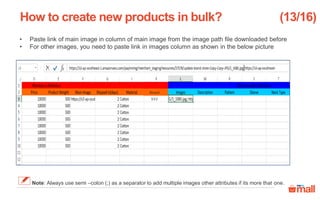Create new product(s)
- 1. Catalogue: Upload a new product(s) In this module we will discuss :- 1. How to create a new product ? 2. How to create new products in bulk ? 3. What is quality check ?
- 2. Overview of catalogue tab in seller panel Search- It enables you to search your products 1. Products (all) – These tabs help you to view your all active and inactive products 2. Add new product- You can use it to add a new product 3. Filter- It enables you to filter your all your products aligned to different warehouses 4. Edit price & MRP- you can use it to edit your product’s price & MRP 5. Social share- You can use share feature to share your catalogue on social sites 6. 1 2 3 4 5 6
- 3. Create a new product- You can upload a new product in these simple steps Click on catalogue Click on add new product in seller panel How to create a new product? 1. 2. 2 1 (1/16)
- 4. Click on create a new product in seller panel How to create a new product? 3 3. (2/16)
- 5. Lets take an example of women kurti Click on “+” sign before required category, here women’s fashion Enter name of the category and press enter key Now you can move to step 7 Or How to create a new product? 4 4a 4. 4a. (3/16) Tip- You should use search option to save your time.
- 6. Click on ethnic wear Click on kurta & kurti How to create a new product? 5 6 5. 6. (4/16)
- 7. Click on next button How to create a new product? 7 7. (5/16)
- 8. Fill in required details of mandatory product attributes How to create a new product? 8 8. (6/16) Note- Brand name is a mandatory attribute.
- 9. Click on validate details How to create a new product? 9 9. (7/16)
- 10. Fill in details under recommended product attributes Click on validate details How to create a new product? 11 10 10. 11. (8/16) Note- All recommended product attributes are optional but these help a customer to make a informed purchase decision
- 11. Fill in required details of packaging dimensions Click on validate details How to create a new product? 13 12 12. 13. (9/16) Note- These attributes are optional.
- 12. Click on submit button after filling up the details How to create a new product? 14 14. (10/16) Note- Return policy will be managed by Paytm Mall according to category of the product.
- 13. Click on select image to upload your product’s image How to create a new product? 15 15. (11/16) Note- Minimum resolution of images should be 500X500 pixels and maximum image file size should be 2MB.
- 14. Select the image from your system Click on open • You can upload multiple images for the same product • The first image uploaded by you will be the front image of the product How to create a new product? 17 16 16. 17. (12/16) Note- Minimum resolution of images should be 500X500 pixels and maximum image file size should be 2MB.
- 15. Click on save images Click on upload How to create a new product? 19 18 18. 19. (13/16)
- 16. If you want to add more images of the same product , click on select image and follow the same procedure Click on save images How to create a new product? 21 20 20. 21. (14/16)
- 17. Click on submit button to complete the uploading process Here you can add title and describe your product Here you can review your product details How to create a new product? 23 22 22. 23. (15/16) Note- If you click on add attributes you can add more attributes of the product
- 18. Preview your products & click on submit & exit Here you can review your product details How to create a new product? 24 24. (16/16)
- 19. Create new products in bulk- You can now create multiple new products in one go Click on Create a new product in bulk in seller panel How to create new products in bulk? 1 1. (1/16)
- 20. To create new products in bulk, kindly follow these steps Choose the desired category and sub categories Enter name of the category and press enter key Or How to create new products in bulk? 2 2a 2a. 2. (2/16) Tip- You should use search option to save your time.
- 21. Click on next How to create new products in bulk? 3 3. (3/16)
- 22. Click on select & upload images to select images from your system • You can upload multiple images for the same product • The first image uploaded by you will be the front image of the product How to create new products in bulk? 4 4. (4/16) Note- Minimum resolution of images should be 500X500 pixels and maximum image file size should be 2MB.
- 23. Once uploaded, you should download the image CSV that contains the names and URLs of each image Click on this link to download the list of URLs for each image Click the next button to proceed How to create new products in bulk? 6 5 5. 6. (5/16)
- 24. This is how the image CSV will look. In the next section you would be required to copy each of these image URLs from the CSV and add it in the product details template How to create new products in bulk? (6/16)
- 25. Click on select brand, you can select one or more brands that are already listed in Paytm Mall How to create new products in bulk? 7. (7/16) Note- Brand name is a mandatory attribute. 7
- 26. Click search here Search and select the brand(s) you wish to select How to create new products in bulk? (8/16) Tip- Do not write the complete name of the product just put 2-3 alphabets 9 8 8. 9.
- 27. Click on download product details template How to create new products in bulk? 10. (9/16) 10
- 28. You will first need to download product details template and then instructions and guidelines CSV Click on both links to download instruction guide and product details template How to create new products in bulk? 11. (10/16) Note: Go through Instructions and guidelines file before updating Product details template 11
- 29. Before filling the product details template you first to refer to the instructions & guidelines csv Click on curated values to copy the values for each attribute How to create new products in bulk? 12 12. (11/16) Note: Before filling any template always copy the corresponding values from the CSV to avoid typing errors
- 30. • Product details template is divided into mandatory attributes and recommended attributes • Fill this template by copying the attributes from the instructions and guidelines CSV in this template How to create new products in bulk? (12/16) Note: Always use semi –colon (;) as a separator to add multiple values
- 31. • Paste link of main image in column of main image from the image path file downloaded before • For other images, you need to paste link in images column as shown in the below picture How to create new products in bulk? (13/16) Note: Always use semi –colon (;) as a separator to add multiple images other attributes if its more that one. Brand XYZ
- 32. If you want to add multiple sizes of the same product, you will simply have to enter the different sizes in the size column and different Merchant SKUs in Merchant SKU column separated by semi-colon (;) respectively. How to create new products in bulk? (14/16) Note: Sequence of Merchant SKU should be according to the sequence of sizes.
- 33. Click on upload product details How to create new products in bulk? 13. (15/16) 13
- 34. Click the select file button to upload the filled product details template Click on submit and exit button How to create new products in bulk? 14. 15. (16/16) Note: File format of the excel sheet should be dot(.) xls 14 15
- 35. Quality check is a process of verifying product details that you have uploaded There are three stages, which are as follows:- What is a quality check? Stage 1: Under quality check Stage 3: Quality check rejected Stage 2: Quality check approved Compliance failed Quality check rejected for other reasons
- 36. What is Non-live products under quality check tab? 2 (1/4) 1 Click on catalogue tab Click on non-live tab 1. 2.
- 37. Once you have uploaded the product it will move to (under quality check) stage • It will take 24-48 hrs to validate your product What is Non-live products under quality check tab? 3 3. (2/4) Note- Process of quality check takes 2-3 working days.
- 38. If you have wrongly mapped your product or there is any other error your product will move to quality check rejected with reason What is quality check rejected? 4 4. (3/4) Note: If the rejection reason is blank then it means that your finance compliance is incomplete. Once you update finance compliance, all products will automatically get move from here to Quality check approved stage.
- 39. Once your products quality check is done it will be moved to QC approved. .. What is quality check approved? 5. (4/4) 5
- 40. Thanks everyone! For any query please raise a ticket on support