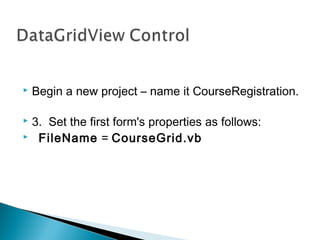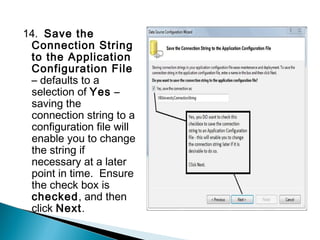Database Connection
- 2. • For our projects, you may work at home or in the computer laboratory. We will use Microsoft Access – there are copies of the databases saved as Microsoft SQL Server version files for those of you who wish to experiment in using SQL Server. • · MS Access databases are stored in a single file. • o A MS Access database file is much smaller than the same data stored in MS SQL Server and is very portable. • o You will learn to access data in the file through Visual Basic so you need not have Microsoft Office installed on your home computer. • o The database files are named with a .mdb file name extension.
- 3. Begin a new project – name it CourseRegistration. 3. Set the first form's properties as follows: FileName = CourseGrid.vb
- 4. Displaying Data 4. Access the Data section of the Toolbox in design view. Add a DataGridView control from the toolbox as shown here.
- 5. 5. Click the smart arrow tag in the upper right-corner of the DataGridView control – this displays the DataGridView Tasks window shown in the figure given above. 6. Modify the DataGridView Tasks window as follows: Dock property – you can select either the value Fill in the Properties window or click the Dock in parent container link shown in the figure above – this will cause the control to fill the form. • · Check the Enable Column Reordering CheckBox. • · Uncheck the Enable Adding, Enable Editing, Enable Deleting –these check boxes that are checked by default, but we want this form to be read-only. • · Choose Data Source – click the dropdown and select the Add Project Data Source… hyperlink shown in the figure below – data sources can also be added with the Data menu.
- 7. • 7. Data Source Configuration Wizard – the wizard displays the Choose a Data Source Type window, select the Database as a data source type as shown in this figure, then click the Next button.
- 8. 8. Choose a Database Model window – click Dataset option and click the Next button.
- 9. • 9. Choose Your Data Connection window – click the New Connection button. Your software may show an existing connection such as that shown in the figure
- 10. • 10a. Either a Choose Data Source or an Add Connection window will open. • · If a Choose Data Source window is displayed as shown in this figure, we will usually select the Microsoft Access Database File option. Click Continue.
- 11. If the Add Connection window is open or if you wish to change the type of connection to be created, then click the Change button. The default Data Source is Microsoft SQL Server (SqlClient) as shown in the figure below – to add either a SQL Server Database file or MS Access database file to your project as the data source, click the Change button.
- 12. 10b. Change Data Source window – this window may display next depending on the type of database you copied from drive Y: (either MS SQL Server Express or MS Access). The appearance of the window is different for different data sources. You may want to change the data source by clicking the Change button to change to Microsoft Access.
- 13. If you are using Microsoft Access: · The next figure shows the Microsoft Access Add Connection dialog box, click Browse – locate the VBUniversity.mdb file you earlier copied to the My Documents location – select it and click Open in the browse window – you will see the path and database file name added to the Add Connection dialog box as shown in the figure below. · The database logon will use the Admin user – no password is necessary for a MS Access database. · Click the Test Connection button – if the connection succeeds, you will see a popup window telling you that the Test connection succeeded. Click OK to close the popup and OK to close the Add Connection dialog box
- 14. 12. Choose Your Data Connection dialog box – you are returned to this window after selecting the database. Note that the name of the database file has been added to the window. This window shows an Access database file. Click Next.
- 15. 13. Visual Studio now asks if you would like the database file (local data file) added to the project as shown in the Figure 10.13 below. Click Yes.
- 16. • Clicking Yes causes the database file to copy to the project folder's root directory making the project portable so you can take it back and forth to/from work/home/school – however, the file is copied every time you run the project so any changes you make in terms of adding new rows, modifying existing rows, or deleting rows will not be made permanently to the copy of the file without making additional modifications to the properties of the database file – we will make those changes after configuring the data source. • Clicking No causes the project to point (locate) the file based on the ConnectionString property setting in its original position – a copy of the database file is not made in the project.
- 17. 14. Save the Connection String to the Application Configuration File – defaults to a selection of Yes – saving the connection string to a configuration file will enable you to change the string if necessary at a later point in time. Ensure the check box is checked, and then click Next.
- 18. • 15. Choose Your Database Objects – VB retrieves information from the database file about the tables and other database objects available for your use. This takes a few moments as shown in this figure.
- 19. • 15 (continued). Choose Your Database Objects – you must specify the table(s) from which to retrieve the data to be data displayed by the DataGridView control. In this figure, the Tables node is expanded and the Course table is selected. • Check the Course table checkbox – an alternative is to expand the Course table node and check just selected columns—not all columns need be selected if they are not needed by the application user. • Change the dataset name generated by VB to CourseGridDataSet as shown. • Click Finish.
- 20. After the wizard closes, the DataGridView control now has column names from the Course table as column headings. Also the system component tray displays BindingSource, TableAdapter, and DataSet objects with names assigned by VB.
- 21. • Formatting DataGridView Control Output • You can edit a DataGridView control in order to improve how data is displayed in its data columns, primarily numeric and date/time data columns. • Format Column Headings and Width • Follow these steps to format column headings and column width. • 1. Smart Tag – click the DataGridView control's Smart Tag arrow to display the DataGridView Tasks window shown in the figure below – click the Edit Columns link as shown in this figure.
- 22. • 2. Edit Columns window – edit the properties indicated. • • 3. CourseID Column – set the HeaderText property = Course ID (added a blank space for readability). DO NOT CHANGE the DataPropertyName property by mistake. • • 4. Title Column. • AutoSizeMode property – change from Not Set to None. • · Width property – change to 300 pixels – on startup the column will now display the entire Title column value.
- 24. Add a new form to the project. Access the Project | Add Windows Form… menu to add a new Windows form. 2. Name the form StudentGrid.vb . • · Set the form's Font property = 9 point. • · Set the form's Text property = Student Grid. • • 3. Drag a DataGridView control to the form. • • 4. Click the smart arrow tag of the DataGridView control to display the DataGridView Tasks window. • · Dock the DataGridView control to fill the entire form. • · Enable column reordering, but disable adding, editing, and deleting data rows. • • 5. Choose a data source – use the existing data connection when the wizard displays the Choose Your Data Connection dialog box. • · Work through the wizard. In the Choose Your Database Objects dialog box select the Student table. • · Name the dataset StudentGridDataSet . • · Click Finish – when the wizard closes, observe the new objects in the system component tray and the columns displayed in the DataGridView control. • • 6. Resize the form to make it large enough to display most of the data columns.