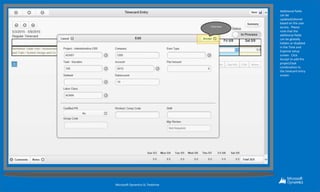Dynamics SL Web Apps - Project Time Entry
- 1. Microsoft Dynamics SL Web Apps provide access to Microsoft Dynamics SL through a web browser on a desktop, laptop, tablet or smartphone. This demonstration will walk through the high level features of Project Time Entry. Microsoft Dynamics SL Testdrive
- 2. Microsoft Dynamics SL Testdrive Microsoft Dynamics SL 2015 CU1 Web Apps include many new and enhanced features. Click here
- 3. In this demonstration we will look at the Project Timecard Entry screen. Microsoft Dynamics SL Testdrive Click here
- 4. To start entering time, click on the Current Entry option. Microsoft Dynamics SL Testdrive Click here
- 5. The time Card Entry screen displays the time entered in a grid. In this example time entry is entered weekly, but it also support biweekly and semi monthly time entry as well. To enter a new line item, click on the New Row button. Microsoft Dynamics SL Testdrive Click here
- 6. Click on the Assigned button to choose from a list of projects that have already been assigned. Microsoft Dynamics SL Testdrive Click here
- 7. The Assigned list shows just those projects that a user has been assigned to in Microsoft Dynamics SL. The assignment list can be searched based on assigned ID or description. Microsoft Dynamics SL Testdrive Click here
- 8. Once a project is selected, time is entered into the grid. Microsoft Dynamics SL Testdrive Click here
- 9. To add a project line that is not assigned Microsoft Dynamics SL Testdrive Click here
- 10. Choose the Unassigned button Microsoft Dynamics SL Testdrive Click here
- 11. A new interface is displayed that allow the selection of a Project and Task. Users can manually enter the Project or click on the magnifying glass to lookup the Project information. Microsoft Dynamics SL Testdrive Click here
- 12. Project lists can be searched on using the Project ID, description, Customer ID and description. Microsoft Dynamics SL Testdrive Click here
- 13. Next select the appropriate task. Microsoft Dynamics SL Testdrive Click here
- 14. Select the task Vacation. Microsoft Dynamics SL Testdrive Click here
- 15. Additional fields can be updated/altered based on the user access. Please note that the additional fields can be globally hidden or disabled in the Time and Expense setup screen. Click Accept to add the project/task combination to the timecard entry screen. Microsoft Dynamics SL Testdrive Click here
- 16. Demo Script Microsoft Dynamics SL Testdrive
- 17. To view the details of a line item without having to click the Day Info button, hover over the field Microsoft Dynamics SL Testdrive Click here
- 18. Information on the line item is displayed. Microsoft Dynamics SL Testdrive Click here
- 19. To enter comments that will print on the invoice, click on the invoice comments button. Microsoft Dynamics SL Testdrive Click here
- 20. Multiple invoice comments may be added. Microsoft Dynamics SL Testdrive Click here
- 21. To view details on a line item, click the Day information button. Microsoft Dynamics SL Testdrive Click here
- 22. This allows the entry of a description of a specific days work as well as allows for the entry of any overtime hours if needed. Microsoft Dynamics SL Testdrive Click here
- 23. To save the entry, click Accept Microsoft Dynamics SL Testdrive Click here
- 24. This screen can also support the entry of start and end times for any work done on a project. When this option is turned on the screen will display the start and end times. Microsoft Dynamics SL Testdrive Click here
- 25. If any line items already entered need to be edited, click on the Edit button. Microsoft Dynamics SL Testdrive Click here
- 26. This displays the fields and allows for changes to be made. Microsoft Dynamics SL Testdrive Click here
- 27. Internal notes can also be entered Microsoft Dynamics SL Testdrive Click here
- 28. Select the notes Microsoft Dynamics SL Testdrive Click here
- 29. Internal notes provide a way to record and details around time entry. Microsoft Dynamics SL Testdrive Click here
- 30. Comments on the entire Timecard can also be entered Microsoft Dynamics SL Testdrive Click here
- 31. Microsoft Dynamics SL Testdrive Click here
- 32. Notes on the entire Timecard can also be entered Microsoft Dynamics SL Testdrive Click here
- 33. Microsoft Dynamics SL Testdrive Click here
- 34. Notes can be entered. Microsoft Dynamics SL Testdrive Click here
- 35. The Totals for each day can be viewed at the bottom of the screen. To view the breakout of time, click on the Totals label. Microsoft Dynamics SL Testdrive Click here
- 36. Details on Billable vs Non billable and Overtime can be viewed on this screen. Microsoft Dynamics SL Testdrive Click here
- 37. Summary information about and actions can be taken on the Timecard Microsoft Dynamics SL Testdrive Click here
- 38. Including a document number, a description field along with the ability to Delete a time card or view correcting timecards. Microsoft Dynamics SL Testdrive Click here
- 39. Save the entries Microsoft Dynamics SL Testdrive Click here
- 40. If a hard copy of the timecard is needed, a report can be run. Microsoft Dynamics SL Testdrive Click here
- 41. The report can be printed or reviewed. The report is editable by a customer or partner. Microsoft Dynamics SL Testdrive Click here
- 42. Let’s take a look now at the other options in the Timecard menu. Microsoft Dynamics SL Testdrive Click here
- 43. Open Timecards display any open timecards that have not been submitted. Microsoft Dynamics SL Testdrive Click here
- 44. Open or unsubmitted timecards can be opened from this screen or you can copy timecards to your current time card. Microsoft Dynamics SL Testdrive Click here
- 45. Clicking the Duplicate button will overwrite the current timecard with a previous timecards project entries. Clicking on the Action button turns off the Duplicate button. Microsoft Dynamics SL Testdrive Click here
- 46. To view previously submitted Timecards, click the Timecard History button. Microsoft Dynamics SL Testdrive Click here
- 47. These timecards can also be duplicated by clicking the Actions button. Microsoft Dynamics SL Testdrive Click here
- 48. Microsoft Dynamics SL Testdrive Click here
- 49. In addition, the Timecard Entry screen allows for customizing the settings. Microsoft Dynamics SL Testdrive Click here
- 50. These settings update the sorting and viewing options. Microsoft Dynamics SL Testdrive Click here
- 51. Demo Script Microsoft Dynamics SL Testdrive
- 52. Learn more at www.microsoft.com/dynamics
Editor's Notes
- #2: Microsoft Dynamics SL Web Apps provide access to Microsoft Dynamics SL through a web browser on a desktop, laptop, tablet or smartphone. This demonstration will walk through the high level features of Project Time Entry.
- #3: Microsoft Dynamics SL 2015 CU1 Web Apps include many new and enhanced features. | Click here
- #4: In this demonstration we will look at the Project Timecard Entry screen. | Click here
- #5: To start entering time, click on the Current Entry option. | Click here
- #6: The time Card Entry screen displays the time entered in a grid. In this example time entry is entered weekly, but it also support biweekly and semi monthly time entry as well. To enter a new line item, click on the New Row button. | Click here
- #7: Click on the Assigned button to choose from a list of projects that have already been assigned. | Click here
- #8: The Assigned list shows just those projects that a user has been assigned to in Microsoft Dynamics SL. The assignment list can be searched based on assigned ID or description. | Click here
- #9: Once a project is selected, time is entered into the grid. | Click here
- #10: To add a project line that is not assigned | Click here
- #11: Choose the Unassigned button | Click here
- #12: A new interface is displayed that allow the selection of a Project and Task. Users can manually enter the Project or click on the magnifying glass to lookup the Project information. | Click here
- #13: Project lists can be searched on using the Project ID, description, Customer ID and description. | Click here
- #14: Next select the appropriate task. | Click here
- #15: Select the task Vacation. | Click here
- #16: Additional fields can be updated/altered based on the user access. Please note that the additional fields can be globally hidden or disabled in the Time and Expense setup screen. Click Accept to add the project/task combination to the timecard entry screen. | Click here
- #18: To view the details of a line item without having to click the Day Info button, hover over the field | Click here
- #19: Information on the line item is displayed. | Click here
- #20: To enter comments that will print on the invoice, click on the invoice comments button. | Click here
- #21: Multiple invoice comments may be added. | Click here
- #22: To view details on a line item, click the Day information button. | Click here
- #23: This allows the entry of a description of a specific days work as well as allows for the entry of any overtime hours if needed. | Click here
- #24: To save the entry, click Accept | Click here
- #25: This screen can also support the entry of start and end times for any work done on a project. When this option is turned on the screen will display the start and end times. | Click here
- #26: If any line items already entered need to be edited, click on the Edit button. | Click here
- #27: This displays the fields and allows for changes to be made. | Click here
- #28: Internal notes can also be entered | Click here
- #29: Select the notes | Click here
- #30: Internal notes provide a way to record and details around time entry. | Click here
- #31: Comments on the entire Timecard can also be entered | Click here
- #32: | Click here
- #33: Notes on the entire Timecard can also be entered | Click here
- #34: | Click here
- #35: Notes can be entered. | Click here
- #36: The Totals for each day can be viewed at the bottom of the screen. To view the breakout of time, click on the Totals label. | Click here
- #37: Details on Billable vs Non billable and Overtime can be viewed on this screen. | Click here
- #38: Summary information about and actions can be taken on the Timecard | Click here
- #39: Including a document number, a description field along with the ability to Delete a time card or view correcting timecards. | Click here
- #40: Save the entries | Click here
- #41: If a hard copy of the timecard is needed, a report can be run. | Click here
- #42: The report can be printed or reviewed. The report is editable by a customer or partner. | Click here
- #43: Let’s take a look now at the other options in the Timecard menu. | Click here
- #44: Open Timecards display any open timecards that have not been submitted. | Click here
- #45: Open or unsubmitted timecards can be opened from this screen or you can copy timecards to your current time card. | Click here
- #46: Clicking the Duplicate button will overwrite the current timecard with a previous timecards project entries. Clicking on the Action button turns off the Duplicate button. | Click here
- #47: To view previously submitted Timecards, click the Timecard History button. | Click here
- #48: These timecards can also be duplicated by clicking the Actions button. | Click here
- #49: | Click here
- #50: In addition, the Timecard Entry screen allows for customizing the settings. | Click here
- #51: These settings update the sorting and viewing options. | Click here
- #52: | Click here