Ft 2000d Operating Manual
- 1. HF/50 MHZ TRANSCEIVER FT-2000D OPERATING MANUAL VERTEX STANDARD CO., LTD. 4-8-8 Nakameguro, Meguro-Ku, Tokyo 153-8644, Japan VERTEX STANDARD US Headquarters 10900 Walker Street, Cypress, CA 90630, U.S.A. YAESU EUROPE B.V. P.O. Box 75525, 1118 ZN Schiphol, The Netherlands YAESU UK LTD. Unit 12, Sun Valley Business Park, Winnall Close Winchester, Hampshire, SO23 0LB, U.K. VERTEX STANDARD HK LTD. Unit 5, 20/F., Seaview Centre, 139-141 Hoi Bun Road, Kwun Tong, Kowloon, Hong Kong VERTEX STANDARD (AUSTRALIA) PTY., LTD. Normanby Business Park, Unit 14/45 Normanby Road Notting Hill 3168, Victoria, Australia
- 2. ABOUT THIS MANUAL . . . The FT-2000D is a leading-edge transceiver with a number of new and exciting features, some of which may be unfamiliar to you. In order to gain the most enjoyment and operating efficiency from your FT-2000D, we recommend that you read this manual in its entirety, and keep it handy for reference as you explore the many capabilities of your new transceiver. Before using your FT-2000D, be sure to read and follow the instructions in the “Before You Begin” section of this manual.
- 3. GENERAL DESCRIPTION Congratulations on the purchase of your Yaesu amateur trans- Advanced features include Direct Keyboard Frequency En- ceiver! Whether this is your first rig, or if Yaesu equipment is try and Band Change, Speech Processor, IF Monitor for Voice already the backbone of your station, rest assured that your modes, CW Pitch control, CW Spot switch, Full CW QSK, transceiver will provide many hours of operating pleasure adjustable IF Noise Blanker, and all-mode Squelch. Two TX/ for years to come. RX antenna ports, plus a receive-only antenna port, are pro- vided on the rear panel. Two key jacks are provided (one The FT-2000D is an elite-class HF transceiver providing ex- each on the front and rear panels), and they may be config- ceptional performance both on transmit and receive. The FT- ured independently for paddle input or connection to a straight 2000D is designed for the most competitive operating situa- key or computer-driven keying interface. Both Digital Voice tions, whether you primarily operate in contest, DX, or digi- Recording and CW Message Memory are provided. tal-mode environments. Frequency setup is extraordinarily simple on the FT-2000D. Built on the foundation of the popular FTDX9000 transceiver, Besides direct frequency entry for both the Main and Sub and carrying the proud tradition of the FT-1000 series, the VFOs, separate keys are provided for band selection, and FT-2000D provides up to 200 Watts of power output on SSB, each band key accesses three independent VFO frequency/ CW, and FM (50 Watts AM carrier). Digital Signal Process- mode/filter settings per band, so you can establish separate ing (DSP) is utilized throughout the design, providing lead- VFO settings for three different parts of each band. The two ing-edge performance on both transmit and receive. (Main and Sub) VFOs allow simultaneous reception and dis- Available as an option for the FT-2000D is the Data Man- play of two different frequencies, even in different modes agement Unit (DMU-2000), which provides extensive dis- and with different IF bandwidths. Receiver audio can be com- play capabilities via a user-supplied computer monitor. In- pletely or partially mixed, or monitored separately in each cluded are Band Scope, Audio Scope, X-Y Oscilloscope, ear. World Clock, Rotator Control, and extensive transceiver sta- In addition, 99 memories are provided, each of which stores tus displays, in addition to station logging capability. its own mode and IF filter selection, in addition to frequency, For exceptional protection from strong nearby incoming sig- Clarifier offset, and scan-skip status. What's more, five quick- nals, the Yaesu-exclusive VRF (Variable RF Front-End Fil- recall (“QMB”) memories can instantly store operational set- ter) serves as a high-performance Preselector-ideal for multi- tings at the push of a button. operator contest environments. This filter is manually tuned, The built-in automatic antenna tuner includes 100 memories allowing the operator to optimize sensitivity or signal rejec- of its own, automatically storing antenna matching settings tion with the twist of a knob. And for then ultimate in re- for quick automatic recall later. ceiver RF selectivity, the optional RF µTuning Kits may be connected via the rear panel, providing extraordinarily sharp Interfacing for digital modes is extremely simple with the selectivity to protect your receiver from close-in interference FT-2000D, thanks to dedicated AFSK and FSK connection on a crowded band. jacks on the rear panel. Optimization of the filter passbands, DSP settings, carrier insertion point, and display offset are In addition to the contribution of the VRF Preselector, su- all possible via the Menu programming system. perb receiver performance is a result of direct lineage from the legendary FTDX9000, FT-1000D, and FT-1000MP. You The Yaesu CAT system provides a direct link to the trans- may select, in the front end, one of two RF preamplifiers, or ceiver CPU for computer control and customization of tun- IPO (Intercept Point Optimization) utilizing direct feed to ing, scanning, and other operating functions. The FT-2000D the first mixer, and/or three levels of RF attenuation in 6-dB includes a built-in data level converter for direct connection steps. to a personal computer serial port. Yaesu products are sup- ported by most of the leading contest and DX logging pro- Dual Receive is built into every FT-2000D. The Main re- grams. The extensive programming protocol is described in ceiver utilizes DSP filtering, incorporating many of the fea- the CAT System Manual, supplied with this transceiver, if tures of the FTDX9000, such as Variable Bandwidth, IF Shift, you wish to write your own software! and Passband Contour tuning. Digital Noise Reduction and Digital Auto-Notch Filtering are also provided, along with a Advanced technology is only part of the FT-2000D story. manually-tuned IF Notch filter. The Sub receiver, used for Vertex Standard stands behind our products with a world- monitoring within the same band as the Main band, is an wide network of dealers and service centers. We greatly ap- analog type ideal for watching both sides of a pile-up, or preciate your investment in the FT-2000D, and we look for- keeping an ear on a DX station working stations by call area, ward to helping you get the most out of your new transceiver. etc. Please feel free to contact your nearest dealer, or one of Ver- tex Standard's national headquarters offices, for technical ad- On the transmit side, the Yaesu-exclusive Three-Band Para- vice, interfacing assistance, or accessory recommendation. metric Microphone Equalizer allows precise and flexible ad- And watch Vertex Standard U.S.A.’s Home Page for late- justment of the wave-form created by your voice and micro- breaking information about Vertex, Standard Horizon, and phone. The Amplitude, Center Frequency, and Bandwidth of Yaesu products: http://www.vertexstandard.com. equalization may be adjusted independently for the low-fre- quency, mid-range, and high-audio-frequency spectra, and Please read this manual thoroughly to gain maximum under- the transmitted bandwidth may also be adjusted, as well. standing of the full capability of the FT-2000D. We thank you again for your purchase! FT-2000D OPERATING MANUAL Page 1
- 4. TABLE OF CONTENTS General Description ..................................................... 1 Advanced Interference-Suppression Features: Accessories & Options ................................................. 4 RF Front End ............................................................. 53 Supplied Accessories ............................................... 4 Using the VRF (Variable RF Front-end Filter) ...... 53 Available Options ..................................................... 4 Interference Rejection Before You Begin ......................................................... 6 (Signals Off Frequency by Just a Few kHz) ............ 54 Extending the Front Feet .......................................... 6 R.FLT (Roofing Filters) ......................................... 54 Adjusting the Main Tuning Dial Torque .................. 6 Interference Rejection (Signals within 3 kHz) ........ 55 Resetting the Microprocessor .................................. 7 CONTOUR Control Operation .............................. 55 Resetting Memories (Only) ................................ 7 IF SHIFT Operation ............................................... 56 Menu Resetting ................................................... 7 WIDTH (IF DSP Bandwidth) Tuning .................... 57 Full Reset ............................................................ 7 Using IF Shift and Width Together ................... 57 Installation and Interconnections ............................... 8 IF Notch Filter Operation ....................................... 58 Antenna Considerations ........................................... 8 Digital Noise Reduction (DNR) Operation ............ 59 About Coaxial Cable ................................................ 8 Digital Notch Filter (DNF) Operation ................... 59 Grounding ................................................................ 9 NARROW (NAR) One-Touch IF Filter Selection . 60 Connection of Antenna and IF Noise Blanker (NB) Operation .......................... 61 FP-2000 Power Supply .......................................... 10 Tools for Comfortable and Effective Reception ...... 62 Connection of Microphone and Headphone .......... 11 AGC (Automatic Gain Control) ............................. 62 Key, Keyer, and Computer-Driven Keying SLOPED AGC Operation ................................. 63 Interconnections ..................................................... 12 Mute Feature (Main (VFO-A) Band) ..................... 63 VL-1000 Linear Amplifier Interconnections .......... 13 SSB/AM Mode Transmission .................................... 64 Interfacing to Other Linear Amplifiers ................... 14 Using the Automatic Antenna Tuner ........................ 66 Plug/Connector Pinout Diagrams ............................ 15 ATU Operation ....................................................... 66 Front Panel Controls & Switches ............................. 16 About ATU Operation ...................................... 67 Display Indications .................................................... 28 Lithium Battery Replacement ................................ 68 Rear Panel .................................................................. 31 Enhancing Transmit Signal Quality ......................... 69 FP-2000 Switches & Jacks ........................................ 34 Adjusting the SSB Transmitted Bandwidth ........... 69 Basic Operation: Receiving on Amateur Bands ...... 35 Parametric Microphone Equalizer ......................... 70 Operation on 60-Meter (5 MHz) Band Using the Speech Processor ................................... 72 (U.S. version only) ................................................. 38 Low- Distortion CLASS-A Operation .................... 74 CLAR (Clarifier) Operation on Main (VFO-A) ..... 39 Transmitter Convenience Features .......................... 76 LOCK ..................................................................... 40 Voice Memory ........................................................ 76 DIM ........................................................................ 40 Voice Memory Operation from Convenience Features ................................................ 42 the optional FH-2 Remote Control Keypad ..... 77 Dual Receive .......................................................... 42 VOX (Automatic TX/RX Switching using Voice Control) ............. 78 Using Headphones for Dual Receive ............... 43 MONITOR ............................................................. 78 Sideband Diversity Reception .......................... 43 Split Operation Using the TX Clarifier .................. 79 Bandwidth Diversity Reception ....................... 44 Split-Frequency Operation ..................................... 80 P.BACK (Audio Playback) from VFO Tracking Feature ...................................... 80 Main (VFO-A) Receiver ........................................ 45 Quick Split Operation ....................................... 81 P.BACK feature from CW Mode Operation ................................................. 82 the optional FH-2 Remote Control Keypad ..... 45 Setup for Straight Key “MY Bands” Operation .......................................... 46 (and Straight Key emulation) Operation ................ 82 Band Stack Operation ............................................ 47 Using the Built-in Electronic Keyer ....................... 83 C.S (Custom Switch) .............................................. 47 Full Break-in (QSK) Operation ........................ 83 Rotator Control Functions ...................................... 48 Setting the Keyer Weight More Frequency Navigation Techniques ............... 49 (Dot/Space:Dash) Ratio .................................... 84 Keyboard Frequency Entry .............................. 49 Selecting the Keyer Operating Mode ............... 84 Using the [SUB VFO-B] knob ......................... 49 Using the UP/DOWN switches of the supplied MH-31B8 Hand Microphone ........ 49 Receiver Operation (Front End Block Diagram) ... 50 IPO (Intercept Point Optimization) ........................ 51 ATT ........................................................................ 51 RF Gain (SSB/CW/AM Modes) ............................ 52 Page 2 FT-2000D OPERATING MANUAL
- 5. TABLE OF CONTENTS CW Convenience Features ........................................ 85 VFO and Memory Scanning ................................... 105 CW Spotting (Zero-Beating) .................................. 85 VFO Scanning ...................................................... 105 Using CW Reverse ................................................. 86 Memory Scan ....................................................... 106 CW Delay Time Setting ......................................... 87 PMS ........................................................................... 107 CW Pitch Adjustment ............................................. 87 Packet Operation ..................................................... 108 Contest Memory Keyer .......................................... 88 Packet Setup (Including Subcarrier Frequency) .. 108 Message Memory ............................................. 88 Basic Setup .......................................................... 108 Transmitting in the Beacon Mode .............. 89 RTTY (Radio Teletype) Operation ......................... 109 TEXT Memory ................................................. 90 Setting Up for RTTY Operation ........................... 109 Contest Number Programming ................... 91 Basic Setup .......................................................... 109 Decrementing the Contest Number ............. 92 Miscellaneous AFSK-Based Data Modes .............. 110 Contest Memory Keyer About the Transverter Output Terminal ............... 111 (Using the optional FH-2 Remote Control Keypad) ...... 92 Menu Mode .............................................................. 112 Message Memory ............................................. 92 Using the Menu .................................................... 112 TEXT Memory ................................................. 94 Menu Mode Reset .......................................... 112 FM Mode Operation ................................................. 96 AGC Group .......................................................... 116 Basic Operation ...................................................... 96 DISPLAY Group .................................................. 116 Repeater Operation ................................................ 97 DVS Group .......................................................... 117 Memory Operation .................................................... 98 KEYER Group ..................................................... 117 Convenient Memory functions ............................... 98 GENERAL Group ................................................ 118 QMB (Quick Memory Bank) ................................. 99 S IF SFT Group .................................................... 120 Standard Memory Operation ................................ 100 MODE-AM Group ............................................... 120 Memory Storage ............................................. 100 MODE-CW Group ............................................... 121 Memory Channel Recall ................................. 100 MODE-DAT Group ............................................. 122 Checking a Memory Channel's Status ............ 101 MODE-FM Group ............................................... 123 Erasing Memory Channel Data ...................... 101 MODE-RTY Group .............................................. 123 Moving Memory Data to MODE-SSB Group .............................................. 124 the Main Band (VFO-A) ................................ 102 RX AUDIO Group ............................................... 124 Memory Tune Operation ................................ 102 RX DSP Group .................................................... 125 Memory Groups ................................................... 103 SCOPE Group ...................................................... 126 Memory Group Assignment ........................... 103 TUNING Group ................................................... 127 Choosing the Desired Memory Group ........... 103 TX AUDIO Group ............................................... 128 Operation on Alaska Emergency Frequency: TX GNRL Group ................................................. 129 5167.5 kHz (U.S. Version Only) .............................. 104 Specifications ............................................................ 132 Installation of the Optional Filter (YF-122C & YF-122CN) ......................................... 134 FT-2000D OPERATING MANUAL Page 3
- 6. ACCESSORIES & OPTIONS SUPPLIED ACCESSORIES External Power Supply (FP-2000) 1 pc Hand Microphone (MH-31B8) 1 pc A07890001 AC Power Cord 1 pc T9017882: USA T29013285: Europe T9013283A: Australia DC Power Cord 1 pc T9207392 Spare Fuse (15 A) 1 pc Q0000136 4-pin DIN Plug 1 pc P0091004 5-pin DIN Plug 1 pc P0091006 1/4-inch 3-contact Plug 1 pcs P0090008 3.5 mm 3-contact Plug 1 pcs P0091046 3.5 mm 2-contact Plug 1 pcs P0090034 RCA Plug 2 pcs P0091365 Operating Manual 1 pc CAT Reference Book 1 pc Warranty Card 1 pc AVAILABLE OPTIONS MD-200A8X Ultra-High-Fidelity Desk-Top Microphone YH-77STA Lightweight Stereo Headphone SP-2000 External Speaker with Audio Filter VL-1000/VP-1000 Linear Amplifier/AC Power Supply DMU-2000 Data Management Unit RF µTuning Kit A For 160 m Band RF µTuning Kit B For 80/40 m Bands RF µTuning Kit C For 30/20 m Bands FH-2 Remote Control Keypad YF-122C Collins® CW Filter (500 Hz/2 kHz: –6 dB/–60 dB) YF-122CN Collins® CW Filter (300 Hz/1 kHz: –6 dB/–60 dB) T9101556 Rotator Connection Cable Page 4 FT-2000D OPERATING MANUAL
- 7. NOTE FT-2000D OPERATING MANUAL Page 5
- 8. BEFORE YOU BEGIN EXTENDING THE FRONT FEET In order to elevate the front panel for easy viewing, the front left and right feet of the bottom case may be extended. Pull the front legs outward from the bottom panel. Rotate the legs counter-clockwise to lock them in the extended position. Be sure the legs have locked se- curely in place, because the transceiver is quite heavy and an unlocked leg could result in damage, should the transceiver move suddenly. Retracting the Front Feet Rotate the legs clockwise, and push them inward while rotating to the right. The front feel should now be locked in the retracted position. ADJUSTING THE MAIN TUNING DIAL TORQUE The torque (drag) of the Main Tuning Dial knob may be adjusted according to your preferences. Simply hold down the rear skirt of the knob, and while holding it in place rotate the knob itself to the right to reduce the drag or to the left to increase the drag. Available adjustment range is 120°. Hold the Skirt TIGHTEN LOOSEN Page 6 FT-2000D OPERATING MANUAL
- 9. BEFORE YOU BEGIN RESETTING THE MICROPROCESSOR RESETTING MEMORIES (ONLY) Use this procedure to reset (clear out) the Memory chan- nels previously stored, without affecting any configura- tion changes you may have made to the Menu settings. 1. Press the front panel’s [POWER] switch to turn the transceiver off. 2. Press and hold in the [A M] button; while holding it in, press and hold in the front panel’s [POWER] switch [POWER] button [A M] button to turn the transceiver on. Once the transceiver comes on, you may release the [A M] button. MENU RESETTING Use this procedure to restore the Menu settings to their factory defaults, without affecting the memories you have programmed. 1. Press the front panel’s [POWER] switch to turn the transceiver off. 2. Press and hold in the [MENU] button; while holding it in, press and hold in the front panel’s [POWER] switch [POWER] button [MENU] button to turn the transceiver on. Once the transceiver comes on, you may release the [MENU] button. FULL RESET Use this procedure to restore all Menu and Memory set- [FAST] button tings to their original factory defaults. All Memories will be cleared out by this procedure. 1. Press the front panel’s [POWER] switch to turn the transceiver off. 2. Press and hold in the [FAST] and [LOCK] buttons; while holding them in, press and hold in the front panel’s [POWER] switch to turn the transceiver on. Once the transceiver comes on, you may release the [POWER] button [LOCK] button other two switches. IMPORTANT NOTE When the optional DMU-2000 is connected and is turned on the [POWER] switch, the DMU-2000’s data is also reset when perform the full reset of the FT- 2000D. When the optional RF uTUNE Kit is used, perform the full reset of the FT-2000D after taking the optional RF µTUNE Kit off. FT-2000D OPERATING MANUAL Page 7
- 10. INSTALLATION AND INTERCONNECTIONS ANTENNA CONSIDERATIONS The FT-2000D is designed for use with any antenna system providing a 50 Ohm resistive impedance at the desired oper- ating frequency. While minor excursions from the 50-Ohm specification are of no consequence, the transceiver’s Auto- matic Antenna Tuner may not be able to reduce the impedance mismatch to an acceptable value if the Standing Wave Ratio (SWR) present at the Antenna jack is greater than 3:1. Every effort should, therefore, be made to ensure that the impedance of the antenna system utilized with the FT-2000D be as close as possible to the specified 50-Ohm value. Note that the “G5RV” type antenna does not provide a 50-Ohm impedance on all HF Amateur bands, and an external wide- range antenna coupler must be used with this antenna type. Any antenna to be used with the FT-2000D must, ultimately, be fed with 50 Ohm coaxial cable. Therefore, when using a “balanced” antenna such as a dipole, remember that a balun or other matching/balancing device must be used so as to ensure proper antenna performance. The same precautions apply to any additional (receive-only) antennas connected to the RX ANT jack; if your receive-only antennas do not have an impedance near 50 Ohms at the operating frequency, you may need to install an external antenna tuner to obtain optimum performance. ABOUT COAXIAL CABLE Use high-quality 50-Ohm coaxial cable for the lead-in to your FT-2000D transceiver. All efforts at providing an efficient antenna system will be wasted if poor quality, lossy coaxial cable is used. This transceiver utilizes standard “M” (“PL-259”) type connectors, except for the “RX OUT” BNC connector. 1/16'' Adapter 3/4'' 3/4'' 1 1/8'' 1/8'' 3/8'' 5/8'' TYPICAL PL-259 INSTALLATION Page 8 FT-2000D OPERATING MANUAL
- 11. INSTALLATION AND INTERCONNECTIONS GROUNDING The FT-2000D transceiver, like any other HF communications apparatus, requires an effective ground system for maxi- mum electrical safety and best communications effectiveness. A good ground system can contribute to station efficiency in a number of ways: It can minimize the possibility of electrical shock to the operator. It can minimize RF currents flowing on the shield of the coaxial cable and the chassis of the transceiver; such currents may lead to radiation which can cause interference to home entertainment devices or laboratory test equipment. It can minimize the possibility of erratic transceiver/accessory operation caused by RF feedback and/or improper cur- rent flow through logic devices. An effective earth ground system may take several forms; for a more complete discussion, see an appropriate RF engineer- ing text. The information below is intended only as a guideline. Typically, the ground connection consists of one or more copper-clad steel rods, driven into the ground. If multiple ground rods are used, they should be positioned in a “V” configuration, and bonded together at the apex of the “V” which is nearest the station location. Use a heavy, braided cable (such as the discarded shield from type RG-213 coaxial cable) and strong cable clamps to secure the braided cable(s) to the ground rods. Be sure to weatherproof the connections to ensure many years of reliable service. Use the same type of heavy, braided cable for the connections to the station ground bus (described below). Inside the station, a common ground bus consisting of a copper pipe of at least 25 mm (1”) diameter should be used. An alternative station ground bus may consist of a wide copper plate (single-sided circuit board material is ideal) secured to the bottom of the operating desk. Grounding connections from individual devices such as transceivers, power supplies, and data communications devices (TNCs, etc.) should be made directly to the ground bus using a heavy, braided cable. Do not make ground connections from one electrical device to another, and thence to the ground bus. This so-called “Daisy- Chain” grounding technique may nullify any attempt at effective radio frequency grounding. See the drawing below for examples of proper grounding techniques. Inspect the ground system - inside the station as well as outside - on a regular basis so as to ensure maximum performance and safety. Besides following the above guidelines carefully, note that household or industrial gas lines must never be used in an attempt to establish an electrical ground. Cold water pipes may, in some instances, help in the grounding effort, but gas lines represent a significant explosion hazard, and must never be used. Transceiver Linear TNC Transceiver Linear TNC Amplifier Amplifier "Daisy Chain" PROPER GROUND CONNECTION IMPROPER GROUND CONNECTION FT-2000D OPERATING MANUAL Page 9
- 12. INSTALLATION AND INTERCONNECTIONS CONNECTION OF ANTENNA AND FP-2000 POWER SUPPLY Please refer to the illustration for the proper connection of the antenna coaxial cables and the FP-2000 Power Supply. ANTENNA "1” ANTENNA "2” Use a short, thick, braided cable NOTE to connect your station equipment Be sure that the FT-2000D’s [POWER] switch and to the buried ground rod (or alter- the FP-2000’s [POWER] switch are both turned native earth ground system). off before you plug or unplug any power cable to/ from the FP-2000. This will avoid the possibility of potentially-damaging spikes or electrical shock. IMPORTANT NOTE: Do not position this apparatus in a location with direct exposure to sunshine. Do not position this apparatus in a location exposed to dust and/or high humidity. Do not place equipment, books, or papers on top of the transceiver. Also, provide a few centimeters of space on either side of the transceiver. Ensure adequate ventilation around this apparatus, so as to prevent heat build-up and possible reduction of performance due to high heat. Do not install this apparatus in a mechanically-unstable location, or where objects may fall onto this product from above. To minimize the possibility of interference to home entertainment devices, take all precautionary steps including sepa- ration of TV/FM antennas from Amateur transmitting antennas to the greatest extent possible, and keep transmitting coaxial cables separated from cables connected to home entertainment devices. Ensure that the AC power cord is not subject to undue stress or bending, which could damage the cable or cause it to be accidentally unplugged from the rear panel AC input jack. Be absolutely certain to install your transmitting antenna(s) such that they cannot possibly come in contact with TV/FM radio or other antennas, nor with outside power or telephone lines. Page 10 FT-2000D OPERATING MANUAL
- 13. INSTALLATION AND INTERCONNECTIONS CONNECTION OF MICROPHONE AND HEADPHONE FT-2000D OPERATING MANUAL Page 11
- 14. INSTALLATION AND INTERCONNECTIONS KEY, KEYER, AND COMPUTER-DRIVEN KEYING INTERCONNECTIONS The FT-2000D includes a host of features for the CW operator, the functions of which will be detailed in the “Operation” section later. Besides the built-in Electronic Keyer, two key jacks are provided, one each on the front and rear panels, for convenient connection to keying devices. The Menu system allows you to configure the front and rear panel KEY jacks according to the device you wish to connect. For example, you may connect your keyer paddle to the front panel KEY jack, and use Menu item “052 A1A F-TYPE” for paddle input, while connecting the rear panel’s KEY jack to the keying line from your personal computer (which emulates a “straight key” for connection purposes), and configure the rear panel jack using Menu item “054 A1A R-TYPE.” Both KEY jacks on the FT-2000D utilize “Positive” keying voltage. Key-up voltage is approximately +5V DC, and key- down current is approximately 1 mA. When connecting a key or other device to the KEY jacks, use only a 3-pin (“stereo”) 1/4” phone plug; a 2-pin plug will place a short between the ring and (grounded) shaft of the plug, resulting in a constant “key-down” condition in some circumstances. Page 12 FT-2000D OPERATING MANUAL
- 15. INSTALLATION AND INTERCONNECTIONS VL-1000 LINEAR AMPLIFIER INTERCONNECTIONS Be sure that both the FT-2000D and VL-1000 are turned off, then follow the installation recommendations contained in the illustration. Set the “ATT” switch to the “ON” position on the front panel of the VL-1000. The 200-Watt power output from the FT-2000D is far in excess of that which is required to drive the VL-1000 to its full rated output. NOTE: Refer to the VL-1000 Operating Manual for details regarding amplifier operation. Do not attempt to connect or disconnect coaxial cables when your hands are wet. About the CONTROL Cable The VL-1000 may be operated with the FT- 2000D whether or not the CONTROL Cable is connected; however, the CONTROL Cable al- lows you to tune up the amplifier automatically by just pressing the [F SET] or [TUNE] key on To link the FT-2000D and VL-1000 Power the VL-1000 to transmit a carrier for tuning pur- switches, set the VL-1000 REMOTE switch to poses. the “ON” position. ANTENNA CABLE (Not Supplied) HF Vertical Antenna HF Dipole Antenna HF Beam Antenna 50 MHz Antenna INPUT 1 ~AC IN ANT 1 ANT 2 ANT 3 ANT 1 ANT 2 ANT 1 INPUT 1 REMOTE PTT 1 ON OFF ANT 2 BAND DATA 1 PTT 2 INPUT 2 ALC 1 ANT 3 CONTROL ALC 2 ANT 4 DC48V IN GND BAND DATA 2 BAND-DATA 1 ALC 1 DC 48V IN BAND-DATA 2 EXT ALC GND CONTROL BAND DATA TX REQ BAND DATA CABLE (Supplied w/VL-1000) VP-1000 VP-1000 CONTROL CABLE (Supplied w/VL-1000) ALC CABLE (Supplied w/VL-1000) FT-2000D OPERATING MANUAL Page 13
- 16. INSTALLATION AND INTERCONNECTIONS INTERFACING TO OTHER LINEAR AMPLIFIERS 50 MHz Antenna HF Antenna INPUT 1 ~AC IN ANT 1 ANT 1 ANT 2 RF OUT RF IN GND FUSE AC E ALC E RY GND EXT ALC TX GND NOTE GND The TX/RX switching in the linear amplifier is con- trolled by switching components in the transceiver. The relay circuit of the FT-2000D used for this switching is capable of switching AC voltage of 100 Volts at up to 300 mA, or DC voltages or 60 V at 200 mA or 30 V at up to 1 Amp. In order to engage the switching relay, use Menu item “144 tGEn ETX-GND;” set this Menu item to “EnA (Enable)” to activate the amplifier switch- ing relay. The specified range for ALC voltage to be used with the FT-2000D is 0 to –4 Volts DC. Amplifier systems utilizing different ALC voltages will not work correctly with the FT-2000D, and their ALC lines must not be connected if this is the case. Page 14 FT-2000D OPERATING MANUAL
- 17. PLUG /CONNECTOR PINOUT DIAGRAMS MIC CAT DC IN 13. 8 V UP N/A +5V SERIAL OUT DOWN SERIAL IN N/A FAST GND GND N/A PTT RTS MIC GND CTS MIC NC (as viewed from front panel) (as viewed from rear panel) (as viewed from rear panel) DC IN 50 V BAND DATA PACKET +13V TX GND DATA IN GND GND BAND DATA A PACKET PTT BAND DATA B DATA OUT BAND DATA C BUSY BAND DATA D TX INH (as viewed from rear panel) (as viewed from rear panel) (as viewed from rear panel) RTTY ROT (ROTATOR) PHONE CW ROTATION SUB (VFO-B) SHIFT CCW ROTATION RX OUT SPEED PTT DIRECTION GND GND NC MAIN (VFO-A) GND (as viewed from rear panel) (as viewed from rear panel) REM (REMOTE) AF OUT EXT SPKR GND SUB (VFO-B) GND SIGNAL MAIN (VFO-A) GND SIGNAL RCA PLUG KEY For Internal Keyer For Straight Key GND or (---) DOT DASH COMMON KEY GND SIGNAL or (+) Do not use 2-conductor type plug IMPORTANT NOTE: The µ-TUNE, DMU, and PGM connectors are special connectors for this transceiver. Please do not connect any accessory or other device not specifically approved by Vertex Standard. Failure to observe this precaution may cause damage not covered by the Limited Warranty on this apparatus. FT-2000D OPERATING MANUAL Page 15
- 18. FRONT PANEL CONTROLS & SWITCHES POWER Switch MOX Switch Press and hold in this switch for one second to turn the Pressing this button engages the PTT (Push to Talk) transceiver on. Similarly, press and hold in this switch circuit, to activate the transmitter (the LED inside this for one second to turn the transceiver off. (The FP- button will glow red). It must be turned off (the red 2000’s [POWER] switch must also be set to on “I” LED will be off) for reception. This button replicates before this switch will function.) the action of the Push to Talk (PTT) switch on the mi- ADVICE: crophone. When engaging the [MOX] button (the LED The main power switch for the system is located inside this button glows red) or otherwise causing a on the front panel of the FP-2000 Power Supply. transmission to be started, be certain you have either When the FP-2000 main power switch is pushed an antenna or 50-Ohm dummy load connected to the down on the “I” side, the FP-2000 is turned on, selected Antenna jack. and the FT-2000D is placed in the “standby” state. If the FP-2000 main power switch is not turned on, it is not possible to turn on the FT-2000D trans- ceiver. For more details about the main power switch location on the FP-2000, please see the dis- cussion on page 34. If you press this switch momentarily while the trans- ceiver is turned on, the transceiver’s audio will be muted for three seconds. Page 16 FT-2000D OPERATING MANUAL
- 19. FRONT PANEL CONTROLS & SWITCHES TUNE Switch Microphone Connector This is the on/off switch for the FT-2000D’s Auto- This 8-pin jack accepts input from a microphone uti- matic Antenna Tuner. lizing a traditional YAESU HF-transceiver pinout. Pressing this button momentarily places the antenna DIM Switch tuner in line between the transmitter final amplifier and Press this button to lower the illumination intensity of the antenna jack (“ ” icon will appear in the dis- the analog meter and the frequency display. Press it play). Reception is not affected. once more to restore full brightness. Pressing and holding in this button for 1/2 second, while ADVICE: receiving in an amateur band, activates the transmitter Menu Items “008 diSP DIM MTR” and “009 diSP for a few seconds while the automatic antenna tuner DIM VFD” allow you to configure the dimming levels rematches the antenna system impedance for minimum for the analog meter and the frequency display inde- SWR. The resulting setting is automatically stored in pendently, so you can customize the brightness levels. one of the antenna tuner’s 100 memories, for instant automatic recall later when the receiver is tuned near VOX Switch the same frequency. This button enables automatic voice-actuated transmit- Pressing this button momentarily, while the Tuner is ter switching in the SSB, AM, and FM modes. While engaged, will take the Automatic Antenna tuner out of activated, the LED inside this button glows red. The the transmit line. controls affecting VOX operation are the front panel’s NOTE: [VOX] and [DELAY] knobs. By proper adjustment of When the Automatic Antenna Tuner is tuning itself, a these controls, hands-free voice-actuated operation is signal is being transmitted. Therefore, be absolutely possible. certain that an antenna or dummy load is connected to ANTENNA Select Switch the selected antenna jack before pressing and holding [1/2]: Pressing this selects either the ANT 1 or 2 jack in the [TUNE] button to start antenna tuning. on the rear panel, and allows convenient antenna PHONES Jack switching at the press of button. The selected antenna A 1/4-inch, 3-contact jack accepts either monaural or jack is indicated at the upper left corner of the display. stereo headphones with 2- or 3-contact plugs. When a [RX]: Normally, the antenna connected to the ANT 1 plug is inserted, the loudspeaker is disabled. With ste- or 2 jack is used for receive (and always used for trans- reo headphones such as the optional YH-77STA, you mit). When the [RX] switch is pressed, an antenna con- can monitor both Main (VFO-A) and Sub (VFO-B) nected to the RX ANT will be used during receive. receiver channels at the same time during Dual Re- MONI (Monitor) Switch ceive operation. This button enables the transmit monitor in the SSB, NOTE: CW, AM, and FM modes. While activated, the “ ” When wearing headphones, we recommend that you icon appears in the display. Adjustment of the Monitor turn the AF Gain levels down to their lowest settings level is accomplished using the [MONI] knob. before turning power on, to minimize the impact on ADVICE: your hearing caused by audio “pops” during switch- When using headphones, the Monitor is highly useful on. for making adjustments to the Parametric Equalizer or KEY Jack other voice quality adjustments, because the voice qual- This 1/4-inch, 3-contact jack accepts a CW key or keyer ity heard in the headphones is such a “natural” repro- paddles (for the built-in electronic keyer), or output duction of the transmitted audio quality. from an external electronic keyer. Pinout is shown on page 15. Key up voltage is 5 V, and key down current is 1 mA. This jack may be configured for keyer, “Bug,” “straight key,” or computer keying interface operation via Menu item “052 A1A F-TYPE” (see page 121). There is another jack with the same name on the rear panel, and it may be configured independently for In- ternal Keyer or pseudo-straight-key operation. NOTE: You cannot use a 2-contact plug in this jack (to do so produces a constant “key down” condition). FT-2000D OPERATING MANUAL Page 17
- 20. FRONT PANEL CONTROLS & SWITCHES PROC (Processor) Switch KEYER Switch This button enables the Parametric Microphone Equal- This button toggles the internal CW keyer on and off. izer and Speech Processor for SSB/AM transmission. While activated, the “ ” icon appears in the dis- When the Parametric Microphone Equalizer is acti- play. The Keyer sending speed and the CW Hang Time vated, the “ ” icon appears in the display. are adjusted via the front panel’s [SPEED] and [DE- When the Speech Processor is activated, the “ ” LAY] knobs. and “ ” icons appear in the display. Adjustment ATT Switch of the Processor level is accomplished using the This button selects the degree of attenuation, if any, to [PROC] knob. be applied to the receiver input. ADVICE: Available selections are –6 dB, –12 dB, –18 dB, or The Speech Processor is a tool for increasing the OFF, and the selected attenuation level appears in the average power output through a compression tech- ATT column of the Receiver Configuration Indicator nique. However, if the [PROC] knob is advanced on the display. too far, the increase in compression becomes ADVICE: counter-productive, as intelligibility will suffer. We The Attenuator affects both the Main (VFO-A) and recommend that you monitor the sound of your sig- Sub (VFO-B) receivers. nal using the Monitor (with headphones). The Attenuator may be used in conjunction with When the optional DMU-2000 Data Management the [IPO] switch to provide two stages of signal Unit is connected, you may use the Audio Scope/ reduction when an extremely strong signal is being Oscilloscope page to help you adjust the setting of received. the compression level of the Speech Processor for optimum performance using your voice and micro- phone. Page 18 FT-2000D OPERATING MANUAL
- 21. FRONT PANEL CONTROLS & SWITCHES IPO (INTERCEPT POINT OPTIMIZATION) Switch NB Switch This button may be used to set the optimum front end This button turns the IF Noise Blanker on and off. characteristics of the receiver circuit for a very strong- Press this button momentarily to reduce a short-dura- signal environment. Available selections are AMP 1 tion pulse noise; the “ ” icon will appear in the dis- (low distortion amplifier), AMP 2 (2-stage low-distor- play. tion RF amplifier), or ON (bypasses the front end RF Press and hold in this button for one second to reduce amplifier), and the selected receiver RF amplifier ap- a longer-duration man-made pulse noise; the “ ” pears at the IPO column of the Receiver Configuration icon will blink for three seconds, then will appear con- Indicator in the display. tinuously in the display. ADVICE: Press this button again to disable the noise blanker; The IPO switch affects both the Main (VFO-A) and the “ ” icon will disappear. Sub (VFO-B) receivers. ADVICE: When you press (or press and hold) the [NB] button R.FLT Switch momentarily, it affects the Main band (VFO-A) re- This button selects the bandwidth for the Main Band ceiver. When you press the [B] button, then press (or (VFO-A) receiver’s first IF Roofing Filter. Available press and hold in) the [NB] button (within five sec- selections are 3 kHz, 6 kHz, 15 kHz, or Auto, and the onds of pressing the [B] button), it affects the Sub band selected bandwidth appears in the FLT column of the (VFO-B) receiver. Receiver Configuration Indicator on the display. ADVICE: METER Switch The Roofing Filter selection applies to the Main This control switch determines the function of the meter band (VFO-A) only. during transmission. Because the roofing filter is in the first IF, the pro- COMP: Indicates the speech compressor level (SSB tection it provides against interference is quite sig- mode only). nificant. When set to AUTO, the SSB bandwidth is ALC: Indicates the relative ALC voltage. 6 kHz, while CW is 3 kHz and FM/RTTY are 15 PO: Indicates the average power output level. kHz. On a crowded SSB band, however, you may SWR: Indicates the Standing Wave Ratio (Forward: wish to select the 3 kHz filter, for the maximum Reflected). possible interference rejection. ID: Indicates the final amplifier drain current. VDD: Indicates the final amplifier drain voltage. AGC Switch This button selects the AGC characteristics for the re- MONI PROC Knobs ceiver. Available selections are FAST, MID, SLOW, MONI Knob or AUTO, and the “AGC” icon will change according The inner [MONI] knob adjust the audio level of the to the AGC characteristics selected. transmit monitor during transmission (relative to the Press the [AGC] button repeatedly to select the de- AF GAIN control), when activated by the [MONI] sired receiver-recovery time constant. Press and hold button. in the [AGC] button for two seconds to disable the PROC Knob AGC (for testing or weak-signal reception). The outer [PROC] knob sets the compression (input) When the [AGC] button is pressed independently, it level of the transmitter RF Speech Processor in the SSB applies to the Main band (VFO-A) receiver. and AM modes, when activated by the [PROC] but- When you press the [B] button, followed by the [AGC] ton. button (within five seconds of pressing the [B] switch), BK-IN Switch it affects the Sub band (VFO-B) receiver. This button turns the CW break-in capability on and ADVICE: off. While the CW break-in is activated, the “ ” If the AGC receiver-recovery time is set to “Off” by icon appears in the display. pressing and holding in the [AGC] button, the S-meter will no longer deflect. Additionally, you will likely en- SPOT Switch counter distortion on stronger signals, as the IF ampli- This button turns on the CW receiver spotting tone; by fiers and the following stages are probably being over- matching the SPOT tone to that of the incoming CW loaded. signal (precisely the same pitch), you will be “zero beating” your transmitted signal on to the frequency of the other station. The Sub (VFO-B) frequency display will indicate the offset tone frequency when this button is pressed. FT-2000D OPERATING MANUAL Page 19
- 22. FRONT PANEL CONTROLS & SWITCHES SPEED PITCH Knobs NB SQL Knobs SPEED Knob NB Knob The inner [SPEED] knob adjusts the keying speed of The inner [NB] knob adjusts the noise blanking level the internal CW keyer (4 ~ 60 WPM). Clockwise rota- when the (analog) IF noise blanker is activated by press- tion increases the sending speed. ing the [NB] button. When turning this knob while pressing the [KEYER] SQL Knob button, the Sub (VFO-B) frequency display shows the The outer [SQL] knob sets the signal level threshold keying speed. at which the Main (VFO-A) receiver audio is muted, PITCH Knob in all modes. It is very useful during local rag-chews, The outer [PITCH] knob selects your preferred CW to eliminate noise between incoming transmissions. tone pitch (from 300 ~ 1050 Hz, in 50 Hz increments). This control is normally kept fully counter-clockwise The Tx sidetone, receiver IF passband, and display (off), except when scanning and during FM operation. offset from the BFO (carrier) frequency are all affected simultaneously. The Pitch control setting also affects the operation of the CW Tuning Indicator, as the cen- ter frequency of the CW Tuning Indicator will follow the setting of this control. Page 20 FT-2000D OPERATING MANUAL
- 23. FRONT PANEL CONTROLS & SWITCHES MIC RF PWR Knobs SUB AF GAIN SUB RF GAIN MIC Knob AF GAIN Knob The inner [MIC] knob adjusts the microphone input The inner [SUB AF GAIN] knob sets the Sub (VFO- level for (non-processed) SSB transmission. B) receiver’s audio volume level. Typically, you will ADVICE: operate with this control set between the 9 o’clock and If you adjust the MIC Gain while speaking in a some- 10 o’clock positions. what-louder-than-normal voice level, watch the ALC RF GAIN Knob level and adjust the MIC Gain so that the ALC reaches The outer [SUB RF GAIN] knob is the Sub (VFO-B) just to the right edge of the ALC scale. Then, when receiver’s RF gain control, which adjusts the gain of you speak in a more normal voice level, you’ll be cer- the Sub (VFO-B) receiver’s RF and IF amplifier stages. tain not to be over-driving the mic amplifier stage. This control is normally left in the fully clockwise po- RF PWR Knob sition. The outer [RF PWR] knob is the main RF Power out- AF GAIN RF GAIN Knobs put control for the transceiver, active in all operating AF GAIN Knob modes. Clockwise rotation increases the power out- The inner [AF GAIN] knob sets the Main (VFO-A) put. Adjust this control for the desired power output receiver’s audio volume level. Typically, you will op- from the FT-2000D. erate with this control set between the 9 o’clock and VOX DELAY Knobs 10 o’clock positions. VOX Knob RF GAIN Knob The inner [VOX] knob sets the gain of the VOX cir- The outer [RF GAIN ] knob is the Main (VFO-A) cuit, to set the level of microphone audio needed to receiver’s RF gain control, which adjusts the gain of activate the transmitter during voice operation while the Main (VFO-A) receiver’s RF and IF amplifier the [VOX] switch is engaged. The [VOX] switch must stages. This control is normally left in the fully clock- be switched “ON” to engage the VOX circuit. wise position. DELAY Knob MODE Switches The outer [DELAY] knob sets the hang time of the [A], [B] Switch VOX circuit for voice operation and keying delay for Pressing the [A] or [B] button will illuminate the re- CW operation. spective indicator imbedded within the switch, allow- During voice operation, this knob sets the hang time, ing adjustment of the operating mode on the Main between the moment you stop speaking, and the auto- (VFO-A) or Sub (VFO-B) band. Usually, the [A] but- matic switch from transmit back to receive. Adjust this ton glow Red, signifying that the Main band (VFO-A) for smooth VOX operation, so the receiver is only ac- is being adjusted. Similarly, pressing the [B] button tivated when your transmission is ended and you wish will cause its indicator to blink Orange for five sec- to receive. onds, signifying Sub band (VFO-B) adjustment. For CW operation, this knob sets the keying delay, ADVICE: between the moment you stop sending, and the auto- When changing bands, confirm the [A] or [B] button matic switch from transmit back to receive during illumination status at first, then press the appropriate “Semi-break-in” operation. Adjust this just long enough [BAND] button, so as to change operating frequencies to prevent the receiver from being restored during word on the proper (Main or Sub) band. spaces at your preferred sending speed. [LSB], [USB], [CW], [AM/FM], [RTTY], [PKT] Switch SUB SQL Knob Pressing the [ LSB ] , [ USB ] , [ CW ] , [ AM/FM ] , This knob sets the signal level threshold at which Sub [RTTY], or [PKT] button will select the operating (VFO-B) receiver audio is muted, in all modes. It is mode. Pressing the [CW ], [AM/FM ], [RTTY ], or very useful during local rag-chews, to eliminate noise [PKT] button multiple times will switch between the between incoming transmissions. This control is nor- alternate operating features that can be used on these mally kept fully counter-clockwise (off), except when modes (covered later). scanning and during FM operation. FT-2000D OPERATING MANUAL Page 21
- 24. FRONT PANEL CONTROLS & SWITCHES F1 - F7 / DISPLAY Keys These keys can be used to control the Voice Memory [F7(P.BACK)] key capability for the SSB/AM/FM modes, and the Con- Press and hold in this button for 2 seconds to activate test Keyer for the CW mode. You can also play back the recording feature of the internal Digital Voice Re- up to 15 seconds of incoming received audio, as well, corder. The Voice Recorder allows you to record the for verification of a missed callsign or other purposes. Main band (VFO-A) receiver audio for the most-re- When the optional DMU-2000 Data Management Unit cent 15 seconds. While you’re recording the receiver is connected, you can also use the “Function” keys for audio, the “ ” icon will appear in the display. the various functions associated with each “page” of Press this button momentarily to stop the recording, the external display’s capability. then press this button momentarily again to play back [F1(CH 1)] - [F4(CH 4)] key the receiver audio for the most-recent 15 seconds of In the case of Voice Memory, up to 20 seconds of au- reception before you stopped the recording. dio may be stored on each channel. For CW messages, While playing back the receiver audio, the “ ” icon up to 50 characters (“PARIS” specification) may be will appear in the display. stored into each channel. See page 76 (Voice Memory) Press and hold in this button for 2 seconds again to or page 88 (Contest Keyer) for details. resume recording. [F5(MEM)] key [DISPLAY] key This key is pressed for the purpose of storing either a Press and hold in this key for two seconds to cause the Voice Memory or a Contest Keyer Memory channel’s [F1(CH 1)] - [DISPLAY] keys to act as “Function” contents. See page 76 (Voice Memory) or page 88 keys for the optional DMU-2000 Data Management (Contest Keyer) for details. Unit if connected. [F6(DEC)] key When utilizing the sequential contest number capability of the Contest Keyer, press this key to decrement (back up) the current Contest Number by one digit (i.e. to back up from #198 to #197, etc.). See page 91 for details. Page 22 FT-2000D OPERATING MANUAL
- 25. FRONT PANEL CONTROLS & SWITCHES QMB (Quick Memory Bank) Switches C.S Switch STO (Store) Button Press this button momentarily to recall a favorite Menu Pressing this button copies operating information (fre- Selection directly. quency, mode, bandwidth, and also repeater direction/ To program a Menu selection as the short-cut, press shift frequency and CTCSS functions on the FM mode) the [MENU] button to enter the Menu, then select the into consecutive QMB Memories. Menu item you want to set as the short-cut. Now press RCL (Recall) Button and hold in the [C.S] button for two seconds; this will Pressing this button recalls one of up to five Quick lock in the selected Menu item as the short-cut. Memory Bank memories for operation. RX Indicator/Switch NAR (Narrow) Switch This button, when pressed, engages the Main band In the SSB/CW modes on the Main band (VFO-A), this (VFO-A) receiver; the LED inside this button will glow button is used to set the bandwidth of the DSP (digital) Green when the Main receiver is active. IF filters to a user-programmed bandwidth (default When the Main (VFO-A) receiver is active, pressing values are SSB: 1.8 kHz and CW/RTTY/PSK: 300 Hz). this button momentarily will mute the receiver, and the ADVICE: indicator will blink. Pressing the button once more will When [NAR] has been engaged, the [WIDTH] knob restore receiver operation, and the indicator will glow will be disabled, although the [SHIFT] knob still works Green steadily. normally. TX Indicator/Switch In the SSB/CW modes on the Sub Band (VFO-B), this When this button is pushed, the LED inside this button button is used to toggle the receiver’s bandwidth be- will glow Red, and the transmitter will be engaged on tween wide (2.4 kHz) and narrow (1.0 kHz). the same frequency and mode as set up for the Main ADVICE: band (VFO-A) (subject to any Clarifier offset, of When the Sub Band’s (VFO-B) optional YF-122C (500 course). Hz) or YF-122CN (300 Hz) CW narrow filter is in- ADVICE: stalled, the optional narrow filter will be activated when If this indicator is not illuminated, it means that the the [NAR] switch has been engaged on the CW/RTTY/ Sub (VFO-B) TX indicator has been selected (it will PSK modes. be glowing Red). In this case, transmission will be ef- In the AM mode, this button is used to toggle the fected on the frequency and mode programmed for the receiver’s bandwidth between wide (9 kHz) and nar- Sub (VFO-B) band. row (6 kHz). In the FM mode on the 28 MHz and 50 MHz bands, Main Tuning Dial Knob this button is used to toggle the FM deviation/band- This large knob adjusts the operating frequency of the width between wide (±5.0 kHz Dev./25.0 kHz BW) Main band (VFO-A) or a recalled memory. Clockwise and narrow (±2.5 kHz Dev./12.5 kHz BW). rotation of this knob increases the frequency. Default Pressing the [A ] or [B] button (located above the tuning increments are 10 Hz (100 Hz in AM and FM [MODE] selection buttons) will select either the Main modes); when the [FAST] button is pressed, the tun- band (VFO-A) or Sub band (VFO-B) for individual ing steps increase. The available steps are: bandwidth setting. OPERATING MODE 1 STEP 1 DIAL ROTATION LSB/USB/CW/RTTY/PKT(LSB) 10 Hz (100 Hz) 10 kHz (100 kHz) SPLIT Switch AM/FM/PKT(FM) 100 Hz (1 kHz) 100 kHz (1 MHz) Pressing this button to activate split frequency opera- Numbers in parentheses indicate steps when the [FAST] button is On. tion between the Main band (VFO-A), used for recep- ADVICE: tion, and the Sub band (VFO-B), used for transmis- The tuning steps for the Main Tuning Dial knob are sion. If you press and hold in the [SPLIT] button for set, at the factory, to 10 Hz per step. Via Menu item two seconds, the “Quick Split” feature will be engaged, “116 tun DIALSTP,” however, you may change this whereby the Sub band VFO (VFO-B) will automati- setting from 10 Hz to 1 Hz instead. When 1 Hz basic cally be set to a frequency 5 kHz higher than the Main steps are selected, the action of the [FAST] button will band (VFO-A) frequency with same operating mode, be changed to 1/10 of the values listed above. and the transceiver will be placed in the Split mode. FAST Switch TXW “TX Watch” Switch Pressing this button will increase or decrease the tun- Pressing this button lets you monitor the transmit fre- ing rate of the Main Tuning Dial knob by a factor of quency when split frequency operation is engaged. ten, as mentioned in the previous section. Release the button to return to normal operation. When this function is activated, the “ ” icon ap- pears in the display. FT-2000D OPERATING MANUAL Page 23
- 26. FRONT PANEL CONTROLS & SWITCHES CLAR + LOCK Switch [V/M] Switch This button toggles locking of the Main Tuning Dial This button toggles Main band (VFO-A) receiver op- knob, to prevent accidental frequency changes. When eration between the memory system and the VFO. Ei- the button is active, the Main Tuning Dial knob can ther “ ” or “ ” will be displayed to the under still be turned, but the frequency will not change, and the main frequency display field to indicate the cur- the “ ” icon appears in the display. rent selection. If you have tuned off of a Memory chan- nel frequency (MT), pressing this button returns the [A B] Switch display to the original memory contents (MR), and Press this button momentarily to transfer data from the pressing it once more returns operation to the Main Main band (VFO-A) frequency (or a recalled memory VFO (no icon). channel) to the Sub band (VFO-B), overwriting any previous contents in the Sub band (VFO-B). Use this [M A] Switch key to set both Main band (VFO-A) and Sub band Pressing this button momentarily displays the contents (VFO-B) receivers to the same frequency and mode. of the currently-selected memory channel for three sec- onds. [A B] Switch Holding this button in for 2 seconds copies the data Pressing this button momentarily exchanges the con- from the currently-selected memory to the Main VFO tents of the Main band (VFO-A) (or a recalled memory (VFO-A), as two beeps sound. Previous data in the channel) and the Sub band (VFO-B). Main VFO will be overwritten. Page 24 FT-2000D OPERATING MANUAL
- 27. FRONT PANEL CONTROLS & SWITCHES [A M] Switch VRF Knob Pressing and holding in this key for 1/2 second (until This knob tunes the passband of the VRF (Variable RF the double beep) copies the current operating data from Filter) preselector circuit for maximum receiver sensi- the Main band (VFO-A) into the currently selected tivity (and out-of-band interference rejection). memory channel, overwriting any previous data stored ADVICE: there. The relative position of the VRF passband can be Also, pressing and holding in this button after recall- observed on the Tuning Offset Indicator of the dis- ing a memory, without first retuning, causes the memory play via Menu item “010 diSP BAR SEL.” channel to be “masked,” and repeating the process re- When the optional RF µTuning Kit is connected, stores the masked memory. this knob allows adjustment of the center frequency of the µ-Tuning filter passband (which is much MENU Switch narrower than that of the VRF). This button is used for gaining access to the Menu sys- tem, for configuring various transceiver characteris- VRF Switch tics. Menu operation is described in detail, in this This button turns the VRF filter on and off. While ac- manual, beginning on page 112. tivated, the “ ” icon will appear in the FLT column IMPORTANT NOTE: of the Receiver Configuration Indicator on the display. Pressing this button momentarily activates the Menu, ADVICE: and the Menu items will appear on the display; once When the optional RF µTuning Kit is connected, press- you are finished, you must press and hold in the ing this button will engage the µ-Tuning filter. The [MENU] button for two seconds to save any configu- µTuning Kit provides much better RF selectivity than ration changes (momentarily pressing the [MENU] any other RF filter in the Amateur industry, yielding button to exit will not save the changes). outstanding protection from high RF levels not far re- moved from the current operating frequency. BAND Keys These keys allow one-touch selection of the desired NOTCH Switch Amateur band (1.8 ~ 50 MHz). This button turns the Main band (VFO-A) receiver’s What’s more, these keys may be used for direct entry IF Notch Filter on and off. of a desired operating frequency during VFO opera- When the IF Notch Filter is activated, the peak posi- tion. tion of the IF Notch Filter is depicted graphically in the display. The IF Notch Filter center frequency is RX CLAR Switch adjusted via the [NOTCH] knob. Pressing this button activates the RX Clarifier, to al- low offsetting the Main (VFO-A) receiving frequency DNF Switch temporarily. Press this button once more to return the This button turns the Main band (VFO-A) receiver’s Main receiver to the frequency shown on the main fre- Digital Notch Filter on and off. When the Digital Notch quency display field; the Clarifier offset will still be Filter is activated, the “ ” icon appears in the dis- present, though, in case you want to use it again. To play. This is an automatic circuit, and there is no ad- cancel the Clarifier offset, press the [CLEAR] button. justment knob for the DNF. TX CLAR Switch NOTCH Knob Pressing this button activates the TX Clarifier, to al- This knob adjusts the center frequency of the Main low offsetting the Main (VFO-A) transmit frequency band (VFO-A) receiver’s IF Notch Filter. The Notch temporarily. Filter is engaged via the [NOTCH] button. Press this button once more to return the transmitter to Initially, the approximate center frequency of the IF the Main (VFO-A) frequency shown on the main fre- Notch Filter is adjusted by the outer [COARSE] knob; quency display field; the Clarifier offset will still be then, fine tuning of the center frequency is adjusted by present, though, in case you want to use it again. To the inner [FINE] knob. cancel the Clarifier offset, press the [CLEAR] button. CLEAR Switch Pressing this button clears out any frequency offset you have programmed into the Clarifier register (thereby setting the offset to “Zero”). CLAR Knob This knob tunes the Clarifier offset frequency up to 9.99 kHz. FT-2000D OPERATING MANUAL Page 25
- 28. FRONT PANEL CONTROLS & SWITCHES CLAR + SHIFT WIDTH Knobs (EXCEPT ON FM MODE) SHIFT Knob WIDTH Knob The inner [SHIFT] knob provides adjustment of the The outer [WIDTH] knob sets the overall bandwidth IF DSP passband, using 20 Hz steps for precise ad- of the IF DSP filter for the Main (VFO-A) receiver. justment and easy reduction of interference on either The center (12 o’clock) position establishes the “de- side of your operating frequency. The total adjustment fault” bandwidth (for example, 2.4 kHz for SSB); range is ±1 kHz. The normal operating setting for this clockwise rotation of this knob increases the bandwidth knob is straight up, in the 12 o’clock position. (out to a maximum of 4 kHz), while counter-clock- ADVICE: wise rotation reduces the bandwidth. You may shift the Sub band (VFO-B) filter passband When the NAR (Narrow) filter selection is engaged, via Menu item “042 S-iF LSB SET” through “049 S- the [WIDTH] knob is disabled. iF PKT-USB.” The [SHIFT] knob may be used to re-center the pass- band response on the incoming signal, and you may find that the CONTOUR and IF Notch Filter may also help improve intelligibility and/or reduce interference. See also the discussions of the [CONTOUR] knob and [NOTCH] knob. ADVICE: When the [NAR] button has been pushed, the [WIDTH] knob no longer functions (except the CW mode). The IF SHIFT system is still fully operational, however. Page 26 FT-2000D OPERATING MANUAL
- 29. FRONT PANEL CONTROLS & SWITCHES CONT Switch SUB VFO-B Knob This button turns the Main band (VFO-A) receiver’s Depending on the status of the [A/B] button located at CONTOUR filter on and off. When the CONTOUR the right bottom of the [SUB VFO-B] knob, the [SUB Filter is activated, the peak position of the CONTOUR VFO-B] knob is used for functions associated with the Filter is depicted graphically in the display. Adjustment Main (VFO-A) or Sub (VFO-B) frequency control reg- of the CONTOUR filter’s center frequency is provided isters. by the [CONTOUR] knob. (VFO-A) BAND Switch NOTE: Pressing this button allows you to select the Main There are times, when you’re trying to remove inter- (VFO-A) operating band (Amateur bands) using the ference with a sharp DSP filter, that the remaining sig- [SUB VFO-B] knob. nal has a somewhat unnatural sound. This is caused by the cutting of some frequency components, leaving (VFO-A) MHz Switch other components in excess. The CONTOUR filter al- Pressing this button allows you to tune the Main band lows you (especially) to roll off certain frequency com- (VFO-A) frequency down or up in 1 MHz increments, ponents inside the remaining passband, but in a smooth using the [SUB VFO-B] knob. manner that helps restore a natural sound and/or raise intelligibility. GRP Switch Pressing this button allows you to select the memory DNR Switch group using the [SUB VFO-B] knob. This button turns the Main band (VFO-A) receiver’s Digital Noise Reduction circuit on and off. When the M CH Switch Digital Noise Reduction is activated, the “ ” icon Pressing this button allows you to select the memory appears in the display. Adjustment of the Noise Re- channel using the [SUB VFO-B] knob. duction level is provided by the [DNR] knob. (VFO-B) BAND Switch CONTOUR DNR Knob When the [A/B] button is pressed, and the Orange lamp CONTOUR Knob to the right of the [SUB VFO-B] knob lights up, press- The inner [CONTOUR] knob selects the desired Main ing this button allows you to select the Sub (VFO-B) band (VFO-A) receiver’s CONTOUR filter response. operating band (Amateur bands) using the [SUB VFO- The CONTOUR filter is engaged via the [CONTOUR] B] knob. button. (VFO-B) MHz Switch DNR Knob When the [A/B] button is pressed, and the Orange lamp The outer [DNR] knob selects the Main band (VFO- to the right of the [SUB VFO-B] knob lights up, press- A) receiver’s optimum Digital Noise Reduction re- ing this button allows you to tune the Sub band (VFO- sponse. The Noise Reduction circuit is engaged via B) frequency down or up in 1 MHz increments, using the [DNR] button. the [SUB VFO-B] knob. RX Indicator/Switch FAST Switch This is the button that turns the Sub (VFO-B) receiver When the [A/B] button is pushed, and the Orange lamp On and Off. When this button is pressed to make the to the right of the [SUB VFO-B] knob lights up, the Sub (VFO-B) receiver active, the Green LED imbed- [SUB VFO-B] knob will be controlling the Sub band ded within the button will light up. Pressing the button (VFO-B) frequency; pressing the [FAST] button will again will disable this receiver, and the imbedded Green increase the tuning rate by a factor of 10. LED will turn off. A/B Switch TX Indicator/Switch The [A/B] button determines whether the actions of This is the button that turns the Sub (VFO-B) trans- the [SUB VFO-B] knob will be applied to the Main mitter On and Off. When this button is pressed to trans- band (VFO-A) or the Sub band (VFO-B). fer transmitter control to the Sub (VFO-B) frequency Pressing this button once causes the Orange lamp to and mode, the Red LED imbedded within the button the right of the [SUB VFO-B] knob to light up; in this will light up. Pressing this button once more will trans- case, rotation of the [SUB VFO-B] knob affects op- fer frequency/mode control back to the Main (VFO- eration on the Sub band (VFO-B). Pressing the [A/B] A) side, and the Red LED imbedded within this button button once more causes the Orange lamp to turn off; will turn off. in this instance, rotation of the [SUB VFO-B] knob affects operations associated with the Main band (VFO- A). FT-2000D OPERATING MANUAL Page 27
- 30. DISPLAY INDICATIONS (LEFT SIDE & CENTER) Receiver Configuration Indicators SHIFT ANT (1, 2, RX): Indicates the peak position of the DSP IF filter. Indicates the antenna selected for operation by the front panel [1/2] and [RX] antenna switches. NB ATT (OFF, –6 dB, –12 dB, –18 dB): This indicator appears when the Main band (VFO-A) Indicates the attenuation level selected for operation receiver’s (short duration) Noise Blanker is activated. by the front panel [ATT] button. This indicator will blink for three seconds, and there- FLT (VRF, µ-TUNE, THRU): after appears continuously, when the Main band (VFO- Indicates the RF filter selected for operation by the A) receiver’s longer-pulse Noise Blanker is activated. front panel [VRF] button. NAR ADVICE: This indicator appears whenever the Main band (VFO- The µ-TUNE filter is an option. The “ ” icon will A) receiver’s narrow IF DSP filter is engaged. not appear when the optional µ-TUNE unit is not con- nected. PROC IPO (AMP 1, AMP 2, ON): This indicator appears whenever the DSP Speech Pro- Indicates the front end RF amplifier selected for op- cessor is activated. eration by the front panel [IPO] button. MONI R.FLT This indicator appears whenever the transmit monitor Indicates the 1st IF Roofing Filter selected: AUTO circuit is activated. (mode-determined), 3 kHz, 6 kHz, or 15 kHz. AGC (AUTO, FAST, MID, SLOW): KEYER Indicates the AGC decay time selected for Main band This indicator appears whenever the internal CW keyer (VFO-A) operation by the front panel [AGC] switch. is activated. DNR BK-IN This indicator appears whenever the Digital Noise Re- This indicator appears whenever CW break-in opera- duction feature is activated. tion is activated. DNF TUNER This indicator appears whenever the Digital Notch Fil- This indicator appears when the internal Automatic An- ter is activated. tenna Tuner is activated. CONTOUR HI SWR The peak position of the CONTOUR Filter is depicted This indicator appears if the directional coupler and graphically here when the CONTOUR Filter is acti- microprocessor detect an abnormally high SWR con- vated. dition (over 3.0:1) that cannot be resolved by the Au- tomatic Antenna Tuner. NOTCH NOTE: The null position of the IF Notch Filter is depicted If this indicator appears, check to be sure that you have graphically here when the IF Notch Filter is activated. the correct antenna selected on the current operating WIDTH band. If so, you will need to check the condition of the Indicates the bandwidth of the DSP IF filter. antenna, its coaxial cable, and/or the connectors on the cable so as to locate and correct the fault. Page 28 FT-2000D OPERATING MANUAL
- 31. DISPLAY INDICATIONS (CENTER) TX Tuning Offset Indicator This indicator appears during transmission on the Main This is a tuning scale that, as configured from the fac- band (VFO-A) frequency. tory, provides a visual CW tuning indication of the in- coming signal’s offset from your transceiver’s CW car- BUSY rier frequency, as programmed by the relative clarifier This indicator appears whenever the Main band (VFO- offset, or the peak position of the VRF/µ-TUNE filter. A) receiver squelch is open. If this indicator is not show- ing, and reception seems to have been lost on the Main REC receiver for no apparent reason, check the position of This indicator appears while the voice recorder is re- the SQL knob and rotate it fully counter-clockwise to cording the receiver audio, and/or the memory is re- restore reception. cording your CW or voice message. Main (VFO-A) Frequency Display PLAY This is the Main band (VFO-A) frequency display. This indicator appears while the voice recorder is play- ADVICE: ing back the recorded audio, and/or the memory is play- When setting the Menu items, the Menu item num- ing back the recorded CW or voice message. ber and Menu group name will appear in this area Multi-Display Window during setup. This window displays either the Clarifier offset or When setting the CTCSS frequency for Encoding Memory Channel Number. or Tone Squelch operation, the current tone infor- ADVICE: mation will appear in this area during setup. During FM operation, the Repeater Shift will be LOCK indicated in this window. A Negative frequency shift This indicator appears when the Main Tuning Dial knob will be indicated by “–” while a Positive frequency is locked. shift will be indicated by “+.” When setting the Menu items, the current setting FAST will appear in this area. This indicator appears when the Main Tuning Dial When setting the CTCSS frequency for Encoding knob’s tuning rate is selected to fast. or Tone Squelch operation, the current repeater shift MIC EQ direction will appear in this area. This indicator appears whenever the Three-Band Para- CLAR metric Microphone Equalizer is activated. This indicator appears whenever the Clarifier function CLASS-A is activated. This indicator appears when Class-A operation is en- MR gaged. This indicator appears when the FT-2000D is in the Memory Recall mode. MT This indicator appears when the FT-2000D is in the Memory Tune mode to indicate that the memory con- tents have been temporarily changed. FT-2000D OPERATING MANUAL Page 29
- 32. DISPLAY INDICATIONS (RIGHT SIDE) Sub (VFO-B) Receiver S-Meter LSB, USB, CW, AM, FM, RTTY, PKT Displays the strength of signals received on the Sub Displays the currently selected operating mode for the band (VFO-B). Sub (VFO-B) receiver. TX FAST This indicator appears during transmission on the Sub This indicator appears when the [SUB VFO-B] knob’s band (VFO-B) frequency. tuning rate is selected to fast. BUSY AGC A, F, M, S This indicator appears whenever the Sub band (VFO- Displays the currently selected AGC decay time for B) receiver squelch is open. If this indicator is not show- the Sub (VFO-B) receiver. ing, and reception seems to have been lost on the Sub A: Auto, F: Fast, M: Medium, S: Slow receiver for no apparent reason, check the position of NB the Sub [SQL] knob and rotate it fully counter-clock- This indicator appears when the Sub (VFO-B) wise to restore reception. receiver’s (short duration) Noise Blanker is activated. Sub (VFO-B) Frequency Display This indicator will blink for three seconds, and there- This is the Sub band (VFO-B) frequency display. after appears continuously, when the Sub (VFO-B) ADVICE: receiver’s longer-pulse Noise Blanker is activated. When setting the Menu items, the Menu item name NAR will appear in this area during setup. This indicator appears whenever the optional Sub When setting the CTCSS frequency for Encoding (VFO-B) receiver’s narrow filter is selected. or Tone Squelch operation, the current tone fre- quency will appear in this area during setup. When activating the CW Spot Tone, the current tone frequency will appear in this area. Page 30 FT-2000D OPERATING MANUAL
- 33. REAR PANEL RX ANT OUT Jack COOLING FAN This BNC jack provides output of the receiver signal This is a cooling fan for cooling down the Power Am- lines from the Antenna jacks which are connected to plifier Unit. “RX” side of the transceiver’s main T/R switching cir- Usually, this cooling fan does not rotate. However, cuitry. when the temperature begins to rise, the cooling fan begins to rotate. RX ANT IN Jack This type-M jack is for a separate receive-only antenna. – DC 13.8 V ... IN Jack An antenna connected here can be used when the [RX] Connect this 6-pin connector to the DC 13.8 V Output antenna button on the front panel is pressed. Jack on the FP-2000 AC Power Supply, using the sup- If you want to use some special kind of external plied DC Power Cord. This connector provides +13.8 bandpass filter or preamplifier, you may connect it V DC supply voltage for the FT-2000D. between the RX ANT OUT and RX ANT IN jacks. – DC 50 V ... IN Jack ANT 1/2 Jacks Connect this 2-pin connector to the DC 50 V Output Connect your main antenna(s) here, using a type-M Jack on the FP-2000 AC Power Supply, using the sup- (PL-259) plug and coaxial feedline for each. These an- plied DC Power Cord. This connector provides +50 V tenna ports are always used for transmission, and also DC supply voltage for the power amplifier of the FT- are used for reception unless a separate receive an- 2000D. tenna is also used for the receiver. The internal antenna GND tuner affects only the antenna(s) connected here, and Use this terminal to connect the transceiver to a good only during transmission. earth ground, for safety and optimum performance. Use a large diameter, short braided cable for making ground ANTENNA (1/2) SWITCH TX/RX RELAY ANT “1” Transmitter Section connections, and please refer to page 9 for other notes ANT “2” ANTENNA (RX) SWITCH about proper grounding. Receiver Section µ-TUNE Jacks RX ANT “OUT” These jacks are used for signal input/output of the op- RX ANT “IN” tional RF µTuning Kit. FT-2000D OPERATING MANUAL Page 31
- 34. REAR PANEL ROT (ROTATOR) Jack PTT Jack This 5-pin MINI-DIN Jack accepts a cable connected This RCA input jack may be used to provide manual to a YAESU G-800DXA/-1000DXA/-2800DXA An- transmitter activation using a footswitch or other tenna Rotator (listed models are current as of early switching device. Its function is identical to the [MOX] 2006). You may control the antenna azimuth rotation button on the front panel. The same line is available at (and rotation speed) using the Function buttons on the the PACKET and RTTY jacks for TNC control. Open- front panel. circuit voltage is +13.5 VDC, and closed-circuit cur- rent is 5 mA. BND (BAND) DATA Jack This 8-pin output jack provides band selection data MIC (PATCH) Jack which may be used for control of optional accessories This RCA input jack accepts transmitter audio - either such as the VL-1000 Solid-state Linear Amplifier. AFSK or voice - for transmission. This line is mixed with the microphone audio input line, so the micro- PACKET Jack phone should be disconnected if using this jack and This 5-pin input/output jack provides receiver audio mixing is not desired. The optimum impedance is 500 and squelch signals, and accepts transmit (AFSK) au- ~ 600 Ohms, and the nominal input level should be 5 dio and PTT control, from an external Packet TNC. mV. Pinout is shown on page 15. The receiver audio level at this jack is approximately 100 mVp-p (@600 Ohms). TRV Jack This RCA jack provides a low level RF output for use RTTY Jack with a transverter. Maximum output is approximately This 4-pin input/output jack provides connections for –10 dBm (0.1 mW) at 50 Ohms. an RTTY terminal unit. Pinout is shown on page 15. The receiver audio level at this jack is at a constant REC Jack 100-mV (@600 Ohms) level. FSK keying at this jack This RCA jack provides low-level receiver audio out- is accomplished by a closure of the SHIFT line to put and transmit audio, for recording or external am- ground by the terminal unit. plification. Peak signal level is 30 mVp-p at 10 kOhms. EXT ALC Jack This RCA input jack accepts negative-going external ALC (Automatic Level Control) voltage from a linear amplifier, to prevent over-excitation by the transceiver. Acceptable input voltage range is 0 to –4 VDC. Page 32 FT-2000D OPERATING MANUAL
- 35. REAR PANEL TX REQ Jack REM (REMOTE) Jack When this RCA jack shorted to ground, it puts the FT- By plugging in the optional FH-2 Remote Control Key- 2000D into the transmit mode, and sends out a steady pad to this gold-plated jack, direct access to the FT- CW carrier, for linear amplifier or manual antenna tuner 2000D CPU is provided for control functions such as adjustment. contest memory keying, plus frequency and function control. TX GND Jack This RCA jack’s center pin is closed to ground while EXT SPKR the transceiver’s transmitter is engaged. It may be used This gold-plated two-contact output jack provides re- for control of a peripheral device, most typically a lin- ceiving audio from the Main (VFO-A) and Sub (VFO- ear amplifier. To enable this jack, please set Menu item B) receivers for an external loudspeaker or speakers, “144 tGEn ETX-GND” to the “EnA” (Enable) selec- such as the SP-2000. Inserting a plug into this jack tion. disables the internal loudspeaker. Impedance is 4 ~ 8 The relay circuit of the FT-2000D used for this jack is Ohms. capable of switching AC voltage of 100 Volts at up to µ-TUNE Jack 300 mA, or DC voltages or 60 V at 200 mA or 30 V at This 10-pin MINI-DIN jack used for control of the up to 1 Amp. optional RF µTuning Kit. +13.8 V Jack DMU Jack This RCA output jack provides regulated, separately This 8-pin MINI-DIN jack accepts a cable connected fused 13.8 VDC at up to 200 mA, to power an external to an optional DMU-2000 Data Management Unit. device such as a packet TNC. Make sure your device does not require more current (if it does, use a separate PGM (PROGRAM) Jack power source). This coverd 9-pin MINI-DIN jack is used at the fac- tory. Please do not connect any equipment to this jack. AF OUT This gold-plated 3-contact jack provides dual-channel CAT Jack low-level receiver output, for recording or external am- This 9-pin serial DB-9 jack allows external computer plification. Peak signal level is 300 mVp-p at 10 k- control of the FT-2000D. Connect a serial cable here Ohms. Main band (VFO-A) receiver audio is on the and to the RS-232C COM port on your personal com- left channel (tip), and sub band (VFO-B) receiver au- puter (no external interface is required). dio is on the right channel (ring). A stereo amplifier or KEY Jack recorder is recommended, to record each receiver’s This 1/4-inch phone jack accepts a CW key or keyer audio separately when dual reception is enabled (au- paddle. A 2-contact plug cannot be used in this jack. dio from either receiver, or both, may be used via this Key-up voltage is +5 V, and key-down current is 1 mA. jack). The front panel [AF GAIN] knobs do not affect Plug wiring is shown on page 15, and this jack may be the signals at this jack. configured for keyer, “Bug,” “straight key,” or com- puter keying interface operation via Menu item “054 A1A R-TYPE.” FT-2000D OPERATING MANUAL Page 33
- 36. FP-2000 SWITCHES & JACKS POWER Switch AC IN Jack This is the FP-2000’s main ON (I)/OFF (O) switch. Connect the supplied 3-wire AC line cord to this socket. When turned on, the FP-2000 LED indicator will glow Cooling Fan red several seconds later. This is a fan for cooling the internal power supply unit. If this main switch is not set to the “(I)” position, the Usually, this fan does not rotate. However, when the FT-2000D’s [POWER] switch will not function. temperature begins to rise, the cooling fan begins to rotate. OUTPUT DC 13.8 V Jack Connect this 6-pin connector to the DC 13.8 V Input Jack on the FT-2000D, using the supplied DC Power Cord. The DC output is 13.8 Volts, with maximum current of 6 Amps. OUTPUT DC 50 V Jack Connect this 2-pin connector to the DC 50 V Input Jack on the FT-2000D, using the supplied DC Power Cord. The DC output is 50 Volts, with maximum cur- rent of 12 Amps. NOTE FUSE Rarely, when a rush of current flows, the FP-2000 This holder requires a 15 Amp fuse. Always use the 15 may buzz faintly. This is a normal condition. Amp fuse, whether operating on 100 - 120 VAC or 200 - 240 VAC. Page 34 FT-2000D OPERATING MANUAL
- 37. BASIC OPERATION:RECEIVING ON AMATEUR BANDS Before turning on main power, please verify the following items once more. Have you made all ground connections securely? See page 9 for details. Do you have your antenna(s) connected to the rear-panel Antenna jack(s)? See page 10 for details. Is your microphone (and/or key or paddle) connected? See pages 11 and 12 for details. If using a linear amplifier, have all interconnections been successfully completed? See pages 13 and 14 for details. Please rotate both [AF GAIN] controls to their fully counter-clockwise positions, to avoid a loud blast of audio when the transceiver turns on. See page 21 for details. Rotate the [RF PWR] control fully counter-clockwise, to set minimum power at first. See page 21 for details. If your AC mains power should suffer a significant fluctuation or interruption, we recommend that you go through a complete power-up cycle, in order to ensure that all circuits are properly initialized. To do this, be sure the FT-2000D’s [POWER] switch is turned off, then set the FP-2000’s [POWER] switch to the “O” position. Now unplug the AC cable from the rear panel of the FP-2000, and wait ten seconds before proceeding with the start-up procedure described on next page. FT-2000D OPERATING MANUAL Page 35
- 38. BASIC OPERATION:RECEIVING ON AMATEUR BANDS Here is the typical start-up procedure for normal operation: (VFO-B) [BAND] Button [POWER] Switch [MODE] Button (VFO-B) [MHz] Button [ANTENNA] Button [SQL] Knob Main [RX] Button [FAST] Button Sub [RX] Button CLAR + Sub [SQL] Knob [AF GAIN] Knob Main Tuning Dial knob [BAND] Button [A/B] Button Sub [AF GAIN] Knob (VFO-A) [BAND] Button [SUB VFO-B] Knob (VFO-A) [MHz] Button 1. Set the FP-2000’s [ POWER ] Press the Sub [RX] button to switch to “I” position. engage Dual Reception (us- 2. Press and hold in the FT-2000D’s ing the Sub (VFO-B) re- [POWER] switch for one second ceiver in addition to the to turn the transceiver on. Main (VFO-A) receiver). 3. The transceiver will start up on 7.000.00 When you press the Sub MHz LSB, and normal operation may begin. [RX] button, its imbedded LED NOTE: will glow green; pressing this To turn power off, press and hold in the FT-2000D’s button once more will turn off [POWER] switch for one second. the Sub (VFO-B) receiver, and 4. Rotate the [AF GAIN] knob to set the imbeded LED will go dark. a comfortable audio level on incom- Use the Sub receiver’s Sub [AF ing signals or noise. Clockwise ro- GAIN] knob to adjust the Sub tation of the [AF GAIN] knob in- (VFO-B) receiver volume level. creases the volume level. 6. Press the [BAND] but- NOTE: ton corresponding to When using headphones, start by rotating the [AF the Amateur band on GAIN] knob counter-clockwise, then bring the volume which you wish to be- level up after you put the headphones on. This will gin operation. minimize the chance of damage to your hearing caused ADVICE: by an unexpectedly-high audio level. One-touch selec- 5. Press the Main [RX] but- tion of each Ama- ton to engage the Main teur band between (VFO-A) receiver; the 1.8 and 50 MHz is provided. imbedded LED will glow The FT-2000D utilizes a triple band-stack VFO Green. selection technique, which permits you to store up ADVICE: to three favorite frequencies and modes onto each If you press the Main band’s VFO register. For example, you may store [RX] button when the imbedded LED is already one frequency each on 14 MHz CW, RTTY, and glowing Green, the LED will now blink on and off; USB, then recall these VFOs by successive, mo- this indicates that the Main (VFO-A) receiver is mentary presses of the [14] MHz band button. Each temporarily muted. Just press the Main [RX] but- Amateur band button may similarly have up to three ton once more to restore Main (VFO-A) receiver frequency/mode settings applied. operation. Page 36 FT-2000D OPERATING MANUAL
- 39. BASIC OPERATION:RECEIVING ON AMATEUR BANDS If you press the (VFO-A) [BAND ] button, the When operating on the FM [SUB VFO-B] knob may be used as a band selec- mode, rotate the [SQL] tion knob. If you press the (VFO-A) [MHz] but- (Squelch) knob clockwise just ton, rotation of the [SUB VFO-B] knob allows fre- to the point where the back- quency navigation in 1 MHz steps. Depending on ground noise is just silenced. the setting of the (VFO-A) [BAND ], (VFO-A) This is the point of maximum [MHz], and [A/B] buttons, the function of the [SUB sensitivity to weak signals. Excessive VFO-B] knob will change. advancement of the [SQL] knob will degrade the ability of the receiver to detect weak signals. Adjustment of the Sub band (VFO-B) Squelch is accom- plished using the Sub [SQL] knob. 9. Rotate the Main Tuning Dial knob to tune around the band, and begin normal operation. ADVICE: Clockwise rotation of the Main Tuning Dial knob increases the operating frequency, one “step” of the synthesizer at a time; similarly, counter-clockwise rotation of the Main Tuning Dial knob will decrease 7. Press the [ANTENNA 1/2] button to select the appro- the frequency. priate antenna for the band in use; alternatively, if one Two steps, one “normal” is connected, you may also press the and one “fast,” are available [ANTENNA RX] antenna selection on each operating mode. button. Two TX/RX antennas may be Pressing the [FAST] button connected, or one RX-only antenna. engages the “Fast” tuning ADVICE: selection. Once you have made your antenna selection, that an- It is possible to separate the frequency change over tenna is “remembered” by the microprocessor in con- one dial rotation, only while operating solely on junction with the VFO register (frequency and mode) the CW mode, using the Menu items “116 tun in use when you chose that particular antenna. DIALSTP,” and “117 tun CW FINE.” See page 127. 8. Press the appropriate [MODE] but- If you want to navigate quickly, so as to effect rapid ton to select the desired operating frequency change, there are several techniques mode. available: ADVICE: Direct keyboard entry of the frequency (see page By convention in the Amateur 49). bands, LSB is used on the 7 MHz Use the [SUB VFO-B] knob to tune in 1 MHz and lower bands (with the excep- steps (see page 49). tion of 60 meters), while USB is Use the microphone’s [UP]/[DWN] scanning utilized on the 14 MHz and keys, if your microphone is so equipped (see higher bands. page 49). When changing modes from SSB MAIN TUNING DIAL KNOB TUNING RATE to CW, you will observe a fre- OPERATING MODE 1 STEP 1 DIAL ROTATION quency shift on the display. This shift represents LSB, USB, CW, 10Hz 10kHz the BFO offset between the “zero beat” frequency RTTY, PKT(LSB) [100Hz] [100kHz] and the audible CW pitch (tone) you can hear (the AM, FM, PKT(FM) 100Hz [1kHz] 100kHz [1MHz] pitch is programmed by the [PITCH] knob), even [ ] : [FAST] switch set to “ON” though the actual tone that you hear is not chang- ing. If you do not want this frequency shift to ap- pear when changing modes from (for example) USB to CW, use the Menu item “061 A1A FRQDISP,” described on page 122. FT-2000D OPERATING MANUAL Page 37
- 40. BASIC OPERATION:RECEIVING ON AMATEUR BANDS OPERATION ON 60-METER (5 MHZ) BAND (U.S. VERSION ONLY) The FT-2000D includes the capability for transmission and reception on the five spot frequencies assigned to the Ama- teur Service in the United States. To operate on the 5 MHz band: 1. Press the [V/M] button once to enter the “Memory” Main Tuning Dial Knob [M CH] Button mode (a memory channel number “USx” will appear on the Multi-Display Window in the display. 2. Press the [M CH] button. The LED imbedded in the button will glow red to signify that rotation of the [SUB VFO-B] knob will allow selection the memory chan- nel. ADVICE: If the memory channel selection seems not to be oper- [V/M] Button ating, check see if the orange lamp to the right of the [SUB VFO-B] Knob [SUB VFO-B] knob is illuminated. If so, pressing the [A/B] Button [A/B] button will cause the orange lamp to the right of the [SUB VFO-B] knob to go out. Now, press the [M CH] button to begin memory channel selection. 3. Memory channels “US1” through “US5” are pre-pro- grammed, at the factory, with the permitted frequen- cies in the 5 MHz band, and the USB mode is auto- matically selected on these channels. 4. To exit from 60-meter operation and return to the VFO mode, just press the [V/M] button. NOTE: The frequencies and operating mode for 5 MHz band op- eration are both fixed, and may not be changed. Page 38 FT-2000D OPERATING MANUAL
- 41. BASIC OPERATION:RECEIVING ON AMATEUR BANDS CLAR (CLARIFIER) OPERATION ON MAIN (VFO-A) The [TX CLAR], [RX CLAR], [CLEAR] buttons and [SUB VFO-B] knob are used to offset either the receive, transmit, or both frequencies from their settings on the Main band (VFO-A) frequency (the Clarifier does not affect the Sub band (VFO-B), however). The four small numbers on the Multi-Display Window show the current Clarifier offset. The Clarifier controls on the FT-2000D are designed to allow you to preset an offset (up to ±9.990 kHz) without actually retuning, and then to activate it via the Clarifier’s [RX CLAR] and [TX CLAR] buttons. This feature is ideal for following a drifting station, or for setting small frequency offsets sometimes utilized in DX “Split” work. Here is the technique for utilizing the Clarifier: [CLAR] Knob 1. Press the [RX CLAR] button. In the Multi-Display Window, the “RX” notation will appear, and the programmed off- set will be applied to the receive frequency. 2. Rotation of the [CLAR] knob will allow you to modify your initial offset on the fly. Offsets of up to ±9.990 kHz may be set using the Clarifier. [RX CLAR] Button [TX CLAR] Button To cancel Clarifier operation, press the [RX CLAR] but- [CLEAR] Button ton. The “RX” notation will disappear from the display. CLAR + ADVICE: Turning the Clarifier Off simply cancels the application of the programmed offset from the receive and/or transmit frequencies. To clear out the programmed Clarifier offset altogether, and reset it to “zero,” press the [CLEAR] but- ton. The programmed offset is displayed in the small multi- channel window of the frequency display. TX CLAR Without changing the receive frequency, you may alternatively apply the Clarifier offset to the trans- mit frequency (typically, for “split” DX pile-ups). See page 79 for details. The Tuning Offset Indicator provides a graphical representation of the Clarifier offset. On CW, the Tuning Offset Indicator is used for CW Center Tuning, instead of Clarifier Offset, as the transceiver is configured at the factory. If you wish to change this, so that the Clarifier Offset is also displayed on CW, use the following procedure: 1. Press the [MENU] button to enter the Menu mode. [MENU] Button 2. Rotate the Main Tuning Dial knob to select Menu item “010 diSP BAR SEL.” 3. Rotate the [SUB VFO-B] knob to select “CLAr (Clarifier)” (replacing the default “C-tn (CW TUN- ING)” selection). 4. Press and hold in the [MENU ] but- (TX Frequency < RX Frequency) ton for two seconds Main Tuning Dial knob [SUB VFO-B] knob to save the new set- ting and exit to nor- (TX Frequency = RX Frequency) mal operation. (TX Frequency > RX Frequency) FT-2000D OPERATING MANUAL Page 39
- 42. BASIC OPERATION:RECEIVING ON AMATEUR BANDS LOCK You may lock the setting of the Main Tuning Dial knob, to prevent accidental frequency change. [LOCK] Button To lock out the Main Tuning Dial knob, just press the [LOCK] but- ton that is located to the right of the Dial. To unlock the Dial setting, and restore normal tuning, just press the [LOCK] button once more. DIM The illumination level of the analog meter and frequency display may be reduced, if you are using the transceiver in a dark environment where high brightness is not desired. To reduce the illumina- [DIM] Button tion level, press the [DIM] button, located to the left of the analog meter. To restore full brightness, press the [ DIM ] button once more. You may also customize the amount of brightness reduc- tion engaged by the pressing of the [DIM] button, and may use different brightness levels for different front panel ar- eas. Menu item “008 diSP DIM MTR” adjusts the bright- ness level of the analog meter; while menu item “009 diSP DIM VFD” sets the brightness levels of the frequency dis- play (these settings are effective only when the [DIM] but- ton is pressed). Page 40 FT-2000D OPERATING MANUAL
- 43. NOTES FT-2000D OPERATING MANUAL Page 41
- 44. CONVENIENCE FEATURES DUAL RECEIVE The FT-2000D is capable of simultaneous reception on the same amateur band, using the Main (VFO-A) and Sub (VFO- B) receivers, in what is called the Dual Receive mode. Especially useful for DX work, here is the operating procedure for Dual Receive operation. 1. While receiving on the Main band (VFO-A), engage Sub [AF GAIN] Knob Main Tuning Dial Knob [SQL] Knob Sub [RX] Button the Sub (VFO-B) receiver by pressing the Sub [RX] button, located to the upper left of the [SUB VFO-B] knob. You will now be receiving on the two frequen- cies shown on the frequency display. 2. Adjusting the volume: To adjust the Main (VFO-A) audio level, rotate the Main [AF GAIN] knob. To adjust the Sub (VFO-B) audio level, rotate the Sub [AF GAIN] knob. In both Sub [SQL] Knob [B] Button [BAND] Button cases, clockwise rotation of the knob will increase the [AF GAIN] Knob [SUB VFO-B] Knob volume level. 3. Press the [B] button. Within five seconds of pressing the [B] button, while the orange LED is blinking, you ADVICE: may now change the operating mode for the Sub (VFO- When operating in Dual Receive, the manner in which B) band by pressing the appropriate Mode selection the audio is fed to the left and right sides of your head- button. phones (Stereo, Monaural, or Mixed) may be config- 4. Having pressed the [B] button in the previous step, ured using Menu item “089 rout HEADPHN” (see you may also press the [BAND] buttons to select the page 124). operating band on which you want to set up the Sub When changing modes from SSB to CW, you will ob- (VFO-B) receiver. serve a frequency shift on the display. This shift repre- 5. Rotate the Main Tuning Dial knob to adjust the Main sents the BFO offset between the “zero beat” frequency (VFO-A) frequency, and rotate the [SUB VFO-B] and the audible CW pitch (tone) you can hear (the pitch knob to adjust the Sub (VFO-B) frequency. is programmed by the [PITCH] knob), even though 6. To cancel Dual Receive operation, and receive just on the actual tone that you hear is not changing. If you do the Main (VFO-A) receiver, press the Sub [RX] but- not want this frequency shift to appear when changing ton; the imbedded green LED will go out, and modes from (for example) USB to CW, use the Menu monoband operation on the Main (VFO-A) receiver item “061 A1A FRQDISP,” described on page 122. will resume. When operating on the FM mode on the Sub band (VFO-B), rotate the Sub [SQL] knob clockwise just NOTE: to the point where the background noise is just silenced. Please remember that, while the [B] mode button is blink- This is the point of maximum sensitivity to weak sig- ing (for five seconds), any mode or band changes will still nals. Excessive advancement of the Sub [SQL] knob be applied to the Sub band (VFO-B), whether or not Dual will degrade the ability of the receiver to detect weak Receive is engaged. signals. Adjustment of the Main band (VFO-A) Squelch QUICK POINT: is accomplished using the Main [SQL] knob. By convention in the Amateur bands, LSB is used on the 7 The frequency ranges of the various fixed bandpass MHz and lower bands (with the exception of 60 meters), filters are shown in the chart below. You may operate while USB is utilized on the 14 MHz and higher bands. on Dual Receive RF BPF FREQUENCY DIVISION with both receivers 0.03000 MHz ~ 0.49999 MHz 0.50000 MHz ~ 1.69999 MHz set within the same 1.70000 MHz ~ 2.49999 MHz range, even if they 2.50000 MHz ~ 3.39999 MHz are not on the same 3.40000 MHz ~ 4.69999 MHz Amateur band (for 4.70000 MHz ~ 6.89999 MHz 6.90000 MHz ~ 9.89999 MHz example, the 14 and 9.90000 MHz ~ 13.89999 MHz 18 MHz, or 21 and 13.90000 MHz ~ 20.89999 MHz 24.9 MHz bands). 20.90000 MHz ~ 30.09999 MHz 30.10000 MHz ~ 44.99999 MHz Of course, a suitable 45.99999 MHz ~ 59.99999 MHz multiband antenna is required. Page 42 FT-2000D OPERATING MANUAL
- 45. CONVENIENCE FEATURES DUAL RECEIVE Using Headphones for Dual Receive Sideband Diversity Reception To take advantage of dual reception, you will want to con- Here you receive a single AM signal through the two re- nect stereo headphones to the PHONES jack. Like the ceivers, each receiving the opposite sideband. Skywave- AF GAIN control, headphone audio mixing can also be propagated signals often show phase distortion in this configured as desired from Menu item “089 rout mode, but it gives you a view of the entire passband, from HEADPHN.” Three audio mixing schemes are selectable which you can then select the best sideband for listening as follows: (or for SWL Dx’ing, you may want to listen to both side- bands at the same time, to get the best copy). On SEP: Audio from the Main band (VFO-A) receiver is groundwave signals, where the phase of the sidebands is heard only in the left ear, and Sub band (VFO-B) likely to be the same, there is an interesting sense of depth receiver audio solely in the right ear. to the signal. Con1: Audio from both Main band (VFO-A) and Sub band (VFO-B) receivers can be heard in both ears, To tune in a signal using this mode, you should have ste- but Sub band (VFO-B) audio is attenuated in the reo headphones connected to the front panel PHONES left ear and Main band (VFO-A) audio is attenu- jack. ated in the right ear. Set the Main band (VFO-A) to either LSB or USB Con2: Audio from both Main band (VFO-A) and Sub mode, and tune for zero beat on the desired signal. band (VFO-B) receivers are combined and heard Press the [A B] button to copy this mode and fre- equally in both ears “Monaural” mode). quency into the Sub band (VFO-B), then press the mode button to select the opposite sideband for the Main band (VFO-A). If using headphones, set the headphone mixing scheme to the “Con1” mode via the Menu item “089 rout HEADPHN,” and activate dual reception. Adjust the [AF GAIN] knob(s) to balance the volume of the two receivers. If interference is present on one of the channels, you may have to turn its [AF GAIN] knob to suppress that channel (or press the green [RX] LED/button to dis- able the receiver with the sideband experiencing inter- ference). Otherwise, try changing the headphone au- dio mixing scheme to “Con2” or “SEP” in the Menu item “089 rout HEADPHN,” for different effects (or try settings with similar effects on your external am- plifier). Although you don’t get the “stereophonic” ef- fect in the monaural mode, the two signals are still mixed, offering the potential for much better copy than in regular AM or even single-sideband ECSS modes. FT-2000D OPERATING MANUAL Page 43
- 46. CONVENIENCE FEATURES DUAL RECEIVE Bandwidth Diversity Reception This mode involves receiving the same signal through two different bandpass filters. The frequency and mode of both the Main band (VFO-A) and Sub band (VFO-B) are the same. The Main band (VFO-A) can be set up for a wide bandpass, using the [WIDTH] knobs, and the Sub band (VFO-B) for a narrow bandpass, resulting in a spatial per- ception of the channel. Although any mode (except FM) can be used, CW offers the widest array of choices, and perhaps the most startling effects on crowded channels. Stereo headphones or an external stereo speaker are rec- ommended for this mode. To set up the transceiver for bandwidth diversity reception: Select the desired mode on the Main band (VFO-A). Tune to the signal of interest. Press the [A B] button to copy this mode and fre- quency into the Sub band (VFO-B). If using headphones, set the headphone mixing scheme to the “Con1” mode via the Menu item “089 rout HEADPHN,” and activate dual reception. Adjust the [AF GAIN] knob(s) to balance the volume of the two receivers. Now try manipulating the [SHIFT ] and [WIDTH ] knobs to observe the interesting effects of bandwidth diversity. Page 44 FT-2000D OPERATING MANUAL
- 47. CONVENIENCE FEATURES P.BACK (AUDIO PLAYBACK) FROM MAIN (VFO-A) RECEIVER Once engaged by the operator, the FT-2000D begins the automatic recording of the last 15 seconds of incoming receiver audio on the Main band (VFO-A). This capability is especially useful for confirming a callsign that may have been difficult to copy due to noise or QRM, etc. Recording [AF GAIN] Knob Press and hold in the [F7(P.BACK)] button for two sec- onds to initiate record- ing; the “ ” icon will appear in the display to confirm that recording is in progress. The re- corder will store up to 15 seconds of the Main [F7(P.BACK)] Button band (VFO-A) received audio, and will retain the most-recent 15 seconds of audio on a running basis. Pressing the [F7(P.BACK)] button once more will halt Playback the recording, and the “ ” icon will go out. Press the [F7(P.BACK)] button momentarily, after record- NOTE: Stop ing has been halted, to begin playback of the recorded When the transceiver is audio; the “ ” icon will appear in the display to con- turned off, the contents of firm that playback is in progress. The last 15 seconds of the recording memory will audio will be heard in the speaker or headphones. If you be erased! do not intervene, the entire 15 seconds will be played back endlessly. To halt playback at any time, just press the [F7(P.BACK)] button momentarily again. The next time you press the [F7(P.BACK)] button, it will pick up the Start playback where you left off. ADVICE 15 Seconds You may adjust the playback level of the recording by the main [AF GAIN] knob P.BACK feature from the optional FH-2 Remote Control Keypad The [P/B] key of the optional FH-2 Remote Control Keypad can also serve as a remote-control recording/playback switch. Operation is described below. Recording Playback Press and hold in the FH-2’s [P/B] key for two sec- Press the FH-2’s [P/B] key momentarily, after record- onds to initiate recording. ing has been halted, to begin playback of the recorded The “ ” icon will appear audio; the “ ” icon will appear in the display to in the display to confirm that re- confirm that playback is in progress.. The last 15 sec- cording is in progress. LOCK onds of audio will be heard in the speaker or head- Press the FH-2’s [P/B] key mo- ON OFF phones. If you do not intervene, the entire 15 seconds mentarily to halt recording; the will be played back endlessly. To halt playback at any “ ” icon will go out. time, just press the [P/B] key momentarily again. The You may also press the front next time you press the [P/B] key, it will pick up the panel’s [F7(P.BACK)] button playback where you left off. You may also press the (momentarily) to halt recording, front panel’s [F7(P.BACK)] button (momentarily) to as well. play back the recorded audio, as well. When the transceiver is turned ADVICE off, the contents of the record- You may adjust the playback level of the recording by ing memory will be erased. the main [AF GAIN] knob FT-2000D OPERATING MANUAL Page 45
- 48. CONVENIENCE FEATURES “MY BANDS” OPERATION When operating on an Amateur Band, it is possible to use the [BAND] buttons to engage the use of the [SUB VFO-B] knob for Amateur band selection. The “My Bands” feature allows you to select several Amateur bands, and make only those bands available for selection via the [SUB VFO-B] knob. This feature can be very useful in a contest, where the 10/18/24 MHz band are not used, or if you do not have antennas for some bands. “My Bands” Setup 1. Press the [MENU] button to engage the Menu mode. Main Tuning Dial knob [ENT] Button 2. Rotate the Main Tuning Dial knob to select Menu item “122 tun MY BAND.” 3. Rotate the [SUB VFO-B] knob to choose a band that you wish to skip (omit) from the band-selection loop (when using the [SUB VFO-B] knob for band selec- tion). The available choices are 1.8/3.5/5/7/10/14/18/ 21/24/28/50/GE (General Band)/AU (Transverter). 4. Press the [ENT] button to set the omission command [MENU] Button to ON. The “E” (Enable) notation at the right of the [SUB VFO-B] Knob band notation will change to “d” (disable). 5. Repeat steps 3 and 4 to select/deselect as many bands as you like. NOTE: The “ON” command sets the selected band to be skipped, while the “OFF” command sets the selected band to be included in the band-selection list. Return the “d” notation to “E” to restore operation on a previ- ously-deleted band. ADVICE: 6. Press and hold in the [MENU] button for two seconds The “My Band” feature affects both the Main (VFO-A) to lock in the new configuration and exit to normal and Sub (VFO-B) bands. operation. “My Band” Operation 1. Press the (VFO-A) [BAND] button; the imbedded LED (VFO-B)[BAND] Button will glow Red, if you operate the “My Band” feature (VFO-A)[BAND] Button on the Main band (VFO-A). ADVICE: If the “My Band” feature on the Main band (VFO-A) seems not to be operating, check see if the orange lamp to the right of the [SUB VFO-B] knob is illuminated. If so, pressing the [A/B] key will cause the orange lamp to the right of the [SUB VFO-B] knob to go out. Now, press the (VFO-A) [BAND] button to begin “My Band” [SUB VFO-B] Knob [A/B] Button feature. 2. Press the (VFO-B) [BAND] button; the imbedded LED 1.8 MHz will glow Orange, if you operate the “My Band” fea- 3.5 MHz ture on the Sub band (VFO-B). 5 MHz 3. Rotate the [SUB VFO-B] knob to choose the Ama- 7 MHz 7 MHz 14 MHz 21 MHz teur band on which you wish to operate. Only those 10 MHz 3.5 MHz 3.5 MHz 28 MHz Amateur bands that have not been skipped will appear 14 MHz 7 MHz as you scroll through the bands. 18 MHz 14 MHz 21 MHz 21 MHz 24 MHz 28 MHz 28 MHz 50 MHz Page 46 FT-2000D OPERATING MANUAL
- 49. CONVENIENCE FEATURES BAND STACK OPERATION The FT-2000D utilizes a triple band-stack VFO selection technique, that permits you to store up to three favorite frequen- cies and modes onto each band’s VFO register. For example, you may store one frequency each on 14 MHz CW, RTTY, and USB, then recall these VFOs by successive, momentary presses of the [14] MHz band button. Each Amateur band key may similarly have up to three frequency/mode settings applied. Both the Main (VFO-A) and Sub (VFO-B) systems have their own, independent, band stacks. A typical setup, for the 14 MHz band, might be arranged like this: 1. Program 14.025 MHz, CW Mode, then press the [14] MHz band button; 2. Program 14.080 MHz, RTTY Mode, then press the [14] MHz band button; 3. Program 14.195 MHz, SSB Mode, then press the [14] MHz band button. With this configuration, successive momentary presses of [BAND] Switch the [14] MHz band button will allow you to toggle se- quentially through these three VFOs. USB RTTY CW C.S (CUSTOM SWITCH) An often-used Menu mode selection may be brought out to the front panel’s [C.S] button. C.S Setup 1. Press the [MENU] button to engage the Menu mode; Main Tuning Dial Knob the Menu list will appear on the display. 2. Rotate the Main Tuning Dial knob to select the Menu item you want to be able to access via the [C.S] but- ton. 3. Press and hold in the [C.S] button for two seconds to lock in your selection. 4. Press and hold in the [MENU] button for two seconds to save the new configuration and exit to normal op- [MENU] Button eration. [C.S] Button Menu Selection Recall via [C.S] button Press the [C.S] button. [MENU] Button The programmed Menu item will appear on the display. You may now rotate the [SUB VFO-B] knob to change the setting of this menu item. Press the [MENU] button for two seconds, when you are done, to save the new con- figuration and exit to normal operation. [C.S] Button [SUB VFO-B] Knob FT-2000D OPERATING MANUAL Page 47
- 50. CONVENIENCE FEATURES ROTATOR CONTROL FUNCTIONS When using a YAESU model G-800DXA, G-1000DXA, or G-2800DXA rotator (not supplied), it is possible to control it from the front panel of the FT-2000D. 1 Press and hold in the [ENT] button (one of the [BAND] button) for two seconds. The frequency display area will change over to the “Rotator Control” configura- tion. 2 Press either the [F2(CH-2)] button or the [F3(CH-3)] button to rotate the antenna. Pressing the [F2(CH-2)] button will cause rotation to the left (counter-clock- wise), while pressing the [F3(CH-3)] button will cause [F5(MEM)], [F6(DEC)] Button [ENT] Button rotation to the right (clockwise). [F2(CH-2)], [F3(CH-3)] Button 3 Press the [F5(MEM)] button or the [F6(DEC)] button to control the speed of rotation. Pressing the Speed (0 % ~ 100 %) Direction (0° ~ 360°) [F5(MEM)] button will cause slower rotation, while pressing the [F6(DEC)] button will speed up rotation. Usually, you will be using the “100%” setting. When you are through exercising rotator control, press the [ENT] button momentarily. The frequency display will “Overlap” Indicator return to the main display field. Counter-clockwise Rotation Speed Up IMPORTANT NOTE Set to match the starting point of your rotator control indicator needle via the Menu item “012 diSP RTR STU.” The default setting is zero (north). If your controller starting point is Clockwise Rotation Speed Down south, the Menu item “012 diSP RTR STU” must be set to “180°.” If not set properly the FT-2000 display will not show the correct di- rection. When the rotator control indicator needle does not indicate the precise antenna direction, ad- justs the indicator needle precisely to the an- tenna direction via the Menu item “013 diSP RTR ADJ.” ~AC IN ANT 1 ANT 2 O PER ATI ON ADJ . MOD E F ULL O VER LAP A B O UT VOL MOD E SCA LE L ED A D J A DJ EX T SE LE CT A DJ P RES ET CO NT ROL SW T CH I ADJ ROT EXT CONTROL CONTROL REMOTE OPTIONAL CONNECTION CABLE (T9101556) Page 48 FT-2000D OPERATING MANUAL
- 51. CONVENIENCE FEATURES MORE FREQUENCY NAVIGATION TECHNIQUES Keyboard Frequency Entry ADVICE: You may enter operating frequencies, for either the Main If you attempt to enter a frequency outside the operat- (VFO-A) or Sub (VFO-B) bands, using the front panel ing range of 30 kHz ~ 60 MHz, the microprocessor band/frequency selection keys. will ignore the attempt, and you will be returned to your previous operating frequency. If this happens, Example 1: please try again, taking care not to repeat the error in Enter 14.250.00 MHz into the Main band (VFO-A): the frequency entry process. 1. Press the [ENT] button to engage the direct fre- Using the [SUB VFO-B] knob quency entry process. You may change the Main band (VFO-A) frequency in 1 Now, beginning with MHz steps. If you press the (VFO-A) [BAND] button, the the “10 MHz” digit of 1 MHz steps will be applied to the Main band (VFO-A) the frequency (the frequency. The imbedded LED in the (VFO-A) [BAND] leftmost digit), we will button will glow Red in the latter case. enter the required dig- When tuning in 1 MHz steps, clockwise rotation of the its of the frequency. [SUB VFO-B] knob will increase the frequency, while 2. Press, in order, the digits of the operating frequency, counter-clockwise rotation will decrease the frequency. using the [BAND] buttons (which have the frequency- entry digit or decimal point on the right side of the Using the UP/DOWN Switches of the slash bar). In this example, enter Supplied MH-31B8 Hand Microphone [1.8/1] [10/4] [GEN/.] [3.5/2] The [UP]/[DWN] switches on [FST] Button [14/5] [50/0] [50/0] [50/0] [50/0] the supplied MH-31 B8 Hand [DWN] Button [UP] Button The decimal point after the “MHz” portion of the fre- Microphone may also be used quency must be entered, but no decimal point is re- for manually scanning upward or DWN FST UP quired after the “kHz” portion. downward in frequency, respec- 3. Press the [ENT] button once more. A short “beep” will tively. confirm that the frequency entry was successful, and The microphone’s [UP ]/ [DWN ] the new operating frequency will appear on the Main DYNAMIC MICROPHONE switches utilize the tuning steps of MH-31 (VFO-A) frequency display fields. the Main Tuning Dial knob; moreover, Example 2: when the microphone’s [FAST] key is Enter 7.100.000 MHz into the Sub band (VFO-B): pressed, the tuning rate increases by a 1. Press the [B] button. factor of ten, in a manner similar to the 2. Within five seconds (blinking the effect of the transceiver’s front-panel imbedded orange LED) of pressing [FAST] button. the [B] button, press the [ENT] but- ADVICE: ton to engage the direct frequency entry process. Now, In the AM and FM modes, you may independently set the beginning with the “10 MHz” digit of the frequency tuning steps when using the [UP]/[DWN] switches. To set (the leftmost digit), we will enter the required digits of new tuning steps, use Menu items “119 tun AM STEP” the frequency to be entered into the Sub band (VFO- and “120 tun FM STEP.” B) register. 3. Press, in order, the digits of the operating frequency, using the [BAND] buttons (which have the frequency- entry digit or decimal point on the right side of the slash bar). In this example, enter [21/7] [GEN/.] [1.8/1] [50/0] [50/0] [50/0] [50/0] [50/0] 4. Press the [ENT] button once more. A short “beep” will confirm that the frequency entry was successful, and the new operating frequency will appear on the Sub (VFO-B) frequency display fields. FT-2000D OPERATING MANUAL Page 49
- 52. CONVENIENCE FEATURES RECEIVER OPERATION (FRONT END BLOCK DIAGRAM) The FT-2000D includes a wide range of special features to suppress the many types of interference that may be encoun- tered on the HF bands. However, real world interference conditions are constantly changing, so optimum setting of the controls is somewhat of an art, requiring familiarity with the types of interference and the subtle effects of some of the controls. Therefore, the following information is provided as a general guideline for typical situations, and a starting point for your own experimentation. The FT-2000D’s interference-fighting circuitry begins in its “RF” stages, and continues throughout the entire receiver section. FT-2000D allows configuration of the features described below. However, the Sub band (VFO-B) receiver does not have the DSP (Digital Signal Processor) features. VRF (SEE PAGE 53) IF NOTCH (SEE PAGE 58) On the 1.9 - 28 MHz Amateur bands, Yaesu’s powerful The IF Notch filter is a high-Q notch filter that can signifi- VRF (Variable RF Filter) preselector circuit provides ex- cantly reduce, if not eliminate, an interfering carrier. The cellent suppression of out-of-band interference, with a Q (sharpness) of the filter may be adjusted using the Menu. passband much narrower than that provided by traditional fixed bandpass filters. DNR (DIGITAL NOISE REDUCTION) (SEE PAGE 59) The DSP’s Digital Noise Reduction (DNR) feature uti- R. FLT (IF Roofing Filters) (SEE PAGE 54) lizes sixteen different mathematical algorithms to analyze On the Main (VFO-A) receiver, three automatically-se- and suppress different noise profiles encountered on the lected Roofing filters, in bandwidths of 15 kHz, 6 kHz, HF/50 MHz bands. Choose the selection that provides the and 3 kHz, are provided in the 69 MHz First IF, right after best noise suppression, which concurrently will allow the the first mixer. These filters provide narrow-band selec- signal to rise up out of the noise. tivity to protect the following IF and DSP stages, and the filters' automatically-selected bandwidths may be manu- DNF (DIGITAL NOTCH FILTER) (SEE PAGE 59) ally changed by the operator, if desired, for special oper- When multiple interfering carriers are encountered during ating circumstances. reception, the Digital Notch Filter can significantly reduce the level of these signals. The Sub (VFO-B) receiver’s 40 MHz IF includes a fixed Roofing filter, with a bandwidth of 15 kHz. AGC (SEE PAGE 62) The AGC system is highly adaptable to changing signal CONTOUR Filter (SEE PAGE 55) and fading characteristics, making reception possible un- The DSP Contour filter is a unique capability on the Main der the most difficult conditions. (VFO-A) receiver, providing either nulling or peaking of tunable segments of the receiver passband, so as to sup- SLOPED AGC (SEE PAGE 63) press interference or excessive frequency components on The Sloped AGC system on the Main (VFO-A) receiver, an incoming signal, or to peak those tunable frequency instead of clamping a fixed upper bound on audio output segments. The amount of nulling/peaking, and the band- across a wide range of input signals, actually allows the width over which it is applied, are adjustable via the Menu. audio output to rise, very gently, with ever-increasing sig- nal strength. This capability allows you to separate sig- IF SHIFT (SEE PAGE 56) nals, using your brain, according to signal strength in ad- The passband center frequency response of the IF DSP dition to slight frequency differences. filtering may be adjusted using this control. IF Filter Quality Adjustment (SEE PAGE 125) IF WIDTH (SEE PAGE 57) The “Q” (quality factor) of the IF DSP filters may be ad- The width of the IF DSP filtering may be adjusted using justed using the Menu. this control. Variable IF Filter Shape Factor (SEE PAGE 125) You may adjust the shape factor of the receiver IF DSP filters using the Menu. Main Band (VFO-A) RF 1st IF 2nd IF 3rd IF (DSP) 69.450 MHz 450 kHz 30 kHz THRU IPO OFF ROOFING OPTION FILTER µ-TUNE BPF RF AMP 1 1st CF 2nd DSP ATT IF AMP IF AMP UNIT ANTENNA 3k/6k/15k SELECTOR 1st Local 2nd Local 3rd Local VRF RF AMP 2 Sub Band (VFO-B) 1st IF 2nd IF 40.455 MHz 455 kHz ROOFING FILTER 1st CF 2nd DET IF AMP IF AMP 15k 1st Local 2nd Local Page 50 FT-2000D OPERATING MANUAL
- 53. CONVENIENCE FEATURES IPO (INTERCEPT POINT OPTIMIZATION) The IPO feature allows the operator to optimize the characteristics of the receiver front end, depending on the current noise level and the strength of incoming signals. Press the [IPO] button several times to set the Receiver Configuration Indicator desired characteristic of the receiver front end, per the chart below. AMP1: Amplifies the incoming signal path using a low distortion RF preamplifier (gain: approx. 10 dB). AMP2: Amplifies incoming signal path using a 2- stage low-distortion RF preamplifier (total gain: approx. 17 dB). [IPO] Button ON: Bypasses the RF preamplifier, yielding di- rect feed to the first mixer. AMP1 AMP The selected receiver RF preamplifier will be indicated in the IPO column AMP2 AMP of the Receiver Configuration ON Indicator on the display. ADVICE: On the 10 MHz and lower bands, it generally is not necessary to use any preamplifier at all; selecting the “ON” position described above will increase the strong-signal-handling capability of the receiver, and generally will result in more pleas- ant reception due to reduced noise. If you can hear band noise with the preamplifiers disengaged, then a preamplifier is generally not needed. ATT Even with the IPO function on, extremely strong local signals or high noise can still degrade reception. In such situations, you can use the [ATT] button to insert 6, 12, or 18-dB of RF attenuation in front of the RF amplifier. 1. Press the [ATT] button several times to set Receiver Configuration Indicator the desired attenuation level, per the chart below. OFF: Attenuator is Off –6 dB: The incoming signal power is reduced by 6 dB (Signal voltage reduced by 1/2) –12 dB: The incoming signal power is reduced by 12 dB (Signal voltage reduced by 1/4) –18 dB: The incoming signal power is reduced by 18 [ATT] Button dB (Signal voltage reduced by 1/8) The selected attenuation level will be 2. To restore full signal strength through the Attenuator indicated in the ATT column of the Receiver Configu- circuit area, press the [ATT] button to restore the ATT ration Indicator on the display. display to the “OFF” position. ADVICE: The Attenuator affects both the Main (VFO-A) and Sub (VFO-B) bands. If background noise causes the S-meter to deflect on clear frequencies, press the [ATT] button until the S-meter drops to about “S-1.” This setting optimizes the trade-offs between sensitivity, noise, and interference immunity. Also, once you have tuned in a station you want to work, you may want to reduce sensitivity further (or add more attenuation) by pressing the [ATT] button to a more setting. This reduces the strength of all signals (and noise) and can make reception more comfort- able, important especially during long QSOs. When looking for weak signals on a quiet band, you will want maximum sensitivity, so the IPO should be disabled and the [ATT] button should be set to “OFF.” This situation is typical during quiet times on frequencies above 21 MHz, and when using a small or negative-gain receiving antenna on other bands. FT-2000D OPERATING MANUAL Page 51
- 54. CONVENIENCE FEATURES RF GAIN (SSB/CW/AM MODES) The RF Gain controls provide manual adjustment of the gain levels for the receiver RF and IF stages, to account for noise and/or signal strength conditions at the moment. 1. The Main [RF GAIN] knob should, initially, be ro- Main [RF GAIN] Knob tated to the fully clockwise position. This is the point of maximum sensitivity, and counter-clockwise rota- tion will gradually reduce the system gain. 2. The Sub [RF GAIN] knob operates identically to the Main [RF GAIN] knob. The fully clockwise position of the Sub [RF GAIN] knob should always be utilized as a starting point for operation. ADVICE: Sub [RF GAIN] Knob As the [RF GAIN] knob is rotated counterclockwise to reduce the gain, the S-meter reading will rise. This indicates that the AGC voltage being applied to the receiver is increasing (which causes a reduction in re- ceiver gain). Rotating the [RF GAIN] knob control to the fully counter-clockwise position will essentially disable the receiver, as the gain will be greatly reduced. In this case, as well, the S-meter will appear to be “pegged” against the right edge of the analog S-meter scale. The Sub [RF GAIN] knob operates identically to the Main [RF GAIN] knob. The effects of counter-clock- wise rotation of the Sub (VFO-B) receiver’s RF Gain control may be observed visually on the Sub band (VFO-B) S-meter. QUICK POINT: Reception frequently can be optimized by rotating the [RF GAIN] knob slightly counter-clockwise to the point where the incoming noise level is just about the same as the “stationary” meter needle position as set by the adjustment of the [RF GAIN] knob. This set- ting ensures that excessive gain is not being utilized, without so much gain reduction that incoming signals cannot be heard. The RF Gain control, along with the IPO and Attenua- tor features, all affect the system receiver gain in dif- ferent ways. As a first step in dealing with high noise or a crowded, high-level signal environment, the IPO generally should be the first feature engaged, if the fre- quency is low enough to allow the preamplifier to be bypassed. Thereafter, the RF Gain and Attenuator fea- tures may be employed to provide precise, delicate adjustment of the receiver gain so as to optimize per- formance fully. Page 52 FT-2000D OPERATING MANUAL
- 55. ADVANCED INTERFERENCE-SUPPRESSION FEATURES: RF FRONT END The FT-2000D includes an unmatched array of RF selectivity-enhancing features. Please study the material below care- fully, so as to understand the various features completely. USING THE VRF (VARIABLE RF FRONT-END FILTER) The VRF system is a high-performance RF front-end preselector that has high Q factor and low insertion loss. VRF pro- vides outstanding rejection of out-of-band signals, and can significantly improve reception in tough co-location operations such as a contest or DX-pedition. The FT-2000D’s VRF system affects the 1.8 - 28 MHz amateur bands only. 1. Press the [VRF] button momentarily. The “ ” icon Receiver Configuration Indicator [VRF] Button will appear at the FLT column of the Receiver Con- figuration Indicator on the display, and the VRF sys- tem will be engaged, centered on your current Amateur band. 2. You may rotate the [VRF] knob to skew the position of the VRF system relative to your operating frequency. Offset Tuning Indicator [VRF] Knob Because the VRF system is relatively broad, although still much narrower than the fixed bandpass filter), you may not hear much difference in the background noise or signal quality when you make minor adjustments. However, if you have receiving problems associated by a very strong signal, rotation of the [VRF] knob may help reduce the strength of the interfering station, allowing improved reception of the desired signal if overload was degrading reception. ADVICE: ADVICE: You may observe the The VRF filter affects both the Main (VFO-A) and Sub relative skew of the (VFO-B) bands. VRF system in the Tun- The VRF Filter operational status will be memorized ing Offset Indicator on independently on each VFO in the VFO stack. the display while turning QUICK POINT: the [VRF] knob. The VRF filter, utilizing high-quality coils and capacitors After moving the passband of the VRF system that provide high Q, yields a passband that is approximately manually, you may re-center it on the current Ama- 20% to 30% the width of a traditional, fixed bandpass fil- teur band by pressing and holding in the [VRF] ter. As a result, significantly more “unwanted” signal re- button for two seconds. jection is provided. Within each Amateur band, the fol- 3. To switch VRF off, press the [VRF] button until the lowing adjustment steps are provided, if you wish to skew “ ” icon shows “ ” in the FLT column of the the response in a particular direction so as to enhance in- Receiver Configuration Indicator on the display; this terference rejection even more. The actual “sound” of the confirms that the VRF circuit has been removed from signal you are listening to will remain unchanged, how- the incoming received signal path. ever. AMATEUR BAND VRF ADJUSTMENT STEPS 1.8 MHz 62 steps 3.5 MHz 62 steps 5 MHz 62 steps 7 MHz 62 steps 10 MHz 30 steps 14 MHz 30 steps 18 MHz 20 steps 21 MHz 20 steps 24.5 MHz 20 steps 28 MHz 20 steps FT-2000D OPERATING MANUAL Page 53
- 56. INTERFERENCE REJECTION (SIGNALS OFF FREQUENCY BY JUST A FEW KHZ) R.FLT (ROOFING FILTERS) Narrow-band Roofing Filters of 15 kHz, 6 kHz, and 3 kHz bandwidths are provided in the first IF, right after the first mixer. These filters provide protection fort the 2nd mixer, DSP, and other circuitry that follow and can dramatically improve reception on a very crowded band (during a contest, etc.). Typically, the AUTO selection mode is satisfactory for most operating situations, but in an extremely crowded phone band you may wish to select, for example, the 3 kHz roofing filter for SSB operation. Press the [R.FLT] button to toggle the Roofing Receiver Configuration Indicator Filter selection. AUTO 15 kHz 6 kHz 3 kHz AUTO ADVICE: The Roofing filter selection affects the Main band (VFO-A) only. The Sub band’s (VFO-B) Roofing fil- ter is fixed at a bandwidth of 15 kHz. As you repeatedly press the [R.FLT] button, you will [R.FLT] Button observe changes in the notation in the R.FLT column of the Receiver Configuration Indicator on the display, denoting the Roofing Fil- ter currently in use. Typically, this selection will be set to “AUTO.” The Roofing Filter selection will be memorized inde- pendently on each VFO in the VFO stack. QUICK POINT: The “AUTO” selection of the Roofing Filter is based on the operating mode. However, you may override the automatic selection, if band conditions warrant a different (usually, a tighter) selection. The AUTO mode Roofing Filter selections are shown below: AM/FM/FM-PKT: 15 kHz LSB/USB/PKT: 6 kHz CW/RTTY: 3 kHz When the Roofing filter mode is set to “AUTO” and the Noise Blanker is turned On, the Roofing Filter band- width will automatically be set to 15 kHz, as this set- ting provides the most effective noise blanking. How- ever, you still may override the automatic setting, and select a more narrow Roofing Filter. Noise blanking may be compromised, however, with a tighter Roofing Filter in the line. TERMINOLOGY: A “Roofing Filter,” as its name implies, places a “Roof” over the receiver’s IF system bandwidth. This “Roof” pro- tects the circuitry downstream from the first mixer from interference, just as a roof on a house protects the contents from rain and snow. Page 54 FT-2000D OPERATING MANUAL
- 57. INTERFERENCE REJECTION (SIGNALS WITHIN 3 KHZ) CONTOUR CONTROL OPERATION The Contour filtering system provides a gentle perturbation of the IF filter passband, so as to suppress or enhance certain frequency components, thus enhancing the sound and/or readability of a received signal. 1. Press the [CONTOUR] button. The Contour notation CONTOUR Indicator [CONTOUR] Button will appear in the display to confirm that the Contour filter is engaged. 2. Rotate the [CONTOUR] knob to achieve the most natural-sounding audio reproduction on the incoming signal. 3. To cancel Contour tuning, press the [CONTOUR] but- ton once more. [CONTOUR] Knob ADVICE: The Contour filter affects the Main band (VFO-A) only. You may observe the graphically-depicted peak posi- tion of the CONTOUR Filter in the CONTOUR indi- cator on the display. [CONTOUR] button [CONTOUR] button Fully Clockwise Fully Clockwise [CONTOUR] button [CONTOUR] button Center Center With reference to Figure “B,” note the initial posi- [CONTOUR] button [CONTOUR] button tion (12 o’clock) of the [CONTOUR] knob when Fully Counter-Clockwise Fully Counter-Clockwise the [CONTOUR] button is pushed. You may ob- CONTOUR GAIN “MINUS” CONTOUR GAIN “PLUS” serve the “indentation” in the receiver passband where the Contour filter is placing a low-Q “notch” The Contour filter’s level (either nulling or peaking) (per the setting of Menu item “090,” referenced may be adjusted using Menu item “090 rdSP CNTR above). Counter-clockwise rotation (to the left) of LV.” The factory default setting is for a null of “–15” the [CONTOUR] knob causes the indentation to (dB). move towered a lower frequency within the pass- The bandwidth over which the Contour filter effect is band, while clockwise rotation (to the right) causes applied may be adjusted using Menu item “091 rdSP the indentation to move toward a higher frequency CNTR WI.” The factory default setting is “10.” within the passband. By removing interference or When the optional DMU-2000 Data Management Unit unwanted frequency components on the incoming is connected, the Audio Scope (on the “Oscilloscope” signal, it is possible to make the desired signal rise page) is particularly useful when adjusting the Con- out of the background noise/interference, enhanc- tour control. Not only can you see the effect of the ing intelligibility. null/peak of the Contour system, but you also can see the position of the null/peak with respect to frequency A B C components of interest on the incoming signal. You may then observe (on the Audio Scope) the effect of the Contour control while listening to the effect on the signal, and this will help build your intuition on how best to use Contour tuning in the future. IF IF IF BANDWIDTH BANDWIDTH BANDWIDTH QUICK POINT: The steep slopes of the DSP filtering can, when adjusted aggressively, impart an unnatural sound to an incoming signal. Oftentimes, though, a narrow bandwidth is not the key to improving copy; the incoming signal itself may have undesirable or excessive frequency components, especially in the low-frequency range around 100-400 Hz. By judicious use of the Contour filter, the “shoulder” of the passband response may be altered, or components removed from within the passband, allowing the desired signal to rise above the background noise and interference in a manner not obtainable with other filtering systems. FT-2000D OPERATING MANUAL Page 55
- 58. INTERFERENCE REJECTION (SIGNALS WITHIN 3 KHZ) IF SHIFT OPERATION (SSB/CW/RTTY/PKT/AM MODES) IF Shift allows you to vary the DSP filter passband higher or lower, without changing the pitch of the incoming signal, so as to reduce or eliminate interference. Because the carrier tuning frequency is not varied, there is no need to re-tune the operating frequency when eliminating the interference. The total passband tuning range for the IF Shift system is ±1 kHz. Rotate the [SHIFT] knob to the left or right to reduce the SHIFT Indicator [SHIFT] knob interference. ADVICE: The [SHIFT] knob affects the Main band (VFO-A) only. However, you may shift the Sub band (VFO-B) filter passband via Menu items “042 S-iF LSB SET” through “049 S-iF PKT-USB.” The position of the passband set by the IF Shift can be observed on the display. Referring to Figure “A,” note the depiction of the IF DSP filter as the thick line, with the [SHIFT] knob in the 12 o’clock position. In Figure “B,” an interfering signal has appeared inside the original passband. In Figure “C,” you can see the effect of rotating the [SHIFT] knob so as to reduce the in- terference level by moving the filter passband so that the interference is outside of the passband. A B C Desired Signal Desired Signal Desired Signal QRM QRM IF IF IF BANDWIDTH BANDWIDTH BANDWIDTH Page 56 FT-2000D OPERATING MANUAL
- 59. INTERFERENCE REJECTION (SIGNALS WITHIN 3 KHZ) WIDTH (IF DSP BANDWIDTH) TUNING (SSB/CW/RTTY/PKT MODES) The IF Width tuning system allows you to vary the width of the DSP IF passband, so as to eliminate interference. Moreover, the bandwidth may actually be expanded from its default setting, should you wish to enhance incoming signal fidelity when interference on the band is low. Rotate the [ WIDTH ] knob to adjust the bandwidth. WIDTH Indicator [WIDTH] Knob Counter-clockwise rotation reduces the bandwidth, while clockwise rotation increases the bandwidth. ADVICE: The IF Width affects the Main band (VFO-A) only. The bandwidth of the IF can be observed on the dis- play. CAUTION: When rotating the [WIDTH] control fully counter-clock- wise, the transition between 50 Hz and 25 Hz bandwidth may be accompanied by a “ping” sound, depending on the amount of noise present. This is a normal condition, and you should turn down the volume, when wearing head- phones, to minimize the amplitude of this momentary sound. Using IF Shift and Width Together The IF Shift and Variable IF Width features together form a very effective interference-fighting filter- Referring to Figure B, you can see the default band- ing system. width with the [WIDTH] knob set to the 12 o’clock position. For example, in Figure “A” you can see how inter- ference has appeared both on the high and low sides By rotating the [WIDTH] knob to the left, the band- of the desired signal. By rotating the [WIDTH] width will narrow (see Figure “A”), while rotation knob, as shown in Figure “B,” the interference from of the [WIDTH] knob to the right, as depicted in one side can be eliminated, and by re-positioning Figure “C,” will widen the bandwidth. the [SHIFT] knob (Figure “C”), the interference A B C on the opposite side can be removed, without re- introducing the interference previously eliminated in Figure “B.” Advice: For best interference reduction, the Width and Shift features are the primary tools you should IF IF IF use. After narrowing the bandwidth (Width) and/or BANDWIDTH BANDWIDTH BANDWIDTH adjusting the center of the passband (Shift), the Contour control may also yield additional signal- enhancement benefits on the net residual bandwidth. What’s more, the IF Notch Filter (see the next sec- tion) may also be utilized, in conjunection with the three other filter systems, to significant advantage. The default bandwidths , and total bandwidth ad- justment range, will vary according to the operat- A B C Desired Signal Desired Signal Desired Signal ing mode: QRM QRM QRM SSB Mode: 200 Hz ~ 4.0 kHz (2.4 kHz ) QRM QRM QRM CW Mode: 25 Hz ~ 2.4 kHz (2.4 kHz ) RTTY/PKT Modes: 25 Hz ~ 2.4 kHz (500 Hz ) : bandwidth at 12 o’clock position of [WIDTH] knob. IF IF IF BANDWIDTH BANDWIDTH BANDWIDTH FT-2000D OPERATING MANUAL Page 57
- 60. INTERFERENCE REJECTION (SIGNALS WITHIN 3 KHZ) IF NOTCH FILTER OPERATION (SSB/CW/RTTY/PKT/AM MODES) The IF Notch filter is a highly-effective system that allows you to slice out an interfering beat note or other carrier signal from inside the receiver passband. 1. Press the [NOTCH] button. The Notch characteristic NOTCH Indicator [NOTCH] Button will appear in the display to confirm that the Notch filter is engaged. 2. Initially, rough adjustment of the center frequency of the IF Notch Filter is adjusted using the outer [COARSE] knob; thereafter, fine tuning of the Notch frequency is adjusted using the inner [FINE] knob. 3. To switch the IF Notch filter off, press the [NOTCH] button once more. The Notch notation will turn off, [NOTCH] Knob confirming that the IF Notch filter is no longer operat- ing. ADVICE: The IF Notch filter affects the Main band (VFO-A) only. You may observe the graphically-depicted peak (maxi- mum null) position of the IF Notch Filter in the NOTCH indicator on the display. The width of the IF Notch null may be adjusted using Menu item “092 rdSP NOTCH W.” Both “Wide” and The performance of the IF Notch filter is shown in “Narrow” selections are available, with “Narrow” pro- Figure “A,” where the effect of rotation of the viding the least disruption of the “desired” signal. [NOTCH] knobs is depicted. In Figure “B,” you When the optional DMU-2000 Data Management Unit can see the notching effect of the IF Notch filter as is connected, the effect of the IF Notch filter may be you rotate the [NOTCH] knobs to eliminate the observed on the Audio Scope (on the “Oscilloscope” incoming interference. page). The Notch will be observed as a “dip” in the A B noise platform observed. What’s more, the “Waterfall” Desired Signal Desired Signal display may be used to observe the effect of the IF Notch filter, which will appear as a white area in the colored background area. The tuning rate for the IF QRM QRM (Heterodyne) (Heterodyne) Notch is somewhat slow while you adjust the [FINE] knob, so the use of the Waterfall display to confirm proper adjustment is highly recommended. IF IF BANDWIDTH BANDWIDTH Page 58 FT-2000D OPERATING MANUAL
- 61. INTERFERENCE REJECTION (SIGNALS WITHIN 3 KHZ) DIGITAL NOISE REDUCTION (DNR) OPERATION The Digital Noise Reduction (DNR) system is designed to reduce the level of random noise found on the HF and 50 MHz bands, and it is especially effective during SSB operation. By rotating the [DNR] knob, any of sixteen different noise- reduction algorithms can be selected; each of these algorithms was created for dealing with a different noise profile, and you will want to experiment with the DNR system to find the best setting according to the noise currently being experi- enced. 1. Press the [DNR] button. The “ ” icon will appear NOTCH Indicator [DNR] Knob in the display, confirming that the DNR system is en- gaged. 2. Rotate the [DNR] knob to select the setting that most effectively reduces the noise level. 3. To disable the DNR system, press the [DNR] button once more. The “ ” icon will turn off, confirming that the DNR system is not active. ADVICE: [DNR] Button The Digital Noise Reduction affects the Main band (VFO- A) only. DIGITAL NOTCH FILTER (DNF) OPERATION The Digital Notch Filter (DNF) is an effective beat-cancelling filter that can null out a number of interfering beat notes inside the receiver passband. Because this is an Auto-Notch feature, there is no adjustment knob associated with this filter. ADVICE: If a very strong interfering carrier is encountered, we recommend you first use the IF Notch filter, as it is the most effective notching tool in the receiver section. 1. Press the [DNF] button. The “ ” icon will [DNF] Button appear in the display, confirming that the DNF system is engaged. 2. To cancel DNF operation, press the [DNF] button once more. The “ ” icon will turn off, confirming that the Digital Notch Filter is no longer in operation. ADVICE: The Digital Notch Filter affects the Main (VFO-A) band only. FT-2000D OPERATING MANUAL Page 59
- 62. INTERFERENCE REJECTION (SIGNALS WITHIN 3 KHZ) NARROW (NAR) ONE-TOUCH IF FILTER SELECTION Main band (VFO-A) “One-Touch Narrow” Operation Pressing the [NAR] button provides one-touch, mode-spe- WIDTH Indicator [WIDTH] Knob cific selection of a narrow IF DSP filter set- ting that does not depend on the setting of the [WIDTH] knob. Pressing the [NAR] but- ton once more returns the bandwidth control to the Width/Shift system. The factory de- fault bandwidths are: [NAR] SWITCH OPERATING MODE “ON” “OFF” [NAR] Button SSB 1.8 kHz CW 500 Hz RTTY/PKT-L/PKT-U 300 Hz PKT-FM 9 kHz 16 kHz AM 6 kHz 9 kHz FM (28/50 MHz Bands) 9 kHz 16 kHz : Depends on the [WIDTH] knob Sub band (VFO-B) ADVICE: “One-Touch Narrow” Operation When the narrow bandwidth is selected, the “ ” 1. Press the [B] button. icon will appear in the display and the bandwidth on 2. Within five seconds of pressing the [B] button (while the WIDTH indicator in the display will be reduced. the imbedded orange LED is blinking), press the [NAR] The bandwidth applied when the [NAR] button is button to toggle the bandwidth between “WIDE” and pressed may be adjusted using the Menu. This allows “Narrow.” When the narrow bandwidth is selected, the you to customize a quick-switch “Narrow” bandwidth “ ” icon will appear in the display. matching your operating needs. The default values for each mode below are underlined. [B] Button SSB mode: Menu item “104 rdsP SSB NAR” 200/400/600/850/1100/1350/1500/1650/ 1800/1950/2100/2250 Hz CW mode: Menu item “095 rdsP CW NARR” 25/50/100/200/300/400/500/800/1200/1400/ 1700/2000 Hz PSK mode: Menu item “098 rdsP PSK NAR” 25/50/100/200/300/400 Hz [NAR] Button RTTY mode: Menu item “101 rdsP RTY NAR” [NAR] SWITCH 25/50/100/200/300/400 Hz OPERATING MODE “ON” “OFF” When the [NAR] button has been pushed so as to en- SSB 1.1 kHz 2.25 kHz gage the narrow filter, the [WIDTH] knob will be dis- CW 1.2 kHz 2.0 kHz (300 Hz/500 Hz) abled, but IF Shift still is operational. For many appli- RTTY/PKT-L/PKT-U 1.2 kHz 1.2 kHz cations, you may find that simple adjustment of the PKT-FM 9 kHz 16 kHz [WIDTH] knob, instead of engaging the Narrow filter, AM 6 kHz 9 kHz may be satisfactory for interference reduction. FM (28/50 MHz bands) 9 kHz 16 kHz You may adjust the CW bandwidth using the [WIDTH] : Requires the optional CW Narrow Filter 300 Hz: YF-122CN, 500 Hz: YF-122C knob, even if the narrow filter is engaged. In this case, available bandwidth selections are 25 Hz ~ 2 kHz. When you press the [NAR] button in the FM mode, both the transmit and receive bandwidths are narrowed. NOTE: When the [NAR] button is pressed, the [WIDTH] knob no longer functions (except the CW mode). Page 60 FT-2000D OPERATING MANUAL
- 63. INTERFERENCE REJECTION (SIGNALS WITHIN 3 KHZ) IF NOISE BLANKER (NB) OPERATION The FT-2000D includes an effective IF Noise Blanker, which can significantly reduce noise caused by automotive ignition systems. Main band (VFO-A) NB Operation Main Band (VFO-A) “NB” Icon [NB] Button Sub Band (VFO-B) “NB” Icon 1. Press the [NB] button momentarily to reduce short- duration pulse noise such as from switching transients, automobile ignitions and power lines. The “ ” icon will appear in the display to confirm that the Narrow- NB is operating. Press and hold in the [NB] button for two seconds to reduce longer-duration man-made pulse noise. The “ ” icon will blink for five seconds, and thereafter will appear continuously, to confirm that the [B] Button Wide-NB is operating. [NB] Knob 2. Advance the [NB] knob to the point where the offend- ing noise is best reduced or eliminated. 3. To end Noise Blanker operation, press the [NB] but- ton once more. The “ ” icon will turn off, confirm- ing that the Noise Blanker is no longer in operation. ADVICE: When the Roofing filter mode is set to “AUTO” and the Noise Blanker is turned On, the Roofing Filter band- width will automatically be set to 15 kHz. The Roof- ing Filter may be changed to a narrower selection, as described previously, although Noise Blanker opera- tion may be compromised somewhat when using a nar- rower Roofing Filter. Sub band (VFO-B) NB Operation When you change the Noise Blanker level on the Main 1. Press the [B] button. (VFO-A) side, the Sub (VFO-B) band’s Noise Blanker 2. Within five seconds of pressing the [B] button (while level will automatically change to be the same as that the imbedded orange LED is blinking), press the [NB] for VFO-A, if the Sub (VFO-B) band’s Noise Blanker button momentarily to reduce short-duration pulse is engaged. noise such as from switching transients, automobile ig- nitions and power lines. The “ ” icon will appear in the display to confirm that the Narrow-NB is operat- ing. 3. Within five seconds of pressing the [B] button (while the imbedded orange LED is blinking), press and hold in the [NB] button for two seconds to reduce longer- duration man-made pulse noise. The “ ” icon will blink for five seconds, then appear continuously, to con- firm that the Wide-NB is operating. 4. To end Noise Blanker operation, press the [B] button, then press the [NB] button. The “ ” icon will turn off, confirming that the Noise Blanker is no longer in operation. ADVICE: When you change the Noise Blanker level on the Sub (VFO-B) side, the Main (VFO-A) band’s Noise Blanker level will automatically change to be the same as that for VFO-B, if the Main (VFO-A) band’s Noise Blanker is engaged. FT-2000D OPERATING MANUAL Page 61
- 64. TOOLS FOR COMFORTABLE AND EFFECTIVE RECEPTION AGC (AUTOMATIC GAIN CONTROL) The AGC system is designed to help compensate for fading and other propagation effects, with characteristics that can be of particular value on each operating mode. The basic objective of AGC is to maintain a constant audio output level once a certain minimum threshold of signal strength is achieved. Main Band (VFO-A) AGC Selection [AGC] Button Press the [AGC] button repeatedly to select the desired receiver-recovery time constant. You will observe the AGC status notation in the AGC column of the Receiver Con- figuration Indicator on the display, denoting the AGC re- ceiver-recovery time currently in use. For most operation, we recommend the “AUTO” mode. Additionally, you may disable the AGC by pressing and holding in the [AGC] button for two seconds. [B] Button Sub Band (VFO-B) AGC Selection 1. Press the [B] button. 2. Within five seconds of pressing the [B] button (while the imbedded orange LED is blinking), press the [AGC] button repeatedly to select the desired receiver-recov- ery time constant. You will observe the AGC notation below the Sub frequency on the display, denoting the Sub receiver’s current AGC receiver-recovery time. For most operation, we recommend the “AUTO” mode. Additionally, you may disable the AGC by pressing ADVICE: and holding in the [AGC] button for two seconds. If the AGC receiver-recovery time is set to “Off” by press- NOTE: ing and holding in the [AGC] button, the S-meter will no Pressing the [AGC] button allows selection of the desired longer deflect. Additionally, you will likely encounter dis- receiver-recovery time constant. Normally, the “AUTO” tortion on stronger signals, as the IF amplifiers and the selection is satisfactory for most situations, but in the event following stages are probably being overloaded. of operation on a crowded band where you wish to receive QUICK POINT a weak signal, you may wish to change the setting (to FAST, Several aspects of AGC performance may be configured for example). The “AUTO” mode selections are: via the Menu. However, because AGC can have such a OPERATING MODE AUTO AGC SELECTION profound impact on overall receiver performance, we gen- LSB SLOW USB SLOW erally do not recommend any changes to the AGC Menu CW FAST selections until you are thoroughly familiar with the per- AM FAST formance of the FT-2000D. FM FAST RTTY SLOW TERMINOLOGY: PKT (FM) FAST PKT (LSB) SLOW Automatic Gain Control, or AGC, is a circuit that senses the incoming signal strength, and then limits the gains of the RF and IF stages so as to keep the output audio vol- ume at a more-or-less constant level. AGC also protects the RF, IF, Audio, and DSP stages from overload, as it limits the signal strength that is allowed to flow, irrespec- tive of the input signal level. Page 62 FT-2000D OPERATING MANUAL
- 65. TOOLS FOR COMFORTABLE AND EFFECTIVE RECEPTION AGC (AUTOMATIC GAIN CONTROL) SLOPED AGC Operation In traditional AGC systems, the audio output from the transceiver becomes essentially fixed once the threshold for AGC action is reached (usually several dozen dB above the no-signal noise SLOPED floor). The FT-2000D, however, includes an innovative Sloped AGC sys- Audio Output tem on the Main band (VFO-A) receiver, that allows the audio volume to NORMAL rise and fall slightly according to signal strength. Although the rise/fall slope is not dramatic, it is sufficient to allow you to use your ear to discern and separate signals according to signal strength, not just audio frequency. Input Signal Using Sloped AGC 1. Press the [MENU] button momentarily to enter the Menu mode. [MENU] Button 2. Use the Main Tuning Dial knob to select Menu item “088 rout AGC SLP.” 3. Rotate the [SUB VFO-B] knob to change the set- ting to “SLP.” 4. Press and hold in the [MENU] button for two sec- onds to save the new setting and exit to normal op- eration. You will now be using the Sloped AGC system. Main Tuning Dial Knob [SUB VFO-B] Knob MUTE FEATURE (MAIN (VFO-A) BAND) There may be occasions, during Dual Receive operation, when you want to silence the Main (VFO-A) receiver tempo- rarily so as to concentrate on what’s being received on the Sub (VFO-B) receiver. The Mute feature makes this simple to accomplish. Press the Main [RX] LED/switch. The Main (VFO-A) re- Main [RX] Switch ceiver will be silenced, and the green LED in the [RX] switch will blink. To restore reception on the Main (VFO-A) receiver, just press the blinking [RX] switch/LED once more. ADVICE: If you press the [POWER] switch momentarily while the transceiver is turned on, the transceiver’s audio will be muted for three seconds. FT-2000D OPERATING MANUAL Page 63
- 66. SSB/AM MODE TRANSMISSION [MOX] Button [METER] Switch [MODE] Button CLAR + [MIC] Knob Main Tuning Dial knob [RF PWR] Knob 1. The operating mode is selected using the [MODE] 3. Press the microphone’s PTT (Push To Talk) switch to buttons to the left of the Main Tuning Dial knob, and begin transmission; speak into the microphone in a the VFO (A or B) to which the selection is applied is normal voice level. selected by the [A] or [B] button above the [MODE] ADVICE: buttons. Usually, the [A] button glows Red, signifying The “ ” indicator will light up in the frequency that the Main band (VFO-A) is be- display area, confirming that transmission is in ing adjusted. Similarly, pressing the progress. [B] button will cause its indicator to When transmitting in the AM mode, rotate the [RF blink Orange for five seconds, sig- PWR] knob so as to set a maximum (carrier) power nifying Sub band (VFO-B) adjust- output of 50 Watts. ment. Therefore, press the [A] or [B] 4. In the SSB mode, adjust the microphone amplifier gain button to select the desired VFO, to match the microphone and your then press the [LSB] or [USB] but- voice level, set the [METER ] ton to select one of the SSB modes. switch to the “ALC” position, For AM operation, press the [AM/ close the PTT switch, speak into FM] button repeatedly until the im- the microphone in a normal voice bedded LED glows red. level, and adjust the [MIC] (gain) knob QUICK POINT: so that the ALC voltage (displayed on By convention, LSB is used in the 7 MHz and lower the right meter) stays within the ALC Amateur bands for SSB communication, and USB zone of the meter (up to 2/3 of full scale is used on the 14 MHz and higher bands (the 10 deflection) on voice peaks. MHz band is used for CW and data modes only). ADVICE: When the [AM/FM] button glows orange, it indi- The microphone cates that FM operation is engaged. gain of the AM 2. Rotate the Main Tuning Dial knob to adjust the oper- mode has been pro- ating frequency. Alternatively, you may use the [UP]/ grammed, at the [DWN] scanning buttons on the MH-31B8 Hand Mi- factory, to a level crophone to sweep up or down the current band. that should be satisfactory for most situations. How- ever, using Menu item “050 A3E MICGAIN,” you may set a different fixed value, or choose the “Ur” option, which then lets you use the front panel [MIC] knob to set the microphone gain in the AM mode. In this case, the [MIC] knob should not be advanced to the point where the ALC meter deflects. In many cases, the same setting as used on SSB will be satisfactory. 5. Release the PTT switch at the end of your transmis- sion. The transceiver will return to the receive mode. Page 64 FT-2000D OPERATING MANUAL
- 67. SSB/AM MODE TRANSMISSION ADVICE: ALC meter deflection may be caused by excessive drive When performing tests (such as the setup of the [MIC] power, but also by reflected power detected in the an- or [RF PWR] knobs), be sure to check the frequency tenna system. If the impedance presented to the trans- before transmitting, so as to avoid interference to oth- ceiver is different from 50 Ohms, ALC meter action ers who may already be using the frequency. may be observed that is not related to the proper set- Four techniques for exercising Transmit/Receive con- ting of the [MIC] (gain) knob. Therefore, we recom- trol are provided on the FT-2000D, and you may mend that you make [MIC] knob adjustments into a choose the technique(s) that best suit your operating dummy load or antenna system presenting an imped- needs: ance very close to 50 Ohms. Pressing the microphone’s PTT switch will engage Rotate the [RF PWR] knob to set the desired power the transmitter. output. Clockwise rotation of the [RF PWR] knob will The rear panel PTT jack may be connected to a increase the power. The adjustment foot switch or other manual switching device in range is between 10 Watts and 200 order to engage the transmitter. Watts, and you should always use the Pressing the front panel [MOX] button will lock minimum power necessary for main- the transmitter on. Press the [MOX] button again taining reliable communications. to return to receive. The analog PO meter indicates the average power out- The VOX (Voice Operated Xmit) circuit will en- put level. SSB transmit average talk power is normally gage the transmitter automatically when you speak 10% to 50% of the peak power output. Voice charac- into the microphone. For details of VOX opera- teristics, microphone qualities, parametric equalizer tion, see page 78. and compression settings affect actual talk power out- put. FT-2000D OPERATING MANUAL Page 65
- 68. USING THE AUTOMATIC ANTENNA TUNER The Automatic Antenna Tuner (hereinafter referred to as the “ATU”) built into each FT-2000D is crafted to ensure a 50- Ohm load for the final amplifier stage of the transmitter. We recommend that the ATU be used whenever you operate on the FT-2000D. ADVICE: The ATU of the FT-2000D, being located inside the station, only adjusts the impedance presented to the transceiver at the station end of your coaxial cable feedline. It does not “tune” the SWR at the antenna feedpoint itself. When design- ing and building your antenna system, we recommend that every effort be made to ensure a low SWR at the antenna feedpoint. The ATU of the FT-2000D includes 100 memories for tuning data. Eleven of these memories are allocated, one per Amateur band, so that each band has at least one setting preset for use on that band. The remaining 89 memories are reserved for the 89 most-recent tuning points, for quick frequency change without the need to retune the ATU. The ATU in the FT-2000D is designed to match impedances within the range of 16.5 Ohms to 150 Ohms, correspond- ing to an SWR of 3:1 or less on the HF amateur bands (6 m amateur band: 25 Ohms to 100 Ohms, corresponding to an SWR of 2:1 or less). Accordingly, simple non-resonant whip antennas, along with random-length wires and the “G5RV” antenna (on most bands) may not be within the impedance matching range of the ATU. ATU OPERATION 1. Rotate the [RF PWR] knob fully clockwise (to the [TUNE] Button right). 2. Use the Main Tuning Dial knob to set the radio to the desired operating frequency within the Amateur band. 3. Press the [TUNE] button momentarily to place the ATU in the transmit line (no adjustment/tuning will occur yet). The “ ” icon will appear in the display. QUICK POINT: The momentary press of the [TUNE] button will turn [RF PWR] Knob the tuner on, and the microprocessor will automatically ADVICE: select the tuning point closest to the current operating The ATU circuit is located between the final amplifier and frequency. the rear-panel antenna jack; reception is not affected by 4. Press and hold in the [TUNE] button for two seconds the ATU. to begin automatic tuning. The transmitter will be en- gaged, and the “ ” icon will blink while tuning is QUICK POINT: in progress. When the optimum tuning point has been As shipped from the factory, only one ATU alignment reached, the radio will return to receive, and the point is saved on each Amateur band. This was memo- “ ” icon will again glow steadily (instead of rized during the final alignment and performance veri- blinking). fication stages on the production line. 5. While tuning around the band using the Main Tuning The momentary flickering of the “ ” icon occurs Dial knob, you will observe that the “ ” icon whenever you cross over into a new 10 kHz ATU blinks momentarily every 10 kHz. This momentary memory window. blinking indicates that a new tuning window has been NOTE: entered. If you want to save tuning data associated with Please check the operating frequency before beginning the this 10 kHz window, repeat step 4 (above) for each tuning process, to be sure you are not interfering with oth- such window. On bands like 1.8 MHz where the im- ers who may already be using the frequency. pedance may change rapidly, the storage of a number of tuning points is recommended. TERMINOLOGY: 6. To disconnect the ATU from the transmit line, press Antenna Tuner Memories: The microprocessor of the ATU the [TUNE] button momentarily. The “ ” icon makes a note of the positions of the tuning capacitors and will turn off, confirming that the ATU has been turned the selected inductors, and stores the data for each 10 kHz off. In the “Off” mode, the transceiver will be directly window in which tuning has occurred. This eliminates the connected to the coaxial cable connected to your an- need to re-tune every time you return to a frequency on tenna, and will operate based on whatever impedance which you already have completed the tuning process. is present at the station end of the coax. Page 66 FT-2000D OPERATING MANUAL
- 69. USING THE AUTOMATIC ANTENNA TUNER ABOUT ATU OPERATION Figure 1 depicts a situation where normal tuning via the ATU has been successfully completed, and the tuning data has been stored in the ATU memory. The antenna system as seen by the transmitter is shown. In Figure 2, the operator has changed frequency, and the “ ” icon has become appeared. The operator presses and holds in the [TUNE] button for two seconds to begin impedance matching using the ATU. If a high SWR conditions exists (above 3:1), corrective action must be taken in the antenna system to bring the impedance closer to 50 Ohms. Besides the fact that the ATU will refuse to memorize settings on frequencies where the SWR exceeds 3:1, the high SWR may indicate a mechanical failure in the feed system, and such failures can lead to the generation of spurious signals causing TVI, etc. SWR: 2.0 Feed Point SWR SWR: 1.5 SWR: 1.0 Frequency SWR after ATU Tuning FIGURE 1 The “ ” icon appears on the display when you transmit on this frequency Memorized ATU Tuning SWR: 3.0 SWR: 3.0 SWR: 2.0 Retuned Setting SWR: 1.0 Frequency FIGURE 2 About ATU Memories SWR (Post-tuning) Less than 1.5:1 The tuning settings are committed to the ATU memory. SWR (Post-tuning) Greater than 1.5:1 Tuning data will not be retained in memory. If you return to the same frequency, the tuning process must be repeated. SWR (Post-tuning) Greater than 3:1 The “ ” icon will light up, and tuning settings, if achieved, will not be memorized. Please investigate and resolve the high SWR condition before attempting further operation using this antenna. FT-2000D OPERATING MANUAL Page 67
- 70. USING THE AUTOMATIC ANTENNA TUNER LITHIUM BATTERY REPLACEMENT The memories for the ATU are backed up by a common Lithium backup battery (type CR2032 or equivalent). After two or more years of heavy use, you may notice that the tuner memories are not being maintained, and that you have to re-tune when returning to a frequency on which you had previously stored tuning data. In this case, please replace the ATU Backup Battery using the following procedure: 1. Turn the FT-2000D’s [POWER] switch “off,” then turn the FP-2000’s [POWER] switch “off.” 2. Unplug the AC cable from the AC jack on the FP- 2000 rear panel, then disconnect both DC cables from the FT-2000D rear panel. 3. Referring to Figure 1, remove the three screws from each side of the transceiver and three screws from the top edge of the rear panel. Slide the top case toward to the rear about 1/2 inch (1 cm), then remove the top case. 4. Turn the transceiver up side down. 5. Remove the seven screws affixing the bottom case, and then remove the bottom case (Figure 2). FIGURE 1 6. Locate the Lithium battery on the left side of the Con- trol Unit (Figure 3). 7. Turn the BACKUP switch “off.” 8. Follow the guidelines in Figure 4, and remove the old battery, replacing it with a new one of the identical type. 9. Connect both DC cables to the FT-2000D rear panel, then connect the AC cable to the AC jack on the FP- 2000 rear panel. 10. Turn the FP-2000’s [POWER] switch “on,” then turn the FT-2000D’s [POWER] switch “on.” Use extreme caution, as high voltages are present inside the trans- ceiver! FIGURE 2 11. Turn the BACKUP switch “on.” 12. Turn the FT-2000D’s [POWER] switch “off,” then turn the FP-2000’s [POWER] switch “off.” 13. Unplug the AC cable from the AC jack on the FP- 2000 rear panel, then disconnect both DC cables from Backup Battery the FT-2000D rear panel connectors. 14. Replace bottom case and its seven screws removed in step 5, and then replace the top case and its nine screws Backup Switch removed in step 3. 15. The ATU Backup Battery replacement is now com- plete. CAUTION: FIGURE 3 Danger of explosion if battery is incorrectly replaced. Replace only with the same or equivalent type. Removal of the Installing the Lithium Backup Battery Lithium Backup Battery QUICK POINT: After pusing in the direction of the Use your fingertip to push in the arrow, move your finger upward. indicated direction When the ATU Backup Battery is replaced, all tuner memo- ries will be erased, and new sets of tuning data will have to + + + + be stored. FIGURE 4 NOTES: Use care in the handling and storage of the Lithium battery. It is small, and presents a choking hazard to small children; therefore keep such batteries out of the reach of children at all times. Do not dispose of Lithium batteries in fire, and do not attempt to re-charge them under any circumstances. When opening/closing the case, take care with your screwdriver not to short out internal components, or touch them in a way that will cause them to short out against other components. The exhaustion of the ATU backup battery of the FT-2000D is a normal “wear and tear” situation, and the loss of the backup voltage is not a “defect” or other condition covered by the Limited Warranty on this product. Accordingly, if you do not feel capable of replacing the battery, and ask a service shop to do so on your behalf, a service fee may apply. Page 68 FT-2000D OPERATING MANUAL
- 71. ENHANCING TRANSMIT SIGNAL QUALITY ADJUSTING THE SSB TRANSMITTED BANDWIDTH (SSB MODE) For transmission on SSB, a default bandwidth of 2.4 kHz is provided. This bandwidth provides reasonable fidelity along with good talk power, and is typical of the bandwidth used for decades during SSB transmission. However, the bandwidth may be varied by the operator, so as to provide different levels of fidelity or talk power, according to your preferences. Here’s how to adjust the transmitted bandwidth on SSB: [MENU] Button 1. Press the [MENU] button to engage the Menu. 2. Rotate the Main Tuning Dial knob so as to select Menu item “083 A3J TX BPF.” 3. Rotate the [SUB VFO-B] knob to select the desired bandwidth. The available selections are 3000/ 50-3000/100-2900/200-2800/300-2700/400- 2600, and the default is 300-2700 Hz. A wider band- width will provide greater fidelity, while a narrow band- Main Tuning Dial Knob [SUB VFO-B] Knob width will compress the available transmitter power into less spectrum, resulting in more “talk power” for DX pile-ups. 4. Press and hold in the [MENU] button for two seconds to save the new setting and exit to normal operation. ADVICE: QUICK POINTS: The Transmit Monitor is very helpful way of verifying The higher fidelity associated with wide bandwidth will the effects on fidelity of changing the bandwidth. Press- be particularly enjoyable on the low bands, during lo- ing the [MONI] button then adjusting the [MONI] knob cal rag-chew QSOs. for a comfortable listening level while you are trans- The “3000” setting is a special hi-fidelity setting, mitting, you will be able to hear the difference in sound whereby the transmitted bandwidth is in excess of 3 quality as you make changes. kHz. This selection, in conjunction with judicious ad- When the optional DMU-2000 Data Management Unit justment of the Parametric Microphone Equalizer (see is connected, you may verify the effect of your adjust- next chapter) can provide truly outstanding fidelity and ments of the transmitted bandwidth by observing the very natural-sounding audio. Audio Scope on the “Oscilloscope” page. When using the wider bandwidth selections (especially “3000”), the apparent power output from the transmit- ter may seem lower. This is because the available power from the transmitter is being distributed over a wider bandwidth, and the power detection circuitry does not compensate for the effect of the bandwidth selection (it is calibrated in the default 2.4 kHz bandwidth). FT-2000D OPERATING MANUAL Page 69
- 72. ENHANCING TRANSMIT SIGNAL QUALITY PARAMETRIC MICROPHONE EQUALIZER (SSB/AM/FM MODES) The FT-2000D includes a unique Three-Band Parametric Microphone Equalizer that provides precise, independent con- trol over the low, mid and treble ranges in your voice waveform. You may utilize one group of settings when the speech processor is off, and an alternate group of settings when the speech processor is on. The speech processor feature is described in the next chapter. QUICK POINT: The Parametric Equalizer is a unique technique for adjusting the signal quality. Because the three ranges may be adjusted so precisely, it is possible to craft a response that provides a more natural and pleasant sound than you have ever experi- enced before. Effective “talk power” can also be significantly enhanced. The aspects of configuration that you may adjust on the Parametric Equalizer are: Center Frequency: The center frequency of each of the three bands may be adjusted. Gain: The amount of enhancement (or suppression) within each band may be adjusted. Q: The bandwidth over which the equalization is applied may be adjusted. SETUP OF THE PARAMETRIC MICROPHONE EQUALIZER 1. Connect the microphone to the MIC jack. [MONI] Button Main Tuning Dial Knob 2. Set the [RF PWR] knob to its minimum value, so as not to cause interference to other users during adjustment. ADVICE: We recommend you consider connecting a dummy load to one of the Antenna jacks, and monitor your signal on a separate receiver, so as to prevent inter- ference to other users. You will have the best chance of hearing the ef- [RF PWR] Knob [MENU] Button fects of adjustments if you wear headphones (con- [SUB VFO-B] Knob nected to the monitor receiver) while monitoring your transmitted signal. 3. To adjust the Parametric Microphone Equalizer while the speech processor is disabled, press the [PROC] button until the “ ” icon appears in the display. To adjust the Parametric Microphone Equalizer with the speech processor engaged, press the [PROC] but- ton until the “ ” and “ ” icons appear in the display. 4. Press the [MONI] button, if you want to listen on the FT-2000D’s internal monitor. 5. Press the [MENU] button momentarily. The Menu list will appear in the display. 6. Rotate the Main Tuning Dial knob to find the “EQ” Menu area, containing Menu items “123” through “131;” these parameters apply to the adjustment of the 9. When you have completed all adjustments, press and Parametric Microphone Equalizer when the speech hold in the [MENU] button for two seconds to save processor is disabled. Menu items “132” through “140” the new settings and exit to normal operation. If you apply to the adjustment of the Parametric Microphone only press the [MENU] button momentarily to exit, Equalizer when the speech processor is engaged. any changes you performed will not be stored. 7. Rotate the [SUB VFO-B] knob to perform adjustments ADVICE: to a particular Menu item. To roll off excessive bass response in a wide-range studio 8. Close the PTT switch, and speak into the microphone microphone, try putting a 10 dB null at 100 Hz with a while listening to the effects of the changes you are mak- bandwidth of “1” or “2,” do about a 3 dB null centered on ing (in step 6). Because the overall effect on the sound 800 Hz with a bandwidth of “3,” and then put an 8 dB will change with each adjustment you make, you should peak centered on 2100 Hz with a bandwidth of “1.” These make several passes through each adjustment area, to are starting recommendations; each microphone and user’s be sure that you are achieving the optimum setting. voice will be different, often requiring different settings. Page 70 FT-2000D OPERATING MANUAL
- 73. ENHANCING TRANSMIT SIGNAL QUALITY PARAMETRIC MICROPHONE EQUALIZER (SSB/AM/FM MODES) ACTIVATING THE PARAMETRIC MICROPHONE EQUALIZER 1. Adjust the [MIC] (gain) knob for SSB use, as described [PROC] Button on page 64. 2. Press the [PROC] button momentarily. The “ ” icon will appear in the display, confirming that the Parametric Microphone Equalizer is engaged. ADVICE A blinking “ ” icon indicates the Parametric Microphone Equalizer menu settings have all been set to “OFF” (“123 tAUd EQ1 FRQ,” “126 tAUd EQ2 [MIC] Knob FRQ,” “129 tAUd EQ3 FRQ”). 3. Press the PTT switch on the microphone, and speak into the microphone in a normal voice level. 4. To switch the Parametric Microphone Equalizer off, press the [PROC] button repeatedly until the “ ” icon disappears. 3-STAGE PARAMETRIC EQUALIZER ADJUSTMENTS (SPEECH PROCESSOR: “OFF”) Center Frequency “123 tAUd EQ1-FREQ” “100” (Hz) ~ “700” (Hz) “126 tAUd EQ2-FREQ” “700” (Hz) ~ “1500” (Hz) “129 tAUd EQ3-FREQ” “1500” (Hz) ~ “3200” (Hz) Parametric Gain “124 AUd EQ1-LVL” (Low) “–10” (dB) ~ “+10” (dB) “127 tAUd EQ2-LVL” (Mid) “–10” (dB) ~ “+10” (dB) “130 tAUd EQ3-LVL” (High) “–10” (dB) ~ “+10” (dB) Q (Bandwidth) “125 tAUd EQ1-BW” (Low) “1” ~ “10” “128 tAUd EQ2-BW” (Mid) “1” ~ “10” “131 tAUd EQ3-BW” (High) “1” ~ “10” 3-STAGE PARAMETRIC EQUALIZER ADJUSTMENTS (SPEECH PROCESSOR: “ON”) Center Frequency “132 tAUd PE1-FREQ” “100” (Hz) ~ “700” (Hz) “135 tAUd PE2-FREQ” “700” (Hz) ~ “1500” (Hz) “138 tAUd PE3-FREQ” “1500” (Hz) ~ “3200” (Hz) Parametric Gain “133 tAUd PE1-LVL” (Low) “–10” (dB) ~ “+10” (dB) “136 tAUd PE2-LVL” (Mid) “–10” (dB) ~ “+10” (dB) “139 tAUd PE3-LVL” (High) “–10” (dB) ~ “+10” (dB) Q (Bandwidth) “134 tAUd PE1-BW” (Low) “1” ~ “10” “137 tAUd PE2-BW” (Mid) “1” ~ “10” “140 tAUd PE3-BW” (High) “1” ~ “10” +10dB Parametric Gain f1 f2 f3 FT-2000D OPERATING MANUAL Page 71
- 74. ENHANCING TRANSMIT SIGNAL QUALITY USING THE SPEECH PROCESSOR (SSB/AM/FM MODES) The FT-2000D’s Speech Processor is designed to increase “talk power” by increasing the average power output, (via a sophisticated compression technique) and adjusting the audio quality to the menu settings (“132 tAUd PE1 FRQ,” “135 tAUd PE2 FRQ,” “138 tAUd PE3 FRQ”). The result is improved intelligibility when conditions are difficult. 1. Adjust the [MIC] (gain) knob for SSB use, as described [MONI] Button on page 64. [PROC] Button 2. Rotate the [METER] switch fully to the left, so as to select “COMP” (Compression). 3. Press the [PROC] button repeatedly until the “ ” and “ ” icons will appear on the display, indicat- ing the Speech Processor is engaged. 4. Press the PTT switch on the microphone, and speak into the microphone in a normal voice level. Observe the deflection of the meter needle on the COMP meter [METER] Switch scale. [MIC] Knob [MONI] Knob [RF PWR] Knob [PROC] Knob 5. Rotate the [PROC] knob so that the meter needle de- flects to not more than “10 dB” on the COMP scale. 6. To switch the Speech Processor off, press the [PROC] button once more. The “ ” and “ ” icons will turn off, confirming that the Speech processor is turned off. ADVICE: Excessive advancement of the [PROC] knob will re- sult in a degradation of the transmitted signal’s signal- to-noise ratio, thereby reducing intelligibility at the other end of the circuit. The Transmit Monitor is very helpful way of verifying proper adjustment of the compression level. Pressing the [MONI] button then adjusting the [MONI] knob for a comfortable listening level while you are trans- mitting, you will be able to hear the difference in sound quality as you make adjustments. The [RF PWR] knob still controls the RF power out- put, whether or not the Speech Processor is engaged. You may adjust the Parametric Microphone Equalizer when the speech processor is engaged, using Menu items “132” through “140.” See page 70 for details. When the optional DMU-2000 Data Management Unit is connected, you may observe the effect of your com- pression level adjustments by viewing the wave-form on the “Oscilloscope” page. Page 72 FT-2000D OPERATING MANUAL
- 75. ENHANCING TRANSMIT SIGNAL QUALITY NOTE FT-2000D OPERATING MANUAL Page 73
- 76. ENHANCING TRANSMIT SIGNAL QUALITY LOW- DISTORTION CLASS-A OPERATION (SSB MODE) Class-A operation of the FT-2000D transmitter is provided, yielding ultra-low distortion products during SSB operation. Power output during Class-A operation is 75 Watts. To engage Class-A operation as following: [MENU] Button 1. Press the [MENU] button; the Menu list will appear in the display. 2. Rotate the Main Tuning Dial knob to select Menu item “141 tGEn BIAS.” 3. Rotate the [SUB VFO-B] knob to select the desired BIAS level “0 - 100” to set the transceiver for opera- tion anywhere between Class-A and Class-AB (Class- AB has lower heat dissipation but higher distortion Main Tuning Dial Knob [SUB VFO-B] Knob products). Rotate the [SUB VFO-B] knob clockwise to increases the BIAS. A menu setting of “100” will place the trans- mitter fully in Class-A operation. Counter-clockwise rotation of the [SUB VFO-B] knob will move the trans- mitter toward Class-AB operation. The menu setting “Ab” will place the transmitter fully in Class-AB op- eration. Advice: When the Class-A operation is engaged, “ ” icon will appear in the display. ADVICE 4. Press and hold in the [MENU] button for two seconds We recommend that menu item “141 tGEn BIAS” be pro- to save the new setting and exit to normal operation. grammed to the [C.S] button for easy access to Class-A To exit from the Class-A mode, repeat the above proce- operation. dure, rotating the [SUB VFO-B] knob to select “Ab” in step 3 above. Id: Drain Current VDS: Drain Voltage CLASS-AB CLASS-A Page 74 FT-2000D OPERATING MANUAL
- 77. ENHANCING TRANSMIT SIGNAL QUALITY LOW- DISTORTION CLASS-A OPERATION (SSB MODE) ADVICE During Class-A operation, ten Amps of Bias current will be flowing, regardless of the modulation level that leads to actual power output. Therefore, if the ambient temperature in your operation location is high, the transceiver tempera- ture may rise as well, due to the high bias level (which must be dissipated as heat). Depending on the temperature, you may wish to reduce the BIAS level using menu item “141 tGEn BIAS,” to reduce the amount of heat being generated. When the optional DMU-2000 Data Management Unit and a video monitor are connected, you can monitor the heat sink temperature on the video monitor; thus, you can always be aware of a rise in temperature during Class-A operation. Normally, the temperature is below 80 °C. If the temperature rises to near or above this value, however, we recommend you adjust the BIAS level toward Class-AB via menu item “141 tGEn BIAS” (decrease the numerical value to reduce the heat being dissipated). An innovative aspect of the “Class-A” mode is that the actual power output is always limited to 75 Watts. So even though you might adjust the BIAS in the direction of Class-AB operation, the power output will not rise; this eliminates the need to re-tune your linear amplifier, if used. QUICK POINT Class-A operation provides a significant improvement in transmitter distortion suppression. During Class-A operation, the 3rd-order IMD products are typically suppressed 45 dB. The 5th- and higher-order IMD products that can cause “splatter” and interfere with others, will typically be suppressed 70 dB or more. If you are using a linear amplifier such as the VL-1000, the low distortion produced by the FT-2000D’s transmitter means these intermodulation distortion products will not exist to be amplified by your linear. Class-A 75W PEP IMD Class-AB 200W PEP IMD The High-Power 200-Watt Final Amplifier Stage of the FT-2000D utilizes a pair of ST Micro Electronics Corp. SD2931 MOSFET devices operating at 50 Volts. The push-pull configuration provides low distortion along with high power output. The 92 mm thermostatically-controlled cooling fan directs forced air across the heat sink, when triggered by a rise in heat sink temperature. FT-2000D OPERATING MANUAL Page 75
- 78. TRANSMITTER CONVENIENCE FEATURES VOICE MEMORY (SSB/AM/FM MODES) You may utilize the Voice Memory capability of the FT-2000D for repetitive messages. The Voice Memory system in- cludes four memories capable of storing up to 20 seconds of voice audio each. The maximum that any memory can hold is 20 seconds. Recording Your Own Voice in Memory Checking Your Recording 1. Select the LSB, USB, AM, or FM mode using the front 1. Be sure that the front panel [MOX] button is “Off” panel [MODE] buttons. (the LED imbedded in the switch is must be off). 2. Press the [F5(MEM)] button. A blinking “ ” icon 2. Press the [F1(CH-1)] ~ [F4(CH-4)] button (which- will appear in the display. ever one you just recorded in), and you will hear the 3. Within five seconds of pressing the [F5(MEM)] but- contents of the voice memory you just recorded. ton, press any of the buttons numbered [F1(CH-1)] ADVICE: through [F4(CH-4)] to select that memory storage reg- You may adjust the playback level of the recording via ister. If you do not press the PTT switch (see next step) Menu item “015 dUS RX LVL.” within five seconds, the memory storage process will Transmitting the Recorded Message be cancelled. 1. Select the LSB, USB, AM, or FM mode using the front 4. Press the microphone’s PTT switch momentarily, the panel [MODE] buttons. “ ” icon will glow steadily, and recording will 2. Press the front panel’s [BK-IN] button. begin. 3. Press the [F1(CH-1)] ~ [F4(CH-4)] button, depend- 5. Speak into the microphone in a normal voice level to ing on which memory register’s message you wish to record the message (such as “CQ DX, CQ DX, this is transmit. If you hit the key again during playback, the W 6 Delta X-Ray Charlie, W 6 Delta X-Ray Charlie, message will be terminated. Over”). Remember that the time limit for recording ADVICE: any message is 20 seconds. You may adjust the transmit (audio) level of the recording 6. Press the [F5(MEM)] button to terminate the message via Menu item “016 dUS TX LVL.” storage process. [MOX] Button [BK-IN] Button [F5(MEM)] Button [F1(CH-1)] ~ [F4(CH-4)] Button Page 76 FT-2000D OPERATING MANUAL
- 79. TRANSMITTER CONVENIENCE FEATURES VOICE MEMORY (SSB/AM/FM MODES) Voice Memory Operation from the optional FH-2 Remote Control Keypad You may also utilize the Voice Memory capability of the FT-2000D from the optional FH-2 Remote Control Keypad which plugs into the rear panel’s REM jack. When using the FH-2 Remote Control Keypad, you may record five memories with up to 20 seconds of voice audio each. Recording Your Own Voice in Memory Checking Your Recording 1. Select the LSB, USB, AM, or FM mode using the front 1. Be sure that the front panel [MOX] button is “Off” panel [MODE] selector buttons. (the LED imbedded in the button must be off). 2. Press the [MEM] key on the FH-2. 2. Press the FH-2’s [1] ~ [5] key (whichever one you just recorded in), and you will hear the contents of the voice memory you just recorded. LOCK ON OFF LOCK ON OFF 3. Press any of the FH-2’s keys numbered [1] through [5] to select that memory storage register. If you do not press the PTT key (see next step) within five sec- ADVICE: onds, the memory storage process will be cancelled. You may adjust the playback level of the recording via Menu item “015 dUS RX LVL.” Transmitting the Recorded Message LOCK ON OFF 1. Select the LSB, USB, AM, or FM mode using the front panel [MODE] selector buttons. 2. Press the front panel’s [BK-IN] button. 3. Press the FH-2’s [1] ~ [5] key, depending on which memory register’s message you wish to transmit. If you hit the key again during playback, the message will be terminated. 4. Press the microphone’s PTT switch momentarily, the LOCK “ ” icon will glow steadily, and recording will ON OFF begin. 5. Speak into the microphone in a normal voice level to record the message (such as “CQ DX, CQ DX, this is W 6 Delta X-Ray Charlie, W 6 Delta X-Ray Charlie, Over”). Remember that the time limit for recording any message is 20 seconds. 6. Press the FH-2’s [MEM] key to terminate the message storage process. ADVICE: You may adjust the transmit (audio) level of the recording via Menu item “016 dUS TX LVL.” LOCK ON OFF FT-2000D OPERATING MANUAL Page 77
- 80. TRANSMITTER CONVENIENCE FEATURES VOX (AUTOMATIC TX/RX SWITCHING USING VOICE CONTROL: SSB/AM/FM MODES) Instead of using the microphone’s PTT switch or the front panel [MOX] switch to activate the transmitter, the VOX (Voice Operated TX/RX Control) system provides hands-free, automatic activation of the transmitter, based on voice input into the microphone. Setup of the VOX system takes only a few seconds. 1. To start, set the [VOX ] and [DELAY] knobs fully [VOX] Button counter-clockwise (to the left). 2. Press the [VOX] button to engage VOX operation. 3. Speak into the microphone in a normal voice level, and rotate the [VOX] knob clockwise (to the right) until the point where your voice input activates the trans- mitter. ADVICE: Do not advance the setting of the [VOX] knob too [VOX] Knob [DELAY] Knob much, because to do so will make the transmitter re- spond to minor background noises in your station. 4. Now stop speaking, and note the amount of time it takes ADVICE: for the receiver to recover. If the hang time is too long The Anti-Trip setting sets the negative feedback of re- or too short; rotate the [DELAY] knob, while speaking ceiver audio to the microphone, to prevent receiver briefly into the microphone and then pausing, so as to audio from activating the transmitter (via the micro- set the desired hang time. Clockwise rotation of the phone) can be adjusts via Menu item “040 GEnE [DELAY] control will increase the hang time. ANTIVOX.” 5. To exit from VOX operation, press the [VOX] button VOX operation may be engaged on either Voice modes once more. We recommend doing this if you are going (SSB/AM/FM) and on AFSK-based Data modes. Use to leave your station, to prevent inadvertent activation Menu item “137 tGEn VOX SEL” (the selections are of the VOX system by a ringing nearby telephone, “niC (MIC)” and “dAtA (DATA)”). speaker audio from a TV, etc. MONITOR (SSB/AM/FM MODES) You may listen to the quality of your transmitted signal using the Monitor feature. 1. Press the [MONI] button. The “ ” icon will ap- [MONI] Button pear in the display, indicating that the Monitor is turned on. 2. During transmission, rotate the [MONI] knob to ad- just the audio level from the Monitor. Clockwise rota- tion of this knob will increase the volume level. 3. To switch the Monitor off again, press the [MONI] button once more. The “ ” icon will turn off, con- firming that the Monitor is now disengaged. [MONI] Knob ADVICE: If you are using the speaker for monitoring, instead of headphones, excessive advancement of the [MONI] knob can cause feedback to occur. Additionally, this feedback can cause the VOX system to hang up in a loop, making it impossible to return to receive. There- fore, we recommend the use of headphones, if at all possible, or the minimum usable setting of the [MONI] knob, if the speaker must be used. Because the Monitor feature utilizes a sampling of the transmitter’s IF signal, it can be very useful for check- ing the adjustment of the Speech Processor or Para- metric Equalizer on SSB, and for checking the general signal quality on AM and FM. Page 78 FT-2000D OPERATING MANUAL
- 81. TRANSMITTER CONVENIENCE FEATURES SPLIT OPERATION USING THE TX CLARIFIER (VFO-A OPERATION) For split TX/RX operation in “casual” pile-ups, where the split is less than 10 kHz, the TX Clarifier (Offset Tuning) feature may be utilized. 1. Press the [TX CLAR] button. [CLAR] Knob The “TX” icon will appear in the Multi-Display Window in the display. QUICK POINT: The Clarifier is frequently used for receiver offset tun- ing. However, for DX pile-ups where the DX station is using a split of less than 10 kHz, the TX Clarifier func- tion is usually the quickest way to set the transmitter to [RX CLAR] Button [TX CLAR] Button the desired offset frequency. [CLEAR] Button 2. Rotate the [CLAR] knob to set the desired transmitter offset. A maximum split of ±9.99 kHz may be set. CLAR + 3. To exit from TX Clarifier operation, press the [TX CLAR] button once more. The “TX” icon will disap- pear from the Multi-Display Window. ADVICE: To listen to the pile-up calling the DX station, so as to find the station currently being worked, you may press the [RX CLAR] button. Once you have zeroed in on the station calling the DX (use the SPOT function on CW for precise alignment of your frequency), you may then press the [RX CLAR] button again to cancel the RX Clarifier, and return to reception on the DX station’s QUICK POINT: frequency. When attempting to work a DX station on CW, in a split- Just as with receiver Clarifier operation, the amount of frequency pile-up, remember that a large number of other offset from the original VFO frequency will appear in stations may also be using Yaesu transceivers with capa- the small display window. bility similar to that of your FT-2000D. On the DX side As with receiver Clarifier operation, when you turn the of the pile-up, everyone calling precisely on the same CW TX Clarifier off the last-used offset is not lost, and will frequency will sound like a single tone! So you may have be available if you turn the TX Clarifier back on. To more success if you use the RX Clarifier to find a hole in clear the Clarifier offset, press the [CLEAR] button. the pile-up, instead of trying to zero-beat the last station worked by the DX station. Clarifier Offset Bar Indicator A visual depiction of the relative offset of the Clarifier may be displayed, using the Bar Indicator. 1. Press the [MENU] button; the Menu list will ap- [MENU] button pear in the display. 2. Rotate the Main Tuning Dial knob to select Menu item “010 diSP BAR SEL.” 3. Rotate the [SUB VFO-B] knob to select “CLAr” from the available choices; the factory default is “C-tn.” 4. Press and hold in the [MENU ] but- Main Tuning Dial knob [SUB VFO-B] knob (TX Frequency < RX Frequency) ton for two seconds to save the new set- ting and exit to nor- (TX Frequency = RX Frequency) mal operation. (TX Frequency > RX Frequency) FT-2000D OPERATING MANUAL Page 79
- 82. TRANSMITTER CONVENIENCE FEATURES SPLIT-FREQUENCY OPERATION A powerful capability of the FT-2000D is its flexibility in Split Frequency operation, using the Main (VFO-A) and Sub (VFO-B) frequency registers. This makes the FT-2000D especially useful for high-level DX-pedition use, as the Split operation capability is very advanced and easy to use. 1. Set the Main (VFO-A) frequency as desired. MAIN [RX] Switch MAIN [TX] Switch 2. Set the Sub (VFO-B) frequency. 3. Now press the [SPLIT] button. The front panel switch/LEDs will look like this: Main (VFO-A) [RX ] switch “ON” (LED glows Green) [TX] switch “OFF” (LED Off) [SPLIT] Button Sub [RX] Switch Sub (VFO-B) Sub [TX] Switch [RX] switch “OFF” (LED Off) [TX] switch “ON” (LED glows Red) During Split operation, the Main (VFO-A) register will be VFO Tracking Feature used for reception, while the Sub (VFO-B) register will be In the default setting, the Main Band (VFO-A) frequency used for transmission. If you press the [SPLIT] button and Sub Band (VFO-B) frequency are changed individu- once more, Split operation will be cancelled. ally using the Main Tuning Dial knob and the [SUB VFO- B] knob. You may also press the Main [TX] switch located above and to the right of the Main Tuning Dial knob to return If you want to tune the Main Band (VFO-A) frequency transmit frequency control to the Main (VFO-A) side, and Sub Band (VFO-B) frequency together, the VFO thereby cancelling Split operation. Tracking feature is very useful. ADVICE: Here is the procedure for activating the VFO Tracking fea- During normal (non-split) VFO-A operation, you may ture: simply press the Sub (VFO-B) [TX] switch (located 1. Press the [MENU] button to engage the Menu mode. above and to the right of the [SUB VFO-B] knob) to 2. Rotate the Main Tuning Dial knob to select Menu item engage Split operation. The Sub [TX] indicator will “032 GEnE TRACK.” glow Red when you press the switch. 3. Rotate the [SUB VFO-B] knob to select the desired During Split operation, pressing the [A B] button will Tracking mode. reverse the contents of the Main and Sub VFOs. Press OFF: Disables the VFO Tracking feature. the [A B] button once more to return to the original bAND: When you change bands on the Main (VFO- frequency alignment. A) side, the Sub (VFO-B) band’s VFO will au- During Split operation, if you press the [RX] switch tomatically change to be the same as that of above and to the right of the [SUB VFO-B] knob, you VFO-A. will engage Dual Receive operation, and now can lis- FrEq: This function is the almost same as “bAND;” ten to both sides of the DX pile-up, while transmitting that is, the Sub band’s (VFO-B) frequency on the Sub (VFO-B) frequency. This is very useful for changes together with the Main Band’s (VFO- maintaining the timing of your calls, while also moni- A) frequency when turning the Main Dial Tun- toring both sides of the pile-up. ing knob. During Split operation, you may also listen the TX fre- 4. Press and hold in the [MENU] button for two seconds quency temporarily while pressing the [TXW] button to lock in the new configuration and exit to normal (below and to the left of the Main Tuning Dial knob). operation. It is possible to set different operating modes (for ex- [MENU] Button ample, LSB and USB) on the two VFOs used during Split operation. During Split operation, it also is possible to set the Main and Sub VFOs to different Amateur bands. But remember that Dual Reception must be within the same band. Main Tuning Dial Knob [SUB VFO-B] Knob Page 80 FT-2000D OPERATING MANUAL
- 83. TRANSMITTER CONVENIENCE FEATURES SPLIT-FREQUENCY OPERATION Quick Split Operation The Quick Split feature allows you to set a one-touch offset of +5 kHz to be applied to your radio’s transmit frequency on the Sub (VFO-B), compared to the Main (VFO-A) frequency. 1. Start with regular transceiver op- MAIN [RX] Switch MAIN [TX] Switch eration on the Main (VFO-A) band. MAIN (VFO-A) [RX] switch “ON” (LED glows Green) [TX] switch “ON” (LED glows Red) SUB (VFO-B) [RX] switch “OFF” (LED Off) [SPLIT] Button Sub [RX] Switch [TX] switch “OFF” (LED Off) Sub [TX] Switch 2. Press and hold in the [SPLIT] button for two sec- onds to engage the Quick Split feature, and apply a frequency 5 kHz above the Main (VFO-A) fre- quency to the Sub (VFO-B) frequency register. Press and hold in the [SPLIT] button for two sec- onds to increment the Main (VFO-A) frequency to +5 kHz. The VFO configuration will then be: MAIN (VFO-A) [RX] switch “ON” (LED glows Green) [TX] switch “OFF” (LED Off) SUB (VFO-B) [RX] switch “OFF” (LED Off) [TX] switch “ON” (LED glows Red) QUICK POINTS: The operating mode applied to the Sub (VFO-B) register will be the same as that in use on the Main (VFO-A) register. The offset of the Sub (VFO-B) from the Main VFO (VFO-A) is programmed via the Menu, and is set to +5 kHz at the factory. Other offsets may be se- lected, however, using the following procedure: 1. Press the [MENU] button to enter the Menu mode. [MENU] Button 2. Rotate the Main Tuning Dial knob to select Menu item “031 gene Q SPLIT.” 3. Rotate the [SUB VFO-B] knob to select the de- sired offset. The available selections are –20kHz ~ +20kHz (factory default: +5 kHz). 4. When you have completed all adjustments, press and hold in the [MENU] button for two seconds to Main Tuning Dial Knob [SUB VFO-B] Knob save the new setting and exit to normal operation. If you only press the [MENU] button momentarily to exit, any changes you performed will not be stored. FT-2000D OPERATING MANUAL Page 81
- 84. CW MODE OPERATION The powerful CW operating capabilities of the FT-2000D include operation using both an electronic keyer paddle and a “straight key” or emulation thereof, as is provided by a computer-based keying device. SETUP FOR STRAIGHT KEY (AND STRAIGHT KEY EMULATION) OPERATION Before starting, connect your key line(s) to the front and/or rear panel KEY jack(s), and be sure the [KEYER] button on the front panel is turned off for now. 1. Press the [CW] mode button to en- [A] Button gage CW operation. [BK-IN] Button [B] Button ADVICE: The operating mode is selected using the [MODE] buttons to the left of the Main Tuning Dial knob, and the VFO (A or B) to which the selection is applied is selected by the [A] or [B] button above the [MODE] buttons. Usu- [CW] Button ally, the [A] button glow Red, sig- nifying Main band (VFO-A) is being adjusted. Similarly, pressing the [B] button will cause its indicator to blink Orange for five sec- onds, signifying Sub band (VFO-B) adjustment. Therefore, press the [A] or [B] button to select the desired VFO, then press the [CW] button to select the CW mode. If you press the [CW] button once more, after ini- tially selecting CW, you will engage the “CW Re- verse” mode (see page 86), whereby the “oppo- site” sideband injection is used, compared to the ADVICE: “normal” sideband. The CW LED will blink for You can monitor your sending by pressing the [MONI] three seconds if you select CW Reverse. button, and adjusting the [MONI] knob for a comfort- 2. Rotate the Main Tuning Dial knob to select the desired able listening level on the CW sidetone. operating frequency. If you set the [VOX] and [BK-IN] buttons to Off, you 3. Press the [BK-IN] button to engage automatic activa- may practice your sending without having the signal tion of the transmitter when you close the CW go out over the air (sidetone only). key. The “ ” icon will appear in the dis- If you reduce power using the [RF PWR] knob, the play. ALC meter reading will increase; this is normal and ADVICE: does not indicate any problem whatsoever (because When you close your CW key, the transmitter will increased ALC voltage is being used to lower the automatically be activated, and the CW carrier will power). be transmitted. When you release the key, trans- mission will cease after a brief delay; the delay time TERMINOLOGY: is user-programmable, per the discussion on page Semi-break-in 83. This is a pseudo- “VOX” mode used on CW, whereby As shipped from the factory, the FT-2000D TX/ the closure of the CW key will engage the transmitter, RX system for CW is configured for “Semi-break- and release of the key will allow the receiver to re- in” operation. However, using Menu item “058 cover after a short delay. No signals will be heard be- A1A BK-IN,” you may change this setup for full tween the spaces between dots and dashes (unless the break-in (QSK) operation, whereby the switching sending speed is extremely slow). is quick enough to hear incoming signals in the spaces between the dots and dashes of your trans- Full break-in mission. This may prove very useful during con- Full break-in (Also known as “Full QSK”) involves test and traffic-handling operations. very fast switching between transmit and receive, such 4. Operation using your CW key may now proceed. that incoming signals may be heard between the dots and dashes as you send them. This allows you to hear a station that suddenly starts transmitting on your fre- quency, while you are in the midst of a transmission. Page 82 FT-2000D OPERATING MANUAL
- 85. CW MODE OPERATION USING THE BUILT-IN ELECTRONIC KEYER Connect the cable from your keyer paddle to the front or rear panel KEY jack. 1. Press the [CW] mode button to en- [KEYER] Button [A] Button gage CW operation. [BK-IN] Button [B] Button ADVICE: The operating mode is selected using the [MODE] buttons to the left of the Main Tuning Dial knob, and the VFO (A or B) to which the selection is applied is selected by the [A] or [B] button above the [MODE] buttons. Usu- [CW] Button ally, the [A] button glow Red, sig- [SPEED] Knob nifying Main band (VFO-A) is being adjusted. Similarly, pressing the [B] button will cause its indicator to blinks Orange for five second, signifying Sub band (VFO-B) adjustment. Therefore, press the [A] or [B] button to select the desired VFO, then press the [CW] button to select the CW mode. If you press the [CW] button once more, after ini- tially selecting CW, you will engage the “CW Re- verse” mode (see page 86), whereby the “oppo- site” sideband injection is used, compared to the “normal” sideband. The CW LED will blink for three seconds if you select CW Reverse. 2. Rotate the Main Tuning Dial knob to select the desired operating frequency. 3. Press the [KEYER] button. The “ ” icon will ap- pear in the display, confirming that the built- ADVICE: in Electronic Keyer is now active. If you reduce power using the [RF PWR] knob, the ALC 4. Rotate the [SPEED] knob to set the meter reading will increase; this is normal and does not desired sending speed (4 ~ 60 WPM). indicate any problem whatsoever (because increased ALC Clockwise rotation of the [SPEED] voltage is being used to lower the power). knob will increase the keying speed. ADVICE: You may confirm the keying speed when turning Full Break-in (QSK) Operation the [SPEED] knob while pressing the [KEYER] button. The Sub (VFO-B) frequency display shows As shipped from the factory, the FT-2000D TX/ the keying speed. RX system for CW is configured for “Semi-break- When you press either the “Dot” or “Dash” side of in” operation. However, using Menu item “058 your paddle, the transmitter will automatically be A1A BK-IN,” you may change this setup for full activated. break-in (QSK) operation, whereby the switching 5. If you press the [BK-IN] button, “semi-break-in” op- is quick enough to hear incoming signals in the eration (discussed previously) will be engaged. spaces between the dots and dashes of your trans- 6. CW operation utilizing your paddle may now mission. commence. 1. Press the [MENU] button to enter the Menu ADVICE: mode. When you utilize your keyer paddle, the transmitter 2. Rotate the Main Tuning Dial knob to select will automatically be activated, and the CW charac- Menu item “058 A1A BK-IN.” ters (or a strong of dots and dashes) will be transmit- 3. Rotate the [SUB VFO-B] knob to set this ted. When you release the keyer paddle contacts, trans- Menu item to “FuLL.” mission will cease after a brief delay; the delay time is 4. Press and hold in the [MENU] button for two user-programmable, per the discussion on page 83. seconds to save the new setting and exit. FT-2000D OPERATING MANUAL Page 83
- 86. CW MODE OPERATION USING THE BUILT-IN ELECTRONIC KEYER A number of interesting and useful features are available during Electronic Keyer operation. Setting the Keyer Weight (Dot/Space:Dash) Ratio The Menu may be used to adjust the Weight for the built-in Electronic Keyer. The default weighting is 3:1 (a dash is three times longer than a dot or space). 1. Press the [MENU] button to enter the Menu mode. [MENU] Button 2. Rotate the Main Tuning Dial knob to select Menu item “060 AIA WEIGHT.” 3. Rotate the [SUB VFO-B] knob to set the weight to the desired value. The available adjustment range is for a Dot/Space:Dash ratio of “2.5” ~ “4.5” (de- fault value: “3.0”). 4. When you are finished, press and hold in the [MENU] button for two seconds to save the new Main Tuning Dial Knob [SUB VFO-B] Knob setting and exit to normal operation. Selecting the Keyer Operating Mode The configuration of the Electronic Keyer may be customized independently for the front and rear KEY jacks of the FT-2000. This permits utilization of Automatic Character Spacing (ACS), if desired, as well as the use of the electronic keyer via the front jack and a straight key or computer-driven keying line via the rear panel. 1. Press the [MENU] button to enter the Menu mode. [MENU] Button 2. Rotate the Main Tuning Dial knob to select Menu item “052 A1A F-TYPE” (for the front KEY jack) or “054 A1A R-TYPE” (for the rear-panel’s KEY jack). 3. Rotate the [SUB VFO-B] knob to set the keyer to the desired mode. The available selections are: OFF: The built-in Electronic Keyer is turned off (“straight key” mode). Main Tuning Dial Knob [SUB VFO-B] Knob buG: Dots will be generated automatically by the keyer, but dashes must be sent manually. ELE: Both dots and dashes will be generated au- ACS “OFF” tomatically when you use your paddle. Morse ACS: Same as “ELE” except that the spacing be- “E” & “T” Inter-character tween characters is precisely set by the keyer spacing to short ACS “ON” to be the same length as a dash (three dots in Morse “E” & “T” length) 4. When you are finished, press and hold in the [MENU] button for two seconds to save the new setting and exit to normal operation. Page 84 FT-2000D OPERATING MANUAL
- 87. CW CONVENIENCE FEATURES CW SPOTTING (ZERO-BEATING) “Spotting” (zeroing in on another CW station) is a handy technique for ensuring that you and the other station are precisely on the same frequency. For everyday operation, the (CW) [PITCH] knob allows you to set the center of the receiver passband, as well as the offset pitch of your CW carrier signal, to the tone pitch you prefer to listen to. The Tuning Offset Indicator in the display may also be moved so you can adjust your receiver frequency to center the incoming station on the pitch corresponding to that of your transmitted signal. Using the SPOT System While pressing the front panel’s [SPOT] button, the Spot [PITCH] Knob Tuning Offset Indicator tone will be heard and the Sub (VFO-B) frequency dis- play will show the Spot tone frequency. This tone corre- sponds to the pitch of your transmitted signal, and if you adjust the receiver frequency to match the pitch of the re- ceived CW signal to that of the Spot tone, your transmit- ted signal will be precisely matched to that of the other station. [SPOT] Button Release the [SPOT] button to turn the Spot tone off. ADVICE: In a tough DX pile-up, you may actually want to use the SPOT system to find a “gap” in the spread of call- ing stations, instead of zeroing in precisely on the last station being worked by the DX station. From the DX side, if a dozen or more operators (also using Yaesu’s SPOT system) all call precisely on the same frequency, their dots and dashes merge into a single, long tone QUICK POINTS: that the DX station cannot decipher. In such situations, The CW Spotting process utilizes the Spot tone or the calling slightly higher or lower may get your call Tuning Offset Indicator, with the actual offset pitch through. being set by the [PITCH] knob on the front panel. The The Tuning Offset Indicator in the display may be uti- offset pitch may be set to any frequency between 300 lized for CW frequency adjustment, as well. Its con- Hz and 1050 Hz, in 50 Hz steps, and you can either figuration is set via Menu item “010 diSP BAR SEL” match tones audibly (using the [SPOT] button) or align at the factory, and the Tuning Offset Indicator is al- the receiver frequency so that the central red LED on ready set to the “CW TUNE” selection. the Tuning Offset Indicator lights up. Note that there are 21 “dots” on the Tuning Offset Indicator, and de- Retune: Shift to Lower Frequency pending on the resolution selected, the incoming CW signal may fall outside the visible range of the bar in- Zero-In dicator, if you are not reasonably close to the proper alignment of tones. The displayed frequency, on CW, normally reflects the Retune: Shift to Higher Frequency “zero beat” frequency of your offset carrier. That is, if you were to listen on USB on 14.100.00 MHz to a : When the CW reversefeature is activated, the signal with a 700 Hz offset, the “zero beat” frequency indicator of the Tuning Offset Indicator will also of that CW carrier would be 14.000.70 MHz; the latter be reversed. frequency is what the FT-2000D displays, by default. However, you can change the display to be identical to what you would see on SSB by using Menu item “061 A1A FRQDISP” and setting it to “dIr” instead of its default “OFSt” setting. FT-2000D OPERATING MANUAL Page 85
- 88. CW CONVENIENCE FEATURES USING CW REVERSE If you experience a difficult interference situation, where an interfering station cannot readily be eliminated, you may wish to try receiving using the opposite sideband. This may throw the interfering station’s frequency in a direction that may lend itself more readily to rejection. 1. To start, let’s use a typical example where you have set [B] Button the CW mode (using the default “USB” injection) onto the Main (VFO-A) receiver. 2. Now be sure your mode selection is still set for the Main (VFO-A) regis- ter, and press the [CW] mode button once more. The “LSB” LED will blink for three seconds, indicating that the “LSB” injection side has now [CW] Button been selected. 3. When using Dual Receive, press the [B] button, then (within five seconds of pressing the [B] button) press the [CW] button to engage CW Reverse on the Sub (VFO-B) receiver, in ex- In the illustration, Figure A demonstrates the nor- actly the same way as for the Main (VFO-A) receiver. mal CW injection setup, using the USB side. In 4. Press the [CW] mode button once more to return to Figure B, CW Reverse has been engaged, so as to the normal (USB) injection side and cancel CW Re- receive using LSB-side injection to eliminate in- verse operation (the “USB” LED will blink for three terference. seconds). The beneficial effect of switching sidebands can NOTES: clearly be seen in this example. When CW Reverse is engaged, the Tuning Offset In- A Normal CW Carrier dicator action will concurrently be reversed as to its ( USB ) indication. When the incoming signal pitch tone is properly QRM aligned, the central red marker lights up whether or not CW Reverse is engaged. RX Passband Retune: Shift to Lower Frequency B CW Reverse Carrier ( LSB ) Zero-In QRM Retune: Shift to Higher Frequency RX Passband Page 86 FT-2000D OPERATING MANUAL
- 89. CW CONVENIENCE FEATURES CW DELAY TIME SETTING During semi-break-in (not QSK) operation, the hang time of the transmitter, after you have finished sending, may be adjusted to a comfortable value consistent with your sending speed. This is the functional equivalent to the “VOX Delay” adjustment used on voice modes, and the delay may be varied anywhere between 20 milli-seconds ([DELAY] knob set fully counter-clockwise) and 5 seconds (fully clockwise). 1. Press the [BK-IN] button to enable CW transmission [BK-IN] Button (Menu item “058 A1A BK-IN” must be set to “SEni”). 2. Start sending, and adjust the [DELAY] knob so that the hang time is as you prefer for comfortable opera- tion. [DELAY] Knob CW PITCH ADJUSTMENT Rotation of the front panel’s [PITCH] knob will allow [PITCH] Knob Sub (VFO-B) frequency display adjustment of the center frequency of the receiver pass- band, as well as the pitch of your offset CW carrier, to the tone you prefer. The tone may be varied between 300 Hz and 1050 Hz, in 50 Hz steps. ADVICE: You may confirm the Spot tone frequency when turning the [PITCH] knob while pressing the [SPOT] button. Sub [SPOT] Button (VFO-B) frequency display will shows the Spot tone fre- quency. TERMINOLOGY: CW Pitch: If you tuned to an exact “zero beat” on an incoming CW signal, you could not copy it (“Zero beat” implies a 0 Hz tone). Therefore, the receiver is offset sev- eral hundreds of Hz (typically), so as to allow your ear to detect the tone. The BFO offset associated with this tun- ing (that produces the comfortable audio tone) is called the CW Pitch. FT-2000D OPERATING MANUAL Page 87
- 90. CW CONVENIENCE FEATURES CONTEST MEMORY KEYER The FT-2000D in capable of the automatic sending of CW messages (as you might do in a contest). Two techniques for message storage are available: you may either send the desired message contents using your keyer paddle (“Message Memory”), or you may input the text characters using the Main Dial Tuning knob and [SUB VFO-B] knobs (“Text Memory”). Message Memory Five memory channels capable of retaining 50 characters total are provided (using the PARIS standard for characters and word length). Example: CQ CQ CQ DE W6DXC K (19 characters) -- • -- • -- -- • -- -- • -- • -- -- • -- -- • -- • -- -- • -- -- •• • • ---- -- •••• -- •• -- •• -- -- • -- • -- • -- (C) (Q) (C) (Q) (C) (Q) (D) (E) (W) (6) (D) (X) (C) (K) STORING A MESSAGE INTO MEMORY [MENU] Button 1. Press the [MENU] button to enter the Menu mode. 2. Rotate the Main Tuning Dial knob to select the CW Memory Register into which you wish to store the message; for now, we are just selecting the message entry technique (Keyer entry). 020 tEy CW MEM1 021 tEy CW MEM2 022 tEy CW MEM3 023 tEy CW MEM4 Main Tuning Dial Knob [SUB VFO-B] Knob 024 tEy CW MEM5 3. Rotate the [SUB VFO-B] knob to set the selected Memory Register to “tyP2.” If you want to use your keyer paddle for message entry on all memories, set all five Menu items (#020 ~ 024) to “tyP2.” 4. Press and hold in the [MENU] button for two seconds to save the new settings and exit. MESSAGE MEMORY PROGRAMMING (USING YOUR PADDLE) 1. Set the operating mode to CW. [KEYER] Button 2. Set the [BK-IN] button to Off. [BK-IN] Button 3. Turn the internal Electronic Keyer On by pressing the [KEYER] button, if necessary. 4. Press the [F5(MEM)] button on the front panel. 5. Press the [F1(CH1)] ~ [F4(CH-4)] button to begin the memory storage process. 6. Send the desired message using your keyer paddle. 7. Press the [F5(MEM)] button once more at the end of your message. Up to 50 characters may be stored among [F5(MEM)] Button the five memories. [F1(CH-1)] ~ [F4(CH-4)] Button NOTE: You must exercise care in sending to ensure that the spaces between letters and words are accurately done; if your tim- ing is off, the spacing may not come out right in the stored message. For ease in setting up the keyer memories, we recommend TERMINOLOGY: you set Menu item “051 A1A F-TYPE” and/or “053 A1A PARIS Word Length: By convention in the Amateur R-TYPE” to “ACS” (Automatic Character Spacing) while industry (utilized by ARRL and others), the length of one you are programming the keyer memories. “word” of CW is defined as the length of the Morse Code characters spelling the word “PARIS.” This character (dot/ dash/space) length is used for the rigorous definition of code speed in “words per minute.” Page 88 FT-2000D OPERATING MANUAL
- 91. CW CONVENIENCE FEATURES CONTEST MEMORY KEYER CHECKING THE CW MEMORY CONTENTS [BK-IN] Button 1. Be sure that Break-in is still turned Off by the [BK-IN] button. 2. Press the [MONI] button to enable the CW monitor. 3. Press the [F1(CH1)] ~ [F4(CH-4)] button to check your work. You will hear the results in the sidetone, but no RF energy will be transmitted. NOTE: Adjust the monitor level using the [MONI] knob. [F1(CH-1)] ~ [F4(CH-4)] Button ON-THE-AIR CW MESSAGE PLAYBACK [BK-IN] Button 1. Press the [BK-IN] button to enable transmission. Ei- ther Full- or Semi-break-in will be engaged, depend- ing on the setting of Menu item “058 A1A BK-IN.” 2. Press the [F1(CH1)] ~ [F4(CH-4)] button to transmit the programmed message. NOTE: If you subsequently decide to use the “Text Memory” tech- nique for memory storage, please note that the contents of [F1(CH-1)] ~ [F4(CH-4)] Button a message stored using keyer paddle input will not be trans- ferred over when you select “Text Memory technique” on a particular memory register (the Menu Mode Setting is set to “tyP1”). Transmitting in the Beacon Mode It is possible to transmit, repetitively in a “Beacon” mode, any message programmed either via paddle input or via the “Text” input method. The time delay between message repeats may be set anywhere between 0 and 255 seconds via Menu item “017 tEy BEACON.” If you do not wish the message to repeat in a “Beacon” mode, please set this Menu item to “off.” Press the [F1(CH1)] ~ [F4(CH-4)] button, depending on the register into which the Beacon message is stored. Repetitive transmission of the Beacon message will begin. Press one of these keys once more to halt the Beacon transmissions. FT-2000D OPERATING MANUAL Page 89
- 92. CW CONVENIENCE FEATURES CONTEST MEMORY KEYER TEXT Memory The four channels of CW message memory (up to 50 characters total) may also be programmed using a text-entry tech- nique. This technique is somewhat slower than when you send the message directly from your keyer paddle, but accuracy of character spacing is ensured. Example 1: CQ CQ CQ DE W6DXC K} (20 characters) And we will utilize another powerful feature of the CW Memory Keyer, the sequential Contest Number (“Countup”) feature. Example 2: 599 10 200 # K} (15 characters) STORING A MESSAGE INTO MEMORY 1. Press the [MENU] button to enter the Menu mode. [MENU] Button 2. Rotate the Main Tuning Dial knob to select the CW Memory Register into which you wish to store the message; for now, we are just selecting the message entry technique (Keyer entry). 020 tEy CW MEM1 021 tEy CW MEM2 022 tEy CW MEM3 023 tEy CW MEM4 Main Tuning Dial Knob [SUB VFO-B] Knob 024 tEy CW MEM5 3. Rotate the [SUB VFO-B] knob to set the selected Memory Register to “tyP1.” If you want to text mes- sage entry on all memories, set all five Menu items (#020 ~ 024) to “tyP1.” 4. Press and hold in the [MENU] button to save the new settings and exit. TEXT MESSAGE PROGRAMMING 1. Press the [CW] mode button to set the operating mode [BK-IN] Button Main Tuning Dial Knob to CW. 2. Be sure that Break-in is Off by pressing the [BK-IN] button, if necessary. 3. Press the [F5(MEM)] button on the front panel. 4. Press the [F1(CH1)] ~ [F4(CH-4)] button to select the desired Message Memory Register into which you wish to program the text. 5. Use the Main Tuning Dial knob to set the cursor posi- [F5(MEM)] Button [SUB VFO-B] Knob tion and use the [SUB VFO-B] knob to choose the [F1(CH-1)] ~ [F4(CH-4)] Button letter/number to be programmed in each slot of the Current Cursor Position Cursor memory. In the case of the second example above, the “#” character designates the slot where the Contest Number will appear. 6. When the message is complete, add the “}” character at the end to signify the termination of the message. CW Memory Register Number Message 7. Press and hold in the [F5(MEM)] button for 2 seconds to exit, once all characters (including “}”) have been programmed. ADVICE: Deleting Previously-stored Characters Use the Main Tuning Dial knob to select the last correct letter in the message. Now rotate the [SUB VFO-B] knob to select the “}” character; everything after the “}” charac- ter will be deleted. Page 90 FT-2000D OPERATING MANUAL
- 93. CW CONVENIENCE FEATURES CONTEST MEMORY KEYER CHECKING THE CW MEMORY CONTENTS [BK-IN] Button 1. Be sure that Break-in is still turned Off by the [BK-IN] button. 2. Press the [MONI] button to enable the CW monitor. 3. Press the [F1(CH1)] ~ [F4(CH-4)] button to check your work. You will hear the results in the sidetone, but no RF energy will be transmitted. NOTE: Adjust the monitor level using the [MONI] knob. [F1(CH-1)] ~ [F4(CH-4)] Button ON-THE-AIR CW MESSAGE PLAYBACK [BK-IN] Button 1. Press the [BK-IN] button to enable transmission. Ei- ther Full- or Semi-break-in will be engaged, depend- ing on the setting of Menu item “058 A1A BK-IN.” 2. Press the [F1(CH1)] ~ [F4(CH-4)] button to transmit the programmed message. NOTE: If you subsequently decide to use the Message Memory technique for memory storage, please note that the con- tents of a message stored using text input will not be trans- [F1(CH-1)] ~ [F4(CH-4)] Button ferred over when you select Message Memory technique on a particular memory register (the Menu Mode Setting is set to “tyP2”). Contest Number Programming Decrementing the Contest Number Use this process if you are starting a contest, or if Use this process if the current contest number gets you somehow get out of sync with the proper num- slightly ahead of the actual number you want to ber in the middle of a contest. send (in case of a duplicate QSO, for example). 1. Press the [MENU] button to enter the Menu Press the [F6(DEC)] button on the front panel. The mode. current Contest Number will be reduced by one. 2. Rotate the Main Tuning Dial knob to select Press the [F6(DEC)] button as many times as nec- Menu item “019 tEy CONTEST.” essary to reach the desired number. If you go too 3. Rotate the [SUB VFO-B] knob to set the Con- far, use the “Contest Number Programming” tech- test Number to the desired value. nique desired above. Advice: Press the [CLEAR] button (located below and to the left of the [CLAR] knob) to reset the Con- test Number to “1.” 4. Press and hold in the [MENU] button for two seconds to store the new number and exit to normal operation. TEXT DISPLAY CW CODE TEXT DISPLAY CW CODE TEXT DISPLAY CW CODE TEXT DISPLAY CW CODE ! SN ( KN / DN @ @ “”” AF “)” KK “:” OS “[” --- # --- --- ; KR AL * $ SX + AR < --- ] --- % KA , MIM = BT ^ --- & AS --- DU > --- _ IQ ‘’’ WG . AAA ? IMI ‘}’ --- FT-2000D OPERATING MANUAL Page 91
- 94. CW CONVENIENCE FEATURES CONTEST MEMORY KEYER (USING THE OPTIONAL FH-2 REMOTE CONTROL KEYPAD) You may also utilize the CW message capability of the FT-2000D from the optional FH-2 Remote Control Keypad, which plugs into the rear panel’s REM jack. Message Memory Five memory channels capable of retaining 50 characters total are provided (using the PARIS standard for characters and word length). Example: CQ CQ CQ DE W6DXC K (19 characters) STORING A MESSAGE INTO MEMORY [MENU] Button 1. Press the [MENU] button to enter the Menu mode. 2. Rotate the Main Tuning Dial knob to select the CW Memory Register into which you wish to store the message; for now, we are just selecting the message entry technique (Keyer entry). 020 tEy CW MEM1 021 tEy CW MEM2 022 tEy CW MEM3 023 tEy CW MEM4 Main Tuning Dial Knob [SUB VFO-B] Knob 024 tEy CW MEM5 3. Rotate the [SUB VFO-B] knob to set the selected Memory Register to “tyP2.” If you want to use your keyer paddle for message entry on all memories, set all five Menu items (#020 ~ 024) to “tyP2.” 4. Press and hold in the [MENU] button to save the new settings and exit. Page 92 FT-2000D OPERATING MANUAL
- 95. CW CONVENIENCE FEATURES CONTEST MEMORY KEYER (USING THE OPTIONAL FH-2 REMOTE CONTROL KEYPAD) MESSAGE MEMORY PROGRAMMING (USING YOUR PADDLE) CHECKING THE CW MEMORY CONTENTS 1. Set the operating mode to CW. 1. Be sure that Break-in is still turned Off. 2. Set the [BK-IN] button to Off. 2. Press the [MONI] button to enable the CW monitor. 3. Turn the internal Electronic Keyer On by pressing the 3. Press the FH-2’s [1] ~ [5] key to check your work. [KEYER] button, if necessary. You will hear the results in the sidetone, but no RF 4. Press the FH-2’s [MEM] key. energy will be transmitted. LOCK ON OFF LOCK ON OFF 5. Press the [1] ~ [5] key on the FH-2 to begin the memory NOTE: storage process. You may adjust the monitor level using the [MONI] knob. ON-THE-AIR CW MESSAGE PLAYBACK LOCK 1. Press the [BK-IN] button to enable transmission. Ei- ON OFF ther Full- or Semi-break-in will be engaged, depend- ing on the setting of Menu item “058 A1A BK-IN.” 2. Press the FH-2’s [1] ~ [5] key to transmit the pro- grammed message. LOCK ON OFF 6. Send the desired message using your keyer paddle. 7. Press the [MEM] key on the FH-2 once more at the end of your message. Up to 50 characters may be stored among the five memories. LOCK ON OFF NOTE: If you subsequently decide to use the “Text Memory” tech- nique for memory storage, please note that the contents of a message stored using keyer paddle input will not be trans- ferred over when you select “Text Memory technique” on a particular memory register (the Menu Mode Setting is set to “tyP1”). NOTE: You must exercise care in sending to ensure that the spaces between letters and words are accurately done; if your tim- ing is off, the spacing may not come out right in the stored message. For ease in setting up the keyer memories, we recommend you set Menu item “052 A1A F-TYPE” and/or “054 A1A R-TYPE” to “ACS” (Automatic Character Spacing) while you are programming the keyer memories. FT-2000D OPERATING MANUAL Page 93
- 96. CW CONVENIENCE FEATURES CONTEST MEMORY KEYER (USING THE OPTIONAL FH-2 REMOTE CONTROL KEYPAD) TEXT Memory The five channels of CW message memory (up to 50 characters total) may also be programmed using a text-entry tech- nique. This technique is somewhat slower than when you send the message directly from your keyer paddle, but accuracy of character spacing is ensured. Example 1: CQ CQ CQ DE W6DXC K} (20 characters) And we will utilize another powerful feature of the CW Memory Keyer, the sequential Contest Number (“Countup”) feature. Example 2: 599 10 200 # K} (15 characters) TEXT MEMORY STORAGE 1. Press the [MENU] button to enter the Menu mode. [MENU] Button 2. Rotate the Main Tuning Dial knob to select the CW Memory Register into which you wish to store the message; we are now selecting the message entry tech- nique (Text entry). 020 tEy CW MEM1 021 tEy CW MEM2 022 tEy CW MEM3 023 tEy CW MEM4 Main Tuning Dial Knob [SUB VFO-B] Knob 024 tEy CW MEM5 3. Rotate the [SUB VFO-B] knob to set the selected Memory Register to “tyP1.” 4. Press and hold in the [MENU] button for two seconds to save the new settings and exit. TEXT MESSAGE PROGRAMMING 1. Press the [CW] mode button to set the operating mode 5. Use the FH-2’s [ ] and [ ] keys to set the cursor to CW. position and use the [ ] and [ ] keys to choose the 2. Be sure that Break-in is Off by pressing the [BK-IN] letter/number to be programmed in each slot of the button, if necessary. memory. In the case of the second example above, the 3. Press the FH-2’s [MEM] key. “#” character designates the slot where the Contest Number will appear. LOCK ON OFF LOCK ON OFF 4. Press the FH-2’s [1] ~ [5] key to select the desired Message Memory Register into which you wish to pro- Current Cursor Position Cursor gram the text. LOCK ON OFF CW Memory Register Number Message ADVICE: You may also use the Main Tuning Dial knob and the [SUB VFO-B] knobs to program the message charac- ters. Page 94 FT-2000D OPERATING MANUAL
- 97. CW CONVENIENCE FEATURES CONTEST MEMORY KEYER (USING THE OPTIONAL FH-2 REMOTE CONTROL KEYPAD) 6. When the message is complete, add the “}” character CHECKING THE CW MEMORY CONTENTS at the end to signify the termination of the message. 1. Be sure that Break-in is still turned Off. 7. Press and hold in the FH-2’s [MEM] key for 2 sec- 2. Press the [MONI] button to enable CW monitor. onds to exit, once all characters (including “}”) have 3. Press the FH-2’s [1] ~ [5] key to check your work. been programmed. You will hear the results in the sidetone, but no RF energy will be transmitted. LOCK ON OFF LOCK ON OFF ADVICE: Deleting Previously-stored Characters NOTE: Use the FH-2’s [ ] and [ ] keys or Main Tuning Dial You may adjust the monitor level using the [MONI] knob. knob to select the last correct letter in the message. Now use the [ ] and [ ] keys or [SUB VFO-B] knob to se- ON-THE-AIR CW MESSAGE PLAYBACK lect the “}” character; everything after the “}” character 1. Press the [BK-IN] button to enable transmission. Ei- will be deleted. ther Full- or Semi-break-in will be engaged, depend- ing on the setting of Menu item “058 A1A BK-IN.” 2. Press the FH-2’s [1] ~ [5] key to transmit the pro- grammed message. LOCK ON OFF NOTE: If you subsequently decide to use the “Message Memory” technique for memory storage, please note that the con- tents of a message stored using text input will not be trans- ferred over when you select “Message Memory technique” Decrementing the Contest Number on a particular memory register (the Menu Mode Setting By pressing the FH-2’s [DEC] key momentarily, is set to “tyP2”). you may reduce the current Contest Number by one. LOCK ON OFF FT-2000D OPERATING MANUAL Page 95
- 98. FM MODE OPERATION BASIC OPERATION 1. Press the [AM/FM] button several [MOX] Button times, until the imbedded LED glows orange, to select the FM operating mode. QUICK POINT: When the [AM/FM] button glows red, it indicates AM operation. 2. Rotate the Main Tuning Dial knob (in the case of Main (VFO-A) op- [AM/FM] Button eration) to select the desired operat- i n g f r e q u e n c y. P r e s s i n g t h e microphone’s [UP] or [DWN] but- ton will cause frequency change in 5 kHz steps. 3. Press the microphone’s PTT switch (or press the front panel [MOX] button) to transmit. Speak into the mi- crophone in a normal voice level. Release the PTT or [MOX] switch to return to receive. 4. Adjustment of the microphone gain may be accom- plished in two ways. At the factory, a default level has been programmed that should be satisfactory for most situations. However, using Menu item “072 F3E MICGAIN,” you may set a different fixed value, or choose the “ur” option, which then lets you use the front panel [MIC] knob to set the microphone gain in the FM mode. ADVICE: The Transmit Monitor is another helpful way of veri- fying proper adjustment of the FM MIC Gain. By press- ing the [MONI] button then adjusting the [MONI] knob for a comfortable listening level while you are trans- mitting, you will be able to hear the difference in de- viation as you make adjustments. FM is only used in the 28 MHz and 50 MHz Amateur bands covered in the FT-2000D. Please do not use FM on any other bands. Page 96 FT-2000D OPERATING MANUAL
- 99. FM MODE OPERATION REPEATER OPERATION The FT-2000D may be utilized on 29 MHz and 50 MHz repeaters. 1. Rotate the Main Tuning Dial knob to the output fre- [MOX] Button [AM/FM] Button quency (downlink) from the repeater. 2. If CTCSS Tone operation is desired/needed, press and hold in the [AM/FM] button for two seconds to en- gage the CTCSS mode. 3. Rotate the Main Tuning Dial knob to select the desired CTCSS mode. If you just need to send the uplink en- coding tone, select “tn.” For encode/decode operation, choose “ts” instead. The available choices are Main Tuning Dial Knob [SUB VFO-B] Knob “oFF” “tn” “ts” “oFF.” 4. Rotate the [SUB VFO-B] knob to select the desired CTCSS Operation Repeater Shift Direction tn: Tone Encoder –: Minus Shift CTCSS Tone to be used. A total of 50 standard CTCSS tS: Tone Squelch +: Plus Shift tones are provided (see the CTCSS Tone Chart). oFF: OFF S: Simplex 5. Press the [AM/FM] Mode button to select the desired repeater shift direction. The selections are “S” “+” “–” “S” where “S” represents “Simplex” operation (not used on a repeater). CTCSS Tone Frequency 6. Press and hold in the [AM/FM] button for two seconds to exit from the repeater setup mode. CTCSS TONE FREQUENCY (Hz) 67.0 69.3 71.9 74.4 77.0 79.7 82.5 85.4 7. Close the microphone’s PTT switch (or press the 88.5 91.5 94.8 97.4 100.0 103.5 107.2 110.9 [MOX] button) to begin transmission. You will observe 114.8 118.8 123.0 127.3 131.8 136.5 141.3 146.2 that the frequency has shifted to correspond to the pro- 151.4 156.7 159.8 162.2 165.5 167.9 171.3 173.8 gramming you set up in the previous steps. Speak into 177.3 179.9 183.5 186.2 189.9 192.8 196.6 199.5 203.5 206.5 210.7 218.1 225.7 229.1 233.6 241.8 the microphone in a normal voice level, and release 250.3 251.4 the PTT switch or [MOX] button to return to the re- ceive mode. ADVICE: The conventional repeater shift used on 29 MHz is 100 kHz, while on the 50 MHz band the shift may vary between 500 kHz and 1.7 MHz (or more). To program the proper repeater shift, use Menu items “073 F3E 28 RPT” (28 MHz) and “074 F3E 50 RPT” (50 MHz), as appropriate. You may also use “Tone Squelch” whereby your receiver will be kept silent until an incoming signal bearing a matching CTCSS tone is receiver. Your receiver’s squelch will then open in response to the reception of the required tone. 1. Rotate the Main tuning Dial to the output frequency (downlink) from the repeater. [AM/FM] Button 2. Press and hold in the [AM/FM] button for two sec- onds to engage the CTCSS mode. 3. Rotate the Main Tuning Dial to choose “ts” from the available choices of “oFF” “tn” “ts” “oFF.” 4. Rotate the [SUB VFO-B] knob to select the de- sired CTCSS Tone to be used. A total of 50 stan- dard CTCSS tones are provided (see the CTCSS Main Tuning Dial Knob [SUB VFO-B] Knob Tone Chart). 5. Press and hold in the [AM/FM] button for two sec- Tone Decoder “ON” onds. On the display, just below the “10 Hz” fre- quency digit, a small “d” will indicate that the Tone Decoder is engaged. FT-2000D OPERATING MANUAL Page 97
- 100. MEMORY OPERATION CONVENIENT MEMORY FUNCTIONS The FT-2000D contains ninety-nine regular memories, labeled “01” through “99,” nine special programmed limit memory pairs, labeled “P-1L/1U” through “P-9L/9U,” and five QMB (Quick Memory Bank) memories, labeled “C-1” through “C-5.” Each stores various settings, not only the Main band’s (VFO-A) frequency and mode (See below). By default, the 99 regular memories are contained in one group; however, they can be arranged in up to six separate groups, if desired. QUICK POINT: The FT-2000D’s memory channels store the following data (not just the operating frequency): Frequency Mode Clarifier status and its Offset Frequency ANT status ATT status IPO status VRF status Roofing filter status and its Bandwidth Noise Blanker status CONTOUR status and its Peak Frequency DSP Noise Reduction (DNR) status and its Reduction algorithm selection. DSP Notch filter (NOTCH) status NAR bandwidth status DSP Auto Notch filter (DNF) status Repeater Shift Direction and Shift Frequency CTCSS status and Tone Frequency REGULAR MEMORY CHANNELS PMS MEMORY CHANNELS 99 P-9L/9U 98 P-8L/8U 97 P-7L/7U P-6L/6U P-5L/5U P-4L/4U 03 P-3L/3U 02 P-2L/2U 01 P-1L/1U QMB MEMORY CHANNEL Page 98 FT-2000D OPERATING MANUAL
- 101. MEMORY OPERATION QMB (QUICK MEMORY BANK) The Quick Memory Bank consists of five memories (labeled “C-1” through “C-5.”) independent from the regular and PMS memories. These can quickly store operating parameters for later recall. QMB Channel Storage 1. Tune to the desired frequency on the Main (VFO-A) [QMB(STO)] Button band. 2. Press the blue [QMB(STO)] button. The “beep” will confirm that the contents of the Main (VFO-A) band have been writ- ten to the currently-available QMB memory. If you repeatedly press the [QMB(STO)] button, the QMB memories will be written in the following order: C-2 C-3 C-4 C-5 C-1 ...... Once all five QMB memories have data on them, previous data (starting with channel “C-1”) will be over-written on a first-in, first-out basis. QMB Channel Recall 1. Press the [QMB (RCL )] button. The current QMB [QMB(RCL)] Button channel’s data will be shown on the Main (VFO-A) frequency display field and the QMB memory channel number will be shown in the Multi-Display Window. 2. Repeatedly pressing the [QMB(RCL)] button will toggle you through the QMB channels: C-2 C-3 C-4 C-5 C-1 ...... 3. Press the [V/M] button to return to the VFO or Memory [V/M] Button mode. ADVICE: Rotating the Main Tuning Dial knob, or changing the op- erating mode, will place the transceiver in the “Memory Tune” mode, which is a temporary “pseudo-VFO” method of tuning off of a stored memory channel. If you do not over-write the contents of the current memory channel, the original contents will not be disturbed by the initiation of Memory Tune operation. FT-2000D OPERATING MANUAL Page 99
- 102. MEMORY OPERATION STANDARD MEMORY OPERATION The Standard Memory of the FT-2000D allows storage and recall of up to 99 memories, each storing frequency, mode, and a wide variety of status information detailed previously. Memories may be grouped into as many as six Memory Groups, and additionally you get nine pairs of band-limit (PMS) memories along with five QMB (Quick Memory Bank) memories. Memory Storage 1. Set the Main band (VFO-A) up with all frequency, [A M] Button mode, and status the way you want to have it stored. 2. Press the [A M] button momentarily (the current chan- nel number will start blinking in the multi-panel win- dow); the contents of the current memory channel will be shown on the Sub band (VFO-B) display field. 3. Rotate the [SUB VFO-B] knob to select the memory channel onto which you wish to store the data. If you have selected a channel on which data is already stored, [SUB VFO-B] Knob that frequency will appear on the Sub band’s (VFO-B) frequency display field. 4. Press and hold in the [A M] button for two seconds to store the frequency and other data into the selected memory channel. A double beep will confirm that you have held the [A M] button in long enough. Memory Channel Recall [V/M] Button [A/B] Button 1. Press the [V/M ] button, if necessary, to enter the [SUB VFO-B] Knob Memory mode. A memory channel number will ap- pear in the multi-panel window. 2. Press the [M CH] button. The Red LED inside the but- ton will light up, indicating that you are ready to recall a memory channel. ADVICE: If the Red LED imbedded in the [M CH] button does not light up, check to be sure that the orange lamp to [GRP] Button the right of the [SUB VFO-B] knob is not illuminated. [M CH] Button If it is, press the [A/B] switch to make it go out, then press the [M CH] button again. 3. After pressing the [M CH] button, you may rotate the [M CH] knob to select the desired memory channel. ADVICE: To work within a particular Memory Group, press the [GRP] button (the imbedded LED will glow Red), then rotate the [SUB VFO-B ] knob to select the desired Memory Group. Now press the [M CH] button (the im- bedded LED will glow Red); you may now choose the memory channel within the selected Memory Group. Page 100 FT-2000D OPERATING MANUAL
- 103. MEMORY OPERATION STANDARD MEMORY OPERATION Checking a Memory Channel’s Status Before programming a channel into memory, you can check the current contents of that channel without the danger of over- writing the channel accidentally. 1. Press the [A M] button momentarily. [A M] Button The data stored in the currently-selected memory chan- nel will be displayed in the Sub band (VFO-B) fre- quency field. However, since you are only checking the contents of the memory channel, your radio will not have moved to the memory channel’s frequency. 2. Rotate the [SUB VFO-B] knob to select a different memory channel. To exit from the Memory Check mode, press the [A M] button momentarily once [SUB VFO-B] Knob more. ADVICE: While the Memory Check function is engaged, the memory channel number will blink in the multi-panel window. While operating in the VFO mode, using Memory Check, you may store the current contents of the Main (VFO-A) register into the selected memory by press- ing and holding in the [A M] button for two seconds (until the double beep). Conversely, if you wish to write the contents of the current memory into the Main (VFO- A) register, press and hold in the [M A] button for two seconds. Erasing Memory Channel Data 1. Press the [A M] button. [LOCK] Button The data stored in the currently-selected memory chan- nel will be displayed in the Sub (VFO-B) band fre- quency field. 2. Rotate the [SUB VFO-B] knob to select the memory channel that you would like to erase. 3. Press the [LOCK] button to erase the contents of the selected memory channel. ADVICE: [SUB VFO-B] Knob [A M] Button After erasure, only the memory channel number will remain; the frequency data will disappear from the dis- play. If you make a mistake and wish to restore the memory’s contents, just repeat steps (1) through (3) above. FT-2000D OPERATING MANUAL Page 101
- 104. MEMORY OPERATION STANDARD MEMORY OPERATION Moving Memory Data to the Main Band (VFO-A) You may transfer the contents of the currently-selected memory channel into the Main band (VFO-A) register, if you like. 1. Press the [V/M] button, as necessary, to go to the [V/M] Button Memory mode. The memory channel number will ap- [SUB VFO-B] Knob pear in the multi-panel window. 2. Press the [M CH] button. The Red LED inside the switch will light up, indicating that you are ready to recall a memory channel. ADVICE: If the Red LED imbedded in the [M CH] button does not light up, check to be sure that the orange lamp to the right of the [SUB VFO-B] knob is not illuminated. [M CH] Button If it is, press the [A/B] switch to make it go out, then [M A] Button press the [M CH] button again. 3. Rotate the [SUB VFO-B] knob to select the memory channel the contents of which you wish to transfer to the Main band (VFO-A). 4. Press and hold in the [M A] button for two seconds, until you hear the double beep. The data in the selected memory channel will now be transferred to the Main band (VFO-A). ADVICE: This transfer of data to the Main band (VFO-A) does not affect the original contents of the memory channel; this is a “copy” function that leaves the memory contents un- changed. Memory Tune Operation You may freely tune off of any memory channel in a “Memory Tune” mode that is similar to VFO operation. So long as you do not over-write the contents of the current memory, Memory Tune operation will not alter the contents of the memory channel. 1. Press the [V/M] button to recall any memory channel. [V/M] Button 2. Rotate the Main Tuning Dial knob; you will now ob- serve that the memory channel’s frequency is chang- ing. ADVICE: The “ ” icon will replace the “ ” icon in the multi-panel window, indicating you are in the “Memory Tune” mode. During Memory Tune operation, you may change Main Tuning Dial Knob operating modes, and engage the Clarifier, if de- sired. NOTE: 3. Press the [V/M] button momentarily to return to the Computer software programs utilizing the CAT system originally-memorized frequency of the current memory interface port may presume that the transceiver is operat- channel. One more press of the [V/M] button will re- ing in the VFO mode for certain features like “band map- turn you to VFO operation. ping” and/or frequency logging. Because the “Memory Tune” mode so closely resembles the VFO mode, be sure that you have the FT-2000D operating in a control mode compatible with your software’s requirements. Use the VFO mode if you’re not sure. Page 102 FT-2000D OPERATING MANUAL
- 105. MEMORY OPERATION MEMORY GROUPS Memory channels may be grouped into as many as six convenient batches, for easy identification and selection. For ex- ample, you might want to set aside memory groups for AM BC stations, shortwave broadcast stations, contest frequencies, repeater frequencies, and PMS limits, or any other groupings you like. Each memory group is capable of holding up to 22 memory channels (the Group size is fixed). When a memory channel is grouped, the channel numbers change to correspond to the chart below: Memory Group Assignment [MENU] Button 1. Press the [MENU] button to enter the Menu mode. 2. Rotate the Main Tuning Dial knob to select Menu item “030 GEnE MEM GRP.” 3. Rotate the [SUB VFO-B] knob to set this Menu item to “On” (the default setting is “OFF”). 4. Press and hold in the [MENU] button for two seconds to save the new setting and exit. Operation will now be restricted to the six Memory Groups. Main Tuning Dial Knob [SUB VFO-B] Knob To cancel Memory Group operation, repeat steps (1) MEMORY CHANNEL NUMBER through (4) above, choosing “OFF” in step (3). GROUP MEMORY “OFF” GROUP MEMORY “ON” ADVICE 01 ~ 19 1-01 ~ 1-19 20 ~ 39 2-01 ~ 2-20 Note that for the PMS memory group, the PMS memories 40 ~ 59 3-01 ~ 3-20 “P-1L” through “P-9U” will be so designated, so as to avoid 60 ~ 79 4-01 ~ 4-20 confusion. 80 ~ 99 5-01 ~ 5-20 P-1L/1U ~ P-9L/9U P-1L/1U ~ P-9L/9U Choosing the Desired Memory Group [V/M] Button [A/B] Button You may recall memories just within a particular Memory [SUB VFO-B] Knob Group, if desired. 1. Press the [V/M ] button, if necessary, to enter the Memory mode. 2. Press the [GRP] button (below and to the left of the [SUB VFO-B] knob). The imbedded LED inside the switch will light up. 3. Rotate the [SUB VFO-B] knob to select the desired Memory Group. [GRP] Button [M CH] Button 4. Press the [M CH] button (just below the [GRP] but- ton). The imbedded LED inside the switch will light up. 5. Rotate the [SUB VFO-B] knob to select the desired Memory Channel within the Selected Memory Group. ADVICE: If the Red LED imbedded in the [GRP] and [M CH] buttons does not light up, check to be sure that the or- ange lamp to the right of the [SUB VFO-B] knob is not illuminated. If it is, press the [A/B] button to make it go out, then press the [GRP] or [M CH] button again. If no channels have been assigned to a particular Memory Group, you will not have access to that Group. FT-2000D OPERATING MANUAL Page 103
- 106. OPERATION ON ALASKA EMERGENCY FREQUENCY: 5167.5 KH (U.S. VERSION ONLY) Z Section 97.401(d) of the regulations governing amateur radio in the United States permit emergency amateur communica- tions on the spot frequency of 5167.5 kHz by stations in (or within 92.6 km of) the state of Alaska. This frequency is only to be used when the immediate safety of human life and/or property are threatened, and is never to be used for routine communications. The FT-2000D includes the capability for transmission and reception on 5167.5 kHz under such emergency conditions via the Menu system. To activate this feature: 1. Press the [MENU] button to enter the Menu mode. [MENU] Button 2. Rotate the Main Tuning Dial knob to select “147 tGEn EMERGENCY.” 3. Rotate the [SUB VFO-B] knob to select “EnA (En- able).” 4. Press and hold in the [MENU] button for 2 seconds to save the new setting and exit to normal operation. Emer- gency communication on this spot frequency is now possible. Main Tuning Dial Knob [SUB VFO-B] Knob 5. Press the [V/M ] button, as necessary, to enter the Memory mode. Press the [M CH] button, then rotate [V/M] Button [A/B] Button the [SUB VFO-B] knob to select the emergency chan- [SUB VFO-B] Knob nel (“EUS”), which is found between channels “P-9U” and “01.” ADVICE: If the Red LED imbedded in the [M CH] button does not light up, check to be sure that the orange lamp to the right of the [SUB VFO-B] knob is not illuminated. If it is, press the [A/B] switch to make it go out, then press the [M CH] button again. [M CH] Button NOTE: The receive-mode CLARIFIER functions normally while using this frequency, but variation of the trans- mit frequency is not possible. Activation of “147 tGEn EMERGENCY” does not enable any other out-of-ama- teur-band capability on the transceiver. The full speci- fications of the FT-2000D are not necessarily guaran- teed on this frequency, but power output and receiver sensitivity should be fully satisfactory for the purpose of emergency communication. If you wish to disable operation capability on the Alaska Emergency Frequency, repeat the above procedures, but set “147 tGEn EMERGENCY” to “diS” in step 3. In an emergency, note that a half-wave dipole cut for this frequency should be approximately 45’3” on each leg (90’6” total length). Emergency operation on 5167.5 kHz is shared with the Alaska-Fixed Service. This transceiver is not authorized for operation, under the FCC’s Part 87, for aeronautical communications. Page 104 FT-2000D OPERATING MANUAL
- 107. VFO AND MEMORY SCANNING You may scan wither the VFO or the memories of the FT-2000D, and the radio will halt the scan on any station with a signal strong enough to open the receiver’s squelch. VFO SCANNING 1. Set the VFO to the frequency on which you would like to begin scanning. 2. Rotate the Main [SQL] knob so that the background noise is just silenced. ADVICE: Rotate the Sub [SQL] knob so that the background noise is just silenced, if you would like to begin scan- ning on the Sub band (VFO-B). 3. Press and hold in the microphone’s [UP] or [DWN] Main [SQL] Knob key for 1/2 second to start scanning in the specified MAIN BAND (VFO-A) SCANNING direction on the Main (VFO-A) band. ADVICE: [B] Button If you would like to begin scanning on the Sub band (VFO-B), press the [B] button first, then (within five seconds of pressing the [B] button, while the orange imbedded LED is blinking), press and hold in the microphone’s [UP] or [DWN] key for 1/2 second. 4. If the scanner halts on an incoming signal, the decimal point between the “MHz” and “kHz” digits of the fre- quency display will blink. SUB [SQL] Knob ADVICE: If the incoming signal disappears, scanning will re- SUB BAND (VFO-B) SCANNING sume in about five seconds. On the SSB/CW and SSB-based Data modes, the scanner will pause on a received signal, then will step across the signal very slowly, giving you time to stop the scan, if you like. In these modes on the VFO, the scanner does not stop, however. 5. To cancel the scanning, press the microphone’s [UP] or [DWN] key momentarily. ADVICE: You may select the manner in which the scanner resumes while it has paused on a signal, using Menu item “039 GEnE SCN RSM.” The default “5Sec” setting will cause the scanner to resume scanning after five seconds; you may change it, however, to resume only after the carrier has dropped out, if you like See page 119. FT-2000D OPERATING MANUAL Page 105
- 108. VFO AND MEMORY SCANNING MEMORY SCAN 1. Set the transceiver up in the memory mode by pressing [V/M] Button [A/B] Button the [V/M] button, if necessary. [SUB VFO-B] Knob 2. Rotate the Main [SQL] knob so that the background noise is just silenced. 3. Press the [M CH] button momentarily. When you press the [M CH] button, the Red LED im- bedded within the switch should light up, indicating that you are ready to choose a channel into which to store the data. ADVICE: Main [SQL] Knob [M CH] Button If the Red LED imbedded in the [M CH] button does not light up, check to be sure that the orange lamp to the right of the [SUB VFO-B] knob is not illuminated. If it is, press the [A/B] button to make it go out, then press the [M CH] button again. 4. Press and hold in the microphone’s [UP] or [DWN] key for 1/2 second to start scanning in the specified direction. ADVICE: If the scanner halts on an incoming signal, the deci- mal point between the “MHz” and “kHz” digits of the frequency display will blink. If the incoming signal disappears, scanning will re- sume in about five seconds. 5. To cancel the scanning, press the microphone’s [UP] or [DWN] key momentarily. ADVICE: QUICK POINT: During Memory Group operation, only the channels If you have no interest in scanning, and wish to prohibit within the current Memory Group will be scanned. the microphone’s [UP]/[DWN] keys from initiating scan- If the scan has paused on a signal, pressing the ning, you may disable scanning control from the micro- microphone’s [UP] or [DWN] key will cause scanning phone using Menu item “038 GEnE MIC SCN” (set it to to resume instantly. “Off”). If you press the microphone’s PTT switch during scan- ning, the scanner will halt at once. Pressing the PTT switch during scanning will not cause transmission, however. You may select the manner in which the scanner re- sumes while it has paused on a signal, using Menu item “039 GEnE SCN RSM.” The default “5Sec” setting will cause the scanner to resume scanning after five seconds; you may change it, however, to resume only after the carrier has dropped out, if you like See page 119. Page 106 FT-2000D OPERATING MANUAL
- 109. PMS (PROGRAMMABLE MEMORY SCANNING) To limit scanning (and manual tuning) within a particular frequency range, you can use the Programmable Memory Scan- ning (PMS) feature, which utilizes nine special-purpose memory pairs (“P-1L/P-1U” through “P-9L/P-9U”). The PMS feature is especially useful in helping you to observe any operating sub-band limits which apply to your Amateur license class. 1. Store the Lower and Upper tuning/scanning limit fre- [V/M] Button [A/B] Button quencies into the memory pair “P-1L” and “P-1U,” re- [SUB VFO-B] Knob spectively, or any other “L/U” pair of memories in the special PMS memory area. See page 97 for details re- garding memory storage. 2. Press the [V/M] button to enter the Memory mode. 3. Press the [M CH] button momentarily. When you press the [M CH] button, the Red LED im- bedded within the switch should light up, indicating that you are ready to choose a channel into which to Main [SQL] Knob [M CH] Button store the data. ADVICE: If the Red LED imbedded in the [M CH] button does not light up, check to be sure that the orange lamp to the right of the [SUB VFO-B] knob is not illuminated. If it is, press the [A/B] button to make it go out, then press the [M CH] button again. 4. Rotate the [SUB VFO-B] knob to select memory chan- nel “P-1L” or “P-1U.” 5. Rotate the Main [SQL] knob so that the background noise is just silenced. 6. Turn the Main Tuning Dial knob slightly (to activate memory tuning). Tuning and scanning are now limited to the range within the P-1L/P-1U limits until you press the [V/M] button to return to memory channel or Main band (VFO-A) operation. 7. Press and hold in the microphone’s [UP] or [DWN] key for 1/2 second to start scanning in the specified direction. ADVICE: If the scanner halts on an incoming signal, the deci- mal point between the “MHz” and “kHz” digits of the frequency display will blink. If the incoming signal disappears, scanning will re- sume in about five seconds. On the SSB/CW and SSB-based Data modes, the scanner will pause on a received signal, then will step across the signal very slowly, giving you time to stop the scan, if you like. In these modes on the VFO, the scanner does not stop, however. If the scan has paused on a signal, pressing the microphone’s [UP] or [DWN] key will cause scan- ning to resume instantly. 8. If you rotate the Main Tuning Dial knob in the oppo- site direction from the current scanning direction (in other words, you rotate the dial to the left when scan- ning toward a higher frequency), the direction of the scan will reverse. 9. If you press the microphone’s PTT switch during scan- ning, the scanner will halt at once. Pressing the PTT switch during scanning will not cause transmission, however. FT-2000D OPERATING MANUAL Page 107
- 110. PACKET OPERATION Packet operation is easily accomplished on the FT-2000D by connecting your TNC (Terminal Node Controller) to the transceiver, per the illustration. “Packet” operation also applies to SSB-based AFSK data modes, such as PSK31, etc. DATA DATA PTT OUT IN PACKET ② ④ ⑤ PACKET JACK TNC ① ③ Pin 1 (DATA IN) DATA OUT Pin 2 (GND) GND Pin 3 (PACKET PTT) PTT Pin 4 (DATA OUT) DATA IN Pin 5 (BUSY) (SQL Control) PACKET SETUP (INCLUDING SUBCARRIER FREQUENCY) Before operation can commence, MENU ITEM AVAILABLE VALUES MENU ITEM AVAILABLE VALUES some basic setup procedures must 064 dAtA DATA IN dAtA (DATA) / PC (PC) 068 dAtA VOX DLY 30 ~ 3000 msec be performed, using the Menu, to 065 dAtA DT GAIN 0 ~ 100 069 dAtA V GAIN 0 ~ 100 066 dAtA DT OUT nAin (Main) / Sub (Sub) 070 dAtA PKTDISP –3000 ~ +3000 Hz configure your radio for the data 067 dAtA OUT LVL 0 ~ 100 071 dAtA PKT SFT –3000 ~ +3000 Hz mode to be used. BASIC SETUP During Packet operation via the rear panel’s PACKET 1. Press the [PKT] button. jack, the front panel MIC jack is cut off, so you won’t ADVICE: have a “live microphone” problem during data opera- For HF operation, SSB-based Data operation is gen- tion. erally used. One press of the [PKT] button will engage Packet operation in the “LSB” mode (by NOTE: default). Both the “PKT” and “LSB” LEDs will If you anticipate making data transmissions of longer than become illuminated. a few minutes, we recommend that you use the [RF PWR] If you need to do FM-based 1200-baud packet on knob to reduce the transmitter power to 1/3 ~ 1/2 of its the 29/50 MHz bands, press the [PKT] button re- normal maximum. peatedly to illuminate the “PKT” LED to orange, QUICK POINT: to engage the “PKT-FM” mode. PACKET Jack Specifications When both the “PKT” and “USB” LEDs are illu- DATA IN (Pin 1) minated, the FT-2000D has engaged Packet op- Input Level: 50 mVp-p eration in the “USB” mode. Input Impedance: 10 k-Ohms 2. When the “transmit” command is received from the DATA OUT (Pin 4) TNC, the transmitter of the FT-2000D will automati- Fixed level, does not respond to setting of [AF GAIN] cally be engaged. Likewise, the command to return to or [SQL] knob. receive will cause the radio to revert to the receive Output Level: 100 mVp-p max. mode. Output Impedance: 10 k-Ohms ADVICE: If you need to adjust the output level from the “DATA OUT” pin of the PACKET jack (pin 4) on the radio, please use Menu item “067 dAtA OUT LVL.” For the input level from the TNC, as applied to the DATA IN pin of the PACKET jack (pin 1), please do so at the TNC side. Page 108 FT-2000D OPERATING MANUAL
- 111. RTTY (RADIO TELETYPE) OPERATION Most RTTY operation today is accomplished using a TNC or other computer-based system that utilizes AFSK tones. As such, the previous discussion on LSB-mode “Packet” operation will apply for Baudot operation, as well. For RTTY opera- tion using a Terminal Unit (TU) or the “FSK” output from a TNC, please see the discussion below. See also the illustration for details regarding connection to your TU. FSK FSK PTT OUT IN RTTY ② ③ ① ④ RTTY JACK RTTY Machine Pin 1 (SHIFT) FSK OUT Pin 2 (RX OUT) AF IN Pin 3 (PTT) PTT Pin 4 (GND) GND SETTING UP FOR RTTY OPERATION Before commencing RTTY operation, please direct your MENU ITEM AVAILABLE VALUES attention to the setup steps shown in the chart to the right. 076 rtty R PLRTY nor (normal) / rEU (reverse) 077 rtty T PLRTY nor (normal) / rEU (reverse) 078 rtty RTY OUT nAin (Main) / Sub (Sub) 079 rtty OUT LEL 0 ~ 100 080 rtty SHIFT 170/200/425/850 Hz 081 rtty TONE 1275/2125 Hz BASIC SETUP 1. Press the [RTTY] button to enter the RTTY mode. The Mark/Space Shift utilized in most Amateur RTTY One press of the [RTTY] button will engage RTTY operation is 170 Hz. Other shifts may be configured, operation using “LSB” injection, which is generally however, using Menu item “080 rtty SHIFT.” used in the Amateur service. In this mode, both the The FT-2000D is set up for “high tone” operation (cen- “RTTY” and “LSB” LEDs will light up. tered on 2125 Hz) by default, but you may configure it To switch to USB-side injection in RTTY, press the for low tone (1275 Hz) operation using Menu item [RTTY ] button once more. Both the “RTTY” and “081 rtty TONE.” “USB” LEDs will now be illuminated. Repeatedly You may find that you are unable to decode some RTTY pressing the [RTTY] button will toggle between LSB stations, even if they are of sufficient signal strength. and USB injection on RTTY. If this is observed, there may be a Mark/Space polarity 2. When you begin typing on your TU or computer key- problem between your station and the other station. If board, the command to transmit should automatically so, try setting Menu item “076 rtty R PLRTY” to “rEU” be sent to the transceiver, causing it to enter the trans- (“Reverse”) to see if that permits copy. A separate Menu mit mode. item permits reversal of your transmitter’s Mark/Space polarity: “077 rtty T PLRTY.” NOTE: If you anticipate making data transmissions of longer than QUICK POINT: a few minutes, we recommend that you use the [RF PWR] In the FT-2000D, “RTTY” is a mode defined as being an knob to reduce the transmitter power to 1/2 ~ 1/3 of its “FSK” mode, whereby the closing and opening of a key- normal maximum. ing line (to ground) causes the Mark/Space tones to alter- nate. The RTTY mode is not an AFSK based mode in this ADVICE: transceiver, and the AFSK output tones from a TNC will There is no adjustment of the DATA input level (Pin 1 not cause Mark/Space shifting to occur. Use the “Packet” (“DATA IN”) of the RTTY jack) on the rear panel; mode for AFSK-based Baudot and other data modes. please make any needed level adjustments at the TU side. FT-2000D OPERATING MANUAL Page 109
- 112. MISCELLANEOUS AFSK-BASED DATA MODES The FT-2000D may also be used for a host of other SSB-based Data modes. Please set up your system using the illustration as a guideline. LINE IN or MIC IN LINE OUT or MIC OUT COM PORT PACKET ② ④ ⑤ PACKET JACK Interface ① ③ Pin 1 (DATA IN) DATA OUT Pin 2 (GND) GND Pin 3 (PACKET PTT) PACKET PTT Pin 4 (DATA OUT) DATA IN Pin 5 (BUSY) Interface QUICK POINT: When you have configured Menu item “146 tGEn VOX SEL” to “dAtA,” the transceiver will operate in a “VOX” mode, and it is not necessary to connect a PTT line. This makes for very convenient interfacing to computer Sound Cards, etc. Page 110 FT-2000D OPERATING MANUAL
- 113. ABOUT THE TRANSVERTER OUTPUT TERMINAL You may connect an after-market transverter to the rear panel’s TRV (Transverter) jack. The output, at 28 MHz, is approxi- mately –10 dBm (0.1 mW) at 50 Ohms. VHF/UHF Antenna Transceiver V/U ANT TX GND RF IN TX GND TRV SETUP OPERATION 1. Press the [MENU] button to enter the Menu mode. 1. Set up the frequency offset for transverter use, as de- 2. Rotate the Main Tuning Dial knob to select Menu item scribed previously. “122 tun MY BAND.” 2. Choose the “Transverter” Band with the “MY Bands” 3. Rotate the [SUB VFO-B] knob to find the Menu pa- procedures, as described on page 46. rameter “AU d” (this is the factory default setting). 3. Rotate the Main Tuning Dial knob to set the desired 4. Press the [ENT] button to change the parameter to operating frequency. Operation is basically unchanged “ON” (a “d” notation will replace the “E” notation). from normal transceiver operation. 5. Rotate the Main Tuning Dial knob to select Menu item ADVICE: “144 tGEn ETX-GND.” When the “TRV” mode is turned on, power output will 6. Rotate the [SUB VFO-B] knob to set this Menu item not be allowed to pass to the “ANT 1” or “ANT 2” main to “EnA” to enabling the rear panel’s TX GND jack antenna jacks. So one of these may be connected to your 7. Press and hold in the [MENU] button for at least two transverter’s “RX” jack. Just be certain to disconnect the seconds to save the new setting and exit to normal op- transverter when returning to HF operation, as the selected eration. Antenna jack will now be capable of passing RF power. Setting the Transverter Frequency Offset You may set up the frequency display so that it shows the actual band on which your transverter is operating (instead of the “IF” used by the transverter, which is the 28 MHz band on your FT-2000D). Example: Setting up the FT-2000D display for use with a 144 MHz Transverter 1. Connect the 144 MHz transverter to the FT-2000D. 2. Press the [MENU] button to enter the Menu mode. 3. Rotate the Main Tuning Dial knob to select Menu item “034 GEnE TRV SET” is set to “44” (the factory default setting). 4. Rotate the [SUB VFO-B] knob so as to select “44” on the display. 5. Press and hold in the [MENU] button for at least two seconds to save the new setting and exit. The “100 MHz” digit of the frequency is not displayed, so when you are operating on 2 meters and see “45 MHz” on the frequency readout, this indicates “145 MHz” instead. Advice: With the setup described above, tuning the operating range 28-29 MHz will correspond to an actual operating frequency of 144-145 MHz, with “44-45” being displayed on the front panel of the transceiver. FT-2000D OPERATING MANUAL Page 111
- 114. MENU MODE The Menu system of the FT-2000D provides extensive customization capability, so you can set up your transceiver just the way you want to operate it. The Menu items are grouped by general utilization category, and are numbered from “001 AGc FST DLY” to “147 tGEn EMRGNCY.” USING THE MENU 1. Press the [MENU] button momentarily, to engage the Menu mode. The Main (VFO-A) frequency display will show the Menu Number and Menu Group name, while the Sub (VFO-B) frequency display will show the Menu item; the Multi-Display window shows the current setting of the currently-selected Menu item. 2. Rotate the Main Tuning Dial knob to select the Menu [MENU] Button item you wish to work on. Main Tuning Dial Knob [SUB VFO-B] Knob 3. Rotate the [SUB VFO-B] knob to change the current setting of the selected Menu item. 4. When you have finished making your adjustments, Menu Number Menu Group Name Menu Item press and hold in the [MENU] button for two seconds to save the new setting and exit to normal operation. If you only momentarily press the [MENU] button, the new settings will not be retained. Menu Setting Menu Mode Reset You may reset all the Menu settings to their original factory defaults, if desired. 1. Turn the front panel [POWER] switch off. 2. Press and hold in the [MENU] button, and while holding it in, press the [POWER] switch to turn the transceiver back on. Now release the [MENU] button. Page 112 FT-2000D OPERATING MANUAL
- 115. MENU MODE GROUP NO. MENU FUNCTION AVAILABLE VALUES DEFAULT SETTING AGC 001 AGc FST DLY 20 ~ 4000 msec (20 msec/step) 300 msec AGC 002 AGc FST HLD 0 ~ 2000 msec (20 msec/step) 0 msec AGC 003 AGc MID DLY 20 ~ 4000 msec (20 msec/step) 700 msec AGC 004 AGc MID HLD 0 ~ 2000 msec (20 msec/step) 0 msec AGC 005 AGc SLW DLY 20 ~ 4000 msec (20 msec/step) 2000 msec AGC 006 AGc SLW HLD 0 ~ 2000 msec (20 msec/step) 0 msec DISPLAY 007 diSP COLOR bL1/bL2/bL3/ub1/ub2 bL1 DISPLAY 008 diSP DIM MTR 0 ~ 15 7 DISPLAY 009 diSP DIM VFD 0~7 4 DISPLAY 010 diSP BAR SEL CLAr/C-tn/u-tn C-tn DISPLAY 011 diSP PK HLD OFF/0.5/1.0/2.0 sec OFF DISPLAY 012 diSP RTR STU 0/90/180/270 ° 0° DISPLAY 013 diSP RTR ADJ –30 ~ 0 0 DISPLAY 014 diSP QMB MKR On/OFF On 1 DVS 015 dUS RX LVL 0 ~ 100 50 DVS 016 dUS TX LVL 0 ~ 100 50 KEYER 017 tEy BEACON OFF/1 ~ 255 sec OFF KEYER 018 tEy NUM STL 1290/AunO/Aunt/A2nO/A2nt/12nO/12nt 1290 KEYER 019 tEy CONTEST 1 ~ 9999 1 KEYER 020 tEy CW MEM1 tyP1/tyP2 tyP2 KEYER 021 tEy CW MEM2 tyP1/tyP2 tyP2 KEYER 022 tEy CW MEM3 tyP1/tyP2 tyP2 KEYER 023 tEy CW MEM4 tyP1/tyP2 tyP2 KEYER 024 tEy CW MEM5 tyP1/tyP2 tyP2 GENERAL 025 GEnE ANT SEL bAnd/rEG bAnd GENERAL 026 GEnE BEP LVL 0 ~ 255 50 GENERAL 027 GEnE CAT BPS 4800/9600/192H(19200)/384H (38400) bps 4800 bps GENERAL 028 GEnE CAT TOT 10/100/1000/3000 msec 10 msec GENERAL 029 GEnE CAT RTS On/OFF On GENERAL 030 GEnE MEM GRP On/OFF OFF GENERAL 031 GEnE Q SPLIT –20 ~ 0 ~ +20 kHz (1 kHz Step) +5 kHz GENERAL 032 GEnE TRACK OFF/bAnd/FrEq OFF GENERAL 033 GEnE TX TOT OFF/5/10/15/20/25/30 min OFF GENERAL 034 GEnE TRV SET 30 ~ 49 MHz 44 MHz GENERAL 035 GEnE µT DIAL StP1/ StP2/OFF StP1 GENERAL 036 GEnE SNB LVL nAin(MAIN)/0~100 nAin(MAIN) GENERAL 037 GEnE SUB FIL 1200/300/500 Hz 1200 Hz GENERAL 038 GEnE MIC SCN On/OFF On GENERAL 039 GEnE SCN RSM CAr/5Sec 5SEc GENERAL 040 GEnE ANTIVOX 0 ~ 100 50 GENERAL 041 GEnE FRQ ADJ –25 ~ 0 ~ +25 0 S IF SFT 042 S-iF LSB SFT –1000 ~ +1000 Hz 0 Hz S IF SFT 043 S-iF USB SFT –1000 ~ +1000 Hz 0 Hz S IF SFT 044 S-iF CWL SFT –1000 ~ +1000 Hz 0 Hz S IF SFT 045 S-iF CWU SFT –1000 ~ +1000 Hz 0 Hz S IF SFT 046 S-iF RTTY –1000 ~ +1000 Hz 0 Hz S IF SFT 047 S-iF RTTY-R –1000 ~ +1000 Hz 0 Hz S IF SFT 048 S-iF PKT-LSB –1000 ~ +1000 Hz 0 Hz S IF SFT 049 S-iF PKT-USB –1000 ~ +1000 Hz 0 Hz MODE-AM 050 A3E MICGAIN Ur/0 ~ 100 30 MODE-AM 051 A3E MIC SEL Frnt/dAtA/PC Frnt MODE-CW 052 A1A F-TYPE OFF/buG/ELE/ACS ELE MODE-CW 053 A1A F-REV nor/rEU nor MODE-CW 054 A1A R-TYPE OFF/buG/ELE/ACS ELE : Requires optional DMU-2000 Data Management Unit. FT-2000D OPERATING MANUAL Page 113
- 116. MENU MODE GROUP NO. MENU FUNCTION AVAILABLE VALUES DEFAULT SETTING MODE-CW 055 A1A R-REV nor/rEU nor MODE-CW 056 A1A CW AUTO OFF/50/On OFF MODE-CW 057 A1A BFO USb/LSb/Auto USb MODE-CW 058 A1A BK-IN SEni/FuLL SEni MODE-CW 059 A1A SHAPE 1/2/4/6 msec 4 msec MODE-CW 060 A1A WEIGHT (1:) 2.5 ~ 4.5 3.0 MODE-CW 061 A1A FRQDISP dir/OFSt OFSt MODE-CW 062 A1A PC KYNG EnA (Enable)/diS (Disable) diS (Disable) MODE-CW 063 A1A QSKTIME 15/20/25/30 msec 15 msec MODE-DAT 064 dAtA DATA IN dAtA/PC dAtA MODE-DAT 065 dAtA DT GAIN 0 ~ 100 50 MODE-DAT 066 dAtA DT OUT nAin (Main)/Sub (Sub) nAin (Main) MODE-DAT 067 dAtA OUT LVL 0 ~ 100 50 MODE-DAT 068 dAtA VOX DLY 30 ~ 3000 msec 300 msec MODE-DAT 069 dAtA V GAIN 0 ~ 100 50 MODE-DAT 070 dAtA PKTDISP –3000 ~ +3000 Hz (10 Hz/step) 0 Hz MODE-DAT 071 dAtA PKT SFT –3000 ~ +3000 Hz (10 Hz/step) 1000 Hz MODE-FM 072 F3E MICGAIN Ur/0 ~ 100 50 MODE-FM 073 F3E MIC SEL Frnt/dAtA/PC Frnt MODE-FM 074 F3E 28 RPT 0 ~ 1000 kHz (10 kHz/step) 100 kHz MODE-FM 075 F3E 50 RPT 0 ~ 4000 kHz (10 kHz/step) 1000 kHz MODE-RTY 076 rtty R PLRTY nor/rEU nor MODE-RTY 077 rtty T PLRTY nor/rEU nor MODE-RTY 078 rtty RTY OUT nAin (Main)/Sub (Sub) nAin (Main) MODE-RTY 079 rtty OUT LEL 0 ~ 100 50 MODE-RTY 080 rtty SHIFT 170/200/425/850 Hz 170 Hz MODE-RTY 081 rtty TONE 1275/2125 Hz 2125 Hz MODE-SSB 082 J3E MIC SEL Frnt/dAtA/PC Frnt MODE-SSB 083 J3E TX BPF 1-30/1-29/2-28/3-27/4-26/3000 3-27 MODE-SSB 084 J3E LSB CAR –200 Hz ~ +200 Hz (10 Hz/step) 0 Hz MODE-SSB 085 J3E USB CAR –200 Hz ~ +200 Hz (10 Hz/step) 0 Hz MODE-SSB 086 J3E SLSB CR –200 Hz ~ +200 Hz (10 Hz/step) 0 Hz MODE-SSB 087 J3E SUSB CR –200 Hz ~ +200 Hz (10 Hz/step) 0 Hz RX AUDIO 088 rout AGC SLP nor/SLP nor RX AUDIO 089 rout HEADPHN SEP/Con1/Con2 SEP RX DSP 090 rdSP CNTR LV –40 ~ +20 dB –15 dB RX DSP 091 rdSP CNTR WI 1 – 11 10 RX DSP 092 rdSP NOTCH W nArr (Narrow)/uuid (Wide) uuid (Wide) RX DSP 093 rdSP CW SHAP SOFt/ShAP ShAP RX DSP 094 rdSP CW SLP StP(STEEP)/nEd(MEDIUM)/GEnt(GENTLE) nEd (MEDIUM) RX DSP 095 rdSP CW NARR 25/50/100/200/300/400/500/800/1200/1400/ 500 Hz 1700/2000 Hz RX DSP 096 rdSP PKT SHP SOFt/ShAP ShAP RX DSP 097 rdSP PKT SLP StP(STEEP)/nEd(MEDIUM)/GEnt(GENTLE) nEd (MEDIUM) RX DSP 098 rdSP PKT NAR 25/50/100/200/300/400 Hz 300 Hz RX DSP 099 rdSP RTY SHP SOFt/ShAP ShAP RX DSP 100 rdSP RTY SLP StP(STEEP)/nEd(MEDIUM)/GEnt(GENTLE) nEd (MEDIUM) RX DSP 101 rdSP RTY NAR 25/50/100/200/300/400 Hz 300 Hz RX DSP 102 rdSP SSB SHP SOFt/ShAP ShAP RX DSP 103 rdSP SSB SLP StP(STEEP)/nEd(MEDIUM)/GEnt(GENTLE) nEd (MEDIUM) RX DSP 104 rdSP SSB NAR 200/400/600/850/1100/1350/1500/1650/1800/ 1800 Hz 950/2100/2250 Hz SCOPE 105 SCP 1.8 FI 1.800 - 1.999 MHz (1 kHz/step) 1.800 MHz SCOPE 106 SCP 3.5 FI 3.500 - 3.999 MHz (1 kHz/step) 3.500 MHz : Requires optional DMU-2000 Data Management Unit. Page 114 FT-2000D OPERATING MANUAL
- 117. MENU MODE GROUP NO. MENU FUNCTION AVAILABLE VALUES DEFAULT SETTING SCOPE 107 SCP 5.0 FI 5.250 - 5.499 MHz (1 kHz/step) 5.250 MHz SCOPE 108 SCP 7.0 FI 7.000 - 7.299 MHz (1 kHz/step) 7.000 MHz SCOPE 109 SCP 10.1 FI (1)0.100 - (1)0.149 MHz (1 kHz/step) (1)0.100 MHz SCOPE 110 SCP 14.0 FI (1)4.000 - (1)4.349 MHz (1 kHz/step) (1)4.000 MHz SCOPE 111 SCP 18.0 FI (1)8.000 - (1)8.199 MHz (1 kHz/step) (1)8.068 MHz SCOPE 112 SCP 21.0 FI (2)1.000 - (2)1.449 MHz (1 kHz/step) (2)1.000 MHz SCOPE 113 SCP 24.8 FI (2)4.800 - (2)4.989 MHz (1 kHz/step) (2)4.890 MHz SCOPE 114 SCP 28.0 FI (2)8.000 - (2)9.699 MHz (1 kHz/step) (2)8.000 MHz SCOPE 115 SCP 50.0 FI (5)0.000 - (5)3.999 MHz (1 kHz/step) (5)0.000 MHz TUNING 116 tun DIALSTEP 1 or 10 Hz 10 Hz TUNING 117 tun CW FINE EnA/diS diS TUNING 118 tun MHz SEL 1/0.1 MHz 1 MHz TUNING 119 tun AM STEP 2.5/5/9/10/12.5 kHz 5 kHz TUNING 120 tun FM STEP 5/6.25/10/12.5/25 kHz 5 kHz TUNING 121 tun FM DIAL 10/100 Hz 100 Hz TUNING 122 tun MY BAND 1.8 ~ 50/GE/AU –– TX AUDIO 123 tAUd EQ1 FRQ OFF/100 ~ 700 Hz (100 Hz/step) OFF TX AUDIO 124 tAUd EQ1 LVL –10 ~ +10 +5 TX AUDIO 125 tAUd EQ1 BW 1 ~ 10 10 TX AUDIO 126 tAUd EQ2 FRQ OFF/700 ~ 1500 Hz (100 Hz/step) OFF TX AUDIO 127 tAUd EQ2 LVL –10 ~ +10 +5 TX AUDIO 128 tAUd EQ2 BW 1 ~ 10 10 TX AUDIO 129 tUAd EQ3 FRQ OFF/1500 ~ 3200 Hz (100 Hz/step) OFF TX AUDIO 130 tUAd EQ3 LVL –10 ~ +10 +5 TX AUDIO 131 tUAd EQ3 BW 1 ~ 10 10 TX AUDIO 132 tAUd PE1 FRQ OFF/100 ~ 700 Hz (100 Hz/step) 200 Hz TX AUDIO 133 tAUd PE1 LVL –10 ~ +10 –10 TX AUDIO 134 tAUd PE1 BW 1 ~ 10 2 TX AUDIO 135 tAUd PE2 FRQ OFF/700 ~ 1500 Hz (100 Hz/step) 800 Hz TX AUDIO 136 tAUd PE2 LVL –10 ~ +10 –3 TX AUDIO 137 tAUd PE2 BW 1 ~ 10 1 TX AUDIO 138 tUAd PE3 FRQ OFF/1500 ~ 3200 Hz (100 Hz/step) 2100 Hz TX AUDIO 139 tUAd PE3 LVL –10 ~ +10 +6 TX AUDIO 140 tUAd PE3 BW 1 ~ 10 1 TX GNRL 141 tGEn BIAS Ab/0 ~ 100 Ab TX GNRL 142 tGEn MAX PWR 20/50/100/200 W 200 W TX GNRL 143 tGEn PWRCTRL ALL/Car ALL TX GNRL 144 tGEn ETX-GND EnA(ENABLE)/diS(DISABLE) diS(DISABLE) TX GNRL 145 tGEn TUN PWR 20/50/100/200 W 100 W TX GNRL 146 tGEn VOX SEL nic/dAtA nic TX GNRL 147 tGEn EMRGNCY EnA(ENABLE)/diS(DISABLE) diS(DISABLE) : Requires optional DMU-2000 Data Management Unit. FT-2000D OPERATING MANUAL Page 115
- 118. MENU MODE AGC GROUP DISPLAY GROUP 001 AGc FST DLY 007 diSP COLOR Function: Sets the delay time for the AGC FAST mode of Function: Selects the Display color when the optional Data the Main band (VFO-A) receiver. Management Unit (DMU-2000) is connected. Available Values: 20 ~ 4000 msec (20 msec/step) Available Values: bL1/bL2/bL3/ub1/ub2 Default Setting: 300 msec bL1: COOL BLUE bL2: CONTRAST BLUE 002 AGc FST HLD bL3: FLASH WHITE Function: Sets the hang time of the AGC peak voltage for ub1: CONTRAST UMBER the AGC FAST mode of the Main band (VFO-A) receiver. ub2: UMBER Available Values: 0 ~ 2000 msec (20 msec/step) Default Setting: bL1 (COOL BLUE) Default Setting: 0 msec ADVICE: 003 AGc MID DLY If the optional DMU-2000 Data Management Unit is not Function: Sets the delay time for the AGC MID mode of connected, this adjustment has no effect. the Main band (VFO-A) receiver. 008 diSP DIM MTR Available Values: 20 ~ 4000 msec (20 msec/step) Function: Setting of the meter brightness level when Default Setting: 700 msec “DIM” is selected. 004 AGc MID HLD Available Values: 0 ~ 15 Function: Sets the hang time of the AGC peak voltage for Default Setting: 4 the AGC MID mode of the Main band (VFO-A) receiver. 009 diSP DIM VFD Available Values: 0 ~ 2000 msec (20 msec/step) Function: Setting of the frequency display brightness level Default Setting: 0 msec when “DIM” is selected. 005 AGc SLW DLY Available Values: 0 ~ 15 Function: Sets the delay time for the AGC SLOW mode of Default Setting: 8 the Main band (VFO-A) receiver. 010 diSP BAR SEL Available Values: 20 ~ 4000 msec (20 msec/step) Function: Selects one of three parameters to be viewed Default Setting: 2000 msec on the Tuning Offset Indicator. 006 AGc SLW HLD Available Values: CLAr/C-tn/u-tn Function: Sets the hang time of the AGC peak voltage for Default Setting: C-tn the AGC SLOW mode of the Main band (VFO-A) receiver. CLAr: Displays relative clarifier offset. Available Values: 0 ~ 2000 msec (20 msec/step) C-tu: Displays relative tuning offset between the in- Default Setting: 0 msec coming signal and transmitted frequency. u-tn: Displays the peak position of the VRF or µ- TUNE filter. NOTE: The µ-TUNE filter is an option. 011 diSP PK HLD Function: Selects the peak hold time of the Sub (VFO-B) receiver’s S-meter. Available Values: OFF/0.5/1.0/2.0 sec Default Setting: OFF 012 diSP RTR STU Function: Selects the starting point of your rotator controller’s indicator needle. Available Values: 0/90/180/270 ° Default Setting: 0 ° 013 diSP RTR ADJ Function: Adjusts the indicator needle precisely to the starting point set in menu item “012 diSP RTR STU.” Available Values: –30 ~ 0 Default Setting: 0 Page 116 FT-2000D OPERATING MANUAL
- 119. MENU MODE DISPLAY GROUP KEYER GROUP 014 diSP QMB MKR 017 tEy BEACON Function: Enables/Disables the QMB Marker (White ar- Function: Sets the interval time between repeats of the row “ ”) to display on the Spectrum Band Scope when beacon message. the optional DMU-2000 Data Management Unit is con- Available Values: OFF/1 ~ 255 sec nected. Default Setting: OFF Available Values: On/OFF Default Setting: On 018 tEy NUM STL ADVICE: Function: Selects the Contest Number “Cut” format for If the optional DMU-2000 Data Management Unit is not an imbedded contest number. connected, this adjustment has no effect. Available Values: 1290/AunO/Aunt/A2nO/A2nt/12nO/ 12nt Default Setting: 1290 DVS GROUP 1290: Does not abbreviate the Contest Number AunO: Abbreviates to “A” for “One,” “U” for “Two,” 015 dUS RX LVL “N” for “Nine,” and “O” for “Zero.” Function: Sets the audio output level from the voice Aunt: Abbreviates to “A” for “One,” “U” for “Two,” memory. “N” for “Nine,” and “T” for “Zero.” Available Values: 0 ~ 100 A2nO: Abbreviates to “A” for “One,” “N” for “Nine,” Default: 50 and “O” for “Zero.” 016 dUS TX LVL A2nt: Abbreviates to “A” for “One,” “N” for “Nine,” Function: Sets the microphone input level to the voice and “T” for “Zero.” memory 12nO: Abbreviates to “N” for “Nine,” and “O” for Available Values: 0 ~ 100 “Zero.” Default: 50 12nt: Abbreviates to “N” for “Nine,” and “T” for “Zero.” 019 tEy CONTEST Function: Enters the initial contest number that will in- crement/decrement after sending during contest QSOs. Available Values: 1 ~ 9999 Default Setting: 1 ADVICE: Press the [CLEAR] button to reset the contest number to “1.” 020 tEy CW MEM1 Function: Permits entry of the CW message for message register 1. Available Values: tyP1/tyP2 Default Setting: tyP2 tyP1: You may enter the CW message from the front panel’s Function Keys. tyP2: You may enter the CW message from the CW keyer. 021 tEy CW MEM2 Function: Permits entry of the CW message for message register 2. Available Values: tyP1/tyP2 Default Setting: tyP2 tyP1: You may enter the CW message from the front panel’s Function Keys. tyP2: You may enter the CW message from the CW keyer. FT-2000D OPERATING MANUAL Page 117
- 120. MENU MODE KEYER GROUP GENERAL GROUP 022 tEy CW MEM3 025 GEnE ANT SEL Function: Permits entry of the CW message for message Function: Sets the method of antenna selection. register 3. Available Values: bAnd/rEG Available Values: tyP1/tyP2 Default Setting: bAnd Default Setting: tyP2 bAnd:The antenna is selected in accordance with the tyP1: You may enter the CW message from the front operating band. panel’s Function Keys. rEG: The antenna is selected in accordance with the tyP2: You may enter the CW message from the CW band stack (different antennas may be utilized keyer. on the same band, if so selected in the band 023 tEy CW MEM4 stack). Function: Permits entry of the CW message for message 026 GEnE BEP LVL register 4. Function: Sets the beep level. Available Values: tyP1/tyP2 Available Values: 0 ~ 255 Default Setting: tyP2 Default Setting: 50 tyP1: You may enter the CW message from the front panel’s Function Keys. 027 GEnE CAT BPS tyP2: You may enter the CW message from the CW Function: Sets the transceiver’s computer-interface cir- keyer. cuitry for the CAT baud rate to be used. Available Values: 4800/9600/192H(19200)/384H (38400) 024 tEy CW MEM5 bps Function: Permits entry of the CW message for message Default Setting: 4800 bps register 5. Available Values: tyP1/tyP2 028 GEnE CAT TOT Default Setting: tyP2 Function: Sets the Time-Out Timer countdown time for a tyP1: You may enter the CW message from the front CAT command input. panel’s Function Keys. Available Values: 10/100/1000/3000 msec tyP2: You may enter the CW message from the CW Default Setting: 10 msec keyer. The Time-Out Timer shuts off the CAT data input after the ADVICE: continuous transmission of the programmed time. If the optional FH-2 Remote Control Keypad is not con- 029 GEnE CAT RTS nected, this adjustment has no effect. Function: Enables/Disables the RTS port of the CAT jack. Available Values: On/OFF Default Setting: On 030 GEnE MEM GRP Function: Enables/Disables Memory Group Operation. Available Values: On/OFF Default Setting: OFF 031 GEnE Q SPLIT Function: Selects the tuning offset for the Quick Split fea- ture. Available Values: –20 ~ 0 ~ +20 kHz (1 kHz Step) Default Setting: +5 kHz Page 118 FT-2000D OPERATING MANUAL
- 121. MENU MODE GENERAL GROUP 032 GEnE TRACK 036 GEnE SNB LVL Function: Sets the VFO Tracking feature. Function: Adjusts the Sub band (VFO-B) receiver’s IF Available Values: OFF/bAND/FrEq Noise Blanker level, when the Noise Blanker is engaged. Default Setting: OFF Available Values: nAin(MAIN)/0~100 OFF: Disables the VFO Tracking feature. Default Setting: nAin(MAIN) bAND: When you change bands on the Main (VFO- When this menu is set to “nAin(MAIN),” you may adjust A) side, the Sub (VFO-B) band’s VFO will the Noise Blanker level using the front panel’s [NB] knob. automatically change to be the same as that of 037 GEnE SUB FIL VFO-A. Function: Defines the Sub band (VFO-B) receiver’s CW FrEq: This function is almost the same as “bAND,” narrow filter. however, furthermore, the Sub band’s (VFO- Available Values: 1200/300/500 Hz B) frequency changes together with the Main Default Setting: 1200 Hz Band’s (VFO-A) frequency when turning the ADVICE: Main Dial Tuning knob. This Menu item tells the microprocessor which (if any) 033 GEnE TX TOT optional filter has been installed. Function: Sets the Time-Out Timer countdown time. 038 GEnE MIC SCN Available Values: OFF/5/10/15/20/25/30 min Function: Enables/disables scanning access via the Default Setting: OFF microphone’s [UP]/[DWN] keys. The Time-Out Timer shuts off the transmitter after con- Available Values: On/OFF tinuous transmission of the programmed time. Default Setting: On 034 GEnE TRV SET 039 GEnE SCN RSM Function: Sets the 10’s and 1’s of the MHz digits display Function: Selects the Scan Resume mode. for operation with a transverter. Available Values: CAr/5SEc Available Values: 30 ~ 49 MHz Default Setting: 5SEc Default Setting: 44 MHz CAr: The scanner will hold until the signal disappears, The default setting would be used with a 144 MHz then will resume after one second. transverter. If you connect a 430 MHz transverter to the 5SEc: The scanner will hold for five seconds, then re- radio, set this menu to “30” (the “100 MHz” digits are sume whether or not the other station is still hidden on this radio). transmitting. 035 GEnE µT DIAL 040 GEnE ANTIVOX Function: Selects the µ-TUNE mode. Function: Adjusts the Anti-VOX Trip Gain which is the Available Values: StP1/ StP2/OFF level of negative feedback of receiver audio to the micro- Default Setting: StP1 phone, to prevent receiver audio from activating the trans- StP-1: Activates the µ-TUNE system using mitter (via the microphone) during VOX operation. “COARSE” steps of the [VRF] knob (2 steps/ Available Values: 0 ~ 100 click) on the 7 MHz and lower amateur bands. Default Setting: 50 On the 10/14 MHz bands, “FINE” [VRF] knob steps (1 step/click) will be used. 041 GEnE FRQ ADJ StP2: Activates the µ-TUNE system using “FINE” Function: Adjusts the reference oscillator. steps of the [VRF] knob (1 step/click) on the Available Values: –25 ~ 0 ~ +25 14 MHz and lower amateur bands on the Main Default Setting: 0 band (VFO-A). Connect a 50-Ohm dummy load and frequency counter to OFF: Disables the µ-TUNE system. Activates the the antenna jack; adjust the [SUB VFO-B] knob so that VRF feature on the 14 MHz and lower amateur the frequency counter reading is same as the VFO fre- bands on the main band (VFO-A). quency while pressing the PTT switch. ADVICE: ADVICE: If the optional RF µTuning Kit is not connected, this ad- Do not perform this Menu item unless you have a high- justment has no effect. performance frequency counter. Perform this Menu item after the transceiver and frequency counter have been turned on and brought up to operating temperature (at least 30 minutes). FT-2000D OPERATING MANUAL Page 119
- 122. MENU MODE S IF SFT (SUB BAND IF SHIFT) GROUP MODE-AM GROUP 042 S-iF LSB SFT 050 A3E MICGAIN Function: Sets the center frequency of the Sub band (VFO- Function: Sets the microphone gain for the AM mode. B) receiver’s IF filter in the LSB mode. Available Values: Ur/0 ~ 100 Available Values: –1000 ~ +1000 Hz Default Setting: 30 Default Setting: 0 Hz When this menu is set to “Ur,” you may adjust the micro- phone gain using the front panel’s [MIC] knob. 043 S-iF USB SFT Function: Sets the center frequency of the Sub band (VFO- 051 A3E MIC SEL B) receiver’s IF filter in the USB mode. Function: Selects the microphone to be used on the AM Available Values: –1000 ~ +1000 Hz mode. Default Setting: 0 Hz Available Values: Frnt/dAtA/PC Default Setting: Frnt 044 S-iF CWL SFT Frnt: Selects the microphone connected to the front Function: Sets the center frequency of the Sub band (VFO- panel’s MIC jack while using the AM mode. B) receiver’s IF filter in the CW (LSB) mode. dAtA:Selects the microphone connected to pin 1 of Available Values: –1000 ~ +1000 Hz the PACKET Jack while using the AM mode. Default Setting: 0 Hz PC: This parameter is for future expansion of this 045 S-iF CWU SFT transceiver’s capabilities, but at this time is not Function: Sets the center frequency of the Sub band (VFO- supported. B) receiver’s IF filter in the CW (USB) mode. Available Values: –1000 ~ +1000 Hz Default Setting: 0 Hz 046 S-iF RTTY Function: Sets the center frequency of the Sub band (VFO- B) receiver’s IF filter in the RTTY mode. Available Values: –1000 ~ +1000 Hz Default Setting: 0 Hz 047 S-iF RTTY-R Function: Sets the center frequency of the Sub band (VFO- B) receiver’s IF filter in the RTTY reverse mode. Available Values: –1000 ~ +1000 Hz Default Setting: 0 Hz 048 S-iF PKT-LSB Function: Sets the center frequency of the Sub band (VFO- B) receiver’s IF filter in the Packet (LSB) mode. Available Values: –1000 ~ +1000 Hz Default Setting: 0 Hz 049 S-iF PKT-USB Function: Sets the center frequency of the Sub band (VFO- B) receiver’s IF filter in the Packet (USB) mode. Available Values: –1000 ~ +1000 Hz Default Setting: 0 Hz Page 120 FT-2000D OPERATING MANUAL
- 123. MENU MODE MODE-CW GROUP 052 A1A F-TYPE 056 A1A CW AUTO Function: Selects the desired keyer operation mode for Function: Enables/disables CW keying while operating the device connected to the front panel’s KEY jack. on SSB. Available Values: OFF/buG/ELE/ACS Available Values: OFF/50/On Default Setting: ELE Default Setting: OFF OFF: Disables the front panel’s keyer (“straight key” OFF: Disables CW keying while operating on SSB. mode for use with external keyer or computer- 50: Enables CW keying only while operating SSB driven keying interface). on 50 MHz (but not HF). buG: Mechanical “bug” keyer emulation. One paddle On: Enables CW keying while operating on SSB (all produces “dits” automatically, while the other TX bands). paddle manually produces “dahs.” NOTE: ELE: Iambic keyer with ACS (Automatic Character This feature allows you to move someone from SSB to Spacing) disabled. CW without having to change modes on the front panel. ACS: Iambic keyer with ACS (Automatic Character 057 A1A BFO Spacing) enabled. Function: Sets the CW carrier oscillator injection side for 053 A1A F-REV the CW mode. Function: Selects the keyer paddle’s wiring configuration Available Values: USb/LSb/Auto for the KEY jack on the front panel. Default Setting: USb Available Values: nor/rEU USb: Injects the CW carrier oscillator on the USB side. Default Setting: nor LSb: Injects the CW carrier oscillator on the LSB side. nor: Tip = Dot, Ring = Dash, Shaft = Ground Auto: Injects the CW carrier oscillator on the LSB side rEU: Tip = Dash, Ring = Dot, Shaft = Ground while operating on the 7 MHz band and below, and the USB side while operating on the 10 MHz 054 A1A R-TYPE band and up. Function: Selects the desired keyer operation mode for the device connected to the rear panel’s KEY jack. 058 A1A BK-IN Available Values: OFF/buG/ELE/ACS Function: Sets the CW “break-in” mode. Default Setting: ELE Available Values: SEni/FuLL OFF: Disables the rear panel’s keyer (“straight key” Default Setting: SEni mode for use with external keyer or computer- SEni (SEMI): The transceiver will operate in the semi driven keying interface). break-in mode. The delay (receiver re- buG: Mechanical “bug” keyer emulation. One paddle covery) time is set by the front panel’s produces “dits” automatically, while the other [DELAY] knob. paddle manually produces “dahs.” FuLL: The transceiver will operate in the full ELE: Iambic keyer with ACS (Automatic Character break-in (QSK) mode. Spacing) disabled. 059 A1A SHAPE ACS: Iambic keyer with ACS (Automatic Character Function: Selects the CW carrier wave-form shape (rise/ Spacing) enabled. fall times). 055 A1A R-REV Available Values: 1/2/4/6 msec Function: Selects the keyer paddle’s wiring configuration Default Setting: 4 msec for the KEY jack on the rear panel. 060 A1A WEIGHT Available Values: nor/rEU Function: Sets the Dot:Dash ratio for the built-in elec- Default Setting: nor tronic keyer. nor: Tip = Dot, Ring = Dash, Shaft = Ground Available Values: (1:) 2.5 ~ 4.5 rEU: Tip = Dash, Ring = Dot, Shaft = Ground Default Setting: 3.0 FT-2000D OPERATING MANUAL Page 121
- 124. MENU MODE MODE-CW GROUP MODE-DAT GROUP 061 A1A FRQDISP 064 dAtA DATA IN Function: Selects the frequency Display Format for the Function: Selects the data input path to be used on the CW mode. PKT mode. Available Values: dir/OFSt Available Values: dAtA/PC Default Setting: OFSt Default Setting: dAtA dir (Direct Frequency): Displays the receiver carrier dAtA:Uses the data input line connected to pin 1 of frequency, without any offset the PACKET jack while using the PKT mode. added. When changing PC: This parameter is for future expansion of this modes between SSB and CW, transceiver’s capabilities, but at this time is not the frequency display re- supported. mains constant. 065 dAtA DT GAIN OFSt (Pitch Offset): This frequency display re- Function: Sets the data input level from the TNC to the flects the added BFO offset. AFSK modulator. 062 A1A PC KYNG Available Values: 0 ~ 100 Function: Enables/disables CW keying from the “DATA Default Setting: 50 IN” terminal on the rear panel’s PACKET jack while op- 066 dAtA DT OUT erating on the CW mode. Function: Selects the receiver to be connected to the data Available Values: EnA (Enable)/diS (Disable) output port (pin 4) of the PACKET jack. Default Setting: diS (Disable) Available Values: nAin (Main)/Sub (Sub) 063 A1A QSKTIME Default Setting: nAin (Main) Function: Selects the time delay between when the PTT 067 dAtA OUT LVL is keyed and the carrier is transmitted during QSK opera- Function: Sets the AFSK data output level at the output tion when using the internal keyer. port (pin 4) of the PACKET jack. Available Values: 15/20/25/30 msec Available Values: 0 ~ 100 Default Setting: 15 msec Default Setting: 50 068 dAtA VOX DLY Function: Adjusts the “VOX” delay (receiver recovery) time on the PKT mode. Available Values: 30 ~ 3000 msec Default Setting: 300 msec 069 dAtA V GAIN Function: Adjusts the “VOX” gain on the PKT mode. Available Values: 0 ~ 100 Default Setting: 50 070 dAtA PKTDISP Function: Sets the packet frequency display offset. Available: –3000 ~ +3000 Hz (10 Hz/step) Default: 0 Hz 071 dAtA PKT SFT Function: Sets the carrier point during the SSB packet operation. Available: –3000 ~ +3000 Hz (10 Hz/step) Default: 1000 Hz (typical center frequency for PSK31, etc.) Page 122 FT-2000D OPERATING MANUAL
- 125. MENU MODE MODE-FM GROUP MODE-RTY GROUP 072 F3E MICGAIN 076 rtty R PLRTY Function: Sets the microphone gain for the FM mode. Function: Selects normal or reverse Mark/Space polarity Available Values: Ur/0 ~ 100 for RTTY receive operation. Default Setting: 50 Available Values: nor/rEU When this menu is set to “Ur,” you may adjust the micro- Default Setting: nor phone gain using the front panel’s [MIC] knob. 077 rtty T PLRTY 073 F3E MIC SEL Function: Selects normal or reverse Mark/Space polarity Function: Selects the microphone to be used on the FM for RTTY transmit operation. mode. Available Values: nor/rEU Available Values: Frnt/dAtA/PC Default Setting: nor Default Setting: Frnt 078 rtty RTY OUT Frnt (FRONT): Selects the microphone connected to Function: Selects the receiver to be connected to the data the front panel’s MIC jack while us- output port (pin 1) of the RTTY jack. ing the FM mode. Available Values: nAin (Main)/Sub (Sub) dAtA: Selects the microphone connected to Default Setting: nAin (Main) pin 1 of the PACKET Jack while us- ing the FM mode. 079 rtty OUT LEL PC: This parameter is for future expansion Function: Sets the FSK RTTY data output level at the of this transceiver’s capabilities, but output port (pin 1) of the RTTY jack. at this time is not supported. Available Values: 0 ~ 100 Default Setting: 50 074 F3E 28 RPT Function: Sets the magnitude of the repeater shift on the 080 rtty SHIFT 28 MHz band. Function: Selects the frequency shift for FSK RTTY op- Available Values: 0 ~ 1000 kHz (10 kHz/step) eration. Default Setting: 100 kHz Available Values:170/200/425/850 Hz Default Setting: 170 Hz 075 F3E 50 RPT Function: Sets the magnitude of the repeater shift on the 081 rtty TONE 50 MHz band. Function: Selects the Mark tone for RTTY operation. Available Values: 0 ~ 4000 kHz (10 kHz/step) Available Values: 1275/2125 Hz Default Setting: 1000 kHz Default Setting: 2125 Hz FT-2000D OPERATING MANUAL Page 123
- 126. MENU MODE MODE-SSB GROUP RX AUDIO GROUP 082 J3E MIC SEL 088 rout AGC SLP Function: Selects the microphone to be used on the SSB Function: Selects the gain curve of the AGC amplifier. modes (LSB and USB). Available Values: nor/SLP Available Values: Frnt/dAtA/PC Default Setting: nor Default Setting: Frnt nor (NORMAL): The AGC output level will follow a Frnt (FRONT): Selects the microphone connected to linear response to the antenna input the front panel’s MIC jack while using level, while AGC is activated. the SSB modes. SLP (SLOPED): The AGC output level will increase dAtA: Selects the microphone connected to at 1/10 the rate of the antenna input pin 1 of the PACKET Jack while us- level, while AGC is activated. ing the SSB modes. SLOPE PC: This parameter is for future expansion Audio Output of this transceiver’s capabilities, but at NORMAL this time is not supported. 083 J3E TX BPF Function: Selects the audio passband of the DSP modula- Input Signal tor on the SSB mode. Available Values: 1-30/1-29/2-28/3-27/4-26/3000 089 rout HEADPHN 1-30: 50-3000(Hz) Function: Selects one of three audio mixing modes when 1-29: 100-2900(Hz) 2-28: 200-2800(Hz) using headphones during Dual Receive operation. 3-27: 300-2700(Hz) Available Values: SEP/Con1/Con2 4-26: 400-2600(Hz) Default Setting: SEP 3000: 3000WB SEP (SEPARATE): Audio from the Main (VFO-A) Default Setting: 3-27 (300-2700 Hz) receiver is heard only in the left NOTE: ear, and Sub (VFO-B) receiver The apparent power output, when using the widest band- audio solely in the right ear. widths, may seem lower. This is normal, and it occurs be- Con1 (COMBINE 1): Audio from both Main (VFO- cause the available transmitter power is distributed over a A) and Sub (VFO-B) receivers wider bandwidth. The greatest compression of power out- can be heard in both ears, but put, conversely, occurs when using the “4-26” setting (400- Sub (VFO-B) audio is attenu- 2600 Hz), and this setting is highly recommended for con- ated in the left ear and Main test or DX pile-up work. (VFO-A) audio is attenuated in the right ear. 084 J3E LSB CAR Con2 (COMBINE 2): Audio from both Main (VFO- Function: Adjusts the receiver carrier point for the Main A) and Sub (VFO-B) receivers band’s (VFO-A) LSB mode. is combined and heard equally Available Values: –200 Hz ~ +200 Hz (10 Hz steps) in both ears. Default Setting: 0 Hz 085 J3E USB CAR Function: Adjusts the receiver carrier point for Main band’s (VFO-A) USB mode. Available Values: –200 Hz ~ +200 Hz (10 Hz/step) Default Setting: 0 Hz 086 J3E SLSB CR Function: Adjusts the receiver carrier point for the Sub band’s (VFO-B) LSB mode. Available Values: –200 Hz ~ +200 Hz (10 Hz/step) Default Setting: 0 Hz 087 J3E SUSB CR Function: Adjusts the receiver carrier point for Sub band’s (VFO-B) USB mode. Available Values: –200 Hz ~ +200 Hz (10 Hz/step) Default Setting: 0 Hz Page 124 FT-2000D OPERATING MANUAL
- 127. MENU MODE RX DSP GROUP 090 rdSP CNTR LV 096 rdSP PKT SHP Function: Adjusts the parametric equalizer gain of the Function: Selects the passband characteristics of the DSP Contour filter. filter for the PKT mode. Available Values: –40 ~ +20 dB Available Values: SOFt/ShAP Default Setting: –15 dB Default Setting: ShAP SOFt (SOFT): Primary importance is attached to the 091 rdSP CNTR WI amplitude of the filter factor. Function: Adjusts the Q-factor of the Contour filter. ShAP (SHARP): Primary importance is attached to the Available Values: 1 - 11 phase of the filter factor. Default Setting: 10 “Q” 097 rdSP PKT SLP Function: Selects the shape factor of the DSP filter for “+” Gain the PKT mode. “-- ” Gain Available Values: StP(STEEP)/nEd(MEDIUM)/ GEnt(GENTLE) Default Setting: nEd (MEDIUM) 098 rdSP PKT NAR Function: Selects the passband of the DSP filter for the IF PKT “Narrow” mode. BANDWIDTH Available Values: 25/50/100/200/300/400 Hz CONTOUR “GAIN” AND “Q” Default Setting: 300 Hz 099 rdSP RTY SHP 092 rdSP NOTCH W Function: Selects the passband characteristics of the DSP Function: Selects the bandwidth of the DSP NOTCH fil- filter for the RTTY mode. ter Available Values: SOFt/ShAP Available Values: nArr (Narrow)/uuid (Wide) Default Setting: ShAP Default Setting: uuid (Wide) SOFt (SOFT): Primary importance is attached to the 093 rdSP CW SHAP amplitude of the filter factor. Function: Selects the passband characteristics of the DSP ShAP (SHARP): Primary importance is attached to the filter for the CW mode. phase of the filter factor. Available Values: SOFt/ShAP 100 rdSP RTY SLP Default Setting: ShAP Function: Selects the shape factor of the DSP filter for SOFt (SOFT): Primary importance is attached to the the RTTY mode. amplitude of the filter factor. Available Values: StP(STEEP)/nEd(MEDIUM)/ ShAP (SHARP): Primary importance is attached to the GEnt(GENTLE) phase of the filter factor. Default Setting: nEd (MEDIUM) 094 rdSP CW SLP 101 rdSP RTY NAR Function: Selects the shape factor of the DSP filter for Function: Selects the passband of the DSP filter for the the CW mode. RTTY “Narrow” mode. Available Values: StP(STEEP)/nEd(MEDIUM)/ Available Values: 25/50/100/200/300/400 Hz GEnt(GENTLE) Default Setting: 300 Hz Default Setting: nEd (MEDIUM) 095 rdSP CW NARR Function: Selects the passband of the DSP filter for the CW “Narrow” mode. Available Values: 25/50/100/200/300/400/500/800/1200/ 1400/1700/2000 Hz Default Setting: 500 Hz FT-2000D OPERATING MANUAL Page 125
- 128. MENU MODE RX DSP GROUP SCOPE GROUP ADVICE: 102 rdSP SSB SHP This group’s adjustment has no effect, if the optional Function: Selects the passband characteristics of the DSP DMU-2000 Data Management Unit is not connected. filter for the SSB modes (LSB and USB). Available Values: SOFt/ShAP 105 SCP 1.8 FI Default Setting: ShAP Function: Selects the scan start frequency of the FIX mode SOFt (SOFT): Primary importance is attached to the Spectrum Scope while monitoring on the 160 m amateur amplitude of the filter factor. band. ShAP (SHARP): Primary importance is attached to the Available Values: 1.800 - 1.999 MHz (1 kHz/step) phase of the filter factor. Default Setting: 1.800 MHz 103 rdSP SSB SLP 106 SCP 3.5 FI Function: Selects the shape factor of the DSP filter for Function: Selects the scan start frequency of the FIX mode the SSB modes (LSB and USB). Spectrum Scope while monitoring on the 80 m amateur Available Values: StP(STEEP)/nEd(MEDIUM)/ band. GEnt(GENTLE) Available Values: 3.500 - 3.999 MHz (1 kHz/step) Default Setting: nEd (MEDIUM) Default Setting: 3.500 MHz 104 rdSP SSB NAR 107 SCP 5.0 FI Function: Selects the passband of the DSP filter for the Function: Selects the scan start frequency of the FIX mode “Narrow” SSB mode. Spectrum Scope while monitoring on the 60 m amateur Available Values: 200/400/600/850/1100/1350/1500/ band. 1650/1800/1950/2100/2250 Hz Available Values: 5.250 - 5.499 MHz (1 kHz/step) Default Setting: 1800 Hz Default Setting: 5.250 MHz 108 SCP 7.0 FI Function: Selects the scan start frequency of the FIX mode Spectrum Scope while monitoring on the 40 m amateur band. Available Values: 7.000 - 7.299 MHz (1 kHz/step) Default Setting: 7.000 MHz STEEP 109 SCP 10.1 FI MEDIUM Function: Selects the scan start frequency of the FIX mode GENTLE Spectrum Scope while monitoring on the 30 m amateur DSP FILTER PASSBAND band. Available Values: (1)0.100 - (1)0.149 MHz (1 kHz steps) Default Setting: (1)0.100 MHz SHARP SOFT DSP FILTER SHAPE Page 126 FT-2000D OPERATING MANUAL
- 129. MENU MODE SCOPE GROUP TUNING GROUP 110 SCP 14.0 FI 116 tun DIALSTEP Function: Selects the scan start frequency of the FIX mode Function: Setting of the Main Tuning Dial knob’s tuning Spectrum Scope while monitoring on the 20 m amateur speed on the SSB, CW, and AM modes. band. Available Values: 1 or 10 Hz Available Values: (1)4.000 - (1)4.349 MHz (1 kHz/step) Default Setting: 10 Hz Default Setting: (1)4.000 MHz 117 tun CW FINE 111 SCP 18.0 FI Function: Enabling/disabling of the “Fine” tuning speed Function: Selects the scan start frequency of the FIX mode in the CW mode. Spectrum Scope while monitoring on the 17 m amateur Available Values: EnA (ENABLE) / diS (DISABLE) band. Default Setting: diS (DISABLE) Available Values: (1)8.000 - (1)8.199 MHz (1 kHz/step) EnA (ENABLE): Tuning in 1 Hz steps on the CW Default Setting: (1)8.068 MHz mode. diS (DISABLE): Tuning according to the steps deter- 112 SCP 21.0 FI mined via menu item “116 tun Function: Selects the scan start frequency of the FIX mode DIALSTEP.” Spectrum Scope while monitoring on the 15 m amateur band. 118 tun MHz SEL Available Values: (2)1.000 - (2)1.449 MHz (1 kHz/step) Function: Selects the tuning steps for the [SUB VFO-B] Default Setting: (2)1.000 MHz knob when the [MHz] button is pressed. Available Values: 1/0.1 MHz 113 SCP 24.8 FI Default Setting: 1 MHz Function: Selects the scan start frequency of the FIX mode Spectrum Scope while monitoring on the 12 m amateur 119 tun AM STEP band. Function: Selects the tuning steps for the microphone’s Available Values: (2)4.800 - (2)4.989 MHz (1 kHz/step) [UP]/[DWN] keys in the AM mode. Default Setting: (2)4.890 MHz Available Values: 2.5/5/9/10/12.5 kHz Default Setting: 5 kHz 114 SCP 28.0 FI Function: Selects the scan start frequency of the FIX mode 120 tun FM STEP Spectrum Scope while monitoring on the 10 m amateur Function: Selects the tuning steps for the microphone’s band. [UP]/[DWN] keys in the FM mode. Available Values: (2)8.000 - (2)9.699 MHz (1 kHz/step) Available Values: 5/6.25/10/12.5/25 kHz Default Setting: (2)8.000 MHz Default Setting: 5 kHz 115 SCP 50.0 FI 121 tun FM DIAL Function: Selects the scan start frequency of the FIX mode Function: Setting of the Main Tuning Dial knob’s tuning Spectrum Scope while monitoring on the 6 m amateur band. speed in the FM mode. Available Values: (5)0.000 - (5)3.999 MHz (1 kHz/step) Available Values: 10/100 Hz per step Default Setting: (5)0.000 MHz Default Setting: 100 Hz per step 122 tun MY BAND Function: Programs a band to be skipped while selecting bands using the [SUB VFO-B] knob. Available Values: 1.8 ~ 50/GE/AU Default Setting: --- To program the band to be skipped, rotate the [SUB VFO- B] knob to recall the band to be skipped while selecting bands via the [SUB VFO-B] knob, then press the [ENT] button to change this setting to “ON” (a “d” notation will replace the “E” notation). Repeat the same procedures to cancel the setting (skipped “Off”: “d” notation appears). FT-2000D OPERATING MANUAL Page 127
- 130. MENU MODE TX AUDIO GROUP 123 tAUd EQ1 FRQ 129 tUAd EQ3 FRQ Function: Selects the center frequency of the lower range Function: Selects the center frequency of the high range for the parametric microphone equalizer. for the parametric microphone equalizer. Available Values: OFF/100 ~ 700 Hz (100 Hz/step) Available Values: OFF/1500 ~ 3200 Hz (100 Hz/step) Default Setting: OFF Default Setting: OFF OFF: The equalizer gain and Q-factor are set to OFF: The equalizer gain and Q-factor are set factory defaults (flat). to factory defaults (flat). 100 ~ 700: Center frequencies of 100 Hz ~ 700 Hz. 1500 ~ 3200: Center frequencies of 1500 Hz ~ 3200 Hz. You may adjust the equalizer gain and Q- You may adjust the equalizer gain and factor at this selected audio frequency via Q-factor in this selected audio fre- menu items “124 tAUd EQ1 LVL” and quency via menu items “130 tUAd EQ3 “125 tAUd EQ1 BW.” LVL” and “131 tUAd EQ3 BW.” 124 tAUd EQ1 LVL 130 tUAd EQ3 LVL Function: Adjusts the equalizer gain of the low range of Function: Adjusts the equalizer gain of the high range of the parametric microphone equalizer. the parametric microphone equalizer. Available Values: –10 ~ +10 Available Values: –10 ~ +10 Default Setting: +5 Default Setting: +5 125 tAUd EQ1 BW 131 tUAd EQ3 BW Function: Adjusts the Q-factor of the low range of the Function: Adjusts the Q-factor of the high range of the parametric microphone equalizer. parametric microphone equalizer. Available Values: 1 ~ 10 Available Values: 1 ~ 10 Default Setting: 10 Default Setting: 10 126 tAUd EQ2 FRQ 132 tAUd PE1 FRQ Function: Selects the center frequency of the middle range Function: Selects the center frequency of the lower range for the parametric microphone equalizer. for the parametric microphone equalizer when the speech Available Values: OFF/700 ~ 1500 Hz (100 Hz/step) processor is activated. Default Setting: OFF Available Values: OFF/100 ~ 700 Hz (100 Hz/step) OFF: The equalizer gain and Q-factor are set Default Setting: 200 Hz to factory defaults (flat). OFF: The equalizer gain and Q-factor are set to 700 ~ 1500: Center frequencies of 700 Hz ~ 1500 Hz. factory defaults (flat). You may adjust the equalizer gain and 100 ~ 700: Center frequencies of 100 Hz ~ 700 Hz. Q-factor at this selected audio frequency You may adjust the equalizer gain and Q- via menu items “127 tAUd EQ2 LVL” factor at this selected audio frequency via and “128 EQ2 BW.” menu items “133 tAUd PE1 LVL” and “134 tAUd PE1 BW.” 127 tAUd EQ2 LVL Function: Adjusts the equalizer gain of the middle range 133 tAUd PE1 LVL of the parametric microphone equalizer. Function: Adjusts the equalizer gain of the low range of Available Values: –10 ~ +10 the parametric microphone equalizer when the speech pro- Default Setting: +5 cessor is activated. Available Values: –10 ~ +10 128 tAUd EQ2 BW Default Setting: –10 Function: Adjusts the Q-factor of the middle range of the parametric microphone equalizer. 134 tAUd PE1 BW Available Values: 1 ~ 10 Function: Adjusts the Q-factor of the low range of the Default Setting: 10 parametric microphone equalizer when the speech proces- sor is activated. Available Values: 1 ~ 10 Default Setting: 2 Page 128 FT-2000D OPERATING MANUAL
- 131. MENU MODE TX AUDIO GROUP TX GNRL GROUP 135 tAUd PE2 FRQ 141 tGEn BIAS Function: Selects the center frequency of the middle range Function: Selects the Final Amplifier’s operation between for the parametric microphone equalizer when the speech the “Class-A” and “Class-AB” mode, and adjusts the Bias processor is activated. level while in “Class-A” operation. Available Values: OFF/700 ~ 1500 Hz (100 Hz/step) Available Values: Ab “Class-AB”/0 ~ 100 “Class-A” Default Setting: 800 Hz Default Setting: Ab OFF: The equalizer gain and Q-factor are set 142 tGEn MAX PWR to factory defaults (flat). Function: Selects a maximum output power limit. 700 ~ 1500: Center frequencies of 700 Hz ~ 1500 Hz. Available Values: 20/50/100/200 W You may adjust the equalizer gain and Default Setting: 200 W Q-factor at this selected audio frequency via menu items “136 tAUd PE2 LVL” 143 tGEn PWRCTRL and “137 PE2 BW.” Function: Configures the [RF PWR] knob. Available Values: ALL/CAr 136 tAUd PE2 LVL Default Setting: ALL Function: Adjusts the equalizer gain of the middle range ALL:The [RF PWR] knob is enabled on all modes. of the parametric microphone equalizer when the speech CAr: The [RF PWR] knob is enabled in all modes processor is activated. except SSB. In this configuration, the SSB out- Available Values: –10 ~ +10 put power will be set to maximum, regardless Default Setting: –3 of the [RF PWR] knob’s position. 137 tAUd PE2 BW 144 tGEn ETX-GND Function: Adjusts the Q-factor of the middle range of the Function: Enables/Disables the TX GND jack on the rear parametric microphone equalizer when the speech proces- panel. sor is activated. Available Values: EnA(ENABLE)/diS(DISABLE) Available Values: 1 ~ 10 Default Setting: diS(DISABLE) Default Setting: 1 145 tGEn TUN PWR 138 tUAd PE3 FRQ Function: Selects a maximum output power limit for driv- Function: Selects the center frequency of the high range ing the input circuit of an external linear RF amplifier for the parametric microphone equalizer when the speech while tuning (while using the Remote Control function processor is activated. of the linear RF amplifier). Available Values: OFF/1500 ~ 3200 Hz (100 Hz/step) Available Values: 20/50/100/200 W Default Setting: 2100 Hz Default Setting: 100 W OFF: The equalizer gain and Q-factor are set to factory defaults (flat). 146 tGEn VOX SEL 1500 ~ 3200: Center frequencies of 1500 Hz ~ 3200 Hz. Function: Selects the audio input source for triggering You may adjust the equalizer gain and TX during VOX operation. Q-factor in this selected audio fre- Available Values: nic/dAtA quency via menu items “139 tUAd PE3 Default Setting: nic LVL” and “140 tUAd PE3 BW.” nic(MIC): The VOX function will be activated by microphone audio input. 139 tUAd PE3 LVL dAtA(DATA): The VOX function will be activated Function: Adjusts the equalizer gain of the high range of by data audio input. the parametric microphone equalizer when the speech pro- cessor is activated. Available Values: –10 ~ +10 Default Setting: +6 140 tUAd PE3 BW Function: Adjusts the Q-factor of the high range of the parametric microphone equalizer when the speech proces- sor is activated. Available Values: 1 ~ 10 Default Setting: 1 FT-2000D OPERATING MANUAL Page 129
- 132. MENU MODE TX GNRL GROUP 147 tGEn EMRGNCY Function: Enables Tx/Rx operation on the Alaska Emer- gency Channel, 5167.5 kHz. Available Values: EnA(ENABLE)/diS(DISABLE) Default Setting: diS(DISABLE) When this Menu Item is set to “EnA(ENABLE),” the spot frequency of 5167.5 kHz will be enabled. The Alaska Emergency Channel will be found between the Memory channels “P-1” and “01 (or 1-01).” IMPORTANT: The use of this frequency is restricted to stations operat- ing in or near Alaska, and only for emergency purposes (never for routine operations). See §97.401(c) of the FCC’s regulations for details. Page 130 FT-2000D OPERATING MANUAL
- 133. MENU MODE NOTE FT-2000D OPERATING MANUAL Page 131
- 134. SPECIFICATIONS General Rx Frequency Range: 30 kHz - 60 MHz (operating) 160 - 6 m (specified performance, Amateur bands only) Tx Frequency Ranges: 160 - 6 m (Amateur bands only) Frequency Stability: ±0.5 ppm (after 1 minute @+77 °F [+25 °C]) ±1.0 ppm (after 1 minute @+14 °F ~ +122 °F [–10 °C ~ +50 °C]) Operating Temperature Range: 14 °F ~ +122 °F (–10 °C ~ +50 °C) Emission Modes: A1A (CW), A3E (AM), J3E (LSB, USB), F3E (FM), F1B (RTTY), F1D (PACKET), F2D (PACKET) Frequency Steps: 1/10 Hz (SSB,CW, & AM), 100 Hz (FM) Antenna Impedance: 50 Ohms, unbalanced 16.7 - 150 Ohms, unbalanced (Tuner ON, 160 - 10 m Amateur bands) 25 - 100 Ohms, unbalanced (Tuner ON, 6 m Amateur band) Power Consumption: Rx (no signal) 70 VA Rx (signal present) 80 VA Tx (200 W) 720 VA Supply Voltage: AC: 90 VAC - 132 VAC or 180 VAC- 264 VAC Dimensions (WxHxD): 16.1” x 5.3” x 13.8” (410 x 135 x 350 mm) Weight (approx.): 34.1 lbs (15.5 kg) Transmitter Power Output: 10 - 200 watts 10 - 75 watts (Class-A, SSB) 5 - 50 watts (AM carrier) Modulation Types: J3E (SSB): Balanced, A3E (AM): Low-Level (Early Stage), F3E (FM): Variable Reactance Maximum FM Deviation: ±5.0 kHz/±2.5 kHz Harmonic Radiation: Better than –60 dB SSB Carrier Suppression: At least 60 dB below peak output Undesired Sideband Suppression: At least 60 dB below peak output Audio Response (SSB): Not more than –6 dB from 300 to 2700 Hz 3rd-order IMD: –31 dB @14 MHz, 200 watts PEP –45 dB @14 MHz, 75 watts Class-A Microphone Impedance: 600 Ohms (200 to 10 kOhms) FP-2000 Power Supply Input Voltage: 90 VAC - 264 VAC, 50/60 Hz (Universal) Output Voltage: 50 VDC , 13.8 VDC Maximum Power Consumption (approx.): 720 VA Maximum Output Current: 50 V: 12 A, 13.8 V: 6 A Case Size (WxHxD): 3.9” x 5.3” x 13.8” (100 x 135 x 350 mm) Weight (approx.): 7.9 lb (3.6 kg) Page 132 FT-2000D OPERATING MANUAL
- 135. SPECIFICATIONS Receiver Circuit Type: Main (VFO-A); Triple-conversion superheterodyne Sub (VFO-B); Double-conversion superheterodyne Intermediate Frequencies: Main (VFO-A); 69.450 MHz/450 kHz/30 kHz (24 kHz for AM/FM), Sub (VFO-B); 40.455 MHz/455 kHz Sensitivity (RF AMP 2 “ON”): SSB (2.4 kHz, 10 dB S+N/N) 2 µV (0.1 - 1.8 MHz) 0.2 µV (1.8 - 30 MHz) 0.125 µV (50 - 54 MHz) AM (6 kHz, 10 dB S+N/N, 30 % modulation @400 Hz) 6 µV (0.1 - 1.8 MHz) 2 µV (1.8 - 30 MHz) 1 µV (50 - 54 MHz) FM (BW: 15 kHz, 12 dB SINAD) 0.5 µV (28 - 30 MHz) 0.35 µV (50 - 54 MHz) There is no specification in frequency ranges not listed. Squelch Sensitivity: SSB/CW/AM (RF AMP 2 “ON”) 2 µV (0.1 - 30 MHz) 2 µV (50 - 54 MHz) FM 1 µV (28 - 30 MHz) 1 µV (50 - 54 MHz) There is no specification in frequency ranges not listed. Selectivity (–6/–60 dB): Main (VFO-A) Mode –6 dB –60 dB CW/RTTY/PKT 0.5 kHz or better 750 Hz or less SSB 2.4 kHz or better 3.6 kHz or less AM 6 kHz or better 15 kHz or less FM 15 kHz or better 25 kHz or less (WIDTH: Center, VRF: OFF) Sub (VFO-B) Mode –6 dB –60 dB CW/RTTY/PKT 1.1 kHz or better 3.0 kHz or less SSB 2.2 kHz or better 4.5 kHz or less AM 6 kHz or better 25 kHz or less FM 12 kHz or better 30 kHz or less Image Rejection: 70 dB or better (160 - 10m Amateur bands) 60 dB or better (6m Amateur band) Maximum Audio Output: 2.5 W into 4 Ohms with 10% THD Audio Output Impedance: 4 to 8 Ohms (4 Ohms: nominal) Conducted Radiation: Less than 4000 µµW Specifications are subject to change, in the interest of technical improvement, without notice or obligation, and are guaranteed only within the amateur bands. FT-2000D OPERATING MANUAL Page 133
- 136. INSTALLATION OF THE OPTIONAL FILTER (YF-122C OR YF-122CN) 1. Turn the FT-2000D’s [POWER] switch “off,” then turn the FP-2000’s [POWER] switch “off.” 2. Unplug the AC cable from the AC jack on the FP- 2000 rear panel. 3. Disconnect the all of the cables from the transceiver. 4. Referring to Figure 1, remove the three screws from each side of the transceiver, and three screws from the top edge of the rear panel. Slide the top cover toward to the rear about 1/2 inch (1 cm), then remove the top cover. 5. Refer to Figure 2 for the mounting location for the optional filter. Position the filter so that its connectors are aligned with the mounting pins on the board, and push it into place. 6. Replace the top cover and its nine screws. 7. Filter installation is now complete. Now you must en- able the newly-installed filter, using the Menu. 8. Connect the two DC cables to the FT-2000D rear panel, FIGURE 1 and then connect the AC cable to the AC jack on the FP-2000 rear panel. Optional Filter 9. Turn the FP-2000’s [POWER] switch “on,” then turn the FT-2000D’s [POWER] switch “on.” 10. Press the [MENU] button momentarily to engage the RX-2 UNIT Menu mode. 11. Rotate the Main Tuning Dial knob to select the Menu item “037 GEnE SUB FIL.” RX-2 UNIT 12. Rotate the [SUB VFO-B] knob to choose the selec- tion appropriate for the filter you have just installed (“300” for YF-122CN, “500” for YF-122C). 13. Press and hold in the [MENU] button for two seconds FIGURE 2 to save the new setting and exit to normal operation. Page 134 FT-2000D OPERATING MANUAL
- 137. NOTE FT-2000D OPERATING MANUAL Page 135
- 138. NOTE Page 136 FT-2000D OPERATING MANUAL
- 139. This equipment has been tested and found to comply with the limits for a Class B digital device, pursuant to Part 15 of the FCC Rules. These limits are designed to provide reasonable protection against harmful interference in a residential installation. This equipment generates, uses and can radiate radio frequency energy and, if not installed and used in accordance with the instructions, may cause harmful interference to radio communications. However, there is no guarantee that interference will not occur in a particular installation. If this equipment does cause harmful interference to radio or television reception, which can be determined by turning the equipment off and on, the user is encouraged to try to correct the interference by one or more of the following measures: -- Reorient or relocate the receiving antenna. -- Increase the separation between the equipment and receiver. -- Connect the equipment into an outlet on a circuit different from that to which the receiver is connected. -- Consult the dealer or an experienced radio/TV technician for help. 1. Changes or modifications to this device not expressly approved by VERTEX STANDARD could void the user’s authorization to operate this device. 2. This device complies with part 15 of the FCC Rules. Operation is subject to the following two conditions; (1) this device may not cause harmful interference, and (2) this device must accept any interference including interference that may cause undesired operation. 3. The scanning receiver in this equipment is incapable of tuning, or readily being altered, by the User to operate within the frequency bands allocated to the Domestic public Cellular Telecommunications Service in Part 22. DECLARATION BY MANUFACTURER The scanner receiver is not a digital scanner and is incapable of being converted or modified a digital scanner receiver by any user. WARNING: MODIFICATION OF THIS DEVICE TO RECEIVE CELLULAR RADIOTELEPHONE SERVICE SIGNALS IS PROHIBITED UNDER FCC RULES AND FEDERAL LAW.
- 140. Copyright 2006 Printed in Japan VERTEX STANDARD CO., LTD. 0612X-0Y All rights reserved No portion of this manual may be reproduced without the permission of VERTEX STANDARD CO., LTD. E H 0 2 5 H 1 4 0



![TABLE OF CONTENTS
General Description ..................................................... 1 Advanced Interference-Suppression Features:
Accessories & Options ................................................. 4 RF Front End ............................................................. 53
Supplied Accessories ............................................... 4 Using the VRF (Variable RF Front-end Filter) ...... 53
Available Options ..................................................... 4 Interference Rejection
Before You Begin ......................................................... 6 (Signals Off Frequency by Just a Few kHz) ............ 54
Extending the Front Feet .......................................... 6 R.FLT (Roofing Filters) ......................................... 54
Adjusting the Main Tuning Dial Torque .................. 6 Interference Rejection (Signals within 3 kHz) ........ 55
Resetting the Microprocessor .................................. 7 CONTOUR Control Operation .............................. 55
Resetting Memories (Only) ................................ 7 IF SHIFT Operation ............................................... 56
Menu Resetting ................................................... 7 WIDTH (IF DSP Bandwidth) Tuning .................... 57
Full Reset ............................................................ 7 Using IF Shift and Width Together ................... 57
Installation and Interconnections ............................... 8 IF Notch Filter Operation ....................................... 58
Antenna Considerations ........................................... 8 Digital Noise Reduction (DNR) Operation ............ 59
About Coaxial Cable ................................................ 8 Digital Notch Filter (DNF) Operation ................... 59
Grounding ................................................................ 9 NARROW (NAR) One-Touch IF Filter Selection . 60
Connection of Antenna and IF Noise Blanker (NB) Operation .......................... 61
FP-2000 Power Supply .......................................... 10 Tools for Comfortable and Effective Reception ...... 62
Connection of Microphone and Headphone .......... 11 AGC (Automatic Gain Control) ............................. 62
Key, Keyer, and Computer-Driven Keying SLOPED AGC Operation ................................. 63
Interconnections ..................................................... 12 Mute Feature (Main (VFO-A) Band) ..................... 63
VL-1000 Linear Amplifier Interconnections .......... 13 SSB/AM Mode Transmission .................................... 64
Interfacing to Other Linear Amplifiers ................... 14 Using the Automatic Antenna Tuner ........................ 66
Plug/Connector Pinout Diagrams ............................ 15 ATU Operation ....................................................... 66
Front Panel Controls & Switches ............................. 16 About ATU Operation ...................................... 67
Display Indications .................................................... 28 Lithium Battery Replacement ................................ 68
Rear Panel .................................................................. 31 Enhancing Transmit Signal Quality ......................... 69
FP-2000 Switches & Jacks ........................................ 34 Adjusting the SSB Transmitted Bandwidth ........... 69
Basic Operation: Receiving on Amateur Bands ...... 35 Parametric Microphone Equalizer ......................... 70
Operation on 60-Meter (5 MHz) Band Using the Speech Processor ................................... 72
(U.S. version only) ................................................. 38 Low- Distortion CLASS-A Operation .................... 74
CLAR (Clarifier) Operation on Main (VFO-A) ..... 39 Transmitter Convenience Features .......................... 76
LOCK ..................................................................... 40 Voice Memory ........................................................ 76
DIM ........................................................................ 40 Voice Memory Operation from
Convenience Features ................................................ 42 the optional FH-2 Remote Control Keypad ..... 77
Dual Receive .......................................................... 42 VOX (Automatic TX/RX Switching using Voice Control) ............. 78
Using Headphones for Dual Receive ............... 43 MONITOR ............................................................. 78
Sideband Diversity Reception .......................... 43 Split Operation Using the TX Clarifier .................. 79
Bandwidth Diversity Reception ....................... 44 Split-Frequency Operation ..................................... 80
P.BACK (Audio Playback) from VFO Tracking Feature ...................................... 80
Main (VFO-A) Receiver ........................................ 45 Quick Split Operation ....................................... 81
P.BACK feature from CW Mode Operation ................................................. 82
the optional FH-2 Remote Control Keypad ..... 45 Setup for Straight Key
“MY Bands” Operation .......................................... 46 (and Straight Key emulation) Operation ................ 82
Band Stack Operation ............................................ 47 Using the Built-in Electronic Keyer ....................... 83
C.S (Custom Switch) .............................................. 47 Full Break-in (QSK) Operation ........................ 83
Rotator Control Functions ...................................... 48 Setting the Keyer Weight
More Frequency Navigation Techniques ............... 49 (Dot/Space:Dash) Ratio .................................... 84
Keyboard Frequency Entry .............................. 49 Selecting the Keyer Operating Mode ............... 84
Using the [SUB VFO-B] knob ......................... 49
Using the UP/DOWN switches of
the supplied MH-31B8 Hand Microphone ........ 49
Receiver Operation (Front End Block Diagram) ... 50
IPO (Intercept Point Optimization) ........................ 51
ATT ........................................................................ 51
RF Gain (SSB/CW/AM Modes) ............................ 52
Page 2 FT-2000D OPERATING MANUAL](https://image.slidesharecdn.com/ft-2000doperatingmanual-091228021440-phpapp02/85/Ft-2000d-Operating-Manual-4-320.jpg)



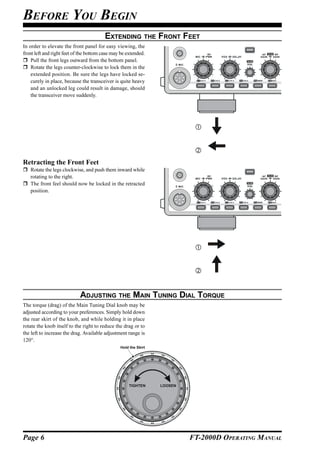
![BEFORE YOU BEGIN
RESETTING THE MICROPROCESSOR
RESETTING MEMORIES (ONLY)
Use this procedure to reset (clear out) the Memory chan-
nels previously stored, without affecting any configura-
tion changes you may have made to the Menu settings.
1. Press the front panel’s [POWER] switch to turn the
transceiver off.
2. Press and hold in the [A M] button; while holding it
in, press and hold in the front panel’s [POWER] switch [POWER] button [A M] button
to turn the transceiver on. Once the transceiver comes
on, you may release the [A M] button.
MENU RESETTING
Use this procedure to restore the Menu settings to their
factory defaults, without affecting the memories you have
programmed.
1. Press the front panel’s [POWER] switch to turn the
transceiver off.
2. Press and hold in the [MENU] button; while holding it
in, press and hold in the front panel’s [POWER] switch [POWER] button [MENU] button
to turn the transceiver on. Once the transceiver comes
on, you may release the [MENU] button.
FULL RESET
Use this procedure to restore all Menu and Memory set- [FAST] button
tings to their original factory defaults. All Memories will
be cleared out by this procedure.
1. Press the front panel’s [POWER] switch to turn the
transceiver off.
2. Press and hold in the [FAST] and [LOCK] buttons;
while holding them in, press and hold in the front
panel’s [POWER] switch to turn the transceiver on.
Once the transceiver comes on, you may release the [POWER] button [LOCK] button
other two switches.
IMPORTANT NOTE
When the optional DMU-2000 is connected and is
turned on the [POWER] switch, the DMU-2000’s data
is also reset when perform the full reset of the FT-
2000D.
When the optional RF uTUNE Kit is used, perform
the full reset of the FT-2000D after taking the optional
RF µTUNE Kit off.
FT-2000D OPERATING MANUAL Page 7](https://image.slidesharecdn.com/ft-2000doperatingmanual-091228021440-phpapp02/85/Ft-2000d-Operating-Manual-9-320.jpg)


![INSTALLATION AND INTERCONNECTIONS
CONNECTION OF ANTENNA AND FP-2000 POWER SUPPLY
Please refer to the illustration for the proper connection of the antenna coaxial cables and the FP-2000 Power Supply.
ANTENNA "1”
ANTENNA "2”
Use a short, thick, braided cable
NOTE
to connect your station equipment
Be sure that the FT-2000D’s [POWER] switch and
to the buried ground rod (or alter-
the FP-2000’s [POWER] switch are both turned
native earth ground system).
off before you plug or unplug any power cable to/
from the FP-2000. This will avoid the possibility
of potentially-damaging spikes or electrical shock.
IMPORTANT NOTE:
Do not position this apparatus in a location with direct exposure to sunshine.
Do not position this apparatus in a location exposed to dust and/or high humidity.
Do not place equipment, books, or papers on top of the transceiver. Also, provide a few centimeters of space on either
side of the transceiver.
Ensure adequate ventilation around this apparatus, so as to prevent heat build-up and possible reduction of performance
due to high heat.
Do not install this apparatus in a mechanically-unstable location, or where objects may fall onto this product from
above.
To minimize the possibility of interference to home entertainment devices, take all precautionary steps including sepa-
ration of TV/FM antennas from Amateur transmitting antennas to the greatest extent possible, and keep transmitting
coaxial cables separated from cables connected to home entertainment devices.
Ensure that the AC power cord is not subject to undue stress or bending, which could damage the cable or cause it to be
accidentally unplugged from the rear panel AC input jack.
Be absolutely certain to install your transmitting antenna(s) such that they cannot possibly come in contact with TV/FM
radio or other antennas, nor with outside power or telephone lines.
Page 10 FT-2000D OPERATING MANUAL](https://image.slidesharecdn.com/ft-2000doperatingmanual-091228021440-phpapp02/85/Ft-2000d-Operating-Manual-12-320.jpg)


![INSTALLATION AND INTERCONNECTIONS
VL-1000 LINEAR AMPLIFIER INTERCONNECTIONS
Be sure that both the FT-2000D and VL-1000 are turned off, then follow the installation recommendations contained in
the illustration.
Set the “ATT” switch to the “ON” position on the front panel of the VL-1000. The 200-Watt power output
from the FT-2000D is far in excess of that which is required to drive the VL-1000 to its full rated output.
NOTE:
Refer to the VL-1000 Operating Manual for details regarding amplifier operation.
Do not attempt to connect or disconnect coaxial cables when your hands are wet.
About the CONTROL Cable
The VL-1000 may be operated with the FT-
2000D whether or not the CONTROL Cable is
connected; however, the CONTROL Cable al-
lows you to tune up the amplifier automatically
by just pressing the [F SET] or [TUNE] key on To link the FT-2000D and VL-1000 Power
the VL-1000 to transmit a carrier for tuning pur- switches, set the VL-1000 REMOTE switch to
poses. the “ON” position.
ANTENNA CABLE (Not Supplied)
HF Vertical Antenna
HF Dipole Antenna
HF Beam Antenna
50 MHz Antenna
INPUT 1
~AC IN
ANT 1
ANT 2
ANT 3
ANT 1
ANT 2
ANT 1
INPUT 1
REMOTE PTT 1
ON
OFF
ANT 2 BAND DATA 1 PTT 2
INPUT 2
ALC 1
ANT 3
CONTROL
ALC 2
ANT 4 DC48V IN
GND
BAND DATA 2
BAND-DATA 1
ALC 1
DC 48V IN
BAND-DATA 2
EXT ALC
GND
CONTROL
BAND DATA
TX REQ
BAND DATA CABLE (Supplied w/VL-1000)
VP-1000
VP-1000
CONTROL CABLE (Supplied w/VL-1000)
ALC CABLE (Supplied w/VL-1000)
FT-2000D OPERATING MANUAL Page 13](https://image.slidesharecdn.com/ft-2000doperatingmanual-091228021440-phpapp02/85/Ft-2000d-Operating-Manual-15-320.jpg)


![FRONT PANEL CONTROLS & SWITCHES
POWER Switch MOX Switch
Press and hold in this switch for one second to turn the Pressing this button engages the PTT (Push to Talk)
transceiver on. Similarly, press and hold in this switch circuit, to activate the transmitter (the LED inside this
for one second to turn the transceiver off. (The FP- button will glow red). It must be turned off (the red
2000’s [POWER] switch must also be set to on “I” LED will be off) for reception. This button replicates
before this switch will function.) the action of the Push to Talk (PTT) switch on the mi-
ADVICE: crophone. When engaging the [MOX] button (the LED
The main power switch for the system is located inside this button glows red) or otherwise causing a
on the front panel of the FP-2000 Power Supply. transmission to be started, be certain you have either
When the FP-2000 main power switch is pushed an antenna or 50-Ohm dummy load connected to the
down on the “I” side, the FP-2000 is turned on, selected Antenna jack.
and the FT-2000D is placed in the “standby” state.
If the FP-2000 main power switch is not turned
on, it is not possible to turn on the FT-2000D trans-
ceiver. For more details about the main power
switch location on the FP-2000, please see the dis-
cussion on page 34.
If you press this switch momentarily while the trans-
ceiver is turned on, the transceiver’s audio will be
muted for three seconds.
Page 16 FT-2000D OPERATING MANUAL](https://image.slidesharecdn.com/ft-2000doperatingmanual-091228021440-phpapp02/85/Ft-2000d-Operating-Manual-18-320.jpg)
![FRONT PANEL CONTROLS & SWITCHES
TUNE Switch Microphone Connector
This is the on/off switch for the FT-2000D’s Auto- This 8-pin jack accepts input from a microphone uti-
matic Antenna Tuner. lizing a traditional YAESU HF-transceiver pinout.
Pressing this button momentarily places the antenna
DIM Switch
tuner in line between the transmitter final amplifier and
Press this button to lower the illumination intensity of
the antenna jack (“ ” icon will appear in the dis-
the analog meter and the frequency display. Press it
play). Reception is not affected.
once more to restore full brightness.
Pressing and holding in this button for 1/2 second, while
ADVICE:
receiving in an amateur band, activates the transmitter
Menu Items “008 diSP DIM MTR” and “009 diSP
for a few seconds while the automatic antenna tuner
DIM VFD” allow you to configure the dimming levels
rematches the antenna system impedance for minimum
for the analog meter and the frequency display inde-
SWR. The resulting setting is automatically stored in
pendently, so you can customize the brightness levels.
one of the antenna tuner’s 100 memories, for instant
automatic recall later when the receiver is tuned near VOX Switch
the same frequency. This button enables automatic voice-actuated transmit-
Pressing this button momentarily, while the Tuner is ter switching in the SSB, AM, and FM modes. While
engaged, will take the Automatic Antenna tuner out of activated, the LED inside this button glows red. The
the transmit line. controls affecting VOX operation are the front panel’s
NOTE: [VOX] and [DELAY] knobs. By proper adjustment of
When the Automatic Antenna Tuner is tuning itself, a these controls, hands-free voice-actuated operation is
signal is being transmitted. Therefore, be absolutely possible.
certain that an antenna or dummy load is connected to
ANTENNA Select Switch
the selected antenna jack before pressing and holding
[1/2]: Pressing this selects either the ANT 1 or 2 jack
in the [TUNE] button to start antenna tuning.
on the rear panel, and allows convenient antenna
PHONES Jack switching at the press of button. The selected antenna
A 1/4-inch, 3-contact jack accepts either monaural or jack is indicated at the upper left corner of the display.
stereo headphones with 2- or 3-contact plugs. When a [RX]: Normally, the antenna connected to the ANT 1
plug is inserted, the loudspeaker is disabled. With ste- or 2 jack is used for receive (and always used for trans-
reo headphones such as the optional YH-77STA, you mit). When the [RX] switch is pressed, an antenna con-
can monitor both Main (VFO-A) and Sub (VFO-B) nected to the RX ANT will be used during receive.
receiver channels at the same time during Dual Re-
MONI (Monitor) Switch
ceive operation.
This button enables the transmit monitor in the SSB,
NOTE:
CW, AM, and FM modes. While activated, the “ ”
When wearing headphones, we recommend that you
icon appears in the display. Adjustment of the Monitor
turn the AF Gain levels down to their lowest settings
level is accomplished using the [MONI] knob.
before turning power on, to minimize the impact on
ADVICE:
your hearing caused by audio “pops” during switch-
When using headphones, the Monitor is highly useful
on.
for making adjustments to the Parametric Equalizer or
KEY Jack other voice quality adjustments, because the voice qual-
This 1/4-inch, 3-contact jack accepts a CW key or keyer ity heard in the headphones is such a “natural” repro-
paddles (for the built-in electronic keyer), or output duction of the transmitted audio quality.
from an external electronic keyer. Pinout is shown on
page 15. Key up voltage is 5 V, and key down current
is 1 mA. This jack may be configured for keyer, “Bug,”
“straight key,” or computer keying interface operation
via Menu item “052 A1A F-TYPE” (see page 121).
There is another jack with the same name on the rear
panel, and it may be configured independently for In-
ternal Keyer or pseudo-straight-key operation.
NOTE:
You cannot use a 2-contact plug in this jack (to do so
produces a constant “key down” condition).
FT-2000D OPERATING MANUAL Page 17](https://image.slidesharecdn.com/ft-2000doperatingmanual-091228021440-phpapp02/85/Ft-2000d-Operating-Manual-19-320.jpg)
![FRONT PANEL CONTROLS & SWITCHES
PROC (Processor) Switch KEYER Switch
This button enables the Parametric Microphone Equal- This button toggles the internal CW keyer on and off.
izer and Speech Processor for SSB/AM transmission. While activated, the “ ” icon appears in the dis-
When the Parametric Microphone Equalizer is acti- play. The Keyer sending speed and the CW Hang Time
vated, the “ ” icon appears in the display. are adjusted via the front panel’s [SPEED] and [DE-
When the Speech Processor is activated, the “ ” LAY] knobs.
and “ ” icons appear in the display. Adjustment
ATT Switch
of the Processor level is accomplished using the
This button selects the degree of attenuation, if any, to
[PROC] knob.
be applied to the receiver input.
ADVICE:
Available selections are –6 dB, –12 dB, –18 dB, or
The Speech Processor is a tool for increasing the
OFF, and the selected attenuation level appears in the
average power output through a compression tech-
ATT column of the Receiver Configuration Indicator
nique. However, if the [PROC] knob is advanced
on the display.
too far, the increase in compression becomes
ADVICE:
counter-productive, as intelligibility will suffer. We
The Attenuator affects both the Main (VFO-A) and
recommend that you monitor the sound of your sig-
Sub (VFO-B) receivers.
nal using the Monitor (with headphones).
The Attenuator may be used in conjunction with
When the optional DMU-2000 Data Management
the [IPO] switch to provide two stages of signal
Unit is connected, you may use the Audio Scope/
reduction when an extremely strong signal is being
Oscilloscope page to help you adjust the setting of
received.
the compression level of the Speech Processor for
optimum performance using your voice and micro-
phone.
Page 18 FT-2000D OPERATING MANUAL](https://image.slidesharecdn.com/ft-2000doperatingmanual-091228021440-phpapp02/85/Ft-2000d-Operating-Manual-20-320.jpg)
![FRONT PANEL CONTROLS & SWITCHES
IPO (INTERCEPT POINT OPTIMIZATION) Switch NB Switch
This button may be used to set the optimum front end This button turns the IF Noise Blanker on and off.
characteristics of the receiver circuit for a very strong- Press this button momentarily to reduce a short-dura-
signal environment. Available selections are AMP 1 tion pulse noise; the “ ” icon will appear in the dis-
(low distortion amplifier), AMP 2 (2-stage low-distor- play.
tion RF amplifier), or ON (bypasses the front end RF Press and hold in this button for one second to reduce
amplifier), and the selected receiver RF amplifier ap- a longer-duration man-made pulse noise; the “ ”
pears at the IPO column of the Receiver Configuration icon will blink for three seconds, then will appear con-
Indicator in the display. tinuously in the display.
ADVICE: Press this button again to disable the noise blanker;
The IPO switch affects both the Main (VFO-A) and the “ ” icon will disappear.
Sub (VFO-B) receivers. ADVICE:
When you press (or press and hold) the [NB] button
R.FLT Switch
momentarily, it affects the Main band (VFO-A) re-
This button selects the bandwidth for the Main Band
ceiver. When you press the [B] button, then press (or
(VFO-A) receiver’s first IF Roofing Filter. Available
press and hold in) the [NB] button (within five sec-
selections are 3 kHz, 6 kHz, 15 kHz, or Auto, and the
onds of pressing the [B] button), it affects the Sub band
selected bandwidth appears in the FLT column of the
(VFO-B) receiver.
Receiver Configuration Indicator on the display.
ADVICE: METER Switch
The Roofing Filter selection applies to the Main This control switch determines the function of the meter
band (VFO-A) only. during transmission.
Because the roofing filter is in the first IF, the pro- COMP: Indicates the speech compressor level (SSB
tection it provides against interference is quite sig- mode only).
nificant. When set to AUTO, the SSB bandwidth is ALC: Indicates the relative ALC voltage.
6 kHz, while CW is 3 kHz and FM/RTTY are 15 PO: Indicates the average power output level.
kHz. On a crowded SSB band, however, you may SWR: Indicates the Standing Wave Ratio (Forward:
wish to select the 3 kHz filter, for the maximum Reflected).
possible interference rejection. ID: Indicates the final amplifier drain current.
VDD: Indicates the final amplifier drain voltage.
AGC Switch
This button selects the AGC characteristics for the re- MONI PROC Knobs
ceiver. Available selections are FAST, MID, SLOW, MONI Knob
or AUTO, and the “AGC” icon will change according The inner [MONI] knob adjust the audio level of the
to the AGC characteristics selected. transmit monitor during transmission (relative to the
Press the [AGC] button repeatedly to select the de- AF GAIN control), when activated by the [MONI]
sired receiver-recovery time constant. Press and hold button.
in the [AGC] button for two seconds to disable the PROC Knob
AGC (for testing or weak-signal reception). The outer [PROC] knob sets the compression (input)
When the [AGC] button is pressed independently, it level of the transmitter RF Speech Processor in the SSB
applies to the Main band (VFO-A) receiver. and AM modes, when activated by the [PROC] but-
When you press the [B] button, followed by the [AGC] ton.
button (within five seconds of pressing the [B] switch),
BK-IN Switch
it affects the Sub band (VFO-B) receiver.
This button turns the CW break-in capability on and
ADVICE:
off. While the CW break-in is activated, the “ ”
If the AGC receiver-recovery time is set to “Off” by
icon appears in the display.
pressing and holding in the [AGC] button, the S-meter
will no longer deflect. Additionally, you will likely en- SPOT Switch
counter distortion on stronger signals, as the IF ampli- This button turns on the CW receiver spotting tone; by
fiers and the following stages are probably being over- matching the SPOT tone to that of the incoming CW
loaded. signal (precisely the same pitch), you will be “zero
beating” your transmitted signal on to the frequency of
the other station.
The Sub (VFO-B) frequency display will indicate the
offset tone frequency when this button is pressed.
FT-2000D OPERATING MANUAL Page 19](https://image.slidesharecdn.com/ft-2000doperatingmanual-091228021440-phpapp02/85/Ft-2000d-Operating-Manual-21-320.jpg)
![FRONT PANEL CONTROLS & SWITCHES
SPEED PITCH Knobs NB SQL Knobs
SPEED Knob NB Knob
The inner [SPEED] knob adjusts the keying speed of The inner [NB] knob adjusts the noise blanking level
the internal CW keyer (4 ~ 60 WPM). Clockwise rota- when the (analog) IF noise blanker is activated by press-
tion increases the sending speed. ing the [NB] button.
When turning this knob while pressing the [KEYER] SQL Knob
button, the Sub (VFO-B) frequency display shows the The outer [SQL] knob sets the signal level threshold
keying speed. at which the Main (VFO-A) receiver audio is muted,
PITCH Knob in all modes. It is very useful during local rag-chews,
The outer [PITCH] knob selects your preferred CW to eliminate noise between incoming transmissions.
tone pitch (from 300 ~ 1050 Hz, in 50 Hz increments). This control is normally kept fully counter-clockwise
The Tx sidetone, receiver IF passband, and display (off), except when scanning and during FM operation.
offset from the BFO (carrier) frequency are all affected
simultaneously. The Pitch control setting also affects
the operation of the CW Tuning Indicator, as the cen-
ter frequency of the CW Tuning Indicator will follow
the setting of this control.
Page 20 FT-2000D OPERATING MANUAL](https://image.slidesharecdn.com/ft-2000doperatingmanual-091228021440-phpapp02/85/Ft-2000d-Operating-Manual-22-320.jpg)
![FRONT PANEL CONTROLS & SWITCHES
MIC RF PWR Knobs SUB AF GAIN SUB RF GAIN
MIC Knob AF GAIN Knob
The inner [MIC] knob adjusts the microphone input The inner [SUB AF GAIN] knob sets the Sub (VFO-
level for (non-processed) SSB transmission. B) receiver’s audio volume level. Typically, you will
ADVICE: operate with this control set between the 9 o’clock and
If you adjust the MIC Gain while speaking in a some- 10 o’clock positions.
what-louder-than-normal voice level, watch the ALC RF GAIN Knob
level and adjust the MIC Gain so that the ALC reaches The outer [SUB RF GAIN] knob is the Sub (VFO-B)
just to the right edge of the ALC scale. Then, when receiver’s RF gain control, which adjusts the gain of
you speak in a more normal voice level, you’ll be cer- the Sub (VFO-B) receiver’s RF and IF amplifier stages.
tain not to be over-driving the mic amplifier stage. This control is normally left in the fully clockwise po-
RF PWR Knob sition.
The outer [RF PWR] knob is the main RF Power out-
AF GAIN RF GAIN Knobs
put control for the transceiver, active in all operating
AF GAIN Knob
modes. Clockwise rotation increases the power out-
The inner [AF GAIN] knob sets the Main (VFO-A)
put. Adjust this control for the desired power output
receiver’s audio volume level. Typically, you will op-
from the FT-2000D.
erate with this control set between the 9 o’clock and
VOX DELAY Knobs 10 o’clock positions.
VOX Knob RF GAIN Knob
The inner [VOX] knob sets the gain of the VOX cir- The outer [RF GAIN ] knob is the Main (VFO-A)
cuit, to set the level of microphone audio needed to receiver’s RF gain control, which adjusts the gain of
activate the transmitter during voice operation while the Main (VFO-A) receiver’s RF and IF amplifier
the [VOX] switch is engaged. The [VOX] switch must stages. This control is normally left in the fully clock-
be switched “ON” to engage the VOX circuit. wise position.
DELAY Knob
MODE Switches
The outer [DELAY] knob sets the hang time of the
[A], [B] Switch
VOX circuit for voice operation and keying delay for
Pressing the [A] or [B] button will illuminate the re-
CW operation.
spective indicator imbedded within the switch, allow-
During voice operation, this knob sets the hang time,
ing adjustment of the operating mode on the Main
between the moment you stop speaking, and the auto-
(VFO-A) or Sub (VFO-B) band. Usually, the [A] but-
matic switch from transmit back to receive. Adjust this
ton glow Red, signifying that the Main band (VFO-A)
for smooth VOX operation, so the receiver is only ac-
is being adjusted. Similarly, pressing the [B] button
tivated when your transmission is ended and you wish
will cause its indicator to blink Orange for five sec-
to receive.
onds, signifying Sub band (VFO-B) adjustment.
For CW operation, this knob sets the keying delay,
ADVICE:
between the moment you stop sending, and the auto-
When changing bands, confirm the [A] or [B] button
matic switch from transmit back to receive during
illumination status at first, then press the appropriate
“Semi-break-in” operation. Adjust this just long enough
[BAND] button, so as to change operating frequencies
to prevent the receiver from being restored during word
on the proper (Main or Sub) band.
spaces at your preferred sending speed.
[LSB], [USB], [CW], [AM/FM], [RTTY], [PKT] Switch
SUB SQL Knob Pressing the [ LSB ] , [ USB ] , [ CW ] , [ AM/FM ] ,
This knob sets the signal level threshold at which Sub [RTTY], or [PKT] button will select the operating
(VFO-B) receiver audio is muted, in all modes. It is
mode. Pressing the [CW ], [AM/FM ], [RTTY ], or
very useful during local rag-chews, to eliminate noise [PKT] button multiple times will switch between the
between incoming transmissions. This control is nor-
alternate operating features that can be used on these
mally kept fully counter-clockwise (off), except when
modes (covered later).
scanning and during FM operation.
FT-2000D OPERATING MANUAL Page 21](https://image.slidesharecdn.com/ft-2000doperatingmanual-091228021440-phpapp02/85/Ft-2000d-Operating-Manual-23-320.jpg)
![FRONT PANEL CONTROLS & SWITCHES
F1 - F7 / DISPLAY Keys
These keys can be used to control the Voice Memory [F7(P.BACK)] key
capability for the SSB/AM/FM modes, and the Con- Press and hold in this button for 2 seconds to activate
test Keyer for the CW mode. You can also play back the recording feature of the internal Digital Voice Re-
up to 15 seconds of incoming received audio, as well, corder. The Voice Recorder allows you to record the
for verification of a missed callsign or other purposes. Main band (VFO-A) receiver audio for the most-re-
When the optional DMU-2000 Data Management Unit cent 15 seconds. While you’re recording the receiver
is connected, you can also use the “Function” keys for audio, the “ ” icon will appear in the display.
the various functions associated with each “page” of Press this button momentarily to stop the recording,
the external display’s capability. then press this button momentarily again to play back
[F1(CH 1)] - [F4(CH 4)] key the receiver audio for the most-recent 15 seconds of
In the case of Voice Memory, up to 20 seconds of au- reception before you stopped the recording.
dio may be stored on each channel. For CW messages, While playing back the receiver audio, the “ ” icon
up to 50 characters (“PARIS” specification) may be will appear in the display.
stored into each channel. See page 76 (Voice Memory) Press and hold in this button for 2 seconds again to
or page 88 (Contest Keyer) for details. resume recording.
[F5(MEM)] key [DISPLAY] key
This key is pressed for the purpose of storing either a Press and hold in this key for two seconds to cause the
Voice Memory or a Contest Keyer Memory channel’s [F1(CH 1)] - [DISPLAY] keys to act as “Function”
contents. See page 76 (Voice Memory) or page 88 keys for the optional DMU-2000 Data Management
(Contest Keyer) for details. Unit if connected.
[F6(DEC)] key
When utilizing the sequential contest number capability
of the Contest Keyer, press this key to decrement (back
up) the current Contest Number by one digit (i.e. to back
up from #198 to #197, etc.). See page 91 for details.
Page 22 FT-2000D OPERATING MANUAL](https://image.slidesharecdn.com/ft-2000doperatingmanual-091228021440-phpapp02/85/Ft-2000d-Operating-Manual-24-320.jpg)
![FRONT PANEL CONTROLS & SWITCHES
QMB (Quick Memory Bank) Switches C.S Switch
STO (Store) Button Press this button momentarily to recall a favorite Menu
Pressing this button copies operating information (fre- Selection directly.
quency, mode, bandwidth, and also repeater direction/ To program a Menu selection as the short-cut, press
shift frequency and CTCSS functions on the FM mode) the [MENU] button to enter the Menu, then select the
into consecutive QMB Memories. Menu item you want to set as the short-cut. Now press
RCL (Recall) Button and hold in the [C.S] button for two seconds; this will
Pressing this button recalls one of up to five Quick lock in the selected Menu item as the short-cut.
Memory Bank memories for operation.
RX Indicator/Switch
NAR (Narrow) Switch This button, when pressed, engages the Main band
In the SSB/CW modes on the Main band (VFO-A), this (VFO-A) receiver; the LED inside this button will glow
button is used to set the bandwidth of the DSP (digital) Green when the Main receiver is active.
IF filters to a user-programmed bandwidth (default When the Main (VFO-A) receiver is active, pressing
values are SSB: 1.8 kHz and CW/RTTY/PSK: 300 Hz). this button momentarily will mute the receiver, and the
ADVICE: indicator will blink. Pressing the button once more will
When [NAR] has been engaged, the [WIDTH] knob restore receiver operation, and the indicator will glow
will be disabled, although the [SHIFT] knob still works Green steadily.
normally.
TX Indicator/Switch
In the SSB/CW modes on the Sub Band (VFO-B), this
When this button is pushed, the LED inside this button
button is used to toggle the receiver’s bandwidth be-
will glow Red, and the transmitter will be engaged on
tween wide (2.4 kHz) and narrow (1.0 kHz).
the same frequency and mode as set up for the Main
ADVICE:
band (VFO-A) (subject to any Clarifier offset, of
When the Sub Band’s (VFO-B) optional YF-122C (500
course).
Hz) or YF-122CN (300 Hz) CW narrow filter is in-
ADVICE:
stalled, the optional narrow filter will be activated when
If this indicator is not illuminated, it means that the
the [NAR] switch has been engaged on the CW/RTTY/
Sub (VFO-B) TX indicator has been selected (it will
PSK modes.
be glowing Red). In this case, transmission will be ef-
In the AM mode, this button is used to toggle the
fected on the frequency and mode programmed for the
receiver’s bandwidth between wide (9 kHz) and nar-
Sub (VFO-B) band.
row (6 kHz).
In the FM mode on the 28 MHz and 50 MHz bands, Main Tuning Dial Knob
this button is used to toggle the FM deviation/band- This large knob adjusts the operating frequency of the
width between wide (±5.0 kHz Dev./25.0 kHz BW) Main band (VFO-A) or a recalled memory. Clockwise
and narrow (±2.5 kHz Dev./12.5 kHz BW). rotation of this knob increases the frequency. Default
Pressing the [A ] or [B] button (located above the tuning increments are 10 Hz (100 Hz in AM and FM
[MODE] selection buttons) will select either the Main modes); when the [FAST] button is pressed, the tun-
band (VFO-A) or Sub band (VFO-B) for individual ing steps increase. The available steps are:
bandwidth setting. OPERATING MODE 1 STEP 1 DIAL ROTATION
LSB/USB/CW/RTTY/PKT(LSB) 10 Hz (100 Hz) 10 kHz (100 kHz)
SPLIT Switch AM/FM/PKT(FM) 100 Hz (1 kHz) 100 kHz (1 MHz)
Pressing this button to activate split frequency opera- Numbers in parentheses indicate steps when the [FAST] button is On.
tion between the Main band (VFO-A), used for recep- ADVICE:
tion, and the Sub band (VFO-B), used for transmis- The tuning steps for the Main Tuning Dial knob are
sion. If you press and hold in the [SPLIT] button for set, at the factory, to 10 Hz per step. Via Menu item
two seconds, the “Quick Split” feature will be engaged, “116 tun DIALSTP,” however, you may change this
whereby the Sub band VFO (VFO-B) will automati- setting from 10 Hz to 1 Hz instead. When 1 Hz basic
cally be set to a frequency 5 kHz higher than the Main steps are selected, the action of the [FAST] button will
band (VFO-A) frequency with same operating mode, be changed to 1/10 of the values listed above.
and the transceiver will be placed in the Split mode.
FAST Switch
TXW “TX Watch” Switch Pressing this button will increase or decrease the tun-
Pressing this button lets you monitor the transmit fre- ing rate of the Main Tuning Dial knob by a factor of
quency when split frequency operation is engaged. ten, as mentioned in the previous section.
Release the button to return to normal operation. When this function is activated, the “ ” icon ap-
pears in the display.
FT-2000D OPERATING MANUAL Page 23](https://image.slidesharecdn.com/ft-2000doperatingmanual-091228021440-phpapp02/85/Ft-2000d-Operating-Manual-25-320.jpg)
![FRONT PANEL CONTROLS & SWITCHES
CLAR +
LOCK Switch [V/M] Switch
This button toggles locking of the Main Tuning Dial This button toggles Main band (VFO-A) receiver op-
knob, to prevent accidental frequency changes. When eration between the memory system and the VFO. Ei-
the button is active, the Main Tuning Dial knob can ther “ ” or “ ” will be displayed to the under
still be turned, but the frequency will not change, and the main frequency display field to indicate the cur-
the “ ” icon appears in the display. rent selection. If you have tuned off of a Memory chan-
nel frequency (MT), pressing this button returns the
[A B] Switch
display to the original memory contents (MR), and
Press this button momentarily to transfer data from the
pressing it once more returns operation to the Main
Main band (VFO-A) frequency (or a recalled memory
VFO (no icon).
channel) to the Sub band (VFO-B), overwriting any
previous contents in the Sub band (VFO-B). Use this [M A] Switch
key to set both Main band (VFO-A) and Sub band Pressing this button momentarily displays the contents
(VFO-B) receivers to the same frequency and mode. of the currently-selected memory channel for three sec-
onds.
[A B] Switch
Holding this button in for 2 seconds copies the data
Pressing this button momentarily exchanges the con-
from the currently-selected memory to the Main VFO
tents of the Main band (VFO-A) (or a recalled memory
(VFO-A), as two beeps sound. Previous data in the
channel) and the Sub band (VFO-B).
Main VFO will be overwritten.
Page 24 FT-2000D OPERATING MANUAL](https://image.slidesharecdn.com/ft-2000doperatingmanual-091228021440-phpapp02/85/Ft-2000d-Operating-Manual-26-320.jpg)
![FRONT PANEL CONTROLS & SWITCHES
[A M] Switch VRF Knob
Pressing and holding in this key for 1/2 second (until This knob tunes the passband of the VRF (Variable RF
the double beep) copies the current operating data from Filter) preselector circuit for maximum receiver sensi-
the Main band (VFO-A) into the currently selected tivity (and out-of-band interference rejection).
memory channel, overwriting any previous data stored ADVICE:
there. The relative position of the VRF passband can be
Also, pressing and holding in this button after recall- observed on the Tuning Offset Indicator of the dis-
ing a memory, without first retuning, causes the memory play via Menu item “010 diSP BAR SEL.”
channel to be “masked,” and repeating the process re- When the optional RF µTuning Kit is connected,
stores the masked memory. this knob allows adjustment of the center frequency
of the µ-Tuning filter passband (which is much
MENU Switch
narrower than that of the VRF).
This button is used for gaining access to the Menu sys-
tem, for configuring various transceiver characteris- VRF Switch
tics. Menu operation is described in detail, in this This button turns the VRF filter on and off. While ac-
manual, beginning on page 112. tivated, the “ ” icon will appear in the FLT column
IMPORTANT NOTE: of the Receiver Configuration Indicator on the display.
Pressing this button momentarily activates the Menu, ADVICE:
and the Menu items will appear on the display; once When the optional RF µTuning Kit is connected, press-
you are finished, you must press and hold in the ing this button will engage the µ-Tuning filter. The
[MENU] button for two seconds to save any configu- µTuning Kit provides much better RF selectivity than
ration changes (momentarily pressing the [MENU] any other RF filter in the Amateur industry, yielding
button to exit will not save the changes). outstanding protection from high RF levels not far re-
moved from the current operating frequency.
BAND Keys
These keys allow one-touch selection of the desired NOTCH Switch
Amateur band (1.8 ~ 50 MHz). This button turns the Main band (VFO-A) receiver’s
What’s more, these keys may be used for direct entry IF Notch Filter on and off.
of a desired operating frequency during VFO opera- When the IF Notch Filter is activated, the peak posi-
tion. tion of the IF Notch Filter is depicted graphically in
the display. The IF Notch Filter center frequency is
RX CLAR Switch
adjusted via the [NOTCH] knob.
Pressing this button activates the RX Clarifier, to al-
low offsetting the Main (VFO-A) receiving frequency DNF Switch
temporarily. Press this button once more to return the This button turns the Main band (VFO-A) receiver’s
Main receiver to the frequency shown on the main fre- Digital Notch Filter on and off. When the Digital Notch
quency display field; the Clarifier offset will still be Filter is activated, the “ ” icon appears in the dis-
present, though, in case you want to use it again. To play. This is an automatic circuit, and there is no ad-
cancel the Clarifier offset, press the [CLEAR] button. justment knob for the DNF.
TX CLAR Switch NOTCH Knob
Pressing this button activates the TX Clarifier, to al- This knob adjusts the center frequency of the Main
low offsetting the Main (VFO-A) transmit frequency band (VFO-A) receiver’s IF Notch Filter. The Notch
temporarily. Filter is engaged via the [NOTCH] button.
Press this button once more to return the transmitter to Initially, the approximate center frequency of the IF
the Main (VFO-A) frequency shown on the main fre- Notch Filter is adjusted by the outer [COARSE] knob;
quency display field; the Clarifier offset will still be then, fine tuning of the center frequency is adjusted by
present, though, in case you want to use it again. To the inner [FINE] knob.
cancel the Clarifier offset, press the [CLEAR] button.
CLEAR Switch
Pressing this button clears out any frequency offset you
have programmed into the Clarifier register (thereby
setting the offset to “Zero”).
CLAR Knob
This knob tunes the Clarifier offset frequency up to
9.99 kHz.
FT-2000D OPERATING MANUAL Page 25](https://image.slidesharecdn.com/ft-2000doperatingmanual-091228021440-phpapp02/85/Ft-2000d-Operating-Manual-27-320.jpg)
![FRONT PANEL CONTROLS & SWITCHES
CLAR +
SHIFT WIDTH Knobs (EXCEPT ON FM MODE)
SHIFT Knob WIDTH Knob
The inner [SHIFT] knob provides adjustment of the The outer [WIDTH] knob sets the overall bandwidth
IF DSP passband, using 20 Hz steps for precise ad- of the IF DSP filter for the Main (VFO-A) receiver.
justment and easy reduction of interference on either The center (12 o’clock) position establishes the “de-
side of your operating frequency. The total adjustment fault” bandwidth (for example, 2.4 kHz for SSB);
range is ±1 kHz. The normal operating setting for this clockwise rotation of this knob increases the bandwidth
knob is straight up, in the 12 o’clock position. (out to a maximum of 4 kHz), while counter-clock-
ADVICE: wise rotation reduces the bandwidth.
You may shift the Sub band (VFO-B) filter passband When the NAR (Narrow) filter selection is engaged,
via Menu item “042 S-iF LSB SET” through “049 S- the [WIDTH] knob is disabled.
iF PKT-USB.” The [SHIFT] knob may be used to re-center the pass-
band response on the incoming signal, and you may
find that the CONTOUR and IF Notch Filter may also
help improve intelligibility and/or reduce interference.
See also the discussions of the [CONTOUR] knob and
[NOTCH] knob.
ADVICE:
When the [NAR] button has been pushed, the [WIDTH]
knob no longer functions (except the CW mode). The
IF SHIFT system is still fully operational, however.
Page 26 FT-2000D OPERATING MANUAL](https://image.slidesharecdn.com/ft-2000doperatingmanual-091228021440-phpapp02/85/Ft-2000d-Operating-Manual-28-320.jpg)
![FRONT PANEL CONTROLS & SWITCHES
CONT Switch SUB VFO-B Knob
This button turns the Main band (VFO-A) receiver’s Depending on the status of the [A/B] button located at
CONTOUR filter on and off. When the CONTOUR the right bottom of the [SUB VFO-B] knob, the [SUB
Filter is activated, the peak position of the CONTOUR VFO-B] knob is used for functions associated with the
Filter is depicted graphically in the display. Adjustment Main (VFO-A) or Sub (VFO-B) frequency control reg-
of the CONTOUR filter’s center frequency is provided isters.
by the [CONTOUR] knob.
(VFO-A) BAND Switch
NOTE:
Pressing this button allows you to select the Main
There are times, when you’re trying to remove inter-
(VFO-A) operating band (Amateur bands) using the
ference with a sharp DSP filter, that the remaining sig-
[SUB VFO-B] knob.
nal has a somewhat unnatural sound. This is caused by
the cutting of some frequency components, leaving (VFO-A) MHz Switch
other components in excess. The CONTOUR filter al- Pressing this button allows you to tune the Main band
lows you (especially) to roll off certain frequency com- (VFO-A) frequency down or up in 1 MHz increments,
ponents inside the remaining passband, but in a smooth using the [SUB VFO-B] knob.
manner that helps restore a natural sound and/or raise
intelligibility. GRP Switch
Pressing this button allows you to select the memory
DNR Switch group using the [SUB VFO-B] knob.
This button turns the Main band (VFO-A) receiver’s
Digital Noise Reduction circuit on and off. When the M CH Switch
Digital Noise Reduction is activated, the “ ” icon Pressing this button allows you to select the memory
appears in the display. Adjustment of the Noise Re- channel using the [SUB VFO-B] knob.
duction level is provided by the [DNR] knob. (VFO-B) BAND Switch
CONTOUR DNR Knob When the [A/B] button is pressed, and the Orange lamp
CONTOUR Knob to the right of the [SUB VFO-B] knob lights up, press-
The inner [CONTOUR] knob selects the desired Main ing this button allows you to select the Sub (VFO-B)
band (VFO-A) receiver’s CONTOUR filter response. operating band (Amateur bands) using the [SUB VFO-
The CONTOUR filter is engaged via the [CONTOUR] B] knob.
button. (VFO-B) MHz Switch
DNR Knob When the [A/B] button is pressed, and the Orange lamp
The outer [DNR] knob selects the Main band (VFO- to the right of the [SUB VFO-B] knob lights up, press-
A) receiver’s optimum Digital Noise Reduction re- ing this button allows you to tune the Sub band (VFO-
sponse. The Noise Reduction circuit is engaged via B) frequency down or up in 1 MHz increments, using
the [DNR] button. the [SUB VFO-B] knob.
RX Indicator/Switch FAST Switch
This is the button that turns the Sub (VFO-B) receiver When the [A/B] button is pushed, and the Orange lamp
On and Off. When this button is pressed to make the to the right of the [SUB VFO-B] knob lights up, the
Sub (VFO-B) receiver active, the Green LED imbed- [SUB VFO-B] knob will be controlling the Sub band
ded within the button will light up. Pressing the button (VFO-B) frequency; pressing the [FAST] button will
again will disable this receiver, and the imbedded Green increase the tuning rate by a factor of 10.
LED will turn off.
A/B Switch
TX Indicator/Switch The [A/B] button determines whether the actions of
This is the button that turns the Sub (VFO-B) trans- the [SUB VFO-B] knob will be applied to the Main
mitter On and Off. When this button is pressed to trans- band (VFO-A) or the Sub band (VFO-B).
fer transmitter control to the Sub (VFO-B) frequency Pressing this button once causes the Orange lamp to
and mode, the Red LED imbedded within the button the right of the [SUB VFO-B] knob to light up; in this
will light up. Pressing this button once more will trans- case, rotation of the [SUB VFO-B] knob affects op-
fer frequency/mode control back to the Main (VFO- eration on the Sub band (VFO-B). Pressing the [A/B]
A) side, and the Red LED imbedded within this button button once more causes the Orange lamp to turn off;
will turn off. in this instance, rotation of the [SUB VFO-B] knob
affects operations associated with the Main band (VFO-
A).
FT-2000D OPERATING MANUAL Page 27](https://image.slidesharecdn.com/ft-2000doperatingmanual-091228021440-phpapp02/85/Ft-2000d-Operating-Manual-29-320.jpg)
![DISPLAY INDICATIONS (LEFT SIDE & CENTER)
Receiver Configuration Indicators SHIFT
ANT (1, 2, RX): Indicates the peak position of the DSP IF filter.
Indicates the antenna selected for operation by the front
panel [1/2] and [RX] antenna switches.
NB
ATT (OFF, –6 dB, –12 dB, –18 dB): This indicator appears when the Main band (VFO-A)
Indicates the attenuation level selected for operation receiver’s (short duration) Noise Blanker is activated.
by the front panel [ATT] button. This indicator will blink for three seconds, and there-
FLT (VRF, µ-TUNE, THRU): after appears continuously, when the Main band (VFO-
Indicates the RF filter selected for operation by the A) receiver’s longer-pulse Noise Blanker is activated.
front panel [VRF] button. NAR
ADVICE: This indicator appears whenever the Main band (VFO-
The µ-TUNE filter is an option. The “ ” icon will A) receiver’s narrow IF DSP filter is engaged.
not appear when the optional µ-TUNE unit is not con-
nected. PROC
IPO (AMP 1, AMP 2, ON): This indicator appears whenever the DSP Speech Pro-
Indicates the front end RF amplifier selected for op- cessor is activated.
eration by the front panel [IPO] button. MONI
R.FLT This indicator appears whenever the transmit monitor
Indicates the 1st IF Roofing Filter selected: AUTO circuit is activated.
(mode-determined), 3 kHz, 6 kHz, or 15 kHz.
AGC (AUTO, FAST, MID, SLOW): KEYER
Indicates the AGC decay time selected for Main band This indicator appears whenever the internal CW keyer
(VFO-A) operation by the front panel [AGC] switch. is activated.
DNR BK-IN
This indicator appears whenever the Digital Noise Re- This indicator appears whenever CW break-in opera-
duction feature is activated. tion is activated.
DNF TUNER
This indicator appears whenever the Digital Notch Fil- This indicator appears when the internal Automatic An-
ter is activated. tenna Tuner is activated.
CONTOUR HI SWR
The peak position of the CONTOUR Filter is depicted This indicator appears if the directional coupler and
graphically here when the CONTOUR Filter is acti- microprocessor detect an abnormally high SWR con-
vated. dition (over 3.0:1) that cannot be resolved by the Au-
tomatic Antenna Tuner.
NOTCH NOTE:
The null position of the IF Notch Filter is depicted If this indicator appears, check to be sure that you have
graphically here when the IF Notch Filter is activated. the correct antenna selected on the current operating
WIDTH band. If so, you will need to check the condition of the
Indicates the bandwidth of the DSP IF filter. antenna, its coaxial cable, and/or the connectors on the
cable so as to locate and correct the fault.
Page 28 FT-2000D OPERATING MANUAL](https://image.slidesharecdn.com/ft-2000doperatingmanual-091228021440-phpapp02/85/Ft-2000d-Operating-Manual-30-320.jpg)

![DISPLAY INDICATIONS (RIGHT SIDE)
Sub (VFO-B) Receiver S-Meter LSB, USB, CW, AM, FM, RTTY, PKT
Displays the strength of signals received on the Sub Displays the currently selected operating mode for the
band (VFO-B). Sub (VFO-B) receiver.
TX FAST
This indicator appears during transmission on the Sub This indicator appears when the [SUB VFO-B] knob’s
band (VFO-B) frequency. tuning rate is selected to fast.
BUSY AGC A, F, M, S
This indicator appears whenever the Sub band (VFO- Displays the currently selected AGC decay time for
B) receiver squelch is open. If this indicator is not show- the Sub (VFO-B) receiver.
ing, and reception seems to have been lost on the Sub A: Auto, F: Fast, M: Medium, S: Slow
receiver for no apparent reason, check the position of
NB
the Sub [SQL] knob and rotate it fully counter-clock-
This indicator appears when the Sub (VFO-B)
wise to restore reception.
receiver’s (short duration) Noise Blanker is activated.
Sub (VFO-B) Frequency Display This indicator will blink for three seconds, and there-
This is the Sub band (VFO-B) frequency display. after appears continuously, when the Sub (VFO-B)
ADVICE: receiver’s longer-pulse Noise Blanker is activated.
When setting the Menu items, the Menu item name
NAR
will appear in this area during setup.
This indicator appears whenever the optional Sub
When setting the CTCSS frequency for Encoding
(VFO-B) receiver’s narrow filter is selected.
or Tone Squelch operation, the current tone fre-
quency will appear in this area during setup.
When activating the CW Spot Tone, the current tone
frequency will appear in this area.
Page 30 FT-2000D OPERATING MANUAL](https://image.slidesharecdn.com/ft-2000doperatingmanual-091228021440-phpapp02/85/Ft-2000d-Operating-Manual-32-320.jpg)
![REAR PANEL
RX ANT OUT Jack COOLING FAN
This BNC jack provides output of the receiver signal This is a cooling fan for cooling down the Power Am-
lines from the Antenna jacks which are connected to plifier Unit.
“RX” side of the transceiver’s main T/R switching cir- Usually, this cooling fan does not rotate. However,
cuitry. when the temperature begins to rise, the cooling fan
begins to rotate.
RX ANT IN Jack
This type-M jack is for a separate receive-only antenna. –
DC 13.8 V ... IN Jack
An antenna connected here can be used when the [RX] Connect this 6-pin connector to the DC 13.8 V Output
antenna button on the front panel is pressed. Jack on the FP-2000 AC Power Supply, using the sup-
If you want to use some special kind of external plied DC Power Cord. This connector provides +13.8
bandpass filter or preamplifier, you may connect it V DC supply voltage for the FT-2000D.
between the RX ANT OUT and RX ANT IN jacks. –
DC 50 V ... IN Jack
ANT 1/2 Jacks Connect this 2-pin connector to the DC 50 V Output
Connect your main antenna(s) here, using a type-M Jack on the FP-2000 AC Power Supply, using the sup-
(PL-259) plug and coaxial feedline for each. These an- plied DC Power Cord. This connector provides +50 V
tenna ports are always used for transmission, and also DC supply voltage for the power amplifier of the FT-
are used for reception unless a separate receive an- 2000D.
tenna is also used for the receiver. The internal antenna
GND
tuner affects only the antenna(s) connected here, and
Use this terminal to connect the transceiver to a good
only during transmission.
earth ground, for safety and optimum performance. Use
a large diameter, short braided cable for making ground
ANTENNA (1/2) SWITCH TX/RX RELAY
ANT “1” Transmitter Section
connections, and please refer to page 9 for other notes
ANT “2” ANTENNA (RX) SWITCH about proper grounding.
Receiver Section
µ-TUNE Jacks
RX ANT “OUT”
These jacks are used for signal input/output of the op-
RX ANT “IN” tional RF µTuning Kit.
FT-2000D OPERATING MANUAL Page 31](https://image.slidesharecdn.com/ft-2000doperatingmanual-091228021440-phpapp02/85/Ft-2000d-Operating-Manual-33-320.jpg)
![REAR PANEL
ROT (ROTATOR) Jack PTT Jack
This 5-pin MINI-DIN Jack accepts a cable connected This RCA input jack may be used to provide manual
to a YAESU G-800DXA/-1000DXA/-2800DXA An- transmitter activation using a footswitch or other
tenna Rotator (listed models are current as of early switching device. Its function is identical to the [MOX]
2006). You may control the antenna azimuth rotation button on the front panel. The same line is available at
(and rotation speed) using the Function buttons on the the PACKET and RTTY jacks for TNC control. Open-
front panel. circuit voltage is +13.5 VDC, and closed-circuit cur-
rent is 5 mA.
BND (BAND) DATA Jack
This 8-pin output jack provides band selection data MIC (PATCH) Jack
which may be used for control of optional accessories This RCA input jack accepts transmitter audio - either
such as the VL-1000 Solid-state Linear Amplifier. AFSK or voice - for transmission. This line is mixed
with the microphone audio input line, so the micro-
PACKET Jack
phone should be disconnected if using this jack and
This 5-pin input/output jack provides receiver audio
mixing is not desired. The optimum impedance is 500
and squelch signals, and accepts transmit (AFSK) au-
~ 600 Ohms, and the nominal input level should be 5
dio and PTT control, from an external Packet TNC.
mV.
Pinout is shown on page 15. The receiver audio level
at this jack is approximately 100 mVp-p (@600 Ohms). TRV Jack
This RCA jack provides a low level RF output for use
RTTY Jack
with a transverter. Maximum output is approximately
This 4-pin input/output jack provides connections for
–10 dBm (0.1 mW) at 50 Ohms.
an RTTY terminal unit. Pinout is shown on page 15.
The receiver audio level at this jack is at a constant REC Jack
100-mV (@600 Ohms) level. FSK keying at this jack This RCA jack provides low-level receiver audio out-
is accomplished by a closure of the SHIFT line to put and transmit audio, for recording or external am-
ground by the terminal unit. plification. Peak signal level is 30 mVp-p at 10 kOhms.
EXT ALC Jack
This RCA input jack accepts negative-going external
ALC (Automatic Level Control) voltage from a linear
amplifier, to prevent over-excitation by the transceiver.
Acceptable input voltage range is 0 to –4 VDC.
Page 32 FT-2000D OPERATING MANUAL](https://image.slidesharecdn.com/ft-2000doperatingmanual-091228021440-phpapp02/85/Ft-2000d-Operating-Manual-34-320.jpg)
![REAR PANEL
TX REQ Jack REM (REMOTE) Jack
When this RCA jack shorted to ground, it puts the FT- By plugging in the optional FH-2 Remote Control Key-
2000D into the transmit mode, and sends out a steady pad to this gold-plated jack, direct access to the FT-
CW carrier, for linear amplifier or manual antenna tuner 2000D CPU is provided for control functions such as
adjustment. contest memory keying, plus frequency and function
control.
TX GND Jack
This RCA jack’s center pin is closed to ground while EXT SPKR
the transceiver’s transmitter is engaged. It may be used This gold-plated two-contact output jack provides re-
for control of a peripheral device, most typically a lin- ceiving audio from the Main (VFO-A) and Sub (VFO-
ear amplifier. To enable this jack, please set Menu item B) receivers for an external loudspeaker or speakers,
“144 tGEn ETX-GND” to the “EnA” (Enable) selec- such as the SP-2000. Inserting a plug into this jack
tion. disables the internal loudspeaker. Impedance is 4 ~ 8
The relay circuit of the FT-2000D used for this jack is Ohms.
capable of switching AC voltage of 100 Volts at up to
µ-TUNE Jack
300 mA, or DC voltages or 60 V at 200 mA or 30 V at
This 10-pin MINI-DIN jack used for control of the
up to 1 Amp.
optional RF µTuning Kit.
+13.8 V Jack
DMU Jack
This RCA output jack provides regulated, separately
This 8-pin MINI-DIN jack accepts a cable connected
fused 13.8 VDC at up to 200 mA, to power an external
to an optional DMU-2000 Data Management Unit.
device such as a packet TNC. Make sure your device
does not require more current (if it does, use a separate PGM (PROGRAM) Jack
power source). This coverd 9-pin MINI-DIN jack is used at the fac-
tory. Please do not connect any equipment to this jack.
AF OUT
This gold-plated 3-contact jack provides dual-channel CAT Jack
low-level receiver output, for recording or external am- This 9-pin serial DB-9 jack allows external computer
plification. Peak signal level is 300 mVp-p at 10 k- control of the FT-2000D. Connect a serial cable here
Ohms. Main band (VFO-A) receiver audio is on the and to the RS-232C COM port on your personal com-
left channel (tip), and sub band (VFO-B) receiver au- puter (no external interface is required).
dio is on the right channel (ring). A stereo amplifier or
KEY Jack
recorder is recommended, to record each receiver’s
This 1/4-inch phone jack accepts a CW key or keyer
audio separately when dual reception is enabled (au-
paddle. A 2-contact plug cannot be used in this jack.
dio from either receiver, or both, may be used via this
Key-up voltage is +5 V, and key-down current is 1 mA.
jack). The front panel [AF GAIN] knobs do not affect
Plug wiring is shown on page 15, and this jack may be
the signals at this jack.
configured for keyer, “Bug,” “straight key,” or com-
puter keying interface operation via Menu item “054
A1A R-TYPE.”
FT-2000D OPERATING MANUAL Page 33](https://image.slidesharecdn.com/ft-2000doperatingmanual-091228021440-phpapp02/85/Ft-2000d-Operating-Manual-35-320.jpg)
![FP-2000 SWITCHES & JACKS
POWER Switch AC IN Jack
This is the FP-2000’s main ON (I)/OFF (O) switch. Connect the supplied 3-wire AC line cord to this socket.
When turned on, the FP-2000 LED indicator will glow
Cooling Fan
red several seconds later.
This is a fan for cooling the internal power supply unit.
If this main switch is not set to the “(I)” position, the
Usually, this fan does not rotate. However, when the
FT-2000D’s [POWER] switch will not function.
temperature begins to rise, the cooling fan begins to
rotate.
OUTPUT DC 13.8 V Jack
Connect this 6-pin connector to the DC 13.8 V Input
Jack on the FT-2000D, using the supplied DC Power
Cord. The DC output is 13.8 Volts, with maximum
current of 6 Amps.
OUTPUT DC 50 V Jack
Connect this 2-pin connector to the DC 50 V Input
Jack on the FT-2000D, using the supplied DC Power
Cord. The DC output is 50 Volts, with maximum cur-
rent of 12 Amps.
NOTE FUSE
Rarely, when a rush of current flows, the FP-2000
This holder requires a 15 Amp fuse. Always use the 15
may buzz faintly. This is a normal condition.
Amp fuse, whether operating on 100 - 120 VAC or
200 - 240 VAC.
Page 34 FT-2000D OPERATING MANUAL](https://image.slidesharecdn.com/ft-2000doperatingmanual-091228021440-phpapp02/85/Ft-2000d-Operating-Manual-36-320.jpg)
![BASIC OPERATION:RECEIVING ON AMATEUR BANDS
Before turning on main power, please verify the following items once more.
Have you made all ground connections securely? See page 9 for details.
Do you have your antenna(s) connected to the rear-panel Antenna jack(s)? See page 10 for details.
Is your microphone (and/or key or paddle) connected? See pages 11 and 12 for details.
If using a linear amplifier, have all interconnections been successfully completed? See pages 13 and 14 for details.
Please rotate both [AF GAIN] controls to their fully counter-clockwise positions, to avoid a loud blast of audio when
the transceiver turns on. See page 21 for details.
Rotate the [RF PWR] control fully counter-clockwise, to set minimum power at first. See page 21 for details.
If your AC mains power should suffer a significant fluctuation or interruption, we recommend that you go through a
complete power-up cycle, in order to ensure that all circuits are properly initialized. To do this, be sure the FT-2000D’s
[POWER] switch is turned off, then set the FP-2000’s [POWER] switch to the “O” position. Now unplug the AC
cable from the rear panel of the FP-2000, and wait ten seconds before proceeding with the start-up procedure described
on next page.
FT-2000D OPERATING MANUAL Page 35](https://image.slidesharecdn.com/ft-2000doperatingmanual-091228021440-phpapp02/85/Ft-2000d-Operating-Manual-37-320.jpg)
![BASIC OPERATION:RECEIVING ON AMATEUR BANDS
Here is the typical start-up procedure for normal operation:
(VFO-B) [BAND] Button
[POWER] Switch [MODE] Button (VFO-B) [MHz] Button
[ANTENNA] Button [SQL] Knob Main [RX] Button [FAST] Button Sub [RX] Button
CLAR +
Sub [SQL] Knob [AF GAIN] Knob Main Tuning Dial knob [BAND] Button [A/B] Button
Sub [AF GAIN] Knob (VFO-A) [BAND] Button [SUB VFO-B] Knob
(VFO-A) [MHz] Button
1. Set the FP-2000’s [ POWER ] Press the Sub [RX] button to
switch to “I” position. engage Dual Reception (us-
2. Press and hold in the FT-2000D’s ing the Sub (VFO-B) re-
[POWER] switch for one second ceiver in addition to the
to turn the transceiver on. Main (VFO-A) receiver).
3. The transceiver will start up on 7.000.00 When you press the Sub
MHz LSB, and normal operation may begin. [RX] button, its imbedded LED
NOTE: will glow green; pressing this
To turn power off, press and hold in the FT-2000D’s button once more will turn off
[POWER] switch for one second. the Sub (VFO-B) receiver, and
4. Rotate the [AF GAIN] knob to set the imbeded LED will go dark.
a comfortable audio level on incom- Use the Sub receiver’s Sub [AF
ing signals or noise. Clockwise ro- GAIN] knob to adjust the Sub
tation of the [AF GAIN] knob in- (VFO-B) receiver volume level.
creases the volume level. 6. Press the [BAND] but-
NOTE: ton corresponding to
When using headphones, start by rotating the [AF the Amateur band on
GAIN] knob counter-clockwise, then bring the volume which you wish to be-
level up after you put the headphones on. This will gin operation.
minimize the chance of damage to your hearing caused ADVICE:
by an unexpectedly-high audio level. One-touch selec-
5. Press the Main [RX] but- tion of each Ama-
ton to engage the Main teur band between
(VFO-A) receiver; the 1.8 and 50 MHz is provided.
imbedded LED will glow The FT-2000D utilizes a triple band-stack VFO
Green. selection technique, which permits you to store up
ADVICE: to three favorite frequencies and modes onto each
If you press the Main band’s VFO register. For example, you may store
[RX] button when the imbedded LED is already one frequency each on 14 MHz CW, RTTY, and
glowing Green, the LED will now blink on and off; USB, then recall these VFOs by successive, mo-
this indicates that the Main (VFO-A) receiver is mentary presses of the [14] MHz band button. Each
temporarily muted. Just press the Main [RX] but- Amateur band button may similarly have up to three
ton once more to restore Main (VFO-A) receiver frequency/mode settings applied.
operation.
Page 36 FT-2000D OPERATING MANUAL](https://image.slidesharecdn.com/ft-2000doperatingmanual-091228021440-phpapp02/85/Ft-2000d-Operating-Manual-38-320.jpg)
![BASIC OPERATION:RECEIVING ON AMATEUR BANDS
If you press the (VFO-A) [BAND ] button, the When operating on the FM
[SUB VFO-B] knob may be used as a band selec- mode, rotate the [SQL]
tion knob. If you press the (VFO-A) [MHz] but- (Squelch) knob clockwise just
ton, rotation of the [SUB VFO-B] knob allows fre- to the point where the back-
quency navigation in 1 MHz steps. Depending on ground noise is just silenced.
the setting of the (VFO-A) [BAND ], (VFO-A) This is the point of maximum
[MHz], and [A/B] buttons, the function of the [SUB sensitivity to weak signals. Excessive
VFO-B] knob will change. advancement of the [SQL] knob will
degrade the ability of the receiver to
detect weak signals. Adjustment of the
Sub band (VFO-B) Squelch is accom-
plished using the Sub [SQL] knob.
9. Rotate the Main Tuning Dial knob to tune around the
band, and begin normal operation.
ADVICE:
Clockwise rotation of the Main Tuning Dial knob
increases the operating frequency, one “step” of the
synthesizer at a time; similarly, counter-clockwise
rotation of the Main Tuning Dial knob will decrease
7. Press the [ANTENNA 1/2] button to select the appro- the frequency.
priate antenna for the band in use; alternatively, if one Two steps, one “normal”
is connected, you may also press the and one “fast,” are available
[ANTENNA RX] antenna selection on each operating mode.
button. Two TX/RX antennas may be Pressing the [FAST] button
connected, or one RX-only antenna. engages the “Fast” tuning
ADVICE: selection.
Once you have made your antenna selection, that an- It is possible to separate the frequency change over
tenna is “remembered” by the microprocessor in con- one dial rotation, only while operating solely on
junction with the VFO register (frequency and mode) the CW mode, using the Menu items “116 tun
in use when you chose that particular antenna. DIALSTP,” and “117 tun CW FINE.” See page 127.
8. Press the appropriate [MODE] but- If you want to navigate quickly, so as to effect rapid
ton to select the desired operating frequency change, there are several techniques
mode. available:
ADVICE: Direct keyboard entry of the frequency (see page
By convention in the Amateur 49).
bands, LSB is used on the 7 MHz Use the [SUB VFO-B] knob to tune in 1 MHz
and lower bands (with the excep- steps (see page 49).
tion of 60 meters), while USB is Use the microphone’s [UP]/[DWN] scanning
utilized on the 14 MHz and keys, if your microphone is so equipped (see
higher bands. page 49).
When changing modes from SSB
MAIN TUNING DIAL KNOB TUNING RATE
to CW, you will observe a fre-
OPERATING MODE 1 STEP 1 DIAL ROTATION
quency shift on the display. This shift represents LSB, USB, CW, 10Hz 10kHz
the BFO offset between the “zero beat” frequency RTTY, PKT(LSB) [100Hz] [100kHz]
and the audible CW pitch (tone) you can hear (the AM, FM, PKT(FM) 100Hz [1kHz] 100kHz [1MHz]
pitch is programmed by the [PITCH] knob), even [ ] : [FAST] switch set to “ON”
though the actual tone that you hear is not chang-
ing. If you do not want this frequency shift to ap-
pear when changing modes from (for example) USB
to CW, use the Menu item “061 A1A FRQDISP,”
described on page 122.
FT-2000D OPERATING MANUAL Page 37](https://image.slidesharecdn.com/ft-2000doperatingmanual-091228021440-phpapp02/85/Ft-2000d-Operating-Manual-39-320.jpg)
![BASIC OPERATION:RECEIVING ON AMATEUR BANDS
OPERATION ON 60-METER (5 MHZ) BAND (U.S. VERSION ONLY)
The FT-2000D includes the capability for transmission and reception on the five spot frequencies assigned to the Ama-
teur Service in the United States. To operate on the 5 MHz band:
1. Press the [V/M] button once to enter the “Memory” Main Tuning Dial Knob [M CH] Button
mode (a memory channel number “USx” will appear
on the Multi-Display Window in the display.
2. Press the [M CH] button. The LED imbedded in the
button will glow red to signify that rotation of the [SUB
VFO-B] knob will allow selection the memory chan-
nel.
ADVICE:
If the memory channel selection seems not to be oper- [V/M] Button
ating, check see if the orange lamp to the right of the [SUB VFO-B] Knob
[SUB VFO-B] knob is illuminated. If so, pressing the [A/B] Button
[A/B] button will cause the orange lamp to the right of
the [SUB VFO-B] knob to go out. Now, press the [M
CH] button to begin memory channel selection.
3. Memory channels “US1” through “US5” are pre-pro-
grammed, at the factory, with the permitted frequen-
cies in the 5 MHz band, and the USB mode is auto-
matically selected on these channels.
4. To exit from 60-meter operation and return to the VFO
mode, just press the [V/M] button.
NOTE:
The frequencies and operating mode for 5 MHz band op-
eration are both fixed, and may not be changed.
Page 38 FT-2000D OPERATING MANUAL](https://image.slidesharecdn.com/ft-2000doperatingmanual-091228021440-phpapp02/85/Ft-2000d-Operating-Manual-40-320.jpg)
![BASIC OPERATION:RECEIVING ON AMATEUR BANDS
CLAR (CLARIFIER) OPERATION ON MAIN (VFO-A)
The [TX CLAR], [RX CLAR], [CLEAR] buttons and [SUB VFO-B] knob are used to offset either the receive, transmit,
or both frequencies from their settings on the Main band (VFO-A) frequency (the Clarifier does not affect the Sub band
(VFO-B), however). The four small numbers on the Multi-Display Window show the current Clarifier offset. The Clarifier
controls on the FT-2000D are designed to allow you to preset an offset (up to ±9.990 kHz) without actually retuning, and
then to activate it via the Clarifier’s [RX CLAR] and [TX CLAR] buttons. This feature is ideal for following a drifting
station, or for setting small frequency offsets sometimes utilized in DX “Split” work.
Here is the technique for utilizing the Clarifier: [CLAR] Knob
1. Press the [RX CLAR] button. In the Multi-Display
Window, the “RX” notation will
appear, and the programmed off-
set will be applied to the receive
frequency.
2. Rotation of the [CLAR] knob will allow you to modify
your initial offset on the fly. Offsets of up to ±9.990
kHz may be set using the Clarifier. [RX CLAR] Button
[TX CLAR] Button
To cancel Clarifier operation, press the [RX CLAR] but- [CLEAR] Button
ton. The “RX” notation will disappear from the display.
CLAR +
ADVICE:
Turning the Clarifier Off simply cancels the application of
the programmed offset from the receive and/or transmit
frequencies. To clear out the programmed Clarifier offset
altogether, and reset it to “zero,” press the [CLEAR] but-
ton. The programmed offset is displayed in the small multi-
channel window of the frequency display.
TX CLAR
Without changing the receive frequency, you may
alternatively apply the Clarifier offset to the trans-
mit frequency (typically, for “split” DX pile-ups).
See page 79 for details.
The Tuning Offset Indicator provides a graphical representation of the Clarifier offset.
On CW, the Tuning Offset Indicator is used for CW Center Tuning, instead of Clarifier Offset, as the transceiver is
configured at the factory. If you wish to change this, so that the Clarifier Offset is also displayed on CW, use the
following procedure:
1. Press the [MENU] button to enter the Menu mode. [MENU] Button
2. Rotate the Main Tuning Dial knob to select Menu
item “010 diSP BAR SEL.”
3. Rotate the [SUB VFO-B] knob to select “CLAr
(Clarifier)” (replacing the default “C-tn (CW TUN-
ING)” selection).
4. Press and hold in
the [MENU ] but-
(TX Frequency < RX Frequency)
ton for two seconds Main Tuning Dial knob [SUB VFO-B] knob
to save the new set-
ting and exit to nor- (TX Frequency = RX Frequency)
mal operation.
(TX Frequency > RX Frequency)
FT-2000D OPERATING MANUAL Page 39](https://image.slidesharecdn.com/ft-2000doperatingmanual-091228021440-phpapp02/85/Ft-2000d-Operating-Manual-41-320.jpg)
![BASIC OPERATION:RECEIVING ON AMATEUR BANDS
LOCK
You may lock the setting of the Main Tuning Dial knob, to prevent accidental frequency change.
[LOCK] Button
To lock out the Main Tuning Dial
knob, just press the [LOCK] but-
ton that is located to the right of the
Dial. To unlock the Dial setting, and
restore normal tuning, just press the
[LOCK] button once more.
DIM
The illumination level of the analog meter and frequency display may be reduced, if you are using the transceiver in a dark
environment where high brightness is not desired.
To reduce the illumina- [DIM] Button
tion level, press the
[DIM] button, located
to the left of the analog
meter. To restore full
brightness, press the
[ DIM ] button once
more.
You may also customize the amount of brightness reduc-
tion engaged by the pressing of the [DIM] button, and may
use different brightness levels for different front panel ar-
eas. Menu item “008 diSP DIM MTR” adjusts the bright-
ness level of the analog meter; while menu item “009 diSP
DIM VFD” sets the brightness levels of the frequency dis-
play (these settings are effective only when the [DIM] but-
ton is pressed).
Page 40 FT-2000D OPERATING MANUAL](https://image.slidesharecdn.com/ft-2000doperatingmanual-091228021440-phpapp02/85/Ft-2000d-Operating-Manual-42-320.jpg)

![CONVENIENCE FEATURES
DUAL RECEIVE
The FT-2000D is capable of simultaneous reception on the same amateur band, using the Main (VFO-A) and Sub (VFO-
B) receivers, in what is called the Dual Receive mode. Especially useful for DX work, here is the operating procedure for
Dual Receive operation.
1. While receiving on the Main band (VFO-A), engage Sub [AF GAIN] Knob Main Tuning Dial Knob
[SQL] Knob Sub [RX] Button
the Sub (VFO-B) receiver by pressing the Sub [RX]
button, located to the upper left of the [SUB VFO-B]
knob. You will now be receiving on the two frequen-
cies shown on the frequency display.
2. Adjusting the volume:
To adjust the Main (VFO-A) audio level, rotate the
Main [AF GAIN] knob. To adjust the Sub (VFO-B)
audio level, rotate the Sub [AF GAIN] knob. In both
Sub [SQL] Knob [B] Button [BAND] Button
cases, clockwise rotation of the knob will increase the
[AF GAIN] Knob [SUB VFO-B] Knob
volume level.
3. Press the [B] button. Within five seconds of pressing
the [B] button, while the orange LED is blinking, you ADVICE:
may now change the operating mode for the Sub (VFO- When operating in Dual Receive, the manner in which
B) band by pressing the appropriate Mode selection the audio is fed to the left and right sides of your head-
button. phones (Stereo, Monaural, or Mixed) may be config-
4. Having pressed the [B] button in the previous step, ured using Menu item “089 rout HEADPHN” (see
you may also press the [BAND] buttons to select the page 124).
operating band on which you want to set up the Sub When changing modes from SSB to CW, you will ob-
(VFO-B) receiver. serve a frequency shift on the display. This shift repre-
5. Rotate the Main Tuning Dial knob to adjust the Main sents the BFO offset between the “zero beat” frequency
(VFO-A) frequency, and rotate the [SUB VFO-B] and the audible CW pitch (tone) you can hear (the pitch
knob to adjust the Sub (VFO-B) frequency. is programmed by the [PITCH] knob), even though
6. To cancel Dual Receive operation, and receive just on the actual tone that you hear is not changing. If you do
the Main (VFO-A) receiver, press the Sub [RX] but- not want this frequency shift to appear when changing
ton; the imbedded green LED will go out, and modes from (for example) USB to CW, use the Menu
monoband operation on the Main (VFO-A) receiver item “061 A1A FRQDISP,” described on page 122.
will resume. When operating on the FM mode on the Sub band
(VFO-B), rotate the Sub [SQL] knob clockwise just
NOTE: to the point where the background noise is just silenced.
Please remember that, while the [B] mode button is blink- This is the point of maximum sensitivity to weak sig-
ing (for five seconds), any mode or band changes will still nals. Excessive advancement of the Sub [SQL] knob
be applied to the Sub band (VFO-B), whether or not Dual will degrade the ability of the receiver to detect weak
Receive is engaged. signals. Adjustment of the Main band (VFO-A) Squelch
QUICK POINT: is accomplished using the Main [SQL] knob.
By convention in the Amateur bands, LSB is used on the 7 The frequency ranges of the various fixed bandpass
MHz and lower bands (with the exception of 60 meters), filters are shown in the chart below. You may operate
while USB is utilized on the 14 MHz and higher bands. on Dual Receive RF BPF FREQUENCY DIVISION
with both receivers 0.03000 MHz ~ 0.49999 MHz
0.50000 MHz ~ 1.69999 MHz
set within the same
1.70000 MHz ~ 2.49999 MHz
range, even if they 2.50000 MHz ~ 3.39999 MHz
are not on the same 3.40000 MHz ~ 4.69999 MHz
Amateur band (for 4.70000 MHz ~ 6.89999 MHz
6.90000 MHz ~ 9.89999 MHz
example, the 14 and 9.90000 MHz ~ 13.89999 MHz
18 MHz, or 21 and 13.90000 MHz ~ 20.89999 MHz
24.9 MHz bands). 20.90000 MHz ~ 30.09999 MHz
30.10000 MHz ~ 44.99999 MHz
Of course, a suitable 45.99999 MHz ~ 59.99999 MHz
multiband antenna is
required.
Page 42 FT-2000D OPERATING MANUAL](https://image.slidesharecdn.com/ft-2000doperatingmanual-091228021440-phpapp02/85/Ft-2000d-Operating-Manual-44-320.jpg)
![CONVENIENCE FEATURES
DUAL RECEIVE
Using Headphones for Dual Receive Sideband Diversity Reception
To take advantage of dual reception, you will want to con- Here you receive a single AM signal through the two re-
nect stereo headphones to the PHONES jack. Like the ceivers, each receiving the opposite sideband. Skywave-
AF GAIN control, headphone audio mixing can also be propagated signals often show phase distortion in this
configured as desired from Menu item “089 rout mode, but it gives you a view of the entire passband, from
HEADPHN.” Three audio mixing schemes are selectable which you can then select the best sideband for listening
as follows: (or for SWL Dx’ing, you may want to listen to both side-
bands at the same time, to get the best copy). On
SEP: Audio from the Main band (VFO-A) receiver is
groundwave signals, where the phase of the sidebands is
heard only in the left ear, and Sub band (VFO-B)
likely to be the same, there is an interesting sense of depth
receiver audio solely in the right ear.
to the signal.
Con1: Audio from both Main band (VFO-A) and Sub
band (VFO-B) receivers can be heard in both ears, To tune in a signal using this mode, you should have ste-
but Sub band (VFO-B) audio is attenuated in the reo headphones connected to the front panel PHONES
left ear and Main band (VFO-A) audio is attenu- jack.
ated in the right ear.
Set the Main band (VFO-A) to either LSB or USB
Con2: Audio from both Main band (VFO-A) and Sub
mode, and tune for zero beat on the desired signal.
band (VFO-B) receivers are combined and heard
Press the [A B] button to copy this mode and fre-
equally in both ears “Monaural” mode).
quency into the Sub band (VFO-B), then press the mode
button to select the opposite sideband for the Main band
(VFO-A).
If using headphones, set the headphone mixing scheme
to the “Con1” mode via the Menu item “089 rout
HEADPHN,” and activate dual reception.
Adjust the [AF GAIN] knob(s) to balance the volume
of the two receivers.
If interference is present on one of the channels, you
may have to turn its [AF GAIN] knob to suppress that
channel (or press the green [RX] LED/button to dis-
able the receiver with the sideband experiencing inter-
ference). Otherwise, try changing the headphone au-
dio mixing scheme to “Con2” or “SEP” in the Menu
item “089 rout HEADPHN,” for different effects (or
try settings with similar effects on your external am-
plifier). Although you don’t get the “stereophonic” ef-
fect in the monaural mode, the two signals are still
mixed, offering the potential for much better copy than
in regular AM or even single-sideband ECSS modes.
FT-2000D OPERATING MANUAL Page 43](https://image.slidesharecdn.com/ft-2000doperatingmanual-091228021440-phpapp02/85/Ft-2000d-Operating-Manual-45-320.jpg)
![CONVENIENCE FEATURES
DUAL RECEIVE
Bandwidth Diversity Reception
This mode involves receiving the same signal through two
different bandpass filters. The frequency and mode of both
the Main band (VFO-A) and Sub band (VFO-B) are the
same. The Main band (VFO-A) can be set up for a wide
bandpass, using the [WIDTH] knobs, and the Sub band
(VFO-B) for a narrow bandpass, resulting in a spatial per-
ception of the channel. Although any mode (except FM)
can be used, CW offers the widest array of choices, and
perhaps the most startling effects on crowded channels.
Stereo headphones or an external stereo speaker are rec-
ommended for this mode. To set up the transceiver for
bandwidth diversity reception:
Select the desired mode on the Main band (VFO-A).
Tune to the signal of interest.
Press the [A B] button to copy this mode and fre-
quency into the Sub band (VFO-B).
If using headphones, set the headphone mixing scheme
to the “Con1” mode via the Menu item “089 rout
HEADPHN,” and activate dual reception.
Adjust the [AF GAIN] knob(s) to balance the volume
of the two receivers.
Now try manipulating the [SHIFT ] and [WIDTH ]
knobs to observe the interesting effects of bandwidth
diversity.
Page 44 FT-2000D OPERATING MANUAL](https://image.slidesharecdn.com/ft-2000doperatingmanual-091228021440-phpapp02/85/Ft-2000d-Operating-Manual-46-320.jpg)
![CONVENIENCE FEATURES
P.BACK (AUDIO PLAYBACK) FROM MAIN (VFO-A) RECEIVER
Once engaged by the operator, the FT-2000D begins the automatic recording of the last 15 seconds of incoming receiver
audio on the Main band (VFO-A). This capability is especially useful for confirming a callsign that may have been difficult
to copy due to noise or QRM, etc.
Recording
[AF GAIN] Knob
Press and hold in the [F7(P.BACK)] button for two sec-
onds to initiate record-
ing; the “ ” icon
will appear in the display
to confirm that recording
is in progress. The re-
corder will store up to 15
seconds of the Main
[F7(P.BACK)] Button
band (VFO-A) received
audio, and will retain the most-recent 15 seconds of audio
on a running basis.
Pressing the [F7(P.BACK)] button once more will halt Playback
the recording, and the “ ” icon will go out. Press the [F7(P.BACK)] button momentarily, after record-
NOTE: Stop ing has been halted, to begin playback of the recorded
When the transceiver is audio; the “ ” icon will appear in the display to con-
turned off, the contents of firm that playback is in progress. The last 15 seconds of
the recording memory will audio will be heard in the speaker or headphones. If you
be erased! do not intervene, the entire 15 seconds will be played back
endlessly. To halt playback at any time, just press the
[F7(P.BACK)] button momentarily again. The next time
you press the [F7(P.BACK)] button, it will pick up the
Start playback where you left off.
ADVICE
15 Seconds You may adjust the playback level of the recording by the
main [AF GAIN] knob
P.BACK feature from the optional FH-2 Remote Control Keypad
The [P/B] key of the optional FH-2 Remote Control Keypad can also serve as a remote-control recording/playback
switch. Operation is described below.
Recording Playback
Press and hold in the FH-2’s [P/B] key for two sec- Press the FH-2’s [P/B] key momentarily, after record-
onds to initiate recording. ing has been halted, to begin playback of the recorded
The “ ” icon will appear audio; the “ ” icon will appear in the display to
in the display to confirm that re- confirm that playback is in progress.. The last 15 sec-
cording is in progress. LOCK
onds of audio will be heard in the speaker or head-
Press the FH-2’s [P/B] key mo- ON OFF
phones. If you do not intervene, the entire 15 seconds
mentarily to halt recording; the will be played back endlessly. To halt playback at any
“ ” icon will go out. time, just press the [P/B] key momentarily again. The
You may also press the front next time you press the [P/B] key, it will pick up the
panel’s [F7(P.BACK)] button playback where you left off. You may also press the
(momentarily) to halt recording, front panel’s [F7(P.BACK)] button (momentarily) to
as well. play back the recorded audio, as well.
When the transceiver is turned
ADVICE
off, the contents of the record-
You may adjust the playback level of the recording by
ing memory will be erased.
the main [AF GAIN] knob
FT-2000D OPERATING MANUAL Page 45](https://image.slidesharecdn.com/ft-2000doperatingmanual-091228021440-phpapp02/85/Ft-2000d-Operating-Manual-47-320.jpg)
![CONVENIENCE FEATURES
“MY BANDS” OPERATION
When operating on an Amateur Band, it is possible to use the [BAND] buttons to engage the use of the [SUB VFO-B] knob
for Amateur band selection. The “My Bands” feature allows you to select several Amateur bands, and make only those
bands available for selection via the [SUB VFO-B] knob.
This feature can be very useful in a contest, where the 10/18/24 MHz band are not used, or if you do not have antennas for
some bands.
“My Bands” Setup
1. Press the [MENU] button to engage the Menu mode. Main Tuning Dial knob [ENT] Button
2. Rotate the Main Tuning Dial knob to select Menu item
“122 tun MY BAND.”
3. Rotate the [SUB VFO-B] knob to choose a band that
you wish to skip (omit) from the band-selection loop
(when using the [SUB VFO-B] knob for band selec-
tion). The available choices are 1.8/3.5/5/7/10/14/18/
21/24/28/50/GE (General Band)/AU (Transverter).
4. Press the [ENT] button to set the omission command [MENU] Button
to ON. The “E” (Enable) notation at the right of the [SUB VFO-B] Knob
band notation will change to “d” (disable).
5. Repeat steps 3 and 4 to select/deselect as many bands
as you like.
NOTE:
The “ON” command sets the selected band to be
skipped, while the “OFF” command sets the selected
band to be included in the band-selection list. Return
the “d” notation to “E” to restore operation on a previ-
ously-deleted band. ADVICE:
6. Press and hold in the [MENU] button for two seconds The “My Band” feature affects both the Main (VFO-A)
to lock in the new configuration and exit to normal and Sub (VFO-B) bands.
operation.
“My Band” Operation
1. Press the (VFO-A) [BAND] button; the imbedded LED (VFO-B)[BAND] Button
will glow Red, if you operate the “My Band” feature (VFO-A)[BAND] Button
on the Main band (VFO-A).
ADVICE:
If the “My Band” feature on the Main band (VFO-A)
seems not to be operating, check see if the orange lamp
to the right of the [SUB VFO-B] knob is illuminated.
If so, pressing the [A/B] key will cause the orange lamp
to the right of the [SUB VFO-B] knob to go out. Now,
press the (VFO-A) [BAND] button to begin “My Band” [SUB VFO-B] Knob
[A/B] Button
feature.
2. Press the (VFO-B) [BAND] button; the imbedded LED
1.8 MHz
will glow Orange, if you operate the “My Band” fea- 3.5 MHz
ture on the Sub band (VFO-B). 5 MHz
3. Rotate the [SUB VFO-B] knob to choose the Ama- 7 MHz 7 MHz
14 MHz
21 MHz
teur band on which you wish to operate. Only those 10 MHz 3.5 MHz 3.5 MHz 28 MHz
Amateur bands that have not been skipped will appear 14 MHz 7 MHz
as you scroll through the bands. 18 MHz 14 MHz
21 MHz 21 MHz
24 MHz 28 MHz
28 MHz
50 MHz
Page 46 FT-2000D OPERATING MANUAL](https://image.slidesharecdn.com/ft-2000doperatingmanual-091228021440-phpapp02/85/Ft-2000d-Operating-Manual-48-320.jpg)
![CONVENIENCE FEATURES
BAND STACK OPERATION
The FT-2000D utilizes a triple band-stack VFO selection technique, that permits you to store up to three favorite frequen-
cies and modes onto each band’s VFO register. For example, you may store one frequency each on 14 MHz CW, RTTY, and
USB, then recall these VFOs by successive, momentary presses of the [14] MHz band button. Each Amateur band key may
similarly have up to three frequency/mode settings applied. Both the Main (VFO-A) and Sub (VFO-B) systems have their
own, independent, band stacks.
A typical setup, for the 14 MHz band, might be arranged like this:
1. Program 14.025 MHz, CW Mode, then press the [14]
MHz band button;
2. Program 14.080 MHz, RTTY Mode, then press the [14]
MHz band button;
3. Program 14.195 MHz, SSB Mode, then press the [14]
MHz band button.
With this configuration, successive momentary presses of
[BAND] Switch
the [14] MHz band button will allow you to toggle se-
quentially through these three VFOs.
USB
RTTY
CW
C.S (CUSTOM SWITCH)
An often-used Menu mode selection may be brought out to the front panel’s [C.S] button.
C.S Setup
1. Press the [MENU] button to engage the Menu mode; Main Tuning Dial Knob
the Menu list will appear on the display.
2. Rotate the Main Tuning Dial knob to select the Menu
item you want to be able to access via the [C.S] but-
ton.
3. Press and hold in the [C.S] button for two seconds to
lock in your selection.
4. Press and hold in the [MENU] button for two seconds
to save the new configuration and exit to normal op- [MENU] Button
eration. [C.S] Button
Menu Selection Recall via [C.S] button
Press the [C.S] button. [MENU] Button
The programmed Menu item will appear on the display.
You may now rotate the [SUB VFO-B] knob to change
the setting of this menu item. Press the [MENU] button
for two seconds, when you are done, to save the new con-
figuration and exit to normal operation.
[C.S] Button [SUB VFO-B] Knob
FT-2000D OPERATING MANUAL Page 47](https://image.slidesharecdn.com/ft-2000doperatingmanual-091228021440-phpapp02/85/Ft-2000d-Operating-Manual-49-320.jpg)
![CONVENIENCE FEATURES
ROTATOR CONTROL FUNCTIONS
When using a YAESU model G-800DXA, G-1000DXA, or G-2800DXA rotator (not supplied), it is possible to control it
from the front panel of the FT-2000D.
1 Press and hold in the [ENT] button (one of the [BAND]
button) for two seconds. The frequency display area
will change over to the “Rotator Control” configura-
tion.
2 Press either the [F2(CH-2)] button or the [F3(CH-3)]
button to rotate the antenna. Pressing the [F2(CH-2)]
button will cause rotation to the left (counter-clock-
wise), while pressing the [F3(CH-3)] button will cause [F5(MEM)], [F6(DEC)] Button [ENT] Button
rotation to the right (clockwise). [F2(CH-2)], [F3(CH-3)] Button
3 Press the [F5(MEM)] button or the [F6(DEC)] button
to control the speed of rotation. Pressing the Speed (0 % ~ 100 %) Direction (0° ~ 360°)
[F5(MEM)] button will cause slower rotation, while
pressing the [F6(DEC)] button will speed up rotation.
Usually, you will be using the “100%” setting.
When you are through exercising rotator control, press the
[ENT] button momentarily. The frequency display will “Overlap” Indicator
return to the main display field.
Counter-clockwise Rotation Speed Up
IMPORTANT NOTE
Set to match the starting point of your rotator
control indicator needle via the Menu item
“012 diSP RTR STU.” The default setting is
zero (north). If your controller starting point is
Clockwise Rotation Speed Down
south, the Menu item “012 diSP RTR STU”
must be set to “180°.” If not set properly the
FT-2000 display will not show the correct di-
rection.
When the rotator control indicator needle does
not indicate the precise antenna direction, ad-
justs the indicator needle precisely to the an-
tenna direction via the Menu item “013 diSP
RTR ADJ.”
~AC IN
ANT 1
ANT 2
O PER ATI ON ADJ . MOD E F ULL O VER LAP A B O UT VOL
MOD E SCA LE L ED A D J A DJ
EX T SE LE CT A DJ P RES ET
CO NT ROL SW T CH
I ADJ
ROT
EXT CONTROL
CONTROL
REMOTE
OPTIONAL CONNECTION CABLE (T9101556)
Page 48 FT-2000D OPERATING MANUAL](https://image.slidesharecdn.com/ft-2000doperatingmanual-091228021440-phpapp02/85/Ft-2000d-Operating-Manual-50-320.jpg)
![CONVENIENCE FEATURES
MORE FREQUENCY NAVIGATION TECHNIQUES
Keyboard Frequency Entry ADVICE:
You may enter operating frequencies, for either the Main If you attempt to enter a frequency outside the operat-
(VFO-A) or Sub (VFO-B) bands, using the front panel ing range of 30 kHz ~ 60 MHz, the microprocessor
band/frequency selection keys. will ignore the attempt, and you will be returned to
your previous operating frequency. If this happens,
Example 1:
please try again, taking care not to repeat the error in
Enter 14.250.00 MHz into the Main band (VFO-A):
the frequency entry process.
1. Press the [ENT] button
to engage the direct fre- Using the [SUB VFO-B] knob
quency entry process. You may change the Main band (VFO-A) frequency in 1
Now, beginning with MHz steps. If you press the (VFO-A) [BAND] button, the
the “10 MHz” digit of 1 MHz steps will be applied to the Main band (VFO-A)
the frequency (the frequency. The imbedded LED in the (VFO-A) [BAND]
leftmost digit), we will button will glow Red in the latter case.
enter the required dig-
When tuning in 1 MHz steps, clockwise rotation of the
its of the frequency. [SUB VFO-B] knob will increase the frequency, while
2. Press, in order, the digits of the operating frequency,
counter-clockwise rotation will decrease the frequency.
using the [BAND] buttons (which have the frequency-
entry digit or decimal point on the right side of the Using the UP/DOWN Switches of the
slash bar). In this example, enter Supplied MH-31B8 Hand Microphone
[1.8/1] [10/4] [GEN/.] [3.5/2] The [UP]/[DWN] switches on [FST] Button
[14/5] [50/0] [50/0] [50/0] [50/0] the supplied MH-31 B8 Hand [DWN] Button [UP] Button
The decimal point after the “MHz” portion of the fre- Microphone may also be used
quency must be entered, but no decimal point is re- for manually scanning upward or DWN FST UP
quired after the “kHz” portion. downward in frequency, respec-
3. Press the [ENT] button once more. A short “beep” will tively.
confirm that the frequency entry was successful, and
The microphone’s [UP ]/ [DWN ]
the new operating frequency will appear on the Main DYNAMIC MICROPHONE
switches utilize the tuning steps of MH-31
(VFO-A) frequency display fields.
the Main Tuning Dial knob; moreover,
Example 2: when the microphone’s [FAST] key is
Enter 7.100.000 MHz into the Sub band (VFO-B): pressed, the tuning rate increases by a
1. Press the [B] button. factor of ten, in a manner similar to the
2. Within five seconds (blinking the effect of the transceiver’s front-panel
imbedded orange LED) of pressing [FAST] button.
the [B] button, press the [ENT] but-
ADVICE:
ton to engage the direct frequency entry process. Now,
In the AM and FM modes, you may independently set the
beginning with the “10 MHz” digit of the frequency
tuning steps when using the [UP]/[DWN] switches. To set
(the leftmost digit), we will enter the required digits of
new tuning steps, use Menu items “119 tun AM STEP”
the frequency to be entered into the Sub band (VFO-
and “120 tun FM STEP.”
B) register.
3. Press, in order, the digits of the operating frequency,
using the [BAND] buttons (which have the frequency-
entry digit or decimal point on the right side of the
slash bar). In this example, enter
[21/7] [GEN/.] [1.8/1]
[50/0] [50/0] [50/0] [50/0] [50/0]
4. Press the [ENT] button once more. A short “beep” will
confirm that the frequency entry was successful, and
the new operating frequency will appear on the Sub
(VFO-B) frequency display fields.
FT-2000D OPERATING MANUAL Page 49](https://image.slidesharecdn.com/ft-2000doperatingmanual-091228021440-phpapp02/85/Ft-2000d-Operating-Manual-51-320.jpg)

![CONVENIENCE FEATURES
IPO (INTERCEPT POINT OPTIMIZATION)
The IPO feature allows the operator to optimize the characteristics of the receiver front end, depending on the current noise
level and the strength of incoming signals.
Press the [IPO] button several times to set the Receiver Configuration Indicator
desired characteristic of the receiver front end,
per the chart below.
AMP1: Amplifies the incoming signal path using a
low distortion RF preamplifier (gain: approx.
10 dB).
AMP2: Amplifies incoming signal path using a 2-
stage low-distortion RF preamplifier (total
gain: approx. 17 dB). [IPO] Button
ON: Bypasses the RF preamplifier, yielding di-
rect feed to the first mixer. AMP1
AMP
The selected receiver RF preamplifier will be indicated in
the IPO column AMP2 AMP
of the Receiver
Configuration ON
Indicator on the display.
ADVICE:
On the 10 MHz and lower bands, it generally is not necessary to use any preamplifier at all; selecting the “ON” position
described above will increase the strong-signal-handling capability of the receiver, and generally will result in more pleas-
ant reception due to reduced noise. If you can hear band noise with the preamplifiers disengaged, then a preamplifier is
generally not needed.
ATT
Even with the IPO function on, extremely strong local signals or high noise can still degrade reception. In such situations,
you can use the [ATT] button to insert 6, 12, or 18-dB of RF attenuation in front of the RF amplifier.
1. Press the [ATT] button several times to set Receiver Configuration Indicator
the desired attenuation level, per the chart
below.
OFF: Attenuator is Off
–6 dB: The incoming signal power is reduced by 6
dB (Signal voltage reduced by 1/2)
–12 dB: The incoming signal power is reduced by 12
dB (Signal voltage reduced by 1/4)
–18 dB: The incoming signal power is reduced by 18 [ATT] Button
dB (Signal voltage reduced by 1/8)
The selected
attenuation
level will be 2. To restore full signal strength through the Attenuator
indicated in the ATT column of the Receiver Configu- circuit area, press the [ATT] button to restore the ATT
ration Indicator on the display. display to the “OFF” position.
ADVICE:
The Attenuator affects both the Main (VFO-A) and Sub (VFO-B) bands.
If background noise causes the S-meter to deflect on clear frequencies, press the [ATT] button until the S-meter drops to
about “S-1.” This setting optimizes the trade-offs between sensitivity, noise, and interference immunity. Also, once you have
tuned in a station you want to work, you may want to reduce sensitivity further (or add more attenuation) by pressing the
[ATT] button to a more setting. This reduces the strength of all signals (and noise) and can make reception more comfort-
able, important especially during long QSOs. When looking for weak signals on a quiet band, you will want maximum
sensitivity, so the IPO should be disabled and the [ATT] button should be set to “OFF.” This situation is typical during quiet
times on frequencies above 21 MHz, and when using a small or negative-gain receiving antenna on other bands.
FT-2000D OPERATING MANUAL Page 51](https://image.slidesharecdn.com/ft-2000doperatingmanual-091228021440-phpapp02/85/Ft-2000d-Operating-Manual-53-320.jpg)
![CONVENIENCE FEATURES
RF GAIN (SSB/CW/AM MODES)
The RF Gain controls provide manual adjustment of the gain levels for the receiver RF and IF stages, to account for noise
and/or signal strength conditions at the moment.
1. The Main [RF GAIN] knob should, initially, be ro- Main [RF GAIN] Knob
tated to the fully clockwise position. This is the point
of maximum sensitivity, and counter-clockwise rota-
tion will gradually reduce the system gain.
2. The Sub [RF GAIN] knob operates identically to the
Main [RF GAIN] knob. The fully clockwise position
of the Sub [RF GAIN] knob should always be utilized
as a starting point for operation.
ADVICE: Sub [RF GAIN] Knob
As the [RF GAIN] knob is rotated counterclockwise
to reduce the gain, the S-meter reading will rise. This
indicates that the AGC voltage being applied to the
receiver is increasing (which causes a reduction in re-
ceiver gain).
Rotating the [RF GAIN] knob control to the fully
counter-clockwise position will essentially disable the
receiver, as the gain will be greatly reduced. In this
case, as well, the S-meter will appear to be “pegged”
against the right edge of the analog S-meter scale.
The Sub [RF GAIN] knob operates identically to the
Main [RF GAIN] knob. The effects of counter-clock-
wise rotation of the Sub (VFO-B) receiver’s RF Gain
control may be observed visually on the Sub band
(VFO-B) S-meter.
QUICK POINT:
Reception frequently can be optimized by rotating the
[RF GAIN] knob slightly counter-clockwise to the
point where the incoming noise level is just about the
same as the “stationary” meter needle position as set
by the adjustment of the [RF GAIN] knob. This set-
ting ensures that excessive gain is not being utilized,
without so much gain reduction that incoming signals
cannot be heard.
The RF Gain control, along with the IPO and Attenua-
tor features, all affect the system receiver gain in dif-
ferent ways. As a first step in dealing with high noise
or a crowded, high-level signal environment, the IPO
generally should be the first feature engaged, if the fre-
quency is low enough to allow the preamplifier to be
bypassed. Thereafter, the RF Gain and Attenuator fea-
tures may be employed to provide precise, delicate
adjustment of the receiver gain so as to optimize per-
formance fully.
Page 52 FT-2000D OPERATING MANUAL](https://image.slidesharecdn.com/ft-2000doperatingmanual-091228021440-phpapp02/85/Ft-2000d-Operating-Manual-54-320.jpg)
![ADVANCED INTERFERENCE-SUPPRESSION FEATURES: RF FRONT END
The FT-2000D includes an unmatched array of RF selectivity-enhancing features. Please study the material below care-
fully, so as to understand the various features completely.
USING THE VRF (VARIABLE RF FRONT-END FILTER)
The VRF system is a high-performance RF front-end preselector that has high Q factor and low insertion loss. VRF pro-
vides outstanding rejection of out-of-band signals, and can significantly improve reception in tough co-location operations
such as a contest or DX-pedition. The FT-2000D’s VRF system affects the 1.8 - 28 MHz amateur bands only.
1. Press the [VRF] button momentarily. The “ ” icon Receiver Configuration Indicator [VRF] Button
will appear at the FLT column of the Receiver Con-
figuration Indicator on the display, and the VRF sys-
tem will be
engaged,
centered on
your current Amateur band.
2. You may rotate the [VRF] knob to skew the position
of the VRF system relative to your operating frequency. Offset Tuning Indicator [VRF] Knob
Because the VRF system is relatively broad, although
still much narrower than the fixed bandpass filter), you
may not hear much difference in the background noise
or signal quality when you make minor adjustments.
However, if you have receiving problems associated
by a very strong signal, rotation of the [VRF] knob
may help reduce the strength of the interfering station,
allowing improved reception of the desired signal if
overload was degrading reception.
ADVICE: ADVICE:
You may observe the The VRF filter affects both the Main (VFO-A) and Sub
relative skew of the (VFO-B) bands.
VRF system in the Tun- The VRF Filter operational status will be memorized
ing Offset Indicator on independently on each VFO in the VFO stack.
the display while turning
QUICK POINT:
the [VRF] knob.
The VRF filter, utilizing high-quality coils and capacitors
After moving the passband of the VRF system
that provide high Q, yields a passband that is approximately
manually, you may re-center it on the current Ama-
20% to 30% the width of a traditional, fixed bandpass fil-
teur band by pressing and holding in the [VRF]
ter. As a result, significantly more “unwanted” signal re-
button for two seconds.
jection is provided. Within each Amateur band, the fol-
3. To switch VRF off, press the [VRF] button until the
lowing adjustment steps are provided, if you wish to skew
“ ” icon shows “ ” in the FLT column of the
the response in a particular direction so as to enhance in-
Receiver Configuration Indicator on the display; this
terference rejection even more. The actual “sound” of the
confirms that the VRF circuit has been removed from
signal you are listening to will remain unchanged, how-
the incoming received signal path.
ever.
AMATEUR BAND VRF ADJUSTMENT STEPS
1.8 MHz 62 steps
3.5 MHz 62 steps
5 MHz 62 steps
7 MHz 62 steps
10 MHz 30 steps
14 MHz 30 steps
18 MHz 20 steps
21 MHz 20 steps
24.5 MHz 20 steps
28 MHz 20 steps
FT-2000D OPERATING MANUAL Page 53](https://image.slidesharecdn.com/ft-2000doperatingmanual-091228021440-phpapp02/85/Ft-2000d-Operating-Manual-55-320.jpg)
![INTERFERENCE REJECTION (SIGNALS OFF FREQUENCY BY JUST A FEW KHZ)
R.FLT (ROOFING FILTERS)
Narrow-band Roofing Filters of 15 kHz, 6 kHz, and 3 kHz bandwidths are provided in the first IF, right after the first mixer.
These filters provide protection fort the 2nd mixer, DSP, and other circuitry that follow and can dramatically improve
reception on a very crowded band (during a contest, etc.). Typically, the AUTO selection mode is satisfactory for most
operating situations, but in an extremely crowded phone band you may wish to select, for example, the 3 kHz roofing filter
for SSB operation.
Press the [R.FLT] button to toggle the Roofing Receiver Configuration Indicator
Filter selection.
AUTO 15 kHz 6 kHz 3 kHz AUTO
ADVICE:
The Roofing filter selection affects the Main band
(VFO-A) only. The Sub band’s (VFO-B) Roofing fil-
ter is fixed at a bandwidth of 15 kHz.
As you repeatedly press the [R.FLT] button, you will
[R.FLT] Button
observe changes in the notation in the R.FLT column
of the Receiver Configuration Indicator on the display,
denoting the
Roofing Fil-
ter currently
in use.
Typically, this selection will be set to “AUTO.”
The Roofing Filter selection will be memorized inde-
pendently on each VFO in the VFO stack.
QUICK POINT:
The “AUTO” selection of the Roofing Filter is based
on the operating mode. However, you may override
the automatic selection, if band conditions warrant a
different (usually, a tighter) selection.
The AUTO mode Roofing Filter selections are shown
below:
AM/FM/FM-PKT: 15 kHz
LSB/USB/PKT: 6 kHz
CW/RTTY: 3 kHz
When the Roofing filter mode is set to “AUTO” and
the Noise Blanker is turned On, the Roofing Filter band-
width will automatically be set to 15 kHz, as this set-
ting provides the most effective noise blanking. How-
ever, you still may override the automatic setting, and
select a more narrow Roofing Filter. Noise blanking
may be compromised, however, with a tighter Roofing
Filter in the line.
TERMINOLOGY:
A “Roofing Filter,” as its name implies, places a “Roof”
over the receiver’s IF system bandwidth. This “Roof” pro-
tects the circuitry downstream from the first mixer from
interference, just as a roof on a house protects the contents
from rain and snow.
Page 54 FT-2000D OPERATING MANUAL](https://image.slidesharecdn.com/ft-2000doperatingmanual-091228021440-phpapp02/85/Ft-2000d-Operating-Manual-56-320.jpg)
![INTERFERENCE REJECTION (SIGNALS WITHIN 3 KHZ)
CONTOUR CONTROL OPERATION
The Contour filtering system provides a gentle perturbation of the IF filter passband, so as to suppress or enhance certain
frequency components, thus enhancing the sound and/or readability of a received signal.
1. Press the [CONTOUR] button. The Contour notation CONTOUR Indicator [CONTOUR] Button
will appear in the display to confirm that the Contour
filter is engaged.
2. Rotate the [CONTOUR] knob to achieve the most
natural-sounding audio reproduction on the incoming
signal.
3. To cancel Contour tuning, press the [CONTOUR] but-
ton once more.
[CONTOUR] Knob
ADVICE:
The Contour filter affects the Main band (VFO-A) only.
You may observe the graphically-depicted peak posi-
tion of the CONTOUR Filter in the CONTOUR indi-
cator on the display.
[CONTOUR] button [CONTOUR] button
Fully Clockwise Fully Clockwise
[CONTOUR] button [CONTOUR] button
Center Center With reference to Figure “B,” note the initial posi-
[CONTOUR] button [CONTOUR] button
tion (12 o’clock) of the [CONTOUR] knob when
Fully Counter-Clockwise Fully Counter-Clockwise the [CONTOUR] button is pushed. You may ob-
CONTOUR GAIN “MINUS” CONTOUR GAIN “PLUS” serve the “indentation” in the receiver passband
where the Contour filter is placing a low-Q “notch”
The Contour filter’s level (either nulling or peaking) (per the setting of Menu item “090,” referenced
may be adjusted using Menu item “090 rdSP CNTR above). Counter-clockwise rotation (to the left) of
LV.” The factory default setting is for a null of “–15” the [CONTOUR] knob causes the indentation to
(dB). move towered a lower frequency within the pass-
The bandwidth over which the Contour filter effect is band, while clockwise rotation (to the right) causes
applied may be adjusted using Menu item “091 rdSP the indentation to move toward a higher frequency
CNTR WI.” The factory default setting is “10.” within the passband. By removing interference or
When the optional DMU-2000 Data Management Unit unwanted frequency components on the incoming
is connected, the Audio Scope (on the “Oscilloscope” signal, it is possible to make the desired signal rise
page) is particularly useful when adjusting the Con- out of the background noise/interference, enhanc-
tour control. Not only can you see the effect of the ing intelligibility.
null/peak of the Contour system, but you also can see
the position of the null/peak with respect to frequency A B C
components of interest on the incoming signal. You
may then observe (on the Audio Scope) the effect of
the Contour control while listening to the effect on the
signal, and this will help build your intuition on how
best to use Contour tuning in the future. IF IF IF
BANDWIDTH BANDWIDTH BANDWIDTH
QUICK POINT:
The steep slopes of the DSP filtering can, when adjusted aggressively, impart an unnatural sound to an incoming signal.
Oftentimes, though, a narrow bandwidth is not the key to improving copy; the incoming signal itself may have undesirable
or excessive frequency components, especially in the low-frequency range around 100-400 Hz. By judicious use of the
Contour filter, the “shoulder” of the passband response may be altered, or components removed from within the passband,
allowing the desired signal to rise above the background noise and interference in a manner not obtainable with other
filtering systems.
FT-2000D OPERATING MANUAL Page 55](https://image.slidesharecdn.com/ft-2000doperatingmanual-091228021440-phpapp02/85/Ft-2000d-Operating-Manual-57-320.jpg)
![INTERFERENCE REJECTION (SIGNALS WITHIN 3 KHZ)
IF SHIFT OPERATION (SSB/CW/RTTY/PKT/AM MODES)
IF Shift allows you to vary the DSP filter passband higher or lower, without changing the pitch of the incoming signal, so as
to reduce or eliminate interference. Because the carrier tuning frequency is not varied, there is no need to re-tune the
operating frequency when eliminating the interference. The total passband tuning range for the IF Shift system is ±1 kHz.
Rotate the [SHIFT] knob to the left or right to reduce the SHIFT Indicator [SHIFT] knob
interference.
ADVICE:
The [SHIFT] knob affects the Main band (VFO-A)
only. However, you may shift the Sub band (VFO-B)
filter passband via Menu items “042 S-iF LSB SET”
through “049 S-iF PKT-USB.”
The position of the passband set by the IF Shift can be
observed on the display.
Referring to Figure “A,” note the depiction of the
IF DSP filter as the thick line, with the [SHIFT]
knob in the 12 o’clock position. In Figure “B,” an
interfering signal has appeared inside the original
passband. In Figure “C,” you can see the effect of
rotating the [SHIFT] knob so as to reduce the in-
terference level by moving the filter passband so
that the interference is outside of the passband.
A B C
Desired Signal Desired Signal Desired Signal
QRM QRM
IF IF IF
BANDWIDTH BANDWIDTH BANDWIDTH
Page 56 FT-2000D OPERATING MANUAL](https://image.slidesharecdn.com/ft-2000doperatingmanual-091228021440-phpapp02/85/Ft-2000d-Operating-Manual-58-320.jpg)
![INTERFERENCE REJECTION (SIGNALS WITHIN 3 KHZ)
WIDTH (IF DSP BANDWIDTH) TUNING (SSB/CW/RTTY/PKT MODES)
The IF Width tuning system allows you to vary the width of the DSP IF passband, so as to eliminate interference. Moreover,
the bandwidth may actually be expanded from its default setting, should you wish to enhance incoming signal fidelity when
interference on the band is low.
Rotate the [ WIDTH ] knob to adjust the bandwidth. WIDTH Indicator [WIDTH] Knob
Counter-clockwise rotation reduces the bandwidth, while
clockwise rotation increases the bandwidth.
ADVICE:
The IF Width affects the Main band (VFO-A) only.
The bandwidth of the IF can be observed on the dis-
play.
CAUTION:
When rotating the [WIDTH] control fully counter-clock-
wise, the transition between 50 Hz and 25 Hz bandwidth
may be accompanied by a “ping” sound, depending on the
amount of noise present. This is a normal condition, and
you should turn down the volume, when wearing head-
phones, to minimize the amplitude of this momentary
sound.
Using IF Shift and Width Together
The IF Shift and Variable IF Width features together
form a very effective interference-fighting filter-
Referring to Figure B, you can see the default band- ing system.
width with the [WIDTH] knob set to the 12 o’clock
position. For example, in Figure “A” you can see how inter-
ference has appeared both on the high and low sides
By rotating the [WIDTH] knob to the left, the band- of the desired signal. By rotating the [WIDTH]
width will narrow (see Figure “A”), while rotation knob, as shown in Figure “B,” the interference from
of the [WIDTH] knob to the right, as depicted in one side can be eliminated, and by re-positioning
Figure “C,” will widen the bandwidth. the [SHIFT] knob (Figure “C”), the interference
A B C on the opposite side can be removed, without re-
introducing the interference previously eliminated
in Figure “B.”
Advice: For best interference reduction, the Width
and Shift features are the primary tools you should
IF IF IF use. After narrowing the bandwidth (Width) and/or
BANDWIDTH BANDWIDTH BANDWIDTH
adjusting the center of the passband (Shift), the
Contour control may also yield additional signal-
enhancement benefits on the net residual bandwidth.
What’s more, the IF Notch Filter (see the next sec-
tion) may also be utilized, in conjunection with the
three other filter systems, to significant advantage.
The default bandwidths , and total bandwidth ad-
justment range, will vary according to the operat- A B C
Desired Signal Desired Signal Desired Signal
ing mode:
QRM QRM QRM
SSB Mode: 200 Hz ~ 4.0 kHz (2.4 kHz ) QRM QRM QRM
CW Mode: 25 Hz ~ 2.4 kHz (2.4 kHz )
RTTY/PKT Modes: 25 Hz ~ 2.4 kHz (500 Hz )
: bandwidth at 12 o’clock position of [WIDTH] knob. IF IF IF
BANDWIDTH BANDWIDTH BANDWIDTH
FT-2000D OPERATING MANUAL Page 57](https://image.slidesharecdn.com/ft-2000doperatingmanual-091228021440-phpapp02/85/Ft-2000d-Operating-Manual-59-320.jpg)
![INTERFERENCE REJECTION (SIGNALS WITHIN 3 KHZ)
IF NOTCH FILTER OPERATION (SSB/CW/RTTY/PKT/AM MODES)
The IF Notch filter is a highly-effective system that allows you to slice out an interfering beat note or other carrier signal
from inside the receiver passband.
1. Press the [NOTCH] button. The Notch characteristic NOTCH Indicator [NOTCH] Button
will appear in the display to confirm that the Notch
filter is engaged.
2. Initially, rough adjustment of the center frequency of
the IF Notch Filter is adjusted using the outer
[COARSE] knob; thereafter, fine tuning of the Notch
frequency is adjusted using the inner [FINE] knob.
3. To switch the IF Notch filter off, press the [NOTCH]
button once more. The Notch notation will turn off, [NOTCH] Knob
confirming that the IF Notch filter is no longer operat-
ing.
ADVICE:
The IF Notch filter affects the Main band (VFO-A)
only.
You may observe the graphically-depicted peak (maxi-
mum null) position of the IF Notch Filter in the NOTCH
indicator on the display.
The width of the IF Notch null may be adjusted using
Menu item “092 rdSP NOTCH W.” Both “Wide” and The performance of the IF Notch filter is shown in
“Narrow” selections are available, with “Narrow” pro- Figure “A,” where the effect of rotation of the
viding the least disruption of the “desired” signal. [NOTCH] knobs is depicted. In Figure “B,” you
When the optional DMU-2000 Data Management Unit can see the notching effect of the IF Notch filter as
is connected, the effect of the IF Notch filter may be you rotate the [NOTCH] knobs to eliminate the
observed on the Audio Scope (on the “Oscilloscope” incoming interference.
page). The Notch will be observed as a “dip” in the
A B
noise platform observed. What’s more, the “Waterfall”
Desired Signal Desired Signal
display may be used to observe the effect of the IF
Notch filter, which will appear as a white area in the
colored background area. The tuning rate for the IF QRM QRM
(Heterodyne) (Heterodyne)
Notch is somewhat slow while you adjust the [FINE]
knob, so the use of the Waterfall display to confirm
proper adjustment is highly recommended. IF IF
BANDWIDTH BANDWIDTH
Page 58 FT-2000D OPERATING MANUAL](https://image.slidesharecdn.com/ft-2000doperatingmanual-091228021440-phpapp02/85/Ft-2000d-Operating-Manual-60-320.jpg)
![INTERFERENCE REJECTION (SIGNALS WITHIN 3 KHZ)
DIGITAL NOISE REDUCTION (DNR) OPERATION
The Digital Noise Reduction (DNR) system is designed to reduce the level of random noise found on the HF and 50 MHz
bands, and it is especially effective during SSB operation. By rotating the [DNR] knob, any of sixteen different noise-
reduction algorithms can be selected; each of these algorithms was created for dealing with a different noise profile, and
you will want to experiment with the DNR system to find the best setting according to the noise currently being experi-
enced.
1. Press the [DNR] button. The “ ” icon will appear NOTCH Indicator [DNR] Knob
in the display, confirming that the DNR system is en-
gaged.
2. Rotate the [DNR] knob to select the setting that most
effectively reduces the noise level.
3. To disable the DNR system, press the [DNR] button
once more. The “ ” icon will turn off, confirming
that the DNR system is not active.
ADVICE: [DNR] Button
The Digital Noise Reduction affects the Main band (VFO-
A) only.
DIGITAL NOTCH FILTER (DNF) OPERATION
The Digital Notch Filter (DNF) is an effective beat-cancelling filter that can null out a number of interfering beat notes
inside the receiver passband. Because this is an Auto-Notch feature, there is no adjustment knob associated with this filter.
ADVICE:
If a very strong interfering carrier is encountered, we recommend you first use the IF Notch filter, as it is the most effective
notching tool in the receiver section.
1. Press the [DNF] button. The “ ” icon will [DNF] Button
appear in the display, confirming that the DNF
system is engaged.
2. To cancel DNF operation, press the [DNF] button once
more. The “ ” icon will turn off, confirming that
the Digital Notch Filter is no longer in operation.
ADVICE:
The Digital Notch Filter affects the Main (VFO-A) band
only.
FT-2000D OPERATING MANUAL Page 59](https://image.slidesharecdn.com/ft-2000doperatingmanual-091228021440-phpapp02/85/Ft-2000d-Operating-Manual-61-320.jpg)
![INTERFERENCE REJECTION (SIGNALS WITHIN 3 KHZ)
NARROW (NAR) ONE-TOUCH IF FILTER SELECTION
Main band (VFO-A) “One-Touch Narrow” Operation
Pressing the [NAR] button provides one-touch, mode-spe- WIDTH Indicator [WIDTH] Knob
cific selection of a narrow IF DSP filter set-
ting that does not depend on the setting of
the [WIDTH] knob. Pressing the [NAR] but-
ton once more returns the bandwidth control
to the Width/Shift system. The factory de-
fault bandwidths are:
[NAR] SWITCH
OPERATING MODE
“ON” “OFF” [NAR] Button
SSB 1.8 kHz
CW 500 Hz
RTTY/PKT-L/PKT-U 300 Hz
PKT-FM 9 kHz 16 kHz
AM 6 kHz 9 kHz
FM (28/50 MHz Bands) 9 kHz 16 kHz
: Depends on the [WIDTH] knob
Sub band (VFO-B)
ADVICE:
“One-Touch Narrow” Operation
When the narrow bandwidth is selected, the “ ”
1. Press the [B] button.
icon will appear in the display and the bandwidth on
2. Within five seconds of pressing the [B] button (while
the WIDTH indicator in the display will be reduced.
the imbedded orange LED is blinking), press the [NAR]
The bandwidth applied when the [NAR] button is
button to toggle the bandwidth between “WIDE” and
pressed may be adjusted using the Menu. This allows
“Narrow.” When the narrow bandwidth is selected, the
you to customize a quick-switch “Narrow” bandwidth
“ ” icon will appear in the display.
matching your operating needs. The default values for
each mode below are underlined. [B] Button
SSB mode: Menu item “104 rdsP SSB NAR”
200/400/600/850/1100/1350/1500/1650/
1800/1950/2100/2250 Hz
CW mode: Menu item “095 rdsP CW NARR”
25/50/100/200/300/400/500/800/1200/1400/
1700/2000 Hz
PSK mode: Menu item “098 rdsP PSK NAR”
25/50/100/200/300/400 Hz [NAR] Button
RTTY mode: Menu item “101 rdsP RTY NAR”
[NAR] SWITCH
25/50/100/200/300/400 Hz OPERATING MODE
“ON” “OFF”
When the [NAR] button has been pushed so as to en- SSB 1.1 kHz 2.25 kHz
gage the narrow filter, the [WIDTH] knob will be dis- CW 1.2 kHz 2.0 kHz
(300 Hz/500 Hz)
abled, but IF Shift still is operational. For many appli-
RTTY/PKT-L/PKT-U 1.2 kHz 1.2 kHz
cations, you may find that simple adjustment of the PKT-FM 9 kHz 16 kHz
[WIDTH] knob, instead of engaging the Narrow filter, AM 6 kHz 9 kHz
may be satisfactory for interference reduction. FM (28/50 MHz bands) 9 kHz 16 kHz
You may adjust the CW bandwidth using the [WIDTH] : Requires the optional CW Narrow Filter
300 Hz: YF-122CN, 500 Hz: YF-122C
knob, even if the narrow filter is engaged. In this case,
available bandwidth selections are 25 Hz ~ 2 kHz.
When you press the [NAR] button in the FM mode,
both the transmit and receive bandwidths are narrowed.
NOTE:
When the [NAR] button is pressed, the [WIDTH] knob no
longer functions (except the CW mode).
Page 60 FT-2000D OPERATING MANUAL](https://image.slidesharecdn.com/ft-2000doperatingmanual-091228021440-phpapp02/85/Ft-2000d-Operating-Manual-62-320.jpg)
![INTERFERENCE REJECTION (SIGNALS WITHIN 3 KHZ)
IF NOISE BLANKER (NB) OPERATION
The FT-2000D includes an effective IF Noise Blanker, which can significantly reduce noise caused by automotive ignition
systems.
Main band (VFO-A) NB Operation Main Band (VFO-A) “NB” Icon
[NB] Button Sub Band (VFO-B) “NB” Icon
1. Press the [NB] button momentarily to reduce short-
duration pulse noise such as from switching transients,
automobile ignitions and power lines. The “ ” icon
will appear in the display to confirm that the Narrow-
NB is operating. Press and hold in the [NB] button for
two seconds to reduce longer-duration man-made pulse
noise. The “ ” icon will blink for five seconds, and
thereafter will appear continuously, to confirm that the
[B] Button
Wide-NB is operating.
[NB] Knob
2. Advance the [NB] knob to the point where the offend-
ing noise is best reduced or eliminated.
3. To end Noise Blanker operation, press the [NB] but-
ton once more. The “ ” icon will turn off, confirm-
ing that the Noise Blanker is no longer in operation.
ADVICE:
When the Roofing filter mode is set to “AUTO” and
the Noise Blanker is turned On, the Roofing Filter band-
width will automatically be set to 15 kHz. The Roof-
ing Filter may be changed to a narrower selection, as
described previously, although Noise Blanker opera-
tion may be compromised somewhat when using a nar-
rower Roofing Filter. Sub band (VFO-B) NB Operation
When you change the Noise Blanker level on the Main 1. Press the [B] button.
(VFO-A) side, the Sub (VFO-B) band’s Noise Blanker 2. Within five seconds of pressing the [B] button (while
level will automatically change to be the same as that the imbedded orange LED is blinking), press the [NB]
for VFO-A, if the Sub (VFO-B) band’s Noise Blanker button momentarily to reduce short-duration pulse
is engaged. noise such as from switching transients, automobile ig-
nitions and power lines. The “ ” icon will appear in
the display to confirm that the Narrow-NB is operat-
ing.
3. Within five seconds of pressing the [B] button (while
the imbedded orange LED is blinking), press and hold
in the [NB] button for two seconds to reduce longer-
duration man-made pulse noise. The “ ” icon will
blink for five seconds, then appear continuously, to con-
firm that the Wide-NB is operating.
4. To end Noise Blanker operation, press the [B] button,
then press the [NB] button. The “ ” icon will turn
off, confirming that the Noise Blanker is no longer in
operation.
ADVICE:
When you change the Noise Blanker level on the Sub
(VFO-B) side, the Main (VFO-A) band’s Noise Blanker
level will automatically change to be the same as that for
VFO-B, if the Main (VFO-A) band’s Noise Blanker is
engaged.
FT-2000D OPERATING MANUAL Page 61](https://image.slidesharecdn.com/ft-2000doperatingmanual-091228021440-phpapp02/85/Ft-2000d-Operating-Manual-63-320.jpg)
![TOOLS FOR COMFORTABLE AND EFFECTIVE RECEPTION
AGC (AUTOMATIC GAIN CONTROL)
The AGC system is designed to help compensate for fading and other propagation effects, with characteristics that can be
of particular value on each operating mode. The basic objective of AGC is to maintain a constant audio output level once
a certain minimum threshold of signal strength is achieved.
Main Band (VFO-A) AGC Selection [AGC] Button
Press the [AGC] button repeatedly to select the desired
receiver-recovery time constant. You will observe the AGC
status notation in the AGC column of the Receiver Con-
figuration Indicator on the display, denoting the AGC re-
ceiver-recovery time currently in use. For most operation,
we recommend the “AUTO” mode. Additionally, you may
disable the AGC by pressing and holding in the [AGC]
button for two seconds. [B] Button
Sub Band (VFO-B) AGC Selection
1. Press the [B] button.
2. Within five seconds of pressing the [B] button (while
the imbedded orange LED is blinking), press the [AGC]
button repeatedly to select the desired receiver-recov-
ery time constant. You will observe the AGC notation
below the Sub frequency on the display, denoting the
Sub receiver’s current AGC receiver-recovery time. For
most operation, we recommend the “AUTO” mode.
Additionally, you may disable the AGC by pressing
ADVICE:
and holding in the [AGC] button for two seconds.
If the AGC receiver-recovery time is set to “Off” by press-
NOTE: ing and holding in the [AGC] button, the S-meter will no
Pressing the [AGC] button allows selection of the desired longer deflect. Additionally, you will likely encounter dis-
receiver-recovery time constant. Normally, the “AUTO” tortion on stronger signals, as the IF amplifiers and the
selection is satisfactory for most situations, but in the event following stages are probably being overloaded.
of operation on a crowded band where you wish to receive
QUICK POINT
a weak signal, you may wish to change the setting (to FAST,
Several aspects of AGC performance may be configured
for example). The “AUTO” mode selections are:
via the Menu. However, because AGC can have such a
OPERATING MODE AUTO AGC SELECTION
profound impact on overall receiver performance, we gen-
LSB SLOW
USB SLOW erally do not recommend any changes to the AGC Menu
CW FAST selections until you are thoroughly familiar with the per-
AM FAST formance of the FT-2000D.
FM FAST
RTTY SLOW TERMINOLOGY:
PKT (FM) FAST
PKT (LSB) SLOW
Automatic Gain Control, or AGC, is a circuit that senses
the incoming signal strength, and then limits the gains of
the RF and IF stages so as to keep the output audio vol-
ume at a more-or-less constant level. AGC also protects
the RF, IF, Audio, and DSP stages from overload, as it
limits the signal strength that is allowed to flow, irrespec-
tive of the input signal level.
Page 62 FT-2000D OPERATING MANUAL](https://image.slidesharecdn.com/ft-2000doperatingmanual-091228021440-phpapp02/85/Ft-2000d-Operating-Manual-64-320.jpg)
![TOOLS FOR COMFORTABLE AND EFFECTIVE RECEPTION
AGC (AUTOMATIC GAIN CONTROL)
SLOPED AGC Operation
In traditional AGC systems, the audio output from the transceiver becomes essentially fixed once the threshold for
AGC action is reached (usually several dozen dB above the no-signal noise SLOPED
floor). The FT-2000D, however, includes an innovative Sloped AGC sys-
Audio Output
tem on the Main band (VFO-A) receiver, that allows the audio volume to NORMAL
rise and fall slightly according to signal strength. Although the rise/fall slope
is not dramatic, it is sufficient to allow you to use your ear to discern and
separate signals according to signal strength, not just audio frequency.
Input Signal
Using Sloped AGC
1. Press the [MENU] button momentarily to enter the
Menu mode. [MENU] Button
2. Use the Main Tuning Dial knob to select Menu item
“088 rout AGC SLP.”
3. Rotate the [SUB VFO-B] knob to change the set-
ting to “SLP.”
4. Press and hold in the [MENU] button for two sec-
onds to save the new setting and exit to normal op-
eration. You will now be using the Sloped AGC
system. Main Tuning Dial Knob [SUB VFO-B] Knob
MUTE FEATURE (MAIN (VFO-A) BAND)
There may be occasions, during Dual Receive operation, when you want to silence the Main (VFO-A) receiver tempo-
rarily so as to concentrate on what’s being received on the Sub (VFO-B) receiver. The Mute feature makes this simple to
accomplish.
Press the Main [RX] LED/switch. The Main (VFO-A) re- Main [RX] Switch
ceiver will be silenced, and the green LED in the [RX]
switch will blink.
To restore reception on the Main (VFO-A) receiver, just
press the blinking [RX] switch/LED once more.
ADVICE:
If you press the [POWER] switch momentarily while the
transceiver is turned on, the transceiver’s audio will be
muted for three seconds.
FT-2000D OPERATING MANUAL Page 63](https://image.slidesharecdn.com/ft-2000doperatingmanual-091228021440-phpapp02/85/Ft-2000d-Operating-Manual-65-320.jpg)
![SSB/AM MODE TRANSMISSION
[MOX] Button
[METER] Switch [MODE] Button
CLAR +
[MIC] Knob Main Tuning Dial knob
[RF PWR] Knob
1. The operating mode is selected using the [MODE] 3. Press the microphone’s PTT (Push To Talk) switch to
buttons to the left of the Main Tuning Dial knob, and begin transmission; speak into the microphone in a
the VFO (A or B) to which the selection is applied is normal voice level.
selected by the [A] or [B] button above the [MODE] ADVICE:
buttons. Usually, the [A] button glows Red, signifying The “ ” indicator will light up in the frequency
that the Main band (VFO-A) is be- display area, confirming that transmission is in
ing adjusted. Similarly, pressing the progress.
[B] button will cause its indicator to When transmitting in the AM mode, rotate the [RF
blink Orange for five seconds, sig- PWR] knob so as to set a maximum (carrier) power
nifying Sub band (VFO-B) adjust- output of 50 Watts.
ment. Therefore, press the [A] or [B] 4. In the SSB mode, adjust the microphone amplifier gain
button to select the desired VFO, to match the microphone and your
then press the [LSB] or [USB] but- voice level, set the [METER ]
ton to select one of the SSB modes. switch to the “ALC” position,
For AM operation, press the [AM/ close the PTT switch, speak into
FM] button repeatedly until the im- the microphone in a normal voice
bedded LED glows red. level, and adjust the [MIC] (gain) knob
QUICK POINT: so that the ALC voltage (displayed on
By convention, LSB is used in the 7 MHz and lower the right meter) stays within the ALC
Amateur bands for SSB communication, and USB zone of the meter (up to 2/3 of full scale
is used on the 14 MHz and higher bands (the 10 deflection) on voice peaks.
MHz band is used for CW and data modes only). ADVICE:
When the [AM/FM] button glows orange, it indi- The microphone
cates that FM operation is engaged. gain of the AM
2. Rotate the Main Tuning Dial knob to adjust the oper- mode has been pro-
ating frequency. Alternatively, you may use the [UP]/ grammed, at the
[DWN] scanning buttons on the MH-31B8 Hand Mi- factory, to a level
crophone to sweep up or down the current band. that should be satisfactory for most situations. How-
ever, using Menu item “050 A3E MICGAIN,” you may
set a different fixed value, or choose the “Ur” option,
which then lets you use the front panel [MIC] knob to
set the microphone gain in the AM mode. In this case,
the [MIC] knob should not be advanced to the point
where the ALC meter deflects. In many cases, the same
setting as used on SSB will be satisfactory.
5. Release the PTT switch at the end of your transmis-
sion. The transceiver will return to the receive mode.
Page 64 FT-2000D OPERATING MANUAL](https://image.slidesharecdn.com/ft-2000doperatingmanual-091228021440-phpapp02/85/Ft-2000d-Operating-Manual-66-320.jpg)
![SSB/AM MODE TRANSMISSION
ADVICE:
ALC meter deflection may be caused by excessive drive When performing tests (such as the setup of the [MIC]
power, but also by reflected power detected in the an- or [RF PWR] knobs), be sure to check the frequency
tenna system. If the impedance presented to the trans- before transmitting, so as to avoid interference to oth-
ceiver is different from 50 Ohms, ALC meter action ers who may already be using the frequency.
may be observed that is not related to the proper set- Four techniques for exercising Transmit/Receive con-
ting of the [MIC] (gain) knob. Therefore, we recom- trol are provided on the FT-2000D, and you may
mend that you make [MIC] knob adjustments into a choose the technique(s) that best suit your operating
dummy load or antenna system presenting an imped- needs:
ance very close to 50 Ohms. Pressing the microphone’s PTT switch will engage
Rotate the [RF PWR] knob to set the desired power the transmitter.
output. Clockwise rotation of the [RF PWR] knob will The rear panel PTT jack may be connected to a
increase the power. The adjustment foot switch or other manual switching device in
range is between 10 Watts and 200 order to engage the transmitter.
Watts, and you should always use the Pressing the front panel [MOX] button will lock
minimum power necessary for main- the transmitter on. Press the [MOX] button again
taining reliable communications. to return to receive.
The analog PO meter indicates the average power out- The VOX (Voice Operated Xmit) circuit will en-
put level. SSB transmit average talk power is normally gage the transmitter automatically when you speak
10% to 50% of the peak power output. Voice charac- into the microphone. For details of VOX opera-
teristics, microphone qualities, parametric equalizer tion, see page 78.
and compression settings affect actual talk power out-
put.
FT-2000D OPERATING MANUAL Page 65](https://image.slidesharecdn.com/ft-2000doperatingmanual-091228021440-phpapp02/85/Ft-2000d-Operating-Manual-67-320.jpg)
![USING THE AUTOMATIC ANTENNA TUNER
The Automatic Antenna Tuner (hereinafter referred to as the “ATU”) built into each FT-2000D is crafted to ensure a 50-
Ohm load for the final amplifier stage of the transmitter. We recommend that the ATU be used whenever you operate on the
FT-2000D.
ADVICE:
The ATU of the FT-2000D, being located inside the station, only adjusts the impedance presented to the transceiver at
the station end of your coaxial cable feedline. It does not “tune” the SWR at the antenna feedpoint itself. When design-
ing and building your antenna system, we recommend that every effort be made to ensure a low SWR at the antenna
feedpoint.
The ATU of the FT-2000D includes 100 memories for tuning data. Eleven of these memories are allocated, one per
Amateur band, so that each band has at least one setting preset for use on that band. The remaining 89 memories are
reserved for the 89 most-recent tuning points, for quick frequency change without the need to retune the ATU.
The ATU in the FT-2000D is designed to match impedances within the range of 16.5 Ohms to 150 Ohms, correspond-
ing to an SWR of 3:1 or less on the HF amateur bands (6 m amateur band: 25 Ohms to 100 Ohms, corresponding to an
SWR of 2:1 or less). Accordingly, simple non-resonant whip antennas, along with random-length wires and the “G5RV”
antenna (on most bands) may not be within the impedance matching range of the ATU.
ATU OPERATION
1. Rotate the [RF PWR] knob fully clockwise (to the [TUNE] Button
right).
2. Use the Main Tuning Dial knob to set the radio to the
desired operating frequency within the Amateur band.
3. Press the [TUNE] button momentarily to place the ATU
in the transmit line (no adjustment/tuning will occur
yet). The “ ” icon will appear in the display.
QUICK POINT:
The momentary press of the [TUNE] button will turn [RF PWR] Knob
the tuner on, and the microprocessor will automatically
ADVICE:
select the tuning point closest to the current operating
The ATU circuit is located between the final amplifier and
frequency.
the rear-panel antenna jack; reception is not affected by
4. Press and hold in the [TUNE] button for two seconds
the ATU.
to begin automatic tuning. The transmitter will be en-
gaged, and the “ ” icon will blink while tuning is QUICK POINT:
in progress. When the optimum tuning point has been As shipped from the factory, only one ATU alignment
reached, the radio will return to receive, and the point is saved on each Amateur band. This was memo-
“ ” icon will again glow steadily (instead of rized during the final alignment and performance veri-
blinking). fication stages on the production line.
5. While tuning around the band using the Main Tuning The momentary flickering of the “ ” icon occurs
Dial knob, you will observe that the “ ” icon whenever you cross over into a new 10 kHz ATU
blinks momentarily every 10 kHz. This momentary memory window.
blinking indicates that a new tuning window has been
NOTE:
entered. If you want to save tuning data associated with
Please check the operating frequency before beginning the
this 10 kHz window, repeat step 4 (above) for each
tuning process, to be sure you are not interfering with oth-
such window. On bands like 1.8 MHz where the im-
ers who may already be using the frequency.
pedance may change rapidly, the storage of a number
of tuning points is recommended. TERMINOLOGY:
6. To disconnect the ATU from the transmit line, press Antenna Tuner Memories: The microprocessor of the ATU
the [TUNE] button momentarily. The “ ” icon makes a note of the positions of the tuning capacitors and
will turn off, confirming that the ATU has been turned the selected inductors, and stores the data for each 10 kHz
off. In the “Off” mode, the transceiver will be directly window in which tuning has occurred. This eliminates the
connected to the coaxial cable connected to your an- need to re-tune every time you return to a frequency on
tenna, and will operate based on whatever impedance which you already have completed the tuning process.
is present at the station end of the coax.
Page 66 FT-2000D OPERATING MANUAL](https://image.slidesharecdn.com/ft-2000doperatingmanual-091228021440-phpapp02/85/Ft-2000d-Operating-Manual-68-320.jpg)
![USING THE AUTOMATIC ANTENNA TUNER
ABOUT ATU OPERATION
Figure 1 depicts a situation where normal tuning via the ATU has been successfully completed, and the tuning data has been
stored in the ATU memory. The antenna system as seen by the transmitter is shown.
In Figure 2, the operator has changed frequency, and the “ ” icon has become appeared. The operator presses and
holds in the [TUNE] button for two seconds to begin impedance matching using the ATU.
If a high SWR conditions exists (above 3:1), corrective action must be taken in the antenna system to bring the impedance
closer to 50 Ohms. Besides the fact that the ATU will refuse to memorize settings on frequencies where the SWR exceeds
3:1, the high SWR may indicate a mechanical failure in the feed system, and such failures can lead to the generation of
spurious signals causing TVI, etc.
SWR: 2.0
Feed Point SWR
SWR: 1.5
SWR: 1.0
Frequency
SWR after ATU Tuning
FIGURE 1
The “ ” icon appears on the display
when you transmit on this frequency
Memorized ATU Tuning
SWR: 3.0
SWR: 3.0
SWR: 2.0
Retuned Setting
SWR: 1.0
Frequency
FIGURE 2
About ATU Memories
SWR (Post-tuning) Less than 1.5:1
The tuning settings are committed to the ATU memory.
SWR (Post-tuning) Greater than 1.5:1
Tuning data will not be retained in memory. If you return to the same frequency, the tuning process must be repeated.
SWR (Post-tuning) Greater than 3:1
The “ ” icon will light up, and tuning settings, if achieved, will not be memorized. Please investigate and
resolve the high SWR condition before attempting further operation using this antenna.
FT-2000D OPERATING MANUAL Page 67](https://image.slidesharecdn.com/ft-2000doperatingmanual-091228021440-phpapp02/85/Ft-2000d-Operating-Manual-69-320.jpg)
![USING THE AUTOMATIC ANTENNA TUNER
LITHIUM BATTERY REPLACEMENT
The memories for the ATU are backed up by a common Lithium backup battery (type CR2032 or equivalent). After two or
more years of heavy use, you may notice that the tuner memories are not being maintained, and that you have to re-tune
when returning to a frequency on which you had previously stored tuning data.
In this case, please replace the ATU Backup Battery using the following procedure:
1. Turn the FT-2000D’s [POWER] switch “off,” then
turn the FP-2000’s [POWER] switch “off.”
2. Unplug the AC cable from the AC jack on the FP-
2000 rear panel, then disconnect both DC cables from
the FT-2000D rear panel.
3. Referring to Figure 1, remove the three screws from each
side of the transceiver and three screws from the top
edge of the rear panel. Slide the top case toward to the
rear about 1/2 inch (1 cm), then remove the top case.
4. Turn the transceiver up side down.
5. Remove the seven screws affixing the bottom case, and
then remove the bottom case (Figure 2).
FIGURE 1
6. Locate the Lithium battery on the left side of the Con-
trol Unit (Figure 3).
7. Turn the BACKUP switch “off.”
8. Follow the guidelines in Figure 4, and remove the old
battery, replacing it with a new one of the identical type.
9. Connect both DC cables to the FT-2000D rear panel,
then connect the AC cable to the AC jack on the FP-
2000 rear panel.
10. Turn the FP-2000’s [POWER] switch “on,” then turn
the FT-2000D’s [POWER] switch “on.” Use extreme
caution, as high voltages are present inside the trans-
ceiver! FIGURE 2
11. Turn the BACKUP switch “on.”
12. Turn the FT-2000D’s [POWER] switch “off,” then
turn the FP-2000’s [POWER] switch “off.”
13. Unplug the AC cable from the AC jack on the FP-
2000 rear panel, then disconnect both DC cables from Backup Battery
the FT-2000D rear panel connectors.
14. Replace bottom case and its seven screws removed in
step 5, and then replace the top case and its nine screws Backup Switch
removed in step 3.
15. The ATU Backup Battery replacement is now com-
plete.
CAUTION: FIGURE 3
Danger of explosion if battery is incorrectly replaced.
Replace only with the same or equivalent type. Removal of the Installing the
Lithium Backup Battery Lithium Backup Battery
QUICK POINT: After pusing in the direction of the Use your fingertip to push in the
arrow, move your finger upward. indicated direction
When the ATU Backup Battery is replaced, all tuner memo-
ries will be erased, and new sets of tuning data will have to
+
+
+
+
be stored.
FIGURE 4
NOTES:
Use care in the handling and storage of the Lithium battery. It is small, and presents a choking hazard to small children;
therefore keep such batteries out of the reach of children at all times. Do not dispose of Lithium batteries in fire, and do
not attempt to re-charge them under any circumstances.
When opening/closing the case, take care with your screwdriver not to short out internal components, or touch them in
a way that will cause them to short out against other components.
The exhaustion of the ATU backup battery of the FT-2000D is a normal “wear and tear” situation, and the loss of the
backup voltage is not a “defect” or other condition covered by the Limited Warranty on this product. Accordingly, if you
do not feel capable of replacing the battery, and ask a service shop to do so on your behalf, a service fee may apply.
Page 68 FT-2000D OPERATING MANUAL](https://image.slidesharecdn.com/ft-2000doperatingmanual-091228021440-phpapp02/85/Ft-2000d-Operating-Manual-70-320.jpg)
![ENHANCING TRANSMIT SIGNAL QUALITY
ADJUSTING THE SSB TRANSMITTED BANDWIDTH (SSB MODE)
For transmission on SSB, a default bandwidth of 2.4 kHz is provided. This bandwidth provides reasonable fidelity along
with good talk power, and is typical of the bandwidth used for decades during SSB transmission. However, the bandwidth
may be varied by the operator, so as to provide different levels of fidelity or talk power, according to your preferences.
Here’s how to adjust the transmitted bandwidth on SSB: [MENU] Button
1. Press the [MENU] button to engage the Menu.
2. Rotate the Main Tuning Dial knob so as to select Menu
item “083 A3J TX BPF.”
3. Rotate the [SUB VFO-B] knob to select the desired
bandwidth. The available selections are 3000/
50-3000/100-2900/200-2800/300-2700/400-
2600, and the default is 300-2700 Hz. A wider band-
width will provide greater fidelity, while a narrow band- Main Tuning Dial Knob [SUB VFO-B] Knob
width will compress the available transmitter power
into less spectrum, resulting in more “talk power” for
DX pile-ups.
4. Press and hold in the [MENU] button for two seconds
to save the new setting and exit to normal operation.
ADVICE: QUICK POINTS:
The Transmit Monitor is very helpful way of verifying The higher fidelity associated with wide bandwidth will
the effects on fidelity of changing the bandwidth. Press- be particularly enjoyable on the low bands, during lo-
ing the [MONI] button then adjusting the [MONI] knob cal rag-chew QSOs.
for a comfortable listening level while you are trans- The “3000” setting is a special hi-fidelity setting,
mitting, you will be able to hear the difference in sound whereby the transmitted bandwidth is in excess of 3
quality as you make changes. kHz. This selection, in conjunction with judicious ad-
When the optional DMU-2000 Data Management Unit justment of the Parametric Microphone Equalizer (see
is connected, you may verify the effect of your adjust- next chapter) can provide truly outstanding fidelity and
ments of the transmitted bandwidth by observing the very natural-sounding audio.
Audio Scope on the “Oscilloscope” page. When using the wider bandwidth selections (especially
“3000”), the apparent power output from the transmit-
ter may seem lower. This is because the available power
from the transmitter is being distributed over a wider
bandwidth, and the power detection circuitry does not
compensate for the effect of the bandwidth selection
(it is calibrated in the default 2.4 kHz bandwidth).
FT-2000D OPERATING MANUAL Page 69](https://image.slidesharecdn.com/ft-2000doperatingmanual-091228021440-phpapp02/85/Ft-2000d-Operating-Manual-71-320.jpg)
![ENHANCING TRANSMIT SIGNAL QUALITY
PARAMETRIC MICROPHONE EQUALIZER (SSB/AM/FM MODES)
The FT-2000D includes a unique Three-Band Parametric Microphone Equalizer that provides precise, independent con-
trol over the low, mid and treble ranges in your voice waveform. You may utilize one group of settings when the speech
processor is off, and an alternate group of settings when the speech processor is on. The speech processor feature is
described in the next chapter.
QUICK POINT:
The Parametric Equalizer is a unique technique for adjusting the signal quality. Because the three ranges may be adjusted
so precisely, it is possible to craft a response that provides a more natural and pleasant sound than you have ever experi-
enced before. Effective “talk power” can also be significantly enhanced.
The aspects of configuration that you may adjust on the Parametric Equalizer are:
Center Frequency: The center frequency of each of the three bands may be adjusted.
Gain: The amount of enhancement (or suppression) within each band may be adjusted.
Q: The bandwidth over which the equalization is applied may be adjusted.
SETUP OF THE PARAMETRIC MICROPHONE EQUALIZER
1. Connect the microphone to the MIC jack. [MONI] Button Main Tuning Dial Knob
2. Set the [RF PWR] knob to its minimum value, so as not
to cause interference to other users during adjustment.
ADVICE:
We recommend you consider connecting a dummy
load to one of the Antenna jacks, and monitor your
signal on a separate receiver, so as to prevent inter-
ference to other users.
You will have the best chance of hearing the ef-
[RF PWR] Knob [MENU] Button
fects of adjustments if you wear headphones (con-
[SUB VFO-B] Knob
nected to the monitor receiver) while monitoring
your transmitted signal.
3. To adjust the Parametric Microphone Equalizer while
the speech processor is disabled, press the [PROC]
button until the “ ” icon appears in the display.
To adjust the Parametric Microphone Equalizer with
the speech processor engaged, press the [PROC] but-
ton until the “ ” and “ ” icons appear in the
display.
4. Press the [MONI] button, if you want to listen on the
FT-2000D’s internal monitor.
5. Press the [MENU] button momentarily. The Menu list
will appear in the display.
6. Rotate the Main Tuning Dial knob to find the “EQ”
Menu area, containing Menu items “123” through
“131;” these parameters apply to the adjustment of the 9. When you have completed all adjustments, press and
Parametric Microphone Equalizer when the speech hold in the [MENU] button for two seconds to save
processor is disabled. Menu items “132” through “140” the new settings and exit to normal operation. If you
apply to the adjustment of the Parametric Microphone only press the [MENU] button momentarily to exit,
Equalizer when the speech processor is engaged. any changes you performed will not be stored.
7. Rotate the [SUB VFO-B] knob to perform adjustments
ADVICE:
to a particular Menu item.
To roll off excessive bass response in a wide-range studio
8. Close the PTT switch, and speak into the microphone
microphone, try putting a 10 dB null at 100 Hz with a
while listening to the effects of the changes you are mak-
bandwidth of “1” or “2,” do about a 3 dB null centered on
ing (in step 6). Because the overall effect on the sound 800 Hz with a bandwidth of “3,” and then put an 8 dB
will change with each adjustment you make, you should peak centered on 2100 Hz with a bandwidth of “1.” These
make several passes through each adjustment area, to are starting recommendations; each microphone and user’s
be sure that you are achieving the optimum setting. voice will be different, often requiring different settings.
Page 70 FT-2000D OPERATING MANUAL](https://image.slidesharecdn.com/ft-2000doperatingmanual-091228021440-phpapp02/85/Ft-2000d-Operating-Manual-72-320.jpg)
![ENHANCING TRANSMIT SIGNAL QUALITY
PARAMETRIC MICROPHONE EQUALIZER (SSB/AM/FM MODES)
ACTIVATING THE PARAMETRIC MICROPHONE EQUALIZER
1. Adjust the [MIC] (gain) knob for SSB use, as described [PROC] Button
on page 64.
2. Press the [PROC] button momentarily. The “ ”
icon will appear in the display, confirming that the
Parametric Microphone Equalizer is engaged.
ADVICE
A blinking “ ” icon indicates the Parametric
Microphone Equalizer menu settings have all been set
to “OFF” (“123 tAUd EQ1 FRQ,” “126 tAUd EQ2 [MIC] Knob
FRQ,” “129 tAUd EQ3 FRQ”).
3. Press the PTT switch on the microphone, and speak
into the microphone in a normal voice level.
4. To switch the Parametric Microphone Equalizer off,
press the [PROC] button repeatedly until the “ ”
icon disappears.
3-STAGE PARAMETRIC EQUALIZER ADJUSTMENTS (SPEECH PROCESSOR: “OFF”)
Center Frequency “123 tAUd EQ1-FREQ” “100” (Hz) ~ “700” (Hz)
“126 tAUd EQ2-FREQ” “700” (Hz) ~ “1500” (Hz)
“129 tAUd EQ3-FREQ” “1500” (Hz) ~ “3200” (Hz)
Parametric Gain “124 AUd EQ1-LVL” (Low) “–10” (dB) ~ “+10” (dB)
“127 tAUd EQ2-LVL” (Mid) “–10” (dB) ~ “+10” (dB)
“130 tAUd EQ3-LVL” (High) “–10” (dB) ~ “+10” (dB)
Q (Bandwidth) “125 tAUd EQ1-BW” (Low) “1” ~ “10”
“128 tAUd EQ2-BW” (Mid) “1” ~ “10”
“131 tAUd EQ3-BW” (High) “1” ~ “10”
3-STAGE PARAMETRIC EQUALIZER ADJUSTMENTS (SPEECH PROCESSOR: “ON”)
Center Frequency “132 tAUd PE1-FREQ” “100” (Hz) ~ “700” (Hz)
“135 tAUd PE2-FREQ” “700” (Hz) ~ “1500” (Hz)
“138 tAUd PE3-FREQ” “1500” (Hz) ~ “3200” (Hz)
Parametric Gain “133 tAUd PE1-LVL” (Low) “–10” (dB) ~ “+10” (dB)
“136 tAUd PE2-LVL” (Mid) “–10” (dB) ~ “+10” (dB)
“139 tAUd PE3-LVL” (High) “–10” (dB) ~ “+10” (dB)
Q (Bandwidth) “134 tAUd PE1-BW” (Low) “1” ~ “10”
“137 tAUd PE2-BW” (Mid) “1” ~ “10”
“140 tAUd PE3-BW” (High) “1” ~ “10”
+10dB
Parametric Gain
f1 f2 f3
FT-2000D OPERATING MANUAL Page 71](https://image.slidesharecdn.com/ft-2000doperatingmanual-091228021440-phpapp02/85/Ft-2000d-Operating-Manual-73-320.jpg)
![ENHANCING TRANSMIT SIGNAL QUALITY
USING THE SPEECH PROCESSOR (SSB/AM/FM MODES)
The FT-2000D’s Speech Processor is designed to increase “talk power” by increasing the average power output, (via a
sophisticated compression technique) and adjusting the audio quality to the menu settings (“132 tAUd PE1 FRQ,” “135
tAUd PE2 FRQ,” “138 tAUd PE3 FRQ”). The result is improved intelligibility when conditions are difficult.
1. Adjust the [MIC] (gain) knob for SSB use, as described [MONI] Button
on page 64. [PROC] Button
2. Rotate the [METER] switch fully to the left, so as to
select “COMP” (Compression).
3. Press the [PROC] button repeatedly until the “ ”
and “ ” icons will appear on the display, indicat-
ing the Speech Processor is engaged.
4. Press the PTT switch on the microphone, and speak
into the microphone in a normal voice level. Observe
the deflection of the meter needle on the COMP meter [METER] Switch
scale. [MIC] Knob [MONI] Knob
[RF PWR] Knob [PROC] Knob
5. Rotate the [PROC] knob so that the meter needle de-
flects to not more than “10 dB” on the COMP scale.
6. To switch the Speech Processor off, press the [PROC]
button once more. The “ ” and “ ” icons
will turn off, confirming that the Speech processor is
turned off.
ADVICE:
Excessive advancement of the [PROC] knob will re-
sult in a degradation of the transmitted signal’s signal-
to-noise ratio, thereby reducing intelligibility at the
other end of the circuit.
The Transmit Monitor is very helpful way of verifying
proper adjustment of the compression level. Pressing
the [MONI] button then adjusting the [MONI] knob
for a comfortable listening level while you are trans-
mitting, you will be able to hear the difference in sound
quality as you make adjustments.
The [RF PWR] knob still controls the RF power out-
put, whether or not the Speech Processor is engaged.
You may adjust the Parametric Microphone Equalizer
when the speech processor is engaged, using Menu
items “132” through “140.” See page 70 for details.
When the optional DMU-2000 Data Management Unit
is connected, you may observe the effect of your com-
pression level adjustments by viewing the wave-form
on the “Oscilloscope” page.
Page 72 FT-2000D OPERATING MANUAL](https://image.slidesharecdn.com/ft-2000doperatingmanual-091228021440-phpapp02/85/Ft-2000d-Operating-Manual-74-320.jpg)

![ENHANCING TRANSMIT SIGNAL QUALITY
LOW- DISTORTION CLASS-A OPERATION (SSB MODE)
Class-A operation of the FT-2000D transmitter is provided, yielding ultra-low distortion products during SSB operation.
Power output during Class-A operation is 75 Watts.
To engage Class-A operation as following: [MENU] Button
1. Press the [MENU] button; the Menu list will appear in
the display.
2. Rotate the Main Tuning Dial knob to select Menu item
“141 tGEn BIAS.”
3. Rotate the [SUB VFO-B] knob to select the desired
BIAS level “0 - 100” to set the transceiver for opera-
tion anywhere between Class-A and Class-AB (Class-
AB has lower heat dissipation but higher distortion Main Tuning Dial Knob [SUB VFO-B] Knob
products).
Rotate the [SUB VFO-B] knob clockwise to increases
the BIAS. A menu setting of “100” will place the trans-
mitter fully in Class-A operation. Counter-clockwise
rotation of the [SUB VFO-B] knob will move the trans-
mitter toward Class-AB operation. The menu setting
“Ab” will place the transmitter fully in Class-AB op-
eration.
Advice:
When the Class-A operation is engaged, “ ”
icon will appear in the display. ADVICE
4. Press and hold in the [MENU] button for two seconds We recommend that menu item “141 tGEn BIAS” be pro-
to save the new setting and exit to normal operation. grammed to the [C.S] button for easy access to Class-A
To exit from the Class-A mode, repeat the above proce- operation.
dure, rotating the [SUB VFO-B] knob to select “Ab” in
step 3 above.
Id: Drain Current
VDS: Drain Voltage
CLASS-AB CLASS-A
Page 74 FT-2000D OPERATING MANUAL](https://image.slidesharecdn.com/ft-2000doperatingmanual-091228021440-phpapp02/85/Ft-2000d-Operating-Manual-76-320.jpg)

![TRANSMITTER CONVENIENCE FEATURES
VOICE MEMORY (SSB/AM/FM MODES)
You may utilize the Voice Memory capability of the FT-2000D for repetitive messages. The Voice Memory system in-
cludes four memories capable of storing up to 20 seconds of voice audio each. The maximum that any memory can hold is
20 seconds.
Recording Your Own Voice in Memory Checking Your Recording
1. Select the LSB, USB, AM, or FM mode using the front 1. Be sure that the front panel [MOX] button is “Off”
panel [MODE] buttons. (the LED imbedded in the switch is must be off).
2. Press the [F5(MEM)] button. A blinking “ ” icon 2. Press the [F1(CH-1)] ~ [F4(CH-4)] button (which-
will appear in the display. ever one you just recorded in), and you will hear the
3. Within five seconds of pressing the [F5(MEM)] but- contents of the voice memory you just recorded.
ton, press any of the buttons numbered [F1(CH-1)] ADVICE:
through [F4(CH-4)] to select that memory storage reg- You may adjust the playback level of the recording via
ister. If you do not press the PTT switch (see next step) Menu item “015 dUS RX LVL.”
within five seconds, the memory storage process will
Transmitting the Recorded Message
be cancelled.
1. Select the LSB, USB, AM, or FM mode using the front
4. Press the microphone’s PTT switch momentarily, the
panel [MODE] buttons.
“ ” icon will glow steadily, and recording will
2. Press the front panel’s [BK-IN] button.
begin.
3. Press the [F1(CH-1)] ~ [F4(CH-4)] button, depend-
5. Speak into the microphone in a normal voice level to
ing on which memory register’s message you wish to
record the message (such as “CQ DX, CQ DX, this is
transmit. If you hit the key again during playback, the
W 6 Delta X-Ray Charlie, W 6 Delta X-Ray Charlie,
message will be terminated.
Over”). Remember that the time limit for recording
ADVICE:
any message is 20 seconds.
You may adjust the transmit (audio) level of the recording
6. Press the [F5(MEM)] button to terminate the message
via Menu item “016 dUS TX LVL.”
storage process.
[MOX] Button [BK-IN] Button
[F5(MEM)] Button
[F1(CH-1)] ~ [F4(CH-4)] Button
Page 76 FT-2000D OPERATING MANUAL](https://image.slidesharecdn.com/ft-2000doperatingmanual-091228021440-phpapp02/85/Ft-2000d-Operating-Manual-78-320.jpg)
![TRANSMITTER CONVENIENCE FEATURES
VOICE MEMORY (SSB/AM/FM MODES)
Voice Memory Operation from the optional FH-2 Remote Control Keypad
You may also utilize the Voice Memory capability of the FT-2000D from the optional FH-2 Remote Control Keypad
which plugs into the rear panel’s REM jack.
When using the FH-2 Remote Control Keypad, you may record five memories with up to 20 seconds of voice audio each.
Recording Your Own Voice in Memory Checking Your Recording
1. Select the LSB, USB, AM, or FM mode using the front 1. Be sure that the front panel [MOX] button is “Off”
panel [MODE] selector buttons. (the LED imbedded in the button must be off).
2. Press the [MEM] key on the FH-2. 2. Press the FH-2’s [1] ~ [5] key (whichever one you just
recorded in), and you will hear the contents of the voice
memory you just recorded.
LOCK
ON OFF
LOCK
ON OFF
3. Press any of the FH-2’s keys numbered [1] through
[5] to select that memory storage register. If you do
not press the PTT key (see next step) within five sec- ADVICE:
onds, the memory storage process will be cancelled. You may adjust the playback level of the recording via
Menu item “015 dUS RX LVL.”
Transmitting the Recorded Message
LOCK
ON OFF
1. Select the LSB, USB, AM, or FM mode using the front
panel [MODE] selector buttons.
2. Press the front panel’s [BK-IN] button.
3. Press the FH-2’s [1] ~ [5] key, depending on which
memory register’s message you wish to transmit. If you
hit the key again during playback, the message will be
terminated.
4. Press the microphone’s PTT switch momentarily, the
LOCK
“ ” icon will glow steadily, and recording will ON OFF
begin.
5. Speak into the microphone in a normal voice level to
record the message (such as “CQ DX, CQ DX, this is
W 6 Delta X-Ray Charlie, W 6 Delta X-Ray Charlie,
Over”). Remember that the time limit for recording
any message is 20 seconds.
6. Press the FH-2’s [MEM] key to terminate the message
storage process. ADVICE:
You may adjust the transmit (audio) level of the recording
via Menu item “016 dUS TX LVL.”
LOCK
ON OFF
FT-2000D OPERATING MANUAL Page 77](https://image.slidesharecdn.com/ft-2000doperatingmanual-091228021440-phpapp02/85/Ft-2000d-Operating-Manual-79-320.jpg)
![TRANSMITTER CONVENIENCE FEATURES
VOX (AUTOMATIC TX/RX SWITCHING USING VOICE CONTROL: SSB/AM/FM MODES)
Instead of using the microphone’s PTT switch or the front panel [MOX] switch to activate the transmitter, the VOX (Voice
Operated TX/RX Control) system provides hands-free, automatic activation of the transmitter, based on voice input into
the microphone. Setup of the VOX system takes only a few seconds.
1. To start, set the [VOX ] and [DELAY] knobs fully [VOX] Button
counter-clockwise (to the left).
2. Press the [VOX] button to engage VOX operation.
3. Speak into the microphone in a normal voice level,
and rotate the [VOX] knob clockwise (to the right) until
the point where your voice input activates the trans-
mitter.
ADVICE:
Do not advance the setting of the [VOX] knob too [VOX] Knob
[DELAY] Knob
much, because to do so will make the transmitter re-
spond to minor background noises in your station.
4. Now stop speaking, and note the amount of time it takes ADVICE:
for the receiver to recover. If the hang time is too long The Anti-Trip setting sets the negative feedback of re-
or too short; rotate the [DELAY] knob, while speaking ceiver audio to the microphone, to prevent receiver
briefly into the microphone and then pausing, so as to audio from activating the transmitter (via the micro-
set the desired hang time. Clockwise rotation of the phone) can be adjusts via Menu item “040 GEnE
[DELAY] control will increase the hang time. ANTIVOX.”
5. To exit from VOX operation, press the [VOX] button VOX operation may be engaged on either Voice modes
once more. We recommend doing this if you are going (SSB/AM/FM) and on AFSK-based Data modes. Use
to leave your station, to prevent inadvertent activation Menu item “137 tGEn VOX SEL” (the selections are
of the VOX system by a ringing nearby telephone, “niC (MIC)” and “dAtA (DATA)”).
speaker audio from a TV, etc.
MONITOR (SSB/AM/FM MODES)
You may listen to the quality of your transmitted signal using the Monitor feature.
1. Press the [MONI] button. The “ ” icon will ap- [MONI] Button
pear in the display, indicating that the Monitor is turned
on.
2. During transmission, rotate the [MONI] knob to ad-
just the audio level from the Monitor. Clockwise rota-
tion of this knob will increase the volume level.
3. To switch the Monitor off again, press the [MONI]
button once more. The “ ” icon will turn off, con-
firming that the Monitor is now disengaged. [MONI] Knob
ADVICE:
If you are using the speaker for monitoring, instead of
headphones, excessive advancement of the [MONI]
knob can cause feedback to occur. Additionally, this
feedback can cause the VOX system to hang up in a
loop, making it impossible to return to receive. There-
fore, we recommend the use of headphones, if at all
possible, or the minimum usable setting of the [MONI]
knob, if the speaker must be used.
Because the Monitor feature utilizes a sampling of the
transmitter’s IF signal, it can be very useful for check-
ing the adjustment of the Speech Processor or Para-
metric Equalizer on SSB, and for checking the general
signal quality on AM and FM.
Page 78 FT-2000D OPERATING MANUAL](https://image.slidesharecdn.com/ft-2000doperatingmanual-091228021440-phpapp02/85/Ft-2000d-Operating-Manual-80-320.jpg)
![TRANSMITTER CONVENIENCE FEATURES
SPLIT OPERATION USING THE TX CLARIFIER (VFO-A OPERATION)
For split TX/RX operation in “casual” pile-ups, where the split is less than 10 kHz, the TX Clarifier (Offset Tuning) feature
may be utilized.
1. Press the [TX CLAR] button. [CLAR] Knob
The “TX” icon will appear in the
Multi-Display Window in the
display.
QUICK POINT:
The Clarifier is frequently used for receiver offset tun-
ing. However, for DX pile-ups where the DX station is
using a split of less than 10 kHz, the TX Clarifier func-
tion is usually the quickest way to set the transmitter to [RX CLAR] Button
[TX CLAR] Button
the desired offset frequency. [CLEAR] Button
2. Rotate the [CLAR] knob to set the desired transmitter
offset. A maximum split of ±9.99 kHz may be set. CLAR +
3. To exit from TX Clarifier operation, press the [TX
CLAR] button once more. The “TX” icon will disap-
pear from the Multi-Display Window.
ADVICE:
To listen to the pile-up calling the DX station, so as to
find the station currently being worked, you may press
the [RX CLAR] button. Once you have zeroed in on
the station calling the DX (use the SPOT function on
CW for precise alignment of your frequency), you may
then press the [RX CLAR] button again to cancel the
RX Clarifier, and return to reception on the DX station’s QUICK POINT:
frequency. When attempting to work a DX station on CW, in a split-
Just as with receiver Clarifier operation, the amount of frequency pile-up, remember that a large number of other
offset from the original VFO frequency will appear in stations may also be using Yaesu transceivers with capa-
the small display window. bility similar to that of your FT-2000D. On the DX side
As with receiver Clarifier operation, when you turn the of the pile-up, everyone calling precisely on the same CW
TX Clarifier off the last-used offset is not lost, and will frequency will sound like a single tone! So you may have
be available if you turn the TX Clarifier back on. To more success if you use the RX Clarifier to find a hole in
clear the Clarifier offset, press the [CLEAR] button. the pile-up, instead of trying to zero-beat the last station
worked by the DX station.
Clarifier Offset Bar Indicator
A visual depiction of the relative offset of the Clarifier may be displayed, using the Bar Indicator.
1. Press the [MENU] button; the Menu list will ap- [MENU] button
pear in the display.
2. Rotate the Main Tuning Dial knob to select Menu
item “010 diSP BAR SEL.”
3. Rotate the [SUB VFO-B] knob to select “CLAr”
from the available choices; the factory default is
“C-tn.”
4. Press and hold in
the [MENU ] but- Main Tuning Dial knob [SUB VFO-B] knob
(TX Frequency < RX Frequency)
ton for two seconds
to save the new set-
ting and exit to nor- (TX Frequency = RX Frequency)
mal operation.
(TX Frequency > RX Frequency)
FT-2000D OPERATING MANUAL Page 79](https://image.slidesharecdn.com/ft-2000doperatingmanual-091228021440-phpapp02/85/Ft-2000d-Operating-Manual-81-320.jpg)
![TRANSMITTER CONVENIENCE FEATURES
SPLIT-FREQUENCY OPERATION
A powerful capability of the FT-2000D is its flexibility in Split Frequency operation, using the Main (VFO-A) and Sub
(VFO-B) frequency registers. This makes the FT-2000D especially useful for high-level DX-pedition use, as the Split
operation capability is very advanced and easy to use.
1. Set the Main (VFO-A) frequency as desired. MAIN [RX] Switch
MAIN [TX] Switch
2. Set the Sub (VFO-B) frequency.
3. Now press the [SPLIT] button. The
front panel switch/LEDs will look like
this:
Main (VFO-A)
[RX ] switch “ON” (LED glows
Green)
[TX] switch “OFF” (LED Off)
[SPLIT] Button Sub [RX] Switch
Sub (VFO-B)
Sub [TX] Switch
[RX] switch “OFF” (LED Off)
[TX] switch “ON” (LED glows Red)
During Split operation, the Main (VFO-A) register will be
VFO Tracking Feature
used for reception, while the Sub (VFO-B) register will be In the default setting, the Main Band (VFO-A) frequency
used for transmission. If you press the [SPLIT] button and Sub Band (VFO-B) frequency are changed individu-
once more, Split operation will be cancelled. ally using the Main Tuning Dial knob and the [SUB VFO-
B] knob.
You may also press the Main [TX] switch located above
and to the right of the Main Tuning Dial knob to return If you want to tune the Main Band (VFO-A) frequency
transmit frequency control to the Main (VFO-A) side, and Sub Band (VFO-B) frequency together, the VFO
thereby cancelling Split operation. Tracking feature is very useful.
ADVICE: Here is the procedure for activating the VFO Tracking fea-
During normal (non-split) VFO-A operation, you may ture:
simply press the Sub (VFO-B) [TX] switch (located 1. Press the [MENU] button to engage the Menu mode.
above and to the right of the [SUB VFO-B] knob) to 2. Rotate the Main Tuning Dial knob to select Menu item
engage Split operation. The Sub [TX] indicator will “032 GEnE TRACK.”
glow Red when you press the switch. 3. Rotate the [SUB VFO-B] knob to select the desired
During Split operation, pressing the [A B] button will Tracking mode.
reverse the contents of the Main and Sub VFOs. Press OFF: Disables the VFO Tracking feature.
the [A B] button once more to return to the original bAND: When you change bands on the Main (VFO-
frequency alignment. A) side, the Sub (VFO-B) band’s VFO will au-
During Split operation, if you press the [RX] switch tomatically change to be the same as that of
above and to the right of the [SUB VFO-B] knob, you VFO-A.
will engage Dual Receive operation, and now can lis- FrEq: This function is the almost same as “bAND;”
ten to both sides of the DX pile-up, while transmitting that is, the Sub band’s (VFO-B) frequency
on the Sub (VFO-B) frequency. This is very useful for changes together with the Main Band’s (VFO-
maintaining the timing of your calls, while also moni- A) frequency when turning the Main Dial Tun-
toring both sides of the pile-up. ing knob.
During Split operation, you may also listen the TX fre- 4. Press and hold in the [MENU] button for two seconds
quency temporarily while pressing the [TXW] button to lock in the new configuration and exit to normal
(below and to the left of the Main Tuning Dial knob). operation.
It is possible to set different operating modes (for ex- [MENU] Button
ample, LSB and USB) on the two VFOs used during
Split operation.
During Split operation, it also is possible to set the
Main and Sub VFOs to different Amateur bands. But
remember that Dual Reception must be within the same
band.
Main Tuning Dial Knob [SUB VFO-B] Knob
Page 80 FT-2000D OPERATING MANUAL](https://image.slidesharecdn.com/ft-2000doperatingmanual-091228021440-phpapp02/85/Ft-2000d-Operating-Manual-82-320.jpg)
![TRANSMITTER CONVENIENCE FEATURES
SPLIT-FREQUENCY OPERATION
Quick Split Operation
The Quick Split feature allows you to set a one-touch offset of +5 kHz to be applied to your radio’s transmit
frequency on the Sub (VFO-B), compared to the Main (VFO-A) frequency.
1. Start with regular transceiver op- MAIN [RX] Switch
MAIN [TX] Switch
eration on the Main (VFO-A) band.
MAIN (VFO-A)
[RX] switch “ON” (LED glows
Green)
[TX] switch “ON” (LED glows
Red)
SUB (VFO-B)
[RX] switch “OFF” (LED Off)
[SPLIT] Button Sub [RX] Switch
[TX] switch “OFF” (LED Off)
Sub [TX] Switch
2. Press and hold in the [SPLIT] button for two sec-
onds to engage the Quick Split feature, and apply a
frequency 5 kHz above the Main (VFO-A) fre-
quency to the Sub (VFO-B) frequency register.
Press and hold in the [SPLIT] button for two sec-
onds to increment the Main (VFO-A) frequency to
+5 kHz.
The VFO configuration will then be:
MAIN (VFO-A)
[RX] switch “ON” (LED glows Green)
[TX] switch “OFF” (LED Off)
SUB (VFO-B)
[RX] switch “OFF” (LED Off)
[TX] switch “ON” (LED glows Red)
QUICK POINTS:
The operating mode applied to the Sub (VFO-B)
register will be the same as that in use on the Main
(VFO-A) register.
The offset of the Sub (VFO-B) from the Main VFO
(VFO-A) is programmed via the Menu, and is set
to +5 kHz at the factory. Other offsets may be se-
lected, however, using the following procedure:
1. Press the [MENU] button to enter the Menu mode. [MENU] Button
2. Rotate the Main Tuning Dial knob to select Menu
item “031 gene Q SPLIT.”
3. Rotate the [SUB VFO-B] knob to select the de-
sired offset.
The available selections are –20kHz ~ +20kHz
(factory default: +5 kHz).
4. When you have completed all adjustments, press
and hold in the [MENU] button for two seconds to Main Tuning Dial Knob [SUB VFO-B] Knob
save the new setting and exit to normal operation.
If you only press the [MENU] button momentarily
to exit, any changes you performed will not be
stored.
FT-2000D OPERATING MANUAL Page 81](https://image.slidesharecdn.com/ft-2000doperatingmanual-091228021440-phpapp02/85/Ft-2000d-Operating-Manual-83-320.jpg)
![CW MODE OPERATION
The powerful CW operating capabilities of the FT-2000D include operation using both an electronic keyer paddle and a
“straight key” or emulation thereof, as is provided by a computer-based keying device.
SETUP FOR STRAIGHT KEY (AND STRAIGHT KEY EMULATION) OPERATION
Before starting, connect your key line(s) to the front and/or rear panel KEY jack(s), and be sure the [KEYER] button on the
front panel is turned off for now.
1. Press the [CW] mode button to en- [A] Button
gage CW operation. [BK-IN] Button [B] Button
ADVICE:
The operating mode is selected
using the [MODE] buttons to the
left of the Main Tuning Dial
knob, and the VFO (A or B) to
which the selection is applied is
selected by the [A] or [B] button
above the [MODE] buttons. Usu- [CW] Button
ally, the [A] button glow Red, sig-
nifying Main band (VFO-A) is
being adjusted. Similarly, pressing the [B] button
will cause its indicator to blink Orange for five sec-
onds, signifying Sub band (VFO-B) adjustment.
Therefore, press the [A] or [B] button to select the
desired VFO, then press the [CW] button to select
the CW mode.
If you press the [CW] button once more, after ini-
tially selecting CW, you will engage the “CW Re-
verse” mode (see page 86), whereby the “oppo-
site” sideband injection is used, compared to the ADVICE:
“normal” sideband. The CW LED will blink for You can monitor your sending by pressing the [MONI]
three seconds if you select CW Reverse. button, and adjusting the [MONI] knob for a comfort-
2. Rotate the Main Tuning Dial knob to select the desired able listening level on the CW sidetone.
operating frequency. If you set the [VOX] and [BK-IN] buttons to Off, you
3. Press the [BK-IN] button to engage automatic activa- may practice your sending without having the signal
tion of the transmitter when you close the CW go out over the air (sidetone only).
key. The “ ” icon will appear in the dis- If you reduce power using the [RF PWR] knob, the
play. ALC meter reading will increase; this is normal and
ADVICE: does not indicate any problem whatsoever (because
When you close your CW key, the transmitter will increased ALC voltage is being used to lower the
automatically be activated, and the CW carrier will power).
be transmitted. When you release the key, trans-
mission will cease after a brief delay; the delay time TERMINOLOGY:
is user-programmable, per the discussion on page Semi-break-in
83. This is a pseudo- “VOX” mode used on CW, whereby
As shipped from the factory, the FT-2000D TX/ the closure of the CW key will engage the transmitter,
RX system for CW is configured for “Semi-break- and release of the key will allow the receiver to re-
in” operation. However, using Menu item “058 cover after a short delay. No signals will be heard be-
A1A BK-IN,” you may change this setup for full tween the spaces between dots and dashes (unless the
break-in (QSK) operation, whereby the switching sending speed is extremely slow).
is quick enough to hear incoming signals in the
spaces between the dots and dashes of your trans- Full break-in
mission. This may prove very useful during con- Full break-in (Also known as “Full QSK”) involves
test and traffic-handling operations. very fast switching between transmit and receive, such
4. Operation using your CW key may now proceed. that incoming signals may be heard between the dots
and dashes as you send them. This allows you to hear a
station that suddenly starts transmitting on your fre-
quency, while you are in the midst of a transmission.
Page 82 FT-2000D OPERATING MANUAL](https://image.slidesharecdn.com/ft-2000doperatingmanual-091228021440-phpapp02/85/Ft-2000d-Operating-Manual-84-320.jpg)
![CW MODE OPERATION
USING THE BUILT-IN ELECTRONIC KEYER
Connect the cable from your keyer paddle to the front or rear panel KEY jack.
1. Press the [CW] mode button to en- [KEYER] Button [A] Button
gage CW operation. [BK-IN] Button [B] Button
ADVICE:
The operating mode is selected
using the [MODE] buttons to the
left of the Main Tuning Dial
knob, and the VFO (A or B) to
which the selection is applied is
selected by the [A] or [B] button
above the [MODE] buttons. Usu- [CW] Button
ally, the [A] button glow Red, sig- [SPEED] Knob
nifying Main band (VFO-A) is
being adjusted. Similarly, pressing the [B] button
will cause its indicator to blinks Orange for five
second, signifying Sub band (VFO-B) adjustment.
Therefore, press the [A] or [B] button to select the
desired VFO, then press the [CW] button to select
the CW mode.
If you press the [CW] button once more, after ini-
tially selecting CW, you will engage the “CW Re-
verse” mode (see page 86), whereby the “oppo-
site” sideband injection is used, compared to the
“normal” sideband. The CW LED will blink for
three seconds if you select CW Reverse.
2. Rotate the Main Tuning Dial knob to select the desired
operating frequency.
3. Press the [KEYER] button. The “ ” icon will ap-
pear in the display, confirming that the built-
ADVICE:
in Electronic Keyer is now active.
If you reduce power using the [RF PWR] knob, the ALC
4. Rotate the [SPEED] knob to set the
meter reading will increase; this is normal and does not
desired sending speed (4 ~ 60 WPM).
indicate any problem whatsoever (because increased ALC
Clockwise rotation of the [SPEED]
voltage is being used to lower the power).
knob will increase the keying speed.
ADVICE:
You may confirm the keying speed when turning
Full Break-in (QSK) Operation
the [SPEED] knob while pressing the [KEYER]
button. The Sub (VFO-B) frequency display shows As shipped from the factory, the FT-2000D TX/
the keying speed. RX system for CW is configured for “Semi-break-
When you press either the “Dot” or “Dash” side of in” operation. However, using Menu item “058
your paddle, the transmitter will automatically be A1A BK-IN,” you may change this setup for full
activated. break-in (QSK) operation, whereby the switching
5. If you press the [BK-IN] button, “semi-break-in” op- is quick enough to hear incoming signals in the
eration (discussed previously) will be engaged. spaces between the dots and dashes of your trans-
6. CW operation utilizing your paddle may now mission.
commence. 1. Press the [MENU] button to enter the Menu
ADVICE: mode.
When you utilize your keyer paddle, the transmitter 2. Rotate the Main Tuning Dial knob to select
will automatically be activated, and the CW charac- Menu item “058 A1A BK-IN.”
ters (or a strong of dots and dashes) will be transmit- 3. Rotate the [SUB VFO-B] knob to set this
ted. When you release the keyer paddle contacts, trans- Menu item to “FuLL.”
mission will cease after a brief delay; the delay time is 4. Press and hold in the [MENU] button for two
user-programmable, per the discussion on page 83. seconds to save the new setting and exit.
FT-2000D OPERATING MANUAL Page 83](https://image.slidesharecdn.com/ft-2000doperatingmanual-091228021440-phpapp02/85/Ft-2000d-Operating-Manual-85-320.jpg)
![CW MODE OPERATION
USING THE BUILT-IN ELECTRONIC KEYER
A number of interesting and useful features are available during Electronic Keyer operation.
Setting the Keyer Weight (Dot/Space:Dash) Ratio
The Menu may be used to adjust the Weight for the built-in Electronic Keyer. The default weighting is 3:1 (a dash is
three times longer than a dot or space).
1. Press the [MENU] button to enter the Menu mode. [MENU] Button
2. Rotate the Main Tuning Dial knob to select Menu
item “060 AIA WEIGHT.”
3. Rotate the [SUB VFO-B] knob to set the weight
to the desired value. The available adjustment range
is for a Dot/Space:Dash ratio of “2.5” ~ “4.5” (de-
fault value: “3.0”).
4. When you are finished, press and hold in the
[MENU] button for two seconds to save the new Main Tuning Dial Knob [SUB VFO-B] Knob
setting and exit to normal operation.
Selecting the Keyer Operating Mode
The configuration of the Electronic Keyer may be customized independently for the front and rear KEY jacks of the
FT-2000. This permits utilization of Automatic Character Spacing (ACS), if desired, as well as the use of the
electronic keyer via the front jack and a straight key or computer-driven keying line via the rear panel.
1. Press the [MENU] button to enter the Menu mode. [MENU] Button
2. Rotate the Main Tuning Dial knob to select Menu
item “052 A1A F-TYPE” (for the front KEY jack)
or “054 A1A R-TYPE” (for the rear-panel’s KEY
jack).
3. Rotate the [SUB VFO-B] knob to set the keyer to
the desired mode. The available selections are:
OFF: The built-in Electronic Keyer is turned off
(“straight key” mode). Main Tuning Dial Knob [SUB VFO-B] Knob
buG: Dots will be generated automatically by the
keyer, but dashes must be sent manually.
ELE: Both dots and dashes will be generated au- ACS “OFF”
tomatically when you use your paddle. Morse
ACS: Same as “ELE” except that the spacing be- “E” & “T”
Inter-character
tween characters is precisely set by the keyer spacing to short
ACS “ON”
to be the same length as a dash (three dots in Morse
“E” & “T”
length)
4. When you are finished, press and hold in the
[MENU] button for two seconds to save the new
setting and exit to normal operation.
Page 84 FT-2000D OPERATING MANUAL](https://image.slidesharecdn.com/ft-2000doperatingmanual-091228021440-phpapp02/85/Ft-2000d-Operating-Manual-86-320.jpg)
![CW CONVENIENCE FEATURES
CW SPOTTING (ZERO-BEATING)
“Spotting” (zeroing in on another CW station) is a handy technique for ensuring that you and the other station are precisely
on the same frequency.
For everyday operation, the (CW) [PITCH] knob allows you to set the center of the receiver passband, as well as the offset
pitch of your CW carrier signal, to the tone pitch you prefer to listen to.
The Tuning Offset Indicator in the display may also be moved so you can adjust your receiver frequency to center the
incoming station on the pitch corresponding to that of your transmitted signal.
Using the SPOT System
While pressing the front panel’s [SPOT] button, the Spot [PITCH] Knob Tuning Offset Indicator
tone will be heard and the Sub (VFO-B) frequency dis-
play will show the Spot tone frequency. This tone corre-
sponds to the pitch of your transmitted signal, and if you
adjust the receiver frequency to match the pitch of the re-
ceived CW signal to that of the Spot tone, your transmit-
ted signal will be precisely matched to that of the other
station.
[SPOT] Button
Release the [SPOT] button to turn the Spot tone off.
ADVICE:
In a tough DX pile-up, you may actually want to use
the SPOT system to find a “gap” in the spread of call-
ing stations, instead of zeroing in precisely on the last
station being worked by the DX station. From the DX
side, if a dozen or more operators (also using Yaesu’s
SPOT system) all call precisely on the same frequency,
their dots and dashes merge into a single, long tone
QUICK POINTS:
that the DX station cannot decipher. In such situations,
The CW Spotting process utilizes the Spot tone or the
calling slightly higher or lower may get your call
Tuning Offset Indicator, with the actual offset pitch
through.
being set by the [PITCH] knob on the front panel. The
The Tuning Offset Indicator in the display may be uti-
offset pitch may be set to any frequency between 300
lized for CW frequency adjustment, as well. Its con-
Hz and 1050 Hz, in 50 Hz steps, and you can either
figuration is set via Menu item “010 diSP BAR SEL”
match tones audibly (using the [SPOT] button) or align
at the factory, and the Tuning Offset Indicator is al-
the receiver frequency so that the central red LED on
ready set to the “CW TUNE” selection.
the Tuning Offset Indicator lights up. Note that there
are 21 “dots” on the Tuning Offset Indicator, and de-
Retune: Shift to Lower Frequency
pending on the resolution selected, the incoming CW
signal may fall outside the visible range of the bar in-
Zero-In dicator, if you are not reasonably close to the proper
alignment of tones.
The displayed frequency, on CW, normally reflects the
Retune: Shift to Higher Frequency
“zero beat” frequency of your offset carrier. That is, if
you were to listen on USB on 14.100.00 MHz to a
: When the CW reversefeature is activated, the signal with a 700 Hz offset, the “zero beat” frequency
indicator of the Tuning Offset Indicator will also of that CW carrier would be 14.000.70 MHz; the latter
be reversed.
frequency is what the FT-2000D displays, by default.
However, you can change the display to be identical to
what you would see on SSB by using Menu item “061
A1A FRQDISP” and setting it to “dIr” instead of its
default “OFSt” setting.
FT-2000D OPERATING MANUAL Page 85](https://image.slidesharecdn.com/ft-2000doperatingmanual-091228021440-phpapp02/85/Ft-2000d-Operating-Manual-87-320.jpg)
![CW CONVENIENCE FEATURES
USING CW REVERSE
If you experience a difficult interference situation, where an interfering station cannot readily be eliminated, you may wish
to try receiving using the opposite sideband. This may throw the interfering station’s frequency in a direction that may lend
itself more readily to rejection.
1. To start, let’s use a typical example where you have set [B] Button
the CW mode (using the default “USB” injection) onto
the Main (VFO-A) receiver.
2. Now be sure your mode selection is
still set for the Main (VFO-A) regis-
ter, and press the [CW] mode button
once more. The “LSB” LED will
blink for three seconds, indicating
that the “LSB” injection side has now [CW] Button
been selected.
3. When using Dual Receive, press the
[B] button, then (within five seconds
of pressing the [B] button) press the
[CW] button to engage CW Reverse
on the Sub (VFO-B) receiver, in ex- In the illustration, Figure A demonstrates the nor-
actly the same way as for the Main (VFO-A) receiver. mal CW injection setup, using the USB side. In
4. Press the [CW] mode button once more to return to Figure B, CW Reverse has been engaged, so as to
the normal (USB) injection side and cancel CW Re- receive using LSB-side injection to eliminate in-
verse operation (the “USB” LED will blink for three terference.
seconds). The beneficial effect of switching sidebands can
NOTES: clearly be seen in this example.
When CW Reverse is engaged, the Tuning Offset In-
A Normal CW Carrier
dicator action will concurrently be reversed as to its ( USB )
indication.
When the incoming signal pitch tone is properly QRM
aligned, the central red marker lights up whether or
not CW Reverse is engaged.
RX Passband
Retune: Shift to Lower Frequency
B CW Reverse Carrier
( LSB )
Zero-In
QRM
Retune: Shift to Higher Frequency
RX Passband
Page 86 FT-2000D OPERATING MANUAL](https://image.slidesharecdn.com/ft-2000doperatingmanual-091228021440-phpapp02/85/Ft-2000d-Operating-Manual-88-320.jpg)
![CW CONVENIENCE FEATURES
CW DELAY TIME SETTING
During semi-break-in (not QSK) operation, the hang time of the transmitter, after you have finished sending, may be
adjusted to a comfortable value consistent with your sending speed. This is the functional equivalent to the “VOX Delay”
adjustment used on voice modes, and the delay may be varied anywhere between 20 milli-seconds ([DELAY] knob set fully
counter-clockwise) and 5 seconds (fully clockwise).
1. Press the [BK-IN] button to enable CW transmission [BK-IN] Button
(Menu item “058 A1A BK-IN” must be set to “SEni”).
2. Start sending, and adjust the [DELAY] knob so that
the hang time is as you prefer for comfortable opera-
tion.
[DELAY] Knob
CW PITCH ADJUSTMENT
Rotation of the front panel’s [PITCH] knob will allow [PITCH] Knob Sub (VFO-B) frequency display
adjustment of the center frequency of the receiver pass-
band, as well as the pitch of your offset CW carrier, to the
tone you prefer. The tone may be varied between 300 Hz
and 1050 Hz, in 50 Hz steps.
ADVICE:
You may confirm the Spot tone frequency when turning
the [PITCH] knob while pressing the [SPOT] button. Sub
[SPOT] Button
(VFO-B) frequency display will shows the Spot tone fre-
quency.
TERMINOLOGY:
CW Pitch: If you tuned to an exact “zero beat” on an
incoming CW signal, you could not copy it (“Zero beat”
implies a 0 Hz tone). Therefore, the receiver is offset sev-
eral hundreds of Hz (typically), so as to allow your ear to
detect the tone. The BFO offset associated with this tun-
ing (that produces the comfortable audio tone) is called
the CW Pitch.
FT-2000D OPERATING MANUAL Page 87](https://image.slidesharecdn.com/ft-2000doperatingmanual-091228021440-phpapp02/85/Ft-2000d-Operating-Manual-89-320.jpg)
![CW CONVENIENCE FEATURES
CONTEST MEMORY KEYER
The FT-2000D in capable of the automatic sending of CW messages (as you might do in a contest). Two techniques for
message storage are available: you may either send the desired message contents using your keyer paddle (“Message
Memory”), or you may input the text characters using the Main Dial Tuning knob and [SUB VFO-B] knobs (“Text
Memory”).
Message Memory
Five memory channels capable of retaining 50 characters total are provided (using the PARIS standard for characters and
word length).
Example: CQ CQ CQ DE W6DXC K (19 characters)
-- • -- • -- -- • -- -- • -- • -- -- • -- -- • -- • -- -- • -- -- •• • • ---- -- •••• -- •• -- •• -- -- • -- • -- • --
(C) (Q) (C) (Q) (C) (Q) (D) (E) (W) (6) (D) (X) (C) (K)
STORING A MESSAGE INTO MEMORY
[MENU] Button
1. Press the [MENU] button to enter the Menu mode.
2. Rotate the Main Tuning Dial knob to select the CW
Memory Register into which you wish to store the
message; for now, we are just selecting the message
entry technique (Keyer entry).
020 tEy CW MEM1
021 tEy CW MEM2
022 tEy CW MEM3
023 tEy CW MEM4 Main Tuning Dial Knob [SUB VFO-B] Knob
024 tEy CW MEM5
3. Rotate the [SUB VFO-B] knob to set the selected
Memory Register to “tyP2.” If you want to use your
keyer paddle for message entry on all memories, set
all five Menu items (#020 ~ 024) to “tyP2.”
4. Press and hold in the [MENU] button for two seconds
to save the new settings and exit.
MESSAGE MEMORY PROGRAMMING (USING YOUR PADDLE)
1. Set the operating mode to CW. [KEYER] Button
2. Set the [BK-IN] button to Off. [BK-IN] Button
3. Turn the internal Electronic Keyer On by pressing the
[KEYER] button, if necessary.
4. Press the [F5(MEM)] button on the front panel.
5. Press the [F1(CH1)] ~ [F4(CH-4)] button to begin
the memory storage process.
6. Send the desired message using your keyer paddle.
7. Press the [F5(MEM)] button once more at the end of
your message. Up to 50 characters may be stored among [F5(MEM)] Button
the five memories. [F1(CH-1)] ~ [F4(CH-4)] Button
NOTE:
You must exercise care in sending to ensure that the spaces
between letters and words are accurately done; if your tim-
ing is off, the spacing may not come out right in the stored
message.
For ease in setting up the keyer memories, we recommend TERMINOLOGY:
you set Menu item “051 A1A F-TYPE” and/or “053 A1A PARIS Word Length: By convention in the Amateur
R-TYPE” to “ACS” (Automatic Character Spacing) while industry (utilized by ARRL and others), the length of one
you are programming the keyer memories. “word” of CW is defined as the length of the Morse Code
characters spelling the word “PARIS.” This character (dot/
dash/space) length is used for the rigorous definition of
code speed in “words per minute.”
Page 88 FT-2000D OPERATING MANUAL](https://image.slidesharecdn.com/ft-2000doperatingmanual-091228021440-phpapp02/85/Ft-2000d-Operating-Manual-90-320.jpg)
![CW CONVENIENCE FEATURES
CONTEST MEMORY KEYER
CHECKING THE CW MEMORY CONTENTS [BK-IN] Button
1. Be sure that Break-in is still turned Off by the [BK-IN]
button.
2. Press the [MONI] button to enable the CW monitor.
3. Press the [F1(CH1)] ~ [F4(CH-4)] button to check
your work. You will hear the results in the sidetone,
but no RF energy will be transmitted.
NOTE:
Adjust the monitor level using the [MONI] knob. [F1(CH-1)] ~ [F4(CH-4)] Button
ON-THE-AIR CW MESSAGE PLAYBACK
[BK-IN] Button
1. Press the [BK-IN] button to enable transmission. Ei-
ther Full- or Semi-break-in will be engaged, depend-
ing on the setting of Menu item “058 A1A BK-IN.”
2. Press the [F1(CH1)] ~ [F4(CH-4)] button to transmit
the programmed message.
NOTE:
If you subsequently decide to use the “Text Memory” tech-
nique for memory storage, please note that the contents of [F1(CH-1)] ~ [F4(CH-4)] Button
a message stored using keyer paddle input will not be trans-
ferred over when you select “Text Memory technique” on
a particular memory register (the Menu Mode Setting is
set to “tyP1”).
Transmitting in the Beacon Mode
It is possible to transmit, repetitively in a “Beacon” mode, any message programmed either via paddle input or via
the “Text” input method. The time delay between message repeats may be set anywhere between 0 and 255 seconds
via Menu item “017 tEy BEACON.” If you do not wish the message to repeat in a “Beacon” mode, please set this
Menu item to “off.” Press the [F1(CH1)] ~ [F4(CH-4)] button, depending on the register into which the Beacon
message is stored. Repetitive transmission of the Beacon message will begin. Press one of these keys once more to
halt the Beacon transmissions.
FT-2000D OPERATING MANUAL Page 89](https://image.slidesharecdn.com/ft-2000doperatingmanual-091228021440-phpapp02/85/Ft-2000d-Operating-Manual-91-320.jpg)
![CW CONVENIENCE FEATURES
CONTEST MEMORY KEYER
TEXT Memory
The four channels of CW message memory (up to 50 characters total) may also be programmed using a text-entry tech-
nique. This technique is somewhat slower than when you send the message directly from your keyer paddle, but accuracy
of character spacing is ensured.
Example 1: CQ CQ CQ DE W6DXC K} (20 characters)
And we will utilize another powerful feature of the CW Memory Keyer, the sequential Contest Number (“Countup”)
feature.
Example 2: 599 10 200 # K} (15 characters)
STORING A MESSAGE INTO MEMORY
1. Press the [MENU] button to enter the Menu mode. [MENU] Button
2. Rotate the Main Tuning Dial knob to select the CW
Memory Register into which you wish to store the
message; for now, we are just selecting the message
entry technique (Keyer entry).
020 tEy CW MEM1
021 tEy CW MEM2
022 tEy CW MEM3
023 tEy CW MEM4 Main Tuning Dial Knob [SUB VFO-B] Knob
024 tEy CW MEM5
3. Rotate the [SUB VFO-B] knob to set the selected
Memory Register to “tyP1.” If you want to text mes-
sage entry on all memories, set all five Menu items
(#020 ~ 024) to “tyP1.”
4. Press and hold in the [MENU] button to save the new
settings and exit.
TEXT MESSAGE PROGRAMMING
1. Press the [CW] mode button to set the operating mode [BK-IN] Button Main Tuning Dial Knob
to CW.
2. Be sure that Break-in is Off by pressing the [BK-IN]
button, if necessary.
3. Press the [F5(MEM)] button on the front panel.
4. Press the [F1(CH1)] ~ [F4(CH-4)] button to select
the desired Message Memory Register into which you
wish to program the text.
5. Use the Main Tuning Dial knob to set the cursor posi- [F5(MEM)] Button [SUB VFO-B] Knob
tion and use the [SUB VFO-B] knob to choose the [F1(CH-1)] ~ [F4(CH-4)] Button
letter/number to be programmed in each slot of the Current Cursor Position Cursor
memory. In the case of the second example above, the
“#” character designates the slot where the Contest
Number will appear.
6. When the message is complete, add the “}” character
at the end to signify the termination of the message.
CW Memory Register Number Message
7. Press and hold in the [F5(MEM)] button for 2 seconds
to exit, once all characters (including “}”) have been
programmed.
ADVICE:
Deleting Previously-stored Characters
Use the Main Tuning Dial knob to select the last correct
letter in the message. Now rotate the [SUB VFO-B] knob
to select the “}” character; everything after the “}” charac-
ter will be deleted.
Page 90 FT-2000D OPERATING MANUAL](https://image.slidesharecdn.com/ft-2000doperatingmanual-091228021440-phpapp02/85/Ft-2000d-Operating-Manual-92-320.jpg)
![CW CONVENIENCE FEATURES
CONTEST MEMORY KEYER
CHECKING THE CW MEMORY CONTENTS
[BK-IN] Button
1. Be sure that Break-in is still turned Off by the [BK-IN]
button.
2. Press the [MONI] button to enable the CW monitor.
3. Press the [F1(CH1)] ~ [F4(CH-4)] button to check
your work. You will hear the results in the sidetone,
but no RF energy will be transmitted.
NOTE:
Adjust the monitor level using the [MONI] knob.
[F1(CH-1)] ~ [F4(CH-4)] Button
ON-THE-AIR CW MESSAGE PLAYBACK
[BK-IN] Button
1. Press the [BK-IN] button to enable transmission. Ei-
ther Full- or Semi-break-in will be engaged, depend-
ing on the setting of Menu item “058 A1A BK-IN.”
2. Press the [F1(CH1)] ~ [F4(CH-4)] button to transmit
the programmed message.
NOTE:
If you subsequently decide to use the Message Memory
technique for memory storage, please note that the con-
tents of a message stored using text input will not be trans- [F1(CH-1)] ~ [F4(CH-4)] Button
ferred over when you select Message Memory technique
on a particular memory register (the Menu Mode Setting
is set to “tyP2”).
Contest Number Programming Decrementing the Contest Number
Use this process if you are starting a contest, or if Use this process if the current contest number gets
you somehow get out of sync with the proper num- slightly ahead of the actual number you want to
ber in the middle of a contest. send (in case of a duplicate QSO, for example).
1. Press the [MENU] button to enter the Menu Press the [F6(DEC)] button on the front panel. The
mode. current Contest Number will be reduced by one.
2. Rotate the Main Tuning Dial knob to select Press the [F6(DEC)] button as many times as nec-
Menu item “019 tEy CONTEST.” essary to reach the desired number. If you go too
3. Rotate the [SUB VFO-B] knob to set the Con- far, use the “Contest Number Programming” tech-
test Number to the desired value. nique desired above.
Advice:
Press the [CLEAR] button (located below and
to the left of the [CLAR] knob) to reset the Con-
test Number to “1.”
4. Press and hold in the [MENU] button for two
seconds to store the new number and exit to
normal operation.
TEXT DISPLAY CW CODE TEXT DISPLAY CW CODE TEXT DISPLAY CW CODE TEXT DISPLAY CW CODE
! SN ( KN / DN @ @
“”” AF “)” KK “:” OS “[” ---
# --- --- ; KR AL
*
$ SX + AR < --- ] ---
% KA , MIM = BT ^ ---
& AS --- DU > --- _ IQ
‘’’ WG . AAA ? IMI ‘}’ ---
FT-2000D OPERATING MANUAL Page 91](https://image.slidesharecdn.com/ft-2000doperatingmanual-091228021440-phpapp02/85/Ft-2000d-Operating-Manual-93-320.jpg)
![CW CONVENIENCE FEATURES
CONTEST MEMORY KEYER (USING THE OPTIONAL FH-2 REMOTE CONTROL KEYPAD)
You may also utilize the CW message capability of the FT-2000D from the optional FH-2 Remote Control Keypad, which
plugs into the rear panel’s REM jack.
Message Memory
Five memory channels capable of retaining 50 characters total are provided (using the PARIS standard for characters and
word length).
Example: CQ CQ CQ DE W6DXC K (19 characters)
STORING A MESSAGE INTO MEMORY
[MENU] Button
1. Press the [MENU] button to enter the Menu mode.
2. Rotate the Main Tuning Dial knob to select the CW
Memory Register into which you wish to store the
message; for now, we are just selecting the message
entry technique (Keyer entry).
020 tEy CW MEM1
021 tEy CW MEM2
022 tEy CW MEM3
023 tEy CW MEM4 Main Tuning Dial Knob [SUB VFO-B] Knob
024 tEy CW MEM5
3. Rotate the [SUB VFO-B] knob to set the selected
Memory Register to “tyP2.” If you want to use your
keyer paddle for message entry on all memories, set
all five Menu items (#020 ~ 024) to “tyP2.”
4. Press and hold in the [MENU] button to save the new
settings and exit.
Page 92 FT-2000D OPERATING MANUAL](https://image.slidesharecdn.com/ft-2000doperatingmanual-091228021440-phpapp02/85/Ft-2000d-Operating-Manual-94-320.jpg)
![CW CONVENIENCE FEATURES
CONTEST MEMORY KEYER (USING THE OPTIONAL FH-2 REMOTE CONTROL KEYPAD)
MESSAGE MEMORY PROGRAMMING (USING YOUR PADDLE) CHECKING THE CW MEMORY CONTENTS
1. Set the operating mode to CW. 1. Be sure that Break-in is still turned Off.
2. Set the [BK-IN] button to Off. 2. Press the [MONI] button to enable the CW monitor.
3. Turn the internal Electronic Keyer On by pressing the 3. Press the FH-2’s [1] ~ [5] key to check your work.
[KEYER] button, if necessary. You will hear the results in the sidetone, but no RF
4. Press the FH-2’s [MEM] key. energy will be transmitted.
LOCK
ON OFF
LOCK
ON OFF
5. Press the [1] ~ [5] key on the FH-2 to begin the memory NOTE:
storage process. You may adjust the monitor level using the [MONI] knob.
ON-THE-AIR CW MESSAGE PLAYBACK
LOCK
1. Press the [BK-IN] button to enable transmission. Ei-
ON OFF
ther Full- or Semi-break-in will be engaged, depend-
ing on the setting of Menu item “058 A1A BK-IN.”
2. Press the FH-2’s [1] ~ [5] key to transmit the pro-
grammed message.
LOCK
ON OFF
6. Send the desired message using your keyer paddle.
7. Press the [MEM] key on the FH-2 once more at the
end of your message. Up to 50 characters may be stored
among the five memories.
LOCK
ON OFF
NOTE:
If you subsequently decide to use the “Text Memory” tech-
nique for memory storage, please note that the contents of
a message stored using keyer paddle input will not be trans-
ferred over when you select “Text Memory technique” on
a particular memory register (the Menu Mode Setting is
set to “tyP1”).
NOTE:
You must exercise care in sending to ensure that the spaces
between letters and words are accurately done; if your tim-
ing is off, the spacing may not come out right in the stored
message.
For ease in setting up the keyer memories, we recommend
you set Menu item “052 A1A F-TYPE” and/or “054 A1A
R-TYPE” to “ACS” (Automatic Character Spacing) while
you are programming the keyer memories.
FT-2000D OPERATING MANUAL Page 93](https://image.slidesharecdn.com/ft-2000doperatingmanual-091228021440-phpapp02/85/Ft-2000d-Operating-Manual-95-320.jpg)
![CW CONVENIENCE FEATURES
CONTEST MEMORY KEYER (USING THE OPTIONAL FH-2 REMOTE CONTROL KEYPAD)
TEXT Memory
The five channels of CW message memory (up to 50 characters total) may also be programmed using a text-entry tech-
nique. This technique is somewhat slower than when you send the message directly from your keyer paddle, but accuracy
of character spacing is ensured.
Example 1: CQ CQ CQ DE W6DXC K} (20 characters)
And we will utilize another powerful feature of the CW Memory Keyer, the sequential Contest Number (“Countup”)
feature.
Example 2: 599 10 200 # K} (15 characters)
TEXT MEMORY STORAGE
1. Press the [MENU] button to enter the Menu mode. [MENU] Button
2. Rotate the Main Tuning Dial knob to select the CW
Memory Register into which you wish to store the
message; we are now selecting the message entry tech-
nique (Text entry).
020 tEy CW MEM1
021 tEy CW MEM2
022 tEy CW MEM3
023 tEy CW MEM4 Main Tuning Dial Knob [SUB VFO-B] Knob
024 tEy CW MEM5
3. Rotate the [SUB VFO-B] knob to set the selected
Memory Register to “tyP1.”
4. Press and hold in the [MENU] button for two seconds
to save the new settings and exit.
TEXT MESSAGE PROGRAMMING
1. Press the [CW] mode button to set the operating mode 5. Use the FH-2’s [ ] and [ ] keys to set the cursor
to CW. position and use the [ ] and [ ] keys to choose the
2. Be sure that Break-in is Off by pressing the [BK-IN] letter/number to be programmed in each slot of the
button, if necessary. memory. In the case of the second example above, the
3. Press the FH-2’s [MEM] key. “#” character designates the slot where the Contest
Number will appear.
LOCK
ON OFF
LOCK
ON OFF
4. Press the FH-2’s [1] ~ [5] key to select the desired
Message Memory Register into which you wish to pro- Current Cursor Position Cursor
gram the text.
LOCK
ON OFF
CW Memory Register Number Message
ADVICE:
You may also use the Main Tuning Dial knob and the
[SUB VFO-B] knobs to program the message charac-
ters.
Page 94 FT-2000D OPERATING MANUAL](https://image.slidesharecdn.com/ft-2000doperatingmanual-091228021440-phpapp02/85/Ft-2000d-Operating-Manual-96-320.jpg)
![CW CONVENIENCE FEATURES
CONTEST MEMORY KEYER (USING THE OPTIONAL FH-2 REMOTE CONTROL KEYPAD)
6. When the message is complete, add the “}” character CHECKING THE CW MEMORY CONTENTS
at the end to signify the termination of the message. 1. Be sure that Break-in is still turned Off.
7. Press and hold in the FH-2’s [MEM] key for 2 sec- 2. Press the [MONI] button to enable CW monitor.
onds to exit, once all characters (including “}”) have 3. Press the FH-2’s [1] ~ [5] key to check your work.
been programmed. You will hear the results in the sidetone, but no RF
energy will be transmitted.
LOCK
ON OFF
LOCK
ON OFF
ADVICE:
Deleting Previously-stored Characters NOTE:
Use the FH-2’s [ ] and [ ] keys or Main Tuning Dial You may adjust the monitor level using the [MONI] knob.
knob to select the last correct letter in the message. Now
use the [ ] and [ ] keys or [SUB VFO-B] knob to se-
ON-THE-AIR CW MESSAGE PLAYBACK
lect the “}” character; everything after the “}” character 1. Press the [BK-IN] button to enable transmission. Ei-
will be deleted. ther Full- or Semi-break-in will be engaged, depend-
ing on the setting of Menu item “058 A1A BK-IN.”
2. Press the FH-2’s [1] ~ [5] key to transmit the pro-
grammed message.
LOCK
ON OFF
NOTE:
If you subsequently decide to use the “Message Memory”
technique for memory storage, please note that the con-
tents of a message stored using text input will not be trans-
ferred over when you select “Message Memory technique”
Decrementing the Contest Number
on a particular memory register (the Menu Mode Setting
By pressing the FH-2’s [DEC] key momentarily, is set to “tyP2”).
you may reduce the current Contest Number by one.
LOCK
ON OFF
FT-2000D OPERATING MANUAL Page 95](https://image.slidesharecdn.com/ft-2000doperatingmanual-091228021440-phpapp02/85/Ft-2000d-Operating-Manual-97-320.jpg)
![FM MODE OPERATION
BASIC OPERATION
1. Press the [AM/FM] button several [MOX] Button
times, until the imbedded LED glows
orange, to select the FM operating
mode.
QUICK POINT:
When the [AM/FM] button glows
red, it indicates AM operation.
2. Rotate the Main Tuning Dial knob
(in the case of Main (VFO-A) op- [AM/FM] Button
eration) to select the desired operat-
i n g f r e q u e n c y. P r e s s i n g t h e
microphone’s [UP] or [DWN] but-
ton will cause frequency change in 5 kHz steps.
3. Press the microphone’s PTT switch (or press the front
panel [MOX] button) to transmit. Speak into the mi-
crophone in a normal voice level. Release the PTT or
[MOX] switch to return to receive.
4. Adjustment of the microphone gain may be accom-
plished in two ways. At the factory, a default level has
been programmed that should be satisfactory for most
situations. However, using Menu item “072 F3E
MICGAIN,” you may set a different fixed value, or
choose the “ur” option, which then lets you use the
front panel [MIC] knob to set the microphone gain in
the FM mode.
ADVICE:
The Transmit Monitor is another helpful way of veri-
fying proper adjustment of the FM MIC Gain. By press-
ing the [MONI] button then adjusting the [MONI] knob
for a comfortable listening level while you are trans-
mitting, you will be able to hear the difference in de-
viation as you make adjustments.
FM is only used in the 28 MHz and 50 MHz Amateur
bands covered in the FT-2000D. Please do not use
FM on any other bands.
Page 96 FT-2000D OPERATING MANUAL](https://image.slidesharecdn.com/ft-2000doperatingmanual-091228021440-phpapp02/85/Ft-2000d-Operating-Manual-98-320.jpg)
![FM MODE OPERATION
REPEATER OPERATION
The FT-2000D may be utilized on 29 MHz and 50 MHz repeaters.
1. Rotate the Main Tuning Dial knob to the output fre- [MOX] Button [AM/FM] Button
quency (downlink) from the repeater.
2. If CTCSS Tone operation is desired/needed, press and
hold in the [AM/FM] button for two seconds to en-
gage the CTCSS mode.
3. Rotate the Main Tuning Dial knob to select the desired
CTCSS mode. If you just need to send the uplink en-
coding tone, select “tn.” For encode/decode operation,
choose “ts” instead. The available choices are Main Tuning Dial Knob [SUB VFO-B] Knob
“oFF” “tn” “ts” “oFF.”
4. Rotate the [SUB VFO-B] knob to select the desired CTCSS Operation Repeater Shift Direction
tn: Tone Encoder –: Minus Shift
CTCSS Tone to be used. A total of 50 standard CTCSS tS: Tone Squelch +: Plus Shift
tones are provided (see the CTCSS Tone Chart). oFF: OFF S: Simplex
5. Press the [AM/FM] Mode button to select the desired
repeater shift direction. The selections are
“S” “+” “–” “S”
where “S” represents “Simplex” operation (not used
on a repeater). CTCSS Tone Frequency
6. Press and hold in the [AM/FM] button for two seconds
to exit from the repeater setup mode. CTCSS TONE FREQUENCY (Hz)
67.0 69.3 71.9 74.4 77.0 79.7 82.5 85.4
7. Close the microphone’s PTT switch (or press the
88.5 91.5 94.8 97.4 100.0 103.5 107.2 110.9
[MOX] button) to begin transmission. You will observe 114.8 118.8 123.0 127.3 131.8 136.5 141.3 146.2
that the frequency has shifted to correspond to the pro- 151.4 156.7 159.8 162.2 165.5 167.9 171.3 173.8
gramming you set up in the previous steps. Speak into 177.3 179.9 183.5 186.2 189.9 192.8 196.6 199.5
203.5 206.5 210.7 218.1 225.7 229.1 233.6 241.8
the microphone in a normal voice level, and release 250.3 251.4
the PTT switch or [MOX] button to return to the re-
ceive mode.
ADVICE:
The conventional repeater shift used on 29 MHz is 100 kHz, while on the 50 MHz band the shift may vary between 500 kHz
and 1.7 MHz (or more). To program the proper repeater shift, use Menu items “073 F3E 28 RPT” (28 MHz) and “074
F3E 50 RPT” (50 MHz), as appropriate.
You may also use “Tone Squelch” whereby your receiver will be kept silent until an incoming signal bearing a
matching CTCSS tone is receiver. Your receiver’s squelch will then open in response to the reception of the required
tone.
1. Rotate the Main tuning Dial to the output frequency
(downlink) from the repeater. [AM/FM] Button
2. Press and hold in the [AM/FM] button for two sec-
onds to engage the CTCSS mode.
3. Rotate the Main Tuning Dial to choose “ts” from
the available choices of
“oFF” “tn” “ts” “oFF.”
4. Rotate the [SUB VFO-B] knob to select the de-
sired CTCSS Tone to be used. A total of 50 stan-
dard CTCSS tones are provided (see the CTCSS Main Tuning Dial Knob [SUB VFO-B] Knob
Tone Chart).
5. Press and hold in the [AM/FM] button for two sec-
Tone Decoder “ON”
onds. On the display, just below the “10 Hz” fre-
quency digit, a small “d” will indicate that the Tone
Decoder is engaged.
FT-2000D OPERATING MANUAL Page 97](https://image.slidesharecdn.com/ft-2000doperatingmanual-091228021440-phpapp02/85/Ft-2000d-Operating-Manual-99-320.jpg)

![MEMORY OPERATION
QMB (QUICK MEMORY BANK)
The Quick Memory Bank consists of five memories (labeled “C-1” through “C-5.”) independent from the regular and PMS
memories. These can quickly store operating parameters for later recall.
QMB Channel Storage
1. Tune to the desired frequency on the Main (VFO-A) [QMB(STO)] Button
band.
2. Press the blue [QMB(STO)] button. The
“beep” will confirm that the contents of
the Main (VFO-A) band have been writ-
ten to the currently-available QMB
memory.
If you repeatedly press the [QMB(STO)] button, the QMB
memories will be written in the following order:
C-2 C-3 C-4 C-5 C-1 ......
Once all five QMB memories have data on them, previous
data (starting with channel “C-1”) will be over-written on
a first-in, first-out basis.
QMB Channel Recall
1. Press the [QMB (RCL )] button. The current QMB [QMB(RCL)] Button
channel’s data will be shown on the Main
(VFO-A) frequency display field and the
QMB memory channel number will be
shown in the Multi-Display Window.
2. Repeatedly pressing the [QMB(RCL)] button will
toggle you through the QMB channels:
C-2 C-3 C-4 C-5 C-1 ......
3. Press the [V/M] button to return to the VFO or Memory [V/M] Button
mode.
ADVICE:
Rotating the Main Tuning Dial knob, or changing the op-
erating mode, will place the transceiver in the “Memory
Tune” mode, which is a temporary “pseudo-VFO” method
of tuning off of a stored memory channel. If you do not
over-write the contents of the current memory channel,
the original contents will not be disturbed by the initiation
of Memory Tune operation.
FT-2000D OPERATING MANUAL Page 99](https://image.slidesharecdn.com/ft-2000doperatingmanual-091228021440-phpapp02/85/Ft-2000d-Operating-Manual-101-320.jpg)
![MEMORY OPERATION
STANDARD MEMORY OPERATION
The Standard Memory of the FT-2000D allows storage and recall of up to 99 memories, each storing frequency, mode, and
a wide variety of status information detailed previously. Memories may be grouped into as many as six Memory Groups,
and additionally you get nine pairs of band-limit (PMS) memories along with five QMB (Quick Memory Bank) memories.
Memory Storage
1. Set the Main band (VFO-A) up with all frequency, [A M] Button
mode, and status the way you want to have it stored.
2. Press the [A M] button momentarily (the current chan-
nel number will start blinking in the multi-panel win-
dow); the contents of the current memory channel will
be shown on the Sub band (VFO-B) display field.
3. Rotate the [SUB VFO-B] knob to select the memory
channel onto which you wish to store the data. If you
have selected a channel on which data is already stored, [SUB VFO-B] Knob
that frequency will appear on the Sub band’s (VFO-B)
frequency display field.
4. Press and hold in the [A M] button for two seconds
to store the frequency and other data into the selected
memory channel. A double beep will confirm that you
have held the [A M] button in long enough.
Memory Channel Recall
[V/M] Button [A/B] Button
1. Press the [V/M ] button, if necessary, to enter the
[SUB VFO-B] Knob
Memory mode. A memory channel number will ap-
pear in the multi-panel window.
2. Press the [M CH] button. The Red LED inside the but-
ton will light up, indicating that you are ready to recall
a memory channel.
ADVICE:
If the Red LED imbedded in the [M CH] button does
not light up, check to be sure that the orange lamp to
[GRP] Button
the right of the [SUB VFO-B] knob is not illuminated. [M CH] Button
If it is, press the [A/B] switch to make it go out, then
press the [M CH] button again.
3. After pressing the [M CH] button, you may rotate the
[M CH] knob to select the desired memory channel.
ADVICE:
To work within a particular Memory Group, press the
[GRP] button (the imbedded LED will glow Red), then
rotate the [SUB VFO-B ] knob to select the desired
Memory Group. Now press the [M CH] button (the im-
bedded LED will glow Red); you may now choose the
memory channel within the selected Memory Group.
Page 100 FT-2000D OPERATING MANUAL](https://image.slidesharecdn.com/ft-2000doperatingmanual-091228021440-phpapp02/85/Ft-2000d-Operating-Manual-102-320.jpg)
![MEMORY OPERATION
STANDARD MEMORY OPERATION
Checking a Memory Channel’s Status
Before programming a channel into memory, you can check the current contents of that channel without the danger of over-
writing the channel accidentally.
1. Press the [A M] button momentarily. [A M] Button
The data stored in the currently-selected memory chan-
nel will be displayed in the Sub band (VFO-B) fre-
quency field. However, since you are only checking
the contents of the memory channel, your radio will
not have moved to the memory channel’s frequency.
2. Rotate the [SUB VFO-B] knob to select a different
memory channel. To exit from the Memory Check
mode, press the [A M] button momentarily once [SUB VFO-B] Knob
more.
ADVICE:
While the Memory Check function is engaged, the
memory channel number will blink in the multi-panel
window.
While operating in the VFO mode, using Memory
Check, you may store the current contents of the Main
(VFO-A) register into the selected memory by press-
ing and holding in the [A M] button for two seconds
(until the double beep). Conversely, if you wish to write
the contents of the current memory into the Main (VFO-
A) register, press and hold in the [M A] button for
two seconds.
Erasing Memory Channel Data
1. Press the [A M] button. [LOCK] Button
The data stored in the currently-selected memory chan-
nel will be displayed in the Sub (VFO-B) band fre-
quency field.
2. Rotate the [SUB VFO-B] knob to select the memory
channel that you would like to erase.
3. Press the [LOCK] button to erase the contents of the
selected memory channel.
ADVICE: [SUB VFO-B] Knob
[A M] Button
After erasure, only the memory channel number will
remain; the frequency data will disappear from the dis-
play.
If you make a mistake and wish to restore the memory’s
contents, just repeat steps (1) through (3) above.
FT-2000D OPERATING MANUAL Page 101](https://image.slidesharecdn.com/ft-2000doperatingmanual-091228021440-phpapp02/85/Ft-2000d-Operating-Manual-103-320.jpg)
![MEMORY OPERATION
STANDARD MEMORY OPERATION
Moving Memory Data to the Main Band (VFO-A)
You may transfer the contents of the currently-selected memory channel into the Main band (VFO-A) register, if you like.
1. Press the [V/M] button, as necessary, to go to the [V/M] Button
Memory mode. The memory channel number will ap- [SUB VFO-B] Knob
pear in the multi-panel window.
2. Press the [M CH] button. The Red LED inside the
switch will light up, indicating that you are ready to
recall a memory channel.
ADVICE:
If the Red LED imbedded in the [M CH] button does
not light up, check to be sure that the orange lamp to
the right of the [SUB VFO-B] knob is not illuminated. [M CH] Button
If it is, press the [A/B] switch to make it go out, then [M A] Button
press the [M CH] button again.
3. Rotate the [SUB VFO-B] knob to select the memory
channel the contents of which you wish to transfer to
the Main band (VFO-A).
4. Press and hold in the [M A] button for two seconds,
until you hear the double beep. The data in the selected
memory channel will now be transferred to the Main
band (VFO-A).
ADVICE:
This transfer of data to the Main band (VFO-A) does not
affect the original contents of the memory channel; this is
a “copy” function that leaves the memory contents un-
changed.
Memory Tune Operation
You may freely tune off of any memory channel in a “Memory Tune” mode that is similar to VFO operation. So long as
you do not over-write the contents of the current memory, Memory Tune operation will not alter the contents of the
memory channel.
1. Press the [V/M] button to recall any memory channel. [V/M] Button
2. Rotate the Main Tuning Dial knob; you will now ob-
serve that the memory channel’s frequency is chang-
ing.
ADVICE:
The “ ” icon will replace the “ ” icon in the
multi-panel window, indicating you are in the
“Memory Tune” mode.
During Memory Tune operation, you may change Main Tuning Dial Knob
operating modes, and engage the Clarifier, if de-
sired.
NOTE:
3. Press the [V/M] button momentarily to return to the
Computer software programs utilizing the CAT system
originally-memorized frequency of the current memory
interface port may presume that the transceiver is operat-
channel. One more press of the [V/M] button will re-
ing in the VFO mode for certain features like “band map-
turn you to VFO operation.
ping” and/or frequency logging. Because the “Memory
Tune” mode so closely resembles the VFO mode, be sure
that you have the FT-2000D operating in a control mode
compatible with your software’s requirements. Use the
VFO mode if you’re not sure.
Page 102 FT-2000D OPERATING MANUAL](https://image.slidesharecdn.com/ft-2000doperatingmanual-091228021440-phpapp02/85/Ft-2000d-Operating-Manual-104-320.jpg)
![MEMORY OPERATION
MEMORY GROUPS
Memory channels may be grouped into as many as six convenient batches, for easy identification and selection. For ex-
ample, you might want to set aside memory groups for AM BC stations, shortwave broadcast stations, contest frequencies,
repeater frequencies, and PMS limits, or any other groupings you like.
Each memory group is capable of holding up to 22 memory channels (the Group size is fixed). When a memory channel is
grouped, the channel numbers change to correspond to the chart below:
Memory Group Assignment
[MENU] Button
1. Press the [MENU] button to enter the Menu mode.
2. Rotate the Main Tuning Dial knob to select Menu item
“030 GEnE MEM GRP.”
3. Rotate the [SUB VFO-B] knob to set this Menu item
to “On” (the default setting is “OFF”).
4. Press and hold in the [MENU] button for two seconds
to save the new setting and exit. Operation will now be
restricted to the six Memory Groups.
Main Tuning Dial Knob [SUB VFO-B] Knob
To cancel Memory Group operation, repeat steps (1)
MEMORY CHANNEL NUMBER
through (4) above, choosing “OFF” in step (3). GROUP MEMORY “OFF” GROUP MEMORY “ON”
ADVICE 01 ~ 19 1-01 ~ 1-19
20 ~ 39 2-01 ~ 2-20
Note that for the PMS memory group, the PMS memories 40 ~ 59 3-01 ~ 3-20
“P-1L” through “P-9U” will be so designated, so as to avoid 60 ~ 79 4-01 ~ 4-20
confusion. 80 ~ 99 5-01 ~ 5-20
P-1L/1U ~ P-9L/9U P-1L/1U ~ P-9L/9U
Choosing the Desired Memory Group
[V/M] Button [A/B] Button
You may recall memories just within a particular Memory [SUB VFO-B] Knob
Group, if desired.
1. Press the [V/M ] button, if necessary, to enter the
Memory mode.
2. Press the [GRP] button (below and to the left of the
[SUB VFO-B] knob). The imbedded LED inside the
switch will light up.
3. Rotate the [SUB VFO-B] knob to select the desired
Memory Group. [GRP] Button
[M CH] Button
4. Press the [M CH] button (just below the [GRP] but-
ton). The imbedded LED inside the switch will light
up.
5. Rotate the [SUB VFO-B] knob to select the desired
Memory Channel within the Selected Memory Group.
ADVICE:
If the Red LED imbedded in the [GRP] and [M CH]
buttons does not light up, check to be sure that the or-
ange lamp to the right of the [SUB VFO-B] knob is
not illuminated. If it is, press the [A/B] button to make
it go out, then press the [GRP] or [M CH] button again.
If no channels have been assigned to a particular
Memory Group, you will not have access to that Group.
FT-2000D OPERATING MANUAL Page 103](https://image.slidesharecdn.com/ft-2000doperatingmanual-091228021440-phpapp02/85/Ft-2000d-Operating-Manual-105-320.jpg)
![OPERATION ON ALASKA EMERGENCY FREQUENCY: 5167.5 KH (U.S. VERSION ONLY) Z
Section 97.401(d) of the regulations governing amateur radio in the United States permit emergency amateur communica-
tions on the spot frequency of 5167.5 kHz by stations in (or within 92.6 km of) the state of Alaska. This frequency is only
to be used when the immediate safety of human life and/or property are threatened, and is never to be used for routine
communications.
The FT-2000D includes the capability for transmission and reception on 5167.5 kHz under such emergency conditions via
the Menu system. To activate this feature:
1. Press the [MENU] button to enter the Menu mode. [MENU] Button
2. Rotate the Main Tuning Dial knob to select “147 tGEn
EMERGENCY.”
3. Rotate the [SUB VFO-B] knob to select “EnA (En-
able).”
4. Press and hold in the [MENU] button for 2 seconds to
save the new setting and exit to normal operation. Emer-
gency communication on this spot frequency is now
possible. Main Tuning Dial Knob [SUB VFO-B] Knob
5. Press the [V/M ] button, as necessary, to enter the
Memory mode. Press the [M CH] button, then rotate [V/M] Button [A/B] Button
the [SUB VFO-B] knob to select the emergency chan- [SUB VFO-B] Knob
nel (“EUS”), which is found between channels “P-9U”
and “01.”
ADVICE:
If the Red LED imbedded in the [M CH] button does
not light up, check to be sure that the orange lamp to
the right of the [SUB VFO-B] knob is not illuminated.
If it is, press the [A/B] switch to make it go out, then
press the [M CH] button again. [M CH] Button
NOTE:
The receive-mode CLARIFIER functions normally
while using this frequency, but variation of the trans-
mit frequency is not possible. Activation of “147 tGEn
EMERGENCY” does not enable any other out-of-ama-
teur-band capability on the transceiver. The full speci-
fications of the FT-2000D are not necessarily guaran-
teed on this frequency, but power output and receiver
sensitivity should be fully satisfactory for the purpose
of emergency communication.
If you wish to disable operation capability on the Alaska
Emergency Frequency, repeat the above procedures,
but set “147 tGEn EMERGENCY” to “diS” in step 3.
In an emergency, note that a half-wave dipole cut for
this frequency should be approximately 45’3” on each
leg (90’6” total length). Emergency operation on
5167.5 kHz is shared with the Alaska-Fixed Service.
This transceiver is not authorized for operation, under
the FCC’s Part 87, for aeronautical communications.
Page 104 FT-2000D OPERATING MANUAL](https://image.slidesharecdn.com/ft-2000doperatingmanual-091228021440-phpapp02/85/Ft-2000d-Operating-Manual-106-320.jpg)
![VFO AND MEMORY SCANNING
You may scan wither the VFO or the memories of the FT-2000D, and the radio will halt the scan on any station with a signal
strong enough to open the receiver’s squelch.
VFO SCANNING
1. Set the VFO to the frequency on which you would like
to begin scanning.
2. Rotate the Main [SQL] knob so that the background
noise is just silenced.
ADVICE:
Rotate the Sub [SQL] knob so that the background
noise is just silenced, if you would like to begin scan-
ning on the Sub band (VFO-B).
3. Press and hold in the microphone’s [UP] or [DWN] Main [SQL] Knob
key for 1/2 second to start scanning in the specified MAIN BAND (VFO-A) SCANNING
direction on the Main (VFO-A) band.
ADVICE:
[B] Button
If you would like to begin scanning on the Sub band
(VFO-B), press the [B] button first, then (within five
seconds of pressing the [B] button, while the orange
imbedded LED is blinking), press and hold in the
microphone’s [UP] or [DWN] key for 1/2 second.
4. If the scanner halts on an incoming signal, the decimal
point between the “MHz” and “kHz” digits of the fre-
quency display will blink.
SUB [SQL] Knob
ADVICE:
If the incoming signal disappears, scanning will re- SUB BAND (VFO-B) SCANNING
sume in about five seconds.
On the SSB/CW and SSB-based Data modes, the
scanner will pause on a received signal, then will
step across the signal very slowly, giving you time
to stop the scan, if you like. In these modes on the
VFO, the scanner does not stop, however.
5. To cancel the scanning, press the microphone’s [UP]
or [DWN] key momentarily.
ADVICE:
You may select the manner in which the scanner resumes
while it has paused on a signal, using Menu item “039
GEnE SCN RSM.” The default “5Sec” setting will cause
the scanner to resume scanning after five seconds; you may
change it, however, to resume only after the carrier has
dropped out, if you like See page 119.
FT-2000D OPERATING MANUAL Page 105](https://image.slidesharecdn.com/ft-2000doperatingmanual-091228021440-phpapp02/85/Ft-2000d-Operating-Manual-107-320.jpg)
![VFO AND MEMORY SCANNING
MEMORY SCAN
1. Set the transceiver up in the memory mode by pressing [V/M] Button [A/B] Button
the [V/M] button, if necessary. [SUB VFO-B] Knob
2. Rotate the Main [SQL] knob so that the background
noise is just silenced.
3. Press the [M CH] button momentarily.
When you press the [M CH] button, the Red LED im-
bedded within the switch should light up, indicating
that you are ready to choose a channel into which to
store the data.
ADVICE: Main [SQL] Knob [M CH] Button
If the Red LED imbedded in the [M CH] button does
not light up, check to be sure that the orange lamp to
the right of the [SUB VFO-B] knob is not illuminated.
If it is, press the [A/B] button to make it go out, then
press the [M CH] button again.
4. Press and hold in the microphone’s [UP] or [DWN]
key for 1/2 second to start scanning in the specified
direction.
ADVICE:
If the scanner halts on an incoming signal, the deci-
mal point between the “MHz” and “kHz” digits of
the frequency display will blink.
If the incoming signal disappears, scanning will re-
sume in about five seconds.
5. To cancel the scanning, press the microphone’s [UP]
or [DWN] key momentarily.
ADVICE: QUICK POINT:
During Memory Group operation, only the channels If you have no interest in scanning, and wish to prohibit
within the current Memory Group will be scanned. the microphone’s [UP]/[DWN] keys from initiating scan-
If the scan has paused on a signal, pressing the ning, you may disable scanning control from the micro-
microphone’s [UP] or [DWN] key will cause scanning phone using Menu item “038 GEnE MIC SCN” (set it to
to resume instantly. “Off”).
If you press the microphone’s PTT switch during scan-
ning, the scanner will halt at once. Pressing the PTT
switch during scanning will not cause transmission,
however.
You may select the manner in which the scanner re-
sumes while it has paused on a signal, using Menu item
“039 GEnE SCN RSM.” The default “5Sec” setting
will cause the scanner to resume scanning after five
seconds; you may change it, however, to resume only
after the carrier has dropped out, if you like See page
119.
Page 106 FT-2000D OPERATING MANUAL](https://image.slidesharecdn.com/ft-2000doperatingmanual-091228021440-phpapp02/85/Ft-2000d-Operating-Manual-108-320.jpg)
![PMS (PROGRAMMABLE MEMORY SCANNING)
To limit scanning (and manual tuning) within a particular frequency range, you can use the Programmable Memory Scan-
ning (PMS) feature, which utilizes nine special-purpose memory pairs (“P-1L/P-1U” through “P-9L/P-9U”). The PMS
feature is especially useful in helping you to observe any operating sub-band limits which apply to your Amateur license
class.
1. Store the Lower and Upper tuning/scanning limit fre- [V/M] Button [A/B] Button
quencies into the memory pair “P-1L” and “P-1U,” re- [SUB VFO-B] Knob
spectively, or any other “L/U” pair of memories in the
special PMS memory area. See page 97 for details re-
garding memory storage.
2. Press the [V/M] button to enter the Memory mode.
3. Press the [M CH] button momentarily.
When you press the [M CH] button, the Red LED im-
bedded within the switch should light up, indicating
that you are ready to choose a channel into which to Main [SQL] Knob [M CH] Button
store the data.
ADVICE:
If the Red LED imbedded in the [M CH] button does
not light up, check to be sure that the orange lamp to
the right of the [SUB VFO-B] knob is not illuminated.
If it is, press the [A/B] button to make it go out, then
press the [M CH] button again.
4. Rotate the [SUB VFO-B] knob to select memory chan-
nel “P-1L” or “P-1U.”
5. Rotate the Main [SQL] knob so that the background
noise is just silenced.
6. Turn the Main Tuning Dial knob slightly (to activate
memory tuning). Tuning and scanning are now limited
to the range within the P-1L/P-1U limits until you press
the [V/M] button to return to memory channel or Main
band (VFO-A) operation.
7. Press and hold in the microphone’s [UP] or [DWN]
key for 1/2 second to start scanning in the specified
direction.
ADVICE:
If the scanner halts on an incoming signal, the deci-
mal point between the “MHz” and “kHz” digits of
the frequency display will blink.
If the incoming signal disappears, scanning will re-
sume in about five seconds.
On the SSB/CW and SSB-based Data modes, the
scanner will pause on a received signal, then will
step across the signal very slowly, giving you time
to stop the scan, if you like. In these modes on the
VFO, the scanner does not stop, however.
If the scan has paused on a signal, pressing the
microphone’s [UP] or [DWN] key will cause scan-
ning to resume instantly.
8. If you rotate the Main Tuning Dial knob in the oppo-
site direction from the current scanning direction (in
other words, you rotate the dial to the left when scan-
ning toward a higher frequency), the direction of the
scan will reverse.
9. If you press the microphone’s PTT switch during scan-
ning, the scanner will halt at once. Pressing the PTT
switch during scanning will not cause transmission,
however.
FT-2000D OPERATING MANUAL Page 107](https://image.slidesharecdn.com/ft-2000doperatingmanual-091228021440-phpapp02/85/Ft-2000d-Operating-Manual-109-320.jpg)
![PACKET OPERATION
Packet operation is easily accomplished on the FT-2000D by connecting your TNC (Terminal Node Controller) to the
transceiver, per the illustration. “Packet” operation also applies to SSB-based AFSK data modes, such as PSK31, etc.
DATA DATA
PTT OUT IN
PACKET ②
④ ⑤ PACKET JACK TNC
① ③
Pin 1 (DATA IN) DATA OUT
Pin 2 (GND) GND
Pin 3 (PACKET PTT) PTT
Pin 4 (DATA OUT) DATA IN
Pin 5 (BUSY) (SQL Control)
PACKET SETUP (INCLUDING SUBCARRIER FREQUENCY)
Before operation can commence, MENU ITEM AVAILABLE VALUES MENU ITEM AVAILABLE VALUES
some basic setup procedures must 064 dAtA DATA IN dAtA (DATA) / PC (PC) 068 dAtA VOX DLY 30 ~ 3000 msec
be performed, using the Menu, to 065 dAtA DT GAIN 0 ~ 100 069 dAtA V GAIN 0 ~ 100
066 dAtA DT OUT nAin (Main) / Sub (Sub) 070 dAtA PKTDISP –3000 ~ +3000 Hz
configure your radio for the data 067 dAtA OUT LVL 0 ~ 100 071 dAtA PKT SFT –3000 ~ +3000 Hz
mode to be used.
BASIC SETUP
During Packet operation via the rear panel’s PACKET
1. Press the [PKT] button.
jack, the front panel MIC jack is cut off, so you won’t
ADVICE:
have a “live microphone” problem during data opera-
For HF operation, SSB-based Data operation is gen-
tion.
erally used. One press of the [PKT] button will
engage Packet operation in the “LSB” mode (by NOTE:
default). Both the “PKT” and “LSB” LEDs will If you anticipate making data transmissions of longer than
become illuminated. a few minutes, we recommend that you use the [RF PWR]
If you need to do FM-based 1200-baud packet on knob to reduce the transmitter power to 1/3 ~ 1/2 of its
the 29/50 MHz bands, press the [PKT] button re- normal maximum.
peatedly to illuminate the “PKT” LED to orange,
QUICK POINT:
to engage the “PKT-FM” mode.
PACKET Jack Specifications
When both the “PKT” and “USB” LEDs are illu-
DATA IN (Pin 1)
minated, the FT-2000D has engaged Packet op-
Input Level: 50 mVp-p
eration in the “USB” mode.
Input Impedance: 10 k-Ohms
2. When the “transmit” command is received from the
DATA OUT (Pin 4)
TNC, the transmitter of the FT-2000D will automati-
Fixed level, does not respond to setting of [AF GAIN]
cally be engaged. Likewise, the command to return to
or [SQL] knob.
receive will cause the radio to revert to the receive
Output Level: 100 mVp-p max.
mode.
Output Impedance: 10 k-Ohms
ADVICE:
If you need to adjust the output level from the “DATA
OUT” pin of the PACKET jack (pin 4) on the radio,
please use Menu item “067 dAtA OUT LVL.” For the
input level from the TNC, as applied to the DATA IN
pin of the PACKET jack (pin 1), please do so at the
TNC side.
Page 108 FT-2000D OPERATING MANUAL](https://image.slidesharecdn.com/ft-2000doperatingmanual-091228021440-phpapp02/85/Ft-2000d-Operating-Manual-110-320.jpg)
![RTTY (RADIO TELETYPE) OPERATION
Most RTTY operation today is accomplished using a TNC or other computer-based system that utilizes AFSK tones. As
such, the previous discussion on LSB-mode “Packet” operation will apply for Baudot operation, as well. For RTTY opera-
tion using a Terminal Unit (TU) or the “FSK” output from a TNC, please see the discussion below. See also the illustration
for details regarding connection to your TU.
FSK FSK
PTT OUT IN
RTTY ② ③
① ④ RTTY JACK RTTY Machine
Pin 1 (SHIFT) FSK OUT
Pin 2 (RX OUT) AF IN
Pin 3 (PTT) PTT
Pin 4 (GND) GND
SETTING UP FOR RTTY OPERATION
Before commencing RTTY operation, please direct your MENU ITEM AVAILABLE VALUES
attention to the setup steps shown in the chart to the right. 076 rtty R PLRTY nor (normal) / rEU (reverse)
077 rtty T PLRTY nor (normal) / rEU (reverse)
078 rtty RTY OUT nAin (Main) / Sub (Sub)
079 rtty OUT LEL 0 ~ 100
080 rtty SHIFT 170/200/425/850 Hz
081 rtty TONE 1275/2125 Hz
BASIC SETUP
1. Press the [RTTY] button to enter the RTTY mode. The Mark/Space Shift utilized in most Amateur RTTY
One press of the [RTTY] button will engage RTTY operation is 170 Hz. Other shifts may be configured,
operation using “LSB” injection, which is generally however, using Menu item “080 rtty SHIFT.”
used in the Amateur service. In this mode, both the The FT-2000D is set up for “high tone” operation (cen-
“RTTY” and “LSB” LEDs will light up. tered on 2125 Hz) by default, but you may configure it
To switch to USB-side injection in RTTY, press the for low tone (1275 Hz) operation using Menu item
[RTTY ] button once more. Both the “RTTY” and “081 rtty TONE.”
“USB” LEDs will now be illuminated. Repeatedly You may find that you are unable to decode some RTTY
pressing the [RTTY] button will toggle between LSB stations, even if they are of sufficient signal strength.
and USB injection on RTTY. If this is observed, there may be a Mark/Space polarity
2. When you begin typing on your TU or computer key- problem between your station and the other station. If
board, the command to transmit should automatically so, try setting Menu item “076 rtty R PLRTY” to “rEU”
be sent to the transceiver, causing it to enter the trans- (“Reverse”) to see if that permits copy. A separate Menu
mit mode. item permits reversal of your transmitter’s Mark/Space
polarity: “077 rtty T PLRTY.”
NOTE:
If you anticipate making data transmissions of longer than QUICK POINT:
a few minutes, we recommend that you use the [RF PWR] In the FT-2000D, “RTTY” is a mode defined as being an
knob to reduce the transmitter power to 1/2 ~ 1/3 of its “FSK” mode, whereby the closing and opening of a key-
normal maximum. ing line (to ground) causes the Mark/Space tones to alter-
nate. The RTTY mode is not an AFSK based mode in this
ADVICE:
transceiver, and the AFSK output tones from a TNC will
There is no adjustment of the DATA input level (Pin 1
not cause Mark/Space shifting to occur. Use the “Packet”
(“DATA IN”) of the RTTY jack) on the rear panel;
mode for AFSK-based Baudot and other data modes.
please make any needed level adjustments at the TU
side.
FT-2000D OPERATING MANUAL Page 109](https://image.slidesharecdn.com/ft-2000doperatingmanual-091228021440-phpapp02/85/Ft-2000d-Operating-Manual-111-320.jpg)

![ABOUT THE TRANSVERTER OUTPUT TERMINAL
You may connect an after-market transverter to the rear panel’s TRV (Transverter) jack. The output, at 28 MHz, is approxi-
mately –10 dBm (0.1 mW) at 50 Ohms.
VHF/UHF Antenna
Transceiver V/U ANT
TX GND RF IN
TX GND
TRV
SETUP OPERATION
1. Press the [MENU] button to enter the Menu mode. 1. Set up the frequency offset for transverter use, as de-
2. Rotate the Main Tuning Dial knob to select Menu item scribed previously.
“122 tun MY BAND.” 2. Choose the “Transverter” Band with the “MY Bands”
3. Rotate the [SUB VFO-B] knob to find the Menu pa- procedures, as described on page 46.
rameter “AU d” (this is the factory default setting). 3. Rotate the Main Tuning Dial knob to set the desired
4. Press the [ENT] button to change the parameter to operating frequency. Operation is basically unchanged
“ON” (a “d” notation will replace the “E” notation). from normal transceiver operation.
5. Rotate the Main Tuning Dial knob to select Menu item
ADVICE:
“144 tGEn ETX-GND.”
When the “TRV” mode is turned on, power output will
6. Rotate the [SUB VFO-B] knob to set this Menu item
not be allowed to pass to the “ANT 1” or “ANT 2” main
to “EnA” to enabling the rear panel’s TX GND jack
antenna jacks. So one of these may be connected to your
7. Press and hold in the [MENU] button for at least two
transverter’s “RX” jack. Just be certain to disconnect the
seconds to save the new setting and exit to normal op-
transverter when returning to HF operation, as the selected
eration.
Antenna jack will now be capable of passing RF power.
Setting the Transverter Frequency Offset
You may set up the frequency display so that it shows the actual band on which your transverter is operating (instead
of the “IF” used by the transverter, which is the 28 MHz band on your FT-2000D).
Example: Setting up the FT-2000D display for use with a 144 MHz Transverter
1. Connect the 144 MHz transverter to the FT-2000D.
2. Press the [MENU] button to enter the Menu mode.
3. Rotate the Main Tuning Dial knob to select Menu item “034 GEnE TRV SET” is set to “44” (the factory
default setting).
4. Rotate the [SUB VFO-B] knob so as to select “44” on the display.
5. Press and hold in the [MENU] button for at least two seconds to save the new setting and exit.
The “100 MHz” digit of the frequency is not displayed, so when you are operating on 2 meters and see “45 MHz” on
the frequency readout, this indicates “145 MHz” instead.
Advice:
With the setup described above, tuning the operating range 28-29 MHz will correspond to an actual operating
frequency of 144-145 MHz, with “44-45” being displayed on the front panel of the transceiver.
FT-2000D OPERATING MANUAL Page 111](https://image.slidesharecdn.com/ft-2000doperatingmanual-091228021440-phpapp02/85/Ft-2000d-Operating-Manual-113-320.jpg)
![MENU MODE
The Menu system of the FT-2000D provides extensive customization capability, so you can set up your transceiver just the
way you want to operate it. The Menu items are grouped by general utilization category, and are numbered from “001 AGc
FST DLY” to “147 tGEn EMRGNCY.”
USING THE MENU
1. Press the [MENU] button momentarily, to engage the
Menu mode.
The Main (VFO-A) frequency display will show the
Menu Number and Menu Group name, while the Sub
(VFO-B) frequency display will show the Menu item;
the Multi-Display window shows the current setting of
the currently-selected Menu item.
2. Rotate the Main Tuning Dial knob to select the Menu [MENU] Button
item you wish to work on. Main Tuning Dial Knob [SUB VFO-B] Knob
3. Rotate the [SUB VFO-B] knob to change the current
setting of the selected Menu item.
4. When you have finished making your adjustments, Menu Number Menu Group Name Menu Item
press and hold in the [MENU] button for two seconds
to save the new setting and exit to normal operation. If
you only momentarily press the [MENU] button, the
new settings will not be retained.
Menu Setting
Menu Mode Reset
You may reset all the Menu settings to their original factory defaults, if desired.
1. Turn the front panel [POWER] switch off.
2. Press and hold in the [MENU] button, and while holding it in, press the [POWER] switch to turn the transceiver
back on. Now release the [MENU] button.
Page 112 FT-2000D OPERATING MANUAL](https://image.slidesharecdn.com/ft-2000doperatingmanual-091228021440-phpapp02/85/Ft-2000d-Operating-Manual-114-320.jpg)




![MENU MODE
DISPLAY GROUP KEYER GROUP
014 diSP QMB MKR 017 tEy BEACON
Function: Enables/Disables the QMB Marker (White ar- Function: Sets the interval time between repeats of the
row “ ”) to display on the Spectrum Band Scope when beacon message.
the optional DMU-2000 Data Management Unit is con- Available Values: OFF/1 ~ 255 sec
nected. Default Setting: OFF
Available Values: On/OFF
Default Setting: On 018 tEy NUM STL
ADVICE: Function: Selects the Contest Number “Cut” format for
If the optional DMU-2000 Data Management Unit is not an imbedded contest number.
connected, this adjustment has no effect. Available Values: 1290/AunO/Aunt/A2nO/A2nt/12nO/
12nt
Default Setting: 1290
DVS GROUP 1290: Does not abbreviate the Contest Number
AunO: Abbreviates to “A” for “One,” “U” for “Two,”
015 dUS RX LVL
“N” for “Nine,” and “O” for “Zero.”
Function: Sets the audio output level from the voice
Aunt: Abbreviates to “A” for “One,” “U” for “Two,”
memory.
“N” for “Nine,” and “T” for “Zero.”
Available Values: 0 ~ 100
A2nO: Abbreviates to “A” for “One,” “N” for “Nine,”
Default: 50
and “O” for “Zero.”
016 dUS TX LVL A2nt: Abbreviates to “A” for “One,” “N” for “Nine,”
Function: Sets the microphone input level to the voice and “T” for “Zero.”
memory 12nO: Abbreviates to “N” for “Nine,” and “O” for
Available Values: 0 ~ 100 “Zero.”
Default: 50 12nt: Abbreviates to “N” for “Nine,” and “T” for
“Zero.”
019 tEy CONTEST
Function: Enters the initial contest number that will in-
crement/decrement after sending during contest QSOs.
Available Values: 1 ~ 9999
Default Setting: 1
ADVICE:
Press the [CLEAR] button to reset the contest number to
“1.”
020 tEy CW MEM1
Function: Permits entry of the CW message for message
register 1.
Available Values: tyP1/tyP2
Default Setting: tyP2
tyP1: You may enter the CW message from the front
panel’s Function Keys.
tyP2: You may enter the CW message from the CW
keyer.
021 tEy CW MEM2
Function: Permits entry of the CW message for message
register 2.
Available Values: tyP1/tyP2
Default Setting: tyP2
tyP1: You may enter the CW message from the front
panel’s Function Keys.
tyP2: You may enter the CW message from the CW
keyer.
FT-2000D OPERATING MANUAL Page 117](https://image.slidesharecdn.com/ft-2000doperatingmanual-091228021440-phpapp02/85/Ft-2000d-Operating-Manual-119-320.jpg)

![MENU MODE
GENERAL GROUP
032 GEnE TRACK 036 GEnE SNB LVL
Function: Sets the VFO Tracking feature. Function: Adjusts the Sub band (VFO-B) receiver’s IF
Available Values: OFF/bAND/FrEq Noise Blanker level, when the Noise Blanker is engaged.
Default Setting: OFF Available Values: nAin(MAIN)/0~100
OFF: Disables the VFO Tracking feature. Default Setting: nAin(MAIN)
bAND: When you change bands on the Main (VFO- When this menu is set to “nAin(MAIN),” you may adjust
A) side, the Sub (VFO-B) band’s VFO will the Noise Blanker level using the front panel’s [NB] knob.
automatically change to be the same as that of
037 GEnE SUB FIL
VFO-A.
Function: Defines the Sub band (VFO-B) receiver’s CW
FrEq: This function is almost the same as “bAND,”
narrow filter.
however, furthermore, the Sub band’s (VFO-
Available Values: 1200/300/500 Hz
B) frequency changes together with the Main
Default Setting: 1200 Hz
Band’s (VFO-A) frequency when turning the
ADVICE:
Main Dial Tuning knob.
This Menu item tells the microprocessor which (if any)
033 GEnE TX TOT optional filter has been installed.
Function: Sets the Time-Out Timer countdown time.
038 GEnE MIC SCN
Available Values: OFF/5/10/15/20/25/30 min
Function: Enables/disables scanning access via the
Default Setting: OFF
microphone’s [UP]/[DWN] keys.
The Time-Out Timer shuts off the transmitter after con-
Available Values: On/OFF
tinuous transmission of the programmed time.
Default Setting: On
034 GEnE TRV SET
039 GEnE SCN RSM
Function: Sets the 10’s and 1’s of the MHz digits display
Function: Selects the Scan Resume mode.
for operation with a transverter.
Available Values: CAr/5SEc
Available Values: 30 ~ 49 MHz
Default Setting: 5SEc
Default Setting: 44 MHz
CAr: The scanner will hold until the signal disappears,
The default setting would be used with a 144 MHz
then will resume after one second.
transverter. If you connect a 430 MHz transverter to the
5SEc: The scanner will hold for five seconds, then re-
radio, set this menu to “30” (the “100 MHz” digits are
sume whether or not the other station is still
hidden on this radio).
transmitting.
035 GEnE µT DIAL
040 GEnE ANTIVOX
Function: Selects the µ-TUNE mode.
Function: Adjusts the Anti-VOX Trip Gain which is the
Available Values: StP1/ StP2/OFF
level of negative feedback of receiver audio to the micro-
Default Setting: StP1
phone, to prevent receiver audio from activating the trans-
StP-1: Activates the µ-TUNE system using
mitter (via the microphone) during VOX operation.
“COARSE” steps of the [VRF] knob (2 steps/
Available Values: 0 ~ 100
click) on the 7 MHz and lower amateur bands.
Default Setting: 50
On the 10/14 MHz bands, “FINE” [VRF] knob
steps (1 step/click) will be used. 041 GEnE FRQ ADJ
StP2: Activates the µ-TUNE system using “FINE” Function: Adjusts the reference oscillator.
steps of the [VRF] knob (1 step/click) on the Available Values: –25 ~ 0 ~ +25
14 MHz and lower amateur bands on the Main Default Setting: 0
band (VFO-A). Connect a 50-Ohm dummy load and frequency counter to
OFF: Disables the µ-TUNE system. Activates the the antenna jack; adjust the [SUB VFO-B] knob so that
VRF feature on the 14 MHz and lower amateur the frequency counter reading is same as the VFO fre-
bands on the main band (VFO-A). quency while pressing the PTT switch.
ADVICE: ADVICE:
If the optional RF µTuning Kit is not connected, this ad- Do not perform this Menu item unless you have a high-
justment has no effect. performance frequency counter. Perform this Menu item
after the transceiver and frequency counter have been
turned on and brought up to operating temperature (at least
30 minutes).
FT-2000D OPERATING MANUAL Page 119](https://image.slidesharecdn.com/ft-2000doperatingmanual-091228021440-phpapp02/85/Ft-2000d-Operating-Manual-121-320.jpg)
![MENU MODE
S IF SFT (SUB BAND IF SHIFT) GROUP MODE-AM GROUP
042 S-iF LSB SFT 050 A3E MICGAIN
Function: Sets the center frequency of the Sub band (VFO- Function: Sets the microphone gain for the AM mode.
B) receiver’s IF filter in the LSB mode. Available Values: Ur/0 ~ 100
Available Values: –1000 ~ +1000 Hz Default Setting: 30
Default Setting: 0 Hz When this menu is set to “Ur,” you may adjust the micro-
phone gain using the front panel’s [MIC] knob.
043 S-iF USB SFT
Function: Sets the center frequency of the Sub band (VFO- 051 A3E MIC SEL
B) receiver’s IF filter in the USB mode. Function: Selects the microphone to be used on the AM
Available Values: –1000 ~ +1000 Hz mode.
Default Setting: 0 Hz Available Values: Frnt/dAtA/PC
Default Setting: Frnt
044 S-iF CWL SFT
Frnt: Selects the microphone connected to the front
Function: Sets the center frequency of the Sub band (VFO-
panel’s MIC jack while using the AM mode.
B) receiver’s IF filter in the CW (LSB) mode.
dAtA:Selects the microphone connected to pin 1 of
Available Values: –1000 ~ +1000 Hz
the PACKET Jack while using the AM mode.
Default Setting: 0 Hz
PC: This parameter is for future expansion of this
045 S-iF CWU SFT transceiver’s capabilities, but at this time is not
Function: Sets the center frequency of the Sub band (VFO- supported.
B) receiver’s IF filter in the CW (USB) mode.
Available Values: –1000 ~ +1000 Hz
Default Setting: 0 Hz
046 S-iF RTTY
Function: Sets the center frequency of the Sub band (VFO-
B) receiver’s IF filter in the RTTY mode.
Available Values: –1000 ~ +1000 Hz
Default Setting: 0 Hz
047 S-iF RTTY-R
Function: Sets the center frequency of the Sub band (VFO-
B) receiver’s IF filter in the RTTY reverse mode.
Available Values: –1000 ~ +1000 Hz
Default Setting: 0 Hz
048 S-iF PKT-LSB
Function: Sets the center frequency of the Sub band (VFO-
B) receiver’s IF filter in the Packet (LSB) mode.
Available Values: –1000 ~ +1000 Hz
Default Setting: 0 Hz
049 S-iF PKT-USB
Function: Sets the center frequency of the Sub band (VFO-
B) receiver’s IF filter in the Packet (USB) mode.
Available Values: –1000 ~ +1000 Hz
Default Setting: 0 Hz
Page 120 FT-2000D OPERATING MANUAL](https://image.slidesharecdn.com/ft-2000doperatingmanual-091228021440-phpapp02/85/Ft-2000d-Operating-Manual-122-320.jpg)
![MENU MODE
MODE-CW GROUP
052 A1A F-TYPE 056 A1A CW AUTO
Function: Selects the desired keyer operation mode for Function: Enables/disables CW keying while operating
the device connected to the front panel’s KEY jack. on SSB.
Available Values: OFF/buG/ELE/ACS Available Values: OFF/50/On
Default Setting: ELE Default Setting: OFF
OFF: Disables the front panel’s keyer (“straight key” OFF: Disables CW keying while operating on SSB.
mode for use with external keyer or computer- 50: Enables CW keying only while operating SSB
driven keying interface). on 50 MHz (but not HF).
buG: Mechanical “bug” keyer emulation. One paddle On: Enables CW keying while operating on SSB (all
produces “dits” automatically, while the other TX bands).
paddle manually produces “dahs.” NOTE:
ELE: Iambic keyer with ACS (Automatic Character This feature allows you to move someone from SSB to
Spacing) disabled. CW without having to change modes on the front panel.
ACS: Iambic keyer with ACS (Automatic Character
057 A1A BFO
Spacing) enabled.
Function: Sets the CW carrier oscillator injection side for
053 A1A F-REV the CW mode.
Function: Selects the keyer paddle’s wiring configuration Available Values: USb/LSb/Auto
for the KEY jack on the front panel. Default Setting: USb
Available Values: nor/rEU USb: Injects the CW carrier oscillator on the USB side.
Default Setting: nor LSb: Injects the CW carrier oscillator on the LSB side.
nor: Tip = Dot, Ring = Dash, Shaft = Ground Auto: Injects the CW carrier oscillator on the LSB side
rEU: Tip = Dash, Ring = Dot, Shaft = Ground while operating on the 7 MHz band and below,
and the USB side while operating on the 10 MHz
054 A1A R-TYPE
band and up.
Function: Selects the desired keyer operation mode for
the device connected to the rear panel’s KEY jack. 058 A1A BK-IN
Available Values: OFF/buG/ELE/ACS Function: Sets the CW “break-in” mode.
Default Setting: ELE Available Values: SEni/FuLL
OFF: Disables the rear panel’s keyer (“straight key” Default Setting: SEni
mode for use with external keyer or computer- SEni (SEMI): The transceiver will operate in the semi
driven keying interface). break-in mode. The delay (receiver re-
buG: Mechanical “bug” keyer emulation. One paddle covery) time is set by the front panel’s
produces “dits” automatically, while the other [DELAY] knob.
paddle manually produces “dahs.” FuLL: The transceiver will operate in the full
ELE: Iambic keyer with ACS (Automatic Character break-in (QSK) mode.
Spacing) disabled.
059 A1A SHAPE
ACS: Iambic keyer with ACS (Automatic Character
Function: Selects the CW carrier wave-form shape (rise/
Spacing) enabled.
fall times).
055 A1A R-REV Available Values: 1/2/4/6 msec
Function: Selects the keyer paddle’s wiring configuration Default Setting: 4 msec
for the KEY jack on the rear panel.
060 A1A WEIGHT
Available Values: nor/rEU
Function: Sets the Dot:Dash ratio for the built-in elec-
Default Setting: nor
tronic keyer.
nor: Tip = Dot, Ring = Dash, Shaft = Ground
Available Values: (1:) 2.5 ~ 4.5
rEU: Tip = Dash, Ring = Dot, Shaft = Ground
Default Setting: 3.0
FT-2000D OPERATING MANUAL Page 121](https://image.slidesharecdn.com/ft-2000doperatingmanual-091228021440-phpapp02/85/Ft-2000d-Operating-Manual-123-320.jpg)

![MENU MODE
MODE-FM GROUP MODE-RTY GROUP
072 F3E MICGAIN 076 rtty R PLRTY
Function: Sets the microphone gain for the FM mode. Function: Selects normal or reverse Mark/Space polarity
Available Values: Ur/0 ~ 100 for RTTY receive operation.
Default Setting: 50 Available Values: nor/rEU
When this menu is set to “Ur,” you may adjust the micro- Default Setting: nor
phone gain using the front panel’s [MIC] knob.
077 rtty T PLRTY
073 F3E MIC SEL Function: Selects normal or reverse Mark/Space polarity
Function: Selects the microphone to be used on the FM for RTTY transmit operation.
mode. Available Values: nor/rEU
Available Values: Frnt/dAtA/PC Default Setting: nor
Default Setting: Frnt
078 rtty RTY OUT
Frnt (FRONT): Selects the microphone connected to
Function: Selects the receiver to be connected to the data
the front panel’s MIC jack while us-
output port (pin 1) of the RTTY jack.
ing the FM mode.
Available Values: nAin (Main)/Sub (Sub)
dAtA: Selects the microphone connected to
Default Setting: nAin (Main)
pin 1 of the PACKET Jack while us-
ing the FM mode. 079 rtty OUT LEL
PC: This parameter is for future expansion Function: Sets the FSK RTTY data output level at the
of this transceiver’s capabilities, but output port (pin 1) of the RTTY jack.
at this time is not supported. Available Values: 0 ~ 100
Default Setting: 50
074 F3E 28 RPT
Function: Sets the magnitude of the repeater shift on the 080 rtty SHIFT
28 MHz band. Function: Selects the frequency shift for FSK RTTY op-
Available Values: 0 ~ 1000 kHz (10 kHz/step) eration.
Default Setting: 100 kHz Available Values:170/200/425/850 Hz
Default Setting: 170 Hz
075 F3E 50 RPT
Function: Sets the magnitude of the repeater shift on the 081 rtty TONE
50 MHz band. Function: Selects the Mark tone for RTTY operation.
Available Values: 0 ~ 4000 kHz (10 kHz/step) Available Values: 1275/2125 Hz
Default Setting: 1000 kHz Default Setting: 2125 Hz
FT-2000D OPERATING MANUAL Page 123](https://image.slidesharecdn.com/ft-2000doperatingmanual-091228021440-phpapp02/85/Ft-2000d-Operating-Manual-125-320.jpg)



![MENU MODE
SCOPE GROUP TUNING GROUP
110 SCP 14.0 FI 116 tun DIALSTEP
Function: Selects the scan start frequency of the FIX mode Function: Setting of the Main Tuning Dial knob’s tuning
Spectrum Scope while monitoring on the 20 m amateur speed on the SSB, CW, and AM modes.
band. Available Values: 1 or 10 Hz
Available Values: (1)4.000 - (1)4.349 MHz (1 kHz/step) Default Setting: 10 Hz
Default Setting: (1)4.000 MHz
117 tun CW FINE
111 SCP 18.0 FI Function: Enabling/disabling of the “Fine” tuning speed
Function: Selects the scan start frequency of the FIX mode in the CW mode.
Spectrum Scope while monitoring on the 17 m amateur Available Values: EnA (ENABLE) / diS (DISABLE)
band. Default Setting: diS (DISABLE)
Available Values: (1)8.000 - (1)8.199 MHz (1 kHz/step) EnA (ENABLE): Tuning in 1 Hz steps on the CW
Default Setting: (1)8.068 MHz mode.
diS (DISABLE): Tuning according to the steps deter-
112 SCP 21.0 FI
mined via menu item “116 tun
Function: Selects the scan start frequency of the FIX mode
DIALSTEP.”
Spectrum Scope while monitoring on the 15 m amateur
band. 118 tun MHz SEL
Available Values: (2)1.000 - (2)1.449 MHz (1 kHz/step) Function: Selects the tuning steps for the [SUB VFO-B]
Default Setting: (2)1.000 MHz knob when the [MHz] button is pressed.
Available Values: 1/0.1 MHz
113 SCP 24.8 FI
Default Setting: 1 MHz
Function: Selects the scan start frequency of the FIX mode
Spectrum Scope while monitoring on the 12 m amateur 119 tun AM STEP
band. Function: Selects the tuning steps for the microphone’s
Available Values: (2)4.800 - (2)4.989 MHz (1 kHz/step) [UP]/[DWN] keys in the AM mode.
Default Setting: (2)4.890 MHz Available Values: 2.5/5/9/10/12.5 kHz
Default Setting: 5 kHz
114 SCP 28.0 FI
Function: Selects the scan start frequency of the FIX mode 120 tun FM STEP
Spectrum Scope while monitoring on the 10 m amateur Function: Selects the tuning steps for the microphone’s
band. [UP]/[DWN] keys in the FM mode.
Available Values: (2)8.000 - (2)9.699 MHz (1 kHz/step) Available Values: 5/6.25/10/12.5/25 kHz
Default Setting: (2)8.000 MHz Default Setting: 5 kHz
115 SCP 50.0 FI 121 tun FM DIAL
Function: Selects the scan start frequency of the FIX mode Function: Setting of the Main Tuning Dial knob’s tuning
Spectrum Scope while monitoring on the 6 m amateur band. speed in the FM mode.
Available Values: (5)0.000 - (5)3.999 MHz (1 kHz/step) Available Values: 10/100 Hz per step
Default Setting: (5)0.000 MHz Default Setting: 100 Hz per step
122 tun MY BAND
Function: Programs a band to be skipped while selecting
bands using the [SUB VFO-B] knob.
Available Values: 1.8 ~ 50/GE/AU
Default Setting: ---
To program the band to be skipped, rotate the [SUB VFO-
B] knob to recall the band to be skipped while selecting
bands via the [SUB VFO-B] knob, then press the [ENT]
button to change this setting to “ON” (a “d” notation will
replace the “E” notation). Repeat the same procedures to
cancel the setting (skipped “Off”: “d” notation appears).
FT-2000D OPERATING MANUAL Page 127](https://image.slidesharecdn.com/ft-2000doperatingmanual-091228021440-phpapp02/85/Ft-2000d-Operating-Manual-129-320.jpg)

![MENU MODE
TX AUDIO GROUP TX GNRL GROUP
135 tAUd PE2 FRQ 141 tGEn BIAS
Function: Selects the center frequency of the middle range Function: Selects the Final Amplifier’s operation between
for the parametric microphone equalizer when the speech the “Class-A” and “Class-AB” mode, and adjusts the Bias
processor is activated. level while in “Class-A” operation.
Available Values: OFF/700 ~ 1500 Hz (100 Hz/step) Available Values: Ab “Class-AB”/0 ~ 100 “Class-A”
Default Setting: 800 Hz Default Setting: Ab
OFF: The equalizer gain and Q-factor are set
142 tGEn MAX PWR
to factory defaults (flat).
Function: Selects a maximum output power limit.
700 ~ 1500: Center frequencies of 700 Hz ~ 1500 Hz.
Available Values: 20/50/100/200 W
You may adjust the equalizer gain and
Default Setting: 200 W
Q-factor at this selected audio frequency
via menu items “136 tAUd PE2 LVL” 143 tGEn PWRCTRL
and “137 PE2 BW.” Function: Configures the [RF PWR] knob.
Available Values: ALL/CAr
136 tAUd PE2 LVL
Default Setting: ALL
Function: Adjusts the equalizer gain of the middle range
ALL:The [RF PWR] knob is enabled on all modes.
of the parametric microphone equalizer when the speech
CAr: The [RF PWR] knob is enabled in all modes
processor is activated.
except SSB. In this configuration, the SSB out-
Available Values: –10 ~ +10
put power will be set to maximum, regardless
Default Setting: –3
of the [RF PWR] knob’s position.
137 tAUd PE2 BW
144 tGEn ETX-GND
Function: Adjusts the Q-factor of the middle range of the
Function: Enables/Disables the TX GND jack on the rear
parametric microphone equalizer when the speech proces-
panel.
sor is activated.
Available Values: EnA(ENABLE)/diS(DISABLE)
Available Values: 1 ~ 10
Default Setting: diS(DISABLE)
Default Setting: 1
145 tGEn TUN PWR
138 tUAd PE3 FRQ
Function: Selects a maximum output power limit for driv-
Function: Selects the center frequency of the high range
ing the input circuit of an external linear RF amplifier
for the parametric microphone equalizer when the speech
while tuning (while using the Remote Control function
processor is activated.
of the linear RF amplifier).
Available Values: OFF/1500 ~ 3200 Hz (100 Hz/step)
Available Values: 20/50/100/200 W
Default Setting: 2100 Hz
Default Setting: 100 W
OFF: The equalizer gain and Q-factor are set
to factory defaults (flat). 146 tGEn VOX SEL
1500 ~ 3200: Center frequencies of 1500 Hz ~ 3200 Hz. Function: Selects the audio input source for triggering
You may adjust the equalizer gain and TX during VOX operation.
Q-factor in this selected audio fre- Available Values: nic/dAtA
quency via menu items “139 tUAd PE3 Default Setting: nic
LVL” and “140 tUAd PE3 BW.” nic(MIC): The VOX function will be activated
by microphone audio input.
139 tUAd PE3 LVL
dAtA(DATA): The VOX function will be activated
Function: Adjusts the equalizer gain of the high range of
by data audio input.
the parametric microphone equalizer when the speech pro-
cessor is activated.
Available Values: –10 ~ +10
Default Setting: +6
140 tUAd PE3 BW
Function: Adjusts the Q-factor of the high range of the
parametric microphone equalizer when the speech proces-
sor is activated.
Available Values: 1 ~ 10
Default Setting: 1
FT-2000D OPERATING MANUAL Page 129](https://image.slidesharecdn.com/ft-2000doperatingmanual-091228021440-phpapp02/85/Ft-2000d-Operating-Manual-131-320.jpg)


![SPECIFICATIONS
General
Rx Frequency Range: 30 kHz - 60 MHz (operating)
160 - 6 m (specified performance, Amateur bands only)
Tx Frequency Ranges: 160 - 6 m (Amateur bands only)
Frequency Stability: ±0.5 ppm (after 1 minute @+77 °F [+25 °C])
±1.0 ppm (after 1 minute @+14 °F ~ +122 °F [–10 °C ~ +50 °C])
Operating Temperature Range: 14 °F ~ +122 °F (–10 °C ~ +50 °C)
Emission Modes: A1A (CW), A3E (AM), J3E (LSB, USB), F3E (FM),
F1B (RTTY), F1D (PACKET), F2D (PACKET)
Frequency Steps: 1/10 Hz (SSB,CW, & AM), 100 Hz (FM)
Antenna Impedance: 50 Ohms, unbalanced
16.7 - 150 Ohms, unbalanced (Tuner ON, 160 - 10 m Amateur bands)
25 - 100 Ohms, unbalanced (Tuner ON, 6 m Amateur band)
Power Consumption: Rx (no signal) 70 VA
Rx (signal present) 80 VA
Tx (200 W) 720 VA
Supply Voltage: AC: 90 VAC - 132 VAC or 180 VAC- 264 VAC
Dimensions (WxHxD): 16.1” x 5.3” x 13.8” (410 x 135 x 350 mm)
Weight (approx.): 34.1 lbs (15.5 kg)
Transmitter
Power Output: 10 - 200 watts
10 - 75 watts (Class-A, SSB)
5 - 50 watts (AM carrier)
Modulation Types: J3E (SSB): Balanced,
A3E (AM): Low-Level (Early Stage),
F3E (FM): Variable Reactance
Maximum FM Deviation: ±5.0 kHz/±2.5 kHz
Harmonic Radiation: Better than –60 dB
SSB Carrier Suppression: At least 60 dB below peak output
Undesired Sideband Suppression: At least 60 dB below peak output
Audio Response (SSB): Not more than –6 dB from 300 to 2700 Hz
3rd-order IMD: –31 dB @14 MHz, 200 watts PEP
–45 dB @14 MHz, 75 watts Class-A
Microphone Impedance: 600 Ohms (200 to 10 kOhms)
FP-2000 Power Supply
Input Voltage: 90 VAC - 264 VAC, 50/60 Hz (Universal)
Output Voltage: 50 VDC , 13.8 VDC
Maximum Power Consumption (approx.): 720 VA
Maximum Output Current: 50 V: 12 A, 13.8 V: 6 A
Case Size (WxHxD): 3.9” x 5.3” x 13.8” (100 x 135 x 350 mm)
Weight (approx.): 7.9 lb (3.6 kg)
Page 132 FT-2000D OPERATING MANUAL](https://image.slidesharecdn.com/ft-2000doperatingmanual-091228021440-phpapp02/85/Ft-2000d-Operating-Manual-134-320.jpg)

![INSTALLATION OF THE OPTIONAL FILTER (YF-122C OR YF-122CN)
1. Turn the FT-2000D’s [POWER] switch “off,” then
turn the FP-2000’s [POWER] switch “off.”
2. Unplug the AC cable from the AC jack on the FP-
2000 rear panel.
3. Disconnect the all of the cables from the transceiver.
4. Referring to Figure 1, remove the three screws from
each side of the transceiver, and three screws from the
top edge of the rear panel. Slide the top cover toward
to the rear about 1/2 inch (1 cm), then remove the top
cover.
5. Refer to Figure 2 for the mounting location for the
optional filter. Position the filter so that its connectors
are aligned with the mounting pins on the board, and
push it into place.
6. Replace the top cover and its nine screws.
7. Filter installation is now complete. Now you must en-
able the newly-installed filter, using the Menu.
8. Connect the two DC cables to the FT-2000D rear panel, FIGURE 1
and then connect the AC cable to the AC jack on the
FP-2000 rear panel. Optional Filter
9. Turn the FP-2000’s [POWER] switch “on,” then turn
the FT-2000D’s [POWER] switch “on.”
10. Press the [MENU] button momentarily to engage the RX-2 UNIT
Menu mode.
11. Rotate the Main Tuning Dial knob to select the Menu
item “037 GEnE SUB FIL.” RX-2 UNIT
12. Rotate the [SUB VFO-B] knob to choose the selec-
tion appropriate for the filter you have just installed
(“300” for YF-122CN, “500” for YF-122C).
13. Press and hold in the [MENU] button for two seconds FIGURE 2
to save the new setting and exit to normal operation.
Page 134 FT-2000D OPERATING MANUAL](https://image.slidesharecdn.com/ft-2000doperatingmanual-091228021440-phpapp02/85/Ft-2000d-Operating-Manual-136-320.jpg)



