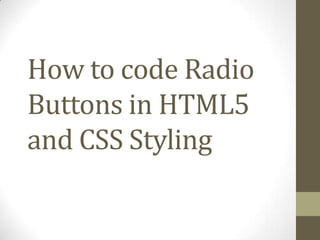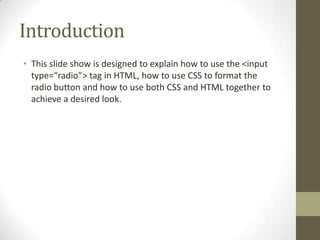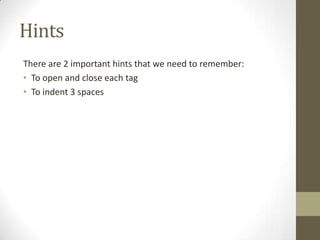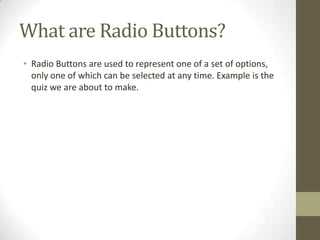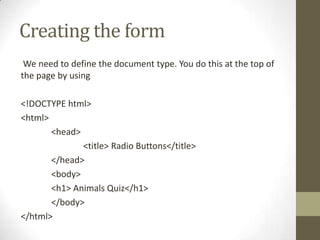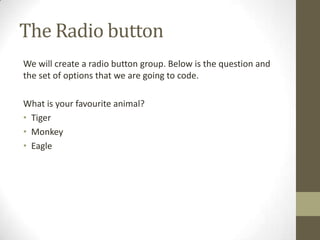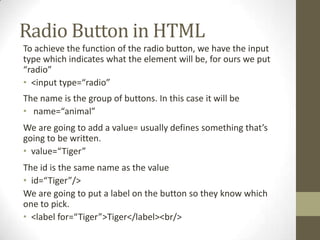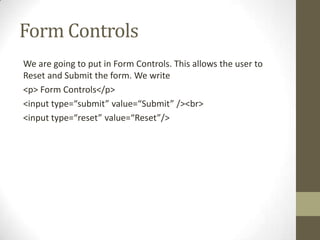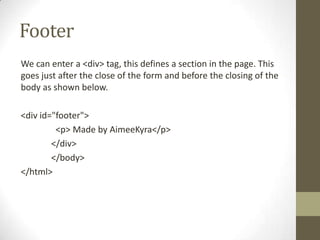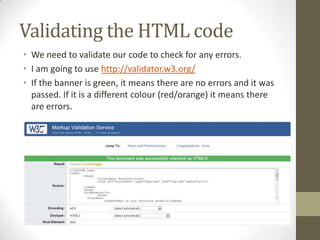How to code radio buttons in HTML5 and CSS Styling
- 1. How to code Radio Buttons in HTML5 and CSS Styling
- 2. Introduction • This slide show is designed to explain how to use the <input type=“radio”> tag in HTML, how to use CSS to format the radio button and how to use both CSS and HTML together to achieve a desired look.
- 3. Hints There are 2 important hints that we need to remember: • To open and close each tag • To indent 3 spaces
- 4. What are Radio Buttons? • Radio Buttons are used to represent one of a set of options, only one of which can be selected at any time. Example is the quiz we are about to make.
- 5. Creating the form We need to define the document type. You do this at the top of the page by using <!DOCTYPE html> <html> <head> <title> Radio Buttons</title> </head> <body> <h1> Animals Quiz</h1> </body> </html>
- 6. We need to declare it’s a form. Underneath <body> we insert <h1>Animals Quiz</h1> <form> <fieldset> <legend> What is your favourite animal?</legend> </fieldset> <br> </form>
- 7. The Radio button We will create a radio button group. Below is the question and the set of options that we are going to code. What is your favourite animal? • Tiger • Monkey • Eagle
- 8. Radio Button in HTML To achieve the function of the radio button, we have the input type which indicates what the element will be, for ours we put “radio” • <input type=“radio” The name is the group of buttons. In this case it will be • name=“animal” We are going to add a value= usually defines something that’s going to be written. • value=“Tiger” The id is the same name as the value • id=“Tiger”/> We are going to put a label on the button so they know which one to pick. • <label for=“Tiger”>Tiger</label><br/>
- 9. What our form should look like <form> <fieldset> <legend> What is your favourite animal?</legend> <input type="radio" name="animal" value="Tiger" id="Tiger"/> <label for="Tiger">Tiger</label><br/> <input type="radio" name="animal" value="Bear" id="Bear"/> <label for="Bear">Bear</label><br/> <input type="radio" name="animal" value=“Eagle id=“Eagle"/> <label for=“Eagle">Eagle</label><br/> </fieldset> <br> <form>
- 10. Form Controls We are going to put in Form Controls. This allows the user to Reset and Submit the form. We write <p> Form Controls</p> <input type=“submit” value=“Submit” /><br> <input type=“reset” value=“Reset”/>
- 11. Footer We can enter a <div> tag, this defines a section in the page. This goes just after the close of the form and before the closing of the body as shown below. <div id="footer"> <p> Made by AimeeKyra</p> </div> </body> </html>
- 12. What your code should look like <!DOCTYPE html> <html> <head> <title> Radio Buttons </title> </head> <body> <h1> Animals Quiz </h1> <form> <fieldset> <legend> What is your favourite animal?</legend> <input type="radio" name=“animal" value=“Tiger id=“Tiger” /> <label for=“Tiger” >Tiger </label><br /> <input type="radio" name=“animal” value="Monkey" id=“Monkey" /> <label for=“Monkey”>Monkey</label><br /> <input type="radio" name=“animal" value=“Eagle id=“Eagle <label for=“Eagle” >Eagle</label><br /> </fieldset> </br> <p>Form controls </p> <input type="submit" value="Submit"/> <br> <input type="reset" value="Reset"/> </form> <div id="footer"> <p> Made by AimeeKyra</p> </div> </body> </html>
- 13. Validating the HTML code • We need to validate our code to check for any errors. • I am going to use http://validator.w3.org/ • If the banner is green, it means there are no errors and it was passed. If it is a different colour (red/orange) it means there are errors.
- 14. Lets have a look • So at this point, lets have a look at our form. Save the file. • If you notice, if you select one or the other the radio button becomes deactivated
- 15. CSS Styling In our html document you need to link the two notepad documents together. By adding in the following code under our <title> Radio Buttons</title> <link rel="stylesheet" type="text/css" href="css.css" media="all"/>
- 16. Style In our CSS document we are going to make our back ground of the form a Dark Grey and the text White. The heading will be a Blue colour. Our footer is going to be a White back ground with Black text. Hint: Colour is spelt color. I'm using Hex colour numbers
- 19. Viewing it in a webpage Now that your code has got some style, you can view your website. In Notepad++, go to Run in the toolbar and select the correct Browser. Once you have done this try and open it in a verity of different web browsers.
- 20. Testing the form in 3 web browsers Internet Explorer 9 Opera Google Chrome
- 21. The End • Hope this tutorial has given you an idea on how to create Radio Buttons and style using CSS.