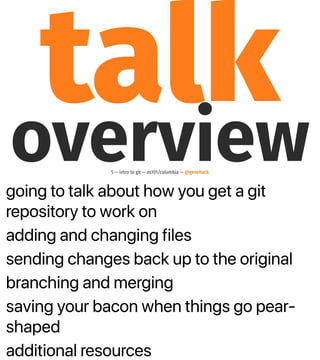Introduction to Git for Non-Developers
- 1. an introduction to git (even for non-developers) john sj anderson · @genehack · os101/columbia • 17 apr 2018 1 — intro to git — os101/columbia — @genehack
- 2. vp of tech, infinity interactive custom software development and technology consulting hi, i’m john. also known as @genehack 2 — intro to git — os101/columbia — @genehack
- 3. do you identify as a non-developer? developer? something in between? no experience with git? some experience? consider yourself a git expert? for those w/git experience, how many of you are anxious about git? let’s start out with an audience survey3 — intro to git — os101/columbia — @genehack
- 4. simplify and de-mystify git open source desperately needs non- developer contributions, but git anxiety can block or slow down otherwise helpful contributions. i'd like to help people understand git a little bit better, to work to reduce that barrier to entry my goals for this talk4 — intro to git — os101/columbia — @genehack
- 5. going to talk about how you get a git repository to work on adding and changing files sending changes back up to the original branching and merging saving your bacon when things go pear- shaped additional resources talkoverview5 — intro to git — os101/columbia — @genehack
- 6. this is a tough topic. there's lots of jargon i'm going to try to explain things in different terms than are normally used to ease that a bit. trying really hard to avoid saying "just", "simple", "easy", etc. please help me here. ground rules6 — intro to git — os101/columbia — @genehack
- 7. what is git?7 — intro to git — os101/columbia — @genehack
- 8. this definition has the unique combination of being 100% accurate and also being completely useless unless you already know what it means. so if you don't already know what it means, you will be forgiven if your reaction to this definition is ... distributed revision control system 8 — intro to git — os101/columbia — @genehack
- 9. 9
- 10. wat. 10
- 11. let's break this down into a couple of parts. first, let's consider 'revision control system'. what's a revision control system? distributed revision control system 11 — intro to git — os101/columbia — @genehack
- 12. 12 — intro to git — os101/columbia — @genehack
- 13. revision control systems (rcs, cvs, svn, tfs, git, etc) are a fundamental building block of software development. 13 — intro to git — os101/columbia — @genehack
- 14. <insert rant about how this stuff should be taught in school> a brief aside14 — intro to git — os101/columbia — @genehack
- 15. ok, so that's 'revision control system' -- what about the 'distributed' part? what's that mean? distributed revision control system 15 — intro to git — os101/columbia — @genehack
- 16. 16 — intro to git — os101/columbia — @genehack
- 17. another brief aside 17 — intro to git — os101/columbia — @genehack
- 18. git is a really nice fit for any kind of text- based stuff that changes over time -- websites, recipes, writing, your resume, etc. git will even work okay with binary formats, it's just a bit harder to see some of the changes that happen that way. git’s not only for code.18 — intro to git — os101/columbia — @genehack
- 19. git is also not github.19 — intro to git — os101/columbia — @genehack
- 20. also not bitbucker, not team foundation server all of these are sites that provide hosting for git-based projects along with a number of other project management tools. git is also not gitlab.20 — intro to git — os101/columbia — @genehack
- 21. they're way bigger than the scope of this talk, and the material in this talk applies equally to any of them. i encourage you to initially focus on learning the basics of git, and only then start to focus on the git hosting site you (or the project you've chosen to work on) have decided to use. learning the basics of git will help you regardless of what git hosting is used 21 — intro to git — os101/columbia — @genehack
- 22. so, one of the initial things you need to do, if you don't already have git installed, is to get git. getting git22 — intro to git — os101/columbia — @genehack
- 23. you can do this by going to git- scm.com... note that i will put these slides up for download after the talk, and tweet out the location, so you don't need to worry about writing down each url... git-scm.com
- 24. where they will have links to install it for whatever platform you're on. if you're running something with a package manager (linux, mac with brew, etc.) just using the package manager may be easier. you may also see that they have links here to 'Mac GUIs'...
- 25. ...so this is a good time to talk about GUI git versus CLI git. after thinking about this for a bit, i decided to give all the examples in this talk in terms of the CLI. that was for a few reasons: when you need to do a net search for help with something, most of the results will be given in terms of the CLI, so having a basic understanding will help showing a GUI in addition to the CLI examples would effectively halve the amount of stuff i can get through (and the talk is already groaning when jammed into a 30 minute slot) there are a bunch of Git GUIs and this way i didn't have to pick just one to show cli versus gui25 — intro to git — os101/columbia — @genehack
- 26. aside: if you're not familiar with the CLI, it's a useful skill to have as an open source contributor, even as a non- developer. Tracy Osborn, who has done some nice intro web design and web programming books, just recently released a free e-book called "really friendly command line intro" 26
- 27. you can grab a copy here -- and again, slides available online later, so you don't have to copy this down. hellowebbooks.com/learn-command-line 27
- 28. before we do anything else, we need to tell git who we are 28 — intro to git — os101/columbia — @genehack
- 29. git config is a git command for modifying configuration values. in this case, we're giving it the -- global flag to indicate that we want to modify the configuration for any use of git. and then we set the user.name and user.email values to our name and email. this information is needed because once we start making changes (here in a few slides), git is going to track who made what change. if you don't provide these values for it, sometimes git will try to guess, and it will probably get it wrong. (and when it doesn't guess, it will just refuse to work until you run the above commands.) git config --global user.name "Put your name here" git config --global user.email "email@example.com" 29 — intro to git — os101/columbia — @genehack
- 30. now that we've got the required git configuration done, we need to get a repository to work on. step one: obtaining a repository 30 — intro to git — os101/columbia — @genehack
- 31. oh, wait, there's some jargon. what's a "repository"? a repository is just what git calls a project, or a directory where the contents are under the control of git you'll also hear people say "repo" because "repository" is an annoyingly long word to have to type out a bunch jargon: repository31 — intro to git — os101/columbia — @genehack
- 32. 'clone' is what git calls making a copy of somebody else's existing repository. this is typically what you'll do if you want to contribute to an open source project -- you'll make a clone of the project's repo so that you can look at what's there, and possibly change it and contribute it back to the project. first option: clone32 — intro to git — os101/columbia — @genehack
- 33. this is the github page for an open source project -- one that happen's to be one of mine, a perl module for interacting with git. if you click this green button here...
- 34. ...you'll get a little popup with a URL you can copy...
- 35. ...and in fact this little circled button here does just that, copies the URL to the clipboard for you.
- 36. then you can open up a terminal and run the following command to clone the repository git clone <url> 36 — intro to git — os101/columbia — @genehack
- 37. and here's the output you'll see when you do. this first line tells you it's cloning into a directory named 'Git-Wrapper' in the current working directory, and the other lines here are just stats about the size of the repository, basically. $ git clone https://github.com/genehack/Git-Wrapper.git Cloning into 'Git-Wrapper'... remote: Counting objects: 4067, done. remote: Compressing objects: 100% (23/23), done. remote: Total 4067 (delta 16), reused 33 (delta 16), pack-reused 4028 Receiving objects: 100% (4067/4067), 3.20 MiB | 5.80 MiB/s, done. Resolving deltas: 100% (1917/1917), done. 37 — intro to git — os101/columbia — @genehack
- 38. the other option for getting a repository is to create a fresh, new empty one second option: diy38 — intro to git — os101/columbia — @genehack
- 39. you do that with the 'git init' command. it will create a new repo in a directory named for the project git init <project-name> 39 — intro to git — os101/columbia — @genehack
- 40. so, as you can see here, when we run the command, it creates the directory for us the directory contains only .git .git contains a bunch of stuff you can ignore all of this for the moment, but you need to understand that the .git directory is where git stores all the data about the repository itself. if you remove the .git directory, you turn the repo into just an ordinary directory containing files. $ git init my-new-project Initialized empty Git repository in /Users/genehack/my-new-project/.git/ $ ls -a my-new-project ./ ../ .git/ $ ls -a my-new-project/.git ./ ../ HEAD branches/ config description hooks/ info/ objects/ refs/ 40 — intro to git — os101/columbia — @genehack
- 41. ok, now we have a repo! yay! ok, now we have a repo41 — intro to git — os101/columbia — @genehack
- 42. let's keep working with the fresh new empty repo. the first thing we need to do is add a file to it. let's add a README file with some basic info about the project README files are traditionally found in the top level of a repository and contain basic introductory material about the project -- what problems it aims to solve, how to use it, maybe instructions on how to contribute back to the project, etc. so let's make that file... let’s add a file to it42 — intro to git — os101/columbia — @genehack
- 43. yes, yes, i'm an emacs user. so, let's pretend we write some basic stuff in the README.md and save it photo credit: https:// www.flickr.com/photos/rore/ 4457009838 (cc/by/2.0) emacs README.md 43 — intro to git — os101/columbia — @genehack
- 44. we need to ask git what's going on with the repository. the way we do that ... next, we need to ask git “sup?”44 — intro to git — os101/columbia — @genehack
- 45. ...is with a command called git status git status 45 — intro to git — os101/columbia — @genehack
- 46. when we run git status, we see that git is telling us, "hey, there's this file here, but you haven't told me to track it or anything -- just letting you know, i see it" git also helpfully tells you, "hey, if you want me to be be tracking it, you need to git add it"... $ git status On branch master No commits yet Untracked files: (use "git add <file>..." to include in what will be committed) README.md nothing added to commit but untracked files present (use "git add" to track) 46 — intro to git — os101/columbia — @genehack
- 47. so let's run that command next, git add git add README.md 47 — intro to git — os101/columbia — @genehack
- 48. and then check the status again git status 48 — intro to git — os101/columbia — @genehack
- 49. and now we can see git is telling us, "yo, got a new file here!" $ git status On branch master No commits yet Changes to be committed: (use "git rm --cached <file>..." to unstage) new file: README.md 49 — intro to git — os101/columbia — @genehack
- 50. if you look at the documentation for git add, you'll see something like this: <read slide> git add stages changes to be committed 50 — intro to git — os101/columbia — @genehack
- 51. there's another piece of jargon to break down -- "staging area" " jargon: staging area51 — intro to git — os101/columbia — @genehack
- 52. you can even see here, in the git status output, git is telling us how to "unstage" something On branch master No commits yet Changes to be committed: (use "git rm --cached <file>..." to unstage) new file: README.md 52 — intro to git — os101/columbia — @genehack
- 53. to get this jargon, you need to understand the different states git thinks files can be in, or the lifecycle that a file moves through the lifecycle of file changes according to git 53 — intro to git — os101/columbia — @genehack
- 54. as we saw, when we create a new file, it ends up in a state called "untracked". untracked staged committed54 — intro to git — os101/columbia — @genehack
- 55. and git add is what takes us out of that "untracked" state, and puts us into "staged". "staged" is an area in between 'untracked' and 'committed', which allows you to build up what's going to be in a commit piece by piece. this isn't something you'll care too much about when you're just getting started. ‘git add’ takes you from “untracked” to “staged”55 — intro to git — os101/columbia — @genehack
- 56. so how do we go from “staged” to “committed”? 56 — intro to git — os101/columbia — @genehack
- 57. git commit 57 — intro to git — os101/columbia — @genehack
- 58. the commit message is going to describe what's in the commit, and possibly why the change is being made this is the part where your name and email address -- the stuff we fed into git config way back when -- comes into play git wants commits to have an accompanying commit message 58 — intro to git — os101/columbia — @genehack
- 59. by default, cli git uses vimto write commit messages 59 — intro to git — os101/columbia — @genehack
- 60. https://twitter.com/ thepracticaldev/status/ 747871086478516226? lang=en if you’re not already a vim userthis is probably not what you want. 60 — intro to git — os101/columbia — @genehack
- 61. instead you can use the -m flag and give the commit message as part of the command git commit -m "<your message here>" 61 — intro to git — os101/columbia — @genehack
- 62. to review, git add... git add takes files from “untracked” to “staged” 62 — intro to git — os101/columbia — @genehack
- 63. ...and git commit git commit takes files from “staged” to “committed” 63 — intro to git — os101/columbia — @genehack
- 64. so that covers adding a file to the repo. what if we need to revise it? so, what about edits?64 — intro to git — os101/columbia — @genehack
- 65. pretend we edit the file again, and ... emacs README.md 65 — intro to git — os101/columbia — @genehack
- 66. we ask git, "sup?" git status 66 — intro to git — os101/columbia — @genehack
- 67. and we see something new! git tells us the file has been modified $ git status On branch master Changes not staged for commit: (use "git add <file>..." to update what will be committed) (use "git checkout -- <file>..." to discard changes in working directory) modified: README.md no changes added to commit (use "git add" and/or "git commit -a") 67 — intro to git — os101/columbia — @genehack
- 68. so let's return to our lifecycle... the lifecycle of file changes according to git 68 — intro to git — os101/columbia — @genehack
- 69. ...and we need to add a fourth state, modified. so we have untracked, staged, committed, and modified. untracked staged committed modified 69 — intro to git — os101/columbia — @genehack
- 70. you might wonder, since git knows the file is changed, can it tell you how it was changed? can we ask git “yo, what changed?” 70 — intro to git — os101/columbia — @genehack
- 71. and yes, it can, with a command called 'git diff'. git diff 71 — intro to git — os101/columbia — @genehack
- 72. <briefly walk through diff> $ git diff diff --git a/README.md b/README.md index bf3d7ca..9a71af8 100644 --- a/README.md +++ b/README.md @@ -1 +1,3 @@ # My Awesome New Project + +**FIXME:** write README 72 — intro to git — os101/columbia — @genehack
- 73. at this point, to get the changes to README.md committed, you're going to do the exact same steps as with adding the file for the first time: you're going to use 'git add' to stage the change, and then you're going to use 'git commit' to commit it. adding and editing files is notvery different73 — intro to git — os101/columbia — @genehack
- 74. first we stage the changes git add README.md 74 — intro to git — os101/columbia — @genehack
- 75. and then we commit them git commit -m "<explain the change>" 75 — intro to git — os101/columbia — @genehack
- 76. git records the commit messages and then lets you look back at them. this is called the 'history' of the repository. when you're first getting involved with a new open source project, taking some time to read over the recent history of the repo is a great way to get up to speed -- you'll see which files have changed recently, and see who's actually doing the work to put in the changes so, what's going on with those commit messages?76 — intro to git — os101/columbia — @genehack
- 77. the way you look at the history is with a command called git log. running it ends up looking like this: git log 77 — intro to git — os101/columbia — @genehack
- 78. $ git log commit f2645941f26ab276bed99b12f170e97ca9c90106 Author: John SJ Anderson <john@genehack.org> Date: Sat Apr 14 17:04:36 2018 -0400 Update README with FIXME commit 3e805602660713b8f98f610cf178df70c2ceb91f Author: John SJ Anderson <john@genehack.org> Date: Sun Apr 15 07:00:14 2018 -0400 Add README.md 78 — intro to git — os101/columbia — @genehack
- 79. you can also include the -p flag -- for patch -- to ask git to show you the exact lines that were changed in each commit. that looks like... git log -p 79 — intro to git — os101/columbia — @genehack
- 80. $ git log -p commit f2645941f26ab276bed99b12f170e97ca9c90106 Author: John SJ Anderson <john@genehack.org> Date: Sat Apr 14 17:04:36 2018 -0400 Update README with FIXME diff --git a/README.md b/README.md index bf3d7ca..9a71af8 100644 --- a/README.md +++ b/README.md @@ -1 +1,3 @@ # My Awesome New Project + +**FIXME:** write README 80 — intro to git — os101/columbia — @genehack
- 81. commit 3e805602660713b8f98f610cf178df70c2ceb91f Author: John SJ Anderson <john@genehack.org> Date: Sun Apr 15 07:00:14 2018 -0400 Add README.md diff --git a/README.md b/README.md new file mode 100644 index 0000000..bf3d7ca --- /dev/null +++ b/README.md @@ -0,0 +1 @@ +# My Awesome New Project 81 — intro to git — os101/columbia — @genehack
- 82. a few more concepts 82 — intro to git — os101/columbia — @genehack
- 83. branches 83 — intro to git — os101/columbia — @genehack
- 84. a branch is a new working copy of your repo 84 — intro to git — os101/columbia — @genehack
- 85. branches allow you to make changes without altering the underlying master copy85 — intro to git — os101/columbia — @genehack
- 86. when the work on the branch passes review, you need to merge86 — intro to git — os101/columbia — @genehack
- 87. pushing 87 — intro to git — os101/columbia — @genehack
- 88. pushing means sending changes to some other copy of the repository 88 — intro to git — os101/columbia — @genehack
- 89. the repository you're pushing changes to is called a remote89 — intro to git — os101/columbia — @genehack
- 90. pull request 90 — intro to git — os101/columbia — @genehack
- 91. a request to merge your changes into their repository 91 — intro to git — os101/columbia — @genehack
- 92. what to do when things go bad 92 — intro to git — os101/columbia — @genehack
- 93. two fixes that (almost) always work93 — intro to git — os101/columbia — @genehack
- 94. the first approach is good when you've got things into a bad state and you think you know the fix but are worried that you're going to mess things up worse: make a copy, try the fix on the copy, and then if it works, do it to actual directory. (and if it fails, throw away the copy and try something else!) one: make a copy of your repo & try a fix on the copy 94 — intro to git — os101/columbia — @genehack
- 95. if you have modified files in the "bad" copy, don't forget to copy those out and into the newly cloned copy i'm a fairly sophisticated git user. i've been using it for over 10 year, have given multiple conference talks on git, have led trainings on git, and i've managed to screw things up in a repo so badly that i've done this "just re-clone it" more than once in the last year. there's no shame in doing this; sometimes things just get so bollixed up that it's easier to start over than to unbollix them. two: rename your repo directory (from ‘repo’ to ‘repo.bad’) and then re-clone the repo 95 — intro to git — os101/columbia — @genehack
- 96. review 96 — intro to git — os101/columbia — @genehack
- 97. git status 97 — intro to git — os101/columbia — @genehack
- 98. git add 98 — intro to git — os101/columbia — @genehack
- 99. git commit 99 — intro to git — os101/columbia — @genehack
- 100. git diff 100 — intro to git — os101/columbia — @genehack
- 101. git log 101 — intro to git — os101/columbia — @genehack
- 102. additional resources 102 — intro to git — os101/columbia — @genehack
- 103. git-scm.com 103 — intro to git — os101/columbia — @genehack
- 104. hellowebbooks.com/learn-command-line 104 — intro to git — os101/columbia — @genehack
- 105. try.github.io 105 — intro to git — os101/columbia — @genehack
- 106. git-scm.com/book 106 — intro to git — os101/columbia — @genehack
- 107. thanks 107 — intro to git — os101/columbia — @genehack
- 108. os101organizers108 — intro to git — os101/columbia — @genehack
- 109. you!109 — intro to git — os101/columbia — @genehack
- 111. interested in an internship? iinteractive.com/internship 111 — intro to git — os101/columbia — @genehack
- 112. questions?