MATLAB INTRODUCTION
- 1. MATLAB An Introduction Krishna K. Mohbey NIT Bhopal 1
- 2. INTRODUCTION TO MATLAB MATLAB stands for MATrix LABoratory. What is MATLAB? MATLAB provides a language and environment for numerical computation, data analysis,visualisation and algorithm development MATLAB provides functions that operate on Integer, real and complex numbers Vectors and matrices Structures 2
- 3. MATLAB FUNCTIONALITY Built-in Functionality includes Matrix manipulation and linear algebra Data analysis Graphics and visualisation …and hundreds of other functions Add-on toolboxes include Image processing Signal Processing Optimization Genetic Algorithms …and many more toolboxes
- 4. MATLAB Typical uses include: • • • • • • Math and computation Algorithm development Modelling, simulation, and prototyping Data analysis, exploration, and visualization Scientific and engineering graphics Application development, including Graphical User Interface building 4
- 5. Why MATLAB A good choice for vision program development because: • • • • • • Easy to Use Quick to learn, Good documentation A Big library for functions Excellent display capabilities Widely used for teaching and research in universities and industry 5
- 6. MATLAB Components MATLAB consists : • • The MATLAB language A high-level matrix/array language with control flow statements, functions, data structures, input/output, and object-oriented programming features. • • The MATLAB working environment The set of tools and facilities that you work with as the MATLAB user or programmer, including tools for developing, managing, debugging, and profiling • • Handle Graphics It includes high-level commands for two-dimensional and threedimensional data visualization, image processing, animation, and presentation graphics. • …(cont’d) 6
- 7. MATLAB Components … • • MATLAB function library. A vast collection of functions like sum, sine, cosine, and complex arithmetic, to more sophisticated functions like matrix inverse, matrix Eigen values, Bessel functions, and fast Fourier transforms as well as special image processing related functions • • The MATLAB Application Program Interface (API) A library that allows you to write C and Fortran programs that interact with MATLAB. It include facilities for calling routines from MATLAB (dynamic linking), calling MATLAB as a computational engine, and for reading and writing MAT-files. 7
- 8. MATLAB Some facts for a first impression • MATLAB is an interpreted language, no compilation needed • MATLAB does not need any variable declarations, no dimension statements, no packaging, no storage allocation, no pointers • Programs can be run step by step, with full access to all variables, functions etc. 8
- 9. MATLAB MATLAB has an interactive environment Commands are interpreted one line at a time Commands may be scripted to create your own functions or procedures Variables are created when they are used Variables are typed, but variable names may be reused for different types
- 10. Connecting to MATLAB C/C++ Java Perl Excel / COM File I/O 10
- 12. MATLAB Toolboxes MATLAB has a number of add-on software modules, called toolbox , that perform more specialized computations. 12
- 13. MATLAB Toolboxes Statistics Toolbox Optimization Toolbox Database Toolbox Parallel Computing Toolbox Image Processing Toolbox Bioinformatics Toolbox Fuzzy Logic Toolbox Neural Network Toolbox Data Acquisition Toolbox MATLAB Report Generator Signal Processing Communications System Identification Wavelet Filter Design Control System Robust Control 13
- 14. Matlab Screen Command Window type commands Current Directory View folders and m-files Workspace View program variables Double click on a variable to see it in the Array Editor Command History view past commands save a whole session using diary 14
- 15. WINDOW COMPONENTS Command Prompt – MATLAB commands are entered here. Workspace – Displays any variables created (Matrices, Vectors, Singles, etc.) Command History - Lists all commands previously entered. Double clicking on a variable in the Workspace will open an Array Editor. This will give you an Excel-like view of your data. 15
- 16. MATLAB Help • MATLAB Help is an extremely powerful assistance to learning MATLAB • Help not only contains the theoretical background, but also shows demos for implementation • MATLAB Help can be opened by using the HELP pull-down menu 16
- 17. MATLAB Help (cont.) • Any command description can be found by typing the command in the search field • As shown above, the command to take square root (sqrt) is searched • We can also utilize MATLAB Help from the command window as shown 17
- 18. STARTING AND STOPPING MATLAB To Start select Start->Programs->MATLAB R2007a OR To get started, type one of these commands: helpwin, helpdesk, or demo To stop (nicely) Select File -> Exit MATLAB Or type quit in the MATLAB command window
- 19. MATLAB Special Variables 1. 7. ans pi eps inf NaN i and j realmin 8. realmax 2. 3. 4. 5. 6. Default variable name for results Value of Smallest incremental number Infinity Not a number e.g. 0/0 i = j = square root of -1 The smallest usable positive real number The largest usable positive real number 19
- 20. Some Useful MATLAB commands who whos help lookfor what clear clear x y clc List known variables List known variables plus their size >> help sqrt Help on using sqrt >> lookfor sqrt Search for keyword sqrt in m-files >> what a: List MATLAB files in a: Clear all variables from work space Clear variables x and y from work space Clear the command window 20
- 21. Some Useful MATLAB commands what dir ls type test delete test cd a: chdir a: pwd which test List all m-files in current directory List all files in current directory Same as dir Display test.m in command window Delete test.m Change directory to a: Same as cd Show current directory Display directory path to ‘closest’ test.m 21
- 22. To clear a variable » who Your variables are: D NRe ans mu rho v » clear D » who Your variables are: NRe » ans mu rho v 22
- 23. To clear variables » who Your variables are: NRe ans mu rho v » clear » who » 23
- 24. Complex Numbers »i ans = 0 + 1.0000i » c1 = 2+3i c1 = 2.0000 + 3.0000i » 24
- 25. Other MATLAB symbols >> ... , % ; : prompt continue statement on next line separate statements and data start comment which ends at end of line (1) suppress output (2) used as a row separator in a matrix specify range 25
- 26. MATLAB Arithmetic Operators 1. Addition 2. Subtraction + - a+b a-b 3. Multiplication * or .* a*b or a.*b 4. Division / 5. or or or a/b ba or or a./b b.a 6. Assignment = ./ . a=b (assign b to a) - (unary) + (unary) 26
- 27. MATLAB Relational Operators MATLAB supports six relational operators. Less Than < Less Than or Equal Greater Than Greater Than or Equal Equal To Not Equal To <= > >= == ~= 27
- 28. MATLAB Logical Operators MATLAB supports three logical operators. not and or ~ & | % highest precedence % equal precedence with or % equal precedence with and Power Operators Power ^ a^b or .^ or a.^b 28
- 29. VARIABLES, VECTORS AND MATRICES Variables Names Variable names must start with a letter followed by letters, digits, and underscores. Reserved names are IF, WHILE, ELSE, END, SUM, etc. Variable names ARE case sensitive Variable names can contain up to 63 characters (as of MATLAB 6.5 and newer) Variables Value This is the data the is associated to the variable; the data is accessed by using the name. 29
- 30. Variables No need for types. i.e., int a; double b; float c; All variables are created with double precision unless specified and they are matrices. Example: >>x=5; >>x1=2; After these statements, the variables are 1x1 matrices with double precision 30
- 31. SINGLE VALUES Singletons To assign a value to a variable use the equal symbol ‘=‘ >> A = 32 To find out the value of a variable simply type the name in 31
- 32. SINGLE VALUES To make another variable equal to one already entered >> B = A The new variable is not updated as you change the original value Note: using ; suppresses output 32
- 33. SINGLE VALUES The value of two variables can be added together, and the result displayed… >> A = 10 >> A + A …or the result can be stored in another variable >> A = 10 >> B = A + A 33
- 34. VECTORS A vector is a list of numbers Use square brackets [] to contain the numbers To create a row vector use ‘,’ to separate the content 34
- 35. A Column Vector A matrix with only one column is called a column vector. A column vector can be created in MATLAB as follows (note the semicolons): » colvec = [13 ; 45 ; -2] colvec = 13 45 -2 35
- 36. Column Vectors To create a column vector use ‘;’ to separate the content 36
- 37. A Row Vector A matrix with only one row is called a row vector. A row vector can be created in MATLAB as follows (note the commas): » rowvec = [12 , 14 , 63] rowvec = 12 14 63 37
- 38. VECTORS A row vector can be converted into a column vector by using the transpose operator ‘ 38
- 39. MATRICES You can create matrices (arrays) of any size using a combination of the methods for creating vectors List the numbers using ‘,’ to separate each column and then ‘;’ to define a new row 39
- 40. MATRICES You can also use built in functions to create a matrix >> A = zeros(2, 4) creates a matrix called A with 2 rows and 4 columns containing the value 0 >> A = zeros(5) or >> A = zeros(5, 5) creates a matrix called A with 5 rows and 5 columns You can also use: >> ones(rows, columns) >> rand(rows, columns) Note: MATLAB always refers to the first value as the number of Rows then the second as the number of Columns 40
- 41. A Scalar A matrix with only one row AND one column is a scalar. A scalar can be created in MATLAB as follows: » x=23 x= 23 41
- 42. MATLAB Matrices A matrix can be created in MATLAB as follows (note the commas AND semicolons): » matrix = [1 , 2 , 3 ; 4 , 5 ,6 ; 7 , 8 , 9] matrix = 1 4 7 2 5 8 3 6 9 42
- 43. Extracting a Sub-Matrix A portion of a matrix can be extracted and stored in a smaller matrix by specifying the names of both matrices and the rows and columns to extract. The syntax is: sub_matrix = matrix ( r1 : r2 , c1 : c2 ) ; where r1 and r2 specify the beginning and ending rows and c1 and c2 specify the beginning and ending columns to be extracted to make the new matrix. 43
- 44. MATLAB Matrices A column vector can be Here we extract column 2 of extracted from a matrix. As an example we create a matrix below: the matrix and column vector: » m=[1,2,3;4,5,6;7,8,9] a » coltwo=m( : , 2) m= 1 4 7 make coltwo = 2 5 8 3 6 9 2 5 8 44
- 45. MATLAB Matrices A row vector can be extracted Here we extract row 2 of the from a matrix. As an example we create a matrix below: » mat=[1,2,3;4,5,6;7,8,9] » rowvec=mat (2 : 2 , 1 : 3) mat = 1 4 7 matrix and make a row vector. Note that the 2:2 specifies the second row and the 1:3 specifies which columns of the row. 2 5 8 3 6 9 rowvec = 4 5 6 45
- 46. Special Matrices 1 0 0 0 1 0 eye (3) 0 0 1 1 1 1 1 1 1 ones (3) 1 1 1 0 0 0 0 zeros(3,2) 0 0 1 1 1 1 ones(2,4) 1 1 1 1 46
- 47. Concatenation of Matrices x = [1 2], y = [4 5] A = [ x y] 1 2 4 5 B = [x ; y] 12 45 47
- 48. Matrices Operations Given A and B: Addition Subtraction Product Transpose 48
- 49. Matrix Addition » a=3; » b=[1, 2, 3;4, 5, 6] b= 1 2 3 4 5 6 » c= b+a % Add a to each element of b c= 4 5 6 7 8 9 49
- 50. Matrix Subtraction » a=3; » b=[1, 2, 3;4, 5, 6] b= 1 2 3 4 5 6 » c = b - a %Subtract a from each element of b c= -2 -1 0 1 2 3 50
- 51. Matrix Multiplication » a=3; » b=[1, 2, 3; 4, 5, 6] b= 1 2 3 4 5 6 » c = a * b % Multiply each element of b by a c= 3 6 9 12 15 18 51
- 52. Matrix Division » a=3; » b=[1, 2, 3; 4, 5, 6] b= 1 2 3 4 5 6 »c=b/a % Divide each element of b by a c= 0.3333 0.6667 1.0000 1.3333 1.6667 2.0000 52
- 53. The use of “.” – “Element” Operation Given A: Divide each element of A by 2 Multiply each element of A by 3 Square each element of A 53
- 54. ACCESSING MATRIX ELEMENTS An Element is a single number within a matrix or vector To access elements of a matrix type the matrices’ name followed by round brackets containing a reference to the row and column number: >> Variable_Name(Row_Number, Column_Number) NOTE: In Excel you reference a value by Column, Row. In MATLAB you reference a value by Row, Column 54
- 55. ACCESSING MATRIX ELEMENTS 1st 2nd Excel 2n MATLAB 1st d To access Subject 3’s result for Test 3 In Excel (Column, Row): D3 In MATLAB (Row, Column): >> results(3, 4) 55
- 56. CHANGING MATRIX ELEMENTS The referenced element can also be changed >> results(3, 4) = 10 or >> results(3,4) = results(3,4) * 100 56
- 57. ACCESSING MATRIX ROWS You can also access multiple values from a Matrix using the : symbol To access all columns of a row enter: >> Variable_Name(RowNumber, :) 57
- 58. ACCESSING MATRIX COLUMNS To access all rows of a column >> Variable_Name(:, ColumnNumber) 58
- 59. CHANGING MATRIX ROWS OR COLUMNS These reference methods can be used to change the values of multiple matrix elements To change all of the values in a row or column to zero use >> results(:, 3) = 0 >> results(:, 5) = results(:, 3) + results(:, 4) 59
- 60. CHANGING MATRIX ROWS OR COLUMNS To overwrite a row or column with new values >> results(3, :) = [10, 1, 1, 1] >> results(:, 3) = [1; 1; 1; 1; 1; 1; 1] NOTE: Unless you are overwriting with a single value the data entered must be of the same size as the matrix part to be overwritten. 60
- 61. ACCESSING MULTIPLE ROWS, COLUMNS To access consecutive Rows or Columns use : with start and end points: Multiple Rows: >> Variable_Name(start:end, :) Multiple Columns: >> Variable_Name(:, start:end) 61
- 62. ACCESSING MULTIPLE ROWS, COLUMNS To access multiple non consecutive Rows or Columns use a vector of indexes (using square brackets []) Multiple Rows: >>Variable_Name([index1, index2, etc.], :) Multiple Columns: >>Variable_Name(:, [index1, index2, etc.]) 62
- 63. CHANGING MULTIPLE ROWS, COLUMNS The same referencing can be used to change multiple Rows or Columns >> results([3,6], :) = 0 >> results(3:6, :) = 0 63
- 64. Control Statement if for while break …. 64
- 65. Control Structures If Statement Syntax if (Condition_1) Matlab Commands elseif (Condition_2) Matlab Commands elseif (Condition_3) Matlab Commands else Matlab Commands end Some Dummy Examples if ((a>3) & (b==5)) Some Matlab Commands; end if (a<3) Some Matlab Commands; elseif (b~=5) Some Matlab Commands; end if (a<3) Some Matlab Commands; else Some Matlab Commands; End 65
- 66. if statements if condition false if condition statements if A>10 % computations; end false true true statements (1) statements (2) if A>10 % computations; else % computations; end Can include multiple statements Statements can also include other if statements (can nest if statements inside if statements) Be careful not to overlap (crossover) if statements! 66
- 67. if-elseif statement if condition true statements (1) false elseif condition false … elseif condition false else true statements (2) statements (n) statements (n+1) if A>10 % computations; elseif A<10 % computations; else % computations end Can have several elseif conditions… Else is optional and executes if all other tests fail 67
- 68. Switch-Case Statement switch expression case condition_1 %Do Stuff #1 case {condition_2a, condition_2b,…} %Do Stuff #2 … otherwise %Do Other Stuff end 68
- 69. Control Structures Some Dummy Examples For loop syntax for i=Index_Array Matlab Commands end for i=1:100 Some Matlab Commands; end for j=1:3:200 Some Matlab Commands; end for m=13:-0.2:-21 Some Matlab Commands; end for k=[0.1 0.3 -13 12 7 -9.3] Some Matlab Commands; End 69
- 70. for loop for j=1:10 done for j=1:10 % computations; end computations Repeats for specified number of times ALWAYS executes computation loop at least once!!! Can use + or – increments Can escape (BREAK) out of computational loop 70
- 71. Control Structures While Loop Syntax Dummy Example while (condition) Matlab Commands end while ((a>3) & (b==5)) Some Matlab Commands; end 71
- 72. while loop initialize k while k<10 done k=0; while k<10 % computations; k=k+1; end computations change k Will do computational loop ONLY if while condition is met Be careful to initialize while variable Can loop forever if while variable is not updated within loop!!! 72
- 73. What are we interested in? Matlab is too broad for our purposes in this course. Series of Matlab commands Input Output capability Matlab m-files functions Command Line Command execution like DOS command window mat-files Data storage/ loading 73
- 74. M-Files Script file: a collection of MATLAB commands Function file: a definition file for one function 74
- 75. Script Files Any valid sequence of MATLAB commands can be in the script files. Variables defined/used in script files are global, i.e., they present in the workspace. 75
- 76. 76
- 77. 77
- 78. 78
- 79. Using Script M-files » what M-files in the current directory C:WINDOWSDesktopMatlab-Tutorials abc abc1 » abc 1 3 5 . . . File Name 79
- 80. Writing User Defined Functions Functions are m-files which can be executed by specifying some inputs and supply some desired outputs. The code telling the Matlab that an m-file is actually a function is function out1=functionname(in1) function out1=functionname(in1,in2,in3) function [out1,out2]=functionname(in1,in2) You should write this command at the beginning of the m-file and you should save the m-file with a file name same as the function name 80
- 81. Writing User Defined Functions Examples Write a function : out=squarer (A, ind) Which takes the square of the input matrix if the input indicator is equal to 1 And takes the element by element square of the input matrix if the input indicator is equal to 2 Same Name 81
- 82. Writing User Defined Functions Another function which takes an input array and returns the sum and product of its elements as outputs The function sumprod(.) can be called from command window or an m-file as 82
- 83. Built-in Functions Trigonometric functions Exponential functions Complex functions Rounding and Remainder functions sin, cos, tan, sin, acos, atan, sinh, cosh, tanh, asinh, acosh, atanh, sec, cot, … exp, log, log10, sqrt abs, angle, imag, real, conj floor, ceil, round, mod, rem, sign 83
- 84. Built-in Functions • sum – Sums the content of the variable passed • prod – Multiplies the content of the variable passed • mean – Calculates the mean of the variable passed • median – Calculates the median of the variable passed • mode – Calculates the Mode of the variable passed • std – Calculates the standard deviation of the variable passed • sqrt – Calculates the square root of the variable passed • max – Finds the maximum of the data • min – Finds the minimum of the data • size – Gives the size of the variable passed 84
- 85. MATLAB Logical Functions MATLAB also supports some logical functions. xor (exclusive or) True is returned as 1, false as 0. any (x) returns 1 if any element of x is nonzero all (x) returns 1 if all elements of x are nonzero isnan (x) returns 1 at each NaN in x isinf (x) returns 1 at each infinity in x finite (x) returns 1 at each finite value in x 85
- 86. Mathematical Functions » x=sqrt(2)/2 x= 0.7071 » y=sin(x) y= 0.6496 » 86
- 87. FUNCTIONS Passing a vector to a function like sum, mean, std will calculate the property within the vector >> sum([1,2,3,4,5]) = 15 >> mean([1,2,3,4,5]) =3 87
- 88. FUNCTIONS When passing matrices the property, by default, will be calculated over the columns 88
- 89. FUNCTIONS More usefully you can now take the mean and standard deviation of the data, and add them to the array 89
- 90. FUNCTIONS You can find the maximum and minimum of some data using the max and min functions >> max(results) >> min(results) 90
- 91. Standard Deviation and Variance Standard deviation is calculated using the std() function std(X) : Calcuate the standard deviation of vector x If x is a matrix, std() will return the standard deviation of each column Variance (defined as the square of the standard deviation) is calculated using the var() function var(X) : Calcuate the variance of vector x X = [1 5 9;7 15 22] s = std(X) s = 4.2426 7.0711 9.1924
- 92. Reading Data from files MATLAB supports reading an entire file and creating a matrix of the data with one statement. >> load mydata.dat; % loads file into matrix. % The matrix may be a scalar, a vector, or a % matrix with multiple rows and columns. The % matrix will be named mydata. >> size (mydata) >> length (myvector) % size will return the number % of rows and number of % columns in the matrix % length will return the total % no. of elements in myvector 92
- 93. MATLAB Demo Demonstrations are invaluable since they give an indication of the MATLAB capabilities. A comprehensive set are available by typing the command >>demo in MATLAB prompt. 93
- 94. MATLAB Graphics One of the best things about MATLAB is interactive graphics “plot” is the one you will be using most often Many other 3D plotting functions -- plot3, mesh, surfc, etc. Use “help plot” for plotting options To get a new figure, use “figure” logarithmic plots available using semilogx, semilogy and loglog 94
- 95. Plotting Commands plot(x,y) defaults to a blue line plot(x,y,’ro’) uses red circles plot(x,y,’g*’) uses green asterisks If you want to put two plots on the same graph, use “hold on” plot(a,b,’r:’) hold on plot(a,c,’ko’) (red dotted line) (black circles) 95
- 96. Color, Symbols, and Line Types Use “help plot” to find available Specifiers Colors Symbols Line Types b blue . point - solid g green o circle : dotted r red x x-mark -. dashdot c cyan + plus -- dashed m magenta * star y yellow s square k black d diamond v triangle (down) ^ triangle (up) < triangle (left) > triangle (right) p pentagram h hexagram 96
- 97. PLOTTING A basic plot >> x = [0:0.1:2*pi] >> y = sin(x) >> plot(x, y, ‘r.-’) 1 0.8 0.6 0.4 0.2 0 -0.2 -0.4 -0.6 -0.8 -1 0 1 2 3 4 5 6 7 97
- 98. PLOTTING Plotting a matrix MATLAB will treat each column as a different set of data 0.9 0.8 0.7 0.6 0.5 0.4 0.3 0.2 0.1 1 2 3 4 5 6 7 8 9 10 98
- 99. PLOTTING Some other functions that are helpful to create plots: hold on and hold off title legend axis xlabel ylabel 99
- 100. PLOTTING >> x = [0:0.1:2*pi]; >> y = sin(x); Sin Plots 2 >> plot(x, y, 'b*-') sin(x) 2*sin(x) 1.5 >> hold on 1 >> plot(x, y*2, ‘r.-') y >> title('Sin Plots'); 0.5 0 -0.5 >> legend('sin(x)', '2*sin(x)'); -1 >> axis([0 6.2 -2 2]) >> xlabel(‘x’); -1.5 -2 0 1 2 3 x 4 5 6 >> ylabel(‘y’); >> hold off 100
- 101. PLOTTING Plotting data 0.9 0.8 0.7 0.6 0.5 0.4 >> results = rand(10, 3) >> plot(results, 'b*') >> hold on >> plot(mean(results, 2), ‘r.-’) 0.3 0.2 0.1 1 2 3 4 5 6 7 8 9 10 101
- 102. Plot Properties Example XLABEL X-axis label. XLABEL('text') adds text beside the X-axis on the current axis. ... xlabel('x values'); ylabel('y values'); YLABEL Y-axis label. YLABEL('text') adds text beside the Y-axis on the current axis.
- 103. Hold Example HOLD Hold current graph. HOLD ON holds the current plot and all axis properties so that subsequent graphing commands add to the existing graph. HOLD OFF returns to the default mode HOLD, by itself, toggles the hold state. ... hold on; y2 = x + 2; plot(x, y2, 'g+:');
- 104. Subplot SUBPLOT Create axes in tiled positions. SUBPLOT(m,n,p), or SUBPLOT(mnp), breaks the Figure window into an m-by-n matrix of small axes Example x = [-3 -2 -1 0 1 2 3]; y1 = (x.^2) -1; % Plot y1 on the top subplot(2,1,1); plot(x, y1,'bo-.'); xlabel('x values'); ylabel('y values'); % Plot y2 on the bottom subplot(2,1,2); y2 = x + 2; plot(x, y2, 'g+:');
- 105. Figure FIGURE Create figure window. FIGURE, by itself, creates a new figure window, and returns its handle. Example x = [-3 -2 -1 0 1 2 3]; y1 = (x.^2) -1; % Plot y1 in the 1st Figure plot(x, y1,'bo-.'); xlabel('x values'); ylabel('y values'); % Plot y2 in the 2nd Figure figure y2 = x + 2; plot(x, y2, 'g+:');105
- 106. Surface Plot x = 0:0.1:2; y = 0:0.1:2; [xx, yy] = meshgrid(x,y); zz=sin(xx.^2+yy.^2); surf(xx,yy,zz) xlabel('X axes') ylabel('Y axes') 106
- 107. 3 D Surface Plot contourf-colorbar-plot3-waterfall-contour3-mesh-surf 107
- 108. Histograms • Histograms are useful for showing the pattern of the whole data set • Allows the shape of the distribution to be easily visualized 108
- 109. Histograms Matlab hist(y,m) command will generate a frequency histogram of vector y distributed among m bins Also can use hist(y,x) where x is a vector defining the bin centers Example: >>b=sin(2*pi*t) >>hist(b,[-1 -0.75 0 0.25 0.5 0.75 1]); >>hist(b,10); 40 45 40 35 35 30 30 25 25 20 20 15 15 10 10 5 5 0 -1 -0.8 -0.6 -0.4 -0.2 0 0.2 0.4 0.6 0.8 1 0 -1.5 -1 -0.5 0 0.5 1 1.5 109
- 110. Histograms The histc function is a bit more powerful and allows bin edges to be defined [n, bin] = histc(x, binrange) x = statistical distribution binrange = the range of bins to plot eg: [1:1:10] n = the number of elements in each bin from vector x bin = the bin number each element of x belongs Use the bar function to plot the histogram 110
- 111. Histograms Example: >> test = round(rand(100,1)*10) >> histc(test,[1:1:10]) >> Bar(test) 14 12 10 8 6 4 2 0 1 2 3 4 5 6 7 8 9 10 111
- 112. Image Processing Toolbox The Image Processing Toolbox is a collection of functions that extend the capability of the MATLAB ® numeric computing environment. The toolbox supports a wide range of image processing operations, including: Geometric operations Neighborhood and block operations Linear filtering and filter design Transforms Image analysis and enhancement Binary image operations Region of interest operations 112
- 113. Images in MATLAB • MATLAB can import/export several image formats: – BMP (Microsoft Windows Bitmap) – GIF (Graphics Interchange Files) – HDF (Hierarchical Data Format) – JPEG (Joint Photographic Experts Group) – PCX (Paintbrush) – PNG (Portable Network Graphics) – TIFF (Tagged Image File Format) – XWD (X Window Dump) – raw-data and other types of image data • Data types in MATLAB – Double (64-bit double-precision floating point) – Single (32-bit single-precision floating point) – Int32 (32-bit signed integer) – Int16 (16-bit signed integer) – Int8 (8-bit signed integer) – Uint32 (32-bit unsigned integer) – Uint16 (16-bit unsigned integer) – Uint8 (8-bit unsigned integer) 113
- 114. MATLAB Image Types Indexed images Intensity images Binary images RGB images : m-by-3 color map : [0,1] or uint8 : {0,1} : m-by-n-by-3 114
- 115. Image Display image - create and display image object imagesc - scale and display as image imshow - display image colorbar - display colorbar getimage- get image data from axes truesize - adjust display size of image zoom - zoom in and zoom out of 2D plot 115
- 116. Image Conversion Gray2ind im2bw Im2double Im2uint8 Im2uint16 Ind2gray mat2gray rgb2gray rgb2ind - intensity image to index image - image to binary - image to double precision - image to 8-bit unsigned integers - image to 16-bit unsigned integers - indexed image to intensity image - matrix to intensity image - RGB image to grayscale - RGB image to indexed image 116
- 117. Indexed Images » [x,map] = imread('trees.tif'); » imshow(x,map); 117
- 118. Intensity Images » image = ind2gray(x,map); » imshow(image); 118
- 120. RGB Images 120
- 121. IMAGE ENHANCEMENT Adjust intensity imadjust >>im2 = histeq(im); >>imshow(im2) histeq Noise removal linear filtering median filtering adaptive filtering 121


































![VECTORS
A vector is a list of numbers
Use square brackets [] to contain the numbers
To create a row vector use ‘,’ to separate the content
34](https://image.slidesharecdn.com/krishnapptfinal-140219045509-phpapp02/85/MATLAB-INTRODUCTION-34-320.jpg)
![A Column Vector
A matrix with only one column is called a column vector.
A column vector can be created in MATLAB as follows
(note the semicolons):
» colvec = [13 ; 45 ; -2]
colvec =
13
45
-2
35](https://image.slidesharecdn.com/krishnapptfinal-140219045509-phpapp02/85/MATLAB-INTRODUCTION-35-320.jpg)

![A Row Vector
A matrix with only one row is called a row vector. A row
vector can be created in MATLAB as follows (note the
commas):
» rowvec = [12 , 14 , 63]
rowvec =
12
14
63
37](https://image.slidesharecdn.com/krishnapptfinal-140219045509-phpapp02/85/MATLAB-INTRODUCTION-37-320.jpg)




![MATLAB Matrices
A matrix can be created in MATLAB as follows (note the
commas AND semicolons):
» matrix = [1 , 2 , 3 ; 4 , 5 ,6 ; 7 , 8 , 9]
matrix =
1
4
7
2
5
8
3
6
9
42](https://image.slidesharecdn.com/krishnapptfinal-140219045509-phpapp02/85/MATLAB-INTRODUCTION-42-320.jpg)

![MATLAB Matrices
A column vector can be Here we extract column 2 of
extracted from a matrix. As
an example we create a
matrix below:
the matrix and
column vector:
» m=[1,2,3;4,5,6;7,8,9]
a
» coltwo=m( : , 2)
m=
1
4
7
make
coltwo =
2
5
8
3
6
9
2
5
8
44](https://image.slidesharecdn.com/krishnapptfinal-140219045509-phpapp02/85/MATLAB-INTRODUCTION-44-320.jpg)
![MATLAB Matrices
A row vector can be extracted Here we extract row 2 of the
from a matrix. As an example
we create a matrix below:
» mat=[1,2,3;4,5,6;7,8,9]
» rowvec=mat (2 : 2 , 1 : 3)
mat =
1
4
7
matrix and make a row vector.
Note that the 2:2 specifies the
second row and the 1:3 specifies
which columns of the row.
2
5
8
3
6
9
rowvec =
4
5
6
45](https://image.slidesharecdn.com/krishnapptfinal-140219045509-phpapp02/85/MATLAB-INTRODUCTION-45-320.jpg)

![Concatenation of Matrices
x = [1 2], y = [4 5]
A = [ x y]
1 2 4 5
B = [x ; y]
12
45
47](https://image.slidesharecdn.com/krishnapptfinal-140219045509-phpapp02/85/MATLAB-INTRODUCTION-47-320.jpg)

![Matrix Addition
» a=3;
» b=[1, 2, 3;4, 5, 6]
b=
1 2 3
4 5 6
» c= b+a
% Add a to each element of b
c=
4 5 6
7 8 9
49](https://image.slidesharecdn.com/krishnapptfinal-140219045509-phpapp02/85/MATLAB-INTRODUCTION-49-320.jpg)
![Matrix Subtraction
» a=3;
» b=[1, 2, 3;4, 5, 6]
b=
1 2 3
4 5 6
» c = b - a %Subtract a from each element of b
c=
-2 -1 0
1 2 3
50](https://image.slidesharecdn.com/krishnapptfinal-140219045509-phpapp02/85/MATLAB-INTRODUCTION-50-320.jpg)
![Matrix Multiplication
» a=3;
» b=[1, 2, 3; 4, 5, 6]
b=
1 2 3
4 5 6
» c = a * b % Multiply each element of b by a
c=
3 6 9
12 15 18
51](https://image.slidesharecdn.com/krishnapptfinal-140219045509-phpapp02/85/MATLAB-INTRODUCTION-51-320.jpg)
![Matrix Division
» a=3;
» b=[1, 2, 3; 4, 5, 6]
b=
1 2 3
4 5 6
»c=b/a
% Divide each element of b by a
c=
0.3333 0.6667 1.0000
1.3333 1.6667 2.0000
52](https://image.slidesharecdn.com/krishnapptfinal-140219045509-phpapp02/85/MATLAB-INTRODUCTION-52-320.jpg)







![CHANGING MATRIX ROWS OR COLUMNS
To overwrite a row or column with new values
>> results(3, :) = [10, 1, 1, 1]
>> results(:, 3) = [1; 1; 1; 1; 1; 1; 1]
NOTE: Unless you are overwriting with a single value the data entered must
be of the same size as the matrix part to be overwritten.
60](https://image.slidesharecdn.com/krishnapptfinal-140219045509-phpapp02/85/MATLAB-INTRODUCTION-60-320.jpg)

![ACCESSING MULTIPLE ROWS, COLUMNS
To access multiple non
consecutive Rows or Columns
use a vector of indexes (using
square brackets [])
Multiple Rows:
>>Variable_Name([index1, index2, etc.], :)
Multiple Columns:
>>Variable_Name(:, [index1, index2, etc.])
62](https://image.slidesharecdn.com/krishnapptfinal-140219045509-phpapp02/85/MATLAB-INTRODUCTION-62-320.jpg)
![CHANGING MULTIPLE ROWS, COLUMNS
The same referencing can be used to change
multiple Rows or Columns
>> results([3,6], :) = 0
>> results(3:6, :) = 0
63](https://image.slidesharecdn.com/krishnapptfinal-140219045509-phpapp02/85/MATLAB-INTRODUCTION-63-320.jpg)




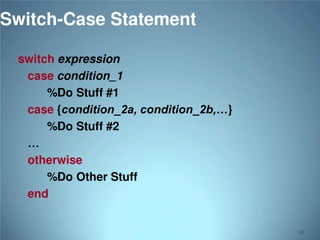
![Control Structures
Some Dummy Examples
For loop syntax
for i=Index_Array
Matlab Commands
end
for i=1:100
Some Matlab Commands;
end
for j=1:3:200
Some Matlab Commands;
end
for m=13:-0.2:-21
Some Matlab Commands;
end
for k=[0.1 0.3 -13 12 7 -9.3]
Some Matlab Commands;
End
69](https://image.slidesharecdn.com/krishnapptfinal-140219045509-phpapp02/85/MATLAB-INTRODUCTION-69-320.jpg)










![Writing User Defined Functions
Functions are m-files which can be executed by specifying
some inputs and supply some desired outputs.
The code telling the Matlab that an m-file is actually a function
is
function out1=functionname(in1)
function out1=functionname(in1,in2,in3)
function [out1,out2]=functionname(in1,in2)
You should write this command at the beginning of the m-file
and you should save the m-file with a file name same as the
function name
80](https://image.slidesharecdn.com/krishnapptfinal-140219045509-phpapp02/85/MATLAB-INTRODUCTION-80-320.jpg)






![FUNCTIONS
Passing a vector to a function like sum, mean, std will
calculate the property within the vector
>> sum([1,2,3,4,5])
= 15
>> mean([1,2,3,4,5])
=3
87](https://image.slidesharecdn.com/krishnapptfinal-140219045509-phpapp02/85/MATLAB-INTRODUCTION-87-320.jpg)



![Standard Deviation and Variance
Standard deviation is calculated using the std() function
std(X) : Calcuate the standard deviation of vector x
If x is a matrix, std() will return the standard deviation of each column
Variance (defined as the square of the standard deviation) is calculated
using the var() function
var(X) : Calcuate the variance of vector x
X = [1 5 9;7 15 22]
s = std(X)
s = 4.2426 7.0711 9.1924](https://image.slidesharecdn.com/krishnapptfinal-140219045509-phpapp02/85/MATLAB-INTRODUCTION-91-320.jpg)

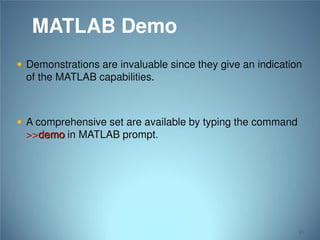



![PLOTTING
A basic plot
>> x = [0:0.1:2*pi]
>> y = sin(x)
>> plot(x, y, ‘r.-’)
1
0.8
0.6
0.4
0.2
0
-0.2
-0.4
-0.6
-0.8
-1
0
1
2
3
4
5
6
7
97](https://image.slidesharecdn.com/krishnapptfinal-140219045509-phpapp02/85/MATLAB-INTRODUCTION-97-320.jpg)


![PLOTTING
>> x = [0:0.1:2*pi];
>> y = sin(x);
Sin Plots
2
>> plot(x, y, 'b*-')
sin(x)
2*sin(x)
1.5
>> hold on
1
>> plot(x, y*2, ‘r.-')
y
>> title('Sin Plots');
0.5
0
-0.5
>> legend('sin(x)', '2*sin(x)');
-1
>> axis([0 6.2 -2 2])
>> xlabel(‘x’);
-1.5
-2
0
1
2
3
x
4
5
6
>> ylabel(‘y’);
>> hold off
100](https://image.slidesharecdn.com/krishnapptfinal-140219045509-phpapp02/85/MATLAB-INTRODUCTION-100-320.jpg)



![Subplot
SUBPLOT Create axes in tiled
positions.
SUBPLOT(m,n,p), or
SUBPLOT(mnp), breaks the Figure
window into an m-by-n matrix of
small axes
Example
x = [-3 -2 -1 0 1 2 3];
y1 = (x.^2) -1;
% Plot y1 on the top
subplot(2,1,1);
plot(x, y1,'bo-.');
xlabel('x values');
ylabel('y values');
% Plot y2 on the bottom
subplot(2,1,2);
y2 = x + 2;
plot(x, y2, 'g+:');](https://image.slidesharecdn.com/krishnapptfinal-140219045509-phpapp02/85/MATLAB-INTRODUCTION-104-320.jpg)
![Figure
FIGURE Create figure window.
FIGURE, by itself, creates a
new figure window, and
returns its handle.
Example
x = [-3 -2 -1 0 1 2 3];
y1 = (x.^2) -1;
% Plot y1 in the 1st Figure
plot(x, y1,'bo-.');
xlabel('x values');
ylabel('y values');
% Plot y2 in the 2nd Figure
figure
y2 = x + 2;
plot(x, y2, 'g+:');105](https://image.slidesharecdn.com/krishnapptfinal-140219045509-phpapp02/85/MATLAB-INTRODUCTION-105-320.jpg)
![Surface Plot
x = 0:0.1:2;
y = 0:0.1:2;
[xx, yy] = meshgrid(x,y);
zz=sin(xx.^2+yy.^2);
surf(xx,yy,zz)
xlabel('X axes')
ylabel('Y axes')
106](https://image.slidesharecdn.com/krishnapptfinal-140219045509-phpapp02/85/MATLAB-INTRODUCTION-106-320.jpg)


![Histograms
Matlab hist(y,m) command will generate a frequency
histogram of vector y distributed among m bins
Also can use hist(y,x) where x is a vector defining the bin
centers
Example:
>>b=sin(2*pi*t)
>>hist(b,[-1 -0.75 0 0.25 0.5 0.75 1]);
>>hist(b,10);
40
45
40
35
35
30
30
25
25
20
20
15
15
10
10
5
5
0
-1
-0.8
-0.6
-0.4
-0.2
0
0.2
0.4
0.6
0.8
1
0
-1.5
-1
-0.5
0
0.5
1
1.5
109](https://image.slidesharecdn.com/krishnapptfinal-140219045509-phpapp02/85/MATLAB-INTRODUCTION-109-320.jpg)
![Histograms
The histc function is a bit more powerful and allows bin
edges to be defined
[n, bin] = histc(x, binrange)
x = statistical distribution
binrange = the range of bins to plot eg: [1:1:10]
n = the number of elements in each bin from vector x
bin = the bin number each element of x belongs
Use the bar function to plot the histogram
110](https://image.slidesharecdn.com/krishnapptfinal-140219045509-phpapp02/85/MATLAB-INTRODUCTION-110-320.jpg)
![Histograms
Example:
>> test = round(rand(100,1)*10)
>> histc(test,[1:1:10])
>> Bar(test)
14
12
10
8
6
4
2
0
1
2
3
4
5
6
7
8
9
10
111](https://image.slidesharecdn.com/krishnapptfinal-140219045509-phpapp02/85/MATLAB-INTRODUCTION-111-320.jpg)


![MATLAB Image Types
Indexed images
Intensity images
Binary images
RGB images
: m-by-3 color map
: [0,1] or uint8
: {0,1}
: m-by-n-by-3
114](https://image.slidesharecdn.com/krishnapptfinal-140219045509-phpapp02/85/MATLAB-INTRODUCTION-114-320.jpg)


![Indexed Images
» [x,map] = imread('trees.tif');
» imshow(x,map);
117](https://image.slidesharecdn.com/krishnapptfinal-140219045509-phpapp02/85/MATLAB-INTRODUCTION-117-320.jpg)




