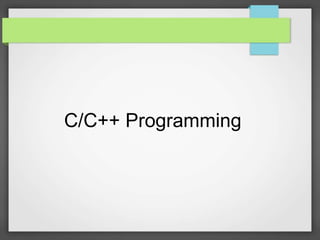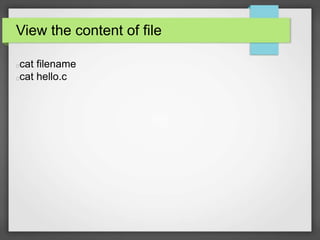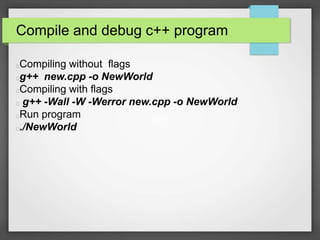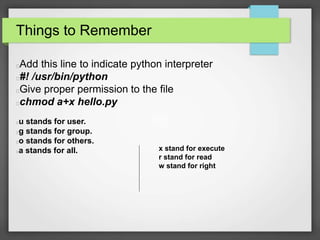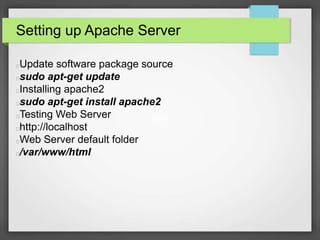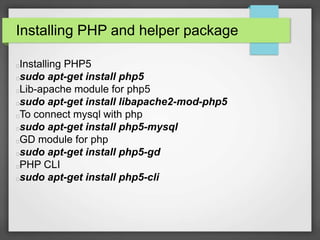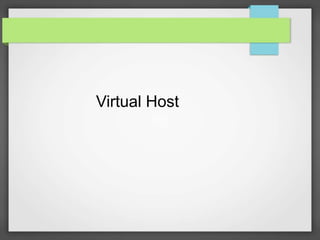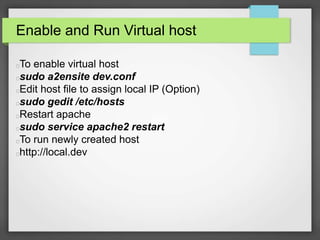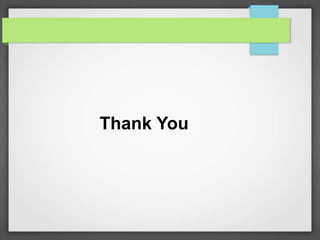Linux for programmers
- 1. Linux for Programmers Md. Al-Amin opu Programmer and *nix user
- 2. Essential tools gedit Sublime Text
- 3. Installing gedit sudo apt-get install gedit
- 4. Installing Sublime Text 1. sudo add-apt-repository ppa:webupd8team/sublime-text-3 2. sudo apt-get update 3. sudo apt-get install sublime-text-installer OR Download .deb file http://www.sublimetext.com/3
- 5. Setting up environment cd ~/ mkdir programming cd programming mkdir cprogram mkdir cppprogram mkdir python mkdir php
- 7. Installing C/C++ compiler C compiler comes with default packages in Ubuntu/Mint We need to install C++ compiler for programming in C++ sudo apt-get install build-essential sudo apt-get install g++
- 8. Creating a new file/ c program Go to your home folder cd ~/ Then go to your “cprogram” folder cd programming cd cprogram Create a new file or c program nano hello.c OR gedit hello.c
- 9. View the content of file cat filename cat hello.c
- 10. Compile and debug c program Compiling without flags gcc hello.c -o helloWorld Compiling with flags gcc -Wall -W -Werror hello.c -o HelloWorld Run program ./HelloWorld
- 11. Creating a c++ program Go to your home folder cd ~/ Then go to your “cprogram” folder cd programming cd cppprogram Create a new file or c program nano new.cpp OR gedit new.cpp
- 12. Compile and debug c++ program Compiling without flags g++ new.cpp -o NewWorld Compiling with flags g++ -Wall -W -Werror new.cpp -o NewWorld Run program ./NewWorld
- 14. Python Interpreter Python comes with build in package in Ubuntu/Mint Check python is installed or not python –version If not, install python using following command sudo apt-get install python Run python interpreter using python Type print “Hello World”
- 15. Run Python from a separate file cd ~/ cd programming cd python Creating a new python program nano hello.py OR gedit hello.py
- 16. Things to Remember Add this line to indicate python interpreter #! /usr/bin/python Give proper permission to the file chmod a+x hello.py u stands for user. g stands for group. o stands for others. a stands for all. x stand for execute r stand for read w stand for right
- 17. More about permission # Permission rwx 7 read, write and execute 111 6 read and write 110 5 read and execute 101 4 read only 100 3 write and execute 011 2 write only 010 1 execute only 001 0 none 000 To know more visit: http://en.wikipedia.org/wiki/Chmod
- 18. Ah!!! Lets run now To run python program python hello.py
- 20. LAMP Stack LAMP stands for L=Linux , A = Apache , M=MySQL P=PHP Alternative of LAMP is LEMP L= Linux , E= nginx (Engine X) , M= MySQL, P=PHP
- 21. Setting up Apache Server Update software package source sudo apt-get update Installing apache2 sudo apt-get install apache2 Testing Web Server http://localhost Web Server default folder /var/www/html
- 22. Install and Configure MySQL First we need to install MySQL Server sudo apt-get install mysql-server Configure MySQL server mysql_secure_installation
- 23. Creating database and user First login to mysql mysql -u root -p // root is default user. To create a database create database lollipop; // 'lolipop' is our database name To create user and give permission grant all on lollipop.* to 'candy' identified by '5t1ck'; // 'candy' is username. '5t1ck' is password Update privileges flush privileges; To know more about MySQL CLI : http://dev.mysql.com/doc/refman/5.6/en/mysql.html
- 24. Installing PHP and helper package Installing PHP5 sudo apt-get install php5 Lib-apache module for php5 sudo apt-get install libapache2-mod-php5 To connect mysql with php sudo apt-get install php5-mysql GD module for php sudo apt-get install php5-gd PHP CLI sudo apt-get install php5-cli
- 25. Creating and Running PHP file Go to web server folder cd /var/www/html Create a new file nano info.php or gedit info.php Inside the file , paste this code <?php phpinfo(); ?> Run the file from your browser http://localhost/info.php
- 26. Change apache, PHP, MySQL configuration To change apache configuration sudo gedit /etc/apach2/apache2.conf To change PHP configuration sudo gedit /etc/php5/apache2/php.ini To change MySQL configuration sudo gedit /etc/mysql/my.cnf
- 27. Changing Web Server Server Directory Edit apache2 config file sudo gedit /etc/apach2/apache2.conf Change directory to your own directory <Directory /home/programming/php/> Options Indexes FollowSymLinks AllowOverride All Require all granted </Directory> <Directory /var/www/> Options Indexes FollowSymLinks AllowOverride All Require all granted </Directory>
- 28. Restarting apache Server If we make any change on the server configuration, always need to restart the server To restart apache server sudo service apache2 restart
- 29. Installing phpmyadmin To install sudo apt-get install phpmyadmin It should automatically configure the phpmyadmin. Can be run through http://localhost/phpmyadmin If you need to re-cofigure phpmyadmin run sudo dpkg-reconfigure -plow phpmyadmin Then edit apache config file and add this line add the end of that file. Include /etc/phpmyadmin/apache.conf Restart web server
- 30. Virtual Host
- 31. Creating Virtual Host Go to apache sites-available directory cd /etc/apache2/sites-available/ Create a new file sudo gedit dev.conf Paste this code on the file <VirtualHost *:80> ServerAdmin webmaster@local.dev ServerName local.dev ServerAlias www.local.dev DocumentRoot /home/programming/php/dev/ ErrorLog /home/programming/php/dev/error.log </VirtualHost>
- 32. Configure Virtual host cd ~/ cd programming cd php mkdir dev chown -R user:user dev chmod 755 -R dev
- 33. Enable and Run Virtual host To enable virtual host sudo a2ensite dev.conf Edit host file to assign local IP (Option) sudo gedit /etc/hosts Restart apache sudo service apache2 restart To run newly created host http://local.dev
- 34. Remote Server
- 35. Login Via SSH ssh user@hostname Example : ssh root@23.95.55.245 To logout use exit or logout
- 36. Questions???
- 37. Thank You