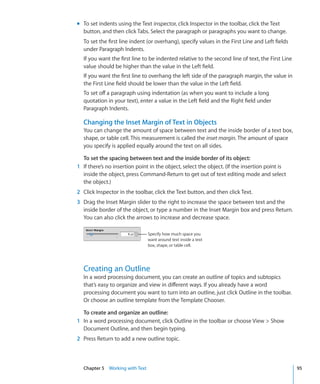Pages09_UserGuide
- 2. K Apple Inc. Apple, the Apple logo, AppleWorks, iPhoto, iTunes, © 2009 Apple Inc. All rights reserved. iWork, Mac, Mac OS, Numbers, Pages, QuickTime, and Under the copyright laws, this manual may not be Safari are trademarks of Apple Inc., registered in the U.S. copied, in whole or in part, without the written consent and other countries. of Apple. Your rights to the software are governed by Aperture, Finder, iWeb, and Spotlight are trademarks the accompanying software license agreement. of Apple Inc. The Apple logo is a trademark of Apple Inc., registered MobileMe is a service marks of Apple Inc. in the U.S. and other countries. Use of the “keyboard” Apple logo (Option-Shift-K) for commercial purposes Adobe and Acrobat are trademarks or registered without the prior written consent of Apple may trademarks of Adobe Systems Incorporated in the U.S. constitute trademark infringement and unfair and/or other countries. competition in violation of federal and state laws. Other company and product names mentioned herein Every effort has been made to ensure that the are trademarks of their respective companies. Mention information in this manual is accurate. Apple is not of third-party products is for informational purposes responsible for printing or clerical errors. only and constitutes neither an endorsement nor a recommendation. Apple assumes no responsibility with Apple regard to the performance or use of these products. 1 Infinite Loop Cupertino, CA 95014-2084 019-1496 03/2009 408-996-1010 www.apple.com
- 3. Contents 13 Preface: Welcome to Pages ’09 15 Chapter 1: Pages Tools and Techniques 15 Pages Templates 17 Word Processing Templates 17 Page Layout Templates 18 Document Viewing Aids 18 Zoom Levels 19 Document Page Views 19 Layout View 21 Formatting Characters (Invisibles) 22 The Toolbar 23 The Format Bar 23 The Inspector Window 24 The Media Browser 25 The Fonts Window 26 The Colors Window 27 Rulers and Alignment Guides 28 The Styles Drawer 29 Scroll Bars, Scroll Arrows, and Thumbnails 30 Research and Reference Tools 31 Keyboard Shortcuts and Shortcut Menus 31 The Warnings Window 32 Chapter 2: Creating, Opening, and Saving a Document 32 Creating a New Document 34 Opening an Existing Document 34 Opening a Document from Another Application 35 Viewing and Editing Your Document in Full-Screen Mode 36 Password-Protecting Your Document 36 Saving Your Document 38 Undoing Changes 38 Saving a Document as a Template 38 Saving a Copy of a Document 3
- 4. 39 Automatically Saving a Backup Version of a Document 39 Saving a Document in Outline Mode 39 Closing a Document Without Quitting Pages 40 Viewing Document Information 41 Chapter 3: Working with Document Parts 42 Managing Document Settings 43 Selecting Page Orientation and Size 43 Setting Document Margins 44 Using Page and Line Breaks 44 Inserting a Page Break 45 Starting Paragraphs on a New Page 45 Keeping Paragraphs Together on a Page 45 Keeping an Entire Paragraph on the Same Page 46 Inserting a Manual Line Break 46 Preventing Widow and Orphan Lines 46 Using Layouts 47 Defining Columns 48 Defining Column Breaks 48 Defining Layout Breaks 49 Defining Layout Margins 50 Using Left- and Right-Facing Pages 50 Defining Margins for Facing Pages 50 Defining Headers and Footers for Facing Pages 51 Viewing Facing Pages 52 Using Headers and Footers 52 Adding and Editing Footnotes and Endnotes 53 Adding a Footnote 53 Adding an Endnote at the End of a Document 54 Adding an Endnote at the End of a Section 54 Deleting Footnotes and Endnotes 54 Converting Footnotes to Endnotes and Vice Versa 55 Formatting Footnotes and Endnotes 55 Jumping Between a Mark and Its Related Footnote or Endnote 55 Numbering Footnotes and Endnotes 55 Defining Marks for Numbering Footnotes and Endnotes 56 Changing Marks for Numbering Footnotes and Endnotes 56 Restarting Footnote and Section Endnote Numbering 56 Creating Sections 57 Viewing Thumbnails 58 Adding and Deleting Sections 58 Reorganizing Sections 58 Changing Headers and Footers in a Section 4 Contents
- 5. 59 Restarting Page Numbering in a Section 59 Setting Up a Unique Format for a Section’s First Page 59 Formatting Facing Pages in a Section 60 Reusing Sections 60 Using Master Objects (Repeated Background Images) 61 Using a Table of Contents 61 Creating and Updating a Table of Contents 63 Styling a Table of Contents 64 Adding Citations and Bibliographies Using EndNote 66 Chapter 4: Reviewing and Revising Documents 67 Tracking Changes in Your Document 68 A Tour of Tracking Changes in a Document 69 Controlling Tracked Changes 70 Viewing Tracked Changes 71 Tracking Changes in Table Cells 72 Accepting and Rejecting Changes 73 Saving with Tracked Changes Off 73 Using Comments 75 Chapter 5: Working with Text 75 Understanding Text 75 Using Placeholder Text 77 Adding New Template Pages 77 Deleting Pages 78 Selecting Text 78 Deleting, Copying, and Pasting Text 79 Formatting Text Size and Appearance 80 Making Text Bold, Italic, or Underlined 80 Adding Shadow and Strikethrough to Text 81 Creating Outlined Text 81 Changing Text Size 82 Making Text Subscript or Superscript 82 Changing Text Capitalization 82 Changing Fonts 83 Adjusting Font Smoothing 83 Adding Accent Marks 84 Viewing Keyboard Layouts for Other Languages 85 Typing Special Characters and Symbols 85 Using Smart Quotes 85 Using Advanced Typography Features 86 Setting Text Alignment, Spacing, and Color 87 Aligning Text Horizontally Contents 5
- 6. 87 Aligning Text Vertically 88 Setting the Spacing Between Lines of Text 89 Setting the Spacing Before or After a Paragraph 90 Adjusting the Spacing Between Characters 90 Changing Text Color 91 Setting Tab Stops to Align Text 91 Setting a New Tab Stop 92 Changing a Tab Stop 93 Deleting a Tab Stop 93 Setting the Default Distance Between Tabs 93 Changing Ruler Settings 94 Setting Indents 94 Setting Indents for Paragraphs 95 Changing the Inset Margin of Text in Objects 95 Creating an Outline 97 Creating Lists 98 Formatting Bulleted Lists 99 Formatting Numbered Lists 100 Formatting Ordered Lists 100 Using Text Boxes, Shapes, and Other Effects to Highlight Text 101 Adding a Floating Text Box 102 Adding an Inline Text Box 102 Linking Floating Text Boxes 104 Setting Character and Paragraph Fill Colors 104 Adding Borders and Rules 105 Presenting Text in Columns 105 Putting Text Inside a Shape 106 Using Hyperlinks and Bookmarks 107 Linking to a Webpage 107 Linking to a Preaddressed Email Message 108 Linking to Other Pages in a Document 109 Linking to Another Pages Document 109 Editing Hyperlink Text 110 Wrapping Text Around an Inline or Floating Object 111 Adjusting Text Around an Inline or Floating Object 111 Adding Page Numbers and Other Changeable Values 112 Using Automatic Hyphenation 113 Automatically Substituting Text 114 Inserting a Nonbreaking Space 114 Checking for Misspelled Words 114 Working with Spelling Suggestions 115 Proofreading Documents 116 Finding and Replacing Text 6 Contents
- 7. 117 Searching for All Occurrences of Words and Phrases 118 Chapter 6: Working with Styles 118 What Are Styles? 119 Applying Styles 121 Creating New Styles 122 Renaming a Style 122 Deleting a Style 122 Modifying Character Styles 124 Modifying Paragraph Styles 126 Modifying a Tiered List Style for Ordered Lists 127 Modifying Bulleted or Numbered List Styles 129 Finding and Replacing Styles 131 Importing Styles from Another Document 132 Chapter 7: Working with Images, Shapes, and Other Objects 132 What Are Floating and Inline Objects? 133 Working with Images 135 Replacing Template Images with Your Own Images 136 Masking (Cropping) Images 137 Reducing Image File Sizes 138 Removing the Background or Unwanted Elements from an Image 139 Changing an Image’s Brightness, Contrast, and Other Settings 140 Creating Shapes 141 Adding a Predrawn Shape 141 Adding a Custom Shape 142 Editing Shapes 143 Adding, Deleting, and Moving the Editing Points on a Shape 144 Reshaping a Curve 144 Reshaping a Straight Segment 145 Transforming Corner Points into Curved Points and Vice Versa 145 Editing a Rounded Rectangle 145 Editing Single and Double Arrows 146 Editing a Quote Bubble or Callout 146 Editing a Star 147 Editing a Polygon 147 Using Sound and Movies 148 Adding a Sound File 149 Adding a Movie File 150 Placing a Picture Frame Around a Movie 150 Adjusting Media Playback Settings 151 Reducing the Size of Media Files 151 About Manipulating, Arranging, and Changing the Look of Objects Contents 7
- 8. 152 Selecting Objects 153 Copying or Duplicating Objects 153 Deleting Objects 153 Moving and Positioning Objects 154 Moving an Object Forward or Backward (Layering Objects) 155 Moving an Object to the Background 155 Quickly Aligning Objects Relative to One Another 156 Using Alignment Guides 157 Creating Your Own Alignment Guides 157 Positioning Floating Objects by x and y Coordinates 158 Grouping and Ungrouping Floating Objects 158 Connecting Floating Objects with an Adjustable Line 159 Locking and Unlocking Floating Objects 159 Modifying Objects 160 Resizing Objects 160 Flipping and Rotating Objects 161 Changing the Style of Borders 162 Framing Objects 163 Adding Shadows 164 Adding a Reflection 165 Adjusting Opacity 166 Filling Objects with Colors or Images 166 Filling an Object with a Solid Color 166 Filling an Object with Blended Colors (Gradients) 168 Filling an Object with an Image 169 Adding Mathematical Expressions and Equations Using MathType 171 Chapter 8: Using Tables 171 Working with Tables 172 Adding a Table 172 Using Table Tools 174 Resizing a Table 175 Moving Tables 175 Enhancing the Appearance of Tables 176 Converting Text to a Table 176 Copying Tables Among iWork Applications 176 Selecting Tables and Their Components 177 Selecting a Table 177 Selecting a Table Cell 178 Selecting a Group of Table Cells 178 Selecting a Row or Column in a Table 178 Selecting Table Cell Borders 179 Working with Rows and Columns in Tables 8 Contents
- 9. 179 Adding Rows to a Table 180 Adding Columns to a Table 181 Deleting Table Rows and Columns 181 Adding Table Header Rows or Header Columns 182 Adding Table Footer Rows 183 Resizing Table Rows and Columns 183 Alternating Table Row Colors 184 Sorting Rows in a Table 185 Chapter 9: Working with Table Cells 185 Putting Content into Table Cells 185 Adding and Editing Table Cell Values 186 Working with Text in Table Cells 187 Working with Numbers in Table Cells 188 Autofilling Table Cells 189 Displaying Content Too Large for Its Table Cell 189 Using Conditional Formatting to Monitor Table Cell Values 190 Defining Conditional Formatting Rules 192 Changing and Managing Your Conditional Formatting 192 Adding Images or Color to Table Cells 193 Merging Table Cells 193 Splitting Table Cells 194 Formatting Table Cell Borders 194 Copying and Moving Cells 195 Adding Comments to Table Cells 195 Formatting Table Cell Values for Display 197 Using the Automatic Format in Table Cells 198 Using the Number Format in Table Cells 198 Using the Currency Format in Table Cells 198 Using the Percentage Format in Table Cells 199 Using the Date and Time Format in Table Cells 199 Using the Duration Format in Table Cells 200 Using the Fraction Format in Table Cells 200 Using the Numeral System Format in Table Cells 201 Using the Scientific Format in Table Cells 201 Using the Text Format in Table Cells 201 Using Your Own Formats for Displaying Values in Table Cells 202 Creating a Custom Number Format 204 Defining the Integers Element of a Custom Number Format 205 Defining the Decimals Element of a Custom Number Format 206 Defining the Scale of a Custom Number Format 209 Associating Conditions with a Custom Number Format 210 Creating a Custom Date/Time Format Contents 9
- 10. 212 Creating a Custom Text Format 213 Changing a Custom Cell Format 214 Reordering, Renaming, and Deleting Custom Cell Formats 215 Chapter 10: Creating Charts from Numerical Data 215 About Charts 219 Adding a New Chart and Entering Your Data 220 Changing a Chart from One Type to Another 221 Editing Data in an Existing Chart 221 Updating a Chart Copied from a Numbers Document 222 Formatting Charts 223 Placing and Formatting a Chart’s Title and Legend 223 Formatting the Text of Chart Titles, Labels, and Legends 224 Resizing or Rotating a Chart 224 Formatting Chart Axes 227 Formatting the Elements in a Chart’s Data Series 229 Showing Error Bars in Charts 229 Showing Trendlines in Charts 230 Formatting Specific Chart Types 231 Customizing the Look of Pie Charts 232 Changing Pie Chart Colors and Textures 232 Showing Labels in a Pie Chart 234 Separating Individual Wedges from a Pie Chart 234 Adding Shadows to Pie Charts and Wedges 235 Rotating 2D Pie Charts 235 Setting Shadows, Spacing, and Series Names on Bar and Column Charts 236 Customizing Data Point Symbols and Lines in Line Charts 237 Showing Data Point Symbols in Area Charts 237 Using Scatter Charts 238 Customizing 2-Axis and Mixed Charts 239 Adjusting Scene Settings for 3D Charts 240 Chapter 11: Personalizing Documents with Address Book and Numbers Data 240 What Are Merge Fields? 241 Merging Data from Address Book or a Numbers Document 243 Using Contact Data Not in Address Book or a vCard 243 Defining Your Own Merge Fields 244 Merge Field Names 247 Chapter 12: Printing and Exporting Your Document to Other Formats 247 Printing Your Document 247 Setting the Paper Size and Orientation 10 Contents
- 11. 248 Previewing a Document Before Printing It 249 Printing All or Part of Your Document 249 Printing Comments 250 Exporting to Other Document Formats 251 Saving a Document as an iWork ’08 or Microsoft Word Document 251 Sharing Your Pages Document on iWork.com Public Beta 253 Emailing Your Pages Document 253 Sending a Pages Document to iWeb 254 Chapter 13: Designing Your Own Document Templates 254 Designing a Template 255 Setting Up a Document to Use as a Custom Template 256 Defining Default Attributes in a Custom Template 256 Defining Default Attributes for Text Boxes and Shapes 257 Defining Default Attributes for Tables 258 Defining Default Attributes for Charts 259 Defining Default Attributes for Imported Images 259 Creating Placeholders in Custom Templates 260 Adding Sections to a Custom Template 261 Saving a Custom Template 262 Index Contents 11
- 12. 12 Contents
- 13. Welcome to Pages ’09 Preface Whatever you write, Pages ’09 offers an intuitive way to create beautiful, media-rich documents using impressive features. To get started with Pages, just open it and choose one of the predesigned templates. Type over placeholder text, drag your own pictures over placeholder graphics, and before you know it you have a compelling letter, report, brochure, or flyer. This user guide provides detailed instructions to help you accomplish specific tasks in Pages. In addition to this book, other resources are available to help you. Online video tutorials Video tutorials at www.apple.com/iwork/tutorials/pages provide instructions for performing common tasks in Pages. The first time you open Pages, a message appears with a link to these tutorials on the web. You can view Pages video tutorials anytime by choosing Help Video Tutorials. 13
- 14. Onscreen help Onscreen help contains detailed instructions for completing all Pages tasks. To open help, open Pages and choose Help Pages Help. The first page of help also provides access to useful websites. iWork website Read the latest news and information about iWork at www.apple.com/iwork. Support website Find detailed information about solving problems at www.apple.com/support/pages. Help tags Pages provides help tags—brief text descriptions—for most onscreen items. To see a help tag, hold the pointer over an item for a few seconds. 14 Preface Welcome to Pages ’09
- 15. Pages Tools and Techniques 1 This chapter introduces you to the windows and tools you’ll use in Pages. When you create a Pages document, you first select a template to start from. Pages Templates When you first open the Pages application (by clicking its icon in the Dock or by double-clicking its icon in the Finder), the Template Chooser window presents a variety of document types from which to choose. Pick a Word Processing or Page Layout template that best fits your purpose and design goals. To learn more about the distinguishing features of Word Processing and Page Layout templates, see “Word Processing Templates” on page 17 or “Page Layout Templates” on page 17. After selecting a template, click Choose to work with a new document based on the selected template. 15
- 16. The new document contains placeholder text, placeholder images, and other items, which represent elements of the finished document: Merge fields let you personalize documents with Address Book and Numbers document data. Media placeholders indicate the size and placement of graphics in a document template. Placeholder text indicates where you can type new text and how your text will look on the page. The Page View control lets you change a document’s onscreen The navigation controls lets you go appearance. to a specific page or scroll through the document by selection, page, element, or style. Â Placeholder text shows you how your text will look on the page. If you click placeholder text, the entire text area is selected. When you begin typing, the placeholder text disappears and is replaced by what you type. To learn more, see “Using Placeholder Text” on page 75. Â Media placeholders can hold images, audio files, and movies. Drag your own images, audio files, or movies to the placeholder. Media placeholders automatically size and position the image or movie. You can drag media files anywhere in a document (not only to a media placeholder). To learn more, see “Replacing Template Images with Your Own Images” on page 135. Â Many templates also contain merge fields. Merge fields let you easily insert names, phone numbers, addresses (any data you’ve defined for contacts in Address Book 16 Chapter 1 Pages Tools and Techniques
- 17. Â or a Numbers document) into Pages documents. This capability lets you reuse a document, such as a letter or contract, for multiple people by inserting person- specific data into merge fields in the document. To learn more, see “What Are Merge Fields?” on page 240. Â Sometimes graphics, such as watermarks or logos, appear on pages. These objects are called master objects. If you cannot select an object in a template, it’s probably a master object. To learn more, see “Using Master Objects (Repeated Background Images)” on page 60. You can drag or place objects on a page, including imported graphics, movies, and sound, or objects that you create within Pages, including text boxes, charts, tables, and shapes. You can also insert pages that have been preformatted for the template you’re using. Click Pages or Sections in the toolbar and choose a template page. The new page is added immediately after the page where you placed the insertion point. Word Processing Templates Use Word Processing templates to create text-intensive documents, such as letters and reports. Here are the distinguishing features of a Word Processing template: Â Text flows from one page to another. See “Understanding Text” on page 75 for more information. Â You can add and edit a table of contents in your document. See “Using a Table of Contents” on page 61 for more information. Â Page thumbnails are hidden by default. See “ Viewing Thumbnails” on page 57 for more information. Â Only a horizontal ruler is available by default. See “Rulers and Alignment Guides” on page 27 for more information. You can also display the vertical ruler in a Word Processing template. See “Changing Ruler Settings” on page 93 for more information. Â Word Processing templates contain floating and inline objects. For more information about working with floating and inline objects, see “What Are Floating and Inline Objects?” on page 132. Page Layout Templates Use Page Layout templates to arrange images and other elements in your document. Here are the distinguishing features of a Page Layout template: Â Page Layout templates contain floating objects such as images and text boxes that can be easily moved anywhere on the page. For more information about working with floating objects, see “What Are Floating and Inline Objects?” on page 132. Chapter 1 Pages Tools and Techniques 17
- 18. Â Text in a Page Layout template must either replace placeholder text in a template text box or a text box must be added to the page. See “Using Placeholder Text” on page 75 for more information. Â Text can flow between text boxes. See “Linking Floating Text Boxes” on page 102 for more information. Â Page thumbnails are shown by default. See “ Viewing Thumbnails” on page 57 for more information. Â Vertical and horizontal rulers are shown by default. See “Changing Ruler Settings” on page 93 for more information. Document Viewing Aids As you work on your document, you may want to zoom in or out to get a better view of what you are doing, or use other techniques for viewing the document. To learn about Go to Reducing or enlarging the view of your “Zoom Levels” on page 18 document Changing how document pages appear “Document Page Views” on page 19 Showing the different text areas of your “Layout View ” on page 19 document Viewing formatting marks in your document “Formatting Characters (Invisibles)” on page 20 Zoom Levels You can enlarge (zoom in) or reduce (zoom out) your view of a document. It’s often useful to reduce your view of a document so that you can see several pages at once. Here are ways to zoom in or out of the document: m Choose View Zoom Zoom In, or View Zoom Zoom Out. To return a document to its actual size, choose View Zoom Actual Size. m Choose a magnification level from the View pop-up menu at the bottom left of the window. 18 Chapter 1 Pages Tools and Techniques
- 19. To use a certain zoom level every time you open a document, choose Pages Preferences, click Rulers, and then choose a zoom level from the Default Zoom pop-up menu. Document Page Views You can arrange the way pages appear in the Pages window. To choose a way to view document pages in the Pages window: 1 Click the View pop-up menu in the bottom-left corner of the window. 2 Choose one of the page view options. One Up: Presents the pages above and below each other. Two Up: Presents two pages side-by-side on the screen. Fit Width: Scales the document to the width of the window. You can stretch the Pages window to fill your screen, or make it short or narrow. Choose Fit Width to view all the content on side-by-side (Two Up) pages. Fit Page: Fills the window with a single document page. Layout View In layout view you can see the outlines of the different text areas of your document, including headers, footers, columns, text boxes, and the document body (the main area of text in the document). In layout view document rulers and alignment guides become visible. Pages also displays the document ruler, which contains controls for formatting text, when you show a document’s layout. To show or hide a document’s layout: m Click View in the toolbar, and then choose Show Layout or Hide Layout. Chapter 1 Pages Tools and Techniques 19
- 20. In the following example, you can see the page layout includes two columns at the top, two layout breaks, and then three columns, a floating image, and the footer area. Two columns Layout break A floating image Three columns Layout break Footer A layout is part of a document in which you have defined layout margins and columns. As the example above illustrates, you can have multiple layouts on a single page. A layout break ends one layout and starts a new one with a different number of columns. See “Using Layouts” on page 46 for details. The example above shows a floating image. A floating image stays where you place it on a page, unless you drag it to a new position. When “Object causes wrap” is selected in the Wrap inspector, text flows around a floating image as you type. There’s a second kind of image: an inline image. An inline image is an image placed so that it’s anchored to text. An inline image moves with the text around it. To learn how to place images so that they’re floating or inline, see “Working with Images” on page 133. 20 Chapter 1 Pages Tools and Techniques
- 21. Formatting Characters (Invisibles) Each time you press the Space bar, the Tab key, or the Return key, or add a column, layout, page break, or section break, Pages inserts a formatting character in the document. These formatting marks are called invisibles because, by default, you can’t see them. Making formatting characters visible is often useful, especially when you’re formatting a more complex document. For example, you can change your document format by selecting an invisible and then pressing the Delete key to remove formatting. To see invisibles: 1 Click View in the toolbar and choose Show Invisibles. 2 To make invisibles stand out better, you can change their color. Choose Pages Preferences, click General, click the Invisibles color well, and then select a color. The table below shows what each formatting character represents. Invisible character Represents Space Nonbreaking space (Option-Space bar) Tab Line break (Shift-Return) Paragraph break (Return) Page break Column break (“Defining Column Breaks” on page 48) Layout break (“Defining Layout Breaks” on page 48) Section break (“Creating Sections” on page 56) Anchor point (for inline objects with text wrapping) Chapter 1 Pages Tools and Techniques 21
- 22. The Toolbar The Pages toolbar gives you one-click access to many of the actions you’ll use when working with documents. As you work in Pages and get to know which actions you perform most often, you can add, remove, and rearrange toolbar buttons to suit your working style. To see a description of what a button does, hold the pointer over the button. The default set of toolbar buttons for a word processing document is shown below. Add comments View and edit Add preformatted to selected text Share a copy of in full screen. pages. or objects. this document. Show thumbnails, comments, Styles drawer, page layout, Create an outline. Add text boxes, Open the Inspector and more. shapes, tables, window, Media Browser, and charts. Colors window, and Fonts window. To customize the toolbar: 1 Choose View Customize Toolbar or Control-click in the toolbar, and then choose Customize Toolbar. The Customize Toolbar sheet appears. 2 Make changes to the toolbar as desired. To add an item to the toolbar, drag its icon to the toolbar. To remove an item from the toolbar, drag it out of the toolbar. To restore the default set of toolbar buttons, drag the default set to the toolbar. To make the toolbar icons smaller, select Use Small Size. To show only icons or only text, choose an item from the Show pop-up menu. To rearrange items in the toolbar, drag them. 3 Click Done. You can perform several toolbar customization activities without using the Customize Toolbar sheet: Â To remove an item from the toolbar, press the Command key while dragging the item out of the toolbar. You can also press the Control key while you click the item, and then choose Remove Item from the shortcut menu. Â To move an item, press the Command key while dragging the item around in the toolbar. To show or hide the toolbar, choose View Show Toolbar or View Hide Toolbar. 22 Chapter 1 Pages Tools and Techniques
- 23. The Format Bar Use the format bar, displayed beneath the toolbar, to quickly change the appearance of text, styles, fonts, and other elements in your document. The controls in the format bar vary with the object selected. To see a description of what a format bar control does, hold the pointer over it. Here’s what the format bar looks like when text is selected: Choose the line Click to open the Change the font, font style, spacing and the Styles drawer. font size, and color. number of columns. Choose a paragraph Align selected text. Choose a list style. or character style. To show or hide the format bar: m Choose View Show Format Bar or View Hide Format Bar. The Inspector Window You can format most elements of your document using the panes of the Inspector window, including text appearance, size and positioning of graphics, and much more. Open multiple inspector windows to make working with your document easier. For example, if you have the Graphic inspector and the Text inspector open, you have all the text and image formatting options at your fingertips as you work. Hold the pointer over buttons and other controls in the inspector panes to see a description of what the controls do. Here are ways to open the Inspector window: m Click Inspector in the toolbar. m Choose View Show Inspector. The buttons at the top of the Inspector window open the ten inspectors: Document, Layout, Wrap, Text, Graphic, Metrics, Table, Chart, Link, and QuickTime. Click any of the buttons at the top of the Inspector window to display a particular inspector. Hold the pointer over a button to display its name. Clicking the fourth button from the left, for example, displays the Text inspector. m To open another Inspector window, choose View New Inspector. Chapter 1 Pages Tools and Techniques 23
- 24. The Media Browser The Media Browser provides access to all the media files in your iPhoto library, your iTunes library, your Aperture library, and your Movies folder. You can drag an item from the Media Browser to a page or to an image well in an inspector. Click a button to view the files in your iTunes library, your iPhoto library, your Aperture library, or your Movies folder. Drag a file to your document. Search for a file. If you don’t use iPhoto or Aperture to store your photos, or iTunes for your music, or if you don’t keep your movies in the Movies folder, you can add other folders to the Media Browser so that you can access their multimedia contents in the same way. To open the Media Browser: m Click Media in the toolbar or choose View Show Media Browser. To add another folder to the Media Browser, do any of the following: m To add a folder containing audio files, click Audio in the Media Browser, and then drag the folder you want from the Finder to the Media Browser. m To add a folder containing photos, click Photos in the Media Browser, and then drag the folder you want from the Finder to the Media Browser. m To add a folder containing movies, click Movies in the Media Browser, and then drag the folder you want from the Finder to the Media Browser. 24 Chapter 1 Pages Tools and Techniques
- 25. The Fonts Window Using the Mac OS X Fonts window—accessible from any application—you can change a font’s typeface, size, and other options. Preview the selected typeface (you might need to choose Show Preview from the Action menu). Apply a shadow to selected text. Modify the shadow using the opacity, blur, offset, and angle controls. Create interesting text effects using these buttons. Choose a font size to apply to selected text. The Action menu Find fonts by typing a font Choose a typeface to name in the search field. apply to selected text. To open the Fonts window: m Click Fonts in the toolbar. Use the Fonts window to select fonts, font sizes, and other font formatting features, including text shadows and strikethrough. Here is a summary of what the text effects buttons do, from left to right: Â The Text Underline pop-up menu lets you choose an underline style (such as single or double). Â The Text Strikethrough pop-up menu lets you choose a strikethrough style (such as single or double). Â The Text Color pop-up menu lets you apply a color to text. Â The Document Color pop-up menu lets you apply a color behind a paragraph. Â The Text Shadow button applies a shadow to selected text. Â The Shadow Opacity, Shadow Blur, Shadow Offset, and Shadow Angle controls control the appearance of the shadow. If you don’t see the text effect buttons, choose Show Effects from the Action pop-up menu (looks like a gear) in the lower-left corner of the Fonts window. If you frequently use the Fonts window, there are techniques for saving time. To quickly locate fonts you frequently use, organize them into font collections. Click the Add (+) button to create and name a font collection, and then drag the font name from the Family list into the new collection. Chapter 1 Pages Tools and Techniques 25
- 26. If you like to change fonts often, leave the Fonts window open. Resize the Fonts window using the control in the bottom-right corner of the window, so that only the font families and typefaces in your selected font collection are visible. The Colors Window You use the Mac OS X Colors window to choose colors for text, objects, and lines. The color selected in the color Click a button to view wheel appears in this box. different color models. (The two colors in this box indicate the opacity is set to less than 100%.) Click the search icon, and then click any item on the screen to Use the slider to set lighter or match its color. darker hues in the color wheel. Click to select a color in the color wheel. Drag the Opacity slider to the left to make the Drag colors from the color box to color more transparent. store them in the color palette. You can use the color wheel in the Colors window to select colors. The color you select appears in the box at the top of the Colors window. You can save that color for future use by placing it in the color palette. To apply the colors you select in the Colors window to an object on the page, select the object, and then place the color in the appropriate color well in an inspector pane. You can select a color well in one of the inspectors, and then click a color in the color wheel. Or you can drag a color from the color palette or color box to a color well in one of the inspectors. To select a color: 1 Open the Colors window by clicking the color well in the format bar and choosing Show Colors, or click Colors in the toolbar, or click a color well in one of the inspectors. 2 Click anywhere in the color wheel. The selected color is displayed in the color box at the top of the Colors window. 3 To make the color lighter or darker, drag the slider on the right side of the Colors window. 4 To make the color more transparent, drag the Opacity slider to the left or enter a percentage value in the Opacity field. 26 Chapter 1 Pages Tools and Techniques
- 27. 5 To use the color palette, open it by dragging the handle at the bottom of the Colors window. Save a color in the palette by dragging a color from the color box to the color palette. To remove a color from the palette, drag a blank square to the color you want to remove. 6 To match the color of another item on the screen, click the search icon to the left of the color box in the Colors window. Click the item on the screen whose color you want to match. The color appears in the color box. Select the item you want to color in the document window, and then drag the color from the color box to the item. Rulers and Alignment Guides As you move objects around in a document, alignment guides automatically appear to help you position objects on the page. See “Using Alignment Guides” on page 156 for details about using the alignment guides. Rulers help you set Blue icons on the top ruler indicate margins and tabs where text indents and tab settings. Drag you want them. them to reset the position of text. Gray rectangles inside the rulers indicate column margins. Drag the rectangles to change the column gutter widths. Use the horizontal ruler to set tab stops, page margins, and column widths. You can also display the vertical ruler in a Word Processing template. For more information, see “Changing Ruler Settings” on page 93, “Setting Indents” on page 94, and “Defining Columns” on page 47. Chapter 1 Pages Tools and Techniques 27
- 28. The Styles Drawer As you create a document, you may want to use a certain text style for every chapter title, heading, bulleted list, and body text paragraph. Each template comes with a set of preset styles that you can choose from. “What Are Styles?” on page 118 provides more details about styles. The Styles drawer lists and provides a preview of all the text styles in the template you are using, so you can create, customize, and manage styles easily. Select a paragraph style to apply it to selected paragraphs or the paragraph that contains the insertion point. Select a character style to apply it to selected text or the word that contains the insertion point. Select a list style to apply it to selected paragraph text or the paragraph that contains the insertion point. Hold down while Click to show and hide list and you choose an character styles in the drawer. option to create a new style. Here are ways to open the Styles drawer: m Click View in the toolbar, and then choose Show Styles Drawer. m Click the Styles Drawer button in the format bar. See “Applying Styles” on page 119 to learn how to use the Styles drawer. 28 Chapter 1 Pages Tools and Techniques
- 29. Scroll Bars, Scroll Arrows, and Thumbnails You can use the scroll bars, Previous Page and Next Page arrows, page thumbnails, and the “Go to Page” button to move around in a document. Click a thumbnail to Drag the vertical display a particular page. scroller to quickly scroll up and down. Drag the horizontal scroller to scroll left and right. Drag left or right to resize the thumbnail pane and Click the scroll arrows to resize thumbnails. move forward or backward in small increments. Click the Page button Click the Previous Page or Next to switch to the Page arrows to navigate a page “Go to Page” field. at a time, or click the Action menu to navigate by section, page, element, or style. Here are ways to navigate through a document: m To move forward or backward in small increments, click the scroll arrows. m To scroll quickly, drag the vertical scroller up or down, or drag the horizontal scroller from left to right. m To move forward or backward one page at a time, click the Previous Page button (looks like an up arrow) or the Next Page button (looks like a down arrow) at the bottom of the document window. m To navigate to the next or previous document item of your choosing, click the Action menu at the bottom of the window and select a document item (such as a section, comment, hyperlink, or paragraph style), and then click the scroll arrows. Chapter 1 Pages Tools and Techniques 29
- 30. m To go to a specific page in a document, click View in the toolbar and choose Page Thumbnails. Then click in the thumbnail view to go to a particular page. You can also navigate to a page in a document by clicking the Page button in the lower left of the document window, typing the specific page number in the “Go to Page” field, and then pressing Return. m To show facing pages in the thumbnail view, select Facing Pages in the Document inspector’s Document pane. To open the Inspector window, click Inspector in the toolbar, and click the Document button. See “Viewing Thumbnails” on page 57 for more information about using thumbnails. If your keyboard has them, you can also use the Page Up, Page Down, Home, End, and arrow keys to move around. Research and Reference Tools Use the research and reference tools to look for files on your hard disk, review document information, and find word definitions or facts on selected text. Here are ways to access research and reference tools: m To locate files on your hard disk, select the text related to the files you wish to find and choose Edit Writing Tools “Search in Spotlight.” m To view document information, choose Edit Writing Tools Show Statistics. m To look up word definitions quickly, select the word you wish to reference and choose Edit Writing Tools “Look Up in Dictionary and Thesaurus.” m To research information on the Internet, select the text you wish to investigate and choose Edit Writing Tools “Search in Google” or Edit Writing Tools “Search in Wikipedia.” You can also Control-click the page to quickly go to the research and reference tools. 30 Chapter 1 Pages Tools and Techniques
- 31. Keyboard Shortcuts and Shortcut Menus You can use the keyboard to perform many of the Pages menu commands and tasks. To see a comprehensive list of keyboard shortcuts, open Pages and choose Help Keyboard Shortcuts. Many commands are available in shortcut menus that you can access directly from the object you are working with. Shortcut menus are especially useful for working with tables and charts. To open a shortcut menu: m Press the Control key while you click text or an object. The Warnings Window When you import a document into a Pages document, some elements might not transfer as expected. The Warnings window lists any problems encountered. You might get warnings in other situations, such as saving a document in an earlier version of the application. If Pages experiences any problems, you’ll see a message in which you can review the warnings. If you choose not to review them, you can see the Document Warnings window at any time by choosing View Show Document Warnings. If you see a warning about a missing font, you can select the warning and then click Replace Font to choose a replacement font. You can copy one or more warnings by selecting them in the Document Warnings window and choosing Edit Copy. You can then paste the copied text into an email message, text file, or some other document. Chapter 1 Pages Tools and Techniques 31
- 32. Creating, Opening, and Saving a Document 2 Create, open, import, password-protect, and save Pages documents. Learn how to edit your Pages document in full- screen mode. Creating a New Document To create a new Pages document, you pick the Word Processing or Page Layout template that provides appropriate formatting and layout characteristics. To create a new Pages document: 1 Open Pages by clicking its icon in the Dock or by double-clicking its icon in the Finder. 2 In the Template Chooser window, select a template category in the left column to show related Word Processing or Page Layout templates, and then select the template that best matches the document you want to create. 32
- 33. Scan the page types available in many of the Pages templates by moving the pointer from right to left over a template icon in the Template Chooser. You can change the size of the template icons by adjusting the slider at the bottom of the Template Chooser window. If you want to begin in a document without any text or media placeholders, select Blank under Page Layout or Word Processing. In a Blank page layout document, text is added by inserting a text box and then typing in the text box. To add text to a Blank word processing document, begin typing. 3 Click Choose. A new document opens on your screen. If you don’t see the Template Chooser when you first open Pages, you can make it appear by setting a preference in Pages preferences. Choose Pages Preferences, click General, and then select “For New Documents: Show Template Chooser.” Alternatively, you can set Pages to automatically open a Blank document or the document template of your choice every time you open the application. Choose Pages Preferences, click General, select “For New Documents: Use template,” and then click Choose. Select a template, and then click Choose. Chapter 2 Creating, Opening, and Saving a Document 33
- 34. Opening an Existing Document There are several ways to open a document that was created using Pages. Here are ways to open a Pages document: m To open a document when you’re working in Pages, click “Open an Existing File” in the Template Chooser window, select the document, and then click Open. You can also choose File Open, select the document, and then click Open. m To open a document you’ve worked with recently, choose your document from the Open Recent pop-up menu at the bottom left of the Template Chooser window. Alternatively, you can choose File Open Recent and choose the document from the submenu. m To open a Pages document from the Finder, double-click the document icon or drag it to the Pages application icon. m To open a password-protected Pages document, double-click the document icon, type the document password in the Password field, and then click OK. If you enter an incorrect password, click OK in the dialog that appears, type the correct document password, and then click OK. You can open a Pages document created using an older version of Pages (from iWork ’05, iWork ’06, or iWork ’08). To take advantage of new features, save the document in iWork ’09 format. To preserve a document for use with iWork ’08, save it in the iWork ’08 format. See “Saving a Document as an iWork ’08 or Microsoft Word Document” on page 251. If you see a message that a font or file is missing, you can still use the document. Pages substitutes fonts for missing fonts. To use missing fonts, quit Pages and add the fonts to your Fonts folder (for more information, see Mac Help). To make missing movies or sound files appear, add them to the document again. Opening a Document from Another Application You can create a new Pages document by importing a document created in another application, such as Microsoft Office 2007 or AppleWorks. Pages can import the following file formats: plain text (.txt), Rich Text Format (.rtf and .rtfd), AppleWorks 6 word processing (.cwk), and Microsoft Word (.doc). As much as possible, Pages preserves the original document’s text, colors, layout, and other formatting options. From Microsoft Word, you can import styles, tables, inline and floating objects, charts, footnotes and endnotes, bookmarks, hyperlinks, lists, sections, change tracking, and more. From AppleWorks, you can import word processing documents only. 34 Chapter 2 Creating, Opening, and Saving a Document
- 35. Here are ways to import a document: m Drag the document to the Pages application icon. A new Pages document opens, and the contents of the imported document appear. m In Pages, choose File Open, select the document, and then click Open. If you can’t import a document, try opening the document in another application and saving it in a format Pages can read, or copy and paste the contents into an existing Pages document. You can also export Pages documents to Microsoft Word (.doc), PDF, Rich Text Format (.rtf and .rtfd), and plain text (.txt). See “Exporting to Other Document Formats” on page 250 for details. Viewing and Editing Your Document in Full-Screen Mode Using full-screen mode lets you view controls when you need them, for a simpler view of your Pages document. When viewing your Pages document in full-screen mode, you can make detailed and accurate changes as you write. To edit your document in full-screen mode: 1 Open a Pages document. 2 Choose View Enter Full Screen, or click Full Screen in the toolbar. Your document appears in full-screen mode. Document information, such as word and page count, is displayed at the bottom of the screen. 3 Edit your document using the format bar controls and the menu items at the top of the screen. Display the format bar and menu items by moving your pointer to the top of the screen. You can format elements of your document using the panes of the Inspector window. To view the inspector, choose View Show Inspector. Show document navigation scroll bars by moving your pointer to the right of the document, or show page thumbnails by moving your pointer to the left of the screen. 4 To change the appearance of full-screen mode, use the View and Background controls, which appear on the far right of the format bar. 5 To exit full-screen mode choose View Exit Full Screen or press Escape. Your document opens in normal view, even if it was saved in full-screen editing mode. Chapter 2 Creating, Opening, and Saving a Document 35
- 36. Password-Protecting Your Document When you create a Pages document, you can add a password if you want to limit access to your document. Here are ways to manage password protection in a Pages document: m To add a password to your document, select “Require password to open” in the Document inspector’s Document pane. Enter your password information in the fields provided and click Set Password. You can use any combination of numerals and uppercase or lowercase letters to create a password. A lock icon appears next to the document title to indicate that your document is password protected. m To remove a password from your document, open your password-protected document, and then deselect “Require password to open” in the Document inspector’s Document pane. Enter the document password to disable password protection and click OK. The lock icon next to the document title is removed to indicate that your document is no longer password protected. m To edit your document password, open the password-protected document, and then click Change Password in the Document inspector’s Document pane. Enter your password information in the fields provided and click Change Password. m To open a password-protected Pages document, double-click the document icon, type the document password in the Password field, and then click OK. If you enter an incorrect password, click OK in the dialog that appears, type the correct document password, and then click OK. Saving Your Document It’s a good idea to save your document often as you work. After you save your document for the first time, you can press Command-S to resave as you edit your document. To save a document for the first time: 1 Choose File Save, or press Command-S. 2 In the Save As field, type a name for the document. 3 Choose where you want to save the document. To select where you want to save your document, choose a location in your file directory. If your file directory isn’t visible in the Where pop-up menu, click the disclosure triangle to the right of the Save As field. 36 Chapter 2 Creating, Opening, and Saving a Document
- 37. 4 If you want the document to be opened using Pages in iWork ’08, select “Save copy as,” and then choose iWork ’08 from the pop-up menu. Or if you want the document to be opened using Microsoft Word, select “Save copy as,” and then choose Word Document from the pop-up menu. If the document you want to save as a previous iWork version is password-protected, its password protection is removed. 5 If you don’t want the document to display a Quick Look in the Finder in Mac OS X version 10.5 or later, deselect “Include preview in document.” 6 If you or someone else will open the document on another computer, click Advanced Options and consider the following: Copy audio and movies into document: Selecting this checkbox saves audio and video files with the document so the files play if the document is opened on another computer. You might want to deselect this checkbox so that the file size will be smaller, but media files won’t play on another computer unless you transfer them as well. Copy template images into document: If you don’t select this option and you open the document on a computer that doesn’t have the same template installed (if you created your own template, for example), the document might look different. 7 Click Save. In general, you can save Pages documents only to computers and servers that use Mac OS X. Pages is not compatible with Mac OS 9 computers and Windows servers running Services for Macintosh. If you must use a Windows computer, try using AFP server software available for Windows to do so. To learn about Go to Exporting your document in other file formats “Exporting to Other Document Formats” on (including Microsoft Word, rich text format, plain page 250 text, and PDF) Sharing your document on the web, with Mail, or “Sharing Your Pages Document on iWork.com using iWeb Public Beta” on page 251 “Emailing Your Pages Document” on page 252 “Sending a Pages Document to iWeb” on page 253 Undoing changes made to your document “Undoing Changes” on page 38 Using your own document layout and saving it as “Saving a Document as a Template” on page 38 a template Creating a backup copy or multiple versions of “Saving a Copy of a Document” on page 38 your document Setting your preferences to save backup versions “Automatically Saving a Backup Version of a of your document Document” on page 38 Chapter 2 Creating, Opening, and Saving a Document 37
- 38. To learn about Go to Opening your document in outline mode “Saving a Document in Outline Mode” on page 39 Closing your document without quitting Pages “Closing a Document Without Quitting Pages” on page 39 Viewing word count and other document “Viewing Document Information” on page 39 statistics Undoing Changes If you don’t want to save changes you made to your document since you opened or last saved it, you can undo the changes. Here are ways to undo changes: m To undo your most recent change, choose Edit Undo. m To undo multiple changes, choose Edit Undo multiple times. You can undo any changes you made since opening the document or reverting to the last saved version. m To undo one or more Edit Undo operations, choose Edit Redo one or more times. m To undo all changes you made since the last time you saved your document, choose File “Revert to Saved,” and then click Revert. Saving a Document as a Template When you save a document as a template, it appears when you select My Templates in the Template Chooser. To save a document as a template: m Choose File “Save as Template.” For information on custom templates, see “Saving a Custom Template” on page 261. Saving a Copy of a Document If you want to make a copy of your document—to create a backup copy or multiple versions, for example—you can save the document using a different name or location. (You can also automate saving a backup version, as “Automatically Saving a Backup Version of a Document” on page 38 describes.) To save a copy of a document: m Choose File Save As and specify a name and location. The document with the new name remains open. To work with the previous version, choose File Open Recent and choose the previous version from the submenu. 38 Chapter 2 Creating, Opening, and Saving a Document
- 39. Automatically Saving a Backup Version of a Document Each time you save a document, you can save a copy without the changes you made since last saving it. That way, if you change your mind about edits you’ve made, you can go back to (revert to) the backup version of the document. Here are ways to create and use a backup version: m To automatically save a backup version of a document, choose Pages Preferences, click General, and then select “Back up previous version when saving.” The next time you save your document, a backup version is created in the same location, with “Backup of” preceding the filename. Only one version—the last saved version—is backed up. Every time you save the document, the old backup file is replaced with the new backup file. m To revert to the last saved version after making unsaved changes, choose File “Revert to Saved.” The changes in your open document are undone. Saving a Document in Outline Mode If your Pages word processing document was last saved in outline mode, the document will open in outline mode. To save your word processing document in outline mode: m Open or create a word processing document, click Outline in the toolbar, and begin typing. When you’ve finished typing, save your document by choosing File Save. The next time you open your document, the document will open in outline mode. For more information on creating and working with a document in outline mode, see “Creating an Outline” on page 95. Closing a Document Without Quitting Pages When you have finished working with a document, you can close it without quitting Pages. Here are ways to close documents and keep the application open: m To close the active document, choose File Close, or click the close button in the upper-left corner of the document window. m To close all open Pages documents, press the Option key and choose File Close All, or click the active document’s close button. If you’ve made changes since you last saved the document, Pages prompts you to save. Chapter 2 Creating, Opening, and Saving a Document 39
- 40. Viewing Document Information You can store information such as author name and keywords and later display that information, as well as statistics created automatically. Here are ways to work with information about a document: m To add or change descriptive information about a document (author, title, comments, and keywords), click Inspector in the toolbar, click the Document button, and then click Info. Enter or change information in the fields in the pane. This information is searchable using Spotlight on computers with Mac OS X version 10.4 and later. m To display document statistics, such as number of words, pages, lines, paragraphs, sections, graphics, and characters in the document, click Inspector in the toolbar, click the Document button, and then click Info. A document’s word and page count are always visible at the bottom left of the window. To hide your document’s word count, choose Pages Preferences, and then deselect “Show word count at window bottom.” If a range of text is selected, you can specify the extent of the displayed statistics by choosing Selection or Document from the Range pop-up menu in the Document inspector. m To display a saved document’s file information, including its size, its location, and the dates it was created and last modified, click Inspector in the toolbar, click the Document button, click Info, and then click the Show File Info button. 40 Chapter 2 Creating, Opening, and Saving a Document
- 41. Working with Document Parts 3 Set up overall document characteristics, including margins, facing pages, text columns, and sections. Learn how to create a table of contents, footnotes, and endnotes. Before adding content to your document, it’s a good idea to specify document settings, such as page orientation, page size, and page margins. Some documents also require changing settings for master objects (background graphics, such as watermarks) and facing-page attributes. You change most of these settings in the Document inspector and the Layout inspector. 41
- 42. Managing Document Settings To open the Document inspector: m Click Inspector in the toolbar, and then click the Document button. The Document Use the Info pane to see document inspector button statistics, such as word count, date, and keywords. Use the TOC pane to set up a table of contents for Use the Page Setup dialog to specify the document. paper size and orientation. Set up margins for the left, right, top, and bottom edges of the page. Select to add headers and footers to a document. Select the kind of note to create. Choose a footnote or endnote style. Adjust the space between notes. Use automatic Use any available font ligatures hyphenation throughout throughout the document. the document. Select to password-protect your document. Formatting set in the Document inspector applies to the entire document. 42 Chapter 3 Working with Document Parts
- 43. To open the Layout inspector: m Click Inspector in the toolbar, and then click the Layout button. The Layout inspector button Use the Section pane to set up page number, facing-page, and other section attributes. Set the number Deselect to set unequal column widths. of columns. Select a column or gutter width and type a new value. Select to start the current layout at the top of a page. Set the margins for the current layout. Set the space between the current layout and the preceding and following layouts. You use the Layout inspector to set up text column layouts. You can also control formatting options for document sections, such as chapters; for example, you can create a different first page, left page, and right page layout for each section. Selecting Page Orientation and Size By default, most Pages templates are created for standard paper sizes, with the text printed in portrait (vertical) orientation. If your document will require a different paper size or you want to print it in landscape (horizontal) orientation, you should set the paper size and orientation at the start. This way, as you work in your document, you will have a clearer idea of what it’s going to look like. “Setting the Paper Size and Orientation” on page 247 provides instructions for changing the page orientation and setting up paper size. If you start with a Blank (word processing) or Blank Canvas (page layout) document, the templates are available in portrait and landscape orientation. Setting Document Margins Every document has margins (blank space between the document’s content and the edges of the paper). These margins are indicated onscreen by light gray lines when you’re using layout view. To show layout view, click View in the toolbar, and then choose Show Layout. Chapter 3 Working with Document Parts 43
- 44. The default margins for most of the Pages templates, including Blank, are set to 1 inch from the left and right sides of the page and 1 inch from the top and bottom. This means that the body text of the document will not expand outside these margins. To change the page margins: 1 Click Inspector in the toolbar, click the Document button, and then click Document. 2 Enter values in the Left, Right, Top, and Bottom fields. If you want to set different margins in different sections of your document, you must use the Layout inspector. To learn about setting layout margins, see “Defining Layout Margins” on page 49. If you are creating a document that will be bound, you may want your document margins to take into account which side of the page will go into the binding (the inside margin) and which will be the loose edge of each page (the outside margin). To do this, you must create a document with left- and right-facing pages. To read about this, see “Using Left- and Right-Facing Pages” on page 49. Using Page and Line Breaks You can insert page breaks, make a particular paragraph always start on a new page, make sure certain paragraphs always remain on the same page, and more. When you insert breaks, Pages inserts a special formatting character called an invisible. See “Formatting Characters (Invisibles)” on page 20 for more information about invisibles. To learn about Go to Creating a new page in your document “Inserting a Page Break” on page 44 Managing how paragraphs appear in your “Starting Paragraphs on a New Page” on page 45 document “Keeping Paragraphs Together on a Page” on page 45 “Keeping an Entire Paragraph on the Same Page” on page 45 Adding a soft return and preventing single lines “Inserting a Manual Line Break” on page 46 from appearing at the top or bottom of a page “Preventing Widow and Orphan Lines” on page 46 Inserting a Page Break In a word processing document, you can force the page to break at a particular place by inserting a page break. This creates a new page within the current section that is ready for typing text. 44 Chapter 3 Working with Document Parts
- 45. In a page layout document, you can create a new page by adding a new page to your document. This creates a new page in a new section that is ready to have a text box added for typing text. Here are ways to insert a page break: m In a word processing document, click where you want the break to occur, and then choose Insert Page Break. To remove a page break, click at the beginning of the line that follows the break and press the Delete key. m In a page layout document, to insert a new page in your document, click Pages in the toolbar and choose from the template page options available. Starting Paragraphs on a New Page In a word processing document, you can make a paragraph always start on a new page, regardless of what precedes it in a document. To start a paragraph on a new page: 1 Select the paragraph you want to start on a new page. 2 Click Inspector in the toolbar, click the Text button, and then click More. 3 Select “Paragraph starts on a new page.” In a Blank Canvas (Page Layout) template, once a new page has been added, it’s ready to have a text box added for typing text. Keeping Paragraphs Together on a Page You can choose to make two paragraphs appear on the same page. The last line of the first paragraph will always remain on the same page as the beginning of the next paragraph, unless you insert a page or section break between them. This is most useful for single-line, header paragraphs that you want to keep with the topic paragraphs following. To keep paragraphs together on a page: 1 Click the paragraph that you want to keep with the paragraph following it. 2 Click Inspector in the toolbar, click the Text button, and then click More. 3 Select “Keep with following paragraph.” Keeping an Entire Paragraph on the Same Page You can make all the lines in a paragraph always appear on the same page. To avoid breaking a paragraph across pages: 1 Click the paragraph whose lines you want to remain together. 2 Click Inspector in the toolbar, click the Text button, and then click More. Chapter 3 Working with Document Parts 45
- 46. 3 Select “Keep lines together.” In a page layout document, text is contained in text boxes. For more information about linking text boxes, see “Linking Floating Text Boxes” on page 102. Inserting a Manual Line Break You can use a manual line break, also called a soft return, if you want to start a new line without starting a new paragraph. To insert a manual line break: 1 Click where you want the break to occur. 2 Press Return while holding down the Shift key. Preventing Widow and Orphan Lines You can prevent the first line of a paragraph from appearing alone at the bottom of a page (called a widow line) or the last line of a paragraph from appearing alone at the top of a page (called an orphan line). To prevent widow and orphan lines in a paragraph: 1 Click the paragraph in which you want to prevent a widow or orphan. 2 Click Inspector in the toolbar, click the Text button, and then click More. 3 Select “Prevent widow orphan lines.” Using Layouts In Pages, you can vary the design in a page layout document by creating columns in text boxes, and in a word processing document through layouts separated by layout breaks. For more information about working with text boxes in page layout documents, see “Using Text Boxes, Shapes, and Other Effects to Highlight Text” on page 100. In a word processing document, layouts are separated by layout breaks. A layout is part of a document in which you’ve defined specific column attributes and space around the columns, called the layout margin. You can have multiple layouts in a section of your document, or even on a single page. To learn about Go to Creating columns and controlling text flow from “Defining Columns” on page 47 one column to another “Defining Column Breaks” on page 48 Changing layout characteristics in a word “Defining Layout Breaks” on page 48 processing document “Defining Layout Margins” on page 49 46 Chapter 3 Working with Document Parts
- 47. Defining Columns Depending on the page size and column width you specify for a document, you can create as many as ten text columns (for example, in a standard letter size with landscape orientation). The space between the columns is called the gutter. When you type in a column and reach the end of the column, text automatically flows to the next column as you type. To change where a column breaks, follow the instructions in “Defining Column Breaks” on page 48. When you want to vary the number or appearance of columns at some point in a document, create a new layout. See “Defining Layout Breaks” on page 48 for instructions. To format a document into multiple columns: 1 Click Inspector in the toolbar, click the Layout button, click Layout, and then specify the number of columns you want in the Columns field. To type a number in the Columns field, place the insertion point inside a text area in your document, type the number in the Columns field, and then press Return. 2 To adjust the width of all columns, double-click any value in the Column list and type a new number. To adjust the space between each column, double-click any value in the Gutter list and type a new number. 3 To specify different widths for the columns, deselect “Equal column width.” To adjust the width of a specific column, double-click its value in the Column list and type a new number. To adjust the space between adjacent columns, double-click a value in the Gutter list and type a new number. 4 In a word processing document, to adjust the space around the outside margins of columns, specify new values in the Left, Right, Before, and After fields. Layout margins are not adjustable in a page layout document. 5 In a word processing document, to move columns to the top of the next page, select “Layout starts on new page.” You can’t select “Layout starts on new page” in a page layout document. Chapter 3 Working with Document Parts 47
- 48. 6 To quickly modify column width and spacing, use the document ruler. Click View in the toolbar, and then choose Show Rulers. Drag the left or right edges of the gray gutter areas in the horizontal ruler. The white areas in the ruler denote the text area within columns. The gray areas denote the column gutters. Note: To quickly create as many as four columns, click the Columns pop-up menu in the format bar and choose the number of columns you want to use. Defining Column Breaks A column break ends the text flow in one column (leaving the rest of the column blank) and continues it in the next. To create a column break: 1 Click after the word where you want to end the text flow. 2 Choose Insert Column Break. The text breaks where you placed the insertion point and continues in the next text column. If you insert a column break in a single-column layout, the text continues at the top of the next page. When you show invisibles in your document (click View in the toolbar and choose Show Invisibles), a column break symbol marks the location of the column break. This column break symbol is a formatting character called an invisible. See “Formatting Characters (Invisibles)” on page 20 for more information about invisibles. To delete a column break, click at the beginning of the line that follows the break and press the Delete key. Defining Layout Breaks In a word processing document, a layout break ends one layout and starts a new one in which you can define different column characteristics and different layout margins. Using layout breaks doesn’t affect the headers, footers, page numbering, or other formatting specific to the document or section. 48 Chapter 3 Working with Document Parts
- 49. To insert a layout break in a word processing document: 1 Place the insertion point after the word where you want to end the current layout and change to a new layout. 2 Choose Insert Layout Break. A layout break is inserted and the insertion point is moved to the top of the next layout. The layout following the break has the same formatting and number of text columns as the previous layout until you change it. To change the layout attributes, click Inspector in the toolbar and click the Layout button. In the Layout pane, set the number of columns, and then format them. 3 To move the new layout to the top of a page, select “Layout starts on new page.” When you show invisibles in your document (click View in the toolbar and then choose Show Invisibles), a layout break symbol marks the location of the layout break. This layout break symbol is a formatting character called an invisible. See “Formatting Characters (Invisibles)” on page 20 for more information about invisibles. To delete a layout break, click at the beginning of the line that follows the break and press the Delete key. Defining Layout Margins In a word processing document, a layout margin is the space around columns in a layout. To change the layout margin in a word processing document: 1 Click in a column. 2 Click Inspector in the toolbar, click the Layout button, and then click Layout. 3 To change the outside margins of the column(s), enter values in the Left and Right fields under Layout Margins. 4 To specify the amount of space above and below the column(s), enter values in the Before and After fields under Layout Margins. The new margins can’t extend outside the page margins set for the document in the Document inspector. Chapter 3 Working with Document Parts 49
- 50. Using Left- and Right-Facing Pages If you intend to print a document double-sided and bind it, the document will have left- and right-facing pages. The left and right pages of these documents usually have different inside and outside margins. For example, you may want the inside margins of a document that will be bound to be wider than the outside margins. See “Defining Margins for Facing Pages” on page 50 for more information. If your document contains sections, such as chapters, you can use different headers or footers for left and right pages when you want to place page numbers on the outer corners of each page. For more information, see “Defining Headers and Footers for Facing Pages” on page 50. After you have adjusted margins and modified the headers and footers, you may want to review your document before printing it. See “ Viewing Facing Pages” on page 51 for more information. Defining Margins for Facing Pages Use the Document inspector to set up different margins for left and right pages. To create different margins for left- and right-facing pages: 1 Click Inspector in the toolbar, click the Document button, and then click Document. 2 Select Facing Pages. Select to set the margins for left- and right-facing pages independently. Specify a value for the margin on the outside edges of the pages. Specify a value for the margin that will go into the binding. 3 Set inside and outside margins. The inside margin is the side of left or right pages that goes into the binding. The outside margin is the side that is on the outside edge of left or right pages. Defining Headers and Footers for Facing Pages In word processing documents, if your document uses sections, you can set up different headers and footers for left and right pages, such as when you want the page number to appear on the outer edge of the footers. See “Formatting Facing Pages in a Section” on page 59 for information about defining sections. 50 Chapter 3 Working with Document Parts
- 51. To set up headers and footers for facing pages in a section: 1 Click inside the section. 2 Click Inspector in the toolbar, click the Layout inspector, and then click Section. 3 Select “Left and right pages are different.” 4 Deselect “Use previous headers footers.” 5 On a left page in the section, define the header and footer you want to use for all left pages in the section. See “Using Headers and Footers” on page 51 for instructions. 6 On a right page in the section, define the header and footer you want to use for all right pages in the section. 7 If you want the first page of the section to have a unique header or footer, select “First page is different” and define the header and footer on the first page of the section. Viewing Facing Pages When your document has facing pages, there are several ways to view them in Pages. View left and right pages in the thumbnail view or side by side in the document window. Here are ways to view facing pages: m Click View in the toolbar and choose Page Thumbnails to view facing pages in the thumbnail view. m Click the Page View control in the bottom-left corner of the window, and then choose Two Up from the pop-up menu to view facing pages side by side in the main document window. Chapter 3 Working with Document Parts 51
- 52. Using Headers and Footers You can have the same text or graphic appear on multiple pages in a document. Recurring information that appears at the top of the page is called a header; at the bottom it’s called a footer. You can put your own text or graphics in a header or footer, and you can use formatted text fields. Formatted text fields allow you to insert text that is automatically updated. For example, inserting the date field shows the current date whenever you open the document. Similarly, page number fields keep track of page numbers as you add or delete pages. To define the contents of a header or footer: 1 Click View in the toolbar and choose Show Layout. You can see the header and footer areas at the top and bottom of the page. 2 To add text or graphics to a header or footer, place the insertion point in the header or footer and type or paste text or graphics. To add page numbers or other changeable values, see the instructions in “Adding Page Numbers and Other Changeable Values” on page 111. Whatever you type in a header or footer is repeated on every page. If you want to change the header and footer text in different sections of your document, see “Changing Headers and Footers in a Section” on page 58. Adding and Editing Footnotes and Endnotes In a word processing document, you can add special marks (numbers or symbols) that link to notes at the bottom of a page (footnotes) or at the end of a document or section (endnotes). You can’t mix footnotes and endnotes in a document, but you can convert notes from one type to the other. To learn about Go to Adding and deleting footnotes and endnotes “Adding a Footnote” on page 52 “Adding an Endnote at the End of a Document” on page 53 “Adding an Endnote at the End of a Section” on page 53 “Deleting Footnotes and Endnotes” on page 54 Converting note types, modifying footnote and “Converting Footnotes to Endnotes and Vice endnote appearance, and more Versa” on page 54 “Formatting Footnotes and Endnotes” on page 54 “Jumping Between a Mark and Its Related Footnote or Endnote” on page 54 52 Chapter 3 Working with Document Parts
- 53. Adding a Footnote In a word processing document, you can add special marks in a document that link to notes at the bottom of the page. These notes are called footnotes. To add a footnote: 1 Click Inspector in the toolbar, click the Document button, and then click Document. 2 Choose Use Footnotes from the Footnotes Endnotes pop-up menu. 3 Choose a numbering format from the Format pop-up menu. 4 Choose whether footnotes are continuous or restart on each page or section from the Numbering pop-up menu. 5 Place the insertion point in the main text flow (not in a text box, table, or other object) where you want the footnote mark to appear. 6 Choose Insert Footnote. A footnote mark appears, and the insertion point moves to the corresponding footnote field at the bottom of the page. 7 Type the footnote information. In addition to text, you can use inline shapes, graphics, and other objects; see “What Are Floating and Inline Objects?” on page 132 for instructions. Adding an Endnote at the End of a Document In a word processing document, you can add special marks in a document that link to notes at the end of the document. These notes are called document endnotes. To add a document endnote: 1 Click Inspector in the toolbar, click the Document button, and then click Document. 2 Choose Use Document Endnotes from the Footnotes Endnotes pop-up menu. 3 Choose a numbering format from the Format pop-up menu. 4 Choose whether endnotes are continuous or restart on each page or section from the Numbering pop-up menu. 5 Place the insertion point in the main text flow (not in a text box, table, or other object) where you want the endnote mark to appear. 6 Choose Insert Endnote. An endnote mark appears, and the insertion point moves to the corresponding endnote field at the end of the document following a section break. If you don’t want the endnotes on a new page, delete the section break. 7 Type the endnote information. In addition to text, you can use inline shapes, graphics, and other objects; see “What Are Floating and Inline Objects?” on page 132 for instructions. Chapter 3 Working with Document Parts 53
- 54. Adding an Endnote at the End of a Section In a word processing document, you can add special marks in a document that link to notes at the end of each section. These notes are called section endnotes. To add a section endnote: 1 Click Inspector in the toolbar, click the Document button, and then click Document. 2 Choose Use Section Endnotes from the Footnotes Endnotes pop-up menu. 3 Choose a numbering format from the Format pop-up menu. 4 From the Numbering pop-up menu, choose whether endnotes are continuous or restart on each section. 5 Place the insertion point in the main text flow (not in a text box, table, or other object) where you want the endnote mark to appear. 6 Choose Insert Section Endnote. An endnote mark appears, and the insertion point moves to the corresponding endnote field at the end of the section in which the mark appears. A line separates the endnotes from other information in the section. 7 Type the endnote information. In addition to text, you can use inline shapes, graphics, and other objects; see “What Are Floating and Inline Objects?” on page 132 for instructions. Deleting Footnotes and Endnotes In a word processing document, deleting footnotes and endnotes is easy. To delete a footnote or endnote: m Delete the mark within your document that refers to the note. Converting Footnotes to Endnotes and Vice Versa In a word processing document, you can change all the footnotes in a document into endnotes, or all the endnotes into footnotes. You can also convert all document endnotes to section endnotes and vice versa. However, you can’t mix endnotes and footnotes in the same document. To convert footnotes to endnotes and vice versa: m In the Document pane of the Document inspector, change the setting in the Footnotes Endnotes pop-up menu. 54 Chapter 3 Working with Document Parts
- 55. Formatting Footnotes and Endnotes In a word processing document, you can format footnotes, endnotes, and marks to change their appearance or control the amount of space between notes. Here are ways to format notes: m To change the appearance of notes and marks, select the note text and/or mark and format it as you would any text using the Fonts window, the Text inspector, and the Styles drawer. m To adjust the space between notes, in the Document pane of the Document inspector, increase or decrease the number in the Space Between Notes field. Jumping Between a Mark and Its Related Footnote or Endnote In a word processing document, you can jump to a note from its mark or to the mark from a note. Here are ways to jump between marks and notes: m In the note, double-click the mark to jump to the location in the document where the mark appears. m In the document body, double-click the mark to jump to its note. Numbering Footnotes and Endnotes In a word processing document, you can use one of the predefined autonumbering styles for the mark that refers to the note. Predefined numbering styles are Arabic numbers (1, 2, 3), Roman numerals (i, ii, iii), and symbols (*, †, ‡). Numbering can be continuous through the document or restarted for each document section or page. For more information, see “Restarting Footnote and Section Endnote Numbering” on page 56. Instead of or in addition to using autonumbering, you can use custom marks, which you define yourself. See “Defining Marks for Numbering Footnotes and Endnotes” on page 55 and “Changing Marks for Numbering Footnotes and Endnotes” on page 55 for more information. There’s no autonumbering for custom marks; if you use custom marks, you need to specify the mark you want to use every time you create a footnote or endnote. Defining Marks for Numbering Footnotes and Endnotes In a word processing document, you can use a predefined number or symbol format or define your own marks. Here are ways to define marks: m To use a predefined number or symbol format, in the Document pane of the Document inspector, choose a numbering style from the Format pop-up menu. The numbering style you choose will be the same throughout the document. Chapter 3 Working with Document Parts 55
- 56. m To insert a custom mark, place the insertion point at the location in the document where you want the mark to appear. Click the Insert menu, and then press the Option key. Choose Custom Endnote, Custom Section Endnote, or Custom Footnote. What appears in the menu depends on the setting in the Footnotes Endnotes pop-up menu. In the dialog that appears, type or select a custom mark, and then click OK. The mark appears, and the insertion point moves to the appropriate location in the document for you to type the note. Changing Marks for Numbering Footnotes and Endnotes In a word processing document, you can switch from custom mark numbering to predefined number formatting and vice versa. Here are ways to change mark numbering styles: m To change the numbering format from predefined to custom, Control-click an endnote or footnote mark, and then choose Use Custom Mark from the shortcut menu. In the dialog that appears, type or choose a custom mark, and then click OK. The custom mark replaces the predefined mark. m To change custom numbering to predefined numbering, Control-click a custom mark, and then choose Use Automatic Numbering from the shortcut menu. The mark that replaces the custom mark reflects the number format settings in the Document pane of the Document inspector. Restarting Footnote and Section Endnote Numbering If you don’t want footnote or section endnote numbering to be continuous, you can restart numbering on each page or for each section in a word processing document. Use sections to define document parts such as chapters. To restart endnote or footnote numbering: m Choose “Restarts on Each Page” or “Restarts for Each Section” from the Numbering pop-up menu in the Document pane of the Document inspector. Creating Sections Each Pages template consists of one or more predefined sections. Every time you add pages to the document by using the Sections (word processing) or Pages (page layout) button in the toolbar, you add a new section. In a page layout document, each page is one section. You can use the predefined sections as they are, or you can modify or remove them one page at a time. In a word processing document, you can use the predefined sections as they are, or you can create or remove section breaks to define your own sections. 56 Chapter 3 Working with Document Parts
- 57. To add section breaks in word processing documents: m Place the pointer where you want the break to occur, and then choose Insert Section Break, or click Sections in the toolbar and choose an item from the list. When you show invisibles in your document (click View in the toolbar and then choose Show Invisibles), a section break symbol marks the location of the section break. The new section has the same formatting as the previous section until you change it. Changes you make to master objects, headers, footers, or page numbering apply only to the section in which you make the changes. See “Using Master Objects (Repeated Background Images)” on page 60 for information about master objects. To remove a section break, click at the beginning of the line that follows the break and press the Delete key. To learn about Go to Navigating through a document and managing “Viewing Thumbnails” on page 57 sections in it “Adding and Deleting Sections” on page 57 “Reorganizing Sections” on page 58 Defining section attributes such as page “Changing Headers and Footers in a Section” on numbering, headers and footers, margins, and page 58 more “Restarting Page Numbering in a Section” on page 58 “Setting Up a Unique Format for a Section’s First Page” on page 59 “Formatting Facing Pages in a Section” on page 59 “Reusing Sections” on page 60 Viewing Thumbnails Using thumbnail view is a good way to get an overview of your Pages document. Here are ways to view thumbnails: m To show the thumbnail view in a word processing document, click View in the toolbar and choose Page Thumbnails. In a page layout document, thumbnails are displayed by default. To hide the thumbnail view, click View in the toolbar and deselect Page Thumbnails. m To show facing pages in the thumbnail view, select Facing Pages in the Document inspector’s Document pane. m To go to a specific page, click its thumbnail. The page appears in the main viewing area and the page’s thumbnail is highlighted to indicate your place in the document. Chapter 3 Working with Document Parts 57
- 58. You can also navigate to a page in a document by clicking the Page button in the lower left of the document window, typing the specific page number in the “Go to Page” field, and then pressing Return. You can make the thumbnail view area wider and page thumbnails larger by adjusting the resize control located at the bottom right of the thumbnail column. Adding and Deleting Sections You can quickly add and delete sections in your Pages document using thumbnails. Here are ways to add and delete sections: m To delete a section and its contents, select the section in the thumbnail view, and press the Delete key. A yellow box surrounds all the page thumbnails that are in the same section as the selected page. m To copy (or cut) and paste one or more sections, in the thumbnail view select the sections you want to copy or cut and choose Edit Copy or Edit Cut. Select the section after which you want to paste the sections, and then choose Edit Paste. You can also copy and paste one or more sections by Option-dragging selected sections to a new destination in the thumbnail view. As you drag, sections shift to make room for what you’re pasting. m To paste a copy of selected sections immediately following them, select the sections, and then choose Edit Duplicate. Reorganizing Sections Reorganize your Pages document effectively using thumbnails. Here are ways to reorganize sections: m To select one or more sections in the thumbnail view, click a page. A yellow box surrounds all the page thumbnails that are in the same section as the selected page. To select multiple adjacent sections, hold down the Shift key, and then select the first and last section you want. You can also select multiple sections by dragging. Click to the left or right of a page thumbnail, and then drag up or down to select adjacent sections. m To move sections, select the sections, click a page thumbnail in one of the selected sections, and then drag the sections to a new location in the thumbnail view. Sections shift to make room for your insertion as you drag. Changing Headers and Footers in a Section You can change headers and footers to be unique to a section. You can also change headers and footers within a section. 58 Chapter 3 Working with Document Parts
- 59. To change headers and footers: 1 Place the insertion point in the section. 2 Click Inspector in the toolbar, click the Layout button, and then click Section. 3 Deselect “Use previous headers and footers.” 4 Type the new header or footer in the header or footer area of your document. Restarting Page Numbering in a Section You can start a new page-numbering scheme for a section. To restart page numbering in a document section: m Click in the section, select “Start at” in the Section pane of the Layout inspector, and then specify the number of the first page of the section. Setting Up a Unique Format for a Section’s First Page You can make the header, footer, and master objects different for the first page of a section. Make page numbering continuous with the previous section or enter a number to start renumbering pages. Make headers and footers and master objects different on the first page or alternate pages, or continue from the previous section. Make the new section begin on a left- or right-facing page. Here are ways to make the first page of a section unique: m To make the headers and footers on the first page unique, click in the section, select “First page is different” in the Section pane of the Layout inspector, and then change the header and footer, as “Using Headers and Footers” on page 51 describes. m To place a master object on the first page, follow the instructions in “Using Master Objects (Repeated Background Images)” on page 60. Formatting Facing Pages in a Section You can make headers, footers, master objects, and margins different on facing pages in a section. Click in the section to select it, and then format its facing pages. Chapter 3 Working with Document Parts 59
- 60. Here are ways to format facing pages in a selected section: m To put different headers and footers on alternate pages, select “Left and right pages are different” in the Section pane of the Layout inspector. m To make the first page of the section always start on the left- or right-facing page, choose Left Page or Right Page from the “Section starts on” pop-up menu. Otherwise, choose Any Page. m To place a master object on left or right pages, follow the instructions in “Using Master Objects (Repeated Background Images)” on page 60. m To set different margins in different sections of your document, you must use the Layout inspector and change the layout margins. To learn about setting layout margins, see “Defining Layout Margins” on page 49. For more information about facing pages, see “Using Left- and Right-Facing Pages” on page 49. Reusing Sections You can make a section in a document reusable by adding it to the pop-up menu that appears when you click Pages in the toolbar. To reuse some or all of the pages in a section: 1 Select the section in the thumbnail view. 2 Choose Format Advanced Capture Pages. 3 In the dialog that appears, type a name for the page or pages, use the Include pop-up menu to indicate which pages you want to reuse, and then click OK. The page or pages are available in the pop-up menu that appears when you click the Pages button in the toolbar. Using Master Objects (Repeated Background Images) You may want to add watermarks, logos, or other background images that appear in the same spot on every page of your word processing documents. These repeated graphics are called master objects. If your document is divided into sections, you can put different master objects in each section. Within a section, you can put a different master object on the first page of the section and on right and left pages in the section. See “Setting Up a Unique Format for a Section’s First Page” on page 59 and “Formatting Facing Pages in a Section” on page 59 for more information. To add a master object to your word processing document: 1 Add an object. 60 Chapter 3 Working with Document Parts
- 61. See “What Are Floating and Inline Objects?” on page 132 for information about floating objects. 2 Position the object wherever you want it on the page. 3 Choose Format Advanced “Move Object to Section Master,” and make sure that Format Advanced Make Master Objects Selectable does not have a checkmark next to it. The selection handles disappear from the object, so you can no longer select it. To edit or move a master object, you must first make master objects selectable for the entire document by choosing Format Advanced Make Master Objects Selectable if that option has no checkmark in front of it. Selectable master objects look different from other objects because they have blue selection handles. Master objects have blue selection handles. Using a Table of Contents Using a Word Processing template, Pages can automatically generate a table of contents for your document. Many Word Processing templates come with a preformatted table of contents that you can add to your document. To add a table of contents to your document, see “Creating and Updating a Table of Contents” on page 61. To create a table of contents in a word processing document, you need to consistently use paragraph styles for headings in your document. To learn about styles, see “What Are Styles?” on page 118 and “Applying Styles” on page 119. After you create a table of contents, you can format it to change its appearance. See “Styling a Table of Contents” on page 62 for more information. Creating and Updating a Table of Contents Each table of contents (TOC) you create using a Word Processing template lists only the content that follows it, up until the next table of contents. If you want a master table of contents for the entire document, it must be the only table of contents, and it must be at the beginning of the document. To update the TOC after editing a document, click any entry in the table of contents, or click Update Now in the TOC pane of the Document inspector. If you don’t update the table of contents after changing a document, it updates automatically when you close the document. Chapter 3 Working with Document Parts 61
- 62. To create a table of contents: 1 Click Inspector in the toolbar, click the Document button, and then click TOC. 2 Select the checkboxes next to the paragraph styles whose text you want to appear in the table of contents. For example, if you want all the first-level headings and subheadings to appear in the table of contents, select the paragraph style that you used for first-level headings and subheadings. Select the paragraph Select the checkbox in the styles whose text you #’s column if you want page want to appear in the numbers to appear with table of contents. each entry. Click to update the table of contents after making changes to your document. Select to make all page numbers hyperlinks. If the styles you select are not used anywhere in the document, you see a message that your table of contents is empty when you create the table of contents. If you select styles that are used very frequently in the document, your table of contents might be longer than you want. 3 In the #’s column, select the checkboxes of those styles whose entries you want to include a page number. 4 Place the insertion point at the beginning of the line where you want the table of contents to appear, and then choose Insert “Table of Contents.” If the Word Processing template you’re working with has a table of contents predefined for it, click in the page preceding where you want to insert the table of contents, click Sections in the toolbar, and then choose “Table of Contents.” 62 Chapter 3 Working with Document Parts
- 63. Styling a Table of Contents You can change the look of text in the table of contents as you would any other text in a word processing document. You can also add a leader line between an entry and its associated page number, and you can create new TOC styles. To change the look of a table of contents entry: 1 In the table of contents, select the entry type that you want to format, such as a first- level heading. All entries of the same type are automatically selected. They cannot be individually selected. 2 To open the Styles drawer, click the Styles Drawer button in the format bar. Notice that the Styles drawer now displays a list of table of contents styles. The TOC style that corresponds to the selected entry is also selected. When a table of contents entry is selected, the Styles drawer displays table of contents styles. Click the arrow and choose whether to redefine the selected style, create a new style, or just rename it. 3 To change the font attributes of the TOC heading, use the format bar controls. Other ways to change font attributes are the Fonts window, the Text inspector, and the Colors window. 4 To create leader lines from an entry to its associated page number, select the TOC entry, click the tab in the Tab Stops column in the Tabs pane of the Text inspector, and then choose a line style from the Leader pop-up menu. 5 To change the style in the Styles drawer to match the entry, click the arrow to the right of the style name and choose “Redefine Style from Selection.” To create a new TOC style instead, click the arrow to the right of the style name and choose “Create New TOC Style from Selection,” and then type a name for the new style. You can also add a new style by clicking the Add (+) button at the bottom-left corner of the Styles drawer. In either case, type a name for the new style, and then select “Apply this new style on creation” if you want it to be applied immediately to the selected text. 6 To rename the style in the Styles drawer, click the arrow next to the style name and choose Rename Style. Type a new name for the style. Chapter 3 Working with Document Parts 63
- 64. Adding Citations and Bibliographies Using EndNote Pages works with EndNote X2, software that lets you search and manage references and create bibliographies. To take advantage of these features, you must have EndNote X2 installed, and you must have assigned, in Endnote X2, a default library to open when EndNote X2 is opened. To add and edit a citation: 1 Place the insertion point where you want the citation to appear in your document, and choose Insert EndNote Citation. EndNote X2 automatically opens, and the Find EndNote Citations window appears. 2 Type text into the Find Citation field, and press Return to search your EndNote X2 library for corresponding citations. Narrow your search by clicking the magnifying glass in the Find Citation field and selecting a search option. Sort the citations by clicking a column heading. 3 Select the options for how the citations will appear in your document from the Find EndNote Citations window controls. Select the Author or Year checkboxes to hide the author or year information in the citation. Enter a page range in the Citation Range field to have the citation in the document display a page range. Type text in the Prefix and Suffix fields that you want to appear before or after a citation. Select “In Bibliography only” to add the citation to the bibliography, but not include it in the document. 4 Select a citation from the list and click Insert. The citation is added to your document. When you insert the first citation in your document, a bibliography is added at the end of your document. If your document already contains a bibliography, the bibliography is updated to include the new citation. 5 To edit the format for citations and bibliographies, choose Edit EndNote Citations Bibliography Format, and select a bibliography style option. You can also choose Edit EndNote Citations Manage Citations, and then select a bibliography style option from the Bibliography pop-up menu. 6 To delete a citation in your document, select the citation and press Delete. You can also double-click the bibliography, select the citation in the Manage Citations window, and click Delete (–). The citation is deleted from the document and the bibliography is updated. 64 Chapter 3 Working with Document Parts
- 65. 7 To delete a citation that appears only in the bibliography, choose Edit EndNote Citations Manage Citations. Select a citation in the Manage Citations window and click Delete (–). The citation is deleted from the bibliography. To add and edit a bibliography: 1 Place the insertion point where you want the bibliography to appear in your document, and choose Insert EndNote Bibliography. 2 To edit a Bibliography, choose Edit EndNote Citations Bibliography, or double-click the Bibliography. To change the citation and bibliography format, choose a format from the Bibliography pop-up menu. The bibliography format options are a set of default formats. To update the bibliography format options, restart EndNote X2, and then restart Pages. Note: Only one automatically updating bibliography can exist in a document at a time. If a bibliography already exists in the document, an additional bibliography will be added as text only and won’t update when citations are added or deleted. To paste an automatically updating bibliography, first delete the existing bibliography, then paste. Chapter 3 Working with Document Parts 65
- 66. Reviewing and Revising Documents 4 Use tracked changes, comments, and other Pages features that are useful when you review and revise documents. Pages includes several features that are especially useful when you’re revising a document: Â Track changes: View edits within a document until you decide which changes you want to accept or reject. Â Comments: Like margin notes, they allow you to annotate a parts of a document without changing it. Â Color and font changes: Draw attention to particular parts of a document by modifying color and font style. For example, color the background of several paragraphs orange, and then use a comment at the beginning of the document to ask reviewers to help complete the orange paragraphs. This chapter focuses on tracked changes and comments. To learn about emphasizing text using color and font changes, see “Formatting Text Size and Appearance” on page 79. Instructions for using color appear in “Setting Character and Paragraph Fill Colors” on page 104. 66
- 67. Tracking Changes in Your Document With tracked changes, you can monitor changes that you or others make to text, tables, floating objects, character format, or paragraph style. Use the tracking bar to manage and navigate changes to your document. Tracked changes made to your document are highlighted in the page thumbnails. Change bubbles flag edits made to your document. When tracking changes, you can see: m Text that has been added, deleted, edited, or replaced in the document body, header, footer, footnotes, shapes, text boxes, and table cells m Tables, charts, and shapes that have been added or deleted inline m Table cells with changes to cell type (text to number), number format (percent to scientific), and cell format (cell opacity or cell background) m Table formulas and values that have been added, deleted, or edited m Floating objects that have been added, deleted, edited, moved, or resized m Paragraph additions, deletions, or replacements m Text with style changes m Character and paragraph formatting changes m New or deleted hyperlinks, Merge fields, placeholders, or bookmarks m An added or deleted table of contents m Edits displayed in thumbnail view To learn about Go to Starting, stopping, and pausing tracked changes “Controlling Tracked Changes” on page 69 Modifying author color, text markup, and more “ Viewing Tracked Changes” on page 70 Tracking changes made to table cells “ Tracking Changes in Table Cells” on page 71 Chapter 4 Reviewing and Revising Documents 67
- 68. To learn about Go to Choosing the changes you want to keep “Accepting and Rejecting Changes” on page 72 Saving a copy of your document without “Saving with Tracked Changes Off” on page 73 changes or comments A Tour of Tracking Changes in a Document The following scenario illustrates how to use tracked changes to consolidate and respond to changes that two reviewers, Anne and Tom, make to text in a document. 1 With a document open, Tom turns on tracked changes by choosing Edit Track Changes. When tracked changes is on, the tracking bar is visible below the format bar. Click to open and close the Click arrow buttons to navigate Click to open the Markup “Comments and Changes Pane.” between change bubbles. View pop-up menu. Choose how Click to pause Click to accept or reject Click to open the tracking bubbles change tracking. selected changes. Action menu. are displayed. These controls help manage and navigate changes to your document. For more information about the tracking bar see, “Controlling Tracked Changes” on page 69. 2 Tom saves the document without making changes, closes it, and emails it to Anne. This version of the document is the original version. 3 Anne opens the document and changes some text. Anne’s edits are displayed with change markup, and a change bar appears to the left of her edited text. 4 To display tracking bubbles, Anne clicks View in the toolbar, and chooses “Show Comments and Changes Pane.” 5 Anne saves the document, closes it, and emails it back to Tom. 6 Tom opens the document and reads Anne’s edited version of the text. 68 Chapter 4 Reviewing and Revising Documents
- 69. In the following examples, you can see Tom’s original document and the edited version using tracked changes. The document now displays the original text in black, and Anne’s edits appear in change markup. Original text is displayed in black. Edited text is displayed in color. The change bubble displays author name, date and time, and type of edit. 7 Tom decides he likes Anne’s revisions and clicks the checkmark in the tracking bubbles. Click to accept changes. Click to reject changes. The tracking bubbles disappear. The text is no longer tracked as changed and the text is black. See “Accepting and Rejecting Changes” on page 72 to learn other ways to accept and reject changes. Controlling Tracked Changes After you start tracking changes in a document, changes are tracked until you pause or stop tracking changes. Chapter 4 Reviewing and Revising Documents 69
- 70. Here are ways to control tracked changes: m To start tracking changes, choose Edit Track Changes. When tracking is turned on, the tracking bar is displayed. m To pause tracking changes, click Paused in the tracking bar. To resume tracking, click Tracking: On. Pausing retains all previous changes, but doesn’t track any additional changes until you resume tracking. m To stop tracking changes, choose Edit Turn Off Tracking. You can also choose Turn Off Tracking from the Action menu in the tracking bar. Select to stop tracking changes. If your document has changes you haven’t yet accepted or rejected, a dialog asks you to cancel the operation or accept or reject the edits before continuing. Viewing Tracked Changes Show or hide tracking bubbles, select your author color, and more, with the tracking bar. Choose how edited text is displayed. Here are ways to view tracked changes information: m To show or hide all tracking bubbles, click View in the toolbar, and choose “Show Comments and Changes Pane” or “Hide Comments and Changes Pane.” When the Comments and Changes pane is hidden, change bars appear next to edited portions of your document. m To show tracking bubbles for edits made to a specific section of text or an object, select the text or object and choose “Show Only for Selection” from the Tracking Bubbles pop-up menu. Only the tracking bubbles associated with the selected text or object are displayed. Choose how tracking bubbles are displayed. 70 Chapter 4 Reviewing and Revising Documents
- 71. m To show or hide tracking bubbles for formatting edits (for example, changing text from bold to italic), choose Show Formatting Bubbles from the Tracking Bubbles pop-up menu. m To view your document using thumbnails, click the View button on the toolbar, and then choose Page Thumbnails. Tracked changes made to your document are highlighted in the page thumbnails. m To show text markup, choose View Markup from the View Markup pop-up menu. When text markup is visible, edits in your document are displayed with the author color per markup preferences. m To hide deleted text and other deleted objects, choose View Markup Without Deletions from the View Markup pop-up menu. When deleted text and objects are hidden, a deletion indicator is displayed on the page. When deleted text edits are visible in your document, the text deletions are displayed with a strikethrough. m To hide all text markup, deleted text and objects, choose View Final from the View Markup pop-up menu. m To change your author name, or inserted and deleted text markup style, and deleted text style, choose Preferences from the Action menu. m To choose a different author color for yourself, choose Author Color from the Action menu on the tracking bar. Tracking Changes in Table Cells Track the changes made to cell content such as text, formulas, and inline images. You can also track changes to cell attributes such as the cell format, background, or opacity. Changes that involve adding, removing, and moving rows or columns aren’t tracked. In addition, changes to a cell’s borders, merging and splitting cells, and autofilling aren’t tracked. Information about tracked changes is displayed and can be viewed at all times, or only when a change or a cell containing a change is selected. To track changes in table cells: 1 Choose Edit Track Changes. The tracking bar is displayed. 2 Select one or more table cells and edit the cell contents. Table cells with tracked changes are marked with an indicator in the upper-right corner of the cell, in the author’s assigned color. If multiple authors have made changes to a table cell, the cell’s indicator color is gray. Chapter 4 Reviewing and Revising Documents 71
- 72. 3 To show tracking bubbles, choose View “Show Comments and Changes Pane,” and then choose Show All from the Tracking Bubbles pop-up menu. To view tracking bubbles only for one or more edited table cells, choose “Show Only for Selection” from the Tracking Bubbles pop-up menu, and select one or more table cells marked with an indicator. Accepting and Rejecting Changes You can accept or reject edits made to text and objects in your Pages document. Control-click changed text or objects to quickly accept or reject edits. Here are ways of accepting or rejecting tracked changes: m To accept a single change, select the edited text and click the Accept button in the tracking bubble or click Accept in the tracking bar. m To reject a single change, select the edited text and click the Reject button in the tracking bubble or click Reject in the tracking bar. m To accept all changes, choose Accept All Changes from the Action menu. m To reject all changes, choose Reject All Changes from the Action menu. m To accept multiple changes at once, select the text or table cells containing changes you want to keep, and then click the Accept button in the tracking bar. m To reject multiple changes at once, select the text or table cells containing changes you don’t want, and then click the Reject button in the tracking bar. m To select changes for review one at a time, click the up or down arrow buttons in the tracking bar. Click the arrow buttons to navigate between change bubbles. Select change bubbles to review edits made to your document. 72 Chapter 4 Reviewing and Revising Documents
- 73. Saving with Tracked Changes Off Save a “clean” copy of your document with tracked changes turned off and comments removed. Saving a copy of your document with tracked changes turned off is useful when you want a version with all the changes accepted. For example, you want to continue to track changes, but want to send a “clean” copy to a reviewer so that the reviewer can’t see the original document content. Select to save a “clean” copy of your document. To save a document with tracked changes off: m With tracked changes on, choose “Save a Copy as Final” from the Action menu in the tracking bar. All editing changes made to this version of your document are accepted and all comments are removed. Using Comments With comments, you can annotate a document or parts of it without changing the document. Comments are useful for making notes to yourself, asking questions of reviewers, conveying editorial suggestions, and so on. Identify the part of the document a comment applies to by placing an insertion point or by selecting words or objects. The part of the document associated with a comment is called the comment anchor. Click Comment to add a comment to your document. Comments are displayed in the Comments pane and are anchored to part of the document. Chapter 4 Reviewing and Revising Documents 73
- 74. Here are ways to manage comments: m To add comments to your document, select some text or an object, and click Comment in the toolbar or choose Insert Comment. In the comment bubble that appears, type your comment. The size of the comment bubble resizes to accommodate your text. m To add a comment to a table cell, select the cell and click Comment in the toolbar, or choose Insert Comment. Type in the comment bubble. m To change a comment, click in the comment bubble and edit it just as you would text and objects elsewhere in your document. You can use character and paragraph styles to modify the appearance of text in comments. m To delete a comment, click the Delete button in the right corner of the comment bubble. Click to delete the comment. m To view comments, click the View button in the toolbar, and then choose Show Comments. If comments are not visible, inserting one displays all comments. m To view comments when you are tracking changes, choose View “Show Comments and Changes Pane.” m To hide comments, click the View button, and then choose Hide Comments. m To print comments, choose File Print while comments are visible. Printed pages are adjusted to make room for the comments. If comments are hidden, they won’t appear on the printed pages. 74 Chapter 4 Reviewing and Revising Documents
- 75. Working with Text 5 Add and modify the appearance of text, including lists, in text boxes, table cells, and shapes. Understanding Text Add text by typing in a blank word processing document, replacing placeholder text, using text boxes and lists, placing text in shapes, and more. Â To learn about working with placeholder text in templates and merge fields, see “Using Placeholder Text” on page 75 and “What Are Merge Fields?” on page 240. Â To add different text styles, or create your own, see “ What Are Styles?” on page 118. Â To learn how to add new template pages, see “Adding New Template Pages” on page 77. Â To delete pages from your document, see “Deleting Pages” on page 77. Â To learn how to delete, copy, and paste text, see “Deleting, Copying, and Pasting Text” on page 78. Â To add text to a text box or shape, see “Using Text Boxes, Shapes, and Other Effects to Highlight Text” on page 100. Â To add text that’s formatted as a list, see “Creating Lists” on page 97. Â To learn how to add text to table cells, see “ Working with Text in Table Cells” on page 186. Using Placeholder Text Templates contain placeholder text, which shows you what text will look like and where it will be placed in the finished document. Most placeholder text appears in Latin (for example, lorem ipsum) in the document body, text boxes, headers, and elsewhere. Other predefined text, such as the title of a newsletter, appears in the language you’re using. 75
- 76. You click to select the placeholder text and then type your own text to replace it. The text you type keeps the same style and formatting as the placeholder text. If you don’t want to use the style and size of fonts the placeholder text uses, you can change the selected text by clicking the font family and font size controls in the format bar. Here are ways to work with placeholder text: m To add text in a main text area, click the placeholder text to highlight it, and then start typing to replace it with your own text. When you click placeholder text in a document template, the entire text area is highlighted. Placeholder text The entire text area is selected when you click. m To add text inside a text box, click once to select the text box, click to select the text inside the box, and begin typing. Text boxes are displayed when layout view is turned on. To turn layout view on, click View in the toolbar and choose Show Layout. m To add text to a table with placeholder text, click once to select the table, double-click to select an individual cell and its placeholder text, and begin typing. You can also add text to table cells that don’t contain placeholder text. See “Working with Text in Table Cells” on page 186 for instructions. m To add text to a column, click the placeholder text in the column and begin typing. You may find it easier to work with text columns if the document layout is visible. To show the document layout, click View in the toolbar and choose Show Layout. 76 Chapter 5 Working with Text
- 77. Text box and table placeholder text are part of a template’s default design. To preserve the design, be careful not to press Delete after you select the text box or table or you’ll remove the placeholder from the page. If you accidentally delete a text box or table, press Command-Z (the shortcut for Undo). Adding New Template Pages Each page of a Pages template has a unique design. You can choose to use the page design shown when the document first opens. Or, if the page design doesn’t meet your needs, you can choose from additional pages designed to fit the template. Adding new template pages lets you quickly add pages that already contain text, images, tables, charts, or other formatting options you want to use. To add a new template page: 1 Click in the section you want the new page to follow. A section is a group of one or more pages that have the same layout, numbering, and other document attributes. A chapter is an example of a section. 2 Click the Sections (Word Processing template) or Pages (Page Layout template) button in the toolbar, and choose a page type to add to your document. Choose additional pages from the Sections or Pages pop-up menu. See “Creating Sections” on page 56 for more information about working with sections. Deleting Pages There are several techniques for deleting entire pages. To delete a page in a word processing document, do the following: m To remove a page without deleting other pages in its section, delete all the text and objects on the page. m To delete a section and all the pages in it, click View in the toolbar, and then choose Page Thumbnails. Select the section in the thumbnail view and press Delete. Pages confirms which pages will be deleted. Click Delete. m You can also delete a section by clicking in a paragraph in the section and choosing Edit Delete Page. Pages confirms which pages will be deleted. Click Delete. Chapter 5 Working with Text 77
- 78. For more information about sections, see “Adding and Deleting Sections” on page 57. To delete a page in a page layout document: m Click View and choose Page Thumbnails. Select the page or pages in the thumbnail view you wish to remove, and press Delete. After Pages confirms which pages will be removed from your document, click Delete. Selecting Text Before you format or perform other operations on text, you need to select the text you want to work with. Here are ways to select text: m To select one or more characters, click in front of the first character and drag across the characters you want to select. m To select a word, double-click the word. m To select a paragraph, triple-click in the paragraph. m To select all text in a document, choose Edit Select All. m To select blocks of text, click the start of a text block, and then click the end of another text block while holding down the Shift key. m To select from the insertion point to the beginning of the paragraph, press the Up Arrow key while holding down the Shift and Option keys. m To select from the insertion point to the end of the paragraph, press the Down Arrow key while holding down the Shift and Option keys. m To extend the selection one character at a time, press the Left Arrow or Right Arrow key while holding down the Shift key. m To extend the selection one line at a time, press the Up Arrow or Down Arrow key while holding down the Shift key. m To select multiple words or blocks of text that are not next to each other, select the first block of text you want, and then select additional text while holding down the Command key. Deleting, Copying, and Pasting Text The Edit menu contains commands for text editing operations. Here are ways to edit text: m To copy (or cut) and paste text, select the text and choose Edit Copy or Edit Cut. Click where you want to paste the text. To have the copied text retain its style formatting, choose Edit Paste. 78 Chapter 5 Working with Text
- 79. To have the copied text take on the style formatting of the text around it, choose Edit “Paste and Match Style.” m To delete text, select the text and choose Edit Delete or press the Delete key. If you accidentally delete text, choose Edit Undo to restore it. When you use the Copy or Cut command, the selected text is placed in a holding area called the Clipboard, where it remains until you choose Copy or Cut again or you turn off your computer. The Clipboard holds the contents of only one copy or cut operation at a time. To avoid unintentionally changing a document’s format by removing formatting characters in addition to text, it’s a good idea to display formatting characters (invisibles) before cutting or deleting text. To show invisibles, click View in the toolbar, and then click Show Invisibles. Formatting Text Size and Appearance You can format text using the format bar, the Pages menus, the Text inspector, and the Fonts window. To learn about Go to Changing text appearance “Making Text Bold, Italic, or Underlined” on page 79 “Adding Shadow and Strikethrough to Text” on page 80 “Creating Outlined Text” on page 81 “Changing Text Size” on page 81 “Making Text Subscript or Superscript” on page 82 “Changing Text Capitalization” on page 82 “Changing Fonts” on page 82 “Adjusting Font Smoothing” on page 83 Adding accent marks, viewing international “Adding Accent Marks” on page 83 keyboard layouts, and more “Viewing Keyboard Layouts for Other Languages” on page 84 “Typing Special Characters and Symbols” on page 85 “Using Smart Quotes” on page 85 Adjusting tracking, ligatures, baseline, and “Using Advanced Typography Features” on capitalization page 85 Chapter 5 Working with Text 79
- 80. Making Text Bold, Italic, or Underlined The format bar, Format menu, and the Fonts window make changing the appearance of text quick and easy. When text is selected, you can make text bold or italic or underlined. Here are ways to make text bold, italic, or underlined: m To use the format bar, select some text or click where you want to type new text, and then use the format bar controls to change text appearance. Set color of text. Set text background color. Change font typeface, Make text bold, italic, or style, and size. underlined. Many templates include an underline character style. To display the character styles defined for your document, click the Character Styles button in the format bar. Select the text you want to underline, and then choose the underline character style from the character styles displayed. m To use the Format menu, select some text, or click where you want to type new text, and choose Format Font Bold, Italic, or Underline. m To use the Fonts window, click Fonts in the toolbar, and then use controls in the Fonts window to make text bold, italic, or underlined. Preview the selected typeface (you might need to choose Show Preview from the Action menu). Apply a shadow to selected text. Modify the shadow using the opacity, blur, offset, and angle controls. Create interesting text effects using these buttons. Choose a font size to apply to selected text. The Action menu Find fonts by typing a font Choose a typeface to name in the search field. apply to selected text. If you don’t see the text effect buttons, choose Show Effects from the Action pop-up menu in the lower-left corner of the Fonts window. Adding Shadow and Strikethrough to Text You can use the Fonts window to create and format shadows on text and mark text with a strikethrough line. 80 Chapter 5 Working with Text
- 81. Here are ways to add a strikethrough and shadows: m To add a strikethrough to selected text, click Fonts in the toolbar, click the Text Strikethrough button, and choose None, Single, or Double from the pop-up menu. Or select text, and choose Format Font Strikethrough. A strikethrough appears through the selected text in the same color as the text. To change the strikethrough color, choose Color from the Text Strikethrough pop-up menu, and then select a color in the Colors window. The strikethrough takes on the color you selected, but the text retains its original color. m To add a shadow to selected text, click Fonts in the toolbar, and then click the Text Shadow button. Drag the shadow opacity slider (the first slider on the left) to the right to make the shadow darker. Drag the shadow blur slider (the middle slider) to the right to make the shadow more diffuse. Drag the shadow offset slider (the third slider) to the right to separate the shadow from the text. Rotate the Shadow Angle wheel to set the direction of the shadow. m To set text shadows using the Graphic inspector, see “Adding Shadows” on page 163 for more information. Many templates include a strikethrough character style. To display the character styles defined for your document, click the Character Styles button in the format bar. You can also select the text you want to strike through, and then choose the strikethrough character style in the Styles drawer. Creating Outlined Text You can change text to appear as a stenciled outline. To create outlined text: 1 Select the text you want to appear outlined, or click where you want to type new text. 2 Choose Format Font Outline. Outlined text you create in Pages may look different if the document is opened in another application. If you plan to share a document that contains outlined text with people who don’t have Pages installed on their computers, export the document as a PDF file and then share this file with others. Changing Text Size You can change the point size of text to make the text larger or smaller. To change the size of selected text: 1 Select the text you want to resize. Chapter 5 Working with Text 81
- 82. 2 To change the text size in 1-point increments, choose Format Font Bigger. Or choose Format Font Smaller. To specify a precise size for selected text, click Fonts in the toolbar and use the Size controls in the Fonts window. See “Changing Fonts ” on page 82 for more information. Making Text Subscript or Superscript You can raise or lower text from its baseline. To make text subscript or superscript: 1 Select the text you want to raise or lower, or click where you want to type new text. 2 To create a subscript or superscript that has a smaller font size than the text it accompanies, choose Format Font Baseline Subscript. Or choose Format Font Baseline Superscript. To raise or lower text relative to the other text on the same line, choose Raise or Lower from the Baseline submenu. To restore text to the same baseline as the body text, choose Use Default from the Baseline submenu. To specify a precise amount to raise or lower text, use the Text inspector. Click Inspector in the toolbar, click Text, click More, and then use the Baseline Shift controls. You can add Subscript and Superscript icons to the toolbar. Choose View Customize Toolbar, drag the icons to the toolbar, and then click Done. Changing Text Capitalization You can quickly make blocks of text all uppercase or lowercase or format text as a title. To change text capitalization: 1 Select the text you want to change, or click where you want to type new text. 2 Choose Format Font Capitalization and choose an option from the submenu. All Caps: Choose to change the text to capitals. Small Caps: Choose to change the text to smaller capitals with larger capitals for uppercase letters. Title: Choose to change the text to a title format, which capitalizes the first letter of each word. None: Choose to change text from all capitals to initial caps. For example, the first character in the first word of a sentence is capitalized, but the rest of the text is lowercase. Changing Fonts When text is selected, quickly change font family, type, size, color, and background color using the controls in the format bar. 82 Chapter 5 Working with Text
- 83. The Fonts window gives you extensive control over fonts. Use size controls and typography settings to customize the appearance of your text. To modify the font of selected text: 1 Click Fonts in the toolbar. 2 In the Fonts window, select a font style in the Family column, and then select the typeface in the Typeface column. If you don’t see all the font families you know are installed on your computer, select All Fonts in the Collections column or type the name of the font you are looking for in the search field at the bottom of the Fonts window. A preview of the selected font appears in the preview pane at the top of the Fonts window. If you don’t see a preview pane, choose Show Preview from the Action pop- up menu in the lower-left corner of the Fonts window. 3 Adjust the font size using the size slider or other size controls. 4 Adjust the typography settings of the selected font by choosing Typography from the Action pop-up menu. In the Typography window, click the disclosure triangles to see and select the different typography effects that are available for the selected font. Different fonts have different typography effects available. See “Using Advanced Typography Features” on page 85 for more information. Adjusting Font Smoothing If the fonts on your screen look fuzzy, blurry, or jagged, you may want to adjust the font smoothing style or change the text size at which Mac OS X starts to smooth fonts. To smooth the fonts on your screen: 1 Open System Preferences and click Appearance. 2 Choose a font smoothing style from the pop-up menu at the bottom. Depending on the type of display you have, you may notice only small or no differences between smoothing styles. 3 If you plan to use small font sizes in your document, choose a point size from the “Turn off text smoothing for font sizes” pop-up menu. When text smoothing (or antialiasing) is on, smaller fonts can be harder to read. Adding Accent Marks You can use the Keyboard Viewer available in System Preferences to add accent marks to characters. To add accent marks: 1 Choose Apple System Preferences and click International. 2 Click Input Menu, and then select the checkbox next to Keyboard Viewer. Chapter 5 Working with Text 83
- 84. 3 Choose Show Keyboard Viewer from the Input menu on the right side of the menu bar (the one that looks like a flag or alphabetical symbol). The Keyboard Viewer shows the characters for your keyboard. (If you’ve selected a different keyboard layout or input method in the Input menu, it shows the characters for the selected keyboard layout.) For example, if U.S. is chosen in the Input menu, you see the characters that appear on a U.S. keyboard in the Keyboard Viewer. 4 To see the different accent marks that you can type highlighted in the Keyboard Viewer, press Option, or the Option and Shift keys. The accent mark keys appear with white outlines. Depending on your keyboard, you may not need to press any of the modifier keys to see the accent keys. 5 Place the insertion point in your document where you want to type. 6 Press the modifier key you pressed in step 4 (Shift, Option, Option-Shift, or none) and press the key on your keyboard that is in the same place as the accent you see in the Keyboard Viewer. Then release the modifier key and press the key for the character you want to accent. The accent key modifies the key you type next. For example, on a U.S. keyboard, to make É appear, press Option and E (the accent key), and then press E (the letter on which you want that accent to appear). Viewing Keyboard Layouts for Other Languages You can use the Keyboard Viewer available in System Preferences to see where characters are located on keyboards used for other languages. You must have fonts installed for the language you want to see in the Keyboard Viewer. To see keyboard layouts for different languages: 1 Choose Apple System Preferences and click International. 2 Click Input Menu, and then select the checkbox next to Keyboard Viewer. 3 To see the character layout on keyboards used in different countries, select the On checkbox next to the country’s keyboard layout or input method. 4 Choose Show Keyboard Viewer from the Input menu on the right side of the menu bar (the one that looks like a flag or alphabetical character). The Keyboard Viewer shows the characters for the keyboard layout or input method selected in the Input menu. For example, if U.S. is chosen in the Input menu, you see the characters that appear on a U.S. keyboard in the Keyboard Viewer. 5 To see the keyboard layout for a different country, choose its keyboard layout from the Input menu. 84 Chapter 5 Working with Text
- 85. Typing Special Characters and Symbols Using the Mac OS X Characters window, you can insert special characters, such as mathematical symbols, letters with accent marks, arrows and other “dingbats,” and more. You can also use this palette to enter Japanese, Traditional Chinese, Simplified Chinese, and Korean characters, as well as characters from other languages. To insert special characters or symbols: 1 Place the insertion point where you want the special character or symbol to appear. 2 Choose Edit Special Characters to open the Characters window (or choose Characters from the Action pop-up menu in the lower-left corner of the Fonts window). 3 Choose the type of characters you want to see from the View pop-up menu at the top of the Characters window. If you don’t see the View menu, click the button in the upper-right corner of the window to show the top portion of the window. Click this button again to hide the top portion of the window. 4 Click an item in the list on the left to see the characters that are available in each category. 5 Double-click the character or symbol on the right that you want to insert into your document, or select the character and click Insert. If the character or symbol has variations, they appear at the bottom of the window when you click the Character Info triangle or Font Variation triangle at the bottom of the palette. Double-click one to insert it in your document. If the character doesn’t appear in your document, Pages may not support that character. Using Smart Quotes Smart quotes are opening and closing quotation marks that are curly; the opening quotation marks are different from the closing marks. When you don’t use smart quotes, the marks are straight and the opening and closing marks don’t differ. Smart Quotes Straight Quotes To use smart quotes: m Choose Pages Preferences, click Auto-Correction, and then select “Use smart quotes.” Using Advanced Typography Features Some fonts, such as Zapfino and Hoefler, have advanced typography features, which let you create different effects. If you are using a font in a text box that has different typography effects available, you can change many of the effects in the Font submenu of the Format menu. For example, you may be able to adjust the following: Chapter 5 Working with Text 85
- 86. Tracking: Place characters closer together or farther apart. Ligature: Use or leave out stylish flourishes between letters or at the end or beginning of lines that combine two or more text characters into one glyph. Ligature not used Ligature used In the Ligature submenu, choose Use Default to use ligature settings specified in the Typography window for the font you’re using. Choose Use None to turn off ligatures for selected text, or choose Use All to turn on additional ligatures for the selected text. Advanced typography features are available in the Typography window. To open the Typography window: 1 Click Fonts in the toolbar. 2 In the Fonts window, choose Typography from the Action pop-up menu (in the lower- left corner). To enable ligatures for an entire document, Click Inspector in the toolbar, click the Document button, click Document, and then select “Use ligatures.” To turn off ligatures for a specific paragraph, click in the paragraph, open the Text inspector, click More, and then select “Remove ligatures.” Setting Text Alignment, Spacing, and Color The primary tools for adjusting text attributes are the format bar and the Text inspector. You can make some horizontal alignment adjustments (such as centering text or aligning it on the left) by using the Format menu. Color and alignment controls are also available on the format bar when text is selected. When text in a text box, comment, or shape is selected, you can set the color of text and its background, align text, and set line spacing. To learn about Go to Aligning text “Aligning Text Horizontally ” on page 87 “Aligning Text Vertically ” on page 87 Adjusting text spacing “Setting the Spacing Between Lines of Text” on page 88 “Setting the Spacing Before or After a Paragraph” on page 89 “Adjusting the Spacing Between Characters” on page 89 Adjusting text color “Changing Text Color” on page 90 86 Chapter 5 Working with Text
- 87. Aligning Text Horizontally You can change the alignment of paragraphs in a page, column, table cell, text box, or shape so that text is aligned to the left or right border, centered, or aligned on both left and right (justified). Use the Alignment buttons in the format bar to quickly change the alignment of text in your document. To change the alignment of text, select the text, and then click the Alignment buttons in the format bar. Align text horizontally. Align text vertically. To align text left, center, right, or justified using the Text inspector: 1 Select the text you want to change. 2 Click Inspector in the toolbar, click the Text button, and then click Text. 3 Click one of the five horizontal alignment buttons, located to the right of the color well. From left to right, these buttons have the following effects. Align Left: Places each line of text against the left margin of the object. Center: Sets the center of each line of text at the center of the object. Align Right: Sets each line of text against the right margin of the object. Justify: Spaces characters in each line so that the lines reach both the left and right margins of the object. Auto Align Table Cell: Left-justifies text and right-justifies numbers in a table cell. The first four alignment buttons are available on the format bar when text is selected. The fifth horizontal alignment button is also available on the format bar when a table cell is selected. You can also align text horizontally by choosing Format Text Align Left, Center, Align Right, Justify, or Auto Align Table Cell. If you want to indent the first line of text in a paragraph or learn how to remove paragraph indenting, see “Setting Indents” on page 94. Aligning Text Vertically You can change the vertical alignment of paragraphs in a table cell, text box, or shape so that text is aligned to the top or bottom border or centered between top and bottom. To align text to the top, center, or bottom of a text box, table cell, or shape: 1 Select the text box, table cell, or shape whose alignment you want to change. Chapter 5 Working with Text 87
- 88. 2 Click Inspector in the toolbar, click the Text button, and then click Text. 3 Click one of the three vertical alignment buttons to align text to the top, middle, or bottom of the table cell, text box, or shape. The vertical alignment buttons are also available on the format bar when you’re working with a table cell. Setting the Spacing Between Lines of Text You can increase or decrease the distance between lines of text. Use the Line Spacing control in the format bar to quickly change the distance between lines of text. To adjust line spacing before you start typing, click the Line Spacing control in the format bar. To change the line spacing for existing text, select the text, then change the spacing using the Line Spacing control in the format bar. Click to change the amount of space between lines of text. To adjust spacing using the Text inspector: 1 Select the text you want to change. 2 Click Inspector in the toolbar, click the Text button, and then click Text. 3 Move the Line slider left to decrease spacing or right to increase it. To specify a precise line spacing value, type a point value in the Line field, or click the up or down arrow next to the field. 4 Choose a line spacing option from the Line spacing pop-up menu that appears when you click the text below the line field. Line field Type a value (or click the arrows) to specify the space between lines of text in a paragraph. Line spacing pop-up menu Click the text below the Line field and choose a line spacing option. 88 Chapter 5 Working with Text
- 89. Standard line spacing (Single, Double, Multiple): The space between lines is proportional to font size. Use this when the relative distance between ascenders (parts of letters that extend to the top of the line) and descenders (parts of letters that extend below the line) should remain fixed. Single sets line spacing to single- spaced, and Double sets it to double-spaced. Multiple lets you set line spacing values between single and double, or greater than double. At Least: The distance from one line to the next will never be less than the value you set, but it may be larger for larger fonts to prevent overlapping text lines. Use this when the distance between lines should remain fixed, but overlap is not desired if the text gets large. Exactly: The distance between the baselines. Between: The value you set increases the space between the lines, instead of increasing the height of the lines. By contrast, double-spacing doubles the height of each line. Setting the Spacing Before or After a Paragraph You can increase or decrease the spacing before or after paragraphs. Use the Line Spacing control in the format bar to quickly change the distance before or after paragraphs. To adjust spacing before or after paragraphs, select the text, and then click the Line Spacing control in the format bar. To adjust the amount of space before or after a paragraph: 1 Select the paragraphs you want to change. 2 Click Inspector in the toolbar, click the Text button, and then click Text. 3 Drag the Before Paragraph or After Paragraph slider. You can also specify a precise value (5 pt, for example) in the text boxes. If the Before Paragraph or After Paragraph values for adjacent paragraphs aren’t equal, the higher spacing value will be used. For example, if the current paragraph’s Before Paragraph value is 12 points and the paragraph preceding it has an After Paragraph value of 14 points, the spacing between paragraphs will be 14 points. Spacing before a paragraph does not appear if the paragraph is the paragraph in a text box, shape, or table cell. To set spacing around text in boxes, shapes, and table cells, use the Inset Margin control, described in “Changing the Inset Margin of Text in Objects” on page 95. Chapter 5 Working with Text 89
- 90. Adjusting the Spacing Between Characters You can increase or decrease the amount of space between characters. To adjust the amount of space between characters: 1 Select the text you want to change, or click where you want to type new text. 2 Click Inspector in the toolbar, click the Text button, and then click Text. 3 Drag the Character slider or specify a new percentage in the Character field. You can also adjust the space between selected characters by choosing Format Font Tracking and choosing an option from the submenu. Changing Text Color You can change text color by using the format bar, the Text inspector, and the Fonts window. Changes you make with any of these tools override color changes already made with the other tools. Here are ways to change text color: m Click the Text Color well in the format bar. In the color matrix that appears, select a color by clicking it, or click Show Colors to open the Colors window for additional color options. m Click Inspector in the toolbar, click the Text button, click Text, and then click the color well. The Colors window opens. m Click Fonts in the toolbar, click the Document Color button in the Fonts window (the fourth button from the left), and then select a color in the Colors window. “ The Colors Window ” on page 26 provides instructions for using the Colors window. 90 Chapter 5 Working with Text
- 91. Setting Tab Stops to Align Text You can align text at specific points by setting tab stops in a document, text box, table cell, or shape. When you press the Tab key (or Option-Tab when you’re working in a table cell), the insertion point (and any text to the right of it) moves to the next tab stop, and text you type starts at that point. You can use the symbols on the horizontal ruler or the Text inspector to manage tab stops. To learn about Go to Adding a new tab stop “Setting a New Tab Stop” on page 91 Changing the location and type of tab stops “Changing a Tab Stop” on page 92 Removing a tab stop “Deleting a Tab Stop” on page 93 Changing the distance between tab stops “Setting the Default Distance Between Tabs” on page 93 Adjusting ruler preferences “Changing Ruler Settings” on page 93 Setting a New Tab Stop You can use the horizontal ruler or the Text inspector to add a new tab stop. If the horizontal ruler is hidden, click View in the toolbar and choose Show Rulers. To learn more about adjusting your ruler preferences see “Changing Ruler Settings” on page 93. Left tab Right tab Blue tab symbols appear on the horizontal ruler when you select tabbed text. Center tab Decimal tab Here are ways to create a new tab stop: m To create a new tab stop using the horizontal ruler, click the horizontal ruler to place a tab symbol where you want to set the tab stop, and then Control-click the tab symbol. Choose an alignment option from the shortcut menu. Choose from among these tab types. You can also double-click the tab symbol repeatedly until the type of tab you want appears. Chapter 5 Working with Text 91
- 92. m To create a new tab stop using the Text inspector, click in the document where you want to create a new tab stop, click Inspector in the toolbar, and then click Tabs. Click the Add (+) button in the bottom-left corner of the Tabs pane. The new tab stop appears in the Tab Stops column. If you want to indent a paragraph Set how far you want relative to the page margins, the first line of each specify how far to indent it. paragraph to indent. Set the default distance between tabs. Type a new character to change the character For a tab stop selected in the used for decimal tabs. Tab Stops column, select how you want the text to align. Choose a leader line for any tab stop selected in the Tab Stops column. Add or remove tab stops from the column. To align text at the tab stop, select the tab stop, and then select an alignment option: Left Tab: Aligns the left side of text with the tab stop. Center Tab: Places the center of text at the tab stop. Right Tab: Aligns the right side of text with the tab stop. Decimal Tab: For numbers, aligns the decimal character (such as a period or comma) with the tab stop. To change the tab stop location, double-click the tab stop in the Tab Stops column and type a new value. To specify a decimal tab character for the document, type a new character in the Decimal Tab Character field. To add a dashed or dotted line to the tab, choose a line style from the Leader pop-up menu. Otherwise, choose None. Changing a Tab Stop Change the location and type of tab stops using the horizontal ruler and the Text inspector. If the horizontal ruler is hidden, click View in the toolbar and choose Show Rulers. To learn more about adjusting your ruler preferences see “Changing Ruler Settings” on page 93. You can also change the decimal tab character for a document using the Text inspector. 92 Chapter 5 Working with Text
- 93. Here are ways to change tab stops: m To move a tab stop, drag its blue tab symbol in the horizontal ruler. m To change the tab to a different type using the horizontal ruler, Control-click the tab symbol, and choose an option from the shortcut menu. Or double-click the tab symbol in the ruler repeatedly until the type of tab you want appears. m To change a tab stop using the Text inspector, click Inspector in the toolbar, click the Text button, and then click Tabs. To change the tab stop location, double-click the tab stop in the Tab Stops column and type a new value. To change the tab to a different type, select an Alignment option. To change the decimal tab character for the document, type a new character in the Decimal Tab Character field. To change the leader line setting, choose an option from the Leader pop-up menu. To change the default spacing between tabs, use the Default Tabs field. Deleting a Tab Stop You can quickly remove a tab stop using the horizontal ruler or the Text inspector. Here are ways to delete a tab stop: m To delete a tab stop, drag the tab off the horizontal ruler. If the horizontal ruler is hidden, click View in the toolbar and choose Show Rulers. m To delete a tab stop using the Text inspector, click Inspector in the toolbar, click the Text button, and then click Tabs. Select the tab stop you want to delete in the Tab Stops column, and then click the Delete (–) button. Setting the Default Distance Between Tabs Although the default distance between tab stops is usually a half-inch, you can change the distance using the Text inspector. To change how far apart tabs are by default: 1 Click Inspector in the toolbar, click the Text button, and then click Tabs. 2 Use the Default Tabs field to set the default distance between tabs. Changing Ruler Settings You can quickly change your ruler settings in Pages Preferences. Here are ways to work with rulers: m To change the units of measure in the rulers, choose Pages Preferences, click Rulers, and choose an item from the Ruler Units pop-up menu. m To display measurements as a percentage of the distance across the page, choose Pages Preferences, click Rulers, and then select “Display ruler units as percentage.” Chapter 5 Working with Text 93
- 94. m To place the ruler’s horizontal origin point at the center of the page, choose Pages Preferences, click Rulers, and then select “Place origin at center of ruler.” m To display the vertical ruler in a word processing document, choose Pages Preferences, click Rulers, and then select “Enable vertical ruler in word processing documents.” When you change ruler settings in Pages preferences, the new settings apply to all documents viewed in Pages until you change the settings again. Setting Indents You can modify the amount of space between the edge of a paragraph and the document margins. You can also adjust the amount of space between text and the inside border of a text box, shape, or table cell. To learn about Go to Changing indentation “Setting Indents for Paragraphs” on page 94 Adjusting the space between text and the inside “Changing the Inset Margin of Text in Objects” on border of objects page 95 Setting Indents for Paragraphs You can use the horizontal ruler and the Text inspector to set indents for paragraphs. Here are ways to set indents: m To change indentation using the horizontal ruler, drag the indentation controls. First-line indent Left indent Right indent To change the right indent, drag the right indent symbol (downward blue triangle on the right side of the horizontal ruler) to the position where you want the right edge of the paragraph to end. To change the left indent, drag the left indent symbol (downward blue triangle on the left side of the ruler) to where you want the left edge of the paragraph to begin. To change the left margin independently from the left indent, hold down the Option key as you drag. To change indentation of the first line, drag the first line indent (blue rectangle) to where you want the first line of each paragraph to start. If you want the first line to remain flush with the left margin, make sure the rectangle aligns with the left indent symbol. To create a hanging indent, drag the rectangle to the left of the left indent symbol. 94 Chapter 5 Working with Text
- 95. m To set indents using the Text inspector, click Inspector in the toolbar, click the Text button, and then click Tabs. Select the paragraph or paragraphs you want to change. To set the first line indent (or overhang), specify values in the First Line and Left fields under Paragraph Indents. If you want the first line to be indented relative to the second line of text, the First Line value should be higher than the value in the Left field. If you want the first line to overhang the left side of the paragraph margin, the value in the First Line field should be lower than the value in the Left field. To set off a paragraph using indentation (as when you want to include a long quotation in your text), enter a value in the Left field and the Right field under Paragraph Indents. Changing the Inset Margin of Text in Objects You can change the amount of space between text and the inside border of a text box, shape, or table cell. This measurement is called the inset margin. The amount of space you specify is applied equally around the text on all sides. To set the spacing between text and the inside border of its object: 1 If there’s no insertion point in the object, select the object. (If the insertion point is inside the object, press Command-Return to get out of text editing mode and select the object.) 2 Click Inspector in the toolbar, click the Text button, and then click Text. 3 Drag the Inset Margin slider to the right to increase the space between text and the inside border of the object, or type a number in the Inset Margin box and press Return. You can also click the arrows to increase and decrease space. Specify how much space you want around text inside a text box, shape, or table cell. Creating an Outline In a word processing document, you can create an outline of topics and subtopics that’s easy to organize and view in different ways. If you already have a word processing document you want to turn into an outline, just click Outline in the toolbar. Or choose an outline template from the Template Chooser. To create and organize an outline: 1 In a word processing document, click Outline in the toolbar or choose View Show Document Outline, and then begin typing. 2 Press Return to add a new outline topic. Chapter 5 Working with Text 95
- 96. If a topic’s text is too lengthy, click the truncation button in the format bar to display only the first line. Choose the number of outline levels to display. Show only the first line of paragraphs in an outline. Show objects as thumbnails or actual size in an outline. 3 Press Tab to add a subtopic. Press Return to add another subtopic. Indent subtopics up to nine levels by pressing Tab or clicking the Promote and Demote buttons in the format bar. Click to promote or demote outline topics or convert selected text to body text. Choose paragraph and character styles for selected text. 4 Add inline images, tables, and movies to outline topics and subtopics. To display an image or movie at a smaller size, choose Thumbnail from the pop-up menu in the format bar. When images, tables, and movies are full size, they are editable. 5 Double-click an Outline control to expand or collapse all the subtopics of a topic at that level. Choose how many levels of your outline are displayed using the Levels pop-up menu in the format bar. 6 Click an Outline control and drag it to rearrange topics and subtopics. Drag Outline controls up or down to reorder topics within the same outline level. Drag Outline controls left or right to promote or demote topics or subtopics to a different outline level. When you move a topic, all of its subtopics move with it. Drag outline controls to move topics and related subtopics in an outline, or double-click controls to expand or collapse outline topics. 96 Chapter 5 Working with Text
- 97. 7 To exit outline mode, click Outline in the toolbar or choose View Hide Document Outline. For information about saving your document in outline mode, see “Saving a Document in Outline Mode” on page 39. The Outline controls don’t appear on printed documents. To add numbers or bullets to your outline, click the Styles drawer button in the format bar, and select one of the List style options. Creating Lists When you use automatic list generation, Pages automatically formats a list for you based on what you type. To use this feature, first choose Pages Preferences, click Auto-Correction, and make sure that “Automatically detect lists” is selected. Pages provides preformatted bullet and numbering styles for creating simple or ordered lists. Bulleted and numbered lists are simple lists without the nested hierarchies of information like those you might see in an outline. To create a list: 1 Place the insertion point where you want the list to begin. 2 Create a list. To create a bulleted list, press Option-8 to type a bullet (•) or a hyphen (-), a space, and some text, and then press Return. To learn how to format your bulleted list see “Formatting Bulleted Lists” on page 98. To create a list with labels that are asterisks (*) or hyphens (-), type an asterisk or a hyphen, a space, and some text, and then press Return. To create a list with labels that are numbers, letters, or Roman numerals, type the number, letter, or Roman numeral; a period; a space; and some text. Then press Return. To learn how to format your numbered or ordered list see “Formatting Numbered Lists” on page 99 and “Formatting Ordered Lists” on page 100. 3 To add a new topic at the current indent level, press Return. To move a list topic to the next lower indent level, press Tab. To move a list topic to the next higher level, press Shift-Tab. To change the list level of a list topic and its subtopics, select the list topic and choose Format Text, and then choose Decrease List Indent Level or Increase List Indent Level from the Text submenu. To change the list level of a list topic, press Option and select the list topic, choose Format Text, and then choose Decrease List Indent Level Ignoring Children or Increase List Indent Level Ignoring Children from the Text submenu. Only the selected list topic is moved. Chapter 5 Working with Text 97
- 98. 4 To end your list, press Return twice, or press Return and then press Delete. Note: If you’re working in a table cell and “Return key moves to next cell” is selected in the Table inspector, press Option-Return instead of Return. Use these other techniques to add and indent items in your list: Â To create an unbulleted or unnumbered paragraph within a topic, press Return while holding down the Shift key. If you’re working in a table cell and “Return key moves to next cell” is selected in the Table inspector, press Control-Return instead. Â To enter a new topic at the next lower indent level, click and hold a bullet or number, and then drag to the right, to the left, down and to the right, or down and to the left. If you’re working in a table cell and “Return key moves to next cell” is selected in the Table inspector, use the Indent Level controls in the List pane of the Text inspector to increase or decrease the indentation of list entries. Â To return to regular text at the end of your list, press Return and choose No Bullets from the Bullets Numbering pop-up menu in the Text inspector. You may also need to adjust the indent level. Â To add an existing paragraph to a numbered or ordered list, click the paragraph, choose a numbering style, and click “Continue from previous.” Â To start a new numbered sequence in a numbered or ordered list, click “Start at” and specify the number you want the sequence to begin with. To learn about modifying list styles, see “Modifying a Tiered List Style for Ordered Lists” on page 126 and “Modifying Bulleted or Numbered List Styles” on page 126. Formatting Bulleted Lists Although you can use automatic list generation to create a simple bulleted list, using the Text inspector gives you many options for formatting bulleted lists. See “Creating Lists” on page 97 for information about creating a list automatically. You can also add a bulleted list style by using the List button in the format bar. Place the insertion point where you want the list to begin, click the List button in the format bar, and then select Bullet. To format the bullets in a list: 1 Place the insertion point where you want the list to begin. 2 Click Inspector in the toolbar, click the Text button, and then click List. 3 Choose a bullet style from the Bullets Numbering pop-up menu. To use a typed character as a bullet, choose Text Bullets and choose a character from the list or type a new character in the field. To use one of the image bullets that comes with Pages, choose Image Bullets and choose an image from the scrolling list. 98 Chapter 5 Working with Text
- 99. To use your own image as a bullet, choose Custom Image and choose an image in the Open dialog that appears. 4 To change the size of an image bullet, specify a percentage of the original image size in the Size field. Or, select the “Scale with text” checkbox and specify a percentage of the text size; this option maintains the image-to-text size ratio of the bullets even if you later change the font size of the text. 5 To adjust the space between bullets and the left margin, use the Bullet Indent field. To adjust the space between bullets and text, use the Text Indent field. 6 To position bullets higher or lower relative to text, use the Align field. To learn more about formatting different list types, see “Formatting Numbered Lists” on page 99 and “Formatting Ordered Lists” on page 100. To learn about modifying list styles or creating your own list style, see “Modifying a Tiered List Style for Ordered Lists” on page 126, “Modifying Bulleted or Numbered List Styles” on page 126, and “Creating New Styles” on page 121. Formatting Numbered Lists Although you can use automatic list generation to create a simple numbered list, using the Text inspector gives you many options for formatting numbered lists. See “Creating Lists” on page 97 for information about creating a list automatically. You can also choose a numbered list style in the Styles drawer. Click the Styles Drawer button in the format bar, and then select the list style. If you don’t see list styles in the Styles drawer, click the button in the lower-right corner of the drawer to make the styles appear. Here are ways to format a numbered list: m Place the insertion point where you want the list to begin, click the List button in the format bar, and then choose Numbered List. m Place the insertion point where you want the list to begin, click Inspector in the toolbar, click the Text button, and then click List. Choose Numbers from the Bullets Numbering pop-up menu, and then choose a numbering style from the pop-up menu directly below it. To adjust the space between numbers and the left margin, use the Number Indent field. To adjust the space between numbers and text, use the Text Indent field. To learn more formatting different list types, see “Formatting Bulleted Lists” on page 98 and “Formatting Ordered Lists” on page 100. To learn about modifying list styles or creating your own list style, see “Modifying a Tiered List Style for Ordered Lists” on page 126, “Modifying Bulleted or Numbered List Styles” on page 126, and “Creating New Styles” on page 121. Chapter 5 Working with Text 99
- 100. Formatting Ordered Lists Ordered lists provide different numbering styles for each indent level in a list, allowing you to create a hierarchy of information. For example:  You can create a list using a numbering sequence as you proceed from the highest level to lower levels: I, A, 1, a), (1), (a), i), (1), and (a).  You can create a legal list style, which appends an additional number or letter at each lower level: 1, 1.1, 1.1.1, and so on. You can also choose an ordered list style in the Styles drawer. Click the Styles Drawer button in the format bar, and then select the list style. If you don’t see list styles in the Styles drawer, click the List Styles button in the lower-right corner of the drawer to make the styles appear. To format an ordered list: 1 Place the insertion point where you want the list to begin. 2 Click Inspector in the toolbar, click the Text button, and then click List. 3 To create a legal style list, choose Tiered Numbers from the Bullets Numbering pop-up menu. Otherwise, choose Numbers. 4 Choose a numbering style from the pop-up menu directly below. 5 To adjust the space between numbers and the left margin, use the Number Indent field. To adjust the space between numbers and text, use the Text Indent field. To learn more about creating lists and formatting different list types, see “Creating Lists” on page 97, “Formatting Bulleted Lists” on page 98, and “Formatting Numbered Lists” on page 99. To learn about modifying list styles or creating your own list style, see “Modifying a Tiered List Style for Ordered Lists” on page 126, “Modifying Bulleted or Numbered List Styles” on page 126, and “Creating New Styles” on page 121. Using Text Boxes, Shapes, and Other Effects to Highlight Text Callouts and sidebars are used to make text stand out from the main body of text in a document. Pages offers many ways to emphasize text:  Adding text to text boxes  Adding a background (or fill color) to paragraphs  Adding borders and rules to text  Formatting text in columns  Typing text in shapes You can also use table cells to hold callouts. To read about working with tables, see “Working with Tables” on page 171. 100 Chapter 5 Working with Text
- 101. To learn about Go to Adding and linking text boxes “Adding a Floating Text Box” on page 101 “Adding an Inline Text Box” on page 102 “Linking Floating Text Boxes” on page 102 Emphasizing text with color, borders, and rules “Setting Character and Paragraph Fill Colors” on page 104 “Adding Borders and Rules” on page 104 Adding text to columns or shapes “Presenting Text in Columns” on page 105 “Putting Text Inside a Shape” on page 105 Adding a Floating Text Box When you add a text box as a floating text box, it’s anchored to a position on the page so that body text on the page flows around it. You can move the floating text box by selecting it and dragging it. To create a floating text box: 1 Click Text Box in the toolbar. A text box appears on the page. In a word processing document, you can also create a floating text box by converting an inline text box. Choose Insert Text Box; an inline text box appears. Click the inline text box to select it, and then click the Floating button in the format bar. 2 In the text box, double-click the highlighted placeholder text and type. 3 Drag the selection handles to resize the text box and reveal any hidden text. (Or you can create linked text boxes so that the text flows continuously into another text box.) To read about linked text boxes, see “Linking Floating Text Boxes” on page 102. 4 When you’ve finished typing, click outside the text box. Or, to stop editing text and select the text box, press Command-Return. When you click away from a text box, its boundaries are visible only if you’re using layout view. To use layout view, click View in the toolbar, and then choose Show Layout. 5 Drag the handles on the text box to change its width. 6 Drag the text box to position it where you want it on the page. 7 To lock the text box to the page so it doesn’t accidentally get moved as you work, select the text box and choose Arrange Lock. You can also draw a floating text box. Option-click Text Box in the toolbar, release the Option key, and drag the crosshair pointer across the document window to create a text box that’s the size you want. Chapter 5 Working with Text 101
- 102. To learn about changing the spacing between the text and the inside of the text box, see “Changing the Inset Margin of Text in Objects” on page 95. Adding an Inline Text Box In a word processing document, you can add an inline text box that is anchored to text on the page. To add an inline text box: 1 In a word processing document, place the insertion point where you want the text box to appear, and choose Insert Text Box. An inline text box appears at the insertion point on the page. You can also create an inline text box by converting a floating text box. Click the Text Box button in the toolbar; a floating text box appears. Click the floating text box to select it, and then click the Inline button in the format bar. 2 In the text box, double-click the highlighted placeholder text and type. The text box does not grow automatically if you enter too much text. When you click away from a text box, its boundaries are visible only if you’re using layout view. To use layout view, click View in the toolbar, and then choose Show Layout. 3 Drag the selection handles to resize the text box and reveal any hidden text. The selection handles on the top and the left of inline text boxes are inactive. You can’t drag these handles to resize the text box; you resize it by dragging the active handles, which are solid white. 4 Drag the text box to position it on the page. When the insertion point is where you want to place the text box, release the mouse. To learn about changing the spacing between the text and the inside of the text box, see “Changing the Inset Margin of Text in Objects” on page 95. Linking Floating Text Boxes If the text you type doesn’t fit in a floating text box, you can create a linked text box so that the text flows from one text box to another. Whenever you edit or format the text in the first text box, the linked text box is also affected. Linked text boxes can be positioned separate from each other in the document. Here are ways to work with linked text boxes: m To create a floating text box, see “Adding a Floating Text Box” on page 101. Position and resize the text box as you want, and then type text in it. 102 Chapter 5 Working with Text
- 103. When the text box is full, a clipping indicator appears at the bottom of the text box. This indicates that the text extends beyond the bottom of the box. A blue square on the Click the blue square on the left indicates there are right to link to another text no text boxes linked box or create a new linked before this one. text box. A clipping indicator shows the text extends beyond the text box. m To link to another text box or create a linked text box, click the blue square on the right side of the text box, and click another text box or click somewhere on the page (or choose Format Text Box Add Linked Text Box). To cancel linking, press Escape. The new text box has a solid blue square on its left side. This indicates that this text box is linked to a previous one. A solid blue square on the right indicates this text box is linked before another one. A solid blue square on the left indicates this A blue square indicates text box is linked to a this text box is the last in previous one. this series. m To link selected text boxes, Command-click to select the text boxes you want to link, and then choose Format Text Box Link Selected Text Boxes. The text boxes are linked in the order in which you selected them. m To break the connection between linked text boxes, choose Format Text Box “Break Connection into Text Box,” or choose Format Text Box “Break Connection out of Text Box.” m To hide connection lines between text boxes, choose Format Text Box Hide Connection Lines. To display connection lines between text boxes, choose Format Text Box Show Connection Lines. m To reposition the text boxes, select and drag them. The flow of the text inside the boxes always follows the order in which the boxes were created, regardless of where you position them in the document. m To copy and paste linked text boxes, select all of them, choose Edit Copy, and choose Edit Paste without deselecting the original text boxes. The copy is pasted directly over the original text boxes and is selected. Drag the selected copy to its new location. If you copy and paste a single linked box, you will create a single unlinked text box, identical to the one you copied. Chapter 5 Working with Text 103
- 104. If a single table flows through linked text boxes, you must copy or duplicate the first text box in which the table appears in order to copy the table as well. m To select only the text in all the linked text boxes, select text in the first box, and then press Command-A. Setting Character and Paragraph Fill Colors For some designs, you may want to highlight text by placing a fill color behind the text. When you place a character or paragraph fill color behind text, the color extends between the layout margins and moves with the text. Use the format bar controls to quickly add character or paragraph fill color to text. Select the text, and then click the Text or Background color well in the format bar. Here are ways to place a character or paragraph fill color behind text: m To use the Text inspector to add character or paragraph fill color, select the text, click Inspector in the toolbar, click the Text button, and then click More. Select the Character or Paragraph checkbox below Background Fills, and then click the Fill color well and select a color in the Colors window. Select a fill color. Select to place a fill color behind text. m To use the Fonts window to add character or paragraph fill color, click Fonts in the toolbar, click the Document Color button in the Fonts window (the fourth button from the left), and then select a color in the Colors window. For information about the Colors window, see “ The Colors Window ” on page 26. Adding Borders and Rules Place a line above, below, or around the text in your document. Use borders and rules to highlight text. To add borders and rules to your document: 1 Select the text to which you want to add borders and rules. 2 Click Inspector in the toolbar, click the Text button, and then click More. 3 Choose a border or rule line style (or None) from the Borders Rules pop-up menu. 4 To change the border or rule color, click the color well and select a color. 5 To adjust the thickness of a border or rule, use the controls to the right of the color well. 6 To insert a rule above, below, or above and below selected text, click the buttons under the Borders Rules pop-up menu. 104 Chapter 5 Working with Text
- 105. 7 To insert a border around selected text, click the border button under the Borders Rules pop-up menu. Click to change line color. Click to adjust the Select a line style. thickness of a line. Click to adjust the distance between Click to position rule Click to insert a borders and rules with selected text. border around and selected text. selected text. 8 To adjust the distance between borders or rules and selected text, use the Offset controls. Presenting Text in Columns You can organize text in a text box or a rectangular shape into columns. When text has filled one column, it flows into the next column. Use the Columns pop-up menu in the format bar to quickly divide text into columns in your document. For more options, use the Layout inspector. To create and format columns using the Layout inspector: 1 Select the text box or rectangular shape with text you want to divide into columns. 2 Click Inspector in the toolbar, click the Layout button, and then click Layout. 3 To indicate how many columns you want, use the Column field. 4 To use equal-width columns, select “Equal column width.” To set up different column widths, deselect “Equal column width,” double-click a Column value in the table, and type a new width. 5 To change the distance between columns, double-click a Gutter value and change it. Putting Text Inside a Shape All shapes, except lines, can contain text. To add text to a shape: 1 Place a shape where you want it on the page. Chapter 5 Working with Text 105
- 106. To learn about adding shapes, see “Adding a Predrawn Shape” on page 141 and “Adding a Custom Shape” on page 141. 2 Double-click the shape and type the text you want. If the text extends beyond the border of the shape, a clipping indicator appears. The clipping indicator shows that text extends beyond the borders of a shape. 3 To resize the shape, select it and drag the selection handles. (If the insertion point is inside the shape, press Command-Return to get out of text editing mode and select the shape.) You can format the text within a shape. You can also rotate a shape while keeping its text horizontal. After rotating the shape, choose Format Shape “Reset Text and Object Handles.” 4 To add text to a shape that’s part of a group, double-click in the text area of any shape in the group. If you resize the group, everything resizes except for the text. Of course, you can still select text and change its font size. See “Grouping and Ungrouping Floating Objects” on page 158 for details about grouping objects. Using Hyperlinks and Bookmarks Hyperlinks and bookmarks are used in documents that will be viewed onscreen, either as HTML files or as Pages documents. You can add hyperlinks to jump to another page or to open an email message or a webpage on the Internet. Use bookmarks to mark passages in the document that you want to refer to as you work. To learn about Go to Using a webpage hyperlink to go to a web “Linking to a Webpage” on page 107 browser Linking to a new email message with the “Linking to a Preaddressed Email Message” on specified subject and addressee page 107 Using a bookmark hyperlink to go to another “Linking to Other Pages in a Document” on page in the same document page 108 Creating a hyperlink to another Pages document “Linking to Another Pages Document” on page 109 Changing an existing hyperlink “Editing Hyperlink Text” on page 109 106 Chapter 5 Working with Text
- 107. Linking to a Webpage You can add a hyperlink that opens a webpage in your default web browser. To add hypertext that opens a webpage: 1 Select the text that you want to turn into a hyperlink. If you use text that starts with “www” or “http,” the text automatically becomes a hyperlink. To turn off this feature, choose Pages Preferences, click Auto-Correction, and deselect “Automatically detect email and web addresses.” This setting is computer specific, so if the document is opened on a computer with a different setting, that computer’s setting is used instead. 2 Click Inspector in the toolbar, click the Link button, click Hyperlink, and then select “Enable as a hyperlink.” 3 Choose Webpage from the Link To pop-up menu. 4 Type the webpage’s address in the URL field. The Link inspector button Type the URL that you want to link to. Select to disable all hyperlinks so that you can easily edit them. You can also quickly create a hyperlink using the Insert menu. Place the insertion point somewhere in your document, and choose Insert Hyperlink Webpage. A link is added to your document and the Link inspector opens. Type the webpage’s address in the URL field. Linking to a Preaddressed Email Message You can add a hyperlink that you can click to create a preaddressed email message in your default mail application. To add hypertext that links to an email message: 1 Select the text that you want to turn into a hyperlink. If you include an email address in a document, the text automatically becomes a hyperlink. To turn off this feature, choose Pages Preferences, click Auto-Correction, and then deselect “Automatically detect email and web addresses.” This setting is computer specific, so if the document is opened on a computer with a different setting, that computer’s setting is used instead. Chapter 5 Working with Text 107
- 108. 2 Click Inspector in the toolbar, click the Link button, click Hyperlink, and then select “Enable as a hyperlink.” 3 Choose Email Message from the Link To pop-up menu. 4 Type the email address of the intended recipient in the To field. 5 Optionally type a subject line in the Subject field. Type the email address of the message recipient. Type the message subject. You can also quickly create a hyperlink using the Insert menu. Place an insertion point somewhere in your document, and choose Insert Hyperlink Email Message. A link is added to your document and the Link inspector opens. Type type the email address in the To field. Linking to Other Pages in a Document To make accessing specific pages in a document fast, you can add bookmarks and click a bookmark in the Link inspector to go to the bookmarked page. You can also add hypertext that links to the bookmarked page. Here are ways to use bookmarks in your document: m To create a bookmark, select the text you want to turn into a bookmark. Click Inspector in the toolbar, click the Link button, click Bookmark, and then click Add (+). Click Name or Page to sort the bookmark list. Click a bookmark to jump to it in the document; double-click it to edit its name. Click Add or Delete to add new bookmarks or delete a bookmark selected in the list. m To jump to the bookmark in the document, click a bookmark in the list. m To change a bookmark’s name, double-click the bookmark in the list and make the change. 108 Chapter 5 Working with Text
- 109. m To sort bookmarks by name or page number, click the Name or Page column header. m To add new bookmarks, click the Add (+) button. m To delete a bookmark, select the bookmark in the list and click the Delete (–) button. m To add a hyperlink that links to a bookmark, select the text you want to turn into the hyperlink, click Hyperlink in the Link inspector, select the “Enable as a hyperlink” checkbox, choose Bookmark from the Link To pop-up menu, and then choose the bookmark name. Choose the bookmark name. You can also quickly create a hyperlink using the Insert menu. Place an insertion point somewhere in your document, and choose Insert Hyperlink Bookmark. A link is added to your document and the Link inspector opens. Linking to Another Pages Document Create bookmarks to another Pages document using the Link inspector. To link to another Pages document: 1 Select the text that you want to turn into a hyperlink. 2 Click Inspector in the toolbar, click the Link button, click Hyperlink, and then select “Enable as a hyperlink.” 3 Choose Pages Document from the Link To pop-up menu. 4 Click Choose, select the Pages document you wish to link to, and then click Open. 5 If you’d like to link to a specific bookmark in the Pages document, choose a bookmark of the Pages document you are linking to from the Bookmark pop-up menu. Editing Hyperlink Text There are several ways to edit hyperlink text. Here are ways to edit hyperlink text: m To deactivate hyperlinks so that they can be edited without following the link, click Inspector in the toolbar, click the Link inspector, click Hyperlink, select “Make all hyperlinks inactive,” and then edit text normally. Chapter 5 Working with Text 109
- 110. m Click outside the hyperlink text, and use the arrow keys to move the insertion point into the text. Wrapping Text Around an Inline or Floating Object When you place an object (an image, shape, chart, and so on), you can decide how you want the text to wrap around it. You can choose to make the text hug the object tightly or loosely, or make the text stay only above and below or on one side of the object. To set these options, use the Wrap inspector. You cannot wrap text around the sides of a table. The Wrap inspector button Select to make Select to place an object inline with text, background floating on the page, or in a fixed location. objects editable. Select to wrap text around the object using the buttons below. Set how much space to leave between the object and the surrounding text. Set the transparency percentage at which text can be seen through the object. Click to make the text wrap tightly or loosely around the object. Here are ways to wrap text around floating and inline objects: m To wrap text using the format bar, select the object, and choose a text wrap option from the Wrap pop-up menu in the format bar. m To wrap text using the Wrap inspector, select the object, click Inspector in the toolbar, click the Wrap button, and then select “Object causes wrap.” Floating object: Click the text wrap button that shows the way you want text to wrap around a floating object. Text wraps around only right Text wraps around or left side, whichever side has the object. more space. Text wraps to Text wraps above and left of object. below the object. Text wraps to right of object. 110 Chapter 5 Working with Text
- 111. Inline object: Click the text wrap button that shows the way you want text to wrap around an inline object. Center object, and wrap text around Object is aligned left both sides. between lines of text. Align object to the Object is aligned right left, and wrap text between lines of text. around the right. Object is centered between lines of text. Align objects to the right, and wrap text around the left. You can also use the Wrap inspector to adjust text around an inline or floating object. See “Adjusting Text Around an Inline or Floating Object” on page 111 for more information. Adjusting Text Around an Inline or Floating Object Use the Wrap inspector to adjust text around an inline or floating object. Here are ways to adjust text around an inline or floating object: m To make the text wrap more tightly around an object with an alpha channel, click the right Text Fit button. To make the text wrap more loosely, click the left Text Fit button. m To specify the minimum space you want to leave between the object and the surrounding text, enter a value in the Extra Space field. m To set the alpha-channel percentage at which you want the text to appear through the transparency, see “Removing the Background or Unwanted Elements from an Image” on page 138. Text wraps around the rectangular bounds of an object. Text wraps more tightly around an object with an alpha channel. Adding Page Numbers and Other Changeable Values You can insert values such as page numbers, page count, filename and pathname, and date and time in a document by using formatted text fields, which are automatically updated by Pages when these values change. Although values such as these are common in headers and footers (see “Using Headers and Footers” on page 51), you can insert formatted text fields anywhere in your document. Chapter 5 Working with Text 111
- 112. Here are ways to insert formatted text fields: m To automatically add and format page numbers, choose Insert Auto Page Numbers. Choose where the page numbers will appear in the entire document or the current section, and then choose the page number alignment and format options. To specify whether you want a page number displayed on the first page, select “Include number on first page.” m To add page numbers, place the insertion point where you want the page number to appear, and then choose Insert Page Number. To change the page number format, Control-click a page number and choose a new number format. m To add the total page count, place the insertion point where you want the page count to appear, and then choose Insert Page Count. To include the total page count with each page number, such as “2 of 10,” add a page number, type “of,” and then choose Insert Page Count. To change the page count format, Control-click a page count and choose a new number format. m To add and format the date and time, place the insertion point where you want the value to appear, and then choose Insert Date Time. To change the date and time format, Control-click the date and time value, choose Edit Date Time, and then choose a date and time format from the pop-up menu. If you want the document to always show the current date and time, select “Automatically update on open.” m To add the document filename, place the insertion point where you want the filename to appear, and choose Insert Filename. To display the file directory path, double-click the filename and select “Show directory path.” To display the file extension, double-click the filename and select “Always show filename extension.” Using Automatic Hyphenation By default, Pages automatically hyphenates words if they need to break at the end of a line. Here are ways to turn hyphenation on or off: m To turn hyphenation on or off for the entire document, click Inspector in the toolbar, click the Document button, and then select or deselect Hyphenate (in the Document pane). 112 Chapter 5 Working with Text
- 113. m To turn off hyphenation for a particular paragraph, select the paragraph, click Inspector in the toolbar, click the Text button, click More, and then select “Remove hyphenation for paragraph.” m To turn hyphenation on or off for a word, click the word while holding down the Control key, and then choose Never Hyphenate or Allow Hyphenation from the shortcut menu. Turning hyphenation on or off for a word will affect every instance of that word in your document. Automatically Substituting Text Pages can be set to recognize and replace text you don’t want with text you do want. For example, when you type “teh,” Pages can automatically change it to “the.” To set up automatic text substitution: 1 Choose Pages Preferences. 2 Click Auto-Correction and make settings as desired. Use smart quotes: Automatically convert single and double quotation marks to smart (“curly”) quotes so that opening and closing quotation marks are not identical. Fix capitalization: The first word in a sentence begins with a uppercase letter. Superscript numerical suffixes: Automatically convert the letters in “1st,” “2nd,” “3rd,” and so on into superscripts. Automatically detect email and web addresses: Set Pages to automatically detect that something you’ve typed is an email address or a URL. Email and web addresses you type automatically become hyperlinks for Mail or Safari. Automatically detect lists: Use automatic list generation. Automatically use spell checker suggestions: Automatically replace misspelled words if there is only one option in the spelling dictionary. Symbol and text substitution: Replace one or more characters with one or more different characters, and then use the rows in the table to define and activate specific substitutions. For example, when you type (c), you can have Pages automatically convert it to © by putting a checkmark in the On column. To add a row to the table to define your own substitution, click the Add (+) button. To remove a selected item, click the Delete (–) button. After you specify substitution settings, they’ll apply to any text you change or add in any Pages document. Chapter 5 Working with Text 113
- 114. Inserting a Nonbreaking Space You can insert a nonbreaking space between words to make sure that the words always appear in the same line of text. To insert a nonbreaking space: m Press the Space bar while holding down the Option key. Checking for Misspelled Words You can set the spell checker to flag spelling errors as you type, or you can check your entire document or selected text at any time. Misspelled words appear with a red dashed line below them. Here are ways to find misspelled words: m To check spelling as you type, choose Edit Spelling “Check Spelling as You Type.” To turn off spell checking as you type, click Edit Spelling “Check Spelling as You Type” to deselect it (make sure the checkmark is not visible next to the command). m To check spelling from the insertion point to the end of the document, click to place the insertion point and choose Edit Spelling Check Spelling. To limit spell checking to a specific part of the document, select the text you want to check before choosing the command. The first misspelled word found is highlighted. You can correct it or choose the same command again to continue checking the document. To go through the text more quickly, press Command-semicolon (;) to continue checking the document. m To check spelling and view suggestions for misspelled words, choose Edit Spelling Spelling. The Spelling window opens, and you can use it as “Working with Spelling Suggestions” on page 114 describes. To automatically accept the spelling suggestions, choose Pages Preferences, click Auto-Correction, and then select “Automatically use spell checker suggestions.” Working with Spelling Suggestions Use the Spelling window to work with alternative spellings. To work with spelling suggestions: 1 Choose Edit Spelling Spelling. The Spelling window opens and the first misspelled word is highlighted. 114 Chapter 5 Working with Text
- 115. Each language has a different spelling dictionary. To make sure that the correct language is selected, select the text you want to work with, click Inspector in the toolbar, click the Text button, and then click More. Choose a language from the Language pop-up menu. 2 To replace the incorrect spelling in the text, double-click the correct word or spelling in the list of suggested corrections. 3 If the correct word doesn’t appear in the list of suggested corrections but you know the correct spelling, select the misspelled word in the Spelling window, type the correct word, and click Correct. 4 If the current spelling is correct and you want to leave it as it is, click Ignore or Learn. Use Learn if the term is one you use often and you want to add the term to the spelling dictionary. If you used Learn and want to undo the effect of the Learn operation, do one of the following: On Mac OS X version 10.4, type the word into the text field below the list of suggested corrections, and then click Forget. On Mac OS X version 10.5, Control-click the word and choose Unlearn Spelling from the pop-up menu. 5 If no alternative spellings appear in the list of suggested corrections on Mac OS X version 10.4, select the misspelled word in the Spelling window and try a different spelling. Click Guess to see whether new possibilities appear in the list of suggested corrections. 6 Click Find Next and repeat steps 2 through 5 until you find no more spelling errors. You can also hold down the Control key and click a misspelled word. From the pop-up menu you can choose an optional alternative spelling, click Learn, or click Ignore. Proofreading Documents You can set the Proofreader to flag writing errors as you type, or you can check your entire document or selected text at any time. Proofreading identifies the following types of writing errors:  Improper capitalization  Punctuation errors (for example, inconsistent spacing around dashes)  Duplicated words  Overly complex word choices (for example, “eventuate” instead of “take place”)  Formatting errors (for example, abbreviations that should be spelled out in formal writing)  Parts-of-speech errors (for example, using “an” instead of “a”) Chapter 5 Working with Text 115
- 116.  Jargon  Misspellings  Gender-specific expressions To find writing errors: m To check writing errors as you type, choose Edit Proofreading “Proofread as You Type.” To turn off proofreading as you type, choose Edit Proofreading “Proofread as You Type” to deselect that command (make sure the checkmark is not visible next to the command). m To check writing errors from the insertion point to the end of the document, click to place the insertion point and choose Edit Proofreading Proofread. To limit checking to a specific part of the document, select the text you want to check before choosing the command. The first error found is highlighted. You can correct it or choose the same command again to continue checking the document. m To check writing errors and view suggestions for corrections, choose Edit Proofreading Proofreader. Finding and Replacing Text You can find every instance of a word or phrase in your document and optionally change it to something else. Here are ways to find and replace text: m Choose Edit Find Find, click Simple or Advanced to set up find/replace criteria, and then click a button to conduct find/replace operations. Simple: In the Find field, type the text you want to find, and type any text you want to replace it with in the Replace field. Advanced: In addition to typing Find and Replace text, you can set up additional find/ replace criteria. Replace All: Automatically conducts the find/replace operation without your review. Replace: Replaces the current selection with the replacement text. Replace Find: Replaces the current selection with the replacement text and immediately finds the next occurrence of the Find text. Next or Previous: Finds the next or previous occurrence of the Find text. m Use the other commands on the Edit Find submenu. Search: Displays search results for terms typed in the document search field. Find Next or Find Previous: Finds the next or previous occurrence of the current Find text. 116 Chapter 5 Working with Text
- 117. Use Selection for Find: Finds the next occurrence of the selected text. Jump to Selection: Displays the selected text when it’s not currently in view. Searching for All Occurrences of Words and Phrases You can generate a list of all occurrences of a specific word or phrase (including placeholder text) in your document. If you select a search result in the list, the page containing the matching text is displayed in the main viewing area, and the text is highlighted. Type the word or phrase. Select an item in the resulting list to view where the word or phrase occurs in the document. Pages searches for a match to the word or phrase in the main body text, headers and footers, tables, text boxes, shapes, footnotes and endnotes, and comments. To conduct a search: 1 Show and hide the search sidebar by clicking View in the toolbar and choosing Search. 2 Type the word or phrase you want to search for in the search field. Results, with page references and some text that appears before or after the word or phrase, are listed as you type. Searches are not case sensitive, and you can’t search for invisibles. For example, you can’t paste the paragraph symbol into the search field and search for it. 3 To view an item in the search results list on the page where it occurs, click the item. The page is displayed with the word or phrase highlighted. 4 To edit a word or phrase selected in the search results list, double-click it or press Return or Enter. Type to replace the selected text, or click the text to edit it. 5 To list the results of the last ten searches since opening the document, click the disclosure triangle in the search field and select a previous search from the list. The results for the selected search string appear in the list. 6 To list results that are case sensitive or correspond to entire words or phrases, click the disclosure triangle in the search field and select Match Case or Whole Words. Chapter 5 Working with Text 117
- 118. Working with Styles 6 Apply paragraph, character, and list styles to quickly and consistently change the appearance of text. Learn how to modify existing styles or create your own. As you write and format your document, you may want to create different looks for different types of text and paragraphs. For example, you may want to have all top- level headings use the same font, color, and line spacing, or you may want all photo captions to have the same look. The simplest way to make sure that text is consistently formatted is to apply styles. Pages Word Processing and Page Layout templates include a variety of styles that are suited to the type of document you are working in. The style names, such as Heading, Body, or Caption, suggest where the style should be used. If you are using a template, you can apply the preset styles where you need them. You can also change template styles or create your own styles. Applying consistent styles is important if you’re creating a table of contents in a word processing document. To learn more about creating a table of contents, see “Using a Table of Contents” on page 61. What Are Styles? A style is a predefined format that you can apply to text with a click of the mouse. For example, if your document contains a style named Chapter Heading that centers text, makes it bold, and increases the font size to 18 points, you can select text, open the Styles drawer, and then click Chapter Heading. The text automatically centers, changes to bold, and resizes to 18 points. There are three kinds of styles: Â Paragraph styles can be applied only to entire paragraphs (chunks of text that end with a carriage return), not to individual words within paragraphs. These include styles for headings, body text, callouts, captions, headers, and footers. Paragraph styles can include specifications for font, size, text color, character and line spacing, text shadow, background color, indentation and margins, tab settings, and more. 118
- 119. If you want to create a table of contents for your word processing document, you need to use paragraph styles when creating headings in your document. Most documents will use a greater variety of paragraph styles than character or list styles. Â Character styles can be applied to any group of characters, including individual words or groups of words, or letters within a paragraph. Common examples of character styles are italic, bold, and strikethrough used to emphasize individual words or phrases. Character styles can be applied to text within a paragraph without changing its paragraph style. Â To create simple lists or an outline, you can apply list styles to your text. List styles automatically format your text with bullets or numbering, depending on which kind of list style you choose. You can also indent paragraphs as a block by changing their list indent level (see “Formatting Bulleted Lists” on page 98, “Formatting Numbered Lists” on page 99, and “Formatting Ordered Lists” on page 100). Some list styles are very basic, for simple lists; others, such as Harvard and Legal, allow you to create lists with many subtopics. To learn about Go to Adding, editing, and deleting styles “Applying Styles” on page 119 “Creating New Styles” on page 121 “Renaming a Style” on page 122 “Deleting a Style” on page 122 Changing the appearance of a style “Modifying Character Styles” on page 122 “Modifying Paragraph Styles” on page 124 “Modifying a Tiered List Style for Ordered Lists” on page 126 “Modifying Bulleted or Numbered List Styles” on page 126 Overriding styles and importing styles “Finding and Replacing Styles” on page 129 “Importing Styles from Another Document” on page 130 Applying Styles Select a style from the Styles drawer, or click the Paragraph, Character, or List style buttons in the format bar, and then select a style from the pop-up list. To open the Styles drawer, click the Styles Drawer button on the format bar or choose View Show Styles Drawer. For more information about the Styles drawer, see “The Styles Drawer” on page 27. Chapter 6 Working with Styles 119
- 120. Here are ways to apply styles: m To apply a style to one or more paragraphs, select the paragraphs you want to change, or select an entire text box, table, table cell, or shape that contains text. Click the Paragraph Styles button in the format bar, and then choose the style you want to apply. In the Styles drawer, select the style you want to apply. A paragraph style applies to an entire paragraph. Applying a new paragraph style to text that’s already been styled replaces the current paragraph or list style. m To apply a character style, select the word or words you want to change, or select an entire text box, table, table cell, or shape that contains text. Click the Character Styles button in the format bar, and choose the style you want to apply. A character style can be applied to selected text without affecting margins, text alignment, or other types of paragraph or list formatting. Additionally, character styles are preserved even when you change the paragraph or list style of text. m To apply a list style, place the insertion point wherever you want to begin typing your list, click the List Styles button in the format bar, choose the style you want to apply, and then type your list, pressing Return to begin each new bulleted or numbered point. A list style applies to an entire paragraph. It does not affect the appearance of text (such as font, text size, and so on). The appearance is governed by the underlying paragraph style. 120 Chapter 6 Working with Styles
- 121. If you don’t see character or list styles displayed in the Styles drawer, click the Show Character Styles or Show List Styles button in the bottom-right corner of the Styles drawer. Click to show list styles. Click to show character styles. Creating New Styles Customize the look of text by creating a new character, paragraph, or list style. To create a new character, paragraph, or list style: 1 For character and list styles, select some text. For paragraph styles, click the Paragraph Styles button in the format bar, select Free Form at the top of the Paragraph Styles list, and then select a paragraph of text. 2 Set up attributes for the selected text. To format a paragraph style, see “Modifying Paragraph Styles” on page 124. To format a list style, see “Modifying Bulleted or Numbered List Styles” on page 126 and “Modifying a Tiered List Style for Ordered Lists” on page 126. To format a character style, see “Modifying Character Styles” on page 122. 3 Hold down the Add (+) button at the bottom of the Styles drawer and choose “Create New Character Style from Selection,” “Create New Paragraph Style from Selection,” or “Create New List Style from Selection” from the pop-up menu. Press and hold to create a style. 4 Type a name for the new style. 5 If you want to include only some of the attributes you set in the new character style, click the disclosure triangle below the Name field, and then select the attributes you want. 6 If you don’t want to apply the new style to the selected text, deselect “Apply this new style on creation.” 7 Click OK. The new style is displayed in the Styles drawer and the character, list, or paragraph style pop-up menus in the format bar. Chapter 6 Working with Styles 121
- 122. After you have created a style, you can set up a keyboard shortcut for it. Select the style in the Styles drawer, click the arrow to the right of the style and choose Hot Key, and then select a keyboard option. To apply the style to selected text, press the hot key you selected. If you want to apply the style and clear any overrides that may be present, hold down the Option key while pressing the hot key. Renaming a Style You can change the name of any style that appears in the Styles drawer. To rename a style: 1 Click the Styles Drawer button in the format bar to open the Styles drawer. 2 Hold the pointer over the style you want to rename, and then click the arrow to the right of the style and choose Rename Style. 3 Type a new name for the style and press Return. Deleting a Style When you delete a style from a document, you need to choose a different style to replace it. To delete a style: 1 Click the Styles Drawer button in the format bar to open the Styles drawer. 2 Hold the pointer over the style you want to delete, and then click the arrow to the right of the style and choose Delete Style. 3 If the style you want to delete is being used in the current document, choose a style to replace it. 4 Click OK. Modifying Character Styles Character styles are formatting attributes that are applied to a set of text characters (such as a word or a group of words or letters) without changing the style of the entire paragraph. Character styles define the look of the text, including font, size, color, character spacing, ligature usage, baseline shift, and language. If you can’t find a character style that meets your needs, you can modify one of the existing character styles. 122 Chapter 6 Working with Styles
- 123. To modify a character style: 1 Click the Character Styles button in the format bar and select the character style that most closely matches the style you want to design, or select None. 2 Type some text, and then apply some attributes. Select a font typeface and size. For more information, see “Making Text Bold, Italic, or Underlined” on page 79. Set the text color. For information about changing the color of text, see “Changing Text Color” on page 90. Set the character spacing. For more information about setting character spacing, see “Setting Text Alignment, Spacing, and Color” on page 86. 3 Use the More pane of the Text inspector to specify additional attributes. Language: Choose a language for spell-checking a paragraph, a range of words, or newly typed text that follows an insertion point. If your document includes quotations or sections in another language, you can choose a spelling dictionary in that language for checking the text of the quotations or sections. The spelling dictionary determines how words are spelled or hyphenated. Remove ligatures: A ligature is a stylish flourish between letters or at the end or beginning of lines. Ligatures are used by some fonts to combine two or more text characters into one glyph. Select this checkbox if you don’t want to use ligatures in a selected paragraph that has ligatures turned on. (To turn ligatures on for the document, select “Use ligatures” in the Document pane of the Document inspector. If any text is selected when you remove ligatures, the change will be applied to the selected text as a style override, unless you complete step 4, below.) Baseline Shift: A negative number places the text lower than the surrounding text. A positive number places the text higher than the surrounding text. Enter a number in the field. (If any text is selected when you set the baseline shift, the change will be applied to the selected text as a style override, unless you complete step 4, below.) 4 In the Styles drawer, click the arrow to the right of the character style name, and then choose an option. Redefine Style from Selection: Redefines the existing character style for the whole document. If you choose this, your formatting changes will apply to all other instances of this style throughout the document. Chapter 6 Working with Styles 123
- 124. Create New Character Style from Selection: This doesn’t alter the existing style, but creates a new style based on the formatting choices in the previous steps. If you select this, you can choose which attributes you want to include as part of the new character style. Click the disclosure triangle below the Name field in the “New character style” dialog, and then select the attributes you want. Type a name for the new style, and then click OK. Click the disclosure triangle to show character attributes. Select the attributes to include in the new character style. Click to select only those attributes that override the selected paragraph style. Modifying Paragraph Styles Change a paragraph’s appearance, tab stops, margins, background color, page breaks, and more by modifying its paragraph style. To modify a paragraph style: 1 Click the Styles Drawer button in the format bar to open the Styles drawer. Select the paragraph style that most closely matches the style you want to design, or select Free Form. 2 Type some text and format it to look the way you want. For information about formatting the look of text, see “Formatting Text Size and Appearance” on page 79. 3 Set the text alignment, character and line spacing, and the spacing before and after the paragraph using the controls in the format bar or in the Text pane of the Text inspector. For more information, see “Setting Text Alignment, Spacing, and Color” on page 86. 4 If the paragraph style requires special tab stops, set them in the Tabs pane of the Text inspector. For more information, see “Setting Tab Stops to Align Text” on page 90. 124 Chapter 6 Working with Styles
- 125. 5 If you want the paragraph style to be indented relative to the page margins, set the paragraph indents in the Tabs pane of the Text inspector. Set the right indent Set the first-line indent. for the paragraph. Set the left indent for the paragraph. 6 Click More in the Text inspector to select more formatting options. Choose border and rules formatting options for selected text. Add a background color to a character or paragraph. Choose a paragraph style to follow the current one when you press Return. Select options to determine how the paragraph breaks across pages. Choose a language for the spelling dictionary to use. Remove automatic hyphenation or ligatures, if they are selected for Set the text above or below the document. the surrounding text. 7 In the Styles drawer, click the arrow to the right of the paragraph style name, and then choose an option. Create New Paragraph Style from Selection: This doesn’t alter the existing style, but creates a new style based on the formatting choices you’ve made in the previous steps. If you select this, type a name for the new style, and then click OK. Redefine Style from Selection: Redefines the existing paragraph style for the whole document. If you choose this, your formatting changes will apply to all other instances of this style throughout the document. (But any character styles that have been applied will not be affected.) Revert to Defined Style: Removes style overrides and the selected text takes on the default attributes of the selected style. Chapter 6 Working with Styles 125
- 126. Modifying a Tiered List Style for Ordered Lists Change the look of Legal style lists by modifying the style. To modify a tiered list style: 1 Make sure the insertion point is visible on the page, and select the Legal list style that best matches the one you want to design. 2 Click Inspector in the toolbar, click the Text button, and then click List. Click to advance to the next list indent level. Select Tiered Numbers for a For each list indent level, Legal-style list. choose a numbering style. For each list indent level, set how far you want to indent the number and its associated text. 3 Choose the numbering or lettering style that you want from the second pop-up menu. 4 Click the right indent level arrow to advance to the second list indent level. 5 Choose the numbering or lettering style that you want for the second list indent level. 6 Repeat steps 4 and 5 until you have set numbering or lettering styles for up to nine list indent levels. 7 Click the Styles Drawer button in the format bar to open the Styles drawer. Notice that one of the list styles is highlighted. This is the style that has been applied to the selected text. (If the list styles are not visible, click the button at the bottom right of the Styles drawer.) The arrow to the right of the style name is red, indicating that you have applied overrides to the style by modifying it. 8 Click the red arrow to the right of the list style name, and then choose an option. Redefine Style from Selection: Redefines the existing list style for the entire document. If you choose this, your formatting changes will apply to all other instances of this style throughout the document. Create New List Style from Selection: This doesn’t alter the existing style, but creates a new style based on your formatting choices in the previous steps. If you choose this, type a name for the new style, and then click OK. 126 Chapter 6 Working with Styles
- 127. Modifying Bulleted or Numbered List Styles Change the look of bulleted or numbered lists by modifying the list style. To modify a bulleted or numbered list style: 1 Click Inspector in the toolbar, click the Text button, and then click List. Click to advance to the next list indent level. Choose bullets or numbering. Select an image for Adjust bullet size and image bullets. position relative to text. Adjust bullet indentation relative to the first paragraph indent. Set the text indent level relative to the bullets. 2 Make sure the insertion point is visible on the page, click the List Styles button in the format bar, and then select the bulleted or numbered list style that best matches the one you want to design. 3 Choose one of the following bullet or numbering styles from the Bullets Numbering pop-up menu in the List pane of the Text inspector. No Bullets: Choose this if you don’t want visible bullets, but you want to be able to specify the amount of indentation for levels in an ordered list. Text Bullets: Choose this to use a text character as the bullet. You can select one from the list or type your own characters in the text field. Some fonts provide symbols that can be used as interesting bullets. To use them, open the Characters window (choose Format Font Show Fonts, then choose Characters from the Action pop-up menu). Select the bullet symbol in the Text inspector, and then double-click the symbol of your choice in the Characters window. Then press the Return key. For text bullets, choose an available character or type a character in the text field. Select a color for the text bullet. Chapter 6 Working with Styles 127
- 128. Image Bullets: Choose this to use one of the available image bullets provided by Pages, and then select one in the list. For image bullets, select one from the list. Custom Image: Choose this to use your own image as a bullet. Use the Open dialog to locate and select the image file you want to use. (To change the image, click Choose or drag a new image into the well.) Numbers: Choose this to create a numbered list. You must also choose a numbering style. You can choose Arabic numerals, Roman numerals, or letters. For numbered lists, choose a numbering style. Restart numbering, or continue with previous numbering. Adjust number indentation relative to page margin. Adjust text indentation relative to the bullet. 4 Format the bullets. To increase or reduce the size of a bullet, specify a number in the Size field. Selecting “Scale with text” maintains the image-to-text size ratio of the bullets even if you later change the font size. To position the bullet symbol higher or lower relative to the text, specify a number in the Align box. To set how far the bullets are indented from the margin, specify a number in the Bullet Indent field. A higher number indents the list farther to the right. To set how far text is indented from the bullet, specify a number in the Text Indent field. A higher number indents the text farther to the right. 5 Click the Styles Drawer button in the format bar to open the Styles drawer. 128 Chapter 6 Working with Styles
- 129. Notice that one of the list styles is highlighted. This is the style that has been applied to the selected text. (If the list styles are not visible, click the button at the bottom of the Styles drawer.) The arrow to the right of the style name is red, indicating that you have applied overrides to the style by modifying it. 6 Click the red arrow to the right of the selected style in the Styles drawer and choose an option. Redefine Style from Selection: Redefines the existing list style for the entire document. If you choose this, your formatting changes will apply to all other instances of this style throughout the document. Create New List Style from Selection: This doesn’t alter the existing style, but creates a new style based on your formatting choices. If you select this, type a name for the new style, and then click OK. Finding and Replacing Styles Most of the time you change the style of text by selecting the text and applying a different style. Usually you use the techniques described in “Applying Styles” on page 119, but you can also change styles by using a find/replace or copy/paste operation. When you make changes to individual text attributes without selecting, replacing, or pasting a new style, you have created a style override. For example, you create a style override when you use the Font command in the Format menu to apply italics to a paragraph of text formatted with the paragraph style named Body. The text remains formatted in its original style (Body), but you have applied changes (italic) on top of the default style attributes. When you select text to which you have applied style overrides, the arrow next to the style name in the Styles drawer is red. (The arrow next to a paragraph style name also appears red if you have selected text with a character or list style applied.) When the arrow next to a style name is red, it means that you have applied changes to this style in the selected text. Overrides can occur when you change the font, typeface, size, or color of text, or apply the text formatting options in the Text submenu of the Format menu, in the Fonts window, in the format bar, or in the Text inspector. If you apply style overrides to some text and then change your mind, you can easily return the text to the default attributes of the paragraph style. Chapter 6 Working with Styles 129
- 130. To copy and paste a paragraph or character style: 1 Place the insertion point in a paragraph or word whose style you want to copy. 2 Choose Format Copy Paragraph Style, or choose Format Copy Character Style. 3 Place the insertion point in a paragraph or word you want to modify, or select multiple paragraphs or words to modify. 4 Choose Format Paste Paragraph Style, or Format Paste Character Style. To copy a paragraph or character style to another Pages document, switch to the other document before choosing Format Paste style. The text takes on the new style, but its content is not altered. To find and replace a style: 1 Click an example of text that uses the style you want to change in the document. 2 Click the Styles Drawer button in the format bar to open the Styles drawer. 3 In the Styles drawer, position the pointer over the name of the style that you want to replace and click the arrow to the right of its name. 4 Choose “Select All Uses of style name.” All instances of the style in the text body throughout the document are selected. To find and replace the styles in the text body plus all text boxes and shapes, choose Edit Find Find. Click Advanced to open the Advanced tab. Select the style to be replaced and the style to replace it with. Click Replace All. 5 Select the name of the style to which you want to change the selected text. To remove style overrides: 1 Click the Styles Drawer button in the format bar to open the Styles drawer. 2 Select the text you want to change. 3 In the Styles drawer, click the arrow to the right of the selected style and choose “Revert to Defined Style” (or double-click the style name). The selected text takes on the default attributes of the selected style. 130 Chapter 6 Working with Styles
- 131. Importing Styles from Another Document When you import a document from Microsoft Word, any styles it contains are imported into the Pages document and can then be used the same way you use any other styles created within Pages. You can import styles that have already been defined in another Pages document without importing the document’s content. To import styles from a Pages document: 1 Choose Format Import Styles. 2 Select the document that contains the styles you want to import, and then click Open. 3 Select the styles you want to import in the dialog. Hold down the Command key as you click the style names to select multiple styles, or click Select All. 4 To replace styles in your document that have the same name as the styles you are importing, select “Replace duplicates.” Note that replacing a style will affect any text that uses this style. Replacing a style also changes the style of text in locked objects, but the text retains its original appearance. If an imported style has the same name as a style in the open document and you do not select “Replace duplicates,” a number is appended to the name of the imported style. For example, if you import a style called Body to a document that already contains a Body style, the imported style will be named Body 2. 5 Click OK. You can make imported paragraph styles available by clicking the Paragraph Style pop-up menu in the format bar and in the Styles drawer of your document. Imported character and list styles will be available in the Styles drawer. To maintain a consistent look among several documents, keep a master document that contains all the styles you need. When you need to change a style, change it in the master document and import the master document’s styles into the other documents. Chapter 6 Working with Styles 131
- 132. Working with Images, Shapes, and Other Objects 7 Learn how to add images, shapes, sound, and movies to your documents. An object is any item you add to a document and then manipulate. Images, shapes, movies, text boxes, tables, and charts are all objects. This chapter focuses on images (photographs or PDF files), shapes, sound, and movies. Many of the techniques covered in this chapter for placing and manipulating these objects can be generalized to tables, charts, and text boxes; any special formatting techniques for these objects are covered in other chapters. What Are Floating and Inline Objects? If you want an object to remain in place so that text on the page flows around it, use a floating object. Floating objects are anchored to a position on a page. Typing more text on the page, does not affect the position of a floating object, but you can drag a floating object to reposition it. Drag any of its selection handles to resize it. Drag any of the selection handles to resize floating objects. If you want the object embedded in text flow so it is pushed along as the text grows, use an inline object. 132
- 133. Inline objects are embedded in the text flow. If you type more text above them, they are pushed along as the text grows. The selection handles on the top and left side of inline objects are inactive. You cannot drag these handles to resize the object; you can only resize it by dragging the active handles. Inactive selection handle Active selection handle If you are placing a graphic or shape inside another shape, text box, or table cell, it can only be added as an inline object. Inline images are automatically resized to fit within the layout margins of the document. To move an inline object to a different position within the text, select it and drag it until you see the insertion point appear where you want to drop the object. If you’ve added an object as one kind of object, and you want to turn it into the other kind of object, you can easily do so. Here are ways to convert between floating and inline objects: m Select the floating or inline object you want to convert, and then click the Floating or Inline button in the format bar. m Select the floating or inline object you want to convert, click Inspector in the toolbar, click the Wrap button, and then select “Inline (moves with text)” or “Floating (doesn’t move with text)” . Working with Images Import an image as a floating object when you want it to remain in a particular place on a page. If you are working with a word processing document, you can import an image as an inline object when you want the object to flow with its surrounding text. Pages accepts all QuickTime-supported formats, including the following graphics file types: Â TIFF Â GIF Â JPEG Â PDF Â PSD Â EPS Â PICT Chapter 7 Working with Images, Shapes, and Other Objects 133
- 134. To import an image as a floating object: m Drag an image file from the Finder to the document and position it where you want it. m Click Media in the toolbar, click the Photos button in the Media Browser window, select the album where your picture is located, and then drag a thumbnail to position it where you want it. First, click a button to go to your media files. Second, choose a source. Third, drag an item to the document or to an image well in one of the inspectors. Search for a file by typing its name here. m Command-click outside the text areas in the document so that no insertion point is visible, and then choose Insert Choose. Select the file and click Insert. Drag the image to position it where you want it. To import an image as an inline object in a word processing document: m Press the Command key, and then drag an image file from the Finder to the document window until you see the insertion point at the place where you want the image to appear. Release the image when you have placed it where you want it. m Click Media in the toolbar, click the Photos button in the Media Browser window, select the album where your picture is located, press the Command key, and then drag a thumbnail to the document window, releasing the image when the insertion point is at the place where you want the image to appear. m Place the insertion point wherever you want the image to appear, choose Insert Choose, select the image file, and then click Insert. After importing your image, you can drag it to position it wherever you want on a page. You can use the tools in Pages to mask (crop) an image; change its brightness, contrast, and other image qualities; or erase its background. 134 Chapter 7 Working with Images, Shapes, and Other Objects
- 135. To learn how to Go to Replace image and other placeholders in “Replacing Template Images with Your Own templates with your own objects Images” on page 135 Mask images to get rid of unwanted parts “Masking (Cropping) Images” on page 136 Reduce the size of your document by saving “Reducing Image File Sizes” on page 137 only the used portion of masked images Make parts of an image transparent in order to “Removing the Background or Unwanted remove the image background Elements from an Image” on page 138 Improve the quality of images and create “Changing an Image’s Brightness, Contrast, and interesting visual effects Other Settings” on page 139 Place, align, resize, and reformat images “About Manipulating, Arranging, and Changing the Look of Objects” on page 151 Replacing Template Images with Your Own Images The photos you see featured in Pages templates are actually media placeholders. By dragging your own images to these placeholders, your media is automatically sized, positioned, and framed to fit the template. To test whether an image is a placeholder, let the pointer rest over it and see if a help tag appears instructing you to drag your own file to the placeholder. Here are ways to work with media placeholders: m To replace a media placeholder with your own image, drag the image from the Media Browser, the Finder, or another application to the placeholder. To open the Media Browser, click Media in the toolbar. Click a button at the top of the window to look for images, audio files, or movies. m To resize or reposition your image within a media placeholder, click the Edit Mask button that hovers over the image after you’ve dropped it onto the placeholder, and then do any of the following: To resize your image within the placeholder, drag the resize handle above the Edit Mask button. To reposition your image within the placeholder, position the pointer over the image (the pointer may appear as a hand), and then drag the image to position it where you want. To replace an item you’ve already placed in a media placeholder, drag a new file to it. You don’t have to delete the old file first. m To reposition a media placeholder on a page, drag it. m To convert a placeholder image to an image, select the image, choose Format Advanced Define as Media Placeholder (remove the checkmark). m To remove a media placeholder from a page, select it and press Delete. Chapter 7 Working with Images, Shapes, and Other Objects 135
- 136. m To create a media placeholder, follow the instructions in “Creating Placeholders in Custom Templates” on page 259. Masking (Cropping) Images You can crop images without actually changing the image files by masking the edges to get rid of unwanted parts or to change the outline of the image. If you don’t specify a shape for the mask, by default Pages uses a rectangular mask, but you can use any shape available in Pages, including a custom shape that you’ve created with the Draw tool, to mask the edges of your image. To mask an image: 1 Import the image you want to mask. 2 Depending on the mask shape you want to use, do one of the following: Â To mask the image with the default rectangle shape, select it and then click the Mask button in the toolbar (or choose Format Mask). Â To mask the image with a predrawn shape (for example, a circle or a star), select it and choose Format “Mask with Shape” Shape. Â To mask the image with any shape, including a custom shape, create the shape you want, and then drag it over the image you want to mask. Hold down the Shift key and click to select both the shape and the image, and then click Mask in the toolbar (or choose Format “Mask with Selected Shape”). A mask appears over the image, and some controls appear. Drag the selection handles to resize the mask. Drag the image to position the part you want to show. Drag the slider to resize the image. Click to show or hide the area outside the mask. 3 To resize the image, drag the slider above the Edit Mask button. 4 Refine the mask by doing any of the following: Â To resize the mask, drag the selection handles on the mask shape. To constrain the mask’s proportions, hold down the Shift key as you drag. Â To rotate the mask, hold down the Command key as you drag a corner selection handle on the mask. 136 Chapter 7 Working with Images, Shapes, and Other Objects
- 137. 5 Drag the image to position the part you want to show. To move the mask, click the dotted edge of the mask and drag it. 6 When you’re satisfied with the position and size of your image and the mask, do any of the following to finish: Â Double-click the mask or the image. Â Press Return. Â Click outside the image. Â Click Edit Mask. 7 To resize or rotate the masked image, drag or Command-drag its selection handles. 8 To change the size or position of the mask or the image within it, select the masked image, and then click Edit Mask. Repeat the steps above as needed. 9 To unmask the image, click Unmask in the toolbar (or choose Format Unmask). If you’ve masked a very large image file and you only need to use the smaller version in your document, you can have Pages keep only the smaller copy of the image, thus reducing the overall size of your document. See “Reducing Image File Sizes” on page 137. Reducing Image File Sizes If you’ve resized or masked a very large image file, and you want to save the image file as part of your Pages document (so that you can easily transfer it to another computer), but you want to keep the document size to a minimum, you can choose to save only the smaller (cropped or shrunk) version of the image in your document. Before you reduce the image file size, you must save your document. For details about how to do this, see “Saving Your Document” on page 36. Here are ways to reduce the size of images: m To reduce the file size of an individual image that you’ve masked or resized to a smaller size, select the image and choose Format Image Reduce Image File Size. m To reduce the file size of all masked and resized (shrunk) images, select the images, and then choose File Reduce File Size. Important: After you’ve reduced the size of masked or shrunk image files, you won’t be able to restore them to their original size. If you later want to restore their original size, you must add the original image files to the document again. Images used in image fills cannot be reduced in this way. Some types of image files also may not be reducible. Chapter 7 Working with Images, Shapes, and Other Objects 137
- 138. To learn about reducing the size of audio and movie files, see “Reducing the Size of Media Files” on page 151. Removing the Background or Unwanted Elements from an Image The Instant Alpha tool lets you make parts of an image transparent in order to remove the image background. This feature is useful for removing an unwanted background or other colors. You’ll get the best results removing solid colors with clear boundaries around them. To remove areas that are less distinct, select a smaller area and repeat the process. To remove unwanted elements: 1 Select the image. 2 Choose Format Instant Alpha. 3 Click the color you want to make transparent, and then drag slowly over it. Dragging selects the contiguous area that uses colors similar to the color you click. As you drag, the selection grows to include the contiguous area that uses similar colors. You can control how much of the image is selected by dragging less or more. If you hold down the Option key while you drag, all instances of the color that you’re dragging over will be removed from the image. 4 Repeat step 3 as many times as you like. Dragging more here... ...selects more of the image. 138 Chapter 7 Working with Images, Shapes, and Other Objects
- 139. You can restore the parts removed from the image at any time. To revert to the original image, choose Format Remove Instant Alpha. To restore parts of the image removed using Instant Alpha, choose Edit Undo Instant Alpha until the parts have been restored. Changing an Image’s Brightness, Contrast, and Other Settings You can change the brightness, contrast, and other settings of images to improve their quality or to create interesting effects. Adjustments you make don’t affect the original image; they affect only the image’s appearance in Pages. To adjust an image: 1 Select the image. 2 Choose View Show Adjust Image. Adjust the lightness. Adjust the contrast of light and dark tones. Change the color intensity. Introduce more warmth or coolness. Change the amount of red or green tones. Sharpen or soften the focus. Adjust shadows and highlights. Understand the relationship between shadows and highlights. Change the levels of dark and light tones. Enhance colors automatically. Restore original settings. 3 Use the controls to make adjustments. Brightness: Changes the amount of white in the image. Dragging to the right increases the white in the image, making it appear brighter. Contrast: Changes the difference between the light and dark areas of the image. If you increase contrast, the light parts get lighter and the darks get darker. If you decrease contrast, the difference between light and dark decreases. Dragging to the right makes the edges between light and dark areas more stark, and can make a photo appear more like an illustration. Saturation: Changes the richness of color in the image. Dragging to the right makes the colors richer or more vibrant. Temperature: Changes the warmth or coolness of the image by adjusting the amount of warm tones (red) or cold tones (blue). Chapter 7 Working with Images, Shapes, and Other Objects 139
- 140. Tint: Changes the overall color cast of the image by adjusting the amount of red or green tones. Sharpness: Sharpens or softens (blurs) the focus of the image. Exposure: Changes the overall lightness or darkness of the entire image. When you adjust exposure, every part of the image gets lighter or darker. Increasing the exposure of an image can also reduce its color. Histogram and Levels: Describes the total color information in the image, from the darkest shadow on the left, to the brightest highlight on the right. The heights of the peaks tell you how much color information falls in a given range. To set the light level, drag the right slider toward the middle. Dragging the slider to the left narrows the range of color and can bring more clarity to the highlights. The position of the slider determines how much information is in the lightest part of the image; any information to the right of the slider is omitted from the image. You may want to drag the slider just to the point that the histogram line shows a noticeable bump, signifying that detail is available. To set the dark level, drag the left slider toward the middle. Dragging the slider to the right narrows the range of color and can bring more clarity to the shadows. The position of the slider determines how much information is in the darkest part of the image; any information to the left of the slider is omitted from the image. You may want to drag the slider just to the point that the histogram line shows a noticeable bump, signifying that detail is available. Enhance: Automatically adjusts the image by spreading the red, green, and blue tones evenly across the histogram. 4 To restore the original settings, click Reset Image. To save any changes you made, save the document. The settings at the time you save the document are visible anytime you open the Adjust Image window. Creating Shapes Pages provides a variety of predrawn shapes you can add to documents, including circles, rectangles with square or rounded corners, stars, “speech bubbles,” arrows, and more. You can also create your own custom shapes or alter the lines and contours of a predrawn shape. To learn how to Go to Add a simple predefined shape “Adding a Predrawn Shape” on page 141 Draw your own shapes “Adding a Custom Shape” on page 141 Modify a shape’s contours “Editing Shapes” on page 142 Change the orientation, color, and shadow and “About Manipulating, Arranging, and Changing make other changes to shapes the Look of Objects” on page 151 140 Chapter 7 Working with Images, Shapes, and Other Objects
- 141. Adding a Predrawn Shape You can insert predrawn shapes, such as triangles, arrows, circles, and rectangles, to use as simple graphics. Here are ways to add a predrawn shape: m To add a floating predrawn shape, click Shapes in the toolbar, and then select a shape from the pop-up menu. m To add an inline predrawn shape, place the insertion point where you want the predrawn shape to appear, and choose Insert Shape Shape. m Hold down the Option key as you click Shapes in the toolbar, and then select a shape from the pop-up menu; the pointer changes to a crosshair. Drag across the page to create a shape the size you want. To constrain the shape’s proportions (for example, to keep triangles equal on all sides), hold down the Shift key as you drag. Drag the new shape to wherever you want it on a page. To change the shape’s contours, you must first make the shape editable; see “Editing Shapes” on page 142. To learn about manipulating and aligning shapes, and changing their general object properties, such as color, border style (stroke), size, orientation, shadows, and more, see “About Manipulating, Arranging, and Changing the Look of Objects” on page 151. Adding a Custom Shape You can use the Draw tool to create your own shapes. When you first create a custom shape, it’s inserted as a floating object, but you can make it an inline object if you like. To create a custom shape: 1 Click Shapes in the toolbar, and then select the Draw tool (or choose Insert Shape “Draw with Pen”). The pointer changes from an arrow to a small pen tip. 2 Click anywhere in your document to create the first point of the custom shape. 3 Click to create more points. Each point you add is connected to the preceding point. To delete a segment you’ve just created, press the Delete key. You can press Delete multiple times. 4 To stop drawing and close the shape (add a solid line between the last and first points), click the first point. Chapter 7 Working with Images, Shapes, and Other Objects 141
- 142. To stop drawing and leave the shape open (no line between the last and first points) so that you can work with the shape again later, press the Esc (Escape) key or double- click the last point created. 5 To close or add more points to a shape that you previously left open, click once in the shape to select it, and then click it a second time to show its points. Do any of the following: Â Double-click one of the two points at either end of the open segment; the pointer changes to a pen tip. Â To add points, click other locations as needed. When you’re ready to stop drawing and close the shape, click the point at the end of the open segment. 6 Select the shape’s border and drag it to wherever you want it on the page. To change the shape’s contours, you must first make the shape editable; see “Editing Shapes” on page 142. To learn about manipulating and aligning shapes, and changing their general object properties, such as color, border style (stroke), size, orientation, shadows, and more, see “About Manipulating, Arranging, and Changing the Look of Objects” on page 151. Editing Shapes You can manipulate and reshape the points and contours of a shape you’ve already placed on a page. Before you can edit a shape in this way, you need to make it editable. Here are ways to make shapes editable: m To make a predrawn shape editable, select the shape and then choose Format Shape Make Editable. Red points appear on the shape. Drag the points to edit the shape. Later, to edit a predrawn shape that has been made editable, click it twice slowly. m To make a custom shape editable, click once in the shape to select it, and then click a second time to show its editing points. 142 Chapter 7 Working with Images, Shapes, and Other Objects
- 143. To learn how to Go to Change a shape’s contour by manipulating its “Adding, Deleting, and Moving the Editing Points points on a Shape” on page 143 Expand or contract a curve or change its angle “Reshaping a Curve” on page 144 Change the angle between two segments or “Reshaping a Straight Segment” on page 144 change the length of a segment Change one or more points into curves or curves “ Transforming Corner Points into Curved Points into points and Vice Versa” on page 145 Change the corners of a rounded rectangle “Editing a Rounded Rectangle” on page 145 Adjust the relative proportions of an arrow’s “Editing Single and Double Arrows” on page 145 head and tail Adjust the corners and other aspects of a quote “Editing a Quote Bubble or Callout” on page 146 bubble or callout Increase or decrease the number of points “Editing a Star” on page 146 in a star Increase or decrease the number of sides in “Editing a Polygon” on page 147 a polygon Manipulate color, border style, and other aspects “About Manipulating, Arranging, and Changing of a shape the Look of Objects” on page 151 Adding, Deleting, and Moving the Editing Points on a Shape You can fine-tune the lines and contours of a shape by adding, moving, or deleting its editing points. First you need to make the shape editable, as described in “Editing Shapes” on page 142. Here are ways to manipulate a shape’s editing points: m To add a point, make the shape editable, press the Option key, and then hold the pointer over the shape’s border. The pointer changes into a pen tip with a plus sign (+). Click the location on the border where you want to add a point, and then move the point if needed. m To move a point, make the shape editable, click the point, and then drag it to another location. You can move several points at the same time by holding down the Shift key as you click multiple points, and then dragging. m To delete a point, make the shape editable, click the point, and then press the Delete key. You can delete several points at the same time by holding down the Shift key as you click multiple points, and then pressing Delete. Chapter 7 Working with Images, Shapes, and Other Objects 143
- 144. Reshaping a Curve One way to create a unique shape is to reshape the contours of a predrawn shape. This technique can also be used to readjust the curves of a custom shape. To reshape a curve: 1 Make the shape editable. To learn how, see “Editing Shapes” on page 142. Red points appear on the shape, indicating that you can reshape the curves at these points. 2 Click a red point on the curve you want to reshape. Handles appear on both sides of the red point. Drag a control handle or rotate one or both control handles to change the curve. You can also drag a point to modify the curve. 3 To adjust the curvature, drag the red point or one of its handles. Move the control handles clockwise or counter-clockwise. Different effects result when you move the handles together or independently of each other. Experiment until you achieve the desired effect. To move the handles together, hold down the Option key, and then drag either handle. To move only one handle, hold down the Command key while dragging the handle. 4 For more precise control of the contour, add more editing points by holding down the Option key while you hold the pointer along the shape’s border. When the pointer takes the shape of a pen tip with a plus (+) sign, click where you want to add a new editing point. For more information, see “Adding, Deleting, and Moving the Editing Points on a Shape” on page 143. Reshaping a Straight Segment You can change the angle between two segments, or change the length of a segment. To reshape a straight segment: 1 Make the shape editable. To learn how, see “Editing Shapes” on page 142. 2 Click a corner point. 3 To change the angle between the two attached segments, drag the point clockwise or counter-clockwise. 4 To change the length of one of the segments, drag the point outward or inward. 5 Add more editing points by holding down the Option key while you hold the pointer over a line. When the pointer takes the shape of a pen tip with a plus (+) sign, click where you want to add a new editing point. For more information, see “Adding, Deleting, and Moving the Editing Points on a Shape” on page 143. 144 Chapter 7 Working with Images, Shapes, and Other Objects
- 145. Transforming Corner Points into Curved Points and Vice Versa You can change one or more points into curves or curves into points. First you must make the shape editable, as “Editing Shapes” on page 142 describes. Here are ways to transform corner points into curved points and vice versa: m To change a corner point into a curved point, make the shape editable, and then double-click the corner point. m To change a curved point into a corner point, make the shape editable, and then double-click the curved point. m To change all corner points in one or more shapes into curved points, make the shapes editable, select them, and then choose Format Shape Smooth Path. m To change all curved points in one or more shapes into corner points, make the shapes editable, select them, and then choose Format Shape Sharpen Path. After a shape is editable, you can use the Smooth Path and Sharpen Path commands without making the shape editable again. Editing a Rounded Rectangle The rounded rectangle has a circular control that lets you change the corners. Drag to straighten or round the corner. To edit a rounded rectangle: m Select the shape, and drag its blue editing point to the left to straighten the corners, or to the right to round them. Editing Single and Double Arrows An arrow shape has specialized editing points with which you to adjust the relative proportions of the arrow’s head and tail. Drag up or down to Drag to change change the width of the the tail length. tail. Drag left or right to resize the arrowhead. To change the proportions of a single or double arrow: m Select the shape, and then do any of the following. Â To make the arrow longer, drag one of the selection handles at its head or tail. Chapter 7 Working with Images, Shapes, and Other Objects 145
- 146. Â To make the entire arrow narrower or thicker, drag one of the selection handles on the arrow’s bounding box near where the arrow’s head and tail meet. Â To change the relative thickness of the arrow’s head and tail, place the pointer over the blue editing point where the arrow’s head and tail meet. When the pointer’s appearance changes, drag the editing point in any direction to adjust the arrow’s proportions. Editing a Quote Bubble or Callout Quote bubbles and callouts have special editing controls. With these, you can adjust how square or rounded the shape’s corners are, as well as the thickness and length of the shape’s tail. To change the look of quote bubbles or callouts: m Select the shape, and then do any of the following. Â To make the corners more square, drag the blue editing point on its widest edge and drag it toward the shape’s tail. Drag away from the tail to make the corners more round. Â To make the shape’s tail thicker or thinner, drag the blue editing point at the intersection of the shape’s tail and body, inward or outward. Â To make the shape’s tail longer, drag the blue editing point at the tip of the tail inward or outward. Â To make the shape’s body taller, shorter, wider, or narrower, drag the selection handles on the shape’s bounding box. Editing a Star The star shape has a slider that increases or decreases the number of points in the star, and a blue editing point that makes the angles between the star’s points sharper or more obtuse. Drag to change the angles between points in the star. View the number of points currently in the star. Drag to increase or decrease the number of points in the star. 146 Chapter 7 Working with Images, Shapes, and Other Objects
- 147. Here are ways to edit a star: m When you select a star shape, the slider appears. Drag the slider to increase or decrease the number of points in the star. m Drag the blue editing point to change the angles between points in the star. Editing a Polygon The polygon has a slider for increasing and decreasing the number of sides in the polygon. View the number of sides currently in the polygon. Drag to increase or decrease the number of sides in the polygon. To edit a polygon: m When you select the polygon, the slider appears. Drag the slider to increase or decrease the number of sides in the polygon. Using Sound and Movies You can add audio—a music file, a playlist from your iTunes library, or any other sound file—to a Pages document. You can add video that plays within a page. Pages accepts any QuickTime or iTunes file type, including the following: Â MOV Â MP3 Â MPEG-4 Â AIFF Â AAC Also note that some media files are protected under copyright law. Some downloaded music may be played only on the computer where the download occurred. Make sure the computer you are using has permission to play all the media files included in your document. Chapter 7 Working with Images, Shapes, and Other Objects 147
- 148. When you add media files to your document, make sure that they will be available if you transfer your document to another computer. When saving your document, make sure the option “Copy audio and movies into document” is selected in the Save window. (If you don’t see the option, click the button next to the Save field to display the entire Save window, and then click the Advanced Options disclosure triangle.) To learn how to Go to Add audio to a document “Adding a Sound File” on page 148 Add a movie “Adding a Movie File” on page 149 Add a picture frame around a movie “Placing a Picture Frame Around a Movie” on page 150 Specify settings that control how audio and “Adjusting Media Playback Settings” on page 150 movie files play Remove unused portions of audio and movie files “Reducing the Size of Media Files” on page 151 from a document Adding a Sound File Here are ways to add sound to a document: m Drag a sound file from the Finder anywhere onto a page or to a media placeholder. The sound file is added to your document as a floating object. m Click Media in the toolbar, choose iTunes from the pop-up menu, select a playlist, and then drag a file or playlist anywhere onto a page or to a media placeholder. The sound file is added to your document as a floating object. m To convert a sound file from a floating object to an inline object, select a sound file and click the Inline button in the format bar. m To add a sound file as an inline object, hold down the Command key and then drag the file from the Finder or Media Browser until you see the insertion point where you want the sound file to appear. Release the thumbnail when you’ve placed it where you want it. The sound file is represented on the page by a speaker icon. Double-click the icon to play the sound file. To set up audio playback settings, see “Adjusting Media Playback Settings” on page 150. 148 Chapter 7 Working with Images, Shapes, and Other Objects
- 149. When you add media files, make sure that they will be available if you transfer your document to another computer. When saving your document, make sure to select “Copy audio and movies into document” in the Save window after you choose Save or Save As. (If you don’t see the option, click the disclosure triangle next to the field, and then click Advanced Options.) Also note that some media files are protected under copyright law. Some downloaded music may be played only on the computer where the download occurred. Make sure the computer you are using has permission to play all the media files included in your document. Adding a Movie File Here are ways to add a movie to a document: m Drag a movie file from the Finder to a page or to a media placeholder. m Click Media in the toolbar, and then click Movies in the Media Browser. Select a file, and then drag it to a page or to a media placeholder. To see your movies listed in the Movies pane of the Media Browser, you must place them in the Movies folder, in iTunes, or in iPhoto. m Choose Insert Choose, and then navigate to the movie file you want. Select it, and then click Insert. Drag the movie to where you want it on a page. m To convert a movie file from a floating object to an inline object, select a movie file and click the Inline button in the format bar. m To add a movie as an inline object, press the Command key and then drag the file from the Finder or from the Movies pane of Media Browser until you see the insertion point where you want the movie file to appear. Release the thumbnail when you’ve placed it where you want it. To learn about further adjustments you can make to control movie playback, see “Adjusting Media Playback Settings” on page 150. Also note that some media files are protected under copyright law. Some downloaded music may be played only on the computer where the download occurred. Make sure the computer you are using has permission to play all the media files included in your document. When you add media files to your document, make sure that they will be available if you transfer your document to another computer. When saving your document, make sure to select “Copy audio and movies into document” in the Save window after you choose Save or Save As. (If you don’t see the option, click the disclosure triangle next to the field, and then click Advanced Options.) Chapter 7 Working with Images, Shapes, and Other Objects 149
- 150. Placing a Picture Frame Around a Movie Placing a picture frame around a movie is an attractive way to display it in a document. To add a picture frame, you use the Stroke settings in the Graphic inspector. To frame a movie: 1 Select it, and then click the Inspector button in the toolbar to open the Inspector window. Click the Graphic inspector button in the Inspector window. 2 Choose Picture Frame from the Stroke pop-up menu. 3 Click the picture frame that appears below the Stroke pop-up menu, and select a frame style. 4 Drag the Scale slider or specify a percentage to set the thickness of the picture frame. Adjusting Media Playback Settings If you don’t want to use an entire audio file or movie in your document or you want to limit the playback only to certain parts, you can set this up in the QuickTime inspector. You can also set the movie poster frame, which is the frame that displays until the movie starts playing, and other playback options. The QuickTime inspector button Start and stop a movie at particular times. Select the frame to display until the movie begins playing. Set playback repeat options. Set the playback volume. Use these controls to view the movie or play sound as you edit your document. The Play, Pause, Fast-Forward, and Rewind buttons available in the QuickTime inspector can be used to play and preview a movie as you set the playback preferences described here. To set media playback preferences: 1 Click Inspector in the toolbar, and then click the QuickTime inspector button. 2 Click the movie or sound object to select it. 3 If you want only part of a movie to play, set the start and stop frames or times by dragging the Start and Stop sliders. To limit playback of an audio file to only certain parts, drag the Start and Stop sliders. 4 To specify which still frame movie viewers will see until the movie starts playing, drag the Poster Frame slider until you see the image you want. 150 Chapter 7 Working with Images, Shapes, and Other Objects
- 151. 5 Choose a repeat option from the Repeat pop-up menu: None: Play only once. Loop: Repeat continuously. Loop Back and Forth: Play backward and forward continuously. 6 To increase or decrease the playback volume, drag the Volume slider to the right or left. Reducing the Size of Media Files Including large sound and movie files in a Pages document can make the entire document file size very large. If you’re using only a portion of the sound or movie file in your document can remove the unused portions of the audio or video file to make the file smaller. You can choose either to reduce the size of individual media files or to reduce the size of all the media files in the document that are not being used in full. Before you reduce the movie or audio files, you must save them as part of your document. For details about how to do this, see “Saving Your Document” on page 36. Here are ways to reduce the file size of your document: 1 To reduce the size of an individual media file in your document, select a sound or movie file for which you have set the Start and Stop sliders to exclude some part of the file, and then choose Format Image Reduce Media File Size. 2 To reduce the size of all the media files in your document, make sure no sound, movie, or image file is selected, and then choose File Reduce File Size. After reducing the size of your sound or video file, you won’t be able to restore the file to its original length or listen to or view the parts that you have excluded. To restore the entire file, you must add the file again. Some types of movie files may not be reducible in this way. To learn about reducing the size of image files, see “Reducing Image File Sizes” on page 137. About Manipulating, Arranging, and Changing the Look of Objects In general, the way you select, arrange, and manipulate objects in Pages works the same, whether you’re working with images, shapes, movies, tables, chart elements, or text boxes. For most objects, you use the same controls to resize and reorient them, as well as to add shadows, reflections, border styles (stroke), fill color or image, and more. Chapter 7 Working with Images, Shapes, and Other Objects 151
- 152. To learn how to Go to Select one or more objects so you can edit them “Selecting Objects” on page 152 Copy or duplicate an object “Copying or Duplicating Objects” on page 153 Remove an object “Deleting Objects” on page 153 Arrange objects on a page, group them, “Moving and Positioning Objects” on page 153 and lock them Resize objects, change their orientation, modify “Modifying Objects” on page 159 their borders, and perform other editing operations Fill objects with a solid color, color gradients, “Filling Objects with Colors or Images” on or images page 165 Selecting Objects Before you can move, modify, or perform other operations on objects, you must select them. A selected object has handles that let you move or manipulate the object. Here are ways to select and deselect objects: m To select a single object, click anywhere in the object (to select an object that has no fill, click the edge). m To select several objects on a page, hold down the Shift key as you click objects. All the objects must be floating, or they must all be inline. m To select all the floating objects in a document, hold down the Command key, and then click anywhere outside the text areas so the insertion point isn’t visible. Press Command-A. m To select all the inline text and objects in a document, place the insertion point in the text area and press Command-A. m To select an object that’s part of a group, you must first ungroup the objects. Select the group, and then choose Arrange Ungroup. m To deselect objects in a group of selected objects, hold down the Command key, and then click objects you want to deselect. m To select a master object, first choose Format Advanced Make Master Objects Selectable. m To select a floating object that’s behind text, place the pointer outside the text area, hold down the Command key, and then drag across the page until the object’s selection handles appear. 152 Chapter 7 Working with Images, Shapes, and Other Objects
- 153. Copying or Duplicating Objects The technique you use to copy an object depends on where you want to place the copy. When the copy will be placed far from the original or in another document, copying and pasting is generally easier. When you are working with a floating object on a page and the copy will be near the original, duplicating is generally easier. Here are ways to copy objects: m To copy and paste a floating or inline object, select it, and then choose Edit Copy. Click where you want the copy to appear. Choose Edit Paste. m To duplicate a floating or inline object on a page, hold down the Option key while you drag the object. You can also select the object and choose Edit Duplicate. The copy appears on top of the original, slightly offset. Drag the copy to the desired location. You can’t duplicate an inline object. To duplicate an object, it must be floating on the page. m To copy an image between Pages documents, select the image and drag its icon from the File Info field in the Metrics inspector to a page in the other Pages document. Deleting Objects To delete objects: m Select the object(s) and press the Delete key. If you accidentally delete an object, choose Edit Undo Delete. Moving and Positioning Objects The way you move an object depends on whether it’s a floating or inline object. Objects can be grouped together, making it easier to manipulate sets of objects, and locked into position to prevent them from being moved while you work. In addition, objects can be layered (overlapped) to create the effect of depth. Avoid dragging a floating or inline object by its selection handles because you may inadvertently resize it. Here are ways to manipulate objects directly: m To move a floating object, click the object to select it (the selection handles appear), and then drag it to a new location. m To move an inline object, click the object to select it, and then drag it until the insertion point appears where you want the object in the text. You can also select the inline object and choose Edit Cut. Place the insertion point where you want the inline object to appear, and then choose Edit Paste. m To constrain the object’s motion to horizontal, vertical, or a 45-degree angle, start dragging the object while holding down the Shift key. Chapter 7 Working with Images, Shapes, and Other Objects 153
- 154. m To move the object in small increments, press one of the arrow keys, causing the object to move a point at a time. To move the object ten points at a time, hold down the Shift key while pressing an arrow key. m To show the position of the object when you move it, choose Pages Preferences, and then select “Show size and position when moving objects” in the General pane. m To move text or an object inside another object, select the object and choose Edit Cut. Place the insertion point where you want the object to appear, and then choose Edit Paste. To learn how to Go to Change the order of overlapping objects “Moving an Object Forward or Backward (Layering Objects)” on page 154 Add, edit, and reposition background objects “Moving an Object to the Background” on page 155 Align objects “Quickly Aligning Objects Relative to One Another” on page 155 Use alignment guides to align objects “Using Alignment Guides” on page 156 Create your own alignment guides that remain “Creating Your Own Alignment Guides” on visible as you work page 157 Place objects precisely by using x and y “Positioning Floating Objects by x and y coordinates Coordinates” on page 157 Set objects to remain together when you move, “Grouping and Ungrouping Floating Objects” on copy, or paste them page 158 Join two objects with a line “Connecting Floating Objects with an Adjustable Line” on page 158 Lock objects in place so you don’t inadvertently “Locking and Unlocking Floating Objects” on move them page 159 Moving an Object Forward or Backward (Layering Objects) When floating objects overlap or when text and objects overlap, you can change the order of objects in the stack. To move a floating object in front or in back of text or another object: 1 Select the object you want to move. 2 To move an object a layer at a time, choose Arrange Bring Forward or Arrange Send Backward. 3 To move an object to the very top or bottom of the stack, choose Arrange “Bring to Front” or Arrange “Send to Back.” If you’re unable to select an object, it may be a background object. For more information about working with background objects, see “Moving an Object to the Background” on page 155. 154 Chapter 7 Working with Images, Shapes, and Other Objects
- 155. If you frequently layer objects, you can add the Front, Back, Forward, and Backward buttons to the toolbar to work more efficiently. To learn about customizing the toolbar, see “The Toolbar” on page 21. Moving an Object to the Background In your word processing document, you can send an object to the background to have it automatically become nonselectable. This enables you to move other objects and select text without affecting the object in the background. Here are ways to work with background objects: m To make an object a background object, select the object, and then choose Arrange “Send Object to Background” or select “In background” in the Wrap inspector. m To reposition or edit a background object, choose Arrange Make Background Objects Selectable or select the “Background objects are selectable” checkbox in the Wrap inspector, select the object, and then reposition or edit the object. m To move an object from the background to the foreground of the page, choose Arrange Make Background Objects Selectable, select the background object, and then choose Arrange “Bring Background Objects to Front.” Now you can move the object forward or backward as “Moving an Object Forward or Backward (Layering Objects)” on page 154 describes. m To determine whether an object is a background object, choose Arrange Make Background Objects Selectable, and then move the pointer over the object. If the pointer becomes a white arrow, the object is a background object. When you move the pointer over an object that’s not a background object, it becomes a black arrow instead. Quickly Aligning Objects Relative to One Another You can use menu commands to quickly move objects on the same page into alignment or space them equally apart. First, you must select all the objects you want to align (hold down the Shift or Command key as you click each object to select it). To align selected objects: m To align the objects with each other, choose Arrange Align Objects and then choose one of the alignment options in the submenu. Left: Positions objects so that their left edges align vertically to the first object you select. Center: Positions objects so that their centers align vertically to the first object you select. Right: Positions objects so that their right edges align vertically to the first object you select. Top: Positions objects so that their top edges align horizontally to the first object you select. Chapter 7 Working with Images, Shapes, and Other Objects 155
- 156. Middle: Moves objects vertically so that their centers align horizontally to the first object you select. Bottom: Positions objects so that their bottom edges align horizontally to the first object you select. m To space the objects evenly on a page, choose Arrange Distribute Objects, and then choose an option from the submenu. Horizontally: Adjusts the horizontal spacing between objects. Vertically: Adjusts the vertical spacing between objects. You can also align objects relative to one another by dragging them and using alignment guides to determine when the objects are correctly positioned. See “Using Alignment Guides” on page 156 for more information. Using Alignment Guides Alignment guides appear and disappear as you drag floating objects around a page, providing you with instant feedback about relative object position. These guides appear only while you’re dragging a floating object. When you let go of the floating object, the guides vanish. You can make alignment guides appear in different colors so that it’s easier to know what is coming into alignment as you move objects around. If you turn on alignment guides or change their color, the settings apply to all the documents you open in Pages. Alignment guides aren’t visible when you print your document; they are visible only when you’re editing a document. Here are ways to manage alignment guides: m To set alignment guide options, choose Pages Preferences, and then click Rulers. Select the Alignment Guides options that describe when you want alignment guides to appear: To show guides when an object’s center aligns with another object, select “Show guides at object center.” To show guides when an object’s edges align with another object, select “Show guides at object edges.” m To change the color of alignment guides, click the Alignment Guides color well and select a color in the Colors window. m To momentarily hide guides, hold down the Command key while you drag an object. Another way to align objects is to specify precise object position by using x and y coordinates. See “Positioning Floating Objects by x and y Coordinates” on page 157. Creating your own alignment guides wherever you need them can also help you place objects. See “Creating Your Own Alignment Guides” on page 157. 156 Chapter 7 Working with Images, Shapes, and Other Objects
- 157. Creating Your Own Alignment Guides You can create static alignment guides to help you align floating objects on a page. These alignment guides do not appear and disappear as you drag floating objects, but remain visible while you’re working, even if you leave the page and then return to it later. To create an alignment guide: 1 Click View in the toolbar, and then choose Show Rulers. Note: Alignment guides can’t be created if you have an insertion point in text, such as the body text or header. Select a floating object or Command-click the document page. 2 Place the pointer over a ruler and drag onto a page. An alignment guide appears. 3 Drag the guide where you want it on the page. 4 To remove an alignment guide that you’ve created, drag it off the edge of the page. You can also specify x and y coordinates to place objects precisely. See “Positioning Floating Objects by x and y Coordinates” on page 157. Positioning Floating Objects by x and y Coordinates You can place floating objects precisely where you want them on a page by specifying spatial coordinates using the ruler measurements. To specify an floating object’s position by its x and y coordinates: 1 Select the object you want to position. 2 Click Inspector in the toolbar, and then click the Metrics inspector button. 3 Enter x and y values (in ruler measurements) in the Position fields. The specified coordinates determine the position of the upper-left corner of the object’s container box. If an object is rotated, the x and y coordinates specify the upper-left corner of the container box of the rotated object, which may be a different size from the original. Â The x value is measured from the left edge of the page. Â The y value is measured from the top edge of the page. When you enter x and y coordinates for line positions in the Metrics inspector, the Start coordinates refer to the first endpoint you created (or the upper-left endpoint, if you didn’t draw the line). If you later flip or rotate the line, the Start coordinates continue to refer to the same endpoint. Position a floating line on the page by specifying x and y coordinates for its first endpoint. Position a floating line on the page by specifying x and y coordinates for its second endpoint. Chapter 7 Working with Images, Shapes, and Other Objects 157
- 158. Another way to align objects quickly is to use built-in alignment guides that appear as you drag objects around the page, or to create static alignment guides that help you line up objects. See “Using Alignment Guides” on page 156 and “Creating Your Own Alignment Guides” on page 157. Grouping and Ungrouping Floating Objects You can group floating objects together so that they can be moved, copied, resized, and oriented as a single object. You can edit text associated with a shape or text object in a group, but you can’t modify other attributes of individual objects in the group. If you can’t select an object or a group of objects, it may be locked; you’ll need to unlock it. To learn how, see “Locking and Unlocking Floating Objects” on page 159. To group objects: m Hold down the Command (or Shift) key as you select the objects you want to group, and choose Arrange Group. To ungroup objects: m Select the group, and then choose Arrange Ungroup. If the group is locked, unlock it first. To select an individual object that’s been grouped with others: m Click the object you want to edit once to select the group, and again to select the individual object. If clicking once doesn’t select the individual object you want, it may be nested in many layers of grouping. Click again until the object you want is selected. Connecting Floating Objects with an Adjustable Line When you want to join two floating objects with a line, the easiest way is to use a connection line (rather than creating a separate line as a shape). The two floating objects joined by a connection line remain joined even if you reposition the objects. To join two floating objects with a connection line: 1 Hold down the Command key while you select the two objects you want to join, and then choose Insert Connection Line. A straight line appears, connecting the selected objects. You can move the object separately, and the connection line shrinks, stretches, and changes its position to keep the objects connected. 2 To make the line curved, drag the white editing point near the center of the line. If you drag the objects into different positions on a page, the curvature of the line adjusts to keep the objects connected. 158 Chapter 7 Working with Images, Shapes, and Other Objects
- 159. 3 To create a gap between the end of the line and one of the connected objects, so that they aren’t actually touching, drag the blue editing point at the end of the line away from the object it’s touching. The line maintains the gap between itself and the connected object as you move the objects around. 4 To change the line color, style, thickness, or endpoints, format it using the controls in the format bar or Graphic inspector, as you would for any other line. For more detailed information about changing these attributes, see “Modifying Objects” on page 159. Locking and Unlocking Floating Objects You can lock floating objects to avoid inadvertently moving them as you work. Inline objects cannot be grouped or locked. After you lock individual or grouped objects, you can’t move, delete, or modify them in any way until you unlock them. However, a locked object can be selected, copied, or duplicated; when you copy or duplicate a locked object, the new object is also locked. To lock a floating object: m Select the objects you want to lock, and then choose Arrange Lock. To unlock a floating object: m Select the objects you want to unlock, and then choose Arrange Unlock. Modifying Objects You can resize objects, change their orientation, modify their border styles, add shadows and reflections to them, and adjust their opacity. To learn how to Go to Change an object’s size “Resizing Objects” on page 159 Flip or rotate an object “Flipping and Rotating Objects” on page 160 Format a border around objects “Changing the Style of Borders” on page 161 Place a picture frame around an object “Framing Objects” on page 162 Add shadows to create an appearance of depth “Adding Shadows” on page 163 Add a reflection that reflects vertically downward “Adding a Reflection” on page 164 Make objects more or less opaque “Adjusting Opacity” on page 164 Chapter 7 Working with Images, Shapes, and Other Objects 159
- 160. Resizing Objects You can resize an object by dragging its handles or typing exact dimensions. Here are ways to resize objects: m To resize an object by dragging, select the object and then drag one of its selection handles. To resize an object in one direction, drag a side handle instead of a corner handle. For inline objects, only the bottom and right-side or right-corner selection handles can be used. To resize the object from its center, hold down the Option key as you drag. To maintain an object’s proportions, hold down the Shift key as you drag. You can also click Inspector in the toolbar, click the Metrics button, and then select “Constrain proportions” before dragging. To show the size of an object when you drag a selection handle, choose Pages Preferences, and then select “Show size and position when moving objects” in the General pane. m To resize an object using exact proportions, select the object, click Inspector in the toolbar, click the Metrics button, and then use the Width and Height controls. m To resize several objects at once, select the objects, click Inspector in the toolbar, click the Metrics button, and then type new values in the Width and Height fields. m Select the object, and then click Original Size in the Metrics inspector. When you have resized a very large image file, but you only need to use the smaller version in your document, you can have Pages keep only a smaller copy of the image, thus reducing the overall size of your document. See “Reducing Image File Sizes” on page 137. If you intend to greatly enlarge or reduce a graphic’s dimensions, consider converting it to a PDF file before bringing it into Pages. PDF files don’t lose their crispness when they are significantly resized. Other file types may not retain their clarity as well when they are enlarged or reduced. ∏ Tip: You can also convert an image on your desktop to a PDF file by using the Grab application. Open Grab (it’s in the Applications/Utilities folder on your hard disk). Choose Capture Selection, and then select the image you want to make as a PDF. Choose File Print, and then click Preview to save the image as a PDF. Flipping and Rotating Objects You can flip or rotate any object. For example, if you have an image of an arrow that you want to use in your document, but you need it to point in a different direction, you can reverse its direction vertically or horizontally, or point it at any angle. 160 Chapter 7 Working with Images, Shapes, and Other Objects
- 161. Here are ways to change an object’s orientation: m To flip an object horizontally or vertically, select the object, and then choose Arrange Flip Horizontally or Arrange Flip Vertically. You can also click Inspector in the toolbar, click the Metrics button, and then use the Flip buttons. m To rotate an object, select the object, hold down the Command key and move the pointer toward an active selection handle until it changes to a curved, double-headed arrow, and then drag a selection handle. To rotate an object in 45-degree increments, hold down the Shift and Command keys while dragging a selection handle. You can also click Inspector in the toolbar, click the Metrics button, and then drag the Rotate wheel or use the Angle controls to set the angle of the object. m To rotate a shape but keep its text horizontal, after rotating the shape choose Format Shape “Reset Text and Object Handles.” You can’t rotate an inline table. To rotate a table, it must be a floating object. Changing the Style of Borders For shapes, chart elements, and text boxes, you can choose a line style and color for the object’s border, or you can specify no border. You can also put a border around imported images. To change the borders of tables and table cells, see “Formatting Table Cell Borders” on page 193. Use the format bar to change the line style, line thickness, and line color of the border around one or more selected objects. Select the object, and select the line style, line thickness, and line color from the controls in the format bar. You can use the Graphic inspector and the Colors window to make additional adjustments. To set the border style using the Graphic inspector: 1 Select the object that you want to modify. 2 Click Inspector in the toolbar, and then click the Graphic inspector button. 3 Choose Line from the Stroke pop-up menu. 4 Choose a line style from the pop-up menu. Click the color well to choose a line color. Enter the line thickness Choose a solid line, in this field. dotted line, dashed line, Choose line endpoints or another line style. from these pop-up menus. Chapter 7 Working with Images, Shapes, and Other Objects 161
- 162. 5 To change the line thickness, type a value in the Stroke field (or click the arrows). 6 To change the line color, click the color well and select a color. 7 To give the line endpoints, such as arrowheads or circles, choose left and right endpoints from the pop-up menus. Framing Objects Enclose your text boxes, images, movies, shapes, and media placeholders with graphical borders, known as picture frames. To add a picture frame: 1 Select the media or media placeholder, click Inspector in the toolbar, and then click the Graphic button. 2 Choose Picture Frame from the Stroke pop-up menu, and then click the thumbnail to choose one. Click this arrow and the thumbnail to choose a frame style. To adjust the thickness of your frame, use the Scale slider or type a specific percentage in the adjacent field. (Not all picture frames can be adjusted.) To change a picture frame: 1 Select a framed object or media placeholder, click Inspector in the toolbar, and then click the Graphic button. 2 Choose Picture Frame from the Stroke pop-up menu, and then click the arrow next to the thumbnail to choose a new picture frame. 162 Chapter 7 Working with Images, Shapes, and Other Objects
- 163. To remove a picture frame: m Select the media or media placeholder, and then choose a line style (or None) from the Stroke pop-up menu. Adding Shadows Shadows create an appearance of depth. An object’s shadow appears on any object behind it. You can create a variety of shadow effects, or remove the shadow from an object. To quickly add or remove a shadow, select the object and then select or deselect Shadow in the format bar. The Graphic inspector gives you more control over shadow formatting. To add a shadow using the Graphic inspector: 1 Select the object or text. 2 Click Inspector in the toolbar, and then click the Graphic button. 3 Select Shadow to add a shadow to the object. Deselect Shadow to make a shadow go away. Select the checkbox to add a shadow to a selected object. Change the angle of the shadow with the Change the shadow Angle wheel. color in the color well. Offset, Blur, and Opacity values change the look of the shadow. 4 Set the angle for the shadow using the Angle controls. 5 To set how far the shadow is from the object, use the Offset controls. A high shadow offset value makes an object’s shadow appear longer and slightly separated from the object. 6 To adjust the softness of the shadow’s edge, use the Blur controls. A high blur value makes the object’s shadow appear more diffuse; a low value gives the shadow more sharply defined edges. Chapter 7 Working with Images, Shapes, and Other Objects 163
- 164. 7 To change the shadow’s transparency, set a percentage in the Opacity field. Don’t use the Opacity slider at the bottom of the Graphic inspector, which changes the opacity of the object (not the object’s shadow). 8 To change the color for the shadow, click the Shadow color well and select a color. This object has a different shadow color. This object has the default This object’s shadow has shadow properties. a high offset value. This object’s shadow is set This object’s shadow has to a different angle. the lowest blur factor. This object’s shadow has a high blur factor. Adding a Reflection You can add a reflection to an object that reflects vertically downward. To quickly add or remove a reflection, select the object, and then select or deselect Reflection in the format bar. The Graphic inspector gives you more control over reflection formatting. To add a reflection to an object using the Graphic inspector: 1 Select the object. 2 Click Inspector in the toolbar, and then click the Graphic button. 3 Select Reflection and drag the slider to increase or decrease the amount of reflection. 164 Chapter 7 Working with Images, Shapes, and Other Objects
- 165. Adjusting Opacity You can create interesting effects by making objects more opaque or less opaque. When you put a low-opacity object on top of another object, for example, the bottom object shows through the top object. Depending on how high or low you set the opacity, the objects below can be highly visible, partly obscured, or completely blocked from view (at 100-percent opacity). To change an object’s opacity: 1 Select the object. 2 Click Inspector in the toolbar, and then click the Graphic button. 3 Drag the Opacity slider or enter a percentage in the adjacent field. For shapes, you can set opacity for fill and stroke colors separately from object opacity. If you move the Opacity slider in the Colors window to modify a fill or stroke color, that opacity value becomes maximum object opacity. Then, when you change the object opacity in the Graphic inspector, you are changing it relative to the opacity you set in the Colors window. This circle is set to 100% opacity in the Graphic This circle is set to 100% opacity in the inspector. Graphic inspector. The fill color was set to 50% opacity in the Colors window. The circle’s outline was set to 100% opacity in the Colors window. This circle is set to 50% opacity in the Graphic inspector. If you change an object’s opacity and then can’t restore the object’s fill color to 100 percent, it may be because the opacity was set to less than 100 percent in the Colors window. To fix it, select the object, choose View Show Colors, and then set the opacity in the Colors window to 100 percent. Chapter 7 Working with Images, Shapes, and Other Objects 165
- 166. Filling Objects with Colors or Images You can fill shapes, tables, table cells, and chart elements with a solid color, color gradients (colors that shade into each other), or an image. To learn how to Go to Add a solid-color background to an object “Filling an Object with a Solid Color” on page 166 Add a background of colors that blend into “Filling an Object with Blended Colors each other (Gradients)” on page 166 Place an image inside an object “Filling an Object with an Image” on page 168 Filling an Object with a Solid Color You can fill shapes, tables, table cells, and chart elements with a solid color. Use the format bar to quickly add a fill color to an object. Select the object, click the Fill well, and then choose a color from the color matrix or click Show Colors to open the Colors window for more choices. Use the Opacity control to adjust the degree of transparency. You can also use the Graphic inspector to fill an object with a solid color. To change an object’s fill color using the Graphic inspector: 1 Select the object. 2 Click Inspector in the toolbar, and then click the Graphic button. 3 Choose Color Fill from the Fill pop-up menu. 4 Click the color well below the Fill pop-up menu to open the Colors window, and then select a color in the Colors window. To learn more about using the Colors window, see “The Colors Window” on page 26. Filling an Object with Blended Colors (Gradients) You can fill shapes, tables, table cells, and chart elements with colors that blend into each other, called color gradients. To create color gradients in an object fill, use the options in the Graphic inspector. The basic Gradient Fill options provide the easiest way to blend two colors in a straight line. The Advanced Gradient Fill options allow you to blend multiple colors in your gradient and to create a circular (radial) gradient. 166 Chapter 7 Working with Images, Shapes, and Other Objects
- 167. To fill an object with a linear, two-color gradient: 1 In the Graphic inspector, choose Gradient Fill from the Fill pop-up menu. Flip the gradient orientation or set its direction by using the arrow buttons or the Angle Click each color well wheel, or by typing a value. to select colors. Click the double-headed arrow to invert the gradient. 2 Click each color well and choose the colors you want to blend together in the Colors window. To learn more about using the Colors window, see “ The Colors Window ” on page 26. 3 To set a direction for the gradient, use the Angle wheel or field. 4 To flip it horizontally or vertically, click the Angle arrow buttons. 5 To invert the gradient, click the double-headed arrow next to the color wells. To fill an object with a multi-color gradient: 1 In the Graphic inspector, choose Advanced Gradient Fill from the Fill pop-up menu. 2 To add another color to the gradient, hold the pointer at the point just below the gradient strip in the inspector where you want the new color to begin. When a plus (+) sign appears, click to add a new color control. Add a new color control for each color you want to appear in your gradient. 3 To change a color in the gradient, click a color control (just under the gradient strip), and then select a color from the Colors window. Do this for each of the colors you want to appear in your gradient. 4 If you want to remove a color control, drag it downward and away from the inspector. It vanishes. You can’t have fewer than two color controls under the gradient strip. 5 To change how sharply or subtly the colors blend along the gradient, drag the blend point controls (on top of the gradient strip in the inspector). 6 To change the direction of a linear gradient, use the Angle wheel or field. Chapter 7 Working with Images, Shapes, and Other Objects 167
- 168. 7 To create a radial gradient, click the radial gradient button. You can further adjust the look of a radial gradient by doing any of the following: Â To recenter the gradient in the object, drag the small, blue, circular blend point control (in the center of the gradient within your object) to where you want the center to be. Â To change how sharply or subtly the colors blend along the gradient, drag the circular blend point control, outside your object, closer or farther from the gradient’s center. Experiment with the circular blend point controls attached to your object and the blend point controls above the gradient strip in the Graphic inspector, dragging them until you create the look you want. 8 To invert the gradient, click the double-headed arrow next to the color wells. Filling an Object with an Image You can fill a shape, text box, table, table cell, chart background, or chart series with an image. To fill an object with an image: 1 Select the object you want to fill with an image. 2 If the Graphic inspector isn’t open, click Inspector in the toolbar and click the Graphic button. 3 In the Graphic inspector, choose Image Fill or Tinted Image Fill, and then choose an image. You can also drag an image file from the Finder or Media Browser to the image well in the Graphic inspector or to a table cell or chart series. Use the pop-up menu to set the size of the image within the object. To change the image, drag an image to the image well. 4 Choose an image scale from the pop-up menu. Scale to Fit: Resizes the image to fit the object’s dimensions as well as possible. If the object’s shape is different from that of the original image’s, parts of the image may not appear; blank space may also appear around the image. 168 Chapter 7 Working with Images, Shapes, and Other Objects
- 169. Scale to Fill: Makes the image appear larger or smaller, sizing it to leave minimum space around the image, even if the object and image have different shapes. Stretch: Sizes the image to fit the object’s dimensions but distorts it if the object has a shape different from that of the original image. Original Size: Places the image inside the object without altering its original dimensions. If the image is larger than the object, you see only a part of the image in the object. If the image is smaller than the object, there is blank space around it. Tile: Repeats the image inside the object, if the image is smaller than the object. If the image is larger than the object, you see only part of the image inside the object. Scale to Fill Original Size Tile (large image) Scale to Fit Stretch Tile (small image) Tile (large image) 5 If you chose Tinted Image Fill, click the color well (to the right of the Choose button) to choose a tint color. Drag the Opacity slider in the Colors window to make the tint darker or lighter. (If you drag the Opacity slider in the Graphic inspector, it will change the opacity of both the tint and the image.) Click to select a tint color for the image. Adding Mathematical Expressions and Equations Using MathType If you have MathType 6 installed, you can open it within Pages and use it to type mathematical expressions and equations. After you’ve created an equation in MathType 6, you can manipulate the equation as an image in Pages. To type an equation using MathType 6 within Pages: 1 Place the pointer where you want the equation to appear. 2 Choose Insert MathType Equation. MathType 6 opens and the equation “E=mc2” appears. Chapter 7 Working with Images, Shapes, and Other Objects 169
- 170. 3 Double-click the equation and type the equation you want, using the MathType 6 application window and tools. Refer to MathType 6 Help for specific instructions on how to use this product. 4 When you’ve finished typing your equation, choose File “Close and Return to Pages,” and then click Yes in the window that appears to save the equation. 5 Drag the equation to wherever you want it on the page. After you’ve closed MathType 6, Pages treats the equation as an object that you can reposition, resize, reorient, group, layer, or even mask like an image. However, if you mask the equation, you must unmask it in order to edit it further. 6 To edit the equation, double-click it to open MathType 6 again. 170 Chapter 7 Working with Images, Shapes, and Other Objects
- 171. Using Tables 8 This chapter explains how to add and format tables and their rows and columns. Tables help you organize, analyze, and present data. Pages provides a wide variety of options for building and formatting tables and handling values of different types. You can also use special operations such as sorting and conditional formatting (a technique for automating the monitoring of cell values). To learn more about working with table cells and their content, see Chapter 9, “Working with Table Cells,” on page 185. Working with Tables Use a variety of techniques to create tables and manage their characteristics, size, and location. To learn how to Go to Insert tables “Adding a Table” on page 171 Use table tools “Using Table Tools” on page 172 Make tables larger or smaller “Resizing a Table” on page 174 Relocate tables “Moving Tables” on page 175 Apply color and other visual effects to tables “Enhancing the Appearance of Tables” on page 175 Convert text into a table and vice versa “Converting Text to a Table” on page 176 Share tables among iWork applications “Copying Tables Among iWork Applications” on page 176 171
- 172. Adding a Table While some templates contain one or more predefined tables, you can add tables to your Pages document. Here are ways to add a table: m Click Table in the toolbar. m Choose Insert Table. m To create a new table based on one cell or several adjacent cells in an existing table, select the cell or cells and then drag the selection to an empty location on the page. Values in the original table’s cells are retained. See “Selecting Tables and Their Components” on page 176 to learn about cell selection techniques. m To draw a table on the page, hold down the Option key and click Table in the toolbar. Release the Option key and move the pointer over the page until it becomes a crosshair. Drag to create a table of the size you want. As you drag, the number of rows and columns increases or decreases with the size of the table. To size the table from the center, press the Option key while dragging. Using Table Tools You can format a table and its columns, rows, cells, and cell values using various Pages tools. Here are ways to manage table characteristics: m Select a table and use the format bar to quickly format the table. “Selecting a Table” on page 177 describes how to select a table. Open the Format text in Set the number of Styles drawer. table cells. rows and columns. Select paragraph and Arrange text in Add background character styles. table cells. color to a cell. 172 Chapter 8 Using Tables
- 173. m Use the Table inspector to access table-specific controls, such as fields for precisely controlling column width and row height, add headers and a footer, format borders, and more. To open the Table inspector, click Inspector in the toolbar, and then click the Table button. Set the number of rows and columns. Add and remove a header row, a header column, and a footer row. Click to open the Edit Rows Columns pop-up menu. Adjust the size of rows and columns. Set the style, width, and color of cell borders. Add color or an image to a cell. Control the visibility of header cells in multipage tables. Change the behavior of the Return key. m Use the Format pane of the Table inspector to format table cell values. For example, you can display a currency symbol in cells containing monetary values. You can also set up conditional formatting. For example, you can make a cell red when its value exceeds a particular number. A $ is displayed in front of numbers in the cells. Numbers are displayed using two decimal places. The comma is used as the thousands separator. Select to wrap in selected cells. Chapter 8 Using Tables 173
- 174. m Use the Graphic inspector to create special visual effects, such as shadows. To open the Graphic inspector, click Inspector in the toolbar and then click the Graphics button. m Access a shortcut menu by selecting a table or one or more cells and then holding down the Control key as you click again. You can also use the Edit Rows Columns pop-up menu in the Table inspector. m Use the Formula Editor to add and edit formulas and the Function Browser to add and edit functions. For more information about this topic, choose Help “iWork Formulas and Functions Help” or Help “iWork Formulas and Functions User Guide.” Resizing a Table You can make a table larger or smaller by dragging one of its selection handles or by using the Metrics inspector. You can also change the size of a table by resizing its columns and rows. Before resizing a table, you must select it, as “Selecting a Table” on page 177 describes. Here are ways to resize a selected table: m Drag one of the square selection handles that appear when a table is selected. For inline tables in a word processing document, only the active selection handles can be used. Drag an active selection handle to resize an inline or floating table. To maintain a table’s proportions, hold down the Shift key as you drag to resize the table. To resize from the table’s center, hold down the Option key as you drag. To resize a table in one direction, drag a side handle instead of a corner handle. For inline tables, only the active selection handles can be used. 174 Chapter 8 Using Tables
- 175. m To resize by specifying exact dimensions, click Inspector in the toolbar, and then click the Metrics button. In this pane, you can specify a new width and height, control the angle of rotation, and change the table’s distance from the margins. If a table spans more than one page, you must use the Metrics inspector to resize the table. m To resize by adjusting the dimensions of rows and columns, see “Resizing Table Rows and Columns” on page 183. Moving Tables You can move a table by dragging it, or you can relocate a table using the Metrics inspector. Here are ways to move a table: m To move a floating table, select the table and drag. m To move an inline table, click the table to select it, and then drag it until the insertion point appears where you want the table in the text. You can also select the table and choose Edit Cut. Place the insertion point where you want the table to appear, and then choose Edit Paste. m To constrain the movement to horizontal, vertical, or 45 degrees, hold down the Shift key as you drag. m To move a table more precisely, click any cell, click Inspector in the toolbar, click the Metrics button, and then use the Position fields to relocate the table. m To copy a table and move the copy, hold down the Option key, press at the edge of an unselected table or an entire table that’s selected, and drag. Enhancing the Appearance of Tables You can apply color, use images, and use other formatting techniques to enhance the visual appeal of your tables. Here are ways to enhance a table’s appearance: m You can fill the background of an entire table or individual cells with different kinds of color effects or with an image. See “Filling an Object with a Solid Color” on page 166 and “Filling an Object with an Image” on page 168 for instructions. m You can change the thickness and color of borders around a table and its cells, as “Formatting Table Cell Borders” on page 193 describes. m You can adjust the attributes of text in table cells, including header and footer cells. See “Formatting Text Size and Appearance” on page 79 and “Setting Text Alignment, Spacing, and Color” on page 86 for details. Chapter 8 Using Tables 175
- 176. When you’ve created a visual effect that you want to reuse, you can copy and paste it. Select the table or cells whose effects you want to reuse, choose Format Copy Table Style, select the table or cells you want to format, and then choose Format Paste Table Style. Converting Text to a Table You can quickly convert text into a table and vice versa. Here are ways to convert between text and tables: m To convert text to a table, select the text, and choose Format Table “Convert Text to Table.” When Pages encounters a paragraph return, it creates a new row. When Pages encounters a tab stop, it creates a new column. m To convert a table to text, select the table, and choose Format Table “Convert Table to Text.” Copying Tables Among iWork Applications You can copy a table from one iWork application to another. The table retains its appearance, data, and other attributes, but some Pages features aren’t supported in the other applications: Â Rows or columns that are hidden in Pages aren’t visible in the other applications. Â Comments added to Pages table cells aren’t copied. To copy a table from one iWork application to another: 1 Select the table you want to copy, as “Selecting a Table” on page 177 describes. 2 Choose Edit Copy. 3 In the other application, set an insertion point for the copied table, and then choose Edit Paste. Selecting Tables and Their Components You select tables, rows, columns, table cells, and table cell borders before you work with them. To learn how to Go to Select tables “Selecting a Table” on page 177 Select a table cell “Selecting a Table Cell” on page 177 Select a group of table cells “Selecting a Group of Table Cells” on page 177 Select a row or a column “Selecting a Row or Column in a Table” on page 178 Select cell borders “Selecting Table Cell Borders” on page 178 176 Chapter 8 Using Tables
- 177. Selecting a Table When you select a table, selection handles appear on the edges of the table. Here are ways to select a table: m If a cell isn’t selected, click anywhere in the table. m If a table cell is selected, press Command-Return, or click outside the table, and then click anywhere in the table. Selecting a Table Cell When you select a cell, the border of the selected cell is highlighted. To select a single table cell: m Select the table, and then click the cell. When a cell is selected, use the Tab, Return, and arrow keys to move the selection to an adjacent cell. Selecting “Return key moves to next cell” below Table Options in the Table inspector sometimes changes the effect of the Return and Tab keys. To select If “Return key” option is If “Return key” option isn’t selected selected The next cell to the right Press Tab. Press Tab. If you press Tab when the last If you press Tab in the last cell in a column is selected, a column, the first cell in the next new column is added. row is selected. If you add or change data in the If you press Tab in the last cell of last column, press Tab twice to the table, a new row is added. add a new column. The previous cell Press Shift-Tab. Press Shift-Tab. If you press Shift-Tab in the first cell, the last cell is selected. The next cell down Press Down Arrow or Return. Press Down Arrow. If you’ve been using the Tab key to navigate between cells, pressing Return selects the next cell down from the cell in which you started tabbing. If you press Return when the last cell in a row is selected, a new row is added. If you add or change data in the last cell, press Return twice to add a new row. The next cell up Press Up Arrow or Shift-Return. Press Up Arrow or Shift-Return. Chapter 8 Using Tables 177
- 178. Selecting a Group of Table Cells You can select adjacent or nonadjacent cells. Here are ways to select a group of cells: m To select adjacent table cells, select a single cell, and then hold down the Shift key as you select adjacent cells. You can also click a cell, press, and then drag through a range of cells. m To select nonadjacent table cells, hold down the Command key as you select cells. Use Command-click to deselect a cell in the group. Selecting a Row or Column in a Table The fastest way to select entire rows and columns is to use the Table inspector. Here are ways to select rows and columns: m To select a single row or column, choose Select Row or Select Column from the Edit Rows Columns pop-up menu in the Table inspector. You can also use the techniques described in “Selecting a Group of Table Cells.” m To select multiple rows, select two or more vertically adjacent cells before choosing Select Row. m To select multiple columns, select two or more horizontally adjacent cells before choosing Select Column. Selecting Table Cell Borders Select cell border segments when you want to format them. A single border segment is one side of a cell. A long border segment includes all adjacent single border segments. Here are ways to select border segments: m To select specific borders for multiple cells, select the table, row, column, or cells, click Inspector in the toolbar, and then click the Table button. Click one of the Cell Borders buttons in the Table pane. m To select a border, select the table and click the border. If the table isn’t selected, double-click the border. When a table border is selected, clicking another border selects the border. Clicking the same border selects a segment. m To select a border segment, select the table and double-click the segment. If the table isn’t selected, click a segment three times. To select (or deselect) additional segments, press the Shift or Command key while you click. When a segment is selected, clicking another segment selects the segment. Clicking the same segment selects the border. 178 Chapter 8 Using Tables
- 179. When a cell, border, or segment is selected, the pointer appears to straddle the border or segment. You can drag these pointers to move a border. The pointer looks like this when it’s over a horizontal segment. The pointer looks like this when it’s over a vertical segment. Working with Rows and Columns in Tables You can quickly add or remove rows and columns, create header rows or columns or footer rows, and more. When you insert, remove, resize, hide, or show rows or columns in a table, other objects on the page may be moved to avoid overlapping or to maintain relative object positions. To prevent automatic movement of objects, choose Pages Preferences and in the General pane deselect “Automatically move objects when tables resize.” To learn how to Go to Insert new rows into a table “Adding Rows to a Table” on page 179 Insert new columns into a table “Adding Columns to a Table” on page 180 Delete rows and columns “Deleting Table Rows and Columns” on page 181 Use header rows and header columns “Adding Table Header Rows or Header Columns” on page 181 Use footer rows “Adding Table Footer Rows” on page 182 Resize rows and columns “Resizing Table Rows and Columns” on page 183 Give every other row in a table a different “Alternating Table Row Colors” on page 183 background color Sort rows in ascending or descending order using “Sorting Rows in a Table” on page 183 the value of cells in one or more columns Adding Rows to a Table You can add rows within a table or at the end of a table. If the table contains a footer row, rows added at the bottom of the table are added above the footer row. If all the body cells in a column above the new row contain the same formula, the formula is repeated in the new row. Chapter 8 Using Tables 179
- 180. Here are ways to add rows: m To add a single row, select a cell, and then choose Format Table Add Row Above or Add Row Below. You can also choose these commands from the Edit Rows Columns pop-up menu in the Table inspector. m To add multiple rows, select the number of rows you want to add (select three rows if you want to add three rows). To add rows after a particular row, make sure the bottom row selected is the one after which you want the new rows added; to add rows before a particular row, make sure the top row selected is the one before which you want the new rows added. Then choose one of the commands described above. m To add a row at the end of the table, press Return while the last cell is selected. Press Return twice if you’ve just added or changed the cell value and you’re still editing the cell. If “Return key moves to next cell” below Table Options in the Table inspector isn’t selected, press Tab instead from the last cell in the row. m To add one or more rows at the end of a table, use the Rows controls in the Table pane of the Table inspector. You can also add one or more columns to the right side of the table by using the format bar. m You can split cells into two equal rows. “Splitting Table Cells” on page 193 describes how. Adding Columns to a Table You can add new columns to a table. Here are ways to add columns: m To add a single column, select a cell and then choose Format Table Add Column Before or Add Column After. You can also choose these commands from the Edit Rows Columns pop-up menu in the Table inspector. m To add multiple columns, select the number of columns you want to add (select three columns to add three columns). To add columns after a particular column, make sure the rightmost column selected is the one after which you want the new columns added; to add columns before a particular column, make sure the leftmost column selected is the one before which you want the new columns added. Then choose one of the commands above. m You can use the Tab key to add a column to the right side of the table when “Return key moves to next cell” below Table Options in the Table inspector is selected. Press Tab once when the last cell is selected. Press Tab twice if you’ve just added or changed the cell value. 180 Chapter 8 Using Tables
- 181. m To add one or more columns to the right side of a table, use the Columns controls in the Table pane of the Table inspector. You can also use the format bar. m You can split cells into two equal columns. “Splitting Table Cells” on page 193 explains how. Deleting Table Rows and Columns There are several techniques available for deleting one or more rows or columns of a table. Here are ways to delete rows or columns: m Select one or more rows or columns or a cell in a row or column, and then choose Format Table Delete Row or Format Table Delete Column. m To delete one or more rows or columns, select them and then choose Delete Row or Delete Column from the Edit Rows Columns pop-up menu in the Table inspector. You can also access these commands by choosing Format Table Delete Row or Format Table Delete Column. You can also delete rows and columns by using the format bar controls. Adding Table Header Rows or Header Columns Use header rows and columns when you want to label rows and columns. Header rows and columns are formatted so that they stand out from the other (body) rows and columns. Header rows are always directly above the topmost body row. Header columns are always directly to the left of the leftmost body column. You can use as many as five header rows and five header columns. Multiple headers are useful when you want to assign names to two or more header columns or header rows. To format a header to span rows or columns, merge the header cells, as “Merging Table Cells” on page 192 describes. If a table contains both header rows and header columns, the top left cell or cells are considered to be part of the header row. Header columns appear below any header rows. Chapter 8 Using Tables 181
- 182. If an inline table spans pages, columns, or text boxes and you want to repeat header rows in each, choose Format Table Header Rows “Repeat Header Rows on Each Page.” Editing the text or changing the look of a header row in one place changes it consistently throughout the table. Here are ways to add or delete header rows or header columns: m Select a table or an element in it. Click Inspector in the toolbar, click the Table button, click Table, and then click the appropriate Headers Footer button. Choose the number of header rows or header columns from the pop-up menu. m Select a table or an element in it, and then choose Format Table Header Rows or Table Header Columns. Then choose the number of header rows or header columns from the submenu. m If a table spans pages and you want to repeat headers at the top of each page, click Inspector in the toolbar, click the Table button, click Table, click the Headers button, and then choose “Repeat Header Cells on Each Page.” Header cells play an important role in making formulas in table cells easier to read and create. For more information about this topic, choose Help “iWork Formulas and Functions Help” or Help “iWork Formulas and Functions User Guide.” Adding Table Footer Rows Use footer rows when you want to draw attention to the bottom rows of a table. Footer rows are formatted so that they stand out from the other (body) rows. A footer row consists of the bottommost cell in each column. You can use as many as five footer rows. To format a footer to span columns, merge the footer cells, as “Merging Table Cells” on page 192 describes. Here are ways to add or delete footer rows: m Select a table or an element in it. Click Inspector in the toolbar, click the Table button, click Table, and then click the appropriate Headers Footer button. Choose the number of footer rows from the pop-up menu. m Select a table or an element in it, and then choose Format Table Footer Rows. Then choose the number of footer rows from the submenu. 182 Chapter 8 Using Tables
- 183. Resizing Table Rows and Columns Resize all rows and columns so they’re equal in size, or resize only specific rows and columns in a table. Here are ways to resize rows and columns: m To make all rows the same size, select the table, and then choose Format Table Distribute Rows Evenly. m To make all columns the same size, select the table or one or more rows, and then choose Format Table Distribute Columns Evenly. m To resize a single row, select a cell in the row and use the Row Height field in the Table pane of the Table inspector. m To resize a single column, select a cell in the column and use the Column Width field in the Table pane of the Table inspector. m To make several rows the same size, select one or more cells in the rows and choose Format Table Distribute Rows Evenly. The rows don’t have to be adjacent. You can also use the Row Height field in the Table pane of the Table inspector. m To make several columns the same size, select one or more cells in the columns and choose Format Table Distribute Columns Evenly. The columns don’t have to be adjacent. You can also use the Column Width field in the Table pane of the Table inspector. m To shrink a row or column to remove unused space when cell values don’t fill their cells, select a cell and select “Automatically resize to fit content” in the Table inspector. Alternating Table Row Colors Use a different color background for alternate rows to give a table a banded effect. To alternate row colors: 1 Select the table or an element in it. 2 Click Inspector in the toolbar and then click the Table button. 3 Select Alternating Row Color. 4 Click the adjacent color well to open the Colors window, and then choose a color for the alternate rows. See “The Colors Window” on page 26 for instructions. 5 To change the fill attributes of the other rows, use the Cell Background controls in the Table inspector. See “Filling an Object with a Solid Color” on page 166 for instructions. Chapter 8 Using Tables 183
- 184. Sorting Rows in a Table You can arrange values in some or all the cells in a column in ascending or descending order. Rows containing cells being sorted are reordered. Header cells aren’t sorted. Sorting takes into account values in hidden rows and hidden columns. Here are ways to sort: m To sort an entire table by reordering all the cells in a column, select one of the column’s cells, open the Table inspector, click Table, and then choose Sort Ascending or Sort Descending from the Edit Rows Columns pop-up menu. m To sort part of a table by reordering some of the cells in a column, select the cells before choosing Sort Ascending or Sort Descending. The following table describes how different types of data are sorted in ascending or descending order. Type of data Ascending order Descending order Text aA–zZ Zz–Aa Dates Year (earliest first), then month Year (most current first), then (January first), then day (1–31) month (December first), then day (31–1) Numbers –2, –1, 0, 1, and so on 1, 0, –1, –2, and so on Cells containing only text, –2, –1, 0, 1, and so on, then Zz–Aa, then 1, 0, –1, –2, and mixed with cells containing only aA–zZ so on numbers Cells containing a mixture of Values starting with numbers Values starting with text first text and numbers first (1z, 1Z, a1, A1) (A1, a1, 1A, 1z) Empty cells At the bottom At the bottom Boolean (TRUE, FALSE) Below text and above an empty Above text cell 184 Chapter 8 Using Tables
- 185. Working with Table Cells 9 This chapter describes how to work with table cells and their content. Putting Content into Table Cells Use a variety of techniques to add content to table cells. To learn how to Go to Add, replace, copy, paste, and move table cell “Adding and Editing Table Cell Values” on values page 185 Format and align text in table cells and use find- “Working with Text in Table Cells” on page 186 and-replace and spell-checking features Work with numeric table cell values “Working with Numbers in Table Cells” on page 187 Use autofilling to automatically repeat a cell value “Autofilling Table Cells” on page 187 in adjacent cells Adding and Editing Table Cell Values You can add, change, and delete the content in cells. Here are ways to add and edit values: m If the cell is empty, select it, and then type a value. “Selecting a Table Cell” on page 177 describes how to select cells. m To replace specific content already in the cell, select the cell, and then select what you want to replace by double-clicking; hold down the Shift key and select more content if you want to replace more. Type to replace the selected content. m To replace everything in the cell, select the cell and then begin typing. If “Return key moves to next cell” isn’t selected in the Table inspector, you can also select the cell and then press Return or Enter, which selects everything in the cell, and then start typing. 185
- 186. m To insert content within existing content, select the cell, click to set the insertion point, and begin typing. m To undo changes made to a table cell since selecting the cell, press Esc. m To delete the content of table cells, rows, or columns, select the cells, rows, or columns and then press the Delete key or choose Edit Delete. To delete the contents, background fill, and any style settings, choose Edit Clear All. The default style is applied to the selection. m To copy, paste, and move cell values, see the instructions in “Copying and Moving Cells” on page 194. m Add formulas and functions to cells. For more information about this topic, choose Help iWork Formulas and Functions Help or Help iWork Formulas and Functions User Guide. Working with Text in Table Cells You can control the format and alignment of text in table cells, and you can use find- and-replace and spell-checking features. When you type text into a cell, Pages displays text that might be used to complete the cell content based on similar text elsewhere in the table. You can use the suggested text if it’s appropriate, or you can keep typing to override suggestions. To disable auto- suggestions, deselect “Show auto-completion list in table columns” in the General pane of Pages preferences. Here are techniques for working with text in table cells: m To insert a line break, press Option-Return. m To insert a paragraph break, if “Return key moves to next cell” below Table Options in the Table inspector isn’t selected, press Return. Otherwise, press Option-Return. m To insert a tab in a table, press Option-Tab. m To adjust text alignment, use the alignment buttons in the format bar. Align text to the top, middle, or bottom of cells. Align text to the left, center, right; justify text; or align text to the left and numbers to the right. The Text inspector gives you additional text formatting options (click Inspector in the toolbar and click the Text inspector button.) See “Setting Text Alignment, Spacing, and Color ” on page 86 for more information. m To control font attributes, use the text formatting buttons in the format bar. You can also use the Font window (click Fonts in the toolbar). 186 Chapter 9 Working with Table Cells
- 187. See “Formatting Text Size and Appearance” on page 79 for additional information. m To check spelling, follow the instructions in “Checking for Misspelled Words” on page 114. m To find and optionally replace text in cells, follow the instructions in “Finding and Replacing Text” on page 116. m To avoid having Pages interpret what you type as a number, use the text format. See “Using the Text Format in Table Cells” on page 201 for details. Note: Text strings are ignored in functions that use values to perform calculations. Working with Numbers in Table Cells Some table operations, such as formulas and functions that perform mathematical operations, depend on cells containing numeric values. Here are techniques for working with numbers in table cells: m In a numeric cell use only numbers (0 through 9) or one of the following characters: plus sign (+), minus sign (–), left or right parenthesis ( ), forward slash (/), currency symbol (for example, $), percent sign (%), period (.), capital E, or lowercase e. m You can type some characters (such as %) into a cell, or you can use a cell format, as “Formatting Table Cell Values for Display” on page 195 describes. m To specify a negative number, precede it with the minus sign (–). When you put a number in a table cell that’s too large to display, Pages converts the number: Â When a decimal number doesn’t fit in a cell, the number is rounded. For example, 1.77777777777777777777 becomes 1.77777777777778. Â When a whole number doesn’t fit in a cell, the number is displayed using scientific notation. For example, 77777777777777777777 becomes 7.777778E+19. Scientific notation displays numbers using an exponent raised by the power of 10. The exponent is displayed following the E. If the converted number still doesn’t fit, it’s clipped. See “Displaying Content Too Large for Its Table Cell” on page 188 for suggestions. Use formulas and functions in table cells. For more information about this topic, choose Help “iWork Formulas and Functions Help” or Help “iWork Formulas and Functions User Guide.” Chapter 9 Working with Table Cells 187
- 188. Autofilling Table Cells With autofilling you can use the content in one or more cells to automatically add values to adjacent cells. Here are ways to autofill table cells: m To paste the content and fill of a cell into adjacent cells, select the cell and then drag the Fill handle (a small circle in the cell’s lower right corner) over the cells into which you want to paste. Any data, cell format, formula, or fill associated with the selected cell is pasted, but comments aren’t pasted. If any target cell contains data, autofilling overwrites that data with the value you’re repeating. m To paste the content and fill of a cell into one or more cells in the same row or column, select two or more adjacent cells and choose one of the following. Format Table Fill Fill Right: Assigns selected cells the value in the leftmost selected cell. Format Table Fill Fill Left: Assigns selected cells the value in the rightmost selected cell. Format Table Fill Fill Up: Assigns selected cells the value in the bottommost selected cell. Format Table Fill Fill Down: Assigns selected cells the value in the topmost selected cell. Any data, cell format, formula, or fill associated with the selected cell is pasted, but comments aren’t pasted. If any target cell contains data, autofilling overwrites that data with the value you’re repeating. m You can also add values to cells based on value patterns. For example, if a cell contains a day of the week or a month, you can select the cell, and then drag to the right or down to add the next day of the week or month to the adjacent cell. To create new values based on numeric patterns, select two or more cells before dragging. For example, if two selected cells contain 1 and 2, the values 3 and 4 are added when you drag through the adjacent two cells. And if two selected cells contain 1 and 4, the values 7 and 10 are added when you drag through the adjacent two cells (values are incremented by 3). Autofilling doesn’t set up an ongoing relationship among cells in the group. After autofilling, you can change the cells independently of each other. 188 Chapter 9 Working with Table Cells
- 189. Displaying Content Too Large for Its Table Cell When a cell is too small to display all its content, a clipping indicator (a small plus sign in the bottom right corner of the cell) appears. The clipping indicator appears when a table cell contains more content than can be seen. You can enlarge a cell so that it displays more content, or you can let the cell’s content spill into adjacent blank cells. To avoid clipping and spilling, you can set up a table so that all its cells automatically shrink or expand in height to accommodate content by selecting “Automatically resize to fit content” in the Table inspector’s Table pane. Here are ways to handle content too large for a cell: m To let the content in a cell spill into adjacent cells, deselect Wrap Text in the Table inspector’s Format pane and deselect “Automatically resize to fit content” in the Table pane. If the adjacent cells are empty, they display spilled content. But if they contain data, content that doesn’t fit isn’t displayed, and the clipping indicator appears. To make content wrap instead of spill, select Wrap in the format bar or Wrap Text in the Table inspector’s Format pane. m To resize a column so that all of a particular cell’s value is visible, click its right border and drag right, or use the Column Width controls in the Table inspector’s Table pane. m To resize a row so that all of a particular cell’s value is visible, click its bottom border and drag down, or use the Row Height controls in the Table inspector. Using Conditional Formatting to Monitor Table Cell Values Conditional formatting changes a cell’s appearance when the cell contains a particular value, referred to below as a test value. To apply conditional formatting, you select one or more cells and then define one or more rules. The rules specify which visual effects to associate with cells when they contain the test value. For example, you can define a rule that fills a cell with blue when it contains 0, a rule that displays the cell’s value as boldface black if it’s greater than 0, and a rule that fills the cell with red if its value is less than 0. Rules applied to multiple cells trigger conditional formatting when any of the cells contains the test value. Chapter 9 Working with Table Cells 189
- 190. To learn how to Go to Create rules “Defining Conditional Formatting Rules” on page 190 Remove all conditional formatting from cells, “Changing and Managing Your Conditional change rules, find cells that use the same Formatting ” on page 191 conditional formatting, copy/paste conditional formatting between tables Defining Conditional Formatting Rules A conditional formatting rule is used to detect when cells contain a test value, which can be either a specific value that you supply or a value that matches a value currently in a specific table cell. The rule specifies the formatting to apply to the cells when they contain the test value. To define rules: 1 Select one or more cells. 2 Click Inspector in the toolbar, click the Table button, and then click Format. 3 Click “Show rules” and then choose an item from the “Choose a rule” pop-up menu. , The items in the top section of the menu apply tests to numeric values. Items in the middle section are for text values. The “With dates” item is for dates. 4 To specify a specific test value, type it into the value field, to the right of the pop-up menu. You can also use the value in a table cell as a test value. To do so, click the small blue circle in the value field to display the cell reference field. 190 Chapter 9 Working with Table Cells
- 191. Specify a cell reference by clicking in a table cell. You can also type a cell reference and press Return. The Between item requires that you specify two test values. The formatting is applied if either of the numbers or any number in between them appears in the cell or cells. For the “With dates” item, before specifying a test value choose items from the pop-up menus on both sides of the test value field. 5 To specify formatting to apply when cells contain the test value, click Edit. Text color well: Click it to select a color to apply to cell values. Font style buttons: Click B to show cell values in boldface, click I to show them in italics, click U to underline cell values, or click T to apply the strikethrough style. Fill color well: Click it to select a cell fill color. As you click, the Sample box displays the effect of your selections. When you’re satisfied with the effect, click Done. 6 To add another rule, click the Add button (+) and repeat steps 3 through 5. If more than one rule is defined for a cell, and the cell’s value satisfies the conditions of multiple rules: Â The text color applied is the color associated with the topmost rule with a text color specified. Â The font style applied is the font style associated with the topmost rule that has a font style specified. Â The fill color applied is the fill color associated with the topmost rule that has a fill color specified. After the text color you specify has been applied to a cell value, if you type new text into the cell after placing an insertion point and changing the text color in the format bar or the Text inspector, the new text appears in the new text color, but the existing text retains the color you set in the rule. Chapter 9 Working with Table Cells 191
- 192. Changing and Managing Your Conditional Formatting Here are techniques you can use: m To find all the cells in a table that have the same conditional formatting rules as a particular cell, select the cell, click Inspector in the toolbar, click the Table button, click “Show rules” in the Format pane, and then click “Select All with this Format.” Cells with matching rules are selected in the table. m To remove all conditional formatting associated with cells in a table, select the cells, click “Show rules” in the Format pane of the Table inspector, and then click Clear All Rules. m To apply the same conditional formatting rules to cells in different tables, select a cell whose rules you want to reuse, choose Edit Copy, select one or more cells in a different table, and then choose Edit Paste. m To add or remove a conditional formatting rule, click the Add (+) or Delete (–) button in the Conditional Format window. m To change a rule, redefine its pop-up menu options, test values, or formatting. Here are some techniques for working with test values that are specified as cell references: To delete a test value that’s a cell reference, click in the test value field and press Delete. To replace a cell reference with a different one, click in the test value field and click a different cell in the same table or a different table. To replace a textual test value with a cell reference, click in the test value field, click the small blue circle, and then click a table cell. Adding Images or Color to Table Cells You can add graphics or color to individual table cells or to an entire table. To add an image or color to a table cell: 1 Select the cell. 2 Click Inspector in the toolbar, click the Table button, and then click Table. 3 To add an image, choose Image Fill from the Cell Background pop-up menu. See “Filling an Object with an Image” on page 168 for instructions. 4 To add background color, choose Color Fill or Gradient Fill from the Cell Background pop-up menu. See “Filling an Object with a Solid Color” on page 166 and “Filling an Object with Blended Colors (Gradients)” on page 166 for more information. 192 Chapter 9 Working with Table Cells
- 193. Merging Table Cells Merging table cells combines adjacent cells into one, eliminating the borders so that they behave as a single cell. To merge table cells: 1 Select a group of two or more adjacent table cells. The group of cells you choose must form a rectangle, and they must be all body cells, all header cells, or all footer cells. 2 Choose Format Table Merge Cells. You can also choose Merge Cells from the Edit Rows Columns pop-up menu in the Table pane of the Table inspector. To unmerge cells, select a cell created by merging, and then deselect Merge Cells in the Format Table submenu or in the Edit Rows Columns pop-up menu in the Table pane of the Table inspector. Here is what happens to cell content during a merger: Â Merging horizontally contiguous cells containing only text or a mixture of text, numbers, formatted values, and formulas joins the content from all the original cells as text separated by tabs. Merging vertically contiguous cells containing only text or a mixture of text, numbers, formatted values, and formulas joins the content from all the cells as text separated by carriage returns. Â When you merge column cells, the cell background takes on the image or color that was in the topmost cell. When you merge row cells, the cell background takes on the image or color that was in the leftmost cell. Â When a cell containing text, a number, a formula, or a cell format is merged with an empty cell, the new cell retains the content of the non-empty cell. Â When a cell containing a number format is merged with an empty cell, the new cell retains the number format. Splitting Table Cells Splitting cells divides each selected cell into two equal parts, horizontally (rows) or vertically (columns). Both of the new cells have identical background colors or images. Any text that was in the original cell remains in the topmost or leftmost cell. To split cells horizontally or vertically: 1 Select a table cell or cells. To split an entire row or column, select all the cells in the row or column. 2 To split cells into rows, choose Format Table “Split into Rows.” To split cells into columns, choose Format Table “Split into Columns.” Chapter 9 Working with Table Cells 193
- 194. You can also choose Split Rows or Split Columns from the Edit Rows Columns pop-up menu in the Table inspector. 3 To create smaller and smaller units, repeat steps 1 and 2 for the split cells. To rejoin split cells, merge them, as “Merging Table Cells” on page 192 describes. Formatting Table Cell Borders You can change the line thickness and color of table cell borders. Or you can hide the border of any cell. To format table cell borders: 1 Select the cell border segments you want to format. See “Selecting Table Cell Borders” on page 178 for instructions. 2 Use the controls in the format bar or in the Table inspector. Stroke pop-up menu: Lets you choose a stroke style. Choose None to hide borders. Line thickness: Controls the thickness of the stroke. Color well: Lets you choose a stroke color. When you click the color well in the format bar, a color matrix appears. Select a color by clicking it in the matrix, or click Show Colors to open the Colors window for additional color options. When you click the color well in the Table inspector, the Colors window opens. “The Colors Window” on page 26 provides instructions for using this tool. Copying and Moving Cells Here are ways to copy and move cells: m To move cells within a table, to another table, or to a page, select a cell or several adjacent cells, and then drag the selection (when the pointer changes to a hand) until any destination cells are selected. Values in the destination cells are replaced, and the values in the original location are removed. m To copy cells within a table, to another table, or to a page, drag selected cells while holding down the Option key. Any values in the destination cells are replaced, and the values in the original location are retained. You can also copy cells by selecting them, choosing Edit Copy, selecting destination cells, and then choosing Edit Paste. You can learn more about techniques for duplicating or moving a cell that contains a formula. For more information about this topic, choose Help “iWork Formulas and Functions Help” or Help “iWork Formulas and Functions User Guide.” 194 Chapter 9 Working with Table Cells
- 195. Adding Comments to Table Cells Use comments to record information about table cells. To learn more about adding comments to your Pages document, see “Using Comments” on page 73. Here are ways to work with comments: m To add a comment to a cell, select the cell and click Comment in the toolbar, or choose Insert Comment. Type in the comment box. m To hide all comments, choose View Hide Comments. m To show all comments, choose View Show Comments. m To delete a comment, click the X in the upper right of the comment box. m To include all comments when you print, show any comments you want to print, and then choose File Print. Formatting Table Cell Values for Display You can apply a format to a cell to display its value in a particular way. For example, you can apply the currency format to cells that hold monetary values so that a currency symbol (such as $, £, or ¥) appears in front of numbers in the cells. When you use a cell format, you are setting only the display characteristics of a value. When the value is used in formulas, the actual value is used, not the formatted value. The only exception is when there are too many numbers following a decimal point, in which case the number is rounded. Here are ways to work with cell formats: m You apply cell formats by selecting one or more cells and then using the Cell Format pop-up menu in the Table inspector’s Format pane. m To add a value to an empty cell that has a format, select the cell and enter a value. The format is applied when you leave the cell. m If you delete a value from a cell with a format, the cell’s format isn’t deleted. To delete the format, apply the automatic format. To delete the value and format, choose Edit Clear All. m After you define a cell format, you can associate the format with multiple cells by using autofilling. See “Autofilling Table Cells” on page 187 for instructions. Chapter 9 Working with Table Cells 195
- 196. Use this cell format When you want to Learn more here automatic Automatically format content “Using the Automatic Format in based on the characters it Table Cells” on page 196 contains number Format the display of a “Using the Number Format in number’s decimal places, Table Cells” on page 197 thousands separator, and negative values currency Format the display of monetary “Using the Currency Format in values Table Cells” on page 198 percentage Display numeric values followed “Using the Percentage Format in by the % symbol Table Cells” on page 198 date and time Format how date and time “Using the Date and Time values are displayed Format in Table Cells” on page 199 duration Format the display of week, “Using the Duration Format in day, hour, minute, second, and Table Cells” on page 199 microsecond values fraction Format the display of any part “Using the Fraction Format in of a value smaller than 1 Table Cells” on page 199 numeral system Format the display of numbers “Using the Numeral System using the conventions of a Format in Table Cells” on particular numeral system (such page 200 as decimal or binary) scientific Format the display of numbers “Using the Scientific Format in using an exponent raised by the Table Cells” on page 200 power of 10 text Display cell content exactly as “Using the Text Format in Table you type it Cells” on page 201 custom Define your own cell format “Using Your Own Formats for Displaying Values in Table Cells” on page 201 196 Chapter 9 Working with Table Cells
- 197. Using the Automatic Format in Table Cells When you add a new cell, its content is displayed using the automatic format. This content in a cell assigned the automatic Is formatted like this for display format A number Decimal places and commas are preserved as entered. For example, 1,000,000.008 displays as 1,000,000.008. A currency value Decimal places and commas are preserved as entered. For example $1,000.0075 displays as $1,000.0075. A date value The value is preserved as entered and treated as text, not as a date, in formulas. For example, 1/1 displays as 1/1. A Boolean value The values “true” and “false” are converted to “TRUE” and “FALSE.” These cells can be used in Boolean operations in formulas. A percentage value A number followed by the % sign is displayed as entered, and in formulas the value is treated as a percentage value. A space before the % sign is not required. For example, you can type 5% or 5 %. A scientific value The display format rounds the value to 2 decimal places. For example, 1.777E3 is displayed as 1.78+E3. A duration value The value is preserved as entered and treated as text. A fraction value The value is preserved as entered and treated as text. If a different format has been applied to a cell, you can change its format to automatic by selecting the cell and choosing Automatic from the Cell Formats pop-up menu in the Format pane of the Table inspector. To apply the automatic format: 1 Select the cell or cells. 2 Click Inspector in the toolbar, click the Table button, and then click Table. 3 Choose Automatic from the Cell Format pop-up menu. Chapter 9 Working with Table Cells 197
- 198. Using the Number Format in Table Cells Use the number format to format the display of a number’s decimal places, thousands separator, and negative values. To define a number format for one or more cells: 1 Select the cell or cells. 2 Click Inspector in the toolbar, click the Table Inspector button, and then click Format. 3 Choose Number from the Cell Format pop-up menu. 4 To specify how many decimal places to display, use the Decimals field. If a value contains more decimal places than you specify, the decimal value displayed is rounded, not truncated. For example, if a cell is formatted to display two decimal places, the value 3.456 is displayed as 3.46, not 3.45. 5 To specify how to display negative values, choose an entry from the pop-up menu adjacent to the Decimals field. 6 To specify whether to use a thousands separator, select or deselect Thousands Separator. Using the Currency Format in Table Cells Use the currency format to format the display of monetary values. To define a currency format for one or more cells: 1 Select the cell or cells. 2 Click Inspector in the toolbar, click the Table Inspector button, and then click Format. 3 Choose Currency from the Cell Format pop-up menu. 4 To specify a currency symbol, choose an option from the Symbol pop-up menu. 5 To specify how many decimal places to display, use the Decimals field. If a value contains more decimal places than you specify, the decimal value displayed is rounded, not truncated. For example, if a cell is formatted to display two decimal places, the value 3.456 is displayed as 3.46, not 3.45. 6 To specify how to display negative values, choose an item from the pop-up menu adjacent to the Decimals field. 7 To specify whether to use a thousands separator, select or deselect Thousands Separator. 8 To display the currency symbol at the edge of the cell, select Accounting Style. Using the Percentage Format in Table Cells Use the percentage format to display numeric values followed by the percent (%) symbol. 198 Chapter 9 Working with Table Cells
- 199. If the value is used in a formula, its decimal number version is used. For example, a value that displays as 3.00% is used as 0.03 in a formula. If you type 3% in a cell formatted using the automatic format and then apply the percentage format to the cell, the value displayed is 3%. However, if you type 3 in a cell formatted using the automatic format and then apply the percentage format to the cell, the value displayed is 300%. To define a percentage format for one or more cells: 1 Select the cell or cells. 2 Click Inspector in the toolbar, click the Table Inspector button, and then click Format. 3 Choose Percentage from the Cell Format pop-up menu. 4 To specify how many decimal places to display, use the Decimals field. If a value contains more decimal places than you specify, the decimal value displayed is rounded, not truncated. For example, if a cell is formatted to display two decimal places, the value 3.456 is displayed as 3.46, not 3.45. 5 To specify how to display negative values, choose an entry from the pop-up menu adjacent to the Decimals field. 6 To specify whether to use a thousands separator, select or deselect Thousands Separator. If a cell you’re formatting already contains a value, the value is assumed to be a decimal value, and it’s converted into a percentage. For example, 3 becomes 300%. Using the Date and Time Format in Table Cells Use the date and time format to display date and/or time values. To define a date and time format for one or more cells: 1 Select the cell or cells. 2 Click Inspector in the toolbar, click the Table inspector button, and then click Format. 3 Choose “Date and Time” from the Cell Format pop-up menu. 4 To specify how you want a date formatted, choose a format from the Date pop-up menu. 5 To specify how you want a time value formatted, choose a format from the Time pop- up menu. Using the Duration Format in Table Cells Use the duration format for values that describe time increments, such as weeks, days, hours, minutes, seconds, or milliseconds. To define a duration format for selected cells: 1 Select the cell or cells. Chapter 9 Working with Table Cells 199
- 200. 2 Click Inspector in the toolbar, click the Table inspector button, and then click Format. 3 Choose Duration from the Cell Format pop-up menu. 4 Use the Units control to select the units you want to display for a duration value. By default, hours, minutes, and seconds (h, m, and s) are displayed. To choose a single unit, drag the left or right end of the slider toward the center until it can get no shorter. Then click in the center of the slider and drag it over the unit you want to use. To choose more than one unit, resize and drag the slider until it’s over the units you want to use. 5 From the Format pop-up menu, choose a display format. Using the Fraction Format in Table Cells Use the fraction format to control the display of any part of a value smaller than 1. For example, 27.5 displays as 27 1/2 when the format is Halves and as 27 4/8 when the format is Eighths. To define a fraction format for selected cells: 1 Select the cell or cells. 2 Click Inspector in the toolbar, click the Table inspector button, and then click Format. 3 Choose Fractions from the Cell Formats pop-up menu. 4 Choose a display format from the Accuracy pop-up menu. Using the Numeral System Format in Table Cells Use the numeral system format to represent numbers using the conventions of numeral systems from base 2 to base 36. When you use the Base 2, 8, or 16 format, you can display negative values by preceding them with a minus sign or in two’s complement notation; negative values in all other bases are displayed using the minus sign. In this numeral system 100 displays like this –100 displays like this –100 displays like this if Minus Sign is used if Two’s-Complement is used Base 2 1100100 –1100100 10011100 Base 8 144 –144 634 Base 10 100 –100 –100 Base 16 64 –64 9C To define a numeral system format for selected cells: 1 Select the cell or cells. 2 Click Inspector in the toolbar, click the Table inspector button, and then click Format. 200 Chapter 9 Working with Table Cells
- 201. 3 Choose Numeral System from the Cell Format pop-up menu. 4 Use the Base field to specify the base value of the numerical system you want to use. 5 Use the Places field to specify the total number of digits to display. 6 If you selected Base 2, 8, or 16, select an option for displaying negative values. Minus Sign: Displays negative values with a leading minus sign. Two’s-Complement: Displays negative values using two’s-complement notation. Negative values in all the other numerical systems are always displayed using a leading minus sign. Using the Scientific Format in Table Cells Use the scientific format to display numbers using an exponent raised by the power of 10. The exponent is displayed following an E. For example, the value 5.00 in scientific format displays as 5.00E+00. And the value 12345 displays as 1.23E+04. To define a scientific format for one or more cells: 1 Select the cell or cells. 2 Click Inspector in the toolbar, click the Table inspector button, and then click Format. 3 Choose Scientific from the Cell Format pop-up menu. 4 Use the Decimals field to specify the number of decimal places to display. Using the Text Format in Table Cells Use the text format when you want all of a cell’s content to be treated as text, even when it’s a number. When a text format is applied to a cell, its value is displayed exactly as you type it. To define a text format for one or more selected cells: 1 Select the cell or cells. 2 Click Inspector in the toolbar, click the Table inspector button, and then click Format. 3 Choose Text from the Cell Format pop-up menu. Using Your Own Formats for Displaying Values in Table Cells You can create your own cell formats for displaying numbers, text, and date and time values. Cell formats you create, called custom formats. Custom formats are also listed in the Cell Format pop-up menu in the Table inspector’s Format pane. Chapter 9 Working with Table Cells 201
- 202. To learn how to Go to Define a custom number format that applies “Creating a Custom Number Format” on page 201 currency, decimal digit, and other display “Defining the Integers Element of a Custom formatting to a number in a table cell Number Format” on page 203 “Defining the Decimals Element of a Custom Number Format” on page 204 “Defining the Scale of a Custom Number Format” on page 206 Define custom number formatting that varies “Associating Conditions with a Custom Number with the value of a number in a table cell Format” on page 208 Define a custom date/time format, which “Creating a Custom Date/Time Format” on specifies day, month, year, hour, minute, and other page 210 aspects of a date/time value in a table cell Define text you want to appear next to a value “Creating a Custom Text Format” on page 211 entered into a table cell Manage the custom formats you create “Changing a Custom Cell Format” on page 212 “Reordering, Renaming, and Deleting Custom Cell Formats” on page 213 Creating a Custom Number Format To define your own display format for numbers in table cells: 1 Select one or more cells. 2 Choose Custom from the Cell Format pop-up menu in the Format pane of the Table inspector. Format field Drag the elements to the format field. 3 From the Type pop-up menu, choose Number Text. 4 Define your number format by dragging the (blue) elements from the Number Text Elements box into the format field above the box. 202 Chapter 9 Working with Table Cells
- 203. When an element is in the format field, click its disclosure triangle and choose a formatting option from the pop-up menu. Click a disclosure triangle to choose a formatting option. Integers: Add this element when you want to format digits to the left of a decimal point. See “Defining the Integers Element of a Custom Number Format” on page 203 for more information. Currency: Add this element to display a currency symbol. To identify the symbol you want to use, click the Currency element’s triangle and choose a symbol. Decimals: Add this element to format how decimal digits are displayed. See “Defining the Decimals Element of a Custom Number Format” on page 204 for more information. Spaces: Use this element to control the amount of space displayed between elements. Click the Spaces element’s triangle and choose an option. Normal adds a standard space, Wide adds an em space, and Narrow adds a sixth of an em space. You can add more than one Spaces element to the format field with these options, but only one of the Spaces elements can be Flexible. Flexible left-aligns elements that precede it and right-aligns elements that follow it. Scale: Use this element to size the display value of a number. For example, you can display values over 100 as number of hundreds (1000 displays as 10). See “Defining the Scale of a Custom Number Format” on page 206 for more information. 5 To display predefined text before or after any element, place an insertion point in the format field, and then type your text. You can click any element and use the Left Arrow and Right Arrow keys to place the insertion point. 6 To delete an element in the field, select it, and then press Delete. To move the element around in the field, drag it. 7 In the Name field, type a name for your number format. Custom format names are listed in the Cell Formats pop-up menu in the Format pane of the Table inspector. Chapter 9 Working with Table Cells 203
- 204. 8 Click OK to save your number format and apply it to the selected cells. Here’s an example of a number format: Â The hyphen is a Spaces element, set to display one Normal space between the currency symbol and the number. Â The dollar sign is a Currency element. Â #,### is an Integers element that displays numbers greater than 999 with a thousands separator. Â .## is a Decimals element. When you type this number into a cell with the The number is displayed like this above format 10000000 Balance: $ 10,000.000 0.95 Balance: $ 0.95 .666 Balance: $ 0.67 Defining the Integers Element of a Custom Number Format The Integers element lets you customize the appearance of integers in a table cell. After adding an Integers element to a custom number format, you can select it, click its disclosure triangle, and use the items in its pop-up menu to customize the element’s display attributes. See “Creating a Custom Number Format” on page 201 to learn how to add an Integers element. Here are ways to use the Integer element’s pop-up menu: m To show or hide the thousands separator, choose Show Separator or Hide Separator. 204 Chapter 9 Working with Table Cells
- 205. m To display zeros or spaces in front of the integer when it has fewer than a particular number of digits, choose “Show Zeros for Unused Digits” or “Use Spaces for Unused Digits.” Then increase or decrease the number of zeros or hyphens displayed in the format field; choose Add Digit, Remove Digit, or “Number of Digits” from the pop-up menu, or use the Up Arrow or Down Arrow key to set the number of digits. When you choose This number Is displayed like this Show Separator 10000000 10,000,000 Hide Separator 10000000 10000000 ”Show Zeros for Unused Digits” 100 000100 and set “Number of Digits” to 6 Defining the Decimals Element of a Custom Number Format The Decimals element lets you customize the appearance of decimal digits in a table cell. Decimal digits are numbers that appear to the right of a decimal point. After adding a Decimals element to a custom number format, you select it, click its disclosure triangle, and then use the items in its pop-up menu to customize the element’s display attributes. See “Creating a Custom Number Format” on page 201 to learn how to add a Decimals element. Here are ways to use the Decimal element’s pop-up menu: m To display decimal digits as numbers, choose Decimals. To represent unused decimal digits when their number is fewer than a particular number of digits, choose Show Trailing Zeros or “Use Spaces for Trailing Zeros.” Then increase or decrease the number of zeros or hyphens displayed in the format field; choose Add Digit, Remove Digit, or “Number of Digits” from the pop-up menu, or use the Up Arrow or Down Arrow key to set the number of digits. Chapter 9 Working with Table Cells 205
- 206. If more decimal digits than the number you specify are entered into a table cell, they’re rounded to match your number of digits. m To display decimal digits as a fraction, choose Fractions. To specify a fractional unit (for example, Quarters), click the element’s disclosure triangle again and choose an item from the pop-up menu. m To avoid displaying decimal digits when they’re entered into a table cell, don’t add the Decimals element to the format field. Displayed values are rounded to the nearest integer when decimal values are entered into a cell. When you choose This number Is displayed like this Decimals and Show Trailing 100.975 100.975000 Zeros, and then set “Number of Digits” to 6 Fractions, and then choose “Up 100.975 100 39/40 to two digits (23/24)” option A space is displayed between the integer and the fraction when you add a Spaces element between Integers and Decimals elements in the format field. Fractions, and then choose 100.16 100 1/4 Quarters option Defining the Scale of a Custom Number Format The Scale element lets you display a number entered into a table cell using percentage, scientific notation, or other value sizing conventions. To use the Scale element: 1 Add it as “Creating a Custom Number Format” on page 201 describes. 2 Select it in the format field, click its disclosure triangle, and then choose an option. 206 Chapter 9 Working with Table Cells
- 207. When you apply a format that includes a scale element to a cell that already contains a value, the original value is preserved (it’s just displayed differently). When you apply the same format to an empty cell and then add a value to the cell, the actual value takes into account the scale you’ve specified. The following table illustrates these cases. For this scale option When you enter 12000 The actual value is The displayed value is in a table cell Percent And later apply the 1200000% 1200000 option After applying the 1200000% 12000 option Percent (%) And later apply the 1200000% 1200000% option After applying the 12000% 12000% option Hundreds And later apply the 12000 120 option After applying the 12000 120 option Hundreds (C) And later apply the 12000 120C option After applying the 12000 120C option Thousands And later apply the 12000 12 option After applying the 12000 12 option Thousands (K) And later apply the 12000 12K option After applying the 12000 12K option Millions And later apply the 12000 0 option After applying the 12000 0 option Millions (M) And later apply the 12000 0M option Chapter 9 Working with Table Cells 207
- 208. For this scale option When you enter 12000 The actual value is The displayed value is in a table cell After applying the 12000 0M option Billions And later apply the 12000 0 option After applying the 12000 0 option Billions (B) And later apply the 12000 0B option After applying the 12000 0B option Trillions And later apply the 12000 0 option After applying the 12000 0 option Trillions (T) And later apply the 12000 0T option After applying the 12000 0T option Scientific And later apply the 12000 1E+0.4 option After applying the 12000 1E+0.4 option 208 Chapter 9 Working with Table Cells
- 209. Associating Conditions with a Custom Number Format You associate conditions with a custom number format to vary a table cell’s display characteristics based on what’s entered into the cell. Here’s a number format that has four conditions. The top condition is applied if the number entered doesn’t satisfy any of the other conditions. When you type this value into a cell with the The value is displayed like this above format 15000 Due: $0015.00K 0 Paid in Full –500 Credit: $ (0000.50K) Account closed Note: Account closed To create a custom number format that has conditions: 1 Select one or more cells. 2 Choose Custom from the Cell Format pop-up menu in the Format pane of the Table inspector. 3 From the Type pop-up menu, choose Number Text. 4 Click the Add (+) button to the right of the format field to add a condition. The condition you specify in the topmost field is applied if the number entered doesn’t satisfy any of the other conditions. Text Element conditions can only be used in this topmost field. To learn about Text Elements, see “Creating a Custom Text Format” on page 211. Chapter 9 Working with Table Cells 209
- 210. 5 From the pop-up menu above the new format field, choose a condition item. 6 Define the number format you want to apply when a number meets the condition by adding elements to the format field. See “Creating a Custom Number Format” on page 201 for information about interacting with the format field. 7 Repeat steps 4 through 6 as needed to define all your conditions. Note: To remove a condition, click the Delete (–) button to the right of its format field. 8 In the topmost format field, define the display format you want to use if a number doesn’t meet any of the conditions. You can use the Entered Text element to display predefined text if a text value is entered instead of a number. See “Creating a Custom Text Format” on page 211 for more information. 9 In the Name field, type a name for your number format, and then click OK to save it and apply it to selected cells. Custom format names are listed in the Cell Formats pop-up menu n the Format pane of the Table inspector. Creating a Custom Date/Time Format To define your own display format for date and time values in table cells: 1 Select one or more cells. 2 Choose Custom from the Cell Format pop-up menu in the Format pane of the Table inspector. 3 From the Type pop-up menu, choose Date Time. 210 Chapter 9 Working with Table Cells
- 211. 4 Define your date/time format by dragging the (blue) elements from the Date Time Elements box into the format field above the box. 5 When an element is in the format field, click its disclosure triangle and choose a formatting item from the pop-up menu. 6 To display predefined text before or after any element, place an insertion point in the format field, and then type your text. You can click any element and use the Left Arrow and Right Arrow keys to place the insertion point. 7 To display space between elements, place an insertion point and press the Space bar one or more times. 8 To delete an element in the field, select it, and then press Delete. To move an element around in the field, drag it. 9 In the Name field, type a name for your date/time format. Custom format names are listed in the Cell Formats pop-up menu in the Format pane of the Table inspector. 10 Click OK to save your date/time format and apply it to the selected cells. When you enter a date or time value into a formatted cell, the format is applied if the value entered contains a hyphen (-) or a slash (/). Here’s an example: Chapter 9 Working with Table Cells 211
- 212. When you type this value into a cell with the The value is displayed like this above format 4/16/99 April 16 1999 falls on day 106 of the year 2-23 February 23 2008 falls on day 54 of the year Dec. 15, 2010 Dec. 15, 2010 Creating a Custom Text Format You can define text to display before or after a value entered into a table cell when no other format has been applied to the cell. To define text to display in table cells: 1 Select one or more cells. 2 Choose Custom from the Cell Format pop-up menu in the Format pane of the Table inspector. 3 From the Type pop-up menu, choose Number Text. 4 Drag the (blue) Entered Text element from the Date Time Elements box into the empty format field above the box. (Delete any existing elements that may be in the field before dragging in the Entered Text element.) 5 Place an insertion point before or after the element, and then type your text, including spaces if required. You can click the element and use the Left Arrow and Right Arrow keys to place the insertion point. When you type “Need to update address” into a field with this format, the value is displayed like this: Notify customer: Need to update address. 6 In the Name field, type a name for your text format. Custom format names are listed in the Cell Formats pop-up menu in the Format pane of the Table inspector. 212 Chapter 9 Working with Table Cells
- 213. 7 Click OK to save your text format and apply it to the selected cells. Changing a Custom Cell Format Here are ways to change custom formats and apply changes to table cells: m To change the elements associated with a custom format that’s been applied to cells, select the cells and click Show Format in the Format pane of the Table inspector. To delete an element, select the element in the format field, and then press Delete. To add an element, drag an element into the format field. To move an element, drag it around in the format field. To redefine an element, click the element’s disclosure triangle, and then choose an option from the pop-up menu. After making your changes, do one of the following: To save the changed format and apply it to selected cells using the same name, click OK, and then click Replace. To save the changed format as a new format and apply it to selected cells, change the format name, and then click OK. To apply the changed format to unselected table cells, select the cells and choose the name of the format from the Cell Formats pop-up menu in the Format pane of the Table inspector. m To change a custom format name and apply the change to selected cells, use the custom cell format management dialog. To show the dialog, click Manage Formats in the custom format dialog, and then double-click the name to edit it and click OK. When you change the name of a custom format, the previous name remains associated with cells to which it had been applied, and the previous name is removed from the list of custom formats. To associate the renamed format with these cells, select the cells and choose the new name from the Cell Formats pop-up menu in the Format pane of the Table inspector. m To create a new custom format based on the current one but with a different name and apply the change to selected cells, click Show Format in the Format pane of the Table inspector. Edit the Name field and click OK. Chapter 9 Working with Table Cells 213
- 214. Reordering, Renaming, and Deleting Custom Cell Formats You use the cell format management dialog to manage custom cell formats. The dialog lists all the custom formats available in the document. To manage custom cell formats: 1 If the custom cell format management dialog isn’t open, click Manage Formats in the custom format dialog. 2 Do any of the following: To rename a custom format, double-click the format and type your changes. To reorder a custom format, select a format, and then click one of the arrows below the list to move it up or down in the list. To delete a custom format, select a format, and then click the Delete (–) button below the list. 3 Click OK to save your changes and close the dialog. 214 Chapter 9 Working with Table Cells
- 215. Creating Charts from Numerical Data 10 This chapter outlines the basics of creating and formatting charts that you can create from your own data. Pages provides tools for creating your own visually appealing charts to present numerical data. You can copy and paste your data from a document or type it directly into the Chart Data Editor to create and edit your charts right on the page. By default, the appearance of charts is coordinated with the template you’re using, but you can adjust colors, textures, shadows, labels, and more to create the look you want or to emphasize particular elements on your chart. About Charts Use a chart when you want to visually represent trends or relationships that may be more difficult to see when data is presented in a table. In Pages you can choose from a variety of 2D or 3D chart types to present your data, including pie charts, line charts, bar charts, column charts, and area charts, depending on which works best to make the point with your data, or use a mixed chart to overlay two chart types within the same figure. You can also graph your data in a two-dimensional scatter chart, using linear or logarithmic scales. Pages includes the following types of charts: Kind of chart Icon Column 2D and 3D Stacked column 2D and 3D Bar 2D and 3D 215
- 216. Kind of chart Icon Stacked bar 2D and 3D Line 2D and 3D Area 2D and 3D Stacked Area 2D and 3D Pie 2D and 3D Scatter Mixed 2-Axis Example You may want to create a chart that compares how bird populations have changed in two alpine sampling regions between 2007 and 2010. This data may first be presented in a table with rows for Region 1 and Region 2. The researcher has counted the number of birds in each region each year from 2007 through 2010, thus having 4 data points (or values) for each region. 216 Chapter 10 Creating Charts from Numerical Data
- 217. If you plot this data as a column chart, it shows four sets of two bars, spanning four years. The chart legend denotes the four data series. These two bars of the same color represent one data series. Each bar represents Each data set contains four bars, one data point. one from each data series. In this chart, Region 1 and Region 2 are called the data series because the data points (numbers of birds) from each region are represented by a series of columns of the same color, one for each year. Each column for Region 1 is set beside the corresponding column for Region 2, and each side-by-side set of columns is called a data set or category (2007 is a category, 2008 is a category, and so on). Chapter 10 Creating Charts from Numerical Data 217
- 218. To give a different emphasis to your data, you can transpose the the data so that data points are grouped by region rather than by year. In this case, the data points for each year are represented as a series of columns (data series; in this case each series has only two data points and the groups of columns for each region are categories. So this column chart contains two sets of four columns (data points), one category for Region 1 and one data set for Region 2. The chart legend denotes the two data series. These four bars of the same color represent one data series. Each bar represents Each data set contains two bars, one data point. one from each data series. Data series are represented differently in different kinds of charts: Â In column charts and bar charts, a data series is represented by a series of columns or bars in the same fill color or texture. Â In a line chart , a data series is represented by a single line. Â In an area chart, a data series is represented by an area shape. Â In a pie chart, only a single data set (the first data point in each series) is represented on the chart (whichever is listed first in the Chart Data Editor). Â In a scatter chart, each point on the graph is determined by both an x and a y value. Two columns of values are plotted as x coordinates and y coordinates on a graph representing the data points in a single data series. To learn how to Go to Create and edit a chart “Adding a New Chart and Entering Your Data” on page 219 Format chart titles, legends, axes, and other “Formatting Charts” on page 222 elements Format pie charts, line charts, and other kinds of “Formatting Specific Chart Types” on page 230 charts 218 Chapter 10 Creating Charts from Numerical Data
- 219. Adding a New Chart and Entering Your Data When you first create a chart, it appears on the page with placeholder data in the Chart Data Editor. As you replace the placeholder data, the chart is immediately updated to reflect your own data. Charts can be added inline with text or floating on the page. To create a new chart from your data: 1 Place a chart on the page by doing any of the following: Â To add an inline chart in a word processing document, click Charts in the toolbar and choose a chart type from the pop-up menu. Or choose Insert Chart chart type. In a word processing document, you can convert an inline chart to a floating chart and vice versa. Select the chart you wish to convert, and click the Inline or Floating button in the format bar. In a page layout document, charts are floating. For more information about using inline and floating objects, see “What Are Floating and Inline Objects?” on page 132. Â Draw a chart on the page by holding down the Option key as you click Charts in the toolbar, and then choosing a chart. Release the Option key and move the pointer over the page until it becomes a crosshair. Drag across the page to create a chart that’s the size you want. To constrain the chart’s proportions, hold down the Shift key as you drag. A chart appears on the page, which you can drag to move and resize, and the Chart Data Editor opens, filled with placeholder data. The Chart Data Editor is a window containing an editable table. This table doesn’t appear on your page, but you use it to enter your own data for the chart you’ve created. These squares indicate which color represents each data series. 2 To enter your data into the Chart Data Editor, do any of the following: Â To edit the labels of rows and columns, double-click a label, and then type. Â To add or edit the number in a cell, double-click it, and then type. Â To reorder rows or columns, drag a row or column label to a new position. Chapter 10 Creating Charts from Numerical Data 219
- 220. Â To add rows or columns, click Add Row or Add Column to place a row above the selected row or a column to the left of the selected column. If no row or column is selected, the new row or column appears at the bottom or right edge of the table. (To see the new row or column, you may have to press the Return key or the Tab key, expand the Chart Data Editor window, or scroll.) Alternatively, select any blank cell, type your data, and then press Return. A new row or column is automatically created. Â To delete rows or columns, select the row or column label, and then press Delete. Â To copy data from Excel, AppleWorks, or other spreadsheet applications, copy and paste it into the Chart Data Editor. 3 To choose whether the chart’s data series are represented by rows or columns, click the “Row vs. Column” button in the Chart Data Editor. This button makes the columns of data in the Chart Data Editor the data series. This button makes the rows of data in the Chart Data Editor the data series. To learn how to Go to Change a chart’s type “Changing a Chart from One Type to Another” on page 220 Edit a chart using the Chart Data Editor “Editing Data in an Existing Chart” on page 221 Copy and paste a Numbers chart into a Pages “Updating a Chart Copied from a Numbers document Document” on page 221 Changing a Chart from One Type to Another You can change a chart’s type anytime you like. Some chart types, however, use the row and column data differently, as described below. To change a chart from one type to another: 1 Select the chart. 2 Choose a chart type from the pop-up menu in the format bar. Or click Inspector in the toolbar, click the Chart button, and then choose a different chart type from the pop-up menu that appears when you click the chart icon in the upper left. For a table of chart types from which you can select, see “About Charts” on page 215. If you switch to a pie chart, the first data point in each series is represented as a wedge. If you switch to a scatter chart, each point in the chart requires two values. If the chart is based on an odd number of rows or columns, the last row or column isn’t plotted. If you switch to a bar, column, area, or line chart, each series in the new chart corresponds to a row or column in the Chart Data Editor. 220 Chapter 10 Creating Charts from Numerical Data
- 221. If you switch to a 3D version of a chart, the Chart inspector provides controls for managing object depth, lighting style, and more. Formatting you’ve applied to the chart you’re changing may not be applied to the new chart. For example, the color fill attribute of data point elements (bars, wedges, and so on) has a different default value for each type of chart. If you’ve changed a column fill color and then change the chart to be a bar chart, the fill color change isn’t retained. Depending on the type of chart, the attributes that may revert to the default styling are value labels and position, text style, series stroke, series shadow, series fill, data point symbols, and data point fills. When you change a chart’s type and the new type has some of the same attributes, those attributes don’t change. Shared attributes include axes, gridlines, tick marks, axis labels, show minimum value, number format, borders, rotation, shadows, and 3D lighting style. See “Formatting Charts” on page 222 for more information. Bar or column charts, and stacked bar or column charts, share attributes except for value label position. Also, bar and column charts have separate fills. 3D chart shadows are shared across chart types. Editing Data in an Existing Chart To edit the data in an existing chart, you must first open the Chart Data Editor and then enter your new data. As you edit the data, the chart is immediately updated to reflect the new data. To open the Chart Data Editor and edit the data: 1 Select the chart. 2 Click Inspector in the toolbar, click the Chart button, and then click Edit Data. You can also choose Format Chart Show Data Editor. 3 To learn about editing the data in the Chart Data Editor, including switching the data series to use rows or columns, see steps 2 and 3 of “Adding a New Chart and Entering Your Data” on page 219. Updating a Chart Copied from a Numbers Document If you’ve created a chart in Numbers, you can copy it and paste it into your Pages document. After it’s been pasted into Pages, the chart remains linked to the data tables it references in Numbers. To change the chart data, open the original Numbers document and edit the data there, save the Numbers document, and then refresh the chart data in Pages. Chapter 10 Creating Charts from Numerical Data 221
- 222. To update a chart after you’ve updated its linked Numbers table: m Select the chart on the page and click the Refresh button that appears. Note: You must save the Numbers document before copying and pasting your chart into your Pages document and after editing the Numbers data tables that the chart references. To unlink the chart from its Numbers table: m Select the chart on the page and click Unlink. After unlinking the chart, it behaves as any chart created in Pages, and must be updated using the Chart Data Editor Clicking the Source link next to the Refresh button opens the Numbers document that the chart is linked to. (If the Source link is hidden, expand the Refresh button control panel by dragging its handle outward.) Formatting Charts Every chart you create has an associated title, chart legend, and labels that you can choose to show or hide in your document or change their look and placement on the page. You can also change the chart colors and textures, the axis scales and tick marks, and the data point labels within the chart. You can rotate 2D charts and adjust the angle and lighting style used in 3D charts. Many of the instructions given here provide details for performing tasks using the Chart inspector. But many of these task steps can also be performed using the format bar. The options in the format bar change, depending on what item you have selected on the page, always providing you with appropriate formatting options. To learn how to Go to Format a chart’s title, labels, and legend “Placing and Formatting a Chart’s Title and Legend” on page 223 “Formatting the Text of Chart Titles, Labels, and Legends” on page 223 Change a chart’s size and orientation “Resizing or Rotating a Chart” on page 224 Change a chart’s scale, axis marking, and labels “Formatting Chart Axes” on page 224 Change a chart’s color, texture, shadow, and other “Formatting the Elements in a Chart’s Data image qualities Series” on page 227 Show special elements in charts “Showing Error Bars in Charts” on page 229 “Showing Trendlines in Charts” on page 230 Format pie charts, bar charts, and other specific “Formatting Specific Chart Types” on page 230 chart types 222 Chapter 10 Creating Charts from Numerical Data
- 223. Placing and Formatting a Chart’s Title and Legend The chart title is where you can describe the subject of the chart. The chart legend shows which colors used in the chart represent which data series. You can show or hide a chart’s title or legend, change the appearance of its text, and drag it wherever you want it to appear on the same page. To change any chart attribute, first select the chart. To place and format a selected chart’s title and legend, do any of the following: m To show the title or legend, choose View Show Inspector, and then click the Chart button. Select Show Title or Show Legend. m To give the chart a new title, select the text in the title box and type a new one. m To edit the labels in the legend, click Edit Data to open the Chart Data Editor, and then edit the series labels in the Chart Data Editor, or select the legend and edit the text directly in the legend. m To format the text in the legend or title, see “Setting Shadows, Spacing, and Series Names on Bar and Column Charts” on page 235. To add descriptive text elements to a chart, create a text box. See “Adding a Floating Text Box” on page 101. When you’ve finished formatting your chart, you can group the text box with the chart, so that the text box and chart always move together should you decide to move the chart. See “Grouping and Ungrouping Floating Objects” on page 158. Formatting the Text of Chart Titles, Labels, and Legends You can change the size and appearance of chart and axis titles, axis labels, data point labels, and legends. To format the text of labels and legends: 1 Depending on which text you want to format, select the appropriate item: To format all chart titles and labels (excluding the chart legend), click the chart to change all the text to your font and color choices. To format the text for all data points in one series only, select the text box for one data point in the series. To format the text in an axis label, select the text. To format the text for all series labels, select the series label box. To change the text in a chart legend, select the legend. 2 Use the format bar or the Fonts window to format the text. See “Formatting Text Size and Appearance” on page 79 for instructions. Chapter 10 Creating Charts from Numerical Data 223
- 224. Resizing or Rotating a Chart There are several techniques for rotating 2D charts. You can’t rotate (or flip) 3D charts. If a 3D chart is grouped with 2D charts, you can rotate the group, but only the 2D charts in the group will rotate. Here are ways to resize or rotate a chart: m To resize a chart, select the entire chart, and then do any of the following: Â Drag an active selection handle. Active selection handles have a black outline. The selection handles on the top of inline charts are inactive. To resize an inline chart, drag the active handles on the lower right side. Â To maintain a chart’s proportions, hold down the Shift key as you drag to resize it. Â To resize a chart in one direction, drag a side handle instead of a corner handle. Â To resize by specifying exact dimensions, click Inspector in the toolbar, and then click the Metrics button. You can specify a new width, height, and angle of rotation, and you can change the chart’s distance from the margins. m To rotate 2D charts, select the entire chart, and then do any of the following: Â Select the chart, hold down the Command key, move the pointer toward an active selection handle until it changes to a curved, double-headed arrow, and then drag a selection handle. Â To rotate a chart in 45-degree increments, hold down the Shift and Command keys while dragging a selection handle. Â Click Inspector in the toolbar, click the Metrics button, and then drag the Rotate wheel or use the Angle controls to set the angle of the chart. Pie charts can also be rotated using the Chart Inspector. See “Resizing or Rotating a Chart” on page 224. Formatting Chart Axes In column charts, area charts, line charts, and bar charts, data points are plotted on one axis (the y-axis for column, area, and line charts; the x-axis for bar charts) and data sets are grouped on the other axis. The data point axis is called the value axis, and the data set axis is called the category axis. In scatter charts, both the x and y axes are value axes. In 2-axis charts, there are two y axes—Value Axis (Y1) and Value Axis (Y2)—which can be formatted separately. For more details about 2-axis charts, see “Customizing 2-Axis and Mixed Charts” on page 238. To show or hide an axis or chart borders, set the scale (linear or log) and span of the value axis, or adjust grid and tick marks along the axes, make selections, and enter appropriate values in the Axis pane of the Chart inspector. To learn about the inspectors, see “The Inspector Window” on page 23. 224 Chapter 10 Creating Charts from Numerical Data
- 225. Set attributes of labels, tick marks, and more. Set the range of values that appear on the chart grid. Select units for values in the chart. Show or hide axes and chart borders (2D charts only). Many of these formatting options are also available using the format bar. Just as with the Chart inspector, the options available on the format bar are always appropriate to the type of chart you have selected. To learn about the format bar, see “ The Format Bar ” on page 22. To place gridlines and tick marks along the chart axes: m Choose the grid lines and tick marks you want from one or both of the Choose Axis Options pop-up menus. To format the values along the value axis, do any of the following: m To set the highest number displayed on the value axis, type a number in the Maximum field under Value Axis. This value can’t be lower than the maximum value of your entire data set. If you don’t specify a number, the field displays the word “Auto,” and the value is automatically calculated based on the data. m To set the value at the origin point of the value axis, type a number in the Minimum field under Value Axis. This value can’t be greater than the minimum value of your entire data set. If you don’t specify a number, the field displays the word “Auto,” and the value is automatically calculated based on the data. m To specify the number of axis markings between zero and the minimum and maximum values on the value axis, specify a number in the Steps field under Value Axis. m To display the data values on the value axis, choose Show Value Labels and/or Show Minimum Value from the Choose Axis Options pop-up menu under Category Axis. m To specify units for numbers on the value axis, choose an item from the Format pop- up menu under Value Axis. Number: Displays the data point value with no units, unless you specify them. To specify units, type them into the Suffix field. Displays the data point value with no units. In the Decimals field, specify how many decimal places you want to appear. To display negative values preceded by a minus sign or in parentheses, choose –100 or (100) from the pop-up menu. Choose Separator if you want to separate the orders of magnitude on the left side of the decimal. Chapter 10 Creating Charts from Numerical Data 225
- 226. Currency: Displays the data point value as a monetary amount. Choose the currency unit symbol from the Symbol pop-up menu. In the Decimals field, specify how many decimal places you want to appear. To display negative values preceded by a minus sign or in parentheses, choose –100 or (100) from the pop-up menu. Choose Separator if you want to separate the orders of magnitude on the left side of the decimal. Percentage: Displays the data point value as divided by 100. In the Decimals field, specify how many decimal places you want to appear. To display negative values preceded by a minus sign or in parentheses, choose –100 or (100) from the pop-up menu. Choose Separator if you want to separate the orders of magnitude on the left side of the decimal. Date and Time: Displays data point values with a date and time format. Duration: Displays data point values as a unit of time (for example, seconds, minutes, or weeks). Fraction: Displays data point values less than 1 as one integer over another. (If your values are greater than 1, you won’t see any fractional representation of your data.) Choose how accurately you want the fractions rounded off from the Accuracy pop-up menu. Choosing an item such as Halves or Quarters represents the values as a portion of the total pie, rounded to the nearest division you chose. Scientific: Displays data point values in scientific notation, where 10 raised to a power is represented as E+ an integer. In the Decimals field, specify how many decimal places you want to appear. Custom: Choose a custom number format you’ve already created, or create a new one. See “Creating a Custom Number Format” on page 201 for more information. To display category (data set) titles: 1 Choose Show Categories from the Choose Axis Options pop-up menu under the Category Axis. 2 To show or hide some of the category titles, do either or both of the following: Â Specify the interval at which you want category labels to appear by typing a value or use the stepper in the “Label every ... categories” field. For example, a value of 2 displays every other category title, a value of 3 displays every third category title, and so on. Â Choose Show Last Category from the Choose Axis Options pop-up menu under Category Axis if you want the title of the last category to appear. To add or hide an axis title: 1 Choose Show Title from the Choose Axis Options pop-up menu under Category Axis or Value Axis. 2 On the chart, double-click the value title or category title that appears and type the title you want. 226 Chapter 10 Creating Charts from Numerical Data
- 227. 3 To format the title’s text attributes, see “Formatting Text Size and Appearance” on page 79. 4 To hide the title, choose the item again in the same pop-up menu to remove the checkmark. To set a linear, logarithmic, or percentage scale for the value axis: m Choose Linear Scale, Log Scale, or Percentage Scale from the Choose Axis Options pop- up menu under Value Axis. Percentage scales are available only for 2D stacked bar, column, and area charts; linear and logarithmic scales are available only for 2D charts that aren’t stacked. 3D charts can only use a linear scale. (For pie charts, you display values as percentages by choosing Show Pie Values as Percentages from the Data Point Settings pop-up menu.) To change the color and texture of series elements, or to format data point symbols and value labels, use the Series pane of the Chart inspector. See “Formatting the Elements in a Chart’s Data Series” on page 227. To learn about formatting options that are unique to a given chart type, see “Formatting Specific Chart Types” on page 230. Formatting the Elements in a Chart’s Data Series You can use a variety of visual effects to enhance the appearance of data series elements, such as bars (in column and bar charts), data point shapes (in line and scatter charts), and area shapes. Pie wedges also represent a data series, but these have special formatting considerations. See “Customizing the Look of Pie Charts” on page 231 to learn more. For bar, column, and area charts, you can make formatting selections to change the look and style of data series shapes and symbols in the Series pane of the Chart inspector. To learn about the Inspector window, see “The Inspector Window” on page 23. Many series formatting options are also available in the format bar. When you select a series element in a chart, the items in the format bar change to provide appropriate options for formatting chart series elements. To learn about the format bar, see “The Format Bar” on page 22. To make changes to series elements, first select an element in the series you want to change. Most changes are made using the controls in the Series pane of the Chart inspector. To fill selected series elements with specially designed colors or textures: 1 Click Inspector in the toolbar, click the Chart button, and then click Chart Colors. 2 Choose a fill type (for example, 3D Texture Fills) from the first pop-up menu. Chapter 10 Creating Charts from Numerical Data 227
- 228. 3 Choose a fill collection (for example, Marble or Wood) from the second pop-up menu. 4 Do one of the following: Â To fill all the elements in all the data series, click Apply All. The first fill is applied to elements in the first series, the second fill to elements in the second series, and so on. Â To fill elements in a single data series, drag the fill to an element (bar, column, and so on) in the series. Note that these fills can’t be used for line and scatter charts. To learn about formatting series elements in these chart types, see “Customizing Data Point Symbols and Lines in Line Charts” on page 236 and “Using Scatter Charts” on page 237. To adjust the opacity, stroke, shadow, or fill of selected series elements: m Select the element you want to change, click the Graphic inspector button, and then make the adjustments you want. When adjusting the opacity and fill, note that dragging the Opacity pager at the bottom of the Graphic inspector changes the opacity of the chart as a whole. To affect only a selected series, select it, and then adjust the opacity of the color fill, gradient fill, or tinted image fill, as needed. For more details, see “Adjusting Opacity” on page 164 and “Filling an Object with a Solid Color” on page 166. To learn about using one of your own images as a fill, see “Filling an Object with an Image” on page 168. To learn about changing the look of the line around an element, see “Changing the Style of Borders” on page 161. To learn about changing shadows, see “Adding Shadows” on page 163. To show and format data point labels for the selected series: m Click Series in the Chart inspector, and then choose Value Labels. Then do any of the following: Â To position the labels, choose a label location from the Position buttons (for example, Middle or Below Right). Â To specify the display format for the data values, choose an item from the Format pop-up menu. Choose Custom if you want to use a custom number format you’ve previously set up, or if you want to create one; see “Creating a Custom Number Format” on page 201 for more information. Â To show negative numbers preceded by a minus sign or in parentheses, choose (–100) from the adjacent pop-up menu. Â To specify the number of decimal places shown, type a number in the Decimals field. Â To change the text attributes of the data point labels, see “Formatting Text Size and Appearance” on page 79. 228 Chapter 10 Creating Charts from Numerical Data
- 229. To change the color and texture of series elements, or format data point symbols and value labels, use the Series pane of the Chart inspector. See “Formatting the Elements in a Chart’s Data Series” on page 227. To learn about formatting options that are unique to a given chart type, see “Formatting Specific Chart Types” on page 230. Showing Error Bars in Charts You can show error bars around data points in all 2D chart types, except for pie charts. Choose from different line ends and colors in the Graphic inspector. To show error bars for the data points in a selected series: 1 In the Chart inspector, click Series, and then click Advanced at the bottom of the Inspector window. Then click Error Bars. For scatter plots, you can have error bars for both data series. Set them separately by following the instructions for both the axes. 2 From the pop-up menu, choose how you want the error bars to be displayed: Positive and Negative: Displays full error bars, both above and below each data point. Positive Only: Displays only the part of each error bar that falls above its data point. Negative Only: Displays only the part of each error bar that falls below its data point. 3 From the second pop-up menu, choose the kind of error bar you want to display: Fixed Value: Displays an error bar of the same absolute value for every data point. Specify a value in the adjacent field. Percentage: Displays error bars based on a fixed percentage of each data point value. Specify a percentage in the adjacent field. Standard Deviation: Displays error bars based on the standard deviation of your data set. Specify the number of standard deviations in the adjacent field. Standard Error: Displays standard error bars. Custom: Lets you set error bars based on your own criteria. In the Positive field, specify how far above the data points you want the error bars to extend; in the Negative field, specify how far below the data points you want the error bars to extend. Showing Trendlines in Charts Trendlines are lines calculated and drawn to fit your data, according to the type of equation you prefer. You can display trendlines for most 2D chart types, except stacked bar, column, and area charts and pie charts. To show a trendline for the data points in a selected series: 1 Select the series for which you want to show a trendline, and then click the Inspector button in the toolbar. 2 Click the Chart button in the Inspector window, and then click Series. Chapter 10 Creating Charts from Numerical Data 229
- 230. 3 Click Advanced at the bottom of the Series pane. Then click Trendline. 4 Select, from among the following, the type of equation you want to use to calculate the trendline: Linear: Produces a best-fit straight line, most useful for simple, linear data series. Logarithmic: Produces a best-fit curved line, most useful when values increase or decrease quickly, then level out. Polynomial: Produces a curved line that has hills and valleys to show where values rise or fall. Specify the order of polynomial you want to use in the Order field; order 4 produces as many as 3 hills or valleys. Power: Produces a curved line for use when you want to compare measurements that increase at a specific rate. Power can’t be used with data that contains zero or negative values. Exponential: Produces a curved line for use when values rise or fall at increasingly higher rates. Exponential can’t be used with data that contains zero or negative values. Moving Average: Produces a trendline using the number of data points you specify in the Period field, averages them, and uses the average value as a trendline point. 5 To see the equation that describes a trendline, select the line, and then select Show Equation. You can drag this equation to wherever you want it to appear on the page. 6 To see the R-squared value that was used to calculate a trendline, select the line, and then select Show R^2 Value. You can drag this number to wherever you want it to appear on the page. 7 To display a label for a trendline, select it, and then select Label. Type a label in the adjacent field. 8 To change the line color or thickness, select it, and then click the Graphic button in the Inspector window. Make adjustments using the Stroke controls of the Graphic inspector. Formatting Specific Chart Types Pie charts, bar and column charts, and other specific chart types have special formatting options. For example, you can apply shadow to individual pie wedges, move wedges away from the center of the pie, use different symbols for data points along different lines in line charts, and more. 230 Chapter 10 Creating Charts from Numerical Data
- 231. To learn how to Go to Set shadows and adjust spacing between chart “Setting Shadows, Spacing, and Series Names on bars or columns Bar and Column Charts” on page 235 Format pie charts and individual wedges in them “Customizing the Look of Pie Charts” on page 231 Format line chart elements “Customizing Data Point Symbols and Lines in Line Charts” on page 236 Format area charts “Showing Data Point Symbols in Area Charts” on page 236 Format scatter charts “Using Scatter Charts” on page 237 Format 2-axis and mixed-type charts “Customizing 2-Axis and Mixed Charts” on page 238 Format 3D charts “Adjusting Scene Settings for 3D Charts” on page 238 Customizing the Look of Pie Charts One pie chart represents a single data set, and each wedge is one data point value in that set (the first data point from each data series). If the data series are in rows, only the first column is used in creating the chart; if the data series is in columns, only the first row is used in creating the chart. You can any chart data set by moving it to the first row or column of the table. To adjust the look of an individual pie wedge, you must first select the pie chart, and then select the wedges you want to change. Here are ways to select pie wedges in a selected pie chart: m To select any wedge, click it. m To select all the wedges, select any wedge and press Command-A. m To select nonadjacent wedges, hold down the Command key as you select each wedge. m To select a continuous range of wedges, select the first wedge, and then hold down the Shift key as you select the last wedge. To learn how to Go to Apply colors and textures to a pie chart “Adding Shadows to Pie Charts and Wedges” on page 234 Show series and data point labels in a pie chart “Changing Pie Chart Colors and Textures” on page 232 Make individual pie wedges more visually “Showing Labels in a Pie Chart” on page 233 prominent Chapter 10 Creating Charts from Numerical Data 231
- 232. To learn how to Go to Add shadows to pie charts “Separating Individual Wedges from a Pie Chart” on page 234 Rotate a 2D pie chart “Rotating 2D Pie Charts” on page 234 Perform other formatting “Formatting Charts” on page 222 Changing Pie Chart Colors and Textures To change chart colors and textures: 1 To fill series elements with specially designed colors or textures, click Inspector in the toolbar, click the Chart button, and then click Chart Colors. Choose a fill type (for example, 3D Texture Fills) from the first pop-up menu, and choose a fill collection (for example, Marble or Wood) from the second pop-up menu. Then do one of the following: To fill all the wedges, click Apply All. The first fill is applied to elements in the first series, the second fill to elements in the second series, and so on. To fill a single wedge, drag the fill to the wedge. 2 To adjust the opacity, stroke, shadow, and other graphical attributes of individual pie wedges, select the wedge you want to change, click the Graphic inspector button, and then make the adjustments you want. When adjusting the opacity and fill, note that dragging the Opacity pager at the bottom of the Graphic inspector changes the opacity of the chart as a whole. To affect only a selected series, select it, and then adjust the opacity of the color fill, gradient fill, or tinted image fill, as needed. For more details, see “Adjusting Opacity” on page 164 and “Filling an Object with a Solid Color” on page 166. To learn how to Go to Use one of your own images as a fill “Filling an Object with an Image” on page 168 Change the look of the line around the pie or a “Changing the Style of Borders” on page 161 wedge Change the shadows “Adding Shadows to Pie Charts and Wedges” on page 234 Change the depth qualities of a 3D pie chart “Adjusting Scene Settings for 3D Charts” on page 238 Showing Labels in a Pie Chart To show series and data point labels in pie charts, use the Chart inspector. To show series names or data point labels in a pie chart: 1 Select the chart or individual pie wedges for which you want to show a label or series name. 232 Chapter 10 Creating Charts from Numerical Data
- 233. 2 Click Inspector in the toolbar, and then click the Chart button. 3 Select Labels, and then drag the Position pager to place the data point label closer to—or farther away from—the center of the pie, or specify a value in the field to set the wedge’s distance from the center of the pie as a percentage of the pie’s radius. 4 To display the values in a particular format, choose from the Format pop-up menu and adjust the options: Number: Displays the data point value with no units. Displays the data point value with no units. In the Decimals field, specify how many decimal places you want to appear. To display negative values preceded by a minus sign or in parentheses, choose –100 or (100) from the pop-up menu. Choose Separator if you want to separate the orders of magnitude on the left side of the decimal. Currency: Displays the data point value as a monetary amount. Select the currency unit symbol from the Symbol pop-up menu. In the Decimals field, specify how many decimal places you want to appear. To display negative values preceded by a minus sign or in parentheses, choose –100 or (100) from the pop-up menu. Choose Separator if you want to separate the orders of magnitude on the left side of the decimal. Percentage: Displays the data point value as divided by 100. In the Decimals field, specify how many decimal places you want to appear. To display negative values preceded by a minus sign or in parentheses, choose –100 or (100) from the pop-up menu. Choose Separator if you want to separate the orders of magnitude on the left side of the decimal. Date and Time: Displays data point values with a date and time format. Duration: Displays data point values as a unit of time (for example, seconds, minutes, or weeks). Fraction: Displays data point values less than 1 as one integer over another. (If your values are greater than 1, you won’t see any fractional representation of your data.) Choose how accurately you want the fractions rounded off from the Accuracy pop-up menu. Choosing an item such as Halves or Quarters represents the values as a portion of the total pie, rounded to the nearest division you selected. Scientific: Displays data point values in scientific notation, where 10 raised to a power is represented as E+ an integer. In the Decimals field, specify how many decimal places you want to appear. Custom: Choose a custom number format you’ve already created, or create a new one. See “Creating a Custom Number Format” on page 201 for more information. 5 To show the series name, select Show Series Name. Chapter 10 Creating Charts from Numerical Data 233
- 234. Separating Individual Wedges from a Pie Chart To make pie wedges more visually prominent, you can separate them from the pie. Separate a pie wedge by using the Explode slider. Here are ways to separate individual pie wedges: m To move a single wedge away from the center of a 2D or 3D pie chart, select it and then drag it or use the Explode control in the Chart inspector. m To separate all the wedges away from the center of a 3D pie chart, select the chart before using the Explode control. You can add a series name or data point label to distinguish individual wedges even further. See “Showing Labels in a Pie Chart” on page 233. Adding Shadows to Pie Charts and Wedges You can put shadows on individual pie wedges or on the pie as a whole. Putting shadows on individual wedges makes it look as if the wedges are on different layers, so when you add a shadow to a pie wedge, it’s generally a good idea to separate it first. See “Showing Labels in a Pie Chart” on page 233 for instructions. To add shadows: 1 Select the chart or individual pie wedges. Click Inspector in the toolbar, and then click the Chart button. Do one of the following: Â To add shadows to individually selected wedges, choose Individual from the Shadow pop-up menu. Â To add a shadow to the chart as a whole, choose Group from the Shadow pop-up menu. 2 To set shadow attributes, use the Graphic inspector. See “Adding Shadows” on page 163 for instructions. 234 Chapter 10 Creating Charts from Numerical Data
- 235. Rotating 2D Pie Charts You can use various techniques for rotating a 2D pie chart. Here are ways to rotate a pie chart: m Select the chart, click Inspector in the toolbar, click the Chart button, and then use the Rotation Angle wheel or field. m Click Inspector in the toolbar, click the Metrics button, and then drag the Rotate wheel or use the Angle controls to set the angle of the chart. m Select the chart, hold down the Command key and move the pointer toward an active selection handle until it changes to a curved, double-headed arrow, and then drag a selection handle. m To rotate the chart in 45-degree increments, hold down the Shift and Command keys while dragging a selection handle or the Rotate wheel. Setting Shadows, Spacing, and Series Names on Bar and Column Charts On bar and column charts, you can adjust the distance between the sets of bars or columns (data sets); on charts where the data sets aren’t stacked, you can also adjust the distance between the bars or columns (individual data sets). You can also apply shadows to individual data series or to the entire chart. On bar and column charts that are not stacked, you can also opt to show the series names. To customize bars and column charts: 1 Select a bar or column chart. 2 Click Inspector in the toolbar, click the Chart button, and then click Chart. 3 Do any of the following: Â Change the space between bars or categories: To change the space between bars, type a value (or click the arrows) in the “Gap between bars” field. To change the space between categories (on unstacked charts), specify a value in the “Gap between sets” field. The value is the percentage of the bar thickness. Decreasing the space between the bars makes them thicker. You can also move the pointer near a bar edge until it becomes a double-headed arrow, and then drag to make the bars thicker or thinner. Â Add shadows: To add shadows to individual bars, choose Individual from the Shadow pop-up menu. To add shadows to each group of bars, choose Group from the Shadow pop-up menu. Chapter 10 Creating Charts from Numerical Data 235
- 236. To set shadow attributes, use the Graphic inspector. See “Adding Shadows” on page 163 for instructions. Â To show series names, in the Axis pane of the Chart inspector, choose Show Series Names from the Choose Axis Options pop-up menu under Category Axis. To learn about other formatting options, see “Formatting Charts” on page 222. Customizing Data Point Symbols and Lines in Line Charts In area and line charts, you can use symbols (circles, triangles, squares, and diamonds) to represent data points. You can also show a straight or curved line between the data points. The data points in this series are represented by squares. The data points in this series are represented by triangles. Here are ways to change the data point symbols and connecting line: m To change the data point symbol, select a data series (area shape or line), click Inspector in the toolbar, click the Chart button, and then click Series. Choose a symbol from the Data Symbol pop-up menu. Adjust the size of the data point symbols by entering a value or using the stepper in the adjacent field. Choose a symbol to use for data points. Join points with a curve. m To join points with a curve, select a data series (line), and then choose Curve from the Connect Points pop-up menu. m To change the line color, select a line, click Inspector in the toolbar, click the Graphic button, and then use the Stroke controls. See “Changing the Style of Borders” on page 161 for instructions. To learn about other formatting options, see “Formatting Charts” on page 222. 236 Chapter 10 Creating Charts from Numerical Data
- 237. Showing Data Point Symbols in Area Charts In area charts, you can use symbols (circles, triangles, squares, and diamonds) to represent data points. To show data point symbols: 1 Select a data series (area shape), click Inspector in the toolbar, click the Chart button, and then click Series. 2 Choose a symbol from the Data Symbol pop-up menu. 3 Adjust the size of the data point symbols by entering a value or using the stepper in the adjacent field. To learn about other formatting options, see “Formatting Charts” on page 222. Using Scatter Charts Scatter charts display data differently from the other kinds of charts. They require at least two columns or rows of data to plot values for a single data series. To show multiple data series, you use additional two-column (or two-row) pairs. Each pair of values determines the position of one data point. The first data value in the pair is the x-axis of the point. The second data value is the y-axis of the point. If you’ve already created a chart with data points that don’t occur in pairs, and then you change your chart to a scatter chart, Pages may not plot the data as you expect. Depending on how the data is arranged in the table, it may not be possible to create any plot at all. Make sure you have entered x and y point values for each data series you want to plot before choosing to create a scatter chart. Before you can change the look of data point symbols or lines, you must select a symbol or line of interest, and then open the Chart inspector. (See “The Inspector Window” on page 23 to learn about opening the Inspector.) To change the look of selected data point symbols and lines, do any of the following: m Choose an item from the Data Symbol pop-up menu, and then adjust the symbol’s size by entering a value or using the stepper in the adjacent field. m To connect the points of the selected series with a straight or curved line, choose an item from the Connect Points pop-up menu. m To change the color of the data points or lines in your chart, select a data point or line that you want to change, and then click the Graphic inspector. (Note that you can change the colors separately for the data points, line, and trend line, even though they represent the same data series.) In the Graphic inspector, click the Stroke color well, and then select a color from the Colors window. Chapter 10 Creating Charts from Numerical Data 237
- 238. m To change the style and thickness of any line in your chart, select it and then choose a line style in the Stroke pop-up menu. Enter a value or use the stepper in the adjacent field to adjust the line thickness. To learn about showing a trend line for the selected series, see “Showing Trendlines in Charts” on page 230. In scatter charts, you can display error bars for both x and y axis measurements. To understand more about showing error bars, see “Showing Error Bars in Charts” on page 229. To learn about other formatting options, see “Formatting Charts” on page 222. Customizing 2-Axis and Mixed Charts Charts with two axes feature a line chart superimposed upon a column or area chart and show a different value axis (y axis) for each chart. The axis on the left side of the chart belongs to the first data series listed in the Chart Data Editor, represented by a line and is called Value Axis (Y1). The axis on the right side of the chart belongs to the second data series listed in the Chart Data Editor, represented by columns and is called Value Axis (Y2). The Chart inspector provides controls that allow you to format each of the axes individually. Mixed-type charts present a single chart in which each of the two series can be represented as a different chart type. For example, one data series can be represented by a line while the other data series is represented by columns. For both 2-axis and mixed charts, only a single data series can be represented by each chart type. Either data series can be represented as a column, line, or area chart. This is the y axis This is the y axis for the for the data series data series represented represented by a line. by columns. To change a chart type in the figure: 1 Select the data series for which you want to change the chart type. 2 Click Inspector in the toolbar, click the Chart button, and then click Series. 3 Select a chart type from the Series Type pop-up menu. To learn about other formatting options, see “Formatting Charts” on page 222. 238 Chapter 10 Creating Charts from Numerical Data
- 239. Adjusting Scene Settings for 3D Charts For 3D charts, you can change the viewing angle and the lighting angle of the chart. To adjust 3D scene settings: 1 Select a 3D chart, click Inspector in the toolbar, click the Chart button, and then click Chart. 2 To change the chart’s viewing angle, drag an arrowhead in the blue arrow button until you’ve situated the chart the way you want. 3 To change the lighting angle and intensity, select an option from the Lighting Style pop-up menu that creates the look you want. 4 To change the depth of the chart elements, drag the Chart Depth slider. Dragging to the right makes the chart elements appear to stretch out toward the viewer. If you create a very deep chart, you may have to resize the chart to fit it on the page. 5 To enhance the edges on a 3D pie chart, select Show Bevel Edges. To learn about other formatting options, see “Formatting Charts” on page 222. Chapter 10 Creating Charts from Numerical Data 239
- 240. Personalizing Documents with Address Book and Numbers Data 11 Use data stored in Address Book, vCards, and Numbers documents to personalize letters, envelopes, and other Pages documents. Many Pages templates contain merge fields, which provide an automatic way to insert names, phone numbers, addresses, and other data into a document. Merge fields let you create a document, such as a letter or a contract, and then reuse it for different individuals. What Are Merge Fields? You can insert any data you’ve defined for contacts in Address Book or a Numbers document into Pages documents. You can also insert data from a virtual address card (vCard) that someone has sent you. This way you can reuse a letter, contract, envelope, or other document for multiple people. This feature is sometimes called mail merge. When a Pages document contains merge fields, data is automatically inserted into the fields. Merge fields identify which Address Book, Numbers, or vCard data to insert and where to insert it. A document can contain two kinds of merge fields: Â A sender field displays information about the document’s distributor. For example, a letter can be formatted with a header that uses sender fields to display a company’s name, address, and phone number. Pages automatically fills sender fields with data from the Address Book card that’s designated My Card. Â A merge field displays data from your Address Book or Numbers document. For example, you can use merge fields to insert a person’s name at various locations in a letter. 240
- 241. When you want to personalize a document for multiple recipients, you specify an Address Book group or select multiple individual cards, or choose a table in a Numbers document. Pages creates a separate version of the content for each Address Book contact or Numbers record. In each version of the document, the same sender data is used, but the merge fields are personalized. Personalized results can be printed or saved in a new document with a section for each contact. To learn about Go to Adding sender or merge data into a document “Merging Data from Address Book or a Numbers Document” on page 241 Modifying or creating new merge fields “Defining Your Own Merge Fields” on page 243 Choosing from over 50 merge field names to “Merge Field Names” on page 244 add to your document Merging Data from Address Book or a Numbers Document Many of the Pages templates have predefined merge fields, but you can also create your own merge fields, as “Defining Your Own Merge Fields” on page 243 describes. When a merge field has been defined in a Pages document, you can insert contact data into it. The original document is not affected by the merge. You can reuse the document for additional merges as required. To insert sender data: m Open a document that contains sender fields, such as a letter template. Pages automatically inserts data from your My Card in Address Book into the fields. If the card doesn’t contain data for any of the sender fields, the field label continues to be displayed. m If you want to use data other than the data on your My Card as sender field data, drag an Address Book card or vCard to a sender field in the document. The new card’s data is applied to all sender fields in the document. m Numbers document data cannot be used for Sender information. To insert merge data for one contact using Address Book or vCard: 1 Select the contact’s Address Book card or vCard and drag it to a merge field. The contact’s data appears in all the merge fields throughout the document. If the card doesn’t contain data for one of the merge fields, the field label continues to be displayed. 2 Save or print the document if desired. 3 To reuse the document with another contact’s data, select another card and drag it to a merge field. The new data replaces the merge field data inserted in step 1. Chapter 11 Personalizing Documents with Address Book and Numbers Data 241
- 242. To insert merge data for all contacts in an Address Book group: 1 Open a document that contains merge fields. 2 Choose Edit Mail Merge, and then choose a group or All from the pop-up menu. You can also choose a group or All in Address Book and drag it to a merge field in the document. 3 In the dialog that appears, do one of the following: To create a new document that contains a section for each contact in the group, choose New Document from the pop-up menu. To print a personalized copy of the document for each contact in the group, choose “Send to Printer” from the pop-up menu. If you don’t wish to have missing contact information substituted (for example, a work address for a home address), deselect the checkbox. To insert merge data for contacts in multiple cards using Address Book: 1 Open a document that contains merge fields. 2 Select the Address Book cards you want to use, and then drag them to a merge field. In the dialog that appears, do one of the following: To create a new document that contains a section for each contact, choose New Document from the pop-up menu. To print a personalized copy of the document for each contact, choose “Send to Printer” from the pop-up menu. If you don’t wish to have missing contact information substituted (for example, a work address for a home address), deselect the checkbox. To insert merge data for one or more contacts using a Numbers document: 1 Choose Edit Mail Merge, and then click Numbers Document. 2 Choose a Numbers document in the window that appears, and click Open. 3 For each merge field, click the Target Name pop-up menu in the Merge window, and select a target. 4 Print the document. 5 To reuse the document with other Numbers data, select another Numbers document, and repeat steps 1 through 4. Note: If your document has facing pages, double-sided printing of a mail merge might cause one document to print on the other side of a previous document. You can also use contact information that isn’t in Address Book or a vCard for a sender or merge field. For more information, see “Using Contact Data Not in Address Book or a vCard” on page 243. 242 Chapter 11 Personalizing Documents with Address Book and Numbers Data
- 243. Using Contact Data Not in Address Book or a vCard You can use contact information that isn’t in Address Book or a vCard for a sender or merge field. To insert data you type into merge fields: 1 Click a merge field and type the data you want to use. The merge field is replaced by the text you type. 2 Repeat step 1 as required. 3 To retain the version of the document containing all the merge fields you’ve eliminated, choose File Save As to save your changed document as a new file. If you don’t need to save your changes, simply choose Edit Undo Typing to restore the original merge fields. Defining Your Own Merge Fields You can add a merge field to a document that can later be replaced with contact information from Address Book or a Numbers document. You can disable a merge field, change the data it uses, remove sender or merge fields, and more. When you need to modify a merge field or create new merge fields, you use the Merge pane of the Link inspector. To create a merge field: 1 Open a Pages document. 2 Place the insertion point at the location where you want the Address Book field to appear. 3 If the Link inspector isn’t open, choose Insert Sender Field or Insert Merge Field. Or, in the Merge pane of the Link inspector, click Add (+) and choose Add Merge Field or Add Sender Field. A placeholder for the sender or merge field is inserted and highlighted. Chapter 11 Personalizing Documents with Address Book and Numbers Data 243
- 244. 4 In the Merge pane of the Link inspector, click the Target Name controls. Choose the category that best describes the kind of data you want inserted into the field. If a Numbers document is selected, select the Numbers table column header that matches the data you want inserted. To change a merge field: m To change a merge field from a sender field to a merge field or vice versa, delete the field, and then add a new field. m To delete a merge field, select it, and then press the Delete key. m When a document uses an Address Book field that has work, home, or other variations, you can quickly switch from one variation to another by choosing Edit Mail Merge. Click to view the Merge Field table. Click Target Name, and select the variation. m To change a merge field label, click the merge field whose label you want to change, type the new label, and then select the new label. If the Link inspector isn’t open, choose Insert Merge Field or Insert Sender Field. Otherwise, in the Merge pane of the Link inspector, click Add (+), and choose Add Merge Field or Add Sender Field. If the merge source is a Numbers document, select the Numbers table column header that matches the records you want inserted into the field. To learn more about the the merge fields that Pages supports, see “Merge Field Names” on page 244 for more information. Merge Field Names The following table summarizes the merge fields that Pages supports. The synonyms are alternative names you can use to add a particular merge field value. Merge field names Field name synonyms Prefix Name title, Name prefix Last name Last, Surname First name First, Given name, Forename Suffix Name suffix, Professional suffix, Academic suffix Nickname Maiden name Job title Department Job department Company 244 Chapter 11 Personalizing Documents with Address Book and Numbers Data
- 245. Merge field names Field name synonyms Phone (first available number) Main phone Work phone Home phone Mobile Mobile phone, Mobile telephone, Cell phone, Cell telephone, Cellular, Cellular phone, Cellular telephone Home fax Work fax Pager Beeper Other phone Email (first available address) Email address Work email Home email Other email URL (first available URL) Work URL Home URL Other URL Birthday AIM (first available address) IM, IM handle, IM name, IM address, Chat, Chat handle, Chat name, Chat address Work AIM Work IM, Work IM handle, Work IM name, Work IM address, Work chat handle, Work chat name, Work chat address Home AIM Home IM, Home IM handle, Home IM name, Home IM address, Home chat, Home chat handle, Home chat name, Home chat address Other AIM Other IM, Other IM handle, Other IM name, Other IM address, Other chat, Other chat handle, Other chat name, Other chat address Yahoo Work Yahoo Home Yahoo Chapter 11 Personalizing Documents with Address Book and Numbers Data 245
- 246. Merge field names Field name synonyms Other Yahoo Address Street address (first available street address) Street City (first available city) Town State (first available state) Zip Zip code, Postal code Country (first available country) Work address Work street address Work street, Work address Work city Work town Work state Work zip Work zip code, Work postal code Work country Home Address Home street address Home street, Home address Home city Home town Home state Home zip Home zip code, Home postal code Home country Other address Other street address Other street, Other address Other city Other town Other state Other zip Other zip code, Other postal code Other country Note Notes 246 Chapter 11 Personalizing Documents with Address Book and Numbers Data
- 247. Printing and Exporting Your Document to Other Formats 12 Learn the various ways you can print and share your Pages document. In addition to printing or faxing your document, you can share your document electronically. By exporting to other document formats, you can collaborate with others who use AppleWorks or Microsoft Word. You can also make your document available as a PDF file, attach it to an iWeb blog entry, send it in an email, or share it on the web. Printing Your Document Pages and Mac OS X provide you with tools to print all or part of your document in various layouts and to adjust the color of the printed document. To learn about Go to Changing the paper size and page layout before “Setting the Paper Size and Orientation” on you print page 247 “Previewing a Document Before Printing It” on page 248 Reviewing your document onscreen and printing “Printing All or Part of Your Document” on it with comments displayed page 249 “Printing Comments” on page 249 Setting the Paper Size and Orientation Before you print, you should make sure the paper size and orientation are set the way you want by opening the Page Setup dialog. To set paper size and orientation: 1 Choose File Page Setup. 2 In the Page Setup dialog, choose the printer you will use from the “Format for” pop-up menu. 3 Choose a standard paper size from the Paper Size pop-up menu. 247
- 248. 4 If you want to set a custom paper size, choose Manage Custom Sizes from the pop-up menu. Otherwise, go to step 8. Choose a printer to set its default page margins. Create a new custom paper size. Delete a selected paper size. Duplicate a selected paper size. 5 Click the Add (+) button, and then enter values in the Page Size fields. Either choose your printer’s default margins from the pop-up menu, or enter your own values for margins in the Left, Right, Top, and Bottom fields. If you want to change the custom size’s name, double-click the name in the list and enter a new name. 6 Click OK. 7 Choose the new paper size you named from the Paper Size pop-up menu, and then click OK. 8 Select an orientation option using one of the buttons at the bottom of the Page Setup dialog. Previewing a Document Before Printing It To make sure everything is laid out the way you expect, it’s a good idea to preview a document onscreen before you print it. To preview a document for printing using Mac OS X 10.4: 1 Choose File Print, and then click the Preview button in the Print dialog. Preview shows what individual document pages will look like when printed. It doesn’t show the effects of some layout options, such as borders. 2 Select SoftProof at the bottom-left corner of the Preview window to take your printer’s capabilities into account. For example, if you’re printing a color document to a black-and-white printer, selecting SoftProof previews the document in black and white. 3 Click Print to print your document directly from the Preview window. For information about using Preview, see Preview Help. Choose Help Preview Help when the Preview window is active. 248 Chapter 12 Printing and Exporting Your Document to Other Formats
- 249. To preview a document for printing using Mac OS X 10.5: m Choose File Print. A small preview of the document appears in the Print dialog. Use the arrows keys underneath the preview to scroll through the document. m Choose “Open PDF in Preview” from the PDF pop-up menu to view a full-size preview of the document. You can click Print to print your document directly from the Preview window. For information about using Preview, see Preview Help. Choose Help Preview Help when the Preview window is active. Printing All or Part of Your Document You can print your entire document or a selected page range to a printer your computer is configured to access. To print a full document or a range of pages: 1 Choose File Print. 2 Choose the printer you want to use from the Printer pop-up menu. If you don’t see the printer you want to use, choose Add Printer from the Printer pop-up menu. To learn about adding a printer, search for “Adding a printer” in Mac Help. To find out where the printer you are using is located, pause with the pointer over the printer’s name when you are choosing it from the Printer pop-up menu. 3 Type the number of copies you want to print in the Copies field, and then select Collated if you want each group of pages to print together in order before printing the next group. If you want to print a batch of page 1, then page 2, then page 3, and so on, deselect the checkbox. 4 To print the entire document, select All next to Pages. To print a range of pages, select From, and then type the page number of the first page in the From field, and the page number of the last page in the “to” field. 5 Click Print. Printing Comments When a Pages document contains comments that you or someone else has added, you can print the document with comments showing. See “Using Comments” on page 73 for more information about comments. To print comments: m Make the comments visible by clicking View in the toolbar and choosing Show Comments, and then print your document. Chapter 12 Printing and Exporting Your Document to Other Formats 249
- 250. If you are tracking changes in your document, click View in the toolbar, and choose “Show Comments and Changes Pane.” Printed pages are adjusted to make room for the visible comments and change bubbles. Exporting to Other Document Formats You can share your Pages documents across different platforms by exporting them to other formats, such as Microsoft Word, PDF, or plain text. If the document you want to export is password-protected, the password protection is removed from Word, RTF, and plain text formats. To export a document to another file format: 1 Choose Share Export. 2 Choose a format for the document and click Next. 3 Type a new name for the document. 4 Choose where you want to save the document. 5 Click Export. You can export a Pages document in these formats: Â PDF files can be created using an image quality of good, better, or best. When the image quality is set to best, the resolution of images isn’t scaled down. When the image quality is set to better, images are downsampled to 150 dpi. When the image quality is set to good, images are downsampled to 72 dpi. Images without an alpha channel are JPEG compressed with a compression level of 0.7 at the good setting and 0.9 at the better setting. You can password-protect your PDF. To learn more about securing your document, see “Password-Protecting Your Document” on page 35. When you export a Pages document, hyperlinks are exported. Hyperlinks are created in the PDF document for table of contents entries, footnotes and endnotes, webpages, email messages, and bookmarks. The PDF file, which preserves font characters used in the document, can be viewed or printed in Preview, viewed or printed in Safari, and edited with a PDF application. Â Word files can be opened and edited in Microsoft Word on a Mac OS X computer or on a Windows computer. Because of text layout differences between Microsoft Word and Pages, an exported Word document may contain a different number of pages than its Pages counterpart. Also, special typographic features and some graphics may not display as well, particularly those using transparency (alpha channels). Tables and column layouts may not export identically. Charts created in Pages appear as MS Graph objects, which can be edited. 250 Chapter 12 Printing and Exporting Your Document to Other Formats
- 251. Â RTF files retain most of the text formatting and graphics. You can open and edit RTF files in a word processor. Â Plain text files can be opened and edited in a text editing application, such as TextEdit. However, exporting to a plain text file removes all your formatting, and images aren’t exported. Saving a Document as an iWork ’08 or Microsoft Word Document You can save a Pages document so that users with iWork ’08 or Microsoft Word can open and use the document. To save a document for use with iWork ’08 or Microsoft Word: 1 Choose File Save As, or choose File Save. 2 Type a new name for the document in the Save As field. 3 Choose where you want to save the document. 4 Select “Save a copy as,” and choose iWork ’08 or Word Document from the pop-up menu. 5 Click Save. Users of Pages in iWork ’08 can open and use the document, but won’t be able to use the new iWork ’09 features. For example: Â Tracking changes to tables and floating objects isn’t supported, so those changes will be accepted. Â Mail merge from a Numbers document isn’t supported, so those mail merge fields will export as text. Â Viewing the document as an outline isn’t supported. Â Viewing the document in full-screen view isn’t supported. Â Password protection for your document isn’t supported. Sharing Your Pages Document on iWork.com Public Beta When you publish a document to iWork.com, people you invite can view and comment on the document using a Mac or PC with a modern web browser. To publish a document on iWork.com, you must have an Apple ID and a Mail account, and you must be connected to the Internet. To publish a document on iWork.com: 1 Open a Pages document you want to share with others. If the document you want to publish is password-protected, its password protection is removed. Chapter 12 Printing and Exporting Your Document to Other Formats 251
- 252. 2 Click iWork.com in the toolbar. If you have an Apple ID and a Mail account, and if you are connected to the Internet, go to step 5. 3 To create an Apple ID, click Create New Account, and follow the onscreen instructions. If you have a MobileMe or iTunes account, you already have an Apple ID. 4 To create a Mail account, click Open Mail, enter the required information in the fields provided, and then click Create. Once you have created your Apple ID and Mail account, go to step 5 to begin sharing your document on iWork.com. 5 Enter your Apple ID and password, and click Sign In. If you have forgotten your Apple ID or password, click Forgot Password, and follow the onscreen instructions. 6 In the To and Message fields, type the email addresses and a message for the people you want to have access to the document. The Subject field text is automatically filled with your document title. 7 To select the email address you wish to send your invitation from, click the From pop- up menu and select an email address option. 8 If you want viewers to be allowed to leave comments on your published document or to download your shared document, select the checkboxes next to Leave Comments or “Download the document.” 9 To set additional options, click Show Advanced and select the uploading and downloading options for your shared document. 10 Click Share. A copy of your document is published to iWork.com. Invitations to view, leave comments and notes, and download your document are emailed to your viewers. When you publish your Pages documents to iWork.com, you can track the number of shared documents and their viewer comments. To monitor your published documents, open a Pages document, choose Share Show Shared Documents. If you’re not already logged in, choose Share Sign In, and then choose Show Shared Documents. 252 Chapter 12 Printing and Exporting Your Document to Other Formats
- 253. Emailing Your Pages Document Attach a Pages, Microsoft Word, or PDF version of your Pages document to an email. To email a document: 1 Open your Pages document, choose Share “Send via Mail,” and then choose Pages, Word, or PDF from the submenu. Pages: Creates a Pages version of your document. Word: Creates a Microsoft Word version of your document. PDF: Creates a PDF version of your document. 2 A new mail message opens with the document version attached to it. Edit the email message and click Send. Pages documents with password protection are emailed securely. Recipients are required to use a password to view secure documents. To learn more about password- protecting your documents, see “Password-Protecting Your Document” on page 35. Emailing password-protected PDFs and Microsoft Word documents isn’t supported. Sending a Pages Document to iWeb If you use (or intend to use) iWeb to create a website, you can send a Pages document directly to your iWeb blog or podcast. The document becomes an attachment that your website visitors can download. To send a document to iWeb: 1 Make sure you have iWeb ’08 or later installed. 2 Open your Pages document and choose Share “Send to iWeb” PDF, or Share “Send to iWeb” Pages. PDF: Creates a PDF version of your document. Pages: Creates an archive version of your document. 3 If iWeb wasn’t open, it opens, and you can choose a new or existing blog or podcast to attach your document to. If you have only one blog or podcast, the document is attached to it. When you publish your website, visitors who subscribe to your blog or podcast will automatically get the latest attachments sent to their iTunes library (PDF publish only). For more information about using iWeb to design and publish webpages, open iWeb and choose Help iWeb Help. Sending password-protected PDFs to iWeb isn’t supported. Chapter 12 Printing and Exporting Your Document to Other Formats 253
- 254. Designing Your Own Document Templates 13 Create your own document templates. This chapter assumes you are already familiar with the design and formatting features of Pages described in earlier chapters. Designing a Template The templates that come with Pages provide ideas for page designs as well as the look of charts, tables, and text. You can modify the following attributes of these templates to create your own templates:  Page orientation  Page layout and section formatting  Page margins  Page numbering  Background graphics (watermarks)  A variety of text styles, including body text, headers, footers, callouts, and so on  Table of contents styles  Bullet and numbering styles  Object fills and line styles for objects  Chart colors and styles  The look of tables  Additional template page designs Creating your own template can be as simple as adding your company logo to an existing template, but you can also add images, change placeholder text, or define new text styles. Or you can start with a blank document and create your own template. 254
- 255. To learn about Go to Setting up a custom template’s overall “Setting Up a Document to Use as a Custom appearance Template” on page 255 Setting default attributes for text boxes, shapes, “Defining Default Attributes in a Custom tables, charts, and images Template” on page 256 Adding text and media placeholders “Creating Placeholders in Custom Templates” on page 259 Creating template sections others can add to “Adding Sections to a Custom Template” on page 260 Accessing your template in the Template Chooser “Saving a Custom Template” on page 261 Setting Up a Document to Use as a Custom Template The first step in setting up a document as a template is to set up the overall size and shape of the document. Here are ways to set up general document attributes: m Set paper size and orientation. Consider the paper size and orientation that will be used for the finished document. For example, if you are creating a template for envelopes, make sure that you have selected the correct envelope size (or created a custom size) before you proceed with further document design. To learn about setting the paper size and orientation, see “Setting the Paper Size and Orientation” on page 247. m Set page margins. Define the body text area and header and footer text areas. If your document will be bound, you can set different margins for right- and left-facing pages. Document margins are set in the Document inspector. For more information, see “Setting Document Margins” on page 43. m Set up the format of headers and footers. Define recurring text and graphics you want to appear at the top or bottom of pages in the document. See “Using Headers and Footers” on page 51 for instructions. m Place master objects. Add watermarks, logos, or other background images so they appear in the same spot on every page of your document. See “Using Master Objects (Repeated Background Images)” on page 60 for details. m Add alignment guides. Create alignment guides to help place floating objects in the same position on different pages. See “Creating Your Own Alignment Guides” on page 157 for instructions. Chapter 13 Designing Your Own Document Templates 255
- 256. Defining Default Attributes in a Custom Template A template must have default values defined for the following document elements:  Paragraph, character, and list styles  Table of contents attributes  Text box attributes  Shape attributes  Table attributes  Chart attributes  Imported graphics attributes You can customize any of these for the template you are creating, or you can use the default settings that already exist in the template you started with (including the Blank and Blank Canvas templates). You can modify an existing style or create a new style if you don’t find a paragraph, character, or list style with exactly the look you want. See “Creating New Styles” on page 121 for more information. Consider including a formatted table of contents in your Word Processing template. See “Using a Table of Contents” on page 61 for information. To learn about Go to Setting up the default appearance for text boxes “Defining Default Attributes for Text Boxes and and shapes Shapes” on page 256 Establishing the default number of rows, columns, “Defining Default Attributes for Tables” on and other attributes in a table page 257 Setting up a chart type and appearance “Defining Default Attributes for Charts” on page 258 Setting default shadows, opacity, and other “Defining Default Attributes for Imported settings for imported graphics Images” on page 259 Defining Default Attributes for Text Boxes and Shapes The default attributes of text boxes and shapes determine their color, size, and orientation when they’re first inserted on a page. To define a default text box: 1 Place a floating text box on the page. To read about placing a floating text box, see “Adding a Floating Text Box” on page 101. 2 Type text into the text box, select the text, and then set its attributes. To read about setting text attributes, see “Formatting Text Size and Appearance” on page 79. 256 Chapter 13 Designing Your Own Document Templates
- 257. 3 Select the text box, and then set its attributes. See “Modifying Objects” on page 159 and “Filling Objects with Colors or Images” on page 165 for more information. 4 Set text wrapping using the Wrap inspector. To read about setting text wrapping, see “Wrapping Text Around an Inline or Floating Object” on page 110. 5 Select the text box, and then choose Format Advanced Define Default Text Box Style. 6 Delete the text box from the page. To define a default shape: 1 Place a floating shape on the page. To read about placing a floating shape, see “What Are Floating and Inline Objects?” on page 132. 2 Type text into the shape, select the text, and then set its attributes. To read about setting text attributes, see “Formatting Text Size and Appearance” on page 79. 3 Select the shape, and then set its attributes. See “Modifying Objects” on page 159 and “Filling Objects with Colors or Images” on page 165 for more information. Line length and orientation can’t be defined within a template. Line attributes such as color, thickness, and opacity must be set separately. 4 Set text wrapping using the Wrap inspector. To read about setting text wrapping, see “Wrapping Text Around an Inline or Floating Object” on page 110. 5 Select the shape, and then choose Format Advanced Define Default Shape Style. 6 Delete the shape from the page. Defining Default Attributes for Tables You can set up attributes such as number of rows and columns, line styles and colors, text styles, and shadows for the default table. A table consists of distinct formatting areas, including the header row, header column, inside borders, and outside borders. To set default table attributes, you must apply each attribute to an entire formatting area. For example, if you change the formatting of one cell in a header row, the change will not be saved as part of the default table style; you need to change the formatting of all the cells in the header row. To set default table attributes: 1 Place a table on the page. Chapter 13 Designing Your Own Document Templates 257
- 258. “Adding a Table” on page 171 tells you how. 2 Select the table, and then set its attributes. See “Resizing a Table” on page 174 if you want to change the table’s dimensions. See “Working with Rows and Columns in Tables” on page 179 to learn about adding and removing columns and rows and creating header rows and columns. See “Putting Content into Table Cells” on page 185 for information about splitting and merging table cells, resizing them, and formatting their borders. See “Working with Numbers in Table Cells” on page 187 to learn about options for formatting cells that will contain numbers. See “Adding Images or Color to Table Cells” on page 192 if you want to add graphics to the table. 3 Set text wrapping around the table. See “Wrapping Text Around an Inline or Floating Object” on page 110 for instructions. 4 Choose Format Advanced Define Default Table Style. 5 Delete the table from the page. Defining Default Attributes for Charts For charts, you can set the chart (the type of chart that appears when you choose Insert Chart) and the default look of each chart type. Default attributes must be set individually for each chart type. To set chart styles and placement: 1 Place a chart on the page. See “Adding a New Chart and Entering Your Data” on page 219 for instructions. 2 Select the chart, and then set its attributes. See “About Charts” on page 215 to learn how to specify a chart type. See “Formatting Charts” on page 222 to learn how to resize a chart, rotate it, and set other attributes that charts have in common. 3 Set the text wrapping around the chart. See “Wrapping Text Around an Inline or Floating Object” on page 110 for instructions. 4 Repeat steps 1 through 3 for each chart type. 5 Select each chart, one at a time, and then choose Format Advanced “Define Default Style for chart type Chart.” 6 Select the chart type that you want to be the first chart that appears when you choose Insert Chart, and then choose Format Advanced “Make chart type the Default Chart Type.” 7 Delete the charts from the page. 258 Chapter 13 Designing Your Own Document Templates
- 259. Defining Default Attributes for Imported Images For imported graphics, you can set default shadows, opacity, and outline (stroke) color. To set default image attributes: 1 Place an image on the page. See “Working with Images” on page 133. 2 Select the image, and then set its attributes. See “Adding Shadows” on page 163 to learn how to add a shadow. See “Adjusting Opacity” on page 164 to learn how to adjust transparency. See “Changing the Style of Borders” on page 161 for information about borders around imported images. See “Adding a Reflection” on page 164 for information about adding reflections to imported images. See “Framing Objects” on page 162 for information about adding graphical borders around imported images. 3 Set text wrapping around the image. See “Wrapping Text Around an Inline or Floating Object” on page 110 for instructions. 4 Choose Format Advanced Define Default Image Style. 5 Delete the image from the page. Creating Placeholders in Custom Templates Placeholder text and media placeholders model the look of the finished document. They can also provide instructions for the person using the template. To create placeholder text, do one of the following: m To edit existing placeholder text, select it, and then choose Format Advanced Enable Placeholder Text Authoring. After editing the text, choose Format Advanced Disable Placeholder Text Authoring. m To create placeholder text from scratch, type some text on the page, and then format it the way you want. Select the text in blocks, so that template users can replace the text one block at a time, with placeholder text in each block providing guidance for what the user should type. Then choose Format Advanced “Define as Placeholder Text” for each block. When selecting blocks of text, be careful not to select the final paragraph break character. Doing so causes the entire paragraph to be deleted when the user begins typing in the placeholder text, and the new text takes on the attributes of the following paragraph. To see the paragraph break character as you work, click View in the toolbar, and then choose Show Invisibles. To remove placeholder text, select it, and then press the Delete key. Chapter 13 Designing Your Own Document Templates 259
- 260. To create a media placeholder: 1 Add an image, movie, or audio file to the document. See “Working with Images” on page 133, “Adding a Sound File” on page 148, and “Adding a Movie File” on page 149 for instructions. 2 Select the imported object and move it to the location where you want it in the document, as “Moving and Positioning Objects” on page 153 describes. 3 Format the imported object, as “About Manipulating, Arranging, and Changing the Look of Objects” on page 151 describes. 4 Select the object, and then choose Format Advanced “Define as Media Placeholder.” To delete a media placeholder, select it, and then press the Delete key. Adding Sections to a Custom Template You can make your template expandable so that Word Processing template users can simply insert additional sections by using the Pages button in the toolbar, as described in “Adding New Template Pages” on page 77. To create template sections that users can add: 1 Design a layout of one or more pages, inserting a section break at the beginning and end of the layout. 2 Choose Format Advanced Capture Pages. A dialog opens. 3 Type a name for the template section. 4 Choose the number of pages you want to include in the page design from the Include pop-up menu. 5 Click OK. 6 Delete the pages from your template if you don’t want them to be part of the initial template. To rearrange, rename, or delete template sections you have created: 1 Choose Format Advanced Manage Pages. 260 Chapter 13 Designing Your Own Document Templates
- 261. A dialog opens. 2 Select a section, double-click the name, and then type new text to rename it. 3 Click the up or down arrow buttons to change a section’s position in the list. 4 Click the Delete (–) button to remove the section. 5 Click Done when you have finished. Saving a Custom Template You can save your new template so that it appears in the Template Chooser. When a user chooses the template to create a new document, the new document opens in exactly the same state as when you saved it. That means you can choose to leave the Styles drawer open or closed; leave invisibles, rulers, and layout marks visible; and so on. To save a custom template: 1 Choose File “Save as Template.” 2 Type a name for the template. 3 Specify a folder in which to save your template. By default, it will be saved in your home folder in Library/Application Support/iWork/ Pages/Templates/My Templates/ and it will appear in the My Templates pane of the Template Chooser. To save the template in a different location in your home folder, go to Library/ Application Support/iWork/Pages/Templates/ and create a new folder. The folder name is used as the template category in the Template Chooser. 4 Click Save. To delete a custom template, in the Finder navigate to the folder in which you saved the template, and drag the template to the Trash. Chapter 13 Designing Your Own Document Templates 261
- 262. Index Index 2D and mixed charts rotating 224 customizing 238 showing error bars 229 2D pie charts showing trendlines 229 rotating 235 updating from a Numbers document 221 3D charts checking spelling 114 adjusting scene settings 239 citations. See EndNote application closing a document 39 A Colors window 26 Address Book. See personalizing documents column charts alignment guides setting shadows, spacing, and series names 235 creating 157 columns using 157 adjusting space around outside margins 49 area charts changing width 47 showing data point symbols 237 defining column breaks 48 automatic hyphenation 112 using multiple 47 automatic text substitution 113 See also gutters comment anchor 73 B comments background images. See master objects changing 73 bar charts deleting 73 setting shadows, spacing, and series names 235 formatting 73 bibliographies. See EndNote application inserting 73 bulleted list printing 73 adding new 97 table cells 195 rearranging and editing 98 viewing and hiding 73 See also text contents. See table of contents custom templates C adding sections 260 character styles. See styles creating image placeholders 259 Characters window 127 creating text placeholders 259 Chart Data Editor 216 defining default attributes for charts 258 Chart inspector 215 defining default attributes for imported charts images 259 adding 219 defining default attributes for tables 257 adding a chart title and a legend 223 defining default attributes for text boxes and changing from one type to another 220 shapes 256 editing 219 defining styles 256 editing existing data 221 designing your own 254 entering data 219 saving 261 formatting 222 setting up document to use 255 formatting a title and a legend 223 Template Chooser 261 formatting axes 224 resizing 224 262
- 263. D formatting charts data series text of titles, labels, and legends 223 adding multiple tables 227 formatting text document adding accent marks 83 creating 32 adding strikethrough 80 opening existing 34 adjusting character spacing 90 password protect 36 adjusting line spacing 88 setting margins 43 adjusting paragraph spacing 89 setting page orientation and size 43 changing color 90 viewing full screen 35 changing fonts 82 See also printing changing horizontal text alignment 87 Document inspector 42 changing text size and appearance 81 changing vertical text alignment 87 E creating outlined 81 EndNote application 64 creating shadows 80 endnotes font smoothing 83 adding and editing 52 subscript 82 at the end of a document 53 superscript 82 at the end of a section 54 using smart quotes 85 converting to footnotes 54 defining and changing marks used 55, 56 H deleting 54 headers and footers formatting 55 adding page numbers 52 jumping from mark to note 55 changing in sections 58 numbering 55 defining for facing pages 59 restarting numbering 56 using 52 exporting a file help tags 23 as a Microsoft Word (doc) document 250 Hyperlink inspector 106 as a PDF document 250 hyperlinks as a plain text (txt) document 250 editing 109 as a rich text format (RTF) document 250 to a preaddressed email message 107 in iWork ‘08 format 251 to a specific page 108 to iWeb 253 to a webpage 107 F I facing pages images defining headers and footers 59 adjusting saturation 139 defining margins 50, 59 adjusting sharpness 139 using left- and right- facing pages 50 histogram 139 See also layout masking (cropping) 136 Find Replace dialog 116 reducing file sizes 137 font or file missing (error message) 31 removing unwanted background 138 footers. See headers and footers importing a file footnotes by dragging 34 adding and editing 52, 53 by menu 34 converting to endnotes 54 file formats supported 34 defining and changing marks used 55, 56 from other applications 34 deleting 54 importing an image 133 formatting 55 indenting text. See formatting text jumping from mark to note 55 information for document searches numbering 55 See also Spotlight restarting numbering 56 inline objects See also endnotes converting to floating 132 format bar 23 using 132 formatting characters. See invisibles inset margin (text in objects). See formatting text Inspector window 23 Index 263
- 264. inspectors adjusting 150 opening multiple 23 Media Browser 24, 147 using for formatting 23 menus invisibles formatting text 79 showing 21 Metrics inspector 153, 174, 175 symbols for 21 movie file iWork ’05, ’06, ’08 adding 149 opening documents 34 moving through a document. See navigating saving an iWork ’09 document as 34 N K navigating keyboard shortcuts scrolling through pages 29 using 31 to a specific page 29 viewing a list of shortcuts in help 31 nonbreaking space inserting 114 L numbered list landscape page orientation 43 rearranging and editing 99 layout numbering pages. See page numbers adding elements to 46 changing 46 O defining column breaks 48 objects defining columns 47 adding reflection 164 defining headers and footers for facing pages 50 adding shadows 163 defining layout breaks 48 adjusting opacity 165 defining margins 49 aligning 155, 156 defining margins for facing pages 50 changing the border style 161 inserting layout breaks 48 connecting 158 using different left and right pages 50 copying or duplicating 153 viewing facing pages 51 filling with an image 166, 168 See also columns filling with blended color 166 layout view 19 filling with color 166 Layout inspector 43 flipping and rotating 160 line breaks 46 framing 150, 162 line charts grouping and ungrouping 158 customizing data point symbols and lines 236 locking and unlocking 159 linking text boxes modifying 159 floating 102 moving and positioning 153 See also text boxes moving forward or backward 154 lists moving to the background 155 creating 97 reducing size of media files 151 creating bulleted 97 resizing 160 logos. See master objects selecting 152 ordered list M rearranging and editing 100 mail merge orphan and widow lines. See paragraphs defining merge fields 243 outline view inserting Address Book or Numbers data 241 expanding and collapsing 95 merge field names 244 rearranging a document 95 margins. See document switching to 95 master objects adding 60 P for different sections 60 page break making selectable 60 inserting 44 MathType application 169 starting a paragraph on a new page 45 media playback settings page numbers 264 Index
- 265. adding 111 sections formatting 111 adding and deleting 58 See also headers and footers creating 56 page view defining attributes 58, 59 choosing options 18 formatting facing pages 59 document page 19 managing with thumbnail view 57, 58 layout 19 restarting page numbering in 59 Pages Preferences 85, 93, 113 reusing 60 paragraph styles. See styles shapes paragraphs adding custom 141 keeping entire on the same page 45 adding predrawn 141 keeping together on a page 45 creating 140 preventing widow and orphan lines 46 editing 142 setting indents 94 editing predrawn 145, 146, 147 personalizing documents making editable 143 defining merge fields 243 manipulating points 143 inserting merge data 241 reshaping a curve 144 inserting sender data 241 reshaping a straight segment 144 merge fields 244 using the Draw tool 141 using data not in Address Book or vCard 243 shortcuts pie charts keyboard shortcuts 31 adding shadows 234 shortcut menus 31 changing colors and textures 232 sound file separating individual wedges 234 adding 148 showing labels 232 spelling check placeholders as you type 114 image 135 of selected text 114 in columns 105 working with suggested spelling 114 tables 75 Spotlight 30, 40 text 75 star shape polygon shape adding 146 editing 147 styles portrait page orientation 43 applying 119 printing copying and pasting 129 a specified page range 249 creating new character styles 121, 129 document 247 creating new paragraph styles 121 options 247 deleting 122 previewing before 248 importing 131 proofread modifying 122, 124, 126, 127 as you type 115 overriding 129 renaming 122 R See also lists ruler Styles Drawer 28 showing and hiding 93 using to set indents 94 T tab stops S adding and changing 92 saving changing with the ruler 92 as an iWork ‘08 document 251 deleting 93 as a template 38 setting the default distance between 93 backup version 39 table cells copy of document 38 adding and editing content 185 document 36 adding color 192 scatter charts adding images 192 using 237 associating conditions with custom number scroll bars and arrows 29 format 209 Index 265
- 266. autofilling 188 deleting rows and columns 181 automatic formatting 197 moving 175 changing a custom cell format 213 resizing 174 changing conditional formatting 192 resizing rows and columns 183 comments 195 selecting 176, 177 conditional formatting 189 selecting a table cell 177 copying 194 selecting cell borders 178 creating a custom date and time format 210 sorting rows 184 creating a custom text format 212 table tools 172 currency formatting 198 template pages custom number formats 202 adding 77 date and time formatting 199 deleting 77 defining conditional formatting 190 Template Chooser. See custom templates defining the decimals element of a custom templates number format 205 choosing 15 defining the integers element of a custom options 15 format 204 saving 38 defining the scale of a custom number skimming to view page designs 32 format 206 text displaying content too large for cell 189 adding borders and rules 104 duration formatting 199 adding in shapes 105 formatting borders 194 copying 78 formatting for display 195 deleting 78 formatting for displaying values 201 highlighting 104 fraction formatting 200 pasting 78 managing conditional formatting 192 selecting 78 merging 193 splitting into columns 105 moving 194 text boxes number formatting 198 defining columns 105 numeral system formatting 200 floating 101 percentage formatting 198 inline 102 reordering, renaming, and deleting custom linking 102 formats 214 Text inspector 23 scientific formatting 201 thumbnails splitting 193 See also sections text formatting 201 toolbar working with numbers 187 adding an item 22 working with text 186 changing tool icon size 22 table of contents choosing only icons or only text for tools 22 adding leader lines 63 customizing 22 creating 61 default tools 22 formatting 63 rearranging items 22 updating after revisions 61 removing items 22 Table inspector 172, 185 restoring default tool set 22 tables showing and hiding 22 adding 172 using the Command and Control keys to adding columns 180 change 22 adding footer rows 182 tools. See toolbar adding header columns 181 track changes adding header rows 181 accepting and rejecting edits 72 adding rows 179 change bubbles 70 adding rows and columns 179 editing with 67 alternating row colors 183 in shapes 67 changing appearance 175 in table cells 71 converting text to a table 176 starting, pausing, and stopping 69 copying between iWork applications 176 typography 266 Index
- 267. changing capitalization 82 characters and symbols 85 Typography window 85 U undoing changes 38 V vCards. See personalizing documents W Warnings window 31 watermarks. See master objects widow and orphan lines. See paragraphs word count 40 Z zoom level changing 18 View control 18 View menu 18 Index 267