Report designer
- 1. Report Designer 182 © 2011 DevExpress Inc. 182 Report Designer This guide contains information about the basic principles of creating reports with Report Designer. The Report Designer allows you to create new reports from scratch, bind them to data, and even pass them to another workstation and load them into another instance of the report designer. In addition to report editing capabilities, it allows you to display its Print Preview and send its output to a printer or export it to a file on disk. The following sections are available in this guide. Report Editing Basics Create Reports Report Designer Reference Report Wizard Preview, Print and Export Reports Note Some features described in this guide may differ from what you see in your application. This depends on your application vendor.
- 2. Report Designer 183 © 2011 DevExpress Inc. 183 Report Editing Basics This section describes the most basic tasks you may encounter when initiating a report edit in the Report Designer. The following documents are available in this section. Report Editing Basics Back Up the Current Layout Before Modifying It Manually Update Report Output Change Element Layout in Your Report Change Fonts and Colors of Report Elements Delete Report Elements Providing Data Add or Modify Static Information in Your Report Display Values from a Database (Bind Report Elements to Data) Use Mail Merge in Report Elements Add Calculated Fields to a Report Add Parameters to a Report Data Representation Change Value Formatting of Report Elements Change or Apply Data Sorting to a Report Change or Apply Data Filtering to a Report Change or Apply Data Grouping to a Report Additional Features Add Totals to a Report Add Page Numbers and System Information to a Report Create or Modify Watermarks of a Report
- 3. Report Designer 184 © 2011 DevExpress Inc. 184 Back Up the Current Layout Before Modifying It To guarantee that you will be able to revert your report to its original state, you need to create a backup copy. Then, you can apply changes without worrying that it will be hard to restore your report, in case something breaks. To save a copy of your report, in the Main Menu, select File | Save As. Then, in the invoked standard Save File dialog, specify the folder and file name. To save the current layout of your report, in the Main Menu select File | Save, or press CTRL+S. In this case, the report will be saved in the application's current folder. After your report is saved, its path is displayed in the Report Designer's title bar. To load a previously saved report, in the Main Menu, click File | Open, or press CTRL+O. The standard Open File dialog will allow you to locate and open report files. See Also Change Element Layout in Your Report Delete Report Elements
- 4. Report Designer 185 © 2011 DevExpress Inc. 185 Manually Update Report Output Sometimes you may need to simply update a couple of values in your report before printing it. In these cases, the simplest way to correct your report is to export it to an editable file (e.g. RTF), then use an appropriate editor tool to edit values and print your report. To export a report, switch to the Preview Tab and click the arrow near the Export Document... button . To learn more about report exporting, see Exporting from Print Preview.
- 5. Report Designer 186 © 2011 DevExpress Inc. 186 Change Element Layout in Your Report To select a control, simply click it. To select the next control in tab order, press TAB. To select the previous control in tab order, click SHIFT + TAB. Individual controls can be moved, using either mouse or keyboard. They can be precisely aligned to each other using either Snap Gird or Snap Lines. For details on this, refer to Controls Positioning. To resize a control using the mouse, select it, and then drag a rectangle drawn on its edge or corner. To resize a band, drag its header strip. To resize an element using the keyboard, press SHIFT+ARROW or CTRL+SHIFT+ARROW. To select multiple elements, do one of the following. Click elements while holding CTRL or SHIFT. Click on a blank space and drag the mouse to create a selection frame. When the mouse button is released, all controls within the selection frame's boundaries will be selected. In this case, the previous selection is cleared. You can also easily align multiple controls or make them the same size, by utilizing the Layout Toolbar. In addition, to copy, paste and delete controls simultaneously, you can place them within the Panel. For more information, refer to Controls Positioning. See Also Change Fonts and Colors of Report Elements Delete Report Elements
- 6. Report Designer 187 © 2011 DevExpress Inc. 187 Change Fonts and Colors of Report Elements To change fonts and colors (as well as paddings, text alignment and other appearance properties) of a report control or band, select this element and do one of the following. Use the Formatting Toolbar. Use the Property Grid, where all appearance-related properties are located under the Appearance category. Note that the appearance settings of a band are applied to all controls contained within it. When it's required to apply styles in bulk, we recommend using common style tem plates, which also can be stored in an external style sheet file, and applied to multiple reports. In addition, this allows you specify separate odd/ even styles, to improve your reports' readability. Another noteworthy option, is the capability to conditionally change the appearance of report elements based on a certain logical expression (e.g. if a control's value satisfies some rule). For more information, refer to Styles and Conditional Formatting in Reports.
- 7. Report Designer 188 © 2011 DevExpress Inc. 188 Delete Report Elements To delete a report element (band or control), select it in the Design Panel or Report Explorer (to select multiple elements, hold down SHIFT while selecting), and then do one of the following. Press DELETE. Right-click the report element, and in the invoked Context Menu, choose Delete. In the Main Menu, select Edit | Delete. Note You can cancel the operation by pressing CTRL+Z. Note that certain elements cannot be deleted (such as the Detail band). See Also Change Element Layout in Your Report
- 8. Report Designer 189 © 2011 DevExpress Inc. 189 Add or Modify Static Information in Your Report In a report, static and dynam ic information is displayed using appropriate controls. Dynamic information changes through a report, such as values from a database (which comprise the main report data) or service information (such as current user name or page numbers). Approaches to embed dynamic information to your report are detailed in the following document: Display Values from a Database (Bind Report Elements to Data). Static information is text or images that aren't obtained from a data source, and therefore don't change through the report, and don't depend on the current computer. Static information can be printed only once (e.g. in a Report Header), can repeat on each page (e.g. in a Page Header) or can repeat with every entry in your report's data source (a data-bound label, which is placed onto the Detail band). Static information can be either edited in-place, or loaded from an external file. Change Static Information Text elements (e.g. Labels and Rich Text Boxes) allow in-place editing of their content. Simply double-click an element and activate the editor. Note For in-place editing, you also can utilize the Formatting Toolbar. Another way to change a control's static information, is by clicking its Smart Tag. Then, the invoked actions list will contain a link (or, a button) allowing you to edit this control's content.
- 9. Report Designer 190 © 2011 DevExpress Inc. 190 Load Static Information to Your Report To load static information to your report from an external file, drop an appropriate control from the Control Toolbox (e.g. Label, Rich Text Box or Picture Box). After it is properly positioned, edit its content using the Smart Tag. For instance, the following instructions describe how to display a rich text (a formatted text with embedded images) into your report. 1.Drop the Rich Text control from the Toolbox onto the Detail band. 2.To load content from an external RTF or TXT file, select the created control and click its Smart Tag. In the invoked actions list, click the Load File... link. Then, in the invoked dialog, locate the required file, and click Open.
- 10. Report Designer 191 © 2011 DevExpress Inc. 191 See Also Change Fonts and Colors of Report Elements Display Values from a Database (Bind Report Elements to Data) Use Mail Merge in Report Elements
- 11. Report Designer 192 © 2011 DevExpress Inc. 192 Display Values from a Database (Bind Report Elements to Data) Report controls can either display static information or dynam ic data fetched from the bound database. Data-bound controls are indicated by a yellow database icon in their top-right corner, both in the Design Panel and Report Explorer. To embed dynamic information to a report, if this information is contained in the report's data source, this can easily be done using one of the following approaches. Using the Field List Using the Smart Tag Using the Property Grid After a control is bound to data, you may wish to employ additional features, which are listed in the final section of this document. Special Capabilities Using the Field List To bind an existing report control to a data field, click the required field item in the Field List, and then drag and drop it onto the control. The yellow database icon inside it will indicate that it's been successfully bound.
- 12. Report Designer 193 © 2011 DevExpress Inc. 193 To add a new data-bound control, simply drag the required data field from the Field List onto a report band. This will create a Label bound to this data field. A more flexible way to create data-bound elements is to right-click a Field List item, and then drag and drop it onto a report. This will invoke the Context Menu, where you can choose which control should represent your data, and it will be automatically created and bound to the selected data field. Using the Smart Tag Click a control's Smart Tag, and in the invoked actions list, expand the Data Binding drop-down list, and select the required data field.
- 13. Report Designer 194 © 2011 DevExpress Inc. 194 Using the Property Grid Click a control to select it, and in the Property Grid, expand the (Data Bindings) branch that holds the bindable options. Specify a data field for the required attribute (e.g. Text). Special Capabilities After a control is bound, you can apply formatting to its dynamic content (e.g. for it to be treated as currency, or date-time content). For details on this, refer to Change Value Formatting of Report Elements.
- 14. Report Designer 195 © 2011 DevExpress Inc. 195 It is possible to make a control display a result of a summary function calculated across the data field to which it is bound. For details on this, refer to Add Totals to a Report. Another noteworthy option is to combine both static and dynamic content within the same control (e.g. to append some text prefix or postfix to a value obtained from a database), or even bind a control to multiple data fields at one time. This is detailed in Use Mail Merge in Report Elements. If it's required to perform some pre-calculations over the data field to which a control is bound, this can be done by creating a calculated field, and binding the control to it. This is detailed at Add Calculated Fields to a Report. In turn, a calculated field may contain both dynamic and static param eters, which can be requested each time a report is being previewed. For more information, refer to Add Parameters to a Report.
- 15. Report Designer 196 © 2011 DevExpress Inc. 196 Use Mail Merge in Report Elements The m ail m erge feature allows you to combine both static and dynamic content within the same control (e.g. to append some text prefix or postfix to a value obtained from a database), or even bind a control to multiple data fields at one time. Mail merge is available for the following controls. Bar Code Check Box Label Rich Text Table Cell Zip Code To embed dynamic data into a control's static content, type in data field names surrounded by [square brackets]. To learn how values form atting can be applied to the embedded data fields (e.g. for them to be treated as currency, or date-tim e content), refer to Change Value Formatting of Report Elements.
- 16. Report Designer 197 © 2011 DevExpress Inc. 197 Add Calculated Fields to a Report This document demonstrates how to add a calculated field to a report. The main purpose of calculated fields is to perform pre-calculations (of virtually any level of complexity) over data fields. To learn how to easily perform simple calculations within a single data field, refer to Add Totals to a Report. In the Report Designer, a calculated field is similar to an ordinary data field (e.g. you can bind controls to it, and group, sort and filter your report against it). To add a calculated field to your report, follow the instructions below. 1.To create a calculated field, in the Field List, right-click any data member, and on the invoked menu, choose Add Calculated Field. 2.In the Field List, select the created field to show its properties in the Property Grid. Among these options, make sure to change the Field Type property to an appropriate value. 3.Now, let's create an expression for the calculated field. Click the ellipsis button in the Expression section, to invoke the Expression Editor. You can also invoke this dialog by right-clicking your calculated field within the Field List and selecting Edit Expression...
- 17. Report Designer 198 © 2011 DevExpress Inc. 198 Click Fields to see the field list. Double-click field names to add them to the expression string. Use the toolbar to add operators between field names. Note Note that it's also possible to employ parameters in a calculated field's expression. To close the dialog and save the expression, click OK. 4.Finally, drag the calculated field from the Field List onto the required band, just like an ordinary data field. The report with a calculated field is now ready. Switch to the Preview Tab, and view the result.
- 18. Report Designer 199 © 2011 DevExpress Inc. 199 See Also Add Parameters to a Report Change or Apply Data Filtering to a Report Change or Apply Data Grouping to a Report Change or Apply Data Sorting to a Report
- 19. Report Designer 200 © 2011 DevExpress Inc. 200 Add Parameters to a Report For your report, you can employ param eters, which can be requested each time the report is being previewed. And, based on specified values, the report will then being filtered. It's also possible to employ parameters in expressions of calculated fields. In this example, we'll create two date-time parameters, to filter out orders which don't fall in the specified range, from the report. To add parameters and filter your report based on their values, follow the steps below. 1.In the Field List window, right-click over the Parameters section and in the invoked menu, click Add Parameter. Repeat this action to create the second parameter. 2.In the Field List, select the first parameter, and in the Property Grid, set its (Name) and Description. And make sure to set its Type to an appropriate value. Then, repeat this step for the second parameter. Now, every time your report is previewed, you will be asked to specify two dates. Note In Print Preview, if a report's Request Parameters option is set to Yes, its document is not generated until you have submitted values of all visible parameters via the Parameters UI. The following instructions explain how to use parameters to filter your report's data. 3.Click your report's Smart Tag, and in the invoked actions list, click the ellipsis button for the Filter String entry. Then, in the invoked Filter String Editor, construct an expression where a data field is compared with the created parameters. To access parameters, click the icon on the right until it turns into a question mark.
- 20. Report Designer 201 © 2011 DevExpress Inc. 201 The complete filtering expression will then look like this. The parameterized report is now ready. Switch to the Preview Tab, and in the Parameters section, define the required values and click Submit.
- 21. Report Designer 202 © 2011 DevExpress Inc. 202 See Also Add Calculated Fields to a Report Change or Apply Data Filtering to a Report
- 22. Report Designer 203 © 2011 DevExpress Inc. 203 Change Value Formatting of Report Elements To apply value formatting for a data-bound control's content (e.g. for it to be treated as currency, or date-time content), locate this control, click its Smart Tag, and in the invoked actions list, click the ellipsis button for the Format String entry. Then, in the invoked format string editor, choose one of the predefined formatting styles, or specify a custom one. To quit the dialog and apply the changes, click OK. Similarly, when the mail-merge is employed for a control's dynamic content, to apply a value formatting to an embedded data field, select it in the in-place editor, and click the control's smart tag. Then, in the invoked actions list, specify the required format. Note that when a sum m ary function is being applied to a control's dynamic content, value formatting is applied separately, via the Summary Editor, as described at Add Totals to a Report. Independently from the general (or, summary) value formatting, you can specify a native XLSX format string, which is to be preserved when the report is being exported to XLSX. This can be done via a control's Xlsx Format String property.
- 23. Report Designer 204 © 2011 DevExpress Inc. 204 Change or Apply Data Sorting to a Report This document demonstrates how to sort a report's data. Note that as with data grouping, sorting can be performed only if a report is bound to a data source. In this example, we'll use the report created in the following tutorial: Change or Apply Data Grouping to a Report. To sort records in a data-aware report, do the following. 1.Switch to the Group and Sort Panel, and click Add a Sort. In the invoked list, choose a data member across which the report is to be sorted. Note that sorting across calculated fields is supported, as well. 2.To manage the sorting order (ascending or descending), use the Sort Order drop-down list. And, if multiple sorting criteria are specified, you can define the priority for each one, by selecting it in the Group and Sort Panel, and using the Move Up and Move Down buttons. The sorting is now applied. Switch to the Preview Tab, and view the result.
- 24. Report Designer 205 © 2011 DevExpress Inc. 205 See Also Change or Apply Data Grouping to a Report Change or Apply Data Filtering to a Report Add Calculated Fields to a Report Sort Groups by a Summary Function Result
- 25. Report Designer 206 © 2011 DevExpress Inc. 206 Change or Apply Data Filtering to a Report For your report, you can specify a filtering expression (of virtually any level of complexity), to exclude excessive or undesired data. To filter a report's data, click its Smart Tag, and in the invoked actions list, click the ellipsis button for the Filter String entry. Then, in the invoked Filter String Editor, construct an expression. In the Filter String Editor, you can either use the Visual expression builder, or specify the expression in Text. Note that it is possible to embed parameters into the expression, and also request them each time a report is
- 26. Report Designer 207 © 2011 DevExpress Inc. 207 previewed. To quit the dialog and save the changes, click OK. See Also Change or Apply Data Grouping to a Report Change or Apply Data Sorting to a Report
- 27. Report Designer 208 © 2011 DevExpress Inc. 208 Change or Apply Data Grouping to a Report This document demonstrates how to group a report's data. Note that data grouping can be performed only if a report is bound to a data source. To group records in a report, do the following. 1.Create a new report and bind it to a data source. In this tutorial, we'll start with the following report. 2.Now, switch to the Group and Sort Panel, and click Add a Group. In the invoked list, choose a data member across which the report is to be grouped. Note that grouping across calculated fields is supported, as well. If multiple groups are created, you can specify the priority for each group, by selecting it in the Group and Sort Panel, and using the Move Up and Move Down buttons. 3.After this, a Group Header band is added to the report, with the specified data member being set as its grouping criterion. Now, it's only left to drop the corresponding item from the Field List onto this band, so that it's displayed as a header for each group. If required, you also can apply mail merge to this label. 4.In addition, you can enable the corresponding Group Footer band, by checking the Show Footer option in the Group and Sort Panel.
- 28. Report Designer 209 © 2011 DevExpress Inc. 209 To manage the sorting order of the group's items (ascending or descending), use the Sort Order drop- down list. 5.Then, you can calculate a total across the group, by placing a Label onto this band, and specifying its Summary properties in the following way. Note also that value form atting is applied to a summary independently of the general formatting, and has a greater priority. The report is now ready. Switch to the Preview Tab, and view the result.
- 29. Report Designer 210 © 2011 DevExpress Inc. 210 To learn how groups can be sorted against a summary function result, see Sort Groups by a Summary Function Result. To learn how page numbers can be added to groups independently from the report's page numbers, refer to Add Page Numbers for Groups. See Also Sort Groups by a Summary Function Result Count the Number of Records in a Report or a Group Change or Apply Data Sorting to a Report Change or Apply Data Filtering to a Report Add Calculated Fields to a Report
- 30. Report Designer 211 © 2011 DevExpress Inc. 211 Add Totals to a Report With Report Designer, you can force a data-bound control to calculate one of the standard summary functions ( Average, Summary, Count, Running Summary, Percentage, Max or Min). To calculate summaries (totals) within a report, follow the instructions below. 1.To display the result at the bottom of a report, the Report Footer band should be present. To add it, right-click anywhere over the report's area and in the invoked Context Menu, select Insert Band | ReportFooter. 2.Click the field for which a summary will be calculated, to select it. Then, hold down CTRL and drag the field onto the Report Footer area, to create an exact copy of the Label that will display the summary. Note You can also create a new label for your total by simply dragging it from the Control Toolbox. 3.Now, select the newly created Label, click its Smart Tag, and in its actions list, click the ellipsis button for the Summary item. And, in the invoked Summary Editor, specify the summary options. The following image shows an example of how you can set up your total. Note that the Summary Running option is set to Report, to ensure that all values from the specified data field are taken into account.
- 31. Report Designer 212 © 2011 DevExpress Inc. 212 Note The Ignore NULL values option won't affect the result in this example, since NULL values are treated like zeros, by default. So, Sum won't change whether these values are taken into account or not. This option makes sense for functions like Count or Average, because the number of elements counted will depend on it. Note also that value form atting is applied to a summary independently of the general formatting, and has a greater priority. When calculating totals for groups, you can sort the groups against a summary function result. To save the settings and close the dialog, click OK. Switch to the Preview Tab, and view the result.
- 32. Report Designer 213 © 2011 DevExpress Inc. 213 See Also Change or Apply Data Filtering to a Report Change or Apply Data Grouping to a Report Change or Apply Data Sorting to a Report Sort Groups by a Summary Function Result
- 33. Report Designer 214 © 2011 DevExpress Inc. 214 Add Page Numbers and System Information to a Report This document describes how to insert page num bers or other system information (e.g. current date and tim e, user nam e, etc.) into a report. Generally, this information is displayed within the Page Header and Footer or Page Margin bands. To add page numbers or system information to a report, locate the Control Toolbox and drag and drop the Page Info control. Then, follow the instructions below for your specific task. Add Page Numbers Add System Date and Time Add the User Name Add Page Numbers 1.Select the Page Info control, click its Smart Tag, and in the invoked actions list, expand the drop-down list for the Page Information entry. Select whether to display only the page number (Latin or Roman - uppercase or lowercase), or the current page number with total pages. 2.To format the control's text, via its Smart Tag, invoked its actions list, and specify the required format (e. g. Page {0} of {1}).
- 34. Report Designer 215 © 2011 DevExpress Inc. 215 3.Using the control's actions list, you also can specify the starting page num ber, and the running band (e.g. this option is available when there are groups in a report, and it's required to apply independent page numbering for them). For details on this, refer to Add Page Numbers for Groups. The result is shown below. Add System Date and Time 1.Select the Page Info control, click its Smart Tag, and in the invoked actions list, expand the drop-down list for the Page Information entry, and select Current Date and Time.
- 35. Report Designer 216 © 2011 DevExpress Inc. 216 2.To format the control's text, via its Smart Tag, invoked its actions list, and specify the required format. You can either type it in the Format field, or, click its ellipsis button and use the Format String Editor. The result is shown below. Add the User Name 1.Select the Page Info control, click its Smart Tag, and in the invoked actions list, expand the drop-down list for the Page Information entry, and select User Name. 2.To format the control's text, via its Smart Tag, invoke its actions list, and specify the required format (e. g. Current User: {0}).
- 36. Report Designer 217 © 2011 DevExpress Inc. 217 The result is shown below. See Also Create or Modify Watermarks of a Report Add Page Numbers for Groups
- 37. Report Designer 218 © 2011 DevExpress Inc. 218 Create or Modify Watermarks of a Report This document describes how to add a text waterm ark in a report, or turn a picture into a report's background. Note that watermarks are visible only in Preview and HTML View modes. To create a new watermark in a report (or to modify the existing one), do the following. 1.Click the report's Smart Tag, and in its actions list, click the ellipsis button for the Watermark entry. 2.In the Text tab of the invoked Watermark dialog, define the required properties for the text watermark.
- 38. Report Designer 219 © 2011 DevExpress Inc. 219 3.Then, switch to the Picture Watermark tab, to load the image to be used as a watermark, and define its properties, such as Size mode, Alignment (vertical and horizontal), Tiling, Transparency, Page Range, etc.
- 39. Report Designer 220 © 2011 DevExpress Inc. 220 As you can see, it is possible to use both textual and image watermarks simultaneously. The report with watermark is now ready. Switch to the Preview Tab, and view the result. See Also Add Page Numbers and System Information to a Report
- 40. Report Designer 221 © 2011 DevExpress Inc. 221 Create Reports With the help of the Report Designer, you can edit existing reports, as well as create your own reports from scratch. The following sections contain tutorials providing step-by-step instructions on both basic and advanced report customization. Basic Operations The topics in this section cover the basics of working with reports in the Report Designer. Report Types The tutorials in this section provide you detailed instructions on how to create reports of different types with the Report Designer. Styles and Conditional Formatting in Reports The topics of this section cover appearance-related information about the Report Designer. Report Navigation The tutorials of this section cover the navigation-related features of the Report Designer. Miscellaneous Report Management Capabilities The topics of this section cover the Report Designer features that don't fall into other categories.
- 41. Report Designer 222 © 2011 DevExpress Inc. 222 Basic Operations The topics in this section cover the basics of working with reports in the Report Designer. This section consists of the following topics. Create a New Report Bind a Report to Data Controls Positioning Change Measurement Units for a Report Change Page Settings for a Report
- 42. Report Designer 223 © 2011 DevExpress Inc. 223 Create a New Report This topic explains how to create a new blank report in the Report Designer. Before you start, make sure to back up the current report. To create a new report, do one of the following. Create a New Blank Report In the Main Menu, click File and then New (or press CTRL+N). The Main Toolbar contains a button ( ) with the same function. If there is another report already loaded in the designer, you may be prompted whether it should be saved before it is replaced with a newly created report. By default, the created report contains three bands - Page Header and Footer, and the Detail band. Create a New Report Using the Report Wizard In the Main Menu, click File and then New with Wizard... (or press CTRL+W). For more information about this option, refer to Report Wizard. See Also Controls Positioning Change Measurement Units for a Report Change Page Settings for a Report Bind a Report to Data
- 43. Report Designer 224 © 2011 DevExpress Inc. 224 Bind a Report to Data The Report Designer is primarily designed to work with data-aware reports, meaning that a report obtains its general (dynam ic) data from an external data source (most types of which are supported). This document describes how a newly created report can be bound to a data source. To bind a report to data, do the following. 1.Create a new report. 2.Click its Smart Tag, and in the invoked actions list, expand the Data Source drop-down list and click Add New DataSource. 3.In the first page of the invoked Report Wizard, define the dataset name, which will then appear in the Field List.
- 44. Report Designer 225 © 2011 DevExpress Inc. 225 4.On the next page, specify the database to be used. If it is absent in the drop-down selector containing existing connections, click the New Connection... button. Then, in the invoked Data Link Properties dialog, explore the Provider tab, to choose your data provider.
- 45. Report Designer 226 © 2011 DevExpress Inc. 226 Then, switch to the Connection tab, and specify the path to your data source. To quit the dialog and apply the changes, click OK. Click Next, to proceed to the following page. 5.On the next page, select data m em bers (tables or views) from your database. Note that if you choose several tables (e.g. to create a master-detail report), the Report Designer creates a data relationship between them (if possible).
- 46. Report Designer 227 © 2011 DevExpress Inc. 227 To accomplish data source creation, click Finish. After performing the steps above, the report's Data Source, Data Member and Data Adapter properties are defined.
- 47. Report Designer 228 © 2011 DevExpress Inc. 228 And, the Field List reflects the structure of the report's data source. This means that the report has been successfully bound to the data. To learn how report controls can be assigned to data fields, refer to Display Values from a Database (Bind Report Elements to Data).
- 48. Report Designer 229 © 2011 DevExpress Inc. 229 Controls Positioning This document describes how to easily construct professional looking reports, by precisely aligning their elements to each other. For this, the two following facilities are introduced in the Report Designer. Snap Grid Snap Lines You can choose which mode to use for controls alignment within your report, by setting its Snapping Mode. Snap Grid When a report is being designed in the Design Panel, it is lined up by the Snap Grid. This helps to establish the distance between report elements, and to precisely align them to each other. To quickly align a control to the report's Snap Grid, right click the control, and in the invoked Context Menu, click Align To Grid.
- 49. Report Designer 230 © 2011 DevExpress Inc. 230 You can choose whether the Snap Grid should be visible, by selecting your report, and setting the Draw the Grid option in the Property Grid. You also can adjust the Snap Grid Size, which is measured in the measurement units set for your report. The Snap to Grid option specifies whether controls are snapped to the Grid when they are moved as usual (with no additional keys being hold down). When the Snap to Grid option is enabled, the default move behavior works in the following way. For controls to be aligned to the Snap Grid while being moved: - Using the keyboard: move them using the ARROW keys. - Using the mouse: move them as usual. For controls to ignore the Snap Grid while being moved: - Using the keyboard: move them using ARROW keys while hold down CTRL. - Using the mouse: move them while hold down ALT. Disabling the Snap to Grid option swaps the default manipulation to its opposite (you should press CTRL or ALT, to enable the Grid snapping). Snap Lines Instead of the Snap Grid for control positioning and alignment, you can utilize the Snap Lines. These are guide
- 50. Report Designer 231 © 2011 DevExpress Inc. 231 lines appearing when a control is being moved, and indicating the distance to other report elements (bands and controls). For each report element, you can modify its default Snap Line spacing (paddings for bands and Panel, and m argins for other controls) using the Property Grid. To learn how to manage the position of multiple controls at one time, refer to Change Element Layout in Your Report. See Also Change Measurement Units for a Report Change Page Settings for a Report
- 51. Report Designer 232 © 2011 DevExpress Inc. 232 Change Measurement Units for a Report For your report, you can choose its global Measure Units, which can be either Hundredths of an Inch, or Tenths of a Millimeter. This can be specified either using the report's Smart Tag ... ... or via the Property Grid. This defines the basic measurement unit for all the unit-related options of a report and its bands and controls (such as location, size, border width, etc.). And, this determines the measurement unit of the report's Snap Grid. See Also Controls Positioning Change Page Settings for a Report
- 52. Report Designer 233 © 2011 DevExpress Inc. 233 Change Page Settings for a Report In the Report Designer, page settings of a report can be specified in one of two ways. The first approach forces the default printer settings to be used when the report is printed, while the other one enables you to alter page settings independently. Using settings of the default printer For the orientation, margins and paper size, you can specify a requirement that applies the corresponding printer settings instead of the report's. In this instance, the page properties in the Property Grid are disabled and displayed as grayed out. This may be useful when the report is printed in several places with different printers and printer settings. Specify the report's page settings While designing the report, you can specify the page settings via the Property Grid:
- 53. Report Designer 234 © 2011 DevExpress Inc. 234 You can set the page orientation and modify the margins. The margin values are expressed in the report's measurement units. You can select from the predefined paper sizes (Paper Kind property), choose Custom and create your own paper size, or select one which is already defined for this printer ( Paper Name property). These settings affect the layout of the report's design surface. After their modification, you may notice red warning marks, indicating that the controls go beyond the page width. These warnings can be switched off by setting the Show Printing Warnings property of the report to No. Modify the settings in Preview Tab The report's Preview Tab toolbar has a corresponding button that enables you to modify the page settings. Clicking this button invokes the Page Setup dialog, which allows you to adjust the page layout before printing or exporting, and select the printer.
- 54. Report Designer 235 © 2011 DevExpress Inc. 235 The margins can also be set visually by dragging the dashed lines in the Preview Tab as needed. To change the measurement units shown in the margins tooltips, customize the report's Measure Units property. Measure Units = Hundredths of an Inch Measure Units = Tenths of a Millimeter
- 55. Report Designer 236 © 2011 DevExpress Inc. 236 To learn about other options available for a report, refer to Report Settings. See Also Controls Positioning Change Measurement Units for a Report
- 56. Report Designer 237 © 2011 DevExpress Inc. 237 Report Types The tutorials in this section provide you detailed instructions on how to create reports of different types with the Report Designer. Choose a report type from the following table. Static Report Table Report Label Report Master-Detail Report (Detail Bands) Multi-Column Report Cross-Tab Report Parameterized Report Chart with Static Series Chart with Dynamic Series
- 57. Report Designer 238 © 2011 DevExpress Inc. 238 Static Report This tutorial describes the steps to create a static report, which means that the report will not be bound to a data source. In this example, we will create a simple one-page announcement to be repeated 20 times in a report. To create a static report, do the following. 1.Create a new report. 2.From the Control Toolbox, drop the Rich Text control onto the Detail band. 3.Select the created control and click its Smart Tag. In the invoked actions list, click the Load File... context link. In the invoked dialog, define the path to an RTF or TXT file containing a text of the announcement, and click Open. Note Note that you can perform additional text formatting using the Formatting Toolbar. 4.To repeat the created report 20 times, select the Detail band and in the Property Grid set its Repeat Count when Data Source is Empty property to 20. And, to make the announcement print on separate pages, set the band's Page Break property to After the Band.
- 58. Report Designer 239 © 2011 DevExpress Inc. 239 The static report is now ready. Switch to the Preview Tab, and view the result. See Also Table Report Label Report Multi-Column Report
- 59. Report Designer 240 © 2011 DevExpress Inc. 240 Table Report This tutorial describes the steps to create a table report, which means that the report's data is arranged into a table-like layout. This feature should not be confused with the master-detail report or cross-tab report. To create a table report, follow the steps below. 1.Create a new report. 2.Bind the report to a data source. 3.To add a Page Header to the report, right-click anywhere on the report's surface, and in the invoked Context Menu, choose Insert Band | Page Header. 4.Now, add two Table controls to the report's Page Header and Detail band. To do this, in the Toolbox, click the Table icon. Then, in the Page Header's content area, click and hold down the left mouse button while dragging the mouse cursor across the Detail band. As a result, two tables are created. One will be used as a header, and the other one - for the report's detail information. 5.Type the headers into the upper table's cells, and bind the corresponding cells in the detail section to
- 60. Report Designer 241 © 2011 DevExpress Inc. 241 the appropriate data fields. This can be done by simply dropping these fields from the Field List onto the cells. 6.Finally, you can customize various properties of the tables, to improve their appearance. For example, using the Property Grid you can define their Borders, as well as Background Color. To customize the cells' text options, use the Formatting Toolbar. A noteworthy feature is the capability to specify odd-even styles for the detail table. The table report is now ready. Switch to the Preview Tab, and view the result.
- 61. Report Designer 242 © 2011 DevExpress Inc. 242 See Also Multi-Column Report
- 62. Report Designer 243 © 2011 DevExpress Inc. 243 Label Report This tutorial describes the steps to create a label report containing employee badges, using the Report Wizard. To create a label report, do the following. 1.In the Main Menu, select File and click New with Wizard... (or press CTRL+W). 2.Next, the Wizard will guide you through the process of creating a label report. For detailed instructions on the wizard's steps, refer to Label Report Wizard. 3.Bind the report to a data source containing information about employees. 4.Finally, drop the required fields from the Field List onto the available Detail band's area, and customize their layout. Note that you can employ the mail merge, to combine multiple data fields within the same control. The label report is now ready. Switch to the Preview Tab, and view the result.
- 63. Report Designer 244 © 2011 DevExpress Inc. 244 See Also Static Report Table Report Multi-Column Report
- 64. Report Designer 245 © 2011 DevExpress Inc. 245 Master-Detail Report (Detail Report Bands) This tutorial describes the steps to create a m aster-detail report (or, invoice report) with hierarchically linked data, using the Detail Report band. To create a master-detail report using the Detail Report band, do the following. 1.Create a new report. 2.Bind the report to a data source. And, on the Reports Wizard's last page, select the required data tables, and click Finish. If possible, the Report Wizard will automatically create the data relationship (e.g. by the common key field) between the selected tables. Then, if the relation is successfully created, you'll see the corresponding node in the Field List.
- 65. Report Designer 246 © 2011 DevExpress Inc. 246 3.Now, to add a Detail Report band, right-click anywhere on the report's surface, and in the invoked Context Menu, point to Insert Detail Report. When the report's data source contains a data relationship, it is displayed in the Context Menu. 4.Then, drop the required data fields from the Field List onto the corresponding bands. As for the Detail Report band, note that you should drop items from the relation node (in this example it is the Categories Products section), or there will be incorrect output in the report. The master-detail report is now ready. Switch to the Preview Tab, and view the result.
- 66. Report Designer 247 © 2011 DevExpress Inc. 247 See Also Parameterized Report
- 67. Report Designer 248 © 2011 DevExpress Inc. 248 Multi-Column Report This tutorial describes the steps to create a m ulti-colum n report, meaning that each page of the report document is laid out in a specified number of columns. To demonstrate the multi-column feature, we'll use a report with grouping, similar the one created in the following tutorial: Change or Apply Data Grouping to a Report. 1.Select the Detail band, and in the Property Grid, expand the Multi-Column Options section. First, set the required Mode. It determines whether the number of columns is manually specified, or it depends on the fixed column width. 2.Then, if you've chosen to Use Column Count, set the Column Count to 2, and Column Spacing to 10. The Direction determines the order in which records of the same group are processed. 3.Now, on the Detail band's surface a grey area appears, delimiting the available column's width. Adjust the controls width, so that they fit within the effective borders. The multi-column report is now ready. Switch to the Preview Tab, and view the result.
- 68. Report Designer 249 © 2011 DevExpress Inc. 249 See Also Label Report
- 69. Report Designer 250 © 2011 DevExpress Inc. 250 Cross-Tab Report This tutorial describes the steps to create a cross-tab report using a Pivot Grid control. This feature should not be confused with the master-detail report or table report. To create a cross-tab report, do the following. 1.Create a new report. 2.Drop the Pivot Grid control from the Toolbox onto the report's Detail band. 3.To bind the pivot grid to a data source, click its Smart Tag, and in the invoked actions list, expand the Data Source drop-down selector and click Add New DataSource. The invoked Report Wizard will guide you through the process of assigning a data source to the grid. For detailed instructions on the Wizard's steps, refer to Bind a Report to Data, as this process is similar. Note Note that after these steps, the report's Data Source property must be set to None.
- 70. Report Designer 251 © 2011 DevExpress Inc. 251 Otherwise, the grid will be blank at the preview and repeated as many times as there are records in the data source. 4.After the dataset is created, it is assigned to the grid's Data Source property. Its Data Member property defines from which table or view of your dataset the grid obtains its data. And, the Data Adapter property is auto-defined, as well. So once again, click the grid's Smart Tag, and in the invoked actions list, click the Run Designer... link. 5.In the invoked Property Editor, click Retrieve Fields. 6.Then, switch to the Layout section in the navigation bar on the left. Drag and drop the required fields to the Row Fields, Column Fields and Data Items areas.
- 71. Report Designer 252 © 2011 DevExpress Inc. 252 Click Apply and close the editor. 7.In the last step, you can set your report's Vertical Content Splitting option to Smart. This will split the grid's columns precisely by their borders in the Print Preview. The cross-tab report is now ready. Switch to the Preview Tab, and view the result.
- 72. Report Designer 253 © 2011 DevExpress Inc. 253 See Also Master-Detail Report (Detail Report Bands)
- 73. Report Designer 254 © 2011 DevExpress Inc. 254 Parameterized Report This tutorial describes the steps to create a report with parameters. In this example, we'll create two date-time parameters, to filter out orders which don't fall in the specified range, from the report. First, create a report and bind it to a data source. To add parameters and filter your report based on their values, follow the steps below. 1.In the Field List window, right-click over the Parameters section and in the invoked menu, click Add Parameter. Repeat this action to create the second parameter. 2.In the Field List, select the first parameter, and in the Property Grid, set its (Name) and Description. And make sure to set its Type to an appropriate value. Then, repeat this step for the second parameter. Now, every time your report is previewed, you will be asked to specify two dates. Note In Print Preview, if a report's Request Parameters option is set to Yes, its document is not generated until you have submitted values of all visible parameters via the Parameters UI. The following instructions explain how to use parameters to filter your report's data. 3.Click your report's Smart Tag, and in the invoked actions list, click the ellipsis button for the Filter String entry. Then, in the invoked Filter String Editor, construct an expression where a data field is compared with the created parameters. To access parameters, click the icon on the right until it turns into a question mark.
- 74. Report Designer 255 © 2011 DevExpress Inc. 255 The complete filtering expression will then look like this. The parameterized report is now ready. Switch to the Preview Tab, and in the Parameters section, define the required values and click Submit.
- 75. Report Designer 256 © 2011 DevExpress Inc. 256
- 76. Report Designer 257 © 2011 DevExpress Inc. 257 Chart with Static Series This document describes how to create a report with a Chart control bound to data, so that a particular series has its own data source, and other settings. To simplify the example, both series obtain their data from the same data source. However, different data sources can be used for different series, if necessary. This example describes how to construct a chart of products and their prices for a chosen category. To adjust a Chart by manually creating its series, do the following. 1.Create a new report. 2.Drop the Chart control from the Toolbox onto the report's Detail band. Note that after you drop the Chart, the Chart Wizard may be invoked (if its "Show wizard every time a new chart is added" option is enabled). In this example, we don't need to use the Wizard, so click Cancel to close its window. 3.To bind the Chart to a data source, click its Smart Tag. In the invoked actions list, expand the Data Source drop-down selector, and click Add New DataSource.
- 77. Report Designer 258 © 2011 DevExpress Inc. 258 The invoked connection Wizard will guide you through the process of assigning a data source to the Chart. For detailed instructions on the Wizard's steps, refer to Bind a Report to Data, as this process is similar. Note Note that after these steps, the report's Data Source property must be set to None. Otherwise, the Chart will be blank when previewed, and repeated as many times as there are records in the data source. 4.After the dataset is created, it is assigned to the Chart's Data Source property. Its Data Member property defines from which table or view of your dataset the Chart obtains its data. And, the Data Adapter property is auto-defined, as well. So once again, click the Chart's Smart Tag, and in the invoked actions list, click the Series... link.
- 78. Report Designer 259 © 2011 DevExpress Inc. 259 5.Now, in the invoked Series Collection Editor, create a series of the required view type (e.g. Bar). Then, switch to the Properties tab at the right of the editor's window, and assign the existing data set object to the Data Source property of the series. And, assign the required data fields to the Argument Data Member and Value Data Member properties, which determine the coordinates for series points. In addition, you can filter the series data. To do this, click the ellipsis button for its Data Filters property, and in the invoked dialog, create and adjust the filtering criteria.
- 79. Report Designer 260 © 2011 DevExpress Inc. 260 To save the changes and quit the dialog, click Close. Then, back in the Series Collection Editor, click Copy, to create a similar series, but change its View to Point. 6.Finally, to improve your Chart's appearance, you can make the following adjustments. - Remove the Chart's legend, as it shows the same data for both series. To do this, click the Legend, and in the Property Grid, set its Visible property to No. - The point labels for Series1 are unnecessary, so select the label and set its Visible property to No. - Customize the appearance of the Series2 markers (e.g. replace the default circle with the upside-down triangle by the View.Point Marker Options.Kind property and set its Size to 12). - Rotate the X-axis labels for better readability. To do this, select the AxisX item in the chart by mouse click, and adjust properties for its labels (via the Label property). For instance, if the Angle property is 20 and the Antialiasing property is set to Yes, the labels look neat. If required, it is possible to customize many other properties for the Chart, which are not described here. The chart is now ready. Switch to the Preview Tab, and view the result.
- 80. Report Designer 261 © 2011 DevExpress Inc. 261 See Also Chart with Dynamic Series
- 81. Report Designer 262 © 2011 DevExpress Inc. 262 Chart with Dynamic Series This document describes how to create a report with a Chart control bound to data, so that all series are auto- created based on a common tem plate, which specifies universal options for all series. This is possible when the data for all series (their names, along with points' arguments and values) are stored in the same data table. Note that in this scenario, the view type, and certain other settings, will be the same for all series. To adjust a Chart with automatically created series, do the following. 1.Create a new report. 2.Drop the Chart control from the Toolbox onto the report's Detail band. Note that after you drop the Chart, the Chart Wizard may be invoked (if its "Show wizard every time a new chart is added" option is enabled). In this example, we don't need to use the Wizard, so click Cancel to close its window. 3.To bind the Chart to a data source, click its Smart Tag. In the invoked actions list, expand the Data Source drop-down selector, and click Add New DataSource.
- 82. Report Designer 263 © 2011 DevExpress Inc. 263 The invoked connection Wizard will guide you through the process of assigning a data source to the Chart. For detailed instructions on the Wizard's steps, refer to Bind a Report to Data, as this process is similar. Note Note that after these steps, the report's Data Source property must be set to None. Otherwise, the Chart will be blank when previewed, and repeated as many times as there are records in the data source. 4.After the dataset is created, it is assigned to the Chart's Data Source property. Its Data Member property defines from which table or view of your dataset the Chart obtains its data. And, the Data Adapter property is auto-defined, as well. Now, to specify the data field which should provide data for the series names (so that a new series is created for each record in that data field), set the Series Data Member property value.
- 83. Report Designer 264 © 2011 DevExpress Inc. 264 5.Then, adjust the series template which is accessed via the chart's Series Template property. First, set the Argument Data Member (which specifies from where the data for points' argum ents is obtained). Make sure that the Argument Scale Type property is set to an appropriate value. Otherwise (e.g. when your data is of the date-tim e type, but this property is set to Qualitative), the resulting Chart will be seriously affected, and incorrectly represent its underlying data. 6.And, specify the Value Data Members property, indicating the data field(s) from which the points' values are obtained.
- 84. Report Designer 265 © 2011 DevExpress Inc. 265 As with the argument, make sure to appropriately specify the Value Scale Type. 7.At this point, the chart's data options are completely defined, so in this step some additional customization capabilities are described. - Adjust the Series Name Template By default, the name for every auto-created series is obtained directly from an appropriate data field in the bound data source. However, you can add some text to the beginning or to the end of every series name, via the Series Name Template property. For instance, here we set the Begin Text property to "GSP in ". - Customize Series Labels To hide labels for all series points, and prevent a chart from being crowded with numerous overlapping labels, set the Series Template.Label.Visible property to No. Alternatively, you can specify the Resolve Overlapping Mode option, to enable automatic collision detection and resolution for the labels. - Customize Axis Labels To avoid overlapping axis labels, select an axis and set its Label.Staggered property to Yes. If required, it is possible to customize many other properties for the Chart, which are not described here. The chart is now ready. Switch to the Preview Tab, and view the result.
- 85. Report Designer 266 © 2011 DevExpress Inc. 266 See Also Chart with Static Series
- 86. Report Designer 267 © 2011 DevExpress Inc. 267 Styles and Conditional Formatting The topics of this section cover appearance-related information about the Report Designer. This section consists of the following topics. Understand Styles Concepts Use Odd and Even Styles Store and Restore Style Sheets Conditionally Change a Control's Appearance Conditionally Hide Bands Conditionally Change a Label's Text
- 87. Report Designer 268 © 2011 DevExpress Inc. 268 Understand Styles Concepts This document describes how you can provide a professional look to your reports, by effectively adjusting the appearance of its elements. This document consists of the following sections. The Appearance Properties Styles Priority and Inheritance The Appearance Properties In the Report Designer, a report and each of its elements (bands and controls) has a complete set of appearance options (such as Background Color, Borders, Font, Foreground Color, Text Alignment, etc.). By default, these properties aren't specified, meaning that their real values are obtained from a control's (or band's) parent, which is the report itself. So, the appearance, specified for a report, is distributed to all its child elements. Similarly, the appearance of a band is translated to the controls it contains. In turn, a control's appearance can be adjusted independently from its parent.
- 88. Report Designer 269 © 2011 DevExpress Inc. 269 When it is required to reset a value assigned to a control's appearance property, you can right-click this property in the Property Grid, and in the invoked menu, click Reset. So, the control will be restored to the appearance of its parent. Styles Priority and Inheritance To differentiate appearance settings in your report, you can create comprehensive styles (which are stored in the report's style sheet), and then can be assigned to individual elements. There are two ways to store a report's styles. to save them to external files (with REPSS extension), and then load them to a report via its Style Sheet Path property (this is described at Store and Restore Style Sheets); to store the styles within the report, so that they can be easily accessed via its Style Sheet property. Note that if styles contained in a style sheet loaded via the Style Sheet Path property have the same names as styles already contained in a report, the latter ones are overridden. When both styles and individual appearance settings are assigned to an element, you can control the priority of their differing options, via an element's Style Priority property. By default, most of the Style Priority's options (Use Background Color, Use Border Color, etc.) are set to Yes.
- 89. Report Designer 270 © 2011 DevExpress Inc. 270 This means that if any style is assigned to a control, its properties will have a higher priority than the appearance properties of this element or its parent. You can assign a higher priority to an element's appearance property, by disabling the corresponding Use* property. The same principles are applied to the odd-even styles feature, which allows you to alternate the appearance of consecutive data rows in your report. For details on this, refer to Use Odd and Even Styles. Note When conditional formatting is applied to an element, its appearance definition has the highest priority. See Also Use Odd and Even Styles Store and Restore Style Sheets Conditionally Change a Control's Appearance
- 90. Report Designer 271 © 2011 DevExpress Inc. 271 Use Odd and Even Styles This tutorial describes how to apply odd and even styles to report controls, e.g. to alternate the background color for each record. To utilize odd and even styles, do the following. 1.Create a table report. 2.Select the detail table, and in the Property Grid, expand its Styles. Invoke the drop-down list for the Even Style, and click (New). This will create a style and assign it to the control's Even Style. 3.Now, expand the Even Style property, and adjust the required options, e.g. set the Background Color to ControlLight. If required, perform the same steps, to create and assign an odd style, as well. Switch to the Preview Tab, and view the result.
- 91. Report Designer 272 © 2011 DevExpress Inc. 272 See Also Understand Styles Concepts Store and Restore Style Sheets Conditionally Change a Control's Appearance
- 92. Report Designer 273 © 2011 DevExpress Inc. 273 Store and Restore Style Sheets This tutorial describes how you can save a report's style sheet into an external file, and then load it back to the report. You can store a report's style sheet (containing all the report's styles) in an external REPSS file. This makes it possible to easily restore a report's appearance from this file. For general information, refer to Understand Styles Concepts. To learn how to store and restore report style sheets, do the following. 1.Create a new report and bind it to a data source. 2.Click the report's Smart Tag, and in the invoked actions list, click the ellipsis button for the Style Sheet property. 3.In the invoked Styles Editor, use the button, to create new styles. For them, specify the desired options (e.g. Background Color), and click the Save button.
- 93. Report Designer 274 © 2011 DevExpress Inc. 274 Then, in the invoked Save File dialog, define a name for the style sheet file (.REPSS), and click Save. 4.Then delete the created styles, using the button, and close the dialog. 5.Select the report, and in the Property Grid, click its ellipsis button for the Style Sheet Path property. In the invoked Open File dialog, load the created REPSS file. When you invoke the Styles Editor (via the report's Style Sheet property) again, you'll see that the styles are read-only, meaning that they are obtained from an external file.
- 94. Report Designer 275 © 2011 DevExpress Inc. 275 If the Style Sheet Path property is then set to None, and a style sheet is loaded using the Styles Editor of the Style Sheet property, all these styles will become editable. To learn how you can assign styles to report elements, refer to Use Odd and Even Styles. Note Note that the styles loaded from a style sheet file have priority over the styles which exist in a report's style sheet. So, if the styles stored in the report have the same names as the styles loaded from a style sheet file, then the styles from the file will substitute for their namesakes. See Also Understand Styles Concepts Use Odd and Even Styles Conditionally Change a Control's Appearance
- 95. Report Designer 276 © 2011 DevExpress Inc. 276 Conditionally Change a Control's Appearance This tutorial describes the steps to conditionally change a control's appearance (e.g. make a Label's text red if its value exceeds some threshold). Thanks to the form atting rules feature, to achieve this, no scripts are required, so you shouldn't write any code. To conditionally change a control's appearance, do the following. 1.Create a data-aware report. 2.Click the report's Smart Tag, and in the invoked actions list, click the ellipsis button for the Formatting Rule Sheet option. And, in the invoked Formatting Rule Sheet Editor, create a new form atting rule (by using the button), and click the ellipsis button for its Condition property.
- 96. Report Designer 277 © 2011 DevExpress Inc. 277 3.Then, in the invoked Condition Editor, define the required Boolean condition (which means that its result is returned as either true or false). In this tutorial, we will format fields if the UnitPrice value is greater than 30. To save the condition and close the dialog, click OK. 4.Now, back in the Formatting Rule Sheet Editor, define the formatting to be applied (e.g. specify the desired font color).
- 97. Report Designer 278 © 2011 DevExpress Inc. 278 To save the changes and quit the dialog, click Close. 5.Finally, select the band or control to which the formatting rule must be applied (in this example it is the Detail band), and via its Smart Tag, access its collection of Formatting Rules. And, in the invoked Formatting Rules Editor, move the rule from left to right (using the > button), for it to come into effect for this band.
- 98. Report Designer 279 © 2011 DevExpress Inc. 279 If multiple rules are applied, it is possible to customize their precedence, by using the up and down arrow buttons at the right of the dialog. So, the rules are applied in the same order that they appear in the list, and the last rule in the list has the highest priority. The result is shown in the following image. See Also
- 99. Report Designer 280 © 2011 DevExpress Inc. 280 Conditionally Hide Bands Conditionally Change a Label's Text
- 100. Report Designer 281 © 2011 DevExpress Inc. 281 Conditionally Hide Bands This tutorial describes how to hide bands if a certain logical condition is met. Note that no scripts are required to accomplish this task. To demonstrate this feature, we'll use a report with grouping, similar to the one created in the following tutorial: Change or Apply Data Grouping to a Report. To conditionally hide bands in a report, do the following. 1.Select the Group Header, and click its Smart Tag. Then, in the invoked actions list, click the ellipsis button for the Formatting Rules option. In the invoked Formatting Rules Editor, click the Edit Rule Sheet... button. 2.Now, in the invoked Formatting Rule Sheet Editor, click the button, to create a new rule. Then, set its Visible property to No, and click the ellipsis button for the Condition property.
- 101. Report Designer 282 © 2011 DevExpress Inc. 282 3.Construct the required logical expression (e.g. [CategoryID] < 2), and click OK.
- 102. Report Designer 283 © 2011 DevExpress Inc. 283 To quit the Formatting Rule Sheet Editor, click Close. 4.Back in the Formatting Rules Editor, move the created rule to the dialog's right section (Applied Rules), to make it active. And, do the same for the report's Detail band. That is, click the ellipsis button for its Formatting Rules property, and in the invoked dialog, apply the same rule to this band, as well. Switch to the Preview Tab, and view the result. In our example, you can see that the first category isn't shown. So, the conditional formatting was applied properly. See Also
- 103. Report Designer 284 © 2011 DevExpress Inc. 284 Conditionally Change a Control's Appearance Conditionally Change a Label's Text
- 104. Report Designer 285 © 2011 DevExpress Inc. 285 Conditionally Change a Label's Text This tutorial demonstrates how to change a label's text if a certain condition is met, without using scripts. To conditionally change a label's text, do the following. 1.Create a new report and bind it to a data source. 2.To create a calculated field, in the Field List, right-click any item inside the created dataset, and on the invoked menu, choose Add Calculated Field. 3.Select the calculated field, and in the Property Grid, set its Field Type to String. Then, click the ellipsis button for its Expression property. And, in the invoked Expression Editor, define the required logical condition for the calculated field (e.g. Iif([UnitsOnOrder] == 0, 'None', [UnitsOnOrder]), which means that if the UnitsOnOrder data field's value is equal to 0, the control's text will be replaced with None).
- 105. Report Designer 286 © 2011 DevExpress Inc. 286 To save the changes and close the dialog, click OK. 4.Finally, drop the required data fields (and the created calculated field as well) from the Field List onto the report's Detail band. The report is now ready. Switch to the Preview Tab, and view the result.
- 106. Report Designer 287 © 2011 DevExpress Inc. 287 See Also Conditionally Change a Control's Appearance Conditionally Hide Bands
- 107. Report Designer 288 © 2011 DevExpress Inc. 288 Navigation The tutorials of this section cover the navigation-related features of the Report Designer. This section consists of the following tutorials. Add Bookmarks Create Hyperlinks Add a Cross-Reference
- 108. Report Designer 289 © 2011 DevExpress Inc. 289 Add Bookmarks This tutorial describes the steps to create a report with bookm arks (a so-called Docum ent Map). This feature allows you to easily navigate through the report during print preview. To demonstrate the Document Map feature, we'll use a report with grouping, similar the one created in the following tutorial: Change or Apply Data Grouping to a Report. To create a report with bookmarks, do the following. 1.Click the Label in the Report Header band, to select it, and in the Property Grid, set its Bookmark property to the same value as its text (i.e. Products by Categories). 2.Now, select the Label in the report's Group Header band. As this control is bound to data, we will bind its Bookmark property to the same data field, using the (Data Bindings) property. Note that as with other bindable properties, you also can apply value formatting to the Bookmark property (e.g. Category {0}). 3.Then, for this Label, specify its Bookmark, and set the Parent Bookmark property to the Report Header's label, to define the document map's hierarchy.
- 109. Report Designer 290 © 2011 DevExpress Inc. 290 The report with bookmarks is now ready. Switch to the Preview Tab, and view the result. See Also Create Hyperlinks Add a Cross-Reference
- 110. Report Designer 291 © 2011 DevExpress Inc. 291 Create Hyperlinks This tutorial demonstrates how to embed a hyperlink into your report. Note that a label will behave as a hyperlink both in a report's Print preview, HTML preview and when the report is exported to PDF, HTML, MHT, RTF, XLS and XLSX formats. To insert a hyperlink into your report, do the following. 1.Create a new report. 2.Drop a Label onto the report, and in the Property Grid, change its Text to the one required for the link. In addition, to make the Label look like a typical link, you can change its appearance appropriately (e.g. make it blue and underlined). 3.Now, set its Navigation Target to the required value (_blank, _parent, _search, _self, or _top), and define the required Navigation URL. The hyperlink is now ready. Switch to the Preview Tab (or, HTML View Tab), and view the result. See Also Add Bookmarks Add a Cross-Reference
- 111. Report Designer 292 © 2011 DevExpress Inc. 292 Add a Cross-Reference This tutorial demonstrates how to add a cross-reference to your report. A cross-reference is simply a link whose target is located within the current document, which allows you to establish easy navigation through a report. In this example, we place a link at the bottom of each group, leading to the beginning of the report. To demonstrate this feature, we'll use a report with grouping, similar the one created in the following tutorial: Change or Apply Data Grouping to a Report. To create a report with cross-references, do the following. 1.Drop a label onto the created ReportHeader band, which will serve as the report's headline. Click the label, to type the desired contents into it. Then, in the Property Grid, set its Name property to reportTop. 2.To accompany the existing Group Header with the corresponding Footer, in the Group and Sort Panel, check the Show Footer option. Then, drop a label onto it. As it will be the link, change its Text to Top of Report, and apply the desired formatting to it (e.g. the blue color and underlined text). Set its Navigation Target property to _self. Then, if you click the drop-down list of the Navigation URL property, you can see the controls available in your report. Choose the one named reportTop. The report with cross-references is now ready. Switch to the Preview Tab (or, HTML View Tab), and view the result.
- 112. Report Designer 293 © 2011 DevExpress Inc. 293 See Also Add Bookmarks Create Hyperlinks
- 113. Report Designer 294 © 2011 DevExpress Inc. 294 Miscellaneous The topics of this section cover the Report Designer features that don't fall into other categories. This section consists of the following topics. Handle Events via Scripts Show the Current Row Index Count the Number of Records in a Report or a Group Add Page Numbers for Groups Cancel Printing If a Report Does Not Contain Any Records Limit the Number of Records per Page
- 114. Report Designer 295 © 2011 DevExpress Inc. 295 Handle Events via Scripts This document describes the basic principles of scripting, which can be performed by handling the events of a report, and its bands and controls. This documents consists of the following sections. Scripting Overview Scripting Specifics Example: Custom Summary Scripting Overview Scripts are program commands, placed within the event handlers of the required report elements. And, when the corresponding event occurs (e.g. a mouse click), the script code runs. You can write scripts for a report or any of its elements (bands and controls), to be executed when the report is being previewed, printed or exported. Although when in the Report Designer, virtually any task can be accomplished without scripting (Conditionally Change a Control's Appearance, Conditionally Change a Label's Text and Conditionally Hide Bands), scripting is made available to extend the standard functionality as far as may be required. And, scripting is the only way to calculate custom sum m aries (this is detailed in the last section of this document). Every report element has an set of script events, which are individual for each element's type. For example, the events of the Detail band are shown in the following image. After you click (New) for an event (e.g. the Before Print, which is the most used), the Scripts Tab is switched on, where you can manage and edit all the report's scripts.
- 115. Report Designer 296 © 2011 DevExpress Inc. 296 In this tab, for a selected event, a script template is auto-added, in the language specified via the Script Language property of the report. You can verify that your report's scripts are valid, by clicking Validate. The validation result is then displayed in the Scripts Errors Panel. Note that scripts are saved to a file along with the report's layout (for details on this, refer to Back Up the Current Layout Before Modifying It). Scripting Specifics 1.Scripting language The report scripts may be written in one of the following languages that the .NET framework supports - C#, Visual Basic and J#. Since J# is not installed with the framework installation, by default, make sure it is present before writing code in it. The scripting language is specified via the Script Language property of the Report object. It is set to C#, by default. 2.Scripting scope Script execution is performed in the following way: The report engine generates a temporary class in memory. The names of the variables are defined by the Name properties of the controls and objects they represent. When the script is preprocessed, its namespace directives are cut from the script code and added to the namespace, where the temporary class is defined. After preprocessing, all scripts are placed in the code of the temporary class. Then, the resulting class is compiled in memory, and its methods are called when events occur. Scripting offers many advantages: you can declare classes (they will become inner classes), variables, methods, etc. A variable declared in one script is accessible in another script, because it is, in fact, a variable of the temporary class. 3.Reference External Assemblies The Script References property of the Report object specifies the full paths (including the file names) to the assemblies that are referenced in the scripts used in a report. These paths should be specified for all the assemblies that are included in scripts via the using (C#), Imports (Visual Basic) or import (J#) directives.
- 116. Report Designer 297 © 2011 DevExpress Inc. 297 Note Usually, you don't need include any assembles, because most standard assemblies that you may require in scripts are already referenced by the Report Designer. Example: Custom Summary In this example, we will display the total number of product unit packs in a group. To perform this, execute steps similar to the ones described in Add Totals to a Report, except that for the summary field, you should set the Function property to Custom. Then, the additional events are added to the label's Scripts property. You can handle these events in the following way. C# Copy Code // Declare a summary and a pack. double totalUnits = 0; double pack = 15; private void OnSummaryReset(object sender, System.EventArgs e) { // Reset the result each time a group is printed. totalUnits = 0; } private void OnSummaryRowChanged(object sender, System.EventArgs e) { // Calculate a summary. totalUnits += Convert.ToDouble(GetCurrentColumnValue("UnitsOnOrder")); } private void OnSummaryGetResult(object sender, DevExpress.XtraReports.UI.SummaryGetResultEventArgs e) { // Round the result, so that a pack will be taken into account // even if it contains only one unit. e.Result = Math.Ceiling(totalUnits / pack); e.Handled = true;
- 117. Report Designer 298 © 2011 DevExpress Inc. 298 } Visual Basic Copy Code ' Declare a summary and a pack. Private totalUnits As Double = 0 Private pack As Double = 15 Private Sub OnSummaryReset(ByVal sender As Object, ByVal e As System.EventArgs) ' Reset the result each time a group is printed. totalUnits = 0 End Sub Private Sub OnSummaryRowChanged(ByVal sender As Object, ByVal e As System.EventArgs) ' Calculate a summary. totalUnits += Convert.ToDouble(GetCurrentColumnValue("UnitsOnOrder")) End Sub Private Sub OnSummaryGetResult(ByVal sender As Object, _ ByVal e As DevExpress.XtraReports.UI.SummaryGetResultEventArgs) ' Round the result, so that a pack will be taken into account ' even if it contains only one unit. e.Result = Math.Ceiling(totalUnits / pack) e.Handled = True End Sub Finally, switch to the Preview Tab, and view the result.
- 118. Report Designer 299 © 2011 DevExpress Inc. 299 See Also Show the Current Row Index Count the Number of Records in a Report or a Group Add Page Numbers for Groups Cancel Printing If a Report Does Not Contain Any Records Limit the Number of Records per Page
- 119. Report Designer 300 © 2011 DevExpress Inc. 300 Show the Current Row Index This document describes how to accompany every record in a data-bound report with its current row index. To show the current row index in a report, use a Label control bound to a data field, and specify its Summary options in the following way. The result is shown in the following image. See Also Count the Number of Records in a Report or a Group Limit the Number of Records per Page Cancel Printing If a Report Does Not Contain Any Records
- 120. Report Designer 301 © 2011 DevExpress Inc. 301 Count the Number of Records in a Report or a Group This tutorial describes how to count the number of records in a report or a group. To demonstrate this feature, we'll use a report with grouping, similar the one created in the following tutorial: Change or Apply Data Grouping to a Report. This tutorial consists of the following sections. Count the Number of Records in a Group Count the Number of Records in a Report Get the Result Count the Number of Records in a Group To count the number of records in a group, do the following. Select the Label in the Group Footer area, and in the Property Grid, expand its Summary category. Set the Running option to Group and the Function to Count. The Ignore NULL values option is useful for functions like Count or Average, because the number of elements counted will depend on it. If required, you can specify the Format String (e.g. as Units Count: {0}). Note that value form atting is applied to a summary independently of the general formatting, and has a greater priority. Count the Number of Records in a Report To count the number of records in a report, do the following. 1.To add a Report Footer band to your report, right-click anywhere on it, and in the invoked Context Menu , choose Insert Band | ReportFooter.
- 121. Report Designer 302 © 2011 DevExpress Inc. 302 2.Then, place a Label bound to a data field onto it, and in the Property Grid, expand its Summary category. Set the Running option to Report and Function to Count. The Ignore NULL values option is useful for functions like Count or Average, because the number of elements counted will depend on it. If required, you can specify the Format String (e.g. as Total Count: {0}). Note that value form atting is applied to a summary independently of the general formatting, and has a greater priority. Get the Result The report is now ready. Switch to the Preview Tab, and view the result.
- 122. Report Designer 303 © 2011 DevExpress Inc. 303 See Also Show the Current Row Index Limit the Number of Records per Page Cancel Printing If a Report Does Not Contain Any Records Add Page Numbers for Groups
- 123. Report Designer 304 © 2011 DevExpress Inc. 304 Add Page Numbers for Groups This tutorial demonstrates how to display page numbers individually, for each group in your report. To demonstrate this feature, we'll use a report, similar to the one created in the following tutorial: Change or Apply Data Grouping to a Report. To add page numbers for groups, do the following. 1.From the Toolbox, drop the Page Info control onto the Group Footer. 2.Then, select the control, and set its Running Band to GroupHeader1. If required, you also can specify its Format property (e.g. Page {0} of {1}). 3.Now, you should force each new group to start on a separate page. Otherwise, group page numbers will be calculated incorrectly. To do this, select the Group Footer, and set its Page Break to After the Band. 4.Finally, select the Group Footer, and click its Smart Tag. In its actions list, check the Repeat Every Page option.
- 124. Report Designer 305 © 2011 DevExpress Inc. 305 Then, you can do the same for the Group Header, as well. The report is now ready. Switch to the Preview Tab, and view the result. See Also Sort Groups by a Summary Function Result Show the Current Row Index Count the Number of Records in a Report or a Group Cancel Printing If a Report Does Not Contain Any Records Limit the Number of Records per Page
- 125. Report Designer 306 © 2011 DevExpress Inc. 306 Sort Groups by a Summary Function Result This tutorial demonstrates how to sort groups based on the result of a function summary specified for them. To demonstrate this feature, we'll use a report similar to the one created in the following tutorial: Change or Apply Data Grouping to a Report. To sort groups by a summary function result, do the following. 1.Select the Group Header band and click its Smart Tag. In the invoked actions list, click the ellipsis button for the Sorting Summary option. 2.Then, in the invoked Group Sorting Summary Editor, check the Enabled option, and specify a field and summary function against which the group should be sorted. If required, you also can change the default sorting order (from descending to ascending), and choose
- 126. Report Designer 307 © 2011 DevExpress Inc. 307 to ignore null values. Click OK to apply the changes, and switch to the Preview Tab to view the result. See Also Add Totals to a Report Change or Apply Data Grouping to a Report Count the Number of Records in a Report or a Group Add Page Numbers for Groups
- 127. Report Designer 308 © 2011 DevExpress Inc. 308 Cancel Printing If a Report Does Not Contain Any Records To cancel printing when a report does not contain any records, simply set the report's Print when Data Source is Empty property to No. You can quickly perform this via the report's Smart Tag. See Also Show the Current Row Index Count the Number of Records in a Report or a Group Limit the Number of Records per Page
- 128. Report Designer 309 © 2011 DevExpress Inc. 309 Limit the Number of Records per Page This tutorial demonstrates how to define how many records should be displayed at each page in a report's Print Preview. Note that no scripts are required to accomplish this task. To demonstrate this feature, we'll use a report, similar to the one created in the following tutorial: Change or Apply Data Grouping to a Report. To limit the number of records per page, do the following. 1.To add a parameter to the report, in the Field List, right-click the Parameters section, and in the invoked menu, choose Add Parameter. 2.Select the parameter, and in the Property Grid, set its Description to Rows per Page:, Parameter Type to Int32 and (Name) to rowsNumber. 3.From the Toolbox, drop the Page Break control onto the top of the report's Detail band.
- 129. Report Designer 310 © 2011 DevExpress Inc. 310 4.Select the Page Break, and set its Visible property to No. Then, click the ellipsis button for its Formatting Rules property, and in the invoked Formatting Rules Editor, click the Edit Rule Sheet... button. 5.Now, in the invoked Formatting Rule Sheet Editor, click , to create a new formatting rule. Set its Visible property to Yes, and click the ellipsis button for its Condition property. 6.In the invoked Condition Editor, define a logical expression for the rule, (e.g. ([DataSource. CurrentRowIndex] % [Parameters.rowsNumber] == 0) And ([DataSource.CurrentRowIndex] != 0) ).
- 130. Report Designer 311 © 2011 DevExpress Inc. 311 To save the changes and close the dialog, click OK. Then, click Close, to quit the Formatting Rule Sheet Editor, as well. 7.Now, back in the Formatting Rules Editor, move the created rule to the list of applied rules on the right, using the arrow buttons in the middle of the dialog. To save the changes and close the editor, click OK. The report is now ready. Switch to the Preview Tab, and in the Parameters section, define the required value and click Submit.
- 131. Report Designer 312 © 2011 DevExpress Inc. 312 Note that while in this example, the number of rows is specified each time the report is being previewed, you can make this number secure, by setting the parameter's Value option to the desired value, and then setting the report's Request Parameters option to No. See Also Show the Current Row Index Count the Number of Records in a Report or a Group Cancel Printing If a Report Does Not Contain Any Records
- 132. Report Designer 313 © 2011 DevExpress Inc. 313 Report Designer Reference A report is built from controls (text labels, images, zip codes, charts, etc) spread across report sections called bands (various headers, footers and content sections). The main interface elements helping you manage these building blocks are Control Toolbox, Field List and Property Grid. These elements allow you add controls to your report, bind them to data and change their appearance and behavior settings, respectively. To learn more about these and other elements used in the Report Designer, use the following links. Report Designer UI The documents in this section are dedicated to the elements of the Report Designer user interface. Report Controls The documents in this section describe options of each report control available in the Report Designer. Report Bands The documents in this section details the available kinds of report bands and their settings. Report Settings This document details settings that affect the entire report.
- 133. Report Designer 314 © 2011 DevExpress Inc. 314 Report Designer UI The documents in this section are dedicated to the elements of the Report Designer user interface. The Report Designer interface is comprised of the following elements. General Elements Control Toolbox Design Panel Main Menu Quick Access Tools Context Menu Smart Tag Toolbars Main Toolbar Formatting Toolbar Layout Toolbar Zoom Toolbar Dock Panels Field List Group and Sort Panel Property Grid Report Explorer Scripts Errors Panel Tabs Designer Tab Preview Tab HTML View Tab Scripts Tab Additional Elements Component Tray Status Bar
- 134. Report Designer 315 © 2011 DevExpress Inc. 315 Component Tray The Component Tray shows components (non-visual report helpers) whose primary purpose is to bind a report to data. You can click them to display and edit their settings using the Property grid. Note Component management and data binding configuration are usually performed by system administrators or your application vendor, since these areas require advanced knowledge of database connectivity. You will rarely, if ever, need to access component settings when modifying existing reports. See Also Status Bar
- 135. Report Designer 316 © 2011 DevExpress Inc. 316 Context Menu The Context Menu can be invoked by the right-clicking a report... ... or its elements (bands and controls). This menu provides quick access to frequently used commands (e.g. zooming, clipboard operations, inserting bands, etc.) The available action set varies, depending on the element where you invoked the Context Menu. See Also Smart Tag
- 136. Report Designer 317 © 2011 DevExpress Inc. 317 Control Toolbox The Control Toolbox lists all available controls and allows you to add them to your report. To add a control from the Toolbox, do one of the following. Double-click an item in the Toolbox for the appropriate control, which will be created at the Detail band's top left corner. Drag and drop an item from the Toolbox onto the required location within a report. Select an item in the Toolbox, and then click the required location within a report. Select an item in the Toolbox, and then indicate the bounding rectangle by holding the left mouse button. Select the Pointer item when you need to perform selection, re-positioning or resizing operations. It is automatically selected after you drop a control onto a report. If the Toolbox is hidden, you can enable it in the Main Menu, by selecting View | Toolbars | Toolbox. See Also Design Panel
- 137. Report Designer 318 © 2011 DevExpress Inc. 318 Design Panel The Design Panel is the Report Designer's main area, where a report is being constructed and previewed. On the Designer Tab, multiple reports can be opened at once (each in its own Design Panel). The Design Panel provides the following tabs (switched at the bottom). Designer Tab Allows you to modify your report. Preview Tab Shows a print preview, and enables you to print out your report or export it to a file on disk. HTML View Tab Shows the report output in HTML format. Scripts Tab Allows you to manage your report's scripts. See Also Control Toolbox
- 138. Report Designer 319 © 2011 DevExpress Inc. 319 Designer Tab The Designer Tab allows you to customize a report, manage its bands and controls and define their properties. See Also Preview Tab HTML View Tab Scripts Tab
- 139. Report Designer 320 © 2011 DevExpress Inc. 320 Field List The Field List window serves the following purposes. Displays the list of all available data fields (attributes you can show in your report) and allows you to create report elements that will show information from these fields. Allows you to create calculated fields by building expressions based on the values of data fields, report parameter values, etc. Shows existing report parameters, and allows you to add parameters to your report. If the Field List is hidden, you can enable it in the Main Menu, by selecting View | Windows | Field List. See Also Group and Sort Panel Property Grid Report Explorer Scripts Errors Panel
- 140. Report Designer 321 © 2011 DevExpress Inc. 321 Formatting Toolbar The Formatting Toolbar allows you to easily customize an element's font, color and alignment settings. If the Formatting Toolbar is hidden, you can enable it in the Main Menu, by selecting View | Toolbars | Formatting Toolbar. See Also Layout Toolbar Main Toolbar Zoom Toolbar
- 141. Report Designer 322 © 2011 DevExpress Inc. 322 Group and Sort Panel The Group and Sort Panel allows you to quickly apply grouping and sorting to your report data. To create a new grouping or sorting criterion, simply click Add a Group or Add a Sort. Then, to control whether the corresponding Group Header or Footer band should be seen, use the Show Header and Show Footer check boxes. An ascending or descending grouping (sorting) mode is specified via the Sort Order drop-down list. You can change the order in which multiple grouping and sorting criteria are to be performed, via the Move Up and Move Down buttons. To remove a grouping or sorting criterion, select it, and click Delete. Note If the Group and Sort Panel is hidden, you can enable it in the Main Menu, by selecting View | Windows | Group and Sort. See Also Change or Apply Data Grouping to a Report Change or Apply Data Sorting to a Report Field List Property Grid Report Explorer Scripts Errors Panel
- 142. Report Designer 323 © 2011 DevExpress Inc. 323 HTML View Tab The HTML View Tab allows you to preview the HTML output of a report. See Also Designer Tab Preview Tab Scripts Tab
- 143. Report Designer 324 © 2011 DevExpress Inc. 324 Layout Toolbar The Layout Toolbar allows you to easily align report elements to one another, change their size to match one another and customize spacing and z-order. If the Layout Toolbar is hidden, you can enable it in the Main Menu, by selecting View | Toolbars | Layout Toolbar . See Also Formatting Toolbar Main Toolbar Zoom Toolbar
- 144. Report Designer 325 © 2011 DevExpress Inc. 325 Main Menu The Main Menu contains various commands grouped in four sub-menus. These menu items duplicate various commands available in the Report Designer's Toolbars, and allow you to switch between different Tabs, and hide or show the available Toolbars and Panels. To switch focus on the Main Menu, press ALT.
- 145. Report Designer 326 © 2011 DevExpress Inc. 326 Main Toolbar The Main Toolbar contains buttons which provide the capability to create new reports, save and load report layouts, cut, copy and paste report elements, and undo-redo actions in the Report Designer. If the Main Toolbar is hidden, you can enable it in the Main Menu, by selecting View | Toolbars | Main Toolbar. See Also Formatting Toolbar Layout Toolbar Zoom Toolbar
- 146. Report Designer 327 © 2011 DevExpress Inc. 327 Preview Tab The Preview Tab is intended to check the print output of a report and customize its additional options. To learn more about print preview capabilities, refer to the Print Preview topic. See Also Designer Tab HTML View Tab Scripts Tab
- 147. Report Designer 328 © 2011 DevExpress Inc. 328 Property Grid The Property Grid allows you to change the settings of the currently selected report element. To select an element and show its properties within the Property Grid, do one of the following. Click the required element on the Report Designer surface. Select an element using the Report Explorer window. Select an element from the Property Grid's combo box. To reset a property value, right-click this property, and in the invoked menu, click Reset. If the Property Grid is hidden, you can enable it in the Main Menu, by selecting View | Windows | Property Grid. See Also Field List Group and Sort Panel Report Explorer Scripts Errors Panel
- 148. Report Designer 329 © 2011 DevExpress Inc. 329 Report Explorer The Report Explorer shows a report's structure in a tree form, providing easy access to report elements. Once an element has been selected in the Report Explorer, it's settings can be changed using the Property Grid. If the Report Explorer is hidden, you can enable it in the Main Menu, by selecting View | Windows | Report Explorer. See Also Field List Group and Sort Panel Property Grid Scripts Errors Panel
- 149. Report Designer 330 © 2011 DevExpress Inc. 330 Scripts Errors Panel The Scripts Errors Panel displays the result of scripts validation after it's forced in the Scripts Tab. Then, if errors are located, they are listed in this panel. To get to the corresponding line of code, click the corresponding item in the panel's list. Or, if all scripts are valid, the panel reports this. For more information, refer to Handle Events via Scripts. See Also Field List Group and Sort Panel Property Grid Report Explorer
- 150. Report Designer 331 © 2011 DevExpress Inc. 331 Scripts Tab The Scripts Tab allows you to manage your report's scripts. It provides centralized access to all the scripts being written for a report or any of its elements (bands and controls). The built-in scripts validation capability is provided in this tab. After clicking Validate, the result is displayed in the Scripts Errors Panel. For more information, refer to Handle Events via Scripts. See Also Designer Tab Preview Tab HTML View Tab
- 151. Report Designer 332 © 2011 DevExpress Inc. 332 Smart Tag Most report elements have Smart Tags that provide easy access to the most frequently used settings. Clicking an element's Smart Tag invokes an actions list with action links and editors, allowing you to customize this element. Report Smart Tag A report's Smart Tag icon is located at the top left corner of the Design Panel. Band Smart Tag A band's Smart Tag icon is located on the band strip right next to its caption. For instance, the Smart Tag for the Page Header is shown in the following image. Control Smart Tag A control's Smart Tag icon is located at the top right corner of the control. For instance, the Smart Tag for the Rich Text control is shown in the following image.
- 152. Report Designer 333 © 2011 DevExpress Inc. 333 And, this is the Smart Tag for the Picture Box control. See Also Context Menu
- 153. Report Designer 334 © 2011 DevExpress Inc. 334 Status Bar The Status Bar is located at the bottom of the Report Designer, and displays hints about currently selected commands in the Main Menu or toolbars. See Also Component Tray
- 154. Report Designer 335 © 2011 DevExpress Inc. 335 Zoom Toolbar The Zoom Toolbar allows you to zoom a report in and out, providing easier control over report's layout. If the Zoom Toolbar is hidden, you can enable it in the Main Menu, by selecting View | Toolbars | Zoom Toolbar. See Also Formatting Toolbar Layout Toolbar Main Toolbar
- 155. Report Designer 336 © 2011 DevExpress Inc. 336 Report Controls The documents in this section describe options of each report control available in the Report Designer. In general, report controls allow you to represent information of different kinds (e.g. simple or formatted text, pictures, tables, etc.) in you report both static and dynamic, and to adjust your report's layout (by organizing controls within panels, and inserting page breaks at the required positions). In the Report Designer, the available controls are listed in the Control Toolbox from which they are dropped onto the required bands. You also can extend the standard functionality of each control by writing scripts for its available events. This document consists of the following sections. Available Controls Add Controls to a Report Available Controls The following table lists the available controls (in the same order as in the Control Toolbox). For each control's options description, refer to the corresponding document. Label The most basic Label control is intended to display text in your report. It can represent static or dynamic text, or both. In addition, it can be used to calculate standard summary functions across a data field. The Label's text can only be formatted as a whole. So, if it's required to differently format parts of text, use the Rich Text control. Check Box The Check Box control is intended to display True/False or Checked/ Unchecked/Indeterminate states in a report, by displaying (or not) a check mark, which can be accompanied by a text description. Rich Text The Rich Text control allows you to display formatted text in your report. It can represent static or dynamic text, or both. You can load content to the Rich Text from an external TXT or RTF file (which can also contain images) and then format any part of it. The formatting options include font face, styles and sizes, and color. Picture Box The Picture Box control is intended to display images of numerous formats in a report. An image can be loaded from an external file, from a bound data source, or from a web location using the specified URL. Panel The Panel control is a container that frames separate report
- 156. Report Designer 337 © 2011 DevExpress Inc. 337 controls to allow them to be easily moved, copied and pasted, and visually unite them in the report's preview (with borders or a uniform color background). Table The Table control is designed to arrange information in a tabular layout. It may contain any number of Rows comprised of individual Cells. Both Rows and Cells can be selected and customized individually. In most aspects, a Cell is similar to a Label, but can also contain other controls (e.g. Picture Box or Rich Text). Line The Line control draws a line of a specified direction, style, width and color. It can be used for both decoration and visual separation of a report's sections. The Line cannot cross bands, as opposed to the Cross-band Line control. Shape The Shape control allows you to embed simple graphic objects into your report. You can choose one of multiple predefined shapes (e.g. rectangles, ellipses, arrows, polygons, crosses and brackets of various kinds). Bar Code The Bar Code control transforms its content into a bar code of the specified type. Multiple standard bar code symbologies are supported. Zip Code The Zip Code control transforms its content into a zip code. The width of a zip code's segment is adjustable. Chart The Chart is a sophisticated control used to embed graphs into your report. It graphically represents a series of points using numerous 2D or 3D chart types. A Chart can be populated with points both m anually (by specifying argum ents and values for each point) and dynam ically (by connecting it to the report's data source, or binding it to a separate one). Pivot Grid The Pivot Grid control represents dynamic data (obtained from an underlying data source) in a cross- tabulated form to create cross-tab reports, similar to Pivot Tables in
- 157. Report Designer 338 © 2011 DevExpress Inc. 338 Microsoft Excel®. Column headers display unique values from one data field, and row headers - from another field. Each cell displays a summary for the corresponding row and column values. By specifying different data fields, you can see different totals. This allows you to get a compact layout for a complex data analysis. Page Info The Page Info control is intended to add page numbers and system information (the current date and time or the current user name) into your report. As with many other controls, you can format this control's content. Page Break The Page Break control's sole purpose is to insert a page delimiter at any point within a report. Cross-band Line The Cross-band Line control allows you to draw a line through several bands. This can be useful if it is required to visually emphasize a section consisting of multiple band areas. In other aspects, it is similar to a regular Line. Cross-band Box The Cross-band Box control allows you to draw a rectangle through several bands. This can be useful if it is required to visually encompass a section consisting of multiple band areas. Subreport The Subreport control allows you to include other reports in your current report. Add Controls to a Report To create a control, drag it from the Toolbox panel onto the report area. To automatically create a control bound to data, drag a field from the Field List panel, and drop it onto a report's surface. When dropping a field onto an existing control, this control will be bound to the data field.
- 158. Report Designer 339 © 2011 DevExpress Inc. 339 If you drag the field with the right mouse button, when the button is released the context menu is invoked. Use this menu to specify which control should be created. To learn more on data binding for report controls, refer to Display Values from a Database (Bind Report Elements to Data). Note When controls overlap, the report may be shown incorrectly when exported to some formats. Red markers and a report tooltip will warn of this situation. You may switch off the red warning marks via the report's Show Export Warnings property. To learn how report controls can be relocated and resized, refer to Change Element Layout in Your Report and Controls Positioning.
- 159. Report Designer 340 © 2011 DevExpress Inc. 340 Label The most basic Label control is intended to display text in your report. It can represent static or dynamic text, or both. In addition, it can be used to calculate standard summary functions across a data field. The Label's text can only be formatted as a whole. So, if it's required to differently format parts of text, use the Rich Text control. After a Label is added to a report, you can customize its text, appearance and other properties, which can be accessed in the Property Grid. The most important properties are also available via a control's Smart Tag, which makes it easy to perform common operations. And, the Formatting Toolbar allows you to easily adjust a Label's text formatting. In the Property Grid, the Label control's properties are divided into the following groups. Appearance Background Color Specifies the background color for the control. This option is also available in the Formatting Toolbar ( ). Borders, Border Color and Border Width Specify border settings for the control. Font Specifies the font settings for the control. Some of these settings are available in the Formatting Toolbar. Foreground Color Specifies the text color for the control. This option is also available in the Formatting Toolbar ( ). Formatting Rules Invokes the Formatting Rules Editor, allowing you to choose which rules should be applied to the control during report generation, and define the precedence of the applied rules. To learn more on this, refer to Conditionally Change a Control's Appearance. Padding Specifies indent values which are used to render the contents of a Label. Style Priority Specifies the priority of various style elements (such as background color, border color, etc.). For more information on style inheritance, refer to Understand Styles Concepts. Styles Specifies odd and even styles for the control, as well as to assign an existing style to the control (or a newly created one). For more information on style inheritance, refer to Understand Styles Concepts. Text Alignment Specifies the alignment of the control's text. This option is also available in the Formatting Toolbar. Behavior Anchor Vertically Specifies the vertical anchoring style of a Label, so that after page rendering it stays attached to the top control, bottom control, or both. The property setting is useful for data-bound Labels located between upper and lower controls, which are allowed to resize depending on their contents. Note that if the Anchor Vertically property is set to Bottom or Both, the Can Grow and Can Shrink property (see below) values are ignored, and don't participate in calculating a final height value of this control. Angle Specifies the rotation angle of the text. The measurement unit is a degree, and the orientation is counter- clockwise. Since standard HTML does not support text orientation, this parameter is ignored when a report is displayed within a web page.
- 160. Report Designer 341 © 2011 DevExpress Inc. 341 Auto Width Specifies whether or not a Label's width should be automatically determined based on its text. Can Grow When this property is set to Yes, a Label's height can be automatically increased, if required, to display the text. If there are other controls below the current Label, they will be pushed down to prevent them from overlapping. Note that if a control overlaps the growing Label by even one pixel, it will not be pushed down by the growing Label. Can Shrink When this property is set to Yes, and the text does not completely fill a Label, then the Label's height will be decreased to the height of its text. If there are other controls below the current Label, they will be moved up to fill the gap. Note that if a control overlaps the shrinking Label by even one pixel, it will not be pushed up by the shrinking Label. Keep Together Specifies whether the contents of a Label can be horizontally split across pages. In other words, if a Label occupies more space than remains on the page, this property specifies whether this Label should be split between the current page and the next, or whether it will be printed entirely on the next page. This property is in effect only when a Label's content does not fit on the current page. If it does not fit on the next page either, then the Label will be split, irrespective of this property's value. Multiline When this property is set to Yes, a Label processes newline characters found in the text to start a new line. For example, when editing a Label's text, you can insert a new line by pressing ENTER, and in this case, the Multiline property will be automatically set to Yes. Process Duplicates Determines the control's behavior when its data source contains consecutive repeating records. They can be processed as is (when the property is set to Leave), suppressed except for the first entry(Suppress) and suppressed with the blank space printed instead of the repeated records (Suppress and Shrink). Process Null Values Determines whether to process Null (blank) values if they appear in the control's data source. They can be processed as is (when the property is set to Leave), suppressed (Suppress) and suppressed with the blank space printed instead of the blank records (Suppress and Shrink). Scripts This property contains events, which you can handle with the required scripts. For more information on scripting, refer to Handle Events via Scripts. Visible Specifies whether the control should be visible in print preview. Word Wrap When this property is set to Yes, text entered into the multiline Label is wrapped to the next line if it doesn't fit the line or comes across a newline character. If the this property is set to No, text entered into the multiline Label will be displayed on the same line until a newline character is entered. Data (Data Bindings) If the current report is bound to data, this property allows you to bind some of the control's properties (Bookmark, Navigation URL, Tag and Text) to a data field obtained from the report's data source, and to apply a format string to it. For more information on this, refer to Display Values from a Database (Bind Report Elements to Data). Lines Provides access to the Text property of a Label in the Multiline mode. Summary Allows you to perform calculations (summary, max, min, average, etc.) over a data field. For more information on calculating summaries, refer to Add Totals to a Report. Note Summarization is possible for a single data column only. To perform calculations with several data fields, use calculated fields.
- 161. Report Designer 342 © 2011 DevExpress Inc. 342 Tag This property allows you to add some additional information to the control; for example its id, by which it can then be accessible via scripts. If the current report has a data source, the Tag property can be bound to a data field obtained from the data source. To do this, expand the (Data Bindings) property and in the Tag.Binding drop-down selector, select the required data field. Text Allows you to define a line of static text to be displayed. To type several lines of text, click the control's Smart Tag, and in the invoked actions list, click Edit Text, or use the Lines property. Note that when a Label is selected in the designer, you may simply start typing the text, and it will be automatically entered into the in-place editor. If the current report has a data source, the Text property can be bound to a data field obtained from the data source. To do this, expand the (Data Bindings) property and in the Text.Binding drop-down selector, select the required data field. For more information on this, refer to Display Values from a Database (Bind Report Elements to Data). Xlsx Format String Specifies the native XLSX format string for the control's content, which is to be preserved when the report is being exported to XLSX. This format string is independent from the general value formatting. Design (Name) Determines a control's name, by which it can be accessed in the Report Explorer, Property Grid or via scripts. Layout Location Specifies the control's location, in report measurement units. Size Specifies the control's size, in report measurement units. Snap Line Margin Specifies the margin (in report measurement units), which is to be preserved around the control when it is aligned using Snap Lines, or when other controls are aligned next to it. Navigation Bookmark and Parent Bookmark These properties are intended for the creation of a hierarchical structure within a report called a document map. For an explanation and help, refer to Add Bookmarks. If the current report has a data source, the Bookmark property can be bound to a data field, obtained from the data source. To do this, expand the (Data Bindings) property, and in the Bookmark.Binding drop- down selector, select the required data field. Navigation URL and Navigation Target Use the Navigation URL property to specify a URL for web browser navigation, when a user clicks a Label. The web browser displays a page in a window or a frame as specified by the Navigation Target property. Note that a URL should have an appropriate prefix (e.g. "http://"). You can create cross-references within the report by assigning the name of the target control to the Navigation URL property, and setting the Navigation Target property to "_self". For more information, refer to Create Hyperlinks. If the current report has a data source, the Navigation URL property can be bound to a data field obtained from the data source. To do this, expand the (Data Bindings) property, and in the Navigation URL.Binding drop-down selector, select the required data field.
- 162. Report Designer 343 © 2011 DevExpress Inc. 343 Check Box The Check Box control is intended to display True/False or Checked/Unchecked/Indeterminate states in a report, by displaying (or not) a check mark, which can be accompanied by a text description. In the Property Grid, the Check Box control's properties are divided into the following groups. Appearance Background Color Specifies the background color for the control. This option is also available in the Formatting Toolbar ( ). Borders, Border Color and Border Width Specify border settings for the control. Font Specifies the font settings for the control. Some of these settings are available in the Formatting Toolbar. Foreground Color Specifies the text color for the control. This option is also available in the Formatting Toolbar ( ). Formatting Rules Invokes the Formatting Rules Editor allowing you to choose which rules should be applied to the control during report generation, and define the precedence of the applied rules. To learn more on this, refer to Conditionally Change a Control's Appearance. Padding Specifies indent values which are used to render the contents of a Check Box. Style Priority Allows you to define the priority of various style elements (such as background color, border color, etc.). For more information on style inheritance, refer to Understand Styles Concepts. Styles This property allows you to define odd and even styles for the control, as well as to assign an existing style to the control (or a newly created one). For more information on style inheritance, refer to Understand Styles Concepts. Text Alignment Allows you to change the alignment of the control's text. This option is also available in the Formatting Toolbar. Behavior Anchor Vertically Specifies the vertical anchoring style of the control, so that after page rendering it stays attached to the top control, bottom control, or both. The property setting is useful for data-bound Check Boxes located between upper and lower controls, which are allowed to resize depending on their contents. Keep Together Specifies whether the contents of a Check Box can be horizontally split across pages. In other words, if a Check Box occupies more space than remains on the page, this property specifies whether this Check Box should be split between the current page and the next, or whether it will be printed entirely on the next page. This property is in effect only when a Check Box's content does not fit on the current page. If it does not fit on the next page either, then the Check Box will be split despite this property's value. Scripts This property contains events, which you can handle with the required scripts. For more information on scripting, refer to Handle Events via Scripts. Visible
- 163. Report Designer 344 © 2011 DevExpress Inc. 344 Specifies whether the control should be visible in print preview. Word Wrap When this property is set to Yes, text entered into a Check Box is wrapped to the next line if it doesn't fit the line. Data (Data Bindings) If the current report is bound to data, this property allows you to bind some of the control's properties (Bookmark, Check State, Navigation URL, Tag and Text) to a data field obtained from the report's data source, and to apply a format string to it. For more information on this, refer to Display Values from a Database (Bind Report Elements to Data). Check State This property allows you to quickly specify the Checked/Unchecked/Indeterminate state of a Check Box (the Indeterminate state is displayed as a grayed out checked box.) Note that if you only want to use Checked and Unchecked states, you may use the Checked property, instead. Checked This property allows you to define whether a Check Box is checked or not. Tag This property allows you to add some additional information to the control; for example its id, by which it can then be accessible via scripts. If the current report has a data source, the Tag property can be bound to a data field obtained from the data source. To do this, expand the (Data Bindings) property and in the Tag.Binding drop-down selector, select the required data field. Text Allows you to define a line of static text to be displayed. Note that when a Check Box is selected in the designer, you may simply start typing the text, and it will be automatically entered into the in-place editor. If the current report has a data source, the Text property can be bound to a data field obtained from the data source. To do this, expand the (Data Bindings) property, and in the Text.Binding drop-down selector, select the required data field. For more information on this, refer to Display Values from a Database (Bind Report Elements to Data). Xlsx Format String Specifies the native XLSX format string for the control's content, which is to be preserved when the report is being exported to XLSX. This format string is independent from the general value formatting. Design (Name) Determines a control's name, by which it can be accessed in the Report Explorer, Property Grid or via scripts. Layout Location Specifies the control's location, in report measurement units. Size Specifies the control's size, in report measurement units. Snap Line Margin Specifies the margin (in report measurement units), which is to be preserved around the control when it is aligned using Snap Lines, or when other controls are aligned next to it. Navigation
- 164. Report Designer 345 © 2011 DevExpress Inc. 345 Bookmark and Parent Bookmark These properties are intended for the creation of a hierarchical structure within a report called a document map. For an explanation and help, refer to Add Bookmarks. If the current report has a data source, the Bookmark property can be bound to a data field obtained from the data source. To do this, expand the (Data Bindings) property and in the Bookmark.Binding drop-down selector, select the required data field. Navigation URL and Navigation Target Use the Navigation URL property to specify a URL for web browser navigation when a user clicks a Check Box. The web browser displays a page in a window or a frame as specified by the Navigation Target property. Note that a URL should have an appropriate prefix (e.g. "http://"). You can create cross- references within the report by assigning the name of the target control to the Navigation URL property, and setting the Navigation Target property to "_self". For more information, refer to Create Hyperlinks. If the current report has a data source, the Navigation URL property can be bound to a data field obtained from the data source. To do this, expand the (Data Bindings) property and in the Navigation URL.Binding drop-down selector, select the required data field.
- 165. Report Designer 346 © 2011 DevExpress Inc. 346 Rich Text The Rich Text control allows you to display formatted text in your report. It can represent static or dynamic text, or both. You can load content to the Rich Text from an external TXT or RTF file (which can also contain images) and then format any part of it. The formatting options include font face, styles and sizes, and color. A content from an external TXT or RTF file can be loaded to this control via its Smart Tag. In the Property Grid, the Rich Text control's properties are divided into the following groups. Appearance Background Color Specifies the background color for the control. This option is also available in the Formatting Toolbar ( ). Borders, Border Color and Border Width Specify border settings for the control. Font Specifies the font settings for the control. Some of these settings are available in the Formatting Toolbar. Foreground Color Specifies the text color for the control. This option is also available in the Formatting Toolbar ( ). Formatting Rules Invokes the Formatting Rules Editor allowing you to choose which rules should be applied to the control during report generation, and define the precedence of the applied rules. To learn more on this, refer to Conditionally Change a Control's Appearance. Padding Specifies indent values which are used to render the contents of the control. Style Priority Allows you to define the priority of various style elements (such as background color, border color, etc.). For more information on style inheritance, refer to Understand Styles Concepts. Styles This property allows you to define odd and even styles for the control, as well as to assign an existing style to the control (or a newly created one). For more information on style inheritance, refer to Understand Styles Concepts.
- 166. Report Designer 347 © 2011 DevExpress Inc. 347 Behavior Anchor Vertically Specifies the vertical anchoring style of the control, so that after page rendering it stays attached to the top control, bottom control, or both. The property setting is useful for data-bound controls located between upper and lower controls, which are allowed to resize depending on their contents. Note that if the Anchor Vertically property is set to Bottom or Both, the Can Grow and Can Shrink properties (see below) values are ignored, and don't participate in calculating a final height value of this control. Can Grow When this property is set to Yes, the control's height can be automatically increased, if required, to display the text. If there are other controls below the current control, they will be pushed down to prevent them from overlapping. Note that if a control overlaps the growing Rich Text by even one pixel, it will not be pushed down by the growing Rich Text. Can Shrink When this property is set to Yes, and the text does not completely fill a Rich Text, then the control's height will be decreased to the height of its text. If there are other controls below the current one, they will be moved up to fill the gap. Note that if a control overlaps the shrinking Rich Text by even one pixel, it will not be pushed up by the shrinking Rich Text. Keep Together Specifies whether the contents of the control can be horizontally split across pages. In other words, if the control occupies more space than remains on the page, this property specifies whether this control should be split between the current page and the next, or whether it will be printed entirely on the next page. This property is in effect only when the control's content does not fit on the current page. If it does not fit on the next page either, then the control will be split despite this property's value. Process Duplicates Determines the control's behavior when its data source contains consecutive repeating records. They can be processed as is (when the property is set to Leave), suppressed except for the first entry(Suppress) and suppressed with the blank space printed instead of the repeated records (Suppress and Shrink). Process Null Values Determines whether to process Null (blank) values if they appear in the control's data source. They can be processed as is (when the property is set to Leave), suppressed (Suppress) and suppressed with the blank space printed instead of the blank records (Suppress and Shrink). Scripts This property contains events, which you can handle with the required scripts. For more information on scripting, refer to Handle Events via Scripts. Visible Specifies whether the control should be visible in print preview. Data (Data Bindings) If the current report is bound to data, this property allows you to bind some of the control's properties (Bookmark, Navigation URL, Rtf and Tag) to a data field obtained from the report's data source, and to apply a format string to it. For more information on this, refer to Display Values from a Database (Bind Report Elements to Data). Lines Provides access to the Text property of the control, allowing you to input multiple lines of static text. Tag This property allows you to add some additional information to the control; for example its id, by which it can then be accessible via scripts. If the current report has a data source, the Tag property can be bound to a data field obtained from the data source. To do this, expand the (Data Bindings) property, and in the Tag.Binding drop-down selector, select the required data field. Text Allows you to define a line of static text to be displayed. To type several lines of text, use the Lines
- 167. Report Designer 348 © 2011 DevExpress Inc. 348 property. Note that when the control is selected in the designer, you may simply start typing the text, and it will be automatically entered into the in-place editor. If the current report has a data source, the Rtf property (instead of Text) can be bound to a data field obtained from the data source. To do this, expand the (Data Bindings) property and in the Rtf.Binding drop-down selector, select the required data field. For more information on this, refer to Display Values from a Database (Bind Report Elements to Data). Design (Name) Determines a control's name, by which it can be accessed in the Report Explorer, Property Grid or via scripts. Layout Location Specifies the control's location, in report measurement units. Size Specifies the control's size, in report measurement units. Snap Line Margin Specifies the margin (in report measurement units), which is to be preserved around the control when it is aligned using Snap Lines, or when other controls are aligned next to it. Navigation Bookmark and Parent Bookmark These properties are intended for the creation of a hierarchical structure within a report, called a document map. For an explanation and help, refer to Add Bookmarks. If the current report has a data source, the Bookmark property can be bound to a data field obtained from the data source. To do this, expand the (Data Bindings) property and in the Bookmark.Binding drop-down selector, select the required data field. Navigation URL and Navigation Target Use the Navigation URL property to specify a URL for web browser navigation when a user clicks the control. The web browser displays a page in a window or a frame as specified by the Navigation Target property. Note that a URL should have an appropriate prefix (e.g. "http://"). You can create cross- references within the report by assigning the name of the target control to the Navigation URL property, and setting the Navigation Target property to "_self". For more information, refer to Create Hyperlinks. If the current report has a data source, the Navigation URL property can be bound to a data field obtained from the data source. To do this, expand the (Data Bindings) property, and in the Navigation URL.Binding drop-down selector, select the required data field.
- 168. Report Designer 349 © 2011 DevExpress Inc. 349 Picture Box The Picture Box control is intended to display images of numerous formats in a report. An image can be loaded from an external file, from a bound data source, or from a web location using the specified URL. The following image formats are supported: BMP, DIB, RLE, JPG, JPEG, JPE, JFIF, GIF, EMF, WMF, TIF, TIFF, PNG and ICO. To quickly load an image from an external file, use the control's Smart Tag. To bind the control to a data field containing images, right-click the corresponding Field List item, and then drag and drop it onto a report. This will invoke the Context Menu, where you can choose the Picture Box, and it will be automatically created and bound to the selected data field. In the Property Grid, the Picture Box control's properties are divided into the following groups. Appearance Background Color Specifies the background color for the control. Borders, Border Color and Border Width Specify border settings for the control. Formatting Rules Invokes the Formatting Rules Editor allowing you to choose which rules should be applied to the control during report generation, and define the precedence of the applied rules. To learn more on this, refer to
- 169. Report Designer 350 © 2011 DevExpress Inc. 350 Conditionally Change a Control's Appearance. Padding Specifies indent values which are used to render the contents of the control. Style Priority Allows you to define the priority of various style elements (such as background color, border color, etc.). For more information on style inheritance, refer to Understand Styles Concepts. Styles This property allows you to define odd and even styles for the control, as well as to assign an existing style to the control (or a newly created one). For more information on style inheritance, refer to Understand Styles Concepts. Behavior Anchor Vertically Specifies the vertical anchoring style of the control, so that after page rendering it stays attached to the top control, bottom control, or both. The property setting is useful for data-bound controls located between upper and lower controls, which are allowed to resize depending on their contents. Keep Together Scripts This property contains events, which you can handle with the required scripts. For more information on scripting, refer to Handle Events via Scripts. Sizing Defines the sizing mode of a contained image. To quickly adjust the image size and position within the control, click its Smart Tag, and choose Sizing. The image sizing settings are briefly described in the following table. Mode Description Normal The image is placed in the upper-left corner of the control. The image is clipped if it is larger than the Picture Box which contains it. Stretch Image The image within the control is stretched or shrunk to fit the size of a Picture Box. Auto-Size The Picture Box size is adjusted to that of the image it contains. Center Image The image is displayed in the center of the control. If the image is larger than the Picture Box, the outer edges are clipped.
- 170. Report Designer 351 © 2011 DevExpress Inc. 351 Zoom Image The image is sized proportionally (without clipping) for best fit into the control. Squeeze If the dimensions of a Picture Box exceed that of the image it contains, the image is centered and shown full-size. Otherwise, the image is resized to fit into the Picture Box's dimensions. Visible Specifies whether the control should be visible in print preview. Data (Data Bindings) If the current report is bound to data, this property allows you to bind some of the control's properties (Bookmark, Image, Image URL, Navigation URL and Tag) to a data field obtained from the report's data source, and to apply a format string to it. For more information on this, refer to Display Values from a Database (Bind Report Elements to Data). Image Specifies an image to display in the Picture Box control. When you click the ellipsis button, you will see the Open File dialog that enables you to specify the file to load. Then, this image is embedded into a report and saved within this report, so it is always available. Note that this increases the size of a saved report definition. If you want to save only the image path, and not the image itself, use the Image URL property instead. Image URL Specifies the URL of the image to display in the Picture Box control. It supports both absolute and relative paths. A relative path may be related to the Web site or to the current Web page. In the second case, the path to the image must start with the "~" symbol. Setting a relative path makes it easier to move the entire application to another directory on the server without having to update the code. Tag This property allows you to add some additional information to the control; for example its id, by which it can then be accessible via scripts. If the current report has a data source, the Tag property can be bound to a data field obtained from the data source. To do this, expand the (Data Bindings) property and in the Tag.Binding drop-down selector, select the required data field. Design (Name) Determines a control's name, by which it can be accessed in the Report Explorer, Property Grid or via scripts. Layout Location Specifies the control's location, in report measurement units. Size Specifies the control's size, in report measurement units. Snap Line Margin Specifies the margin (in report measurement units), which is to be preserved around the control when it is aligned using Snap Lines, or when other controls are aligned next to it. Navigation Bookmark and Parent Bookmark These properties are intended for the creation of a hierarchical structure within a report called a document map. For an explanation and help, refer to Add Bookmarks. If the current report has a data source, the Bookmark property can be bound to a data field obtained from the data source. To do this, expand the (Data Bindings) property and in the Bookmark.Binding drop-down
- 171. Report Designer 352 © 2011 DevExpress Inc. 352 selector, select the required data field. Navigation URL and Navigation Target Use the Navigation URL property to specify a URL for web browser navigation when a user clicks the control. The web browser displays a page in a window or a frame as specified by the Navigation Target property. Note that a URL should have an appropriate prefix (e.g. "http://"). You can create cross- references within the report by assigning the name of the target control to the Navigation URL property, and setting the Navigation Target property to "_self". For more information, refer to Create Hyperlinks. If the current report has a data source, the Navigation URL property can be bound to a data field obtained from the data source. To do this, expand the (Data Bindings) property and in the Navigation URL.Binding drop-down selector, select the required data field.
- 172. Report Designer 353 © 2011 DevExpress Inc. 353 Panel The Panel control is a container that frames separate report controls to allow them to be easily moved, copied and pasted, and visually unite them in the report's preview (with borders or a uniform color background). Currently, there are several limitations on Panel usage. One of them is that Panel cannot shrink, and therefore cannot suppress the white space that appears when the controls inside are shrunk or collapsed. Also, the Panel cannot cross bands, as Cross-band Line and Cross-band Box can do. In the Property Grid, the Panel's properties are divided into the following groups. Appearance Background Color Specifies the background color for the control. Borders, Border Color and Border Width Specify border settings for the control. Formatting Rules Invokes the Formatting Rules Editor allowing you to choose which rules should be applied to the control during report generation, and define the precedence of the applied rules. To learn more on this, refer to Conditionally Change a Control's Appearance. Padding Specifies indent values which are used to render the contents of controls contained in a Panel. Style Priority Allows you to define the priority of various style elements (such as background color, border color, etc.). For more information on style inheritance, refer to Understand Styles Concepts. Styles This property allows you to define odd and even styles for the control, as well as to assign an existing style to the control (or a newly created one). For more information on style inheritance, refer to Understand Styles Concepts. Behavior Anchor Vertically Specifies the vertical anchoring style of the control, so that after page rendering it stays attached to the top control, bottom control, or both. Note that if the Anchor Vertically property is set to Bottom or Both, the Can Grow property (see below) values are ignored, and don't participate in calculating a final height value of this control. Can Grow When this property is set to Yes, the control's height can be automatically increased, if required, to display the text. If there are other controls below the current control, they will be pushed down to
- 173. Report Designer 354 © 2011 DevExpress Inc. 354 prevent them from overlapping. Note that if a control overlaps the growing Panel by even one pixel, it will not be pushed down by the growing Panel. Keep Together Specifies whether the contents of the control can be horizontally split across pages. In other words, if the control occupies more space than remains on the page, this property specifies whether this control should be split between the current page and the next, or whether it will be printed entirely on the next page. This property is in effect only when the control's content does not fit on the current page. If it does not fit on the next page either, then the control will be split despite this property's value. Scripts This property contains events, which you can handle with the required scripts. For more information on scripting, refer to Handle Events via Scripts. Visible Specifies whether the control should be visible in print preview. Data (Data Bindings) If the current report is bound to data, this property allows you to bind some of the control's properties (Bookmark, Navigation URL and Tag) to a data field obtained from the report's data source, and to apply a format string to it. For more information on this, refer to Display Values from a Database (Bind Report Elements to Data). Tag This property allows you to add some additional information to the control; for example its id, by which it can then be accessible via scripts. If the current report has a data source, the Tag property can be bound to a data field obtained from the data source. To do this, expand the (Data Bindings) property and in the Tag.Binding drop-down selector, select the required data field. Design (Name) Determines a control's name, by which it can be accessed in the Report Explorer, Property Grid or via scripts. Layout Location Specifies the control's location, in report measurement units. Size Specifies the control's size, in report measurement units. Snap Line Margin Specifies the margin (in report measurement units), which is to be preserved around the control when it is aligned using Snap Lines, or when other controls are aligned next to it. Snap Line Padding Specifies the padding (in report measurement units), which is to be preserved within the control when controls it contains are aligned using Snap Lines. Navigation Bookmark and Parent Bookmark These properties are intended for the creation of a hierarchical structure within a report called a document map. For an explanation and help, refer to Add Bookmarks. If the current report has a data source, the Bookmark property can be bound to a data field obtained from the data source. To do this, expand the (Data Bindings) property and in the Bookmark.Binding drop-down selector, select the required data field. Navigation URL and Navigation Target Use the Navigation URL property to specify a URL for web browser navigation when a user clicks the control. The web browser displays a page in a window or a frame as specified by the Navigation Target
- 174. Report Designer 355 © 2011 DevExpress Inc. 355 property. Note that a URL should have an appropriate prefix (e.g. "http://"). You can create cross- references within the report by assigning the name of the target control to the Navigation URL property, and setting the Navigation Target property to "_self". For more information, refer to Create Hyperlinks. If the current report has a data source, the Navigation URL property can be bound to a data field obtained from the data source. To do this, expand the (Data Bindings) property and in the Navigation URL.Binding drop-down selector, select the required data field.
- 175. Report Designer 356 © 2011 DevExpress Inc. 356 Table The Table control is designed to arrange information in a tabular layout. It may contain any number of Rows comprised of individual Cells. Both Rows and Cells can be selected and customized individually. In most aspects, a Cell is similar to a Label, but can also contain other controls (e.g. Picture Box or Rich Text). When a Table is dropped onto a band from the Toolbox, it has one row and three columns. If you click and drag over several bands, the resulting table will be split by the bands into several tables. This creates a table header and the detail table with one mouse move. When you drag and drop an entire data table from the Field List, a Table with cells bound to the corresponding data fields is created automatically. A table's elements are managed by using its Context Menu.
- 176. Report Designer 357 © 2011 DevExpress Inc. 357 The whole Table, or its individual Row or Cell can be selected either in the Report Designer, the Report Explorer or the drop-down selector of the Property Grid. In the Property Grid, the Table's properties are divided into the following groups. Appearance Background Color Specifies the background color for the control. This option is also available in the Formatting Toolbar ( ). Borders, Border Color and Border Width Specify border settings for the control. Font Specifies the font settings for the control. Some of these settings are available in the Formatting Toolbar. Foreground Color Specifies the text color for the control. This option is also available in the Formatting Toolbar ( ). Formatting Rules Invokes the Formatting Rules Editor, allowing you to choose which rules should be applied to the control during report generation, and define the precedence of the applied rules. To learn more on this, refer to Conditionally Change a Control's Appearance. Padding Specifies indent values which are used to render the contents of a Table's cells. Style Priority Allows you to define the priority of various style elements (such as background color, border color, etc.). For more information on style inheritance, refer to Understand Styles Concepts. Styles This property allows you to define odd and even styles for the control, as well as to assign an existing style to the control (or a newly created one). For more information on style inheritance, refer to Understand Styles Concepts. Text Alignment Allows you to change the alignment of a Table's text. This option is also available in the Formatting Toolbar. Behavior Anchor Vertically Specifies the vertical anchoring style of a Table, so that after page rendering it stays attached to the top control, bottom control, or both. Keep Together Specifies whether the contents of a Table can be horizontally split across pages. In other words, if a Table occupies more space than remains on the page, this property specifies whether the Table should be split between the current page and the next, or whether it will be printed entirely on the next page. This property is in effect only when a Table's content does not fit on the current page. If it does not fit on the next page either, then the Table will be split despite this property's value. Scripts This property contains events, which you can handle with the required scripts. For more information on scripting, refer to Handle Events via Scripts. Visible Specifies whether the control should be visible in print preview. Data Tag This property allows you to add some additional information to the control; for example its id, by which it can then be accessible via scripts.
- 177. Report Designer 358 © 2011 DevExpress Inc. 358 Design (Name) Determines a control's name, by which it can be accessed in the Report Explorer, Property Grid or via scripts. Layout Location Specifies the control's location, in report measurement units. Size Specifies the control's size, in report measurement units. Snap Line Margin Specifies the margin (in report measurement units), which is to be preserved around the control when it is aligned using Snap Lines, or when other controls are aligned next to it. Navigation Bookmark and Parent Bookmark These properties are intended for the creation of a hierarchical structure within a report called a document map. For an explanation and help, refer to Add Bookmarks. If the current report has a data source, the Bookmark property can be bound to a data field obtained from the data source. To do this, expand the (Data Bindings) property and in the Bookmark.Binding drop-down selector, select the required data field.
- 178. Report Designer 359 © 2011 DevExpress Inc. 359 Table Row The Table Row Control represents a single row within a Table. This control is useful for changing the layout of the entire row. Although in this document, a Row is described as a separate control, in fact most of its properties are actually applied to the Cells contained within the selected row. In the Property Grid, the Table Row's properties are divided into the following groups. Appearance Background Color Specifies the background color for the control. This option is also available in the Formatting Toolbar ( ). Borders, Border Color and Border Width Specify border settings for the control. Font Specifies the font settings for the control. Some of these settings are available in the Formatting Toolbar. Foreground Color Specifies the text color for the control. This option is also available in the Formatting Toolbar ( ). Formatting Rules Invokes the Formatting Rules Editor, allowing you to choose which rules should be applied to the control during report generation, and define the precedence of the applied rules. To learn more on this, refer to Conditionally Change a Control's Appearance. Padding Specifies indent values which are used to render the contents of a Row. Style Priority Allows you to define the priority of various style elements (such as background color, border color, etc.). For more information on style inheritance, refer to Understand Styles Concepts. Styles This property allows you to define odd and even styles for the control, as well as to assign an existing style to the control (or a newly created one). For more information on style inheritance, refer to Understand Styles Concepts. Text Alignment Allows you to change the alignment of the control's text. This option is also available in the Formatting Toolbar. Behavior Keep Together Specifies whether the contents of a Row can be horizontally split across pages. In other words, if a Row occupies more space than remains on the page, this property specifies whether this Row should be split between the current page and the next, or whether it will be printed entirely on the next page. This property is in effect only when a Row's content does not fit on the current page. If it does not fit on the next page either, then the Row will be split despite this property's value. Scripts This property contains events, which you can handle with the required scripts. For more information on scripting, refer to Handle Events via Scripts. Visible Specifies whether the control should be visible in print preview.
- 179. Report Designer 360 © 2011 DevExpress Inc. 360 Data Tag This property allows you to add some additional information to the control; for example its id, by which it can then be accessible via scripts. Design (Name) Determines a control's name, by which it can be accessed in the Report Explorer, Property Grid or via scripts. Layout Height Specifies the Row's height, in report measurement units. Snap Line Margin Specifies the margin (in report measurement units), which is to be preserved around the control when it is aligned using Snap Lines, or when other controls are aligned next to it.
- 180. Report Designer 361 © 2011 DevExpress Inc. 361 Table Cell The Table Cell control represents an individual cell within a Table. In general, the Table Cell control's properties are similar to the properties of the Label control. In the Property Grid, the Table Cell's properties are divided into the following groups. Appearance Background Color Specifies the background color for the control. This option is also available in the Formatting Toolbar ( ). Borders, Border Color and Border Width Specify border settings for the control. Font Specifies the font settings for the control. Some of these settings are available in the Formatting Toolbar. Foreground Color Specifies the text color for the control. This option is also available in the Formatting Toolbar ( ). Formatting Rules Invokes the Formatting Rules Editor, allowing you to choose which rules should be applied to the control during report generation, and define the precedence of the applied rules. To learn more on this, refer to Conditionally Change a Control's Appearance. Padding Specifies indent values which are used to render the contents of a Label. Style Priority Allows you to define the priority of various style elements (such as background color, border color, etc.). For more information on style inheritance, refer to Understand Styles Concepts. Styles This property allows you to define odd and even styles for the control, as well as to assign an existing style to the control (or a newly created one). For more information on style inheritance, refer to Understand Styles Concepts. Text Alignment Allows you to change the alignment of the control's text. This option is also available in the Formatting Toolbar. Behavior Angle Specifies the rotation angle of a Cell's text. The measurement unit is a degree, and the orientation is counter-clockwise. Since standard HTML does not support text orientation, this parameter is ignored when a report is displayed within a web page. Can Grow When this property is set to Yes, a Cell's height can be automatically increased, if required, to display the text. If there are other controls below the current Cell, they will be pushed down to prevent them from overlapping. Note that if a control overlaps the growing Cell by even one pixel, it will not be pushed down by the growing Cell. Can Shrink When this property is set to Yes, and the text does not completely fill a Cell, then the Cell's height will be decreased to the height of its text. If there are other controls below the current Cell, they will be moved up to fill the gap. Note that if a control overlaps the shrinking Cell by even one pixel, it will not be pushed up by the shrinking Cell.
- 181. Report Designer 362 © 2011 DevExpress Inc. 362 Keep Together Specifies whether the contents of a Cell can be horizontally split across pages. In other words, if a Cell occupies more space than remains on the page, this property specifies whether this Cell should be split between the current page and the next, or whether it will be printed entirely on the next page. This property is in effect only when a Cell's content does not fit on the current page. If it does not fit on the next page either, then the Cell will be split despite this property's value. Multiline When this property is set to Yes, a Cell processes newline characters found in the text to start a new line. For example, when editing a Cell's text, you can insert a new line by pressing ENTER, and in this case the Multiline property will be automatically set to Yes. Process Duplicates Determines the control's behavior when its data source contains consecutive repeating records. They can be processed as is (when the property is set to Leave), suppressed except for the first entry(Suppress) and suppressed with the blank space printed instead of the repeated records (Suppress and Shrink). Process Null Values Determines whether to process Null (blank) values if they appear in the control's data source. They can be processed as is (when the property is set to Leave), suppressed (Suppress) and suppressed with the blank space printed instead of the blank records (Suppress and Shrink). Scripts This property contains events, which you can handle with the required scripts. For more information on scripting, refer to Handle Events via Scripts. Visible Specifies whether the control should be visible in print preview. Word Wrap When this property is set to Yes, text entered into the multiline Cell is wrapped to the next line if it doesn't fit the line or comes across a newline character. If the this property is set to No, text entered into the multiline Cell will be displayed on the same line until a newline character is entered. Data (Data Bindings) If the current report is bound to data, this property allows you to bind some of a Cell's properties (Bookmark, Navigation URL, Tag and Text) to a data field obtained from the report's data source, and to apply a format string to it. For more information on this, refer to Display Values from a Database (Bind Report Elements to Data). Lines Provides access to the Text property of a Cell in the Multiline mode. Summary Allows you to perform calculations (summary, max, min, average, etc.) over a data field. For more information on calculating summaries, refer to Add Totals to a Report. Note Summarization is possible for a single data column only. To perform calculations with several data fields, use calculated fields. Tag This property allows you to add some additional information to the control; for example its id, by which it can then be accessible via scripts. If the current report has a data source, the Tag property can be bound to a data field obtained from the data source. To do this, expand the (Data Bindings) property and in the Tag.Binding drop-down selector, select the required data field. Text Allows you to define a line of static text to be displayed. When a Cell is selected in the designer, you may simply start typing the text, and it will be automatically entered into the in-place editor.
- 182. Report Designer 363 © 2011 DevExpress Inc. 363 To type several lines of text, use the Lines property. If the current report has a data source, the Text property can be bound to a data field obtained from the data source. To do this, expand the (Data Bindings) property, and in the Text.Binding drop-down selector, select the required data field. For more information on this, refer to Display Values from a Database (Bind Report Elements to Data). Xlsx Format String Specifies the native XLSX format string for the control's content, which is to be preserved when the report is being exported to XLSX. This format string is independent from the general value formatting. Design (Name) Determines a control's name, by which it can be accessed in the Report Explorer, Property Grid or via scripts. Layout Snap Line Margin Specifies the margin (in report measurement units), which is to be preserved around the control when it is aligned using Snap Lines, or when other controls are aligned next to it. Width Specifies the Cell's width, in report measurement units. Navigation Bookmark and Parent Bookmark These properties are intended for the creation of a hierarchical structure within a report called a document map. For an explanation and help, refer to Add Bookmarks. If the current report has a data source, the Bookmark property can be bound to a data field obtained from the data source. To do this, expand the (Data Bindings) property and in the Bookmark.Binding drop-down selector, select the required data field. Navigation URL and Navigation Target Use the Navigation URL property to specify a URL for web browser navigation when a user clicks a Cell. The web browser displays a page in a window or a frame as specified by the Navigation Target property. Note that a URL should have an appropriate prefix (e.g. "http://"). You can create cross-references within the report by assigning the name of the target control to the Navigation URL property, and setting the Navigation Target property to "_self". For more information, refer to Create Hyperlinks. If the current report has a data source, the Navigation URL property can be bound to a data field obtained from the data source. To do this, expand the (Data Bindings) property and in the Navigation URL.Binding drop-down selector, select the required data field.
- 183. Report Designer 364 © 2011 DevExpress Inc. 364 Line The Line control draws a line of a specified direction, style, width and color. It can be used for both decoration and visual separation of a report's sections. The Line cannot cross bands, as opposed to the Cross-band Line control. In the Property Grid, the Line's properties are divided into the following groups. Appearance Background Color Specifies the background color for the control. Borders, Border Color and Border Width Specify border settings for the control. Foreground Color Specifies the Line's color. Formatting Rules Invokes the Formatting Rules Editor allowing you to choose which rules should be applied to the control during report generation, and define the precedence of the applied rules. To learn more on this, refer to Conditionally Change a Control's Appearance. Line Direction The line can be drawn vertically, horizontally and from one corner of the rectangle, representing the Line control, to another, across the rectangle. That is, Vertical, Horizontal, Slant and Back Slant types. Line Style You can select the solid (by default), dashed, dotted or mixed style for the line. Line Width Specifies the Line's width, in report measurement units. Padding Specifies indent values which are used to render the contents of the control. Style Priority Allows you to define the priority of various style elements (such as background color, border color, etc.). For more information on style inheritance, refer to Understand Styles Concepts. Styles This property allows you to define odd and even styles for the control, as well as to assign an existing style to the control (or a newly created one). For more information on style inheritance, refer to Understand Styles Concepts. Behavior Anchor Vertically Specifies the vertical anchoring style of the control, so that after page rendering it stays attached to the top control, bottom control, or both. Keep Together Specifies whether the contents of the control can be horizontally split across pages. In other words, if the control occupies more space than remains on the page, this property specifies whether this control should be split between the current page and the next, or whether it will be printed entirely on the next page. This property is in effect only when the control's content does not fit on the current page. If it does not fit on the next page either, then the control will be split despite this property's value. Scripts This property contains events, which you can handle with the required scripts. For more information on
- 184. Report Designer 365 © 2011 DevExpress Inc. 365 scripting, refer to Handle Events via Scripts. Visible Specifies whether the control should be visible in print preview. Data (Data Bindings) If the current report is bound to data, this property allows you to bind the control's Tag property. Tag This property allows you to add some additional information to the control; for example its id, by which it can then be accessible via scripts. Design (Name) Determines a control's name, by which it can be accessed in the Report Explorer, Property Grid or via scripts. Layout Location Specifies the control's location, in report measurement units. Size Specifies the control's size, in report measurement units. Snap Line Margin Specifies the margin (in report measurement units), which is to be preserved around the control when it is aligned using Snap Lines, or when other controls are aligned next to it.
- 185. Report Designer 366 © 2011 DevExpress Inc. 366 Shape The Shape control allows you to embed simple graphic objects into your report. You can choose one of multiple predefined shapes (e.g. rectangles, ellipses, arrows, polygons, crosses and brackets of various kinds). In the Property Grid, the Shape's properties are divided into the following groups. Appearance Background Color Specifies the background color for the control. This option is also available in the Formatting Toolbar ( ). Borders, Border Color and Border Width Specify border settings for the control. Fill Color Specifies the color to fill the contour of a Shape, if applicable. It is transparent by default. Foreground Color Determines the color of a Shape's contour. This option is also available in the Formatting Toolbar ( ). Formatting Rules Invokes the Formatting Rules Editor allowing you to choose which rules should be applied to the control during report generation, and define the precedence of the applied rules. To learn more on this, refer to Conditionally Change a Control's Appearance. Line Width Here you can set the width of a line used to draw the Shape, expressed in the measure units defined by the report's Measure Units property. To learn more about this, refer to Change Measurement Units for a Report. Padding Specifies indent values which are used to render the contents of the control. Style Priority Allows you to define the priority of various style elements (such as background color, border color, etc.). For more information on style inheritance, refer to Understand Styles Concepts. Styles This property allows you to define odd and even styles for the control, as well as to assign an existing style to the control (or a newly created one). For more information on style inheritance, refer to Understand Styles Concepts. Behavior Anchor Vertically Specifies the vertical anchoring style of the control, so that after page rendering it stays attached to the top control, bottom control, or both. Angle The value in degrees specifies the rotation angle of a Shape. It indicates counterclockwise rotation.
- 186. Report Designer 367 © 2011 DevExpress Inc. 367 You can hold CTRL while pressing the left mouse button to rotate a Shape within the control's borders. Scripts This property contains events, which you can handle with the required scripts. For more information on scripting, refer to Handle Events via Scripts. Shape Determines which of the various built-in shapes to use within the control. A certain shape has its own unique set of properties. The following list is intended to give a brief overview of these special properties specific to a certain shape. Property Description Supported by Shapes Fillet This property specifies how much a Shape's corners are rounded. It enables display of rounded boxes and triangles. Arrows, Polygons, Stars and Cross Number of Sides This property allows you to set the number of sides. Polygons Count of Star Points This property allows you to set the number of star points. Stars Concavity Defines the level of inward-curve for the lines connecting the vertices of a Star. It may be an integer in the range of 0 - 100. Stars Tip's Length This property specifies the length of the Bracket's ends. Bracket and Brace Tail's Length This property specifies the tail length of a Brace. Brace Stretch If the Shape is rotated to some degree (that is, its Angle property is not zero), you may turn on the Stretch property. The Shape image will be stretched to cover maximum space within the control's borders. Visible Specifies a value indicating whether the current control should be printed (when set to Yes) or hidden (No) on report generation. Data (Data Bindings) If the current report is bound to data, this property allows you to bind some of the control's properties (Bookmark, Navigation URL and Tag) to a data field obtained from the report's data source, and to apply a format string to it. For more information on this, refer to Display Values from a Database (Bind Report Elements to Data). Tag This property allows you to add some additional information to the control; for example its id, by which it can then be accessible via scripts.
- 187. Report Designer 368 © 2011 DevExpress Inc. 368 If the current report has a data source, the Tag property can be bound to a data field obtained from the data source. To do this, expand the (Data Bindings) property and in the Tag.Binding drop-down selector, select the required data field. Design (Name) Determines a control's name, by which it can be accessed in the Report Explorer, Property Grid or via scripts. Layout Location Specifies the control's location, in report measurement units. Size Specifies the control's size, in report measurement units. Snap Line Margin Specifies the margin (in report measurement units), which is to be preserved around the control when it is aligned using Snap Lines, or when other controls are aligned next to it. Navigation Bookmark and Parent Bookmark These properties are intended for the creation of a hierarchical structure within a report called a document map. For an explanation and help, refer to Add Bookmarks. If the current report has a data source, the Bookmark property can be bound to a data field obtained from the data source. To do this, expand the (Data Bindings) property and in the Bookmark.Binding drop-down selector, select the required data field. Navigation URL and Navigation Target Use the Navigation URL property to specify a URL for web browser navigation when a user clicks the control. The web browser displays a page in a window or a frame as specified by the Navigation Target property. Note that a URL should have an appropriate prefix (e.g. "http://"). You can create cross- references within the report by assigning the name of the target control to the Navigation URL property, and setting the Navigation Target property to "_self". For more information, refer to Create Hyperlinks. If the current report has a data source, the Navigation URL property can be bound to a data field obtained from the data source. To do this, expand the (Data Bindings) property and in the Navigation URL.Binding drop-down selector, select the required data field.
- 188. Report Designer 369 © 2011 DevExpress Inc. 369 Bar Code The Bar Code control transforms its content into a bar code of the specified type. Multiple standard bar code symbologies are supported. Note The barcode quality can degrade when the report is exported to formats other than PDF. To ensure reliable barcode recognition, print the report directly from an application using the native printing methods. The Module and Auto- Module properties of a control should be used with care. In the Property Grid, the Bar Code's properties are divided into the following groups. Appearance Alignment Determines the alignment of the barcode image within the control. To define the text alignment, use the Text Alignment property. Background Color Specifies the background color for the control. This option is also available in the Formatting Toolbar ( ). Borders, Border Color and Border Width Specify border settings for the control. Font Specifies the font settings for the control. Some of these settings are available in the Formatting Toolbar. Foreground Color Specifies the text and image color for the bar code. This option is also available in the Formatting Toolbar ( ). Formatting Rules Invokes the Formatting Rules Editor, allowing you to choose which rules should be applied to the control during report generation, and define the precedence of the applied rules. To learn more on this, refer to Conditionally Change a Control's Appearance. Padding Specifies indent values which are used to render the contents of a Bar Code. Style Priority Allows you to define the priority of various style elements (such as background color, border color, etc.). For more information on style inheritance, refer to Understand Styles Concepts. Styles This property allows you to define odd and even styles for the control, as well as to assign an existing style to the control (or a newly created one). For more information on style inheritance, refer to Understand Styles Concepts. Text Alignment Allows you to change the alignment of the control's text. This option is also available in the Formatting Toolbar. To define the alignment of the barcode image, use the Alignment property. Behavior Anchor Vertically Specifies the vertical anchoring style of the control, so that, after page rendering, it stays attached to the top control, bottom control, or both. Auto-Module When this property is set to Yes, the barcode image is stretched to fit the entire control's width. When
- 189. Report Designer 370 © 2011 DevExpress Inc. 370 this option is turned off, this behavior is determined by the Module property. Keep Together Specifies whether the contents of the control can be horizontally split across pages. In other words, if the control occupies more space than remains on the page, this property specifies whether this Bar Code should be split between the current page and the next, or whether it will be printed entirely on the next page. This property is in effect only when a Bar Code's content does not fit on the current page. If it does not fit on the next page either, then the Bar Code will be split, despite this property's value. Module Specifies the width of the narrowest bar or space in the barcode, in report measurement units. You may set this property to Yes for automatic adjustment of its value, when the control is resized. Note that if the Module value is too low, the barcode output may become unreadable by a barcode scanner. When the Auto-Module property is set to No, there could be a situation when the barcode image generated with the current setting of Module property is larger than the control itself. In this case, the control displays a warning, as illustrated below. So, increase the dimensions of the control, to avoid this. Orientation The barcode image within the control can be rotated. If you need this feature, use the Orientation property to specify one of four possible orientations (Normal, Upside Down, Rotate to the Left and Rotate to the Right) for an image within the control. Scripts This property contains events, which you can handle with the required scripts. For more information on scripting, refer to Handle Events via Scripts. Show Text Determines whether to display the numerical value, or only the barcode within the control. Symbology The Symbology defines the mapping between barcode text and an image. Currently, the Bar Code control supports only linear 1D symbologies. They are listed in the following table: Symbology Description Codabar The Codabar is an old format that uses discrete, self- checking symbology, capable of encoding 16 different characters, plus an additional 4 start/stop characters. You should also specify the Start and Stop Symbols and Wide Narrow Ratio properties. Code11 Code 11, also known as USD-8, was developed as a high-density numerical-only symbology. The symbology is discrete, and is able to encode the numbers 0 through to 9, the dash symbol (-), and start/stop characters. Code128 Code 128 has been widely implemented. It is a high- density symbology which permits encoding messages of arbitrary lengths of any character of the ASCII character set. The symbology includes a checksum digit for verification. You should also specify the Character Set. The recommended setting is Auto Charset.
- 190. Report Designer 371 © 2011 DevExpress Inc. 371 Code39 Code 39 is also known as "3 of 9 Code" and "USD-3". It can encode uppercase letters (A through Z), digits (0 through 9) and several special characters like the $ sign. The Calculate a Checksum and Wide Narrow Ratio (which should be in a range of 2.2 -3) properties can also be specified. Code39Extended This is an extension of Code 39, also known as "Full ASCII Code 39". It is capable of encoding all 128 ASCII characters. The Calculate a Checksum and Wide Narrow Ratio (which should be in a range of 2.2 -3) properties can be specified. Code93 Code 93 was designed to supplement and improve Code 39. It is an alphanumeric, variable length symbology, providing higher reliability and density than Code 39. The Calculate a Checksum property can be specified. Code93Extended It enables encoding of all 128 ASCII characters using Code 93's "Full ASCII Mode". This is accomplished by using the ($), (/), (%), and (+) symbols as "shift" characters. The Calculate a Checksum property can be specified. CodeMSI MSI symbology, also known as Modified Plessey, is a low-density, numerical only symbology. To specify the checksum, use the MSI Checksum property. It can be set to None, Modulo 10 and Double Modulo 10. EAN128 UCC/EAN-128 symbology has the newer name GS1- 128. It is based on the Code128 standard, additionally specifying the Application Identifiers for data sections within the code. It includes best before dates, batch numbers, quantities, weights and other attributes. The Character Set property can be specified (Auto Charset is the recommended value). The FNC1 Functional Character property defines a symbol that is not included in a bar code when met in text, but used to generate the application identifiers. The Human-Readable Text property, when set to Yes, inserts parentheses into the text below the bar code for better readability. EAN13 The EAN-13 barcode contains 13 digits, no letters or other characters. The first two or three digits represent the country. The leading zero actually signifies the USA, and UPC-A coding. The last digit is the checksum digit. The control calculates it automatically and it should not be present in the control's text string. So, make sure that the text for this symbology contains no more than 12 digits. If fewer digits are supplied, the string is padded with zeroes on the left. EAN8 EAN-8 is a shortened version of the EAN-13 code. It includes a 2 or 3 digit country code, 4 of 5 data digits (depending on the length of the country code), and a checksum digit. The control calculates the checksum digit automatically and it should not be present in the control's text string. So, make sure that the text for this symbology contains no more than 7 digits. If fewer digits are supplied, the string is padded with zeroes on the left.
- 191. Report Designer 372 © 2011 DevExpress Inc. 372 Industrial2of5 The Industrial (or non-interleaved) 2 of 5 code is a numerical, low-density symbology, based on two-out- of-five code. The Calculate a Checksum and Wide Narrow Ratio (which should be greater than or equal to 2.5) properties can be specified. Interleaved2of5 The Interleaved 2 of 5 code is a higher-density numerical symbology, based on two-out-of-five code. The Calculate a Checksum and Wide Narrow Ratio (which should be greater than or equal to 2.5) properties can be specified. Matrix2of5 A variant of non-interleaved 2 of 5 code. It is a numerical only symbology. The Calculate a Checksum and Wide Narrow Ratio (which should be greater than or equal to 2.5) properties can be specified. PDF417 This Portable Data File symbology is used in a variety of applications, and can also be used to generate postage accepted by the United States Postal Service. It consists of a variable number of rows, each of which is like a small linear bar code. Among other options, the Error Correction Level specifies the amount of redundancy, to protect a barcode's legibility. PostNet This symbology is used by the United States Postal Service to assist in directing mail. The code usually contains the zip-code and delivery point number. Unlike most other barcodes, PostNet actually encodes data in the height of the bars. UPCA The UPC-A barcode contains 12 digits, no letters or other characters. The first digit is the prefix signifying the product type. The last digit is the "check digit". The check digit is calculated using the first eleven figures when the barcode is constructed. So, for a correct UPC-A, make sure that the text contains no more than 11 digits. If there are fewer than 11, the string is padded with zeroes on the left. UPCE0 This symbology is a variation of UPC-A which allows for a more compact barcode by eliminating "extra" zeros. The first digit is always zero; the last digit is a checksum digit of the original UPC-A code. Not every UPC-A code can be transformed into UPC-E0. E.g., the control's text string "4210000526" is displayed by UPC-E0 symbology as "04252614" and represents the "042100005264" UPC-A code (check digit included). UPCE1 This symbology is a variation of UPC-A, which allows for a more compact barcode by eliminating "extra" zeros. The first digit is always 1, and the last digit is a checksum digit of the original UPC-A code. Not every UPC-A code can be transformed into UPC-E1. E.g., the control's text string "4210000526" is displayed by UPC-E1 symbology as "14252611" and represents the "142100005261" UPC-A code (check digit included). UPCSupplemental2 This is a supplemental two-digit barcode. Make sure that the control's text string contains two digits. UPCSupplemental5 This is a supplemental five-digit barcode, usually used to indicate the suggested retail price of a book. Make sure that the control's text string contains five digits.
- 192. Report Designer 373 © 2011 DevExpress Inc. 373 Visible Specifies whether the control should be visible in print preview. Data (Data Bindings) If the current report is bound to data, this property allows you to bind some of the control's properties (Bookmark, Navigation URL, Tag and Text) to a data field obtained from the report's data source, and to apply a format string to it. For more information on this, refer to Display Values from a Database (Bind Report Elements to Data). Tag This property allows you to add additional information to the control; for example its id, by which it can then be accessible via scripts. If the current report has a data source, the Tag property can be bound to a data field obtained from the data source. To do this, expand the (Data Bindings) property, and in the Tag.Binding drop-down selector, select the required data field. Text Allows you to define a string to be encoded as a barcode. You can define whether to display this value within the control using the Show Text property. Note that when the control is selected in the designer, you may simply start typing the text, and it will be automatically entered into the in-place editor. If the content does not conform to the rules of a certain symbology (determined by the Symbology property), the control may display a warning, as in the picture below, or automatically correct the input string by padding it with zeroes or only allowing an acceptable number of characters to be displayed. If the current report has a data source, the Text property can be bound to a data field obtained from the data source. To do this, expand the (Data Bindings) property, and in the Text.Binding drop-down selector, select the required data field. For more information on this, refer to Display Values from a Database (Bind Report Elements to Data). Design (Name) Determines a control's name, by which it can be accessed in the Report Explorer, Property Grid or via scripts. Layout Location Specifies the control's location, in report measurement units. Size Specifies the control's size, in report measurement units. Snap Line Margin Specifies the margin (in report measurement units), which is to be preserved around the control when it is aligned using Snap Lines, or when other controls are aligned next to it. Navigation
- 193. Report Designer 374 © 2011 DevExpress Inc. 374 Bookmark and Parent Bookmark These properties are intended for the creation of a hierarchical structure within a report, called a document map. For an explanation and help, refer to Add Bookmarks. If the current report has a data source, the Bookmark property can be bound to a data field obtained from the data source. To do this, expand the (Data Bindings) property, and in the Bookmark.Binding drop-down selector, select the required data field. Navigation URL and Navigation Target Use the Navigation URL property to specify a URL for web browser navigation when a user clicks a Bar Code. The web browser displays a page in a window or a frame as specified by the Navigation Target property. Note that a URL should have an appropriate prefix (e.g. "http://"). You can create cross- references within the report by assigning the name of the target control to the Navigation URL property, and setting the Navigation Target property to "_self". For more information, refer to Create Hyperlinks. If the current report has a data source, the Navigation URL property can be bound to a data field obtained from the data source. To do this, expand the (Data Bindings) property, and in the Navigation URL.Binding drop-down selector, select the required data field.
- 194. Report Designer 375 © 2011 DevExpress Inc. 375 Zip Code The Zip Code control transforms its content into a zip code. The width of a zip code's segment is adjustable. In the Property Grid, the Zip Code's properties are divided into the following groups. Appearance Background Color Specifies the background color for the control. This option is also available in the Formatting Toolbar ( ). Borders, Border Color and Border Width Specify border settings for the control. Foreground Color Specifies the color for the control. This option is also available in the Formatting Toolbar ( ). Formatting Rules Invokes the Formatting Rules Editor allowing you to choose which rules should be applied to the control during report generation, and define the precedence of the applied rules. To learn more on this, refer to Conditionally Change a Control's Appearance. Padding Specifies indent values which are used to render the contents of the control. Style Priority Allows you to define the priority of various style elements (such as background color, border color, etc.). For more information on style inheritance, refer to Understand Styles Concepts. Styles This property allows you to define odd and even styles for the control, as well as to assign an existing style to the control (or a newly created one). For more information on style inheritance, refer to Understand Styles Concepts. Behavior Anchor Vertically Specifies the vertical anchoring style of the control, so that after page rendering it stays attached to the top control, bottom control, or both. Keep Together Specifies whether the contents of the control can be horizontally split across pages. In other words, if the control occupies more space than remains on the page, this property specifies whether this Zip Code should be split between the current page and the next, or whether it will be printed entirely on the next page. This property is in effect only when a Zip Code's content does not fit on the current page. If it does not fit on the next page either, then the Zip Code will be split despite this property's value. Scripts This property contains events, which you can handle with the required scripts. For more information on scripting, refer to Handle Events via Scripts. Segment Width This property setting specifies the width of the lines (in pixels) used to draw the numbers in the zip boxes of the control. Visible Specifies whether the control should be visible in print preview.
- 195. Report Designer 376 © 2011 DevExpress Inc. 376 Data (Data Bindings) If the current report is bound to data, this property allows you to bind some of the control's properties (Bookmark, Navigation URL, Tag and Text) to a data field obtained from the report's data source, and to apply a format string to it. For more information on this, refer to Display Values from a Database (Bind Report Elements to Data). Tag This property allows you to add some additional information to the control; for example its id, by which it can be then accessible via scripts. If the current report has a data source, the Tag property can be bound to a data field obtained from the data source. To do this, expand the (Data Bindings) property, and in the Tag.Binding drop-down selector, select the required data field. Text The Text box should contain digits or dashes. Other characters are displayed as empty zip boxes. If the current report has a data source, the Text property can be bound to a data field obtained from the data source. To do this, expand the (Data Bindings) property, and in the Text.Binding drop-down selector, select the required data field. For more information on this, refer to Display Values from a Database (Bind Report Elements to Data). Design (Name) Determines a control's name, by which it can be accessed in the Report Explorer, Property Grid or via scripts. Layout Location Specifies the control's location, in report measurement units. Size Specifies the control's size, in report measurement units. Snap Line Margin Specifies the margin (in report measurement units), which is to be preserved around the control when it is aligned using Snap Lines, or when other controls are aligned next to it. Navigation Bookmark and Parent Bookmark These properties are intended for the creation of a hierarchical structure within a report called a document map. For an explanation and help, refer to Add Bookmarks. If the current report has a data source, the Bookmark property can be bound to a data field obtained from the data source. To do this, expand the (Data Bindings) property, and in the Bookmark.Binding drop-down selector, select the required data field. Navigation URL and Navigation Target Use the Navigation URL property to specify a URL for web browser navigation when a user clicks the control. The web browser displays a page in a window or a frame as specified by the Navigation Target property. Note that a URL should have an appropriate prefix (e.g. "http://"). You can create cross- references within the report by assigning the name of the target control to the Navigation URL property, and setting the Navigation Target property to "_self". For more information, refer to Create Hyperlinks. If the current report has a data source, the Navigation URL property can be bound to a data field obtained from the data source. To do this, expand the (Data Bindings) property, and in the Navigation URL.Binding drop-down selector, select the required data field.
- 196. Report Designer 377 © 2011 DevExpress Inc. 377 Chart The Chart is a sophisticated control used to embed graphs into your report. It graphically represents a series of points using numerous 2D or 3D chart types. A Chart can be populated with points both m anually (by specifying argum ents and values for each point) and dynam ically (by connecting it to the report's data source, or binding it to a separate one). For more information about this control, refer to Charting. There are many available Chart types you can choose from. To name a few, these are Bar, Point, Line, Pie and Doughnut, Area, Radar and Polar, Range Bar, Gantt, Candle Stick and Stock charts. A Chart control contains multiple elements (diagram, series, series points, axes, legend, titles, labels, strips, constant lines, etc.). When any of these elements is selected, the Property Grid shows only the properties which correspond to the selected item. Visual Chart elements which can be highlighted or selected, are described in Select Chart Elements. The Chart control is data-aware in a different manner than the other report controls. Consider three common report scenarios: 1.Static data for a Chart's series is provided m anually. It can be done using the Series Collection Editor invoked by the Chart's Series property. It allows you to manually define values and arguments for each series point. 2.Chart's series are created autom atically, getting their data from the Chart's Data Source and dependent on the rules defined by the Series Template property. This approach is described in Chart with Dynamic Series. 3.Each series is created and customized manually and has a separate Data Source. This approach is described in Chart with Static Series. You can customize a created chart using both the Property Grid and the Chart Wizard. To invoke the Chart Wizard, click a Chart's Smart Tag, and in the invoked actions list, click the Run Wizard... link.
- 197. Report Designer 378 © 2011 DevExpress Inc. 378 Then, the Chart Wizard will guide you through the whole process of customizing the Chart, from defining its view type to providing its data and customizing its appearance. In the Property Grid, the Chart's properties are divided into the following groups. Appearance Appearance Name Allows you to choose one of the available appearances, to be used to draw the Chart's elements (Diagram, Axes, Legend, etc.). Background Color Specifies the background color for a Chart. Background Image Allows you to load a background image to a Chart (or define its URL), and also define whether it should be stretched to fit the entire Chart's area, or not. Borders, Border Color and Border Width Specify border settings for the control. Fill Style Determines the fill style of a Chart's background (Empty, Solid, Gradient or Hatch) and define other fill options if required. Formatting Rules Invokes the Formatting Rules Editor allowing you to choose which rules should be applied to the control during report generation, and define the precedence of the applied rules. To learn more on this, refer to Conditionally Change a Control's Appearance. Image Type Determines whether a Chart should be internally rendered as a metafile in a report (in this case the quality of the rendered image is always good, but in particular cases some details of the control may be lost), or as a bitmap (in this case the quality of the rendered image is sometimes poor, but it allows a control to be drawn more precisely). Indicators Palette Name Specifies the palette that is used to paint all indicators that exist in a Chart. Padding Specifies the internal space between the Chart's content (the diagram and legend) and its edge, in pixels. Palette Name Allows you to choose one from the built-in palettes to be used to draw a Chart's series.
- 198. Report Designer 379 © 2011 DevExpress Inc. 379 Palette's Base Color Number Allows you to define an integer index determining the base color for the palette defined by the Chart's Palette Name property. Style Priority Allows you to define the priority of various style elements (such as background color, border color, etc.). For more information on style inheritance, refer to Understand Styles Concepts. Behavior Anchor Vertically Specifies the vertical anchoring style of the control, so that after page rendering it stays attached to the top control, bottom control, or both. Automatic Binding Settings Enabled Specifies whether or not the Chart's data binding is automatically adjusted when its data source is a Pivot Grid. Automatic Layout Settings Enabled Specifies whether or not the Chart's layout is automatically adjusted when its data source is a Pivot Grid. Empty Chart Text Specifies the text to be shown in the Chart, when it has no data to display. Scripts This property contains events, which you can handle by the required scripts. For more information on scripting, refer to Handle Events via Scripts. Small Chart Text Specifies the text to be shown in the Chart, when it's too small to fit the diagram. Visible Specifies whether a Chart should be visible in print preview. Data (Data Bindings) If the current report is bound to data, this property allows you to bind some of a Chart's properties (Bookmark, Navigation URL and Tag) to a data field obtained from the report's data source, and to apply a format string to it. For more information on this, refer to Display Values from a Database (Bind Report Elements to Data). Data Adapter Determines a data adapter that will populate a Chart's data source which is assigned via the Data Source property. It is automatically set to the appropriate value, when the Data Member property is defined. To learn more on this, refer to Chart with Static Series. Data Member Determines the data source member which supplies data to a Chart. To learn more on this, refer to Chart with Static Series. Note Usually, it is not necessary to specify the Data Member property when binding a Chart to data. This property should only be set directly if the dataset contains more than one table. Data Source Determines a Chart's data source. To learn more on this, refer to Chart with Static Series. Pivot Grid Data Source Options Determines a Chart's data source. To learn more on this, refer to Chart with Static Series. Series Data Member Determines the name of the data field whose values are used to automatically generate and populate a Chart's series. To learn more on this, refer to Chart with Dynamic Series. When Chart binding is used to automatically generate series within a chart control based upon the data obtained from the associated data source (defined by the Data Source property), a rule needs to be defined that helps the Chart recognize the data records whose values are used to construct individual series objects. To do this, the Series Data Member property, which specifies the data field whose values
- 199. Report Designer 380 © 2011 DevExpress Inc. 380 are taken into account when series objects are automatically created and populated, can be used. Each automatically generated series gets its name from the data field specified by the Series Data Member property. For example, this name is used to identify a series within the chart control's legend. The names of all automatically generated series can be supplemented with the same prefix and postfix defined by the settings which are available via the Series Name Template property. The template settings for the dynamically created series are defined by the specific properties which are available via the SeriesTemplate property of a Chart. In particular, the Argument Data Member and Value Data Members properties specify the data fields from which the arguments and data values of the series data points are obtained. Note Note that if the Series Data Member property is not set for a Chart, the Chart control can't automatically generate series even if the Argument Data Member and Value Data Members properties are defined. Series Name Template Determines the settings used to name data bound series defining the prefix and postfix texts for the names of series which are dynamically created as a result of binding a Chart to data (using the Data Source, Series Data Member, Argument Data Member and Value Data Members properties). The series names, to which these prefixes and postfixes are added, are taken by each series from the data field defined by the Series Data Member property. To learn more on this, refer to Chart with Dynamic Series. Note Note that the settings available via the Series Name Template property are not applied to the data bound series which are contained within the Series collection of a Chart. Series Sorting Allows you to define the sort mode of a Chart's series (None by default, Descending or Ascending). Series Template Allows you to customize a template for series which are created dynamically as a result of binding a Chart to data (via the Data Source and Series Data Member properties). The settings which are available via the Series Template property are common to all such data bound series. These settings allow you to provide centralized customization of all dynamically created data bound series. To learn more on using this property, refer to Chart with Dynamic Series. Note that the settings which are customized via the Series Template property don't apply to the series contained within the Series collection of a Chart. Tag This property allows you to add some additional information to the control; for example its id, by which it can then be accessible via scripts. If the current report has a data source, the Tag property can be bound to a data field obtained from the data source. To do this, expand the (Data Bindings) property and in the Tag.Binding drop-down selector, select the required data field. Design (Name) Determines a control's name, by which it can be accessed in the Report Explorer, Property Grid or via scripts. Elements Annotation Repository Provides centralized access to all annotations that are present in the Chart. Annotations Provides access to the annotations collection of the Chart. Diagram Allows you to customize a Chart's diagram elements: main and secondary axes and panes. By default, a Chart is displayed in the Default Pane, but if necessary, you can display each Chart's series in a separate pane. To do this, click the Pane's ellipsis button, to invoke the Pane Collection Editor, allowing you to manage and customize panes. Then, select the required series within the Chart and set its View.Pane property to the required pane. Note that the diagram is null until no visible series exists in the Chart's collection. So, to access the diagram's options, you should create a series first.
- 200. Report Designer 381 © 2011 DevExpress Inc. 381 Legend Allows you to customize a Chart's legend, by defining such properties as text alignment and antialiasing, font style, background color or image, border options, markers' size and visibility, shadow options, etc. Series Invokes the Series Collection Editor, which allows you to manage and customize a Chart's series. Note that series which are bound to data at the level of a chart control (in particular, using the Data Source, Series Data Member and both the Argument Data Member and Value Data Members properties) are created dynamically, based upon the data obtained from the specified data source, and they are not presented within the Series collection. To perform a centralized customization of such series, use the settings which are available via the Series Template property. Titles Invokes the Chart Title Collection Editor, which allows you to manage and customize a Chart's titles. Layout Location Specifies the control's location, in report measurement units. Size Specifies the control's size, in report measurement units. Snap Line Margin Specifies the margin (in report measurement units), which is to be preserved around the control when it is aligned using Snap Lines, or when other controls are aligned next to it. Navigation Bookmark and Parent Bookmark These properties are intended for the creation of a hierarchical structure within a report called a document map. For an explanation and help, refer to Add Bookmarks. If the current report has a data source, the Bookmark property can be bound to a data field obtained from the data source. To do this, expand the (Data Bindings) property and in the Bookmark.Binding drop-down selector, select the required data field. Navigation URL and Navigation Target Use the Navigation URL property to specify a URL for web browser navigation when a user clicks the control. The web browser displays a page in a window or a frame as specified by the Navigation Target property. Note that a URL should have an appropriate prefix (e.g. "http://"). You can create cross- references within the report by assigning the name of the target control to the Navigation URL property, and setting the Navigation Target property to "_self". For more information, refer to Create Hyperlinks. If the current report has a data source, the Navigation URL property can be bound to a data field obtained from the data source. To do this, expand the (Data Bindings) property, and in the Navigation URL.Binding drop-down selector, select the required data field.
- 201. Report Designer 382 © 2011 DevExpress Inc. 382 Pivot Grid The Pivot Grid control represents dynamic data (obtained from an underlying data source) in a cross-tabulated form to create cross-tab reports, similar to Pivot Tables in Microsoft Excel®. Column headers display unique values from one data field, and row headers - from another field. Each cell displays a summary for the corresponding row and column values. By specifying different data fields, you can see different totals. This allows you to get a compact layout for a complex data analysis. The Pivot Grid has a designer which allows you to easily adjust its layout. It can be invoked using the control's Smart Tag. For more information on using this control, refer to Pivot Table. In the Property Grid, the Pivot Grid's properties are divided into the following groups. Appearance Appearance Allows you to define the appearance properties (such as Background Color, Foreground Color, Font, etc.) for the Pivot Grid's elements (Cell, Field Value, Filter Separator, Header Group Line, etc.). Formatting Rules Invokes the Formatting Rules Editor allowing you to choose which rules should be applied to the control during report generation, and define the precedence of the applied rules. To learn more on this, refer to Conditionally Change a Control's Appearance. Styles Allows you to invoke the Styles Editor, which is intended to manage and customize the control's styles, which then can be assigned to the Pivot Grid's elements. Behavior Anchor Vertically Specifies the vertical anchoring style of the Pivot Grid, so that after page rendering it stays attached to the top control, bottom control, or both. Keep Together Specifies whether the contents of the control can be horizontally split across pages. In other words, if the control occupies more space than remains on the page, this property specifies whether this Pivot Grid should be split between the current page and the next, or whether it will be printed entirely on the next page. This property is in effect only when a Pivot Grid's content does not fit on the current page. If it does not fit on the next page either, then the Pivot Grid will be split despite this property's value. Scripts This property contains events, which you can handle by the required scripts. For more information on scripting, refer to Handle Events via Scripts.
- 202. Report Designer 383 © 2011 DevExpress Inc. 383 Visible Specifies whether the control should be visible in print preview. Data Data Adapter Determines a data adapter that will populate a Pivot Grid's data source which is assigned via the Data Source property. It is automatically set to the appropriate value, when the Data Member property is defined. To learn more on this, refer to Cross-Tab Report. Data Member Determines the data source member which supplies data to a Pivot Grid. To learn more on this, refer to Cross-Tab Report. Note Usually, it is not necessary to specify the Data Member property when binding a Pivot Grid to data. This property should only be set directly if the dataset contains more than one table. Data Source Determines a Pivot Grid's data source. To learn more on this, refer to Cross-Tab Report. Fields Invokes the Pivot Grid Field Collection Editor, allowing you to manage and fully customize a Pivot Grid's fields. OLAP Connection String Specifies a connection string to a cube in an Microsoft Analysis Services database. A sample connection string is shown below: OLAPConnectionString="Provider=msolap;Data Source=localhost;Initial Catalog=Adventure Works DW;Cube Name=Adventure Works;Query Timeout=100;" A connection string can be built via the Connection String Editor. To invoke it, click the ellipsis button for the OLAP Connection String property. To represent information from the bound cube, create specific Pivot Grid fields, and bind them to the required fields in the data source. If the OLAP Connection String property is set to a valid string, the value of the Data Source property is cleared. Setting the Data Source property to a valid object clears the OLAP Connection String property. Prefilter When this property is expanded in the Property Grid, you can set its Enabled property to Yes, and use the Criteria property to invoke the Pivot Grid Prefilter dialog. This dialog allows you to build complex filter criteria with an unlimited number of filter conditions, combined by logical operators. It provides a set of logical operators that significantly simplify the process of creating filters for text, numeric and date-time fields. Note The Prefilter is not supported in OLAP mode. Design (Name) Determines a control's name, by which it can be accessed in the Report Explorer, Property Grid or via scripts. Layout Location Specifies the control's location, in report measurement units. Size Specifies the control's size, in report measurement units. Snap Line Margin Specifies the margin (in report measurement units), which is to be preserved around the control when it is aligned using Snap Lines, or when other controls are aligned next to it. Navigation
- 203. Report Designer 384 © 2011 DevExpress Inc. 384 Bookmark and Parent Bookmark These properties are intended for the creation of a hierarchical structure within a report called a document map. For an explanation and help, refer to Add Bookmarks. Options Data Field Options Allows you to customize the options which control the presentation of the data fields. Data Options Allows you to define whether a Pivot Grid's fields must be case sensitive or not. Options Chart Data Source Provides access to the options controlling the display of the Pivot Grid's data in a Chart. Print Options Allows you to customize the print options of a Pivot Grid. View Options Allows you to customize the Pivot Grid's display options. All trademarks and registered trademarks are the property of their respective owners.
- 204. Report Designer 385 © 2011 DevExpress Inc. 385 Page Info The Page Info control is intended to add page numbers and system information (the current date and time or the current user name) into your report. As with many other controls, you can format this control's content. In the Property Grid, the Page Info control's properties are divided into the following groups. Appearance Background Color Specifies the background color for the control. This option is also available in the Formatting Toolbar ( ). Borders, Border Color and Border Width Specify border settings for the control. Font Specifies the font settings for the control. Some of these settings are available in the Formatting Toolbar. Foreground Color Specifies the text color for the control. This option is also available in the Formatting Toolbar ( ). Formatting Rules Invokes the Formatting Rules Editor, allowing you to choose which rules should be applied to the control during report generation, and define the precedence of the applied rules. To learn more on this, refer to Conditionally Change a Control's Appearance. Padding Specifies indent values which are used to render the contents of the control. Style Priority Allows you to define the priority of various style elements (such as background color, border color, etc.). For more information on style inheritance, refer to Understand Styles Concepts. Styles This property allows you to define odd and even styles for the control, as well as to assign an existing style to the control (or a newly created one). For more information on style inheritance, refer to Understand Styles Concepts. Text Alignment Allows you to change the alignment of the control's text. This option is also available in the Formatting Toolbar. Behavior Anchor Vertically Specifies the vertical anchoring style of the control, so that after page rendering it stays attached to the top control, bottom control, or both. Format This property allows you to specify the format string for the text displayed in the control. When you click the ellipsis button, you will see the Format String Editor window that will select the predefined format or customize it as needed. For more information about this, refer to Change Value Formatting of Report Elements. Page Information You can select the type of information displayed in the control. Type Description
- 205. Report Designer 386 © 2011 DevExpress Inc. 386 None Displays an empty control. Page Number The string, specified by the Format property, is displayed. The {0} combination in the string is replaced with the current page number. "Current of Total" Page Numbers The string, specified by the Format property, is displayed. The {0} combination in the string is replaced with the current page number, the {1} combination - with a total number of pages in the report. To display the typical "Page 1 of 11" text, use the format string "Page {0} of {1}". Page Number (Roman, Lowercase) The current page number is displayed using Roman numerals in lowercase. Page Number (Roman, Uppercase) The current page number is displayed using Roman numerals in uppercase. Current Date and Time The string, specified by the Format property, is displayed. The {0:[format]} combination is replaced with the current system date and time formatted according to the [format] string. Use the Format String Editor of the Format property (see below) to select or construct the proper string. User Name The name of the current user, which was used to log into the operating system, is displayed. Running Band Specifies the name of the band, from which the Page Info gathers information. This allows you to implement page numbering independently for the report and its groups. For a tutorial on this, refer to Add Page Numbers for Groups. By default, this property is not set to any value, meaning that the entire report is being taken into account. Scripts This property contains events, which you can handle with the required scripts. For more information on scripting, refer to Handle Events via Scripts. Start Page Number Here you can set the start number for page numbering. Visible Specifies whether the control should be visible in print preview. Word Wrap When this property is set to Yes, text contained in the control is wrapped to the next line if it doesn't fit the line or comes across a newline character. If the this property is set to No, the text in this case will be displayed on the same line until a newline character is entered. Data (Data Bindings) If the current report is bound to data, this property allows you to bind some of the control's properties (Bookmark, Navigation URL and Tag) to a data field obtained from the report's data source, and to apply a format string to it. For more information on this, refer to Display Values from a Database (Bind Report Elements to Data). Tag This property allows you to add some additional information to the control; for example its id, by which it can be then accessible via scripts. If the current report has a data source, the Tag property can be bound to a data field obtained from the data source. To do this, expand the (Data Bindings) property and in the Tag.Binding drop-down selector, select the required data field.
- 206. Report Designer 387 © 2011 DevExpress Inc. 387 Design (Name) Determines a control's name, by which it can be accessed in the Report Explorer, Property Grid or via scripts. Layout Location Specifies the control's location, in report measurement units. Size Specifies the control's size, in report measurement units. Snap Line Margin Specifies the margin (in report measurement units), which is to be preserved around the control when it is aligned using Snap Lines, or when other controls are aligned next to it. Navigation Bookmark and Parent Bookmark These properties are intended for the creation of a hierarchical structure within a report called a document map. For an explanation and help, refer to Add Bookmarks. If the current report has a data source, the Bookmark property can be bound to a data field obtained from the data source. To do this, expand the (Data Bindings) property and in the Bookmark.Binding drop-down selector, select the required data field. Navigation URL and Navigation Target Use the Navigation URL property to specify a URL for web browser navigation when a user clicks the control. The web browser displays a page in a window or a frame as specified by the Navigation Target property. Note that a URL should have an appropriate prefix (e.g. "http://"). You can create cross- references within the report by assigning the name of the target control to the Navigation URL property, and setting the Navigation Target property to "_self". For more information, refer to Create Hyperlinks. If the current report has a data source, the Navigation URL property can be bound to a data field obtained from the data source. To do this, expand the (Data Bindings) property and in the Navigation URL.Binding drop-down selector, select the required data field.
- 207. Report Designer 388 © 2011 DevExpress Inc. 388 Page Break The Page Break control's sole purpose is to insert a page delimiter at any point within a report. This control is visually represented by a short line, attached to the report's left margin, as shown in the following image. The Page Break control is useful when you need to insert a page break between controls within a band - for example, to divide subreports, so that the second subreport starts printing on a new page. Another example of the Page Break's use can be found in the following tutorial: Limit the Number of Records per Page. Note Note that when you need a page break before or after printing a certain band, you may set its Page Break property to Before the Band or After the Band, instead of using the Page Break control. In the Property Grid, the Page Break control's properties are divided into the following groups. Appearance Formatting Rules Invokes the Formatting Rules Editor, allowing you to choose which rules should be applied to the control during report generation, and define the precedence of the applied rules. To learn more on this, refer to Conditionally Change a Control's Appearance. Behavior Scripts This property contains events, which you can handle with the required scripts. For more information on scripting, refer to Handle Events via Scripts. Visible Specifies whether the control should be visible in print preview. Design (Name) Determines a control's name, by which it can be accessed in the Report Explorer, Property Grid or via scripts. Layout Location Specifies the control's location, in report measurement units. Snap Line Margin Specifies the margin (in report measurement units), which is to be preserved around the control when it is aligned using Snap Lines, or when other controls are aligned next to it.
- 208. Report Designer 389 © 2011 DevExpress Inc. 389 Cross-band Line The Cross-band Line control allows you to draw a line through several bands. This can be useful if it is required to visually emphasize a section consisting of multiple band areas. In other aspects, it is similar to a regular Line. Another cross-band control available is the Cross-band Box. In the Property Grid, the Cross-band Line control's properties are divided into the following groups. Appearance Foreground Color Specifies the color of the control's line. This option is also available in the Formatting Toolbar ( ). Formatting Rules Invokes the Formatting Rules Editor allowing you to choose which rules should be applied to the control during report generation, and define the precedence of the applied rules. To learn more on this, refer to Conditionally Change a Control's Appearance. Line Style You can select a solid (by default), dashed, dotted or mixed style for the line. Behavior Anchor Vertically Specifies the vertical anchoring style of the control, so that after page rendering it stays attached to the top control, bottom control, or both. Visible Specifies whether the control should be visible in print preview. Data Tag This property allows you to add some additional information to the control; for example its id, by which it then can be accessible via scripts. Design (Name) Determines a control's name, by which it can be accessed in the Report Explorer, Property Grid or via scripts. Layout End Band Determines a band, in which the control finishes drawing.
- 209. Report Designer 390 © 2011 DevExpress Inc. 390 End Point Determines the end point (from a band's upper left corner) where the control finishes drawing. Location Specifies the control's location, in report measurement units. Snap Line Margin Specifies the margin (in report measurement units), which is to be preserved around the control when it is aligned using Snap Lines, or when other controls are aligned next to it. Start Band Determines a band, in which the control starts drawing. Start Point Determines the starting point (from a band's upper left corner) where the control starts drawing. Width Specifies the line's width in report measurement units.
- 210. Report Designer 391 © 2011 DevExpress Inc. 391 Cross-band Box The Cross-band Box control allows you to draw a rectangle through several bands. This can be useful if it is required to visually encompass a section consisting of multiple band areas. Another cross-band control available is the Cross-band Line. In the Property Grid, the Cross-band Box control's properties are divided into the following groups. Appearance Borders, Border Color and Border Width Specify border settings for the control. Formatting Rules Invokes the Formatting Rules Editor, allowing you to choose which rules should be applied to the control during report generation, and define the precedence of the applied rules. To learn more on this, refer to Conditionally Change a Control's Appearance. Behavior Anchor Vertically Specifies the vertical anchoring style of the control, so that after page rendering it stays attached to the top control, bottom control, or both. Visible Specifies whether the control should be visible in print preview. Data Tag This property allows you to add some additional information to the control; for example its id, by which it can then be accessible via scripts. Design (Name) Determines a control's name, by which it can be accessed in the Report Explorer, Property Grid or via scripts. Layout End Band Determines a band, in which the control finishes drawing. End Point Determines the end point (from a band's upper left corner) where the control finishes drawing. Location
- 211. Report Designer 392 © 2011 DevExpress Inc. 392 Specifies the control's location, in report measurement units. Snap Line Margin Specifies the margin (in report measurement units), which is to be preserved around the control when it is aligned using Snap Lines, or when other controls are aligned next to it. Start Band Determines a band, in which the control starts drawing. Start Point Determines the starting point (from a band's upper left corner) where the control starts drawing. Width Specifies the width of the Box, in report measurement units.
- 212. Report Designer 393 © 2011 DevExpress Inc. 393 Subreport The Subreport control allows you to include other reports in your current report. There are several reasons for using subreports. The first one is to reuse reports. This can be of help if there is a particular report structure (tem plate) that has to be included in all reports, and the report must have consistent appearance and functionality. A good example is a report header that contains the company information, logo, date, etc. The second reason for using subreports is creation of m aster-detail reports (or, invoice reports with hierarchically linked data). However, for master-detail reports creation, another approach is recommended: using Detail Report bands. You can click a subreport, to open the report to which it is linked in a new Design Panel. In the Property Grid, the Subreport's properties are divided into the following groups. Appearance Formatting Rules Invokes the Formatting Rules Editor allowing you to choose which rules should be applied to the control during report generation, and define the precedence of the applied rules. To learn more on this, refer to Conditionally Change a Control's Appearance. Behavior Can Shrink Determines whether a Subreport's height should be decreased if its contents don't completely fill the control. Use this property to specify whether the height of the Subreport control should be taken into account when generating a report. This may be required, because usually the mutual location of report controls is considered when generating a report document. But, as the Subreport control actually represents a report itself, the height of a Subreport normally should not be taken into account in the generated report document. Also, note that there is no Can Grow option for the Subreport control, as it always increases its height depending on its contents. Scripts This property contains events, which you can handle by the required scripts. For more information on scripting, refer to Handle Events via Scripts. Visible Specifies a value indicating whether the current control should be printed (when set to Yes) or hidden (No) on report generation. Data Report Source Determines a report to be included as a subreport. If report classes of the application that invoked the Report Designer are compiled into one assembly, then they are available as items in this combo box. Report Source Url Defines an URL of a report definition file (*.REPX), to be used as a report source.
- 213. Report Designer 394 © 2011 DevExpress Inc. 394 Design (Name) Determines a control's name, by which it can be accessed in the Report Explorer, Property Grid or via scripts. Layout Location Specifies the control's location, in report measurement units. Size Specifies the control's size, in report measurement units. The Subreport isn't limited by the visible size of the control. The size of its actual content is taken into account when rendering the subreport on the page. Note that depending on its contents, its width is unlimited and its height is increased. Snap Line Margin Specifies the margin (in report measurement units), which is to be preserved around the control when it is aligned using Snap Lines, or when other controls are aligned next to it.
- 214. Report Designer 395 © 2011 DevExpress Inc. 395 Report Bands The documents in this section details the available kinds of report bands and their settings. In the Report Designer, a report is built upon bands - sections of varied type and purpose, where report controls are contained. Bands are featured in the Designer Tab, solely to represent different sections of a report document (such as detail, report or page header, or footer). They allow you to select exactly where a control should be printed, and how many times. Band Types The following band types are available. Detail Band Groop Header and Footer Report Header and Footer Page Header and Footer Page Margin Bands Detail Report Band (for Master-Detail Reports) Manage Bands To manage bands in a report, click its Smart Tag, and in the invoked actions list, click the Edit and Reorder Bands... link. Then, in the invoked Report Editor you can easily add, remove and reorder bands, and adjust their options. Alternatively, you can invoke the Report Editor via any band's Smart Tag.
- 215. Report Designer 396 © 2011 DevExpress Inc. 396 To quickly insert a band of any type (except for the Detail band, since it is required in a report), right-click anywhere on a report's surface, and in the invoked Context Menu, point to Insert Band, and choose the band type. See Also Detail Band Grouping Bands Report Header and Footer Page Header and Footer Page Margin Bands Detail Report Band for Master-Detail Reports
- 216. Report Designer 397 © 2011 DevExpress Inc. 397 Detail Band The Detail band is the central part of a report. Unlike other bands, it cannot be deleted - the present report structure includes the Detail band in its core. In a data-bound report, the contents of the Detail band are repeated for every data entry (e.g. if you're building a report listing, say, products, it will be rendered for each product in the database). And, if static data is also present in the Detail band, in the resulting report, it is repeated with each new entry. In the Property Grid, the Detail Band's properties are divided into the following groups. Appearance Background Color Specifies the background color for the controls contained within the band. This option is also available in the Formatting Toolbar ( ). Borders, Border Color and Border Width Specify border settings for the controls contained within the band. Font Specifies the font settings for the controls contained within the band. Some of these settings are available in the Formatting Toolbar. Foreground Color Specifies the text color for the controls contained within the band. This option is also available in the Formatting Toolbar ( ). Formatting Rules Invokes the Formatting Rules Editor allowing you to choose which rules should be applied to the band during report generation, and define the precedence of the applied rules. To learn more on this, refer to Conditionally Change a Control's Appearance. Padding Specifies indent values which are used to render the contents of the controls contained within the band.
- 217. Report Designer 398 © 2011 DevExpress Inc. 398 Style Priority Allows you to define the priority of various style elements (such as background color, border color, etc.). For more information on style inheritance, refer to Understand Styles Concepts. Styles This property allows you to define odd and even styles for the controls contained within the band, as well as to assign an existing style to them (or a newly created one). For more information on style inheritance, refer to Understand Styles Concepts. Text Alignment Allows you to change the text alignment of the controls contained within the band. This option is also available in the Formatting Toolbar. Behavior Keep Together As stated above, the detail band is printed repeatedly for every data entry. When the Keep Together option is on, the report engine tries to keep sequential detail band entries together. This option makes sense only when data is grouped or you're working with a master-detail report. In this case, the report engine tries to keep group contents on one page. If a group doesn't fit and it starts somewhere in the middle of a page, the report moves this group to a new page, thus trying to reduce the number of page breaks in continuous data. Multi-Column Options This property allows you to arrange the printout of the band's content in several columns. For more information, refer to Multi-Column Report. Page Break Use this property if the current report design requires that the detail section should be separated from previous sections or follow-ups. Specify the Before the Band or After the Band values to insert a page break before or after the current band. In many cases, this property may be used instead of the Page Break control. Scripts This property contains events, which you can handle by the required scripts. For more information on scripting, refer to Handle Events via Scripts. Visible Specifies whether the band should be visible in print preview. Data Sort Fields Invokes the Group Field Collection Editor, which enables you to specify the fields for sorting the records within the band, the sorting order (Ascending/Descending) for each field and the order sequence. For more information, refer to Change or Apply Data Sorting to a Report. Tag This property allows you to add some additional information to the band; for example its id, by which it can then be accessible via scripts. Design (Name) Determines a band's name, by which it can be accessed in the Report Explorer, Property Grid or via scripts . Layout Height Specifies the band's height, in report measurement units. Snap Line Padding Specifies the padding (in report measurement units), which is to be preserved within the band when controls it contains are aligned using Snap Lines.
- 218. Report Designer 399 © 2011 DevExpress Inc. 399 Misc Keep Together with Detail Reports When this option is on, the Detail Band will be always printed on the same page together with its child Detail Report Band, or multiple bands.
- 219. Report Designer 400 © 2011 DevExpress Inc. 400 Grouping Bands The Group Header and Group Footer bands are shown above and below each group. Usually, you don't need to manually manage these bands, as they are auto-created via the Group and Sort Panel. For more information, refer to Change or Apply Data Grouping to a Report and Change or Apply Data Sorting to a Report. You may use the Group Header bands for grouping by multiple data fields in one of the following ways. 1.Add several Group Header bands. Specify one group field for each of these bands. This results in nested grouping of the report's data. 2.Specify several group fields for the Group Fields property of the Group Header band. The data will be grouped by certain combinations of field values.
- 220. Report Designer 401 © 2011 DevExpress Inc. 401 The Group Footer band is unnecessary without the corresponding Group Header band, to which its properties are similar. The Group Footer can be used to display group totals, or group page numbers. In the Property Grid, the properties of both these bands are divided into the following groups. Appearance Background Color Specifies the background color for the controls contained within the band. This option is also available in the Formatting Toolbar ( ). Borders, Border Color and Border Width Specify border settings for the controls contained within the band. Font Specifies the font settings for the controls contained within the band. Some of these settings are available in the Formatting Toolbar. Foreground Color Specifies the text color for the controls contained within the band. This option is also available in the Formatting Toolbar ( ). Formatting Rules Invokes the Formatting Rules Editor allowing you to choose which rules should be applied to the band during report generation, and define the precedence of the applied rules. To learn more on this, refer to Conditionally Change a Control's Appearance. Padding Specifies indent values which are used to render the contents of the controls contained within the bands. Style Priority Allows you to define the priority of various style elements (such as background color, border color, etc.). For more information on style inheritance, refer to Understand Styles Concepts. Styles This property allows you to define odd and even styles for the controls contained within the bands, as well as to assign an existing style to them (or a newly created one). For more information on style inheritance, refer to Understand Styles Concepts. Text Alignment
- 221. Report Designer 402 © 2011 DevExpress Inc. 402 Allows you to change the text alignment of the controls contained within the bands. This option is also available in the Formatting Toolbar. Behavior Group Fields This property is available for the Group Header band only. It invokes the Group Field Collection Editor, allowing you to add and remove grouping fields, define data fields to be used as grouping criteria and the grouping order (ascending or descending). In most scenarios, it's quick and practical to use the Group and Sort Panel, rather than manually adjust the band's group fields collection. However, this is the only way to assign multiple group fields to a single Group Header. Group Union Determines whether group rows can be printed on different pages (in this case both Group Union and Group Footer Band.Group Union are set to None), or the entire group will be printed on a single page (if the Group Union is set to Whole Page). Also, if a group can be split across pages, but you don't want a Group Header to be printed on a page if there is no data row below it (in case a group starts at the bottom of the page and there is enough room for only a Group Header), you may set the Group Union to With First Detail. In this case, if a Group Header is alone on a page, it will be moved to the beginning of the next page. It is the same for the Group Footer. If you don't want it to be printed alone on a page, you may set its Group Union to With Last Detail, and the last group row from the previous page will be moved to the next page to be printed together with a Group Footer. This property is quickly accessible via the band's Smart Tag. Keep Together When this option is on, the report tries to fit the band contents entirely on one page, not allowing it to split across several pages. In general, if the contents are too large to fit on a single page, then the band is started on a new page, and continues on the following page. Level Specifies the nesting level of a group band. The lower the level number, the closer the group band is to the Detail band. The numeration starts at zero. It is the parameter that identifies the Group Header / Group Footer band pairs. This option is auto-defined when using the Group and Sort Panel. Page Break Use this property if the current report design requires that the band's section should be separated from previous sections or follow-ups. Specify the Before the Band or After the Band values to insert a page break before or after the current band. In many cases, this property may be used instead of the Page Break control. Print at Bottom This property is available for the Group Footer band only. It determines whether the band should be printed at the bottom of a page, or immediately after the last group's details. If a report contains several Group Footers with their Print at Bottom properties set to different values, then the outer Group Footer has the highest priority. This feature is helpful when the Page Break property of the Group Header band is set to After the Band. In this instance each group starts a new page, and the Group Footer has two distinct places to reside - after the last row, or at the bottom of the page. Repeat Every Page This property improves the readability of reports with group contents that are several pages long. Without a repeated group header at the top of the page, the report may be difficult to read. This property is also accessible via the band's Smart Tag. Scripts This property contains events, which you can handle with the required scripts. For more information on scripting, refer to Handle Events via Scripts. Sorting Summary This property is available for the Group Header band only. It allows you to sort groups by a summary function result.
- 222. Report Designer 403 © 2011 DevExpress Inc. 403 Visible Specifies whether the bands should be visible in print preview. Data Tag This property allows you to add some additional information to the band; for example its id, by which it can then be accessible via scripts. Design (Name) Determines a band's name, by which it can be accessed in the Report Explorer, Property Grid or via scripts . Layout Height Specifies the band's height, in report units. Snap Line Padding Specifies the padding (in report measurement units), which is to be preserved within the band when controls it contains are aligned using Snap Lines.
- 223. Report Designer 404 © 2011 DevExpress Inc. 404 Report Header and Footer The Report Header and Report Footer are the only types of report bands rendered once per report. The Report Header is the first band of a report on the first page (not counting margins as they are "out-of-page" zones). The Report Header also precedes the Page Header, making it the best place to display the report's name, company logo, date of creation and user name, etc. And, if you plan to add a Chart that visualizes the report's data, place this control onto this band. The Report Footer finalizes the informative part of the report. It is placed before the Page Footer and Bottom Margin on the report's last page. Use the Report Footer for report grand totals or conclusions. In the Property Grid, the properties of these bands are divided into the following groups. Appearance Background Color Specifies the background color for the controls contained within the band. This option is also available in the Formatting Toolbar ( ). Borders, Border Color and Border Width Specify border settings for the controls contained within the band. Font Specifies the font settings for the controls contained within the band. Some of these settings are available in the Formatting Toolbar. Foreground Color Specifies the text color for the controls contained within the band. This option is also available in the Formatting Toolbar ( ). Formatting Rules Invokes the Formatting Rules Editor allowing you to choose which rules should be applied to the band during report generation, and define the precedence of the applied rules. To learn more on this, refer to Conditionally Change a Control's Appearance. Padding Specifies indent values which are used to render the contents of the controls contained within the bands. Style Priority Allows you to define the priority of various style elements (such as background color, border color, etc.). For more information on style inheritance, refer to Understand Styles Concepts. Styles This property allows you to define odd and even styles for the controls contained within the bands, as well as to assign an existing style to them (or a newly created one). For more information on style inheritance, refer to Understand Styles Concepts. Text Alignment Allows you to change the text alignment of the controls contained within the bands. This option is also available in the Formatting Toolbar. Behavior
- 224. Report Designer 405 © 2011 DevExpress Inc. 405 Keep Together When this option is on, the report tries to fit the band contents entirely on one page, not allowing it to split across several pages. In general, if the contents are too large to fit on a single page, then the band is started on a new page, and continues on the following page. Page Break Use this property if the current report design requires that the band's section should be separated from previous sections or follow-ups. Specify the Before the Band or After the Band values to insert a page break before or after the current band. In many cases, this property may be used instead of the Page Break control. Print at Bottom This property is available for the Report Footer band only, and determines whether this band should be printed at the bottom of the last page, or immediately after the last report's details. The Report Footer has priority over the Group Footer's Print at Bottom property, so the Group Footer can never be placed after the Report Footer. Scripts This property contains events, which you can handle with the required scripts. For more information on scripting, refer to Handle Events via Scripts. Visible Specifies whether the band should be visible in print preview. Data Tag This property allows you to add some additional information to the band; for example its id, by which it can then be accessible via scripts. Design (Name) Determines a band's name, by which it can be accessed in the Report Explorer, Property Grid or via scripts . Layout Height Specifies the band's height, in report units. Snap Line Padding Specifies the padding (in report measurement units), which is to be preserved within the band when controls it contains are aligned using Snap Lines.
- 225. Report Designer 406 © 2011 DevExpress Inc. 406 Page Header and Footer The Page Header and Page Footer bands are located at the top and bottom of every page in a report. The Page Header/Footer bands are the best place for information that should be printed on every page. For example, use them to display the header of a table which is continued from the previous page (an example can be found at the Table Report tutorial). Note If you insert page break right after the Report Header (by setting its Page Break to After the Band), the Page Footer and Page Header bands will not be printed on the first page. In the Property Grid, the properties of these bands are divided into the following groups. Appearance Background Color Specifies the background color for the controls contained within the band. This option is also available in the Formatting Toolbar ( ). Borders, Border Color and Border Width Specify border settings for the controls contained within the band. Font Specifies the font settings for the controls contained within the band. Some of these settings are available in the Formatting Toolbar. Foreground Color Specifies the text color for the controls contained within the band. This option is also available in the Formatting Toolbar ( ). Formatting Rules Invokes the Formatting Rules Editor, allowing you to choose which rules should be applied to the band during report generation, and define the precedence of the applied rules. To learn more on this, refer to Conditionally Change a Control's Appearance. Padding Specifies indent values which are used to render the contents of the controls contained within the bands. Style Priority Allows you to define the priority of various style elements (such as background color, border color, etc.). For more information on style inheritance, refer to Understand Styles Concepts. Styles This property allows you to define odd and even styles for the controls contained within the bands, as well as to assign an existing style to them (or a newly created one). For more information on style inheritance, refer to Understand Styles Concepts. Text Alignment Allows you to change the text alignment of the controls contained within the bands. This option is also available in the Formatting Toolbar. Behavior Scripts
- 226. Report Designer 407 © 2011 DevExpress Inc. 407 This property contains events, which you can handle with the required scripts. For more information on scripting, refer to Handle Events via Scripts. Visible Specifies whether the band should be visible in print preview. Data Tag This property allows you to add some additional information to the band; for example its id, by which it can then be accessible via scripts. Design (Name) Determines a band's name, by which it can be accessed in the Report Explorer, Property Grid or via scripts . Layout Height Specifies the band's height, in report units. Snap Line Padding Specifies the padding (in report measurement units), which is to be preserved within the band when controls it contains are aligned using Snap Lines. Misc Print On This property specifies whether the band should be printed on the same page with Report Header and Report Footer bands.
- 227. Report Designer 408 © 2011 DevExpress Inc. 408 Page Margin Bands The Top Margin and Bottom Margin bands represent the top and bottom page margins. Unlike other bands, they are not accompanied by strips displaying their titles in the Design Panel. They are intended for displaying page numbers, or some sort of supplementary information (e.g. current system time or the user name). In the Property Grid, the properties of these bands are divided into the following groups. Appearance Background Color Specifies the background color for the controls contained within the band. This option is also available in the Formatting Toolbar ( ). Borders, Border Color and Border Width Specify border settings for the controls contained within the band. Font Specifies the font settings for the controls contained within the band. Some of these settings are available in the Formatting Toolbar. Foreground Color Specifies the text color for the controls contained within the band. This option is also available in the Formatting Toolbar ( ). Formatting Rules Invokes the Formatting Rules Editor allowing you to choose which rules should be applied to the band during report generation, and define the precedence of the applied rules. To learn more on this, refer to Conditionally Change a Control's Appearance. Padding Specifies indent values which are used to render the contents of the the controls contained within the bands. Style Priority Allows you to define the priority of various style elements (such as background color, border color, etc.). For more information on style inheritance, refer to Understand Styles Concepts. Styles This property allows you to define odd and even styles for the controls contained within the bands, as well as to assign an existing style to them (or a newly created one). For more information on style inheritance, refer to Understand Styles Concepts. Text Alignment Allows you to change the text alignment of the controls contained within the bands. This option is also available in the Formatting Toolbar. Behavior Scripts This property contains events, which you can handle with the required scripts. For more information on scripting, refer to Handle Events via Scripts.
- 228. Report Designer 409 © 2011 DevExpress Inc. 409 Visible Specifies whether the band should be visible in print preview. Data Tag This property allows you to add some additional information to the band; for example its id, by which it can then be accessible via scripts. Design (Name) Determines a band's name, by which it can be accessed in the Report Explorer, Property Grid or via scripts . Layout Height Specifies the band's height, in report units. Note Note that this property is tied to the report's Margins.Top (or Margins.Bottom) property, so that changing this property's value will cause the appropriate Margin value to be changed, and vice versa. Snap Line Padding Specifies the padding (in report measurement units), which is to be preserved within the band when controls it contains are aligned using Snap Lines.
- 229. Report Designer 410 © 2011 DevExpress Inc. 410 Detail Report Band for Master-Detail Reports The Detail Report band is a type of band used to incorporate one report into another in master-detail reports. It is quite different from the Detail band, since it holds the whole detail report in a m aster-detail report layout, and therefore can contain other types of bands within it. There can be an unlimited number of Detail Report bands nested inside one another. To add a Detail Report band, use the Context Menu. If the bound data source contains a data relationship, the submenu will contain an item with its name. Otherwise, add an unbound detail report and specify its data binding options later.
- 230. Report Designer 411 © 2011 DevExpress Inc. 411 In the Property Grid, the properties of this band are divided into the following groups. Appearance Background Color Specifies the background color for the controls contained within the band. This option is also available in the Formatting Toolbar ( ). Borders, Border Color and Border Width Specify border settings for the controls contained within the band. Font Specifies the font settings for the controls contained within the band. Some of these settings are available in the Formatting Toolbar. Foreground Color Specifies the text color for the controls contained within the band. This option is also available in the Formatting Toolbar ( ). Formatting Rules Invokes the Formatting Rules Editor, allowing you to choose which rules should be applied to the band during report generation, and define the precedence of the applied rules. To learn more on this, refer to Conditionally Change a Control's Appearance. Padding Specifies indent values which are used to render the contents of the controls contained within the band. Text Alignment Allows you to change the text alignment of the controls contained within the band. This option is also available in the Formatting Toolbar. Behavior Level Specifies the order of several Detail Report Band objects in a report. It allows the reordering of different Detail Report Bands at the same level of master-detail relationships. The lower the level number, the closer the band is to the Detail band. Page Break Use this property if the current report design requires that the band's section should be separated from previous sections or follow-ups. Specify the Before the Band or After the Band values to insert a page break before or after the current band. In many cases, this property may be used instead of the Page Break control. Print when Data Source is Empty Specifies whether the band should be printed if its data source is empty. Scripts This property contains events which you can handle with the required scripts. For more information on scripting, refer to Handle Events via Scripts. Visible
- 231. Report Designer 412 © 2011 DevExpress Inc. 412 Specifies whether the band should be visible in print preview. Data Data Adapter Determines a Detail Report Band's data adapter that provides the detail data for the report. To learn more, refer to Master-Detail Report (Detail Report Bands). Data Member Determines a name of the data relationship established within the bound data source. To learn more, refer to Master-Detail Report (Detail Report Bands). Data Source Determines the data source that provides the detail data for the report. If this property isn't defined, the detail report gets data from the master report's data source. To learn more, refer to Master-Detail Report (Detail Report Bands). Filter String Allows you to invoke the Filter String Editor, which is intended to easily define a filtering condition for a detail report's data. For more information, refer to Change or Apply Data Filtering to a Report. Tag This property allows you to add some additional information to the band; for example its id, by which it can then be accessible via scripts. XML Data Path Allows you to define a path to the data contained in an XML file. The data contained in the file will then be used as the Detail Report Band's data source. In this case, the Data Member property will specify the bound list in the XML data source. Note Note that a detail report uses the XML Data Path property value only when the Data Source property is set to None. The XML Data Path property has a lower priority than the Data Source property. Design (Name) Determines a band's name, by which it can be accessed in the Report Explorer, Property Grid or via scripts . Detail Print Count Specifies how many times the Detail band should be printed when a data source is defined for the subreport, and it is not empty. Detail Print Count when Data Source is Empty Specifies how many times the Detail band should be printed when no data source is defined for the subreport. Structure Bands Allows you to invoke the Report Editor intended to manage and customize the report's bands.
- 232. Report Designer 413 © 2011 DevExpress Inc. 413 Report Settings This document details settings that affect the entire report. A Report is the main object in the Report Designer, as it's the document being edited. A typical report is shown in the following image (as it looks in the Designer Tab). While the main report's properties can be accessed via the report's Smart Tag, the complete settings list is available in the Property Grid, where all the report's properties are divided into the following groups. Appearance Background Color Specifies the background color of report elements. This option is also available in the Formatting Toolbar ( ). Borders, Border Color and Border Width Specify border settings for report elements. Font Specifies the font settings for report elements. Some of these settings are available in the Formatting Toolbar. Foreground Color Specifies the text color for report elements. This option is also available in the Formatting Toolbar ( ). Formatting Rule Sheet Invokes the Formatting Rule Sheet Editor, allowing you to manage and customize formatting rules, which can then be defined for a report's bands and controls. To learn more on this, refer to Conditionally Change a Control's Appearance. Formatting Rules Invokes the Formatting Rules Editor, allowing you to choose which rules should be applied to the report during report generation, and define the precedence of the applied rules. To learn more on this, refer to Conditionally Change a Control's Appearance. Padding Specifies indent values used to render the contents of a report's controls. Page Color Specifies the fill color for report pages. This color may be changed later in a report's Print Preview. Style Sheet
- 233. Report Designer 414 © 2011 DevExpress Inc. 414 Allows you to invoke the Styles Editor, which is intended to manage and customize a report's style sheets. To learn more on this, refer to Store and Restore Style Sheets. Style Sheet's Path Allows you to define a path to the style sheet contained in a report style sheet file (.REPSS). To learn more on this, refer to Store and Restore Style Sheets. Text Alignment Allows you to change the alignment of a report controls' text. This option is also available in the Formatting Toolbar. Watermark Allows you to customize a report's watermark options. For more information about this, refer to Create or Modify Watermarks of a Report. Behavior Display Name Specifies the name of the report, which is displayed in its Design Panel tab. Export Options Allows you to set the export options for each file type (PDF, XLS, TXT, etc.). These options vary with the file type. Measure Units Allows you to choose units of measurement for a report (one hundredth of an inch or a tenth of a millimeter). Print when Data Source is Empty Script Language Allows you to choose the programming language to be used in scripting (C#, Visual Basic or J#). Script References Allows you to manage the collection of strings that represent the paths to the assemblies used by the scripts in a report. Scripts This property contains events which you can handle with the required scripts. For more information on scripting, refer to Handle Events via Scripts. Show Margin Lines in Preview The page margin lines are dotted lines shown on the currently selected page in the report's preview. Use this property to change the visibility of these lines. Vertical Content Splitting Allows you to choose whether report controls outside the right page margin should be split across pages, or moved in their entirety to the next page. This option is useful for the cross-tab reports creation. Visible Specifies whether a report should be created in print preview. Data Calculated Fields Allows you to access a report's calculated fields collection. Data Adapter Determines a report's data adapter used to populate the report's data source. It is created automatically when the Data Member property is defined. To learn more about this, refer to Bind a Report to Data. Data Member
- 234. Report Designer 415 © 2011 DevExpress Inc. 415 Determines a specific list in a report's Data Source, for which the Report Designer objects display data. To learn more about this, refer to Bind a Report to Data. Note Usually, it is not necessary to specify the Data Member property when binding a report to data. This property should only be set directly if the dataset contains more than one table. Data Source Determines a report's data source. To learn more about this, refer to Bind a Report to Data. Filter String Allows you to invoke the Filter String Editor, which is intended to easily define a filtering condition for a report's data. For more information about this, refer to Change or Apply Data Filtering to a Report. Tag This property allows you to add some additional information to a report; for example its id, by which it can then be accessible via scripts. XML Data Path Allows you to define a path to data contained in an external XML file. The data contained in the file will then be used as a report's data source. Design (Name) Determines a report's name, by which it can be accessed in the Report Explorer, Property Grid or via scripts. Data Source's Schema Allows you to load an XML/XSD file, containing the schema of a report's data source. Designer Options Contains the following options. - Show Designer's Hints The designer hints are intended to provide tooltips, both describing the purpose of certain report elements for inexperienced users, and describing the reasons and solutions for possible export or printing warnings. By using this property, these hints can be turned on or off. - Show Export Warnings The export warnings appear when report controls are overlapped, indicating that a report layout may be incorrect when exporting to certain table-based formats (such as XLS, HTML or RTF). - Show Printing Warnings The printing warnings are intended to notify you that some of a report's controls are placed outside the right page margin, so that the report contains unnecessary pages.
- 235. Report Designer 416 © 2011 DevExpress Inc. 416 Detail Print Count Specifies how many times the Detail band should be printed when a data source is defined for the report, and it is not empty. Detail Print Count when Data Source is Empty Specifies how many times the Detail band should be printed when no data source is defined for the report. Draw the Grid Determines whether to draw the Snap Grid when a report is being designed. Snap Grid Size Determines the size of the Snap Grid's cells. Snap to Grid Specifies whether to snap controls to the Snap Grid when they are located or resized. Snapping Mode Specifies the snapping mode for report elements when they are being aligned using the Snap Grid. Navigation Bookmark Allows you to define how a report is named in the document map when the report bookmarks are implemented. By default, it is synchronized with the report's Name property. Page Settings Landscape Determines whether the page orientation is Landscape (when set to Yes) or Portrait (when set to No). Margins Determines the width of a report's margins (measured in report units). Note Note that the report's Margins.Top and Margins.Bottom properties are tied to the Height property of the Page Margin Bands. So, changing these properties' values will cause changing the appropriate bands' Height value as well, and vice versa. Page Height Specifies page height, in report units. This property can only be set if the Paper Kind property is set to Custom. Page Width Specifies page width, in report units. This property can only be set if the Paper Kind property is set to Custom. Paper Kind Determines the type of paper for a report. Setting this property to any value different from Custom will prevent the Page Height, Page Width and Paper Name properties from being customized. Note If the Paper Kind property is set to Custom, then the printer paper will be selected according to the Paper Name
- 236. Report Designer 417 © 2011 DevExpress Inc. 417 property's value. In this case, it's also necessary to set the Page Width and Page Height properties to the corresponding values of the paper selected. Paper Name Determines the name of the custom paper used in the printer that will print the document. The Paper Name property's value is in effect only when the Paper Kind property is set to Custom. If the printer on which a document is printed doesn't support the paper type specified by the Paper Name property's value, then it will default to the Letter paper size. In this case, it's also necessary to set the Page Width and Page Height properties to the corresponding values of the selected paper. Printer Name Determines the name of the printer to use when printing a report. Note that the specified printer should be installed on the machine. Using Settings of the Default Printer Specifies which of the default printer's settings should be used when printing a report. Parameters Parameters Allows you to access a report's parameters collection. Request Parameters Allows you to define whether it's required to request the values of a report's parameters when generating the report. Printing Show Print Margin Warnings Specifies whether an error message is shown when the page margins are set outside the printable area. Show Print Status Dialog Specifies whether a print status dialog is shown when a document is being printed. Structure Bands Allows you to invoke the Report Editor, intended to manage and customize a report's bands.
- 237. Report Designer 418 © 2011 DevExpress Inc. 418 Report Wizard The Report Wizard is a tool that allows you to easily create reports based on built-in templates. Using this tool, you can do the following. Create a new report from scratch In the main menu, select File | New with Wizard... or press CTRL+W. Edit an existing report Click the report's Smart Tag and in the invoked actions list, click the Design in Report Wizard... context link. Note In this case, data binding steps are omitted, since a report already has a bound data source. Note that the initial report layout will be lost after completing the wizard. The Report Wizard provides two different ways to setup your report. Standard Report Wizard Using this wizard, you can easily create a banded report displaying data in a tabular format. While setting up your report, you'll be able to group data, add totals to your report, apply one of the predefined report styles, etc. Label Report Wizard This wizard is useful if you need to print out labels. In this case, you're likely to purchase label paper that meets your particular requirements. Depending on paper supplier and label type, your report will need to generate labels with a specific size and location within paper sheets. With the Label Report Wizard, you won't have to adjust these settings manually, since we provide a wide choice of paper suppliers and their products. Simply choose your paper type, and the report is adjusted automatically. After completing the wizard, you get an empty report that clearly indicates label boundaries, and of course, properly positions labels within paper sheets.
- 238. Report Designer 419 © 2011 DevExpress Inc. 419 Standard Report Wizard The Report Wizard allows you to create reports of two kinds - standard reports and label reports. To create a standard report, invoke the Report Wizard dialog and choose the Standard Report option on the Welcome page. After completing the Standard Report wizard, you will get a tabular banded report. Depending on how many wizard steps you complete (you don't necessarily have to go through all the pages), you can apply data grouping, display totals, select one of the predefined style sheets, etc. The following image shows a sample report created using the Standard Report Wizard.
- 239. Report Designer 420 © 2011 DevExpress Inc. 420 Use the links below to learn more about every step of the Standard Report wizard. Note Depending on the method you used to invoke the Wizard, you may be creating an entirely new report or modifying an existing one. Creating reports from scratch requires database connection knowledge. In these cases, it's better if you contact your application administrator or vendor for assistance with the first three steps of the wizard. If you're modifying an existing report, you'll skip these initial data binding steps and start with Step 4 - Choose Columns to Display in Your Report. Step 1 - Enter a Dataset Name Step 2 - Choose a Data Connection Step 3 - Choose the Table or View Step 4 - Choose Columns to Display in Your Report Step 5 - Add Grouping Levels Step 6 - Summary Options Step 7 - Choose Report Layout Step 8 - Choose Report Style Step 9 - Enter a Report Title
- 240. Report Designer 421 © 2011 DevExpress Inc. 421 Step 1 - Enter a Dataset Name Note This wizard step appears only if you're creating a new report from scratch. In this instance, familiarity with database connections is required, so we recommend that you contact your application administrator or vendor for assistance. If you're modifying an existing report, you will skip this step and start with Step 4 - Choose Columns to Display in Your Report. The first page is intended to set the dataset name, which will be used in the report (e.g. in the Field List). Note When specifying the dataset name you need to avoid special characters, such as: whitespace, !, #, %, $, ^, &, *, (, ), -, +, =, , /, etc. Then, click Next to proceed to Step 2 to select a data connection.
- 241. Report Designer 422 © 2011 DevExpress Inc. 422 Step 2 - Choose a Data Connection Note This wizard step appears only if you're creating a new report from scratch. In this instance, familiarity with database connections is required, so we recommend that you contact your application administrator or vendor for assistance. If you're modifying an existing report, you will skip this step and start with Step 4 - Choose Columns to Display in Your Report. Purpose Connect to a database whose data will be shown in your report. Page Interface On this page you can either select one of the data connections currently available in the drop-down list, or create a new one. To create a new connection, click the New Connection... button. It invokes a Data Link Properties dialog, allowing you to set up a new database connection. Once a connection has been set up, click Next to proceed to Step 3 - Choose the Table or View.
- 242. Report Designer 423 © 2011 DevExpress Inc. 423 Step 3 - Choose the Table or View Note This wizard step appears only if you're creating a new report from scratch. In this instance, familiarity with database connections is required, so we recommend that you contact your application administrator or vendor for assistance. If you're modifying an existing report, you will skip this step and start with Step 4 - Choose Columns to Display in Your Report. Purpose Select a table or a view, whose data will be used in your report. Page Interface The list on the left-hand side shows all tables and views available in the database you specified in the previous wizard step. To select a required item, click it and then press the right arrow (>) button. Note Note that you can select only one table or view to be bound to the report. Therefore, it's impossible to create a master-detail report with this wizard. Click Next to proceed to Step 4 - Choose Columns to Display in Your Report.
- 243. Report Designer 424 © 2011 DevExpress Inc. 424 Step 4 - Choose Columns to Display in Your Report Purpose Choose fields (attributes) whose data will be displayed in your report. The selected fields and corresponding captions will be automatically added to your report, arranged one under another. Page Interface The list on the left-hand side shows all available fields (attributes). To select the required fields, double-click them or drag them to the list box on the right-hand side. Another way to select fields is to use arrow buttons to move them back and forth. Note that you can move multiple fields at once. To do this, you first need to select them by clicking while holding CTRL or SHIFT, or by using SHIFT+UP ARROW or SHIFT+DOWN ARROW shortcuts. Note To continue or finish report creation, you must select at least one field. Result You can stop the wizard at this step by clicking Finish. In this case, your report will look similar to the image below.
- 244. Report Designer 425 © 2011 DevExpress Inc. 425 If you want to customize your report further, click Next to proceed to Step 5 - Add Grouping Levels.
- 245. Report Designer 426 © 2011 DevExpress Inc. 426 Step 5 - Add Grouping Levels Purpose This page allows you to group data in your report. For instance, if you are displaying car sales information, you may want to keep records corresponding to the same model together. Each set of records with the same model will become a "group" with its own header. Nested grouping and grouping against multiple fields are fully supported. The following image illustrates all basic grouping types. Note If you don't need to group your data, simply click Next on this page to skip this step. Page Interface The list on the left-hand side displays data fields that can be used to group data. To apply grouping, do one of the following. Select columns and click the right arrow (>) button. Drag required columns to the box on the right-hand side. Double-click columns. Note that grouping fields on the right-hand side can be selected by clicking them. This is useful if you need to remove them or change their order. To accomplish the latter, use the up arrow ( ) and down arrow ( ) buttons.
- 246. Report Designer 427 © 2011 DevExpress Inc. 427 Result You can stop the wizard on this step by clicking Finish. In this case, your report will look similar to the image below.
- 247. Report Designer 428 © 2011 DevExpress Inc. 428 If you want to customize your report further, click Next. If data grouping has been applied on this page, you'll proceed to Step 6 - Summary Options. If you haven't grouped your data, you'll skip the Summaries step and go to Step 7 - Choose Report Layout.
- 248. Report Designer 429 © 2011 DevExpress Inc. 429 Step 6 - Summary Options Note This wizard step is only available if you've applied data grouping in the previous step (Step 5 - Add Grouping Levels). If you haven't grouped data, this step is skipped. Purpose Use this page to specify totals to be displayed for each data group and grand totals for the entire report. For instance, you may need to display the sum of values in a particular field, the average value, etc. Specified totals will be displayed after corresponding groups, and in the report footer. Page Interface This page displays all available numerical and date-time fields that aren't used to group data. Using the check box table, you can specify which functions should be calculated for these fields. Sometimes, data fields can contain empty values (this is different from, say, zero in a numeric field). If you don't want to take these values into account when calculating totals, check Ignore NULL values. Otherwise, these values will be treated as zeros for numeric fields and the earliest system date for date-time fields. Result You can stop the wizard on this step by clicking Finish. In this case, your report will look similar to the image below.
- 249. Report Designer 430 © 2011 DevExpress Inc. 430 If you want to customize your report further, click Next to proceed to Step 7 - Choose Report Layout.
- 250. Report Designer 431 © 2011 DevExpress Inc. 431 Step 7 - Choose Report Layout Purpose This page sets the layout of elements in your report. If you haven't applied data grouping, you can specify how data field values are arranged - into a table, one under another, etc. If report data is grouped, you can choose one of the available indentation styles for nested elements. Additionally, this page allows you to specify the page orientation for your report. Page Interface The following options are available if data grouping has been applied. If data hasn't been grouped, you will see the following report layout options. If you want to customize your report further, click Next to proceed to Step 8 - Choose Report Style. Otherwise, click Finish to complete report customization.
- 251. Report Designer 432 © 2011 DevExpress Inc. 432 Step 8 - Choose Report Style Purpose Apply a predefined style sheet to your report. Page Interface Select one of the predefined styles from the list box. If you want to customize your report further, click Next to proceed to Step 9 - Enter a Report Title. Otherwise, click Finish to complete report customization.
- 252. Report Designer 433 © 2011 DevExpress Inc. 433 Step 9 - Enter a Report Title Purpose Specifies the report title. Page Interface Enter a title string into the editor and click Finish to complete report creation.
- 253. Report Designer 434 © 2011 DevExpress Inc. 434 Label Report Wizard The Report Wizard allows you to create reports of two kinds - standard reports and label reports. To create a label report, invoke the Report Wizard dialog and choose the Label Report option on the Welcome page. After completing the Label Report wizard, you will get a blank report that generates labels of a particular size. Since the report designer will clearly indicate the label area, you can then populate this area with the required content and print out your labels. Use the links below, to learn more about every step in the Label Report wizard. Step 1 - Select a Label Type Step 2 - Customize Label Options
- 254. Report Designer 435 © 2011 DevExpress Inc. 435 Step 1 - Select a Label Type Purpose When you need to print out stickers or, say, water-proof labels, you need to purchase the appropriate paper. Every supplier will provide it's own specific label size or label position within a paper sheet. To make it easier for you to produce labels, this wizard step lists several label paper suppliers and their products. Once you've selected a supplier and a product (paper and label type), the report will change its settings so that your labels will be printed exactly where they're supposed to, without you having to adjust the label position and size manually. Page Interface On this page, choose the supplier from the Label Products combo box and a particular product from the Product Number list. The box on the left-hand side will be updated to show you label dimensions for the currently selected product. If you don't need further customization, click Finish to complete the report adjustment. If manual correction of label or paper size is required, click Next.
- 255. Report Designer 436 © 2011 DevExpress Inc. 436 Step 2 - Customize Label Options Purpose On this page, you can manually adjust settings that were automatically specified in the previous step, based on your supplier and product choice. Page Interface Editors on this page allow free customization of all parameters specified on the previous page. The pane on the left-hand side provides a label dimensions preview based on current values. Click Finish to complete report setup.











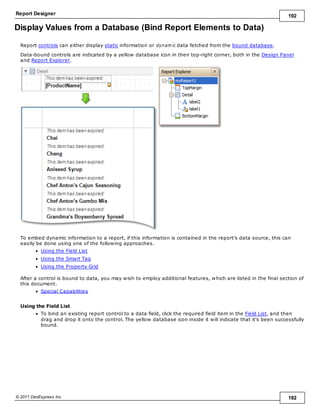

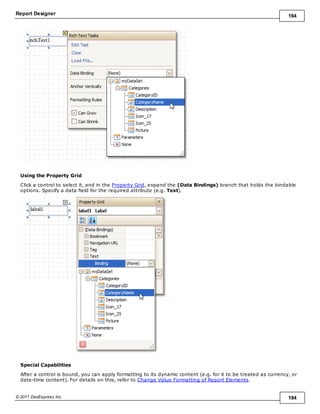

![Report Designer 196
© 2011 DevExpress Inc. 196
Use Mail Merge in Report Elements
The m ail m erge feature allows you to combine both static and dynamic content within the same control (e.g. to
append some text prefix or postfix to a value obtained from a database), or even bind a control to multiple data
fields at one time.
Mail merge is available for the following controls.
Bar Code
Check Box
Label
Rich Text
Table Cell
Zip Code
To embed dynamic data into a control's static content, type in data field names surrounded by [square brackets].
To learn how values form atting can be applied to the embedded data fields (e.g. for them to be treated as
currency, or date-tim e content), refer to Change Value Formatting of Report Elements.](https://image.slidesharecdn.com/reportdesigner-210310054016/85/Report-designer-15-320.jpg)










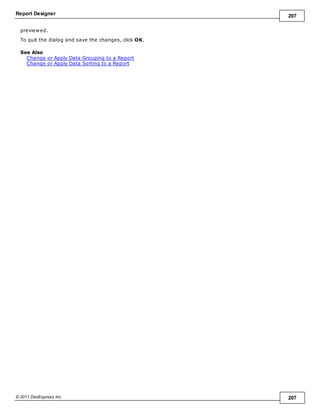










































































![Report Designer 282
© 2011 DevExpress Inc. 282
3.Construct the required logical expression (e.g. [CategoryID] < 2), and click OK.](https://image.slidesharecdn.com/reportdesigner-210310054016/85/Report-designer-101-320.jpg)


![Report Designer 285
© 2011 DevExpress Inc. 285
Conditionally Change a Label's Text
This tutorial demonstrates how to change a label's text if a certain condition is met, without using scripts.
To conditionally change a label's text, do the following.
1.Create a new report and bind it to a data source.
2.To create a calculated field, in the Field List, right-click any item inside the created dataset, and on the
invoked menu, choose Add Calculated Field.
3.Select the calculated field, and in the Property Grid, set its Field Type to String. Then, click the ellipsis
button for its Expression property.
And, in the invoked Expression Editor, define the required logical condition for the calculated field (e.g.
Iif([UnitsOnOrder] == 0, 'None', [UnitsOnOrder]), which means that if the UnitsOnOrder data field's
value is equal to 0, the control's text will be replaced with None).](https://image.slidesharecdn.com/reportdesigner-210310054016/85/Report-designer-104-320.jpg)
























![Report Designer 310
© 2011 DevExpress Inc. 310
4.Select the Page Break, and set its Visible property to No. Then, click the ellipsis button for its
Formatting Rules property, and in the invoked Formatting Rules Editor, click the Edit Rule Sheet...
button.
5.Now, in the invoked Formatting Rule Sheet Editor, click , to create a new formatting rule. Set its
Visible property to Yes, and click the ellipsis button for its Condition property.
6.In the invoked Condition Editor, define a logical expression for the rule, (e.g. ([DataSource.
CurrentRowIndex] % [Parameters.rowsNumber] == 0) And ([DataSource.CurrentRowIndex] != 0)
).](https://image.slidesharecdn.com/reportdesigner-210310054016/85/Report-designer-129-320.jpg)





























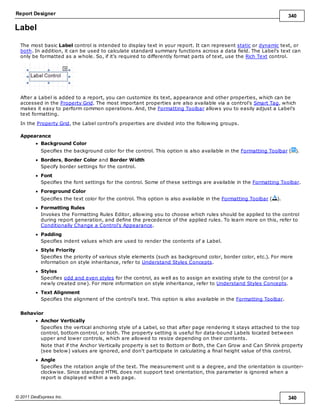











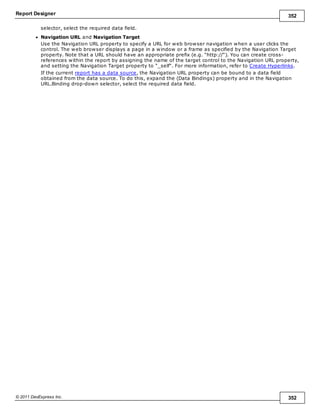











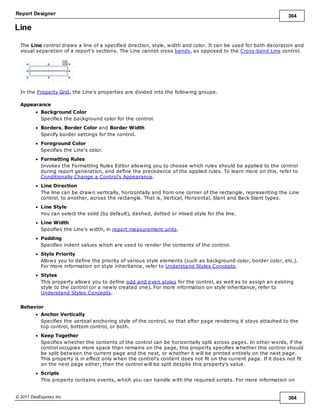





















![Report Designer 386
© 2011 DevExpress Inc. 386
None Displays an empty control.
Page Number The string, specified by the Format property, is
displayed. The {0} combination in the string is
replaced with the current page number.
"Current of Total" Page Numbers The string, specified by the Format property, is
displayed. The {0} combination in the string is
replaced with the current page number, the {1}
combination - with a total number of pages in the
report. To display the typical "Page 1 of 11" text, use
the format string "Page {0} of {1}".
Page Number (Roman, Lowercase) The current page number is displayed using Roman
numerals in lowercase.
Page Number (Roman, Uppercase) The current page number is displayed using Roman
numerals in uppercase.
Current Date and Time The string, specified by the Format property, is
displayed. The {0:[format]} combination is replaced
with the current system date and time formatted
according to the [format] string. Use the Format
String Editor of the Format property (see below) to
select or construct the proper string.
User Name The name of the current user, which was used to log
into the operating system, is displayed.
Running Band
Specifies the name of the band, from which the Page Info gathers information. This allows you to
implement page numbering independently for the report and its groups. For a tutorial on this, refer to Add
Page Numbers for Groups.
By default, this property is not set to any value, meaning that the entire report is being taken into
account.
Scripts
This property contains events, which you can handle with the required scripts. For more information on
scripting, refer to Handle Events via Scripts.
Start Page Number
Here you can set the start number for page numbering.
Visible
Specifies whether the control should be visible in print preview.
Word Wrap
When this property is set to Yes, text contained in the control is wrapped to the next line if it doesn't fit
the line or comes across a newline character. If the this property is set to No, the text in this case will be
displayed on the same line until a newline character is entered.
Data
(Data Bindings)
If the current report is bound to data, this property allows you to bind some of the control's properties
(Bookmark, Navigation URL and Tag) to a data field obtained from the report's data source, and to apply
a format string to it. For more information on this, refer to Display Values from a Database (Bind Report
Elements to Data).
Tag
This property allows you to add some additional information to the control; for example its id, by which it
can be then accessible via scripts.
If the current report has a data source, the Tag property can be bound to a data field obtained from the
data source. To do this, expand the (Data Bindings) property and in the Tag.Binding drop-down selector,
select the required data field.](https://image.slidesharecdn.com/reportdesigner-210310054016/85/Report-designer-205-320.jpg)

















































