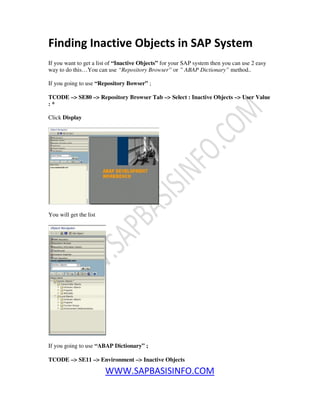Sap basis administration handbook
- 1. WWW.SAPBASISINFO.COM SAP BASIS ADMINISTRATION HANDBOOK WWW.SAPBASISINFO.COM Everything About SAP Basis
- 2. WWW.SAPBASISINFO.COM List All registered S-Users in SAP If you want to list all registered S-USERs who assigned to your company, then you can use the following service.sap.com link to get easily.. http://service.sap.com/user-admin You will get the following screen ; Click to link “Search and Maintain Users” On the next screen select your COMPANY from “CUSTOMERS” area Click to “Search” button You will get your S_USERs list who assigned to selected customer
- 3. WWW.SAPBASISINFO.COM Create SAP Area Menu If you want to create your own “SAP Area Menu” then you can check the following steps and activate your menu with selected transactions… TCODE –> SE43 Press F5 button to create your own new area menu. Input your “Area Menu Name” and “Description” then press the “Create Area Class” You will get new screen , press the “Add Entry as Subnode” button like shown below You can add the transaction codes which you want to see in your “Area Menu” SAVE
- 4. WWW.SAPBASISINFO.COM Execute your “SAP Area Menu” name to test it You should see the transaction codes which you already inserted in the area menu
- 5. WWW.SAPBASISINFO.COM Copy SAP Area Menu and Assigned to Users Yesterday we have seen “Creating SAP Area Menu” , today we are going to continue with “Copying the SAP Area Menu” topic… It’s so easy and we will use the same transaction code same as yesterday… TCODE –> SE43 Select “SAP Area Menu” which you want to copy and press the “Copy Area Menu” button Give a name to your copied “SAP Area Menu” Now you should see your copied “SAP Area Menu” in the list
- 6. WWW.SAPBASISINFO.COM You can assign this “SAP Area Menu” to SAP users via tcode SU01 Go to tcode SU01 , select the Username who you want to work on it and open the “Defaults” tab Add your “SAP Area Menu” to “Start Menu” area SAVE Now related user will see the “SAP Menu User” which you assigned..
- 7. WWW.SAPBASISINFO.COM OMIQ Parallel Process for MRP If your MRP background jobs are running too long then you can use “Paralles Processing” option for your MRP process.You can choose the destination of application systems for parallel processing and number of sessions for the process easily via related transaction code… TCODE –> OMIQ Destination for Paralel Processing : Select the Application servers which you want to use for this process Number of Session : Select the Session number for per Application server Also you need to select “Parallel Processing” tick on MD01 tcode before you start the MRP process to use this feature. Now your MRP process will be finished much more quickly…
- 8. WWW.SAPBASISINFO.COM Print SAP Spool Request as PDF File If you need to convert your SAP spool output to PDF file format and copy to your own hard drive, then you can use the following report to do this process easily… SE38 –> RSTXPDFT4 F8 – Execute Spool Request : Write the spool number which you want to convert to PDF file PDF File Name : Write the PDF filename and location and tick the “Download PDF File” area F8 – Execute You will get a pop-up screen like shown below ,
- 9. WWW.SAPBASISINFO.COM Check the location and filename information and click the SAVE button. Now you will get a result screen , process completed. Check the file location ; Your PDF output is ready…
- 10. WWW.SAPBASISINFO.COM SAP Kernel Upgrade Process for Windows Platforms In this post, we are going to upgrade our SAP kernel which works on Windows platform.First of all we need to download actual SAP kernel for our SAP system. Please go to web site ; http://service.sap.com/swdc For example we would like to upgrade our SAP systems kernel which is working on 64 bit Unicode system with SAP Kernel version 7.40 , then follow the path ; Support Packages and Patches Browse Our Download Catalog Additional Components –> SAP Kernel –> SAP KERNEL 64-BIT UNICODE –> SAP KERNEL 7.40 64-BIT UNICODE Now we should download “Database Independent” and related database version part, for our example we are going to choose “ORACLE” Select and download Kernel Part 1 level of “Database Independent”
- 11. WWW.SAPBASISINFO.COM Select and download Kernel Part 2 level of “ORACLE” You must STOP SAP SYSTEM & SAP SERVICE and SHUTDOWN your DATABASE!!! Now you have to extract this two SAR file and copy all this files under USRSAPSIDSYSEXEUCNTAMD64 Now you can start your SAP service , Database and SAP Software.
- 12. WWW.SAPBASISINFO.COM Finding Inactive Objects in SAP System If you want to get a list of “Inactive Objects” for your SAP system then you can use 2 easy way to do this…You can use “Repository Browser” or ” ABAP Dictionary” method.. If you going to use “Repository Bowser” ; TCODE –> SE80 –> Repository Browser Tab –> Select : Inactive Objects –> User Value : * Click Display You will get the list If you going to use “ABAP Dictionary” ; TCODE –> SE11 –> Environment –> Inactive Objects
- 14. WWW.SAPBASISINFO.COM Increase Dialog Workprocess Run Time If you going to run a long time report in the foreground (DIALOG Workprocess) on your SAP system , then you will get an error “ST22 : ABAP Run time error (TIME_OUT)” For the solution, you should run this report or action in background mode on your SAP system or you should increase your “Dialog Workrocess Run Time” parameter. RZ11 –> rdisp/max_wprun_time This parameter is dynamic, therefore you can change the parameter any time without any system restart operation needed. But if you want a permanent change, then you have to change this parameter in SAP profile via RZ10 and activate the parameter.
- 15. WWW.SAPBASISINFO.COM JSPM Version Information If you want to get your JSPM (Java Support Package Manager) detail informations like “Client Version” , “Server Version” , “Server Port” , “JSPM Port” etc. you should do it easily with following steps. Go to Operating System level of your SAP System ; Open your JSPM folder and start GO.BAT You will get a logon screen like shown below Logon with related informations
- 16. WWW.SAPBASISINFO.COM Help –> About Now you will get a pop up that has all detail informations about JSPM version
- 17. WWW.SAPBASISINFO.COM SE06 System Change Option You can change the SAP system to modifiable or not modifiable via transaction code SE06 , you should be careful to change this option especially on SAP Production system. Go to tcode –> SE06 Click the “System Change Option” button Click the button “F5 – Display / Change” to enable modification for the settings. You will get to the “system change option” configuration screen , you can change the system via EDIT menu selections to MODIFIABLE or NOT MODIFIABLE status If you going to choose “System Modifiable” then you will see ; If you going to choose “System Not Modifiable” then you will see ;
- 18. WWW.SAPBASISINFO.COM After you done the selection don’t forget to SAVE button before you going to leave…
- 19. WWW.SAPBASISINFO.COM How to Delete Imported Request in SAP If you want to delete already imported SAP request from the STMS then you should do the following action. Don’t forget that this process just deletes the request from STMS and dosen’t change any modification on the SAP system what related request did. TCODE –> STMS F5 – Import Overview Select the SAP system which you want to work on it and open the STMS queue with double click the line Open the REQUEST menu selection and choose the DELETE option while request is selected which you want to delete
- 20. WWW.SAPBASISINFO.COM System will ask you “Delete import from the STMS Queue?” Choose : YES That’s all , related request was deleted from the STMS Queue.
- 21. WWW.SAPBASISINFO.COM User Session Created After Timeout for Webdynpro If you get an error “User Session Closed After Timeout” for your WebDynPro (HTTP/SMTP/Etc..) sessions then you should check the following solutions. You got a message in your SM21 log like –> TH_SET_AUTO_LOGOUT Solution 1 Change the parameter rdisp/plugin_auto_logout like below Go to transaction code –> RZ10 Add / Change the parameter ; Save the profile Activate the profile
- 22. WWW.SAPBASISINFO.COM Solution 2 Increase the http/security_session_timeout to a higher value (default value is 1800).
- 23. WWW.SAPBASISINFO.COM ABAP Dump : MESSAGE_TYPE_X If you get “MESSAGE_TYPE_X” dump on your SAP system, then you can check the reason easily via ST22 transaction code like shown below. TCODE –> ST22 Find your “Message_Type_X” dump on the list. Double Click Now you can see the detail information of the dump Find the “Source Code Extract” area shown below Let’s check the related line which is selected on the left side of the screen You should see a “Message Info” like “message x001 (ok)” for our example Now we get the info what is we need ; Message Class : 0k
- 24. WWW.SAPBASISINFO.COM Message Number : 001 It’s time to check what does it mean , go to tcode SE91 and click the DISPLAY button for the related info Now you should see the detail information for the “Message_Type_X” dump like below
- 25. WWW.SAPBASISINFO.COM Change SAPSR3 Password via BRTOOLS If you want to change your SAPSR3 users password, it’s so easy to do it via BRTOOLS on operating system level. Open Command Prompt on the OS level ; C:>BRTOOLS 8 – Additional Functions 4 – Change password of database user 2 – Database user/password Fill the related area with user SAPSR3 and password which you want to assign to this user.And continue with “C” Type and continue with “C” again.. When the process is completed then you can try the new password for the user SAPSR3 Also you can do this procedure with command prompt option like below ; brconnect -c -l E -f chpass -o SAPSR3 -password <New Password>
- 26. WWW.SAPBASISINFO.COM You can find much more about SAP BASIS ADMINISTRATION On WWW.SAPBASISINFO.COM