sap-mm-complete-end-user-manual-to-118-transactional-process (1).pdf
- 2. BUSINESS PROCESS PROCEDURE Solution: Title: Functional Area: SAP Release: EzAIO AC03_Change Service Master Materials Management ECC 6.0 EhP 4 Document ID Last Changed on: Last Changed by: Revision Level Page # < Doc. # > < Date > < Name > < #.#> 1 of 4 Users of this document assume responsibility for ensuring it is the current revision prior to use. Verify revision level against on-line document or Master Document List. Overview Trigger: You use this function if you wish to change service masters for frequently procured services. Business Process Procedure Overview The service master record can be changed via this transaction. Changes may be necessary in Basic Data, Standard service Category, Purchasing Data etc. of a Service Master. Input – Required Fields Field Values/Comments Activity number Activity Number of Service Output - Results Comments Service Master record is changed. Tips and Tricks The following service master record functions are available on a single screen: • Create • Change • Display • Delete Service master records can only be deleted if no conditions have been maintained for them. Procedural Steps 1.1. Access transaction by:
- 3. BUSINESS PROCESS PROCEDURE Solution: Title: Functional Area: SAP Release: EzAIO AC03_Change Service Master Materials Management ECC 6.0 EhP 4 Document ID Last Changed on: Last Changed by: Revision Level Page # < Doc. # > < Date > < Name > < #.#> 2 of 4 Users of this document assume responsibility for ensuring it is the current revision prior to use. Verify revision level against on-line document or Master Document List. Via Menus Logistics Materials Management Service Master Service Service Master Via Transaction Code AC03 1.2. On the “Display Service Master Record” screen, , choose Display Other Services. 1.3. On the “Display Other Service” screen, enter the data as specified in the below table and choose “Continue”
- 4. BUSINESS PROCESS PROCEDURE Solution: Title: Functional Area: SAP Release: EzAIO AC03_Change Service Master Materials Management ECC 6.0 EhP 4 Document ID Last Changed on: Last Changed by: Revision Level Page # < Doc. # > < Date > < Name > < #.#> 3 of 4 Users of this document assume responsibility for ensuring it is the current revision prior to use. Verify revision level against on-line document or Master Document List. Field Name Description R/O/C User Action and Values Comments Activity number Number of the master record R Enter Activity Number (Note: On above table, in column “R/O/C”; “R” = Required, “O” = Optional “C” = Conditional) 1.4. On the “Change Service” screen, enter the following information Field Name Description R/O/C User Action and Values Comments Description A short text describing the service R Change description if desired. Base Unit of Measure Base Unit of Measure in which the service or work is to be measured. R Change Base Unit of Measure if desired. Mat/Srv.Grp Material/Service Group O Change/ Enter the Group for Service Valuation Class Valuation class to which the service is to be assigned. O Change/ Choose the Valuation Class With the aid of the valuation class (subject to certain other factors) the system is able to find the G/L accounts that are updated when services are
- 5. BUSINESS PROCESS PROCEDURE Solution: Title: Functional Area: SAP Release: EzAIO AC03_Change Service Master Materials Management ECC 6.0 EhP 4 Document ID Last Changed on: Last Changed by: Revision Level Page # < Doc. # > < Date > < Name > < #.#> 4 of 4 Users of this document assume responsibility for ensuring it is the current revision prior to use. Verify revision level against on-line document or Master Document List. Field Name Description R/O/C User Action and Values Comments entered. (Note: On above table, in column “R/O/C”; “R” = Required, “O” = Optional “C” = Conditional) 1.5. Save your settings . 1.6. Choose Back. Result The Service Master has been changed.
- 6. BUSINESS PROCESS PROCEDURE Solution: Title: Functional Area: SAP Release: EzAIO AC01_Create Service Master Materials Management ECC 6.0 EhP 4 Document ID Last Changed on: Last Changed by: Revision Level Page # < Doc. # > < Date > < Name > < #.#> 1 of 5 Users of this document assume responsibility for ensuring it is the current revision prior to use. Verify revision level against on-line document or Master Document List. Overview Trigger: You use this function if you wish to store frequently procured services centrally as master records and use them on a cross-application basis. Business Process Procedure Overview The service master record counts as part of the master data within External Services Management and serves as a source of data for you to draw upon when creating service specifications. This enables you to save time and reduces the frequency of errors, since you need to only enter the complete service descriptions in the service master record once. A service master record contains the following principal information for the unique description of a service: • Service number • Service category • Descriptive texts (short and long text) • Base unit of measure • Material group • Valuation class Input – Required Fields Field Values/Comments Activity number Description Service Category Base Unit of Measure Activity Number of Service Description of Service Category of Service Base Unit of Measure of Service Output - Results Comments Service Master record for frequently procured services is created to use it on a cross- application basis . Tips and Tricks
- 7. BUSINESS PROCESS PROCEDURE Solution: Title: Functional Area: SAP Release: EzAIO AC01_Create Service Master Materials Management ECC 6.0 EhP 4 Document ID Last Changed on: Last Changed by: Revision Level Page # < Doc. # > < Date > < Name > < #.#> 2 of 5 Users of this document assume responsibility for ensuring it is the current revision prior to use. Verify revision level against on-line document or Master Document List. When creating Service Specifications, you can reference service master records by entering just the number of the service. The following service master record functions are available on a single screen: • Display When you first invoke the entry sheet functionality, the screen is in display mode. • Create • Change • Copy When creating a service master record, you can copy an already existing one by clicking . • Find Via Other service, you can search for a service master record on the basis of the service number. • Delete Service master records can only be deleted if no conditions have been maintained for them. Procedural Steps 1.1. Access transaction by: Via Menus Logistics Materials Management Service Master Service Service Master Via Transaction Code AC03 1.2. On the “Display Service Master Record” screen, If you have created service master records earlier, choose Create New Service.
- 8. BUSINESS PROCESS PROCEDURE Solution: Title: Functional Area: SAP Release: EzAIO AC01_Create Service Master Materials Management ECC 6.0 EhP 4 Document ID Last Changed on: Last Changed by: Revision Level Page # < Doc. # > < Date > < Name > < #.#> 3 of 5 Users of this document assume responsibility for ensuring it is the current revision prior to use. Verify revision level against on-line document or Master Document List. 1.3. On the “Create Service Master Record” screen, enter the data as specified in the below table.
- 9. BUSINESS PROCESS PROCEDURE Solution: Title: Functional Area: SAP Release: EzAIO AC01_Create Service Master Materials Management ECC 6.0 EhP 4 Document ID Last Changed on: Last Changed by: Revision Level Page # < Doc. # > < Date > < Name > < #.#> 4 of 5 Users of this document assume responsibility for ensuring it is the current revision prior to use. Verify revision level against on-line document or Master Document List. Field Name Description R/O/C User Action and Values Comments Activity number Number of the master record R Enter Activity Number Overwrite the entry %_1 with any number between 4000001 and 4999999 Description A short text describing the service R Enter a description In the line with the activity number in the right field Service Category Service Category under which this activity falls R Choose the Value in the pull down menu Key used to differentiate between services according to their usage. Base Unit of Measure Base Unit of Measure in which the service or work is to be measured. R Enter a Base Unit of Measure Mat/Srv.Grp Material/Service Group O Enter the Group for Service Valuation Class Valuation class to which the service is to be assigned. O Choose the Valuation Class With the aid of the valuation class (subject to certain other factors) the system is able to find the G/L accounts that are
- 10. BUSINESS PROCESS PROCEDURE Solution: Title: Functional Area: SAP Release: EzAIO AC01_Create Service Master Materials Management ECC 6.0 EhP 4 Document ID Last Changed on: Last Changed by: Revision Level Page # < Doc. # > < Date > < Name > < #.#> 5 of 5 Users of this document assume responsibility for ensuring it is the current revision prior to use. Verify revision level against on-line document or Master Document List. Field Name Description R/O/C User Action and Values Comments updated when services are entered. (Note: On above table, in column “R/O/C”; “R” = Required, “O” = Optional “C” = Conditional) 1.4. Save your settings . 1.5. Choose Back. Result The Service Master has been created.
- 11. BUSINESS PROCESS PROCEDURE Solution: Title: Functional Area: SAP Release: EzAIO AC03_Display Service Master Materials Management ECC 6.0 EhP 4 Document ID Last Changed on: Last Changed by: Revision Level Page # < Doc. # > < Date > < Name > < #.#> 1 of 4 Users of this document assume responsibility for ensuring it is the current revision prior to use. Verify revision level against on-line document or Master Document List. Overview Trigger: You use this function if you wish to view service masters for frequently procured services. Business Process Procedure Overview The service master record can be viewed via this transaction. Input – Required Fields Field Values/Comments Activity number Activity Number of Service Output - Results Comments Service Master record is displayed. Tips and Tricks The following service master record functions are available on a single screen: • Create • Change • Display • Delete Procedural Steps 1.1. Access transaction by: Via Menus Logistics Materials Management Service Master Service Service Master Via Transaction Code AC03
- 12. BUSINESS PROCESS PROCEDURE Solution: Title: Functional Area: SAP Release: EzAIO AC03_Display Service Master Materials Management ECC 6.0 EhP 4 Document ID Last Changed on: Last Changed by: Revision Level Page # < Doc. # > < Date > < Name > < #.#> 2 of 4 Users of this document assume responsibility for ensuring it is the current revision prior to use. Verify revision level against on-line document or Master Document List. 1.2. On the “Display Service Master Record” screen, choose “Display Other Services” icon 1.3. On the “Display Other Service” screen, enter the data as specified in the below table and choose “Continue”
- 13. BUSINESS PROCESS PROCEDURE Solution: Title: Functional Area: SAP Release: EzAIO AC03_Display Service Master Materials Management ECC 6.0 EhP 4 Document ID Last Changed on: Last Changed by: Revision Level Page # < Doc. # > < Date > < Name > < #.#> 3 of 4 Users of this document assume responsibility for ensuring it is the current revision prior to use. Verify revision level against on-line document or Master Document List. Field Name Description R/O/C User Action and Values Comments Activity number Number of the master record R Enter Activity Number (Note: On above table, in column “R/O/C”; “R” = Required, “O” = Optional “C” = Conditional) 1.4. On the “Change Service” screen, click on “Switch between Display and change Modes” to display the following information: Field Name Description R/O/C User Action and Values Comments Description A short text describing the service R Display only. Service Category Service Category under which this activity falls R Display only. Base Unit of Measure Base Unit of Measure in which the service or work is to be measured. R Display only. Mat/Srv.Grp Material/Service Group O Display only. Valuation Class Valuation class to which the service is to be assigned. O Display only. (Note: On above table, in column “R/O/C”; “R” = Required, “O” = Optional “C” = Conditional)
- 14. BUSINESS PROCESS PROCEDURE Solution: Title: Functional Area: SAP Release: EzAIO AC03_Display Service Master Materials Management ECC 6.0 EhP 4 Document ID Last Changed on: Last Changed by: Revision Level Page # < Doc. # > < Date > < Name > < #.#> 4 of 4 Users of this document assume responsibility for ensuring it is the current revision prior to use. Verify revision level against on-line document or Master Document List. 1.5. Choose Back. Result The Service Master has been displayed.
- 15. BUSINESS PROCESS PROCEDURE Solution: Title: Functional Area: SAP Release: EzAIO MB01_Goods Receipt against Purchase Order Materials Management ECC 6.0 EhP 4 Document ID Last Changed on: Last Changed by: Revision Level Page # < Doc. # > < Date > < Name > < #.#> 1 of 8 Users of this document assume responsibility for ensuring it is the current revision prior to use. Verify revision level against on-line document or Master Document List. Trigger: Deliveries from vendors are most likely the result of purchase orders initiated by the purchasing department BUSINESS PROCESS PROCEDURE OVERVIEW Goods are received from the Vendor as a result of a Purchase Order at the receiving area. A goods movement is entered into the system referencing this PO and a goods receipt material document is posted. Appropriate general ledger accounts are also posted. Input – Required Fields Field Values/Comments Document Date (MM/DD/YY) Date that the document is entered Posting Date (MM/DD/YY) Date that the document is posted Movement Type Movement type to be used (101) Purchase Order Number The purchase order associated with the movement Output - Results Comments The output is a material document which can contain accounting, profit center, and other financial postings. Tips and Tricks A purchase order has been created and has been maintained in the system. When a receipt is entered in SAP, it must reference a purchase order to verify the 3 way match process (i.e. purchasing departments, warehouse, and accounting or A/P). The vendor typically provides a packing slip for the material and/or a bill of lading for the carrier, which will contain information relating to who the vendor is, the material, and quantity delivered. In the event of a non-stock material, the requesters name should be printed on the BOL to ensure proper attention. If the PO number is not printed on the bill of lading, the receiver will need to execute transaction MB0A, Goods Receipt PO Unknown. The menu path for this is Logistics → Material Management → Purchasing → Master Data → Subsequent Settlement → Vendor Rebate Arrangements → Environment → Condition/Arrangement → Environment → Pricing → Environment → Value Assignment → Inventory Management → Goods Movement → Goods Receipt → For purchase order → PO number unknown. On the Goods Receipt - PO Unknown: Initial Screen, be sure to fill in the Bill of Lading number and the carrier in the Header Text field. The movement type is defaulted in. The receiver will need to enter the vendor and/or material in the Find POs section and press the enter key or green checkmark in the
- 16. BUSINESS PROCESS PROCEDURE Solution: Title: Functional Area: SAP Release: EzAIO MB01_Goods Receipt against Purchase Order Materials Management ECC 6.0 EhP 4 Document ID Last Changed on: Last Changed by: Revision Level Page # < Doc. # > < Date > < Name > < #.#> 2 of 8 Users of this document assume responsibility for ensuring it is the current revision prior to use. Verify revision level against on-line document or Master Document List. upper left hand corner of the screen. The system will provide a list of all open purchase orders that the receiver can choose to receive against. Once the purchase order and line item are selected, the receiver will press the COPY button. Then proceed to step 1.4 Goods Receipt PO: Selection Screen. In exception cases, a goods receipt has been entered for a PO with an incorrect quantity. The initial receipt needs to be reversed. For example, a PO for 100 pieces of widgets have been ordered and received. Later, it is identified that one of the boxes is missing 10 pieces. It is now necessary to reverse the initial goods receipt for the 100 widgets and then post a new goods receipt for the appropriate “short” quantity of 90. The document date for the corrected goods receipt should be recorded for the initial goods receipt in the Document Date field. Then, when the remaining 10 arrive, the respective dates will be entered to allow vendor evaluation to be scored accurately. To reverse by material document follow the menu path: Logistics → Material Management → Inventory Management → Material Document → Cancel/Reverse. The material document is needed for this transaction. If it is unknown, do a pull-down on the material document field and enter in search criteria relevant to the material document. For example, enter a material number, plant, movement type, posting date, etc. Remember, the system only displays the information that is entered. Therefore, do not be too specific especially if the user are not sure. A recommendation would be for the material, plant and movement type as a minimum. Then press the execute button (the icon resembling a flower or stopwatch or press F8). Select the material document item and press the “Adopt document” button. The material document number will be copied into the screen. Now press enter. The heading of the screen should read, “Cancel Material Document: Selection Screen”. Select the line and press the “Copy” button. Then SAVE. If the material for that document is displayed, there will be offsetting entries to the previous receipt by quantity AND value. Goods receipt tolerances for quantity are set at different levels material master, purchasing information record, purchase order, and outline agreements. The order of precedence follows the same order from least specific (lowest) to most specific (highest). For example, the over/under-delivery tolerances are set at the material master level
- 17. BUSINESS PROCESS PROCEDURE Solution: Title: Functional Area: SAP Release: EzAIO MB01_Goods Receipt against Purchase Order Materials Management ECC 6.0 EhP 4 Document ID Last Changed on: Last Changed by: Revision Level Page # < Doc. # > < Date > < Name > < #.#> 3 of 8 Users of this document assume responsibility for ensuring it is the current revision prior to use. Verify revision level against on-line document or Master Document List. Procedural Steps 1.1. Access transaction by: Via Menus Logistics → Material Management → Purchasing → Master Data → Subsequent Settlement → Vendor Rebate Arrangements → Environment → Condition/Arrangement → Environment → Pricing → Environment → Value Assignment → Inventory Management → Goods Movement → Goods Receipt → For purchase order → PO number known Via Transaction Code MB01 1.2. On screen “Goods Receipt for Purchase Order: Initial Screen”, enter information in the fields as specified in the below table:
- 18. BUSINESS PROCESS PROCEDURE Solution: Title: Functional Area: SAP Release: EzAIO MB01_Goods Receipt against Purchase Order Materials Management ECC 6.0 EhP 4 Document ID Last Changed on: Last Changed by: Revision Level Page # < Doc. # > < Date > < Name > < #.#> 4 of 8 Users of this document assume responsibility for ensuring it is the current revision prior to use. Verify revision level against on-line document or Master Document List. Field Name Description R/O/C User Action and Values Comments Document Date Default is current system date R Date of the actual vendor delivery (physical delivery). Today’s date defaults in Posting Date Default is current system date R No user input Today’s date defaults in Delivery note Number of the document issued by the vendor O Enter vendor’s packing list number if available. Bill of lading Number of the bill of lading issued by the sender. O Enter bill of lading number if available. Doc. Header text Document header text. Contains explanations or notes which apply to the document as a whole. O GR/GI slip no Goods Receipt/Issue slip number. A number which uniquely identifies a goods receipt/issue slip. O Movement type Goods movement type. R Enter the number for the movement type or choose a movement type from the menu. Movement type is 101 for goods receipt to storage location. Purchase order Purchase order number R Enter the purchase order number. The user can use matchcodes to find it if necessary. Plant Plant number. O Enter or select Plant from the pull- down menu. If the plant is left blank, it will be picked up from the purchase order. Storage location Storage location O Enter or select a storage location. Reason for Movement Key that allows the user to call up a standard text stipulating the reason for the movement O Suggest Zero Lines Indicates that items with a quantity of zero are suggested on the selection screen for goods movements with reference to purchase orders or orders. O Print Key that specifies if GR slip should be printed. O If checked, press one of the three radio buttons. (Note: On the above table, in column “R/O/C”; “R” = required, “O” = Optional, “C” = Conditional)
- 19. BUSINESS PROCESS PROCEDURE Solution: Title: Functional Area: SAP Release: EzAIO MB01_Goods Receipt against Purchase Order Materials Management ECC 6.0 EhP 4 Document ID Last Changed on: Last Changed by: Revision Level Page # < Doc. # > < Date > < Name > < #.#> 5 of 8 Users of this document assume responsibility for ensuring it is the current revision prior to use. Verify revision level against on-line document or Master Document List. Press the ENTER button. 1.3. On screen “Goods Receipt for PO: Selection Screen”, some of the fields will be filled in with information from the Purchase Order and the first screen and some of them will be open to change as follows: Field Name Description R/O/C User Action and Values Comments Item indicator Item indicator button R To receive quantity for the line item, this indicator must be selected. Quantity Quantity received R Enter quantity received if different from the PO. Eun Unit of measure in which goods receipt is entered. O May be changed to alt. UOM, if specified on Material master record. Material Material number R No user input Defaults from the PO Plnt Plant key O No user input Defaults from the PO Sloc Storage location R Enter storage location if different from PO. PO Purchase order number R No user input Defaults from the first screen Item Item number of purchasing doc. R No user action necessary. Item
- 20. BUSINESS PROCESS PROCEDURE Solution: Title: Functional Area: SAP Release: EzAIO MB01_Goods Receipt against Purchase Order Materials Management ECC 6.0 EhP 4 Document ID Last Changed on: Last Changed by: Revision Level Page # < Doc. # > < Date > < Name > < #.#> 6 of 8 Users of this document assume responsibility for ensuring it is the current revision prior to use. Verify revision level against on-line document or Master Document List. numbers are provided in increments of 10 S Special stock type O No user input Defaults from the PO DCI Delivery completed indicator O If the line item of the purchase order is complete, set this switch. Used esp. in cases where quantity received is less than PO, and PO is considered to be closed. BUn Base unit of measure (stock keeping unit) O Material desc. Material description R No user action necessary Batch Batch number to which the material is assigned. O Must be entered if ‘batch required’ field is set on material master. R Batch in restricted use indicator O MvT Goods movement type. R No user action necessary Defaults from the first screen S Sign of material posting (+ if inward movement, - if otherwise) R No user input System calculated T Stock type. O Specifies to which stock the specified quantity is posted. Default is blank which means unrestricted stock, however, it can be posted to quality, blocked, etc.
- 21. BUSINESS PROCESS PROCEDURE Solution: Title: Functional Area: SAP Release: EzAIO MB01_Goods Receipt against Purchase Order Materials Management ECC 6.0 EhP 4 Document ID Last Changed on: Last Changed by: Revision Level Page # < Doc. # > < Date > < Name > < #.#> 7 of 8 Users of this document assume responsibility for ensuring it is the current revision prior to use. Verify revision level against on-line document or Master Document List. 1.4. Select the relevant lines that have been received from the packing list and Press the “Adopt + Details” radio button to copy the PO information to the document. *** Please note that the system will display a message for deficit quantities receipts and over delivery quantities. For example, if a PO line has an expected quantity of 100 pieces and only 80 pieces were delivered, a deficit warning will appear. The same will happen with over delivery quantities. In this case an error message will be displayed. Warning can be overridden by pressing enter. Errors, however, cannot be overridden. Errors must be resolved. 1.5. On screen “Goods Receipt for PO: New Item”, the fields will be filled in with information from the previous the Purchase Order and the previous screen. The user may change the following fields:
- 22. BUSINESS PROCESS PROCEDURE Solution: Title: Functional Area: SAP Release: EzAIO MB01_Goods Receipt against Purchase Order Materials Management ECC 6.0 EhP 4 Document ID Last Changed on: Last Changed by: Revision Level Page # < Doc. # > < Date > < Name > < #.#> 8 of 8 Users of this document assume responsibility for ensuring it is the current revision prior to use. Verify revision level against on-line document or Master Document List. Field Name Description R/O/C User Action and Values Comments Unit of entry Quantity received R Enter quantity received if different from the PO. Eun Unit of measure in which goods receipt is entered. O May be changed to alt. UOM, if specified on Material master record. Stor. Location Storage location R Defaults from the previous screen May be changed on this screen Stock type Stock type the quantity will be posted O Del. Note quantity Delivery note quantity. Indicated by vendor in the accompanying papers. O Del. Note UOM Unit of measure in delivery note O Deliv. Compl. Delivery completed indicator. Indicates the item is considered closed even with a partial delivery. C Prod. Dt/Exp.Dt Date of production of the batch/Shelf life expiration date O EAN in OUn International article number (EAN/UPC) in order unit O EAN check International article number check. EAN in a different unit than Oun. O EAN check UOM EAN check unit of measure Unloading point Unloading point for delivery O Reason for mvt. Reason for movement key. O Select from the drop-down list No. containers Number of container (QM). Specifies the no. of containers in the inspection lot. No. of GR slips Number of GR/GI slips to be printed. O Default is “1”. Delete if the user do not want any print-outs. Text Additional text O Save the transaction. (Select yellow file folder, or F11). Result: Document posted.
- 23. BUSINESS PROCESS PROCEDURE Solution: Title: Functional Area: SAP Release: EzAIO MB1C_Goods Receipt - Others Materials Management ECC 6.0 Ehp4 Document ID Last Changed on: Last Changed by: Revision Level Page # < Doc. # > < Date > < Name > < #.#> 1 of 7 Users of this document assume responsibility for ensuring it is the current revision prior to use. Verify revision level against on-line document or Master Document List. Overview Trigger: • Material received in previously as Non-Inventory PO which has now been included in material master needs to be received into inventory. Business Process Description Overview Unplanned receipt of Non-Inventory material into Inventory (Movement 503 into Quality stock, 501 into Unrestricted Stock) Input - Required Fields Field Value / Comments Document Date (MM/DD/YY) Date that the document is entered. Posting Date (MM/DD/YY) Date that the document is posted. Movement Type Movement type to be used. Plant Plant number Receiving Location Storage location where materials will reside after transfer Material Material number Quantity Quantity of material to be transferred. Storage location Storage location where material will reside after transfer Output - Results Comments The output is a material document that can contain accounting, profit center, and other financial postings. Tips and Tricks
- 24. BUSINESS PROCESS PROCEDURE Solution: Title: Functional Area: SAP Release: EzAIO MB1C_Goods Receipt - Others Materials Management ECC 6.0 Ehp4 Document ID Last Changed on: Last Changed by: Revision Level Page # < Doc. # > < Date > < Name > < #.#> 2 of 7 Users of this document assume responsibility for ensuring it is the current revision prior to use. Verify revision level against on-line document or Master Document List.
- 25. BUSINESS PROCESS PROCEDURE Solution: Title: Functional Area: SAP Release: EzAIO MB1C_Goods Receipt - Others Materials Management ECC 6.0 Ehp4 Document ID Last Changed on: Last Changed by: Revision Level Page # < Doc. # > < Date > < Name > < #.#> 3 of 7 Users of this document assume responsibility for ensuring it is the current revision prior to use. Verify revision level against on-line document or Master Document List. Procedural Steps 1.1. Access transaction by: Via Menus a) Logistics > Material Management > Inventory Management > Goods Movement > Goods Receipt > Other b) Logistics > Logistics Execution> Inbound Process > Goods Receipt for Purchase Order, Order, Other Transactions > Goods Receipt for Other Activities Via Transaction Code MB1C 1.2. On screen “Enter Other Goods Receipts: Initial Screen”, enter information in the fields as specified in the below table: Field Name Description R/O/C User Action and Values Comments Document Date Default is current system date R No action necessary Posting Date Default is current system date R User may select other posting date. The system checks
- 26. BUSINESS PROCESS PROCEDURE Solution: Title: Functional Area: SAP Release: EzAIO MB1C_Goods Receipt - Others Materials Management ECC 6.0 Ehp4 Document ID Last Changed on: Last Changed by: Revision Level Page # < Doc. # > < Date > < Name > < #.#> 4 of 7 Users of this document assume responsibility for ensuring it is the current revision prior to use. Verify revision level against on-line document or Master Document List. whether the posting date entered is allowed by means of the posting period permitted. Material slip Identifier of an external document O Enter external document number if available Doc. header text Document header text. Contains explanations or notes which apply to the document as a whole. O Enter any necessary notes for this transfer document Defaults for documents items Section Heading Movement type Goods movement type R Enter the number for the movement type or choose a movement type from the pull-down table. 503= Quality Inspection Stock 501= Unrestricted Stock Special stock Special stock identifier O If movement type is selected from the menu, this field is filled automatically if necessary. Plant Plant number R No user input required Default is 2000 Reason for Movement Key allowing the user to call up a standard text stipulating the reason for a movement (for example, reason for a return delivery). O Enter Reason for Movement or select from pull down table Storage location Storage Location (where material will be stored) O Enter a Storage location or select from the pull-down table. If Storage Location is entered, it is carried through to item details screen. If not entered, storage location will be required on item details screen. GR/GI slip print Section Heading Print GR/GI slip will print at receipt O Check to have a GR/GI slip will print at receipt Individual Slip One slip for each material C Click for individual w/out inspection text Select one of these is Print box was checked Indiv. Slip w.inspect.text One slip for each material. Includes Inspection Text C Click for individual with inspection text Select one of these if Print box was checked Collective Slip One slip for all materials C Click for one slip for all materials Select one of these if Print box was checked
- 27. BUSINESS PROCESS PROCEDURE Solution: Title: Functional Area: SAP Release: EzAIO MB1C_Goods Receipt - Others Materials Management ECC 6.0 Ehp4 Document ID Last Changed on: Last Changed by: Revision Level Page # < Doc. # > < Date > < Name > < #.#> 5 of 7 Users of this document assume responsibility for ensuring it is the current revision prior to use. Verify revision level against on-line document or Master Document List. (Note: On above table, in column “R/O/C”; “R” = Required, “O” = Optional, “C” = Conditional) 1.3. Press <Enter> 1.4. On screen “Enter Other Goods Receipts: New Items”, enter information in the fields as specified in the below table: Please note, the fields that appear and those that are required are completely dependent upon the movement type selected by the user. For movement type 561 the following screen would be displayed: Field Name Description R/O/C User Action and Values Comments Vendor Enter vendor if known O
- 28. BUSINESS PROCESS PROCEDURE Solution: Title: Functional Area: SAP Release: EzAIO MB1C_Goods Receipt - Others Materials Management ECC 6.0 Ehp4 Document ID Last Changed on: Last Changed by: Revision Level Page # < Doc. # > < Date > < Name > < #.#> 6 of 7 Users of this document assume responsibility for ensuring it is the current revision prior to use. Verify revision level against on-line document or Master Document List. Material Material number R Enter the material number Quantity Material quantity R Enter the quantity of the material to be moved. The quantity is automatically converted to stock- keeping units. UnE The unit of measure in which the goods movement is entered. O Enter the unit of measure if different than the default. Pull down table access. The system will use the default unit of measure (entry) if this field is left blank. Sloc The storage location where the material will be stored. R Enter the storage location - if not entered on initial screen. Pull down table access. Batch The batch number to which the material is assigned. O Enter the batch number if known, system will generate a new batch if not known. 1.4.1. Multiple materials may be handled with the same goods movement screen. Pressing ENTER locks the material for this transaction but allows for any quantity changes prior to saving the goods movement.
- 29. BUSINESS PROCESS PROCEDURE Solution: Title: Functional Area: SAP Release: EzAIO MB1C_Goods Receipt - Others Materials Management ECC 6.0 Ehp4 Document ID Last Changed on: Last Changed by: Revision Level Page # < Doc. # > < Date > < Name > < #.#> 7 of 7 Users of this document assume responsibility for ensuring it is the current revision prior to use. Verify revision level against on-line document or Master Document List. 1.5. Save the transaction by clicking the save icon or (Ctrl+S), You will receive a message saying the following:
- 30. BUSINESS PROCESS PROCEDURE Solution: Title: Functional Area: SAP Release: EzAIO MB03_Display Material Document Materials Management ECC 6.0 EhP 4 Document ID Last Changed on: Last Changed by: Revision Level Page # < Doc. # > < Date > < Name > < #.#> 1 of 3 Users of this document assume responsibility for ensuring it is the current revision prior to use. Verify revision level against on-line document or Master Document List. Trigger: A material document needs to be displayed. BUSINESS PROCESS PROCEDURE OVERVIEW Usually, this transaction will occur when the user desires to view the material document and/or the accounting document to verify that the proper accounts are credited/debited when goods are received or issued. Input – Required Fields Field Values/Comments Material Document If the number is known, enter it. If not, conduct a match-code search for it. Output - Results Comments Tips and Tricks
- 31. BUSINESS PROCESS PROCEDURE Solution: Title: Functional Area: SAP Release: EzAIO MB03_Display Material Document Materials Management ECC 6.0 EhP 4 Document ID Last Changed on: Last Changed by: Revision Level Page # < Doc. # > < Date > < Name > < #.#> 2 of 3 Users of this document assume responsibility for ensuring it is the current revision prior to use. Verify revision level against on-line document or Master Document List. Procedural Steps 1.1. Access transaction by: Via Menus (a) Logistics → Material Management → Inventory Management → Material Document → Display (b) Logistics → Sales and Distribution → Foreign Trade/Customs → General Foreign Trade Processing → Environment → Purchase – Import → Inventory Management → Material Document → Display (c) Logistics → Production → KANBAN → Environment → Inventory Management → Material Document → Display Via Transaction Code MB03 1.2. On screen “Display Material Document #####: Initial Screen”, enter information in the fields as specified in the below table: Field Name Description R/O/C User Action and Values Comments Material Document Alphanumeric key that uniquely identifies the material document. R If unknown, conduct a match-code search Material Document Year Calendar year of the material document O
- 32. BUSINESS PROCESS PROCEDURE Solution: Title: Functional Area: SAP Release: EzAIO MB03_Display Material Document Materials Management ECC 6.0 EhP 4 Document ID Last Changed on: Last Changed by: Revision Level Page # < Doc. # > < Date > < Name > < #.#> 3 of 3 Users of this document assume responsibility for ensuring it is the current revision prior to use. Verify revision level against on-line document or Master Document List. Press the ENTER button. 1.3. On screen “Display Material Document #####: Overview”, view the related functions by highlighting the item and clicking on the appropriate radio button.
- 33. BUSINESS PROCESS PROCEDURE Solution: Title: Functional Area: SAP Release: EzAIO ME5T_Check Status of Stock Transfer Materials management ECC 6.0 Ehp4 Document ID Last Changed on: Last Changed by: Revision Level Page # < Doc. # > < Date > < Name > < #.#> 1 of 3 Users of this document assume responsibility for ensuring it is the current revision prior to use. Verify revision level against on-line document or Master Document List. Overview Trigger: User wishes to list stock in transit due to cross-plant or cross-company transfer. Business Process Description Overview This report displays a list with all stocks that are located in a plant's stock in transit. These can be plant-to-plant stock transport orders or cross-company-code stock transport orders. On the selection screen, you can choose which types of orders are to be displayed. You can also include purchase orders that are flagged with the 'delivery completed' indicator or flagged for deletion. Input - Required Fields Field Value/Comments No fields are required. But, the user search will be more accurate if the user selects multiple parameters. Output - Results Comments Display stock in transit Tips and Tricks
- 34. BUSINESS PROCESS PROCEDURE Solution: Title: Functional Area: SAP Release: EzAIO ME5T_Check Status of Stock Transfer Materials management ECC 6.0 Ehp4 Document ID Last Changed on: Last Changed by: Revision Level Page # < Doc. # > < Date > < Name > < #.#> 2 of 3 Users of this document assume responsibility for ensuring it is the current revision prior to use. Verify revision level against on-line document or Master Document List. Procedural Steps 1.1 Access transaction by: Via Menus Logistics > Materials Management > Inventory Management > Environment > Stock > Stock in Transit Via Transaction Code MB5T On screen “Stock in Transit”, enter the following selection criteria: Field Name Description R/O/C User Action and Values Comments Database Selections Header Material Material Number O Enter if necessary. If number is unknown, conduct a matchcode search for this number Receiving Plant Receiving plant code O Enter if necessary Receiving Plant Company Code Company code of the receiving plant O Enter if necessary Issuing Plant Issuing plant code O Enter if necessary Special Stock Special stock type O Enter if necessary Stock Transfers Order Indicate if cross-plant stock transfer should be displayed C By default, this is set, so that cross- plant stock transfer will be displayed. Cross-Company- Code Indicate if cross-company stock transfer should be displayed C By default, this is set, so that cross- company stock transfer will be
- 35. BUSINESS PROCESS PROCEDURE Solution: Title: Functional Area: SAP Release: EzAIO ME5T_Check Status of Stock Transfer Materials management ECC 6.0 Ehp4 Document ID Last Changed on: Last Changed by: Revision Level Page # < Doc. # > < Date > < Name > < #.#> 3 of 3 Users of this document assume responsibility for ensuring it is the current revision prior to use. Verify revision level against on-line document or Master Document List. Field Name Description R/O/C User Action and Values Comments displayed. Incl. POs w. Del. Cmpl. Status Indicates that purchase orders with the delivery completed status are also included in the selection. O Leave blank Incl. Deleted Purchase Orders Indicates that deleted purchase orders are also included in the selection. O Leave blank Incl. Blocked Purchase Orders Indicates that blocked purchase orders are also included in the selection. O Leave blank Press or press F8 key. The report will be shown.
- 36. BUSINESS PROCESS PROCEDURE Solution: Title: Functional Area: SAP Release: EzAIO MB51_Material Material Management ECC 6.0 Ehp4 Document ID Last Changed on: Last Changed by: Revision Level Page # < Doc. # > < Date > < Name > < #.#> 1 of 5 Users of this document assume responsibility for ensuring it is the current revision prior to use. Verify revision level against on-line document or Master Document List. Overview Trigger: • User wishes to search for material movements by material. Business Process Description Overview This process describes the method to search for and display the material movements by material. Input - Required Fields Field Value/Comments No fields are required. But, the user search will be more accurate if the user add more and more parameters. Output - Results Comments Materials with the associated movement types. Tips and Tricks
- 37. BUSINESS PROCESS PROCEDURE Solution: Title: Functional Area: SAP Release: EzAIO MB51_Material Material Management ECC 6.0 Ehp4 Document ID Last Changed on: Last Changed by: Revision Level Page # < Doc. # > < Date > < Name > < #.#> 2 of 5 Users of this document assume responsibility for ensuring it is the current revision prior to use. Verify revision level against on-line document or Master Document List. Procedural Steps 1.1. Access transaction by: Via Menus (a) Logistics > Materials Management > Inventory Management > Environment > List Displays > Material Documents (b) Logistics > Materials Management > Physical Inventory >Environment > Mat. Doc. For Material (a) Logistics > Sales and Distribution > Foreign Trade/Customs > General Foreign Trade Processing > Environment > Purchase-Import > List > Material documents for goods movements (b) Logistics > Production > Repetitive Manufacturing > Environment > Mat. Document for Material (c) Logistics > Customer Service > Service Processing > Environment > Sales and Distribution > Master Data > Products > Assortments > Environment > Material > Environment > Material Groups > Environment > Information System > Environment > Goods movements > Material document (d) Logistics > Logistics Controlling > Inventory Controlling > Environment > Material documents (e) Information System > Environment > Goods movements > Material document Via Transaction Code MB51 1.2. On screen “Material Documents List”, enter the below information:
- 38. BUSINESS PROCESS PROCEDURE Solution: Title: Functional Area: SAP Release: EzAIO MB51_Material Material Management ECC 6.0 Ehp4 Document ID Last Changed on: Last Changed by: Revision Level Page # < Doc. # > < Date > < Name > < #.#> 3 of 5 Users of this document assume responsibility for ensuring it is the current revision prior to use. Verify revision level against on-line document or Master Document List. Please note: entering more data on this screen will narrow the parameters of the search. Field Name Description R/O/C User Action and Values Comments Material Material Number O If number is unknown, conduct a matchcode search for this number Plant Plant number O Drop-down menu is available Storage Location Relevant storage location for material O Drop-down menu is available
- 39. BUSINESS PROCESS PROCEDURE Solution: Title: Functional Area: SAP Release: EzAIO MB51_Material Material Management ECC 6.0 Ehp4 Document ID Last Changed on: Last Changed by: Revision Level Page # < Doc. # > < Date > < Name > < #.#> 4 of 5 Users of this document assume responsibility for ensuring it is the current revision prior to use. Verify revision level against on-line document or Master Document List. Batch Batch number (if used) O Drop-down menu is available Vendor Vendor number O If number is unknown, conduct a matchcode search for this number Customer Customer # O Enter the customer number Movement Type Movement type that the user are searching for O Drop-down menu is available Special Stock Indicator Indicator specifying a special stock type. O Drop-down menu is available Posting Date Date when the movement occurred O Enter Posting Date User Name User name in R/3 O Enter User Name Trans./ event type Key identifying a transaction or event. O Drop-down menu is available Reference Reference document number O Type-in to restrict search results to certain reference numbered documents Lathe usert The lathe usert determines the list format. O Drop-down menu is available Database Indicates that the database is reading the material documents for the material with material document header and material document items. O Select ‘Database’ if necessary Selected by default Short Docs Indicates that a short document is displayed instead of an archived document. The database is reading this short document. O Select ‘Short Docs’ if necessary Check Short Docs. In Archive Indicates that the system is reading the material documents for the material from the archive. O Check ‘Short Docs. In Archive’ if necessary Press <EXECUTE> key 1.3. On screen “Material Documents List”: On this screen, the user can view the existing material documents that the search found. • Some of the relevant information included is: the material, storage location, movement type, material document, posting date, quantity, and plant. • If the user clicks on one of the material document numbers, the user may drill-down into more information by clicking on the radio button “Choose Detail.”
- 40. BUSINESS PROCESS PROCEDURE Solution: Title: Functional Area: SAP Release: EzAIO MB51_Material Material Management ECC 6.0 Ehp4 Document ID Last Changed on: Last Changed by: Revision Level Page # < Doc. # > < Date > < Name > < #.#> 5 of 5 Users of this document assume responsibility for ensuring it is the current revision prior to use. Verify revision level against on-line document or Master Document List. 1.4. Exit this view. (Click on yellow up-facing arrow icon, or Shift-F3)
- 41. BUSINESS PROCESS PROCEDURE Solution: Title: Functional Area: SAP Release: EzAIO MB52_Materials Document Materials Management ECC 6.0 Ehp4 Document ID Last Changed on: Last Changed by: Revision Level Page # < Doc. # > < Date > < Name > < #.#> 1 of 6 Users of this document assume responsibility for ensuring it is the current revision prior to use. Verify revision level against on-line document or Master Document List. Overview Trigger: • User wishes to search for material movements by material. Business Process Description Overview This process describes the method to search for and display the material movements by material. Input - Required Fields Field Value/Comments No fields are required. But, the user search will be more accurate if the user add more and more parameters. Output - Results Comments Materials with the associated movement types. Tips and Tricks
- 42. BUSINESS PROCESS PROCEDURE Solution: Title: Functional Area: SAP Release: EzAIO MB52_Materials Document Materials Management ECC 6.0 Ehp4 Document ID Last Changed on: Last Changed by: Revision Level Page # < Doc. # > < Date > < Name > < #.#> 2 of 6 Users of this document assume responsibility for ensuring it is the current revision prior to use. Verify revision level against on-line document or Master Document List. Procedural Steps 1.1. Access transaction by: Via Menus (a) Logistics > Materials Management > Inventory Management > Environment > List Displays > Material Documents (b) Logistics > Materials Management > Physical Inventory >Environment > Mat. Doc. For Material (a) Logistics > Sales and Distribution > Foreign Trade/Customs > General Foreign Trade Processing > Environment > Purchase-Import > List > Material documents for goods movements (b) Logistics > Production > Repetitive Manufacturing > Environment > Mat. Document for Material (c) Logistics > Customer Service > Service Processing > Environment > Sales and Distribution > Master Data > Products > Assortments > Environment > Material > Environment > Material Groups > Environment > Information System > Environment > Goods movements > Material document (d) Logistics > Logistics Controlling > Inventory Controlling > Environment > Material documents (e) Information System > Environment > Goods movements > Material document Via Transaction Code MB52
- 43. BUSINESS PROCESS PROCEDURE Solution: Title: Functional Area: SAP Release: EzAIO MB52_Materials Document Materials Management ECC 6.0 Ehp4 Document ID Last Changed on: Last Changed by: Revision Level Page # < Doc. # > < Date > < Name > < #.#> 3 of 6 Users of this document assume responsibility for ensuring it is the current revision prior to use. Verify revision level against on-line document or Master Document List. 1.2. On screen “Material Documents List”, enter the below information: Please note: entering more data on this screen will narrow the parameters of the search. Field Name Description R/O/C User Action and Values Comments Material Material Number O If number is unknown, conduct a matchcode search for this number Plant Plant number O Drop-down menu is available Storage Location Relevant storage location for material O Drop-down menu is available
- 44. BUSINESS PROCESS PROCEDURE Solution: Title: Functional Area: SAP Release: EzAIO MB52_Materials Document Materials Management ECC 6.0 Ehp4 Document ID Last Changed on: Last Changed by: Revision Level Page # < Doc. # > < Date > < Name > < #.#> 4 of 6 Users of this document assume responsibility for ensuring it is the current revision prior to use. Verify revision level against on-line document or Master Document List. Batch Batch number (if used) O Drop-down menu is available Vendor Vendor number O If number is unknown, conduct a matchcode search for this number Customer Customer # O Enter the customer number Movement Type Movement type that the user are searching for O Drop-down menu is available Special Stock Indicator Indicator specifying a special stock type. O Drop-down menu is available Posting Date Date when the movement occurred O Enter Posting Date User Name User name in R/3 O Enter User Name Trans./ event type Key identifying a transaction or event. O Drop-down menu is available Reference Reference document number O Type-in to restrict search results to certain reference numbered documents Lathe usert The lathe usert determines the list format. O Drop-down menu is available Database Indicates that the database is reading the material documents for the material with material document header and material document items. O Select ‘Database’ if necessary Selected by default Short Docs Indicates that a short document is displayed instead of an archived document. The database is reading this short document. O Select ‘Short Docs’ if necessary Check Short Docs. In Archive Indicates that the system is reading the material documents for the material from the archive. O Check ‘Short Docs. In Archive’ if necessary Press <EXECUTE> key 1.3. On screen “Material Documents List”: On this screen, the user can view the existing material documents that the search found. 1.3.1 Some of the relevant information included is: the material, storage location, movement type, material document, posting date, quantity, and plant.
- 45. BUSINESS PROCESS PROCEDURE Solution: Title: Functional Area: SAP Release: EzAIO MB52_Materials Document Materials Management ECC 6.0 Ehp4 Document ID Last Changed on: Last Changed by: Revision Level Page # < Doc. # > < Date > < Name > < #.#> 5 of 6 Users of this document assume responsibility for ensuring it is the current revision prior to use. Verify revision level against on-line document or Master Document List. 1.3.2 If the user clicks on one of the material document numbers, the user may drill-down into more information by clicking on the radio button “Choose Detail.”
- 46. BUSINESS PROCESS PROCEDURE Solution: Title: Functional Area: SAP Release: EzAIO MB52_Materials Document Materials Management ECC 6.0 Ehp4 Document ID Last Changed on: Last Changed by: Revision Level Page # < Doc. # > < Date > < Name > < #.#> 6 of 6 Users of this document assume responsibility for ensuring it is the current revision prior to use. Verify revision level against on-line document or Master Document List. 1.4. Exit this view. (Click on yellow up-facing arrow icon, or Shift-F3)
- 47. BUSINESS PROCESS PROCEDURE Solution: Title: Functional Area: SAP Release: EzAIO MM11_Create Batch Search Strategy for IM Materials Management ECC 6.0 EhP 4 Document ID Last Changed on: Last Changed by: Revision Level Page # < Doc. # > < Date > < Name > < #.#> 1 of 8 Users of this document assume responsibility for ensuring it is the current revision prior to use. Verify revision level against on-line document or Master Document List. Overview Trigger: The purpose of this activity is to create batch search strategies for Inventory Management. Business Process Description Overview When entering the goods issue of a material handled in batches, you can enter * in the Batch field in order to initiate automatic batch determination. The system then uses a specific search strategy to find batches with certain characteristic values (such as status, shelf life, etc.) and suggests these batches in a list. In this list, the batches are sorted by specific criteria (sort sequence), and the characteristic values are displayed. The system suggests how to distribute the given quantity to the batches found. You can accept the system’s proposal for the goods movement or you can distribute the quantity manually. The system can only search for batches on the basis of search strategies. Therefore, you have to define these strategies. In a search strategy, you define the values according to which the system is to find batches. A search strategy is assigned to a strategy type. Strategy types are defined in the Customizing system. Depending on the configuration of the strategy type, you can define a search strategy at various levels. Input - Required Fields Field Value / Comments Movement Type Movement Type for which you want automatic Batch search strategy Material Material Number Output - Results Comments Batch Search Strategy is created for Inventory Management. Tips and Tricks The strategy type allows you to define search strategies at the following levels, for example. o plant/movement type o plant/movement type/material
- 48. BUSINESS PROCESS PROCEDURE Solution: Title: Functional Area: SAP Release: EzAIO MM11_Create Batch Search Strategy for IM Materials Management ECC 6.0 EhP 4 Document ID Last Changed on: Last Changed by: Revision Level Page # < Doc. # > < Date > < Name > < #.#> 2 of 8 Users of this document assume responsibility for ensuring it is the current revision prior to use. Verify revision level against on-line document or Master Document List. Procedure Steps 1.1. Access transaction by: Via Menus Logistics Central functions Batch Management Batch Determination Batch Search Strategy For Inventory Management Create Via Transaction Code MBC1 1.2. On the Create Batch Search Strategy: Initial screen, make the following entries and Choose Key Combination. Field Name Description R/O/C User Action and Values Comments Strategy Type Strategy Type for Batch determination R Select Strategy Type (NOTE: On above table, in column “R/O/C”; “R” = Required, “O” = Optional, “C” = Conditional) 1.3 In the Key Combination dialog box, choose radio button Movement Type / Material and choose Enter.
- 49. BUSINESS PROCESS PROCEDURE Solution: Title: Functional Area: SAP Release: EzAIO MM11_Create Batch Search Strategy for IM Materials Management ECC 6.0 EhP 4 Document ID Last Changed on: Last Changed by: Revision Level Page # < Doc. # > < Date > < Name > < #.#> 3 of 8 Users of this document assume responsibility for ensuring it is the current revision prior to use. Verify revision level against on-line document or Master Document List. 1.4 On the Create BP: Batch Number (YB11): Fast Entry screen, enter in Movement Type input field and make the following entries for Movement Type/Material: Field Name Description R/O/C User Action and Values Comments Movement Type Movement Type for which you want automatic Batch Determination R Material Material Number R No. batch splits The number of allowed batch splits during batch determination. O Enter Plant where material will be active or select from pull down menu Changes allowed Number of batch splits can be changed O
- 50. BUSINESS PROCESS PROCEDURE Solution: Title: Functional Area: SAP Release: EzAIO MM11_Create Batch Search Strategy for IM Materials Management ECC 6.0 EhP 4 Document ID Last Changed on: Last Changed by: Revision Level Page # < Doc. # > < Date > < Name > < #.#> 4 of 8 Users of this document assume responsibility for ensuring it is the current revision prior to use. Verify revision level against on-line document or Master Document List. Dialog batch determination Indicator which controls whether batch determination is to be run in the foreground. O Dialog UoM Indicator for the unit of measure in which the quantities are displayed during batch determination O Quantity proposal Exit to Quantity Proposal O Over delivery allowed Allows the total of the split quantities of the batches found to be greater than the requested requirement quantity. O Dialog batch determination You use this key to determine whether batches are selected at the start of batch determination and, if so, how they are selected. O
- 51. BUSINESS PROCESS PROCEDURE Solution: Title: Functional Area: SAP Release: EzAIO MM11_Create Batch Search Strategy for IM Materials Management ECC 6.0 EhP 4 Document ID Last Changed on: Last Changed by: Revision Level Page # < Doc. # > < Date > < Name > < #.#> 5 of 8 Users of this document assume responsibility for ensuring it is the current revision prior to use. Verify revision level against on-line document or Master Document List. 1.5 Select the entered line and choose Selection criteria. 1.6 The batch class assigned to the material (for example, YB_EXP_DATE_002 for Expiration Date) and the characteristics of the class are shown. Confirm the data by choosing Enter and Back (F3).
- 52. BUSINESS PROCESS PROCEDURE Solution: Title: Functional Area: SAP Release: EzAIO MM11_Create Batch Search Strategy for IM Materials Management ECC 6.0 EhP 4 Document ID Last Changed on: Last Changed by: Revision Level Page # < Doc. # > < Date > < Name > < #.#> 6 of 8 Users of this document assume responsibility for ensuring it is the current revision prior to use. Verify revision level against on-line document or Master Document List. 1.7 On the Create BP: Batch Number (YBXX): Fast Entry screen, select the entered line again and choose Sort.
- 53. BUSINESS PROCESS PROCEDURE Solution: Title: Functional Area: SAP Release: EzAIO MM11_Create Batch Search Strategy for IM Materials Management ECC 6.0 EhP 4 Document ID Last Changed on: Last Changed by: Revision Level Page # < Doc. # > < Date > < Name > < #.#> 7 of 8 Users of this document assume responsibility for ensuring it is the current revision prior to use. Verify revision level against on-line document or Master Document List. 1.8 On the Create BP: Batch Number (YBXX): Sort Rule screen, make the following entries. Confirm the data by choosing Enter and Back (F3).
- 54. BUSINESS PROCESS PROCEDURE Solution: Title: Functional Area: SAP Release: EzAIO MM11_Create Batch Search Strategy for IM Materials Management ECC 6.0 EhP 4 Document ID Last Changed on: Last Changed by: Revision Level Page # < Doc. # > < Date > < Name > < #.#> 8 of 8 Users of this document assume responsibility for ensuring it is the current revision prior to use. Verify revision level against on-line document or Master Document List. Field Name Description R/O/C User Action and Values Comments Sort Rule Sort Sequence R Enter the sort rule you defined for example for expiration date (YB_EXP_DATE_SORT) . 1.9 Choose Save. Result: Batch Search Strategy has been created for Inventory Management.
- 55. BUSINESS PROCESS PROCEDURE Solution: Title: Functional Area: SAP Release: EzAIO MCBA_Plant Analysis Materials Management ECC 6.0 EhP 4 Document ID Last Changed on: Last Changed by: Revision Level Page # < Doc. # > < Date > < Name > < #.#> 1 of 8 Users of this document assume responsibility for ensuring it is the current revision prior to use. Verify revision level against on-line document or Master Document List. Overview Trigger: To analyze the issues and receipts of inventory at plant level for materials. Business Process Description Overview Analyze the issues and receipts of inventory at plant level for materials Input - Required Fields Field Value / Comments None Output - Results Comments Print Physical Inventory List Tips & Tricks In order to print, the output devices must have been defined in the system. The output device can be set to a default output device (SU02) to be the same printer. Every time a job is spooled it will automatically be directed to that device. Procedural Steps 1.1. Access transaction by: Via Menus Logistics Materials Management Inventory Management Environment Inventory Controlling Standard Analyses Plant Via Transaction Code MCBA 1.2. Enter selection criteria: Field Name Description R/O/C User Action and Values Comments
- 56. BUSINESS PROCESS PROCEDURE Solution: Title: Functional Area: SAP Release: EzAIO MCBA_Plant Analysis Materials Management ECC 6.0 EhP 4 Document ID Last Changed on: Last Changed by: Revision Level Page # < Doc. # > < Date > < Name > < #.#> 2 of 8 Users of this document assume responsibility for ensuring it is the current revision prior to use. Verify revision level against on-line document or Master Document List. Characteristics Plant Plant code O 1000 Storage Location Storage Location O Material Material numbers O MRP Controller MRP Controller O Material Groupings Material Type Material Type O Material Group Material Group O Enter your group # Valuation Class O Period to Analyze Month From and to months O Enter months to get relevant data for selected months. Valuation Standard Choose this radio button for materials with Std valuation O Defaulted Std w/o Distribution Choose this radio button for materials with Std valuation w/o Distribution O Material Ledger Active Choose this radio button for materials with Material Ledger Active O Current Price Current Price O Parameters Analysis Currency Analysis Currency O Exception Exception O Note: On the above table, in column “R/O/C”; “R” = required, “O” = Optional, “C” = Conditional)
- 57. BUSINESS PROCESS PROCEDURE Solution: Title: Functional Area: SAP Release: EzAIO MCBA_Plant Analysis Materials Management ECC 6.0 EhP 4 Document ID Last Changed on: Last Changed by: Revision Level Page # < Doc. # > < Date > < Name > < #.#> 3 of 8 Users of this document assume responsibility for ensuring it is the current revision prior to use. Verify revision level against on-line document or Master Document List. 1.3. Press execute icon or F8, the system shows the blocked invoices as shown given below screen.
- 58. BUSINESS PROCESS PROCEDURE Solution: Title: Functional Area: SAP Release: EzAIO MCBA_Plant Analysis Materials Management ECC 6.0 EhP 4 Document ID Last Changed on: Last Changed by: Revision Level Page # < Doc. # > < Date > < Name > < #.#> 4 of 8 Users of this document assume responsibility for ensuring it is the current revision prior to use. Verify revision level against on-line document or Master Document List. 1.4 Select the plant line and choose “Switch drilldown” button or F7. Choose Material
- 59. BUSINESS PROCESS PROCEDURE Solution: Title: Functional Area: SAP Release: EzAIO MCBA_Plant Analysis Materials Management ECC 6.0 EhP 4 Document ID Last Changed on: Last Changed by: Revision Level Page # < Doc. # > < Date > < Name > < #.#> 5 of 8 Users of this document assume responsibility for ensuring it is the current revision prior to use. Verify revision level against on-line document or Master Document List. Choose Enter
- 60. BUSINESS PROCESS PROCEDURE Solution: Title: Functional Area: SAP Release: EzAIO MCBA_Plant Analysis Materials Management ECC 6.0 EhP 4 Document ID Last Changed on: Last Changed by: Revision Level Page # < Doc. # > < Date > < Name > < #.#> 6 of 8 Users of this document assume responsibility for ensuring it is the current revision prior to use. Verify revision level against on-line document or Master Document List. Choose 1 material
- 61. BUSINESS PROCESS PROCEDURE Solution: Title: Functional Area: SAP Release: EzAIO MCBA_Plant Analysis Materials Management ECC 6.0 EhP 4 Document ID Last Changed on: Last Changed by: Revision Level Page # < Doc. # > < Date > < Name > < #.#> 7 of 8 Users of this document assume responsibility for ensuring it is the current revision prior to use. Verify revision level against on-line document or Master Document List. Double click on one material 1.5 To generate hardcopy: Choose from menu Plant Analysis Print Select print option
- 62. BUSINESS PROCESS PROCEDURE Solution: Title: Functional Area: SAP Release: EzAIO MCBA_Plant Analysis Materials Management ECC 6.0 EhP 4 Document ID Last Changed on: Last Changed by: Revision Level Page # < Doc. # > < Date > < Name > < #.#> 8 of 8 Users of this document assume responsibility for ensuring it is the current revision prior to use. Verify revision level against on-line document or Master Document List. Choose Print button. Select printer (use dropdown – leave inputs in window blank, press enter to get a list of all printers. Double click on the desired printer) Click green check mark • User can also select to download to a spreadsheet – List - Export – Save to PC file. The system will ask for information as to what kind of file the report is to be saved to. The user should respond according to his/her needs.
- 63. BUSINESS PROCESS PROCEDURE Solution: Title: Functional Area: SAP Release: EzAIO MCE1_ Purchasing Group Analysis Materials Management ECC 6.0 Ehp4 Document ID Last Changed on: Last Changed by: Revision Level Page # < Doc. # > < Date > < Name > < #.#> 1 of 3 Users of this document assume responsibility for ensuring it is the current revision prior to use. Verify revision level against on-line document or Master Document List. Overview Trigger: To analyze the purchasing activities of a Purchasing group. Business Process Procedure Overview Analysis of procurement activities at purchasing group level can be reviewed using this report. Input – Required Fields Field Values/Comments None, but Period to analyze and purchasing group can be used to have limitation on the output Output - Results Comments PO Value Invoice Amount PO’s Tips and Tricks
- 64. BUSINESS PROCESS PROCEDURE Solution: Title: Functional Area: SAP Release: EzAIO MCE1_ Purchasing Group Analysis Materials Management ECC 6.0 Ehp4 Document ID Last Changed on: Last Changed by: Revision Level Page # < Doc. # > < Date > < Name > < #.#> 2 of 3 Users of this document assume responsibility for ensuring it is the current revision prior to use. Verify revision level against on-line document or Master Document List. Procedural Steps 1.1. Access transaction by: Via Menus SAP Menu Logistics Materials Management Purchasing RFQ / Quotation Request for Quotation Reporting Purchasing Information System Standard Analyses Purchasing Group Via Transaction Code MCE1 1.2. On the screen “Purchasing Group Analysis: Selection”, enter information in the fields as specified in the table below: Field Name Description R/O/C User Action and Values Comments Selection Criteria Characteristics O . Purch. Organization Purchasing Organization O Via matchcode search Purchasing Group Purchasing Group Via matchcode search Vendor Vendor number O Select from drop down menu Period to analyze O Use to narrow search if necessary Month Month O Via matchcode search Parameters O Via matchcode search Analysis Currency Key for the Currency in which the Analysis is carried out O Via matchcode search
- 65. BUSINESS PROCESS PROCEDURE Solution: Title: Functional Area: SAP Release: EzAIO MCE1_ Purchasing Group Analysis Materials Management ECC 6.0 Ehp4 Document ID Last Changed on: Last Changed by: Revision Level Page # < Doc. # > < Date > < Name > < #.#> 3 of 3 Users of this document assume responsibility for ensuring it is the current revision prior to use. Verify revision level against on-line document or Master Document List. Exception Name of the Exception O Via matchcode search (Note: On above table, in column “R/O/C”; “R” = Required, “O” = Optional, “C” = Conditional) 1.3. Click on the Execute button. 1.4. Review the “Purchasing Group Analysis: Basic List” screen:
- 66. BUSINESS PROCESS PROCEDURE Solution: Title: Functional Area: SAP Release: EzAIO MCE3_ Vendor Analysis Materials Management ECC 6.0 Ehp4 Document ID Last Changed on: Last Changed by: Revision Level Page # < Doc. # > < Date > < Name > < #.#> 1 of 3 Users of this document assume responsibility for ensuring it is the current revision prior to use. Verify revision level against on-line document or Master Document List. Overview Trigger: To analyze the purchasing activities at Vendor level. Business Process Procedure Overview Analysis of procurement activities at Vendor level can be reviewed using this report. Input – Required Fields Field Values/Comments None. Output - Results Comments Tips and Tricks
- 67. BUSINESS PROCESS PROCEDURE Solution: Title: Functional Area: SAP Release: EzAIO MCE3_ Vendor Analysis Materials Management ECC 6.0 Ehp4 Document ID Last Changed on: Last Changed by: Revision Level Page # < Doc. # > < Date > < Name > < #.#> 2 of 3 Users of this document assume responsibility for ensuring it is the current revision prior to use. Verify revision level against on-line document or Master Document List. Procedural Steps 1.1. Access transaction by: Via Menus SAP Menu Logistics Materials Management Purchasing RFQ / Quotation Request for Quotation Reporting Purchasing Information System Standard Analyses Vendor Via Transaction Code MCE3 1.2. On the screen “Vendor Analysis (PURCHIS): Selection”, enter information in the fields as specified in the table below: Field Name Description R/O/C User Action and Values Comments Selection Criteria Characteristics O . Purch. Organization Purchasing Organization O Via matchcode search Vendor Country Vendor Country Via matchcode search Vendor Vendor number O Select from drop down menu Plant Plant Period to analyze O Use to narrow search if necessary Month Month O Via matchcode search Parameters O Via matchcode search
- 68. BUSINESS PROCESS PROCEDURE Solution: Title: Functional Area: SAP Release: EzAIO MCE3_ Vendor Analysis Materials Management ECC 6.0 Ehp4 Document ID Last Changed on: Last Changed by: Revision Level Page # < Doc. # > < Date > < Name > < #.#> 3 of 3 Users of this document assume responsibility for ensuring it is the current revision prior to use. Verify revision level against on-line document or Master Document List. Analysis Currency Key for the Currency in which the Analysis is carried out O Via matchcode search Exception Name of the Exception O Via matchcode search (Note: On above table, in column “R/O/C”; “R” = Required, “O” = Optional, “C” = Conditional) 1.3. Click on the Execute button. 1.4. Review the “Purchasing Group Analysis: Basic List” screen:
- 69. BUSINESS PROCESS PROCEDURE Solution: Title: Functional Area: SAP Release: EzAIO MD15_Collective Conversion of Planned Orders Materials Management ECC 6.0 Ehp4 Document ID Last Changed on: Last Changed by: Revision Level Page # < Doc. # > < Date > < Name > < #.#> 1 of 6 Users of this document assume responsibility for ensuring it is the current revision prior to use. Verify revision level against on-line document or Master Document List. Overview Trigger: Requirement to convert Multiple planned orders to purchase requisitions. Business Process Description Overview Select planned orders and convert to purchase requisitions. Input - Required Fields Field Value / Comments MRP Controller Group responsible for MRP Material Identifies material WBS Element Purchase Requisition Purchase requisition number Plant Plant ID d MRP Controller Purchasing Group Group responsible for purchasing Converted Quantity Quantity to be requisitioned Delivery date Date product is due at plant Release Date Date PR must be converted to PO Output - Results Comments Multiple planned orders are converted to purchase requisitions Tips and Tricks Right mouse click will display drop down with the following options: Help, Back, Possible entries, Assign Supply Source, Save, Cancel and Exit.
- 70. BUSINESS PROCESS PROCEDURE Solution: Title: Functional Area: SAP Release: EzAIO MD15_Collective Conversion of Planned Orders Materials Management ECC 6.0 Ehp4 Document ID Last Changed on: Last Changed by: Revision Level Page # < Doc. # > < Date > < Name > < #.#> 2 of 6 Users of this document assume responsibility for ensuring it is the current revision prior to use. Verify revision level against on-line document or Master Document List. Procedural Steps 1.1. Access transaction by: Via Menus (a) Logistics>Materials Management>Materials Requirements Planning >MRP>Planned Order>Convert to Pur Req>Collective conversion (b) Logistics > Production > MRP > Planned Order > Convert to Pur. Req > Collective Conversion Via Transaction Code MD15 1.2. On screen “Collective Conversion of Planned Orders to Pur Req: Initial Screen”, enter information in the fields as specified in the below table: Field Name Description R/O/C User Action and Values Comments
- 71. BUSINESS PROCESS PROCEDURE Solution: Title: Functional Area: SAP Release: EzAIO MD15_Collective Conversion of Planned Orders Materials Management ECC 6.0 Ehp4 Document ID Last Changed on: Last Changed by: Revision Level Page # < Doc. # > < Date > < Name > < #.#> 3 of 6 Users of this document assume responsibility for ensuring it is the current revision prior to use. Verify revision level against on-line document or Master Document List. Plant Plant id R Enter or select from match code list Order Selection Section Header MRP Controller Group responsible for MRP R Enter or select from pull down list Material Material master record number WBS Element From opening date Date range for opening date O Enter if you wish to restrict selection period To opening date Date range for opening date O Procurement Type Defaults to “F” (External) O Leave as External “F” Purchase req. parameters “Fixed” Indicator Firms the pur req, and determines that it cannot be changed automatically by MRP. O (Note: On above table, in column “R/O/C”; “R” = Required, “O” = Optional, “C” = Conditional) 1.3. Click on the Enter button. 1.4. On screen “Collective Conversion of Planned Orders to Purchase Requisitions: Complete Display”, enter information in the fields as specified in the below table:
- 72. BUSINESS PROCESS PROCEDURE Solution: Title: Functional Area: SAP Release: EzAIO MD15_Collective Conversion of Planned Orders Materials Management ECC 6.0 Ehp4 Document ID Last Changed on: Last Changed by: Revision Level Page # < Doc. # > < Date > < Name > < #.#> 4 of 6 Users of this document assume responsibility for ensuring it is the current revision prior to use. Verify revision level against on-line document or Master Document List. Field Name Description R/O/C User Action and Values Comments Item indicator Selection Indicator R Click on the planned orders you wish to convert (Note: On above table, in column “R/O/C”; “R” = Required, “O” = Optional, “C” = Conditional) 1.5. Click on the Convert Online button Note: To convert all planned orders to purchase requisitions immediately, press the <Do Not Convert On-line>button. This will bypass the “Details” screen. 1.6. On screen “Convert Planned Order to Purchase Requisition: Details”, enter information in the fields as specified in the below table:
- 73. BUSINESS PROCESS PROCEDURE Solution: Title: Functional Area: SAP Release: EzAIO MD15_Collective Conversion of Planned Orders Materials Management ECC 6.0 Ehp4 Document ID Last Changed on: Last Changed by: Revision Level Page # < Doc. # > < Date > < Name > < #.#> 5 of 6 Users of this document assume responsibility for ensuring it is the current revision prior to use. Verify revision level against on-line document or Master Document List. Field Name Description R/O/C User Action and Values Comments Purchase Requisition data Section Header Purchase Requisition Purchase requisition number R Leave blank, let system assign MRP Area An MRP area represents an organizational unit for which the company can carry out MRP separately C Display only
- 74. BUSINESS PROCESS PROCEDURE Solution: Title: Functional Area: SAP Release: EzAIO MD15_Collective Conversion of Planned Orders Materials Management ECC 6.0 Ehp4 Document ID Last Changed on: Last Changed by: Revision Level Page # < Doc. # > < Date > < Name > < #.#> 6 of 6 Users of this document assume responsibility for ensuring it is the current revision prior to use. Verify revision level against on-line document or Master Document List. Converted Quantity Quantity to be requisitioned R Copied from planned order Plant Plant id R Copied from planned order Item Category Item category Storage Location Location where material is to be stored O Copied from planned order, enter if known (and blank) Acct. assignment category Key pointing to auxiliary account for costing O Leave blank Delivery date Date product is due at plant R Copied from planned order BOM Explosion Number Specifies production series O Enter if specific date required for BOM explosion Release Date Date PR must be converted to PO R Copied from planned order Invoice Receipt Invoice expected R Should be checked Blank indicates free goods GR Processing Time Goods Receipt processing time O Copied from material master Firming indicator Firms the req and determines that it cannot be automatically changed by either MRP or the control system O Default is ‘on’ MRP Controller Person who executes and monitors MRP R Copied from planned order Goods Receipt Indicator for printing goods receipt O Enter “x” or select from pull down list Purchasing Group Group responsible for purchasing R Enter or select from pull down menu Agreement Contract document number O Purchasing org Central procurement group who negotiates with vendor O Fixed vendor Source of supply to be used on requisition O Supplying plant Plant to supply material O (Note: On above table, in column “R/O/C”; “R” = Required, “O” = Optional, “C” = Conditional) 1.7. Click on the Assign Supply Source button to automatically assign a source (i.e. vendor info record, contract, or schedule line) to the requisition. 1.8. Click on the Save button to convert the planned order to a purchase req.
- 75. BUSINESS PROCESS PROCEDURE Solution: Title: Functional Area: SAP Release: EzAIO ME01_Create Source List Materials Management ECC 6.0 Ehp4 Document ID Last Changed on: Last Changed by: Revision Level Page # < Doc. # > < Date > < Name > < #.#> 1 of 4 Users of this document assume responsibility for ensuring it is the current revision prior to use. Verify revision level against on-line document or Master Document List. Overview Trigger: Qualification of a vendor to supply specific materials or services for a plant (i.e. adding a supplier to an approved manufacturer list). Business Process Description Overview A source list specifies all the allowed sources of supply of a specific material for a Plant. It also indicates the validity period for which each the sources can be used. A preferred source of supply can be indicated during each validity period by checking the “Fix” column. Sources can also be blocked during a validity period by checking the “Block” field. A source list enables the pre-qualifying of vendors to supply specific materials, and to plan future source arrangements. Input - Required Fields Field Value / Comments Material Material Master number Plant Receiving Plant Valid from Date the vendor starts being a valid source Valid to Dates vendor stops being a valid source Vendor Supplier for the material being procured Pur. Org Purchasing Organization Output - Results Comments Source List Source of supply for specific material within Plant Tips and Tricks A source list is specific to each plant. A separate list needs to be maintained for each plant for each material. (Note: the plant is a mandatory field when creating a source list).
- 76. BUSINESS PROCESS PROCEDURE Solution: Title: Functional Area: SAP Release: EzAIO ME01_Create Source List Materials Management ECC 6.0 Ehp4 Document ID Last Changed on: Last Changed by: Revision Level Page # < Doc. # > < Date > < Name > < #.#> 2 of 4 Users of this document assume responsibility for ensuring it is the current revision prior to use. Verify revision level against on-line document or Master Document List. Procedural Steps 1.1. Access Maintain Source Lists manually by: Via Menus (a) Logistics>Materials Management>Purchasing>Master Data>Source List>Maintain (b) Logistics>Sales and Distribution>Foreign Trade/Customs>General Foreign Trade Processing>Environment>Purchase – Import>Purchasing>Master Data>Source List>Maintain (c) Logistics>Production>KANBAN>Environment>Purchasing>Master Data>Source List>Maintain Via Transaction Code ME01 1.2. On Maintain Source List: Initial Screen: Enter: Field Name Description R/O/C User Action and Values Comments Material Material Master Number R Material master number known or via match-code Plant Receiving Plant R Enter receiving plant number ( Note: On above table, in column “R/O/C”; R=Required; O-Optional; C=Conditional )
- 77. BUSINESS PROCESS PROCEDURE Solution: Title: Functional Area: SAP Release: EzAIO ME01_Create Source List Materials Management ECC 6.0 Ehp4 Document ID Last Changed on: Last Changed by: Revision Level Page # < Doc. # > < Date > < Name > < #.#> 3 of 4 Users of this document assume responsibility for ensuring it is the current revision prior to use. Verify revision level against on-line document or Master Document List. 1.3. On Maintain Source List: Overview Screen: Enter: 1.4. Choose ‘Save’ or ‘Ctrl+S’. Field Name Description R/O/C * User Action and Values Comments Material Material Master Number R Defaults from Initial Screen Plant Receiving Plant R Defaults from Initial Screen Valid From Date vendor starts being a valid R Enter the date
- 78. BUSINESS PROCESS PROCEDURE Solution: Title: Functional Area: SAP Release: EzAIO ME01_Create Source List Materials Management ECC 6.0 Ehp4 Document ID Last Changed on: Last Changed by: Revision Level Page # < Doc. # > < Date > < Name > < #.#> 4 of 4 Users of this document assume responsibility for ensuring it is the current revision prior to use. Verify revision level against on-line document or Master Document List. source Valid to Dates vendor stops being a valid source R Enter date Vendor Vendor name / number R Enter the known vendor number or search via match-code Pur. Org Purchasing Organization R Enter Purchasing Organization code PPI. Shipping Plant O Enter if appropriate cannot be the same as Receiving Plant OUN Order unit O Enter unit of measure for ordering Agreement Contract/Scheduling agreement O Enter Outline agreement number if applicable Item Item number O Agreement item number if applicable FIX When this indicator is on, this vendor will be the preferred source of supply, during the validity period O Indicator button on/off Only one vendor can be identified as fixed during each validity period. BLK When this indicator is on, this vendor will be unavailable (blocked) as a source for this material O Indicator button on/off MRP Source list usage in Materials Planning & Control C Choose from the pull-down menu. MRP Area MRP Area for which material requirements planning should be carried out separately C Choose from the pull-down menu. ( * R=Required; O=Optional; C=Conditional ) 1.5. <<< Provide explanation for any special conditions, scenarios or cases. >>>
- 79. BUSINESS PROCESS PROCEDURE Solution: Title: Functional Area: SAP Release: EzAIO ME1L_ List Display Info Records Per Vendor Materials Management ECC 6.0 Ehp4 Document ID Last Changed on: Last Changed by: Revision Level Page # < Doc. # > < Date > < Name > < #.#> 1 of 5 Users of this document assume responsibility for ensuring it is the current revision prior to use. Verify revision level against on-line document or Master Document List. Overview Trigger: The need for detailed information from Purchasing Info Records sorted Per Vendor Business Process Procedure Overview Purchasing Info record serves as a source of Information for Purchasing. The info record contains information on a specific Material and vendor supplying the material. The info record allows the buyers to quickly determine which materials have been previously offered or supplied by a specific vendor or which vendors have offered or supplied a specific material. Input – Required Fields Field Value/Comments Vendor Material Material Group Vendors Material Group Purchasing Organization Info Category Plant Purchasing group Output - Results Display Info Record per Vendor Detailed information can be retrieved about info record Tips and Tricks Price simulation can be run after record selection. This simulation will highlight the “best fit” supplier per the simulation criteria.
- 80. BUSINESS PROCESS PROCEDURE Solution: Title: Functional Area: SAP Release: EzAIO ME1L_ List Display Info Records Per Vendor Materials Management ECC 6.0 Ehp4 Document ID Last Changed on: Last Changed by: Revision Level Page # < Doc. # > < Date > < Name > < #.#> 2 of 5 Users of this document assume responsibility for ensuring it is the current revision prior to use. Verify revision level against on-line document or Master Document List. .Procedural Steps 1.1. Access transaction by: Via Menus a) Logistics> Materials Management> Purchasing> Master Data> Info Record> List Displays> By Vendor b) Information Systems> Logistics> Purchasing> Vendor> Info records c) Logistics> Environment> Environment> Master Data> Subsequent Settlement> Customer Reb. Arrangements> Environment> Condition/Arrangement> Environment> Material> Environment> Material Groups> Environment> Information System> Environment> Info records> By vendor d) Logistics> Logistics Controlling> Purchasing Information System> Environment> Master data> Info record> By vendor e) Logistics> Customer Service> Service Agreements> Environment> Sales and Distribution> Master Data> Products> Assortments> Environment> Material> Environment> Material Groups> Environment> Information System> Environment> Info records> By vendor f) Logistics> Production> KANBAN> Environment> Purchasing> Master Data> Subsequent Settlement> Customer Rebate Arrangements> Environment> Condition/Arrangement> Rebate Arrangements> Info Record> List Displays> By Vendor g) Logistics> Sales and Distribution> Foreign Trade/Customs> General Foreign Trade Processing> Environment> Purchase - Import> Purchasing> Master Data> Info Record> List Displays> By Vendor Via Transaction Code ME1l 1.2. On screen “Info Records Per Vendor”, enter information in the fields as specified in the table below:
- 81. BUSINESS PROCESS PROCEDURE Solution: Title: Functional Area: SAP Release: EzAIO ME1L_ List Display Info Records Per Vendor Materials Management ECC 6.0 Ehp4 Document ID Last Changed on: Last Changed by: Revision Level Page # < Doc. # > < Date > < Name > < #.#> 3 of 5 Users of this document assume responsibility for ensuring it is the current revision prior to use. Verify revision level against on-line document or Master Document List. Field Name Description R/O/C User Action and Values Comments Vendor Vendor number R Vendor number known or via matchcode Material Material number O Material number known or via matchcode Material Group Key used to group materials with similar attributes together O Material group number known or via matchcode Vendors Material Number Material number which belongs to the vendor. O Vendor’s material number known or via matchcode Vendor sub- range Subdivision of a vendor’s product range. O Vendor sub-range known or via matchcode
- 82. BUSINESS PROCESS PROCEDURE Solution: Title: Functional Area: SAP Release: EzAIO ME1L_ List Display Info Records Per Vendor Materials Management ECC 6.0 Ehp4 Document ID Last Changed on: Last Changed by: Revision Level Page # < Doc. # > < Date > < Name > < #.#> 4 of 5 Users of this document assume responsibility for ensuring it is the current revision prior to use. Verify revision level against on-line document or Master Document List. Field Name Description R/O/C User Action and Values Comments Vendor’s material group Material group to which the material at the vendor belongs. O Vendor’s material group known or via matchcode Purchasing Organization Organizational unit that negotiates the general conditions of purchase for one or more plants O Purchasing organization known or via matchcode Info Category The category in which the info record was created (i.e. normal procurement, subcontracting, consignment, or pipeline) O Info category known or via matchcode Plant An organizational unit where either materials are produced and/or stored or goods or services are provided O Plant is known or via match code Purchasing Group Key for a buyer or group of buyers responsible for certain purchasing activities. O Purchasing group known or via matchcode Price Computation Additional selection criteria O Check if applicable • Include cash discount • Include delivery cost • Determine effective price Options: (follow) Additional selection criteria O Check if applicable • Only those that are relevant • Only plant specific • Only those flagged for deletion • Only with purchasing org data Option: From Date O • Complete if applicable Option: Display all records O • Check if applicable Option: Sorted by organization O • Check if applicable (Note: On above table, in column “R/O/C”; “R” = Required, “O” = Optional, “C” = Conditional) All fields are optional, as this transaction is search based. It is possible with this transaction to display Purchasing info records by vendor, to do price simulation or view general data, conditions and text. Click on ‘Execute’ icon. 1.3 Once program is executed in step 1.2, the system returns a list of relevant purchasing info records per selected vendors
- 83. BUSINESS PROCESS PROCEDURE Solution: Title: Functional Area: SAP Release: EzAIO ME1L_ List Display Info Records Per Vendor Materials Management ECC 6.0 Ehp4 Document ID Last Changed on: Last Changed by: Revision Level Page # < Doc. # > < Date > < Name > < #.#> 5 of 5 Users of this document assume responsibility for ensuring it is the current revision prior to use. Verify revision level against on-line document or Master Document List. • This screen allows the user to view: the info record number, vendor, material, purchasing organization, purchasing group, net price, and currency (along with a few other items). • The user may gather more information by clicking in box in the left-hand column. The user can press the “Display” button to display the info record. To change the info record, press the “Change” button. If the user wishes to simulate the price, press the “Price Simulation” button. To view how the system calculates the price, press the “Simulation List” button. 1.4. Exit Purchasing Info Records per Vendor screen. (Click on yellow up-facing arrow icon, or Shift-F3)
- 84. BUSINESS PROCESS PROCEDURE Solution: Title: Functional Area: SAP Release: EzAIO ME1M_Info Records per Material Materials Management ECC 6.0 Ehp4 Document ID Last Changed on: Last Changed by: Revision Level Page # < Doc. # > < Date > < Name > < #.#> 1 of 5 Users of this document assume responsibility for ensuring it is the current revision prior to use. Verify revision level against on-line document or Master Document List. Overview Trigger: Need to view/monitor info records per material. Business Process Description Overview This process demonstrates a function that allows the user to view/monitor the status of info records when the user searches by the material. Input - Required Fields Field Value / Comments None are required The user should know the material else ALL materials will display Output - Results Comments View info record Tips and Tricks
- 85. BUSINESS PROCESS PROCEDURE Solution: Title: Functional Area: SAP Release: EzAIO ME1M_Info Records per Material Materials Management ECC 6.0 Ehp4 Document ID Last Changed on: Last Changed by: Revision Level Page # < Doc. # > < Date > < Name > < #.#> 2 of 5 Users of this document assume responsibility for ensuring it is the current revision prior to use. Verify revision level against on-line document or Master Document List. Procedural Steps 1.1. Access transaction by: Via Menus a) Information Systems> General Report Selection> Materials Management> Purchasing> Purchasing Info Records> Info Records per Material b) Information Systems> Logistics> Purchasing> Material/service> Material> Info records c) Logistics> Environment> Environment> Master Data> Vendor> Purchasing info rec> List displays> By material d) Logistics> Logistics Controlling> Purchasing Information System> Environment> Master data> Info record> By material e) Logistics> Customer Service> Service Processing> Environment> Sales and Distribution> Master Data> Products> Assortments> Environment> Material> Environment> Material Groups> Environment> Information System> Environment> Info records> By material f) Logistics> Production> KANBAN> Environment> Purchasing> Master Data> Info Record> List Displays> By Material g) Logistics> Sales and Distribution> Foreign Trade/Customs> General Foreign Trade Processing> Environment> Purchase - Import> Purchasing> Master Data> Info Record h) Logistics> Materials Management> Foreign Trade/Customs> General Foreign Trade Processing> Environment> Purchase - Import> Purchasing> Master Data> Info Record> List Displays> By Material Via Transaction Code ME1M 1.2. On screen “Info Records per Material”; enter information in table below:
- 86. BUSINESS PROCESS PROCEDURE Solution: Title: Functional Area: SAP Release: EzAIO ME1M_Info Records per Material Materials Management ECC 6.0 Ehp4 Document ID Last Changed on: Last Changed by: Revision Level Page # < Doc. # > < Date > < Name > < #.#> 3 of 5 Users of this document assume responsibility for ensuring it is the current revision prior to use. Verify revision level against on-line document or Master Document List. Field Name Description R/O/C User Action and Values Comments Material Material master number R Conduct match-code search if necessary Vendor Vendor number O Use to narrow search if necessary Material Group Material group code O Choose from pull-down menu Vendor’s Material Number Material number used by the vendor O Vendor sub- range A division of the materials that the vendor provides. O Choose from pull-down menu Vendor’s material group Material group that the material belongs at the vendor O Purchasing organization Purchasing organization code O Info Category Type of info record (i.e. standard, consignment, etc…) O Choose from pull-down menu Plant Plant number for the info record. O Choose from pull-down menu
- 87. BUSINESS PROCESS PROCEDURE Solution: Title: Functional Area: SAP Release: EzAIO ME1M_Info Records per Material Materials Management ECC 6.0 Ehp4 Document ID Last Changed on: Last Changed by: Revision Level Page # < Doc. # > < Date > < Name > < #.#> 4 of 5 Users of this document assume responsibility for ensuring it is the current revision prior to use. Verify revision level against on-line document or Master Document List. Purchasing Group Purchasing group code O Use to narrow search if necessary Include cash discount Check the box if the user want to make t computation. O Include delivery cost Check the box if the user want to make t computation. O Determine effective price Check the box if the user want to make t computation. O Only those that are relevant Check the box if the user want to make t restriction. O Only plant- specific Check the box if the user want to make t restriction. O Only those flagged f. deletion Check the box if the user want to make t restriction. O Only with purchasing org. data Check the box if the user want to make t restriction. O Default setting is checked Press the “Execute” key. 1.3. Please view the “Purchasing Info Records for Material” screen: • This screen allows the user to view: the info record number, vendor, material, purchasing organization, purchasing group, net price, and currency (along with a few other items).
- 88. BUSINESS PROCESS PROCEDURE Solution: Title: Functional Area: SAP Release: EzAIO ME1M_Info Records per Material Materials Management ECC 6.0 Ehp4 Document ID Last Changed on: Last Changed by: Revision Level Page # < Doc. # > < Date > < Name > < #.#> 5 of 5 Users of this document assume responsibility for ensuring it is the current revision prior to use. Verify revision level against on-line document or Master Document List. • The user may gather more information by clicking in box in the left-hand column. The user can press the “Display” button to display the info record. To change the info record, press the “Change” button. If the user wish to simulate the price, press the “Price Simulation” button. To view how the system calculates the price, press the “Simulation List” button. 1.4 to exit from this area, press the Yellow “Exit” button or Shift + F3.
- 89. BUSINESS PROCESS PROCEDURE Solution: Title: Functional Area: SAP Release: EzAIO ME1P_Purchase Order Price History Materials Management ECC 6.0 Ehp4 Document ID Last Changed on: Last Changed by: Revision Level Page # < Doc. # > < Date > < Name > < #.#> 1 of 5 Users of this document assume responsibility for ensuring it is the current revision prior to use. Verify revision level against on-line document or Master Document List. Overview Trigger: Need to view/monitor purchase order price history. Business Process Description Overview This process demonstrates a function that allows the user to view/monitor the purchase order price history. Input - Required Fields Field Value / Comments At least one field must be filled-in, but the more information the user provide will result in a more efficient search. Output - Results Comments View purchase order price history Tips and Tricks
- 90. BUSINESS PROCESS PROCEDURE Solution: Title: Functional Area: SAP Release: EzAIO ME1P_Purchase Order Price History Materials Management ECC 6.0 Ehp4 Document ID Last Changed on: Last Changed by: Revision Level Page # < Doc. # > < Date > < Name > < #.#> 2 of 5 Users of this document assume responsibility for ensuring it is the current revision prior to use. Verify revision level against on-line document or Master Document List. Procedural Steps 1.1. Access transaction by: Via Menus a) Logistics> Logistics Controlling> Purchasing Information System> Environment> Master data> Info record> Order price history b) Logistics> Environment> Environment> Master Data> Vendor> Purchasing info rec> List displays> Purchase Order Price History c) Logistics> Materials Management> Purchasing> Master Data> Info Record> List Displays> Order Price History d) Logistics> Sales and Distribution> Foreign Trade/Customs> General Foreign Trade Processing> Environment> Purchase - Import> Purchasing> Master Data> Info Record> List Displays> Order Price History e) Logistics> Production> KANBAN> Environment> Purchasing> Master Data> Info Record> List Displays> Order Price History f) Information Systems> General Report Selection> Materials Management> Purchasing> Purchasing Info Records> Purchase Order Price History g) Information Systems> Logistics> Purchasing> Vendor> Order price history Via Transaction Code ME1P 1.2. On screen “Purchase Order Price History”; enter information in table below:
- 91. BUSINESS PROCESS PROCEDURE Solution: Title: Functional Area: SAP Release: EzAIO ME1P_Purchase Order Price History Materials Management ECC 6.0 Ehp4 Document ID Last Changed on: Last Changed by: Revision Level Page # < Doc. # > < Date > < Name > < #.#> 3 of 5 Users of this document assume responsibility for ensuring it is the current revision prior to use. Verify revision level against on-line document or Master Document List. Field Name Description R/O/C User Action and Values Comments Vendor Vendor number O Use to narrow search if necessary Material Material number O Use to narrow search if necessary Material Group Material group number O Choose from pull-down menu Vendor’s Material Number Material number used by the vendor O Vendor sub- range A division of the materials that the vendor provides. O Choose from pull-down menu Vendor’s material group Material group that the material belongs at the vendor O Purchasing Organization Purchasing organization number O Choose from pull-down menu Info Category Type of info record (i.e. standard, consignment, etc…) O Choose from pull-down menu Plant Plant number for the info record. O Choose from pull-down menu
- 92. BUSINESS PROCESS PROCEDURE Solution: Title: Functional Area: SAP Release: EzAIO ME1P_Purchase Order Price History Materials Management ECC 6.0 Ehp4 Document ID Last Changed on: Last Changed by: Revision Level Page # < Doc. # > < Date > < Name > < #.#> 4 of 5 Users of this document assume responsibility for ensuring it is the current revision prior to use. Verify revision level against on-line document or Master Document List. Purchasing Group Purchasing group code O Use to narrow search if necessary From Date Enter the date from which the user wan analyze order price history. O Display all records Check the box if the user want to displ all records. O Sorted by organization Check the box if the user want to sort t records by purchasing organization. O Default setting is checked Press the “Execute” key 1.3. Please view the “Purchase Order Price History” screen: • This screen allows the user to view: the info record number, vendor, material, purchasing organization, date of the purchase order, net price, currency, and purchase order number. • The user may gather more information by clicking in box in the left-hand column. The user can press the “Display PO” button to display the purchase order or the user the “Display Info Record” to view the info record.
- 93. BUSINESS PROCESS PROCEDURE Solution: Title: Functional Area: SAP Release: EzAIO ME1P_Purchase Order Price History Materials Management ECC 6.0 Ehp4 Document ID Last Changed on: Last Changed by: Revision Level Page # < Doc. # > < Date > < Name > < #.#> 5 of 5 Users of this document assume responsibility for ensuring it is the current revision prior to use. Verify revision level against on-line document or Master Document List. 1.4 to exit from this area, press the Yellow “Exit” button or Shift + F3.
- 94. BUSINESS PROCESS PROCEDURE Solution: Title: Functional Area: SAP Release: EzAIO ME2K_ Purchasing Documents by Account Assignment Materials Management ECC 6.0 Ehp4 Document ID Last Changed on: Last Changed by: Revision Level Page # < Doc. # > < Date > < Name > < #.#> 1 of 7 Users of this document assume responsibility for ensuring it is the current revision prior to use. Verify revision level against on-line document or Master Document List. Overview Purchasing Managers, Buyers and Management have a need to run on-line reports with an Account Assignment as the main sort criteria. Purchasing is often requested to prepare reports for cost centers (Departments). These can be done by List Displays for Account Assignment. Trigger: Requirement to display Purchasing orders by an Account assignment category Business Process Procedure Overview This procedure outlines the process of displaying Purchasing orders that have been created for an account assignment category. Input - Required Fields Field Value / Comments At least one of the account assignment objects is required Account assignment objects include cost center, WBS element, Order, or Asset. Output - Results Comments Purchase Orders per account assignment Display of Purchase Orders for an account assignment category Tips and Tricks It should be noted that in the initial screen of the transaction, the user could restrict the output list by including more criteria. Example: Should the user choose to restrict the input criteria to the Account assignment category and a particular plant, the system will display all the purchasing documents that exist for only the Account assignment category and plant that are required, rather than for all the plants.
- 95. BUSINESS PROCESS PROCEDURE Solution: Title: Functional Area: SAP Release: EzAIO ME2K_ Purchasing Documents by Account Assignment Materials Management ECC 6.0 Ehp4 Document ID Last Changed on: Last Changed by: Revision Level Page # < Doc. # > < Date > < Name > < #.#> 2 of 7 Users of this document assume responsibility for ensuring it is the current revision prior to use. Verify revision level against on-line document or Master Document List. Procedural Steps 1.1. Access transaction by: Via Menus Logistics>Materials Management>Purchasing> Purchase Order>List Display>for Account Assignment>General or, type transaction code ME2K at the command field and press enter. This will take you to “Purchasing Documents per Account Assignment” screen. Via Transaction Code ME80 1.1. On screen “Purchasing Documents per Account assignment” selection screen, enter information in the fields as specified in the table below:
- 96. BUSINESS PROCESS PROCEDURE Solution: Title: Functional Area: SAP Release: EzAIO ME2K_ Purchasing Documents by Account Assignment Materials Management ECC 6.0 Ehp4 Document ID Last Changed on: Last Changed by: Revision Level Page # < Doc. # > < Date > < Name > < #.#> 3 of 7 Users of this document assume responsibility for ensuring it is the current revision prior to use. Verify revision level against on-line document or Master Document List. Field Name Description R/O/C User Action and Values Comments
- 97. BUSINESS PROCESS PROCEDURE Solution: Title: Functional Area: SAP Release: EzAIO ME2K_ Purchasing Documents by Account Assignment Materials Management ECC 6.0 Ehp4 Document ID Last Changed on: Last Changed by: Revision Level Page # < Doc. # > < Date > < Name > < #.#> 4 of 7 Users of this document assume responsibility for ensuring it is the current revision prior to use. Verify revision level against on-line document or Master Document List. Cost Center Code R Number of the Cost Center Cost Center WBS Element Key identifying a WBS element C Select from pull-down menu At least one account assignme must be specified Order Order number O Select from pull-down menu At least one account assignme must be specified Asset Asset number C Select from pull-down menu At least one account assignme must be specified Sales Document Number of sales document O Document number known or via matchcode search See tips & tricks Network O Select from pull-down menu See tips & tricks Purchasing Organization Organization number R Akrimax Purchasing Org - 0020 Purchasing Organization Scope of list Code name R Use drop down list to choose which documents you want to see. “BEST is the default code for Purchase Orders. Selection parameters Code O Further refines the listing criteria. Ex. Use ‘WE101’ if you only want to see PO’s with Open Receipts Selection parameters Document Type Code O Selecting a criteria here from the drop down box, you can see PO’s that are supported by various other documents types like all the PO’s written for a Contract or Scheduling Agreement Document Type Purchasing Group Code O If you only want to see PO’s for a specific Buyer, a range of Buyers or a list of Buyers Purchasing Group Plant Plant code O You can enter a single plant, a range of plants or a list Item category Code O Leave this field blank for ‘Standard’ Account Assignment Category Code O 1 = taxable expense; 2 = non-taxable expense; 3 = taxable asset; and 4 = non-taxable asset 8 = taxable asset; 9 = non-taxable asset At least one account assignme must be specified Delivery date Date O Limits the dates that the system will use to list on the report Validity key date Date O Will show you only agreements that are valid as of the date entered Range of coverage to Date O If a date is entered, the system will calculate from historical data, which outline agreements it expects to be fulfilled by this date Range of coverage to Document number Number O If you only want to see PO’s with outline agreements with a specific number range, enter the numbers in this field Vendor Vendor number O Number known or by matchcode Supplying plant Code for supplying plant O Valid for finished goods reports only Material Material code O You can enter a single material number, a range, or a list Material group Code O Enter valid material group code (Note: On above table, in column “R/O/C”; “R” = Required, “O” = Optional, “C” = Conditional)
- 98. BUSINESS PROCESS PROCEDURE Solution: Title: Functional Area: SAP Release: EzAIO ME2K_ Purchasing Documents by Account Assignment Materials Management ECC 6.0 Ehp4 Document ID Last Changed on: Last Changed by: Revision Level Page # < Doc. # > < Date > < Name > < #.#> 5 of 7 Users of this document assume responsibility for ensuring it is the current revision prior to use. Verify revision level against on-line document or Master Document List. 1.2. Click on the Execute button 1.3. After the information is entered and executed, the resulting screen “Purchasing documents for cost center” will be displayed.
- 99. BUSINESS PROCESS PROCEDURE Solution: Title: Functional Area: SAP Release: EzAIO ME2K_ Purchasing Documents by Account Assignment Materials Management ECC 6.0 Ehp4 Document ID Last Changed on: Last Changed by: Revision Level Page # < Doc. # > < Date > < Name > < #.#> 6 of 7 Users of this document assume responsibility for ensuring it is the current revision prior to use. Verify revision level against on-line document or Master Document List. 1.4. In the output screen as shown above, the following user actions can be performed to display further details. Place the cursor on a line item (example material number) and use the following radio buttons in the menu to display further details of the line item of the PO. (Note: On above table, in column “R/O/C”; “R” = Required, “O” = Optional, “C” = Conditional) (a) There is a list of Variants created for specific output results. Follow menu path Go to>Variants>Get. A Variant catalog will appear. Double Click on the variant needed. Pre-defined field values will populate the table. (b) Note: For any of the selection criteria on the List Display screens, if there is an ‘arrow button’ next to the selection criteria, by pressing on that button you can enter a specific list of codes for that criterion. Example, for the Cost Center you can enter a single Cost Center, enter a range of Cost Centers, or by clicking the arrow, you can enter a list of specific Cost Centers. By use of the Document Type field, you can define which Purchase Orders can be seen, i.e. RFQ’s, Contracts, Scheduling Agreements, etc. (c) When you have all of the fields defined for your selection and output results, Press the Execute button to generate the list. (d) By using the Action Buttons on the list screen, first select a line item from a PO, click on any of the buttons, which are located on the Application Toolbar, and the following information can be displayed. Green Arrow Back to return to the List Display. Button Name Description R/O/C User Action and Values Overview Button Looks like a magnifying glass O Will show you the Header, Line items and Item details for the PO Print Preview Preview of list display for a document O You will then be able to Print the Purchase order selected. PO History PO History button O Will show any associated documents for the PO including goods receipt and invoicing Changes Changes button O Will show any changes made to the orders including the changed values and the person who made the changes Deliv. Schedule Delivery schedule button O Will show the total receipts made for the line item Services N/A (e) By using the Action Buttons on the list screen, first select a line item from a PO, click on any of the buttons, which are located on the Application Toolbar, and the following information can be displayed. Green Arrow Back to return to the List Display.
- 100. BUSINESS PROCESS PROCEDURE Solution: Title: Functional Area: SAP Release: EzAIO ME2K_ Purchasing Documents by Account Assignment Materials Management ECC 6.0 Ehp4 Document ID Last Changed on: Last Changed by: Revision Level Page # < Doc. # > < Date > < Name > < #.#> 7 of 7 Users of this document assume responsibility for ensuring it is the current revision prior to use. Verify revision level against on-line document or Master Document List. (f) In order to Print the List Display, follow the menu path List>Print make sure your correct Printer is in the Output Device field. Press Continue. The list will print.
- 101. BUSINESS PROCESS PROCEDURE Solution: Title: Functional Area: SAP Release: EzAIO ME2L_Manual Review of Pending Credits Materials Management ECC 6.0 Ehp4 Document ID Last Changed on: Last Changed by: Revision Level Page # < Doc. # > < Date > < Name > < #.#> 1 of 9 Users of this document assume responsibility for ensuring it is the current revision prior to use. Verify revision level against on-line document or Master Document List. Overview Trigger: Need to view existing purchasing documents by vendor. Business Process Procedure Overview This procedure outlines the process of displaying Purchasing documents that have been created for a vendor. Input - Required Fields Field Value / Comments Scope of list Distinguishes the different types of purchase documents Output - Results Comments Purchase documents per vendor Display of Purchase documents for a vendor Tips and Tricks It should be noted that in the initial screen of the transaction, that the user can restrict the output list by including more criteria. Example: Should the user choose to restrict the input criteria to the vendor and a particular plant, the system will display all the purchasing documents that exist for only the vendor and plant that is required, rather than for all the plants. You can also limit the types of documents displayed by clicking the “Choose….” button on the initial selection screen and selecting only those documents that you wish to display.
- 102. BUSINESS PROCESS PROCEDURE Solution: Title: Functional Area: SAP Release: EzAIO ME2L_Manual Review of Pending Credits Materials Management ECC 6.0 Ehp4 Document ID Last Changed on: Last Changed by: Revision Level Page # < Doc. # > < Date > < Name > < #.#> 2 of 9 Users of this document assume responsibility for ensuring it is the current revision prior to use. Verify revision level against on-line document or Master Document List. Procedural Steps 1.1. Access transaction by: Via Menus a) Logistics Materials Management Purchasing Purchase Order List Displays → By vendor b) Logistics Materials Management Purchasing Purchase Order Reporting Purchasing Information System Environment Document Information Purchase Orders By Vendor Via Transaction Code ME2L 1.2. On screen “Purchase Documents per Vendor” selection screen, enter the information in the fields as specified in the table below:
- 103. BUSINESS PROCESS PROCEDURE Solution: Title: Functional Area: SAP Release: EzAIO ME2L_Manual Review of Pending Credits Materials Management ECC 6.0 Ehp4 Document ID Last Changed on: Last Changed by: Revision Level Page # < Doc. # > < Date > < Name > < #.#> 3 of 9 Users of this document assume responsibility for ensuring it is the current revision prior to use. Verify revision level against on-line document or Master Document List. Field Name Description R/O/C User Action and Values Comments
- 104. BUSINESS PROCESS PROCEDURE Solution: Title: Functional Area: SAP Release: EzAIO ME2L_Manual Review of Pending Credits Materials Management ECC 6.0 Ehp4 Document ID Last Changed on: Last Changed by: Revision Level Page # < Doc. # > < Date > < Name > < #.#> 4 of 9 Users of this document assume responsibility for ensuring it is the current revision prior to use. Verify revision level against on-line document or Master Document List. Vendor Alphanumeric key that uniquely identifies a vendor O Vendor known or via matchcode search Purchasing Organization Purchasing Organization number O Select using the drop down menu. Scope of List Determines format of search report R Select using the drop down menu “BEST” is typically used) Selection parameters Categories that may be chosen to limit the search O Select using the drop down menu Document Type Type of purchasing document O Select using the drop down menu Purchasing Group Purchasing group code O Select using the drop down menu Plant Plant to which delivery is to be made O Select using the drop down menu Item category Type of purchase order O Select using the drop down menu Acct. assignment category Account where costs are allocated O Select using the drop down menu Delivery Date Date that the items are scheduled to be delivered O Select using the drop down menu Validity key date Only items that are relevant for this dat shown O Select using the drop down menu Range of coverage to Date that the outline agreement will be fulfilled O Select using the drop down menu Document Number Alphanumeric key that uniquely identifies a document O Document # known or via matchcode search Material Material master number O Material known or via matchcode search Material Group Material group code O Select using the drop down menu Document Date Date that the document was originally created O Select using the drop down menu Internat. article number (UPC) If material number is not known, but EAC or UPC is known O Enter if known Vendor’s material number Material number for the vendor O Enter if known Vendor sub- range Subdivision of a vendor's total product range according to various criteria. O Select using the drop down menu Promotion Number identifying a promotion for which procurement is to take place. O Select using the drop down menu Season Key that identifies season type O Select using the drop down menu Season Year Indicates the first season year when the material will be sold O Select using the drop down menu Short text Short description of the material O Enter a description Vendor Name Name of the vendor O Enter if known (Note: On above table, in column “R/O/C”; “R” = Required, “O” = Optional, “C” = Conditional)
- 105. BUSINESS PROCESS PROCEDURE Solution: Title: Functional Area: SAP Release: EzAIO ME2L_Manual Review of Pending Credits Materials Management ECC 6.0 Ehp4 Document ID Last Changed on: Last Changed by: Revision Level Page # < Doc. # > < Date > < Name > < #.#> 5 of 9 Users of this document assume responsibility for ensuring it is the current revision prior to use. Verify revision level against on-line document or Master Document List. 1.3. Click on the Execute button. 1.4. On the “Purchasing Documents per Vendor” Screen: 1.4.1. The following information is displayed: document number, document type, material number, material short text, material group, vendor number, vendor name, purchasing group, order date, plant, storage location, order quantity, unit of measure, net price and currency.
- 106. BUSINESS PROCESS PROCEDURE Solution: Title: Functional Area: SAP Release: EzAIO ME2L_Manual Review of Pending Credits Materials Management ECC 6.0 Ehp4 Document ID Last Changed on: Last Changed by: Revision Level Page # < Doc. # > < Date > < Name > < #.#> 6 of 9 Users of this document assume responsibility for ensuring it is the current revision prior to use. Verify revision level against on-line document or Master Document List.
- 107. BUSINESS PROCESS PROCEDURE Solution: Title: Functional Area: SAP Release: EzAIO ME2L_Manual Review of Pending Credits Materials Management ECC 6.0 Ehp4 Document ID Last Changed on: Last Changed by: Revision Level Page # < Doc. # > < Date > < Name > < #.#> 7 of 9 Users of this document assume responsibility for ensuring it is the current revision prior to use. Verify revision level against on-line document or Master Document List. 1.4.2. If you wish to view the purchase order, click on the purchase order number then click the “Display document” button (magnifying glass) on the toolbar or F2. This will bring you to the display purchase order screen from which you can view the details.
- 108. BUSINESS PROCESS PROCEDURE Solution: Title: Functional Area: SAP Release: EzAIO ME2L_Manual Review of Pending Credits Materials Management ECC 6.0 Ehp4 Document ID Last Changed on: Last Changed by: Revision Level Page # < Doc. # > < Date > < Name > < #.#> 8 of 9 Users of this document assume responsibility for ensuring it is the current revision prior to use. Verify revision level against on-line document or Master Document List. 1.4.3. To view the layout of the document output, click on the document number then click the “Print preview” button on the toolbar or Shift + F8. 1.4.4. To view the PO History select a PO number by clicking it and then click on the “PO history” button on the toolbar or F5. 1.4.5. To view any changes that have been made to the document header, click on the document number then click on the “Changes” button on the toolbar or F6.
- 109. BUSINESS PROCESS PROCEDURE Solution: Title: Functional Area: SAP Release: EzAIO ME2L_Manual Review of Pending Credits Materials Management ECC 6.0 Ehp4 Document ID Last Changed on: Last Changed by: Revision Level Page # < Doc. # > < Date > < Name > < #.#> 9 of 9 Users of this document assume responsibility for ensuring it is the current revision prior to use. Verify revision level against on-line document or Master Document List. 1.4.6. To display the delivery date, time, scheduled qty, qty delivered, and the creation indicator click on the document number or line item then click the “Delivery schedule” button on the toolbar or F8. 1.4.7. To display the details of a service item, click on the line item and then click the “Services” button on the toolbar or Shift + F5. 1.5. To exit from this area, click on the Exit button.
- 110. BUSINESS PROCESS PROCEDURE Solution: Title: Functional Area: SAP Release: EzAIO ME2N_Purchase orders by PO Number Materials Management ECC 6.0 Ehp4 Document ID Last Changed on: Last Changed by: Revision Level Page # < Doc. # > < Date > < Name > < #.#> 1 of 7 Users of this document assume responsibility for ensuring it is the current revision prior to use. Verify revision level against on-line document or Master Document List. Overview Trigger: Requirement to display Purchasing documents using the Purchase Order Number Business Process Procedure Overview This procedure outlines the process of displaying Purchasing documents using the purchase order number. Input - Required Fields Field Value / Comments Scope of list Distinguishes the different types of purchase documents Output - Results Comments Purchase documents per PO number Display of Purchase documents for a PO number Tips and Tricks It should be noted that by including more criteria in the initial screen of the transaction, the user can restrict the output list. Example: Should the user choose to restrict the input criteria to a material and a plant combination, the system will display all the purchasing documents that exist for only the material and plant that is required for the user, rather than for all the plants.
- 111. BUSINESS PROCESS PROCEDURE Solution: Title: Functional Area: SAP Release: EzAIO ME2N_Purchase orders by PO Number Materials Management ECC 6.0 Ehp4 Document ID Last Changed on: Last Changed by: Revision Level Page # < Doc. # > < Date > < Name > < #.#> 2 of 7 Users of this document assume responsibility for ensuring it is the current revision prior to use. Verify revision level against on-line document or Master Document List. Procedural Steps 1.1. Access transaction by: Via Menus a) Logistics Materials Management Purchasing Purchase Order List Displays → By purchase order number b) Logistics Materials Management Purchasing Purchase Order Reporting → Purchasing Information System Environment Purchase Order By Purchase Order Number Via Transaction Code ME2N 1.2. On screen “Purchasing Document per document number” selection screen, enter the information in the table below:
- 112. BUSINESS PROCESS PROCEDURE Solution: Title: Functional Area: SAP Release: EzAIO ME2N_Purchase orders by PO Number Materials Management ECC 6.0 Ehp4 Document ID Last Changed on: Last Changed by: Revision Level Page # < Doc. # > < Date > < Name > < #.#> 3 of 7 Users of this document assume responsibility for ensuring it is the current revision prior to use. Verify revision level against on-line document or Master Document List.
- 113. BUSINESS PROCESS PROCEDURE Solution: Title: Functional Area: SAP Release: EzAIO ME2N_Purchase orders by PO Number Materials Management ECC 6.0 Ehp4 Document ID Last Changed on: Last Changed by: Revision Level Page # < Doc. # > < Date > < Name > < #.#> 4 of 7 Users of this document assume responsibility for ensuring it is the current revision prior to use. Verify revision level against on-line document or Master Document List. Field Name Description R/O/C User Action and Values Comments Purchasing Document Alphanumeric key that uniquely identifies a document O Document # known or via matchcode search See tips & tricks Purchasing Organization Purchasing Organization number O Select using the drop down menu. See tips & tricks Scope of List Determines format of search report R Select using the drop down menu “BEST” is typically used) Selection parameters Categories that may be chosen to limit the search O Select using the drop down menu See tips & tricks Document Type Type of purchasing document O Select using the drop down menu See tips & tricks Purchasing Group Purchasing group code O Select using the drop down menu See tips & tricks Plant Plant to which delivery is to be made O Select using the drop down menu See tips & tricks Item category Type of purchase order O Select using the drop down menu See tips & tricks Acct. assignment category Account where costs are allocated O Select using the drop down menu See tips & tricks Delivery Date Date that the items are scheduled to be delivered O Select using the drop down menu See tips & tricks Validity key date Only items that are relevant for this dat shown O Select using the drop down menu See tips & tricks Range of coverage to Date that the outline agreement will be fulfilled O Select using the drop down menu See tips & tricks Vendor Vendor name O Vendor known or via matchcode search See tips & tricks Supplying Plant Describes plant from which material is supplied. O Select using the drop down menu. Used for Stock Transport O Material Material master number O Material known or via matchcode search See tips & tricks Material Group Material group code O Select using the drop down menu See tips & tricks Document Date Date that the document was originally created O Select using the drop down menu See tips & tricks Intern. article number (EAN/UPC) If material number is not known, but EAC or UPC is known O Enter if known See tips & tricks Vendor’s material number Material number for the vendor O Enter if known See tips & tricks Vendor sub- range Subdivision of a vendor's total product range according to various criteria. O Select using the drop down menu See tips & tricks Promotion Number identifying a promotion for which procurement is to take place. O Select using the drop down menu See tips & tricks Season Key that identifies season type O Select using the drop down menu See tips & tricks Season Year Indicates the first season year when the material will be sold O Select using the drop down menu See tips & tricks Short text Short description of the material O Enter a description Vendor Name Name of the vendor O Enter if known Press the <Execute> button
- 114. BUSINESS PROCESS PROCEDURE Solution: Title: Functional Area: SAP Release: EzAIO ME2N_Purchase orders by PO Number Materials Management ECC 6.0 Ehp4 Document ID Last Changed on: Last Changed by: Revision Level Page # < Doc. # > < Date > < Name > < #.#> 5 of 7 Users of this document assume responsibility for ensuring it is the current revision prior to use. Verify revision level against on-line document or Master Document List. 1.3. After the information is entered and executed, the resulting screen “Purchasing documents for document number” appears as shown below .
- 115. BUSINESS PROCESS PROCEDURE Solution: Title: Functional Area: SAP Release: EzAIO ME2N_Purchase orders by PO Number Materials Management ECC 6.0 Ehp4 Document ID Last Changed on: Last Changed by: Revision Level Page # < Doc. # > < Date > < Name > < #.#> 6 of 7 Users of this document assume responsibility for ensuring it is the current revision prior to use. Verify revision level against on-line document or Master Document List.
- 116. BUSINESS PROCESS PROCEDURE Solution: Title: Functional Area: SAP Release: EzAIO ME2N_Purchase orders by PO Number Materials Management ECC 6.0 Ehp4 Document ID Last Changed on: Last Changed by: Revision Level Page # < Doc. # > < Date > < Name > < #.#> 7 of 7 Users of this document assume responsibility for ensuring it is the current revision prior to use. Verify revision level against on-line document or Master Document List. 1.4 In the output screen as shown above, the following user actions can be performed to display further details. Place the cursor on a line item (example material number) and use the following radio buttons in the menu to display further details of the line item of the PO. Radio Button Description R/O/C User Action and Values Comments Display Icon Display the PO O Display details of the purchase order PO History History of the Purchase order O Displays history of the purchase order Changes Changes to the document header O Displays any changes to the header of the PO Deliv. Schedule Delivery schedule O Displays the delivery date, time, scheduled qty, qty delivered, and the creation indicator Services Service Item O Displays details of a service item Press the <green back arrow> or <exit> button to exit the screen.
- 117. BUSINESS PROCESS PROCEDURE Solution: Title: Functional Area: SAP Release: EzAIO ME2O_Subcontracting Stock Monitoring for Vendor Materials Management ECC 6.0 EhP 4 Document ID Last Changed on: Last Changed by: Revision Level Page # < Doc. # > < Date > < Name > < #.#> 1 of 3 Users of this document assume responsibility for ensuring it is the current revision prior to use. Verify revision level against on-line document or Master Document List. Overview Trigger: Requirement to monitor stock that is held at a Sub Contract vendor location for inventory management. Business Process Procedure Overview Create a list of stocks of materials provided to a vendor, with the current stock situation, planned issues and planned receipts Input – Required Fields Field Values/Comments None are required, but to make the search reasonable, the user should specify the vendor and purchasing organization. Output - Results Comments Display of stock at sub contractor location. Tips and Tricks The list is initially aggregated, i.e. show as totals lines. You can also show the individual purchase orders, deliveries, etc. The following are NOT taken into account in the selection of the dependent requirements: Phantom Assemblies Co-products (components with negative input quantities) Bulk material items Components withdrawn not from SC stock but from a different special stock (project stock)
- 118. BUSINESS PROCESS PROCEDURE Solution: Title: Functional Area: SAP Release: EzAIO ME2O_Subcontracting Stock Monitoring for Vendor Materials Management ECC 6.0 EhP 4 Document ID Last Changed on: Last Changed by: Revision Level Page # < Doc. # > < Date > < Name > < #.#> 2 of 3 Users of this document assume responsibility for ensuring it is the current revision prior to use. Verify revision level against on-line document or Master Document List. Procedural Steps 1.1. Access transaction by: Via Menus Logistics Materials Management Purchasing Purchase Order Reporting → SC stocks per vendor Via Transaction Code ME2O 1.2. On the screen “SC Stock Monitoring for vendor”, enter information in the fields as specified in the table below: Field Name Description R/O/C User Action and Values Comments Selection Criteria Vendor Vendor number O Vendor known or via matchcode search if the Narrow the search parameters by furnishing the vendor number. Components Material master number O Via matchcode search
- 119. BUSINESS PROCESS PROCEDURE Solution: Title: Functional Area: SAP Release: EzAIO ME2O_Subcontracting Stock Monitoring for Vendor Materials Management ECC 6.0 EhP 4 Document ID Last Changed on: Last Changed by: Revision Level Page # < Doc. # > < Date > < Name > < #.#> 3 of 3 Users of this document assume responsibility for ensuring it is the current revision prior to use. Verify revision level against on-line document or Master Document List. provided Assembly Material master number Via matchcode search Plant Plant to which delivery is to be made O Select from drop down menu Date Required Date that the items are scheduled to be delivered O Use to narrow search if necessary With reqts from SC requisitions Includes requirements from sub contract requisitions O Check on or off W. ext. receipts from requisitions Includes external receipts form requisitions O Check on or off List Output Only SC Stocks with Shortage If this indicator is set, only those subcontracting stocks are listed in respect of which planned issues exceed the available qty. O Check on or off Display zero rows If set, totals lines with the quantity of 0 are also displayed. O Check on or off (Note: On above table, in column “R/O/C”; “R” = Required, “O” = Optional, “C” = Conditional) 1.3. Click on the Execute button. 1.4. Review the “SC Stock Monitoring per Vendor” screen: 1.4.1. This screen allows the user to view the following: PO number, vendor, material, quantity, subcontracting stock, available subcontracting stock, and plant. 1.4.2. Gather more information by clicking on the Expand and Collapse buttons for more detail of the purchase order or receipt documents 1.4.3. Enter into more functionality by clicking on the Post Goods Issue, Create Delivery, Delete Reservation, Stock overview, or Stock/rqmts buttons.
- 120. BUSINESS PROCESS PROCEDURE Solution: Title: Functional Area: SAP Release: EzAIO ME03_Display Source List Materials Management ECC 6.0 EhP 4 Document ID Last Changed on: Last Changed by: Revision Level Page # < Doc. # > < Date > < Name > < #.#> 1 of 3 Users of this document assume responsibility for ensuring it is the current revision prior to use. Verify revision level against on-line document or Master Document List. Overview Trigger: Supply source information is required for a material. Business Process Description Overview There are two methods for Displaying Source Lists - Display and List Display. Display allow only one material number to be used where as, list display allows a range of material numbers to be selected. These display functions do not allow any creation or changing of Source Lists Input - Required Fields Field Value / Comments Material Material Number Plant Plant Number Output - Results Comments Source List Displays Tips and Tricks 1) List display is a more comprehensive method of displaying Source Lists. This allows for a range of materials and plants to be used in selecting multiple material source lists. 2) Go to Extras -> Simulation -> Source Lists to display a list of all the valid suppliers for a particular date. 3) Go to Extras -> Simulation -> Source of Supply to display a list of all the valid suppliers, agreements and info records for a particular date. From this display the user can also simulate a price including all of the applicable pricing conditions.
- 121. BUSINESS PROCESS PROCEDURE Solution: Title: Functional Area: SAP Release: EzAIO ME03_Display Source List Materials Management ECC 6.0 EhP 4 Document ID Last Changed on: Last Changed by: Revision Level Page # < Doc. # > < Date > < Name > < #.#> 2 of 3 Users of this document assume responsibility for ensuring it is the current revision prior to use. Verify revision level against on-line document or Master Document List. Procedural Steps 1.1. On Access Display Function by: Via Menus a) Logistics>Materials Management>Purchasing>Master data>Source List>Display (or List Display) Via Transaction Code ME03 1.2. Display Source List: Initial Screen: enter information in table below: Field Name Description R/O/C User Action and Values Comments Material Material Number R Number known or via match-code Plant Plant number R Number known or via match-code ( Note: On above table, in column “R/O/C”; R=Required; O-Optional; C=Conditional ) 1.3. On screen, Display Source List : Overview Screen: check information in table below:
- 122. BUSINESS PROCESS PROCEDURE Solution: Title: Functional Area: SAP Release: EzAIO ME03_Display Source List Materials Management ECC 6.0 EhP 4 Document ID Last Changed on: Last Changed by: Revision Level Page # < Doc. # > < Date > < Name > < #.#> 3 of 3 Users of this document assume responsibility for ensuring it is the current revision prior to use. Verify revision level against on-line document or Master Document List. The following fields will be displayed: Field Name Description R/O/C User Action and Values Comments Material Material Master R Defaults from Initial Screen Plant Receiving Plant R Defaults from Initial Screen Valid From Date vendor starts being a valid source R Displays the date Valid to Dates vendor stops being a valid source R Displays date Pur. Org Purchasing Organization R Displays Purchasing Organization code PPI. Shipping Plant O Displays if appropriate cannot be the same as Receiving Plant OUN Order unit O Displays unit of measure for ordering Agreement Contract/Scheduling agreement O Displays Outline agreement number Item Item number O Displays Agreement item number FIX When this indicator is on, this vendor will be the preferred source of supply, during the validity period Displays if Indicator button on/off BLK When this indicator is on, this vendor will be unavailable (blocked) as a source for this material O Displays if Indicator button on/off MRP When this indicator is on, the source list record is used in materials requirement planning (MRP) C Displays if Indicator button on/off MPN material Manufacturer Part Number O Display only
- 123. BUSINESS PROCESS PROCEDURE Solution: Title: Functional Area: SAP Release: EzAIO ME4B_ RFQ’s by Tracking Number Materials Management ECC 6.0 Ehp4 Document ID Last Changed on: Last Changed by: Revision Level Page # < Doc. # > < Date > < Name > < #.#> 1 of 5 Users of this document assume responsibility for ensuring it is the current revision prior to use. Verify revision level against on-line document or Master Document List. Overview Trigger: Need to view/monitor request for quotations (RFQ’s) by RFQ number. Business Process Description Overview This process demonstrates a function that allows you to view/monitor the status of RFQ’s when you search by the Tracking number. Input - Required Fields Field Value / Comments None are required. Output - Results Comments View status of RFQ Tips and Tricks When doing any kind of search, it is advisable to enter as many search criteria as possible in order to minimize both the run time of the report, and the unnecessary information.
- 124. BUSINESS PROCESS PROCEDURE Solution: Title: Functional Area: SAP Release: EzAIO ME4B_ RFQ’s by Tracking Number Materials Management ECC 6.0 Ehp4 Document ID Last Changed on: Last Changed by: Revision Level Page # < Doc. # > < Date > < Name > < #.#> 2 of 5 Users of this document assume responsibility for ensuring it is the current revision prior to use. Verify revision level against on-line document or Master Document List. Procedural Steps 1.1. Access transaction by: Via Menus Logistics Materials Management Purchasing RFQ/Quotation RFQ List Displays → By Tracking number Via Transaction Code ME4B
- 125. BUSINESS PROCESS PROCEDURE Solution: Title: Functional Area: SAP Release: EzAIO ME4B_ RFQ’s by Tracking Number Materials Management ECC 6.0 Ehp4 Document ID Last Changed on: Last Changed by: Revision Level Page # < Doc. # > < Date > < Name > < #.#> 3 of 5 Users of this document assume responsibility for ensuring it is the current revision prior to use. Verify revision level against on-line document or Master Document List. 1.2. On screen “Purchasing Documents per Requirement Tracking Number”; enter information in the fields as specified in the table below: Field Name Description R/O/C User Action and Values Comments Requirement tracking number Requirement tracking number O Conduct a matchcode search if unknown Purchasing Organization Purchasing Organization number O Choose relevant purchasing organization
- 126. BUSINESS PROCESS PROCEDURE Solution: Title: Functional Area: SAP Release: EzAIO ME4B_ RFQ’s by Tracking Number Materials Management ECC 6.0 Ehp4 Document ID Last Changed on: Last Changed by: Revision Level Page # < Doc. # > < Date > < Name > < #.#> 4 of 5 Users of this document assume responsibility for ensuring it is the current revision prior to use. Verify revision level against on-line document or Master Document List. Scope of List Determines format of search report R You may choose from list of drop-down items “ANFR” is used for RFQ’s Selection parameters Categories that may be chosen to limit the search O You may choose from list of drop-down items. Use to narrow search if necessary. Document Type Type of purchasing document O Use to narrow search if necessary Purchasing Group Purchasing group code O Use to narrow search if necessary Plant Plant to which delivery is to be made O To narrow search, select plant from drop down menu Item category Type of RFQ O Use to narrow search if necessary Delivery Date Date that the items are scheduled to be delivered O Use to narrow search if necessary Deadline subm. of quotations Date by which the vendor is to submit the quotation O Use to narrow search if necessary Document Number Alphanumeric key that uniquely Identifies a document O Use the narrow search if necessary Vendor Vendor number O Use to narrow search if necessary Supplying Plant Describes plant from which material is supplied. O Used for Stock Transport Orders. Material Material master number O Use to narrow search if necessary Material Group Material group code O Choose from pull-down menu Document Date Date that the document was originally created O Use to narrow search if necessary Intern. Article number (EAN/UPC) If material number is not known, but EAN or UPC is known O Use to narrow search if necessary Vendor’s material number Material number for the vendor O Use to narrow search if necessary Vendor sub- range Subdivision of a vendor's total product range according to various criteria. O Use to narrow search if necessary Promotion Number identifying a promotion for which procurement is to take place. O Use to narrow search if necessary Season Key that identifies season type O Use to narrow search if necessary Season Year Indicates the first season year when the material will be sold O Use to narrow search if necessary Short Text Short description of the material O Use to narrow search if necessary Vendor name Name of vendor O Use to narrow search if necessary (Note: On above table, in column “R/O/C”; “R” = Required, “O” = Optional, “C” = Conditional) 1.3. Click on the Execute button. 1.4. View the “Purchasing Documents per Document Number” screen:
- 127. BUSINESS PROCESS PROCEDURE Solution: Title: Functional Area: SAP Release: EzAIO ME4B_ RFQ’s by Tracking Number Materials Management ECC 6.0 Ehp4 Document ID Last Changed on: Last Changed by: Revision Level Page # < Doc. # > < Date > < Name > < #.#> 5 of 5 Users of this document assume responsibility for ensuring it is the current revision prior to use. Verify revision level against on-line document or Master Document List. 1.4.1 This screen allows the user to view: the Tracking number, vendor, material, RFQ quantity, quotation net price, and plant (along with a few other items) 1.4.2 More information may be gathered by clicking on the purchase order or line item number and then clicking on one of the following radio buttons: “Magnifying glass (Display Document)”, “Changes”, “Delivery Schedule”, or “Services.” 1.5. To exit from this area, click on the yellow Exit button or use the <Shift + F3> keys.
- 128. BUSINESS PROCESS PROCEDURE Solution: Title: Functional Area: SAP Release: EzAIO ME4C_RFQ’s by Materials Group Materials Management > ECC 6.0 Ehp4 Document ID Last Changed on: Last Changed by: Revision Level Page # < Doc. # > < Date > < Name > < #.#> 1 of 5 Users of this document assume responsibility for ensuring it is the current revision prior to use. Verify revision level against on-line document or Master Document List. Overview Trigger: Need arises to view/monitor Request for Quotes (RFQ’s) by the material group. Business Process Description Overview This process demonstrates a function that allows you to view/monitor the status of RFQ’s when you search by the material group. Input - Required Fields Field Value / Comments Material group Key that you use to group together several materials or services with the same attributes, and to assign them to a particular material group. Scope of list Key that determines which information is to be displayed in the list. Output - Results Comments View and monitor status of RFQ’s for a material group Tips and Tricks As with other SAP List Display transactions, the more information that is entered on the initial selection screen, the more focused the list of RFQs will be that is returned.
- 129. BUSINESS PROCESS PROCEDURE Solution: Title: Functional Area: SAP Release: EzAIO ME4C_RFQ’s by Materials Group Materials Management > ECC 6.0 Ehp4 Document ID Last Changed on: Last Changed by: Revision Level Page # < Doc. # > < Date > < Name > < #.#> 2 of 5 Users of this document assume responsibility for ensuring it is the current revision prior to use. Verify revision level against on-line document or Master Document List. Procedural Steps 1.1. Access transaction by: Via Menus (a) Logistics > Materials Management > Purchasing > RFQ/Quotation > RFQ > List Displays > By Material Group (b) Logistics > Production > KANBAN > Environment > Purchasing > RFQ/Quotation > Request for Quotation > Reporting > Purchasing Information System > Environment > Document Information > Inquires > By Material Group (c) Information Systems > Logistics > Purchasing > Purchasing Documents > Inquiries > By Material Group Via Transaction Code ME4C 1.2. On screen “Purchasing Documents per Material Group”; enter information in the fields as specified in the table below:
- 130. BUSINESS PROCESS PROCEDURE Solution: Title: Functional Area: SAP Release: EzAIO ME4C_RFQ’s by Materials Group Materials Management > ECC 6.0 Ehp4 Document ID Last Changed on: Last Changed by: Revision Level Page # < Doc. # > < Date > < Name > < #.#> 3 of 5 Users of this document assume responsibility for ensuring it is the current revision prior to use. Verify revision level against on-line document or Master Document List. Field Name Description R/O/C User Action and Values Comments Material Group Material group code R Choose from pull-down menu
- 131. BUSINESS PROCESS PROCEDURE Solution: Title: Functional Area: SAP Release: EzAIO ME4C_RFQ’s by Materials Group Materials Management > ECC 6.0 Ehp4 Document ID Last Changed on: Last Changed by: Revision Level Page # < Doc. # > < Date > < Name > < #.#> 4 of 5 Users of this document assume responsibility for ensuring it is the current revision prior to use. Verify revision level against on-line document or Master Document List. Purchasing Organization Purchasing Organization number O Choose relevant purchasing organization Without material number R An “X” should default into this field. Scope of List Determines format of search report R You may choose from list of drop-down items “ANFR” is used for RFQ’s Selection parameters Categories that may be chosen to limit the search O You may choose from list of drop-down items. Use to narrow search if necessary. Document Type Type of purchasing document O Use to narrow search if necessary Purchasing Group Purchasing group code O Use to narrow search if necessary Plant Plant to which delivery is to be made O To narrow search, select plant from drop down menu Item category Type of RFQ O Use to narrow search if necessary Delivery Date Date that the items are scheduled to be delivered O Use to narrow search if necessary Deadline subm. of Quotations Date that the bids are scheduled to be delivered O Use to narrow search if necessary Document Number Alphanumeric key that uniquely identifies a document O Use to narrow search if necessary Vendor Vendor number O Use to narrow search if necessary Supplying Plant Plant supplying materials for stock transport orders O Only use for stock transport orders Material Material master number O Use to narrow search if necessary Document Date Date that the document was originally created O Use to narrow search if necessary European Article Number (EAN) If material number is not known, but EAC or UPC is known O Use to narrow search if necessary Vendor’s material number Material number for the vendor O Use to narrow search if necessary Vendor sub- range Subdivision of a vendor's total product range according to various criteria. O Use to narrow search if necessary Promotion Number identifying a promotion for which procurement is to take place. O Use to narrow search if necessary Season Key that identifies season type O Use to narrow search if necessary Season Year Indicates the first season year when the material will be sold O Use to narrow search if necessary Short Text Short description of the material O Use to narrow search if necessary Vendor name Name of vendor O Use to narrow search if necessary (Note: On above table, in column “R/O/C”; “R” = Required, “O” = Optional, “C” = Conditional)
- 132. BUSINESS PROCESS PROCEDURE Solution: Title: Functional Area: SAP Release: EzAIO ME4C_RFQ’s by Materials Group Materials Management > ECC 6.0 Ehp4 Document ID Last Changed on: Last Changed by: Revision Level Page # < Doc. # > < Date > < Name > < #.#> 5 of 5 Users of this document assume responsibility for ensuring it is the current revision prior to use. Verify revision level against on-line document or Master Document List. 1.3. Click on the Execute icon. 1.4. The “Purchasing Documents per Material Group” screen will be displayed. This screen will contain the RFQ’s that met the criteria entered on the initial screen. 1.4.1. This screen allows the user to view the RFQ number, vendor, material, RFQ quantity, quotation net price, and plant as well as other items. 1.4.2. Next, you may gather more information by clicking on the purchase order or line item number and then clicking on one of the following radio buttons: “Magnifying glass (Display Document)”, “Changes”, “Delivery Schedule”, or “Services.” 1.5. To exit, click on the green Back arrow, the yellow Exit arrow, or depress the <Shift + F3> keys.
- 133. BUSINESS PROCESS PROCEDURE Solution: Title: Functional Area: SAP Release: EzAIO RFQ’s by Vendor Materials Management ECC 6.0 Ehp4 Document ID Last Changed on: Last Changed by: Revision Level Page # < Doc. # > < Date > < Name > < #.#> 1 of 7 Users of this document assume responsibility for ensuring it is the current revision prior to use. Verify revision level against on-line document or Master Document List. Overview Trigger: Need arises to view/monitor Request for Quotes (RFQ’s) for a particular vendor(s). Business Process Description Overview This process demonstrates a function that allows you to view/monitor the status of RFQ’s when you search by the vendor. Input - Required Fields Field Value / Comments Scope of list Key that determines which information is to be displayed in the list. Output - Results Comments View status of RFQ’s for a vendor(s) Tips and Tricks As with other SAP List Display transactions, the more information the user is able to enter on the initial selection screen the more focused the list of RFQs will be that is returned.
- 134. BUSINESS PROCESS PROCEDURE Solution: Title: Functional Area: SAP Release: EzAIO RFQ’s by Vendor Materials Management ECC 6.0 Ehp4 Document ID Last Changed on: Last Changed by: Revision Level Page # < Doc. # > < Date > < Name > < #.#> 2 of 7 Users of this document assume responsibility for ensuring it is the current revision prior to use. Verify revision level against on-line document or Master Document List. Procedural Steps 1.1. Access transaction by: Via Menus (a) Logistics > Materials Management > Purchasing > RFQ/Quotation > RFQ > List Displays > By Vendor (b) Logistics > Production > KANBAN > Environment > Purchasing > RFQ/Quotation > Request for Quotation > Reporting > Purchasing Information System > Environment > Document Information > Inquires > By Vendor (c) Information Systems > Logistics > Purchasing > Purchasing Documents > Inquiries > By Vendor Via Transaction Code ME4L 1.2. On screen “Purchasing Documents per Vendor”, enter information in the fields as specified in the table below:
- 135. BUSINESS PROCESS PROCEDURE Solution: Title: Functional Area: SAP Release: EzAIO RFQ’s by Vendor Materials Management ECC 6.0 Ehp4 Document ID Last Changed on: Last Changed by: Revision Level Page # < Doc. # > < Date > < Name > < #.#> 3 of 7 Users of this document assume responsibility for ensuring it is the current revision prior to use. Verify revision level against on-line document or Master Document List. Field Name Description R/O/C User Action and Values Comments Vendor Vendor number O Conduct a matchcode search if the vendor number is unknown. Purchasing Organization Purchasing Organization number O Choose relevant purchasing organization Scope of List Determines format of search report R You may choose from list of drop-down “ANFR” is used for
- 136. BUSINESS PROCESS PROCEDURE Solution: Title: Functional Area: SAP Release: EzAIO RFQ’s by Vendor Materials Management ECC 6.0 Ehp4 Document ID Last Changed on: Last Changed by: Revision Level Page # < Doc. # > < Date > < Name > < #.#> 4 of 7 Users of this document assume responsibility for ensuring it is the current revision prior to use. Verify revision level against on-line document or Master Document List. items RFQ’s Selection parameters Categories that may be chosen to limit the search O You may choose from list of drop-down items. Use to narrow search if necessary. Document Type Type of purchasing document O Use to narrow search if necessary Purchasing Group Purchasing group code O Use to narrow search if necessary Plant Plant to which delivery is to be made O To narrow search, select plant from drop down menu Item category Type of RFQ O Use to narrow search if necessary Delivery Date Date that the items are scheduled to be delivered O Use to narrow search if necessary Deadline subm. of Quotations Date that the bid for the quote is due. O Use to narrow search if necessary Document number Alphanumeric key that uniquely identifies a document O Use to narrow search if necessary Material Material master number O Use to narrow search if necessary Material Group Material group code O Choose from pull-down menu Document Date Date that the document was originally created O Use to narrow search if necessary European Article Number (EAN) If material number is not known, but EAN or UPC is known O Use to narrow search if necessary Vendor’s material number Material number for the vendor O Use to narrow search if necessary Vendor sub- range Subdivision of a vendor's total product range according to various criteria. O Use to narrow search if necessary Promotion Number identifying a promotion for which procurement is to take place. O Use to narrow search if necessary Season Key that identifies season type O Use to narrow search if necessary Season Year Indicates the first season year when the material will be sold O Use to narrow search if necessary Short Text Short description of the material O Use to narrow search if necessary Vendor name Name of vendor O Use to narrow search if necessary (Note: On the above table, in column “R/O/C”; “R” = required, “O” = Optional, “C” = Conditional)
- 137. BUSINESS PROCESS PROCEDURE Solution: Title: Functional Area: SAP Release: EzAIO RFQ’s by Vendor Materials Management ECC 6.0 Ehp4 Document ID Last Changed on: Last Changed by: Revision Level Page # < Doc. # > < Date > < Name > < #.#> 5 of 7 Users of this document assume responsibility for ensuring it is the current revision prior to use. Verify revision level against on-line document or Master Document List. 1.3. Click on the Execute button. 1.4. The “Purchasing Documents per Vendor” screen will be displayed. It will contain the RFQ’s that met the criteria entered by the user. 1.4.1. This screen allows the uer to view: the RFQ number, vendor, material, RFQ quantity, quotation net price, and plant (along with a few other items). 1.4.2. More information may be displayed by clicking on the purchase order or line item number and then clicking on one of the following radio buttons: “Magnifying glass (Display Document)”, “Changes”, “Delivery Schedule”, or “Services.”
- 138. BUSINESS PROCESS PROCEDURE Solution: Title: Functional Area: SAP Release: EzAIO RFQ’s by Vendor Materials Management ECC 6.0 Ehp4 Document ID Last Changed on: Last Changed by: Revision Level Page # < Doc. # > < Date > < Name > < #.#> 6 of 7 Users of this document assume responsibility for ensuring it is the current revision prior to use. Verify revision level against on-line document or Master Document List.
- 139. BUSINESS PROCESS PROCEDURE Solution: Title: Functional Area: SAP Release: EzAIO RFQ’s by Vendor Materials Management ECC 6.0 Ehp4 Document ID Last Changed on: Last Changed by: Revision Level Page # < Doc. # > < Date > < Name > < #.#> 7 of 7 Users of this document assume responsibility for ensuring it is the current revision prior to use. Verify revision level against on-line document or Master Document List. 1.5. To exit, click on the green Back arrow, the yellow Exit arrow, or depress the <Shift + F3> keys.
- 140. BUSINESS PROCESS PROCEDURE Solution: Title: Functional Area: SAP Release: EzAIO ME4M_RFQ’s by Material Materials Management ECC 6.0 Ehp4 Document ID Last Changed on: Last Changed by: Revision Level Page # < Doc. # > < Date > < Name > < #.#> 1 of 6 Users of this document assume responsibility for ensuring it is the current revision prior to use. Verify revision level against on-line document or Master Document List. Overview Trigger: Purchasing needs to view/monitor request for quotations (RFQ’s) by material. Business Process Description Overview This process demonstrates a function that allows you to view/monitor the status of RFQ’s when you search by the material. Input - Required Fields Field Value / Comments None are required, but if you are searching per material, you should know the material. Output - Results Comments View status of RFQ Tips and Tricks Whenever a search is performed, the more fields that are filled in on the initial screen, the faster the report will run and the less un-needed information will be displayed.
- 141. BUSINESS PROCESS PROCEDURE Solution: Title: Functional Area: SAP Release: EzAIO ME4M_RFQ’s by Material Materials Management ECC 6.0 Ehp4 Document ID Last Changed on: Last Changed by: Revision Level Page # < Doc. # > < Date > < Name > < #.#> 2 of 6 Users of this document assume responsibility for ensuring it is the current revision prior to use. Verify revision level against on-line document or Master Document List. Procedural Steps 1.1 Access transaction by: Via Menus Logistics Materials Management Purchasing RFQ/Quotation RFQ → List displays → By material Via Transaction Code ME4M
- 142. BUSINESS PROCESS PROCEDURE Solution: Title: Functional Area: SAP Release: EzAIO ME4M_RFQ’s by Material Materials Management ECC 6.0 Ehp4 Document ID Last Changed on: Last Changed by: Revision Level Page # < Doc. # > < Date > < Name > < #.#> 3 of 6 Users of this document assume responsibility for ensuring it is the current revision prior to use. Verify revision level against on-line document or Master Document List. 1.2 On screen “Purchasing Documents per Material”; enter information in the fields as specified in the table below: Field Name Description R/O/C User Action and Values Comments
- 143. BUSINESS PROCESS PROCEDURE Solution: Title: Functional Area: SAP Release: EzAIO ME4M_RFQ’s by Material Materials Management ECC 6.0 Ehp4 Document ID Last Changed on: Last Changed by: Revision Level Page # < Doc. # > < Date > < Name > < #.#> 4 of 6 Users of this document assume responsibility for ensuring it is the current revision prior to use. Verify revision level against on-line document or Master Document List. Material Material master number O Use to narrow search if necessary Plant Plant to which delivery is to be made O To narrow search, select plant from drop down menu Purchasing Organization Purchasing Organization number O Choose relevant purchasing organization Scope of List Determines format of search report R You may choose from list of drop-down items “ANFR” is used for RFQ’s Selection parameters Categories that may be chosen to limit the search O You may choose from list of drop-down items. Use to narrow search if necessary. Document Type Type of purchasing document O Use to narrow search if necessary Purchasing Group Purchasing group code O Use to narrow search if necessary Item category Type of RFQ O Use to narrow search if necessary Delivery Date Date that the items are scheduled to be delivered O Use to narrow search if necessary Deadline subm. of quotation Date by which the vendor is to submit the quotation O Use to narrow search if necessary Document Number Alphanumeric key that uniquely identifies a document O Use to narrow search if necessary Vendor Vendor number O Use to narrow search if necessary Supplying Plant Describes plant from which material is supplied. O Used for Stock Transport Orders. Material Group Material group code O Choose from pull-down menu Document Date Date that the document was originally created O Use to narrow search if necessary Intern. Article No. (EAN/UPC) If material number is not known, but EAN or UPC is known O Use to narrow search if necessary Vendor’s material number Material number for the vendor O Use to narrow search if necessary Vendor sub- range Subdivision of a vendor's total product range according to various criteria. O Use to narrow search if necessary Promotion Number identifying a promotion for which procurement is to take place. O Use to narrow search if necessary Season Key that identifies season type O Use to narrow search if necessary Season Year Indicates the first season year when the material will be sold O Use to narrow search if necessary Short Text Short description of the material O Use to narrow search if necessary Vendor name Name of vendor O Use to narrow search if necessary (Note: On above table, in column “R/O/C”; “R” = Required, “O” = Optional, “C” = Conditional)
- 144. BUSINESS PROCESS PROCEDURE Solution: Title: Functional Area: SAP Release: EzAIO ME4M_RFQ’s by Material Materials Management ECC 6.0 Ehp4 Document ID Last Changed on: Last Changed by: Revision Level Page # < Doc. # > < Date > < Name > < #.#> 5 of 6 Users of this document assume responsibility for ensuring it is the current revision prior to use. Verify revision level against on-line document or Master Document List. 1.3. Click on the Execute button. 1.4. View the “Purchasing Documents per Material” screen: 1.4.1. This screen allows the viewer to view the RFQ number, vendor, material, RFQ quantity, quotation net price, and plant (along with a few other items). 1.4.2. More information may be gathered by clicking on the purchase order or line item number, then clicking on one of the following radio buttons: “Magnifying glass (Display Document)”, “Changes”, “Delivery Schedule”, or “Services.”
- 145. BUSINESS PROCESS PROCEDURE Solution: Title: Functional Area: SAP Release: EzAIO ME4M_RFQ’s by Material Materials Management ECC 6.0 Ehp4 Document ID Last Changed on: Last Changed by: Revision Level Page # < Doc. # > < Date > < Name > < #.#> 6 of 6 Users of this document assume responsibility for ensuring it is the current revision prior to use. Verify revision level against on-line document or Master Document List. 1.5. To exit from this area, press the yellow Exit button or use the <Shift + F3> keys.
- 146. BUSINESS PROCESS PROCEDURE Solution: Title: Functional Area: SAP Release: EzAIO ME4N_ RFQ’s by RFQ Number Materials Management ECC 6.0 Ehp4 Document ID Last Changed on: Last Changed by: Revision Level Page # < Doc. # > < Date > < Name > < #.#> 1 of 7 Users of this document assume responsibility for ensuring it is the current revision prior to use. Verify revision level against on-line document or Master Document List. Overview Trigger: Need to view/monitor request for quotations (RFQ’s) by RFQ number. Business Process Description Overview This process demonstrates a function that allows you to view/monitor the status of RFQ’s when you search by the RFQ number. Input - Required Fields Field Value / Comments None are required. Output - Results Comments View status of RFQ Tips and Tricks When doing any kind of search, it is advisable to enter as many search criteria as possible in order to minimize both the run time of the report, and the unnecessary information.
- 147. BUSINESS PROCESS PROCEDURE Solution: Title: Functional Area: SAP Release: EzAIO ME4N_ RFQ’s by RFQ Number Materials Management ECC 6.0 Ehp4 Document ID Last Changed on: Last Changed by: Revision Level Page # < Doc. # > < Date > < Name > < #.#> 2 of 7 Users of this document assume responsibility for ensuring it is the current revision prior to use. Verify revision level against on-line document or Master Document List. Procedural Steps 1.1. Access transaction by: Via Menus Logistics Materials Management Purchasing RFQ/Quotation RFQ List Displays → By RFQ number Via Transaction Code ME4N
- 148. BUSINESS PROCESS PROCEDURE Solution: Title: Functional Area: SAP Release: EzAIO ME4N_ RFQ’s by RFQ Number Materials Management ECC 6.0 Ehp4 Document ID Last Changed on: Last Changed by: Revision Level Page # < Doc. # > < Date > < Name > < #.#> 3 of 7 Users of this document assume responsibility for ensuring it is the current revision prior to use. Verify revision level against on-line document or Master Document List. 1.2. On screen “Purchasing Documents per Document Number”; enter information in the fields as specified in the table below:
- 149. BUSINESS PROCESS PROCEDURE Solution: Title: Functional Area: SAP Release: EzAIO ME4N_ RFQ’s by RFQ Number Materials Management ECC 6.0 Ehp4 Document ID Last Changed on: Last Changed by: Revision Level Page # < Doc. # > < Date > < Name > < #.#> 4 of 7 Users of this document assume responsibility for ensuring it is the current revision prior to use. Verify revision level against on-line document or Master Document List. Field Name Description R/O/C User Action and Values Comments Purchasing Document Alphanumeric key that uniquely identifies a document O Conduct a matchcode search if unknown Purchasing Organization Purchasing Organization number O Choose relevant purchasing organization Scope of List Determines format of search report R You may choose from list of drop-down items “ANFR” is used for RFQ’s Selection parameters Categories that may be chosen to limit the search O You may choose from list of drop-down items. Use to narrow search if necessary. Document Type Type of purchasing document O Use to narrow search if necessary Purchasing Group Purchasing group code O Use to narrow search if necessary Plant Plant to which delivery is to be made O To narrow search, select plant from drop down menu Item category Type of RFQ O Use to narrow search if necessary Delivery Date Date that the items are scheduled to be delivered O Use to narrow search if necessary Deadline subm. of quotations Date by which the vendor is to submit the quotation O Use to narrow search if necessary Document Number Alphanumeric key that uniquely Identifies a document O Use the narrow search if necessary Vendor Vendor number O Use to narrow search if necessary Supplying Plant Describes plant from which material is supplied. O Used for Stock Transport Orders. Material Material master number O Use to narrow search if necessary Material Group Material group code O Choose from pull-down menu Document Date Date that the document was originally created O Use to narrow search if necessary Intern. Article number (EAN/UPC) If material number is not known, but EAN or UPC is known O Use to narrow search if necessary Vendor’s material number Material number for the vendor O Use to narrow search if necessary Vendor sub- range Subdivision of a vendor's total product range according to various criteria. O Use to narrow search if necessary Promotion Number identifying a promotion for which procurement is to take place. O Use to narrow search if necessary Season Key that identifies season type O Use to narrow search if necessary Season Year Indicates the first season year when the material will be sold O Use to narrow search if necessary Short Text Short description of the material O Use to narrow search if necessary Vendor name Name of vendor O Use to narrow search if necessary (Note: On above table, in column “R/O/C”; “R” = Required, “O” = Optional, “C” = Conditional)
- 150. BUSINESS PROCESS PROCEDURE Solution: Title: Functional Area: SAP Release: EzAIO ME4N_ RFQ’s by RFQ Number Materials Management ECC 6.0 Ehp4 Document ID Last Changed on: Last Changed by: Revision Level Page # < Doc. # > < Date > < Name > < #.#> 5 of 7 Users of this document assume responsibility for ensuring it is the current revision prior to use. Verify revision level against on-line document or Master Document List. 1.3. Click on the Execute button. 1.4. View the “Purchasing Documents per Document Number” screen: 1.4.1. This screen allows the user to view: the RFQ number, vendor, material, RFQ quantity, quotation net price, and plant (along with a few other items). 1.4.2. More information may be gathered by clicking on the purchase order or line item number and then clicking on one of the following radio buttons: “Magnifying glass (Display Document)”, “Changes”, “Delivery Schedule”, or “Services.”
- 151. BUSINESS PROCESS PROCEDURE Solution: Title: Functional Area: SAP Release: EzAIO ME4N_ RFQ’s by RFQ Number Materials Management ECC 6.0 Ehp4 Document ID Last Changed on: Last Changed by: Revision Level Page # < Doc. # > < Date > < Name > < #.#> 6 of 7 Users of this document assume responsibility for ensuring it is the current revision prior to use. Verify revision level against on-line document or Master Document List.
- 152. BUSINESS PROCESS PROCEDURE Solution: Title: Functional Area: SAP Release: EzAIO ME4N_ RFQ’s by RFQ Number Materials Management ECC 6.0 Ehp4 Document ID Last Changed on: Last Changed by: Revision Level Page # < Doc. # > < Date > < Name > < #.#> 7 of 7 Users of this document assume responsibility for ensuring it is the current revision prior to use. Verify revision level against on-line document or Master Document List. 1.5. To exit from this area, click on the yellow Exit button or use the <Shift + F3> keys.
- 153. BUSINESS PROCESS PROCEDURE Solution: Title: Functional Area: SAP Release: EzAIO ME4S_List Request for Quotations Materials Management ECC 6.0 Ehp4 Document ID Last Changed on: Last Changed by: Revision Level Page # < Doc. # > < Date > < Name > < #.#> 1 of 8 Users of this document assume responsibility for ensuring it is the current revision prior to use. Verify revision level against on-line document or Master Document List. Overview Trigger: Need to view/monitor request for quotations (RFQ’s) by the collective number. Business Process Description Overview This process demonstrates a function that allows you to view/monitor the status of RFQ’s when you search by the collective number. The collective number is a number or code facilitating the collective management of a number of individual RFQ’s (or inquiries) in a competitive bidding procedure. May also be termed the "call for bids number" or (collective) "bid invitation number". If the standard settings are used, the collective number is a required field when an RFQ is created. Input - Required Fields Field Value / Comments None are required. Output - Results Comments View status of RFQ Tips and Tricks When running any reporting function, it is advisable to fill in as many fields as possible on the initial screen. This will minimize the run time of the report and any unnecessary information that will result.
- 154. BUSINESS PROCESS PROCEDURE Solution: Title: Functional Area: SAP Release: EzAIO ME4S_List Request for Quotations Materials Management ECC 6.0 Ehp4 Document ID Last Changed on: Last Changed by: Revision Level Page # < Doc. # > < Date > < Name > < #.#> 2 of 8 Users of this document assume responsibility for ensuring it is the current revision prior to use. Verify revision level against on-line document or Master Document List. Procedural Steps 1.1. Access transaction by: Via Menus Logistics Materials Management Purchasing RFQ/Quotation RFQ List Displays → By collective number Via Transaction Code ME4S
- 155. BUSINESS PROCESS PROCEDURE Solution: Title: Functional Area: SAP Release: EzAIO ME4S_List Request for Quotations Materials Management ECC 6.0 Ehp4 Document ID Last Changed on: Last Changed by: Revision Level Page # < Doc. # > < Date > < Name > < #.#> 3 of 8 Users of this document assume responsibility for ensuring it is the current revision prior to use. Verify revision level against on-line document or Master Document List. 1.2. On screen “RFQ’s per Collective Number”; enter information in the fields as specified in the table below:
- 156. BUSINESS PROCESS PROCEDURE Solution: Title: Functional Area: SAP Release: EzAIO ME4S_List Request for Quotations Materials Management ECC 6.0 Ehp4 Document ID Last Changed on: Last Changed by: Revision Level Page # < Doc. # > < Date > < Name > < #.#> 4 of 8 Users of this document assume responsibility for ensuring it is the current revision prior to use. Verify revision level against on-line document or Master Document List.
- 157. BUSINESS PROCESS PROCEDURE Solution: Title: Functional Area: SAP Release: EzAIO ME4S_List Request for Quotations Materials Management ECC 6.0 Ehp4 Document ID Last Changed on: Last Changed by: Revision Level Page # < Doc. # > < Date > < Name > < #.#> 5 of 8 Users of this document assume responsibility for ensuring it is the current revision prior to use. Verify revision level against on-line document or Master Document List. Field Name Description R/O/C User Action and Values Comments Collective number The collective number is a number or code facilitating the collective management of a number of individual RFQ’s (or inquiries) in a competitive bidding procedure. May also be termed the "call for bids number" or (collective) "bid invitation number". O Use the collective number that you have assigned to the RFQ since you are searching in this manner. Purchasing Organization Purchasing Organization number O Choose relevant purchasing organization Scope of List Determines format of search report R You may choose from list of drop-down items “ANFR” is used for RFQ’s Selection parameters Categories that may be chosen to limit the search O You may choose from list of drop-down items. Use to narrow search if necessary. Document Type Type of purchasing document O Use to narrow search if necessary Purchasing Group Purchasing group code O Use to narrow search if necessary Plant Plant to which delivery is to be made O To narrow search, select plant from drop down menu Item category Type of RFQ O Use to narrow search if necessary Delivery Date Date that the items being purchased are scheduled to be delivered. O Use to narrow search if necessary Deadline subm. of quotation Date by which the vendor is to submit the quotation O Use to narrow search if necessary Document number Document number O Use to narrow search if necessary Vendor Vendor number O Use to narrow search if necessary Supplying Plant Describes plant from which material is supplied. O Used for Stock Transport Orders. Material Material master number O Use to narrow search if necessary Material group Material group code O Choose from pull-down menu Document Date Date that the document was originally created O Use to narrow search if necessary Intern. Article no.(EAN/UPC) If material number is not known, but EAN or UPC is known O Use to narrow search if necessary Vendor’s material number Material number for the vendor O Use to narrow search if necessary Vendor sub- range Subdivision of a vendor's total product range according to various criteria. O Use to narrow search if necessary Promotion Number identifying a promotion for which procurement is to take place. O Use to narrow search if necessary Season Key that identifies season type O Use to narrow search if necessary Season Year Indicates the first season year when the material will be sold O Use to narrow search if necessary Short Text Short description of the material O Use to narrow search if necessary Vendor name Name of vendor O Use to narrow search if necessary
- 158. BUSINESS PROCESS PROCEDURE Solution: Title: Functional Area: SAP Release: EzAIO ME4S_List Request for Quotations Materials Management ECC 6.0 Ehp4 Document ID Last Changed on: Last Changed by: Revision Level Page # < Doc. # > < Date > < Name > < #.#> 6 of 8 Users of this document assume responsibility for ensuring it is the current revision prior to use. Verify revision level against on-line document or Master Document List. Press the <Execute> key (Note: On above table, in column “R/O/C”; “R” = Required, “O” = Optional, “C” = Conditional) 1.3. Click on the Execute button. 1.4. View the “RFQ’s per Collective Number” screen. 1.4.1. This screen allows the user to view: the RFQ number, vendor, material, RFQ quantity, quotation net price, and plant (along with a few other items). 1.4.2. More information may be gathered by clicking on the purchase order or line item number and then clicking on one of the following radio buttons, such as “Magnifying glass (Display Document)”, “Changes”, “Delivery Schedule”, or “Services.”
- 159. BUSINESS PROCESS PROCEDURE Solution: Title: Functional Area: SAP Release: EzAIO ME4S_List Request for Quotations Materials Management ECC 6.0 Ehp4 Document ID Last Changed on: Last Changed by: Revision Level Page # < Doc. # > < Date > < Name > < #.#> 7 of 8 Users of this document assume responsibility for ensuring it is the current revision prior to use. Verify revision level against on-line document or Master Document List.
- 160. BUSINESS PROCESS PROCEDURE Solution: Title: Functional Area: SAP Release: EzAIO ME4S_List Request for Quotations Materials Management ECC 6.0 Ehp4 Document ID Last Changed on: Last Changed by: Revision Level Page # < Doc. # > < Date > < Name > < #.#> 8 of 8 Users of this document assume responsibility for ensuring it is the current revision prior to use. Verify revision level against on-line document or Master Document List. 1.5. To exit from this screen, click on the yellow Exit button or use the <Shift + F3> keys.
- 161. BUSINESS PROCESS PROCEDURE Solution: Title: Functional Area: SAP Release: EzAIO ME05_Generate Source List Materials Management ECC 6.0 Ehp4 Document ID Last Changed on: Last Changed by: Revision Level Page # < Doc. # > < Date > < Name > < #.#> 1 of 11 Users of this document assume responsibility for ensuring it is the current revision prior to use. Verify revision level against on-line document or Master Document List. Overview Trigger: Source lists can be mass generated for a range of materials and for a range of plants without having to generate each one individually. Business Process Description Overview When generating source lists this feature can be used to reduce the steps needed in creating source lists for multiple materials and/or multiple plants. You can also specify how the system should treat the existing source lists (Options: do not change existing records ; delete existing records; existing records become invalid). Input - Required Fields Field Value / Comments Material Material number ( or a range of numbers) Plant Plant Location ( or a range of numbers) Output - Results Comments Source list for material at a plant Tips and Tricks Initial screen of this transaction has a field that can be checked to indicate that this is a test run. If this field is activated, the system will show you a list of all of the new records that will be created as well as a list of existing records that are either being changed or deleted. However, the save button will be inactivated to ensure against accidental changes.
- 162. BUSINESS PROCESS PROCEDURE Solution: Title: Functional Area: SAP Release: EzAIO ME05_Generate Source List Materials Management ECC 6.0 Ehp4 Document ID Last Changed on: Last Changed by: Revision Level Page # < Doc. # > < Date > < Name > < #.#> 2 of 11 Users of this document assume responsibility for ensuring it is the current revision prior to use. Verify revision level against on-line document or Master Document List. Procedural Steps 1.1. Access transaction by: Via Menus a) Logistics>Materials Management> Purchasing>Master Data>Source List>follow-on functions>Generate b) Logistics> Materials Management> Foreign Trade/Customs> General Foreign Trade Processing> Environment> Purchase – Import> Purchasing> Master Data> Source List> Follow-On Functions> Generate c) Logistics> Sales and Distribution> Foreign Trade/Customs> General Foreign Trade Processing> Purchase – Import>Environment> Purchasing> Master Data> Source List> Follow-On Functions> Generate d) Logistics> Production> KANBAN> Environment> Purchasing> Master Data> Source List> Follow-On Functions> Generate Via Transaction Code ME05 1.2. On the “Generate Source List” Screen, enter information in the fields as specified in the table below:
- 163. BUSINESS PROCESS PROCEDURE Solution: Title: Functional Area: SAP Release: EzAIO ME05_Generate Source List Materials Management ECC 6.0 Ehp4 Document ID Last Changed on: Last Changed by: Revision Level Page # < Doc. # > < Date > < Name > < #.#> 3 of 11 Users of this document assume responsibility for ensuring it is the current revision prior to use. Verify revision level against on-line document or Master Document List. Field Name Description R/O/C User Action and Values Comments Material from The beginning of a range of material numbers for limiting the search R Enter number Material To The end of a range of material O Enter number
- 164. BUSINESS PROCESS PROCEDURE Solution: Title: Functional Area: SAP Release: EzAIO ME05_Generate Source List Materials Management ECC 6.0 Ehp4 Document ID Last Changed on: Last Changed by: Revision Level Page # < Doc. # > < Date > < Name > < #.#> 4 of 11 Users of this document assume responsibility for ensuring it is the current revision prior to use. Verify revision level against on-line document or Master Document List. numbers for limiting the search Plant from The beginning of a range of Plant numbers for limiting the search O Enter Plant Plant To The end of a range of Plant numbers for limiting the search O Enter Plant Valid from The beginning validity date for limiting the search O Enter beginning validity date Valid to The end validity date for limiting the search O Enter ending validity date Do not change existing records If this flag is on, old source lists for the specified material will not be changed when the new source list is created O Turn flag on if required Delete existing records If this flag is on, existing source list records will be deleted O Turn flag on if required Note: you can only choose one of the three option for existing records Existing records become invalid If this flag is on, conflicting validity dates of existing records will change to avoid conflicts with material in the source list being created O Turn flag on if required MRP Indicator This allows certain MRP functions to be performed O Turn flag on if required Test run When this flag is set, the source list will be simulated and no data change will occur. When it is off the source list will be created O Turn flag on if required Execute Button Will review selections and generate source list R Execute button Item Choose item or source record item R Indicate item number by checking the box next to the item you wish to select Material Click on Material button after selecting a line item O Will display Purchasing view of material master Note: you can also double click on the items to get details Vendor Click on Vendor button after selecting a line item O Will display the vendors address screen (Note: On above table, in column “R/O/C”; “R” = Required, “O” = Optional, “C” = Conditional)
- 165. BUSINESS PROCESS PROCEDURE Solution: Title: Functional Area: SAP Release: EzAIO ME05_Generate Source List Materials Management ECC 6.0 Ehp4 Document ID Last Changed on: Last Changed by: Revision Level Page # < Doc. # > < Date > < Name > < #.#> 5 of 11 Users of this document assume responsibility for ensuring it is the current revision prior to use. Verify revision level against on-line document or Master Document List. 1.3. Choose ‘Execute’ or F8.
- 166. BUSINESS PROCESS PROCEDURE Solution: Title: Functional Area: SAP Release: EzAIO ME05_Generate Source List Materials Management ECC 6.0 Ehp4 Document ID Last Changed on: Last Changed by: Revision Level Page # < Doc. # > < Date > < Name > < #.#> 6 of 11 Users of this document assume responsibility for ensuring it is the current revision prior to use. Verify revision level against on-line document or Master Document List. 1.4. Select a record and Click on Material button.
- 167. BUSINESS PROCESS PROCEDURE Solution: Title: Functional Area: SAP Release: EzAIO ME05_Generate Source List Materials Management ECC 6.0 Ehp4 Document ID Last Changed on: Last Changed by: Revision Level Page # < Doc. # > < Date > < Name > < #.#> 7 of 11 Users of this document assume responsibility for ensuring it is the current revision prior to use. Verify revision level against on-line document or Master Document List.
- 168. BUSINESS PROCESS PROCEDURE Solution: Title: Functional Area: SAP Release: EzAIO ME05_Generate Source List Materials Management ECC 6.0 Ehp4 Document ID Last Changed on: Last Changed by: Revision Level Page # < Doc. # > < Date > < Name > < #.#> 8 of 11 Users of this document assume responsibility for ensuring it is the current revision prior to use. Verify revision level against on-line document or Master Document List. Select F3 or green check mark to come back.
- 169. BUSINESS PROCESS PROCEDURE Solution: Title: Functional Area: SAP Release: EzAIO ME05_Generate Source List Materials Management ECC 6.0 Ehp4 Document ID Last Changed on: Last Changed by: Revision Level Page # < Doc. # > < Date > < Name > < #.#> 9 of 11 Users of this document assume responsibility for ensuring it is the current revision prior to use. Verify revision level against on-line document or Master Document List. 1.5. Select a record and Click on Vendor button.
- 170. BUSINESS PROCESS PROCEDURE Solution: Title: Functional Area: SAP Release: EzAIO ME05_Generate Source List Materials Management ECC 6.0 Ehp4 Document ID Last Changed on: Last Changed by: Revision Level Page # < Doc. # > < Date > < Name > < #.#> 10 of 11 Users of this document assume responsibility for ensuring it is the current revision prior to use. Verify revision level against on-line document or Master Document List.
- 171. BUSINESS PROCESS PROCEDURE Solution: Title: Functional Area: SAP Release: EzAIO ME05_Generate Source List Materials Management ECC 6.0 Ehp4 Document ID Last Changed on: Last Changed by: Revision Level Page # < Doc. # > < Date > < Name > < #.#> 11 of 11 Users of this document assume responsibility for ensuring it is the current revision prior to use. Verify revision level against on-line document or Master Document List. 1.6. Click on the Enter button.
- 172. BUSINESS PROCESS PROCEDURE Solution: Title: Functional Area: SAP Release: EzAIO ME5A_Purchase Requisitions List Display Materials Management ECC 6.0 Ehp4 Document ID Last Changed on: Last Changed by: Revision Level Page # < Doc. # > < Date > < Name > < #.#> 1 of 8 Users of this document assume responsibility for ensuring it is the current revision prior to use. Verify revision level against on-line document or Master Document List. Overview Trigger: User needs to view information regarding purchase requisitions, including item information and status of requisitions. User may not have the authority to change, so they can only look in display mode. Business Process Description Overview There are two methods for Displaying requisitions - Display and List Display. This process demonstrates a function that allows you to view/monitor the status of requisitions from a list. Input - Required Fields Field Value / Comments Scope of list (input fields may vary) Sort indicator Output - Results Comments View status of Requisition Tips and Tricks This BPP will focus on List Display of Purchase Requisitions. Individual display of Purchase Requisitions are addressed in BPP “eme53c46c.doc”. There are six functional menu paths for transaction code ME5A: 1. MM: Logistics > MM > Purchasing > Purchase Requisition > List Displays > General (this menu path will be used in this BPP) 2. Foreign Trade/MM: Logistics > MM > Foreign Trade/Customs > General Foreign Trade Processing > Environment > Purchase-Import > Purchasing > Purchase Requisition > List Displays > General 3. Foreign Trade/SD: Logistics > SD > Foreign Trade/Customs > General Foreign Trade Processing > Environment > Purchase-Import > Purchasing > Purchase Requisition > List Displays > General 4. Production: Logistics > Production > KANBAN > Environment > Purchasing > Purchase Requisition List Displays > General
- 173. BUSINESS PROCESS PROCEDURE Solution: Title: Functional Area: SAP Release: EzAIO ME5A_Purchase Requisitions List Display Materials Management ECC 6.0 Ehp4 Document ID Last Changed on: Last Changed by: Revision Level Page # < Doc. # > < Date > < Name > < #.#> 2 of 8 Users of this document assume responsibility for ensuring it is the current revision prior to use. Verify revision level against on-line document or Master Document List. 5. Information Systems/Logistics: Information Systems > Logistics > Inventory Management > Material > Document Display > Purchase Requisitions 6. Information Systems/General Report Selection: Information Systems > General Report Selection > MM > Purchasing > Purchase Requisition > List Display of Purchase Requisitions
- 174. BUSINESS PROCESS PROCEDURE Solution: Title: Functional Area: SAP Release: EzAIO ME5A_Purchase Requisitions List Display Materials Management ECC 6.0 Ehp4 Document ID Last Changed on: Last Changed by: Revision Level Page # < Doc. # > < Date > < Name > < #.#> 3 of 8 Users of this document assume responsibility for ensuring it is the current revision prior to use. Verify revision level against on-line document or Master Document List. Procedural Steps 1.1. Access transaction by: Via Menus a) Logistics Materials Management Purchasing Requisition List Displays → General Via Transaction Code ME5A 1.2. On screen “List Display of Purchase Requisitions”; enter information in table below:
- 175. BUSINESS PROCESS PROCEDURE Solution: Title: Functional Area: SAP Release: EzAIO ME5A_Purchase Requisitions List Display Materials Management ECC 6.0 Ehp4 Document ID Last Changed on: Last Changed by: Revision Level Page # < Doc. # > < Date > < Name > < #.#> 4 of 8 Users of this document assume responsibility for ensuring it is the current revision prior to use. Verify revision level against on-line document or Master Document List.
- 176. BUSINESS PROCESS PROCEDURE Solution: Title: Functional Area: SAP Release: EzAIO ME5A_Purchase Requisitions List Display Materials Management ECC 6.0 Ehp4 Document ID Last Changed on: Last Changed by: Revision Level Page # < Doc. # > < Date > < Name > < #.#> 5 of 8 Users of this document assume responsibility for ensuring it is the current revision prior to use. Verify revision level against on-line document or Master Document List. Field Name Description R/O/C User Action and Values Comments Purchase Requisition Requisition number O Conduct match-code search if desired. Purchasing Group Purchasing group code O Use to narrow search if necessary Material Material master number O Use to narrow search if necessary Material Group Material group code O Choose from pull-down menu Requirement Tracking Number Number that facilitates the tracking of the procurement document O Use to narrow search if necessary Scope of List Determines format of search report R You may choose from list of drop-down items “A” is the default for requisitions Plant Plant to which delivery is to be made O To narrow search, select plant from drop down menu Document Type Type of purchasing document O Use to narrow search if necessary Item category Type of Requisition O Use to narrow search if necessary Acct. assignment category Account where costs are allocated O Use to narrow search if necessary Delivery Date Date that the items are scheduled to be delivered O Use to narrow search if necessary Release Date Date that the ordering should be processed based on parameters set in material master. O Use to narrow search if necessary Materials/Planner Controller Number of the MRP controller who is responsible for this material O To narrow search, select MRP controller from drop down menu Processing Status Key specifying the current processing status of the requisition O To narrow search, select plant from drop menu Fixed Vendor Vendor number O Use to narrow search if necessary Requisitioner Note on the requisition identifying who the material is being purchased for. O Use to narrow search if necessary Short Text Short description of the material O May use to narrow search parameters for consumable material. Sort Indicator Specifies the way the list of requisitions is sorted R You may choose from list of drop-down items “1” is the default for requisitions Assigned Requisitions Specifies whether or not the list display is also to include assigned purchase requisitions. O Check box to narrow search Closed Requisitions Specifies whether or not the list display to include closed purchase requisitions. O Check box to narrow search “Partly Ordered” requisitions Specifies whether or not the list display is also to include partly ordered purchase requisitions. O Check box to narrow search Released Requisitions Only Specifies whether or not the list display is also to include released purchase requisitions. O Check box to narrow search Requisitions for overall release Specifies whether or not the list display is also to include requisitions for overall release. O Check box to narrow search
- 177. BUSINESS PROCESS PROCEDURE Solution: Title: Functional Area: SAP Release: EzAIO ME5A_Purchase Requisitions List Display Materials Management ECC 6.0 Ehp4 Document ID Last Changed on: Last Changed by: Revision Level Page # < Doc. # > < Date > < Name > < #.#> 6 of 8 Users of this document assume responsibility for ensuring it is the current revision prior to use. Verify revision level against on-line document or Master Document List. Requisitions for item release Specifies whether or not the list display is also to include requisitions for item release. O Check box to narrow search Cost Center An organizational unit represents a separate location of cost incurrence. O Check box to narrow search Order General term in APO for receipt elements. O Use to narrow search if necessary WBS Element Element representing a task in a hierarchical organization of a project. O Check box to narrow search Asset Describes a task which is to be carried out within a company. O Check box to narrow search Asset sub- number Business object O Check box to narrow search Network Number which identifies the asset O Check box to narrow search Operation Number Contains instructions on how to carry out a task, the order and time period. O Check box to narrow search Sales Order Number that identifies an activity O Check box to narrow search Sales order Item Number that identifies a sales order item. Check box to narrow search R = Required, O = Optional, C = Conditional <Execute>. 1.3. Please view the “List Display of Purchase Requisitions” screen: • This screen allows you to view: the Requisition number, material, requested quantity, ordered quantity, delivery date, material group, and plant (along with a few other items). • You may gather more information by clicking on the purchase order or line item number and then clicking on one of the following radio buttons: “Magnifying glass (Display Requisition)”, “Detailed Data”, “Assignment Overview”, or “Services.”
- 178. BUSINESS PROCESS PROCEDURE Solution: Title: Functional Area: SAP Release: EzAIO ME5A_Purchase Requisitions List Display Materials Management ECC 6.0 Ehp4 Document ID Last Changed on: Last Changed by: Revision Level Page # < Doc. # > < Date > < Name > < #.#> 7 of 8 Users of this document assume responsibility for ensuring it is the current revision prior to use. Verify revision level against on-line document or Master Document List.
- 179. BUSINESS PROCESS PROCEDURE Solution: Title: Functional Area: SAP Release: EzAIO ME5A_Purchase Requisitions List Display Materials Management ECC 6.0 Ehp4 Document ID Last Changed on: Last Changed by: Revision Level Page # < Doc. # > < Date > < Name > < #.#> 8 of 8 Users of this document assume responsibility for ensuring it is the current revision prior to use. Verify revision level against on-line document or Master Document List. 1.4. to exit from this area, press the Yellow “Exit” button or Shift + F3.
- 180. BUSINESS PROCESS PROCEDURE Solution: Title: Functional Area: SAP Release: EzAIO ME6H_Standard Analysis_ Vendor Evaluation Materials Management ECC 6.0 Ehp4 Document ID Last Changed on: Last Changed by: Revision Level Page # < Doc. # > < Date > < Name > < #.#> 1 of 3 Users of this document assume responsibility for ensuring it is the current revision prior to use. Verify revision level against on-line document or Master Document List. Overview Trigger: Use to review and grade vendor performance on defined criteria. The initial evaluation information is taken using the date the material master was created or from the part of the material master being used was created. Business Process Procedure Overview Use this to define establish standard criteria for evaluation of vendor performance. You can evaluate for different purchasing groups however you should set standard evaluation criteria. Examples of evaluating vendor performance criteria would be the use of standard weighing keys such as Price, Quality, Delivery or Service. Information on the evaluation records printed is extracted based on the date the material master was created or last section of the material master you last viewed. Input – Required Fields Field Value/Comments Characteristics Periods to Analyze Perimeters Output – Results Evaluation lists will print based on set vendor evaluation criteria Tips and Tricks
- 181. BUSINESS PROCESS PROCEDURE Solution: Title: Functional Area: SAP Release: EzAIO ME6H_Standard Analysis_ Vendor Evaluation Materials Management ECC 6.0 Ehp4 Document ID Last Changed on: Last Changed by: Revision Level Page # < Doc. # > < Date > < Name > < #.#> 2 of 3 Users of this document assume responsibility for ensuring it is the current revision prior to use. Verify revision level against on-line document or Master Document List. Procedural Steps 1.1. Access transaction by: Via Menus Logistics→Logistics Controlling →Purchasing Information Systems →Standard Analyses Via Transaction Code ME6H 1.2. On screen “Vendor Evaluation Analysis: Selection “, enter information in the fields as specified in the table below: Field Name Description R/O/C User Action and Values Comments Purchasing Org Field used to identify Purchasing Organization R Enter Purchasing Organization * Multiple entries with the field to field option Material Field used to identify material by specific number R Enter material number (s) * Plant Field used to identify plant within specific company code R Enter plant (s) * Purchasing info Category Field used to allow you to create different info record types for different document types R Enter purchasing info record type * Purchasing info record Field used to identify different types on the info record R Enter Purchasing info type (s) *
- 182. BUSINESS PROCESS PROCEDURE Solution: Title: Functional Area: SAP Release: EzAIO ME6H_Standard Analysis_ Vendor Evaluation Materials Management ECC 6.0 Ehp4 Document ID Last Changed on: Last Changed by: Revision Level Page # < Doc. # > < Date > < Name > < #.#> 3 of 3 Users of this document assume responsibility for ensuring it is the current revision prior to use. Verify revision level against on-line document or Master Document List. Month Field that allows monthly evaluation to select O Enter month for evaluation Exception Field allows you to define and exception situation Example: Customer material or negative trends R Enter exception for evaluation Define drop down (Note: On above table, in column “R/O/C”; “R” = Required, “O” = Optional, “C” = Conditional) 1.3. Click on the Execute button.
- 183. BUSINESS PROCESS PROCEDURE Solution: Title: Functional Area: SAP Release: EzAIO ME07_Reorganize Source List Materials Management ECC 6.0 EhP 4 Document ID Last Changed on: Last Changed by: Revision Level Page # < Doc. # > < Date > < Name > < #.#> 1 of 3 Users of this document assume responsibility for ensuring it is the current revision prior to use. Verify revision level against on-line document or Master Document List. Overview Trigger: Need to delete all sources of supply prior to a specific date. Business Process Description Overview It is possible to delete all source lists until a specified date. This enables the user to clean up expired source lists easily. This transaction can be done on a range of materials and plants. The transaction will show all source of supply that have a “valid to” date prior to the date specified. Input - Required Fields Field Value / Comments Material number The material the user want to delete source lists from Valid date The date that the source lists for deletion are valid to Output – Results Comments Deleted source lists Tips and Tricks The list of supply sources that will be deleted can be simulated by clicking on the “Test Run” field.
- 184. BUSINESS PROCESS PROCEDURE Solution: Title: Functional Area: SAP Release: EzAIO ME07_Reorganize Source List Materials Management ECC 6.0 EhP 4 Document ID Last Changed on: Last Changed by: Revision Level Page # < Doc. # > < Date > < Name > < #.#> 2 of 3 Users of this document assume responsibility for ensuring it is the current revision prior to use. Verify revision level against on-line document or Master Document List. Procedural Steps 1.1. Access delete Source Lists By: Via Menus a) Logistics> Materials Management> Purchasing> Master Data> Source List> Follow-On Functions> Delete b) Logistics> Materials Management> Foreign Trade/Customs> General Foreign Trade Processing> Environment> Purchase - Import> Purchasing> Master Data> Source List> Follow-On Functions> Delete c) Logistics> Production> KANBAN> Environment> Purchasing> Master Data> Source List> Follow-On Functions> Delete d) Logistics> Sales and Distribution> Foreign Trade/Customs> General Foreign Trade Processing> Environment> Purchase - Import> Purchasing> Master Data> Source List> Follow-On Functions> Delete Via Transaction Code ME07 1.2. On screen, Reorganize Source Lists: enter information in table below:
- 185. BUSINESS PROCESS PROCEDURE Solution: Title: Functional Area: SAP Release: EzAIO ME07_Reorganize Source List Materials Management ECC 6.0 EhP 4 Document ID Last Changed on: Last Changed by: Revision Level Page # < Doc. # > < Date > < Name > < #.#> 3 of 3 Users of this document assume responsibility for ensuring it is the current revision prior to use. Verify revision level against on-line document or Master Document List. Field Name Description R/O/C User Action and Values Comments Material from The beginning of a range of material numbers for limiting the search O Enter number Material To The end of a range of material numbers for limiting the search O Enter number Plant from The beginning of a range of Plant numbers for limiting the search O Enter Plant Plant To The end of a range of Plant numbers for limiting the search O Enter Plant Delete all records valid until Date until which the source list record is valid R Enter the date to be checked against the source list, this is normally the delivery date Test Run Simulate the list of sources of supply that will be impacted O Click to insert check mark Execute Button Will review selections and generate source list R Execute button ( Note: On above table, in column “R/O/C”; R=Required; O=Optional; C=Conditional )
- 186. BUSINESS PROCESS PROCEDURE Solution: Title: Functional Area: SAP Release: EzAIO ME9F_Message Output Purchase Order Materials Management ECC 6.0 EhP 4 Document ID Last Changed on: Last Changed by: Revision Level Page # < Doc. # > < Date > < Name > < #.#> 1 of 4 Users of this document assume responsibility for ensuring it is the current revision prior to use. Verify revision level against on-line document or Master Document List. Overview Trigger: A Purchase Order needs to be printed or transmitted Business Process Procedure Overview This procedure details how to print or transmit a purchase order created in R/3 Input – Required Fields Field Value/Comments Message Data Details the type of message to print or transmit. Output - Results Comments A successfully printed or transmitted purchase order Tips and Tricks The more search parameters that are entered the more efficient the search and the less unnecessary information that is displayed.
- 187. BUSINESS PROCESS PROCEDURE Solution: Title: Functional Area: SAP Release: EzAIO ME9F_Message Output Purchase Order Materials Management ECC 6.0 EhP 4 Document ID Last Changed on: Last Changed by: Revision Level Page # < Doc. # > < Date > < Name > < #.#> 2 of 4 Users of this document assume responsibility for ensuring it is the current revision prior to use. Verify revision level against on-line document or Master Document List. Procedural Steps 1.1. Access transaction by: Via Menus Logistics>Materials Management>Purchasing >Purchase Order>Messages>Print/Transmit Via Transaction Code ME9F 1.2. On screen “Print/Transmit Messages: Purchasing Documents”, enter information in the fields as specified in the table below:
- 188. BUSINESS PROCESS PROCEDURE Solution: Title: Functional Area: SAP Release: EzAIO ME9F_Message Output Purchase Order Materials Management ECC 6.0 EhP 4 Document ID Last Changed on: Last Changed by: Revision Level Page # < Doc. # > < Date > < Name > < #.#> 3 of 4 Users of this document assume responsibility for ensuring it is the current revision prior to use. Verify revision level against on-line document or Master Document List. Field Name Description R/O/C User Action and Values Comments Purch. Doc. Data Document Number Scheduling Agreement Schedule # O Choose from drop down menu Vendor Vendor # O Choose from drop down menu Purchasing Organization Purchasing Organization # O Choose from drop down menu Purchasing Group Purchasing Group # O Choose from drop down menu Document Type Identifier allowing differentiation between the various kinds of purchasing document in the SAP system O Choose from drop down menu Document Date Date on which the purchasing document was created. O Enter Document date or choose from drop down menu Message Data Application Subdivides the usage of a condition for the use in different application areas R EF defaults for Purchase Order Message type Specifies the kind of output O Choose from drop down menu Transmission time-spot You can process the message immediately or at a later time. If processing later you must use report program RSNASST00 O Choose from drop down menu Processing status Indicates the status- 1 indicates the process was successful. 2 indicates an error 0 indicates the process has not yet started C Default is 0 Creation date Date the message is create O Enter date or choose the drop down menu Time created Displays the time the message was created C Defaults to time started (Note: On above table, in column “R/O/C”; “R” = Required, “O” = Optional, “C” = Conditional)
- 189. BUSINESS PROCESS PROCEDURE Solution: Title: Functional Area: SAP Release: EzAIO ME9F_Message Output Purchase Order Materials Management ECC 6.0 EhP 4 Document ID Last Changed on: Last Changed by: Revision Level Page # < Doc. # > < Date > < Name > < #.#> 4 of 4 Users of this document assume responsibility for ensuring it is the current revision prior to use. Verify revision level against on-line document or Master Document List. 1.3. Click on the Execute button. 1.4. On screen “Message Output” select the appropriate purchasing document and perform the following: 1.4.1. Click <Output Message> and/or 1.4.2. Click <Display Output> and/or 1.4.3. Click <Message Detail> and/or 1.4.4. Click <Trial Printout>
- 190. BUSINESS PROCESS PROCEDURE Solution: Title: Functional Area: SAP Release: EzAIO ME11_Create Purchasing Info Record Materials Management ECC 6.0 Ehp4 Document ID Last Changed on: Last Changed by: Revision Level Page # < Doc. # > < Date > < Name > < #.#> 1 of 12 Users of this document assume responsibility for ensuring it is the current revision prior to use. Verify revision level against on-line document or Master Document List. Overview Trigger: Info records are created automatically when the user order a material or update a price quotation from a vendor, but can be also created, changed or deleted manually. Business Process Description Overview Purchasing Information Records (Info records) are maintained as Master data, just as Material and Vendor master data is maintained. Info records may be created for materials that have a material master record, and for materials that do not (Material Groups). An Info record links a material to a vendor. A material may be supplied by more than one vendor. Therefore, there could be more than one Info record linking a material to a number of vendors. The Info record contains information specific to the vendor and material combination. For example, an Info record may contain the number of reminder letters to be sent to a vendor for expediting purposes, and the unit of measure for ordering from the vendor. The Info record also reflects price changes made by the vendor for the material. This information can be useful when evaluating and selecting quotations. Input - Required Fields Field Value / Comments Vendor Supplier of materials Material Material number. Required for the material based info. records. Purchasing org. Purchasing org. responsible for purchasing the material (see tips and tricks). Standard When this indicator is on, it signifies this information record is for use only with standard purchase orders Short text Description of the material. Required when there is no material master record Material group Material group to which the material is assigned. Required when there is no material master Order unit Units the material is ordered in Sort string Used to subdivide purchasing info records. Required when there is no material master record Plnd dely time Days it will take the vendor to deliver the material Purch. group Group responsible for purchasing the material for the plant that will receive it Standard qty. Quantity of the material usually ordered from the vendor Net price Vendor’s price (see tips and tricks). Qty. conversion Defaults to 1
- 191. BUSINESS PROCESS PROCEDURE Solution: Title: Functional Area: SAP Release: EzAIO ME11_Create Purchasing Info Record Materials Management ECC 6.0 Ehp4 Document ID Last Changed on: Last Changed by: Revision Level Page # < Doc. # > < Date > < Name > < #.#> 2 of 12 Users of this document assume responsibility for ensuring it is the current revision prior to use. Verify revision level against on-line document or Master Document List. Output - Results Comments Current information record Current Info record indicating, price, lead time, delivery terms, conditions etc. Tips and Tricks Purchase organization on the initial screen is normally filled in and required in most companies. It should be left blank if the info record will be for all purchasing organizations and information from Purchase org screens will not be used. On the Purchase org 1 data screen or condition screen, the net price should only be filled in if the user plan on maintaining the price manually. Otherwise the last PO document will maintain the pricing for all subsequent PO’s. Once the net price is filled in, the system will not allow the user to blank this field out and switch to the last PO pricing method. The user can also use conditions to fill in net price. Procedural Steps
- 192. BUSINESS PROCESS PROCEDURE Solution: Title: Functional Area: SAP Release: EzAIO ME11_Create Purchasing Info Record Materials Management ECC 6.0 Ehp4 Document ID Last Changed on: Last Changed by: Revision Level Page # < Doc. # > < Date > < Name > < #.#> 3 of 12 Users of this document assume responsibility for ensuring it is the current revision prior to use. Verify revision level against on-line document or Master Document List. 1.1. Access Create Purchasing Info Record: Initial Screen by: Via Menus (a) Logistics>Materials management>Purchasing>Master data>Info record>Create (b) Logistics>Sales and Distribution>Foreign Trade/Customs>General Foreign Trade Processing>Import/Export>Master Data>Purchasing Info Record (c) Logistics>Production>KANBAN>Environment>Purchasing>Master Data>Info Record>Create Via Transaction Code ME11 1.2. Create Purchasing Info Record: Initial Screen, enter information in the fields as specified in the table below: Field Name Description R/O/C User Action and Values Comments Vendor Vendor number R Enter vendor number Material Material master O Enter material master number if the user This BPP is
- 193. BUSINESS PROCESS PROCEDURE Solution: Title: Functional Area: SAP Release: EzAIO ME11_Create Purchasing Info Record Materials Management ECC 6.0 Ehp4 Document ID Last Changed on: Last Changed by: Revision Level Page # < Doc. # > < Date > < Name > < #.#> 4 of 12 Users of this document assume responsibility for ensuring it is the current revision prior to use. Verify revision level against on-line document or Master Document List. are creating a material based info record. creating a material group info record Purchasing org. Company’s purchasing Organization O Enter Purchasing org. See tips and tricks Plant Plant receiving the material O Enter the plant that will receive the material Info record Number assigned to Info record C Enter if external number assignment is enab Info Category The type of PO or withdrawal to be used in connection with the info. record R Pick from the radio buttons Note: On the above table, in column “R/O/C”; “R” = required, “O” = Optional, “C” = Conditional) Choose ‘Enter’.
- 194. BUSINESS PROCESS PROCEDURE Solution: Title: Functional Area: SAP Release: EzAIO ME11_Create Purchasing Info Record Materials Management ECC 6.0 Ehp4 Document ID Last Changed on: Last Changed by: Revision Level Page # < Doc. # > < Date > < Name > < #.#> 5 of 12 Users of this document assume responsibility for ensuring it is the current revision prior to use. Verify revision level against on-line document or Master Document List. 1.3. Create Purchasing Info Record: General Data, enter information in the fields as specified in the table below:
- 195. BUSINESS PROCESS PROCEDURE Solution: Title: Functional Area: SAP Release: EzAIO ME11_Create Purchasing Info Record Materials Management ECC 6.0 Ehp4 Document ID Last Changed on: Last Changed by: Revision Level Page # < Doc. # > < Date > < Name > < #.#> 6 of 12 Users of this document assume responsibility for ensuring it is the current revision prior to use. Verify revision level against on-line document or Master Document List. Field Name Description R/O/C User Action and Values Comments Info Record Info record number This number will be provided when the Info record is saved. Short text Short text description of the material C/R Must be entered if the material does not have a material master record For material group info record only Material group Material group to which the material is assigned C/R Must be entered if the material does not have a material master record For material group info record only Vendor Data Section Header Reminder 1,2,3 Reminder letters O Indicate when letters should be sent Vendor mat. no. Vendor material number O Enter vendors material number that relates to company’s material master Sub-range Vendors sub division of total product line O Enter if available VSR sort no. Sort criteria O Sort in Vendors sub-range Vendor mat. group Material group at the vendor to which the material belongs O Enter or leave blank Points Vendor points O Points awarded by vendor depending on pricing conditions and discounts Salesperson Vendor contact O Defaults from vendor master Telephone Vendors telephone number O Defaults from vendor master Return Agreement Two-character key, indicating whether a return agreement has been concluded with this vendor O Enter key or leave blank Prior vendor Key that uniquely identifies the prior vendor O Enter prior vendor or leave blank Order Unit (Purchasing) Section Header Order unit Unit of measure in which the material is ordered R Defaults to base unit of measure. Equal to Denominator O/C Conversion to base unit of measure Will only show for material based info records Var. order unit Qty ordered at a time O/C Defaults from material master Will only show for material based info records Sorting Section Header Sort string Sort String C/R Required if creating material group info records. Enter character. Will only show for material group based info records Origin Data Section Header Certificate Cat. Certificate category C Category of certificates used Certificate Number of certificate issued C Number issued by Vendor Valid to Date until which the certificate of origin is valid O Enter or leave blank Ctry. of origin Country of origin O Defaults from vendor master Region District O Defaults from vendor master Number Classifying number O Enter or leave blank Manufacturer Name of manufacturer of material, shown as import data in PO O Enter or leave blank
- 196. BUSINESS PROCESS PROCEDURE Solution: Title: Functional Area: SAP Release: EzAIO ME11_Create Purchasing Info Record Materials Management ECC 6.0 Ehp4 Document ID Last Changed on: Last Changed by: Revision Level Page # < Doc. # > < Date > < Name > < #.#> 7 of 12 Users of this document assume responsibility for ensuring it is the current revision prior to use. Verify revision level against on-line document or Master Document List. Supply Option Section Header Avail. from Vendor can supply material from date O Enter Date Available until Vendor can supply material to Date O Enter date Regular Vendor Regular vendor O Leave blank - if the user’s turn indicator Button on, it identifies this vendor as the sole source of this material at client level.
- 197. BUSINESS PROCESS PROCEDURE Solution: Title: Functional Area: SAP Release: EzAIO ME11_Create Purchasing Info Record Materials Management ECC 6.0 Ehp4 Document ID Last Changed on: Last Changed by: Revision Level Page # < Doc. # > < Date > < Name > < #.#> 8 of 12 Users of this document assume responsibility for ensuring it is the current revision prior to use. Verify revision level against on-line document or Master Document List. 1.4. Create Purchasing Info Record: Purch. Organization Data 1 & 2, enter information in the fields as specified in the table below:
- 198. BUSINESS PROCESS PROCEDURE Solution: Title: Functional Area: SAP Release: EzAIO ME11_Create Purchasing Info Record Materials Management ECC 6.0 Ehp4 Document ID Last Changed on: Last Changed by: Revision Level Page # < Doc. # > < Date > < Name > < #.#> 9 of 12 Users of this document assume responsibility for ensuring it is the current revision prior to use. Verify revision level against on-line document or Master Document List. Field Name Description R/O/C User Action and Values Comments Purchasing Organization Data 1 Will only show for purch. org. based info. records Control Section Header Plnd dely time No of days it takes vendor to deliver material R Enter lead time Purch. group Group responsible for purchasing the material for the receiving plant R Is proposed from the material master if the plant is specified on the initial screen Standard qty. Quantity of material that is usually ordered from this vendor R Enter quantity, e.g., 100 PC Minimum quantity Vendors minimum quantity O Vendor will not sell less than this minimum Rem. shelf life Enter if shelf life on item O Enter shelf life days Shipping instr. Key denoting the packaging and shipping instructions issued to the vendor O Select the appropriate shipping instructions or leave blank Maximum Qty. Maximum Quantity O/C Enter or Leave Blank Will only show for material based info records Overdeliv. tol. Over delivery tolerance O Default from material master Underdel. Tol. Under delivery tolerance O Default from material master No mat.txt Flag that indicates whether the text O Set this flag to use the text in the Info
- 199. BUSINESS PROCESS PROCEDURE Solution: Title: Functional Area: SAP Release: EzAIO ME11_Create Purchasing Info Record Materials Management ECC 6.0 Ehp4 Document ID Last Changed on: Last Changed by: Revision Level Page # < Doc. # > < Date > < Name > < #.#> 10 of 12 Users of this document assume responsibility for ensuring it is the current revision prior to use. Verify revision level against on-line document or Master Document List. in the Info record is to be used instead of the text in the material master record record instead of the text in the Material master Akn.reqd. Flag that indicates whether the receipt of a purchasing document is to be acknowledged by the vendor O Set this flag if the user want the vendor to acknowledge receipt of the purchasing document ConfContrK Confirmation control key. Determines which confirmation categories are expected O Select the appropriate confirmation category Tax code Category of item reporting to government tax department O Includes federal, state, municipal tax etc. Unlimited indicator indicates unlimited over delivery can be accepted on this item O default from material master GR-based IV Indicator that provision has been made for GR-based invoice verification O Select for GR-based invoice verification No ERS Indicator that ERS is not possible O Set or leave blank Exp/imp proced. Identifies an export/import procedure O Select the appropriate procedure or leave blank Rounding Profile Method of rounding quantity O/C Enter or Leave Blank Will only show for material based info records Unit Group Key used to group several units of measure O/C Enter or Leave Blank Will only show for material based info records Conditions Section Header Net price Net price of material O Enter price of material See tips and tricks Valid to Time until which the current price is valid O Enter or Leave Blank No cash disc. Discounts disallowed O Indicator button on if applicable Effective Price The effective price for the material taking into account all conditions O Determined automatically by the system Qty. conversion Denominator of order price to order quantity R Enter denominator for conversion Condition group Condition group to which the material belongs with the vendor O Enter or leave blank Price control Price control O Indicator button on if applicable Incoterms transfer of ownership of material O defaults from vendor master Purchasing Organization Data 2 Will only show for purch. org. based info. records Quotation Quotation number O Enter if in reference to a quotation Quotation from Quotation date O Enter Quotation date 1.5. Create Purchasing Info Record: Text Overview, enter information in the fields as specified in the table below:
- 200. BUSINESS PROCESS PROCEDURE Solution: Title: Functional Area: SAP Release: EzAIO ME11_Create Purchasing Info Record Materials Management ECC 6.0 Ehp4 Document ID Last Changed on: Last Changed by: Revision Level Page # < Doc. # > < Date > < Name > < #.#> 11 of 12 Users of this document assume responsibility for ensuring it is the current revision prior to use. Verify revision level against on-line document or Master Document List. Field Name Description R/O/C User Action and Values Comments Info record note Extra notes or information O Select and enter note to appear on Info record Purchase order text Purchase order text O Select and enter text to appear on PO
- 201. BUSINESS PROCESS PROCEDURE Solution: Title: Functional Area: SAP Release: EzAIO ME11_Create Purchasing Info Record Materials Management ECC 6.0 Ehp4 Document ID Last Changed on: Last Changed by: Revision Level Page # < Doc. # > < Date > < Name > < #.#> 12 of 12 Users of this document assume responsibility for ensuring it is the current revision prior to use. Verify revision level against on-line document or Master Document List. 1.6. Save, then system will generate a message saying.. Purchasing info record 5300000140 1000 1000 created
- 202. BUSINESS PROCESS PROCEDURE Solution: Title: Functional Area: SAP Release: EzAIO ME12_Change Purchasing Info Record Materials Management ECC 6.0 Ehp4 Document ID Last Changed on: Last Changed by: Revision Level Page # < Doc. # > < Date > < Name > < #.#> 1 of 7 Users of this document assume responsibility for ensuring it is the current revision prior to use. Verify revision level against on-line document or Master Document List. Overview Trigger: Vendor Price Change or change in vendor data The purchasing info record (also referred to in abbreviated form as the "info record") contains information on a specific material and a vendor supplying the material. For example, the vendor's current pricing is stored in the info record. Some information will be automatically updated from Purchasing documents (purchase orders, contracts, etc.) Input – Required Fields Field Value/Comments Vendor Supplier of materials Material Material number is material based info record Info Category Select Category (standard, pipeline, subcontracting, or consignment) OR Info record Number of purchasing info record Info Category Select Category (standard, pipeline, subcontracting, or consignment) Output - Results Comments (Info Record Changed) To verify info record change refer to info record display Tips and Tricks If you do not know exactly which organizational levels to be changed, do not specify the purchasing organization and plant on the initial screen. Press 'Enter' to display the existing organizational levels for the desired vendor/ material. Choose Edit /Org levels and enter the desired purchasing organization or plant. When creating or changing quotations, scheduling agreements, contracts, and purchase orders, you can use the Info Update field to specify that the info record is to be created or updated.
- 203. BUSINESS PROCESS PROCEDURE Solution: Title: Functional Area: SAP Release: EzAIO ME12_Change Purchasing Info Record Materials Management ECC 6.0 Ehp4 Document ID Last Changed on: Last Changed by: Revision Level Page # < Doc. # > < Date > < Name > < #.#> 2 of 7 Users of this document assume responsibility for ensuring it is the current revision prior to use. Verify revision level against on-line document or Master Document List. Procedural Steps 1.1. Access transaction by: Via Menus (a) Logistics > Materials management > Purchasing > Master data > Info record > Change (b) Logistics > Sales and Distribution > Foreign Trade/Customs > General Foreign Trade Processing > Import/Export > Master Data > Purchasing Info Record > Change (c) Logistics > Production > KANBAN > Environment > Purchasing > Master Data > Info Record > Change Via Transaction Code ME12 1.2. On screen “Change Info Record: Initial Screen”, enter information in the fields as specified in the table below:
- 204. BUSINESS PROCESS PROCEDURE Solution: Title: Functional Area: SAP Release: EzAIO ME12_Change Purchasing Info Record Materials Management ECC 6.0 Ehp4 Document ID Last Changed on: Last Changed by: Revision Level Page # < Doc. # > < Date > < Name > < #.#> 3 of 7 Users of this document assume responsibility for ensuring it is the current revision prior to use. Verify revision level against on-line document or Master Document List. Field Name Description R/O/C User Action and Values Comments Vendor Vendor number O/R Required together with Material number if the Info Record number is not specified Material Material number O/R Required together with Vendor number if the Info Record number is not specified Purchase Org Purchase organization O Needs to be entered if there is more then One purchase org. that was created for this info record number. Plant Plant O Needs to be entered if there is more then One plant was created for this info record number. Info Record Info record number O/R Required if Vendor and Material are not specified (Note: On above table, in column “R/O/C”; “R” = Required, “O” = Optional, “C” = Conditional) 1.3. On screen “Change Info Record: General Data, Purchasing Organization Data, Condition or Text data” change the field values accordingly.
- 205. BUSINESS PROCESS PROCEDURE Solution: Title: Functional Area: SAP Release: EzAIO ME12_Change Purchasing Info Record Materials Management ECC 6.0 Ehp4 Document ID Last Changed on: Last Changed by: Revision Level Page # < Doc. # > < Date > < Name > < #.#> 4 of 7 Users of this document assume responsibility for ensuring it is the current revision prior to use. Verify revision level against on-line document or Master Document List. 1.4. On screen “Change Info Record: Purchasing Organization 1 Data, change the field values
- 206. BUSINESS PROCESS PROCEDURE Solution: Title: Functional Area: SAP Release: EzAIO ME12_Change Purchasing Info Record Materials Management ECC 6.0 Ehp4 Document ID Last Changed on: Last Changed by: Revision Level Page # < Doc. # > < Date > < Name > < #.#> 5 of 7 Users of this document assume responsibility for ensuring it is the current revision prior to use. Verify revision level against on-line document or Master Document List. accordingly.
- 207. BUSINESS PROCESS PROCEDURE Solution: Title: Functional Area: SAP Release: EzAIO ME12_Change Purchasing Info Record Materials Management ECC 6.0 Ehp4 Document ID Last Changed on: Last Changed by: Revision Level Page # < Doc. # > < Date > < Name > < #.#> 6 of 7 Users of this document assume responsibility for ensuring it is the current revision prior to use. Verify revision level against on-line document or Master Document List. 1.4. On screen “Change Info Record: Purchasing Organization Data 2, change the field values accordingly. 1.5. On screen “Change Info Record: “Text Overview” change the field values accordingly.
- 208. BUSINESS PROCESS PROCEDURE Solution: Title: Functional Area: SAP Release: EzAIO ME12_Change Purchasing Info Record Materials Management ECC 6.0 Ehp4 Document ID Last Changed on: Last Changed by: Revision Level Page # < Doc. # > < Date > < Name > < #.#> 7 of 7 Users of this document assume responsibility for ensuring it is the current revision prior to use. Verify revision level against on-line document or Master Document List. 1.6. Save the data and click green check mark or ‘F3’ to go back.
- 209. BUSINESS PROCESS PROCEDURE Solution: Title: Functional Area: SAP Release: EzAIO ME13_Display Purchasing Info Record Materials Management > ECC 6.0 Ehp4 Document ID Last Changed on: Last Changed by: Revision Level Page # < Doc. # > < Date > < Name > < #.#> 1 of 8 Users of this document assume responsibility for ensuring it is the current revision prior to use. Verify revision level against on-line document or Master Document List. Overview Trigger: Requirement for purchasing information on material and vendors Business Process Description Overview There are two methods of displaying Purchasing Info records: Display and List displays. List displays include lists of Info records by vendor, material, material group, archived info records, order price history and quotation price history. Input - Required Fields Field Value / Comments Info record Info record number Info Category Select Category (standard, pipeline, subcontracting, or consignment) OR Vendor and Material May be entered instead of info record number Purchase Org and/or Plant May need to be entered if there are multiple purchase org/plants per info record Info Category Select Category (standard, pipeline, subcontracting, or consignment) Output - Results Comments The Info record is displayed for Display and lists of Info records are displayed for List displays Tips and Tricks List displays is a more comprehensive method of displaying Info records (transaction ME1L, ME1M, ME1W)
- 210. BUSINESS PROCESS PROCEDURE Solution: Title: Functional Area: SAP Release: EzAIO ME13_Display Purchasing Info Record Materials Management > ECC 6.0 Ehp4 Document ID Last Changed on: Last Changed by: Revision Level Page # < Doc. # > < Date > < Name > < #.#> 2 of 8 Users of this document assume responsibility for ensuring it is the current revision prior to use. Verify revision level against on-line document or Master Document List. Procedural Steps 1.1. Access transaction by: Via Menus (a) Logistics > Materials management > Purchasing > Master data > Info record > Display (b) Logistics > Sales and Distribution > Foreign Trade/Customs > General Foreign Trade Processing > Environment > Purchasing info record > Display (c) Logistics > Production > KANBAN > Environment > Purchasing > Master Data > Info Record > Display Via Transaction Code ME13 1.2. On the screen “Display Purchasing Info Record: Initial Screen”, enter information in the fields as specified in the table below:
- 211. BUSINESS PROCESS PROCEDURE Solution: Title: Functional Area: SAP Release: EzAIO ME13_Display Purchasing Info Record Materials Management > ECC 6.0 Ehp4 Document ID Last Changed on: Last Changed by: Revision Level Page # < Doc. # > < Date > < Name > < #.#> 3 of 8 Users of this document assume responsibility for ensuring it is the current revision prior to use. Verify revision level against on-line document or Master Document List. Field Name Description R/O/C User Action and Values Comments Info record Purchasing Information Record number O/R Enter info record number See Purchase org and plant actions OR Vendor Vendor number O/R Alternatively, you may enter the vendor and material numbers. Material Material number O/R Alternatively, you may enter the vendor and material numbers. Purchasing Org. Purchase Organization O Enter purchasing org if info record was created with a purchase org. Plant Plant O Enter plant if info record was created with a plant. (Note: On above table, in column “R/O/C”; “R” = Required, “O” = Optional, “C” = Conditional) 1.3. Info record information is displayed on the following screens, depending on whether or not information is available: a. Display Purchasing Info Record: General Data
- 212. BUSINESS PROCESS PROCEDURE Solution: Title: Functional Area: SAP Release: EzAIO ME13_Display Purchasing Info Record Materials Management > ECC 6.0 Ehp4 Document ID Last Changed on: Last Changed by: Revision Level Page # < Doc. # > < Date > < Name > < #.#> 4 of 8 Users of this document assume responsibility for ensuring it is the current revision prior to use. Verify revision level against on-line document or Master Document List.
- 213. BUSINESS PROCESS PROCEDURE Solution: Title: Functional Area: SAP Release: EzAIO ME13_Display Purchasing Info Record Materials Management > ECC 6.0 Ehp4 Document ID Last Changed on: Last Changed by: Revision Level Page # < Doc. # > < Date > < Name > < #.#> 5 of 8 Users of this document assume responsibility for ensuring it is the current revision prior to use. Verify revision level against on-line document or Master Document List. b. Display Purchasing Info Record: Purch. Organization Data 1
- 214. BUSINESS PROCESS PROCEDURE Solution: Title: Functional Area: SAP Release: EzAIO ME13_Display Purchasing Info Record Materials Management > ECC 6.0 Ehp4 Document ID Last Changed on: Last Changed by: Revision Level Page # < Doc. # > < Date > < Name > < #.#> 6 of 8 Users of this document assume responsibility for ensuring it is the current revision prior to use. Verify revision level against on-line document or Master Document List. c. Display Purchasing Info Record: Purch. Organization Data 2 d. Display Purchasing Info Record: Text Overview
- 215. BUSINESS PROCESS PROCEDURE Solution: Title: Functional Area: SAP Release: EzAIO ME13_Display Purchasing Info Record Materials Management > ECC 6.0 Ehp4 Document ID Last Changed on: Last Changed by: Revision Level Page # < Doc. # > < Date > < Name > < #.#> 7 of 8 Users of this document assume responsibility for ensuring it is the current revision prior to use. Verify revision level against on-line document or Master Document List.
- 216. BUSINESS PROCESS PROCEDURE Solution: Title: Functional Area: SAP Release: EzAIO ME13_Display Purchasing Info Record Materials Management > ECC 6.0 Ehp4 Document ID Last Changed on: Last Changed by: Revision Level Page # < Doc. # > < Date > < Name > < #.#> 8 of 8 Users of this document assume responsibility for ensuring it is the current revision prior to use. Verify revision level against on-line document or Master Document List. e. Display ______ Price Condition (____): Condition Supplements
- 217. BUSINESS PROCESS PROCEDURE Solution: Title: Functional Area: SAP Release: EzAIO ME15_Delete Purchasing Info Record Materials Management ECC 6.0 Ehp4 Document ID Last Changed on: Last Changed by: Revision Level Page # < Doc. # > < Date > < Name > < #.#> 1 of 5 Users of this document assume responsibility for ensuring it is the current revision prior to use. Verify revision level against on-line document or Master Document List. Overview Trigger: Info records are created automatically when the user orders a material or update a price quotation from a vendor, but can be also created, changed or deleted manually. Business Process Description Overview Purchasing Information Records (Info records) are maintained as Master data, just as Material and Vendor master data is maintained. Info records may be created for materials that have a material master record, and for materials that do not (Material Groups). An Info record links a material to a vendor. A material may be supplied by more than one vendor. Therefore, there could be more than one Info record linking a material to a number of vendors. The Info record contains information specific to the vendor and material combination. For example, an Info record may contain the number of reminder letters to be sent to a vendor for expediting purposes, and the unit of measure for ordering from the vendor. The Info record also reflects price changes made by the vendor for the material. This information can be useful when evaluating and selecting quotations. Input - Required Fields Field Value / Comments Vendor Supplier of materials Material Material number. Required for the material based info. records. Purchasing org. Purchasing org. responsible for purchasing the material (see tips and tricks). Standard When this indicator is on, it signifies this information record is for use only with standard purchase orders Short text Description of the material. Required when there is no material master record Material group Material group to which the material is assigned. Required when there is no material master Order unit Units the material is ordered in Sort string Used to subdivide purchasing info records. Required when there is no material master record Plnd dely time Days it will take the vendor to deliver the material Purch. group Group responsible for purchasing the material for the plant that will receive it Standard qty. Quantity of the material usually ordered from the vendor Net price Vendor’s price (see tips and tricks). Qty. conversion Defaults to 1
- 218. BUSINESS PROCESS PROCEDURE Solution: Title: Functional Area: SAP Release: EzAIO ME15_Delete Purchasing Info Record Materials Management ECC 6.0 Ehp4 Document ID Last Changed on: Last Changed by: Revision Level Page # < Doc. # > < Date > < Name > < #.#> 2 of 5 Users of this document assume responsibility for ensuring it is the current revision prior to use. Verify revision level against on-line document or Master Document List. Output - Results Comments Current information record Current Info record indicating, price, lead time, delivery terms, conditions etc. Tips and Tricks Purchase organization on the initial screen is normally filled in and required in most companies. It should be left blank if the info record will be for all purchasing organizations and information from Purchase org screens will not be used. On the Purchase org 1 data screen or condition screen, the net price should only be filled in if the user plans on maintaining the price manually. Otherwise the last PO document will maintain the pricing for all subsequent PO’s. Once the net price is filled in, the system will not allow the user to blank this field out and switch to the last PO pricing method. The user can also use conditions to fill in net price. Procedural Steps
- 219. BUSINESS PROCESS PROCEDURE Solution: Title: Functional Area: SAP Release: EzAIO ME15_Delete Purchasing Info Record Materials Management ECC 6.0 Ehp4 Document ID Last Changed on: Last Changed by: Revision Level Page # < Doc. # > < Date > < Name > < #.#> 3 of 5 Users of this document assume responsibility for ensuring it is the current revision prior to use. Verify revision level against on-line document or Master Document List. 1.1. Access “Flag Info Record for Deletion: Initial Screen” by: Via Menus (a) Logistics>Materials management>Purchasing>Master data>Info record>Flag for Deletion (b) Logistics>Sales and Distribution>Foreign Trade/Customs>General Foreign Trade Processing>Import/Export>Master Data>Purchasing Info Record (c) Logistics>Production>KANBAN>Environment>Purchasing>Master Data>Info Record>Flag for Deletion Via Transaction Code ME15 Field Name Description R/O/C User Action and Values Comments
- 220. BUSINESS PROCESS PROCEDURE Solution: Title: Functional Area: SAP Release: EzAIO ME15_Delete Purchasing Info Record Materials Management ECC 6.0 Ehp4 Document ID Last Changed on: Last Changed by: Revision Level Page # < Doc. # > < Date > < Name > < #.#> 4 of 5 Users of this document assume responsibility for ensuring it is the current revision prior to use. Verify revision level against on-line document or Master Document List. Vendor Vendor number R Enter vendor number Material Material master R Enter material master number if the user is creating a material based info record. Purchasing org. Company’s purchasing Organization C (R) Enter Purchasing org. Plant Plant receiving the material C (R) Enter the plant that will receive the material Info record Number assigned to Info record O Enter if external number assignment is enabled Info Category The type of PO or withdrawal to be used in used in connection with the info. record R Pick from the radio buttons Select ‘Standard’ for most entries. Note: On the above table, in column “R/O/C”; “R” = required, “O” = Optional, “C” = Conditional) Hit Enter to continue. 1.2. After entering desired PIR to delete populate the fields required in the following screen: Field Name Description R/O/C User Action and Values Comments Complete info record If the indicator is set, the data will be deleted in the course of the next reorganization run. R *
- 221. BUSINESS PROCESS PROCEDURE Solution: Title: Functional Area: SAP Release: EzAIO ME15_Delete Purchasing Info Record Materials Management ECC 6.0 Ehp4 Document ID Last Changed on: Last Changed by: Revision Level Page # < Doc. # > < Date > < Name > < #.#> 5 of 5 Users of this document assume responsibility for ensuring it is the current revision prior to use. Verify revision level against on-line document or Master Document List. Purch. Org. data Indicates whether the purchasing organization data of the info record is to be deleted. If the indicator has been set, the data will be deleted in the course of the next reorganization run. R * Hit the Save to enable the deletion.
- 222. BUSINESS PROCESS PROCEDURE Solution: Title: Functional Area: SAP Release: EzAIO ME21N_Create Purchase Order Materials Management ECC 6.0 Ehp4 Document ID Last Changed on: Last Changed by: Revision Level Page # < Doc. # > < Date > < Name > < #.#> 1 of 7 Users of this document assume responsibility for ensuring it is the current revision prior to use. Verify revision level against on-line document or Master Document List. Overview Trigger: A purchase order needs to be created, and the vendor is known. Business Process Procedure Overview A purchase order is a legal document used to record an individual purchase (negotiated terms, conditions and pricing) with the vendor or arrange for a delivery based on prior agreement. It also provides the vendor with a reference document to link to shipping (goods receipt) and invoicing (invoice verification) processes. The purchase order is a commitment to a vendor for a given material, in a specified quantity at a predetermined price and delivery date. Input - Required Fields Field Value / Comments Vendor Vendor number Purchasing Organization Purchasing Organization code Purchasing Group Purchasing Group code Date Purchase order date Account assignment category Where costs will be allocated Material Material which is being purchased Delivery Date Anticipated Delivery Date Plant Company facility Material Group Grouping materials with similar attributes Order Type “NB” Standard Purchase Order Purchase Order Date System Date will default Output - Results Comments Purchase order document Can be changed, displayed or printed which can then be mailed, faxed or sent via EDI to vendor Tips and Tricks The steps you must perform to copy a document or convert it into a purchase order are identical. To create a requisition or purchase order by adopting an existing document, you can either select the desired document in the document overview and adopt it in the current purchase order in the right-hand area of the screen using the ADOPT button. In addition you can drag it onto the shopping basket symbol with the left-hand mouse button. A prerequisite is that the relevant documents can be displayed in the document overview. How to set up the document overview display is described in “How do you create a variant within the Help files.” Click the Personal Settings button on the tool bar, this function is for default information for purchase order header data and also purchase order item data. This will reduce the amount of redundancy in the data entry, i.e. plant, company code.
- 223. BUSINESS PROCESS PROCEDURE Solution: Title: Functional Area: SAP Release: EzAIO ME21N_Create Purchase Order Materials Management ECC 6.0 Ehp4 Document ID Last Changed on: Last Changed by: Revision Level Page # < Doc. # > < Date > < Name > < #.#> 2 of 7 Users of this document assume responsibility for ensuring it is the current revision prior to use. Verify revision level against on-line document or Master Document List. One Purchase Order may be created for several purchase requisitions.
- 224. BUSINESS PROCESS PROCEDURE Solution: Title: Functional Area: SAP Release: EzAIO ME21N_Create Purchase Order Materials Management ECC 6.0 Ehp4 Document ID Last Changed on: Last Changed by: Revision Level Page # < Doc. # > < Date > < Name > < #.#> 3 of 7 Users of this document assume responsibility for ensuring it is the current revision prior to use. Verify revision level against on-line document or Master Document List. Procedural Steps 1.1. Access transaction by: Via Menus a) Logistics>Materials Management>Purchasing>Purchase Order> Create>Vendor/Supplying Plant Known b) Logistics>Sales and Distribution>Foreign Trade/Customs>General Foreign Trade Processing>Environment>Purchase-Import>Purchasing>Purchase Order>Create c) Logistics>Production>KANBAN>Environment>Purchasing>Purchase Order>Create Via Transaction Code ME21N 1.2. On screen “Create Purchase Order”, enter information in the fields as specified in the table below:
- 225. BUSINESS PROCESS PROCEDURE Solution: Title: Functional Area: SAP Release: EzAIO ME21N_Create Purchase Order Materials Management ECC 6.0 Ehp4 Document ID Last Changed on: Last Changed by: Revision Level Page # < Doc. # > < Date > < Name > < #.#> 4 of 7 Users of this document assume responsibility for ensuring it is the current revision prior to use. Verify revision level against on-line document or Master Document List. Field Name Description R/O/C User Action and Values Comments Shopping Cart Symbol Order type R System defaults in Standard PO. Use pull down to change if necessary Purchasing document number Number can be internally or externally assigned O Leave blank if internally assigned; fill in if external assignment Vendor Vendor number R Vendor number known or via match code search Doc. date Purchase order date R Date PO created (defaults to today’s date) Header Section Header Purchasing Organization Purchasing organization code R Purchasing Organization known or via match code search Purchasing Group Purchasing group code R Company Code Company code for purchase R Enter if not defaulted in from purchasing org or group Item Overview Item Overview Item number Item number within document R Will default by system Acct. assignment category Account where costs are allocated For a consumable material. For a stock material it is not required C Leave blank for stock item, enter if a consumable material Choose either Project (P), Order (F), or Cost Center (K) to charge costs Projects, orders and cost centers will have assigned numbers Item category Type of purchase C Leave blank for standard purchase Material Material number R Use match code search if needed External numbering may be used. Short text Text from the material master record R Default from master record PO Quantity Required units / quantity R Enter quantity Unit of measure Unit that good or service is purchased R Enter unit of measure Category of delivery date Indicates whether the delivery date is to be entered and displayed as a calendar day, week or month. R default Delivery Date Date material is required R Enter delivery date Net Price Vendor selling price for good or service R Enter price Currency Currency used for plant R Default Per Price per unit R Default Order unit The unit of measure for which material is purchased R Default Material group Grouping together of materials by characteristics R Enter material group Plant Facility where goods or services are produced or sold. R Enter plant Storage Location Location where stock is stored R Enter storage location Required for stock item
- 226. BUSINESS PROCESS PROCEDURE Solution: Title: Functional Area: SAP Release: EzAIO ME21N_Create Purchase Order Materials Management ECC 6.0 Ehp4 Document ID Last Changed on: Last Changed by: Revision Level Page # < Doc. # > < Date > < Name > < #.#> 5 of 7 Users of this document assume responsibility for ensuring it is the current revision prior to use. Verify revision level against on-line document or Master Document List. tracking number Number that facilitates monitoring of the procurement of required materials O Enter if known Can be used in List display to list all PO’s created by a certain buyer. Potential entry is employee number. Requisitioner To whom material or service is ordered O Info Record Purchasing information record informal price agreement that may be updated with each purchase O Default if good or service was purchase from vendor previously or info record created manually Returns Item Specifies if good or service are returns C Free Free goods C Texts Texts exist if checked C Purchase req Reference document number C Use tool bar button to reference other purchasing documents Outline Agreement Reference document number C Use tool bar button to reference other purchasing documents Agreement Item Item number C Item number within purchasing document RFQ Reference document number C Use tool bar button to reference other purchasing documents RFQ item Item number C Item number within purchasing document Purchasing doc Reference document number C Use tool bar button to reference other purchasing documents item Item number C Item number within purchasing document Higher level item Item number of higher-level item to which this item belongs (in a hierarchical arrangement). C Sub-item category Indicates the nature of the sub-item (for example, discount in kind). C (Note: On above table, in column “R/O/C”; “R” = Required, “O” = Optional, “C” = Conditional)
- 227. BUSINESS PROCESS PROCEDURE Solution: Title: Functional Area: SAP Release: EzAIO ME21N_Create Purchase Order Materials Management ECC 6.0 Ehp4 Document ID Last Changed on: Last Changed by: Revision Level Page # < Doc. # > < Date > < Name > < #.#> 6 of 7 Users of this document assume responsibility for ensuring it is the current revision prior to use. Verify revision level against on-line document or Master Document List. 1.3. Click on the Enter button. 1.4. On the ‘Item Details’ screen, click the Account Assignment tab for Item. Enter information in table below: Field Name Description R/O/C User Action and Values Comments Quantity Enter quantity that will be expensed to cost center C Unloading point Location for delivery C G/L Account General Ledger Account C Business area A business area is an organizational unit that represents a separate area of operations. C Controlling area May include one or more company codes C
- 228. BUSINESS PROCESS PROCEDURE Solution: Title: Functional Area: SAP Release: EzAIO ME21N_Create Purchase Order Materials Management ECC 6.0 Ehp4 Document ID Last Changed on: Last Changed by: Revision Level Page # < Doc. # > < Date > < Name > < #.#> 7 of 7 Users of this document assume responsibility for ensuring it is the current revision prior to use. Verify revision level against on-line document or Master Document List. Cost Center Represents a separate location of cost incidence. The definition can be based on functional requirements, allocation criteria, activities or services provided, physical location, and/or area of responsibility. C Recipient Individual to receive delivery C (Note: On above table, in column “R/O/C”; “R” = Required, “O” = Optional, “C” = Conditional) 1.5. Click on the Enter button. 1.6. The Purchase Order may be posted by clicking on the Save button. 1.7. A message will be displayed stating that the purchase order was saved, with the purchase order number. Standard PO created under the number 4500000027
- 229. BUSINESS PROCESS PROCEDURE Solution: Title: Functional Area: SAP Release: EzAIO ME22N_Change Purchase Order Materials Management ECC 6.0 Ehp4 Document ID Last Changed on: Last Changed by: Revision Level Page # < Doc. # > < Date > < Name > < #.#> 1 of 6 Users of this document assume responsibility for ensuring it is the current revision prior to use. Verify revision level against on-line document or Master Document List. Overview Trigger: A purchase order needs to be changed, and the vendor is known. Business Process Procedure Overview A purchase order is a legal document used to record an individual purchase (negotiated terms, conditions and pricing) with the vendor or arrange for a delivery based on prior agreement. It also provides the vendor with a reference document to link to shipping (goods receipt) and invoicing (invoice verification) processes. The purchase order is a commitment to a vendor for a given material, in a specified quantity at a predetermined price and delivery date. Input - Required Fields Field Value / Comments Purchase Order Number Document number to be changed Output - Results Comments Purchase order document Can be changed, displayed or printed which can then be mailed, faxed or sent via EDI to vendor Tips and Tricks
- 230. BUSINESS PROCESS PROCEDURE Solution: Title: Functional Area: SAP Release: EzAIO ME22N_Change Purchase Order Materials Management ECC 6.0 Ehp4 Document ID Last Changed on: Last Changed by: Revision Level Page # < Doc. # > < Date > < Name > < #.#> 2 of 6 Users of this document assume responsibility for ensuring it is the current revision prior to use. Verify revision level against on-line document or Master Document List. Procedural Steps 1.1. Access transaction by: Via Menus a) Logistics>Materials Management>Purchasing>Purchase Order> Change Via Transaction Code ME22N 1.2. On screen “Change Purchase order: Initial Screen”: enter information in the fields as specified in the table below: Field Name Description R/O/C User Action and Values Comments To change delivery address for subcontract direct ship Delivery Address Click on delivery address tab and enter destination vendor number in vendor field on tab. Press Enter – Delivery address is changed
- 231. BUSINESS PROCESS PROCEDURE Solution: Title: Functional Area: SAP Release: EzAIO ME22N_Change Purchase Order Materials Management ECC 6.0 Ehp4 Document ID Last Changed on: Last Changed by: Revision Level Page # < Doc. # > < Date > < Name > < #.#> 3 of 6 Users of this document assume responsibility for ensuring it is the current revision prior to use. Verify revision level against on-line document or Master Document List. If multiple lines on PO, pop-up window will ask if all lines on PO should be changed. User should respond as needed. To reschedule purchase order line item Delivery Date Click on delivery schedule tab and enter new delivery date in Delivery Date field. Press Enter. Statistical delivery date is updated as well to new date. If there’s a pop-up window for updating statistical delivery date, user should respond as needed To enter order acknowledgement receipt Order Acknowl. Click on Confirmations tab. Enter date of receipt of order acknowledgement in this field. If the order acknowledgement is received for multiple line items on the PO, each line item must be updated. To enter price changes Amount Click on Conditions Tab Change price in “amount” column Press enter. To change quantity Click on Quantities/Weights tab. Change quantity in order quantity field. Press Enter.
- 232. BUSINESS PROCESS PROCEDURE Solution: Title: Functional Area: SAP Release: EzAIO ME22N_Change Purchase Order Materials Management ECC 6.0 Ehp4 Document ID Last Changed on: Last Changed by: Revision Level Page # < Doc. # > < Date > < Name > < #.#> 4 of 6 Users of this document assume responsibility for ensuring it is the current revision prior to use. Verify revision level against on-line document or Master Document List. 1.2.1 Click on delivery address tab and enter destination vendor number in vendor field on tab. Press Enter. 1.2.2 Delivery Address changed. 1.2.3 Click on delivery schedule tab and enter new delivery date in Delivery Date field. Press Enter. 1.2.4 Statistical delivery date is updated as well to new date. If there’s a pop-up window for updating statistical delivery date, user should respond as needed.
- 233. BUSINESS PROCESS PROCEDURE Solution: Title: Functional Area: SAP Release: EzAIO ME22N_Change Purchase Order Materials Management ECC 6.0 Ehp4 Document ID Last Changed on: Last Changed by: Revision Level Page # < Doc. # > < Date > < Name > < #.#> 5 of 6 Users of this document assume responsibility for ensuring it is the current revision prior to use. Verify revision level against on-line document or Master Document List. 1.2.5 Click on ‘Confirmations’ tab. Enter date of receipt of order acknowledgement in this field. 1.2.6 Click on Conditions Tab, Change price in “amount” column Press enter. 1.2.7 Click on Quantities/Weights tab, Change quantity in order quantity field. Press Enter.
- 234. BUSINESS PROCESS PROCEDURE Solution: Title: Functional Area: SAP Release: EzAIO ME22N_Change Purchase Order Materials Management ECC 6.0 Ehp4 Document ID Last Changed on: Last Changed by: Revision Level Page # < Doc. # > < Date > < Name > < #.#> 6 of 6 Users of this document assume responsibility for ensuring it is the current revision prior to use. Verify revision level against on-line document or Master Document List. 1.2.8 Click on Save, the system will generate a message saying that
- 235. BUSINESS PROCESS PROCEDURE Solution: Title: Functional Area: SAP Release: EzAIO ME23N_Display Purchase Order Materials Management ECC 6.0 Ehp4 Document ID Last Changed on: Last Changed by: Revision Level Page # < Doc. # > < Date > < Name > < #.#> 1 of 8 Users of this document assume responsibility for ensuring it is the current revision prior to use. Verify revision level against on-line document or Master Document List. Overview Trigger: Requirement for information and the status of Purchase Orders. Business Process Procedure Overview There are two methods for Displaying Purchase Orders - Display and list Display. Input - Required Fields Field Value / Comments Purchase Order number Output - Results Comments Purchase Order displays Tips and Tricks List display is a more comprehensive method of displaying Purchase Orders, because it will allow for detailed searches on various criteria.
- 236. BUSINESS PROCESS PROCEDURE Solution: Title: Functional Area: SAP Release: EzAIO ME23N_Display Purchase Order Materials Management ECC 6.0 Ehp4 Document ID Last Changed on: Last Changed by: Revision Level Page # < Doc. # > < Date > < Name > < #.#> 2 of 8 Users of this document assume responsibility for ensuring it is the current revision prior to use. Verify revision level against on-line document or Master Document List. Procedural Steps 1.1. On Access Display Function by: Via Menus a) Logistics> Materials Management> Inventory Management> Environment> Information> Purchase Order b) Logistics> Materials Management> Foreign Trade/Customs> General Foreign Trade Processing> Environment> Purchase - Import> Inventory management> Environment> Information> Purchase Order c) Logistics> Environment> Environment> Master Data> Subsequent Settlement> Customer Reb. Arrangements> Environment> Condition/Arrangement> Environment> Pricing> Environment> Value assignment> Inventory management> Environment> Information> Purchase order d) Logistics> Production> KANBAN> Environment> Inventory Management> Environment> Information> Purchase Order e) Logistics> Production> DRP> Execution> Purchase orde> Display f) Logistics> Sales and Distribution> Foreign Trade/Customs> General Foreign Trade Processing> Environment> Purchase - Import> Inventory management> Environment> Information> Purchase Order Via Transaction Code ME23N
- 237. BUSINESS PROCESS PROCEDURE Solution: Title: Functional Area: SAP Release: EzAIO ME23N_Display Purchase Order Materials Management ECC 6.0 Ehp4 Document ID Last Changed on: Last Changed by: Revision Level Page # < Doc. # > < Date > < Name > < #.#> 3 of 8 Users of this document assume responsibility for ensuring it is the current revision prior to use. Verify revision level against on-line document or Master Document List. 1.2 Display Purchase Order: Initial Screen: enter information specified in the fields in the table below: (ME23N will show last PO created. To change the PO number to display, access by clicking on the “Other purch. Order” icon located on the Application Toolbar, or by [shift] + [F5]. A pop up box appears to enter in the new purchase order or purchase requisition number to view) Choose ‘Enter’. Field Name Description R/O/C User Action and Values Comments Purchase Order number Purchase Order number R Number known or via purchase Order Note: On the above table, in column “R/O/C”; “R” = required, “O” = Optional, “C” = Conditional) 1.3 On ‘Standard PO Created By User Screen:’ view information as specified in the Document definition:
- 238. BUSINESS PROCESS PROCEDURE Solution: Title: Functional Area: SAP Release: EzAIO ME23N_Display Purchase Order Materials Management ECC 6.0 Ehp4 Document ID Last Changed on: Last Changed by: Revision Level Page # < Doc. # > < Date > < Name > < #.#> 4 of 8 Users of this document assume responsibility for ensuring it is the current revision prior to use. Verify revision level against on-line document or Master Document List. 2.1 Access Purchasing Documents per Document number (alternate method to select purchase orders) Via Menus Logistics>Materials Management>Purchasing>Purchase Order>List Display Via Transaction Code ME2N.
- 239. BUSINESS PROCESS PROCEDURE Solution: Title: Functional Area: SAP Release: EzAIO ME23N_Display Purchase Order Materials Management ECC 6.0 Ehp4 Document ID Last Changed on: Last Changed by: Revision Level Page # < Doc. # > < Date > < Name > < #.#> 5 of 8 Users of this document assume responsibility for ensuring it is the current revision prior to use. Verify revision level against on-line document or Master Document List. 2.2 Enter information as specified in the fields in the table below
- 240. BUSINESS PROCESS PROCEDURE Solution: Title: Functional Area: SAP Release: EzAIO ME23N_Display Purchase Order Materials Management ECC 6.0 Ehp4 Document ID Last Changed on: Last Changed by: Revision Level Page # < Doc. # > < Date > < Name > < #.#> 6 of 8 Users of this document assume responsibility for ensuring it is the current revision prior to use. Verify revision level against on-line document or Master Document List.
- 241. BUSINESS PROCESS PROCEDURE Solution: Title: Functional Area: SAP Release: EzAIO ME23N_Display Purchase Order Materials Management ECC 6.0 Ehp4 Document ID Last Changed on: Last Changed by: Revision Level Page # < Doc. # > < Date > < Name > < #.#> 7 of 8 Users of this document assume responsibility for ensuring it is the current revision prior to use. Verify revision level against on-line document or Master Document List. Field Name Description R/O/C User Action and Values Comments Vendor Alphanumeric key that uniquely identifies a vendor O Vendor known or via matchcode search Purchasing Organization Purchasing Organization number O Select using the drop down menu. Scope of List Determines format of search report R Select using the drop down menu “BEST” is typically used) Selection parameters Categories that may be chosen to limit the search O Select using the drop down menu Document Type Type of purchasing document O Select using the drop down menu Purchasing Group Purchasing group code O Select using the drop down menu Plant Plant to which delivery is to be made O Select using the drop down menu Item category Type of purchase order O Select using the drop down menu Acct. assignment category Account where costs are allocated O Select using the drop down menu Delivery Date Date that the items are scheduled to be delivered O Select using the drop down menu Validity key date Only items that are relevant for this dat shown O Select using the drop down menu Range of coverage to Date that the outline agreement will be fulfilled O Select using the drop down menu Document Number Alphanumeric key that uniquely identifies a document O Document # known or via matchcode search Material Material master number O Material known or via matchcode search Material Group Material group code O Select using the drop down menu Document Date Date that the document was originally created O Select using the drop down menu Internat. article number (UPC) If material number is not known, but EAC or UPC is known O Enter if known Vendor’s material number Material number for the vendor O Enter if known Vendor sub- range Subdivision of a vendor's total product range according to various criteria. O Select using the drop down menu Promotion Number identifying a promotion for which procurement is to take place. O Select using the drop down menu Season Key that identifies season type O Select using the drop down menu Season Year Indicates the first season year when the material will be sold O Select using the drop down menu Short text Short description of the material O Enter a description Vendor Name Name of the vendor O Enter if known (Note: On above table, in column “R/O/C”; “R” = Required, “O” = Optional, “C” = Conditional) Click the Execute [F8] icon to display what you have selected.
- 242. BUSINESS PROCESS PROCEDURE Solution: Title: Functional Area: SAP Release: EzAIO ME23N_Display Purchase Order Materials Management ECC 6.0 Ehp4 Document ID Last Changed on: Last Changed by: Revision Level Page # < Doc. # > < Date > < Name > < #.#> 8 of 8 Users of this document assume responsibility for ensuring it is the current revision prior to use. Verify revision level against on-line document or Master Document List. You can double click anywhere on this screen to drill for further information to display..
- 243. BUSINESS PROCESS PROCEDURE Solution: Title: Functional Area: SAP Release: EzAIO ME28_Approval of Purchase Order Materials Management Here > ECC 6.0 Ehp4 Document ID Last Changed on: Last Changed by: Revision Level Page # < Doc. # > < Date > < Name > < #.#> 1 of 6 Users of this document assume responsibility for ensuring it is the current revision prior to use. Verify revision level against on-line document or Master Document List. Overview Trigger: Purchase Order that is subject to a release procedure needs to be released by the required releasing authority. Business Process Description Overview The process of setting up release procedures consists of three activities. First, in the IMG, configuration Must be maintained. Second, characteristics must be created. And, third, a class must be created Incorporating the characteristics that were earlier created. All personnel who are release points in the release procedure must be cognizant of the daily requirements That their position entails. Input - Required Fields Field Value / Comments Release Code The applicable Release Code that the user is releasing the requisition with. Output - Results Comments Purchase Order released Releasing the PO results in a changed PO. Tips and Tricks Depending on the purchasing group, the material group, the value of the requisition, or some other proscribed procedure, the purchase order will proceed through a proscribed release procedure that will ensure that a proper level of authority will approve the purchase order before it will be released to the vendor. The release procedure will be automated and it will be necessary for all persons responsible for approving requisitions to understand how to release them in a timely manner so that goods and services can be procured efficiently.
- 244. BUSINESS PROCESS PROCEDURE Solution: Title: Functional Area: SAP Release: EzAIO ME28_Approval of Purchase Order Materials Management Here > ECC 6.0 Ehp4 Document ID Last Changed on: Last Changed by: Revision Level Page # < Doc. # > < Date > < Name > < #.#> 2 of 6 Users of this document assume responsibility for ensuring it is the current revision prior to use. Verify revision level against on-line document or Master Document List. Procedural Steps 1.1. Access transaction by: Via Menus Logistics Materials Management Purchasing Purchase Order Release Via Transaction Code ME28 1.2. On screen “Release Purchasing Documents with Release Code 99”; enter information in the fields as specified in the table below: Field Name Description R/O/C User Action and Values Comments Release Code Code with which the items of a purchase order may be released R Enter the user’s release code
- 245. BUSINESS PROCESS PROCEDURE Solution: Title: Functional Area: SAP Release: EzAIO ME28_Approval of Purchase Order Materials Management Here > ECC 6.0 Ehp4 Document ID Last Changed on: Last Changed by: Revision Level Page # < Doc. # > < Date > < Name > < #.#> 3 of 6 Users of this document assume responsibility for ensuring it is the current revision prior to use. Verify revision level against on-line document or Master Document List. (approved). Cancel Release Determines whether or not the suggested purchase requisition items or purchasing documents must fulfill the release prerequisite for the specified release code. O Set the indicator if the user only wish to see the purchase requisition items or purchasing documents that the user can release (approve) immediately. Do not set the indicator if the user also wish to see the purchase requisition items or purchasing documents that the user cannot yet release (approve). Check the box to view all canceled releases. Release strategy Define the release code R The user may specify a certain release strategy whose value exceeds a certain figure Release Group Contains one or more release strategies. O Select Release buyer code from drop down menu Release + Save Determines whether or not the suggested purchase requisition items or purchasing documents must fulfill the release prerequisite for the specified release code. O Set the indicator if the user only wish to see the purchase requisition items or purchasing documents that the user can release (approve) immediately. Do not set the indicator if the user also wish to see the purchase requisition items or purchasing documents that the user cannot yet release (approve). Check the box to view all PO’s that depend on the user’s approval at this time. Print Preview Preview release before printing C List with Items Key that determines which information is to be displayed in the list. O Scope of List Determines format of search report R The user may choose from list of drop-do items “BEST” (Purchase Orders standard default Purchasing Document Category Identifier that allows the user to differentiate different purchasing document types R The user may choose from list of drop-do items “F” (Purchase Order) is the standard default Purchasing Organization Purchasing Organization number O Choose relevant purchasing organization Document Number PO Number O Use to narrow search Document Type Type of purchasing document O Use to narrow search if necessary Purchasing Group Purchasing group code O Use to narrow search if necessary Type Vendor Vendor number O Use to narrow search if necessary Release indicator Description of release indicator R Name Name of a customer/vendor address R Release option Release indicator R Indicates whether or not the processing release point is entitled to release the purchase requisition
- 246. BUSINESS PROCESS PROCEDURE Solution: Title: Functional Area: SAP Release: EzAIO ME28_Approval of Purchase Order Materials Management Here > ECC 6.0 Ehp4 Document ID Last Changed on: Last Changed by: Revision Level Page # < Doc. # > < Date > < Name > < #.#> 4 of 6 Users of this document assume responsibility for ensuring it is the current revision prior to use. Verify revision level against on-line document or Master Document List. Purchasing group order date Date that the document was originally created O Use to narrow search if necessary (Note: On above table, in column “R/O/C”; “R” = Required, “O” = Optional, “C” = Conditional) 1.3. Click on the Execute button.
- 247. BUSINESS PROCESS PROCEDURE Solution: Title: Functional Area: SAP Release: EzAIO ME28_Approval of Purchase Order Materials Management Here > ECC 6.0 Ehp4 Document ID Last Changed on: Last Changed by: Revision Level Page # < Doc. # > < Date > < Name > < #.#> 5 of 6 Users of this document assume responsibility for ensuring it is the current revision prior to use. Verify revision level against on-line document or Master Document List. 1.4. View the “Release of Purchase Orders” screen: 1.4.1. This screen displays what is being bought, how much is being bought, the purchase price, the release strategy, release indicator, and release option. 1.4.2. To view the release procedure for each requisition, select the check box in the left-hand margin and click on the Release Start radio button.
- 248. BUSINESS PROCESS PROCEDURE Solution: Title: Functional Area: SAP Release: EzAIO ME28_Approval of Purchase Order Materials Management Here > ECC 6.0 Ehp4 Document ID Last Changed on: Last Changed by: Revision Level Page # < Doc. # > < Date > < Name > < #.#> 6 of 6 Users of this document assume responsibility for ensuring it is the current revision prior to use. Verify revision level against on-line document or Master Document List. 1.4.2.1. The Release Strategy informs the user of the top level of approval that will be required. 1.4.2.2. The Release Code depicts the necessary level of approval that the purchase order requires before moving on to the next release point. 1.4.2.3. The Release Indicator depicts the status of the purchase order. 1.4.3. The release can be simulated, or this screen can be exited from. 1.4.4. To view the purchase order, select the box to the left of the item and click on the Details button. 1.4.5. To view some detailed data for each purchase order, click on the Detailed Data button. 1.4.6. To release the PO, select the checkbox for the PO and click on the Save button. The PO will proceed to the next release point. In effect, the PO has been changed. 1.4 To exit from purchase order releases, click on the Exit button.
- 249. BUSINESS PROCESS PROCEDURE Solution: Title: Functional Area: SAP Release: EzAIO ME29N_Release (Approve) Purchasing Document Materials Management Here > ECC 6.0 Ehp4 Document ID Last Changed on: Last Changed by: Revision Level Page # < Doc. # > < Date > < Name > < #.#> 1 of 4 Users of this document assume responsibility for ensuring it is the current revision prior to use. Verify revision level against on-line document or Master Document List. Overview Trigger: Purchase Order that is subject to a release procedure needs to be released by the required releasing authority. Business Process Description Overview The process of setting up release procedures consists of three activities. First, in the IMG, configuration Must be maintained. Second, characteristics must be created. And, third, a class must be created Incorporating the characteristics that were earlier created. All personnel who are release points in the release procedure must be cognizant of the daily requirements That their position entails. Input - Required Fields Field Value / Comments Purchase Order The purchase order which is relevant for Release to be done. Output - Results Comments Purchase Order released Releasing the PO results in a changed PO. Tips and Tricks Depending on the purchasing group, the material group, the value of the requisition, or some other proscribed procedure, the purchase order will proceed through a prescribed release procedure that will ensure that a proper level of authority will approve the purchase order before it will be released to the vendor. The release procedure will be automated and it will be necessary for all persons responsible for approving requisitions to understand how to release them in a timely manner so that goods and services can be procured efficiently.
- 250. BUSINESS PROCESS PROCEDURE Solution: Title: Functional Area: SAP Release: EzAIO ME29N_Release (Approve) Purchasing Document Materials Management Here > ECC 6.0 Ehp4 Document ID Last Changed on: Last Changed by: Revision Level Page # < Doc. # > < Date > < Name > < #.#> 2 of 4 Users of this document assume responsibility for ensuring it is the current revision prior to use. Verify revision level against on-line document or Master Document List. Procedural Steps 1.1. Access transaction by: Via Menus SAP Menu Logistics Materials Management Purchasing Purchase Order Release Via Transaction Code ME29N 1.2. On screen “Release Standard PO xxxxxxxx”; enter information in the fields as specified in the table below: 1.3 Check the Purchase Order displayed, if another Purchase Order to be selected, go to ‘Other Document’ from the menu bar, it will give you the following window
- 251. BUSINESS PROCESS PROCEDURE Solution: Title: Functional Area: SAP Release: EzAIO ME29N_Release (Approve) Purchasing Document Materials Management Here > ECC 6.0 Ehp4 Document ID Last Changed on: Last Changed by: Revision Level Page # < Doc. # > < Date > < Name > < #.#> 3 of 4 Users of this document assume responsibility for ensuring it is the current revision prior to use. Verify revision level against on-line document or Master Document List. Select the purchase order and click on Continue. 1.3. Go to Header tab , and select ‘Release strategy’ tab 1.4. Field Name Description R/O/C User Action and Values Comments Header Release Strategy Code Release code with which you can process a purchase requisition item O Default Description Description O Default Status Status of release O Default Release Options Release Options R Click on the ‘Release’ icon (Note: On above table, in column “R/O/C”; “R” = Required, “O” = Optional, “C” = Conditional)
- 252. BUSINESS PROCESS PROCEDURE Solution: Title: Functional Area: SAP Release: EzAIO ME29N_Release (Approve) Purchasing Document Materials Management Here > ECC 6.0 Ehp4 Document ID Last Changed on: Last Changed by: Revision Level Page # < Doc. # > < Date > < Name > < #.#> 4 of 4 Users of this document assume responsibility for ensuring it is the current revision prior to use. Verify revision level against on-line document or Master Document List. 1.5 After click on release we can find the release option will change from to and a tick mark in the status column 1.6 Now select the ‘Combi. final Release’ icon in the header tab Observe the change as 1.7 Now select ‘Save’, you will receive a message saying that ‘Standard PO XXXXXchanged’. 1.8 To exit from purchase order releases, click on the Exit button.
- 253. BUSINESS PROCESS PROCEDURE Solution: Title: Functional Area: SAP Release: EzAIO ME31K_Create Contract Materials Management ECC 6.0 EhP 4 Document ID Last Changed on: Last Changed by: Revision Level Page # < Doc. # > < Date > < Name > < #.#> 1 of 13 Users of this document assume responsibility for ensuring it is the current revision prior to use. Verify revision level against on-line document or Master Document List. Trigger: • Business needs should be defined through a requisition. If the requisitioner is requesting a contract, they will use a requisition type “RV”. A contract establishes a long-term agreement with a vendor to supply a material or service. Contracts may either be value contracts or quality contracts. Value contracts have a ceiling that is a monetary amount that should not be exceeded. A quantity contact specifies a ceiling of goods or services that the vendor will provide to us. Contracts do not specify delivery dates, this is determined when “release orders” are issued against the contract. Business Process Description Overview This procedure outlines the steps involved in creating a standard quantity or value contract in R/3 for stock material. Input - Required Fields Field Value / Comments Vendor Vendor number Agreement Type “MK” for quantity contracts, “WK” for value contracts, and “DC” for distributed contracts Purchasing Organization Purchasing Organization code Purchasing Group Purchasing Group code Plant Plant for which the material is procured for. If the contract is to be used by more than one plant, leave this field blank. Validity end Date on which the contract will expire Quantity Quantity for which the contract is valid for (if this is a value contract, this is optional) Target Value Total amount of the contract (if this is a quantity contract this is optional) Material Material number for the item to be purchased Price Unit price valid for the contract item Output - Results Comments Contract document Tips and Tricks By providing as much input information as possible when creating contracts, the user can save time by minimizing the inputs at the time of the order release.
- 254. BUSINESS PROCESS PROCEDURE Solution: Title: Functional Area: SAP Release: EzAIO ME31K_Create Contract Materials Management ECC 6.0 EhP 4 Document ID Last Changed on: Last Changed by: Revision Level Page # < Doc. # > < Date > < Name > < #.#> 2 of 13 Users of this document assume responsibility for ensuring it is the current revision prior to use. Verify revision level against on-line document or Master Document List. Procedural Steps 1.1. Access Create Contract by; Via Menus (a) Logistics>Materials Management>Purchasing>Outline agreement>Contract >Create (b) Logistics>Sales and Distribution>Foreign Trade/Customs>General Foreign Trade Processing>Environment>Purchase – Import>Purchasing>Outline Agreement>Contract>Create (c) Logistics>Production>KANBAN>Environment>Purchasing>Outline Agreement>Contract>Create Via Transaction Code ME31K 1.2 In the “Create Contract: Initial Screen”, enter information as specified in the fields in the table below: Field Name Description R/O/C User Action and Values Comments
- 255. BUSINESS PROCESS PROCEDURE Solution: Title: Functional Area: SAP Release: EzAIO ME31K_Create Contract Materials Management ECC 6.0 EhP 4 Document ID Last Changed on: Last Changed by: Revision Level Page # < Doc. # > < Date > < Name > < #.#> 3 of 13 Users of this document assume responsibility for ensuring it is the current revision prior to use. Verify revision level against on-line document or Master Document List. Vendor Vendor for which the contract is for R Vendor number known or via matchcode search Agreement type Specify what kind of outline agreement R For quantity contract this will be “WK”. For value contract this will be “VK” For distributed contract this will be “DC” Agreement Date Date of the contract R Defaults today’s date into this field Agreement Agreement number C Leave blank, if the system is configured to assign numbers internally or enter desired number This number will be determined internally Purch. Organization Organization for which the contract is valid R Select from drop-down menu Purchasing Group Purchasing Group for which the contract is valid. R Select from drop-down menu Item category Key defining how the procurement of the material or service is handled. O Select from drop-down menu if contract is for subcontracting, consignment or other type. Account Assignment Category Key to determine who will be paying for the consumable material or service. O Select from drop-down menu Plant Plant number O Enter plant here if the user wish for the plant number to be defaulted into all line items for the contract. Also, the user only specify the plant if the contract is plant-specific. Storage Location Storage location number O Will default from material master if it has been maintained. Material Group Material group O Will default from material master. Req. tracking number Tracking number assigned on requisition. O Vendor sub- range Subdivision of vendor’s product range. O Acknowledge ment required Check box if document is to be acknowledged by the vendor O Press <Enter> 1.3. On the “Create Contract: Header Data” screen, enter information as specified in the fields in the table below:
- 256. BUSINESS PROCESS PROCEDURE Solution: Title: Functional Area: SAP Release: EzAIO ME31K_Create Contract Materials Management ECC 6.0 EhP 4 Document ID Last Changed on: Last Changed by: Revision Level Page # < Doc. # > < Date > < Name > < #.#> 4 of 13 Users of this document assume responsibility for ensuring it is the current revision prior to use. Verify revision level against on-line document or Master Document List. Field Name Description R/O/C User Action and Values Comments Agreement date Date the agreement was created R Supplied from initial screen Grayed out Item number interval The way the line items are numbered. O Sub-item inter. Not used O Currently not used. Do not use Validity start Beginning date of contract period. R Defaults today’s date into the field. Change if necessary Validity end Date that the contract expires. R Enter the date until the contract will be valid Language Language key. Designates the display, text entry and print language. R Defaults from vendor master. Change if necessary. GR message Goods receipt message. Indicates if the buyer will receive a message following each goods receipt in respect of this purchase order. O Payment terms Terms stipulated by vendor O Defaults from vendor master. Change if necessary Payment in X amount of days O Defaults from vendor master. Change
- 257. BUSINESS PROCESS PROCEDURE Solution: Title: Functional Area: SAP Release: EzAIO ME31K_Create Contract Materials Management ECC 6.0 EhP 4 Document ID Last Changed on: Last Changed by: Revision Level Page # < Doc. # > < Date > < Name > < #.#> 5 of 13 Users of this document assume responsibility for ensuring it is the current revision prior to use. Verify revision level against on-line document or Master Document List. if necessary Payment in X amount of days O Defaults from vendor master. Change if necessary Payment in X amount of days O Defaults from vendor master. Change if necessary Target val Target value of the contract. O/R Required for value contracts Exch. rate Exchange rate of the currency O Change if necessary Ex. Rate fx. Fixing of exchange rate. Indicates the purchase order currency and the exchange rate cannot be changed during invoice verification. O Incoterms Freight terms stipulated by vendor O Defaults from vendor master. Change if necessary Quotation date Date of the quotation O Quotation Quotation number O The user reference The internal reference number of the vendor O Salesperson Name of vendor’s salesperson O Defaults from vendor master. Change if necessary Our reference The user company's internal reference number or code. O Telephone Vendor’s phone number O For info only. Not copied to purchasing documents. Suppl. vendor Key identifying the vendor O Invoicing Party Number of the invoicing vendor O Press <Enter> 1.4. On the “Create Contract: Item Overview” screen, enter information as specified in the fields in the table below:
- 258. BUSINESS PROCESS PROCEDURE Solution: Title: Functional Area: SAP Release: EzAIO ME31K_Create Contract Materials Management ECC 6.0 EhP 4 Document ID Last Changed on: Last Changed by: Revision Level Page # < Doc. # > < Date > < Name > < #.#> 6 of 13 Users of this document assume responsibility for ensuring it is the current revision prior to use. Verify revision level against on-line document or Master Document List. Field Name Description R/O/C User Action and Values Comments Item Number that uniquely identifies an item within the contract. R Defaults - Line items are defined by the system in increments of 10. No User Action I Item category. Key defining how the procurement of the material or service is handled. O Select from drop-down menu if contract is for subcontracting, consignment or other type. Will default from original screen if information has been entered. A Account Assignment Category. Key to determine who will be paying for the consumable material or service. O Will default from original screen if information has been entered. Material Material master number R Short Text Description of the material or service to be procured C Defaults from material master. Enter a text for material not maintained in the material master (ex. Non stock materials) Targ. qty. The quantity for which the contract is valid O for “WK” R for “MK” Enter the number of pieces or amount of service for the contract. Oun Order Unit C Defaults from material master. Net price The price for which the material is to be bought at R Enter the contract price here Per How the material/service is priced C Per 1, 10, 100, 1000, etc… Defaults from material master or info record. OPun Order price unit (purchasing) C Can default from the purchasing info record The conversion factor needs to be entered in the "details" data of the purchase order item if different from Oun Material Group Material group that the item most closely belongs to C Defaults from material master. Plant Plant number O The user only specify the plant if the contract is plant-specific. Will default from initial screen if it has been maintained. Storage Location Storage location number O Will default from material master if it has been maintained. Press <Enter> 1.4.1 Upon entering all of this information, the user have the option to use the radio buttons / icons on the menubar to update or view more information that pertains to the contract.
- 259. BUSINESS PROCESS PROCEDURE Solution: Title: Functional Area: SAP Release: EzAIO ME31K_Create Contract Materials Management ECC 6.0 EhP 4 Document ID Last Changed on: Last Changed by: Revision Level Page # < Doc. # > < Date > < Name > < #.#> 7 of 13 Users of this document assume responsibility for ensuring it is the current revision prior to use. Verify revision level against on-line document or Master Document List. Button Name View Maintain/ Change Header details X X Vendor address X Partners X Release strategy X Messages X X Item details X X Additional details X X Pricing conditions X X Text overview X X Delivery address X X Release documents X Account assignments X X Services X X 1.5. On screen “Create Contract: Item Details”: enter information in the fields as specified in the table below: Access Create Contract: Item Details by:
- 260. BUSINESS PROCESS PROCEDURE Solution: Title: Functional Area: SAP Release: EzAIO ME31K_Create Contract Materials Management ECC 6.0 EhP 4 Document ID Last Changed on: Last Changed by: Revision Level Page # < Doc. # > < Date > < Name > < #.#> 8 of 13 Users of this document assume responsibility for ensuring it is the current revision prior to use. Verify revision level against on-line document or Master Document List. Via Menus Select the line item by clicking on the box in front of the item number. Item>Details Field Name Description R/O/C User Action and Values Comments Target quantity Defaults from header R Defaults from header Release order Qty. Defaults from header R Defaults from header Net Order price Defaults from header R Defaults from header Price per unit Defaults from header R will default from material Master price date Effective date of price R will default from material Master Quantity conversion Denominator of order price to order quantity R Enter denominator for conversion InfoUpdate Update info record. Determines which prices and conditions are suggested in future PO items. O Select from the drop-down menu.
- 261. BUSINESS PROCESS PROCEDURE Solution: Title: Functional Area: SAP Release: EzAIO ME31K_Create Contract Materials Management ECC 6.0 EhP 4 Document ID Last Changed on: Last Changed by: Revision Level Page # < Doc. # > < Date > < Name > < #.#> 9 of 13 Users of this document assume responsibility for ensuring it is the current revision prior to use. Verify revision level against on-line document or Master Document List. Reminders Letters or reminders in regards to shipments O Enter number of days between reminders Confirmation Control key displays only indicates if type of confirmation required O Default from vendor master Acknowl. Reqd Acknowledgement Required Check box O Check if Acknowledgement is required Acknowledgment number Vendor’s Acknowledgement number can be displayed O TrackingNo Requirement tracking number. Groups together the purchasing documents that exist for a certain material requirement. O Estimated Price Check box if price is an estimate O Vendors material number External number to SAP O Vendors internal material number Print Price Indicates whether price is to be printed on PO O Set print price indicator to “on” if price is to be printed Under delivery % Under delivery tolerance O default from material master Over delivery % Over delivery tolerance O default from material master Stock type Specifies the stock to which the material is posted upon goods receipt or goods issue (e.g Quality inspection) O default from material master Unlimited indicator indicates unlimited over delivery can be accepted on this item O default from material master Tax Code Category of item reporting to government tax department R Includes federal, state, municipal tax etc. Invoice receipt Invoice indicator O Indicates if invoice receipt is necessary GR/IR indicator Indicates if invoice verification is based on goods receipt O Shipping instructions Indicates packing and shipping instructions to be issued to vendor O Indicator should be turned on if required
- 262. BUSINESS PROCESS PROCEDURE Solution: Title: Functional Area: SAP Release: EzAIO ME31K_Create Contract Materials Management ECC 6.0 EhP 4 Document ID Last Changed on: Last Changed by: Revision Level Page # < Doc. # > < Date > < Name > < #.#> 10 of 13 Users of this document assume responsibility for ensuring it is the current revision prior to use. Verify revision level against on-line document or Master Document List. 1.6. On screen Create Contract: Additional data for Item; enter information in the fields as specified in the table below: Access Create Contract: Additional Data for Item by: Via Menus Click on Additional Data Button (magnifying glass)
- 263. BUSINESS PROCESS PROCEDURE Solution: Title: Functional Area: SAP Release: EzAIO ME31K_Create Contract Materials Management ECC 6.0 EhP 4 Document ID Last Changed on: Last Changed by: Revision Level Page # < Doc. # > < Date > < Name > < #.#> 11 of 13 Users of this document assume responsibility for ensuring it is the current revision prior to use. Verify revision level against on-line document or Master Document List. Field Name Description R/O/C User Action and Values Comments Planned delivery time Time in days in which delivery can be achieved unless entered differently in this screen O Defaults from Material Master GR processing time Lag time in days in which goods receipt is expected after physical receipt O Defaults from Material Master Revision level Identifies a version of a material or document O Select from the drop-down list Prior vendor Indicates the conditions are negotiated with this prior vendor O Select from the drop-down list Price in purchase orders will be calculated if the
- 264. BUSINESS PROCESS PROCEDURE Solution: Title: Functional Area: SAP Release: EzAIO ME31K_Create Contract Materials Management ECC 6.0 EhP 4 Document ID Last Changed on: Last Changed by: Revision Level Page # < Doc. # > < Date > < Name > < #.#> 12 of 13 Users of this document assume responsibility for ensuring it is the current revision prior to use. Verify revision level against on-line document or Master Document List. price determination is configured properly Season category Season category O Select from the drop-down list Season year The season year in which the material is sold first C/R Type in the related year Required if season category is entered Kanban indicat. Kanban Indicator C/R Select from the drop-down list Required if a scheduling agreement is to be used for the replenishment of a material controlled using Kanban techniques Ext. planning Indicates the scheduling lines are planned in the APO system O Select from the drop-down list If the user set this indicator, the user can’t plan schedul. lines in R/3 Net Weight Net weight per order unit O Defaults from Material Master Gross weight Gross weight of unit O Defaults from Material Master Volume O Defaults from Material Master Volume unit Volume unit C/R Defaults from Material Master Required if volume Is specified Points Number of points awarded by the vendor O Exclusion Excludes an outline agreement item as the source of supply for the materials entered O Condition group Used to create master conditions between a certain material and a certain vendor O No cash discount indicator The indicator would be set if no cash discount were offered. O Set indicator if required Sub-range Vendors sub range conditions O Defaults from Vendor master Promotion Promotion identifier O Use if special conditions maintained in retail system Pr. Date cat Indicates price control O Defaults from Vendor master Incoterms Point of transfer of ownership O Defaults from Vendor Master Rem. Shelf life Minimum amount of time for which the material must keep upon goods receipt for the goods receipt to be accepted by the system O Defaults from Material Master QM control key Indicates which conditions are valid for quality management in procurement O Defaults from Material Master
- 265. BUSINESS PROCESS PROCEDURE Solution: Title: Functional Area: SAP Release: EzAIO ME31K_Create Contract Materials Management ECC 6.0 EhP 4 Document ID Last Changed on: Last Changed by: Revision Level Page # < Doc. # > < Date > < Name > < #.#> 13 of 13 Users of this document assume responsibility for ensuring it is the current revision prior to use. Verify revision level against on-line document or Master Document List. 1.7 Press Save icon, contract will be created and contract number will be displayed.
- 266. BUSINESS PROCESS PROCEDURE Solution: Title: Functional Area: SAP Release: EzAIO ME32K_Change Contract Materials Management ECC 6.0 EhP 4 Document ID Last Changed on: Last Changed by: Revision Level Page # < Doc. # > < Date > < Name > < #.#> 1 of 9 Users of this document assume responsibility for ensuring it is the current revision prior to use. Verify revision level against on-line document or Master Document List. Overview Trigger: A contract for stock material needs to be changed. This can either be a standard quantity contract or a value contract. Business Process Description Overview This procedure outlines the steps involved in changing a standard quantity or value contract in R/3 for stock material. Business needs should be defined through a requisition. If the requisitioner is requesting a contract, they will use a requisition type “RV”. A contract establishes a long-term agreement with a vendor to supply a material or service. Contracts may either be value contracts or quality contracts. Value contracts have a ceiling, which is a monetary amount that should not be exceeded. A quantity contact specifies a ceiling of goods or services that the vendor will provide to us. Contracts do not specify delivery dates, as this is determined when “release orders” are issued against the contract. If an existing contract requires a change, this procedure should be used. Input - Required Fields Field Value / Comments Vendor Vendor number Agreement Type “MK” for quantity contracts, “WK” for value contracts, and “DC” for distributed contracts Purchasing Organization Purchasing Organization code Purchasing Group Purchasing Group code Plant Plant for which the material is procured for. If the contract is to be used by more than one plant, leave this field blank. Validity end Date on which the contract will expire Quantity Quantity for which the contract is valid for (if this is a value contract, this is optional) Target Value Total amount of the contract (if this is a quantity contract this is optional) Material Material number for the item to be purchased Price Unit price valid for the contract item Output - Results Comments Changed Contract Tips and Tricks
- 267. BUSINESS PROCESS PROCEDURE Solution: Title: Functional Area: SAP Release: EzAIO ME32K_Change Contract Materials Management ECC 6.0 EhP 4 Document ID Last Changed on: Last Changed by: Revision Level Page # < Doc. # > < Date > < Name > < #.#> 2 of 9 Users of this document assume responsibility for ensuring it is the current revision prior to use. Verify revision level against on-line document or Master Document List. By providing as much input information as possible when creating contracts, the user can save time by minimizing the inputs at the time of the order release.
- 268. BUSINESS PROCESS PROCEDURE Solution: Title: Functional Area: SAP Release: EzAIO ME32K_Change Contract Materials Management ECC 6.0 EhP 4 Document ID Last Changed on: Last Changed by: Revision Level Page # < Doc. # > < Date > < Name > < #.#> 3 of 9 Users of this document assume responsibility for ensuring it is the current revision prior to use. Verify revision level against on-line document or Master Document List. Procedural Steps 1.1. Access transaction by: Via Menus (a) Logistics > Materials Management > Purchasing > Outline agreement > Contract > Change (b) Logistics > Sales and Distribution > Foreign Trade/Customs > General Foreign Trade Processing > Environment > Purchase – Import > Purchasing > Outline Agreement > Contract > Change (c) Logistics > Production > KANBAN > Environment > Purchasing > Outline Agreement > Contract > Change Via Transaction Code ME32K 1.2. In the “Change Contract: Initial Screen”, enter information as specified in the fields in the table below: Field Name Description R/O/C User Action and Values Comments Agreement Number of Agreement requiring change R You must input the number of the agreement to be changed. (Note: On above table, in column “R/O/C”; “R” = Required, “O” = Optional, “C” = Conditional) 1.3. Click on the Enter button. 1.4. In the Change Contract: Item Overview Screen” the following fields will default and some can be changed as noted: Field Name Description R/O/C User Action and Values Comments Short Text Description of Material O Change if required Target Qty Quantity to be procured O Change if required SLOC Storage Location O Change if required Vendor Name/Number of Vendor R Vendor for agreement will default Agreement type Specify what kind of outline agreement R For quantity contract this will be “WK”. For value contract this will be “VK” For distributed contract this will be “DC”. This value will default per
- 269. BUSINESS PROCESS PROCEDURE Solution: Title: Functional Area: SAP Release: EzAIO ME32K_Change Contract Materials Management ECC 6.0 EhP 4 Document ID Last Changed on: Last Changed by: Revision Level Page # < Doc. # > < Date > < Name > < #.#> 4 of 9 Users of this document assume responsibility for ensuring it is the current revision prior to use. Verify revision level against on-line document or Master Document List. agreement to be changed Agreement Date Date of the contract R Defaults date of agreement into this field Agreement Agreement number C Number of agreement to be changed will default. This number will be determined internally Item category Key defining how the procurement of the material or service is handled. C Will default in per agreement to be changed Account Assignment Category Key to determine who will be paying for the consumable material or service. O Select from drop-down menu, this value can be changed if required Plant Plant number O Enter plant here if you wish for the plant number to be defaulted into all line items for the contract. Also, you only specify the plant if the contract is plant-specific. Material Group Material group O Will default from agreement to be changed (Note: On above table, in column “R/O/C”; “R” = Required, “O” = Optional, “C” = Conditional) 1.5. Click on the Header button. 1.6. On the “Change Contract: Header Data” screen, change information as specified in the fields in the table below:
- 270. BUSINESS PROCESS PROCEDURE Solution: Title: Functional Area: SAP Release: EzAIO ME32K_Change Contract Materials Management ECC 6.0 EhP 4 Document ID Last Changed on: Last Changed by: Revision Level Page # < Doc. # > < Date > < Name > < #.#> 5 of 9 Users of this document assume responsibility for ensuring it is the current revision prior to use. Verify revision level against on-line document or Master Document List. Field Name Description R/O/C User Action and Values Comments Administrative Fields Agreement date Date the agreement was created R Supplied from initial screen Grayed out Item number interval The way the line items are numbered. O Sub-item inter. Not used O Currently not used. Do not use Validity start Beginning date of contract period. R Defaults today’s date into the field. Change if necessary Validity end Date that the contract expires. R Enter the date until the contract will be valid Language Language key. Designates the display, text entry and print language. R Defaults from vendor master. Cannot be changed here. GR message Goods receipt message. Indicates if the buyer will receive a message following each goods receipt in respect of this purchase order. O Check if this action is desired Terms of Delivery and Payment Payment terms Terms stipulated by vendor O Defaults from vendor master. Change
- 271. BUSINESS PROCESS PROCEDURE Solution: Title: Functional Area: SAP Release: EzAIO ME32K_Change Contract Materials Management ECC 6.0 EhP 4 Document ID Last Changed on: Last Changed by: Revision Level Page # < Doc. # > < Date > < Name > < #.#> 6 of 9 Users of this document assume responsibility for ensuring it is the current revision prior to use. Verify revision level against on-line document or Master Document List. if necessary Payment in X amount of days O Defaults from vendor master. Change if necessary Payment in X amount of days O Defaults from vendor master. Change if necessary Payment in X amount of days O Defaults from vendor master. Change if necessary Target val Target value of the contract. O/R Required for value contracts Exch. Rate Exchange rate of the currency O Change if necessary Ex. Rate fx. Fixing of exchange rate. Indicates the purchase order currency and the exchange rate cannot be changed during invoice verification. O Check as necessary Incoterms Freight terms stipulated by vendor O Defaults from vendor master. Change if necessary Reference Data Quotation date Date of the quotation O Enter Date Quotation Quotation number O Enter Number Your reference The internal reference number of the vendor O Enter as desired Salesperson Name of vendor’s salesperson O Defaults from vendor master. Change if necessary Our reference Your company's internal reference number or code. O Populate as necessary Telephone Vendor’s phone number O For info only. Not copied to purchasing documents. Suppl. vendor Key identifying the vendor O Vendor Name/Number Invoicing Party Number of the invoicing vendor O (Note: On above table, in column “R/O/C”; “R” = Required, “O” = Optional, “C” = Conditional) 1.7. Upon entering all of this information, you have the option to use the radio buttons / icons on the menu bar to update or view more information that pertains to the contract. Button Name View Maintain/ Change Header details X X Vendor address X Partners X Release strategy X Messages X X Item details X X Additional details X X Pricing conditions X X Text overview X X Delivery address X X Release documents X Account assignments X X Services X X
- 272. BUSINESS PROCESS PROCEDURE Solution: Title: Functional Area: SAP Release: EzAIO ME32K_Change Contract Materials Management ECC 6.0 EhP 4 Document ID Last Changed on: Last Changed by: Revision Level Page # < Doc. # > < Date > < Name > < #.#> 7 of 9 Users of this document assume responsibility for ensuring it is the current revision prior to use. Verify revision level against on-line document or Master Document List. 1.8. Select and item, and click on the Additional Data button. 1.9. On screen Change Contract: Additional data for Item; modify information in the fields as specified in the table below: Field Name Description R/O/C User Action and Values Comments Planned delivery time Time in days in which delivery can be achieved unless entered differently in this screen O Defaults from Material Master but can be changed here GR processing time Lag time in days in which goods receipt is expected after physical receipt O Defaults from Material Master Revision level Identifies a version of a material or document O Select from the drop-down list Prior vendor Indicates the conditions are negotiated with this prior vendor O Select from the drop-down list Price in purchase orders will be calculated if the price determination is
- 273. BUSINESS PROCESS PROCEDURE Solution: Title: Functional Area: SAP Release: EzAIO ME32K_Change Contract Materials Management ECC 6.0 EhP 4 Document ID Last Changed on: Last Changed by: Revision Level Page # < Doc. # > < Date > < Name > < #.#> 8 of 9 Users of this document assume responsibility for ensuring it is the current revision prior to use. Verify revision level against on-line document or Master Document List. configured properly Season category Season category O Select from the drop-down list Season year The season year in which the material is sold first C/R Type in the related year Required if season category is entered KanBan indicat. KanBan Indicator C/R Select from the drop-down list Required if a scheduling agreement is to be used for the replenishment of a material controlled using KanBan techniques Ext. planning Indicates the scheduling lines are planned in the APO system O Select from the drop-down list If you set this indicator, you can’t plan schedule. lines in R/3 Net Weight Net weight per order unit O Defaults from Material Master Gross weight Gross weight of unit O Defaults from Material Master Volume O Defaults from Material Master Volume unit Volume unit C/R Defaults from Material Master Required if volume Is specified Points Number of points awarded by the vendor O Exclusion Excludes an outline agreement item as the source of supply for the materials entered O Condition group Used to create master conditions between a certain material and a certain vendor O No cash discount indicator The indicator would be set if no cash discount were offered. O Set indicator if required Sub-range Vendors sub range conditions O Defaults from Vendor master Promotion Promotion identifier O Use if special conditions maintained in retail system Pr. Date cat Indicates price control O Defaults from Vendor master Incoterms Point of transfer of ownership O Defaults from Vendor Master Rem. Shelf life Minimum amount of time for which the material must keep upon goods receipt for the goods receipt to be accepted by the system O Defaults from Material Master QM control key Indicates which conditions are valid for quality management in procurement O Defaults from Material Master (Note: On above table, in column “R/O/C”; “R” = Required, “O” = Optional, “C” = Conditional)
- 274. BUSINESS PROCESS PROCEDURE Solution: Title: Functional Area: SAP Release: EzAIO ME32K_Change Contract Materials Management ECC 6.0 EhP 4 Document ID Last Changed on: Last Changed by: Revision Level Page # < Doc. # > < Date > < Name > < #.#> 9 of 9 Users of this document assume responsibility for ensuring it is the current revision prior to use. Verify revision level against on-line document or Master Document List. 1.10. Click on the Save button. 1.11. A message will be displayed stating that the contract has been changed.
- 275. BUSINESS PROCESS PROCEDURE Solution: Title: Functional Area: SAP Release: EzAIO ME33K_Display Contract Materials Management ECC 6.0 EhP 4 Document ID Last Changed on: Last Changed by: Revision Level Page # < Doc. # > < Date > < Name > < #.#> 1 of 7 Users of this document assume responsibility for ensuring it is the current revision prior to use. Verify revision level against on-line document or Master Document List. Overview Trigger: User wishes to display an existing Contract Business Process Description Overview This procedure outlines the steps involved in displaying a standard quantity or value contract in R/3 for stock material. Business needs should be defined through a requisition. If the requisitioner is requesting a contract, they will use a requisition type “RV”. A contract establishes a long-term agreement with a vendor to supply a material or service. Contracts may either be value contracts or quality contracts. Value contracts have a ceiling, which is a monetary amount that should not be exceeded. A quantity contact specifies a ceiling of goods or services that the vendor will provide to us. Contracts do not specify delivery dates, as this is determined when “release orders” are issued against the contract. If an existing contract requires a change, this procedure should be used. Input - Required Fields Field Value / Comments Vendor Vendor number Agreement Type “MK” for quantity contracts, “WK” for value contracts, and “DC” for distributed contracts Purchasing Organization Purchasing Organization code Purchasing Group Purchasing Group code Plant Plant for which the material is procured for. If the contract is to be used by more than one plant, leave this field blank. Validity end Date on which the contract will expire Quantity Quantity for which the contract is valid for (if this is a value contract, this is optional) Target Value Total amount of the contract (if this is a quantity contract this is optional) Material Material number for the item to be purchased Price Unit price valid for the contract item Output - Results Comments Displayed Contract Tips and Tricks By providing as much input information as possible when creating contracts, the user can save time by minimizing the inputs at the time of the order release.
- 276. BUSINESS PROCESS PROCEDURE Solution: Title: Functional Area: SAP Release: EzAIO ME33K_Display Contract Materials Management ECC 6.0 EhP 4 Document ID Last Changed on: Last Changed by: Revision Level Page # < Doc. # > < Date > < Name > < #.#> 2 of 7 Users of this document assume responsibility for ensuring it is the current revision prior to use. Verify revision level against on-line document or Master Document List. Procedural Steps 1.1. Access transaction by: Via Menus (a) Logistics > Materials Management > Purchasing > Outline agreement > Contract > Display (b) Logistics > Sales and Distribution > Foreign Trade/Customs > General Foreign Trade Processing > Environment > Purchase – Import > Purchasing > Outline Agreement > Contract > Display (c) Logistics > Production > KANBAN > Environment > Purchasing > Outline Agreement > Contract > Display Via Transaction Code ME33K 1.2. In the “Display Contract: Initial Screen”, enter information as specified in the fields in the table below: Field Name Description R/O/C User Action and Values Comments Agreement Number of Agreement requiring change R You must input the number of the agreement to be displayed. (Note: On above table, in column “R/O/C”; “R” = Required, “O” = Optional, “C” = Conditional)
- 277. BUSINESS PROCESS PROCEDURE Solution: Title: Functional Area: SAP Release: EzAIO ME33K_Display Contract Materials Management ECC 6.0 EhP 4 Document ID Last Changed on: Last Changed by: Revision Level Page # < Doc. # > < Date > < Name > < #.#> 3 of 7 Users of this document assume responsibility for ensuring it is the current revision prior to use. Verify revision level against on-line document or Master Document List. 1.3. Click on the Enter button. 1.4. In the Display Contract: Item Overview Screen” the following fields will be displayed. In a ‘Display’ format, fields can not be changed. Field Name Description R/O/C User Action and Values Comments Short Text Description of Material O Field will display a name Target Qty Quantity to be procured O Field will display a quantity SLOC Storage Location O Field will display an SLOC Vendor Name/Number of Vendor R Vendor for agreement will default Agreement type Specify what kind of outline agreement R For quantity contract this will be “WK”. For value contract this will be “VK” For distributed contract this will be “DC”. This value will default per agreement to be changed Agreement Date Date of the contract R Defaults date of agreement into this field Agreement Agreement number C Number of agreement to be displayed will default. This number will be determined internally Item category Key defining how the procurement of the material or service is handled. C Will default in per agreement to be changed Account Assignment Category Key to determine who will be paying for the consumable material or service. O Field will display Plant Plant number O Field will display Material Group Material group O Will default from agreement to be changed 1.5. Click on the Header button. 1.6. On the “Display Contract: Header Data” screen, view information as explained in the table below:
- 278. BUSINESS PROCESS PROCEDURE Solution: Title: Functional Area: SAP Release: EzAIO ME33K_Display Contract Materials Management ECC 6.0 EhP 4 Document ID Last Changed on: Last Changed by: Revision Level Page # < Doc. # > < Date > < Name > < #.#> 4 of 7 Users of this document assume responsibility for ensuring it is the current revision prior to use. Verify revision level against on-line document or Master Document List. Field Name Description R/O/C User Action and Values Comments Administrative Fields Agreement date Date the agreement was created R Supplied from initial screen Grayed out Item number interval The way the line items are numbered. O Field will display Sub-item inter. Not used O Currently not used. Do not use Validity start Beginning date of contract period. R Defaults today’s date into the field. Change if necessary Validity end Date that the contract expires. R Field will display Language Language key. Designates the display, text entry and print language. R Defaults from vendor master. Cannot be changed here. GR message Goods receipt message. Indicates if the buyer will receive a message following each goods receipt in respect of this purchase order. O Field will display Terms of Delivery and Payment
- 279. BUSINESS PROCESS PROCEDURE Solution: Title: Functional Area: SAP Release: EzAIO ME33K_Display Contract Materials Management ECC 6.0 EhP 4 Document ID Last Changed on: Last Changed by: Revision Level Page # < Doc. # > < Date > < Name > < #.#> 5 of 7 Users of this document assume responsibility for ensuring it is the current revision prior to use. Verify revision level against on-line document or Master Document List. Payment terms Terms stipulated by vendor O Field will display Payment in X amount of days O Field will display Payment in X amount of days O Field will display Payment in X amount of days O Field will display Target val Target value of the contract. O/R Field will display Exch. Rate Exchange rate of the currency O Field will display Ex. Rate fx. Fixing of exchange rate. Indicates the purchase order currency and the exchange rate cannot be changed during invoice verification. O Field will display Incoterms Freight terms stipulated by vendor O Field will display Reference Data Quotation date Date of the quotation O Field will display Quotation Quotation number O Field will display Your reference The internal reference number of the vendor O Field will display Salesperson Name of vendor’s salesperson O Field will display Our reference Your company's internal reference number or code. O Field will display Telephone Vendor’s phone number O Field will display Suppl. vendor Key identifying the vendor O Field will display Invoicing Party Number of the invoicing vendor O Field will display 1.7. Upon viewing all of this information, there is the option to use the radio buttons / icons on the menu bar to view more information that pertains to the contract. Button Name View Maintain/ Change Header details X X Vendor address X Partners X Release strategy X Messages X X Item details X X Additional details X X Pricing conditions X X Text overview X X Delivery address X X Release documents X Account assignments X X Services X X 1.8. Select an item and click on the Additional Data button. 1.9. On screen Display Contract: Additional data for Item; display information in the fields as specified in the table below:
- 280. BUSINESS PROCESS PROCEDURE Solution: Title: Functional Area: SAP Release: EzAIO ME33K_Display Contract Materials Management ECC 6.0 EhP 4 Document ID Last Changed on: Last Changed by: Revision Level Page # < Doc. # > < Date > < Name > < #.#> 6 of 7 Users of this document assume responsibility for ensuring it is the current revision prior to use. Verify revision level against on-line document or Master Document List. Field Name Description R/O/C User Action and Values Comments Planned delivery time Time in days in which delivery can be achieved unless entered differently in this screen O Field will display GR processing time Lag time in days in which goods receipt is expected after physical receipt O Field will display Revision level Identifies a version of a material or document O Field will display Prior vendor Indicates the conditions are negotiated with this prior vendor O Field will display Price in purchase orders will be calculated if the price determination is configured properly Season category Season category O Field will display Season year The season year in which the material is sold first C/R Field will display Required if season category is entered
- 281. BUSINESS PROCESS PROCEDURE Solution: Title: Functional Area: SAP Release: EzAIO ME33K_Display Contract Materials Management ECC 6.0 EhP 4 Document ID Last Changed on: Last Changed by: Revision Level Page # < Doc. # > < Date > < Name > < #.#> 7 of 7 Users of this document assume responsibility for ensuring it is the current revision prior to use. Verify revision level against on-line document or Master Document List. KanBan indicat. KanBan Indicator C/R Field will display Required if a scheduling agreement is to be used for the replenishment of a material controlled using KanBan techniques Ext. planning Indicates the scheduling lines are planned in the APO system O Field will display If you set this indicator, you can’t plan schedule. lines in R/3 Net Weight Net weight per order unit O Defaults from Material Master Gross weight Gross weight of unit O Defaults from Material Master Volume O Defaults from Material Master Volume unit Volume unit C/R Defaults from Material Master Required if volume Is specified Points Number of points awarded by the vendor O Field will display Exclusion Excludes an outline agreement item as the source of supply for the materials entered O Field will display Condition group Used to create master conditions between a certain material and a certain vendor O Field will display No cash discount indicator The indicator would be set if no cash discount were offered. O Field will display Sub-range Vendors sub range conditions O Defaults from Vendor master Promotion Promotion identifier O Field will display Use if special conditions maintained in retail system Pr. Date cat Indicates price control O Defaults from Vendor master Incoterms Point of transfer of ownership O Defaults from Vendor Master Rem. Shelf life Minimum amount of time for which the material must keep upon goods receipt for the goods receipt to be accepted by the system O Defaults from Material Master QM control key Indicates which conditions are valid for quality management in procurement O Defaults from Material Master 1.10. To exit, click on the Exit button.
- 282. BUSINESS PROCESS PROCEDURE Solution: Title: Functional Area: SAP Release: EzAIO ME41_Create Request for Quotation Materials Management ECC 6.0 Ehp4 Document ID Last Changed on: Last Changed by: Revision Level Page # < Doc. # > < Date > < Name > < #.#> 1 of 10 Users of this document assume responsibility for ensuring it is the current revision prior to use. Verify revision level against on-line document or Master Document List. Overview Trigger: • Purchasing determines a quotation is required from vendors Business Process Procedure Overview SAP provides the capability of creating and issuing single or multiple items Request for Quotes (RFQ’s). Options include the ability to insert standard clauses and other stored text. Vendors must have master records created or be categorized as ‘one time’ vendors. Input - Required Fields Field Value / Comments RFQ Type Default is ‘AN’ for standard RFQ Language Default is ‘EN’ for English RFQ Date Default is creation date Quotation Deadline Must be prior to required delivery date specified Purchasing Org Enter Purchasing Organization identifier Purchasing group Enter Purchasing group (buyer) number Output - Results Comments Saved RFQ Each RFQ per vendor will receive a separate document number. Tips and Tricks The collective number in the header screen of the RFQ is an important method to link the copies of the RFQ issued to the different vendors. SAP treats each issuance to a different vendor as a separate RFQ document and this collective number can be used to search as a matchcode and to provide comparison reporting.
- 283. BUSINESS PROCESS PROCEDURE Solution: Title: Functional Area: SAP Release: EzAIO ME41_Create Request for Quotation Materials Management ECC 6.0 Ehp4 Document ID Last Changed on: Last Changed by: Revision Level Page # < Doc. # > < Date > < Name > < #.#> 2 of 10 Users of this document assume responsibility for ensuring it is the current revision prior to use. Verify revision level against on-line document or Master Document List. Procedural Steps 1.1. Access Transaction by: Via Menus (a) Logistics > Material Management > Purchasing > RFQ/quotation > Request for Quotation> Create (b) Logistics > Production > KANBAN > Environment > Purchasing > RFQ/Quotation > Request for Quotation > Create (c) Logistics > Sales and Distribution > Foreign Trade/Customs > General Foreign Trade Processing > Environment > Purchase – Import > Purchasing > RFQ/Quotation > Request for Quotation > Create Via Transaction Code ME41
- 284. BUSINESS PROCESS PROCEDURE Solution: Title: Functional Area: SAP Release: EzAIO ME41_Create Request for Quotation Materials Management ECC 6.0 Ehp4 Document ID Last Changed on: Last Changed by: Revision Level Page # < Doc. # > < Date > < Name > < #.#> 3 of 10 Users of this document assume responsibility for ensuring it is the current revision prior to use. Verify revision level against on-line document or Master Document List. 1.2. On screen “Create RFQ: Initial Screen”, enter information in the fields as specified in the table below: Field Name Description R/O/C User Action and Values Comments RFQ Type Default is ‘AN’ - standard RFQ R Enter RFQ type Language Default is ‘EN’ - English R Language may be changed if other languages are maintained in system RFQ Date Default is creation date R May be changed if required The RFQ can be
- 285. BUSINESS PROCESS PROCEDURE Solution: Title: Functional Area: SAP Release: EzAIO ME41_Create Request for Quotation Materials Management ECC 6.0 Ehp4 Document ID Last Changed on: Last Changed by: Revision Level Page # < Doc. # > < Date > < Name > < #.#> 4 of 10 Users of this document assume responsibility for ensuring it is the current revision prior to use. Verify revision level against on-line document or Master Document List. created for future issuance. Note that SAP will release it on that date without notification. Quotation Deadline The due date for vendor quotations R Enter the due date in the date format assigned in the system If the deadline is stated as a date after the required delivery date, the user will be given an error message when the delivery date is entered. RFQ Externally numbered RFQ numbers C If allowed, user can assign RFQ number. Note: each vendor’s RFQ is assigned a separate number. Not recommended. “Collective number” of subsequent screen is an effective means to capture and track RFQ’s. Purchasing Org. Purchasing Organization responsible for RFQ R Enter or select Purchasing Org. from table Purchasing group Buyer or Buying group Identifier R Enter or select Purchasing group number from table Item Category Key defining how the procurement of a material or service item is controlled. R Enter Item Category or use matchcode Delivery Date Date on which the goods are to be delivered or the service is to be performed. O Enter delivery date Plant Key for a production facility or branch office within the company (that is, company code). O Enter Plant Storage Location Number of the storage location where the material is stored. A plant may contain one or more storage locations. O Enter Storage Location Material Group Key that you use to group together several materials or services with the same attributes, and to assign them to a particular material group. O Enter material group or use matchcode Requisition Tracking # Number that facilitates monitoring of the procurement process for required materials or services. This number can relate to an external "need note" (notice of requirements) that was not generated in the system. O Enter requisition tracking # Note: On the above table, in column “R/O/C”; “R” = required, “O” = Optional, “C” = Conditional) Note: The ‘Default Data for Items’ fields will carry these values against all items on the RFQ. Although carried onto the Item screens, these values may be changed within the transaction. Useful if the majority of the items have common data (delivery date, plant, etc.). Enter the appropriate data if desired. (Optional)
- 286. BUSINESS PROCESS PROCEDURE Solution: Title: Functional Area: SAP Release: EzAIO ME41_Create Request for Quotation Materials Management ECC 6.0 Ehp4 Document ID Last Changed on: Last Changed by: Revision Level Page # < Doc. # > < Date > < Name > < #.#> 5 of 10 Users of this document assume responsibility for ensuring it is the current revision prior to use. Verify revision level against on-line document or Master Document List. Enter. 1.3. On screen” Create RFQ: Header Data”, enter information in the fields as specified in the table below: Field Name Description R/O/C User Action and Values Comments RFQ RFQ number R System will display saved document number unless externally assigned Grayed out Company code Company code R Supplied from initial screen Grayed out Purchasing group Purchasing group R Supplied from initial screen Grayed out RFQ type RFQ type R Supplied from initial screen Grayed out Purch. Org Purchase organization R Supplied from initial screen Grayed out Vendor Vendor number C Will be displayed if vendor number was added before this step. Grayed out RFQ date RFQ date R Supplied from initial screen Grayed out Item interval Item interval R Supplied by system Coll. No. Collective number O Enter a number to track vendors of the same RFQ Language Language R Supplied from initial screen Sub-item inter. Item interval for sub items C Currently not used by SAP. For future enhancments. Qout. Dead. Quotation deadline R Supplied from initial screen Validity start Validity start O Enter date quotation will start Validity end Validity end O Enter date quotation will end. Applic. By Application date O Enter closing date of Bids Warranty Warranty O Enter warranty information Bindg. Per. Binding period O Enter date period is binding Target val Target Value O Enter total value of all materials that can be released. Your reference Your reference O Enter Vendors reference number/name Salesperson Salesperson O Enter Salesperson name Our reference Our reference O Enter your reference number/name Telephone Telephone O Enter telephone # 1.4. On screen “Create RFQ: Item Overview”, enter information in the fields as specified in the table below:
- 287. BUSINESS PROCESS PROCEDURE Solution: Title: Functional Area: SAP Release: EzAIO ME41_Create Request for Quotation Materials Management ECC 6.0 Ehp4 Document ID Last Changed on: Last Changed by: Revision Level Page # < Doc. # > < Date > < Name > < #.#> 6 of 10 Users of this document assume responsibility for ensuring it is the current revision prior to use. Verify revision level against on-line document or Master Document List. Field Name Description R/O/C User Action and Values Comments Item Number that uniquely identifies an item within the RFQ R Defaults - Line items are defined by the system in increments of 10. No User Action I Item Category - determines if standard purchase or other such as 3rd party order, etc. R Enter or select from table. Default is blank - standard purchase Material Material Number R Enter material number or use matchcode to select All stock material must have
- 288. BUSINESS PROCESS PROCEDURE Solution: Title: Functional Area: SAP Release: EzAIO ME41_Create Request for Quotation Materials Management ECC 6.0 Ehp4 Document ID Last Changed on: Last Changed by: Revision Level Page # < Doc. # > < Date > < Name > < #.#> 7 of 10 Users of this document assume responsibility for ensuring it is the current revision prior to use. Verify revision level against on-line document or Master Document List. material numbers Short Text Short Description of Material N/A Defaulted in from material master RFQ Quantity Quantity of Material requested for quotation R Must be numeric C Category of delivery date (indicates whether the date format is day, week or month) R Select from the drop-down list Delivery Date Date required if ordered R Must be in correct date format Material Group Group of material which this material belongs N/A Defaulted in from material master Plant Plant where material is required O Enter or select Plant from table. Note: the material master must exist for that plant. Plant may be left blank to signify a company-wide requirement Sloc Storage Location where material will be delivered and stored if ordered O Enter or select Storage Location from table Strictly optional. Storage Location may be entered later at the time of P.O. creation 1.4.1. If additional details are required for the items, select these items and click on the <Details> button with a puzzle piece symbol. 1.4.2. To proceed to the screen to specify the vendors invited to quote, click on the <Vendor Address> button (or F7). 1.5. On screen ‘Create RFQ: Vendor Address’, enter information in the fields as specified in the table below:
- 289. BUSINESS PROCESS PROCEDURE Solution: Title: Functional Area: SAP Release: EzAIO ME41_Create Request for Quotation Materials Management ECC 6.0 Ehp4 Document ID Last Changed on: Last Changed by: Revision Level Page # < Doc. # > < Date > < Name > < #.#> 8 of 10 Users of this document assume responsibility for ensuring it is the current revision prior to use. Verify revision level against on-line document or Master Document List.
- 290. BUSINESS PROCESS PROCEDURE Solution: Title: Functional Area: SAP Release: EzAIO ME41_Create Request for Quotation Materials Management ECC 6.0 Ehp4 Document ID Last Changed on: Last Changed by: Revision Level Page # < Doc. # > < Date > < Name > < #.#> 9 of 10 Users of this document assume responsibility for ensuring it is the current revision prior to use. Verify revision level against on-line document or Master Document List. Field Name Description R/O/C User Action and Values Comments Vendor Vendor number R Enter valid vendor number If vendor master does not exist, use a one-time vendor number (if allowed) Title Possible titles are stored in a check table. They are language dependent. O Enter title or use matchcode Name Vendor Name C Up to 4 lines available Only required if One-time vendor. Defaulted from vendor master. Search Term 1 & 2 This field contains only upper-case letters. All entries are automatically converted to upper-case letters. There are two of these fields for search terms. O Enter search terms Street & House # Street address and/or House # C Only required if One-time vendor. Defaulted from vendor master. Postal Code & City Postal code and city / town / village C Only required if One-time vendor. Defaulted from vendor master. Country Name of country C Table validated / selection Only required if One-time vendor. Defaulted from vendor master. Region In some countries, the region forms part of the address. The meaning depends on the country. C Table validated / selection Only required if One-time vendor. Defaulted from vendor master. PO Box Post Office Box Number C Only required if One-time vendor. Defaulted from vendor master. Postal Code Zip Code / Postal Code C Only required if One-time vendor. Defaulted from vendor master. Company Postal Code Postal code which is assigned directly to a company. This field is C Only required if One-time
- 291. BUSINESS PROCESS PROCEDURE Solution: Title: Functional Area: SAP Release: EzAIO ME41_Create Request for Quotation Materials Management ECC 6.0 Ehp4 Document ID Last Changed on: Last Changed by: Revision Level Page # < Doc. # > < Date > < Name > < #.#> 10 of 10 Users of this document assume responsibility for ensuring it is the current revision prior to use. Verify revision level against on-line document or Master Document List. used in countries in which large companies can have their own postal code. vendor. Defaulted from vendor master. Language Language C Only required if One-time vendor. Defaulted from vendor master. Telephone Telephone # C Only required if One-time vendor. Defaulted from vendor master. Fax Fax # C Only required if One-time vendor. Defaulted from vendor master. E-mail E-Mail address C Only required if One-time vendor. Defaulted from vendor master. Standard Comm. Type Communication type with which you can exchange documents and messages with a business partner. C Only required if One-time vendor. Defaulted from vendor master. Dataline Extension (only for data conversion) (e.g. data line) O Telebox Extension (only for data conversion) (e.g. telebox) O Comments Address notes O 1.6. Save the RFQ. (Select yellow file folder or F11). This will refresh the Create RFQ: Vendor Address screen to allow creation of the same RFQ data to a new vendor by following the steps outlined in 1.4 above. The system will display the message RFQ Created under the number ___________. RFQ created under the number 6000000007 1.7. Return to Main Purchasing Menu. (Select Yellow up Pointing Arrow, Shift F3) Refer to Business Process Procedure “Display a RFQ” - to verify this result.
- 292. BUSINESS PROCESS PROCEDURE Solution: Title: Functional Area: SAP Release: EzAIO ME42_Change Request for Quotation Materials Management > ECC 6.0 Ehp4 Document ID Last Changed on: Last Changed by: Revision Level Page # < Doc. # > < Date > < Name > < #.#> 1 of 6 Users of this document assume responsibility for ensuring it is the current revision prior to use. Verify revision level against on-line document or Master Document List. Overview Trigger: A RFQ document requires changing and/or a need arises to add new items. Business Process Procedure Overview Purchasing may wish to change or add items to an existing RFQ. Input - Required Fields Field Value / Comments RFQ Enter RFQ number or use matchcodes “C” to search by creation date or “S” to search by collective number. Output - Results Comments The RFQ us updated to reflect any changes. Tips and Tricks By consistently using the collective number field on RFQ’s, the search for the required RFQ number is much simpler.
- 293. BUSINESS PROCESS PROCEDURE Solution: Title: Functional Area: SAP Release: EzAIO ME42_Change Request for Quotation Materials Management > ECC 6.0 Ehp4 Document ID Last Changed on: Last Changed by: Revision Level Page # < Doc. # > < Date > < Name > < #.#> 2 of 6 Users of this document assume responsibility for ensuring it is the current revision prior to use. Verify revision level against on-line document or Master Document List. Procedural Steps 1.1. Access transaction by: Via Menus (a) Logistics > Material Management > Purchasing > RFQ/quotation > RFQ > Change (b) Logistics > Production > KANBAN > Environment > Purchasing > RFQ/Quote > Request for Quotation > Change (c) Logistics > Sales and Distribution > Foreign Trade/Customs > General Foreign Trade Processing > Environment > Purchase – Import > Purchasing > RFQ/Quotation > Request for Quotation > Change Via Transaction Code ME42 1.2. On screen “Change RFQ: Initial Screen”, enter information in the fields as specified in the table below: Field Name Description R/O/C User Action and Values Comments RFQ RFQ number R Enter the RFQ number. Matchcode “C” - creation date or “S” - collective number can be used to easily locate the correct RFQ.
- 294. BUSINESS PROCESS PROCEDURE Solution: Title: Functional Area: SAP Release: EzAIO ME42_Change Request for Quotation Materials Management > ECC 6.0 Ehp4 Document ID Last Changed on: Last Changed by: Revision Level Page # < Doc. # > < Date > < Name > < #.#> 3 of 6 Users of this document assume responsibility for ensuring it is the current revision prior to use. Verify revision level against on-line document or Master Document List. 1.3. Press the Enter button. 1.4. On screen “Change RFQ: Item Overview”, enter or change information in the fields as specified in the below table: Field Name Description R/O/C User Action and Values Comments I Item Category - determines if standard purchase or other such as 3rd party order, etc. O Enter or select from table. Default is blank - standard purchase Adding new items only Material Material Number R Enter material number or use matchcode to select All stock material must have material numbers Note: the material number for an existing item may not be changed. The item may be deleted only (use
- 295. BUSINESS PROCESS PROCEDURE Solution: Title: Functional Area: SAP Release: EzAIO ME42_Change Request for Quotation Materials Management > ECC 6.0 Ehp4 Document ID Last Changed on: Last Changed by: Revision Level Page # < Doc. # > < Date > < Name > < #.#> 4 of 6 Users of this document assume responsibility for ensuring it is the current revision prior to use. Verify revision level against on-line document or Master Document List. Edit > Delete) Short Text Short Description of Material O Defaulted in from material master May be added to or changed for RFQ RFQ Quantity Quantity of Material requested for quotation O Must be numeric Order Unit Specifies the unit in which the material is to be ordered. R Enter order unit. Value may default from the material master record. Matchcode (F4) functionality can be used to find the appropriate UoM. Delivery Date Date required if ordered R Must be in correct date format Can use (F4) to pull up a calendar help box Material Group Group of material which this material belongs N/A Defaulted in from material master Plant Plant where material is required O Enter or select Plant from table. Note: the material master must exist for that plant. New items only Sloc Storage Location where material will be delivered and stored if ordered O Enter or select Storage Location from table New items only 1.3.1. If additional details are to be changed on existing items or are required for new items, select these items and click on the Details icon (puzzle piece symbol). 1.3.2. To enter or change additional data at the header level (for all items), click on the Details icon (hat symbol). Note: You must access the Header Details screen to enter the collective number for your RFQ’s. This will provide important selection and comparison opportunities when quotations are received and reporting is required. 1.3.3. To proceed to the screen to change vendor details, click on the Vendor Address button. 1.4. On screen “Change RFQ: Vendor Address”, change information in the fields as specified in the table below:
- 296. BUSINESS PROCESS PROCEDURE Solution: Title: Functional Area: SAP Release: EzAIO ME42_Change Request for Quotation Materials Management > ECC 6.0 Ehp4 Document ID Last Changed on: Last Changed by: Revision Level Page # < Doc. # > < Date > < Name > < #.#> 5 of 6 Users of this document assume responsibility for ensuring it is the current revision prior to use. Verify revision level against on-line document or Master Document List.
- 297. BUSINESS PROCESS PROCEDURE Solution: Title: Functional Area: SAP Release: EzAIO ME42_Change Request for Quotation Materials Management > ECC 6.0 Ehp4 Document ID Last Changed on: Last Changed by: Revision Level Page # < Doc. # > < Date > < Name > < #.#> 6 of 6 Users of this document assume responsibility for ensuring it is the current revision prior to use. Verify revision level against on-line document or Master Document List. Field Name Description R/O/C User Action and Values Comments Name Vendor Name O Up to 4 lines available Only accessible if One-time vendor. Street Street address of vendor O Enter Street address Only accessible if One-time vendor. Postal Code Zip Code / Postal Code of vendor C Enter Zip Code / Postal Code Only accessible if One-time vendor. City City, town, village name of vendor O Enter city, town, village name Only accessible if One-time vendor. District District, county, etc. of vendor O Enter district, county, etc. Only accessible if One-time vendor. Country Country Code of vendor O Table validated / selection Only accessible if One-time vendor. Region State, Province, etc. of vendor C Table validated / selection Only accessible if One-time vendor. PO Box Post Office Box Number of vendor O Enter Post Office Box number Only accessible if One-time vendor. PO Box PCode Zip code for PO Box if different from Street Address code O Enter a zip code Only accessible if One-time vendor. (Note: On above table, in column “R/O/C”; “R” = Required, “O” = Optional, “C” = Conditional) 1.5. Save the RFQ changes by clicking on the Save icon (Diskette Symbol) or pressing the F11 key. System returns to the “Change RFQ: Initial Screen” to allow selection of another RFQ document. The system will display the message “RFQ ____________ changed”. RFQ 6000000007 Changed Note: If changes were made and attempt to exit the transaction without saving it, the system will return a pop-up window asking for verification of whether the changes should be saved prior to exiting. Click on the ‘Yes’ or ‘No’ button to proceed. 1.6. Return to Main Purchasing Menu by selecting the yellow up-pointing arrow, or use Shift- F3. NOTE: Changes can be viewed using the display transaction ME43 – see reference BPP eme43a46c.doc
- 298. BUSINESS PROCESS PROCEDURE Solution: Title: Functional Area: SAP Release: EzAIO ME43_Display Request for Quotation Materials Management ECC 6.0 Ehp4 Document ID Last Changed on: Last Changed by: Revision Level Page # < Doc. # > < Date > < Name > < #.#> 1 of 6 Users of this document assume responsibility for ensuring it is the current revision prior to use. Verify revision level against on-line document or Master Document List. Overview Trigger: Need arises to display/view an existing request for quotation (RFQ). Business Process Description Overview This BPP will outline the process of displaying a RFQ which has already been created in R/3. Input - Required Fields Field Value / Comments RFQ number RFQ number, typically this will be a system generated number based on the number ranges set-up in the IMG. Output - Results Comments A specified RFQ data is returned to the user. Display Only format. Tips and Tricks Changes can not be made in this mode. If changes are required, transaction ME42 can be used. See BPP eme42a46c.doc as a reference. Only one RFQ can be viewed at a time using this transaction, however, list display transactions (ME4B, ME4L) can be used to view multiple RFQ documents.
- 299. BUSINESS PROCESS PROCEDURE Solution: Title: Functional Area: SAP Release: EzAIO ME43_Display Request for Quotation Materials Management ECC 6.0 Ehp4 Document ID Last Changed on: Last Changed by: Revision Level Page # < Doc. # > < Date > < Name > < #.#> 2 of 6 Users of this document assume responsibility for ensuring it is the current revision prior to use. Verify revision level against on-line document or Master Document List. Procedural Steps 1.1. Access “Display RFQ: Initial Screen” by: Via Menus (a) Logistics > Materials Management > Purchasing > RFQ/Quotation > RFQ > Display (b) Logistics > Production > KANBAN > Environment > Purchasing > RFQ/Quotation > Request for Quotation > Display (c) Logistics > Sales and Distribution > Foreign Trade/Customs > General Foreign Trade Processing > Environment > Purchase – Import > Purchasing > RFQ/Quotation > Request for Quotation > Display Via Transaction Code ME43 1.2. On screen “Display RFQ: Initial Screen”, enter information in the fields as specified in the table below: Field Name Description R/O/C User Action and Values Comments RFQ RFQ number R Enter RFQ number (typically a non- intelligent system generated number). Matchcode (F4) search functions can be used to find an appropriate RFQ in the system. (Note: On the above table, in column “R/O/C”; “R” = required, “O” = Optional, “C” = Conditional)
- 300. BUSINESS PROCESS PROCEDURE Solution: Title: Functional Area: SAP Release: EzAIO ME43_Display Request for Quotation Materials Management ECC 6.0 Ehp4 Document ID Last Changed on: Last Changed by: Revision Level Page # < Doc. # > < Date > < Name > < #.#> 3 of 6 Users of this document assume responsibility for ensuring it is the current revision prior to use. Verify revision level against on-line document or Master Document List. 1.3. Click on the Enter button. 1.4. On the “Display RFQ: Item Overview” screen, the following data will be returned: Field Name Description Item category Key defining how the procurement of the material or service is handled. Material Material master number Short Text Description of the material or service to be procured RFQ quantity The quantity of material required
- 301. BUSINESS PROCESS PROCEDURE Solution: Title: Functional Area: SAP Release: EzAIO ME43_Display Request for Quotation Materials Management ECC 6.0 Ehp4 Document ID Last Changed on: Last Changed by: Revision Level Page # < Doc. # > < Date > < Name > < #.#> 4 of 6 Users of this document assume responsibility for ensuring it is the current revision prior to use. Verify revision level against on-line document or Master Document List. OUn Order Unit Delivery Date Date that the material will be due Material Group Material group that the item most closely belongs to Plant Plant number Storage Location Storage location number D Deletion indicator 1.5. More detailed information can be viewed by clicking on any one of the following toolbar icons: Button Name Information Returned Header details (F6) Administrative field values and Reference data. Vendor address (F7) Vendor name, address, search terms, communication data, etc. Partners (Ctrl-Shift-F5) Partner Schema (if applicable) Release strategy (Ctrl-Shift-F6) Release procedure information (if applicable) Messages (Shift-F1) Printing information Item details (F2) Line item specific data (select line on RFQ and click on icon)
- 302. BUSINESS PROCESS PROCEDURE Solution: Title: Functional Area: SAP Release: EzAIO ME43_Display Request for Quotation Materials Management ECC 6.0 Ehp4 Document ID Last Changed on: Last Changed by: Revision Level Page # < Doc. # > < Date > < Name > < #.#> 5 of 6 Users of this document assume responsibility for ensuring it is the current revision prior to use. Verify revision level against on-line document or Master Document List. Example: Header Data needs to be displayed. Use the menu path Header → Details (or simply click on the Hat icon). On the “Display RFQ: Header Data” the following data will be returned: Field Name Description RFQ RFQ number RFQ Type Type of RFQ. Standard RFQ is ‘AN’ Vendor Vendor number Company Code Company code
- 303. BUSINESS PROCESS PROCEDURE Solution: Title: Functional Area: SAP Release: EzAIO ME43_Display Request for Quotation Materials Management ECC 6.0 Ehp4 Document ID Last Changed on: Last Changed by: Revision Level Page # < Doc. # > < Date > < Name > < #.#> 6 of 6 Users of this document assume responsibility for ensuring it is the current revision prior to use. Verify revision level against on-line document or Master Document List. Purchasing Group Purchasing group code Purchasing Organization Purchasing organization number RFQ date Date of RFQ creation. Language Language of the RFQ Validity start Start of the period in which the RFQ may be submitted Item interval The way the line items are numbered. Sub-item inter. Sub Item interval Validity end End of the period in which the RFQ may be submitted Warranty Date defining the warranty period Collective number Number used to collectively group RFQ’s Quot. dead. Date by which the vendor is to submit the quotation Applic. by Date by which the bidder is to express an interest in submitting a bid. Bindg. per. Date for which the quotation is valid and binding Your reference The internal reference number of the vendor Our reference Reference number or code Salesperson Name of vendor’s salesperson. Defaults from vendor master Telephone Phone number for salesperson 1.6. To return to the main R/3 menu, click on the yellow Exit button or use <Shift + F3>.
- 304. BUSINESS PROCESS PROCEDURE Solution: Title: Functional Area: SAP Release: EzAIO ME47_Maintain Quotation Materials Management ECC 6.0 Ehp4 Document ID Last Changed on: Last Changed by: Revision Level Page # < Doc. # > < Date > < Name > < #.#> 1 of 7 Users of this document assume responsibility for ensuring it is the current revision prior to use. Verify revision level against on-line document or Master Document List. Overview Trigger: Vendor communicates price for material and as a result the RFQ (Request for Quotation) needs to be updated. Business Process Procedure Overview In Purchasing, the RFQ and the quotation form a single document. Prices and conditions quoted by vendors are entered in the original RFQ. If you have issued an RFQ to several vendors, you can have the system determine the most favorable quotation submitted and automatically generates letters of rejection to the unsuccessful bidders. You can also store the prices and terms of delivery from certain quotations in an info record for future accessing. RFQs can be subject to a release procedure, see BPP eme45a46c.doc as a reference. A quotation is legally binding on the vendor for a certain period. The quotation is the vendor’s response to a request. for quotation issued by a purchasing organization. A quotation consists of items in which the total quantity and delivery date of an offered material or service are specified. Input – Required Fields Field Value/Comments RFQ Enter RFQ # for which a price or prices need to be entered. Output - Results Comments Quotation entered Enter all relevant data received by vendor, price, date available, etc. Tips and Tricks If you are simply entering a price against a RFQ, you can follow these easy steps: 1. Choose RFQ/quotation → Quotation → Maintain. (The initial screen for maintaining quotations appears.) 2. Enter the number of the RFQ and press ENTER. (The RFQ item overview screen appears.) 3. You can enter the vendor's price per item on the item detail screen (see steps 4 and 5) or directly on the item overview screen. 4. Choose Item → Details to enter quotation data on the item detail screen. 5. Enter the vendor’s quotation. 6. Save your data.
- 305. BUSINESS PROCESS PROCEDURE Solution: Title: Functional Area: SAP Release: EzAIO ME47_Maintain Quotation Materials Management ECC 6.0 Ehp4 Document ID Last Changed on: Last Changed by: Revision Level Page # < Doc. # > < Date > < Name > < #.#> 2 of 7 Users of this document assume responsibility for ensuring it is the current revision prior to use. Verify revision level against on-line document or Master Document List. Procedural Steps 1.1. Access transaction by: Via Menus (a) Logistics > Materials Management > Purchasing > RFQ/quotation > Quotation > Maintain (b) Logistics > Sales and Distribution > Foreign Trade/Customs > General Foreign Trade Processing > Environment > Purchase – Import > Purchasing > RFQ/Quotation > Quotation > Maintain (c) Logistics > Production > KANBAN > Environment > Purchasing > RFQ/Quotation > Quotation > Maintain Via Transaction Code ME47 1.2. On screen “Maintain Quotation: Initial Screen”, enter information in the fields as specified in the table below: Field Name Description R/O/C User Action and Values Comments RFQ RFQ Number R Enter RFQ Number for which price entries are to be made. Matchcode (F4) search help can be used to locate the appropriate value. (Note: On above table, in column “R/O/C”; “R” = Required, “O” = Optional, “C” = Conditional)
- 306. BUSINESS PROCESS PROCEDURE Solution: Title: Functional Area: SAP Release: EzAIO ME47_Maintain Quotation Materials Management ECC 6.0 Ehp4 Document ID Last Changed on: Last Changed by: Revision Level Page # < Doc. # > < Date > < Name > < #.#> 3 of 7 Users of this document assume responsibility for ensuring it is the current revision prior to use. Verify revision level against on-line document or Master Document List. 1.3. Press the Enter key, or click on the green Enter icon to proceed. 1.4. View the screen “Maintain Quotation: Header Data” by clicking on the Header data icon in the toolbar. 1.5. Enter information in the fields as specified in the table below. Some fields will not be available for input, as they are reference fields only.
- 307. BUSINESS PROCESS PROCEDURE Solution: Title: Functional Area: SAP Release: EzAIO ME47_Maintain Quotation Materials Management ECC 6.0 Ehp4 Document ID Last Changed on: Last Changed by: Revision Level Page # < Doc. # > < Date > < Name > < #.#> 4 of 7 Users of this document assume responsibility for ensuring it is the current revision prior to use. Verify revision level against on-line document or Master Document List. Field Name Description R/O/C User Action and Values Comments Administrative Fields: Item interval Item interval R Supplied by system Coll. No. Collective number O Enter a number to track vendors of the same RFQ
- 308. BUSINESS PROCESS PROCEDURE Solution: Title: Functional Area: SAP Release: EzAIO ME47_Maintain Quotation Materials Management ECC 6.0 Ehp4 Document ID Last Changed on: Last Changed by: Revision Level Page # < Doc. # > < Date > < Name > < #.#> 5 of 7 Users of this document assume responsibility for ensuring it is the current revision prior to use. Verify revision level against on-line document or Master Document List. Language Language R Supplied from initial screen Sub-item inter. Item interval for sub items C Currently not used by SAP. For future enhancements. Qout. Dead. Quotation deadline R Supplied from initial screen Validity start Validity start O Enter date quotation will start Validity end Validity end O Enter date quotation will end. Applic. By Application date O Enter closing date of Bids Warranty Warranty O Enter warranty information Bindg. Per. Binding period O Enter date period is binding Terms of Payment & Delivery: Payment terms Key for defining payment terms composed of cash discount percentages and payment periods. O Enter appropriate value if necessary. Matchcode (F4) search help can be used to locate the appropriate value. Currency Currency key for amounts in the system. O Enter appropriate value if necessary Matchcode (F4) search help can be used to locate the appropriate value. Payment in / Days Number of days. In conjunction with the baseline date for payment, this number represents a payment period or period of qualification for discount. O Enter appropriate value if necessary Exchange Rate Determines that the exchange rate used for currency translation purposes calculated or entered in the purchasing document is fixed. O Enter appropriate value if necessary Exchange Rate Fix Indicator: if you fix the exchange rate, the PO currency and exchange rate cannot be changed during Invoice Verification. O Check to fix exchange rate if appropriate. Incoterms Commonly-used trading terms that comply with the standards established by the International Chamber of Commerce (ICC). O Enter appropriate value if necessary. Matchcode (F4) search help can be used to locate the appropriate value. Target Value Total value of all materials to be released against the contract. O Enter appropriate value if necessary. If the value entered is exceeded, the user will receive a system message when creating a contract release order. Reference Data: Quotation Date Date quotation submitted O Enter date if desired. Quotation Number of vendor’s quotation O Enter number if desired.
- 309. BUSINESS PROCESS PROCEDURE Solution: Title: Functional Area: SAP Release: EzAIO ME47_Maintain Quotation Materials Management ECC 6.0 Ehp4 Document ID Last Changed on: Last Changed by: Revision Level Page # < Doc. # > < Date > < Name > < #.#> 6 of 7 Users of this document assume responsibility for ensuring it is the current revision prior to use. Verify revision level against on-line document or Master Document List. Your reference Your reference O Enter Vendors reference number/name Salesperson Salesperson O Enter Salesperson name Our reference Our reference O Enter your reference number/name Telephone Telephone O Enter telephone # Hit (F5), or click on the “Overview” icon (mountain symbol) on toolbar to continue. (Note: On above table, in column “R/O/C”; “R” = Required, “O” = Optional, “C” = Conditional) 1.6. Once all necessary header data has been maintained, the user can then enter the price information in one of two fashions: 1.6.1. Enter the price in the “Net Price” field on the “Maintain Quotation: Item Overview” screen.
- 310. BUSINESS PROCESS PROCEDURE Solution: Title: Functional Area: SAP Release: EzAIO ME47_Maintain Quotation Materials Management ECC 6.0 Ehp4 Document ID Last Changed on: Last Changed by: Revision Level Page # < Doc. # > < Date > < Name > < #.#> 7 of 7 Users of this document assume responsibility for ensuring it is the current revision prior to use. Verify revision level against on-line document or Master Document List. 1.6.2. To enter more detailed information in addition to the net price, select the line item and click on the Item Details icon. Click on the green Back arrow to return to the ‘Overview’ screen once data has been maintained. 1.6.2.1 A vendor’s quoted price can be entered in one of two ways. 1.6.2.1.1. Enter the net price per unit in the Net price field. This price includes the vendor's normal discounts and surcharges only. Cash discounts (for prompt payment) and taxes are calculated separately. 1.6.2.1.2. Enter the gross price in the Net price field, and maintain the conditions for the item. Then the system automatically replaces the entered gross price with the calculated net price. If the net price for an item is entered for which pricing conditions have been maintained, the system always replaces the price entered with the calculated net price. 1.6.2.2. If the quotation price is based on a different unit of measure than the one mormally used, enter the order price unit next to the net price in the (OPU) field on the ‘item overview’ screen. On the item detail screen, enter the factor for converting the order unit into the order price unit (if this has not already been defined in the system). Example:If the order price unit is "liter", but your order unit is "barrel", enter liter as the order price unit and specify the conversion factor 4:1 (assuming that one barrel contains 4 liters). 1.6.2.3. Enter the code for any relevant taxes (for example, value-added tax - VAT) in the Tax code field. If a purchase order is created by referencing an RFQ, this code facilitates the determination of the tax amount when the invoice is entered in the system. 1.7. Once all quotation information has been successfully entered, save the data by clicking on the Save button, or press the <Ctrl + S> keys. A message will be displayed that the data has been saved. Quotation for RFQ 6000000007 maintained
- 311. BUSINESS PROCESS PROCEDURE Solution: Title: Functional Area: SAP Release: EzAIO ME49_Compare,Select and Reject Quotations Materials Management ECC 6.0 Ehp4 Document ID Last Changed on: Last Changed by: Revision Level Page # < Doc. # > < Date > < Name > < #.#> 1 of 11 Users of this document assume responsibility for ensuring it is the current revision prior to use. Verify revision level against on-line document or Master Document List. Overview Trigger: Need arises to compare prices from all quotations received as a result of a competitive bidding process. Business Process Procedure Overview This document outlines the procedure to compare the prices from all quotations received as a result of a competitive bidding process using the price comparison list. Input – Required Fields Field Value/Comments Purchase Organization Price comparison can be executed by entering one or more of the following data: Quotation, Collective RFQ, Vendor or Material Quotation The number associated with the quotation for which a comparison is desired. Collective RFQ Key that links together quotes for a particular material, vendor, buyer, etc. Output - Results Comments Price Comparison Price comparison report is returned to the user. Any error messages will also be displayed, such as missing price information, etc. Tips and Tricks Each quotation should have pricing data for the same item. Only then is the correct interpretation of the mean and total values possible. For example, if quotations 1 and 2 have pricing data for item 1, but quotation 3 only has price information for item 2, then the system does not have enough information to accurately compare the prices of all three quotations. The comparison returned ranks vendors based on price only, from lowest to highest. The comparison can be printed by following menu path: List Print, or by typing Ctrl-P. Quotations can be maintained directly from the comparison list, too. Clicking on the Maintain Quotes button on the toolbar will call the ME47 transaction. See BPP eme47a46c.doc as a reference.
- 312. BUSINESS PROCESS PROCEDURE Solution: Title: Functional Area: SAP Release: EzAIO ME49_Compare,Select and Reject Quotations Materials Management ECC 6.0 Ehp4 Document ID Last Changed on: Last Changed by: Revision Level Page # < Doc. # > < Date > < Name > < #.#> 2 of 11 Users of this document assume responsibility for ensuring it is the current revision prior to use. Verify revision level against on-line document or Master Document List. Procedural Steps 1.1. Access transaction by: Via Menus (a) Logistics > Materials Management > Purchasing > RFQ/Quotation > Quotation > Price Comparison (b) Logistics > Sales and Distribution > Foreign Trade/Customs > General Foreign Trade Processing > Environment > Purchase – Import > Purchasing > RFQ/Quotation > Quotation > Price Comparison (c) Logistics > Production > KANBAN > Environment > Purchasing > RFQ/Quotation > Quotation > Price Comparison Via Transaction Code ME49 1.2. On screen “Price Comparison List”, enter information in the fields as specified in the table below: Field Name Description R/O/C User Action and Values Comments Purch Org. Organization unit that negotiates the general conditions of purchase for several plants or a single plant R Enter Purchasing Org Matchcode (F4) search help can be
- 313. BUSINESS PROCESS PROCEDURE Solution: Title: Functional Area: SAP Release: EzAIO ME49_Compare,Select and Reject Quotations Materials Management ECC 6.0 Ehp4 Document ID Last Changed on: Last Changed by: Revision Level Page # < Doc. # > < Date > < Name > < #.#> 3 of 11 Users of this document assume responsibility for ensuring it is the current revision prior to use. Verify revision level against on-line document or Master Document List. used to locate the appropriate value. Quotation Purchasing document number R Choose either quotation or collective RFQ number in combination with Purchasing Org Matchcode (F4) search help can be used to locate the appropriate value. Coll.RFQ Call for bid number or bid invitation number R Choose either quotation or collective RFQ number in combination with Purchasing Org Matchcode (F4) search help can be used to locate the appropriate value. Vendor Vendor Number O Enter vendor number if applicable Matchcode (F4) search help can be used to locate the appropriate value. Material Material Number O Enter material # if applicable Matchcode (F4) search help can be used to locate the appropriate value. Maximum # of Quotations per page Shows the maximum amount of quotations that are displayed next to each other. R Defaults to ‘12’, change if necessary. (Note: On above table, in column “R/O/C”; “R” = Required, “O” = Optional, “C” = Conditional) 1.2.1 Choose the comparison values to be used: 1.2.1.1 Reference quotation: You can compare the quotations within the list with a sample quotation. The system displays the percentage deviation between each quotation in the list and the sample quotation. 1.2.1.2 Mean/minimum value quotation: The price comparison list can also display a "fictitious" quotation reflecting the average or minimum value of all quotations. Select either the "Mean value" or "Minimum value" quotation field to choose the type of fictitious quotation. 1.2.1.3 Percentage basis:
- 314. BUSINESS PROCESS PROCEDURE Solution: Title: Functional Area: SAP Release: EzAIO ME49_Compare,Select and Reject Quotations Materials Management ECC 6.0 Ehp4 Document ID Last Changed on: Last Changed by: Revision Level Page # < Doc. # > < Date > < Name > < #.#> 4 of 11 Users of this document assume responsibility for ensuring it is the current revision prior to use. Verify revision level against on-line document or Master Document List. The price comparison list displays the percentage of each item in relation to the maximum, minimum, or average price. To determine the display type, enter one of the following: +: The highest value for each item is the 100% value -: The lowest value for each item is the 100% value _: The mean value for each item is the 100% value 1.2.2 Select the desired price computations: 1.2.2.1 Select the appropriate field to determine which of the following should be included in the determination of the comparison price: – Cash discount – Delivery costs – Effective price 1.3. Once all entries have been made, click on the Execute button. 1.4. On screen “Price Comparison List in Currency $$$”, view the Price Comparison list. 1.5.To view any of the following information for a particular quote included in the comparison, click on the RFQ number with the mouse to select it, then click on the appropriate icon/button on the menu toolbar: 1.5.1. Maintain Quotation: Allows the user to modify quotation information if necessary.
- 315. BUSINESS PROCESS PROCEDURE Solution: Title: Functional Area: SAP Release: EzAIO ME49_Compare,Select and Reject Quotations Materials Management ECC 6.0 Ehp4 Document ID Last Changed on: Last Changed by: Revision Level Page # < Doc. # > < Date > < Name > < #.#> 5 of 11 Users of this document assume responsibility for ensuring it is the current revision prior to use. Verify revision level against on-line document or Master Document List. 1.5.2. Display Material: Allows the user to view the purchasing data in the material master record.
- 316. BUSINESS PROCESS PROCEDURE Solution: Title: Functional Area: SAP Release: EzAIO ME49_Compare,Select and Reject Quotations Materials Management ECC 6.0 Ehp4 Document ID Last Changed on: Last Changed by: Revision Level Page # < Doc. # > < Date > < Name > < #.#> 6 of 11 Users of this document assume responsibility for ensuring it is the current revision prior to use. Verify revision level against on-line document or Master Document List.
- 317. BUSINESS PROCESS PROCEDURE Solution: Title: Functional Area: SAP Release: EzAIO ME49_Compare,Select and Reject Quotations Materials Management ECC 6.0 Ehp4 Document ID Last Changed on: Last Changed by: Revision Level Page # < Doc. # > < Date > < Name > < #.#> 7 of 11 Users of this document assume responsibility for ensuring it is the current revision prior to use. Verify revision level against on-line document or Master Document List. 1.5.3. Display Vendor: Allows the user to view the vendor master record.
- 318. BUSINESS PROCESS PROCEDURE Solution: Title: Functional Area: SAP Release: EzAIO ME49_Compare,Select and Reject Quotations Materials Management ECC 6.0 Ehp4 Document ID Last Changed on: Last Changed by: Revision Level Page # < Doc. # > < Date > < Name > < #.#> 8 of 11 Users of this document assume responsibility for ensuring it is the current revision prior to use. Verify revision level against on-line document or Master Document List.
- 319. BUSINESS PROCESS PROCEDURE Solution: Title: Functional Area: SAP Release: EzAIO ME49_Compare,Select and Reject Quotations Materials Management ECC 6.0 Ehp4 Document ID Last Changed on: Last Changed by: Revision Level Page # < Doc. # > < Date > < Name > < #.#> 9 of 11 Users of this document assume responsibility for ensuring it is the current revision prior to use. Verify revision level against on-line document or Master Document List. 1.5.4. Additional Info: Allows the user to view payment terms, bid dates, currency information for all the vendor quotations in the list.
- 320. BUSINESS PROCESS PROCEDURE Solution: Title: Functional Area: SAP Release: EzAIO ME49_Compare,Select and Reject Quotations Materials Management ECC 6.0 Ehp4 Document ID Last Changed on: Last Changed by: Revision Level Page # < Doc. # > < Date > < Name > < #.#> 10 of 11 Users of this document assume responsibility for ensuring it is the current revision prior to use. Verify revision level against on-line document or Master Document List.
- 321. BUSINESS PROCESS PROCEDURE Solution: Title: Functional Area: SAP Release: EzAIO ME49_Compare,Select and Reject Quotations Materials Management ECC 6.0 Ehp4 Document ID Last Changed on: Last Changed by: Revision Level Page # < Doc. # > < Date > < Name > < #.#> 11 of 11 Users of this document assume responsibility for ensuring it is the current revision prior to use. Verify revision level against on-line document or Master Document List. 1.6. If any information has been modified through the comparison list, save the RFQ before exiting. If changes have been made and the user attempts to exit without saving, the system will return a message to verify action. 1.7. To exit the transaction, click on the green Back arrow, the yellow Exit arrow, or press the F3 button.
- 322. BUSINESS PROCESS PROCEDURE Solution: Title: Functional Area: SAP Release: EzAIO ME51N_Asset Purchase Requisition Materials management ECC 6.0 Ehp4 Document ID Last Changed on: Last Changed by: Revision Level Page # < Doc. # > < Date > < Name > < #.#> 1 of 7 Users of this document assume responsibility for ensuring it is the current revision prior to use. Verify revision level against on-line document or Master Document List. Overview Trigger: 1. Direct requirements from a project, cost center , sales order or work order Business Process Description Overview A requisition defines the need for a material or service. It is the primary instrument for identifying materials or services that must be either procured outside the company or manufactured internally. It authorizes the Purchasing department to purchase materials in specific quantities within a specified time frame. It is an internal document and is not used outside of the company. Requisitions can be created for materials with or with out a material master. When creating the requisition with a material master, The part number must be referenced, and a flag must be placed in the account assignment field. This will bring up a pop-up window to assign the material to an account. Requisitions do not need a material master. If processing a requisition for material that does not have a material master, the account assignment must be flagged with the proper key to charge the item to a cost center, project, or an order. Input - Required Fields Field Value / Comments Document Type Type of requisition (NB) Delivery date date item is required Plant Plant requiring material Purchasing Group Buyer or group that will purchase material Account assignment A flag that determines the account where financial transactions are charged. Output - Results Comments Approved requisitions Authorization to Purchasing department to proceed with purchase Tips and Tricks • When you enter the item category, account assignment, delivery date, plant, storage location, Purchasing group, material group on the initial overview screen, this information defaults to each item number on the item screen eliminating duplication of
- 323. BUSINESS PROCESS PROCEDURE Solution: Title: Functional Area: SAP Release: EzAIO ME51N_Asset Purchase Requisition Materials management ECC 6.0 Ehp4 Document ID Last Changed on: Last Changed by: Revision Level Page # < Doc. # > < Date > < Name > < #.#> 2 of 7 Users of this document assume responsibility for ensuring it is the current revision prior to use. Verify revision level against on-line document or Master Document List. typing effort. In the item screen, the requisition tracking number field will be used to indicate a requested put away bin. Entering a requisitioner equal to the SAP network ID allows email notification upon receipt. If you specify an account assignment, do not reference a storage location, because the item is being charged off and will not go into inventory. • Set up the user defaults for each user to force the system to plug in default data, i.e. plant, purchasing organization.
- 324. BUSINESS PROCESS PROCEDURE Solution: Title: Functional Area: SAP Release: EzAIO ME51N_Asset Purchase Requisition Materials management ECC 6.0 Ehp4 Document ID Last Changed on: Last Changed by: Revision Level Page # < Doc. # > < Date > < Name > < #.#> 3 of 7 Users of this document assume responsibility for ensuring it is the current revision prior to use. Verify revision level against on-line document or Master Document List. Procedural Steps 1.1. Access transaction by: Via Menus a) Logistics>Production>DRP>Execution>Purchase Requisition>Create Via Transaction Code ME51 1.2. On screen “Create Purchase Requisition: Initial Screen”: enter information specified in the table below: Choose ‘Enter’.
- 325. BUSINESS PROCESS PROCEDURE Solution: Title: Functional Area: SAP Release: EzAIO ME51N_Asset Purchase Requisition Materials management ECC 6.0 Ehp4 Document ID Last Changed on: Last Changed by: Revision Level Page # < Doc. # > < Date > < Name > < #.#> 4 of 7 Users of this document assume responsibility for ensuring it is the current revision prior to use. Verify revision level against on-line document or Master Document List. Field Name Description R/O/C User Action and Values Comments Shopping Cart Symbol- Document type Order type R System defaults in NB Purchase Requisition. Use pull down to change if necessary Document number Number can be internally or externally assigned O Leave blank, system will fill in req Number upon saving req entry Source Determination If you set this indicator and just one source of supply exists for an entered material, the system will suggest this source. If several sources exist, you can select the desired source from the existing sources in the Item details section of the Sources tab. The system does not suggest any sources. In this case, you can obtain a list of possible sources via Edit -> Assign source. O Usually leave unchecked Acct. assignment category Account where costs are allocated for an asset type purchased R * Enter A in Account Assignment Category column. Enter U for ‘unknown’, which now becomes pending change to A once asset number is assigned (preferred method is pre-assignment of asset number before req or PO) This triggers all required information for this type of order Item category Not generally used for assets, drop down available O Additional selections enable requisition for different things Material Material number NA Not required for asset purchase unless an item record is established Short text Text to enter describing asset to be purchased R Free text entry PO Quantity Required units / quantity R Enter quantity Unit of measure Unit that good or service is purchased R Enter unit of measure (drop down available) Delivery Date Category Indicates whether the delivery date is to be entered and displayed as a calendar day, week or month. R Default Delivery Date Date material is required R Enter delivery date requested- system defaults to current date if not changed Material group Grouping together of materials by characteristics R Enter material group from drop down Usually 0020 (Equipment), or possible 0080-IT hardware or 9040- MRO-Capital) Plant Facility where goods or services are produced or sold. R Enter plant (1010) Storage Location Location where stock is stored O Enter storage location desired
- 326. BUSINESS PROCESS PROCEDURE Solution: Title: Functional Area: SAP Release: EzAIO ME51N_Asset Purchase Requisition Materials management ECC 6.0 Ehp4 Document ID Last Changed on: Last Changed by: Revision Level Page # < Doc. # > < Date > < Name > < #.#> 5 of 7 Users of this document assume responsibility for ensuring it is the current revision prior to use. Verify revision level against on-line document or Master Document List. Purchasing Group Enter buyer/group likely to handle this requisition to order fulfillment R Use drop down for list to select from Requisitioner To whom material or service is ordered O User login identification Req Tracking Number This number will be used by the requestor to identify a suggested put away bin. O Desired Vendor Requisitioner selects vendor source for this requisition O Use drop down and alpha lookup feature to find vendor If no vendor found, leave blank and describe vendor in Req Header notes Fixed Vendor Not used for Asset purchases, applies to inventory materials O Supplying plant Not used for Asset purchases, applies to inventory materials O The supplying, or issuing, plant is only entered in the case of stock transport orders Purchasing Organization Purchasing org responsible for plant R Enter 1010 Agreement Purchasing functionality- will be linked behind the scenes if applicable O Leave blank Agreement item Line item on agreement O Leave blank Info Record Purchasing information record informal price agreement that may be updated with each purchase O Default if good or service was purchase from vendor previously or info record created manually MPN Material Not used NA Grayed out, no entry possible R = Required, O = Optional, C = Conditional 1.3. On screen “Create Purchase Requisition: Item Overview”: enter information specified in the table below: enter Asset in the account Assignment tab
- 327. BUSINESS PROCESS PROCEDURE Solution: Title: Functional Area: SAP Release: EzAIO ME51N_Asset Purchase Requisition Materials management ECC 6.0 Ehp4 Document ID Last Changed on: Last Changed by: Revision Level Page # < Doc. # > < Date > < Name > < #.#> 6 of 7 Users of this document assume responsibility for ensuring it is the current revision prior to use. Verify revision level against on-line document or Master Document List. Tabs Description R/O/C User Action and Values Comments Item Overview Item Overview Expand Item Overview by clicking Scroll to the right to see all tabs indicated Material Data O Enter Vendor material number Quantities/dates Most information repeated from previous line entry O Usually no additional information needed Valuation Cost information for the item R Will prompt for entry if missed—enter price of item Account Assignment For asset tracking and costing R Will prompt for asset number entry here if pre-assigned. Will not prompt if U was selected for account assignment on line entry Source Of Supply Information on source of supply O Can enter Desired Vendor information again here if missed at line entry Status No information required Contact Person Fills in requestor name identification, and Purchasing Group name C Texts Understand that anything saying ‘text’ will transfer to print on a purchase order unless changed by Purchasing. Anything with ‘note’ is internal info only O Usually use ‘note type. Also can provide in Header notes Delivery Address Can select alternate ship-to address for this requisition O Recommend an internal note to alert Purchasing Spec 2000 Not used O Not applicable, do not use Repeat above for each item in Purchase Requisition. Select Line as shown in screen print below:
- 328. BUSINESS PROCESS PROCEDURE Solution: Title: Functional Area: SAP Release: EzAIO ME51N_Asset Purchase Requisition Materials management ECC 6.0 Ehp4 Document ID Last Changed on: Last Changed by: Revision Level Page # < Doc. # > < Date > < Name > < #.#> 7 of 7 Users of this document assume responsibility for ensuring it is the current revision prior to use. Verify revision level against on-line document or Master Document List. 1.4. Click on the save icon to produce a numbered requisition, or hit Control + S. You will receive the message (bottom left of screen) similar to :
- 329. BUSINESS PROCESS PROCEDURE Solution: Title: Functional Area: SAP Release: EzAIO ME51N_Create Purchase Requisition Materials Management ECC 6.0 Ehp4 Document ID Last Changed on: Last Changed by: Revision Level Page # < Doc. # > < Date > < Name > < #.#> 1 of 6 Users of this document assume responsibility for ensuring it is the current revision prior to use. Verify revision level against on-line document or Master Document List. Overview Trigger: 1. Direct requirements from a project, cost center , sales order or work order Business Process Description Overview A requisition defines the need for a material or service. It is the primary instrument for identifying materials or services that must be either procured outside the company or manufactured internally. It authorizes the Purchasing department to purchase materials in specific quantities within a specified time frame. It is an internal document and is not used outside of the company. Requisitions can be created for materials with or with out a material master. When creating the requisition with a material master, The part number must be referenced, and a flag must be placed in the account assignment field. This will bring up a pop-up window to assign the material to an account. Requisitions do not need a material master. If processing a requisition for material that does not have a material master, the account assignment must be flagged with the proper key to charge the item to a cost center, project, or an order. Input - Required Fields Field Value / Comments Document Type Type of requisition (NB) Delivery date date item is required Plant Plant requiring material Purchasing Group Buyer or group that will purchase material Account assignment A flag that determines the account where financial transactions are charged. Output - Results Comments Approved requisitions Authorization to Purchasing department to proceed with purchase Tips and Tricks • When you enter the item category, account assignment, delivery date, plant, storage location, Purchasing group, material group on the initial overview screen, this information defaults to each item number on the item screen eliminating duplication of
- 330. BUSINESS PROCESS PROCEDURE Solution: Title: Functional Area: SAP Release: EzAIO ME51N_Create Purchase Requisition Materials Management ECC 6.0 Ehp4 Document ID Last Changed on: Last Changed by: Revision Level Page # < Doc. # > < Date > < Name > < #.#> 2 of 6 Users of this document assume responsibility for ensuring it is the current revision prior to use. Verify revision level against on-line document or Master Document List. typing effort. In the item screen any of these fields can be changed using a requisition tracking number or entering a requisitioner allows grouping for easy monitoring. If you specify an account assignment, do not reference a storage location, because the item is being charged off and will not go into inventory. • Set up the user defaults for each user to force the system to plug in default data, i.e. plant, purchasing organization.
- 331. BUSINESS PROCESS PROCEDURE Solution: Title: Functional Area: SAP Release: EzAIO ME51N_Create Purchase Requisition Materials Management ECC 6.0 Ehp4 Document ID Last Changed on: Last Changed by: Revision Level Page # < Doc. # > < Date > < Name > < #.#> 3 of 6 Users of this document assume responsibility for ensuring it is the current revision prior to use. Verify revision level against on-line document or Master Document List. Procedural Steps 1.1. Access transaction by: Via Menus a) Logistics>Production>DRP>Execution>Purchase Requisition>Create Via Transaction Code ME51N 1.2. On screen “Create Purchase Requisition”: enter information specified in the table below: Fields Description R/O/C User Action and Values Comments Document Type Document Type R Purchase Requisition Purchase Requisition Purchase Requisition O Purchase Requisition Source Determination Source Determination O Source Determination
- 332. BUSINESS PROCESS PROCEDURE Solution: Title: Functional Area: SAP Release: EzAIO ME51N_Create Purchase Requisition Materials Management ECC 6.0 Ehp4 Document ID Last Changed on: Last Changed by: Revision Level Page # < Doc. # > < Date > < Name > < #.#> 4 of 6 Users of this document assume responsibility for ensuring it is the current revision prior to use. Verify revision level against on-line document or Master Document List. Header Header note Header note O Header note Item Overview Item Number that uniquely identifies an item within a purchase requisition R Defaults I Denotes specific features of an item (example - material is consignment) O A key specifying whether accounting for an item is to be effected via an auxiliary Account O Choose either Project,(P), Order (F), or Cost Center (K) to charge costs Projects, orders and cost centers will have assigned numbers Material Name or number that uniquely identifies a material R Enter name Short Text Description of Material O Required for materials with no material master Qty requested Quantity to be ordered R Enter number of units required UN Unit of measure in which the requested material is to be ordered R Defaults from material master C Category of delivery date (indicates whether the date format is day, week or month) R Select from the drop-down list Delivery date Date on which the goods are to be delivered. If delivery date is sooner than the system calculated lead time, a warning will be issued R Enter date material is required date format may vary by configuration PGr Purchasing Group R Defaults from material master Matl Group Material Group O Enter material group Plant Plant requiring material R Enter plant where material is to be shipped to Storage location Key for determining storage location for a specific plant O Do not enter a location. Requested by Requested by O Requested by Req. Tracking number Req. Tracking number O Req. Tracking number Desired Vendor Desired Vendor O Desired Vendor SPlt Supplying Plant O Purchasing Organization Purchasing Organization O Purchasing Organization Info Record Info Record Info Record MPN Material MPN Material O MPN Material
- 333. BUSINESS PROCESS PROCEDURE Solution: Title: Functional Area: SAP Release: EzAIO ME51N_Create Purchase Requisition Materials Management ECC 6.0 Ehp4 Document ID Last Changed on: Last Changed by: Revision Level Page # < Doc. # > < Date > < Name > < #.#> 5 of 6 Users of this document assume responsibility for ensuring it is the current revision prior to use. Verify revision level against on-line document or Master Document List. 1.3. On ‘Item Details’: enter information specified in the table below: Choose ‘Enter’. Fields Description R/O/C User Action and Values Comments Account Assignment Category Account Assignment Category R Default Distribution Distribution R Default Company Code Company Code R Default Unloading point Unloading point O Recipient Recipient O G/L Account G/L Account R Default Controlling Area Controlling Area O Cost center Cost center R Order Order O Network Network O 1.4.Click on the save folder to produce a numbered requisition, or hit Control + S. System displays message saying that the Purchase Requisition number _________ created.
- 334. BUSINESS PROCESS PROCEDURE Solution: Title: Functional Area: SAP Release: EzAIO ME51N_Create Purchase Requisition Materials Management ECC 6.0 Ehp4 Document ID Last Changed on: Last Changed by: Revision Level Page # < Doc. # > < Date > < Name > < #.#> 6 of 6 Users of this document assume responsibility for ensuring it is the current revision prior to use. Verify revision level against on-line document or Master Document List. Purchase requisition number 0010000081 created
- 335. BUSINESS PROCESS PROCEDURE Solution: Title: Functional Area: SAP Release: EzAIO ME51N_Service Purchase Requisition Materials management ECC 6.0 Ehp4 Document ID Last Changed on: Last Changed by: Revision Level Page # < Doc. # > < Date > < Name > < #.#> 1 of 6 Users of this document assume responsibility for ensuring it is the current revision prior to use. Verify revision level against on-line document or Master Document List. Overview Trigger: 1. Direct requirements from a project, cost center , sales order or work order Business Process Description Overview A requisition defines the need for a material or service. It is the primary instrument for identifying materials or services that must be either procured outside the company or manufactured internally. It authorizes the Purchasing department to purchase materials in specific quantities within a specified time frame. It is an internal document and is not used outside of the company. Requisitions can be created for materials with or with out a material master. When creating the requisition with a material master, The part number must be referenced, and a flag must be placed in the account assignment field. This will bring up a pop-up window to assign the material to an account. Requisitions do not need a material master. If processing a requisition for material that does not have a material master, the account assignment must be flagged with the proper key to charge the item to a cost center, project, or an order. Input - Required Fields Field Value / Comments Document Type Type of requisition (NB) Delivery date date item is required Plant Plant requiring material Purchasing Group Buyer or group that will purchase material Account assignment A flag that determines the account where financial transactions are charged. Output - Results Comments Approved requisitions Authorization to Purchasing department to proceed with purchase Tips and Tricks
- 336. BUSINESS PROCESS PROCEDURE Solution: Title: Functional Area: SAP Release: EzAIO ME51N_Service Purchase Requisition Materials management ECC 6.0 Ehp4 Document ID Last Changed on: Last Changed by: Revision Level Page # < Doc. # > < Date > < Name > < #.#> 2 of 6 Users of this document assume responsibility for ensuring it is the current revision prior to use. Verify revision level against on-line document or Master Document List. • When you enter the item category, account assignment, delivery date, plant, storage location, Purchasing group, material group on the initial overview screen, this information defaults to each item number on the item screen eliminating duplication of typing effort. In the item screen, the requisition tracking number field will be used to indicate a requested put away bin. Entering a requisitioner equal to the SAP network ID allows email notification upon receipt. If you specify an account assignment, do not reference a storage location, because the item is being charged off and will not go into inventory. • Set up the user defaults for each user to force the system to plug in default data, i.e. plant, purchasing organization.
- 337. BUSINESS PROCESS PROCEDURE Solution: Title: Functional Area: SAP Release: EzAIO ME51N_Service Purchase Requisition Materials management ECC 6.0 Ehp4 Document ID Last Changed on: Last Changed by: Revision Level Page # < Doc. # > < Date > < Name > < #.#> 3 of 6 Users of this document assume responsibility for ensuring it is the current revision prior to use. Verify revision level against on-line document or Master Document List. Procedural Steps 1.1. Access transaction by: Via Menus a) Logistics>Production>DRP>Execution>Purchase Requisition>Create Via Transaction Code ME51N 1.2. On screen “Create Purchase Requisition: Initial Screen”: enter information specified in the table below: Field Name Description R/O/C User Action and Values Comments Shopping Cart Symbol- Document type Order type R System defaults in NB Purchase Requisition. Use pull down to change if necessary Document number Number can be internally or externally assigned O Leave blank, system will fill in req Number upon saving req entry Source Determination If you set this indicator and just one source of supply exists for an entered material, the system will suggest this source. If several sources exist, you can select the desired source from the existing sources in the Item details section of the Sources tab. The system does not suggest any sources. In this O Usually leave unchecked
- 338. BUSINESS PROCESS PROCEDURE Solution: Title: Functional Area: SAP Release: EzAIO ME51N_Service Purchase Requisition Materials management ECC 6.0 Ehp4 Document ID Last Changed on: Last Changed by: Revision Level Page # < Doc. # > < Date > < Name > < #.#> 4 of 6 Users of this document assume responsibility for ensuring it is the current revision prior to use. Verify revision level against on-line document or Master Document List. case, you can obtain a list of possible sources via Edit -> Assign source. Acct. assignment category Account where costs are allocated for an asset type purchased R * Enter K in Account Assignment Category column. This triggers all required information for this type of order Item category Drop down available, needs to be entered for service orders R * Enter D for service Additional selections enable requisition for different things Material Material number NA Not required for service purchase Short text Text to enter describing service to be purchased R Free text entry Describe overall service to be performed PO Quantity Required units / quantity R Enter quantity Usually qty 1 Unit of measure Unit that good or service is purchased R Enter unit of measure (drop down available)- usually enter as AU (which denotes ‘Activity Unit’ More info to follow when Services screen opens up after these entries. See below Delivery Date Category Indicates whether the delivery date is to be entered and displayed as a calendar day, week or month. R Default Delivery Date Date material is required R Enter delivery date requested- system defaults to current date if not changed Material group Grouping together of materials by characteristics R Enter material group from drop down Usually 0070 (Service) Plant Facility where goods or services are produced or sold. R Enter plant (1010) Storage Location Location where stock is stored O Enter storage location desired Purchasing Group Enter buyer/group likely to handle this requisition to order fulfillment R Use drop down for list to select from Requisitioner To whom material or service is ordered O User login identification Req Tracking Number This number will be used by the requestor to identify a suggested put away bin. O Desired Vendor Requisitioner selects vendor source for this requisition O Use drop down and alpha lookup feature to find vendor If no vendor found, leave blank and describe vendor in Req Header notes Fixed Vendor Not used for Service purchases, applies to inventory materials O Supplying plant Not used for Asset purchases, applies to inventory materials O The supplying, or issuing, plant is only entered in the case of stock transport orders
- 339. BUSINESS PROCESS PROCEDURE Solution: Title: Functional Area: SAP Release: EzAIO ME51N_Service Purchase Requisition Materials management ECC 6.0 Ehp4 Document ID Last Changed on: Last Changed by: Revision Level Page # < Doc. # > < Date > < Name > < #.#> 5 of 6 Users of this document assume responsibility for ensuring it is the current revision prior to use. Verify revision level against on-line document or Master Document List. Purchasing Organization Purchasing org responsible for plant R Enter 1010 Agreement Purchasing functionality- will be linked behind the scenes if applicable O Leave blank Agreement item Line item on agreement O Leave blank Info Record Purchasing information record informal price agreement that may be updated with each purchase O Default if good or service was purchase from vendor previously or info record created manually MPN Material Not used NA Grayed out, no entry possible R = Required, O = Optional, C = Conditional Once this information is entered, hit the [Enter] key to enable further processing requirements from the system. 1.3. On screen “Create Purchase Requisition: Item Overview”: enter information specified in the table below: (The Services tab will be the first to open) Tabs Description R/O/C User Action and Values Comments Item Overview Item Overview Expand Item Overview by clicking Scroll to the right to see all tabs indicated Services For input of the steps or components that are part the overall service to be performed R For entry as short text, quantity, un/meas, and price per line. When done with entries, hit Enter and all line components of service calculate into See example completed screen shot below
- 340. BUSINESS PROCESS PROCEDURE Solution: Title: Functional Area: SAP Release: EzAIO ME51N_Service Purchase Requisition Materials management ECC 6.0 Ehp4 Document ID Last Changed on: Last Changed by: Revision Level Page # < Doc. # > < Date > < Name > < #.#> 6 of 6 Users of this document assume responsibility for ensuring it is the current revision prior to use. Verify revision level against on-line document or Master Document List. the net value for the original service entered on main entry screen. After service component entry, a pop up box appears to enter your Account Assignment for Service for each line component R Enter your G/L account to charge, and cost center. You have the option to press the ‘Repeat AA’ icon if multiple lines if you are using the same account for each line. Populate each box for each line as it appears Limits Enter any limits you want to impose for this service O Open Limits tab, enter an Overall Limit (‘not to exceed’) dollar value. Hit Enter to have the Accounts Assignment popup again for G/L and cost center entry Material Data O Enter Vendor material number if applicable Quantities/dates Most information repeated from previous line entry O Usually no additional information needed Valuation Cost information for the item R * Will be auto-calculated based on Services tab information entered above. Account Assignment R * Already enabled at Services tab Source Of Supply Information on source of supply O Can enter Desired Vendor information again here if missed at line entry Status No information required Contact Person Fills in requestor name identification, and Purchasing Group name C Texts Understand that anything saying ‘text’ will transfer to print on a purchase order unless changed by Purchasing. Anything with ‘note’ is internal info only O Usually use ‘note type. Also can provide in Header notes Delivery Address Can select alternate ship-to address for this requisition O Recommend an internal note to alert Purchasing Spec 2000 Not used O Not applicable, do not use Repeat above for each item in Purchase Requisition. 1.4. Click on the save icon to produce a numbered requisition, or hit Control + S.
- 341. BUSINESS PROCESS PROCEDURE Solution: Title: Functional Area: SAP Release: EzAIO ME52N_Change Purchase Requisition Materials Management ECC 6.0 Ehp4 Document ID Last Changed on: Last Changed by: Revision Level Page # < Doc. # > < Date > < Name > < #.#> 1 of 4 Users of this document assume responsibility for ensuring it is the current revision prior to use. Verify revision level against on-line document or Master Document List. Overview Trigger: A purchase requisition needs to be changed. Changes in quantity and/or required date are the primary triggers for this transaction. Business Process Description Overview Prior to changing or deleting a requisition, the requisitioner needs to know the status of the requisition. If the requisition has been processed into a purchase order, any changes will not be reflected on the purchase order. The requisitioner needs to contact the buyer directly. If someone else has deleted the requisition, a new requisition will have to be created, as it is not possible to change a deleted requisition. Input - Required Fields Field Value / Comments Purchase requisition number Can be found using Display function or List display function Item Details Identifies what can be changed or deleted Output - Results Comments Requisition changed or deleted Tips and Tricks If a requisition has been deleted, you can still use that requisition and create a new one using the canceled requisition as a reference. To save the document, you can click on the save folder, or hit the F11 key.
- 342. BUSINESS PROCESS PROCEDURE Solution: Title: Functional Area: SAP Release: EzAIO ME52N_Change Purchase Requisition Materials Management ECC 6.0 Ehp4 Document ID Last Changed on: Last Changed by: Revision Level Page # < Doc. # > < Date > < Name > < #.#> 2 of 4 Users of this document assume responsibility for ensuring it is the current revision prior to use. Verify revision level against on-line document or Master Document List. Procedural Steps 1.1. Access transaction by: Via Menus Logistics>Production>DRP>Execution>Purchase Requisition>Change Via Transaction Code ME52N 1.2. On screen “Display Purchase Requisition: Initial Screen” Initially no Purchase Requisition will be displayed, click on ‘Other document’ , a pop up to select a document will be displayed, enter information in the fields as specified in the table below: Field Name Description R/O/C User Action and Values Comments Purchase Requisition Requisition Number R Enter a unique requisition number that requires change Requisition can be found using the Display or List Display function. The field is at the top of the screen display, next to the shopping cart. Purch.Requisit ion Purchase Requisition R Select Purchase Requisition radio button. (Note: On above table, in column “R/O/C”; “R” = Required, “O” = Optional, “C” = Conditional)
- 343. BUSINESS PROCESS PROCEDURE Solution: Title: Functional Area: SAP Release: EzAIO ME52N_Change Purchase Requisition Materials Management ECC 6.0 Ehp4 Document ID Last Changed on: Last Changed by: Revision Level Page # < Doc. # > < Date > < Name > < #.#> 3 of 4 Users of this document assume responsibility for ensuring it is the current revision prior to use. Verify revision level against on-line document or Master Document List. 1.3. Click on the Enter button. Then click on ‘Display/Change’ icon 1.3.1. On screen “Change Purchase Requisition: Requisition number” screen, to delete requisition or item: 1.3.1.1. Click on the line of the item to be deleted 1.3.1.2. Click on the Delete (trash can) icon, or use menu path Edit>Delete 1.3.1.3. Select “Yes” on the pop up box to delete the item 1.3.1.4. The item is now flagged for deletion (see the column labeled “D”; there will be a checkmark). 1.3.2. On screen “Change Purchase Requisition: Requisition number” screen”, to change quantity, price, date required, text etc., and enter information in the fields as specified in the table below:
- 344. BUSINESS PROCESS PROCEDURE Solution: Title: Functional Area: SAP Release: EzAIO ME52N_Change Purchase Requisition Materials Management ECC 6.0 Ehp4 Document ID Last Changed on: Last Changed by: Revision Level Page # < Doc. # > < Date > < Name > < #.#> 4 of 4 Users of this document assume responsibility for ensuring it is the current revision prior to use. Verify revision level against on-line document or Master Document List. Field Name Description R/O/C User Action and Values Comments Item Number Item number R Selects the item number that needs to be changed “Details” button Item Details R Expands the item details to display what can be changed and status of requisition Not all information can be changed Val. Price Price change O Change price if required Date Date Change O Change date if required Quantity Quantity Change O Change quantity if required Text Text change O Change or add text if required (Note: On above table, in column “R/O/C”; “R” = Required, “O” = Optional, “C” = Conditional) 1.4. Click on Save button.
- 345. BUSINESS PROCESS PROCEDURE Solution: Title: Functional Area: SAP Release: EzAIO ME53N_Display Purchase Requisition Materials Management ECC 6.0 Ehp4 Document ID Last Changed on: Last Changed by: Revision Level Page # < Doc. # > < Date > < Name > < #.#> 1 of 4 Users of this document assume responsibility for ensuring it is the current revision prior to use. Verify revision level against on-line document or Master Document List. Overview Trigger: User needs to view information regarding purchase requisitions, including item information and status of requisitions. User may not have the authority to change, so they can only look in display mode. Business Process Description Overview This BPP demonstrates a function that allows you to view/monitor the status of individual purchase requisitions. Input - Required Fields Field Value / Comments Requisition number Can be found using Display function or List display function Output - Results Comments View status of Requisition Tips and Tricks There are two methods for Displaying requisitions - Display and List Display. List display is a more comprehensive method of displaying requisitions, and is addressed in BPP “eme5ac46c.doc”.
- 346. BUSINESS PROCESS PROCEDURE Solution: Title: Functional Area: SAP Release: EzAIO ME53N_Display Purchase Requisition Materials Management ECC 6.0 Ehp4 Document ID Last Changed on: Last Changed by: Revision Level Page # < Doc. # > < Date > < Name > < #.#> 2 of 4 Users of this document assume responsibility for ensuring it is the current revision prior to use. Verify revision level against on-line document or Master Document List. Procedural Steps 1.1. Access transaction by: Via Menus Logistics > Production > DRP > Execution > Purchase Requisition > Display Via Transaction Code ME53N 1.2. On screen “Display Purchase Requisition: Initial Screen” Initially no Purchase Requisition will be displayed, click on ‘Other document’ , a pop up to select a document will be displayed, enter information in the fields as specified in the table below: Field Name Description R/O/C User Action and Values Comments Purchase Requisition Requisition Number R Enter a unique requisition number that requires change Requisition can be found using the Display or List Display function. The field is at the top of the screen display, next to the shopping cart. Purch.Requisit ion Purchase Requisition R Select Purchase Requisition radio button. (Note: On above table, in column “R/O/C”; “R” = Required, “O” = Optional, “C” = Conditional)
- 347. BUSINESS PROCESS PROCEDURE Solution: Title: Functional Area: SAP Release: EzAIO ME53N_Display Purchase Requisition Materials Management ECC 6.0 Ehp4 Document ID Last Changed on: Last Changed by: Revision Level Page # < Doc. # > < Date > < Name > < #.#> 3 of 4 Users of this document assume responsibility for ensuring it is the current revision prior to use. Verify revision level against on-line document or Master Document List. 1.2. Click on the Enter button. 1.3. On screen “Display Purchase Requisition: Requisition number” Screen; select the item(s) by clicking on the box to the left of the item, and choose a display mode from the following toolbar icons: Menu Name Description R/O/C User Action and Values Comments Details Item Details O Displays every detail from the item overview screen such as material, qty, material master data, plant etc. Text Overview Text Overview O Displays any text fields in the Purchaser requisition Delivery address Delivery address for items O Displays the address to which the purchase requisition is to be delivered once it becomes a purchase order Release Purchase requisition approval O Displays strategy for purchase
- 348. BUSINESS PROCESS PROCEDURE Solution: Title: Functional Area: SAP Release: EzAIO ME53N_Display Purchase Requisition Materials Management ECC 6.0 Ehp4 Document ID Last Changed on: Last Changed by: Revision Level Page # < Doc. # > < Date > < Name > < #.#> 4 of 4 Users of this document assume responsibility for ensuring it is the current revision prior to use. Verify revision level against on-line document or Master Document List. strategy approval General Statistics Item statistics O Displays statistics on status of PR and also the changes made to the requisition Account Assignments Account assignments for items O Displays the G/L account to which the items are charged Components Item components C This is only possible for subcontracting items Services Service items C This is only possible in the case of service items Value Limits C This is only possible in the case of service items Configuration CTO (configured-to-order) items O Indicates whether or not the item contains configured material 1.4. To exit, click on the Exit button or depress the <Shift + F3> keys.
- 349. BUSINESS PROCESS PROCEDURE Solution: Title: Functional Area: SAP Release: EzAIO ME56_Assign Source to Purchase Materials Management ECC 6.0 EhP 4 Document ID Last Changed on: Last Changed by: Revision Level Page # < Doc. # > < Date > < Name > < #.#> 1 of 6 Users of this document assume responsibility for ensuring it is the current revision prior to use. Verify revision level against on-line document or Master Document List. Overview Trigger: Purchase requisitions require sources of supply assigned to each item Business Process Procedure Overview Once purchase requisitions have been released to the buyer for further processing, the next step in the procurement cycle is to determine a vendor source for the required material or service and to allocate the requisition to the source. Sources are maintained in the system via Outline agreements, Schedule agreements, Source lists and Purchasing information records. The two components of this procedure are Assign and Process. Requisitions are allocated to a source of supply or selected for RFQ if no source exists. When sources are assigned to purchase requisitions the second step is to generate Purchase orders, Delivery schedules or RFQ’s. Input - Required Fields Field Value / Comments Scope of list Distinguishes the different types of requisitions Output - Results Comments Source of supply assigned to each item If no source available item should be flagged for RFQ Tips and Tricks As in all display screens, it should be noted that the more criteria that is entered on the initial screen, the fewer entries that will need to be reviewed in the display screen. Example: Should the user choose by Purchasing group without the plant number, the system will display all Purchase requisitions for all plants, rather than for one plant only. There are four functional menu paths that lead to transaction code ME56: 1. MM (this example will be used in this BPP): Logistics Materials Management Purchasing Requisition Follow-on functions Assign 2. Foreign Trade/SD: Logistics Sales and Distribution Foreign Trade/Customs General Foreign Trade Processing Environment Purchase - Import Purchasing Requisition Follow-on functions Assign 3. Foreign Trade/MM: Logistics Materials Management Foreign Trade/Customs General Foreign Trade Processing Environment Purchase - Import Purchasing Requisition Follow-on functions Assign 4. Production: Logistics Production KANBAN Environment Purchasing Requisition Follow-on functions Assign
- 350. BUSINESS PROCESS PROCEDURE Solution: Title: Functional Area: SAP Release: EzAIO ME56_Assign Source to Purchase Materials Management ECC 6.0 EhP 4 Document ID Last Changed on: Last Changed by: Revision Level Page # < Doc. # > < Date > < Name > < #.#> 2 of 6 Users of this document assume responsibility for ensuring it is the current revision prior to use. Verify revision level against on-line document or Master Document List. Procedural Steps 1.1. Access transaction by: Via Menus Logistics>Materials Management>Purchasing>Requisition>Follow-on Functions>Assign Via Transaction Code ME56 1.2. On screen “Assign Source of Supply to Requisitions: Selection Screen”, enter information in the fields as specified in the table below:
- 351. BUSINESS PROCESS PROCEDURE Solution: Title: Functional Area: SAP Release: EzAIO ME56_Assign Source to Purchase Materials Management ECC 6.0 EhP 4 Document ID Last Changed on: Last Changed by: Revision Level Page # < Doc. # > < Date > < Name > < #.#> 3 of 6 Users of this document assume responsibility for ensuring it is the current revision prior to use. Verify revision level against on-line document or Master Document List. Field Name Description R/O/C User Action and Values Comments Purchase requisition Requisition number O Enter numbers if known Purchase group Purchasing group code O Use to narrow search if necessary Material Material master number O Use to narrow search if necessary Material group Material group code O Choose from pull-down menu Requirement tracking number Number that facilitates the monitoring of the procurement of required materials or services. This number can relate to a O Use to narrow search if necessary
- 352. BUSINESS PROCESS PROCEDURE Solution: Title: Functional Area: SAP Release: EzAIO ME56_Assign Source to Purchase Materials Management ECC 6.0 EhP 4 Document ID Last Changed on: Last Changed by: Revision Level Page # < Doc. # > < Date > < Name > < #.#> 4 of 6 Users of this document assume responsibility for ensuring it is the current revision prior to use. Verify revision level against on-line document or Master Document List. requisition note (or requirement notice/slip) that was not generated in the system. Scope of list Determines format of search report R You may choose from list of drop- down items “F” (Collective Release) is the standard default Plant Plant to which delivery is to be made O To narrow search, select plant from drop down menu Document type Type of purchasing document O Use to narrow search if necessary Item category Type of Requisition O Use to narrow search if necessary Account assignment category Account where costs are allocated O Use to narrow search if necessary Delivery date Date that the items are scheduled to be delivered O Use to narrow search if necessary Release date Date that the ordering should be processed based on parameters set in material master. O Use to narrow search if necessary Materials planner/controller Number of the MRP controller who is responsible for this material O To narrow search, select MRP controller from drop down menu Processing status Key specifying the current processing status of the requisition O To narrow search, select plant from drop down menu Fixed vendor Vendor number O Use to narrow search if necessary Requisitioner Note on the requisition identifying who the material is being purchased for. O Use to narrow search if necessary Short text Short description of the material O May use to narrow search parameters for consumable material. Sort indicator Specifies the way the list of requisitions is sorted R You may choose from list of drop- down items “1” is the default for requisitions Cost center Organizational unit within a controlling area that represents a defined location of cost incurrence. O Use to narrow search if necessary WBS element Individual structural element in a work breakdown structure (WBS) representing the hierarchical organization of an R/3 project. Describes either a concrete task or a partial one that can be further subdivided. O Use to narrow search if necessary Order General term in APO for receipt elements. O Use to narrow search if necessary Asset This is the number which, together with the asset sub-number, identifies a fixed asset in Asset Accounting. O Use to narrow search if necessary Asset sub-number This is the number which, together with the main asset number, uniquely identifies a fixed asset in Asset Accounting. O Use to narrow search if necessary
- 353. BUSINESS PROCESS PROCEDURE Solution: Title: Functional Area: SAP Release: EzAIO ME56_Assign Source to Purchase Materials Management ECC 6.0 EhP 4 Document ID Last Changed on: Last Changed by: Revision Level Page # < Doc. # > < Date > < Name > < #.#> 5 of 6 Users of this document assume responsibility for ensuring it is the current revision prior to use. Verify revision level against on-line document or Master Document List. Network Key identifying the network used for account assignment. O Use to narrow search if necessary Operation number (in project systems) Number that identifies an activity. O Use to narrow search if necessary Sales order The number that uniquely identifies the sales, delivery, or billing document. O Use to narrow search if necessary Sales order item The number that uniquely identifies the item in the sales document. O Use to narrow search if necessary (Note: On above table, in column “R/O/C”; “R” = Required, “O” = Optional, “C” = Conditional) 1.3. Click on the Execute button. 1.4. On screen “Assign Source of Supply to Purchase Requisitions” (results screen), enter information in the fields as specified in the table below: Field Name Description R/O/C User Action and Values Comments Assign Automatically Assign Supply Source key R (if assign manually is not chosen) Select item (place a checkmark next to it) and use assign supply source key and supply source will default from source lists. Information records or existing contracts Assignment Overview of display O Review the assignments Assign manually Assign the source of supply manually vs. automatically R (if assign automati cally is not chosen) Select item (place a checkmark next to it) and hit Assign manually key, to bring up pop-up window. Fixed Vendor and Purchasing Org. are required fields within this pop-up window.
- 354. BUSINESS PROCESS PROCEDURE Solution: Title: Functional Area: SAP Release: EzAIO ME56_Assign Source to Purchase Materials Management ECC 6.0 EhP 4 Document ID Last Changed on: Last Changed by: Revision Level Page # < Doc. # > < Date > < Name > < #.#> 6 of 6 Users of this document assume responsibility for ensuring it is the current revision prior to use. Verify revision level against on-line document or Master Document List. (Note: On above table, in column “R/O/C”; “R” = Required, “O” = Optional, “C” = Conditional) 1.5. Save the transaction by clicking on the Save button.
- 355. BUSINESS PROCESS PROCEDURE Solution: Title: Functional Area: SAP Release: EzAIO ME61_Maintain Vendor Evaluation Materials Management ECC 6.0 Ehp4 Document ID Last Changed on: Last Changed by: Revision Level Page # < Doc. # > < Date > < Name > < #.#> 1 of 6 Users of this document assume responsibility for ensuring it is the current revision prior to use. Verify revision level against on-line document or Master Document List. Overview Trigger: The need to review a vendor’s performance triggers this transaction. The manner in which the system calculates the Vendor Score is depend on the configuration for vendor evaluation in the IMG. Business Process Description Overview Review of a vendor’s performance is used in making future purchasing decisions from that vendor. The evaluation allows for a means of tracking a vendor’s performance over a time period. Scores can be maintained for a variety of criteria such as price, quality, delivery and service for each purchasing organization. Each of these criteria can contain sub criteria. Input – Required Fields Comments Purchasing Organization Relevant purchasing organization number Vendor Number Vendor number of vendor to be evaluated Weighting Key Enter weighting key (Weighting can be equal or unequal) Output - Results Comments Overall vendor evaluation score. Tips and Tricks In order to perform a complete evaluation for the vendor all manual scores must be gathered before entering them in to the system and performing the vendor evaluation.
- 356. BUSINESS PROCESS PROCEDURE Solution: Title: Functional Area: SAP Release: EzAIO ME61_Maintain Vendor Evaluation Materials Management ECC 6.0 Ehp4 Document ID Last Changed on: Last Changed by: Revision Level Page # < Doc. # > < Date > < Name > < #.#> 2 of 6 Users of this document assume responsibility for ensuring it is the current revision prior to use. Verify revision level against on-line document or Master Document List. Procedural Steps 1.1. Access transaction by: Via Menus (a) Logistics Materials Management Purchasing Master Data Vendor Evaluation Maintain (b) Logistics → Sales and Distribution → Foreign Trade/Customs → General Foreign Trade Processing → Environment → Purchase – Import → Purchasing → Master Data → Vendor Evaluation Maintain (c) Logistics → Production → KANBAN → Environment → Purchasing → Master Data → Vendor Evaluation Maintain Via Transaction Code ME61 1.2. On screen “Maintain Vendor Evaluation: Initial Screen”, enter the information below: Field Name Description R/O/C User Action and Values Comments Purch. Organization Purchasing Organization number R Enter the appropriate purchasing organization code. Vendor Vendor Number R Enter vendor number of vendor to be evaluated Press “ENTER” ( Note: On above table, in column “R/O/C”; R=Required; O=Optional; C=Conditional ) 1.3. On screen “Maintain Vendor Evaluation: Overview of Main Criteria” screen enter the information below:
- 357. BUSINESS PROCESS PROCEDURE Solution: Title: Functional Area: SAP Release: EzAIO ME61_Maintain Vendor Evaluation Materials Management ECC 6.0 Ehp4 Document ID Last Changed on: Last Changed by: Revision Level Page # < Doc. # > < Date > < Name > < #.#> 3 of 6 Users of this document assume responsibility for ensuring it is the current revision prior to use. Verify revision level against on-line document or Master Document List. Field Name Description R/O/C User Action and Values Comments Purch. Organization Purchasing Organization number Display Defaults from initial screen. Vendor Vendor Number Display Defaults from initial screen. Weighting Key Indicator that determines the weighting of the main criteria. R Choose from drop down menu. System comes with two keys: Equal Weighting and Unequal Weighting. Additional keys can be added via configuration in the IMG Overall Score Overall vendor score based on the individual scores and weighting factors assigned to the scores. C Will be blank until evaluation has been run at least once. Deletion Indicator Indicator to determine whether the evaluation should be deleted. O Created by Name of person who created the object C Will be blank until evaluation has been run at least once. Created on Date the object was created C Will be blank until evaluation has been run once.
- 358. BUSINESS PROCESS PROCEDURE Solution: Title: Functional Area: SAP Release: EzAIO ME61_Maintain Vendor Evaluation Materials Management ECC 6.0 Ehp4 Document ID Last Changed on: Last Changed by: Revision Level Page # < Doc. # > < Date > < Name > < #.#> 4 of 6 Users of this document assume responsibility for ensuring it is the current revision prior to use. Verify revision level against on-line document or Master Document List. Evaluation Criteria Main criteria used in determining the overall score. O Valid criteria will automatically be listed A list of criteria is maintained for each purchasing org in configuration Score Score for criterion O If it is grayed out, the score is automatically calculated by the system. If you need to manually enter a score, enter it for the main criteria or highlight the criterion and hit the “Details” button to view and maintain any relevant subcriteria Press <<ENTER>> • View Sub criteria: click on the box in the left-hand column next to the evaluation criteria and click on the “Display” button.
- 359. BUSINESS PROCESS PROCEDURE Solution: Title: Functional Area: SAP Release: EzAIO ME61_Maintain Vendor Evaluation Materials Management ECC 6.0 Ehp4 Document ID Last Changed on: Last Changed by: Revision Level Page # < Doc. # > < Date > < Name > < #.#> 5 of 6 Users of this document assume responsibility for ensuring it is the current revision prior to use. Verify revision level against on-line document or Master Document List. • Weighting for the criteria and sub criteria is assigned in Configuration. It can also be configured such that it is manually maintained. In the event that you are maintaining manual scoring sub-criteria, maintain them and click on the “Auto new eval./Mcrit” button twice. The automatic scores will be calculated and the appropriate weighting percentages will be applied. • Click on the “Back” icon to return to the main criteria score. • Scores for each main criterion and the OVERALL SCORE will be displayed. • Click on the “Save” icon (yellow folder) to save the evaluation.
- 360. BUSINESS PROCESS PROCEDURE Solution: Title: Functional Area: SAP Release: EzAIO ME61_Maintain Vendor Evaluation Materials Management ECC 6.0 Ehp4 Document ID Last Changed on: Last Changed by: Revision Level Page # < Doc. # > < Date > < Name > < #.#> 6 of 6 Users of this document assume responsibility for ensuring it is the current revision prior to use. Verify revision level against on-line document or Master Document List. 1.4. PRINTING OF EVALUATION From screen “Maintain Vendor Evaluation: Initial Screen” enter the following: Field Name Description R/O/C User Action and Values Comments Purch. Organization Purchasing Organization R Enter the appropriate purchasing organization code. Vendor Vendor Number R Enter vendor number From the menu path follow Vendor Evaluation ∏ Print evaln. Sheet (or Shift-F1) Enter the following: Field Name Description R/O/C User Action and Values Comments Purch. Organization Purchasing Organization C Will default from initial screen but can be changed Vendor Vendor Number C Will default from initial screen but can be changed Form (layout set) Layout set to use in printing the document R Defaults to MELDRUCK. NO USER ACTION REQUIRED. Printer Printer Identifier R Enter code for applicable printer from the drop-down menu. Number of copies Number of copies to print R Defaults to one (1), change if applicable Print immediately Print immediately indicator O Check box if you want the vendor evaluation to print immediately. Otherwise the output is held in the spool. • Click on the “Execute” icon • On the screen that appears, click on the “Print” button to print the evaluation. You will be returned to the “Maintain Vendor Evaluation: Overview of Main Criteria” screen. • Click on the “Cancel” icon to exit the vendor evaluation. 1.5. To exit from this area, press the “Exit” button (or Shift + F3).
- 361. BUSINESS PROCESS PROCEDURE Solution: Title: Functional Area: SAP Release: EzAIO ME80_ Purchasing Reporting Materials Management ECC 6.0 Ehp4 Document ID Last Changed on: Last Changed by: Revision Level Page # < Doc. # > < Date > < Name > < #.#> 1 of 5 Users of this document assume responsibility for ensuring it is the current revision prior to use. Verify revision level against on-line document or Master Document List. Trigger: Need to view purchasing documents. Business Process Description Overview This process demonstrates a function that allows you to view purchasing documents. Input - Required Fields Field Value / Comments At least one field must be filled-in, but the more information you provide will result in a more efficient search. Output - Results Comments View purchasing documents Tips and Tricks At least one main selection criterion should be entered on the first screen.
- 362. BUSINESS PROCESS PROCEDURE Solution: Title: Functional Area: SAP Release: EzAIO ME80_ Purchasing Reporting Materials Management ECC 6.0 Ehp4 Document ID Last Changed on: Last Changed by: Revision Level Page # < Doc. # > < Date > < Name > < #.#> 2 of 5 Users of this document assume responsibility for ensuring it is the current revision prior to use. Verify revision level against on-line document or Master Document List. Procedural Steps 1.1. Access transaction by: Via Menus (a) Logistics Materials Management Purchasing Purchase Order → Reporting Purchasing Information System → Environment → Reporting → General Analyses (b) Logistics Materials Management Purchasing Outline Agreement → Reporting Purchasing Information System → Environment → Reporting → General Analyses (c) Logistics Production KANBAN Environment Purchasing Outline Agreement → Reporting Purchasing Information System → Environment → Reporting → General Analyses (d) Logistics → Logistics Controlling → Purchasing Information System → Environment → Reporting → General Analyses (e) Information Systems → Logistics → Purchasing → Purchasing Documents → Reporting → General Analyses Via Transaction Code ME80
- 363. BUSINESS PROCESS PROCEDURE Solution: Title: Functional Area: SAP Release: EzAIO ME80_ Purchasing Reporting Materials Management ECC 6.0 Ehp4 Document ID Last Changed on: Last Changed by: Revision Level Page # < Doc. # > < Date > < Name > < #.#> 3 of 5 Users of this document assume responsibility for ensuring it is the current revision prior to use. Verify revision level against on-line document or Master Document List. 1.2. On screen “Purchasing Documents”; enter information in table below: Field Name Description R/O/C User Action and Values Comments Vendor Vendor number O Use to narrow search if necessary Material Material number O Use to narrow search if necessary Material Group Material group number O Choose from pull-down menu Purchasing Group Purchasing group code O Use to narrow search if necessary Purchasing Organization Purchasing organization number O Choose from pull-down menu Purchase Orders Check indicator to view this type of document O One indicator must be selected Contracts Check indicator to view this type of document O One indicator must be selected
- 364. BUSINESS PROCESS PROCEDURE Solution: Title: Functional Area: SAP Release: EzAIO ME80_ Purchasing Reporting Materials Management ECC 6.0 Ehp4 Document ID Last Changed on: Last Changed by: Revision Level Page # < Doc. # > < Date > < Name > < #.#> 4 of 5 Users of this document assume responsibility for ensuring it is the current revision prior to use. Verify revision level against on-line document or Master Document List. Sched. Agmts. Check indicator to view this type of document O One indicator must be selected RFQs Check indicator to view this type of document O One indicator must be selected Doc. date from Date on which the document was created. R Date defaults into this field Doc. date to Date on which the document was created. R Date defaults into this field W/o material Indicator specifying that only those item contain no material number are to be selected. O Select if searching for non-stock materials. Press the “Enter” Note: On this screen, you may use the features that accompany the following keys: “Choose”, “List Begins With”, and/or “Display Variant”. These keys will facilitate repetitive searches. 1.3. Please view the “Purchasing Documents” screen: • As you can see, this screen allows you to view: the purchasing document number, item number, quantity, unit of measure, net value, currency, plant, and purchasing group. • Next, you may view the actual purchasing document by clicking on the purchasing document number and pressing the “Choose” button.
- 365. BUSINESS PROCESS PROCEDURE Solution: Title: Functional Area: SAP Release: EzAIO ME80_ Purchasing Reporting Materials Management ECC 6.0 Ehp4 Document ID Last Changed on: Last Changed by: Revision Level Page # < Doc. # > < Date > < Name > < #.#> 5 of 5 Users of this document assume responsibility for ensuring it is the current revision prior to use. Verify revision level against on-line document or Master Document List. 1.4 To exit from this area, press the Yellow “Exit” button or Shift + F3.
- 366. BUSINESS PROCESS PROCEDURE Solution: Title: Functional Area: SAP Release: EzAIO ME80AN_ General Analysis Materials management ECC 6.0 Ehp4 Document ID Last Changed on: Last Changed by: Revision Level Page # < Doc. # > < Date > < Name > < #.#> 1 of 3 Users of this document assume responsibility for ensuring it is the current revision prior to use. Verify revision level against on-line document or Master Document List. Overview Trigger: To analyze the RFQ’s created for vendors. Business Process Procedure Overview All the RFQ’s can be monitored and reviewed . Input – Required Fields Field Values/Comments None Output - Results Comments Tips and Tricks
- 367. BUSINESS PROCESS PROCEDURE Solution: Title: Functional Area: SAP Release: EzAIO ME80AN_ General Analysis Materials management ECC 6.0 Ehp4 Document ID Last Changed on: Last Changed by: Revision Level Page # < Doc. # > < Date > < Name > < #.#> 2 of 3 Users of this document assume responsibility for ensuring it is the current revision prior to use. Verify revision level against on-line document or Master Document List. Procedural Steps 1.1. Access transaction by: Via Menus SAP Menu Logistics Materials Management Purchasing RFQ / Quotation Request for Quotation Reporting General Analyses Via Transaction Code ME80AN 1.2. On the screen “General Evaluations”, enter information in the fields as specified in the table below: Field Name Description R/O/C User Action and Values Comments Selection Criteria Max. No. of Hits Number of records to be displayed O . Material Number Material Number O Via matchcode search Purchasing Document Purchasing document number Via matchcode search Vendor Vendor Number O Select from drop down menu Materials Group Materials Group O Use to narrow search if necessary Plant Plant O Via matchcode search
- 368. BUSINESS PROCESS PROCEDURE Solution: Title: Functional Area: SAP Release: EzAIO ME80AN_ General Analysis Materials management ECC 6.0 Ehp4 Document ID Last Changed on: Last Changed by: Revision Level Page # < Doc. # > < Date > < Name > < #.#> 3 of 3 Users of this document assume responsibility for ensuring it is the current revision prior to use. Verify revision level against on-line document or Master Document List. Storage Location Storage Location O Via matchcode search Document Date Document Date O Via matchcode search Document Type Document Type O Via matchcode search Narrow the search parameters by furnishing the vendor number Document Category Document Category O Via matchcode search Purchasing Group Purchasing Group O Via matchcode search Purchasing Organization Purchasing Organization O Via matchcode search (Note: On above table, in column “R/O/C”; “R” = Required, “O” = Optional, “C” = Conditional) 1.3. Click on the Execute button. 1.4. Review the “Purchasing Documents” screen:
- 369. BUSINESS PROCESS PROCEDURE Solution: Title: Functional Area: SAP Release: EzAIO ME80FN_ General Analysis Materials management ECC 6.0 Ehp4 Document ID Last Changed on: Last Changed by: Revision Level Page # < Doc. # > < Date > < Name > < #.#> 1 of 4 Users of this document assume responsibility for ensuring it is the current revision prior to use. Verify revision level against on-line document or Master Document List. Overview Trigger: To analyze the Purchase Orders created for vendors. Business Process Procedure Overview All the Purchase Orders can be monitored and reviewed. Input – Required Fields Field Values/Comments None Output - Results Comments Tips and Tricks
- 370. BUSINESS PROCESS PROCEDURE Solution: Title: Functional Area: SAP Release: EzAIO ME80FN_ General Analysis Materials management ECC 6.0 Ehp4 Document ID Last Changed on: Last Changed by: Revision Level Page # < Doc. # > < Date > < Name > < #.#> 2 of 4 Users of this document assume responsibility for ensuring it is the current revision prior to use. Verify revision level against on-line document or Master Document List. Procedural Steps 1.1. Access transaction by: Via Menus SAP Menu Logistics Materials Management Purchasing Purchase Order Reporting General Analyses Via Transaction Code ME80FN 1.2. On the screen “General Evaluations”, enter information in the fields as specified in the table below: Field Name Description R/O/C User Action and Values Comments Selection Criteria Max. No. of Hits Number of records to be displayed O . Material Number Material Number O Via matchcode search Purchasing Document Purchasing document number Via matchcode search Vendor Vendor Number O Select from drop down menu
- 371. BUSINESS PROCESS PROCEDURE Solution: Title: Functional Area: SAP Release: EzAIO ME80FN_ General Analysis Materials management ECC 6.0 Ehp4 Document ID Last Changed on: Last Changed by: Revision Level Page # < Doc. # > < Date > < Name > < #.#> 3 of 4 Users of this document assume responsibility for ensuring it is the current revision prior to use. Verify revision level against on-line document or Master Document List. Materials Group Materials Group O Use to narrow search if necessary Plant Plant O Via matchcode search Storage Location Storage Location O Via matchcode search Document Date Document Date Via matchcode search Document Type Document Type O Via matchcode search Narrow the search parameters by furnishing the vendor number Document Category Document Category O Via matchcode search Purchasing Group Purchasing Group O Via matchcode search Purchasing Organization Purchasing Organization O Via matchcode search Document on hold Document on hold O Via matchcode search Supplying Plant Supplying Plant O Via matchcode search (Note: On above table, in column “R/O/C”; “R” = Required, “O” = Optional, “C” = Conditional)
- 372. BUSINESS PROCESS PROCEDURE Solution: Title: Functional Area: SAP Release: EzAIO ME80FN_ General Analysis Materials management ECC 6.0 Ehp4 Document ID Last Changed on: Last Changed by: Revision Level Page # < Doc. # > < Date > < Name > < #.#> 4 of 4 Users of this document assume responsibility for ensuring it is the current revision prior to use. Verify revision level against on-line document or Master Document List. 1.3. Click on the Execute button. 1.4. Review the “Purchasing Documents” screen:
- 373. BUSINESS PROCESS PROCEDURE Solution: Title: Functional Area: SAP Release: EzAIO ME80RN_Monitor Contracts Materials management ECC 6.0 Ehp4 Document ID Last Changed on: Last Changed by: Revision Level Page # < Doc. # > < Date > < Name > < #.#> 1 of 3 Users of this document assume responsibility for ensuring it is the current revision prior to use. Verify revision level against on-line document or Master Document List. Overview Trigger: To analyze the Contracts / Scheduling Agreements created for vendors. Business Process Procedure Overview All the Contracts / Scheduling Agreements can be monitored and reviewed. Input – Required Fields Field Values/Comments None Output - Results Comments Tips and Tricks
- 374. BUSINESS PROCESS PROCEDURE Solution: Title: Functional Area: SAP Release: EzAIO ME80RN_Monitor Contracts Materials management ECC 6.0 Ehp4 Document ID Last Changed on: Last Changed by: Revision Level Page # < Doc. # > < Date > < Name > < #.#> 2 of 3 Users of this document assume responsibility for ensuring it is the current revision prior to use. Verify revision level against on-line document or Master Document List. Procedural Steps 1.1. Access transaction by: Via Menus SAP Menu Logistics Materials Management Purchasing Outline Agreement Reporting General Analyses Via Transaction Code ME80RN 1.2. On the screen “General Evaluations”, enter information in the fields as specified in the table below: Field Name Description R/O/C User Action and Values Comments Selection Criteria Max. No. of Hits Number of records to be displayed O . Material Number Material Number O Via matchcode search Purchasing Document Purchasing document number Via matchcode search Vendor Vendor Number O Select from drop down menu
- 375. BUSINESS PROCESS PROCEDURE Solution: Title: Functional Area: SAP Release: EzAIO ME80RN_Monitor Contracts Materials management ECC 6.0 Ehp4 Document ID Last Changed on: Last Changed by: Revision Level Page # < Doc. # > < Date > < Name > < #.#> 3 of 3 Users of this document assume responsibility for ensuring it is the current revision prior to use. Verify revision level against on-line document or Master Document List. Materials Group Materials Group O Use to narrow search if necessary Plant Plant O Via matchcode search Storage Location Storage Location O Via matchcode search Document Date Document Date Via matchcode search Document Type Document Type O Via matchcode search Narrow the search parameters by furnishing the vendor number Document Category Document Category O Via matchcode search Purchasing Group Purchasing Group O Via matchcode search Purchasing Organization Purchasing Organization O Via matchcode search Document on hold Document on hold O Via matchcode search Supplying Plant Supplying Plant O Via matchcode search (Note: On above table, in column “R/O/C”; “R” = Required, “O” = Optional, “C” = Conditional) 1.3. Click on the Execute button. 1.4. Review the “Purchasing Documents” screen:
- 376. BUSINESS PROCESS PROCEDURE Solution: Title: Functional Area: SAP Release: EzAIO ME81N_Analysis of Purchase Order Values Materials management ECC 6.0 Ehp4 Document ID Last Changed on: Last Changed by: Revision Level Page # < Doc. # > < Date > < Name > < #.#> 1 of 4 Users of this document assume responsibility for ensuring it is the current revision prior to use. Verify revision level against on-line document or Master Document List. Overview Trigger: To analyze the Purchase Order values for each PO. Business Process Procedure Overview All the Purchase Order values can be monitored and reviewed. Input – Required Fields Field Values/Comments Currency Enter the company code currency Purchasing Org (Optional) Enter the relevant purchasing organization Output - Results Comments Tips and Tricks
- 377. BUSINESS PROCESS PROCEDURE Solution: Title: Functional Area: SAP Release: EzAIO ME81N_Analysis of Purchase Order Values Materials management ECC 6.0 Ehp4 Document ID Last Changed on: Last Changed by: Revision Level Page # < Doc. # > < Date > < Name > < #.#> 2 of 4 Users of this document assume responsibility for ensuring it is the current revision prior to use. Verify revision level against on-line document or Master Document List. Procedural Steps 1.1. Access transaction by: Via Menus SAP Menu Logistics Materials Management Purchasing Purchase Order Reporting Analysis of Order Values Via Transaction Code ME81N 1.2. On the screen “Analysis of Purchase Order Values”, enter information in the fields as specified in the table below:
- 378. BUSINESS PROCESS PROCEDURE Solution: Title: Functional Area: SAP Release: EzAIO ME81N_Analysis of Purchase Order Values Materials management ECC 6.0 Ehp4 Document ID Last Changed on: Last Changed by: Revision Level Page # < Doc. # > < Date > < Name > < #.#> 3 of 4 Users of this document assume responsibility for ensuring it is the current revision prior to use. Verify revision level against on-line document or Master Document List. Field Name Description R/O/C User Action and Values Comments Selection Criteria Currency for Analysis Vendor known or via matchcode search if the Narrow the search parameters by furnishing the vendor number. Currency Currency R Via matchcode search Frequency Analysis by order value Via matchcode search Net value 1 Net Order Value in PO Currency O Via matchcode search Net value 2 Net Order Value in PO Currency O Via matchcode search Net value 3 Net Order Value in PO Currency O Net value 4 Net Order Value in PO Currency O Analysis w.Comparision Periods Period 1 Purchasing Document Date O Via matchcode search Period 2 Purchasing Document Date O Via matchcode search Program Selections Material Number Material Number O Via matchcode search Document Date Document Date O Via matchcode search Document Type Document Type R Via matchcode search Purchasing Document Purchasing Document O Via matchcode search Purchasing Group Purchasing Group O Via matchcode search Purchasing Organization Purchasing Organization O Via matchcode search Vendor Vendor Number O Via matchcode search Account Assignment Category Account Assignment Category Via matchcode search Materials Group Materials Group O Via matchcode search Item Category Item Category O Via matchcode search Plant Plant O Via matchcode search (Note: On above table, in column “R/O/C”; “R” = Required, “O” = Optional, “C” = Conditional) 1.3. Click on the Execute button. 1.4. Review the “Analysis of Purchase Order Values” screen:
- 379. BUSINESS PROCESS PROCEDURE Solution: Title: Functional Area: SAP Release: EzAIO ME81N_Analysis of Purchase Order Values Materials management ECC 6.0 Ehp4 Document ID Last Changed on: Last Changed by: Revision Level Page # < Doc. # > < Date > < Name > < #.#> 4 of 4 Users of this document assume responsibility for ensuring it is the current revision prior to use. Verify revision level against on-line document or Master Document List.
- 380. BUSINESS PROCESS PROCEDURE Solution: Title: Functional Area: SAP Release: EzAIO MI01_Create Physical Inventory Document Materials Management ECC 6.0 EhP 4 Document ID Last Changed on: Last Changed by: Revision Level Page # < Doc. # > < Date > < Name > < #.#> 1 of 5 Users of this document assume responsibility for ensuring it is the current revision prior to use. Verify revision level against on-line document or Master Document List. Overview Trigger: A physical inventory document must be created. Business Process Description Overview Most companies carry out a physical inventory periodically. When a company does not have many material management items, it is better to manually create single inventory documents. From these documents, a company can physically count material to enter into the system. Input - Required Fields Field Value / Comments Document Date Current date will default. Planned Count Date Current system date will default, change if necessary. Plant Key that identifies the plant for which the inventory document is being created. Storage Location Key that identifies the Sloc for which the inventory document is being created. Output - Results Comments Physical inventory document is manually created in the system. Tips and Tricks Once an item is added to the “Create Physical Inventory Document: New Items” the item is no longer visible on the screen. To view all the entries, follow menu path: GoTo Overview, or use (F5). The New Items icon (Blank Sheet of paper symbol) on the menu toolbar will take you back to the “Create Physical Inventory Document: New Items” screen.
- 381. BUSINESS PROCESS PROCEDURE Solution: Title: Functional Area: SAP Release: EzAIO MI01_Create Physical Inventory Document Materials Management ECC 6.0 EhP 4 Document ID Last Changed on: Last Changed by: Revision Level Page # < Doc. # > < Date > < Name > < #.#> 2 of 5 Users of this document assume responsibility for ensuring it is the current revision prior to use. Verify revision level against on-line document or Master Document List. Procedure Steps 1.1. Access Transaction by: Via Menus (a) Logistics > Material Management > Physical Inventory > Phys. Inventory doc. > Create (b) Logistics > Logistics Execution > Internal Whse Processes > Physical Inventory > In Inventory Management > Physical Inventory Document > Create > Manually Via Transaction Code MI01 1.2. On screen Create Physical Inventory Document: Initial Screen, enter information in the fields as specified in the below table:
- 382. BUSINESS PROCESS PROCEDURE Solution: Title: Functional Area: SAP Release: EzAIO MI01_Create Physical Inventory Document Materials Management ECC 6.0 EhP 4 Document ID Last Changed on: Last Changed by: Revision Level Page # < Doc. # > < Date > < Name > < #.#> 3 of 5 Users of this document assume responsibility for ensuring it is the current revision prior to use. Verify revision level against on-line document or Master Document List. Field Name Description R/O/C User Action and Values Comments Document Date Date of the document R Defaults to Today’s date Planned count Date Date that the physical inventory is planned to take place R Defaults to Today’s date Plant Plant number R Enter or select Plant from the pull- down file access. Storage location Storage location R Enter or select a storage location from the pull-down file access. Special stock Special stock indicator O Used if special stock is to be handled differently. Posting block Blocks goods movements for the specified materials during the physical inventory O Toggle on if desired. Freeze book inventory Specifies that the book inventory balances of those items in the physical inventory document that have not yet been counted are frozen. O Toggle on if desired. Batches with del flag Indicates if batches of materials that have been flagged for deletion are to be included in the inventory count O Phys. Inv. No Used to group various documents so that they can be managed more effectively O Phys. Inventory ref Number of an external document relating to physical inventory. O Enter unique reference number if desired. You can use this reference number to select the document for printing later. Grouping Type Documents can be created so that all items have one common characteristic O Choose Material group or Storage Bin for example 1.3. Press “Enter” or select the “New Items” button to proceed. 1.4. On screen ”Create Physical Inventory Document: New Items”, enter information in the fields as specified in the table below: (Note: On the above table, in column “R/O/C”; “R” = required, “O” = Optional, “C” = Conditional)
- 383. BUSINESS PROCESS PROCEDURE Solution: Title: Functional Area: SAP Release: EzAIO MI01_Create Physical Inventory Document Materials Management ECC 6.0 EhP 4 Document ID Last Changed on: Last Changed by: Revision Level Page # < Doc. # > < Date > < Name > < #.#> 4 of 5 Users of this document assume responsibility for ensuring it is the current revision prior to use. Verify revision level against on-line document or Master Document List. Field Name Description R/O/C User Action and Values Comments Material Material number R Enter material number or select by using matchcodes. System will return a message if the material is not maintained for the plant/Sloc. Material description non-editable description that is obtained from the material master record View Batch Batch number to which the material is assigned. O Enter if applicable. Sty Stock Type R Use the pull-down selection to fill in the stock type (ex. Unrestricted-use) Matchcode (F4) search help is available. Aun Alternate unit of entry O Enter an alternate counting unit if necessary. Matchcode (F4) search help is available BD Indicator for the automatic determination of batches. O Del Item is deleted View
- 384. BUSINESS PROCESS PROCEDURE Solution: Title: Functional Area: SAP Release: EzAIO MI01_Create Physical Inventory Document Materials Management ECC 6.0 EhP 4 Document ID Last Changed on: Last Changed by: Revision Level Page # < Doc. # > < Date > < Name > < #.#> 5 of 5 Users of this document assume responsibility for ensuring it is the current revision prior to use. Verify revision level against on-line document or Master Document List. (Note: On the above table, in column “R/O/C”; “R” = required, “O” = Optional, “C” = Conditional) 1.5. Once all the appropriate entries have been made, SAVE the document by using the Post icon (Yellow file folder symbol) on menu toolbar. The system will return a message “Physical Inventory Document ############# created”. NOTE: This system will verify whether you would like to post the document if you try to exit without saving. 1.6. Use the green back arrow (F3), or the yellow up arrow (Shift-F3) to return to the main R/3 Easy Access Menu.
- 385. BUSINESS PROCESS PROCEDURE Solution: Title: Functional Area: SAP Release: EzAIO MI02_Change Physical Inventory Document Materials Management ECC 6.0 EhP 4 Document ID Last Changed on: Last Changed by: Revision Level Page # < Doc. # > < Date > < Name > < #.#> 1 of 5 Users of this document assume responsibility for ensuring it is the current revision prior to use. Verify revision level against on-line document or Master Document List. Overview Trigger: A physical inventory document must be created. Business Process Description Overview Most companies carry out a physical inventory periodically. When a company wants to change the status of material and to restrict the inventory transactions before the execution of physical inventory process, it is better to manually change single inventory documents for setting posting block and freeze book inventory. Input - Required Fields Field Value / Comments Physical Inventory Document Enter the PI document number for which the changes are required. Fiscal year Enter the fiscal year. Output - Results Comments Physical inventory document is manually changed in the system. Tips and Tricks Once the PI documents are created and items are planned for count, then those items need to be blocked for the inventory transactions.
- 386. BUSINESS PROCESS PROCEDURE Solution: Title: Functional Area: SAP Release: EzAIO MI02_Change Physical Inventory Document Materials Management ECC 6.0 EhP 4 Document ID Last Changed on: Last Changed by: Revision Level Page # < Doc. # > < Date > < Name > < #.#> 2 of 5 Users of this document assume responsibility for ensuring it is the current revision prior to use. Verify revision level against on-line document or Master Document List. Procedure Steps 1.1. Access Transaction by: Via Menus (a) Logistics > Material Management > Physical Inventory > Phys. Inventory doc. > Change (b) Logistics > Logistics Execution > Internal Whse Processes > Physical Inventory > In Inventory Management > Physical Inventory Document > Change > Manually Via Transaction Code MI02 1.2. On screen Change Physical Inventory Document: Initial Screen, enter information in the fields as specified in the below table and choose enter. Field Name Description R/O/C User Action and Values Comments Phys. Inventory Doc Physical inventory document number R 100000000 Fiscal Year Fiscal year R 2011
- 387. BUSINESS PROCESS PROCEDURE Solution: Title: Functional Area: SAP Release: EzAIO MI02_Change Physical Inventory Document Materials Management ECC 6.0 EhP 4 Document ID Last Changed on: Last Changed by: Revision Level Page # < Doc. # > < Date > < Name > < #.#> 3 of 5 Users of this document assume responsibility for ensuring it is the current revision prior to use. Verify revision level against on-line document or Master Document List. 1.3 On screen “Change Physical Inventory Document: Collect Processing”, choose Header button 1.4 On screen “Change Physical Inventory Document: Header”, enter information in the fields as specified in the below table and choose enter.
- 388. BUSINESS PROCESS PROCEDURE Solution: Title: Functional Area: SAP Release: EzAIO MI02_Change Physical Inventory Document Materials Management ECC 6.0 EhP 4 Document ID Last Changed on: Last Changed by: Revision Level Page # < Doc. # > < Date > < Name > < #.#> 4 of 5 Users of this document assume responsibility for ensuring it is the current revision prior to use. Verify revision level against on-line document or Master Document List. Field Name Description R/O/C User Action and Values Comments Plant Plant number R Enter or select Plant from the pull- down file access. Storage location Storage location R Enter or select a storage location from the pull-down file access. Special stock Special stock indicator O Used if special stock is to be handled differently. Date and Status Planned count Date Date that the physical inventory is planned to take place R Defaults to Today’s date Count Date Date on which actual count carried out O Greyed out and will be defaulted from PI count. Posting Date Date on which actual posting carried out O Greyed out Document Date Date of the document R Defaults to Today’s date Other fields
- 389. BUSINESS PROCESS PROCEDURE Solution: Title: Functional Area: SAP Release: EzAIO MI02_Change Physical Inventory Document Materials Management ECC 6.0 EhP 4 Document ID Last Changed on: Last Changed by: Revision Level Page # < Doc. # > < Date > < Name > < #.#> 5 of 5 Users of this document assume responsibility for ensuring it is the current revision prior to use. Verify revision level against on-line document or Master Document List. Posting block Blocks goods movements for the specified materials during the physical inventory O Toggle on. Toggle on. Freeze book inventory Specifies that the book inventory balances of those items in the physical inventory document that have not yet been counted are frozen. O Toggle on. Toggle on. Trans / Event type Trans / Event type O Defaulted to IB (Physical Inventory Document) Phys. Inv. No Used to group various documents so that they can be managed more effectively O Phys. Inventory ref Number of an external document relating to physical inventory. O Enter unique reference number if desired. You can use this reference number to select the document for printing later. Grouping Type Documents can be created so that all items have one common characteristic O Choose Material group or Storage Bin for example Press “Enter” or select the “New Items” button to proceed. 1.5. Once all the appropriate entries have been made, SAVE the document by using the Post icon (Yellow file folder symbol) on menu toolbar. The system will return a message “Physical Inventory Document ############# changed”. NOTE: This system will verify whether you would like to post the document if you try to exit without saving. 1.6. Use the green back arrow (F3), or the yellow up arrow (Shift-F3) to return to the main R/3 Easy Access Menu. (Note: On the above table, in column “R/O/C”; “R” = required, “O” = Optional, “C” = Conditional)
- 390. BUSINESS PROCESS PROCEDURE Solution: Title: Functional Area: SAP Release: EzAIO MI03_Display Physical Inventory Document Materials Management ECC 6.0 EhP 4 3 Document ID Last Changed on: Last Changed by: Revision Level Page # < Doc. # > < Date > < Name > < #.#> 1 of 5 Users of this document assume responsibility for ensuring it is the current revision prior to use. Verify revision level against on-line document or Master Document List. Overview Trigger: A physical inventory document must be created. Business Process Description Overview Most companies carry out a physical inventory periodically. When a company wants to verify the details of physical inventory document, it is possible to view the details. Input - Required Fields Field Value / Comments Physical Inventory Document Enter the PI document number for which the changes are required. Fiscal year Enter the fiscal year. Output - Results Comments Physical inventory document is displayed in the system. Tips and Tricks Once the PI documents are created and items are planned for count, then the PI documents needs to be verified for the status.
- 391. BUSINESS PROCESS PROCEDURE Solution: Title: Functional Area: SAP Release: EzAIO MI03_Display Physical Inventory Document Materials Management ECC 6.0 EhP 4 3 Document ID Last Changed on: Last Changed by: Revision Level Page # < Doc. # > < Date > < Name > < #.#> 2 of 5 Users of this document assume responsibility for ensuring it is the current revision prior to use. Verify revision level against on-line document or Master Document List. Procedure Steps 1.1. Access Transaction by: Via Menus (a) Logistics > Material Management > Physical Inventory > Phys. Inventory doc. > Display (b) Logistics > Logistics Execution > Internal Whse Processes > Physical Inventory > In Inventory Management > Physical Inventory Document > Display Via Transaction Code MI03 1.2. On screen “Display Physical Inventory Document: Initial Screen”, enter information in the fields as specified in the below table and choose enter. Field Name Description R/O/C User Action and Values Comments Phys. Inventory Doc Physical inventory document number R 100000000 Fiscal Year Fiscal year R 2011
- 392. BUSINESS PROCESS PROCEDURE Solution: Title: Functional Area: SAP Release: EzAIO MI03_Display Physical Inventory Document Materials Management ECC 6.0 EhP 4 3 Document ID Last Changed on: Last Changed by: Revision Level Page # < Doc. # > < Date > < Name > < #.#> 3 of 5 Users of this document assume responsibility for ensuring it is the current revision prior to use. Verify revision level against on-line document or Master Document List. 1.3 On screen “Display Physical Inventory Document: Collect Processing”, choose Header button 1.4 On screen “Display Physical Inventory Document: Header”, enter information in the fields as specified in the below table and choose enter.
- 393. BUSINESS PROCESS PROCEDURE Solution: Title: Functional Area: SAP Release: EzAIO MI03_Display Physical Inventory Document Materials Management ECC 6.0 EhP 4 3 Document ID Last Changed on: Last Changed by: Revision Level Page # < Doc. # > < Date > < Name > < #.#> 4 of 5 Users of this document assume responsibility for ensuring it is the current revision prior to use. Verify revision level against on-line document or Master Document List. Fields data can be viewed. Field Name Description R/O/C User Action and Values Comments Plant Plant number R Enter or select Plant from the pull- down file access. Storage location Storage location R Enter or select a storage location from the pull-down file access. Special stock Special stock indicator O Used if special stock is to be handled differently. Date and Status Planned count Date Date that the physical inventory is planned to take place R Defaults to Today’s date Count Date Date on which actual count carried out O Greyed out and will be defaulted from PI count. Posting Date Date on which actual posting carried out O Greyed out Document Date Date of the document R Defaults to Today’s date Other fields
- 394. BUSINESS PROCESS PROCEDURE Solution: Title: Functional Area: SAP Release: EzAIO MI03_Display Physical Inventory Document Materials Management ECC 6.0 EhP 4 3 Document ID Last Changed on: Last Changed by: Revision Level Page # < Doc. # > < Date > < Name > < #.#> 5 of 5 Users of this document assume responsibility for ensuring it is the current revision prior to use. Verify revision level against on-line document or Master Document List. Posting block Blocks goods movements for the specified materials during the physical inventory O Toggle on. Freeze book inventory Specifies that the book inventory balances of those items in the physical inventory document that have not yet been counted are frozen. O Toggle on. Trans / Event type Trans / Event type O Defaulted to IB (Physical Inventory Document) Phys. Inv. No Used to group various documents so that they can be managed more effectively O Phys. Inventory ref Number of an external document relating to physical inventory. O Enter unique reference number if desired. You can use this reference number to select the document for printing later. Grouping Type Documents can be created so that all items have one common characteristic O Choose Material group or Storage Bin for example Press “Enter” or select the “New Items” button to proceed. 1.5. Use the green back arrow (F3), or the yellow up arrow (Shift-F3) to return to the main R/3 Easy Access Menu. (Note: On the above table, in column “R/O/C”; “R” = required, “O” = Optional, “C” = Conditional)
- 395. BUSINESS PROCESS PROCEDURE Solution: Title: Functional Area: SAP Release: EzAIO MI04_Enter Count Materials Management ECC 6.0 EhP 4 Document ID Last Changed on: Last Changed by: Revision Level Page # < Doc. # > < Date > < Name > < #.#> 1 of 4 Users of this document assume responsibility for ensuring it is the current revision prior to use. Verify revision level against on-line document or Master Document List. Overview Trigger: Need to record the physical inventory count for an item contained in a physical inventory document arises. Business Process Description Overview This procedure outlines the steps involved in entering the physical inventory count with reference to a physical inventory document Input – Required Fields Field Value/Comments Phys. Inventory doc Physical inventory document number Count date Date on which the last physical inventory count took place Output - Results Comments Updated physical inventory document Tips and Tricks Once all items listed on a particular document have counts entered, the physical inventory document is no longer accessible through the MI04 transaction. If count changes are required, then the inventory document should be accessed through MI05. (See BPP _MI05_Change Count). If the system will not allow you to enter a count against a particular inventory document, it may be because the inventory document has already had a count entered. You can view the status of an inventory document by going to the display transaction (see BPP_MI03_Display Physical Inventory Document) and selecting the Statistics button from the Overview screen. A pop-up box will display any count, recount, and difference clearing activities that have taken place against the document.
- 396. BUSINESS PROCESS PROCEDURE Solution: Title: Functional Area: SAP Release: EzAIO MI04_Enter Count Materials Management ECC 6.0 EhP 4 Document ID Last Changed on: Last Changed by: Revision Level Page # < Doc. # > < Date > < Name > < #.#> 2 of 4 Users of this document assume responsibility for ensuring it is the current revision prior to use. Verify revision level against on-line document or Master Document List. Procedural Steps 1.1. Access “Enter Inventory Count” transaction by: Via Menus (a) Logistics > Material Management > Physical Inventory > Inventory count > Enter (b) Logistics > Logistics Execution > Internal Whse Processes > Physical Inventory > In Inventory Management > Count Results > Enter > Manually Via Transaction Code MI04 1.2. On screen “ Enter Inventory Count: Initial Screen”, enter information in the fields as specified in the table below: Field Name Description R/O/C User Action and Values Comments Phys. Inventory doc. The number that uniquely identifies the physical inventory document. R Enter the physical inventory document. Matchcode (F4) search help available to locate value. Fiscal year Defines the period for which the company is to create its inventory and balance sheet. O This date is picked up from the count date. (See next field.) Count date Date that the physical inventory count is taken R Current system date will default, overwrite if necessary. Variance in % Percentage variance that must be met in order for the system to generate an error message. O Enter a variance tolerance percentage if desired.
- 397. BUSINESS PROCESS PROCEDURE Solution: Title: Functional Area: SAP Release: EzAIO MI04_Enter Count Materials Management ECC 6.0 EhP 4 Document ID Last Changed on: Last Changed by: Revision Level Page # < Doc. # > < Date > < Name > < #.#> 3 of 4 Users of this document assume responsibility for ensuring it is the current revision prior to use. Verify revision level against on-line document or Master Document List. (Note: On the above table, in column “R/O/C”; “R” = required, “O” = Optional, “C” = Conditional) 1.3. Press “Enter” or the “Green Check Mark” to continue. 1.4. On screen “ Enter Inventory Count: Collect. Processing”, enter information in the fields as specified in the table below: Field Name Description R/O/C User Action and Values Comments Plant Plant where inventory count took place C Display only. Stor. Loc. Storage location of inventory C Display only. Material Material number C Display only. Material description Material description C Display only. STy Stock type C Display only. Quantity Stock quantity. R Enter the physical inventory count. UnE Unit of measure. O Enter the unit of measure in which the count was taken. Matchcode (F4) search help available to locate value.
- 398. BUSINESS PROCESS PROCEDURE Solution: Title: Functional Area: SAP Release: EzAIO MI04_Enter Count Materials Management ECC 6.0 EhP 4 Document ID Last Changed on: Last Changed by: Revision Level Page # < Doc. # > < Date > < Name > < #.#> 4 of 4 Users of this document assume responsibility for ensuring it is the current revision prior to use. Verify revision level against on-line document or Master Document List. ZC Zero count. O If the inventory is zero, check this box. (Note: On the above table, in column “R/O/C”; “R” = required, “O” = Optional, “C” = Conditional) 1.5. Once all the appropriate count entries have been made, SAVE the document by using the Post icon (Yellow file folder symbol) on menu toolbar. The system will return a message “Count Entered for Physical Inventory Document #############”. NOTE: This system will verify whether you would like to post the document if you try to exit without saving. 1.6. Use the green back arrow (F3), or the yellow up arrow (Shift-F3) to return to the main R/3 Easy Access Menu.
- 399. BUSINESS PROCESS PROCEDURE Solution: Title: Functional Area: SAP Release: EzAIO MI05_Change Count Materials Management ECC 6.0 EhP 4 Document ID Last Changed on: Last Changed by: Revision Level Page # < Doc. # > < Date > < Name > < #.#> 1 of 4 Users of this document assume responsibility for ensuring it is the current revision prior to use. Verify revision level against on-line document or Master Document List. Overview Trigger: Need to change the record of the physical inventory count for an item contained in a physical inventory document arises. Business Process Description Overview This procedure outlines the steps involved in changing the physical inventory count with reference to a physical inventory document Input – Required Fields Field Value/Comments Phys. Inventory doc Physical inventory document number Count date Date on which the last physical inventory count took place Output - Results Comments Updated physical inventory document Tips and Tricks Once any items listed on a particular document have counts changed, the physical inventory document is accessible through the MI05 transaction. If count changes are required to be verified, then the inventory document should be accessed through MI06. (See BPP _MI06_Display Count).
- 400. BUSINESS PROCESS PROCEDURE Solution: Title: Functional Area: SAP Release: EzAIO MI05_Change Count Materials Management ECC 6.0 EhP 4 Document ID Last Changed on: Last Changed by: Revision Level Page # < Doc. # > < Date > < Name > < #.#> 2 of 4 Users of this document assume responsibility for ensuring it is the current revision prior to use. Verify revision level against on-line document or Master Document List. Procedural Steps 1.1. Access “Enter Inventory Count” transaction by: Via Menus (a) Logistics > Material Management > Physical Inventory > Inventory count > Change (b) Logistics > Logistics Execution > Internal Whse Processes > Physical Inventory > In Inventory Management > Count Results > Change Via Transaction Code MI05 1.2. On screen “Change Inventory Count: Initial Screen”, enter information in the fields as specified in the table below: Field Name Description R/O/C User Action and Values Comments Phys. Inventory doc. The number that uniquely identifies the physical inventory document. R Enter the physical inventory document. Matchcode (F4) search help available to locate value. Fiscal year Defines the period for which the company is to create its inventory and balance sheet. O This date is picked up from the count date. (See next field.) Variance in % Percentage variance that must be met in order for the system to generate an error message. O Enter a variance tolerance percentage if desired.
- 401. BUSINESS PROCESS PROCEDURE Solution: Title: Functional Area: SAP Release: EzAIO MI05_Change Count Materials Management ECC 6.0 EhP 4 Document ID Last Changed on: Last Changed by: Revision Level Page # < Doc. # > < Date > < Name > < #.#> 3 of 4 Users of this document assume responsibility for ensuring it is the current revision prior to use. Verify revision level against on-line document or Master Document List. (Note: On the above table, in column “R/O/C”; “R” = required, “O” = Optional, “C” = Conditional) 1.3. Press “Enter” or the “Green Check Mark” to continue. 1.4. On screen “Change Inventory Count: Collect. Processing”, enter information in the fields as specified in the table below: Field Name Description R/O/C User Action and Values Comments Plant Plant where inventory count took place C Display only. Stor. Loc. Storage location of inventory C Display only. Material Material number C Display only. Material description Material description C Display only.
- 402. BUSINESS PROCESS PROCEDURE Solution: Title: Functional Area: SAP Release: EzAIO MI05_Change Count Materials Management ECC 6.0 EhP 4 Document ID Last Changed on: Last Changed by: Revision Level Page # < Doc. # > < Date > < Name > < #.#> 4 of 4 Users of this document assume responsibility for ensuring it is the current revision prior to use. Verify revision level against on-line document or Master Document List. STy Stock type C Display only. Quantity Stock quantity. R Enter the physical inventory count. UnE Unit of measure. O Enter the unit of measure in which the count was taken. Matchcode (F4) search help available to locate value. ZC Zero count. O If the inventory is zero, check this box. (Note: On the above table, in column “R/O/C”; “R” = required, “O” = Optional, “C” = Conditional) 1.5. Once all the appropriate count entries have been made, SAVE the document by using the Post icon (Yellow file folder symbol) on menu toolbar. The system will return a message “Count Changed for Physical Inventory Document #############”. NOTE: This system will verify whether you would like to post the document if you try to exit without saving. 1.6. Use the green back arrow (F3), or the yellow up arrow (Shift-F3) to return to the main R/3 Easy Access Menu.
- 403. BUSINESS PROCESS PROCEDURE Solution: Title: Functional Area: SAP Release: EzAIO MI06_Display Count Materials Management ECC 6.0 EhP 4 Document ID Last Changed on: Last Changed by: Revision Level Page # < Doc. # > < Date > < Name > < #.#> 1 of 4 Users of this document assume responsibility for ensuring it is the current revision prior to use. Verify revision level against on-line document or Master Document List. Overview Trigger: Need to verify the record of the physical inventory count for an item contained in a physical inventory document arises. Business Process Description Overview This procedure outlines the steps involved in displaying the physical inventory count with reference to a physical inventory document Input – Required Fields Field Value/Comments Phys. Inventory doc Physical inventory document number Count date Date on which the last physical inventory count took place Output - Results Comments Updated physical inventory document Tips and Tricks Once any items listed on a particular document have counts to be verified, the physical inventory document is accessible through the MI06 transaction. If count changes are required, then the inventory document should be accessed through MI05. (See BPP _MI05_Change Count).
- 404. BUSINESS PROCESS PROCEDURE Solution: Title: Functional Area: SAP Release: EzAIO MI06_Display Count Materials Management ECC 6.0 EhP 4 Document ID Last Changed on: Last Changed by: Revision Level Page # < Doc. # > < Date > < Name > < #.#> 2 of 4 Users of this document assume responsibility for ensuring it is the current revision prior to use. Verify revision level against on-line document or Master Document List. Procedural Steps 1.1. Access “Enter Inventory Count” transaction by: Via Menus (a) Logistics > Material Management > Physical Inventory > Inventory count > Display (b) Logistics > Logistics Execution > Internal Whse Processes > Physical Inventory > In Inventory Management > Count Results > Display Via Transaction Code MI06 1.2. On screen “Display Inventory Count: Initial Screen”, enter information in the fields as specified in the table below: Field Name Description R/O/C User Action and Values Comments Phys. Inventory doc. The number that uniquely identifies the physical inventory document. R Enter the physical inventory document. Matchcode (F4) search help available to locate value. Fiscal year Defines the period for which the company is to create its inventory and balance sheet. O This date is picked up from the count date. (See next field.) (Note: On the above table, in column “R/O/C”; “R” = required, “O” = Optional, “C” = Conditional) 1.3. Press “Enter” or the “Green Check Mark” to continue. 1.4. On screen “Display Inventory Count: Collect. Processing”, enter information in the fields as specified in the table below:
- 405. BUSINESS PROCESS PROCEDURE Solution: Title: Functional Area: SAP Release: EzAIO MI06_Display Count Materials Management ECC 6.0 EhP 4 Document ID Last Changed on: Last Changed by: Revision Level Page # < Doc. # > < Date > < Name > < #.#> 3 of 4 Users of this document assume responsibility for ensuring it is the current revision prior to use. Verify revision level against on-line document or Master Document List. Field Name Description R/O/C User Action and Values Comments Plant Plant where inventory count took place C Display only. Stor. Loc. Storage location of inventory C Display only. Material Material number C Display only. Material description Material description C Display only. STy Stock type C Display only. Quantity Stock quantity. R Enter the physical inventory count. UnE Unit of measure. O Enter the unit of measure in which the count was taken. Matchcode (F4) search help available to locate value. ZC Zero count. O If the inventory is zero, check this box.
- 406. BUSINESS PROCESS PROCEDURE Solution: Title: Functional Area: SAP Release: EzAIO MI06_Display Count Materials Management ECC 6.0 EhP 4 Document ID Last Changed on: Last Changed by: Revision Level Page # < Doc. # > < Date > < Name > < #.#> 4 of 4 Users of this document assume responsibility for ensuring it is the current revision prior to use. Verify revision level against on-line document or Master Document List. (Note: On the above table, in column “R/O/C”; “R” = required, “O” = Optional, “C” = Conditional) 1.5. Use the green back arrow (F3), or the yellow up arrow (Shift-F3) to return to the main R/3 Easy Access Menu.
- 407. BUSINESS PROCESS PROCEDURE Solution: Title: Functional Area: SAP Release: EzAIO MI11_Recount Materials Management ECC 6.0 EhP 4 Document ID Last Changed on: Last Changed by: Revision Level Page # < Doc. # > < Date > < Name > < #.#> 1 of 4 Users of this document assume responsibility for ensuring it is the current revision prior to use. Verify revision level against on-line document or Master Document List. Overview Trigger: A physical inventory recount must be taken if one suspects that an error was made during counting. When one initiates a recount a new physical inventory document is created. Business Process Description Overview It may be necessary to do a recount for a material or a group of materials. SAP will create a new Physical Inventory Count document in this case. The original document number is entered and the User selects the stocks that are to be recounted. When posted, a new count document is created. Input - Required Fields Field Value/Comments Physical inventory document Number of original inventory document that contains the material that needs to be recounted. Planned count date Date that the physical inventory is planned to take place. Document Date Date of the document at creation. Output - Results Comments New Physical Inventory Document Verify that” Physical inventory Document ########## Created” appears in the status bar. Tips and Tricks In order to execute a recount, the count for the original inventory document number must have been entered but NOT posted. Note: After the new physical Inventory document is created, access “Enter inventory count” by transaction code: MI04 (See BBP emi04e46c.doc as a reference) and enter the new inventory count.
- 408. BUSINESS PROCESS PROCEDURE Solution: Title: Functional Area: SAP Release: EzAIO MI11_Recount Materials Management ECC 6.0 EhP 4 Document ID Last Changed on: Last Changed by: Revision Level Page # < Doc. # > < Date > < Name > < #.#> 2 of 4 Users of this document assume responsibility for ensuring it is the current revision prior to use. Verify revision level against on-line document or Master Document List. Procedure Steps 1.1. Access transaction by: Via Menus Logistics > Material Management > Physical Inventory > Phys. Inventory doc. > Recount Via Transaction Code MI11 1.2. On screen “Enter Recount: Initial Screen”, enter information in the fields as specified in the below table: Field Name Description R/O/C User Action and Values Comments Phys. Inventory doc Number of original inventory document that contains the materials that need to be recounted. R Enter document number. Matchcode (F4) search help available. Fiscal year Year that inventory is created. O Enter fiscal year only if different from original document. Planned count Date Date that the physical inventory is planned to take place R Current system date will default.
- 409. BUSINESS PROCESS PROCEDURE Solution: Title: Functional Area: SAP Release: EzAIO MI11_Recount Materials Management ECC 6.0 EhP 4 Document ID Last Changed on: Last Changed by: Revision Level Page # < Doc. # > < Date > < Name > < #.#> 3 of 4 Users of this document assume responsibility for ensuring it is the current revision prior to use. Verify revision level against on-line document or Master Document List. Document Date Date of the document R Enter date of original document. The document date is entered in order to include the issue date of the original document. Posting block Blocks goods movements for the specified materials during the physical inventory O Toggle on if desired. Select this indicator to restrict material movement updates until physical inventory document is posted. Freeze book inventory Specifies that the book inventory balances of those items in the physical inventory document that are to be recounted are frozen. O Toggle on if desired. Select this indicator to allow material movement updates during physical inventory. The system compares the counted stock with the frozen book inventory balance to determine any inventory differences at the time of document creation. Phys. Inventory ref Number of an external document relating to physical inventory. O Enter unique reference number if desired. You can use this reference number to select the document for printing later. Threshold value Threshold value for inventory differences. O Enter a value if you want to recount only items with greater inventory differences. Maximum inventory amount in the local currency that will be automatically selected. Others that should be posted will need to be manually selected. (Note: On above table, in column “R/O/C”; “R” = Required, “O” = Optional, “C” = Conditional) 1.3. Click on the Enter button. 1.4. On screen “Enter Recount: Selection List”, select the items that need to be counted by placing a check in the box proceeding each material line item.
- 410. BUSINESS PROCESS PROCEDURE Solution: Title: Functional Area: SAP Release: EzAIO MI11_Recount Materials Management ECC 6.0 EhP 4 Document ID Last Changed on: Last Changed by: Revision Level Page # < Doc. # > < Date > < Name > < #.#> 4 of 4 Users of this document assume responsibility for ensuring it is the current revision prior to use. Verify revision level against on-line document or Master Document List. 1.5. Once all necessary items have been selected, click on the Save button. A message will be displayed stating “Physical Inventory Document XXXXXXXXXXXX was created”.
- 411. BUSINESS PROCESS PROCEDURE Solution: Title: Functional Area: SAP Release: EzAIO MI20_List Count Differences Materials Management ECC 6.0 EhP 4 Document ID Last Changed on: Last Changed by: Revision Level Page # < Doc. # > < Date > < Name > < #.#> 1 of 4 Users of this document assume responsibility for ensuring it is the current revision prior to use. Verify revision level against on-line document or Master Document List. Overview Trigger: User wishes to print the list of differences for inventoried items. Business Process Description Overview A physical inventory has been performed. There are discrepancies between the actual and book inventories. The user wishes to print the list of differences. Input - Required Fields Field Value / Comments Material Material number Plant Plant number Physical Inventory Document Key that uniquely identifies a physical inventory document. Output - Results Comments Print list of differences. Tips & Tricks In order to print, the output devices must have been defined in the system. The output device can be set to a default output device (SU02) to be the same printer. Every time a job is spooled it will automatically be directed to that device. NOTE: This setting can be overridden if the need arises.
- 412. BUSINESS PROCESS PROCEDURE Solution: Title: Functional Area: SAP Release: EzAIO MI20_List Count Differences Materials Management ECC 6.0 EhP 4 Document ID Last Changed on: Last Changed by: Revision Level Page # < Doc. # > < Date > < Name > < #.#> 2 of 4 Users of this document assume responsibility for ensuring it is the current revision prior to use. Verify revision level against on-line document or Master Document List. Procedural Steps 1.1. Access transaction by: Via Menus (a) Logistics > Material Management > Physical Inventory > Difference > Difference List (b) Information Systems > General Report Selection > Materials Management > Physical Inventory > Print List of Inventory Differences Via Transaction Code MI20 1.2. On screen, “List of Inventory Differences”, enter information in the fields as specified in the below table:
- 413. BUSINESS PROCESS PROCEDURE Solution: Title: Functional Area: SAP Release: EzAIO MI20_List Count Differences Materials Management ECC 6.0 EhP 4 Document ID Last Changed on: Last Changed by: Revision Level Page # < Doc. # > < Date > < Name > < #.#> 3 of 4 Users of this document assume responsibility for ensuring it is the current revision prior to use. Verify revision level against on-line document or Master Document List. Field Name Description R/O/C User Action and Values Comments Material Material number O Enter material number(s) to narrow search criteria. Conduct match-code search if document number is unknown. Plant Plant number O Enter plant(s) to narrow search criteria. Conduct match-code search if document number is unknown. Storage Location Storage Location number O Enter storage location number Batch Batch number to which the material is assigned. O Enter if applicable Physical inventory document Physical inventory document number. O Enter physical inv doc(s) to narrow search criteria. Conduct match-code search if document number is unknown. Physical inventory number Number or description that is used to group various physical inventory documents so that they can be managed more effectively. O Enter if applicable Status selection for Phys. inventory documents Check box to improve search results. O Enter to restrict list. Status selection for Phys. inventory items Check box to improve search results. O Enter to restrict list. Special Stock Indicator specifying the special stock type O Enter to restrict list. Choose from drop-down menu. Fiscal Year Fiscal year in which the physical inventory document is posted. O Enter to restrict list. Count Date Date on which the last physical inventory took place O Enter to restrict list. Planned count date Date on which the physical inventory is planned to take place O Enter to restrict list. Phys. Inv. Ref. Reference number for physical inventory O Enter to restrict list. Reason for inv. difference Specifies the reason for the physical inventory differences O Enter to restrict list. Threshold value Maximum difference amount, in local currency, up to which the inventory differences are posted in the background. O Enter to restrict list. Display variant Predefined display setting. O Chooses variant if necessary. Matchcode (F4) search help available. Single list Manner in which the printout will appear. O This is the default setting.
- 414. BUSINESS PROCESS PROCEDURE Solution: Title: Functional Area: SAP Release: EzAIO MI20_List Count Differences Materials Management ECC 6.0 EhP 4 Document ID Last Changed on: Last Changed by: Revision Level Page # < Doc. # > < Date > < Name > < #.#> 4 of 4 Users of this document assume responsibility for ensuring it is the current revision prior to use. Verify revision level against on-line document or Master Document List. Group by plant and storage locations Manner in which the printout will appear. O Group by phys. inv. doc. Manner in which the printout will appear. O (Note: On above table, in column “R/O/C”; “R” = Required, “O” = Optional, “C” = Conditional) NOTE: None of the above fields are “required”, but at least one entry must be made in order to narrow the search. Use the material number (or range of material numbers) and/or the number of a physical inventory document number if known. 1.3. Click on the Execute button. 1.4. On the “List of Inventory Differences” screen, multiple actions can be performed including printing, posting differences, editing counts, entering new counts, sorting physical inventory documents. These can all be accomplished by selecting the check boxes for the desired inventory documents and clicking on the appropriate toolbar button/icon. 1.5. To print the list, use menu path: List Print. Enter the appropriate output device and click on the Continue Button. A spool request will be sent to the printer.
- 415. BUSINESS PROCESS PROCEDURE Solution: Title: Functional Area: SAP Release: EzAIO MI21_Print Physical Inventory Documents Materials Management ECC 6.0 EhP 4 Document ID Last Changed on: Last Changed by: Revision Level Page # < Doc. # > < Date > < Name > < #.#> 1 of 4 Users of this document assume responsibility for ensuring it is the current revision prior to use. Verify revision level against on-line document or Master Document List. Overview Trigger: Need arises to print the Physical Inventory Document(s) for distribution. Business Process Description Overview The Physical Inventory Documents are used as “turn-around” documents. The physical inventory quantities are written on the documents and then they are used to key in the data into the SAP system. Input - Required Fields Field Value/Comments Physical Inventory document or Unique physical inventory document assigned by the system. Plant or Key that uniquely identifies a plant where materials are inventoried Planned count date Date of the physical inventory count Fiscal year Fiscal year of the count Output - Results Comments Physical Inventory document Document to record inventory balances Tips and Tricks In order to print, the output devices must have been defined in the system. If the documents are always printing to the same device set the default output device (SU3) to be that printer. Every time a job is spooled, it will automatically be directed to that device. NOTE: This default can be overridden if the need arises.
- 416. BUSINESS PROCESS PROCEDURE Solution: Title: Functional Area: SAP Release: EzAIO MI21_Print Physical Inventory Documents Materials Management ECC 6.0 EhP 4 Document ID Last Changed on: Last Changed by: Revision Level Page # < Doc. # > < Date > < Name > < #.#> 2 of 4 Users of this document assume responsibility for ensuring it is the current revision prior to use. Verify revision level against on-line document or Master Document List. Procedural Steps 1.1. Access transaction by: Via Menus Logistics > Material Management > Physical Inventory > Phys. Inventory doc. > Print Via Transaction Code MI21 1.2. On screen “Print Physical Inventory Document”, enter information in the fields as specified in the below table: Field Name Description R/O/C User Action and Values Comments Physical inventory document Unique physical inventory document assigned by the system R Enter a “From and To” document number Fiscal year Fiscal year of the inventory count O Enter a “From and To” year number
- 417. BUSINESS PROCESS PROCEDURE Solution: Title: Functional Area: SAP Release: EzAIO MI21_Print Physical Inventory Documents Materials Management ECC 6.0 EhP 4 Document ID Last Changed on: Last Changed by: Revision Level Page # < Doc. # > < Date > < Name > < #.#> 3 of 4 Users of this document assume responsibility for ensuring it is the current revision prior to use. Verify revision level against on-line document or Master Document List. Plant Plant Identifier R Enter a “From and To” plant number Storage Location Storage location R Enter a “From and To” storage location number Planned count date Date of the physical inventory count O Enter a “From and To” count date Physical Inventory No. Physical inventory number O Enter a “From and To” inventory number Physical Inventory Ref. External physical inventory document number O Enter a “From and To” external document number Material Group Key that you use to group together several materials with the same attributes, and to assign them to a particular material group. O Enter a “From and To” Material group Storage bin Identifies the storage bin within a storage location where the material is stored. O Enter a “From and To” Storage Bin Physical inventory document Select this to choose physical inventory documents according to physical inventory status O Toggle on if applicable If the check is activated, after clicking execute you will receive a pop-up window in which you can choose the desired physical inventory statuses (for example not yet counted, partially counted or completely counted Physical inventory item Select this to choose physical inventory documents according to physical inventory status O Toggle on if applicable If the check is activated, after clicking execute you will receive a pop-up window in which you can choose the desired physical inventory statuses (for example not yet counted, partially counted or completely counted or deleted Sort by special stock Select this field to sort by special stock O Toggle on if applicable Output device Output device to be used to print the document R Name of the output device. New spool request Print parameters, new spool request O ‘X’ = Generate a new spool request ‘ ‘ = Find and add to an existing spool request (if any)
- 418. BUSINESS PROCESS PROCEDURE Solution: Title: Functional Area: SAP Release: EzAIO MI21_Print Physical Inventory Documents Materials Management ECC 6.0 EhP 4 Document ID Last Changed on: Last Changed by: Revision Level Page # < Doc. # > < Date > < Name > < #.#> 4 of 4 Users of this document assume responsibility for ensuring it is the current revision prior to use. Verify revision level against on-line document or Master Document List. Break down val-only mats Indicator that can be used to influence the output of the count list for value-only materials. O Toggle on if applicable (Note: On above table, in column “R/O/C”; “R” = Required, “O” = Optional, “C” = Conditional) 1.3. Click on the Execute button. This will print the documents. NOTE: If there is no default printer set in the user master record, the system will return a pop-up box in which to identify the output device that the inventory document(s) should be spooled to. Enter the appropriate device (matchcode search help is available) and click on the Print button to proceed. A “Print Preview” is also available from the pop-up.
- 419. BUSINESS PROCESS PROCEDURE Solution: Title: Functional Area: SAP Release: EzAIO MI24_Physical Inventory List Materials Management ECC 6.0 EhP 4 Document ID Last Changed on: Last Changed by: Revision Level Page # < Doc. # > < Date > < Name > < #.#> 1 of 4 Users of this document assume responsibility for ensuring it is the current revision prior to use. Verify revision level against on-line document or Master Document List. Overview Trigger: User wishes to print the list of physical inventory documents. Business Process Description Overview A physical inventory has been planned. The user wishes to print the physical inventory documents. Input - Required Fields Field Value / Comments Material Material number Plant Plant number Physical Inventory Document Key that uniquely identifies a physical inventory document. Output - Results Comments Print Physical Inventory List Tips & Tricks In order to print, the output devices must have been defined in the system. The output device can be set to a default output device (SU02) to be the same printer. Every time a job is spooled it will automatically be directed to that device. NOTE: This setting can be overridden if the need arises.
- 420. BUSINESS PROCESS PROCEDURE Solution: Title: Functional Area: SAP Release: EzAIO MI24_Physical Inventory List Materials Management ECC 6.0 EhP 4 Document ID Last Changed on: Last Changed by: Revision Level Page # < Doc. # > < Date > < Name > < #.#> 2 of 4 Users of this document assume responsibility for ensuring it is the current revision prior to use. Verify revision level against on-line document or Master Document List. Procedural Steps 1.1. Access transaction by: Via Menus (a) Logistics > Material Management > Physical Inventory > Environment Physical Inventory List Via Transaction Code MI24 1.2. On screen, “Physical Inventory List”, enter information in the fields as specified in the below table:
- 421. BUSINESS PROCESS PROCEDURE Solution: Title: Functional Area: SAP Release: EzAIO MI24_Physical Inventory List Materials Management ECC 6.0 EhP 4 Document ID Last Changed on: Last Changed by: Revision Level Page # < Doc. # > < Date > < Name > < #.#> 3 of 4 Users of this document assume responsibility for ensuring it is the current revision prior to use. Verify revision level against on-line document or Master Document List. Field Name Description R/O/C User Action and Values Comments Material Material number O Enter material number(s) to narrow search criteria. Conduct match-code search if document number is unknown. Plant Plant number O Enter plant(s) to narrow search criteria. Conduct match-code search if document number is unknown. Storage Location Storage Location number O Enter storage location number Batch Batch number to which the material is assigned. O Enter if applicable Physical inventory document Physical inventory document number. O Enter physical inv doc(s) to narrow search criteria. Conduct match-code search if document number is unknown. Physical inventory number Number or description that is used to group various physical inventory documents so that they can be managed more effectively. O Enter if applicable Status selection for Phys. inventory documents Check box to improve search results. O Enter to restrict list. Status selection for Phys. inventory items Check box to improve search results. O Enter to restrict list. Special Stock Indicator specifying the special stock type O Enter to restrict list. Choose from drop-down menu. Fiscal Year Fiscal year in which the physical inventory document is posted. O Enter to restrict list. Count Date Date on which the last physical inventory took place O Enter to restrict list. Planned count date Date on which the physical inventory is planned to take place O Enter to restrict list. Phys. Inv. Ref. Reference number for physical inventory O Enter to restrict list. Reason for inv. difference Specifies the reason for the physical inventory differences O Enter to restrict list. Threshold value Maximum difference amount, in local currency, up to which the inventory differences are posted in the background. O Enter to restrict list. Layout (Display variant) Predefined display setting. O Chooses variant if necessary. Matchcode (F4) search help available. Single list Manner in which the printout will appear. O This is the default setting.
- 422. BUSINESS PROCESS PROCEDURE Solution: Title: Functional Area: SAP Release: EzAIO MI24_Physical Inventory List Materials Management ECC 6.0 EhP 4 Document ID Last Changed on: Last Changed by: Revision Level Page # < Doc. # > < Date > < Name > < #.#> 4 of 4 Users of this document assume responsibility for ensuring it is the current revision prior to use. Verify revision level against on-line document or Master Document List. Group by plant and storage locations Manner in which the printout will appear. O Group by phys. inv. doc. Manner in which the printout will appear. O ALV Tree Display To display the report in ALV O (Note: On above table, in column “R/O/C”; “R” = Required, “O” = Optional, “C” = Conditional) NOTE: None of the above fields are “required”, but at least one entry must be made in order to narrow the search. Use the material number (or range of material numbers) and/or the number of a physical inventory document number if known. 1.3. Click on the Execute button. 1.4. On the “Physical Inventory List” screen, multiple actions can be performed including posting differences, editing counts, entering new counts, sorting physical inventory documents. These can all be accomplished by selecting the check boxes for the desired inventory documents and clicking on the appropriate toolbar button/icon. 1.5. To print the list, use menu path: List Print. Enter the appropriate output device and click on the Continue Button. A spool request will be sent to the printer.
- 423. BUSINESS PROCESS PROCEDURE Solution: Title: Functional Area: SAP Release: EzAIO MI31_Create Physical Inventory Documents Materials management ECC 6.0 EhP 4 Document ID Last Changed on: Last Changed by: Revision Level Page # < Doc. # > < Date > < Name > < #.#> 1 of 8 Users of this document assume responsibility for ensuring it is the current revision prior to use. Verify revision level against on-line document or Master Document List. Overview Trigger: If an employee wants to create physical inventory documents for many materials, he/she can create a session with required data and process the session automatically. Business Process Procedure Overview If you want to carry out a transaction for many objects (for example, create physical inventory documents for many materials), the SAP System can automatically execute it according to your specifications. This process consists of two parts: 1. You create a session for the objects in question. 2. The session is "processed". The session is "processed," meaning the system carries out the transaction for every object Input – Required Fields Field Value/Comments Material Enter single values, ranges or multiple selection for materials, plant or storage locations. Plant Storage Location Planned count date Enter the date on which the physical inventory is to be carried out. The system proposes the planned date from table T159B. If no date has been maintained there, the system default is the current day's date. Stock types - Continuous inventory Select stock types (unrestricted, quality and blocked) you plan to count - default can be maintained in configuration. Batch input session - Select indicator to generate batch and/or log - defaults can be set up in configuration. Enter a name to be used by the system for accessing the batch input file, or use system default BI name, and determine the maximum number of materials to include on each document. Output - Results Comments Physical inventory document are created generates a batch input session which, when processed via the function SystemServicesBatch input physical inventory documents for material which fulfill the criteria specified on the selection screen. Batch input session is generated A batch-input session is generated which you can process via the menu options System Services Batch input Sessions. Tips and Tricks (Shortcuts and methods for accelerating the transaction.)
- 424. BUSINESS PROCESS PROCEDURE Solution: Title: Functional Area: SAP Release: EzAIO MI31_Create Physical Inventory Documents Materials management ECC 6.0 EhP 4 Document ID Last Changed on: Last Changed by: Revision Level Page # < Doc. # > < Date > < Name > < #.#> 2 of 8 Users of this document assume responsibility for ensuring it is the current revision prior to use. Verify revision level against on-line document or Master Document List. Physical inventory number - create you own user numbers or description to group various physical inventory documents so that they can be identified and managed more effectively. For testing purposes, the batch-input session should only be processed with the option Display errors only selected. Procedural Steps 1.1. Access transaction by: Via Menus a) LogisticsMaterial ManagementPhysical InventorySessionsCreate Physical Inventory DocsW/o special stock Via Transaction Code MI31 1.2. On screen “Selected Data for Phys. Inventory Docmts W/o Special Stock”, enter information in the fields as specified in the table below:
- 425. BUSINESS PROCESS PROCEDURE Solution: Title: Functional Area: SAP Release: EzAIO MI31_Create Physical Inventory Documents Materials management ECC 6.0 EhP 4 Document ID Last Changed on: Last Changed by: Revision Level Page # < Doc. # > < Date > < Name > < #.#> 3 of 8 Users of this document assume responsibility for ensuring it is the current revision prior to use. Verify revision level against on-line document or Master Document List. Field Name Description R/O/C User Action and Values Comment s Database Selections Material Alphanumeric key uniquely identifying the material. O Enter single value selections, range of values or multiple selections. Plant Key uniquely identifying a plant R Choose from drop down menu Storage Location Number of the storage location where the material is stored O Choose from drop down menu Material Type Key that assigns the material O Choose from drop down menu
- 426. BUSINESS PROCESS PROCEDURE Solution: Title: Functional Area: SAP Release: EzAIO MI31_Create Physical Inventory Documents Materials management ECC 6.0 EhP 4 Document ID Last Changed on: Last Changed by: Revision Level Page # < Doc. # > < Date > < Name > < #.#> 4 of 8 Users of this document assume responsibility for ensuring it is the current revision prior to use. Verify revision level against on-line document or Master Document List. to a group of materials such as raw materials, operating supplies, or trading goods Material Group Key used to group together several materials with the same attributes, and to assign them to a particular material group. O Choose from drop down menu Storage bin description Identifies the storage bin within a storage location where the material is stored. O Enter a value in this field to narrow the selection Material marked for deletion Indicator: Flag material for deletion at plant level O If you set this indicator, materials with delete flags are also take into account. Control Select data and issue log If you set this indicator, then the program will be started in test mode. In this mode, the system does not make any changes to the database or to the archive but all checks are carried out. O Select or Deselect Generate batch input Indicates that a batch input session is generated O NOTE: Do not set this indicator if you first want to obtain a control list(log) of the data to be processed Create dcmts directly This will generate documents directly O Select or Deselect Hold Processed Indicate that the sessions created by the report are not deleted after they are processed O Set the indicator if you do not want the session deleted Issue Log Specifies that a log is issue onscreen after processing O Check this field to obtain a log Max. no. items/doc Specify a maximum number of materials the system creates physical inventory documents for these materials only O Enter maximum number desired No.matls to be included Specify the number of materials to be included O Enter quantity of materials to be included Selection acc. to stock balance Used to narrow selection O Click on button to access choices Threshold value for stock Maximum stock level (in base unit of measure) up to which materials are selected. O Enter here a maximum stock level if you wish to carry out physical inventory only for materials up to a specific stock level. SP threshold value for VO mat. Maximum stock at sales values at which value-only materials are selected. O Enter a maximum sales value if you only want to carry out a physical inventory for value-only materials up to a certain sales value of the stock. Enter a minimum sales value and set the indicator with which the system
- 427. BUSINESS PROCESS PROCEDURE Solution: Title: Functional Area: SAP Release: EzAIO MI31_Create Physical Inventory Documents Materials management ECC 6.0 EhP 4 Document ID Last Changed on: Last Changed by: Revision Level Page # < Doc. # > < Date > < Name > < #.#> 5 of 8 Users of this document assume responsibility for ensuring it is the current revision prior to use. Verify revision level against on-line document or Master Document List. excludes materials from the selection if you only want to carry out a physical inventory for value-only materials above a certain sales value of the stock. Only Material with zero stock Indicator used for selection of materials with zero stock balance. O Set this indicator if you wish to carry out the physical inventory only for stocks with zero stock balance. Exclude from selection Materials with a stock level (in base unit of measure) below the threshold value entered is not included in the selection. O Set this indicator, and enter a minimum stock level in the threshold value field if physical inventory is only to be carried out for materials above a particular stock level. Do not set this indicator and enter a maximum stock level in the threshold value field if physical inventory is only to be carried out for materials up to a particular stock level. Only Material w/o zero stock Indicates that the system only selects materials whose stock level in base unit of measure or at sales price in the relevant stock type is not zero. O Set this indicator if physical inventory is to be carried out only for materials without zero stock balance. Exclude from selection Materials with a stock level (in base unit of measure) below the threshold value entered are not included in the selection. O Set this indicator, and enter a minimum stock level in the threshold value field if physical inventory is only to be carried out for materials above a particular stock level. Do not set this indicator and enter a maximum stock level in the threshold value field if physical inventory is only to be carried out for materials up to a particular stock level. Only Material with negative stock Indicator, which specifies that only materials are, selected whose stock level (in base unit of measure or at sales prices) is negative. O Set this indicator if physical inventory is to be carried out only for materials with negative stock balances. Stock types Unrestricted-use Indicates that the unrestricted- use stock is affected by the transaction physical inventory. O Set indicator to include inventoried materials In quality inspection Indicates that the stock in quality inspection is affected by the physical inventory). O Set indicator to include inventoried materials Blocked Indicator specifying that the blocked stock is affected by the transaction/event physical inventory. O Value only materials Indicates that the valuated O
- 428. BUSINESS PROCESS PROCEDURE Solution: Title: Functional Area: SAP Release: EzAIO MI31_Create Physical Inventory Documents Materials management ECC 6.0 EhP 4 Document ID Last Changed on: Last Changed by: Revision Level Page # < Doc. # > < Date > < Name > < #.#> 6 of 8 Users of this document assume responsibility for ensuring it is the current revision prior to use. Verify revision level against on-line document or Master Document List. stock of a value-only material is affected by the transaction physical inventory. Data in phy. Inv. document Header Planned count date Date on which a physical inventory is planned to take place R The system proposes the planned date from table T159B. If no date has been maintained there, the system default is the current day's date. Physical Inventory number Number or description that is used to group various phy. inv. doc so that they can be managed more effectively. O User can choose their own number to track phy inv documents. Physical inventory Reference Reference number for physical inventory O Number of an external document relating to a physical inventory transaction/event. Set Posting Block Indicator specifying that for the duration of a physical inventory no goods movements can be posted. O Check indicator to block goods movements. Freeze book inventory By setting the indicator, the frozen book inventory balance is recorded in the physical inventory doc O Change setting in customizing system for each storage location of the plant if freezing of book inventory balances is allowed. It is relevant to calculating inventory differences Sorting Click on button to view options Plant-SLoc-material Default O Select or Deselect Plant-Stor. bin description- material Indicates that the materials chosen in the physical inventory documents are sorted according to their storage bin description O Select of Deselect Stor bin>Docmt header Indicates that the grouping criterion is flagged in the header of the physical inventory document O Check if wanted Plnt-matl group-StorLoc.- Material Indicate that the materials chosen in the physical inventory document are sorted according to their material group O Select or Deselect Matl group>Docmt header Indicates that the grouping criterion is flagged in the header of the physical inventory document O Check if wanted New document created when group changed Indicates that a new physical inventory document is created when the storage location description or material group is changed O Check if wanted Display options Display variant Determines the list format O Enter variant
- 429. BUSINESS PROCESS PROCEDURE Solution: Title: Functional Area: SAP Release: EzAIO MI31_Create Physical Inventory Documents Materials management ECC 6.0 EhP 4 Document ID Last Changed on: Last Changed by: Revision Level Page # < Doc. # > < Date > < Name > < #.#> 7 of 8 Users of this document assume responsibility for ensuring it is the current revision prior to use. Verify revision level against on-line document or Master Document List. (Note: On above table, in column “R/O/C” ; “R” = Required, “O” = Optional, “C” = Conditional) 1.3. To create session press "Execute". 1.3.1 Review Statistics 1.3.2 Generate Session 1.3.3 Create documents
- 430. BUSINESS PROCESS PROCEDURE Solution: Title: Functional Area: SAP Release: EzAIO MI31_Create Physical Inventory Documents Materials management ECC 6.0 EhP 4 Document ID Last Changed on: Last Changed by: Revision Level Page # < Doc. # > < Date > < Name > < #.#> 8 of 8 Users of this document assume responsibility for ensuring it is the current revision prior to use. Verify revision level against on-line document or Master Document List. Additional notes: In physical inventory, you can work with sessions for the following functions: • Creating a physical inventory document • Blocking a material • Entering the count* • Freezing the book inventory balance • Setting zero count automatically • Posting differences • Posting the count/differences* • Posting document/the count/differences* Functions marked with an asterisk* cannot be carried out with the R/3 System alone, as the system does not know the count results. These functions are used for adopting physical inventory data into the R/3 System if you carried out the count with a different system.
- 431. BUSINESS PROCESS PROCEDURE Solution: Title: Functional Area: SAP Release: EzAIO MIGO_ Stock Location Transfer Materials management ECC 6.0 Ehp4 Document ID Last Changed on: Last Changed by: Revision Level Page # < Doc. # > < Date > < Name > < #.#> 1 of 7 Users of this document assume responsibility for ensuring it is the current revision prior to use. Verify revision level against on-line document or Master Document List. Overview Trigger: Need to move materials from one storage location to another. BUSINESS PROCESS PROCEDURE OVERVIEW Goods can be transferred from one storage location to another, within the same plant. Input – Required Fields Field Values/Comments Posting Date (MM/DD/YY) Movement Type Plant Storage location Material Quantity UnE Date that the document is posted. Movement type to be used. The plant of manufacture. Location from which material will be transferred from Material to be transferred. Quantity of material to be transferred Unit of measure for material to be transferred. Output - Results Comments The output is a material document. No accounting document will be generated. No accounting impact Tips and Tricks
- 432. BUSINESS PROCESS PROCEDURE Solution: Title: Functional Area: SAP Release: EzAIO MIGO_ Stock Location Transfer Materials management ECC 6.0 Ehp4 Document ID Last Changed on: Last Changed by: Revision Level Page # < Doc. # > < Date > < Name > < #.#> 2 of 7 Users of this document assume responsibility for ensuring it is the current revision prior to use. Verify revision level against on-line document or Master Document List. Procedural Steps: 1.1. Access transaction by: Via Menus LogisticsMaterials ManagementInventory ManagementGoods MovementGoods Movement (MIGO) Via Transaction Code MIGO 1.2. Choose the appropriate selection criteria: Field Name Description R/O/C User Action and Values Comments Selection Criteria Transaction box Indicates the desired transaction. R One-step transfer: Choose “A08 Transfer Posting” Two-step transfer: To initiate the storage location transfer, choose: To receive the storage location transfer, choose: One-step is generally used when both storage locations share the same warehouse Reference transaction box Indicates the document type referenced when you enter the transaction R Select “R10 Others” Movement Type Movement type R Enter the desired movement type and press ENTER. One-step transfer: 311 – for transferring unrestricted-use stock 325 – for transferring blocked stock Two-step transfer: 313 – Remove from storage location 315 – Receive into storage location
- 433. BUSINESS PROCESS PROCEDURE Solution: Title: Functional Area: SAP Release: EzAIO MIGO_ Stock Location Transfer Materials management ECC 6.0 Ehp4 Document ID Last Changed on: Last Changed by: Revision Level Page # < Doc. # > < Date > < Name > < #.#> 3 of 7 Users of this document assume responsibility for ensuring it is the current revision prior to use. Verify revision level against on-line document or Master Document List. Posting Date Date on which the goods is issued O Enter the date on which the goods is transferred. 1.3. If you would like to enter multiple lines together, then, click to collapse the Detail section, the screen will be changed to the following:
- 434. BUSINESS PROCESS PROCEDURE Solution: Title: Functional Area: SAP Release: EzAIO MIGO_ Stock Location Transfer Materials management ECC 6.0 Ehp4 Document ID Last Changed on: Last Changed by: Revision Level Page # < Doc. # > < Date > < Name > < #.#> 4 of 7 Users of this document assume responsibility for ensuring it is the current revision prior to use. Verify revision level against on-line document or Master Document List. 1.4. Enter part number/material number in the “Mat.Short Text” column. Field Name Description R/O/ C User Action and Values Comments Material / Mat. Short Text Part number of material being issued R Enter material number Quantity Quantity being issued R Enter the desired quantity Plant Plant code R Stor. Loc. Identifies the storage location that the part will be issued from R SLoc. Transfer Pstg Storage location which the part will be received into R
- 435. BUSINESS PROCESS PROCEDURE Solution: Title: Functional Area: SAP Release: EzAIO MIGO_ Stock Location Transfer Materials management ECC 6.0 Ehp4 Document ID Last Changed on: Last Changed by: Revision Level Page # < Doc. # > < Date > < Name > < #.#> 5 of 7 Users of this document assume responsibility for ensuring it is the current revision prior to use. Verify revision level against on-line document or Master Document List. Field Name Description R/O/ C User Action and Values Comments Batch The batch number of the material being transfered C Batch Trfr Pstg The batch number of the material being transfered C Batch Trfr Pstg will auto fill once the batch has been entered. Text Contains an explanatory text on the line item. O 1.5. If you have issue multiple batches for the same line item, select the line item and click to split it into multiple batches. 1.5.1. If the following screen appears, check the box “skip this in future” and click to proceed. 1.6. On the “Distribute Quantity” window as shown below, enter the Quantity and the corresponding batch.
- 436. BUSINESS PROCESS PROCEDURE Solution: Title: Functional Area: SAP Release: EzAIO MIGO_ Stock Location Transfer Materials management ECC 6.0 Ehp4 Document ID Last Changed on: Last Changed by: Revision Level Page # < Doc. # > < Date > < Name > < #.#> 6 of 7 Users of this document assume responsibility for ensuring it is the current revision prior to use. Verify revision level against on-line document or Master Document List. 1.7. Then, click to proceed. The system will then split the items into multiple lines to allow multiple batches. 1.8. Verify and update the information accordingly and click for the item(s). 1.9. Click the Save icon to save Note: SAP will navigate to LT06 for completing the warehouse portion of the transfer.
- 437. BUSINESS PROCESS PROCEDURE Solution: Title: Functional Area: SAP Release: EzAIO MIGO_ Stock Location Transfer Materials management ECC 6.0 Ehp4 Document ID Last Changed on: Last Changed by: Revision Level Page # < Doc. # > < Date > < Name > < #.#> 7 of 7 Users of this document assume responsibility for ensuring it is the current revision prior to use. Verify revision level against on-line document or Master Document List.
- 438. BUSINESS PROCESS PROCEDURE Solution: Title: Functional Area: SAP Release: EzAIO MIGO_ Cancel Previous Goods Movements Materials management ECC 6.0 Ehp4 Document ID Last Changed on: Last Changed by: Revision Level Page # < Doc. # > < Date > < Name > < #.#> 1 of 4 Users of this document assume responsibility for ensuring it is the current revision prior to use. Verify revision level against on-line document or Master Document List. Overview Trigger: Cancel previous internal goods movement that is not related to Distribution. Business Process Description Overview Cancelation of internal goods movement is performed in the event a user needs to correct information on a previously received material. Input - Required Fields Field Value / Comments Material document Output – Results Comments Previous goods movement canceled. Tips and Tricks: This transaction can only be performed as long as the previous month accounting window has not been closed of the original Goods Receipt. The user is required to cancel the full quantity of the original goods receipt quantity.
- 439. BUSINESS PROCESS PROCEDURE Solution: Title: Functional Area: SAP Release: EzAIO MIGO_ Cancel Previous Goods Movements Materials management ECC 6.0 Ehp4 Document ID Last Changed on: Last Changed by: Revision Level Page # < Doc. # > < Date > < Name > < #.#> 2 of 4 Users of this document assume responsibility for ensuring it is the current revision prior to use. Verify revision level against on-line document or Master Document List. Procedural Steps 1.1. Access the transaction by: Via Menus LogisticsMaterials ManagementInventory ManagementGoods MovementGoods Movement (MIGO) Via Transaction Code MIGO 1.2. Select the appropriate selection criteria for Transaction box, Reference transaction box and enter the original material document number from the Goods Receipt. Fields Description User Action and Values Comments Transaction box Indicates the desired transaction. Select “A03 Cancellation” If you make changes to the Transaction box, the system will default the previous value the next time the user logs onto this transaction. Reference transaction box Indicates the document type referenced when you enter the transaction The system defaults it to “R02 Material document”
- 440. BUSINESS PROCESS PROCEDURE Solution: Title: Functional Area: SAP Release: EzAIO MIGO_ Cancel Previous Goods Movements Materials management ECC 6.0 Ehp4 Document ID Last Changed on: Last Changed by: Revision Level Page # < Doc. # > < Date > < Name > < #.#> 3 of 4 Users of this document assume responsibility for ensuring it is the current revision prior to use. Verify revision level against on-line document or Master Document List. Fields Description User Action and Values Comments Document Number Material document number Enter the material document number. If you are immediately reversing a receipt, the document number will default. You may find the material document of the previous goods receipt from the purchase order “Purchase order history” tab. You may also use MB51 to find the number Click or press ENTER to continue. The system displays the content of the material document. Check the “Item OK” checkbox for item for which you wish to reverse the goods movement.
- 441. BUSINESS PROCESS PROCEDURE Solution: Title: Functional Area: SAP Release: EzAIO MIGO_ Cancel Previous Goods Movements Materials management ECC 6.0 Ehp4 Document ID Last Changed on: Last Changed by: Revision Level Page # < Doc. # > < Date > < Name > < #.#> 4 of 4 Users of this document assume responsibility for ensuring it is the current revision prior to use. Verify revision level against on-line document or Master Document List. Upon completion of data entry, click icon to save the entry and post the cancellation of goods movement. Once completed, the user will see a new document number. ** Include information on materials which are just IM ** 1.3. If material is Warehouse managed the system will then take the user to the screen for creating a transfer order. Even if the material was not put away, complete LT06.
- 442. BUSINESS PROCESS PROCEDURE Solution: Title: Functional Area: SAP Release: EzAIO MIGO_ Goods Issue to Order Materials management ECC 6.0 Ehp4 Document ID Last Changed on: Last Changed by: Revision Level Page # < Doc. # > < Date > < Name > < #.#> 1 of 5 Users of this document assume responsibility for ensuring it is the current revision prior to use. Verify revision level against on-line document or Master Document List. Overview Trigger: BUSINESS PROCESS PROCEDURE OVERVIEW Goods issue to order may be performed to withdraw the stock that is specific to a particular process order maintenance order and/or internal order. Input – Required Fields Field Values/Comments Document Date (MM/DD/YY) Posting Date (MM/DD/YY) Movement Type Plant Storage location Order Material Quantity UnE Date that the document is entered. Date that the document is posted. Movement type to be used. The plant of manufacture. Location from which material will be issued. Manufacturing order goods issue will reference. Material to be issued to the manufacturing order. Quantity of material to be issued. Unit of measure for material to be issued. Output - Results Comments The output is a material document which can contain accounting, order, and other financial postings. Each time an inventory movement is posted a Material document is created by the system. If the movement has a financial impact an Accounting document is also created. Tips and Tricks Procedural Steps
- 443. BUSINESS PROCESS PROCEDURE Solution: Title: Functional Area: SAP Release: EzAIO MIGO_ Goods Issue to Order Materials management ECC 6.0 Ehp4 Document ID Last Changed on: Last Changed by: Revision Level Page # < Doc. # > < Date > < Name > < #.#> 2 of 5 Users of this document assume responsibility for ensuring it is the current revision prior to use. Verify revision level against on-line document or Master Document List. 1.1 Access Transaction by: Via Menus LogisticsMaterials ManagementInventory ManagementGoods MovementGoods Movement (MIGO) Via Transaction Code MIGO 1.2 On ’ Goods Issue Order – User’: Screen, enter the information given in the table below: Fields Description User Action and Values Comments Transaction box Indicates the desired transaction. Select “A07 Goods Issue” If you make changes to the Transaction box, the system will default the previous value. Reference transaction box Indicates the document type referenced when you enter the transaction Select “R08 Order” Enter the Order number in the field on the right. Movement Type Movement type Use ‘261’ At the top right of the screen. Posting Date Date on which the goods is issued Enter the date on which the goods is issued
- 444. BUSINESS PROCESS PROCEDURE Solution: Title: Functional Area: SAP Release: EzAIO MIGO_ Goods Issue to Order Materials management ECC 6.0 Ehp4 Document ID Last Changed on: Last Changed by: Revision Level Page # < Doc. # > < Date > < Name > < #.#> 3 of 5 Users of this document assume responsibility for ensuring it is the current revision prior to use. Verify revision level against on-line document or Master Document List. 1.3 If you would like to enter multiple lines together, then, click to collapse the Detail section, the screen will be changed to the following:
- 445. BUSINESS PROCESS PROCEDURE Solution: Title: Functional Area: SAP Release: EzAIO MIGO_ Goods Issue to Order Materials management ECC 6.0 Ehp4 Document ID Last Changed on: Last Changed by: Revision Level Page # < Doc. # > < Date > < Name > < #.#> 4 of 5 Users of this document assume responsibility for ensuring it is the current revision prior to use. Verify revision level against on-line document or Master Document List. 1.4 Enter part number/material number in the “Mat.Short Text” column. Fields Description User Action and Values Material / Mat. Short Text Part number of material being issued Default from the order. Quantity Quantity being issued Default from the order. Plant Plant code Default from the order. Stor. Loc. Identifies the storage location that the part will be issued from Default from the order, change if necessary. Text Contains an explanatory text on the line item. (Optional) Enter if necessary. 1.5 Verify and update the information accordingly and click for the item(s). Click the Save icon to save 1.6 Unplanned Goods Issue 1.6.1 For unplanned goods issue (i.e. to issue additional material / quantity which has not been specified in the order), perform the following via transaction MIGO:
- 446. BUSINESS PROCESS PROCEDURE Solution: Title: Functional Area: SAP Release: EzAIO MIGO_ Goods Issue to Order Materials management ECC 6.0 Ehp4 Document ID Last Changed on: Last Changed by: Revision Level Page # < Doc. # > < Date > < Name > < #.#> 5 of 5 Users of this document assume responsibility for ensuring it is the current revision prior to use. Verify revision level against on-line document or Master Document List. 1.6.2 Enter the material, quantity, order number, plant, storage location, batch (if applicable) manually as shown below: Note: Enter the material number in the “Mat. Short Text” field. 1.6.3 On completion of the data entry, press ENTER, the system will retrieve the material description, unit of measure accordingly from the material master. 1.6.4 Click to save.
- 447. BUSINESS PROCESS PROCEDURE Solution: Title: Functional Area: SAP Release: EzAIO MIGO_ Goods Issue to Scrap Materials management ECC 6.0 Ehp4 Document ID Last Changed on: Last Changed by: Revision Level Page # < Doc. # > < Date > < Name > < #.#> 1 of 7 Users of this document assume responsibility for ensuring it is the current revision prior to use. Verify revision level against on-line document or Master Document List. Overview Trigger: BUSINESS PROCESS PROCEDURE OVERVIEW Goods issue for scrapping may be performed to dispose the stock. Input – Required Fields Field Values/Comments Posting Date (MM/DD/YY) Movement Type Plant Storage location Material Quantity UnE Date that the document is posted. Movement type to be used. The plant of manufacture. Location from which material will be issued. Material to be issued to the manufacturing order. Quantity of material to be issued. Unit of measure for material to be issued. Output - Results Comments The output is a material document which can contain accounting, cost center, and other financial postings. Each time an inventory movement is posted a Material document is created by the system. If the movement has a financial impact an Accounting document is also created. Tips and Tricks
- 448. BUSINESS PROCESS PROCEDURE Solution: Title: Functional Area: SAP Release: EzAIO MIGO_ Goods Issue to Scrap Materials management ECC 6.0 Ehp4 Document ID Last Changed on: Last Changed by: Revision Level Page # < Doc. # > < Date > < Name > < #.#> 2 of 7 Users of this document assume responsibility for ensuring it is the current revision prior to use. Verify revision level against on-line document or Master Document List. Procedural Steps 1.1 Access Transaction by: Via Menus LogisticsMaterials ManagementInventory ManagementGoods MovementGoods Movement (MIGO) Via Transaction Code MIGO 1.2 ‘On Goods Issue Other – User’ Screen : enter the information in the table given below
- 449. BUSINESS PROCESS PROCEDURE Solution: Title: Functional Area: SAP Release: EzAIO MIGO_ Goods Issue to Scrap Materials management ECC 6.0 Ehp4 Document ID Last Changed on: Last Changed by: Revision Level Page # < Doc. # > < Date > < Name > < #.#> 3 of 7 Users of this document assume responsibility for ensuring it is the current revision prior to use. Verify revision level against on-line document or Master Document List. Fields Description User Action and Values Comments Transaction box Indicates the desired transaction. Select “A07 Goods Issue” If you make changes to the Transaction box, the system will default the previous value. Reference transaction box Indicates the document type referenced when you enter the transaction Select “R10 Others” Movement Type Movement type 551 – Scrap from unrestricted- use stock 555 – Scrap from blocked stock At the top right of the screen. Posting Date Date on which the goods is issued Enter the date on which the goods is issued
- 450. BUSINESS PROCESS PROCEDURE Solution: Title: Functional Area: SAP Release: EzAIO MIGO_ Goods Issue to Scrap Materials management ECC 6.0 Ehp4 Document ID Last Changed on: Last Changed by: Revision Level Page # < Doc. # > < Date > < Name > < #.#> 4 of 7 Users of this document assume responsibility for ensuring it is the current revision prior to use. Verify revision level against on-line document or Master Document List. 1.3 If you would like to enter multiple lines together, then, click to collapse the Detail section, the screen will be changed to the following: 1.4 Enter part number/material number in the “Mat.Short Text” column. Field Name Description R/O/ C User Action and Values Comments Material / Mat. Short Text Part number of material being issued R Enter material number Quantity Quantity being issued R Enter the desired quantity Plant Plant code R Stor. Loc. Identifies the storage location that the part will be issued from R Cost center Departmental specific number for application of cost R Enter the cost center number Batch C
- 451. BUSINESS PROCESS PROCEDURE Solution: Title: Functional Area: SAP Release: EzAIO MIGO_ Goods Issue to Scrap Materials management ECC 6.0 Ehp4 Document ID Last Changed on: Last Changed by: Revision Level Page # < Doc. # > < Date > < Name > < #.#> 5 of 7 Users of this document assume responsibility for ensuring it is the current revision prior to use. Verify revision level against on-line document or Master Document List. Field Name Description R/O/ C User Action and Values Comments Text Contains an explanatory text on the line item. O 1.5 If you have issue multiple batches for the same line item, select the line item and click to split it into multiple batches. If the following screen appears, check the box “skip this in future” and click to proceed.
- 452. BUSINESS PROCESS PROCEDURE Solution: Title: Functional Area: SAP Release: EzAIO MIGO_ Goods Issue to Scrap Materials management ECC 6.0 Ehp4 Document ID Last Changed on: Last Changed by: Revision Level Page # < Doc. # > < Date > < Name > < #.#> 6 of 7 Users of this document assume responsibility for ensuring it is the current revision prior to use. Verify revision level against on-line document or Master Document List. 1.6 On the “Distribute Quantity” window as shown below, enter the Quantity and the corresponding batch. 1.7 Then, click to proceed. The system will then split the items into multiple lines to allow multiple batches.
- 453. BUSINESS PROCESS PROCEDURE Solution: Title: Functional Area: SAP Release: EzAIO MIGO_ Goods Issue to Scrap Materials management ECC 6.0 Ehp4 Document ID Last Changed on: Last Changed by: Revision Level Page # < Doc. # > < Date > < Name > < #.#> 7 of 7 Users of this document assume responsibility for ensuring it is the current revision prior to use. Verify revision level against on-line document or Master Document List. 1.8 Verify and update the information accordingly and click for the item(s). Click the Save icon to save.
- 454. BUSINESS PROCESS PROCEDURE Solution: Title: Functional Area: SAP Release: EzAIO MIGO_ Stock Type Transfer Materials management ECC 6.0 Ehp4 Document ID Last Changed on: Last Changed by: Revision Level Page # < Doc. # > < Date > < Name > < #.#> 1 of 7 Users of this document assume responsibility for ensuring it is the current revision prior to use. Verify revision level against on-line document or Master Document List. Overview Trigger: BUSINESS PROCESS PROCEDURE OVERVIEW Transfer unrestricted-use stock to block stock, transfer block stock to unrestricted-use stock Output - Results Comments The output is a material document. No Accounting document will be generated Tips and Tricks:
- 455. BUSINESS PROCESS PROCEDURE Solution: Title: Functional Area: SAP Release: EzAIO MIGO_ Stock Type Transfer Materials management ECC 6.0 Ehp4 Document ID Last Changed on: Last Changed by: Revision Level Page # < Doc. # > < Date > < Name > < #.#> 2 of 7 Users of this document assume responsibility for ensuring it is the current revision prior to use. Verify revision level against on-line document or Master Document List. Procedural Steps 1.1 Access Transaction by: Via Menus LogisticsMaterials ManagementInventory ManagementGoods MovementGoods Movement (MIGO) Via Transaction Code MIGO 1.2 On ‘Transfer Posting Other - User’ Screen: enter the information in the table given below Fields Description User Action and Values Comments Transaction box Indicates the desired transaction. Select “A08 Transfer Posting” Reference transaction box Indicates the document type referenced when you enter the transaction Select “R10 Others” Movement Type Movement type Enter the desired movement type 344 – Transfer Unrestricted- use to Blocked stock 343 – Transfer Blocked stock to Unrestricted-use stock At the top right of the screen. Posting Date Date on which the goods is issued Enter the date on which the stock type is changed.
- 456. BUSINESS PROCESS PROCEDURE Solution: Title: Functional Area: SAP Release: EzAIO MIGO_ Stock Type Transfer Materials management ECC 6.0 Ehp4 Document ID Last Changed on: Last Changed by: Revision Level Page # < Doc. # > < Date > < Name > < #.#> 3 of 7 Users of this document assume responsibility for ensuring it is the current revision prior to use. Verify revision level against on-line document or Master Document List. If you would like to enter multiple lines together, then, click to collapse the Detail section, the screen will be changed to the following:
- 457. BUSINESS PROCESS PROCEDURE Solution: Title: Functional Area: SAP Release: EzAIO MIGO_ Stock Type Transfer Materials management ECC 6.0 Ehp4 Document ID Last Changed on: Last Changed by: Revision Level Page # < Doc. # > < Date > < Name > < #.#> 4 of 7 Users of this document assume responsibility for ensuring it is the current revision prior to use. Verify revision level against on-line document or Master Document List. 1.3 Enter part number/material number in the “Mat.Short Text” column. Fields Description User Action and Values Material / Mat. Short Text Material number of item being transferred Enter material number Quantity Quantity being transferred Enter the desired quantity Plant Plant code BP01 Stor. Loc. Identifies the storage location where the item resides.
- 458. BUSINESS PROCESS PROCEDURE Solution: Title: Functional Area: SAP Release: EzAIO MIGO_ Stock Type Transfer Materials management ECC 6.0 Ehp4 Document ID Last Changed on: Last Changed by: Revision Level Page # < Doc. # > < Date > < Name > < #.#> 5 of 7 Users of this document assume responsibility for ensuring it is the current revision prior to use. Verify revision level against on-line document or Master Document List. 1.4 If you have multiple batches for the same line item, select the line item and click to split it into multiple batches. If the following screen appears, check the box “skip this in future” and click to proceed.
- 459. BUSINESS PROCESS PROCEDURE Solution: Title: Functional Area: SAP Release: EzAIO MIGO_ Stock Type Transfer Materials management ECC 6.0 Ehp4 Document ID Last Changed on: Last Changed by: Revision Level Page # < Doc. # > < Date > < Name > < #.#> 6 of 7 Users of this document assume responsibility for ensuring it is the current revision prior to use. Verify revision level against on-line document or Master Document List. 1.5 On the “Distribute Quantity” window as shown below, enter the Quantity and the corresponding batch. Then, click to proceed. The system will then split the items into multiple lines to allow multiple batches. 1.6 Verify and update the information accordingly and click for the item(s). 1.7 Click the Save icon to save
- 460. BUSINESS PROCESS PROCEDURE Solution: Title: Functional Area: SAP Release: EzAIO MIGO_ Stock Type Transfer Materials management ECC 6.0 Ehp4 Document ID Last Changed on: Last Changed by: Revision Level Page # < Doc. # > < Date > < Name > < #.#> 7 of 7 Users of this document assume responsibility for ensuring it is the current revision prior to use. Verify revision level against on-line document or Master Document List.
- 461. BUSINESS PROCESS PROCEDURE Solution: Title: Functional Area: SAP Release: EzAIO MIGO_Display Material Document Materials Management ECC 6.0 EhP 4 Document ID Last Changed on: Last Changed by: Revision Level Page # < Doc. # > < Date > < Name > < #.#> 1 of 4 Users of this document assume responsibility for ensuring it is the current revision prior to use. Verify revision level against on-line document or Master Document List. Trigger: A material document needs to be displayed. BUSINESS PROCESS PROCEDURE OVERVIEW Usually, this transaction will occur when the user desires to view the material document and/or the accounting document to verify that the proper accounts are credited/debited when goods are received or issued. Input – Required Fields Field Values/Comments Material Document If the number is known, enter it. If not, conduct a match-code search for it. Output - Results Comments Tips and Tricks
- 462. BUSINESS PROCESS PROCEDURE Solution: Title: Functional Area: SAP Release: EzAIO MIGO_Display Material Document Materials Management ECC 6.0 EhP 4 Document ID Last Changed on: Last Changed by: Revision Level Page # < Doc. # > < Date > < Name > < #.#> 2 of 4 Users of this document assume responsibility for ensuring it is the current revision prior to use. Verify revision level against on-line document or Master Document List. Procedural Steps 1.1. Access transaction by: Via Menus Logistics → Material Management → Inventory Management → Goods Movement → → Goods Movement (MIGO) Via Transaction Code MIGO 1.2. On screen “Display Material Document”, enter information in the fields as specified in the below table: Field Name Description R/O/C User Action and Values Comments Transaction Transaction for the material movement R Choose Display from drop down list Ref Document Document reference relevant to the transaction R Choose Material Document from drop down list Material Document Alphanumeric key that uniquely identifies the material document. R If unknown, conduct a match-code search Material Calendar year of the material O
- 463. BUSINESS PROCESS PROCEDURE Solution: Title: Functional Area: SAP Release: EzAIO MIGO_Display Material Document Materials Management ECC 6.0 EhP 4 Document ID Last Changed on: Last Changed by: Revision Level Page # < Doc. # > < Date > < Name > < #.#> 3 of 4 Users of this document assume responsibility for ensuring it is the current revision prior to use. Verify revision level against on-line document or Master Document List. Document Year document Press the ENTER button. 1.3. On screen “Display Material Document #####:” view, verify the data and Choose FI Documents button. 1.4 On screen “Documents in Accounting”, view, Choose Accounting document and enter.
- 464. BUSINESS PROCESS PROCEDURE Solution: Title: Functional Area: SAP Release: EzAIO MIGO_Display Material Document Materials Management ECC 6.0 EhP 4 Document ID Last Changed on: Last Changed by: Revision Level Page # < Doc. # > < Date > < Name > < #.#> 4 of 4 Users of this document assume responsibility for ensuring it is the current revision prior to use. Verify revision level against on-line document or Master Document List. 1.5 On screen “Display Document: Data Entry View”, view, verify the account postings.
- 465. BUSINESS PROCESS PROCEDURE Solution: Title: Functional Area: SAP Release: EzAIO MIGO_GR / GO – Post Goods Receipt for Production/Process Order Inventory Management – Goods Receipt ECC 6.0 Ehp4 Document ID Last Changed on: Last Changed by: Revision Level Page # < Doc. # > < Date > < Name > < #.#> 1 of 9 Users of this document assume responsibility for ensuring it is the current revision prior to use. Verify revision level against on-line document or Master Document List. Overview Trigger: Deliveries from vendors resulting from purchase orders. This transaction is very specific to PO-related goods receipts. This transaction looks almost exactly like the GR for a Purchase Order in the MIGO transaction instructions above. BUSINESS PROCESS PROCEDURE OVERVIEW Goods are received from the Vendor as a result of a Purchase Order at the receiving area. A goods movement is entered into the system referencing this PO and a goods receipt material document is posted. Appropriate general ledger accounts are also posted. Input – Required Fields Field Values/Comments Document Date (MM/DD/YY) Date that the document is entered Posting Date (MM/DD/YY) Date that the document is posted Movement Type Movement type to be used (101) Purchase Order Number Delivery Note *Vendor Batch The purchase order associated with the movement The Vendor’s Control Number (Invoice #, Sales Order #, or Packing List #) Required on Inventory purchase orders only Output - Results Comments The output is a material document, which can contain accounting, profit center, and other financial postings. Tips and Tricks A Production/Process order has been created and has been maintained in the system. When a receipt is entered in SAP, it must reference a Production/Process order to verify the 3 way match process (i.e. Production/Process departments, warehouse, and accounting or A/P). The vendor typically provides a packing slip for the material and/or a bill of lading for the carrier, which will contain information relating to who the vendor is, the material, the Production/Process order number the material was ordered under and quantity delivered. If the Production/Process number is not printed on the bill of lading, the receiver will need to execute transaction MB0A, Goods Receipt Production/Process Order Unknown. The menu path for this is Logistics → Material Management → Production/Process → Master Data → Subsequent Settlement →
- 466. BUSINESS PROCESS PROCEDURE Solution: Title: Functional Area: SAP Release: EzAIO MIGO_GR / GO – Post Goods Receipt for Production/Process Order Inventory Management – Goods Receipt ECC 6.0 Ehp4 Document ID Last Changed on: Last Changed by: Revision Level Page # < Doc. # > < Date > < Name > < #.#> 2 of 9 Users of this document assume responsibility for ensuring it is the current revision prior to use. Verify revision level against on-line document or Master Document List. Vendor Rebate Arrangements → Environment → Condition/Arrangement → Environment → Pricing → Environment → Value Assignment → Inventory Management → Goods Movement → Goods Receipt → For Production/Process order → Production/Process number unknown. On the Goods Receipt - Production/Process Order Unknown: Initial Screen, be sure to fill in the Bill of Lading number and the carrier in the Header Text field. The movement type is defaulted in. The receiver will need to enter the vendor and/or material in the Find POs section and press enter key or green checkmark in the upper left hand corner of the screen. The system will provide a list of all open Production/Process orders that the receiver can choose to receive against. Once the Production/Process order and line item are selected, the receiver will press the COPY button. Then proceed to step 1.4 Goods Receipt Production/Process Order: Selection Screen. In exception cases, a goods receipt has been entered for a Production/Process Order with an incorrect quantity. The initial receipt needs to be reversed. For example, a Production/Process Order for 100 pieces of widgets have been ordered and received. Later, it is identified that one of the boxes is missing 10 pieces. It is now necessary to reverse the initial goods receipt for the 100 widgets and then post a new goods receipt for the appropriate “short” quantity of 90. The document date for the corrected goods receipt should be recorded for the initial goods receipt in the Document Date field. Then, when the remaining 10 arrive, the respective dates will be entered to allow vendor evaluation to be scored accurately. To reverse by material document follow the menu path: Logistics → Material Management → Inventory Management → Material Document → Cancel/Reverse. The material document is needed for this transaction. If it is unknown, do a pull-down on the material document field and enter in search criteria relevant to the material document. For example, enter a material number, plant, movement type, posting date, etc. Remember, the system only displays the information that is entered. Therefore, do not be too specific especially if the users are not sure. A recommendation would be for the material, plant and movement type as a minimum. Then press the execute button (the icon resembling a flower or stopwatch or press F8). Select the material document item and press the “Adopt document” button. The material document number will be copied into the screen. Now press enter. The heading of the screen should read, “Cancel Material Document: Selection Screen”. Select the line and press the “Copy” button. Then SAVE. If the material for that document is displayed, there will be offsetting entries to the previous receipt by quantity AND value. Goods receipt tolerances for quantity are set at different levels material master, Production/Process Order information record, Production/Process order, and outline agreements. The order of precedence follows the same order from least specific (lowest) to most specific (highest). For example, the over/under- delivery tolerances are set at the material master level
- 467. BUSINESS PROCESS PROCEDURE Solution: Title: Functional Area: SAP Release: EzAIO MIGO_GR / GO – Post Goods Receipt for Production/Process Order Inventory Management – Goods Receipt ECC 6.0 Ehp4 Document ID Last Changed on: Last Changed by: Revision Level Page # < Doc. # > < Date > < Name > < #.#> 3 of 9 Users of this document assume responsibility for ensuring it is the current revision prior to use. Verify revision level against on-line document or Master Document List. Procedural Steps 1.1. Access transaction by: Via Menus Logistics → Material Management → Production/Process → Master Data → Subsequent Settlement → Vendor Rebate Arrangements → Environment → Condition/Arrangement → Environment → Pricing → Environment → Value Assignment → Inventory Management → Goods Movement → Goods Receipt Via Transaction Code MIGO – Choose Goods Receipt, Order 1.2. On screen “Goods Receipt Production/Process Order XXXXXXXXXX - User Name”, enter information on the initial screen in the fields as specified in the below table: Field Name Description R/O/C User Action and Values Comments Document Date Default is current system date R No user input Today’s date defaults in Posting Date Default is current system date R Date of the actual vendor delivery (physical delivery). Today’s date defaults in Delivery note Number of the document issued by the vendor O Enter vendor’s control number (Invoice, sales order or packing list number). Bill of lading Number of the bill of lading issued by the sender. O Enter bill of lading number if available. Doc. Header text Document header text. Contains explanations or notes, which apply to the document as a whole. O GR/GI slip no Goods Receipt/Issue slip number. A number, which uniquely identifies a O
- 468. BUSINESS PROCESS PROCEDURE Solution: Title: Functional Area: SAP Release: EzAIO MIGO_GR / GO – Post Goods Receipt for Production/Process Order Inventory Management – Goods Receipt ECC 6.0 Ehp4 Document ID Last Changed on: Last Changed by: Revision Level Page # < Doc. # > < Date > < Name > < #.#> 4 of 9 Users of this document assume responsibility for ensuring it is the current revision prior to use. Verify revision level against on-line document or Master Document List. Field Name Description R/O/C User Action and Values Comments goods receipt/issue slip. Movement type Goods movement type. Located on the Where tab. R Enter the number for the movement type or choose a movement type from the menu. Movement type is 101 for goods receipt to storage location. Production/Pr ocess Order Production/Process order number R Enter the Production/Process order number. The user can use match codes to find it if necessary. Plant Plant number. O Enter or select Plant from the pull- down menu. If the plant is left blank, it will be picked up from the purchase order. Storage location Storage location O Enter or select a storage location. If the plant is left blank, it will be picked up from the purchase order. Reason for Movement Key that allows the user to call up a standard text stipulating the reason for the movement O Suggest Zero Lines Indicates that items with a quantity of zero are suggested on the selection screen for goods movements with reference to Production/Process orders or Orders. O Print Key that specifies if GR slip should be printed. O If checked, press one of the three radio buttons. (Note: On the above table, in column “R/O/C”; “R” = required, “O” = Optional, “C” = Conditional)
- 469. BUSINESS PROCESS PROCEDURE Solution: Title: Functional Area: SAP Release: EzAIO MIGO_GR / GO – Post Goods Receipt for Production/Process Order Inventory Management – Goods Receipt ECC 6.0 Ehp4 Document ID Last Changed on: Last Changed by: Revision Level Page # < Doc. # > < Date > < Name > < #.#> 5 of 9 Users of this document assume responsibility for ensuring it is the current revision prior to use. Verify revision level against on-line document or Master Document List. Press the Enter button . 1.3. On screen “Goods Receipt Order XXXXXXXXXX – User Name”, some of the fields will be filled in with information from the Order and the first screen and some of them will be open to change as follows: Field Name Description R/O/C User Action and Values Comments Item indicator Item indicator button R To receive quantity for the line item, this indicator must be selected. Material Section Tab Material Material number R No user input, Display only. Defaults from the PO Material desc. Material description R No user input. Display only. Defaults from the PO Material Key that you use to group together R No user input, Display only. Defaults from the
- 470. BUSINESS PROCESS PROCEDURE Solution: Title: Functional Area: SAP Release: EzAIO MIGO_GR / GO – Post Goods Receipt for Production/Process Order Inventory Management – Goods Receipt ECC 6.0 Ehp4 Document ID Last Changed on: Last Changed by: Revision Level Page # < Doc. # > < Date > < Name > < #.#> 6 of 9 Users of this document assume responsibility for ensuring it is the current revision prior to use. Verify revision level against on-line document or Master Document List. Field Name Description R/O/C User Action and Values Comments group several materials or services with the same attributes, and to assign them to a particular material group. PO Quantity Section Tab Quantity Quantity received. R Enter quantity received if different from the PO. Unit of Entry Basic Unit of Measure in which goods receipt is entered. O May be changed to alt. UOM, if specified on Material master record. Where Section Tab Movement Type Goods movement type. R No user action necessary Defaults from the first screen S Sign of material posting (+ if inward movement, - if otherwise) R No user input. Display only. System calculated Stock type Indicates the stock type to which the quantity is posted. O Specifies to which stock the specified quantity is posted. Default is blank which means unrestricted stock, however, it can be posted to quality, blocked, etc. Plant Plant key R No user input. Display only. Defaults from the PO Storage location Storage location R Enter storage location if different from PO. Goods Recipient Goods Recipient/Ship-To Party O Unloading Point Unloading Point O Specifies the point at which the material is to be unloaded Text Item Text O Item Text Order Data Section Tab Order Production/Process Order number R No user input. Display only. Defaults from the PO "Del.Complet ed" Ind. "Delivery Completed" Indicator R Default ‘value, ’Set automatically” Defaults from the PO Batch Section Tab Batch Batch Number R Enter the Batch number Date of Manufacture Date R Enter the Date of Production SLED/BBD Shelf Life Expiration or Best-Before Date O 1.3.1. On ‘Material’ tab.
- 471. BUSINESS PROCESS PROCEDURE Solution: Title: Functional Area: SAP Release: EzAIO MIGO_GR / GO – Post Goods Receipt for Production/Process Order Inventory Management – Goods Receipt ECC 6.0 Ehp4 Document ID Last Changed on: Last Changed by: Revision Level Page # < Doc. # > < Date > < Name > < #.#> 7 of 9 Users of this document assume responsibility for ensuring it is the current revision prior to use. Verify revision level against on-line document or Master Document List. 1.3.2. On ‘Quantity’ tab. 1.3.3. On ‘Where’ tab. 1.3.4. On ‘Order Data’ tab.
- 472. BUSINESS PROCESS PROCEDURE Solution: Title: Functional Area: SAP Release: EzAIO MIGO_GR / GO – Post Goods Receipt for Production/Process Order Inventory Management – Goods Receipt ECC 6.0 Ehp4 Document ID Last Changed on: Last Changed by: Revision Level Page # < Doc. # > < Date > < Name > < #.#> 8 of 9 Users of this document assume responsibility for ensuring it is the current revision prior to use. Verify revision level against on-line document or Master Document List. 1.3.5. On ‘Batch’ tab. 1.4. Select the relevant lines that have been received from the packing list. At this point, selections can be reviewed by selecting the ‘Item OK’ box for each item that has been reviewed. Then, click on the “Check” button . If all of the items being processed are OK, the status bar should display the message “Document is O.K.” and the error light should be green . Click on the Save/Post icon or the ‘Post’ button to create the material document, the following message will be shown in the status bar upon successful completion of document posting.
- 473. BUSINESS PROCESS PROCEDURE Solution: Title: Functional Area: SAP Release: EzAIO MIGO_GR / GO – Post Goods Receipt for Production/Process Order Inventory Management – Goods Receipt ECC 6.0 Ehp4 Document ID Last Changed on: Last Changed by: Revision Level Page # < Doc. # > < Date > < Name > < #.#> 9 of 9 Users of this document assume responsibility for ensuring it is the current revision prior to use. Verify revision level against on-line document or Master Document List. *** Please note that the system will display a ‘Warning’ (yellow error light) message for deficit quantities receipts and over delivery quantities. For example, if a PO line has an expected quantity of 100 pieces and only 80 pieces were delivered, a deficit warning will appear. The same will happen with over delivery quantities. In this case, a warning message will be displayed. Warning can be overridden by pressing enter. Errors (red error light or “hard stop” errors), however, cannot be overridden. “Hard stop” errors must be resolved.
- 474. BUSINESS PROCESS PROCEDURE Solution: Title: Functional Area: SAP Release: EzAIO MIGO_GR / GO – Post Goods Receipt for PO Inventory Management – Goods Withdrawal ECC 6.0 Ehp4 Document ID Last Changed on: Last Changed by: Revision Level Page # < Doc. # > < Date > < Name > < #.#> 1 of 9 Users of this document assume responsibility for ensuring it is the current revision prior to use. Verify revision level against on-line document or Master Document List. Overview Trigger: Deliveries from vendors resulting from purchase orders. BUSINESS PROCESS PROCEDURE OVERVIEW Goods are received from the Vendor as a result of a Purchase Order at the receiving area. A goods movement is entered into the system referencing this PO and a goods receipt material document is posted. Appropriate general ledger accounts are also posted. Input – Required Fields Field Values/Comments Document Date (MM/DD/YY) Date that the document is entered Posting Date (MM/DD/YY) Date that the document is posted Movement Type Movement type to be used (101) Purchase Order Number Delivery Note *Vendor Batch The purchase order associated with the movement The Vendor’s Control Number (Invoice #, Sales Order #, or Packing List #) Required on Inventory purchase orders only Output - Results Comments The output is a material document, which can contain accounting, profit center, and other financial postings. Tips and Tricks A purchase order has been created and has been maintained in the system. When a receipt is entered in SAP, it must reference a purchase order to verify the 3 way match process (i.e. purchasing departments, warehouse, and accounting or A/P). The vendor typically provides a packing slip for the material and/or a bill of lading for the carrier, which will contain information relating to who the vendor is, the material, the purchase order number the material was ordered under and quantity delivered. If the PO number is not printed on the bill of lading, the receiver will need to execute transaction MB0A, Goods Receipt PO Unknown. The menu path for this is Logistics → Material Management → Purchasing → Master Data → Subsequent Settlement → Vendor Rebate Arrangements → Environment → Condition/Arrangement → Environment → Pricing → Environment → Value Assignment → Inventory Management → Goods Movement → Goods Receipt → For purchase order → PO number unknown. On the Goods Receipt - PO Unknown: Initial Screen, be sure to fill in the Bill of Lading number and the carrier in the Header Text field. The movement type is defaulted in. The receiver will need to enter the
- 475. BUSINESS PROCESS PROCEDURE Solution: Title: Functional Area: SAP Release: EzAIO MIGO_GR / GO – Post Goods Receipt for PO Inventory Management – Goods Withdrawal ECC 6.0 Ehp4 Document ID Last Changed on: Last Changed by: Revision Level Page # < Doc. # > < Date > < Name > < #.#> 2 of 9 Users of this document assume responsibility for ensuring it is the current revision prior to use. Verify revision level against on-line document or Master Document List. vendor and/or material in the Find POs section and press the enter key or green checkmark in the upper left hand corner of the screen. The system will provide a list of all open purchase orders that the receiver can choose to receive against. Once the purchase order and line item are selected, the receiver will press the COPY button. Then proceed to step 1.4 Goods Receipt PO: Selection Screen. In exception cases, a goods receipt has been entered for a PO with an incorrect quantity. The initial receipt needs to be reversed. For example, a PO for 100 pieces of widgets have been ordered and received. Later, it is identified that one of the boxes is missing 10 pieces. It is now necessary to reverse the initial goods receipt for the 100 widgets and then post a new goods receipt for the appropriate “short” quantity of 90. The document date for the corrected goods receipt should be recorded for the initial goods receipt in the Document Date field. Then, when the remaining 10 arrive, the respective dates will be entered to allow vendor evaluation to be scored accurately. To reverse by material document follow the menu path: Logistics → Material Management → Inventory Management → Material Document → Cancel/Reverse. The material document is needed for this transaction. If it is unknown, do a pull-down on the material document field and enter in search criteria relevant to the material document. For example, enter a material number, plant, movement type, posting date, etc. Remember, the system only displays the information that is entered. Therefore, do not be too specific especially if the users are not sure. A recommendation would be for the material, plant and movement type as a minimum. Then press the execute button (the icon resembling a flower or stopwatch or press F8). Select the material document item and press the “Adopt document” button. The material document number will be copied into the screen. Now press enter. The heading of the screen should read, “Cancel Material Document: Selection Screen”. Select the line and press the “Copy” button. Then SAVE. If the material for that document is displayed, there will be offsetting entries to the previous receipt by quantity AND value. Goods receipt tolerances for quantity are set at different levels material master, purchasing information record, purchase order, and outline agreements. The order of precedence follows the same order from least specific (lowest) to most specific (highest). For example, the over/under-delivery tolerances are set at the material master level
- 476. BUSINESS PROCESS PROCEDURE Solution: Title: Functional Area: SAP Release: EzAIO MIGO_GR / GO – Post Goods Receipt for PO Inventory Management – Goods Withdrawal ECC 6.0 Ehp4 Document ID Last Changed on: Last Changed by: Revision Level Page # < Doc. # > < Date > < Name > < #.#> 3 of 9 Users of this document assume responsibility for ensuring it is the current revision prior to use. Verify revision level against on-line document or Master Document List. Procedural Steps 1.1. Access transaction by: Via Menus Logistics → Material Management → Purchasing → Master Data → Subsequent Settlement → Vendor Rebate Arrangements → Environment → Condition/Arrangement → Environment → Pricing → Environment → Value Assignment → Inventory Management → Goods Movement → Goods Receipt Via Transaction Code MIGO – Choose Goods Receipt, Purchase Order 1.2. On screen “Goods Receipt Purchase Order - User Name”, enter information on the initial screen in the fields as specified in the below table: Field Name Description R/O/C User Action and Values Comments Document Date Default is current system date R No user input Today’s date defaults in Posting Date Default is current system date R Date of the actual vendor delivery (physical delivery). Today’s date defaults in Delivery note Number of the document issued by the vendor O Enter vendor’s control number (Invoice, sales order or packing list number). Bill of lading Number of the bill of lading issued by the sender. O Enter bill of lading number if available.
- 477. BUSINESS PROCESS PROCEDURE Solution: Title: Functional Area: SAP Release: EzAIO MIGO_GR / GO – Post Goods Receipt for PO Inventory Management – Goods Withdrawal ECC 6.0 Ehp4 Document ID Last Changed on: Last Changed by: Revision Level Page # < Doc. # > < Date > < Name > < #.#> 4 of 9 Users of this document assume responsibility for ensuring it is the current revision prior to use. Verify revision level against on-line document or Master Document List. Field Name Description R/O/C User Action and Values Comments Doc. Header text Document header text. Contains explanations or notes, which apply to the document as a whole. O GR/GI slip no Goods Receipt/Issue slip number. A number, which uniquely identifies a goods receipt/issue slip. O Movement type Goods movement type. Located on the Where tab. R Enter the number for the movement type or choose a movement type from the menu. Movement type is 101 for goods receipt to storage location. Purchase order Purchase order number R Enter the purchase order number. The user can use match codes to find it if necessary. Plant Plant number. O Enter or select Plant from the pull- down menu. If the plant is left blank, it will be picked up from the purchase order. Storage location Storage location O Enter or select a storage location. If the plant is left blank, it will be picked up from the purchase order. Reason for Movement Key that allows the user to call up a standard text stipulating the reason for the movement O Suggest Zero Lines Indicates that items with a quantity of zero are suggested on the selection screen for goods movements with reference to purchase orders or Orders. O Print Key that specifies if GR slip should be printed. O If checked, press one of the three radio buttons. (Note: On the above table, in column “R/O/C”; “R” = required, “O” = Optional, “C” = Conditional)
- 478. BUSINESS PROCESS PROCEDURE Solution: Title: Functional Area: SAP Release: EzAIO MIGO_GR / GO – Post Goods Receipt for PO Inventory Management – Goods Withdrawal ECC 6.0 Ehp4 Document ID Last Changed on: Last Changed by: Revision Level Page # < Doc. # > < Date > < Name > < #.#> 5 of 9 Users of this document assume responsibility for ensuring it is the current revision prior to use. Verify revision level against on-line document or Master Document List. Press the Execute/Enter button . 1.3. On screen “Goods Receipt Purchase Order XXXXXXXXXX – User Name”, some of the fields will be filled in with information from the Purchase Order and the first screen and some of them will be open to change as follows: Field Name Description R/O/C User Action and Values Comments Item indicator Item indicator button R To receive quantity for the line item, this indicator must be selected. Material Section Tab Material Material number R No user input, Display only. Defaults from the PO Material desc. Material description R No user input. Display only. Defaults from the PO Material Key that you use to group together R No user input, Display only. Defaults from the
- 479. BUSINESS PROCESS PROCEDURE Solution: Title: Functional Area: SAP Release: EzAIO MIGO_GR / GO – Post Goods Receipt for PO Inventory Management – Goods Withdrawal ECC 6.0 Ehp4 Document ID Last Changed on: Last Changed by: Revision Level Page # < Doc. # > < Date > < Name > < #.#> 6 of 9 Users of this document assume responsibility for ensuring it is the current revision prior to use. Verify revision level against on-line document or Master Document List. Field Name Description R/O/C User Action and Values Comments group several materials or services with the same attributes, and to assign them to a particular material group. PO Quantity Section Tab Quantity Quantity received. R Enter quantity received if different from the PO. Unit of Entry Basic Unit of Measure in which goods receipt is entered. O May be changed to alt. UOM, if specified on Material master record. Where Section Tab MvT Goods movement type. R No user action necessary Defaults from the first screen S Sign of material posting (+ if inward movement, - if otherwise) R No user input. Display only. System calculated Stock type Indicates the stock type to which the quantity is posted. O Specifies to which stock the specified quantity is posted. Default is blank which means unrestricted stock, however, it can be posted to quality, blocked, etc. Plnt Plant key R No user input. Display only. Defaults from the PO Sloc Storage location R Enter storage location if different from PO. Purchase Order Data Section Tab PO Purchase order number R No user input. Display only. Defaults from the PO Item Item number of purchasing doc. R No user input. Display only. Item numbers are provided in increments of 10 Defaults from the PO Item Category An identifier indicating the characteristics of an item. O No user input, Display only. Defaults from the PO DCI Delivery completed indicator O If the line item of the purchase order is complete, set this switch. Normally set to release automatically. Used esp. in cases where quantity received is less than PO, and PO is considered to be closed. Partner Section Tab Vendor Name of the vendor R No user input, Display only. Defaults from the PO Account Assignment Section Tab Profit Center An organizational unit in Accounting that reflects a management-oriented structure of the organization for the purpose of internal control. R No user input, Display only. Defaults from the PO Serial Numbers Section Tab **Note: Optional for most materials in Joerns Serial numbers A number given to an item of material in addition to the material number, to differentiate that item from other R Enter the unique material serial number ID of the components that have serial number profiles in the Use the packing slip or the ASN in order to enter the unique serial
- 480. BUSINESS PROCESS PROCEDURE Solution: Title: Functional Area: SAP Release: EzAIO MIGO_GR / GO – Post Goods Receipt for PO Inventory Management – Goods Withdrawal ECC 6.0 Ehp4 Document ID Last Changed on: Last Changed by: Revision Level Page # < Doc. # > < Date > < Name > < #.#> 7 of 9 Users of this document assume responsibility for ensuring it is the current revision prior to use. Verify revision level against on-line document or Master Document List. Field Name Description R/O/C User Action and Values Comments items of the material. The combination of material and serial number is unique. material master and should have serial numbers entered. number given to the component by the vendor. 1.3.1. On ‘Material’ tab. 1.3.2. On ‘Quantity’ tab. 1.3.2. On ‘Where’ tab.
- 481. BUSINESS PROCESS PROCEDURE Solution: Title: Functional Area: SAP Release: EzAIO MIGO_GR / GO – Post Goods Receipt for PO Inventory Management – Goods Withdrawal ECC 6.0 Ehp4 Document ID Last Changed on: Last Changed by: Revision Level Page # < Doc. # > < Date > < Name > < #.#> 8 of 9 Users of this document assume responsibility for ensuring it is the current revision prior to use. Verify revision level against on-line document or Master Document List. 1.3.2. On ‘Purchase Order Data’ tab. 1.3.2. On ‘Partner’ tab. 1.3.2. On ‘Account Assignment’ tab.
- 482. BUSINESS PROCESS PROCEDURE Solution: Title: Functional Area: SAP Release: EzAIO MIGO_GR / GO – Post Goods Receipt for PO Inventory Management – Goods Withdrawal ECC 6.0 Ehp4 Document ID Last Changed on: Last Changed by: Revision Level Page # < Doc. # > < Date > < Name > < #.#> 9 of 9 Users of this document assume responsibility for ensuring it is the current revision prior to use. Verify revision level against on-line document or Master Document List. 1.4. Select the relevant lines that have been received from the packing list. At this point, selections can be reviewed by selecting the ‘Item OK’ box for each item that has been reviewed. Then, click on the “Check” button . If all of the items being processed are OK, the status bar should display the message “Document is O.K.” and the error light should be green . Click on the Save/Post icon or the ‘Post’ button to create the material document and credit the stock inventory for those items. *** Please note that the system will display a ‘Warning’ (yellow error light) message for deficit quantities receipts and over delivery quantities. For example, if a PO line has an expected quantity of 100 pieces and only 80 pieces were delivered, a deficit warning will appear. The same will happen with over delivery quantities. In this case, a warning message will be displayed. Warning can be overridden by pressing enter. Errors (red error light or “hard stop” errors), however, cannot be overridden. “Hard stop” errors must be resolved.
- 483. BUSINESS PROCESS PROCEDURE Solution: Title: Functional Area: SAP Release: EzAIO MIGO_GR – Post Goods Receipt for PO Inventory Management – Goods Withdrawal ECC 6.0 Ehp4 Document ID Last Changed on: Last Changed by: Revision Level Page # < Doc. # > < Date > < Name > < #.#> 1 of 10 Users of this document assume responsibility for ensuring it is the current revision prior to use. Verify revision level against on-line document or Master Document List. Overview Trigger: Deliveries from vendors resulting from purchase orders. BUSINESS PROCESS PROCEDURE OVERVIEW Goods are received from the Vendor as a result of a Purchase Order at the receiving area. A goods movement is entered into the system referencing this PO and a goods receipt material document is posted. Appropriate general ledger accounts are also posted. Input – Required Fields Field Values/Comments Document Date (MM/DD/YY) Date that the document is entered Posting Date (MM/DD/YY) Date that the document is posted Movement Type Movement type to be used (101) Purchase Order Number Delivery Note *Vendor Batch The purchase order associated with the movement The Vendor’s Control Number (Invoice #, Sales Order #, or Packing List #) Required on Inventory purchase orders only Output - Results Comments The output is a material document, which can contain accounting, profit center, and other financial postings. Tips and Tricks A purchase order has been created and has been maintained in the system. When a receipt is entered in SAP, it must reference a purchase order to verify the 3 way match process (i.e. purchasing departments, warehouse, and accounting or A/P). The vendor typically provides a packing slip for the material and/or a bill of lading for the carrier, which will contain information relating to who the vendor is, the material, the purchase order number the material was ordered under and quantity delivered. If the PO number is not printed on the bill of lading, the receiver will need to execute transaction MB0A, Goods Receipt PO Unknown. The menu path for this is Logistics → Material Management → Purchasing → Master Data → Subsequent Settlement → Vendor Rebate Arrangements → Environment → Condition/Arrangement → Environment → Pricing → Environment → Value Assignment → Inventory Management → Goods Movement → Goods Receipt → For purchase order → PO number unknown. On the Goods Receipt - PO Unknown: Initial Screen, be sure to fill in the Bill of Lading number and the carrier in the Header Text field. The movement type is defaulted in. The receiver will need to enter the
- 484. BUSINESS PROCESS PROCEDURE Solution: Title: Functional Area: SAP Release: EzAIO MIGO_GR – Post Goods Receipt for PO Inventory Management – Goods Withdrawal ECC 6.0 Ehp4 Document ID Last Changed on: Last Changed by: Revision Level Page # < Doc. # > < Date > < Name > < #.#> 2 of 10 Users of this document assume responsibility for ensuring it is the current revision prior to use. Verify revision level against on-line document or Master Document List. vendor and/or material in the Find POs section and press the enter key or green checkmark in the upper left hand corner of the screen. The system will provide a list of all open purchase orders that the receiver can choose to receive against. Once the purchase order and line item are selected, the receiver will press the COPY button. Then proceed to step 1.4 Goods Receipt PO: Selection Screen. In exception cases, a goods receipt has been entered for a PO with an incorrect quantity. The initial receipt needs to be reversed. For example, a PO for 100 pieces of widgets have been ordered and received. Later, it is identified that one of the boxes is missing 10 pieces. It is now necessary to reverse the initial goods receipt for the 100 widgets and then post a new goods receipt for the appropriate “short” quantity of 90. The document date for the corrected goods receipt should be recorded for the initial goods receipt in the Document Date field. Then, when the remaining 10 arrive, the respective dates will be entered to allow vendor evaluation to be scored accurately. To reverse by material document follow the menu path: Logistics → Material Management → Inventory Management → Material Document → Cancel/Reverse. The material document is needed for this transaction. If it is unknown, do a pull-down on the material document field and enter in search criteria relevant to the material document. For example, enter a material number, plant, movement type, posting date, etc. Remember, the system only displays the information that is entered. Therefore, do not be too specific especially if the users are not sure. A recommendation would be for the material, plant and movement type as a minimum. Then press the execute button (the icon resembling a flower or stopwatch or press F8). Select the material document item and press the “Adopt document” button. The material document number will be copied into the screen. Now press enter. The heading of the screen should read, “Cancel Material Document: Selection Screen”. Select the line and press the “Copy” button. Then SAVE. If the material for that document is displayed, there will be offsetting entries to the previous receipt by quantity AND value. Goods receipt tolerances for quantity are set at different levels material master, purchasing information record, purchase order, and outline agreements. The order of precedence follows the same order from least specific (lowest) to most specific (highest). For example, the over/under-delivery tolerances are set at the material master level
- 485. BUSINESS PROCESS PROCEDURE Solution: Title: Functional Area: SAP Release: EzAIO MIGO_GR – Post Goods Receipt for PO Inventory Management – Goods Withdrawal ECC 6.0 Ehp4 Document ID Last Changed on: Last Changed by: Revision Level Page # < Doc. # > < Date > < Name > < #.#> 3 of 10 Users of this document assume responsibility for ensuring it is the current revision prior to use. Verify revision level against on-line document or Master Document List. Procedural Steps 1.1. Access transaction by: Via Menus Logistics → Material Management → Purchasing → Master Data → Subsequent Settlement → Vendor Rebate Arrangements → Environment → Condition/Arrangement → Environment → Pricing → Environment → Value Assignment → Inventory Management → Goods Movement → Goods Receipt Via Transaction Code MIGO – Choose Goods Receipt, Purchase Order 1.2. On screen “Goods Receipt Purchase Order - User Name”, enter information on the initial screen in the fields as specified in the below table: Field Name Description R/O/C User Action and Values Comments Document Date Default is current system date R No user input Today’s date defaults in Posting Date Default is current system date R Date of the actual vendor delivery (physical delivery). Today’s date defaults in Delivery note Number of the document issued by the vendor O Enter vendor’s control number (Invoice, sales order or packing list number). Bill of lading Number of the bill of lading issued by the sender. O Enter bill of lading number if available.
- 486. BUSINESS PROCESS PROCEDURE Solution: Title: Functional Area: SAP Release: EzAIO MIGO_GR – Post Goods Receipt for PO Inventory Management – Goods Withdrawal ECC 6.0 Ehp4 Document ID Last Changed on: Last Changed by: Revision Level Page # < Doc. # > < Date > < Name > < #.#> 4 of 10 Users of this document assume responsibility for ensuring it is the current revision prior to use. Verify revision level against on-line document or Master Document List. Field Name Description R/O/C User Action and Values Comments Doc. Header text Document header text. Contains explanations or notes, which apply to the document as a whole. O GR/GI slip no Goods Receipt/Issue slip number. A number, which uniquely identifies a goods receipt/issue slip. O Movement type Goods movement type. Located on the Where tab. R Enter the number for the movement type or choose a movement type from the menu. Movement type is 101 for goods receipt to storage location. Purchase order Purchase order number R Enter the purchase order number. The user can use match codes to find it if necessary. Plant Plant number. O Enter or select Plant from the pull- down menu. If the plant is left blank, it will be picked up from the purchase order. Storage location Storage location O Enter or select a storage location. If the plant is left blank, it will be picked up from the purchase order. Reason for Movement Key that allows the user to call up a standard text stipulating the reason for the movement O Suggest Zero Lines Indicates that items with a quantity of zero are suggested on the selection screen for goods movements with reference to purchase orders or Orders. O Print Key that specifies if GR slip should be printed. O If checked, press one of the three radio buttons. (Note: On the above table, in column “R/O/C”; “R” = required, “O” = Optional, “C” = Conditional)
- 487. BUSINESS PROCESS PROCEDURE Solution: Title: Functional Area: SAP Release: EzAIO MIGO_GR – Post Goods Receipt for PO Inventory Management – Goods Withdrawal ECC 6.0 Ehp4 Document ID Last Changed on: Last Changed by: Revision Level Page # < Doc. # > < Date > < Name > < #.#> 5 of 10 Users of this document assume responsibility for ensuring it is the current revision prior to use. Verify revision level against on-line document or Master Document List. Press the Execute/Enter button . 1.3. On screen “Goods Receipt Purchase Order XXXXXXXXXX – User Name”, some of the fields will be filled in with information from the Purchase Order and the first screen and some of them will be open to change as follows: Field Name Description R/O/C User Action and Values Comments Item indicator Item indicator button R To receive quantity for the line item, this indicator must be selected. Material Section Tab Material Material number R No user input, Display only. Defaults from the PO Material desc. Material description R No user input. Display only. Defaults from the PO Material Key that you use to group together R No user input, Display only. Defaults from the
- 488. BUSINESS PROCESS PROCEDURE Solution: Title: Functional Area: SAP Release: EzAIO MIGO_GR – Post Goods Receipt for PO Inventory Management – Goods Withdrawal ECC 6.0 Ehp4 Document ID Last Changed on: Last Changed by: Revision Level Page # < Doc. # > < Date > < Name > < #.#> 6 of 10 Users of this document assume responsibility for ensuring it is the current revision prior to use. Verify revision level against on-line document or Master Document List. Field Name Description R/O/C User Action and Values Comments group several materials or services with the same attributes, and to assign them to a particular material group. PO Quantity Section Tab Quantity Quantity received. R Enter quantity received if different from the PO. Unit of Entry Basic Unit of Measure in which goods receipt is entered. O May be changed to alt. UOM, if specified on Material master record. Where Section Tab MvT Goods movement type. R No user action necessary Defaults from the first screen S Sign of material posting (+ if inward movement, - if otherwise) R No user input. Display only. System calculated Stock type Indicates the stock type to which the quantity is posted. O Specifies to which stock the specified quantity is posted. Default is blank which means unrestricted stock, however, it can be posted to quality, blocked, etc. Plnt Plant key R No user input. Display only. Defaults from the PO Sloc Storage location R Enter storage location if different from PO. Purchase Order Data Section Tab PO Purchase order number R No user input. Display only. Defaults from the PO Item Item number of purchasing doc. R No user input. Display only. Item numbers are provided in increments of 10 Defaults from the PO Item Category An identifier indicating the characteristics of an item. O No user input, Display only. Defaults from the PO DCI Delivery completed indicator O If the line item of the purchase order is complete, set this switch. Normally set to release automatically. Used esp. in cases where quantity received is less than PO, and PO is considered to be closed. Partner Section Tab Vendor Name of the vendor R No user input, Display only. Defaults from the PO Account Assignment Section Tab Profit Center An organizational unit in Accounting that reflects a management-oriented structure of the organization for the purpose of internal control. R No user input, Display only. Defaults from the PO Serial Numbers Section Tab **Note: Optional for most materials in Joerns Serial numbers A number given to an item of material in addition to the material number, to differentiate that item from other R Enter the unique material serial number ID of the components that have serial number profiles in the Use the packing slip or the ASN in order to enter the unique serial
- 489. BUSINESS PROCESS PROCEDURE Solution: Title: Functional Area: SAP Release: EzAIO MIGO_GR – Post Goods Receipt for PO Inventory Management – Goods Withdrawal ECC 6.0 Ehp4 Document ID Last Changed on: Last Changed by: Revision Level Page # < Doc. # > < Date > < Name > < #.#> 7 of 10 Users of this document assume responsibility for ensuring it is the current revision prior to use. Verify revision level against on-line document or Master Document List. Field Name Description R/O/C User Action and Values Comments items of the material. The combination of material and serial number is unique. material master and should have serial numbers entered. number given to the component by the vendor. 1.3.1. On ‘Material’ tab. 1.3.2. On ‘Quantity’ tab. 1.3.2. On ‘Where’ tab.
- 490. BUSINESS PROCESS PROCEDURE Solution: Title: Functional Area: SAP Release: EzAIO MIGO_GR – Post Goods Receipt for PO Inventory Management – Goods Withdrawal ECC 6.0 Ehp4 Document ID Last Changed on: Last Changed by: Revision Level Page # < Doc. # > < Date > < Name > < #.#> 8 of 10 Users of this document assume responsibility for ensuring it is the current revision prior to use. Verify revision level against on-line document or Master Document List. 1.3.2. On ‘Purchase Order Data’ tab. 1.3.2. On ‘Partner’ tab. 1.3.2. On ‘Account Assignment’ tab.
- 491. BUSINESS PROCESS PROCEDURE Solution: Title: Functional Area: SAP Release: EzAIO MIGO_GR – Post Goods Receipt for PO Inventory Management – Goods Withdrawal ECC 6.0 Ehp4 Document ID Last Changed on: Last Changed by: Revision Level Page # < Doc. # > < Date > < Name > < #.#> 9 of 10 Users of this document assume responsibility for ensuring it is the current revision prior to use. Verify revision level against on-line document or Master Document List. 1.4. Select the relevant lines that have been received from the packing list. At this point, selections can be reviewed by selecting the ‘Item OK’ box for each item that has been reviewed. Then, click on the “Check” button . If all of the items being processed are OK, the status bar should display the message “Document is O.K.” and the error light should be green . Click on the Save/Post icon or the ‘Post’ button to create the material document and credit the stock inventory for those items. *** Please note that the system will display a ‘Warning’ (yellow error light) message for deficit quantities receipts and over delivery quantities. For example, if a PO line has an expected quantity of 100 pieces and only 80 pieces were delivered, a deficit warning will appear. The same will happen with over delivery quantities. In this case, a warning message will be displayed. Warning can be overridden by pressing enter. Errors (red error light or “hard stop” errors), however, cannot be overridden. “Hard stop” errors must be resolved. MIGO_GR Trigger: Deliveries from vendors resulting from purchase orders. This transaction is very specific to PO-related goods receipts. This transaction looks almost exactly like the GR for a Purchase Order in the MIGO transaction instructions above. ** See pp. 1- 6 above MIGO_GO
- 492. BUSINESS PROCESS PROCEDURE Solution: Title: Functional Area: SAP Release: EzAIO MIGO_GR – Post Goods Receipt for PO Inventory Management – Goods Withdrawal ECC 6.0 Ehp4 Document ID Last Changed on: Last Changed by: Revision Level Page # < Doc. # > < Date > < Name > < #.#> 10 of 10 Users of this document assume responsibility for ensuring it is the current revision prior to use. Verify revision level against on-line document or Master Document List. Trigger: Final goods receipts from a production line against a production order are to be entered separately. This is very similar to the MIGO transaction described above except is used in conjunction with a production order vs a purchase order. Also, this transaction can be used for GR’s against a material document. ** See pp. 1- 6 above
- 493. BUSINESS PROCESS PROCEDURE Solution: Title: Functional Area: SAP Release: EzAIO MIGO_TR_ Transfer Posting Materials Management ECC 6.0 Ehp4 Document ID Last Changed on: Last Changed by: Revision Level Page # < Doc. # > < Date > < Name > < #.#> 1 of 8 Users of this document assume responsibility for ensuring it is the current revision prior to use. Verify revision level against on-line document or Master Document List. Overview Trigger: Need to move materials from one storage location to another. BUSINESS PROCESS PROCEDURE OVERVIEW Goods can be transferred from one storage location to another, within the same plant. Input – Required Fields Field Values/Comments Posting Date (MM/DD/YY) Movement Type Plant Storage location Material Quantity UnE Date that the document is posted. Movement type to be used. The plant of manufacture. Location from which material will be transferred from Material to be transferred. Quantity of material to be transferred Unit of measure for material to be transferred. Output - Results Comments The output is a material document. No accounting document will be generated. No accounting impact Tips and Tricks
- 494. BUSINESS PROCESS PROCEDURE Solution: Title: Functional Area: SAP Release: EzAIO MIGO_TR_ Transfer Posting Materials Management ECC 6.0 Ehp4 Document ID Last Changed on: Last Changed by: Revision Level Page # < Doc. # > < Date > < Name > < #.#> 2 of 8 Users of this document assume responsibility for ensuring it is the current revision prior to use. Verify revision level against on-line document or Master Document List. Procedural Steps: 1.1. Access the transaction: Via Menus LogisticsMaterials ManagementInventory ManagementGoods MovementGoods Movement (MIGO) Via Transaction Code MIGO 1.2. Choose the appropriate selection criteria: Fields Description User Action and Values Comments Transaction box Indicates the desired transaction. One-step transfer: Choose “A08 Transfer Posting” Two-step transfer: To initiate the storage location transfer, choose: To receive the storage location transfer, choose: One-step is generally used when both storage locations share the same warehouse Reference transaction box Indicates the document type referenced when you enter the transaction Select “R10 Others” Movement Type Movement type Enter the desired movement type and press ENTER. One-step transfer: 311 – for transferring unrestricted-use stock 325 – for transferring
- 495. BUSINESS PROCESS PROCEDURE Solution: Title: Functional Area: SAP Release: EzAIO MIGO_TR_ Transfer Posting Materials Management ECC 6.0 Ehp4 Document ID Last Changed on: Last Changed by: Revision Level Page # < Doc. # > < Date > < Name > < #.#> 3 of 8 Users of this document assume responsibility for ensuring it is the current revision prior to use. Verify revision level against on-line document or Master Document List. Fields Description User Action and Values Comments blocked stock Two-step transfer: 313 – Remove from storage location 315 – Receive into storage location Posting Date Date on which the goods is issued Enter the date on which the goods is transferred.
- 496. BUSINESS PROCESS PROCEDURE Solution: Title: Functional Area: SAP Release: EzAIO MIGO_TR_ Transfer Posting Materials Management ECC 6.0 Ehp4 Document ID Last Changed on: Last Changed by: Revision Level Page # < Doc. # > < Date > < Name > < #.#> 4 of 8 Users of this document assume responsibility for ensuring it is the current revision prior to use. Verify revision level against on-line document or Master Document List. If you would like to enter multiple lines together, then, click to collapse the Detail section, the screen will be changed to the following: Enter part number/material number in the “Mat.Short Text” column. Field Name Description R/O/ C User Action and Values Comments Material / Mat. Short Text Part number of material being issued R Enter material number Quantity Quantity being issued R Enter the desired quantity Plant Plant code R Stor. Loc. Identifies the storage location that the part R
- 497. BUSINESS PROCESS PROCEDURE Solution: Title: Functional Area: SAP Release: EzAIO MIGO_TR_ Transfer Posting Materials Management ECC 6.0 Ehp4 Document ID Last Changed on: Last Changed by: Revision Level Page # < Doc. # > < Date > < Name > < #.#> 5 of 8 Users of this document assume responsibility for ensuring it is the current revision prior to use. Verify revision level against on-line document or Master Document List. Field Name Description R/O/ C User Action and Values Comments will be issued from SLoc. Transfer Pstg Storage location which the part will be received into R Batch The batch number of the material being transfered C Batch Trfr Pstg The batch number of the material being transfered C Batch Trfr Pstg will auto fill once the batch has been entered. Text Contains an explanatory text on the line item. O
- 498. BUSINESS PROCESS PROCEDURE Solution: Title: Functional Area: SAP Release: EzAIO MIGO_TR_ Transfer Posting Materials Management ECC 6.0 Ehp4 Document ID Last Changed on: Last Changed by: Revision Level Page # < Doc. # > < Date > < Name > < #.#> 6 of 8 Users of this document assume responsibility for ensuring it is the current revision prior to use. Verify revision level against on-line document or Master Document List. If you have issue multiple batches for the same line item, select the line item and click to split it into multiple batches. If the following screen appears, check the box “skip this in future” and click to proceed.
- 499. BUSINESS PROCESS PROCEDURE Solution: Title: Functional Area: SAP Release: EzAIO MIGO_TR_ Transfer Posting Materials Management ECC 6.0 Ehp4 Document ID Last Changed on: Last Changed by: Revision Level Page # < Doc. # > < Date > < Name > < #.#> 7 of 8 Users of this document assume responsibility for ensuring it is the current revision prior to use. Verify revision level against on-line document or Master Document List. On the “Distribute Quantity” window as shown below, enter the Quantity and the corresponding batch.
- 500. BUSINESS PROCESS PROCEDURE Solution: Title: Functional Area: SAP Release: EzAIO MIGO_TR_ Transfer Posting Materials Management ECC 6.0 Ehp4 Document ID Last Changed on: Last Changed by: Revision Level Page # < Doc. # > < Date > < Name > < #.#> 8 of 8 Users of this document assume responsibility for ensuring it is the current revision prior to use. Verify revision level against on-line document or Master Document List. Then, click to proceed. The system will then split the items into multiple lines to allow multiple batches. Verify and update the information accordingly and click for the item(s). Click the Save icon to save SAP will navigate to LT06 for completing the warehouse portion of the transfer.
- 501. BUSINESS PROCESS PROCEDURE Solution: Title: Functional Area: SAP Release: EzAIO MK01_Create Vendor (Purchasing) Materials Management ECC 6.0 EhP 4 Document ID Last Changed on: Last Changed by: Revision Level Page # < Doc. # > < Date > < Name > < #.#> 1 of 11 Users of this document assume responsibility for ensuring it is the current revision prior to use. Verify revision level against on-line document or Master Document List. Overview Trigger: Purchasing requires a new vendor Business Process Description Overview A vendor master (Purchasing) is required to permit all external procurement transactions in the system. Typically, the Purchasing organization is only authorized to create a Purchasing view, which allows RFQ’s, Quotations, Purchase Orders and Agreements (Contracts) but prevents the payment of the invoice. Finance or Payables maintains the Accounting view to satisfy most audit requirements that call for a separation of duties. This reduces the likelihood of duplicate vendor masters. Input - Required Fields Field Value / Comments Vendor Could be a required field depending on account group specified. If the account group chosen specified external number assignment, then an entry would be required here. Account Group Specifies the type of Vendor (Standard, One Time, etc.) A means of classifying vendors within the system. The type of entry here will determine whether an entry is required under vendor name Output - Results Comments New Vendor Tips and Tricks
- 502. BUSINESS PROCESS PROCEDURE Solution: Title: Functional Area: SAP Release: EzAIO MK01_Create Vendor (Purchasing) Materials Management ECC 6.0 EhP 4 Document ID Last Changed on: Last Changed by: Revision Level Page # < Doc. # > < Date > < Name > < #.#> 2 of 11 Users of this document assume responsibility for ensuring it is the current revision prior to use. Verify revision level against on-line document or Master Document List. Procedural Steps 1.1. Access Create Vendor: Initial Screen by: Via Menus a) Logistics > Materials management > Purchasing > Master data > Vendor > Purchasing > Create Via Transaction Code MK01 1.2. On screen “Create Vendor: Initial Screen”, enter information in the fields as specified in the table below: Field Name Description R/O/C User Action and Values Comments Vendor Vendor Number C Enter an appropriate vendor number if external number is required or allowed Purchasing Org. Purchasing Organization Identifier O Specifies that the vendor is permitted only for your Purchasing Organization Account Group Specifies the type of Vendor (Standard, One Time, … ) R Enter the Account Group The type of vendor dictates the following screens and field selections Note: On the above table, in column “R/O/C”; “R” = required, “O” = Optional, “C” = Conditional) Note: The Template fields are used for copying a vendor, typically from one Purchasing Organization to another. Specify the vendor number and Purchasing Org that you wish to copy. Press “ENTER”
- 503. BUSINESS PROCESS PROCEDURE Solution: Title: Functional Area: SAP Release: EzAIO MK01_Create Vendor (Purchasing) Materials Management ECC 6.0 EhP 4 Document ID Last Changed on: Last Changed by: Revision Level Page # < Doc. # > < Date > < Name > < #.#> 3 of 11 Users of this document assume responsibility for ensuring it is the current revision prior to use. Verify revision level against on-line document or Master Document List. 1.3. On screen “Create Vendor: Address”, enter information in the fields as specified in the table below: Field Name Description R/O/C User Action and Values Comments Title Title of vendor O Enter title Commonly used in cases where employee is created with a vendor master. Name Vendor Name R Up to 4 lines available Format is
- 504. BUSINESS PROCESS PROCEDURE Solution: Title: Functional Area: SAP Release: EzAIO MK01_Create Vendor (Purchasing) Materials Management ECC 6.0 EhP 4 Document ID Last Changed on: Last Changed by: Revision Level Page # < Doc. # > < Date > < Name > < #.#> 4 of 11 Users of this document assume responsibility for ensuring it is the current revision prior to use. Verify revision level against on-line document or Master Document List. replicated on printed documents (RFQ’s, POs ...) Search Term Name by which search is conducted R Enter a name to use in Matchcode. Up to 2 lines available. Street/House Number Street Address of Vendor O Enter appropriate street address Postal Code/City Postal, zip code, city of Vendor O Make necessary entries Country Country of Vendor O Enter appropriate country Region State location of Vendor O Enter appropriate state PO Box PO Box number of Vendor O Enter appropriate box number Postal Code Postal or zip code O Enter country postal code or zip code District City or district O Postal Code Zip Code / Postal Code C Enter Zip Code / Postal Code Requirement and format are dictated by the country code entered Language Language R Enter language to be used Accepts any input No validation tables Telephone Telephone Number O Enter appropriate number FAX FAX Number O Enter Fax number Email Email address O Email address of vendor Data LIne Data Line O Extension for data conversion Telebox Telebox O Extension for data conversion More Fields or Other Comm. More fields dropdown/ Other communication button O Offers more fields such as URL address Press “ENTER”
- 505. BUSINESS PROCESS PROCEDURE Solution: Title: Functional Area: SAP Release: EzAIO MK01_Create Vendor (Purchasing) Materials Management ECC 6.0 EhP 4 Document ID Last Changed on: Last Changed by: Revision Level Page # < Doc. # > < Date > < Name > < #.#> 5 of 11 Users of this document assume responsibility for ensuring it is the current revision prior to use. Verify revision level against on-line document or Master Document List. 1.4. On screen “Create Vendor: Control”, enter information in the fields as specified in the table below: Field Name Description R/O/C User Action and Values Comments
- 506. BUSINESS PROCESS PROCEDURE Solution: Title: Functional Area: SAP Release: EzAIO MK01_Create Vendor (Purchasing) Materials Management ECC 6.0 EhP 4 Document ID Last Changed on: Last Changed by: Revision Level Page # < Doc. # > < Date > < Name > < #.#> 6 of 11 Users of this document assume responsibility for ensuring it is the current revision prior to use. Verify revision level against on-line document or Master Document List. Customer If the vendor is also a customer, use this field to link the two records together for line item display and transaction processing O Enter if link between vendor and customer records is needed. Authorization Authorization group O Enter if needed. Trading Partner Company ID of trading partner O Enter as appropriate if trading partner is used. Group Key If the vendor belongs to a group, you can enter a freely assignable group key here. If you create a matchcode using this group key, group evaluations are possible. O Enter as appropriate if vendors are grouped. Tax code 1& 2 Tax Numbers of the customer/vendor that is used for reporting to the tax authorities O Enter as appropriate for tax purposes. Fiscal Address Fiscal Address O Specifies an additional master record in which the official address is stored. Used in countries such as Italy VAT reg. no VAT reg. number O For tax purposes Equalization checkbox Equalization checkbox O For tax purposes Natural Person checkbox Natural Person checkbox O For tax purposes Sales/purch. Tax checkbox Sales/purch. Tax checkbox O For tax purposes Reference data Location nos. 1 & 2 Reference Data Industry Industry key used to group vendors by location For reports Industry Industry O As identified in configuration SCAC Standard Carrier Access Code O Used to identify forwarding agent CAR Freight Carrier Freight Group O Used to define freight codes and classes and can help to determine freight costs ServAgntProc Grp Service Agent Procedure Group O Used to determine pricing procedure for shipping costs More Button More button O Gives you additional fields for VAT #s Check Digit Check digit for international location number O By checking you can verify whether the International Location Number (ILN) entered is valid
- 507. BUSINESS PROCESS PROCEDURE Solution: Title: Functional Area: SAP Release: EzAIO MK01_Create Vendor (Purchasing) Materials Management ECC 6.0 EhP 4 Document ID Last Changed on: Last Changed by: Revision Level Page # < Doc. # > < Date > < Name > < #.#> 7 of 11 Users of this document assume responsibility for ensuring it is the current revision prior to use. Verify revision level against on-line document or Master Document List. Actual QM Sys. Actual QM System O Allows you to store a description of the vendor’s QM system here QM System To Validity date of certification O Date up to which certification system is valid Press “ENTER” 1.5. On screen “Create Vendor: Purchasing Data”, enter information in the fields as specified in the below table:
- 508. BUSINESS PROCESS PROCEDURE Solution: Title: Functional Area: SAP Release: EzAIO MK01_Create Vendor (Purchasing) Materials Management ECC 6.0 EhP 4 Document ID Last Changed on: Last Changed by: Revision Level Page # < Doc. # > < Date > < Name > < #.#> 8 of 11 Users of this document assume responsibility for ensuring it is the current revision prior to use. Verify revision level against on-line document or Master Document List. Field Name Description R/O/C User Action and Values Comments Order Currency Order Currency R Enter Currency Code for transactions with this vendor Terms of Payment Terms of Payment O Enter code for typical Terms of Payment with this vendor Incoterms Incoterms O Select code and enter value in second box (FOB - city) Minimum Minimum Order Value O Enter minimum dollar value permitted
- 509. BUSINESS PROCESS PROCEDURE Solution: Title: Functional Area: SAP Release: EzAIO MK01_Create Vendor (Purchasing) Materials Management ECC 6.0 EhP 4 Document ID Last Changed on: Last Changed by: Revision Level Page # < Doc. # > < Date > < Name > < #.#> 9 of 11 Users of this document assume responsibility for ensuring it is the current revision prior to use. Verify revision level against on-line document or Master Document List. Order Value per purchase order Schema group, vendor Schema group, vendor O Enter Schema code Pricing date categ. Pricing date category O Enter Price determination key for Purchase orders Order optim. Rest Restriction profile number O Enter restriction profile number Salesperson Salesperson O Enter salesperson Telephone Telephone O Enter Telephone number GR-based inv. Verif. checkbox Goods receipt based invoice Verification flag O Click on if applicable AutoevalGRSe tmt Del. checkbox Evaluated receipt settlement flag (ERS) O Click on if applicable AutoevalGRSe tmt Ret. checkbox Automatic ERS for return items O Click on if applicable Acknowledgm ent reqd. checkbox Acknowledgment required flag. O Click on if applicable Automatic PO Automatic PO flag O Click on if applicable Subseq. Settlement Subsequent settlement flag O Click on if applicable Subseq. Settl. index Subsequent Settlement index flag O Click on if applicable B.vol.comp./ag .nec Business Volume comparisons/agreem necessary O Click on if applicable Doc. Index active Document index active O Click on if applicable Grant discount in kind Qualifying for discount O Click on if applicable Returns vendor Vendor returns in shipping O Click on if applicable Relevant for price determ. Indicator for price determination node O Click on if applicable Relevant for agency business Checkbox for indicating whether Vendor is partner in agency business O Click on if applicable ABC indicator ABC indicator for vendors O Click on if applicable Modeoftrnsprt- Border Mode of transports for border crossing O Click on if applicable Office of entry Customs office O Click on if applicable Sort criterion Sort criteria for deliveries O Click on if applicable Purchasing group Purchasing group default value O Enter if applicable Planed Deliv. Time Planned delivery time default data val. O Enter if applicable Confirmation Control Conformation control default data val. O Enter if applicable Unit of Unit of measure Group default data O Enter if applicable
- 510. BUSINESS PROCESS PROCEDURE Solution: Title: Functional Area: SAP Release: EzAIO MK01_Create Vendor (Purchasing) Materials Management ECC 6.0 EhP 4 Document ID Last Changed on: Last Changed by: Revision Level Page # < Doc. # > < Date > < Name > < #.#> 10 of 11 Users of this document assume responsibility for ensuring it is the current revision prior to use. Verify revision level against on-line document or Master Document List. measure grp Val. Rounding profile Rounding profile default data val. O Enter if applicable Price marking agreed Vendor price marking O Enter if applicable Rack-jobbing service agreed Rack-jobbing service O Click on if applicable Order entry: vendor Purchase Order entry will be done by the vendor O Enter if applicable Serv. Level Vendor service level O Enter if applicable Press “ENTER” 1.6. On screen “Create Vendor: Partner Functions”, enter information in the fields as specified in the below table: Field Name Description R/O/C User Action and Values Comments Partner Function Enter Partner Function Code O Table validated / selection Number Enter valid vendor number O Name Name of vendor C System default from vendor number DP Select / Activate if multiple vendors and desired O Table validated / selection - only one selection per partner function 1.6.1. Dialog Box If you identified several deliveries or other parties in the Vendor Master record, the system will display the alternatives in a dialog box. A selected default vendor will be displayed first
- 511. BUSINESS PROCESS PROCEDURE Solution: Title: Functional Area: SAP Release: EzAIO MK01_Create Vendor (Purchasing) Materials Management ECC 6.0 EhP 4 Document ID Last Changed on: Last Changed by: Revision Level Page # < Doc. # > < Date > < Name > < #.#> 11 of 11 Users of this document assume responsibility for ensuring it is the current revision prior to use. Verify revision level against on-line document or Master Document List. 1.7. “Save” the vendor. (Select floppy disk icon, ctrl S, or F11). This will return you to the initial screen, ready for another entry and will provide a message that the account (vendor) has been successfully created. 1.8. Return to Main Purchasing Menu. (Select Yellow up Pointing Arrow or Shift F3) Refer to Business Process Procedure “Display a Vendor” - to verify this result.
- 512. BUSINESS PROCESS PROCEDURE Solution: Title: Functional Area: SAP Release: EzAIO MK02_Change Vendor (Purchasing) Materials Management ECC 6.0 EhP 4 Document ID Last Changed on: Last Changed by: Revision Level Page # < Doc. # > < Date > < Name > < #.#> 1 of 9 Users of this document assume responsibility for ensuring it is the current revision prior to use. Verify revision level against on-line document or Master Document List. Overview Trigger: Purchasing requires a change to a vendor master Business Process Description Overview A vendor master (Purchasing) provides critical default values to various purchasing documents (RFQ’s, Purchase Orders, etc.) including the details printed on these documents. A vendor may physically move or change its payment terms or modify other important details. This process explains how to access and make changes. Authorization must exist in the system to allow Vendor masters to be changed. Input - Required Fields Field Value / Comments Vendor Enter valid Vendor number or use Matchcode to search Purchasing Org Enter your Purchasing Organization Identifier General Data Box Check as desired based on data that requires the change Purchasing Data Box Check as desired based on data that requires the change Output - Results Comments Changed Vendor Master Tips and Tricks One or more of the boxes in either General Data or Purchasing Organization Data must be selected in order to access screens to edit. If there is a need to view / edit all of the Purchasing Vendor Master screens, a button to ‘select all’ exists immediately below the green check mark. Note: The Payment Transaction button will not access the screen if the Vendor master has only been created for Purchasing. That screen is typically managed by the accounting or central views and has bank details, alternate payee, etc.
- 513. BUSINESS PROCESS PROCEDURE Solution: Title: Functional Area: SAP Release: EzAIO MK02_Change Vendor (Purchasing) Materials Management ECC 6.0 EhP 4 Document ID Last Changed on: Last Changed by: Revision Level Page # < Doc. # > < Date > < Name > < #.#> 2 of 9 Users of this document assume responsibility for ensuring it is the current revision prior to use. Verify revision level against on-line document or Master Document List. Procedural Steps 1.1. Access transaction by: Via Menus Logistics > Materials management > Purchasing > Master data > Vendor > Purchasing > Change Via Transaction Code MK02 1.2. On screen “Change Vendor: Initial Screen”, enter information in the fields as specified in the table below: Field Name Description R/O/C User Action and Values Comments Vendor Vendor Number C Enter vendor number or use matchcode Purchasing Org. Purchasing Organization Identifier O Enter appropriate Purchasing Org. General Data/ Purchasing Org Boxes Checkboxes R Check the appropriate boxes where change is required. (Note: On above table, in column “R/O/C”; “R” = Required, “O” = Optional, “C” = Conditional)
- 514. BUSINESS PROCESS PROCEDURE Solution: Title: Functional Area: SAP Release: EzAIO MK02_Change Vendor (Purchasing) Materials Management ECC 6.0 EhP 4 Document ID Last Changed on: Last Changed by: Revision Level Page # < Doc. # > < Date > < Name > < #.#> 3 of 9 Users of this document assume responsibility for ensuring it is the current revision prior to use. Verify revision level against on-line document or Master Document List. 1.3. Click on the Enter button. 1.4. On screen “Change Vendor: Address”, modify information as needed in the fields as specified in the table below: Field Name Description R/O/C User Action and Values Comments Title Title of vendor O Enter title Commonly used in cases where
- 515. BUSINESS PROCESS PROCEDURE Solution: Title: Functional Area: SAP Release: EzAIO MK02_Change Vendor (Purchasing) Materials Management ECC 6.0 EhP 4 Document ID Last Changed on: Last Changed by: Revision Level Page # < Doc. # > < Date > < Name > < #.#> 4 of 9 Users of this document assume responsibility for ensuring it is the current revision prior to use. Verify revision level against on-line document or Master Document List. employee is created with a vendor master. Name Vendor Name R Up to 4 lines available Format is replicated on printed documents (RFQ’s, POs ...) Search Term Name by which search is conducted R Enter a name to use in Matchcode. Up to 2 lines available. Street/House Number Street Address of Vendor O Enter street address of vendor Postal Code/City Postal, zip code, city of Vendor O Make necessary entries Country Country of Vendor O Enter appropriate country Region State location of Vendor O Enter appropriate state PO Box PO Box number of Vendor O Enter appropriate box number Postal Code Postal or zip code O Enter country postal code or zip code District City or district O Postal Code Zip Code / Postal Code C Enter Zip Code / Postal Code Requirement and format are dictated by the country code entered Language Language R Enter language to be used Accepts any input No validation tables Telephone Telephone Number O Enter appropriate number FAX FAX Number O Enter Fax number Email Email address O Email address of vendor Data LIne Data Line O Extension for data conversion Telebox Telebox O Extension for data conversion More Fields or Other Comm. More fields dropdown/ Other communication button O Offers more fields such as URL address (Note: On above table, in column “R/O/C”; “R” = Required, “O” = Optional, “C” = Conditional) 1.5. Click on the Enter button. 1.6. On screen “Change Vendor: Control”, modify information as necessary in the fields as specified in the table below:
- 516. BUSINESS PROCESS PROCEDURE Solution: Title: Functional Area: SAP Release: EzAIO MK02_Change Vendor (Purchasing) Materials Management ECC 6.0 EhP 4 Document ID Last Changed on: Last Changed by: Revision Level Page # < Doc. # > < Date > < Name > < #.#> 5 of 9 Users of this document assume responsibility for ensuring it is the current revision prior to use. Verify revision level against on-line document or Master Document List. Field Name Description R/O/C User Action and Values Comments Customer If the vendor is also a customer, use this field to link the two records together for line item display and transaction processing O Enter number/name if link is desired between customer/vendor record Authorization Authorization group O Enter as needed. Trading Partner Company ID of trading partner O Enter is trading partners are used. Group Key If the vendor belongs to a group, you can enter a freely assignable group key here. If you create a matchcode using this group key, group evaluations are possible. O Enter if vendor is part of a grouping key. Tax code 1& 2 Tax Numbers of the customer/vendor that is used for reporting to the tax O Enter as needed for tax purposes.
- 517. BUSINESS PROCESS PROCEDURE Solution: Title: Functional Area: SAP Release: EzAIO MK02_Change Vendor (Purchasing) Materials Management ECC 6.0 EhP 4 Document ID Last Changed on: Last Changed by: Revision Level Page # < Doc. # > < Date > < Name > < #.#> 6 of 9 Users of this document assume responsibility for ensuring it is the current revision prior to use. Verify revision level against on-line document or Master Document List. authorities Fiscal Address Fiscal Address O Specifies an additional master record in which the official address is stored. Used in countries such as Italy VAT reg. no VAT reg. number O For tax purposes Equalization checkbox Equalization checkbox O For tax purposes Natural Person checkbox Natural Person checkbox O For tax purposes Sales/purch. Tax checkbox Sales/purch. Tax checkbox O For tax purposes Reference data Location nos. 1 & 2 Reference Data Industry Industry key used to group vendors by location For reports Industry Industry O As identified in configuration SCAC Standard Carrier Access Code O Used to identify forwarding agent CAR Freight Carrier Freight Group O Used to define freight codes and classes and can help to determine freight costs ServAgntProc Grp Service Agent Procedure Group O Used to determine pricing procedure for shipping costs More Button More button O Gives you additional fields for VAT #s Check Digit Check digit for international location number O By checking you can verify whether the International Location Number (ILN) entered is valid Actual QM Sys. Actual QM System O Allows you to store a description of the vendor’s QM system here QM System To Validity date of certification O Date up to which certification system is valid (Note: On above table, in column “R/O/C”; “R” = Required, “O” = Optional, “C” = Conditional) 1.7. Click on the Enter button. 1.8. On screen “Change Vendor: Purchasing Data”, modify information as required in the fields as specified in the table below:
- 518. BUSINESS PROCESS PROCEDURE Solution: Title: Functional Area: SAP Release: EzAIO MK02_Change Vendor (Purchasing) Materials Management ECC 6.0 EhP 4 Document ID Last Changed on: Last Changed by: Revision Level Page # < Doc. # > < Date > < Name > < #.#> 7 of 9 Users of this document assume responsibility for ensuring it is the current revision prior to use. Verify revision level against on-line document or Master Document List. Field Name Description R/O/C User Action and Values Comments Order Currency Order Currency R Enter Currency Code for transactions with this vendor Terms of Payment Terms of Payment O Enter code for typical Terms of Payment with this vendor Incoterms Incoterms O Select code and enter value in second box (FOB - city) Minimum Order Value Minimum Order Value O Enter minimum dollar value permitted per purchase order
- 519. BUSINESS PROCESS PROCEDURE Solution: Title: Functional Area: SAP Release: EzAIO MK02_Change Vendor (Purchasing) Materials Management ECC 6.0 EhP 4 Document ID Last Changed on: Last Changed by: Revision Level Page # < Doc. # > < Date > < Name > < #.#> 8 of 9 Users of this document assume responsibility for ensuring it is the current revision prior to use. Verify revision level against on-line document or Master Document List. Schema group, vendor Schema group, vendor O Enter Schema code Pricing date categ. Pricing date category O Enter Price determination key for Purchase orders Order optim. Rest Restriction profile number O Enter restriction profile number Salesperson Salesperson O Enter salesperson Telephone Telephone O Enter Telephone number GR-based inv. Verif. checkbox Goods receipt based invoice Verification flag O Click on if applicable AutoevalGRSe tmt Del. checkbox Evaluated receipt settlement flag (ERS) O Click on if applicable AutoevalGRSe tmt Ret. checkbox Automatic ERS for return items O Click on if applicable Acknowledgm ent reqd. checkbox Acknowledgment required flag. O Click on if applicable Automatic PO Automatic PO flag O Click on if applicable Subseq. Settlement Subsequent settlement flag O Click on if applicable Subseq. Settl. index Subsequent Settlement index flag O Click on if applicable B.vol.comp./ag .nec Business Volume comparisons/agreem necessary O Click on if applicable Doc. Index active Document index active O Click on if applicable Grant discount in kind Qualifying for discount O Click on if applicable Returns vendor Vendor returns in shipping O Click on if applicable Relevant for price determ. Indicator for price determination node O Click on if applicable Relevant for agency business Checkbox for indicating whether Vendor is partner in agency business O Click on if applicable ABC indicator ABC indicator for vendors O Click on if applicable Modeoftrnsprt- Border Mode of transports for border crossing O Click on if applicable Office of entry Customs office O Click on if applicable Sort criterion Sort criteria for deliveries O Click on if applicable Purchasing group Purchasing group default value O Enter if applicable Planed Deliv. Time Planned delivery time default data val. O Enter if applicable Confirmation Control Conformation control default data val. O Enter if applicable Unit of measure grp Unit of measure Group default data Val. O Enter if applicable
- 520. BUSINESS PROCESS PROCEDURE Solution: Title: Functional Area: SAP Release: EzAIO MK02_Change Vendor (Purchasing) Materials Management ECC 6.0 EhP 4 Document ID Last Changed on: Last Changed by: Revision Level Page # < Doc. # > < Date > < Name > < #.#> 9 of 9 Users of this document assume responsibility for ensuring it is the current revision prior to use. Verify revision level against on-line document or Master Document List. Rounding profile Rounding profile default data val. O Enter if applicable Price marking agreed Vendor price marking O Enter if applicable Rack-jobbing service agreed Rack-jobbing service O Click on if applicable Order entry: vendor Purchase Order entry will be done by the vendor O Enter if applicable Serv. Level Vendor service level O Enter if applicable (Note: On above table, in column “R/O/C”; “R” = Required, “O” = Optional, “C” = Conditional) 1.9. Click on the Enter button. 1.10. On screen “Change Vendor: Partner Functions”, modify information as required in the fields as specified in the table below: Field Name Description R/O/C User Action and Values Comments Partner Function Partner Function Code O Table validated / selection Number Valid vendor number O Enter vendor name/number Name Name of vendor C System default from vendor number DP Select / Activate if multiple vendors and desired O Table validated / selection - only one selection per partner function (Note: On above table, in column “R/O/C”; “R” = Required, “O” = Optional, “C” = Conditional) 1.11. Click on the Save button. 1.12. The initial “change” screen will be displayed with a message stating that the vendor has been successfully changed.
- 521. BUSINESS PROCESS PROCEDURE Solution: Title: Functional Area: SAP Release: EzAIO MK03_Display Vendor (Purchasing) Materials Management ECC 6.0 EhP 4 Document ID Last Changed on: Last Changed by: Revision Level Page # < Doc. # > < Date > < Name > < #.#> 1 of 10 Users of this document assume responsibility for ensuring it is the current revision prior to use. Verify revision level against on-line document or Master Document List. Overview Trigger: A user needs to display a Vendor Master in the system Business Process Description Overview A vendor master (Purchasing) provides critical default values to various purchasing documents (RFQ’s, Purchase Orders, etc.) including the details printed on these documents. A user may wish to view an existing vendor master to obtain information. This process explains how to access and display the vendor master data. Authorization must exist in the system to allow Vendor Masters to be displayed Input - Required Fields Field Value / Comments Vendor Enter valid Vendor number or use Matchcode to search Purchasing Org Enter your Purchasing Organization Identifier General Data Box Check as desired Purchasing Data Box Check as desired Output - Results Comments Vendor Master is displayed Tips and Tricks One or more of the boxes must be selected in either General Data or Purchasing Organization Data in order to access screens to display. If all of the Purchasing Vendor Master screens need to be viewed, a button to ‘select all’ exists immediately below the green check mark.
- 522. BUSINESS PROCESS PROCEDURE Solution: Title: Functional Area: SAP Release: EzAIO MK03_Display Vendor (Purchasing) Materials Management ECC 6.0 EhP 4 Document ID Last Changed on: Last Changed by: Revision Level Page # < Doc. # > < Date > < Name > < #.#> 2 of 10 Users of this document assume responsibility for ensuring it is the current revision prior to use. Verify revision level against on-line document or Master Document List. Procedural Steps 1.1. Access Display Vendor: Initial Screen by: Via Menus Logistics > Materials management > Purchasing > Master data > Vendor > Purchasing > Display Via Transaction Code MK03 1.2. On screen “Display Vendor: Initial Screen”, enter information in the fields as specified in the table below: Field Name Description R/O/C User Action and Values Comments Vendor Vendor Number C Enter vendor number or use matchcode Purchasing Org. Purchasing Organization Identifier O Enter appropriate Purchasing Org. General Data/ Purchasing Org Boxes Checkboxes R Check the appropriate boxes where display is required. (Note: On above table, in column “R/O/C”; “R” = Required, “O” = Optional, “C” = Conditional)
- 523. BUSINESS PROCESS PROCEDURE Solution: Title: Functional Area: SAP Release: EzAIO MK03_Display Vendor (Purchasing) Materials Management ECC 6.0 EhP 4 Document ID Last Changed on: Last Changed by: Revision Level Page # < Doc. # > < Date > < Name > < #.#> 3 of 10 Users of this document assume responsibility for ensuring it is the current revision prior to use. Verify revision level against on-line document or Master Document List. 1.3. Click on the Enter button. 1.4. On screen “Display Vendor: Address”, view information available as described in the table below: Field Name Description Title Title of vendor Name Vendor Name Search Term Name by which search is conducted
- 524. BUSINESS PROCESS PROCEDURE Solution: Title: Functional Area: SAP Release: EzAIO MK03_Display Vendor (Purchasing) Materials Management ECC 6.0 EhP 4 Document ID Last Changed on: Last Changed by: Revision Level Page # < Doc. # > < Date > < Name > < #.#> 4 of 10 Users of this document assume responsibility for ensuring it is the current revision prior to use. Verify revision level against on-line document or Master Document List. Street/House Number Street Address of Vendor Postal Code/City Postal, zip code, city of Vendor Country Country of Vendor Region State location of Vendor PO Box PO Box number of Vendor Postal Code Postal or zip code District City or district Postal Code Zip Code / Postal Code Language Language Telephone Telephone Number FAX FAX Number Email Email address Data Line Data Line. Extension for data conversion Telebox Telebox. Extension for data conversion More Fields or Other Comm. More fields dropdown/ Other communication button 1.5. Click on the Enter button. 1.4. On screen “Display Vendor: Control”, view information as described in the table below:
- 525. BUSINESS PROCESS PROCEDURE Solution: Title: Functional Area: SAP Release: EzAIO MK03_Display Vendor (Purchasing) Materials Management ECC 6.0 EhP 4 Document ID Last Changed on: Last Changed by: Revision Level Page # < Doc. # > < Date > < Name > < #.#> 5 of 10 Users of this document assume responsibility for ensuring it is the current revision prior to use. Verify revision level against on-line document or Master Document List. Field Name Description
- 526. BUSINESS PROCESS PROCEDURE Solution: Title: Functional Area: SAP Release: EzAIO MK03_Display Vendor (Purchasing) Materials Management ECC 6.0 EhP 4 Document ID Last Changed on: Last Changed by: Revision Level Page # < Doc. # > < Date > < Name > < #.#> 6 of 10 Users of this document assume responsibility for ensuring it is the current revision prior to use. Verify revision level against on-line document or Master Document List. Customer If the vendor is also a customer, use this field to link the two records together for line item display and transaction processing Authorization Authorization group Trading Partner Company ID of trading partner Group Key If the vendor belongs to a group, you can enter a freely assignable group key here. If you create a matchcode using this group key, group evaluations are possible. Tax code 1& 2 Tax Numbers of the customer/vendor that is used for reporting to the tax authorities Fiscal Address Fiscal Address VAT reg. no VAT reg. number Equalization checkbox Equalization checkbox Natural Person checkbox Natural Person checkbox Sales/purch. Tax checkbox Sales/purch. Tax checkbox Reference data Location nos. 1 & 2 Reference Data Industry. Industry key used to group vendors by location Industry Industry, As identified in configuration SCAC Standard Carrier Access Code. Used to identify forwarding agent CAR Freight Carrier Freight Group. Used to define freight codes and classes and can help to determine freight costs ServAgntProc Grp Service Agent Procedure Group. Used to determine pricing procedure for shipping costs More Button More button. Gives additional fields for VAT #’s Check Digit Check digit for international location number Actual QM Sys. Actual QM System. Allows you to store a description of the vendor’s QM system here QM System To Validity date of certification. Date up to which certification system is valid
- 527. BUSINESS PROCESS PROCEDURE Solution: Title: Functional Area: SAP Release: EzAIO MK03_Display Vendor (Purchasing) Materials Management ECC 6.0 EhP 4 Document ID Last Changed on: Last Changed by: Revision Level Page # < Doc. # > < Date > < Name > < #.#> 7 of 10 Users of this document assume responsibility for ensuring it is the current revision prior to use. Verify revision level against on-line document or Master Document List. 1.5. Click on the Enter button. 1.6. On screen “Display Vendor: Purchasing Data”, view information as described in the table below:
- 528. BUSINESS PROCESS PROCEDURE Solution: Title: Functional Area: SAP Release: EzAIO MK03_Display Vendor (Purchasing) Materials Management ECC 6.0 EhP 4 Document ID Last Changed on: Last Changed by: Revision Level Page # < Doc. # > < Date > < Name > < #.#> 8 of 10 Users of this document assume responsibility for ensuring it is the current revision prior to use. Verify revision level against on-line document or Master Document List. Field Name Description Order Currency Order Currency Terms of Payment Terms of Payment Incoterms Incoterms Minimum Order Value Minimum Order Value Schema group, vendor Schema group, vendor Pricing date categ. Pricing date category Order optim. Rest Restriction profile number Salesperson Salesperson Telephone Telephone GR-based inv. Verif. checkbox Goods receipt based invoice Verification flag AutoevalGRSe tmt Del. checkbox Evaluated receipt settlement flag (ERS) AutoevalGRSe tmt Ret. checkbox Automatic ERS for return items Acknowledgm ent reqd. checkbox Acknowledgment required flag. Automatic PO Automatic PO flag Subseq. Settlement Subsequent settlement flag Subseq. Settl. index Subsequent Settlement index flag B.vol.comp./ag .nec Business Volume comparisons/agreement necessary Doc. Index active Document index active Grant discount in kind Qualifying for discount Returns vendor Vendor returns in shipping Relevant for price determ. Indicator for price determination node Relevant for agency business Checkbox for indicating whether Vendor is partner in agency business ABC indicator ABC indicator for vendors Modeoftrnsprt- Border Mode of transports for border crossing Office of entry Customs office
- 529. BUSINESS PROCESS PROCEDURE Solution: Title: Functional Area: SAP Release: EzAIO MK03_Display Vendor (Purchasing) Materials Management ECC 6.0 EhP 4 Document ID Last Changed on: Last Changed by: Revision Level Page # < Doc. # > < Date > < Name > < #.#> 9 of 10 Users of this document assume responsibility for ensuring it is the current revision prior to use. Verify revision level against on-line document or Master Document List. Sort criterion Sort criteria for deliveries Purchasing group Purchasing group default value Planed Deliv. Time Planned delivery time default data val. Confirmation Control Conformation control default data val. Unit of measure grp Unit of measure Group default data Val. Rounding profile Rounding profile default data val. Price marking agreed Vendor price marking Rack-jobbing service agreed Rack-jobbing service Order entry: vendor Purchase Order entry will be done by the vendor Serv. Level Vendor service level 1.7. Click on the Enter button. 1.8. On screen “Display Vendor: Partner Functions”, view information as described in the table below: Field Name Description Partner Function Enter Partner Function Code Number Enter valid vendor number Name Name of vendor DP Select / Activate if multiple vendors and desired
- 530. BUSINESS PROCESS PROCEDURE Solution: Title: Functional Area: SAP Release: EzAIO MK03_Display Vendor (Purchasing) Materials Management ECC 6.0 EhP 4 Document ID Last Changed on: Last Changed by: Revision Level Page # < Doc. # > < Date > < Name > < #.#> 10 of 10 Users of this document assume responsibility for ensuring it is the current revision prior to use. Verify revision level against on-line document or Master Document List. 1.9. When viewing is complete, click on the Exit button.
- 531. BUSINESS PROCESS PROCEDURE Solution: Title: Functional Area: SAP Release: EzAIO ML81N_Service Entry Sheet Materials Management ECC 6.0 EhP 4 Document ID Last Changed on: Last Changed by: Revision Level Page # < Doc. # > < Date > < Name > < #.#> 1 of 5 Users of this document assume responsibility for ensuring it is the current revision prior to use. Verify revision level against on-line document or Master Document List. Overview Trigger: After services that have been performed for your firm have been recorded in the service entry sheet, one or more responsible persons (depending on the system settings) must check that the work is satisfactory and formally accept the services Business Process Procedure Overview To accept the services that have been performed and recorded. The following procedures are available to you for accepting services performed by service providers: • One-step acceptance The person responsible accepts the service entry sheet at the touch of a key. The same person carries out the processes of service entry and acceptance. Service entry and service acceptance are organizationally separated, in order to preserve the dual control principle. • Multi-step acceptance You can make service acceptance subject to a release procedure, in which various departments or individuals have to indicate their approval. The document is not regarded as accepted until the last release point has released it. Input – Required Fields Field Values/Comments Entry Sheet Service Entry sheet Number to be accepted Output - Results Comments Acceptance of Services performed. Tips and Tricks
- 532. BUSINESS PROCESS PROCEDURE Solution: Title: Functional Area: SAP Release: EzAIO ML81N_Service Entry Sheet Materials Management ECC 6.0 EhP 4 Document ID Last Changed on: Last Changed by: Revision Level Page # < Doc. # > < Date > < Name > < #.#> 2 of 5 Users of this document assume responsibility for ensuring it is the current revision prior to use. Verify revision level against on-line document or Master Document List. The accepted entry sheet constitutes the basis for the process of Invoice Verification for Services. The account assignment objects are charged at the time of acceptance. When the service entry sheet is accepted, a logistics document (material document) is generated. Procedural Steps 1.1. Access transaction by: Via Menus Logistics Materials Management Service entry sheet Maintain Via Transaction Code ML81N 1.2. On the “Display Entry Sheet” screen, choose Other Purchase Order / Other document (Shift + F5) 1.3. In the “Select Purchasing Order/Entry Sheet” dialog box, in the Entry Sheet field, enter the entry sheet number as specified in the below table and choose Continue.
- 533. BUSINESS PROCESS PROCEDURE Solution: Title: Functional Area: SAP Release: EzAIO ML81N_Service Entry Sheet Materials Management ECC 6.0 EhP 4 Document ID Last Changed on: Last Changed by: Revision Level Page # < Doc. # > < Date > < Name > < #.#> 3 of 5 Users of this document assume responsibility for ensuring it is the current revision prior to use. Verify revision level against on-line document or Master Document List. Field Name Description R/O/C User Action and Values Comments Entry Sheet Entry Sheet Number that is to be approved o Enter Service Entry Sheet Number (Note: On above table, in column “R/O/C”; “R” = Required, “O” = Optional “C” = Conditional) 1.4. On the “Display Entry Sheet” screen, choose Display <-> Change to change the Service Entry Sheet.
- 534. BUSINESS PROCESS PROCEDURE Solution: Title: Functional Area: SAP Release: EzAIO ML81N_Service Entry Sheet Materials Management ECC 6.0 EhP 4 Document ID Last Changed on: Last Changed by: Revision Level Page # < Doc. # > < Date > < Name > < #.#> 4 of 5 Users of this document assume responsibility for ensuring it is the current revision prior to use. Verify revision level against on-line document or Master Document List. 1.5. In the “Change entry Sheet” screen, choose Accept (Ctrl. + F1) to accept the service entry sheet as it is and Save entries.
- 535. BUSINESS PROCESS PROCEDURE Solution: Title: Functional Area: SAP Release: EzAIO ML81N_Service Entry Sheet Materials Management ECC 6.0 EhP 4 Document ID Last Changed on: Last Changed by: Revision Level Page # < Doc. # > < Date > < Name > < #.#> 5 of 5 Users of this document assume responsibility for ensuring it is the current revision prior to use. Verify revision level against on-line document or Master Document List. 1.6. Choose Back to return to the SAP Easy Access menu. Result: Service entry sheet has been accepted.
- 536. BUSINESS PROCESS PROCEDURE Solution: Title: Functional Area: SAP Release: EzAIO ML81N_Service Entry Sheet Materials Management ECC 6.0 EhP 4 Document ID Last Changed on: Last Changed by: Revision Level Page # < Doc. # > < Date > < Name > < #.#> 1 of 9 Users of this document assume responsibility for ensuring it is the current revision prior to use. Verify revision level against on-line document or Master Document List. Overview Trigger: The services actually performed (work actually done) by a service provider are recorded in a Service Entry Sheet with reference to the purchase order. Business Process Procedure Overview To record services actually performed by a Service Provider. You can enter both planned and unplanned services: • Planned services Can be adopted directly in the service entry sheet. • Unplanned services Are not precisely described, quantified, or priced until the work actually done is entered. The system checks whether unplanned services are within the limit set in the purchase order. Input – Required Fields Field Values/Comments Purchase Document Number Item Number of the Purchase Document Purchase Order Number for which service Entry sheet is to be recorded. Item Number of the Purchase Order for which Service Entry Sheet is to be recorded. Output - Results Comments Performed services are entered with reference to the Purchase Order. Tips and Tricks A service provider's invoice relating to a certain invoice can be entered only after the entry sheet has been accepted.
- 537. BUSINESS PROCESS PROCEDURE Solution: Title: Functional Area: SAP Release: EzAIO ML81N_Service Entry Sheet Materials Management ECC 6.0 EhP 4 Document ID Last Changed on: Last Changed by: Revision Level Page # < Doc. # > < Date > < Name > < #.#> 2 of 9 Users of this document assume responsibility for ensuring it is the current revision prior to use. Verify revision level against on-line document or Master Document List. Procedural Steps 1.1. Access transaction by: Via Menus Logistics Materials Management Service entry sheet Maintain Via Transaction Code ML81N 1.2. On the “Display Service Entry Sheet” screen, choose Other Purchase Order / Other document (Shift + F5) 1.3. A dialog box is shown, in the “Select Purchasing Order/Entry Sheet” screen, enter information in the fields as specified in the below table and choose Continue.
- 538. BUSINESS PROCESS PROCEDURE Solution: Title: Functional Area: SAP Release: EzAIO ML81N_Service Entry Sheet Materials Management ECC 6.0 EhP 4 Document ID Last Changed on: Last Changed by: Revision Level Page # < Doc. # > < Date > < Name > < #.#> 3 of 9 Users of this document assume responsibility for ensuring it is the current revision prior to use. Verify revision level against on-line document or Master Document List. Field Name Description R/O/C User Action and Values Comments Purchase Order Number Purchase Order with reference to which Service Entry Sheet is to be created R Enter Purchase Order Number Purchase Order Item Number Purchase Order item Number R Enter Item Number (Note: On above table, in column “R/O/C”; “R” = Required, “O” = Optional “C” = Conditional) 1.4. The purchase order is now selected. In the “Service Entry against Purchase Order 45000000xx 0010” screen, choose Create service entry sheet (Ctrl. + F1), to create a service entry for the purchase order.
- 539. BUSINESS PROCESS PROCEDURE Solution: Title: Functional Area: SAP Release: EzAIO ML81N_Service Entry Sheet Materials Management ECC 6.0 EhP 4 Document ID Last Changed on: Last Changed by: Revision Level Page # < Doc. # > < Date > < Name > < #.#> 4 of 9 Users of this document assume responsibility for ensuring it is the current revision prior to use. Verify revision level against on-line document or Master Document List. 1.5. In the “10000000xx Create Entry Sheet Screen”, choose Service Sel. found below, to copy services from purchase order
- 540. BUSINESS PROCESS PROCEDURE Solution: Title: Functional Area: SAP Release: EzAIO ML81N_Service Entry Sheet Materials Management ECC 6.0 EhP 4 Document ID Last Changed on: Last Changed by: Revision Level Page # < Doc. # > < Date > < Name > < #.#> 5 of 9 Users of this document assume responsibility for ensuring it is the current revision prior to use. Verify revision level against on-line document or Master Document List. 1.6. On the “Service Selection” dialog box, select From Purchase order radio button. The system displays the purchase order in the field. Select the Adopt Full Quantity checkbox and then choose Continue.
- 541. BUSINESS PROCESS PROCEDURE Solution: Title: Functional Area: SAP Release: EzAIO ML81N_Service Entry Sheet Materials Management ECC 6.0 EhP 4 Document ID Last Changed on: Last Changed by: Revision Level Page # < Doc. # > < Date > < Name > < #.#> 6 of 9 Users of this document assume responsibility for ensuring it is the current revision prior to use. Verify revision level against on-line document or Master Document List. 1.7. In the “Select Services as Reference” screen, select the 1 row, then choose Services / Adopt Services (F9)
- 542. BUSINESS PROCESS PROCEDURE Solution: Title: Functional Area: SAP Release: EzAIO ML81N_Service Entry Sheet Materials Management ECC 6.0 EhP 4 Document ID Last Changed on: Last Changed by: Revision Level Page # < Doc. # > < Date > < Name > < #.#> 7 of 9 Users of this document assume responsibility for ensuring it is the current revision prior to use. Verify revision level against on-line document or Master Document List.
- 543. BUSINESS PROCESS PROCEDURE Solution: Title: Functional Area: SAP Release: EzAIO ML81N_Service Entry Sheet Materials Management ECC 6.0 EhP 4 Document ID Last Changed on: Last Changed by: Revision Level Page # < Doc. # > < Date > < Name > < #.#> 8 of 9 Users of this document assume responsibility for ensuring it is the current revision prior to use. Verify revision level against on-line document or Master Document List. 1.8. In the “10000000xx Create Entry Sheet” screen make the following entries and then choose continue (enter). Short text Cleaning report week <This week number> <The short text is at the top of the screen just below the purchase order number>
- 544. BUSINESS PROCESS PROCEDURE Solution: Title: Functional Area: SAP Release: EzAIO ML81N_Service Entry Sheet Materials Management ECC 6.0 EhP 4 Document ID Last Changed on: Last Changed by: Revision Level Page # < Doc. # > < Date > < Name > < #.#> 9 of 9 Users of this document assume responsibility for ensuring it is the current revision prior to use. Verify revision level against on-line document or Master Document List. 1.9. Click Save. 1.10. Choose Back to return to the SAP Easy Access menu. Result The Service Entry Sheet has been created with reference to the purchase order.
- 545. BUSINESS PROCESS PROCEDURE Solution: Title: Functional Area: SAP Release: EzAIO MM01_Create Material Master(Classification View) Materials Management ECC 6.0 EhP4 Document ID Last Changed on: Last Changed by: Revision Level Page # < Doc. # > < Date > < Name > < #.#> 1 of 11 Users of this document assume responsibility for ensuring it is the current revision prior to use. Verify revision level against on-line document or Master Document List. OVERVIEW Trigger: Materials need to be extended Classification view in order to store the batch related information for those materials. Business Process Description Overview Manual extension of Classification view Material masters are created when a material required is not defined in the material master. Control of master data depends largely on how each company sets up its Organizational levels - centralized or decentralized. Some material data is valid for all organizational levels while other data is valid only at certain levels. (i.e.: client, plant, sales org., etc.). All functional areas of the system use the same material master data. The material master data is defined in individual screens (departmental views) that can be added as needed. Thus a material can be created with only basic data and other departments can add other information later as it becomes available. The views possible for material are controlled by the material type selected. For a material to be used in the system it needs to be created for each plant. Multiple views of a material are possible but at a minimum, the material needs to have a description and a base unit of measure assigned on the basic data view. Additional department views (i.e. Classification, Accounting, Sales, Purchasing, MRP, Warehouse, Quality, etc.) can be added at a later time by extending the material. As additional plants are added, a material will need to be extended to the plants before it can be used there. The information required to be input is dependent upon which department views are being created. Thus, material master information is typically entered at different times by numerous system users. Note that to add a view, the “Create Material” transaction is used rather than the “Change Material” transaction. Pre-requisite for Classification View: Material Master is already defined for the material. Input – Required Fields Field Value / Comments Material Enter Material number to be extended classification view. Output - Results Comments Material Classification view is extended N/A Tips and Tricks:
- 546. BUSINESS PROCESS PROCEDURE Solution: Title: Functional Area: SAP Release: EzAIO MM01_Create Material Master(Classification View) Materials Management ECC 6.0 EhP4 Document ID Last Changed on: Last Changed by: Revision Level Page # < Doc. # > < Date > < Name > < #.#> 2 of 11 Users of this document assume responsibility for ensuring it is the current revision prior to use. Verify revision level against on-line document or Master Document List. Procedural Steps 1.1. Access transaction by: Via Menus (a) Logistics>Material Management>Material master>Material>Create (General) > Immediate Via Transaction Code MM01 1.2. On screen “Create Material: Initial Screen”, enter information in the fields as specified in the below table:
- 547. BUSINESS PROCESS PROCEDURE Solution: Title: Functional Area: SAP Release: EzAIO MM01_Create Material Master(Classification View) Materials Management ECC 6.0 EhP4 Document ID Last Changed on: Last Changed by: Revision Level Page # < Doc. # > < Date > < Name > < #.#> 3 of 11 Users of this document assume responsibility for ensuring it is the current revision prior to use. Verify revision level against on-line document or Master Document List. Field Name Description R/O/C/P User Action and Values Comments Material Key identifying material R Enter material number to be extended Other fields are populated automatically Industry Sector Specifies branch of industry to which material is assigned O Leave blank. Enter code or select from pull down menu Material Type Group to which material is assigned. O Leave blank. Select from the Pull Down Menu Copy From Material: Similar material from which the system obtains selected values. O Leave blank, unless new material is based on an existing material Press Enter (two times) or click on Enter Green button (Note: On above table, in column “R/O/C/P; R = Required, P = Client Required, O = Optional, and C = Conditional) Note : The message is being displayed in the status bar. Press enter key to continue. 1.3. On pop up screen ‘Select View(s)’, check the appropriate boxes
- 548. BUSINESS PROCESS PROCEDURE Solution: Title: Functional Area: SAP Release: EzAIO MM01_Create Material Master(Classification View) Materials Management ECC 6.0 EhP4 Document ID Last Changed on: Last Changed by: Revision Level Page # < Doc. # > < Date > < Name > < #.#> 4 of 11 Users of this document assume responsibility for ensuring it is the current revision prior to use. Verify revision level against on-line document or Master Document List.
- 549. BUSINESS PROCESS PROCEDURE Solution: Title: Functional Area: SAP Release: EzAIO MM01_Create Material Master(Classification View) Materials Management ECC 6.0 EhP4 Document ID Last Changed on: Last Changed by: Revision Level Page # < Doc. # > < Date > < Name > < #.#> 5 of 11 Users of this document assume responsibility for ensuring it is the current revision prior to use. Verify revision level against on-line document or Master Document List. Click on Classification view. Note: The material type controls which views are displayed. Therefore, specific material types will not contain certain views. Press Enter or click on continue button . 1.4. A pop-up screen “class type” is displayed to select proper class type from the list pertains to the selected material.
- 550. BUSINESS PROCESS PROCEDURE Solution: Title: Functional Area: SAP Release: EzAIO MM01_Create Material Master(Classification View) Materials Management ECC 6.0 EhP4 Document ID Last Changed on: Last Changed by: Revision Level Page # < Doc. # > < Date > < Name > < #.#> 6 of 11 Users of this document assume responsibility for ensuring it is the current revision prior to use. Verify revision level against on-line document or Master Document List. Note : Selected batch class type 023 (batch class) as an example in this classification view. 1.5. Press Enter key or click on continue button . 1.6. On tab “Classification”, enter information in the fields as specified in the below table:
- 551. BUSINESS PROCESS PROCEDURE Solution: Title: Functional Area: SAP Release: EzAIO MM01_Create Material Master(Classification View) Materials Management ECC 6.0 EhP4 Document ID Last Changed on: Last Changed by: Revision Level Page # < Doc. # > < Date > < Name > < #.#> 7 of 11 Users of this document assume responsibility for ensuring it is the current revision prior to use. Verify revision level against on-line document or Master Document List.
- 552. BUSINESS PROCESS PROCEDURE Solution: Title: Functional Area: SAP Release: EzAIO MM01_Create Material Master(Classification View) Materials Management ECC 6.0 EhP4 Document ID Last Changed on: Last Changed by: Revision Level Page # < Doc. # > < Date > < Name > < #.#> 8 of 11 Users of this document assume responsibility for ensuring it is the current revision prior to use. Verify revision level against on-line document or Master Document List.
- 553. BUSINESS PROCESS PROCEDURE Solution: Title: Functional Area: SAP Release: EzAIO MM01_Create Material Master(Classification View) Materials Management ECC 6.0 EhP4 Document ID Last Changed on: Last Changed by: Revision Level Page # < Doc. # > < Date > < Name > < #.#> 9 of 11 Users of this document assume responsibility for ensuring it is the current revision prior to use. Verify revision level against on-line document or Master Document List. Field Name Description R/O/C/P User Action and Values Comments Assignment s Class Class Name R Select appropriate class from the list Description Class Description D Display only Standard class Standard class O Whether class is standard or not to access all information Status Status of the class C Value is derived automatically from the class master Icon Icon C This value is based on the status value. Itm Sort Item C Sorting/sequence number Press Enter key. (Note: On above table, in column “R/O/C/P; R = Required, P = Client Required, O = Optional, and C = Conditional) 1.7. Characteristics pertains to the class will be shown in General tab page
- 554. BUSINESS PROCESS PROCEDURE Solution: Title: Functional Area: SAP Release: EzAIO MM01_Create Material Master(Classification View) Materials Management ECC 6.0 EhP4 Document ID Last Changed on: Last Changed by: Revision Level Page # < Doc. # > < Date > < Name > < #.#> 10 of 11 Users of this document assume responsibility for ensuring it is the current revision prior to use. Verify revision level against on-line document or Master Document List.
- 555. BUSINESS PROCESS PROCEDURE Solution: Title: Functional Area: SAP Release: EzAIO MM01_Create Material Master(Classification View) Materials Management ECC 6.0 EhP4 Document ID Last Changed on: Last Changed by: Revision Level Page # < Doc. # > < Date > < Name > < #.#> 11 of 11 Users of this document assume responsibility for ensuring it is the current revision prior to use. Verify revision level against on-line document or Master Document List. 1.8. To Delete class : select the class which is to be deleted and click on icon 1.9. To add more classes, click on icon. 1.10. Steps after entering data on the screens After entering all required data, select the Save button.
- 556. BUSINESS PROCESS PROCEDURE Solution: Title: Functional Area: SAP Release: EzAIO MM01_Create Material Master Materials Management ECC 6.0 Ehp4 Document ID Last Changed on: Last Changed by: Revision Level Page # < Doc. # > < Date > < Name > < #.#> 1 of 88 Users of this document assume responsibility for ensuring it is the current revision prior to use. Verify revision level against on-line document or Master Document List. Overview Trigger: • A material master is required for a material. • A material needs to have additional department views created. • A new material is to be used in a production process. • A material needs to be extended to another plant. • Requirement for Valuation of material in the Material Master. • A need to define a Production Resource / Tool as a Material. Business Process Description Overview Material masters are created when a material required is not defined in the material master. Control of master data depends largely on how each company sets up its Organizational levels - centralized or decentralized. Some material data is valid for all organizational levels while other data is valid only at certain levels. (i.e.: client, plant, sales org., etc.). All functional areas of the system use the same material master data. The material master data is defined in individual screens (departmental views) that can be added as needed. Thus a material can be created with only basic data and other departments can add other information later as it becomes available. The views possible for material are controlled by the material type selected. For a material to be used in the system it needs to be created for each plant. Multiple views of a material are possible but at a minimum, the material needs to have a description and a base unit of measure assigned on the basic data view. Additional department views (i.e. Accounting, Sales, Purchasing, MRP, and Warehouse) can be added at a later time by extending the material. As additional plants are added, a material will need to be extended to the plants before it can be used there. A Production Resource / Tool can be defined as a material if purchasing and inventory functions are to be carried out for that PRT. The information required to be input is dependent upon which department views are being created. Thus, material master information is typically entered at different times by numerous system users. Note that to add a view, the “Create Material” transaction is used rather than the “Change Material” transaction. Input - Required Fields Field Value / Comments Material Required only if using external numbers. Leave blank if using SAP internal numbering (recommended) Industry Sector Enter sector most describing this particular business (example: C for Chemical Use F4 for list of choices Material Type Press F4 for list of choices. Select the material type for the material you are creating. For example, FHMI for Prod. Resources/tools, ROH for Raw Materials, FERT for Finished Products, etc. Base Unit of Measure Enter the inventory unit of measure (Example PC, LB, GA) Defaults if Engineering View exists Other information Depending upon the views to be created, additional information will be required Output - Results Comments New material created
- 557. BUSINESS PROCESS PROCEDURE Solution: Title: Functional Area: SAP Release: EzAIO MM01_Create Material Master Materials Management ECC 6.0 Ehp4 Document ID Last Changed on: Last Changed by: Revision Level Page # < Doc. # > < Date > < Name > < #.#> 2 of 88 Users of this document assume responsibility for ensuring it is the current revision prior to use. Verify revision level against on-line document or Master Document List. New view added to a material Material extended to a new plant BPP Table of Contents The procedures detailed here include all system supplied views for a trade good in the pharmaceutical sector. Since a material can have from 1 to more than 30 views depending upon the material type and views desired, a user should select the relevant sections of this document and ignore the views that are not desired. The procedural steps included in this document are as follows: 1.5 Basic Data 1.8 Classification 1.9 Sales org. 1.11 Sales: General/plant 1.12 Foreign trade exp. 1.13 Sales text 1.14 Purchasing 1.15 Foreign trade import 1.16 Purchase Order Text 1.17 MRP 1.21 Forecasting 1.22 Work scheduling 1.23 Prod. Resources/tools 1.24 Plant data/storage 1.26 Warehouse mgmt 1.28 Quality mgt. 1.29 Accounting 1.32 Costing 1.34 Plant stock 1.35 Storage location stock 1.36 Extending a material to add a departmental view 1.40 Extending a material to another plant Tips and Tricks
- 558. BUSINESS PROCESS PROCEDURE Solution: Title: Functional Area: SAP Release: EzAIO MM01_Create Material Master Materials Management ECC 6.0 Ehp4 Document ID Last Changed on: Last Changed by: Revision Level Page # < Doc. # > < Date > < Name > < #.#> 3 of 88 Users of this document assume responsibility for ensuring it is the current revision prior to use. Verify revision level against on-line document or Master Document List. If no other view exists, you must enter the base (standard / inventory) Unit of measure and a material description. Using a reference material (similar characteristics etc.) saves a lot of effort as all the views will be copied over and can be changed or overwritten. Note: When creating the MRP Views (or any view for that matter), the Industry Sector and Material type will be automatically copied from an existing view, so long as at least one view exists. The material data can be entered with or without an MRP profile. An MRP profile contains typical MRP data for a particular procedure. The values can be fixed (cannot be changed) of default values (can be overridden). The MRP profile simplifies data entry in the master record. For example if an MRP controller looks after similar material at several plants, a profile will be defined in the system and assigned to new materials as they are created. To set user defaults for views and organizational levels follow these steps: Views: • Menus: Defaults >> Views • Select those views to be checked on by default when generating a new material. • Select ‘View selection only on request’ when the select view pop-up is to be by- passed unless selected. Organizational levels: • Menus: Defaults >> organizational levels • Enter those organizational levels to be defaulted when generating a new material. • Select ‘Org. levels/profiles only on request’ when the select view pop-up is to be by- passed unless selected. To extend a material to a different plant requires selecting the new plant on the organizational level screen. Note that all views of a material are not extended unless they were selected on the initial screen. In addition, each plant may have a different system configuration requiring additional inputs on each of the departmental screens. Material changes made in one plant do not change that material in other plants. To determine which views of a material need to be added or to see which plants a material has been extended to, use transaction MM50 (Logistics>Material Management>Material Master>Other>Extend Material View(s)).
- 559. BUSINESS PROCESS PROCEDURE Solution: Title: Functional Area: SAP Release: EzAIO MM01_Create Material Master Materials Management ECC 6.0 Ehp4 Document ID Last Changed on: Last Changed by: Revision Level Page # < Doc. # > < Date > < Name > < #.#> 4 of 88 Users of this document assume responsibility for ensuring it is the current revision prior to use. Verify revision level against on-line document or Master Document List. Procedure Steps 1.1. Access transaction by: Via Menus (a) Logistics>Material Management>Material master>Material>Create (General) > Immediate (b) Logistics > Production > Master Data > Prod. resources/tools > Prod. resources/tools > Material > Create (General) (c) Logistics>Production>Master Data>Material Master>Material > Create(General) (d) Logistics> Logistics Execution> Master Data > Material > Material > Create>Immediately (e) Logistics>Central function >Engineering> Material >Material>Create (General) > Immediately (f) Accounting>Project Systems > Basic Data > Master Data >Material>Create (g) Logistics>Environmental Health & Safety> Dangerous Goods Management> Environment> Material master>Material>Create (General) > Immediately (h) Logistics>Customer Service > Technical Objects> Material >Create (General) > Immediately (i) Logistics>Plant Maintenance> Technical Objects>Material>Create (General) > Immediately (j) Logistics>Sales & Distribution> Master data >Products >Bill of Materials> Environment> Material Master >Material > Create (General) (k) Logistics>Material Management>Material master>Material>Create (General) > Immediately Via Transaction Code MM01
- 560. BUSINESS PROCESS PROCEDURE Solution: Title: Functional Area: SAP Release: EzAIO MM01_Create Material Master Materials Management ECC 6.0 Ehp4 Document ID Last Changed on: Last Changed by: Revision Level Page # < Doc. # > < Date > < Name > < #.#> 5 of 88 Users of this document assume responsibility for ensuring it is the current revision prior to use. Verify revision level against on-line document or Master Document List. 1.2. On screen “Create Material: Initial Screen”, enter information in the fields as specified in the below table: Field Name Description R/O/C User Action and Values Comments Material Key identifying material O Leave blank - enter only if external numbering used Recommend internal numbering Industry Sector Specifies branch of industry to which material is assigned R Enter code or select from pull down menu Material Type Group to which material is assigned. R Select from the Pull Down Menu Among other things, Material type controls views presented, number ranges etc. Copy From Material: Similar material from which the system obtains selected values. O Leave blank, unless new material is based on an existing material R = Required, O = Optional, C = Conditional
- 561. BUSINESS PROCESS PROCEDURE Solution: Title: Functional Area: SAP Release: EzAIO MM01_Create Material Master Materials Management ECC 6.0 Ehp4 Document ID Last Changed on: Last Changed by: Revision Level Page # < Doc. # > < Date > < Name > < #.#> 6 of 88 Users of this document assume responsibility for ensuring it is the current revision prior to use. Verify revision level against on-line document or Master Document List. Press Enter. 1.3. On pop up screen ‘Select View(s)’, check the appropriate boxes Click on Basic Data 1, and any other views needed. Note: The material type controls which views are displayed. Therefore, specific material types will not contain certain views.
- 562. BUSINESS PROCESS PROCEDURE Solution: Title: Functional Area: SAP Release: EzAIO MM01_Create Material Master Materials Management ECC 6.0 Ehp4 Document ID Last Changed on: Last Changed by: Revision Level Page # < Doc. # > < Date > < Name > < #.#> 7 of 88 Users of this document assume responsibility for ensuring it is the current revision prior to use. Verify revision level against on-line document or Master Document List. Press Enter. 1.4. On pop up screen ‘Organizational Levels’, enter information in the fields as specified in the below table: Field Name Description R/O/C User Action and Values Comments Organization al Levels Section Header Plant Plant identification key R Enter Plant where material will be active or select from pull down menu Storage Location Storage Location Identification key O Enter Storage Location where material will reside or select from pull down menu Sales org. Sales Organization O Required if sales view was selected Distr channel Distribution Channel O Required if sales view was selected Whse number Warehouse number O Required if warehouse management view selected Storage type Storage type O Required if warehouse management view selected Profiles Section Header MRP Profile MRP Parameters O Key that you can use to store MRP parameters that are independent of the material master record.
- 563. BUSINESS PROCESS PROCEDURE Solution: Title: Functional Area: SAP Release: EzAIO MM01_Create Material Master Materials Management ECC 6.0 Ehp4 Document ID Last Changed on: Last Changed by: Revision Level Page # < Doc. # > < Date > < Name > < #.#> 8 of 88 Users of this document assume responsibility for ensuring it is the current revision prior to use. Verify revision level against on-line document or Master Document List. Forecast prof. Forecast profile O Key that allows you to store forecast parameters independently of a material master record.
- 564. BUSINESS PROCESS PROCEDURE Solution: Title: Functional Area: SAP Release: EzAIO MM01_Create Material Master Materials Management ECC 6.0 Ehp4 Document ID Last Changed on: Last Changed by: Revision Level Page # < Doc. # > < Date > < Name > < #.#> 9 of 88 Users of this document assume responsibility for ensuring it is the current revision prior to use. Verify revision level against on-line document or Master Document List. Enter. 1.5. On screen “Create Material –######## (Material Type)”, Basic Data 1 tab, enter information in the fields as specified in the below table:
- 565. BUSINESS PROCESS PROCEDURE Solution: Title: Functional Area: SAP Release: EzAIO MM01_Create Material Master Materials Management ECC 6.0 Ehp4 Document ID Last Changed on: Last Changed by: Revision Level Page # < Doc. # > < Date > < Name > < #.#> 10 of 88 Users of this document assume responsibility for ensuring it is the current revision prior to use. Verify revision level against on-line document or Master Document List.
- 566. BUSINESS PROCESS PROCEDURE Solution: Title: Functional Area: SAP Release: EzAIO MM01_Create Material Master Materials Management ECC 6.0 Ehp4 Document ID Last Changed on: Last Changed by: Revision Level Page # < Doc. # > < Date > < Name > < #.#> 11 of 88 Users of this document assume responsibility for ensuring it is the current revision prior to use. Verify revision level against on-line document or Master Document List. Field Name Description R/O/C User Action and Values Comments Material Material Description R Enter in material description General Data Section Header Base Unit of Measure Units of measure in which stocks of the material are managed R Enter UOM or select from pull down list Material Group Key allowing grouping of same or similar materials R Enter Material Group Old Material Number Legacy system material number, or, previous SAP material master number O Enter if appropriate External Material Group Assigning the material an external group O Enter if appropriate Division Key used in determining sales and business areas O Enter division ID, or select from pull down list Lab. / Office Key/ID. for Person / Group responsible for material O Enter if appropriate Product Allocation Allows grouping of materials by characteristics O Enter if appropriate Product Hierarchy Alphanumeric character string for grouping together materials by combining different characteristics. It is used for analyses and price determination. O Enter if appropriate X Plant Matl Status Indicates whether the material may be used within different departments O Enter if appropriate Valid from Date from which the cross-plant material status is valid O Enter if appropriate Assign effect. vals. Indicates whether you can assign values to the effectivity parameters or override the date, when you explode an assembly or a finished product. O Enter if appropriate GenItemCat Group Materials grouping that helps the system to determine item categories during sales document processing. O Enter if appropriate Dimensions / EANs Section Heading Gross Weight Gross Wt of Material O Enter Gross weight Weight Unit UOM for net / gross wt C Enter UOM or select from pull down list under Mass Net Weight Net wt. Of material O Enter net weight Volume Space material occupies per unit of volume O Enter if appropriate Volume Unit UOM relevant to Volume C Enter or select from Volume pull down list Size / Dimensions free form text O Enter if appropriate EAN/UPC International article number O Enter if appropriate EAN Category used to allow the system to assign an EAN O Enter if appropriate Packaging Section Heading
- 567. BUSINESS PROCESS PROCEDURE Solution: Title: Functional Area: SAP Release: EzAIO MM01_Create Material Master Materials Management ECC 6.0 Ehp4 Document ID Last Changed on: Last Changed by: Revision Level Page # < Doc. # > < Date > < Name > < #.#> 12 of 88 Users of this document assume responsibility for ensuring it is the current revision prior to use. Verify revision level against on-line document or Master Document List. Material Data Matl grp Pack. matls Material group: shipping materials O Basic Data Texts Section Heading Languages maintained The number of languages maintained for basic data texts O Basic data text Button to access data texts O Enter additional information for descriptions, Uof M, EAN’s, Documents, internal comments, inspections, and consumption Configuration Method Section Heading CM Relevance Determines whether the object is controlled by Configuration Management O Enter if appropriate
- 568. BUSINESS PROCESS PROCEDURE Solution: Title: Functional Area: SAP Release: EzAIO MM01_Create Material Master Materials Management ECC 6.0 Ehp4 Document ID Last Changed on: Last Changed by: Revision Level Page # < Doc. # > < Date > < Name > < #.#> 13 of 88 Users of this document assume responsibility for ensuring it is the current revision prior to use. Verify revision level against on-line document or Master Document List. 1.6. On tab “Basic Data 2”, enter information in the fields as specified in the below table:
- 569. BUSINESS PROCESS PROCEDURE Solution: Title: Functional Area: SAP Release: EzAIO MM01_Create Material Master Materials Management ECC 6.0 Ehp4 Document ID Last Changed on: Last Changed by: Revision Level Page # < Doc. # > < Date > < Name > < #.#> 14 of 88 Users of this document assume responsibility for ensuring it is the current revision prior to use. Verify revision level against on-line document or Master Document List.
- 570. BUSINESS PROCESS PROCEDURE Solution: Title: Functional Area: SAP Release: EzAIO MM01_Create Material Master Materials Management ECC 6.0 Ehp4 Document ID Last Changed on: Last Changed by: Revision Level Page # < Doc. # > < Date > < Name > < #.#> 15 of 88 Users of this document assume responsibility for ensuring it is the current revision prior to use. Verify revision level against on-line document or Master Document List. Field Name Description R/O/C User Action and Values Comments Other Data Section Header Product/Inspecti on Memo Number under which you have stored a production or inspection memo for the material. R Enter material description Ind. Standard Descr Industry standard description O Enter if known Page Format Page format of the materials production or inspection memo. O Enter if known CAD Indicator This indicator shows that the object (such as BOM or document) was created or changed in a CAD system. Data transfer in the SAP system via CAD interface. O Leave Blank Basic Material Primary material or component O Leave Blank Environment Section Header DG ind. profile Alphanumeric key that uniquely identifies the dangerous goods profile. O Choose appropriate key Environmentally Rlvt. Identifies hazardous material O Leave blank Highly viscous Indicator that shows if the material is a highly viscous substance. O leave blank In bulk/liquid Indicator that shows if the dangerous good is to be transported in bulk. O leave blank Design Document assigned Section Header No link Indicates • either that no drawings are assigned to the material • or that several drawings are assigned to the material O Check the box if appropriate Drawing Section Header Document Key identifying the document O leave blank Document Type allows grouping of like documents O leave blank Doc Vers version of the document O Leave Blank Page Number O Leave Blank Doc ch no O Leave Blank Page Format O Leave Blank
- 571. BUSINESS PROCESS PROCEDURE Solution: Title: Functional Area: SAP Release: EzAIO MM01_Create Material Master Materials Management ECC 6.0 Ehp4 Document ID Last Changed on: Last Changed by: Revision Level Page # < Doc. # > < Date > < Name > < #.#> 16 of 88 Users of this document assume responsibility for ensuring it is the current revision prior to use. Verify revision level against on-line document or Master Document List. No. Sheets O Leave Blank Client Specific Configuration Section Header Cross Plant CM Alphanumeric key uniquely identifying the configurable material O Material is configurable Indicator that determines whether the material is configurable O If this indicator is set, you can assign a variant class to the material, making it possible to use it as a configurable material Variant Specifies that the material is a variant of a configuration material. This makes it possible, for example, to prefabricate frequently required variants and to place them in stock. O Leave Blank Configure variant Button to access variant configuration O Press button to access variant configuration Additional To enter additional information O Press button to access to enter additional information Enter or choose Classification Tab. 1.7. On pop up screen “Class type” select the appropriate entry and press enter.
- 572. BUSINESS PROCESS PROCEDURE Solution: Title: Functional Area: SAP Release: EzAIO MM01_Create Material Master Materials Management ECC 6.0 Ehp4 Document ID Last Changed on: Last Changed by: Revision Level Page # < Doc. # > < Date > < Name > < #.#> 17 of 88 Users of this document assume responsibility for ensuring it is the current revision prior to use. Verify revision level against on-line document or Master Document List.
- 573. BUSINESS PROCESS PROCEDURE Solution: Title: Functional Area: SAP Release: EzAIO MM01_Create Material Master Materials Management ECC 6.0 Ehp4 Document ID Last Changed on: Last Changed by: Revision Level Page # < Doc. # > < Date > < Name > < #.#> 18 of 88 Users of this document assume responsibility for ensuring it is the current revision prior to use. Verify revision level against on-line document or Master Document List. 1.8. On screen “Classification”, enter the appropriate class and press the “Next Screen” button (F8).
- 574. BUSINESS PROCESS PROCEDURE Solution: Title: Functional Area: SAP Release: EzAIO MM01_Create Material Master Materials Management ECC 6.0 Ehp4 Document ID Last Changed on: Last Changed by: Revision Level Page # < Doc. # > < Date > < Name > < #.#> 19 of 88 Users of this document assume responsibility for ensuring it is the current revision prior to use. Verify revision level against on-line document or Master Document List.
- 575. BUSINESS PROCESS PROCEDURE Solution: Title: Functional Area: SAP Release: EzAIO MM01_Create Material Master Materials Management ECC 6.0 Ehp4 Document ID Last Changed on: Last Changed by: Revision Level Page # < Doc. # > < Date > < Name > < #.#> 20 of 88 Users of this document assume responsibility for ensuring it is the current revision prior to use. Verify revision level against on-line document or Master Document List. 1.9. On the tab “Sales: sales org 1” enter information in the fields as specified in the below table:
- 576. BUSINESS PROCESS PROCEDURE Solution: Title: Functional Area: SAP Release: EzAIO MM01_Create Material Master Materials Management ECC 6.0 Ehp4 Document ID Last Changed on: Last Changed by: Revision Level Page # < Doc. # > < Date > < Name > < #.#> 21 of 88 Users of this document assume responsibility for ensuring it is the current revision prior to use. Verify revision level against on-line document or Master Document List.
- 577. BUSINESS PROCESS PROCEDURE Solution: Title: Functional Area: SAP Release: EzAIO MM01_Create Material Master Materials Management ECC 6.0 Ehp4 Document ID Last Changed on: Last Changed by: Revision Level Page # < Doc. # > < Date > < Name > < #.#> 22 of 88 Users of this document assume responsibility for ensuring it is the current revision prior to use. Verify revision level against on-line document or Master Document List. Field Name Description R/O/C User Action and Values Comments General Data Section Heading Base Unit of Measure Inventory UOM R Defaults in from Basic Data 1 screen. Division Division grouping O Use pull down to select appropriate entry Sales Unit Unit of measure in which the material is sold O Enter a value in this field only if you want to use a unit of measure differing from the base unit of measure Sales unit not var. Variable Sales unit not allowed check box O Leave unchecked if variable sales units are required. Unit of measure grp. Key that you can use for grouping several units of measure. O Use pull down to select appropriate entry X-distr. Chain status Cross-distribution-chain material status. Indicates whether the material may be used in individual functions in Sales and Distribution for all distribution chains. O Use pull down to select appropriate entry Valid from Date from which the cross- distribution-chain material status is valid. O Use pull down to select appropriate entry D chain-spec. status Distribution-chain-specific material status. Indicates whether, for a specific distribution chain, the material may be used in individual functions in Sales and Distribution. O Use pull down to select appropriate entry Valid from Date from which distr.-chain-spec. material status is valid O Use pull down to select appropriate entry Delivering plant Delivering plant from which goods are delivered to the customer. O Use pull down to select appropriate entry Mat’l grp Material group O Use pull down to select appropriate entry Cash discount Cash discount indicator O Check box if applicable Conditions Button to access pricing conditions O Use pull down to select appropriate entry Tax Data Section Header Tax Classification Tax classification for a particular country R Enter using pull down menu. Quantity Stipulations Section Header Min. order qty Minimum order quantity in base unit of measure O Use pull down to select appropriate entry Min dely qty Minimum delivery quantity in delivery note processing O Use pull down to select appropriate entry Delivery unit Delivery unit Only exact multiples of this number can be delivered. O Use pull down to select appropriate entry Rounding profile Rounding profile. Key that the system uses to adjust the order proposal quantity to deliverable units. O Use pull down to select appropriate entry
- 578. BUSINESS PROCESS PROCEDURE Solution: Title: Functional Area: SAP Release: EzAIO MM01_Create Material Master Materials Management ECC 6.0 Ehp4 Document ID Last Changed on: Last Changed by: Revision Level Page # < Doc. # > < Date > < Name > < #.#> 23 of 88 Users of this document assume responsibility for ensuring it is the current revision prior to use. Verify revision level against on-line document or Master Document List. Enter. 1.10. On the tab “Sales: Sales Org. 2” enter information in the fields as specified in the below table: Field Name Description R/O/C User Action and Values Comments
- 579. BUSINESS PROCESS PROCEDURE Solution: Title: Functional Area: SAP Release: EzAIO MM01_Create Material Master Materials Management ECC 6.0 Ehp4 Document ID Last Changed on: Last Changed by: Revision Level Page # < Doc. # > < Date > < Name > < #.#> 24 of 88 Users of this document assume responsibility for ensuring it is the current revision prior to use. Verify revision level against on-line document or Master Document List. Grouping Terms Section Heading Mat’l Statistics grp Material statistics group for this material and helps determine which data the system updates in the logistics information system. O Enter from pull down menu if appropriate Material pricing grp Material Pricing Group. A way of grouping materials to which you want to apply the same conditions. O Enter from pull down menu Volume rebate group Volume rebate group O Enter from pull down menu Acct. assignment grp Account assignment group for this material O Enter from pull down menu Gen. Item cat. Grp General item category group O Defaults in from item category group and sales document type Item category grp Item category group from material master O Defaults in from item category group and sales document type Pricing ref. Material Pricing reference material. Material master record that the system uses as a reference for pricing purposes. O Enter from pull down menu Product hierarchy Alphanumeric character string for grouping together materials by combining different characteristics. It is used for analyses and price determination. O Enter from pull down menu Commission group Commission group to which the material is assigned O Enter from pull down menu Material Groups Section header Material group 1- 5 Additional custom groupings that can be used for analysis O Enter as appropriate Product attributes Section header Product attribute 1 - 10 ID check box for product attributes. Can be used to correlate with ship to party’s acceptable attributes O Check as appropriate Enter.
- 580. BUSINESS PROCESS PROCEDURE Solution: Title: Functional Area: SAP Release: EzAIO MM01_Create Material Master Materials Management ECC 6.0 Ehp4 Document ID Last Changed on: Last Changed by: Revision Level Page # < Doc. # > < Date > < Name > < #.#> 25 of 88 Users of this document assume responsibility for ensuring it is the current revision prior to use. Verify revision level against on-line document or Master Document List. 1.11. On the tab “Sales: General/Plant ” enter information in the fields as specified in the below table:
- 581. BUSINESS PROCESS PROCEDURE Solution: Title: Functional Area: SAP Release: EzAIO MM01_Create Material Master Materials Management ECC 6.0 Ehp4 Document ID Last Changed on: Last Changed by: Revision Level Page # < Doc. # > < Date > < Name > < #.#> 26 of 88 Users of this document assume responsibility for ensuring it is the current revision prior to use. Verify revision level against on-line document or Master Document List.
- 582. BUSINESS PROCESS PROCEDURE Solution: Title: Functional Area: SAP Release: EzAIO MM01_Create Material Master Materials Management ECC 6.0 Ehp4 Document ID Last Changed on: Last Changed by: Revision Level Page # < Doc. # > < Date > < Name > < #.#> 27 of 88 Users of this document assume responsibility for ensuring it is the current revision prior to use. Verify revision level against on-line document or Master Document List. Field Name Description R/O/C User Action and Values Comments General Data Section Heading Base unit of measure Base unit of measure R Defaults in from basic data Replacement part Indicator that specifies whether the material can be a replacement part, must be a replacement part, or is not a replacement part. O Use Pull down menu Gross weight Gross weight R Defaults in from basic data Discount in kind Material qualifies for discount in kind. Specifies whether and for what areas the material qualifies for a discount in kind. O Use pull down menu Net weight Net weight R Defaults in from basic data Material freight grp Material freight group O Use pull down menu Availability check Checking group for availability check. Specifies whether and how the system checks availability and generates requirements for materials planning or Flexible Planning. R Use pull down menu Appr. Batch rec. req. Indicator: Approved batch record required O Check box as required Batch management Batch management requirement indicator O Check box as required Shipping data (Times on days) Section header Trans grp Transportation group R Use pull down menu Loading grp Loading group R Use pull down menu Setup time Shipping setup time O Enter an appropriate value Proc. time Shipping processing time O Enter an appropriate value Base qty Base quantity for capacity planning in shipping Quantity to which the shipping processing time refers. O Enter an appropriate value Packaging material data Section header Mat. Grp Pack. matls Material group: shipping materials. Groups together materials which require similar shipping materials. O Enter an appropriate value General plant parameters Section header Neg. stocks Negative stocks allowed in plant O Check box as appropriate Profit center Profit center O Use pull down menu Serial No. profile Serial number profile O Use pull down menu Dist. Prof Distribution profile of material in plant O Use pull down menu Ext. customer repl. Button to allow access to make changes to External customer O Select if appropriate
- 583. BUSINESS PROCESS PROCEDURE Solution: Title: Functional Area: SAP Release: EzAIO MM01_Create Material Master Materials Management ECC 6.0 Ehp4 Document ID Last Changed on: Last Changed by: Revision Level Page # < Doc. # > < Date > < Name > < #.#> 28 of 88 Users of this document assume responsibility for ensuring it is the current revision prior to use. Verify revision level against on-line document or Master Document List. parameters replenishment parameters Enter.
- 584. BUSINESS PROCESS PROCEDURE Solution: Title: Functional Area: SAP Release: EzAIO MM01_Create Material Master Materials Management ECC 6.0 Ehp4 Document ID Last Changed on: Last Changed by: Revision Level Page # < Doc. # > < Date > < Name > < #.#> 29 of 88 Users of this document assume responsibility for ensuring it is the current revision prior to use. Verify revision level against on-line document or Master Document List. 1.12. On tab “Foreign trade export”, enter information in the fields as specified in the below table:
- 585. BUSINESS PROCESS PROCEDURE Solution: Title: Functional Area: SAP Release: EzAIO MM01_Create Material Master Materials Management ECC 6.0 Ehp4 Document ID Last Changed on: Last Changed by: Revision Level Page # < Doc. # > < Date > < Name > < #.#> 30 of 88 Users of this document assume responsibility for ensuring it is the current revision prior to use. Verify revision level against on-line document or Master Document List.
- 586. BUSINESS PROCESS PROCEDURE Solution: Title: Functional Area: SAP Release: EzAIO MM01_Create Material Master Materials Management ECC 6.0 Ehp4 Document ID Last Changed on: Last Changed by: Revision Level Page # < Doc. # > < Date > < Name > < #.#> 31 of 88 Users of this document assume responsibility for ensuring it is the current revision prior to use. Verify revision level against on-line document or Master Document List. Field Name Description R/O/C User Action and Values Comments Foreign Trade Data Section Heading Comm./Imp. Code No. Commodity code / Import code number for foreign trade O Select from pull down list if needed Export / Import Group Export/import material group O Select from pull down list if needed CAS number (pharm) CAS number for pharmaceutical products in foreign trade O Select from pull down list if needed PRODCOM no. Production statistics: PRODCOM number for foreign trade Alphanumeric key which allows a systematic categorization of goods for production statistics. O Select from pull down list if needed Origin/EU Market organization/ Preferences Section Heading Country of Origin Country of Origin O Select from pull down list if needed Region of Origin Region in Country of Origin O Select from pull down list if needed CAP product list no. CAP: Number of CAP products list This field contains the number of the material in the EU market products group list. O Select from pull down list if needed CAP prod. Group Common Agricultural Policy: CAP products group-Foreign Trade O Select from pull down list if needed Preference Status Identifies materials as authorized for special treatment O Select from pull down list if needed Vendor Decl Status Vendor declaration status O Select from pull down list if needed Customs tariff prefs Button to access customs tariff preference data O Select if appropriate Legal Control Section Heading Exemption Certificate Exemption certificate indicator O Select from pull down list if needed Exemption cert. No. Exemption certificate number O Enter exemption number if applicable Iss. date of ex. Cert. Issue date of the exemption certificate for this material C Enter date if certificate entered Military Goods Military goods indicator O Use if material is subject to regulations for military goods Legal Control Button to access settings for legal control of shipments O Select if appropriate Enter.
- 587. BUSINESS PROCESS PROCEDURE Solution: Title: Functional Area: SAP Release: EzAIO MM01_Create Material Master Materials Management ECC 6.0 Ehp4 Document ID Last Changed on: Last Changed by: Revision Level Page # < Doc. # > < Date > < Name > < #.#> 32 of 88 Users of this document assume responsibility for ensuring it is the current revision prior to use. Verify revision level against on-line document or Master Document List. 1.13. On the tab “Sales text” enter appropriate text in the desired languages and press enter. 1.14. On the tab “Purchasing” enter information in the fields as specified in the below table: <<< Screen print goes here >>> Field Name Description R/O/C User Action and Values Comments General Data Section Heading Base Unit of Measure Inventory UOM R Defaults in from Basic Data 1 screen. Order Unit UOM for ordering O Enter only if different from base UOM and required by Vendor Var. Oun Variable order unit active O Use pull down if appropriate Purchasing Group Group Responsible for purchasing this Material R Enter or select from pull down list Material Group Group code of like materials R Defaults in from Basic Data 1 screen. Plant sp.matl status Plant specific material status. Determines availability of Material for purchase or production O Blank indicates available Valid from Date from which the plant-specific material status is valid O Use pull down menu Tax Ind. F. material Identifies taxable or tax free status O Use pull down menu Discount in kind Indicates if material is eligible for a discount in kind. O Use pull down menu Material freight group Material freight group O Use pull down menu Autom PO Allows PO to be created without review during PR conversion O Use pull down menu Batch Management Identifies the material as managed by batch O Check if appropriate Purchasing Values Section Heading Purchasing Value Key Identifies follow up intervals and delivery tolerances O Select appropriate key from pull down list Other Data Section Heading GR Processing time Number of days required to inspect and place in storage O Enter number of days if relevant Post to insp. stock Determines if materials received into unrestricted or quality stock O Set if relevant Critical Part Identifies material as critical O Check box if appropriate Quota Arr Usage Indicates functions where quota arrangements apply to material O Enter from pull down list if required Source List Mandates entry of supplier before PO issues O Check box if appropriate JIT sched. Indicator Indicator: Item relevant to JIT delivery schedules O Use pull down menu
- 588. BUSINESS PROCESS PROCEDURE Solution: Title: Functional Area: SAP Release: EzAIO MM01_Create Material Master Materials Management ECC 6.0 Ehp4 Document ID Last Changed on: Last Changed by: Revision Level Page # < Doc. # > < Date > < Name > < #.#> 33 of 88 Users of this document assume responsibility for ensuring it is the current revision prior to use. Verify revision level against on-line document or Master Document List. Mfr. Part profile Manufacturer part number profile O Use pull down menu Mfr. Part number Manufacturer part number O Enter number if appropriate Mfr. Manufacturer identifier O Use pull down menu Enter. 1.15. On tab “ Foreign trade import ”, enter information in the fields as specified in the below table: <<< Screen print goes here >>> Field Name Description R/O/C User Action and Values Comments Foreign Trade Data Section Heading Comm./Imp. CodeNo Commodity code / Import code number for foreign trade O Select from pull down list if needed Export / Import Group Export/import material group O Select from pull down list if needed CAS number (pharm) CAS number for pharmaceutical products in foreign trade O Select from pull down list if needed PRODCOM no. Production statistics: PRODCOM number for foreign trade Alphanumeric key which allows a systematic categorization of goods for production statistics. O Select from pull down list if needed Origin/EU Market organization/ Preferences Section Heading Country of Origin Country of Origin O Select from pull down list if needed Region of Origin Region in Country of Origin O Select from pull down list if needed CAP product list no. CAP: Number of CAP products list This field contains the number of the material in the EU market products group list. O Select from pull down list if needed CAP prod. Group Common Agricultural Policy: CAP products group-Foreign Trade O Select from pull down list if needed Preference Status Identifies materials as authorized for special treatment O Select from pull down list if needed Vendor Decl Status Vendor declaration status O Select from pull down list if needed Customs tariff prefs Button to access customs tariff preference data O Select if appropriate Legal Control Section Heading Exemption Exemption certificate indicator O Select from pull down list if needed
- 589. BUSINESS PROCESS PROCEDURE Solution: Title: Functional Area: SAP Release: EzAIO MM01_Create Material Master Materials Management ECC 6.0 Ehp4 Document ID Last Changed on: Last Changed by: Revision Level Page # < Doc. # > < Date > < Name > < #.#> 34 of 88 Users of this document assume responsibility for ensuring it is the current revision prior to use. Verify revision level against on-line document or Master Document List. Certificate Exemption cert. No. Exemption certificate number O Enter exemption number if applicable Iss. date of ex. Cert. Issue date of the exemption certificate for this material C Enter date if certificate entered Military Goods Military goods indicator O Use if material is subject to regulations for military goods Legal Control Button to access settings for legal control of shipments O Select if appropriate Enter. 1.16 On tab “Purchase order text” enter appropriate text in the desired languages and press enter.
- 590. BUSINESS PROCESS PROCEDURE Solution: Title: Functional Area: SAP Release: EzAIO MM01_Create Material Master Materials Management ECC 6.0 Ehp4 Document ID Last Changed on: Last Changed by: Revision Level Page # < Doc. # > < Date > < Name > < #.#> 35 of 88 Users of this document assume responsibility for ensuring it is the current revision prior to use. Verify revision level against on-line document or Master Document List. 1.17 On tab “MRP1”, enter information in the fields as specified in the below table:
- 591. BUSINESS PROCESS PROCEDURE Solution: Title: Functional Area: SAP Release: EzAIO MM01_Create Material Master Materials Management ECC 6.0 Ehp4 Document ID Last Changed on: Last Changed by: Revision Level Page # < Doc. # > < Date > < Name > < #.#> 36 of 88 Users of this document assume responsibility for ensuring it is the current revision prior to use. Verify revision level against on-line document or Master Document List.
- 592. BUSINESS PROCESS PROCEDURE Solution: Title: Functional Area: SAP Release: EzAIO MM01_Create Material Master Materials Management ECC 6.0 Ehp4 Document ID Last Changed on: Last Changed by: Revision Level Page # < Doc. # > < Date > < Name > < #.#> 37 of 88 Users of this document assume responsibility for ensuring it is the current revision prior to use. Verify revision level against on-line document or Master Document List. Field Name Description R/O/C User Action and Values Comments General Data Section Heading Base Unit of Measure Inventory Unit of measure R Enter the inventory unit of measure for this product Defaults if Basic Data 1 view exists MRP Group The MRP group controls things such as consumption of Independent Requirements R Select the applicable group from the pull down menu Purchasing grp Purchasing group O Use pull down menu ABC indicator ABC indicator that classifies a material as an A, B, or C part according to its consumption value. O Use pull down menu Plant sp. Matl status Plant specific material status. Determines availability of Material for purchase or production O Blank indicates available Valid from Date from which the plant-specific material status is valid O Use pull down menu MRP Procedure Section Heading MRP Type Identifies the type of MRP /MPS to be performed R Often PD for lower level Materials Reorder point Reorder point O Enter value Planning time fence The planning time fence specifies a period within which no automatic changes are to be made to the master plan. O Enter value Planning cycle Key that determines the day on which the material is planned and ordered. O Use pull down menu MRP Controller Code for the person responsible for MRP/MPS for this material R Press F4 for list. Select desired code from the list Lot Size Data Section Heading Lot Size Identifies the type of Lot Sizing that will occur. R Enter EX for exact requirement quantities, FX for Fixed lot size production Minimum lot size Minimum lot size O Enter value Maximum lot size Maximum lot size O Enter value Fixed Lot Size Quantity for each individual Planned order, requisition, etc. C Enter quantity to be planned when FX is used for the Lot Size Key Maximum stock level Maximum stock level allowed O Enter value Ordering costs Costs incurred for each purchase order O Enter value Storage costs ind. Indicator that specifies the storage costs percentage the system uses when calculating the lot size to determine storage costs. O Use pull down menu Assembly scrap (%) Percentage scrap that occurs during production of the material if the material is an assembly. O Enter value
- 593. BUSINESS PROCESS PROCEDURE Solution: Title: Functional Area: SAP Release: EzAIO MM01_Create Material Master Materials Management ECC 6.0 Ehp4 Document ID Last Changed on: Last Changed by: Revision Level Page # < Doc. # > < Date > < Name > < #.#> 38 of 88 Users of this document assume responsibility for ensuring it is the current revision prior to use. Verify revision level against on-line document or Master Document List. Takt time Takt time. If a requirement quantity cannot be procured in a single lot, you have to schedule several receipts. In conjunction with the overlap indicator in the lot size, you can use the takt time to specify that these receipts are offset, that is, that they are delayed by the takt time. O Enter value Rounding Profile Quantity to which the required quantity must be rounded up O Enter if production/order lots are required to be in “increments of” Rounding value Rounding value for purchase order quantity. Value to a multiple of which the system rounds up the procurement quantity. O Enter value Unit of measure grp Unit of measure group O Use pull down menu MRP areas Section header MRP areas Button to access and make changes to MRP areas O Select if necessary Enter. 1.18 On tab “MRP2”, enter information in the fields as specified in the below table:
- 594. BUSINESS PROCESS PROCEDURE Solution: Title: Functional Area: SAP Release: EzAIO MM01_Create Material Master Materials Management ECC 6.0 Ehp4 Document ID Last Changed on: Last Changed by: Revision Level Page # < Doc. # > < Date > < Name > < #.#> 39 of 88 Users of this document assume responsibility for ensuring it is the current revision prior to use. Verify revision level against on-line document or Master Document List.
- 595. BUSINESS PROCESS PROCEDURE Solution: Title: Functional Area: SAP Release: EzAIO MM01_Create Material Master Materials Management ECC 6.0 Ehp4 Document ID Last Changed on: Last Changed by: Revision Level Page # < Doc. # > < Date > < Name > < #.#> 40 of 88 Users of this document assume responsibility for ensuring it is the current revision prior to use. Verify revision level against on-line document or Master Document List. Field Name Description R/O/C User Action and Values Comments Procurement Section Heading Procurement Type Identifies the material as purchased, produced in house, or both R Select from pull down menu Defaults in from the material type. Batch Entry Determines when, whether, and how the batch for components is to be entered in the production / process order O Select from pull down list if needed Special Procurement Identifies inter plant items, phantoms, or consignment materials O Select from pull down list if needed Issue Stor. Location Location from which to issue / receive material to / from production O Use if material is always issued / received from / into the same location Quota Arr. Usage Key specifying the business processes for which quota arrangements are active O Select from pull down list if needed Default supply area Proposed Supply Area in Material Master Record. The supply area is used as an interim storage area on the shop floor which is used to provide materials directly at the production line. O Select from pull down menu Storage Loc for EP Storage location proposed for receiving material obtained externally O Select from pull down list if the same storage location is used for all receipts of this material JIT delivery sched. Item relevant to JIT delivery schedules indicator O Select from pull-down menu Stock determin. Group Stock determination group O Select from pull down menu Bulk Material Identifies material stored at the work center (ex. Grease). When set, this material is neither planned nor costed O Set only if bulk conditions apply Co-Product Identifies a material that is produced as a normal part of the production of the ordered material. This material has value. O Set if material is to be valuated, costed, and sold or used as a component in another finished material Joint production Button to access joint production settings O Select if appropriate Scheduling In-House Production Number of days required to produce the material in house, regardless of the production quantity O Enter number of days if needed GR Processing Time Number of days required for in house processing after the goods receipt has been posted (ex. Quality inspection) O Enter number of days if needed Sched. Margin Key Identifies the “float” times before and after production R Enter from Pulldown
- 596. BUSINESS PROCESS PROCEDURE Solution: Title: Functional Area: SAP Release: EzAIO MM01_Create Material Master Materials Management ECC 6.0 Ehp4 Document ID Last Changed on: Last Changed by: Revision Level Page # < Doc. # > < Date > < Name > < #.#> 41 of 88 Users of this document assume responsibility for ensuring it is the current revision prior to use. Verify revision level against on-line document or Master Document List. Plnd Delivery Time Number of days required to obtain material obtained externally O Enter number of days if needed Planning Calendar Special calendar for use in planning delivery cycles O Use of deliveries can only occur on specified days of the week Net requirements calculation Section Header Safety stock Safety stock level O Enter a value if appropriate Service level (%) Service level Percentage. The system uses the service level to calculate the safety stock. O Enter a value if appropriate Min. safety stock Minimum safety stock O Enter a value if appropriate Coverage profile Range of coverage profile O Use pull down menu Safety time ind. Safety time indicator O Use pull down menu Safety time/act. Cov. Safety time/actual range of coverage (in days) O Enter a value if appropriate STime period profile Period profile for safety time/actual range of coverage O Use pull down menu
- 597. BUSINESS PROCESS PROCEDURE Solution: Title: Functional Area: SAP Release: EzAIO MM01_Create Material Master Materials Management ECC 6.0 Ehp4 Document ID Last Changed on: Last Changed by: Revision Level Page # < Doc. # > < Date > < Name > < #.#> 42 of 88 Users of this document assume responsibility for ensuring it is the current revision prior to use. Verify revision level against on-line document or Master Document List. Enter 1.19 On tab “MRP3”, enter information in the fields as specified in the below table:
- 598. BUSINESS PROCESS PROCEDURE Solution: Title: Functional Area: SAP Release: EzAIO MM01_Create Material Master Materials Management ECC 6.0 Ehp4 Document ID Last Changed on: Last Changed by: Revision Level Page # < Doc. # > < Date > < Name > < #.#> 43 of 88 Users of this document assume responsibility for ensuring it is the current revision prior to use. Verify revision level against on-line document or Master Document List.
- 599. BUSINESS PROCESS PROCEDURE Solution: Title: Functional Area: SAP Release: EzAIO MM01_Create Material Master Materials Management ECC 6.0 Ehp4 Document ID Last Changed on: Last Changed by: Revision Level Page # < Doc. # > < Date > < Name > < #.#> 44 of 88 Users of this document assume responsibility for ensuring it is the current revision prior to use. Verify revision level against on-line document or Master Document List. Field Name Description R/O/C User Action and Values Comments Forecast Requirements Section Heading Period Indicator Specifies period types in which forecasts are to be managed O Select W (Weekly), M (Monthly), D, (Daily) or P (Period from variant) if used Fiscal Year Variant Defines number of posting periods, special period’s etc. O Select from pull down if used. May require additional configuration Splitting Indicator Defines increment for further breakdown of the forecast O Select from pull down. Note: Must be configured Planning Section Heading Strategy Group Identifies production group, e.g., Make to order, make to stock etc O Select desired strategy from pull down menu Consumption Mode Identifies the time axis in which independent requirements are consumed O Select from pull down Start with “2” (backwards then forwards) Bwd Consumption Per Number of days in the past to consume requirements O Enter the desired number of days Suggest 999 Fwd Consumption Per Number of days in the future to consume requirements O Enter the desired number of days Suggest 999 Mixed MRP Indicates whether material is available for gross requirements planning or subassembly planning O Select from pull down menu Planning Material Material whose planned independent requirements the system consumes O Enter material number of planning material Planning Plant Identifier of the plant associated with the planning material O Enter Plant Id if applicable Plng Conv. Factor Factor to convert this material’s UOM to the planning material’s UOM O Enter if applicable Planning matl Bunit Business unit for this material N/A Cannot enter in this field Availability Check Section Heading Availability Check Identifies whether total requirements by period are to be used or individual Requirements R Enter 01 (period) or 02 (individual). NOTE: This is the only required field on this screen Preference depends upon company Tot. Repl. Lead Time Total lead time for finished product, including production and procurement along the longest path O Enter time in days Cross project Indicator for cross project material O Use pull down menu Enter.
- 600. BUSINESS PROCESS PROCEDURE Solution: Title: Functional Area: SAP Release: EzAIO MM01_Create Material Master Materials Management ECC 6.0 Ehp4 Document ID Last Changed on: Last Changed by: Revision Level Page # < Doc. # > < Date > < Name > < #.#> 45 of 88 Users of this document assume responsibility for ensuring it is the current revision prior to use. Verify revision level against on-line document or Master Document List. 1.20 On tab “MRP4”, enter information in the fields as specified in the below table
- 601. BUSINESS PROCESS PROCEDURE Solution: Title: Functional Area: SAP Release: EzAIO MM01_Create Material Master Materials Management ECC 6.0 Ehp4 Document ID Last Changed on: Last Changed by: Revision Level Page # < Doc. # > < Date > < Name > < #.#> 46 of 88 Users of this document assume responsibility for ensuring it is the current revision prior to use. Verify revision level against on-line document or Master Document List.
- 602. BUSINESS PROCESS PROCEDURE Solution: Title: Functional Area: SAP Release: EzAIO MM01_Create Material Master Materials Management ECC 6.0 Ehp4 Document ID Last Changed on: Last Changed by: Revision Level Page # < Doc. # > < Date > < Name > < #.#> 47 of 88 Users of this document assume responsibility for ensuring it is the current revision prior to use. Verify revision level against on-line document or Master Document List. Field Name Description R/O/C User Action and Values Comments BOM Explosion / Dependent Requirements Section Heading Selection Method Key that determines how the BOM will be selected O Leave blank for quantity, 1 for Explosion date, 2 for production version Component Scrap % % scrap when item is used as a component O Enter if applicable Individual/coll. Key defining whether individual or collective requirements will be used O Leave blank for both Requirements group Requires that all dependent requirements for this material are to be grouped together in one line per time period O Enter code from pull down if desired. ProdVersions Button to access production version settings O Select if necessary MRP dep. requirements MRP relevancy for dependent requirements indicator. Controls whether dependent requirements are relevant to MRP or not. O Use pull down menu Discontinued Parts Section Heading Discontinuation Ind. Identifies if only this material is discontinued or if all dependent components are discontinued as well O Set when material is discontinued Eff.-Out Date discontinuation is effective O Set when discontinuation indicator is set Follow-up Matl Material used as a replacement for discontinued material O Set when applicable Repetitive Manufacturing / Assembly/Depl oyment Strategy Section Heading Repetitive mfg Allows material to be used in repetitive manufacturing O Set if needed REM profile Key pointing to profile controlling activities backflushing, movement type to be used, etc C Select from pull down if repetitive is used Action Control Defines sequence of actions allowed for planned orders O Select from pull down Requires configuration Fair share rule Fair share rule O Use pull down menu Push distribution Push distribution indicator for excess stock O Use pull down menu Deployment horizon Deployment horizon in days O Enter value if necessary Average plant stock Button to access average plant stock information O Select if appropriate Material memo Button to enter a memo for this O Select if appropriate
- 603. BUSINESS PROCESS PROCEDURE Solution: Title: Functional Area: SAP Release: EzAIO MM01_Create Material Master Materials Management ECC 6.0 Ehp4 Document ID Last Changed on: Last Changed by: Revision Level Page # < Doc. # > < Date > < Name > < #.#> 48 of 88 Users of this document assume responsibility for ensuring it is the current revision prior to use. Verify revision level against on-line document or Master Document List. material Storage location MRP Section header SLoc MRP indicator Storage location MRP indicator used to exclude storage locations from material requirements planning at plant level. O Use pull down menu Spec. proc. Type. Sloc Special procurement type at storage location level.Defines the procurement type for the material more precisely at storage location level. O Use pull down menu Reorder point Reorder point for storage location MRP O Enter value if necessary Replenishment qty Replenishment quantity for storage location MRP O Enter value if necessary
- 604. BUSINESS PROCESS PROCEDURE Solution: Title: Functional Area: SAP Release: EzAIO MM01_Create Material Master Materials Management ECC 6.0 Ehp4 Document ID Last Changed on: Last Changed by: Revision Level Page # < Doc. # > < Date > < Name > < #.#> 49 of 88 Users of this document assume responsibility for ensuring it is the current revision prior to use. Verify revision level against on-line document or Master Document List. Enter.
- 605. BUSINESS PROCESS PROCEDURE Solution: Title: Functional Area: SAP Release: EzAIO MM01_Create Material Master Materials Management ECC 6.0 Ehp4 Document ID Last Changed on: Last Changed by: Revision Level Page # < Doc. # > < Date > < Name > < #.#> 50 of 88 Users of this document assume responsibility for ensuring it is the current revision prior to use. Verify revision level against on-line document or Master Document List. 1.21 On tab “Forecasting”, enter information in the fields as specified in the below table:
- 606. BUSINESS PROCESS PROCEDURE Solution: Title: Functional Area: SAP Release: EzAIO MM01_Create Material Master Materials Management ECC 6.0 Ehp4 Document ID Last Changed on: Last Changed by: Revision Level Page # < Doc. # > < Date > < Name > < #.#> 51 of 88 Users of this document assume responsibility for ensuring it is the current revision prior to use. Verify revision level against on-line document or Master Document List.
- 607. BUSINESS PROCESS PROCEDURE Solution: Title: Functional Area: SAP Release: EzAIO MM01_Create Material Master Materials Management ECC 6.0 Ehp4 Document ID Last Changed on: Last Changed by: Revision Level Page # < Doc. # > < Date > < Name > < #.#> 52 of 88 Users of this document assume responsibility for ensuring it is the current revision prior to use. Verify revision level against on-line document or Master Document List. Field Name Description R/O/C User Action and Values Comments General data Section header Base unit of measure Inventory Unit of measure R Enter the inventory unit of measure for this product Defaults if Basic Data 1 view exists Forecast model Indicator that defines on which forecast model the system bases its calculation of future requirements of the material. R Use pull down to change default value Period indicator Indicator specifying the periods in which the material's consumption values and forecast values are managed. R Use pull down to change default value Lasr forecast Date on which the system carried out the last forecast. O Display field only Fiscal year variant Fiscal year variant O Use pull down menu RefMatl: consumption Reference material for consumption. The system uses the consumption data of this material for the forecast. O Use pull down menu RefPlant consumption Reference plant for consumption. Plant of the reference material on whose consumption data the material forecast is based. O Use pull down menu Date to Date until which the consumption data of the reference material is used for the material forecast. O Use pull down menu Multiplier Multiplier for reference material for consumption Determines how much of the consumption quantity of the reference material should be used for the material forecast. O Enter appropriate value between 0 and 1. Number of periods required Section header Historical periods Number of historical periods used in the forecast R Change default value if desired Forecast periods Number of periods for which a forecast should be created R Change default value if desired Periods per season Number of periods per seasonal cycle O Enter value if desired Initialization pds Number of historical period values to be used for initialization R Change default value if desired Fixed periods Number of periods for which the system will not recalculate the forecast values in the next forecast. O Enter value if desired Control data Section header Initialization Indicator which specifies that the system should initialize a forecast model. R Use pull down to change default value Tracking limit Tracking limit to check forecast R Change default value if desired
- 608. BUSINESS PROCESS PROCEDURE Solution: Title: Functional Area: SAP Release: EzAIO MM01_Create Material Master Materials Management ECC 6.0 Ehp4 Document ID Last Changed on: Last Changed by: Revision Level Page # < Doc. # > < Date > < Name > < #.#> 53 of 88 Users of this document assume responsibility for ensuring it is the current revision prior to use. Verify revision level against on-line document or Master Document List. accuracy Reset automatically Reset forecast model automatically if tracking limit is exceeded O Check box if necessary Model selection Indicator used in forecast model selection that specifies how the system checks the values O Use pull down menu Selection procedure This procedure defines how the system selects the optimum forecast model. R Use pull down to change default value Param optimization Indicator that causes the system to optimize the smoothing factors needed by the given forecast model. O Check box if necessary Optimization level Specifies the increment by which the system optimizes the forecast parameters. O Use pull down menu Weighting group Weighting group for weighted moving average model O Use pull down menu Correction factors Indicator: take correction factors into account. Set this indicator if the correction factors defined in customizing are to be used in the calculation of the forecast values. O Check box if necessary Alpha factor The alpha factor is the smoothing factor for the basic value.. O Use pull down menu Beta factor The beta factor is the smoothing factor for the trend value O Use pull down menu Gamma factor The gamma factor is the smoothing factor for the seasonal index O Use pull down menu Delta factor The delta factor is the smoothing factor for the mean absolute deviation O Use pull down menu Execute forecast Button to execute the forecast O Select if desired Forecast values Button to filter forecast values O Select if desired Consumption vals Button to filter consumption values O Select if desired
- 609. BUSINESS PROCESS PROCEDURE Solution: Title: Functional Area: SAP Release: EzAIO MM01_Create Material Master Materials Management ECC 6.0 Ehp4 Document ID Last Changed on: Last Changed by: Revision Level Page # < Doc. # > < Date > < Name > < #.#> 54 of 88 Users of this document assume responsibility for ensuring it is the current revision prior to use. Verify revision level against on-line document or Master Document List. Enter.
- 610. BUSINESS PROCESS PROCEDURE Solution: Title: Functional Area: SAP Release: EzAIO MM01_Create Material Master Materials Management ECC 6.0 Ehp4 Document ID Last Changed on: Last Changed by: Revision Level Page # < Doc. # > < Date > < Name > < #.#> 55 of 88 Users of this document assume responsibility for ensuring it is the current revision prior to use. Verify revision level against on-line document or Master Document List. 1.22 On tab “Work Scheduling”, enter information in the fields as specified in the below table:
- 611. BUSINESS PROCESS PROCEDURE Solution: Title: Functional Area: SAP Release: EzAIO MM01_Create Material Master Materials Management ECC 6.0 Ehp4 Document ID Last Changed on: Last Changed by: Revision Level Page # < Doc. # > < Date > < Name > < #.#> 56 of 88 Users of this document assume responsibility for ensuring it is the current revision prior to use. Verify revision level against on-line document or Master Document List.
- 612. BUSINESS PROCESS PROCEDURE Solution: Title: Functional Area: SAP Release: EzAIO MM01_Create Material Master Materials Management ECC 6.0 Ehp4 Document ID Last Changed on: Last Changed by: Revision Level Page # < Doc. # > < Date > < Name > < #.#> 57 of 88 Users of this document assume responsibility for ensuring it is the current revision prior to use. Verify revision level against on-line document or Master Document List. Field Name Description R/O/C User Action and Values Comments General Data Section header Base unit of measure Inventory Unit of measure R Enter the inventory unit of measure for this product Defaults if Basic Data 1 view exists Unit of Issue Unit of Measure for Goods Issue O Enter ONLY if different from Base (Standard/Inventory) UOM Leave Blank unless absolutely required Production Unit Unit of measure for production O Enter production UOM only if different from Base (Standard/Inventory) UOM Leave Blank unless absolutely required P-S matl status Plant specific material status O Use pull down menu Valid from Date from which the plant-specific material status is valid O Use pull down menu Production Scheduler Person / Group responsible for this material at this plant O Select from pull down menu (F4 or click on boxed down arrow Issue Storage Location Location from which this material is to be issued O Use of you will always issue from the sam location for this plant Prod. Sched profile Production scheduling profile O Use pull down menu Material group Group of materials for transition matrix O Enter appropriate value Serial no. profile Serial number profile O Use pull down menu Overall profile Overall profile for order change management O Use pull down menu Inspection stock Identifies material that is to be received into Inspection stock instead of Unrestricted stock O Click “on” if quality inspection is required Critical part Indicator that this is a critical part O Chack box if desired ProdVersions Button to access production version settings O Select if desired Batch rec.req. Indicator: Approved batch record required O Check box is desired Batch entry Determination of batch entry in the production/process order Defines when batches have to be determined when using the PP/WM interface. O Use pull down menu Batch Management Identifies material that is to be managed by batch O Click “on” if batch management desired. Requires all inventory transactions to be done using batch identification. Tolerance Data Section header Under delivery Tolerance Percentage by which production quantities may be under reported O Enter percentage if desired Over delivery Tolerance Percentage by which production quantities may be over reported O Enter percentage if desired Unltd Over delivery Allows an unlimited quantity to be received against a production order O Click “on” if an unlimited production quantity is desired.
- 613. BUSINESS PROCESS PROCEDURE Solution: Title: Functional Area: SAP Release: EzAIO MM01_Create Material Master Materials Management ECC 6.0 Ehp4 Document ID Last Changed on: Last Changed by: Revision Level Page # < Doc. # > < Date > < Name > < #.#> 58 of 88 Users of this document assume responsibility for ensuring it is the current revision prior to use. Verify revision level against on-line document or Master Document List. In-house production time in days Section header Setup time Setup and teardown time. Specifies the number of workdays needed to set up and tear down the various work centers where the material is processed. O Enter value if necessary Dependent on lot size Interoperation Interoperation time. Specifies the number of workdays required for the transition of a produced material between work centers or work center groups. O Enter value if necessary Dependent on lot size Processing time Processing time. Specifies the time needed to process the material in the operations at the different work centers. O Enter value if necessary Dependent on lot size Base quantity Base quantity. Quantity to which the in-house production time and the processing time of the material relate. O Enter value if necessary Dependent on lot size InhseProd Time In-house production time independent of lot size R Enter value if different from default value Independent of lot size Enter. 1.23 On tab “Prod. resources/tools”, enter information in the fields as specified in the below table: <<< Screen print goes here >>> Field Name Description R/O/C User Action and Values Comments General Data Section header Base unit of measure Inventory Unit of measure R Enter the inventory unit of measure for this product Defaults if Basic Data 1 view exists Unit of Issue Unit of Measure for Goods Issue O Enter ONLY if different from Base (Standard/Inventory) UOM Leave Blank unless absolutely required Plant-sp. matl status Plant specific material status O Use pull down menu Valid from Date from which the plant-specific material status is valid O Use pull down menu Load records Create load records for prod. resources/tools Indicator which controls whether requirements records for production resources/ tools are written within scheduling. O Check box if appropriate Task list usage Production resource/tool. Controls in which task lists the production resources/tools may be used. R Use pull down to change default value
- 614. BUSINESS PROCESS PROCEDURE Solution: Title: Functional Area: SAP Release: EzAIO MM01_Create Material Master Materials Management ECC 6.0 Ehp4 Document ID Last Changed on: Last Changed by: Revision Level Page # < Doc. # > < Date > < Name > < #.#> 59 of 88 Users of this document assume responsibility for ensuring it is the current revision prior to use. Verify revision level against on-line document or Master Document List. Grouping key 1 Grouping key 1 for production resources/tools O Use pull down menu Grouping key 2 Grouping key 2 for production resources/tools O Use pull down menu Default values for task list assignment (not changeable) Section header Control key Control key for management of production resources/tools O Use pull down menu. Check box if no changes are to be allowed Standard text key Standard text key for production resources/tools O Use pull down menu. Check box if no changes are to be allowed Quantity formula Formula for calculating the total quantity of production resources/tools. O Use pull down menu. Check box if no changes are to be allowed wn menu Usage value formula Formula for calculating the total usage value of a production resource/tool. O Use pull down menu. Check box if no changes are to be allowed down menu Ref. Date for start Reference date to start of production resource/tool usage R Use pull down menu to change the default value. Check box if no changes are to be allowed down menu Offset to start Offset between the reference date and the start of production resource/tool (PRT) usage. O Enter value if necessary. Check box if no changes are to be allowed Ref. Date for finish Reference date for end of production resource/tool usage R Use pull down menu to change default value. Check box if no changes are to be allowed down menu Offset to finish Offset between the reference date and the finish of the production resource/tool usage. O Enter value if necessary. Check box if no changes are to be allowed Enter.
- 615. BUSINESS PROCESS PROCEDURE Solution: Title: Functional Area: SAP Release: EzAIO MM01_Create Material Master Materials Management ECC 6.0 Ehp4 Document ID Last Changed on: Last Changed by: Revision Level Page # < Doc. # > < Date > < Name > < #.#> 60 of 88 Users of this document assume responsibility for ensuring it is the current revision prior to use. Verify revision level against on-line document or Master Document List. 1.24 On tab “Plant data/stor. 1”, enter information in the fields as specified in the below table:
- 616. BUSINESS PROCESS PROCEDURE Solution: Title: Functional Area: SAP Release: EzAIO MM01_Create Material Master Materials Management ECC 6.0 Ehp4 Document ID Last Changed on: Last Changed by: Revision Level Page # < Doc. # > < Date > < Name > < #.#> 61 of 88 Users of this document assume responsibility for ensuring it is the current revision prior to use. Verify revision level against on-line document or Master Document List.
- 617. BUSINESS PROCESS PROCEDURE Solution: Title: Functional Area: SAP Release: EzAIO MM01_Create Material Master Materials Management ECC 6.0 Ehp4 Document ID Last Changed on: Last Changed by: Revision Level Page # < Doc. # > < Date > < Name > < #.#> 62 of 88 Users of this document assume responsibility for ensuring it is the current revision prior to use. Verify revision level against on-line document or Master Document List. Field Name Description R/O/C User Action and Values Comments General Data Section Heading Base Unit of Measure Inventory UOM R Enter UOM or select from pull down list Defaults from Basic Data Unit of Issue Unit in which material is issued O Enter Unit of Issue or select from pull down list Storage bin Storage bin O Enter value is appropriate Picking area Picking area for lean WM O Use pull down menu Temp. Conditions Temperature at which material should be stored O Enter code for temp condition or select from pull down menu Storage Condition(s) Indicates which storage conditions are required for this material O Enter storage code or select from pull down menu Container reqmt(s) Key for which kind of container the material must be stored in O Enter container code or select from pull down menu Haz. Material number Identifies material as HAZMAT and assigns HAZMAT code O Enter HAZMAT number or select from pull down menu CC phys. Inv. nd. Indicates Cycle Counting Method O Enter Cycle Count code, or select from pull down menu CC Fixed Indicates that cycle counting indicator can’t be changed by ABC Analysis O Check box if material is always to remain in specified category Number of GR slips Number of GR slips to be printed O Enter value if appropriate Label type Label type determines how labels are created O Use pull down menu Lab form Label form. Determines size and layout of label O Use pull down menu Appr. Batch rec. req. Approved batch record indicator required O Check box if necessary Batch Management Specifies whether the material is managed in batches O Check box if material is managed in batches Shelf Life Data Section Heading Max. Storage Period Maximum period which material can be stored O Enter maximum period This number is for information only and has no functional use Time Unit Unit in which the period is measured O Enter unit or select from pull down menu Min. Rem. Shelf Life Number of days material needs to be kept for the system to accept O Enter number of days. Total Shelf Life Number of days material will keep in total O Enter number of days Period ind. For SLED Period indicator for shelf life expiration date O Use pull down to change default value Rounding rule SLED Rounding rule for calculation of shelf life expiration date O Use pull down menu Storage percentage Storage percentage. Percentage specifying how much of the minimum remaining shelf life must be left if the material is to be sent O Enter a value as necessary
- 618. BUSINESS PROCESS PROCEDURE Solution: Title: Functional Area: SAP Release: EzAIO MM01_Create Material Master Materials Management ECC 6.0 Ehp4 Document ID Last Changed on: Last Changed by: Revision Level Page # < Doc. # > < Date > < Name > < #.#> 63 of 88 Users of this document assume responsibility for ensuring it is the current revision prior to use. Verify revision level against on-line document or Master Document List. to another plant Enter. 1.25 On tab “Plant data/stor.2”, enter information in the fields as specified in the below table: Field Name Description R/O/C User Action and Values Comments Weight/volume Section Heading Gross weight Gross weight O Defaults in from basic data view Weight unit Unit of weight O Defaults in from basic data view
- 619. BUSINESS PROCESS PROCEDURE Solution: Title: Functional Area: SAP Release: EzAIO MM01_Create Material Master Materials Management ECC 6.0 Ehp4 Document ID Last Changed on: Last Changed by: Revision Level Page # < Doc. # > < Date > < Name > < #.#> 64 of 88 Users of this document assume responsibility for ensuring it is the current revision prior to use. Verify revision level against on-line document or Master Document List. Net weight Net weight O Defaults in from basic data view Volume Volume O Defaults in from basic data view Volume unit Unit of volume O Defaults in from basic data view Size/dimensions Size dimensions O Defaults in from basic data view General plant parameters Section header Neg. stocks in plant Negative stocks allowed in plant O Check box as appropriate Log. Handling group Logistics handling group for workload calculation O Use pull down menu Serial No. profile Serial number profile O Use pull down menu Dist. Prof Distribution profile of material in plant O Use pull down menu Profit center Profit center O Use pull down menu Stock determin. Group The stock determination group combined with the Stock Determination Rule at plant level create a key for the stock determination strategy. O Use pull down menu Enter.
- 620. BUSINESS PROCESS PROCEDURE Solution: Title: Functional Area: SAP Release: EzAIO MM01_Create Material Master Materials Management ECC 6.0 Ehp4 Document ID Last Changed on: Last Changed by: Revision Level Page # < Doc. # > < Date > < Name > < #.#> 65 of 88 Users of this document assume responsibility for ensuring it is the current revision prior to use. Verify revision level against on-line document or Master Document List. 1.26 On tab “Warehouse mgmt 1”, enter information in the fields as specified in the below table: Field Name Description R/O/C User Action and Values Comments General data Section header Base Unit of measure Base unit of measure R defaults from Basic data View Hazardous material Hazardous material number O Enter or defaults from Basic data View WM unit Warehouse unit of measure O if different from base unit of measure Unit of issue Units that material is issued in O Enter or defaults from Storage view Gross weight gross weight of material O enter or defaults from Basic data view Volume Volume of material O defaults from Basic data View Proposed UoM from Material Unit of measure to be used in the warehouse O Enter if known
- 621. BUSINESS PROCESS PROCEDURE Solution: Title: Functional Area: SAP Release: EzAIO MM01_Create Material Master Materials Management ECC 6.0 Ehp4 Document ID Last Changed on: Last Changed by: Revision Level Page # < Doc. # > < Date > < Name > < #.#> 66 of 88 Users of this document assume responsibility for ensuring it is the current revision prior to use. Verify revision level against on-line document or Master Document List. Capacity usage Capacity used by material O Enter if known Picking storage type Storage type used in rough-cut planning and detailed planning O Enter if known Appr. batch rec. req. Goods receipt from production can only be made after the batch has been approved O Indicator button on/ off Batch Management Specifies whether the material is managed in batches O Indicator button on/ off Storage strategies Section header Stock Removal Material is to be removed from storage O Enter if known Stock placement Material is to be placed in storage O Enter if known Storage section Section where material is to be stored O Enter if known Bulk storage Classifies materials according to the way they are stored in a bulk storage area O Enter if known Special movement Special movement is allowed for this material O Indicator button on/ off Message to IM Automatic message sent to inventory management O Indicator button on/ off 2-step picking Key that determines whether 2-step picking will be used or not for a material. O Use pull down menu Allow addn to stock Material can be added to stock if it has particular characteristics. O Indicator button on/ off Enter.
- 622. BUSINESS PROCESS PROCEDURE Solution: Title: Functional Area: SAP Release: EzAIO MM01_Create Material Master Materials Management ECC 6.0 Ehp4 Document ID Last Changed on: Last Changed by: Revision Level Page # < Doc. # > < Date > < Name > < #.#> 67 of 88 Users of this document assume responsibility for ensuring it is the current revision prior to use. Verify revision level against on-line document or Master Document List. 1.27 On tab “Warehouse mgmt 2”, enter information in the fields as specified in the below table: Field Name Description R/O/C User Action and Values Comments Palletization data Section header LE quantity Loading equipment quantity. O The system uses this quantity to pack a quantity of material into a location or loading devices Repeat for up to three pallet types Un Unit of Measure for the LE Quantity O If LE quantity is entered then Un must be entered. SUT Storage unit type O Use pull down menu Storage bin stock Section header Storage Bin Smallest addressable unit in a warehouse. O Use pull down menu Picking area Picking area O Use pull down menu Maximum. bin quantity. Largest qty. that may be stored in a storage bin of this storage type. O Enter value if necessary Control quantity Control quantity threshold value O Enter value if necessary Minimum. bin quantity. Smallest qty. that may be stored in a storage bin of this storage type. O Key that is used to classify storage units O Replenishment qty Replenishment quantity O Enter value if necessary Rounding Qty. The requested qty. is rounded down O Enter value if necessary
- 623. BUSINESS PROCESS PROCEDURE Solution: Title: Functional Area: SAP Release: EzAIO MM01_Create Material Master Materials Management ECC 6.0 Ehp4 Document ID Last Changed on: Last Changed by: Revision Level Page # < Doc. # > < Date > < Name > < #.#> 68 of 88 Users of this document assume responsibility for ensuring it is the current revision prior to use. Verify revision level against on-line document or Master Document List. to this qty. when materials are picked from this st. type. Enter.
- 624. BUSINESS PROCESS PROCEDURE Solution: Title: Functional Area: SAP Release: EzAIO MM01_Create Material Master Materials Management ECC 6.0 Ehp4 Document ID Last Changed on: Last Changed by: Revision Level Page # < Doc. # > < Date > < Name > < #.#> 69 of 88 Users of this document assume responsibility for ensuring it is the current revision prior to use. Verify revision level against on-line document or Master Document List. 1.28 On tab “Quality management”, enter information in the fields as specified in the below table: Field Name Description R/O/C User Action and Values Comments General data Section header
- 625. BUSINESS PROCESS PROCEDURE Solution: Title: Functional Area: SAP Release: EzAIO MM01_Create Material Master Materials Management ECC 6.0 Ehp4 Document ID Last Changed on: Last Changed by: Revision Level Page # < Doc. # > < Date > < Name > < #.#> 70 of 88 Users of this document assume responsibility for ensuring it is the current revision prior to use. Verify revision level against on-line document or Master Document List. Base Unit of measure Base unit of measure R defaults from Basic data View Unit of issue Units that material is issued in O Enter or defaults from Storage view Post to insp. stock Determines if materials received into unrestricted or quality stock O Set if relevant QM material auth. Material Authorization Group for Activities in QM O Use pull down menu Documentation reqd Documentation is required O Check box if required GR processing time Goods receipt processing time in days O Enter value if desired Inspection interval Interval until next recurring inspection O Enter value if desired Catalog profile Catalog Profile. Key of the catalog profile that is to form the basis of the maintenance notification or quality notification. O Use pull down menu Plant-sp. matl status Plant specific material status O Use pull down menu Valid from Date from which the plant-specific material status is valid O Use pull down menu Procurement data Section header QM procurement activ Indicator to activate QM in procurement O Check box if desired QM control key Control Key for Quality Management in Procurement O Use pull down menu Certificate type Determines the content of a quality certificate O Use pull down menu Target QM system Required QM system for vendor O Use pull down menu Enter.
- 626. BUSINESS PROCESS PROCEDURE Solution: Title: Functional Area: SAP Release: EzAIO MM01_Create Material Master Materials Management ECC 6.0 Ehp4 Document ID Last Changed on: Last Changed by: Revision Level Page # < Doc. # > < Date > < Name > < #.#> 71 of 88 Users of this document assume responsibility for ensuring it is the current revision prior to use. Verify revision level against on-line document or Master Document List. 1.29 On tab “Accounting 1”, enter information in the fields as specified in the below table: Field Name Description R/O/C User Action and Values Comments
- 627. BUSINESS PROCESS PROCEDURE Solution: Title: Functional Area: SAP Release: EzAIO MM01_Create Material Master Materials Management ECC 6.0 Ehp4 Document ID Last Changed on: Last Changed by: Revision Level Page # < Doc. # > < Date > < Name > < #.#> 72 of 88 Users of this document assume responsibility for ensuring it is the current revision prior to use. Verify revision level against on-line document or Master Document List. General Data Section Heading Base Unit of Measure Inventory UOM R Enter UOM or select from pull down list Defaults from Basic Data. Valuation Category Indicates whether stocks are valuated together or separately O (Split Valuation) Division O Use pull down menu Current Valuation Section Heading Valuation Class Defines which group of G/L accounts material is assigned R Select from pull down menu to change default value VC Sales order stk Valuation Class for Sales Order Stock. Default value for the valuation class for valuated sales order stocks of the material. O Use pull down menu Proj. stk val. Class Valuation Class for Project Stock. Default value for the valuation class for valuated project stocks of the material. O Use pull down menu Price Control Defines whether material is valuated with standard or moving average price R ‘S’ = Standard Pricing ‘V’ – Moving Average Price Defaults in from the material type. Price Unit Number of units price refers to R Enter price unit Mov. Avg. Price Moving average price of the material O Enter price Standard Price If price control is set to standard price, then this is the value of the standard price O Enter price Total Stock Total quantity of all valuated stock C Display only Total Value Total Value of stock C Generated by multiplying standard price by total stock Future price Future price for material valuation O Enter price Valid from Validity date for future price O Enter date Previous period/year Button to access previous period data O Select if desired Std cost estimate Button to access standard cost estimate O Select if desired Enter.
- 628. BUSINESS PROCESS PROCEDURE Solution: Title: Functional Area: SAP Release: EzAIO MM01_Create Material Master Materials Management ECC 6.0 Ehp4 Document ID Last Changed on: Last Changed by: Revision Level Page # < Doc. # > < Date > < Name > < #.#> 73 of 88 Users of this document assume responsibility for ensuring it is the current revision prior to use. Verify revision level against on-line document or Master Document List. 1.31 On tab “Accounting 2”, enter information in the fields as specified in the below table: Field Name Description R/O/C User Action and Values Comments Determination of lowest value Section Heading Tax price 1 Valuation price based on tax law: level 1 O Enter value Repeat for up to three prices Commercial price 1 Valuation price based on commercial law: level 1 O Enter value Repeat for up to three prices Devaluation ind. Lowest value: devaluation indicator O Enter value Price unit Price unit for valuation prices based on tax/commercial law O Enter value LIFO data Section header
- 629. BUSINESS PROCESS PROCEDURE Solution: Title: Functional Area: SAP Release: EzAIO MM01_Create Material Master Materials Management ECC 6.0 Ehp4 Document ID Last Changed on: Last Changed by: Revision Level Page # < Doc. # > < Date > < Name > < #.#> 74 of 88 Users of this document assume responsibility for ensuring it is the current revision prior to use. Verify revision level against on-line document or Master Document List. LIFO/FIFO- relevant Determines whether the material or the movement type is relevant to LIFO and FIFO valuation. O Check box if appropriate LIFO pool Pool number for LIFO valuation O Use pull down menu Enter.
- 630. BUSINESS PROCESS PROCEDURE Solution: Title: Functional Area: SAP Release: EzAIO MM01_Create Material Master Materials Management ECC 6.0 Ehp4 Document ID Last Changed on: Last Changed by: Revision Level Page # < Doc. # > < Date > < Name > < #.#> 75 of 88 Users of this document assume responsibility for ensuring it is the current revision prior to use. Verify revision level against on-line document or Master Document List. 1.32 On tab “Costing 1”, enter information in the fields as specified in the below table:
- 631. BUSINESS PROCESS PROCEDURE Solution: Title: Functional Area: SAP Release: EzAIO MM01_Create Material Master Materials Management ECC 6.0 Ehp4 Document ID Last Changed on: Last Changed by: Revision Level Page # < Doc. # > < Date > < Name > < #.#> 76 of 88 Users of this document assume responsibility for ensuring it is the current revision prior to use. Verify revision level against on-line document or Master Document List. Field Name Description R/O/C User Action and Values Comments General data Section Heading Base Unit of Measure Inventory UOM R Enter UOM or select from pull down list Defaults from Basic Data. No costing Indicator that specifies whether a cost estimate or a procurement alternative can be created for a material. O Check box if desired With qty structure Material is costed with quantity structure O Check box if desired Origin group Origin Group as Subdivision of Cost Element O Use pull down menu Material origin Material related origin O Check box if desired Overhead group Costing overhead group O Use pull down menu Plant-sp. matl status Plant specific material status O Use pull down menu Valid from Date from which the plant-specific material status is valid O Use pull down menu Profit center Profit center O Use pull down menu Quantity structure data Section data Alternative BOM An alternative BOM in a BOM group O Enter value BOM usage This key defines the area where the BOM can be used. O Use pull down menu Group Key for task list group O Use pull down menu Group counter Group counter. This key and the task list group uniquely identify a task list O Enter value Task list type Task list type. Key which classifies task lists according to their functionality O Use pull down menu Sp. Procurement type Special Procurement Type for Costing O Use pull down menu Costing lot size Costing lot size. Lot size of the costed object (such as a material or sales order) used in the product cost estimate. O Enter value Co-product Indicator you can use to specify that the material can also be used as a co-product. O Check box if appropriate Fxd price Indicates the material as a fixed price co-product. O Check box if appropriate Joint production Button to access joint production settings O Select if desired
- 632. BUSINESS PROCESS PROCEDURE Solution: Title: Functional Area: SAP Release: EzAIO MM01_Create Material Master Materials Management ECC 6.0 Ehp4 Document ID Last Changed on: Last Changed by: Revision Level Page # < Doc. # > < Date > < Name > < #.#> 77 of 88 Users of this document assume responsibility for ensuring it is the current revision prior to use. Verify revision level against on-line document or Master Document List. Versions Button to access versions O Select if desired Enter.
- 633. BUSINESS PROCESS PROCEDURE Solution: Title: Functional Area: SAP Release: EzAIO MM01_Create Material Master Materials Management ECC 6.0 Ehp4 Document ID Last Changed on: Last Changed by: Revision Level Page # < Doc. # > < Date > < Name > < #.#> 78 of 88 Users of this document assume responsibility for ensuring it is the current revision prior to use. Verify revision level against on-line document or Master Document List. 1.33 On tab “Costing 2”, enter information in the fields as specified in the below table:
- 634. BUSINESS PROCESS PROCEDURE Solution: Title: Functional Area: SAP Release: EzAIO MM01_Create Material Master Materials Management ECC 6.0 Ehp4 Document ID Last Changed on: Last Changed by: Revision Level Page # < Doc. # > < Date > < Name > < #.#> 79 of 88 Users of this document assume responsibility for ensuring it is the current revision prior to use. Verify revision level against on-line document or Master Document List. Field Name Description R/O/C User Action and Values Comments Standard cost estimate Section header Cost estimate Buttons to select cost estimate time frame O Select Current, Future or Previous period/fiscal year Planned price Planned price from the respective standard cost estimate O Enter value Planned prices Section header Planned price1 Future Planned Price 1. Price that the system can take as a basis for product costing O Enter value Repeat for price 2 and price 3 if desired Planned price date 1 Date from Which Future Planned Price 1 Is Valid O Enter date Repeat for date 2 and date 3 if desired Valuation data Section header Valuation Class Defines which group of G/L accounts material is assigned R Select from pull down menu to change default value VC Sales order stk Valuation Class for Sales Order Stock. Default value for the valuation class for valuated sales order stocks of the material. O Use pull down menu Proj. stk val. Class Valuation Class for Project Stock. Default value for the valuation class for valuated project stocks of the material. O Use pull down menu Price Control Defines whether material is valuated with standard or moving average price R ‘S’ = Standard Pricing ‘V’ – Moving Average Price Defaults in from the material type. Price unit Number of units price refers to R Defaulted by system Mov. Avg. Price Moving average price of the material R Defaults in from accounting view Standard Price If price control is set to standard price, then this is the value of the standard price R Defaults in from accounting view Enter. 1.34 On tab “Plant stock ”, information is displayed regarding the stocks of this material in this plant: Enter. 1.35 On tab “Stor. location stock”, information is displayed regarding the stocks of this material in this storage location:
- 635. BUSINESS PROCESS PROCEDURE Solution: Title: Functional Area: SAP Release: EzAIO MM01_Create Material Master Materials Management ECC 6.0 Ehp4 Document ID Last Changed on: Last Changed by: Revision Level Page # < Doc. # > < Date > < Name > < #.#> 80 of 88 Users of this document assume responsibility for ensuring it is the current revision prior to use. Verify revision level against on-line document or Master Document List. Save to create the material using the “save” button or use the “Ctrl S” key combination. 1.36 To extend a material to add an additional department view: Access transaction by: Via Menus (l) Logistics>Material Management>Material master>Material>Create (General) > Immediately (m) Logistics > Production > Master Data > Prod. resources/tools > Prod. resources/tools > Material > Create (General) (n) Logistics>Production>Master Data>Material Master>Material > Create(General) Via Transaction Code MM01
- 636. BUSINESS PROCESS PROCEDURE Solution: Title: Functional Area: SAP Release: EzAIO MM01_Create Material Master Materials Management ECC 6.0 Ehp4 Document ID Last Changed on: Last Changed by: Revision Level Page # < Doc. # > < Date > < Name > < #.#> 81 of 88 Users of this document assume responsibility for ensuring it is the current revision prior to use. Verify revision level against on-line document or Master Document List. 1.37 On screen “Create Material: Initial Screen”, enter information in the fields as specified in the below table: Field Name Description R/O/C User Action and Values Comments Material Key identifying material R Enter material number Industry Sector Specifies branch of industry to which material is assigned O Leave blank. System will default in the value stored for this material Material Type Group to which material is assigned. O Leave blank. System will default in the value stored for this material Copy From Material: Similar material from which the system obtains selected values O Leave blank. R = Required, O = Optional, C = Conditional Press Enter.
- 637. BUSINESS PROCESS PROCEDURE Solution: Title: Functional Area: SAP Release: EzAIO MM01_Create Material Master Materials Management ECC 6.0 Ehp4 Document ID Last Changed on: Last Changed by: Revision Level Page # < Doc. # > < Date > < Name > < #.#> 82 of 88 Users of this document assume responsibility for ensuring it is the current revision prior to use. Verify revision level against on-line document or Master Document List. 1.38 On pop up screen ‘Select View(s)’, check the appropriate boxes for the screen(s) to be added. Enter. 1.39 On pop up screen ‘Organizational Levels’, enter information in the fields as specified in the below table: Note that the fields displayed will depend upon the views selected.
- 638. BUSINESS PROCESS PROCEDURE Solution: Title: Functional Area: SAP Release: EzAIO MM01_Create Material Master Materials Management ECC 6.0 Ehp4 Document ID Last Changed on: Last Changed by: Revision Level Page # < Doc. # > < Date > < Name > < #.#> 83 of 88 Users of this document assume responsibility for ensuring it is the current revision prior to use. Verify revision level against on-line document or Master Document List. Field Name Description R/O/C User Action and Values Comments Organization al Levels Section Header Plant Plant identification key R Enter Plant where material will be active or select from pull down menu Storage Location Storage Location Identification key O Enter Storage Location where material will reside or select from pull down menu Sales org. Sales Organization O Required if sales view was selected Distr channel Distribution Channel O Required if sales view was selected Whse number Warehouse number O Required if warehouse management view selected Storage type Storage type O Required if warehouse management view selected Profiles Section Header MRP Profile MRP Parameters O Key that you can use to store MRP parameters that are independent of the Forecast prof. Forecast profile O Key that allows you to store forecast parameters independently of a material master record.
- 639. BUSINESS PROCESS PROCEDURE Solution: Title: Functional Area: SAP Release: EzAIO MM01_Create Material Master Materials Management ECC 6.0 Ehp4 Document ID Last Changed on: Last Changed by: Revision Level Page # < Doc. # > < Date > < Name > < #.#> 84 of 88 Users of this document assume responsibility for ensuring it is the current revision prior to use. Verify revision level against on-line document or Master Document List. Enter. Follow the procedural steps outlined above for the screens selected (See table of contents for this document on page 2). 1.40 To extend a material to another plant: Access transaction by: Via Menus (o) Logistics>Material Management>Material master>Material>Create (General) > Immediately (p) Logistics > Production > Master Data > Prod. resources/tools > Prod. resources/tools > Material > Create (General) (q) Logistics>Production>Master Data>Material Master>Material > Create(General) Via Transaction Code MM01
- 640. BUSINESS PROCESS PROCEDURE Solution: Title: Functional Area: SAP Release: EzAIO MM01_Create Material Master Materials Management ECC 6.0 Ehp4 Document ID Last Changed on: Last Changed by: Revision Level Page # < Doc. # > < Date > < Name > < #.#> 85 of 88 Users of this document assume responsibility for ensuring it is the current revision prior to use. Verify revision level against on-line document or Master Document List. 1.41 On screen “Create Material: Initial Screen”, enter information in the fields as specified in the below table: Field Name Description R/O/C User Action and Values Comments Material Key identifying material R Enter material number Industry Sector Specifies branch of industry to which material is assigned O Leave blank. System will default in the value stored for this material Material Type Group to which material is assigned. O Leave blank. System will default in the value stored for this material Copy From Material: Similar material from which the system obtains selected values O Leave blank. R = Required, O = Optional, C = Conditional Press Enter.
- 641. BUSINESS PROCESS PROCEDURE Solution: Title: Functional Area: SAP Release: EzAIO MM01_Create Material Master Materials Management ECC 6.0 Ehp4 Document ID Last Changed on: Last Changed by: Revision Level Page # < Doc. # > < Date > < Name > < #.#> 86 of 88 Users of this document assume responsibility for ensuring it is the current revision prior to use. Verify revision level against on-line document or Master Document List. 1.41 On pop up screen ‘Select View(s)’, check at least one box other than the basic data views. Enter. 1.42 On pop up screen ‘Organizational Levels’, enter the plant number and other information in the fields as specified in the below table: Note that the fields displayed depends upon the screens selected.
- 642. BUSINESS PROCESS PROCEDURE Solution: Title: Functional Area: SAP Release: EzAIO MM01_Create Material Master Materials Management ECC 6.0 Ehp4 Document ID Last Changed on: Last Changed by: Revision Level Page # < Doc. # > < Date > < Name > < #.#> 87 of 88 Users of this document assume responsibility for ensuring it is the current revision prior to use. Verify revision level against on-line document or Master Document List. Field Name Description R/O/C User Action and Values Comments Organization al Levels Section Header Plant Plant identification key R Enter Plant where material will be active or select from pull down menu Storage Location Storage Location Identification key O Enter Storage Location where material will reside or select from pull down menu Sales org. Sales Organization O Required if sales view was selected Distr channel Distribution Channel O Required if sales view was selected Whse number Warehouse number O Required if warehouse management view selected Storage type Storage type O Required if warehouse management view selected Profiles Section Header MRP Profile MRP Parameters O Key that you can use to store MRP parameters that are independent of the Forecast prof. Forecast profile O Key that allows you to store forecast parameters independently of a material master record.
- 643. BUSINESS PROCESS PROCEDURE Solution: Title: Functional Area: SAP Release: EzAIO MM01_Create Material Master Materials Management ECC 6.0 Ehp4 Document ID Last Changed on: Last Changed by: Revision Level Page # < Doc. # > < Date > < Name > < #.#> 88 of 88 Users of this document assume responsibility for ensuring it is the current revision prior to use. Verify revision level against on-line document or Master Document List. Enter. Follow the procedural steps outlined above for the screens selected (See table of contents for this document on page 2).
- 644. BUSINESS PROCESS PROCEDURE Solution: Title: Functional Area: SAP Release: EzAIO MM02_Change Material Master(Classification View) Materials Management ECC 6.0 EhP4 Document ID Last Changed on: Last Changed by: Revision Level Page # < Doc. # > < Date > < Name > < #.#> 1 of 8 Users of this document assume responsibility for ensuring it is the current revision prior to use. Verify revision level against on-line document or Master Document List. OVERVIEW Trigger: Materials need to be extended Classification view in order to store the batch related information for those materials. Business Process Description Overview Manual extension of Classification view Material masters are created when a material required is not defined in the material master. Control of master data depends largely on how each company sets up its Organizational levels - centralized or decentralized. Some material data is valid for all organizational levels while other data is valid only at certain levels. (i.e.: client, plant, sales org., etc.). All functional areas of the system use the same material master data. The material master data is defined in individual screens (departmental views) that can be added as needed. Thus a material can be created with only basic data and other departments can add other information later as it becomes available. The views possible for material are controlled by the material type selected. For a material to be used in the system it needs to be created for each plant. Multiple views of a material are possible but at a minimum, the material needs to have a description and a base unit of measure assigned on the basic data view. Additional department views (i.e. Classification, Accounting, Sales, Purchasing, MRP, Warehouse, Quality, etc.) can be added at a later time by extending the material. As additional plants are added, a material will need to be extended to the plants before it can be used there. The information required to be input is dependent upon which department views are being created. Thus, material master information is typically entered at different times by numerous system users. Note that to add a view, the “Create Material” transaction is used rather than the “Change Material” transaction. Pre-requisite for Classification View: Material Master classification is already extended for the material. Input – Required Fields Field Value / Comments Material Enter Material number data to be changed in classification view. Output - Results Comments Material Classification view is changed N/A Tips and Tricks:
- 645. BUSINESS PROCESS PROCEDURE Solution: Title: Functional Area: SAP Release: EzAIO MM02_Change Material Master(Classification View) Materials Management ECC 6.0 EhP4 Document ID Last Changed on: Last Changed by: Revision Level Page # < Doc. # > < Date > < Name > < #.#> 2 of 8 Users of this document assume responsibility for ensuring it is the current revision prior to use. Verify revision level against on-line document or Master Document List. Procedural Steps 1.1. Access transaction by: Via Menus (a) Logistics Material Management Material master Material Change (General) Immediate Via Transaction Code MM02 1.2. On screen “Change Material: Initial Screen”, enter information in the fields as specified in the below table:
- 646. BUSINESS PROCESS PROCEDURE Solution: Title: Functional Area: SAP Release: EzAIO MM02_Change Material Master(Classification View) Materials Management ECC 6.0 EhP4 Document ID Last Changed on: Last Changed by: Revision Level Page # < Doc. # > < Date > < Name > < #.#> 3 of 8 Users of this document assume responsibility for ensuring it is the current revision prior to use. Verify revision level against on-line document or Master Document List. Field Name Description R/O/C/P User Action and Values Comments Material Key identifying material R Enter material number to be extended Other fields are populated automatically Change Number Change Number O Change number if any to track the history Press Enter or click on Enter Green button (Note: On above table, in column “R/O/C/P; R = Required, P = Client Required, O = Optional, and C = Conditional) 1.3. On pop up screen ‘Select View(s)’, check the appropriate boxes (classification)
- 647. BUSINESS PROCESS PROCEDURE Solution: Title: Functional Area: SAP Release: EzAIO MM02_Change Material Master(Classification View) Materials Management ECC 6.0 EhP4 Document ID Last Changed on: Last Changed by: Revision Level Page # < Doc. # > < Date > < Name > < #.#> 4 of 8 Users of this document assume responsibility for ensuring it is the current revision prior to use. Verify revision level against on-line document or Master Document List. Note: The material type controls which views are displayed. Therefore, specific material types will not contain certain views. Press Enter or click on continue button .
- 648. BUSINESS PROCESS PROCEDURE Solution: Title: Functional Area: SAP Release: EzAIO MM02_Change Material Master(Classification View) Materials Management ECC 6.0 EhP4 Document ID Last Changed on: Last Changed by: Revision Level Page # < Doc. # > < Date > < Name > < #.#> 5 of 8 Users of this document assume responsibility for ensuring it is the current revision prior to use. Verify revision level against on-line document or Master Document List. 1.4. On screen “Classification”, edit information in the fields as specified in the below table: Field Name Description R/O/C/P User Action and Values Comments Assignment s Class Class Name R Select appropriate class from the list Description Class Description D Display only Standard class Standard class O Whether class is standard or not to
- 649. BUSINESS PROCESS PROCEDURE Solution: Title: Functional Area: SAP Release: EzAIO MM02_Change Material Master(Classification View) Materials Management ECC 6.0 EhP4 Document ID Last Changed on: Last Changed by: Revision Level Page # < Doc. # > < Date > < Name > < #.#> 6 of 8 Users of this document assume responsibility for ensuring it is the current revision prior to use. Verify revision level against on-line document or Master Document List. access all information Status Status of the class C Value is derived automatically from the class master Icon Icon C This value is based on the status value. Itm Sort Item C Sorting/sequence number Press Enter key. (Note: On above table, in column “R/O/C/P; R = Required, P = Client Required, O = Optional, and C = Conditional) 1.5. Characteristics pertains to the class will be shown in General tab page
- 650. BUSINESS PROCESS PROCEDURE Solution: Title: Functional Area: SAP Release: EzAIO MM02_Change Material Master(Classification View) Materials Management ECC 6.0 EhP4 Document ID Last Changed on: Last Changed by: Revision Level Page # < Doc. # > < Date > < Name > < #.#> 7 of 8 Users of this document assume responsibility for ensuring it is the current revision prior to use. Verify revision level against on-line document or Master Document List.
- 651. BUSINESS PROCESS PROCEDURE Solution: Title: Functional Area: SAP Release: EzAIO MM02_Change Material Master(Classification View) Materials Management ECC 6.0 EhP4 Document ID Last Changed on: Last Changed by: Revision Level Page # < Doc. # > < Date > < Name > < #.#> 8 of 8 Users of this document assume responsibility for ensuring it is the current revision prior to use. Verify revision level against on-line document or Master Document List. 1.6. To Delete class : select the class which is to be deleted and click on icon 1.7. To add more classes, click on icon. 1.8. Steps after modifying/changing data on the screens After modifying all required data, select the Save button.
- 652. BUSINESS PROCESS PROCEDURE Solution: Title: Functional Area: SAP Release: EzAIO MM02_Change Material Master Materials Management ECC 6.0 Ehp4 Document ID Last Changed on: Last Changed by: Revision Level Page # < Doc. # > < Date > < Name > < #.#> 1 of 6 Users of this document assume responsibility for ensuring it is the current revision prior to use. Verify revision level against on-line document or Master Document List. Overview Trigger: • A request to immediately change one or more fields in the material master views Business Process Description Overview Fields within the material master can be added and maintained after the initial creation process. Some fields cannot be changed after creation (i.e. material description) and some should not be changed without proper precautions. To change a material master record, the data for the view the user wants to change must already be maintained. Note that to add a view or extend a material to a new plant, the “Create Material” transaction is used rather than the “Change Material” transaction. Input-Required Fields Field Value/Comments Material Material Number Output - Results Comments Material Master View (s) changed Chosen view in Material Master will change Tips and Tricks When selecting view for change, it is possible to avoid time and effort, by clicking on right mouse button and use “Select All” rather than indicating each view button When changing material master views you can proceed in a linear fashion between views by pressing “Enter” key or pressing Check mark key. By pressing the view tabs you can control progression through views as per your preference. The Views that you use will drive the “Organizational level” pop-up window and it’s fields. To set user defaults for views and organizational levels follow these steps: Views: • Menus: Defaults >> Views
- 653. BUSINESS PROCESS PROCEDURE Solution: Title: Functional Area: SAP Release: EzAIO MM02_Change Material Master Materials Management ECC 6.0 Ehp4 Document ID Last Changed on: Last Changed by: Revision Level Page # < Doc. # > < Date > < Name > < #.#> 2 of 6 Users of this document assume responsibility for ensuring it is the current revision prior to use. Verify revision level against on-line document or Master Document List. • Select those views to be checked on by default when generating a new material. Select ‘View selection only on request’ when the select view pop-up is to be by-passed unless selected. Organizational levels: • Menus: Defaults >> organizational levels • Enter those organizational levels to be defaulted when generating a new material. Select ‘Org. levels/profiles only on request’ when the select view pop-up is to be by-passed unless selected.
- 654. BUSINESS PROCESS PROCEDURE Solution: Title: Functional Area: SAP Release: EzAIO MM02_Change Material Master Materials Management ECC 6.0 Ehp4 Document ID Last Changed on: Last Changed by: Revision Level Page # < Doc. # > < Date > < Name > < #.#> 3 of 6 Users of this document assume responsibility for ensuring it is the current revision prior to use. Verify revision level against on-line document or Master Document List. Procedural Steps 1.1. Access ‘Change Material’ by: Via Menus (a) Logistics>Material Management>Material master>Material>Change > Immediately (b) Logistics > Production > Master Data > Prod. resources/tools > Prod. resources/tools > Material > Change>Immediately (c) Logistics>Sales and Distribution>Master Data>Products>Material >Trading Goods > Change (d) Logistics>Logistics Execution >Master Data>Material>Material > Change> Immediately (e) Logistics>Customer Service> Technical Objects> Material>Change (f) Logistics>Quality Management Test Equipment Management> Test Equipment > Material >Change (g) Logistics>Project Systems> Basic data> Material master>Material>Change Via Transaction Code MM02 1.2. On screen ‘Change Material: Initial screen’: enter information in table below: Field Name Description R/O/C User Action and Values Comments Material Material number R Enter the material number if known or search via matchcode Change Number Unique number used to identify a change master record O Enter number if required Enter.
- 655. BUSINESS PROCESS PROCEDURE Solution: Title: Functional Area: SAP Release: EzAIO MM02_Change Material Master Materials Management ECC 6.0 Ehp4 Document ID Last Changed on: Last Changed by: Revision Level Page # < Doc. # > < Date > < Name > < #.#> 4 of 6 Users of this document assume responsibility for ensuring it is the current revision prior to use. Verify revision level against on-line document or Master Document List. 1.3. On pop up screen ‘Select View(s)’, check the appropriate boxes for the screens desired. Note: The material type controls which views are displayed. Therefore, specific material types will not contain certain views. Press Enter. 1.4 On pop up screen ‘Organizational Levels”: enter information in table below:
- 656. BUSINESS PROCESS PROCEDURE Solution: Title: Functional Area: SAP Release: EzAIO MM02_Change Material Master Materials Management ECC 6.0 Ehp4 Document ID Last Changed on: Last Changed by: Revision Level Page # < Doc. # > < Date > < Name > < #.#> 5 of 6 Users of this document assume responsibility for ensuring it is the current revision prior to use. Verify revision level against on-line document or Master Document List. Note: The information required will depend upon which views were selected. Field Name Description R/O/C User Action and Values Comments Organization al Levels Section Header Plant Plant identification key R Enter Plant where material will be active or select from pull down menu Storage Location Storage Location Identification key O Enter Storage Location where material will reside or select from pull down menu Sales org. Sales Organization O Required if sales view was selected Distr channel Distribution Channel O Required if sales view was selected Whse number Warehouse number O Required if warehouse management view selected Storage type Storage type O Required if warehouse management view selected Profiles Section Header MRP Profile MRP Parameters O Key that you can use to store MRP parameters that are independent of the Forecast prof. Forecast profile O Key that allows you to store forecast parameters independently of a material master record.
- 657. BUSINESS PROCESS PROCEDURE Solution: Title: Functional Area: SAP Release: EzAIO MM02_Change Material Master Materials Management ECC 6.0 Ehp4 Document ID Last Changed on: Last Changed by: Revision Level Page # < Doc. # > < Date > < Name > < #.#> 6 of 6 Users of this document assume responsibility for ensuring it is the current revision prior to use. Verify revision level against on-line document or Master Document List. Enter. 1.5 On subsequent screens, make the necessary changes. 1.6 Save the revised material master using the “Save” button or use “Ctrl S”.
- 658. BUSINESS PROCESS PROCEDURE Solution: Title: Functional Area: SAP Release: EzAIO MM03_Display Material Master(Classification View) Materials Management ECC 6.0 EhP4 Document ID Last Changed on: Last Changed by: Revision Level Page # < Doc. # > < Date > < Name > < #.#> 1 of 6 Users of this document assume responsibility for ensuring it is the current revision prior to use. Verify revision level against on-line document or Master Document List. OVERVIEW Trigger: Materials need to be displayed Classification view in order to see/display the batch related information for those materials. Business Process Description Overview Manual Classification view Material masters are created when a material required is not defined in the material master. Control of master data depends largely on how each company sets up its Organizational levels - centralized or decentralized. Some material data is valid for all organizational levels while other data is valid only at certain levels. (i.e.: client, plant, sales org., etc.). All functional areas of the system use the same material master data. The material master data is defined in individual screens (departmental views) that can be added as needed. Thus a material can be created with only basic data and other departments can add other information later as it becomes available. The views possible for material are controlled by the material type selected. For a material to be used in the system it needs to be created for each plant. Multiple views of a material are possible but at a minimum, the material needs to have a description and a base unit of measure assigned on the basic data view. Additional department views (i.e. Classification, Accounting, Sales, Purchasing, MRP, Warehouse, Quality, etc.) can be added at a later time by extending the material. As additional plants are added, a material will need to be extended to the plants before it can be used there. The information required to be input is dependent upon which department views are being created. Thus, material master information is typically entered at different times by numerous system users. Note that to add a view, the “Create Material” transaction is used rather than the “Change Material” transaction. Input – Required Fields Field Value / Comments Material Enter Material number to be displayed classification view. Output - Results Comments Material Classification view is displayed N/A Tips and Tricks:
- 659. BUSINESS PROCESS PROCEDURE Solution: Title: Functional Area: SAP Release: EzAIO MM03_Display Material Master(Classification View) Materials Management ECC 6.0 EhP4 Document ID Last Changed on: Last Changed by: Revision Level Page # < Doc. # > < Date > < Name > < #.#> 2 of 6 Users of this document assume responsibility for ensuring it is the current revision prior to use. Verify revision level against on-line document or Master Document List. Procedural Steps 1.1. Access transaction by: Via Menus Logistics Material Management Material master Material Display Display Current Via Transaction Code MM03 1.2. On screen “Display Material: Initial Screen”, enter information in the fields as specified in the below table: Field Name Description R/O/C/P User Action and Values Comments Material Key identifying material R Enter material number to be extended Other fields are populated automatically Press Enter or click on Enter Green button
- 660. BUSINESS PROCESS PROCEDURE Solution: Title: Functional Area: SAP Release: EzAIO MM03_Display Material Master(Classification View) Materials Management ECC 6.0 EhP4 Document ID Last Changed on: Last Changed by: Revision Level Page # < Doc. # > < Date > < Name > < #.#> 3 of 6 Users of this document assume responsibility for ensuring it is the current revision prior to use. Verify revision level against on-line document or Master Document List. (Note: On above table, in column “R/O/C/P; R = Required, P = Client Required, O = Optional, and C = Conditional) 1.3. On pop up screen ‘Select View(s)’, check the appropriate boxes (classification) Press Enter or click on continue button .
- 661. BUSINESS PROCESS PROCEDURE Solution: Title: Functional Area: SAP Release: EzAIO MM03_Display Material Master(Classification View) Materials Management ECC 6.0 EhP4 Document ID Last Changed on: Last Changed by: Revision Level Page # < Doc. # > < Date > < Name > < #.#> 4 of 6 Users of this document assume responsibility for ensuring it is the current revision prior to use. Verify revision level against on-line document or Master Document List. 1.4. Select the required class typem(023) from the following displayed screen. 1.5. On screen “Classification”, fields are displayed as specified in the below table:
- 662. BUSINESS PROCESS PROCEDURE Solution: Title: Functional Area: SAP Release: EzAIO MM03_Display Material Master(Classification View) Materials Management ECC 6.0 EhP4 Document ID Last Changed on: Last Changed by: Revision Level Page # < Doc. # > < Date > < Name > < #.#> 5 of 6 Users of this document assume responsibility for ensuring it is the current revision prior to use. Verify revision level against on-line document or Master Document List.
- 663. BUSINESS PROCESS PROCEDURE Solution: Title: Functional Area: SAP Release: EzAIO MM03_Display Material Master(Classification View) Materials Management ECC 6.0 EhP4 Document ID Last Changed on: Last Changed by: Revision Level Page # < Doc. # > < Date > < Name > < #.#> 6 of 6 Users of this document assume responsibility for ensuring it is the current revision prior to use. Verify revision level against on-line document or Master Document List. Field Name Description R/O/C/P User Action and Values Comments Assignment s Class Class Name D Display only Description Class Description D Display only Standard class Standard class D Display only Status Status of the class D Display only Icon Icon D Display only Itm Sort Item D Display only (Note: On above table, in column “R/O/C/P; R = Required, P = Client Required, O = Optional, and C = Conditional) 1.6. To exit from the screen, click on exit button or press Shift+F3 keys.
- 664. BUSINESS PROCESS PROCEDURE Solution: Title: Functional Area: SAP Release: EzAIO MM03_Display Material Master Materials Management ECC 6.0 Ehp4 Document ID Last Changed on: Last Changed by: Revision Level Page # < Doc. # > < Date > < Name > < #.#> 1 of 7 Users of this document assume responsibility for ensuring it is the current revision prior to use. Verify revision level against on-line document or Master Document List. Overview Trigger: Need to view current material master data for one material. Business Process Procedure Overview A material master record can be displayed so that a user has access to see detailed information without having the authority to change it. Input – Required Fields Field Value/Comments Material Material number View At least one view (for example, Basic Data, Sales, Accounting, MRP, etc.) must be selected Output - Results Comments Information about the material Tips and Tricks • If the same values are used frequently, it will be faster to access the material master data by setting up defaults. Default values can be set up for Industry Sector, Views and Organizational levels. These defaults are set from the MM03 initial screen, from the menu selection “Defaults”. • If all views should be displayed, it is faster to clicking on right mouse button and use “Select All” (or press the “Select All” icon) rather than clicking on each view button. • To display a material for a specific date, please use Display Material Master by Key Date, transaction MM19. This transaction will show the fields associated with the material on the entered, key date.
- 665. BUSINESS PROCESS PROCEDURE Solution: Title: Functional Area: SAP Release: EzAIO MM03_Display Material Master Materials Management ECC 6.0 Ehp4 Document ID Last Changed on: Last Changed by: Revision Level Page # < Doc. # > < Date > < Name > < #.#> 2 of 7 Users of this document assume responsibility for ensuring it is the current revision prior to use. Verify revision level against on-line document or Master Document List. Procedural Steps 1.1. Access transaction by: a) Via Menus a) Logistics>Materials Management>Material Master>Material>Display > Display current b) Logistics>Materials Management>Inventory Management>Environment> information>Material c) Logistics > Production > Master Data > Material Master > Material > Display > Display current d) Logistics > Plant Maintenance > Technical Objects > Material > Display e) Logistics > Customer Service > Technical Objects > Material > Display f) Logistics > Quality Management > Quality Planning > Logistics Master Data > Material > Display g) Logistics > Project System > Basic Data > Master Data > Material > Display Via Transaction Code MM03 1.2. On screen “Display Material (Initial Screen)”, enter information in the fields as specified in the table below: Field Name Description R/O/C User Action and Values Comments Material Material number R Material known or via matchcode 1.3. On the pop-up screen “Select View(s)”: enter information in table below:
- 666. BUSINESS PROCESS PROCEDURE Solution: Title: Functional Area: SAP Release: EzAIO MM03_Display Material Master Materials Management ECC 6.0 Ehp4 Document ID Last Changed on: Last Changed by: Revision Level Page # < Doc. # > < Date > < Name > < #.#> 3 of 7 Users of this document assume responsibility for ensuring it is the current revision prior to use. Verify revision level against on-line document or Master Document List. Field Name Description R/O/C User Action and Values Comments Select View View or views that contain the information to be displayed R Select the appropriate view(s)
- 667. BUSINESS PROCESS PROCEDURE Solution: Title: Functional Area: SAP Release: EzAIO MM03_Display Material Master Materials Management ECC 6.0 Ehp4 Document ID Last Changed on: Last Changed by: Revision Level Page # < Doc. # > < Date > < Name > < #.#> 4 of 7 Users of this document assume responsibility for ensuring it is the current revision prior to use. Verify revision level against on-line document or Master Document List. 1.4. On the pop-up screen “Organizational Levels”, enter the appropriate information in table below (the system will determine which organizational levels are appropriate for the views that have been selected): Field Name Description R/O/C User Action and Values Comments Plant Plant number where material is located C Plant number known or via matchcode search Storage Location Location where material is stored C Enter storage location if known If you are looking for storage location specific information, then you will be required to enter the storage location. Valuation Type How material is valued C Leave blank - will default from Materials Master This field is only used when a material is split valued. Sales org. The organizational unit that is responsible for selling the material C Enter the appropriate sales org., if you want to see the Sales information Distr. channel The way in which the material reaches the customer C Enter the appropriate Distribution channel if you want to see the Sales information. Enter Press enter or click on the check mark R Will display view you have chosen or Basic data if you chose more than one view. It is then possible to tab to the specific view of current interest. Note: On the above table, in column “R/O/C”; “R” = required, “O” = Optional, “C” = Conditional)
- 668. BUSINESS PROCESS PROCEDURE Solution: Title: Functional Area: SAP Release: EzAIO MM03_Display Material Master Materials Management ECC 6.0 Ehp4 Document ID Last Changed on: Last Changed by: Revision Level Page # < Doc. # > < Date > < Name > < #.#> 5 of 7 Users of this document assume responsibility for ensuring it is the current revision prior to use. Verify revision level against on-line document or Master Document List. 1.5 On the screen “Display Material <material number you entered> (Material type of the material you entered); you may do the following:
- 669. BUSINESS PROCESS PROCEDURE Solution: Title: Functional Area: SAP Release: EzAIO MM03_Display Material Master Materials Management ECC 6.0 Ehp4 Document ID Last Changed on: Last Changed by: Revision Level Page # < Doc. # > < Date > < Name > < #.#> 6 of 7 Users of this document assume responsibility for ensuring it is the current revision prior to use. Verify revision level against on-line document or Master Document List.
- 670. BUSINESS PROCESS PROCEDURE Solution: Title: Functional Area: SAP Release: EzAIO MM03_Display Material Master Materials Management ECC 6.0 Ehp4 Document ID Last Changed on: Last Changed by: Revision Level Page # < Doc. # > < Date > < Name > < #.#> 7 of 7 Users of this document assume responsibility for ensuring it is the current revision prior to use. Verify revision level against on-line document or Master Document List. • Select the tab associated with the view of information you wish to check. Scroll back and forward arrows appear in the upper right-hand corner of the table view. Alternately, a list of views, which exist for the material, can be seen by pressing on right most arrow. You can navigate to appropriate view via selecting from this list. • If you wish to see the defined alternate units of measure, Material descriptions in other languages, Basic data text, Inspection Text, or Internal Comments that exist for the material, press the “Additional Data” button. Press the button “Main data” to return to the views. • If you wish to review the changes that have been made to this material, select from the menu, Environment > Display Changes. Double-click on the appropriate date, and you will know who changed which fields on what date and at what time, for this material. • If you wish to check a different material, you can either press the button “Other Material”, or green arrow back to the initial screen.
- 671. BUSINESS PROCESS PROCEDURE Solution: Title: Functional Area: SAP Release: EzAIO MM06_ Flagging a Material for Deletion Materials Management ECC 6.0 Ehp4 Document ID Last Changed on: Last Changed by: Revision Level Page # < Doc. # > < Date > < Name > < #.#> 1 of 5 Users of this document assume responsibility for ensuring it is the current revision prior to use. Verify revision level against on-line document or Master Document List. Overview Trigger: A material has been discontinued, obsolete, or is no longer required. Business Process Description Overview Materials should be flagged for deletion when requirements no longer exist and the material number is obsolete. Material flagged for deletion remains searchable in SAP and can be un-flagged for use, if needed. This will require Quality Operations approval for use. Input – Required Fields Field Value / Comments Material Material Number Plant Plant identification/designation Tips and Tricks Material can be flagged for all plants, one plant, at the storage location level, valuation type, sales organization, distribution channel, warehouse, and storage type. Flagging the material at the material level and plant level will mark all other levels for deletion. Procedural Steps
- 672. BUSINESS PROCESS PROCEDURE Solution: Title: Functional Area: SAP Release: EzAIO MM06_ Flagging a Material for Deletion Materials Management ECC 6.0 Ehp4 Document ID Last Changed on: Last Changed by: Revision Level Page # < Doc. # > < Date > < Name > < #.#> 2 of 5 Users of this document assume responsibility for ensuring it is the current revision prior to use. Verify revision level against on-line document or Master Document List. Prerequisites On MM02 (material Master Change), material must have the plant material status set to OM (obsolete material) and have no stock in inventory. Once material is set to OM no activity can happen on the material unless the plant specific status has is changed to a valid status. 1.1. Access transaction by: Via Transaction Code MM06 Via Menus Logistics>Equipment and Tools Management> Master data> Material> Flag for Deletion> MM06 Logistics>Materials Management> Material Master> Material> Flag for Deletion> MM06 Logistics> Logistics Execution> Master Data> Material> Material> Flag for Deletion> MM06 Logistics>Production-Process> Process Order> Environment> Master Data> Material Master> Material> Flag for deletion> MM06 Accounting> Project System> Documents> Document Management System> Environment> Bills of material> Environment> Material Master> Flag for Deletion> MM06 1.2. On screen “Flag Material for Deletion: initial screen” (MM06) enter information as specified in the below table:
- 673. BUSINESS PROCESS PROCEDURE Solution: Title: Functional Area: SAP Release: EzAIO MM06_ Flagging a Material for Deletion Materials Management ECC 6.0 Ehp4 Document ID Last Changed on: Last Changed by: Revision Level Page # < Doc. # > < Date > < Name > < #.#> 3 of 5 Users of this document assume responsibility for ensuring it is the current revision prior to use. Verify revision level against on-line document or Master Document List. Field Name Description Req. Opt. Cond. User Action and Values Comments Material Material Number R Enter material to be flagged for deletion Plant Designation uniquely identifying a plant O Typically materials are flagged at the plant level for deletion Stor. Location Number of location where the material is stored O Valuation Type Valuation Number for material O Sales Org. Unit responsible for the sale of the item O Distr. Channel Channel is which material reaches the customer O Warehouse No. Physical warehouse where the O
- 674. BUSINESS PROCESS PROCEDURE Solution: Title: Functional Area: SAP Release: EzAIO MM06_ Flagging a Material for Deletion Materials Management ECC 6.0 Ehp4 Document ID Last Changed on: Last Changed by: Revision Level Page # < Doc. # > < Date > < Name > < #.#> 4 of 5 Users of this document assume responsibility for ensuring it is the current revision prior to use. Verify revision level against on-line document or Master Document List. material is stored Storage Type Sub division of the warehouse O Change Number Change master record number O Press enter 1.3. On screen “Flag Material for Deletion: Data Screen”(MM06); Check the box corresponding to the level at which you want the material flagged for deletion. Field Name Description Req. Opt. Cond. User Action and Values Comments Material Material Number O Plant Designation uniquely identifying a plant O Typically materials are flagged at the plant level for deletion Stor. Location Number of location where the material is stored O Valuation Type Valuation Number for material O Sales Org. Unit responsible for the sale of the item O Distr. Channel Channel is which material reaches the customer O Warehouse No. Physical warehouse where the material is stored O Storage Type Sub division of the warehouse O Change Number Change master record number O (Note: On above table, in column “R/O/C”; “R” = Required, “O” = Optional, “C” = Conditional)
- 675. BUSINESS PROCESS PROCEDURE Solution: Title: Functional Area: SAP Release: EzAIO MM06_ Flagging a Material for Deletion Materials Management ECC 6.0 Ehp4 Document ID Last Changed on: Last Changed by: Revision Level Page # < Doc. # > < Date > < Name > < #.#> 5 of 5 Users of this document assume responsibility for ensuring it is the current revision prior to use. Verify revision level against on-line document or Master Document List. Up on saving you will receive a message saying that Material is now flagged for deletion.
- 676. BUSINESS PROCESS PROCEDURE Solution: Title: Functional Area: SAP Release: EzAIO MM11_Schedule Creation of Material Materials Management ECC 6.0 EhP 4 Document ID Last Changed on: Last Changed by: Revision Level Page # < Doc. # > < Date > < Name > < #.#> 1 of 60 Users of this document assume responsibility for ensuring it is the current revision prior to use. Verify revision level against on-line document or Master Document List. Overview Trigger: A request to schedule future Creation of material masters Business Process Description Overview Creation of Material Masters can be scheduled at a Key date in future. Material masters are created when a material required is not defined in the material master. Control of master data depends largely on how each company sets up its Organizational levels - centralized or decentralized. Some material data is valid for all organizational levels while other data is valid only at certain levels. (i.e.: client, plant, sales org., etc.). All functional areas of the system use the same material master data. The material master data is defined in individual screens (departmental views) that can be added as needed. Thus a material can be created with only basic data and other departments can add other information later as it becomes available. The views possible for material are controlled by the material type selected. For a material to be used in the system it needs to be created for each plant. Multiple views of a material are possible but at a minimum, the material needs to have a description and a base unit of measure assigned on the basic data view. Additional department views (i.e. Accounting, Sales, Purchasing, MRP, and Warehouse) can be added at a later time by extending the material. As additional plants are added, a material will need to be extended to the plants before it can be used there. A Production Resource / Tool can be defined as a material if purchasing and inventory functions are to be carried out for that PRT. The information required to be input is dependent upon which department views are being created. Thus, material master information is typically entered at different times by numerous system users. Note that to add a view, the “Create Material” transaction is used rather than the “Change Material” transaction. Input - Required Fields Field Value / Comments Material Required only if using external numbers. Leave blank if using SAP internal numbering (recommended) Industry Sector Enter sector most describing this particular business (example: C for Chemical Use F4 for list of choices Material Type Press F4 for list of choices. Select the material type for the material you are creating. For example, FHMI for Prod. Resources/tools, ROH for Raw Materials, FERT for Finished Products, etc. Schedule date Date for which Material Creation is scheduled for Base Unit of Measure Enter the inventory unit of measure (Example PC, LB, GA) Defaults if Engineering View exists Other information Depending upon the views to be created, additional information will be required Output - Results Comments New Material Master is scheduled for creation
- 677. BUSINESS PROCESS PROCEDURE Solution: Title: Functional Area: SAP Release: EzAIO MM11_Schedule Creation of Material Materials Management ECC 6.0 EhP 4 Document ID Last Changed on: Last Changed by: Revision Level Page # < Doc. # > < Date > < Name > < #.#> 2 of 60 Users of this document assume responsibility for ensuring it is the current revision prior to use. Verify revision level against on-line document or Master Document List. Tips and Tricks If no other view exists, you must enter the base (standard / inventory) Unit of measure and a material description. Using a reference material (similar characteristics etc.) saves a lot of effort as all the views will be copied over and can be changed or overwritten. Note: When creating the MRP Views (or any view for that matter), the Industry Sector and Material type will be automatically copied from an existing view, so long as at least one view exists. The material data can be entered with or without an MRP profile. An MRP profile contains typical MRP data for a particular procedure. The values can be fixed (cannot be changed) of default values (can be overridden). The MRP profile simplifies data entry in the master record. For example if an MRP controller looks after similar material at several plants, a profile will be defined in the system and assigned to new materials as they are created. To set user defaults for views and organizational levels follow these steps: Views: • Menus: Defaults >> Views • Select those views to be checked on by default when generating a new material. • Select ‘View selection only on request’ when the select view pop-up is to be by- passed unless selected. Organizational levels: • Menus: Defaults >> organizational levels • Enter those organizational levels to be defaulted when generating a new material. • Select ‘Org. levels/profiles only on request’ when the select view pop-up is to be by- passed unless selected. Executing transaction MM13 should activate scheduled creation of Material Masters.
- 678. BUSINESS PROCESS PROCEDURE Solution: Title: Functional Area: SAP Release: EzAIO MM11_Schedule Creation of Material Materials Management ECC 6.0 EhP 4 Document ID Last Changed on: Last Changed by: Revision Level Page # < Doc. # > < Date > < Name > < #.#> 3 of 60 Users of this document assume responsibility for ensuring it is the current revision prior to use. Verify revision level against on-line document or Master Document List. Procedure Steps 1.1. Access transaction by: Via Menus Logistics > Materials Management > Material Master > Material > Create (General) > Schedule Via Transaction Code MM11 1.2. On ‘Schedule Creation of Material: Initial screen’; enter information in the fields as specified in the table below: Field Name Description R/O/C User Action and Values Comments Material Key identifying material O Leave blank - enter only if external numbering used Recommend internal numbering Industry Sector Specifies branch of industry to which material is assigned R Enter code or select from pull down menu Material Type Group to which material is assigned. R Select from the Pull Down Menu Among other things, Material type controls views presented, number ranges etc.
- 679. BUSINESS PROCESS PROCEDURE Solution: Title: Functional Area: SAP Release: EzAIO MM11_Schedule Creation of Material Materials Management ECC 6.0 EhP 4 Document ID Last Changed on: Last Changed by: Revision Level Page # < Doc. # > < Date > < Name > < #.#> 4 of 60 Users of this document assume responsibility for ensuring it is the current revision prior to use. Verify revision level against on-line document or Master Document List. Copy From Material: Similar material from which the system obtains selected values. O Leave blank, unless new material is based on an existing material Chge sched. for Date on which change is scheduled R Enter date in the future for when change is required Change number Unique number used to identify a change to a material master record O Enter number if required See Engineering Change Management (NOTE: On above table, in column “R/O/C”; “R” = Required, “O” = Optional, “C” = Conditional) Press Enter.
- 680. BUSINESS PROCESS PROCEDURE Solution: Title: Functional Area: SAP Release: EzAIO MM11_Schedule Creation of Material Materials Management ECC 6.0 EhP 4 Document ID Last Changed on: Last Changed by: Revision Level Page # < Doc. # > < Date > < Name > < #.#> 5 of 60 Users of this document assume responsibility for ensuring it is the current revision prior to use. Verify revision level against on-line document or Master Document List. 1.3. On pop up screen ‘Select View(s)’, check the appropriate boxes Click on Basic Data 1, and any other views needed. Note: The material type controls which views are displayed. Therefore, specific material types will not contain certain views. Press Enter.
- 681. BUSINESS PROCESS PROCEDURE Solution: Title: Functional Area: SAP Release: EzAIO MM11_Schedule Creation of Material Materials Management ECC 6.0 EhP 4 Document ID Last Changed on: Last Changed by: Revision Level Page # < Doc. # > < Date > < Name > < #.#> 6 of 60 Users of this document assume responsibility for ensuring it is the current revision prior to use. Verify revision level against on-line document or Master Document List. 1.4. On pop up screen ‘Organizational Levels’, enter information in the fields as specified in the below table: Field Name Description R/O/C User Action and Values Comments Organization al Levels Section Header Plant Plant identification key R Enter Plant where material will be active or select from pull down menu Storage Location Storage Location Identification key O Enter Storage Location where material will reside or select from pull down menu Sales org. Sales Organization O Required if sales view was selected Distr channel Distribution Channel O Required if sales view was selected Whse number Warehouse number O Required if warehouse management view selected Storage type Storage type O Required if warehouse management view selected Profiles Section Header MRP Profile MRP Parameters O Key that you can use to store MRP parameters that are independent of the material master record. Forecast prof. Forecast profile O Key that allows you to store forecast parameters independently of a material master record.
- 682. BUSINESS PROCESS PROCEDURE Solution: Title: Functional Area: SAP Release: EzAIO MM11_Schedule Creation of Material Materials Management ECC 6.0 EhP 4 Document ID Last Changed on: Last Changed by: Revision Level Page # < Doc. # > < Date > < Name > < #.#> 7 of 60 Users of this document assume responsibility for ensuring it is the current revision prior to use. Verify revision level against on-line document or Master Document List. Enter. 1.5. On screen “Schedule Creation of Material –######## (Material Type)”, Basic Data 1 tab, enter information in the fields as specified in the below table:
- 683. BUSINESS PROCESS PROCEDURE Solution: Title: Functional Area: SAP Release: EzAIO MM11_Schedule Creation of Material Materials Management ECC 6.0 EhP 4 Document ID Last Changed on: Last Changed by: Revision Level Page # < Doc. # > < Date > < Name > < #.#> 8 of 60 Users of this document assume responsibility for ensuring it is the current revision prior to use. Verify revision level against on-line document or Master Document List. Field Name Description R/O/C User Action and Values Comments Material Material Description R Enter in material description General Data Section Header Base Unit of Measure Units of measure in which stocks of the material are managed R Enter UOM or select from pull down list Material Group Key allowing grouping of same or similar materials R Enter Material Group Old Material Number Legacy system material number, or, previous SAP material master number O Enter if appropriate External Material Group Assigning the material an external group O Enter if appropriate Division Key used in determining sales and business areas O Enter division ID, or select from pull down list Lab. / Office Key/ID. for Person / Group responsible for material O Enter if appropriate Product Allocation Allows grouping of materials by characteristics O Enter if appropriate Product Hierarchy Alphanumeric character string for grouping together materials by combining different characteristics. It is used for analyses and price determination. O Enter if appropriate X Plant Matl Status Indicates whether the material may be used within different departments O Enter if appropriate Valid from Date from which the cross-plant material status is valid O Enter if appropriate Assign effect. vals. Indicates whether you can assign values to the effectivity parameters or override the date, when you explode an assembly or a finished product. O Enter if appropriate GenItemCat Group Materials grouping that helps the system to determine item categories during sales document processing. O Enter if appropriate Dimensions / EANs Section Heading Gross Weight Gross Wt of Material O Enter Gross weight Weight Unit UOM for net / gross wt C Enter UOM or select from pull down list under Mass Net Weight Net wt. Of material O Enter net weight Volume Space material occupies per unit of volume O Enter if appropriate Volume Unit UOM relevant to Volume C Enter or select from Volume pull down list Size / Dimensions free form text O Enter if appropriate EAN/UPC International article number O Enter if appropriate EAN Category used to allow the system to assign an EAN O Enter if appropriate Packaging Material Data Section Heading Matl grp Pack. Material group: shipping materials O
- 684. BUSINESS PROCESS PROCEDURE Solution: Title: Functional Area: SAP Release: EzAIO MM11_Schedule Creation of Material Materials Management ECC 6.0 EhP 4 Document ID Last Changed on: Last Changed by: Revision Level Page # < Doc. # > < Date > < Name > < #.#> 9 of 60 Users of this document assume responsibility for ensuring it is the current revision prior to use. Verify revision level against on-line document or Master Document List. matls Basic Data Texts Section Heading Languages maintained The number of languages maintained for basic data texts O Basic data text Button to access data texts O Enter additional information for descriptions, Uof M, EAN’s, Documents, internal comments, inspections, and consumption Configuration Method Section Heading CM Relevance Determines whether the object is controlled by Configuration Management O Enter if appropriate
- 685. BUSINESS PROCESS PROCEDURE Solution: Title: Functional Area: SAP Release: EzAIO MM11_Schedule Creation of Material Materials Management ECC 6.0 EhP 4 Document ID Last Changed on: Last Changed by: Revision Level Page # < Doc. # > < Date > < Name > < #.#> 10 of 60 Users of this document assume responsibility for ensuring it is the current revision prior to use. Verify revision level against on-line document or Master Document List. 1.6. On tab “Basic Data 2”, enter information in the fields as specified in the below table:
- 686. BUSINESS PROCESS PROCEDURE Solution: Title: Functional Area: SAP Release: EzAIO MM11_Schedule Creation of Material Materials Management ECC 6.0 EhP 4 Document ID Last Changed on: Last Changed by: Revision Level Page # < Doc. # > < Date > < Name > < #.#> 11 of 60 Users of this document assume responsibility for ensuring it is the current revision prior to use. Verify revision level against on-line document or Master Document List. Field Name Description R/O/C User Action and Values Comments Other Data Section Header Product/Inspecti on Memo Number under which you have stored a production or inspection memo for the material. R Enter material description Ind. Standard Descr Industry standard description O Enter if known Page Format Page format of the materials production or inspection memo. O Enter if known CAD Indicator This indicator shows that the object (such as BOM or document) was created or changed in a CAD system. Data transfer in the SAP system via CAD interface. O Leave Blank Basic Material Primary material or component O Leave Blank Environment Section Header DG ind. profile Alphanumeric key that uniquely identifies the dangerous goods profile. O Choose appropriate key Environmentally Rlvt. Identifies hazardous material O Leave blank Highly viscous Indicator that shows if the material is a highly viscous substance. O leave blank In bulk/liquid Indicator that shows if the dangerous good is to be transported in bulk. O leave blank Design Document assigned Section Header No link Indicates • either that no drawings are assigned to the material • or that several drawings are assigned to the material O Check the box if appropriate Drawing Section Header Document Key identifying the document O leave blank Document Type allows grouping of like documents O leave blank Doc Vers version of the document O Leave Blank Page Number O Leave Blank Doc ch no O Leave Blank Page Format O Leave Blank
- 687. BUSINESS PROCESS PROCEDURE Solution: Title: Functional Area: SAP Release: EzAIO MM11_Schedule Creation of Material Materials Management ECC 6.0 EhP 4 Document ID Last Changed on: Last Changed by: Revision Level Page # < Doc. # > < Date > < Name > < #.#> 12 of 60 Users of this document assume responsibility for ensuring it is the current revision prior to use. Verify revision level against on-line document or Master Document List. No. Sheets O Leave Blank Client Specific Configuration Section Header Cross Plant CM Alphanumeric key uniquely identifying the configurable material O Material is configurable Indicator that determines whether the material is configurable O If this indicator is set, you can assign a variant class to the material, making it possible to use it as a configurable material Variant Specifies that the material is a variant of a configuration material. This makes it possible, for example, to prefabricate frequently required variants and to place them in stock. O Leave Blank Configure variant Button to access variant configuration O Press button to access variant configuration Additional To enter additional information O Press button to access to enter additional information
- 688. BUSINESS PROCESS PROCEDURE Solution: Title: Functional Area: SAP Release: EzAIO MM11_Schedule Creation of Material Materials Management ECC 6.0 EhP 4 Document ID Last Changed on: Last Changed by: Revision Level Page # < Doc. # > < Date > < Name > < #.#> 13 of 60 Users of this document assume responsibility for ensuring it is the current revision prior to use. Verify revision level against on-line document or Master Document List. 1.7. On the tab “Sales: sales org 1” enter information in the fields as specified in the below table: Field Name Description R/O/C User Action and Values Comments
- 689. BUSINESS PROCESS PROCEDURE Solution: Title: Functional Area: SAP Release: EzAIO MM11_Schedule Creation of Material Materials Management ECC 6.0 EhP 4 Document ID Last Changed on: Last Changed by: Revision Level Page # < Doc. # > < Date > < Name > < #.#> 14 of 60 Users of this document assume responsibility for ensuring it is the current revision prior to use. Verify revision level against on-line document or Master Document List. General Data Section Heading Base Unit of Measure Inventory UOM R Defaults in from Basic Data 1 screen. Division Division grouping O Use pull down to select appropriate entry Sales Unit Unit of measure in which the material is sold O Enter a value in this field only if you want to use a unit of measure differing from the base unit of measure Sales unit not var. Variable Sales unit not allowed check box O Leave unchecked if variable sales units are required. Unit of measure grp. Key that you can use for grouping several units of measure. O Use pull down to select appropriate entry X-distr. Chain status Cross-distribution-chain material status. Indicates whether the material may be used in individual functions in Sales and Distribution for all distribution chains. O Use pull down to select appropriate entry Valid from Date from which the cross- distribution-chain material status is valid. O Use pull down to select appropriate entry D chain-spec. status Distribution-chain-specific material status. Indicates whether, for a specific distribution chain, the material may be used in individual functions in Sales and Distribution. O Use pull down to select appropriate entry Valid from Date from which distr.-chain-spec. material status is valid O Use pull down to select appropriate entry Delivering plant Delivering plant from which goods are delivered to the customer. O Use pull down to select appropriate entry Mat’l grp Material group O Use pull down to select appropriate entry Cash discount Cash discount indicator O Check box if applicable Conditions Button to access pricing conditions O Use pull down to select appropriate entry Tax Data Section Header Tax Classification Tax classification for a particular country R Enter using pull down menu. Quantity Stipulations Section Header Min. order qty Minimum order quantity in base unit of measure O Use pull down to select appropriate entry Min dely qty Minimum delivery quantity in delivery note processing O Use pull down to select appropriate entry Delivery unit Delivery unit Only exact multiples of this number can be delivered. O Use pull down to select appropriate entry Rounding profile Rounding profile. Key that the system uses to adjust the order proposal quantity to deliverable units. O Use pull down to select appropriate entry Enter.
- 690. BUSINESS PROCESS PROCEDURE Solution: Title: Functional Area: SAP Release: EzAIO MM11_Schedule Creation of Material Materials Management ECC 6.0 EhP 4 Document ID Last Changed on: Last Changed by: Revision Level Page # < Doc. # > < Date > < Name > < #.#> 15 of 60 Users of this document assume responsibility for ensuring it is the current revision prior to use. Verify revision level against on-line document or Master Document List. 1.8. On the tab “Sales: Sales Org. 2” enter information in the fields as specified in the below table: Field Name Description R/O/C User Action and Values Comments
- 691. BUSINESS PROCESS PROCEDURE Solution: Title: Functional Area: SAP Release: EzAIO MM11_Schedule Creation of Material Materials Management ECC 6.0 EhP 4 Document ID Last Changed on: Last Changed by: Revision Level Page # < Doc. # > < Date > < Name > < #.#> 16 of 60 Users of this document assume responsibility for ensuring it is the current revision prior to use. Verify revision level against on-line document or Master Document List. Grouping Terms Section Heading Mat’l Statistics grp Material statistics group for this material and helps determine which data the system updates in the logistics information system. O Enter from pull down menu if appropriate Material pricing grp Material Pricing Group. A way of grouping materials to which you want to apply the same conditions. O Enter from pull down menu Volume rebate group Volume rebate group O Enter from pull down menu Acct. assignment grp Account assignment group for this material O Enter from pull down menu Gen. Item cat. Grp General item category group O Defaults in from item category group and sales document type Item category grp Item category group from material master O Defaults in from item category group and sales document type Pricing ref. Material Pricing reference material. Material master record that the system uses as a reference for pricing purposes. O Enter from pull down menu Product hierarchy Alphanumeric character string for grouping together materials by combining different characteristics. It is used for analyses and price determination. O Enter from pull down menu Commission group Commission group to which the material is assigned O Enter from pull down menu Material Groups Section header Material group 1- 5 Additional custom groupings that can be used for analysis O Enter as appropriate Product attributes Section header Product attribute 1 - 10 ID check box for product attributes. Can be used to correlate with ship to party’s acceptable attributes O Check as appropriate Enter.
- 692. BUSINESS PROCESS PROCEDURE Solution: Title: Functional Area: SAP Release: EzAIO MM11_Schedule Creation of Material Materials Management ECC 6.0 EhP 4 Document ID Last Changed on: Last Changed by: Revision Level Page # < Doc. # > < Date > < Name > < #.#> 17 of 60 Users of this document assume responsibility for ensuring it is the current revision prior to use. Verify revision level against on-line document or Master Document List. 1.9. On the tab “Sales: General/Plant ” enter information in the fields as specified in the below table:
- 693. BUSINESS PROCESS PROCEDURE Solution: Title: Functional Area: SAP Release: EzAIO MM11_Schedule Creation of Material Materials Management ECC 6.0 EhP 4 Document ID Last Changed on: Last Changed by: Revision Level Page # < Doc. # > < Date > < Name > < #.#> 18 of 60 Users of this document assume responsibility for ensuring it is the current revision prior to use. Verify revision level against on-line document or Master Document List. Field Name Description R/O/C User Action and Values Comments General Data Section Heading Base unit of measure Base unit of measure R Defaults in from basic data Replacement part Indicator that specifies whether the material can be a replacement part, must be a replacement part, or is not a replacement part. O Use Pull down menu Gross weight Gross weight R Defaults in from basic data Discount in kind Material qualifies for discount in kind. Specifies whether and for what areas the material qualifies for a discount in kind. O Use pull down menu Net weight Net weight R Defaults in from basic data Material freight grp Material freight group O Use pull down menu Availability check Checking group for availability check. Specifies whether and how the system checks availability and generates requirements for materials planning or Flexible Planning. R Use pull down menu Appr. Batch rec. req. Indicator: Approved batch record required O Check box as required Batch management Batch management requirement indicator O Check box as required Shipping data (Times on days) Section header Trans grp Transportation group R Use pull down menu Loading grp Loading group R Use pull down menu Setup time Shipping setup time O Enter an appropriate value Proc. time Shipping processing time O Enter an appropriate value Base qty Base quantity for capacity planning in shipping Quantity to which the shipping processing time refers. O Enter an appropriate value Packaging material data Section header Mat. Grp Pack. matls Material group: shipping materials. Groups together materials which require similar shipping materials. O Enter an appropriate value General plant parameters Section header Neg. stocks Negative stocks allowed in plant O Check box as appropriate Profit center Profit center O Use pull down menu Serial No. profile Serial number profile O Use pull down menu Dist. Prof Distribution profile of material in plant O Use pull down menu Ext. customer repl. parameters Button to allow access to make changes to External customer replenishment parameters O Select if appropriate
- 694. BUSINESS PROCESS PROCEDURE Solution: Title: Functional Area: SAP Release: EzAIO MM11_Schedule Creation of Material Materials Management ECC 6.0 EhP 4 Document ID Last Changed on: Last Changed by: Revision Level Page # < Doc. # > < Date > < Name > < #.#> 19 of 60 Users of this document assume responsibility for ensuring it is the current revision prior to use. Verify revision level against on-line document or Master Document List. Enter. 1.10. On tab “Foreign trade export”, enter information in the fields as specified in the below table: Field Name Description R/O/C User Action and Values Comments
- 695. BUSINESS PROCESS PROCEDURE Solution: Title: Functional Area: SAP Release: EzAIO MM11_Schedule Creation of Material Materials Management ECC 6.0 EhP 4 Document ID Last Changed on: Last Changed by: Revision Level Page # < Doc. # > < Date > < Name > < #.#> 20 of 60 Users of this document assume responsibility for ensuring it is the current revision prior to use. Verify revision level against on-line document or Master Document List. Foreign Trade Data Section Heading Comm./Imp. Code No. Commodity code / Import code number for foreign trade O Select from pull down list if needed Export / Import Group Export/import material group O Select from pull down list if needed CAS number (pharm) CAS number for pharmaceutical products in foreign trade O Select from pull down list if needed PRODCOM no. Production statistics: PRODCOM number for foreign trade Alphanumeric key which allows a systematic categorization of goods for production statistics. O Select from pull down list if needed Origin/EU Market organization/ Preferences Section Heading Country of Origin Country of Origin O Select from pull down list if needed Region of Origin Region in Country of Origin O Select from pull down list if needed CAP product list no. CAP: Number of CAP products list This field contains the number of the material in the EU market products group list. O Select from pull down list if needed CAP prod. Group Common Agricultural Policy: CAP products group-Foreign Trade O Select from pull down list if needed Preference Status Identifies materials as authorized for special treatment O Select from pull down list if needed Vendor Decl Status Vendor declaration status O Select from pull down list if needed Customs tariff prefs Button to access customs tariff preference data O Select if appropriate Legal Control Section Heading Exemption Certificate Exemption certificate indicator O Select from pull down list if needed Exemption cert. No. Exemption certificate number O Enter exemption number if applicable Iss. date of ex. Cert. Issue date of the exemption certificate for this material C Enter date if certificate entered Military Goods Military goods indicator O Use if material is subject to regulations for military goods Legal Control Button to access settings for legal control of shipments O Select if appropriate Enter.
- 696. BUSINESS PROCESS PROCEDURE Solution: Title: Functional Area: SAP Release: EzAIO MM11_Schedule Creation of Material Materials Management ECC 6.0 EhP 4 Document ID Last Changed on: Last Changed by: Revision Level Page # < Doc. # > < Date > < Name > < #.#> 21 of 60 Users of this document assume responsibility for ensuring it is the current revision prior to use. Verify revision level against on-line document or Master Document List. 1.11. On the tab “Sales text”, enter appropriate text in the desired languages and press enter. 1.12. On the tab “Purchasing” (This view is used only for externally procured materials. So the screen print is not provided here for this Finished Product) enter information in the fields as specified in the below table: <<< Screen print goes here >>> Field Name Description R/O/C User Action and Values Comments General Data Section Heading Base Unit of Measure Inventory UOM R Defaults in from Basic Data 1 screen. Order Unit UOM for ordering O Enter only if different from base UOM and required by Vendor Var. Oun Variable order unit active O Use pull down if appropriate Purchasing Group Group Responsible for purchasing this Material R Enter or select from pull down list Material Group Group code of like materials R Defaults in from Basic Data 1 screen. Plant sp.matl status Plant specific material status. Determines availability of Material for purchase or production O Blank indicates available Valid from Date from which the plant-specific material status is valid O Use pull down menu Tax Ind. F. material Identifies taxable or tax free status O Use pull down menu Discount in kind Indicates if material is eligible for a discount in kind. O Use pull down menu Material freight group Material freight group O Use pull down menu Autom PO Allows PO to be created without review during PR conversion O Use pull down menu Batch Management Identifies the material as managed by batch O Check if appropriate Purchasing Values Section Heading Purchasing Value Key Identifies follow up intervals and delivery tolerances O Select appropriate key from pull down list Other Data Section Heading GR Processing time Number of days required to inspect and place in storage O Enter number of days if relevant Post to insp. stock Determines if materials received into unrestricted or quality stock O Set if relevant Critical Part Identifies material as critical O Check box if appropriate Quota Arr Usage Indicates functions where quota arrangements apply to material O Enter from pull down list if required Source List Mandates entry of supplier before PO issues O Check box if appropriate
- 697. BUSINESS PROCESS PROCEDURE Solution: Title: Functional Area: SAP Release: EzAIO MM11_Schedule Creation of Material Materials Management ECC 6.0 EhP 4 Document ID Last Changed on: Last Changed by: Revision Level Page # < Doc. # > < Date > < Name > < #.#> 22 of 60 Users of this document assume responsibility for ensuring it is the current revision prior to use. Verify revision level against on-line document or Master Document List. JIT sched. Indicator Indicator: Item relevant to JIT delivery schedules O Use pull down menu Mfr. Part profile Manufacturer part number profile O Use pull down menu Mfr. Part number Manufacturer part number O Enter number if appropriate Mfr. Manufacturer identifier O Use pull down menu Enter. 1.13. On tab “ Foreign trade import ” (This view is used only for externally procured materials. So the screen print is not provided here for this Finished Product), enter information in the fields as specified in the below table: <<< Screen print goes here >>> Field Name Description R/O/C User Action and Values Comments Foreign Trade Data Section Heading Comm./Imp. CodeNo Commodity code / Import code number for foreign trade O Select from pull down list if needed Export / Import Group Export/import material group O Select from pull down list if needed CAS number (pharm) CAS number for pharmaceutical products in foreign trade O Select from pull down list if needed PRODCOM no. Production statistics: PRODCOM number for foreign trade Alphanumeric key which allows a systematic categorization of goods for production statistics. O Select from pull down list if needed Origin/EU Market organization/ Preferences Section Heading Country of Origin Country of Origin O Select from pull down list if needed Region of Origin Region in Country of Origin O Select from pull down list if needed CAP product list no. CAP: Number of CAP products list This field contains the number of the material in the EU market products group list. O Select from pull down list if needed CAP prod. Group Common Agricultural Policy: CAP products group-Foreign Trade O Select from pull down list if needed Preference Status Identifies materials as authorized for special treatment O Select from pull down list if needed Vendor Decl Status Vendor declaration status O Select from pull down list if needed Customs tariff Button to access customs tariff O Select if appropriate
- 698. BUSINESS PROCESS PROCEDURE Solution: Title: Functional Area: SAP Release: EzAIO MM11_Schedule Creation of Material Materials Management ECC 6.0 EhP 4 Document ID Last Changed on: Last Changed by: Revision Level Page # < Doc. # > < Date > < Name > < #.#> 23 of 60 Users of this document assume responsibility for ensuring it is the current revision prior to use. Verify revision level against on-line document or Master Document List. prefs preference data Legal Control Section Heading Exemption Certificate Exemption certificate indicator O Select from pull down list if needed Exemption cert. No. Exemption certificate number O Enter exemption number if applicable Iss. date of ex. Cert. Issue date of the exemption certificate for this material C Enter date if certificate entered Military Goods Military goods indicator O Use if material is subject to regulations for military goods Legal Control Button to access settings for legal control of shipments O Select if appropriate Enter. 1.14 On tab “Purchase order text” (This view is used only for externally procured materials. So the screen print is not provided here for this Finished Product), enter appropriate text in the desired languages and press enter.
- 699. BUSINESS PROCESS PROCEDURE Solution: Title: Functional Area: SAP Release: EzAIO MM11_Schedule Creation of Material Materials Management ECC 6.0 EhP 4 Document ID Last Changed on: Last Changed by: Revision Level Page # < Doc. # > < Date > < Name > < #.#> 24 of 60 Users of this document assume responsibility for ensuring it is the current revision prior to use. Verify revision level against on-line document or Master Document List. 1.15 On tab “MRP1”, enter information in the fields as specified in the below table: Field Name Description R/O/C User Action and Values Comments
- 700. BUSINESS PROCESS PROCEDURE Solution: Title: Functional Area: SAP Release: EzAIO MM11_Schedule Creation of Material Materials Management ECC 6.0 EhP 4 Document ID Last Changed on: Last Changed by: Revision Level Page # < Doc. # > < Date > < Name > < #.#> 25 of 60 Users of this document assume responsibility for ensuring it is the current revision prior to use. Verify revision level against on-line document or Master Document List. General Data Section Heading Base Unit of Measure Inventory Unit of measure R Enter the inventory unit of measure for this product Defaults if Basic Data 1 view exists MRP Group The MRP group controls things such as consumption of Independent Requirements R Select the applicable group from the pull down menu Purchasing grp Purchasing group O Use pull down menu ABC indicator ABC indicator that classifies a material as an A, B, or C part according to its consumption value. O Use pull down menu Plant sp. Matl status Plant specific material status. Determines availability of Material for purchase or production O Blank indicates available Valid from Date from which the plant-specific material status is valid O Use pull down menu MRP Procedure Section Heading MRP Type Identifies the type of MRP /MPS to be performed R Often PD for lower level Materials Reorder point Reorder point O Enter value Planning time fence The planning time fence specifies a period within which no automatic changes are to be made to the master plan. O Enter value Planning cycle Key that determines the day on which the material is planned and ordered. O Use pull down menu MRP Controller Code for the person responsible for MRP/MPS for this material R Press F4 for list. Select desired code from the list Lot Size Data Section Heading Lot Size Identifies the type of Lot Sizing that will occur. R Enter EX for exact requirement quantities, FX for Fixed lot size production Minimum lot size Minimum lot size O Enter value Maximum lot size Maximum lot size O Enter value Fixed Lot Size Quantity for each individual Planned order, requisition, etc. C Enter quantity to be planned when FX is used for the Lot Size Key Maximum stock level Maximum stock level allowed O Enter value Ordering costs Costs incurred for each purchase order O Enter value Storage costs ind. Indicator that specifies the storage costs percentage the system uses when calculating the lot size to determine storage costs. O Use pull down menu Assembly scrap (%) Percentage scrap that occurs during production of the material if the material is an assembly. O Enter value Takt time Takt time. If a requirement quantity cannot be procured in a single lot, you have to schedule several O Enter value
- 701. BUSINESS PROCESS PROCEDURE Solution: Title: Functional Area: SAP Release: EzAIO MM11_Schedule Creation of Material Materials Management ECC 6.0 EhP 4 Document ID Last Changed on: Last Changed by: Revision Level Page # < Doc. # > < Date > < Name > < #.#> 26 of 60 Users of this document assume responsibility for ensuring it is the current revision prior to use. Verify revision level against on-line document or Master Document List. receipts. In conjunction with the overlap indicator in the lot size, you can use the takt time to specify that these receipts are offset, that is, that they are delayed by the takt time. Rounding Profile Quantity to which the required quantity must be rounded up O Enter if production/order lots are required to be in “increments of” Rounding value Rounding value for purchase order quantity. Value to a multiple of which the system rounds up the procurement quantity. O Enter value Unit of measure grp Unit of measure group O Use pull down menu MRP areas Section header MRP areas Button to access and make changes to MRP areas O Select if necessary Enter. 1.16 On tab “MRP2”, enter information in the fields as specified in the below table:
- 702. BUSINESS PROCESS PROCEDURE Solution: Title: Functional Area: SAP Release: EzAIO MM11_Schedule Creation of Material Materials Management ECC 6.0 EhP 4 Document ID Last Changed on: Last Changed by: Revision Level Page # < Doc. # > < Date > < Name > < #.#> 27 of 60 Users of this document assume responsibility for ensuring it is the current revision prior to use. Verify revision level against on-line document or Master Document List. Field Name Description R/O/C User Action and Values Comments Procurement Section Heading Procurement Type Identifies the material as purchased, produced in house, or R Select from pull down menu Defaults in from the material type.
- 703. BUSINESS PROCESS PROCEDURE Solution: Title: Functional Area: SAP Release: EzAIO MM11_Schedule Creation of Material Materials Management ECC 6.0 EhP 4 Document ID Last Changed on: Last Changed by: Revision Level Page # < Doc. # > < Date > < Name > < #.#> 28 of 60 Users of this document assume responsibility for ensuring it is the current revision prior to use. Verify revision level against on-line document or Master Document List. both Batch Entry Determines when, whether, and how the batch for components is to be entered in the production / process order O Select from pull down list if needed Special Procurement Identifies inter plant items, phantoms, or consignment materials O Select from pull down list if needed Issue Stor. Location Location from which to issue / receive material to / from production O Use if material is always issued / received from / into the same location Quota Arr. Usage Key specifying the business processes for which quota arrangements are active O Select from pull down list if needed Default supply area Proposed Supply Area in Material Master Record. The supply area is used as an interim storage area on the shop floor which is used to provide materials directly at the production line. O Select from pull down menu Storage Loc for EP Storage location proposed for receiving material obtained externally O Select from pull down list if the same storage location is used for all receipts of this material JIT delivery sched. Item relevant to JIT delivery schedules indicator O Select from pull-down menu Stock determin. Group Stock determination group O Select from pull down menu Bulk Material Identifies material stored at the work center (ex. Grease). When set, this material is neither planned nor costed O Set only if bulk conditions apply Co-Product Identifies a material that is produced as a normal part of the production of the ordered material. This material has value. O Set if material is to be valuated, costed, and sold or used as a component in another finished material Joint production Button to access joint production settings O Select if appropriate Scheduling In-House Production Number of days required to produce the material in house, regardless of the production quantity O Enter number of days if needed GR Processing Time Number of days required for in house processing after the goods receipt has been posted (ex. Quality inspection) O Enter number of days if needed Sched. Margin Key Identifies the “float” times before and after production R Enter from Pulldown Plnd Delivery Time Number of days required to obtain material obtained externally O Enter number of days if needed Planning Calendar Special calendar for use in planning delivery cycles O Use of deliveries can only occur on specified days of the week
- 704. BUSINESS PROCESS PROCEDURE Solution: Title: Functional Area: SAP Release: EzAIO MM11_Schedule Creation of Material Materials Management ECC 6.0 EhP 4 Document ID Last Changed on: Last Changed by: Revision Level Page # < Doc. # > < Date > < Name > < #.#> 29 of 60 Users of this document assume responsibility for ensuring it is the current revision prior to use. Verify revision level against on-line document or Master Document List. Net requirements calculation Section Header Safety stock Safety stock level O Enter a value if appropriate Service level (%) Service level Percentage. The system uses the service level to calculate the safety stock. O Enter a value if appropriate Min. safety stock Minimum safety stock O Enter a value if appropriate Coverage profile Range of coverage profile O Use pull down menu Safety time ind. Safety time indicator O Use pull down menu Safety time/act. Cov. Safety time/actual range of coverage (in days) O Enter a value if appropriate STime period profile Period profile for safety time/actual range of coverage O Use pull down menu
- 705. BUSINESS PROCESS PROCEDURE Solution: Title: Functional Area: SAP Release: EzAIO MM11_Schedule Creation of Material Materials Management ECC 6.0 EhP 4 Document ID Last Changed on: Last Changed by: Revision Level Page # < Doc. # > < Date > < Name > < #.#> 30 of 60 Users of this document assume responsibility for ensuring it is the current revision prior to use. Verify revision level against on-line document or Master Document List. Enter 1.17 On tab “MRP3”, enter information in the fields as specified in the below table: Field Name Description R/O/C User Action and Values Comments Forecast Section Heading
- 706. BUSINESS PROCESS PROCEDURE Solution: Title: Functional Area: SAP Release: EzAIO MM11_Schedule Creation of Material Materials Management ECC 6.0 EhP 4 Document ID Last Changed on: Last Changed by: Revision Level Page # < Doc. # > < Date > < Name > < #.#> 31 of 60 Users of this document assume responsibility for ensuring it is the current revision prior to use. Verify revision level against on-line document or Master Document List. Requirements Period Indicator Specifies period types in which forecasts are to be managed O Select W (Weekly), M (Monthly), D, (Daily) or P (Period from variant) if used Fiscal Year Variant Defines number of posting periods, special period’s etc. O Select from pull down if used. May require additional configuration Splitting Indicator Defines increment for further breakdown of the forecast O Select from pull down. Note: Must be configured Planning Section Heading Strategy Group Identifies production group, e.g., Make to order, make to stock etc O Select desired strategy from pull down menu Consumption Mode Identifies the time axis in which independent requirements are consumed O Select from pull down Start with “2” (backwards then forwards) Bwd Consumption Per Number of days in the past to consume requirements O Enter the desired number of days Suggest 999 Fwd Consumption Per Number of days in the future to consume requirements O Enter the desired number of days Suggest 999 Mixed MRP Indicates whether material is available for gross requirements planning or subassembly planning O Select from pull down menu Planning Material Material whose planned independent requirements the system consumes O Enter material number of planning material Planning Plant Identifier of the plant associated with the planning material O Enter Plant Id if applicable Plng Conv. Factor Factor to convert this material’s UOM to the planning material’s UOM O Enter if applicable Planning matl Bunit Business unit for this material N/A Cannot enter in this field Availability Check Section Heading Availability Check Identifies whether total requirements by period are to be used or individual Requirements R Enter 01 (period) or 02 (individual). NOTE: This is the only required field on this screen Preference depends upon company Tot. Repl. Lead Time Total lead time for finished product, including production and procurement along the longest path O Enter time in days Cross project Indicator for cross project material O Use pull down menu Enter.
- 707. BUSINESS PROCESS PROCEDURE Solution: Title: Functional Area: SAP Release: EzAIO MM11_Schedule Creation of Material Materials Management ECC 6.0 EhP 4 Document ID Last Changed on: Last Changed by: Revision Level Page # < Doc. # > < Date > < Name > < #.#> 32 of 60 Users of this document assume responsibility for ensuring it is the current revision prior to use. Verify revision level against on-line document or Master Document List. 1.18 On tab “MRP4”, enter information in the fields as specified in the below table Field Name Description R/O/C User Action and Values Comments BOM Explosion Section Heading
- 708. BUSINESS PROCESS PROCEDURE Solution: Title: Functional Area: SAP Release: EzAIO MM11_Schedule Creation of Material Materials Management ECC 6.0 EhP 4 Document ID Last Changed on: Last Changed by: Revision Level Page # < Doc. # > < Date > < Name > < #.#> 33 of 60 Users of this document assume responsibility for ensuring it is the current revision prior to use. Verify revision level against on-line document or Master Document List. / Dependent Requirements Selection Method Key that determines how the BOM will be selected O Leave blank for quantity, 1 for Explosion date, 2 for production version Component Scrap % % scrap when item is used as a component O Enter if applicable Individual/coll. Key defining whether individual or collective requirements will be used O Leave blank for both Requirements group Requires that all dependent requirements for this material are to be grouped together in one line per time period O Enter code from pull down if desired. ProdVersions Button to access production version settings O Select if necessary MRP dep. requirements MRP relevancy for dependent requirements indicator. Controls whether dependent requirements are relevant to MRP or not. O Use pull down menu Discontinued Parts Section Heading Discontinuation Ind. Identifies if only this material is discontinued or if all dependent components are discontinued as well O Set when material is discontinued Eff.-Out Date discontinuation is effective O Set when discontinuation indicator is set Follow-up Matl Material used as a replacement for discontinued material O Set when applicable Repetitive Manufacturing / Assembly/Depl oyment Strategy Section Heading Repetitive mfg Allows material to be used in repetitive manufacturing O Set if needed REM profile Key pointing to profile controlling activities backflushing, movement type to be used, etc C Select from pull down if repetitive is used Action Control Defines sequence of actions allowed for planned orders O Select from pull down Requires configuration Fair share rule Fair share rule O Use pull down menu Push distribution Push distribution indicator for excess stock O Use pull down menu Deployment horizon Deployment horizon in days O Enter value if necessary Average plant stock Button to access average plant stock information O Select if appropriate Material memo Button to enter a memo for this material O Select if appropriate Storage Section header
- 709. BUSINESS PROCESS PROCEDURE Solution: Title: Functional Area: SAP Release: EzAIO MM11_Schedule Creation of Material Materials Management ECC 6.0 EhP 4 Document ID Last Changed on: Last Changed by: Revision Level Page # < Doc. # > < Date > < Name > < #.#> 34 of 60 Users of this document assume responsibility for ensuring it is the current revision prior to use. Verify revision level against on-line document or Master Document List. location MRP SLoc MRP indicator Storage location MRP indicator used to exclude storage locations from material requirements planning at plant level. O Use pull down menu Spec. proc. Type. Sloc Special procurement type at storage location level.Defines the procurement type for the material more precisely at storage location level. O Use pull down menu Reorder point Reorder point for storage location MRP O Enter value if necessary Replenishment qty Replenishment quantity for storage location MRP O Enter value if necessary
- 710. BUSINESS PROCESS PROCEDURE Solution: Title: Functional Area: SAP Release: EzAIO MM11_Schedule Creation of Material Materials Management ECC 6.0 EhP 4 Document ID Last Changed on: Last Changed by: Revision Level Page # < Doc. # > < Date > < Name > < #.#> 35 of 60 Users of this document assume responsibility for ensuring it is the current revision prior to use. Verify revision level against on-line document or Master Document List. Enter.
- 711. BUSINESS PROCESS PROCEDURE Solution: Title: Functional Area: SAP Release: EzAIO MM11_Schedule Creation of Material Materials Management ECC 6.0 EhP 4 Document ID Last Changed on: Last Changed by: Revision Level Page # < Doc. # > < Date > < Name > < #.#> 36 of 60 Users of this document assume responsibility for ensuring it is the current revision prior to use. Verify revision level against on-line document or Master Document List. 1.19 On tab “Forecasting”, enter information in the fields as specified in the below table:
- 712. BUSINESS PROCESS PROCEDURE Solution: Title: Functional Area: SAP Release: EzAIO MM11_Schedule Creation of Material Materials Management ECC 6.0 EhP 4 Document ID Last Changed on: Last Changed by: Revision Level Page # < Doc. # > < Date > < Name > < #.#> 37 of 60 Users of this document assume responsibility for ensuring it is the current revision prior to use. Verify revision level against on-line document or Master Document List. Field Name Description R/O/C User Action and Values Comments General data Section header Base unit of measure Inventory Unit of measure R Enter the inventory unit of measure for this product Defaults if Basic Data 1 view exists Forecast model Indicator that defines on which forecast model the system bases its calculation of future requirements of the material. R Use pull down to change default value Period indicator Indicator specifying the periods in which the material's consumption values and forecast values are managed. R Use pull down to change default value Lasr forecast Date on which the system carried out the last forecast. O Display field only Fiscal year variant Fiscal year variant O Use pull down menu RefMatl: consumption Reference material for consumption. The system uses the consumption data of this material for the forecast. O Use pull down menu RefPlant consumption Reference plant for consumption. Plant of the reference material on whose consumption data the material forecast is based. O Use pull down menu Date to Date until which the consumption data of the reference material is used for the material forecast. O Use pull down menu Multiplier Multiplier for reference material for consumption Determines how much of the consumption quantity of the reference material should be used for the material forecast. O Enter appropriate value between 0 and 1. Number of periods required Section header Historical periods Number of historical periods used in the forecast R Change default value if desired Forecast periods Number of periods for which a forecast should be created R Change default value if desired Periods per season Number of periods per seasonal cycle O Enter value if desired Initialization pds Number of historical period values to be used for initialization R Change default value if desired Fixed periods Number of periods for which the system will not recalculate the forecast values in the next forecast. O Enter value if desired Control data Section header Initialization Indicator which specifies that the system should initialize a forecast model. R Use pull down to change default value Tracking limit Tracking limit to check forecast accuracy R Change default value if desired
- 713. BUSINESS PROCESS PROCEDURE Solution: Title: Functional Area: SAP Release: EzAIO MM11_Schedule Creation of Material Materials Management ECC 6.0 EhP 4 Document ID Last Changed on: Last Changed by: Revision Level Page # < Doc. # > < Date > < Name > < #.#> 38 of 60 Users of this document assume responsibility for ensuring it is the current revision prior to use. Verify revision level against on-line document or Master Document List. Reset automatically Reset forecast model automatically if tracking limit is exceeded O Check box if necessary Model selection Indicator used in forecast model selection that specifies how the system checks the values O Use pull down menu Selection procedure This procedure defines how the system selects the optimum forecast model. R Use pull down to change default value Param optimization Indicator that causes the system to optimize the smoothing factors needed by the given forecast model. O Check box if necessary Optimization level Specifies the increment by which the system optimizes the forecast parameters. O Use pull down menu Weighting group Weighting group for weighted moving average model O Use pull down menu Correction factors Indicator: take correction factors into account. Set this indicator if the correction factors defined in customizing are to be used in the calculation of the forecast values. O Check box if necessary Alpha factor The alpha factor is the smoothing factor for the basic value.. O Use pull down menu Beta factor The beta factor is the smoothing factor for the trend value O Use pull down menu Gamma factor The gamma factor is the smoothing factor for the seasonal index O Use pull down menu Delta factor The delta factor is the smoothing factor for the mean absolute deviation O Use pull down menu Execute forecast Button to execute the forecast O Select if desired Forecast values Button to filter forecast values O Select if desired Consumption vals Button to filter consumption values O Select if desired
- 714. BUSINESS PROCESS PROCEDURE Solution: Title: Functional Area: SAP Release: EzAIO MM11_Schedule Creation of Material Materials Management ECC 6.0 EhP 4 Document ID Last Changed on: Last Changed by: Revision Level Page # < Doc. # > < Date > < Name > < #.#> 39 of 60 Users of this document assume responsibility for ensuring it is the current revision prior to use. Verify revision level against on-line document or Master Document List. Enter. 1.20 On tab “Work Scheduling”, enter information in the fields as specified in the below table:
- 715. BUSINESS PROCESS PROCEDURE Solution: Title: Functional Area: SAP Release: EzAIO MM11_Schedule Creation of Material Materials Management ECC 6.0 EhP 4 Document ID Last Changed on: Last Changed by: Revision Level Page # < Doc. # > < Date > < Name > < #.#> 40 of 60 Users of this document assume responsibility for ensuring it is the current revision prior to use. Verify revision level against on-line document or Master Document List. Field Name Description R/O/C User Action and Values Comments General Data Section header Base unit of measure Inventory Unit of measure R Enter the inventory unit of measure for this product Defaults if Basic Data 1 view exists Unit of Issue Unit of Measure for Goods Issue O Enter ONLY if different from Base (Standard/Inventory) UOM Leave Blank unless absolutely required Production Unit Unit of measure for production O Enter production UOM only if different from Base (Standard/Inventory) UOM Leave Blank unless absolutely required P-S matl status Plant specific material status O Use pull down menu Valid from Date from which the plant-specific material status is valid O Use pull down menu Production Scheduler Person / Group responsible for this material at this plant O Select from pull down menu (F4 or click on boxed down arrow Issue Storage Location Location from which this material is to be issued O Use of you will always issue from the sam location for this plant Prod. Sched profile Production scheduling profile O Use pull down menu Material group Group of materials for transition matrix O Enter appropriate value Serial no. profile Serial number profile O Use pull down menu Overall profile Overall profile for order change management O Use pull down menu Inspection stock Identifies material that is to be received into Inspection stock instead of Unrestricted stock O Click “on” if quality inspection is required Critical part Indicator that this is a critical part O Chack box if desired ProdVersions Button to access production version settings O Select if desired Batch rec.req. Indicator: Approved batch record required O Check box is desired Batch entry Determination of batch entry in the production/process order Defines when batches have to be determined when using the PP/WM interface. O Use pull down menu Batch Management Identifies material that is to be managed by batch O Click “on” if batch management desired. Requires all inventory transactions to be done using batch identification. Tolerance Data Section header Under delivery Tolerance Percentage by which production quantities may be under reported O Enter percentage if desired Over delivery Tolerance Percentage by which production quantities may be over reported O Enter percentage if desired Unltd Over delivery Allows an unlimited quantity to be received against a production order O Click “on” if an unlimited production quantity is desired. In-house Section header
- 716. BUSINESS PROCESS PROCEDURE Solution: Title: Functional Area: SAP Release: EzAIO MM11_Schedule Creation of Material Materials Management ECC 6.0 EhP 4 Document ID Last Changed on: Last Changed by: Revision Level Page # < Doc. # > < Date > < Name > < #.#> 41 of 60 Users of this document assume responsibility for ensuring it is the current revision prior to use. Verify revision level against on-line document or Master Document List. production time in days Setup time Setup and teardown time. Specifies the number of workdays needed to set up and tear down the various work centers where the material is processed. O Enter value if necessary Dependent on lot size Interoperation Interoperation time. Specifies the number of workdays required for the transition of a produced material between work centers or work center groups. O Enter value if necessary Dependent on lot size Processing time Processing time. Specifies the time needed to process the material in the operations at the different work centers. O Enter value if necessary Dependent on lot size Base quantity Base quantity. Quantity to which the in-house production time and the processing time of the material relate. O Enter value if necessary Dependent on lot size InhseProd Time In-house production time independent of lot size R Enter value if different from default value Independent of lot size Enter. 1.21 On tab “Prod. resources/tools”, enter information in the fields as specified in the below table: <<< Screen print goes here >>> Field Name Description R/O/C User Action and Values Comments General Data Section header Base unit of measure Inventory Unit of measure R Enter the inventory unit of measure for this product Defaults if Basic Data 1 view exists Unit of Issue Unit of Measure for Goods Issue O Enter ONLY if different from Base (Standard/Inventory) UOM Leave Blank unless absolutely required Plant-sp. matl status Plant specific material status O Use pull down menu Valid from Date from which the plant-specific material status is valid O Use pull down menu Load records Create load records for prod. resources/tools Indicator which controls whether requirements records for production resources/ tools are written within scheduling. O Check box if appropriate Task list usage Production resource/tool. Controls in which task lists the production resources/tools may be used. R Use pull down to change default value Grouping key 1 Grouping key 1 for production resources/tools O Use pull down menu
- 717. BUSINESS PROCESS PROCEDURE Solution: Title: Functional Area: SAP Release: EzAIO MM11_Schedule Creation of Material Materials Management ECC 6.0 EhP 4 Document ID Last Changed on: Last Changed by: Revision Level Page # < Doc. # > < Date > < Name > < #.#> 42 of 60 Users of this document assume responsibility for ensuring it is the current revision prior to use. Verify revision level against on-line document or Master Document List. Grouping key 2 Grouping key 2 for production resources/tools O Use pull down menu Default values for task list assignment (not changeable) Section header Control key Control key for management of production resources/tools O Use pull down menu. Check box if no changes are to be allowed Standard text key Standard text key for production resources/tools O Use pull down menu. Check box if no changes are to be allowed Quantity formula Formula for calculating the total quantity of production resources/tools. O Use pull down menu. Check box if no changes are to be allowed wn menu Usage value formula Formula for calculating the total usage value of a production resource/tool. O Use pull down menu. Check box if no changes are to be allowed down menu Ref. Date for start Reference date to start of production resource/tool usage R Use pull down menu to change the default value. Check box if no changes are to be allowed down menu Offset to start Offset between the reference date and the start of production resource/tool (PRT) usage. O Enter value if necessary. Check box if no changes are to be allowed Ref. Date for finish Reference date for end of production resource/tool usage R Use pull down menu to change default value. Check box if no changes are to be allowed down menu Offset to finish Offset between the reference date and the finish of the production resource/tool usage. O Enter value if necessary. Check box if no changes are to be allowed Enter.
- 718. BUSINESS PROCESS PROCEDURE Solution: Title: Functional Area: SAP Release: EzAIO MM11_Schedule Creation of Material Materials Management ECC 6.0 EhP 4 Document ID Last Changed on: Last Changed by: Revision Level Page # < Doc. # > < Date > < Name > < #.#> 43 of 60 Users of this document assume responsibility for ensuring it is the current revision prior to use. Verify revision level against on-line document or Master Document List. 1.22 On tab “Plant data/stor. 1”, enter information in the fields as specified in the below table:
- 719. BUSINESS PROCESS PROCEDURE Solution: Title: Functional Area: SAP Release: EzAIO MM11_Schedule Creation of Material Materials Management ECC 6.0 EhP 4 Document ID Last Changed on: Last Changed by: Revision Level Page # < Doc. # > < Date > < Name > < #.#> 44 of 60 Users of this document assume responsibility for ensuring it is the current revision prior to use. Verify revision level against on-line document or Master Document List. Field Name Description R/O/C User Action and Values Comments General Data Section Heading Base Unit of Measure Inventory UOM R Enter UOM or select from pull down list Defaults from Basic Data Unit of Issue Unit in which material is issued O Enter Unit of Issue or select from pull down list Storage bin Storage bin O Enter value is appropriate Picking area Picking area for lean WM O Use pull down menu Temp. Conditions Temperature at which material should be stored O Enter code for temp condition or select from pull down menu Storage Condition(s) Indicates which storage conditions are required for this material O Enter storage code or select from pull down menu Container reqmt(s) Key for which kind of container the material must be stored in O Enter container code or select from pull down menu Haz. Material number Identifies material as HAZMAT and assigns HAZMAT code O Enter HAZMAT number or select from pull down menu CC phys. Inv. nd. Indicates Cycle Counting Method O Enter Cycle Count code, or select from pull down menu CC Fixed Indicates that cycle counting indicator can’t be changed by ABC Analysis O Check box if material is always to remain in specified category Number of GR slips Number of GR slips to be printed O Enter value if appropriate Label type Label type determines how labels are created O Use pull down menu Lab form Label form. Determines size and layout of label O Use pull down menu Appr. Batch rec. req. Approved batch record indicator required O Check box if necessary Batch Management Specifies whether the material is managed in batches O Check box if material is managed in batches Shelf Life Data Section Heading Max. Storage Period Maximum period which material can be stored O Enter maximum period This number is for information only and has no functional use Time Unit Unit in which the period is measured O Enter unit or select from pull down menu Min. Rem. Shelf Life Number of days material needs to be kept for the system to accept O Enter number of days. Total Shelf Life Number of days material will keep in total O Enter number of days Period ind. For SLED Period indicator for shelf life expiration date O Use pull down to change default value Rounding rule SLED Rounding rule for calculation of shelf life expiration date O Use pull down menu Storage percentage Storage percentage. Percentage specifying how much of the minimum remaining shelf life must be left if the material is to be sent to another plant O Enter a value as necessary
- 720. BUSINESS PROCESS PROCEDURE Solution: Title: Functional Area: SAP Release: EzAIO MM11_Schedule Creation of Material Materials Management ECC 6.0 EhP 4 Document ID Last Changed on: Last Changed by: Revision Level Page # < Doc. # > < Date > < Name > < #.#> 45 of 60 Users of this document assume responsibility for ensuring it is the current revision prior to use. Verify revision level against on-line document or Master Document List. Enter.
- 721. BUSINESS PROCESS PROCEDURE Solution: Title: Functional Area: SAP Release: EzAIO MM11_Schedule Creation of Material Materials Management ECC 6.0 EhP 4 Document ID Last Changed on: Last Changed by: Revision Level Page # < Doc. # > < Date > < Name > < #.#> 46 of 60 Users of this document assume responsibility for ensuring it is the current revision prior to use. Verify revision level against on-line document or Master Document List. 1.23 On tab “Plant data/stor.2”, enter information in the fields as specified in the below table:
- 722. BUSINESS PROCESS PROCEDURE Solution: Title: Functional Area: SAP Release: EzAIO MM11_Schedule Creation of Material Materials Management ECC 6.0 EhP 4 Document ID Last Changed on: Last Changed by: Revision Level Page # < Doc. # > < Date > < Name > < #.#> 47 of 60 Users of this document assume responsibility for ensuring it is the current revision prior to use. Verify revision level against on-line document or Master Document List. Field Name Description R/O/C User Action and Values Comments Weight/volume Section Heading Gross weight Gross weight O Defaults in from basic data view Weight unit Unit of weight O Defaults in from basic data view Net weight Net weight O Defaults in from basic data view Volume Volume O Defaults in from basic data view Volume unit Unit of volume O Defaults in from basic data view Size/dimensions Size dimensions O Defaults in from basic data view General plant parameters Section header Neg. stocks in plant Negative stocks allowed in plant O Check box as appropriate Log. Handling group Logistics handling group for workload calculation O Use pull down menu Serial No. profile Serial number profile O Use pull down menu Dist. Prof Distribution profile of material in plant O Use pull down menu Profit center Profit center O Use pull down menu Stock determin. Group The stock determination group combined with the Stock Determination Rule at plant level create a key for the stock determination strategy. O Use pull down menu Enter.
- 723. BUSINESS PROCESS PROCEDURE Solution: Title: Functional Area: SAP Release: EzAIO MM11_Schedule Creation of Material Materials Management ECC 6.0 EhP 4 Document ID Last Changed on: Last Changed by: Revision Level Page # < Doc. # > < Date > < Name > < #.#> 48 of 60 Users of this document assume responsibility for ensuring it is the current revision prior to use. Verify revision level against on-line document or Master Document List. 1.24 On tab “Warehouse mgmt 1”, enter information in the fields as specified in the below table: Field Name Description R/O/C User Action and Values Comments General data Section header Base Unit of Base unit of measure R defaults from Basic data View
- 724. BUSINESS PROCESS PROCEDURE Solution: Title: Functional Area: SAP Release: EzAIO MM11_Schedule Creation of Material Materials Management ECC 6.0 EhP 4 Document ID Last Changed on: Last Changed by: Revision Level Page # < Doc. # > < Date > < Name > < #.#> 49 of 60 Users of this document assume responsibility for ensuring it is the current revision prior to use. Verify revision level against on-line document or Master Document List. measure Hazardous material Hazardous material number O Enter or defaults from Basic data View WM unit Warehouse unit of measure O if different from base unit of measure Unit of issue Units that material is issued in O Enter or defaults from Storage view Gross weight gross weight of material O enter or defaults from Basic data view Volume Volume of material O defaults from Basic data View Proposed UoM from Material Unit of measure to be used in the warehouse O Enter if known Capacity usage Capacity used by material O Enter if known Picking storage type Storage type used in rough-cut planning and detailed planning O Enter if known Appr. batch rec. req. Goods receipt from production can only be made after the batch has been approved O Indicator button on/ off Batch Management Specifies whether the material is managed in batches O Indicator button on/ off Storage strategies Section header Stock Removal Material is to be removed from storage O Enter if known Stock placement Material is to be placed in storage O Enter if known Storage section Section where material is to be stored O Enter if known Bulk storage Classifies materials according to the way they are stored in a bulk storage area O Enter if known Special movement Special movement is allowed for this material O Indicator button on/ off Message to IM Automatic message sent to inventory management O Indicator button on/ off 2-step picking Key that determines whether 2-step picking will be used or not for a material. O Use pull down menu Allow addn to stock Material can be added to stock if it has particular characteristics. O Indicator button on/ off Enter.
- 725. BUSINESS PROCESS PROCEDURE Solution: Title: Functional Area: SAP Release: EzAIO MM11_Schedule Creation of Material Materials Management ECC 6.0 EhP 4 Document ID Last Changed on: Last Changed by: Revision Level Page # < Doc. # > < Date > < Name > < #.#> 50 of 60 Users of this document assume responsibility for ensuring it is the current revision prior to use. Verify revision level against on-line document or Master Document List. 1.25 On tab “Warehouse mgmt 2”, enter information in the fields as specified in the below table: Field Name Description R/O/C User Action and Values Comments Palletization data Section header LE quantity Loading equipment quantity. O The system uses this quantity to pack a quantity of material into a location or loading devices Repeat for up to three pallet types Un Unit of Measure for the LE Quantity O If LE quantity is entered then Un must be entered. SUT Storage unit type O Use pull down menu Storage bin stock Section header Storage Bin Smallest addressable unit in a warehouse. O Use pull down menu Picking area Picking area O Use pull down menu Maximum. bin quantity. Largest qty. that may be stored in a storage bin of this storage type. O Enter value if necessary Control quantity Control quantity threshold value O Enter value if necessary Minimum. bin quantity. Smallest qty. that may be stored in a storage bin of this storage type. O Key that is used to classify storage units O Replenishment qty Replenishment quantity O Enter value if necessary
- 726. BUSINESS PROCESS PROCEDURE Solution: Title: Functional Area: SAP Release: EzAIO MM11_Schedule Creation of Material Materials Management ECC 6.0 EhP 4 Document ID Last Changed on: Last Changed by: Revision Level Page # < Doc. # > < Date > < Name > < #.#> 51 of 60 Users of this document assume responsibility for ensuring it is the current revision prior to use. Verify revision level against on-line document or Master Document List. Rounding Qty. The requested qty. is rounded down to this qty. when materials are picked from this st. type. O Enter value if necessary Enter. 1.26 On tab “Quality management”, enter information in the fields as specified in the below table:
- 727. BUSINESS PROCESS PROCEDURE Solution: Title: Functional Area: SAP Release: EzAIO MM11_Schedule Creation of Material Materials Management ECC 6.0 EhP 4 Document ID Last Changed on: Last Changed by: Revision Level Page # < Doc. # > < Date > < Name > < #.#> 52 of 60 Users of this document assume responsibility for ensuring it is the current revision prior to use. Verify revision level against on-line document or Master Document List. Field Name Description R/O/C User Action and Values Comments General data Section header Base Unit of measure Base unit of measure R defaults from Basic data View Unit of issue Units that material is issued in O Enter or defaults from Storage view Post to insp. stock Determines if materials received into unrestricted or quality stock O Set if relevant QM material auth. Material Authorization Group for Activities in QM O Use pull down menu Documentation reqd Documentation is required O Check box if required GR processing time Goods receipt processing time in days O Enter value if desired Inspection interval Interval until next recurring inspection O Enter value if desired Catalog profile Catalog Profile. Key of the catalog profile that is to form the basis of the maintenance notification or quality notification. O Use pull down menu Plant-sp. matl status Plant specific material status O Use pull down menu Valid from Date from which the plant-specific material status is valid O Use pull down menu Procurement data Section header QM procurement activ Indicator to activate QM in procurement O Check box if desired QM control key Control Key for Quality Management in Procurement O Use pull down menu Certificate type Determines the content of a quality certificate O Use pull down menu Target QM system Required QM system for vendor O Use pull down menu Enter. 1.27 On tab “Accounting 1”, enter information in the fields as specified in the below table:
- 728. BUSINESS PROCESS PROCEDURE Solution: Title: Functional Area: SAP Release: EzAIO MM11_Schedule Creation of Material Materials Management ECC 6.0 EhP 4 Document ID Last Changed on: Last Changed by: Revision Level Page # < Doc. # > < Date > < Name > < #.#> 53 of 60 Users of this document assume responsibility for ensuring it is the current revision prior to use. Verify revision level against on-line document or Master Document List. Field Name Description R/O/C User Action and Values Comments General Data Section Heading Base Unit of Measure Inventory UOM R Enter UOM or select from pull down list Defaults from Basic Data.
- 729. BUSINESS PROCESS PROCEDURE Solution: Title: Functional Area: SAP Release: EzAIO MM11_Schedule Creation of Material Materials Management ECC 6.0 EhP 4 Document ID Last Changed on: Last Changed by: Revision Level Page # < Doc. # > < Date > < Name > < #.#> 54 of 60 Users of this document assume responsibility for ensuring it is the current revision prior to use. Verify revision level against on-line document or Master Document List. Valuation Category Indicates whether stocks are valuated together or separately O (Split Valuation) Division O Use pull down menu Current Valuation Section Heading Valuation Class Defines which group of G/L accounts material is assigned R Select from pull down menu to change default value VC Sales order stk Valuation Class for Sales Order Stock. Default value for the valuation class for valuated sales order stocks of the material. O Use pull down menu Proj. stk val. Class Valuation Class for Project Stock. Default value for the valuation class for valuated project stocks of the material. O Use pull down menu Price Control Defines whether material is valuated with standard or moving average price R ‘S’ = Standard Pricing ‘V’ – Moving Average Price Defaults in from the material type. Price Unit Number of units price refers to R Enter price unit Mov. Avg. Price Moving average price of the material O Enter price Standard Price If price control is set to standard price, then this is the value of the standard price O Enter price Total Stock Total quantity of all valuated stock C Display only Total Value Total Value of stock C Generated by multiplying standard price by total stock Future price Future price for material valuation O Enter price Valid from Validity date for future price O Enter date Previous period/year Button to access previous period data O Select if desired Std cost estimate Button to access standard cost estimate O Select if desired Enter.
- 730. BUSINESS PROCESS PROCEDURE Solution: Title: Functional Area: SAP Release: EzAIO MM11_Schedule Creation of Material Materials Management ECC 6.0 EhP 4 Document ID Last Changed on: Last Changed by: Revision Level Page # < Doc. # > < Date > < Name > < #.#> 55 of 60 Users of this document assume responsibility for ensuring it is the current revision prior to use. Verify revision level against on-line document or Master Document List. 1.28 On tab “Accounting 2”, enter information in the fields as specified in the below table: Field Name Description R/O/C User Action and Values Comments Determination of lowest value Section Heading Tax price 1 Valuation price based on tax law: level 1 O Enter value Repeat for up to three prices Commercial price 1 Valuation price based on commercial law: level 1 O Enter value Repeat for up to three prices Devaluation ind. Lowest value: devaluation indicator O Enter value Price unit Price unit for valuation prices based on tax/commercial law O Enter value LIFO data Section header LIFO/FIFO- relevant Determines whether the material or the movement type is relevant O Check box if appropriate
- 731. BUSINESS PROCESS PROCEDURE Solution: Title: Functional Area: SAP Release: EzAIO MM11_Schedule Creation of Material Materials Management ECC 6.0 EhP 4 Document ID Last Changed on: Last Changed by: Revision Level Page # < Doc. # > < Date > < Name > < #.#> 56 of 60 Users of this document assume responsibility for ensuring it is the current revision prior to use. Verify revision level against on-line document or Master Document List. to LIFO and FIFO valuation. LIFO pool Pool number for LIFO valuation O Use pull down menu Enter.
- 732. BUSINESS PROCESS PROCEDURE Solution: Title: Functional Area: SAP Release: EzAIO MM11_Schedule Creation of Material Materials Management ECC 6.0 EhP 4 Document ID Last Changed on: Last Changed by: Revision Level Page # < Doc. # > < Date > < Name > < #.#> 57 of 60 Users of this document assume responsibility for ensuring it is the current revision prior to use. Verify revision level against on-line document or Master Document List. 1.29 On tab “Costing 1”, enter information in the fields as specified in the below table: Field Name Description R/O/C User Action and Values Comments General data Section Heading Base Unit of Measure Inventory UOM R Enter UOM or select from pull down list Defaults from Basic Data. No costing Indicator that specifies whether a cost estimate or a procurement O Check box if desired
- 733. BUSINESS PROCESS PROCEDURE Solution: Title: Functional Area: SAP Release: EzAIO MM11_Schedule Creation of Material Materials Management ECC 6.0 EhP 4 Document ID Last Changed on: Last Changed by: Revision Level Page # < Doc. # > < Date > < Name > < #.#> 58 of 60 Users of this document assume responsibility for ensuring it is the current revision prior to use. Verify revision level against on-line document or Master Document List. alternative can be created for a material. With qty structure Material is costed with quantity structure O Check box if desired Origin group Origin Group as Subdivision of Cost Element O Use pull down menu Material origin Material related origin O Check box if desired Overhead group Costing overhead group O Use pull down menu Plant-sp. matl status Plant specific material status O Use pull down menu Valid from Date from which the plant-specific material status is valid O Use pull down menu Profit center Profit center O Use pull down menu Quantity structure data Section data Alternative BOM An alternative BOM in a BOM group O Enter value BOM usage This key defines the area where the BOM can be used. O Use pull down menu Group Key for task list group O Use pull down menu Group counter Group counter. This key and the task list group uniquely identify a task list O Enter value Task list type Task list type. Key which classifies task lists according to their functionality O Use pull down menu Sp. Procurement type Special Procurement Type for Costing O Use pull down menu Costing lot size Costing lot size. Lot size of the costed object (such as a material or sales order) used in the product cost estimate. O Enter value Co-product Indicator you can use to specify that the material can also be used as a co-product. O Check box if appropriate Fxd price Indicates the material as a fixed price co-product. O Check box if appropriate Joint production Button to access joint production settings O Select if desired Versions Button to access versions O Select if desired Enter.
- 734. BUSINESS PROCESS PROCEDURE Solution: Title: Functional Area: SAP Release: EzAIO MM11_Schedule Creation of Material Materials Management ECC 6.0 EhP 4 Document ID Last Changed on: Last Changed by: Revision Level Page # < Doc. # > < Date > < Name > < #.#> 59 of 60 Users of this document assume responsibility for ensuring it is the current revision prior to use. Verify revision level against on-line document or Master Document List. 1.30 On tab “Costing 2”, enter information in the fields as specified in the below table: Field Name Description R/O/C User Action and Values Comments Standard cost estimate Section header
- 735. BUSINESS PROCESS PROCEDURE Solution: Title: Functional Area: SAP Release: EzAIO MM11_Schedule Creation of Material Materials Management ECC 6.0 EhP 4 Document ID Last Changed on: Last Changed by: Revision Level Page # < Doc. # > < Date > < Name > < #.#> 60 of 60 Users of this document assume responsibility for ensuring it is the current revision prior to use. Verify revision level against on-line document or Master Document List. Cost estimate Buttons to select cost estimate time frame O Select Current, Future or Previous period/fiscal year Planned price Planned price from the respective standard cost estimate O Enter value Planned prices Section header Planned price1 Future Planned Price 1. Price that the system can take as a basis for product costing O Enter value Repeat for price 2 and price 3 if desired Planned price date 1 Date from Which Future Planned Price 1 Is Valid O Enter date Repeat for date 2 and date 3 if desired Valuation data Section header Valuation Class Defines which group of G/L accounts material is assigned R Select from pull down menu to change default value VC Sales order stk Valuation Class for Sales Order Stock. Default value for the valuation class for valuated sales order stocks of the material. O Use pull down menu Proj. stk val. Class Valuation Class for Project Stock. Default value for the valuation class for valuated project stocks of the material. O Use pull down menu Price Control Defines whether material is valuated with standard or moving average price R ‘S’ = Standard Pricing ‘V’ – Moving Average Price Defaults in from the material type. Price unit Number of units price refers to R Defaulted by system Mov. Avg. Price Moving average price of the material R Defaults in from accounting view Standard Price If price control is set to standard price, then this is the value of the standard price R Defaults in from accounting view Enter. 1.31 On tab “Plant stock ”, information is displayed regarding the stocks of this material in this plant: Enter. 1.32 On tab “Stor. location stock”, information is displayed regarding the stocks of this material in this storage location: Save to create the material using the “save” button or use the “Ctrl S” key combination.
- 736. BUSINESS PROCESS PROCEDURE Solution: Title: Functional Area: SAP Release: EzAIO MM12_Schedule Changing of Material Materials Mangement ECC 6.0 EhP 4 Document ID Last Changed on: Last Changed by: Revision Level Page # < Doc. # > < Date > < Name > < #.#> 1 of 4 Users of this document assume responsibility for ensuring it is the current revision prior to use. Verify revision level against on-line document or Master Document List. Overview Trigger: A request to schedule future changes to one or more fields in the material master views Business Process Description Overview Caution must be practiced when changing any of the fields on any of the material master Data Views. The master data flows into all transaction codes and can have a detrimental effect if not tightly controlled. Input - Required Fields Field Value / Comments Material Material Number Schedule date Date for which change is scheduled for Output - Results Comments Material Master View (s) changed on scheduled date Tips and Tricks When selecting which view to change, it is possible to minimize time and effort by clicking the right mouse button and use “Select All” rather than selecting each view button individually. When changing material master views, it is possible to proceed in a linear fashion between views by pressing “Enter” or clicking on the check mark. By using the ‘arrow lines button’ to the right of the view tabs you can immediately go to the view of you choice. Executing transaction MM13 must activate all schedule changes.
- 737. BUSINESS PROCESS PROCEDURE Solution: Title: Functional Area: SAP Release: EzAIO MM12_Schedule Changing of Material Materials Mangement ECC 6.0 EhP 4 Document ID Last Changed on: Last Changed by: Revision Level Page # < Doc. # > < Date > < Name > < #.#> 2 of 4 Users of this document assume responsibility for ensuring it is the current revision prior to use. Verify revision level against on-line document or Master Document List. Procedure Steps 1.1. Access transaction by: Via Menus Logistics > Materials Management > Material Master > Material > Change > Schedule Via Transaction Code MM12 1.2. On ‘Change Material (Schedule): Initial screen’; enter information in the fields as specified in the table below: Field Name Description R/O/C User Action and Values Comments Material Material master number R Number known or search via matchcode Chge sched. for Date on which change is scheduled R Enter date in the future for when change is required Change number Unique number used to identify a change to a material master record O Enter number if required See Engineering Change Management (NOTE: On above table, in column “R/O/C”; “R” = Required, “O” = Optional, “C” = Conditional) 1.3. Click on the Enter button. 1.4. On screen “Select View (s) Screen”: enter information in table below:
- 738. BUSINESS PROCESS PROCEDURE Solution: Title: Functional Area: SAP Release: EzAIO MM12_Schedule Changing of Material Materials Mangement ECC 6.0 EhP 4 Document ID Last Changed on: Last Changed by: Revision Level Page # < Doc. # > < Date > < Name > < #.#> 3 of 4 Users of this document assume responsibility for ensuring it is the current revision prior to use. Verify revision level against on-line document or Master Document List. Field Name Description R/O/C User Action and Values Comments Select View Views that contain the field that need changes R Click on appropriate view See Tips and Tricks 1.5. Click on the Enter button. 1.6. On screen “Organizational Levels”: enter information in table below:
- 739. BUSINESS PROCESS PROCEDURE Solution: Title: Functional Area: SAP Release: EzAIO MM12_Schedule Changing of Material Materials Mangement ECC 6.0 EhP 4 Document ID Last Changed on: Last Changed by: Revision Level Page # < Doc. # > < Date > < Name > < #.#> 4 of 4 Users of this document assume responsibility for ensuring it is the current revision prior to use. Verify revision level against on-line document or Master Document List. Field Name Description R/O/C User Action and Values Comments Plant Plant number where material is located R Enter Plant number Enter Press enter or check mark R Will display view you have chosen. Proceed to change field required, Only fields appearing in white can be changed 1.7. Make necessary changes to view. 1.8. Click on the Save button.
- 740. BUSINESS PROCESS PROCEDURE Solution: Title: Functional Area: SAP Release: EzAIO MM13_Activate Scheduled Changes Materials Management ECC 6.0 EhP 4 Document ID Last Changed on: Last Changed by: Revision Level Page # < Doc. # > < Date > < Name > < #.#> 1 of 4 Users of this document assume responsibility for ensuring it is the current revision prior to use. Verify revision level against on-line document or Master Document List. Overview Trigger: A request to activate scheduled changes in the material master. Business Process Description Overview Caution must be practiced when changing any of the fields on any of the material master Data Views. The master data flows into all transaction codes and can have a detrimental effect if not tightly controlled. Input - Required Fields Field Value / Comments Material Material Number Activate to Date for which change is scheduled for Output - Results Comments Material Master View (s) Activated Tips and Tricks Activate all scheduled changes for a material. Scheduled changes can be done using transaction MM12 for the material to have changes from the future date for certain fields and it is a prerequisite.
- 741. BUSINESS PROCESS PROCEDURE Solution: Title: Functional Area: SAP Release: EzAIO MM13_Activate Scheduled Changes Materials Management ECC 6.0 EhP 4 Document ID Last Changed on: Last Changed by: Revision Level Page # < Doc. # > < Date > < Name > < #.#> 2 of 4 Users of this document assume responsibility for ensuring it is the current revision prior to use. Verify revision level against on-line document or Master Document List. Procedure Steps 1.1. Access transaction by: Via Menus SAP Menu Logistics Materials Management Material Master Material Change Activate Via Transaction Code MM13 1.2. On ‘Activate Scheduled Changes for a key date; enter information in the fields as specified in the table below: Field Name Description R/O/C User Action and Values Comments Material Material master number R Number known or search via matchcode Activate To Date to which scheduled changes are activated O Enter date in the future for when change is required Activate from Date from which scheduled changes are activated O Enter number if required Keep user names Keep user names in change documents O Changes per processing block Number of Changes per processing block O Test mode(No Test mode O Test mode
- 742. BUSINESS PROCESS PROCEDURE Solution: Title: Functional Area: SAP Release: EzAIO MM13_Activate Scheduled Changes Materials Management ECC 6.0 EhP 4 Document ID Last Changed on: Last Changed by: Revision Level Page # < Doc. # > < Date > < Name > < #.#> 3 of 4 Users of this document assume responsibility for ensuring it is the current revision prior to use. Verify revision level against on-line document or Master Document List. Activation) (NOTE: On above table, in column “R/O/C”; “R” = Required, “O” = Optional, “C” = Conditional) 1.3. Click on the Execute button. 1.4. Click on the Back button or F3 and uncheck the Test mode (no activation).
- 743. BUSINESS PROCESS PROCEDURE Solution: Title: Functional Area: SAP Release: EzAIO MM13_Activate Scheduled Changes Materials Management ECC 6.0 EhP 4 Document ID Last Changed on: Last Changed by: Revision Level Page # < Doc. # > < Date > < Name > < #.#> 4 of 4 Users of this document assume responsibility for ensuring it is the current revision prior to use. Verify revision level against on-line document or Master Document List. 1.5. Click on the Execute button.
- 744. BUSINESS PROCESS PROCEDURE Solution: Title: Functional Area: SAP Release: EzAIO ML81N_Service Entry Sheet Materials Management ECC 6.0 EhP 4 Document ID Last Changed on: Last Changed by: Revision Level Page # < Doc. # > < Date > < Name > < #.#> 1 of 4 Users of this document assume responsibility for ensuring it is the current revision prior to use. Verify revision level against on-line document or Master Document List. Overview Trigger: Deletion of a material master is planned on a schedule date. Business Process Procedure Overview In case of schedule deletion of a material, the change is stored in change document and not in material master record itself. The date at which the change is to take effect is stored in the document header. Such changes have to be activated manually. Input – Required Fields Field Values/Comments Material Change Scheduled for The Material Number that is to be scheduled for deletion. The date on which the change is to take effect. Output - Results Comments Material is scheduled for deletion Tips and Tricks Scheduled changes to material master records must be activated manually. They are not activated automatically. When you activate scheduled changes to material master records, Scheduled deletion flags also get activated. Procedural Steps 1.1. Access transaction by: Via Menus Logistics - Materials Management - Material Master - Material - Flag for deletion - Schedule Via Transaction Code MM16
- 745. BUSINESS PROCESS PROCEDURE Solution: Title: Functional Area: SAP Release: EzAIO ML81N_Service Entry Sheet Materials Management ECC 6.0 EhP 4 Document ID Last Changed on: Last Changed by: Revision Level Page # < Doc. # > < Date > < Name > < #.#> 2 of 4 Users of this document assume responsibility for ensuring it is the current revision prior to use. Verify revision level against on-line document or Master Document List. 1.2. On the “Schedule Material for Deletion” screen, enter information in the fields as specified in the below table and choose Enter Field Name Description R/O/C User Action and Values Comments Material Number uniquely identifying the Material R Enter Material Number Plant Plant where the material is to be deleted. O Enter plant Storage location Storage location where the material is to be deleted. O Enter Storage Location Valuation Type O
- 746. BUSINESS PROCESS PROCEDURE Solution: Title: Functional Area: SAP Release: EzAIO ML81N_Service Entry Sheet Materials Management ECC 6.0 EhP 4 Document ID Last Changed on: Last Changed by: Revision Level Page # < Doc. # > < Date > < Name > < #.#> 3 of 4 Users of this document assume responsibility for ensuring it is the current revision prior to use. Verify revision level against on-line document or Master Document List. Field Name Description R/O/C User Action and Values Comments Sales Org. O Distr. Channel O Warehouse Number O Storage Type O Change Number O Chge Sched. for Date for which the changes is scheduled. R (Note: On above table, in column “R/O/C”; “R” = Required, “O” = Optional “C” = Conditional)
- 747. BUSINESS PROCESS PROCEDURE Solution: Title: Functional Area: SAP Release: EzAIO ML81N_Service Entry Sheet Materials Management ECC 6.0 EhP 4 Document ID Last Changed on: Last Changed by: Revision Level Page # < Doc. # > < Date > < Name > < #.#> 4 of 4 Users of this document assume responsibility for ensuring it is the current revision prior to use. Verify revision level against on-line document or Master Document List. 1.3. Select the organizational level(s) at which you want to flag the material for deletion and Choose Save Result: The material has been scheduled for deletion.
- 748. BUSINESS PROCESS PROCEDURE Solution: Title: Functional Area: SAP Release: EzAIO MM60_Materials List Materials management ECC 6.0 Ehp4 Document ID Last Changed on: Last Changed by: Revision Level Page # < Doc. # > < Date > < Name > < #.#> 1 of 3 Users of this document assume responsibility for ensuring it is the current revision prior to use. Verify revision level against on-line document or Master Document List. Overview Trigger: To see the report of material masters available in the organization at plant level. Business Process Procedure Overview Materials list at plant level along with valuation price can be reviewed. Input – Required Fields Field Values/Comments None Output - Results Comments . Tips and Tricks
- 749. BUSINESS PROCESS PROCEDURE Solution: Title: Functional Area: SAP Release: EzAIO MM60_Materials List Materials management ECC 6.0 Ehp4 Document ID Last Changed on: Last Changed by: Revision Level Page # < Doc. # > < Date > < Name > < #.#> 2 of 3 Users of this document assume responsibility for ensuring it is the current revision prior to use. Verify revision level against on-line document or Master Document List. Procedural Steps 1.1. Access transaction by: Via Menus SAP Menu Logistics Materials Management Material Master Other Materials List Via Transaction Code MM60 1.2. On the screen “Materials List”, enter information in the fields as specified in the table below: Field Name Description R/O/C User Action and Values Comments Selection Criteria Material Materials Number O Vendor known or via matchcode search if the Narrow the search parameters by furnishing the vendor number. Plant Plant O Via matchcode search Material Type Material Type Via matchcode search Material Group Material Group O Select from drop down menu Created by Name of Person who created the Object O Use to narrow search if necessary Valuated Materials Only Display only Materials that have accounting data use O Check on or off (Note: On above table, in column “R/O/C”; “R” = Required, “O” = Optional, “C” = Conditional)
- 750. BUSINESS PROCESS PROCEDURE Solution: Title: Functional Area: SAP Release: EzAIO MM60_Materials List Materials management ECC 6.0 Ehp4 Document ID Last Changed on: Last Changed by: Revision Level Page # < Doc. # > < Date > < Name > < #.#> 3 of 3 Users of this document assume responsibility for ensuring it is the current revision prior to use. Verify revision level against on-line document or Master Document List. 1.3. Click on the Execute button. 1.4. Review the “Materials List” screen:
- 751. BUSINESS PROCESS PROCEDURE Solution: Title: Functional Area: SAP Release: EzAIO MMAM_Change Material Type Materials Management ECC 6.0 EhP 4 Document ID Last Changed on: Last Changed by: Revision Level Page # < Doc. # > < Date > < Name > < #.#> 1 of 5 Users of this document assume responsibility for ensuring it is the current revision prior to use. Verify revision level against on-line document or Master Document List. Overview Trigger: In certain circumstances, it may be necessary to change the material type. For example, a material that was always procured externally in the past and whose material type allows only external procurement is also to be produced in-house in the future. Therefore, you must assign the material to a material type that also allows in-house production. Business Process Procedure Overview You want to produce a material that was only procured externally until now and whose material type is raw material. You now need to assign it to the material type semi-finished product. If you change from a material type that allows only in-house production to a material type that allows only external procurement, or vice versa, the system converts the procurement type accordingly. If you change to a material type that allows different user department data than the old material type, the system does the following: • Resets to their initial value all fields for a user department that no longer exists. • Lists user department fields that become required fields as a result of changing the material type. Input – Required Fields Field Values/Comments Material New Material Type Number of the material whose material type you want to change. Material type to which the material shall be assigned Output - Results Comments Material Type for the material is changed. Tips and Tricks
- 752. BUSINESS PROCESS PROCEDURE Solution: Title: Functional Area: SAP Release: EzAIO MMAM_Change Material Type Materials Management ECC 6.0 EhP 4 Document ID Last Changed on: Last Changed by: Revision Level Page # < Doc. # > < Date > < Name > < #.#> 2 of 5 Users of this document assume responsibility for ensuring it is the current revision prior to use. Verify revision level against on-line document or Master Document List. • If you use the material ledger, the material must be settled in it. • If the old material type did not require you to specify a price control (for example, standard price or moving average price) for the material, the new material type must not be configured such that it allows only standard price as the price control. • If the material has been maintained from the Production Resources/Tools view, this view must also be allowed for the new material type. • If the material is not a configurable material, the new material type must not be allowed only for configurable materials. • If inspection plans are required for quality management inspection of the material, they must be allowed for the new material type. If the material is already in stock, or if reservations or purchasing documents exist for it, the following conditions must also be met: • The stock values of the material of the new material type must be updated in the same G/L account as the stock values of the material of the old material type. • Quantities and values of the material of the new material type must be updated in exactly the same way in all plants as quantities and values of the material of the old material type. • If there is a transfer requirement for the material and if quants of the material exist, the new material type must also allow the material data to be maintained from the Warehouse Management view.
- 753. BUSINESS PROCESS PROCEDURE Solution: Title: Functional Area: SAP Release: EzAIO MMAM_Change Material Type Materials Management ECC 6.0 EhP 4 Document ID Last Changed on: Last Changed by: Revision Level Page # < Doc. # > < Date > < Name > < #.#> 3 of 5 Users of this document assume responsibility for ensuring it is the current revision prior to use. Verify revision level against on-line document or Master Document List. Procedural Steps 1.1. Access transaction by: Via Menus Logistics - Materials Management - Material Master - Material – Change Material Type Via Transaction Code MMAM 1.2. On the “Change Material Type” initial screen, enter information in the fields as specified in the below table and Choose Execute.
- 754. BUSINESS PROCESS PROCEDURE Solution: Title: Functional Area: SAP Release: EzAIO MMAM_Change Material Type Materials Management ECC 6.0 EhP 4 Document ID Last Changed on: Last Changed by: Revision Level Page # < Doc. # > < Date > < Name > < #.#> 4 of 5 Users of this document assume responsibility for ensuring it is the current revision prior to use. Verify revision level against on-line document or Master Document List. Field Name Description R/O/C User Action and Values Comments Material Material for which the material type shall be changed. R Enter Material Number New material type The new material type to which the material shall be assigned R Enter New Material Type If there are different types of accounting methods for the two material types, the system will ask for a new valuation class for the new material type. Old material type Material type to which the material has been allocated up to now Can not be changed (Note: On above table, in column “R/O/C”; “R” = Required, “O” = Optional “C” = Conditional)
- 755. BUSINESS PROCESS PROCEDURE Solution: Title: Functional Area: SAP Release: EzAIO MMAM_Change Material Type Materials Management ECC 6.0 EhP 4 Document ID Last Changed on: Last Changed by: Revision Level Page # < Doc. # > < Date > < Name > < #.#> 5 of 5 Users of this document assume responsibility for ensuring it is the current revision prior to use. Verify revision level against on-line document or Master Document List. 1.3. A message appears telling you that you are changing the material type. Confirm this message by choosing Enter 1.4. If, due to their valuation class, the two material types refer to different accounts, a dialog box appears asking you to enter a valuation class that is valid for the new material type for all plants or company codes. 1.5. Confirm the new valuation class by choosing Continue. Result: Material Type for the material has been changed.
- 756. BUSINESS PROCESS PROCEDURE Solution: Title: Functional Area: SAP Release: EzAIO MMBE_Stock Overview Materials Management ECC 6.0 Ehp4 Document ID Last Changed on: Last Changed by: Revision Level Page # < Doc. # > < Date > < Name > < #.#> 1 of 7 Users of this document assume responsibility for ensuring it is the current revision prior to use. Verify revision level against on-line document or Master Document List. Overview Trigger: The requirement is to check inventory status of a Material. Business Process Procedure Overview To determine how much stock of a material is on-hand. Input – Required Fields Field Value/Comments Material Material Number Output - Results Comments Stock Overview Stock Overview of Material Status Tips and Tricks
- 757. BUSINESS PROCESS PROCEDURE Solution: Title: Functional Area: SAP Release: EzAIO MMBE_Stock Overview Materials Management ECC 6.0 Ehp4 Document ID Last Changed on: Last Changed by: Revision Level Page # < Doc. # > < Date > < Name > < #.#> 2 of 7 Users of this document assume responsibility for ensuring it is the current revision prior to use. Verify revision level against on-line document or Master Document List. Procedural Steps 1.1. Access transaction by: Via Menus Logistics > Materials Management > Inventory Management > Environment> Stock > Stock Overview Via Transaction Code MMBE 1.2. If you are executing this report from the menu (See above), the Screen “Stock Overview : Company Code/Plant/Storage Location/Batch” is displayed.
- 758. BUSINESS PROCESS PROCEDURE Solution: Title: Functional Area: SAP Release: EzAIO MMBE_Stock Overview Materials Management ECC 6.0 Ehp4 Document ID Last Changed on: Last Changed by: Revision Level Page # < Doc. # > < Date > < Name > < #.#> 3 of 7 Users of this document assume responsibility for ensuring it is the current revision prior to use. Verify revision level against on-line document or Master Document List. 1.3. Enter material number then click on the EXECUTE icon (F8):
- 759. BUSINESS PROCESS PROCEDURE Solution: Title: Functional Area: SAP Release: EzAIO MMBE_Stock Overview Materials Management ECC 6.0 Ehp4 Document ID Last Changed on: Last Changed by: Revision Level Page # < Doc. # > < Date > < Name > < #.#> 4 of 7 Users of this document assume responsibility for ensuring it is the current revision prior to use. Verify revision level against on-line document or Master Document List. 1.4. The stock overview is shown in units:
- 760. BUSINESS PROCESS PROCEDURE Solution: Title: Functional Area: SAP Release: EzAIO MMBE_Stock Overview Materials Management ECC 6.0 Ehp4 Document ID Last Changed on: Last Changed by: Revision Level Page # < Doc. # > < Date > < Name > < #.#> 5 of 7 Users of this document assume responsibility for ensuring it is the current revision prior to use. Verify revision level against on-line document or Master Document List. 1.5. All stock is broken down into categories. Double click on a line to see a detailed list of where the inventory is:
- 761. BUSINESS PROCESS PROCEDURE Solution: Title: Functional Area: SAP Release: EzAIO MMBE_Stock Overview Materials Management ECC 6.0 Ehp4 Document ID Last Changed on: Last Changed by: Revision Level Page # < Doc. # > < Date > < Name > < #.#> 6 of 7 Users of this document assume responsibility for ensuring it is the current revision prior to use. Verify revision level against on-line document or Master Document List. 1.6. Or to see the entire overview for a stock category, scroll Up or Down using icons: 1.7. Stocks are shown by organizational level: <<Screen-print>> 1.8. Remember, the Stock Overview is accessible from many places: FROM MATERIAL MASTER – From any material master view use this menu path: Path: Environment > Stock Overview
- 762. BUSINESS PROCESS PROCEDURE Solution: Title: Functional Area: SAP Release: EzAIO MMBE_Stock Overview Materials Management ECC 6.0 Ehp4 Document ID Last Changed on: Last Changed by: Revision Level Page # < Doc. # > < Date > < Name > < #.#> 7 of 7 Users of this document assume responsibility for ensuring it is the current revision prior to use. Verify revision level against on-line document or Master Document List. FROM BOM – Select an item on the BOM and use this menu path: Path: Environment > Material > Display > Stock Overview FROM CHANGE NUMBER – Select an object from the object overview screen in the change number and use this menu path: Path: Environment > Other > Stock
- 763. BUSINESS PROCESS PROCEDURE Solution: Title: Functional Area: SAP Release: EzAIO MMSC_ Material Master Materials Management ECC 6.0 Ehp4 Document ID Last Changed on: Last Changed by: Revision Level Page # < Doc. # > < Date > < Name > < #.#> 1 of 4 Users of this document assume responsibility for ensuring it is the current revision prior to use. Verify revision level against on-line document or Master Document List. Overview Trigger: • A request to extend a material master to a new or additional storage location(s) Business Process Description Overview Utilize this transaction when extending a material to a new storage location. Input-Required Fields Field Value/Comments Material Material Number Output - Results Comments Material master will be extended to a new storage location Tips and Tricks Procedural Steps
- 764. BUSINESS PROCESS PROCEDURE Solution: Title: Functional Area: SAP Release: EzAIO MMSC_ Material Master Materials Management ECC 6.0 Ehp4 Document ID Last Changed on: Last Changed by: Revision Level Page # < Doc. # > < Date > < Name > < #.#> 2 of 4 Users of this document assume responsibility for ensuring it is the current revision prior to use. Verify revision level against on-line document or Master Document List. 1.1. Access ‘Extend to Stock Location’ by: Via Menus (TBD, Jan/Feb 2011) (a) Logistics>Material Management>Material master>Material>Change > Immediately (b) Logistics > Production > Master Data > Prod. resources/tools > Prod. resources/tools > Material > Change>Immediately (c) Logistics>Sales and Distribution>Master Data>Products>Material >Trading Goods > Change (d) Logistics>Logistics Execution >Master Data>Material>Material > Change> Immediately (e) Logistics>Customer Service> Technical Objects> Material>Change (f) Logistics>Quality Management Test Equipment Management> Test Equipment > Material >Change (g) Logistics>Project Systems> Basic data> Material master>Material>Change Via Transaction Code MMSC
- 765. BUSINESS PROCESS PROCEDURE Solution: Title: Functional Area: SAP Release: EzAIO MMSC_ Material Master Materials Management ECC 6.0 Ehp4 Document ID Last Changed on: Last Changed by: Revision Level Page # < Doc. # > < Date > < Name > < #.#> 3 of 4 Users of this document assume responsibility for ensuring it is the current revision prior to use. Verify revision level against on-line document or Master Document List. 1.2. On screen ‘Enter Storage Locations Collectively: Initial Screen’ enter information in table below, and select “List all existing storage locations” in the list control box: Field Name Description R/O/C User Action and Values Comments Material Material number R Enter the material number if known or search via matchcode Plant Plant identification key R Enter Plant where material will be active or select from pull down menu Enter.
- 766. BUSINESS PROCESS PROCEDURE Solution: Title: Functional Area: SAP Release: EzAIO MMSC_ Material Master Materials Management ECC 6.0 Ehp4 Document ID Last Changed on: Last Changed by: Revision Level Page # < Doc. # > < Date > < Name > < #.#> 4 of 4 Users of this document assume responsibility for ensuring it is the current revision prior to use. Verify revision level against on-line document or Master Document List. 1.3. On screen ‘Enter Storage Locations Collectively: List’, enter the desired storage locations for extension. 1.4. Save.
- 767. BUSINESS PROCESS PROCEDURE Solution: Title: Functional Area: SAP Release: EzAIO MN01_Create Message_RFQ Materials Management ECC 6.0 EhP 4 Document ID Last Changed on: Last Changed by: Revision Level Page # < Doc. # > < Date > < Name > < #.#> 1 of 7 Users of this document assume responsibility for ensuring it is the current revision prior to use. Verify revision level against on-line document or Master Document List. Trigger: If a new vendor, document type or purchasing organization is created, it may be necessary to run this transaction to assure proper output of document. Business Process Description Overview Automatic output will streamline and possibly eliminate the clerical duty of manually sending purchasing documents to the vendor. Also, it will assist a company in its strategy to migrate to a paper-less work environment. Purchasing Documents will automatically be populated with all the necessary information to output the document. Input - Required Fields Field Value / Comments Document Type You must know the purchasing document type. The standard system includes type “AN” for RFQs, however a new doc type can be created if desired. Vendor Number The vendor must have a vendor number or name in SAP Partner Function For output, the partner function VN is typically used. This can vary depending on address that is required for display on actual document and the setup of partner functions. Medium Several methods of output are provided in SAP, some examples are: 1 = Printing 2 = Faxing 6 = EDI 7 = SAP Office Tips and Tricks The purchasing department should set a policy as to what method of transmission will be used for the output of purchasing documents. Some choices are printing, faxing, SAPOffice, and/or EDI. You can set the output up per vendor or per document type. A document can have more then one output configured, i.e. print and fax. This requires additional configuration (An extra output type).
- 768. BUSINESS PROCESS PROCEDURE Solution: Title: Functional Area: SAP Release: EzAIO MN01_Create Message_RFQ Materials Management ECC 6.0 EhP 4 Document ID Last Changed on: Last Changed by: Revision Level Page # < Doc. # > < Date > < Name > < #.#> 2 of 7 Users of this document assume responsibility for ensuring it is the current revision prior to use. Verify revision level against on-line document or Master Document List. Procedural Steps 1.1. Output Determination for RFQ’s: Access transaction by: Via Menus Logistics → Materials Management → Purchasing →Master Data →Messages → RFQ → Create Via Transaction Code MN01 1.2. On screen “Create Output-Condition Records: Purchasing RFQ”, progress in the following manner: Field Name Description R/O/C User Action and Values Comments Output Type Purchasing document for output R Enter NEU for new, in this case RFQ. The drop-down menu contains all of the possible selections This is based on configuration. NEU is standard (Note: On above table, in column “R/O/C”, “R”= Required, “O”= Optional, ”C”= Conditional) Select the “Key Combination” radio button. A pop-up screen will appear with three choices (in standard configuration). The three choices are: • Purchasing Output Determination: Purch. Org/Vendor for EDI • Purchasing Output Determination: Doc. type/Purch. Org./Vendor • Purchasing Output Determination: Document type You must make a selection from the radio buttons shown above or others as configured.
- 769. BUSINESS PROCESS PROCEDURE Solution: Title: Functional Area: SAP Release: EzAIO MN01_Create Message_RFQ Materials Management ECC 6.0 EhP 4 Document ID Last Changed on: Last Changed by: Revision Level Page # < Doc. # > < Date > < Name > < #.#> 3 of 7 Users of this document assume responsibility for ensuring it is the current revision prior to use. Verify revision level against on-line document or Master Document List. 1.3. On the “Create Condition Records: Fast Entry” Screen, enter information in the fields as specified in the below table: Field Name Description R/O/C User Action and Values Comments DOC. TYPE Document Type C Enter Doc. Type if a key combination that contained Doc. Type was chosen. User must enter AN for RFQ’s Purch. Organization Purchase Organization C Enter Purchase organization if a key combination that contained Purch, Org, was chosen. Vendor Vendor C Enter Vendor if a key combination that contained Vendor was chosen. PartF Partner Function R See drop-down menu. Most likely, VN will be the partner function used for all output to vendors but this can vary. Partner Recipient of output as defined in SAP Office O Enter recipient of the output document Medium Medium through which the purchasing document will be sent to the vendor R There are possible choices, most likely, 1 (printing) and 2
- 770. BUSINESS PROCESS PROCEDURE Solution: Title: Functional Area: SAP Release: EzAIO MN01_Create Message_RFQ Materials Management ECC 6.0 EhP 4 Document ID Last Changed on: Last Changed by: Revision Level Page # < Doc. # > < Date > < Name > < #.#> 4 of 7 Users of this document assume responsibility for ensuring it is the current revision prior to use. Verify revision level against on-line document or Master Document List. (faxing) are most relevant Tim Timing: When the document will be output R 1: Send with Periodically scheduled Job 2: Send with Job with additional time specification eg. RSNAT00 as background job 3: Explicit request eg. via function of applications 4: Immediately (in application update) L Language R Enter language that will be used to display text. Press “ENTER” Next, highlight the line and press the “Communication” Button. If the output is print, see the following table: Field Name Description R/O/C User Action and Values Comments
- 771. BUSINESS PROCESS PROCEDURE Solution: Title: Functional Area: SAP Release: EzAIO MN01_Create Message_RFQ Materials Management ECC 6.0 EhP 4 Document ID Last Changed on: Last Changed by: Revision Level Page # < Doc. # > < Date > < Name > < #.#> 5 of 7 Users of this document assume responsibility for ensuring it is the current revision prior to use. Verify revision level against on-line document or Master Document List. Output Device Printer that the output will be sent. R Select the applicable printer Number of Messages Amount of documents to be printed O If left blank, one document will be outputted. Spool Request Name The name is determined by the user who makes the request or by the program in which a request is generated. There is no naming convention enforced upon you. O Enter name of spool as necessary Suffix 1 Second part of the three-part name of a spool request. The name is determined by the user who places the order or by the program in which an order is generated. There is no necessary naming convention. O Enter as needed Suffix 2 Third part of the three-part name of a spool request. The name is determined by the user who places the order or by the program in which an order is generated. There is no necessary naming convention. O Enter as needed SAP Cover Page This field determines whether to include a cover sheet containing information such as recipient name, department name, format used, etc. O ' ' : No cover sheet 'X' : Output cover sheet ‘D’: Cover sheet output depends on the setting of the output device (printer) being used. Recipient This field contains the spool request recipient's name that appears on the cover sheet of hardcopy printouts. The default value for the name of the recipient is the current user name. O Enter name of recipient from cover page if needed Department This field contains the name of the department originating the spool request. On hardcopy printouts, the name is displayed on the cover sheet. O Enter department name if desired for display on cover sheet Text for Cover Page This field contains a description of the spool request. It may consist of any number of letters, digits, special characters and blanks. O Enter text here if desired Authorization This field contains the authorization for the spool request. Only users with this authorization are allowed to display the contents of the spool request. O Enter if authorized Archiving Mode Print only, Archive only, print and archive O Enter if archiving Print Immediately This field contains the authorization for the spool request. Only users with this authorization are allowed to display the contents of the spool request. O Check box for immediate printing from the spool Delete after Output Switch for deleting a print job. If the switch is set, the spool job is deleted immediately after printing. Otherwise it remains in the spool file after printing and can be printed again if O Check if clearance of document off of the spool is desired.
- 772. BUSINESS PROCESS PROCEDURE Solution: Title: Functional Area: SAP Release: EzAIO MN01_Create Message_RFQ Materials Management ECC 6.0 EhP 4 Document ID Last Changed on: Last Changed by: Revision Level Page # < Doc. # > < Date > < Name > < #.#> 6 of 7 Users of this document assume responsibility for ensuring it is the current revision prior to use. Verify revision level against on-line document or Master Document List. required. Layout Module The field contains the name of the function module that can be used as a layout module for print formatting (as an alternative to a SAPscript form) when printing. O Enter if applicable Form Name of a form. A form in SAPscript is used for page layout. The form contains various elements, which are used for layout control of the individual pages and also contain layout information for texts that are to be output on the individual pages. Enter if applicable SmartForm Actual form name Enter if applicable Press “SAVE” If you are setting up RFQ’s to be faxed, please view the following table. Address No. In output control the fax number that can be used for this address is defined. A default fax number is used. The fax number can be entered into the address management. Please note that a fax number from the partner master data can overwrite this fax number. O This information will be defaulted form the Vendor Master record. Leave this field blank. Send Time Either immediately or at night R Enter as appropriate Print Immediately Switch for printing immediately. Printing is immediate if this switch is set. Otherwise the R Check the box for immediate output.
- 773. BUSINESS PROCESS PROCEDURE Solution: Title: Functional Area: SAP Release: EzAIO MN01_Create Message_RFQ Materials Management ECC 6.0 EhP 4 Document ID Last Changed on: Last Changed by: Revision Level Page # < Doc. # > < Date > < Name > < #.#> 7 of 7 Users of this document assume responsibility for ensuring it is the current revision prior to use. Verify revision level against on-line document or Master Document List. output is held in the spool. Release after output Switch for deleting a print job. If the switch is set, the spool job is deleted immediately after printing. Otherwise it remains in the spool file after printing and can be printed. Otherwise the output is held in the spool. O Make entry if spool job is to be deleted immediately. Press “SAVE”
- 774. BUSINESS PROCESS PROCEDURE Solution: Title: Functional Area: SAP Release: EzAIO MN02_Change Message_RFQ Materials Management ECC 6.0 EhP 4 Document ID Last Changed on: Last Changed by: Revision Level Page # < Doc. # > < Date > < Name > < #.#> 1 of 7 Users of this document assume responsibility for ensuring it is the current revision prior to use. Verify revision level against on-line document or Master Document List. Trigger: A change in output type for a purchasing document is required. Business Process Description Overview Automatic output will streamline and possibly eliminate the clerical duty of manually sending purchasing documents to the vendor. Also, it will assist a company in its strategy to migrate to a paper-less work environment. Purchasing Documents will automatically be populated with all the necessary information to output the document. Input - Required Fields Field Value / Comments Document Type You must know the purchasing document type. The standard system includes type “NEU” for new and “AN” for RFQs, however a new doc type can be created if desired. Vendor Number The vendor must have a vendor number or name in SAP Partner Function For output, the partner function VD is typically used. This can vary depending on address that is required for display on actual document and the setup of partner functions. Medium Several methods of output are provided in SAP, some examples are: 1 = Printing 2 = Faxing 6 = EDI 7 = SAP Office Tips and Tricks The purchasing department should set a policy as to what method of transmission will be used for the output of purchasing documents. Some choices are printing, faxing, SAPOffice, and/or EDI. You can set the output up per vendor or per document type. It is also critical that good communication exists between a company and its suppliers to assure that all are agreed on the change in document output. A document can have more then one output configured, i.e. print and fax. This requires additional configuration (An extra output type).
- 775. BUSINESS PROCESS PROCEDURE Solution: Title: Functional Area: SAP Release: EzAIO MN02_Change Message_RFQ Materials Management ECC 6.0 EhP 4 Document ID Last Changed on: Last Changed by: Revision Level Page # < Doc. # > < Date > < Name > < #.#> 2 of 7 Users of this document assume responsibility for ensuring it is the current revision prior to use. Verify revision level against on-line document or Master Document List. Procedural Steps 1.1. Output Determination for RFQ’s: Access transaction by: Via Menus a) Logistics → Materials Management → Purchasing →Master Data →Messages → RFQ → Change Via Transaction Code MN02 1.2. On screen “Change Output-Condition Records: Purchasing RFQ”, progress in the following manner: Field Name Description R/O/C User Action and Values Comments Output Type Purchasing document for output R Enter NEU for new, in this case RFQ. The drop-down menu contains all of the possible selections This is based on configuration. NEU is standard (Note: On above table, in column “R/O/C”, “R”= Required, “O”= Optional, ”C”= Conditional) Select the “Key Combination” radio button. A pop-up screen will appear with three choices (in standard configuration). The three choices are: • Purchasing Output Determination: Purch. Org/Vendor for EDI • Purchasing Output Determination: Doc. type/Purch. Org./Vendor • Purchasing Output Determination: Document type You must make a selection from the radio buttons shown above or others as configured.
- 776. BUSINESS PROCESS PROCEDURE Solution: Title: Functional Area: SAP Release: EzAIO MN02_Change Message_RFQ Materials Management ECC 6.0 EhP 4 Document ID Last Changed on: Last Changed by: Revision Level Page # < Doc. # > < Date > < Name > < #.#> 3 of 7 Users of this document assume responsibility for ensuring it is the current revision prior to use. Verify revision level against on-line document or Master Document List. 1.3.On the “Change Condition Records: Fast Entry” Screen, enter information in the fields as specified in the table below: Field Name Description R/O/C User Action and Values Comments DOC. TYPE Document Type C Enter Doc. Type if a key combination that contained Doc. Type was chosen. User must enter AN for RFQ’s
- 777. BUSINESS PROCESS PROCEDURE Solution: Title: Functional Area: SAP Release: EzAIO MN02_Change Message_RFQ Materials Management ECC 6.0 EhP 4 Document ID Last Changed on: Last Changed by: Revision Level Page # < Doc. # > < Date > < Name > < #.#> 4 of 7 Users of this document assume responsibility for ensuring it is the current revision prior to use. Verify revision level against on-line document or Master Document List. Purch. Organization Purchase Organization C Enter Purchase organization if a key combination that contained Purch, Org, was chosen. Vendor Vendor C Enter Vendor if a key combination that contained Vendor was chosen. PartF Partner Function R See drop-down menu. Most likely, VD will be the partner function used for all output to vendors but this can vary. Partner Recipient of output as defined in SAP Office O Enter recipient of the output document Medium Medium through which the purchasing document will be sent to the vendor R There are possible choices, most likely, 1 (printing) and 2 (faxing) are most relevant Tim Timing: When the document will be output R 1: Send with the next selection run eg. RSNAST00 Online 2: Send with time specification eg. RSNAT00 as background job 3: Explicit request eg. via function of applications 4: Immediately (in application update) L Language R Enter language that will be used to display text. Press “ENTER” Next, highlight the line and press the “Communication” Button. If the output is print, see the following table:
- 778. BUSINESS PROCESS PROCEDURE Solution: Title: Functional Area: SAP Release: EzAIO MN02_Change Message_RFQ Materials Management ECC 6.0 EhP 4 Document ID Last Changed on: Last Changed by: Revision Level Page # < Doc. # > < Date > < Name > < #.#> 5 of 7 Users of this document assume responsibility for ensuring it is the current revision prior to use. Verify revision level against on-line document or Master Document List. Field Name Description R/O/C User Action and Values Comments Output Device Printer that the output will be sent. R Select the applicable printer Number of Messages Amount of documents to be printed O If left blank, one document will be outputted. Spool Request Name The name is determined by the user who makes the request or by the program in which a request is generated. There is no naming convention enforced upon you. O Enter if applicable Suffix 1 Second part of the three-part name of a spool request. The name is determined by the user who places the order or by the program in which an order is generated. There is no necessary naming convention. O Enter if applicable
- 779. BUSINESS PROCESS PROCEDURE Solution: Title: Functional Area: SAP Release: EzAIO MN02_Change Message_RFQ Materials Management ECC 6.0 EhP 4 Document ID Last Changed on: Last Changed by: Revision Level Page # < Doc. # > < Date > < Name > < #.#> 6 of 7 Users of this document assume responsibility for ensuring it is the current revision prior to use. Verify revision level against on-line document or Master Document List. Suffix 2 Third part of the three-part name of a spool request. The name is determined by the user who places the order or by the program in which an order is generated. There is no necessary naming convention. O Enter if applicable SAP Cover Page This field determines whether to include a cover sheet containing information such as recipient name, department name, format used, etc. O ' ' : No cover sheet 'X' : Output cover sheet ‘D’: Cover sheet output depends on the setting of the output device (printer) being used. Recipient This field contains the spool request recipient's name that appears on the cover sheet of hardcopy printouts. The default value for the name of the recipient is the current user name. O Enter if applicable Department This field contains the name of the department originating the spool request. On hardcopy printouts, the name is displayed on the cover sheet. O Enter if applicable and if department is desired on cover page. Text for Cover Page This field contains a description of the spool request. It may consist of any number of letters, digits, special characters and blanks. O Enter if applicable and if text is desired for cover page Authorization This field contains the authorization for the spool request. Only users with this authorization are allowed to display the contents of the spool request. O Enter if authorized Archiving Mode Print only, Archive only, print and archive O Enter if archiving Print Immediately This field contains the authorization for the spool request. Only users with this authorization are allowed to display the contents of the spool request. O Check box for immediate printing from the spool Delete after Output Switch for deleting a print job. If the switch is set, the spool job is deleted immediately after printing. Otherwise it remains in the spool file after printing and can be printed again if required. O Make entry if job is to be deleted after printing Layout Module The field contains the name of the function module that can be used as a layout module for print formatting (as an alternative to a SAPscript form) when printing. O Enter as applicable Form Name of a form. A form in SAPscript is used for page layout. The form contains various elements, which are used for layout control of the individual pages and also contain layout information for texts that are to be output on the individual pages. Enter as applicable SmartForm Actual form name Enter as applicable Press “SAVE”
- 780. BUSINESS PROCESS PROCEDURE Solution: Title: Functional Area: SAP Release: EzAIO MN02_Change Message_RFQ Materials Management ECC 6.0 EhP 4 Document ID Last Changed on: Last Changed by: Revision Level Page # < Doc. # > < Date > < Name > < #.#> 7 of 7 Users of this document assume responsibility for ensuring it is the current revision prior to use. Verify revision level against on-line document or Master Document List. If you are setting up RFQ’s to be faxed, please view the following table. Address No. In output control the fax number that can be used for this address is defined. A default fax number is used. The fax number can be entered into the address management. Please note that a fax number from the partner master data can overwrite this fax number. O This information will be defaulted form the Vendor Master record. Leave this field blank. Send Time Either immediately or at night R Print Immediately Switch for printing immediately. Printing is immediate if this switch is set. Otherwise the output is held in the spool. R Check the box for immediate output. Release after output Switch for deleting a print job. If the switch is set, the spool job is deleted immediately after printing. Otherwise it remains in the spool file after printing and can be printed. Otherwise the output is held in the spool. O Press “SAVE”
- 781. BUSINESS PROCESS PROCEDURE Solution: Title: Functional Area: SAP Release: EzAIO MN03_Display Message_RFQ Materials Management ECC 6.0 EhP 4 Document ID Last Changed on: Last Changed by: Revision Level Page # < Doc. # > < Date > < Name > < #.#> 1 of 6 Users of this document assume responsibility for ensuring it is the current revision prior to use. Verify revision level against on-line document or Master Document List. Trigger: There is a need to display output conditions for a purchasing document. Business Process Description Overview Automatic output will streamline and possibly eliminate the clerical duty of manually sending purchasing documents to the vendor. Also, it will assist a company in its strategy to migrate to a paper-less work environment. Purchasing Documents will automatically be populated with all the necessary information to output the document. Input - Required Fields Field Value / Comments Document Type You must know the purchasing document type. The standard system includes type “NEU” for new and “AN” for RFQs, however a new doc type can be created if desired. Vendor Number The vendor must have a vendor number or name in SAP Partner Function For output, the partner function VN is typically used. This can vary depending on address that is required for display on actual document and the setup of partner functions. Medium Several methods of output are provided in SAP, some examples are: 1 = Printing 2 = Faxing 6 = EDI 7 = SAP Office Tips and Tricks The purchasing department should set a policy as to what method of transmission will be used for the output of purchasing documents. Some choices are printing, faxing, SAPOffice, and/or EDI. You can set the output up per vendor or per document type. It is also critical that good communication exists between a company and its suppliers to assure that all are agreed on the change in document output. A document can have more then one output configured, i.e. print and fax. This requires additional configuration (An extra output type).
- 782. BUSINESS PROCESS PROCEDURE Solution: Title: Functional Area: SAP Release: EzAIO MN03_Display Message_RFQ Materials Management ECC 6.0 EhP 4 Document ID Last Changed on: Last Changed by: Revision Level Page # < Doc. # > < Date > < Name > < #.#> 2 of 6 Users of this document assume responsibility for ensuring it is the current revision prior to use. Verify revision level against on-line document or Master Document List. Procedural Steps 1.1. Display Output Determination for RFQ’s: Access transaction by: Via Menus a) Logistics → Materials Management → Purchasing →Master Data →Messages → RFQ → Display Via Transaction Code MN03 1.2. On screen “Display Output-Condition Records: Purchasing RFQ”, progress in the following manner: Field Name Description R/O/C User Action and Values Comments Output Type Purchasing document for output R Enter NEU for new, in this case RFQ. The drop-down menu contains all of the possible selections This is based on configuration. NEU is standard (Note: On above table, in column “R/O/C”, “R”= Required, “O”= Optional, ”C”= Conditional) Select the “Key Combination” radio button. A pop-up screen will appear with three choices (in standard configuration). The three choices are: • Purchasing Output Determination: Purch. Org/Vendor for EDI • Purchasing Output Determination: Doc. type/Purch. Org./Vendor • Purchasing Output Determination: Document type You must make a selection from the radio buttons shown above or others as configured.
- 783. BUSINESS PROCESS PROCEDURE Solution: Title: Functional Area: SAP Release: EzAIO MN03_Display Message_RFQ Materials Management ECC 6.0 EhP 4 Document ID Last Changed on: Last Changed by: Revision Level Page # < Doc. # > < Date > < Name > < #.#> 3 of 6 Users of this document assume responsibility for ensuring it is the current revision prior to use. Verify revision level against on-line document or Master Document List. Press “ENTER” 1.3. On the “Display Condition Records: Fast Entry” Screen, enter information in the fields as specified in the table below: Field Name Description R/O/C User Action and Values Comments DOC. TYPE Document Type C Enter Doc. Type if a key combination that contained Doc. Type was chosen. User must enter AN for RFQ’s Purch. Organization Purchase Organization C Enter Purchase organization if a key combination that contained Purch, Org, was chosen. Vendor Vendor C Enter Vendor if a key combination that contained Vendor was chosen. PartF Partner Function R See drop-down menu. Most likely, VN will be the partner function used for all output to vendors but this can vary. Partner Recipient of output as defined in SAP Office O Enter recipient of the output document
- 784. BUSINESS PROCESS PROCEDURE Solution: Title: Functional Area: SAP Release: EzAIO MN03_Display Message_RFQ Materials Management ECC 6.0 EhP 4 Document ID Last Changed on: Last Changed by: Revision Level Page # < Doc. # > < Date > < Name > < #.#> 4 of 6 Users of this document assume responsibility for ensuring it is the current revision prior to use. Verify revision level against on-line document or Master Document List. Medium Medium through which the purchasing document will be sent to the vendor R There are possible choices, most likely, 1 (printing) and 2 (faxing) are most relevant Tim Timing: When the document will be output R 1: Send with the next selection run eg. RSNAST00 Online 2: Send with time specification eg. RSNAT00 as background job 3: Explicit request eg. via function of applications 4: Immediately (in application update) L Language R Enter language that will be used to display text. Press “ENTER” Next, highlight the line and press the “Communication” Button. If displaying printed output, see the following table:
- 785. BUSINESS PROCESS PROCEDURE Solution: Title: Functional Area: SAP Release: EzAIO MN03_Display Message_RFQ Materials Management ECC 6.0 EhP 4 Document ID Last Changed on: Last Changed by: Revision Level Page # < Doc. # > < Date > < Name > < #.#> 5 of 6 Users of this document assume responsibility for ensuring it is the current revision prior to use. Verify revision level against on-line document or Master Document List. Field Name Description R/O/C User Action and Values Comments Output Device Printer that the output will be sent. R Select the applicable printer Number of Messages Amount of documents to be printed O If left blank, one document will be outputted. Spool Request Name The name is determined by the user who makes the request or by the program in which a request is generated. There is no naming convention enforced upon you. O Enter if applicable Suffix 1 Second part of the three-part name of a spool request. The name is determined by the user who places the order or by the program in which an order is generated. There is no necessary naming convention. O Enter as applicable Suffix 2 Third part of the three-part name of a spool request. The name is determined by the user who places the order or by the program in which an order is generated. There is no necessary naming convention. O Enter as applicable SAP Cover Page This field determines whether to include a cover sheet containing information such as recipient name, department name, format used, etc. O ' ' : No cover sheet 'X' : Output cover sheet ‘D’: Cover sheet output depends on the setting of the output device (printer) being used. Recipient This field contains the spool request recipient's name that appears on the cover sheet of hardcopy printouts. The default value for the name of the recipient is the current user name. O Enter as applicable Department This field contains the name of the department originating the spool request. On hardcopy printouts, the name is displayed on the cover sheet. O Enter if department name on cover page is desired Text for Cover Page This field contains a description of the spool request. It may consist of any number of letters, digits, special characters and blanks. O Enter if text on cover page is desired Authorization This field contains the authorization for the spool request. Only users with this authorization are allowed to display the contents of the spool request. O Enter is authorized Archiving Mode Print only, Archive only, print and archive O Enter if archiving Print Immediately This field contains the authorization for the spool request. Only users with this authorization are allowed to display the contents of the spool request. O Check box for immediate printing from the spool Delete after Switch for deleting a print job. If the switch is O Enter is job is to be deleted
- 786. BUSINESS PROCESS PROCEDURE Solution: Title: Functional Area: SAP Release: EzAIO MN03_Display Message_RFQ Materials Management ECC 6.0 EhP 4 Document ID Last Changed on: Last Changed by: Revision Level Page # < Doc. # > < Date > < Name > < #.#> 6 of 6 Users of this document assume responsibility for ensuring it is the current revision prior to use. Verify revision level against on-line document or Master Document List. Output set, the spool job is deleted immediately after printing. Otherwise it remains in the spool file after printing and can be printed again if required. immediately after printing Layout Module The field contains the name of the function module that can be used as a layout module for print formatting (as an alternative to a SAPscript form) when printing. O Enter as applicable Form Name of a form. A form in SAPscript is used for page layout. The form contains various elements, which are used for layout control of the individual pages and also contain layout information for texts that are to be output on the individual pages. Enter as applicable SmartForm Actual form name Enter as applicable Press “SAVE” If you are displaying RFQ’s to be faxed, please view the following table. ddress No. In output control the fax number that can be used for this address is defined. A default fax number is used. The fax number can be entered into the address management. Please note that a fax number from the partner master data can overwrite this fax number. O This information will be defaulted form the Vendor Master record. Leave this field blank. Send Time Either immediately or at night R Make entry as to time desired Print Immediately Switch for printing immediately. Printing is immediate if this switch is set. Otherwise the output is held in the spool. R Check the box for immediate output. Release after output Switch for deleting a print job. If the switch is set, the spool job is deleted immediately after printing. Otherwise it remains in the spool file after printing and can be printed. Otherwise the output is held in the spool. O Make entry if job is to deleted immediately after printing. Press “SAVE”
- 787. BUSINESS PROCESS PROCEDURE Solution: Title: Functional Area: SAP Release: EzAIO BPP_MN04_Create Message_PO Materials Management ECC 6.0 EhP 4 Document ID Last Changed on: Last Changed by: Revision Level Page # < Doc. # > < Date > < Name > < #.#> 1 of 7 Users of this document assume responsibility for ensuring it is the current revision prior to use. Verify revision level against on-line document or Master Document List. Trigger: If a new vendor, document type or purchasing organization is created, it may be necessary to run this transaction to assure proper output of the purchasing document. Business Process Description Overview Automatic output will streamline and possibly eliminate the clerical duty of manually sending purchasing documents to the vendor. Also, it will assist a company in its strategy to migrate to a paper-less work environment. Purchasing Documents will automatically be populated with all the necessary information to output the document. Input - Required Fields Field Value / Comments Document Type You must know the purchasing document type. The standard system includes type “NEU” for POs, however a new doc type can be created if desired. Vendor Number The vendor must have a vendor number or name in SAP Partner Function For output, the partner function VD is typically used. This can vary depending on address that is required for display on actual document and the setup of partner functions. Medium Several methods of output are provided in SAP, some examples are: 1 = Printing 2 = Faxing 6 = EDI 7 = SAP Office Tips and Tricks The purchasing department should set a policy as to what method of transmission will be used for the output of purchasing documents. Some choices are printing, faxing, SAPOffice, and/or EDI. You can set the output up per vendor or per document type. A document can have more then one output configured, i.e. print and fax. This requires additional configuration (An extra output type).
- 788. BUSINESS PROCESS PROCEDURE Solution: Title: Functional Area: SAP Release: EzAIO BPP_MN04_Create Message_PO Materials Management ECC 6.0 EhP 4 Document ID Last Changed on: Last Changed by: Revision Level Page # < Doc. # > < Date > < Name > < #.#> 2 of 7 Users of this document assume responsibility for ensuring it is the current revision prior to use. Verify revision level against on-line document or Master Document List. Procedural Steps 1.1. Output Determination for Purchase Orders: Access transaction by: Via Menus a) Logistics → Materials Management → Purchasing →Master Data →Messages → Purchase Order → Create Via Transaction Code MN04 1.2. On screen “Create Output-Condition Records: Purchase Order”, progress in the following manner: Field Name Description R/O/C User Action and Values Comments Output Type Purchasing document for output R Enter NEU for new, in this case PO. The drop-down menu contains all of the possible selections This is based on configuration. NEU is standard (Note: On above table, in column “R/O/C”, “R”= Required, “O”= Optional, ”C”= Conditional) Select the “Key Combination” button. A pop-up screen will appear with three choices (in standard configuration). The three choices are: • Purchasing Output Determination: Purch. Org/Vendor for EDI • Purchasing Output Determination: Doc. type/Purch. Org./Vendor • Purchasing Output Determination: Document type You must make a selection from the radio buttons shown above or others as configured.
- 789. BUSINESS PROCESS PROCEDURE Solution: Title: Functional Area: SAP Release: EzAIO BPP_MN04_Create Message_PO Materials Management ECC 6.0 EhP 4 Document ID Last Changed on: Last Changed by: Revision Level Page # < Doc. # > < Date > < Name > < #.#> 3 of 7 Users of this document assume responsibility for ensuring it is the current revision prior to use. Verify revision level against on-line document or Master Document List. Press “ENTER” 1.3.On the “Create Condition Records – New PO Printout: Fast Entry” Screen, enter information in the fields as specified in the table below: Field Name Description R/O/C User Action and Values Comments DOC. TYPE Document Type C Enter Doc. Type if a key combination that contained Doc. Type was chosen. User must enter NB for standard PO Purch. Organization Purchase Organization C Enter Purchase organization if a key combination that contained Purch, Org, was chosen. Vendor Vendor C Enter Vendor if a key combination that contained Vendor was chosen. PartF Partner Function R See drop-down menu. Most likely, VN will be the partner function used for all output to vendors but this can vary. Partner Recipient of output as defined in SAP Office O Enter recipient of the output document Medium Medium through which the purchasing document will be sent to the vendor R There are possible choices, most likely, 1 (printing) and 2 (faxing) are most relevant
- 790. BUSINESS PROCESS PROCEDURE Solution: Title: Functional Area: SAP Release: EzAIO BPP_MN04_Create Message_PO Materials Management ECC 6.0 EhP 4 Document ID Last Changed on: Last Changed by: Revision Level Page # < Doc. # > < Date > < Name > < #.#> 4 of 7 Users of this document assume responsibility for ensuring it is the current revision prior to use. Verify revision level against on-line document or Master Document List. Tim Timing: When the document will be output R 1: Send with the next selection run eg. RSNAST00 Online 2: Send with time specification eg. RSNAT00 as background job 3: Explicit request eg. via function of applications 4: Immediately (in application update) L Language R Enter language that will be used to display text. Press “EXECUTE” Next, highlight the line and press the “Communication” Button. If the output is print, see the following table: Field Name Description R/O/C User Action and Values Comments
- 791. BUSINESS PROCESS PROCEDURE Solution: Title: Functional Area: SAP Release: EzAIO BPP_MN04_Create Message_PO Materials Management ECC 6.0 EhP 4 Document ID Last Changed on: Last Changed by: Revision Level Page # < Doc. # > < Date > < Name > < #.#> 5 of 7 Users of this document assume responsibility for ensuring it is the current revision prior to use. Verify revision level against on-line document or Master Document List. Output Device Printer that the output will be sent. R Select the applicable printer Number of Messages Amount of documents to be printed O If left blank, one document will be outputted. Spool Request Name The name is determined by the user who makes the request or by the program in which a request is generated. There is no naming convention enforced upon you. O Enter as applicable Suffix 1 Second part of the three-part name of a spool request. The name is determined by the user who places the order or by the program in which an order is generated. There is no necessary naming convention. O Enter as applicable Suffix 2 Third part of the three-part name of a spool request. The name is determined by the user who places the order or by the program in which an order is generated. There is no necessary naming convention. O Enter as applicable SAP Cover Page This field determines whether to include a cover sheet containing information such as recipient name, department name, format used, etc. O ' ' : No cover sheet 'X' : Output cover sheet ‘D’: Cover sheet output depends on the setting of the output device (printer) being used. Recipient This field contains the spool request recipient's name that appears on the cover sheet of hardcopy printouts. The default value for the name of the recipient is the current user name. O Enter is name is required Department This field contains the name of the department originating the spool request. On hardcopy printouts, the name is displayed on the cover sheet. O Enter if name is required Text for Cover Page This field contains a description of the spool request. It may consist of any number of letters, digits, special characters and blanks. O Enter if text is required Authorization This field contains the authorization for the spool request. Only users with this authorization are allowed to display the contents of the spool request. O Enter if authorized Archiving Mode Print only, Archive only, print and archive O Enter if archiving Print Immediately This field contains the authorization for the spool request. Only users with this authorization are allowed to display the contents of the spool request. O Check box for immediate printing from the spool Delete after Output Switch for deleting a print job. If the switch is set, the spool job is deleted immediately after printing. Otherwise it remains in the spool file after printing and can be printed again if O Enter if job is to be deleted after printing
- 792. BUSINESS PROCESS PROCEDURE Solution: Title: Functional Area: SAP Release: EzAIO BPP_MN04_Create Message_PO Materials Management ECC 6.0 EhP 4 Document ID Last Changed on: Last Changed by: Revision Level Page # < Doc. # > < Date > < Name > < #.#> 6 of 7 Users of this document assume responsibility for ensuring it is the current revision prior to use. Verify revision level against on-line document or Master Document List. required. Layout Module The field contains the name of the function module that can be used as a layout module for print formatting (as an alternative to a SAPscript form) when printing. O Enter if applicable Form Name of a form. A form in SAPscript is used for page layout. The form contains various elements, which are used for layout control of the individual pages and also contain layout information for texts that are to be output on the individual pages. Enter if applicable SmartForm Actual form name Enter if applicable Press “SAVE” If you are setting up Purchase Orders to be faxed, please view the following table. Address No. In output control the fax number that can be used for this address is defined. A default fax number is used. The fax number can be entered into the address management. Please note that a fax number from the partner master data can overwrite this fax number. O This information will be defaulted form the Vendor Master record. Leave this field blank. Send Time Either immediately or at night R Enter appropriate send time Print Immediately Switch for printing immediately. Printing is immediate if this switch is set. Otherwise the output is held in the spool. R Check the box for immediate output.
- 793. BUSINESS PROCESS PROCEDURE Solution: Title: Functional Area: SAP Release: EzAIO BPP_MN04_Create Message_PO Materials Management ECC 6.0 EhP 4 Document ID Last Changed on: Last Changed by: Revision Level Page # < Doc. # > < Date > < Name > < #.#> 7 of 7 Users of this document assume responsibility for ensuring it is the current revision prior to use. Verify revision level against on-line document or Master Document List. Release after output Switch for deleting a print job. If the switch is set, the spool job is deleted immediately after printing. Otherwise it remains in the spool file after printing and can be printed. Otherwise the output is held in the spool. O Enter if job is to be deleted after faxing Press “SAVE”
- 794. BUSINESS PROCESS PROCEDURE Solution: Title: Functional Area: SAP Release: EzAIO BPP_MN05_Change Message_PO Materials Management ECC 6.0 EhP 4 Document ID Last Changed on: Last Changed by: Revision Level Page # < Doc. # > < Date > < Name > < #.#> 1 of 7 Users of this document assume responsibility for ensuring it is the current revision prior to use. Verify revision level against on-line document or Master Document List. Trigger: A change in the output determination of purchase orders is required. Business Process Description Overview Automatic output will streamline and possibly eliminate the clerical duty of manually sending purchasing documents to the vendor. Also, it will assist a company in its strategy to migrate to a paper-less work environment. Purchasing Documents will automatically be populated with all the necessary information to output the document. Input - Required Fields Field Value / Comments Document Type You must know the purchasing document type. The standard system includes type “NEU” for POs, however a new doc type can be created if desired. Vendor Number The vendor must have a vendor number or name in SAP Partner Function For output, the partner function VD is typically used. This can vary depending on address that is required for display on actual document and the setup of partner functions. Medium Several methods of output are provided in SAP, some examples are: 1 = Printing 2 = Faxing 6 = EDI 7 = SAP Office Tips and Tricks The purchasing department should set a policy as to what method of transmission will be used for the output of purchasing documents. Some choices are printing, faxing, SAPOffice, and/or EDI. You can set the output up per vendor or per document type. It is critical that proper communication has taken place between a company and its suppliers to assure that all are agreed on the change to the output of the purchase orders. A document can have more then one output configured, i.e. print and fax. This requires additional configuration (An extra output type).
- 795. BUSINESS PROCESS PROCEDURE Solution: Title: Functional Area: SAP Release: EzAIO BPP_MN05_Change Message_PO Materials Management ECC 6.0 EhP 4 Document ID Last Changed on: Last Changed by: Revision Level Page # < Doc. # > < Date > < Name > < #.#> 2 of 7 Users of this document assume responsibility for ensuring it is the current revision prior to use. Verify revision level against on-line document or Master Document List. Procedural Steps 1.1. Change Output Determination for Purchase Orders: Access transaction by: Via Menus a) Logistics → Materials Management → Purchasing →Master Data →Messages → Purchase Order → Change Via Transaction Code MN04 1.2. On screen “Change Output-Condition Records: Purchase Order”, progress in the following manner: Field Name Description R/O/C User Action and Values Comments Output Type Purchasing document for output R Enter NEU for new, in this case PO. The drop-down menu contains all of the possible selections This is based on configuration. NEU is standard (Note: On above table, in column “R/O/C”, “R”= Required, “O”= Optional, ”C”= Conditional) Select the “Key Combination” radio button. A pop-up screen will appear with three choices (in standard configuration). The three choices are: • Purchasing Output Determination: Purch. Org/Vendor for EDI • Purchasing Output Determination: Doc. type/Purch. Org./Vendor • Purchasing Output Determination: Document type You must make a selection from the radio buttons shown above or others as configured. Press “ENTER”
- 796. BUSINESS PROCESS PROCEDURE Solution: Title: Functional Area: SAP Release: EzAIO BPP_MN05_Change Message_PO Materials Management ECC 6.0 EhP 4 Document ID Last Changed on: Last Changed by: Revision Level Page # < Doc. # > < Date > < Name > < #.#> 3 of 7 Users of this document assume responsibility for ensuring it is the current revision prior to use. Verify revision level against on-line document or Master Document List. 1.3. On the “Change New PO Printout (NEU) Selection” Screen, enter information in the fields as specified in the table below: Field Name Description R/O/C User Action and Values Comments DOC. TYPE Document Type C Enter Doc. Type if a key combination that contained Doc. Type was chosen. User must enter NB for standard PO Purch. Organization Purchase Organization C Enter Purchase organization if a key combination that contained Purch, Org, was chosen. Vendor Vendor C Enter Vendor if a key combination that contained Vendor was chosen. PartF Partner Function R See drop-down menu. Most likely, VD will be the partner function used for all output to vendors but this can vary. Partner Recipient of output as defined in SAP Office O Enter recipient of the output document Medium Medium through which the purchasing document will be sent to the vendor R There are possible choices, most likely, 1 (printing) and 2 (faxing) are most relevant Tim Timing: When the document will be output R 1: Send with the next selection run eg. RSNAST00 Online 2: Send with time specification eg. RSNAT00 as background job 3: Explicit request eg. via function of applications 4: Immediately (in application update) L Language R Enter language that will be used to display text. Press “EXECUTE” Next, highlight the line and press the “Communication” Button.
- 797. BUSINESS PROCESS PROCEDURE Solution: Title: Functional Area: SAP Release: EzAIO BPP_MN05_Change Message_PO Materials Management ECC 6.0 EhP 4 Document ID Last Changed on: Last Changed by: Revision Level Page # < Doc. # > < Date > < Name > < #.#> 4 of 7 Users of this document assume responsibility for ensuring it is the current revision prior to use. Verify revision level against on-line document or Master Document List. If the output is print, see the following table: Field Name Description R/O/C User Action and Values Comments Output Device Printer that the output will be sent. R Select the applicable printer Number of Messages Amount of documents to be printed O If left blank, one document will be outputted. Spool Request Name The name is determined by the user who makes the request or by the program in which a request is generated. There is no naming convention enforced upon you. O Enter as applicable Suffix 1 Second part of the three-part name of a spool O Enter as applicable
- 798. BUSINESS PROCESS PROCEDURE Solution: Title: Functional Area: SAP Release: EzAIO BPP_MN05_Change Message_PO Materials Management ECC 6.0 EhP 4 Document ID Last Changed on: Last Changed by: Revision Level Page # < Doc. # > < Date > < Name > < #.#> 5 of 7 Users of this document assume responsibility for ensuring it is the current revision prior to use. Verify revision level against on-line document or Master Document List. request. The name is determined by the user who places the order or by the program in which an order is generated. There is no necessary naming convention. Suffix 2 Third part of the three-part name of a spool request. The name is determined by the user who places the order or by the program in which an order is generated. There is no necessary naming convention. O Enter as applicable SAP Cover Page This field determines whether to include a cover sheet containing information such as recipient name, department name, format used, etc. O ' ' : No cover sheet 'X' : Output cover sheet ‘D’: Cover sheet output depends on the setting of the output device (printer) being used. Recipient This field contains the spool request recipient's name that appears on the cover sheet of hardcopy printouts. The default value for the name of the recipient is the current user name. O Enter if name is desired Department This field contains the name of the department originating the spool request. On hardcopy printouts, the name is displayed on the cover sheet. O Enter is department name is desired on cover page Text for Cover Page This field contains a description of the spool request. It may consist of any number of letters, digits, special characters and blanks. O Enter is text for cover page is desired Authorization This field contains the authorization for the spool request. Only users with this authorization are allowed to display the contents of the spool request. O Enter if authorized Archiving Mode Print only, Archive only, print and archive O Enter if archiving Print Immediately This field contains the authorization for the spool request. Only users with this authorization are allowed to display the contents of the spool request. O Check box for immediate printing from the spool Delete after Output Switch for deleting a print job. If the switch is set, the spool job is deleted immediately after printing. Otherwise it remains in the spool file after printing and can be printed again if required. O Enter if job is to be deleted after output Layout Module The field contains the name of the function module that can be used as a layout module for print formatting (as an alternative to a SAPscript form) when printing. O Enter as applicable Form Name of a form. A form in SAPscript is used for page layout. The form contains various elements, which are used for layout control of the individual pages and also contain layout information for texts that are to be output on Enter as applicable
- 799. BUSINESS PROCESS PROCEDURE Solution: Title: Functional Area: SAP Release: EzAIO BPP_MN05_Change Message_PO Materials Management ECC 6.0 EhP 4 Document ID Last Changed on: Last Changed by: Revision Level Page # < Doc. # > < Date > < Name > < #.#> 6 of 7 Users of this document assume responsibility for ensuring it is the current revision prior to use. Verify revision level against on-line document or Master Document List. the individual pages. SmartForm Actual form name Enter as applicable Press “SAVE” If you are setting up Purchase Orders to be faxed, please view the following table. Address No. In output control the fax number that can be used for this address is defined. A default fax number is used. The fax number can be entered into the address management. Please note that a fax number from the partner master data can overwrite this fax number. O This information will be defaulted form the Vendor Master record. Leave this field blank. Send Time Either immediately or at night R Enter appropriate send time Print Immediately Switch for printing immediately. Printing is immediate if this switch is set. Otherwise the output is held in the spool. R Check the box for immediate output. Release after output Switch for deleting a print job. If the switch is set, the spool job is deleted immediately after printing. Otherwise it remains in the spool file after printing and can be printed. Otherwise the output is held in the spool. O Enter if job is to be deleted after output
- 800. BUSINESS PROCESS PROCEDURE Solution: Title: Functional Area: SAP Release: EzAIO BPP_MN05_Change Message_PO Materials Management ECC 6.0 EhP 4 Document ID Last Changed on: Last Changed by: Revision Level Page # < Doc. # > < Date > < Name > < #.#> 7 of 7 Users of this document assume responsibility for ensuring it is the current revision prior to use. Verify revision level against on-line document or Master Document List. Press “SAVE”
- 801. BUSINESS PROCESS PROCEDURE Solution: Title: Functional Area: SAP Release: EzAIO MN06_Display Message PO Materials Management ECC 6.0 EhP 4 Document ID Last Changed on: Last Changed by: Revision Level Page # < Doc. # > < Date > < Name > < #.#> 1 of 6 Users of this document assume responsibility for ensuring it is the current revision prior to use. Verify revision level against on-line document or Master Document List. Trigger: User wishes to display the output determination for purchase orders Business Process Description Overview Automatic output will streamline and possibly eliminate the clerical duty of manually sending purchasing documents to the vendor. Also, it will assist a company in its strategy to migrate to a paper-less work environment. Purchasing Documents will automatically be populated with all the necessary information to output the document. Input - Required Fields Field Value / Comments Document Type You must know the purchasing document type. The standard system includes type “NEU” for POs, however a new doc type can be created if desired. Vendor Number The vendor must have a vendor number or name in SAP Partner Function For output, the partner function VD is typically used. This can vary depending on address that is required for display on actual document and the setup of partner functions. Medium Several methods of output are provided in SAP, some examples are: 1 = Printing 2 = Faxing 6 = EDI 7 = SAP Office Tips and Tricks The purchasing department should set a policy as to what method of transmission will be used for the output of purchasing documents. Some choices are printing, faxing, SAPOffice, and/or EDI. You can set the output up per vendor or per document type. A document can have more then one output configured, i.e. print and fax. This requires additional configuration (An extra output type).
- 802. BUSINESS PROCESS PROCEDURE Solution: Title: Functional Area: SAP Release: EzAIO MN06_Display Message PO Materials Management ECC 6.0 EhP 4 Document ID Last Changed on: Last Changed by: Revision Level Page # < Doc. # > < Date > < Name > < #.#> 2 of 6 Users of this document assume responsibility for ensuring it is the current revision prior to use. Verify revision level against on-line document or Master Document List. Procedural Steps 1.1. Display Output Determination for Purchase Orders: Access transaction by: Via Menus a) Logistics → Materials Management → Purchasing →Master Data →Messages → Purchase Order → Display Via Transaction Code MN06 1.2. On screen “Display Output-Condition Records: Purchase Order”, progress in the following manner: Field Name Description R/O/C User Action and Values Comments Output Type Purchasing document for output R Enter NEU for new, in this case PO. The drop-down menu contains all of the possible selections This is based on configuration. NEU is standard (Note: On above table, in column “R/O/C”, “R”= Required, “O”= Optional, ”C”= Conditional) Select the “Key Combination” radio button. A pop-up screen will appear with three choices (in standard configuration). The three choices are: • Purchasing Output Determination: Purch. Org/Vendor for EDI • Purchasing Output Determination: Doc. type/Purch. Org./Vendor • Purchasing Output Determination: Document type You must make a selection from the radio buttons shown above or others as configured. Press “ENTER”
- 803. BUSINESS PROCESS PROCEDURE Solution: Title: Functional Area: SAP Release: EzAIO MN06_Display Message PO Materials Management ECC 6.0 EhP 4 Document ID Last Changed on: Last Changed by: Revision Level Page # < Doc. # > < Date > < Name > < #.#> 3 of 6 Users of this document assume responsibility for ensuring it is the current revision prior to use. Verify revision level against on-line document or Master Document List. 1.3. On the “Display New PO Printout (NEU) Selection” Screen, enter information in the fields as specified in the table below: Field Name Description R/O/C User Action and Values Comments DOC. TYPE Document Type C Enter Doc. Type if a key combination that contained Doc. Type was chosen. User must enter NB for standard PO Purch. Organization Purchase Organization C Enter Purchase organization if a key combination that contained Purch, Org, was chosen. Vendor Vendor C Enter Vendor if a key combination that contained Vendor was chosen. PartF Partner Function R See drop-down menu. Most likely, VN will be the partner function used for all output to vendors but this can vary. Partner Recipient of output as defined in SAP Office O Enter recipient of the output document Medium Medium through which the purchasing document will be sent to the vendor R There are possible choices, most likely, 1 (printing) and 2 (faxing) are most relevant Tim Timing: When the document will be output R 1: Send with the next selection run eg. RSNAST00 Online 2: Send with time specification eg. RSNAT00 as background job 3: Explicit request eg. via function of applications 4: Immediately (in application update) L Language R Enter language that will be used to display text. Press “EXECUTE” Next, highlight the line and press the “Communication” Button.
- 804. BUSINESS PROCESS PROCEDURE Solution: Title: Functional Area: SAP Release: EzAIO MN06_Display Message PO Materials Management ECC 6.0 EhP 4 Document ID Last Changed on: Last Changed by: Revision Level Page # < Doc. # > < Date > < Name > < #.#> 4 of 6 Users of this document assume responsibility for ensuring it is the current revision prior to use. Verify revision level against on-line document or Master Document List. If the output is print, see the following table: Field Name Description R/O/C User Action and Values Comments Output Device Printer that the output will be sent. R Select the applicable printer Number of Messages Amount of documents to be printed O If left blank, one document will be outputted. Spool Request Name The name is determined by the user who makes the request or by the program in which a request is generated. There is no naming convention enforced upon you. O Enter as applicable Suffix 1 Second part of the three-part name of a spool O Enter as applicable
- 805. BUSINESS PROCESS PROCEDURE Solution: Title: Functional Area: SAP Release: EzAIO MN06_Display Message PO Materials Management ECC 6.0 EhP 4 Document ID Last Changed on: Last Changed by: Revision Level Page # < Doc. # > < Date > < Name > < #.#> 5 of 6 Users of this document assume responsibility for ensuring it is the current revision prior to use. Verify revision level against on-line document or Master Document List. request. The name is determined by the user who places the order or by the program in which an order is generated. There is no necessary naming convention. Suffix 2 Third part of the three-part name of a spool request. The name is determined by the user who places the order or by the program in which an order is generated. There is no necessary naming convention. O Enter as applicable SAP Cover Page This field determines whether to include a cover sheet containing information such as recipient name, department name, format used, etc. O ' ' : No cover sheet 'X' : Output cover sheet ‘D’: Cover sheet output depends on the setting of the output device (printer) being used. Recipient This field contains the spool request recipient's name that appears on the cover sheet of hardcopy printouts. The default value for the name of the recipient is the current user name. O Enter if name is desired Department This field contains the name of the department originating the spool request. On hardcopy printouts, the name is displayed on the cover sheet. O Enter if department name is desired Text for Cover Page This field contains a description of the spool request. It may consist of any number of letters, digits, special characters and blanks. O Enter if text is desired Authorization This field contains the authorization for the spool request. Only users with this authorization are allowed to display the contents of the spool request. O Enter if authorized Archiving Mode Print only, Archive only, print and archive O Enter if archiving Print Immediately This field contains the authorization for the spool request. Only users with this authorization are allowed to display the contents of the spool request. O Check box for immediate printing from the spool Delete after Output Switch for deleting a print job. If the switch is set, the spool job is deleted immediately after printing. Otherwise it remains in the spool file after printing and can be printed again if required. O Enter is job is to be deleted after output Layout Module The field contains the name of the function module that can be used as a layout module for print formatting (as an alternative to a SAPscript form) when printing. O Enter as applicable Form Name of a form. A form in SAPscript is used for page layout. The form contains various elements, which are used for layout control of the individual pages and also contain layout information for texts that are to be output on Enter as applicable
- 806. BUSINESS PROCESS PROCEDURE Solution: Title: Functional Area: SAP Release: EzAIO MN06_Display Message PO Materials Management ECC 6.0 EhP 4 Document ID Last Changed on: Last Changed by: Revision Level Page # < Doc. # > < Date > < Name > < #.#> 6 of 6 Users of this document assume responsibility for ensuring it is the current revision prior to use. Verify revision level against on-line document or Master Document List. the individual pages. SmartForm Actual form name Enter as applicable If you are displaying Purchase Orders to be faxed, please view the following table. Address No. In output control the fax number that can be used for this address is defined. A default fax number is used. The fax number can be entered into the address management. Please note that a fax number from the partner master data can overwrite this fax number. O This information will be defaulted form the Vendor Master record. Leave this field blank. Send Time Either immediately or at night R Enter appropriate send time Print Immediately Switch for printing immediately. Printing is immediate if this switch is set. Otherwise the output is held in the spool. R Check the box for immediate output. Release after output Switch for deleting a print job. If the switch is set, the spool job is deleted immediately after printing. Otherwise it remains in the spool file after printing and can be printed. Otherwise the output is held in the spool. O Enter if job is to be deleted after output
- 807. BUSINESS PROCESS PROCEDURE Solution: Title: Functional Area: SAP Release: EzAIO MR11_Clear GR IR differances Materials Management ECC 6.0 EhP 4 Document ID Last Changed on: Last Changed by: Revision Level Page # < Doc. # > < Date > < Name > < #.#> 1 of 6 Users of this document assume responsibility for ensuring it is the current revision prior to use. Verify revision level against on-line document or Master Document List. Overview Trigger: User wishes to review and clear GR/IR difference. Business Process Description Overview GR/IR differences needs to be reviewed and cleared periodically. Input - Required Fields Field Value / Comments Output - Results Comments Tips & Tricks In order to print, the output devices must have been defined in the system. The output device can be set to a default output device (SU02) to be the same printer. Every time a job is spooled it will automatically be directed to that device. NOTE: This setting can be overridden if the need arises.
- 808. BUSINESS PROCESS PROCEDURE Solution: Title: Functional Area: SAP Release: EzAIO MR11_Clear GR IR differances Materials Management ECC 6.0 EhP 4 Document ID Last Changed on: Last Changed by: Revision Level Page # < Doc. # > < Date > < Name > < #.#> 2 of 6 Users of this document assume responsibility for ensuring it is the current revision prior to use. Verify revision level against on-line document or Master Document List. Procedural Steps 1.1. Access transaction by: Via Menus Logistics Material Management Logistics Invoice Verification GR/IR Account Maintenance Maintain GR/IR Clearing Account Via Transaction Code MR11
- 809. BUSINESS PROCESS PROCEDURE Solution: Title: Functional Area: SAP Release: EzAIO MR11_Clear GR IR differances Materials Management ECC 6.0 EhP 4 Document ID Last Changed on: Last Changed by: Revision Level Page # < Doc. # > < Date > < Name > < #.#> 3 of 6 Users of this document assume responsibility for ensuring it is the current revision prior to use. Verify revision level against on-line document or Master Document List. 1.2. On screen, “Maintain GR/IR Clearing Account”, enter information in the fields as specified in e below table:
- 810. BUSINESS PROCESS PROCEDURE Solution: Title: Functional Area: SAP Release: EzAIO MR11_Clear GR IR differances Materials Management ECC 6.0 EhP 4 Document ID Last Changed on: Last Changed by: Revision Level Page # < Doc. # > < Date > < Name > < #.#> 4 of 6 Users of this document assume responsibility for ensuring it is the current revision prior to use. Verify revision level against on-line document or Master Document List. Field Name Description R/O/C User Action and Values Comments Document Header Data Company Code Company Code R Posting Date Posting Date R Defaulted to current date Reference Reference O Doc. Header Txt Doc. Header Txt O Choose Vendor Vendor O Freight vendor Freight vendor O Purch. Organization Purch. Organization O Purchasing Group Purchasing Group O Plant Plant O Purchasing Document Purchasing Document O Item Item O Purchase Order Date Purchase Order Date O Purch. Doc. Category Purch. Doc. Category O Order Type Order Type O Surplus Types Delivery surplus Delivery surplus O Defaulted check box set Invoice surplus Invoice surplus O Clear GR/IR Clearing Account GR/IR Clearing Account O Default check Delivery Cost Accounts Delivery Cost Accounts O Default check ERS Purchase Orders ERS Purchase Orders O ERS – Delivery Costs ERS – Delivery Costs O Last movement before key date Last movement before key date O Default current date Qty Var. Less Than/Equal To Qty Var. Less Than/Equal To O Default 100.0 percentage Value Variance Less Than/= To Value Variance Less Than/= To O Processing
- 811. BUSINESS PROCESS PROCEDURE Solution: Title: Functional Area: SAP Release: EzAIO MR11_Clear GR IR differances Materials Management ECC 6.0 EhP 4 Document ID Last Changed on: Last Changed by: Revision Level Page # < Doc. # > < Date > < Name > < #.#> 5 of 6 Users of this document assume responsibility for ensuring it is the current revision prior to use. Verify revision level against on-line document or Master Document List. Automatic clearance Automatic clearance O Prepare List Prepare List O Default check Layout Layout O (Note: On above table, in column “R/O/C”; “R” = Required, “O” = Optional, “C” = Conditional) NOTE: None of the above fields are “required”, but at least one entry must be made in order to narrow the search. Use the material number (or range of material numbers) and/or the number of a physical inventory document number if known. 1.3. Click on the Execute button. 1.4. On the “Maintain GR/IR Clearing Account”, screen, multiple actions can be performed including post, display purchase order. These can all be accomplished by selecting the check boxes for the desired purchasing document button/icon.
- 812. BUSINESS PROCESS PROCEDURE Solution: Title: Functional Area: SAP Release: EzAIO MR11_Clear GR IR differances Materials Management ECC 6.0 EhP 4 Document ID Last Changed on: Last Changed by: Revision Level Page # < Doc. # > < Date > < Name > < #.#> 6 of 6 Users of this document assume responsibility for ensuring it is the current revision prior to use. Verify revision level against on-line document or Master Document List. 1.5. To print the list, use menu path: List Print. Enter the appropriate output device and click on the Continue Button. A spool request will be sent to the printer.
- 813. BUSINESS PROCESS PROCEDURE Solution: Title: Functional Area: SAP Release: EzAIO MRBR_Purchasing Info System: Vendor Materials Management ECC 6.0 EhP 4 Document ID Last Changed on: Last Changed by: Revision Level Page # < Doc. # > < Date > < Name > < #.#> 1 of 4 Users of this document assume responsibility for ensuring it is the current revision prior to use. Verify revision level against on-line document or Master Document List. Overview Trigger: To release a blocked invoice Business Process Description Overview To release a blocked invoice Input - Required Fields Field Value / Comments Purchasing Organization 1000 Purchasing Group Enter your group # - Press Execute Procedural Steps 1.1. Access Purchasing Info System Report by: Via Menus Logistics -> Materials Management -> Logistics Verification -> Further Processing -> Release Blocked Invoices Via Transaction Code MRBR 1.2. Enter selection criteria: Field Name Description R/O/C User Action and Values Comments Selection of Blocked Invoices Company Code Company code for which the invoice is to be released R 1000 Invoice Document Invoice Document O Fiscal Year Fiscal Year O Vendor Vendor O Posting Date Posting Date O Due Date Due Date O
- 814. BUSINESS PROCESS PROCEDURE Solution: Title: Functional Area: SAP Release: EzAIO MRBR_Purchasing Info System: Vendor Materials Management ECC 6.0 EhP 4 Document ID Last Changed on: Last Changed by: Revision Level Page # < Doc. # > < Date > < Name > < #.#> 2 of 4 Users of this document assume responsibility for ensuring it is the current revision prior to use. Verify revision level against on-line document or Master Document List. Purchasing Group Purchasing Group O Enter your group # User User O Processing Release Manually Choose this radio button to release the invoices manually O Defaulted Release Automatically Choose this radio button to release the invoices automatically O Move Cash Discount Date Choose this check box to move cash discount dates to the released date (system changes the dates for terms of payement) O Blocking Procedure Blocked due to variances Choose this radio button to show the blocked invoices due to variances O Defaulted Manual Payment Block Choose this radio button to show the manually blocked invoices. O Stochastically Blocked Choose this radio button to show the stochastically blocked invoices. O Display Options Variant O Note: On the above table, in column “R/O/C”; “R” = required, “O” = Optional, “C” = Conditional)
- 815. BUSINESS PROCESS PROCEDURE Solution: Title: Functional Area: SAP Release: EzAIO MRBR_Purchasing Info System: Vendor Materials Management ECC 6.0 EhP 4 Document ID Last Changed on: Last Changed by: Revision Level Page # < Doc. # > < Date > < Name > < #.#> 3 of 4 Users of this document assume responsibility for ensuring it is the current revision prior to use. Verify revision level against on-line document or Master Document List. 1.3. Press execute icon, the system shows the blocked invoices as shown given below screen. 1.4 After issue with PO is resolved, the user must delete the blocking reason. Scroll to the right to the blocking reason to be deleted. Click on it once and press the delete blocking reason pushbutton. Then click on the line item and press the green flag (release) icon or F9. Press save button. Invoice is released for payment NOTE: Check for payment cannot be cut and mailed until the blocking is released 1.5 To generate hardcopy: Click Printer button Select printer (use dropdown – leave inputs in window blank, press enter to get a list of all printers. Double click on the desired printer)
- 816. BUSINESS PROCESS PROCEDURE Solution: Title: Functional Area: SAP Release: EzAIO MRBR_Purchasing Info System: Vendor Materials Management ECC 6.0 EhP 4 Document ID Last Changed on: Last Changed by: Revision Level Page # < Doc. # > < Date > < Name > < #.#> 4 of 4 Users of this document assume responsibility for ensuring it is the current revision prior to use. Verify revision level against on-line document or Master Document List. Click green check mark • User can also select to download to a spreadsheet – List - Export – Save to PC file. The system will ask for information as to what kind of file the report is to be saved to. The user should respond according to his/her needs.
- 817. BUSINESS PROCESS PROCEDURE Solution: Title: Functional Area: SAP Release: EzAIO SARA_ Archive Administration Materials Management ECC 6.0 Ehp4 Document ID Last Changed on: Last Changed by: Revision Level Page # < Doc. # > < Date > < Name > < #.#> 1 of 11 Users of this document assume responsibility for ensuring it is the current revision prior to use. Verify revision level against on-line document or Master Document List. Overview Trigger: Need to customize the archiving program. Business Process Description Overview Archiving consists of three basic stages: archiving, deleting and removing secondary indices. Separate programs for each stage can be started individually or, by setting parameters within this transaction, executed automatically. In the central customizing of archiving, you define the following parameters for each archive object: 1. The logical path and file names of the archive 2. Archive file size 3. Settings for the delete program 4. Settings for post-processing program 5. File storage to storage system 6. Sequence You define the following parameters for cross-archiving object customizing: 1. Data archiving monitor 2. Check access for archive selection 3. Verification of archive files 4. Time of verification You define the following parameters for Basis customizing: 1. Cross-client file names/paths 2. Client-specific file names You define the following parameters for Application-specific customizing: These options vary with the object type to be archived. Examples are ‘Account and Document type life’ for object FI_DOCUMNT and ‘Mark master record for deletion’ for the FI_ACCOUNT object The cross-archiving object and Basis customizing features are primarily technical in nature and pertain to Basis administration. The application-specific features are dependent on the object name selected so they will not be covered in this BPP. Therefore, only the object-specific feature will be covered in this BPP since it is related to application users and is stable in nature. Input - Required Fields Field Value / Comments Logical file name Platform-independent logical file name, under which the archive file is to be created. Maximum size in MB Controls the maximum size of the archive file Maximum number of data objects Controls the maximum number of data objects that the archive file can contain Delete program settings Various settings – see below File storage sequence The sequence of subsequent file processing is selected here. Output - Results Comments
- 818. BUSINESS PROCESS PROCEDURE Solution: Title: Functional Area: SAP Release: EzAIO SARA_ Archive Administration Materials Management ECC 6.0 Ehp4 Document ID Last Changed on: Last Changed by: Revision Level Page # < Doc. # > < Date > < Name > < #.#> 2 of 11 Users of this document assume responsibility for ensuring it is the current revision prior to use. Verify revision level against on-line document or Master Document List. Tips and Tricks
- 819. BUSINESS PROCESS PROCEDURE Solution: Title: Functional Area: SAP Release: EzAIO SARA_ Archive Administration Materials Management ECC 6.0 Ehp4 Document ID Last Changed on: Last Changed by: Revision Level Page # < Doc. # > < Date > < Name > < #.#> 3 of 11 Users of this document assume responsibility for ensuring it is the current revision prior to use. Verify revision level against on-line document or Master Document List. Procedural Steps 1.1. Access the transaction by: Via Menus Node Transaction code Text Nodes SARA Archive management Preceding node Archiving Preceding node Pricing document Preceding node Pricing Preceding node Environment Preceding node Bonus Buy Preceding node Conditions: Sales Preceding node Condition/Arrangement Preceding node Environment Preceding node Vendor Rebate Arrangements Preceding node Subsequent Settlement Preceding node Master Data Preceding node Purchasing Preceding node Materials Management Preceding node Logistics Nodes SARA Archive management Preceding node Archiving Preceding node Pricing document Preceding node Pricing Preceding node Environment Preceding node Condition/Arrangement Preceding node Environment Preceding node Vendor Rebate Arrangements Preceding node Subsequent Settlement Preceding node Master Data Preceding node Purchasing Preceding node Materials Management Preceding node Logistics Nodes SARA Archive management Preceding node Archiving Preceding node Pricing document Preceding node Pricing Preceding node Environment Preceding node Bonus Buy Preceding node Conditions: Sales Preceding node Condition/Arrangement Preceding node Environment Preceding node Customer Rebate Arrangements Preceding node Subsequent Settlement Preceding node Master Data Preceding node Purchasing Preceding node Materials Management Preceding node Logistics Nodes SARA Archive management Preceding node Archiving Preceding node Pricing document
- 820. BUSINESS PROCESS PROCEDURE Solution: Title: Functional Area: SAP Release: EzAIO SARA_ Archive Administration Materials Management ECC 6.0 Ehp4 Document ID Last Changed on: Last Changed by: Revision Level Page # < Doc. # > < Date > < Name > < #.#> 4 of 11 Users of this document assume responsibility for ensuring it is the current revision prior to use. Verify revision level against on-line document or Master Document List. Preceding node Pricing Preceding node Environment Preceding node Condition/Arrangement Preceding node Environment Preceding node Customer Rebate Arrangements Preceding node Subsequent Settlement Preceding node Master Data Preceding node Purchasing Preceding node Materials Management Preceding node Logistics Nodes SARA Archive Preceding node Plant Preceding node Plant Preceding node Environment Preceding node Assortments Preceding node Products Preceding node Master Data Preceding node Sales and Distribution Preceding node Logistics Nodes SARA Archive Management Preceding node Archiving Preceding node Preference Handling Preceding node Preference Preceding node Foreign Trade/Customs Preceding node Sales and Distribution Preceding node Logistics Nodes SARA Archive management Preceding node Archiving Preceding node Pricing document Preceding node Pricing Preceding node Environment Preceding node Bonus Buy Preceding node Conditions: Sales Preceding node Condition/Arrangement Preceding node Environment Preceding node Vendor Rebate Arrangements Preceding node Subsequent Settlement Preceding node Master Data Preceding node Purchasing Preceding node Environment Preceding node KANBAN Preceding node Production Preceding node Logistics Nodes SARA Archive management Preceding node Archiving Preceding node Pricing document Preceding node Pricing Preceding node Environment Preceding node Condition/Arrangement Preceding node Environment Preceding node Vendor Rebate Arrangements Preceding node Subsequent Settlement Preceding node Master Data
- 821. BUSINESS PROCESS PROCEDURE Solution: Title: Functional Area: SAP Release: EzAIO SARA_ Archive Administration Materials Management ECC 6.0 Ehp4 Document ID Last Changed on: Last Changed by: Revision Level Page # < Doc. # > < Date > < Name > < #.#> 5 of 11 Users of this document assume responsibility for ensuring it is the current revision prior to use. Verify revision level against on-line document or Master Document List. Preceding node Purchasing Preceding node Environment Preceding node KANBAN Preceding node Production Preceding node Logistics Nodes SARA Archive management Preceding node Archiving Preceding node Pricing document Preceding node Pricing Preceding node Environment Preceding node Bonus Buy Preceding node Conditions: Sales Preceding node Condition/Arrangement Preceding node Environment Preceding node Customer Rebate Arrangements Preceding node Subsequent Settlement Preceding node Master Data Preceding node Purchasing Preceding node Environment Preceding node KANBAN Preceding node Production Preceding node Logistics Nodes SARA Archive management Preceding node Archiving Preceding node Pricing document Preceding node Pricing Preceding node Environment Preceding node Condition/Arrangement Preceding node Environment Preceding node Customer Rebate Arrangements Preceding node Subsequent Settlement Preceding node Master Data Preceding node Purchasing Preceding node Environment Preceding node KANBAN Preceding node Production Preceding node Logistics Nodes SARA Archive Preceding node Plant Preceding node Plant Preceding node Environment Preceding node Assortments Preceding node Products Preceding node Master Data Preceding node Sales and Distribution Preceding node Environment Preceding node Service Processing Preceding node Customer Service Preceding node Logistics Nodes SARA Archive Preceding node Plant Preceding node Plant Preceding node Environment
- 822. BUSINESS PROCESS PROCEDURE Solution: Title: Functional Area: SAP Release: EzAIO SARA_ Archive Administration Materials Management ECC 6.0 Ehp4 Document ID Last Changed on: Last Changed by: Revision Level Page # < Doc. # > < Date > < Name > < #.#> 6 of 11 Users of this document assume responsibility for ensuring it is the current revision prior to use. Verify revision level against on-line document or Master Document List. Preceding node Assortments Preceding node Products Preceding node Master Data Preceding node Sales and Distribution Preceding node Environment Preceding node Service Agreements Preceding node Customer Service Preceding node Logistics Nodes SARA Archive management Preceding node Archiving Preceding node Pricing document Preceding node Pricing Preceding node Environment Preceding node Bonus Buy Preceding node Conditions: Sales Preceding node Condition/Arrangement Preceding node Environment Preceding node Vendor Reb. Arrangements Preceding node Subsequent Settlement Preceding node Master Data Preceding node Environment Preceding node Environment Preceding node Logistics Nodes SARA Archive management Preceding node Archiving Preceding node Pricing document Preceding node Pricing Preceding node Environment Preceding node Condition/Arrangement Preceding node Environment Preceding node Vendor Reb. Arrangements Preceding node Subsequent Settlement Preceding node Master Data Preceding node Environment Preceding node Environment Preceding node Logistics Nodes SARA Archive management Preceding node Archiving Preceding node Pricing document Preceding node Pricing Preceding node Environment Preceding node Bonus Buy Preceding node Conditions: Sales Preceding node Condition/Arrangement Preceding node Environment Preceding node Customer Reb. Arrangements Preceding node Subsequent Settlement Preceding node Master Data Preceding node Environment Preceding node Environment Preceding node Logistics Nodes SARA Archive management
- 823. BUSINESS PROCESS PROCEDURE Solution: Title: Functional Area: SAP Release: EzAIO SARA_ Archive Administration Materials Management ECC 6.0 Ehp4 Document ID Last Changed on: Last Changed by: Revision Level Page # < Doc. # > < Date > < Name > < #.#> 7 of 11 Users of this document assume responsibility for ensuring it is the current revision prior to use. Verify revision level against on-line document or Master Document List. Preceding node Archiving Preceding node Pricing document Preceding node Pricing Preceding node Environment Preceding node Condition/Arrangement Preceding node Environment Preceding node Customer Reb. Arrangements Preceding node Subsequent Settlement Preceding node Master Data Preceding node Environment Preceding node Environment Preceding node Logistics Nodes SARA Create Preceding node Archive Preceding node Environment Preceding node Environment Preceding node Logistics Nodes SARA Data Retention Tool Preceding node System Messages Preceding node Administration Preceding node ABAP Workbench Via Transaction Code SARA 1.2. On the screen “Archive Management: Initial” first enter the object name you want the customized settings to apply to then select the “Customizing” push-button.
- 824. BUSINESS PROCESS PROCEDURE Solution: Title: Functional Area: SAP Release: EzAIO SARA_ Archive Administration Materials Management ECC 6.0 Ehp4 Document ID Last Changed on: Last Changed by: Revision Level Page # < Doc. # > < Date > < Name > < #.#> 8 of 11 Users of this document assume responsibility for ensuring it is the current revision prior to use. Verify revision level against on-line document or Master Document List. 1.3. In the “Data Archiving Customizing” pop-up box, select “Archive Object-Specific Customizing: Technical Settings”. 1.4 On the screen “Change View ‘Customizing View for Archiving’: Details”, enter the information as specified in the table below:
- 825. BUSINESS PROCESS PROCEDURE Solution: Title: Functional Area: SAP Release: EzAIO SARA_ Archive Administration Materials Management ECC 6.0 Ehp4 Document ID Last Changed on: Last Changed by: Revision Level Page # < Doc. # > < Date > < Name > < #.#> 9 of 11 Users of this document assume responsibility for ensuring it is the current revision prior to use. Verify revision level against on-line document or Master Document List.
- 826. BUSINESS PROCESS PROCEDURE Solution: Title: Functional Area: SAP Release: EzAIO SARA_ Archive Administration Materials Management ECC 6.0 Ehp4 Document ID Last Changed on: Last Changed by: Revision Level Page # < Doc. # > < Date > < Name > < #.#> 10 of 11 Users of this document assume responsibility for ensuring it is the current revision prior to use. Verify revision level against on-line document or Master Document List. Field Name Description R/O/C User Action and Values Comments Logical file name Platform-independent logical file name, under which the archive file is to be created. R This should default as ARCHIVE_DATA_FILE Maximum size in MB Controls the maximum size of the archive file R Maximum number of data objects Controls the maximum number of data objects that the archive file can contain R Delete Program – Test Session Variant Name of the program variant used for executing the test run. C Delete Program – Production session variant Name of the program variant used to start the productive run. C Delete Program – Delete jobs If the Start Automatic indicator is selected, the system will automatically run a program to delete the documents after they are archived. O Documents should be deleted after they are archived. Delete Program – Build Index If this field is flagged, an index will be created for the archive object - it will then be possible to access selected data objects in the archive file using this index. O An index allows the user to view the transaction summary information on the Display Line Item screen, but not allow the user to drilldown (because the details have been archived off the system). Post-processing Program – Variant Name of the program variant used to start the productive run C Post-processing Program – Start Automatic If this field is flagged, the system will automatically run a program to delete the secondary indices. O The index should be deleted if all reference to the transaction is being removed from the active system. File Storage to Storage System – Content Repository Name of the storage repository for physical objects O You can find more information about content repositories in the R/3 Library under Basis - Basis Services - SAP Knowledge Provider - Content Management Service File Storage to Storage System – Start Automatic (connection to archive system) Indicates that the archive files are to be forwarded to the optical archive after processing (this requires the connection of an archive system via Archive Link) O Sequence The sequence of subsequent file processing is selected here. If a content repository for the storage of archive files is recorded in the storage system, the sequence between the delete phase and the file storage is determined at this point. The steps marked ‘Start Automatic’ are started in the selected sequence. R Enter either ‘Delete before storage’ or ‘Store before delete’
- 827. BUSINESS PROCESS PROCEDURE Solution: Title: Functional Area: SAP Release: EzAIO SARA_ Archive Administration Materials Management ECC 6.0 Ehp4 Document ID Last Changed on: Last Changed by: Revision Level Page # < Doc. # > < Date > < Name > < #.#> 11 of 11 Users of this document assume responsibility for ensuring it is the current revision prior to use. Verify revision level against on-line document or Master Document List. Note: In column “R/O/C” of above table, “R” = Required, “O” = Optional, “C” = Conditional 1.5. To save the customizing settings of the archive program, select Table View → Save or select the Save icon.
- 828. BUSINESS PROCESS PROCEDURE Solution: Title: Functional Area: SAP Release: EzAIO VL10B_Delivery Due List For Purchase Orders Materials Management ECC 6.0 EhP 4 Document ID Last Changed on: Last Changed by: Revision Level Page # < Doc. # > < Date > < Name > < #.#> 1 of 5 Users of this document assume responsibility for ensuring it is the current revision prior to use. Verify revision level against on-line document or Master Document List. Overview Trigger: The purpose of this activity is to create Delivery for Stock Transport Order. Business Process Description Overview During Stock transport Order with Delivery, the stock transport Purchase Order is created in the receiving Plant. Then replenishment delivery is created at issuing plant. Input - Required Fields Field Value / Comments Shipping Point/Receiving Pt Deliv. Creation Date Output - Results Comments Replenishment Delivery is created. Tips and Tricks The replenishment delivery can be done either for a specific STO or for all orders due in a specified time range.
- 829. BUSINESS PROCESS PROCEDURE Solution: Title: Functional Area: SAP Release: EzAIO VL10B_Delivery Due List For Purchase Orders Materials Management ECC 6.0 EhP 4 Document ID Last Changed on: Last Changed by: Revision Level Page # < Doc. # > < Date > < Name > < #.#> 2 of 5 Users of this document assume responsibility for ensuring it is the current revision prior to use. Verify revision level against on-line document or Master Document List. Procedure Steps 1.1. Access transaction by: Via Menus Logistics → Sales and Distribution → Shipping and Transportation → Outbound Delivery → Create → Collective Processing of Documents Due for Delivery → Purchase Orders Via Transaction Code VL10B 1.2. On the Purchase Orders, Fast Display screen, enter the following data: Field Name Description R/O/C User Action and Values Comments Shipping Point/Receivin g Pt The physical location (for example, a warehouse or collection of loading ramps) from which you ship the item O Deliv. Creation Delivery Creation Date O
- 830. BUSINESS PROCESS PROCEDURE Solution: Title: Functional Area: SAP Release: EzAIO VL10B_Delivery Due List For Purchase Orders Materials Management ECC 6.0 EhP 4 Document ID Last Changed on: Last Changed by: Revision Level Page # < Doc. # > < Date > < Name > < #.#> 3 of 5 Users of this document assume responsibility for ensuring it is the current revision prior to use. Verify revision level against on-line document or Master Document List. Date (NOTE: On above table, in column “R/O/C”; “R” = Required, “O” = Optional, “C” = Conditional) 1.3 Choose Tab Purchase Orders, enter STO number in the field Purchasing Document, and choose Execute 1.4 On the Activities Due for Shipping “Purchase Orders, Fast Display” screen, choose the line and choose Background.
- 831. BUSINESS PROCESS PROCEDURE Solution: Title: Functional Area: SAP Release: EzAIO VL10B_Delivery Due List For Purchase Orders Materials Management ECC 6.0 EhP 4 Document ID Last Changed on: Last Changed by: Revision Level Page # < Doc. # > < Date > < Name > < #.#> 4 of 5 Users of this document assume responsibility for ensuring it is the current revision prior to use. Verify revision level against on-line document or Master Document List. 1.5 On the Activities Due for Shipping “Purchase Orders, Fast Display” screen, a new line with Sales Document 8XXXXXXX will be added. Choose Log for Delivery Creation. 1.6 On the Delivery Creation Log screen, choose Documents.
- 832. BUSINESS PROCESS PROCEDURE Solution: Title: Functional Area: SAP Release: EzAIO VL10B_Delivery Due List For Purchase Orders Materials Management ECC 6.0 EhP 4 Document ID Last Changed on: Last Changed by: Revision Level Page # < Doc. # > < Date > < Name > < #.#> 5 of 5 Users of this document assume responsibility for ensuring it is the current revision prior to use. Verify revision level against on-line document or Master Document List. 1.7 Here you will find the delivery number 8XXXXXXX. Note the delivery number. 1.8 Leave the screen with Back. Result: Replenishment Delivery has been created for Stock Transport Purchase Order.
- 833. BUSINESS PROCESS PROCEDURE Solution: Title: Functional Area: SAP Release: EzAIO XK01_Create Vendor Centrally Materials Management ECC 6.0 Ehp4 Document ID Last Changed on: Last Changed by: Revision Level Page # < Doc. # > < Date > < Name > < #.#> 1 of 21 Users of this document assume responsibility for ensuring it is the current revision prior to use. Verify revision level against on-line document or Master Document List. Overview Trigger: A new vendor needs to be created. Business Process Description Overview All vendor data is stored in the vendor master record and controls how transaction data is posted to a vendor. Vendor master data is used not only by the accounting department but also by the materials management department. When setting up the master records, there is the option to create the accounting and materials management sections separately, each in its own application area, or together by creating the vendor master “centrally”. A vendor master record includes data such as: · vendor name, address, language, and phone numbers · tax numbers · bank data · account control data, such as the G/L reconciliation account for the vendor account · payment methods and terms of payment as agreed with the vendor · purchasing data Input – Required Fields Comments Vendor Name of vendor Company Code Company code in which the vendor is being set up Purchasing Organization Purchasing organization that the vendor is associated with Account Group Reference Vendor An existing vendor that the new vendor can be copied from Output - Results Comments All vendor information for New Vendor Tips and Tricks This process describes creating the vendor master centrally (accounting views and the purchasing views of the vendor master record). To create just the purchasing views, see the BPP for transaction MK01. By creating/storing vendor master records centrally, permits common access and allow the entering of data only once and to avoid contradictory/redundant data. If a vendor's address has changed, for example, the user needs to enter the change only once, and both the accounting department and the purchasing department will have access to the most current data.
- 834. BUSINESS PROCESS PROCEDURE Solution: Title: Functional Area: SAP Release: EzAIO XK01_Create Vendor Centrally Materials Management ECC 6.0 Ehp4 Document ID Last Changed on: Last Changed by: Revision Level Page # < Doc. # > < Date > < Name > < #.#> 2 of 21 Users of this document assume responsibility for ensuring it is the current revision prior to use. Verify revision level against on-line document or Master Document List. Procedural Steps 1.1. Access transaction by: Via Menus Logistics > Materials management > Purchasing > Master data > Vendor > Central > Create Via Transaction Code XK01 1.2. On screen “Create Vendor: Initial Screen”, enter information in the fields as specified in the below table: Field Name Description R/O/C User Action and Values Comments Vendor If using external number assignment, enter the vendor's account number. If using internal number assignment, the system assigns a number when saving the master data. O
- 835. BUSINESS PROCESS PROCEDURE Solution: Title: Functional Area: SAP Release: EzAIO XK01_Create Vendor Centrally Materials Management ECC 6.0 Ehp4 Document ID Last Changed on: Last Changed by: Revision Level Page # < Doc. # > < Date > < Name > < #.#> 3 of 21 Users of this document assume responsibility for ensuring it is the current revision prior to use. Verify revision level against on-line document or Master Document List. Company code the company code ID R Account group A classifying feature within the vendor master record which determines if the vendor account number will be assigned internally or externally and which fields are proposed for input R Enter account classifying number or use system assigned number Reference Vendor The vendor’s account number that is being used as a reference as an alternative way in which to create a vendor account O Note: Vendor specific data of the referenced vendor such as address is not carried over. The data from the referenced vendor is used for default values and it is suggested that all screens be reviewed before saving any data Company Code The company code assigned with the reference vendor O Purchasing Organization The purchasing associated with the referenced vendor C (Note: On above table, in column “R/O/C”; “R” = Required, “O” = Optional, “C” = Conditional)
- 836. BUSINESS PROCESS PROCEDURE Solution: Title: Functional Area: SAP Release: EzAIO XK01_Create Vendor Centrally Materials Management ECC 6.0 Ehp4 Document ID Last Changed on: Last Changed by: Revision Level Page # < Doc. # > < Date > < Name > < #.#> 4 of 21 Users of this document assume responsibility for ensuring it is the current revision prior to use. Verify revision level against on-line document or Master Document List. 1.3. Click on the Enter button. 1.4. On screen “Create Vendor: Address Screen”, enter information in the fields as specified in the table below:
- 837. BUSINESS PROCESS PROCEDURE Solution: Title: Functional Area: SAP Release: EzAIO XK01_Create Vendor Centrally Materials Management ECC 6.0 Ehp4 Document ID Last Changed on: Last Changed by: Revision Level Page # < Doc. # > < Date > < Name > < #.#> 5 of 21 Users of this document assume responsibility for ensuring it is the current revision prior to use. Verify revision level against on-line document or Master Document List.
- 838. BUSINESS PROCESS PROCEDURE Solution: Title: Functional Area: SAP Release: EzAIO XK01_Create Vendor Centrally Materials Management ECC 6.0 Ehp4 Document ID Last Changed on: Last Changed by: Revision Level Page # < Doc. # > < Date > < Name > < #.#> 6 of 21 Users of this document assume responsibility for ensuring it is the current revision prior to use. Verify revision level against on-line document or Master Document List. Field Name Description R/O/C User Action and Values Comments Vendor Internal Name Vendor or company name R Enter selected vendor name Search term Short name which is used to set up a matchcode R Enter search term such as abbreviated address or initials Street street address R City city R Postal code or PO box PCode zip code R Country two digit country identifier R Region (state) two letter state abbreviation R Language one letter language code R Telephone Telephone number O Other communication types can also be maintained Fax Fax number O Standard comm line Other line for communication O Comments Use this block for optional comments or notes O (Note: On above table, in column “R/O/C”; “R” = Required, “O” = Optional, “C” = Conditional)
- 839. BUSINESS PROCESS PROCEDURE Solution: Title: Functional Area: SAP Release: EzAIO XK01_Create Vendor Centrally Materials Management ECC 6.0 Ehp4 Document ID Last Changed on: Last Changed by: Revision Level Page # < Doc. # > < Date > < Name > < #.#> 7 of 21 Users of this document assume responsibility for ensuring it is the current revision prior to use. Verify revision level against on-line document or Master Document List. 1.5. Click on the Enter button. 1.6. On screen “Create Vendor: Control”, enter information in the optional fields as applicable in the table below:
- 840. BUSINESS PROCESS PROCEDURE Solution: Title: Functional Area: SAP Release: EzAIO XK01_Create Vendor Centrally Materials Management ECC 6.0 Ehp4 Document ID Last Changed on: Last Changed by: Revision Level Page # < Doc. # > < Date > < Name > < #.#> 8 of 21 Users of this document assume responsibility for ensuring it is the current revision prior to use. Verify revision level against on-line document or Master Document List.
- 841. BUSINESS PROCESS PROCEDURE Solution: Title: Functional Area: SAP Release: EzAIO XK01_Create Vendor Centrally Materials Management ECC 6.0 Ehp4 Document ID Last Changed on: Last Changed by: Revision Level Page # < Doc. # > < Date > < Name > < #.#> 9 of 21 Users of this document assume responsibility for ensuring it is the current revision prior to use. Verify revision level against on-line document or Master Document List. Field Name Description R/O/C User Action and Values Comments Customer If the vendor is also a customer, use this field to link the two records together for line item display and transaction processing O Trading Partner When posting to this account, the company ID is transferred to the line item so that the elimination functions can be carried out within consolidation. O Authorization The authorization group allows extended authorization protection for particular objects. O Group Key If the vendor belongs to a group, can assign a group key here. If creating a matchcode using this group key, group evaluations are possible. O Tax Information Tax code 1&2 Tax Numbers of the customer/vendor that is used for reporting to the tax authorities. O Equalization tax Indicator is used for equalization tax in Spain O Select as required for reporting Naturalization person Indicator used to distinguish between natural and legal persons for tax purposes O Select as required for reporting Sales purchase tax Determines sales tax liability O Select as required for reporting Fiscal Address Establishes master data record for official address Standard Access Carrier Code is a indicator used in North America to identify forwarding agents. O Unique code for identifying a forwarding agent Tax jurisdiction code Tax code used for establishing the tax rates in the United States defining tax authorities for payment. O Research and enter applicable tax jurisdiction code. * Note It is always the city to which the goods are supplied Representativ e name Name of business partners representative O Enter as required Vat Registration number Vat (Value added tax) registration number of the customer, vendor , or company code O Enter as required by EU Type of business The field of business in which a business partner operates usually defined by the company O Enter as required Type of Industry The industry category in which a business partner operates O Enter description
- 842. BUSINESS PROCESS PROCEDURE Solution: Title: Functional Area: SAP Release: EzAIO XK01_Create Vendor Centrally Materials Management ECC 6.0 Ehp4 Document ID Last Changed on: Last Changed by: Revision Level Page # < Doc. # > < Date > < Name > < #.#> 10 of 21 Users of this document assume responsibility for ensuring it is the current revision prior to use. Verify revision level against on-line document or Master Document List. Representativ e name Name of business partners representative O Enter as required Reference data Location 1 Reference line using first 7 digits of the international location number. An international location number is used when establishing a company in Germany O Enter as required Location 2 Reference line where entering digits 8-12 of the 13 digit international location number O Enter as required Credit info number Enter external reference number for credit agency O Enter as required Industry key Assigned industry key used to identify industry data O Enter as required Train Station Name of the train station a specified customer uses for delivery O Enter address as required Actual QM System Identify of the QM system if used by the vendor can be identified here O Enter information as required QM system to Date the QM system if used is certified to O Enter certification to date External Manufacturer code Manufacturer name or number that specifies the manufacturer outside of the R3 system name O Enter or use as required (Note: On above table, in column “R/O/C”; “R” = Required, “O” = Optional, “C” = Conditional)
- 843. BUSINESS PROCESS PROCEDURE Solution: Title: Functional Area: SAP Release: EzAIO XK01_Create Vendor Centrally Materials Management ECC 6.0 Ehp4 Document ID Last Changed on: Last Changed by: Revision Level Page # < Doc. # > < Date > < Name > < #.#> 11 of 21 Users of this document assume responsibility for ensuring it is the current revision prior to use. Verify revision level against on-line document or Master Document List. 1.7. Click on the Enter button. 1.8. On screen “Create Vendor: Payment Transactions”, enter the vendor’s banking information if applicable (e.g. for wire transfers): Field Name Description R/O/C User Action and Values Comments Country Bank country key R Bank Key Key under which bank data in the respective country is stored R Account Holder Another name that the payment program can use if the name of the account holder is not the same as the name of the vendor O Bank Account The number at the bank under which the account is managed R CK Indicator as to whether account is a checking or savings account R
- 844. BUSINESS PROCESS PROCEDURE Solution: Title: Functional Area: SAP Release: EzAIO XK01_Create Vendor Centrally Materials Management ECC 6.0 Ehp4 Document ID Last Changed on: Last Changed by: Revision Level Page # < Doc. # > < Date > < Name > < #.#> 12 of 21 Users of this document assume responsibility for ensuring it is the current revision prior to use. Verify revision level against on-line document or Master Document List. BnkT Key for which business partner’s bank the system should use O Business Partner’s defined by role within organization e.g. proprietor bank of a the owner of a vendor Reference Details Additional specifications for the bank details of the vendor O CO Bank Collection authorization indicator. O Alternative Payee The vendor’s account number O This field is used only if the payment is to be made directly to the vendor and not to the vendor’s bank DME Indicator Note: Not Applicable in U.S. O Instruction Key Note: Not Applicable in U.S. O PBC/POR Number Note: Not Applicable in U.S. O Alternative Payee in Document/Indi vidual Spec. indicator If this indicator is set the user can enter bank payment instructions applicable to the document which differs from the vendor’s master record O Permitted Payee Label O Note: When clicking on this label leads to matchcode For selecting vendor’s account (Note: On above table, in column “R/O/C”; “R” = Required, “O” = Optional, “C” = Conditional)
- 845. BUSINESS PROCESS PROCEDURE Solution: Title: Functional Area: SAP Release: EzAIO XK01_Create Vendor Centrally Materials Management ECC 6.0 Ehp4 Document ID Last Changed on: Last Changed by: Revision Level Page # < Doc. # > < Date > < Name > < #.#> 13 of 21 Users of this document assume responsibility for ensuring it is the current revision prior to use. Verify revision level against on-line document or Master Document List. 1.9. Click on the Enter button. 1.10. On screen “Create Vendor: Accounting Information Accounting”, enter information in the fields as specified in the below table:
- 846. BUSINESS PROCESS PROCEDURE Solution: Title: Functional Area: SAP Release: EzAIO XK01_Create Vendor Centrally Materials Management ECC 6.0 Ehp4 Document ID Last Changed on: Last Changed by: Revision Level Page # < Doc. # > < Date > < Name > < #.#> 14 of 21 Users of this document assume responsibility for ensuring it is the current revision prior to use. Verify revision level against on-line document or Master Document List. Field Name Description R/O/C User Action and Values Comments Reconciliation account account which is updated parallel to the sub-ledger account for normal postings R Sort key This field determines how the allocation field is populated during document entry. When displaying line items, the line items are sorted initially by the allocation field. O Reference Data/ Prev.acct. no. If renumbering vendor’s master record number the previous number can be stored here O (Note: On above table, in column “R/O/C”; “R” = Required, “O” = Optional, “C” = Conditional)
- 847. BUSINESS PROCESS PROCEDURE Solution: Title: Functional Area: SAP Release: EzAIO XK01_Create Vendor Centrally Materials Management ECC 6.0 Ehp4 Document ID Last Changed on: Last Changed by: Revision Level Page # < Doc. # > < Date > < Name > < #.#> 15 of 21 Users of this document assume responsibility for ensuring it is the current revision prior to use. Verify revision level against on-line document or Master Document List. 1.11. Click on the Enter button. 1.12. On screen “Create Vendor: Payment Transactions Accounting”, enter information in the optional fields as applicable: Field Name Description R/O/C User Action and Values Comments Payment Terms Key for defining payment terms composed of cash discount percentages and payment periods O
- 848. BUSINESS PROCESS PROCEDURE Solution: Title: Functional Area: SAP Release: EzAIO XK01_Create Vendor Centrally Materials Management ECC 6.0 Ehp4 Document ID Last Changed on: Last Changed by: Revision Level Page # < Doc. # > < Date > < Name > < #.#> 16 of 21 Users of this document assume responsibility for ensuring it is the current revision prior to use. Verify revision level against on-line document or Master Document List. Payment Methods different methods by which the vendor can be paid using the automatic payment program O Automatic Payment Transactions/ Pyt. Advice by EDI This indicator is used to identify that the vendor should be sent all payment advice by EDI Tolerance group Settings for vendor-specific parameters in Logistics Invoice Verification. O (Note: On above table, in column “R/O/C”; “R” = Required, “O” = Optional, “C” = Conditional)
- 849. BUSINESS PROCESS PROCEDURE Solution: Title: Functional Area: SAP Release: EzAIO XK01_Create Vendor Centrally Materials Management ECC 6.0 Ehp4 Document ID Last Changed on: Last Changed by: Revision Level Page # < Doc. # > < Date > < Name > < #.#> 17 of 21 Users of this document assume responsibility for ensuring it is the current revision prior to use. Verify revision level against on-line document or Master Document List. 1.13. Click on the Enter button. 1.14. On screen “Create Vendor: Correspondence Accounting:, enter information in the fields as specified in the table below. Field Name Description R/O/C User Action and Values Comments Dunn. Procedure Dunning procedure O
- 850. BUSINESS PROCESS PROCEDURE Solution: Title: Functional Area: SAP Release: EzAIO XK01_Create Vendor Centrally Materials Management ECC 6.0 Ehp4 Document ID Last Changed on: Last Changed by: Revision Level Page # < Doc. # > < Date > < Name > < #.#> 18 of 21 Users of this document assume responsibility for ensuring it is the current revision prior to use. Verify revision level against on-line document or Master Document List. Dunn. Recipient Dunning recipient O Last Dunned Date of last dunning notice O Dunning Clerk Dunning clerk identifier that appears on printouts O Dunning block Dunning block indicator O Leg. Dunn.proc. Date of the legal dunning notice was initiated O Dunning level Dunning level O Grouping key Grouping key O Local process. Local processing for branches O Acctg clerk Accounting clerk identification code O Acct at vendor Account number at vendor O User vendor Vendor accounting clerk name/identifier O Clerk’s fax Vendor accounting clerks fax number O Clrk’s internet Vendor accounting clerks internet address O Account memo Internal memo of accounting O (Note: On above table, in column “R/O/C”; “R” = Required, “O” = Optional, “C” = Conditional) 1.15. Click on the Enter button. 1.16. On screen Create Vendor: Purchasing Data, Enter information in the fields as specified in the below table: <<< Screen print goes here >>> Field Name Description R/O/C User Action and Values Comments Order Currency Order Currency R Enter Currency Code for transactions with this vendor Terms of Payment Terms of Payment O Enter code for typical Terms of Payment with this vendor Incoterms Incoterms O Select code and enter value in second box (FOB - city) Minimum Order Value Minimum Order Value O Enter minimum dollar value permitted per purchase order Schema group, vendor Schema group, vendor O Enter Schema code Pricing date Pricing date control O Enter Price determination key for
- 851. BUSINESS PROCESS PROCEDURE Solution: Title: Functional Area: SAP Release: EzAIO XK01_Create Vendor Centrally Materials Management ECC 6.0 Ehp4 Document ID Last Changed on: Last Changed by: Revision Level Page # < Doc. # > < Date > < Name > < #.#> 19 of 21 Users of this document assume responsibility for ensuring it is the current revision prior to use. Verify revision level against on-line document or Master Document List. control Purchase orders Order optim. Rest Restriction profile number O Enter restriction profile number Salesperson Salesperson O Enter salesperson Telephone Telephone O Enter Telephone number GR-based inv. Verif Goods receipt based invoice Verification flag O Click on if applicable AutoevalGRSe tmt Del. Evaluated receipt settlement flag (ERS) O Click on if applicable Acknowledgm ent reqd. Acknowledgment required flag. O Click on if applicable Automatic PO Automatic PO flag O Click on if applicable Subseq. Settlement Subsequent settlement flag O Click on if applicable Subseq. Settl. index Subsequent Settlement index flag O Click on if applicable B.vol.comp./ag .nec Business Volume comparisons/agreement necessary O Click on if applicable Doc. Index active Document index active O Click on if applicable Qualifying for DKd Qualifying for discount O Click on if applicable Returns vendor Vendor returns in shipping O Click on if applicable Pricing Pricing node in customer hierarchy O Click on if applicable ABC indicator ABC indicator for vendors O Click on if applicable Modeoftrnsprt- Border Mode of transports for border crossing O Click on if applicable Office of entry Customs office O Click on if applicable Sort criterion Sort criteria for deliveries O Click on if applicable Grant discount in kind Indicator whether discount in kind granted O Click on if applicable Relevant for price determination If the master record represents a node in a in customer hierarchy, the pricing indicator determines whether the node is relevant for pricing. O Click on if applicable
- 852. BUSINESS PROCESS PROCEDURE Solution: Title: Functional Area: SAP Release: EzAIO XK01_Create Vendor Centrally Materials Management ECC 6.0 Ehp4 Document ID Last Changed on: Last Changed by: Revision Level Page # < Doc. # > < Date > < Name > < #.#> 20 of 21 Users of this document assume responsibility for ensuring it is the current revision prior to use. Verify revision level against on-line document or Master Document List. Relevant for agency business Indicator that this business partner can participate in agency business. O Click on if applicable Purchasing group Purchasing group O Enter if applicable Planed Deliv. Time Planned delivery time O Enter if applicable Confirmation Control Conformation control O Enter if applicable Unit of measure grp Unit of measure Group O Enter if applicable Rounding profile Rounding profile O Enter if applicable Vendor price marking Vendor price marking O Enter if applicable Rack-jobbing service Rack-jobbing service O Click on if applicable Order entry: vendor Purchase Order entry will be done by the vendor O Not currently used by SAP Future enhancement Serv. Level Vendor service level O Enter





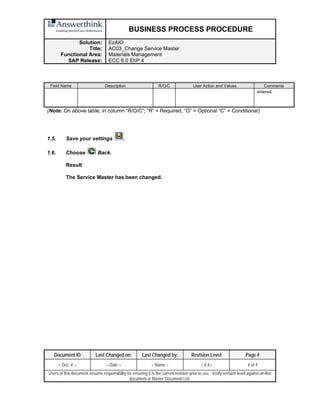







































































































































































































































![BUSINESS PROCESS PROCEDURE
Solution:
Title:
Functional Area:
SAP Release:
EzAIO
ME23N_Display Purchase Order
Materials Management
ECC 6.0 Ehp4
Document ID Last Changed on: Last Changed by: Revision Level Page #
< Doc. # > < Date > < Name > < #.#> 3 of 8
Users of this document assume responsibility for ensuring it is the current revision prior to use. Verify revision level against on-line document
or Master Document List.
1.2 Display Purchase Order: Initial Screen: enter information specified in the fields in the table
below: (ME23N will show last PO created. To change the PO number to display, access by
clicking on the “Other purch. Order” icon located on the Application Toolbar, or by
[shift] + [F5]. A pop up box appears to enter in the new purchase order or purchase
requisition number to view)
Choose ‘Enter’.
Field Name Description R/O/C User Action and Values Comments
Purchase
Order number
Purchase Order number R Number known or via purchase Order
Note: On the above table, in column “R/O/C”; “R” = required, “O” = Optional, “C” = Conditional)
1.3 On ‘Standard PO Created By User Screen:’ view information as specified in the Document
definition:](https://image.slidesharecdn.com/sap-mm-complete-end-user-manual-to-118-transactional-process1-240229190335-2bd70dc6/85/sap-mm-complete-end-user-manual-to-118-transactional-process-1-pdf-237-320.jpg)



![BUSINESS PROCESS PROCEDURE
Solution:
Title:
Functional Area:
SAP Release:
EzAIO
ME23N_Display Purchase Order
Materials Management
ECC 6.0 Ehp4
Document ID Last Changed on: Last Changed by: Revision Level Page #
< Doc. # > < Date > < Name > < #.#> 7 of 8
Users of this document assume responsibility for ensuring it is the current revision prior to use. Verify revision level against on-line document
or Master Document List.
Field Name Description R/O/C User Action and Values Comments
Vendor Alphanumeric key that uniquely
identifies a vendor
O Vendor known or via matchcode
search
Purchasing
Organization
Purchasing Organization number O Select using the drop down menu.
Scope of List Determines format of search report R Select using the drop down menu “BEST” is typically used)
Selection
parameters
Categories that may be chosen to
limit the search
O Select using the drop down menu
Document Type Type of purchasing document O Select using the drop down menu
Purchasing
Group
Purchasing group code O Select using the drop down menu
Plant Plant to which delivery is to be made O Select using the drop down menu
Item category Type of purchase order O Select using the drop down menu
Acct. assignment
category
Account where costs are allocated O Select using the drop down menu
Delivery Date Date that the items are scheduled to
be delivered
O Select using the drop down menu
Validity key date Only items that are relevant for this dat
shown
O Select using the drop down menu
Range of
coverage to
Date that the outline agreement will be
fulfilled
O Select using the drop down menu
Document
Number
Alphanumeric key that uniquely
identifies a document
O Document # known or via matchcode
search
Material Material master number O Material known or via matchcode
search
Material Group Material group code O Select using the drop down menu
Document Date Date that the document was
originally created
O Select using the drop down menu
Internat. article
number (UPC)
If material number is not known, but
EAC or UPC is known
O Enter if known
Vendor’s
material number
Material number for the vendor O Enter if known
Vendor sub-
range
Subdivision of a vendor's total
product range according to various
criteria.
O Select using the drop down menu
Promotion Number identifying a promotion for
which procurement is to take place.
O Select using the drop down menu
Season Key that identifies season type O Select using the drop down menu
Season Year Indicates the first season year when
the material will be sold
O Select using the drop down menu
Short text Short description of the material O Enter a description
Vendor Name Name of the vendor O Enter if known
(Note: On above table, in column “R/O/C”; “R” = Required, “O” = Optional, “C” = Conditional)
Click the Execute [F8] icon to display what you have selected.](https://image.slidesharecdn.com/sap-mm-complete-end-user-manual-to-118-transactional-process1-240229190335-2bd70dc6/85/sap-mm-complete-end-user-manual-to-118-transactional-process-1-pdf-241-320.jpg)

































































































![BUSINESS PROCESS PROCEDURE
Solution:
Title:
Functional Area:
SAP Release:
EzAIO
ME51N_Service Purchase Requisition
Materials management
ECC 6.0 Ehp4
Document ID Last Changed on: Last Changed by: Revision Level Page #
< Doc. # > < Date > < Name > < #.#> 5 of 6
Users of this document assume responsibility for ensuring it is the current revision prior to use. Verify revision level against on-line document
or Master Document List.
Purchasing
Organization
Purchasing org responsible for plant R Enter 1010
Agreement Purchasing functionality- will be
linked behind the scenes if
applicable
O Leave blank
Agreement item Line item on agreement O Leave blank
Info Record Purchasing information record
informal price agreement that may
be updated with each purchase
O Default if good or service was
purchase from vendor previously or
info record created manually
MPN Material Not used NA Grayed out, no entry possible
R = Required, O = Optional, C = Conditional
Once this information is entered, hit the [Enter] key to enable further processing requirements
from the system.
1.3. On screen “Create Purchase Requisition: Item Overview”: enter information specified in
the table below: (The Services tab will be the first to open)
Tabs Description R/O/C User Action and Values Comments
Item Overview Item Overview Expand Item Overview by clicking Scroll to the right
to see all tabs
indicated
Services For input of the steps or
components that are part the overall
service to be performed
R For entry as short text, quantity,
un/meas, and price per line. When
done with entries, hit Enter and all line
components of service calculate into
See example
completed screen
shot below](https://image.slidesharecdn.com/sap-mm-complete-end-user-manual-to-118-transactional-process1-240229190335-2bd70dc6/85/sap-mm-complete-end-user-manual-to-118-transactional-process-1-pdf-339-320.jpg)
















































































































































































































































































































































































































































































































































