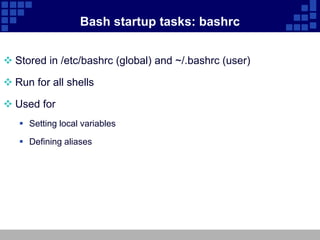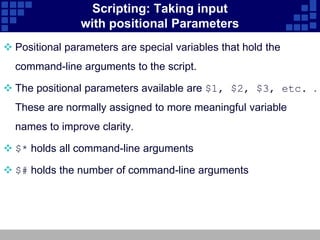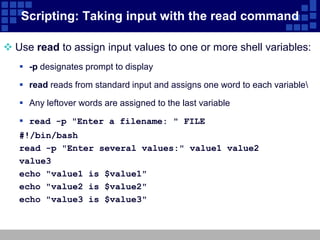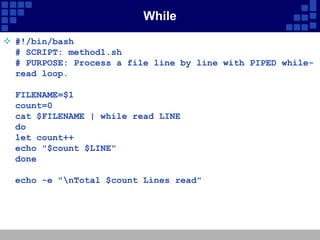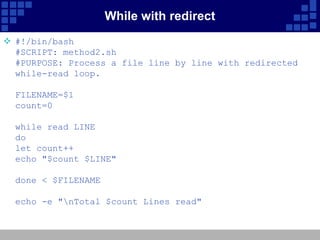Unit 11 configuring the bash shell – shell script
- 1. RedHat Enterprise Linux Essential Unit 11: Configuring the Bash Shell – Shell script
- 2. Objectives Upon completion of this unit, you should be able to: Know how to use local and environment variables Know how to inhibit variable expansion Know how to create aliases Understand how the shell parses a command line Know how to configure startup files Know how to handle input with the read command and positional parameters
- 3. Bash Variables Variables are named values Useful for storing data or command output Set with VARIABLE=VALUE Referenced with $VARIABLE $ HI="Hello, and welcome to $(hostname)." $ echo $HI Hello, and welcome to stationX.
- 4. Environment Variables Variables are local to a single shell by default Environment variables are inherited by child shells Set with export VARIABLE=VALUE Accessed by some programs for configuration
- 5. Some Common Variables Configuration variables PS1: Appearance of the bash prompt PATH: Directories to look for executables in EDITOR: Default text editor HISTFILESIZE: Number of commands in bash history Information variables HOME: User's home directory EUID: User's effective UID
- 6. example PS1 syntax: PS1='[display content]' ! Display history number # Display number of current command $ Display $ or # Display symbol d Display current date h Display hostname s Display shell t Display current time u Display user W Display home work current w Display full path home work current PS1='t u@h s $'
- 7. Aliases Aliases let you create shortcuts to commands $ alias dir='ls -laht' Use alias by itself to see all set aliases Use alias followed by an alias name to see alias value $ alias dir alias dir='ls -laht'
- 8. How bash Expands a Command Line Split the line into words Expand aliases Expand curly-brace statements ({}) Expand tilde statements (~) Expand variables ($) Command-substituation ($() and ``) Split the line into words again Expand file globs (*, ?, [abc], etc) Prepare I/O redirections (<, >) Run the command!
- 9. Preventing Expansion Backslash ( ) makes the next character literal $ echo Your cost: $5.00 Your cost: $5.00 Quoting prevents expansion Single quotes (') inhibit all expansion Double quotes (") inhibit all expansion, except: • $ (dollar sign) - variable expansion • ` (backquotes) - command substitution • (backslash) - single character inhibition • ! (exclamation point) - history substitution
- 10. Login vs non-login shells Startup is configured differently for login and non-login shells Login shells are: Any shell created at login (includes X login) su – Non-login shells are: su graphical terminals executed scripts any other bash instances
- 11. Bash startup tasks: profile Stored in /etc/profile (global) and ~/.bash_profile (user) Run for login shells only Used for Setting environment variables Running commands (eg mail-checker script)
- 12. Bash startup tasks: bashrc Stored in /etc/bashrc (global) and ~/.bashrc (user) Run for all shells Used for Setting local variables Defining aliases
- 13. Bash exit tasks Stored in ~/.bash_logout (user) Run when a login shell exits Used for Creating automatic backups Cleaning out temporary files
- 14. Scripting: Taking input with positional Parameters Positional parameters are special variables that hold the command-line arguments to the script. The positional parameters available are $1, $2, $3, etc. . These are normally assigned to more meaningful variable names to improve clarity. $* holds all command-line arguments $# holds the number of command-line arguments
- 15. Scripting: Taking input with the read command Use read to assign input values to one or more shell variables: -p designates prompt to display read reads from standard input and assigns one word to each variable Any leftover words are assigned to the last variable read -p "Enter a filename: " FILE #!/bin/bash read -p "Enter several values:" value1 value2 value3 echo "value1 is $value1" echo "value2 is $value2" echo "value3 is $value3"
- 16. While #!/bin/bash # SCRIPT: method1.sh # PURPOSE: Process a file line by line with PIPED while- read loop. FILENAME=$1 count=0 cat $FILENAME | while read LINE do let count++ echo "$count $LINE" done echo -e "nTotal $count Lines read"
- 17. While with redirect #!/bin/bash #SCRIPT: method2.sh #PURPOSE: Process a file line by line with redirected while-read loop. FILENAME=$1 count=0 while read LINE do let count++ echo "$count $LINE" done < $FILENAME echo -e "nTotal $count Lines read"





![example PS1
syntax: PS1='[display content]'
! Display history number
# Display number of current command
$ Display $ or #
Display symbol
d Display current date
h Display hostname
s Display shell
t Display current time
u Display user
W Display home work current
w Display full path home work current
PS1='t u@h s $'](https://image.slidesharecdn.com/unit11configuringthebashshellshellscript-120309015111-phpapp02/85/Unit-11-configuring-the-bash-shell-shell-script-6-320.jpg)

![How bash Expands a Command Line
Split the line into words
Expand aliases
Expand curly-brace statements ({})
Expand tilde statements (~)
Expand variables ($)
Command-substituation ($() and ``)
Split the line into words again
Expand file globs (*, ?, [abc], etc)
Prepare I/O redirections (<, >)
Run the command!](https://image.slidesharecdn.com/unit11configuringthebashshellshellscript-120309015111-phpapp02/85/Unit-11-configuring-the-bash-shell-shell-script-8-320.jpg)