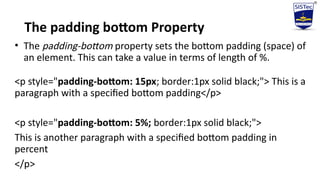Unit 2 Internet and web technology CSS report
- 1. Unit-3 CSS(Cascading Style Sheets) & Java Script
- 2. ● Need for CSS,Introduction to CSS, basic syntax and structure, using CSS, background images, colors and properties,manipulating texts, Using fonts, ● borders and boxes, Margins, padding lists,positioning using CSS, CSS2 Overview and features of CSS3 ● ,JavaScript : Client side scripting with JavaScript, variables, functions, conditions, ● oops and repetition,Pop up boxes, Advance JavaScript: Javascript and objects, JavaScript own objects, ● the DOM and web browser environments, Manipulation using DOM, forms and validations,
- 3. What is CSS? •Stands for Cascading Style Sheets •Responsible for styling the look of your website •Remember your HTML document? •Remember how plain it looked? •You can use CSS to add color and stuff!
- 4. Style sheets •Cascading Style Sheets (CSS) is used to format the layout of a webpage. •With CSS, We can control the color, font, the size of text, the spacing between elements, how elements are positioned and laid out, what background images or background colors are to be used, different displays for different devices and screen sizes, and much more!
- 5. Development of CSS •The World Wide Web Consortium (W3C) developed CSS in 1996. The first commercial browser to read and use CSS was Microsoft's Internet Explorer 3 in 1998.
- 6. CSS •The word cascading means that a style applied to a parent element will also apply to all children elements within the parent. So, if you set the color of the body text to "blue", all headings, paragraphs, and other text elements within the body will also get the same color (unless you specify something else)!
- 7. Need for CSS Cascading Style Sheets (CSS) is a design language that's essential for web design and development because it allows you to: Add style and color CSS lets you specify fonts, colors, sizes, and spacing for content. You can also use it to add animations and other decorative features.
- 8. Need for CSS •Improve user experience CSS can make web pages more visually appealing and easier to navigate. For example, you can use CSS to organize buttons and text in logical places. •Create responsive designs CSS allows you to create websites that adjust to different screen sizes, making them accessible on various devices.
- 9. Need for CSS •Save time and effort CSS lets you apply the same formatting rules and styles to multiple pages with one string of code. This makes it easier to maintain and update your designs. •Use less code CSS enables you to use less code overall.
- 10. Basic Syntax & Structure FORMAT: selector { property: value; } •selector: what you want styled (e.g. body) •property: what you want changed (e.g. background) •value: the new value of that property (e.g. green) So you have the thing you want to style followed by a list of properties and the value for that property. This list must be between 2 curly braces
- 13. Ways to insert CSS •There are three ways of inserting a style sheet: 1. External style sheet 2. Internal style sheet 3. Inline style
- 14. Inline style sheet • To use inline styles, We use the style attribute in the relevant tag. The style attribute can contain any CSS property. The example shows how to change the color and the left margin of a paragraph: • <p style="color:sienna;margin-left:20px">This is a paragraph.</p>
- 15. Internal style sheet An internal style sheet should be used when a single document has a unique style. You define internal styles in the head section of an HTML page, by using the <style> tag, like this: <head> <style type="text/css"> hr {color:Orange;} P {margin-left:20px;} Body {background-image:url("images/back1.gif");} </style> </head>
- 16. External style sheet • An external style sheet is ideal when the style is applied to many pages. With an external style sheet, you can change the look of an entire Web site by changing one file. Each page must link to the style sheet using the <link> tag. The <link> tag goes inside the head section: <head> <link rel="stylesheet" type="text/css" href="mystyle.css" /> </head>
- 17. External style sheet • An external style sheet can be written in any text editor. The file should not contain any html tags. Your style sheet should be saved with a .css extension. An example of a style sheet file is shown below: hr {color:sienna;} p {margin-left:20px;} body {background-image:url("images/back40.gif");} Notes : Do not leave spaces between the property value and the units! "margin-left:20 px" (instead of "margin- left:20px") will work in IE, but not in Firefox or Opera.
- 18. Creating a CSS file •In Notepad, create a new text document called “styles”and save it with a .css extension •Go to your main .html file and add this line inside the <head> … </head> tags, after the <title>…</title>: •<link rel="stylesheet" type= “text/css” href="styles.css">
- 19. Question How would I turn the background of all paragraphs red?
- 20. Answer
- 21. CSS in HTML docs •CSS styles elements of HTML. •For example, to turn all paragraphs’ text green, do: p { color : green; } Note: selectors are generally an HTML element without “<“and “>”.So “<p>”becomes “p”, and “<body>” becomes “body”, and “<blockquote>” becomes “blockquote”
- 22. Practice! •So how do you think you would implement it to make all your text blue? I’ll give you a hint, the element you’ll want to style is <body>
- 23. The answer: body { color : blue; }
- 24. More CSS Syntax • You can put in instructions for multiple elements by simply adding another block of code for the second element under the first h1{ color: green; background-color: yellow; } h2{ color: green; background-color: yellow; } •You can style more than 2 elements and add more than 2 attributes -you can have as many or as few as you want!
- 25. Combining Elements •If you have multiple elements that share the same styles, the you can combine them •For example remember how h1 and h2 have the same styles? h2, h1{ color: green; background-color: yellow; }
- 26. Background Images •The background-image property specifies an image to use as the background of an element. By default, the image is repeated so it covers the entire element. The background image for a page can be set like this: body { background-image: url ('paper.gif’); }
- 27. Background Images <head> <Title>This is my Internal css page</Title> <style type="text/css"> body { background-image:url ("C:/Users/Desktop/Car_picture.jpg"); } </style> </head>
- 28. The output of the above example is
- 29. Background Images Properties You can set the following background properties of an element: • The background-image property is used to set the background image of an element. • The background-repeat property is used to control the repetition of an image in the background. • The background-position property is used to control the position of an image in the background.
- 30. Repeat the Background Image • You can use no-repeat value for the background-repeat property if you don't want to repeat an image. In this case, the image will display only once. By default, the background-repeat property will have a repeat value. <style type="text/css"> body { background-image:url ("C:/Users/Desktop/Car_picture.jpg"); background-repeat: repeat; } </style>
- 31. Repeat The Background Image Vertically. • The following example which demonstrates how to repeat the background image vertically. <style type="text/css"> body { background-image:url ("C:/Users/Desktop/Car_picture.jpg"); background-repeat: repeat-y; } </style>
- 32. Repeat The Background Image Horizontally. • The following example which demonstrates how to repeat the background image horizontally. <style type="text/css"> body { background-image:url ("C:/Users/Desktop/Car_picture.jpg"); background-repeat: repeat-x; } </style>
- 33. Set the Background Image Position • The following example demonstrates how to set the background image position 100 pixels away from the left side. <style type="text/css"> body { background-image:url ("C:/Users/Desktop/Car_picture.jpg"); background-position:100px; } </style>
- 34. Colors And Properties • The background-color property specifies the background color of an element. body {background-color:#b0c4de;} <p style="background-color:yellow;"> This text has a yellow background color. </p>
- 35. Colors And Properties •With CSS, a color is most often specified by: 1. a HEX value - like "#ff0000" 2. an RGB value - like "rgb(255,0,0)" 3. a color name - like "red"
- 36. CSS Colors - Hex Codes A hexadecimal is a 6 digit representation of a color. The first two digits (RR) represent a red value, the next two are a green value (GG), and the last are the blue value (BB). Each hexadecimal code will be preceded by a pound or hash sign ‘#’. Following are the examples to use Hexadecimal notation. • CSS Colors - Short Hex Codes This is a shorter form of the six-digit notation. In this format, each digit is replicated to arrive at an equivalent six-digit value. For example: #6A7 becomes #66AA77.
- 37. Hex Codes Short Hex Codes
- 38. CSS Colors - RGB Values • This color value is specified using the rgb( ) property. This property takes three values, one each for red, green, and blue. The value can be an integer between 0 and 255 or a percentage. • NOTE: All the browsers does not support rgb() property of color, so it is recommended not to use it.
- 40. Manipulating Texts • CSS is a language that describes the style of an HTML document. You can set the following text properties of an element: • The color property is used to set the color of a text. • The direction property is used to set the text direction. • The letter-spacing property is used to add or subtract space between the letters that make up a word. • The word-spacing property is used to add or subtract space between the words of a sentence. • The text-indent property is used to indent the text of a paragraph.
- 41. Manipulating Texts • The text-align property is used to align the text of a document. • The text-decoration property is used to underline, overline, and strikethrough text. • The text-transform property is used to capitalize text or convert text to uppercase or lowercase letters. • The white-space property is used to control the flow and formatting of text. • The text-shadow property is used to set the text shadow around a text.
- 42. 1. Set the Text Color • The following example demonstrates how to set the text color. Possible value could be any color name in any valid format. • <p style="color:red;">This text will be written in red. </p>
- 43. 2 Set the Text Direction • The following example demonstrates how to set the direction of a text. Possible values are ltr or rtl. • <p style="direction:rtl;">This text will be rendered from right to left </p>
- 44. 3. Set the Space between Characters • The following example demonstrates how to set the space between characters. Possible values are normal or a number specifying space. • <p style="letter-spacing:5px;">This text is having space between letters. </p>
- 45. 4 Set the Space between Words • The following example demonstrates how to set the space between words. Possible values are normal or a number specifying space. <p style="word-spacing:5px;">This text is having space between words. </p>
- 46. 5 Set the Text Indent • The following example demonstrates how to indent the first line of a paragraph. Possible values are % or a number specifying indent space. <p style="text-indent:1cm;"> This text will have first line indented by 1cm and this line will remain at its actual position this is done by CSS text-indent property. </p>
- 47. 6 Set the Text Alignment • The following example demonstrates how to align a text. Possible values are left, right, center, justify. <p style="text-align:right;"> This will be right aligned. </p> <p style="text-align:center;"> This will be center aligned. </p> <p style="text-align:left;"> This will be left aligned. </p>
- 48. 7 Decorating the Text • The following example demonstrates how to decorate a text. Possible values are none, underline, overline, line-through, blink. <p style="text-decoration:underline;"> This will be underlined </p> <p style="text-decoration:line-through;"> This will be striked through. </p> <p style="text-decoration:overline;"> This will have a over line. </p> <p style="text-decoration:blink;">This text will have blinking effect </p>
- 49. 8 Set the Text Cases • The following example demonstrates how to set the cases for a text. Possible values are none, capitalize, uppercase, lowercase. <p style="text-transform:capitalize;"> This will be capitalized </p> <p style="text-transform:uppercase;"> This will be in uppercase </p> <p style="text-transform:lowercase;"> This will be in lowercase </p>
- 52. Using fonts A font is the combination of typeface and other qualities, such as size, pitch, and spacing. For example, Times Roman is a typeface that defines the shape of each character. Within Times Roman, however, there are many fonts to choose from -- different sizes, italic, bold, and so on. You can set the following font properties of an element:
- 53. Font Management using CSS • The font-family property is used to change the face of a font. • The font-style property is used to make a font italic or oblique. • The font-variant property is used to create a small-caps effect. • The font-weight property is used to increase or decrease how bold or light a font appears. • The font-size property is used to increase or decrease the size of a font. • The font property is used as shorthand to specify a number of other font properties.
- 54. 1 Set the Font Family • Following is the example, which demonstrates how to set the font family of an element. Possible value could be any font family name. <p style="font-family:georgia,garamond,serif;"> This text is rendered in either georgia, garamond, or the default serif font depending on which font you have at your system. </p>
- 55. 2 Set the Font Style • The following example demonstrates how to set the font style of an element. Possible values are normal, italic and oblique. <p style="font-style:italic;">This text will be rendered in italic style </p>
- 56. 3 Set the Font Variant • The following example demonstrates how to set the font variant of an element. Possible values are normal and small-caps. <p style="font-variant:small-caps;"> This text will be rendered as small caps </p>
- 57. 4 Set the Font Weight • The following example demonstrates how to set the font weight of an element. The font-weight property provides the functionality to specify how bold a font is. Possible values could be normal, bold, bolder, lighter, 100, 200, 300, 400, 500, 600, 700, 800, 900. <p style="font-weight:bold;"> This font is bold. </p> <p style="font-weight:bolder;"> This font is bolder. </p> <p style="font-weight:900;"> This font is 900 weight. </p>
- 58. 5 Set the Font Size • The following example demonstrates how to set the font size of an element. The font-size property is used to control the size of fonts. Possible values could be xx-small, x-small, small, medium, large, x-large, xx-large, smaller, larger, size in pixels or in %. <p style="font-size:20px;"> This font size is 20 pixels </p> <p style="font-size:small;"> This font size is small </p> <p style="font-size:large;"> This font size is large </p>
- 59. 6 Set the Font Size Adjust • The following example demonstrates how to set the font size adjust of an element. This property enables you to adjust the x-height to make fonts more legible. Possible value could be any number. <p style="font-size-adjust:0.61;">This text is using a font- size-adjust value. </p>
- 60. 7 Set the Font Stretch • The following example demonstrates how to set the font stretch of an element. This property relies on the user's computer to have an expanded or condensed version of the font being used. Possible values could be normal, wider, narrower, ultra-condensed, extra-condensed, condensed, semi-condensed, semi-expanded, expanded, extra-expanded, ultra-expanded. <p style="font-stretch:ultra-expanded;"> If this doesn't appear to work, it is likely that your computer doesn't have a condensed or expanded version of the font being used. </p>
- 63. Borders and Boxes • The border properties allow you to specify how the border of the box representing an element should look. There are three properties of a border you can change: • The border-color specifies the color of a border. • The border-style specifies whether a border should be solid, dashed line, double line, or one of the other possible values. • The border-width specifies the width of a border.
- 64. 1 The border-color Property • The border-color property allows you to change the color of the border surrounding an element. You can individually change the color of the bottom, left, top and right sides of an element's border using the properties: • Border-bottom-color changes the color of bottom border. • Border-top-color changes the color of top border. • Border-left-color changes the color of left border. • Border-right-color changes the color of right border
- 67. 2 The border-style Property • The border-style property allows you to select one of the following styles of border: • none: No border. (Equivalent of border-width:0;) • solid: Border is a single solid line. • dotted: Border is a series of dots. • dashed: Border is a series of short lines. • double: Border is two solid lines.
- 68. • groove: Border looks as though it is carved into the page. • ridge: Border looks the opposite of groove. • inset: Border makes the box look like it is embedded in the page. • outset: Border makes the box look like it is coming out of the canvas. • hidden: Same as none, except in terms of border-conflict resolution for table elements. • You can individually change the style of the bottom, left, top, and right borders of an element using the following properties: • border-bottom-style changes the style of bottom border. • border-top-style changes the style of top border. • border-left-style changes the style of left border. • border-right-style changes the style of right border.
- 71. Border Properties Using Shorthand • The border property allows you to specify color, style, and width of lines in one property: The following example shows how to use all the three properties into a single property. This is the most frequently used property to set border around any element. <p style="border:4px solid red;">This example is showing shorthand property for border. </p>
- 72. Margins The margin property defines the space around an HTML element. The margin property are not inherited by the child elements. • We have the following properties to set an element margin. • The margin specifies a shorthand property for setting the margin properties in one declaration. • The margin-bottom specifies the bottom margin of an element. • The margin-top specifies the top margin of an element. • The margin-left specifies the left margin of an element. • The margin-right specifies the right margin of an element.
- 73. The Margin Property • The margin property allows you to set all of the properties for the four margins in one declaration. Here is the syntax to set margin around a paragraph:
- 74. Padding The padding property allows you to specify how much space should appear between the content of an element and its border: • The padding-bottom specifies the bottom padding of an element. • The padding-top specifies the top padding of an element. • The padding-left specifies the left padding of an element. • The padding-right specifies the right padding of an element. • The padding serves as shorthand for the preceding properties.
- 75. The padding bottom Property • The padding-bottom property sets the bottom padding (space) of an element. This can take a value in terms of length of %. <p style="padding-bottom: 15px; border:1px solid black;"> This is a paragraph with a specified bottom padding</p> <p style="padding-bottom: 5%; border:1px solid black;"> This is another paragraph with a specified bottom padding in percent </p>
- 76. It will produce the following result:
- 77. • The padding-top Property <p style="padding-top: 15px; border:1px solid black;"> <p style="padding-top: 5%; border:1px solid black;"> • The padding-left Property <p style="padding-left: 15px; border:1px solid black;"> <p style="padding-left: 15%; border:1px solid black;"> • The padding-right Property <p style="padding-right: 15px; border:1px solid black;"> <p style="padding-right: 5%; border:1px solid black;">
- 78. The Padding Property • The padding property sets the left, right, top and bottom padding (space) of an element. This can take a value in terms of length of %.
- 81. Positioning Using CSS CSS helps you to position your HTML element. You can put any HTML element at whatever location you like. You can specify whether you want the element positioned relative to its natural position in the page or absolute based on its parent element.
- 82. Relative Positioning • Relative positioning changes the position of the HTML element relative to where it normally appears. So "left:20" adds 20 pixels to the element's LEFT position. • You can use two values top and left along with the position property to move an HTML element anywhere in an HTML document. • Move Left - Use a negative value for left. • Move Right - Use a positive value for left. • Move Up - Use a negative value for top. • Move Down - Use a positive value for top.
- 83. Relative Positioning NOTE: You can use the bottom or right values as well in the same way as top and left. EX:-
- 84. Absolute Positioning • An element with position: absolute is positioned at the specified coordinates relative to your screen top-left corner. • You can use two values top and left along with the position property to move an HTML element anywhere in HTML document. • Move Left - Use a negative value for left. • Move Right - Use a positive value for left. • Move Up - Use a negative value for top. • Move Down - Use a positive value for top.
- 85. Absolute Positioning NOTE: You can use bottom or right values as well in the same way as top and left.
- 86. Fixed Positioning • Fixed positioning allows you to fix the position of an element to a particular spot on the page, regardless of scrolling. Specified coordinates will be relative to the browser window. • You can use two values top and left along with the position property to move an HTML element anywhere in the HTML document. • Move Left - Use a negative value for left. • Move Right - Use a positive value for left. • Move Up - Use a negative value for top. • Move Down - Use a positive value for top.
- 87. Fixed Positioning • NOTE: You can use bottom or right values as well in the same way as top and left.
- 88. CSS2 Cascading Style Sheets, level 2 (CSS2) is a style sheet language that allows users and authors to add style to structured documents, such as HTML documents and XML applications:
- 89. Thankyou