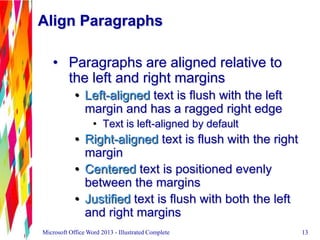Word 2013 Unit C
- 1. Formatting Text and Paragraphs
- 2. Objectives • Format with fonts • Use the Format Painter • Change line and paragraph spacing • Align paragraphs • Work with tabs 2Microsoft Office Word 2013 - Illustrated Complete 2
- 3. Objectives • Work with indents • Add bullets and numbering • Add borders and shading • Insert online pictures 3Microsoft Office Word 2013 - Illustrated Complete 3
- 4. Format with Fonts • Formatting text with fonts is a powerful way to enhance the appearance of a document • A font is a complete set of characters with the same typeface or design 4Microsoft Office Word 2013 - Illustrated Complete 4
- 5. • Changing the size of text, or the font size, helps determine the impact of text • Font size is measured in points • A point is 1/72 of an inch • 11-point Calibri is the default font size and font for a new Word document • You can also change the font color 5Microsoft Office Word 2013 - Illustrated Complete 5 Format with Fonts
- 6. • Font list and Font Color Palette 6Microsoft Office Word 2013 - Illustrated Complete 6 Format with Fonts
- 7. Use the Format Painter • Font styles • Make text darker and thicker by applying bold • Slant text by applying italic • Underline text for emphasis • The Format Painter allows you to copy the format setting applied to selected text to other text 7Microsoft Office Word 2013 - Illustrated Complete 7
- 8. • Font tab in Font dialog box 8Microsoft Office Word 2013 - Illustrated Complete 8 Use the Format Painter
- 9. Change Line and Paragraph Spacing • Adding white space to a document can make it easier to read • Increase space between lines using the Line and Paragraph Spacing list arrow • Increase space between paragraphs using the Before and After text boxes in the Paragraph group on the Page Layout tab 9Microsoft Office Word 2013 - Illustrated Complete 9
- 10. 10Microsoft Office Word 2013 - Illustrated Complete 10 Change Line and Paragraph Spacing
- 11. Change Line and Paragraph Spacing • Formatting with Quick Styles • Apply multiple format settings in one step with a style • Use styles to give your document a more cohesive look • A style is a set of format settings that are named and stored together • Styles can include character and paragraph format settings • Apply Quick Styles by selecting a style from the Quick Styles gallery 11Microsoft Office Word 2013 - Illustrated Complete 11
- 12. Change Line and Paragraph Spacing • Each Quick Style set includes styles for a title, several heading levels, body text, quotes, and lists • Each Quick Style Set has a different design 12Microsoft Office Word 2013 - Illustrated Complete
- 13. Align Paragraphs • Paragraphs are aligned relative to the left and right margins • Left-aligned text is flush with the left margin and has a ragged right edge • Text is left-aligned by default • Right-aligned text is flush with the right margin • Centered text is positioned evenly between the margins • Justified text is flush with both the left and right margins 13Microsoft Office Word 2013 - Illustrated Complete 13
- 14. Align Paragraphs • Modified paragraph alignment 14Microsoft Office Word 2013 - Illustrated Complete 14
- 15. Align Paragraphs • Indents and Spacing tab in the Paragraph dialog box 15Microsoft Office Word 2013 - Illustrated Complete 15
- 16. • Format a document using themes • A theme is a complete set of theme colors, fonts, and effects • Preview a theme before applying it • Applying a Theme changes all content that uses theme colors, font and table styles, and graphics effects • Click the Themes button in the Themes group on the Page Layout tab to select and apply a theme 16Microsoft Office Word 2013 - Illustrated Complete Align Paragraphs
- 17. Work with Tabs • Tabs help you to align text vertically at a specific location on a page • A tab stop is a point on the horizontal ruler that identifies a text alignment location • Text can be aligned to the left, right, or center of a tab stop, or aligned with a bar character or decimal point • Set tabs using the Ruler 17Microsoft Office Word 2013 - Illustrated Complete 17
- 18. Work with Tabs 18Microsoft Office Word 2013 - Illustrated Complete 18
- 19. Work with Tabs • Types of tabs 19Microsoft Office Word 2013 - Illustrated Complete 19
- 20. Work with Indents • Indenting a paragraph moves the edge of the paragraph in from the left or right margin • Indent the entire left or right edge of a paragraph • Indent just the first line • Indent all lines except the first line • Indent the left edge of a paragraph to the left of the left margin • Indent markers on the horizontal ruler identify the indent settings for the paragraph in which the insertion point is located 20Microsoft Office Word 2013 - Illustrated Complete 20
- 21. Work with Indents • Applying Word Text Effects and Typography feature • Allows you to add visual appeal by adding special text effects such as outlines shadow, reflections, and glows • WordArt – preformatted combined text effects 21Microsoft Office Word 2013 - Illustrated Complete 21
- 22. Work with Indents 22Microsoft Office Word 2013 - Illustrated Complete 22
- 23. Work with Indents • Types of indents 23Microsoft Office Word 2013 - Illustrated Complete 23
- 24. Add Bullets and Numbering • Formatting paragraphs with bullets and numbering can help to organize ideas in a document • A bullet is a character, often a small circle, that appears before the items in a list to add emphasis • Numbering the items in a list helps to illustrate sequence and priority 24Microsoft Office Word 2013 - Illustrated Complete 24
- 25. • Use the Bullets button or Numbering button in the Paragraph group on the HOME tab to apply bullets or numbering to paragraphs 25Microsoft Office Word 2013 - Illustrated Complete 25 Add Bullets and Numbering
- 26. • Creating multilevel lists • To create a hierarchical structure in a list, apply a multilevel list style • Click the Multilevel List list arrow to select and apply a multilevel list style • Format an existing list • Demote items using the Increase Indent button • Promote items using the Decrease Indent button 26Microsoft Office Word 2013 - Illustrated Complete 26 Add Bullets and Numbering
- 27. Add Borders and Shading • Adding borders and shading to text can help to enhance the information in a document • A border is a line added above, below, to the side of, or around words or paragraphs • Shading is a color or pattern that is added behind words or paragraphs • Use the Borders button or the Shading button in the Paragraph group on the Home tab 27Microsoft Office Word 2013 - Illustrated Complete 27
- 28. Add Borders and Shading • Borders tab in Borders and Shading dialog box 28Microsoft Office Word 2013 - Illustrated Complete 28
- 29. Add Borders and Shading 29Microsoft Office Word 2013 - Illustrated Complete 29
- 30. Add Borders and Shading • Highlighting text in a document • Highlighting is transparent color that is applied to text using the Highlight pointer • Highlighting is most effective when a document is viewed on screen • Highlighting does print • To highlight text, click the Text Highlight Color list arrow in the Font group on the Home tab, select a color, then select the text 30Microsoft Office Word 2013 - Illustrated Complete 30
- 31. Insert Online Pictures • Clip art is a collection of graphic images that you can insert in a document • Office.com Clip art images are royalty-free photos and illustrations you can add to a document using the Online Pictures command on the INSERT tab 31Microsoft Office Word 2013 - Illustrated Complete 31
- 32. Insert Online Pictures • Office.com Clip Art window 32Microsoft Office Word 2013 - Illustrated Complete 32
- 33. Summary • Enhance documents with formatting • Format characters: • Font, font size, font styles, font effects, and character-spacing • Format paragraphs • Alignment, line spacing, paragraph spacing, tabs, indents, bullets, numbering, borders, and shading • Insert clip art images into a document • Choose appropriate formatting for the document’s purpose and audience • Take care not to over format a document 33Microsoft Office Word 2013 - Illustrated Complete 33