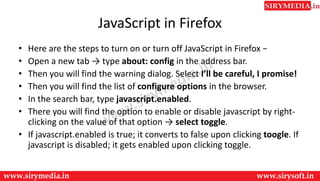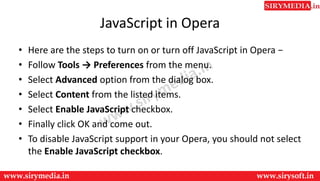Enabling java script in browsers
- 1. Enabling JavaScript in Browsers Brought to you by www.SiryMedia.in
- 2. • All the modern browsers come with built-in support for JavaScript. Frequently, you may need to enable or disable this support manually. This chapter explains the procedure of enabling and disabling JavaScript support in your browsers: Internet Explorer, Firefox, chrome, and Opera. • JavaScript in Internet Explorer • Here are simple steps to turn on or turn off JavaScript in your Internet Explorer − • Follow Tools → Internet Options from the menu. • Select Security tab from the dialog box. • Click the Custom Level button. • Scroll down till you find Scripting option. • Select Enable radio button under Active scripting. • Finally click OK and come out • To disable JavaScript support in your Internet Explorer, you need to selectDisable radio button under Active scripting.
- 3. JavaScript in Firefox • Here are the steps to turn on or turn off JavaScript in Firefox − • Open a new tab → type about: config in the address bar. • Then you will find the warning dialog. Select I’ll be careful, I promise! • Then you will find the list of configure options in the browser. • In the search bar, type javascript.enabled. • There you will find the option to enable or disable javascript by right- clicking on the value of that option → select toggle. • If javascript.enabled is true; it converts to false upon clicking toogle. If javascript is disabled; it gets enabled upon clicking toggle.
- 4. JavaScript in Chrome • Here are the steps to turn on or turn off JavaScript in Chrome − • Click the Chrome menu at the top right hand corner of your browser. • Select Settings. • Click Show advanced settings at the end of the page. • Under the Privacy section, click the Content settings button. • In the "Javascript" section, select "Do not allow any site to run JavaScript" or "Allow all sites to run JavaScript (recommended)".
- 5. JavaScript in Opera • Here are the steps to turn on or turn off JavaScript in Opera − • Follow Tools → Preferences from the menu. • Select Advanced option from the dialog box. • Select Content from the listed items. • Select Enable JavaScript checkbox. • Finally click OK and come out. • To disable JavaScript support in your Opera, you should not select the Enable JavaScript checkbox.
- 6. Warning for Non-JavaScript Browsers • If you have to do something important using JavaScript, then you can display a warning message to the user using <noscript> tags. • You can add a noscript block immediately after the script block as follows − • <html> • <body> • <script language="javascript" type="text/javascript"> <!-- document.write("Hello World!") //--> </script> • <noscript> Sorry...JavaScript is needed to go ahead. </noscript> • </body> • </html> • Now, if the user's browser does not support JavaScript or JavaScript is not enabled, then the message from </noscript> will be displayed on the screen.
- 7. Thank You For more updates subscribe to our YouTube channel SiryMedia To watch more videos visit our website www.sirymedia.in