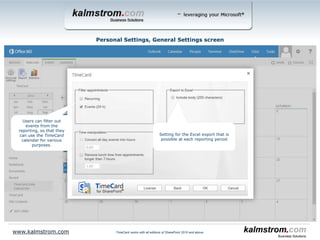TimeCard for SharePoint - Overview
- 1. Introduction www.kalmstrom.com With TimeCard users can tag SharePoint events with information that converts them into time sheets. This way they can report time and expenses from their SharePoint calendars. When they also plan their time in SharePoint there will be no double entries. The tagged events will be reported to a SharePoint list. At reporting the users can also export each time report to an Excel datasheet. Reported time can be analyzed in Excel statistics reports. In the first part of the presentation, I will show you how users can work with TimeCard. After that we will take a look at the TimeCard settings and then finally study the TimeCard statistics. Welcome to the show! Peter Kalmström CEO and Systems Designer kalmstrom.com Business Solutions TimeCard works with all editions of SharePoint 2010 and above
- 2. TimeCard is fully integrated in SharePoint The TimeCard buttons for Settings, Time reporting and Statistics. This is from an admin installation, so the Global Settings and Manage Users buttons are shown too. Other users only have three buttons. www.kalmstrom.com TimeCard works with all editions of SharePoint 2010 and above
- 3. Users work with the events as they normally would, but they also select one, two or three TimeCard tag values. All event info will be included in the reporting. Tag events with time reporting data Tag each event by selecting a value from the dropdown. The administrator can easily change the default tags into other parameters. www.kalmstrom.com TimeCard works with all editions of SharePoint 2010 and above
- 4. The Expenses feature must be enabled by the administrator in the TimeCard Global Settings. In the Global Settings the admin can also decide what labels should be used in the Add/Edit Expenses dialog. Add expenses to events Press the Expenses button to add expenses to the event. These will be included when the event is reported. www.kalmstrom.com TimeCard works with all editions of SharePoint 2010 and above
- 5. Select period for the report. Report time from your SharePoint Calendar www.kalmstrom.com Select how to show graphs for the period. Review the events data before you post your report. Mistakes are easily corrected, and all changes are reflected back to the calendar. TimeCard works with all editions of SharePoint 2010 and above
- 6. The grid view lets users enter time directly in the reporting screen. Add a new event. Save the new event to the calendar. Report time from your SharePoint Calendar – Grid www.kalmstrom.com Export to an editable Excel sheet. TimeCard works with all editions of SharePoint 2010 and above
- 7. Report data may be exported to an editable Excel sheet. This is useful when a manager must approve of the report before reporting. Hours are grouped by one of the tasks and summarized. When the Expenses feature is enabled, the expenses are summarized too. Export the time report to Excel www.kalmstrom.com TimeCard works with all editions of SharePoint 2010 and above
- 8. Administrators can reach the Global Settings by the Global Settings button in the TimeCard ribbon group. The TimeCard Global Settings have one main screen and three other screens for different kinds of settings. Let’s continue! Global Settings www.kalmstrom.com TimeCard works with all editions of SharePoint 2010 and above
- 9. Check this box if you want a possibility to hide tag values from the users. Then users cannot select this value anymore and not report on it, but you will still see it in the statistics. Tags settings with example data www.kalmstrom.com Define1-3 parameters to tag events with. Define what tag values users should be able to select from in the events. TimeCard works with all editions of SharePoint 2010 and above
- 10. Tags settings with example data ‒ hierarchy www.kalmstrom.com The type and category values are not shown in the events, but they are useful in the statistics. Use Tag Type and Tag Category when you want to gather more data. The hierarchy is displayed here. TimeCard works with all editions of SharePoint 2010 and above
- 11. Select what tag to calculate costs by. If the admin has entered other tags than the default ones, they will be shown here instead. Costs may also be calculated by Person, and then the rate may be given by the administrator or by each user. Costs and Rates settings www.kalmstrom.com The tag values specified in the Tags screen will show up here, and the admin just have to enter the rate. The currency will be the one of the admin system. TimeCard works with all editions of SharePoint 2010 and above
- 12. Set TimeCard to use certain tag values if users have left fields empty in the event. General Settings www.kalmstrom.com Check the Expenses box if you want to users to be able to report expenses with the events. It is possible to use five different fields for the expenses. Ask for department at first reporting. TimeCard works with all editions of SharePoint 2010 and above
- 13. General Settings – Embed Summary www.kalmstrom.com TimeCard works with all editions of SharePoint 2010 and above Click on the Embed Summary button to embed a summary of all users recently reported and planned time on a page. Copy the code. Click on Edit to open the page in edit mode. Click on Embed Code and paste the code.
- 14. In the TimeCard Personal Settings each user decides what tag values should be displayed in the TimeCard event dropdowns, what events should be included in reports and more. Let’s have a look at the Personal Settings! Personal Settings www.kalmstrom.com TimeCard works with all editions of SharePoint 2010 and above
- 15. Tags and tag values specified by the TimeCard administrator will be displayed here. The values this user select, will be shown in his/her event dropdowns. This way users only have to choose among values they really need. Personal Settings, Tags screen www.kalmstrom.com Check this box to have tag values added to the event subject. TimeCard works with all editions of SharePoint 2010 and above
- 16. Setting for the Excel export that is possible at each reporting period. Personal Settings, General Settings screen www.kalmstrom.com Users can filter out events from the reporting, so that they can use the TimeCard calendar for various purposes. TimeCard works with all editions of SharePoint 2010 and above
- 17. When users have reported for some time the data can be studied in statistics reports. Each user may see his/her own statistics, and the administrator can see statistics for all users. The statistics are shown in an Excel file, and all the standard Excel features can be used with the TimeCard statistics. The TimeCard statistics have three reports per tag. When the Expenses feature has been enabled there will be one additional expenses report per tag. Let’s look at the last part! Statistics www.kalmstrom.com TimeCard works with all editions of SharePoint 2010 and above
- 18. When you click on the Statistics button the reports are generated. Generate and download statistics reports www.kalmstrom.com TimeCard works with all editions of SharePoint 2010 and above
- 19. Statistics reports, Home Each of the statistics reports has a pivot and a graphic representation. www.kalmstrom.com TimeCard works with all editions of SharePoint 2010 and above
- 20. Pivot representation, Hours per Customer www.kalmstrom.com Add or remove fields here. TimeCard works with all editions of SharePoint 2010 and above
- 21. Graphic Representation, Costs per Task Use the Excel tools to create any presentations you wish. www.kalmstrom.com TimeCard works with all editions of SharePoint 2010 and above
- 22. The TimeCard Summary Web Part The TimeCard Summary Web Part gives an overview of recently reported and future events. The TimeCard Summary can be inserted in any page on the TimeCard site. www.kalmstrom.com TimeCard works with all editions of SharePoint 2010 and above
- 23. TimeCard Mobile www.kalmstrom.com TimeCard for SharePoint Mobile takes the information from the TimeCard for SharePoint calendar and displays it in a mobile friendly user interface. TimeCard Mobile lets you create, edit and tag events with time reporting data while on the run. All settings are fetched from the SharePoint installation. TimeCard for SharePoint Mobile is free for TimeCard for SharePoint subscribers. The app can be downloaded from an app store to Windows Phone, Android and iOS smart devices. The current version of TimeCard Mobile only works with Office 365 SharePoint. TimeCard works with all editions of SharePoint 2010 and above
- 24. TimeCard Mobile ‒ New Event www.kalmstrom.com Add a new event to the calendar in two steps: first select tag values and then enter additional information. TimeCard works with all editions of SharePoint 2010 and above
- 25. TimeCard Mobile ‒ Views www.kalmstrom.com TimeCard works with all editions of SharePoint 2010 and above Edit or delete event.Four different views. Select month
- 26. Thank you for watching this slide show! You will find more information about TimeCard at www.kalmstrom.com. There you can download the full version of the solution and evaluate it for 30 days before you decide if you want to subscribe to it. On the website you can also find a detailed manual, video demonstrations of TimeCard and information about subscription levels and support. Peter Kalmström CEO, kalmstrom.com Business Solutions More info www.kalmstrom.com TimeCard works with all editions of SharePoint 2010 and above