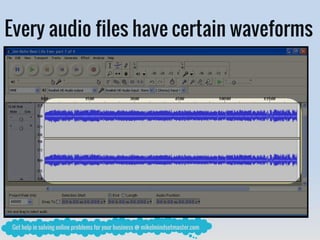How to Use Audacity for Easy Recording and Editing of Your Audio Files?
- 1. Mikel Mindset Master presents How to Use Audacity for Easy Recording and Editing of Your Audio Files?
- 4. is…
- 5. An audio editing tool
- 7. Recommended for people who’s just starting to learn
- 11. So to get Audacity for free
- 13. In “Audacity Home Page”
- 14. Click on “Download Audacity 2.0.3”
- 15. Assuming your using an operating system like…
- 17. If not?
- 18. Click on “Other Audacity Downloads for Windows” instead
- 19. Or click on “All Audacity Downloads”
- 20. But assuming you click on “Download Audacity 2.0.3”
- 21. Then wait
- 22. For this to download
- 23. For this to download
- 24. After finishing the download
- 25. Click here
- 26. This windows will pop-out
- 27. Click on “Run”
- 28. Then the following steps are easy to follow
- 30. Click on “OK” if your fine with English
- 31. Then click on “Next>”
- 32. Then again
- 33. Click on “Next>”
- 34. Then you can choose your destination folder
- 35. By clicking on “Browse…”
- 36. If this is fine with you
- 37. Then click on “Next>”
- 38. To create a desktop icon
- 39. Just click on “Next>”
- 40. Finally
- 42. You wait
- 43. Until this windows appear
- 44. No choice, click on “Next>”
- 45. To start using Audacity
- 48. Click on “OK”
- 49. You’re now with the real thing
- 50. You look on this part
- 51. Now, you must learn each portion of this
- 52. For this portion
- 53. Is what you called “Control bar”
- 54. Like your everyday mp3 players
- 55. This had essential buttons
- 56. A very familiar button
- 58. When you click here
- 59. The playback or recording will temporary stops
- 60. Until you click here again
- 61. Then here’s a more familiar button
- 62. This is the “Play” button
- 63. Do you need explanation about this?
- 64. Then the “Stop” button
- 65. This button simply stops the recording or the playback
- 66. Of the audio file
- 67. Next button
- 68. The “Skip to Start” button
- 69. Which move the cursor to time zero
- 70. When you open an audio file
- 71. You will see this
- 72. This is called “Time Track”
- 73. This very thin line is the cursor
- 74. This will tell you where you’re audio file
- 76. So when you click this
- 77. This very thin line
- 78. Will go from here
- 79. To here
- 80. The cursor is in zero time track
- 81. In short
- 82. The audio will play from the start
- 83. Just an added note
- 84. You see this blue spikes?
- 85. They were called waveforms
- 86. Every audio files have certain waveforms
- 88. In audio editing
- 89. If there’s “Skip to Start” button
- 90. Then there’s also “Skip to End” button
- 91. When you click here
- 92. This cursor will go from here
- 93. To here
- 94. To the very end of the waveforms
- 95. The last basic button
- 96. Is the “Record” button
- 97. Just click this
- 98. Speak to your microphone
- 99. Or maybe you sing
- 100. You now create your own audio file
- 101. Click here again to stop recording
- 102. You missed something
- 103. How about this set of buttons?
- 104. These are editing tools
- 105. This is the “Selection Tool”
- 106. You can use this tool to choose
- 107. Which part of the waveforms
- 108. To be edited
- 109. Yes, the selected part became darker in color
- 110. The next tool
- 111. The “Envelop Tool”
- 112. This tool is use
- 113. Adjust the volume
- 114. Of every part of the waveforms
- 115. Then next tool
- 116. The “Drawing Tool”
- 117. But before you can use the “Drawing Tool”
- 118. First
- 119. The waveforms
- 120. Must be zoomed enough
- 121. So you must firstly learn this tool
- 122. The “Zoom Tool”
- 123. With this tool
- 124. You can “Zoom out”
- 125. These waveforms
- 126. “Zoom Tool” also make the time track
- 127. And waveforms
- 128. Became longer
- 129. While the “Zoom in”
- 130. Is simply the opposite of “Zoom out”
- 131. “Zoom in” will make the time track
- 132. And the waveforms
- 133. Became shorter
- 134. The reason
- 135. Why you must learn
- 136. The “Zoom Tool” before the “Drawing Tool”
- 137. Is because the waveforms
- 138. Must
- 139. Be
- 140. Zoomed out
- 141. Enough
- 142. Until you see only
- 143. This
- 144. When you notice these dots
- 145. You can now use the “Drawing Tool”
- 146. Back to “Drawing Tool”
- 147. You can now modify each of these dots
- 148. “Drawing Tool” is for sophisticated audio editors
- 149. Another tool
- 150. Is what you called “Time Shift Tool”
- 151. With this tool
- 152. You can drag the waveforms
- 153. From here
- 154. To any “Time Track”
- 155. Then the last tool would be
- 156. The “Multi Tool”
- 157. As the word connotes
- 158. At “Multi Tool” mode means
- 159. You can use multiple tools at once
- 160. As many as all of these tools
- 161. That’s cool
- 162. You now know all about the “Control Bar”
- 163. But how about the other parts
- 164. But how about the other parts
- 165. Hmm…
- 166. To let you learn more
- 167. This is the “Mixer Toolbar”
- 168. “Mixer Toolbar” has two controls
- 169. The “volume level of the audio track”
- 170. And the “volume of your audio device”
- 171. Another toolbar
- 172. The “Edit Toolbar”
- 173. With “Edit Toolbar” you can edit the waveform
- 174. Like cutting the waveform
- 177. Trimming away the waveform outside the selection
- 178. Silencing the selected waveform
- 179. “Undo ”
- 180. “Redo”
- 181. Then here’s what you call “Sync-Lock Tracks”
- 182. When you click here
- 183. You will then see
- 184. This symbols saying that “Sync-Lock Tracks” is on
- 185. That means
- 186. If you select this waveform
- 187. Whatever you will do to this waveform
- 188. Will be done to this waveform as well
- 189. So if you remove this
- 190. This will also be remove
- 191. So if you remove this
- 192. Both of these waveforms
- 193. Will be remove
- 194. So that’s the importance of “Sync-Lock Track”
- 195. Next
- 196. “Zoom in”
- 197. “Zoom out”
- 198. “Fit selection in window”
- 199. This will zoom the selected waveforms
- 200. To fit into windows
- 201. This means that your selected waveforms
- 202. This waveforms will zoom
- 203. To this
- 204. The last part of the “Edit Toolbar”
- 205. “Fit project in window”
- 206. That means the whole waveforms
- 207. No matter how long is
- 208. Will just fit exactly at the window
- 209. Surprise!
- 210. There’s still more to know
- 211. Audacity has so many features
- 212. Hopefully that gives you enough to start
- 213. Hopefully you enjoyed reading
- 214. Thank you very much for your time