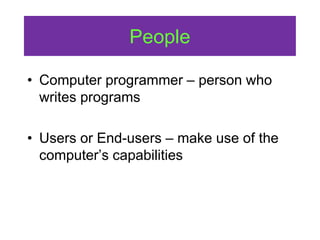01IntroductiontoInformationTechnology_special.ppt
- 2. Subject Contents in General • Computer Hardware • Computer software • Application programs Word processing Presentation Spreadsheets • Data & information management • Computer networking • Applications of networking: Internet, Intranet
- 3. Subject Content in Details 1.0 The Information Technology Basic Information Technology Concepts Computer History Basic Components of Computer System How a Computer System Works 2.0 Function of Major Computer Hardware Computer Configuration and Classification Central Processing Unit Input-Output Devices and Peripherals Secondary Storage 3.0 Basic Uses of Application S/ware & OS Operating System and Its Functions Disk Operating System (DOS) Primer High and Low Level Languages Assembler, Compiler and Interpreter WINDOWS and MS Office Primer 4.0 Data Security Importance of Backup The Computer Virus Crisis 5.0 Computer and Network Local Area Network (LAN) Metropolitan Area Network (MAN) Wide Area Network (WAN) LAN Components, Topologies and Types Transmission Media
- 4. Objectives • Describe the three fundamental characteristics of computers • Describe at least four areas of society in which computers are used • Identify the basic components of a computer system: input, processing, output, and storage • List some common input, output, and storage media • Distinguish data from information • Describe the significance of networking • Explain the significance of the Internet • Explain the various classifications of computers
- 5. Introduction to Computers Computer hardware Input, Output & peripheral devices History of computers
- 6. Basic Components of a Computer System What is computer? An electronic device that can accept data (input), process the input to useful information (process) according to a set of instructions, store the instructions and the results of processing (storage), and produce the information (output).
- 7. Other definition:- • A machine that can be programmed to accept data (input), process it into useful information (output), and store it away (in secondary storage device) for safekeeping or later reuse • Process is directed by software but performed by the hardware Basic Components of a Computer System
- 8. • Evolving more rapidly than Industrial Age • Will continue into the current century Information Age
- 9. Cornerstones of our Economy • Land • Labor • Capital • Information Forging a Computer-Based Society:
- 10. Jobs • From physical to mental • From muscle-power to brain-power Forging a Computer-Based Society:
- 11. A Computer in Your Future • Where used? – Bank withdrawal – Supermarket – Drive the car • Do I need a Personal Computer? – Campaign: One Home, One PC – Many more use at work • Will I use a computer in my future career? – Almost every job will involve use of a computer
- 12. Computer Literacy • Awareness – Importance – Versatility (Usefulness) – Pervasiveness (Popularity) in our society • Knowledge – What are computers – How do computers work – Terminology • Interaction – Use some simple computer applications
- 13. Is computer literacy enough? • Need to be computer literate to manipulate a computer • Need to be computer fluent on computer concepts as a basis to build deeper knowledge • Computer fluency make one able to continue follow developments as computers continue to evolve
- 14. Basic Information Technology Concept • Information technology - the use of modern technology to aid the capture, storage, retrieval, analysis, and communication of information. • The various methods of delivering information are by the use of data, text, image, and voice for personal or organization needs.
- 15. History of Computers • Man from centuries ago used a physical unit or sets of units to represent numbers or quantities. • A number or a quantity can be represented by a physical thing, whether it is: a pebble a transistor a bead of wire a mark on a bit of paper a mechanical gear wheel an electrical relay a vacuum tube
- 16. The Nature of Computers Characteristics • Speed • Reliability • Storage capability Results • Productivity • Decision making • Cost reduction
- 17. Where Computers Are Used: Graphics Graphs and charts Animated graphics Visual walk-through
- 18. Where Computers Are Used: Education • Teaching and testing aid • Learning by doing • Computer-based instruction
- 19. Where Computers Are Used: Retailing • Bar codes for pricing and inventory • Shipping
- 20. Where Computers Are Used: Energy • Locate oil, coal, natural gas, and uranium • Monitor the power network • Meter reading
- 21. Where Computers Are Used :Law Enforcement • National fingerprint files • National files on criminal • Computer modeling of DNA
- 22. Where Computers Are Used: Transportation • Cars • Run rapid transit systems • Load containerships • Track railroad cars • Monitor air traffic
- 23. Where Computers Are Used: Money • Record keeping • Banking by phone • Credit cards
- 24. Where Computers Are Used: Agriculture • Billing • Crop information • Feed combinations • Livestock breeding and performance
- 25. Where Computers Are Used: Government • Forecast weather • E-government • Process immigrants • Taxes • Registration: birth, identity, car etc.
- 26. Where Computers Are Used: The Home • Educational tool • Record keeping • Letter writing • Budgeting • Drawing and editing pictures • Newsletters • Connecting with others
- 27. Where Computers Are Used: Health and Medicine • Monitor patients • Electronic imaging • Diagnose illnesses • Tele-health
- 28. Where Computers Are Used: Robotics • Perform jobs that are dangerous for humans • Factory work
- 29. Where Computers Are Used: The Human Connection • Assist the disabled • Assist athletes by monitoring their movements
- 30. Where Computers Are Used The Sciences • Research • Simulation Connectivity • Communication • Telecommuting
- 31. Where Computers Are Used Training • Airline pilots • Railroad engineers Paperwork • Junk mail • Term paper • Record keeping
- 32. Computers are all around! • Grocery store • Schools • Libraries • Bank • Mail • Malls We interact with computers everyday!
- 33. What computers can’t do yet? Complex human activities What else? Can you think of others?
- 35. People • Computer programmer – person who writes programs • Users or End-users – make use of the computer’s capabilities
- 36. Software • Programs • Set of instructions that directs the hardware to do a required task and produce the desired results
- 37. OPERATING SYSTEM: • SCHEDULED COMPUTER EVENTS • ALLOCATES COMPUTER RESOURCES MONITORS EVENTS LANGUAGE TRANSLATORS: • INTERPRETERS • COMPILERS UTILITY PROGRAMS: • ROUTINE OPERATIONSMANAGE DATA SOFTWARE HARDWARE SYSTEM SOFTWARE APPLICATION SOFTWARE
- 38. Hardware: Basic Components of a Computer
- 39. Computer Components 1. Input Devices - examples: keyboard and the mouse - data entered on the keyboard and temporarily stored in the computer’s memory and displayed on the monitor 2. System Unit - contains the electronic circuits that cause the processing of data to occur - consists of central processing unit, memory, (RAM and ROM) and other electronic components - CPU has a control unit and arithmetic/logic unit - RAM temporarily stores data and program instructions when they are processed
- 40. 4. Output Devices - most commonly used output devices are monitor and printer - Monitor :commonly as CRT or Flat Panel Display - Printer: Dot-Matrix, Ink-Jet etc. 5. Secondary Storage Devices - also known as auxiliary storage devices - stores instructions and data when they are not being used by the system unit - Examples : floppy disk and hard disk drive Computer Components – cont.
- 41. Input Process Output Data Information Storage How a Computer System Works
- 43. How a Computer System Works – cont. Software - The instructions needed to direct the computer to complete specific tasks. • The CPU follows the step-by-step instructions in a program to complete the tasks from user. • Operating system is the system software that controls the basic, low-level hardware operations and file management.
- 44. Microcomputers - Also known as personal computers - Physical sizes : palmtop, desktop and tower case - Cheaper and smaller in size Minicomputer - Also known as departmental computers - Physical sizes : small to large cabinets - Support business application Computer Configuration and Classification
- 45. Mainframe - Large computers with the capability to process data at millions of instructions per second. - Physical size : partial to full room of equipment Supercomputer - Most powerful and expensive computers - Vast quantities of data manipulation - Physical size : full room of equipment - No. of users : hundreds of users Computer Configuration and Classification – cont.
- 46. Central Processing Unit (CPU) - It is the heart of the computer, that is the microprocessor chip. - A highly complex, extensive set of electronic circuitry that executes stored program instructions. - CPU perform three main tasks :- • Perform arithmetic operations • Perform logic operations • Retrieval and storage of data
- 47. - CPU consists of two main units :- 1. Arithmetic Logic Unit (ALU) - arithmetic operations e.g. +, -, x, / - logic operations e.g. >, >=, ==, <, <= CPU – cont. 2. Control unit - fetches instructions from memory - decode/translate instructions - executes the processing tasks - stores result in memory
- 48. CPU – cont. - CU fetches instructions from memory - CU decodes/translates instructions, directs necessary data to ALU - ALU executes arithmetic/logic instruction -ALU stores results into memory What happens in a CPU?
- 49. Memory - also known as primary storage, primary memory, main storage, internal storage, and main memory - Consists of RAM and ROM 1. RAM (Random Access Memory) - volatile; means the data exists only when power is ON - two types of RAM, dynamic and static 2. ROM (Read Only Memory) - non-volatile; means data permanently stored in and cannot be changed CPU – cont.
- 52. Function of Computer System Data handling I Input P Process O Output S Storage
- 53. Processing: Batch vs. Interactive • 2 types of information processing – Batch processing – Interactive processing : Real time
- 54. Input devices • Accept data or commands and convert them to electronic form • Getting data into the computer – Typing on a keyboard – Pointing with a mouse – Scanning with a wand reader or bar-code reader – Terminal
- 55. Output devices Monitor or screen • Text • Numbers • Symbols • Art • Photographs • Video Printer • Black and white • Color • Convert from electronic form to some other form • May display the processed results • Usable information
- 56. Input and Output Devices 1. Input devices - Common type of devices used are the keyboard and the mouse - Standard type of keyboard is the QWERTY which has 86 keys (basic) and 101-102 keys (enhanced). - Mouse is a pointing device for effective use of computer interface. Trackball and touch pad are also considered as pointing devices.
- 57. Input and Output Devices – cont. Digitizer - A pad with a pen-like stylus. - The tablet sends electronic signals to the computer, displaying the image drawn.
- 58. Input and Output Devices – cont. the use of special equipment to collect data at the source and send it directly to the computer. Source data automation MICR Images OCR Bar code Hand Written Input devices– cont.
- 59. Input and Output Devices – cont. 2. Output devices - most common devices are monitor displays and printers - Two types of display; flat panel display and CRT display (Cathode Ray Tube) - Two categories of printers; impact and non-impact printers
- 60. Displays 1. Flat Panel - commonly used in laptop, notebook - examples of flat panel; LCD, Gas Plasma 2. CRT - produce best images for computers - two types of display; monochrome and color - monochrome; displays one color (green or amber) - color; four types: Input and Output Devices – cont.
- 61. Standard Graphic Add-on-Boards Resolution (by pixels) CGA (Color Graphic Adapter) 640 x 200 EGA (Enhanced Graphic Adapter) 640 x 350 VGA (Video Graphic Array) 640 x 480 SVGA (Super Video Graphic Array) 1024 x 768 Displays – cont. Input and Output Devices – cont.
- 62. Two types of printers (according to printing methods) Impact printers -use a physical contact with the paper to produce an image -e.g. dot matrix printer and line printer Non-impact printers -Place images on a paper without physically touching it -e.g. thermal, inkjet, laser printer Input and Output Devices – cont. Printers
- 63. Can you think of any other input/output devices?
- 64. The Processor Central Processing Unit (CPU) • Converts data to useful information • Interpret and execute instructions • Communicate with input, output and storage
- 65. Two Types of Storage • Secondary storage long-term storage • Primary storage or memory temporary storage
- 66. Memory / Primary Storage • Temporary storage • Holds input to be processed • Holds results of processing • Contains the programs to control the computer and manipulate input into output • Volatile
- 67. Secondary Storage • Long-term storage • Non-volatile
- 68. Secondary Storage Examples • Magnetic disks – read and written by magnetic disk drive – Hard disk – Diskette • Optical disks – read and written by optical disk drives – CD-ROM – DVD-ROM • Magnetic tape – read and written by magnetic tape drives – Primarily used for back-up
- 69. Magnetic Disk
- 70. • It is needed because – Main memory stores data temporarily – Main memory space is limited Secondary Storage Benefits of secondary storage Space Reliability Convenience Economic
- 71. Computer System • Computer – CPU – Memory • Peripheral equipment – Connected to the computer by a cable – Input, output, storage
- 72. Computer Network • Definition – A system that uses communications equipment to connect computers and their resources. • Types – Local area network (LAN) – connects computers in close proximity – Metropolitan are network (MAN) – connect computers between buildings in the same geographic area – Wide are network (WAN) – connects computers over great distances
- 73. Home Connectivity • Connect home PC to other computers • Use modem to convert signals between electronic (computer) and analog (voice) formats
- 74. Internet • Collection of networks • No ownership • No central source for services available • No comprehensive index of what information is available Individuals Businesses Organizations Libraries Research labs Government Connects Everyone!
- 75. Getting Connected • User’s computer must connect to a server • Server must communicate using TCP/IP • The user can purchase access to a server from an ISP (Internet Service Provider)
- 76. Internet – What Can You Do? • WWW – World Wide Web • FTP – File Transfer Protocol • E-mail • UseNet • IRC – Internet Relay Chat • Bulletin Boards
- 77. World Wide Web • Browser – program that allows the user to move around and explore the Internet • Use the mouse to point and click on text and graphics • Web page • Web site • Home page
- 78. What is a software? - The instructions needed to direct the computer to complete specific tasks. - Software can be categorized into two types :- Operating System and Its Function
- 79. Application Software - program that tells a computer how to produce information - examples of application software : Business, scientific, educational programs and etc. System Software - program controlling the actual operations of the computer equipments - the operating system tells computer how to perform functions such as load, store, execute application program, transfer data between I/O devices and main memory Operating System and Its Function – cont.
- 80. Definition of OS :- A set of programs that control and supervise a computer system’s hardware Purposes of OS :- • To manage the hardware for efficient utilization of computer resources • To interface between a user/an application program with the hardware Operating System and Its Function – cont.
- 81. • OS is made up of 2 programs; Operating System and Its Function – cont. Control Program Service Program
- 82. 1. Control program - three main functions Operating System and Its Function – cont. Resource allocation allocate processor time, primary storage, input and output devices Job management to monitor, schedule and control programs for its efficient processing Data management -managing access to data for input of information to printers, disks/displays - all hardware components activities are
- 83. 2. Service programs - provides services to the user/programmer - services include language-translator programs and utility programs - language-translator program converts instructions from English-like language to machine-language to be executed by the computer - utility program performs loading, saving, copying, keeping track of files stored on a disk, preparing a formatted disk Operating System and Its Function – cont.
- 84. Supervisor Operating System and Its Function – cont.
- 85. What an Operating System does? 1. Checks the functionality of the computer’s hardware. It generates an error message (by messages or beeps) if any components are found faulty. 2. Then the OS control programs will load the supervisor program into the computer’s memory – booting 3. Once the supervisor control program in memory, the system displays the prompt sign (C:>), indicating that it is ready to work
- 86. TYPES OF OS Microsoft Windows (98, 2000, XP, Vista, Win 7) Mac OS (X) Linux OS (Hundreds of even thousands of distros ex: Red Hat, Ubuntu, Mandrake etc. Visit http://distrowatch.com/ for listing of Linux OS) Unix OS etc.
- 87. TYPES OF BROWSERS Mozilla Firefox Internet Explorer Opera Safari Konqueror Flock Firefox is gaining Popularity over IE Flock
- 88. Importance of Backup – cont. Data is exposed to several threats.
- 89. Uninterruptible Power Supply (UPS) How does UPS works? - it is connected in series with the computer system - when power is interrupted, this result the UPS to function as a backup supply of power to the computer system - depends on the type of UPS, it will operate in 20 minutes or more - it is advisable to backup important data within the time limit to prevent any lost of data Importance of Backup – cont.
- 90. Components of UPS - one rectifier (charger) to convert AC to DC and to fully charge the battery - one battery to supply DC power to the inverter and the supported time are based on the number and size of batteries - one inverter to convert DC to AC - one static bypass switch to control the load from/to the power source to/from the battery and allows certain load to transfer tolerances needed by the computer and its peripherals Importance of Backup – cont.
- 91. The Computer Virus Crisis The elements of a computer virus : 1. A set of instructions- a program being made to disrupt or interfere other programs 2. Deliberately created - purposely created by humans or by itself 3. Actively propagates- reproducing itself 4. Infects other programs - contaminate or polluting different types of programs 5. Able to do harm - can cause damage to others 6. Able to evolve - developing, growing and changing in programs or systems
- 92. TheComputerVirusCrisis – cont. What are the damages of the virus to a computer system : 1. Creates garbage in your computer system that takes up space in the memory and into your diskettes 2. Messing up files in their normal standard and altering some of the files 3. Messing up the FAT (File Allocation Table) which contains information of where are the other data's stored on your disk 4. Messing up the boot sector that can restrict your computer from being able to execute at all
- 93. The Computer Virus Crisis– cont. Types of anti-virus software The Computer Virus Industry Association (CVIA) in the USA has developed three basic categories of anti-virus software. To prevent initial infection To detect infection To identify and remove viruses
- 94. ANY QUESTIONS OR ADDITIONS?