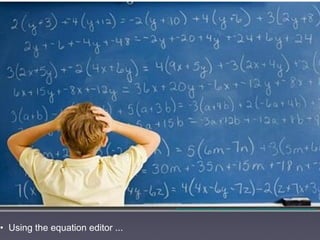10 tips google docs in the classroom
- 1. Google Google Docs in the Classroom http://www.logigear.com/magazine/wp-content/uploads/2012/06/Picture1-300x281.png
- 4. • Click “insert” - select “comment” from drop down menu • Command + option + M
- 5. click • Type in your comment and click “comment” when finished
- 6. • Click on the comment to “edit” “delete” or “resolve”
- 7. • Click on “comments” (beside the blue “share” button) to reply, delete, re-open or link to this comment
- 10. How to install the voice comments app ...
- 11. • Click on “create” - select “connect more apps” from menu
- 12. • In the search bar, type in “voice” to search for the app • Return key (enter) on keyboard
- 13. • The app should have a blue connect box beside it. Click to install - mine doesn’t as I have already installed it
- 14. How to use the voice comments app ...
- 15. • Hover over link with mouse, right click (control + click) • Select “open with” then “voice comments”
- 17. • Click the red record button and leave a voice comment on work • Click “share with collaborators” for comment to appear on doc
- 18. • Student clicks on comment stream to open comments • Click on link to listen to the comment
- 20. • Embedding a doc in a wiki or blog ... http://farm2.staticflickr.com/1149/877839966_fb48f79e3c.jpg http://farm3.staticflickr.com/2579/3777373404_b136bfda67.jpg
- 21. • Click “File” and select “Publish to the web” from the menu
- 22. • Select “Start publishing”
- 23. • Copy the embed code (command + C)
- 24. • In edit mode of wikipage, select “Widget” then “Other HTML” • Paste the code into the box (command + V)
- 25. • Add the highlighted code snippet into the existing embed code • Select “Save” to complete the action
- 26. • The end result should be google doc that stretches nicely across the width of the page of the wiki or blog
- 28. • Using the table tool to create templates / rubrics ... http://upload.wikimedia.org/wikipedia/commons/5/51/Google.png
- 29. • Select “table” then “insert table” from the drop down menu • Range from 1 x 1 - 20 x 20 Format table using table properties
- 30. • Use the “table properties” function to format the table
- 31. • Insert and delete rows and columns at anytime
- 32. • Create templates to share with others
- 33. • Create assessment rubrics to mark student work
- 34. • Use colour palette to assess work against the set criteria
- 35. • Before sharing with students, change visibility setting of doc (sharing setting) to “can view” It is set to “can edit” by default
- 36. • Student embeds assessment rubric into their eportfolio
- 38. • Using the equation editor ... http://www.trustedsaskatoon.com/blog/image.axd?picture=2012%2F8%2FSaskatoon+Bookkepper.jpg
- 39. • Click on “insert” - select “equation” from the drop down menu
- 40. • Click on “new equation” to get started. Then select from one of the 5 palettes of symbols to obtain whatever notation you require 1 2 3 4 5
- 41. • A typical task created using the editor
- 43. • Finding creative commons images ... http://upload.wikimedia.org/wikipedia/commons/4/4d/Creative_commons.jpg
- 44. • Click on “insert” then select “image” from drop down menu
- 45. • Click on “search”
- 46. • Enter your search term - select return key on keyboard to search • Results shown are labelled for commercial reuse with modification
- 48. • Using the research tool ...
- 49. • Click on “tools” - select “research”
- 50. • Select “Images” from drop down menu
- 51. • Select “free to use, share or modify, even commercially”
- 52. Tip
- 53. Using the google drive mobile app ...
- 54. • Access the contents of your drive on your mobile device
- 55. • Create a new doc, spreadsheet or folder • Upload photos or videos to your drive
- 56. Tip
- 57. • Using google spreadsheet to create graphs ... http://upload.wikimedia.org/wikipedia/commons/5/51/Google.png
- 58. • How to create a simple graph to record students weekly test results ...
- 59. • In drive, click on “create” then select spreadsheet from menu
- 60. • Use the top row of the spreadsheet for titles (Week & Score) • Enter data & highlight selection
- 61. • Click the “insert chart” button
- 62. • Select the column chart option • Ensure the “row” & “column” boxes are ticked
- 63. • Click on “customise” tab • Give graph a title
- 64. • Scroll down and label axis (horizontal first) Label - “Week”
- 65. • Change axis to left vertical • Give the axis a name. Label - “Score” • Select the minimum and maximum values • Click “insert”
- 66. • Now it can be embedded into the student’s eportfolio
- 67. • Clicking on the chart will revel a drop down menu • From drop down menu - click on “publish chart”
- 68. • Select a publish format • Select “image”
- 69. • Copy the code (highlight the code then command + C) • Paste code (command + v) into HTML page of site (eportfolio)
- 70. • Student example of embedded basic facts graph in eportfolio
- 72. • Using google forms with a script to mark tests ... http://upload.wikimedia.org/wikipedia/commons/5/51/Google.png
- 73. • Flubaroo is a script that does the marking for you. It’s awesome!
- 74. • Five content areas - over 200 questions - 20 tests (forms)
- 75. • Students study the resource material then take the test
- 76. • All the tests were created using google forms • Flubaroo marks tests and emails students their results
- 77. • How to install and use fulbaroo
- 78. • Form creates a spreadsheet to document responses
- 79. • Input answer key to test questions
- 80. • Click insert - select “script” from drop down menu
- 81. • Type “flubaroo” into search - then enter
- 82. • Click “install” on flubaroo script
- 83. • Click “authorize” to allow the script to access your spreadsheets
- 84. • To mark a student’s test, select “grade assignment” from flubaroo drop down menu
- 85. • Check to make sure grading option corresponds with questions • Select “continue”
- 86. • Select which submission should be used as the answer key • Select “continue” and the script will mark the student responses
- 87. • Student’s responses which are incorrect are highlighted
- 88. • Select “email grades” from flubaroo drop down menu
- 89. • Email students their results (DON’T include the answer key) • Include a message if you like
- 90. • Click “OK” to complete action
Editor's Notes
- #4: • This comment function is available for docs, presentations, spreadsheets and the draw tool • Now there is also a voice comments option available as well for commenting
- #5: • Three ways to leave a comment on a doc
- #7: • Resolving the comment hides it from view
- #8: • Open the drop down menu to delete, re-open link to - click small arrow beside green tick
- #10: • Using the voice comments app for commenting. How to install & use.
- #11: • Voice comments app is a free app available through the Chrome Store
- #14: NOTE: If it has “sign in to add” instead of “connect” you will need to contact your google apps administrator and get them to change the privileges allowing you to download apps from the Chrome Store
- #19: • NOTE: At this stage it doesn’t appear that you can use this feature to comment on student work via teacher dashboard
- #33: • RTC criterion and school wide goal templates for our school were made using the table function • Easy to share with other staff, via the share button • Make a copy, and use on eportfolio
- #36: • If you have concerns about students altering their assessments, change to visibility setting to “can view” This way they are unable to edit the document
- #41: • I tend to use the symbols from palettes 2 & 4
- #42: • The key to using the editor successfully is in using the “return” key on the keyboard • Example - inputing a fraction into a doc number 1. Select “new equation” choose palette 4 then 7 “enter” 8 “enter”
- #44: • Within docs there are 2 ways to do this ...
- #47: • You can search for any type, face, photo, clip art or line drawing • Click on the image you want to insert in your doc. Select “insert” Resize it within the doc • Disadvantages - less of selection to choose from • Advantages - less chance of violating copyright (digital citizenship)
- #50: • The second way to locate CC images is via the research tool
- #51: • The research tool is a useful tool to keep students getting distracted if they need to search. It keeps their search activity within the document itself. No opening multiple tabs etc • Other features allows you to search for “quotes” access google scholar and the dictionary
- #52: • Enter your search term. Click on the image you want and drag and drop it into your doc. • You can even choose how you want to cite (reference) the image. Three options: MLA, APA, Chicago • The citation for the image will appear as a footnote in the doc
- #54: • Free app for IOS and android devices • Useful app for BYOD schools using google apps for ed
- #57: • The next 2 tips relate to google spreadsheets and forms
- #59: • This is really useful for embedding into student eportfolios so they can track their progress throughout the year
- #61: • Click top left cell, hold down the shift key and then click on bottom right cell
- #71: • Student inputs data into spreadsheet and it automatically updates on eportfolio
- #76: • Students earn their “ninja” belts as they progress through the various levels • If they score over 80% they earn a digital ninja belt (certificate) which they embed into their eportfolio
- #77: • First few questions identify the student - email address to send results to • The tests themselves are all multi-choice