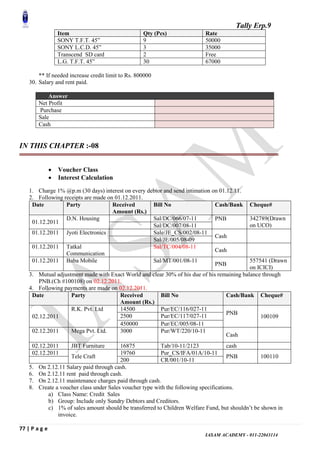Advance Tally Erp With Accounts By SK Singh
- 1. Tally Erp.9 1 | P a g e IASAM ACADEMY - 011-22043114 Quick Shiksha A UNIT OF IASAM Sharpen Your Skills with us and get an ‘Edge’ in Interview and Job Certificate Course in ‘Financial Analysis’ 1st April 2012 Tally Erp.9 MODULE - 2 Santosh Kr.Singh A-123, Street N0-02, (Opp. Metro Pillar No. 36), Vikas Marg, Shakarpur, Delhi – 110092, 011 22043114, 09268972567 I&II
- 2. Tally Erp.9 2 | P a g e IASAM ACADEMY - 011-22043114 Basic Accounting Concepts Owner Business Other Person Capital Liabilities Transactions/Events ( Received ( Payment ( Received but due ( Payment but not due ( Payment but due Received but not due ( Expenses Assets Income Liabilities
- 3. Tally Erp.9 3 | P a g e IASAM ACADEMY - 011-22043114 Debits and Credits vs. Account Types Account Type Debit Credit Assets Increases (Dr.) Decreases (Cr.) Liabilities Decreases (Dr.) Increases (Cr.) Income Decreases (Dr.) Increases (Cr.) Expenses Increases (Dr.) Decreases (Cr.) FUNDAMENTAL OF ACCOUNTING (Accounting means processing) Book - Keeping Book Keeping (Books of Account) Journal Ledger Subsidiary book etc System of Book – Keeping 1. Single entry system 2. Double entry system 3. Indian System 4. Cash System 1) Single Entry System :- Only transaction recorded at One place Some transaction are omitted from Book Accounts Renown Dispute 2) Double Entry System :- All transaction are recorded on two places. All transaction must be recorded 3) Indian System :- Under this system transaction are recorded on regional language
- 4. Tally Erp.9 4 | P a g e IASAM ACADEMY - 011-22043114 4) Cash system :- Under this system transaction are recorded on cash basis system. Double Entry System :- ____________ (Itli,venus city) 1494 Lucas Pecioli Under this system all transaction recorded at two places which are named as debit and credit this system sported by a set of rules which are called as Golden rules or rules of Journalizing. Accounting Cycle:- Transaction arises -> Not, Allusions -> Not Transaction recorded If yes/ of Business _____________. P 1) Memorandum/ waste book/Raugh Book. R Journalizing O 2) Journal/ Journal book C Posting E 3) Ledger/ Ledger book S 4) T.B. S I N G Final Accounts (Reporting) Trail Balance Profit & loss Balance sheet Journalizing: - It is a procedure trough which the business transaction are recorded from memorandum book these procedure we sported by a set of rules calls rules of Journalizing.
- 5. Tally Erp.9 5 | P a g e IASAM ACADEMY - 011-22043114 Rules of Double Entry Systems The transaction are to be recorded at two places or and cr. The transaction is to be recorded at each place of equal Amount. Accounts (Categories) Personal Impersonal Real Nominal 1) Personal Accounts :- i. Natural ii. Artificial iii. Representative (i) Natural : - Made by nature/God. (ii) Artificial :- Made by Human (iii) Representative: - represent to human/human related, example, capital Accounts, Drawing Accounts, Outstanding, and Prepaid etc. 2) Real Account :- All Assets (1) Tangible or Intangible Example: - Cash, cash at Bank, Machine etc. 3) Nominal Accounts :- All Incomes All Expenses All gains All Profit All Losses Note: - Expenses is losses Income is gain
- 6. Tally Erp.9 6 | P a g e IASAM ACADEMY - 011-22043114 Profit is _______ etc. # Expenses : - Behalf of Something retimed # Losses : - Behalf of not something return # Income : - Income is certain/Constraint it is not trading purpose. # Gains :- Gains is uncertain/unlimited it is not trading purpose. # Profit :- Margainal means Sales – Marginal purpose = Profit it is trading Purpose/business purpose. Rules of Debit/Credit/Journalizing 1) Personal Accounts :- Debit the receiver. Credit the giver. 2) Real Accounts :- Debit what comes in. Credit what goes out. 3) Nominal Accounts :- Debit all expenses and Losses are Credit All Income and gains are # Entry transaction must be two aspect # Which that aspect here that aspect recorded. Example : - Cash received from manoj Rs. 5000 Step 01 for Journalizing:- (i) Ideality the Emolument of Accounts in particular transaction. (ii) Apply the rules of relevant Accounts i) Cash – Real A/c -> Dr. What Comes in ii) Manoj – Personal A/c -> Cr the giver.
- 7. Tally Erp.9 7 | P a g e IASAM ACADEMY - 011-22043114 According to business:- Cash A/c – Dr. 5000 To Manoj A/c Cr. 500 (Being cash rescued from Manoj) # According to Party/means Debtor (Company) Party A/c – Dr. 500 To cash A/c – 500 (Being cash paid to Business) # Postage stamps purchases worth Rs.500 and out of which only Rs.3000 has been used for the Reporting the Private letters. Step 01 i) Postage stamps – Naminal A/c ii) Drawing - Repre. Personal A/c iii) Cash - Real A/c Step 02 (Rules) i) All expenses & losses are Dr. ii) Dr the receiver iii) Cr what goes out Postage stamps A/c - Dr. 2000 Drawing A/c - Dr. 3000 To cash A/c - 5000 (Being purchase postage stamp) # Postage Stamp purchases for personal used and payment made by his personal A/c – 5000 Rs. Transaction arises No Entry If Business if not business transaction transude Entry No it is not Business ____________ so not recorded is business.
- 8. Tally Erp.9 8 | P a g e IASAM ACADEMY - 011-22043114 # Furniture sold to many which home have been purchases for household compartment and mode from Business – 2000 No entry required here become it is personal/private used. # Classification of goods. Two types of goods. 1) Trading Goods 2) Non- Trading Goods (Goods/Purchases) (Particulars/Used specified name) # Classification of Goods A/c:- 1) Purchaser A/c 2) Sales A/c 3) Purchase Returns A/c 4) Sale Returns A/c 1. Business Transaction: The terms „Business Transaction‟ means a financial transaction or event entered into by the parties and recorded in the books of accounts. It is a financial event, which can be expressed in terms of money and brings change in the financial position of an enterprise. It is concerned with two parties (i.e. 2. (Accounts) involving the transfer of exchange of goods, receipts from debtors, payment made to creditors, purchase or sale of fixed assets, payment of dividend, etc. Characteristics of a business transaction: 1. It is concerned with money or money‟s worth of goods or services. 2. It arises out of the transfer of exchange of goods or services. 3. It brings about a change in the financial position (assets and liabilities) of a business concern. 4. It has an effect on the accounting equation of any business firm.
- 9. Tally Erp.9 9 | P a g e IASAM ACADEMY - 011-22043114 5. It has dual aspects or sides –„receiving‟ (Debit) and „giving‟ (Credit) of the benefit. In other words, every transaction has two sides- one side is –„receiving‟ and the other side is‟ giving‟ the benefit. Transaction Relationship with the accounting units Mode of settlement of value internal transaction or accounting External Transaction Cash Transaction Credit Transaction Transaction,e.g. Depreciation on or fixed Assets Business Transaction A transaction may be a cash transaction or a credit transaction. When the amount is transacted immediately on entering into a transaction it is a cash transaction and promise to pay later, it is a credit transaction. Transaction maybe external (between a business entity and a second party, for example, goods sold on credit to Z) or internal (does not involve second party, e.g., depreciation charged on machinery). 3. Account: Account is a summarized record of transactions relating to a particular head at one place. It records not only the amount of transactions but also their effect and direction.
- 10. Tally Erp.9 10 | P a g e IASAM ACADEMY - 011-22043114 4. Capital: Capital is the amount invested by the proprietor or partner in the business. It may be in the form of money or assets having money value. It is a liability of the business towards the proprietor of partner. It is so because under” Business Entity Concept”, business is considered to be a separate and distinct entity from its owners. Capital is also known as Owner‟s Equity or Net Worth. It is always equal to assets less liabilities. This can be expressed as: 5. Drawings: it is the amount withdrawn or goods taken by the proprietor for this personal use. Goods so taken by the proprietor for his personal use Drawings reduce the investment (or Capital) of the owners. 6. Liabilities: Liabilities mean the amount owed (Payable) by the business to outsiders and to the proprietors. Various kinds of liabilities are: (i) Internal Liability: Internal Liability is the amount owned by the business to the proprietor of the business. It is so because under the Business Entity Concept, transactions are recorded taking business to be an entity distinct and separate from its owners. (ii) External Liability: External Liability is a liability that is payable to outsiders, i.e., other than the proprietors. External liability arises because of credit transactions or loans raised. Examples of external liabilities are creditors, bank overdraft, bills payable, outstanding liabilities. Liabilities can be further classified into: (iii) Long-Term liabilities: Long-Term Liabilities are those liabilities which are payable after a longer period, (more than a year). Examples of Long-Term Liabilities are Long- Term loans, debenture, etc. (iv) Current Liabilities: These are those liabilities which are payable within a year. Examples of Current Liabilities are creditors, bills payable, short –term loans, etc. (v) Contingent Liabilities: Contingent Liabilities are those liabilities which may or may not arise in future depending on the happening of an event. For example: Bills Receivable discounted. It will become a liability if it is dishonored on the due date. These are shown as a foot note of the Balance Sheet. 7. Assets: Assets are property or legal rights owned by an individual or business to which money value can attached. In other words, anything which will enable the firm to get cash or a benefit in the future is an asset. Examples of assets are land, building, machinery, furniture, stock, debtors, cash and bank balances, etc. “Assets are property or legal right owned by an individual or company to which money cost.” --R. Brockington “Assets are future economic benefits, the rights, which are owned or controlled by an organization or individual.” --Finney and Miller Capital=Assets-Liabilities
- 11. Tally Erp.9 11 | P a g e IASAM ACADEMY - 011-22043114 “Assets are valuable resources owned by a business which are acquired at a measurable money cost” --Prof. R.N. Anthony What emerges from the above definitions is that an asset should have the following characteristics: 1. It should be owned (i.e., property) by an individual or an organization (business or non-business). 2. It may be in the tangible (Physical) form or intangible form. 3. It should have some value attached to it. 4. It should be capable of being measured in money terms. Assets can be classified into: (i) Tangible Assets: - Tangible Assets are those assets which have physical existence, i.e., they can be seen and touched. Examples of Tangible Assets are land, building, machinery, computer, furniture, good, etc. (ii) Intangible Assets: - Intangible Assets are those assets which do not have physical existence, i.e., they can not be seen and touched. Examples of Intangible Assets are patents, goodwill, trade-mark, etc. (iii) Fixed Assets: - Fixed assets are those assets which are acquired not with the purpose of resell but to facilitate business operations and increase the earning capacity of the business by employing them. Examples of Fixed Assets are land, building, machinery, computers, vehicles, furniture, etc. Fixed Assets are usually shown as the first item in the Balance sheet. (iv) Current Assets: - Current assets are those assets which are retained in the business with the purpose to convert them into cash within short periods say, one year. For example, goods are purchased with a purpose to resell and earn profit, debtors exist to convert them into cash, i.e., receive the amount from them, bills receivable exist again for receiving cash against it, etc. Prepaid expenses are also classified as Current Assets although they can not be converted into cash .They are so classified because benefit from such expenses when paid has not fully exhausted,i.e., it will be available in the next accounting year also. (v) Liquid Assets: - Liquid assets are those which are either in the form of cash or can be converted into cash within a very short period. Examples of liquid assets are: cash, bills receivable and debtors, etc . (vi) Fictitious Assets: - Fictitious Assets are those assets which are neither tangible assets or intangible assets but represent loss or expenses yet to be written off. Examples are: Debit balance of Profit and Loss Account and Deferred Revenue Expenditure, etc. 8. Receipts: Receipts is the amount received or receivable for selling assets, goods or services.
- 12. Tally Erp.9 12 | P a g e IASAM ACADEMY - 011-22043114 Capital Receipts: - It is the amount received or receivable for selling assets. Examples are: sales of machinery, Building, furniture, etc. Revenue Receipts:- It is the amount received or receivable against sale of goods or services. In other words, it is a receipt on account of business transactions. 8. Expenditure:- . Expenditure is the amount spent or liability incurred for acquiring assets, goods or services. Expenditure may be categorized into: (i) Capital Expenditure:- It is the Expenditure incurred to acquire assets or improving the existing assets which will increase the earning capacity of the business, i.e., will give benefit to the business in more than one accounting year. Examples are purchase of machinery to manufacture foods, purchase of furniture or computers to carry on business. Capital Expenditure is shown on the assets side of the Balance Sheet. (ii) Revenue Expenditure:- Revenue Expenditure is the amount spent to purchase goods and services that are consumed during the accounting period. Revenue Expenditure does not increase the earning capacity but it maintains the earning capacity in the current year. Revenue Expenditure is shown on the debit side of the Profit and Loss Account. (iii) Deferred Revenue Expenditure: Deferred Revenue Expenditure is revenue expenditure in nature but is written off (Charged) to profit and loss account in more than one accounting period. For Example, Large advertisement expenditure that will give benefit for more than one accounting period is a Deferred Revenue Expenditure. Revenue: Revenue means the amount , which as a result of operations, i.e., sale of goods or services, is added to the capital. “Revenue Is an inflow of assets, which results in an increase in the owner‟s equity. “Examples of revenue are receipts from sale of goods, rent, commission, etc. Revenue differs from income. Sale of goods and services is revenue and cost of sale of goods and services is expense. The difference between revenue and expense in income. Income = Revenue - Expense 9. Expense: Expense is a value which has expired during the accounting period. It may be (i) Cash payment such as salaries, Wages, rent, etc. (ii) Writing off a part of fixed assets (depreciation). (iii) An amount written off out of current assets (say bad debts). (iv) Decline in the value of assets (say investments). (v) Cost of goods sold.
- 13. Tally Erp.9 13 | P a g e IASAM ACADEMY - 011-22043114 An expense is charged (debited) to Profit and Loss Account. Prepaid Expense: It is an expense that has been paid in advance and the benefit of which will be available in the following year or years. For example, insurance premium of Rs. 10,000 has been paid for one year beginning 1st October, 2010. The financial year ends on 31st March, 2011. It means premium for six months, i.e., 1st April, 2011 to 30th September, 2011 amounting to Rs.5, 000 has been paid in advance. Thus, the amount of premium paid in advance (Rs.5, 000) is prepaid expense. Similarly, if advance rent paid is to be adjusted over 3 years, advance rent relating to following accounting years yet to be adjusted shall be prepaid expense. It is termed as outstanding Expense. It is debited to the Profit and Loss Account and also shown under the head current Liabilities in the Balance Sheet. Outstanding Expense: It is an expense that has not been paid but the benefit thereof has already been availed. For example, an audit has been conducted by a chartered accountant firm against which audit fee of Rs.20,000 is to be paid. It mains a liability of Rs.20, 000 has been incurred, which is yet to be paid. It is termed as Outstanding Expense. It is debited to the Profit and Loss Account and also shown under the head Current Liabilities in the Balance 10. Income: Income is the profit earned during a period of time. In other words, the difference between revenue and expense is termed as Income. For example, goods costing Rs.15, 000 are sold for Rs.21, 000 is revenue and the difference, i.e., Rs.6,000 and is income. It can, therefore, be expressed as: Income= Revenue-Expense 11. Profit: It is the excess of revenue of a business over its costs. Profit is normally categorized into gross profit and net profit. Gross Profit: Gross Profit is the difference between sales revenue for the proceeds of goods sold and/or services rendered over its direct cost. Net Profit: Net Profit is the profit made after allowing for all expenses. In case expenses are more than the revenue, it is Net Loss. 12. Gain: Gain is a profit of irregular or non-recurrent nature. For examples, profit on sale of fixed asset or investment. 13. Loss: A loss is excess of expenses of a period over its related revenue which may arise from normal business activities. It decreases the owner‟s equity. It also refers to money or money‟s worth lost (or cost incurred) against which the firm receives no benefit, e.g., cash or goods lost in theft. It is also arises from events of non-recurring nature, e.g., loss on sale of fixed assets. 14. Purchases: The term „Purchases‟ is associated with or used for purchase of goods. Goods are articles purchased for resale or for producing the finished products which are also too sold. The term
- 14. Tally Erp.9 14 | P a g e IASAM ACADEMY - 011-22043114 „purchases‟ includes both cash and credit purchases of goods. Goods purchased for cash are termed as Cash Purchases and goods purchased on credit are termed as Credit Purchases. Purchase Return: Goods purchased may be returned due to any reason, say, they are not as per specifications or are defective. Goods returned are known as Purchases Return or Return Outward. 15. Sales: This term „Sales‟ is associated with or used for sale of goods that are dealt with by the firm. The term „sale‟ includes both cash and credit sales. When goods are sold for cash, they are termed as Cash Sales and who sold on credit, they are termed as Credit Sales. Sales Return: Goods sold when returned by the purchaser are termed as Sales Return or Returns Inward. 16. Stock: Stock is the tangible asset held by an enterprise for the purpose of sale in ordinary course of business or for the purpose of using it in the production of goods meant for sale. Stock may be: (1) Opening stock or (ii) Closing Stock. (i) Opening stock is the stock-in-hand in the beginning of the accounting year. In other words, it is stock-in-hand at the end of the previous accounting year. (ii) Closing stock is the stock-in-hand at the end of the accounting periods. Stock may be of the following kinds: (i) Stock of Goods: Stock of goods in the case of a trading concern comprises of stock of goods remaining unsold. In the case of manufacturing concern, it comprises of processed goods manufactured for the purpose of sale. It is valued at cost or net realizable value, whichever is lower. (ii) Stock of Raw Material: It comprises the stock of raw material used for manufacturing of goods lying unused. For example, stock of cloth to be used for stitching shirts. It is valued at cost or net realizable value, whichever is lower. (iii) Work-in-progress: It is a stock that is in the process of being finished, i.e., they are partly finished goods. It is valued at an aggregate of cost of raw material used, cost of labor, other production cost, i.e., power, fuel, etc. Stock is classified in the Balance Sheet as a Current Asset. The stock is valued on the basis of “cost or market prices whichever is lower” principle. 17. Debtor: A person who owes amount to the enterprise on account of credit sales of goods or services is called a Debtor. For example, when goods are sold to a person on credit the person is called a Debtor because he owes the amount to the enterprise. The amount due is known as debt. 18. Bill Receivable: Bill Receivable means a bill of exchange accepted by a debtor the amount of which will be received on the specified date. 19. Creditor: A person to whom an enterprise owes amount on account of credit purchases of goods or services is called a Creditor. For example, Mohan is a creditor of a firm when goods are purchased on credit from him.
- 15. Tally Erp.9 15 | P a g e IASAM ACADEMY - 011-22043114 20. Bill Payable: Bill Payable means a Bill of Exchange, the amount of which will be payable on the specified date. 21. Goods: Goods are the physical items of trade. It is a term that applies to all the items making up the sales or purchases of business. They are thus Stock-in-Trade of an enterprise, which are purchased or manufactured with a purpose of selling. For an enterprise dealing in home appliances such as T.V., fridge, A.C., etc., are goods. Similarly, for a stationer, stationery is goods. 22. Cost: It is the amount of expenditure incurred on or attributable to a specified article, product of activity. 23. Voucher: Voucher is an evidence of a business transaction. Example of voucher is Cash Memo, Invoice or Bill, Receipt, Debit/Credit notes, etc. 24. Discount: When customers are allowed any type of reduction in the prices of goods by the business, it is known as a Discount. Trade discount: Trade Discount is the rebate allowed by the seller on the basis of sales. Sales is recorded at net value, i.e., sales-Trade Discount. Similarrly purchases are recorded by the purchaser at net value, i.e., Purchases –Trade Discount. Cash Discount: Cash Discount is the rebate allowed for timely payment of due amount. It is and expense for the party allowing the discount and income for the party receiving cash discount. The accounting terms discussed above, have been prescribed in the syllabus. We are discussing below some other important terms as will. 25. Books of Accounts: Books of Accounts means Journal and Ledger in which transactions are recorded. 26. Entry: A transaction and event when recorded in the books of accounts is known as an Entry. 27. Debit: An account has two parts, i.e., debit and credit. The left side is the debit side while the right side is the credit side. If an account is to be debited, then the entry Is posted to the debit side of the account. In such an event, it is said that the account is debited. It has been derived from an Italian word „Debito‟. 28. Credit: Credit is the right side of an account. If an account is to be credited, then the entry is posted to the credit side of the account. In such an event, it is said that the account is credited; it has been derived from an Italian word „Credito‟. 29. Proprietor: The person who makes the investment and bears all the risks connected with the business is called the Proprietor 30. Receivable: The term „Receivables‟ includes the outstanding amount due from others. Sometimes, a debtor may accept a Bill of Exchange, which Is payable after a given period. Such a bill is known as Bill Receivable. Sometimes, a debtor promises to pay the specific amount in writing after a specified period. Such a promise is known as a Promissory Note and is recorded as note Receivable. The term – accounts receivable includes trade debtors as well as bills receivable and promissory notes receivable. The term receivable includes all the amounts due from others.
- 16. Tally Erp.9 16 | P a g e IASAM ACADEMY - 011-22043114 31. Payables: The term „Payables‟ include the amounts due to others. Accounts payable included trade creditors as well as bills payable and promissory notes payable. The term payable includes all the amounts due to others. 32. Depreciation: Depreciation is a fall in the value of an assets because of usage or with passage of time or obsolescence or accident. 33. Cost of Goods Sold: Cost of Goods Sold is the direct costs of the goods or services sold. 34. Bad Debts: Bad Debts are the amount that has become irrecoverable. It is a business loss and is debited to Profit and Loss Account. 35. Insolvent: Insolvent is a person or enterprise which is not in a position to pay its debts. 36. Solvent: Solvent is a person or enterprise which is in a position to pay its debts. 37. Book Value: This is the amount at which an item appears in the books of accounts or financial statements. 38. Balance Sheet: It is a statement of the financial position of an individual or enterprise as at a given date, which exhibits its assets, liabilities, Capital, reserves and other account balances at their respective book values. 39. Entity: An Entity means an economic unit which performs economic activities (e.g., Reliance Industries, Bajaj Auto, Maruti, TISCO). Business entity means a specifically identifiable business enterprise like ITC Ltd., Hira Jewelers, etc. An accounting system is always devised for a specific business entity (also called Accounting Entity). HEAD OF ACCOUNTS (1) Salary: - Amount paid to permanent employee is called salary. (2) Staff welfare: - Expenses incurred on the welfare of the staff is called staff welfare Example –tea bill, etc. (3) Medical expenses:-the expenses incurred for the treatment of the employee of called the medical expenses i.e. medicines, doctor fee, regular checkup etc. (4) Printing & stationary: - All type of stationary and printing. I.e. pen, file cover, cash book, etc. (5)Telephone expenses: - telephone bill, fax, STD and any other expenses related to telephone is called telephone expenses. (6) Postage and stamp/Telegram Expenses: - The expenses the expenses incurred on stamps, Airmail, Postcard, courier goes to postage and telegram expense. (7)Tour and travelling expenses:-The expenses incurred for tour for official purpose i.e. for collecting payment outstation or for attending some meeting or conference the road faire, train fare, air fare, and boarding and lording expenses go to tour and traveling expenses.
- 17. Tally Erp.9 17 | P a g e IASAM ACADEMY - 011-22043114 (8)Insurance:- the expenses incurred for the insurance of vehicle, building, machinery and other assets goes to insurance expenses. (9) Advertisement & publicity expenses: - any type of expenses incurred for broadcasting, advertising, either on sign board or news pappeer, ads or hording board, radio, TV, is called Advertisement &publicity expenses. (10) Sales promotion: - any expenses incurred for the promotion of sales goes to sales foes to sales promotion expenses according to. I.e. hold or restaurant bill or conference whit supplier and dealers and delegates goes to sates promotion according to. (11) Conveyance A/C:- Any expenses incurred or travelling on place to another locally i.e. auto fare, D T C pass for employees go to conveyance accordingly. (12) Freight & cartage accounts: - the amount which is spent on the transportation of goods Goes to freight and cartage accounts. (13) Consumable goods /Items Accounts: - any expenses incurred for office use are called consumable items for example soap payment duster and towel. Flower etc. (14) Entertainment expenses accounts: - any expenses incurred for the entertainment of staff goes to entertainment expenses accounts. For the example – any picnic or party or gathering or trade fare or seminar etc. (15) Fire extinguishing expenses accounts: - expenses incurred for the prevention of fire goes to fire extinguishing expenses. (16)Vehicle maintenance: - amount spends for the maintenance of vehicle such as car, bus , tempo and trunk which is used for official purpose. For example- petrol, type, repairs. (17) Audit fee: - the amount given for the services rendered by C.A. for the auditing of accounts books goes to audit fee accounts. (18) Donation a subscription accounts:- any amounts paid to society s charitable trust primeminister (19) News paper & periodical: - accounts: - any amount spends on news paper, book and magazines. Goes to News paper & periodical accounts. (20) Rent account: - The amount that is given as rent office, building, godown and staff, residence goes to rent accounts. (21) Mislenious expenses: - all types of uncountable expenses or minor expenses goes to mislenious expenses such as amount paid to sweeper, lock etc. (22) Bank charges &interest accounts :-The interest another charges lived by the bank charges &interest accounts for example- cheques charges, cheques returned charges, discounted charges, over draft interest etc. (23) Bonus accounts: - any amount given to staff except salary goes to bonus accounts. (24)Discount accounts :-any discount gives or received against bill is goes to discounts. (25) Repair &maintenance: - amount spend on the repairing and maintenance office, building, godown goes to repair &maintenance account for example wllpaper, flooring,, addition,alteration or renovation. (26) Accuntancy charges:-the amounts paid to casual other than a regular or permanent accountant goes to accountancy charges account.
- 18. Tally Erp.9 18 | P a g e IASAM ACADEMY - 011-22043114 (27) Parking expenses: - the expenses done for parking of goods are recorded ib parking expenses i.e. cartoons, boxes etc. (28)Manufacturing expenses:-all manufacturing expenses such as factory i.e. fuel, oil, power, coal gas &lighter is kept on manufacturing expenses. (29) Wages: - the amount paid to casual labour or temporary or daily wages go to wages expenses accounts. (30) Loss &damage account: - all types of loss such as good destroted by the fire, accident and good stolen etc. go to loss damage accounts. (31) Production incentives: - the profile distribution among works in the business against production is kept on production incentive accounts. 1.1 INTRODUCTION TO ACCOUNTING 1.1.1 What is Accounting? Accounting, in simplest, is keeping track of our Income, Expenses, Assets and Liabilities. This is true for business, for a household or for an individual. In the case of a business Accounting can be defined as: “… the art of systematic recording, classifying, summarizing in a significant manner and in terms of money, transactions and events which are, in part at least, of financial character, and interpreting the results thereof.” From the above definition, we note the following features of accounting: Only financial aspects are considered in Accounting. A financial transaction is one which brings some change in the financial position of business. For example, we buy raw material or sell our goods. Thereby, we spend money and earn money. These are financial transactions. But when we place an order to a supplier for a particular machinery, it does not alter the financial position of the business. Thus, it is not a financial transaction and cannot be included in Accounts Books. The transactions are to be recorded primarily in some documents. Later they are to be grouped and summarized. This leads to different steps in Accounts Compilation. The process at different steps in the Compilation of Accounts should be performed on some basic rules, which are common for all business organizations, be it Manufacturing, Trading or the Service industry. The entire organized, grouped and summarized data should reveal some information for executives at different levels in the organization. We prepare reports of standard formats for interpretation purposes. 1.1.2 Process of Financial Accounting System The basic document used in the Financial Accounting System are: Voucher Where transactions are entered first Journal Where transactions are entered chronologically and denote which accounts will be affected. Ledger Where the transactions of particular accounts are segregated and balance for each account
- 19. Tally Erp.9 19 | P a g e IASAM ACADEMY - 011-22043114 Using the above documents, the main reports prepared in the Financial Accounting System are stated below: Trial balance:- It gives the consolidated list of various Accounts and their balances. Brings out any error, procedural or airthmetical, in Journalising or posting ogf transactions. This is the source point for preparing other reports. Profit & loss report:- This statement is prepared to find the operating profit in the business for a given period. The net profit is the basis of calculating the tax. The final net profit will be transferred to the Balance Sheet. The P&L statement shows the efficiency of performing operations in the business for given period. Balance sheet:- The Balance sheet shows the financial status of the business as at a particular date. The effectiveness of managing the business is depicted here. The P&L Account and the Balance Sheet together form the basis for different analysis. The results of such analysis will be used by different groups of people such as the Income Tax Department, Banks for providing Working Capital Loans, existing and potential investors for investing in the business, and so on. 1.2 DOUBLE ENTRY SYSTEM OF ACCOUNTING 1.2.1 What is Double Entry System of Book-Keeping? Every financial transaction in an organization has two aspects. There will always be inflow of cash or kind on one side and outflow on the other. For example, purchase material from the supplier on credit. Our stocks of material increases. At the same time our liability towards the supplier (which is outflow of cash) also increases. The double entry system of Book-keeping allows us to keep track of both these aspects. Thus, as per this system at least two accounts are affected when a transaction is recorded. In the example above, the accounts affected are the Material Purchase account and the supplier account. Debit and Credit Entries in the Double Entry System How do we account for the two sides of a transaction? The respective accounts, which get changed by a transactions, get any of the two entries – Debit or Credit. In other words, one account will be debited and the other account will be credited. Passing of the Debit and Credit entries is the basic, but crucial process in Accounting. Any error in this process will have a ripple effect and will affect the final reports. 1.3 ACCOUNTS AND RULES FOR ACCOUNTING 1.3.1 Accounts Type:- Accounts can be any of four types: Assets What the business owns and what is due to be business. Liability What the business owes to other Expense A source of expenditure for running the business pertaining to a Period. Income A source of earning money in the business pertaining to a period. Exercise : Identify the following types of Accounts : Debentures Bank of India
- 20. Tally Erp.9 20 | P a g e IASAM ACADEMY - 011-22043114 Factory Shed Furniture and Fittings Taxes Payable Interest received Sales Electricity charges 1.3.2 Rules for recording Transactions Classification of Accounts by the Nature of Account and the Golden rules of Accounting: 1. Personal Account All accounts which are in the name of any Individual, Firm or Company such as Ram &Co., Shyam Gupta, Metro Transport, and so on. Rule: Debit the receiver and Credit the giver 2. Real Accounts Accounts which relate to the Assets or liabilities of the business, such as Cash A/C, Goods A/C, Furniture A/C, and so on. Rule: Debit what comes in and Credit what goes out 3. Revenue or Nominal Accounts Accounts which relate to income or expense, such as Purchase, Sales, Interest received, Salary & Wages, and so on. Rule: Debit all expenses and Credit all income Let us suppose we have a transaction “purchase of goods worth Rs. 7000/- on credit from Mahesh Traders” What accounts will be affected by this transaction? What accounts will be Debited and which will be credited? To find answers for the above questions, take the help of some basic rules of recording transactions. The rules are given below. Account Type Debit Credit Personal receiver Giver Assets/liability/capital what comes in What goes out (real) (in cash or kind) (in cash or kind) Revenue (income and Expenses and losses Income or gains Expenses) Also Known as Nominal Let us understand the rules with some examples. Consider the same transaction : (i) Purchase of goods worth Rs. 7000/- on credit from Mahesh Traders Accounts affected Purchase Mahesh Traders Type Expenses Personal Status Money paid/to be paid Giver
- 21. Tally Erp.9 21 | P a g e IASAM ACADEMY - 011-22043114 Rule Debit Expenses Credit the giver Entry Debit purchase A/C Credit Mahesh Traders A/C Amount 7000/- 7000/- Purchase A/c Dr. 7000/- (Debit all expenses) To Mahesh Traders A/c Cr. 7000/- (Credit the giver) (ii) Cash drawn from United Bank Rs. 5500/- Accounts affected cash United bank Type Assets Asset Status Money comes in Money goes out Rule Debit what comes in What goes out Entry Debit Cash A/c Credit United Bank A/c Amount 5500/- 5500/- Cash A/c Dr. 5500/- (Debit what comes in) To United Bank A/c Cr. 5500/- (Credit what goes out) 1.4 ACCOUNTING COMPILATION & REPORTS 1.4.1 Basic steps in Account Compilations, documents used and reports In this section, let us learn how to go through the different steps of Accounts compilation and see what document is used and created/ updated at each stage. The steps are as indicates below: Step 1 Recording Step 2 Classifying Step 3 Summarizing Step 4 Interpreting (by preparing reports) The sequence is best represented in the flow diagram below:
- 22. Tally Erp.9 22 | P a g e IASAM ACADEMY - 011-22043114 FIGURE-1 -Let us start with a payment transaction for example: Paid cash Rs. 700 for local Conveyance (i) Voucher or entry Document: The first document where the transaction is entered is called a Voucher. A voucher can exist in the form of an Expenses Bill, Sales Bill, Receipt, Payment, and so on. (ii) Journal entry: The second step is the stage where we classify the transaction that is, to find out which are the accountints to be debited or credited. The transaction is now entered in the form of a journal entry in a book called a journal Proper. A paper journal entry has a typical format. Given below is the journal entry for the cash payment transaction above: 25.04.2012 Electricity Charges Dr. 1000 To cash A/c 1000 The process of passing a journal entry such as the one above is based on the rules for recording transactions, discussed in the earlier section. (iii) Ledger Posting and Balancing: Ledger posting and balancing is done to findout the payment receipt, income or expenses through any Account. For example, in the Cash A/c the Electricity Charges are posted to the Debit side of Electricity Charges Ledger and the Cash A/c Credited. Thus the process of posting is transfer of individual transaction amounts from the journal to the debit or credit side in a given Account. A simple Cash Account is shown in next page with posting entries. CASH ACCOUNT TRANSACTON VOUCHER TRIAL BALANCE LEDGER ACCOUNTS JOURNAL ENTRY P&L ACCOUNTS BALANCE SHEET
- 23. Tally Erp.9 23 | P a g e IASAM ACADEMY - 011-22043114 RECEIPTS PAYMENTS DATE PARTICULARS AMT DATE PARTICULARS AMT 01.03.02 05.03.02 26.03.02 31.03.02 To Bal B/d To Bank A/c To Tour Advance A/c (Amount Refunded) Total 2500 500 1500 5000 02.03.02 04.03.02 06.03.02 07.03.02 05.03.02 31.03.02 31.03.02 By Electricity charges By Printing A/c By stationery A/c By Tour Advance A/c By other Expenses A/c By Bal C/f Total 50 35 55 460 100 4400 5000 From the above we see that the total of payment (credit total, omitting the last entry) is different from the total of receipts on the left side. But in the manual system the total of both sides are matched. To get them matched, a new entry is passed on the right side (if the debit Total is more than the credit total) or on the debit side (if the debit total is less than the credit side). This new entry is known as balancing entry and it will have the difference between the totals in the amount column. In the above cash account, the balancing entry is “By Balance Carried Forward” and the balance amount is 4400. This is the actual cash availability as at the end of March 2002. In other words, it is the closing balance as on March 31,2002. The ledger accounts are usually posted every month. (iv) Consolidating in Trial Balance : Once we get the closing balance of all accounts for the last month of the fiscal year (March), we are ready to prepare the reports. But first we get the consolidated list of such balances. The list is called the Trial Balance. The Trial Balance has three columns, namely Account Name, Debit Column and Credit Column. When an account appears in the debit column, otherwise in the credit column. A sample Trial Balance is shown below:
- 24. Tally Erp.9 24 | P a g e IASAM ACADEMY - 011-22043114 ACCOUNT NAME Capital General reserve Surplus in P&L Account Tax deducted at source Expenses payable Sales tax payable Furniture Land & building Plant & machinery State bank of india Cash in hand Fixed deposits Opening stock Material purchased Stores consumed Labour charges Factory electricity Salary & Wages Travelling expenses Other expenses Sales Interest received Other income Accounts payable Accounts receivable Total DR 227500 242500 355000 413000 3500 250000 140000 382500 55500 6300 11750 55000 131500 211500 285500 2771050 CR 500000 150000 132500 21000 49000 10000 1417500 43000 126000 322050 2771050 TYPEOF ACCOUNT Liability Liability Liability Liability Liability Liability Assets Assets Assets Assets Assets Assets Expense Expense Expense Expense Expense Expense Expense Expense Assets The Trial Balance is a source for preparing the reports. As per double entry system, every transaction has debit and credit entries of equal sum in different accounts. Hence, the total of debit balances and credit balances should be equal in the trial balance. Preparation of these consolidated reports reveals any manual or procedural errors in the earlier steps of accounts compilation. There is one more input require before we go for preparing the P&L report and the balance sheet. That is the closing entry. Closing entry is given for stock value at the end of the year. Closing stock is the value of stock available at the end of the year. The closing stock can be valued by any method such as LIFO, FIFO, Weighted Average and Moving Average. The value of stock is shown as a current assets in the Balance sheet. The closing stock of finished goods is treated as an income in the Profit & Loss (P&L) statement. 1.5 PREPARING FINAL REPORTS 1.5.1 Profit & Loss Statement: This report depicts the operating profit/ loss for given period. In many organizations, this report is prepared in two steps – trading Account and P&L Account. The trading account is a list of all direct production – related expenses on one side and the direct source of income (usually income through sales and services) on the other side . The difference between their total is the Gross Profit or Gross Loss. Given below is a sample Trading Account showing the balances in the Trial balance above. The closing stock of Finished goods is assumed as Rs. 25000 and the depreciation for the year is assumed as Rs. 37000.
- 25. Tally Erp.9 25 | P a g e IASAM ACADEMY - 011-22043114 Trading Account of ABC Company for the year ending 31 March, 2001 Expense Amount Income Amount Opening stock Add: Material purchased Labour charges Factory Power Gross profit transferred to P&L Account Total 140000 382500 1045000 6300 11750 901950 1442500 Sales Turnover Closing stock Total 1417500 25000 1442500 The P&L Account is prepared by listing all other expenses, which were not included in the Trading Account , on one side and all other incomes on the other. Additionally , the Depriciation is included in the expenses list. The first entry on the income side is the Gross Profit taken from the Trading Account. The Profit & Loss Account using the balances from the Trial Balance and Closing Entries above is given below. Profit & Loss Statement for ABC Co. For the year ending 31 March, 2001 Expenses Amount Income Amount Stores Consumed Salary & Wages Travelling Expenses Other Expenses Depreciation for the year Net operating profit Total 55500 55000 131500 211500 37000 580450 1070950 Gross profit from trading A/c Interest earned of fixed deposits Other income Total 901950 43000 126000 1070950 1.5.2 Balance Sheet The P&L statement depicts the operating profit earned or loss suffered by doing the business for the one year. But the Balance sheet provides information about the financial status of the company as on a particular date. The balance sheet is prepared taking the assets and liability type accounts from the Trial balance. The balance sheet of ABC Co. as at March 31,2002 is given in next page. The values are taken from the trial Balance and the Closing entries for Depreciation and Closing Stock.
- 26. Tally Erp.9 26 | P a g e IASAM ACADEMY - 011-22043114 Liabilities Amount Assets Amount Share capital General reserve Surplus in P&L account Tax deducted at source Expenses payable Sales tax payable Accounts payable Net profit from P&L A/c Total Liabilities 500000 150000 132500 21000 49000 10000 322050 580450 1765000 Furniture Land & Building Plant & Machinery Less Depreciation Net Fixed Assets Bank balance Cash in hand Fixed Deposits Accounting receivable Closing stock Total Assets 227500 242500 355000 37000 788000 413000 3500 250000 285500 25000 1765000 1.6 USE OF DAY BOOKS IN ACCOUNTING We learnt that all the transactions are entered from vouchers to the journal in a chronological order. Using this method, the journal becomes a voluminous book and extracting entries for posting in Ledger becomes a time-consuming job. Moreover, the debit and credit entries are written in the journal and ledger. This is a duplication of effort. To avoid these disadvantages, the day books are used. Day books are specialized books, where transactions relating to a particular type, say Sales or Purchase, are entered directly from the voucher. They are not written into the journal. At intervals, say every month, the totals from these books are carried forward and used for posting in the Ledger. When the ledger is posted from the day books, there is only one entry written. Thereby, we can get the details such as total sales or total purchase at a glance from the ledger. If we want to know the details, we have to refer to the Day books using a reference number usually the folio number of the respective Day book. These books are also called Books of Original Entry. 1.7 ACCOUNTS RECEIVABLE AND ACCOUNTS PAYABLE Accounts receivable, also known as Bills Receivable, gives he details of the dues from the Customers. The details are maintained in a sub-ledger (called Debtors Ledger or Sundry Debtors). As the sum due from customers is our money blocked, we have to monitor the receivable closely. This also helps us keep a watch on our customers‟ credit worthiness and reliability. Many statements are prepared to monitor the Accounts receivable. Some of them are Analysis Statement, Ageing analysis Statement, Business summary (month-wise or item- wise) and so on. Account payable, also known as Bills Payable, gives details of yours dues to suppliers. The details are maintained in a sub ledger (called Creditors Ledger of Sundry Creditors). A close monitoring of Accounts payable is also essential, because it helps us in our cash flow
- 27. Tally Erp.9 27 | P a g e IASAM ACADEMY - 011-22043114 planning and knowing the cash requirement at any time. Further, our credit worthiness towards our suppliers is also enhanced, which is again important. 1.8 BANK RECONCILIATION STATEMENT When we maintain a bank account, we prepare a bank book. The bank gives us one book, which is called the pass book. The entries in the bank book are made by us. The Pass book entries are made by the bank authorities. At any point of time, the final balance shown as per the Bank and the Pass book should be the same. But most of the times it will not be so. This happen because of the following reasons : When we make a cheque payment, we make the Bank book posting immediately, whereas our account will be adjusted only when the cheque is presented and honoured. When we deposit a cheque from the cutomer, we post the same in our bank book. But our account with the bank is actually adjusted only when the amount is realized. For any outstation cheque receipts or for overdrafts, the bank will deduct the service charges. This will be automatically debited to our account. But we will get the statement only after some time. But to be sure that everything goes fine and no errors are committed, a statement is regularly prepared. This statement is called the Bank Reconciliation Statement. Suppose we have the following entries in our Bank Book and Pass Book for one month ending 30.9.02 Bank Book Dr. Cr. Pass Book Dr. Cr. Opening balance Payment by cheque No. 489882 Cheque deposited No. 2345 Arvind by cheque No. 22328 Cheque deposited No. 2434 Total Balance as on 30.9.02 20000 3500 3000 26500 21800 1500 3200 4700 Opening balance Withdrawal as per Cheque No.2482 Cheque presented and realized Cheque No. 48945 Purchase of demand Draft by cheque No. 22343 service charges Total Balance as on 30.9.02 20000 3500 23500 18700 1500 3200 100 4800 Now comparing the entries in both of the books, we prepare a Bank Reconciliation Statement which looks like the one below:
- 28. Tally Erp.9 28 | P a g e IASAM ACADEMY - 011-22043114 Bank Reconciliation Statement as on 30.9.02 Dr. Cr. Balance as per Bank Book Add: Cheques issued but not presented Less: Cheques deposited but not presented Chque No. 2434. Amount – Rs.3000 21800 0 3000 Service charges 100 Total Balance as per pass Book (Bank Statement) 21800 3100 18700 Dr. Groups
- 29. Tally Erp.9 29 | P a g e IASAM ACADEMY - 011-22043114 Name Of The Accounts Groups 1. Stock A/c Stock in hand 2. Purchase A/c Purchase 3. Sales A/c Sales 4. Carriage A/c 5. Wages A/c 6. Octorio A/c 7. Import duties A/c Direct expenses 8. Duck charges A/c 9. Royalty A/c 10. Boxel & label A/c 11. Factory expenses A/c 12. Salary A/c 13. Rent A/c 14. Printing & stationery A/c 15. Audit free A/c 16. Repair & maintenance 17. Rent A/c 18. Printing & stationery A/c 19. Audit fee A/c 20. Repair & maintenance A/c 21. Interest A/c 22. Miscellaneous expense A/c 23. Donation A/c 24. Conveyance A/c 25. Vehicle maintenance A/c 26. Depreciation A/c 27. Medical expense A/c 28. Fire extension A/c 29. Accountancy charges Indirect expenses 30. Staff welfare A/c 31. Establishment A/c 32. license fee A/c 33. Brokage A/c 34. Electronic charges 35. Commission A/c 36. Advertisement A/c 37. Packing charges 38. Tours & Travelling A/c 39. Bad debts A/c 40. Telephone Charges A/c 41. Postage & telephone A/c 42. Entertainment expenses A/c 43. Legal charges 44. Incidental expenses A/c 45. Freight & carriage (outward) A/c
- 30. Tally Erp.9 30 | P a g e IASAM ACADEMY - 011-22043114 46. Business promotion 47. News & paper A/c 48. periodical A/c Indirect expenses 49. Loss & Damages A/c 50. Insurance A/c 51. Discount A/c 52. Commission received A/c 53. Interest received A/c 54. Discount received A/c 55. Rent received A/c Indirect incomes 56. Bad-debts A/c 57. Mis. Receipts A/c 58. Dividend A/c 59. Furniture A/c 60. Loan & Building A/c 61. Loose and tools A/c 62. Plant & machinery A/c Fixed assets 63. Vehicle A/c 64. Freehold land A/c 65. Patents & trade mark 66. Goodwill A/c 67. B/R A/c 68. Accrued income A/c Current Assets 69. Cash A/c Cash in hand 70. Bank A/c (SBI) Bank 71. Party dob. (sales) A/c Sundary depts 72. Investment A/c 73. F&R A/c 74. Advance A/c 75. Loan A/c 76. Drawing A/c Capital A/c 77. Reserve & fund A/c Resreve & surplus 78. Outstanding expenses Current liabilities 79. Bills payable A/c Current liabilities 80. Sales tax/ VAT A/c Duties & Taxes 81. Loan A/c Loan Liability Party Cr. Purchase from party A/c Sundry Creditors Double Entry Book Keeping I. Simple Entry II. Compound Entry The transaction affects three accounts as follows: Cash A/c Real A/c: Cash A/c (Rs4, 850) to be debited because cash is coming into business. Discount allowed A/c Nominal A/c: Discount Allowed A/c (Rs150) to be debited because it is an
- 31. Tally Erp.9 31 | P a g e IASAM ACADEMY - 011-22043114 Expense or loss for business. Satish Personal A/c: Satish‟s A/c (Rs5,000) to be credited because he is the giver of the amount The entry for the transaction is a Compound Entry as follows:- cash A/c ……..Dr. 4,850 To Satish ……...Dr. 150 (Being the amount received from satish and allowed him discount) Let us take another example of a Compound Entry. Salaries of Rs.5,000 and trade expenses of Rs.3,000 are payable for the year ended 31st March, 2010. These expenses can be recorded in the books of accounts with the following compound entry. Salary A/c …………Dr. 5,000 Trade expenses A/c ………….Dr. 3,000 To expenses payable A/c (Being the salary and trade expenses payable provided) Entries of some specific Transactions 1. Bad Debts:- (i) when the amount is irrecoverable: Bad Debts A/c ………Dr. To Debtor‟s personal A/c (Being the amount not recoverable written off as bad Debt) (ii) when a part of the debt is recoverable:- cash or Bank A/c ……….Dr. Bad Debts A/c ………Dr. To Debtor‟s personal A/c (Being the amount received and balance written off as bad debt being not recoverable) 2. Bad Debt Recovered:- cash or Bank A/c ……….Dr. To Bad Debt Recovered A/c (Being the amount earlier written off as bad debt, now recovered) 3. Cash withdrawn for personal use:- Drawing A/c ……….Dr. To cash A/c
- 32. Tally Erp.9 32 | P a g e IASAM ACADEMY - 011-22043114 (Being the cash withdrawn for personal use) 4. Banking Transactions: 5. Discount (i) Trade Discount (ii) Cash Discount 6. Goods taken for personal use: Drawing A/c ……….Dr. To purchase A/c (Being the goods taken for personal use) Note: The cost of goods withdrawn is debited to the Drawings Account and credited to purchases Account. It is not considered as a sale but as a sale but as a decrease in purchases as no profit is earned on such goods. 7. Goods given as charity:- Charity A/c ……….Dr. To purchase A/c (Being the goods given as charity, hence credited to purchases account) 8. Distributed of goods as free samples:- Advertisement A/c/Sample A/c …….Dr. To purchase A/c (Being the goods distributed as free samples) 9. Loss by Theft or Fire:- Loss by Theft or Fire A/c ……Dr. To purchase A/c (Being the loss of goods by theft or fire) Note: Loss by Theft or Fire Account is debited because the loss is a nominal account and the purchase Account is credited because the purchase decrease. The loss will be treated in accounts as follows: (i) When goods (Stock) are fully insured, loss is to be borne by the insurance company. The entry passed is: Insurance Co. or Insurance claim A/c. …………Dr. To loss by theft or fire A/c (Being the Loss of goods recoverable from the insurance company) Insurance claim is an asset and will be shown as an asset in the Balance sheet until actually received in cash. (ii) When the goods are partly insured:- Insurance Co. A/c ………….Dr.
- 33. Tally Erp.9 33 | P a g e IASAM ACADEMY - 011-22043114 Profit and Loss A/c ………….Dr. To Loss by Theft Or Fire A/c (Being the insurance claim partially admitted. Balance amount transferred to Profit and Loss A/c) (iii) When the claim is received from the insurance company: Bank A/c …………Dr. To Insurance Co. (Being the insurance claim received) (iv) When the stock is not insured, whole of the loss will be borne by the firm. At the end of the year balance in loss by Theft or Fire Account is transferred to Profit and Loss Account Profit and Loss A/c …………..Dr. To Loss by Theft Or Fire A/c (Being the loss transferred to profit and Loss Account) 10. Goods used to make an asset:- Asset A/c ……….Dr. To purchase A/c (Being the loss transferred to profit and Loss Account) 11. Purchase and sale of fixed assets:- (i) On purchase of asset for Cash: Asset A/c …………Dr. To cash or Bank A/c (Being the asset purchased against cash) (ii) On sale of asset for cash: cash or Bank A/c ……….Dr. To Asset A/c (Being the asset sold against cash) (iii) On purchase of asset on Credit:- asset A/c …….Dr. To supplier A/c (Being the asset purchased on credit) (iv) On Saele of Aset on Credit: Purchaser‟s A/c ………Dr.
- 34. Tally Erp.9 34 | P a g e IASAM ACADEMY - 011-22043114 To assets A/c (Being the asset sold on credit) 12. Expenditure on the instillation of Machinery and on the Construction of Building: 13. Central Sales Tax: (i) cash or Debtors A/c ……….Dr. To sales A/c To central sales Tax A/c (Being the sales made and central sales Tax Collectd) (ii) At the time of depositing sales Tax in the Government Account, the entry passed is: central sales Tax A/c …………..Dr. To cash or Bank A/c (Being the central sales tax collected and deposited in Government Account) 14. Value Added Tax (VAT): (i) When VAT is paid at the time of purchases: Purchases A/c ……………Dr. VAT paid A/c …………….Dr. To cash sales Tax A/c (Being the purchase made and VAT paid recorded) (ii) When VAT is collected at the time of sales:- Cash or Bank or Debtor‟s A/c ………..Dr. To sales A/c To VAT collected A/c (Being the sales madder and VAT collected rerecorded as liability) (iii)When VAT is paid to the Government: (a) VAT collected A/c ……….Dr. To VAT paid A/c (Being the balance in VAT paid A/c transferred to VAT collected A/c) (b) VAT collected A/c ………..Dr. To cash or Bank A/c.
- 35. Tally Erp.9 35 | P a g e IASAM ACADEMY - 011-22043114 (Being the balance in VAT collected A/c after transfer of balance in VAT paid A/c deposited) 15. Sundry or Miscellaneous Expenses:- Sundry Expenses A/c ……….Dr. To Cash A/c (Being the miscellaneous expenses incurred) 16. Income Tax:- (i) When Income tax is paid:- income Tax A/c ……..Dr. To cash or Bank A/c. (Being the income tax paid) (iii) For treating it as drawings of the proprietor: Drawing A/c …….Dr. To income Tax A/c (Being the income tax paid transferred to drawings) 17. closing Stock: Closing stock A/c …………Dr. To Trading A/c. (Being the closing stock recorded) Remember: Closing stock is to be valued at cost or net realizable value (market price) whichever is lower. 18. Outstanding Expenses:- Wages A/c …………….Dr. 500 To Outstanding Wages A/c 500 (Being the outstanding wages accounted) 19. Prepaid Expenses: Prepaid Expenses A/c (Prepaid insurance premium A/c in the above example) To insurance premium A/c (Being the amount transferred to prepaid expenses A/c of insurance for the period)
- 36. Tally Erp.9 36 | P a g e IASAM ACADEMY - 011-22043114 1st April, 2011 to 30th June, 2011 Note: prepaid Insurance premium A/c is an asset. 20. Depreciation:- Depreciation A/c To asset A/c (Being the depreciation on asset provided) 21. Interest on capital: Interest on capital A/c ……………Dr. To capital A/c (Being the interest on capital allowed @....%) 22. Interest on Drawings: Drawing A/c ………….Dr. To Interest on Drawings (Being the interest on drawings charged @.......%) (ii) Posting an Account Credited in a Journal entry: Furniture A/c …………Dr. To modern Furniture A/c (Being the furniture purchased) Tally ERP. Tally is the no. 1 financial accounting package which allows used to create a company a company , create an accounts, create a voucher and print report or more…..(used in India and abroad also) Creating a company:- For first time to start working which tally a company is to be created a company, first time typing the company name & addresses etc. Method of manufacturing account in tally 1) Accounts only 2) Account with inventory Starting date of company/transaction 1) Financial year 2) Books being from
- 37. Tally Erp.9 37 | P a g e IASAM ACADEMY - 011-22043114 When the company created in tally automatically to create two accounts. 1) Cash 2) Profit& Loss A/ To Create a company :- Got Alt+ F3 Create company As your requirement OK To edit the company :- GOT Alt + F3 Alter edit OK To delete the company GOT Alt F3 Alter Alt + D Yes yesOK To select the company:- GOT Alt + F3 Select the requirement company OK To change the financial period:- GOT Alt + F2 Change financial period OK To change the voucher date:- GOT Accounting voucher F2 Give the voucher date Ok To save the voucher/Ledger etc. Ctrl + A To create online ledger:- Alt (when your cursor/ selection on ledger place) To create online calculator:- Alt + C (when your cursor/ selection on value/ number column) To display any ledger/Day book/ Inventory/ etc. GOT Display Check & See the effect OK. To create a ledger/Opening Balance:- GOT Account info Ledger Create as your requirement ledger OK (Ctrl + A) To open the voucher entry:- GOT Accounting voucher as your requirement OK (Ctrl+A). Some Voucher name 1) Contra ------------------------------------F4 Only for this situation:- Bank to Bank -----For example-------------------SBIUTI Bank to Cash------For example-------------------SBICASH Cash to Cash------For example------------------ CASHPETTY CASH Suppose cash deposit to SBI Rs 100,000 by P.V. Ltd. SBI A/C-------------------------Dr. To Cash A/C
- 38. Tally Erp.9 38 | P a g e IASAM ACADEMY - 011-22043114 (Under contra entry after pressing F4) 2) Payment ............................................................................... F5 Expenses/Purchase /Assets etc. For example:- Salary paid to Ram RS 20,000 Salary A/C -----------------------Dr. 20,000 To Cash A/C 20,000 (under payment entry after pressing F5) 3) Receipt/ Received (Received any amount)------------F6 For example:- RS 20,000 Received from Ram & Sons Cash A/C -----------------------Dr. 20,000 To Ram & Sons. A/C 20,000 (under receipt after pressing F6) 4) Journal---------------------------------------------------------F7 5) Purchase ------------------------------------------------------F9 (purchase any trading goods normally) For example:- Purchase goods RS 10,000 from ABC Ltd. In cash V.V.I. Shortcut key for Tally Function key Description F1 _______________________________________________ Select the company F2 __________________________________________ Change the voucher date F3 _______________________________________________Create the company F4 _____________________________________________________Contra entry F5 ___________________________________________________ Payment entry F6 ____________________________________________________ Receipt entry F7 ____________________________________________________ Journal entry
- 39. Tally Erp.9 39 | P a g e IASAM ACADEMY - 011-22043114 F8 ______________________________________________________ Sales entry F9 __________________________________________________ Purchases entry F10 _______________________________________________ Reversing journal F11 ________________________________________________________ Feature F12 ___________________________________________________Configuration Alt+F1 ____________________________________________ Shut the company Alt+F2 ____________________________________________ Change the Period Alt+F3 ____________________________ Select the company, Create comp.etc. Alt+F4 _______________________________________________Purchase order Alt+F5 __________________________________________________ Sales order Alt+F6 ________________________________________________ Rejection out Alt+F7 _______________________________________________ Stock Journal Alt+F8 ________________________________________________ Delivery note Alt+F9 ________________________________________________Receipt Notes. Alt+F10 ______________________________________________ Physical Stock Ctrl+F6_________________________________________________ Rejection in Ctrl+F8__________________________________________________ Debit notes Ctrl+F9_________________________________________________ Credit notes Ctrl+F10______________________________________________ Memorandum Ctrl+V _________________________________ Voucher mode/Inventory mode Ctrl+L _________________________________________________Option mode
- 40. Tally Erp.9 40 | P a g e IASAM ACADEMY - 011-22043114 New Features - Tally.ERP 9 Some of the new features in Tally.ERP 9 include, Remote Access Tally.NET (to be read as Tally.NET) Simplified Installation process New Licensing Mechanism Control Centre Support Centre Enhanced Look & Feel Enhanced Payroll Compliance Excise for Manufacturers Auditors� Edition of Tally.ERP 9 (Auditing Capabilities for Auditors�) Enhanced Tax Deducted at Source Remote Access Tally.ERP 9 provides remote capabilities to its users to access data from anywhere. Using Tally.NET features, the user can create remote users (ids), authorize & authenticate them to access company remotely. Currently, the remote connectivity allows the user to view/display the required information on his system instantly. The process for remote access is as follows: Start Tally.ERP 9, load the required company and connect to Tally.NET Enter the remote user ID at the remote login location to access company data from Tally.ERP 9 Licensed / Educational.
- 41. Tally Erp.9 41 | P a g e IASAM ACADEMY - 011-22043114 Requirements for Remote Connectivity: At the Customer�s Location: A valid Internet connection A valid Tally.ERP 9 License with a Tally.NET subscription Create and authorise remote users for a Company that has to be accessed remotely Load & Connect the Company to Tally.NET for remote access Note: For the company to be accessed by the Remote User the computer has to be kept on and Tally.ERP 9 with company loaded. At the Remote Location: A valid Internet connection Tally.ERP 9 (Licensed/Education) A valid remote User ID and Password Benefits of Remote Access: Provides anytime, anywhere access to required information Allows you to access Reports & Statements on the move to keep yourself updated with the latest Business happenings. Enhances response time to customers (For e.g., Sales staff can access Customer�s Outstanding Statement for immediate reference / discussion) Easy access to financial information for faster & timely decision making. Data Security: The Remote connectivity is initiated with a secured Handshake between two computers using Tally.NET environment. Customer can allow / disallow access to the Company Data for remote users at any point of time. Data resides on the Customer�s Computer only. Encrypted Data is transferred between two computers on request. The customer can assign Security controls to remote users depending upon what access to be given. For the Remote user(s) Back up / Restore options will not be available in the remote location.
- 42. Tally Erp.9 42 | P a g e IASAM ACADEMY - 011-22043114 Remote TDL�s During Remote Access, the additional TDL�s running at the customer�s place will also be available to the Remote User at the remote Location. The user experience remains the same either working locally on Customer�s Computer or from a Remote Location. It is recommended to use Broadband connections to enjoy the best Remote experience. Tally.NET Tally.NET is an enabling environment which works behind the scenes to facilitate various Internet based services in Tally.ERP 9. Each Tally.ERP 9 is enabled for Tally.NET Services by default. Tally.NET provides the following services/capabilities in this release of Tally.ERP 9: Tally.NET Features Create and maintain Remote Users Remote Access Control Centre Support Centre Synchronization of data (via Tally.NET) Product updates & upgrades The following services will be available in the forthcoming releases: Online help capability in the form of reference Manuals, Articles and FAQ�s Access information from Tally.ERP 9 via SMS from mobile Employer Recruitment Test Simplified Installation Process Tally.ERP 9 comes with a new enhanced installer, which allows the user to configure different settings from a single screen, as per requirements. New Tally.ERP 9 Installer The new installer allows the user to install Tally.ERP 9 application as well as License Server, however you may choose to install either of them one after the other. Using the new Installer, the user can install Tally.ERP 9 and License Server separately on different Computers/folders or same folder.
- 43. Tally Erp.9 43 | P a g e IASAM ACADEMY - 011-22043114 While installing Tally.ERP 9, the user can specify the path for Application, Data, Configuration and Language files to be stored. While Installing Tally.ERP 9 on the Client machine in a multiuser environment, the user is required to provide the Computer Name / IP Address and Port Number of the computer, where the License Server is installed & running. Uninstaller: The Uninstaller wizard similar to the Installer, also provides flexibility to uninstall either Tally.ERP 9 application or License Server separately or both together. If only License Server is uninstalled, then Tally.ERP 9 will switch to Education mode on the Client Computer. Tally Admin Tool The TallyAdmin tool is a new component that has been introduced with Tally.ERP 9 which enables the user to perform the following activities without starting Tally.ERP 9 Initiate License Service operations. Display the active Tally.ERP 9 License Servers in a LAN. Administer Site License for different products from Tally.ERP 9. Check network connections between the computers designated as Client and Server. Convert TCP and TSF files of Tally 9 to the format compatible with Tally.ERP 9. The Tally Admin Tool is available in the Tally.ERP 9 application folder, on installation. Introduction to TDL Server DLL Component Tally.ERP 9 onwards, a new component TDLServer.DLL has been introduced, which gets copied to the folder in which Tally.ERP 9 has been installed. All the default TDL files of Tally have been integrated in this component. On invoking Tally.ERP 9, these TDL�s will be loaded. The user TDL�s will be subsequently loaded as usual from Tally.ini. The componentization will result in a more robust application. The benefits of this componentization are as follows- In case of any updates/ changes in TDL, only TDLServer.dll file needs to be downloaded and not the entire Tally application which enables faster downloads.
- 44. Tally Erp.9 44 | P a g e IASAM ACADEMY - 011-22043114 This will help in dynamic loading and unloading of TDL Files while Tally application is running Forthcoming Tally Developer will be directly using this component, thus eliminating the need for a separate DefTDL.dat file. Unified File Format for Tally.ERP 9 The Tally.ERP 9 application folder contains files other than the data files. These are referred to as secondary files. From this release onwards the file format of all the secondary files have been standardized. TCP Files All the TDL files which were compiled for previous versions of Tally as .tcp have to be converted to a new format. Mentioned below are the ways in which this can be done. Note: The TDL files in txt format does not require this conversion. Conversion of Tally 7.2 tcp files to Tally.ERP 9 Format Tally7.2 tcp files can be migrated to Tally.ERP 9 format using the Tally72Migration tool available in the Tally.ERP 9 folder. Migration process is the same as earlier. Conversion of Tally 9 tcp files to Tally.ERP 9 Format Automatic Conversion Process: When Tally.ERP 9 is installed in the existing Tally 9 folder then all the files with .tcp extension included in the �tally.ini� file are automatically converted to the Tally.ERP 9 compatible format. The original �.tcp� file is renamed as �<filename>.tcp.BAK�. The name of the file which is converted to new format is same as the original filename. The original TCP file is retained as a backup file. Manual Conversion Process: To manually convert the files in the new format use the Conversion tab of Tally Admin Tool. It is mandatory to specify the File Type. The file Type can be TSF or TCP. TSF: Converts tally configuration file from old format to new format e.g. tallysav.tsf to tallycfg.tsf TCP: Converts TCP file from old format to new format. In the Source File box specify the name of file to be converted. In Destination File box provide the name for the converted file. Note: Start Tally.ERP 9 and check the status of your TDL file. [Go to Gateway of Tally, click F12:Configuration > Functions and Features] If the status is Active, then the tdl is compatible to Tally.ERP 9 format. If the status is Error, then scroll down to the line and press enter to know the details. Then make the TDL syntactically compatible as per the Tally.ERP 9 standards. Configuration File Manually the file �Tallysav.tsf� can be converted to the new standardized format by selecting �TSF� as the file type in the Conversion tab of Tally Admin Tool. Ensure that the destination file name is �Tallycfg.tsf� Licensing in Tally.ERP 9 Tally.ERP 9 launches a new Licensing mechanism which is simple, user-friendly and addresses all the licensing activities from a single screen for users across segments of business. Besides, allowing activation of Single User (Silver) and Multi User (Gold) license, it also extends the feature to Multi-Site Licensing. The salient features of Licensing are: License Activation is simple and easy two step process. Introducing the concept of an Account for better management & administration of Licenses through the Control Centre. Provide your Account ID and Password to reactivate license The flexibility and compatibility to centrally manage multiple licenses across locations in a secured environment Removes all licensing data from your computer for a particular instance of license. Site Licensing A new concept of Site Licensing is introduced from Tally.ERP 9. A site refers to activation of Tally.ERP 9 Single or Multi User license. The site licensing is broadly classified into two categories namely Single Site and Multi-Site.
- 45. Tally Erp.9 45 | P a g e IASAM ACADEMY - 011-22043114 Single Site: A single instance of Tally.ERP 9 Silver or Gold license is active at a time under an Account. Multi Site: Is more than one active Tally.ERP 9 Silver or Gold licenses on different machines under a single account comprising of same or different Serial numbers. Advantages: Centrally configure Sites / License across locations. An Account is created using your E-Mail ID provided in the activation form. All the serial numbers are assigned to the Account. User can split an Account or merge two or more Accounts. The Account information is accessible using the Account ID and Password. Licensing Mechanism Provide the required details and your E-Mail ID in the activation form. On processing the request an encrypted (not in readable format) license file is generated and needs to be decrypted using a set of character and numbers called key. Control Centre Control Centre is a new feature being introduced with Tally.ERP 9. This utilises Tally.NET as an interface between the end user and Tally.ERP 9 installed at different locations. With the help of Control Centre, you will able to: Create users with predefined Security levels Centrally Configure & manage your Tally.ERP 9 Surrender, Confirm or Reject activation of a Site Maintain Account related information Following are brief descriptions of the features of the Control Center: Create users with predefined Security levels Using the Control Centre feature, the Account Administrator can create users and map them to a predefined security level and authorise them to access a Site/Location linked to that Account. Further, the system administrator can also create Remote users (Tally.NET Users & Tally.NET Auditors) and allow / disallow them to remotely access the data. The predefined security levels in Tally.ERP 9 are: Owner - This security level refers to the ownership for the complete Account. The Owner can create Standard Users or Owners with required permissions. Standard User - Created by the Owner with required permissions. Centrally Configure and manage your Tally.ERP 9 The Control Centre provides the flexibility to create (or change) the master configurations set for an Account and apply them to one or more sites (all sites) belonging to that Account. The following master configurations set can be made from the Control Centre: Add/Modify the Tally.ini parameters Assign TDL�s to a site or all the sites under an Account Permit or Deny changes to the local configurations The master configurations set created, is applied initially to the Account centrally, which is then inherited by the site(s) on updation of license, based on the site level permissions defined by the Account Administrator. Surrender, Confirm or Reject activation of a Site The Account Administrator is authorised to surrender, confirm a site license or Reject the request received on activation from another site. Maintain Account related information Allows you to maintain information about the organisation. Based on the requirements, the Account Administrator can merge multiple accounts into one or split an account into multiple accounts for easy and better management. Support Centre Tally.ERP 9 provides a new capability known as Support Centre, wherein a user can directly post his support queries on the functional and technical aspects of the Product. Using Support Centre feature, the
- 46. Tally Erp.9 46 | P a g e IASAM ACADEMY - 011-22043114 user can view all the support queries reported via Support Centre and also through other modes viz., Email, Calls, etc. The Support Centre feature facilitates viewing queries for an activated license along with the Status i.e., Closed / Pending and Ticket Summary. The report is viewed based on Date, Status and Location. Faster reach for help and support The Support Centre makes it easy and convenient to reach out Tally Support, including the Tally Service Partner, for any product help and support, by a click of a button from within the product. Access solutions to your problems any time This feature facilitates instant reference to the solutions provided for your queries at any point of time. Avoid repeated explanations Availability of information on the issues, interactions and resolutions, to the entire Tally Support Team, including the Tally Service Partners largely reduces the possibilities of repeated explanations on the issues/support queries and thereby ensures quality help and support. Track your issues on real-time basis Support Centre enables you to track the status of your queries including the full chain of interactions irrespective of the mode of communication. If you have posted a query from the Support Centre within Tally.ERP 9 and then interacted over the phone, you will be able to see both the interactions. Access issues of any Location/Site In case of Multi-site License, you can view the details of issues of any location /site from any of your Location(s). Reach out to your nearest Partner instantly You can search for a service partner and post your queries instantly. Access your Support Centre remotely from any Tally.ERP 9 As an authorized Tally.NET user, Support Centre feature can be accessed remotely from any Tally.ERP 9 (active or in Educational mode) from anywhere. Support Centre also allows you to Select the required account from the list of User Accounts in case your ID (user name) is linked to multiple accounts. Configure Tally.ERP 9 from Tally.ERP 9 The user can make all the necessary changes to the product configuration from Tally.ERP 9 itself by going to Data Configuration, TDL Configuration, Advanced Configuration and Licensing options available under F12:Configurations from Gateway of Tally. This provides a flexible option for the user to make changes in the Tally.ini file (Configuration file) and apply them from the application itself. Data Configuration - To specify the default Companies that should load during start up and path for the data files, language files, Confide files.
- 47. Tally Erp.9 47 | P a g e IASAM ACADEMY - 011-22043114 TDL Configuration - Displays the additional TDL�s (Local TDL�s, Account TDL�s, and Remote TDL�s) and the user can specify the Local TDL�s that need to be loaded. The TDL�s specified will be loaded dynamically (without restarting Tally.ERP 9). Advanced Configuration - To configure Tally.ERP 9 as Server/Client/none, as ODBC Server and the port configured for ODBC or Data Sync. Licensing - To configure the License path in a Multiuser environment. New Look & Feel Resizing Screens The user can resize the Tally.ERP 9 screen/window. The resize parameters such as height and width are defined in the Tally.ini file. The user can compare identical reports of different companies by changing the screen size for the two instances of Tally.ERP 9. Multiple Selection capabilities The user can now select multiple lines in a Report at single instance. On selecting multiple lines, the user can delete or hide line(s) based on the requirement of the report. Bottom Button Toolbar Another new component that has been introduced in a set of buttons located at the bottom part of every report and Data Entry screen. Click on the button or press the relevant keys to perform the required task. Information panel A new component titled Information Panel or Info Panel has been introduced which is located in the bottom part of the Tally.ERP 9 screen. The Info Panel has five blocks namely Product, Version, Edition, Configuration and Calculator. The user can click on any one of these blocks to view the detailed information. Product Displays the logo and product name. The user can click on this section to go to Tally Solutions website to view the latest happenings. Version This part of the Info Panel displays the Release, Build, Date on which the recent License Update is done. In case Tally.ERP 9 is not updated with the recent Release/Build, the info panel will take you to the Download Center get the latest update. The user can also click on as on Date to update the License. It also displays the information on the Type of License (Silver/Gold/Auditors� Edition). License
- 48. Tally Erp.9 48 | P a g e IASAM ACADEMY - 011-22043114 Displays the Serial Number, Site ID, Account ID and Tally.NET subscription details. Configuration Displays the Stat and Client Server Information. Stat Information will take the user to the Download center to download the Latest Stat file. The Client Server Information will allow the user to re-configure the settings. The Additional TDL�s loaded will also be shown in this section. During Voucher Entry or while viewing reports the information panel is hidden to provide additional working space. However, you can click on the directional arrows to restore the information panel as and when required. Calculator Displays the Connection status while connecting to Tally.NET, during Data Sync, and Remote connectivity. This can also be used as Calculator. Enhanced Payroll Compliance Payroll in Tally.ERP 9 is now simplified & enhanced to handle all the functional, accounting and statutory requirements of your business. The following Statutory features and processes have been incorporated for faster, better and accurate payroll processing. Payroll Statutory Features The following statutory features have been incorporated in Tally.ERP 9: Employees Provident Fund (EPF) Provides automated computation and deduction/contribution of Employees & Employer�s Contribution towards Provident Fund. Provides a predefined PF process to expedite voucher entry and accurate processing of contributions. Generates the following Monthly / Annual statutory Challans & Reports: Form 12A: Statement of PF Contribution during a particular month Form 5: Details of the Employees joining during a particular month Form 10: Details of the Employees leaving during a particular month PF Combined Challan: Monthly Challan form to be submitted to the bank while paying the PF amount PF Monthly Statement Form 3A: Employee wise Annual Payment details Form 6A: Annual Statement of PF contribution Facilitates automated computation and payment of following administrative charges with the help of predefined processes. PF Administration Charges @ 1.10% Employees� Deposit-Linked Insurance Scheme (EDLI) @ 0.5% EDLI Administration Charges @ 0.01% Other Admin Charges (inspection charges, interest paid etc.) Employees State Insurance (ESI) Provides automated computation and deduction/contribution of Employees & Employer�s Contribution towards Employees State Insurance Provides predefined ESI process to expedite voucher entry and accurate processing of contributions Generates the following Monthly / Half Yearly statutory Challans & Reports: ESI Monthly Statement ESI Monthly Payment Challan: Challan form to be submitted to the bank while paying the paying the ESI amount. Form 3: Monthly Declaration form Form 5: Half Yearly Return of ESI Contributions Form 6: Half Yearly Employee Register Professional Tax (PT) Provides automated computation and deduction of Professional Tax based on user-defined Slab rates Provides predefined PT payment process to expedite voucher entry and accurate payment of Professional Tax
- 49. Tally Erp.9 49 | P a g e IASAM ACADEMY - 011-22043114 Generate following PT Reports: PT Computation Report: Print reports with Slab-wise details of Professional Tax by the Employer PT Statement: Print monthly reports with Employee wise details of Professional Tax Payroll Processes The following pre-defined payroll processes have been provided to automate different functions in Payroll: Salary Process � Automates the Computation of Salary PF Process � Automates the Computation of Employer PF Contribution ESI Process � Automates the Computation of Employer ESI Contribution Salary Payment � Automates the Payment of Salary PF Challan � Automates the Payment of PF ESI Challan � Automates the Payment of ESI Professional Tax Payment � Automates the Payment of PT Excise for Manufacturers Tally.ERP 9 provides a complete solution for Excise related Business requirements for versatile industries. Salient features of Excise in Tally.ERP 9 are: The new Excise module allows you to maintain the required Central Excise records for multiple excise units of Traders /Manufactures in a single company. Excise module handles Ad valorem, Ad Quantum, MRP based Valuation Method for Excise Duty calculation, and also Expenses / Income can be apportioned for calculation of assessable value either by Value or by Quantity. Additional Expenses / Income can be apportioned for calculation of assessable value, both by Value or by Quantity. The user can maintain a Single Excise invoice book for all purposes of removals as per the requirement of Rule 11 and an option is provided to maintain the multiple Excise invoice book for a given Excise unit, the Serial number of Excise book will be generated as running series & with a check for duplicate numbers. The Excise Duty types & it�s Calculation Method are Pre-defined for error free calculation. Items can be classified as per tariff (CETSH/HSN) number, and to support error free calculation duty types and calculation methods can be pre-defined with options provided to manage excise duty for Exempt and Special Rates. An option is provided to avail CEVAT Credit during purchase entry or avail partial/full credit in a separate entry. Input Service Tax can also be taken as input credit towards Excise duty payable. Excise Manufacturing Reports in Tally.ERP 9 Personal Ledger Account (P.L.A.): This is to be submitted on a monthly basis with the details of Excise duty payments and payable. ER1: Monthly return for production and removal of Goods and other relevant particulars G.A.R.-7: Proforma for Central Excise duty payments CENVAT Credit on / Capital Goods Availed / Utilized Account: Details of CENVAT Credit availed and utilized for capital goods. CENVAT Credit on Inputs availed / Utilised Account Rule 11 Invoice: The Excise invoice can be generated as per Rule 11 requirements. Daily Stock Account (RG 1 Register): Provides RG1 Register as prescribed the excise dept. for daily entry of production and removals. Statutory Sales Register: provides complete details of Excise sales of finished goods. Auditors� Edition of Tally.ERP 9 Tally.ERP 9 offers a special Gold Auditors� Edition, which provides Audit and Compliance capabilities exclusively for Chartered Accountants. The current release provides the following tools:
- 50. Tally Erp.9 50 | P a g e IASAM ACADEMY - 011-22043114 Tax Audit Statutory Compliance Using Tally.ERP 9, Chartered Accountants can provide Audit and Compliance services to their clients in the following scenarios: Audit at CA�s office by accessing local data The Auditors� Edition includes the Audit/Compliance capabilities as a default feature without any dependency on Tally.NET for Authentication. When the Client�s data is locally available at CA�s office, the Auditor can perform the Audit or Verification as the Tax Audit and Statutory Compliance features are available by default. Audit at Client�s place by accessing local data When the Auditor wants to use the Auditors� License from Clients Office to provide the Audit or Compliance Service, the Internet Connection and Tally.NET subscription is required. The Client should have authorized the Chartered Accountant as Tally.NET Auditor for the Company. In this scenario, Tally.NET is used to Authenticate the Auditor and fetch the Auditors� License on the Client�s Tally.ERP 9. The Auditor can then open the Company and perform Audit or Verification in the same way as it is done in the Auditor�s office with Local data using the Auditor�s License. In this scenario, the Auditor should have a valid Tally.NET subscription to perform Audit. Audit Remotely by accessing Client�s data from anywhere When the Auditor wants to access the Client�s Data Remotely and provide Audit and Compliance services from his office (or from any other remote location), the internet connection and valid Tally.NET subscription is a must for both Auditor and Client. The Client should have authorized the Chartered Accountant as Tally.NET Auditor and Connect the Company to Tally.NET at the time of Audit/Verification process. The Auditor will Login as Remote User and provide the Auditor�s Username and Password to view the Companies that are available for Audit (Connected) belonging to various Client�s based on the Access provided. The Auditor can open the required Company to perform the Audit/Verification and save the Audit/Verification Notes. The user experience essentially remains the same in all the three scenarios. Tax Audit The Tax Audit feature in Tally.ERP 9 enables the auditor to compile information in comparatively less time with required accuracy to form his opinion and print Annexure as required for Tax Audit under Section 44AB. The following Clauses are available with respect to Form 3CD: Bonus PF, ESI Recoveries (Clause 16)
- 51. Tally Erp.9 51 | P a g e IASAM ACADEMY - 011-22043114 Amounts inadmissible u/s 40A(3)(Clause 17(h)) Payments u/s 43B (Clause 21) Employer�s Contribution Tax Collected at Source Service Tax Value Added Tax Loans / Deposits Accepted (Clause 24(a)) Loans / Deposits Repaid (Clause 24(b)) Fringe Benefits Tax (Annexure II) Statutory Compliance Statutory Compliance is a comprehensive tool available with Auditors� Edition to provide Compliance services for the following Direct and Indirect Tax modules available in Tally.ERP 9. Value Added Tax (VAT) Service Tax Fringe Benefit Tax (FBT) Tax Collected at Source (TCS) The salient features for Statutory and Compliances are: Taxation based in-built rules to classify the Masters and Vouchers as Possibly Incorrect (not created as per the recommended setup for each Taxation) Reasons for Possibly Incorrect Masters and Vouchers Auditor can concentrate only on Possibly Incorrect and save time No need for 100% verification of Masters and Vouchers (for other than Possibly Incorrect) Taxation based Payable & Paid information Taxation based Due Dates Random verification of In Accordance Masters and Vouchers Provision to raise Clarification on Master and Vouchers from Clients Provides facility to record Verification Remarks using Verification Note Major Enhancements Some of the major functionality changes in Tally.ERP 9 include, TDS Compliance Data Synchronization Size and Performance FBT Tax Deducted at Source (TDS) The TDS feature in Tally.ERP 9 has been revamped to handle all the functional, accounting and statutory requirements of your business in an accurate and simplified manner. The new/enhanced TDS features are: Option provided to the user to deduct the TDS at the time booking the Expense itself. The user can deduct the TDS in a single Voucher at the end of the month for all TDS related Expenses/ Advance Payments booked during a particular month. Provides an option to have a single Expense Ledger for multiple Nature of Payments. This will reduce the need to create Nature of Payments wise separate Ledgers. The user can have a single TDS Duty Ledger for multiple Nature of Payments. This will reduce the need to create multiple Duty Ledgers. Both TDS related and non-TDS related Expenses can be booked in a single Voucher. You can also deduct the TDS at the time of Voucher entry or later. Handling TDS for Non-Residents (Sec.195) Payments
- 52. Tally Erp.9 52 | P a g e IASAM ACADEMY - 011-22043114 Tally.ERP 9 handles TDS deductions where payment to the contractor or the sub-contractor exceeds Rs.20, 000 in a single payment or Rs. 50,000 in aggregate during a financial year as prescribed under section 194C Surcharge Retrospective Calculation � Once the Surcharge Exemption Limit exceeds for a particular Nature of Payment for a Particular Vendor, the Surcharge will be calculated for the previous payments also. Facility to Print (Hard Copy) and Export Form 26, 26Q & related Annexure, Form 27, 27Q & related Annexure and Form 16A Provides the option to configure the Lower / Zero rate, Ignore IT / Surcharge Exemption Limit in the Party Creation screen. This will facilitate faster data entry as the user need not remember the party TDS details at the time of Voucher entry. TDS related Reports in Tally.ERP 9: TDS Computation Report - This report will help the user to manage the TDS deductions. TDS Challan (ITNS 281) printing � Monthly challan based on the TDS sections. TDS Outstanding Reports � Displays the details of the TDS Outstanding for the selected period. This can be filtered based on: TDS Payable Nature of Payment wise Party wise TDS Exception Reports � This report will display the details of the vendor which are not having the required details for E-TDS filing (There are certain pre-defined fields to captured and validated before E-TDS filing). e.g. TDS parties not having PAN details. Form 16A � TDS Certificate to be provided to the vendors either at the time of Payment or at the end the year (Annually). Form 26 & Annexure � Annual returns of TDS deducted and paid. Form 26Q & Annexure � Quarterly returns of TDS deducted and paid. Form 27 & Annexure - Annual returns for Non-Residents for TDS deducted and paid. Form 27Q & Annexure - Quarterly returns for Non-Residents for TDS deducted and paid. E-TDS � Generates the required file for filing the TDS returns electronically. Form 27A � Covering Letter for E-TDS returns. Data Synchronization Changes Using Direct � Client and Server Capability Direct- Client and Server capability for Synchronization through a private network will be incorporated as a default feature of Tally.ERP 9 Series A release 1.0 onwards. Using Tally.NET Server The process of Data Synchronization using TallyLink Server has been changed in Tally.ERP 9. Going forward Synchronization will be available as a service through the Tally.NET Framework. The user will be able to use Tally.ERP 9 Silver (SU) at both the ends to Synchronize data. To use this service the Tally Server Company has to be Connected to Tally.NET server at the time of Synchronization. Note:Tally.NET Server (TNS) will be used for Synchronization instead of TRB Server. In Sync Configuration, under TallyLink Configuration, the options "Use Tally Link� & "Connect to Tally Link Server" have been removed. Size and Performance changes Automatic caching based on system memory
- 53. Tally Erp.9 53 | P a g e IASAM ACADEMY - 011-22043114 Report generation involving large amount of data was always impeded by the problem of high memory usage. In Tally.ERP 9, a new feature has been introduced to overcome this hurdle. The application now uses an automatic caching based on the memory of the system it is running on. This results in the usage of lesser memory even with higher data volumes. Reports which were running out of memory or consuming a large amount of virtual memory on a 2GB system, will now respond even on a 1GB system. This can be observed by generating a report, say a day book containing 50,000 to 100,000 vouchers on a 512MB machine using the last major release as well as this release. Faster Data Entry The data entry speed has been considerably increased in scenarios where there are a large number of �Tracking numbers� and �list of pending orders�. In other words, the time taken to make a single entry has been reduced due to the faster retrieval and display of tables for selection of tracking numbers and pending orders. Application size reduction by three-fourth A faster, powerful and a SMALLER Tally.ERP 9 application! The application has been redesigned to drastically reduce its size. The �exe� file of the application has been reduced to approximately three- fourth the size of earlier versions. To be more precise, it has been reduced from 10.7 MB to 1.96 MB. This will result in faster installation, loading, and opening of the application, thereby enhancing the overall user experience. DATA SIZE Reduction The data size for Tally.ERP 9 has been effectively reduced to 40%. This will help in enhancing the overall performance of the application. Note: Data rewrite is mandatory in this release. Performance GST Analysis Report - Performance of GST Analysis Report (Singapore) for a specific period has improved compared to Tally 7.2 and Tally 9 (earlier releases) Bank Reconciliation Statement- Performance of Bank Reconciliation statement for a specific period has improved compared to earlier releases of Tally 9. Memory and performance is Optimized for long reports like daybook based on vouchers. Fringe Benefits Tax The following enhancements are made in the Fringe Benefits Tax feature of Tally.ERP 9: FBT Annual Returns in Form ITR 8 along with FB I schedule displaying the details of computation of Fringe Benefits & Fringe Benefits Tax is available Exemption Amount field is provided for FBT transactions to capture exemption amount and to accurately calculate the FBT on the assessable value. F12: Configuration option in FBT Computation allows you to view FBT, Surcharge, Education Cess and Secondary Education Cess details in Separate columns, by enabling Show Tax Details. TDL Enhancements for Tally.ERP 9 In Tally.ERP 9, major changes have been provided by the platform to enhance the TDL capabilities which helps the programmer to develop and deploy quick and efficient solutions with ease. Major improvements have taken place in terms of language usage standardisation and performance improvements. Breakthrough enhancements at the Collection level to provide capabilities of Remoting and Advanced Reporting. Collection is now a complete Data Processing Artefact in TDL. Let us now have an overview of the major enhancements that have taken place in the areas mentioned below. A detailed documentation for each of these enhancements is available in our document �TDL Enhancements for Tally.ERP 9�. This document along with corresponding Sample TDL�s can be downloaded from our website. For detailed documentation refer to TDL Enhancements for Tally.ERP 9 on Tally Website.
- 54. Tally Erp.9 54 | P a g e IASAM ACADEMY - 011-22043114 Attributes and Modifier Enhancements Based on user requirements and analysis many new attributes have been introduced. These have impacted the programmer in a way that has reduced their deployment time to cater to functional requirements. Some of the new usage have improved the performance drastically. The behaviour and syntax of many attributes and modifiers have been changed to maintain consistency and ease of code. The sequence of evaluation of attributes and modifiers have been standardised. Mentioned below is the complete set of new Attributes and Modifiers Report Attribute � Full Screen Key attributes � Scope Part attribute � Retain Focus Field attributes - Tool Tip, Set By Condition Collection Attribute � Subtitle New Modifier- Switch Mentioned below is the list of existing attributes and modifiers for which the behaviour has been changed Attribute Set As and Info � When both are specified, Info takes Precedence Enhanced syntax of Local - Now can be nested Format Attribute Attribute Sync The sequence of evaluation of Attributes and Modifiers Modifier-Use Standardization of Modifiers Add/Delete/Replace across definitions Enhanced Special Symbols New special symbols have been introduced to take care of Multiline commenting (/* */), reinitializing definitions (*). The existing system formulas can now be modified for optimized performance using the extended behaviour of �#� New Method Formula Syntax with Relative Object Specification The $ operator has been enhanced with a new capabilities. This allows direct access to any object method including its sub-collections to any level with a dotted notation framework. Using the new capability, there is no need to repeat a line over a sub-collection to access it. The values from any object anywhere can be accessed without making the object as the current object in context. Enhancements-Object Association & Object Access via Interface Object In TDL, Interface Object exists in context of any data object. Every Interface object needs to be associated with some data object. In the absence of any explicit object association, Interface object will get associated with Anonymous object. TDL programmer can explicitly associate Interface objects like Report, Part, Line and Field with data object. There have been changes either in the form of syntax improvements or with the introduction of new attributes like �Object Ex� at the part level. From this release onwards, data objects in associated with Interface objects can be accessed using the new Interface object access syntax. Now it is possible to identify an Interface object using Access Name and then use the enhanced method formula syntax to access the Data Object associated with it. Data object which is associated to Interface Object can be accessed with the following 2 step procedure. Identifying Part and Line Interface object with �Access Name� Value/Collection Extraction Bracket Support in Language Syntax Prior to this release, the usage of TDL language token bracket (�(� and �)�) was restricted as mathematical operator only. From this release onwards brackets can be used in the following scenarios. During the function call to enclose the function parameter.
- 55. Tally Erp.9 55 | P a g e IASAM ACADEMY - 011-22043114 In the language syntax for nesting formulas. As a Mathematical Operator Action Enhancements Key action is enhanced to perform various operations on multiple lines. Multiline selection capability is possible with the help of two attributes Scope (Key definition) and Selectable (Part and Line definition). Some New and Changed Actions are mentioned below New Actions Modify Object Set Object Values Browse URL HTTP Post Enhanced Actions Print Mail Export Upload User Defined Functions in TDL This is one of the breakthrough changes which has taken place at the platform level. We all know that TDL is a definition language which provides capability for rapid development. But now TDL is procedural as well. With the introduction of Functions/Procedures as a part of Tally.ERP 9 family the TDL capabilities have reached a new dimension. This will help the application programmers to develop their own functions for achieving business functionality. Their will be a decrease in platform dependency for particular business function. The resultant would be faster development cycles for business modules. For detailed documentation, refer to User Defined Functions for Tally.ERP 9 on Tally Website. Collection Enhancements Collection, the data processing artefact of TDL provides extensive capabilities to gather data not only from Tally database but also from external sources using ODBC, DLLs, and HTTP and so on. A set of new capabilities have been added to Collection which provides far more flexibility and power in the hands of the TDL programmer. This will allow writing significantly complex reports with ease and still delivering enhanced performance with high volume of data. The following are the capabilities which have been achieved using new collection enhancements. Aggregation & Summarization A major technological advancement in this release of Tally.ERP 9 is �Data Roll up in TDL Collection � GROUP BY�. This will now facilitate the creation of large summary tables of aggregations in a single shot using the new attributes of the Collection description. This allows us to Walk down the object hierarchies and gathers values and summarizes them in one scan. Overall it reduces the TDL code complexity, resource requirement and increases performance drastically in case of reports generated using this new capability. Collection re-use, extraction and chaining A collection can extract information from other collections including its sub-objects with the choice of method(s), filter(s) and sort-order. Source Collection within a collection, collection(s) can be chained. In other words, Summary Collection can be used as Source Collection for some other Collection and so on. Indexed or Searchable Collection on TDL defined keys The capabilities discussed above extend the data gathering capabilities of TDL. However business reporting in general and in Tally uses hierarchical presentation or columnar presentation rather than simple table representation. If Report is having two or more dimensions like Ledger and Cost Centre and so on, a simple repeat on the summarized collection will not suffice. In order to improve performance indexing capability has been introduced which will work with a key combination. Usage as Tables
- 56. Tally Erp.9 56 | P a g e IASAM ACADEMY - 011-22043114 TDL allows to display the values obtained from the collection as a pop-up table. Earlier the values of voucher and the ODBC data can�t be displayed as a collection. Now all limitations pertaining to usage of Collections as Tables have been completely eliminated. Any collection which can be created in TDL can be displayed as a table now. Collection with aggregation and XML Collections can also be used as Tables. Integration Capabilities using HTTP XML Collection Collection capability has been enhanced to gather live data from HTTP/web-service delivering XML. The entire XML is automatically now converted to TDL objects and is available natively in TDL reports as $ based methods. Reports can be shown live from an HTTP server. The attributes in collection for gathering XML based data from a remote server over HTTP are RemoteURL, RemoteRequest, XMLObjectPath, and XMLObject. Dynamic Object support for HTTP-XML Information Interchange When a collection is used for editing (alter/create), objects are dynamically added to the collection when a new line is repeated over the same. The type of object which is added depends on the specification in the TYPE attribute. In case the TYPE attribute is not specified it defaults to adding a standard empty object. However the following holds true for a COLLECTION keeping in mind the latest enhancements It can be made up of multiple types of objects (say Ledgers and Groups) It can have TDL defined objects which are retrieved from XML file. They are specified using XML Object. It can have aggregated objects Depending solely on the TYPE attribute for deciding the object type is a constraint with respect to the above facts. This is now being removed with the introduction of a new attribute which will independently govern the type of object to be added to the collection on-the-fly. A new attribute NEW OBJECT is now supported for collection Collection Capabilities for Remoting Enabling access to your organizational data in an �any-time, any-where� and yet being truly usable is what Tally.ERP 9 delivers. With Tally.NET enabled remote access, it will be possible for any authorized user to access Tally.ERP 9 from anywhere. Major Enhancements have taken place at the collection level to achieve remoting capabilities. The attributes Fetch, Compute and AggrCompute provided at the collection level and FetchObject and FetchCollection at the report level significantly help in above functionality. For detailed documentation, refer to Writing Remote Compliant TDL for Tally.ERP 9 on Tally Website. Minor Enhancements Accounting Masters In the Group Creation /Alteration screen, the option No Appropriation has been removed as it had the same behaviour of Not Applicable. On disabling TDS / TCS, in the Ledger Alteration, Tally.ERP does allow the manual selection of State. The field Rounding Method is provided in Ledger masters grouped under Duties & Taxes, Direct Expenses, Indirect Expenses, Direct Income, Indirect Income, Current Asset, Current Liability, Sales Accounts, Purchase Accounts and Primary Group in Purchase/Sales Invoice mode only. Accounting Reports F8: Other Report option is disabled in Statistics and Group Payment Performance under Group Summary. Accounting Vouchers In sales invoice, the Company�s/Buyer�s Tax Registration numbers will be printed in the order given below: Company�s VAT TIN Company�s CST No.
- 57. Tally Erp.9 57 | P a g e IASAM ACADEMY - 011-22043114 Company�s Service Tax No. Buyer�s VAT TIN/Sales Tax No. Buyer�s Service Tax No. The Option �Show Ledger Current Balances�in F12: Voucher Configuration is now applicable for Ledgers in Invoice Format. If this field is set to NO, the Current Balance of ledgers will not be displayed in the invoices. A Purchase order entered in a company with GST Registration number can be exported using Excel (Spreadsheet) or HTML format. Application supports the printing of Inventory Details for Debit Note, Credit Note, Payment, Receipt and Journal entered in voucher mode, by enabling the option Print Inventory Details in F12: Print Configuration. A Facility to print the serial number for each item in the Sales Invoice has been provided. An option has been provided to print the system date and time in all the reports including the Invoice. Company Master Enhanced Company Creation Master with user friendly interface is provided. The F12 Configuration options are modified for all the masters. The F12: Configuration screen will now display only relevant configurations depending upon the selected Master/Voucher/Feature. A new option Disallow Opening in Educational Mode is provided in the Company Creation/Alteration mode as an additional scattier control measure to prevent the users from opening the particular Company in Educational Tally.ERP 9. This will appear only if the Security Control feature is enabled. This feature will help to ensure that the unauthorised users does not open and view/alter/delete the Company data from Educational version of Tally.ERP 9. The users will be restricted to open the data without the Account TDL�s being loaded (which may have certain restrictions) in Educational Mode. Cost Categories/Cost Centres Cost Centres will appear along with Cost Centre Class in all Vouchers. CST In CST Forms Issuable / Receivable report, F12: Configure option is provided to sort details of Party in an alphabetical order. E-mail SSL Interfaces are provided to enable the user to E-mail the required information from Tally.ERP 9 to external Mail servers. e.g. now you can use Gmail service to send E-mail through Tally.ERP 9. Excise for Dealers In Excise Sales Invoice, Supplier Details for Stock item displays Rate of Basic Excise Duty and Excise Duty Per Unit along with supplier details and quantity purchased in the List of Purchases table. A separate column has been provided to display the Special Additional Duty in the printed format of Excise Purchase Invoice. In Gujarat Excise Sales invoice, a separate column has been added to display the HSN Code. In an Excise Purchase Invoice, an option has been provided to create a ledger under Manufacturer/Importer Details section in Supplementary Details screen. Configuration Use Excise Format in F12: Configuration is displayed only on enabling the option Allow Excise rules for Invoicing in F11: Features. Fringe Benefits Tax Verification Details is provided in the FBT Print Configuration screen for FBT Returns to capture the Designation, Date and Place details. Final Accounts
- 58. Tally Erp.9 58 | P a g e IASAM ACADEMY - 011-22043114 If the option Income/Expense Statement instead of P & L is enabled in F11: Accounting Features, then in Income and Expenses A/c report, F12: Configure displays Show Vertical Income & Expense Stmt. instead of Show Vertical Profit & Loss. In Statistics report, a facility has been provided to sort the voucher types using the configuration Sort by Parent Voucher Type. Installation The language support for Bahasa Indonesia and Bahasa Melayu has been provided for Windows 98 & Windows NT operating system also. Inventory Masters In the Stock Group and Stock Item creation and alteration screen, a minimum width of 30 characters is provided to ensure visibility of names entered. Inventory Vouchers The option �Show using Alternate Units�is provided in F12: configure of Stock Vouchers screen to display the alternate unit details for stock items. Job Costing In Material Consumption Stock Summary report, Alt+C �New column will now display the details of all the Godowns, related to a particular Job/Project instead of other Job/Project (Cost Centre) details. Licensing A Confirmation message is displayed when the user opts to surrender the licensed version of Tally.ERP 9. In the process of activating license, an hourglass will be displayed as an indicator to show the progress of activation. Multi-currency Bank Reconciliation displays the accurate Closing Balance of Transacted Currency as per Company Books and Actual Balance, when "Show Forex Transactions only" is activated in F12: Configure. Payroll & Statutory The Payslip when emailed in HTML format contains the Company Name and Address. In the Pay Head Master, an option has been provided to round off the Gratuity amount. The Option �Show Zero Value Payslips Also�is provided in Multi Payslip Printing to print the Blank Payslips. In Paysheet, the Grand Total of Attendance is displayed and the user can drill down to Attendance Voucher from Attendance details. Position Index for Reports of the Employee is set as Default Sorting Method for all the Payroll Reports, in addition Alphabetical (increasing) and Alphabetical (decreasing) options are added to the Sorting Methods list of Pay Sheet Configuration. Tally.ERP 9 now allows the user to group the (Income Tax) TDS Pay Head under Duties & Taxes and Salary Payable Pay Head under Provisions The option Show new joinees only has been renamed as Show zero valued Employees also in F12: Configuration of Gratuity Report. In Pay sheet report the option �Display Attendance/Production Types in Tail Units?�is provided under F12: Configure. New Pay Head Type Bonus has been provided in the Pay Head masters creation. In International Version of Tally Gratuity Report Option has been provided in Payroll Reports Menu. The Payroll Info. menu order has been changed as shown below: Employee Groups Employees Units (Work) Attendance/Production Types Pay Heads Salary Details
- 59. Tally Erp.9 59 | P a g e IASAM ACADEMY - 011-22043114 Voucher Types The shortcut key for Payroll Reports (payroll statutory reports) under Statutory Reports has been changed from A to P. The option Payroll Configuration will be available by default in the F12: Configurations screen, whether the Company is selected or not. Professional Tax Pay Head can now be created with Calculation Period as both Month and Period. This will support the Professional Tax Computation either monthly or Periodically (Half Yearly) as required by some of the states (e.g. Tamil Nadu). POS Party Details can now be entered and Printed in the POS Invoice. Printing The Option �Print Narration for Each Entry�is provided in F12: Invoice printing Configuration to print narration for each entry in Purchase or Sales voucher. The Option �Print Narration�is provided in F12: Configure (Physical Stock Printing Setup) to print Narration in Physical Stock Voucher. The same facility is provided to print Stock Journal Voucher. Print Configuration is provided for Rejections In and Rejections Out Voucher Types. The Title provided in Print configuration screen of Payment/Receipt/ Journal/Debit Note/Credit Note voucher is changed from Printing Setup to Printing Configuration. Reports Alt + Enter key has been provided for Remote as well as Local users, to facilitate to drill down to voucher level in Display mode Ctrl + Enter key has been provided for Remote as well as Local users, to facilitate to drill down to voucher level in Alteration mode Security Control A warning message �Forgetting your password will render your data unusable!!�will be displayed when the user is setting or changing the Admin User Name and/or Password in Company Creation/alteration screen. Service Tax In Sales Register columnar report, a separate column has been provided for displaying the Service Tax Registration number. In Service Tax Payables report, F4: Category button has been added to filter the services provided, based on the service category. According to the new notification the �Focal Bank Details�has been withdrawn from Company F11: Statutory and Taxation under Company Service Tax Details. Options have been provided to Display/Alter the Exemption Notification Number in item invoice. In service tax payment voucher, cheques/Draft/Pay order No and Bank Name fields are provided under �Payment Details�sub screen in �Provide details�field. Option to enter Challan No. and Challan Date is provided under Payment Details in Service Tax GAR 7 Payment Voucher, which will get printed in ST3 Form. Cost centre allocation has been provided for Service Tax ledgers created under Duties and Taxes while recording Sales Vouchers. The Service Tax Invoice captures Company's PAN Number after Buyer's Service Tax Number. VAT In the voucher class screen of sales voucher type, the Calculation Methods Additional Tax and Cess on VAT can be selected only if the VAT Classification is selected in the respective sales ledger. When a Company opts for Composition to Regular VAT and tries to pass a purchase entry during composition period, in Purchase Accounting Allocation Screen VAT/TAX Class displays Composition VAT Classifications for selection. When a MRP Stock Items Invoice is printed with VAT Analysis, total MRP Assessable Value is displayed as Net Value under VAT analysis Payment Details are now supported for Haryana VAT Forms and CST Form.
- 60. Tally Erp.9 60 | P a g e IASAM ACADEMY - 011-22043114 Payment Details are now supported for Himachal Pradesh VAT Forms and CST Form Issues Resolved Accounting Masters Opening Balance Bill Details in the ledger master are neither being updated nor erased when the Opening Balance is altered in the ledger. This issue has been resolved. Accounting Reports On selecting Budget Variance and then selecting any particular month in Stock Item Monthly Summary, the error message Memory Access violation is being displayed. This issue has been resolved. In Purchase/Sales Voucher Register report, where the sort option is selected as Amount-wise (Decreasing) and Amount-wise (Increasing), the amount as per the selected method is not being displayed. This issue has been resolved. In case of a journal entry consisting of a sundry creditor ledger, the Day Book Extract report of Journal voucher is not displaying Sundry Creditors under Current Liabilities. This issue has been resolved. The Post Dated vouchers report displays regular vouchers along with post dated vouchers when the report period was changed. This issue has been resolved. Date range is not refreshing while viewing Outstanding Report from the Ledger Report. This Issue has been resolved. A credit note entry made in voucher mode, is displaying the invoice format without Party name when printed from Multi Voucher Printing option. The same entry when made in invoice mode, displays the invoice format with party name when printed from Multi Voucher Printing. This issue has been resolved. The credit note entry made both in voucher and invoice mode, when printed from Multi Voucher Printing option is displaying the Party name. In case of multi year data, date range provided for previous year in ledger outstanding report from respective Ledger account is not being displayed as per the specified date range. This issue has been resolved. On pressing Enter on the exploded line of Group Vouchers; it would display Forex Gain / Loss Statement as the report heading. This issue is resolved and it does not allow to drill down. In the Outstanding Ledger Report, when Show Bills of following type is set to Debit Bills in F12: Configure, both credit and debit bills are displayed in the report. This issue has been resolved and only Debit Bill are displayed when Show Bills of following type is set to Debit Bills in F12: Configure. Accounting Vouchers In sales invoice, if one VAT ledger is selected and then changed to another VAT ledger before saving the entry, the percentage and amount are not being refreshed. This issue has been resolved and the VAT Percentage and amount are now being calculated on the basis of the re-selected VAT ledger. A voucher class consisting of multiple excise duty ledgers with Type of Calculation based On Item Rate calculates the amount of duty on the item for all excise ledgers included in the voucher class and displays it in the Excise Sales Invoice. This issue has been resolved. The calculation of excise duty on an item is now being displayed only for the relevant excise ledger. On activating Use Additional Description(s) for Ledger Name in Invoice Configuration, the Description of Ledger screen is not being displayed for Accounts only companies. This issue has been resolved. The Description of Ledger screen is now being displayed even for Accounts only companies.
- 61. Tally Erp.9 61 | P a g e IASAM ACADEMY - 011-22043114 When the same Bank Ledger is selected for both Cheque and Card Payment fields in POS Invoice entry, the amount displayed in both the fields was the same, when opened in alteration mode This issue has been resolved. On changing the invoice date in a Sales Invoice entered with voucher class having discount ledger and method of calculation set to As User Defined Value, in the alteration mode, the percentage entered is not being displayed. This issue has been resolved. In a Sales / Purchase Invoice containing two different VAT sales/ purchase ledger, the sales/purchase figure of an item is modified either by changing the rate, quantity or the sales/purchase amount directly. After this modification, the sales/purchase value is not being picked up automatically in the "Assessable Value" field. This issue has been resolved. When a single excise stock item is accounted in a sales voucher with the Voucher Class containing Multiple Excise Ledgers with different Rates (Grouped under Duties & Taxes) and Type of calculation as Tax based on Item Rate, the Excise amount is being calculated for all the Excise Ledgers. This issue has been resolved. When a voucher is recorded with the selection of Voucher class having Excise duty ledgers set to calculate the Excise on Current Sub Total and the option Calculate Tax on current Sub-Total is activated in F12: Configure, the Excise amount is calculated based on the Current Subtotal. But, if the same voucher is altered by deactivating the option Calculate Tax on current Sub-Total, the Excise amount is calculated based on the Item Rate and not on the current sub-total. This issue has been Resolved and now the excise amount is calculated correctly. On creating a POS invoice with different amounts entered in the Credit/Debit Card Payment and Cheque fields with the same bank ledger in the voucher creation mode and then on opening this invoice in the alteration mode, the same amount is being displayed in both fields. Apart from that, the entries are not being saved in the alteration mode. This issue has been resolved and the values entered in the above mentioned fields are being retained with the flexibility to save the changes made to the invoice. While altering a Sales Invoice, the VAT/TAX Class does not appear for the second and subsequent items. This issue has been resolved and the VAT/TAX class is now displayed for any number of items added to the sales invoice in the alteration mode. When the option Maintain Bill wise Details is not enabled under F11: Accounting Features, a Ledger created under Sundry Debtors or Sundry Creditors Group with Opening Balance allows the mentioning of Bill-wise Break-up for the amount. This issue has been fixed. Audit Features A voucher accepted during Audit and then deleted displays particulars as DELETED �Audit Voucher in Audit Listing. On pressing Enter to view such a voucher, Ledger Forex Gain/Loss report is being displayed. This issue has been resolved. Budgets and Credit limits The function Sales Voucher Registers with Extract of all vouchers, crashes when Budget Variance is selected. This issue has been resolved and the Budget variance button has been removed from the Sales Register, Purchase Register, Journal Register under Accounts Books, Bill Outstanding Reports of Sundry Debtors and Creditors, Stock Items, Stock Transfers, Physical Stock Register under Inventory Books and Memorandum Vouchers under Exception Reports, as it is not required. Cost Categories
- 62. Tally Erp.9 62 | P a g e IASAM ACADEMY - 011-22043114 The Cash Book is displaying cost centre details only when printed from Multi Column Cash/Bank and not from Account Books of Multi Account Printing menu. This issue has been resolved. Crash/MAV While Filtering the Stock Items with Stock Groups from Sales Register, the application crashes with the error message �Memory Access Violation�. This issue has been resolved. While Printing any report if the Key combination Alt+U is pressed instead of Alt+I to select the print preview option in the Print Configuration screen, the application crashes with the error message �Memory Access Violation�. This issue has been resolved. Data/TCP Migration On migrating data from Tally 7.2 to Tally 9, the order reference number entered in supplementary details of some of the sales invoices are getting changed. This issue has been resolved and the order reference number entered in every sales invoice is now being retained even after migrating data from Tally 7.2 to Tally.ERP 9. Excise for Dealers When multiple Purchases pertaining to a single Item are adjusted in a Excise Sales Invoice, the values of such entries are capturing only the first item in the Excise Stock Register/ Excise Purchase Bill Register. This issue has been resolved. In the detailed format of Excise Stock Register and Purchase Bill Register report, the address of the party is not being displayed in the Name and Address of the Party column only for the first entry. This Issue has been resolved and the address of the party is now being displayed for all entries in the detailed format of Excise Stock Register and Purchase Bill Register. Excise Opening Stock Entry details do not appear in the Excise Stock Register and when the sales invoice raised against the opening stock is printed, Excise Pass on Duty Values and Excise Purchase Section Duty Values do not appear in the printed Sales invoice. This issues have been Resolved Export/Import When Stock Items with Part Numbers are exported using Excel (spreadsheet) format, the Part Numbers are displayed with a negative sign in the Excel sheet. This issue has been resolved and the part numbers of the stock items are now being displayed correctly in the Excel sheet. On exporting any of the Ledger vouchers from Tally to Excel Spread Sheet, the Debit/Credit Balances are interchanged (Debit balance is shown as credit and the credit balance is shown as debit) in Excel. This issue has been resolved. When Vouchers without Effective Date are imported in SDF format, the application displays the error message crashes with error message Memory Access Violation. This issue has been resolved and vouchers can now be imported even when the effective date is not mentioned in the voucher. When Ledgers are exported in ASCII format from Multi Account Printing as Group of Accounts by enabling the option Start fresh page for each Account in Print Configuration screen, the exported text file displays the group ledger which was debited even in the Credit field. This issue has been resolved. When the Bank Reconciliation Statement is exported using Excel Format, the details are not being displayed in the appropriate columns and the Balance as per Bank and Company Books is being displayed twice. This issue has been resolved.
- 63. Tally Erp.9 63 | P a g e IASAM ACADEMY - 011-22043114 Compound Units are not getting exported to Excel. This issue has been resolved and compound units can now be exported to excel as text and not as a number. Final Accounts The column heading separator lines do not appear when a new column is inserted in the Profit and Loss Account. This issue has been resolved and the column heading separator lines appear in the Profit and Loss Account. Fringe Benefit Tax FBT Challan Reconciliation displays even the Reconciled Vouchers, when the option Show Reconciled vouchers is not activated in F12: Configure. This issue has been resolved. When a FBT Payment entry is passed without using the FBT helper, the application allows the entry in the To field, a date prior to the date mentioned in the From field in the FBT Payment Details screen. This issue has been resolved. On entering only the month in FBT Filters, the first day of the month was being displayed as date in both From Date and To Date fields. This issue has now been resolved. The Additional Education Cess @ 1% applicable only from April 2008, is being calculated and displayed in the FBT Computation report generated for the period 2006-07. This issue has been resolved and now the Additional Education Cess @ 1% is not considered in the FBT Computation report of the previous year. While generating the FBT Computation report for a financial year, the application hangs if the volume of data is high. This issue has been resolved and the FBT Computation report now displays the details like any other report regardless of data size. In the FBT Computation Report, Tax is being calculated even on the Credit Value of Expenditure and as a result the Grand Total of Net expenditure amount is being displayed with a negative sign. This issue has been resolved. FBT Ledger created in FBT Filters sub screen is not displayed in the List of FBT Ledgers for selection. This issue has been resolved. The FBT Payment entry marked as optional is affecting the FBT Computation report as it was being considered as a regular payment entry. This issue has now been resolved. The value calculated by using FBT Filters in Payment voucher was more than the amount displayed in FBT Computation report. On restoring the data backup of company enabled for FBT, the Company FBT Assessee Details were missing in both Statutory & Taxation Features and FBT Challan. On activating the FBT feature, the amount displayed in FBT Challan is more than the amount displayed in the FBT Computation report. This issue has been resolved. The value displayed in FBT Computation report is captured in FBT Payment voucher on using the auto fill option and the Company FBT Assessee Details are also retained even after restoring the data. FBT Computation amount is not matching with the FBT payment amount during FBT Payment Entry. It shows a difference of Rs.1/-. This happens due to rounding off. This issue has been resolved. FBT Computation report captures and prints the period including the post dated voucher date, when the post dated entry is passed using the ledgers for which FBT option is not enabled. This issue has been resolved. Inventory Masters
- 64. Tally Erp.9 64 | P a g e IASAM ACADEMY - 011-22043114 After deleting the components/items used in Bill of Material (BOM), the application has to be reloaded or the item has to be renamed. This issue has been resolved, and the Components/items can now be deleted without reloading the application or renaming the item. When Use expiry dates option is changed from Yes to No and again to Yes, the tag name of Allow use of expired batches does not appear. This issues has been resolved and Allow use of expired batches is now displayed when Use expiry dates is changed. In the Stock Ageing Analysis report Company Name and Address is not getting printed from the second page onwards. This issue has been resolved Inventory Vouchers The voucher number of Sales Order is getting reflected in Delivery Note. Hence, the voucher number subsequent to that of sales order is being displayed as the reference number in delivery note. This issue has been resolved. On printing a sales invoice in simple format with tracking details for more than one Delivery Note, only one delivery note number was being captured and printed. This issue has been resolved. Multiple delivery note numbers are now being printed in a single sales invoice. In the stock item allocation screen of sales order, when Any was selected under godown for a particular stock item, a warning message Negative Stock! is displayed even though there is a closing balance of that item in other godowns. This issue has been resolved. On selecting Any as godown, the warning message Negative Stock! is not displayed if there is closing balance of stock items in other godowns. The reference number entered in sales invoice is not being captured in the Bill-wise details screen, if the method of voucher numbering is set to None in the sales voucher type alteration screen. This issue has been resolved. In a Manufacturing Journal, for a Stock Item with Component List details (BOM) if the amount is entered for the Component item without defining the rate, then Rate of the Component item is not being calculated automatically (Left blank) based on the quantity and amount. This issue has been resolved and Rate is calculated based on the Quantity and amount specified. When a Stock item, allocated with the amount of Expenses on purchase is transferred from one godown to another using Stock Journal, the Rate displayed for the item in Destination Column does not include the expenses on purchase. This issue has been resolved. When a Sales Invoice is printed in simple format, Delivery Note date is not being printed, even when the details are entered in the invoice dispatch details. This issue has been resolved and the Delivery Note date is printed in the sales invoice. In a sales invoice, if a reference is provided and if "Use defaults for bill allocation" is set to No then reference is captured in Bill wise window. If reference is not provided then the voucher number is captured. This issue has been resolved. The Tracking number used in �Rejection In�is not being displayed in Item Allocation screen of Credit note (As Voucher mode). This issue has been resolved. For a Company in which VAT and Use different Actual & Billed Quantity features are enabled, "Calculate MRP on billed quantity" option is not being saved in F12: Invoice / Orders Entry configuration once you quit the application and reopen it. This issue has been resolved. On making a sales entry by selecting multiple godowns in the Inventory allocation screen, a warning message showing wrong negative stock is displayed. This issue has been resolved and the warning message displays the correct negative stock value.
- 65. Tally Erp.9 65 | P a g e IASAM ACADEMY - 011-22043114 After enabling �Use Common Table for stock items�using CTRL+ALT+F12 from Gateway of Tally, quantity was being displayed in �List of items�in the following voucher types: Stock journal Rejection in Rejection out Physical Stock This issue has been resolved and the List of Items is not displayed in the above Vouche types when the option Use Common table for stock items is enabled. On taking a printout of the Rejection In voucher, it prints the heading as Rejection In number instead of Order No. This issue has been resolved. Inventory Reports On viewing the stock summary report through F9: Inventory Reports from the Ledger Report screen, the closing stock value is displayed as NIL. This issue has been fixed. Job Costing In the Job Work Analysis report, the Consumption does not consider the Cost of Sales. This issue has been resolved. Licensing Multi-Account Printing menu is not being refreshed when the license is activated or surrendered. It takes effect only when the application is restarted. This issue has been resolved. Multi-currency In the Bank Ledger Voucher report, if a voucher is altered by drilling down from the report, the Opening and Closing Balances of Ledger Voucher report are displayed in the base currency instead of the Foreign currency, if 'Show Forex details' also' and 'Show Forex Transactions only�are enabled in F12: Configure. This issue has been resolved and on altering a voucher containing foreign currency, opening and closing balances appear in foreign currency only. On reconciling a bank account containing foreign currency transaction, the Balance is different as per Company Books. This issue is resolved and now it displays the correct reconciled values. On viewing any ledger account with the Show Forex Transactions option set to "Yes", it displays the transacted values in foreign currency but opening and closing balances are displayed in the base currency. This has been resolved and it now displays the opening and closing balance in foreign currency. ODBC/Export/Import A Purchase Invoice consisting details of Company�s Address and E-Mail ID, when exported in HTML format displays the error message 'Part:EXPINV Purchaser'. This issue has been resolved. The Purchase Invoice is now being exported in HTML format along with the Company�s address & Email-ID. When Sales Register is exported in HTML or Excel (Spreadsheet) format or printed by enabling Show Columnar Register with Type of Column as All Items (in one col.) the report was being exported/printed in multiple columns. This issue has been resolved. On exporting Employee masters in XML format from List of Accounts, all the accounts and payroll masters were also being exported along with employee masters. This issue has been resolved. Optional & Scenario management In the Post Dated Voucher Report, optional voucher is also being displayed. This issue has been resolved. Payroll & Statutory Drill down in Expat Reports, displays the repeated information.
- 66. Tally Erp.9 66 | P a g e IASAM ACADEMY - 011-22043114 This issue has been resolved and the option to drill down from Expat Reports has been removed. The option to drill down from Attendance Sheet to Attendance voucher is not functioning. This issue has been resolved The Payment Advice is displaying the monthly instalment of loan amount recovered from employee�s salary, even though it is not included in payment voucher. This issue has been resolved In the Pay Head creation screen, if the pay head name is entered and then altered, the changed name is not being displayed in the field Name to appear in Payslip. This issue has now been resolved. When the positive attendance type is used in the Pay Head, Payroll was not being calculated for employees who resign before/prior to the date for which the attendance voucher was recorded. This issue has been resolved. When Payslips are printed through Multi Payslip Printing by enabling the option Remove Zero Entries, the application still prints blank payslips for deactivated/zero entry employees. This Issue has been resolved and now only the payslips with the entries are printed, when the option Remove Zero Entries is enabled in Multi Payslip Printing. When you drill down from the attendance value of the employee in Attendance sheet, Voucher Details are not being displayed in the Attendance Voucher This issue has been resolved. When the Employee Voucher Report is printed, the title of the report is getting printed as Cost Centre instead of Employee. This issue has been resolved. Print Configuration Screen of Multi Payslip Printing is not aligned properly. The alignment has now been rectified. POS After recording a POS transaction, the Sales Invoice Printing configuration screen title, is being displayed as �POS Invoice Printing Configuration�instead of �Invoice Printing Configuration�. This issue has been resolved. In the alteration mode, List of Ledgers Accounts is not being displayed, when the cursor is in the Credit/Debit Card payment field in a POS Voucher with a Class. This issue has been resolved. When the Rate of Expense is altered in a POS voucher with class in the alteration Mode, the Amount is not being calculated properly. This issue has been resolved. In the alteration mode, when the Sales Ledger is changed in a POS invoice, the VAT/Tax Class is not being refreshed as applicable to the changed sales ledger. In addition to this, on changing the VAT Ledger the VAT Percentage is Not being changed. This issue has been resolved. The application malfunctions when a POS Invoice with a Class (voucher Class is created with �Type of Calculation�set to �As Total Amount Rounding�under Additional Accounting Entries) is altered. This issue has been resolved. On creating a POS Invoice in multi-payment mode with the same bank ledger selected for Credit /Debit Card Payment and Cheque fields with different values, and then opening it in the alteration mode, the amount is repeated in the Credit/Debit Card Payment and Cheque fields. This issue is resolved and amount name does not get repeated. Printing Documents are not printed correctly on HP 1005, 3050 & 2600 N, Samsung ML-4600 Printer and Canon LBP 1120 printers. This issue has been resolved. The report title of a Credit Note is being displayed as Cash Voucher, when printed from Multi Voucher Printing option of Multi Account Printing menu.
- 67. Tally Erp.9 67 | P a g e IASAM ACADEMY - 011-22043114 This issue has been resolved and the report titles now display the names of the respective vouchers selected in the Printing Vouchers screen. In Day Book �Sales Register, if the Sorting Method was set to Alphabetical (Decreasing/Increasing), the vouchers were displayed in the order set, but the same was not being reflected in printed format. This issue has been resolved. When the invoice title is not defined either in the Sales Voucher Type or in the F12: Invoice Print Configuration, Sales Invoice is printed without title. This issue has been resolved and now �Invoice�is set as Default Title, when the title is not defined in the Voucher Type or in the F12: Invoice Printing Configuration. In Multi Account Printing, if the ledger is printed as Group of Account with Debit/Credit entries only, by setting the option Start fresh page for each Account to No, a blank report is being displayed. This issue has been resolved. Changes made to Print Configuration settings for Debit Note are not affecting the print. This issue has been resolved. While printing a cheque with a ledger grouped under secured/unsecured loans in the payment voucher, the Ledger name does not get printed on the cheque. This issue has been resolved. When a credit note is printed by enabling the option �Print Quantity Column�in Print configuration, the Quantity Column was not getting printed in the credit note. This issue has been resolved. While printing the Confirmation of Accounts for Sundry Creditors, the purchase Voucher number is getting printed instead of purchase reference details. This issue has been resolved. While printing the Group of Accounts from Multi Account Printing with the option Start fresh page for each Account set to No, the references and inventory details are not printed, even if the options Show Bill wise Details also & Show Inventory Details also are set to Yes. This issue has been resolved. Heading in the Print Preview of Rejection In voucher type is displayed as Order No instead of Rejection In No. This issue has been resolved. While printing the Rejection In/Rejection Out vouchers, the Batch Number, Manufacturing Date and Expiry Date is not being printed. This issue has been resolved. While printing multiple vouchers using Multi Account Printing, from page three onwards, the vouchers are carried over to the next page. This issue has been resolved. When we are printing from Multi Account Printing > Account Books > Ledger > All Accounts or Group of Accounts and set Yes to Start fresh page for each Account in the Page Details section, Page: 1 of 1 is displayed even though number of Ledgers to print are more than one. This issue has been resolved. When the Page Range is set to Odd/Even or Front /Back, user should be able to navigate between the pages. Currently, only 'Home' and 'End' buttons work i.e. user can go only to first page or last page. Page-up, Page-down, and arrow keys are not working in the Print Preview mode. This issue has been resolved. Rewrite/Backup/Restore/Split On successfully taking a backup on a removable device it is found that all the files in the removable files drive are deleted. This issue is now resolved and on successfully taking backup on the removable drive, the Tally backup file gets added to the device. Service Tax
- 68. Tally Erp.9 68 | P a g e IASAM ACADEMY - 011-22043114 In the process of Splitting the company data of two financial years (2006-2008), wherein Service Tax sale and receipt records are in One financial Year (2006-2007) and The Service Tax payment records are in another financial year (2007-2008), Service Tax paid is displayed as Input Credit in the new company split from 1-4-2007. This issue has been resolved. The Service Tax amount is not being captured in the Bill wise Details screen while passing a Journal Voucher. This issue has been resolved and the Service Tax Amount is captured in the bill-wise details screen. Synchronization When the user tries to synchronize the data containing the �<�or �>�symbol specified either in narration or ledger or stock item name field or in any other field, the application displays the XML tag (< or >) in the calculator panel without terminating the Synchronization process. This issue has been resolved. Tax Collected at Source When a TCS payment entry is recorded using TCS Helper with the option Show Bill wise details in F12: Configure enabled, Bill-wise details for TCS Tax Ledger displays TDS Details for instead of TCS Details for. This issue has been resolved. In the alteration screen of sales invoice, on changing the sale value, the TCS surcharge amount is not being changed as per the new gross value. This issue has been resolved. When TCS (Tax) Ledger is included in a Sales Invoice in alteration mode, the TCS amount is not being calculated. This issue has been resolved. TDL issues Rate type is not working in Batch wise details during Stock item creation, but is working in the alteration mode. This issue has been resolved and Support for using Rate type in batch-wise details in Creation mode has now been provided. VAT In a sales invoice of a company with Accounts Only feature, the Output VAT amount of transaction involving two different VAT rates is calculated on the current sub-totals and not the assessable value. This issue has been resolved and now the output VAT amount is being calculated on the assessable value of respective sales ledgers. On switching from a company with Accounts with Inventory feature to a company with Accounts only feature, when a Sales transaction using an Accounting Invoice with multiple VAT rates is entered, the Output VAT for the second VAT classification appears incorrectly and an incorrect value is displayed in the Computation statement. This issue has been resolved and the Output VAT values are being displayed correctly.
- 69. Tally Erp.9 69 | P a g e IASAM ACADEMY - 011-22043114 IN THIS CHAPTER :-01 Introduction Company creation, Alteration Shut company, Select Company Group & Ledger creation, Alteration Back up Restore Company deletion Opening Balance Report: Balance Sheet, Trial Balance Alteration and Deletion of Master 1. Following is the Trial balance extracted from the books IASAM (Electronics) Pvt. Ltd. for the year ending 2012-2013. You are required to maintain the accounts for the year 2012-13 in Tally. Create company and create the initial ledgers required to start accounting. Particulars For 31-03-12 Opening Balance Debit Credit Electronics Items (Assets) 140000 Capital Reserve 99000.00 General Reserve 58000.00 Santosh‟s Capital 482000.00 Loan from UTI 150000.00 Loan From MD 85000.00 Sundry Creditors 37750.00 Salary payable 5080.00 Accumulated Depreciation 7800.00 Building & House 200000.00 Land & Properties 115000.00 Plant & Machinery 183000.00 12% Investment in Shares 10000.00 Sundry Debtors 10500.00 Cash 22500.00 Petty Cash 520.00 ICICI (A/c No: 215895968) 36000.00 Panjab National Bank (A/c No. 1845120250636) 200000.00 Accrued Interest 1100.00 Advance Rent 3000.00 Rent Receivable 1000.00 Profit & Loss A/c 88000.00 Grand Total ** Asset Amount Plant & Machinery 183000 Binding Machine 85000 Cutter Machine 98000 Electronics Items (Assets) 140000 Sony Television 50000 Punchig Machine 90000 Notes ………………………………………………………… ………………………………………………………… ………………………………………………………… ………………………………………………………… ………………………………………………………… ………………
- 70. Tally Erp.9 70 | P a g e IASAM ACADEMY - 011-22043114 Party Details Sundry Debtors Sundry Creditors Party Name & Address Opening Balance Party Name & Address Opening Balance D.N.Housing Pvt. Ltd. 504, Nitika Tower- I,Azadpur,New Delhi -110033 10500 R.K. Pvt. Ltd 29/6, Rohini, New Delhi -110025 25500 Opening Bill for Creditors PUR/EC/116/07-11 21500 PUR/EC/117/07-11 4000 Opening Bill for Debtors Mega Pvt. Ltd. Lane 56/9E Sakarpur City Delhi-110092 12250 SAL/DC/010/07- 11 8150 Opening Bill for Creditors SAL/DC/066/07- 11 2350 PUR/WT/220/06-11 12250 ##Difference amount will be closing stock Rs. 90010 IN THIS CHAPTER :-02 Opening bill allocation Accounting entry (Payment, Receipt, Contra, Journal) with online creation Party Payment /Receipt with advance Payment/Receipt Report: Day Book with Zooming, Cash/Bank Book 1. Following are the link documents given below. Pass the journal entries: i) Cash received from owner Rs 100000 ii) Purchases furniture from JBT furniture Rs. 20000 iii) Electricity bill paid to Delhi Gov. Rs. 8900 iv) Donation paid to NGO Rs. 6000 2. On 02.04.11 rent for the month April 08 of Rs.6000 paid by cash after adjusting the advance rent. 3. Paid to petty cashier for petty cash Rs.2500 on 02.04.11. 4. On 2.4.11 salary paid for Rs. 20000 by cash. 5. Furniture purchased for office from M/S. Kaparia Furniture for cash Rs.2,300 on 02.04.11 6. Carriage paid to bring the furniture to office premises by cash Rs.700 on 02.04.11 7. Purchased Sign board by cash Rs.2,000 on 02.04.11. 8. Purchased Five computers from Computer Zone Ltd. @ Rs.22000. Two is drawing for personal use 01.05.11. 9. Purchased machinery worth Rs.10000 and paid through cheque PNB (Ch#100127) on 01.05.08. 10. Loan of Rs. 25,000 received from Mr. L. Khanna by cheque PNB (Ch#651559) on 01.05.08 and deposited to PNB account. 11. On 2.5.11 Rs. 50000 transferred from PNB (Ch# 120107) to main cash. 12. On 2.5.11 Rs. 1500 received from Baba Mobile as advance. (Ref# Adv/001) 13. On 2.5.11 Rs. 10000 received from D.N.Housing in cash. Clear first bill and remaining amount from 2nd bill. 14. On 2.5.11 Rs. 10000 paid to R.K. Pvt. Ltd. and Rs. 8925 to Mega Pvt. Ltd.. Both cheques cleared from PNB (Ch# 200108, 200109) respectively. (Ref# PUR/EC/116/07-11 & PUR/WT/220/06-11) Answer Cash in Hand Main Cash Petty Cash Sundry Creditors Creditors for Expenses Net Loss Notes ………………………… ………………………… ………………………… ………………………… ………………………… ………………………… ………………………… ………………………… ………………………… ………………………… ………………………… ………………
- 71. Tally Erp.9 71 | P a g e IASAM ACADEMY - 011-22043114 IN THIS CHAPTER :-03 Cost centre & Cost Category Pre-defined Cost centre BRS Assets Purchase Sales of Assets with Depreciation 1. The petty cashier Mr. Dutta has given the following details on 01/05/08: Transaction Amount Printing Paper 150 Postal stamps 30 Pen & Pencil 75 Travelling 200 Stapler & Pin 150 Employee Refreshment 300 Tea & Snacks 105 Cleaning Charges 45 Pass the entry accordingly allocating the expenses in proper head and proper cost centre. 1. Furniture purchased for office from M/S. Kaparia Furniture by cheque (PNB Ch no:300169) Rs.2,300 on 02/05/11 2. Company paid Rs.60000 through PNB (Ch# 400189) for Advertisement in following media on 02/05/11: News Paper Rs.25000 Times Of India Rs.4500 Mordern India Rs.6500 Economics Times Rs.9400 New Dunia Rs.4600 In house Poster Rs.7500 Pumplate Rs.12500 Hording Rs.15000 3. Maintenance charges paid Rs 5000 on 2nd of last month of every quarter (i.e. 2.6.11) through cash in which 58% for Gogown -I & 42% Gogown -II. 4. Reconcile PNB as on 02.05.11. All the cheques are cleared only the cheque (ch no 500103) of Rs.10,000 not presented. 5. On 2.5.11 salary paid for Rs. 20000. 6. On 2.5.11 rent paid for Rs. 6000 in cash. 7. Check Balance Sheet, Profit and Loss Account, Day Book, Cost Centre reports, BRS Answer Loss Rs. Total of Category Summary Name of category Amount Advertisement Employee welfare Maintenance charges Printing & Stationery Cheques not represented to bank Balance as per Company book Balance as per Bank Notes ……………………………………………………………… ……………………………………………………………… ……………………………………………………………… ……………………………………………………………… ……………………………………………………
- 72. Tally Erp.9 72 | P a g e IASAM ACADEMY - 011-22043114 IN THIS CHAPTER :-04 Stock creation, Alteration and Deletion Godown Stock Transfer 1. Create the following godowns: Godown name Address Godown-I 68/9, Commercial Complex, New Delhi-110033 Godown-II 136/7E, Sakurpur, Delhi-110092 2. Create the following stock items according to the specifications given below: 3. Report of Closing Stock. Closing Stock Valuation Rs. ………………………….00 L.G. Group Total 8 Pcs Godown-I 8 Pcs Sony 2 Pcs Godown-II 2 Pcs T.V. L.G. Sony T.F.T. 45” 36” 21” L.C.D. 45” 36” 21” 14” FLAT 45” T.F.T. 45” 36” 21” L.C.D. 45” 36” 21” 14” All the L.G. products are stored in Godown-I and Sony is stored in Godown-II. 3 Pcs @ Rs. 49200 2 Pcs @ Rs. 44000 3 Pcs @ Rs. 21000 2 pcs @ Rs. 15700 Notes …………………………………………………………… …………………………………………………………… …………………………………………………………… …………………………………………………………… …………………………………………………………… …
- 73. Tally Erp.9 73 | P a g e IASAM ACADEMY - 011-22043114 4. Transfer all Sony Ericsson mobiles in Shop 1 adding 1% transportation cost as on 01.06.11. The cost should be added with the product cost. (Stock valuation as per stock summary Rs. ……………………...00). 5. On 2.6. 08 rent paid for Rs. 6000 . 6. Salary paid for Rs. 20000 from cash. Answer Net Loss Rs. IN THIS CHAPTER :-05 Purchase order Receipt note Purchase Bill Rejection Out Purchase Return 1. Placed a purchase order on 01/07/11 to L.G. Priority Dealers and Care centre for the following products [ Order no: ORD/NP/01/08-11] Product Qty(Pcs) Rate L.G. L.C.D. 45” 7 46000 L.G. L.C.D. 36” 5 25000 L.G. L.C.D. 21” 3 20000 L.G. T.F.T. 45” 12 56000 L.G. T.F.T. 14” 14 18000 2. Following Goods are sent against the above order on 02/07/11. Challan No. NXT/Cha-001/08-11 Product Godown Qty(Pcs) L.G. L.C.D. 45” Godown-I 5 L.G. L.C.D. 36” Godown-I 3 L.G. T.F.T. 45” Godown-I 9 L.G. T.F.T. 14” Godown-I 14 3. On 02/07/11 the following goods are returned due to packaging problem. Rejection. No. Rej-Cha-001/08-11 and ref no: NXT/Cha-001/08-11 Product Qty(Pcs) L.G. T.F.T. 45” 2 L.G. T.F.T. 14” 4 4. L.G. Priority Dealers and Care centre responds immediately and replaces the rejected goods on the same date (Ref. No: Rej_Cha/002/08-11) along with the invoice against the goods sent (Invoice No. Pur/NP/001/08-11). 5. On 2.7.08 rent paid for Rs. 6000. 6. Salary paid for Rs. 20000 in cash. 7. Purchased the following products from Sony India Ltd ( Address: Andheri, Mumbai) on 31/07/11 [Invoice Pur/SI/002/08-11/]: Product Godown Qty(Pcs) Rate SONY T.F.T. 36” Godown-II 12 39500.00 SONY L.C.D. 45” Godown-II 5 30000.00 SONY L.C.D. 14” Godown-II 8 19700.00 Notes ……………………………………………………………………… ……………………………………………………………………… ……………………………………………………………………… ……………………………………………………………………… ……………………
- 74. Tally Erp.9 74 | P a g e IASAM ACADEMY - 011-22043114 8. Placed a purchase order to Tele Craft (Address: 228A A J C Bose Road, Kol-20) on 1/08/11 for the following products (Ord No: ORD/TC/002/08-11): Product Group Qty(PK) CD-R CD 2 CDR-W 4 DVD-RW DVD 2 DVD-R 10 Note: 1 PK=100 Pcs 9. Tele Craft sent the following products on the same day against the order ORD/TC/002/08-11 (Ch No: TC/CH-003/08-11) on 01/08/11. 10. An invoice sent against the above Challan on 02/08/08 [Inv No: Pur/TC/003/08-11]. 11. Purchase made from Multi Zone of 20, M.G., Delhi-11006 for the following products on 02/08/11 [invoice no: Pur_CS/IFA/01A/08-11] and got 5% rebate. Godown Product Qty Rate(Rs.) Godown-II CD-R 2PK 650.00 Godown-II CD-RW 3PK 3000.00 Godown-II Nokia Hands free 3 Pcs 3500.00 Answer Net Loss Purchase Stock Valuation Main Cash Product Godown Qty(PK) Rate(Rs.)/PK CD-R Godown-II 2 550.00 CDR-W Godown-II 4 3000.00 DVD-RW Godown-II 2 3500.00 DVD-R Godown-II 10 1000.00
- 75. Tally Erp.9 75 | P a g e IASAM ACADEMY - 011-22043114 IN THIS CHAPTER :-06 Sales order Delivery Note Rejection In Sales Bill Sales Return Batch 1. On 2.8.11 Rs. 6000 paid for rent . 2. On 2.8.11 Rs. 20000 paid for salary. 3. A sales order is received on 31/08/11 from Mobile Today of 422/1 Arunachal, Station Road, Birati ,for the following products [ORD NO: ORD/001/08-11] 4. All the products are sent against the above order on next day. [Challan No: MF/CH-001/08-11]. 5. Invoice sent against the above Challan [Bill No: Sal/MT/004/08-11] on the same date. Allow 5% trade discount on all the products 6. 02.09.11 Tele Craft sent a Note (CR/001/08-11) making adjustment on 2 PK CD-R increasing the value by Rs.100/PK against their previous bill. {Hints: for stock rate adjustment use stock journal} 7. Goods sold to Jyoti Electronics for following details on 02/09/11 [Inv No: Sal/JE_CS/002/08-11]. Allow 5% rebate. Product Qty(PK) Rate(Rs.) CD-R 1 1000 CD-RW 2 4500 DVD-RW 1 5600 Answer Net Loss Purchase Sale Stock Summary Balance Sheet Product Rate Shop 1 Qty(Pcs) L.G. L.C.D. 45” Rs. 52000 7 L.G. T.F.T. 14” Rs. 220000 12 L.G. T.F.T. 45” Rs. 60000 11 Notes …………………………………………………………………………………… …………………………………………………………………………………… …………………………………………………………………………………… ……………………………………………………
- 76. Tally Erp.9 76 | P a g e IASAM ACADEMY - 011-22043114 IN THIS CHAPTER :-07 Purchase and sales illustrating stock behavior and features Stock valuation Method (Costing Method/Market Valuation Method ) 0 value, actual billed quantity ,standard price, Credit limit Reorder Level Appropriation of Expenses with Inventory 12. On 1.9.11 Rs 75000 is transferred from owner‟s personal account to Business ICICI Bank Account as loan. 13. On 1.9.11 Rs. 75000 transferred to cash from ICICI Bank. (Ch # 400405) 14. On 2.9.11 maintenance charges paid for same amount. 15. Rent August, 11, September, 11 and October, 11 has been paid through cash. 16. Salary for August, 11, September, 11 and October, 11 has been paid through cash. 17. On 1.10.11 following goods are purchased from Eastern R.K. Pvt. Ltd. carriage paid Rs. 500 which is allocated with purchase voucher. Ref No: Pur/EC/005/08-11. All goods are stored at Godown-I. Item Qty Rate Compaq Presario notebook CQ4Q 20 Pcs 26000 Nokia 5700 40 Pcs 11000 Nokia Blue Tooth BH320 50 Pcs 1000 18. On 1.10.11 purchase made from Exact World with 5% Trade discount for the following products and stored into Godown-I [ Inv. No:Pur_CS/BW/003/08-11]: Product Batch No Manufacturing Date Expiry Date Qty(Pcs) Rate(Rs.) T.V. Tuner 50 875 L.G. Cover 150 60 Trasend SD Card 2 GB 200 350 Airtel Recharge Voucher 20 RC/0809/342 Apr 2009 Oct 2010 Actual Billed 19.90 550 500 19. 300 Airtel Recharge Voucher 20 is sold by cash @Rs.20 on 01.10.11. 20. The following products are sold to Tatkal Communication on 02.10.11 (Ref #: Sal/TC/004/08-11) Item Qty Rate DVD-R 2 PK 1100 T.V. Tuner 1 Pcs 1000 L.G. Cover 2 Pcs Free 21. Company is giving another offer to his customers. One L.G. Cover is absolutely free with every 20 pcs of same product. 22. On 02.10.11 Jyoti Electronic purchased 40 pcs of L.G. Cover @ Rs. 85 each, and stored in Godown-I (Sal/JE/005/08-11) 23. On 02.10.11 500 pcs of L.G. Plastic Cover purchased @ Rs. 7. Standard selling is fixed @ Rs.15. stored in Godown-I. (Ref # Pur/07) stored in Godown-I 24. On 02.10.11 10 pcs of L.G. Bluetooth BH320 has been delivered for sale on approval to Exact World @ Rs. 1500. (Ref # Sal_appro/002/08-11) 25. On 31.10.11 2 pcs of L.G. Bluetooth BH320 returned (Ref# 1)by Exact World and bill made for rest products. (Sal/EW/004/08-11). 26. On 31.10.11 150 pcs of L.G. Plastic Cover has been sold in cash. 27. On 1.11.11 2 pcs of L.G. Plastic Cover is received as rejected, immediately charged as scrap. {Hints: along with rejection entry pass cash adjustment entry also}. 28. Set credit limit Rs 500000 to D.N.Housing. 29. On 1.11.11 followings goods are sold to D.N.Housing. Bill No: Sal/DC/007/08-11 Notes ……………………………… ……………………………… ……………………………… ……………………………… ……………………………… ……………………………… ……………………………… ……………………………… ……………………………… ……………………
- 77. Tally Erp.9 77 | P a g e IASAM ACADEMY - 011-22043114 Item Qty (Pcs) Rate SONY T.F.T. 45” 9 50000 SONY L.C.D. 45” 3 35000 Transcend SD card 2 Free L.G. T.F.T. 45” 30 67000 ** If needed increase credit limit to Rs. 800000 30. Salary and rent paid. Answer Net Profit Purchase Sale Cash IN THIS CHAPTER :-08 Voucher Class Interest Calculation 1. Charge 1% @p.m (30 days) interest on every debtor and send intimation on 01.12.11. 2. Following receipts are made on 01.12.2011. Date Party Received Amount (Rs.) Bill No Cash/Bank Cheque# 01.12.2011 D.N. Housing Sal/DC/066/07-11 PNB 342789(Drawn on UCO)Sal/DC/007/08-11 01.12.2011 Jyoti Electronics Sale/JE_CS/002/08-11 Cash Sal/JE/005/08-09 01.12.2011 Tatkal Communication Sal/TC/004/08-11 Cash 01.12.2011 Baba Mobile Sal/MT/001/08-11 PNB 557541 (Drawn on ICICI) 3. Mutual adjustment made with Exact World and clear 30% of his due of his remaining balance through PNB.(Ch #100108) on 02.12.2011. 4. Following payments are made on 02.12.2011. Date Party Received Amount (Rs.) Bill No Cash/Bank Cheque# 02.12.2011 R.K. Pvt. Ltd 14500 Pur/EC/116/027-11 PNB 1001092500 Pur/EC/117/027-11 450000 Pur/EC/005/08-11 02.12.2011 Mega Pvt. Ltd. 3000 Pur/WT/220/10-11 Cash 02.12.2011 JBT Furniture 16875 Tab/10-11/2123 cash 02.12.2011 Tele Craft 19760 Pur_CS/IFA/01A/10-11 PNB 100110 200 CR/001/10-11 5. On 2.12.11 Salary paid through cash. 6. On 2.12.11 rent paid through cash. 7. On 2.12.11 maintenance charges paid through cash. 8. Create a voucher class under Sales voucher type with the following specifications. a) Class Name: Credit Sales b) Group: Include only Sundry Debtors and Creditors. c) 1% of sales amount should be transferred to Children Welfare Fund, but shouldn‟t be shown in invoice.
- 78. Tally Erp.9 78 | P a g e IASAM ACADEMY - 011-22043114 d) Total bill will be rounded off rounding, limit 1. 9. On 2.12.11 following goods sold to Baba Mobile with the effect of above voucher class. (Ref # Sal/MT/009/08-09) Item Qty (Pcs) Godown T.D Rate T.V. Tuner 35 Godown-I 0.25% 1000 L.G. Cover 100 Godown-I 0.25% 85 Trancend SD Card 2 GB 150 Godown-I - 550 Answer Net Profit Interest on Debtor SBI Main Cash IN THIS CHAPTER :-09 Manufacturing Price list Stock Adjustment 1. Company decided to create a combo pack (Muzik Fun) in Godown-I of the following items: Compaq Presario Notebook CQ40 1 Pc L.G. T.F.T. 45” 1 Pc L.G. Bluetooth BH320 1 Pc Additional expenses for combo pack: Travel Kit – Rs. 16000 Labour – 8% of total Raw materials cost. 2. Make 20 Pcs of MuzikFun on 01.01.11. An Rs.16000.00 for travelling kit is paid through Axis. (Ch#400123) 3. 15 Pcs of MuzikFun are sold to Samtech Communication on 2.1.11 having 25% mark up price, 5% discount along with the effect of voucher class. (Ref # Sal/SC/010/08-09) 4. Company has declared the following offer from 01.01.11: Item From Unit To Unit Rate Discount T.V. Tuner 1000 9% L.G. Bluetooth BH320 0 20 1200 0 21 40 1200 1% 41 80 1100 81 1100 2% 5. On 2.1.09 following goods are sold in cash with offer price. Item QTY Godown T.V. Tuner 7 Godown-I L.G. Bluetooth BH320 10 Godown-I 6. Rent paid for the month of December. 7. Salary paid for the month of December. Answer Gross profit Net Profit Notes ………………………………………………………………………………… ………………………………………………………………………………… ………………………………………………………………………………… ……………………………………………………………
- 79. Tally Erp.9 79 | P a g e IASAM ACADEMY - 011-22043114 Sale Cash IN THIS CHAPTER :-10 Memo entry, Optional , Reserving Budget (Ledger budget & Net Transaction with cost centre) Scenario 1. On 1.1.11 make an optional payment entry for Labour charges. 2. Create a budget on Travelling Expense of Rs.10000 for the period 1/1/11 to 31/03/11. Travelling expenses is having two category, i.e. Local Travel (Rs.2000) and Outside Travel (Rs.8000). 3. On 01.01.11 travelling expenses is paid for Rs. 2100.(Local Travel :Rs. 550, Outside Travel Rs.1550) 4. Check budget variance report for the month of January,11. 5. On 01.02.11 Rs. 75000 withdrawal from PNB. (Ch # 100111). 6. On 01.02.11 a cheque (Ch#432123, HDFC) of Rs. 500000 received from Samtech Communication. (Ref # Sal/SC/010/10-11) and deposited to PNB on the same day. 7. 02.02.11 a PNB cheque (100112) of Rs. 200000 issued to R.K. Pvt Ltd. against Pur/EC/005/10-11. 8. On 01.02.11 travelling expenses is paid for Rs. 3200.(Local Travel Rs. 1050, Outside Travel Rs.2150) 9. Check total budget variance report. 10. On 02.02.011salary and rent paid for the month of January, 11. 11. Create a provision for bad debt @5% over total sundry debtors through reversing journal on 02.02.11and the entry should be valid up to 02.03.11. 12. Check the account report as on02.03.09and 31.3.11 taking the optional and reversing journals in consideration. Answer Net profit till 02.02.09 considering Reversing Journal & Optional Net profit till 02.02.09 without considering Reversing Journal &Optional Provision for bad debt Report of Budget variance Month Local Travel Outside Travel Budgeted Amt Transaction Amt Variance Budgeted Amt Transaction Amt Variance January 688.89 550.00 79.84% 2755.56 1550.00 56.25% February 644.44 1050.00 162.93% 2577.78 2150.00 83.41% Notes …………………………………………………………………………………………………………… …………………………………………………………………………………………………………… ……………………………………………………………………………………………………………
- 80. Tally Erp.9 80 | P a g e IASAM ACADEMY - 011-22043114 IN THIS CHAPTER :-11 Account confirmation Import and Export of Ledgers from one company to another Export B/s Reports in XIs format 1. Take back up of your company in your folder. 2. Export your company‟s Balance Sheet and Profit & Loss Account in Excel format. 3. Export ledgers of your company along with their opening Balance only in Excel. 4. Create a blank co by name Export Tally Ltd. 5. Transfer all accounting information from your previous company to your new company. (Export Tally Ld.) 6. Delete your old Company. 7. Check all information in new Company. 8. Display (print preview) Account Confirmation report for all the Sundry Debtors as on 31/03/09.
- 81. Tally Erp.9 81 | P a g e IASAM ACADEMY - 011-22043114 IN THIS CHAPTER :-12 User Maintenance Tally Audit Split Company Merge Company 1. On 01.03.11 regularize the optional voucher for labour charges. 2. On 02.03.011 Salary charges are made 3. ,On 02.03.011 Rent charges are made 4. On 02.03.011 Maintenance charges are made. 5. Audit Features Switch on audit features option in your company. Create Administrator Name: IFAB Create Password: Tally2011 Create two users by name and password along with their rights. Name Password Security Level Rights Pankaj Pk021 Data Entry Create Accounting Masters and vouchers, Display and print Profit and loss Account Balance Sheet. Saurabh Sns001 Stock Keeping (Create New) Create Inventory Masters, Display and print Stock Summary, Full Accesses in item creation. 6. Log on as Vivek and pass an entry for the outstanding salary and rent for the month of March,11 on 31.3.11. 7. Log on as administrator and check the tally audit report for the vouchers. Customize the report so that the report should show who has entered or altered the voucher. 8. Accept all the entries. 9. On 31.3.11 make a provision for depreciation on all fixed assets. Plant & Machinery @20%, Building 10% and Furniture @ 15%. 10. Jyoti Electronics declared as insolvent, on 31.03.11 do all necessary adjustment with the party. 11. On 31.3.11 regularize provision for bad debt. 12. Split your company in three equal quarters. 13. Merge all these four companies and check the balance sheet of the merged company. Answer Balance Sheet Net Profit Notes …………………………………………………………………………… …………………………………………………………………………… …………………………………………………………………………… ……………………………………………………………………………






























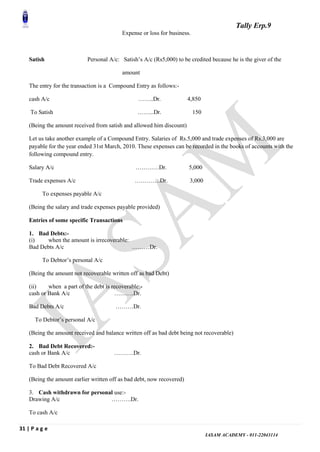


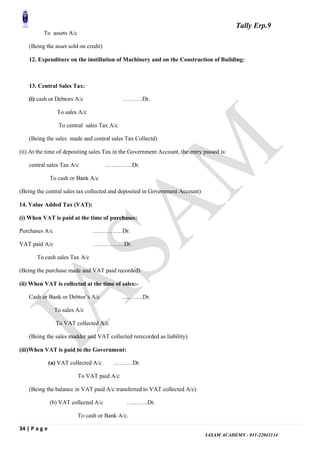
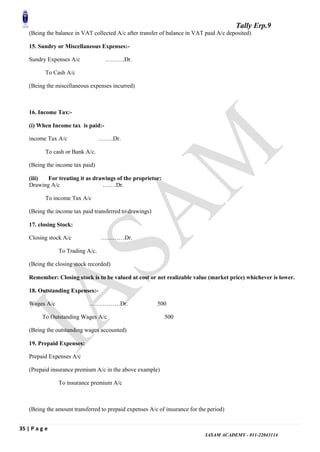








![Tally Erp.9
44 | P a g e
IASAM ACADEMY - 011-22043114
This will help in dynamic loading and unloading of TDL Files while Tally application is running
Forthcoming Tally Developer will be directly using this component, thus eliminating the need for a
separate DefTDL.dat file.
Unified File Format for Tally.ERP 9
The Tally.ERP 9 application folder contains files other than the data files. These are referred to as secondary
files. From this release onwards the file format of all the secondary files have been standardized.
TCP Files
All the TDL files which were compiled for previous versions of Tally as .tcp have to be converted to a new
format. Mentioned below are the ways in which this can be done.
Note: The TDL files in txt format does not require this conversion.
Conversion of Tally 7.2 tcp files to Tally.ERP 9 Format
Tally7.2 tcp files can be migrated to Tally.ERP 9 format using the Tally72Migration tool available in the
Tally.ERP 9 folder. Migration process is the same as earlier.
Conversion of Tally 9 tcp files to Tally.ERP 9 Format
Automatic Conversion Process: When Tally.ERP 9 is installed in the existing Tally 9 folder then
all the files with .tcp extension included in the �tally.ini� file are automatically converted to the
Tally.ERP 9 compatible format. The original �.tcp� file is renamed as �<filename>.tcp.BAK�.
The name of the file which is converted to new format is same as the original filename. The original
TCP file is retained as a backup file.
Manual Conversion Process: To manually convert the files in the new format use the Conversion
tab of Tally Admin Tool.
It is mandatory to specify the File Type. The file Type can be TSF or TCP.
TSF: Converts tally configuration file from old format to new format e.g. tallysav.tsf to tallycfg.tsf
TCP: Converts TCP file from old format to new format.
In the Source File box specify the name of file to be converted.
In Destination File box provide the name for the converted file.
Note: Start Tally.ERP 9 and check the status of your TDL file. [Go to Gateway of Tally, click
F12:Configuration > Functions and Features] If the status is Active, then the tdl is compatible to
Tally.ERP 9 format. If the status is Error, then scroll down to the line and press enter to know the details.
Then make the TDL syntactically compatible as per the Tally.ERP 9 standards.
Configuration File
Manually the file �Tallysav.tsf� can be converted to the new standardized format by selecting �TSF�
as the file type in the Conversion tab of Tally Admin Tool. Ensure that the destination file name is
�Tallycfg.tsf�
Licensing in Tally.ERP 9
Tally.ERP 9 launches a new Licensing mechanism which is simple, user-friendly and addresses all the
licensing activities from a single screen for users across segments of business. Besides, allowing activation
of Single User (Silver) and Multi User (Gold) license, it also extends the feature to Multi-Site Licensing.
The salient features of Licensing are:
License Activation is simple and easy two step process.
Introducing the concept of an Account for better management & administration of Licenses through
the Control Centre.
Provide your Account ID and Password to reactivate license
The flexibility and compatibility to centrally manage multiple licenses across locations in a secured
environment
Removes all licensing data from your computer for a particular instance of license.
Site Licensing
A new concept of Site Licensing is introduced from Tally.ERP 9. A site refers to activation of Tally.ERP 9
Single or Multi User license. The site licensing is broadly classified into two categories namely Single Site
and Multi-Site.](https://image.slidesharecdn.com/iasamtallybooksquick25082018-180907061334/85/Advance-Tally-Erp-With-Accounts-By-SK-Singh-44-320.jpg)

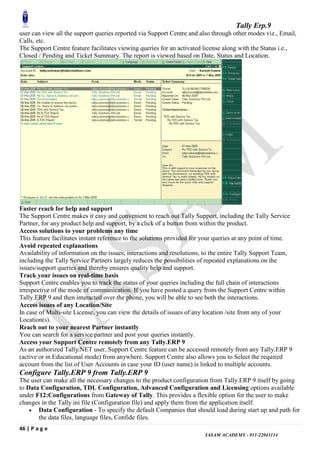















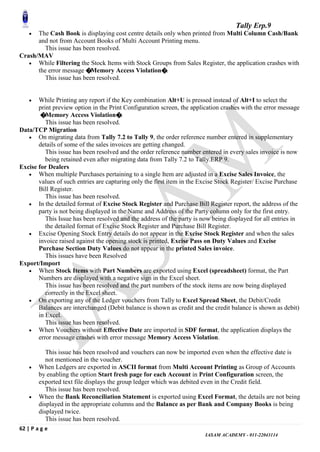










![Tally Erp.9
73 | P a g e
IASAM ACADEMY - 011-22043114
4. Transfer all Sony Ericsson mobiles in Shop 1 adding 1% transportation cost as on 01.06.11. The cost should
be added with the product cost. (Stock valuation as per stock summary Rs. ……………………...00).
5. On 2.6. 08 rent paid for Rs. 6000 .
6. Salary paid for Rs. 20000 from cash.
Answer
Net Loss Rs.
IN THIS CHAPTER :-05
Purchase order
Receipt note
Purchase Bill
Rejection Out
Purchase Return
1. Placed a purchase order on 01/07/11 to L.G. Priority Dealers and Care centre for the following products [
Order no: ORD/NP/01/08-11]
Product Qty(Pcs) Rate
L.G. L.C.D. 45” 7 46000
L.G. L.C.D. 36” 5 25000
L.G. L.C.D. 21” 3 20000
L.G. T.F.T. 45” 12 56000
L.G. T.F.T. 14” 14 18000
2. Following Goods are sent against the above order on 02/07/11. Challan No. NXT/Cha-001/08-11
Product Godown Qty(Pcs)
L.G. L.C.D. 45” Godown-I 5
L.G. L.C.D. 36” Godown-I 3
L.G. T.F.T. 45” Godown-I 9
L.G. T.F.T. 14” Godown-I 14
3. On 02/07/11 the following goods are returned due to packaging problem. Rejection. No. Rej-Cha-001/08-11
and ref no: NXT/Cha-001/08-11
Product Qty(Pcs)
L.G. T.F.T. 45” 2
L.G. T.F.T. 14” 4
4. L.G. Priority Dealers and Care centre responds immediately and replaces the rejected goods on the same date
(Ref. No: Rej_Cha/002/08-11) along with the invoice against the goods sent (Invoice No. Pur/NP/001/08-11).
5. On 2.7.08 rent paid for Rs. 6000.
6. Salary paid for Rs. 20000 in cash.
7. Purchased the following products from Sony India Ltd ( Address: Andheri, Mumbai) on 31/07/11 [Invoice
Pur/SI/002/08-11/]:
Product Godown Qty(Pcs) Rate
SONY T.F.T. 36” Godown-II 12 39500.00
SONY L.C.D. 45” Godown-II 5 30000.00
SONY L.C.D. 14” Godown-II 8 19700.00
Notes
………………………………………………………………………
………………………………………………………………………
………………………………………………………………………
………………………………………………………………………
……………………](https://image.slidesharecdn.com/iasamtallybooksquick25082018-180907061334/85/Advance-Tally-Erp-With-Accounts-By-SK-Singh-73-320.jpg)
![Tally Erp.9
74 | P a g e
IASAM ACADEMY - 011-22043114
8. Placed a purchase order to Tele Craft (Address: 228A A J C Bose Road, Kol-20) on 1/08/11 for the following
products (Ord No: ORD/TC/002/08-11):
Product Group Qty(PK)
CD-R
CD
2
CDR-W 4
DVD-RW
DVD
2
DVD-R 10
Note: 1 PK=100 Pcs
9. Tele Craft sent the following products on the same day against the order ORD/TC/002/08-11 (Ch No:
TC/CH-003/08-11) on 01/08/11.
10. An invoice sent
against the above Challan on 02/08/08 [Inv No: Pur/TC/003/08-11].
11. Purchase made from Multi Zone of 20, M.G., Delhi-11006 for the following products on 02/08/11 [invoice
no: Pur_CS/IFA/01A/08-11] and got 5% rebate.
Godown Product Qty Rate(Rs.)
Godown-II CD-R 2PK 650.00
Godown-II CD-RW 3PK 3000.00
Godown-II Nokia Hands free 3 Pcs 3500.00
Answer
Net Loss
Purchase
Stock Valuation
Main Cash
Product Godown Qty(PK) Rate(Rs.)/PK
CD-R Godown-II 2 550.00
CDR-W Godown-II 4 3000.00
DVD-RW Godown-II 2 3500.00
DVD-R Godown-II 10 1000.00](https://image.slidesharecdn.com/iasamtallybooksquick25082018-180907061334/85/Advance-Tally-Erp-With-Accounts-By-SK-Singh-74-320.jpg)
![Tally Erp.9
75 | P a g e
IASAM ACADEMY - 011-22043114
IN THIS CHAPTER :-06
Sales order
Delivery Note
Rejection In
Sales Bill
Sales Return
Batch
1. On 2.8.11 Rs. 6000 paid for rent .
2. On 2.8.11 Rs. 20000 paid for salary.
3. A sales order is received on 31/08/11 from Mobile Today of 422/1 Arunachal, Station Road, Birati ,for the
following products [ORD NO: ORD/001/08-11]
4. All the products are sent against the above order on next day. [Challan No: MF/CH-001/08-11].
5. Invoice sent against the above Challan [Bill No: Sal/MT/004/08-11] on the same date. Allow 5% trade
discount on all the products
6. 02.09.11 Tele Craft sent a Note (CR/001/08-11) making adjustment on 2 PK CD-R increasing the value by
Rs.100/PK against their previous bill. {Hints: for stock rate adjustment use stock journal}
7. Goods sold to Jyoti Electronics for following details on 02/09/11 [Inv No: Sal/JE_CS/002/08-11]. Allow 5%
rebate.
Product Qty(PK) Rate(Rs.)
CD-R 1 1000
CD-RW 2 4500
DVD-RW 1 5600
Answer
Net Loss
Purchase
Sale
Stock Summary
Balance Sheet
Product Rate Shop 1 Qty(Pcs)
L.G. L.C.D. 45” Rs. 52000 7
L.G. T.F.T. 14” Rs. 220000 12
L.G. T.F.T. 45” Rs. 60000 11
Notes
……………………………………………………………………………………
……………………………………………………………………………………
……………………………………………………………………………………
……………………………………………………](https://image.slidesharecdn.com/iasamtallybooksquick25082018-180907061334/85/Advance-Tally-Erp-With-Accounts-By-SK-Singh-75-320.jpg)
![Tally Erp.9
76 | P a g e
IASAM ACADEMY - 011-22043114
IN THIS CHAPTER :-07
Purchase and sales illustrating stock behavior and features
Stock valuation Method (Costing Method/Market Valuation Method )
0 value, actual billed quantity ,standard price, Credit limit
Reorder Level
Appropriation of Expenses with Inventory
12. On 1.9.11 Rs 75000 is transferred from owner‟s personal account to Business ICICI Bank Account as loan.
13. On 1.9.11 Rs. 75000 transferred to cash from ICICI Bank. (Ch # 400405)
14. On 2.9.11 maintenance charges paid for same amount.
15. Rent August, 11, September, 11 and October, 11 has been paid through cash.
16. Salary for August, 11, September, 11 and October, 11 has been paid through cash.
17. On 1.10.11 following goods are purchased from Eastern R.K. Pvt. Ltd. carriage paid Rs. 500 which is
allocated with purchase voucher. Ref No: Pur/EC/005/08-11. All goods are stored at Godown-I.
Item Qty Rate
Compaq Presario notebook CQ4Q 20 Pcs 26000
Nokia 5700 40 Pcs 11000
Nokia Blue Tooth BH320 50 Pcs 1000
18. On 1.10.11 purchase made from Exact World with 5% Trade discount for the following products and stored
into Godown-I [ Inv. No:Pur_CS/BW/003/08-11]:
Product Batch No Manufacturing
Date
Expiry
Date
Qty(Pcs) Rate(Rs.)
T.V. Tuner 50 875
L.G. Cover 150 60
Trasend SD Card 2 GB 200 350
Airtel Recharge Voucher 20 RC/0809/342 Apr 2009 Oct 2010 Actual Billed 19.90
550 500
19. 300 Airtel Recharge Voucher 20 is sold by cash @Rs.20 on 01.10.11.
20. The following products are sold to Tatkal Communication on 02.10.11 (Ref #: Sal/TC/004/08-11)
Item Qty Rate
DVD-R 2 PK 1100
T.V. Tuner 1 Pcs 1000
L.G. Cover 2 Pcs Free
21. Company is giving another offer to his customers.
One L.G. Cover is absolutely free with every 20 pcs of same product.
22. On 02.10.11 Jyoti Electronic purchased 40 pcs of L.G. Cover @ Rs. 85 each, and stored in Godown-I
(Sal/JE/005/08-11)
23. On 02.10.11 500 pcs of L.G. Plastic Cover purchased @ Rs. 7. Standard selling is fixed @ Rs.15. stored in
Godown-I. (Ref # Pur/07) stored in Godown-I
24. On 02.10.11 10 pcs of L.G. Bluetooth BH320 has been delivered for sale on approval to Exact World @ Rs.
1500. (Ref # Sal_appro/002/08-11)
25. On 31.10.11 2 pcs of L.G. Bluetooth BH320 returned (Ref# 1)by Exact World and bill made for rest
products. (Sal/EW/004/08-11).
26. On 31.10.11 150 pcs of L.G. Plastic Cover has been sold in cash.
27. On 1.11.11 2 pcs of L.G. Plastic Cover is received as rejected, immediately charged as scrap.
{Hints: along with rejection entry pass cash adjustment entry also}.
28. Set credit limit Rs 500000 to D.N.Housing.
29. On 1.11.11 followings goods are sold to D.N.Housing. Bill No: Sal/DC/007/08-11
Notes
………………………………
………………………………
………………………………
………………………………
………………………………
………………………………
………………………………
………………………………
………………………………
……………………](https://image.slidesharecdn.com/iasamtallybooksquick25082018-180907061334/85/Advance-Tally-Erp-With-Accounts-By-SK-Singh-76-320.jpg)