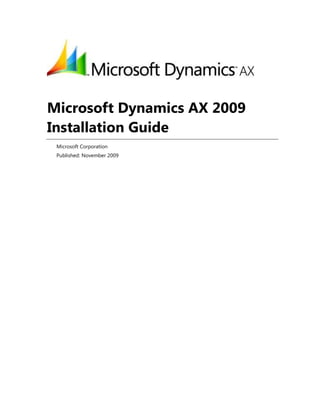Ax installation guide
- 1. Microsoft Dynamics AX 2009 Installation Guide Microsoft Corporation Published: November 2009
- 2. Microsoft Dynamics AX 2 Microsoft Dynamics is a line of integrated, adaptable business management solutions that enables you and your people to make business decisions with greater confidence. Microsoft Dynamics works like and with familiar Microsoft software, automating and streamlining financial, customer relationship and supply chain processes in a way that helps you drive business success. U.S. and Canada Toll Free 1-888-477-7989 Worldwide +1-701-281-6500 www.microsoft.com/dynamics This document is for informational purposes only. MICROSOFT MAKES NO WARRANTIES, EXPRESS, IMPLIED, OR STATUTORY, AS TO THE INFORMATION IN THIS DOCUMENT. Information in this document, including URL and other Internet Web site references, is subject to change without notice. The entire risk of the use or the results from the use of this document remains with the user. Unless otherwise noted, the companies, organizations, products, domain names, e-mail addresses, logos, people, places, and events depicted in examples herein are fictitious. No association with any real company, organization, product, domain name, e-mail address, logo, person, place, or event is intended or should be inferred. Complying with all applicable copyright laws is the responsibility of the user. Without limiting the rights under copyright, no part of this document may be reproduced, stored in or introduced into a retrieval system, or transmitted in any form or by any means (electronic, mechanical, photocopying, recording, or otherwise), or for any purpose, without the express written permission of Microsoft Corporation. Microsoft may have patents, patent applications, trademarks, copyrights, or other intellectual property rights covering subject matter in this document. Except as expressly provided in any written license agreement from Microsoft, the furnishing of this document does not give you any license to these patents, trademarks, copyrights, or other intellectual property. © 2009 Microsoft Corporation. All rights reserved. Microsoft, Active Directory, BizTalk, Excel, Internet Explorer, MSDN, SharePoint, Virtual Earth, Visual C++, Visual Studio, Windows, Windows Server, X++, and the Microsoft Dynamics Logo are either registered trademarks or trademarks of the Microsoft group of companies. All other trademarks are property of their respective owners.
- 3. Microsoft Dynamics AX 3 Table of Contents Check for updated installation instructions.....................................................................................7 Prepare for the installation.................................................................................................................8 Overview of the installation........................................................................................................................................ 9 The installation process ........................................................................................................................................... 9 Servers in the Microsoft Dynamics AX environment..................................................................................12 System topology.......................................................................................................................................................14 Before you begin...........................................................................................................................................................16 Review the system requirements .......................................................................................................................16 Create domain accounts........................................................................................................................................16 Configure the domain for Kerberos authentication ...................................................................................20 Verify that you have the required permissions for installation..............................................................21 Create a shared directory......................................................................................................................................23 Select an installation type.....................................................................................................................................24 Install base components ...................................................................................................................25 Install the database on SQL Server........................................................................................................................26 Checklist: Install the database on SQL Server ...............................................................................................26 Prerequisites for installing the database on SQL Server...........................................................................27 Install the Microsoft Dynamics AX database on SQL Server...................................................................28 Install the database on Oracle.................................................................................................................................30 Checklist: Install the database on Oracle ........................................................................................................30 Tasks the Oracle administrator must complete............................................................................................31 Tasks the Microsoft Dynamics AX administrator must complete .........................................................33 Rights for a manually created Oracle schema ..............................................................................................35 Install application files ................................................................................................................................................38 Checklist: Install the application files................................................................................................................38 Prerequisites for installing the application files ...........................................................................................39 Install the application files ....................................................................................................................................40 Install regional functionality.................................................................................................................................40
- 4. Microsoft Dynamics AX 4 Install an Application Object Server (AOS) instance.......................................................................................44 Checklist: Install an Application Object Server (AOS) instance ..............................................................44 Prerequisites for installing an AOS instance..................................................................................................45 Install an AOS instance...........................................................................................................................................47 Install multiple AOS instances.............................................................................................................................49 Install the Microsoft Dynamics AX client.............................................................................................................50 Checklist: Install a client.........................................................................................................................................50 Prerequisites for installing a client ....................................................................................................................51 Install a client .............................................................................................................................................................52 Mass deployment of clients .................................................................................................................................53 Initialize Microsoft Dynamics AX.....................................................................................................56 Prepare for the initialization.....................................................................................................................................57 Prerequisites for using the initialization checklist .......................................................................................57 Start Microsoft Dynamics AX...............................................................................................................................58 Complete the initialization checklist .....................................................................................................................59 About the initialization checklist........................................................................................................................59 Compile the application.........................................................................................................................................62 Provide license information..................................................................................................................................62 Set customer feedback options..........................................................................................................................64 Configure Oracle statistics....................................................................................................................................64 Configure Oracle tablespaces..............................................................................................................................64 Configure application functionality...................................................................................................................65 Configuration key flowchart ............................................................................................................................66 Modify data types ....................................................................................................................................................67 Data types that can be modified ...................................................................................................................67 Synchronize the database.....................................................................................................................................68 Import data.................................................................................................................................................................68 Create initial company accounts ........................................................................................................................69 Create virtual companies for global address books...................................................................................69 Configure system accounts ..................................................................................................................................71 Select default user profiles for Role Centers .................................................................................................72 Run the checklist items without user interaction.............................................................................................73 Run the initialization checklist without interaction.....................................................................................73 Sample XML input file ............................................................................................................................................74
- 5. Microsoft Dynamics AX 5 Install required components ............................................................................................................75 Install reporting extensions ......................................................................................................................................76 Checklist: Install the reporting extensions for SQL Server Reporting Services (SSRS)..................77 Prerequisites for installing the reporting extensions .................................................................................80 Verify that you created an account for Reporting Services.................................................................80 Install prerequisite software on the report server...................................................................................81 Configure Reporting Services..........................................................................................................................84 Configure Reporting Services 2005 on Windows Server 2008 ..........................................................87 Update the Reporting Services configuration file...................................................................................90 Configure the firewall on the report server ...............................................................................................91 Verify that you have the required permissions to install the reporting extensions ..................91 Verify that the Microsoft Dynamics AX base components have been installed .........................91 Patch the Setup program..................................................................................................................................91 Set up Reporting Services to use Kerberos authentication.....................................................................91 Install the reporting extensions..........................................................................................................................96 Deploy reports...........................................................................................................................................................98 Set up the reports ....................................................................................................................................................98 Install analysis extensions..........................................................................................................................................99 Checklist: Install the analysis extensions for SQL Server Analysis Services (SSAS)...................... 100 Prerequisites for installing the analysis extensions.................................................................................. 101 Install the analysis extensions .......................................................................................................................... 105 Configure Analysis Services to connect to the OLTP database........................................................... 106 Set up the default cubes..................................................................................................................................... 108 Install Enterprise Portal and Role Centers........................................................................................................ 109 Checklist: Install Enterprise Portal and Role Centers............................................................................... 109 Prerequisites for installing Enterprise Portal and Role Centers .......................................................... 111 Install Enterprise Portal and Role Centers on Windows SharePoint Services................................ 114 Install Enterprise Portal and Role Centers on Office SharePoint Server .......................................... 117 Install Enterprise Portal and Role Centers in a Web farm ..................................................................... 121 Deploy ODC files.................................................................................................................................................... 125 Set up Enterprise Portal and Role Centers to use Kerberos authentication .................................. 126 Set up Enterprise Portal and Role Centers .................................................................................................. 130 Install Workflow.......................................................................................................................................................... 131 Checklist: Install Workflow................................................................................................................................. 132 Prerequisites for installing Workflow............................................................................................................. 133 Install Workflow on the Workflow Web server.......................................................................................... 135 Add the Workflow Web site to the list of local intranet sites.............................................................. 136 Set up the Workflow system............................................................................................................................. 137
- 6. Microsoft Dynamics AX 6 Install development components..................................................................................................138 Install the debugger ................................................................................................................................................. 139 Install Enterprise Portal developer tools........................................................................................................... 140 Install reporting tools............................................................................................................................................... 142 Install Team Server.................................................................................................................................................... 144 Install integration components......................................................................................................146 Install the .NET Business Connector................................................................................................................... 147 Set the Business Connector proxy user ........................................................................................................ 149 Configure a service principal name (SPN) for the .NET Business Connector proxy account... 150 Enable the .NET Business Connector proxy account to be delegated ............................................. 151 Install AIF Web services........................................................................................................................................... 152 Install the BizTalk adapter ...................................................................................................................................... 156 Install the synchronization proxy for Microsoft Office Project ................................................................ 158 Install the synchronization service for Microsoft Office Project.............................................................. 160 Install a developer installation of Microsoft Dynamics AX .......................................................163 Install a developer installation.............................................................................................................................. 164 Considerations for installing multiple instances ........................................................................................... 167 Install Microsoft Dynamics AX in silent mode.............................................................................169 Run Setup in silent mode ....................................................................................................................................... 170 Troubleshoot the installation.........................................................................................................172 Test the installation................................................................................................................................................... 173 Troubleshoot installation issues with the Setup wizard ............................................................................. 174 Troubleshoot installation issues with the AOS .............................................................................................. 175 Troubleshoot installation issues with the database..................................................................................... 176 Troubleshoot installation issues with the application files ....................................................................... 178 Troubleshoot installation issues with the client ............................................................................................ 180 Troubleshoot installation issues with Enterprise Portal and Role Centers.......................................... 182 Troubleshoot installation issues with the reporting extensions ............................................................. 183 Troubleshoot installation issues with the analysis extensions................................................................. 187 Troubleshoot installation issues with AIF......................................................................................................... 188
- 7. Installation Guide Microsoft Dynamics AX 7 Check for updated installation instructions The information contained in this document was current as of November 2009. The documentation may be updated as new information becomes available. For the most current documentation for system administrators, check the TechNet Library. For the most current documentation for developers, check the MSDN Library.
- 8. Installation Guide Microsoft Dynamics AX 8 Prepare for the installation This part of the documentation provides an overview of the installation process and explains procedures you must complete before you start the installation. The following sections are included. Section Description Overview of the installation Provides an overview of the installation process and describes the servers used in the Microsoft Dynamics AX environment. Before you begin Explains the procedures you must complete before you start the Microsoft Dynamics AX installation.
- 9. Installation Guide Microsoft Dynamics AX 9 Overview of the installation This section provides an overview of the installation process and describes the servers used in the Microsoft Dynamics AX environment. The following topics are included. The installation process Servers in the Microsoft Dynamics AX environment System topology The installation process Installing Microsoft Dynamics AX is a complex process. An overview of the installation process is illustrated below.
- 10. Installation Guide Microsoft Dynamics AX 10 Before you begin Before installing Microsoft Dynamics AX, you must plan the implementation and complete pre- installation tasks. Task For more information, see… Look for updated Microsoft Dynamics AX 2009 documentation on the Web. Microsoft Dynamics AX documentation Web site Plan the system topology. System topology Review the system requirements for each component. Review the system requirements Create domain accounts for Windows services to run as. For example, you will need to create domain accounts to run Microsoft Dynamics AX services, SQL Server services, and SharePoint services. Create domain accounts Depending on your system topology, Kerberos authentication may be required in your environment. If so, you must complete Kerberos setup procedures on the domain controller. System topology Configure the domain for Kerberos authentication Make sure that your domain account has appropriate rights to perform the installation. Verify that you have the required permissions for installation Copy the DVD contents to a file server. Create a shared directory Select an installation type. Select an installation type Install base components First, you must install the base components. A base system includes a database, an Application Object Server (AOS), application files, and at least one client. Task For more information, see… Install the database (SQL Server or Oracle). Checklist: Install the database on SQL Server -or- Checklist: Install the database on Oracle Install application files. Checklist: Install the application files Install the AOS. Checklist: Install an Application Object Server (AOS) instance Install clients. Checklist: Install a client
- 11. Installation Guide Microsoft Dynamics AX 11 Complete the initialization checklist After you have installed the base components, you must complete the initialization checklist in the Microsoft Dynamics AX client. Task For more information, see… Prepare for the initialization. Prepare for the initialization Complete the initialization checklist. Complete the initialization checklist Install and configure required components After the initialization checklist has been completed, install and configure the required components. Task For more information, see… Install the reporting extensions. Checklist: Install the reporting extensions for SQL Server Reporting Services (SSRS) Install the analysis extensions. Checklist: Install the analysis extensions for SQL Server Analysis Services (SSAS) Install Enterprise Portal and Role Centers. Checklist: Install Enterprise Portal and Role Centers Install Workflow. Checklist: Install Workflow Install development components Development components are tools you can use in a development environment. For example, you can use development components to create customizations or extensions to Enterprise Portal and to create advanced production reports for Microsoft Dynamics AX using SQL Server Reporting Services. You can install the Microsoft Dynamics AX development components after you have installed the base components and completed the initialization checklist. Task For more information, see… Install the debugger. Install the debugger Install the Enterprise Portal developer tools. Install Enterprise Portal developer tools Install the reporting tools. Install reporting tools Install Team Server. Install Team Server
- 12. Installation Guide Microsoft Dynamics AX 12 Install integration components Integration components enable Microsoft Dynamics AX to integrate with external applications. You can install Microsoft Dynamics AX integration components after you have installed the base components and completed the initialization checklist. Task For more information, see… Install the .NET Business Connector. Install the .NET Business Connector Install the AIF Web services. Install AIF Web services Install the BizTalk adapter. Install the BizTalk adapter Install the synchronization proxy for Microsoft Office Project. Install the synchronization proxy for Microsoft Office Project Install the synchronization service for Microsoft Office Project. Install the synchronization service for Microsoft Office Project Servers in the Microsoft Dynamics AX environment A production deployment of Microsoft Dynamics AX requires multiple servers. The following information lists the types of server that may be required in your implementation. Servers in a base Microsoft Dynamics AX installation Base server components include the database, Application Object Server (AOS), and application files. While you can install the components on a single server computer, performance issues generally dictate the use of separate servers. Single-server installations are typically used for testing purposes. Application Object Server (AOS) An AOS server is a computer running the AOS Windows service. The AOS service controls communications among Microsoft Dynamics AX clients, databases, and applications. You can install the AOS on a single computer or you can create a server cluster for load balancing. Database server The database server stores Microsoft Dynamics AX data. You can use a Microsoft SQL Server database server or an Oracle database server.
- 13. Installation Guide Microsoft Dynamics AX 13 File server A file server contains the Microsoft Dynamics AX application files, which include indexes, headers, and labels for each application layer. The directory where the application files are installed must be accessible to all AOS servers. Additional Microsoft Dynamics AX servers When you use additional Microsoft Dynamics AX functionality, you may need to add servers to the implementation to maintain satisfactory performance. Report server A report server is a Web server running SQL Server Reporting Services. Reporting Services is a server-based solution that enables users to create and publish traditional, paper-based reports, as well as interactive Web-based reports. For more information about setting up a report server, see Install reporting extensions. Online analytical processing (OLAP) server An OLAP server adds to the reporting functionality within Microsoft Dynamics AX by linking to SQL Server Analysis Services. An analysis server provides enhanced support for online analytical processing (OLAP). For more information about setting up an OLAP server, see Install analysis extensions. Enterprise Portal server An Enterprise Portal Web server hosts a Microsoft Windows SharePoint Services site that can make Microsoft Dynamics AX data and functionality available to trusted users, while making available only restricted functionality, such as catalog information and questionnaires, to anonymous users. For more information about setting up an Enterprise Portal server, see Install Enterprise Portal and Role Centers. Workflow server A Workflow Web server runs the Windows Workflow Foundation, which enables you to create individual workflows, or business processes, in Microsoft Dynamics AX. A workflow controls how a document flows through the system by specifying who must process and approve it. For more information about setting up a Workflow server, see Install Workflow. Application integration server An application integration server runs the Application Integration Framework (AIF), a mechanism for sharing electronic business documents from Microsoft Dynamics AX with external parties, such as vendors and customers. For more information about setting up an AIF server, see Install AIF Web services.
- 14. Installation Guide Microsoft Dynamics AX 14 Other servers in the environment The following servers are commonly found in infrastructures that are running Microsoft Dynamics AX. This documentation provides no guidance on how to set them up, but does provide information on how to use Microsoft Dynamics AX with them. Domain controller A domain controller in an Active Directory network manages user logons and access to network and shared resources. Messaging server A messaging server enables sending and receiving e-mail messages and instant messages. Microsoft Dynamics AX can use e-mail to send alerts to users. Microsoft Dynamics AX requires the messaging server to support SMTP. System topology Before you install Microsoft Dynamics AX, it is important to select a system topology that meets your needs. For information about selecting a topology, see the following resources: The Planning system topology topics on TechNet The benchmark information on CustomerSource, which includes: Microsoft Dynamics AX 2009 ―Day in the Life‖ Benchmark report Microsoft Dynamics AX 2009 Application Integration Framework Benchmark report Microsoft Dynamics AX 2009 Enterprise Portal Benchmark report The architecture assessment information on CustomerSource The Microsoft Dynamics AX Performance team’s blog When Kerberos authentication is required Depending on the topology you select, you may need to implement Kerberos authentication in your network. Kerberos is a network authentication protocol that allows Windows integrated authentication to occur across multiple computers (a client and multiple servers). NTLM authentication is an alternative to Kerberos authentication, and it is based on a challenge- response mechanism between a client and a server. NTLM authentication is easier to configure than Kerberos; however, it supports the flow of credentials between just two computers (a client and one server).
- 15. Installation Guide Microsoft Dynamics AX 15 Kerberos authentication must be used in Microsoft Dynamics AX environments where: Enterprise Portal is installed on a server other than the server running Reporting Services and/or Analysis Services. The Reporting Services database exists on a server other than the server running the Reporting Service Windows service. Sample topologies To help determine the topology that is most appropriate for your implementation, review the following sample topologies: Small-scale deployment (Kerberos is not required.) Large-scale deployment (Kerberos is required.) Large-scale distributed deployment (Kerberos is required.)
- 16. Installation Guide Microsoft Dynamics AX 16 Before you begin This section contains the procedures you must complete before you start the Microsoft Dynamics AX installation. The following topics are included: Review the system requirements Create domain accounts Configure the domain for Kerberos authentication Verify that you have the required permissions for installation Create a shared directory Select an installation type Review the system requirements To review the hardware and software requirements for Microsoft Dynamics AX, see the system requirements Web page. Create domain accounts A Microsoft Dynamics AX implementation requires many services to run. Create domain accounts to run the services. The domain accounts you create must: Be a dedicated account (used only for the specific service). Have a password that does not expire. Have minimal access to network resources.
- 17. Installation Guide Microsoft Dynamics AX 17 Create domain accounts for SQL Server services Create the following domain accounts to run SQL Server services. Account Description To configure this account… SQL Server Database Engine account The domain account that the SQL Server (MSSQLSERVER) Windows service will run as. Select this account when installing the Database Engine. For more information, see the SQL Server documentation. SQL Server Reporting Services account The domain account that the SQL Server Reporting Services (MSSQLSERVER) Windows service will run as. Select this account when installing Reporting Services. For more information, see the SQL Server documentation. SQL Server Analysis Services account The domain account that the SQL Server Analysis Services (MSSQLSERVER) Windows service will run as. Important: This account must have read access to the Microsoft Dynamics AX online transaction processing (OLTP) database. Select this account when installing Analysis Services. For more information, see the SQL Server documentation. Create domain accounts for Microsoft Dynamics AX services Create the following domain accounts to run Microsoft Dynamics AX services. Account Description To configure this account… AOS service account The domain account or Network Service account that the Dynamics AX Object Server Windows service will run as. This account is used to communicate with the database server. Select this account when running the Setup wizard to install an AOS instance. For more information, see Install an AOS instance.
- 18. Installation Guide Microsoft Dynamics AX 18 Account Description To configure this account… Business Connector proxy account The domain account that the .NET Business Connector will run as. This account will be used to connect to the AOS on behalf of a Microsoft Dynamics AX user, without granting that user excessive privileges in the system. The .NET Business Connector will be used by Enterprise Portal and Role Centers, Workflow, and the reporting extensions. Note: This account must not be a Microsoft Dynamics AX user. See Set the Business Connector proxy user. Workflow service account The Workflow Web server will use this account to communicate with Microsoft Dynamics AX. Note: This account may be a domain account or a Microsoft Dynamics AX user account. Select this account in the System service accounts form. For more information, see Prerequisites for installing Workflow. Workflow execution account This account will be used for running application business logic and accessing Microsoft Dynamics AX data. Note: This account may be a domain account or a Microsoft Dynamics AX user account. Select this account in the System service accounts form. For more information, see Prerequisites for installing Workflow. Synchronization service account The domain account that the Microsoft Office Project synchronization service will run as. We recommend that this account be configured with no local logon rights. Select this account in the System service accounts form. For more information, see Install the synchronization service for Microsoft Office Project.
- 19. Installation Guide Microsoft Dynamics AX 19 Create domain accounts for SharePoint services Depending on whether you use Windows SharePoint Services or Office SharePoint Server, create the following domain accounts to run services. Windows SharePoint Services Create the following domain accounts to run Windows SharePoint Services services. Account Description To configure this account… SharePoint configuration account This account will be used in several ways: It will be used to run the Windows SharePoint Services Timer service. It will act as the identity of the SharePoint Central Administration application pool. Select this account when running the SharePoint Products and Technologies Configuration Wizard. For more information, see Install Enterprise Portal and Role Centers on Windows SharePoint Services. Office SharePoint Server Create the following domain accounts to run Office SharePoint Server services. Account Description To configure this account… SharePoint configuration account This account will be used in several ways: It will be used to access data from the Office SharePoint Server configuration database. It will be used to run the Windows SharePoint Services Timer service. It will act as the identity of the SharePoint Central Administration application pool. Select this account when running the SharePoint Products and Technologies Configuration Wizard. For more information, see Install Enterprise Portal and Role Centers on Office SharePoint Server. SSP application pool identity account This account will act as the identity of the shared service provider (SSP) application pool. Select this account when configuring Office SharePoint Server. For more information, see Install Enterprise Portal and Role Centers on Office SharePoint Server.
- 20. Installation Guide Microsoft Dynamics AX 20 Account Description To configure this account… SSP service account This account will be used to run the shared service provider (SSP). Select this account when configuring Office SharePoint Server. For more information, see Install Enterprise Portal and Role Centers on Office SharePoint Server. Configure the domain for Kerberos authentication If your Microsoft Dynamics AX implementation requires Kerberos authentication, complete the following procedures to set up Kerberos authentication on the domain controller. You must be a domain administrator to perform these procedures. Raise the domain functional level To accommodate Kerberos authentication between servers, raise the domain functional level. Use one of the following procedures, depending on whether the domain controller is running Windows Server 2003 or Windows Server 2008. Raise the domain functional level on a Windows Server 2003 domain controller 1. On the Windows domain controller, in Active Directory Users and Computers, click Raise Domain Functional Level. 2. Click Windows Server 2003, and then click Raise. 3. Click OK. Raise the domain functional level on a Windows Server 2008 domain controller 1. To open the Active Directory Domains and Trusts snap-in, click Start > Administrative Tools > Active Directory Domains and Trusts. 2. In the console tree, right-click the domain for which you want to raise the functional level, and then click Raise Domain Functional Level.
- 21. Installation Guide Microsoft Dynamics AX 21 3. Select a domain functional level. Important: If SQL Server Reporting Services and SQL Server Analysis Services are installed on separate servers, you must select the Windows Server 2003 domain functional level. Additional configuration may be required when Reporting Services and Analysis Services are installed on separate servers. For more information, see the following Web page on CustomerSource: http://go.microsoft.com/fwlink/?LinkID=142421. To raise the domain functional level to Windows Server 2003, click Windows Server 2003, and then click Raise. To raise the domain functional level to Windows Server 2008, click Windows Server 2008, and then click Raise. Enable user accounts to be delegated Delegated authentication occurs when a network service accepts a request from a user and assumes that user’s identity in order to initiate a new connection to a second network service. Complete the following procedure to enable Windows user accounts (for Microsoft Dynamics AX users) to be delegated. 1. In Active Directory Users and Computers, right-click each user account and select Properties. 2. On the Account tab, under Account options, clear the Account is sensitive and cannot be delegated check box. 3. Click OK. Verify that you have the required permissions for installation Before beginning the Microsoft Dynamics AX installation process, work with a system administrator to ensure that the account you log on with at each server has appropriate permissions. The permissions listed below are implemented according to the principle of least privilege.
- 22. Installation Guide Microsoft Dynamics AX 22 In all cases, you must be a member of the Administrators group on the local computer where you are installing a component. The following table lists permissions that are required in addition to administrator access on the computer. Component Additional permissions required to install Microsoft SQL Server database Member of the dbcreator role on the SQL Server instance. Oracle database All privileges and Select any dictionary privileges. For more information about the permissions required to install the Oracle database, see Tasks the Oracle administrator must complete. Application files None Application Object Server (AOS) Member of the securityadmin role on the SQL Server instance you want to connect to and full permissions to the folder where the application files are installed. Client None Role Centers and Enterprise Portal framework Member of the Administrators group in Microsoft Dynamics AX and a member of the dbcreator role on the SQL Server instance being used for Windows SharePoint Services (if WSS is installed through Microsoft Dynamics AX Setup). Workflow Member of the Administrators group in Microsoft Dynamics AX. Reporting extensions Member of the Administrators group in Microsoft Dynamics AX. Analysis extensions None Debugger None Enterprise Portal developer tools None Reporting tools None .NET Business Connector None AIF Web services Member of the Administrators group in Microsoft Dynamics AX.
- 23. Installation Guide Microsoft Dynamics AX 23 Component Additional permissions required to install BizTalk adapter Member of the Administrators group in BizTalk Server. Synchronization proxy Member of the dbowner database role on the SQL Server database for Microsoft Office Project Server, and a member of the Administrators group on the computer running Project Server. Synchronization service Member of the Administrators group in Microsoft Dynamics AX. Developer installation The rights required to install the database and AOS. Create a shared directory Before you install Microsoft Dynamics AX (and subsequent service packs), we recommend that you create a shared directory on a file server and copy the contents of the Microsoft Dynamics AX DVD (or service pack) to this location. You should perform all installations from this network location rather than from the DVD. Giving users a shared network location from which to install insures that the same version of the software is being installed on all computers. In addition, if the installation program later needs access to files from the location where Setup was run, it can retrieve the necessary files silently from the network. If Setup was run from a DVD, the user is prompted to insert the DVD when files are needed. Because the DVD cannot be modified, copying the files to a network location also makes it possible to update the Setup files with patches or hotfixes. Create a shared directory for Microsoft Dynamics AX DVD contents Before you install Microsoft Dynamics AX, complete the following procedure to create a shared directory for the contents of the DVD. 1. Create a directory named AXSetup. 2. Share the AXSetup directory: Give the Administrator group full control, or owner access. Give the Everyone group read access. 3. Create a subdirectory named DynamicsAX2009.
- 24. Installation Guide Microsoft Dynamics AX 24 4. Copy the contents of the Microsoft Dynamics AX DVD to the DynamicsAX2009 directory. 5. If you plan to install the reporting extensions on Microsoft SQL Server 2008, you must apply a patch to Setup before installing. For more information, see ―Step 1: Patch Setup‖ in Knowledge Base article 957312. Create shared directories for Microsoft Dynamics AX service packs Before you install a Microsoft Dynamics AX service pack, complete the following procedure to create shared directories. We recommend creating one directory for the application files, and another shared directory for the updated Help files (if applicable). 1. Go to the AXSetup directory. 2. Create a subdirectory named SP<number>, where <number> represents the number of the service pack. 3. Create a subdirectory named SP<number>Help, where <number> represents the number of the service pack. 4. Download the service pack. Copy the application files and the updated Help files to their respective directories. Select an installation type Two installation types are available from the Setup wizard: Custom installation and Developer installation. In a production environment, choose Custom installation to select specific Microsoft Dynamics AX components to install on multiple computers. In a development or test environment, choose Developer installation to install a basic Microsoft Dynamics AX system on a single computer, including the following components: Database Application Object Server (AOS) Application files Client .NET Business Connector Debugger Important: You should not use the Developer installation in a production environment. Use this installation type only for development and testing. For more information about the Developer installation type, see Install a developer installation.
- 25. Installation Guide Microsoft Dynamics AX 25 Install base components A base Microsoft Dynamics AX system consists of an instance of a database (SQL Server or Oracle), an Application Object Server (AOS), application files, and at least one client. These components can be installed on computers arranged in a variety of topologies, but all elements must be installed for the system to run. The following topics are contained in this section. Topic Description Install the database on SQL Server -or- Install the database on Oracle Contains information about creating the database used to store Microsoft Dynamics AX data. For transactional data, Microsoft Dynamics AX supports both Microsoft SQL Server and Oracle databases. For business intelligence, Microsoft Dynamics AX supports only Microsoft SQL Server Reporting Services and Microsoft SQL Server Analysis Services. However, SQL Server Reporting Services and SQL Server Analysis Services can be configured to work with Microsoft Dynamics AX data from an Oracle database. Install application files Explains how to install the Microsoft Dynamics AX application files. The application files contain core functionality and customizations for the system. Install an Application Object Server (AOS) instance Provides instructions for installing the Application Object Server (AOS) Windows service. The AOS controls communications among Microsoft Dynamics AX clients, databases, and applications. Install a client Contains information about installing the Microsoft Dynamics AX client. A client is the interface to Microsoft Dynamics AX data and functionality.
- 26. Installation Guide Microsoft Dynamics AX 26 Install the database on SQL Server Use the following topics to install the Microsoft Dynamics AX database on a server running SQL Server. Checklist: Install the database on SQL Server Prerequisites for installing the database on SQL Server Install the Microsoft Dynamics AX database on SQL Server Checklist: Install the database on SQL Server Complete the tasks in the following checklist to install the Microsoft Dynamics AX database on a database server running Microsoft SQL Server. Task For more information, see… Complete the prerequisites. This includes: Verify that you created an account for the SQL Server database engine to run as. Install prerequisite software on the database server. Verify that you have the required permissions to install the database. Configure the firewall on the database server. If the database server is not on the same computer as the AOS, enable remote connections on the database server. Prerequisites for installing the database on SQL Server Install the database. Install the Microsoft Dynamics AX database on SQL Server
- 27. Installation Guide Microsoft Dynamics AX 27 Prerequisites for installing the database on SQL Server Before installing the Microsoft Dynamics AX database on a server running SQL Server, complete the following tasks. Verify that you created an account for the SQL Server database engine Verify that you created a domain account for the SQL Server database engine to run as. For more information, see Create domain accounts. Install prerequisite software Install the following prerequisites on the database server. For more information about the hardware and software requirements for Microsoft Dynamics AX, see the system requirements Web page. Requirement How to install Microsoft .NET Framework 3.5 Download the .NET Framework from the Microsoft Download Center. Windows Installer 3.1 Download the Windows Installer from the Microsoft Download Center. Microsoft SQL Server For detailed installation instructions, see the SQL Server documentation. During installation, you must choose a collation method that meets the following requirements: Includes a sort order that is case-insensitive, accent-sensitive, kana-sensitive, and width-insensitive. Matches the Microsoft Windows locale of the computers running instances of the AOS. If you are setting up a new SQL Server installation, we recommend that you choose a Windows collation rather than a SQL collation. Verify that you have the required permissions to install the database For more information about the permissions required to install the Microsoft Dynamics AX database, see Verify that you have the required permissions for installation.
- 28. Installation Guide Microsoft Dynamics AX 28 Configure the firewall If the database server has a firewall running on it, be sure that a port is open for SQL Server. By default, SQL Server uses port 1433. For more information, see the SQL Server documentation. Enable remote connections If the database server is not on the same computer as the AOS, enable remote connections on the database server using the following procedure. 1. Start SQL Server Management Studio (Start > All Programs > Microsoft SQL Server > SQL Server Management Studio) and log on to SQL Server. 2. Right-click the SQL Server instance that you want to connect to, and then click Properties. 3. Click Connections, and then select Allow remote connections to this server. 4. Restart SQL Server. Install the Microsoft Dynamics AX database on SQL Server Use one of the following procedures to install the Microsoft Dynamics AX database on a server running SQL Server. Before installing the database, verify that you have completed the tasks in Prerequisites for installing the database on SQL Server. Install the database using the Setup wizard Use this procedure to install the Microsoft Dynamics AX database on Microsoft SQL Server. If you are installing other Microsoft Dynamics AX components at the same time, the installation screens will vary based on the components you are installing. 1. Start Microsoft Dynamics AX Setup. 2. Step through the initial wizard pages. 3. On the Select installation type page, click Custom installation, and then click Next. 4. On the Select components page, select Database (Microsoft SQL Server), and then click Next.
- 29. Installation Guide Microsoft Dynamics AX 29 5. On the Create new SQL Server database page, in the Server name box, type or select the name of the SQL Server computer to connect to. To connect to a named instance of SQL Server, enter it in the format ServerNameInstanceName. In the Database name box, type a name for the new database. Note: We recommend that you use a uniform naming convention for all aspects of the installation, including the database name, the AOS name, and the application file instance name. For example, you might use a name like Fabrikam_DYNAX09_Live, which includes a shortened form of your business name, the Microsoft Dynamics AX version, and a code for the purpose of the installation. If you're installing multiple databases, provide a different name for each instance. 6. Click Next until the component has been installed. Install the database manually If you want to create a SQL Server database manually for Microsoft Dynamics AX, you must first create a database using Setup as a template. 1. Follow the procedure above to create a SQL Server database using Setup. 2. Manually create a second SQL Server database using SQL Server Management Studio. 3. Copy all objects, users, and user permissions from the template database to the new database. 4. Configure an AOS instance to connect to the new database. Installing an AOS instance sets the appropriate rights for the AOS service account on the selected database server and creates stored procedures used for session management. If you want an existing AOS instance to connect to the manually created database, you must set the appropriate rights for the AOS account. Set the following permissions in the database: Make the account a login on the database server. (This login already exists if you are installing on the same SQL Server computer as the first database.) Assign the user to the db_ddladmin, db_datareader, and db_datawriter database roles. Grant the user execute rights on the createserversessions and createusersessions stored procedures.
- 30. Installation Guide Microsoft Dynamics AX 30 Install the database on Oracle Use the following topics to install the Microsoft Dynamics AX database on a server running Oracle: Checklist: Install the database on Oracle Tasks the Oracle administrator must complete Tasks the Microsoft Dynamics AX administrator must complete Rights for a manually created Oracle schema Checklist: Install the database on Oracle Complete the tasks in the following checklist to install the Microsoft Dynamics AX database on a server running Oracle. Task For more information, see… Set up an Oracle database and grant rights. Tasks the Oracle administrator must complete Configure rights outside of Oracle. Tasks the Oracle administrator must complete Install the Oracle client. Tasks the Oracle administrator must complete Install an AOS instance that connects to the Oracle database. Tasks the Microsoft Dynamics AX administrator must complete Configure Oracle tablespaces using the initialization checklist. Tasks the Microsoft Dynamics AX administrator must complete
- 31. Installation Guide Microsoft Dynamics AX 31 Tasks the Oracle administrator must complete To store the Microsoft Dynamics AX data in an Oracle database, you must work with an Oracle database administrator to perform the following tasks. To set up multiple Microsoft Dynamics AX databases, follow the procedures below and create each database under a different schema. Set up an Oracle database and grant rights On the Oracle database server, the Oracle administrator must perform the following steps. 1. Set up Oracle Database 10g with the following settings for tablespaces and indexspaces. Option Value Database name (required) Any valid Oracle database name Tablespace (recommended) Create tablespaces for Microsoft Dynamics AX to use. For example: AXTAB (for tables) AXIDX (for indexes) AXTMP (for temporary tables) The Microsoft Dynamics AX administrator will configure the tablespaces after Microsoft Dynamics AX has been fully installed. Note: If you are upgrading, you must use the same tablespace names in the previous version and the new version. Collation (required) Microsoft Dynamics AX supports Unicode collations. If you are setting up a new Microsoft Dynamics AX installation, we recommend that you select a Windows collation for your locale. For more information about choosing a collation for an Oracle database, see the Oracle documentation.
- 32. Installation Guide Microsoft Dynamics AX 32 2. Create a database user for the Microsoft Dynamics AX administrator to use when installing an AOS instance. Setup uses the Windows account of the installing user to connect to the Oracle database and to write stored procedures to the Oracle database. Set the following rights: Add the network account of the person who will install the AOS to the database administrators group in Oracle. Set Oracle to use Windows authentication. 3. Optional: Create database users for the service accounts of all AOS instances. Grant the database users the following rights in the database: GRANT CREATE USER TO "<AOSaccount_name>"; GRANT SELECT ANY CATALOG TO "<AOSaccount_name>"; GRANT CREATE PROCEDURE TO "<AOSaccount_name>"; If you do not perform this step, Setup grants the following rights to the current AOS instance: ALL PRIVILEGES SELECT ANY DICTIONARY 4. Optional: Create a schema (user account) for each database instance and grant the rights listed in Rights for a manually created Oracle schema. If you do not perform this step, Setup grants the following rights to the schema. ALL PRIVILEGES SELECT ANY DICTIONARY SELECT_CATALOG_ROLE 5. Optional: Import the Setup stored procedures. You can find the stored procedures OracleCreateServerSessions and OracleCreateUserSessions in the Support folder on the Microsoft Dynamics AX DVD. The stored procedures have been wrapped. If you do not perform this step manually, it will be performed by Microsoft Dynamics AX Setup. Configure rights outside of Oracle On the computer that runs Oracle, the Oracle administrator must configure the following rights. 1. Enable Windows remote authentication. Add the following entry to the SQLNET.ORA file. SQLNET.AUTHENTICATION_SERVICES = (NTS) 2. If some users that log on from clients are not on the same domain as the database, you must also set REMOTE_OS_AUTHENT to true, and restart the Oracle service.
- 33. Installation Guide Microsoft Dynamics AX 33 Install the Oracle client On the computer where the AOS instance will be installed, the Oracle administrator must install the Oracle client. 1. Install an Oracle Database Client (10g release), Administrator version. 2. If the system uses a TNS Names connection, open the TNSNames.ora file, add the following statements to it, and then save the file: DatabaseName = (DESCRIPTION = (ADDRESS = (PROTOCOL = TCP)(HOST = serverhostname)(PORT = portnumber) ) (CONNECT_DATA = (SERVER = DEDICATED) (SERVICE_NAME = databasename) ) ) Tasks the Microsoft Dynamics AX administrator must complete The following procedures must be performed by the Microsoft Dynamics AX administrator. Install an AOS instance that connects to the Oracle database On the AOS server, use the Setup wizard to install an AOS instance and connect it to the Oracle database. For more information about setting up an AOS instance, see Install an Application Object Server (AOS) instance. 1. Log on to Windows with the user account that the Oracle administrator provided. 2. Start Microsoft Dynamics AX Setup by double-clicking the setup.exe located in the RTM shared directory. (For more information about the RTM shared directory, see Create a shared directory. 3. Step through the initial wizard pages. 4. On the Select installation type page, click Custom installation, and then click Next. 5. On the Select components page, select Application Object Server (AOS).
- 34. Installation Guide Microsoft Dynamics AX 34 6. On the Install files page, type the location, or click Browse to navigate to the location where the Microsoft Dynamics AX files have been installed. 7. On the Database: Select a database type page, select Connect to an existing Oracle database server. 8. On the AOS: Connect to an Oracle database server page, select the connection type you plan to use. If you select Use a net service (TNS) to connect, type in the service name. If you select Use custom settings to connect, type in the host name, database service name, and TCP/IP port to connect to. In the Schema (user) name box, specify a name for the schema under which the Microsoft Dynamics AX objects will be created in the database. You can accept the default value of DBO. If you enter a schema name that does not already exist, Setup creates it for you. In the Password box, specify a password for the schema. 9. On the AOS: Locate the application files page, type or browse to the location where you installed the Microsoft Dynamics AX application files. Note: By default, the application files are installed to <Drive>:Program FilesMicrosoft Dynamics AXApplicationInstanceName. 10. On the AOS: Create an instance page, assign a name to the AOS instance, and optionally, a TCP/IP port. 11. On the AOS: Select an account page, choose whether to use the Network Service account of the local computer or a domain account for the AOS account. Note: If you are installing the AOS and the Oracle database on the same computer, you must use a domain account for the AOS account. 12. Click Next until the component has been installed. Setup performs the following actions on the computer that is running Oracle: Grants the AOS account Full Control on the Oracle installation directory. Runs a script that creates a schema, if it does not already exist. Creates session persistence stored procedures. Configure Oracle tablespaces using the initialization checklist Start a Microsoft Dynamics AX client and run the initialization checklist. As part of the checklist, you will configure the placement of tables in tablespaces. For more information about configuring Oracle using the initialization checklist, see Configure Oracle tablespaces.
- 35. Installation Guide Microsoft Dynamics AX 35 Rights for a manually created Oracle schema If you use multiple Oracle database instances for the Microsoft Dynamics AX data, the Oracle administrator must create a schema (user account) for each database instance. By default, Setup grants the following rights to Oracle user accounts: ALL PRIVILEGES SELECT ANY DICTIONARY SELECT_CATALOG_ROLE The Oracle administrator can manually set up permissions for a schema. The administrator must grant the following rights to use the database with Microsoft Dynamics AX: CREATE USERS <schema name> IDENTIFIED BY "<schema password>"; GRANT ALTER ANY CLUSTER TO "<schema name>"; GRANT ALTER ANY DIMENSION TO "<schema name>"; GRANT ALTER ANY INDEX TO "<schema name>"; GRANT ALTER ANY INDEXTYPE TO "<schema name>"; GRANT ALTER ANY MATERIALIZED VIEW TO "<schema name>"; GRANT ALTER ANY PROCEDURE TO "<schema name>"; GRANT ALTER ANY TABLE TO "<schema name>"; GRANT ALTER TABLESPACE TO "<schema name>"; GRANT ALTER USER TO "<schema name>"; GRANT ANALYZE ANY DICTIONARY TO "<schema name>"; GRANT CREATE ANY CLUSTER TO "<schema name>"; GRANT CREATE ANY DIMENSION TO "<schema name>"; GRANT CREATE ANY INDEX TO "<schema name>"; GRANT CREATE ANY INDEXTYPE TO "<schema name>"; GRANT CREATE ANY MATERIALIZED VIEW TO "<schema name>"; GRANT CREATE ANY PROCEDURE TO "<schema name>"; GRANT CREATE ANY TABLE TO "<schema name>"; GRANT CREATE ANY VIEW TO "<schema name>"; GRANT CREATE CLUSTER TO "<schema name>"; GRANT CREATE DATABASE LINK TO "<schema name>"; GRANT CREATE DIMENSION TO "<schema name>"; GRANT CREATE INDEXTYPE TO "<schema name>"; GRANT CREATE MATERIALIZED VIEW TO "<schema name>";
- 36. Installation Guide Microsoft Dynamics AX 36 GRANT CREATE PROCEDURE TO "<schema name>"; GRANT CREATE PUBLIC DATABASE LINK TO "<schema name>"; GRANT CREATE TABLE TO "<schema name>"; GRANT CREATE TABLESPACE TO "<schema name>"; GRANT CREATE USER TO "<schema name>"; GRANT CREATE VIEW TO "<schema name>"; GRANT DELETE ANY TABLE TO "<schema name>"; GRANT DROP ANY CLUSTER TO "<schema name>"; GRANT DROP ANY DIMENSION TO "<schema name>"; GRANT DROP ANY INDEX TO "<schema name>"; GRANT DROP ANY INDEXTYPE TO "<schema name>"; GRANT DROP ANY MATERIALIZED VIEW TO "<schema name>"; GRANT DROP ANY PROCEDURE TO "<schema name>"; GRANT DROP ANY TABLE TO "<schema name>"; GRANT DROP ANY VIEW TO "<schema name>"; GRANT DROP PUBLIC DATABASE LINK TO "<schema name>"; GRANT DROP TABLESPACE TO "<schema name>"; GRANT DROP USER TO "<schema name>"; GRANT EXECUTE ANY INDEXTYPE TO "<schema name>"; GRANT EXECUTE ANY PROCEDURE TO "<schema name>"; GRANT EXPORT FULL DATABASE TO "<schema name>"; GRANT GLOBAL QUERY REWRITE TO "<schema name>"; GRANT GRANT ANY OBJECT PRIVILEGE TO "<schema name>"; GRANT GRANT ANY PRIVILEGE TO "<schema name>"; GRANT IMPORT FULL DATABASE TO "<schema name>"; GRANT INSERT ANY TABLE TO "<schema name>"; GRANT LOCK ANY TABLE TO "<schema name>"; GRANT MANAGE SCHEDULER TO "<schema name>"; GRANT MANAGE TABLESPACE TO "<schema name>"; GRANT QUERY REWRITE TO "<schema name>";
- 37. Installation Guide Microsoft Dynamics AX 37 GRANT SELECT ANY DICTIONARY TO "<schema name>"; GRANT SELECT ANY TABLE TO "<schema name>"; GRANT SELECT ANY TRANSACTION TO "<schema name>"; GRANT SYSDBA TO "<schema name>"; GRANT UPDATE ANY TABLE TO "<schema name>";
- 38. Installation Guide Microsoft Dynamics AX 38 Install application files Use the following topics to install the application files: Checklist: Install the application files Prerequisites for installing the application files Install the application files Install regional functionality Checklist: Install the application files Complete the tasks in the following checklist to install the application files. Task For more information, see… Complete the prerequisites. This includes: Install prerequisite software on the file server. Select an installation location. Verify that you have the required permissions to install the application files. Prerequisites for installing the application files Install the application files on the file server. Install the application files Install regional functionality. Install regional functionality
- 39. Installation Guide Microsoft Dynamics AX 39 Prerequisites for installing the application files Before installing the application files, complete the following tasks. Install prerequisite software Install the following prerequisites on the application file server. For more information about the hardware and software requirements for Microsoft Dynamics AX, see the system requirements Web page. Requirement How to install Microsoft .NET Framework 3.5 Download the .NET Framework from the Microsoft Download Center. Windows Installer 3.1 Download the Windows Installer from the Microsoft Download Center. Select an installation location Select an installation location that meets the following requirements: The directory must be accessible to all Application Object Server (AOS) computers. Choose a shared folder that is at least one level under the share root. (For example, ApplicationServerShareSubfolder.) Important: If the application files are at the root of the share (for example, ApplicationServerShare), when you install an AOS instance that connects to the application file server, Windows removes any permissions that the folder inherited from folders above it for all accounts, including members of the Administrators and Power Users groups. Permissions on the directory should be highly restrictive. Allow access to the directory only to AOS accounts and Microsoft Dynamics AX administrators. Client computers do not require access to the directory, so access should not be granted. For recommendations about how to set permissions for systems running multiple AOS instances, see Considerations for installing multiple instances. Because we do not recommend creating multiple copies of the .aod file, the share where the application files are installed cannot be configured as a Distributed File System (DFS). Verify that you have the required permissions to install the application files To install the application files, you must be a member of the Administrators group on the computer where you will install the application files.
- 40. Installation Guide Microsoft Dynamics AX 40 Install the application files Use this procedure to install the Microsoft Dynamics AX application files. If you are installing other Microsoft Dynamics AX components at the same time, the installation screens will vary based on the components you are installing. To complete this procedure, verify that you have completed the tasks in Prerequisites for installing the application files. 1. Start Microsoft Dynamics AX Setup. 2. Step through the initial wizard pages. 3. On the Select installation type page, click Custom installation, and then click Next. 4. On the Select components page, select Application files and then click Next. 5. On the Install files page, type the location or click Browse to navigate to the location where you want to install the application files. Application files for all Microsoft Dynamics AX components will be installed in the folder that you select. Click Next. 6. On the Application files: Set an instance name page, enter a name for this instance of the application files. The location for the files is set to InstallationPathApplicationApplinstancename. Note: We recommend that you use a uniform naming convention for all aspects of the installation, including the database name, the AOS name, and the application file instance name. For example, you might use a name like Fabrikam_DYNAX09_Live, which includes a shortened form of your business name, the Microsoft Dynamics AX version, and a code for the purpose of the installation. If you plan to install multiple instances of the application files, use a different name for each instance. Click Next. 7. On the Application files: Select a country or region page, choose a country or region to install. Regions provide country-specific tax and financial functionality. For more information, see Install regional functionality. Click Next. 8. On the Ready to install page, click Install. Install regional functionality When you install the Microsoft Dynamics AX application files, you can choose whether to install additional regional functionality. Regions provide country-specific tax and financial functionality.
- 41. Installation Guide Microsoft Dynamics AX 41 Tax and financial information for some countries and regions is included in all installations. For other countries and regions, you must install regional functionality separately. Additional functionality is available for the following countries and regions in Microsoft Dynamics AX. Country/region How to install Australia Included in all installations Austria Included in all installations Belgium Included in all installations Brazil Available with the consolidated GLS layer. You can download it from the Service Pack 1 page for Microsoft Dynamics AX 2009. Canada Included in all installations China Available with the consolidated GLS layer. You can download it from the Service Pack 1 page for Microsoft Dynamics AX 2009. Czech Republic Available with the GLS layer for Russia and Eastern Europe. You can download it from the Service Pack 1 page for Microsoft Dynamics AX 2009. Denmark Included in all installations Estonia Available with the GLS layer for Russia and Eastern Europe. You can download it from the Service Pack 1 page for Microsoft Dynamics AX 2009. Finland Included in all installations France Included in all installations Germany Included in all installations Hungary Available with the GLS layer for Russia and Eastern Europe. You can download it from the Service Pack 1 page for Microsoft Dynamics AX 2009. Iceland Included in all installations India Available with the consolidated GLS layer. You can download it from the Service Pack 1 page for Microsoft Dynamics AX 2009. Ireland Included in all installations
- 42. Installation Guide Microsoft Dynamics AX 42 Country/region How to install Italy Included in all installations Japan Available with the consolidated GLS layer. You can download it from the Service Pack 1 page for Microsoft Dynamics AX 2009. Latvia Available with the GLS layer for Russia and Eastern Europe. You can download it from the Service Pack 1 page for Microsoft Dynamics AX 2009. Lithuania Available with the GLS layer for Russia and Eastern Europe. You can download it from the Service Pack 1 page for Microsoft Dynamics AX 2009. Malaysia Included in all installations Mexico Included in all installations Netherlands Included in all installations New Zealand Included in all installations Norway Included in all installations Poland Available with the GLS layer for Russia and Eastern Europe. You can download it from the Service Pack 1 page for Microsoft Dynamics AX 2009. Russia Available with the GLS layer for Russia and Eastern Europe. You can download it from the Service Pack 1 page for Microsoft Dynamics AX 2009. Singapore Included in all installations South Africa Included in all installations Spain Included in all installations Sweden Included in all installations Switzerland Included in all installations Thailand Most features for Thailand are included in all installations. However, withholding tax functionality is available only with the consolidated GLS layer. You can download it from the Service Pack 1 page for Microsoft Dynamics AX 2009.
- 43. Installation Guide Microsoft Dynamics AX 43 Country/region How to install Turkey Select in the Microsoft Dynamics AX 2009 Setup wizard United Kingdom Included in all installations United States Included in all installations
- 44. Installation Guide Microsoft Dynamics AX 44 Install an Application Object Server (AOS) instance The Application Object Server (AOS) is a Windows service that controls communications among Microsoft Dynamics AX clients, databases, and applications. When you install the AOS, the AOS Windows service and the Microsoft Dynamics AX Server Configuration utility are installed. Use the following topics to install an AOS instance: Checklist: Install an Application Object Server (AOS) instance Prerequisites for installing an AOS instance Install an AOS instance Install multiple AOS instances Checklist: Install an Application Object Server (AOS) instance The Application Object Server (AOS) for Microsoft Dynamics AX is a Windows service that controls communications among clients, databases, and applications. Complete the tasks in the following checklist to install an AOS instance. Task For more information, see… Complete the prerequisites. This includes: Install prerequisite software on the AOS server. Configure the firewall on the AOS server Select a user account for the AOS service. Verify that you have the required permissions to install the AOS instance. Prerequisites for installing an AOS instance Install an AOS instance. Install an AOS instance Install additional AOS instances. (Optional) Install multiple AOS instances
- 45. Installation Guide Microsoft Dynamics AX 45 Prerequisites for installing an AOS instance Before installing an AOS instance, complete the following tasks. Install prerequisite software Install the following prerequisites on the AOS server. For more information about the hardware and software requirements for Microsoft Dynamics AX, see the system requirements Web page. Requirement How to install Microsoft .NET Framework 3.5 Download the .NET Framework from the Microsoft Download Center. Windows Installer 3.1 Download the Windows Installer from the Microsoft Download Center. Microsoft SQL Server 2005 Native Client -or- Oracle data provider For detailed installation instructions, see the SQL Server documentation or the Oracle documentation. Install the appropriate database component on the AOS server if the AOS server is separate from the database server. Note: If you are using a SQL Server database, you must install the SQL Server 2005 Native Client regardless of whether you are using SQL Server 2005 or SQL Server 2008. Configure the firewall If the computer on which you are installing the AOS uses Windows Firewall, the firewall service must be running. By default the AOS service runs on TCP/IP port 2712. Add an exception to Windows Firewall for that port. For more information about Windows Firewall, see the Windows documentation.
- 46. Installation Guide Microsoft Dynamics AX 46 Select a user account for the AOS service Before installing an AOS instance, determine which account you want the AOS service to run as, whether a domain account or the Network Service account of the computer that you install it on. Consider the following points when selecting an account: We strongly recommend using a domain account in a production environment. You should use the Network Service account only in development and testing environments. Work with a system administrator to create a domain account solely for use by the AOS instance. We recommend that the account be set up as follows: Must be a dedicated account (used only for this purpose) Must have a password that does not expire Should not have interactive logon rights Must be able to log on as a service If the SQL Server and the AOS are on different computers, you must use a domain account. If you plan to install any Microsoft Dynamics AX components on a domain controller, you must use a domain account. If you plan to use Message Queuing (MSMQ) for document exchange with Application Integration Framework (AIF) and you need to send signed messages, you must use a domain account. (If you are sending unsigned messages with AIF, the AOS can run under the Network Service account.) Verify that you have the required permissions to install an AOS instance For more information about the permissions required to install an AOS instance, see Verify that you have the required permissions for installation.
- 47. Installation Guide Microsoft Dynamics AX 47 Install an AOS instance Use this procedure to install a single or initial instance of the AOS on a server. If you are installing other Microsoft Dynamics AX components at the same time, the installation screens will vary based on the components you are installing. To complete this procedure, verify that you have completed the tasks in Prerequisites for installing an AOS instance. Note: We recommend installing the database server and application files either before you install the AOS or at the same time as you install the AOS. If you do not install in this order, you can use the Server Configuration utility to specify the database and the application file location. 1. Start Microsoft Dynamics AX Setup. 2. Step through the initial wizard pages. 3. On the Select installation type page, click Custom installation, and then click Next. 4. On the Select components page, select Application Object Server (AOS), and then click Next. 5. On the Select database type page, select the type of database to connect to. 6. On the Install files page, type the location or click Browse to navigate to the location where you want to install the files for this component. By default, the files are installed to <Drive>:Program FilesMicrosoft Dynamics AX50. 7. If you selected Microsoft SQL Server as the database, the AOS: Connect to a SQL Server database page appears. In the Server name box, type or select the name of the SQL Server to connect to. In the Database name box, select the name of the database to which you want to connect. 8. If you selected Oracle as the database, the AOS: Connect to an Oracle database server page appears. Select the connection type to use: net service (TNS) or custom settings. Enter a schema (user) name and password to use to connect to the database. 9. On the AOS: Locate the application files page, type the location or click Browse to navigate to the location where the Microsoft Dynamics AX application files have been installed. The application files may be located on a different computer. In addition, enter the name of the application files instance that you want to use. Click Next.
- 48. Installation Guide Microsoft Dynamics AX 48 10. On the AOS: Create an instance page, assign a name to the AOS instance, and optionally, a TCP/IP port. The default port is 2712. Note: We recommend that you use a uniform naming convention for all aspects of the installation, including the database name, the AOS name, and the application file instance name. Because Microsoft Dynamics AX installations typically include one database, one set of application files, and multiple AOS instances, make sure that AOS instance names are consistent with the naming convention, yet unique. For example, you might use a name like Fabrikam_DYNAX09_Live_AOS1, which includes a shortened form of your business name, the Microsoft Dynamics AX version, a code for the purpose of the installation, and an identifier for the AOS instance. 11. Optional: To send information to Microsoft about any fatal error in the AOS instance, select Participate in error reporting. Note: This option applies only if you are installing on Windows Server 2003. If you are installing on Windows Server 2008, you must use Server Manager to set error reporting options. If you enable error reporting, information is sent over a secure (https) connection to Microsoft, where it is stored with limited access. Microsoft uses the reports only to improve Microsoft Dynamics AX, and treats all information as confidential. 12. On the AOS: Select an account page, choose whether to use the Network Service account of the local computer or a domain account to run the AOS service. Setup grants the following permissions to the AOS account: Adds the AOS account to the database as a user, and makes it a member of the db_ddladmin, db_datareader, and db_datawriter database roles. Grants the user execute rights on the createserversessions and createusersessions stored procedures. Grants the AOS account Full Control permissions on the application files directory. 13. On the Ready to install page, click Install. If you want the AOS service to start after it has been installed, mark Start the AOS instance after installation is completed. The AOS Windows service can take several minutes to start the first time after installing. To determine whether it has started, go to Administrative tools > Services, and review the status of the Dynamics AX Object Server service.
- 49. Installation Guide Microsoft Dynamics AX 49 Install multiple AOS instances Review the following information to install multiple AOS instances. You can install up to 99 AOS instances in your environment. Install an AOS instance on multiple computers For most production environments, you will install multiple AOS instances, each on a different server. You can use multiple AOS instances to support batch processing and load balancing. For details, see the Server and Database Administration Guide. Install each AOS instance as described in Install an AOS instance. Point all the AOS instances to the same application file location and the same database. You can use a single domain account for all instances of the AOS service or you can specify a different account for each instance. We recommend using a separate domain account for each AOS instance. If you use multiple accounts, you can create a group in Active Directory to more easily manage AOS account permissions. Use the following procedure to set up permissions for the Active Directory group. 1. Create a group in Active Directory. 2. Add the AOS accounts to the group you created. 3. Make the Active Directory group a login on the database server. 4. Make the login a user in the Microsoft Dynamics AX database, and add the user to the following database roles: db_ddladmin, db_datareader, and db_datawriter. 5. Grant the Active Directory group full permissions to the folder that contains the application files. 6. Optionally, remove permissions on the application folder and in the database for the individual AOS accounts. Install multiple AOS instances on one computer Multiple AOS instances may be installed on the same computer, which is useful in some testing and development scenarios. For example, if you are developing for multiple versions of Microsoft Dynamics AX, you can install different versions of the AOS side-by-side. Each instance must use a different port number and have a unique name. The procedure for installing multiple AOS instances on a single computer is similar to the procedure for installing a single AOS instance.
- 50. Installation Guide Microsoft Dynamics AX 50 Install the Microsoft Dynamics AX client The Microsoft Dynamics AX client is an interface to Microsoft Dynamics AX data and functionality. Use the following topics to install a Microsoft Dynamics AX client: Checklist: Install a client Prerequisites for installing a client Install a client Mass deployment of clients Checklist: Install a client Complete the tasks in the following checklist to install Microsoft Dynamics AX clients. Task For more information, see… Complete the prerequisites. This includes: Install prerequisite software on the client computer. Verify that you have the required permissions to install the client. Prerequisites for installing a client Install a client. Install a client Deploy a large number of clients. Mass deployment of clients
- 51. Installation Guide Microsoft Dynamics AX 51 Prerequisites for installing a client Before installing a Microsoft Dynamics AX client, complete the following tasks. Install prerequisite software Before you can install a Microsoft Dynamics AX client, you must install the following prerequisites on the computer. For more information about the hardware and software requirements for Microsoft Dynamics AX, see the system requirements Web page. Requirement How to install Microsoft .NET Framework 3.5 Download the .NET Framework from the Microsoft Download Center. Windows Installer 3.1 Download the Windows Installer from the Microsoft Download Center. Microsoft Internet Explorer -or- Mozilla Firefox A Web browser is required for client computers that access Role Centers or Enterprise Portal. SQL Server Analysis Management Objects (AMO) You must install Analysis Management Objects (AMO) on Microsoft Dynamics AX client computers that will be used to administer the OLAP database. If AMO is not installed on your Microsoft Dynamics AX client computer, you will not be able to use the OLAP Administration form (Administration > Setup > Business analysis > OLAP > OLAP Administration) to update the OLAP database. If you are using Analysis Services 2005, download the Microsoft SQL Server 2005 Management Objects Collection package, which is included in the SQL Server 2005 Feature Pack – February 2007. If you are using Analysis Services 2008, download the Microsoft Analysis Management Objects package, which is included in the SQL Server 2008 Feature Pack – October 2008. Verify that you have the required permissions to install a client To install a client, you must be a member of the Administrators group on the computer where you will install the client.
- 52. Installation Guide Microsoft Dynamics AX 52 Install a client A Microsoft Dynamics AX client is the interface to Microsoft Dynamics AX data and functionality. When you install the Microsoft Dynamics AX client, the following components are included: The Microsoft Dynamics AX interface that connects to an Application Object Server (AOS) The Microsoft Dynamics AX Configuration utility If you are installing a large number of clients, we recommend that you install them from a file server and create a shared configuration file. For details, see Mass deployment of clients. Note: You can set clients to use a shared configuration file only when you install the client from the command line. This option is not available through the Setup wizard. For details, see Mass deployment of clients. Install a client Use this procedure to install a Microsoft Dynamics AX client using the Setup wizard. If you are installing other Microsoft Dynamics AX components at the same time, the installation screens will vary based on the components you are installing. To complete this procedure, verify that you have completed the tasks in Prerequisites for installing a client. 1. Start Microsoft Dynamics AX Setup. 2. Step through the initial wizard pages. 3. On the Select installation type page, click Custom installation and then click Next. 4. On the Select components page, select Client and then click Next. 5. On the Install files page, provide a file location for the Microsoft Dynamics AX client or accept the default location and then click Next. 6. On the Client: Select a display language page, select the language to view the Microsoft Dynamics AX client in and then click Next. If you later decide to use a different language, you can modify the user settings in the client. 7. On the Client: Select Help languages page, select the languages to view Microsoft Dynamics AX Help in and then click Next. We recommend that you install all the Help languages required for the client during initial installation. Note: To view the Help in a different language, you can change the user settings in the Microsoft Dynamics AX client. If you do not install the Help files for all the languages that you need, you can install additional Help files later by running Setup again. Select the Client component, and then select any additional languages you require.
- 53. Installation Guide Microsoft Dynamics AX 53 8. On the Client: Connect to AOS instance page, enter the name of the computer running the AOS instance to connect to and then click Next. You can optionally specify the AOS instance name and TCP/IP port number. If you do not know the name of the Application Object Server, contact the Microsoft Dynamics AX administrator. 9. On the Ready to install page, click Install. Configure the firewall The client uses a TCP port to connect to the AOS. If Windows Firewall is enabled on the computer, we recommend adding a firewall exclusion for the Ax32.exe application. Mass deployment of clients If you must deploy a large number of clients for Microsoft Dynamics AX, we recommend installing clients from a file server and creating a shared configuration file, as described in the following process. 1. Copy the contents of the Microsoft Dynamics AX DVD to a shared directory on the network. For more information, see Create a shared directory. 2. Create a common configuration file in a shared directory on the AOS computer that clients will connect to. 3. Create a command (batch) file in a shared directory in the Microsoft Dynamics AX DVD shared folder, at the same level as Setup.exe. 4. Test the command file on a local computer. 5. Use a mass deployment tool such as Group Policy or Microsoft Systems Management Server to run the command file from a logon script. For more information about using Group Policy to deploy software, see: http://go.microsoft.com/fwlink/?LinkId=92736. For more information about using Systems Management Server to deploy software, see: http://go.microsoft.com/fwlink/?LinkId=115327. The following procedures contain more detailed information about creating a shared configuration file and creating a command file.
- 54. Installation Guide Microsoft Dynamics AX 54 Create a configuration file to share By default, each client is installed with local configuration settings that specify which AOS to connect to. In a large deployment, we recommend creating a common configuration file in a shared directory instead. (The shared directory must always be available, or clients will be unable to start.) Using a single configuration file for multiple clients makes future configuration changes easier. Note: You can set clients to use a shared configuration file only when you install the client from the command line. This option is not available through the Setup wizard. 1. On a client that has local configuration settings and is connected to the appropriate AOS instance, start the Microsoft Dynamics AX Configuration utility (Start > Control Panel > Administrative Tools > Microsoft Dynamics AX Configuration). 2. Verify that the settings in the configuration are those you want to distribute broadly. 3. Click Manage, and then click Export configuration to file. Name and save the configuration file. 4. Copy the saved configuration file to a shared directory. The user of each client computer must have read permissions on the shared directory. Create a command file to install clients This section describes how to create a command file to specify installation parameters to deploy a large number of clients. Note: Instead of entering all parameters directly in the command file, you can set up the command file to use a parameter file. For more information, see Run Setup in silent mode. We recommend that you determine which parameters to use by installing a client on a single computer and then reviewing the Setup log file, which is located at %AllUsersProfile%MicrosoftDynamics AXDynamics AX Setup LogsDate Time DynamicsSetupLog.txt. The log lists the parameters that were used in the installation. For more information about individual parameters, see the Setup parameters topic on TechNet. 1. Create a command file named AxInstallClient.cmd in the Microsoft Dynamics AX DVD shared folder, at the same level as Setup.exe. 2. Specify installation parameters in the command file. Use the following example as a guide: X:Setup.exe HideUI=1 AcceptLicenseTerms=1 InstallClientUI=1 ClientAosServer=Company1 ClientLanguage=en-US ClientHelpLanguages=en-US;fr-CA
- 55. Installation Guide Microsoft Dynamics AX 55 3. Optional. To install clients without installing the Microsoft Dynamics AX Client Configuration utility, set the parameter ClientConfig to zero. 4. Optional. To set up clients to use a shared configuration file, set the ClientConfigFile path parameter to the file in the shared directory. ClientConfigFile="X:<name of configuration file>.axc"
- 56. Installation Guide Microsoft Dynamics AX 56 Initialize Microsoft Dynamics AX Before you begin to set up Microsoft Dynamics AX, make sure that the installation was properly completed and that the AOS is running. After installing the base components, you must set up the system by using the initialization checklist. After you have completed the checklist, you can install additional components, or you can set up Microsoft Dynamics AX modules. The following topics are contained in this section. Section Description Prepare for the initialization Lists the prerequisites for using the initialization checklist and explains how to start the Microsoft Dynamics AX client for the first time. Complete the initialization checklist Explains how to use the initialization checklist, and how to perform each checklist task. Run the checklist items without user interaction Contains information about automating checklist tasks.
- 57. Installation Guide Microsoft Dynamics AX 57 Prepare for the initialization Before you can initialize Microsoft Dynamics AX, you must complete the following tasks: Prerequisites for using the initialization checklist Start Microsoft Dynamics AX Prerequisites for using the initialization checklist Before you can use the initialization checklist, you must complete the following tasks. Verify that you have the required permissions to use the initialization checklist You must be a member of the Administrator or Developer group in Microsoft Dynamics AX to use the initialization checklist. When a new database is created, the first person who starts a Microsoft Dynamics AX client and connects to that database automatically becomes a member of the Administrator group and can use the initialization checklist. Install the .NET Business Connector Install the .NET Business Connector on the client computer from which you will use the initialization checklist. To install the .NET Business Connector, see Install the .NET Business Connector. Important: If the .NET Business Connector is not installed, you will not be able to complete the Compile application task on the checklist.
- 58. Installation Guide Microsoft Dynamics AX 58 Start Microsoft Dynamics AX You can start Microsoft Dynamics AX after you have installed the base components: the database, application files, Application Object Server (AOS), and client. Note: A client cannot be started until the AOS Windows service has started. The AOS service can take several minutes to start after you install it the first time. To determine whether it has started, go to Administrative tools > Services, and review the status of the Dynamics AX Object Server<$InstanceNumberAOSInstanceName> service. To start Microsoft Dynamics AX, complete the following steps. 1. Go to the computer where you installed the client. 2. Start Microsoft Dynamics AX (Start > All Programs > Microsoft Dynamics AX 2009 > Microsoft Dynamics AX 2009). If this is the first time you have started Microsoft Dynamics AX, the initialization checklist is displayed on the left side of the workspace.
- 59. Installation Guide Microsoft Dynamics AX 59 Complete the initialization checklist The initialization checklist will guide you through the initial setup of the Microsoft Dynamics AX system. You must complete the initialization checklist before you install required, development, and integration components using the Setup wizard. Use the following topics to complete the initialization checklist: About the initialization checklist Compile the application Provide license information Set customer feedback options Configure Oracle statistics Configure Oracle tablespaces Configure application functionality Modify data types Synchronize the database Import data Create initial company accounts Create virtual companies for global address books Configure system accounts Select default user profiles for Role Centers About the initialization checklist Use the initialization checklist to guide you through the initial setup of Microsoft Dynamics AX. As each task is completed, it is checked off by the system. Most of the tasks are one-time setup options. Important: You must complete the initialization checklist before you add any users to the system. If you add users to the system before completing the initialization checklist, they receive full user rights to the application, regardless of which user group they are assigned to, until you complete the checklist. The initialization checklist opens after you have installed the Microsoft Dynamics AX client, or you can open it by clicking Administration > Setup > System > Checklists > Initialization checklist.
- 60. Installation Guide Microsoft Dynamics AX 60 When you complete the checklist, you can select the Prevent startup of the checklist check box so that the initialization checklist does not open every time that you start the client. After you complete the initialization checklist, you must restart the Microsoft Dynamics AX client. Initialization checklist tasks The options in the initialization checklist vary slightly depending on whether Microsoft Dynamics AX is running on a Microsoft SQL Server database or on an Oracle database. Click a link in the checklist to open the appropriate form and start the task. For more information about a task, click the Help icon next to the option. For more information about the symbols used in the checklist, with the checklist open, click F1. Checklist item Description Also available from For more information, see Compile application Update references and make sure that the application is ready for use. This process must be completed if there is more than one layer in your system. Administration > Periodic > Compile application Compile the application License information Import or enter the Microsoft Dynamics AX licenses that were purchased. Licenses activate configuration keys that are used to enable modules and functions. Start demonstration mode by clicking the Optional icon . Administration > Setup > System > License information Provide license information Customer feedback options Join the Customer Experience Improvement program to help Microsoft improve Microsoft Dynamics AX. Administration > Setup > System > Customer feedback options Set customer feedback options Statistics (Oracle only) Specify the Oracle usage statistics for Microsoft Dynamics AX to collect automatically. Available only from the initialization checklist Configure Oracle statistics Oracle storage (Oracle only) Manage the placement of Microsoft Dynamics AX tables within Oracle tablespaces. Available only from the initialization checklist Configure Oracle tablespaces
- 61. Installation Guide Microsoft Dynamics AX 61 Checklist item Description Also available from For more information, see Configuration Review the functionality associated with each key, and then enable or disable configuration keys as appropriate for your company. Functionality that has been disabled does not appear on Microsoft Dynamics AX menus. Administration > Setup > System > Configuration Configure application functionality Modify data types Change the properties for data types without accessing the Application Object Tree (AOT). You must be an administrator to make these changes. All changes must be made before data is entered into the system. Administration > Setup > System > Modify data types Modify data types Synchronize database Synchronize the database to the most recent version of Microsoft Dynamics AX. Available only from the initialization checklist Synchronize the database Import Import demo data or data that was originally exported from Microsoft Dynamics AX (*.dat files). Administration > Periodic > Data export/import > Import Import data Company accounts Identify companies used in Microsoft Dynamics AX. A company can be a separate legal entity or a division within a company. Administration > Common Forms > Company accounts Create initial company accounts Global address books Set up virtual companies for shared address books. Administration > Setup > Virtual company accounts Create virtual companies for global address books System accounts Set up the Business Connector proxy account, the Workflow system account, and the synchronization service account. Administration > Setup > Security > System service accounts Configure system accounts Initialize Role Center profiles Select the default user profiles to enable for Role Centers. Role Centers are customizable home pages. Basic > Setup > Role Centers > Initialize Role Center profiles Select default user profiles for Role Centers
- 62. Installation Guide Microsoft Dynamics AX 62 Compile the application Compile the application to ensure that all object references are updated and the application is ready to use. This process must be completed if there is more than one layer in your system. It is also necessary to compile the application during new installations with a service pack because the references from the standard application must be updated. Important: The .NET Business Connector must be installed on the computer where you run the Compile application task. Run the compile process from the initialization checklist or the upgrade checklist, or click Administration > Periodic > Compile application. When the application is compiled, the application source code is translated into binary code that can be interpreted by the kernel. The binary code is stored in the .aod file. Close the Compiler output dialog box when the compilation is finished. Important: Depending on your hardware, the compilation can take an hour or more to finish. Also, it is critical that the compilation runs until it is finished. Provide license information To be able to use Microsoft Dynamics AX, the administrator must enter license information. By entering license codes, you enable the general functionality covered by the license. Then, you can enable or disable access to more specific features by changing configuration keys. Note: If you change the current license settings because license keys are updated, the new functionality will not be available until the client is restarted. In addition to license codes for Microsoft Dynamics AX functionality, there are four licenses for access to the Microsoft Dynamics AX development environment. For more information, see the Developer Help, available from the Microsoft Dynamics AX Help menu. If you do not have a license, you can set up Microsoft Dynamics AX in demonstration mode. Demonstration mode provides all the functionality of Microsoft Dynamics AX, and enables all configuration keys by default.
- 63. Installation Guide Microsoft Dynamics AX 63 Language-specific licenses If your license includes specific languages, you must restart the AOS after importing the license file or entering license information. Restarting the AOS ensures that the correct languages are listed in the Options form (Microsoft Dynamics AX > Tools > Options...). If you do not restart the AOS, end users will be able select unlicensed languages, which would prevent the Microsoft Dynamics AX client from starting. Import license information 1. Open the License information form from the initialization checklist or the upgrade checklist, or click Administration > Setup > System > License information. 2. Click Load license file to import the license codes from a file. The Load license file dialog box appears. 3. Click the folder icon and browse for the license file. Note: We recommend that you store the license file in a secure location that is known only to Microsoft Dynamics AX administrators. 4. Click OK. A message appears, asking whether you want to synchronize the database. 5. Click Yes. 6. Close the License information window. Enter license information As an alternative to importing the license information, you can enter the license information manually. 1. Open the License information form from the initialization checklist or the upgrade checklist, or click Administration > Setup > System > License information. 2. Enter the name of the license holder, the system's serial number, and the expiration date. The information is in the license document. 3. On the System tab, enter the license code and verify that the Status field displays the expected text. The license code indicates whether you have a standard, professional, or enterprise solution. Important: The first four entries (name of the license holder, the system's serial number, expiration date, and license code) determine what appears in the remaining codes. Therefore, they must be entered correctly. 4. Enter the remaining codes. For each, review the Status field to make sure that the code is accepted.
- 64. Installation Guide Microsoft Dynamics AX 64 Set customer feedback options Join the Customer Experience Improvement Program to help improve the quality, reliability, and performance of Microsoft software and services. Open the Microsoft Dynamics Ax Customer Feedback Options form from the initialization checklist or the upgrade checklist, or click Administration > Setup > System > Customer feedback options. The program collects information about computer hardware and how you use Microsoft Dynamics AX, without interrupting you. This helps Microsoft identify which Microsoft Dynamics AX features to improve. No information collected is used to identify or contact you. For more information and a complete privacy statement for the Customer Experience Improvement Program, visit the Customer Experience Improvement Program Web site. Configure Oracle statistics If you are using an Oracle database, specify when the database will calculate statistics and which method it will use. This option is available only from the Initialization checklist form. 1. Open the Oracle statistics form from the initialization checklist. 2. In the Statistics calculation method list, select an option: Estimate – This option is faster (recommended). Compute – The information from this option is more accurate. 3. In the Schedule group, select options for the interval, starting date, and starting time. The recommended interval is Daily. 4. Click Run now to start statistics calculation immediately, or close the form to save your changes. The Last run group displays the timing and results of the last statistics run for the database. Configure Oracle tablespaces You must configure Oracle tablespaces so that Microsoft Dynamics AX can manage those that are created for the database. This option is available only from the Initialization checklist form. If you have already associated a table or group of tables with a particular tablespace in Oracle, make sure that you mirror the existing configuration. 1. Open the Storage setup form from the initialization checklist.
- 65. Installation Guide Microsoft Dynamics AX 65 2. In the Selection for group, select the object that you are associating with a tablespace. 3. In the Oracle setup group, in the Tablespace list, select the appropriate tablespace. Set any other options as appropriate. We recommend that you assign the Microsoft Dynamics AX tables to one or more tablespaces, and that you assign the indexes to one or more indexspaces. 4. Repeat steps 2 and 3 for all objects that you are associating with tablespaces. 5. Close the form to save your changes. Configure application functionality Use configuration keys to enable or disable specific features for all users of Microsoft Dynamics AX. Each configuration key controls access to a specific feature. As soon as it is disabled, the feature is automatically removed from the database and the user interface. We recommend removing unused functionality to reduce the surface that is open to attack. You must have Administrator or Developer permissions to set up configuration keys. For more information about how configuration keys are enabled and disabled, see Configuration key flowchart. Set up configuration keys 1. Open the Configuration form from the initialization checklist or click Administration > Setup > System > Configuration. The form displays the following information. In the left pane - A list of the configuration keys that you can use to enable features. With licensed installations and demonstration mode, only parent configuration keys are active, whereas with partner licenses, all configuration keys are active. In the right pane - Help text explaining which features and functionality are enabled by the configuration key selected in the left pane. The text in parentheses is the configuration key name and is shown only when you have Developer rights. 2. To enable a configuration key, select the check box next to the relevant feature. Configuration keys that are controlled by license codes are indicated by a red padlock symbol. This means that the key controls basic functionality, and therefore cannot be disabled. However, configuration keys below it in the hierarchy—which control subsets of the basic functionality—can be disabled. Click Standard to discard your changes and revert configuration keys to their original state. 3. Click OK to save changes and close the form.
- 66. Installation Guide Microsoft Dynamics AX 66 Configuration key flowchart License codes are used to enable configuration keys. Each configuration key controls access to a specific feature. Configuration keys consist of parent keys and one or more children. Parent keys cannot be disabled, and are marked with a red padlock symbol in the Configuration form. However, the child features located below the parent key can be disabled. The following flowchart shows how the system determines whether a configuration key is enabled. A configuration key has two properties: License code Parent (only one parent can be specified) Configuration key Help When you view configuration keys in the Configuration form, Help for the selected key is displayed. You can also search the Microsoft Dynamics AX help for the name of a specific key.
- 67. Installation Guide Microsoft Dynamics AX 67 Modify data types Change the properties for extended data types without accessing the Application Object Tree (AOT). You must be an administrator to make these changes. All changes must be made before data is entered in the system. Example To change the number of decimal places on the Amount data type, enter the number of decimal places you require in the Decimals field. If you change the number from 2 to 0, an amount that inherits from the Amount data type appears as 200 instead of 200.00. The change is reflected everywhere that the Amount data type is used. Modify data types 1. Open the Modify data types form from the initialization checklist or click Administration > Setup > System > Modify data types. 2. Select the data type in the middle pane. Help text appears in the left pane, and the properties for the selected data type appear in the Properties pane. Data types that can be modified Properties for some data types can be adjusted by an administrator without accessing the Application Object Tree (AOT). Note: Any changes must be made before entering data in the system. The adjustable data types and their default settings are as follows: Data Type Length Adjustment Decimals Account number 20 Left - Amount 20 - 0 (= default Windows setup) Bank account number 34 Left - Bonus 10 Left - Calendar 10 Left - Customer or vendor account number 20 Left - Depreciation profile 10 Left - Description 60 Left -
- 68. Installation Guide Microsoft Dynamics AX 68 Data Type Length Adjustment Decimals Group 10 Left - Item number 20 Left - Location 10 Left - Name 60 Left - Project 10 Left - Reference 60 Left - Text 1000 Left - Value model 10 Left - Synchronize the database Synchronize the table and index information to the database. The synchronization process creates all the tables Microsoft Dynamics AX needs to operate. This is a mandatory step to set up the system, and is available only from the initialization checklist or the upgrade checklist. This step can take 10 minutes or more to complete. Import data If you plan to import company data, you must complete this task before you start using Microsoft Dynamics AX in a production environment. Parameters, setup data, default data, and master data are typically imported for initial setup. 1. Open the Import options form from the initialization checklist or click Administration > Periodic > Data export/import > Import 2. In the Definition group field, select a definition group. A definition group defines the tables and fields into which you will import data. Using a definition group is optional. Note: You can define a definition group in Administration > Periodic > Data export/import > Definition groups.
- 69. Installation Guide Microsoft Dynamics AX 69 3. In the File name field, enter the path of the file, and then click Open. The file type must be .dat, which is the file type that is used for a Standard export (instead of Excel or Custom) from Microsoft Dynamics AX. 4. To run the import on the server, select the Execute on AOS check box. If this option is selected, the file that you selected in step 3 must be on the server, and you must have appropriate permissions to the server folder and the file. 5. Click the Advanced tab to set up options for data import. Click the Batch tab to define batch processing parameters for the import. 6. Click OK to start the data import. Create initial company accounts Create company accounts to represent the organizational structure of the company. A single Microsoft Dynamics AX database can hold many individual companies. Each company uses the same application logic, but has its own set of data for one or more tables. Data that is stored in one company cannot be accessed from other companies. 1. Open the Company: form from the initialization checklist or click Administration > Common Forms > Company accounts. 2. Press CTRL+N to create a new record. 3. Enter a company code in the Company accounts field. 4. Enter the name of the company in the Name of company accounts field. 5. Press CTRL+S to save the company account. Create virtual companies for global address books You can share address book information between companies by using the global address book feature. For each group of companies that will share an address book, you must create a virtual company. Important: You must set up virtual companies for address books before you create customer, vendor, employee, competitor, or contact records for a company. For more information about company accounts, virtual company accounts, and global address books, see the System and Application Setup Help, available on the Help menu in Microsoft Dynamics AX.
- 70. Installation Guide Microsoft Dynamics AX 70 Example Fabrikam Inc. has five companies set up in Microsoft Dynamics AX: Company 1 and Company 2 are in related manufacturing and distribution businesses. Company 3 and Company 4 are in the professional services industry. Company 5 is in the retail industry. Fabrikam Inc. requires that related businesses share address book information. Therefore, the administrator sets up the following virtual companies: Virtual company Companies it contains Virtual Company A Company 1 Company 2 Virtual Company B Company 3 Company 4 N/A Company 5 Set up virtual companies for address books 1. Open the Virtual company accounts form from the initialization checklist or the upgrade checklist, or click Administration > Setup > Virtual company accounts. 2. Press CTRL+N to create a new record. 3. In the Company accounts field, enter the company identification. 4. In the Name of company accounts field, enter the name of the virtual company. 5. Click the Company accounts tab. 6. Select the company accounts to participate in the virtual company. To add a company account, select the company name under Remaining company accounts and then click the left arrow (<) to move it to the Selected company accounts list. To remove a company account, select the company name under Selected company accounts and then click right arrow (>) to move it to the Remaining company accounts. 7. Click the Table collections tab. 8. Select the DirPartCollection table and then click the left arrow (<) to move it to the Selected table collections list. 9. If you opened the Virtual company accounts form from the initialization checklist or upgrade checklist, you can check for address book errors related to virtual company setup by clicking Validate address books.
- 71. Installation Guide Microsoft Dynamics AX 71 Configure system accounts Configure the accounts that the system uses. This includes the Business Connector proxy account, the Workflow system account, the Workflow execution account, the synchronization service account, and the Virtual Earth account. Open the System service accounts form from the initialization checklist or the upgrade checklist, or click Administration > Setup > Security > System service accounts. Configure the Business Connector proxy account In the Alias and Network domain fields, enter the user name and domain for the Business Connector proxy account. The Business Connector proxy account is used for communication between Microsoft Dynamics AX and applications such as Role Centers and Enterprise Portal Framework, Workflow, the synchronization service, and AIF Web services. You must configure the Business Connector proxy account before you can install these applications. For more information about the requirements for the Business Connector proxy account, see the Server and Database Administration Guide. Configure the Workflow system account The Workflow system account is used for communication between Microsoft Dynamics AX and the Workflow Web server. You can use one of the following accounts. Enter a domain account in the Alias and Network domain fields to use a domain user for the Workflow system account. Enter a Microsoft Dynamics AX user for the Workflow service to communicate with. You can associate the service with a new or existing Microsoft Dynamics AX user. For more information about the requirements for the Workflow system account, see the Microsoft Dynamics AX Installation Guide. Configure the Workflow execution account The Workflow execution account is used for running application business logic and accessing Microsoft Dynamics AX data. You can use one of the following accounts. Enter a domain account in the Alias and Network domain fields to use a domain user for the Workflow execution account. Enter a new or existing Microsoft Dynamics AX user to access the database. For more information about the requirements for the Workflow execution account, see the Microsoft Dynamics AX Installation Guide.
- 72. Installation Guide Microsoft Dynamics AX 72 Configure the synchronization service account The synchronization service account is used for communication between Microsoft Dynamics AX, Windows Message Queuing, and Microsoft Office Project Server 2007. You can use one of the following accounts. Enter a domain account in the Alias and Network domain fields to use a domain user for the synchronization service account. Enter a Microsoft Dynamics AX user for the synchronization service to communicate with. You can associate the service with a new or existing Microsoft Dynamics AX user. For more information about the requirements for the synchronization service account, see the Microsoft Dynamics AX Installation Guide. Configure the Virtual Earth account The Virtual Earth account is used to access the online Virtual Earth map when working in Enterprise Portal. You can find the Virtual Earth account name and password on CustomerSource. By selecting the check box and entering the information, you agree to be bound by the Microsoft Virtual Earth Map Control and MapPoint Web Service End User Terms of Use. Select default user profiles for Role Centers Microsoft Dynamics AX and the Enterprise Portal framework include customizable home pages called Role Centers. Role Centers display specific data, reports, alerts, and common tasks associated with a user's role in the organization. Users can access Role Centers from the Microsoft Dynamics AX client or from an Enterprise Portal Web site. Default user profiles are available for various roles in the organization, such as chief financial officer and accounting manager. These profiles contain role-specific information, and determine the content that is displayed on Role Center pages. You must select the profiles that you want to use in your Microsoft Dynamics AX system. Open the Import Profiles form from the initialization checklist or click Basic > Setup > Role Center > Initialize Role Center profiles. After you import user profiles, you must do the following: Install Role Centers and the Enterprise Portal framework, if they are not already installed. Configure Role Centers. For more information, see the Microsoft Dynamics AX System and Application Setup Help (Microsoft Dynamics AX > Help > System and Application Setup).
- 73. Installation Guide Microsoft Dynamics AX 73 Run the checklist items without user interaction The steps in the initialization checklist can be performed by starting Microsoft Dynamics AX from the command line and using an XML file as input parameter. The XML file specifies the checklist items to run. Results are written to a log file or shown in the InfoLog. Running the checklist without user interaction is particularly useful in test environments. Use the following topics to run the initialization checklist without user interaction: Run the initialization checklist without interaction Sample XML input file Run the initialization checklist without interaction Complete the following procedure to run the initialization checklist without user interaction. 1. On the Microsoft Dynamics AX client, create an XML file. 2. Add tags to the XML file specifying the following parameters: Microsoft Dynamics AX version. Name and location of the log file. Each checklist item to be run along with the appropriate attributes. The XML file syntax is described in the documentation for the SysAutoRun class. See the developer documentation for more information. In addition, see Sample XML input file. 3. Open a command prompt and type the following: ax32.exe –StartupCmd=AutoRun_c:PathToFileFileName.XML Note: The XML code allows you to skip steps that are marked as mandatory.
- 74. Installation Guide Microsoft Dynamics AX 74 Sample XML input file The following is a sample XML input file that can be used to run the initialization checklist without user interaction. For more information, see Run the initialization checklist without interaction. <AxaptaAutoRun exitWhenDone=”false” version="5.0" logFile="D:AXAXAutorun.log"> <CompileApplication crossReference="false" /> <LicenseInformation file="d:axlicense.txt" /> + <Configuration> + <AdjustGlobalTypes> <Synchronize /> + <UserGroups> <PasswordParameters /> + <Users> + <CompanyAccounts> <XpoImport file="d:axsetupXPOLoggerEnum_TestLogEntryType.xpo" /> <DataImport companyId="BVT" file="d:axbasedata.dat" /> <Run type="class" name="RunMyTests" method="main" /> <PreventCheckList /> </AxaptaAutoRun>
- 75. Installation Guide Microsoft Dynamics AX 75 Install required components You can install the Microsoft Dynamics AX required components after you have installed the base components and completed the initialization checklist. The required components are included in the basic Microsoft Dynamics AX license. Required components may call for additional, dedicated servers. The following topics are contained in this section. Topic Description Install reporting extensions Describes how to install the Microsoft Dynamics AX reporting extensions. Reporting extensions enable you to create production reports using Microsoft SQL Server Reporting Services. Install analysis extensions Contains information about installing the Microsoft Dynamics AX analysis extensions. Analysis extensions enable you to use Microsoft SQL Server Analysis Services cubes and mining models for business intelligence and analytical reporting. Install Enterprise Portal and Role Centers Provides instructions for installing Enterprise Portal and Role Centers. Enterprise Portal is a Web-based application that provides access to Microsoft Dynamics AX data and allows users to participate in business processes via the Web. Role Centers provide a single point of access to role-specific information and work items. Install Workflow Explains how to install Workflow. Workflow enables you to create individual workflows, or business processes. A workflow defines how a document moves through the system by showing who must process and approve it.
- 76. Installation Guide Microsoft Dynamics AX 76 Install reporting extensions Microsoft SQL Server Reporting Services is a solution that enables users to create and view traditional, paper-based reports, as well as interactive, Web-based reports. To integrate Microsoft Dynamics AX and Reporting Services, install the reporting extensions on a server running Reporting Services. We recommend using a dedicated server, especially in a production environment. (This documentation will refer to this server as the report server.) Important: If Reporting Services and Analysis Services are installed on separate servers, additional configuration may be required. For more information, see the following Web page on CustomerSource: http://go.microsoft.com/fwlink/?LinkID=142421. After you install the reporting extensions, you will be able to deploy Microsoft Dynamics AX default reports to Reporting Services. Use the following topics to install the reporting extensions: Checklist: Install the reporting extensions for SQL Server Reporting Services (SSRS) Prerequisites for installing the reporting extensions Set up Reporting Services to use Kerberos authentication Install the reporting extensions Deploy reports Set up the reports
- 77. Installation Guide Microsoft Dynamics AX 77 Checklist: Install the reporting extensions for SQL Server Reporting Services (SSRS) The reporting extensions enable you to create and view Microsoft Dynamics AX reports with SQL Server Reporting Services (SSRS). Complete one of the following checklists to install the reporting extensions. Checklist for installing the reporting extensions on Reporting Services 2005 If you are using Reporting Services 2005, complete the tasks in the following checklist to install the reporting extensions. Task For more information, see… Complete the prerequisites. This includes: Verify that you created an account for Reporting Services to run as. Install prerequisite software on the report server. Configure Reporting Services. If the report server runs on Windows Server 2008, complete additional configuration procedures. Update the Reporting Services configuration file. Configure the firewall on the report server. Verify that you have the required permissions to install the reporting extensions. Verify that the Microsoft Dynamics AX base components have been installed in the environment. Install prerequisite software on the report server
- 78. Installation Guide Microsoft Dynamics AX 78 Task For more information, see… Complete Kerberos setup procedures. This includes: Verify that the Reporting Services virtual directories use Kerberos authentication. Configure a service principal name (SPN) for the account that is used as the identity of the AxReportServer application pool. Enable the account that is used as the identity of the AxReportServer application pool to be delegated. If the Reporting Services database exists on a server other than the server running the Reporting Services Windows service, you must create an SPN for the SQL Server database engine account. If the report server runs on Windows Server 2008, disable kernel-mode authentication. Set up Reporting Services to use Kerberos authentication Install the reporting extensions. Install the reporting extensions Deploy reports. Deploy reports Set up the reports. Set up the reports
- 79. Installation Guide Microsoft Dynamics AX 79 Checklist for installing the reporting extensions on Reporting Services 2008 If you are using Reporting Services 2008, complete the tasks in the following checklist to install the reporting extensions. Task For more information, see… Complete the prerequisites. This includes: Verify that you created an account for Reporting Services to run as. Install prerequisite software on the report server. Configure Reporting Services. Update the Reporting Services configuration file. Configure the firewall on the report server. Verify that you have the required permissions to install the reporting extensions. Verify that the Microsoft Dynamics AX base components have been installed in the environment. Patch the Microsoft Dynamics AX Setup program. Install prerequisite software on the report server Complete Kerberos setup procedures. This includes: Configure a service principal name (SPN) for the Reporting Services Windows service account. Enable the Reporting Services Windows service account to be delegated. If the Reporting Services database exists on a server other than the server running the Reporting Services Windows service, you must create an SPN for the SQL Server database engine account. Update the Reporting Services configuration file. Set up Reporting Services to use Kerberos authentication Install the reporting extensions. Install the reporting extensions
- 80. Installation Guide Microsoft Dynamics AX 80 Task For more information, see… Install hotfixes for the reporting extensions. The reporting extensions hotfixes are included in Microsoft Dynamics AX Service Pack 1. To download and install the service pack, go to http://go.microsoft.com/fwlink/?LinkId= 130877. If you do not want to install the service pack, you can download and install the hotfixes manually. For instructions, see "Step 3: Update reporting extensions and Enterprise Portal" in Knowledge Base article 957312 on CustomerSource. Deploy reports. Deploy reports Set up the reports. Set up the reports Prerequisites for installing the reporting extensions Before you can install the reporting extensions, you must complete the following prerequisite tasks: Verify that you created an account for Reporting Services Install prerequisite software on the report server Configure Reporting Services Configure Reporting Services 2005 on Windows Server 2008 Update the Reporting Services configuration file Configure the firewall on the report server Verify that you have the requried permissions to install the reporting extensions Verify that the Microsoft Dynamics AX base components have been installed Patch the Setup program Verify that you created an account for Reporting Services Verify that you created a domain account for the Reporting Services Windows service to run as. For more information, see Create domain accounts.
- 81. Installation Guide Microsoft Dynamics AX 81 Install prerequisite software on the report server Before you can install the reporting extensions, you must install the following prerequisites on the report server. For more information about the hardware and software requirements for Microsoft Dynamics AX, see the system requirements Web page. Requirement How to install Internet Information Services (IIS) The Microsoft Dynamics AX Setup wizard will install IIS for you. If you want to install IIS manually, see the Windows Server documentation. Note: IIS must be installed on the report server in order for you to install the reporting extensions. However, note that Reporting Services 2008 does not require IIS. If you are using Reporting Services 2008, you can uninstall IIS after installing the reporting extensions. Uninstalling IIS will not impact Reporting Services or the reporting extensions. ASP.NET 2.0 The Microsoft Dynamics AX Setup wizard will install ASP.NET for you. If you want to install ASP.NET manually, see the Windows Server documentation. Microsoft ADOMD.NET The Microsoft Dynamics AX Setup wizard will install Microsoft ADOMD.NET for you. If you want to install ADOMD.NET manually, you can download it from the Microsoft Download Center. Microsoft .NET Framework 3.5 Download the .NET Framework from the Microsoft Download Center. Windows Installer 3.1 Download the Windows Installer from the Microsoft Download Center. Microsoft Dynamics AX .NET Business Connector The Microsoft Dynamics AX Setup wizard will install the .NET Business Connector for you. If the .NET Business Connector proxy account has not been set up, you will be prompted to specify its credentials.
- 82. Installation Guide Microsoft Dynamics AX 82 Requirement How to install Microsoft SQL Server Reporting Services Select the option to install Reporting Services when running the SQL Server 2005 or SQL Server 2008 installation wizard. For detailed installation instructions, see the SQL Server documentation. Note: If you are installing Reporting Services 2005 on Windows Server 2008, follow the installation instructions in Knowledge Base article 938245. During installation, you must select a configuration mode. The following configuration modes may be available to you: Install default configuration – If you install the default configuration, the Reporting Services virtual directories will be configured to run on port 80. Install, but do not configure – If you do not install the default configuration, you must manually configure Reporting Services after the installation. For more information, see Configure Reporting Services. SharePoint integrated mode – Do not select the SharePoint integrated mode; the SharePoint integrated mode is not supported for use with Microsoft Dynamics AX. (This option is available on the SQL Server 2008 installation wizard.) Note: Microsoft Dynamics AX does not support running instances of Reporting Services 2005 and Reporting Services 2008 on the same computer. Windows SDK for Windows Server 2008 and .NET Framework 3.5 Download the Windows SDK for Windows Server 2008 and .NET Framework 3.5 from the Microsoft Download Center. Note: You must install this SDK regardless of your operating system. When installing the SDK, install the .NET Development Tools. The other components in the SDK are not required.
- 83. Installation Guide Microsoft Dynamics AX 83 Requirement How to install Microsoft Visual Studio 2008 Shell (isolated mode) The Microsoft Visual Studio 2008 Shell (isolated mode) must be installed on the report server. If Visual Studio 2008 has already been installed, no additional steps are required to install the shell. If Visual Studio 2008 has not been installed on the report server, use the following instructions to install the shell. Installing the shell is a two-part process. Part 1: Install the redistributable package Download and install the Microsoft Visual Studio 2008 Shell (isolated mode) Redistributable Package from the Microsoft Download Center. Part 2: Install the shell After you install the redistributable package, you must install the shell. Complete the following steps to install the shell. 1. On the computer's hard drive, locate the VS 2008 Shell RedistIsolated Mode folder. 2. Double-click the .exe file located in that folder. For example, if you installed the US English version of the redistributable package, double-click the vs_shell_isolated.enu.exe file. 3. Follow the directions in the Microsoft Visual Studio 2008 Shell (isolated mode) wizard to complete the installation. Secure Sockets Layer (SSL) SSL is recommended, but not required, for the report server. SSL is a protocol that allows Web servers and clients to communicate more securely through the use of encryption. When SSL is not used, data sent between the client and server is vulnerable to observation by anyone with physical access to the network. To implement SSL, you must install a certificate and a private encryption key on your report server. For more information about implementing SSL, refer to: IIS Operations Guide (which can be found by searching on TechNet) Knowledge Base article 298805 Note: If you implement SSL, you must update the Reporting Services configuration file before you install the reporting extensions. For more information, see Update the Reporting Services configuration file.
- 84. Installation Guide Microsoft Dynamics AX 84 Configure Reporting Services Complete the following steps to configure Reporting Services. Reporting Services must be configured before you install the reporting extensions. Keep in mind that if you chose to install Reporting Services in its default configuration, Reporting Services is already configured for you. We recommend that you complete the following steps to verify that options are configured correctly. 1. Open the Reporting Services configuration tool (Start > Programs > Microsoft SQL Server > Configuration Tools > Reporting Services Configuration or Reporting Services Configuration Manager). 2. Select your Reporting Services instance and enter credentials to log on to the instance. 3. If you are using Reporting Services 2005, configure the following options. For detailed information about each option, see the SQL Server documentation. Click this option… To do this… Server Status Verify that Reporting Services is running. If it is not running, click Start. Report Server Virtual Directory Create a virtual directory for the Reporting Services Web service. By default, the virtual directory will be named ReportServer. If this virtual directory is on a Web site that uses a port other than port 80, you must add an exception to Windows Firewall. For more information about Windows Firewall, see the Windows documentation. Important: If this virtual directory runs on the Default Web Site in IIS—and you later install Windows SharePoint Services or Microsoft Office SharePoint Server—the SharePoint installation program will stop the Default Web Site and create a new site that runs on port 80. This means you will have to configure the Default Web Site to run on a different port and restart the site.
- 85. Installation Guide Microsoft Dynamics AX 85 Click this option… To do this… Report Manager Virtual Directory Create a virtual directory for Report Manager. (Report Manager is the Web site reports will be published to.) By default, the virtual directory will be named Reports. If this virtual directory is on a Web site that uses a port other than port 80, you must add an exception to Windows Firewall. For more information about Windows Firewall, see the Windows documentation. Important: If this virtual directory runs on the Default Web Site in IIS—and you later install Windows SharePoint Services or Microsoft Office SharePoint Server—the SharePoint installation program will stop the Default Web Site and create a new site that runs on port 80. This means you will have to configure the Default Web Site to run on a different port and restart the site. Windows Service Identity Select the domain account you created to run the Reporting Services Windows service. For more information, see Create domain accounts. Web Service Identity Select an application pool for the Report Server virtual directory. By default, the DefaultAppPool application pool will be used. Important: You must later configure the Report Server virtual directory to use the AxReportServer application pool. For more information about configuring the virtual directory on Windows Server 2003, see Install the reporting extensions. For more information about configuring the virtual directory on Windows Server 2008, see Configure Reporting Services 2005 on Windows Server 2008. Database Setup Create a database for Reporting Services. By default, this database will be named ReportServer. SharePoint Integration Do not configure Reporting Services to run in the SharePoint integrated mode. Reporting Services must run in the native mode. Encryption Keys Not required. For more information, see the SQL Server documentation. Initialization Verify that the Reporting Services instance has been initialized. Email Settings Not required. For more information, see the SQL Server documentation. Execution Account Do not specify an execution account.
- 86. Installation Guide Microsoft Dynamics AX 86 4. If you are using Reporting Services 2008, configure the following options. For detailed information about each option, see the SQL Server documentation. Click this option… To do this… ServerName/InstanceName Verify that Reporting Services is running. If it is not running, click Start. Service Account Specify the account that is used as the .NET Business Connector proxy account. Note: To view the .NET Business Connector proxy account, go to your Microsoft Dynamics AX client and open the System service accounts form (Administration > Setup > Security >System service accounts). Web Service URL Create a virtual directory for the Reporting Services Web service. By default, the virtual directory will be named ReportServer. You can specify the port you want this virtual directory to use. However, if you specify a port other than port 80, you must add an exception to Windows Firewall. For more information about Windows Firewall, see the Windows documentation. Database Create a database for Reporting Services. By default, this database will be named ReportServer. Report Manager URL Create a virtual directory for Report Manager. (Report Manager is the Web site reports will be published to.) By default, the virtual directory will be named Reports. You can specify the port you want this virtual directory to use. However, if you specify a port other than port 80, you must add an exception to Windows Firewall. For more information about Windows Firewall, see the Windows documentation. E-mail Settings Not required. For more information, see the SQL Server documentation. Execution Account Do not specify an execution account. Encryption Keys Not required. For more information, see the SQL Server documentation. Scale-out Deployment Not required. For more information, see the SQL Server documentation.
- 87. Installation Guide Microsoft Dynamics AX 87 5. Open your browser and verify that you can access the Reporting Services virtual directories. To access the Report Server virtual directory, use the following URL: http://localhost/ReportServer To access the Report Manager virtual directory, use the following URL: http://localhost/Reports Configure Reporting Services 2005 on Windows Server 2008 If you are using Reporting Services 2005 on Windows Server 2008, you must complete the procedures in this topic before installing the reporting extensions. Complete these procedures on the report server. Note: To complete the procedures in this topic, you must have installed Reporting Services 2005 according to the instructions in Knowledge Base article 938245. Create a new application pool Complete the following procedure to create a new application pool that runs as the .NET Business Connector proxy account. 1. Open the Internet Information Services (IIS) Manager (Start > Administrative Tools > Internet Information Services (IIS) Manager.) 2. In the console tree, right-click the Application Pools node and select Add Application Pool. The Add Application Pool window is displayed. 3. In the Name field, enter AxReportServer. 4. From the Managed pipeline mode list, select Classic. 5. Click OK to create the application pool. 6. In the console tree, click the Application Pools node. A list of application pools is displayed. 7. Select the AxReportServer application pool. 8. In the Actions panel, click Advanced Settings. The Advanced Settings window is displayed. 9. Select the Identity row. Click the expansion button (…) at the end of the row. The Application Pool Identity window is displayed. 10. Select the Custom account option. 11. Click the Set button. The Set Credentials window is displayed. 12. In the User name field, enter the name of the .NET Business Connector proxy account. Enter the account name in DomainUserName format. 13. Enter and confirm the password of the .NET Business Connector proxy account. 14. Click OK to close the Set Credentials window. 15. Click OK to close the Application Pool Identity window. 16. Click OK to close the Advanced Settings window.
- 88. Installation Guide Microsoft Dynamics AX 88 Configure the Reporting Services virtual directories Complete the following procedure to configure the Reporting Services virtual directories to use the AxReportServer application pool. (Note that in IIS 7.0, these virtual directories are referred to as applications.) 1. Open the Internet Information Services (IIS) Manager (Start > Administrative Tools > Internet Information Services (IIS) Manager.) 2. In the console tree, select the ReportServer virtual directory (application). 3. In the Actions panel, click Advanced Settings. The Advanced Settings window is displayed. 4. Select the Application Pool row. Click the expansion button (…) at the end of the row. The Select Application Pool window is displayed. 5. Select the AxReportServer application pool. Click OK. 6. Click OK to close the Advanced Settings window. 7. Repeat steps 2-6 for the Reports virtual directory (application). Update the Reporting Services configuration file Complete the following procedure to update the Reporting Services configuration file with the name of the .NET Business Connector proxy account. 1. Open the rsreportserver.config file. By default, this file is located at Program FilesMicrosoft SQL ServerReportingServicesInstanceReporting ServicesReportServer. 2. Find the WebServiceAccount XML element and enter the name of the .NET Business Connector proxy account, as shown: <WebServiceAccount>DomainUserName</WebServiceAccount> 3. Save your changes and close the file. Add the .NET Business Connector proxy account to user groups Complete the following procedure to add the .NET Business Connector proxy account to Reporting Services user groups. 1. Open Computer Management (Start > Administrative Tools > Computer Management). 2. In the console tree, select Local Users and Groups > Groups. 3. In the details pane, right-click the following user group and choose Add to Group: SQLServer2005ReportingServicesWebServiceUser$MachineName$InstanceName The user group's Properties window is displayed. 4. Click Add. The Select Users, Computers, or Groups window is displayed. 5. Enter the name of the .NET Business Connector proxy account. Enter the account name in DomainUserName format.
- 89. Installation Guide Microsoft Dynamics AX 89 6. Click OK to close the Select Users, Computers, or Groups window. 7. Click OK to close the Properties window. 8. Repeat steps 3-7 for the following user group: SQLServer2005ReportServerUser$MachineName$InstanceName Restart Reporting Services Complete the following procedure to restart Reporting Services. 1. Open the Services window (Start > Administrative Tools > Services). 2. Right-click the SQL Server Reporting Services (MSSQLSERVER) service and click Restart. Restart IIS Complete the following procedure to restart IIS. 1. Click Start > Run. The Run window is displayed. 2. Enter iisreset and click OK. Verify that you can connect to the Reporting Services virtual directories Complete the following procedure to verify that you can connect to the Reporting Services virtual directories. 1. Open Internet Explorer. 2. Enter the URL of the ReportServer virtual directory: If you are using SSL on your report server, the URL is https://ServerName:PortNumber/reportserver. If you are not using SSL, the URL is http://ServerName:PortNumber/reportserver. 3. Enter the URL of the Reports virtual directory: If you are using SSL on your report server, the URL is https://ServerName:PortNumber/reports. If you are not using SSL, the URL is http://ServerName:PortNumber/reports.
- 90. Installation Guide Microsoft Dynamics AX 90 Update the Reporting Services configuration file Before installing the reporting extensions, open the Reporting Services configuration file and verify that the settings are correct. You may need to modify settings if: You implemented Secure Sockets Layer (SSL). You configured the Reporting Services virtual directories to use a port other than port 80. Update the Reporting Services 2005 configuration file If you are using Reporting Services 2005, use the following procedure to update the configuration file. 1. Open the rsreportserver.config file. By default, this file is located in Program FilesMicrosoft SQL ServerReportingServicesInstanceReporting ServicesReportServer. 2. Locate the UrlRoot XML element and update the URL in that element, if necessary. For example, if you implemented SSL, you may need to change http to https, as shown: <UrlRoot>https://ServerName:PortNumber/reportserver</UrlRoot> 3. Save your changes and close the file. 4. Make a backup of the rsreportserver.config file. Update the Reporting Services 2008 configuration file If you are using Reporting Services 2008, use the following procedure to update the configuration file. 1. Open the rsreportserver.config file. By default, this file is located in Program FilesMicrosoft SQL ServerReportingServicesInstanceReporting ServicesReportServer. 2. Locate the UrlString XML elements and update the URL in each of those elements, if necessary. (There are two UrlString elements.) For example, if you configured the virtual directories to use port 81, you may need to change the port number, as shown: <UrlString>http://+:81</UrlString> 3. Save your changes and close the file. 4. Make a backup of the rsreportserver.config file.
- 91. Installation Guide Microsoft Dynamics AX 91 Configure the firewall on the report server If the Reporting Services virtual directories (ReportServer and Reports) run on a port other than port 80, you must add an exception to Windows Firewall for that port. For more information about Windows Firewall, see the Windows documentation. Verify that you have the required permissions to install the reporting extensions To view the required permissions you must have to install the reporting extensions, see Verify that you have the required permissions for installation. Verify that the Microsoft Dynamics AX base components have been installed Verify that you installed the Microsoft Dynamics AX base components on a server in the system and that you completed the initialization checklist on that server. Patch the Setup program If you are using Reporting Services 2008, you must patch the Microsoft Dynamics AX Setup application. To patch the Microsoft Dynamics AX Setup application, see ―Step 1: Patch Setup‖ in Knowledge Base article 957312. Set up Reporting Services to use Kerberos authentication If your Microsoft Dynamics AX implementation requires Kerberos authentication, complete the following procedures to configure SQL Server Reporting Services for Kerberos authentication. Verify that the Reporting Services virtual directories use Kerberos authentication If you are using Reporting Services 2005, complete the following procedure. (If you are using Reporting Services 2008, you can skip this procedure.) By default, the Report Server and Report Manager virtual directories are configured for Kerberos authentication. Use the following procedure to verify the authentication mode on these directories. This procedure also includes the commands to set Kerberos authentication for the virtual directories, if necessary.
- 92. Installation Guide Microsoft Dynamics AX 92 Complete the following procedure on the report server. 1. Click Start > Administrative Tools > Internet Information Services (IIS) Manager. 2. In the left pane, click the Web sites directory and locate the ReportServer and Reports virtual directories. 3. Locate the Identifier column and write down the identifier for each virtual directory. 4. Enter the following command in a command prompt and press Enter: cd inetpubadminscripts 5. Use the following commands to determine if Negotiate,NTLM (Kerberos) authentication is set for the ReportServer and Reports virtual directories. In each command, replace <identifier> with the identifier for the virtual directory. cscript adsutil.vbs get w3svc/<identifier>/root/reportserver/NTAuthenticationProviders cscript adsutil.vbs get w3svc/<identifier>/root/reports/NTAuthenticationProviders 6. If Negotiate,NTLM (Kerberos) authentication is not set, use the following commands to set it for each virtual directory: cscript adsutil.vbs get w3svc/<identifier>/root/reportserver/NTAuthenticationProviders "Negotiate,NTLM" cscript adsutil.vbs get w3svc/<identifier>/root/reports/NTAuthenticationProviders "Negotiate,NTLM" 7. Enter the following command to reset IIS and press Enter: iisreset Configure a service principal name (SPN) for the Reporting Services account A service principal name (SPN) is a unique identifier for a service. Every service that uses Kerberos authentication must have an SPN so that clients can identify the service on the network. On the report server, complete the following procedure to create an SPN. The account the SPN must be configured for depends on whether you are using Reporting Services 2005 or Reporting Services 2008. If you are using Reporting Services 2005, you must create an SPN for the account that is used as the identity of the AxReportServer application pool. In the recommended configuration, the AxReportServer application pool runs as the .NET Business Connector proxy account. If you are using Reporting Services 2008, you must create an SPN for the Reporting Services Windows service account. In the recommended configuration, the Reporting Services service account runs as the .NET Business Connector proxy account.
- 93. Installation Guide Microsoft Dynamics AX 93 To create an SPN, you must be a domain administrator. Use the Setspn.exe command-line tool, which is installed by default on computers running Windows Server 2008. If the server is running Windows Server 2003, you can get the tool by downloading Windows Server 2003 Service Pack 1 Support Tools. 1. Open a command prompt window. 2. At a command prompt, type the following command and press Enter: Setspn.exe -A HTTP/<ServerName> <AccountName > For this command, replace <ServerName> with the name of the report server, and replace <AccountName> with the domainname used for the application pool identity or service account (depending on which version of Reporting Services you are using). For example, the following command uses a fictitious server called ReportingServices1 and a fictitious domain called contoso. Setspn.exe -A HTTP/ReportingServices1 contosoAccountName 3. Type the following command and press Enter: Setspn.exe -A HTTP/<FQDNServerName> <AccountName> For this command, replace <FQDNServerName> with the fully-qualified domain name of the report server, and replace <AccountName> with the domainname used for the application pool identity or service account (depending on which version of Reporting Services you are using). For example, the following command uses a fictitious server called ReportingServices1 and a fictitious domain called contoso. Setspn.exe -A HTTP/ReportingServices1.contoso.corp.contoso.com contosoAccountName Enable the Reporting Services account to be delegated The account that you created an SPN for (as described in the previous procedure) must be delegated. On the domain server, complete the following procedure to enable this account to be delegated. 1. In Active Directory Users and Computers, right-click the user account and select Properties. 2. On the Delegation tab, select the Account is trusted for delegation check box. 3. Click OK.
- 94. Installation Guide Microsoft Dynamics AX 94 Configure a service principal name (SPN) for the SQL Server database engine account If the Reporting Services database is not on the same server as the Reporting Services Windows service, you must create an SPN for the SQL Server database engine account. When creating the SPN, be sure to use the name of server that hosts the Reporting Services database. Refer to Scenario 4 in KnowledgeBase article 929650 for information about how to set up the SPN for the SQL Server database engine account. Additionally, if the SQL Server is running in a clustered environment, see the following article on MSDN: How to: Enable Kerberos Authentication on a SQL Server Failover Cluster Configure or turn off kernel-mode authentication If you are using Reporting Services 2005 on Windows Server 2008, you must either configure IIS 7.0 kernel-mode authentication to work with Kerberos authentication, or you must disable IIS 7.0 kernel-mode authentication. Both options are described here. For more information about kernel- mode authentication, see the IIS 7.0 documentation. Configure IIS 7.0 kernel-mode authentication to work with Kerberos authentication Perform the following procedure if you want IIS 7.0 kernel-mode authentication to work with Kerberos authentication. Complete this procedure on the report server. 1. Open Windows Explorer and navigate to the following directory: WindowsSystem32inetsrvconfig 2. Locate the applicationHost.config file. 3. Make a copy of this file for backup purposes. 4. Open the file in a text editor such as Notepad. 5. Locate the properties section for the ReportServer site. By default, this section begins at the following tag: <location path="Default Web Site/ReportServer">. 6. In the <security> section, locate the following tag: <windowsAuthentication enabled="true"> 7. Add the following information to the tag: <windowsAuthentication enabled="true" useKernelMode="true" useAppPoolCredentials="true"> 8. Save your changes. 9. Locate the properties section for the Reports site. By default, this section begins at the following tag: <location path="Default Web Site/Reports">. 10. Repeat steps 6-8.
- 95. Installation Guide Microsoft Dynamics AX 95 Turn off IIS 7.0 kernel-mode authentication If you chose not to configure IIS 7.0 kernel-mode authentication to work with Kerberos authentication as described in the following procedure, you must disable kernel-mode authentication. Complete this procedure on the report server. 1. In Internet Information Services (IIS) Manager, expand the local computers node, expand Sites, and click the ReportServer Web site. 2. In the center pane, under IIS, double-click Authentication. 3. Click Windows Authentication. 4. In the right pane, under Actions, click Advanced Settings. 5. Clear the Enable Kernel-mode authentication check box. 6. Click OK. 7. Repeat steps 1-6 for the Reports site. Update the Reporting Services configuration file If you are using Reporting Services 2008, use the following procedure to update the configuration file. Complete this procedure on the report server. 1. Open the rsreportserver.config file. By default, this file is located in Program FilesMicrosoft SQL ServerReportingServicesInstanceReporting ServicesReportServer. 2. Locate the AuthenticationTypes XML element. Perform the following steps: Remove the <RSWindowsNTLM /> entry. Add the <RSWindowsKerberos /> entry. Add the <RSWindowsNegotiate /> entry. 3. Save your changes and close the file. 4. Make a backup of the rsreportserver.config file.
- 96. Installation Guide Microsoft Dynamics AX 96 Install the reporting extensions Use the following procedure to install the reporting extensions. To complete this procedure, verify that you have completed the tasks in Prerequisites for installing the reporting extensions. This procedure assumes that you are installing the reporting extensions on a dedicated server where no other Microsoft Dynamics AX components are installed. If you are installing other Microsoft Dynamics AX components at the same time that you are installing the reporting extensions, the installation screens will vary based on the components you are installing. 1. Start the Microsoft Dynamics AX Setup wizard. 2. Step through the initial wizard pages. 3. On the Select installation type page, select Custom installation. Click Next. 4. On the Select components page, select the Reporting extensions check box. Click Next. 5. On the Install files page, specify where you want the reporting extensions .DLL files installed. You can accept the default location or click Browse to select a different location. Click Next. 6. On the .NET Business Connector: Select a display language page, select the language in which you would like to first run Microsoft Dynamics AX. Click Next. For more information about installing the .NET Business Connector, see Install the .NET Business Connector. 7. On the .NET Business Connector: Connect to AOS instance page, enter the name of the AOS server. Click Next. 8. On the .NET Business Connector proxy account information page, enter the password for the .NET Business Connector proxy account. Click Next. 9. On the Reporting extensions: Select a Reporting Services instance page, select the instance of Reporting Services that you want to use with Microsoft Dynamics AX. If you are using Reporting Services 2005 on Windows Server 2003, the Configure IIS and Report Server check box is available. Select this check box to configure IIS and Reporting Services for use with Microsoft Dynamics AX. When you select this check box, the Setup program will: Create an application pool in IIS called AxReportServer. This application pool will run as the .NET Business Connector proxy account. Configure the ReportServer virtual directory to use the AxReportServer application pool. Click Next.
- 97. Installation Guide Microsoft Dynamics AX 97 10. On the Ready to install page, consider selecting the Restart IIS after installation is completed check box. If you are using Reporting Services 2005 – If you are using Reporting Services 2005, you must restart IIS after installing the reporting extensions. However, you should restart IIS when it will have the least amount of impact on other Web applications running on this server. If you do not select the check box, you must restart IIS manually. If you are using Reporting Services 2008 – If you are using Reporting Services 2008, you do not need to restart IIS after installing the reporting extensions. This is because Reporting Services 2008 does not use IIS. Click Install. 11. After the installation is complete, you must deploy the default reports that are included with Microsoft Dynamics AX. If you are using Reporting Services 2005, you can deploy the reports now. If you are using Reporting Services 2008, you must install hotfixes before deploying the reports. See the following table for more information. If you are using this version of Reporting Services… Do this… Reporting Services 2005 Select the Automatically launch Reports Deployment utility check box. Click Finish to close the Microsoft Dynamics AX Setup wizard. The Microsoft Dynamics AX Reporting Project Deployment form is displayed. Select the reports you want to deploy. Click Next. Verify that the connection string is correct. Click Next. When the reports are deployed, click Finish. If you receive errors when deploying the reports, see Troubleshoot installation issues with the reporting extensions. Reporting Services 2008 Click Finish to close the Microsoft Dynamics AX Setup wizard. Then do the following: Install the reporting extensions hotfixes. For more information, see Checklist: Install the reporting extensions for SQL Server Reporting Services (SSRS). Deploy the reports. For more information, see Deploy reports.
- 98. Installation Guide Microsoft Dynamics AX 98 Deploy reports Microsoft Dynamics AX includes many preconfigured reports that you must deploy to Reporting Services. If you did not deploy these reports when installing the reporting extensions, you can deploy them using the procedure below. Before you begin Before you deploy the reports, note the following: If you are using Reporting Services 2008, you must install hotfixes before deploying the reports. For more information, see Checklist: Install the reporting extensions for SQL Server Reporting Services (SSRS). If the report server is running the Windows Server 2008 operating system, you must turn off the User Account Control feature or run the report deployment tool as an administrator. For instructions on how to turn off the User Account Control feature, see Troubleshoot installation issues with the reporting extensions. Deploy the reports Complete the procedure on the report server. 1. Click Start > Programs > Microsoft Dynamics AX 2009 > Microsoft Dynamics AX 2009 Reports Deployment. The Microsoft Dynamics AX Reporting Project Deployment form is displayed. 2. Select the reports you want to deploy. Click Next. 3. Verify that the connection string is correct. Click Next. 4. When the reports are deployed, click Finish. If you receive errors when deploying the reports, see Troubleshoot installation issues with the reporting extensions. Set up the reports After you have installed the reporting extensions, you must complete set up tasks to fully integrate Microsoft Dynamics AX and Reporting Services. For more information, see the following topics on TechNet: Register your Reporting Services server Specify the default Reporting Services server Create report perspectives to enable ad hoc reporting Generate and publish report models to enable ad hoc reporting Configure security settings for reports
- 99. Installation Guide Microsoft Dynamics AX 99 Install analysis extensions Microsoft SQL Server Analysis Services is a server-based solution that provides online analytical processing (OLAP) functionality. OLAP reports help users analyze business data and identify trends that they might not otherwise discover when viewing data in traditional reports. To integrate Microsoft Dynamics AX and Analysis Services, install the analysis extensions on a server running Analysis Services. We recommend using a dedicated server, especially in a production environment. (This documentation will refer to this server as the OLAP server.) Important: If Analysis Services and Reporting Services are installed on separate servers, additional configuration may be required. For more information, see the following Web page on CustomerSource: http://go.microsoft.com/fwlink/?LinkID=142421. When you install the analysis extensions, a default OLAP database and cubes are deployed to Analysis Services. Use the following topics to install the analysis extensions: Checklist: Install the analysis extensions for SQL Server Analysis Services (SSAS) Prerequisites for installing the analysis extensions Install the analysis extensions Configure Analysis Services to connect to the OLTP database Set up the default cubes
- 100. Installation Guide Microsoft Dynamics AX 100 Checklist: Install the analysis extensions for SQL Server Analysis Services (SSAS) The analysis extensions enable you to create and view Microsoft Dynamics AX cubes with SQL Server Analysis Services (SSAS). Complete the following checklist to install the analysis extensions. Task For more information, see… Complete the prerequisites. This includes: Verify that you created an account for the Analysis Services service to run as. Install prerequisite software on the OLAP server. Install Analysis Management Objects (AMO) on Microsoft Dynamics AX client computers. Grant the Analysis Services account access to your Microsoft Dynamics AX data. Configure a service principal name (SPN) for the Analysis Services account. Enable the Analysis Services account to be delegated. Configure the firewall on the OLAP server. Verify that the Microsoft Dynamics AX base components have been installed in the system. Verify that the OLAP server has 15 or fewer characters in its name. Verify that you have the required permissions to install the analysis extensions. Prerequisites for installing the analysis extensions Install the analysis extensions on the OLAP server. Install the analysis extensions Configure Analysis Services to retrieve data from the Microsoft Dynamics AX online transaction processing (OLTP) database. Configure Analysis Services to connect to the OLTP database
- 101. Installation Guide Microsoft Dynamics AX 101 Task For more information, see… Set up the default cubes. This includes: Set up ledger account categories in the General Ledger module of Microsoft Dynamics AX. Configure the cubes to work with the license and configuration keys that you are using. Update cubes with exchange rates. Process the cubes. Specify how often cube data is refreshed. Configure security settings for the cubes. Set up the default cubes Prerequisites for installing the analysis extensions Before installing the analysis extensions, complete the following tasks. Verify that you created an account for Analysis Services Verify that you created a domain account for the Analysis Services service to run as. For more information, see Create domain accounts. Install prerequisite software on the OLAP server Before you can install the analysis extensions, you must install the following prerequisites on the OLAP server. For more information about the hardware and software requirements for Microsoft Dynamics AX, see the system requirements Web page. Requirement How to install Microsoft .NET Framework 3.5 Download the .NET Framework from the Microsoft Download Center. Windows Installer 3.1 Download the Windows Installer from the Microsoft Download Center. Microsoft SQL Server Analysis Services Select the option to install Analysis Services when running the SQL Server 2005 or SQL Server 2008 installation wizard. For detailed instructions, see the SQL Server documentation. Note: Microsoft Dynamics AX does not support running instances of SQL Server 2005 Analysis Services and SQL Server 2008 Analysis Services on the same computer.
- 102. Installation Guide Microsoft Dynamics AX 102 Requirement How to install Microsoft SQL Server Management Studio Install the Management Studio when running the SQL Server 2005 or SQL Server 2008 installation wizard. For detailed instructions, see the SQL Server documentation. Note: Microsoft Dynamics AX does not support running the SQL Server 2005 Management Studio and the SQL Server 2008 Management Studio on the same computer. Microsoft SQL Server Business Intelligence Development Studio Install the Business Intelligence Development Studio when running the SQL Server 2005 or SQL Server 2008 installation wizard. For detailed instructions, see the SQL Server documentation. Note: Microsoft Dynamics AX does not support running the SQL Server 2005 Business Intelligence Development Studio and the SQL Server 2008 Business Intelligence Development Studio on the same computer. Install Analysis Management Objects on Microsoft Dynamics AX client computers You must install Analysis Management Objects (AMO) on Microsoft Dynamics AX client computers that will be used to administer the OLAP database. If AMO is not installed on your Microsoft Dynamics AX client computer, you will not be able to use the OLAP Administration form (Administration > Setup > Business analysis > OLAP > OLAP Administration) to update the OLAP database. If you are using Analysis Services 2005 – To download AMO, download the Microsoft SQL Server 2005 Management Objects Collection package, which is included in the SQL Server 2005 Feature Pack – February 2007. If you are using Analysis Services 2008 – To download AMO, download the Microsoft Analysis Management Objects package, which is included in the SQL Server 2008 Feature Pack – October 2008. Note: Microsoft Dynamics AX does not support running SQL Server 2005 AMO and SQL Server 2008 AMO on the same computer.
- 103. Installation Guide Microsoft Dynamics AX 103 Grant the Analysis Services account access to your data The Analysis Services account must have read access to the database that stores the Microsoft Dynamics AX data (also called the online transaction processing (OLTP) database). To grant the Analysis Services account access to the OLTP database, create a SQL Server login for the Analysis Services account on the OLTP database server. The login must be a member of the SQL Server db-datareader and public roles. For instructions about how to create a SQL Server login, see the SQL Server documentation. Configure a service principal name (SPN) for the Analysis Services account If your Microsoft Dynamics AX implementation requires Kerberos authentication, you must create a service principal name (SPN) for the Analysis Services Windows service account. An SPN is a unique identifier for a service. Every service that uses Kerberos authentication must have an SPN so that clients can identify the service on the network. On the OLAP server, complete the following procedure to create an SPN for the account that is used as the Analysis Services service account. To create an SPN, you must be a domain administrator. Use the Setspn.exe command-line tool, which is installed by default on computers running Windows Server 2008. If the server is running Windows Server 2003, you can get the tool by downloading Windows Server 2003 Service Pack 1 Support Tools. Important: If Analysis Services is running as a named instance, see Knowledge Base articles 917409 and 950599. 1. Open a command prompt window. 2. At a command prompt, type the following command and press Enter: Setspn.exe -A MSOLAPSvc.3/<ServerName> <AccountName > For this command, replace <ServerName> with the name of the OLAP server, and replace <AccountName> with the domainname used for the Analysis Services service account. For example, the following command uses a fictitious server called AnalysisServices1 and a fictitious domain called contoso. Setspn.exe -A MSOLAPSvc.3/AnalysisServices1 contosoAccountName 3. Type the following command and press Enter: Setspn.exe -A MSOLAPSvc.3/<FQDNServerName> <AccountName> For this command, replace <FQDNServerName> with the fully-qualified domain name of the OLAP server, and replace <AccountName > with the domainname used for the Analysis Services service account. For example, the following command uses a fictitious server called AnalysisServices1 and a fictitious domain called contoso. Setspn.exe -A MSOLAPSvc.3/AnalysisServices1.contoso.corp.contoso.com contosoAccountName
- 104. Installation Guide Microsoft Dynamics AX 104 Enable the Analysis Services account to be delegated If your Microsoft Dynamics AX implementation requires Kerberos authentication, you must enable the Analysis Services service account to be delegated. On the domain server, complete the following procedure to enable this account to be delegated. 1. In Active Directory Users and Computers, right-click the user account and select Properties. 2. On the Delegation tab, select the Account is trusted for delegation check box. 3. Click OK. Configure the firewall To allow remote users to access Analysis Services, you must add an exception to Windows Firewall. For instructions on how to configure Windows Firewall for Analysis Services access, see the SQL Server documentation on MSDN. Verify that the Microsoft Dynamics AX base components have been installed in the system Verify that you installed the Microsoft Dynamics AX base components on a server in the system and that you completed the initialization checklist on that server. Verify that the OLAP server name has 15 or fewer characters Verify that the OLAP server has 15 or fewer characters in its name. You cannot install the analysis extensions on a server that has more than 15 characters in its name. Verify that you have permission to install the analysis extensions For more information about the permissions required to install the analysis extensions, see Verify that you have the required permissions for installation.
- 105. Installation Guide Microsoft Dynamics AX 105 Install the analysis extensions Use the following procedure to install the analysis extensions. To complete this procedure, verify that you have completed the tasks in Prerequisites for installing the analysis extensions. This procedure assumes that you are installing the analysis extensions on a dedicated server where no other Microsoft Dynamics AX components are installed. If you are installing other Microsoft Dynamics AX components at the same time that you are installing the analysis extensions, the installation screens will vary based on the components you are installing. 1. Start the Microsoft Dynamics AX Setup wizard. 2. Step through the initial wizard pages. 3. On the Select installation type page, select Custom installation. Click Next. 4. On the Select components page, select Analysis extensions. Click Next. 5. On the Select database type page, select the type of database that is used to store Microsoft Dynamics AX data: Microsoft SQL Server or Oracle Database Server. Click Next. 6. On the Analysis extensions: Select an Analysis Services instance page, select the instance of Analysis Services that you want to use with Microsoft Dynamics AX. If you have an existing Dynamics AX database on the Analysis Services instance, select the Replace any existing Microsoft Dynamics AX online analytical processing databases to overwrite that database. Click Next. 7. On the Ready to install page, click Install. 8. When the installation is complete, click Finish to close the wizard.
- 106. Installation Guide Microsoft Dynamics AX 106 Configure Analysis Services to connect to the OLTP database Configure Analysis Services to retrieve data from the Microsoft Dynamics AX online transaction processing (OLTP) database. Configure Analysis Services to connect to a SQL Server database If your Microsoft Dynamics AX data is stored in a SQL Server database, complete the following procedure. The procedure explains how to configure Analysis Services to retrieve data from the Microsoft Dynamics AX OLTP database. 1. Open SQL Server Management Studio (Start > Programs > Microsoft SQL Server > SQL Server Management Studio). 2. In the Connect to Server window, select your Analysis Services instance and enter credentials to log on to the instance, if necessary. Click Connect. 3. In the Object Explorer, expand the Databases > Dynamics AX > Data Sources folder. 4. Right-click Dynamics Database and click Properties. The Data Source Properties - Dynamics Database window is displayed. 5. Select the Connection String row. 6. If you are using Analysis Services 2008, change the data source provider from SQLNCLI.1 to SQLNCLI10.1. 7. Click the expansion button (…) at the end of the Connection String row. The Connection Manager window is displayed. 8. In the Server name field, enter the name of the server that hosts the Microsoft Dynamics AX OLTP database. 9. Select the Use Windows Authentication option. 10. Select the Select or enter a database name option and enter the name of the Microsoft Dynamics AX OLTP database. 11. Click Test Connection to verify that you can connect to the Microsoft Dynamics AX OLTP database. 12. Click OK to close the Connection Manager window. 13. Click OK to close the Data Source Properties - Dynamics Database window.
- 107. Installation Guide Microsoft Dynamics AX 107 Configure Analysis Services to connect to an Oracle database If your Microsoft Dynamics AX data is stored in an Oracle database, complete the following procedure. The procedure explains how to configure Analysis Services to retrieve data from the Microsoft Dynamics AX OLTP database. Install an Oracle client Complete the following steps on the OLAP server. 1. Install an Oracle database client (10g release, runtime version). Note: If you are using a 64-bit version of Oracle Database Server and a 64-bit version of Analysis Services, you must install the 32-bit Oracle client on the OLAP server. 2. Create an Oracle Net Service to connect to the Microsoft Dynamics AX OLTP database. The user account used by the Oracle Net Service must have read access to the Microsoft Dynamics AX OLTP database. Modify the data source Complete the following procedure to modify the data source that connects Analysis Services to your Microsoft Dynamics AX OLTP database. 1. Open SQL Server Management Studio (Start > Programs > Microsoft SQL Server > SQL Server Management Studio). 2. In the Connect to Server window, select your Analysis Services instance and enter credentials to log on to the instance, if necessary. Click Connect. 3. In the Object Explorer, expand the Databases > Dynamics AX > Data Sources folder. 4. Right-click Dynamics Database and click Properties. The Data Source Properties - Dynamics Database window is displayed. 5. Select the Connection String row. Click the expansion button (…) at the end of the row. The Connection Manager window is displayed. 6. In the Provider list, select .Net ProvidersOracleClient Data Provider. 7. In the Server name field, enter the name of the Oracle Net Service. 8. Enter credentials to connect to the Microsoft Dynamics AX OLTP database. 9. Select the Save my password check box. 10. Click Test Connection to verify that you can connect to the Microsoft Dynamics AX OLTP database. 11. Click OK to save your changes and close the Connection Manager window. 12. Click OK to close the Data Source Properties - Dynamics Database window.
- 108. Installation Guide Microsoft Dynamics AX 108 Set up the default cubes After you have installed the analysis extensions, you must complete the following tasks to set up the cubes for use. Set up ledger account categories in the General Ledger module of Microsoft Dynamics AX. For more information, see the following resources: The ―Set up ledger account categories‖ topic in the Applications and Business Processes help file. The ―Ledger account categories and analysis cubes‖ topic in the Applications and Business Processes help file. The Business Intelligence Cube Reference Guide. Configure the cubes to work with the license and configuration keys that you are using. For more information, see the Configuring the Default OLAP Cubes white paper. Update the cubes with exchange rates. For more information, see the Update the cubes with exchange rates topic on TechNet. Process the cubes. For more information, see the Process the cubes topic on TechNet. Specify how often cube data is refreshed. For more information, see the Configure proactive caching to refresh cube data topic on TechNet. Configure security settings for the cubes. For more information, see the Configure security settings for cubes topic on TechNet.
- 109. Installation Guide Microsoft Dynamics AX 109 Install Enterprise Portal and Role Centers Enterprise Portal (EP) gives you access to Microsoft Dynamics AX business information and processes using a Web portal. Role Centers are customizable home pages for Microsoft Dynamics AX and the Enterprise Portal framework. Use the following topics to install Role Centers and the Enterprise Portal framework: Checklist: Install Enterprise Portal and Role Centers Prerequisites for installing Enterprise Portal and Role Centers Install Enterprise Portal and Role Centers on Windows SharePoint Services Install Enterprise Portal and Role Centers on Office SharePoint Server Install Enterprise Portal and Role Centers in a Web farm Deploy ODC files Set up Enterprise Portal and Role Centers to use Kerberos authentication Set up Enterprise Portal and Role Centers Checklist: Install Enterprise Portal and Role Centers Enterprise Portal (EP) gives you access to Microsoft Dynamics AX information using a Web portal. Role Centers are customizable home pages. Complete the tasks in the following checklist to install Enterprise Portal and Role Centers. Task For more information, see… Complete the prerequisites. This includes: Verify that you created the required SharePoint accounts. Install prerequisite software on the Enterprise Portal server. Verify that the Microsoft Dynamics AX base components have been installed in the system. Configure the firewall on the Enterprise Portal server. Verify that you have the required permissions to install Enterprise Portal and Role Centers. Prerequisites for installing Enterprise Portal and Role Centers
- 110. Installation Guide Microsoft Dynamics AX 110 Task For more information, see… Install Enterprise Portal and Role Centers. See one of the following topics: Install Enterprise Portal and Role Centers on Windows SharePoint Services Install Enterprise Portal and Role Centers on Office SharePoint Server Install Enterprise Portal and Role Centers in a Web farm Deploy ODC files. Deploy ODC files Complete Kerberos setup procedures. This includes: Edit the connection string of the ODC files. Configure Component Services. If the Enterprise Portal server is running on Windows Server 2008, turn off IIS 7.0 kernel-mode authentication. Turn on Kerberos authentication in SharePoint. Configure a service principal name (SPN) for the account that is used as the application pool identity of the Enterprise Portal Web site. Enable the account that is used as the application pool identity of the Enterprise Portal Web site to be delegated. Set up Enterprise Portal and Role Centers to use Kerberos authentication Set up Enterprise Portal and Role Centers. This includes: Configure Enterprise Portal user relations, document handling options, and other parameters and settings. Configure Enterprise Portal security. Deploy and configure Role Centers. Add the Enterprise Portal Web site to the list of trusted sites in Internet Explorer on all Enterprise Portal client computers. Enable animations on Web pages on all Enterprise Portal client computers. Set up Enterprise Portal and Role Centers
- 111. Installation Guide Microsoft Dynamics AX 111 Prerequisites for installing Enterprise Portal and Role Centers Verify that you created accounts for SharePoint Verify that you created the domain accounts required by SharePoint. For more information, see Create domain accounts. Install prerequisites on the Enterprise Portal server Before you can install Enterprise Portal and Role Centers, required software components must be installed on Enterprise Portal Web servers. The Microsoft Dynamics AX Setup wizard will install some of these components for you, if necessary. For more information about the hardware and software requirements for Microsoft Dynamics AX, see the system requirements Web page. Install the following prerequisites on the Enterprise Portal Web server. Software component How to install Microsoft .NET Framework 3.5 Download the .NET Framework from the Microsoft Download Center. Windows Installer 3.1 Download the Windows Installer from the Microsoft Download Center. Internet Information Services (IIS) For detailed instructions about installing IIS, see the Windows Server documentation. Important: The Microsoft Dynamics AX Setup wizard will attempt to install IIS for you if it is missing. However, the wizard cannot install both IIS and Windows SharePoint Services if both are missing. For that reason, we recommend installing IIS before you begin. If you are installing Enterprise Portal and Role Centers on Windows Server 2008, you must configure Internet Information Services 7.0 for IIS 6.0 Management Compatibility.
- 112. Installation Guide Microsoft Dynamics AX 112 Software component How to install ASP.NET The Microsoft Dynamics AX Setup wizard will install ASP.NET for you. If you want to install ASP.NET manually, see the Windows Server documentation. Secure Sockets Layer (SSL) Secure Sockets Layer (SSL) is recommended, but not required, for Enterprise Portal and Role Centers. SSL is a protocol that allows Web servers and clients to communicate more securely through the use of encryption. When SSL is not used, data sent between the client and server is vulnerable to observation by anyone with physical access to the network. To implement SSL, you must install a certificate and a private encryption key on the Web server. For more information about implementing SSL, refer to: IIS Operations Guide (which can be found by searching on TechNet) Knowledge Base article 298805 Enterprise Portal Administration Help (which is available from the Help menu in the Microsoft Dynamics AX client) Windows SharePoint Services -or- Microsoft Office SharePoint Server, Enterprise Edition The Microsoft Dynamics AX Setup wizard will install Windows SharePoint Services for you, if you have downloaded the setup package from the Microsoft Download Center. If you plan to use Microsoft Office SharePoint Server, Enterprise Edition, instead of Windows SharePoint Services, you must purchase and install it separately. If you plan to use Windows SharePoint Services or Microsoft Office SharePoint Server on Windows Server 2008 R2, you must upgrade and deploy these applications according to Knowledge Base article 962935 . For detailed installation instructions for either of these components, see the SharePoint documentation.
- 113. Installation Guide Microsoft Dynamics AX 113 Software component How to install SQL Server Analysis Management Objects (AMO) If you are using Analysis Services 2005 in your implementation, download the Microsoft SQL Server 2005 Management Objects Collection package, which is included in the SQL Server 2005 Feature Pack – February 2007. If you are using Analysis Services 2008 in your implementation, download the Microsoft Analysis Management Objects package, which is included in the SQL Server 2008 Feature Pack – October 2008. Microsoft Dynamics AX .NET Business Connector The Microsoft Dynamics AX Setup wizard will install the .NET Business Connector for you. If the .NET Business Connector proxy account has not been set up, Setup will prompt you to specify its credentials. Verify that the Microsoft Dynamics AX base components have been installed in the system Verify that you installed the Microsoft Dynamics AX base components on a server in the system and that you completed the initialization checklist on that server. Configure the firewall on the Enterprise Portal server If you will install Enterprise Portal and Role Centers on a Web site that runs on a port other than port 80, you must add an exception to Windows Firewall for that port. For more information about Windows Firewall, see the Windows documentation. Verify that you have permission to install Enterprise Portal and Role Centers For more information about the permissions required to install Enterprise Portal and Role Centers, see Verify that you have the required permissions for installation.
- 114. Installation Guide Microsoft Dynamics AX 114 Install Enterprise Portal and Role Centers on Windows SharePoint Services This topic describes how to install Enterprise Portal and Role Centers on Windows SharePoint Services. By performing the procedures described here, you will install and deploy site templates and files that are necessary to run an Enterprise Portal Web site and Role Centers. You must complete the installation procedures described here on each server that will host Enterprise Portal and Role Centers. If you plan to use Windows SharePoint Services on Windows Server 2008 R2, you must upgrade and deploy SharePoint Services according to Knowledge Base article 962935. You can also install Enterprise Portal and Role Centers on Office SharePoint Server. For more information, see Install Enterprise Portal and Role Centers on Office SharePoint Server. Install and configure Windows SharePoint Services Windows SharePoint Services 3.0 with Service Pack 1 must be installed before you install Enterprise Portal and Role Centers. You can download and install Windows SharePoint Services yourself, or you can install it using Setup. Note: We recommend installing the version of Windows SharePoint Services for your locale. If you do not install a localized version, Role Center pages will display text in mixed languages. Be aware that when you install Windows SharePoint Services, the installation process stops the Default Web Site in IIS Manager. If you installed Microsoft Dynamics AX Workflow or any other Web applications on the Default Web Site, those applications will not be available until you specify a new port for the Default Web Site and restart the site in IIS Manager. 1. On the Web farm administration server (the server with the Internet-facing network interface card), start the Windows SharePoint Services installation wizard. 2. On the Choose the installation you want page, click Advanced. 3. On the Server Type page, click Web Front End, and then click Install Now. 4. When the installation is completed, verify that the Run the SharePoint Products and Technologies Configuration Wizard now option is selected and click Close. 5. On the Welcome to SharePoint Products and Technologies page, click Next. 6. Click Yes to confirm that you understand that services will be restarted while configuring Windows SharePoint Services. 7. On the Connect to a Server Farm page, select No, I want to create a new server farm if you are installing on the first server. On subsequent servers, select Connect to an existing server farm. Click Next.
- 115. Installation Guide Microsoft Dynamics AX 115 8. On the Specify Configuration Database Settings page, specify the server details and account credentials and click Next. 9. On the Configure SharePoint Central Administration Web Application page, leave the default settings and click Next. 10. On the Completing the SharePoint Products and Technologies Configuration Wizard page, verify the settings and click Next. 11. After the wizard completes, click Finish. 12. Repeat this procedure on each IIS Web server in the server farm. Install Enterprise Portal and Role Centers on Windows SharePoint Services Use the following procedure to install Enterprise Portal and Role Centers on Windows SharePoint Services. To complete this procedure, verify that you have completed the tasks in Prerequisites for installing Enterprise Portal and Role Centers. This procedure assumes that you are installing Enterprise Portal and Role Centers on a dedicated server where no other Microsoft Dynamics AX components are installed. If you are installing other Microsoft Dynamics AX components at the same time that you are installing Enterprise Portal and Role Centers, the installation screens will vary based on the components you are installing. 1. Start the Microsoft Dynamics AX Setup wizard. 2. Step through the initial wizard pages. 3. On the Select installation type page, select Custom installation. Click Next. 4. On the Select components page, select Role Centers and Enterprise Portal. Click Next. 5. If Setup does not detect all prerequisite software, the Install prerequisites page appears. Important: If Setup prompts you to install IIS on this page, quit Setup and install IIS. After you have installed IIS, restart Setup. For more information about installing IIS, see the Windows documentation. If Setup prompts you to install other prerequisite components, then click the Install prerequisite software button. When Setup verifies that all prerequisite software is installed on the server, click Next. 6. On the Install files page, type the location or click Browse to navigate to the location where you want to install the files for this component. 7. On the Select display language page, select the language in which you would like to first run Microsoft Dynamics AX. If you later decide to change languages, you can modify the user language from within the client. 8. On the .NET Business Connector: Connect to AOS instance page, enter the name of the computer running the AOS instance to connect to and then click Next. You can optionally specify the AOS instance name and TCP/IP port number.
- 116. Installation Guide Microsoft Dynamics AX 116 9. On the .NET Business Connector proxy account information page, enter the domainusername and password for the .NET Business Connector proxy account. Click Next. 10. On the Role Centers and Enterprise Portal framework: Configure IIS page, select a Web site. We recommend selecting the Configure for Windows SharePoint Services option. If you select this option, Setup creates a SharePoint Web application and site collection, sets the application pool to run under the Business Connector proxy account, and sets the authentication method to Windows NTLM. Select the Create Web site option to create a site at the following URL: http://ServerName:Port/sites/DynamicsAX. By default, Setup creates a new site that uses port 80. Note: To change the URL, title, and description before completing the installation, specify your changes in the EPSetupParams file: AOT>Web>Web Files>Static Files>EPSetupParams. Click Next. 11. On the Ready to install page, click Install. If appropriate, select the option to restart IIS when the installation has completed. Before selecting this option, consider the impact of an IIS reset on other applications on the Web server. Install the Enterprise Portal hotfix If you installed Enterprise Portal on SQL Server 2008, you must apply a hotfix and then redeploy Enterprise Portal Web Parts. If you upgrade to Service Pack 1 for Microsoft Dynamics AX 2009, the hotfix is included. See the service pack installation instructions for more information about updating Enterprise Portal to Service Pack 1. If you do not install Service Pack 1, you must download the hotfix, apply the hotfix, and redeploy Web Parts manually. For more information, see "Step 3: Update reporting extensions and/or Enterprise Portal" in Knowledge Base article 957312.
- 117. Installation Guide Microsoft Dynamics AX 117 Install Enterprise Portal and Role Centers on Office SharePoint Server This topic describes how to install Enterprise Portal and Role Centers on Office SharePoint Server. By performing the procedures described here, you will install and deploy site templates and files that are necessary to run an Enterprise Portal Web site and Role Centers. You must complete the installation procedures described here on each server that will host Enterprise Portal and Role Centers. If you plan to use Office SharePoint Server on Windows Server 2008 R2, you must upgrade and deploy SharePoint Server according to Knowledge Base article 962935. You can also install Enterprise Portal and Role Centers on Windows SharePoint Services. For more information, see Install Enterprise Portal and Role Centers on Windows SharePoint Services. Install and configure Microsoft Office SharePoint Server You must install Microsoft Office SharePoint Server 2007 with Service Pack 1 before you install Enterprise Portal and Role Centers. Setup does not install Office SharePoint Server. Note: We recommend installing the version of Office SharePoint Server for your locale. If you do not install a localized version, Role Center pages will display text in mixed languages. Be aware that when you install Office SharePoint Server, the installation process stops the Default Web Site in IIS Manager. If you installed Microsoft Dynamics AX Workflow or any other Web applications on the Default Web Site, those applications will not be available until you specify a new port for the Default Web Site and restart the site in IIS Manager. Install Microsoft Office SharePoint Server 1. Start the Office SharePoint Server installation wizard. 2. On the Choose the installation you want page, click Advanced. 3. On the Server Type page, click Complete - Install all components, and then click Install Now. 4. When the installation is completed, verify that the Run the SharePoint Products and Technologies Configuration Wizard now option is selected and click Close. 5. On the Welcome to SharePoint Products and Technologies page, click Next. 6. Click Yes to confirm that you understand services will be restarted while configuring Office SharePoint Server. 7. On the Connect to a Server Farm page, select No, I want to create a new server farm if you are installing on the first server. On subsequent servers, select Connect to an existing server farm. Click Next.
- 118. Installation Guide Microsoft Dynamics AX 118 8. On the Specify Configuration Database Settings page, specify the server details and account credentials and click Next. 9. On the Configure SharePoint Central Administration Web Application page, leave the default settings and click Next. 10. On the Completing the SharePoint Products and Technologies Configuration Wizard page, verify the settings and click Next. 11. After the wizard completes, click Finish. 12. Repeat this procedure on each IIS Web server in the server farm. Configure Office SharePoint Server SharePoint Central Administration opens after the SharePoint Products and Technologies Configuration Wizard completes. We recommend that you configure services in Office SharePoint Server as described here before you create the Enterprise Portal Web application. Assign services to servers Use this procedure to assign services to servers in SharePoint Central Administration. 1. In the list of Administrator Tasks, click Initial Deployment: Assign Services to Server. The Administrator Tasks: Initial deployment: Assign services to servers page opens. 2. In the Action section click Initial Deployment: Assign services to servers. 3. Click either Single Server or Web Server for small server farms or Web Server for medium server farm. 4. In the list of services, locate Windows SharePoint Services Search and click Start. The Configure Windows SharePoint Services Search Service Settings page opens. 5. Enter the account, database, and schedule information. The Service Account must be a domain account. Do not use the Business Connector proxy account for this service. When you have entered the information, click Start. 6. In the list of services, locate Office SharePoint Server Search and click Start. 7. In the Query and Indexing section, click Use this server for indexing content and Use this server for serving search queries. 8. Enter the contact and farm account information. The Farm Search Service Account must be a domain account. Do not use the Business Connector proxy account for this service. Leave all other default options on this page and click Start. 9. Start and configure other services in the list of services (if applicable) as desired. 10. Click the link below the list of services to return the Central Administration home page.
- 119. Installation Guide Microsoft Dynamics AX 119 Configure a Shared Service Provider Use this procedure to configure a Shared Service Provider (SSP) in SharePoint Central Administration. 1. In the list of Administrator Tasks, click Configure server farm's shared services. The Administrator Tasks: Configure server farm's shared services page opens. 2. In the Action section, click Configure server farm's shared services. The New Shared Services Provider page opens. 3. In the SSP Name section, click Create a new Web Application. The Create New Web Application page opens. 4. In the IIS Web Site section, change the port to another port number (for example, port 9000). 5. Leave the default settings for the Security Configuration and Load Balanced URL sections. 6. In the Application Pool section, verify that Create new application pool and Configurable are selected, and then enter the credentials for the application pool. The application pool must use a domain account. Do not use the Business Connector proxy account for this service. Leave all other default options on this page and click OK. The New Shared Services Provider page opens. 7. Enter credentials for the SSP Service. The SSP Service must use a domain account. Do not use the Business Connector proxy account for this service. Click OK. 8. After the shared service provider is successfully created, click OK. Create the Enterprise Portal Web application Use this procedure to create the Web application that will host the Enterprise Portal Web site. 1. In SharePoint Central Administration, click the Application Management tab. 2. Click Create or extend Web application. 3. On the Create or Extend Web Application page, click Create a new Web application. 4. On the Create New Web Application page, verify that Create a new IIS Web site is selected. 5. In the Port text box, enter 80. 6. Leave the default settings for the Security Configuration and Load Balance URL sections. 7. In the Application Pool section, verify that Create New Application Pool is selected. 8. Click Predefined and verify that Network Service is the selected service in the list. 9. Leave the default settings for the remaining options on this page, and click OK. Install Enterprise Portal and Role Centers on Office SharePoint Server Use the following procedure to install Enterprise Portal and Role Centers on Office SharePoint Server. To complete this procedure, verify that you have completed the tasks in Prerequisites for installing Enterprise Portal and Role Centers.
- 120. Installation Guide Microsoft Dynamics AX 120 This procedure assumes that you are installing Enterprise Portal and Role Centers on a dedicated server where no other Microsoft Dynamics AX components are installed. If you are installing other Microsoft Dynamics AX components at the same time that you are installing Enterprise Portal and Role Centers, the installation screens will vary based on the components you are installing. 1. Start Microsoft Dynamics AX Setup. 2. Step through the initial wizard pages. 3. On the Select installation type page, select Custom installation. Click Next. 4. On the Select components page, select Role Centers and Enterprise Portal. Click Next. 5. If Setup does not detect all prerequisite software, the Install prerequisites page appears. Click the Install prerequisite software button. When Setup verifies that all prerequisite software is installed on the server, click Next. 6. On the Install files page, type the location or click Browse to navigate to the location where you want to install the files for this component. 7. On the Select display language page, select the language in which you would like to first run Microsoft Dynamics AX. If you later decide to change languages, you can modify the user language within the client. 8. On the .NET Business Connector: Connect to AOS instance page, enter the name of the computer running the AOS instance to connect to and then click Next. You can optionally specify the AOS instance name and TCP/IP port number. 9. On the .NET Business Connector proxy account information page, enter the domainusername and password for the .NET Business Connector proxy account. Click Next. 10. On the Role Centers and Enterprise Portal framework: Configure IIS page, select a Web site. We recommend selecting the Configure for Windows SharePoint Services option. If you select this option, Setup sets the application pool to run under the Business Connector proxy account, and sets the authentication method to Windows NTLM. Select the Create Web site option to create a site at the following URL: http://ServerName:Port/sites/DynamicsAX. By default, Setup creates a new site that uses port 80. Note: To change the URL, title, and description before completing the installation, specify your changes in the EPSetupParams file: AOT>Web>Web Files>Static Files>EPSetupParams. Click Next. 11. On the Ready to install page, click Install. If appropriate, select the option to restart IIS when the installation has completed. Before selecting this option, consider the impact of an IIS reset on other applications on the Web server.
- 121. Installation Guide Microsoft Dynamics AX 121 Install the Enterprise Portal hotfix If you installed Enterprise Portal on SQL Server 2008, you must apply a hotfix and then redeploy Enterprise Portal Web Parts. If you upgrade to Service Pack 1 for Microsoft Dynamics AX 2009, the hotfix is included. See the service pack installation instructions for more information about updating Enterprise Portal to Service Pack 1. If you do not install Service Pack 1, you must download the hotfix, apply the hotfix, and redeploy Web Parts manually. For more information, see "Step 3: Update reporting extensions and/or Enterprise Portal" in Knowledge Base article 957312. Install Enterprise Portal and Role Centers in a Web farm This topic describes how to install and configure Enterprise Portal and Role Centers in a Web farm. You might choose to install Enterprise Portal and Role Centers in a Web farm if you expect large numbers of users and you want to share the Web-site traffic across multiple servers to improve site availability. By performing the procedures described here, you will install and deploy site templates and files that are necessary to run an Enterprise Portal Web site and Role Centers. Before you begin Configure the Web farm using Microsoft Network Load Balancing Manager or some other load balancing hardware or software. To access the Network Load Balancing Manager, open a command prompt, type NLBMgr, and then press ENTER. For a detailed walkthrough of how to configure Network Load Balancing for an Enterprise Portal Web farm, see the whitepaper and the video on the Microsoft Dynamics AX Enterprise Portal team’s blog. Install Windows SharePoint Services or Office SharePoint Server Before you install Enterprise Portal and Role Centers, you must install Windows SharePoint Services 3.0 with Service Pack 1 or Office SharePoint Server 2007 with Service Pack 1 on all Web servers. For more information about installing and configuring Windows SharePoint Services, see Install Enterprise Portal and Role Centers on Windows SharePoint Services. For more information about installing and configuring Office SharePoint Server, see Install Enterprise Portal and Role Centers on Office SharePoint Server.
- 122. Installation Guide Microsoft Dynamics AX 122 Create a Web application on the Web farm administration server After you install Windows SharePoint Services or Office SharePoint Server on the Web servers in the server farm, create the Web application that will host the Enterprise Portal Web site. 1. On the Web farm administration server, open SharePoint Central Administration (Start > Administrator Tools > SharePoint Central Administration). 2. Click the Application Management tab. 3. Click Create or extend Web application. 4. On the Create or Extend Web Application page, click Create a new Web application. 5. On the Create New Web Application page, verify that Create a new IIS web site is selected. 6. In the Port text box, enter 80. 7. Leave the default settings for the Security Configuration. 8. In the Load Balanced URL section, enter the Web site URL. By default, the URL is http://ServerName/sites/DynamicsAX. 9. In the Application Pool section, verify that Create new application pool is selected. 10. Select Predefined and verify that Network Service is the selected service in the list. 11. Leave the default settings for the remaining options on this page, and click OK. Install Enterprise Portal and Role Centers in a Web farm Use the following procedure to install Enterprise Portal and Role Centers on the servers in a Web farm. To complete this procedure, verify that you have completed the tasks in Prerequisites for installing Enterprise Portal and Role Centers. This procedure assumes that you are installing Enterprise Portal and Role Centers on a dedicated server where no other Microsoft Dynamics AX components are installed. If you are installing other Microsoft Dynamics AX components at the same time that you are installing Enterprise Portal and Role Centers, the installation screens will vary based on the components you are installing. 1. On the Web farm administration server, start the Microsoft Dynamics AX Setup wizard. 2. Step through the initial wizard pages. 3. On the Select installation type page, select Custom installation. Click Next. 4. On the Select components page, select Role Centers and Enterprise Portal. Click Next. 5. If Setup does not detect all prerequisite software, the Install prerequisites page appears. If Setup prompts you to install components, click the Install prerequisite software button. When Setup verifies that all prerequisite software is installed on the server, click Next. Important: If Setup prompts you to install IIS on this page, quit Setup and install IIS. After you have installed IIS, restart Setup. For more information about installing IIS, see the Windows documentation.
- 123. Installation Guide Microsoft Dynamics AX 123 6. On the Install files page, type the location or click Browse to navigate to the location where you want to install the files for this component. 7. On the Select display language page, select the language in which you would like to first run Microsoft Dynamics AX. If you later decide to change languages, you can modify the user language from within the client. 8. On the .NET Business Connector: Connect to AOS instance page, enter the name of the computer running the AOS instance to connect to and then click Next. You can optionally specify the AOS instance name and TCP/IP port number. 9. On the .NET Business Connector proxy account information page, enter the domainusername and password for the .NET Business Connector proxy account. Click Next. 10. On the Role Centers and Enterprise Portal framework: Configure IIS page, select the SharePoint - 80 Web application that you created in the previous procedure. Select the Configure for Windows SharePoint Services option so that Setup sets the application pool to run under the Business Connector proxy account and sets the authentication method to Windows NTLM. Select the Create Web site option to create a site at the following URL: http://ServerName:Port/sites/DynamicsAX. On subsequent servers, clear these options. The site must be created on the Web farm administration server only. Note: To change the URL, title, and description before completing the installation, specify your changes in the EPSetupParams file: AOT>Web>Web Files>Static Files>EPSetupParams. Click Next. 11. On the Ready to install page, click Install. If appropriate, select the option to restart IIS when the installation has completed. Before selecting this option, consider the impact of an IIS reset on other applications on the Web server. 12. Repeat this procedure on every Web server in the server farm. Install the Enterprise Portal hotfix If you installed Enterprise Portal on SQL Server 2008, you must apply a hotfix and then redeploy Enterprise Portal Web Parts. If you upgrade to Service Pack 1 for Microsoft Dynamics AX 2009, the hotfix is included. See the service pack installation instructions for more information about updating Enterprise Portal to Service Pack 1. If you do not install Service Pack 1, you must download the hotfix, apply the hotfix, and redeploy Web Parts manually. For more information, see "Step 3: Update reporting extensions and/or Enterprise Portal" in Knowledge Base article 957312.
- 124. Installation Guide Microsoft Dynamics AX 124 Specify machineKey values in web.config files Use the following procedure to specify values for machineKey properties in the web.config file of each server in the Web farm. MachineKey properties—validationKey and decryptionKey—are used for hashing and decrypting authentication tickets and cookies. Values for machineKey properties must be the same on all servers in the Web farm. If they are not, Enterprise Portal pages might display authentication and access errors. 1. On the Web farm administration server, open the web.config file in a text editor such as Notepad. By default, the file is located in the following directory: C:InetpubwwwrootwssVirtualDirectoriesPortNumber. 2. Locate the machineKey section and copy the validationKey and decryptionKey values to a separate text file. The following is an example of a machineKey section: <machineKey validationKey="4785A9C8F5FA32B47E5245AC48671291F1CE55735A475EB7" decryptionKey="D961976E181646326D64E01AB2052F5D076F0ABDE2C702FB" validation="SHA1" /> 3. Edit the web.config files on the other servers in the Web farm. Replace the existing machineKey values with the values that you copied from the Web farm administration server. For more information about configuring machineKey properties, see How to: Configure MachineKey in ASP.Net 2.0, and specifically read the section called "Web Farm Deployment Considerations."
- 125. Installation Guide Microsoft Dynamics AX 125 Deploy ODC files The following procedure explains how to deploy Office Data Connection (ODC) files to Enterprise Portal. An ODC file enables reports in Enterprise Portal to connect to the OLAP cube from which they retrieve data. ODC files contain a data source type, connection string, and credential information. 1. Open the Microsoft Dynamics AX client. 2. Open the OLAP Administration form (Administration > Setup > Business analysis > OLAP > OLAP Administration). 3. Click the Deploy ODC Files button. The following eleven ODC files are deployed. An ODC file is deployed for the Dynamics AX OLAP database. In addition, an ODC file is deployed for each of the ten Microsoft Dynamics AX cubes. Dynamics AX Dynamics AX Accounts Payable Cube Dynamics AX Accounts Receivable Cube Dynamics AX Customer Relationship Cube Dynamics AX Expense Management Cube Dynamics AX General Ledger Cube Dynamics AX Human Resources Management Cube Dynamics AX Production Cube Dynamics AX Project Accounting Cube Dynamics AX Purchase Cube Dynamics AX Sales Cube The ODC files are deployed to the Data Connections page on the Enterprise Portal site. By default, the Data Connections page is located at: http://ServerName/sites/DynamicsAx/Data%20Connections/Forms/AllItems.aspx
- 126. Installation Guide Microsoft Dynamics AX 126 Set up Enterprise Portal and Role Centers to use Kerberos authentication If your Microsoft Dynamics AX implementation requires Kerberos authentication, complete the following procedures to configure the Enterprise Portal server for Kerberos authentication. Edit the connection string for ODC files Use this procedure to specify Kerberos authentication in the connection string for each ODC file. 1. View the Enterprise Portal site in a Web browser. 2. From the Site Actions menu, click Site Settings. 3. Under Galleries, click Master Pages. 4. In the left corner of the page, click View All Site Content. 5. Under Document Libraries, click Data Connections. 6. Edit the connection string for each ODC file and append the following: ;SSPI=Kerberos Configure Component Services Use this procedure to configure Component Services on the Enterprise Portal server. 1. Open Component Services (Start > Administrative Tools > Component Services.) 2. Locate the IIS WAMREG admin Service (Component Services > Computers > My Computer > DCOM Config > IIS WAMREG admin Service). 3. Right-click this service and click Properties. 4. Click the Security tab. 5. In the Launch and Activation Permissions section, click Edit. 6. In the Launch Permission dialog box, click Add. 7. In the Select Users, Computers, or Groups dialog box, enter the domain users account that you specified as the IIS application pool service account, click Check Names, and then click OK. 8. In the Permissions for <UserName> list, select the Allow check box that is next to Local Activation, and then click OK.
- 127. Installation Guide Microsoft Dynamics AX 127 Configure or turn off kernel-mode authentication If you are using Enterprise Portal on Windows Server 2008, you must either configure IIS 7.0 kernel-mode authentication to work with Kerberos authentication, or you must disable IIS 7.0 kernel-mode authentication. Both options are described here. For more information about kernel- mode authentication, see the IIS 7.0 documentation. Configure IIS 7.0 kernel-mode authentication to work with Kerberos authentication Perform the following procedure if you want IIS 7.0 kernel-mode authentication to work with Kerberos authentication. Complete this procedure on the Enterprise Portal server. 1. Open Windows Explorer and navigate to the following directory: WindowsSystem32inetsrvconfig 2. Locate the applicationHost.config file. 3. Make a copy of this file for backup purposes. 4. Open the file in a text editor such as Notepad. 5. Locate the properties section for your Enterprise Portal site. By default, this section begins at the following tag: <location path="SharePoint - 80">. 6. In the <security> section, locate the following tag: <windowsAuthentication enabled="true"> 7. Add the following information to the tag: <windowsAuthentication enabled="true" useKernelMode="true" useAppPoolCredentials="true"> 8. Save your changes. Turn off IIS 7.0 kernel-mode authentication If you chose not to configure IIS 7.0 kernel-mode authentication to work with Kerberos authentication as described in the following procedure, you must disable kernel-mode authentication. Complete this procedure on the Enterprise Portal server. 1. In Internet Information Services (IIS) Manager, expand the local computers node, expand Sites, and click the Enterprise Portal Web site. 2. In the center pane, under IIS, double-click Authentication. 3. Click Windows Authentication. 4. In the right pane, under Actions, click Advanced Settings. 5. Clear the Enable Kernel-mode authentication check box. 6. Click OK.
- 128. Installation Guide Microsoft Dynamics AX 128 Turn on Kerberos authentication in SharePoint Depending on whether you are using Windows SharePoint Services or Office SharePoint Server, complete one of the following procedures on the Enterprise Portal server. Turn on Kerberos authentication in Windows SharePoint Services 1. Click Start > Administrative Tools > SharePoint 3.0 Central Administration. 2. Click the Application Management tab. 3. Under Application Security, click Authentication Providers. 4. Select the Web application you want to configure with Kerberos authentication from the Web Application list. 5. Under Zone, click Default. 6. Under IIS Authentication Settings, click Negotiate (Kerberos), and then click Save. 7. Close SharePoint 3.0 Central Administration. 8. Click Start > Run. 9. In the Run dialog box, enter iisreset and then press Enter. Turn on Kerberos authentication in Office SharePoint Server 1. Click Start > Administrative Tools > SharePoint Central Administration. 2. Click the Application Management tab. 3. Under Application Security, click Authentication Providers. 4. Select the Web application you want to configure with Kerberos authentication from the Web Application list. 5. Under Zone, click Default. 6. Under IIS Authentication Settings, click Negotiate (Kerberos), and then click Save. 7. Repeat steps 4-6 until you have specified Negotiate (Kerberos) authentication for, at a minimum, the content application and the Shared Service Provider (SSP) application. 8. Close SharePoint 3.0 Central Administration. 9. Click Start > Run. 10. In the Run dialog box, enter iisreset and then press Enter.
- 129. Installation Guide Microsoft Dynamics AX 129 Configure a service principal name (SPN) for the Enterprise Portal application pool identity account A service principal name (SPN) is a unique identifier for a service. Every service that uses Kerberos authentication must have an SPN so that clients can identify the service on the network. (In this context, a service is a program or application that uses credentials to communicate across a network.) On the Enterprise Portal server, complete the following procedure to create an SPN for the account that is used as the application pool identity of the Enterprise Portal Web site. In the recommended configuration, the Enterprise Portal application pool runs as the .NET Business Connector proxy account. To create an SPN, you must be a domain administrator. Use the Setspn.exe command-line tool, which is installed by default on computers running Windows Server 2008. If the server is running Windows Server 2003, you can get the tool by downloading Windows Server 2003 Service Pack 1 Support Tools. 1. Open a command prompt window. 2. At a command prompt, type the following command and press Enter: Setspn.exe -A HTTP/<ServerName> <AccountName > For this command, replace <ServerName> with the name of the Enterprise Portal server, and replace <AccountName> with the domainname used for the application pool identity. For example, the following command uses a fictitious server called EnterprisePortal1 and a fictitious domain called contoso. Setspn.exe -A HTTP/EnterprisePortal1 contosoAccountName 3. Type the following command and press Enter: Setspn.exe -A HTTP/<FQDNServerName> <AccountName> For this command, replace <FQDNServerName> with the fully-qualified domain name of the Enterprise Portal server, and replace <AccountName> with the domainname used for application pool identity. For example, the following command uses a fictitious server called EnterprisePortal1 and a fictitious domain called contoso. Setspn.exe -A HTTP/EnterprisePortal1.contoso.corp.contoso.com contosoAccountName 4. Repeat this procedure for each Enterprise Portal server.
- 130. Installation Guide Microsoft Dynamics AX 130 Enable the Enterprise Portal application pool identity account to be delegated The Enterprise Portal application pool identity account must be delegated. On the domain server, complete the following procedure to enable this account to be delegated. 1. In Active Directory Users and Computers, right-click the user account and select Properties. 2. On the Delegation tab, select the Account is trusted for delegation check box. 3. Click OK. Set up Enterprise Portal and Role Centers After you have installed Enterprise Portal and Role Centers, you must perform the following tasks before users can access Enterprise Portal and Role Centers. Configure Enterprise Portal user relations, document handling options, and other parameters and settings. For more information, see Configuring Enterprise Portal on TechNet. Configure Enterprise Portal security. For more information, see Configuring Enterprise Portal security on TechNet. Deploy and configure Role Centers. For more information, see Setting up and maintaining Role Centers on TechNet. Add the Enterprise Portal Web site to the list of trusted sites in Internet Explorer on all Enterprise Portal client computers. For instructions, see the Internet Explorer documentation. Enable animations on Web pages. On each Enterprise Portal client computer, complete the following steps. a. Open Internet Explorer. b. Click Tools > Internet Options. c. In the Internet Options window, click the Advanced tab. d. In the Settings list, find the Multimedia heading. e. Under the Multimedia heading, select the Play animations in webpages checkbox. f. Click OK. g. Restart Internet Explorer.
- 131. Installation Guide Microsoft Dynamics AX 131 Install Workflow The Workflow system enables you to create individual workflows, or business processes. A workflow defines how a document moves through the Microsoft Dynamics AX system by showing who must process and approve it. Workflow must be installed on a server running Microsoft Internet Information Services (IIS). We recommend using a dedicated server, especially in a production environment. Note: Workflow is an intranet-only solution. Workflow should not be used in an extranet environment. Use the following topics to install Workflow: Checklist: Install Workflow Prerequisites for installing Workflow Install Workflow on the Workflow Web server Add the Workflow Web site to the list of local intranet sites Set up the Workflow system
- 132. Installation Guide Microsoft Dynamics AX 132 Checklist: Install Workflow The Workflow system provides functionality that you can use to create individual workflows, or business processes. A workflow defines how a document moves through the Microsoft Dynamics AX system by showing who must process and approve it. Complete the tasks in the following checklist to install the Workflow system. Task For more information, see… Complete the prerequisites. This includes: Configure the Workflow accounts. Install prerequisite software on the Workflow Web server. Select a Web site for Workflow. Configure the firewall on the Workflow web server. Verify that the Microsoft Dynamics AX base components have been installed in the system. Verify that you have permission to install Workflow. Prerequisites for installing Workflow Install Workflow on the Workflow Web server. Install Workflow on the Workflow Web server Add the Workflow Web site to the list of local intranet sites on the AOS server. Add the Workflow Web site to the list of local intranet sites Set up the Workflow system and configure workflows. This includes: Learn more about the Workflow system and how you can use it Run the Workflow Infrastructure Configuration wizard. Configure Workflow settings for each company. Set up users. Prepare to configure workflows. Configure a workflow. Set up the Workflow system
- 133. Installation Guide Microsoft Dynamics AX 133 Prerequisites for installing Workflow Before installing Workflow, complete the following tasks. Configure the Workflow accounts Configure the Workflow system account and the Workflow execution account in the System service accounts form (Administration > Setup > Security > System service accounts). For more information about the Workflow accounts, see Create domain accounts. Install prerequisite software Before you can install Workflow, you must install the following prerequisites on the Workflow Web server. For more information about the hardware and software requirements for Microsoft Dynamics AX, see the system requirements Web page. Requirement How to install Internet Information Services (IIS) The Microsoft Dynamics AX Setup wizard will install IIS for you. If you want to install IIS manually, see the Windows Server documentation. ASP.NET 2.0 The Microsoft Dynamics AX Setup wizard will install ASP.NET for you. If you want to install ASP.NET manually, see the Windows Server documentation. Microsoft .NET Framework 3.5 Download the .NET Framework from the Microsoft Download Center. Windows Installer 3.1 Download the Windows Installer from the Microsoft Download Center. Microsoft Dynamics AX .NET Business Connector The Microsoft Dynamics AX Setup wizard will install the .NET Business Connector for you. If the .NET Business Connector proxy account has not been set up, you will be prompted to specify its credentials.
- 134. Installation Guide Microsoft Dynamics AX 134 Requirement How to install Secure Sockets Layer (SSL) SSL is recommended, but not required, for the Workflow Web server. SSL is a protocol that allows Web servers and clients to communicate more securely through the use of encryption. When SSL is not used, data sent between the client and server is vulnerable to observation by anyone with physical access to the network. To implement SSL, you must install a certificate and a private encryption key on the Workflow Web server. For more information about implementing SSL, refer to: IIS Operations Guide (which can be found by searching on TechNet) Knowledge Base article 298805 Select a Web site for Workflow When you install Workflow, you will be asked to select a Web site. You can create a new Web site for Workflow, or you can install Workflow on an existing Web site. The following sections describe these options. Creating a new site If you want to create a new Web site for Workflow, note the following points: If IIS is already installed on your server, create the Web site at this time. For instructions on how to create a Web site, see the IIS documentation. If IIS is not installed, the Microsoft Dynamics AX Setup wizard will install it for you when you select Workflow. After the Microsoft Dynamics AX Setup wizard installs IIS, you can create a site for Workflow as described above. Using an existing site You can install Workflow to an existing Web site that is used by other applications. However, you must verify that Windows SharePoint Services or Microsoft Office SharePoint Server is not running on the site. If you install Workflow on the Default Web Site in IIS, and you later install Windows SharePoint Services or Microsoft Office SharePoint Server on the server, the SharePoint installation program will stop the Default Web Site and create a new site that runs on port 80. This means you will have to: Configure the Default Web Site to run on a different port. Restart the Default Web Site.
- 135. Installation Guide Microsoft Dynamics AX 135 Configure the firewall If the Web site you use for Workflow runs on a port other than port 80, you must add an exception to Windows Firewall for that port. For more information about Windows Firewall, see the Windows documentation. Verify that the Microsoft Dynamics AX base components have been installed in the system Verify that you installed the Microsoft Dynamics AX base components on a server in the system and that you completed the initialization checklist on that server. Verify that you have permission to install Workflow For more information about the permissions required to install Workflow, see, Verify that you have the required permissions for installation. Install Workflow on the Workflow Web server Use the following procedure to install Workflow. To complete this procedure, verify that you have completed the tasks in Prerequisites for installing Workflow. This procedure assumes that you are installing Workflow on a dedicated server where no other Microsoft Dynamics AX components are installed. If you are installing other Microsoft Dynamics AX components at the same time that you are installing Workflow, the installation screens will vary based on the components you are installing. 1. Start the Microsoft Dynamics AX Setup wizard. 2. Step through the initial wizard pages. 3. On the Select installation type page, select Custom installation. Click Next. 4. On the Select components page, select Workflow. Click Next. 5. On the Install files page, specify where you want the Workflow application files installed. You can accept the default location or click Browse to select a different location. Click Next. 6. On the .NET Business Connector: Select a display language page, select the language in which you would like to first run Microsoft Dynamics AX. Click Next. For more information about installing the .NET Business Connector, see Install the .NET Business Connector. 7. On the .NET Business Connector: Connect to AOS instance page, enter the name of the AOS server. Click Next. 8. On the .NET Business Connector proxy account information page, enter the password for the .NET Business Connector proxy account. Click Next.
- 136. Installation Guide Microsoft Dynamics AX 136 9. On the Workflow: Configure IIS page, select the Web site you want to use for Workflow. (For more information about the Workflow web site, see Prerequisites for installing Workflow.) Click Next. The Microsoft Dynamics AX Setup wizard will: Create a virtual directory for Workflow. The virtual directory, named MicrosoftDynamicsAXWorkflow50, will be located under the selected Web site in IIS. The content of the virtual directory will be located at Program FilesMicrosoft Dynamics AX50Workflow. Create an application pool for the virtual directory. The application pool, named MicrosoftDynamicsAXWorkflow50, will run as the .NET Business Connector proxy account. 10. On the Workflow: Specify an AOS account page, enter or select the account the AOS instance is running as. If you have multiple AOS instances, specify the account for each instance. If an AOS instance is running as the Network Service account, format the account name in the following way: DomainComputerName$ Click Next. 11. On the Ready to install page, select the check box if you want to restart IIS after Workflow is installed. Click Install. 12. When the installation is complete, click Finish to close the wizard. Add the Workflow Web site to the list of local intranet sites After installing Workflow, you must add the URL of the Workflow Web site to the list of local intranet sites on the AOS server. This will enable the AOS server to communicate with the Workflow Web services. Complete the following procedure on the AOS server. 1. Open Microsoft Internet Explorer. 2. Click Tools > Internet Options. The Internet Options window is displayed. 3. Click the Security tab. 4. Click Local intranet. 5. Click the Sites button. The Local intranet window is displayed. 6. Click Advanced. The Local intranet window is displayed.
- 137. Installation Guide Microsoft Dynamics AX 137 7. Enter the URL of the Workflow Web site. If the Workflow Web server is using SSL, the URL is https://ServerName:PortNumber/MicrosoftDynamicsAX50. If the Workflow Web server is not using SSL, the URL is http://ServerName:PortNumber/MicrosoftDynamicsAX50. ServerName is the name of the Workflow Web server. PortNumber is the TCP/IP port that the Workflow Web site is using. 8. Click Add to add the URL to the list of local intranet sites. 9. Click Close to close the Local intranet window. 10. Click OK to close the Local intranet window. 11. Click OK to close the Internet Options window. Set up the Workflow system After you have installed Workflow, you can begin setting up the Workflow system. For more information, see the following topics on TechNet: Workflow concepts Run the Workflow Infrastructure Configuration wizard Configure Workflow settings for each company Set up users Prepare to configure workflows Configure a workflow
- 138. Installation Guide Microsoft Dynamics AX 138 Install development components Development components are tools you can use in a development environment. For example, you can use development components to create customizations or extensions to Enterprise Portal and to create advanced production reports for Microsoft Dynamics AX using SQL Server Reporting Services. The development components include the debugger, Enterprise Portal developer tools, reporting tools, and Team Server. You can install the Microsoft Dynamics AX development components after you have installed the base components and completed the initialization checklist. Before you install, verify that your domain account has the correct permissions on each computer that you will install on. For more information, see Verify that you have the required permissions for installation. The following topics are contained in this section. Topic Description Install the debugger Contains instructions for installing the Microsoft Dynamics AX debugger tool. The debugger provides debugging capabilities for X++ developers. Install Enterprise Portal developer tools Explains how to install the Enterprise Portal developer tools. These add-ons for Microsoft Visual Studio allow developers to create new controls or modify existing controls used in Enterprise Portal. Install reporting tools Describes how to install the Microsoft Dynamics AX reporting tools. Reporting tools enable developers to use Visual Studio and Microsoft SQL Server Reporting Services to create production reports. Install Team Server Contains information about installing Team Server. If you develop for Microsoft Dynamics AX in a team environment, you can use Team Server as a central service to coordinate the assignment of unique IDs to objects and labels that developers create.
- 139. Installation Guide Microsoft Dynamics AX 139 Install the debugger The debugger provides debugging capabilities for X++ developers. The debugger tool communicates with the Microsoft Dynamics AX client, with the .NET Business Connector, or with batch jobs running on the Microsoft Dynamics AX server. If you choose the Developer installation option, the debugger is installed by default. Complete the following procedures to install the debugger. Prerequisites for installing the debugger The following software is required on the computer where you will install the debugger. For more information about the hardware and software requirements for Microsoft Dynamics AX, see the system requirements Web page. Requirement How to install Microsoft .NET Framework 3.5 Download the .NET Framework from the Microsoft Download Center. Windows Installer 3.1 Download the Windows Installer from the Microsoft Download Center. Microsoft Dynamics AX .NET Business Connector The Microsoft Dynamics AX Setup wizard will install the .NET Business Connector for you. If the .NET Business Connector proxy account has not been set up, Setup will prompt you to specify its credentials. Install the debugger Use this procedure to install the debugger. If you are installing other Microsoft Dynamics AX components at the same time, the installation screens will vary based on the components you are installing. 1. Start Microsoft Dynamics AX Setup. 2. Step through the initial wizard pages. 3. On the Select installation type page, click Custom installation, and then click Next. 4. On the Select components page, select Debugger, and then click Next. 5. On the Ready to install page, click Install. Configure the firewall The debugger uses a dynamically allocated TCP port. If Windows Firewall is enabled on the computer, we recommend adding firewall exclusions for the AxDebug.exe application and its target applications (for example, Ax32.exe and AxServ32.exe).
- 140. Installation Guide Microsoft Dynamics AX 140 Install Enterprise Portal developer tools The Enterprise Portal developer tools are add-ons for Microsoft Visual Studio 2008 that allow developers to create new controls or modify existing controls used in Enterprise Portal. Complete the following procedures to install the Enterprise Portal developer tools. Prerequisites for installing the Enterprise Portal developer tools Install the following prerequisites on the computer where you are installing the Enterprise Portal developer tools. For more information about the hardware and software requirements for Microsoft Dynamics AX, see the system requirements Web page. Requirement How to install Microsoft .NET Framework 3.5 Download the .NET Framework from the Microsoft Download Center. Windows Installer 3.1 Download the Windows Installer from the Microsoft Download Center. Role Centers and Enterprise Portal framework For more information, see Install Enterprise Portal and Role Centers. Microsoft Visual Studio 2008 For detailed installation instructions, see the Visual Studio documentation. Verify that the Microsoft Dynamics AX base components (the database, AOS, and application files) have been installed in the environment, and that the initialization checklist has been completed. Installing Enterprise Portal developer tools Use this procedure to install Enterprise Portal developer tools. If you are installing other Microsoft Dynamics AX components at the same time, the installation screens will vary based on the components you are installing. Note: If Visual Studio is running, we recommend closing it before installing the Enterprise Portal developer tools. 1. Start Microsoft Dynamics AX Setup. 2. Step through the initial wizard pages.
- 141. Installation Guide Microsoft Dynamics AX 141 3. On the Modify Microsoft Dynamics AX installation page, click Add or modify components, and then click Next. 4. On the Select components page, select Enterprise Portal developer tools. Click Next. 5. On the Ready to install page, click Install.
- 142. Installation Guide Microsoft Dynamics AX 142 Install reporting tools The reporting tools for Microsoft Dynamics AX enable developers to use Microsoft Visual Studio 2008 and Microsoft SQL Server Reporting Services to create production reports. Prerequisites for installing the reporting tools Install the following prerequisites on the computer where you are installing the reporting tools. For more information about the hardware and software requirements for Microsoft Dynamics AX, see the system requirements Web page. Requirement How to install Microsoft .NET Framework 3.5 Download the .NET Framework from the Microsoft Download Center. Windows Installer 3.1 Download the Windows Installer from the Microsoft Download Center. Microsoft Visual Studio 2008 For detailed installation instructions, see the Visual Studio documentation. Note: We recommend that you also download the Visual Studio hotfix available in Knowledge Base article 947173, or Visual Studio 2008 Service Pack 1. Microsoft Dynamics AX .NET Business Connector The Microsoft Dynamics AX Setup wizard will install the .NET Business Connector for you. If the .NET Business Connector proxy account has not been set up, Setup will prompt you to specify its credentials. Verify that the Microsoft Dynamics AX base components (the database, AOS, and application files) have been installed in the environment, and that the initialization checklist has been completed. The reporting tools do not need to be installed on the same computer as any of the other Microsoft Dynamics AX components, but you must be able to connect to the Reporting Services instance that has been configured for Microsoft Dynamics AX.
- 143. Installation Guide Microsoft Dynamics AX 143 Install the reporting tools for Microsoft Dynamics AX Use this procedure to install the reporting tools. If you are installing other Microsoft Dynamics AX components at the same time, the installation screens will vary based on the components you are installing. 1. Start Microsoft Dynamics AX Setup. 2. Step through the initial wizard pages. 3. On the Select installation type page, click Custom installation, and then click Next. 4. On the Select components page, select Reporting tools. Click Next. 5. On the Ready to install page, click Install.
- 144. Installation Guide Microsoft Dynamics AX 144 Install Team Server If you develop for Microsoft Dynamics AX in a team environment, you can use Team Server as a central service to coordinate the assignment of unique IDs to objects and labels that developers create. The Team Server Setup wizard deploys the team server components and creates the database and schema. The wizard also adds the stored procedures that serve as an interface to the computer running Team Server. We recommend that you set up the team server on a different computer from the Microsoft Dynamics AX database. If the two databases are installed on the same computer, the Application Object Server (AOS) account is authenticated by two different user groups. The two groups can have access to either the Microsoft Dynamics AX database or the team server database but not both. For more information about using a development environment, see the Microsoft Dynamics AX developer documentation. Prerequisites for installing Team Server Before you install Team Server, we recommend that you create a local user group on the server computer and add all developer computers as members. When you set up Team Server, you will be asked for the user group name. Verify that SQL Server agent is running. Installing Team Server Complete the following procedure to install Team Server. 1. Insert the Microsoft Dynamics AX DVD into the computer that will host Team Server. The main Microsoft Dynamics AX installation page should appear. If the page does not appear automatically, double-click the Autorun.hta file in the root directory of the DVD. 2. Click Additional tools. 3. Click Install Team Server. 4. Step through the initial wizard pages.
- 145. Installation Guide Microsoft Dynamics AX 145 5. Select the type of database you're using: Microsoft SQL Server or Oracle Database Server. If you selected Microsoft SQL Server, type the SQL Server name, and then click Next. Select Install new Team Server, type the Team Server database name, and then click Next. If you selected Oracle Database Server, type the TNS Service name, and then click Next. Type the Schema name and Password, and then click Next. Type the Oracle Role name, and then click Next. Note: The wizard automatically adds the new Oracle role to the schema. To grant developers access to the team server schema, you must add each developer's computer to the new Oracle role. 6. Type the Team Server user group name. If you enter a group name that doesn't exist, Setup will create a group for you. Click Next. 7. Click Install. 8. If you allowed Setup to create a user group for you, add all developer computers to the group.
- 146. Installation Guide Microsoft Dynamics AX 146 Install integration components Integration components enable Microsoft Dynamics AX to integrate with external applications. Microsoft Dynamics AX components like Workflow and Enterprise Portal also use integration components to interact with the AOS. The integration components include the .NET Business Connector, AIF Web services, the BizTalk adapter, and the synchronization proxy and synchronization service for Microsoft Office Project. You can install Microsoft Dynamics AX integration components after you have installed the base components and completed the initialization checklist. Before you install, verify that your domain account has the correct permissions on each computer that you will install on. For more information, see Verify that you have the required permissions for installation. Topic Description Install the .NET Business Connector Explains how to install the .NET Business Connector for Microsoft Dynamics AX. The .NET Business Connector enables other programs to interact with an AOS instance. It is used by many Microsoft Dynamics AX components, such as Enterprise Portal. Install AIF Web services Contains instructions for installing the Application Integration Framework (AIF) Web services. AIF Web services make Microsoft Dynamics AX services available to external systems for data exchange. Install the BizTalk adapter Describes how to install the BizTalk adapter. The BizTalk adapter enables the exchange of AIF messages between Microsoft BizTalk Server and Microsoft Dynamics AX. Install the synchronization proxy for Microsoft Office Project Explains how to install the Microsoft Office Project synchronization proxy. The synchronization proxy uses Windows Message Queuing to connect the Microsoft Office Project synchronization service and project data in Microsoft Dynamics AX. Install the synchronization service for Microsoft Office Project Contains instructions for installing the Microsoft Office Project synchronization service. The synchronization service allows you to synchronize project data in Microsoft Dynamics AX with data on a Microsoft Office Project Server.
- 147. Installation Guide Microsoft Dynamics AX 147 Install the .NET Business Connector The .NET Business Connector for Microsoft Dynamics AX enables applications to interact with Application Object Server (AOS) instances by providing a set of managed classes that facilitate access to X++ functionality. The .NET Business Connector is installed automatically for those components that require it, such as Enterprise Portal and the Application Integration Framework. The .NET Business Connector can also be installed as a stand-alone component and used to develop third-party applications that integrate with Microsoft Dynamics AX. You must install the .NET Business Connector on each computer where the integrated application is installed. The application will then communicate with the AOS through the .NET Business Connector instance on the local computer. Some components require that .NET Business Connector be configured to connect to Microsoft Dynamics AX with a proxy account. The use of a proxy enables the .NET Business Connector to connect on behalf of Microsoft Dynamics AX users when authenticating with an AOS instance. For more information, see Set the Business Connector proxy user. When you install the .NET Business Connector, the Microsoft Dynamics AX Configuration utility is also installed. Prerequisites for installing the .NET Business Connector Install the following prerequisites on the computer where you are installing the .NET Business Connector. For more information about the hardware and software requirements for Microsoft Dynamics AX, see the system requirements Web page. Requirement How to install Microsoft .NET Framework 3.5 Download the .NET Framework from the Microsoft Download Center. Windows Installer 3.1 Download the Windows Installer from the Microsoft Download Center. Verify that the Microsoft Dynamics AX base components (the database, AOS, and application files) have been installed in the environment. (Or, install them when you install the .NET Business Connector.) Verify that the Active Directory directory service is available in the domain and has been configured in native mode.
- 148. Installation Guide Microsoft Dynamics AX 148 Install the .NET Business Connector Use this procedure to install the .NET Business Connector. If you are installing other Microsoft Dynamics AX components at the same time, the installation screens will vary based on the components you are installing. 1. Start Microsoft Dynamics AX Setup. 2. Step through the initial wizard pages. 3. On the Select installation type page, click Custom installation, and then click Next. 4. On the Select components page, select .NET Business Connector. 5. On the Install files page, click Next to accept the default location, or click Browse to designate a different location. 6. Because the .NET Business Connector is a type of Microsoft Dynamics AX client, if it is the first client you are installing on a computer, Setup requires that you set the display language. On the Select display language page, select the language in which you would like to first run Microsoft Dynamics AX. If you later decide to change languages, you can modify the display language from within the client. 7. On the .NET Business Connector: Connect to AOS instance page, type the name of the Application Object Server you want to connect to, and then click Next. If you do not know the name of the Application Object Server, contact the Microsoft Dynamics AX administrator. 8. Click Install to install the component.
- 149. Installation Guide Microsoft Dynamics AX 149 Set the Business Connector proxy user Some components require that the .NET Business Connector be configured to connect to Microsoft Dynamics AX with a proxy account. The use of a proxy enables the .NET Business Connector to connect on behalf of Microsoft Dynamics AX users when authenticating with an AOS instance. The Business Connector proxy is a Microsoft Windows domain account that is configured from the initialization checklist, or in the Administration > Setup > Security > System accounts form. Work with a system administrator to create a new account for the Business Connector before you install it. We recommend that the account be set up as follows: Must be a Windows domain account Must be a dedicated account (used only by Business Connector) Must have a password that does not expire Must not have interactive logon rights Must not be a Microsoft Dynamics AX user. Important: If a malicious user learns the Business Connector proxy credentials (name and password), that user could gain unauthorized access to sensitive information, and potentially damage the Microsoft Dynamics AX application. For this reason, only Microsoft Dynamics AX administrators should know the proxy credentials. To set up and configure the Business Connector proxy, you must perform the following steps. 1. Create the proxy account in Active Directory. 2. Add the proxy account to the IIS local Windows group. 3. Configure the IIS application pool. 4. Install the .NET Business Connector. 5. Specify the Business Connector proxy user in Microsoft Dynamics AX. Create the proxy account in Active Directory 1. Create a unique user in Active Directory in the form domainusername, for example, domainbcproxy. This user must not have the same name as an existing Microsoft Dynamics AX user. For the procedure to add a new user, see the Active Directory documentation. 2. Assign a password to the user. 3. Select the Password does not expire option. 4. Select the No interactive logon rights option. 5. Close Active Directory.
- 150. Installation Guide Microsoft Dynamics AX 150 Add the proxy account to the IIS local Windows group For Web applications, you must add the Business Connector proxy account to the IIS local Windows group. If you are using Windows SharePoint Services, you must also add the account to the Windows SharePoint Services local Windows group. 1. Open the Computer Management application (Start > Administrative Tools > Computer Management). 2. Expand the Groups folder under Local Users and Groups. 3. Add the Business Connector proxy account to the following groups: IIS_WPG (IIS Worker Process Group) STS_WPG (STS Worker Process Group), if running Windows SharePoint Services Specify the Business Connector proxy user in Microsoft Dynamics AX 1. Start Microsoft Dynamics AX (Start > All Programs > Microsoft Dynamics > Microsoft Dynamics AX). 2. Open the System service accounts form: Administration > Setup > Security > System service accounts. 3. In the Business Connector Proxy section of the form, enter the alias and the domain of the user. 4. Click OK. Configure a service principal name (SPN) for the .NET Business Connector proxy account If your network uses Kerberos authentication, you must configure a service principal name (SPN) for the .NET Business Connector proxy account. An SPN is a unique identifier for a service. Every service that uses Kerberos authentication must have an SPN so that clients can identify the service on the network. (In this context, a service is a program or application that uses credentials to communicate across a network.) On each server where the .NET Business Connector is installed, complete the following procedure to create an SPN for the .NET Business Connector proxy account. Important: If application pools or other services on the server run as the BC proxy account—and you’ve already set up an SPN for that account—you do not need to set up an additional SPN.
- 151. Installation Guide Microsoft Dynamics AX 151 To create an SPN, you must be a domain administrator. Use the Setspn.exe command-line tool, which is installed by default on computers running Windows Server 2008. If the server is running Windows Server 2003, you can get the tool by downloading Windows Server 2003 Service Pack 1 Support Tools. 1. Open a command prompt window. 2. At a command prompt, type the following command and press Enter: Setspn.exe -A HTTP/<ServerName> <AccountName > For this command, replace <ServerName> with the name of the server, and replace <AccountName> with the domainname of the .NET Business Connector proxy account. For example, the following command uses a fictitious server called Server1 and a fictitious domain called contoso. Setspn.exe -A HTTP/Server1 contosoAccountName 3. Type the following command and press Enter: Setspn.exe -A HTTP/<FQDNServerName> <AccountName> For this command, replace <FQDNServerName> with the fully-qualified domain name of the server, and replace <AccountName> with the domainname of the .NET Business Connector proxy account. For example, the following command uses a fictitious server called Server1 and a fictitious domain called contoso. Setspn.exe -A HTTP/Server1.contoso.corp.contoso.com contosoAccountName 4. Repeat this procedure on each server where the .NET Business Connector is installed. Enable the .NET Business Connector proxy account to be delegated If your network uses Kerberos authentication, the .NET Business Connector proxy account must be delegated to allow communication across multiple servers. On the domain server, complete the following procedure to enable this account to be delegated. 1. In Active Directory Users and Computers, right-click the user account and select Properties. 2. On the Delegation tab, select the Account is trusted for delegation check box. 3. Click OK.
- 152. Installation Guide Microsoft Dynamics AX 152 Install AIF Web services Application Integration Framework (AIF) Web services are used to exchange documents between Microsoft Dynamics AX and other systems. External systems can request or create data by calling the Web services that are exposed by Microsoft Dynamics AX. To perform document exchanges with Web services, you must install the AIF Web services on the application integration gateway computer using the Microsoft Dynamics AX Setup program. We recommend that the application integration server and the Application Object Server (AOS) be installed on different computers. Prerequisites for installing the AIF Web services Install the following prerequisites on the AIF Web server. For more information about the hardware and software requirements for Microsoft Dynamics AX, see the system requirements Web page. Requirement How to install Microsoft .NET Framework 3.5 Download the .NET Framework from the Microsoft Download Center. Windows Installer 3.1 Download the Windows Installer from the Microsoft Download Center. Internet Information Services (IIS) The Microsoft Dynamics AX Setup wizard will install IIS for you. If you want to install IIS manually, see the Windows Server documentation. ASP.NET The Microsoft Dynamics AX Setup wizard will install ASP.NET for you. If you want to install ASP.NET manually, see the Windows Server documentation. Microsoft Dynamics AX .NET Business Connector The Microsoft Dynamics AX Setup wizard will install the .NET Business Connector for you. If the .NET Business Connector proxy account has not been set up, Setup will prompt you to specify its credentials. Verify that the Microsoft Dynamics AX base components (the database, AOS, and application files) have been installed in the environment, and that the initialization checklist has been completed. Log in with an account that is a member of the Administrators group on the computer on which you are installing AIF Web services.
- 153. Installation Guide Microsoft Dynamics AX 153 Install AIF Web services Use this procedure to install AIF Web services. If you are installing other Microsoft Dynamics AX components at the same time, the installation screens will vary based on the components you are installing. 1. Start Microsoft Dynamics AX Setup. 2. Step through the initial wizard pages. 3. On the Select installation type page, click Custom installation, and then click Next. 4. On the Select components page, select AIF Web services. Click Next. 5. On the Install files page, accept the default file location or specify another directory and click Next. 6. On the .NET Business Connector: Select a display language page, select the initial language. 7. On the Business Connector: Connect to AOS instance page, in the AOS name field, type the computer name of the AOS to which the application integration computer should connect. If that computer runs more than one AOS, enter the instance name or port number of the AOS. 8. On the Identify the .NET Business Connector proxy account page, type the domain, user account and password of the Business Connector proxy account. 9. On the AIF Web services: Configure IIS page, select the following: a. In the Web site field, select the Web site in which the AIF IIS application will be created. Important: If you select the Default Web Site in IIS—and you later install Windows SharePoint Services or Microsoft Office SharePoint Server—the SharePoint installation program will stop the Default Web Site and create a new site that runs on port 80. This means you will have to configure the Default Web Site to run on a different port and restart the site. b. In the Application pool field, accept the default application pool name or type a new application pool name. This is the application pool that IIS will use for the AIF application. c. In the Virtual directory field, accept the default IIS virtual directory or type a new name for the virtual directory. This virtual directory points to the content directory that contains the AIF service files. d. The read only Content directory field displays the directory where the generated service artifacts are stored including the Web.config file. Setup creates the AIFWebServices folder in the Microsoft Dynamics AX installation path and sets the content directory to this path. Click Next.
- 154. Installation Guide Microsoft Dynamics AX 154 10. On the AIF Web services: Specify an AOS account page, enter or select the account the AOS instance is running as. If you have multiple AOS instances, specify the account for each instance. If an AOS instance is running as the Network Service account, format the account name in the following way: DomainComputerName$. Click Next. 11. On the Ready to install page, click Install. Note that IIS will be restarted after the Web services are installed. What installing Web services does When you install AIF Web services on the application integration server, Setup makes changes to IIS and the file system as shown in the following figure. The AIF Web services installation architecture When you install AIF Web services, setup makes the following changes on the application integration computer: Creates a virtual directory for AIF under the selected Web site. By default, setup creates this virtual directory under the Default Web Site in IIS. The default virtual directory is MicrosoftDynamicsAXAif50. This virtual directory points to the content directory specified during the setup process. Creates an application pool for the virtual directory. By default, setup names the application pool MicrosoftDynamicsAXAif50. Sets the created application pool to run under the .NET Business Connector proxy user specified during setup. Sets the application pool of the virtual directory to the newly created application pool. Creates a content directory with a path of <Microsoft Dynamics AX installation path>AifWebServices.
- 155. Installation Guide Microsoft Dynamics AX 155 Restrict access to application integration files When AIF Web services are installed, Setup creates a network share to the content directory where the files reside. We recommend that you restrict access to this share. 1. Open the Computer Management application (Start > Administrative Tools > Computer Management). 2. Click the Groups folder under Local Users and Groups. 3. Right-click the Microsoft Dynamics AX Web Service Administrators local group and select Properties. In the Members field, verify that only AOS accounts are members of the group. 4. If you are using the default permissions in Microsoft Windows Server 2003, all domain users have Read and Execute permissions to the content directory where the Web services are installed. For details, see the Default local groups article on TechNet. If you are not using default permissions, you may need to grant access to the share using one of the following methods: Create a local Windows group with access to the directory and add users of AIF Web services to it. Add users of AIF Web services to the local Users group of the computer. Set up AIF Web services Installing AIF Web services is the first step in setting up document exchanges that use Web services. The next step is to generate the Web services and configure the exchange. For more information, see Configuring document exchanges with Web services. Troubleshooting If you experience issues installing AIF Web services, see Troubleshoot installation issues with AIF.
- 156. Installation Guide Microsoft Dynamics AX 156 Install the BizTalk adapter The BizTalk adapter enables the exchange of Application Integration Framework (AIF) messages between Microsoft BizTalk Server and Microsoft Dynamics AX. For more information, see the following topics on TechNet: Configure BizTalk for AIF How to: Configure AIF for use with BizTalk Server How to: Create the BizTalk assembly Prerequisites for installing the BizTalk adapter Install the following prerequisites on the computer where you are installing the BizTalk adapter. For more information about the hardware and software requirements for Microsoft Dynamics AX, see the system requirements Web page. Requirement How to install Microsoft .NET Framework 3.5 Download the .NET Framework from the Microsoft Download Center. Windows Installer 3.1 Download the Windows Installer from the Microsoft Download Center. Microsoft BizTalk Server 2006 or 2009 For more information about installing BizTalk, download the BizTalk Installation Guide from the Microsoft Download Center. (Search for BizTalk Installation Guide.) Verify that the Microsoft Dynamics AX base components (the database, AOS, and application files) have been installed in the environment, and that the initialization checklist has been completed. Verify that the Active Directory directory service is available in the domain and has been configured in native mode. Log on to the application integration gateway computer with an account that is a member of the local Administrators group.
- 157. Installation Guide Microsoft Dynamics AX 157 Install the BizTalk adapter Use this procedure to install the BizTalk adapter. If you are installing other Microsoft Dynamics AX components at the same time, the installation screens will vary based on the components you are installing. 1. Start Microsoft Dynamics AX Setup. 2. Step through the initial wizard pages. 3. On the Select installation type page, click Custom installation, and then click Next. 4. On the Select components page, select BizTalk adapter and click Next. 5. Click Next until the component has been installed.
- 158. Installation Guide Microsoft Dynamics AX 158 Install the synchronization proxy for Microsoft Office Project Microsoft Office Project synchronization provides support for synchronizing project data in Microsoft Dynamics AX with data in Microsoft Office Project Server 2007. To use this functionality, you must install both the synchronization proxy and the synchronization service. The following information explains how to install the synchronization proxy. (You can, however, install the synchronization proxy and the synchronization service at the same time.) The synchronization proxy uses Microsoft Message Queuing to connect to Microsoft Office Project Server 2007 and Microsoft Dynamics AX. Prerequisites for installing the synchronization proxy Install the following prerequisites on the computer where you are installing the synchronization proxy. For more information about the hardware and software requirements for Microsoft Dynamics AX, see the system requirements Web page. Requirement How to install Microsoft .NET Framework 3.5 Download the .NET Framework from the Microsoft Download Center. Windows Installer 3.1 Download the Windows Installer from the Microsoft Download Center. Microsoft Office Project Server For detailed installation instructions, see the Project Server documentation. To use the integration with Project Server, the Project Server Interface (PSI) Web service must be installed on the computer where you install the synchronization proxy. Verify that you are a member of the dbowner database role on the database for Microsoft Office Project server, and an administrator on the computer running Office Project Server.
- 159. Installation Guide Microsoft Dynamics AX 159 Installing the synchronization proxy Use this procedure to install the synchronization proxy. If you are installing other Microsoft Dynamics AX components at the same time, the installation screens will vary based on the components you are installing. 1. Start Microsoft Dynamics AX Setup. 2. Step through the initial wizard pages. 3. On the Select installation type page, click Custom installation, and then click Next. 4. On the Select components page, select Synchronization proxy (Project Server 2007). 5. If prompted, on the Synchronization proxy/Message Queuing: Enter the service account information page, enter the domain user account that was set for the synchronization service in the Microsoft Dynamics AX initialization checklist. 6. If prompted, on the Synchronization proxy: Connect to the synchronization service page, enter the name of the computer where the synchronization service is installed. Note: If the message queue for the synchronization service is running on a different computer than the synchronization service, enter the name of the server running Message Queuing. 7. On the Synchronization proxy: Connect to Microsoft Office Project Server page, enter the server name and database name used by the Microsoft Office Project Server for reporting. In the Project web access URL box, enter the URL of the Web site used to access Project. Note: If the synchronization proxy must connect to multiple Project URLs, install the synchronization proxy using the first URL, uninstall the synchronization proxy, and then install the synchronization proxy again using a different URL. Uninstalling the proxy does not affect the ability to synchronize with URLs that were specified during previous installations. Click Next. 8. Click Install.
- 160. Installation Guide Microsoft Dynamics AX 160 Install the synchronization service for Microsoft Office Project The Microsoft Office Project synchronization service synchronizes project data in Microsoft Dynamics AX with data in Microsoft Office Project Server 2007. To use this functionality, you must install both the synchronization proxy and the synchronization service. The following information explains how to install the synchronization service. (You can, however, install the synchronization service and the synchronization proxy at the same time.) When you install the synchronization service, Setup configures Microsoft Message Queuing (also known as MSMQ) to include a queue for the service. Setup also installs and starts the synchronization service. Prerequisites for installing the synchronization service Install the following prerequisites on the computer where you will install the synchronization service. For more information about the hardware and software requirements for Microsoft Dynamics AX, see the system requirements Web page. Requirement Notes Microsoft .NET Framework 3.5 Download the .NET Framework from the Microsoft Download Center. Windows Installer 3.1 Download the Windows Installer from the Microsoft Download Center. Microsoft Message Queuing (MSMQ) with Directory Integration Services If you are using Windows Server 2003, the Microsoft Dynamics AX Setup wizard will install MSMQ for you. If you are using Windows Server 2008, you must manually install MSMQ using Windows Server Manager. For detailed installation instructions, see the Windows Server documentation. Microsoft Dynamics AX .NET Business Connector The Microsoft Dynamics AX Setup wizard will install the .NET Business Connector for you. If the .NET Business Connector proxy account has not been set up, Setup will prompt you to specify its credentials.
- 161. Installation Guide Microsoft Dynamics AX 161 Verify that the Microsoft Dynamics AX base components (the database, AOS, and application files) have been installed in the environment, and that the initialization checklist has been completed. If Project Server uses a Microsoft Database Engine (MSDE) or SQL Server Express Edition database, install the synchronization service on the Project Server computer. Configure a synchronization service user account in the System service accounts form. Open the form using the Configure system accounts option in the initialization checklist, or by clicking Administration > Setup > Security > System service accounts. For more information, see Create domain accounts. Work with a system administrator to create a new account solely for use by the synchronization service. We recommend that the account be set up as follows: Must be a domain account Must be a dedicated account (used only for this purpose) Must have a password that does not expire Must not have interactive logon rights Must be able to log on as a service Install the synchronization service Use the following procedure to install the synchronization service. If you are installing other Microsoft Dynamics AX components at the same time, the installation screens will vary based on the components you are installing. 1. Start Microsoft Dynamics AX Setup. 2. Step through the initial wizard pages. 3. On the Select installation type page, click Custom installation, and then click Next. 4. On the Select components page, select Synchronization service (Project Server 2007). 5. The wizard may prompt you to install prerequisite software. After completing this process, click Next. 6. On the Synchronization service: Select the installation type page, select the type of synchronization support to install, and click Next. For most installations, you will select Synchronization services and Message Queuing (standard) to install and configure synchronization services and message queuing on the same computer. Select Message Queuing only or Synchronization services only when you are installing a distributed system with message queuing on one computer and the synchronization service on another.
- 162. Installation Guide Microsoft Dynamics AX 162 7. On the Synchronization service: Enter the password for the service account page, enter the password for the synchronization service account that you set up earlier, and click Next. 8. On the Specify the service accounts for synchronization message queues page, enter the service accounts that need to communicate through message queues. For Setup to configure the proper permissions, you must provide a domain account that will be used by the Microsoft Office Project Server eventing service, as well as the service account of at least one AOS instance. Then click Next. 9. Click Install.
- 163. Installation Guide Microsoft Dynamics AX 163 Install a developer installation of Microsoft Dynamics AX You can set up the base Microsoft Dynamics AX components on a single computer to create a development, test, pilot, or trial environment. When you choose a developer installation, the database, Application Object Server (AOS), application files, client, .NET Business Connector, and debugger are automatically installed together on the local computer. Use the following topics to install a developer installation of Microsoft Dynamics AX. Topic Description Install a developer installation Provides step-by-step instructions for installing a developer installation of Microsoft Dynamics AX. Considerations for installing multiple instances Provides information about installing multiple Microsoft Dynamics AX instances in development environments.
- 164. Installation Guide Microsoft Dynamics AX 164 Install a developer installation You can set up the base Microsoft Dynamics AX components on a single computer to create a development, test, pilot, or trial environment. When you choose a developer installation, the database, Application Object Server (AOS), application files, client, .NET Business Connector, and debugger are automatically installed together on the local computer. Prerequisites for installing a developer installation Verify the prerequisites for each component that will be installed. For more information, see the following topics: Install the database on SQL Server or Install the database on Oracle Install an Application Object Server (AOS) instance Install application files Install the Microsoft Dynamics AX client Install the .NET Business Connector Install the debugger We recommend that you use a uniform naming convention for all aspects of the installation, including the database name, the AOS name, and the application file instance name. For example, you might use a name like Fabrikam_DYNAX09_Dev, which includes a shortened form of your business name, the Microsoft Dynamics AX version, and a code for the purpose of the installation. Install a developer installation 1. Start Microsoft Dynamics AX Setup. 2. Step through the initial wizard pages. 3. On the Select installation type page, click Developer installation, and then click Next. 4. On the Select database type page, select the type of database to connect to and then click Next. For SQL Server, determine whether you want to connect to a new database or an existing database. If you choose Oracle, you must connect to an existing database. 5. On the Install files page, type the location or click Browse to navigate to the location where you want to install the Microsoft Dynamics AX files. Click Next. Note: By default, the files are installed to <Drive>:Program FilesMicrosoft Dynamics AX50.
- 165. Installation Guide Microsoft Dynamics AX 165 6. Depending on the database type you selected, enter additional database information as shown in the following table. Then click Next. If you chose this option Enter this information Create a SQL Server database On the Database: Create new SQL Server database page, in the Server name box, type or select the name of the SQL Server to connect to. In the Database name box, type a name for the new database. Connect to an existing SQL Server database On the AOS: Connect to a SQL Server database page, in the Server name box, type or select the name of the SQL Server to connect to. In the Database name box, type or select the name of the database to which you want to connect. Connect to an existing Oracle database On the AOS: Connect to an Oracle database server page, select the connection type you plan to use. If you select Use a net service (TNS) to connect, type the net service name. If you select Use custom settings to connect, type in the host name, database service name, and TCP/IP port to connect to. In the Schema (user) name box, specify a name for the schema under which the Microsoft Dynamics AX objects will be created in the database. You can accept the default value of DBO. If you enter a schema name that does not already exist, Setup creates it for you. In the Password box, specify a password for the schema. 7. On the Application files: Set an instance name page, enter a name for this instance of the application files and then click Next. The location for the files is set to InstallationPathApplicationApplinstancename. 8. On the Application files: Select a country or region page, choose a country or region to install and then click Next. Regions provide country-specific tax and financial functionality. For more information, see Install regional functionality. 9. On the AOS: Create an instance page, assign a name to the AOS instance, and optionally, a TCP/IP port. The default port is 2712.
- 166. Installation Guide Microsoft Dynamics AX 166 10. Optional: To send information to Microsoft about any fatal error in the AOS instance, select Participate in error reporting. Note: This option applies only if you are installing on Windows Server 2003. If you are installing on Windows Server 2008, you must use Server Manager to set error reporting options. If you enable error reporting, information is sent over a secure (https) connection to Microsoft, where it is stored with limited access. Microsoft uses the reports only to improve Microsoft Dynamics AX, and treats all information as confidential. Click Next. 11. On the AOS: Select an account page, choose whether to use the Network Service account of the local computer or a domain account to run the AOS service, and then click Next. Setup configures permissions of the AOS account as follows: Adds the AOS account to the database as a user, and makes it a member of the db_ddladmin, db_datareader, and db_datawriter database roles. Grants the user execute rights on the createserversessions and createusersessions stored procedures. Grants the AOS account Full Control permissions on the application files directory. 12. On the Client: Select a display language page, select the language to view the Microsoft Dynamics AX client in and then click Next. If you later decide to use a different language, you can modify the user settings in the client. 13. On the Client: Select Help languages page, select the languages to view Microsoft Dynamics AX Help in and then click Next. We recommend that you install all the Help languages required for the client during initial installation. Note: To view the Help in a different language, you can change the user settings in the Microsoft Dynamics AX client. If you do not install the Help files for the languages you need during initial installation, you can install additional Help files by running Setup again, selecting the Client component, and then selecting any additional languages you require. 14. On the Ready to install page, click Install. If you want the AOS service to start after it has been installed, mark Start the AOS instance after installation is completed. Note: The AOS Windows service can take several minutes to start the first time after installing. To determine whether it has started, go to Administrative tools > Services, and review the status of the Dynamics AX Object Server<$InstanceNumberAOSInstanceName> service.
- 167. Installation Guide Microsoft Dynamics AX 167 Considerations for installing multiple instances In a single environment you can install multiple instances of the Microsoft Dynamics AX Application Object Server (AOS), the application files, and the database. You can install multiple instances of Microsoft Dynamics AX components on separate computers, or on the same computer. AOS instances, application files, and databases cannot be shared among instances of Microsoft Dynamics AX. The primary use for multiple Microsoft Dynamics AX instances is in development environments that are used to support multiple customers. The following table lists considerations when installing a second instance of a component. Component Considerations AOS Each AOS instance is automatically assigned a number between 01 and 99. That number is displayed in the Add or Remove Programs Control Panel in Windows Server 2003 or the Programs and Features control panel in Windows Server 2008. We recommend that you create a group in Active Directory to manage AOS account permissions. For more information, see Install an Application Object Server (AOS) instance. Database During initialization, you can import existing data into the database.
- 168. Installation Guide Microsoft Dynamics AX 168 Component Considerations Application files After installation, you can copy the modifications from an existing application to a newly installed application by copying all files with the following extensions to the new location: .add .adi .ahd .ahi .alc .ald .ali .alt .aod .aoi .khd .khi Note: We recommend that you use Microsoft Dynamics AX Setup to install all application files, rather than creating new applications by copying the application file directory and modifying it. Installing application files using Setup ensures that files are in a consistent location when Microsoft provides updates. Components that require the .NET Business Connector You can install only one instance of the .NET Business Connector on a computer. In an environment with multiple AOS instances, use the Microsoft Dynamics AX Configuration utility to make sure that the .NET Business Connector on the local computer connects to the intended AOS instance for the component you are installing. In the Configuration Target list in the utility, choose Business Connector (non-interactive use only). On the Connection tab, verify that the correct AOS instance is displayed. For more information about using the Microsoft Dynamics AX Configuration utility, click the Help button in the utility.
- 169. Installation Guide Microsoft Dynamics AX 169 Install Microsoft Dynamics AX in silent mode When you run the Setup wizard, Setup is running in interactive mode. That is, a graphical user interface (GUI) prompts you for required information. Alternatively, you can run Setup in silent mode, with no GUI displaying. In this mode, required information is supplied at the command prompt or in a parameter file. You can install any Microsoft Dynamics AX component in silent mode. Use the following topics to run Setup in silent mode. Topic Description Run Setup in silent mode Provides the procedures you need to follow to run the Setup wizard without the graphical user interface. Setup parameters Lists the parameters that can be used for silent installation. (This topic is available on TechNet.)
- 170. Installation Guide Microsoft Dynamics AX 170 Run Setup in silent mode When you run the Setup wizard, Setup is running in interactive mode. That is, a graphical user interface (GUI) prompts you for required information. Alternatively, you can run Setup in silent mode, with no GUI displaying. In this mode, required information is supplied at the command prompt or in a parameter file. You can install any Microsoft Dynamics AX component in silent mode. Note: A silent installation is especially useful when deploying a large number of clients. For more information, see Mass deployment of clients. The same parameters are available whether you are entering them at the command prompt or creating a parameter file. For information about individual parameters, see the Setup parameters topic on TechNet. We recommend that you determine which parameters to use by running Setup in interactive mode on a single computer and then reviewing the Setup log file, which is located at C:Documents and SettingsAll UsersApplication DataMicrosoftDynamics AXDynamics AX Setup Logs<Date Time>DynamicsSetupLog.txt. The log lists the parameters that were used in the installation. Specify installation parameters at the command prompt Use the following procedure to run the installation by entering parameters at the command prompt. 1. Open a Command Prompt window. 2. At the command prompt, type the following information: <Path to DVD or shared directory>Setup.exe parameter1="value" parameter2="value" When using multiple parameters, insert a single space between parameters. 3. After you have listed all parameters, press Enter.
- 171. Installation Guide Microsoft Dynamics AX 171 Specify installation parameters using a parameter file Use the following procedure to run the installation by specifying a parameter file at the command prompt. 1. Create a text file that lists the appropriate installation parameters and their values. In the parameter file, each parameter's Name=Value combination must be on a separate line. Notes: Do not include double quotation marks in parameter files. Because a line return is used as a delimiter in a parameter file, values that otherwise require the use of double quotation marks do not require them here. To prevent a line in a parameter file from being read, type a number sign (#) before the line. The line will be treated as a comment rather than a command or parameter. 2. Open a Command Prompt window. 3. At the command prompt, type the following information: <Path to DVD or shared directory>Setup.exe ParmFile=<path to fileFileName.txt> The path can be fully qualified or relative to the location of the Setup.exe file. Relative paths can include upward qualifiers such as "....". 4. Press Enter. Sample parameter file The following is an example of a parameter file that can be used to install the database, the application files, and the Application Object Server (AOS). Your parameter file will vary based on the components you are installing. LogDir="C:<Path to log file>" HideUI=1 AcceptLicenseTerms=1 DbServerType=1 DbSqlServer=SQLServerName DbSqlDatabaseName=DatabaseName InstallApplication=1 ApplicationInstanceName=ApplicationInstanceName InstallAos=1 AosInstanceName=AOSInstanceName AosApplicationPath="C:Program FilesMicrosoft Dynamics AX50" AosReportErrors=0
- 172. Installation Guide Microsoft Dynamics AX 172 Troubleshoot the installation This section contains information about troubleshooting the Microsoft Dynamics AX installation. The following topics are included. Topic Description Test the installation Provides steps for verifying that Microsoft Dynamics AX is functioning correctly. Troubleshoot installation issues with the Setup wizard Provides possible solutions for issues that may have occurred when you ran the Microsoft Dynamics AX Setup wizard. Troubleshoot installation issues with the AOS Provides possible solutions for issues that may have occurred when you installed an AOS instance. Troubleshoot installation issues with the database Provides possible solutions for issues that may have occurred when you installed the database. Troubleshoot installation issues with the application files Provides possible solutions for issues that may have occurred when you installed the application files. Troubleshoot installation issues with the client Provides possible solutions for issues that may have occurred when you installed a client. Troubleshoot installation issues with Enterprise Portal and Role Centers Provides possible solutions for issues that may have occurred when you installed Enterprise Portal and Role Centers. Troubleshoot installation issues with the reporting extensions Provides possible solutions for issues that may have occurred when you installed the reporting extensions. Troubleshoot installation issues with the analysis extensions Provides possible solutions for issues that may have occurred when you installed the analysis extensions. Troubleshoot installation issues with AIF Provides possible solutions for issues that may have occurred when you installed the AIF Web services.
- 173. Installation Guide Microsoft Dynamics AX 173 Test the installation After installation and before configuring Microsoft Dynamics AX, test whether the installation is functioning by performing the following steps. 1. Start all Application Object Server (AOS) instances. 2. Launch a client that is connected to each running AOS instance. 3. Test the security of your system: Can an unauthorized user access application files? Can an unauthorized user access the database computer? Can an unauthorized user access the Enterprise Portal site? Can an unauthorized user access the application integration site? Validate that correct permissions are set on the reporting server data. Validate that authorized users are allowed to print Microsoft Dynamics AX data. Establish a procedure for monitoring logs for unusual activity. For information about troubleshooting, see Troubleshoot the installation.
- 174. Installation Guide Microsoft Dynamics AX 174 Troubleshoot installation issues with the Setup wizard The following sections provide information to help you troubleshoot issues you may encounter when running the Setup wizard. The Setup wizard does not start automatically If the Microsoft Dynamics AX Setup wizard does not launch automatically when you put the DVD in the drive, double-click the Autorun.hta file in the root directory of the DVD. Setup fails If Setup fails, first refer to the setup log that is created each time Microsoft Dynamics AX is installed. 1. Navigate to: %AllUsersProfile%MicrosoftDynamics AXDynamics AX Setup LogsDate TimeDynamicsSetupLog.txt. 2. Find the error message returned by the failure. Review the information immediately following the error message in the log for details. Setup could not validate the ASP.NET version When installing a component that requires a virtual directory, you may encounter the following error: ―Setup could not validate that the ASP.NET version on virtual directory <DirectoryName> was changed.‖ This message does not indicate that Setup failed. The warning occurs because Setup is unable to verify the ASP.NET version on Windows Server 2008. You should use Internet Information Services (IIS) Manager to verify that the ASP.NET version on the virtual directory is 2.0.50727. If the version is correct, you can ignore the message.
- 175. Installation Guide Microsoft Dynamics AX 175 Troubleshoot installation issues with the AOS The following sections provide information to help you troubleshoot issues you may encounter when installing the AOS. The AOS fails to start on Windows Server 2008 If you installed the AOS from the command line on Windows Server 2008, and the AOS will not start, the Microsoft SQL Server 2005 Native Client may not be installed. Install the SQL Server 2005 Native Client and then attempt to start the AOS again.
- 176. Installation Guide Microsoft Dynamics AX 176 Troubleshoot installation issues with the database The following sections provide information to help you troubleshoot issues you may encounter when installing the Microsoft Dynamics AX database. Setup cannot connect to an instance of Microsoft SQL Server When Setup cannot connect to an instance of SQL Server, one of the following conditions may be the cause. AOS account does not have rights If, during installation of an AOS, you were not able to connect to a database, the AOS account may not have appropriate rights in the SQL Server instance. The AOS account must be a user in the database, and be assigned to the database roles db_ddladmin, db_datareader, and db_datawriter. Database version is incorrect Check that the SQL Server instance is running on a supported version of SQL Server. For more information, see Review the system requirements. Integrated authentication is not available Check that the SQL Server instance is running on a supported version of SQL Server with Windows integrated authentication. Remote connections are not enabled Check that the SQL Server instance is configured for remote connections as follows: 1. Start SQL Server Management Studio (Start > All Programs > Microsoft SQL Server > SQL Server Management Studio) and log on to SQL Server. 2. Right-click the SQL Server instance that you want to connect to, and then click Properties. 3. Click Connections, and then select Allow remote connections to this server. 4. Restart SQL Server.
- 177. Installation Guide Microsoft Dynamics AX 177 Port 1433 is not open If the SQL Server computer has a firewall running on it, be sure that port 1433 is open. See the SQL Server Technology Center on TechNet for information on how to set up SQL Server to work across a firewall. Setup could not create a database If your account does not have permission to create a SQL Server login for the AOS account in the database, setup of the AOS will complete but display an error. Work with your database administrator to have the AOS account added to the database as a member of the db_reader, db_writer, and db_ddladmin roles. When the account is added, you should be able to start the AOS service.
- 178. Installation Guide Microsoft Dynamics AX 178 Troubleshoot installation issues with the application files The following sections provide information to help you troubleshoot issues you may encounter when installing Microsoft Dynamics AX application files. Installing to Program Files directory on 64-bit operating system fails When installing on a 64-bit operating system, you cannot override the default Program Files location (%SystemDrive%Program Files (x86)), because the Microsoft installer (MSI) files called during installation automatically reset the path for 64-bit operating systems to %SystemDrive%Program Files (x86). Permissions to application file location removed by installation of second AOS instance Windows removes inherited permissions for all accounts (including members of the Administrators and Power Users groups) when new permissions are explicitly granted on folders that are the root of a share (ApplicationServerShare). However, inherited permissions are not removed for subfolders under a share (ApplicationServerShareSubfolder). Inherited permissions are also not removed for local folders such as C:Folder. When you install an AOS instance, if you specify that the application files are at the root of a share, such as ApplicationServerShare, Windows removes any permissions that the folder inherited from folders above it. If the application files must be on a different computer than the computer running the AOS instance, install the application files at least one level down from the share root, for example, ApplicationServerShareApplication Files. This problem is most likely to occur during distributed installations, and when installing a second AOS instance. Possible symptoms of this problem include: The first AOS instance returns an access-denied error when trying to connect to the application folder. Opening any AIF configuration form returns the error ―Directory Include was not found in the Application folder.‖
- 179. Installation Guide Microsoft Dynamics AX 179 If the inherited permissions have been removed from the application file location, one way of recovering is as follows: 1. Log in as the local administrator of the computer hosting the share. 2. Create a folder that is a sibling of the folder that no longer has inherited permissions. The inherited permissions will be set properly on the new folder. 3. Recreate the explicitly assigned permissions on the original folder in the new folder. 4. Copy all files from the original folder to the new folder. 5. Rename the original folder, for example, foldername_old. 6. Rename the new folder to the name of the original folder. 7. Share the folder again (not at the root of the share). Cannot install to directories that contain Chinese characters On every computer in a Microsoft Dynamics AX implementation that is running in Chinese, you must ensure that the following options have been set before installing. Otherwise Setup cannot install Microsoft Dynamics AX to directories that contain Chinese characters. 1. Open the Regional and Language Options control panel (Start > Control Panel > Regional and Language Options). 2. On the Regional Options tab, select the language that you are installing in. If you do not see the language you need to use in the list, you must install supplemental language support files. 3. On the Languages tab, under Supplemental language support, select Install files for East Asian languages. If you need to perform this step, you will need to restart the computer afterward. 4. On the Advanced tab, under Select a language to match the language version of the non-Unicode programs you want to use, select the same language you chose in Step 2. 5. Click OK.
- 180. Installation Guide Microsoft Dynamics AX 180 Troubleshoot installation issues with the client The following sections provide information to help you troubleshoot issues you may encounter when installing the Microsoft Dynamics AX Windows client. User not recognized error when trying to start client after installing The client returns a User not recognized error if you are not a user in the system. After installation, the first person to start a client on a computer is set to be the administrative user. You can determine whether someone has been set as the Microsoft Dynamics AX administrator by querying the values in the userinfo table in the database. You can have the administrative user add you as a user to the system, and then add you to the Administrators group. For more information, see System and Application Setup help, available from the Microsoft Dynamics AX Help menu. Start menu shortcuts not created correctly on 64-bit client computers When you install clients using command line parameters, you can specify a shared configuration file. To make it easier to start Microsoft Dynamics AX using the specified configuration file, Setup creates a Microsoft Dynamics AX shortcut on the Start menu of each client computer. On 64-bit operating systems, Setup does not create Microsoft Dynamics AX Start menu shortcuts correctly. See the following options for modifying or recreating the shortcuts. Manually modify shortcuts after installation On each client computer, you can manually modify the shortcut that is created during installation. If you choose this method, you must make the changes again each time you apply a Microsoft Dynamics AX service pack or patch. 1. Locate the shortcut (Start > Programs > Microsoft Dynamics AX 2009 > Microsoft Dynamics AX 2009). 2. Right-click the shortcut and click Properties.
- 181. Installation Guide Microsoft Dynamics AX 181 3. In the Properties dialog box, click the Shortcut tab. 4. In the Target field, enter a blank space at the end of the existing value, followed by the path to the configuration file. Place double quotation marks around the path and filename if they contain spaces. 5. Click OK to save changes and close the dialog box. Modify the .msi file before installation If you are comfortable modifying Microsoft Installer (.msi) files, you can modify Setup to create the shortcuts correctly. 1. If you have not already done so, copy the Microsoft Dynamics AX DVD to a file server. 2. Open <DVD>MSIComponents64Components64.msi using an .msi editor. 3. In the RegLocator table, find the CLIENTCONFIGFILE row. Change the Type to 18. Create a new shortcut Rather than fixing the shortcuts that Setup creates, you can create new shortcuts, either manually or by using a program. Windows does not include a program to create shortcuts, but third-party tools are available on the Internet. Microsoft is not responsible for any problems that result from your use of such third-party tools.
- 182. Installation Guide Microsoft Dynamics AX 182 Troubleshoot installation issues with Enterprise Portal and Role Centers The following sections provide information to help you troubleshoot issues you may encounter when installing Enterprise Portal and Role Centers. Setup fails when you attempt to install Enterprise Portal If the .NET Business Connector is not installed on the Microsoft Dynamics AX client computer when the initialization checklist is run, then the SysDevelopmentProxy class is not compiled. If this class is not compiled, Setup fails when you attempt to install Enterprise Portal. To compile the SysDevelopmentProxy class, open the AOT > Classes node, right-click SysDevelopmentProxy, and click Compile. If you receive a compile error, then the .NET Business Connector is not installed. Install the .NET Business Connector using Setup, and then compile the AOT (Right-click the AOT root node and click Compile). Setup fails and the IIS application pool crashes when you attempt to install Enterprise Portal When installing Enterprise Portal and Role Centers, you may encounter the following error: ―An error occurred while Setup was creating a new site. The underlying connection was closed: An unexpected error occurred on a receive. An existing connection was forcibly closed by the remote host.‖ This error occurs if SQL Server Analysis Management Objects (AMO) has not been installed on the Enterprise Portal server. AMO is available for download from the Microsoft Download Center. If you are using Analysis Services 2005 – To download AMO, download the Microsoft SQL Server 2005 Management Objects Collection package, which is included in the SQL Server 2005 Feature Pack – February 2007. If you are using Analysis Services 2008 – To download AMO, download the Microsoft Analysis Management Objects package, which is included in the SQL Server 2008 Feature Pack – October 2008. After installing AMO, reset IIS and attempt to install Enterprise Portal again.
- 183. Installation Guide Microsoft Dynamics AX 183 Troubleshoot installation issues with the reporting extensions The following sections provide information to help you troubleshoot issues you may have encountered when installing the reporting extensions and deploying reports. For additional troubleshooting information, see the following Web page on CustomerSource: http://go.microsoft.com/fwlink/?LinkID=142421 Setup does not recognize that SQL Server 2005 Service Pack 2 is installed When installing the reporting extensions, you may receive an error message that states that you must install SQL Server 2005 Service Pack 2. If you have installed SQL Server 2005 Service Pack 2 and receive this error message, complete the following steps. 1. Open the registry and find the HKLMSOFTWAREMicrosoftMicrosoft SQL Server key. 2. Right-click the HKLMSOFTWAREMicrosoftMicrosoft SQL Server key and choose New > Key. 3. Name the key Reporting Services. 4. Right-click the Reporting Services key and choose New > String Value. 5. Name the string value Version. The Version string value will have a type of REG_SZ. 6. Double-click the Version string value and enter 9.00.3042.00 as the value data. Click OK. Cannot deploy reports If you received an error message when deploying the default reports, try the following: Update the URLs of the Reporting Services virtual directories If you activated or deactivated SSL or changed the port number of the Reporting Services virtual directories, you must update the URLs in the Reporting Services configuration file and the Reporting Servers form. To update the URLs in the Reporting Services configuration file, see Update the Reporting Services configuration file. To update the URLs in the Reporting Servers form in Microsoft Dynamics AX (Administration > Setup > Business analysis > Reporting Services > Reporting Servers), see the "Register your Reporting Services server" topic in the System and Application Setup help file. To access the System and Application Setup help file, open your Microsoft Dynamics AX client and click Microsoft Dynamics AX > Help > System and Application Setup.
- 184. Installation Guide Microsoft Dynamics AX 184 Turn off the User Account Control feature in Windows Server 2008 If your report server is running the Windows Server 2008 operating system, turn off the User Account Control feature or run the report deployment tool as an administrator. To turn off the User Account Control feature, complete the following steps. 1. Click Start > Settings > Control Panel. 2. Double-click User Accounts. 3. Click the Turn User Account Control on or off link. 4. Clear the Use User Account Control (UAC) to help protect your computer check box. 5. Click OK. 6. Restart the computer and follow the procedure in Deploy reports to deploy the default reports. Verify that you installed the prerequisites When attempting to deploy reports, you may have received the following error message: The following components have not been installed or are not configured correctly: AL.exe Microsoft Domain-Specific Language Tools This error message indicates that the following software components are not installed: Windows SDK for Windows Server 2008 and .NET Framework 3.5 Microsoft Visual Studio 2008 Shell (isolated mode) To install these software components, see Install prerequisite software on the report server. Log off the report server and log back on again When attempting to deploy reports, you may have received an error message stating that the Microsoft.Dynamics.ClrBridge.dll file is not loaded. If you received this error, we recommend that you complete the following steps on the report server. 1. Close the Microsoft Dynamics AX Reporting Project Deployment form. 2. Close other applications that may be running on the server. 3. Log off the server. 4. Log on to the server. 5. Try to deploy the reports again by following the instructions in Deploy reports.
- 185. Installation Guide Microsoft Dynamics AX 185 Configure IIS and Reporting Services Complete the following procedures if: During the reporting extensions installation, you received an error message that said, "The reporting server is not set up correctly, and cannot be configured by Setup." You are using Reporting Services 2005 on Windows Server 2003—and—you did not select the Configure IIS and Report Server check box when installing the reporting extensions. Create a new application pool Complete the following procedure to create a new application pool that runs as the .NET Business Connector proxy account. Note: If the .NET Business Connector proxy account is a domain account and your network uses Kerberos authentication, users will receive authentication errors when trying to access reports. To resolve this issue, see Configure a service principal name (SPN) for the .NET Business Connector proxy account. 1. Open the Internet Information Services (IIS) Manager (Start > Administrative Tools > Internet Information Services (IIS) Manager.) 2. In the console tree, right-click the Application Pools node and click New > Application Pool. The Add New Application Pool window is displayed. 3. In the Application pool ID field, enter AxReportServer. 4. Select the Use default settings for new application pool option. 5. Click OK to create the application pool. 6. In the console tree, right-click the new application pool, AxReportServer, and click Properties. The AxReportServer Properties window is displayed. 7. Click the Identity tab. 8. Select the Configurable option. 9. In the User name field, enter the name of the .NET Business Connector proxy account. Enter the account name in DomainUserName format. 10. Enter and confirm the password of the .NET Business Connector proxy account. 11. Click OK to save your changes and close the window.
- 186. Installation Guide Microsoft Dynamics AX 186 Configure the ReportServer virtual directory Complete the following procedure to configure the ReportServer virtual directory to use the AxReportServer application pool. 1. Open the Internet Information Services (IIS) Manager (Start > Administrative Tools > Internet Information Services (IIS) Manager.) 2. In the console tree, right-click the ReportServer virtual directory and click Properties. The ReportServer Properties window is displayed. 3. Click the Virtual Directory tab. 4. From the Application pool list, select AxReportServer. 5. Click OK to save your changes and close the window.
- 187. Installation Guide Microsoft Dynamics AX 187 Troubleshoot installation issues with the analysis extensions The following sections provide information to help you troubleshoot issues you may have encountered when installing the analysis extensions. For additional troubleshooting information, see the following Web page on CustomerSource: http://go.microsoft.com/fwlink/?LinkID=142421 Setup does not recognize that SQL Server 2008 Analysis Services is installed If you have SQL Server 2008 Analysis Services installed and you are installing the analysis extensions, you might receive an error that says you must install SQL Server 2005 Analysis Services with Service Pack 2. This error message indicates that there is an Analysis Services 2005 version of the Microsoft.AnalysisServices.dll file in the Global Assembly Cache. Microsoft Dynamics AX does not support running Analysis Services 2005 and Analysis Services 2008 on the same computer. To resolve this issue, uninstall the Microsoft.AnalysisServices.dll file that has a version number of 9.0 from the Global Assembly Cache (typically located at C:Windowsassembly). Important: Be sure that you do not uninstall the Microsoft.AnalysisServices.dll file that has a version number of 10.0.
- 188. Installation Guide Microsoft Dynamics AX 188 Troubleshoot installation issues with AIF Use the following information if you encounter any issues when installing AIF Web services. For more troubleshooting information, see Troubleshoot AIF. Configure IIS to run in worker process isolation mode AIF requires that IIS 6.0 be running in worker process isolation mode and not IIS 5.0 isolation mode. The application isolation mode applies globally to the IIS service and affects all Web applications on the computer. You cannot apply an application isolation mode to individual applications. To select worker process isolation mode in IIS 6.0, follow these steps. 1. Open the IIS management console and expand the local computer by clicking the plus sign. 2. Right-click the Web Sites folder, click Properties, and then click the Service tab. 3. Under Isolation mode, clear the Run WWW service in IIS 5.0 isolation mode check box to configure IIS to run in worker process isolation mode. Verify the virtual directory When you install AIF Web services, setup creates a virtual directory in IIS. This virtual directory points to the content directory that is created on the file system. If the virtual directory is not configured correctly, follow these steps. 1. Click Start > All Programs > Administrative tools > Internet Information Services (IIS) Manager. 2. Expand the Default Web Site node. 3. In IIS Manager, navigate to the virtual directory MicrosoftDynamicsAXAif50. 4. Click Action > Properties. 5. On the Virtual Directory tab, click Create. 6. Select the Application Pool created when you set up the application integration server. For additional information, see Install AIF Web services. 7. For Execute permissions, select Scripts only. 8. Set the local path permissions by selecting the Read check box in the Local path section.
- 189. Installation Guide Microsoft Dynamics AX 189 9. Navigate to Directory Security and select Anonymous and Integrated. 10. On the ASP.NET tab, select ASP Version 2.0. If the ASP.NET tab does not appear, you must uninstall and reinstall ASP.NET in IIS using the following steps: a. Click Start > Run. b. Type cmd. c. In the Command Prompt window, type the following and press Enter: cd YourSystemDirectoryMicrosoft.NETFrameworkv2.0.50727 d. Type aspnet_regiis.exe -u and press Enter. e. Type aspnet_regiis.exe –i -enable and press Enter. f. Type iisreset and press Enter. g. Close the Command Prompt window. After uninstalling and reinstalling ASP.NET and resetting IIS, the ASP.NET tab is available, and you can select ASP version 2.0. This allows you to browse the Web services after you generate them on the AIF Services form. Add a Web site for use by AIF After you install the AIF Web services, you must add a Web site in the Microsoft Dynamics AX client, using the Web sites form. This step creates a relationship between the AOS and the content directory where the generated services reside. For more information about adding a Web site, see Configure Web sites for document exchange.