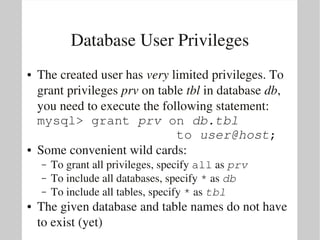BITS: Introduction to MySQL - Introduction and Installation
- 1. Introduction to MySQL ● Introduction ● Installation ● SQL ● Schema design ● Perl BITS/VIB Bioinformatics Training – Jun 24, 2011 – Luc Ducazu <luc@daphnia.com>
- 3. Introduction to MySQL ● Introduction ● Installation ● SQL ● Schema design ● Perl BITS/VIB Bioinformatics Training – Jun 24, 2011 – Luc Ducazu <luc@daphnia.com>
- 4. Databases ● A database is a collection of data – numbers – dates – text or labels – … ● A Database Management System – Data storage – Data retrieval – Data manipulation – Authentication & Authorization
- 5. Relational Databases ● Rigid structure ● 2 dimensional tables: – columns (fields) – rows (records)
- 6. Relational Databases ● Model objects (entities) and their relationships ● Eg a store sells products to customers – Entities: ● Customers Attributes: name, address, telephone number... ● Products Attributes: name, price... – Relationships: ● Sale Attributes: quantity, timestamp...
- 7. Relational Databases ● MySQL Workbench: – graphical representation of entities and relationships – generates SQL statements to create database & tables
- 8. Relational Database Management Systems (RDBMS) ● Enforce data intergrity: Honors constraints on columns ● Enforce referential integrity: Honors constraints on relations ● See also: the 12 rules of Edgar Codd http://en.wikipedia.org/wiki/Codd%27s_12_rules
- 9. RDBMS ● Commercial products: – Oracle – DB2 (IBM) – MS SQL Server (Microsoft) ● Opensource offerings: – MySQL (Oracle) Forks: ● MariaDB ● Drizzle – PostgreSQL – SQLite
- 10. NoSQL ● Keyvalue stores – Berkeley DB ● Document databases – unstructured data – CouchDB – MongoDB – Cassandra (FaceBook) ● See also: http://en.wikipedia.org/wiki/Nosql
- 11. Introduction to MySQL ● Introduction ● Installation ● SQL ● Schema design ● Perl BITS/VIB Bioinformatics Training – Jun 24, 2011 – Luc Ducazu <luc@daphnia.com>
- 12. Installing MySQL on Linux ● For DEB based Linux distributions (Debian, Ubuntu, …) # aptget install mysqlserver ● For RPM based Linux distributions (RHEL, Fedora, CentOS, ...) # yum install mysqlserver
- 13. Installing MySQL on Windows ● An installable (MSI) package is available on the MySQL site: http://www.mysql.com/ – Follow the 'Downloads (GA)' link – Choose 'MySQL Community Server' – Select 'Microsoft Windows' as platform
- 14. Running MySQL ● To start / stop / restart the MySQL service: # service mysql start # service mysql stop # service mysql restart ● When starting MySQL for the first time, the system administrator is reminded that the MySQL setup is not yet secured
- 15. Running MySQL ● To check whether or not mysql is running correctly: # service mysql status mysql start/running, process 3394 # ps ef | grep mysql mysql 3394 1 0 12:09 ? 00:00:00 /usr/sbin/mysqld # netstat ltpn | grep mysql tcp 0 0 0.0.0.0:3306 0.0.0.0:* LISTEN 3394/mysqld
- 16. Exercises ● Install MySQL ● Start the service ● Check whether or not the service has been started
- 17. The MySQL monitor ● To connect or log on to a MySQL database service: $ mysql ● The MySQL monitor has many options, you can review them using: $ man mysql or $ mysql help
- 18. The MySQL monitor ● The most important options are: $ mysql [options] [database] u uname | user=uname default: UNIX account p [pwd]| password[=pwd] default: <none> if pwd not given, prompt for password h hname | host=hname default: localhost P prt | port=prt default: 3306
- 19. The MySQL monitor ● Once connected to the database server, you can execute SQL statements: mysql> statement; ● Every SQL statement should end with a semi colon (;)
- 20. Exercises ● Make sure you do these exercises as a normal UNIX user, and not as root. ● Connect to the database and execute the following SQL statements: mysql> select current_user; mysql> show databases; ● Connect to the databases as user root and execute the same statements. ● Do you understand the (security) implications?
- 21. Securing the server ● The process of securing the server is automated by running the script # mysql_secure_installation as root: – Changes the root password – Removes anonymous users – Disallows remote root logins – Removes the test database
- 22. Securing the server ● As an extra precaution, we will prevent any external access to the database server. This is done by putting the following line in the global config file (/etc/mysql/my.cnf) (*): [mysqld] bindaddress = 127.0.0.1 ● After restarting the MySQL service, verify with # netstat ltpn | grep mysql tcp 0 0 127.0.0.1:3306 0.0.0.0:* LISTEN 1228/mysqld ● (*) On standard MySQL installations, the global config file is /etc/my.cnf
- 23. Exercises ● Secure your MySQL installation ● Repeat the last exercise: – it is no longer possible to log in with your ordinary UNIX account why ? – you can still login as root, but with a twist...
- 24. Database Users ● In principle, database users and OS users are completely independent from each other: – If no user is specified when executing mysql, the OS user is taken – The database superadmin is called root@localhost This user can do anything, including dropping databases ● It is not a good idea to always connect to the DB as root. Try to log in as a less privileged user as much as possible.
- 25. Database Users ● To create a database user, connect to the database server as root and issue the following statement: mysql> create user dbuser[@host] [identified by 'passwd']; ● In this statement is: – dbuser: the user to be created – host: the hostname from which the user is going to connect if not specified the user can connect from any host (%) – passwd: the password needed to connect to the database server
- 26. Exercises ● Create a database user: – the database user has the same name as your UNIX account – the hostname is localhost – you are free to choose the password ● Try to connect as this user and execute the following SQL statements: mysql> select current_user; mysql> show databases;
- 27. The options file ● To avoid having to type your password every time you connect to the database service, you can create an options file: – the file name is .my.cnf – this file is located in your home directory – since it might contain a password, protect it from preying eyes: mode 600 ● The format of .my.cnf is similar to Windows inifiles: it contains key=value pairs in [sections] ● In fact, the key=value pairs are provided as (invisible) command line parameters
- 28. The options file ● As an example, the password will be put in an options file. ● Looking at the command line parameters of mysql (and almost all client applications), the password can be provided as: $ mysql password=pwd ● The options file contents could look like this: [client] password=pwd
- 29. Exercises ● Create an options file and put the password in ● Make sure the options file is protected on the OS level ● Try to connect to the database without specifying a password
- 30. Database User Privileges ● The created user has very limited privileges. To grant privileges prv on table tbl in database db, you need to execute the following statement: mysql> grant prv on db.tbl to user@host; ● Some convenient wild cards: – To grant all privileges, specify all as prv – To include all databases, specify * as db – To include all tables, specify * as tbl ● The given database and table names do not have to exist (yet)
- 31. Getting Help ● An extensive help system is available in the MySQL monitor: mysql> help This gives an overview of commands you can use to customize the output ● You can get help on any function or statement: mysql> help contents This shows you the broad topics of available help. You can drill down into any of these topics
- 32. Getting Help Demo ● How to get help for creating users: mysql> help mysql> help contents mysql> help account management mysql> help create user ● How to use less as a pager: $ export PAGER=/usr/bin/less $ mysql mysql> pager PAGER set to '/usr/bin/less'

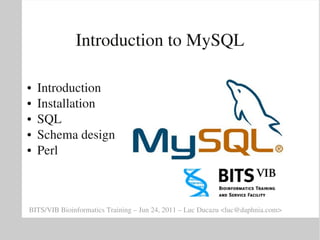



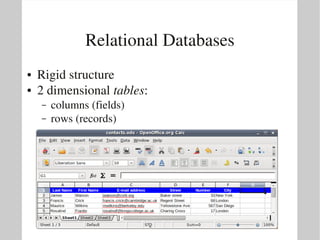



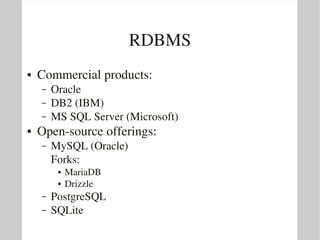

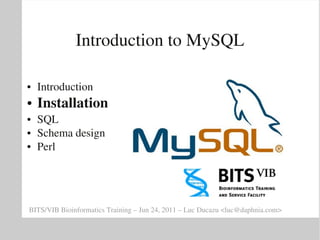





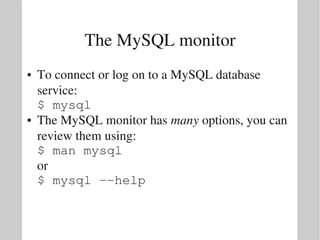
![The MySQL monitor
● The most important options are:
$ mysql [options] [database]
u uname | user=uname
default: UNIX account
p [pwd]| password[=pwd]
default: <none>
if pwd not given, prompt for password
h hname | host=hname
default: localhost
P prt | port=prt
default: 3306](https://image.slidesharecdn.com/vib-mysql-1-110627021638-phpapp02/85/BITS-Introduction-to-MySQL-Introduction-and-Installation-18-320.jpg)


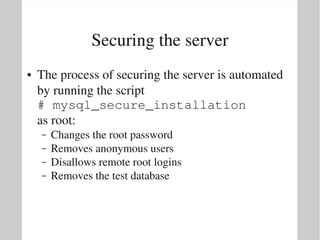
![Securing the server
● As an extra precaution, we will prevent any
external access to the database server. This is
done by putting the following line in the global
config file (/etc/mysql/my.cnf) (*):
[mysqld]
bindaddress = 127.0.0.1
● After restarting the MySQL service, verify with
# netstat ltpn | grep mysql
tcp 0 0 127.0.0.1:3306 0.0.0.0:* LISTEN 1228/mysqld
● (*) On standard MySQL installations, the global
config file is /etc/my.cnf](https://image.slidesharecdn.com/vib-mysql-1-110627021638-phpapp02/85/BITS-Introduction-to-MySQL-Introduction-and-Installation-22-320.jpg)


![Database Users
● To create a database user, connect to the database
server as root and issue the following statement:
mysql> create user dbuser[@host]
[identified by 'passwd'];
● In this statement is:
– dbuser: the user to be created
– host: the hostname from which the user is going to
connect if not specified the user can connect from
any host (%)
– passwd: the password needed to connect to the
database server](https://image.slidesharecdn.com/vib-mysql-1-110627021638-phpapp02/85/BITS-Introduction-to-MySQL-Introduction-and-Installation-25-320.jpg)

![The options file
● To avoid having to type your password every
time you connect to the database service, you can
create an options file:
– the file name is .my.cnf
– this file is located in your home directory
– since it might contain a password, protect it from
preying eyes: mode 600
● The format of .my.cnf is similar to Windows
inifiles: it contains key=value pairs in [sections]
● In fact, the key=value pairs are provided as
(invisible) command line parameters](https://image.slidesharecdn.com/vib-mysql-1-110627021638-phpapp02/85/BITS-Introduction-to-MySQL-Introduction-and-Installation-27-320.jpg)
![The options file
● As an example, the password will be put in an
options file.
● Looking at the command line parameters of
mysql (and almost all client applications), the
password can be provided as:
$ mysql password=pwd
● The options file contents could look like this:
[client]
password=pwd](https://image.slidesharecdn.com/vib-mysql-1-110627021638-phpapp02/85/BITS-Introduction-to-MySQL-Introduction-and-Installation-28-320.jpg)