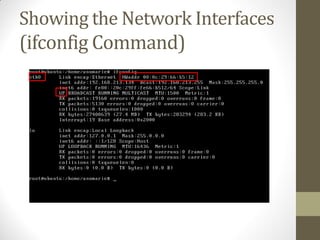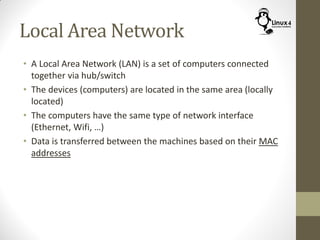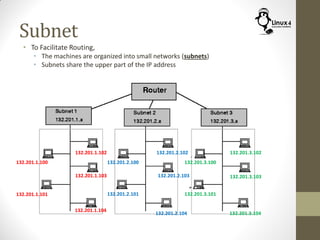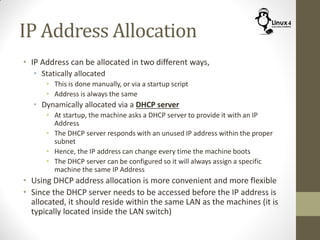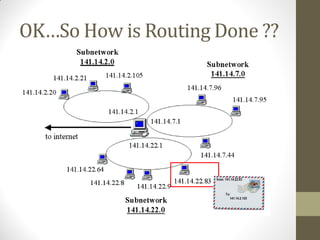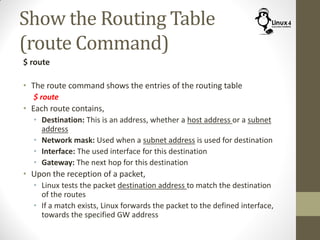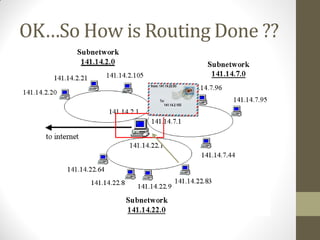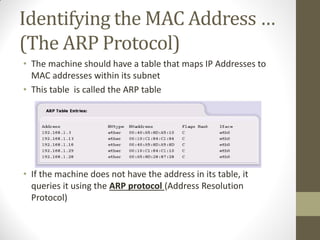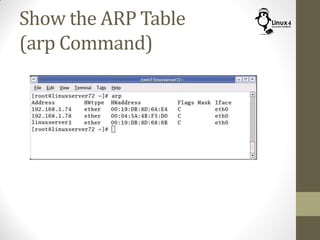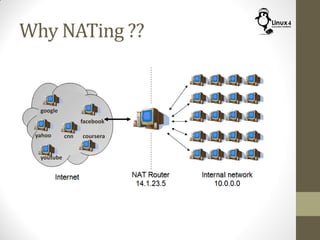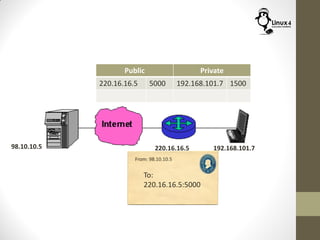Course 102: Lecture 20: Networking In Linux (Basic Concepts)
- 1. Linux For Embedded Systems ForArabs Ahmed ElArabawy Course 102: UnderstandingLinux
- 2. Lecture 20: Networking in Linux (Basic Concepts)
- 3. Why Networking ?? • Networking is a very essential tool for Linux Users/developers • Setup our machine to be able to connect to the internet • Identify our machine information (interfaces/IP Address/ …) • Copy files to/from remote machines • Copy files to/from the web • Remotely access a remote machine • And Other important tasks….
- 4. Why Networking ?? • For an embedded developer, networking is even much more essential • Embedded Systems normally comes without a display, and we will need to connect to it via a host machine • We will need to connect to the embedded target for: • Reading the logs • Debugging the program • Setting some configuration files • Uploading a new image
- 5. So …. • Networking to an embedded user/developer aims for two main purposes • Connect to a remote machine or to the internet • This is typically done using an Ethernet connection • Connect a host machine to the embedded target • This can be achieved via, • JTAG Connection • Serial Console Connection • Ethernet Connection
- 7. Network Interfaces • The computer/board may have one or more network interfaces • In Hardware, this is represented by, • An Ethernet NIC card • WiFi port • In Linux, each interface will have a name, • Examples (eth0, eth1, …. )
- 8. Showing the Network Interfaces (ifconfig Command) $ ifconfig $ ifconfig <interface name> [up/down] • This command is responsible for showing and managing interfaces • To show the interfaces in the system $ ifconfig $ ifconfig -s (shows an abstract description) • To show info about a specific interface $ ifconfig eth1 • To activate/deactivate $ ifconfig eth1 up $ ifconfig eth2 down
- 9. Showing the Network Interfaces (ifconfig Command)
- 10. The MAC Address • The MAC address is also called the Hardware Address • It is a unique address for each NIC card (set by the manufacturer) • It is a 48 bit number written in hexadecimal format (4 bit digits) as follows, 68:05:CA:03:19:9C • Note, • Hexadecimal format is a format that converts every 4 bits into a single digit • Since 4 bits require 16 combinations (takes values from 0 – 15), the digits (0-9, A,B,C,D,E,F) are used • Accordingly, since the MAC address is 48 bits, it will be written in 12 hexadecimal digits
- 11. MAC Address
- 12. MAC Address 00:0C:F1:AC:34:F1 Manufacturer = Intel 0000:0000 Unicast Address Globally Unique
- 14. Local Area Network • A Local Area Network (LAN) is a set of computers connected together via hub/switch • The devices (computers) are located in the same area (locally located) • The computers have the same type of network interface (Ethernet, Wifi, …) • Data is transferred between the machines based on their MAC addresses
- 15. A Real Network
- 16. A Real Network • In a more realistic network, not all computer reside in the same LAN, • Limitation on distance between the devices • Different kind of requirements (Wired/wireless/…) • Need to isolated devices in groups • Other… • Hence A typical network is composed of a group of LANs interconnected with each other with some routing devices • Within each LAN, MAC address is used for communication inside this LAN • However, the MAC Address is no longer enough to communicate between the devices in different LANs, and we need a more global addressing scheme • This is called network addressing which uses the IP Address
- 17. IP Address • Any network interface on a machine in the network is identified by its IP Address • Sometimes the interface may have multiple IP-Addresses • The IP address is composed of 4 numbers (0-255) separated by a dot • Example: 192.168.101.112 • This is assuming, we are using IPv4, another version which is IPv6 has a different format • Note that the number 0-255 is an 8 bit number
- 18. IP Address 192.168.101.112 11000000 10101000 1100101 1110000
- 19. Is IP Address Enough ?? • Port numbers identify different services within the same IP Address • Each connection will have both source port and destination port numbers
- 20. Port Numbers
- 21. Subnet • To Facilitate Routing, • The machines are organized into small networks (subnets) • Subnets share the upper part of the IP address 132.201.1.100 132.201.1.101 132.201.1.102 132.201.1.103 132.201.1.104 132.201.2.100 132.201.2.101 132.201.2.103 132.201.2.102 132.201.2.104 132.201.3.100 132.201.3.101 132.201.3.102 132.201.3.103 132.201.3.104
- 22. Subnet
- 23. Subnet • Network interfaces within the same subnet share the upper part of the IP address, and differ in the lower part • The number of bits shared within the subnet control the subnet size • For example if we have the upper 24 bits (3 bytes) shared within the subnet, then the interfaces with the subnet can differ in 8 bits only, which leads to a maximum of 256 addresses • If the shared part is reduced to 20 bits only, we will have 12 bits to change which lead to 4096 different addresses • The part of the IP Address shared among the interfaces within the subnet, is expressed as the subnet mask
- 24. Subnet Mask 192.168.101.112 11000000 10101000 01100101 01110000
- 25. Subnet Mask 192.168.101.112 11000000 10101000 01100101 01110000 Subnet Address : 192.168.101.0 Subnet Mask : 255.255.255.0 Address : 192.168.101.112/24
- 26. Subnet Mask 192.168.101.112 11000000 10101000 01100101 01110000 Subnet Address : 192.168.96.0 Subnet Mask : 255.255.240.0 Address : 192.168.101.112/19
- 27. Subnet Mask Subnet Mask: 255.255.255.0 Subnet Mask: 255.255.255.0 Subnet Mask: 255.255.255.0
- 29. Show Subnet Mask (ifconfig Command) $ ifconfig
- 30. IP Address Allocation • IP Address can be allocated in two different ways, • Statically allocated • This is done manually, or via a startup script • Address is always the same • Dynamically allocated via a DHCP server • At startup, the machine asks a DHCP server to provide it with an IP Address • The DHCP server responds with an unused IP address within the proper subnet • Hence, the IP address can change every time the machine boots • The DHCP server can be configured so it will always assign a specific machine the same IP Address • Using DHCP address allocation is more convenient and more flexible • Since the DHCP server needs to be accessed before the IP address is allocated, it should reside within the same LAN as the machines (it is typically located inside the LAN switch)
- 31. Allocating IP Address (ifconfig Command) $ ifconfig <interface> <IP Address> $ ifconfig <interface> <IP Address> netmask <netmask> $ ifconfig <interface> netmask <netmask> Used to statically allocate IP address to an Interface and/or set its net-mask • Example: $ ifconfig eth1 192.268.0.10 $ ifconfig eth1 netmask 255.255.255.224 $ ifconfig eth1 192.268.0.10 netmask 255.255.255.224
- 32. Special IP Addresses • Some IP Addresses have a special meaning, • The Address 127.0.0.1 is reserved for the Local Host. This means it is used as a loop back address • Any address ending with all ones (after the subnet mask), is a broadcast address within this subnet • Example, In the Subnet 192.168.224.0/19 the broadcast address would be, 192.168.255.255 • Any address of the format xxx.xxx.xxx.1 is reserved for the default gateway • The following subnets are reserved for private addressing (to be discussed later) Subnet Starting from Ending at 10.0.0.0/8 10.0.0.0 10.255.255.255 172.16.0.0/12 172.16.0.0 172.31.255.255 192.168.0.0/16 192.168.0.0 192.168.255.255
- 33. OK…So How is Routing Done ??
- 34. OK…So How is Routing Done ??
- 35. OK…So How is Routing Done ?? • First the destination address is checked to be within the same subnet of the sender or not • If it is on the same subnet, • Then delivering the packet will need to be done based on the MAC address • This means we will need to know the MAC address of the destination • We will not need this now, since the destination address does not belong to the sender subnet • If it is not on the same subnet, • Then we will need to deliver the packet to the proper next hop • The next hop is identified based on the Routing Table • The routing table is a table of routes that identifies the next hop based on the packet destination
- 36. OK…So How is Routing Done ??
- 37. Show the Routing Table (route Command) $ route • The route command shows the entries of the routing table $ route • Each route contains, • Destination: This is an address, whether a host address or a subnet address • Network mask: Used when a subnet address is used for destination • Interface: The used interface for this destination • Gateway: The next hop for this destination • Upon the reception of a packet, • Linux tests the packet destination address to match the destination of the routes • If a match exists, Linux forwards the packet to the defined interface, towards the specified GW address
- 38. Show the Routing Table (route Command)
- 39. Manage Routing Table (route command) $ route add <address> dev <interface> gw <address> $ route add default gw <address> $ route del <address> $ route del default • To add a route $ sudo route add 192.56.76.123 dev eth1 gw 192.168.101.1 $ sudo route add -net 192.56.76.0 netmask 255.255.255.0 dev eth0 $ sudo route add default gw 192.168.101.1 • To delete a route $ sudo route del default $ sudo route del 192.168.100.20
- 40. OK…So How is Routing Done ??
- 41. OK…So how is Routing Done ?? • Now the router has received the packet • It should also check its routing table to identify the proper interface to use for forwarding the packet • The destination is found to belong to the subnet 141.14.2.0/24, and the interface is identified • Now we need to deliver the packet to its destination within the subnet • Since delivering the packet within the subnet is based on the MAC Address, we will need to know the MAC address of the destination What is the MAC Address for the Host 141.14.2.105 ???
- 42. Identifying the MAC Address … (The ARP Protocol) • The machine should have a table that maps IP Addresses to MAC addresses within its subnet • This table is called the ARP table • If the machine does not have the address in its table, it queries it using the ARP protocol (Address Resolution Protocol)
- 43. ARP Protocol
- 44. Manage the ARP Table (arp Command) $ arp $ arp -s <IP Address> <Hardware Address> $ arp -d <IP Address> • The arp command is responsible for display and management of the ARP table • To Display the ARP Table $ arp • To manually add an entry to the ARP Table (normally ARP Table entries are filled by the ARP Protocol) $ sudo arp -s 192.168.101.105 00:0C:F1:AC:34:F1 • To manually delete an entry to the ARP Table (normally ARP table entries expire automatically) $ sudo arp -d 192.168.101.105
- 45. Show the ARP Table (arp Command)
- 46. OK…So How is Routing Done ?? • Now the machine knows the MAC Address of the destination, and it can deliver the packet to it
- 47. Internal IP Addressing and NATing
- 54. 98.10.10.5 To: From: 220.16.16.5:5000 Public Private 220.16.16.5 5000 192.168.101.7 1500 192.168.101.7220.16.16.598.10.10.5
- 55. 98.10.10.5 To: From: 220.16.16.5:5000 Public Private 220.16.16.5 5000 192.168.101.7 1500 192.168.101.7220.16.16.598.10.10.5
- 56. Public Private 220.16.16.5 5000 192.168.101.7 1500 192.168.101.7220.16.16.598.10.10.5 From: 98.10.10.5 To: 220.16.16.5:5000
- 57. Public Private 220.16.16.5 5000 192.168.101.7 1500 192.168.101.7220.16.16.598.10.10.5 From: 98.10.10.5 To: 220.16.16.5:5000
- 58. Public Private 220.16.16.5 5000 192.168.101.7 1500 192.168.101.7220.16.16.598.10.10.5 From: 98.10.10.5 To: 192.168.101.7:1500
- 59. Public Private 220.16.16.5 5000 192.168.101.7 1500 192.168.101.7220.16.16.598.10.10.5 From: 98.10.10.5 To: 192.168.101.7:1500
- 60. Network Address Translation • NAT (Network Address Translation) is used to hide internal network from the rest of the network to, • Reduce the required number of administered IP Addresses • Protect the internal network from access from the external network • The NAT Router builds a mapping table between the Internal addresses/ports, and its own address/ports (or from some list of administered addresses) • The external network sees only the external addresses • We only need one globally administered IP address (for the router) • The following subnet addresses are reserved for the private addresses: Subnet Starting from Ending at 10.0.0.0/8 10.0.0.0 10.255.255.255 172.16.0.0/12 172.16.0.0 172.31.255.255 192.168.0.0/16 192.168.0.0 192.168.255.255
- 61. Domain Names • When accessing a server, it is normally identified by a domain name instead of IP Address, • More readable (www.google.com instead of 134.11.234.102) • Better portability (we can change the server IP Address) • Enable High Availability (Using a standby server in case of failure) • Enable Load sharing (Distribution of load among multiple server) • We need a way to convert the domain name into the IP Address • This is achieved through DNS Server
- 62. Setting DNS Server Info (/etc/resolv.conf) • To set the set of name servers to search for mapping Domain names to IP Address, edit the file /etc/resolv.conf • Name servers are specified as follows, nameserver 208.67.222.222 nameserver 208.67.220.220 • Any changes made to the file will take effect immediately
- 63. Machine Hostname Aliases (/etc/hosts) • The file /etc/hosts contains a list of aliases to hosts
- 64. Resolving Domain Names (host command) $ host <Domain Name> • This command is used to lookup a domain name and return with its IP Address(es) • Example: $ host www.google.com • Note that the dig command can do a similar job $ dig www.google.com



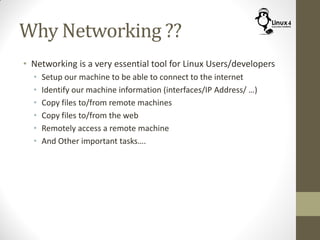




![Showing the Network Interfaces
(ifconfig Command)
$ ifconfig
$ ifconfig <interface name> [up/down]
• This command is responsible for showing and managing
interfaces
• To show the interfaces in the system
$ ifconfig
$ ifconfig -s (shows an abstract description)
• To show info about a specific interface
$ ifconfig eth1
• To activate/deactivate
$ ifconfig eth1 up
$ ifconfig eth2 down](https://image.slidesharecdn.com/c102lec20networkinginlinuxbasicconcepts-150521010944-lva1-app6892/85/Course-102-Lecture-20-Networking-In-Linux-Basic-Concepts-8-320.jpg)