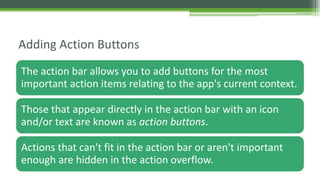Chapter 2 lesson-1 adding the action bar
- 1. By Kalluri Vinay Reddy Android Club www.facebook.com/vitccandroidclub Chapter-2 Adding the Action Bar lesson-1
- 2. The action bar is one of the most important design elements you can implement for your app's activities. It provides several user interface features that make your app immediately familiar to users by offering consistency between other Android apps. Key functions include: A dedicated space for giving your app an identity and indicating the user's location in the app. Access to important actions in a predictable way (such as Search). Adding the Action Bar
- 3. • Support for navigation and view switching (with tabs or drop-down lists). • This training class offers a quick guide to the action bar's basics.
- 4. Lessons Setting Up the Action Bar Learn how to add a basic action bar to your activity, whether your app supports only Android 3.0 and higher or also supports versions as low as Android 2.1 (by using the Android Support Library). Adding Action Buttons Learn how to add and respond to user actions in the action bar. Styling the Action Bar Learn how to customize the appearance of your action bar. Overlaying the Action Bar Learn how to overlay the action bar in front of your layout, allowing for seamless transitions when hiding the action bar.
- 5. • In its most basic form, the action bar displays the title for the activity and the app icon on the left. • Even in this simple form, the action bar is useful for all activities to inform users about where they are and to maintain a consistent identity for your app. Setting Up the Action Bar
- 6. Support Android 3.0 and Above Only Beginning with Android 3.0 (API level 11), the action bar is included in all activities that use the Theme.Holotheme (or one of its descendants), which is the default theme when either the targetSdkVersion orminSdkVersion attribute is set to "11" or greater. So to add the action bar to your activities, simply set either attribute to 11 or higher. For example: <manifest ... > <uses-sdk android:minSdkVersion="11" ... /> ... </manifest>
- 7. Support Android 2.1 and Above Adding the action bar when running on versions older than Android 3.0 (down to Android 2.1) requires that you include the Android Support Library in your application. To get started, read the Support Library Setup document and set up the v7 appcompat library (once you've downloaded the library package, follow the instructions for Adding libraries with resources). Once you have the Support Library integrated with your app project: 1.Update your activity so that it extends ActionBarActivity. 2. For example:public class MainActivity extends ActionBarActivity { ... } 2.In your manifest file, update either the <application> element or individual <activity> 3.elements to use one of the Theme.AppCompat themes. For example:<activity android:theme="@style/Theme.AppCompat.Light" ... >
- 8. Note: If you've created a custom theme, be sure it uses one of the Theme.AppCompat themes as its parent. Styling the Action Bar. Now your activity includes the action bar when running on Android 2.1 (API level 7) or higher. Remember to properly set your app's API level support in the manifest: <manifest ... > <uses-sdk android:minSdkVersion="7" android:targetSdkVersion="18" /> ... </manifest>
- 9. The action bar allows you to add buttons for the most important action items relating to the app's current context. Those that appear directly in the action bar with an icon and/or text are known as action buttons. Actions that can't fit in the action bar or aren't important enough are hidden in the action overflow. Adding Action Buttons
- 10. Action bar with an action button for Search and the action overflow, which reveals additional actions.
- 11. Specify the Actions in XML All action buttons and other items available in the action overflow are defined in an XML menu resource. To add actions to the action bar, create a new XML file in your project's res/menu/ directory. Add an <item> element for each item you want to include in the action bar.
- 12. res/menu/main_activity_actions.xml <menu xmlns:android="http://schemas.android.com/apk/res/android" > <!-- Search, should appear as action button --> <item android:id="@+id/action_search" android:icon="@drawable/ic_action_search" android:title="@string/action_search" android:showAsAction="ifRoom" /> <!-- Settings, should always be in the overflow --> <item android:id="@+id/action_settings" android:title="@string/action_settings" android:showAsAction="never" /> </menu>
- 13. This declares that the Search action should appear as an action button when room is available in the action bar, but the Settings action should always appear in the overflow. (By default, all actions appear in the overflow, but it's good practice to explicitly declare your design intentions for each action.) The icon attribute requires a resource ID for an image. The name that follows @drawable/ must be the name of a bitmap image you've saved in your project's res/drawable/ directory.
- 14. For example, "@drawable/ic_action_search“ refers to ic_action_search.png. Likewise, the title attribute uses a string resource that's defined by an XML file in your project's res/values/ directory, as discussed in Building a Simple User Interface.
- 15. • Note: When creating icons and other bitmap images for your app, it's important that you provide multiple versions that are each optimized for a different screen density. This is discussed more in the lesson about Supporting Different Screens.
- 16. If your app is using the Support Library for compatibility on versions as low as Android 2.1, the showAsActionattribute is not available from the android: namespace. Instead this attribute is provided by the Support Library and you must define your own XML namespace and use that namespace as the attribute prefix. (A custom XML namespace should be based on your app name, but it can be any name you want and is only accessible within the scope of the file in which you declare it.)
- 17. res/menu/main_activity_actions.xml <menu xmlns:android="http://schemas.android.com/apk/res/android" xmlns:yourapp="http://schemas.android.com/apk/res-auto" > <!-- Search, should appear as action button --> <item android:id="@+id/action_search" android:icon="@drawable/ic_action_search" android:title="@string/action_search" yourapp:showAsAction="ifRoom" /> ... </menu>
- 18. Add the Actions to the Action Bar To place the menu items into the action bar, implement the onCreateOptionsMenu() callback method in your activity to inflate the menu resource into the given Menu object. For example: @Override public boolean onCreateOptionsMenu(Menu menu) { // Inflate the menu items for use in the action bar MenuInflater inflater = getMenuInflater(); inflater.inflate(R.menu.main_activity_actions, menu); return super.onCreateOptionsMenu(menu); }
- 19. Respond to Action Buttons When the user presses one of the action buttons or another item in the action overflow, the system calls your activity's onOptionsItemSelected() callback method. In your implementation of this method, call getItemId() on the given MenuItem to determine which item was pressed—the returned ID matches the value you declared in the corresponding <item> element's android:id attribute.
- 20. @Override public boolean onOptionsItemSelected(MenuItem item) { // Handle presses on the action bar items switch (item.getItemId()) { case R.id.action_search: openSearch(); return true; case R.id.action_settings: openSettings(); return true; default: return super.onOptionsItemSelected(item); } }
- 21. All screens in your app that are not the main entrance to your app (activities that are not the "home" screen) should offer the user a way to navigate to the logical parent screen in the app's hierarchy by pressing the Up button in the action bar. Add Up Button for Low-level Activities When running on Android 4.1 (API level 16) or higher, or when using ActionBarActivity from the Support Library, performing Upnavigation simply requires that you declare the parent activity in the manifest file and enable the Up button for the action bar.
- 22. For example, here's how you can declare an activity's parent in the manifest: <application ... > ... <!-- The main/home activity (it has no parent activity) --> <activity android:name="com.example.myfirstapp.MainActivity" ...> ... </activity> <!-- A child of the main activity --> <activity android:name="com.example.myfirstapp.DisplayMessageActivity" android:label="@string/title_activity_display_message" android:parentActivityName="com.example.myfirstapp.MainActivity" > <!-- Parent activity meta-data to support 4.0 and lower --> <meta-data android:name="android.support.PARENT_ACTIVITY" android:value="com.example.myfirstapp.MainActivity" /> </activity> </application>
- 23. Then enable the app icon as the Up button by calling setDisplayHomeAsUpEnabled(): @Override public void onCreate(Bundle savedInstanceState) { super.onCreate(savedInstanceState); setContentView(R.layout.activity_displaymessage); getSupportActionBar().setDisplayHomeAsUpEnabled(true); // If your minSdkVersion is 11 or higher, instead use: // getActionBar().setDisplayHomeAsUpEnabled(true); }
- 24. Because the system now knows MainActivity is the parent activity for DisplayMessageActivity, when the user presses the Up button, the system navigates to the parent activity as appropriate—you do not need to handle the Up button's event.