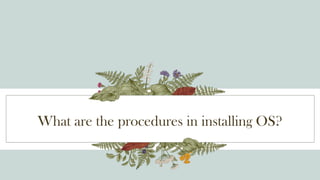Computer systems servicing lesson 7 part 1
- 1. What is OS? Eigeman Go
- 2. 2 How important is OS? A
- 3. 3 Introduction An operating system (OS) is system software that manages computer hardware, software resources, and provides common services for computer programs. It acts as an intermediary between users and the computer hardware, ensuring that software applications can function properly.
- 4. Functions of an Operating System
- 5. 5 Functions F Resource Management • CPU Management: Allocates processor time to various applications and manages process scheduling. • Memory Management: Handles the allocation and deallocation of memory space for applications and manages virtual memory. • Storage Management: Manages data storage and retrieval on various storage devices like hard drives and SSDs. • Device Management: Controls and coordinates input and output devices like keyboards, mice, printers, and monitors.
- 6. 6 Functions F User Interface • Graphical User Interface (GUI): Provides a visual interface with icons, windows, and menus that users can interact with using a mouse and keyboard. • Command-Line Interface (CLI): Offers a text-based interface where users interact with the system through commands.
- 7. 7 Functions F Process Management • Process Scheduling: Prioritizes and allocates CPU time to running processes. • Multitasking: Allows multiple applications to run simultaneously by managing process execution.
- 8. 8 Functions F Security and Access Control • User Authentication: Ensures only authorized users can access the system. • Permissions Management: Manages user permissions for accessing files, directories, and other resources.
- 9. 9 Functions F Networking • Network Communication: Facilitates communication between computers over a network, managing network connections and protocols. • Resource Sharing: Enables sharing of resources like files and printers over a network.
- 10. 10 Functions F Networking • Network Communication: Facilitates communication between computers over a network, managing network connections and protocols. • Resource Sharing: Enables sharing of resources like files and printers over a network.
- 11. 11 Functions F Error Detection and Handling • System Monitoring: Monitors the system for errors and takes corrective actions to ensure stability.. • Error Logging: Records errors and system events for troubleshooting and maintenance.
- 13. OS 13 Microsoft Windows Widely used OS for personal computers, known for its user-friendly GUI. MacOS Developed by Apple, used in Mac computers, known for its sleek design and seamless integration with other Apple products. Linux Open-source OS known for its flexibility and robustness, widely used in servers, desktops, and embedded systems. Android Mobile OS developed by Google, widely used in smartphones and tablets. IOS Mobile OS developed by Apple, used exclusively in iPhones and iPads.
- 14. Requirements to install Operating Systems
- 15. Presentation title 15 Requirements Hardware Requirements 1. Processor (CPU) • Minimum and recommended clock speed and architecture (e.g., 32-bit or 64-bit). 2. Memory (RAM) • Minimum and recommended amount of RAM (measured in GB). 3. Storage • Minimum and recommended storage space (e.g., HDD or SSD capacity). • Availability of an appropriate partition or free space on the drive 4. Graphics Card (GPU) • Minimum and recommended GPU specifications. • DirectX version support (for Windows) or specific GPU drivers. 5. Display • Monitor with a compatible resolution and input (e.g., VGA, HDMI, DisplayPort). 6. Input Devices • Keyboard and mouse or other pointing devices 7. Network • Network interface card (NIC) for wired or wireless connectivity • Internet connection (for downloading updates or additional drivers)
- 16. Presentation title 16 Requirements Software Requirements 1. Installation Media • Bootable USB drive, DVD, or ISO file containing the OS installation files. 2. Drivers • Availability of compatible drivers for hardware components • Network drivers for internet access to download additional drivers post- installation. 3. Firmware • UEFI or BIOS version compatibility with the OS. • Settings configured to boot from the installation media (e.g., boot order).
- 17. Presentation title 17 Requirements Specific Requirements 1. Windows 10/11 • CPU: 1 GHz or faster, compatible with 64-bit architecture • RAM: 2 GB (32-bit) or 4 GB (64- bit) • Storage: 16 GB (32-bit) or 20 GB (64-bit) free space • GPU: DirectX 9 or later with WDDM 1.0 driver • Display: 800x600 resolution • Other: Secure Boot capable, TPM version 2.0 (for Windows 11) 2. MacOS • CPU: Intel processor (varies by macOS version) or Apple M1/M2 chip • RAM: 4 GB or more • Storage: 35.5 GB of free space (varies by version). • Other: Compatibility with specific Mac models (check Apple’s official compatibility list). 3. Linux • CPU: 2 GHz dual-core processor or better. • RAM: 4 GB. • Storage: 25 GB of free space. • GPU: VGA capable of 1024x768 screen resolution. • Other: Internet access for downloading updates and additional software.
- 18. “Ano bang halaga ko?” Seatwork
- 19. Presentation title 19 1. Storage Device 2. Peripheral Device 3. CPU Chip 4. CPU Fan 5. Operating System ?
- 20. How to Install? Eigeman Go
- 21. How important is Systematize Procedures in Work?
- 22. 22 Importance I Consistency and Quality Control • Standardization: Ensures that tasks are performed uniformly every time, leading to consistent outcomes and maintaining quality standards. • Quality Assurance: Helps in identifying and rectifying deviations from the standard process, ensuring the final product or service meets the required quality.
- 23. 23 Importance I Efficiency and Productivity • Streamlined Processes: Systematic procedures eliminate unnecessary steps, reducing time and effort spent on tasks, thereby increasing overall efficiency. • Reduced Errors: Clear, systematic procedures minimize the likelihood of mistakes, reducing the need for rework and saving time.
- 24. 24 Importance I Training and Onboarding • Simplified Training: New employees can be trained more effectively using documented procedures, reducing the learning curve and ensuring they perform tasks correctly from the start. • Knowledge Transfer: Systematic procedures facilitate the transfer of knowledge within the organization, ensuring critical processes are not dependent on a single individual.
- 25. 25 Importance I Accountability and Transparency • Clear Responsibilities: Defined procedures delineate roles and responsibilities, making it clear who is accountable for each part of the process. • Traceability: Systematic documentation allows tracking of actions and decisions, providing transparency and enabling audits or reviews when necessary.
- 26. 26 Importance I Scalability and Flexibility • Scalable Operations: Well-defined procedures make it easier to scale operations as the organization grows, ensuring that increased workload can be managed without compromising quality. • Adaptability: Systematic procedures can be reviewed and updated more easily to incorporate new technologies or respond to changing business environments.
- 27. 27 Importance I Risk Management and Compliance • Risk Reduction: Standard procedures help identify potential risks and implement measures to mitigate them, reducing the likelihood of costly errors or accidents. • Regulatory Compliance: Ensures that all processes comply with relevant regulations and standards, reducing the risk of legal issues and penalties.
- 28. 28 Importance I Improved Communication and Coordination • Clear Communication: Documented procedures ensure that everyone in the organization is on the same page, reducing misunderstandings and improving coordination. • Effective Collaboration: Facilitates better teamwork as everyone understands their role in the process and how it fits into the overall workflow.
- 29. 29 Importance I Continuous Improvement • Performance Monitoring: Systematic procedures make it easier to monitor performance and identify areas for improvement. • Feedback and Iteration: Enables the collection of feedback and iterative refinement of processes, fostering a culture of continuous improvement.
- 30. What are the procedures in installing OS?
- 31. VirtualBox
- 32. Direction: Install Mac OS, RedHat, and Ubuntu using VirtualBox. Activity
- 33. 33 Processing Question P 1. Is the activity valuable to your class/section? YES or NO? Why? 2. Do you think it is important to know the different operating system GUI? YES or NO? Why?
- 34. 34 Question? P •How does different OS affect the work or the job? •How procedures affects the outcome of the project?
- 35. Thank you Before Exit: 1. What did I learn. 2. I’m still confused about… 3. I enjoyed the topic on… because…