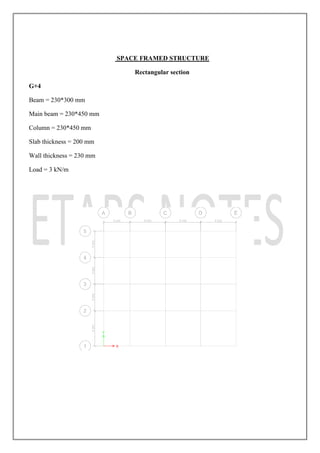ETABS BASIC DESIGN
- 1. ETABS BASIC DESIGN R. UDHAYASANKAR., M.E sankarme7@gmail.com 7639444321,9597771821 Analysis and design of multistory building
- 2. SPACE FRAMED STRUCTURE Rectangular section G+4 Beam = 230*300 mm Main beam = 230*450 mm Column = 230*450 mm Slab thickness = 200 mm Wall thickness = 230 mm Load = 3 kN/m
- 3. STEP 1 Open →The ETABS → Click → New Model Model initialization Click → Use built in setting with Display Metric SI Steel section data base Indian Steel design code IS 800-2007 Concrete design code IS 456-2000 Click → Ok STEP 2 Grid Dimension Plan New model → quick templates Number of Grid Lines X Direction = 5 Number of Grid Lines Y Direction = 5 Spacing of Grid X Direction = Uneven spacing Spacing of Grid Y Direction = Uneven spacing Click → Custom Gird Spacing
- 4. Edit Grid Data Click → Display Grid Data Grid IdX Spacing Grid IdY Spacing A 3 1 4 B 4 2 3 C 4 3 3 D 4 4 3 E 0 5 0 → OK Story Dimension Number of Stories = 5 Typical Story Height = 3 Bottom Story Height = 2 → OK
- 5. STEP 3 • Material • Property • Support • Load • Analyses Material Add concrete material Click→ Define → Material Property → Define Material→ Click → Add New Material Property Region Indian Material concrete Standard Indian Grade M 20 Ok→ Ok → Ok Add Rebar Material (Reinforcement) Click → Define → Material Property → Define Material → Click→ Add New Material → Add New Material Property Region Indian Material Rebar Standard Indian Grade Fe 415
- 6. OK → OK → OK Add Masonry (wall) Click → Define → Material Property → Define Material → Click → Add New Material → Add New Material Property Region Indian Material Masonry Standard Indian Grade - OK → OK→ OK Plinth Beam 230 X300 Property Define → Section Properties → Frame Section → Frame Properties → Add New Material → Concrete → Click → Rectangle Frame Section Property data Property name = Beam 230 *300 Material = M20 Section dimension Depth D= 300 mm Width B= 230 mm Click → Reinforcement → Click Modify show rebar Design type Click→ m3 design only (beam) Rebar material Longitudinal bar = Fe 415 Conferment tiles = Fe 415 Cover to longitudinal rebar cover Top bar = 41 mm
- 7. Bottom bar = 41 mm Ok→ Ok → Ok Main Beam 230 X 450 Property Define → Section Properties → Frame Section → Frame Properties → Add New Material → Concrete → Click → Rectangle Frame Section Property data Property name = Beam 230 *450 Material = M20 Section dimension Depth D= 450 mm Width B= 230 mm Click → Reinforcement → Click Modify show rebar Design type Click→ m3 design only (beam) Rebar material Longitudinal bar = Fe 415 Conferment tiles = Fe 415 Cover to longitudinal rebar cover Top bar = 41 mm Bottom bar = 41 mm Ok→ Ok → Ok COLUMN 230 X 450 Property Define → Section Properties → Frame Section → Frame Properties → Add New Material → Concrete → Click → Rectangle Frame Section Property data
- 8. Property name = Column 230 *450 Material = M20 Section dimension Depth D= 450 mm Width B= 230 mm Click → Reinforcement → Click Modify show rebar Design type Click→ m3 design only (Column) Rebar material Longitudinal bar = Fe 415 Conferment tiles = Fe 415 Ok→ Ok → Ok
- 9. SLAB 200 SLAB PROPERTY SLAB Define → Section Property → Slab Section → Add New Property Property Name Slab 200 Slab Material M20 Modeling Type Shell Thick Thickness 200 mm Ok→ Ok
- 10. WALL 230 WALL PROPERTY WALL Define → Section Property → Wall Section → Add New Property Property Name Wall 230 Wall Material Masonry Modeling Type Shell Thick Thickness 230 Mm Ok → Ok
- 11. STEP 5 • Draw Beam • Draw Column • Draw Slab • Draw Wall Draw the Beam B1 PLINTH BEAM Change the Plan View Click → View → Click→ Set Plan View → Story 1→ Ok (Z = 2m) Click → Draw→ Draw Beam → Click Quick Draw Beam Properties of Object Property Select Beam → 230 *300 → Ok Draw the Beam B2 MAIN BEAM Click →View→ Click Set Plan View → Story 1→ Ok (Z = M) Click → All Story Click → Draw→ Draw Beam → Click Quick Draw Beam Properties of Object
- 12. Property select beam → 230 *450 →ok Draw the column Click →All Stories Click→ Draw Column → Quick Draw Column Property →230 X 450 → Ok Draw Slab Click→ All Story Click → Draw → Draw Floor → Click → Quick Draw Floor Properties of Object Property → Select → Slab → 200 Draw Wall Click→ All Story
- 13. Click →Draw→ Draw Wall→ Click → Quick Draw Wall Properties of Object Property →select → wall 230 How Cut the Wall Click→ Draw Wall→ Draw Wall Opening Click → Wall Double→ Click Draw STEP 6 Support Select the node a point
- 14. Select→ Assign→ Joint→ Restraint → Select→ Fixed→ Ok STEP 7 CRETE THE C.G OF THE BUILDING Select → Whole Building Click→ Assign → Shell → Diaphragms → D1 → OK CLICK • LOADS • DEAD LOAD • LIVE LOAD • WIND LOAD
- 15. • EARTHQUCK LOAD LIVE LOAD Select All Floor Slab Click→ Select → Select→ Properties Slab → Section → Select → Slab 200 Select → Close Apply→ Live Load on Slab Assign → Shell→ Loads → Uniform Load Pattern → Name Live Load Load 3 kN/mm2 → Ok Apply Wind and Earthquake Load Wind Force Define Load Pattern Define Wind Load Load Wind Load Self- 0 Auto Lateral Load Is 875 Add New Load Click → The Load →Click Modify → Lateral Load
- 16. → Ok Earthquake load Define EQ Load Seismic Self 0 Auto Lateral Load Is 1983 2002 Add New Load Click The Load → Click → Modify Lateral Load → Ok
- 17. → Ok Load combination Define load combination ADD new load Combo 1 Dead Load 1.5→ Add Live Load 1.5 →Add Wind Load 1.2→ Add Seismic Load 1.2 → Add → Ok → Ok → ok STEP 8 Analyze
- 18. Select→ Analyze → Run analyze STEP 9 Click →Display →Force Stress→ Diagram Fram /Pier Select → LIVE LOAD Shear force shear 2-2 Bending moment 3-3 Display option Click → show value at controlling stations on diagrams → OK Joint Reaction Click → Display → Force /Stress Diagram →Supporting Spring Reaction → Select Load → Dead or Live → Ok ‘ → Ok ‘ → Numerical Value Select →Display→ Show Table→ Click→ Analysis →Ok