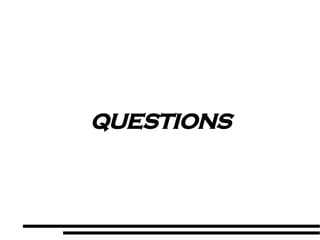Form 1 Term 3 Week 2.1
- 1. INFORMATION AND COMMUNICATIONS TECHNOLOGY Term 3 ~ Week 2.1 Specific Objective ~ 1.1.6
- 2. Objectives Create and save Workbook.
- 3. Required Previous Knowledge How to launch a spreadsheet application. How to edit a MS Word Document. How to save a MS Word File. Difference between ‘Save’ and ‘Save As’.
- 4. REVIEW HOW TO OPEN A SPREADSHEET APPLICATION AND ITS ENVIRONMENT.
- 5. Review
- 6. CREATING A NEW SPREADSHEET
- 7. Creating A New Spreadsheet 1.Demonstrate three (3) ways to create a new spreadsheet. (Make reference to MS Word and the similarities)
- 8. HOW TO INSERT DATA
- 9. How To Insert Data Such as: 1.Text 2.Number 3.Currency 4.Date
- 10. PRACTICAL
- 11. Practical 1.Guide student to create a simple workbook with their subjects and last term’s grades.
- 12. FORMATTING A CELL OR GROUP OF CELLS
- 13. Formatting A Cell Or Group Of Cells 1.Demonstrate how to format a cell or group of cells. (Make reference to tables from Microsoft Word and the similarities in how they are created, edited and formatted.)
- 15. Borders And Shading 1.Guide student to format their data with borders and shading.
- 16. SAVING
- 17. Saving 1.Demonstrate how to save. (Make reference to stage 4 of IPC. That there are NO differences between saving in Excel and that of Word. Time permitting review the difference between ‘Save’ and ‘Save As’. And the importance of an accurate file name.
- 18. PRACTICAL
- 19. Practical 1.Guide students to save their workbook on any removable media.
- 20. QUESTIONS
- 22. REVIEW PARTS OF THE WEB BROWSER ENVIRONMENT
- 23. Web Browser Environment The browser window allows users to navigate through the www. Throbber ~ is the graphic in the top-right corner of the web browser that animates when the browser is downloading a web page.
- 24. Web Browser Features 1 5 4 3 MAIN WINDOW 2
- 25. Web Browser Features Menu Bar Throbber Icon Standard Toolbar Status Bar Address Bar Main Window Address Bar T he location of the web page you are currently browsing. Type the URL and click the Go button to access a particular website.
- 26. Back / Forward / Stop / Reload Standard Toolbar Back ~ Returns to a previously visited site. Stop ~ Halts the loading of the current page. Forward ~ Returns to a more recent visited site. Reload ~ Retrieves the most recent version of that page.
- 27. ACCESSING A WEBSITE WITH A URL
- 28. Accessing A Website With A URL URL is an address that points to a specific resource on the web. To access a particular website, you need to know its URL. Once you know the address of the site you want to visit, you can use a web browser to access it.
- 29. Every file on the Internet has a unique URL, no matter what. Web browsers use the URL to retrieve files from the host computer (i.e. where they reside) and download them to the users computers to be displayed on the monitor. Accessing A Website With A URL
- 30. Accessing A Website With A URL By The Numbers Open a web browser window. Be certain your computer is connected to the internet. SLC in the ADDRESS BAR and remove the existing URL if any. Type the desired URL. (Don't worry about the “http://”.) Click on “GO” or press “ENTER”.
- 31. BROWSING A WEB PAGE USING HYPER-LINKS
- 32. Browsing A Web Page Using Hyper-Links Is a navigation tool to another section of the same web page to different website. Typically identified as being underlined . Changes colour when selected or if the link has already been clicked/visited. The mouse pointer changes as you view a web page, changing its function.
- 33. Browsing A Web Page Using Hyper-Links Pointer Arrow ~ For controlling the browser main features. Insertion Pointer ~ For typing and selecting text. Pointer Finger ~ For selecting hyper-links you wish to follow.
- 34. Browsing With Hyper-Links By The Numbers Place the mouse pointer on any hyper-link within a web page. You can see the link's URL in the STATUS BAR. To follow a link to its location or content, single left click. Wait for the new web page to load the content. You can watch the Throbber or Progress Bar.
- 35. DEMONSTRATION BROWSING A WEB PAGE USING HYPER-LINKS
- 36. PRACTICAL WORK BROWSING A WEB PAGE USING HYPER-LINKS
- 37. Practicals ~ Browsing A Web Page Using Hyper-Links Working in groups, please do the following: Open Internet Explorer. Goto http://www.ghana.gov.gh Browse through the website using the Hyper-Links, Forward, Back, and Reload, buttons.
- 38. QUESTIONS