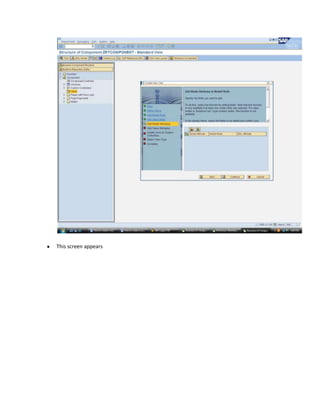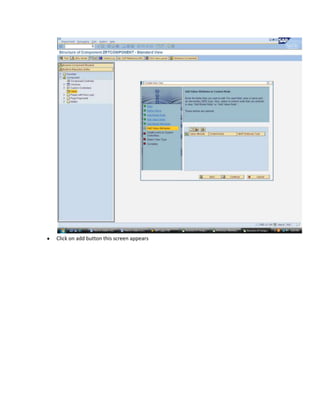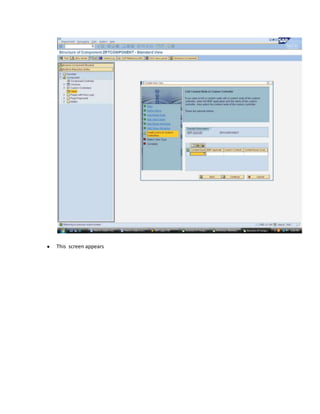How to create a component and view
- 1. To Create a component. Enter Tcode bsp_wd_cmpwb In the component screen enter a name and click on create. Click on OK And then press enter until we get this screen
- 2. Right click on view and select create following screen appear
- 4. Enter a name for the view and click continue
- 5. Enter continue Now this screen appears
- 6. Enter a value node name and click continue This screen appears click continue
- 8. Click on add button this screen appears
- 9. Select the table u want to use for this context node Select the field u want to use and click ok then this screen appears
- 10. Click on continue this screen appears
- 12. Select empty view and click continue this screen appears
- 13. Click on complete this screen appears
- 14. Click on enter Now click on view this screen appears
- 15. Click on the HTML part And paste this code <%@page language="abap" %> <%@extension name="chtmlb" prefix="chtmlb" %> <%@extension name="thtmlb" prefix="thtmlb" %> <% data: lv_xml type string. lv_xml = controller->CONFIGURATION_DESCR->GET_CONFIG_DATA( ). %> <chtmlb:config xml = "<%= lv_xml %>" mode = "RUNTIME" /> Save it check it activate it. Now double click on the view this screen appears
- 16. Note the page preview tab is changed to configuration Now again go on view and right click and select create overview page this page appears
- 17. Enter a name and then click ok this page appears (below)
- 18. Click on enter until this page appears
- 19. Goto runtime repository editor Right Click on viewsets and choose add view set.
- 20. Select the overview page and click ok this screen appears
- 21. Now right click the view set and add View area this screen appears
- 22. Now enter this hardcoded value OverviewPage this screen appears
- 23. Now right click on view area overview page and select add view like this
- 24. This screen appears select the view and click ox
- 25. Now right click on window and select add view like this
- 26. Now add the overview page and click ok like this
- 27. Save and Check Now click on the view and configuration tab, this screen appears
- 28. Select show available fields this screen appears
- 29. Now select the field u want to add and click on add button the screen will appear like this
- 30. Now save it Now go to overview page inside the window and configuration tab, this screen appears
- 31. Click on continue this screen appears
- 32. Add to displayed assignment blocks it will appear like this and click on save
- 33. Now select the load option as you wish and save it. Now component is created with a view and overview page and a window is assigned.
- 34. How to make LOV Now if u want to make any field as drop down then go to browser component structure Select any attribute like I m selecting zgender this screen appears Double Click on get_v_zgender and create the object like this
- 35. Now paste this code DATA : lt_ddlb TYPE bsp_wd_dropdown_table, wa_ddlb like line of lt_ddlb. wa_ddlb-key = 'M'. wa_ddlb-value = 'MALE'. append wa_ddlb to lt_ddlb. wa_ddlb-key = 'F'. wa_ddlb-value = 'FEMALE'. append wa_ddlb to lt_ddlb. IF gr_ddlb is not bound. CREATE OBJECT gr_ddlb EXPORTING iv_source_type = 'T'. endif.
- 36. IF gr_ddlb is bound. gr_ddlb->set_selection_table( it_selection_table = lt_ddlb ). ENDIF. rv_valuehelp_descriptor = gr_ddlb. Save it. Goto the node class and in the attribute tab enter GR_DDLB Instance Attribute Public Type Ref To CL_CRM_UIU_DDLB And the activateget_v_zgender Double Click on get_p_zgender and create similarly as get_v_zgender Now paste this code and save and activate it.
- 37. CASE iv_property. WHEN if_bsp_wd_model_setter_getter~fp_fieldtype. rv_value = cl_bsp_dlc_view_descriptor=>field_type_picklist. WHEN if_bsp_wd_model_setter_getter=>fp_server_event. rv_value = 'DUMMY'. ENDCASE. How to disable & enable a field To disable a field go to get_i_field comment the whole code and paste rv_disabled = 'TRUE'. Save it and activate it. To change any property of the attributes go to run time repository and select field and click on show field properties change and click apply as shown below and then save. To run first click on test .