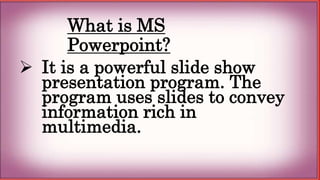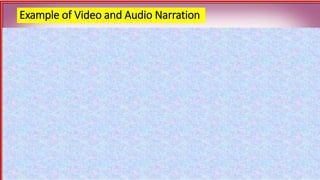How to Create Video Lesson Using Microsoft Powerpoint.pptx
- 2. What is MS Powerpoint? It is a powerful slide show presentation program. The program uses slides to convey information rich in multimedia.
- 3. What can you do with Powerpoint? It gives you the ability to share your presentation with others in real time on the web. Custom animation Add photos, videos and sound effects Save as a webpage Print presentations as handout Embed Youtube Videos
- 4. Example of Video and Audio Narration
- 5. How to create your content on powerpoint? 1. Open Powerpoint. Select blank presentation to create a presentation from scratch. 2. Put a background of your choice by clicking the “Design” or you choose pictures from your laptop as your background or border. 3. Insert tables, pictures, texts and etc… 4. Use animations for texts, and transitions for slides.
- 6. How to record your slides? 1. Go to your prepared powerpoint slides in your laptop. 2. Go to ribbon setting. Choose slideshow. 3. Click “Record Slideshow”. Choose “record from beginning” if you want to start recording from the first slide you made. 4. Use the updated version of Microsoft office like the MS 365 to enjoy its complete interface.
- 7. How to record your slides? 5. Press the record button “red in color”. There is a 3 second timer., then start recording. Use correct timing while narrating your content. Click next if there are other slides to record. The content will appear each time you click “enter” or the right arrow key of your laptop. 6. After recording, press “escape” or
- 9. How to convert content from slides into a video format? Go to ribbon setting. Select “file”. Click “save as” then “browse”. Write the file name for your presentation. Click “save as type” then select “mpeg- 4 video” from the choices to convert it
- 10. How to convert content from slides into a picture? Go to ribbon setting. Select “file”. Click “save as” then “browse”. Write the file name for your presentation. Click “save as type” then select “JPEG Interchange format” from the choices to convert it into a picture.