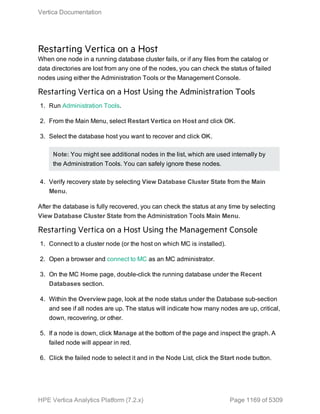Hp vertica 7.2.x_complete_documentation
- 1. Vertica Documentation HPE Vertica Analytics Platform Software Version: 7.2.x Document Release Date: 4/21/2016
- 2. Legal Notices Warranty The only warranties for Hewlett Packard Enterprise products and services are set forth in the express warranty statements accompanying such products and services. Nothing herein should be construed as constituting an additional warranty. HPE shall not be liable for technical or editorial errors or omissions contained herein. The information contained herein is subject to change without notice. Restricted Rights Legend Confidential computer software. Valid license from HPE required for possession, use or copying. Consistent with FAR 12.211 and 12.212, Commercial Computer Software, Computer Software Documentation, and Technical Data for Commercial Items are licensed to the U.S. Government under vendor's standard commercial license. Copyright Notice © Copyright 2006 - 2013 Hewlett Packard Enterprise Development LP Trademark Notices Adobe™ is a trademark of Adobe Systems Incorporated. Microsoft® and Windows® are U.S. registered trademarks of Microsoft Corporation. UNIX® is a registered trademark of The Open Group. This product includes an interface of the 'zlib' general purpose compression library, which is Copyright © 1995- 2002 Jean-loup Gailly and Mark Adler. HPE Vertica Analytics Platform (7.2.x) Page 2 of 5309
- 3. Contents Supported Platforms 5 New Features 19 Installing Vertica 67 Getting Started 218 Vertica Concepts 279 Administrator's Guide 338 Analyzing Data 1313 Using Flex Tables 1562 Using Management Console 1713 SQL Reference Manual 1841 Security and Authentication 3540 Extending Vertica 3640 Connecting to Vertica 3873 Integrating with Hadoop 4308 Integrating with Apache Kafka 4439 Vertica Place 4471 Vertica Pulse 4644 Best Practices for OEM Customers 4749 Vertica Plug-In for Informatica 4779 Glossary 4825 Third-Party Software Acknowledgements 4868 Vertica Documentation Contents HPE Vertica Analytics Platform (7.2.x) Page 3 of 5309
- 4. Page 4 of 5309HPE Vertica Analytics Platform (7.2.x) Vertica Documentation Contents
- 5. HPE Vertica Analytics Platform (7.2.x) Page 5 of 5309 Supported Platforms
- 6. Vertica Server and Vertica Management Console Supported Operating Systems and Operating System Versions Hewlett Packard Enterprise supports Vertica Analytics Platform 7.2.x running on the following 64-bit operating systems and versions on x86_x64 architecture. Important: This document reflects what has been tested with Vertica Analytics Platform 7.2.x. Be aware that operating system vendors and communities release updates and patches for all versions of their operating systems on their own schedules. Such updates to these operating systems may or may not coincide with the release schedule for Vertica. While other versions of the operating systems listed may have been successfully deployed by customers in their environments, stability and performance of these configurations may vary. If you choose to run Vertica on an operating system version not listed in this document and experience an issue, the Vertica Support team may ask you to reproduce the issue using one of the configurations described in this document to aid in troubleshooting. Depending on the details of the case, the Support team may also ask you to enter a support ticket with your operating system vendor. Red Hat Enterprise Linux l All versions starting at 6.0 up to and including 6.7 l Version 7.0 Important: You cannot perform an in-place upgrade of your current Vertica Analytics Platform from Red Hat Enterprise Linux 6.0 — 6.7 to Red Hat Enterprise Linux 7.0. For information how to upgrade to Red Hat Enterprise Linux 7.0, see the Migration Guide for Red Hat 7/CentOS 7. CentOS l All versions starting at 6.0 up to and including 6.7 l Version 7.0 Important: You cannot perform an in-place upgrade of your current Vertica Analytics Vertica Documentation HPE Vertica Analytics Platform (7.2.x) Page 6 of 5309
- 7. Platform from CentOS 6.0 — 6.7 to CentOS 7.0. For information on how to upgrade to CentOS 7.0, see the Migration Guide for Red Hat 7/CentOS 7. SUSE Linux Enterprise Server All versions starting at 11.0 up to and including 11.0 SP3. Oracle Enterprise Linux 6 Red Hat Compatible Kernel only - Vertica is not supported on the unbreakable kernel (kernels with a uel suffix). Debian Linux All versions starting at 7.0 up to and including 7.7. Ubuntu l Version 12.04 LTS l Version 14.04 LTS When there are multiple minor versions supported for a major operating system release, Hewlett Packard Enterprise recommends that you run Vertica on the latest minor version listed in the supported versions list. For example, if you run Vertica on the Debian Linux 7.0 major release, Hewlett Packard Enterprise recommends you use version 7.7. However, for both Red Hat Enterprise Linux and CentOS, Hewlett Packard Enterprise recommends using any of the following versions for the 6.0 major release: 6.5, 6.6, or 6.7 Supported File Systems Vertica Analytics Platform Enterprise Edition has been tested on all supported Linux platforms running ext3 or ext4 file systems. For the Vertica Analytics Platform I/O profile, the ext4 file system is considerably faster than ext3. While other file systems have been successfully deployed by some customers, Vertica Analytics Platform cannot guarantee performance or stability of the product on these file systems. In certain support situations, you may be asked to migrate off of these unsupported file systems to help you troubleshoot or fix an issue. In particular, several file corruption issues have been linked to the use of XFS with Vertica; Hewlett Packard Enterprise strongly recommends not using it in production. Important: Vertica Analytics Platform 7.2.x does not support Linux Logical Volume Vertica Documentation HPE Vertica Analytics Platform (7.2.x) Page 7 of 5309
- 8. Manager (LVM). Supported Browsers for Vertica Management Console Vertica Analytics Platform 7.2.x Management Console is supported on the following web browsers: l Internet Explorer 10 and later l Firefox 31 and later l Google Chrome 38 and later Vertica Server and Management Console Compatibility Each version of Vertica Analytics Platform Management Console is compatible only with the matching version of the Vertica Analytics Platform server. For example, the Vertica Analytics Platform 7.2 server is supported with Vertica Analytics Platform 7.2 Management Console only. Vertica 7.2.x Client Drivers Vertica provides JDBC, ODBC, OLE DB, and ADO.NET client drivers. You can choose to download: l Linux and UNIX-like platforms — ODBC client driver, client RPM, and vsql client. See Installing the Client Drivers on Linux and UNIX-Like Platforms. l Windows platforms — ODBC, ADO.NET, and OLE DB client drivers, the vsql client, the Microsoft Connectivity Pack, and the Visual Studio plug-in. See Installing the Client Drivers and Tools on Windows. l Mac OS X platforms — ODBC client driver and vsql client. See Installing the Client Drivers on Mac OS X. l The cross-platform JDBC client driver .jar file available for installation on all platforms. See Vertica Driver/Server compatibility to see which server versions are compatible with Vertica 6.1.x drivers. ADO.NET Driver The ADO.NET driver is supported on the following platforms: Vertica Documentation HPE Vertica Analytics Platform (7.2.x) Page 8 of 5309
- 9. Platform Processor Supported Versions .NET Requirements Microsoft Windows x86 (32-bit) Windows 7 Windows 8 Windows 10 Microsoft .NET Framework 3.5 SP1 or later Microsoft Windows x64 (64-bit) Windows 7 Windows 8 Windows 10 Microsoft Windows Server x86 (32-bit) 2008 2008 R2 Microsoft Windows Server x64 (64-bit) 2008 2008 R2 2012 JDBC Driver All JDBC drivers are supported on any Java 5-compliant platform. (Java 5 is the minimum.) Vertica Documentation HPE Vertica Analytics Platform (7.2.x) Page 9 of 5309
- 10. ODBC Driver Vertica Analytics Platform provides both 32-bit and 64-bit ODBC drivers. Vertica 7.2.x ODBC drivers are supported on the following platforms: Platform Processor Supported Versions Driver Manager Microsoft Windows x86 (32-bit) Windows 7 Windows 8 Windows 10 Microsoft ODBC MDAC 2.8 Microsoft Windows x64 (64-bit) Windows 7 Windows 8 Windows 10 Microsoft Windows Server x86 (32-bit) 2008 2008 R2 Microsoft Windows Server x64 (64-bit) 2008 2008 R2 2012 Red Hat Enterprise Linux x86_64 6 and 7 iODBC 3.52.6 or later unixODBC 2.3.0 or later DataDirect 5.3 and 6.1 or later SUSE Linux Enterprise x86_64 11 Oracle Enterprise Linux (Red Hat Compatible Kernel only) x86_64 6 CentOS x86_64 6 and 7 Ubuntu x86_64 12.04 LTS Vertica Documentation HPE Vertica Analytics Platform (7.2.x) Page 10 of 5309
- 11. Platform Processor Supported Versions Driver Manager 14.04 LTS AIX PowerPC 5.3 and 6.1 iODBC 3.52.6 or later unixODBC 2.3.0 or later DataDirect 5.3 and 6.1 or later HP-UX IA-64 11i V3 iODBC 3.52.6 or later unixODBC 2.3.0 or later DataDirect 5.3 and 6.1 or later Solaris SPARC 10 Mac OS X x86_64 10.7, 10.8, and 10.9 Vertica Documentation HPE Vertica Analytics Platform (7.2.x) Page 11 of 5309
- 12. Vertica Analytics Platform Driver/Server Compatibility The following table indicates the Vertica Analytics Platform driver versions that are supported by different Vertica Analytics Platform server versions. Note: SHA password security is supported on client driver and server versions 7.1.x and later. Client Driver Version Compatible Server Versions 6.1.x 6.1.x, 7.0.x, 7.1.x, 7.2.x 7.0.x 7.0.x, 7.1.x, 7.2.x 7.1.x 7.1.x, 7.2.x 7.2.x 7.2.x vsql Client The Vertica vsql client is included in all client packages; it is not available for download separately. The vsql client is supported on the following platforms: Operating System Processor Microsoft Windows l Windows 2008 & 2008 R2, all variants l Windows 2012, all variants l Windows 7, all variants l Windows 8.*, all variants l Windows 10 x86, x64 Red Hat Enterprise Linux 6 x86, x64 Red Hat Enterprise Linux 7 x86, x64 SUSE Linux Enterprise 11 x86, x64 Vertica Documentation HPE Vertica Analytics Platform (7.2.x) Page 12 of 5309
- 13. Operating System Processor Oracle Enterprise Linux 6 (Red Hat Compatible Kernel only) x86, x64 CentOS 6 x86, x64 CentOS 7 x86, x64 Ubuntu 12.04LTS x86, x64 Solaris 10 x86, x64, SPARC AIX 5.3, 6.1 PowerPC HPUX 11i V3 IA32, IA64 Mac OS X 10.7, 10.8, 10.9 x86, x64 Perl and Python Requirements You can use Vertica's ODBC driver to connect applications written in Perl or Python to the Vertica Analytics Platform. Perl To use Perl with Vertica, you must install the Perl driver modules (DBI and DBD::ODBC) and a Vertica ODBC driver on the machine where Perl is installed. The following table lists the Perl versions supported with Vertica 7.2.x. Perl Version Perl Driver Modules ODBC Requirements l 5.8 l 5.10 l DBI driver version 1.609 l DBD::ODBC version 1.22 See Vertica 7.2.x Client Drivers. Python To use Python with Vertica, you must install the Vertica Python Client or the pyodbc module and a Vertica ODBC driver on the machine where Python is installed. The following table lists the Python versions supported with Vertica 7.2.x: Vertica Documentation HPE Vertica Analytics Platform (7.2.x) Page 13 of 5309
- 14. Python Version Python Driver Module ODBC Requirements 2.4.6 pyodbc 2.1.6 See Vertica 7.2.x Client Drivers. 2.7.x Vertica Python Client (Linux only) 2.7.3 pyodbc 3.0.6 3.3.4 pyodbc 3.0.7 Vertica SDKs This section details software requirements for running User Defined Extensions (UDxs) developed using the Vertica SDKs. C++ SDK The Vertica cluster does not have any special requirements for running UDXs written in C++. Java SDK Your Vertica cluster must have a Java runtime installed to run UDxs developed using the Vertica Java SDK. HPE has tested the following Java Runtime Environments (JREs) with this version of the Vertica Java SDK: l Oracle Java Platform Standard Edition 6 (version number 1.6) l Oracle Java Platform Standard Edition 7 (version number 1.7) l OpenJDK 6 (version number 1.6) l OpenJDK 7 (version number 1.7) R Language Pack The Vertica R Language Pack provides version 3.0.0 of the R runtime and associated libraries for interfacing with Vertica. You install the R Language Pack on the Vertica server. Vertica Integrations for Hadoop Vertica 7.2.x is supported with these Hadoop distributions: Vertica Documentation HPE Vertica Analytics Platform (7.2.x) Page 14 of 5309
- 15. Distribution Version Cloudera (CDH) 5.2 5.3 5.4 HortonWorks Data Platform (HDP) 2.2 and 2.3 MapR 3.1.1 4.0 Vertica Connector for Hadoop MapReduce HP provides a module specific to Hadoop for Vertica client machines. Vertica provides a Connector for Apache Hadoop 2.0.0. The table below details supported software versions. Description Vertica Connector for Apache Hadoop MapReduce for Hadoop 2.0.0 Apache Hadoop and Pig Combinations Apache Hadoop 2.0.0 and Pig 0.10.0 Cloudera Distribution Versions Cloudera Distribution Including Apache Hadoop (CDH) 4 Packs, Plug-Ins, and Connectors for Vertica Client Machines HPE provides the following optional module for Vertica client machines. Informatica PowerCenter Plug-In The Vertica plug-in for Informatica PowerCenter is supported on the following platforms: Plug-in Version Operating System Informatica PowerCenter Versions Vertica Versions 7.x Microsoft Windows l Windows 2003 & 2003 R2 all variants 9.x 6.x (limited functionality) 7.x (all Vertica Documentation HPE Vertica Analytics Platform (7.2.x) Page 15 of 5309
- 16. Plug-in Version Operating System Informatica PowerCenter Versions Vertica Versions l Windows 2008 & 2008 R2 all variants l Windows 7 all variants Red Hat Enterprise Linux 5 (32 and 64 bit) Solaris AIX HP-UX enhancements) Vertica on Amazon Web Services HPE provides a preconfigured AMI for users who want to run Vertica Analytics Platform on Amazon Web Services (AWS). This HP-supplied AMI allows users to configure their own storage and has been configured for and tested on AWS. This AMI is the officially supported version of Vertica Analytics Platform for AWS. Note that HPE develops AMIs for Vertica on a slightly different schedule than our product release schedule. Therefore, AMIs will be available for Vertica releases sometime following the initial release of Vertica software. Vertica in a Virtualized Environment Vertica runs in the following virtualization environment: Important: Vertica does not support suspending a virtual machine while Vertica is running on it. Host l VMware version 5.5 l The number of virtual machines per host did not exceed the number of physical processors Vertica Documentation HPE Vertica Analytics Platform (7.2.x) Page 16 of 5309
- 17. l CPU frequency scaling turned off at the host level and for each virtual machine l VMware parameters for hugepages set at version. 5.5 defaults Input/Output l Measured by vioperf concurrently on all Vertica nodes When running vioperf, provide the –duration=2min option and start on all nodes concurrently l 25 megabytes per second per core of write l 20+20 megabytes per second per core of rewrite l 40 megabytes per second per core of read l 150 seeks per second of latency (SkipRead) l Thick provisioned disk, or pass-through-storage Network l Dedicated 10G NIC for each Virtual Machine l No oversubscription at the switch layer, verified with vnetperf Processor l Architecture of Sandy Bridge (HP Gen8 or higher) l 8 or more virtual cores per virtual machine l No oversubscription l vcpuperf time of no more than 12 seconds ( ~= 2.2 GHz clock speed) Memory l Pre-allocate and reserve memory for the VM l 4G per virtual core of the virtual machines HP has tested the configuration above. While other virtualization configurations may have been successfully deployed by customers in development environments, Vertica Documentation HPE Vertica Analytics Platform (7.2.x) Page 17 of 5309
- 18. performance of these configurations may vary. If you choose to run Vertica on a different virtualization configuration and experience an issue, the Vertica Support team may ask you to reproduce the issue using the configuration described above, or in a bare-metal environment, to aid in troubleshooting. Depending on the details of the case, the Support team may also ask you to enter a support ticket with your virtualization vendor. Vertica Integration for Apache Kafka You can use Vertica with the Apache Kafka message broker. Vertica supports the following Kafka distributions: Apache Kafka Versions Vertica Versions 0.8.x 7.2 and later 0.9.0 7.2 SP2 For more information on Kafka integration, refer to How Vertica and Apache Kafka Work Together. Vertica Documentation HPE Vertica Analytics Platform (7.2.x) Page 18 of 5309
- 19. HPE Vertica Analytics Platform (7.2.x) Page 19 of 5309 New Features
- 20. HPE Vertica Analytics Platform (7.2.x) Page 20 of 5309 New Features and Changes in Vertica 7.2.2 Read the topics in this section for information about new and changed functionality in Vertica 7.2.2. Upgrade and Installation This section contains information on updates to upgrading or installing Vertica Analytics Platform 7.0.x. More Details For information see Installing Vertica. Using the admintools Option --force-reinstall to Reinstall Packages When you upgrade Vertica and restart your database, Vertica automatically upgrades packages such as the package flextable for flex tables. Vertica issues a warning if it fails to reinstall one or more packages. Failed reinstallation could occur if, for example, your user entered an incorrect password upon restart of the database after upgrade. You can force installation of packages by issuing the new admintools install_package option, --force-reinstall. For information on the --force-reinstall option, see Upgrading and Reinstalling Packages in Installing Vertica. Setting the pid_max Before Installation Vertica now requires that pid_max be set to at least 524288 before installing or upgrading the database platform. This new requirement ensures that there are enough pids for all the necessary system and Vertica processes. For more information, see pid_max Setting Client Connectivity This section contains information on updates to connection information for Vertica Analytics Platform 7.0.x. More Details For more information see . Last Line Record Separator to vsql You can add a record separator to the last line of vsql output. The -Q command-line option and pset option pset trailingrecordsep enable trailing record separators.
- 21. HPE Vertica Analytics Platform (7.2.x) Page 21 of 5309 For more information about adding a record separator, please see Command-Line Options and pset NAME [ VALUE ]. Setting a Client Connection Label After Connecting to Vertica You can change the client connection label after connecting to Vertica. For more information about this feature, see Setting a Client Connection Label. Support for Square-Bracket Query Identifiers with ODBC and OLE DB Connections When connecting to a Vertica database with an ODBC or OLE DB connection, some third-party clients require you to use square-bracket identifiers when writing queries. Previously, Vertica did not support this type of identifier. Vertica now supports square bracket identifiers and allows queries from those third-party platforms to run successfully. For more information, see: l Data Source Name (DSN) Connection Parameters l OLE DB Connection Properties Security and Authentication This section contains information on updates to security and authentication features for Vertica Analytics Platform 7.0.x. More Details For more information see Security and Authentication. Row-Level Access Policy You can create access policies at the row level to restrict access to sensitive information to only those users authorized to view it. Along with the existing column access policy, the new row-level access policy provides improved data security. For more information see Access Policies. Data Analysis This section contains information on updates to data analysis for Vertica Analytics Platform 7.0.x.
- 22. HPE Vertica Analytics Platform (7.2.x) Page 22 of 5309 More Details For more information see Analyzing Data Machine Learning for Predictive Analytics Machine Learning for Predictive Analytics is an analytics package that allows you to use machine learning algorithms on existing data in your Vertica database. Machine Learning for Predictive Analytics is included with the Vertica server and does not need to be downloaded separately. Machine Learning for Predictive Analytics features include: l In-database predictive modeling for regression problems, using linear regression l In-database predictive modeling for classification problems, using logistic regression l In-database data clustering, using k-means l Evaluation functions to determine the accuracy of your predictive models l Normalization functions to use for data preparation For more information see Machine Learning for Predictive Analytics: An Overview. Query Optimization This section contains information on updates to Optimization for Vertica Analytics Platform 7.0.x. More Details For more information see Optimizing Query Performance. Controlling Inner and Outer Join Inputs ALTER TABLE supports the FORCE OUTER option, which lets you control join inputs for specific tables. You enable this option at the database and session scopes through the configuration parameter EnableForceOuter. For details, see Controlling Join Inputs. DISTINCT Support in Multilevel Aggregation Multilevel aggregation supports SELECT..DISTINCT and aggregate functions that specify the DISTINCT option (AVG, COUNT, MIN, MAX, and SUM). For example, Vertica supports statements such as the following:
- 23. HPE Vertica Analytics Platform (7.2.x) Page 23 of 5309 SELECT DISTINCT catid, year FROM sales GROUP BY ROLLUP(catid,year) HAVING GROUPING (year)=0; SELECT catid, SUM(DISTINCT year), SUM(DISTINCT month), SUM(price) FROM sales GROUP BY ROLLUP (catid) ORDER BY catid; Guaranteed Uniqueness Optimization Vertica can identify in a query certain columns that guarantee unique values, and use them to optimize various query operations. Any columns that are defined with the following attributes contain unique values: l Columns that are defined with AUTO_INCREMENT or IDENTITY constraints l Primary key columns where key constraints are enforced l Columns that are constrained to unique values, either individually or as a set l A column that is output from one of the following SELECT statement options: GROUP BY, SELECT..DISTINCT, UNION, INTERSECT, and EXCEPT Vertica can optimize queries when these columns are included in the following operations: l Left or right outer join l GROUP BY clause l ORDER BY clause For example, a view might contain tables that are joined on columns where key constraints are enforced, and the join is a left outer join. If you query on this view, and the query contains only columns from a subset of the joined tables, Vertica can optimize view materialization by omitting the unused tables. You enable guaranteed uniqueness optimization through the configuration parameter EnableUniquenessOptimization. You can set this parameter at database and session scopes. By default, this parameter is set to 1 (enabled). Tables This section contains information on updates to Tables information for Vertica Analytics Platform 7.0.x.
- 24. HPE Vertica Analytics Platform (7.2.x) Page 24 of 5309 More Details For more information see Managing Tables. Changing External Table Column Types You can change the data types of columns in external tables without deleting and re- creating the table. Because external tables do not store their data in Vertica ROS files, data does not need to be transformed. For details, see Changing Column Data Type. You can use this feature when working with Hive tables accessed through the HCatalog Connector, which are external tables. See Synchronizing an HCatalog Schema With a Local Schema. Loading Data This section contains information about loading data Vertica Analytics Platform 7.0.x. More Details For more information see: Vertica Library for Amazon Web Services Using Flex Tables COPY Vertica Library for Amazon Web Services The Vertica library for Amazon Web Services (AWS) is a set of functions and configurable session parameters. These parameters allow you to directly exchange data between Vertica and Amazon S3 storage without any third-party scripts or programs. For more information, see the Vertica Library for Amazon Web Services topic. Performance Enhancements for favroparser This release includes significant performance improvements when loading Avro files into columnar tables with the favroparser. These improvements do not affect loading Avro files into flex tables. For more information about using this parser, see Loading Avro Data and FAVROPARSER in the Using Flex Tables guide. Using Copy ERROR TOLERANCE to Treat Each Source Independently Vertica treats each source independently when loading data using the ERROR TOLERANCE parameter. Thus if a source has multiple files and one of them is invalid,
- 25. HPE Vertica Analytics Platform (7.2.x) Page 25 of 5309 then the load continues, but the invalid file does not load. For more information about this feature, see ERROR TOLERANCE in the topic Parameters. Management Console This section contains information on updates to the Management Consol for Vertica Analytics Platform 7.0.x. More Details For more information see Using Management Console. Email Alerts in Management Console Management Console can generate email alerts when high-priority thresholds are exceeded. When you set a threshold to Priority 1, you can subscribe users to receive alerts through email when that threshold is exceeded. Use the Email Gateway tab in MC Settings to enable MC to send email alerts. See Set Up Email . You can subscribe to email alerts using the Thresholds tab, which appears on your database's Settings page. See Customizing Message Thresholds. MC Message Center Notification Menu In Management Console 7.2.2, you can view a preview of your most recent messages without navigating away from your current page. Click the Message Center icon in the top-right corner of Management Console to view the new notification menu. From this menu, you can delete, archive, or mark your messages as read. To visit the Message Center, click the Message Center link in the top-right corner of the notification menu. For more information, see Monitoring Database Messages in MC. Syntax Error Highlighting During Query Planning Management Console can show you query plans in an easy-to-read format on the Query Plan page. If the query you submit is invalid, Management Console highlights the parts of your query that might have caused a syntax error. You can immediately identify errors and correct an invalid query. For more information about query plans in Management Console, see Managing Queries in MC.
- 26. HPE Vertica Analytics Platform (7.2.x) Page 26 of 5309 MC Time Information Using the MC REST API, you can retrieve the following information about the MC server: l The MC server's current time l The timezone where the MC server is located For more information, see GET mcTimeInfo. Timestamp Range Parameters with MC Alerts You can specify that calls to the MC API for MC alerts, their current status, and database properties return only those alerts within specific timestamp ranges. For more information, see GET alerts. System Table Updates This section contains information on updates to System Tables for Vertica Analytics Platform 7.0.x. More Details For more information see Vertica System Tables. OS User Name Column The following system tables have been updated to include the CLIENT_OS_USER_ NAME column: l CURRENT_SESSION l LOGIN_FAILURES l SESSION_PROFILES l SESSIONS l SYSTEM_SESSIONS l USER_SESSIONS This column logs the username of any user who logged into, or attempted to log into, the database.
- 27. HPE Vertica Analytics Platform (7.2.x) Page 27 of 5309 KEYWORDS System Table The V_CATALOG schema includes a new system table, KEYWORDS. You can query this table to obtain a list of Vertica reserved and non-reserved keywords. REMOTE_REPLICATION_STATUS System Table The V_MONITOR schema includes a new system table, REMOTE_REPLICATION_ STATUS. You can query this table to view the status of objects being replicated to an alternate cluster. TRUNCATED_SCHEMATA System Table The V_MONITOR schema includes a new system table, TRUNCATED_SCHEMATA. You can query this table to view the original names of restored schemas that were truncated due to length. SQL Functions and Statements This section contains information on updates to SQL Functions and Statements for Vertica Analytics Platform 7.0.x. More Details For more information see the . Regular Expression Functions All of the Vertica regular expression functions support LONG VARCHAR strings. This capability allows you to use the Vertica regex functions on __raw__ columns in flex or columnar tables. Using any of the regex functions to pattern match in __raw__ columns requires casting. These are the current functions: l REGEXP_COUNT l REGEXP_ILIKE l REGEXP_INSTR l REGEXP_NOT_ILIKE l REGEXP_NOT_LIKE l REGEXP_LIKE
- 28. HPE Vertica Analytics Platform (7.2.x) Page 28 of 5309 l REGEXP_REPLACE l REGEXP_SUBSTR This Vertica version adds the these functions to the documentation: l REGEXP_ILIKE l REGEXP_NOT_ILIKE l REGEXP_NOT_LIKE Backup, Restore, and Recovery This section contains information on updates to backup and restore operations for Vertica Analytics Platform 7.0.x. More Details For more information see Backing Up and Restoring the Database. Backup Integrity Check Vertica can confirm the integrity of your database backups. For more information about this feature, see Checking Backup Integrity. Backup Repair Vertica can reconstruct backup manifests and remove unneeded backup objects. For more information about this feature, see Repairing Backups Recover Tables in Parallel During a recovery, Vertica recovers multiple tables in parallel. For more information on this feature, see Recovery By Table. Replicate Tables and Schemas to an Alternate Database You can replicate Vertica tables and schemas from one database to alternate clusters in your organization. Using this strategy helps you: l Replicate objects to a secondary site. l Move objects between test, staging, and production clusters. For more information on this feature, see Replicating Tables and Schemas to an Alternate Database
- 29. HPE Vertica Analytics Platform (7.2.x) Page 29 of 5309 Place This section contains information on updates to Vertica Place for Vertica Analytics Platform 7.0.x. More Details For more information see Vertica Place. Additional WGS84 Supported Functions WGS84 support has been added to the following functions: l ST_Contains l ST_Disjoint l ST_Intersects l ST_Touches l ST_Within For information about which data types and data type combinations are supported, please view the function's reference page. Exporting Spatial Data to a Shapefile Vertica supports exporting spatial data as a shapefile. For more information about this feature, see Exporting Spatial Data from a Table. Use STV_MemSize to Optimize Tables for Geospatial Queries STV_MemSize returns the amount of memory used by a spatial object. When you are optimizing your table for performance, you can use this function to get the optimal column width of your data. For more information about this feature, see STV_MemSize. Kafka Integration This section contains information on updates to Kafka Integration for Vertica Analytics Platform7.0.x. More Details For more information see Integrating with Apache Kafka.
- 30. HPE Vertica Analytics Platform (7.2.x) Page 30 of 5309 Apache Kafka 0.9 Support Vertica supports Apache Kafka 0.9 integration. Multiple Kafka Cluster Support Vertica can accept data from multiple Kafka clusters streaming into a single Vertica instance. For more information, refer to Kafka Cluster Utility Options in Kafka Utility Options. Parse Custom Formats Vertica supports the supports the use of user-defined filters to manipulate data arriving from Kafka. You can apply these filters to data before you parse it. For more information about this feature, see Parsing Custom Formats. Parse Kafka Messages Without Schema and Metadata The KafkaAVROParser includes the parameter with_metadata. When set to TRUE, the KafkaAVROParser parses messages without including object and schema metadata. For more information about this feature, see Using COPY with Kafka. kafka_clusters System Table The kafka_config schema includes a new system table, kafka_clusters. You can query this table to view your Kafka clusters and their constituent brokers. New Features and Changes in Vertica 7.2.1 Read the topics in this section for information about new and changed functionality in Vertica 7.2.1. Supported Platforms This section contains information on updates to supported platforms for Vertica Analytics Platform 7.0.x. More Details For complete information on platform support see Vertica 7.2.x Supported Platforms. Software Download For more information on changes to the operating system in the Red Hat 7 release, see the Red Hat Enterprise Linux 7 documentation. Windows 10 Support for Client Drivers Vertica has added Windows 10 support for the following client drivers:
- 31. HPE Vertica Analytics Platform (7.2.x) Page 31 of 5309 l ADO.NET, both 32 and 64-bit l JDBC l ODBC, both 32 and 64-bit l Vertica vsql For more information see Vertica 7.2.x Client Drivers Security and Authentication This section contains information on updates to security and authentication features for Vertica Analytics Platform 7.0.x. More Details For more information see Security and Authentication. Authentication Support for Chained Users and Roles You can now enable authentication for a chain of users and roles, rather than enabling authentication for each user and role separately. For more information see Implementing Client Authentication. Restrict System Tables The new security parameter RestrictSystemTables prohibits users from accessing sensitive information from some system tables. For more information see System Table Restriction. Query Optimization This section contains information on updates to Optimization for Vertica Analytics Platform 7.0.x. More Details For more information see Optimizing Query Performance. Batch Export of Directed Queries This release provides two new meta-functions that let you batch export directed queries from one database to another. These tools are useful for saving query plans before a
- 32. HPE Vertica Analytics Platform (7.2.x) Page 32 of 5309 scheduled version upgrade: l EXPORT_DIRECTED_QUERIES batch exports query plans as directed queries to an external SQL file. l IMPORT_DIRECTED_QUERIES lets you selectively import query plans that were exported by EXPORT_DIRECTED_QUERIES from another database. For more information on using these tools, see Batch Query Plan Export. UTYPE hint The UTYPE hint specifies how to combine UNION ALL input. SQL Functions and Statements This section contains information on updates to SQL Functions and Statements for Vertica Analytics Platform 7.0.x. More Details For more information see the SQL Reference Manual. THROW_ERROR Function This release adds the function, throw_error, which allows you to generate arbitrary errors. For more information, see THROW_ERROR. Management Console This section contains information on updates to the Management Console for Vertica Analytics Platform 7.0.x. More Details For more information see Management Console. Management Console Message Center Redesign Management Console now brings focus to time-sensitive and high priority messages with a redesigned Message Center. The new Recent Messages inbox displays your messages from the past week, while messages you have read are now archived in the Archived Messages inbox. You can also click Threshold Messages to view only alerts about exceeded thresholds in your database.
- 33. HPE Vertica Analytics Platform (7.2.x) Page 33 of 5309 To help you prioritize the messages you view, Message Center displays the number of messages categorized as High Priority, Needs Attention, and Informational. You can click any of these values to filter by that priority. For more information about Message Center, see Monitoring Database Messages in MC. Password Requirements in Management Console Starting with Vertica 7.2.1, Management Console (MC) passwords must contain 5 - 25 characters. Passwords created in previous versions of MC continue to work regardless of length. If you change a password after updating to 7.2.1, MC enforces the new length requirement. System Table Updates This section contains information on updates to System Tables for Vertica Analytics Platform 7.0.x. More Details For more information see Vertica System Tables. License Audits System Table Vertica Concepts has changed the LICENSE_AUDITS system table column LICENSE_ NAME to AUDITED_DATA. Refer to the section, LICENSE_AUDITS in the SQL Reference Manual for more information. Licenses System Table Vertica Concepts has changed the LICENSES system table column IS_COMMUNITY_ EDITION to IS_SIZE_LIMIT_ENFORCED. Refer to the section, LICENSES in the SQL Reference Manual for more information. SDK Updates This section contains information on updates to the SDK for Vertica Analytics Platform 7.0.x. More Details For more information see the Java SDK Documentation.
- 34. HPE Vertica Analytics Platform (7.2.x) Page 34 of 5309 Enhancements for C++ User-Defined Function Parameters This release adds new functionality for C++ user-defined function parameters. For more information, see: l Defining the Parameters Your UDx Accepts l Specifying the Behavior of Passing Unregistered Parameters l USER_FUNCTION_PARAMETERS Management Console API Alert Filters New filters are available for when you use the Vertica REST API to retrieve information on alerts configured in Management Console. For information on applying these category and sub-category filters, see: l Thresholds Category Filter l Combining Sub-Category Filters with Category Filters l Database Name Category Filter Text Search Updates This section contains information on updates to Text Search for Vertica Analytics Platform 7.0.x. More Details For more information see Using Text Search. Text Search Features This release adds the following functionality for text search: l Tokenizers are now polymorphic and can accept any number and type of columns. l Text indices can now contain multiple columns from their source table. For more information see Using Text Search. New Features and Changes in Vertica 7.2.0 Read the topics in this section for information about new and changed functionality in Vertica 7.2.0.
- 35. HPE Vertica Analytics Platform (7.2.x) Page 35 of 5309 Supported Platforms This section contains information on updates to supported platforms for Vertica Analytics Platform 7.0.x. More Details For complete information on platform support see Vertica 7.2.x Supported Platforms. Software Download For more information on changes to the operating system in the Red Hat 7 release, see the Red Hat Enterprise Linux 7 documentation. Support for Red Hat Enterprise Linux 7 and CentOS 7 This release adds support for Red Hat Enterprise Linux 7 and CentOS 7 on HPE Vertica Analytics Platform and Management Console. You cannot perform a direct upgrade with Vertica Analytics Platform 7.0.x from Red Hat 6.x to 7 or CentOS 6.x to 7. For information on how to upgrade to Red Hat 7 or CentOS 7, see Migration Guide for Red Hat 7/CentOS 7. Requirements Before Upgrading or Installing This section contains updated information on the tasks you must complete before you install or upgrade Vertica. Dialog Package Vertica now requires the dialog package to be installed on all nodes in your cluster before installing or upgrading the database platform. See Package Dependencies for more information. Licensing and Auditing Vertica 7.0.x has changed its licensing scheme and the way it audits licenses. More Details For complete license information see Managing Licenses. Vertica Enterprise Edition License Is Now Premium Edition Enterprise Edition is now Premium Edition.
- 36. HPE Vertica Analytics Platform (7.2.x) Page 36 of 5309 l If you have a current Enterprise Edition license, it is still valid for use with Vertica 7.2.x. l The new Premium Edition includes Flex Tables. You no longer need a separate license for Flex Zone. (The new Premium Edition does not include a Flex Table data limit; you can add Flex Table data up to your general license limit. Flex data counts as 1/10th the cost of regular data towards your license limits.) l Premium Edition includes all Vertica functionality. Hadoop requires a separate license. For more information see Understanding Vertica Licenses. Vertica Database Audits IMPORTANT: The changes in this section became effective with Vertica Release 7.1.2, except where noted. Vertica has made storage changes related to licensing. As a result, the Vertica database audit size is calculated differently and is reduced from audit sizes calculated prior to Vertica Version 7.1.2. Vertica now computes the effective size of the database based on the export size of the data. l Vertica no longer counts a 1-byte delimiter value in the effective size of the database. Instead, the Vertica audit license size is now based solely on the data width. l Vertica no longer adds a 1-byte value to account for each delimiter. Under the new sizing rules, null values are free. Thus, Vertica audit size may be greatly reduced from the previous version audit size. l As of Vertica Release 7.0.x, Flex data counts as only 1/10th the cost of non-Flex data. As a result of these changes, compression ratios show less compression than previous versions. You can find detailed information on how Vertica calculates database size in the Calculating the Database Size section of the Administrator's Guide. Client Connectivity This section contains information on updates to connection information for Vertica Analytics Platform 7.0.x.
- 37. HPE Vertica Analytics Platform (7.2.x) Page 37 of 5309 More Details For more information see Connecting to Vertica. Vertica Client Drivers and Tools for Windows This release adds a new installer, Vertica Client Drivers and Tools for Windows, for connecting to Vertica. The installer is packaged as an .exe file. You can run the installer as a regular Windows installer or silently. The installer is compatible with both 32-bit and 64-bit machines. The installer contains the following client drivers and tools: l The ODBC Client Driver for Windows l The OLE DB Client Driver for Windows l The vsql Client for Windows l The ADO.NET Driver for Windows l The Microsoft Connectivity Pack for Windows l The Visual Studio Plug-in for Windows For more information on installing the Client Drivers and Tools for Windows, see The Vertica Client Drivers and Tools for Windows. Download the latest Client Drivers and Tools for Windows from my.vertica.com (logon required). Multiple Active Result Sets (MARS) Support Vertica now supports multiple active result sets when you use a JDBC connection. For more information, see Multiple Active Result Sets (MARS). VHash Class for JDBC You can use the VHash class as an implementation of the Vertica built-in hash function when connecting to your database with a JDBC connection. For more information, see Pre-Segmenting Data Using VHash. Binary Transfer with ADO.NET Connections When connecting between your ADO.NET client application and your Vertica database, you can now use binary transfer instead of string transfer. See ADO.NET Connection Properties for more information.
- 38. HPE Vertica Analytics Platform (7.2.x) Page 38 of 5309 Python Client Vertica offers a Python client that allows you to interface with your database. For more information, see Vertica Python Client. Security and Authentication This section contains information on updates to security and authentication features for Vertica Analytics Platform 7.0.x. More Details For more information see Security and Authentication. Admintools Remote Calls Previous to Vertica Analytics Platform 7.0.x, you performed admintools remote calls using SSH to connect to a remote cluster and then running shell commands. This configuration allowed system database administration users to perform any system action without limitation. This approach prevented organizations from auditing the complete set of actions that Admintools can perform. Vertica Analytics Platform 7.0.x addresses this with the following remote python module: python -m <command> Using this module allows organizations to limit the system database administration user to execute python modules under the .../vertica/engine/api directory. CFS Security You can now use the Connector Framework Service (CFS) to ingest indexed HPE IDOL data securely into the Vertica Analytics Platform. This option allows you to use the Vertica Analytics Platform to perform analytics on data indexed by HPE IDOL. The new security features control access to specific documents using: l Access Control Lists (ACL) indicating which users and groups can access a document.
- 39. HPE Vertica Analytics Platform (7.2.x) Page 39 of 5309 l Security Information Strings that associate a user/group with a specific ACL. For more information see Connector Framework Service. Inherited Privileges The new Inherited privileges feature allow you to grant privileges at the schema level. This approach automatically grants privileges to a new or existing table in the schema. By using inherited privileges, you can: l Eliminate the need to apply the same privileges to each individual table in the schema. l Quickly create new tables that have the necessary privileges for users to perform required tasks. For more information see Inherited Privileges Overview in the Administrator's Guide. LDAP Link The new LDAP Link service allows the Vertica Server to tightly couple with an existing Directory service such as MS Active Directory or OpenLDAP. Using the LDAP link services, you can specify that the Vertica server synchronize: l LDAP users to Vertica database users l LDAP groups to Vertica groups l LDAP user and group membership to Vertica users and roles membership Any changes to the LDAP Link directory service are reflected in the Vertica database in near real time. For example, if you create a new user in LDAP, and LDAP Link is active, that user identity is sent to the Vertica database upon the next synchronization. For more information see LDAP Link Service.
- 40. HPE Vertica Analytics Platform (7.2.x) Page 40 of 5309 SYSMONITOR Role The new System Monitor (SYSMONITOR) role grants access to specific monitoring utilities without granting full DBADMIN access. This role allows the DBADMIN user to delegate administrative tasks without compromising security or exposing sensitive information. A DBADMIN user has the System Monitor role by default. For more information see SYSMONITOR Role in the Administrator's Guide. Database Management This section contains information on updates to database operations for Vertica Analytics Platform 7.0.x. More Details For more information see Managing the Database. Configuration Parameter ARCCommitPercentage This parameter sets a threshold percentage of WOS to ROS rows. The specified percentage determines when to aggregate projection row counts and commit the result to the Vertica catalog. The default value is 3 (percent). ARCCommitPercentage provides better control over expensive commit operations, and helps reduce extended catalog locks. For more information see General Parameters in the Administrator's Guide. Admintools Debug Option Vertica has added a --debug option to the admintools command to assist customers and customer support. When you enable the debug option, Vertica adds additional information to associated log files. Note: Vertica often changes the format or content of log files in subsequent releases to benefit both customers and customer support. For information on admintools command options, refer to Writing Administration Tools Scripts in the Administrator's Guide. Automatic Eviction of Unresponsive Nodes This release adds a new capability to detect and respond to unhealthy nodes in an Vertica database cluster. See Automatic Eviction of Unhealthy Nodes to learn more.
- 41. HPE Vertica Analytics Platform (7.2.x) Page 41 of 5309 Reduced Catalog Size Vertica 7.0.x reduces catalog size by consolidating statistics storage, removing unused statistics, and storing unsegmented projection metadata once per database, instead of once per node. More efficient catalog storage provides the following benefits: l Smaller catalog footprint l Better scalability with large clusters, facilitating faster analytics, backup, and recovery l Reduced overhead and fewer bottlenecks associated with catalog size and usage. For more information see Prepare Disk Storage Locations in Installing Vertica. Unsegmented Projection Buddies Map to Single Name Before Vertica 7.0.x, all instances (buddies) of unsegmented projections that were created by CREATE PROJECTION UNSEGMENTED ALL NODES had unique identifiers: unseg-proj-name_nodeID In this identifier nodeID indicated the node that hosted a given projection buddy. With redesign of the database catalog in Vertica 7.0.x, a single name now maps to all buddies of an unsegmented projection. Name Conversion Utility When you upgrade your database to Vertica 7.0.x, all existing projection names remain unchanged and Vertica continues to support them. You can use the function merge_ projections_with_same_basename() to consolidate unsegmented projection names so they conform to the new naming convention. This function takes a single argument, one of the following: l An empty string specifies to consolidate all unsegmented projection buddy names under their respective projection base names. For example: => select merge_projections_with_same_basename(''); merge_projections_with_same_basename -------------------------------------- 0 (1 row) l The base name of the projection whose buddy names you want to convert.
- 42. HPE Vertica Analytics Platform (7.2.x) Page 42 of 5309 Query Optimization This section contains information on updates to Optimization for Vertica Analytics Platform 7.0.x. More Details For more information see Optimizing Query Performance. Database Designer Database Designer performance and scalability on large (>100 nodes) clusters has been significantly improved. For more information see About Database Designer in the Administrator's Guide. Optimizer Memory Usage Memory usage by Database Optimizer has been reduced. For more information on the Database Optimizer see Optimize Query Performance. Directed Queries and New Query Hints Directed queries encapsulate information that the optimizer can use to create a query plan. Directed queries serve two goals: l Preserve current query plans before a scheduled upgrade. l Enable you to create query plans that improve optimizer performance. For more information about directed queries, see Directed Queries in the Administrator's Guide. Directed queries rely on a set of new optimizer hints, which you can also use in vsql queries. For information about these and other hints, see Hints in the SQL Reference Manual. JOIN Performance Vertica 7.0.x improves the performance of hash join queries through parallel construction of the hash table. For more information see Joins in Analyzing Data. Terrace Routing Reduces Buffering Requirements Terrace routing is a feature that can reduce the buffer requirements of large queries. Use
- 43. HPE Vertica Analytics Platform (7.2.x) Page 43 of 5309 terrace routing in situations where you have large queries and clusters with a large number of nodes. Without terrace routing, these situations would otherwise require excessive buffer space. For more information see Terrace Routing in the Administrator's Guide. Changed Behavior for Live Aggregate/Top-K Projections Live aggregate and Top-K projections now conform to the behavior of other Vertica projections, as follows: l Vertica's database optimizer automatically directs queries that specify aggregation to the appropriate live aggregate or Top-K projection. In previous releases, you could access pre-aggregated data only by querying live aggregate/Top-K projections; now you can query the anchor tables. l Live aggregate/Top-K projections no longer require anchor projections. Vertica now loads new data directly into live aggregate/Top-K projections. l Live aggregate/Top-K projections must now explicitly specify the same level of K- safety or greater that is configured for the Vertica database. Otherwise, Vertica does not create buddy projections and cannot update projection data. For more information see Creating Live Aggregate Projections in Analyzing Data. Pre-Aggregation of UDx Function Results You can create live aggregate projections that invoke user-defined transform functions (UDTFs). Vertica processes these functions in the background and stores their results on disk, to minimize overhead when you query those projections. For more information, see Pre-Aggregating UDTF Results in Analyzing Data. A projection can also specify a user-defined scalar function like any other expression. When you load data into this projection, Vertica stores the function result set for faster access. See Support for User-Defined Scalar Functions in Analyzing Data. Improved Queries in Flex Views This release supports the flex query rewriting to occur more broadly anytime a __raw__ column is present. With this new functionality, a view is considered a flex view if it includes a __raw__ column and thus supports rewriting. For more information see Querying Flex Views
- 44. HPE Vertica Analytics Platform (7.2.x) Page 44 of 5309 JIT Support for Regular Expression Matching Vertica has upgraded the PCRE library to version 8.37. This upgrade includes Just in Time (JIT) compilation for the functions used in regular expression matching in SQL queries. For more information, see the parameter PatternMatchingUseJIT inGeneral Parameters. Loading Data This section contains information about loading data in flex tables, and using Kafka Integration for Vertica Analytics Platform 7.0.x. Vertica 7.0.x includes two new parsers for flex tables: l Avro file parser, favroparser l CSV (comma-separated values) parser, fcsvparser This release also extends flex view and __raw__ column queries. Whenever you query a flex table, Vertica calls maplookup() internally to include any virtual columns. In this release, querying flex views, or any table with a __raw__ column, also invokes maplookup() internally to improve query results. More Details For more information see Integrating with Apache Kafka and Understanding Flex Tables Flex Parsers Vertica 7.0.x introduces two new parsers. Avro Parser Use favroparser to load Avro files into flex and columnar tables. For flex tables, this parser supports files with primitive and complex data types, as described in the Apache Avro 1.3 specification.
- 45. HPE Vertica Analytics Platform (7.2.x) Page 45 of 5309 CSV Parser Use the flex tables CSV parser, fcsvparser, to load standard and modified CSV files into flex and columnar tables. For more information, see Flex Parsers Reference. Vertica and Apache Kafka Integration Vertica 7.0.x introduces the ability to integrate with Apache Kafka. This feature allows you to stream data from a Kafka message bus directly into your Vertica database. It uses the job scheduler feature included in the Vertica rpm package. For more information, see Kafka Integration Guide. Management Console This section contains information on updates to the Management Console for Vertica Analytics Platform 7.0.x. More Details For more information see Management Console. Connect to HPE IDOL Dashboard from Management Console Vertica 7.0.x Management Console introduces the ability to create a mutual link between your Vertica Management Console and HPE IDOL dashboards. The new HPE IDOL button in MC displays the number of alerts you have in HPE IDOL. The button provides a clickable shortcut to your HPE IDOL dashboard. Point MC to your HPE IDOL dashboard in MC Settings. For more information see Connecting to HPE IDOL Dashboard in Using Management Console. External Data Sources for Management Console Monitoring You can now use Management Console (MC) to monitor Data Collector information copied into Vertica tables, locally or remotely. In the MC Settings page, provide mappings to local schemas or to an external database that contains the corresponding DC data. MC can then render its charts and graphs from the new repository instead of from local DC tables. This offers the benefit of loading larger sets of data faster in MC, and retaining historical data long term. Administrators can configure MC to monitor an external data source using the new Data Source tab on the MC Settings page.
- 46. HPE Vertica Analytics Platform (7.2.x) Page 46 of 5309 See Monitoring External Data Sources in Management Console. Configure Resource Pools Using Management Console In this release, Management Console introduces more ways to configure your resource pools. With Management Console you can now create and remove resource pools, assign resource pool users, and assign cascading pools. Database administrators can make changes to a database's resource pools in the Resource Pools Configuration page, accessible through the database's Settings page. See Configuring Resource Pools in Management Console Threshold Monitoring Enhancements in Management Console Vertica Management Console 7.0.x introduces more detailed, configurable notifications about the health of monitored databases. Prioritize and customize your notifications and alert thresholds on the new Thresholds tab, which appears on the Database Settings page. The new Threshold Settings widget on the Overview Page now displays your prioritized alerts. For more information, see Monitoring Database Messages in MC and Customizing Message Thresholds. Management Console Message Center Enhancements In this release, Management Console introduces filtering and performance enhancements to the Message Center that allow you to: l View up to 10,000 messages by default l Retrieve additional alerts from the past l Use console.properties to increase the number of messages you can view in Message Center l Delete all your alerts at once In addition, improvements to filtering now allow you to sort messages by severity, database name, message description, and date. For more information about messages in Management Console, see Monitoring Database Messages in MC. Management Console Rest API Vertica now provides API calls to interact with Management Console.
- 47. HPE Vertica Analytics Platform (7.2.x) Page 47 of 5309 l GET alerts l GET alertSummary System Table Updates This section contains information on updates to System Tables for Vertica Analytics Platform 7.0.x. More Details For more information see Vertica System Tables. System Tables for Constraint Enforcement These system tables, under the V_CATALOG schema, include the new column IS_ ENABLED: l CONSTRAINT_COLUMNS l TABLE_CONSTRAINTS l PRIMARY_KEYS Under the V_CATALOG schema, the PROJECTIONS system table includes the new column IS_KEY_CONSTRAINT_PROJECTION. RESOURCE_POOL_MOVE System Table Vertica 7.2.x includes the following changes to the RESOURCE_POOL_MOVE system table:: l The tables includes the MOVE_CAUSE column. This column displays the reason why the query attempted to move. l The CAP_EXCEEDED column was removed. l The REASON column is now called RESULT_REASON. For more information see RESOURCE_POOL_MOVE in the SQL Reference Manual. LICENSES System Table The system table LICENSES, under the V_CATALOG schema, includes new columns:
- 48. HPE Vertica Analytics Platform (7.2.x) Page 48 of 5309 l LICENSETYPE l PARENT l CONFIGURED_ID TABLE_RECOVERIES System Table Vertica 7.0.x now includes the TABLE_RECOVERIES system table. You can query this table to view detailed progress on specific tables during a Recovery By Table. TABLE_RECOVERY_STATUS System Table Vertica 7.0.x now includes the TABLE_RECOVERY_STATUS system table. You can query this table to view the progress of a Recovery By Table. SQL Functions and Statements This section contains information on updates to SQL Functions and Statements for Vertica Analytics Platform 7.0.x. More Details For more information see the SQL Reference Manual. Analytic Functions Vertica now includes the NTH_VALUE analytic function. NTH_VALUE is an analytic function that returns the value evaluated at the row that is the nth row of the window (counting from 1). For more information see Analytic Functions in SQL Reference Manual. Math Functions Vertica now includes the following mathematical functions: l COSH—Calculates the hyperbolic cosine. l LOG10—Calculates the base 10 logarithm. l SINH—Calculates the hyperbolic sine. l TANH—Calculates the hyperbolic tangent.
- 49. HPE Vertica Analytics Platform (7.2.x) Page 49 of 5309 Options for Routing Queries Vertica 7.0.x introduces new functionality for moving queries to different resource pools. Now, as the database administrator, you can use the MOVE_STATEMENT_TO_ RESOURCE_POOL meta-function to specify that queries move to different resource pools mid-execution. For more information see Manually Moving Queries to Different Resource Pools. Session Resource Functions Vertica now includes new resource management functions: l RESERVE_SESSION_RESOURCE l RELEASE_SESSION_RESOURCE Automatic Enforcement of Primary and Unique Key Constraints Vertica can now automatically enforce primary and unique key constraints. Additionally, you can enable individual constraints using CREATE TABLE or ALTER TABLE. You also have the option of setting parameters so that new constraints you create are, by default, disabled or enabled when you create them. If you have not specifically enabled or disabled constraints using CREATE TABLE or ALTER TABLE, the parameter default settings apply. For information on automatic enforcement of PRIMARY and UNIQUE key constraints, refer to Enforcing Primary and Unique Key Constraints Automatically in the Administrator's Guide. When you upgrade to Vertica7.0.x, the primary and unique key constraints in any tables you carry over are disabled. Existing constraints are not automatically enforced. To enable existing constraints and make them automatically enforceable, manually enable each constraint using the ALTER TABLE ALTER CONSTRAINT statement. This statement triggers constraint enforcement for the existing table contents. Statements roll back if one or more violations occur.
- 50. HPE Vertica Analytics Platform (7.2.x) Page 50 of 5309 Enabling and Disabling Individual Constraints Two new modifiers allow you to set enforcement of individual constraints: ENABLED and DISABLED. To enable or disable individual constraints, use the CREATE TABLE or ALTER TABLE statements. These syntaxes now include ENABLED and DISABLED options for PRIMARY and UNIQUE keys: l Column-Constraint (as part of the CREATE TABLE statement) l Table-Constraint (as part of CREATE TABLE or ALTER TABLE statements) The ALTER TABLE statement also includes an ALTER CONSTRAINT option for enabling or disabling existing constraints. Choosing Default Enforcement for Newly Declared or Modified Constraints Two new parameters allow you to set the default for enabling or disabling newly created constraints. You set these parameters using the ALTER DATABASE statement. Setting a constraint as enabled or disabled when you create or alter it using CREATE TABLE or ALTER TABLE overrides the parameter setting. The default value for both of these new parameters is false (disabled). l EnableNewPrimaryKeysByDefault lets you enable or disable constraints for primary keys. l EnableNewUniqueKeysByDefault lets you enable or disable constraints for unique keys. For general information about configuration parameters, refer to Configuration Parameters in the Administrator's Guide. For information about these new parameters and how to set them, refer to Constraint Enforcement Parameters in the Administrator's Guide and ALTER DATABASE in the SQL Reference Manual. Behavior Not Changed from Previous Releases NOT NULL constraints are always automatically enforced for primary keys. When you create a primary key, Vertica implicitly creates a NOT NULL constraint on the key set. It does so regardless of whether you enable or disable the key. You can manually validate constraints using ANALYZE_CONSTRAINTS meta-function. ANALYZE_CONSTRAINTS does not depend upon nor does it consider the automatic
- 51. HPE Vertica Analytics Platform (7.2.x) Page 51 of 5309 enforcement settings of primary or unique keys. Thus, you can run ANALYZE_ CONSTRAINTS on a table or schema that includes: l Disabled key constraints l A mixture of enabled and disabled key constraints Recover by Table Functions Vertica now includes new functions to configure and perform recovery on a per-table basis: l SET_RECOVER_BY_TABLE l SET_TABLE_RECOVER_PRIORITY Backup, Restore, and Recovery This section contains information on updates to backup and restore operations for Vertica Analytics Platform 7.0.x. More Details For more information see Backing Up and Restoring the Database. Backup to Local Host Vertica does not support the Linux variable, localhost. However, it does allow you to direct backups to the local host without using an IP address. Direct a backup to a location on the localhost by including square brackets and a path in the following form: [Mapping] NodeName = []:/backup/path This example shows typical localhost mapping: [Mapping] v_node0001 = []:/scratch_drive/archive/backupdir v_node0002 = []:/scratch_drive/archive/backupdir v_node0003 = []:/scratch_drive/archive/backupdir For more information see Types of Backups.
- 52. HPE Vertica Analytics Platform (7.2.x) Page 52 of 5309 Restoring Individual Objects from a Full or Object-Level Backup You can now restore individual tables or schemas from any backup that contains those objects without restoring the entire backup. This option is useful if you only need to restore a few objects and want to avoid the overhead of a larger scale restore. Your database must be running and your nodes must be UP to restore individual objects. For more information see Restoring Individual Objects from a Full or Object-Level Backup. Lightweight Partition Copy Vertica now includes the COPY_PARTITIONS_TO_TABLE function. Lightweight partition copy increases performance by sharing the same storage between two tables. The storage footprint does not increase as a result of shared storage. After the copy partition is complete, the tables are independent of each other. Users can perform operations on each table without impacting the other. As the tables diverge, the storage footprint may increase as a result of operations performed on these tables. Object Restore Mode You can now specify how Vertica should handle restored objects: Object restore mode (coexist, createOrReplace or create) (createOrReplace): Vertica supports the following object restore modes: l createOrReplace (default) — Vertica creates any objects that do not exist. If the object does exist, vbr overwrites it with the version from the archive. l create — Vertica creates any objects that do not exist. If an object being restored does exist, Vertica displays an error message and skips that object. l coexist — Vertica creates all restored objects with the form <backup>_ <timestamp>_<object_name>. This approach allows existing and restored objects to exist simultaneously. In all modes, Vertica restores data with the current epoch. Object restore mode settings do not apply to backups and full restores.
- 53. HPE Vertica Analytics Platform (7.2.x) Page 53 of 5309 For more information see Restoring Object-Level Backups. Recovery by Table Vertica now supports node recovery on a per-table basis. Unlike a node-based recovery, recovering by table makes tables available as they recover, before the node itself is completely restored. You can prioritize your most important tables so that they become available as soon as possible. Recovered tables support all DDL and DML operations. After a node fully recovers, it enables full Vertica functionality. Recovery by table is enabled by default. For more information see Recovery By Table and Prioritizing Table Recovery. Hadoop Integration This section contains information on updates to Hadoop-integration information for Vertica Analytics Platform 7.0.x. More Details For more information see Integrating with Hadoop. Hadoop HDFS Connector The HDFS Connector is now installed with Vertica; you no longer need to download and install it separately. If you have previously downloaded and installed this connector, uninstall it before you upgrade to this release of Vertica to get the newest version. For more information see Using the HDFS Connector in Integrating with Hadoop. Place This section contains information on updates to Vertica Place for Vertica Analytics Platform 7.0.x. More Details For more information see . WGS84 Support WGS84 support has been added to the following functions: l STV_Intersect Transform Function l STV_Intersect Scalar Function l ST_Distance
- 54. HPE Vertica Analytics Platform (7.2.x) Page 54 of 5309 Vertica Place Functions The following new functions have been added to Vertica Place: l STV_AsGeoJSON l STV_ForceLHR l STV_Reverse STV_Refresh_Index Removes Polygons From Spatial Indexes STV_Refresh_Index can now remove deleted polygons from spatial indexes. For more information, see STV_Refresh_Index. Vertica Pulse This section contains information on updates to Pulse for Vertica Analytics Platform 7.0.x. More Details For more information see Vertica Pulse. Action Patterns Vertica Pulse now supports the use of action patterns in white_list dictionaries. An action pattern enables Pulse to recognize phrases that denote action, intention, or interest, such as going to buy, waiting to see, and so on. Action patterns can identify behaviors associated with your sentiment analysis terms. Action patterns can: l Connect Word Forms to a Root Word — Vertica Pulse lemmatizes all words. Lemmatization recognizes different word forms and maps them to the root word. For example, Pulse would map bought and buying to buy. This ability extends to misspellings. For example, tryiiiing and seeeeeing taaablets would map to trying and seeing tablets. l Create Object-Specific Queries — To identify only the attributes that are objects of action patterns, create a whitelist dictionary that contains only action patterns of interest. In your sentiment analysis query set the actionPattern and whiteListOnly parameters to true.
- 55. HPE Vertica Analytics Platform (7.2.x) Page 55 of 5309 Concurrent User-Defined Dictionaries In version 7.0.x and later, users can apply dictionaries on a per-user basis. Any number of Pulse users can concurrently apply different sets of dictionaries without conflicts and without disrupting the sessions of other users. Each user can have one dictionary of each type loaded at any given time. If a user does not specify a dictionary of a given type, Pulse uses the default dictionary for that type. For more information see Dictionary and Mapping Labels in Vertica Pulse. Case-Sensitive Sentiment Analysis By default, Pulse is case insensitive. ERROR produces the same results as error. You can now specify a case setting for a single word using the $Case parameter. For example, to identify Apple, rather than apple, you would add the following: => INSERT INTO pulse.white_list_en VALUES('$Case(Apple)'); => COMMIT; For more information see Sentiment Analysis Levels in Vertica Pulse. Dictionary And Mapping Labels You can apply a label to any user-defined dictionary or mapping when you load that object. Labels enable to you perform sentiment analysis against a predetermined set of dictionaries and mappings without having to specify a list of dictionaries. For example, you might have a set of dictionaries labeled "music" and a set labeled "movies." The default user dictionaries automatically have a label of "default." A single dictionary or mapping can have multiple labels. For example, you might label a white list of artists as both "painters" and "renaissance." You could load the dictionary by loading either label. A label can only apply to one dictionary of each type. For example, you cannot have two dictionaries of stop words that share the same label. If you apply a label to multiple dictionaries of the same type, Pulse uses the most recently applied label. You can view the labels associated with your current dictionaries using the GetAllLoadedDictionaries() function. You can also view the label associated with your current mapping using the GetLoadedMapping() function. For more information, see Dictionaries and Mappings in Vertica Pulse. Pulse Functions Vertica 7.0.x includes the following new functions:
- 56. HPE Vertica Analytics Platform (7.2.x) Page 56 of 5309 l UnloadLabeledDictionary() l UnloadLabeledDictionarySet() l UnloadLabeledMapping() SDK Updates This section contains information on updates to the SDK for Vertica Analytics Platform 7.0.x. More Details For more information see the Java SDK Documentation. SDK Enhancements Vertica 7.0.x introduces these enhancements to the Java SDK: l A new class named StringUtil helps you manipulate string data. See The StringUtils Class for more information. l The new PartitionWriter.setStringBytes method lets you set the value of BINARY, VARBINARY, and LONG VARBINARY columns using a ByteBuffer object. See the Java UDx API documentation for more details. l The PartitionWriter class has a new set of methods for writing output including setLongValue, setStringValue, and setBooleanValue. These methods set the output column value to NULL when passed a Java null reference. When you pass these methods a value, they save the value in the column. These methods save you the steps of checking for null references and calling the separate methods to store nulls or values in the columns. For more information, see the entry for PartitionWriter in the Java API documentation. l The StreamWriter class used with a User-Defined Parser has a new method, setRowFromMap. You can use this method to write a map of column-name/value pairs as a single operation with automatic type coercion. The JSON Parser example demonstrates this method. For more information, see UDParser and ParserFactory Java Interface, particularly the section titled "Writing Data".
- 57. HPE Vertica Analytics Platform (7.2.x) Page 57 of 5309 l User-Defined Analytic Functions can now be written in Java in addition to C++. See Developing a User-Defined Analytic Function in Java. l Multi-phase transform functions can now be written in Java in addition to C++. See Creating Multi-Phase UDTFs. For more information see the Java SDK Documentation. UDx Wildcards Vertica now supports wildcard * characters in the place of column names in user-defined functions. You can use wildcards when: l Your query contains a table in the FROM clause l You are using a Vertica-supported development language l Your UDx is running in fenced or unfenced mode For more information see Using User-Defined Extensions. User-Defined Session Parameters This release adds support for user-defined session parameters. Vertica now supports passing session parameters to a Java or C++ UDx at construction time. For more information, see User-Defined Session Parameters and User-Defined Session Parameters in Java. Documentation Updates This section contains information on updates to the product documentation for Vertica Analytics Platform 7.0.x. More Details For complete product documentation see ® Documentation. Documentation Changes The following changes are effective for Vertica 7.0.x.
- 58. HPE Vertica Analytics Platform (7.2.x) Page 58 of 5309 Document Additions and Revisions The following additions and revisions have been made to the Vertica 7.0.x product documentation. l Extending Vertica has been reorganized to reduce redundancy and make information easier to find. Specifically: n The documentation for each type of User-Defined Extension first presents information that is true for all implementation languages and then presents language-specific information for C++ and Java. n All information about developing UDxs, whether general (such as packaging libraries) or about specific APIs, is now found under Developing User-Defined Extensions (UDxs). n The documentation for each type of UDx follows the same structure: requirements, class overview, any implementation topics related specifically to that type of UDx, deploying, and examples. n Developing UDSFs and UDTFs in R remains a separate section. l Vertica Concepts has been moved in the Table of Contents. It now appears after New Features and before Installing Vertica. It also has been reorganized and updated to reflect improvements to Vertica. l The contents of the book Vertica for SQL on Hadoop have been folded into Integrating with Hadoop, which now explains both co-located and separate clusters. The book has been reorganized to make information easier to find and eliminate redundancies. The ORC Reader has been made more prominent. For more information, see Integrating with Hadoop, and in particular Cluster Layout and Choosing Which Hadoop Interface to Use. l A new Security and Authentication guide consolidates all client/server authentication and security topics. Authentication information was removed from the Administrator's Guide and placed in the new document. l Creation of a standalone Management Console guide. Management Console topics have been removed from the Administrator's Guide. Management Console topics
- 59. HPE Vertica Analytics Platform (7.2.x) Page 59 of 5309 remain in Installing Vertica (Installing and Configuring Management Console) and Getting Started (Using Management Console ). l A new Hints section in the SQL Reference Manual describes all supported query hints. l A new Best Practices for DC Table Queries section in Machine Learning for Predictive Analytics describes how to optimize query performance when querying Data Collector Tables. l A new Integrating with Apache Kafka document describes how to integrate Apache Kafka with Vertica. l Documentation for the Microsoft Connectivity Pack now resides in the Connecting to Vertica document. See The Microsoft Connectivity Pack for Windows. Removed from Documentation The following documentation elements were removed from the Vertica 7.0.x product documentation. l Documentation on partially sorted GROUPBY has been removed. l The VSQL environment variables page (vsql Environment Variables) listed VSQL_ DATABASE and SHELL. These environment variables are no longer in use and have been removed from the documentation. l The previously deprecated function MERGE_PARTITIONS was removed from the SQL Reference Manual. Deprecated and Retired Functionality This section describes the two phases HPE follows to retire Vertica functionality: l Deprecated. Vertica announces deprecated features and functionality in a major or minor release. Deprecated features remain in the product and are functional. Documentation is included in the published release documentation. Accessing the feature can result in informational messages noting that the feature will be removed in
- 60. HPE Vertica Analytics Platform (7.2.x) Page 60 of 5309 the following major or minor release. Vertica identifies deprecated features in this document. l Removed. HPE removes a feature in the major or minor release immediately following the deprecation announcement. Users can no longer access the functionality. Vertica announces all feature removal in this document. Documentation describing the retired functionality is removed, but remains in previous documentation versions. Deprecated Functionality in This Release In version 7.2., the following Vertica functionality has been deprecated. l System-level parameter ConstraintsEnforcedExternally, and related SQL statement SET SESSION CONSTRAINTS_ENFORCED_EXTERNALLY l The backup and restore configuration parameter overwrite is replaced by the objectRestoreMode setting. l Support for any Vertica Analytics Platform running on the ext3 file system l Prejoin projections l Buddy projections with different sort order l The --compat21 option of the admintools command See Also For a description of how Vertica deprecates features and functionality, see Deprecated and Retired Functionality.
- 61. Retired Functionality History The following functionality has been deprecated or removed in the indicated versions: Functionality Component Deprecated Version Removed Version Version 6.0 vbr configuration mapping Server 7.2 Backup and restore overwrite configuration parameter Server 7.2 Prejoin projections Server 7.2 Buddy projections with different sort order Server 7.2 verticaConfig vbr configuration option Server 7.1 JavaClassPathForUDx configuration parameter Server 7.1 ADD_LOCATION() Server 7.1 bwlimit Server 7.1 Geospatial Package SQL Functions l BB_WITHIN l BEARING l CHORD_TO_ARC l DWITHIN l ECEF_CHORD l ECEF_x l ECEF_y l ECEF_z l ISLEFT Server 7.1 7.2 Vertica Documentation HPE Vertica Analytics Platform (7.2.x) Page 61 of 5309
- 62. Functionality Component Deprecated Version Removed Version l KM2MILES l LAT_WITHIN l LL_WITHIN l LLD_WITHIN l LON_WITHIN l MILES2KM l RADIUS_LON l RADIUS_M l RADIUS_N l RADIUS_R l RADIUS_Ra l RADIUS_Rc l RADIUS_Rv l RADIUS_SI l RAYCROSSING l WGS84_a l WGS84_b l WGS84_e2 l WGS84_f l WGS84_if Vertica Documentation HPE Vertica Analytics Platform (7.2.x) Page 62 of 5309
- 63. Functionality Component Deprecated Version Removed Version l WGS84_r1 EXECUTION_ENGINE_PROFILES counters file handles, memory allocated, and memory reserved Server 7.0 MERGE_PARTITIONS() Server 7.0 Administration Tools option check_spread Server, clients 7.0 krb5 client authentication method All clients 7.0 Pload Library Server 7.0 USE SINGLE TARGET Server 7.0 7.1 scope parameter of CLEAR_PROFILING Server 6.1 IMPLEMENT_TEMP_DESIGN() Server, clients 6.1 USER_TRANSFORMS user table Server 6.0 UPDATE privileges on sequences Server 6.0 Query Repository, which includes: SYS_DBA.QUERY_REPO table Functions: l CLEAR_QUERY_REPOSITORY() l SAVE_QUERY_REPOSITORY() Configuration parameters: l CleanQueryRepoInterval l QueryRepoMemoryLimit Server 6.0 Vertica Documentation HPE Vertica Analytics Platform (7.2.x) Page 63 of 5309
- 64. Functionality Component Deprecated Version Removed Version l QueryRepoRetentionTime l QueryRepositoryEnabled l SaveQueryRepoInterval l QueryRepoSchemaName l QueryRepoTableName See Notes section below table. RESOURCE_ACQUISITIONS_HISTORY system table Server 6.0 Volatility and NULL behavior parameters of CREATE FUNCTION Server 6.1 Ganglia on Red Hat 4 Server 6.0 copy_vertica_database.sh Server restore.sh Server backup.sh Server LCOPY (see Note section below table) Server, clientsw 4.1 (Client) 5.1 (Server) 5.1 (Client) MergeOutPolicySizeList Server 4.1 5.0 EnableStrataBasedMrgOutPolicy Server 4.1 5.0 ReportParamSuccess All clients 4.1 5.0 BatchAutoComplete All clients 4.1 5.0 use35CopyParameters ODBC, JDBC 4.1 5.0 Vertica Documentation HPE Vertica Analytics Platform (7.2.x) Page 64 of 5309
- 65. Functionality Component Deprecated Version Removed Version clients getNumAcceptedRows getNumRejectedRows ODBC, JDBC clients 5.0 MANAGED load (server keyword and related client parameter) Server, clients 5.0 EpochAdvancementMode Server 4.1 5.0 VT_ tables Server 4.1 5.0 RefreshHistoryDuration Server 4.1 5.0 Notes l While the Vertica Geospatial package has been deprecated, it has been replaced by Vertica Place. This analytics package is available on my.vertica.com/downloads. l LCOPY: Supported by the 5.1 server to maintain backwards compatibility with the 4.1 client drivers. l Query Repository: You can still monitor query workloads with the following system tables: n QUERY_PROFILES n SESSION_PROFILES n EXECUTION_ENGINE_PROFILES In addition, Vertica Version 6.0 introduced new robust, stable workload-related system table: l QUERY_REQUESTS Vertica Documentation HPE Vertica Analytics Platform (7.2.x) Page 65 of 5309
- 66. l QUERY_EVENTS l RESOURCE_ACQUISITIONS l The RESOURCE_ACQUISITIONS system table captures historical information. l Use the Kerberos gss method for client authentication, instead of krb5. See Configuring Kerberos Authentication. Vertica Documentation HPE Vertica Analytics Platform (7.2.x) Page 66 of 5309
- 67. HPE Vertica Analytics Platform (7.2.x) Page 67 of 5309 Installing Vertica
- 68. Installation Overview and Checklist This page provides an overview of installation tasks. Carefully review and follow the instructions in all sections in this topic. Important Notes l Vertica supports only one running database per cluster. l Vertica supports installation on one, two, or multiple nodes. The steps for Installing Vertica are the same, no matter how many nodes are in the cluster. l Prerequisites listed in Before You Install Vertica are required for all Vertica configurations. l Only one instance of Vertica can be running on a host at any time. l To run the install_vertica script, as well as adding, updating, or deleting nodes, you must be logged in as root, or sudo as a user with all privileges. You must run the script for all installations, including upgrades and single-node installations. Installation Scenarios The four main scenarios for installing Vertica on hosts are: l A single node install, where Vertica is installed on a single host as a localhost process. This form of install cannot be expanded to more hosts later on and is typically used for development or evaluation purposes. l Installing to a cluster of physical host hardware. This is the most common scenario when deploying Vertica in a testing or production environment. l Installing on Amazon Web Services (AWS). When you choose the recommended Amazon Machine Image (AMI), Vertica is installed when you create your instances. For the AWS specific installation procedure, see Installing and Running Vertica on AWS: The Detailed Procedure rather than the using the steps for installation and upgrade that appear in this guide. l Installing to a local cluster of virtual host hardware. Also similar to installing on physical hosts, but with network configuration differences. Vertica Documentation HPE Vertica Analytics Platform (7.2.x) Page 68 of 5309
- 69. Before You Install Before You Install Vertica describes how to construct a hardware platform and prepare Linux for Vertica installation. These preliminary steps are broken into two categories: l Configuring Hardware and Installing Linux l Configuring the Network Install or Upgrade Vertica Once you have completed the steps in the Before You Install Vertica section, you are ready to run the install script. Installing Vertica describes how to: l Back up any existing databases. l Download and install the Vertica RPM package. l Install a cluster using the install_vertica script. l [Optional] Create a properties file that lets you install Vertica silently. Note: This guide provides additional manual procedures in case you encounter installation problems. l Upgrading Vertica to a New Version describes the steps for upgrading to a more recent version of the software. Note: If you are upgrading your Vertica license, refer to Managing Licenses in the Administrator's Guide. Post-Installation Tasks After You Install Vertica describes subsequent steps to take after you've run the installation script. Some of the steps can be skipped based on your needs: l Install the license key. l Verify that kernel and user parameters are correctly set. Vertica Documentation HPE Vertica Analytics Platform (7.2.x) Page 69 of 5309
- 70. l Install the vsql client application on non-cluster hosts. l Resolve any SLES 11.3 issues during spread configuration. l Use the Vertica documentation online, or download and install Vertica documentation. Find the online documentation and documentation packages to download at http://my.vertica.com/docs. l Install client drivers. l Extend your installation with Vertica packages. l Install or upgrade the Management Console. Get started! l Read the Concepts Guide for a high-level overview of the HPE Vertica Analytics Platform. l Proceed to the Installing and Connecting to the VMart Example Database in Getting Started, where you will be guided through setting up a database, loading sample data, and running sample queries. Vertica Documentation HPE Vertica Analytics Platform (7.2.x) Page 70 of 5309
- 71. Page 71 of 5309HPE Vertica Analytics Platform (7.2.x) Vertica Documentation
- 72. About Linux Users Created by Vertica and Their Privileges This topic describes the Linux accounts that the installer creates and configures so Vertica can run. When you install Vertica, the installation script optionally creates the following Linux user and group: l dbadmin—Administrative user l verticadba—Group for DBA users dbadmin and verticadba are the default names. If you want to change what these Linux accounts are called, you can do so using the installation script. See Installing Vertica with the install_vertica Script for details. Before You Install Vertica See the following topics for more information: l Installation Overview and Checklist l General Hardware and OS Requirements and Recommendations When You Install Vertica The Linux dbadmin user owns the database catalog and data storage on disk. When you run the install script, Vertica creates this user on each node in the database cluster. It also adds dbadmin to the Linux dbadmin and verticadba groups, and configures the account as follows: l Configures and authorizes dbadmin for passwordless SSH between all cluster nodes. SSH must be installed and configured to allow passwordless logins. See Enable Secure Shell (SSH) Logins. l Sets the dbadmin user's BASH shell to /bin/bash, required to run scripts, such as install_vertica and the Administration Tools. l Provides read-write-execute permissions on the following directories: Vertica Documentation HPE Vertica Analytics Platform (7.2.x) Page 72 of 5309
- 73. n /opt/vertica/* n /home/dbadmin—the default directory for database data and catalog files (configurable through the install script) Note: The Vertica installation script also creates a Vertica database superuser named dbadmin. They share the same name, but they are not the same; one is a Linux user and the other is a Vertica user. See Database Administration User in the Administrator's Guide for information about the database superuser. After You Install Vertica Root or sudo privileges are not required to start or run Vertica after the installation process completes. The dbadmin user can log in and perform Vertica tasks, such as creating a database, installing/changing the license key, or installing drivers. If dbadmin wants database directories in a location that differs from the default, the root user (or a user with sudo privileges) must create the requested directories and change ownership to the dbadmin user. Vertica prevents administration from users other than the dbadmin user (or the user name you specified during the installation process if not dbadmin). Only this user can run Administration Tools. See Also l Installation Overview and Checklist l Before You Install Vertica l Platform Requirements and Recommendations l Enable Secure Shell (SSH) Logins Vertica Documentation HPE Vertica Analytics Platform (7.2.x) Page 73 of 5309
- 74. Before You Install Vertica Complete all of the tasks in this section before you install Vertica. When you have completed this section, proceed to Installing Vertica. Vertica Documentation HPE Vertica Analytics Platform (7.2.x) Page 74 of 5309
- 75. Platform Requirements and Recommendations You must verify that your servers meet the platform requirements described in Supported Platforms. The Supported Platforms topics detail supported versions for the following: l OS for Server and Management Console (MC) l Supported Browsers for MC l Vertica driver compatibility l R l Hadoop l Various plug-ins BASH Shell All shell scripts included in Vertica must run under the BASH shell. If you are on a Debian system, then the default shell can be DASH. DASH is not supported. Change the shell for root and for the dbadmin user to BASH with the chsh command. For example: # getent passwd | grep root root:x:0:0:root:/root:/bin/dash # chsh Changing shell for root. New shell [/bin/dash]: /bin/bash Shell changed. Then, as root, change the symbolic link for /bin/sh from /bin/dash to /bin/bash: # rm /bin/sh # ln -s /bin/bash /bin/sh Log out and back in for the change to take effect. Install the Latest Vendor Specific System Software Install the latest vendor drivers for your hardware. For HPE Servers, update to the latest versions for: Vertica Documentation HPE Vertica Analytics Platform (7.2.x) Page 75 of 5309
- 76. l HP ProLiant Smart Array Controller Driver (cciss) l Smart Array Controller Firmware l HP Array Configuration Utility (HP ACU CLI) Data Storage Recommendations l All internal drives connect to a single RAID controller. l The RAID array should form one hardware RAID device as a contiguous /data volume. Validation Utilities Vertica provides several validation utilities that validate the performance on prospective hosts. The utilities are installed when you install the Vertica RPM, but you can use them before you run the install_vertica script. See Validation Scripts for more details on running the utilities and verifying that your hosts meet the recommended requirements. General Hardware and OS Requirements and Recommendations Hardware Recommendations The HPE Vertica Analytics Platform is based on a massively parallel processing (MPP), shared-nothing architecture, in which the query processing workload is divided among all nodes of the Vertica database. HPE highly recommends using a homogeneous hardware configuration for your Vertica cluster; that is, each node of the cluster should be similar in CPU, clock speed, number of cores, memory, and operating system version. Note that HPE has not tested Vertica on clusters made up of nodes with disparate hardware specifications. While it is expected that an Vertica database would functionally work in a mixed hardware configuration, performance will most certainly be limited to that of the slowest node in the cluster. Detailed hardware recommendations are available in the Vertica Hardware Planning Guide. Platform OS Requirements Important! Deploy Vertica as the only active process on each host—other than Linux processes or software explicitly approved by Vertica. Vertica cannot be colocated with other software. Remove or disable all non-essential applications from cluster hosts. Vertica Documentation HPE Vertica Analytics Platform (7.2.x) Page 76 of 5309
- 77. You must verify that your servers meet the platform requirements described in Vertica Server and Vertica Management Console. Verify Sudo Vertica uses the sudo command during installation and some administrative tasks. Ensure that sudo is available on all hosts with the following command: # which sudo /usr/bin/sudo If sudo is not installed, browse to the Sudo Main Page and install sudo on all hosts. When you use sudo to install Vertica, the user that performs the installation must have privileges on all nodes in the cluster. Configuring sudo with privileges for the individual commands can be a tedious and error-prone process; thus, the Vertica documentation does not include every possible sudo command that you can include in the sudoers file. Instead, HPE recommends that you temporarily elevate the sudo user to have all privileges for the duration of the install. Note: See the sudoers and visudo man pages for the details on how to write/modify a sudoers file. To allow root sudo access on all commands as any user on any machine, use visudo as root to edit the /etc/sudoers file and add this line: ## Allow root to run any commands anywhere root ALL=(ALL) ALL After the installation completes, remove (or reset) sudo privileges to the pre-installation settings. Vertica Documentation HPE Vertica Analytics Platform (7.2.x) Page 77 of 5309
- 78. Prepare Disk Storage Locations You must create and specify directories in which to store your catalog and data files (physical schema). You can specify these locations when you install or configure the database, or later during database operations. Both the catalog and data directories must be owned by the database administrator. The directory you specify for database catalog files (the catalog path) is used across all nodes in the cluster. For example, if you specify /home/catalog as the catalog directory, Vertica uses that catalog path on all nodes. The catalog directory should always be separate from any data file directories. Note: Do not use a shared directory for more than one node. Data and catalog directories must be distinct for each node. Multiple nodes must not be allowed to write to the same data or catalog directory. The data path you designate is also used across all nodes in the cluster. Specifying that data should be stored in /home/data, Vertica uses this path on all database nodes. Do not use a single directory to contain both catalog and data files. You can store the catalog and data directories on different drives, which can be either on drives local to the host (recommended for the catalog directory) or on a shared storage location, such as an external disk enclosure or a SAN. Before you specify a catalog or data path, be sure the parent directory exists on all nodes of your database. Creating a database in admintools also creates the catalog and data directories, but the parent directory must exist on each node. You do not need to specify a disk storage location during installation. However, you can do so by using the --data-dir parameter to the install_vertica script. See Specifying Disk Storage Location During Installation See Also l Specifying Disk Storage Location on MC l Specifying Disk Storage Location During Database Creation l Configuring Disk Usage to Optimize Performance l Using Shared Storage With Vertica Vertica Documentation HPE Vertica Analytics Platform (7.2.x) Page 78 of 5309
- 79. Disk Space Requirements for Vertica In addition to actual data stored in the database, Vertica requires disk space for several data reorganization operations, such as mergeout and managing nodes in the cluster. For best results, HPE recommends that disk utilization per node be no more than sixty percent (60%) for a K-Safe=1 database to allow such operations to proceed. In addition, disk space is temporarily required by certain query execution operators, such as hash joins and sorts, in the case when they cannot be completed in memory (RAM). Such operators might be encountered during queries, recovery, refreshing projections, and so on. The amount of disk space needed (known as temp space) depends on the nature of the queries, amount of data on the node and number of concurrent users on the system. By default, any unused disk space on the data disk can be used as temp space. However, HPE recommends provisioning temp space separate from data disk space. See Configuring Disk Usage to Optimize Performance. Vertica Documentation HPE Vertica Analytics Platform (7.2.x) Page 79 of 5309
- 80. Configuring the Network This group of steps involve configuring the network. These steps differ depending on your installation scenario. A single node installation requires little network configuration, since the single instance of the Vertica server does not need to communication with other nodes in a cluster. For cluster and cloud install scenarios, you must make several decisions regarding your configuration. Vertica supports server configuration with multiple network interfaces. For example, you might want to use one as a private network interface for internal communication among cluster hosts (the ones supplied via the --hosts option to install_vertica) and a separate one for client connections. Important: Vertica performs best when all nodes are on the same subnet and have the same broadcast address for one or more interfaces. A cluster that has nodes on more than one subnet can experience lower performance due to the network latency associated with a multi-subnet system at high network utilization levels. Important Notes l Network configuration is exactly the same for single nodes as for multi-node clusters, with one special exception. If you install Vertica on a single host machine that is to remain a permanent single-node configuration (such as for development or Proof of Concept), you can install Vertica using localhost or the loopback IP (typically 127.0.0.1) as the value for --hosts. Do not use the hostname localhost in a node definition if you are likely to add nodes to the configuration later. l If you are using a host with multiple network interfaces, configure Vertica to use the address which is assigned to the NIC that is connected to the other cluster hosts. l Use a dedicated gigabit switch. If you do not performance could be severely affected. l Do not use DHCP dynamically-assigned IP addresses for the private network. Use only static addresses or permanently-leased DHCP addresses. Optionally Run Spread on Separate Control Network If your query workloads are network intensive, you can use the --control-network parameter with the install_vertica script (see Installing Vertica with the install_ vertica Script) to allow spread communications to be configured on a subnet that is different from other Vertica data communications. Vertica Documentation HPE Vertica Analytics Platform (7.2.x) Page 80 of 5309
- 81. The --control-network parameter accepts either the default value or a broadcast network IP address (for example, 192.168.10.255 ). Configure SSH l Verify that root can use Secure Shell (SSH) to log in (ssh) to all hosts that are included in the cluster. SSH (SSH client) is a program for logging into a remote machine and for running commands on a remote machine. l If you do not already have SSH installed on all hosts, log in as root on each host and install it before installing Vertica. You can download a free version of the SSH connectivity tools from OpenSSH. l Make sure that /dev/pts is mounted. Installing Vertica on a host that is missing the mount point /dev/pts could result in the following error when you create a database: TIMEOUT ERROR: Could not login with SSH. Here is what SSH said:Last login: Sat Dec 15 18:05:35 2007 from node01 Allow Passwordless SSH Access for the Dbadmin User The dbadmin user must be authorized for passwordless ssh. In typical installs, you won't need to change anything; however, if you set up your system to disallow passwordless login, you'll need to enable it for the dbadmin user. See Enable Secure Shell (SSH) Logins. Ensure Ports Are Available Verify that ports required by Vertica are not in use by running the following command as the root user and comparing it with the ports required in Firewall Considerations below: netstat -atupn If you are using a Red Hat 7/CentOS 7 system, use the following command instead: ss -atupn Firewall Considerations Vertica requires several ports to be open on the local network. Vertica does not recommend placing a firewall between nodes (all nodes should be behind a firewall), but if you must use a firewall between nodes, ensure the following ports are available: Vertica Documentation HPE Vertica Analytics Platform (7.2.x) Page 81 of 5309
- 82. Port Protocol Service Notes 22 TCP sshd Required by Administration Tools and the Management Console Cluster Installation wizard. 5433 TCP Vertica Vertica client (vsql, ODBC, JDBC, etc) port. 5434 TCP Vertica Intra- and inter-cluster communication. Vertica opens the Vertica client port +1 (5434 by default) for intra-cluster communication, such as during a plan. If the port +1 from the default client port is not available, then Vertica opens a random port for intra-cluster communication. 5433 UDP Vertica Vertica spread monitoring. 5444 TCP Vertica Management Console MC-to-node and node-to-node (agent) communications port. See Changing MC or Agent Ports. 5450 TCP Vertica Management Console Port used to connect to MC from a web browser and allows communication from nodes to the MC application/web server. See Connecting to Management Console. 4803 TCP Spread Client connections. 4803 UDP Spread Daemon to Daemon connections. 4804 UDP Spread Daemon to Daemon connections. 6543 UDP Spread Monitor to Daemon connection. Vertica Documentation HPE Vertica Analytics Platform (7.2.x) Page 82 of 5309
- 83. Operating System Configuration Task Overview This topic provides a high-level overview of the OS settings required for Vertica. Each item provides a link to additional details about the setting and detailed steps on making the configuration change. The installer tests for all of these settings and provides hints, warnings, and failures if the current configuration does not meet Vertica requirements. Before You Install the Operating System Configuration Description Supported Platforms Verify that your servers meet the platform requirements described in Vertica 7.2. Supported Platforms. Unsupported operating systems are detected by the installer. LVM Linux Logical Volume Manager (LVM) is not supported on partitions that contain Vertica files. Filesystem The filesystem for the Vertica data and catalog directories must be formatted as ext3 or ext4. Swap Space A 2GB swap partition is required. Partition the remaining disk space in a single partition under "/". Disk Block Size The disk block size for the Vertica data and catalog directories should be 4096 bytes (the default for ext3 and ext4 filesystems). Memory For more information on sizing your hardware, see the Vertica Hardware Planning Guide. Firewall Considerations Configuration Description Firewall/Ports Firewalls, if present, must be configured so as not to interfere with Vertica. General Operating System Configuration - Automatically Configured by Installer These general OS settings are automatically made by the installer if they do not meet Vertica requirements. You can prevent the installer from automatically making these Vertica Documentation HPE Vertica Analytics Platform (7.2.x) Page 83 of 5309
- 84. configuration changes by using the --no-system-configuration parameter for the install_vertica script. Configuration Description Nice Limits The database administration user must be able to nice processes back to the default level of 0. min_free_ kbytes The vm.min_free_kbytes setting in /etc/sysctl.conf must be configured sufficiently high. The specific value depends on your hardware configuration. User Open Files Limit The open file limit for the dbadmin user should be at least 1 file open per MB of RAM, 65536, or the amount of RAM in MB; whichever is greater. System Open File Limits The maximum number of files open on the system must not be less than at least the amount of memory in MB, but not less than 65536. Pam Limits /etc/pam.d/su must contain the line: session required pam_limits.so This allows for the conveying of limits to commands run with the su - command. Address Space Limits The address space limits (as setting) defined in /etc/security/limits.conf must be unlimited for the database administrator. File Size Limits The file sizelimits (fsize setting) defined in /etc/security/limits.conf must be unlimited for the database administrator. User Process Limits The nproc setting defined in /etc/security/limits.conf must be 1024 or the amount of memory in MB, whichever is greater. Maximum Memory Maps The vm.max_map_count in /etc/sysctl.conf must be 65536 or the amount of memory in KB / 16, whichever is greater. General Operating System Configuration - Manual Configuration The following general OS settings must be done manually. Vertica Documentation HPE Vertica Analytics Platform (7.2.x) Page 84 of 5309
- 85. Configuration Description Disk Readahead This disk readahead must be at least 2048. The specific value depends on your hardware configuration. NTP Services The NTP daemon must be enabled and running. chrony For Red Hat 7 and CentOS 7 systems, chrony must be enabled and running. SELinux SElinux must be disabled or run in permissive mode. CPU Frequency Scaling Vertica recommends that you disable CPU Frequency Scaling. Important: Your systems may use significantly more energy when CPU frequency scaling is disabled. Transparent Hugepages For Red Hat 7 and CentOS 7 systems, Transparent Hugepages must be set to always. For all other operating systems, Transparent Hugepages must be disabled or set to madvise. I/O Scheduler The I/O Scheduler for disks used by Vertica must be set to deadline or noop. Support Tools Several optional packages can be installed to assist Vertica support when troubleshooting your system. System User Requirements The following tasks pertain to the configuration of the system user required by Vertica. Configuration Required Setting(s) System User Requirements The installer automatically creates a user with the correct settings. If you specify a user with --dba-user, then the user must conform to the requirements for the Vertica system user. LANG Environment Settings The LANG environment variable must be set and valid for the database administration user. Vertica Documentation HPE Vertica Analytics Platform (7.2.x) Page 85 of 5309
- 86. Configuration Required Setting(s) TZ Environment Settings The TZ environment variable must be set and valid for the database administration user. Before You Install The Operating System The topics in this section detail system settings that must be configured when you install the operating system. These settings cannot be easily changed after the operating system is installed. Supported Platforms The Vertica installer checks the type of operating system that is installed. If the operating system does not meet one of the supported operating systems (See Vertica Server and Vertica Management Console), or the operating system cannot be determined, then the installer halts. The installer generates one of the following issue identifiers if it detects an unsupported operating system: l [S0320] - Fedora OS is not supported. l [S0321] - The version of Red Hat/CentOS is not supported. l [S0322] - The version of Ubuntu/Debian is not supported. l [S0323] - The operating system could not be determined. The unknown operating system is not supported because it does not match the list of supported operating systems. LVM Warning Vertica does not support LVM (Logical Volume Manager) on any drive where database (catalog and data) files are stored. The installer reports this issue with the identifier: S0170. On Red Hat 7/CentOS 7 systems, you are given four partitioning scheme options: Standard Partition, BTRFS, LVM, and LVM Thin Provisioning. Set the partitioning scheme to Standard Partition. Filesystem Requirement Vertica requires that your Linux filesystem be either ext3 or ext4. All other filesystem types are unsupported. The installer reports this issue with the identifier S0160. Vertica Documentation HPE Vertica Analytics Platform (7.2.x) Page 86 of 5309
- 87. Swap Space Requirements Vertica requires at least 2 GB swap partition regardless of the amount of RAM installed on your system. The installer reports this issue with identifier S0180. For typical installations Vertica recommends that you partition your system with a 2GB primary partition for swap regardless of the amount of installed RAM. Larger swap space is acceptable, but unnecessary. Note: Do not place a swap file on a disk containing the Vertica data files. If a host has only two disks (boot and data), put the swap file on the boot disk. If you do not have at least a 2 GB swap partition then you may experience performance issues when running Vertica. You typically define the swap partition when you install Linux. See your platform’s documentation for details on configuring the swap partition. Disk Block Size Requirements Vertica recommends that the disk block size be 4096 bytes, which is generally the default on ext3 and ext4 filesystems. The installer reports this issue with the identifier S0165. The disk block size is set when you format your file system. Changing the block size requires a re-format. Memory Requirements Vertica requires, at a minimum, 1GB of RAM per logical processor. The installer reports this issue with the identifier S0190. However, for performance reasons, you typically require more RAM than the minimum. For more information on sizing your hardware, see the Vertica Hardware Planning Guide. Firewall Considerations Vertica requires multiple ports be open between nodes. You may use a firewall (IP Tables) on Redhat/CentOS and Ubuntu/Debian based systems. Note that firewall use is not supported on SuSE systems and that SuSE systems must disable the firewall. The installer reports issues found with your IP tables configuration with the identifiers N0010 for (systems that use IP Tables) and N011 (for SuSE systems). The installer checks the IP tables configuration and issues a warning if there are any configured rules or chains. The installer does not detect if the configuration may conflict Vertica Documentation HPE Vertica Analytics Platform (7.2.x) Page 87 of 5309
- 88. with Vertica. It is your responsibility to verify that your firewall allows traffic for Vertica as described in Ensure Ports Are Available. Note: The installer does not check NAT entries in iptables. You can modify your firewall to allow for Vertica network traffic, or you can disable the firewall if your network is secure. Note that firewalls are not supported for Vertica systems running on SuSE. Red Hat 6 and CentOS 6 Systems For details on how to configure iptables and allow specific ports to be open, see the platform-specific documentation for your platform: l RedHat: https://access.redhat.com/site/documentation/en-US/Red_Hat_Enterprise_ Linux/6/html/Security_Guide/sect-Security_Guide-IPTables.html l CentOS: http://wiki.centos.org/HowTos/Network/IPTables To disable iptables, run the following command as root or sudo: # service iptables save # service iptables stop # chkconfig iptables off To disable iptables if you are using the ipv6 versions of iptables, run the following command as root or sudo: # service ip6tables save # service ip6tables stop # chkconfig ip6tables off Red Hat 7 and CentOS 7 Systems: To disable the system firewall, run the following command as root or sudo: # systemctl mask firewalld # systemctl disable firewalld # systemctl stop firewalld Ubuntu and Debian Systems For details on how to configure iptables and allow specific ports to be open, see the platform-specific documentation for your platform: l Debian: https://wiki.debian.org/iptables l Ubuntu: https://help.ubuntu.com/12.04/serverguide/firewall.html. Vertica Documentation HPE Vertica Analytics Platform (7.2.x) Page 88 of 5309
- 89. Note: Ubuntu uses the ufw program to manage iptables. To disable iptables on Debian, run the following command as root or sudo: /etc/init.d/iptables stop update-rc.d -f iptables remove To disable iptables on Ubuntu, run the following command: sudo ufw disable SuSE Systems The firewall must be disabled on SUSE systems. To disable the firewall on SuSE systems, run the following command: /sbin/SuSEfirewall2 off Port Availability The install_vertica script checks that required ports are open and available to Vertica. The installer reports any issues with the identifier: N0020. Port Requirements The following table lists the ports required by Vertica. Port Protocol Service Notes 22 TCP sshd Required by Administration Tools and the Management Console Cluster Installation wizard. 5433 TCP Vertica Vertica client (vsql, ODBC, JDBC, etc) port. 5434 TCP Vertica Intra- and inter-cluster communication. Vertica opens the Vertica client port +1 (5434 by default) for intra-cluster communication, such as during a plan. If the port +1 from the default client port is not available, then Vertica opens a random port Vertica Documentation HPE Vertica Analytics Platform (7.2.x) Page 89 of 5309
- 90. Port Protocol Service Notes for intra-cluster communication. 5433 UDP Vertica Vertica spread monitoring. 5444 TCP Vertica Management Console MC-to-node and node-to-node (agent) communications port. See Changing MC or Agent Ports. 5450 TCP Vertica Management Console Port used to connect to MC from a web browser and allows communication from nodes to the MC application/web server. See Connecting to Management Console. 4803 TCP Spread Client connections. 4803 UDP Spread Daemon to Daemon connections. 4804 UDP Spread Daemon to Daemon connections. 6543 UDP Spread Monitor to Daemon connection. General Operating System Configuration - Automatically Configured by the Installer These general Operating System settings are automatically made by the installer if they do not meet Vertica requirements. You can prevent the installer from automatically making these configuration changes by using the --no-system-configuration parameter for the install_vertica script. sysctl During installation, Vertica attempts to automatically change various OS level settings. The installer may not change values on your system if they exceed the threshold required by the installer. You can prevent the installer from automatically making these configuration changes by using the --no-system-configuration parameter for the install_vertica script. Vertica Documentation HPE Vertica Analytics Platform (7.2.x) Page 90 of 5309
- 91. To permanently edit certain settings and prevent them from reverting on reboot, use sysctl. The sysctl settings relevant to the installation of Vertica include: l min_free_kbytes l fs.file_max l vm.max_map_count Permanently Changing Settings with sysctl: 1. As the root user, open the /etc/sysctl.conf file: # vi /etc/sysctl.conf 2. Enter a parameter and value: parameter = value For example, to set the parameter and value for fs.file-max to meet Vertica requirements, enter: fs.file-max = 65536 3. Save your changes, and close the /etc/sysctl.conf file. 4. As the root user, reload the config file: # sysctl -p Identifying Settings Added by the Installer You can see whether the installer has added a setting by opening the /etc/sysctl.conf file: # vi /etc/sysctl.conf If the installer has added a setting, the following line appears: # The following 1 line added by Vertica tools. 2015-02-23 13:20:29 parameter = value Vertica Documentation HPE Vertica Analytics Platform (7.2.x) Page 91 of 5309
- 92. Nice Limits Configuration The Vertica system user (dbadmin by default) must be able to raise and lower the priority of Vertica processes. To do this, the nice option in the /etc/security/limits.conf file must include an entry for the dbadmin user. The installer reports this issue with the identifier: S0010. The installer automatically configures the correct setting if the default value does not meet system requirements. If there is an issue setting this value, or you have used the - -no-system-configuration argument to the installer and the current setting is incorrect, then the installer reports this as an issue. Note: Vertica never raises priority above the default level of 0. However, Vertica does lower the priority of certain Vertica threads and needs to able to raise the priority of these threads back up to the default level. This setting allows Vertica to raise the priorities back to the default level. All Systems To set the Nice Limit configuration for the dbadmin user, edit /etc/security/limits.conf and add the following line. Replace dbadmin with the name of your system user. dbadmin - nice 0 min_free_kbytes Setting This topic details how to update the min_free_kbytes setting so that it is within the range supported by Vertica. The installer reports this issue with the identifier: S0050 if the setting is too low, or S0051 if the setting is too high. The vm.min_free_kbytes setting configures the page reclaim thresholds. When this number is increased the system starts reclaiming memory earlier, when its lowered it starts reclaiming memory later. The default min_free_kbytes is calculated at boot time based on the number of pages of physical RAM available on the system. The setting must be the greater of: l The default value configured by the system, or l 4096, or l determine the value from running the command below. Vertica Documentation HPE Vertica Analytics Platform (7.2.x) Page 92 of 5309
- 93. The installer automatically configures the correct setting if the default value does not meet system requirements. If there is an issue setting this value, or you have used the - -no-system-configuration argument to the installer and the current setting is incorrect, then the installer reports this as an issue. All Systems To manually set min_free_kbytes: 1. Determine the current/default setting with the following command: /sbin/sysctl vm.min_free_kbytes 2. If the result of the previous command is No such file or directory or the default value is less than 4096, then run the command below: memtot=`grep MemTotal /proc/meminfo | awk '{printf "%.0f",$2}'` echo "scale=0;sqrt ($memtot*16)" | bc 3. Edit or add the current value of vm.min_free_kbytes in /sbin/sysctl.conf with the value from the output of the previous command. # The min_free_kbytes setting vm.min_free_kbytes=5572 4. Run sysctl -p to apply the changes in sysctl.conf immediately. Note: These steps will need to be replicated for each node in the cluster. User Max Open Files Limit This topic details how to change the user max open-files limit setting to meet Vertica requirements. The installer reports this issue with the identifier: S0060. The installer automatically configures the correct setting if the default value does not meet system requirements. If there is an issue setting this value, or you have used the - -no-system-configuration argument to the installer and the current setting is incorrect, then the installer reports this as an issue. Vertica requires that the dbadmin user not be limited when opening files.The open file limit should be at least 1 file open per MB of RAM, 65536, or the amount of RAM in MB; whichever is greater. Vertica sets this to the minimum recommended value of 65536 or the amount of RAM in MB. Vertica Documentation HPE Vertica Analytics Platform (7.2.x) Page 93 of 5309
- 94. All Systems The open file limit can be determined by running ulimit -n as the dbadmin user. For example: dbadmin@localhost:$ ulimit -n 65536 To manually set the limit, edit /etc/security/limits.conf and edit/add the line for the nofile setting for the user you configured as the database admin (default dbadmin). The setting must be at least 65536. dbadmin - nofile 65536 Note: There is also an open file limit on the system. See System Max Open Files Limit. System Max Open Files Limit This topic details how to modify the limit for the number of open files on your system so that it meets Vertica requirements. The installer reports this issue with the identifier: S0120. Vertica opens many files. Some platforms have global limits on the number of open files. The open file limit must be set sufficiently high so as not to interfere with database operations. The recommended value is at least the amount of memory in MB, but not less than 65536. The installer automatically configures the correct setting if the default value does not meet system requirements. If there is an issue setting this value, or you have used the - -no-system-configuration argument to the installer and the current setting is incorrect, then the installer reports this as an issue. All Systems To manually set the open file limit: 1. Run /sbin/sysctl fs.file-max to determine the current limit. 2. If the limit is not 65536 or the amount of system memory in MB (whichever is higher), then edit or add fs.file-max=max number of files to /etc/sysctl.conf. Vertica Documentation HPE Vertica Analytics Platform (7.2.x) Page 94 of 5309
- 95. # Controls the maximum number of open files fs.file-max=65536 3. Run sysctl -p to apply the changes in sysctl.conf immediately. Note: These steps will need to be replicated for each node in the cluster. Pam Limits This topic details how to enable the "su" pam_limits.so module required by Vertica. The installer reports issues with the setting with the identifier: S0070. On some systems the pam module called pam_limits.so is not set in the file /etc/pam.d/su. When it is not set, it prevents the conveying of limits (such as open file descriptors) to any command started with su -. In particular, the Vertica init script would fail to start Vertica because it calls the Administration Tools to start a database with the su - command. This problem was first noticed on Debian systems, but the configuration could be missing on other Linux distributions. See the pam_limits man page for more details. The installer automatically configures the correct setting if the default value does not meet system requirements. If there is an issue setting this value, or you have used the - -no-system-configuration argument to the installer and the current setting is incorrect, then the installer reports this as an issue. All Systems To manually configure this setting, append the following line to the /etc/pam.d/su file: session required pam_limits.so See the pam_limits man page for more details: man pam_limits. pid_max Setting This topic details how to change pid_max to a supported value. Vertica requires that pid_max be set to at least 524288. The installer reports this issue with the identifier: S0111. The installer automatically configures the correct setting if the default value does not meet system requirements. If there is an issue setting this value, or you have used the - -no-system-configuration argument to the installer and the current setting is incorrect, then the installer reports this as an issue. Vertica Documentation HPE Vertica Analytics Platform (7.2.x) Page 95 of 5309
- 96. All Systems To change the pid_max value: # sysctl -w kernel.pid_max=524288 User Address Space Limits This topic details how to modify the Linux address space limit for the dbadmin user so that it meets Vertica requirements. The address space setting controls the maximum number of threads and processes for each user. If this setting does not meet the requirements then the installer reports this issue with the identifier: S0090. The installer automatically configures the correct setting if the default value does not meet system requirements. If there is an issue setting this value, or you have used the - -no-system-configuration argument to the installer and the current setting is incorrect, then the installer reports this as an issue. The address space available to the dbadmin user must not be reduced via user limits and must be set to unlimited. All Systems To manually set the address space limit: 1. Run ulimit -v as the dbadmin user to determine the current limit. 2. If the limit is not unlimited, then add the following line to /etc/security/limits.conf. Replace dbadmin with your database admin user dbadmin - as unlimited User File Size Limit This topic details how to modify the file size limit for files on your system so that it meets Vertica requirements. The installer reports this issue with the identifier: S0100. The installer automatically configures the correct setting if the default value does not meet system requirements. If there is an issue setting this value, or you have used the - -no-system-configuration argument to the installer and the current setting is incorrect, then the installer reports this as an issue. The file size limit for the dbadmin user must not be reduced via user limits and must be set to unlimited. All Systems To manually set the file size limit: Vertica Documentation HPE Vertica Analytics Platform (7.2.x) Page 96 of 5309
- 97. 1. Run ulimit -f as the dbadmin user to determine the current limit. 2. If the limit is not unlimited, then edit/add the following line to /etc/security/limits.conf. Replace dbadmin with your database admin user. dbadmin - fsize unlimited User Process Limit This topic details how to change the user process limit so that it meets Vertica requirements.The installer reports this issue with the identifier: S0110. The installer automatically configures the correct setting if the default value does not meet system requirements. If there is an issue setting this value, or you have used the - -no-system-configuration argument to the installer and the current setting is incorrect, then the installer reports this as an issue. The user process limit must be high enough to allow for the many threads opened by Vertica. The recommended limit is the amount of RAM in MB and must be at least 1024. All Systems To manually set the user process limit: 1. Run ulimit -u as the dbadmin user to determine the current limit. 2. If the limit is not the amount of memory in MB on the server, then edit/add the following line to /etc/security/limits.conf. Replace 4096 with the amount of system memory, in MB, on the server. dbadmin - nproc 4096 Maximum Memory Maps Configuration This topic details how to modify the limit for the number memory maps a process can have on your system so that it meets Vertica requirements. The installer reports this issue with the identifier: S0130. The installer automatically configures the correct setting if the default value does not meet system requirements. If there is an issue setting this value, or you have used the - -no-system-configuration argument to the installer and the current setting is incorrect, then the installer reports this as an issue. Vertica uses a lot of memory while processing and can approach the default limit for memory maps per process. Vertica Documentation HPE Vertica Analytics Platform (7.2.x) Page 97 of 5309
- 98. The recommended value is at least the amount of memory on the system in KB / 16, but not less than 65536. All Systems To manually set the memory map limit: 1. Run /sbin/sysctl vm.max_map_count to determine the current limit. 2. If the limit is not 65536 or the amount of system memory in KB / 16 (whichever is higher), then edit/add the following line to /etc/sysctl.conf. Replace 65536 with the value for your system. # The following 1 line added by Vertica tools. 2014-03-07 13:20:31 vm.max_map_count=65536 3. Run sysctl -p to apply the changes in sysctl.conf immediately. Note: These steps will need to be replicated for each node in the cluster. General Operating System Configuration - Manual Configuration The following general Operating System settings must be done manually. Manually Configuring Operating System Settings Vertica requires that you manually configure some general operating system settings. Hewlett Packard Enterprise recommends that you configure these settings in the /etc/rc.local script to prevent them from reverting on reboot. The /etc/rc.local startup script contains scripts and commands that run each time the system is booted. Note: SUSE systems use the /etc/init.d/after.local file rather than the etc/rc.local file. For purposes of using Vertica, the functionality of both files is the same. Settings to Configure Manually The /etc/rc.local settings relevant to the installation of Vertica include: l Disk Readahead l I/O Scheduling l Enabling or Disabling Transparent Hugepages Vertica Documentation HPE Vertica Analytics Platform (7.2.x) Page 98 of 5309
- 99. Permanently Changing Settings with /etc/rc.local 1. As the root user, open the /etc/rc.local file: # vi /etc/rc.local 2. Enter a script or command. For example, to set the transparent hugepages setting to meet Vertica requirements, enter: echo never > /sys/kernel/mm/redhat_transparent_hugepage/enabled Important: On some Ubuntu/Debian systems, the last line in /etc/rc.local must be "exit 0". Any additions to /etc/rc.local must come before "exit 0". 3. Save your changes, and close the /etc/rc.local file. On the next reboot, the command runs during startup. You can also run the command manually, as the root user, if you want it to take effect immediately. Disk Readahead This topic details how to change Disk Readahead to a supported value. Vertica requires that Disk Readahead be set to at least 2048. The installer reports this issue with the identifier: S0020. Note: l These commands must be executed with root privileges and assumes the blockdev program is in /sbin. l The blockdev program operates on whole devices, and not individual partitions. You cannot set the readahead value to different settings on the same device. If you run blockdev against a partition, for example: /dev/sda1, then the setting is still applied to the entire /dev/sda device. For instance, running /sbin/blockdev --setra 2048 /dev/sda1 also causes /dev/sda2 through /dev/sdaN to use a readahead value of 2048. RedHat and SuSE Based Systems For each drive in the Vertica system, Vertica recommends that you set the readahead value to at least 2048 for most deployments. The command immediately changes the readahead value for the specified disk. The second line adds the command to /etc/rc.local so that the setting is applied each time the system is booted. Note that Vertica Documentation HPE Vertica Analytics Platform (7.2.x) Page 99 of 5309
- 100. some deployments may require a higher value and the setting can be set as high as 8192, under guidance of support. Note: For systems that do not support /etc/rc.local, use the equivalent startup script that is run after the destination runlevel has been reached. For example SuSE uses /etc/init.d/after.local. /sbin/blockdev --setra 2048 /dev/sda echo '/sbin/blockdev --setra 2048 /dev/sda' >> /etc/rc.local Ubuntu and Debian Systems For each drive in the Vertica system, set the readahead value to 2048. Run the command once in your shell, then add the command to /etc/rc.local so that the setting is applied each time the system is booted. Note that on Ubuntu systems, the last line in rc.local must be "exit 0". So you must manually add the following line to etc/rc.local before the last line with exit 0. Note: For systems that do not support /etc/rc.local, use the equivalent startup script that is run after the destination runlevel has been reached. For example SuSE uses /etc/init.d/after.local. /sbin/blockdev --setra 2048 /dev/sda Enabling Network Time Protocol (NTP) Before you can install Vertica, you must enable Network Time Protocol (NTP) on your system for clock synchronization. NTP must be both enabled and active at the time of installation. If NTP is not enabled and active at the time of installation, the installer reports this issue with the identifier S0030. On Red Hat 7 and CentOS 7, ntpd has been deprecated in favor of chrony. To see how to enable chrony, see Enabling chrony for Red Hat 7/CentOS 7 Systems. Verify That NTP Is Running The network time protocol (NTP) daemon must be running on all of the hosts in the cluster so that their clocks are synchronized. The spread daemon relies on all of the nodes to have their clocks synchronized for timing purposes. If your nodes do not have NTP running, the installation can fail with a spread configuration error or other errors. Note: Different Linux distributions refer to the NTP daemon in different ways. For example, SUSE and Debian/Ubuntu refer to it as ntp, while CentOS and Red Hat Vertica Documentation HPE Vertica Analytics Platform (7.2.x) Page 100 of 5309
- 101. refer to it as ntpd. If the following commands produce errors, try using ntp in place of ntpd. To verify that your hosts are configured to run the NTP daemon on startup, enter the following command: $ chkconfig --list ntpd Debian and Ubuntu do not support chkconfig, but they do offer an optional package. You can install this package with the command sudo apt-get install sysv-rc- conf. To verify that your hosts are configured to run the NTP daemon on startup with the sysv-rc-conf utility, enter the following command: $ sysv-rc-conf --list ntpd The chkconfig command can produce an error similar to ntpd: unknown service. If you get this error, verify that your Linux distribution refers to the NTP daemon as ntpd rather than ntp. If it does not, you need to install the NTP daemon package before you can configure it. Consult your Linux documentation for instructions on how to locate and install packages. If the NTP daemon is installed, your output should resemble the following: ntp 0:off 1:off 2:on 3:on 4:off 5:on 6:off The output indicates the runlevels where the daemon runs. Verify that the current runlevel of the system (usually 3 or 5) has the NTP daemon set to on. If you do not know the current runlevel, you can find it using the runlevel command: $ runlevel N 3 Configure NTP for Red Hat 6/CentOS 6 and SUSE If your system is based on Red Hat 6/CentOS 6 or SUSE, use the service and chkconfig utilities to start NTP and have it start at startup. /sbin/service ntpd restart /sbin/chkconfig ntpd on l Red Hat 6/CentOS 6—NTP uses the default time servers at ntp.org. You can change the default NTP servers by editing /etc/ntpd.conf. Vertica Documentation HPE Vertica Analytics Platform (7.2.x) Page 101 of 5309
- 102. l SUSE—By default, no time servers are configured. You must edit /etc/ntpd.conf after the install completes and add time servers. Configure NTP for Ubuntu and Debian By default, the NTP daemon is not installed on some Ubuntu and Debian systems. First, install NTP, and then start the NTP process. You can change the default NTP servers by editing /etc/ntpd.confas shown: sudo apt-get install ntp sudo /etc/init.d/ntp reload Verify That NTP Is Operating Correctly To verify that the Network Time Protocol Daemon (NTPD) is operating correctly, issue the following command on all nodes in the cluster. For Red Hat 6/CentOS 6 and SUSE: /usr/sbin/ntpq -c rv | grep stratum For Ubuntu and Debian: ntpq -c rv | grep stratum A stratum level of 16 indicates that NTP is not synchronizing correctly. If a stratum level of 16 is detected, wait 15 minutes and issue the command again. It may take this long for the NTP server to stabilize. If NTP continues to detect a stratum level of 16, verify that the NTP port (UDP Port 123) is open on all firewalls between the cluster and the remote machine you are attempting to synchronize to. Red Hat Documentation Related to NTP The preceding links were current as of the last publication of the Vertica documentation and could change between releases. l http://kbase.redhat.com/faq/docs/DOC-6731 l http://kbase.redhat.com/faq/docs/DOC-6902 l http://kbase.redhat.com/faq/docs/DOC-6991 Vertica Documentation HPE Vertica Analytics Platform (7.2.x) Page 102 of 5309
- 103. Enabling chrony for Red Hat 7/CentOS 7 Systems Before you can install Vertica, you must enable chrony on your system for clock synchronization. This implementation of the Network Time Protocol (NTP) must be both enabled and active at the time of installation. If chrony is not enabled and active at the time of installation, the installer reports this issue with the identifier S0030. The chrony suite is comprised of two parts. The daemon, chronyd, is used for clock synchronization. The command-line utility, chronyc, is used to configure the settings in chronyd. Install chrony chrony is installed by default on some versions of Red Hat/CentOS 7. However, if chrony is not installed on your system, you must download it. To download chrony, run the following command as sudo or root: # yum install chrony Verify That chrony Is Running To view the status of the chronyd daemon, run the following command: $ systemctl status chronyd If chrony is running, an output similar to the following appears: chronyd.service - NTP client/server Loaded: loaded (/usr/lib/systemd/system/chronyd.service; enabled) Active: active (running) since Mon 2015-07-06 16:29:54 EDT; 15s ago Main PID: 2530 (chronyd) CGroup: /system.slice/chronyd.service ââ2530 /usr/sbin/chronyd -u chrony If chrony is not running, execute the following command as sudo or root. This command also causes chrony to run at boot time: # systemctl enable chronyd Verify That chrony Is Operating Correctly To verify that the chrony daemon is operating correctly, issue the following command on all nodes in the cluster: $ chronyc tracking An output similar to the following appears: Reference ID : 198.247.63.98 (time01.website.org) Vertica Documentation HPE Vertica Analytics Platform (7.2.x) Page 103 of 5309
- 104. Stratum : 3 Ref time (UTC) : Thu Jul 9 14:58:01 2015 System time : 0.000035685 seconds slow of NTP time Last offset : -0.000151098 seconds RMS offset : 0.000279871 seconds Frequency : 2.085 ppm slow Residual freq : -0.013 ppm Skew : 0.185 ppm Root delay : 0.042370 seconds Root dispersion : 0.022658 seconds Update interval : 1031.0 seconds Leap status : Normal A stratum level of 16 indicates that chrony is not synchronizing correctly. If chrony continues to detect a stratum level of 16, verify that the UDP port 323 is open. This port must be open on all firewalls between the cluster and the remote machine to which you are attempting to synchronize. Red Hat Documentation Related to chrony These links to Red Hat documentation were current as of the last publication of the Vertica documentation. Be aware that they could change between releases: l Configuring NTP Using the chrony Suite l Using chrony SELinux Configuration Vertica does not support SELinux except when SELinux is running in permissive mode. If it detects that SELinux is installed and the mode cannot be determined the installer reports this issue with the identifier: S0080. If the mode can be determined, and the mode is not permissive, then the issue is reported with the identifier: S0081. Red Hat and SUSE Systems You can either disable SELinux or change it to use permissive mode. To disable SELinux: 1. Edit /etc/selinux/config and change setting for SELinux to disabled (SELINUX=disabled). This disables SELinux at boot time. 2. As root/sudo, type setenforce 0 to disable SELinux immediately. To change SELinux to use permissive mode: Vertica Documentation HPE Vertica Analytics Platform (7.2.x) Page 104 of 5309
- 105. 1. Edit /etc/selinux/config and change setting for SELINUX to permissive (SELINUX=Permissive). 2. As root/sudo, type setenforce Permissive to switch to permissive mode immediately. Ubuntu and Debian Systems You can either disable SELinux or change it to use permissive mode. To disable SELinux: 1. Edit /selinux/config and change setting for SELinux to disabled (SELINUX=disabled). This disables SELinux at boot time. 2. As root/sudo, type setenforce 0 to disable SELinux immediately. To change SELinux to use permissive mode: 1. Edit /selinux/config and change setting for SELinux to permissive (SELINUX=Permissive). 2. As root/sudo, type setenforce Permissive to switch to permissive mode immediately. CPU Frequency Scaling This topic details the various CPU frequency scaling methods supported by Vertica. In general, if you do not require CPU frequency scaling, then disable it so as not to impact system performance. Important: Your systems may use significantly more energy when frequency scaling is disabled. The installer allows CPU frequency scaling to be enabled when the cpufreq scaling governor is set to performance. If the cpu scaling governor is set to ondemand, and ignore_nice_load is 1 (true), then the installer fails with the error S0140. If the cpu scaling governor is set to ondemand and ignore_nice_load is 0 (false), then the installer warns with the identifier S0141. CPU frequency scaling is a hardware and software feature that helps computers conserve energy by slowing the processor when the system load is low, and speeding it up again when the system load increases. This feature can impact system performance, Vertica Documentation HPE Vertica Analytics Platform (7.2.x) Page 105 of 5309
- 106. since raising the CPU frequency in response to higher system load does not occur instantly. Always disable this feature on the Vertica database hosts to prevent it from interfering with performance. You disable CPU scaling in your host's system BIOS. There may be multiple settings in your host's BIOS that you need to adjust in order to completely disable CPU frequency scaling. Consult your host hardware's documentation for details on entering the system BIOS and disabling CPU frequency scaling. If you cannot disable CPU scaling through the system BIOS, you can limit the impact of CPU scaling by disabling the scaling through the Linux kernel or setting the CPU frequency governor to always run the CPU at full speed. Caution: This method is not reliable, as some hardware platforms may ignore the kernel settings. The only reliable method is to disable CPU scaling in BIOS. The method you use to disable frequency depends on the CPU scaling method being used in the Linux kernel. See your Linux distribution's documentation for instructions on disabling scaling in the kernel or changing the CPU governor. Enabling or Disabling Transparent Hugepages You can modify transparent hugepages so that the configuration meets Vertica requirements. l For Red Hat 7/CentOS 7 systems, you must enable transparent hugepages. The installer reports this issue with the identifier: S0312. l For all other systems, you must disable transparent hugepages or set them to madvise. The installer reports this issue with the identifier: S0310. Disable Transparent Hugepages on Red Hat 6/CentOS 6 Systems Important: If you are using Red Hat 7/CentOS 7, you must enable, rather than disable transparent hugepages. See: Enable Transparent Hugepages on Red Hat 7/CentOS 7 Systems. Determine if transparent hugepages is enabled. To do so, run the following command. cat /sys/kernel/mm/redhat_transparent_hugepage/enabled [always] madvise never The setting returned in brackets is your current setting. Vertica Documentation HPE Vertica Analytics Platform (7.2.x) Page 106 of 5309
- 107. If you are not using madvise or never as your transparent hugepage setting, then you can disable transparent hugepages in one of two ways: l Edit your boot loader (for example /etc/grub.conf). Typically, you add the following to the end of the kernel line. However, consult the documentation for your system before editing your boot loader configuration. transparent_hugepage=never l Edit /etc/rc.local and add the following script. if test -f /sys/kernel/mm/redhat_transparent_hugepage/enabled; then echo never > /sys/kernel/mm/redhat_transparent_hugepage/enabled fi For systems that do not support /etc/rc.local, use the equivalent startup script that is run after the destination runlevel has been reached. For example SuSE uses /etc/init.d/after.local. Regardless of which approach you choose, you must reboot your system for the setting to take effect, or run the following echo line to proceed with the install without rebooting: echo never > /sys/kernel/mm/redhat_transparent_hugepage/enabled Enable Transparent Hugepages on Red Hat 7/CentOS 7 Systems Determine if transparent hugepages is enabled. To do so, run the following command. cat /sys/kernel/mm/transparent_hugepage/enabled [always] madvise never The setting returned in brackets is your current setting. For systems that do not support /etc/rc.local, use the equivalent startup script that is run after the destination runlevel has been reached. For example SuSE uses /etc/init.d/after.local. You can enable transparent hugepages by editing /etc/rc.local and adding the following script: if test -f /sys/kernel/mm/transparent_hugepage/enabled; then echo always > /sys/kernel/mm/transparent_hugepage/enabled fi You must reboot your system for the setting to take effect, or, as root, run the following echo line to proceed with the install without rebooting: Vertica Documentation HPE Vertica Analytics Platform (7.2.x) Page 107 of 5309
- 108. # echo always > /sys/kernel/mm/transparent_hugepage/enabled Disable Transparent Hugepages on Other Systems Note: SuSE did not offer transparent hugepage support in its initial 11.0 release. However, subsequent SuSE service packs do include support for transparent hugepages. To determine if transparent hugepages is enabled, run the following command. cat /sys/kernel/mm/transparent_hugepage/enabled [always] madvise never The setting returned in brackets is your current setting. Depending on your platform OS, the madvise setting may not be displayed. You can disable transparent hugepages one of two ways: l Edit your boot loader (for example /etc/grub.conf). Typically, you add the following to the end of the kernel line. However, consult the documentation for your system before editing your bootloader configuration. transparent_hugepage=never l Edit /etc/rc.local (on systems that support rc.local) and add the following script. if test -f /sys/kernel/mm/transparent_hugepage/enabled; then echo never > /sys/kernel/mm/transparent_hugepage/enabled fi For systems that do not support /etc/rc.local, use the equivalent startup script that is run after the destination runlevel has been reached. For example SuSE uses /etc/init.d/after.local. Regardless of which approach you choose, you must reboot your system for the setting to take effect, or run the following two echo lines to proceed with the install without rebooting: echo never > /sys/kernel/mm/transparent_hugepage/enabled Disabling Defrag for Red Hat and CentOS Systems On all Red Hat and CentOS systems, you must disable the defrag utility to meet Vertica configuration requirements. The steps necessary to disable defrag on Red Hat Vertica Documentation HPE Vertica Analytics Platform (7.2.x) Page 108 of 5309
- 109. 6/CentOS 6 systems differ from those used to disable defrag on Red Hat 7/CentOS 7 systems. Disable Defrag on Red Hat 6/CentOS 6 Systems 1. Determine if defrag is enabled by running the following command: cat /sys/kernel/mm/redhat_transparent_hugepage/defrag [always] madvise never The setting returned in brackets is your current setting. If you are not using madvise or never as your defrag setting, then you must disable defrag. 2. Edit /etc/rc.local, and add the following script: if test -f /sys/kernel/mm/redhat_transparent_hugepage/enabled; then echo never > /sys/kernel/mm/redhat_transparent_hugepage/defrag fi You must reboot your system for the setting to take effect, or run the following echo line to proceed with the install without rebooting: # echo never > /sys/kernel/mm/redhat_transparent_hugepage/defrag Disable Defrag on Red Hat 7/CentOS 7 Systems 1. Determine if defrag is enabled by running the following command: cat /sys/kernel/mm/transparent_hugepage/defrag [always] madvise never The setting returned in brackets is your current setting. If you are not using madvise or never as your defrag setting, then you must disable defrag. 2. Edit /etc/rc.local, and add the following script: if test -f /sys/kernel/mm/transparent_hugepage/enabled; then echo never > /sys/kernel/mm/transparent_hugepage/defrag fi You must reboot your system for the setting to take effect, or run the following echo line to proceed with the install without rebooting: # echo never > /sys/kernel/mm/transparent_hugepage/defrag Vertica Documentation HPE Vertica Analytics Platform (7.2.x) Page 109 of 5309
- 110. I/O Scheduling This topic details how to change I/O Scheduling to a supported scheduler. Vertica requires that I/O Scheduling be set to deadline or noop. If the installer detects that the system is using an unsupported scheduler, then it reports this issue with the identifier: S0150. If the installer cannot detect the type of scheduler that the system uses (typically if your system is using a RAID array) then it reports the issue with identifier: S0151. If your system is not using a RAID array, then complete the steps below to change your IO Scheduler to a supported scheduler. If you are using a RAID array then consult the documentation from your RAID vendor for the best performing scheduler for your hardware. Configure the I/O Scheduler The Linux kernel can use several different I/O schedulers to prioritize disk input and output. Most Linux distributions use the Completely Fair Queuing (CFQ) scheme by default, which gives input and output requests equal priority. This scheduler is efficient on systems running multiple tasks that need equal access to I/O resources. However, it can create a bottleneck when used on Verticadrives containing the catalog and data directories, since it gives write requests equal priority to read requests, and its per- process I/O queues can penalize processes making more requests than other processes. Instead of the CFQ scheduler, configure your hosts to use either the Deadline or NOOP I/O scheduler for the drives containing the catalog and data directories: l The Deadline scheduler gives priority to read requests over write requests. It also imposes a deadline on all requests. After reaching the deadline, such requests gain priority over all other requests. This scheduling methods helps prevent processes from becoming starved for I/O access. The Deadline scheduler is best used on physical media drives (disks using spinning platters), since it attempts to group requests for adjacent sectors on a disk, lowering the time the drive spends seeking. l The NOOP scheduler uses a simple FIFO approach, placing all input and output requests into a single queue. This scheduler is best used on solid state drives (SSDs). Since SSDs do not have a physical read head, no performance penalty exists when accessing non-adjacent sectors. Failure to use one of these schedulers for the Vertica drives containing the catalog and data directories can result in slower database performance. Other drives on the system Vertica Documentation HPE Vertica Analytics Platform (7.2.x) Page 110 of 5309
- 111. (such as the drive containing swap space, log files, or the Linux system files) can still use the default CFQ scheduler (although you should always use the NOOP scheduler for SSDs). There are two ways for you to set the scheduler used by your disk devices: 1. Write the name of the scheduler to a file in the /sys directory. --or-- 2. Use a kernel boot parameter. Configure the I/O Scheduler - Changing the Scheduler Through the /sys Directory You can view and change the scheduler Linux uses for I/O requests to a single drive using a virtual file under the /sys directory. The name of the file that controls the scheduler a block device uses is: /sys/block/deviceName/queue/scheduler Where deviceName is the name of the disk device, such as sda or cciss!c0d1 (the first disk on an HPE RAID array). Viewing the contents of this file shows you all of the possible settings for the scheduler, with the currently-selected scheduler surrounded by square brackets: # cat /sys/block/sda/queue/scheduler noop deadline [cfq] To change the scheduler, write the name of the scheduler you want the device to use to its scheduler file. You must have root privileges to write to this file. For example, to set the sda drive to use the deadline scheduler, run the following command as root: # echo deadline > /sys/block/sda/queue/scheduler # cat /sys/block/sda/queue/scheduler noop [deadline] cfq Changing the scheduler immediately affects the I/O requests for the device. The Linux kernel starts using the new scheduler for all of the drive's input and output requests. Note: While tests have shown no problems are caused by changing the scheduler settings while Vertica is running, you should strongly consider shutting down any running Vertica database before changing the I/O scheduler or making any other changes to the system configuration. Vertica Documentation HPE Vertica Analytics Platform (7.2.x) Page 111 of 5309
- 112. Changes to the I/O scheduler made through the /sys directory only last until the system is rebooted, so you need to add commands that change the I/O scheduler to a startup script (such as those stored in /etc/init.d, or though a command in /etc/rc.local). You also need to use a separate command for each drive on the system whose scheduler you want to change. For example, to make the configuration take effect immediately and add it to rc.local so it is used on subsequent reboots. Note: For systems that do not support /etc/rc.local, use the equivalent startup script that is run after the destination runlevel has been reached. For example SuSE uses /etc/init.d/after.local. echo deadline > /sys/block/sda/queue/scheduler echo 'echo deadline > /sys/block/sda/queue/scheduler' >> /etc/rc.local Note: On some Ubuntu/Debian systems, the last line in rc.local must be "exit 0". So you must manually add the following line to etc/rc.local before the last line with exit 0. You may prefer to use this method of setting the I/O scheduler over using a boot parameter if your system has a mix of solid-state and physical media drives, or has many drives that do not store Vertica catalog and data directories. Configure the I/O Scheduler - Changing the Scheduler with a Boot Parameter Use the elevator kernel boot parameter to change the default scheduler used by all disks on your system. This is the best method to use if most or all of the drives on your hosts are of the same type (physical media or SSD) and will contain catalog or data files. You can also use the boot parameter to change the default to the scheduler the majority of the drives on the system need, then use the /sys files to change individual drives to another I/O scheduler. The format of the elevator boot parameter is: elevator=schedulerName Where schedulerName is deadline, noop, or cfq. You set the boot parameter using your bootloader (grub or grub2 on most recent Linux distributions). See your distribution's documentation for details on how to add a kernel boot parameter. Support Tools Vertica suggests that the following tools are installed so support can assist in troubleshooting your system if any issues arise: Vertica Documentation HPE Vertica Analytics Platform (7.2.x) Page 112 of 5309
- 113. l pstack (or gstack) package. Identified by issue S0040 when not installed. n On Red Hat 7 and CentOS 7 systems, the pstack package is installed as part of the gdb package. l mcelog package. Identified by issue S0041 when not installed. l sysstat package. Identified by issue S0045 when not installed. Red Hat 6 and CentOS 6 Systems To install the required tools on Red Hat 6 and CentOS 6 systems, run the following commands as sudo or root: yum install pstack yum install mcelog yum install sysstat Red Hat 7 and CentOS 7 Systems To install the required tools on Red Hat 7/CentOS 7 systems, run the following commands as sudo or root: yum install gdb yum install mcelog yum install sysstat Ubuntu and Debian Systems To install the required tools on Ubuntu and Debian systems, run the following commands as sudo or root: apt-get install pstack apt-get install mcelog apt-get install sysstat SuSE Systems To install the required tools on SuSE systems, run the following commands as sudo or root. zypper install sysstat zypper install mcelog There is no individual SuSE package for pstack/gstack. However, the gdb package contains gstack, so you could optionally install gdb instead, or build pstack/gstack from source. To install the gdb package: zypper install gdb Vertica Documentation HPE Vertica Analytics Platform (7.2.x) Page 113 of 5309
- 114. System User Configuration The following tasks pertain to the configuration of the system user required by Vertica. System User Requirements Vertica has specific requirements for the system user that runs and manages Vertica. If you specify a user during install, but the user does not exist, then the installer reports this issue with the identifier: S0200. System User Requirement Details Vertica requires a system user to own database files and run database processes and administration scripts. By default, the install script automatically configures and creates this user for you with the username dbadmin. See About Linux Users Created by Vertica and Their Privileges for details on the default user created by the install script. If you decide to manually create your own system user, then you must create the user before you run the install script. If you manually create the user: Note: Instances of dbadmin and verticadba are placeholders for the names you choose if you do not use the default values. l the user must have the same username and password on all nodes l the user must use the BASH shell as the user's default shell. If not, then the installer reports this issue with identifier [S0240]. l the user must be in the verticadba group (for example: usermod -a -G verticadba userNameHere). If not, the installer reports this issue with identifier [S0220]. Note: You must create a verticadba group on all nodes. If you do not, then the installer reports the issue with identifier [S0210]. l the user's login group must be either verticadba or a group with the same name as the user (for example, the home group for dbadmin is dbadmin). You can check the groups for a user with the id command. For example: id dbadmin. The "gid" group is the user's primary group. If this is not configured correctly then the installer reports this issue with the identifier [S0230]. Vertica recommends that you use verticadba as the user's primary login group. For example: usermod -g verticadba userNameHere. If the user's primary group is not verticadba as suggested, then the installer reports this with HINT [S0231]. Vertica Documentation HPE Vertica Analytics Platform (7.2.x) Page 114 of 5309
- 115. l the user must have a home directory. If not, then the installer reports this issue with identifier [S0260]. l the user's home directory must be owned by the user. If not, then the installer reports the issue with identifier [S0270]. l the system must be aware of the user's home directory (you can set it with the usermod command: usermod -m -d /path/to/new/home/dir userNameHere). If this is not configured correctly then the installer reports the issue with [S0250]. l the user's home directory must be owned by the dbadmin's primary group (use the chown and chgrp commands if necessary). If this is not configured correctly, then the installer reports the issue with identifier [S0280]. l the user's home directory should have secure permissions. Specifically, it should not be writable by anyone or by the group. Ideally the permissions should be, when viewing with ls, "---" (nothing), or "r-x" (read and execute). If this is not configured as suggested then the installer reports this with HINT [S0290]. TZ Environment Variable This topic details how to set or change the TZ environment variable and update your Tzdata Package. If this variable is not set, then the installer reports this issue with the identifier: S0305. Before installing Vertica, update the Tzdata Package for your system and set the default time zone for your database administrator account by specifying the TZ environmental variable. If your database administrator is being created by the install_vertica script, then set the TZ variable after you have installed Vertica. Update Tzdata Package The tzdata package is a public-domain time zone database that is pre-installed on most linux systems. The tzdata package is updated periodically for time-zone changes across the world. HPErecommends that you update to the latest tzdata package before installing or updating Vertica. Update your tzdata package with the following command: Vertica Documentation HPE Vertica Analytics Platform (7.2.x) Page 115 of 5309
- 116. l For RedHat based systems: yum update tzdata l For Debian and Ubuntu systems: apt-get install tzdata Setting the Default Time Zone When a client receives the result set of a SQL query, all rows contain data adjusted, if necessary, to the same time zone. That time zone is the default time zone of the initiator node unless the client explicitly overrides it using the SQL SET TIME ZONE command described in the SQL Reference Manual. The default time zone of any node is controlled by the TZ environment variable. If TZ is undefined, the operating system time zone. Important: The TZ variable must be set to the same value on all nodes in the cluster. If your operating system timezone is not set to the desired timezone of the database then make sure that the Linux environment variable TZ is set to the desired value on all cluster hosts. The installer returns a warning if the TZ variable is not set. If your operating system timezone is appropriate for your database, then the operating system timezone is used and the warning can be safely ignored. Setting the Time Zone on a Host Important: If you explicitly set the TZ environment variable at a command line before you start the Administration Tools, the current setting will not take effect. The Administration Tools uses SSH to start copies on the other nodes, so each time SSH is used, the TZ variable for the startup command is reset. TZ must be set in the .profile or .bashrc files on all nodes in the cluster to take affect properly. You can set the time zone several different ways, depending on the Linux distribution or the system administrator’s preferences. l To set the system time zone on Red Hat and SUSE Linux systems, edit: /etc/sysconfig/clock l To set the TZ variable, edit, /etc/profile, or /dbadmin/.bashrc or /home/dbadmin/.bash_profile and add the following line (for example, for the US Eastern Time Zone): Vertica Documentation HPE Vertica Analytics Platform (7.2.x) Page 116 of 5309
- 117. export TZ="America/New_York" For details on which timezone names are recognzied by Vertica, see the appendix: Using Time Zones With Vertica. LANG Environment Variable Settings This topic details how to set or change the LANG environment variable. The LANG environment variable controls the locale of the host. If this variable is not set, then the installer reports this issue with the identifier: S0300. If this variable is not set to a valid value, then the installer reports this issue with the identifier: S0301. Set the Host Locale Each host has a system setting for the Linux environment variable LANG. LANG determines the locale category for native language, local customs, and coded character set in the absence of the LC_ALL and other LC_ environment variables. LANG can be used by applications to determine which language to use for error messages and instructions, collating sequences, date formats, and so forth. To change the LANG setting for the database administrator, edit, /etc/profile, or /dbadmin/.bashrc or /home/dbadmin/.bash_profile on all cluster hosts and set the environment variable; for example: export LANG=en_US.UTF-8 The LANG setting controls the following in Vertica: l OS-level errors and warnings, for example, "file not found" during COPY operations. l Some formatting functions, such as TO_CHAR and TO_NUMBER. See also Template Patterns for Numeric Formatting. The LANG setting does not control the following: l Vertica specific error and warning messages. These are always in English at this time. l Collation of results returned by SQL issued to Vertica. This must be done using a database parameter instead. See Implement Locales for International Data Sets section in the Administrator's Guide for details. Vertica Documentation HPE Vertica Analytics Platform (7.2.x) Page 117 of 5309
- 118. Note: If the LC_ALL environment variable is set, it supersedes the setting of LANG. Package Dependencies For successful Vertica installation, you must first install three packages on all nodes in your cluster before installing the database platform. The required packages are: l openssh—Required for Administration Tools connectivity between nodes. l which—Required for Vertica operating system integration and for validating installations. l dialog—Required for interactivity with Administration Tools. Installing the Required Packages The procedure you follow to install the required packages depends on the operating system on which your node or cluster is running. See your operating system's documentation for detailed information on installing packages. l For CentOS/Red Hat Systems—Typically, you manage packages on Red Hat and CentOS systems using the yum utility. Run the following yum commands to install each of the package dependencies. The yum utility guides you through the installation: # yum install openssh # yum install which # yum install dialog l For Debian/Ubuntu Systems—Typically, you use the apt-get utility to manage packages on Debian and Ubuntu systems. Run the following apt-get commands to install each of the package dependencies. The apt-get utility guides you through the installation: # apt-get install openssh # apt-get install which # apt-get install dialog Vertica Documentation HPE Vertica Analytics Platform (7.2.x) Page 118 of 5309
- 119. Page 119 of 5309HPE Vertica Analytics Platform (7.2.x) Vertica Documentation
- 120. Installing Vertica There are different paths you can take when installing Vertica. You can: l Install Vertica on one or more hosts using the command line, and not use the Management Console. l Install the Management Console, and from the Management Console install Vertica on one or more hosts by using the Management Console cluster creation wizard. l Install Vertica on one or more hosts using the command line, then install the Management Console and import the cluster to be managed. Installing Using the Command Line Although HPE supports installation on one node, two nodes, and multiple nodes, this section describes how to install the Vertica software on a cluster of nodes. It assumes that you have already performed the tasks in Before You Install Vertica, and that you have a Vertica license key. To install Vertica, complete the following tasks: 1. Download and install the Vertica server package 2. Installing Vertica with the install_vertica Script Special notes l Downgrade installations are not supported. l Be sure that you download the RPM for the correct operating system and architecture. l Vertica supports two-node clusters with zero fault tolerance (K=0 safety). This means that you can add a node to a single-node cluster, as long as the installation node (the node upon which you build) is not the loopback node (localhost/127.0.0.1). l The Version 7.0 installer introduces new platform verification tests that prevent the install from continuing if the platform requirements are not met by your system. Manually verify that your system meets the requirements in Before You Install Vertica Documentation HPE Vertica Analytics Platform (7.2.x) Page 120 of 5309
- 121. Vertica on your systems. These tests ensure that your platform meets the hardware and software requirements for Vertica. Previous versions documented these requirements, but the installer did not verify all of the settings. If this is a fresh install, then you can simply run the installer and view a list of the failures and warnings to determine which configuration changes you must make. Back Up Existing Databases If you are doing an upgrade installation, back up the following for all existing databases: l The Catalog and Data directories, using the Vertica backup utility. See Backing Up and Restoring the Database in the Administrator's Guide. l /opt/vertica/, using manual methods. For example: a. Enter the command: tar -czvf /tmp/vertica.tgz /opt/vertica b. Copy the tar file to a backup location. Backing up MC Before you upgrade MC, HPE recommends that you back up your MC metadata (configuration and user settings). Use a storage location external to the server on which you installed MC. 1. On the target server (where you want to store MC metadata), log in as root or a user with sudo privileges. 2. Create a backup directory as in following example: # mkdir /backups/mc/mc-backup-20130425 3. Copy the /opt/vconsole directory to the new backup folder: # cp –r /opt/vconsole /backups/mc/mc-backup-20130425 After you have completed the backup tasks, proceed to Upgrading Vertica to a New Version. Vertica Documentation HPE Vertica Analytics Platform (7.2.x) Page 121 of 5309
- 122. Download and Install the Vertica Server Package To Download and Install the Vertica Server Package: 1. Use a Web browser to log in to myVertica portal. 2. Click the Download tab and download the Vertica server package to the Administration Host. Be sure the package you download matches the operating system and the machine architecture on which you intend to install it. In the event of a node failure, you can use any other node to run the Administration Tools later. 3. If you installed a previous version of Vertica on any of the hosts in the cluster, use the Administration Tools to shut down any running database. The database must stop normally; you cannot upgrade a database that requires recovery. 4. If you are using sudo, skip to the next step. If you are root, log in to the Administration Host as root (or log in as another user and switch to root). $ su - root password: root-password # Caution: When installing Vertica using an existing user as the dba, you must exit all UNIX terminal sessions for that user after setup completes and log in again to ensure that group privileges are applied correctly. After Vertica is installed, you no longer need root privileges. To verify sudo, see General Hardware and OS Requirements and Recommendations. 5. Use one of the following commands to run the RPM package installer: n If you are root and installing an RPM: # rpm -Uvh pathname n If you are using sudo and installing an RPM: Vertica Documentation HPE Vertica Analytics Platform (7.2.x) Page 122 of 5309
- 123. $ sudo rpm -Uvh pathname n If you are using Debian, replace rpm -Uvh with dpkg -i where pathname is the Vertica package file you downloaded. Note: If the package installer reports multiple dependency problems, or you receive the error "ERROR: You're attempting to install the wrong RPM for this operating system", then you are trying to install the wrong Vertica server package. Make sure that the machine architecture (32-bit or 64-bit) of the package you downloaded matches the operating system. Installing Vertica with the install_vertica Script About the Installation Script You run the install script after you have installed the Vertica package. The install script is run on a single node, using a Bash shell, and it copies the Vertica package to all other hosts (identified by the --hosts argument) in your planned cluster. The install script runs several tests on each of the target hosts to verify that the hosts meet the system and performance requirements for a Vertica node. The install script modifies some operating system configuration settings to meet these requirements. Other settings cannot be modified by the install script and must be manually re- configured. The installation script takes the following basic parameters: l A list of hosts on which to install. l Optionally, the Vertica RPM/DEB path and package file name if you have not pre- installed the server package on other potential hosts in the cluster. l Optionally, a system user name. If you do not provide a user name, then the install script creates a new system user named dbadmin. If you do provide a username and the username does not exist on the system, then the install script creates that user. For example: # /opt/vertica/sbin/install_vertica --hosts node01,node02,node03 --rpm /tmp/vertica_7.2.x.x86_ 64.RHEL6.rpm --dba-user mydba Vertica Documentation HPE Vertica Analytics Platform (7.2.x) Page 123 of 5309
- 124. Note: The install script sets up passwordless ssh for the administrator user across all the hosts. If passwordless ssh is already setup, the install script verifies that it is functioning correctly. To Perform a Basic Install of Vertica: 1. As root (or sudo) run the install script. The script must be run in a BASH shell as root or as a user with sudo privileges. There are many options you can configure when running the install script. See install_vertica Options below for the complete list of options. If the installer fails due to any requirements not being met, you can correct the issue and then re-run the installer with the same command line options. To perform a basic install: n As root: # /opt/vertica/sbin/install_vertica --hosts host_list --rpm package_name --dba-user dba_ username n Using sudo: $ sudo /opt/vertica/sbin/install_vertica --hosts host_list --rpm package_name --dba-user dba_username Basic Installation Parameters Option Description --hosts host_list A comma-separated list of IP addresses to include in the cluster; do not include space characters in the list. Examples: --hosts 127.0.0.1 --hosts 192.168.233.101,192.168.233.102,192.168.233.103 Note: Vertica stores only IP addresses in its configuration files. You can provide a hostname to the - Vertica Documentation HPE Vertica Analytics Platform (7.2.x) Page 124 of 5309
- 125. Option Description -hosts parameter, but it is immediately converted to an IP address when the script is run. --rpm package_name --deb package_name The path and name of the Vertica RPM package. Example: --rpm /tmp/vertica_7.2.x.x86_64.RHEL6.rpm For Debian and Ubuntu installs, provide the name of the Debian package, for example: --deb /tmp/vertica_7.2.x86.deb --dba-user dba_username The name of the Database Administrator system account to create. Only this account can run the Administration Tools. If you omit the --dba-user parameter, then the default database administrator account name is dbadmin. This parameter is optional for new installations done as root but must be specified when upgrading or when installing using sudo. If upgrading, use the -u parameter to specify the same DBA account name that you used previously. If installing using sudo, the user must already exist. Note: If you manually create the user, modify the user's .bashrc file to include the line: PATH=/opt/vertica/bin:$PATH so that the Vertica tools such as vsql and admintools can be easily started by the dbadmin user. 2. When prompted for a password to log into the other nodes, provide the requested password. This allows the installation of the package and system configuration on the other cluster nodes. If you are root, this is the root password. If you are using sudo, this is the sudo user password. The password does not echo on the command Vertica Documentation HPE Vertica Analytics Platform (7.2.x) Page 125 of 5309
- 126. line. For example: Vertica Database 7.0 Installation Tool Please enter password for root@host01:password 3. If the dbadmin user, or the user specified in the argument --dba-user, does not exist, then the install script prompts for the password for the user. Provide the password. For example: Enter password for new UNIX user dbadmin:password Retype new UNIX password for user dbadmin:password 4. Carefully examine any warnings or failures returned by install_vertica and correct the problems. For example, insufficient RAM, insufficient network throughput, and too high readahead settings on the filesystem could cause performance problems later on. Additionally, LANG warnings, if not resolved, can cause database startup to fail and issues with VSQL. The system LANG attributes must be UTF-8 compatible. Once you fix the problems, re-run the install script. 5. Once installation is successful, disconnect from the Administration Host, as instructed by the script; then complete the required post-installation steps. At this point, root privileges are no longer needed and the database administrator can perform any remaining steps. To Complete Required Post-install Steps: 1. Log in to the Database Administrator account on the administration host. 2. Install the License Key 3. Accept the EULA. 4. If you have not already done so, proceed to Getting Started. Otherwise, proceed to Configuring the Database in the Administrator's Guide. install_vertica Options The table below details all of the options available to the install_vertica script. Most options have a long and short form. For example --hosts is interchangeable with -s. Vertica Documentation HPE Vertica Analytics Platform (7.2.x) Page 126 of 5309
- 127. the only required options are --hosts/-s and --rpm/--deb/-r. Option (long form, short form) Description --help Display help for this script. --hosts host_list, -s host_list A comma-separated list of host names or IP addresses to include in the cluster. Do not include spaces in the list. The IP addresses or hostnames must be for unique hosts. You cannot list the same host using multiple IP addresses/hostnames. Examples: --hosts host01,host02,host03 -s 192.168.233.101,192.168.233.102,192.168.233.103 Note: If you are upgrading an existing installation of Vertica, be sure to use the same host names that you used previously. --rpm package_name, --deb package_name, -r package_name The name of the RPM or Debian package. The install package must be provided if you are installing or upgrading multiple nodes and the nodes do not have the latest server package installed, or if you are adding a new node. The install_vertica and update_vertica scripts serially copy the server package to the other nodes and install the package. If you are installing or upgrading a large number of nodes, then consider manually installing the package on all nodes before running the upgrade script, as the script runs faster if it does not need to serially upload and install the package on each node. Example: Vertica Documentation HPE Vertica Analytics Platform (7.2.x) Page 127 of 5309
- 128. Option (long form, short form) Description --rpm vertica_7.2.x.x86_64.RHEL6.rpm --data-dir data_directory, -d data_directory The default directory for database data and catalog files. The default is /home/dbadmin. Note: Do not use a shared directory over more than one host for this setting. Data and catalog directories must be distinct for each node. Multiple nodes must not be allowed to write to the same data or catalog directory. --temp-dir directory The temporary directory used for administrative purposes. If it is a directory within /opt/vertica, then it will be created by the installer. Otherwise, the directory should already exist on all nodes in the cluster. The location should allow dbadmin write privileges. The default is /tmp. Note: This is not a temporary data location for the database. --dba-user dba_username, -u dba_username The name of the Database Administrator system account to create. Only this account can run the Administration Tools. If you omit the --dba-user parameter, then the default database administrator account name is dbadmin. This parameter is optional for new installations done as root but must be specified when upgrading or when installing using sudo. If upgrading, use the -u parameter to specify the same DBA account name that you used Vertica Documentation HPE Vertica Analytics Platform (7.2.x) Page 128 of 5309
- 129. Option (long form, short form) Description previously. If installing using sudo, the user must already exist. Note: If you manually create the user, modify the user's .bashrc file to include the line: PATH=/opt/vertica/bin:$PATH so that the Vertica tools such as vsql and admintools can be easily started by the dbadmin user. --dba-group GROUP, -g GROUP The UNIX group for DBA users. The default is verticadba. --dba-user-home dba_home_directory, -l dba_home_directory The home directory for the database administrator. The default is /home/dbadmin. --dba-user-password dba_password, -p dba_password The password for the database administrator account. If not supplied, the script prompts for a password and does not echo the input. --dba-user-password-disabled Disable the password for the --dba-user. This argument stops the installer from prompting for a password for the --dba-user. You can assign a password later using standard user management tools such as passwd. --spread-logging, -w Configures spread to output logging output to /opt/vertica/log/spread_ <hostname>.log. Does not apply to upgrades. Note: Do not enable this logging unless directed to by Vertica Analytics Platform Technical Support. Vertica Documentation HPE Vertica Analytics Platform (7.2.x) Page 129 of 5309
- 130. Option (long form, short form) Description --ssh-password password, -P password The password to use by default for each cluster host. If not supplied, and the -i option is not used, then the script prompts for the password if and when necessary and does not echo the input. Do not use with the -i option. Special note about password: If you run the install_vertica script as root, specify the root password with the -P parameter: # /opt/vertica/sbin/install_vertica -P <root_passwd> If, however, you run the install_vertica script with the sudo command, the password for the -P parameter should be the password of the user who runs install_vertica, not the root password. For example if user dbadmin runs install_vertica with sudo and has a password with the value dbapasswd, then the value for -P should be dbapasswd: $ sudo /opt/vertica/sbin/install_vertica -P dbapasswd --ssh-identity file, -i file The root private-key file to use if passwordless ssh has already been configured between the hosts. Verify that normal SSH works without a password before using this option. The file can be private key file (for example, id_rsa), or PEM file. Do not use with the --ssh- password/-P option. Vertica accepts the following: l By providing an SSH private key which is not password protected. You cannot run the install_verticascript with the sudo command when using this method. Vertica Documentation HPE Vertica Analytics Platform (7.2.x) Page 130 of 5309
- 131. Option (long form, short form) Description l By providing a password-protected private key and using an SSH-Agent. Note that sudo typically resets environment variables when it is invoked. Specifically, the SSH_ AUTHSOCK variable required by the SSH- Agent may be reset. Therefore, configure your system to maintain SSH_AUTHSOCK or invoke the install_vertica command using a method similar to the following: sudo SSH_AUTHSOCK=$SSH_AUTHSOCK /opt/vertica/sbin/install_vertica ... --config-file file, -z file Accepts an existing properties file created by - -record-config file_name. This properties file contains key/value parameters that map to values in the install_vertica script, many with Boolean arguments that default to false. --add-hosts host_list, -A host_list A comma-separated list of hosts to add to an existing Vertica cluster. --add-hosts modifies an existing installation of Vertica by adding a host to the database cluster and then reconfiguring the spread. This is useful for increasing system performance or setting K-safety to one (1) or two (2). Notes: l If you have used the -T parameter to configure spread to use direct point-to-point communication within the existing cluster, you must use the -T parameter when you add a new host; otherwise, the new host automatically uses UDP broadcast traffic, Vertica Documentation HPE Vertica Analytics Platform (7.2.x) Page 131 of 5309
- 132. Option (long form, short form) Description resulting in cluster communication problems that prevent Vertica from running properly. Examples: --add-hosts host01 --add-hosts 192.168.233.101 l The update_vertica script described in Adding Nodes calls the install_vertica script to update the installation. You can use either the install_vertica or update_ vertica script with the --add-hosts parameter. --record-config file_name, -B file_name Accepts a file name, which when used in conjunction with command line options, creates a properties file that can be used with the --config-file parameter. This parameter creates the properties file and exits; it has no impact on installation. --clean Forcibly cleans previously stored configuration files. Use this parameter if you need to change the hosts that are included in your cluster. Only use this parameter when no database is defined. Cannot be used with update_ vertica. --license { license_file | CE }, -L { license_file | CE } Silently and automatically deploys the license key to /opt/vertica/config/share. On multi-node installations, the –-license option also applies the license to all nodes declared in the --hosts host_list. To activate your license, use the –-license option with the –- Vertica Documentation HPE Vertica Analytics Platform (7.2.x) Page 132 of 5309
- 133. Option (long form, short form) Description accept-eula option. If you do not use the –- accept-eula option, you are asked to accept the EULA when you connect to your database. Once you accept the EULA, your license is activated. If specified with CE, automatically deploys the Community Edition license key, which is included in your download. You do not need to specify a license file. Examples: --license CE --license /tmp/vlicense.dat --remove-hosts host_list, -R host_list A comma-separated list of hosts to remove from an existing Vertica cluster. --remove-hosts modifies an existing installation of Vertica by removing a host from the database cluster and then reconfiguring the spread. This is useful for removing an obsolete or over-provisioned system. For example: ---remove-hosts host01 -R 192.168.233.101 Notes: l If you used the -T parameter to configure spread to use direct point-to-point communication within the existing cluster, you must use -T when you remove a host; otherwise, the hosts automatically use UDP broadcast traffic, resulting in cluster communication problems that prevents Vertica from running properly. Vertica Documentation HPE Vertica Analytics Platform (7.2.x) Page 133 of 5309
- 134. Option (long form, short form) Description l The update_vertica script described in Removing Nodes in the Administrator's Guide calls the install_vertica script to perform the update to the installation. You can use either the install_vertica or update_vertica script with the -R parameter. --control-network { BCAST_ADDR | default }, -S { BCAST_ADDR | default } Takes either the value 'default' or a broadcast network IP address (BCAST_ADDR) to allow spread communications to be configured on a subnet that is different from other Vertica data communications. --control-network is also used to force a cluster-wide spread reconfiguration when changing spread related options. Note: The --control-network must match the subnet for at least some of the nodes in the database. If the provided address does not match the subnet of any node in the database then the installer displays an error and stops. If the provided address matches some, but not all of the node's subnets, then a warning is displayed, but the install continues. Ideally, the value for --control-network should match all node subnets. Examples: --control-network default --control-network 10.20.100.255 --point-to-point, -T Configures spread to use direct point-to-point Vertica Documentation HPE Vertica Analytics Platform (7.2.x) Page 134 of 5309
- 135. Option (long form, short form) Description communication between all Vertica nodes. You should use this option if your nodes aren't located on the same subnet. You should also use this option for all virtual environment installations, regardless of whether the virtual servers are on the same subnet or not. The maximum number of spread daemons supported in point-to-point communication in Vertica 7.1 is 80. It is possible to have more than 80 nodes by using large cluster mode, which does not install a spread daemon on each node. Cannot be used with --broadcast, as the setting must be either --broadcast or -- point-to-point. Important: When changing the configuration from --broadcast (the default) to --point- to-point or from --point-to-point to -- broadcast, the --control-network parameter must also be used. Note: Spread always runs on UDP. -T does not denote TCP. --broadcast, -U Specifies that Vertica use UDP broadcast traffic by spread between nodes on the subnet. This parameter is automatically used by default. No more than 80 spread daemons are supported by broadcast traffic. It is possible to have more than 80 nodes by using large cluster mode, which does not install a spread daemon on each node. Cannot be used with --point-to-point, as Vertica Documentation HPE Vertica Analytics Platform (7.2.x) Page 135 of 5309
- 136. Option (long form, short form) Description the setting must be either --broadcast or -- point-to-point. Important: When changing the configuration from --broadcast (the default) to --point- to-point or from --point-to-point to -- broadcast, the --control-network parameter must also be used. Note: Spread always runs on UDP. -U does not mean use UDP instead of TCP. --accept-eula, -Y Silently accepts the EULA agreement. On multi-node installations, the --accept-eula value is propagated throughout the cluster at the end of the installation, at the same time as the Administration Tools metadata. Use the --accept-eula option with the -- license option to activate your license. --no-system-configuration By default, the installer makes system configuration changes to meet server requirements. If you do not want the installer to change any system properties, then use the -- no-system-configuration. The installer presents warnings or failures for configuration settings that do not meet requirements that it normally would have automatically configured. Note: The system user account is still created/updated when using this parameter. --failure-threshold Stops the installation when the specified failure threshold is encountered. Vertica Documentation HPE Vertica Analytics Platform (7.2.x) Page 136 of 5309
- 137. Option (long form, short form) Description Options can be one of: l HINT - Stop the install if a HINT or greater issue is encountered during the installation tests. HINT configurations are settings you should make, but the database runs with no significant negative consequences if you omit the setting. l WARN (default) - Stop the installation if a WARN or greater issue is encountered. WARN issues may affect the performance of the database. However, for basic testing purposes or Community Edition users, WARN issues can be ignored if extreme performance is not required. l FAIL - Stop the installation if a FAIL or greater issue is encountered. FAIL issues can have severely negative performance consequences and possible later processing issues if not addressed. However, Vertica can start even if FAIL issues are ignored. l HALT - Stop the installation if a HALT or greater issue is encountered. The database may not be able to be started if you choose his option. Not supported in production environments. l NONE - Do not stop the installation. The database may not start. Not supported in production environments. Vertica Documentation HPE Vertica Analytics Platform (7.2.x) Page 137 of 5309
- 138. Option (long form, short form) Description --large-cluster, -2 [ <integer> | DEFAULT ] Enables a large cluster layout, in which control message responsibilities are delegated to a subset of Vertica Analytics Platform nodes (called control nodes) to improve control message performance in large clusters. Consider using this parameter with more than 50 nodes. Options can be one of: l <integer>—The number of control nodes you want in the cluster. Valid values are 1 to 120 for all new databases. l DEFAULT—Vertica Analytics Platform chooses the number of control nodes using calculations based on the total number of cluster nodes in the --hosts argument. For more information, see Large Cluster in the Administrator's Guide. Installing Vertica Silently This section describes how to create a properties file that lets you install and deploy Vertica-based applications quickly and without much manual intervention. Note: The procedure assumes that you have already performed the tasks in Before You Install Vertica. Install the properties file: 1. Download and install the Vertica install package, as described in Installing Vertica. 2. Create the properties file that enables non-interactive setup by supplying the parameters you want Vertica to use. For example: Vertica Documentation HPE Vertica Analytics Platform (7.2.x) Page 138 of 5309
- 139. The following command assumes a multi-node setup: # /opt/vertica/sbin/install_vertica --record-config file_name --license /tmp/license.txt -- accept-eula # --dba-user-password password --ssh-password password --hosts host_list --rpm package_name The following command assumes a single-node setup: # /opt/vertica/sbin/install_vertica --record-config file_name --license /tmp/license.txt -- accept-eula # --dba-user-password password Option Description --record-file file_name [Required] Accepts a file name, which when used in conjunction with command line options, creates a properties file that can be used with the --config- file option during setup. This flag creates the properties file and exits; it has no impact on installation. --license { license_file | CE } Silently and automatically deploys the license key to /opt/vertica/config/share. On multi-node installations, the –-license option also applies the license to all nodes declared in the --hosts host_list. If specified with CE, automatically deploys the Community Edition license key, which is included in your download. You do not need to specify a license file. --accept-eula Silently accepts the EULA agreement during setup. --dba-user-password password The password for the Database Administrator account; if not supplied, the script prompts for the password and does not echo the input. --ssh-password password The root password to use by default for each cluster host; if not supplied, the script prompts for the Vertica Documentation HPE Vertica Analytics Platform (7.2.x) Page 139 of 5309
- 140. Option Description password if and when necessary and does not echo the input. --hosts host_list A comma-separated list of hostnames or IP addresses to include in the cluster; do not include space characters in the list. Examples: --hosts host01,host02,host03 --hosts 192.168.233.101,192.168.233.102,192.168.233.103 --rpm package_name --deb package_name The name of the RPM or Debian package that contained this script. Example: --rpm vertica_7.2.x.x86_64.RHEL6.rpm This parameter is required on multi-node installations if the RPM or DEB package is not already installed on the other hosts. See Installing Vertica with the install_vertica Script for the complete set of installation parameters. Tip: Supply the parameters to the properties file once only. You can then install Vertica using just the --config-file parameter, as described below. 3. Use one of the following commands to run the installation script. n If you are root: /opt/vertica/sbin/install_vertica --config-file file_name n If you are using sudo: $ sudo /opt/vertica/sbin/install_vertica --config-file file_name Vertica Documentation HPE Vertica Analytics Platform (7.2.x) Page 140 of 5309
- 141. --config-file file_name accepts an existing properties file created by -- record-config file_name. This properties file contains key/value parameters that map to values in the install_vertica script, many with boolean arguments that default to false The command for a single-node install might look like this: # /opt/vertica/sbin/install_vertica --config-file /tmp/vertica-inst.prp 4. If you did not supply a --ssh-password password parameter to the properties file, you are prompted to provide the requested password to allow installation of the RPM/DEB and system configuration of the other cluster nodes. If you are root, this is the root password. If you are using sudo, this is the sudo user password. The password does not echo on the command line. Note: If you are root on a single-node installation, you are not prompted for a password. 5. If you did not supply a --dba-user-password password parameter to the properties file, you are prompted to provide the database administrator account password. The installation script creates a new Linux user account (dbadmin by default) with the password that you provide. 6. Carefully examine any warnings produced by install_vertica and correct the problems if possible. For example, insufficient RAM, insufficient Network throughput and too high readahead settings on filesystem could cause performance problems later on. Note: You can redirect any warning outputs to a separate file, instead of having them display on the system. Use your platforms standard redirected machanisms. For example: install_vertica [options] > /tmp/file 1>&2. 7. Optionally perform the following steps: Vertica Documentation HPE Vertica Analytics Platform (7.2.x) Page 141 of 5309
- 142. n Install the ODBC and JDBC driver. n Install the vsql client application on non-cluster hosts. 8. Disconnect from the Administration Host as instructed by the script. This is required to: n Set certain system parameters correctly. n Function as the Vertica database administrator. At this point, Linux root privileges are no longer needed. The database administrator can perform the remaining steps. Note: When creating a new database, the database administrator might want to use different data or catalog locations than those created by the installation script. In that case, a Linux administrator might need to create those directories and change their ownership to the database administrator. l If you supplied the --license and --accept-eula parameters to the properties file, then proceed to the Getting Started and then see Configuring the Database in the Administrator's Guide. Otherwise: 1. Log in to the Database Administrator account on the administration host. 2. Accept the End User License Agreement and install the license key you downloaded previously as described in Install the License Key. 3. Proceed to Getting Started and then see Configuring the Database in the Administrator's Guide. Notes l Downgrade installations are not supported. l The following is an example of the contents of the configuration properties file: accept_eula = Truelicense_file = /tmp/license.txt record_to = file_name root_password = password vertica_dba_group = verticadba Vertica Documentation HPE Vertica Analytics Platform (7.2.x) Page 142 of 5309
- 143. vertica_dba_user = dbadmin vertica_dba_user_password = password Installing Vertica on Amazon Web Services (AWS) Beginning with Vertica 6.1.x, you can use Vertica on AWS by utilizing a pre-configured Amazon Machine Image (AMI). For details on installing and configuring a cluster on AWS, refer to About Using Vertica on Amazon Web Services (AWS). Installing and Configuring Management Console This section describes how to install, configure, and upgrade Management Console (MC). If you need to back up your instance of MC, see Backing Up MC in the Administrator's Guide. You can install MC before or after you install Vertica; however, consider installing Vertica and creating a database before you install MC. After you finish configuring MC, it automatically discovers your running database cluster, saving you the task of importing it manually. Before You Install MC Each version of Vertica Management Console (MC) is compatible only with the matching version of the Vertica server. For example, Vertica 7.1.0 server is supported with Vertica 7.1.0 MC only. Read the following documents for more information: l Supported Platforms document, at http://my.vertica.com/docs. The Supported Platforms document also lists supported browsers for MC. l Installation Overview and Checklist. Make sure you have everything ready for your Vertica configuration. l Before You Install Vertica. Read for required prerequisites for all Vertica configurations, including Management Console. Driver Requirements for Linux SuSe Distributions The MC (vertica-console) package contains the Oracle Implementation of Java 6 JRE and requires that you install the unixODBC driver manager on SuSe Linux platforms. unixODBC provides needed libraries libodbc and lidodbcinst. Port Requirements When you use MC to create a Vertica cluster, the Create Cluster Wizard uses SSH on its default port (22). Vertica Documentation HPE Vertica Analytics Platform (7.2.x) Page 143 of 5309
- 144. Port 5444 is the default agent port and must be available for MC-to-node and node-to- node communications. Port 5450 is the default MC port and must be available for node-to-MC communications. See Ensure Ports Are Available for more information about port and firewall considerations. Firewall Considerations Make sure that a firewall or iptables are not blocking communications between the cluster's database, Management Console, and MC's agents on each cluster node. IP Address Requirements If you install MC on a server outside the Vertica cluster it will be monitoring, that server must be accessible to at least the public network interfaces on the cluster. Disk Space Requirements You can install MC on any node in the cluster, so there are no special disk requirements for MC—other than disk space you would normally allocate for your database cluster. See Disk Space Requirements for Vertica. Time Synchronization and MC's Self-Signed Certificate When you connect to MC through a client browser, Vertica assigns each HTTPS request a self-signed certificate, which includes a timestamp. To increase security and protect against password replay attacks, the timestamp is valid for several seconds only, after which it expires. To avoid being blocked out of MC, synchronize time on the hosts in your Vertica cluster, and on the MC host if it resides on a dedicated server. To recover from loss or lack of synchronization, resync system time and the Network Time Protocol. See Set Up Time Synchronization in Installing Vertica. SSL Requirements The openssl package must be installed on your Linux environment so SSL can be set up during the MC configuration process. See SSL Overview in the Administrator's Guide. File Permission Requirements On your local workstation, you must have at least read/write privileges on any files you plan to upload to MC through the Cluster Installation Wizard. These files include the Vertica server package, the license key (if needed), the private key file, and an optional CSV file of IP addresses. Vertica Documentation HPE Vertica Analytics Platform (7.2.x) Page 144 of 5309
- 145. Monitor Resolution Management Console requires a minimum resolution of 1024 x 768, but HPE recommends higher resolutions for optimal viewing. Installing Management Console You can install Management Console on any node you plan to include in the Vertica database cluster, as well as on its own, dedicated server outside the cluster. Install Management Console on the MC Server 1. Download the MC package (vertica-console-<current-version>.<Linux- distro>) from myVertica portal and save it to a location on the target server, such as /tmp. 2. On the target server, log in as root or a user with sudo privileges. 3. Change directory to the location where you saved the MC package. 4. Install MC using your local Linux distribution package management system (for example, rpm, yum, zipper, apt, dpkg). The following command is a generic example for Red Hat 6: # rpm -Uvh vertica-console-<current-version>.x86_64.RHEL6.rpm The following command is a generic example for Debian and Ubuntu: # dpkg -i vertica-console-<current-version>.deb 5. If you have stopped the database before upgrading MC, start the database again. As the root user, use the following command: /etc/init.d/verticad start 6. Open a browser and enter the IP address or host name of the server on which you installed MC, as well as the default MC port 5450. For example, you'll enter one of: Vertica Documentation HPE Vertica Analytics Platform (7.2.x) Page 145 of 5309
- 146. https://xx.xx.xx.xx:5450/ https://hostname:5450/ 7. When the Configuration Wizard dialog box appears, proceed to Configuring MC. See Also l Upgrading Management Console Configuring MC After you install MC, you need to configure it through a client browser connection. An MC configuration wizard walks you through creating the Linux MC super administrator account, storage locations, and other settings that MC needs to run. Information you provide during the configuration process is stored in the /opt/vconsole/config/console.properties file. If you need to change settings after the configuration wizard ends, such as port assignments, you can do so later through Home > MC Settings page. How to Configure MC 1. Open a browser session. 2. Enter the IP address or host name of the server on which you installed MC (or any cluster node's IP/host name if you already installed Vertica), and include the default MC port 5450. For example, you'll enter one of: https://xx.xx.xx.xx:5450/ https://hostname:5450/ 3. Follow the configuration wizard. About Authentication for the MC Super Administrator In the final step of the configuration process, you choose an authentication method for the MC super administrator. You can decide to have MC authenticate the MC super (in which case the process is complete), or you can choose LDAP. If you choose LDAP, provide the following information for the newly-created MC super administrator: l Corporate LDAP service host (IP address or host name) l LDAP server running port (default 389) Vertica Documentation HPE Vertica Analytics Platform (7.2.x) Page 146 of 5309
- 147. l LDAP DN (distinguished name) for base search/lookup/authentication criteria At a minimum, specify the dc (domain component) field. For example: dc=vertica, dc=com generates a unique identifier of the organization, like the corporate Web URL vertica.com l Default search path for the organization unit (ou) For example: ou=sales, ou=engineering l Search attribute for the user name (uid), common name (cn), and so on For example, uid=jdoe, cn=Jane Doe l Binding DN and password for the MC super administrator. In most cases, you provide the "Bind as administrator" fields, information used to establish the LDAP service connection for all LDAP operations, like search. Instead of using the administrator user name and password, the MC administrator could use his or her own LDAP credentials, as long as that user has search privileges. If You Choose Bind Anonymously Unless you specifically configure the LDAP server to deny anonymous binds, the underlying LDAP protocol will not cause MC's Configure Authentication process to fail if you choose "Bind anonymously" for the MC administrator. Before you use anonymous bindings for LDAP authentication on MC, be sure that your LDAP server is configured to explicitly disable/enable this option. For more information, see the article on Infusion Technology Solutions and the OpenLDAP documentation on access control. What Happens Next Shortly after you click Finish, you should see a status in the browser; however, for several seconds you might see only an empty page. During this brief period, MC runs as the local user 'root' long enough to bind to port number 5450. Then MC switches to the MC super administrator account that you just created, restarts MC, and displays the MC login page. Where to Go Next If you are a new MC user and this is your first MC installation, you might want to familiarize yourself with MC design. See Management Console in Vertica Concepts. Vertica Documentation HPE Vertica Analytics Platform (7.2.x) Page 147 of 5309
- 148. If you'd rather use MC now, the following following topics in the Administrator's Guide should help get you started: If you want to ... See ... Use the MC interface to install Vertica on a cluster of hosts Creating a Cluster Using MC Create a new, empty Vertica database or import an existing Vertica database cluster into the MC interface Managing Database Clusters Create new MC users and map them to one or more Vertica databases that you manage through the MC interface Managing Users and Privileges (About MC Users and About MC Privileges and Roles) Monitor MC and one or more MC-managed Vertica databases Monitoring Vertica Using Management Console Change default port assignments or upload a new Vertica license or SSL certificate Managing MC Settings Compare MC functionality to functionality that the Administration Tools provides Administration Tools and Management Console Vertica Documentation HPE Vertica Analytics Platform (7.2.x) Page 148 of 5309
- 149. Creating a Cluster Using MC You can use Management Console to install an Vertica cluster on hosts where Vertica software has not been installed. The Cluster Installation wizard lets you specify the hosts you want to include in your Vertica cluster, loads the Vertica software onto the hosts, validates the hosts, and assembles the nodes into a cluster. Management Console must be installed and configured before you can create a cluster on targeted hosts. See Installing and Configuring the MC for details. Steps Required to Install an Vertica Cluster Using MC: l Install and configure MC l Prepare the Hosts l Create the private key file and copy it to your local machine l Run the Cluster Installation Wizard l Validate the hosts and create the cluster l Create a new database on the cluster Prepare the Hosts Before you can install an Vertica cluster using the MC, you must prepare each host that will become a node in the cluster. The cluster creation process runs validation tests against each host before it attempts to install the Vertica software. These tests ensure that the host is correctly configured to run Vertica. Install Perl The MC cluster installer uses Perl to perform the installation. Install Perl 5 on the target hosts before performing the cluster installation. Perl is available for download from www.perl.org. Validate the Hosts The validation tests provide: l Warnings and error messages when they detect a configuration setting that conflicts with the Vertica requirements or any performance issue l Suggestions for configuration changes when they detect an issue Vertica Documentation HPE Vertica Analytics Platform (7.2.x) Page 149 of 5309
- 150. Note: The validation tests do not automatically fix all problems they encounter. All hosts must pass validation before the cluster can be created. If you accepted the default configuration options when installing the OS on your host, then the validation tests will likely return errors, since some of the default options used on Linux systems conflict with Vertica requirements. See Installing Vertica for details on OS settings. To speed up the validation process you can perform the following steps on the prospective hosts before you attempt to validate the hosts. These steps are based on Red Hat Enterprise Linux and CentOS systems, but other supported platforms have similar settings. On each host you want to include in the Vertica cluster, you must stage the host according to Before You Install Vertica. Create a Private Key File Before you can install a cluster, Management Console must be able to access the hosts on which you plan to install Vertica. MC uses password-less SSH to connect to the hosts and install Vertica software using a private key file. If you already have a private key file that allows access to all hosts in the potential cluster, you can use it in the cluster creation wizard. Note: The private key file is required to complete the MC cluster installation wizard. Create a Private Key File 1. Log in on the server as root or as a user with sudo privileges. 2. Change to your home directory. $ cd ~ 3. If an .ssh directory does not exist, create one. $ mkdir .ssh 4. Generate a passwordless private key/public key pair. $ ssh-keygen -q -t rsa -f ~/.ssh/vid_rsa -N '' Vertica Documentation HPE Vertica Analytics Platform (7.2.x) Page 150 of 5309
- 151. This command creates two files: vid_rsa and vid_rsa.pub. The vid_rsa file is the private key file that you upload to the MC so that it can access nodes on the cluster and install Vertica. The vid_rsa.pub file is copied to all other hosts so that they can be accessed by clients using the vid_rsa file. 5. Make your .ssh directory readable and writable only by yourself. $ chmod 700 /root/.ssh 6. Change to the .ssh directory. $ cd ~/.ssh 7. Concatenate the public key into to the file vauthorized_keys2. $ cat vid_rsa.pub >> vauthorized_keys2 8. If the host from which you are creating the public key will also be in the cluster, then copy the public key into the local-hosts authorized key file: cat vid_rsa.pub >> authorized_keys2 9. Make the files in your .ssh directory readable and writable only by yourself. $ chmod 600 ~/.ssh/* 10. Create the .ssh directory on the other nodes. $ ssh <host> "mkdir /root/.ssh" 11. Copy the vauthorized key file to the other nodes. $ scp -r /root/.ssh/vauthorized_keys2 <host>:/root/.ssh/. 12. On each node, concatenate the vauthorized_keys2 public key to the authorized_ keys2 file and make the file readable and writable only by the owner. $ ssh <host> "cd /root/.ssh/;cat vauthorized_keys2 >> authorized_keys2; chmod 600 Vertica Documentation HPE Vertica Analytics Platform (7.2.x) Page 151 of 5309
- 152. /root/.ssh/authorized_keys2" 13. On each node, remove the vauthorized_keys2 file. $ ssh -i /root/.ssh/vid_rsa <host> "rm /root/.ssh/vauthorized_keys2" 14. Copy the vid_rsa file to the workstation from which you will access the MC cluster installation wizard. This file is required to install a cluster from the MC. A complete example of the commands for creating the public key and allowing access to three hosts from the key is below. The commands are being initiated from the docg01 host, and all hosts will be included in the cluster (docg01 - docg03): ssh docg01 cd ~/.ssh ssh-keygen -q -t rsa -f ~/.ssh/vid_rsa -N '' cat vid_rsa.pub > vauthorized_keys2 cat vid_rsa.pub >> authorized_keys2 chmod 600 ~/.ssh/* scp -r /root/.ssh/vauthorized_keys2 docg02:/root/.ssh/. scp -r /root/.ssh/vauthorized_keys2 docg03:/root/.ssh/. ssh docg02 "cd /root/.ssh/;cat vauthorized_keys2 >> authorized_keys2; chmod 600 /root/.ssh/authorized_keys2" ssh docg03 "cd /root/.ssh/;cat vauthorized_keys2 >> authorized_keys2; chmod 600 /root/.ssh/authorized_keys2" ssh -i /root/.ssh/vid_rsa docg02 "rm /root/.ssh/vauthorized_keys2" ssh -i /root/.ssh/vid_rsa docg03 "rm /root/.ssh/vauthorized_keys2" rm ~/.ssh/vauthorized_keys2 Use the MC Cluster Installation Wizard The Cluster Installation Wizard guides you through the steps required to install a Vertica cluster on hosts that do not already have Vertica software installed. Note: If you are using MC with the Vertica AMI on Amazon Web Services, note that the Create Cluster and Import Cluster options are not supported. Prerequisites Before you proceed, make sure you: l Installed and configured MC. l Prepared the hosts that you will include in the Vertica database cluster. l Created the private key (pem) file and copied it to your local machine. Vertica Documentation HPE Vertica Analytics Platform (7.2.x) Page 152 of 5309
- 153. l Obtained a copy of your Vertica license if you are installing the Premium Edition. If you are using the Community Edition, a license key is not required. l Downloaded the Vertica server RPM (or DEB file). l Have read/copy permissions on files stored on the local browser host that you will transfer to the host on which MC is installed. Permissions on Files to Transfer to MC On your local workstation, you must have at least read/write privileges on files you'll upload to MC through the Cluster Installation Wizard. These files include the Vertica server package, the license key (if needed), the private key file, and an optional CSV file of IP addresses. Create a New Vertica Cluster Using MC 1. Connect to Management Console and log in as an MC administrator. 2. On MC's Home page, click the Provision Databases task. The Provisioning dialog appears. 3. Click Create a new Cluster. 4. The Create Cluster wizard opens. Provide the following information: a. Cluster name—A label for the cluster b. Vertica Admin User—The user that is created on each of the nodes when they are installed, typically 'dbadmin'. This user has access to Vertica and is also an OS user on the host. c. Password for the Vertica Admin User—The password you enter (required) is set for each node when MC installs Vertica. Note: MC does not support an empty password for the administrative user. d. Vertica Admin Path—Storage location for catalog files, which defaults to /home/dbadmin unless you specified a different path during MC configuration (or later on MC's Settings page). Vertica Documentation HPE Vertica Analytics Platform (7.2.x) Page 153 of 5309
- 154. Important: The Vertica Admin Path must be the same as the Linux database administrator's home directory. If you specify a path that is not the Linux dbadmin's home directory, MC returns an error. 5. Click Next and specify the private key file and host information: a. Click Browse and navigate to the private key file (vid_rsa) that you created earlier. Note: You can change the private key file at the beginning of the validation stage by clicking the name of the private key file in the bottom-left corner of the page. However, you cannot change the private key file after validation has begun unless the first host fails validation due to an SSH login error. b. Include the host IP addresses. You have three options: Specify later (but include number of nodes). This option allows you to specify the number of nodes, but not the specific IPs. You can specify the specific IPs before you validate hosts. Import IP addresses from local file. You can specify the hosts in a CSV file using either IP addresses or host names. Enter a range of IP addresses. You can specify a range of IPs to use for new nodes. For example 192.168.1.10 to 192.168.1.30. The range of IPs must be on the same or contiguous subnets. 6. Click Next and select the software and license: a. Vertica Software. If one or more Vertica packages have been uploaded, you can select one from the list. Otherwise, select Upload a new local vertica binary file and browse to a Vertica server file on your local system. b. Vertica License. Click Browse and navigate to a local copy of your Vertica license if you are installing the Premium Edition. Community Edition versions require no license key. Vertica Documentation HPE Vertica Analytics Platform (7.2.x) Page 154 of 5309
- 155. 7. Click Next. The Create cluster page opens. If you did not specify the IP addresses, select each host icon and provide an IP address by entering the IP in the box and clicking Apply for each host you add. The hosts are now ready for Host Validation and Cluster Creation. Validate Hosts and Create the Cluster Host validation is the process where the MC runs tests against each host in a proposed cluster. You can validate hosts only after you have completed the cluster installation wizard. You must validate hosts before the MC can install Vertica on each host. At any time during the validation process, but before you create the cluster, you can add and remove hosts by clicking the appropriate button in the upper left corner of the page on MC. A Create Cluster button appears when all hosts that appear in the node list are validated. How to Validate Hosts To validate one or more hosts: 1. Connect to Management Console and log in as an MC administrator. 2. On the MC Home page, click the Databases and Clusters task. 3. In the list of databases and clusters, select the cluster on which you have recently run the cluster installation wizard (Creating... appears under the cluster) and click View. 4. Validate one or several hosts: n To validate a single host, click the host icon, then click Validate Host. n To validate all hosts at the same time, click All in the Node List, then click Validate Host. n To validate more than one host, but not all of them, Ctrl+click the host numbers in the node list, then click Validate Host. 5. Wait while validation proceeds. Vertica Documentation HPE Vertica Analytics Platform (7.2.x) Page 155 of 5309
- 156. The validation step takes several minutes to complete. The tests run in parallel for each host, so the number of hosts does not necessarily increase the amount of time it takes to validate all the hosts if you validate them at the same time. Hosts validation results in one of three possible states: n Green check mark—The host is valid and can be included in the cluster. n Orange triangle—The host can be added to the cluster, but warnings were generated. Click the tests in the host validation window to see details about the warnings. n Red X—The host is not valid. Click the tests in the host validation window that have red X's to see details about the errors. You must correct the errors re- validate or remove the host before MC can create the cluster. To remove an invalid host: Highlight the host icon or the IP address in the Node List and click Remove Host. All hosts must be valid before you can create the cluster. Once all hosts are valid, a Create Cluster button appears near the top right corner of the page. How to Create the Cluster 1. Click Create Cluster to install Vertica on each host and assemble the nodes into a cluster. The process, done in parallel, takes a few minutes as the software is copied to each host and installed. 2. Wait for the process to complete. When the Success dialog opens, you can do one of the following: n Optionally create a database on the new cluster at this time by clicking Create Database n Click Done to create the database at a later time See Creating a Database on a Cluster for details on creating a database on the new cluster. Vertica Documentation HPE Vertica Analytics Platform (7.2.x) Page 156 of 5309
- 157. Create a Database on a Cluster After you use the MC Cluster Installation Wizard to create a Vertica cluster, you can create a database on that cluster through the MC interface. You can create the database on all cluster nodes or on a subset of nodes. If a database had been created using the Administration Tools on any of the nodes, MC detects (autodiscovers) that database and displays it on the Manage (Cluster Administration) page so you can import it into the MC interface and begin monitoring it. MC allows only one database running on a cluster at a time, so you might need to stop a running database before you can create a new one. The following procedure describes how to create a database on a cluster that you created using the MC Cluster Installation Wizard. To create a database on a cluster that you created by running the install_vertica script, see Creating an Empty Database. Create a Database on a Cluster To create a new empty database on a new cluster: 1. If you are already on the Databases and Clusters page, skip to the next step. Otherwise: a. Connect to MC and sign in as an MC administrator. b. On the Home page, click Existing Infrastructure. 2. If no databases exist on the cluster, continue to the next step. Otherwise: a. If a database is running on the cluster on which you want to add a new database, select the database and click Stop. b. Wait for the running database to have a status of Stopped. 3. Click the cluster on which you want to create the new database and click Create Database. 4. The Create Database wizard opens. Provide the following information: n Database name and password. See Creating a Database Name and Password for rules. Vertica Documentation HPE Vertica Analytics Platform (7.2.x) Page 157 of 5309
- 158. n Optionally click Advanced to open the advanced settings and change the port and catalog, data, and temporary data paths. By default the MC application/web server port is 5450 and paths are /home/dbadmin, or whatever you defined for the paths when you ran the cluster creation wizard. Do not use the default agent port 5444 as a new setting for the MC application/web server port. See MC Settings > Configuration for port values. 5. Click Continue. 6. Select nodes to include in the database. The Database Configuration window opens with the options you provided and a graphical representation of the nodes appears on the page. By default, all nodes are selected to be part of this database (denoted by a green check mark). You can optionally click each node and clear Include host in new database to exclude that node from the database. Excluded nodes are gray. If you change your mind, click the node and select the Include check box. 7. Click Create in the Database Configuration window to create the database on the nodes. The creation process takes a few moments and then the database is started and a Success message appears. 8. Click OK to close the success message. The Database Manager page opens and displays the database nodes. Nodes not included in the database are gray. Vertica Documentation HPE Vertica Analytics Platform (7.2.x) Page 158 of 5309
- 159. Page 159 of 5309HPE Vertica Analytics Platform (7.2.x) Vertica Documentation
- 160. After You Install Vertica The tasks described in this section are optional and are provided for your convenience. When you have completed this section, proceed to one of the following: l Using This Guide in Getting Started l Configuring the Database in the Administrator's Guide Install the License Key If you did not supply the -L parameter during setup, or if you did not bypass the -L parameter for a silent install, the first time you log in as the Database Administrator and run the Vertica Administration Tools or Management Console, Vertica requires you to install a license key. Follow the instructions in Managing Licenses in the Administrator's Guide. Optionally Install vsql Client Application on Non-Cluster Hosts You can use the Vertica vsql executable image on a non-cluster Linux host to connect to a Vertica database. l On Red Hat, CentOS, and SUSE systems, you can install the client driver RPM, which includes the vsql executable. See Installing the Client RPM on Red Hat and SUSE for details. l If the non-cluster host is running the same version of Linux as the cluster, copy the image file to the remote system. For example: $ scp host01:/opt/vertica/bin/vsql .$ ./vsql l If the non-cluster host is running a different version of Linux than your cluster hosts, and that operating system is not Red Hat version 5 64-bit or SUSE 10/11 64-bit, you must install the Vertica server RPM in order to get vsql. Download the appropriate rpm package from the Download tab of the myVertica portal then log into the non- cluster host as root and install the rpm package using the command: # rpm -Uvh filename Vertica Documentation HPE Vertica Analytics Platform (7.2.x) Page 160 of 5309
- 161. In the above command, filename is the package you downloaded. Note that you do not have to run the install_Vertica script on the non-cluster host in order to use vsql. Notes l Use the same Command-Line Options that you would on a cluster host. l You cannot run vsql on a Cygwin bash shell (Windows). Use ssh to connect to a cluster host, then run vsql. vsql is also available for additional platforms. See Installing the vsql Client. Install Vertica Documentation The latest documentation for your Vertica release is available at http://my.vertica.com/docs. After you install Vertica, you can optionally install the documentation on your database server and client systems. Installing the Vertica Documentation To install a local copy of the documentation: 1. Open a Web browser and go to http://my.vertica.com/docs. 2. Scroll down to Install documentation locally and save the Vertica documentation package (.tar.gz or .zip) to your system; for example, to /tmp. 3. Extract the contents using your preferred unzipping application. 4. The home page for the HTML documentation is located at /HTML/index.htm in the extracted folder. Installing Client Drivers After you install Vertica, install drivers on the client systems from which you plan to access your databases. HPE supplies drivers for ADO.NET, JDBC, ODBC, OLE DB, Perl, and Python. For instructions on installing these drivers, see Client Drivers in Connecting to Vertica. Creating a Database To get started using Vertica immediately after installation, create a database. You can use either the Administration Tools or the Management Console. Vertica Documentation HPE Vertica Analytics Platform (7.2.x) Page 161 of 5309
- 162. Creating a Database Using the Administration Tools Follow these step to create a database using the Administration Tools. 1. Log in as the database administrator, and type admintools to bring up the Administration Tools. 2. When the EULA (end-user license agreement) window opens, type accept to proceed. A window displays, requesting the location of the license key file you downloaded from the HPE Web site. The default path is /tmp/vlicense.dat. n If you are using the Vertica Community Edition, click OK without entering a license key. n If you are using the Vertica Premium Edition, type the absolute path to your license key (for example, /tmp/vlicense.dat) and click OK. 3. From the Administration Tools Main Menu, click Configuration Menu, and then click OK. 4. Click Create Database, and click OK to start the database creation wizard. To create a database using MC, refer Creating a Database Using MC. See Also l Using the Vertica Interfaces Vertica Documentation HPE Vertica Analytics Platform (7.2.x) Page 162 of 5309
- 163. Page 163 of 5309HPE Vertica Analytics Platform (7.2.x) Vertica Documentation
- 164. Upgrading Vertica Follow the steps in this section to: l Upgrade Vertica to a new version. l Upgrade Management Console. l Upgrade the client authentication records to the new format. Upgrading Vertica to a New Version Requirement Testing The Version 7.0 installer introduces platform verification tests that prevent the install from continuing if the platform requirements are not met by your system. Manually verify that your system meets the requirements in Before You Install Vertica before you update the server package on your systems. These tests ensure that your platform meets the hardware and software requirements for Vertica. Previous versions documented these requirements, but the installer did not verify all of the settings. Version 7.0 introduces the installation parameter --failure-threshold that allows you to change the level at which the installer stops the installation process based on the severity of the failed test. By default, the installer stops on all warnings. You can change the failure threshold to FAIL to bypass all warnings and only stop on failures. However, your platform is unsupported until you correct all warnings generated by the installer. By changing the failure threshold you are able to immediately upgrade and bring up your Vertica database, but performance cannot be guaranteed until you correct the warnings. Transaction Catalog Storage When upgrading from 5.x to a later version of Vertica, due to a change in how transaction catalog storage works in Vertica 6.0 and later, the amount of space that the transaction catalog takes up can increase significantly during and after the upgrade. Verify that you have at least 4 times the size of the Catalog folder in the catalog free (in addition to normal free space requirements) on your nodes prior to upgrading. To determine the amount of space the Catalog folder is using, run du -h on the Catalog folder. Do not run du -h on the entire catalog. Run it specifically on the Catalog folder in the catalog. For example: Vertica Documentation HPE Vertica Analytics Platform (7.2.x) Page 164 of 5309
- 165. $ du -h /home/dbadmin/db/v_db_node0001_catalog/Catalog/ Configuration Parameter Storage As of version 7.1.x, parameter configurations are now stored in the catalog, rather than in individual vertica.conf files at the node level. If you want to view node-specific settings prior to upgrading, you can query the CONFIGURATION_PARAMETERS system table on each node to view parameter values. When you upgrade to 7.1, Vertica performs the following steps: 1. Backs up current vertica.conf files to vertica-orig.conf files. 2. Chooses the most up-to-date node's configuration parameter settings as the database-level settings. 3. Stores new database-level values in the catalog. 4. Checks whether the values in all the nodes' vertica.conf files match the database-level values. If not, Vertica rewrites that node's vertica.conf file to match database level settings. The previous settings can still be referenced in each node's vertica-orig.conf files. If you previously made manual changes to individual vertica.conf files, you can re- set those node-specific settings using ALTER NODE after you upgrade. You will still be able to reference the previous values in the vertica-orig.conf files. Important: Once you upgrade to 7.1, do not hand edit any vertica.conf files. Additionally, do not use any workarounds for syncing vertica.conf files. Uninstall HDFS Connector As of version 7.2., the HDFS Connector is installed automatically. If you have previously downloaded and installed this connector, uninstall it before you upgrade to this release of Vertica. Managing Directed Queries Directed queries preserve current query plans before a scheduled upgrade. In most instances, queries perform more efficiently after a Vertica upgrade. In the few cases where this is not so, you can use directed queries that you created before upgrading to recreate query plans from the earlier version. See Directed Queries for more information. Vertica Documentation HPE Vertica Analytics Platform (7.2.x) Page 165 of 5309
- 166. Upgrading Vertica Follow these steps to upgrade your database. Note that upgrades are incremental and must follow one of the following upgrade paths: l Vertica 3.5 to 4.0 l Vertica 4.0 to 4.1 l Vertica 4.1 to 5.0 l Vertica 4.1 to 5.1 l Vertica 5.0 to 5.1 l Vertica 5.0 to 6.0 l Vertica 5.1 to 6.0 l Vertica 6.0 to 6.1 l Vertica 6.1 to 7.0. If you have enabled LDAP over SSL/TLS, read Configuring LDAP Over SSL/TLS When Upgrading Vertica before upgrading. l Vertica 7.0 to 7.1 l Vertica 7.1 to 7.2 Important: Hewlett Packard Enterprise strongly recommends that you follow the upgrade paths. Be sure to read the Release Notes and New Features for each version you skip. The Vertica documentation is available in the rpm, as well as at http://my.vertica.com/docs (which also provides access to previous versions of the documentation). 1. Back up your existing database. This is a precautionary measure so that you can restore from the backup if the upgrade is unsuccessful. 2. Stop the database using admintools if it is not already stopped. See Stopping a Database. 3. On each host that you have an additional package installed, such as the R Vertica Documentation HPE Vertica Analytics Platform (7.2.x) Page 166 of 5309
- 167. Language Pack, uninstall the package. For example: rpm -e vertica-R-lang. Important: If you fail to uninstall Vertica packages prior to upgrading the server package, then the server package fails to install due to dependencies on the earlier version of the package. 4. On any host in the cluster, as root or sudo, install the new Vertica Server RPM or DEB. See Download and Install the Vertica Server Package. For example: rpm syntax: # rpm -Uvh /home/dbadmin/vertica_7.2.x.x86_64.RHEL6.rpm deb syntax: # dpkg -i /home/dbadmin/vertica-amd64.deb Important: If you fail to install the rpm or deb prior to running the next step, then update_vertica fails with an error due to the conflict between the version of the update_vertica script and the version of the rpm argument. 5. As root or sudo, run update_vertica. Use the same options that you used when you last installed or upgraded the database, however, do not use the -- hosts/-s host_list parameter, as the upgrade script automatically determines the hosts in the cluster. The --hosts/-s host_list parameter must be excluded. If you forgot the options that were last used, open /opt/vertica/config/admintools.conf in a text editor and find the line that starts with install_opts. This line details each option. It is important to use the same options that were used previously as omitting any options used previously causes them to revert to their default setting when the upgrade script runs. Also, if you use different options than originally used, then the update script reconfigures the cluster to use the new options, which can cause issues with your existing database. Vertica Documentation HPE Vertica Analytics Platform (7.2.x) Page 167 of 5309
- 168. Installing Vertica with the install_vertica Script provides details on all options available to the update_vertica script. update_vertica uses the same options as install_vertica. For example: RPM package: # /opt/vertica/sbin/update_vertica --rpm /home/dbadmin/vertica_7.2.x.x86_64.RHEL6.rpm --dba- user mydba Debian package: # /opt/vertica/sbin/update_vertica --deb /home/dbadmin/vertica-amd64.deb --dba-user mydba Important: The rpm/deb file must be readable by the dbadmin user when upgrading. Some upgrade scripts are run as the dbadmin user, and that user must be able to read the rpm/deb file. 6. Start the database. The start-up scripts analyze the database and perform any necessary data and catalog updates for the new version. Note: If Vertica issues a warning stating that one or more packages cannot be installed, run the admintools --force-reinstall option to force reinstallation of the packages. Refer to Upgrading and Reinstalling Packages for more information. 7. Perform another backup. When moving from Version 5.0 and earlier to Version 5.1 and later, the backup process changes from using backup.sh to using vbr. You cannot use an incremental backup between these different versions of backup scripts. Create a full backup the first time you move to using vbr, and optionally use incremental backups as you continue to upgrade. However, Vertica recommends doing full backups each time if disk space and time allows. 8. Continue along the upgrade path and perform these same steps for each version in your upgrade path. 9. After you have upgraded to the latest version of the server, install any additional packs you previously removed. See the pack install/upgrade instructions for details Vertica Documentation HPE Vertica Analytics Platform (7.2.x) Page 168 of 5309
- 169. on upgrading the packs. For R, see Installing/Upgrading the R Language Pack for Vertica. 10. To upgrade the Management Console, see: Upgrading Management Console. Notes l Release 5.1 introduced a new backup utility, vbr. This utility replaced both the backup.sh and restore.sh scripts, making both obsolete. Any backups created with backup.sh are incompatible with backups created with vbr. Vertica recommends that you use the current utility vbr as soon as possible after successfully upgrading from a version prior to Release 5.1 to Release 5.1 or later. Documentation for the 5.0 scripts remained in the 5.1 documentation. However, the topics were marked Obsolete in that version and were removed from later versions of the documentation. l Downgrade installations are not supported. Configuring LDAP Over SSL/TLS When Upgrading Vertica If you have LDAP enabled over SSL/TLS, in Vertica 7.0, the certificate authentication is more secure than in previous releases. Before you upgrade to Vertica 7.0, you must perform several tasks to connect to the LDAP server after the upgrade. When using SSL/TLS and upgrading to 7.1, note that the SSLCertificate and SSLPrivateKey parameters are automatically set by Admintools if you set EnableSSL=1 in the previous version. This section describes the steps you should follow when setting up secure LDAP authentication on a new installation of Vertica 7.0. The section also includes the procedure you should follow should you choose to revert to the more permissive behavior used in Vertica 6.1. l Using Vertica 7.0 Secure LDAP Authentication l Using Vertica 6.1 Secure LDAP Authentication Using Vertica 7.0 Secure LDAP Authentication If you are a new customer installing Vertica 7.0 and you want to use LDAP over SSL/TLS, take the following steps on all cluster nodes. You must perform these steps to Vertica Documentation HPE Vertica Analytics Platform (7.2.x) Page 169 of 5309
- 170. configure LDAP authentication: 1. If necessary, modify the LDAP authentication record in your vertica.conf file to point to the correct server. 2. As the root user, if necessary, create an ldap.conf file and add the following settings. The TLS_REQCERT option is required. You must include either the TLS_ CACERT or TLS_CADIR option. TLS_REQCERT hard TLS_CACERT = /<certificate_path>/CA-cert-bundle.crt or TLS_CADIR = <certificate_path> The options for TLS_REQCERT are: n hard: If the client does not provide a certificate or provides an invalid certificate, they cannot connect. This is the default behavior. n never: The client does not request or check a certificate. n allow: If the client does not provide a certificate or provides an invalid certification, they can connect anyway. n try: If the client does not provide a certificate, the client can connect. If the client provides an invalid certificate, they cannot connect. TLS_CACERT specifies the path to the file that contains the certificates. TLS_CADIR specifies the path to the directory that contains the certificates. 3. Store the ldap.conf file in a location that is readable by DBADMIN. The DBADMIN must be able to access the ldap.conf file and all path names specified in the ldap.conf file on all cluster nodes. 4. Set the Linux LDAPCONF environment variable to point to this ldap.conf file. Make sure this environment variable is set before you start the Vertica software or you create a database. To ensure that this happens, add a command to the Vertica Documentation HPE Vertica Analytics Platform (7.2.x) Page 170 of 5309
- 171. DBADMIN's profile to set LDAPCONF to point to the ldap.conf file every time you start the database. If you start the database using a script like a startup or init file, add steps to the script that set the LDAPCONF variable to point to the ldap.conf file. 5. Test that LDAP authentication works with and without SSL/TLS. You can use the ldapsearch tool for this. 6. Repeat steps 1–5 for all cluster nodes. Using Vertica 6.1 Secure LDAP Authentication If you have LDAP enabled over SSL/TLS and you want to use the more permissive LDAP settings used in Vertica 6.1, perform the following tasks on all cluster nodes.These settings allow Vertica to connect to the LDAP server, even if authentication fails. You must perform these tasks before you upgrade to Vertica 7.0 and you must perform them on all cluster nodes: 1. If necessary, modify the LDAP authentication record in your vertica.conf file to point to the correct server. 2. As the root user, create or modify the ldap.conf file and make the following changes to ldap.conf: TLS_REQCERT allow n hard: If you do not provide a certificate or you provide an invalid certificate, you cannot connect. This is the default. n never: The client will not request or check a certificate.. n allow: If you do not provide a certificate, or you provide an invalid certification, you can connect anyway. This is consistent with the behavior in Vertica 6.1. n try: If you do not provide a certificate, you can connect. If you provide an invalid certificate, you cannot connect. Vertica Documentation HPE Vertica Analytics Platform (7.2.x) Page 171 of 5309
- 172. 3. Store the ldap.conf file in a location that is readable by DBADMIN. The DBADMIN must be able to access the ldap.conf file and all path names specified in the ldap.conf file on all cluster nodes. 4. Set the Linux LDAPCONF environment variable to point to this ldap.conffile. Make sure this environment variable is set before you start the Vertica software or you create a database. To ensure that this happens, add a command to the DBADMIN's Linux profile to set LDAPCONF to point to the ldap.conf file every time you log in. 5. If you start the database using a script like a startup or init file, add steps to the script that set the LDAPCONF variable to point to the ldap.conf file. 6. Test that LDAP authentication works with and without SSL/TLS. You can use the ldapsearch tool for this. 7. Repeat steps 1–5 for all cluster nodes. Upgrading and Reinstalling Packages In most scenarios, your Vertica packages are automatically reinstalled when you upgrade Vertica and restart your database. When Vertica cannot reinstall a package, it issues a message letting you know that the package reinstallation has failed. You can then force the package to reinstall by issuing the admintoolsinstall_package command with the --force-reinstall option. $ admintools -t install_package -d <database_name> -p <password> -P <package> --force-reinstall This command prompts Vertica to repair all of the packages that did not reinstall correctly when you restarted your database after upgrade. Scenario Requiring Package Reinstallation You must perform reinstallation when a sequence of events, similar to the following, occurs: 1. You successfully upgrade Vertica. 2. When you restart your database, you enter an incorrect password. Vertica Documentation HPE Vertica Analytics Platform (7.2.x) Page 172 of 5309
- 173. 3. Your database starts, but Vertica issues a message letting you know that one or more packages could not be reinstalled. To respond to this scenario: Use the admintools install_package command and include the --force-reinstall option. This option forces reinstallation of the packages that failed to reinstall. admintools Command-Line Options for install_package When you invoke the admintools install_package command, you have several options available. $ admintools -t install_package -h Command-Line Options: Option Function -h --help Show this help message and exit. -d DBNAME --dbname=DBNAME Name of database. -p PASSWORD --password=PASSWORD Database administrator password. -P PACKAGE --package=PACKAGE Specify package name. Valid values: l all — Reinstall packages available. l default — Reinstall only those default packages that are currently installed. --force-reinstall Force a package to be reinstalled, even if it is already installed. Examples The following example shows how you can use the admintoolsinstall_package command with the --force-reinstall option to force the reinstallation of default packages. $ admintools -t install_package -d VMart -p 'vertica' --package default --force-reinstall Vertica Documentation HPE Vertica Analytics Platform (7.2.x) Page 173 of 5309
- 174. This example shows how you can force the reinstallation of one specific package, flextable. $ admintools -t install_package -d VMart -p 'vertica' --package flextable --force-reinstall This example shows you how to list all the packages on your system. $ admintools -t list_packages This example shows you how to uninstall one or more packages. The example uninstalls the package AWS. $ admintools -t uninstall_packsage -d VMart -p 'vertica' --package AWS Upgrading Management Console If you are moving from Management Console (MC) 6.1.1 to MC 6.1.2, you can install MC on any Vertica cluster node. This scenario requires a fresh install because HPE does not provide scripts to migrate metadata (MC users and settings) established in earlier releases from your existing server to the cluster node. See Installing and Configuring Management Console. After you install and configure MC, you will need to recreate MC users you'd created for your 6.1.1 MC instance, if any, and apply previous MC settings to the new MC version. Tip: You can export MC-managed database messages and user activity to a location on the existing server. While you can't import this data, using the exported files as a reference could help make metadata recreation easier. See Exporting MC- managed Database Messages and Logs and Exporting the User Audit Log. If You Keep MC on the Existing Server If you want to keep MC on the same server (such as on the dedicated server that had been required in previous MC releases), your MC metadata is retained when you run the vertica-console installation script. If you upgrade from Vertica 7.2.0 to 7.2.1, the console.properties file retains the previous default number of displayed messages. Vertica does not overwrite the console.properties file during upgrades. To improve performance, update your console.properties file to set messageCenter.maxEntries from 1000 to a lower value. Vertica Documentation HPE Vertica Analytics Platform (7.2.x) Page 174 of 5309
- 175. Before You Upgrade MC on the Same Server 1. Log in as root or a user with sudo privileges on the server where MC is already installed. 2. Open a terminal window and shut down the MC process using the following command: # /etc/init.d/vertica-consoled stop For versions of Red Hat 7/CentOS 7 and above, use: # systemctl stop vertica-consoled 3. Back up MC to preserve configuration metadata. See Backing Up MC . Upgrade MC on the Same Server Important: Upgrading MC from version 7.1.2-5 or below on an Vertica host first requires stopping the database if MC was installed on an Ubuntu or Debian platform. MC upgrades from version 7.1.2-6 and up do not require stopping the database. 1. Download the MC package (vertica-console-<current-version>.<Linux- distro>) from myVertica portal and save it to a location on the target server, such as /tmp. 2. On the target server, log in as root or a user with sudo privileges. 3. Change directory to the location where you saved the MC package. 4. Install MC using your local Linux distribution package management system (for example, rpm, yum, zipper, apt, dpkg). The following command is a generic example for Red Hat 6: # rpm -Uvh vertica-console-<current-version>.x86_64.RHEL6.rpm The following command is a generic example for Debian and Ubuntu: # dpkg -i vertica-console-<current-version>.deb Vertica Documentation HPE Vertica Analytics Platform (7.2.x) Page 175 of 5309
- 176. 5. If you have stopped the database before upgrading MC, start the database again. As the root user, use the following command: /etc/init.d/verticad start 6. Open a browser and enter the IP address or host name of the server on which you installed MC, as well as the default MC port 5450. For example, you'll enter one of: https://xx.xx.xx.xx:5450/ https://hostname:5450/ 7. When the Configuration Wizard dialog box appears, proceed to Configuring MC. Upgrading Client Authentication in Vertica Vertica 7.1.0 changed the storage location for the client authentication records from the vertica.conf file to the database catalog. When you upgrade to Vertica 7.1.1, the client authentication records in the vertica.conf file are converted and inserted into the database catalog. Vertica updates the catalog information on all nodes in the cluster. Authentication is not enabled after upgrading. As a result, all users can connect to the database. However, if they have a password, they must enter it. Take the following steps to make sure that client authentication is configured correctly and enabled for use with a running database: 1. Review the client authentication methods that Vertica created during the upgrade. The following system tables contain information about those methods: n CLIENT_AUTH—Contains information about the client authentication methods that Vertica created for your database during the upgrade. n CLIENT_AUTH_PARAMS—Contains information about the parameters that Vertica defined for the GSS, Ident, and LDAP authentication methods. Vertica Documentation HPE Vertica Analytics Platform (7.2.x) Page 176 of 5309
- 177. n USER_CLIENT_AUTH—Contains information about which authentication methods are associated with which database users. You associate an authentication method with a user with the GRANT (Authentication) statement. 2. Review the vertica.log file to see which authentication records Vertica was not able to create during the upgrade. 3. Create any required new records using CREATE AUTHENTICATION. 4. After the upgrade, enable all the defined authentication methods. You need to enter an ALTER AUTHENTICATION statement for each method as follows: => ALTER AUTHENTICATION auth_method_name ENABLE; 5. If you are using LDAP over SSL/TLS, you must define the new parameters: n tls_reqcert n tls_cacert To do so, use ALTER AUTHENTICATION as follows: => ALTER AUTHENTICATION Ldap1 SET host='ldaps://abc.dc.com', binddn_prefix='CN=', binddn_suffix=',OU=Unit2,DC=dc,DC=com', basedn='dc=DC,dc=com', tls_cacert='/home/dc.com.ca.cer', starttls='hard', tls_reqcert='never'; 6. Create an authentication method (LOCAL TRUST or LOCAL PASSWORD) with a very high priority, such as, 10,000. Grant this method to the DBADMIN user, and set the priority using ALTER AUTHENTICATION. For example: => CREATE AUTHENTICATION dbadmin_default TRUST LOCAL; => ALTER AUTHENTICATION dbadmin_default PRIORITY 10000; With the high priority, this new authentication method supersedes any authentication methods you create for PUBLIC. Even if you make changes to PUBLIC authentication methods, the DBADMIN user can connect to the database at any time. Vertica Documentation HPE Vertica Analytics Platform (7.2.x) Page 177 of 5309
- 178. Uninstalling Vertica You can uninstall Vertica and Management Console by running commands at the command line. Uninstalling Vertica To uninstall Vertica: 1. For each host in the cluster, do the following: a. Choose a host machine and log in as root (or log in as another user and switch to root). $ su - root password: root-password b. Find the name of the package that is installed: # rpm -qa | grep vertica For deb packages: # dpkg -l | grep vertica c. Remove the package: # rpm -e package For deb packages: # dpkg -r package Note: If you want to delete the configuration file used with your installation, you can choose to delete the /opt/vertica/ directory and all subdirectories using this command: # rm -rf /opt/vertica/ 2. For each client system, do the following: Vertica Documentation HPE Vertica Analytics Platform (7.2.x) Page 178 of 5309
- 179. a. Delete the JDBC driver jar file. b. Delete ODBC driver data source names. c. Delete the ODBC driver software by doing the following: i. In Windows, go to Start > Control Panel > Add or Remove Programs. ii. Locate Vertica. iii. Click Remove. Uninstalling MC The uninstall command shuts down Management Console and removes most of the files that MC installation script installed. Uninstall MC 1. Log in to the target server as root. 2. Stop Management Console: # /etc/init.d/vertica-consoled stop For versions of Red Hat 7/CentOS 7 and above, use: # systemctl stop vertica-consoled 3. Look for previously-installed versions of MC and note the version: # rpm -qa | grep vertica 4. Remove the package: # rpm -e <vertica-console> Note: If you want to delete the MC directory and all subdirectories, use the following command: # rm -rf /opt/vconsole If You Want to Reinstall MC To re-install MC, see Installing and Configuring Management Console. Vertica Documentation HPE Vertica Analytics Platform (7.2.x) Page 179 of 5309
- 180. Troubleshooting the Vertica Install The topics described in this section are performed automatically by the install_ vertica script and are described in Installing Vertica. If you did not encounter any installation problems, proceed to the Administrator's Guide for instructions on how to configure and operate a database. Vertica Documentation HPE Vertica Analytics Platform (7.2.x) Page 180 of 5309
- 181. Validation Scripts Vertica provides several validation utilities that can be used prior to deploying Vertica to help determine if your hosts and network can properly handle the processing and network traffic required by Vertica. These utilities can also be used if you are encountering performance issues and need to troubleshoot the issue. After you install the Vertica RPM, you have access to the following scripts in /opt/vertica/bin: l Vcpuperf - a CPU performance test used to verify your CPU performance. l Vioperf - an Input/Output test used to verify the speed and consistency of your hard drives. l Vnetperf - a Network test used to test the latency and throughput of your network between hosts. These utilities can be run at any time, but are well suited to use before running the install_vertica script. Vcpuperf The vcpuperf utility measures your server's CPU processing speed and compares it against benchmarks for common server CPUs. The utility performs a CPU test and measures the time it takes to complete the test. The lower the number scored on the test, the better the performance of the CPU. The vcpuperf utility also checks the high and low load times to determine if CPU throttling is enabled. If a server's low-load computation time is significantly longer than the high-load computation time, CPU throttling may be enabled. CPU throttling is a power-saving feature. However, CPU throttling can reduce the performance of your server. Vertica recommends disabling CPU throttling to enhance server performance. Syntax vcpuperf [-q] Option Option Description -q Run in quiet mode. Quiet mode displays only the CPU Time, Real Time, and high and low load times. Vertica Documentation HPE Vertica Analytics Platform (7.2.x) Page 181 of 5309
- 182. Returns l CPU Time: the amount of time it took the CPU to run the test. l Real Time: the total time for the test to execute. l High load time: The amount of time to run the load test while simulating a high CPU load. l Low load time: The amount of time to run the load test while simulating a low CPU load. Example The following example shows a CPU that is running slightly slower than the expected time on a Xeon 5670 CPU that has CPU throttling enabled. [root@node1 bin]# /opt/vertica/bin/vcpuperf Compiled with: 4.1.2 20080704 (Red Hat 4.1.2-52) Expected time on Core 2, 2.53GHz: ~9.5s Expected time on Nehalem, 2.67GHz: ~9.0s Expected time on Xeon 5670, 2.93GHz: ~8.0s This machine's time: CPU Time: 8.540000s Real Time:8.710000s Some machines automatically throttle the CPU to save power. This test can be done in <100 microseconds (60-70 on Xeon 5670, 2.93GHz). Low load times much larger than 100-200us or much larger than the corresponding high load time indicate low-load throttling, which can adversely affect small query / concurrent performance. This machine's high load time: 67 microseconds. This machine's low load time: 208 microseconds. Vioperf The vioperf utility quickly tests the performance of your host's input and output subsystem. The utility performs the following tests: l sequential write l sequential rewrite l sequential read l skip read (read non-contiguous data blocks) The utility verifies that the host reads the same bytes that it wrote and prints its output to STDOUT. The utility also logs the output to a JSON formatted file. Vertica Documentation HPE Vertica Analytics Platform (7.2.x) Page 182 of 5309
- 183. Syntax vioperf [--help] [--duration=<INTERVAL>] [--log-interval=<INTERVAL>] [--log-file=<FILE>] [--condense- log] [<DIR>*] Minimum and Recommended IO Performance l The minimum required I/O is 20 MB/s read/write per physical processor core on each node, in full duplex (reading and writing) simultaneously, concurrently on all nodes of the cluster. l The recommended I/O is 40 MB/s per physical core on each node. For example, the I/O rate for a node with 2 hyper-threaded six-core CPUs (12 physical cores) is 240 MB/s required minimum, 480 MB/s recommended. Options Option Description --help Prints a help message and exits. --duration The length of time vioprobe runs performance tests. The default is 5 minutes. Specify the interval in seconds, minutes, or hours with any of these suffixes: l Seconds: s, sec, secs, second, seconds. Example: -- duration=60sec l Minutes: m, min, mins, minute, minutes. Example: -- duration=10min l Hours: h, hr, hrs, hour, hours. Example: --duration=1hrs --log-interval The interval at which the log file reports summary information. The default interval is 10 seconds. This option uses the same interval notation as --duration. --log-file The path and name where log file contents are written, in JSON. If not specified, then vioperf creates a file named resultsdate-time.JSON in the current directory. --condense-log Directs vioperf to write the log file contents in condensed format, one JSON entry per line, rather than as indented JSON syntax. Vertica Documentation HPE Vertica Analytics Platform (7.2.x) Page 183 of 5309
- 184. Option Description <DIR> Zero or more directories to test. If you do not specify a directory, vioperf tests the current directory. To test the performance of each disk, specify different directories mounted on different disks. Returns The utility returns the following information: Heading Description test The test being run (Write, ReWrite, Read, or Skip Read) directory The directory in which the test is being run. counter name The counter type of the test being run. Can be either MB/s or Seeks per second. counter value The value of the counter in MB/s or Seeks per second across all threads. This measurement represents the bandwidth at the exact time of measurement. Contrast with counter value (avg). counter value (10 sec avg) The average amount of data in MB/s, or the average number of Seeks per second, for the test being run in the duration specified with --log-interval. The default interval is 10 seconds. The counter value (avg) is the average bandwidth since the last log message, across all threads. counter value/core The counter value divided by the number of cores. counter value/core (10 sec avg) The counter value (10 sec avg) divided by the number of cores. thread count The number of threads used to run the test. %CPU The available CPU percentage used during this test. %IO Wait The CPU percentage in I/O Wait state during this test. I/O wait state is the time working processes are blocked while waiting for I/O operations to complete. Vertica Documentation HPE Vertica Analytics Platform (7.2.x) Page 184 of 5309
- 185. Heading Description elapsed time The amount of time taken for a particular test. If you run the test multiple times, elapsed time increases the next time the test is run. remaining time The time remaining until the next test. Based on the -- duration option, each of the tests is run at least once. If the test set is run multiple times, then remaining time is how much longer the test will run. The remaining time value is cumulative. Its total is added to elapsed time each time the same test is run again. Example Invoking vioperf from a terminal outputs the following message and sample results: [dbadmin@node01 ~]$ /opt/vertica/bin/vioperf --duration=60s The minimum required I/O is 20 MB/s read and write per physical processor core on each node, in full duplex i.e. reading and writing at this rate simultaneously, concurrently on all nodes of the cluster. The recommended I/O is 40 MB/s per physical core on each node. For example, the I/O rate for a server node with 2 hyper-threaded six-core CPUs is 240 MB/s required minimum, 480 MB/s recommended. Using direct io (buffer size=1048576, alignment=512) for directory "/home/dbadmin" test | directory | counter name | counter value | counter value (10 sec avg) | counter value/core | counter value/core (10 sec avg) | thread count | %CPU | %IO Wait | elapsed time (s)| remaining time (s) --------------------------------------------------------------------------------------------------- --------------------------------------------------------------------------------------------------- -------- Write | /home/dbadmin | MB/s | 420 | 420 | 210 | 210 | 2 | 89 | 10 | 10 | 5 Write | /home/dbadmin | MB/s | 412 | 396 | 206 | 198 | 2 | 89 | 9 | 15 | 0 ReWrite | /home/dbadmin | (MB-read+MB-write)/s| 150+150 | 150+150 | 75+75 | 75+75 | 2 | 58 | 40 | 10 | 5 ReWrite | /home/dbadmin | (MB-read+MB-write)/s| 158+158 | 172+172 | 79+79 | 86+86 | 2 | 64 | 33 | 15 | 0 Read | /home/dbadmin | MB/s | 194 | 194 | 97 | 97 | 2 | 69 | 26 | 10 | 5 Read | /home/dbadmin | MB/s | 192 | 190 | 96 | 95 | 2 | 71 | 27 | 15 | 0 SkipRead | /home/dbadmin | seeks/s | 659 | 659 | 329.5 | 329.5 | 2 Vertica Documentation HPE Vertica Analytics Platform (7.2.x) Page 185 of 5309
- 186. | 2 | 85 | 10 | 5 SkipRead | /home/dbadmin | seeks/s | 677 | 714 | 338.5 | 357 | 2 | 2 | 59 | 15 | 0 Note: When evaluating performance for minimum and recommended I/O, include the Write and Read values in your evaluation. ReWrite and SkipRead values are not relevant to determining minimum and recommended I/O. Vnetperf The vnetperf utility allows you to measure the network performance of your hosts. It can measure network latency and the throughput for both the TCP and UDP protocols. Important: This utility introduces a high network load and must not be used on a running Vertica cluster or database performance is degraded. Using this utility you can detect: l if throughput is low for all hosts or a particular host, l if latency is high for all hosts or a particular host, l bottlenecks between one or more hosts or subnets, l too low a limit in the number of TCP connections that can be established simultaneously, l and if there is a high rate of packet loss on the network. The latency test measures the latency from the host running the script to the other hosts. Any host that has a particularly high latency should be investigated further. The throughput tests measure both UDP and TCP throughput. You can specify a rate limit in MB/s to use for these tests, or allow the utility to use a range of throughputs to be used. Syntax vnetperf [options] [tests] Vertica Documentation HPE Vertica Analytics Platform (7.2.x) Page 186 of 5309
- 187. Recommended Network Performance l The maximum recommended RTT (round-trip time) latency is 1000 microseconds. The ideal RTT latency is 200 microseconds or less. Vertica recommends that clock skew be kept to under 1 second. l The minimum recommended throughput is 100MB/s. Ideal throughput is 800 MB/s or more. Note: UDP numbers may be lower, multiple network switches may reduce performance results. Options Option Description --condense Condense the log into one JSON entry per line, instead of indented JSON syntax. --collect-logs Collect the test log files from each host. --datarate rate Limit the throughput to this rate in MB/s. A rate of 0 loops the tests through several different rates. The default is 0. --duration seconds The time limit for each test to run in seconds. The default is 1. --hosts host1,host2,... A comma-separated list of hosts on which to run the tests. Do not use spaces between the comma's and the host names. --hosts file A hosts file that specifies the hosts on which to run the tests. If the --hosts argument is not used, then the utility attempts to access admintools and determine the hosts in the cluster. --identity-file file If using passwordless SSH/SCP access between the hosts, then specify the key file used to gain access to the hosts. --ignore-bad-hosts If set, run the tests on the reachable hosts even if some hosts are not reachable. If not set, and a host is unreachable, then no tests are run on any hosts. Vertica Documentation HPE Vertica Analytics Platform (7.2.x) Page 187 of 5309
- 188. Option Description --log-dir directory If --collect-logs is set, the directory in which to place the collected logs. The default directory is named logs.netperf.<timestamp> --log-level LEVEL The log level to use. Possible values are: INFO, ERROR, DEBUG, and WARN. The default is WARN. --list-tests Lists the tests that can be run by this utility. --output-file file The file that JSON results are written to. The default is results.<timestamp>.json. --ports port1,port2,port3 The port numbers to use. If only one is specified then the next two numbers in sequence are also used. The default ports are 14159,14160, 14161. --scp-options 'options' Using this argument, you can specify one or more standard SCP command line arguments enclosed in single quotes. SCP is used to copy test binaries over to the target hosts. --ssh-options 'options' Using this argument, you can specify one or more standard SSH command line arguments enclose in single quotes. SSH is used to issue test commands on the target hosts. --vertica-install directory If specified, then the utility assumes Vertica is installed on each of the hosts and to use the test binaries on the target system rather than copying them over using SCP. Tests Note: If the tests argument is omitted then all tests are run. Test Description latency Test the latency to each of the hosts. tcp-throughput Test the TCP throughput amongst the hosts. udp-throughput Test the UDP throughput amongst the hosts. Vertica Documentation HPE Vertica Analytics Platform (7.2.x) Page 188 of 5309
- 189. Returns For each host it returns the following: Latency test returns: l The Round Trip Time (rtt) latency for each host in milliseconds. l Clock Skew = the difference in time shown by the clock on the target host relative to the host running the utility. UDP and TCP throughput tests return: l The date/time and test name. l The rate limit in MB/s. l The node being tested. l Sent and Received data in MB/s and bytes. l The duration of the test in seconds. Example /opt/vertica/bin/vnetperf --condense -hosts 10.20.100.66,10.20.100.67 --identity-file '/root/.ssh/vid_rsa' Enable Secure Shell (SSH) Logins The administrative account must be able to use Secure Shell (SSH) to log in (ssh) to all hosts without specifying a password. The shell script install_vertica does this automatically. This section describes how to do it manually if necessary. 1. If you do not already have SSH installed on all hosts, log in as root on each host and install it now. You can download a free version of the SSH connectivity tools from OpenSSH. 2. Log in to the Vertica administrator account (dbadmin in this example). 3. Make your home directory (~) writable only by yourself. Choose one of: $ chmod 700 ~ Vertica Documentation HPE Vertica Analytics Platform (7.2.x) Page 189 of 5309
- 190. or $ chmod 755 ~ where: 700 includes 755 includes 400 read by owner 200 write by owner 100 execute by owner 400 read by owner 200 write by owner 100 execute by owner 040 read by group 010 execute by group 004 read by anybody (other) 001 execute by anybody 4. Change to your home directory: $ cd ~ 5. Generate a private key/ public key pair: $ ssh-keygen -t rsaGenerating public/private rsa key pair. Enter file in which to save the key (/home/dbadmin/.ssh/id_rsa): Created directory '/home/dbadmin/.ssh'. Enter passphrase (empty for no passphrase): Enter same passphrase again: Your identification has been saved in /home/dbadmin/.ssh/id_rsa. Your public key has been saved in /home/dbadmin/.ssh/id_rsa.pub. 6. Make your .ssh directory readable and writable only by yourself: $ chmod 700 ~/.ssh 7. Change to the .ssh directory: Vertica Documentation HPE Vertica Analytics Platform (7.2.x) Page 190 of 5309
- 191. $ cd ~/.ssh 8. Copy the file id_rsa.pub onto the file authorized_keys2. $ cp id_rsa.pub authorized_keys2 9. Make the files in your .ssh directory readable and writable only by yourself: $ chmod 600 ~/.ssh/* 10. For each cluster host: $ scp -r ~/.ssh <host>:. 11. Connect to each cluster host. The first time you ssh to a new remote machine, you could get a message similar to the following: $ ssh dev0 Warning: Permanently added 'dev0,192.168.1.92' (RSA) to the list of known hosts. This message appears only the first time you ssh to a particular remote host. See Also l OpenSSH Vertica Documentation HPE Vertica Analytics Platform (7.2.x) Page 191 of 5309
- 192. Migration Guide for Red Hat 7/CentOS 7 If you installed Vertica 7.0 on a Red Hat 6/CentOS 6 system, you might possibly want to transfer your existing data to a Red Hat 7/CentOS 7 environment. Be aware that a direct upgrade of the current operating system with Vertica 7.0 installed is not supported. Transferring your existing data to a Red Hat 7/CentOS 7 environment requires migration. The only supported method of migration is from a Red Hat 6/CentOS 6 system running Vertica 7.0 to a Red Hat 7/CentOS 7 system running Vertica 7.0. To perform this migration, you must complete two steps: 1. Create a new, empty database on a cluster of hosts or a single host running Red Hat 7/CentOS 7. Vertica 7.0 must be installed on any new host. 2. Transfer your data from the current cluster, running Red Hat 6/CentOS 6, to the new single host or cluster of hosts, running Red Hat 7/CentOS 7. The following diagram provides a high-level overview of the entire migration process: Vertica Documentation HPE Vertica Analytics Platform (7.2.x) Page 192 of 5309
- 193. When you install Vertica 7.0 on a Red Hat 7/CentOS 7 target host, follow the instructions in Installing Vertica. The Installing Vertica provides all necessary configurations for installing Vertica on Red Hat 7/CentOS 7. You can use any of three methods to transfer your current database data to a Red Hat 7/CentOS 7 environment. Before you begin the migration process, review each of the three available options. Each method has its own particular benefits and also constraints. Choose the one that best suits your needs. The three methods are: Vertica Documentation HPE Vertica Analytics Platform (7.2.x) Page 193 of 5309
- 194. l Copying the Database to Another Cluster (also known as Copycluster) l Copying and Exporting Data (also known as Import/Export) l Backing Up and Restoring the Database For a comprehensive guide to major changes and migration considerations in Red Hat 7/CentOS 7, see the Red Hat 7 Migration Planning Guide on the Red Hat website. Vertica Documentation HPE Vertica Analytics Platform (7.2.x) Page 194 of 5309
- 195. Appendix: Time Zones Using Time Zones With Vertica Vertica uses the TZ environment variable on each node, if it has been set, for the default current time zone. Otherwise, Vertica uses the operating system time zone. The TZ variable can be set by the operating system during login (see /etc/profile, /etc/profile.d, or /etc/bashrc) or by the user in .profile, .bashrc or .bash- profile. TZ must be set to the same value on each node when you start Vertica. The following command returns the current time zone for your database: => SHOW TIMEZONE; name | setting ----------+------------------ timezone | America/New_York (1 row) You can also use the SET TIMEZONE TO { value | 'value' } command to set the time zone for a single session. There is no database default time zone; instead, TIMESTAMP WITH TIMEZONE (TIMESTAMPTZ) data is stored in GMT (UTC) by converting data from the current local time zone to GMT. When TIMESTAMPTZ data is used, data is converted back to use the current local time zone, which might be different from the local time zone where the data was stored. This conversion takes into account Daylight Saving Time (Summer Time), if applicable, depending on the year and date, to know when the Daylight Saving Time change occurred. TIMESTAMP WITHOUT TIMEZONE data stores the timestamp, as given, and retrieves it exactly as given. The current time zone is ignored. The same is true for TIME WITHOUT TIMEZONE. For TIME WITH TIMEZONE (TIMETZ), however, the current time zone setting is stored along with the given time, and that time zone is used on retrieval. Note: HPE recommends that you use TIMESTAMPTZ, not TIMETZ. TIMESTAMPTZ uses the current time zone on both input and output, such as in the following example: Vertica Documentation HPE Vertica Analytics Platform (7.2.x) Page 195 of 5309
- 196. => CREATE TEMP TABLE s (tstz TIMESTAMPTZ);=> SET TIMEZONE TO 'America/New_York'; => INSERT INTO s VALUES ('2009-02-01 00:00:00'); => INSERT INTO s VALUES ('2009-05-12 12:00:00'); => SELECT tstz AS 'Local timezone', tstz AT TIMEZONE 'America/New_York' AS 'America/New_York', tstz AT TIMEZONE 'GMT' AS 'GMT' FROM s; Local timezone | America/New_York | GMT ------------------------+---------------------+--------------------- 2009-02-01 00:00:00-05 | 2009-02-01 00:00:00 | 2009-02-01 05:00:00 2009-05-12 12:00:00-04 | 2009-05-12 12:00:00 | 2009-05-12 16:00:00 (2 rows) The -05 in the Local time zone column above shows that the data is displayed in EST, while -04 indicates EDT. The other two columns show the TIMESTAMP WITHOUT TIMEZONE at the specified time zone. The next example illustrates what occurs if the current time zone is changed to, for example, Greenwich Mean Time: => SET TIMEZONE TO 'GMT';=> SELECT tstz AS 'Local timezone', tstz AT TIMEZONE 'America/New_York' AS 'America/New_York', tstz AT TIMEZONE 'GMT' as 'GMT' FROM s; Local timezone | America/New_York | GMT ------------------------+---------------------+--------------------- 2009-02-01 05:00:00+00 | 2009-02-01 00:00:00 | 2009-02-01 05:00:00 2009-05-12 16:00:00+00 | 2009-05-12 12:00:00 | 2009-05-12 16:00:00 (2 rows) The +00 in the Local time zone column above indicates that TIMESTAMPTZ is displayed in 'GMT'. The approach of using TIMESTAMPTZ fields to record events captures the GMT of the event, as expressed in terms of the local time zone. Later, it allows for easy conversion to any other time zone, either by setting the local time zone or by specifying an explicit AT TIMEZONE clause. The following example shows how TIMESTAMP WITHOUT TIMEZONE fields work in Vertica. => CREATE TEMP TABLE tnoz (ts TIMESTAMP);=> INSERT INTO tnoz VALUES('2009-02-01 00:00:00'); => INSERT INTO tnoz VALUES('2009-05-12 12:00:00'); => SET TIMEZONE TO 'GMT'; => SELECT ts AS 'No timezone', ts AT TIMEZONE 'America/New_York' AS 'America/New_York', ts AT TIMEZONE 'GMT' AS 'GMT' FROM tnoz; No timezone | America/New_York | GMT ---------------------+------------------------+------------------------ 2009-02-01 00:00:00 | 2009-02-01 05:00:00+00 | 2009-02-01 00:00:00+00 2009-05-12 12:00:00 | 2009-05-12 16:00:00+00 | 2009-05-12 12:00:00+00 (2 rows) The +00 at the end of a timestamp indicates that the setting is TIMESTAMP WITH TIMEZONE in GMT (the current time zone). The 'America/New_York' column shows Vertica Documentation HPE Vertica Analytics Platform (7.2.x) Page 196 of 5309
- 197. what the 'GMT' setting was when you recorded the time, assuming you read a normal clock in the time zone 'America/New_York'. What this shows is that if it is midnight in the 'America/New_York' time zone, then it is 5 am GMT. Note: 00:00:00 Sunday February 1, 2009 in America/New_York converts to 05:00:00 Sunday February 1, 2009 in GMT. The 'GMT' column displays the GMT time, assuming the input data was captured in GMT. If you don't set the time zone to GMT, and you use another time zone, for example 'America/New_York', then the results display in 'America/New_York' with a -05 and -04, showing the difference between that time zone and GMT. => SET TIMEZONE TO 'America/New_York';=> SHOW TIMEZONE; name | setting ----------+------------------ timezone | America/New_York (1 row) => SELECT ts AS 'No timezone', ts AT TIMEZONE 'America/New_York' AS 'America/New_York', ts AT TIMEZONE 'GMT' AS 'GMT' FROM tnoz; No timezone | America/New_York | GMT ---------------------+------------------------+------------------------ 2009-02-01 00:00:00 | 2009-02-01 00:00:00-05 | 2009-01-31 19:00:00-05 2009-05-12 12:00:00 | 2009-05-12 12:00:00-04 | 2009-05-12 08:00:00-04 (2 rows) In this case, the last column is interesting in that it returns the time in New York, given that the data was captured in 'GMT'. See Also l TZ Environment Variable l SET TIME ZONE l Date/Time Data Types Africa Africa/Abidjan Africa/Accra Africa/Addis_Ababa Africa/Algiers Vertica Documentation HPE Vertica Analytics Platform (7.2.x) Page 197 of 5309
- 198. Africa/Asmera Africa/Bamako Africa/Bangui Africa/Banjul Africa/Bissau Africa/Blantyre Africa/Brazzaville Africa/Bujumbura Africa/Cairo Egypt Africa/Casablanca Africa/Ceuta Africa/Conakry Africa/Dakar Africa/Dar_es_Salaam Africa/Djibouti Africa/Douala Africa/El_Aaiun Africa/Freetown Africa/Gaborone Africa/Harare Africa/Johannesburg Africa/Kampala Africa/Khartoum Vertica Documentation HPE Vertica Analytics Platform (7.2.x) Page 198 of 5309
- 199. Africa/Kigali Africa/Kinshasa Africa/Lagos Africa/Libreville Africa/Lome Africa/Luanda Africa/Lubumbashi Africa/Lusaka Africa/Malabo Africa/Maputo Africa/Maseru Africa/Mbabane Africa/Mogadishu Africa/Monrovia Africa/Nairobi Africa/Ndjamena Africa/Niamey Africa/Nouakchott Africa/Ouagadougou Africa/Porto-Novo Africa/Sao_Tome Africa/Timbuktu Africa/Tripoli Libya Vertica Documentation HPE Vertica Analytics Platform (7.2.x) Page 199 of 5309
- 200. Africa/Tunis Africa/Windhoek America America/Adak America/Atka US/Aleutian America/Anchorage SystemV/YST9YDT US/Alaska America/Anguilla America/Antigua America/Araguaina America/Aruba America/Asuncion America/Bahia America/Barbados America/Belem America/Belize America/Boa_Vista America/Bogota America/Boise America/Buenos_Aires America/Cambridge_Bay America/Campo_Grande America/Cancun America/Caracas Vertica Documentation HPE Vertica Analytics Platform (7.2.x) Page 200 of 5309
- 201. America/Catamarca America/Cayenne America/Cayman America/Chicago CST6CDT SystemV/CST6CDT US/Central America/Chihuahua America/Cordoba America/Rosario America/Costa_Rica America/Cuiaba America/Curacao America/Danmarkshavn America/Dawson America/Dawson_Creek America/Denver MST7MDT SystemV/MST7MDT US/Mountain America/Shiprock Navajo America/Detroit US/Michigan America/Dominica America/Edmonton Canada/Mountain America/Eirunepe America/El_Salvador America/Ensenada America/Tijuana Mexico/BajaNorte America/Fortaleza America/Glace_Bay America/Godthab Vertica Documentation HPE Vertica Analytics Platform (7.2.x) Page 201 of 5309
- 202. America/Goose_Bay America/Grand_Turk America/Grenada America/Guadeloupe America/Guatemala America/Guayaquil America/Guyana America/Halifax Canada/Atlantic SystemV/AST4ADT America/Havana Cuba America/Hermosillo America/Indiana/Indianapolis America/Indianapolis America/Fort_Wayne EST SystemV/EST5 US/East-Indiana America/Indiana/Knox America/Knox_IN US/Indiana-Starke America/Indiana/Marengo America/Indiana/Vevay America/Inuvik America/Iqaluit America/Jamaica Jamaica America/Jujuy America/Juneau America/Kentucky/Louisville America/Louisville America/Kentucky/Monticello Vertica Documentation HPE Vertica Analytics Platform (7.2.x) Page 202 of 5309
- 203. America/La_Paz America/Lima America/Los_Angeles PST8PDT SystemV/PST8PDT US/Pacific US/Pacific- New America/Maceio America/Managua America/Manaus Brazil/West America/Martinique America/Mazatlan Mexico/BajaSur America/Mendoza America/Menominee America/Merida America/Mexico_City Mexico/General America/Miquelon America/Monterrey America/Montevideo America/Montreal America/Montserrat America/Nassau America/New_York EST5EDT SystemV/EST5EDT US/Eastern America/Nipigon America/Nome America/Noronha Brazil/DeNoronha America/North_Dakota/Center Vertica Documentation HPE Vertica Analytics Platform (7.2.x) Page 203 of 5309
- 204. America/Panama America/Pangnirtung America/Paramaribo America/Phoenix MST SystemV/MST7 US/Arizona America/Port-au-Prince America/Port_of_Spain America/Porto_Acre America/Rio_Branco Brazil/Acre America/Porto_Velho America/Puerto_Rico SystemV/AST4 America/Rainy_River America/Rankin_Inlet America/Recife America/Regina Canada/East-Saskatchewan Canada/Saskatchewan SystemV/CST6 America/Santiago Chile/Continental America/Santo_Domingo America/Sao_Paulo Brazil/East America/Scoresbysund America/St_Johns Canada/Newfoundland America/St_Kitts America/St_Lucia America/St_Thomas America/Virgin America/St_Vincent Vertica Documentation HPE Vertica Analytics Platform (7.2.x) Page 204 of 5309
- 205. America/Swift_Current America/Tegucigalpa America/Thule America/Thunder_Bay America/Toronto Canada/Eastern America/Tortola America/Vancouver Canada/Pacific America/Whitehorse Canada/Yukon America/Winnipeg Canada/Central America/Yakutat America/Yellowknife Antarctica Antarctica/Casey Antarctica/Davis Antarctica/DumontDUrville Antarctica/Mawson Antarctica/McMurdo Antarctica/South_Pole Antarctica/Palmer Antarctica/Rothera Antarctica/Syowa Antarctica/Vostok Vertica Documentation HPE Vertica Analytics Platform (7.2.x) Page 205 of 5309
- 206. Asia Asia/Aden Asia/Almaty Asia/Amman Asia/Anadyr Asia/Aqtau Asia/Aqtobe Asia/Ashgabat Asia/Ashkhabad Asia/Baghdad Asia/Bahrain Asia/Baku Asia/Bangkok Asia/Beirut Asia/Bishkek Asia/Brunei Asia/Calcutta Asia/Choibalsan Asia/Chongqing Asia/Chungking Asia/Colombo Asia/Dacca Asia/Dhaka Asia/Damascus Asia/Dili Vertica Documentation HPE Vertica Analytics Platform (7.2.x) Page 206 of 5309
- 207. Asia/Dubai Asia/Dushanbe Asia/Gaza Asia/Harbin Asia/Hong_Kong Hongkong Asia/Hovd Asia/Irkutsk Asia/Jakarta Asia/Jayapura Asia/Jerusalem Asia/Tel_Aviv Israel Asia/Kabul Asia/Kamchatka Asia/Karachi Asia/Kashgar Asia/Katmandu Asia/Krasnoyarsk Asia/Kuala_Lumpur Asia/Kuching Asia/Kuwait Asia/Macao Asia/Macau Asia/Magadan Asia/Makassar Asia/Ujung_Pandang Asia/Manila Vertica Documentation HPE Vertica Analytics Platform (7.2.x) Page 207 of 5309
- 208. Asia/Muscat Asia/Nicosia Europe/Nicosia Asia/Novosibirsk Asia/Omsk Asia/Oral Asia/Phnom_Penh Asia/Pontianak Asia/Pyongyang Asia/Qatar Asia/Qyzylorda Asia/Rangoon Asia/Riyadh Asia/Riyadh87 Mideast/Riyadh87 Asia/Riyadh88 Mideast/Riyadh88 Asia/Riyadh89 Mideast/Riyadh89 Asia/Saigon Asia/Sakhalin Asia/Samarkand Asia/Seoul ROK Asia/Shanghai PRC Asia/Singapore Singapore Asia/Taipei ROC Asia/Tashkent Vertica Documentation HPE Vertica Analytics Platform (7.2.x) Page 208 of 5309
- 209. Asia/Tbilisi Asia/Tehran Iran Asia/Thimbu Asia/Thimphu Asia/Tokyo Japan Asia/Ulaanbaatar Asia/Ulan_Bator Asia/Urumqi Asia/Vientiane Asia/Vladivostok Asia/Yakutsk Asia/Yekaterinburg Asia/Yerevan Atlantic Atlantic/Azores Atlantic/Bermuda Atlantic/Canary Atlantic/Cape_Verde Atlantic/Faeroe Atlantic/Madeira Atlantic/Reykjavik Iceland Atlantic/South_Georgia Atlantic/St_Helena Atlantic/Stanley Vertica Documentation HPE Vertica Analytics Platform (7.2.x) Page 209 of 5309
- 210. Australia Australia/ACT Australia/Canberra Australia/NSW Australia/Sydney Australia/Adelaide Australia/South Australia/Brisbane Australia/Queensland Australia/Broken_Hill Australia/Yancowinna Australia/Darwin Australia/North Australia/Hobart Australia/Tasmania Australia/LHI Australia/Lord_Howe Australia/Lindeman Australia/Melbourne Australia/Victoria Australia/Perth Australia/West Etc/GMT Etc/GMT+1 Etc/GMT+2 Vertica Documentation HPE Vertica Analytics Platform (7.2.x) Page 210 of 5309
- 211. Etc/GMT+3 Etc/GMT+4 Etc/GMT+5 Etc/GMT+6 Etc/GMT+7 Etc/GMT+8 Etc/GMT+9 Etc/GMT+10 Etc/GMT+11 Etc/GMT+12 Etc/GMT-1 Etc/GMT-2 Etc/GMT-3 Etc/GMT-4 Etc/GMT-5 Etc/GMT-6 Etc/GMT-7 Etc/GMT-8 Etc/GMT-9 Etc/GMT-10 Etc/GMT-11 Etc/GMT-12 Etc/GMT-13 Vertica Documentation HPE Vertica Analytics Platform (7.2.x) Page 211 of 5309
- 212. Etc/GMT-14 Europe Europe/Amsterdam Europe/Andorra Europe/Athens Europe/Belfast Europe/Belgrade Europe/Ljubljana Europe/Sarajevo Europe/Skopje Europe/Zagreb Europe/Berlin Europe/Brussels Europe/Bucharest Europe/Budapest Europe/Chisinau Europe/Tiraspol Europe/Copenhagen Europe/Dublin Eire Europe/Gibraltar Europe/Helsinki Europe/Istanbul Asia/Istanbul Turkey Europe/Kaliningrad Europe/Kiev Vertica Documentation HPE Vertica Analytics Platform (7.2.x) Page 212 of 5309
- 213. Europe/Lisbon Portugal Europe/London GB GB-Eire Europe/Luxembourg Europe/Madrid Europe/Malta Europe/Minsk Europe/Monaco Europe/Moscow W-SU Europe/Oslo Arctic/Longyearbyen Atlantic/Jan_Mayen Europe/Paris Europe/Prague Europe/Bratislava Europe/Riga Europe/Rome Europe/San_Marino Europe/Vatican Europe/Samara Europe/Simferopol Europe/Sofia Europe/Stockholm Europe/Tallinn Europe/Tirane Europe/Uzhgorod Europe/Vaduz Vertica Documentation HPE Vertica Analytics Platform (7.2.x) Page 213 of 5309
- 214. Europe/Vienna Europe/Vilnius Europe/Warsaw Poland Europe/Zaporozhye Europe/Zurich Indian Indian/Antananarivo Indian/Chagos Indian/Christmas Indian/Cocos Indian/Comoro Indian/Kerguelen Indian/Mahe Indian/Maldives Indian/Mauritius Indian/Mayotte Indian/Reunion Pacific Pacific/Apia Pacific/Auckland NZ Pacific/Chatham NZ-CHAT Pacific/Easter Vertica Documentation HPE Vertica Analytics Platform (7.2.x) Page 214 of 5309
- 215. Chile/EasterIsland Pacific/Efate Pacific/Enderbury Pacific/Fakaofo Pacific/Fiji Pacific/Funafuti Pacific/Galapagos Pacific/Gambier SystemV/YST9 Pacific/Guadalcanal Pacific/Guam Pacific/Honolulu HST SystemV/HST10 US/Hawaii Pacific/Johnston Pacific/Kiritimati Pacific/Kosrae Pacific/Kwajalein Kwajalein Pacific/Majuro Pacific/Marquesas Pacific/Midway Pacific/Nauru Pacific/Niue Pacific/Norfolk Pacific/Noumea Pacific/Pago_Pago Vertica Documentation HPE Vertica Analytics Platform (7.2.x) Page 215 of 5309
- 216. Pacific/Samoa US/Samoa Pacific/Palau Pacific/Pitcairn SystemV/PST8 Pacific/Ponape Pacific/Port_Moresby Pacific/Rarotonga Pacific/Saipan Pacific/Tahiti Pacific/Tarawa Pacific/Tongatapu Pacific/Truk Pacific/Wake Pacific/Wallis Pacific/Yap Vertica Documentation HPE Vertica Analytics Platform (7.2.x) Page 216 of 5309
- 217. Page 217 of 5309HPE Vertica Analytics Platform (7.2.x) Vertica Documentation
- 218. HPE Vertica Analytics Platform (7.2.x) Page 218 of 5309 Getting Started
- 219. Using This Guide Getting Started shows how to set up a Vertica database and run simple queries that perform common database tasks. Who Should Use This Guide? Getting Started targets anyone who wants to learn how to create and run a Vertica database. This guide requires no special knowledge at this point, although a rudimentary knowledge of basic SQL commands is useful when you begin to run queries. What You Need The examples in this guide require one of the following: l Vertica installed on one host or a cluster of hosts. Vertica recommends a minimum of three hosts in the cluster. l Vertica installed on a virtual machine (VM). For further instructions about installation, see Installing Vertica. Accessing Your Database You access your database with an SSH client or the terminal utility in your Linux console, such as vsql. Throughout this guide, you use the following user interfaces: l Linux command line (shell) interface l Vertica Administration Tools l vsql client interface l Vertica Management Console Downloading and Starting the Virtual Machine Vertica is available as a Virtual Machine (VM) that is pre-installed on a 64-bit Red Hat Enterprise Linux image and comes with a license for 500 GB of data storage. The VM image is preconfigured with the following hardware settings: Vertica Documentation HPE Vertica Analytics Platform (7.2.x) Page 219 of 5309
- 220. l 1 CPU l 1024 MB RAM l 50 GB Hard Disk (SCSI, not preallocated, single file storage) l Bridged Networking Downloading a VM The Vertica VM is available both as an OVF template (for VMWare vSphere 4.0) and as a VMDK file (for VMWare Server 2.0 and VMWare Workstation 7.0). Download and install the appropriate file for your VMWare deployment from the myVertica portal at https://my.vertica.com/downloads (registration required). Starting the VM 1. Open the appropriate Vertica VM image file in VMWare. For example, open the VMX file if you are using VMWare Workstation, or the OVF template if you are using VMWare vSphere. 2. Navigate to the settings for the VM image and adjust the network settings so that they are compatible with your VM. 3. Start the VM. For example, in VMWare Workstation, select VM > Power > Power On. Checking for Vertica Updates The VM image might not include the latest available Vertica release. After you install and start your VM, verify the version of Vertica with the following command. $ rpm –qa | grep vertica The RPM package name that the command returns contains the version and build numbers. If there is a later version of Vertica, download it from the myVertica portal at https://my.vertica.com/downloads (registration required). Upgrade instructions are provided in Installing Vertica. Types of Database Users Every Vertica database has one or more users. When users connect to a database, they must log on with valid credentials (username and password) that a database Vertica Documentation HPE Vertica Analytics Platform (7.2.x) Page 220 of 5309
- 221. administrator defines. Database users own the objects they create in a database, such as tables, procedures, and storage locations. By default, all users have the right to create temporary tables in a database. In an Vertica database, there are three types of users: l Database administrator (dbadmin) l Object owner l Everyone else (PUBLIC) dbadmin User When you create a new database, a single database administrator account, dbadmin, is automatically created along with a PUBLIC role. The database administrator bypasses all permission checks and has the authority to perform all database operations, such as bypassing all GRANT/REVOKE authorizations and any user granted PSEUDOSUPERUSER role. Note: Although the dbadmin user has the same name as the Linux database administrator account, do not confuse the concept of a database administrator with a Linux superuser (root) privilege; they are not the same. A database administrator cannot have Linux superuser privileges. Object Owner An object owner is the user who creates a particular database object; the owner can perform any operation on that object. By default, only an owner or a database administrator can act on a database object. In order to allow other users to use an object, the owner or database administrator must grant privileges to those users using one of the GRANT statements. Object owners are PUBLIC users for objects that other users own. PUBLIC User All non- administrator and non-object owners are PUBLIC users. Newly created users do not have access to schema PUBLIC by default. Make sure to GRANT USAGE ON SCHEMA PUBLIC to all users you create. Vertica Documentation HPE Vertica Analytics Platform (7.2.x) Page 221 of 5309
- 222. Logging in as dbadmin The first time you boot the VM, a login screen appears. Select the Vertica DBA user, and then enter the default password. Vertica DBA is the full name of the dbadmin user. After you log in, a web page displays further instructions. The default username and password are as follows: l Username: dbadmin l Password: password l Root Password: password Important: The dbadmin user has sudo privileges. Be sure to change the dbadmin and root passwords with the Linux passwrd command. Using the Vertica Interfaces Vertica provides a set of tools that allows you to perform administrative tasks quickly and easily. The administration tasks in Vertica can be done using the Management Console (MC) or the Administration Tools. The MC provides a unified view of your Vertica cluster through a browser connection, while the Administration Tools are implemented using Dialog, a graphical user interface that works in terminal (character- cell) windows. Using Management Console The Management Console provides some, but not all, of the functionality that the Administration Tools provides. In addition, the MC provides extended functionality not available in the Administration Tools, such as a graphical view of your Vertica database and detailed monitoring charts and graphs. Most of the information you need to use MC is available on the MC interface, as seen in the following two screenshots. For installation instructions, see Installing and Configuring Management Console in the Installation Guide. For an introduction to MC functionality, architecture, and security, see Management Console in Vertica Concepts. Vertica Documentation HPE Vertica Analytics Platform (7.2.x) Page 222 of 5309
- 223. Running the Administration Tools A man page is available for convenient access to Administration Tools details. If you are running as the dbadmin user, type man admintools. If you are running as a different Vertica Documentation HPE Vertica Analytics Platform (7.2.x) Page 223 of 5309
- 224. user, type man -M /opt/vertica/man admintools. If possible, always run the Administration Tools using the database administrator account (dbadmin) on the administration host. The Administration Tools interface responds to mouse clicks in some terminal windows, particularly local Linux windows, but you might find that it responds only to keystrokes. For a quick reference to keystrokes, see Using Keystrokes in the Administration Tools Interface in this guide. When you run Administration Tools, the Main Menu dialog box appears with a dark blue background and a title on top. The screen captures used in this documentation set are cropped down to the dialog box itself, as shown in the following screenshot. First Time Only The first time you log in as the database administrator and run the Administration Tools, complete the following steps. 1. In the EULA (end-user license agreement) window, type accept to proceed. A window displays, requesting the location of the license key file you downloaded from the HPE Web site. The default path is /tmp/vlicense.dat. 2. Type the absolute path to your license key (for example, /tmp/vlicense.dat) and click OK. 3. To return to the command line, select Exit and click OK. Using Keystrokes in the Administration Tools Interface The following table is a quick reference to keystroke usage in the Administration Tools interface. See Using the Administration Tools in the Administrator’s Guide for full details. Return Run selected command. Vertica Documentation HPE Vertica Analytics Platform (7.2.x) Page 224 of 5309
- 225. Tab Cycle between OK, Cancel, Help, and menu. Up/Down Arrow Move cursor up and down in menu, window, or help file. Space Select item in list. Character Select corresponding command from menu. Introducing the VMart Example Database Vertica ships with a sample multi-schema database called the VMart Example Database, which represents a database that might be used by a large supermarket (VMart) to access information about its products, customers, employees, and online and physical stores. Using this example, you can create, run, optimize, and test a multi- schema database. The VMart database contains the following schema: l public (automatically created in any newly created Vertica database) l store l online_Sales VMart Database Location and Scripts If you installed Vertica from the RPM package, the VMart schema is installed in the /opt/vertica/examples/VMart_Schema directory. This folder contains the following script files that you can use to get started quickly. Use the scripts as templates for your own applications. Script/file name Description vmart_count_data.sql SQL script that counts rows of all example database tables, which you can use to verify load. vmart_define_schema.sql SQL script that defines the logical schema for each Vertica Documentation HPE Vertica Analytics Platform (7.2.x) Page 225 of 5309
- 226. table and referential integrity constraints. vmart_gen.cpp Data generator source code (C++). vmart_gen Data generator executable file. vmart_load_data.sql SQL script that loads the generated sample data to the corresponding tables using COPY DIRECT. vmart_ queries.sql SQL script that contains concatenated sample queries for use as a training set for the Database Designer. vmart_query_##.sql SQL scripts that contain individual queries; for example, vmart_query_ 01 through vmart_ query_09.sql vmart_schema_drop.sql SQL script that drops all example database tables. For more information about the schema, tables, and queries included with the VMart example database, see the Appendix. Installing and Connecting to the VMart Example Database Follow the steps in this section to create the fully functioning, multi-schema VMart example database that you’ll use to run sample queries. The number of example databases you create within a single Vertica installation is limited only by the disk space available on your system; however, Hewlett Packard Enterprise strongly recommends that you start only one example database at a time to avoid unpredictable results. Vertica Documentation HPE Vertica Analytics Platform (7.2.x) Page 226 of 5309
- 227. Vertica provides two options to install the example database: l A quick installation that lets you create the example database and start using it immediately. See Quick Installation Using a Script in this guide for details. Use this method to bypass the schema and table creation processes and start querying immediately. l An advanced-but-simple example database installation using the Administration Tools interface. See Advanced Installation in this guide for details. Use this method to better understand the database creation process and practice creating schema and tables, and loading data. Note: Both installation methods create a database named VMart. If you try both installation methods, you will either need to drop the VMart database you created (see Restoring the Status of Your Host in this guide) or create the subsequent database with a new name. However, Hewlett Packard Enterprise strongly recommends that you start only one example database at a time to avoid unpredictable results This tutorial uses Vertica-provided queries, but you can follow the same set of procedures later, when you create your own design and use your own queries file. After you install the VMart database, the database has started. Connect to it using the steps in Step 3: Connecting to the Database. Quick Installation Using a Script The script you need to perform a quick installation is located in /opt/vertica/sbin and is called install_example. This script creates a database on the default port (5433), generates data, creates the schema and a default superprojection, and loads the data. The folder also contains a delete_example script, which stops and drops the database. 1. In a terminal window, log in as the database administrator. $ su dbadmin Password: (your password) 2. Change to the /examples directory. $ cd /opt/vertica/examples Vertica Documentation HPE Vertica Analytics Platform (7.2.x) Page 227 of 5309
- 228. 3. Run the install script: $ /opt/vertica/sbin/install_example VMart After installation, you should see the following: [dbadmin@localhost examples]$ /opt/vertica/sbin/install_example VMart Installing VMart example example database Mon Jul 22 06:57:40 PDT 2013 Creating Database Completed Generating Data. This may take a few minutes. Completed Creating schema Completed Loading 5 million rows of data. Please stand by. Completed Removing generated data files Example data The example database log files, ExampleInstall.txt and ExampleDelete.txt, are written to /opt/vertica/examples/log. To start using your database, continue to Connecting to the Database in this guide. To drop the example database, see Restoring the Status of Your Host in this guide. Advanced Installation To perform an advanced-but-simple installation, set up the VMart example database environment and then create the database using the Administration Tools or Management Console. Note: If you installed the VMart database using the quick installation method, you cannot complete the following steps because the database has already been created. To try the advanced installation, drop the example database (see Restoring the Status of Your Host on this guide) and perform the advanced Installation, or create a new example database with a different name. However, Hewlett Packard Enterprise strongly recommends that you install only one example database at a time to avoid unpredictable results. The advanced installation requires the following steps: Vertica Documentation HPE Vertica Analytics Platform (7.2.x) Page 228 of 5309
- 229. l Step 1: Setting Up the Example Environment l Creating the Example Database Using the Administration Tools l Step 3: Connecting to the Database l Step 4: Defining the Database Schema l Step 5: Loading Data Step 1: Setting Up the Example Environment 1. Stop all databases running on the same host on which you plan to install your example database. If you are unsure if other databases are running, run the Administration Tools and select View Cluster State. The State column should show DOWN values on pre- existing databases. If databases are running, click Stop Database in the Main Menu of the Administration Tools interface and click OK. 2. In a terminal window, log in as the database administrator: $ su dbadmin Password: 3. Change to the /VMart_Schema directory. $ cd /opt/vertica/examples/VMart_Schema Do not change directories while following this tutorial. Some steps depend on being in a specific directory. 4. Run the sample data generator. $ ./vmart_gen 5. Let the program run with the default parameters, which you can review in the Vertica Documentation HPE Vertica Analytics Platform (7.2.x) Page 229 of 5309
- 230. README file. Using default parameters datadirectory = ./ numfiles = 1 seed = 2 null = ' ' timefile = Time.txt numfactsalesrows = 5000000 numfactorderrows = 300000 numprodkeys = 60000 numstorekeys = 250 numpromokeys = 1000 numvendkeys = 50 numcustkeys = 50000 numempkeys = 10000 numwarehousekeys = 100 numshippingkeys = 100 numonlinepagekeys = 1000 numcallcenterkeys = 200 numfactonlinesalesrows = 5000000 numinventoryfactrows = 300000 gen_load_script = false Data Generated successfully ! Using default parameters datadirectory = ./ numfiles = 1 seed = 2 null = ' ' timefile = Time.txt numfactsalesrows = 5000000 numfactorderrows = 300000 numprodkeys = 60000 numstorekeys = 250 numpromokeys = 1000 numvendkeys = 50 numcustkeys = 50000 numempkeys = 10000 numwarehousekeys = 100 numshippingkeys = 100 numonlinepagekeys = 1000 numcallcenterkeys = 200 numfactonlinesalesrows = 5000000 numinventoryfactrows = 300000 gen_load_script = false Data Generated successfully ! 6. If the vmart_gen executable does not work correctly, recompile it as follows, and run the sample data generator script again. $ g++ vmart_gen.cpp -o vmart_gen $ chmod +x vmart_gen $ ./vmart_gen Vertica Documentation HPE Vertica Analytics Platform (7.2.x) Page 230 of 5309
- 231. Step 2: Creating the Example Database To create the example database: use the Administration Tools or Management Console, as described in this section. Creating the Example Database Using the Administration Tools In this procedure, you create the example database using the Administration Tools. To use the Management Console, go to the next section. Note: If you have not used Administration Tools before, see Running the Administration Tools in this guide. 1. Run the Administration Tools. $ /opt/vertica/bin/admintools or simply type admintools 2. From the Administration Tools Main Menu, click Configuration Menu and click OK. 3. Click Create Database and click OK. 4. Name the database VMart and click OK. 5. Click OK to bypass the password and click Yes to confirm. There is no need for a database administrator password in this tutorial. When you create a production database, however, always specify an administrator password. Otherwise, the database is permanently set to trust authentication (no passwords). 6. Select the hosts you want to include from your Vertica cluster and click OK. Vertica Documentation HPE Vertica Analytics Platform (7.2.x) Page 231 of 5309
- 232. This example creates the database on a one-host cluster. Hewlett Packard Enterprise recommends a minimum of three hosts in the cluster. If you are using the Vertica Community Edition, you are limited to three nodes. 7. Click OK to select the default paths for the data and catalog directories. n Catalog and data paths must contain only alphanumeric characters and cannot have leading space characters. Failure to comply with these restrictions could result in database creation failure. n When you create a production database, you’ll likely specify other locations than the default. See Prepare Disk Storage Locations in the Administrator’s Guide for more information. 8. Since this tutorial uses a one-host cluster, a K-safety warning appears. Click OK. 9. Click Yes to create the database. Vertica Documentation HPE Vertica Analytics Platform (7.2.x) Page 232 of 5309
- 233. During database creation, Vertica automatically creates a set of node definitions based on the database name and the names of the hosts you selected and returns a success message. 10. Click OK to close the Database VMart created successfully message. Creating the Example Database Using Management Console In this procedure, you create the example database using Management Console. To use the Administration Tools, follow the steps in the preceding section. Note: To use Management Console, the console should already be installed and you should be familiar with its concepts and layout. See Using Management Console in this guide for a brief overview, or for detailed information, see Management Console in Vertica Concepts and Installing and Configuring Management Console in Installing Vertica. 1. Connect to Management Console and log in. 2. On the Home page, under Manage Information, click Existing Infrastructure to go to the Databases and Clusters page. Vertica Documentation HPE Vertica Analytics Platform (7.2.x) Page 233 of 5309
- 234. 3. Click to select the appropriate existing cluster and click Create Database. Vertica Documentation HPE Vertica Analytics Platform (7.2.x) Page 234 of 5309
- 235. 4. Follow the on-screen wizard, which prompts you to provide the following information: n Database name, which must be between 3–25 characters, starting with a letter, and followed by any combination of letters, numbers, or underscores. n (Optional) database administrator password for the database you want to create and connect to. n IP address of a node in your database cluster, typically the IP address of the administration host. 5. Click Next. Step 3: Connecting to the Database Regardless of the installation method you used, follow these steps to connect to the database. Vertica Documentation HPE Vertica Analytics Platform (7.2.x) Page 235 of 5309
- 236. 1. As dbadmin, run the Administration Tools. $ /opt/vertica/bin/admintools or simply type admintools. 2. If you are already in the Administration Tools, navigate to the Main Menu page. 3. Select Connect to Database, click OK. To configure and load data into the VMart database, complete the following steps: n Step 4: Defining the Database Schema n Step 5: Loading Data If you installed the VMart database using the Quick Installation method, the schema, tables, and data are already defined. You can choose to drop the example database (see Restoring the Status of Your Host in this guide) and perform the Advanced Installation, or continue straight to Querying Your Data in this guide. Step 4: Defining the Database Schema The VMart database installs with sample scripts with SQL commands that are intended to represent queries that might be used in a real business. The vmart_define_ schema.sql script runs a script that defines the VMart schema and creates tables. You must run this script before you load data into the VMart database. This script performs the following tasks: l Defines two schemas in the VMart database schema: online_sales and store. l Defines tables in both schemas. l Defines constraints on those tables. Vertica Documentation HPE Vertica Analytics Platform (7.2.x) Page 236 of 5309
- 237. Vmart=> i vmart_define_schema.sql CREATE SCHEMA CREATE SCHEMA CREATE TABLE CREATE TABLE CREATE TABLE CREATE TABLE CREATE TABLE CREATE TABLE CREATE TABLE CREATE TABLE CREATE TABLE ALTER TABLE CREATE TABLE CREATE TABLE ALTER TABLE CREATE TABLE ALTER TABLE CREATE TABLE CREATE TABLE CREATE TABLE ALTER TABLE Step 5: Loading Data Now that you have created the schemas and tables, you can load data into a table by running the vmart_load_data.sql script. This script loads data from the 15 .tbl text files in opt/vertica/examples/VMart_Schema into the tables that vmart_design_ schema.sql created. It might take several minutes to load the data on a typical hardware cluster. Check the load status by monitoring the vertica.log file, as described in Monitoring Log Files in the Administrator’s Guide. VMart=> i vmart_load_data.sql Rows Loaded ------------- 1826 (1 row) Rows Loaded ------------- 60000 (1 row) Rows Loaded ------------- 250 (1 row) Rows Loaded ------------- 1000 (1 row) Vertica Documentation HPE Vertica Analytics Platform (7.2.x) Page 237 of 5309
- 238. Rows Loaded ------------- 50 (1 row) Rows Loaded ------------- 50000 (1 row) Rows Loaded ------------- 10000 (1 row) Rows Loaded ------------- 100 (1 row) Rows Loaded ------------- 100 (1 row) Rows Loaded ------------- 1000 (1 row) Rows Loaded ------------- 200 (1 row) Rows Loaded ------------- 5000000 (1 row) Rows Loaded ------------- 300000 (1 row) VMart=> Querying Data The VMart database installs with sample scripts that contain SQL commands that represent queries that might be used in a real business. Use basic SQL commands to query the database, or try out the following command. Once you’re comfortable running the example queries, you might want to write your own. Note: The data that your queries return might differ from the example output shown in this guide because the sample data generator is random. Vertica Documentation HPE Vertica Analytics Platform (7.2.x) Page 238 of 5309
- 239. Type the following SQL command to return the values for five products with the lowest fat content in the Dairy department. The command selects the fat content from Dairy department products in the product_dimention table in the public schema, orders them from low to high and limits the output to the first five (the five lowest fat contents). VMart => SELECT fat_content FROM ( SELECT DISTINCT fat_content FROM product_dimension WHERE department_description IN ('Dairy') ) AS food ORDER BY fat_content LIMIT 5; Your results will be similar to the following. fat_content ------------- 80 81 82 83 84 (5 rows) The preceding example is from the vmart_query_01.sql file. You can execute more sample queries using the scripts that installed with the VMart database or write your own. For a list of the sample queries supplied with Vertica, see the Appendix. Backing Up and Restoring the Database Vertica supplies a comprehensive utility, the vbr Python script, that lets you back up and restore a full database, as well as create backups of specific schema or tables. The vbr utility creates backup directories during its initial execution; subsequently running the utility creates subdirectories. The following information is intended to introduce the backup and restore functions. For more detailed information, see Backing Up and Restoring the Database in the Administrator’s Guide. Backing Up the Database Use vbr to save your data to a variety of locations: l A local directory on the nodes in a cluster l One or more hosts outside of the cluster Vertica Documentation HPE Vertica Analytics Platform (7.2.x) Page 239 of 5309
- 240. l A different Vertica cluster (effectively cloning your database) Note: Creating a database backup on a different cluster does not provide disaster recovery. The cloned database you create with vbr is entirely separate from the original, and is not kept synchronized with the database from which it is cloned. When to Back up the Database In addition to any guidelines established by your organization, Hewlett Packard Enterprise recommends that you back up your database: l Before you upgrade Vertica to another release. l Before you drop a partition. l After you load a large volume of data. l If the epoch in the latest backup is earlier than the current ancient history mark (AHM). l Before and after you add, remove, or replace nodes in your database cluster. l After recovering a cluster from a crash. Note: When you restore a database backup, you must restore to a cluster that is identical to the one where you created the backup. For this reason, always create a new backup after adding, removing, or replacing nodes. Ideally, create regular backups of your full database. You can run the Vertica vbr utility from a cron job or other task scheduler. Creating the Backup Configuration File The vbr utility uses a configuration file for the information required to back up and restore a full- or object-level backup. The configuration file defines where the database backup is saved, the temporary directories it uses, and which nodes, schema, and/or tables in the database are to be backed up. You cannot run vbr without a configuration file, and no default file exists. To invoke the script to set up a configuration file, enter this command: Vertica Documentation HPE Vertica Analytics Platform (7.2.x) Page 240 of 5309
- 241. $ vbr --setupconfig The script prompts you to answer the following questions regarding the configuration file. Type Enter to accept the default value in parentheses. See VBR Configuration File Reference in the Administrator’s Guide for information about specific questions. [dbadmin@localhost ~]$ /opt/vertica/bin/vbr --setupconfig Snapshot name (backup_snapshot): fullbak1 Number of restore points (1): 3 Specify objects (no default): Object restore mode (coexist, createOrReplace or create) (createOrReplace): Vertica user name (dbadmin): Save password to avoid runtime prompt? (n) [y/n]: y Password to save in vbr config file (no default): Node v_vmart_node0001 Backup host name (no default): 194.66.82.11 Backup directory (no default): /home/dbadmin/backups Config file name (fullbak1.ini): Password file name (no default value) (no default):pwdfile Change advanced settings? (n) [y/n]: n Saved vbr configuration to fullbak1.ini. Saved vbr database password to pwdfile.ini. After you answer the required questions, vbr generates a configuration file with the information you supplied. Use the Config file name you specified when you run the --task backup or other commands. The vbr utility uses the configuration file contents for both backup and restore tasks. Creating Full and Incremental Backups Before you create a database backup, ensure the following: l Your database is running. l All of the backup hosts are up and available. l The backup location host has sufficient disk space to store the backups. Vertica Documentation HPE Vertica Analytics Platform (7.2.x) Page 241 of 5309
- 242. l The user who starts the utility has write access to the target directories on the host backup location. Run the vbr script from a terminal using the database administrator account from an initiator node in your database cluster. You cannot run the utility as root. Use the --task backup and --config-file filename directives as shown in this example. [release@qco55srv01:/scratch_b/qa/vertica/QA/VT_Scenario 0]$ vbr -t backup --config $FULLBAK_CONFIG Starting backup of database VTDB. Participating nodes: node01, node02, node03, node04. Snapshotting database. Snapshot complete. Approximate bytes to copy: 2315056043 of 2356089422 total. [==================================================] 100% Copying backup metadata. Finalizing backup. Backup complete! By default, there is no screen output other than the progress bar. If you do not specify a configuration file, the vbr utility searches for one at this location: /opt/vertica/config/vbr.ini If the utility does not locate the configuration you specify, it searches for one at opt/vertica/config/vbr.ini. If no file exists there, it fails with an error. The first time you run the vbr utility, it performs a full backup; subsequent runs with the same configuration file create an incremental backup. When creating incremental backups, the utility copies new storage containers, which can include data that existed the last time you backed up the database, along with new and changed data since then. By default, vbr saves one archive backup, unless you set the restorePointLimit parameter value in the configuration file to a value greater than 1. Restoring the Database To restore a full database backup, ensure that: l The database is down. l All of the backup hosts are up and available. l The backup directory exists and contains the backups from which to restore. Vertica Documentation HPE Vertica Analytics Platform (7.2.x) Page 242 of 5309
- 243. To begin a full database backup restore, log in using the database administrator’s account. You cannot run the utility as root. For detailed instructions on restoring a database, refer to Recovering the Database. Using Database Designer to Create a Comprehensive Design The Vertica Database Designer: l Analyzes your logical schema, sample data, and, optionally, your sample queries. l Creates a physical schema design (a set of projections) that can be deployed automatically or manually. l Can be used by anyone without specialized database knowledge. l Can be run and rerun any time for additional optimization without stopping the database. l Uses strategies to provide optimal query performance and data compression. Use Database Designer to create a comprehensive design, which allows you to create new projections for all tables in your database. You can also use Database Designer to create an incremental design, which creates projections for all tables referenced in the queries you supply. For more information, see Incremental Design in the Administrator’s Guide. You can create a comprehensive design with Database Designer using Management Console or through Administration Tools. You can also choose to run Database Designer programmatically (See About Running Database Designer Programmatically). This section shows you how to: l Running Database Designer with Management Console l Run Database Designer with Administration Tools Running Database Designer with Management Console In this tutorial, you'll create a comprehensive design with Database Designer through the Management Console interface. If, in the future, you have a query that you want to optimize, you can create an enhanced (incremental) design with additional projections. Vertica Documentation HPE Vertica Analytics Platform (7.2.x) Page 243 of 5309
- 244. You can tune these projections specifically for the query you provide. See Comprehensive Design in the Administrator's Guide for more information. Note: To run Database Designer outside Administration Tools, you must be a dbadmin user. If you are not a dbadmin user, you must have the DBDUSER role assigned to you and own the tables for which you are designing projections. You can choose to create the design manually or use the wizard. To create a design manually, see Creating a Design Manually in the Administrator's Guide. Set your browser so that it does not cache pages. If a browser caches pages, you may not be able to see the new design added. Follow these steps to use the wizard to create the comprehensive design in Management Console: 1. Log in to Management Console. 2. Verify that your database is up and running. 3. Choose the database for which you want to create the design. You can find the database under the Recent Databases section or by clicking Existing Infrastructure to reach the Databases and Clusters page. The database overview page opens: Vertica Documentation HPE Vertica Analytics Platform (7.2.x) Page 244 of 5309
- 245. 4. At the bottom of the screen, click the Design button. 5. In the New Design dialog box, enter the design name. 6. Click Wizard to continue. 7. Create an initial design. For Design Type, select Comprehensive and click Next. 8. In the Optimization Objective window, select Balance Load and Performance to create a design that is balanced between database size and query performance. Click Next. Vertica Documentation HPE Vertica Analytics Platform (7.2.x) Page 245 of 5309
- 246. 9. Select the schemas. Because the VMart design is a multi-schema database, select all three schemas (public, store, and online_sales) for your design in the Select Sample Data window. Click Next. If you include a schema that contains tables without data, the design could be suboptimal. You can choose to continue, but Verticarecommends that you deselect the schemas that contain empty tables before you proceed. 10. Choose the K-safety value for your design.The K-Safety value determines the number of buddy projections you want database designer to create. 11. Choose Analyze Correlations Mode. Analyze Correlations Mode determines if Database Designer analyzes and considers column correlations when creating the design. For more information, see DESIGNER_SET_ANALYZE_ CORRELATIONS_MODE. Click Next. 12. Submit query files to Database Designer in one of two ways: a. Supply your own query files by selecting the Browse button. b. Click Use Query Repository, which submits recently executed queries from the QUERY_REQUESTS system table. Vertica Documentation HPE Vertica Analytics Platform (7.2.x) Page 246 of 5309
- 247. Click Next. 13. In the Execution Options window, select all the options you want. You can select all three options or fewer. The three options are: n Analyze statistics: Select this option to run statistics automatically after design deploy to help Database Designer make more optimal decisions for its proposed design. n Auto-build: Select this option to run Database Designer as soon as you complete the wizard. This option only builds the proposed design. n Auto-deploy: Select this option for auto-build designs that you want to deploy automatically. 14. Click Submit Design. The Database Designer page opens: n If you chose to automatically deploy your design, Database Designer executes in the background. n If you did not select the Auto-build or Auto-deploy options, you can click Build Design or Deploy Design on the Database Designer page. Vertica Documentation HPE Vertica Analytics Platform (7.2.x) Page 247 of 5309
- 248. 15. In the My Designs pane, view the status of your design: n When the deployment completes, the My Design pane shows Design Deployed. n The event history window shows the details of the design build and deployment. To run Database Designer with Administration Tools, see Run Database Designer with Administration Tools in this guide. Run Database Designer with Administration Tools In this procedure, you create a comprehensive design with Database Designer using the Administration Tools interface. If, in the future, you have a query that you want to optimize, you can create an enhanced (incremental) design with additional projections. You can tune these projections specifically for the query you provide. See Incremental Design in the Administrator’s Guide for more information. Follow these steps to create the comprehensive design using Database Designer in Administration Tools: 1. If you are not in Administration Tools, exit the vsql session and access Administration Tools: n Type q to exit vsql. n Type admintools to access the Administration Tools Main Menu. 2. Start the database for which you want to create a design. 3. From the Main Menu, click Configuration Menu and then click OK. Vertica Documentation HPE Vertica Analytics Platform (7.2.x) Page 248 of 5309
- 249. 4. From the Configuration Menu, click Run Database Designer and then click OK. 5. When the Select a database for design dialog box opens, select VMart and then click OK. If you are prompted to enter the password for the database, click OK to bypass the message. Because no password was assigned when you installed the VMart database, you do not need to enter one now. 6. Click OK to accept the default directory for storing Database Designer output and log files. 7. In the Database Designer window, enter a name for the design, for example, vmart_design, and click OK. Design names can contain only alphanumeric characters or underscores. No other special characters are allowed. Vertica Documentation HPE Vertica Analytics Platform (7.2.x) Page 249 of 5309
- 250. 8. Create a complete initial design. In the Design Type window, click Comprehensive and click OK. 9. Select the schemas. Because the VMart design is a multi-schema database, you can select all three schemas (online_sales, public, and store) for your design. Click OK. If you include a schema that contains tables without data, the Administration Tools notifies you that designing for tables without data could be suboptimal. You can Vertica Documentation HPE Vertica Analytics Platform (7.2.x) Page 250 of 5309
- 251. choose to continue, but Hewlett Packard Enterprise recommends that you deselect the schemas that contain empty tables before you proceed. 10. In the Design Options window, accept all three options and click OK. The three options are: n Optimize with queries: Supplying the Database Designer with queries is especially important if you want to optimize the database design for query performance. Hewlett Packard Enterprise recommends that you limit the design input to 100 queries. n Update statistics: Accurate statistics help the Database Designer choose the best strategy for data compression. If you select this option, the database statistics are updated to maximize design quality. n Deploy design: The new design deploys automatically. During deployment, new projections are added, some existing projections retained, and any necessary existing projections removed. Any new projections are refreshed to populate them with data. 11. Because you selected the Optimize with queries option, you must enter the full path to the file containing the queries that will be run on your database. In this example, it is: /opt/vertica/examples/VMart_Schema/vmart_queries.sql Vertica Documentation HPE Vertica Analytics Platform (7.2.x) Page 251 of 5309
- 252. The queries in the query file must be delimited with a semicolon (;). 12. Choose the K-safety value you want and click OK. The design K-Safety determines the number of buddy projections you want database designer to create. If you create a comprehensive design on a single node, you are not prompted to enter a K-safety value. 13. In the Optimization Objective window, select Balanced query/load performance to create a design that is balanced between database size and query performance. Click OK. 14. When the informational message displays, click Proceed. Database Designer automatically performs these actions: n Sets up the design session. n Examines table data. Vertica Documentation HPE Vertica Analytics Platform (7.2.x) Page 252 of 5309
- 253. n Loads queries from the query file you provided (in this example, /opt/vertica/examples/VMart_Schema/vmart_queries.sql). n Creates the design. Deploys the design or saves a SQL file containing the commands to create the design, based on your selections in the Desgin Options window. Depending on system resources, the design process could take several minutes. You should allow this process to complete uninterrupted. If you must cancel the session, use Ctrl+C. 15. When Database Designer finishes, press Enter to return to the Administration Tools menu. Examine the steps taken to create the design. The files are in the directory you specified to store the output and log files. In this example, that directory is /opt/vertica/examples/VMart_Schema. For more information about the script files, see About Database Designer, in the Administrator's Guide. For additional information about managing your designs, see Creating a Database Design in the Administrator’s Guide. Restoring the Status of Your Host When you finish the tutorial, you can restore your host machines to their original state. Use the following instructions to clean up your host and start over from scratch. Stopping and Dropping the Database Follow these steps to stop and/or drop your database. A database must be stopped before it can be dropped. Vertica Documentation HPE Vertica Analytics Platform (7.2.x) Page 253 of 5309
- 254. 1. If connected to the database, disconnect by typing q. 2. In the Administration Tools Main Menu dialog box, click Stop Database and click OK. 3. In the Select database to stop window, select the database you want to stop and click OK. 4. After stopping the database, click Configuration Menu and click OK. 5. Click Drop Database and click OK. 6. In the Select database to drop window, select the database you want to drop and click OK. 7. Click Yes to confirm. 8. In the next window type yes (lowercase) to confirm and click OK. Alternatively, use the delete_example script, which stops and drops the database: 1. If connected to the database, disconnect by typing q. 2. In the Administration Tools Main Menu dialog box, select Exit. 3. Log in as the database administrator. 4. Change to the /examples directory. $ cd /opt/vertica/examples 5. Run the delete_example script. $ /opt/vertica/sbin/delete_example Vmart Uninstalling Vertica Perform the steps inUninstalling Vertica in Installing Vertica. Optional Steps You can also choose to: Vertica Documentation HPE Vertica Analytics Platform (7.2.x) Page 254 of 5309
- 255. l Remove the dbadmin account on all cluster hosts. l Remove any example database directories you created. Changing the GUI Appearance The appearance of the Graphical User Interface (GUI) depends on the color and font settings used by your terminal window. The screen captures in this document were made using the default color and font settings in a PuTTY terminal application running on a Windows platform. Note: If you are using a remote terminal application, such as PuTTY or a Cygwin bash shell, make sure your window is at least 81 characters wide and 23 characters high. If you are using PuTTY, take these steps to make the Administration Tools look like the screen captures in this document. 1. In a PuTTY window, right-click the title area and select Change Settings. 2. Create or load a saved session. 3. In the Category dialog, click Window > Appearance. 4. In the Font settings, click the Change… button. 5. Select Font: Courier New, Regular Size: 10. 6. Click Apply. Repeat these steps for each existing session that you use to run the Administration Tools. You can also change the translation to support UTF-8. 1. In a PuTTY window, right-click the title area and select Change Settings. 2. Create or load a saved session. 3. In the Category dialog, click Window > Translation. Vertica Documentation HPE Vertica Analytics Platform (7.2.x) Page 255 of 5309
- 256. 4. In the Received data assumed to be in which character set drop-down menu, select UTF-8. 5. Click Apply. Appendix: VMart Example Database Schema, Tables, and Scripts The Appendix provides detailed information about the VMart example database’s schema, tables, and scripts. The VMart example database contains three different schemas: l public l store l online_sales The term “schema” has several related meanings in Vertica: l In SQL statements, a schema refers to named namespace for a logical schema. l Logical schema refers to a set of tables and constraints. l Physical schema refers to a set of projections. Each schema contains tables that are created and loaded during database installation. See the schema maps for a list of tables and their contents: l public Schema Map l store Schema Map l online_sales Schema Map The VMart database installs with sample scripts that contain SQL commands that represent queries that might be used in a real business. The sample scripts are available in the Sample Scripts section of this Appendix. Once you’re comfortable running the example queries, you might want to write your own. Vertica Documentation HPE Vertica Analytics Platform (7.2.x) Page 256 of 5309
- 257. Tables The three schemas in the VMart database include the following tables: public Schema store Schema online_sales Schema inventory_fact store_orders_ fact online_sales_fact customer_ dimension store_sales_ fact call_center_ dimension date_dimension store_ dimension online_page_ dimension employee_ dimension product_ dimension promotion_ dimension shipping_ dimension vendor_ dimension warehouse_ dimension public Schema Map The public schema is a snowflake schema. The following graphic illustrates the public schema and its relationships with tables in the online_sales and store schemas. Vertica Documentation HPE Vertica Analytics Platform (7.2.x) Page 257 of 5309
- 258. inventory_fact This table contains information about each product in inventory. Column Name Data Type NULLs Vertica Documentation HPE Vertica Analytics Platform (7.2.x) Page 258 of 5309
- 259. date_key INTEGER No product_key INTEGER No product_version INTEGER No warehouse_key INTEGER No qty_in_stock INTEGER No customer_dimension This table contains information about all the retail chain’s customers. Column Name Data Type NULLs customer_key INTEGER No customer_type VARCHAR(16) Yes customer_name VARCHAR(256) Yes customer_gender VARCHAR(8) Yes title VARCHAR(8) Yes household_id INTEGER Yes customer_address VARCHAR(256) Yes customer_city VARCHAR(64) Yes customer_state CHAR(2) Yes customer_region VARCHAR(64) Yes marital_status VARCHAR(32) Yes customer_age INTEGER Yes number_of_children INTEGER Yes annual_income INTEGER Yes Vertica Documentation HPE Vertica Analytics Platform (7.2.x) Page 259 of 5309
- 260. occupation VARCHAR(64) Yes largest_bill_amount INTEGER Yes store_membership_card INTEGER Yes customer_since DATE Yes deal_stage VARCHAR(32) Yes deal_size INTEGER Yes last_deal_update DATE Yes date_dimension This table contains information about dates. It is generated from a file containing correct date/time data. Column Name Data Type NULLs date_key INTEGER No date DATE Yes full_date_description VARCHAR(18) Yes day_of_week VARCHAR(9) Yes day_number_in_calendar_month INTEGER Yes day_number_in_calendar_year INTEGER Yes day_number_in_fiscal_month INTEGER Yes day_number_in_fiscal_year INTEGER Yes last_day_in_week_indicator INTEGER Yes last_day_in_month_indicator INTEGER Yes calendar_week_number_in_year INTEGER Yes calendar_month_name VARCHAR(9) Yes Vertica Documentation HPE Vertica Analytics Platform (7.2.x) Page 260 of 5309
- 261. calendar_month_number_in_year INTEGER Yes calendar_year_month CHAR(7) Yes calendar_quarter INTEGER Yes calendar_year_quarter CHAR(7) Yes calendar_half_year INTEGER Yes calendar_year INTEGER Yes holiday_indicator VARCHAR(10) Yes weekday_indicator CHAR(7) Yes selling_season VARCHAR(32) Yes employee_dimension This table contains information about all the people who work for the retail chain. Column Name Data Type NULLs employee_key INTEGER No employee_gender VARCHAR(8) Yes courtesy_title VARCHAR(8) Yes employee_first_name VARCHAR(64) Yes employee_middle_initial VARCHAR(8) Yes employee_last_name VARCHAR(64) Yes employee_age INTEGER Yes hire_date DATE Yes employee_street_address VARCHAR(256) Yes employee_city VARCHAR(64) Yes Vertica Documentation HPE Vertica Analytics Platform (7.2.x) Page 261 of 5309
- 262. employee_state CHAR(2) Yes employee_region CHAR(32) Yes job_title VARCHAR(64) Yes reports_to INTEGER Yes salaried_flag INTEGER Yes annual_salary INTEGER Yes hourly_rate FLOAT Yes vacation_days INTEGER Yes product_dimension This table describes all products sold by the department store chain. Column Name Data Type NULLs product_key INTEGER No product_version INTEGER No product_description VARCHAR(128) Yes sku_number CHAR(32) Yes category_description CHAR(32) Yes department_description CHAR(32) Yes package_type_description CHAR(32) Yes package_size CHAR(32) Yes fat_content INTEGER Yes diet_type CHAR(32) Yes weight INTEGER Yes Vertica Documentation HPE Vertica Analytics Platform (7.2.x) Page 262 of 5309
- 263. weight_units_of_measure CHAR(32) Yes shelf_width INTEGER Yes shelf_height INTEGER Yes shelf_depth INTEGER Yes product_price INTEGER Yes product_cost INTEGER Yes lowest_competitor_price INTEGER Yes highest_competitor_price INTEGER Yes average_competitor_price INTEGER Yes discontinued_flag INTEGER Yes promotion_dimension This table describes every promotion ever done by the retail chain. Column Name Data Type NULLs promotion_key INTEGER No promotion_name VARCHAR(128) Yes price_reduction_type VARCHAR(32) Yes promotion_media_type VARCHAR(32) Yes ad_type VARCHAR(32) Yes display_type VARCHAR(32) Yes coupon_type VARCHAR(32) Yes ad_media_name VARCHAR(32) Yes display_provider VARCHAR(128) Yes Vertica Documentation HPE Vertica Analytics Platform (7.2.x) Page 263 of 5309
- 264. promotion_cost INTEGER Yes promotion_begin_date DATE Yes promotion_end_date DATE Yes shipping_dimension This table contains information about shipping companies that the retail chain uses. Column Name Data Type NULLs shipping_key INTEGER No ship_type CHAR(30) Yes ship_mode CHAR(10) Yes ship_carrier CHAR(20) Yes vendor_dimension This table contains information about each vendor that provides products sold through the retail chain. Column Name Data Type NULLs vendor_key INTEGER No vendor_name VARCHAR(64) Yes vendor_address VARCHAR(64) Yes vendor_city VARCHAR(64) Yes vendor_state CHAR(2) Yes vendor_region VARCHAR(32) Yes deal_size INTEGER Yes last_deal_update DATE Yes warehouse_dimension This table provides information about each of the chain’s warehouses. Vertica Documentation HPE Vertica Analytics Platform (7.2.x) Page 264 of 5309
- 265. Column Name Data Type NULLs warehouse_key INTEGER No warehouse_name VARCHAR(20) Yes warehouse_address VARCHAR(256) Yes warehouse_city VARCHAR(60) Yes warehouse_state CHAR(2) Yes warehouse_region VARCHAR(32) Yes store Schema Map The store schema is a snowflake schema that contains information about the retail chain’s bricks-and-mortar stores. The following graphic illustrates the store schema and its relationship with tables in the public schema. Vertica Documentation HPE Vertica Analytics Platform (7.2.x) Page 265 of 5309
- 266. store_orders_fact This table contains information about all orders made at the company’s brick-and-mortar stores. Column Name Data Type NULLs Vertica Documentation HPE Vertica Analytics Platform (7.2.x) Page 266 of 5309
- 267. product_key INTEGER No product_version INTEGER No store_key INTEGER No vendor_key INTEGER No employee_key INTEGER No order_number INTEGER No date_ordered DATE Yes date_shipped DATE Yes expected_delivery_date DATE Yes date_delivered DATE Yes quantity_ordered INTEGER Yes quantity_delivered INTEGER Yes shipper_name VARCHAR(32) Yes unit_price INTEGER Yes shipping_cost INTEGER Yes total_order_cost INTEGER Yes quantity_in_stock INTEGER Yes reorder_level INTEGER Yes overstock_ceiling INTEGER Yes store_sales_fact This table contains information about all sales made at the company’s brick-and-mortar stores. Column Name Data Type NULLs Vertica Documentation HPE Vertica Analytics Platform (7.2.x) Page 267 of 5309
- 268. date_key INTEGER No product_key INTEGER No product_version INTEGER No store_key INTEGER No promotion_key INTEGER No customer_key INTEGER No employee_key INTEGER No pos_transaction_number INTEGER No sales_quantity INTEGER Yes sales_dollar_amount INTEGER Yes cost_dollar_amount INTEGER Yes gross_profit_dollar_amount INTEGER Yes transaction_type VARCHAR(16) Yes transaction_time TIME Yes tender_type VARCHAR(8) Yes store_dimension This table contains information about each brick-and-mortar store within the retail chain. Column Name Data Type NULLs store_key INTEGER No store_name VARCHAR(64) Yes store_number INTEGER Yes store_address VARCHAR(256) Yes Vertica Documentation HPE Vertica Analytics Platform (7.2.x) Page 268 of 5309
- 269. store_city VARCHAR(64) Yes store_state CHAR(2) Yes store_region VARCHAR(64) Yes floor_plan_type VARCHAR(32) Yes photo_processing_type VARCHAR(32) Yes financial_service_type VARCHAR(32) Yes selling_square_footage INTEGER Yes total_square_footage INTEGER Yes first_open_date DATE Yes last_remodel_date DATE Yes number_of_employees INTEGER Yes annual_shrinkage INTEGER Yes foot_traffic INTEGER Yes monthly_rent_cost INTEGER Yes online_sales Schema Map The online_sales schema is a snowflake schema that contains information about the retail chains. The following graphic illustrates the online_sales schema and its relationship with tables in the public schema. Vertica Documentation HPE Vertica Analytics Platform (7.2.x) Page 269 of 5309
- 270. online_sales_fact This table describes all the items purchased through the online store front. Column Name Data Type NULLs sale_date_key INTEGER No ship_date_key INTEGER No product_key INTEGER No product_version INTEGER No customer_key INTEGER No call_center_key INTEGER No online_page_key INTEGER No shipping_key INTEGER No warehouse_key INTEGER No promotion_key INTEGER No pos_transaction_number INTEGER No Vertica Documentation HPE Vertica Analytics Platform (7.2.x) Page 270 of 5309
- 271. sales_quantity INTEGER Yes sales_dollar_amount FLOAT Yes ship_dollar_amount FLOAT Yes net_dollar_amount FLOAT Yes cost_dollar_amount FLOAT Yes gross_profit_dollar_amount FLOAT Yes transaction_type VARCHAR(16) Yes call_center_dimension This table describes all the chain’s call centers. Column Name Data Type NULLs call_center_key INTEGER No cc_closed_date DATE Yes cc_open_date DATE Yes cc_date VARCHAR(50) Yes cc_class VARCHAR(50) Yes cc_employees INTEGER Yes cc_hours CHAR(20) Yes cc_manager VARCHAR(40) Yes cc_address VARCHAR(256) Yes cc_city VARCHAR(64) Yes cc_state CHAR(2) Yes cc_region VARCHAR(64) Yes Vertica Documentation HPE Vertica Analytics Platform (7.2.x) Page 271 of 5309
- 272. online_page_dimension This table describes all the pages in the online store front. Column Name Data Type NULLs online_page_key INTEGER No start_date DATE Yes end_date DATE Yes page_number INTEGER Yes page_description VARCHAR(100) Yes page_type VARCHAR(100) Yes Sample Scripts You can create your own queries, but the VMart example directory includes sample query script files to help you get started quickly. You can find the following sample scripts at this path /opt/vertica/examples/VMart_Schema. To run any of the scripts, enter => i <script_name> Alternatively, type the commands from the script file manually. Note: The data that your queries return might differ from the example output shown in this guide because the sample data generator is random. vmart_query_01.sql -- vmart_query_01.sql -- FROM clause subquery -- Return the values for five products with the -- lowest-fat content in the Dairy department SELECT fat_content FROM ( SELECT DISTINCT fat_content FROM product_dimension WHERE department_description IN ('Dairy') ) AS food Vertica Documentation HPE Vertica Analytics Platform (7.2.x) Page 272 of 5309
- 273. ORDER BY fat_content LIMIT 5; Output fat_content ------------- 80 81 82 83 84 (5 rows) vmart_query_02.sql -- vmart_query_02.sql -- WHERE clause subquery -- Asks for all orders placed by stores located in Massachusetts -- and by vendors located elsewhere before March 1, 2003: SELECT order_number, date_ordered FROM store.store_orders_fact orders WHERE orders.store_key IN ( SELECT store_key FROM store.store_dimension WHERE store_state = 'MA') AND orders.vendor_key NOT IN ( SELECT vendor_key FROM public.vendor_dimension WHERE vendor_state = 'MA') AND date_ordered < '2003-03-01'; Output order_number | date_ordered -------------+-------------- 53019 | 2003-02-10 222168 | 2003-02-05 160801 | 2003-01-08 106922 | 2003-02-07 246465 | 2003-02-10 234218 | 2003-02-03 263119 | 2003-01-04 73015 | 2003-01-01 233618 | 2003-02-10 85784 | 2003-02-07 146607 | 2003-02-07 296193 | 2003-02-05 55052 | 2003-01-05 144574 | 2003-01-05 117412 | 2003-02-08 276288 | 2003-02-08 185103 | 2003-01-03 282274 | 2003-01-01 245300 | 2003-02-06 143526 | 2003-01-04 Vertica Documentation HPE Vertica Analytics Platform (7.2.x) Page 273 of 5309
- 274. 59564 | 2003-02-06 ... vmart_query_03.sql -- vmart_query_03.sql -- noncorrelated subquery -- Requests female and male customers with the maximum -- annual income from customers SELECT customer_name, annual_income FROM public.customer_dimension WHERE (customer_gender, annual_income) IN ( SELECT customer_gender, MAX(annual_income) FROM public.customer_dimension GROUP BY customer_gender); Output customer_name | annual_income ------------------+--------------- James M. McNulty | 999979 Emily G. Vogel | 999998 (2 rows) vmart_query_04.sql -- vmart_query_04.sql -- IN predicate -- Find all products supplied by stores in MA SELECT DISTINCT s.product_key, p.product_description FROM store.store_sales_fact s, public.product_dimension p WHERE s.product_key = p.product_key AND s.product_version = p.product_version AND s.store_key IN ( SELECT store_key FROM store.store_dimension WHERE store_state = 'MA') ORDER BY s.product_key; Output product_key | product_description -------------+---------------------------------------- 1 | Brand #1 butter 1 | Brand #2 bagels 2 | Brand #3 lamb 2 | Brand #4 brandy 2 | Brand #5 golf clubs 2 | Brand #6 chicken noodle soup 3 | Brand #10 ground beef 3 | Brand #11 vanilla ice cream 3 | Brand #7 canned chicken broth 3 | Brand #8 halibut 3 | Brand #9 camera case Vertica Documentation HPE Vertica Analytics Platform (7.2.x) Page 274 of 5309
- 275. 4 | Brand #12 rash ointment 4 | Brand #13 low fat milk 4 | Brand #14 chocolate chip cookies 4 | Brand #15 silver polishing cream 5 | Brand #16 cod 5 | Brand #17 band aids 6 | Brand #18 bananas 6 | Brand #19 starch 6 | Brand #20 vegetable soup 6 | Brand #21 bourbon ... vmart_query_05.sql -- vmart_query_05.sql -- EXISTS predicate -- Get a list of all the orders placed by all stores on -- January 2, 2003 for the vendors with records in the -- vendor_dimension table SELECT store_key, order_number, date_ordered FROM store.store_orders_fact WHERE EXISTS ( SELECT 1 FROM public.vendor_dimension WHERE public.vendor_dimension.vendor_key = store.store_orders_fact.vendor_key) AND date_ordered = '2003-01-02'; Output store_key | order_number | date_ordered -----------+--------------+-------------- 98 | 151837 | 2003-01-02 123 | 238372 | 2003-01-02 242 | 263973 | 2003-01-02 150 | 226047 | 2003-01-02 247 | 232273 | 2003-01-02 203 | 171649 | 2003-01-02 129 | 98723 | 2003-01-02 80 | 265660 | 2003-01-02 231 | 271085 | 2003-01-02 149 | 12169 | 2003-01-02 141 | 201153 | 2003-01-02 1 | 23715 | 2003-01-02 156 | 98182 | 2003-01-02 44 | 229465 | 2003-01-02 178 | 141869 | 2003-01-02 134 | 44410 | 2003-01-02 141 | 129839 | 2003-01-02 205 | 54138 | 2003-01-02 113 | 63358 | 2003-01-02 99 | 50142 | 2003-01-02 44 | 131255 | 2003-01-02 ... Vertica Documentation HPE Vertica Analytics Platform (7.2.x) Page 275 of 5309
- 276. vmart_query_06.sql -- vmart_query_06.sql -- EXISTS predicate -- Orders placed by the vendor who got the best deal -- on January 4, 2004 SELECT store_key, order_number, date_ordered FROM store.store_orders_fact ord, public.vendor_dimension vd WHERE ord.vendor_key = vd.vendor_key AND vd.deal_size IN ( SELECT MAX(deal_size) FROM public.vendor_dimension) AND date_ordered = '2004-01-04'; Output store_key | order_number | date_ordered -----------+--------------+-------------- 45 | 202416 | 2004-01-04 24 | 250295 | 2004-01-04 121 | 251417 | 2004-01-04 198 | 75716 | 2004-01-04 166 | 36008 | 2004-01-04 27 | 150241 | 2004-01-04 148 | 182207 | 2004-01-04 9 | 188567 | 2004-01-04 113 | 66017 | 2004-01-04 ... vmart_query_07.sql -- vmart_query_07.sql -- Multicolumn subquery -- Which products have the highest cost, -- grouped by category and department SELECT product_description, sku_number, department_description FROM public.product_dimension WHERE (category_description, department_description, product_cost) IN ( SELECT category_description, department_description, MAX(product_cost) FROM product_dimension GROUP BY category_description, department_description); Output product_description | sku_number | department_description ---------------------------+-----------------------+--------------------------------- Brand #601 steak | SKU-#601 | Meat Brand #649 brooms | SKU-#649 | Cleaning supplies Brand #677 veal | SKU-#677 | Meat Brand #1371 memory card | SKU-#1371 | Photography Brand #1761 catfish | SKU-#1761 | Seafood Brand #1810 frozen pizza | SKU-#1810 | Frozen Goods Brand #1979 canned peaches | SKU-#1979 | Canned Goods Brand #2097 apples | SKU-#2097 | Produce Brand #2287 lens cap | SKU-#2287 | Photography Vertica Documentation HPE Vertica Analytics Platform (7.2.x) Page 276 of 5309
- 277. ... vmart_query_08.sql -- vmart_query_08.sql -- Using pre-join projections to answer subqueries -- between online_sales_fact and online_page_dimension SELECT page_description, page_type, start_date, end_date FROM online_sales.online_sales_fact f, online_sales.online_page_dimension d WHERE f.online_page_key = d.online_page_key AND page_number IN (SELECT MAX(page_number) FROM online_sales.online_page_dimension) AND page_type = 'monthly' AND start_date = '2003-06-02'; Output page_description | page_type | start_date | end_date ---------------------------+-----------+------------+----------- Online Page Description #1 | monthly | 2003-06-02 | 2003-06-11 Online Page Description #1 | monthly | 2003-06-02 | 2003-06-11 Online Page Description #1 | monthly | 2003-06-02 | 2003-06-11 Online Page Description #1 | monthly | 2003-06-02 | 2003-06-11 Online Page Description #1 | monthly | 2003-06-02 | 2003-06-11 Online Page Description #1 | monthly | 2003-06-02 | 2003-06-11 Online Page Description #1 | monthly | 2003-06-02 | 2003-06-11 Online Page Description #1 | monthly | 2003-06-02 | 2003-06-11 Online Page Description #1 | monthly | 2003-06-02 | 2003-06-11 Online Page Description #1 | monthly | 2003-06-02 | 2003-06-11 Online Page Description #1 | monthly | 2003-06-02 | 2003-06-11 Online Page Description #1 | monthly | 2003-06-02 | 2003-06-11 (12 rows) vmart_query_09.sql -- vmart_query_09.sql -- Equi join -- Joins online_sales_fact table and the call_center_dimension -- table with the ON clause SELECT sales_quantity, sales_dollar_amount, transaction_type, cc_name FROM online_sales.online_sales_fact INNER JOIN online_sales.call_center_dimension ON (online_sales.online_sales_fact.call_center_key = online_sales.call_center_dimension.call_center_key AND sale_date_key = 156) ORDER BY sales_dollar_amount DESC; Output sales_quantity | sales_dollar_amount | transaction_type | cc_name ----------------+---------------------+------------------+------------------- 7 | 589 | purchase | Central Midwest 8 | 589 | purchase | South Midwest 8 | 589 | purchase | California 1 | 587 | purchase | New England Vertica Documentation HPE Vertica Analytics Platform (7.2.x) Page 277 of 5309
- 278. 1 | 586 | purchase | Other 1 | 584 | purchase | New England 4 | 584 | purchase | New England 7 | 581 | purchase | Mid Atlantic 5 | 579 | purchase | North Midwest 8 | 577 | purchase | North Midwest 4 | 577 | purchase | Central Midwest 2 | 575 | purchase | Hawaii/Alaska 4 | 573 | purchase | NY Metro 4 | 572 | purchase | Central Midwest 1 | 570 | purchase | Mid Atlantic 9 | 569 | purchase | Southeastern 1 | 569 | purchase | NY Metro 5 | 567 | purchase | Other 7 | 567 | purchase | Hawaii/Alaska 9 | 567 | purchase | South Midwest 1 | 566 | purchase | New England ... Vertica Documentation HPE Vertica Analytics Platform (7.2.x) Page 278 of 5309
- 279. HPE Vertica Analytics Platform (7.2.x) Page 279 of 5309 Vertica Concepts
- 280. HPE Vertica Analytics Platform (7.2.x) Page 280 of 5309 Vertica Platform The Vertica Platform provides a unique architecture that allows for efficient processing of custom SQL queries. The architecture also provides a quick return of data. Vertica accomplishes this using the following components: l Columnar data storage l Advanced compression l High Availability l Automatic Database Design l Massive Parallel Processing l Application Integration Vertica Cluster Architecture In Vertica, the physical architecture is designed to distribute physical storage and to allow parallel query execution over a potentially large collection of computing resources. Hybrid Data Store Vertica stores data on the database in two containers: l Write Optimized Store (WOS) - stores data in memory without compression or indexing. You can use INSERT, UPDATE, and COPYto load data into the WOS. l Read Optimized Store (ROS) - stores data on disk; the data is segmented, sorted, and compressed for high optimization. You can load data directly into the ROS using the COPY statement. The Tuple Mover moves data from the WOS (memory) to the ROS (disk) using the following: l moveout - copies data from the WOS to the Tuple Mover and then to the ROS; data is sorted, encoded, and compressed into column files.
- 281. HPE Vertica Analytics Platform (7.2.x) Page 281 of 5309 l mergeout - combines smaller ROS containers into larger ones to reduce fragmentation. The following shows how you can use COPY to load data into WOS and them move it to the ROS, or load data directly into the ROS: Column Storage Vertica stores data in a column format so it can be queried for best performance. Compared to row-based storage, column storage reduces disk I/O making it ideal for read-intensive workloads. VERTICA reads only the columns needed to answer the query. For example: => SELECT avg(price) FROM tickstore WHERE symbol - 'AAPL' and date = '5/31/13'; For this example query, a column store reads only three columns while a row store reads all columns:
- 282. HPE Vertica Analytics Platform (7.2.x) Page 282 of 5309 Data Encoding and Compression Vertica uses encoding and compression to optimize query performance and save storage space. Encoding converts data into a standard format. Vertica uses a number of different encoding strategies, depending on column data type, table cardinality, and sort order. Encoding increases performance because there is less disk I/O during query execution. In addition, you can store more data in less space. Compression transforms data into a compact format. Vertica uses several different compression methods and automatically chooses the best one for the data being compressed. Using compression, Vertica stores more data, provides more views, and uses less hardware than other databases. Using compression lets you keep much more historical data in physical storage. The following shows compression using sorting and cardinality:
- 283. HPE Vertica Analytics Platform (7.2.x) Page 283 of 5309 For more information, see Data Encoding and Compression. Clustering Clustering supports scaling and redundancy. You can scale your database cluster by adding more hardware, and you can improve reliability by distributing and replicating data across your cluster. Column data gets distributed across nodes in a cluster, so if one node becomes unavailable the database continues to operate. When a node is added to the cluster, or comes back online after being unavailable, it automatically queries other nodes to update its local data.
- 284. HPE Vertica Analytics Platform (7.2.x) Page 284 of 5309 Projections A projection consists of a set of columns with the same sort order, defined by a column to sort by or a sequence of columns by which to sort. Like an index or materialized view in a traditional database, a projection accelerates query processing. When you write queries in terms of the original tables, the query uses the projections to return query results. Projections are distributed and replicated across nodes in your cluster, ensuring that if one node becomes unavailable, another copy of the data remains available. For more information, see K-Safety. Automatic data replication, failover, and recovery provide for active redundancy, which increases performance. Nodes recover automatically by querying the system. Continuous Performance Vertica queries and loads data continuously 24x7. Concurrent loading and querying provides real-time views and eliminates the need for nightly load windows. On-the-fly schema changes allow you to add columns and projections without shutting down your database; Vertica manages updates while keeping the database available. Terminology It is helpful to understand the following terms when using Vertica: Host A computer system with a 32-bit (non-production use only) or 64-bit Intel or AMD processor, RAM, hard disk, and TCP/IP network interface (IP address and hostname). Hosts share neither disk space nor main memory with each other. Instance An instance of Vertica consists of the running Vertica process and disk storage (catalog and data) on a host. Only one instance of Vertica can be running on a host at any time. Node A host configured to run an instance of Vertica. It is a member of the database cluster. For a database to have the ability to recover from the failure of a node requires a database K-safety value of at least 1 (3+ nodes). Cluster
- 285. HPE Vertica Analytics Platform (7.2.x) Page 285 of 5309 Refers to the collection of hosts (nodes) bound to a database. A cluster is not part of a database definition and does not have a name. Database A cluster of nodes that, when active, can perform distributed data storage and SQL statement execution through administrative, interactive, and programmatic user interfaces. Note: Although you can define more than one database on a cluster, Vertica supports running only one database per cluster at a time. Data Encoding and Compression Vertica uses encoding and compression to optimize query performance and save storage space. Encoding Encoding converts data into a standard format and increases performance because there is less disk I/O during query execution. It also passes encoded values to other operations, saving memory bandwidth. Vertica uses several encoding strategies, depending on data type, table cardinality, and sort order. Vertica can directly process encoded data. Run the Database Designer for optimal encoding in your physical schema. The Database Designer analyzes the data in each column and recommends encoding types for each column in the proposed projections, depending on your design optimization objective. For flex tables, Database Designer recommends the best encoding types for any materialized flex table columns, but not for __raw__ column projections. Compression Compression transforms data into a compact format. Vertica uses integer packing for unencoded integers and LZO for compressed data. Before Vertica can process compressed data it must be decompressed. Compression allows a column store to occupy substantially less storage than a row store. In a column store, every value stored in a column of a projection has the same data type. This greatly facilitates compression, particularly in sorted columns. In a row store, each value of a row can have a different data type, resulting in a much less
- 286. HPE Vertica Analytics Platform (7.2.x) Page 286 of 5309 effective use of compression. Vertica compresses flex table __raw__ column data by about one half (1/2). The efficient storage methods that Vertica uses for your database allows you to you maintain more historical data in physical storage. High Availability Vertica provides high availability of the database using a RAID-like functionality. This provides the following mechanisms to ensure little to no downtime: l Multiple copies of the same data on different nodes. l Vertica continues to load and query data if a node is down. l Vertica automatically recovers missing data by querying other nodes. K-Safety K-safety sets the fault tolerance in the database cluster. The value K represents the number of replicated data in the database cluster. These replicas allow other nodes to take over query processing for any failed nodes. In Vertica, the value of K can be zero (0), one (1), or two (2). If a database with a K-safety of one (K=1) loses a node, the database continues to run normally. Potentially, the database could continue running if additional nodes fail, as long as at least one other node in the cluster has a copy of the failed node's data. Increasing K-safety to 2 ensures that Vertica can run normally if any two nodes fail. When the failed node or nodes return and successfully recover, they can participate in database operations again. Note: If the number of failed nodes exceeds the K value, some the data may become unavailable. In this case, the database is considered unsafe and automatically shuts down. However, if every data segment is available on at least one functioning cluster node Vertica continues to run safely. Potentially, up to half the nodes in a database with a K-safety of 1 could fail without causing the database to shut down. As long as the data on each failed node is available from another active node, the database continues to run. Note: If half or more of the nodes in the database cluster fail, the database automatically shuts down even if all of the data in the database is available from
- 287. HPE Vertica Analytics Platform (7.2.x) Page 287 of 5309 replicas. This behavior prevents issues due to network partitioning. Note: The physical schema design must meet certain requirements. To create designs that are K-safe, Vertica recommends using the Database Designer. Buddy Projections In order to determine the value of k-safety, Vertica creates buddy projections, which are copies of segmented projections distributed across database nodes. (See Projection Segmentation.) Vertica distributes segments that contain the same data to different nodes. This ensures that if a node goes down, all the data is available on the remaining nodes. K-Safety Example This diagram above shows a 5-node cluster with a K-safety level of 1. Each node contains buddy projections for the data stored in the next higher node (node 1 has buddy projections for node 2, node 2 has buddy projections for node 3, and so on). If any of the nodes fails the database continues to run, though with lower performance, since one of the nodes must handle its own workload and the workload of the failed node. The diagram below shows a failure of Node 2. In this case, Node 1 handles processing for Node 2 since it contains a replica of node 2's data. Node 1 also continues to perform its own processing. The fault tolerance of the database falls from 1 to 0, since a single node failure could cause the database to become unsafe. In this example, if either Node 1 or Node 3 fails, the database becomes unsafe because not all of its data is available. If Node 1 fails,Node 2's data is no longer be available. If Node 3 fails, its data is no longer
- 288. HPE Vertica Analytics Platform (7.2.x) Page 288 of 5309 available, because node 2 is down and could not use the buddy projection. In this case, nodes 1 and 3 are considered critical nodes. In a database with a K-safety level of 1, the node that contains the buddy projection of a failed node, and the node whose buddy projections are on the failed node, always become critical nodes. With Node 2 down, either node 4 or 5 could fail and the database still has all of its data available. The diagram below shows that if node 4 fails, node 3 can use its buddy projections to fill in for it. In this case, any further loss of nodes results in a database shutdown, since all the nodes in the cluster are now critical nodes. In addition, if one more node were to fail, half or more of the nodes would be down, requiring Vertica to automatically shut down, no matter if all of the data were available or not.
- 289. HPE Vertica Analytics Platform (7.2.x) Page 289 of 5309 In a database with a K-safety level of 2, Node 2 and any other node in the cluster could fail and the database continues running. The diagram below shows that each node in the cluster contains buddy projections for both of its neighbors (for example, Node 1 contains buddy projections for Node 5 and Node 2). In this case, nodes 2 and 3 could fail and the database continues running. Node 1 could fill in for Node 2 and Node 4 could fill in for Node 3. Due to the requirement that half or more nodes in the cluster be available in order for the database to continue running, the cluster could not continue running if node 5 failed, even though nodes 1 and 4 both have buddy projections for its data. Monitoring K-Safety You can access System Tables to monitor and log various aspects of Vertica operation. Use the SYSTEM table to monitor information related to K-safety such as: NODE_COUNT - The number of nodes in the cluster. NODE_DOWN_COUNT - The number of nodes in the cluster that are currently down. CURRENT_FAULT_TOLERANCE - The K-safety level.
- 290. High Availability With Projections To ensure high availability and recovery for database clusters of three or more nodes, Vertica: l Replicates small, unsegmented projections l Creates buddy projections for large, segmented projections. Replication (Unsegmented Projections) When it creates projections, Database Designer replicates them, creating and storing duplicates of these projections on all nodes in the database. Replication ensures: l Distributed query execution across multiple nodes. l High availability and recovery. In a K-safe database, replicated projections serve as buddy projections. This means that you can use a replicated projection on any node for recovery. Note: We recommend you use Database Designer to create your physical schema. If you choose not to, be sure to segment all large tables across all database nodes, and replicate small, unsegmented table projections on all database nodes. The following illustration shows two projections, B and C, replicated across a three node cluster. Buddy Projections (Segmented Projections) Vertica creates buddy projections which are copies of segmented projections that are distributed across database nodes (see Projection Segmentation.) Vertica distributes segments that contain the same data to different nodes. This ensures that if a node goes HPE Vertica Analytics Platform (7.2.x) Page 290 of 5309
- 291. down, all the data is available on the remaining nodes. Vertica distributes segments to different nodes by using offsets. For example, segments that comprise the first buddy projection (A_BP1) are offset from projection A by one node, and segments from the second buddy projection (A_BP2) are offset from projection A by two nodes. The following diagram shows the segmentation for a projection called A and its buddy projections, A_BP1 and A_BP2, for a three node cluster. The following diagram shows how Vertica uses offsets to ensure that every node has a full set of data for the projection. How Result Sets Are Stored Vertica duplicates table columns on all nodes in the cluster to ensure high availability and recovery. Thus, if one node goes down in a K-Safe environment, the database continues to operate using duplicate data on the remaining nodes. Once the failed node resumes its normal operation, it automatically recovers its lost objects and data by querying other nodes. Vertica compresses and encodes data to greatly reduce the storage space. It also operates on the encoded data whenever possible to avoid the cost of decoding. This combination of compression and encoding optimizes disk space while maximizing query performance. Vertica Documentation Vertica Concepts HPE Vertica Analytics Platform (7.2.x) Page 291 of 5309
- 292. Vertica stores table columns as projections. This enables you to optimize the stored data for specific queries and query sets. Vertica provides two methods for storing data: l Projection segmentation is recommended for large tables (fact and large dimension tables) l Replication is recommended for the rest of the tables. High Availability With Fault Groups Use Fault groups to reduce the risk of correlated failures inherent in your physical environment. Correlated failures occur when two or more nodes fail as a result of a single failure. For example, failures due to shared resources such as power loss, networking issues, or storage. Vertica minimizes the risk of correlated failures by letting you define fault groups on your cluster. Vertica then uses the fault groups to distribute data segments across the cluster, so the database keeps running if a single failure event occurs. Note: If your cluster layout is managed by a single network switch, a switch failure would cause a single point of failure. Fault groups cannot help with single-point failures. Vertica supports complex, hierarchical fault groups of different shapes and sizes. Fault groups are integrated with elastic cluster and large cluster arrangements to provide added cluster flexibility and reliability. Automatic fault groups When you configure a cluster of 120 nodes or more, Vertica automatically creates fault groups around control nodes. Control nodes are a subset of cluster nodes that manage spread (control messaging). Vertica places nodes that share a control node in the same fault group. See Large Cluster in the Administrator's Guide for details. User-defined fault groups Define your own default groups if your cluster layout has the potential for correlated failures, or if you want to influence which cluster hosts manage control messaging. Example cluster topology The following diagram provides an example of hierarchical fault groups configured on a single cluster: Vertica Documentation Vertica Concepts HPE Vertica Analytics Platform (7.2.x) Page 292 of 5309
- 293. l Fault group FG–A contains nodes only l Fault group FG-B (parent) contains child fault groups FG-C and FG-D. Each child fault group also contain nodes. l Fault group FG–E (parent) contains child fault groups FG-F and FG-G. The parent fault group FG–E also contains nodes. How to create fault groups Before you define fault groups, you must have a thorough knowledge of your physical cluster layout. Fault groups require careful planning. To define fault groups create an input file of your cluster arrangement. Then pass the file to a Vertica-supplied script, which returns the SQL statements you need to run. See Fault Groups in the Administrator's Guide for details. Vertica Documentation Vertica Concepts HPE Vertica Analytics Platform (7.2.x) Page 293 of 5309
- 294. Vertica Components This section provides an overview of the components that make up Vertica: l Logical Schema l Physical Schema l Database l Management Console l Administration Tools These components allow you to tune and control your Vertica Analytics Platform with minimal effort. This eliminates the time and effort a database administrator of a typical database spends identifying issues. Logical Schema Design a logical schema for a Vertica database as you would for any SQL database. A logical schema consist of objects such as: l Schema l Table l View l Referential Integrity Vertica supports any relational schema design that you choose. For more information, see Designing a Logical Schema in the Administrator's Guide. Physical Schema Unlike traditional databases where data is stored in tables, physical storage in Vertica consists of collections of table columns called projections. Projections store data in a format that optimizes query execution. They are similar to materialized views in that they store result sets on disk rather than compute them each Vertica Documentation HPE Vertica Analytics Platform (7.2.x) Page 294 of 5309
- 295. time they are used in a query. Vertica automatically refreshes the result sets whenever you update or load new data. Projections provide the following benefits: l Projections compress and encode data to reduce storage space. Additionally, Vertica operates on the encoded data representation whenever possible to avoid the cost of decoding. This combination of compression and encoding optimizes disk space while maximizing query performance. l Projections can be segmented or replicated across database nodes depending on their size. For instance, projections for large tables can be segmented and distributed across all nodes. Unsegmented projections for small tables can be replicated across all nodes in the database. l Projections are transparent to end-users of SQL. The Vertica query optimizer automatically picks the best projections to use for a query. l Projections provide high availability and recovery. To ensure high availability and recovery, Vertica duplicates table columns on at least K+1 nodes in the cluster. Therefore, if one machine fails in a K-Safe environment, the database continues to operate using replicated data on the remaining nodes. When the node resumes its normal operation, it automatically recovers its data and lost objects by querying other nodes. See High Availability and Recovery for an overview of this feature and High Availability With Projections for an explanation of how Vertica uses projections to ensure high availability and recovery. How Projections Are Created For each table in the database, Vertica requires a minimum of one projection, called a superprojection. A superprojection is a projection for a single table that contains all the columns in the table. To get your database operating quickly, Vertica automatically creates a superprojection for each table in the database when you load or update data into that table. This ensures that all SQL queries provide results. Default superprojections do not exploit the full power of Vertica. Therefore, Vertica recommends loading a sample of your data and then running the Database Designer to create optimized projections. Database Designer creates new projections that optimize Vertica Documentation HPE Vertica Analytics Platform (7.2.x) Page 295 of 5309
- 296. your database based on its data statistics and the queries you use. The Database Designer: 1. Analyzes your logical schema, sample data, and sample queries (optional) 2. Creates a physical schema design (projections) in the form of a SQL script that can be deployed automatically or manually. In most cases, the designs created by the Database Designer provide excellent query performance within physical constraints. The Database Designer uses sophisticated strategies to provide excellent ad-hoc query performance while using disk space efficiently. If you prefer, you can design custom projections. For more information about creating projections, see Creating a Database Design in the Administrator's Guide. Projection Anatomy The CREATE PROJECTION statement defines the individual elements of a projection, as shown in the following SQL example: => CREATE PROJECTION retail_sales_fact_P1 ( store_sales_fact_store_key ENCODING RLE , store_sales_fact_pos_transaction_number ENCODING RLE , store_sales_fact_sales_dollar_amount , store_sales_fact_cost_dollar_amount ) AS SELECT T_store_sales_fact.store_key, T_store_sales_fact.pos_transaction_number, T_store_sales_fact.sales_dollar_amount T_store_sales_fact.cost_dollar_amount FROM store_sales_fact T_store_sales_fact ORDER BY T_store_sales_fact.store_key SEGMENTED BY HASH (T_store_sales_fact.pos_transaction_number) ALL NODES OFFSET 1; This SQL statement breaks down as follows: Column List and Encoding This portion of the SQL statement lists every column in the projection and defines the encoding for each column. Vertica can operate on encoded data so HPE recommends using data encoding because it results in less disk I/O. => CREATE PROJECTION retail_sales_fact_P1 ( store_sales_fact_store_key ENCODING RLE , store_sales_fact_pos_transaction_number ENCODING RLE , store_sales_fact_sales_dollar_amount , store_sales_fact_cost_dollar_amount Vertica Documentation HPE Vertica Analytics Platform (7.2.x) Page 296 of 5309
- 297. ) Base Query This portion of the SQL statement identifies the columns to incorporate in the projection using column name and table name references. The base query for large table projections can contain PK/FK joins to smaller tables. See Pre-Join Projections and Join Predicates. AS SELECT T_store_sales_fact.store_key, T_store_sales_fact.pos_transaction_number, T_store_sales_fact.sales_dollar_amount T_store_sales_fact.cost_dollar_amount FROM store_sales_fact T_store_sales_fact Sort Order This portion of the SQL statement determines the sort order. The sort order localizes logically grouped values so that a disk read can identify many results at once. For maximum performance, do not sort projections on LONG VARBINARY and LONG VARCHAR columns. For more information see ORDER BY Clause ORDER BY T_store_sales_fact.store_key Segmentation This portion of the SQL statement segments the projection across all nodes in the database. This maximizes the database performance by distributing the load. For large tables use SEGMENTED BY HASH to perform segmentation as in this example. For small tables, use the UNSEGMENTED keyword to replicate these tables, rather than segment them. Replication creates and stores identical copies of projections for small tables across all nodes in the cluster. Replication ensures high availability and recovery. For maximum performance, do not segment projections on LONG VARBINARY and LONG VARCHAR columns. For more information see Projection Segmentation. SEGMENTED BY HASH (T_store_sales_fact.pos_transaction_number) ALL NODES OFFSET 1; Vertica Documentation HPE Vertica Analytics Platform (7.2.x) Page 297 of 5309
- 298. Projection Segmentation Projection segmentation splits individual projections into chunks of data of similar size, called segments. One segment is created for and stored on each node. Projection segmentation: l Ensures high availability and recovery through K-Safety. l Spreads the query execution workload across multiple nodes. l Allows each node to be optimized for different query workloads. Vertica segments large tables, to spread the query execution workload across multiple nodes. Vertica replicates small tables, creating a duplicate of each unsegmented projection on each node. Hash Segmentation Vertica uses hash segmentation to segment large projections. Hash segmentation allows you to segment a projection based on a built-in hash function that provides even distribution of data across multiple nodes, resulting in optimal query execution. In a projection, the data to be hashed consists of one or more column values, each having a large number of unique values and an acceptable amount of skew in the value distribution. Primary key columns that meet the criteria could be an excellent choice for hash segmentation. Database This section covers the following database elements: l Database Setup l Database Connections l Database Security l Database Designer l Data Loading l Workload Management l Database Locks Vertica Documentation HPE Vertica Analytics Platform (7.2.x) Page 298 of 5309
- 299. Database Setup This page provides an overview on setting up a Vertica database . For complete details see Configuring the Database. Prepare SQL Scripts and Data Files Prepare the following files before installing Vertica: l Logical schema script l Loadable data files l Load scripts l Sample query script (training set) Create the Database Create the database after installing Vertica on at least one host: l Use the Administration Tools to: n Create a database n Connect to the database l Use the Database Designer to design the physical schema. l Use the vsql interactive interface to run SQL scripts that: n Create tables and constraints n Create projections Test the Empty Database l Test for sufficient projections using the sample query script l Test the projections for K-safety Vertica Documentation HPE Vertica Analytics Platform (7.2.x) Page 299 of 5309
- 300. Test the Partially-Loaded Database l Load the dimension tables l Partially load the fact table l Check system resource usage l Check query execution times l Check projection usage Complete the Fact Table Load l Monitor system usage l Complete the fact table load Set up Security For security-related tasks, see Implementing Security. l [Optional] Set up SSL l [Optional] Set up client authentication l Set up database users and privileges Set up Incremental Loads Set up periodic (trickle) loads, see Trickle Loading Database Connections You can connect to a Vertica database in the following ways: l Interactively using the vsql client, as described in Using vsql in the Administrator's Guide. vsql is a character-based, interactive, front-end utility that lets you type SQL statements and see the results. It also provides a number of meta-commands and various shell-like features that facilitate writing scripts and automating a variety of tasks. Vertica Documentation HPE Vertica Analytics Platform (7.2.x) Page 300 of 5309
- 301. You can run vsql on any node within a database. To start vsql, use the Administration Tools or the shell command described in Using vsql. l Programmatically using the JDBC driver provided by Vertica, as described in Programming JDBC Client Applications in Connecting to Vertica. An abbreviation for Java Database Connectivity, JDBC is a call-level application programming interface (API) that provides connectivity between Java programs and data sources (SQL databases and other non-relational data sources, such as spreadsheets or flat files). JDBC is included in the Java 2 Standard and Enterprise editions. l Programmatically using the ODBC driver provided by Vertica, as described in Programming ODBC Client Applications in Connecting to Vertica. An abbreviation for Open DataBase Connectivity, ODBC is a standard application programming interface (API) for access to database management systems. l Programmatically using the ADO.NET driver provided by Vertica, as described in Programming ADO.NET Applications in Connecting to Vertica. The Vertica driver for ADO.NET allows applications written in C# and Visual Studio to read data from, update, and load data into Vertica databases. It provides a data adapter that facilitates reading data from a database into a data set, and then writing changed data from the data set back to the database. It also provides a data reader (VerticaDataReader) for reading data and autocommit functionality for committing transactions automatically. l Programmatically using Perl and the DBI driver, as described in Programming Perl Client Applications in Connecting to Vertica. Perl is a free, stable, open source, cross-platform programming language licensed under its Artistic License, or the GNU General Public License (GPL). l Programmatically using Python and the Vertica Python Client or the pyodbc driver, as described in Programming Python Client Applications in Connecting to Vertica. Python is a free, agile, object-oriented, cross-platform programming language designed to emphasize rapid development and code readability. Vertica Documentation HPE Vertica Analytics Platform (7.2.x) Page 301 of 5309
- 302. HPE recommends that you deploy Vertica as the only active process on each machine in the cluster and connect to it from applications on different machines. Vertica expects to use all available resources on the machine, and to the extent that other applications are also using these resources, suboptimal performance could result. Database Security Vertica secures access to the database and its resources by enabling you to control user access to the database and which tasks users are authorized to perform. See Implementing Security. Database Designer Vertica's Database Designer is a tool that: l Analyzes your logical schema, sample data, and, optionally, your sample queries. l Creates a Physical Schema design that can be deployed automatically or manually. l Can be used by anyone without specialized database knowledge. Even business users can run Database Designer. l Can be run and re-run any time for additional optimization without stopping the database. Run the DBD Run the Database Designer in one of the following ways: l With the Management Console, as described in Using Management Console to Create a Design l Programmatically, using the steps described in About Running Vertica Programmatically. l With the Administration Tools by selecting Configuration Menu > Run Database Designer. For details, see Using the Administration Tools to Create a Design Use the Database Designer to create one of the following types of designs: l A comprehensive design that allows you to create new projections for all tables in your database. Vertica Documentation HPE Vertica Analytics Platform (7.2.x) Page 302 of 5309
- 303. l An incremental design that creates projections for all tables referenced in the queries you supply. Database Designer benefits include: l Accepting up to 100 queries in the query input file for an incremental design. l Accepting unlimited queries for a comprehensive design. l Producing higher quality designs by considering UPDATE and DELETE statements. In most cases, the designs created by Database Designer provide optimal query performance within physical constraints. Database Designer uses sophisticated strategies to provide optimal query performance and data compression. See Also l Physical Schema l Creating a Database Design Data Loading The SQL Data Manipulation Language (DML) commands INSERT, UPDATE, and DELETE perform the same functions in Vertica as they do in row-oriented databases. These commands follow the SQL-92 transaction model and can be intermixed. Use the COPY statement for bulk loading data. COPY reads data from text files or data pipes and inserts it into WOS (memory) or directly into the ROS (disk). COPY can load compressed formats such as GZIP and LZO. COPY automatically commits itself and any current transaction but is not atomic; some rows could be rejected. Note that COPY does not automatically commit when copying data into temporary tables. You can use the COPY statement's NO COMMIT option to prevent COPY from committing a transaction when it finishes copying data. This allows you to ensure the data in the bulk load is either committed or rolled back at the same time. Also, combining multiple smaller data loads into a single transaction allows Vertica to load the data more efficiently. See the COPY statement in the SQL Reference Manual for more information. You can use multiple, simultaneous database connections to load and/or modify data. For more information about bulk loading, see Bulk Loading Data. Vertica Documentation HPE Vertica Analytics Platform (7.2.x) Page 303 of 5309
- 304. Workload Management Vertica's resource management scheme allows diverse, concurrent workloads to run efficiently on the database. For basic operations, Vertica pre-configures the built-in GENERAL pool based on RAM and machine cores. You can customize the General pool to handle specific concurrency requirements. You can also define new resource pools that you configure to limit memory usage, concurrency, and query priority. You can then optionally assign each database user to use a specific resource pool, which controls memory resources used by their requests. User-defined pools are useful if you have competing resource requirements across different classes of workloads. Example scenarios include: l A large batch job takes up all server resources, leaving small jobs that update a web page without enough resources. This can degrade user experience. In this scenario, create a resource pool to handle web page requests and ensure users get resources they need. Another option is to create a limited resource pool for the batch job, so the job cannot use up all system resources. l An application has lower priority than other applications and you want to limit the amount of memory and number of concurrent users for the low-priority application. In this scenario, create a resource pool with an upper limit on the query's memory and associate the pool with users of the low-priority application. For more information, see Managing Workload Resources in the Administrator's Guide. Vertica Database Locks In an environment where multiple users concurrently access the same database information, data manipulation can cause conflicts and threaten data integrity. Conflicts occur because some transactions block other operations until the transaction completes. Because transactions committed at the same time should produce consistent results, Vertica uses locks to maintain data concurrency and consistency. Vertica automatically controls locking by limiting the actions a user can take on an object, depending on the state of that object. Vertica Documentation HPE Vertica Analytics Platform (7.2.x) Page 304 of 5309
- 305. Vertica uses object locks and system locks. Object locks are used on objects, such as tables and projections. System locks include global catalog locks, local catalog locks, and elastic cluster locks. Lock Modes Vertica has different lock modes that determine how a lock acts on an object. Each lock mode has a lock compatibility and lock strength that reflect how it interacts with other locks in the same environment. Lock Mode Description S - Shared Use a Shared lock for SELECT queries that run at the serialized transaction isolation level. This allows queries to run concurrently, but the S lock creates the effect that transactions are running in serial order. The S lock ensures that one transaction does not affect another transaction until one transaction completes and its S lock is released. Select operations in READ COMMITTED transaction mode do not require S table locks. See Transactions in Vertica Concepts for more information. I - Insert Vertica requires an Insert lock to insert data into a table. Multiple transactions can lock an object in Insert mode simultaneously, enabling multiple inserts and bulk loads to occur at the same time. This behavior is critical for parallel loads and high ingestion rates. SI - Shared Insert Vertica requires a Shared Insert lock when both a read and an insert occur in a transaction. Shared Insert mode prohibits delete/update operations. An SI lock also results from lock promotion. X - Exclusive Vertica uses Exclusive locks when performing deletes and updates. Only mergeout and moveout operations (U locks) can run concurrently on objects with X locks. T - Tuple Mover The Tuple Mover uses T locks for operations on delete Vertica Documentation HPE Vertica Analytics Platform (7.2.x) Page 305 of 5309
- 306. vectors. Tuple Mover operations upgrade the table lock mode from U to T when work on delete vectors starts so that no other updates or deletes can happen concurrently. T locks are also used for COPY into pre-join projections. U - Usage Vertica uses Usage locks for moveout and mergeout Tuple Mover operations. These Tuple Mover operations run automatically in the background, therefore, most other operations (except those requiring an O lock) can run when the object is locked in U mode. O - Owner An O lock is the strongest Vertica lock mode. An object acquires an Owner lock when it undergoes changes in both data and structure. Such changes can occur in some DDL operations, such as DROP_PARTITION, TRUNCATE TABLE, and ADD COLUMN. When an object is locked in O mode, it cannot be locked simultaneously by another transaction in any mode. IV - Insert-Validate An Insert Validate lock is needed for insert operations where the system performs constraint validation for enabled PRIMARY or UNIQUE key constraints. Lock Compatibility Lock compatibility refers to having two locks in effect on the same object at the same time. Lock Compatibility Matrix This matrix shows which locks can be used on the same object simultaneously. When two lock modes intersect in a Yes cell, those modes are compatible. If two requested modes intersect in a No cell, the second request is not granted until the first request releases its lock. Granted Mode Requested Mode S I IV SI X T U O Vertica Documentation HPE Vertica Analytics Platform (7.2.x) Page 306 of 5309
- 307. S Yes No No No No Yes Yes No I No Yes Yes No No Yes Yes No IV No Yes No No No Yes Yes No SI No No No No No Yes Yes No X No No No No No No Yes No T Yes Yes Yes Yes No Yes Yes No U Yes Yes Yes Yes Yes Yes Yes No O No No No No No No No No Lock Upgrade Matrix This matrix shows how your object lock responds to an INSERT request. If an object has an S lock and you want to do an INSERT, your transaction requests an SI lock. However, if an object has an S lock and you want to perform an operation that requires an S lock, no lock request is issued. Granted Mode Requested Mode S I IV SI X T U O S S SI SI SI X S S O I SI I IV SI X I I O IV SI IV IV SI X IV IV O SI SI SI SI SI X SI SI O Vertica Documentation HPE Vertica Analytics Platform (7.2.x) Page 307 of 5309
- 308. X X X X X X X X O T S I IV SI X T T O U S I IV SI X T U O O O O O O O O O O Lock Strength Lock strength refers to the ability of a lock mode to interact with another lock mode. The strongest lock mode, the O lock, is not compatible with any other lock mode. Conversely, a U lock is the weakest lock mode and the only operation that cannot run concurrently is one that requires an O lock. This figure provides a visual representation of lock mode strength: See Also: Vertica Database Locks Lock Example LOCKS Lock Example In this example, two sessions (A and B) are active and attempting to act on Table T1. At the beginning of the example, table T1 has one column (C1) and no rows. The steps here represent a possible series of transactions from sessions A and B: 1. Transactions in both sessions acquire S locks to read from Table T1. 2. Session B releases its S lock with the COMMIT statement. Vertica Documentation HPE Vertica Analytics Platform (7.2.x) Page 308 of 5309
- 309. 3. Session A can upgrade to an SI lock and insert into T1 since Session B released its S lock. 4. Session A releases its SI lock with a COMMIT statement. 5. Both sessions can acquire S locks because Session A released its SI lock. 6. Session A can’t acquire an SI lock because Session B has not released its S lock. SI locks are incompatible with S locks. 7. Session B releases its S lock with the COMMIT statement. 8. Session A can now upgrade to an SI lock and insert into T1. 9. Session B attempts to delete a row from T1 but can’t acquire an X lock because Session A has not released its SI lock. SI locks are incompatible with X locks. 10. Session A continues to insert into T1. 11. Session A releases its SI lock. 12. Session B can now acquire an X lock and perform the delete. This figure illustrates the previous steps: Vertica Documentation HPE Vertica Analytics Platform (7.2.x) Page 309 of 5309
- 310. Vertica Documentation HPE Vertica Analytics Platform (7.2.x) Page 310 of 5309
- 311. See Also: Vertica Database Locks Lock Modes Troubleshooting Locks The LOCKS and LOCK_USAGE system tables can help identify problems you may encounter with Vertica database locks. This example shows one row from the LOCKS system table. From this table you can see what types of locks are active on specific objects and nodes. => SELECT node_names, object_name, lock_mode, lock_scope FROM LOCKS; node_names | object_name | lock_mode | lock_scope -----------+---------------------------------+-----------+----------- node0001 | Table:public.customer_dimension | X | TRANSACTION This example shows two rows from the LOCKS_USAGE system table. You can also use this table to see what locks are in use on specific objects and nodes. => SELECT node_name, object_name, mode FROM LOCK_USAGE; node_name | object_name | mode ----------+------------------+------- node0001 | Cluster Topology | S node0001 | Global Catalog | X Vertica Documentation HPE Vertica Analytics Platform (7.2.x) Page 311 of 5309
- 312. Management Console Management Console (MC) is a user-friendly performance monitoring and management tool that provides a unified view of your Vertica database operations. Using a browser, you can create, import, manage, and monitor one or more databases and their associated clusters. You can also create and manage MC users. You can then map the MC users to a Vertica database and manage them through the MC interface. What You Can Do with Management Console Create... A database cluster on hosts that do not have Vertica installed Multiple Vertica databases on one or more clusters from a single point of control MC users and grant them access to MC and databases managed by MC Configure... Database parameters and user settings dynamically Resource pools Monitor... License usage and conformance Dynamic metrics about your database cluster Resource pools User information and activity on MC Alerts by accessing a single message box of alerts for all managed databases Recent databases and clusters through a quick link Multiple Vertica databases on one or more clusters from a single point of control Import or Export... Export all database messages or log/query details to a file Troubleshoot... Vertica Documentation HPE Vertica Analytics Platform (7.2.x) Page 312 of 5309
- 313. Create... Configure... Monitor... Import or Export... Import multiple Vertica databases on one or more clusters from a single point of control Troubleshoot... MC-related issues through a browser Management Console provides some, but not all, the functionality that Administration Tools provides. Management Console also includes extended functionality not available in admintools. This additional functionality includes a graphical view of your Vertica database and detailed monitoring charts and graphs. See Administration Tools and Management Console in the Administrator's Guide for more information. Getting MC Download the Vertica server RPM and the MC package from myVertica Portal. You then have two options: l Install Vertica and MC at the command line and import one or more Vertica database clusters into the MC interface l Install Vertica directly through MC See the Installation Guide for details. What You Need to Know If you plan to use MC, review the following topics in the Administrator's Guide: If you want to ... See ... Create a new, empty Vertica database Create a Database on a Cluster Import an existing Vertica database cluster into MC Managing Database Clusters Vertica Documentation HPE Vertica Analytics Platform (7.2.x) Page 313 of 5309
- 314. If you want to ... See ... Understand how MC users differ from database users About MC Users Read about the MC privilege model About MC Privileges and Roles Create new MC users Creating an MC User Grant MC users privileges on one or more Vertica databases managed by MC Granting Database Access to MC Users Use Vertica functionality through the MC interface Using Management Console Monitor MC and Vertica databases managed by MC Monitoring Vertica Using Management Console Monitor and configure Resource Pools Monitoring Resource Pools in Management Console Management Console Architecture MC accepts HTTP requests from a client web browser, gathers information from the Vertica database cluster, and returns that information to the browser for monitoring. MC Components The primary components that drive Management Console are an application/web server and agents that get installed on each node in the Vertica cluster. The following diagram is a logical representation of MC, the MC user's interface, and the database cluster nodes. Vertica Documentation HPE Vertica Analytics Platform (7.2.x) Page 314 of 5309
- 315. Application/web Server The application server hosts MC's web application and uses port 5450 for node-to-MC communication and to perform the following: l Manage one or more Vertica database clusters l Send rapid updates from MC to the web browser l Store and report MC metadata, such as alerts and events, current node state, and MC users, on a lightweight, embedded (Derby) database l Retain workload history MC Agents MC agents are internal daemon process that run on each Vertica cluster node. The default agent port, 5444, must be available for MC-to-node and node-to-node communications. Agents monitor MC-managed Vertica database clusters and communicate with MC to provide the following functionality: l Provide local access, command, and control over database instances on a given node, using functionality similar to Administration Tools. l Report log-level data from the Administration Tools and Vertica log files. l Cache details from long-running jobs—such as create/start/stop database operations—that you can view through your browser. l Track changes to data-collection and monitoring utilities and communicate updates to MC . l Communicate between all cluster nodes and MC through a webhook subscription, which automates information sharing and reports on cluster-specific issues like node state, alerts,and events. See Also l Monitoring Vertica Using MC Vertica Documentation HPE Vertica Analytics Platform (7.2.x) Page 315 of 5309
- 316. Management Console Security The Management Console (MC) manages multiple Vertica clusters, all which might have different levels and types of security, such as user names and passwords and LDAP authentication. You can also manage MC users who have varying levels of access across these components. Open Authorization and SSL Management Console (MC) uses a combination of OAuth (Open Authorization), Secure Socket Layer (SSL), and locally-encrypted passwords to secure HTTPS requests between a user's browser and MC, and between MC and the agents. Authentication occurs through MC and between agents within the cluster. Agents also authenticate and authorize jobs. The MC configuration process sets up SSL automatically, but you must have the openssl package installed on your Linux environment first. See the following topics in the in the Administrator's Guide for more information: l SSL Overview l SSL Authentication l Generating Certificates and Keys for MC l Importing a New Certificate to MC User Authentication and Access MC provides two user authentication methods, LDAP or MC. You can use only one method at a time. For example, if you chose LDAP, all MC users will be authenticated against your organization's LDAP server. You set LDAP authentication up through MC Settings > Authentication on the MC interface. Note: MC uses LDAP data for authentication purposes only. It does not modify user information in the LDAP repository. The MC authentication method stores MC user information internally and encrypts passwords. These MC users are not system (Linux) users. They are accounts that have Vertica Documentation HPE Vertica Analytics Platform (7.2.x) Page 316 of 5309
- 317. access to MC and, optionally, to one or more MC-managed Vertica databases through the MC interface. Management Console also has rules for what users can see when they sign in to MC from a client browser. These rules are governed by access levels, each of which is made up of a set of roles. See Also l About MC Users l About MC Privileges and Roles l Creating an MC User Management Console Home Page The MC Home page is the entry point to all MC-managed Vertica database clusters and MC users. User access levels determine what a user can see on the MC Home page. Layout and navigation are described in Using Management Console. Administration Tools The Vertica Administration tools allow you to easily perform administrative tasks. You can perform most Vertica database administration tasks with Administration Tools. Run Administration Tools using the Database Administrator account on the Administration host, if possible. Make sure that no other Administration Tools processes are running. If the Administration host is unresponsive, run Administration Tools on a different node in the cluster. That node permanently takes over the role of Administration host. Any user can view the man page available for admintools. Enter the following: man admintools Running Administration Tools As dbadmin user, you can run administration tools. The syntax follows: /opt/vertica/bin/admintools [ { -h | --help } | { -a | --help_all} Vertica Documentation HPE Vertica Analytics Platform (7.2.x) Page 317 of 5309
- 318. | [--debug ] | { -t | --tool } name_of_tool[ options] ] Options -h --help Outputs abbreviated help. -a --help_all Outputs verbose help, which lists all command-line sub- commands and options as shown in the Tools section below. --debug If you include the debug option, Vertica logs debug information. Note: You can specify the debug option with or without naming a specific tool. If you specify debug with a specific tool, Vertica logs debug information during tool execution. If you do not specify a tool, Vertica logs debug information when you run tools through the admintools user interface. { -t | --tool } name_of_tool [options] Specifies the tool to run, where name_of_tool is one of the tools described in the help output, and options are one or more comma-delimited tool arguments. Note: Enter admintools -h to see the list of tools available. Enter admintools -t name_of_tool -- help to review a specific tool's options. An unqualified admintools command displays the Main Menu dialog box. Vertica Documentation HPE Vertica Analytics Platform (7.2.x) Page 318 of 5309
- 319. If you are unfamiliar with this type of interface, read Using the Administration Tools Interface First Login as Database Administrator The first time you log in as the Database Administrator and run the Administration Tools, the user interface displays. 1. In the end-user license agreement (EULA ) window, type accept to proceed. A window displays, requesting the location of the license key file you downloaded from the HPE Web site. The default path is /tmp/vlicense.dat. 2. Type the absolute path to your license key (for example, /tmp/vlicense.dat) and click OK. Between Dialogs While the Administration Tools are working, you see the command line processing in a window similar to the one shown below. Do not interrupt the processing. Vertica Documentation HPE Vertica Analytics Platform (7.2.x) Page 319 of 5309
- 320. Vertica Documentation HPE Vertica Analytics Platform (7.2.x) Page 320 of 5309
- 321. Page 321 of 5309HPE Vertica Analytics Platform (7.2.x) Vertica Documentation
- 322. SQL in Vertica Vertica offers a robust set of SQL elements that allow you to manage and analyze massive volumes of data quickly and reliably. Vertica uses the following: SQL Language Elements including: l Keywords and Reserved Words l Identifiers l Literals l Operators l Expressions l Predicates l Hints SQL Data Types including: l Binary l Boolean l Character l Date/Time l Long l Numeric SQL Functionsincluding Vertica-specific functions that take advantage of Vertica's unique column-store architecture. For example, use the ANALYZE_HISTOGRAM function to collect and aggregate a variable amount of sample data for statistical analysis. SQL Statements that allow you to write robust queries to quickly return large volumes of data. Vertica Documentation HPE Vertica Analytics Platform (7.2.x) Page 322 of 5309
- 323. Page 323 of 5309HPE Vertica Analytics Platform (7.2.x) Vertica Documentation
- 324. About Query Execution When you submit a query, the initiator quickly chooses the projections to use, optimizes and plans the query execution, and logs the SQL statement to its log. This planning results in an Explain Plan. The Explain Plan maps out the steps the query performs. You can view it in the Management Console. The optimizer breaks down the Explain Plan into smaller plans distributed to Executor Node In the final stages of query plan execution, the initiator node does the following: l Combines results in a grouping operation l Merges multiple sorted partial result sets from all the executors l Formats the results to return to the client For detailed information about writing and executing queries, see Queries in Analyzing Data. Backup Isolation Mode Vertica can run any SQL query in snapshot isolation mode in order to obtain the fastest possible execution. To be precise, snapshot isolation mode is actually a form of a historical query. The syntax is: AT EPOCH LATEST SELECT... The command queries all data in the database up to but not including the current epoch without holding a lock or blocking write operations, which could cause the query to miss rows loaded by other users up to (but no more than) a specific number of minutes before execution. Historical Queries Vertica can run a query from a snapshot of the database taken at a specific date and time or at a specific epoch. The syntax is: AT TIME 'timestamp' SELECT... AT EPOCH epoch_number SELECT... AT EPOCH LATEST SELECT... Vertica Documentation HPE Vertica Analytics Platform (7.2.x) Page 324 of 5309
- 325. The command queries all data in the database up to and including the specified epoch or the epoch representing the specified date and time, without holding a lock or blocking write operations. The specified TIMESTAMP and epoch_number values must be greater than or equal to the Ancient History Mark epoch. Historical queries are useful because they access data in past epochs only. Historical queries do not need to hold table locks or block write operations because they do not return the absolute latest data. Their content is private to the transaction and valid only for the length of the transaction. Historical queries behave in the same manner regardless of transaction isolation level. Historical queries observe only committed data, even excluding updates made by the current transaction, unless those updates are to a temporary table. Be aware that there is only one backup of the logical schema. This means that any changes you make to the schema are reflected across all epochs. If, for example, you add a new column to a table and you specify a default value for the column, all historical epochs display the new column and its default value. The DELETE command in Vertica does not actually delete data; it marks records as deleted. (The UPDATE command is actually a combined INSERT and a DELETE.) Thus, you can control how much deleted data is stored on disk. For more information, see Managing Disk Space in the Administrator's Guide. Vertica Documentation HPE Vertica Analytics Platform (7.2.x) Page 325 of 5309
- 326. Transactions When transactions in multiple user sessions concurrently access the same data, session-scoped isolation levels determine what data each transaction can access. A transaction retains its isolation level until it completes, even if the session's isolation level changes during the transaction. Vertica internal processes (such as the Tuple Mover and refresh operations) and DDL operations always run at the SERIALIZABLE isolation level to ensure consistency. The Vertica query parser supports standard ANSI SQL-92 isolation levels as follows: l READ UNCOMMITTED : Automatically interpreted as READ COMMITTED. l READ COMMITTED (default) l REPEATABLE READ: Automatically interpreted as SERIALIZABLE l SERIALIZABLE Transaction isolation levels READ, COMMITTED, and SERIALIZABLE differ as follows: Isolation level Dirty read Non-repeatable read Phantom read READ COMMITTED Not Possible Possible Possible SERIALIZABLE Not Possible Not Possible Not Possible You can set separate isolation levels for the database and individual transactions. Implementation Details Vertica supports conventional SQL transactions with standard ACID properties: l ANSI SQL 92 style-implicit transactions. You do not need to run a BEGIN or START TRANSACTION command. l No redo/undo log or two-phase commits. l The COPY command automatically commits itself and any current transaction (except when loading temporary tables). It is generally good practice to commit or roll back Vertica Documentation HPE Vertica Analytics Platform (7.2.x) Page 326 of 5309
- 327. the current transaction before you use COPY. This step is optional for DDL statements, which are auto-committed. Rollback Transaction rollbacks restore a database to an earlier state by discarding changes made by that transaction. Statement-level rollbacks discard only the changes initiated by the reverted statements. Transaction-level rollbacks discard all changes made by the transaction. With a ROLLBACK statement, you can explicitly roll back to a named savepoint within the transaction, or discard the entire transaction. Vertica can also initiate automatic rollbacks in two cases: l An individual statement returns an ERROR message. In this case, Vertica rolls back the statement. l DDL errors, systemic failures, dead locks, and resource constraints return a ROLLBACK message. In this case, Vertica rolls back the entire transaction. Explicit and automatic rollbacks always release any locks that the transaction holds. Savepoints A savepoint is a special marker inside a transaction that allows commands that execute after the savepoint to be rolled back. The transaction is restored to the state that preceded the savepoint. Vertica supports two types of savepoints: l An implicit savepoint is automatically established after each successful command within a transaction. This savepoint is used to roll back the next statement if it returns an error. A transaction maintains one implicit savepoint, which it rolls forward with each successful command. Implicit savepoints are available to Vertica only and cannot be referenced directly. l Named savepoints are labeled markers within a transaction that you set through SAVEPOINT statements. A named savepoint can later be referenced in the same transaction through RELEASE SAVEPOINT, which destroys it, and ROLLBACK TO SAVEPOINT, which rolls back all operations that followed the savepoint. Named Vertica Documentation HPE Vertica Analytics Platform (7.2.x) Page 327 of 5309
- 328. savepoints can be especially useful in nested transactions: a nested transaction that begins with a savepoint can be rolled back entirely, if necessary. READ COMMITTED Isolation When you use the isolation level READ COMMITTED, a SELECT query obtains a backup of committed data at the transaction's start. Subsequent queries during the current transaction also see the results of uncommitted updates that already executed in the same transaction. When you use DML statements, your query acquires write locks to prevent other READ COMMITTED transactions from modifying the same data. However, be aware that SELECT statements do not acquire locks, so concurrent transactions can obtain read and write access to the same selection. READ COMMITTED is the default isolation level. For most queries, this isolation level balances database consistency and concurrency. However, this isolation level can allow one transaction to change the data that another transaction is in the process of accessing. Such changes can yield nonrepeatable and phantom reads. You may have applications with complex queries and updates that require a more consistent view of the database. If so, use SERIALIZABLE isolation instead. The following figure shows how READ COMMITTED isolation might control how concurrent transactions read and write the same data: Vertica Documentation HPE Vertica Analytics Platform (7.2.x) Page 328 of 5309
- 329. READ COMMITTED isolation maintains exclusive write locks until a transaction ends, as shown in the following graphic: Vertica Documentation HPE Vertica Analytics Platform (7.2.x) Page 329 of 5309
- 330. See Also l Vertica Database Locks l LOCKS l SET SESSION CHARACTERISTICS l Configuration Parameters SERIALIZABLE Isolation SERIALIZABLE is the strictest SQL transaction isolation level. While this isolation level permits transactions to run concurrently, it creates the effect that transactions are running in serial order. Transactions acquire locks for read and write operations. Thus, successive SELECT commands within a single transaction always produce the same results. Because SERIALIZABLE isolation provides a consistent view of data, it is useful Vertica Documentation HPE Vertica Analytics Platform (7.2.x) Page 330 of 5309
- 331. for applications that require complex queries and updates. However, serializable isolation reduces concurrency. For example, it blocks queries during a bulk load. SERIALIZABLE isolation establishes the following locks: l Table-level read locks: Vertica acquires table-level read locks on selected tables and releases them when the transaction ends. This behavior prevents one transaction from modifying rows while they are being read by another transaction. l Table-level write lock: Vertica acquires table-level write locks on update and releases them when the transaction ends. This behavior prevents one transaction from reading another transaction's changes to rows before those changes are committed. At the start of a transaction, a SELECT statement obtains a backup of the selection's committed data. The transaction also sees the results of updates that are run within the transaction before they are committed. The following figure shows how concurrent transactions that both have SERIALIZABLE isolation levels handle locking: Vertica Documentation HPE Vertica Analytics Platform (7.2.x) Page 331 of 5309
- 332. Applications that use SERIALIZABLE must be prepared to retry transactions due to serialization failures. Such failures often result from deadlocks. When a deadlock occurs, any transaction awaiting a lock automatically times out after 5 minutes. The following figure shows how deadlock might occur and how Vertica handles it: Vertica Documentation HPE Vertica Analytics Platform (7.2.x) Page 332 of 5309
- 333. Note: SERIALIZABLE isolation does not apply to temporary tables. No locks are required for these tables because they are isolated by their transaction scope. See Also Vertica l Vertica Database Locks l LOCKS Vertica Documentation HPE Vertica Analytics Platform (7.2.x) Page 333 of 5309
- 334. Extending Vertica Vertica lets you extend its capabilities to perform new operations or handle new data types, using the following: l User-Defined SQL Function allows you to store frequently-used SQL statements. l User-Defined Extensions and User-Defined Functions allows you to develop analytic or data-loading tools using programming languages C++, Java, and R. l External Procedures allows you to run external scripts installed in your database cluster. User-Defined SQL Functions User-defined SQL functions allow you to create and store commonly-used SQL statements. You can use a user-defined SQL function anywhere in a query where an ordinary SQL statement can be used. You need USAGE privileges on the schema and EXECUTE privileges on the function to run a user-defined SQL function. For information on creating and managing user-defined SQL functions see Using User- Defined SQL Functions. User-Defined Extensions and User-Defined Functions User-Defined Extension (UDx) refers to all extensions to Vertica developed using the APIs in the Vertica SDK. UDxs encompass functions such as User-Defined Scalar Functions (UDSFs), and utilities such as the User-Defined Load (UDL) feature that let you create custom data load routines. Thanks to their tight integration with Vertica, UDxs usually have better performance than User-defined SQL functions or External Procedures. User-Defined Functions (UDFs) are a specific type of UDx. You use them in SQL statements to process data similarly to Vertica's own built-in functions. They give you Vertica Documentation HPE Vertica Analytics Platform (7.2.x) Page 334 of 5309
- 335. the power of creating your own functions that run just slightly slower than Vertica's own function. The Vertica SDK uses the term UDx extensively, even for APIs that deal exclusively with developing UDFs. External Procedures External procedures allow you to call a script or executable program stored in your database cluster. You can pass literal values to this external procedure as arguments. The external procedure cannot communicate back to Vertica. For information on creating and using external procedures see Using External Procedures. Vertica Documentation HPE Vertica Analytics Platform (7.2.x) Page 335 of 5309
- 336. International Languages and Character Sets This section describes how Vertica handles internationalization and character sets. Unicode Character Encoding UTF-8 is an abbreviation for Unicode Transformation Format-8 (where 8 equals 8-bit) and is a variable-length character encoding for Unicode created by Ken Thompson and Rob Pike. UTF-8 can represent any universal character in the Unicode standard, yet the initial encoding of byte codes and character assignments for UTF-8 is coincident with ASCII (requiring little or no change for software that handles ASCII but preserves other values). All input data received by the database server is expected to be in UTF-8, and all data output by Vertica is in UTF-8. The ODBC API operates on data in UCS-2 on Windows systems, and normally UTF-8 on Linux systems. JDBC and ADO.NET APIs operate on data in UTF-16. The client drivers automatically convert data to and from UTF-8 when sending to and receiving data from Vertica using API calls. The drivers do not transform data loaded by executing a COPY or COPY LOCAL statement. See Implement Locales for International Data Sets in the Administrator's Guide for details. Locales The locale is a parameter that defines the user's language, country, and any special variant preferences, such as collation. Vertica uses the locale to determine the behavior of certain string functions. The locale also determines the collation for various SQL commands that require ordering and comparison, such as GROUP BY, ORDER BY, joins, and the analytic ORDER BY clause. By default, the locale for your Vertica database is en_US@collation=binary (English US). You can define a new default locale that is used for all sessions on the database. You can also override the locale for individual sessions. However, projections are always collated using the default en_US@collation=binary collation, regardless of the session collation. Any locale-specific collation is applied at query time. You can set the locale through ODBC, JDBC, and ADO.net. Vertica Documentation HPE Vertica Analytics Platform (7.2.x) Page 336 of 5309
- 337. See the following topics in the Administrator's Guide for details: l Implement Locales for International Data Sets l Supported Locales in the Appendix String Functions Vertica provides string functions to support internationalization. Unless otherwise specified, these string functions can optionally specify whether VARCHAR arguments should be interpreted as octet (byte) sequences, or as (locale-aware) sequences of characters. This is accomplished by adding "USING OCTETS" and "USING CHARACTERS" (default) as a parameter to the function. See String Functions for details. Character String Literals By default, string literals ('...') treat back slashes literally, as specified in the SQL standard. Tip: If you have used previous releases of Vertica and you do not want string literals to treat back slashes literally (for example, you are using a back slash as part of an escape sequence), you can turn off the StandardConformingStrings configuration parameter. See Internationalization Parameters in the Administrator's Guide. You can also use the EscapeStringWarning parameter to locate back slashes which have been incorporated into string literals, in order to remove them. See Character String Literals for details. Vertica Documentation HPE Vertica Analytics Platform (7.2.x) Page 337 of 5309
- 338. HPE Vertica Analytics Platform (7.2.x) Page 338 of 5309 Administrator's Guide
- 339. Administration Overview This document describes the functions performed by an Vertica database administrator (DBA). Perform these tasks using only the dedicated database administrator account that was created when you installed Vertica. The examples in this documentation set assume that the administrative account name is dbadmin. l To perform certain cluster configuration and administration tasks, the DBA (users of the administrative account) must be able to supply the root password for those hosts. If this requirement conflicts with your organization's security policies, these functions must be performed by your IT staff. l If you perform administrative functions using a different account from the account provided during installation, Vertica encounters file ownership problems. l If you share the administrative account password, make sure that only one user runs the Administration Tools at any time. Otherwise, automatic configuration propagation does not work correctly. l The Administration Tools require that the calling user's shell be /bin/bash. Other shells give unexpected results and are not supported. Vertica Documentation HPE Vertica Analytics Platform (7.2.x) Page 339 of 5309
- 340. Managing Licenses You must license Vertica in order to use it. Hewlett Packard Enterprise supplies your license in the form of one or more license files, which encode the terms of your license. The licenses that are available include: l vlicense.dat, for columnar tables. l vlicense_565_bytes.dat, for data stored in a Hadoop environment with Vertica for SQL on Hadoop. To prevent introducing special characters that invalidate the license, do not open the license files in an editor or email client. Opening the file in this way can introduce special characters, such as line endings and file terminators, that may not be visible within the editor. Whether visible or not, these characters invalidate the license. Applying License Files For ease of Vertica Premium Edition and SQL on Hadoop installation, HPE recommends that you copy the license file to /tmp/vlicense.dat on the Administration host. Be careful not to change the license key file in any way when copying the file between Windows and Linux, or to any other location. To help prevent applications from trying to alter the file, enclose the license file in an archive file (such as a .zip or .tar file). After copying the license file from one location to another, check that the copied file size is identical to that of the one you received from Vertica. Obtaining a License Key File To obtain a license key (for example, for Premium Edition or SQL on Hadoop), contact Vertica at: http://www.vertica.com/about/contact-us/ Your Vertica Community Edition download package includes the Community Edition license, which allows three nodes and 1TB of data. The Vertica Community Edition license does not expire. Understanding Vertica Licenses Vertica has flexible licensing terms. It can be licensed on the following bases: Vertica Documentation HPE Vertica Analytics Platform (7.2.x) Page 340 of 5309
- 341. l Term-based (valid until a specific date) l Raw data size based (valid to store up to a specified amount of raw data) l Both term- and data-size based l Unlimited duration and data storage l Node-based with an unlimited number of CPUs and users (one node is a server acting as a single computer system, whether physical or virtual) Vertica Community Edition licenses include 1 terabyte data and a limit of 3 nodes. Vertica for SQL on Hadoop is a separate product with its own license. This documentation covers both products. Your license key has your licensing bases encoded into it. If you are unsure of your current license, you can view your license information from within Vertica. HPE Vertica Analytics Platform License Types HPE Vertica Analytics Platform is a full-featured offering with all analytical functions described in this documentation. It is best used for advanced analytics and enterprise data warehousing. There are two editions, Community Edition and Premium Edition. To run Vertica in a Hadoop environment, you purchase a separate Hadoop License. Vertica Community Edition. You can download and start using Community Edition for free. The Community Edition license allows customers the following: l 3 node limit l 1 terabyte data limit Community Edition licenses cannot be installed co-located in a Hadoop infrastructure and used to query data stored in Hadoop formats. Vertica Premium Edition. You can purchase the Premium Edition license. The Premium Edition license entitles customers to: l No node limit l Data amount as specified by the license Vertica Documentation HPE Vertica Analytics Platform (7.2.x) Page 341 of 5309
- 342. l Query data stored in HDFS using the HCatalog Connector or HDFS Connector, and back up Vertica data to HDFS Premium Edition licenses cannot be installed co-located in a Hadoop infrastructure and used to query data stored in Hadoop formats. Note: Vertica does not support license downgrades. Vertica for SQL on Hadoop License Vertica for SQL on Hadoop is a license for running Vertica on a Hadoop environment. This allows users to run Vertica on data that is in a shared storage environment. It is best used for exploring data in a Hadoop data lake. It can be used only in co-located Hadoop environments to query data stored in Hadoop (Hortonworks, MapR, or Cloudera). Customers can purchase this term-based SQL on Hadoop license per the number of nodes they plan to use in their Hadoop environment. The license then audits the number of nodes being used for compliance. Installing or Upgrading a License Key The steps you follow to apply your Vertica license key vary, depending on the type of license you are applying and whether you are upgrading your license. This section describes the following: l New Vertica License Installations l Vertica License Renewals or Upgrades New Vertica License Installations 1. Copy the license key file to your Administration Host. 2. Ensure the license key's file permissions are set to 400 (read permissions). 3. Install Vertica as described in the Installing Vertica if you have not already done so. The interface prompts you for the license key file. 4. To install Community Edition, leave the default path blank and click OK. To apply Vertica Documentation HPE Vertica Analytics Platform (7.2.x) Page 342 of 5309
- 343. your evaluation or Premium Edition license, enter the absolute path of the license key file you downloaded to your Administration Host and press OK. The first time you log in as the Database Administrator and run the Administration Tools, the interface prompts you to accept the End-User License Agreement (EULA). Note: If you installed Management Console, the MC administrator can point to the location of the license key during Management Console configuration. 5. Choose View EULA. 6. Exit the EULA and choose Accept EULA to officially accept the EULA and continue installing the license, or choose Reject EULA to reject the EULA and return to the Advanced Menu. Vertica License Renewals or Upgrades If your license is expiring or you want your database to grow beyond your licensed data size, you must renew or upgrade your license. Once you have obtained your renewal or upgraded license key file, you can install it using Administration Tools or Management Console. Uploading or Upgrading a License Key Using Administration Tools 1. Copy the license key file to your Administration Host. 2. Ensure the license key's file permissions are set to 400 (read permissions). 3. Start your database, if it is not already running. 4. In the Administration Tools, select Advanced > Upgrade License Key and click OK. 5. Enter the absolute path to your new license key file and click OK. The interface prompts you to accept the End-User License Agreement (EULA). 6. Choose View EULA. 7. Exit the EULA and choose Accept EULA to officially accept the EULA and continue installing the license, or choose Reject EULA to reject the EULA and return to the Advanced Tools menu. Vertica Documentation HPE Vertica Analytics Platform (7.2.x) Page 343 of 5309
- 344. Uploading or Upgrading a License Key Using Management Console 1. From your database's Overview page in Management Console, click the License tab. The License page displays. You can view your installed licenses on this page. 2. Click Install New License at the top of the License page. 3. Browse to the location of the license key from your local computer and upload the file. 4. Click Apply at the top of the page. Management Console prompts you to accept the End-User License Agreement (EULA). 5. Select the check box to officially accept the EULA and continue installing the license, or click Cancel to exit. Note: As soon as you renew or upgrade your license key from either your Administration Host or Management Console, Vertica applies the license update. No further warnings appear. Viewing Your License Status You can use several functions to display your license terms and current status. Examining Your License Key Use the DISPLAY_LICENSE SQL function described in the SQL Reference Manual to display the license information. This function displays the dates for which your license is valid (or Perpetual if your license does not expire) and any raw data allowance. For example: => SELECT DISPLAY_LICENSE(); DISPLAY_LICENSE ---------------------------------------------------- Vertica Systems, Inc. 1/1/2011 12/31/2011 30 50TB (1 row) You can also query the LICENSES system table to view information about your installed licenses. This table displays your license types, the dates for which your licenses are valid, and the size and node limits your licenses impose. Vertica Documentation HPE Vertica Analytics Platform (7.2.x) Page 344 of 5309
- 345. Alternatively, use the LICENSES table in Management Console. On your database Overview page, click the License tab to view information about your installed licenses. Viewing Your License Compliance If your license includes a raw data size allowance, Vertica periodically audits your database's size to ensure it remains compliant with the license agreement. If your license has a term limit, Vertica also periodically checks to see if the license has expired. You can see the result of the latest audits using the GET_COMPLIANCE_ STATUS function. => select GET_COMPLIANCE_STATUS(); GET_COMPLIANCE_STATUS --------------------------------------------------------------------------------- Raw Data Size: 2.00GB +/- 0.003GB License Size : 4.000GB Utilization : 50% Audit Time : 2011-03-09 09:54:09.538704+00 Compliance Status : The database is in compliance with respect to raw data size. License End Date: 04/06/2011 Days Remaining: 28.59 (1 row) Viewing Your License Status Through MC Information about license usage is on the Settings page. See Monitoring Database Size for License Compliance. Calculating the Database Size You can use your Vertica software until your columnar data reaches the maximum raw data size that the license agreement provides. This section describes when data is monitored, what data is included in the estimate, and the general methodology used to produce an estimate. For more information about monitoring for data size, see Monitoring Database Size for License Compliance. How Vertica Estimates Raw Data Size Vertica uses statistical sampling to calculate an accurate estimate of the raw data size of the database. In this context, raw data means the uncompressed data stored in a single Vertica database. For the purpose of license size audit and enforcement, Vertica evaluates the raw data size as if the data had been exported from the database in text format, rather than as compressed data. Vertica conducts your database size audit using statistical sampling. This method allows Vertica to estimate the size of the database without significantly impacting Vertica Documentation HPE Vertica Analytics Platform (7.2.x) Page 345 of 5309
- 346. database performance. The trade-off between accuracy and impact on performance is a small margin of error, inherent in statistical sampling. Reports on your database size include the margin of error, so you can assess the accuracy of the estimate. To learn more about simple random sampling, see Simple Random Sampling. Excluding Data From Raw Data Size Estimate Not all data in the Vertica database is evaluated as part of the raw data size. Specifically, Vertica excludes the following data: l Multiple projections (underlying physical copies) of data from a logical database entity (table). Data appearing in multiple projections of the same table is counted only once. l Data stored in temporary tables. l Data accessible through external table definitions. l Data that has been deleted, but that remains in the database. To understand more about deleting and purging data, see Purging Deleted Data. l Data stored in the WOS. l Data stored in system and work tables such as monitoring tables, Data Collector tables, and Database Designer tables. l Delimiter characters. Evaluating Data Type Footprint Size Vertica treats the data sampled for the estimate as if it had been exported from the database in text format (such as printed from vsql). This means that Vertica evaluates the data type footprint sizes as follows: l Strings and binary types (CHAR, VARCHAR, BINARY, VARBINARY) are counted as their actual size in bytes using UTF-8 encoding. l Numeric data types are counted as if they had been printed. Each digit counts as a byte, as does any decimal point, sign, or scientific notation. For example, -123.456 counts as eight bytes (six digits plus the decimal point and minus sign). Vertica Documentation HPE Vertica Analytics Platform (7.2.x) Page 346 of 5309
- 347. l Date/time data types are counted as if they had been converted to text, including any hyphens or other separators. For example, a timestamp column containing the value for noon on July 4th, 2011 would be 19 bytes. As text, vsql would print the value as 2011-07-04 12:00:00, which is 19 characters, including the space between the date and the time. Using AUDIT to Estimate Database Size To supply a more accurate database size estimate than statistical sampling can provide, use the AUDIT function to perform a full audit. This function has parameters to set both the error_tolerance and confidence_level. Using one or both of these parameters increases or decreases the function's performance impact. For instance, lowering the error_tolerance to zero (0) and raising the confidence_ level to 100, provides the most accurate size estimate, and increases the performance impact of calling the AUDIT function. During a detailed, low error-tolerant audit, all of the data in the database is dumped to a raw format to calculate its size. Since performing a stringent audit can significantly impact database performance, never perform a full audit of a production database. See AUDIT for details. Note: Unlike estimating raw data size using statistical sampling, a full audit performs SQL queries on the full database contents, including the contents of the WOS. Monitoring Database Size for License Compliance Your Vertica license can include a data storage allowance. The allowance can consist of data in columnar tables, flex tables, or both types of data. The AUDIT() function estimates the columnar table data size and any flex table materialized columns. The AUDIT_FLEX() function estimates the amount of __raw__ column data in flex or columnar tables. In regards to license data limits, data in __raw__ columns is calculated at 1/10th the size of structured data. Monitoring data sizes for columnar and flex tables lets you plan either to schedule deleting old data to keep your database in compliance with your license, or to consider a license upgrade for additional data storage. Note: An audit of columnar data includes flex table real and materialized columns, but not __raw__ column data. Vertica Documentation HPE Vertica Analytics Platform (7.2.x) Page 347 of 5309
- 348. Viewing Your License Compliance Status Vertica periodically runs an audit of the columnar data size to verify that your database is compliant with your license terms. You can view the results of the most recent audit by calling the GET_COMPLIANCE_STATUS function. => select GET_COMPLIANCE_STATUS(); GET_COMPLIANCE_STATUS --------------------------------------------------------------------------------- Raw Data Size: 2.00GB +/- 0.003GB License Size : 4.000GB Utilization : 50% Audit Time : 2011-03-09 09:54:09.538704+00 Compliance Status : The database is in compliance with respect to raw data size. License End Date: 04/06/2011 Days Remaining: 28.59 (1 row) Periodically running GET_COMPLIANCE_STATUS to monitor your database's license status is usually enough to ensure that your database remains compliant with your license. If your database begins to near its columnar data allowance, you can use the other auditing functions described below to determine where your database is growing and how recent deletes affect the database size. Manually Auditing Columnar Data Usage You can manually check license compliance for all columnar data in your database using the AUDIT_LICENSE_SIZE function. This function performs the same audit that Vertica periodically performs automatically. The AUDIT_LICENSE_SIZE check runs in the background, so the function returns immediately. You can then query the results using GET_COMPLIANCE_STATUS. Note: When you audit columnar data, the results include any flex table real and materialized columns, but not data in the __raw__ column. Materialized columns are virtual columns that you have promoted to real columns. Columns that you define when creating a flex table, or which you add with ALTER TABLE...ADD COLUMN statements are real columns. All __raw__ columns are real columns. However, since they consist of unstructured or semi-structured data, they are audited separately. An alternative to AUDIT_LICENSE_SIZE is to use the AUDIT function to audit the size of the columnar tables in your entire database by passing an empty string to the Vertica Documentation HPE Vertica Analytics Platform (7.2.x) Page 348 of 5309
- 349. function. This function operates synchronously, returning when it has estimated the size of the database. => SELECT AUDIT(''); AUDIT ---------- 76376696 (1 row) The size of the database is reported in bytes. The AUDIT function also allows you to control the accuracy of the estimated database size using additional parameters. See the entry for the AUDIT function in the SQL Reference Manual for full details. Vertica does not count the AUDIT function results as an official audit. It takes no license compliance actions based on the results. Note: The results of the AUDIT function do not include flex table data in __raw__ columns. Use the AUDIT_FLEX function to monitor data usage flex tables. Manually Auditing __raw__ Column Data You can use the AUDIT_FLEX function to manually audit data usage for flex or columnar tables with a __raw__ column. The function calculates the encoded, compressed data stored in ROS containers for any __raw__ columns. Materialized columns in flex tables are calculated by the AUDIT function. The AUDIT_FLEX results do not include data in the __raw__ columns of temporary flex tables. Targeted Auditing If audits determine that the columnar table estimates are unexpectedly large, consider schemas, tables, or partitions that are using the most storage. You can use the AUDIT function to perform targeted audits of schemas, tables, or partitions by supplying the name of the entity whose size you want to find. For example, to find the size of the online_sales schema in the VMart example database, run the following command: VMart=> SELECT AUDIT('online_sales'); AUDIT ---------- 35716504 (1 row) You can also change the granularity of an audit to report the size of each object in a larger entity (for example, each table in a schema) by using the granularity argument of the AUDIT function. See the AUDIT function in the SQL Reference Manual. Vertica Documentation HPE Vertica Analytics Platform (7.2.x) Page 349 of 5309
- 350. Using Management Console to Monitor License Compliance You can also get information about data storage of columnar data (for columnar tables and for materialized columns in flex tables) through the Management Console. This information is available in the database Overview page, which displays a grid view of the database's overall health. l The needle in the license meter adjusts to reflect the amount used in megabytes. l The grace period represents the term portion of the license. l The Audit button returns the same information as the AUDIT() function in a graphical representation. l The Details link within the License grid (next to the Audit button) provides historical information about license usage. This page also shows a progress meter of percent used toward your license limit. Managing License Warnings and Limits Term License Warnings and Expiration The term portion of an Vertica license is easy to manage—you are licensed to use Vertica until a specific date. If the term of your license expires, Vertica alerts you with messages appearing in the Administration Tools and vsql. For example: => CREATE TABLE T (A INT);NOTICE: Vertica license is in its grace period HINT: Renew at http://www.vertica.com/ CREATE TABLE Contact Vertica at http://www.vertica.com/about/contact-us/ as soon as possible to renew your license, and then install the new license. After the grace period expires, Vertica stops processing queries. Data Size License Warnings and Remedies If your Vertica columnar license includes a raw data size allowance, Vertica periodically audits the size of your database to ensure it remains compliant with the license agreement. For details of this audit, see Calculating the Database Size. You should also monitor your database size to know when it will approach licensed usage. Monitoring the database size helps you plan to either upgrade your license to allow for continued database growth or delete data from the database so you remain compliant with your license. See Monitoring Database Size for License Compliance for details. Vertica Documentation HPE Vertica Analytics Platform (7.2.x) Page 350 of 5309
- 351. If your database's size approaches your licensed usage allowance (above 75% of license limits), you will see warnings in the Administration Tools , vsql, and Management Console. You have two options to eliminate these warnings: l Upgrade your license to a larger data size allowance. l Delete data from your database to remain under your licensed raw data size allowance. The warnings disappear after Vertica's next audit of the database size shows that it is no longer close to or over the licensed amount. You can also manually run a database audit (see Monitoring Database Size for License Compliance for details). If your database continues to grow after you receive warnings that its size is approaching your licensed size allowance, Vertica displays additional warnings in more parts of the system after a grace period passes. If Your Vertica Premium Edition Database Size Exceeds Your Licensed Limits If your Premium Edition database size exceeds your licensed data allowance, all successful queries from ODBC and JDBC clients return with a status of SUCCESS_ WITH_INFO instead of the usual SUCCESS. The message sent with the results contains a warning about the database size. Your ODBC and JDBC clients should be prepared to handle these messages instead of assuming that successful requests always return SUCCESS. Note: These warnings for Premium Edition are in addition to any warnings you see in Administration Tools, vsql, and Management Console. If Your VerticaCommunity Edition Database Size Exceeds 1 Terabyte If your Community Edition database size exceeds the limit of 1 terabyte, you will no longer be able to load or modify data in your database. In addition, you will not be able to delete data from your database. To bring your database under compliance, you can choose to: l Drop database tables. You can also consider truncating a table or dropping a partition. See TRUNCATE TABLE or DROP_PARTITION. l Upgrade to Vertica Premium Edition (or an evaluation license) Vertica Documentation HPE Vertica Analytics Platform (7.2.x) Page 351 of 5309
- 352. Exporting License Audit Results to CSV You can use admintools to audit a database for license compliance and export the results in CSV format, as follows: admintools -t license_audit [--password=password] --database=database] [--file=csv-file] [--quiet] where: l database must be a running database. If the database is password protected, you must also supply the password. l --file csv-file directs output to the specified file. If csv-file already exists, the tool returns an error message. If this option is unspecified, output is directed to stdout. l --quiet specifies that the tool should run in quiet mode; if unspecified, status messages are sent to stdout. Running the license_audit tool is equivalent to invoking the following SQL statements: select audit(''); select audit_flex(''); select * from dc_features_used; select * from vcatalog.license_audits; select * from vcatalog.user_audits; Audit results include the following information: l Log of used Vertica features l Estimated database size l Raw data size allowed by your Vertica license l Percentage of licensed allowance that the database currently uses l Audit timestamps The following truncated example shows the raw CSV output that license_audit generates: FEATURES_USED Vertica Documentation HPE Vertica Analytics Platform (7.2.x) Page 352 of 5309
- 353. features_used,feature,date,sum features_used,metafunction::get_compliance_status,2014-08-04,1 features_used,metafunction::bootstrap_license,2014-08-04,1 ... LICENSE_AUDITS license_audits,database_size_bytes,license_size_bytes,usage_percent,audit_start_timestamp,audit_ end_timestamp,confidence_level_percent,error_tolerance_percent,used_sampling,confidence_interval_ lower_bound_bytes,confidence_interval_upper_bound_bytes,sample_count,cell_count,license_name license_audits,808117909,536870912000,0.00150523690320551,2014-08-04 23:59:00.024874-04,2014-08-04 23:59:00.578419-04,99,5,t,785472097,830763721,10000,174754646,vertica ... USER_AUDITS user_audits,size_bytes,user_id,user_name,object_id,object_type,object_schema,object_name,audit_ start_timestamp,audit_end_timestamp,confidence_level_percent,error_tolerance_percent,used_ sampling,confidence_interval_lower_bound_bytes,confidence_interval_upper_bound_bytes,sample_ count,cell_count user_audits,812489249,45035996273704962,dbadmin,45035996273704974,DATABASE,,VMart,2014-10-14 11:50:13.230669-04,2014-10-14 11:50:14.069057-04,99,5,t,789022736,835955762,10000,174755178 AUDIT_SIZE_BYTES audit_size_bytes,now,audit audit_size_bytes,2014-10-14 11:52:14.015231-04,810584417 FLEX_SIZE_BYTES flex_size_bytes,now,audit_flex flex_size_bytes,2014-10-14 11:52:15.117036-04,11850 Vertica Documentation HPE Vertica Analytics Platform (7.2.x) Page 353 of 5309
- 354. Page 354 of 5309HPE Vertica Analytics Platform (7.2.x) Vertica Documentation
- 355. Configuring the Database This section provides information about: l The Configuration Procedure l Configuration Parameters l Designing a logical schema l Creating the physical schema You'll also want to set up a security scheme. See Implementing Security. See also implementing locales for international data sets. Note: Before you begin this section, HPE strongly recommends that you follow the Tutorial in Getting Started to quickly familiarize yourself with creating and configuring a fully-functioning example database. Vertica Documentation HPE Vertica Analytics Platform (7.2.x) Page 355 of 5309
- 356. Configuration Procedure This section describes the tasks required to set up an Vertica database. It assumes that you have obtained a valid license key file, installed the Vertica rpm package, and run the installation script as described in Installing Vertica. You'll complete the configuration procedure using: l Administration Tools If you are unfamiliar with Dialog-based user interfaces, read Using the Administration Tools Interface before you begin. See also the Administration Tools Reference for details. l vsql interactive interface l Database Designer, described in Creating a Database Design Note: You can also perform certain tasks using Management Console. Those tasks point to the appropriate topic. l Follow the configuration procedure in the order presented in this book. l HPE strongly recommends that you first use the Tutorial in Getting Started to experiment with creating and configuring a database. l Although you may create more than one database (for example, one for production and one for testing), you may create only one active database for each installation of Vertica Analytics Platform l The generic configuration procedure described here can be used several times during the development process and modified each time to fit changing goals. You can omit steps such as preparing actual data files and sample queries, and run the Database Designer without optimizing for queries. For example, you can create, load, and query a database several times for development and testing purposes, then one final time to create and load the production database. Vertica Documentation HPE Vertica Analytics Platform (7.2.x) Page 356 of 5309
- 357. Prepare Disk Storage Locations You must create and specify directories in which to store your catalog and data files (physical schema). You can specify these locations when you install or configure the database, or later during database operations. Both the catalog and data directories must be owned by the database administrator. The directory you specify for database catalog files (the catalog path) is used across all nodes in the cluster. For example, if you specify /home/catalog as the catalog directory, Vertica uses that catalog path on all nodes. The catalog directory should always be separate from any data file directories. Note: Do not use a shared directory for more than one node. Data and catalog directories must be distinct for each node. Multiple nodes must not be allowed to write to the same data or catalog directory. The data path you designate is also used across all nodes in the cluster. Specifying that data should be stored in /home/data, Vertica uses this path on all database nodes. Do not use a single directory to contain both catalog and data files. You can store the catalog and data directories on different drives, which can be either on drives local to the host (recommended for the catalog directory) or on a shared storage location, such as an external disk enclosure or a SAN. Before you specify a catalog or data path, be sure the parent directory exists on all nodes of your database. Creating a database in admintools also creates the catalog and data directories, but the parent directory must exist on each node. You do not need to specify a disk storage location during installation. However, you can do so by using the --data-dir parameter to the install_vertica script. See Specifying Disk Storage Location During Installation See Also l Specifying Disk Storage Location on MC l Specifying Disk Storage Location During Database Creation l Configuring Disk Usage to Optimize Performance l Using Shared Storage With Vertica Vertica Documentation HPE Vertica Analytics Platform (7.2.x) Page 357 of 5309
- 358. Specifying Disk Storage Location During Installation There are three ways to specify the disk storage location. You can specify the location when you: l Install Vertica l Create a database using the Administration Tools l Install and configure Management Console To Specify the Disk Storage Location When You install: When you install Vertica, the --data_dir parameter in the install_vertica script (see Installing Vertica with the install_vertica Script) lets you specify a directory to contain database data and catalog files. The script defaults to the Database Administrator's default home directory: /home/dbadmin. You should replace this default with a directory that has adequate space to hold your data and catalog files. Before you create a database, verify that the data and catalog directory exists on each node in the cluster. Also verify that the directory on each node is owned by the database administrator. Notes l Catalog and data path names must contain only alphanumeric characters and cannot have leading space characters. Failure to comply with these restrictions will result in database creation failure. l Vertica refuses to overwrite a directory if it appears to be in use by another database. Therefore, if you created a database for evaluation purposes, dropped the database, and want to reuse the database name, make sure that the disk storage location previously used has been completely cleaned up. See Managing Storage Locations for details. Specifying Disk Storage Location During Database Creation When you invoke the Create Database command in the Administration Tools, a dialog box allows you to specify the catalog and data locations. These locations must exist on each host in the cluster and must be owned by the database administrator. Vertica Documentation HPE Vertica Analytics Platform (7.2.x) Page 358 of 5309
- 359. When you click OK, Vertica automatically creates the following subdirectories: catalog-pathname/database-name/node-name_catalog/data-pathname/database-name/node-name_data/ For example, if you use the default value (the database administrator's home directory) of /home/dbadmin for the Stock Exchange example database, the catalog and data directories are created on each node in the cluster as follows: /home/dbadmin/Stock_Schema/stock_schema_node1_host01_catalog/home/dbadmin/Stock_Schema/stock_ schema_node1_host01_data Notes l Catalog and data path names must contain only alphanumeric characters and cannot have leading space characters. Failure to comply with these restrictions will result in database creation failure. l Vertica refuses to overwrite a directory if it appears to be in use by another database. Therefore, if you created a database for evaluation purposes, dropped the database, and want to reuse the database name, make sure that the disk storage location previously used has been completely cleaned up. See Managing Storage Locations for details. Specifying Disk Storage Location on MC You can use the MC interface to specify where you want to store database metadata on the cluster in the following ways: l When you configure MC the first time l When you create new databases using on MC See Configuring Management Console. Vertica Documentation HPE Vertica Analytics Platform (7.2.x) Page 359 of 5309
- 360. Configuring Disk Usage to Optimize Performance Once you have created your initial storage location, you can add additional storage locations to the database later. Not only does this provide additional space, it lets you control disk usage and increase I/O performance by isolating files that have different I/O or access patterns. For example, consider: l Isolating execution engine temporary files from data files by creating a separate storage location for temp space. l Creating labeled storage locations and storage policies, in which selected database objects are stored on different storage locations based on measured performance statistics or predicted access patterns. See Managing Storage Locations for details. Using Shared Storage With Vertica If using shared SAN storage, ensure there is no contention among the nodes for disk space or bandwidth. l Each host must have its own catalog and data locations. Hosts cannot share catalog or data locations. l Configure the storage so that there is enough I/O bandwidth for each node to access the storage independently. Viewing Database Storage Information You can view node-specific information on your Vertica cluster through the Management Console. See Monitoring Vertica Using MC for details. Disk Space Requirements for Vertica In addition to actual data stored in the database, Vertica requires disk space for several data reorganization operations, such as mergeout and managing nodes in the cluster. For best results, HPE recommends that disk utilization per node be no more than sixty percent (60%) for a K-Safe=1 database to allow such operations to proceed. In addition, disk space is temporarily required by certain query execution operators, such as hash joins and sorts, in the case when they cannot be completed in memory (RAM). Such operators might be encountered during queries, recovery, refreshing projections, and so on. The amount of disk space needed (known as temp space) depends on the nature of the queries, amount of data on the node and number of Vertica Documentation HPE Vertica Analytics Platform (7.2.x) Page 360 of 5309
- 361. concurrent users on the system. By default, any unused disk space on the data disk can be used as temp space. However, HPE recommends provisioning temp space separate from data disk space. See Configuring Disk Usage to Optimize Performance. Disk Space Requirements for Management Console You can install MC on any node in the cluster, so there are no special disk requirements for MC—other than disk space you would normally allocate for your database cluster. See Disk Space Requirements for Vertica. Prepare the Logical Schema Script Designing a logical schema for an Vertica database is no different from designing one for any other SQL database. Details are described more fully in Designing a Logical Schema. To create your logical schema, prepare a SQL script (plain text file, typically with an extension of .sql) that: 1. Creates additional schemas (as necessary). See Using Multiple Schemas. 2. Creates the tables and column constraints in your database using the CREATE TABLE command. 3. Defines the necessary table constraints using the ALTER TABLE command. 4. Defines any views on the table using the CREATE VIEW command. You can generate a script file using: l A schema designer application. l A schema extracted from an existing database. l A text editor. l One of the example database example-name_define_schema.sql scripts as a template. (See the example database directories in /opt/vertica/examples.) In your script file, make sure that: Vertica Documentation HPE Vertica Analytics Platform (7.2.x) Page 361 of 5309
- 362. l Each statement ends with a semicolon. l You use data types supported by Vertica, as described in the SQL Reference Manual. Once you have created a database, you can test your schema script by executing it as described in Create the Logical Schema. If you encounter errors, drop all tables, correct the errors, and run the script again. Prepare Data Files Prepare two sets of data files: l Test data files. Use test files to test the database after the partial data load. If possible, use part of the actual data files to prepare the test data files. l Actual data files. Once the database has been tested and optimized, use your data files for your initial Bulk Loading Data. How to Name Data Files Name each data file to match the corresponding table in the logical schema. Case does not matter. Use the extension .tbl or whatever you prefer. For example, if a table is named Stock_Dimension, name the corresponding data file stock_dimension.tbl. When using multiple data files, append _nnn (where nnn is a positive integer in the range 001 to 999) to the file name. For example, stock_dimension.tbl_001, stock_ dimension.tbl_002, and so on. Prepare Load Scripts Note: You can postpone this step if your goal is to test a logical schema design for validity. Prepare SQL scripts to load data directly into physical storage using the COPY...DIRECT statement using vsql, or through ODBC as described in Connecting to Vertica. You need scripts that load the: Vertica Documentation HPE Vertica Analytics Platform (7.2.x) Page 362 of 5309
- 363. l Large tables l Small tables HPE recommends that you load large tables using multiple files. To test the load process, use files of 10GB to 50GB in size. This size provides several advantages: l You can use one of the data files as a sample data file for the Database Designer. l You can load just enough data to Perform a Partial Data Load before you load the remainder. l If a single load fails and rolls back, you do not lose an excessive amount of time. l Once the load process is tested, for multi-terabyte tables, break up the full load in file sizes of 250–500GB. See Bulk Loading Data and the following additional topics for details: l Bulk Loading Data l Using Load Scripts l Using Parallel Load Streams l Loading Data into Pre-Join Projections l Enforcing Constraints l About Load Errors Tip: You can use the load scripts included in the example databases in Getting Started as templates. Create an Optional Sample Query Script The purpose of a sample query script is to test your schema and load scripts for errors. Include a sample of queries your users are likely to run against the database. If you don't have any real queries, just write simple SQL that collects counts on each of your tables. Alternatively, you can skip this step. Vertica Documentation HPE Vertica Analytics Platform (7.2.x) Page 363 of 5309
- 364. Create an Empty Database Two options are available for creating an empty database: l Using the Management Console l Using Administration Tools Although you can create more than one database (for example, one for production and one for testing), there can be only one active database for each installation of Vertica Analytics Platform. Creating a Database Name and Password Database names must conform to the following rules: l Be between 1-30 characters l Begin with a letter l Follow with any combination of letters (upper and lowercase), numbers, and/or underscores. Database names are case sensitive; however, HPE strongly recommends that you do not create databases with names that differ only in case. For example, do not create a database called mydatabase and another called MyDataBase. Database Passwords Database passwords can contain letters, digits, and special characters listed in the next table. Passwords cannot include space characters, or any non-ASCII Unicode characters. The length of a database password must be from 8 - 100 characters. You use Profiles to specify and control password definitions. For instance, a profile can define the maximum length, reuse time, and the minimum number or required digits for a password, as well as other details. You can also change password definitions using ALTER PROFILE. The following table lists special (ASCII) characters that Vertica permits in database passwords. Special characters can appear anywhere within a password string; for example, mypas$word or $mypassword or mypassword$ are all permitted. Caution: Using special characters in database passwords that are not listed in the Vertica Documentation HPE Vertica Analytics Platform (7.2.x) Page 364 of 5309
- 365. following table could cause database instability. Character Description # pound sign ! exclamation point + plus sign * asterisk ? question mark , comma . period / forward slash = equals sign ~ tilde - minus sign $ dollar sign _ underscore : colon space " double quote ' single quote % percent sign & ampersand ( parenthesis Vertica Documentation HPE Vertica Analytics Platform (7.2.x) Page 365 of 5309
- 366. ) parenthesis ; semicolon < less than sign > greater than sign @ at sign ` back quote [ square bracket ] square bracket backslash ^ caret | vertical bar { curly bracket } curly bracket See Also l Password Guidelines l ALTER PROFILE l CREATE PROFILE l DROP PROFILE Create an Empty Database Using MC You can create a new database on an existing Vertica cluster through the Management Console interface. Database creation can be a long-running process, lasting from minutes to hours, depending on the size of the target database. You can close the web browser during the process and sign back in to MC later; the creation process continues unless an unexpected error occurs. See the Notes section below the procedure on this page. Vertica Documentation HPE Vertica Analytics Platform (7.2.x) Page 366 of 5309
- 367. You currently need to use command line scripts to define the database schema and load data. Refer to the topics in Configuration Procedure. You should also run the Database Designer, which you access through the Administration Tools, to create either a comprehensive or incremental design. Consider using the Tutorial in Getting Started to create a sample database you can start monitoring immediately. How to Create an Empty Database on an MC-managed Cluster 1. If you are already on the Databases and Clusters page, skip to the next step; otherwise: a. Connect to MC and sign in as an MC administrator. b. On the Home page, click Existing Infrastructure to view the Databases and Clusters page. 2. If no databases exist on the cluster, continue to the next step; otherwise: a. If a database is running on the cluster on which you want to add a new database, select the database and click Stop. b. Wait for the running database to have a status of Stopped. 3. Click the cluster on which you want to create the new database and click Create Database. 4. The Create Database wizard opens. Provide the following information: n Database name and password. See Creating a Database Name and Password for rules. n Optionally click Advanced to open the advanced settings and change the port and catalog, data, and temporary data paths. By default the MC application/web server port is 5450 and paths are /home/dbadmin, or whatever you defined for the paths when you ran the Cluster Creation Wizard or the install_vertica script. Do not use the default agent port 5444 as a new setting for the MC port. See MC Settings > Configuration for port values. 5. Click Continue. Vertica Documentation HPE Vertica Analytics Platform (7.2.x) Page 367 of 5309
- 368. 6. Select nodes to include in the database. The Database Configuration window opens with the options you provided and a graphical representation of the nodes appears on the page. By default, all nodes are selected to be part of this database (denoted by a green check mark). You can optionally click each node and clear Include host in new database to exclude that node from the database. Excluded nodes are gray. If you change your mind, click the node and select the Include check box. 7. Click Create in the Database Configuration window to create the database on the nodes. The creation process takes a few moments, after which the database starts and a Success message appears on the interface. 8. Click OK to close the success message. The Manage page opens and displays the database nodes. Nodes not included in the database are colored gray, which means they are standby nodes you can include later. To add nodes to or remove nodes from your Vertica cluster, which are not shown in standby mode, you must run the install_vertica script. Notes l If warnings occur during database creation, nodes will be marked on the UI with an Alert icon and a message. n Warnings do not prevent the database from being created, but you should address warnings after the database creation process completes by viewing the database Message Center from the MC Home page. n Failure messages display on the database Manage page with a link to more detailed information and a hint with an actionable task that you must complete before you can continue. Problem nodes are colored red for quick identification. n To view more detailed information about a node in the cluster, double-click the node from the Manage page, which opens the Node Details page. l To create MC users and grant them access to an MC-managed database, see About MC Users and Creating an MC User. Vertica Documentation HPE Vertica Analytics Platform (7.2.x) Page 368 of 5309
- 369. See Also l Creating a Cluster Using MC l Troubleshooting with MC Diagnostics l Restarting MC Create a Database Using Administration Tools 1. Run the Administration Tools from your Administration Host as follows: $ /opt/vertica/bin/admintools If you are using a remote terminal application, such as PuTTY or a Cygwin bash shell, see Notes for Remote Terminal Users. 2. Accept the license agreement and specify the location of your license file. For more information see Managing Licenses for more information. This step is necessary only if it is the first time you have run the Administration Tools 3. On the Main Menu, click Configuration Menu, and click OK. 4. On the Configuration Menu, click Create Database, and click OK. 5. Enter the name of the database and an optional comment, and click OK. See Creating a Database Name and Password for naming guidelines and restrictions. 6. Establish the superuser password for your database. n To provide a password enter the password and click OK. Confirm the password by entering it again, and then click OK. n If you don't want to provide the password, leave it blank and click OK. If you don't set a password, Vertica prompts you to verify that you truly do not want to establish a superuser password for this database. Click Yes to create the database without a password or No to establish the password. Caution: If you do not enter a password at this point, the superuser password is set to empty. Unless the database is for evaluation or academic purposes, HPE Vertica Documentation HPE Vertica Analytics Platform (7.2.x) Page 369 of 5309
- 370. strongly recommends that you enter a superuser password. See Creating a Database Name and Password for guidelines. 7. Select the hosts to include in the database from the list of hosts specified when Vertica was installed (install_vertica -s), and click OK. 8. Specify the directories in which to store the data and catalog files, and click OK. Note: Do not use a shared directory for more than one node. Data and catalog directories must be distinct for each node. Multiple nodes must not be allowed to write to the same data or catalog directory. 9. Catalog and data path names must contain only alphanumeric characters and cannot have leading spaces. Failure to comply with these restrictions results in database creation failure. For example: Catalog pathname: /home/dbadmin Data Pathname: /home/dbadmin 10. Review the Current Database Definition screen to verify that it represents the database you want to create, and then click Yes to proceed or No to modify the database definition. 11. If you click Yes, Vertica creates the database you defined and then displays a message to indicate that the database was successfully created. Note: : For databases created with 3 or more nodes, Vertica automatically sets K-safety to 1 to ensure that the database is fault tolerant in case a node fails. For more information, see Failure Recovery in the Administrator's Guide and MARK_DESIGN_KSAFE 12. Click OK to acknowledge the message. Vertica Documentation HPE Vertica Analytics Platform (7.2.x) Page 370 of 5309
- 371. Create the Logical Schema 1. Connect to the database. In the Administration Tools Main Menu, click Connect to Database and click OK. See Connecting to the Database for details. The vsql welcome script appears: Welcome to vsql, the Vertica Analytic Database interactive terminal. Type: h or ? for help with vsql commands g or terminate with semicolon to execute query q to quit => 2. Run the logical schema script Using the i meta-command in vsql to run the SQL logical schema script that you prepared earlier. 3. Disconnect from the database Use the q meta-command in vsql to return to the Administration Tools. Perform a Partial Data Load HPE recommends that for large tables, you perform a partial data load and then test your database before completing a full data load. This load should load a representative amount of data. Vertica Documentation HPE Vertica Analytics Platform (7.2.x) Page 371 of 5309
- 372. 1. Load the small tables. Load the small table data files using the SQL load scripts and data files you prepared earlier. 2. Partially load the large tables. Load 10GB to 50GB of table data for each table using the SQL load scripts and data files that you prepared earlier. For more information about projections, see Physical Schema in Vertica Concepts. Test the Database Test the database to verify that it is running as expected. Check queries for syntax errors and execution times. 1. Use the vsql timing meta-command to enable the display of query execution time in milliseconds. 2. Execute the SQL sample query script that you prepared earlier. 3. Execute several ad hoc queries. Optimize Query Performance Optimizing the database consists of optimizing for compression and tuning for queries. (See Creating a Database Design.) To optimize the database, use the Database Designer to create and deploy a design for optimizing the database. See the Tutorial in Getting Started for an example of using the Database Designer to create a Comprehensive Design. After you have run the Database Designer, use the techniques described in Optimizing Query Performance in Analyzing Data to improve the performance of certain types of queries. Note: The database response time depends on factors such as type and size of the application query, database design, data size and data types stored, available computational power, and network bandwidth. Adding nodes to a database cluster does not necessarily improve the system response time for every query, especially if the response time is already short, e.g., less then 10 seconds, or the response time Vertica Documentation HPE Vertica Analytics Platform (7.2.x) Page 372 of 5309
- 373. is not hardware bound. Complete the Data Load To complete the load: 1. Monitor system resource usage Continue to run the top, free, and df utilities and watch them while your load scripts are running (as described in Monitoring Linux Resource Usage). You can do this on any or all nodes in the cluster. Make sure that the system is not swapping excessively (watch kswapd in top) or running out of swap space (watch for a large amount of used swap space in free). Note: Vertica requires a dedicated server. If your loader or other processes take up significant amounts of RAM, it can result in swapping. 2. Complete the large table loads Run the remainder of the large table load scripts. Test the Optimized Database Check query execution times to test your optimized design: 1. Use the vsql timing meta-command to enable the display of query execution time in milliseconds. Execute a SQL sample query script to test your schema and load scripts for errors. Note: Include a sample of queries your users are likely to run against the database. If you don't have any real queries, just write simple SQL that collects counts on each of your tables. Alternatively, you can skip this step. 2. Execute several ad hoc queries a. Run Administration Tools and select Connect to Database. b. Use the i meta-command to execute the query script; for example: vmartdb=> i vmart_query_03.sql customer_name | annual_income Vertica Documentation HPE Vertica Analytics Platform (7.2.x) Page 373 of 5309
- 374. ------------------+--------------- James M. McNulty | 999979 Emily G. Vogel | 999998 (2 rows) Time: First fetch (2 rows): 58.411 ms. All rows formatted: 58.448 ms vmartdb=> i vmart_query_06.sql store_key | order_number | date_ordered -----------+--------------+-------------- 45 | 202416 | 2004-01-04 113 | 66017 | 2004-01-04 121 | 251417 | 2004-01-04 24 | 250295 | 2004-01-04 9 | 188567 | 2004-01-04 166 | 36008 | 2004-01-04 27 | 150241 | 2004-01-04 148 | 182207 | 2004-01-04 198 | 75716 | 2004-01-04 (9 rows) Time: First fetch (9 rows): 25.342 ms. All rows formatted: 25.383 ms Once the database is optimized, it should run queries efficiently. If you discover queries that you want to optimize, you can modify and update the design. See Incremental Design in the Administrator's Guide. Set Up Incremental (Trickle) Loads Once you have a working database, you can use trickle loading to load new data while concurrent queries are running. Trickle load is accomplished by using the COPY command (without the DIRECT keyword) to load 10,000 to 100,000 rows per transaction into the WOS. This allows Vertica to batch multiple loads when it writes data to disk. While the COPY command defaults to loading into the WOS, it will write ROS if the WOS is full. See Trickle Loading Data for details. See Also l COPY l Loading Data Through ODBC Vertica Documentation HPE Vertica Analytics Platform (7.2.x) Page 374 of 5309
- 375. Implement Locales for International Data Sets The locale is a parameter that defines the user's language, country, and any special variant preferences, such as collation. Vertica uses the locale to determine the behavior of certain string functions. The locale also determines the collation for various SQL commands that require ordering and comparison, such as GROUP BY, ORDER BY, joins, and the analytic ORDER BY clause. By default, the locale for your Vertica database is en_US@collation=binary (English US). You can define a new default locale that is used for all sessions on the database. You can also override the locale for individual sessions. However, projections are always collated using the default en_US@collation=binary collation, regardless of the session collation. Any locale-specific collation is applied at query time. You can set the locale through ODBC, JDBC, and ADO.net. ICU Locale Support Vertica uses the ICU library for locale support; you must specify locale using the ICU locale syntax. The locale used by the database session is not derived from the operating system (through the LANG variable), so Hewlett Packard Enterprise recommends that you set the LANG for each node running vsql, as described in the next section. While ICU library services can specify collation, currency, and calendar preferences, Vertica supports only the collation component. Any keywords not relating to collation are rejected. Projections are always collated using the en_US@collation=binary collation regardless of the session collation. Any locale-specific collation is applied at query time. The SET DATESTYLE TO ... command provides some aspects of the calendar, but Vertica supports only dollars as currency. Changing DB Locale for a Session This examples sets the session locale to Thai. 1. At the operating-system level for each node running vsql, set the LANG variable to the locale language as follows: export LANG=th_TH.UTF-8 Note: If setting the LANG= as shown does not work, the operating system support Vertica Documentation HPE Vertica Analytics Platform (7.2.x) Page 375 of 5309
- 376. for locales may not be installed. 2. For each Vertica session (from ODBC/JDBC or vsql) set the language locale. From vsql: locale th_TH 3. From ODBC/JDBC: "SET LOCALE TO th_TH;" 4. In PUTTY (or ssh terminal), change the settings as follows: settings > window > translation > UTF-8 5. Click Apply and then click Save. All data loaded must be in UTF-8 format, not an ISO format, as described in Loading UTF-8 Format Data. Character sets like ISO 8859-1 (Latin1), which are incompatible with UTF-8, are not supported, so functions like SUBSTRING do not work correctly for multibyte characters. Thus, settings for locale should not work correctly. If the translation setting ISO-8859-11:2001 (Latin/Thai) works, the data is loaded incorrectly. To convert data correctly, use a utility program such as Linux iconv. Note: The maximum length parameter for VARCHAR and CHAR data type refers to the number of octets (bytes) that can be stored in that field, not the number of characters. When using multi-byte UTF-8 characters, make sure to size fields to accommodate from 1 to 4 bytes per character, depending on the data. See Also l Supported Locales l About Locales l SET LOCALE l ICU User Guide Vertica Documentation HPE Vertica Analytics Platform (7.2.x) Page 376 of 5309
- 377. Specify the Default Locale for the Database After you start the database, the default locale configuration parameter, DefaultSessionLocale, sets the initial locale. You can override this value for individual sessions. To set the locale for the database, use the configuration parameter as follows: => ALTER DATABASE mydb SET DefaultSessionLocale = 'ICU-locale-identifier'; For example: => ALTER DATABASE mydb SET DefaultSessionLocale = 'en_GB'; Override the Default Locale for a Session To override the default locale for a specific session, use one of the following commands: l The vsql command locale <ICU-locale-identifier>; For example: => locale en_GBINFO: INFO 2567: Canonical locale: 'en_GB' Standard collation: 'LEN' English (United Kingdom) l The statement SET LOCALE TO <ICU-locale-identifier>. => SET LOCALE TO en_GB; INFO 2567: Canonical locale: 'en_GB' Standard collation: 'LEN' English (United Kingdom) You can also use the Short Form of a locale in either of these commands: => SET LOCALE TO LEN; INFO 2567: Canonical locale: 'en' Standard collation: 'LEN' English => locale LEN INFO 2567: Canonical locale: 'en' Standard collation: 'LEN' English Vertica Documentation HPE Vertica Analytics Platform (7.2.x) Page 377 of 5309
- 378. You can use these commands to override the locale as many times as needed during a database session. The session locale setting applies to any subsequent commands issued in the session. See Also l SET LOCALE Best Practices for Working with Locales It is important to understand the distinction between the locale settings on the database server and locale settings at the client application level. The server locale settings impact only the collation behavior for server-side query processing. The client application is responsible for verifying that the correct locale is set in order to display the characters correctly. Hewlett Packard Enterprise recommends the following best practices to ensure predictable results: Server Locale The server session locale should be set as described in Specify the Default Locale for the Database. If you are using different locales in different sessions, at the start of each session from your client, set the server locale . vsql Client l If thedatabase does not have a default session locale, set the server locale for the session to the desired locale, as described in Override the Default Locale for a Session. l The locale setting in the terminal emulator where the vsql client runs should be set to be equivalent to session locale setting on the server side (ICU locale). By doing so, the data is collated correctly on the server and displayed correctly on the client. l All input data for vsql should be in UTF-8, and all output data is encoded in UTF-8 l Vertica does not support non UTF-8 encodings and associated locale values; . l For instructions on setting locale and encoding, refer to your terminal emulator documentation. ODBC Clients l ODBC applications can be either in ANSI or Unicode mode. If the user application is Unicode, the encoding used by ODBC is UCS-2. If the user application is ANSI, the Vertica Documentation HPE Vertica Analytics Platform (7.2.x) Page 378 of 5309
- 379. data must be in single-byte ASCII, which is compatible with UTF-8 used on the database server. The ODBC driver converts UCS-2 to UTF-8 when passing to the Vertica server and converts data sent by the Vertica server from UTF-8 to UCS-2. l If the user application is not already in UCS-2, the application must convert the input data to UCS-2, or unexpected results could occur. For example: n For non-UCS-2 data passed to ODBC APIs, when it is interpreted as UCS-2, it could result in an invalid UCS-2 symbol being passed to the APIs, resulting in errors. n The symbol provided in the alternate encoding could be a valid UCS-2 symbol. If this occurs, incorrect data is inserted into the database. l If the database does not have a default session locale, ODBC applications should set the desired server session locale using SQLSetConnectAttr (if different from database wide setting). By doing so, you get the expected collation and string functions behavior on the server. JDBC and ADO.NET Clients l JDBC and ADO.NET applications use a UTF-16 character set encoding and are responsible for converting any non-UTF-16 encoded data to UTF-16. The same cautions apply as for ODBC if this encoding is violated. l The JDBC and ADO.NET drivers convert UTF-16 data to UTF-8 when passing to the Vertica server and convert data sent by Vertica server from UTF-8 to UTF-16. l If there is no default session locale at the database level, JDBC and ADO.NET applications should set the correct server session locale by executing the SET LOCALE TO command in order to get the expected collation and string functions behavior on the server. For more information, see SET LOCALE. Usage Considerations Session related: l The locale setting is session scoped and applies only to queries (no DML/DDL) executed in that session. You cannot specify a locale for an individual query. Vertica Documentation HPE Vertica Analytics Platform (7.2.x) Page 379 of 5309
- 380. l You can set the default locale for new sessions using the DefaultSessionLocale configuration parameter Query related: The following restrictions apply when queries are run with locale other than the default en_US@collation=binary: l When one or more of the left-side NOT IN columns is CHAR or VARCHAR, multicolumn NOT IN subqueries are not supported . For example: => CREATE TABLE test (x VARCHAR(10), y INT); => SELECT ... FROM test WHERE (x,y) NOT IN (SELECT ...); ERROR: Multi-expression NOT IN subquery is not supported because a left hand expression could be NULL Note: Even if columns test.x and test.y have a NOT NULL constraint, an error occurs. l If the outer query contains a GROUP BY on a CHAR or a VARCHAR column, correlated HAVING clause subqueries are not supported. In the following example, the GROUP BY x in the outer query causes the error: => DROP TABLE test CASCADE; => CREATE TABLE test (x VARCHAR(10)); => SELECT COUNT(*) FROM test t GROUP BY x HAVING x IN (SELECT x FROM test WHERE t.x||'a' = test.x||'a' ); ERROR: subquery uses ungrouped column "t.x" from outer query l Subqueries that use analytic functions in the HAVING clause are not supported. For example: => DROP TABLE test CASCADE; => CREATE TABLE test (x VARCHAR(10)); => SELECT MAX(x)OVER(PARTITION BY 1 ORDER BY 1) FROM test GROUP BY x HAVING x IN (SELECT MAX(x) FROM test); ERROR: Analytics query with having clause expression that involves aggregates and subquery is not supported DML/DDL related: Vertica Documentation HPE Vertica Analytics Platform (7.2.x) Page 380 of 5309
- 381. l SQL identifiers (such as table names and column names) can use UTF-8 Unicode characters. For example, the following CREATE TABLE statement uses the ß (German eszett) in the table name: => CREATE TABLE straße(x int, y int); CREATE TABLE l Projection sort orders are made according to the default en_US@collation=binary collation. Thus, regardless of the session setting, issuing the following command creates a projection sorted by col1 according to the binary collation: => CREATE PROJECTION p1 AS SELECT * FROM table1 ORDER BY col1; In such cases, straße and strasse are not stored near each other on disk. Sorting by binary collation also means that sort optimizations do not work in locales other than binary. Vertica returns the following warning if you create tables or projections in a non-binary locale: WARNING: Projections are always created and persisted in the default Vertica locale. The current locale is de_DE l When creating pre-join projections, the projection definition query does not respect the locale or collation setting. When you insert data into the fact table of a pre-join projection, referential integrity checks are not locale or collation aware. For example: locale LDE_S1 -- German => CREATE TABLE dim (col1 varchar(20) primary key); => CREATE TABLE fact (col1 varchar(20) references dim(col1)); => CREATE PROJECTION pj AS SELECT * FROM fact JOIN dim ON fact.col1 = dim.col1 UNSEGMENTED ALL NODES; => INSERT INTO dim VALUES('ß'); => COMMIT; The following INSERT statement fails with a "nonexistent FK" error even though 'ß' is in the dim table, and in the German locale 'SS' and 'ß' refer to the same character. => INSERT INTO fact VALUES('SS'); ERROR: Nonexistent foreign key value detected in FK-PK join (fact x dim) Vertica Documentation HPE Vertica Analytics Platform (7.2.x) Page 381 of 5309
- 382. using subquery and dim_node0001; value SS => => ROLLBACK; => DROP TABLE dim, fact CASCADE; l When the locale is non-binary, Vertica uses the COLLATION function to transform the input to a binary string that sorts in the proper order. This transformation increases the number of bytes required for the input according to this formula: result_column_width = input_octet_width * CollationExpansion + 4 The default value of the CollationExpansion configuration parameter is 5. l CHAR fields are displayed as fixed length, including any trailing spaces. When CHAR fields are processed internally, they are first stripped of trailing spaces. For VARCHAR fields, trailing spaces are usually treated as significant characters; however, trailing spaces are ignored when sorting or comparing either type of character string field using a non-BINARY locale. Change Transaction Isolation Levels By default, Vertica uses the READ COMMITTED isolation level for every session. If you prefer, you can change the default isolation level for the database or for a specific session. To change the isolation level for a specific session, use the SET SESSION CHARACTERISTICS command. To change the isolation level for the database, use the TransactionIsolationLevel configuration parameter. Once modified, Vertica uses the new transaction level for every new session. To set the isolation level for the database to SERIALIZABLE or READ COMMITTED: => ALTER DATABASE mydb SET TransactionIsolationLevel = 'SERIALIZABLE'; => ALTER DATABASE mydb SET TransactionIsolationLevel = 'READ COMMITTED'; To see the value of the isolation level: => SHOW TRANSACTION_ISOLATION; Vertica Documentation HPE Vertica Analytics Platform (7.2.x) Page 382 of 5309
- 383. A change to isolation level only applies to future sessions. Existing sessions and their transactions continue to use the original isolation level. A transaction retains its isolation level until it completes, even if the session's isolation level changes during the transaction. Vertica internal processes (such as the Tuple Mover and refresh operations) and DDL operations always run at the SERIALIZABLE isolation level to ensure consistency. See Also l Transactions l Configuration Parameters l SET SESSION CHARACTERISTICS l SHOW Vertica Documentation HPE Vertica Analytics Platform (7.2.x) Page 383 of 5309
- 384. Configuration Parameters Configuration parameters are settings that affect database behavior. You can use configuration parameters to enable, disable, or tune features related to different database aspects like Tuple Mover, security, Database Designer, or projections. Configuration parameters have default values, stored in the Vertica database. You can modify certain parameters to configure your Vertica database in two ways: l Management Console browser-based interface l VSQL statements Before you modify a database parameter, review all documentation about the parameter to determine the context under which you can change it. Some parameter changes require a database restarrt to take effect. The CHANGE_REQUIRES_RESTART column in the system table CONFIGURATION_PARAMETERS indicates whether a parameter requires a restart. Managing Configuration Parameters: Management Console To change database settings for any MC-managed database, click the Settings tab at the bottom of the Overview, Activity, or Manage pages. The database must be running. The Settings page defaults to parameters in the General category. To change other parameters, click an option from the tab panel on the left. Vertica Documentation HPE Vertica Analytics Platform (7.2.x) Page 384 of 5309
- 385. Some settings require you to restart the database, and MC prompts you to do so. You can ignore the prompt, but those changes take effect only after the database restarts. Some settings are specific to Management Console, such as changing MC or agent port assignments. For more information, see Managing MC Settings in Using Management Console. Managing Configuration Parameters: VSQL You can configure all parameters at database scope. Some parameters can also be set and cleared at node and session scopes. Caution: Vertica is designed to operate with minimal configuration changes. Be careful to set and change configuration parameters according to documented guidelines. For detailed information about managing configuration parameters, see: l Viewing Configuration Parameter Values l Setting Configuration Parameter Values l Clearing Configuration Parameters Viewing Configuration Parameter Values You can view active configuration parameter values in two ways: Vertica Documentation HPE Vertica Analytics Platform (7.2.x) Page 385 of 5309
- 386. l SHOW statements l Query related system tables SHOW Statements Use the following SHOW statements to view active configuration parameters: l SHOW CURRENT: Returns settings of active configuration parameter values. Vertica checks settings at all levels, in the following ascending order of precedence: n session n node n database If no values are set at any scope, SHOW CURRENT returns the parameter's default value. l SHOW DATABASE: Displays configuration parameter values set for the database. l SHOW SESSION: Displays configuration parameter values set for the current session. l SHOW NODE: Displays configuration parameter values set for a node. If a configuration parameter requires a restart to take effect, the values in a SHOW CURRENT statement might differ from values in other SHOW statements. To see which parameters require restart, query the CONFIGURATION_PARAMETERS system table. System Tables You can query two system tables for configuration parameters: l SESSION_PARAMETERS returns session-scope parameters. l CONFIGURATION_PARAMETERS returns parameters for all scopes: database, node, and session. Setting Configuration Parameter Values You can set configuration parameters at three scopes: l Database l Node Vertica Documentation HPE Vertica Analytics Platform (7.2.x) Page 386 of 5309
- 387. l Session Database Scope You can set one or more parameter values at the database scope with ALTER DATABASE..SET: ALTER DATABASE dbname SET parameter-name = value[,...]; For example: ALTER DATABASE mydb SET AnalyzeRowCountInterval = 3600, FailoverToStandbyAfter = '5 minutes'; Node Scope You can set one or more parameter values at the node scope with ALTER NODE..SET: ALTER NODE node-name SET parameter-name = value[,...]; For example, to prevent clients from connecting to node01, set the MaxClientSessions configuration parameter to 0: => ALTER NODE node01 SET MaxClientSessions = 0; Session Scope You can set one or more parameter values at the session scope with ALTER SESSION..SET: ALTER SESSION SET parameter-name = value[,...]; For example: => ALTER SESSION SET ForceUDxFencedMode = 1; Clearing Configuration Parameters You can clear configuration parameters at three scopes: l Database l Node l Session Database Scope You can clear one or more parameter values at the database scope with ALTER DATABASE..CLEAR. Vertica resets the parameter to its default value: Vertica Documentation HPE Vertica Analytics Platform (7.2.x) Page 387 of 5309
- 388. ALTER DATABASE dbname CLEAR parameter-name[,...]; For example: ALTER DATABASE mydb CLEAR AnalyzeRowCountInterval, FailoverToStandbyAfter; Node Scope You can clear one or more parameter values at the node scope with ALTER NODE..CLEAR. Vertica resets the parameter to its database setting, if any. If the parameter is not set at the database scope, Vertica resets the parameter to its default value. ALTER NODE node-name CLEAR parameter-name[,...]; The following example clears MaxClientSessions on node node01: ALTER NODE node01 CLEAR MaxClientSessions; Session Scope You can clear one or more parameter values at the session scope with ALTER SESSION..CLEAR. Vertica resets the parameter to its node or database setting, if any. If the parameter is not set at either scope, Vertica resets the parameter to its default value. ALTER SESSION CLEAR parameter-name[,...]; For example: => ALTER SESSION CLEAR ForceUDxFencedMode; Configuration Parameter Categories Vertica configuration parameters are grouped into the following categories: General Parameters Tuple Mover Parameters Projection Parameters Epoch Management Parameters Monitoring Parameters Profiling Parameters Security Parameters Vertica Documentation HPE Vertica Analytics Platform (7.2.x) Page 388 of 5309
- 389. Database Designer Parameters Internationalization Parameters Data Collector Parameters Text Search Parameters Kerberos Authentication Parameters HCatalog Connector Parameters User-Defined Session Parameters Constraint Enforcement Parameters General Parameters You use these general parameters to configure Vertica. Parameter Description AnalyzeRowCountInterval Specifies how often Vertica checks the number of projection rows and whether the threshold set by ARCCommitPercentage has been crossed. For more information, see Collecting Statistics. Default Value: 60 seconds ARCCommitPercentage Sets the threshold percentage of WOS to ROS rows, which determines when to aggregate projection row counts and commit the result to the catalog. Default Value: 3 (percent) CompressCatalogOnDisk Compresses the size of the catalog on disk when enabled (value set to 1 or 2). Default Value: 0 Valid Values: l 1: Compress checkpoints, but not logs l 2: Compress checkpoints and logs Vertica Documentation HPE Vertica Analytics Platform (7.2.x) Page 389 of 5309
- 390. Parameter Description Consider enabling this parameter if the catalog disk partition is small (<50 GB) and the metadata is large (hundreds of tables, partitions, or nodes). CompressNetworkData Compresses all data sent over the internal network when enabled (value set to 1). This compression speeds up network traffic at the expense of added CPU load. If the network is throttling database performance, enable compression to correct the issue. Default Value: 0 DatabaseHeartBeatInterval Determines the interval (in seconds) at which each node performs a health check and communicates a heartbeat. If a node does not receive a message within five times of the specified interval, the node is evicted from the cluster. Setting the interval to 0 disables the feature. Default Value: 120 See Automatic Eviction of Unhealthy Nodes. EnableCooperativeParse Implements multi-threaded parsing capabilities on a node. You can use this parameter for both delimited and fixed-width loads. Enabled by default. Default Value: 1 EnableDataTargetParallelism Enables multiple threads for sorting and writing data to ROS, improving data loading performance. Enabled by default. Default Value: 1 Vertica Documentation HPE Vertica Analytics Platform (7.2.x) Page 390 of 5309
- 391. Parameter Description EnableForceOuter Determines whether Vertica uses a table's force_outer value to implement a join. For more information, see Controlling Join Inputs. Default Value: 0 (forced join inputs disabled) EnableResourcePoolCPUAffinity Aligns queries to the resource pool of the processing CPU. When disabled (value is set to 0), queries run on any CPU, regardless of the CPU_AFFINITY_SET of the resource pool. Enabled by default. Default Value: 1 EnableStorageBundling Enables storing multiple storage container ROSes as a single file. Each ROS must be less than the size specified in MaxBundleableROSSizeKB. In environments with many small storage files, bundling improves the performance of any file-intensive operations, including backups, restores, mergeouts and moveouts. Default Value: 1 EnableUniquenessOptimization Enables query optimization that is based on guaranteed uniqueness of column values. Columns that can be guaranteed to include unique values include: l Columns that are defined with AUTO_ INCREMENT or IDENTITY constraints l Primary key columns where key constraints are enforced l Columns that are constrained to unique values, either individually or as a set Vertica Documentation HPE Vertica Analytics Platform (7.2.x) Page 391 of 5309
- 392. Parameter Description Default Value: 1 (enabled) EnableWithClauseMaterialization Enables materialization of WITH clause results. When materialization is enabled, Vertica evaluates each WITH clause once and stores results in a temporary table. This parameter can only be set at session level. For more information, see WITH Clauses in SELECT in Analyzing Data. Default Value: 0 (disabled) ExternalTablesExceptionsLimit Determines the maximum number of COPY exceptions and rejections allowed when a SELECT statement references an external table. Set to -1 to remove any exceptions limit. See Validating External Tables. Default Value: 100 FailoverToStandbyAfter Specifies the length of time that an active standby node waits before taking the place of a failed node. This parameter takes Interval Values. Default Value: None FencedUDxMemoryLimitMB Sets the maximum amount of memory, in megabytes (MB), that a fenced-mode UDF can use. If a UDF attempts to allocate more memory than this limit, that attempt triggers an exception. For more information, see Fenced Mode in Extending Vertica. Default Value: -1 (no limit) FlexTableDataTypeGuessMultiplier Specifies the multiplier to use for a key value when creating a view for a flex keys table. Vertica Documentation HPE Vertica Analytics Platform (7.2.x) Page 392 of 5309
- 393. Parameter Description Default Value: 2.0 See Setting Flex Table Parameters. FlexTableRawSize Defines the default size (in bytes) of the __raw_ _ column of a flex table. The maximum value is 32000000. See Setting Flex Table Parameters. Default Value: 130000 JavaBinaryForUDx Sets the full path to the Java executable that Vertica uses to run Java UDxs. See Installing Java on Hosts in Extending Vertica. JavaClassPathForUDx Sets the Java classpath for the JVM that executes Java UDxs. Default Value: ${vertica_home} /packages/hcat/lib/* Required Values: Must list all directories containing JAR files that Java UDxs import. See Handling Java UDx Dependencies in Extending Vertica. MaxAutoSegColumns Specifies the number of columns (0–1024) to segment automatically when creating auto- projections from COPY and INSERT INTO statements. Setting this parameter to zero (0) uses all columns in the hash segmentation expression. Default Value: 32 MaxBundleableROSSizeKB Specifies the minimum size, in kilobytes, of an independent ROS file. When EnableStorageBundling is true, Vertica bundles storage container ROS files below this size into a single file. Bundling improves the Vertica Documentation HPE Vertica Analytics Platform (7.2.x) Page 393 of 5309
- 394. Parameter Description performance of any file-intensive operations, including backups, restores, mergeouts and moveouts. If you enable storage bundling and specify this parameter with a value of 0, Vertica bundles .fdb and .pidx files without bundling other storage container files. Default Value: 1024 MaxClientSessions Determines the maximum number of client sessions that can run on a single node of the database. The default value allows for five additional administrative logins. These logins prevent DBAs from being locked out of the system if non-dbadmin users reach the login limit. Default Value: 50 user logins and 5 additional administrative logins Tip: Setting this parameter to 0 prevents new client sessions from being opened while you are shutting down the database. Restore the parameter to its original setting after you restart the database. See the section "Interrupting and Closing Sessions" in Managing Sessions. PatternMatchAllocator Overrides the heap memory allocator for the pattern-match library when set to 1. The Perl Compatible Regular Expressions (PCRE) pattern-match library evaluates regular expressions. Restart the database for this parameter to take effect. For more information, see Regular Expression Functions. Default Value: 0 Vertica Documentation HPE Vertica Analytics Platform (7.2.x) Page 394 of 5309
- 395. Parameter Description PatternMatchingUseJit Enables just-in-time compilation (to machine code) of regular expression pattern matching functions used in queries. Using this parameter can usually improve pattern matching performance on large tables. The Perl Compatible Regular Expressions (PCRE) pattern-match library evaluates regular expressions. Restart the database for this parameter to take effect. For more information, see Regular Expression Functions. Default Value: 1 PcreJitStackMaxSizeScaleFactor Determines the maximum size of the Perl Compatible Regular Expressions (PCRE) just- in-time stack. The maximum stack size will be PcreJitStackMaxSizeScaleFactor * 1024 * 1024 bytes. Default Value: 32 PatternMatchStackAllocator Overrides the stack memory allocator for the pattern-match library when set to 1. The Perl Compatible Regular Expressions (PCRE) pattern-match library evaluates regular expressions. Restart the database for this parameter to take effect. For more information, see Regular Expression Functions. Default Value: 1 SegmentAutoProjection Determines whether auto-projections are segmented by default. Set to 0 to disable. Default Value: 1 TerraceRoutingFactor Specifies a value large enough that it cannot be enabled by default, even for the largest clusters. Vertica Documentation HPE Vertica Analytics Platform (7.2.x) Page 395 of 5309
- 396. Parameter Description Use the Terrace Routing equation to find the appropriate value for your cluster. For more information, see Terrace Routing. Default Value: 1000.0 TransactionIsolationLevel Changes the isolation level for the database. After modification, Vertica uses the new transaction level for every new session. Existing sessions and their transactions continue to use the original isolation level. See Change Transaction Isolation Levels. Default Value: READ COMMITTED TransactionMode Specifies whether transactions are in read/write or read-only modes. Read/write is the default. Existing sessions and their transactions continue to use the original isolation level. Default Value: READ WRITE Tuple Mover Parameters These parameters control how the Tuple Mover operates. Parameters Description ActivePartitionCount Sets the number of partitions, called active partitions, that are currently being loaded. For information about how the Tuple Mover treats active (and inactive) partitions during a mergeout operation, see Understanding the Tuple Mover. Default Value: 1 Example: ALTER DATABASE mydb SET ActivePartitionCount = 2; MergeOutInterval The number of seconds the Tuple Mover waits between checks for new ROS files to merge out. If ROS containers are added frequently, you may need to decrease this value. Vertica Documentation HPE Vertica Analytics Platform (7.2.x) Page 396 of 5309
- 397. Parameters Description Default Value: 600 Example: ALTER DATABASE mydb SET MergeOutInterval = 1200; MoveOutInterval The number of seconds the Tuple Mover waits between checks for new data in the WOS to move to ROS. Default Value: 300 Example: ALTER DATABASE mydb SET MoveOutInterval = 600; MoveOutMaxAgeTime The specified interval (in seconds) after which the Tuple Mover is forced to write the WOS to disk. The default interval is 30 minutes. Tip: If you had been running the force_moveout.sh script in previous releases, you no longer need to run it. Default Value: 1800 Example: ALTER DATABASE mydb SET MoveOutMaxAgeTime = 1200; MoveOutSizePct The percentage of the WOS that can be filled with data before the Tuple Mover performs a moveout operation. Default Value: 0 Example: ALTER DATABASE mydb SET MoveOutSizePct = 50; Projection Parameters The following configuration parameters help you manage projections. Parameters Description AnalyzeRowCountInterval Specifies how often Vertica checks the number of projection rows and whether the threshold set by ARCCommitPercentage has been crossed. For more information, see Collecting Vertica Documentation HPE Vertica Analytics Platform (7.2.x) Page 397 of 5309
- 398. Parameters Description Statistics. Default Value: 60 seconds ARCCommitPercentage Sets the threshold percentage of WOS to ROS rows, which determines when to aggregate projection row counts and commit the result to the catalog. Default Value: 3 (percent) ContainersPerProjectionLimit Specifies how many ROS containers Vertica creates per projection before ROS pushback occurs. Default Value: 1024 Caution: Increasing this parameter's value can cause serious degradation of database performance. Vertica strongly recommends that you not modify this parameter without first consulting with Customer Support professionals. EnableGroupByProjections When set to 1, you can create live aggregate projections. For more information, see Live Aggregate Projections. Default Value: 1 EnableExprsInProjections When set to 1, you can create projections that use expressions to calculate column values. For more information, see Aggregating Data Through Expressions. Default Value: 1 EnableSingleNamedUnsegProjections Determines whether replicas of an unsegmented projection all map to a single Vertica Documentation HPE Vertica Analytics Platform (7.2.x) Page 398 of 5309
- 399. Parameters Description name, or conform to pre-Vertica 7.2. behavior. Set this variable to one of the following values: l 0: Projection names conform to pre-7.2. behavior, where each projection instance on a given node has a unique identifier that conforms to this convention: projection-basename_nodeID l 1: All instances of a new unsegmented projection map to a single name. For more information, see Creating Unsegmented Projections. Default Value: 1 EnableTopKProjections When set to 1, you can create Top-K projections that let you retrieve Top-K data quickly. For more information, see Top-K Projections. Default Value: 1 MaxAutoSegColumns Specifies the number of columns (0 –1024) to segment automatically when creating auto-projections from COPY and INSERT INTO statements. Set to 0 to use all columns in the hash segmentation expression. Default Value: 32 SegmentAutoProjection Determines whether auto-projections are segmented by default. Set to 0 to disable. Vertica Documentation HPE Vertica Analytics Platform (7.2.x) Page 399 of 5309
- 400. Epoch Management Parameters The following table describes the epoch management parameters for configuring Vertica. Parameters Description AdvanceAHMInterval Determines how frequently (in seconds) Vertica checks the history retention status. Note: AdvanceAHMInterval cannot be set to a value that is less than the EpochMapInterval. Default Value: 180 (3 minutes) Example: ALTER DATABASE mydb SET AdvanceAHMInterval = '3600'; EpochMapInterval Determines the granularity of mapping between epochs and time available to historical queries. When a historical queries AT TIME T request is issued, Vertica maps it to an epoch within a granularity of EpochMapInterval seconds. It similarly affects the time reported for Last Good Epoch during Failure Recovery. Note that it does not affect internal precision of epochs themselves. Tip: Decreasing this interval increases the number of epochs saved on disk. Therefore, consider reducing the HistoryRetentionTime parameter to limit the number of history epochs that Vertica retains. Default Value: 180 (3 minutes) Example: ALTER DATABASE mydb SET EpochMapInterval = '300'; HistoryRetentionTime Determines how long deleted data is saved (in seconds) as an historical reference. When the specified time since the deletion has passed, you can purge the data. Use the - 1 setting if you prefer to use HistoryRetentionEpochs to determine which deleted data can be purged. Note: The default setting of 0 effectively prevents the use Vertica Documentation HPE Vertica Analytics Platform (7.2.x) Page 400 of 5309
- 401. Parameters Description of the Administration Tools 'Roll Back Database to Last Good Epoch' option because the AHM remains close to the current epoch and a rollback is not permitted to an epoch prior to the AHM. Tip: If you rely on the Roll Back option to remove recently loaded data, consider setting a day-wide window to remove loaded data. For example: ALTER DATABASE mydb SET HistoryRetentionTime = 86400; Default Value: 0 (Data saved when nodes are down.) Example: ALTER DATABASE mydb SET HistoryRetentionTime = '240'; HistoryRetentionEpochs Specifies the number of historical epochs to save, and therefore, the amount of deleted data. Unless you have a reason to limit the number of epochs, HPE recommends that you specify the time over which deleted data is saved. If you specify both History parameters, HistoryRetentionTime takes precedence. Setting both parameters to -1, preserves all historical data. See Setting a Purge Policy. Default Value: -1 (Disabled) Example: ALTER DATABASE mydb SET HistoryRetentionEpochs = '40'; Monitoring Parameters The following table describes the monitoring parameters for configuring Vertica. Parameters Description SnmpTrapDestinationsL ist Defines where Vertica sends traps for SNMP. See Configuring Reporting for SNMP. Default Value: none Vertica Documentation HPE Vertica Analytics Platform (7.2.x) Page 401 of 5309
- 402. Parameters Description Example: ALTER DATABASE mydb SET SnmpTrapDestinationsList = 'localhost 162 public'; SnmpTrapsEnabled Enables event trapping for SNMP. See Configuring Reporting for SNMP. Default Value: 0 Example: ALTER DATABASE mydb SET SnmpTrapsEnabled = 1; SnmpTrapEvents Define which events Vertica traps through SNMP. See Configuring Reporting for SNMP. Default Value: Low Disk Space, Read Only File System, Loss of K Safety, Current Fault Tolerance at Critical Level, Too Many ROS Containers, WOS Over Flow, Node State Change, Recovery Failure, and Stale Checkpoint Example: ALTER DATABASE mydb SET SnmpTrapEvents = 'Low Disk Space, Recovery Failure'; SyslogEnabled Enables event trapping for syslog. See Configuring Reporting for Syslog. Default Value: 0 Example: ALTER DATABASE mydb SET SyslogEnabled = 1 ); SyslogEvents Defines events that generate a syslog entry. See Configuring Reporting for Syslog. Default Value: none Example: ALTER DATABASE mydb SET SyslogEvents = 'Low Disk Space, Recovery Failure'; SyslogFacility Defines which SyslogFacility Vertica uses. See Configuring Reporting for Syslog. Vertica Documentation HPE Vertica Analytics Platform (7.2.x) Page 402 of 5309
- 403. Parameters Description Default Value: user Example: ALTER DATABASE mydb SET SyslogFacility = 'ftp'; Profiling Parameters The following table describes the profiling parameters for configuring Vertica. See Profiling Database Performance for more information on profiling queries. Parameters Description GlobalEEProfiling Enables profiling for query execution runs in all sessions on all nodes. Default Value: 0 Example: ALTER DATABASE mydb SET GlobalEEProfiling = 1; GlobalQueryProfiling Enables query profiling for all sessions on all nodes. Default Value: 0 Example: ALTER DATABASE mydb SET GlobalQueryProfiling = 1; GlobalSessionProfiling Enables session profiling for all sessions on all nodes. Default Value: 0 Example: ALTER DATABASE mydb SET GlobalSessionProfiling = 1; Security Parameters Use these client authentication configuration parameters and general security parameters to configure security. Parameters Description EnableAllRolesOnL ogin Automatically enables all roles granted to a user once that user logs in. Enabling this eliminates the need for the user to run SET ROLE <rolenames>. Valid values are: 0 - does not automatically enable roles Vertica Documentation HPE Vertica Analytics Platform (7.2.x) Page 403 of 5309
- 404. Parameters Description 1 - automatically enables roles Default Value: 0 EnabledCipherSuite s Indicates which SSL cipher-suites to use for secure client- server communication. Default Value:ALL:!ADH:!LOW:!EXP:!MD5:!RC4:@STRENGTH This setting excludes weaker cipher suites. Find a complete mapping of cipher suite names from JSSE to OpenSSL at openssl.org. EnableSSL Enables SSL for the server. See Implementing SSL. Default Value: 0 Example: ALTER DATABASE mydb SET EnableSSL = '1'; RestrictSystemTable s Prohibits non-database administrator users from viewing sensitive information in system tables. Valid values are: 0 - Allows all users to access system tables 1 — Limits access to system tables to database administrator users Default Value: 0 See System Table Restriction. SecurityAlgorithm Sets the algorithm for the function that hash authentication uses MD5 or SHA-512. Default Value:'NONE' Example: ALTER DATABASE mydb SET SecurityAlgorithm = 'MD5'; ALTER DATABASE mydb SET SecurityAlgorithm = 'SHA512'; Vertica Documentation HPE Vertica Analytics Platform (7.2.x) Page 404 of 5309
- 405. Parameters Description SSLCA Sets the SSL certificate authority. Default Value: No default value Example: ALTER DATABASE mydb SET SSLCA = '<contents of certificate authority root.crt file>'; Include the contents of the certificate authority, root.crt, file, but do not include the file name. SSLCertificate Sets the SSL certificate. If your SSL certificate is a certificate chain, cut and paste only the top-most certificate of the certificate chain to set this value. Default Value: No default value Example: ALTER DATABASE mydb SET SSLCertificate = '<contents of server.crt file>'; Include the contents of the server.crt file, but do not include the file name. Note: This parameter gets set automatically during upgrade to 7.1 if you set EnableSSL=1 prior to the upgrade. SSLPrivateKey Specifies the server's private key. The value of this parameter is visible only to dbadmin users. Default Value: No default value Example: ALTER DATABASE mydb SET SSLPrivateKey = '<contents of server.key file>'; Include the contents of the server.key file, but do not include the file name. Vertica Documentation HPE Vertica Analytics Platform (7.2.x) Page 405 of 5309
- 406. Parameters Description Note: This parameter gets set automatically during upgrade to 7.1 if you set EnableSSL=1 prior to the upgrade. View parameter values with the statement, SHOW DATABASE. You must be a database superuser to view the value: SHOW DATABASE mydb SSLCertificate; See Also Kerberos Authentication Parameters Configuring SSL Database Designer Parameters The following table describes the parameters for configuring the Vertica Database Designer. Parameter Description DBDCorrelationSampleRowCou nt Minimum number of table rows at which Database Designer discovers and records correlated columns. Default Value: 4000 Example: ALTER DATABASE mydb SET DBDCorrelationSampleRowCount = 3000; DBDLogInternalDesignProcess Enables or disables Database Designer logging. Default value: False Examples: ALTER DATABASE mydb SET DBDLogInternalDesignProcess = '1'; ALTER DATABASE mydb SET DBDLogInternalDesignProcess = '0'; Internationalization Parameters The following table describes the internationalization parameters for configuring Vertica. Vertica Documentation HPE Vertica Analytics Platform (7.2.x) Page 406 of 5309
- 407. Parameters Description DefaultIntervalStyle Sets the default interval style to use. If set to 0 (default), the interval is in PLAIN style (the SQL standard), no interval units on output. If set to 1, the interval is in UNITS on output. This parameter does not take effect until the database is restarted. Default Value: 0 Example: ALTER DATABASE mydb SET DefaultIntervalStyle = 1; DefaultSessionLocale Sets the default session startup locale for the database. This parameter does not take effect until the database is restarted. Default Value: en_US@collation=binary Example: ALTER DATABASE mydb SET DefaultSessionLocale = 'en_GB'; EscapeStringWarning Issues a warning when back slashes are used in a string literal. This is provided to help locate back slashes that are being treated as escape characters so they can be fixed to follow the Standard conforming string syntax instead. Default Value: 1 Example: ALTER DATABASE mydb SET EscapeStringWarning = '1'; StandardConformingStrings Determines whether ordinary string literals ('...') treat backslashes () as string literals or escape characters. When set to '1', backslashes are treated as string literals, when set to '0', back slashes are treated as escape characters. Tip: To treat backslashes as escape characters, use the Extended string syntax: (E'...'); Vertica Documentation HPE Vertica Analytics Platform (7.2.x) Page 407 of 5309
- 408. Parameters Description See String Literals (Character) in the SQL Reference Manual. Default Value: 1 Example: ALTER DATABASE mydb SET StandardConformingStrings = '0'; Data Collector Parameters The following table lists the Data Collector parameter for configuring Vertica. Parameter Description EnableDataCollector Enables and disables the Data Collector, which is the Workload Analyzer's internal diagnostics utility. Affects all sessions on all nodes. Use 0 to turn off data collection. Default value: 1 (Enabled) Example: ALTER DATABASE mydb SET EnableDataCollector = 0; For more information, see the following topics in the SQL Reference Manual: l Data Collector Functions l ANALYZE_WORKLOAD l V_MONITOR.DATA_COLLECTOR l V_MONITOR.TUNING_RECOMMENDATIONS See also the following topics in the Administrator's Guide l Retaining Monitoring Information l Analyzing Workloads l Tuning Recommendations l Analyzing Workloads Through Management Console and Through an API Text Search Parameters You can configure Vertica for text search using these parameters. Vertica Documentation HPE Vertica Analytics Platform (7.2.x) Page 408 of 5309
- 409. Parameters Description TextIndexMaxTokenLeng th Controls the maximum size of a token in a text index. If the parameter is set to a value greater than 65000 characters, then the tokenizer truncates the token at 65000 characters. You should avoid setting this parameter near 65000 (the maximum value). Doing so can result in a significant decrease in performance. For optimal performance, the parameter should be set to the maximum token value of your tokenizer. Default Value: 128 characters Example: ALTER DATABASE database_name SET PARAMETER TextIndexMaxTokenLength=760; Kerberos Authentication Parameters The following parameters let you configure the Vertica principal for Kerberos authentication and specify the location of the Kerberos keytab file. Parameter Description KerberosServiceNa me Provides the service name portion of the Vertica Kerberos principal. By default, this parameter is 'vertica'. For example: vertica/host@EXAMPLE.COM. KerberosHostname [Optional] Provides the instance or host name portion of the Vertica Kerberos principal. For example: vertica/host@EXAMPLE.COM If you omit the optional KerberosHostname parameter, Vertica uses the return value from the gethostname() function. Assuming each cluster node has a different host name, those nodes will each have a different principal, which you must manage in that node's keytab file. KerberosRealm Provides the realm portion of the Vertica Kerberos principal. A realm is the authentication administrative domain and is usually formed in uppercase letters; for example: Vertica Documentation HPE Vertica Analytics Platform (7.2.x) Page 409 of 5309
- 410. Parameter Description vertica/host@EXAMPLE.COM. KerberosKeytabFile Provides the location of the keytab file that contains credentials for the Vertica Kerberos principal. By default, this file is located in /etc. For example: KerberosKeytabFile=/etc/krb5.keytab. Notes: l The principal must take the form KerberosServiceName/KerberosHostName@KerberosR ealm l The keytab file must be readable by the file owner who is running the process (typically the Linux dbadmin user assigned file permissions 0600). HCatalog Connector Parameters The following table describes the parameters for configuring the HCatalog Connector. See Using the HCatalog Connector in Integrating with Hadoop for more information. Parameter Description HCatConnectionTimeout The number of seconds the HCatalog Connector waits for a successful connection to the WebHCat server before returning a timeout error. Default Value: 0 (Wait indefinitely) Requires Restart: No Example: ALTER DATABASE mydb SET HCatConnectionTimeout = 30; HCatSlowTransferLimit The lowest transfer speed (in bytes per second) that the HCatalog Connector allows when retrieving data from the WebHCat server. In some cases, the data transfer rate from the WebHCat server to Vertica is below this threshold. In such cases, after the number of seconds specified in the HCatSlowTransferTime parameter pass, Vertica Documentation HPE Vertica Analytics Platform (7.2.x) Page 410 of 5309
- 411. the HCatalog Connector cancels the query and closes the connection. Default Value: 65536 Requires Restart: No Example: ALTER DATABASE mydb SET HCatSlowTransferLimit = 32000; HCatSlowTransferTime The number of seconds the HCatalog Connector waits before testing whether the data transfer from the WebHCat server is too slow. See the HCatSlowTransferLimit parameter. Default Value: 60 Requires Restart: No Example: ALTER DATABASE mydb SET HCatSlowTransferTime = 90; Note: You can override these configuration parameters when creating an HCatalog schema. See CREATE HCATALOG SCHEMA in the SQL Reference Manual for an explanation. User-Defined Session Parameters You can use the following parameter to configure the length of a value in user-defined session parameters with Vertica. Parameter Description MaxSessionUDParameterSize Sets the maximum length of a value in a user- defined session parameter. Default Value: 1000 Example: => ALTER SESSION SET MaxSessionUDParameterSize = 2000 Related Topics l User-Defined Session Parameters Vertica Documentation HPE Vertica Analytics Platform (7.2.x) Page 411 of 5309
- 412. Constraint Enforcement Parameters The following configuration parameters enforce PRIMARY and UNIQUE key constraints. Use the ALTER DATABASE statement to set these parameters. You do not need to restart your database after setting them. l The parameter settings apply for any PRIMARY or UNIQUE key constraint that you have not explicitly enabled or disabled within a CREATE TABLE or ALTER TABLE statement. l Any new PRIMARY or UNIQUE key constraint that you create or alter is set according to the value of the corresponding parameter unless you specifically enabled or disabled the constraint. Important: Setting a constraint as enabled or disabled when you create or alter it using CREATE TABLE or ALTER TABLE overrides the parameter setting. Parameters Description EnableNewPrimaryKeysByDefaul t Set to 1 to automatically enable newly created PRIMARY KEY constraints that you specified through CREATE TABLE or ALTER TABLE statements. However, if you have explicitly disabled a constraint when you created or altered it, it is not enforced. Default Value: 0 (Disabled) Example: ALTER DATABASE mydb SET EnableNewPrimaryKeysByDefault = 1; EnableNewUniqueKeysByDefault Set to 1 to automatically enable newly created Unique constraints that you specified through CREATE TABLE or ALTER TABLE statements. However, if you have explicitly disabled a constraint when you created or altered it, it is not enforced. Vertica Documentation HPE Vertica Analytics Platform (7.2.x) Page 412 of 5309
- 413. Parameters Description Default Value: 0 (Disabled) Example: ALTER DATABASE mydb SET EnableNewUniqueKeysByDefault = 1; Note: Vertica recommends enabling primary key enforcement if you have enabled unique key enforcement. Vertica Library for Amazon Web Services Parameters Use these parameters to configure the VerticaLibrary for Amazon Web Services (AWS). All parameters listed are case sensitive. Parameter Description aws_id Your AWS access key ID. Example: => ALTER SESSION SET UDPARAMETER FOR awslib aws_id='<YOUR AWS ID>'; aws_secret Your AWS secret access key. Example: => ALTER SESSION SET UDPARAMETER FOR awslib aws_secret='<YOUR AWS KEY>'; aws_region The region your S3 bucket is located. aws_region can only be configured with one region at a time. If you need to access buckets in multiple regions, you must re-set the parameter each time you change regions. Default value: us-east-1 You can find more information about AWS regions in the Amazon Documentation. Example: => ALTER SESSION SET UDPARAMETER FOR awslib aws_region='<REGION IDENTIFIER>'; For more information, see the following topics in the Administrator's Guide: Vertica Documentation HPE Vertica Analytics Platform (7.2.x) Page 413 of 5309
- 414. l AWS Library l Configuring Vertica AWS Library l Export AWS Library l Import AWS Library Vertica Documentation HPE Vertica Analytics Platform (7.2.x) Page 414 of 5309
- 415. Designing a Logical Schema Designing a logical schema for a Vertica database is the same as designing for any other SQL database. A logical schema consists of objects such as schemas, tables, views and referential Integrity constraints that are visible to SQL users. Vertica supports any relational schema design that you choose. Vertica Documentation HPE Vertica Analytics Platform (7.2.x) Page 415 of 5309
- 416. Using Multiple Schemas Using a single schema is effective if there is only one database user or if a few users cooperate in sharing the database. In many cases, however, it makes sense to use additional schemas to allow users and their applications to create and access tables in separate namespaces. For example, using additional schemas allows: l Many users to access the database without interfering with one another. Individual schemas can be configured to grant specific users access to the schema and its tables while restricting others. l Third-party applications to create tables that have the same name in different schemas, preventing table collisions. Unlike other RDBMS, a schema in an Vertica database is not a collection of objects bound to one user. Multiple Schema Examples This section provides examples of when and how you might want to use multiple schemas to separate database users. These examples fall into two categories: using multiple private schemas and using a combination of private schemas (i.e. schemas limited to a single user) and shared schemas (i.e. schemas shared across multiple users). Using Multiple Private Schemas Using multiple private schemas is an effective way of separating database users from one another when sensitive information is involved. Typically a user is granted access to only one schema and its contents, thus providing database security at the schema level. Database users can be running different applications, multiple copies of the same application, or even multiple instances of the same application. This enables you to consolidate applications on one database to reduce management overhead and use resources more effectively. The following examples highlight using multiple private schemas. l Using Multiple Schemas to Separate Users and Their Unique Applications In this example, both database users work for the same company. One user (HRUser) uses a Human Resource (HR) application with access to sensitive personal data, such as salaries, while another user (MedUser) accesses information Vertica Documentation HPE Vertica Analytics Platform (7.2.x) Page 416 of 5309
- 417. regarding company healthcare costs through a healthcare management application. HRUser should not be able to access company healthcare cost information and MedUser should not be able to view personal employee data. To grant these users access to data they need while restricting them from data they should not see, two schemas are created with appropriate user access, as follows: n HRSchema—A schema owned by HRUser that is accessed by the HR application. n HealthSchema—A schema owned by MedUser that is accessed by the healthcare management application. l Using Multiple Schemas to Support Multitenancy This example is similar to the last example in that access to sensitive data is limited by separating users into different schemas. In this case, however, each user is using a virtual instance of the same application. An example of this is a retail marketing analytics company that provides data and software as a service (SaaS) to large retailers to help them determine which promotional methods they use are most effective at driving customer sales. In this example, each database user equates to a retailer, and each user only has access to its own schema. The retail marketing analytics company provides a virtual instance of the same application to each retail customer, and each instance points to the user’s specific schema in which to create and update tables. The tables in these schemas use the same names because they are created by instances of the same application, but they do not conflict because they are in separate schemas. Example of schemas in this database could be: n MartSchema—A schema owned by MartUser, a large department store chain. n PharmSchema—A schema owned by PharmUser, a large drug store chain. l Using Multiple Schemas to Migrate to a Newer Version of an Application Using multiple schemas is an effective way of migrating to a new version of a software application. In this case, a new schema is created to support the new Vertica Documentation HPE Vertica Analytics Platform (7.2.x) Page 417 of 5309
- 418. version of the software, and the old schema is kept as long as necessary to support the original version of the software. This is called a “rolling application upgrade.” For example, a company might use a HR application to store employee data. The following schemas could be used for the original and updated versions of the software: n HRSchema—A schema owned by HRUser, the schema user for the original HR application. n V2HRSchema—A schema owned by V2HRUser, the schema user for the new version of the HR application. Using Combinations of Private and Shared Schemas The previous examples illustrate cases in which all schemas in the database are private and no information is shared between users. However, users might want to share common data. In the retail case, for example, MartUser and PharmUser might want to compare their per store sales of a particular product against the industry per store sales average. Since this information is an industry average and is not specific to any retail chain, it can be placed in a schema on which both users are granted USAGE privileges. (For more information about schema privileges, see Schema Privileges.) Example of schemas in this database could be: l MartSchema—A schema owned by MartUser, a large department store chain. l PharmSchema—A schema owned by PharmUser, a large drug store chain. l IndustrySchema—A schema owned by DBUser (from the retail marketing analytics company) on which both MartUser and PharmUser have USAGE privileges. It is unlikely that retailers would be given any privileges beyond USAGE on the schema Vertica Documentation HPE Vertica Analytics Platform (7.2.x) Page 418 of 5309
- 419. and SELECT on one or more of its tables. Creating Schemas You can create as many schemas as necessary for your database. For example, you could create a schema for each database user. However, schemas and users are not synonymous as they are in Oracle. By default, only a superuser can create a schema or give a user the right to create a schema. (See GRANT (Database) in the SQL Reference Manual.) To create a schema use the CREATE SCHEMA statement, as described in the SQL Reference Manual. Specifying Objects in Multiple Schemas Once you create two or more schemas, each SQL statement or function must identify the schema associated with the object you are referencing. You can specify an object within multiple schemas by: l Qualifying the object name by using the schema name and object name separated by a dot. For example, to specify MyTable, located in Schema1, qualify the name as Schema1.MyTable. l Using a search path that includes the desired schemas when a referenced object is unqualified. By Setting Search Paths, Vertica will automatically search the specified schemas to find the object. Vertica Documentation HPE Vertica Analytics Platform (7.2.x) Page 419 of 5309
- 420. Setting Search Paths The search path is a list of schemas where Vertica looks for tables and User Defined Functions (UDFs) that are referenced without a schema name. For example, if a statement references a table named Customers without naming the schema that contains the table, and the search path is public, Schema1, and Schema2, Vertica first searches the public schema for a table named Customers. If it does not find a table named Customers in public, it searches Schema1 and then Schema2. Vertica uses the first table or UDF it finds that matches the unqualified reference. If the table or UDF is not found in any schema in the search path, Vertica reports an error. Note: Vertica only searches for tables and UDFs in schemas to which the user has access privileges. If the user does not have access to a schema in the search path, Vertica silently skips the schema. It does not report an error or warning if the user's search path contains one or more schemas to which the user does not have access privileges. Any schemas in the search path that do not exist (for example, schemas that have been deleted since being added to the search path) are also silently ignored. The first schema in the search path to which the user has access is called the current schema. This is the schema where Vertica creates tables if a CREATE TABLE statement does not specify a schema name. The default schema search path is "$user", public, v_catalog, v_monitor, v_ internal. => SHOW SEARCH_PATH; name | setting -------------+--------------------------------------------------- search_path | "$user", public, v_catalog, v_monitor, v_internal (1 row) The $user entry in the search path is a placeholder that resolves to the current user name, and public references the public schema. The v_catalog and v_monitor schemas contain Vertica system tables, and the v_internal schema is for Vertica's internal use. Note: Vertica always ensures that the v_catalog, v_monitor, and v_internal schemas are part of the schema search path. Vertica Documentation HPE Vertica Analytics Platform (7.2.x) Page 420 of 5309
- 421. The default search path has Vertica search for unqualified tables first in the user’s schema, assuming that a separate schema exists for each user and that the schema uses their user name. If such a user schema does not exist, or if Vertica cannot find the table there, Vertica next search the public schema, and then the v_catalog and v_ monitor built-in schemas. A database administrator can set a user's default search schema when creating the user by using the SEARCH_PATH parameter of the CREATE USER statement. An administrator or the user can change the user's default search path using the ALTER USER statement's SEARCH_PATH parameter. Changes made to the default search path using ALTER USER affect new user sessions—they do not affect any current sessions. A user can use the SET SEARCH_PATH statement to override the schema search path for the current session. Tip: The SET SEARCH_PATH statement is equivalent in function to the CURRENT_SCHEMA statement found in some other databases. To see the current search path, use the SHOW SEARCH_PATH statement. To view the current schema, use SELECT CURRENT_SCHEMA(). The function SELECT CURRENT_SCHEMA() also shows the resolved name of $user. The following example demonstrates displaying and altering the schema search path for the current user session: => SHOW SEARCH_PATH; name | setting -------------+--------------------------------------------------- search_path | "$user", PUBLIC, v_catalog, v_monitor, v_internal (1 row) => SET SEARCH_PATH TO SchemaA, "$user", public; SET => SHOW SEARCH_PATH; name | setting -------------+------------------------------------------------------------ search_path | SchemaA, "$user", public, v_catalog, v_monitor, v_internal (1 row) You can use the DEFAULT keyword to reset the schema search path to the default. => SET SEARCH_PATH TO DEFAULT;SET => SHOW SEARCH_PATH; name | setting Vertica Documentation HPE Vertica Analytics Platform (7.2.x) Page 421 of 5309
- 422. -------------+--------------------------------------------------- search_path | "$user", public, v_catalog, v_monitor, v_internal (1 row) To view the default schema search path for a user, query the search_path column of the V_CATALOG.USERS system table: => SELECT search_path from USERS WHERE user_name = 'ExampleUser'; search_path --------------------------------------------------- "$user", public, v_catalog, v_monitor, v_internal (1 row) => ALTER USER ExampleUser SEARCH_PATH SchemaA,"$user",public; ALTER USER => SELECT search_path from USERS WHERE user_name = 'ExampleUser'; search_path ------------------------------------------------------------ SchemaA, "$user", public, v_catalog, v_monitor, v_internal (1 row) => SHOW SEARCH_PATH; name | setting -------------+--------------------------------------------------- search_path | "$user", public, v_catalog, v_monitor, v_internal (1 row) Note that changing the default search path has no effect ion the user's current session. Even using the SET SEARCH_PATH DEFAULT statement does not set the search path to the newly-defined default value. It only has an effect in new sessions. See Also l Vertica System Tables Creating Objects That Span Multiple Schemas Vertica supports views or pre-join projections that reference tables across multiple schemas. For example, a user might need to compare employee salaries to industry averages. In this case, the application would query a shared schema (IndustrySchema) for salary averages in addition to its own private schema (HRSchema) for company- specific salary information. Vertica Documentation HPE Vertica Analytics Platform (7.2.x) Page 422 of 5309
- 423. Best Practice: When creating objects that span schemas, use qualified table names. This naming convention avoids confusion if the query path or table structure within the schemas changes at a later date. Tables in Schemas In Vertica you can create anchor tables and temporary tables, depending on your objective. For example, anchor tables are created in the Vertica logical schema while temporary tables are useful for dividing complex query processing into multiple steps. For more information, see Creating Tables and Creating Temporary Tables. About Base Tables The CREATE TABLE statement creates a table in the Vertica logical schema. The example databases described in Getting Started include sample SQL scripts that demonstrate this procedure. For example: CREATE TABLE vendor_dimension ( vendor_key INTEGER NOT NULL PRIMARY KEY, vendor_name VARCHAR(64), vendor_address VARCHAR(64), vendor_city VARCHAR(64), vendor_state CHAR(2), vendor_region VARCHAR(32), deal_size INTEGER, last_deal_update DATE ); Automatic Project Creation To get your database up and running quickly, Vertica automatically creates a default projection for each table created through the CREATE TABLE and CREATE TEMPORARY TABLE statements. Each projection created automatically (or manually) Vertica Documentation HPE Vertica Analytics Platform (7.2.x) Page 423 of 5309
- 424. includes a base projection name prefix. You must use the projection prefix when altering or dropping a projection (ALTER PROJECTION RENAME, DROP PROJECTION). How you use CREATE TABLE determines when the projection is created: l If you create a table without providing projection-related clauses, Vertica automatically creates a superprojection for the table when you load data into the table for the first time with INSERT or COPY. The projection is created in the same schema as the table. AfterVertica creates the projection, it loads the data. l If you use CREATE TABLE to create a table from the results of a query (CREATE TABLE AS SELECT), the projection is created immediately after the table, and uses some of the properties of the underlying SELECT query. l (Advanced users only) If CREATE TABLE includes any of the following parameters, the default projection is created immediately on table creation using the specified properties: n column-definition (ENCODING encoding-type and ACCESSRANK integer) n ORDER BY table-column n hash-segmentation-clause n UNSEGMENTED { NODE node | ALL NODES } n KSAFE Note: Before you define a superprojection as described above, see Creating Custom Designs in the Administrator's Guide. See Also l Creating Base Tables l CREATE TABLE About Temporary Tables You create temporary tables with the CREATE TEMPORARY TABLE statement. Temporary tables can be used to divide complex query processing into multiple steps. Typically, a reporting tool holds intermediate results while reports are generated—for Vertica Documentation HPE Vertica Analytics Platform (7.2.x) Page 424 of 5309
- 425. example, the tool first gets a result set, then queries the result set, and so on. You can also write Subqueries. Note: By default, all temporary table data is discarded when a COMMIT statement ends the current transaction. If CREATE TEMPORARY TABLE includes the parameter ON COMMIT PRESERVE ROWS, table data is retained until the current session ends. Global Temporary Tables Vertica creates global temporary tables in the public schema, with the data contents private to the transaction or session through which data is inserted. Global temporary table definitions are accessible to all users and sessions, so that two (or more) users can access the same global table concurrently. However, whenever a user commits or rolls back a transaction, or ends the session, Vertica removes the global temporary table data automatically, so users see only data specific to their own transactions or session. Global temporary table definitions persist in the database catalogs until they are removed explicitly through a DROP TABLE statement. Local Temporary Tables Local temporary tables are created in the V_TEMP_SCHEMA namespace and inserted into the user's search path transparently. Each local temporary table is visible only to the user who creates it, and only for the duration of the session in which the table is created. When the session ends, Vertica automatically drops the table definition from the database catalogs. You cannot preserve non-empty, session-scoped temporary tables using the ON COMMIT PRESERVE ROWS statement. Creating local temporary tables is significantly faster than creating regular tables, so you should make use of them whenever possible. Automatic Projection Creation and Characteristics Vertica creates auto-projections for temporary tables when you load or insert data. The default auto-projection for a temporary table has the following characteristics: l It is a superprojection. l It uses the default encoding-type AUTO. l It is automatically segmented on the table's first several columns. Vertica Documentation HPE Vertica Analytics Platform (7.2.x) Page 425 of 5309
- 426. l Unless the table specifies otherwise, the projection's KSAFE value is set at the current system K-safety level. Auto-projections are defined by the table properties and creation methods, as follows: Table Characteristic Sort Order Segmented On: Created from input stream (COPY or INSERT INTO) Same as input stream, if sorted. PK column (if any), on all FK columns (if any), on the first 31 configurable columns of the table Created from CREATE TABLE AS SELECT query Same as input stream, if sorted. Same segmentation columns if query output is segmented Same as load, if query output is unsegmented or unknown FK and PK constraints FK first, then PK columns PK columns FK constraints only FK first, then remaining columns Small data type (< 8 byte) columns first, then large data type columns PK constraints only PK columns PK columns No FK or PK constraints On all columns Small data type (< 8 byte) columns first, then large data type columns As an advanced user, you can modify the default projection created through the CREATE TEMPORARY TABLE statement by setting one or more of the following parameters: l column-definition (temp table) (ENCODING encoding-type and ACCESSRANK integer) l ORDER BY table-column l Hash-Segmentation-Clause l UNSEGMENTED { NODE node | ALL NODES } l NO PROJECTION Vertica Documentation HPE Vertica Analytics Platform (7.2.x) Page 426 of 5309
- 427. Note: Before you define the superprojection in this manner, read Creating Custom Designs in the Administrator's Guide. See Also l Creating Temporary Tables l CREATE TEMPORARY TABLE Vertica Documentation HPE Vertica Analytics Platform (7.2.x) Page 427 of 5309
- 428. Creating a Database Design A design is a physical storage plan that optimizes query performance. Data in Vertica is physically stored in projections. When you initially load data into a table using INSERT, COPY (or COPY LOCAL), Vertica creates a default superprojection for the table. This superprojection ensures that all of the data is available for queries. However, these superprojections might not optimize database performance, resulting in slow query performance and low data compression. To improve performance, create a design for your Vertica database that optimizes query performance and data compression. You can create a design in several ways: l Use Database Designer, a tool that recommends a design for optimal performance. l Manually create a design l Use Database Designer to create an initial design and then manually modify it. Database Designer can help you minimize how much time you spend on manual database tuning. You can also use Database Designer to redesign the database incrementally as requirements such as workloads change over time. Database Designer runs as a background process. This is useful if you have a large design that you want to run overnight. An active SSH session is not required, so design and deploy operations continue to run uninterrupted if the session ends. Tip: HPE recommends that you first globally optimize your database using the Comprehensive setting in Database Designer. If the performance of the comprehensive design is not adequate, you can design custom projections using an incremental design and manually, as described in Creating Custom Designs. About Database Designer Vertica Database Designer uses sophisticated strategies to create a design that provides excellent performance for ad-hoc queries and specific queries while using disk space efficiently. During the design process, Database Designer analyzes the logical schema definition, sample data, and sample queries, and creates a physical schema (projections) in the form of a SQL script that you deploy automatically or manually. This script creates a minimal set of superprojections to ensure K-safety. Vertica Documentation HPE Vertica Analytics Platform (7.2.x) Page 428 of 5309
- 429. In most cases, the projections that Database Designer creates provide excellent query performance within physical constraints while using disk space efficiently. General Design Options When you run Database Designer, several general options are available: l Create a comprehensive or incremental design. l Optimize for query execution, load, or a balance of both. l Require K-safety. l Recommend unsegmented projections when feasible. l Analyze statistics before creating the design. Design Input Database Designer bases its design on the following information that you provide: l Design queries that you typically run during normal database operations. l Design tables that contain sample data. Output Database Designer yields the following output: l A design script that creates the projections for the design in a way that meets the optimization objectives and distributes data uniformly across the cluster. l A deployment script that creates and refreshes the projections for your design. For comprehensive designs, the deployment script contains commands that remove non- optimized projections. The deployment script includes the full design script. l A backup script that contains SQL statements to deploy the design that existed on the system before deployment. This file is useful in case you need to revert to the pre- deployment design. Design Restrictions Database Designer-generated designs: l Exclude live aggregate or Top-K projections. You must create these manually. See CREATE PROJECTION (Live Aggregate Projections). Vertica Documentation HPE Vertica Analytics Platform (7.2.x) Page 429 of 5309
- 430. l Do not sort, segment, or partition projections on LONG VARBINARY and LONG VARCHAR columns. Post-Design Options While running Database Designer, you can choose to deploy your design automatically after the deployment script is created, or to deploy it manually, after you have reviewed and tested the design. Vertica recommends that you test the design on a non-production server before deploying the design to your production server. How Database Designer Creates a Design Design Recommendations Database Designer-generated designs can include the following recommendations: l Sort buddy projections in the same order, which can significantly improve load, recovery, and site node performance. All buddy projections have the same base name so that they can be identified as a group. Note: If you manually create projections, Database Designer recommends a buddy with the same sort order, if one does not already exist. By default, Database Designer recommends both super and non-super segmented projections with a buddy of the same sort order and segmentation. l Accepts unlimited queries for a comprehensive design. l Allows you to analyze column correlations. Correlation analysis typically only needs to be performed once and only if the table has more than DBDCorrelationSampleRowCount (default: 4000) rows. By default, Database Designer does not analyze column correlations. To set the correlation analysis mode, use DESIGNER_SET_ANALYZE_CORRELATIONS_ MODE l Identifies similar design queries and assigns them a signature. For queries with the same signature, Database Designer weights the queries, depending on how many queries have that signature. It then considers the weighted query when creating a design. Vertica Documentation HPE Vertica Analytics Platform (7.2.x) Page 430 of 5309
- 431. l Recommends and creates projections in a way that minimizes data skew by distributing data uniformly across the cluster. l Produces higher quality designs by considering UPDATE, DELETE, and SELECT statements. Who Can Run Database Designer To use Administration Tools to run Database Designer and create an optimal database design, you must be a DBADMIN user. To run Database Designer programmatically or using Management Console, you must be one of two types of users: l DBADMIN user l Have been assigned the DBDUSER role and be the owner of database tables for which you are creating a design Granting and Enabling the DBDUSER Role For a non-DBADMIN user to be able to run Database Designer using Management Console, follow the steps described in Allowing the DBDUSER to Run Database Designer Using Management Console. For a non-DBADMIN user to be able to run Database Designer programmatically, following the steps described in Allowing the DBDUSER to Run Database Designer Programmatically. Important: When you grant the DBDUSER role, make sure to associate a resource pool with that user to manage resources during Database Designer runs. (For instructions about how to associate a resource pool with a user, see User Profiles.) Multiple users can run Database Designer concurrently without interfering with each other or using up all the cluster resources. When a user runs Database Designer, either using the Management Console or programmatically, its execution is mostly contained by the user's resource pool, but may spill over into system resource pools for less-intensive tasks. Allowing the DBDUSER to Run Database Designer Using Management Console To allow a user with the DBDUSER role to run Database Designer using Management Console, you first need to create the user on the Vertica server. Vertica Documentation HPE Vertica Analytics Platform (7.2.x) Page 431 of 5309
- 432. As DBADMIN, take these steps on the server: 1. Add a temporary folder to all cluster nodes. => CREATE LOCATION '/tmp/dbd' ALL NODES; 2. Create the user who needs access to Database Designer. => CREATE USER new_user; 3. Grant the user the privilege to create schemas on the database for which they want to create a design. => GRANT CREATE ON DATABASE new_database TO new_user; 4. Grant the DBDUSER role to the new user. => GRANT DBDUSER TO new_user; 5. On all nodes in the cluster, grant the user access to the temporary folder. => GRANT ALL ON LOCATION '/tmp/dbd' TO new_user; 6. Grant the new user access to the database schema and its tables. => GRANT ALL ON SCHEMA user_schema TO new_user; => GRANT ALL ON ALL TABLES IN SCHEMA user_schema TO new_user; After you have completed this task, you need to do the following to map the MC user to the new_user you created in the previous steps: 1. Log in to Management Console as an MC Super user. 2. Click MC Settings. 3. Click User Management. 4. To create a new MC user, click Add.To use an existing MC user, select the user and click Edit. 5. Next to the DB access level window, click Add. Vertica Documentation HPE Vertica Analytics Platform (7.2.x) Page 432 of 5309
- 433. 6. In the Add Permissions window, do the following: a. From the Choose a database drop-down list, select the database for which you want the user to be able to create a design. b. In the Database username field, enter the user name you created on the Vertica server, new_user in this example. c. In the Database password field, enter the password for the database you selected in step a. d. In the Restrict access drop-down list, select the level of MC user you want for this user. 7. Click OK to save your changes. 8. Log out of the MC Super user account. The MC user is now mapped to the user that you created on the Vertica server. Log in as the MC user and use Database Designer to create an optimized design for your database. For more information about mapping MC users, see Mapping an MC User to a Database user's Privileges. Allowing the DBDUSER to Run Database Designer Programmatically To allow a user with the DBDUSER role to run Database Designer programmatically, take these steps: 1. The DBADMIN user must grant the DBDUSER role: => GRANT DBDUSER TO <username>; This role persists until the DBADMIN user revokes it. 2. For a non-DBADMIN user to run the Database Designer programmatically or using Management Console, one of the following two steps must happen first: n If the user's default role is already DBDUSER, skip this step. Otherwise, The user must enable the DBDUSER role: Vertica Documentation HPE Vertica Analytics Platform (7.2.x) Page 433 of 5309
- 434. => SET ROLE DBDUSER; n The DBADMIN must add DBDUSER as the default role for that user: => ALTER USER <username> DEFAULT ROLE DBDUSER; DBDUSER Capabilities and Limitations The DBDUSER role has the following capabilities and limitations: l A DBDUSER cannot create a design with a K-safety less than the system K-safety. If the designs violate the current K-safet by not having enough buddy projections for the tables, the design does not complete. l A DBDUSER cannot explicitly change the ancient history mark (AHM), even during deployment of their design. When you create a design, you automatically have privileges to manipulate the design. Other tasks may require that the DBDUSER have additional privileges: To... DBDUSER must have... Add design tables l USAGE privilege on the design table schema l OWNER privilege on the design table Add a single design query l Privilege to execute the design query Add a file of design queries l Read privilege on the storage location that contains the query file l Privilege to execute all the queries in the file Add design queries from the result of a user query l Privilege to execute the user query l Privilege to execute each design query retrieved from the results of the user query Create the design and deployment scripts l WRITE privilege on the storage location of the design script l WRITE privilege on the storage location of the Vertica Documentation HPE Vertica Analytics Platform (7.2.x) Page 434 of 5309
- 435. To... DBDUSER must have... deployment script Workflow for Running Database Designer Vertica provides three ways to run Database Designer: l Using Management Console to Create a Design l Using Administration Tools to Create a Design l About Running Database Designer Programmatically The following workflow is common to all these ways to run Database Designer: Vertica Documentation HPE Vertica Analytics Platform (7.2.x) Page 435 of 5309
- 436. Logging Projection Data for Database Designer When you run Database Designer, the Optimizer proposes a set of ideal projections based on the options that you specify. When you deploy the design, Database Designer creates the design based on these projections. However, space or budget constraints Vertica Documentation HPE Vertica Analytics Platform (7.2.x) Page 436 of 5309
- 437. may prevent Database Designer from creating all the proposed projections. In addition, Database Designer may not be able to implement the projections using ideal criteria. To get information about the projections, first enable the Database Designer logging capability. When enabled, Database Designer stores information about the proposed projections in two Data Collector tables. After Database Designer deploys the design, these logs contain information about which proposed projections were actually created. After deployment, the logs contain information about: l Projections that the Optimizer proposed l Projections that Database Designer actually created when the design was deployed l Projections that Database Designer created, but not with the ideal criteria that the Optimizer identified. l The DDL used to create all the projections l Column optimizations If you do not deploy the design immediately, review the log to determine if you want to make any changes. If the design has been deployed, you can still manually create some of the projections that Database Designer did not create. To enable the Database Designer logging capability, see Enabling Logging for Database Designer To view the logged information, see Viewing Database Designer Logs. Enabling Logging for Database Designer By default, Database Designer does not log information about the projections that the Optimizer proposed and the Database Designer deploys. To enable Database Designer logging, enter the following command: => ALTER DATABASE mydb SET DBDLogInternalDesignProcess = 1; To disable Database Designer logging, enter the following command: => ALTER DATABASE mydb SET DBDLogInternalDesignProcess = 0; For more information about logging, see: Vertica Documentation HPE Vertica Analytics Platform (7.2.x) Page 437 of 5309
- 438. l Logging Projection Data for Database Designer l Viewing Database Designer Logs Viewing Database Designer Logs You can find data about the projections that Database Designer considered and deployed in two Data Collector tables: l DC_DESIGN_PROJECTION_CANDIDATES l DC_DESIGN_QUERY_PROJECTION_CANDIDATES DC_DESIGN_PROJECTION_CANDIDATES The DC_DESIGN_PROJECTION_CANDIDATES table contains information about all the projections that the Optimizer proposed. This table also includes the DDL that creates them. The is_a_winner field indicates if that projection was part of the actual deployed design. To view the DC_DESIGN_PROJECTION_CANDIDATES table, enter: => SELECT * FROM DC_DESIGN_PROJECTION_CANDIDATES; DC_DESIGN_QUERY_PROJECTION_CANDIDATES The DC_DESIGN_QUERY_PROJECTION_CANDIDATES table lists plan features for all design queries. Possible features are: l FULLY DISTRIBUTED JOIN l MERGE JOIN l GROUPBY PIPE l FULLY DISTRIBUTED GROUPBY l RLE PREDICATE l VALUE INDEX PREDICATE l LATE MATERIALIZATION Vertica Documentation HPE Vertica Analytics Platform (7.2.x) Page 438 of 5309
- 439. For all design queries, the DC_DESIGN_QUERY_PROJECTION_CANDIDATES table includes the following plan feature information: l Optimizer path cost. l Database Designer benefits. l Ideal plan feature and its description, which identifies how the referenced projection should be optimized. l If the design was deployed, the actual plan feature and its description is included in the table. This information identifies how the referenced projection was actually optimized. Because most projections have multiple optimizations, each projection usually has multiple rows.To view the DC_DESIGN_QUERY_PROJECTION_CANDIDATES table, enter: => SELECT * FROM DC_DESIGN_QUERY_PROJECTION_CANDIDATES; To see example data from these tables, see Database Designer Logs: Example Data. Database Designer Logs: Example Data In the following example, Database Designer created the logs after creating a comprehensive design for the VMart sample database. The output shows two records from the DC_DESIGN_PROJECTION_CANDIDATES table. The first record contains information about the customer_dimension_dbd_1_sort_ $customer_gender$__$annual_income$ projection. The record includes the CREATE PROJECTION statement that Database Designer used to create the projection. The is_a_winner column is t, indicating that Database Designer created this projection when it deployed the design. The second record contains information about the product_dimension_dbd_2_sort_ $product_version$__$product_key$ projection. For this projection, the is_a_winner column is f. The Optimizer recommended that Database Designer create this projection as part of the design. However, Database Designer did not create the projection when it deployed the design. The log includes the DDL for the CREATE PROJECTION statement. If you want to add the projection manually, you can use that DDL. For more information, see Creating a Design Manually. Vertica Documentation HPE Vertica Analytics Platform (7.2.x) Page 439 of 5309
- 440. => SELECT * FROM dc_design_projection_candidates; -[ RECORD 1 ]--------+--------------------------------------------------------------- time | 2014-04-11 06:30:17.918764-07 node_name | v_vmart_node0001 session_id | localhost.localdoma-931:0x1b7 user_id | 45035996273704962 user_name | dbadmin design_id | 45035996273705182 design_table_id | 45035996273720620 projection_id | 45035996273726626 iteration_number | 1 projection_name | customer_dimension_dbd_1_sort_$customer_gender$__$annual_income$ projection_statement | CREATE PROJECTION v_dbd_sarahtest_sarahtest."customer_dimension_dbd_1_ sort_$customer_gender$__$annual_income$" ( customer_key ENCODING AUTO, customer_type ENCODING AUTO, customer_name ENCODING AUTO, customer_gender ENCODING RLE, title ENCODING AUTO, household_id ENCODING AUTO, customer_address ENCODING AUTO, customer_city ENCODING AUTO, customer_state ENCODING AUTO, customer_region ENCODING AUTO, marital_status ENCODING AUTO, customer_age ENCODING AUTO, number_of_children ENCODING AUTO, annual_income ENCODING AUTO, occupation ENCODING AUTO, largest_bill_amount ENCODING AUTO, store_membership_card ENCODING AUTO, customer_since ENCODING AUTO, deal_stage ENCODING AUTO, deal_size ENCODING AUTO, last_deal_update ENCODING AUTO ) AS SELECT customer_key, customer_type, customer_name, customer_gender, title, household_id, customer_address, customer_city, customer_state, customer_region, marital_status, customer_age, number_of_children, annual_income, occupation, largest_bill_amount, store_membership_card, customer_since, deal_stage, deal_size, last_deal_update FROM public.customer_dimension Vertica Documentation HPE Vertica Analytics Platform (7.2.x) Page 440 of 5309
- 441. ORDER BY customer_gender, annual_income UNSEGMENTED ALL NODES; is_a_winner | t -[ RECORD 2 ]--------+------------------------------------------------------------- time | 2014-04-11 06:30:17.961324-07 node_name | v_vmart_node0001 session_id | localhost.localdoma-931:0x1b7 user_id | 45035996273704962 user_name | dbadmin design_id | 45035996273705182 design_table_id | 45035996273720624 projection_id | 45035996273726714 iteration_number | 1 projection_name | product_dimension_dbd_2_sort_$product_version$__$product_key$ projection_statement | CREATE PROJECTION v_dbd_sarahtest_sarahtest."product_dimension_dbd_2_ sort_$product_version$__$product_key$" ( product_key ENCODING AUTO, product_version ENCODING RLE, product_description ENCODING AUTO, sku_number ENCODING AUTO, category_description ENCODING AUTO, department_description ENCODING AUTO, package_type_description ENCODING AUTO, package_size ENCODING AUTO, fat_content ENCODING AUTO, diet_type ENCODING AUTO, weight ENCODING AUTO, weight_units_of_measure ENCODING AUTO, shelf_width ENCODING AUTO, shelf_height ENCODING AUTO, shelf_depth ENCODING AUTO, product_price ENCODING AUTO, product_cost ENCODING AUTO, lowest_competitor_price ENCODING AUTO, highest_competitor_price ENCODING AUTO, average_competitor_price ENCODING AUTO, discontinued_flag ENCODING AUTO ) AS SELECT product_key, product_version, product_description, sku_number, category_description, department_description, package_type_description, package_size, fat_content, diet_type, weight, weight_units_of_measure, shelf_width, shelf_height, shelf_depth, product_price, product_cost, lowest_competitor_price, highest_competitor_price, Vertica Documentation HPE Vertica Analytics Platform (7.2.x) Page 441 of 5309
- 442. average_competitor_price, discontinued_flag FROM public.product_dimension ORDER BY product_version, product_key UNSEGMENTED ALL NODES; is_a_winner | f . . . The next example shows the contents of two records in the DC_DESIGN_QUERY_ PROJECTION_CANDIDATES. Both of these rows apply to projection id 45035996273726626. In the first record, the Optimizer recommends that Database Designer optimize the customer_gender column for the GROUPBY PIPE algorithm. In the second record, the Optimizer recommends that Database Designer optimize the public.customer_dimension table for late materialization. Late materialization can improve the performance of joins that might spill to disk. => SELECT * FROM dc_design_query_projection_candidates; -[ RECORD 1 ]-----------------+------------------------------------------------------------ time | 2014-04-11 06:30:17.482377-07 node_name | v_vmart_node0001 session_id | localhost.localdoma-931:0x1b7 user_id | 45035996273704962 user_name | dbadmin design_id | 45035996273705182 design_query_id | 3 iteration_number | 1 design_table_id | 45035996273720620 projection_id | 45035996273726626 ideal_plan_feature | GROUP BY PIPE ideal_plan_feature_description | Group-by pipelined on column(s) customer_gender dbd_benefits | 5 opt_path_cost | 211 -[ RECORD 2 ]-----------------+------------------------------------------------------------ time | 2014-04-11 06:30:17.48276-07 node_name | v_vmart_node0001 session_id | localhost.localdoma-931:0x1b7 user_id | 45035996273704962 user_name | dbadmin design_id | 45035996273705182 design_query_id | 3 iteration_number | 1 design_table_id | 45035996273720620 projection_id | 45035996273726626 ideal_plan_feature | LATE MATERIALIZATION ideal_plan_feature_description | Late materialization on table public.customer_dimension dbd_benefits | 4 opt_path_cost | 669 . Vertica Documentation HPE Vertica Analytics Platform (7.2.x) Page 442 of 5309
- 443. . . You can view the actual plan features that Database Designer implemented for the projections it created. To do so, query the V_INTERNAL.DC_DESIGN_QUERY_ PROJECTIONS table: => select * from v_internal.dc_design_query_projections; -[ RECORD 1 ]-------------------+------------------------------------------------------------- time | 2014-04-11 06:31:41.19199-07 node_name | v_vmart_node0001 session_id | localhost.localdoma-931:0x1b7 user_id | 45035996273704962 user_name | dbadmin design_id | 45035996273705182 design_query_id | 1 projection_id | 2 design_table_id | 45035996273720624 actual_plan_feature | RLE PREDICATE actual_plan_feature_description | RLE on predicate column(s) department_description dbd_benefits | 2 opt_path_cost | 141 -[ RECORD 2 ]-------------------+------------------------------------------------------------- time | 2014-04-11 06:31:41.192292-07 node_name | v_vmart_node0001 session_id | localhost.localdoma-931:0x1b7 user_id | 45035996273704962 user_name | dbadmin design_id | 45035996273705182 design_query_id | 1 projection_id | 2 design_table_id | 45035996273720624 actual_plan_feature | GROUP BY PIPE actual_plan_feature_description | Group-by pipelined on column(s) fat_content dbd_benefits | 5 opt_path_cost | 155 Specifying Parameters for Database Designer Before you run Database Designer to create a design, provide information that allows Database Designer to create the optimal physical schema: l Design Name l Design Types l Optimization Objectives l Design Tables with Sample Data l Design Queries Vertica Documentation HPE Vertica Analytics Platform (7.2.x) Page 443 of 5309
- 444. l K-safety l Replicated and Segmented Projections l Statistics Analysis Design Name All designs that Database Designer creates must have a name that you specify. The design name must be alphanumeric or underscore (_) characters, and can be no more than 32 characters long. (Administrative Tools and Management Console limit the design name to 16 characters.) The design name becomes part of the files that Database Designer generates, including the deployment script, allowing the files to be easily associated with a particular Database Designer run. Design Types The Database Designer can create two distinct design types. The design you choose depends on what you are trying to accomplish: l Comprehensive Design l Incremental Design Comprehensive Design A comprehensive design creates an initial or replacement design for all the tables in the specified schemas. Create a comprehensive design when you are creating a new database. To help Database Designer create an efficient design, load representative data into the tables before you begin the design process. When you load data into a table, Vertica creates an unoptimized superprojection so that Database Designer has projections to optimize. If a table has no data, Database Designer cannot optimize it. Optionally, supply Database Designer with representative queries that you plan to use so Database Designer can optimize the design for them. If you do not supply any queries, Database Designer creates a generic optimization of the superprojections that minimizes storage, with no query-specific projections. During a comprehensive design, Database Designer creates deployment scripts that: Vertica Documentation HPE Vertica Analytics Platform (7.2.x) Page 444 of 5309
- 445. l Create new projections to optimize query performance, only when they do not already exist. l Create replacement buddy projections when Database Designer changes the encoding of pre-existing projections that it has decided to keep. Incremental Design An incremental design creates an enhanced design with additional projections, if required, that are optimized specifically for the queries that you provide. Create an incremental design when you have one or more queries that you want to optimize. Optimization Objectives When creating a design, Database Designer can optimize the design for one of three objectives: l Load Database Designer creates a design that is optimized for loads, minimizing database size, potentially at the expense of query performance. l Performance Database Designer creates a design that is optimized for fast query performance. Because it recommends a design for optimized query performance, this design might recommend more than the Load or Balanced objectives, potentially resulting in a larger database storage size. NOTE: A fully optimized query has an optimization ratio of 0.99. Optimization ratio is the ratio of a query's benefits achieved in the design produced by the Database Designer to that achieved in the ideal plan. Check the optimization ratio with the OptRatio parameter in designer.log. l Balanced Database Designer creates a design whose objectives are balanced between database size and query performance. Design Tables with Sample Data You must specify one or more design tables for Database Designer to deploy a design. If your schema is empty, it does not appear as a design table option. When you specify design tables, consider the following: l To create the most efficient projections for your database, load a moderate amount of representative data into tables before running Database Designer. Database Vertica Documentation HPE Vertica Analytics Platform (7.2.x) Page 445 of 5309
- 446. Designer considers the data in this table when creating the design. l If your design tables have a large amount if data, the Database Designer run takes a long time; if your tables have too little data, the design is not optimized. Vertica recommends that 10 GB of sample data is sufficient for creating an optimal design. l If you submit a design table with no data, Database Designer ignores it. l If one of your design tables has been dropped, you will not be able to build or deploy your design. Design Queries If you supply representative queries that you run on your database to Database Designer, it optimizes the performance of those queries. Database Designer checks the validity of all queries when you add them to your design and again when it builds the design. If a query is invalid, Database Designer ignores it. The query file can contain up to 100 queries. Each query can be assigned a weight that indicates its relative importance so that Database Designer can prioritize it when creating the design. Database Designer groups queries that affect the design that Database Designer creates in the same way and considers one weighted query when creating a design. The following options apply, depending on whether you create an incremental or comprehensive design: l Design queries are required for incremental designs. l Design queries are optional for comprehensive designs. If you do not provide design queries, Database Designer recommends a generic design that does not consider specific queries. Query Repository Using Management Console, you can submit design queries from the QUERY_ REQUESTS system table. This is called the query repository. The QUERY_REQUESTS table contains queries that users have run recently. For a comprehensive design, you can submit up to 200 queries from the QUERY_ REQUESTS table to Database Designer to be considered when creating the design. Vertica Documentation HPE Vertica Analytics Platform (7.2.x) Page 446 of 5309
- 447. For an incremental design, you can submit up to 100 queries from the QUERY_ REQUESTS table. Replicated and Segmented Projections When creating a comprehensive design, Database Designer creates projections based on data statistics and queries. It also reviews the submitted design tables to decide whether projections should be segmented (distributed across the cluster nodes) or replicated (duplicated on all cluster nodes). For detailed information, see the following sections: l Replicated Projections l Segmented Projections Replicated Projections Replication occurs when Vertica stores identical copies of data across all nodes in a cluster. If you are running on a single-node database, all projections are replicated because segmentation is not possible in a single-node database. Assuming that largest-row-count equals the number of rows in the design table with the largest number of rows, Database Designer recommends that a projection be replicated if any of the following conditions is true: l largest-row-count < 1,000,000 and number of rows in the table <= 10% of largest-row- count l largest-row-count >= 10,000,000 and number of rows in the table <= 1% of largest- row-count l The number of rows in the table <= 100,000 For more information about replication, see High Availability With Projections in Vertica Concepts. Segmented Projections Segmentation occurs when Vertica distributes data evenly across multiple database nodes so that all nodes participate in query execution. Projection segmentation provides high availability and recovery, and optimizes query execution. When running Database Designer programmatically or using Management Console, you can specify to allow Database Designer to recommend unsegmented projections in Vertica Documentation HPE Vertica Analytics Platform (7.2.x) Page 447 of 5309
- 448. the design. If you do not specify this, Database Designer recommends only segmented projections. Database Designer recommends segmented superprojections for large tables when deploying to multiple node clusters, and recommends replicated superprojections for smaller tables. Database Designer does not segment projections on: l Single-node clusters l LONG VARCHAR and LONG VARBINARY columns For more information about segmentation, see High Availability With Projections in Vertica Concepts. Statistics Analysis By default, Database Designer analyzes statistics for the design tables when adding them to the design. This option is optional, but Vertica recommends that you analyze statistics because accurate statistics help Database Designer optimize compression and query performance. Analyzing statistics takes time and resources. If the current statistics for the design tables are up to date, do not bother analyzing the statistics. When in doubt, analyze the statistics to make sure they are current. For more information, see Collecting Statistics. Building a Design After you have created design tables and loaded data into them, and then specified the parameters you want Database Designer to use when creating the physical schema, direct Database Designer to create the scripts necessary to build the design. Note: You cannot stop a running database if Database Designer is building a database design. When you build a database design, Vertica generates two scripts: l Deployment script—<design_name>_deploy.sql—Contains the SQL statements that create projections for the design you are deploying, deploy the design, and drop unused projections. When the deployment script runs, it creates the optimized Vertica Documentation HPE Vertica Analytics Platform (7.2.x) Page 448 of 5309
- 449. design. For details about how to run this script and deploy the design, see Deploying a Design. l Design script—<design_name>_design.sql—Contains the CREATE PROJECTION statements that Database Designeruses to create the design. Review this script to make sure you are happy with the design. The design script is a subset of the deployment script. It serves as a backup of the DDL for the projections that the deployment script creates. If you run Database Designer from Administrative Tools, Vertica also creates a backup script named <design_name>_projection_backup_<unique id #>.sql. This script contains SQL statements to deploy the design that existed on the system before deployment. This file is useful in case you need to revert to the pre-deployment design. When you create a design using Management Console: l If you submit a large number of queries to your design and build it right immediately, a timing issue could cause the queries not to load before deployment starts. If this occurs, you may see one of the following errors: n No queries to optimize for n No tables to design projections for To accommodate this timing issue, you may need to reset the design, check the Queries tab to make sure the queries have been loaded, and then rebuild the design. Detailed instructions are in: n Using the Wizard to Create a Design n Creating a Design Manually l The scripts are deleted when deployment completes. To save a copy of the deployment script after the design is built but before the deployment completes, go to the Output window and copy and paste the SQL statements to a file. Resetting a Design You must reset a design when: Vertica Documentation HPE Vertica Analytics Platform (7.2.x) Page 449 of 5309
- 450. l You build a design and the output scripts described in Building a Design are not created. l You build a design but Database Designer cannot complete the design because the queries it expects are not loaded. Resetting a design discards all the run-specific information of the previous Database Designer build, but retains its configuration (design type, optimization objectives, K- safety, etc.) and tables and queries. After you reset a design, review the design to see what changes you need to make. For example, you can fix errors, change parameters, or check for and add additional tables or queries. Then you can rebuild the design. You can only reset a design in Management Console or by using the DESIGNER_ RESET_DESIGN function. Vertica Documentation HPE Vertica Analytics Platform (7.2.x) Page 450 of 5309
- 451. Deploying a Design After running Database Designer to generate a deployment script, Vertica recommends that you test your design on a non-production server before you deploy it to your production server. Both the design and deployment processes run in the background. This is useful if you have a large design that you want to run overnight. Because an active SSH session is not required, the design/deploy operations continue to run uninterrupted, even if the session is terminated. Note: You cannot stop a running database if Database Designer is building or deploying a database design. Database Designer runs as a background process. Multiple users can run Database Designer concurrently without interfering with each other or using up all the cluster resources. However, if multiple users are deploying a design on the same tables at the same time, Database Designer may not be able to complete the deployment. To avoid problems, consider the following: l Schedule potentially conflicting Database Designer processes to run sequentially overnight so that there are no concurrency problems. l Avoid scheduling Database Designer runs on the same set of tables at the same time. There are two ways to deploy your design: l Deploying Designs Using Database Designer l Deploying Designs Manually Deploying Designs Using Database Designer HPE recommends that you run Database Designer and deploy optimized projections right after loading your tables with sample data because Database Designer provides projections optimized for the current state of your database. If you choose to allow Database Designer to automatically deploy your script during a comprehensive design and are running Administrative Tools, Database Designer creates a backup script of your database's current design. This script helps you re- Vertica Documentation HPE Vertica Analytics Platform (7.2.x) Page 451 of 5309
- 452. create the design of projections that may have been dropped by the new design. The backup script is located in the output directory you specified during the design process. If you choose not to have Database Designer automatically run the deployment script (for example, if you want to maintain projections from a pre-existing deployment), you can manually run the deployment script later. See Deploying Designs Manually. To deploy a design while running Database Designer, do one of the following: l In Management Console, select the design and click Deploy Design. l In the Administration Tools, select Deploy design in the Design Options window. If you are running Database Designer programmatically, use DESIGNER_RUN_ POPULATE_DESIGN_AND_DEPLOY and set the deploy parameter to 'true'. Once you have deployed your design, query the DEPLOY_STATUS system table to see the steps that the deployment took: vmartdb=> SELECT * FROM V_MONITOR.DEPLOY_STATUS; Deploying Designs Manually If you chose not to have Database Designer deploy your design at design time, you can deploy the design later using the deployment script: 1. Make sure that you have a database that contains the same tables and projections as the database on which you ran Database Designer. The database should also contain sample data. 2. To deploy the projections to a test or production environment, use the following vsql command to execute the deployment script, where <design_name> is the name of the database design: => i <design_name>_deploy.sql How to Create a Design There are three ways to create a design using Database Designer: l From Management Console, open a database and select the Design page at the bottom of the window. Vertica Documentation HPE Vertica Analytics Platform (7.2.x) Page 452 of 5309
- 453. For details about using Management Console to create a design, see Using Management Console to Create a Design l Programmatically, using the techniques described in About Running Database Designer Programmatically in Analyzing Data. To run Database Designer programmatically, you must be a DBADMIN or have been granted the DBDUSER role and enabled that role. l From the Administration Tools menu, by selecting Configuration Menu > Run Database Designer. You must be a DBADMIN user to run Database Designer from the Administration Tools. For details about using Administration Tools to create a design, see Using Administration Tools to Create a Design. The following table shows what Database Designer capabilities are available in each tool: Database Designer Capability Management Console Running Database Designer Programmatically Administrative Tools Create design Yes Yes Yes Design name length (# of characters) 16 32 16 Build design (create design and deployment scripts) Yes Yes Yes Create backup script Yes Set design type (comprehensive or incremental) Yes Yes Yes Set optimization objective Yes Yes Yes Vertica Documentation HPE Vertica Analytics Platform (7.2.x) Page 453 of 5309
- 454. Database Designer Capability Management Console Running Database Designer Programmatically Administrative Tools Add design tables Yes Yes Yes Add design queries file Yes Yes Yes Add single design query Yes Use query repository Yes Yes Set K-safety Yes Yes Yes Analyze statistics Yes Yes Yes Require all unsegmented projections Yes Yes View event history Yes Yes Set correlation analysis mode (Default = 0) Yes Using Management Console to Create a Design To use Management Console to create an optimized design for your database, you must be a DBADMIN user or have been assigned the DBDUSER role. Management Console provides two ways to create a design l Wizard—This option walks you through the process of configuring a new design. Click Back and Next to navigate through the Wizard steps, or Cancel to cancel creating a new design. To learn how to use the Wizard to create a design, see Using the Wizard to Create a Design. Vertica Documentation HPE Vertica Analytics Platform (7.2.x) Page 454 of 5309
- 455. l Manual—This option creates and saves a design with the default parameters. To learn how to create a design manually, see Creating a Design Manually Tip: If you have many design tables that you want Database Designer to consider, it might be easier to use the Wizard to create your design. In the Wizard, you can submit all the tables in a schema at once; creating a design manually requires that you submit the design tables one at a time. Using the Wizard to Create a Design Take these steps to create a design using the Management Console's Wizard: 1. Log in to Management Console, select and start your database, and click Design at the bottom of the window. The Database Designer window appears. If there are no existing designs, the New Design window appears. The left side of the Database Designer window lists the database designs you own, with the most recent design you worked on selected. That pane also lists the current status of the design. The main pane contains details about the selected design. Vertica Documentation HPE Vertica Analytics Platform (7.2.x) Page 455 of 5309
- 456. 2. To create a new design, click New Design. 3. Enter a name for your design, and click Wizard. For more information, see Design Name. 4. Navigate through the Wizard using the Back and Next buttons. 5. To build the design immediately after exiting the Wizard, on the Execution Options window, select Auto-build. Important: Hewlett Packard Enterprise does not recommend that you auto- deploy the design from the Wizard. There may be a delay in adding the queries Vertica Documentation HPE Vertica Analytics Platform (7.2.x) Page 456 of 5309
- 457. to the design, so if the design is deployed but the queries have not yet loaded, deployment may fail. If this happens, reset the design, check the Queries tab to make sure the queries have been loaded, and deploy the design. 6. When you have entered all the information, the Wizard displays a summary of your choices. Click Submit Design to build your design. Creating a Design Manually To create a design using Management Console and specify the configuration, take these steps. 1. Log in to Management Console, select and start your database, and click Design at the bottom of the window. The Database Designer window appears. Vertica Documentation HPE Vertica Analytics Platform (7.2.x) Page 457 of 5309
- 458. The left side of the Database Designer window lists the database designs you own, with the most recent design you worked on highlighted. That pane also lists the current status of the design. Details about the most recent design appear in the main pane. The main pane contains details about the selected design. 2. To create a new design, click New Design. 3. Enter a name for your design and select Manual. Vertica Documentation HPE Vertica Analytics Platform (7.2.x) Page 458 of 5309
- 459. After a few seconds, the main Database Design window opens, displaying the default design parameters. Vertica has created and saved a design with the name you specified, and assigned it the default parameters. For more information, see Design Name. 4. On the General window, modify the design type, optimization objectives, K-safety, Analyze Correlations Mode, and the setting that allows Database Designer to create unsegmented projections. If you choose Incremental, the design automatically optimizes for the desired queries, and the K-safety defaults to the value of the cluster K-safety; you cannot change these values for an incremental design. Analyze Correlations Mode determines if Database Designer analyzes and considers column correlations when creating the design. For more information, see DESIGNER_SET_ANALYZE_CORRELATIONS_MODE. 5. Click the Tables tab. You must submit tables to your design. 6. To add tables of sample data to your design, click Add Tables. A list of available tables appears; select the tables you want and click Save. If you want to remove tables from your design, click the tables you want to remove, and click Remove Selected. If a design table has been dropped from the database, a red circle with a white exclamation point appears next to the table name. Before you can build or deploy the design, you must remove any dropped tables from the design. To do this, select the dropped tables and and click Remove Selected. You cannot build or deploy a design if any of the design tables have been dropped. 7. Click the Queries tab. To add queries to your design, do one of the following: n To add queries from the QUERY_REQUESTS system table, click Query Repository, select the desired queries and click Save. All valid queries that you selected appear in the Queries window. Vertica Documentation HPE Vertica Analytics Platform (7.2.x) Page 459 of 5309
- 460. n To add queries from a file, select Choose File. All valid queries in the file that you select are added to the design and appear in the Queries window. Database Designer checks the validity of the queries when you add the queries to the design and again when you build the design. If it finds invalid queries, it ignores them. If you have a large number of queries, it may take time to load them. Make sure that all the queries you want Database Designer to consider when creating the design are listed in the Queries window. 8. Once you have specified all the parameters for your design, you should build the design. To do this, select your design and click Build Design. 9. Select Analyze Statistics if you want Database Designer to analyze the statistics before building the design. For more information see Statistics Analysis. 10. If you do not need to review the design before deploying it, select Deploy Immediately. Otherwise, leave that option unselected. 11. Click Start. On the left-hand pane, the status of your design displays as Building until it is complete. 12. To follow the progress of a build, click Event History. Status messages appear in this window and you can see the current phase of the build operation. The information in the Event History tab contains data from theOUTPUT_EVENT_ HISTORY system table. 13. When the build completes, the left-hand pane displays Built. To view the deployment script, select your design and click Output. 14. After you deploy the design using Management Console, the deployment script is deleted. To keep a permanent copy of the deployment script, copy and paste the SQL commands from the Output window to a file. Vertica Documentation HPE Vertica Analytics Platform (7.2.x) Page 460 of 5309
- 461. 15. Once you have reviewed your design and are ready to deploy it, select the design and click Deploy Design. 16. To follow the progress of the deployment, click Event History. Status messages appear in this window and you can see the current phase of the deployment operation. In the Event History window, while the design is running, you can do one of the following: n Click the blue button next to the design name to refresh the event history listing. n Click Cancel Design Run to cancel the design in progress. n Click Force Delete Design to cancel and delete the design in progress. 17. When the deployment completes, the left-hand pane displays Deployment Completed. To view the deployment script, select your design and click Output. Your database is now optimized according to the parameters you set. Using Administration Tools to Create a Design To use the Administration Tools interface to create an optimized design for your database, you must be a DBADMIN user. Follow these steps: 1. Log in as the dbadmin user and start Administration Tools. 2. From the main menu, start the database for which you want to create a design. The database must be running before you can create a design for it. 3. On the main menu, select Configuration Menu and click OK. 4. On the Configuration Menu, select Run Database Designer and click OK. 5. On the Select a database to design window, enter the name of the database for which you are creating a design and click OK. 6. On the Enter the directory for Database Designer output window, enter the full path to the directory to contain the design script, deployment script, backup script, Vertica Documentation HPE Vertica Analytics Platform (7.2.x) Page 461 of 5309
- 462. and log files, and click OK. For information about the scripts, see Building a Design. 7. On the Database Designer window, enter a name for the design and click OK. For more information about design names, see Design Name. 8. On the Design Type window, choose which type of design to create and click OK. For a description of the design types, see Design Types 9. The Select schema(s) to add to query search path window lists all the schemas in the database that you selected. Select the schemas that contain representative data that you want Database Designer to consider when creating the design and click OK. For more information about choosing schema and tables to submit to Database Designer, see Design Tables with Sample Data. 10. On the Optimization Objectives window, select the objective you want for the database optimization: n Optimize with Queries For more information, see Design Queries. n Update statistics For more information see Statistics Analysis. n Deploy design For more information, see Deploying a Design. For details about these objectives, see Optimization Objectives. 11. The final window summarizes the choices you have made and offers you two choices: n Proceed with building the design, and deploying it if you specified to deploy it immediately. If you did not specify to deploy, you can review the design and Vertica Documentation HPE Vertica Analytics Platform (7.2.x) Page 462 of 5309
- 463. deployment scripts and deploy them manually, as described in Deploying Designs Manually. n Cancel the design and go back to change some of the parameters as needed. 12. Creating a design can take a long time.To cancel a running design from the Administration Tools window, enter Ctrl+C. To create a design for the VMart example database, see Using Database Designer to Create a Comprehensive Design in Getting Started. Vertica Documentation HPE Vertica Analytics Platform (7.2.x) Page 463 of 5309
- 464. Page 464 of 5309HPE Vertica Analytics Platform (7.2.x) Vertica Documentation
- 465. About Running Database Designer Programmatically If you are granted the DBDUSER role and enable the role, you can access Database Designer functionality programmatically. Using the DESIGNER_* command-line functions, you can perform the following Database Designer tasks: l Create a comprehensive or incremental design. l Add tables and queries to the design. l Set the optimization objective to prioritize for query performance or storage footprint. l Weight queries. l Set K-safety for a design. l Analyze statistics on the design tables. l Create the script with DDL statements that create design projections. l Deploy the database design. l Specify that all projections in the design be segmented. l Populate the design. l Cancel a running design. l Wait for a running design to complete. l Deploy a design automatically. l Drop database objects from one or more completed or terminated designs. For information about each function, see Database Designer Functions in the SQL Reference Manual. DBUSER Resource Pool When you grant the DBDUSER role, you must associate a resource pool with that user to manage resources during Database Designer runs. Multiple users can run Database Designer concurrently without interfering with each other or using up all cluster resources. When a user runs Database Designer, with Administration Tools or HPE Vertica Analytics Platform (7.2.x) Page 465 of 5309
- 466. programmatically, execution is mostly contained by the user's resource pool, but might spill over into some system resource pools for less-intensive tasks. When to Run Database Designer Programmatically Run Database Designer programmatically when you want to: l Optimize performance on tables you own. l Create or update a design without the involvement of the superuser. l Add individual queries and tables, or add data to your design and then rerun Database Designer to update the design based on this new information. l Customize the design. l Use recently executed queries to set up your database to run Database Designer automatically on a regular basis. l Assign each design query a query weight that indicates the importance of that query in creating the design. Assign a higher weight to queries that you run frequently so that Database Designer prioritizes those queries in creating the design. Categories Database Designer Functions You can run Database Designer functions in vsql: Setup Functions This function directs Database Designer to create a new design: l DESIGNER_CREATE_DESIGN Configuration Functions The following functions allow you to specify properties of a particular design: l DESIGNER_DESIGN_PROJECTION_ENCODINGS l DESIGNER_SET_DESIGN_KSAFETY l DESIGNER_SET_OPTIMIZATION_OBJECTIVE l DESIGNER_SET_DESIGN_TYPE Vertica Documentation HPE Vertica Analytics Platform (7.2.x) Page 466 of 5309
- 467. l DESIGNER_SET_PROPOSED_UNSEGMENTED_PROJECTIONS l DESIGNER_SET_ANALYZE_CORRELATIONS_MODE Input Functions The following functions allow you to add tables and queries to your Database Designer design: l DESIGNER_ADD_DESIGN_QUERIES l DESIGNER_ADD_DESIGN_QUERIES_FROM RESULTS l DESIGNER_ADD_DESIGN_QUERY l DESIGNER_ADD_DESIGN_TABLES Invocation Functions These functions populate the Database Designer workspace and create design and deployment scripts. You can also analyze statistics, deploy the design automatically, and drop the workspace after the deployment: l DESIGNER_RUN_POPULATE_DESIGN_AND_DEPLOY l DESIGNER_WAIT_FOR_DESIGN Output Functions The following functions display information about projections and scripts that the Database Designer created: l DESIGNER_OUTPUT_ALL_DESIGN_PROJECTIONS l DESIGNER_OUTPUT_DEPLOYMENT_SCRIPT Cleanup Functions The following functions cancel any running Database Designer operation or drop a Database Designer design and all its contents: l DESIGNER_CANCEL_POPULATE_DESIGN l DESIGNER_DROP_DESIGN l DESIGNER_DROP_ALL_DESIGNS Vertica Documentation HPE Vertica Analytics Platform (7.2.x) Page 467 of 5309
- 468. Privileges for Running Database Designer Functions If they have been granted the DBDUSER role, non-DBADMIN users can run Database Designer using the functions described in Categories of Database Designer Functions. Non-DBADMIN users cannot run Database Designer using Administration Tools, even if they have been assigned the DBDUSER role. To grant the DBDUSER role: 1. The DBADMIN user must grant the DBDUSER role: => GRANT DBDUSER TO <username>; This role persists until the DBADMIN revokes it. IMPORTANT: When you grant the DBDUSER role, make sure to associate a resource pool with that user to manage resources during Database Designer runs. Multiple users can run Database Designer concurrently without interfering with each other or using up all the cluster resources. When a user runs Database Designer, either using the Administration Tools or programmatically, its execution is mostly contained by the user's resource pool, but may spill over into some system resource pools for less-intensive tasks. 2. For a user to run the Database Designer functions, one of the following must happen first: n The user must enable the DBDUSER role: => SET ROLE DBDUSER; n The superuser must add DBDUSER as the default role: => ALTER USER <username> DEFAULT ROLE DBDUSER; DBDUSER Capabilities and Limitations The DBDUSER role has the following capabilities and limitations: l A DBDUSER can change K-safety for their own designs, but they cannot change the system K-safety value. The DBDUSER can set the K-safety to a value less than or equal to the system K-safety value, but is limited to a value of 0, 1, or 2. Vertica Documentation HPE Vertica Analytics Platform (7.2.x) Page 468 of 5309
- 469. l A DBDUSER cannot explicitly change the ancient history mark (AHM), even during deployment of their design. DBDUSER Privileges When you create a design, you automatically have privileges to manipulate the design. Other tasks may require that the DBDUSER have additional privileges: To... DBDUSER must have... Add tables to a design l USAGE privilege on the design table schema l OWNER privilege on the design table Add a single design query to the design l Privilege to execute the design query Add a query file to the design l Read privilege on the storage location that contains the query file l Privilege to execute all the queries in the file Add queries from the result of a user query to the design l Privilege to execute the user query l Privilege to execute each design query retrieved from the results of the user query Create the design and deployment scripts l WRITE privilege on the storage location of the design script l WRITE privilege on the storage location of the deployment script Workflow for Running Database Designer Programmatically The following example shows the steps you take to create a design by running Database Designer programmatically. Note: Be sure to back up the existing design using the EXPORT_CATALOG function before running the Database Designer functions on an existing schema. You must explicitly back up the current design when using Database Designer to create a new comprehensive design. Vertica Documentation HPE Vertica Analytics Platform (7.2.x) Page 469 of 5309
- 470. Before you run this example, you should have the DBDUSER role, and you should have enabled that role using the SET ROLE DBDUSER command: 1. Create a table in the public schema: => CREATE TABLE T( x INT, y INT, z INT, u INT, v INT, w INT PRIMARY KEY ); 2. Add data to the table: ! perl -e 'for ($i=0; $i<100000; ++$i) {printf("%d, %d, %d, %d, %d, %dn", $i/10000, $i/100, $i/10, $i/2, $i, $i);}' | vsql -c "COPY T FROM STDIN DELIMITER ',' DIRECT;" 3. Create a second table in the public schema: => CREATE TABLE T2( x INT, y INT, z INT, u INT, v INT, w INT PRIMARY KEY ); 4. Copy the data from table T1 to table T2 and commit the changes: => INSERT /*+DIRECT*/ INTO T2 SELECT * FROM T; => COMMIT; 5. Create a new design: => SELECT DESIGNER_CREATE_DESIGN('my_design'); This command adds information to the DESIGNS system table in the V_MONITOR schema. 6. Add tables from the public schema to the design : Vertica Documentation HPE Vertica Analytics Platform (7.2.x) Page 470 of 5309
- 471. => SELECT DESIGNER_ADD_DESIGN_TABLES('my_design', 'public.t'); => SELECT DESIGNER_ADD_DESIGN_TABLES('my_design', 'public.t2'); These commands add information to the DESIGN_TABLES system table. 7. Create a file named queries.txt in /tmp/examples, or another directory where you have READ and WRITE privileges. Add the following two queries in that file and save it. Database Designer uses these queries to create the design: SELECT DISTINCT T2.u FROM T JOIN T2 ON T.z=T2.z-1 WHERE T2.u > 0; SELECT DISTINCT w FROM T; 8. Add the queries file to the design and display the results—the numbers of accepted queries, non-design queries, and unoptimizable queries: => SELECT DESIGNER_ADD_DESIGN_QUERIES ('my_design', '/tmp/examples/queries.txt', 'true' ); The results show that both queries were accepted: Number of accepted queries =2 Number of queries referencing non-design tables =0 Number of unsupported queries =0 Number of illegal queries =0 The DESIGNER_ADD_DESIGN_QUERIES function populates the DESIGN_ QUERIES system table. 9. Set the design type to comprehensive. (This is the default.) A comprehensive design creates an initial or replacement design for all the design tables: => SELECT DESIGNER_SET_DESIGN_TYPE('my_design', 'comprehensive'); 10. Set the optimization objective to query. This setting creates a design that focuses on faster query performance, which might recommend additional projections. These projections could result in a larger database storage footprint: => SELECT DESIGNER_SET_OPTIMIZATION_OBJECTIVE('my_design', 'query'); Vertica Documentation HPE Vertica Analytics Platform (7.2.x) Page 471 of 5309
- 472. 11. Create the design and save the design and deployment scripts in /tmp/examples, or another directory where you have READ and WRITE privileges. The following command: n Analyzes statistics n Doesn't deploy the design. n Doesn't drop the design after deployment. n Stops if it encounters an error. => SELECT DESIGNER_RUN_POPULATE_DESIGN_AND_DEPLOY ('my_design', '/tmp/examples/my_design_projections.sql', '/tmp/examples/my_design_deploy.sql', 'True', 'False', 'False', 'False' ); This command adds information to the following system tables: n DEPLOYMENT_PROJECTION_STATEMENTS n DEPLOYMENT_PROJECTIONS n OUTPUT_DEPLOYMENT_STATUS 12. Examine the status of the Database Designer run to see what projections Database Designer recommends. In the deployment_projection_name column: n rep indicates a replicated projection n super indicates a superprojection The deployment_status column is pending because the design has not yet been deployed. For this example, Database Designer recommends four projections: => x Vertica Documentation HPE Vertica Analytics Platform (7.2.x) Page 472 of 5309
- 473. Expanded display is on. => SELECT * FROM OUTPUT_DEPLOYMENT_STATUS; -[ RECORD 1 ]--------------+----------------------------- deployment_id | 45035996273795970 deployment_projection_id | 1 deployment_projection_name | T_DBD_1_rep_my_design deployment_status | pending error_message | N/A -[ RECORD 2 ]--------------+----------------------------- deployment_id | 45035996273795970 deployment_projection_id | 2 deployment_projection_name | T2_DBD_2_rep_my_design deployment_status | pending error_message | N/A -[ RECORD 3 ]--------------+----------------------------- deployment_id | 45035996273795970 deployment_projection_id | 3 deployment_projection_name | T_super deployment_status | pending error_message | N/A -[ RECORD 4 ]--------------+----------------------------- deployment_id | 45035996273795970 deployment_projection_id | 4 deployment_projection_name | T2_super deployment_status | pending error_message | N/A 13. View the script /tmp/examples/my_design_deploy.sql to see how these projections are created when you run the deployment script. In this example, the script also assigns the encoding schemes RLE and COMMONDELTA_COMP to columns where appropriate. 14. Deploy the design from the directory where you saved it: => i /tmp/examples/my_design_deploy.sql 15. Now that the design is deployed, delete the design: => SELECT DESIGNER_DROP_DESIGN('my_design'); Vertica Documentation HPE Vertica Analytics Platform (7.2.x) Page 473 of 5309
- 474. Creating Custom Designs HPE strongly recommends that you use the physical schema design produced by Database Designer, which provides K-safety, excellent query performance, and efficient use of storage space. If you find that any of your queries are not running as efficiently as you would like, you can use the Database Designer incremental design process to optimize the database design for the query. If the projections created by Database Designer still do not meet your needs, you can write custom projections, from scratch or based on projection designs created by Database Designer. If you are unfamiliar with writing custom projections, start by modifying an existing design generated by Database Designer. Custom Design Process To create a custom design or customize an existing one: 1. Plan the new design or modifications to an existing one. See Planning Your Design. 2. Create or modify projections. See Design Fundamentalsand CREATE PROJECTION for more detail. 3. Deploy projections to a test environment. See Writing and Deploying Custom Projections. 4. Test and modify projections as needed. 5. After you finalize the design, deploy projections to the production environment. Vertica Documentation HPE Vertica Analytics Platform (7.2.x) Page 474 of 5309
- 475. Planning Your Design The syntax for creating a design is easy for anyone who is familiar with SQL. As with any successful project, however, a successful design requires some initial planning. Before you create your first design: l Become familiar with standard design requirements and plan your design to include them. See Design Requirements. l Determine how many projections you need to include in the design. See Determining the Number of Projections to Use. l Determine the type of compression and encoding to use for columns. See Data Encoding and Compression. l Determine whether or not you want the database to be K-safe. Vertica recommends that all production databases have a minimum K-safety of one (K=1). Valid K-safety values are 0, 1, and 2. See Designing for K-Safety. Design Requirements A physical schema design is a script that contains CREATE PROJECTION statements. These statements determine which columns are included in projections and how they are optimized. If you use Database Designer as a starting point, it automatically creates designs that meet all fundamental design requirements. If you intend to create or modify designs manually, be aware that all designs must meet the following requirements: l Every design must create at least one superprojection for every table in the database that is used by the client application. These projections provide complete coverage that enables users to perform ad-hoc queries as needed. They can contain joins and they are usually configured to maximize performance through sort order, compression, and encoding. l Query-specific projections are optional. If you are satisfied with the performance provided through superprojections, you do not need to create additional projections. However, you can maximize performance by tuning for specific query work loads. Vertica Documentation HPE Vertica Analytics Platform (7.2.x) Page 475 of 5309
- 476. l HPE recommends that all production databases have a minimum K-safety of one (K=1) to support high availability and recovery. (K-safety can be set to 0, 1, or 2.) See High Availability With Projections in Vertica Concepts and Designing for K-Safety. l Vertica recommends that if you have more than 20 nodes, but small tables, do not create replicated projections. If you create replicated projections, the catalog becomes very large and performance may degrade. Instead, consider segmenting those projections. Determining the Number of Projections to Use In many cases, a design that consists of a set of superprojections (and their buddies) provides satisfactory performance through compression and encoding. This is especially true if the sort orders for the projections have been used to maximize performance for one or more query predicates (WHERE clauses). However, you might want to add additional query-specific projections to increase the performance of queries that run slowly, are used frequently, or are run as part of business-critical reporting. The number of additional projections (and their buddies) that you create should be determined by: l Your organization's needs l The amount of disk space you have available on each node in the cluster l The amount of time available for loading data into the database As the number of projections that are tuned for specific queries increases, the performance of these queries improves. However, the amount of disk space used and the amount of time required to load data increases as well. Therefore, you should create and test designs to determine the optimum number of projections for your database configuration. On average, organizations that choose to implement query-specific projections achieve optimal performance through the addition of a few query-specific projections. Designing for K-Safety HPE recommends that all production databases have a minimum K-safety of one (K=1). Valid K-safety values for production databases are 1 and 2. Non-production databases do not have to be K-safe and can be set to 0. A K-safe database must have at least three nodes, as shown in the following table: Vertica Documentation HPE Vertica Analytics Platform (7.2.x) Page 476 of 5309
- 477. K-safety level Number of required nodes 1 3+ 2 5+ Note: Vertica only supports K-safety levels 1 and 2. You can set K-safety to 1 or 2 only when the physical schema design meets certain redundancy requirements. See Requirements for a K-Safe Physical Schema Design. Using Database Designer To create designs that are K-safe, HPE recommends that you use the Database Designer. When creating projections with Database Designer, projection definitions that meet K-safe design requirements are recommended and marked with a K-safety level. Database Designer creates a script that uses the MARK_DESIGN_KSAFE function to set the K-safety of the physical schema to 1. For example: => i VMart_Schema_design_opt_1.sql CREATE PROJECTION CREATE PROJECTION mark_design_ksafe ---------------------- Marked design 1-safe (1 row) By default, Vertica creates K-safe superprojections when database K-safety is greater than 0. Monitoring K-Safety Monitoring tables can be accessed programmatically to enable external actions, such as alerts. You monitor the K-safety level by polling the SYSTEM table column and checking the value. See SYSTEM in the SQL Reference Manual. Loss of K-Safety When K nodes in your cluster fail, your database continues to run, although performance is affected. Further node failures could potentially cause the database to shut down if the failed node's data is not available from another functioning node in the cluster. Vertica Documentation HPE Vertica Analytics Platform (7.2.x) Page 477 of 5309
- 478. See Also l K-Safety in Vertica Concepts provides a high-level view of K-safety. l High Availability and Recovery and High Availability With Projections in Vertica Concepts describe how Vertica implements high availability and recovery through replication and segmentation. Vertica Documentation HPE Vertica Analytics Platform (7.2.x) Page 478 of 5309
- 479. Requirements for a K-Safe Physical Schema Design Database Designer automatically generates designs with a K-safety of 1 for clusters that contain at least three nodes. (If your cluster has one or two nodes, it generates designs with a K-safety of 0. You can modify a design created for a three-node (or greater) cluster, and the K-safe requirements are already set. If you create custom projections, your physical schema design must meet the following requirements to be able to successfully recover the database in the event of a failure: l Segmented projections must be segmented across all nodes. Refer to Designing for Segmentation and Designing Segmented Projections for K-Safety. l Replicated projections must be replicated on all nodes. See Designing Unsegmented Projections for K-Safety. l Segmented projections must have K buddy projections (projections that have identical columns and segmentation criteria, except that corresponding segments are placed on different nodes). You can use the MARK_DESIGN_KSAFE function to find out whether your schema design meets requirements for K-safety. Vertica Documentation HPE Vertica Analytics Platform (7.2.x) Page 479 of 5309
- 480. Requirements for a Physical Schema Design with No K-Safety If you use Database Designer to generate an comprehensive design that you can modify and you do not want the design to be K-safe, set K-safety level to 0 (zero). If you want to start from scratch, do the following to establish minimal projection requirements for a functioning database with no K-safety (K=0): 1. Define at least one superprojection for each table in the logical schema. 2. Replicate (define an exact copy of) each dimension table superprojection on each node. Vertica Documentation HPE Vertica Analytics Platform (7.2.x) Page 480 of 5309
- 481. Designing Segmented Projections for K-Safety Projections must comply with database K-safety requirements. In general, you must create buddy projections for each segmented projection, where the number of buddy projections is K+1. Thus, if system K-safety is set to 1, each projection segment must be duplicated by one buddy; if K-safety is set to 2, each segment must be duplicated by two buddies. Automatic Creation of Buddy Projections You can use CREATE PROJECTION so it automatically creates the number of buddy projections required to satisfy K-safety, by including SEGMENTED BY ... ALL NODES. If CREATE PROJECTION specifies K-safety (KSAFE=n), Vertica uses that setting; if the statement omits KSAFE, Vertica uses system K-safety. In the following example, CREATE PROJECTION creates segmented projection ttt_p1 for table ttt. Because system K-safety is set to 1, Vertica requires a buddy projection for each segmented projection. The CREATE PROJECTION statement omits KSAFE, so Vertica uses system K-safety and creates two buddy projections: ttt_p1_b0 and ttt_ p1_b1: => SELECT mark_design_ksafe(1); mark_design_ksafe ---------------------- Marked design 1-safe (1 row) => CREATE TABLE ttt (a int, b int); WARNING 6978: Table "ttt" will include privileges from schema "public" CREATE TABLE => CREATE PROJECTION ttt_p1 as SELECT * FROM ttt SEGMENTED BY HASH(a) ALL NODES; CREATE PROJECTION => SELECT projection_name from projections WHERE anchor_table_name='ttt'; projection_name ----------------- ttt_p1_b0 ttt_p1_b1 (2 rows) Vertica automatically names buddy projections by appending the suffix b_n to the projection base name—for example ttt_p1_b0. . Manual Creation of Buddy Projections If you create a projection on a single node, and system K-safety is greater than 0, you must manually create the number of buddies required for K-safety. For example, you can create projection xxx_p1 for table xxx on a single node, as follows: Vertica Documentation HPE Vertica Analytics Platform (7.2.x) Page 481 of 5309
- 482. => CREATE TABLE xxx (a int, b int); WARNING 6978: Table "xxx" will include privileges from schema "public" CREATE TABLE => CREATE PROJECTION xxx_p1 AS SELECT * FROM xxx SEGMENTED BY HASH(a) NODES v_vmart_node0001; CREATE PROJECTION Because K-safety is set to 1, a single instance of this projection is not K-safe. Attempts to insert data into its anchor table xxx return with an error like this: => INSERT INTO xxx VALUES (1, 2); ERROR 3586: Insufficient projections to answer query DETAIL: No projections that satisfy K-safety found for table xxx HINT: Define buddy projections for table xxx In order to comply with K-safety, you must create a buddy projection for projection xxx_ p1. For example: => CREATE PROJECTION xxx_p1_buddy AS SELECT * FROM xxx SEGMENTED BY HASH(a) NODES v_vmart_node0002; CREATE PROJECTION Table xxx now complies with K-safety and accepts DML statements such as INSERT: VMart=> INSERT INTO xxx VALUES (1, 2); OUTPUT -------- 1 (1 row) See Also For general information about segmented projections and buddies, see Projection Segmentation in Vertica Concepts. For information about designing for K-safety, see Designing for K-Safety and Designing for Segmentation. Vertica Documentation HPE Vertica Analytics Platform (7.2.x) Page 482 of 5309
- 483. Designing Unsegmented Projections for K-Safety In many cases, dimension tables are relatively small, so you do not need to segment them. Accordingly, you should design a K-safe database so projections for its dimension tables are replicated without segmentation on all cluster nodes. You create these projections with a CREATE PROJECTION statement that includes the keywords UNSEGMENTED ALL NODES. These keywords specify to create identical instances of the projection on all cluster nodes. The following example shows how to create an unsegmented projection for the table store.store_dimension: VMart=> CREATE PROJECTION store.store_dimension_proj (storekey, name, city, state) AS SELECT store_key, store_name, store_city, store_state FROM store.store_dimension UNSEGMENTED ALL NODES; CREATE PROJECTION Vertica uses the same name to identify all instances of the unsegmented projection—in this example, store.store_dimension_proj. For more information about projection name conventions, see Projection Naming. Designing for Segmentation You segment projections using hash segmentation. Hash segmentation allows you to segment a projection based on a built-in hash function that provides even distribution of data across multiple nodes, resulting in optimal query execution. In a projection, the data to be hashed consists of one or more column values, each having a large number of unique values and an acceptable amount of skew in the value distribution. Primary key columns that meet the criteria could be an excellent choice for hash segmentation. Note: For detailed information about using hash segmentation in a projection, see CREATE PROJECTION in the SQL Reference Manual. When segmenting projections, determine which columns to use to segment the projection. Choose one or more columns that have a large number of unique data values and acceptable skew in their data distribution. Primary key columns are an excellent choice for hash segmentation. The columns must be unique across all the tables being used in a query. Vertica Documentation HPE Vertica Analytics Platform (7.2.x) Page 483 of 5309
- 484. Design Fundamentals Although you can write custom projections from scratch, Vertica recommends that you use Database Designer to create a design to use as a starting point. This ensures that you have projections that meet basic requirements. Writing and Deploying Custom Projections Before you write custom projections, be sure to review the topics in Planning Your Design carefully. Failure to follow these considerations can result in non-functional projections. To manually modify or create a projection: 1. Write a script to create the projection, using the CREATE PROJECTION statement. 2. Use the i meta-command in vsql to run the script. Note: You must have a database loaded with a logical schema. 3. For a K-safe database, use the function SELECT get_projections('table_ name') to verify that the projections were properly created. Good projections are noted as being "safe." This means that the projection has enough buddies to be K- safe. 4. If you added the new projection to a database that already has projections that contain data, you need to update the newly created projection to work with the existing projections. By default, the new projection is out-of-date (not available for query processing) until you refresh it. 5. Use the MAKE_AHM_NOW function to set the Ancient History Mark (AHM) to the greatest allowable epoch (now). 6. Use DROP PROJECTION to drop any previous projections that are no longer needed. These projections can waste disk space and reduce load speed if they remain in the database. 7. Run the ANALYZE_STATISTICS function on all projections in the database. This function collects and aggregates data samples and storage information from all nodes on which a projection is stored, and then writes statistics into the catalog. For Vertica Documentation HPE Vertica Analytics Platform (7.2.x) Page 484 of 5309
- 485. example: =>SELECT ANALYZE_STATISTICS (''); Designing Superprojections Superprojections have the following requirements: l They must contain every column within the table. l For a K-safe design, superprojections must either be replicated on all nodes within the database cluster (for dimension tables) or paired with buddies and segmented across all nodes (for very large tables and medium large tables). See Physical Schema and High Availability With Projections in Vertica Concepts for an overview of projections and how they are stored. See Designing for K-Safety for design specifics. To provide maximum usability, superprojections need to minimize storage requirements while maximizing query performance. To achieve this, the sort order for columns in superprojections is based on storage requirements and commonly used queries. Sort Order Benefits Column sort order is an important factor in minimizing storage requirements, and maximizing query performance. Minimize Storage Requirements Minimizing storage saves on physical resources and increases performance by reducing disk I/O. You can minimize projection storage by prioritizing low-cardinality columns in its sort order. This reduces the number of rows Vertica stores and accesses to retrieve query results. After identifying projection sort columns, analyze their data and choose the most effective encoding method. The Vertica optimizer gives preference to columns with run- length encoding (RLE), so be sure to use it whenever appropriate. Run-length encoding replaces sequences (runs) of identical values with a single pair that contains the value and number of occurrences. Therefore, it is especially appropriate to use it for low- cardinality columns whose run length is large. Maximize Query Performance You can facilitate query performance through column sort order as follows: Vertica Documentation HPE Vertica Analytics Platform (7.2.x) Page 485 of 5309
- 486. l Where possible, sort order should prioritize columns with the lowest cardinality. l Do not sort projections on columns of type LONG VARBINARY and LONG VARCHAR. For more information See Choosing Sort Order: Best Practices for examples that address storage and query requirements. Choosing Sort Order: Best Practices When choosing sort orders for your projections, Vertica has several recommendations that can help you achieve maximum query performance, as illustrated in the following examples. Combine RLE and Sort Order When dealing with predicates on low-cardinality columns, use a combination of RLE and sorting to minimize storage requirements and maximize query performance. Suppose you have a students table contain the following values and encoding types: Column # of Distinct Values Encoded With gender 2 (M or F) RLE pass_fail 2 (P or F) RLE class 4 (freshman, sophomore, junior, or senior) RLE name 10000 (too many to list) Auto You might have queries similar to this one: SELECT name FROM studentsWHERE gender = 'M' AND pass_fail = 'P' AND class = 'senior'; The fastest way to access the data is to work through the low-cardinality columns with the smallest number of distinct values before the high-cardinality columns. The following sort order minimizes storage and maximizes query performance for queries that have equality restrictions on gender, class, pass_fail, and name. Specify the ORDER BY clause of the projection as follows: ORDER BY students.gender, students.pass_fail, students.class, students.name Vertica Documentation HPE Vertica Analytics Platform (7.2.x) Page 486 of 5309
- 487. In this example, the gender column is represented by two RLE entries, the pass_fail column is represented by four entries, and the class column is represented by 16 entries, regardless of the cardinality of the students table. Vertica efficiently finds the set of rows that satisfy all the predicates, resulting in a huge reduction of search effort for RLE encoded columns that occur early in the sort order. Consequently, if you use low- cardinality columns in local predicates, as in the previous example, put those columns early in the projection sort order, in increasing order of distinct cardinality (that is, in increasing order of the number of distinct values in each column). If you sort this table with student.class first, you improve the performance of queries that restrict only on the student.class column, and you improve the compression of the student.class column (which contains the largest number of distinct values), but the other columns do not compress as well. Determining which projection is better depends on the specific queries in your workload, and their relative importance. Storage savings with compression decrease as the cardinality of the column increases; however, storage savings with compression increase as the number of bytes required to store values in that column increases. Maximize the Advantages of RLE To maximize the advantages of RLE encoding, use it only when the average run length of a column is greater than 10 when sorted. For example, suppose you have a table with the following columns, sorted in order of cardinality from low to high: address.country, address.region, address.state, address.city, address.zipcode The zipcode column might not have 10 sorted entries in a row with the same zip code, so there is probably no advantage to run-length encoding that column, and it could Vertica Documentation HPE Vertica Analytics Platform (7.2.x) Page 487 of 5309
- 488. make compression worse. But there are likely to be more than 10 countries in a sorted run length, so applying RLE to the country column can improve performance. Put Lower Cardinality Column First for Functional Dependencies In general, put columns that you use for local predicates (as in the previous example) earlier in the join order to make predicate evaluation more efficient. In addition, if a lower cardinality column is uniquely determined by a higher cardinality column (like city_id uniquely determining a state_id), it is always better to put the lower cardinality, functionally determined column earlier in the sort order than the higher cardinality column. For example, in the following sort order, the Area_Code column is sorted before the Number column in the customer_info table: ORDER BY = customer_info.Area_Code, customer_info.Number, customer_info.Address In the query, put the Area_Code column first, so that only the values in the Number column that start with 978 are scanned. => SELECT AddressFROM customer_info WHERE Area_Code='978' AND Number='9780123457'; Sort for Merge Joins When processing a join, the Vertica optimizer chooses from two algorithms: l Merge join—If both inputs are pre-sorted on the join column, the optimizer chooses a merge join, which is faster and uses less memory. l Hash join—Using the hash join algorithm, Vertica uses the smaller (inner) joined table to build an in-memory hash table on the join column. A hash join has no sort Vertica Documentation HPE Vertica Analytics Platform (7.2.x) Page 488 of 5309
- 489. requirement, but it consumes more memory because Vertica builds a hash table with the values in the inner table. The optimizer chooses a hash join when projections are not sorted on the join columns. If both inputs are pre-sorted, merge joins do not have to do any pre-processing, making the join perform faster. Vertica uses the term sort-merge join to refer to the case when at least one of the inputs must be sorted prior to the merge join. Vertica sorts the inner input side but only if the outer input side is already sorted on the join columns. To give the Vertica query optimizer the option to use an efficient merge join for a particular join, create projections on both sides of the join that put the join column first in their respective projections. This is primarily important to do if both tables are so large that neither table fits into memory. If all tables that a table will be joined to can be expected to fit into memory simultaneously, the benefits of merge join over hash join are sufficiently small that it probably isn't worth creating a projection for any one join column. Sort on Columns in Important Queries If you have an important query, one that you run on a regular basis, you can save time by putting the columns specified in the WHERE clause or the GROUP BY clause of that query early in the sort order. If that query uses a high-cardinality column such as Social Security number, you may sacrifice storage by placing this column early in the sort order of a projection, but your most important query will be optimized. Sort Columns of Equal Cardinality By Size If you have two columns of equal cardinality, put the column that is larger first in the sort order. For example, a CHAR(20) column takes up 20 bytes, but an INTEGER column takes up 8 bytes. By putting the CHAR(20) column ahead of the INTEGER column, your projection compresses better. Sort Foreign Key Columns First, From Low to High Distinct Cardinality Suppose you have a fact table where the first four columns in the sort order make up a foreign key to another table. For best compression, choose a sort order for the fact table such that the foreign keys appear first, and in increasing order of distinct cardinality. Other factors also apply to the design of projections for fact tables, such as partitioning by a time dimension, if any. Vertica Documentation HPE Vertica Analytics Platform (7.2.x) Page 489 of 5309
- 490. In the following example, the table inventory stores inventory data, and product_key and warehouse_key are foreign keys to the product_dimension and warehouse_ dimension tables: => CREATE TABLE inventory ( date_key INTEGER NOT NULL, product_key INTEGER NOT NULL, warehouse_key INTEGER NOT NULL, ... ); => ALTER TABLE inventory ADD CONSTRAINT fk_inventory_warehouse FOREIGN KEY(warehouse_key) REFERENCES warehouse_dimension(warehouse_key); ALTER TABLE inventory ADD CONSTRAINT fk_inventory_product FOREIGN KEY(product_key) REFERENCES product_dimension(product_key); The inventory table should be sorted by warehouse_key and then product, since the cardinality of the warehouse_key column is probably lower that the cardinality of the product_key. Projection Design for Merge Operations The Vertica query optimizer automatically picks the best projections to use for queries, but you can help improve the performance of MERGE operations by ensuring projections are designed for optimal use. Good projection design lets Vertica choose the faster merge join between the target and source tables without having to perform additional sort and data transfer operations. HPE recommends that you first use Database Designer to generate a comprehensive design and then customize projections, as needed. Be sure to first review the topics in Planning Your Design. Failure to follow those considerations could result in non- functioning projections. In the following MERGE statement, Vertica inserts and/or updates records from the source table's column b into the target table's column a: => MERGE INTO target t USING source s ON t.a = s.b WHEN .... Vertica can use a local merge join if tables target and source use one of the following projection designs, where their inputs are pre-sorted through the CREATE PROJECTION ORDER BY clause: Vertica Documentation HPE Vertica Analytics Platform (7.2.x) Page 490 of 5309
- 491. l Replicated projections that are sorted on: n Column a for target n Column b for source l Segmented projections that are identically segmented on: n Column a for target n Column b for source n Corresponding segmented columns Tip: For best merge performance, the source table should be smaller than the target table. See Also l Optimized Versus Non-Optimized MERGE Prioritizing Column Access Speed If you measure and set the performance of storage locations within your cluster, Vertica uses this information to determine where to store columns based on their rank. For more information, see Setting Storage Performance. How Columns are Ranked Vertica stores columns included in the projection sort order on the fastest available storage locations. Columns not included in the projection sort order are stored on slower disks. Columns for each projection are ranked as follows: l Columns in the sort order are given the highest priority (numbers > 1000). l The last column in the sort order is given the rank number 1001. l The next-to-last column in the sort order is given the rank number 1002, and so on until the first column in the sort order is given 1000 + # of sort columns. l The remaining columns are given numbers from 1000–1, starting with 1000 and decrementing by one per column. Vertica Documentation HPE Vertica Analytics Platform (7.2.x) Page 491 of 5309
- 492. Vertica then stores columns on disk from the highest ranking to the lowest ranking. It places highest-ranking columns on the fastest disks and the lowest-ranking columns on the slowest disks. Overriding Default Column Ranking You can modify which columns are stored on fast disks by manually overriding the default ranks for these columns. To accomplish this, set the ACCESSRANK keyword in the column list. Make sure to use an integer that is not already being used for another column. For example, if you want to give a column the fastest access rank, use a number that is significantly higher than 1000 + the number of sort columns. This allows you to enter more columns over time without bumping into the access rank you set. The following example sets access rank to 1500 for the column C1_retail_sales_ fact_store_key: CREATE PROJECTION retail_sales_fact_P1 ( C1_retail_sales_fact_store_key ENCODING RLE ACCESSRANK 1500, C2_retail_sales_fact_pos_transaction_number , C3_retail_sales_fact_sales_dollar_amount , C4_retail_sales_fact_cost_dollar_amount ) Vertica Documentation HPE Vertica Analytics Platform (7.2.x) Page 492 of 5309
- 493. Managing Users and Privileges Database users should have access to only the database resources they need to perform their tasks. For example, most users should be able to read data but not modify or insert new data, while other users might need more permissive access, such as the right to create and modify schemas, tables, and views, as well as rebalance nodes on a cluster and start or stop a database. It is also possible to allow certain users to grant other users access to the appropriate database resources. Client authentication controls what database objects users can access and change in the database. To prevent unauthorized access, a superuser limits access to what is needed, granting privileges directly to users or to roles through a series of GRANT statements. Roles can then be granted to users, as well as to other roles. This section introduces the privilege role model in Vertica and describes how to create and manage users. See Also l About Database Privileges l About Database Roles l GRANT Statements l REVOKE Statements Vertica Documentation HPE Vertica Analytics Platform (7.2.x) Page 493 of 5309
- 494. About Database Users Every Vertica database has one or more users. When users connect to a database, they must log on with valid credentials (username and password) that a superuser defined in the database. Database users own the objects they create in a database, such as tables, procedures, and storage locations. Note: By default, users have the right to create temporary tables in a database. See Also l Creating a Database User l CREATE USER l About MC Users Vertica Documentation HPE Vertica Analytics Platform (7.2.x) Page 494 of 5309
- 495. Types of Database Users In an Vertica database, there are three types of users: l Database administrator (DBADMIN) l Object owner l Everyone else (PUBLIC) Note: External to a Vertica database, an MC administrator can create users through the Management Console and grant them database access. See About MC Users for details. Database Administration User When you install a new Vertica Analytics Platform a database administration user with access to the following roles gets created: l DBADMIN Role l DBDUSER Role l PSEUDOSUPERUSER Role Access to these roles allows this user to perform all database operations. Assign a name to this user during installation using the --dba-user option (use -u for upgrades). For example: --dba-user mydba This example creates a database administration user called mydba. The username you use here must already exist on your operating system. See Installing Vertica with the install_vertica Script If you do not use --dba-user during installation the database administrator user gets named DBADMIN by default. Note: Do not confuse the DBADMIN user with the DBADMIN Role. The DBADMIN role is a set of privileges you assign to a specific user based on the user's position in your organization. Vertica Documentation HPE Vertica Analytics Platform (7.2.x) Page 495 of 5309
- 496. The Vertica Analytics Platform Database Administration user is also called a superuser throughout the Vertica Analytics Platform documentation. Do not confuse this superuser with the Linux superuser that manages the Linux operating system. Create a Database Administration User in the Vertica Analytics Platform As the Database Administration user you can create other users with the same privileges: 1. Create a user: => CREATE USER DataBaseAdmin2; CREATE USER 2. Grant the appropriate roles to the new user DataBaseAdmin2: => GRANT dbduser, dbadmin, pseudosuperuser to DataBaseAdmin2; GRANT ROLE The user DataBaseAdmin2 now has the same privileges granted to the original Database Administration user. 3. As the DataBaseAdmin2 user, enable the roles using SET ROLE: => c VMart DataBaseAdmin2; You are now connected to database "VMart" as user "DataBaseAdmin2". => SET ROLE dbadmin, dbduser, pseudosuperuser; SET ROLE 4. Confirm the roles are enabled: => SHOW ENABLED ROLES; name | setting ------------------------------------------------- enabled roles | dbduser, dbadmin, pseudosuperuser See Also l DBADMIN Role l PSEUDOSUPERUSER Role l PUBLIC Role Vertica Documentation HPE Vertica Analytics Platform (7.2.x) Page 496 of 5309
- 497. Object Owner An object owner is the user who creates a particular database object and can perform any operation on that object. By default, only an owner (or a superuser) can act on a database object. In order to allow other users to use an object, the owner or superuser must grant privileges to those users using one of the GRANT Statements. Note: Object owners are PUBLIC users for objects that other users own. See About Database Privileges for more information. PUBLIC User All non-DBA (superuser) or object owners are PUBLIC users. Note: Object owners are PUBLIC users for objects that other users own. Newly-created users do not have access to schema PUBLIC by default. Make sure to GRANT USAGE ON SCHEMA PUBLIC to all users you create. See Also l PUBLIC Role Creating a Database User This procedure describes how to create a new user on the database. 1. From vsql, connect to the database as a superuser. 2. Issue the CREATE USER statement with optional parameters. 3. Run a series of GRANT Statements to grant the new user privileges. Notes l Newly-created users do not have access to schema PUBLIC by default. Make sure to GRANT USAGE ON SCHEMA PUBLIC to all users you create l By default, database users have the right to create temporary tables in the database. l If you plan to create users on Management Console, the database user account needs to exist before you can associate an MC user with the database. l You can change information about a user, such as his or her password, by using the ALTER USER statement. If you want to configure a user to not have any password Vertica Documentation HPE Vertica Analytics Platform (7.2.x) Page 497 of 5309
- 498. authentication, you can set the empty password ‘’ in CREATE or ALTER USER statements, or omit the IDENTIFIED BY parameter in CREATE USER. Example The following series of commands add user Fred to a database with password 'password. The second command grants USAGE privileges to Fred on the public schema: => CREATE USER Fred IDENTIFIED BY 'password';=> GRANT USAGE ON SCHEMA PUBLIC to Fred; User names created with double-quotes are case sensitive. For example: => CREATE USER "FrEd1"; In the above example, the logon name must be an exact match. If the user name was created without double-quotes (for example, FRED1), then the user can log on as FRED1, FrEd1, fred1, and so on. ALTER USER and DROP USER syntax is not case sensitive. See Also l Granting and Revoking Privileges l Granting Access to Database Roles l Creating an MC User Locking/unlocking a user's Database Access A superuser can manually lock an existing database user's account with the ALTER USER statement. For example, the following command prevents user Fred from logging in to the database: => ALTER USER Fred ACCOUNT LOCK; => c - Fred FATAL 4974: The user account "Fred" is locked HINT: Please contact the database administrator To grant Fred database access, use UNLOCK syntax with the ALTER USER command: => ALTER USER Fred ACCOUNT UNLOCK; => c - Fred Vertica Documentation HPE Vertica Analytics Platform (7.2.x) Page 498 of 5309
- 499. You are now connected as user "Fred". Using CREATE USER to lock an account Although not as common, you can create a new user with a locked account; for example, you might want to set up an account for a user who doesn't need immediate database access, as in the case of an employee who will join the company at a future date. => CREATE USER Bob ACCOUNT UNLOCK; CREATE USER CREATE USER also supports UNLOCK syntax; however, UNLOCK is the default, so you don't need to specify the keyword when you create a new user to whom you want to grant immediate database access. Locking an account automatically Instead of manually locking an account, a superuser can automate account locking by setting a maximum number of failed login attempts through the CREATE PROFILE statement. See Profiles. Changing a User's Password A superuser can change another user's database account, including reset a password, with the ALTER USER statement. Making changes to a database user account with does not affect current sessions. => ALTER USER Fred IDENTIFIED BY 'newpassword'; In the above command, Fred's password is now newpassword. Note: Non-DBA users can change their own passwords using the IDENTIFIED BY 'new-password' option along with the REPLACE 'old-password' clause. See ALTER USER for details. Changing a User's MC Password On MC, users with ADMIN or IT privileges can reset a user's non-LDAP password from the MC interface. Non-LDAP passwords on MC are for MC access only and are not related to a user's logon credentials on the Vertica database. Vertica Documentation HPE Vertica Analytics Platform (7.2.x) Page 499 of 5309
- 500. 1. Sign in to Management Console and navigate to MC Settings > User management. 2. Click to select the user to modify and click Edit. 3. Click Edit password and enter the new password twice. 4. Click OK and then click Save. Vertica Documentation HPE Vertica Analytics Platform (7.2.x) Page 500 of 5309
- 501. About Database Privileges When a database object is created, such as a schema, table, or view, that object is assigned an owner—the person who executed the CREATE statement. By default, database administrators (superusers) or object owners are the only users who can do anything with the object. In order to allow other users to use an object, or remove a user's right to use an object, the authorized user must grant another user privileges on the object. Privileges are granted (or revoked) through a collection of GRANT/REVOKE statements that assign the privilege—a type of permission that lets users perform an action on a database object, such as: l Create a schema l Create a table (in a schema) l Create a view l View (select) data l Insert, update, or delete table data l Drop tables or schemas l Run procedures Before Vertica executes a statement, it determines if the requesting user has the necessary privileges to perform the operation. For more information about the privileges associated with these resources, see Privileges That Can Be Granted on Objects. Note: Vertica logs information about each grant (grantor, grantee, privilege, and so on) in the V_CATALOG.GRANTS system table. See Also l GRANT Statements l REVOKE Statements Vertica Documentation HPE Vertica Analytics Platform (7.2.x) Page 501 of 5309
- 502. Inherited Privileges Overview Inherited privileges allow you to grant privileges at the schema level. This enables privileges to be granted automatically to new tables or views in the schema. Existing tables and views are unchanged when you alter the schema to include or exclude inherited privileges. Using inherited privileges eliminates the need to apply the same privileges to each individual table or view in the schema. To assign inherited privileges, you must be an owner of the schema or a superuser. Assign inherited privileges using the following SQL statements l GRANT Statements l CREATE SCHEMA l ALTER SCHEMA l CREATE TABLE l ALTER TABLE l CREATE VIEW l ALTER VIEW Granting Inherited Privileges from One User to Another The following steps describe a process for user1 to enable inherited privileges to user2. 1. The database user, user1, creates a schema (schema1), and a table (table1) in schema1: user1=> CREATE SCHEMA schema1; user1=> CREATE TABLE schema1.table1 (id int); 2. User user1 grants USAGE and CREATE privileges on schema1 to user2: user1=> GRANT USAGE ON SCHEMA schema1 to user2; user1=> GRANT CREATE ON SCHEMA schema1 to user2; 3. The user2 user queries schema1.table1, but the query fails: user2=> SELECT * FROM schema1.table1; Vertica Documentation HPE Vertica Analytics Platform (7.2.x) Page 502 of 5309
- 503. ERROR 4367: Permission denied for relation table1 4. The user user1 grants SELECT ON SCHEMA privilege on schema1 to user2: user1=> GRANT SELECT ON SCHEMA schema1 to user2; 5. Next, user1 uses ALTER TABLE to include SCHEMA privileges to table1: user1=> ALTER TABLE schema1.table1 INCLUDE SCHEMA PRIVILEGES; 6. The user2 query now succeeds: user2=> SELECT * FROM schema1.table1; id --- (0 rows) 7. User 1 now uses ALTER SCHEMA to include privileges so that all tables created in schema1 inherit schema privileges: user1=> ALTER SCHEMA schema1 DEFAULT INCLUDE PRIVILEGES; user1=> CREATE TABLE schema1.table2 (id int); 8. With Inherited Privileges enabled, user2 can query table2 without user1 having to specifically grant privileges on table2: user2=> SELECT * FROM schema1.table2; id --- (0 rows) Enable or Disable Inherited Privileges at the Database Level Use the disableinheritedprivileges configuration parameter to enable (0) Inherited Privileges: => ALTER DATABASE [database name] SET disableinheritedprivileges = 0; Use the following configuration parameter to disable (1) Inherited Privileges: => ALTER DATABASE [database name] SET disableinheritedprivileges = 1; Vertica Documentation HPE Vertica Analytics Platform (7.2.x) Page 503 of 5309
- 504. Grant Inherited Privileges Grant inherited privileges at the schema level. When inherited privileges is enabled, all privileges granted to the schema are automatically granted to all newly created tables or views in the schema. Existing tables or views remain unchanged when you alter the schema to include or exclude inherited privileges. By default, inherited privileges are enabled at the database level and disabled at the schema level (unless you indicate otherwise while running CREATE SCHEMA). See Enable or Disable Inherited Privileges at the Database Level for more information. To apply inherited privileges, you must meet one of the following conditions: l Be the owner of the object l Be a superuser Inherit Privileges on a Schema Use the CREATE SCHEMA or ALTER SCHEMA SQL statements to apply inherited privileges to a schema. The tables and views in that schema then inherit any privileges granted to the schema by default. This example shows how to create a new schema with inherited privileges. The DEFAULT parameter sets the default behavior so that all new tables and views created in this schema automatically inherit the schema's privileges: => CREATE SCHEMA s1 DEFAULT INCLUDE PRIVILEGES; This example shows how to modify an existing schema to enable inherited privileges: => ALTER SCHEMA s1 DEFAULT INCLUDE PRIVILEGES; The following message appears when you specify INCLUDE PRIVILEGES while Inherited privileges is disabled at the database level: Inherited privileges are globally disabled; schema parameter is set but has no effect. See Enable or Disable Inherited Privileges at the Database Level to enable Inherited Privileges at the database level. Inherit Privileges on a Table or Flex Table You can specify an individual table or flex table to inherit privileges from the schema. Use CREATE TABLE or ALTER TABLE SQL statements to enable inherited privileges Vertica Documentation HPE Vertica Analytics Platform (7.2.x) Page 504 of 5309
- 505. for a table. The table-level flag takes priority over the schema flag, while the database knob takes priority over both. This example shows creating a new table with inherited privileges: => CREATE TABLE s1.t1 ( x int) INCLUDE SCHEMA PRIVILEGES; This example shows how to modify an existing table to enable inherited privileges: => ALTER TABLE s1.t1 INCLUDE SCHEMA PRIVILEGES; If you run CREATE TABLE, CREATE TABLE LIKE, or CREATE TABLE AS SELECT in a schema with inherited privileges set, the following informational warning appears: => CREATE TABLE s1.t1 ( x int); WARNING: Table <table_name> will include privileges from schema <schema_name> Note that this message does not appear when you add the INCLUDE SCHEMA PRIVILEGES statement. Exclude Privileges on a Table You can exclude a table in a schema with inherited privileges so that table does not inherit the schema's privileges. Use CREATE TABLE or ALTER TABLE SQL statements to exclude inherited privileges for a table. This example shows creating a new table and excluding schema privileges: => CREATE TABLE s1.t1 ( x int) EXCLUDE SCHEMA PRIVILEGES; This example shows how to modify an existing table to exclude inherited privileges: => ALTER TABLE s1.t1 EXCLUDE SCHEMA PRIVILEGES; Include Privileges on a View You can specify a View to inherit privileges from the schema. Use CREATE VIEW or ALTER VIEW SQL statements to enable inherited privileges for a view. This example shows creating a view with inherited privileges enabled: => CREATE VIEW view1 INCLUDE SCHEMA PRIVILEGES; This example shows how to modify an existing view to enable inherited privileges: => ALTER VIEW veiw1 INCLUDE SCHEMA PRIVILEGES; Vertica Documentation HPE Vertica Analytics Platform (7.2.x) Page 505 of 5309
- 506. Exclude Privileges on a View You can exclude a view in a schema with inherited privileges so that view does not inherit the schema's privileges. Use CREATE VIEW or ALTER VIEW SQL statements to exclude inherited privileges for a view. This example shows creating a new view and excluding schema privileges: => CREATE VIEW view1 EXCLUDE SCHEMA PRIVILEGES; This example shows how to modify an existing view to exclude inherited privileges: => ALTER VIEW view1 EXCLUDE SCHEMA PRIVILEGES; Default Privileges for All Users To set the minimum level of privilege for all users, Vertica has the special PUBLIC Role, which it grants to each user automatically. This role is automatically enabled, but the database administrator or a superuser can also grant higher privileges to users separately using GRANT statements. The following topics discuss those higher privileges. Default Privileges for MC Users Privileges on Management Console (MC) are managed through roles, which determine a user's access to MC and to MC-managed Vertica databases through the MC interface. MC privileges do not alter or override Vertica privileges or roles. See About MC Privileges and Roles for details. Privileges Required for Common Database Operations This topic lists the required privileges for database objects in Vertica. Unless otherwise noted, superusers can perform all of the operations shown in the following tables without any additional privilege requirements. Object owners have the necessary rights to perform operations on their own objects, by default. Schemas The PUBLIC schema is present in any newly-created Vertica database, and newly- created users have only USAGE privilege on PUBLIC. A database superuser must explicitly grant new users CREATE privileges, as well as grant them individual object privileges so the new users can create or look up objects in the PUBLIC schema. Vertica Documentation HPE Vertica Analytics Platform (7.2.x) Page 506 of 5309
- 507. Operation Required Privileges CREATE SCHEMA CREATE privilege on database DROP SCHEMA Schema owner ALTER SCHEMA RENAME CREATE privilege on database Tables Operation Required Privileges CREATE TABLE CREATE privilege on schema Note: Referencing sequences in the CREATE TABLE statement requires the following privileges: l SELECT privilege on sequence object l USAGE privilege on sequence schema DROP TABLE USAGE privilege on the schema that contains the table or schema owner TRUNCATE TABLE USAGE privilege on the schema that contains the table or schema owner ALTER TABLE ADD/DROP/ RENAME/ALTER-TYPE COLUMN USAGE privilege on the schema that contains the table ALTER TABLE ADD/DROP CONSTRAINT USAGE privilege on the schema that contains the table ALTER TABLE PARTITION (REORGANIZE) USAGE privilege on the schema that contains the table ALTER TABLE RENAME USAGE and CREATE privilege on the schema that contains the table ALTER TABLE SET SCHEMA l CREATE privilege on new schema l USAGE privilege on the old schema SELECT l SELECT privilege on table Vertica Documentation HPE Vertica Analytics Platform (7.2.x) Page 507 of 5309
- 508. Operation Required Privileges l USAGE privilege on schema that contains the table INSERT l INSERT privilege on table l USAGE privilege on schema that contains the table DELETE l DELETE privilege on table l USAGE privilege on schema that contains the table l SELECT privilege on the referenced table when executing a DELETE statement that references table column values in a WHERE or SET clause UPDATE l UPDATE privilege on table l USAGE privilege on schema that contains the table l SELECT privilege on the table when executing an UPDATE statement that references table column values in a WHERE or SET clause REFERENCES l REFERENCES privilege on table to create foreign key constraints that reference this table l USAGE privileges on schema that contains the constrained table and the source of the foreign k ANALYZE_STATISTICS() l INSERT/UPDATE/DELETE privilege on table l USAGE privilege on schema that contains the table ANALYZE_HISTOGRAM() l INSERT/UPDATE/DELETE privilege on table l USAGE privilege on schema that contains the table DROP_STATISTICS() l INSERT/UPDATE/DELETE privilege on table l USAGE privilege on schema that contains the table DROP_PARTITION() USAGE privilege on schema that contains the table Vertica Documentation HPE Vertica Analytics Platform (7.2.x) Page 508 of 5309
- 509. Views Operation Required Privileges CREATE VIEW l CREATE privilege on the schema to contain a view l SELECT privileges on base objects (tables/views) l USAGE privileges on schema that contains the base objects DROP VIEW USAGE privilege on schema that contains the view or schema owner SELECT ... FROM VIEW l SELECT privilege on view l USAGE privilege on the schema that contains the view Note: Privileges required on base objects for view owner must be directly granted, not through roles: l View owner must have SELECT ... WITH GRANT OPTION privileges on the view's anchor tables or views if non-owner runs a SELECT query on the view. This privilege must be directly granted to the owner,not through a role. l View owner must have SELECT privilege directly granted (not through a role) on a view's base objects (table or view) if owner runs a SELECT query on the view. Projections Operation Required Privileges CREATE PROJECTION l SELECT privilege on anchor tables l USAGE privilege on schema that contains anchor tables or schema owner l CREATE privilege on schema to contain the projection Note: If a projection is implicitly created with the table, no additional privilege is needed other than privileges for table creation. Vertica Documentation HPE Vertica Analytics Platform (7.2.x) Page 509 of 5309
- 510. Operation Required Privileges AUTO/DELAYED PROJECTION On projections created during INSERT..SELECT or COPY operations: l SELECT privilege on anchor tables l USAGE privilege on schema that contains anchor tables ALTER PROJECTION RENAME USAGE and CREATE privilege on schema that contains the projection DROP PROJECTION USAGE privilege on schema that contains the projection or schema owner External Procedures Operation Required Privileges CREATE PROCEDURE Superuser DROP PROCEDURE Superuser EXECUTE l EXECUTE privilege on procedure l USAGE privilege on schema that contains the procedure Libraries Operation Required Privileges CREATE LIBRARY Superuser DROP LIBRARY Superuser User-Defined Functions The following abbreviations are used in the UDF table: l UDF = Scalar l UDT = Transform Vertica Documentation HPE Vertica Analytics Platform (7.2.x) Page 510 of 5309
- 511. l UDAnF= Analytic l UDAF = Aggregate Operation Required Privileges CREATE FUNCTION (SQL)CREATE FUNCTION (UDF) CREATE TRANSFORM FUNCTION (UDF) CREATE ANALYTIC FUNCTION (UDAnF CREATE AGGREGATE FUNCTION (UDAF) l CREATE privilege on schema to contain the function l USAGE privilege on base library (if applicable) DROP FUNCTION DROP TRANSFORM FUNCTION DROP ANALYTIC FUNCTION DROP AGGREGATE FUNCTION l Superuser or function owner l USAGE privilege on schema that contains the function ALTER FUNCTION RENAME TO USAGE and CREATE privilege on schema that contains the function ALTER FUNCTION SET SCHEMA l USAGE privilege on schema that currently contains the function (old schema) l CREATE privilege on the schema to which the function will be moved (new schema) EXECUTE (SQL/UDF/UDT/ ADAF/UDAnF) function l EXECUTE privilege on function l USAGE privilege on schema that contains the function Sequences Operation Required Privileges CREATE SEQUENCE CREATE privilege on schema to contain the sequence Note: Referencing sequence in the CREATE TABLE statement requires SELECT privilege on sequence object and USAGE privilege on sequence schema. CREATE TABLE with SEQUENCE l SELECT privilege on sequence Vertica Documentation HPE Vertica Analytics Platform (7.2.x) Page 511 of 5309
- 512. Operation Required Privileges l USAGE privilege on sequence schema DROP SEQUENCE USAGE privilege on schema containing the sequence or schema owner ALTER SEQUENCE RENAME TO USAGE and CREATE privileges on schema ALTER SEQUENCE SET SCHEMA l USAGE privilege on the schema that currently contains the sequence (old schema) l CREATE privilege on new schema to contain the sequence CURRVAL()NEXTVAL() l SELECT privilege on sequence l USAGE privilege on sequence schema Resource Pools Operation Required Privileges CREATE RESOURCE POOL Superuser ALTER RESOURCE POOL Superuser on the resource pool to alter: l MAXMEMORYSIZE l PRIORITY l QUEUETIMEOUT UPDATE privilege on the resource pool to alter: l PLANNEDCONCURRENCY l SINGLEINITIATOR l MAXCONCURRENCY SET SESSION RESOURCE_POOL l USAGE privilege on the resource pool l Users can only change their own resource pool setting Vertica Documentation HPE Vertica Analytics Platform (7.2.x) Page 512 of 5309
- 513. Operation Required Privileges using ALTER USER syntax DROP RESOURCE POOL Superuser Users/Profiles/Roles Operation Required Privileges CREATE USER CREATE PROFILE CREATE ROLE Superuser ALTER USER ALTER PROFILE ALTER ROLE RENAME Superuser DROP USER DROP PROFILE DROP ROLE Superuser Object Visibility You can use one or a combination of vsql d [pattern] meta commands and SQL system tables to view objects on which you have privileges to view. l Use dn [pattern] to view schema names and owners l Use dt [pattern] to view all tables in the database, as well as the system table V_ CATALOG.TABLES l Use dj [pattern] to view projections showing the schema, projection name, owner, and node, as well as the system table V_CATALOG.PROJECTIONS Operation Required Privileges Look up schema At least one privilege on schema that contains the object Look up Object in Schema or in System USAGE Vertica Documentation HPE Vertica Analytics Platform (7.2.x) Page 513 of 5309
- 514. Operation Required Privileges Tables privilege on schema At least one privilege on any of the following objects: TABLE VIEW FUNCTION PROCEDURE SEQUENCE Look up Projection At least one privilege on all anchor tables USAGE privilege on schema of all anchor table Look up resource pool SELECT privilege on the resource pool Existence of object USAGE privilege on the schema that contains the object Vertica Documentation HPE Vertica Analytics Platform (7.2.x) Page 514 of 5309
- 515. I/O Operations Operation Required Privileges CONNECTDISCONNECT None EXPORT TO Vertica l SELECT privileges on the source table l USAGE privilege on source table schema l INSERT privileges for the destination table in target database l USAGE privilege on destination table schema COPY FROM Vertica l SELECT privileges on the source table l USAGE privilege on source table schema l INSERT privileges for the destination table in target database l USAGE privilege on destination table schema COPY FROM file Superuser COPY FROM STDIN l INSERT privilege on table l USAGE privilege on schema COPY LOCAL l INSERT privilege on table l USAGE privilege on schema Comments Operation Required Privileges COMMENT ON { is one of }: l AGGREGATE FUNCTION l ANALYTIC FUNCTION Object owner or superuser Vertica Documentation HPE Vertica Analytics Platform (7.2.x) Page 515 of 5309
- 516. Operation Required Privileges l COLUMN l CONSTRAINT l FUNCTION l LIBRARY l NODE l PROJECTION l SCHEMA l SEQUENCE l TABLE l TRANSFORM FUNCTION l VIEW Transactions Operation Required Privileges COMMIT None ROLLBACK None RELEASE SAVEPOINT None SAVEPOINT None Sessions Operation Required Privileges SET { is one of }: l DATESTYLE None Vertica Documentation HPE Vertica Analytics Platform (7.2.x) Page 516 of 5309
- 517. Operation Required Privileges l ESCAPE_STRING_WARNING l INTERVALSTYLE l LOCALE l ROLE l SEARCH_PATH l SESSION AUTOCOMMIT l SESSION CHARACTERISTICS l SESSION MEMORYCAP l SESSION RESOURCE POOL l SESSION RUNTIMECAP l SESSION TEMPSPACE l STANDARD_CONFORMING_ STRINGS l TIMEZONE SHOW { name | ALL } None Tuning Operations Operation Required Privileges PROFILE Same privileges required to run the query being profiled EXPLAIN Same privileges required to run the query for which you use the EXPLAIN keyword Vertica Documentation HPE Vertica Analytics Platform (7.2.x) Page 517 of 5309
- 518. Privileges That Can Be Granted on Objects The following table provides an overview of privileges that can be granted on (or revoked from) database objects in Vertica: See Also l GRANT Statements l REVOKE Statements Database Privileges Only a database superuser can create a database. In a new database, the PUBLIC Role is granted USAGE on the automatically-created PUBLIC schema. It is up to the superuser to grant further privileges to users and roles. The only privilege a superuser can grant on the database itself is CREATE, which allows the user to create a new schema in the database. For details on granting and revoking privileges on a database, see the GRANT (Database) and REVOKE (Database) topics in the SQL Reference Manual. Privilege Grantor Description CREATE Superuser Allows a user to create a schema. Vertica Documentation HPE Vertica Analytics Platform (7.2.x) Page 518 of 5309
- 519. Schema Privileges By default, only a superuser and the schema owner have privileges to create objects within a schema. Additionally, only the schema owner or a superuser can drop or alter a schema. See DROP SCHEMA and ALTER SCHEMA. You must grant all new users access to the PUBLIC schema by running GRANT USAGE ON SCHEMA PUBLIC. Then grant new users CREATE privileges and privileges to individual objects in the schema. This enables new users to create or locate objects in the PUBLIC schema. Without USAGE privilege, objects in the schema cannot be used or altered, even by the object owner. CREATE gives the schema owner or user WITH GRANT OPTION permission to create new objects in the schema, including renaming an object in the schema or moving an object into this schema. Note: The schema owner is typically the user who creates the schema. However, a superuser can create a schema and assign ownership of the schema to a different user at creation. All other access to the schema and its objects must be explicitly granted to users or roles by the superuser or schema owner. This prevents unauthorized users from accessing the schema and its objects. A user can be granted one of the following privileges through the GRANT statement: Privilege Description CREATE Allows the user to create new objects within the schema. This includes the ability to create a new object, rename existing objects, and move objects into the schema from other schemas. USAGE Permission to select, access, alter, and drop objects in the schema. The user must also be granted access to the individual objects in order to alter them. For example, a user would need to be granted USAGE on the schema and SELECT on a table to be able to select data from a table. You receive an error message if you attempt to query a table that you have SELECT privileges on, but do not have USAGE privileges for the schema that contains the table. Note the following on error messages related to granting privileges on a schema or an object: Vertica Documentation HPE Vertica Analytics Platform (7.2.x) Page 519 of 5309
- 520. l You attempt to grant a privilege to a schema, but you do not have USAGE privilege for the schema. In this case, you receive an error message that the schema does not exist. l You attempt to grant a privilege to an object within a schema, and you have USAGE privilege on the schema. You do not have privilege on the individual object within the schema. In this case, you receive an error denying permission for that object. Schema Privileges and the Search Path The search path determines to which schema unqualified objects in SQL statements belong. When a user specifies an object name in a statement without supplying the schema in which the object exists (called an unqualified object name) Vertica has two different behaviors, depending on whether the object is being accessed or created. Creating an object Accessing/altering an object When a user creates an object—such as table, view, sequence, procedure, function—with an unqualified name, Vertica tries to create the object in the current schema (the first schema in the schema search path), returning an error if the schema does not exist or if the user does not have CREATE privileges in that schema. Use the SHOW search_path command to view the current search path. => SHOW search_path; name | setting -------------+--------------------------------------------------- search_path | "$user", public, v_catalog, v_monitor, v_internal (1 row) Note: The first schema in the search path is the current schema, and the $user setting is a placeholder that resolves to the current user's name. When a user accesses or alters an object with an unqualified name, those statements search through all schemas for a matching object, starting with the current schema, where: l The object name in the schema matches the object name in the statement. l The user has USAGE privileges on the schema in order to access object in it. l The user has at least one privilege on the object. Vertica Documentation HPE Vertica Analytics Platform (7.2.x) Page 520 of 5309
- 521. See Also l Setting Search Paths l GRANT (Schema) l REVOKE (Schema) Table Privileges By default, only a superuser and the table owner (typically the person who creates a table) have access to a table. The ability to drop or alter a table is also reserved for a superuser or table owner. This privilege cannot be granted to other users. All other users or roles (including the user who owns the schema, if he or she does not also own the table) must be explicitly granted using WITH GRANT OPTION syntax to access the table. These are the table privileges a superuser or table owner can grant: Privilege Description SELECT Permission to run SELECT queries on the table. INSERT Permission to INSERT data into the table. DELETE Permission to DELETE data from the table, as well as SELECT privilege on the table when executing a DELETE statement that references table column values in a WHERE or SET clause. UPDATE Permission to UPDATE and change data in the table, as well as SELECT privilege on the table when executing an UPDATE statement that references table column values in a WHERE or SET clause. REFERENCES Permission to CREATE foreign key constraints that reference this table. To use any of the above privileges, the user must also have USAGE privileges on the schema that contains the table. See Schema Privileges for details. Referencing sequence in the CREATE TABLE statement requires the following privileges: Vertica Documentation HPE Vertica Analytics Platform (7.2.x) Page 521 of 5309
- 522. l SELECT privilege on sequence object l USAGE privilege on sequence schema For details on granting and revoking table privileges, see GRANT (Table) and REVOKE (Table) in the SQL Reference Manual. Projection Privileges Because projections are the underlying storage construct for tables, they are atypical in that they do not have an owner or privileges associated with them directly. Instead, the privileges to create, access, or alter a projection are based on the anchor tables that the projection references, as well as the schemas that contain them. All queries in Vertica obtain data from projections directly or indirectly. In both cases, to run a query, you must have SELECT privileges on the table or tables that the projections reference, and USAGE privileges on all schemas that contain those tables. You can create projections in two ways: explicitly and implicitly. Explicit Projection Creation and Privileges To explicitly create a projection using the CREATE PROJECTION statement, you must be a superuser or owner of the anchor table or have the following privileges: l CREATE privilege on the schema in which the projection is created l SELECT privilege on all the anchor tables referenced by the projection l USAGE privilege on all the schemas that contain the anchor tables referenced by the projection Only the anchor table owner can drop explicitly created projections or pre-join projections. Explicitly created projections can be live aggregate projections, including Top-K projections and projections with expressions. Implicit Projection Creation and Privileges When you insert data into a table, Vertica automatically creates a superprojection for the table. Superprojections do not require any additional privileges to create or drop, other than privileges for table creation. Users who can create a table or drop a table can also create and drop the associated superprojection. Vertica Documentation HPE Vertica Analytics Platform (7.2.x) Page 522 of 5309
- 523. Selecting From Projections Vertica does not associate privileges directly with projections. Privileges can only be granted on logical storage containers: tables and views. The following privileges are required to select from a projection: l SELECT privilege on each of the anchor tables referenced by the projection l USAGE privilege on the corresponding containing schemas View Privileges A view is a stored query that dynamically accesses and computes data from the database at execution time. Use dv in vsql to display available views. By default, only the following users have privileges to access a view's base object: l Superuser l View owner—typically, the view creator To execute a query that contains a view, you must have: l SELECT privileges assigned with GRANT (View) l USAGE privileges on the view's schema, assigned with GRANT (Schema). You can assign view privileges to other users and roles using GRANT (View). For example: l Assign GRANT ALL privileges to a user or role. => GRANT all privileges on view1 to role1 with grant option; l Assign GRANT ROLE privileges to a specific role to provide view privileges. In the following example, privileges that are assigned to role1 are assigned to role2: => CREATE ROLE role1; => CREATE ROLE role2; => GRANT role1 to role2; See Also GRANT (View) REVOKE (View) Vertica Documentation HPE Vertica Analytics Platform (7.2.x) Page 523 of 5309
- 524. Sequence Privileges To create a sequence, a user must have CREATE privileges on schema that contains the sequence. Only the owner and superusers can initially access the sequence. All other users must be granted access to the sequence by a superuser or the owner. Only the sequence owner (typically the person who creates the sequence) or can drop or rename a sequence, or change the schema in which the sequence resides: l DROP SEQUENCE: Only a sequence owner or schema owner can drop a sequence. l ALTER SEQUENCE RENAME TO: A sequence owner must have USAGE and CREATE privileges on the schema that contains the sequence to be renamed. l ALTER SEQUENCE SET SCHEMA: A sequence owner must have USAGE privilege on the schema that currently contains the sequence (old schema), as well as CREATE privilege on the schema where the sequence will be moved (new schema). The following table lists the privileges that can be granted to users or roles on sequences. The only privilege that can be granted to a user or role is SELECT, which allows the user to use CURRVAL() and NEXTVAL() on sequence and reference in table. The user or role also needs to have USAGE privilege on the schema containing the sequence. Privilege Description SELECT Permission to use CURRVAL() and NEXTVAL() on sequence and reference in table. USAGE Permissions on the schema that contains the sequence. Note: Referencing sequence in the CREATE TABLE statement requires SELECT privilege on sequence object and USAGE privilege on sequence schema. For details on granting and revoking sequence privileges, see GRANT (Sequence) and REVOKE (Sequence) in the SQL Reference Manual. Vertica Documentation HPE Vertica Analytics Platform (7.2.x) Page 524 of 5309
- 525. See Also l Using Named Sequences External Procedure Privileges Only a superuser is allowed to create or drop an external procedure. By default, users cannot execute external procedures. A superuser must grant users and roles this right, using the GRANT (Procedure) EXECUTE statement. Additionally, users must have USAGE privileges on the schema that contains the procedure in order to call it. Privilege Description EXECUTE Permission to run an external procedure. USAGE Permission on the schema that contains the procedure. For details on granting and revoking external table privileges, see GRANT (Procedure) and REVOKE (Procedure) in the SQL Reference Manual. User-Defined Function Privileges User-defined functions (described in CREATE FUNCTION Statements) can be created by superusers or users with CREATE privileges on the schema that will contain the function, as well as USAGE privileges on the base library (if applicable). Users or roles other than the function owner can use a function only if they have been granted EXECUTE privileges on it. They must also have USAGE privileges on the schema that contains the function to be able to call it. Privilege Description EXECUTE Permission to call a user-defined function. USAGE Permission on the schema that contains the function. l DROP FUNCTION: Only a superuser or function owner can drop the function. l ALTER FUNCTION RENAME TO: A superuser or function owner must have USAGE and CREATE privileges on the schema that contains the function to be renamed. l ALTER FUNCTION SET SCHEMA: A superuser or function owner must have USAGE privilege on the schema that currently contains the function (old schema), as Vertica Documentation HPE Vertica Analytics Platform (7.2.x) Page 525 of 5309
- 526. well as CREATE privilege on the schema where the function will be moved (new schema). For details on granting and revoking user-defined function privileges, see the following topics in the SQL Reference Manual: l GRANT (User Defined Extension) l REVOKE (User Defined Extension) Library Privileges Only a superuser can load an external library using the CREATE LIBRARY statement. By default, only a superuser can create user-defined functions (UDFs) based on a loaded library. A superuser can use the GRANT USAGE ON LIBRARY statement to allow users to create UDFs based on classes in the library. The user must also have CREATE privileges on the schema that will contain the UDF. Privilege Description USAGE Permission to create UDFs based on classes in the library Once created, only a superuser or the user who created a UDF can use it by default. Either of them can grant other users or roles the ability to call the function using the GRANT EXECUTE ON FUNCTION statement. See the GRANT (User Defined Extension) and REVOKE (User Defined Extension) topics in the SQL Reference Manual for more information on granting and revoking privileges on functions. In addition to EXECUTE privilege, users/roles also require USAGE privilege on the schema in which the function resides in order to execute the function. For more information about libraries and UDFs, see Developing User-Defined Extensions (UDxs) in Extending Vertica. Resource Pool Privileges Only a superuser can create, alter, or drop a resource pool. By default, users are granted USAGE rights to the GENERAL pool, from which their queries and other statements allocate memory and get their priorities. A superuser must grant users USAGE rights to any additional resource pools by using the GRANT USAGE ON RESOURCE POOL statement. Once granted access to the resource pool, users can use the SET SESSION RESOURCE_POOL statement and the RESOURCE Vertica Documentation HPE Vertica Analytics Platform (7.2.x) Page 526 of 5309
- 527. POOL clause of the ALTER USER statement to have their queries draw their resources from the new pool. Privilege Description USAGE Permission to use a resource pool. SELECT Permission to look up resource pool information/status in system tables. UPDATE Permission to adjust the tuning parameters of the pool. For details on granting and revoking resource pool privileges, see GRANT (Resource Pool) and REVOKE (Resource Pool) in the SQL Reference Manual. Storage Location Privileges Users and roles without superuser privileges can copy data to and from storage locations as long as the following conditions are met, where a superuser: 1. Creates a a special class of storage location (CREATE LOCATION) specifying the USAGE argument set to 'USER' , which indicates the specified area is accessible to non-superusers users. 2. Grants users or roles READ and/or WRITE access to the specified location using the GRANT (Storage Location) statement. Note: GRANT/REVOKE (Storage Location) statements are applicable only to 'USER' storage locations. Once such storage locations exist and the appropriate privileges are granted, users and roles granted READ privileges can copy data from files in the storage location into a table. Those granted WRITE privileges can export data from a table to the storage location on which they have been granted access. WRITE privileges also let users save COPY statement exceptions and rejected data files from Vertica to the specified storage location. Only a superuser can add, alter, retire, drop, and restore a location, as well as set and measure location performance. All non-dbadmin users or roles require READ and/or WRITE permissions on the location. Vertica Documentation HPE Vertica Analytics Platform (7.2.x) Page 527 of 5309
- 528. Privilege Description READ Allows the user to copy data from files in the storage location into a table. WRITE Allows the user to copy data to the specific storage location. Users with WRITE privileges can also save COPY statement exceptions and rejected data files to the specified storage location. See Also l GRANT (Storage Location) l Storage Management Functions l CREATE LOCATION Role, profile, and User Privileges Only a superuser can create, alter or drop a: l role l profile l user By default, only the superuser can grant or revoke a role to another user or role. A user or role can be given the privilege to grant and revoke a role by using the WITH ADMIN OPTION clause of the GRANT statement. For details on granting and revoking role privileges, see GRANT (Role) and REVOKE (Role) in the SQL Reference Manual. See Also l CREATE USER l ALTER USER l DROP USER l CREATE PROFILE l ALTER PROFILE Vertica Documentation HPE Vertica Analytics Platform (7.2.x) Page 528 of 5309
- 529. l DROP PROFILE l CREATE ROLE l ALTER ROLE RENAME l DROP ROLE Metadata Privileges A superuser has unrestricted access to all database metadata. Other users have significantly reduced access to metadata based on their privileges, as follows: Type of Metadata User Access Catalog objects: l Tables l Columns l Constraints l Sequences l External Procedures l Projections l ROS containers l WOS Users must possess USAGE privilege on the schema and any type of access (SELECT) or modify privilege on the object to see catalog metadata about the object. See also Schema Privileges. For internal objects like projections, WOS and ROS containers that don't have access privileges directly associated with them, the user must possess the requisite privileges on the associated schema and table objects instead. For example, to see whether a table has any data in the WOS, you need to have USAGE on the table schema and at least SELECT on the table itself. See also Table Privileges and Projection Privileges. User sessions and functions, and system tables related to these Users can only access information about their own, current sessions. Vertica Documentation HPE Vertica Analytics Platform (7.2.x) Page 529 of 5309
- 530. Type of Metadata User Access sessions The following functions provide restricted functionality to users: l CURRENT_DATABASE l CURRENT_SCHEMA l CURRENT_USER l HAS_TABLE_PRIVILEGE l SESSION_USER (same as CURRENT_USER) The system table, SESSIONS, provides restricted functionality to users. Storage locations Users require READ permissions to copy data from storage locations. Only a superuser can add or retire storage locations. I/O Privileges Users need no special permissions to connect to and disconnect from an Vertica database. To EXPORT TO and COPY FROM Vertica, the user must have: l SELECT privileges on the source table l USAGE privilege on source table schema l INSERT privileges for the destination table in target database l USAGE privilege on destination table schema To COPY FROM STDIN and use local COPY a user must have INSERT privileges on the table and USAGE privilege on schema. Vertica Documentation HPE Vertica Analytics Platform (7.2.x) Page 530 of 5309
- 531. Note: Only a superuser can COPY from file. Comment Privileges A comment lets you add, revise, or remove a textual message to a database object. You must be an object owner or superuser in order to COMMENT ON one of the following objects: l COLUMN l CONSTRAINT l FUNCTION (including AGGREGATE and ANALYTIC) l LIBRARY l NODE l PROJECTION l SCHEMA l SEQUENCE l TABLE l TRANSFORM FUNCTION l VIEW Other users must have VIEW privileges on an object to view its comments. Transaction Privileges No special permissions are required for the following database operations: l COMMIT l ROLLBACK l RELEASE SAVEPOINT l SAVEPOINT Vertica Documentation HPE Vertica Analytics Platform (7.2.x) Page 531 of 5309
- 532. Session Privileges No special permissions are required for users to use the SHOW statement or any of the SET statements. Tuning Privileges In order to PROFILE a single SQL statement or returns a query plan's execution strategy to standard output using the EXPLAIN command, users must have the same privileges that are required for them to run the same query without the PROFILE or EXPLAIN keyword. Granting and Revoking Privileges To grant or revoke a privilege using one of the SQL GRANT or REVOKE statements, the user must have the following permissions for the GRANT/REVOKE statement to succeed: l Superuser or privilege WITH GRANT OPTION l USAGE privilege on the schema l Appropriate privileges on the object The syntax for granting and revoking privileges is different for each database object, such as schema, database, table, view, sequence, procedure, function, resource pool, and so on. Normally, a superuser first creates a user and then uses GRANT syntax to define the user's privileges or roles or both. For example, the following series of statements creates user Carol and grants Carol access to the apps database in the PUBLIC schema and also lets Carol grant SELECT privileges to other users on the applog table: => CREATE USER Carol; => GRANT USAGE ON SCHEMA PUBLIC to Carol; => GRANT ALL ON DATABASE apps TO Carol; => GRANT SELECT ON applog TO Carol WITH GRANT OPTION; See GRANT Statements and REVOKE Statements in the SQL Reference Manual. About Superuser Privileges A superuser (DBADMIN) is the automatically-created database user who has the same name as the Linux database administrator account and who can bypass all GRANT/REVOKE authorization, as well as supersede any user that has been granted the PSEUDOSUPERUSER role. Vertica Documentation HPE Vertica Analytics Platform (7.2.x) Page 532 of 5309
- 533. Note: Database superusers are not the same as a Linux superuser with (root) privilege and cannot have Linux superuser privilege. A superuser can grant privileges on all database object types to other users, as well as grant privileges to roles. Users who have been granted the role will then gain the privilege as soon as they enable it. Superusers may grant or revoke any object privilege on behalf of the object owner, which means a superuser can grant or revoke the object privilege if the object owner could have granted or revoked the same object privilege. A superuser may revoke the privilege that an object owner granted, as well as the reverse. Since a superuser is acting on behalf of the object owner, the GRANTOR column of V_ CATALOG.GRANTS table displays the object owner rather than the superuser who issued the GRANT statement. A superuser can also alter ownership of table and sequence objects. See Also DBADMIN Role About Schema Owner Privileges By default, the schema owner has privileges to create objects within a schema. Additionally, the schema owner can drop any object in the schema, requiring no additional privilege on the object. The schema owner is typically the user who creates the schema. Schema owners cannot access objects in the schema. Access to objects requires the appropriate privilege at the object level. All other access to the schema and its objects must be explicitly granted to users or roles by a superuser or schema owner to prevent unauthorized users from accessing the schema and its objects. See Schema Privileges About Object Owner Privileges The database, along with every object in it, has an owner. The object owner is usually the person who created the object, although a superuser can alter ownership of objects, such as table and sequence. Object owners must have appropriate schema privilege to access, alter, rename, move or drop any object it owns without any additional privileges. Vertica Documentation HPE Vertica Analytics Platform (7.2.x) Page 533 of 5309
- 534. An object owner can also: l Grant privileges on their own object to other users The WITH GRANT OPTION clause specifies that a user can grant the permission to other users. For example, if user Bob creates a table, Bob can grant privileges on that table to users Ted, Alice, and so on. l Grant privileges to roles Users who are granted the role gain the privilege. How to Grant Privileges As described in Granting and Revoking Privileges, specific users grant privileges using the GRANT statement with or without the optional WITH GRANT OPTION, which allows the user to grant the same privileges to other users. l A superuser can grant privileges on all object types to other users. l A superuser or object owner can grant privileges to roles. Users who have been granted the role then gain the privilege. l An object owner can grant privileges on the object to other users using the optional WITH GRANT OPTION clause. l The user needs to have USAGE privilege on schema and appropriate privileges on the object. When a user grants an explicit list of privileges, such as GRANT INSERT, DELETE, REFERENCES ON applog TO Bob: l The GRANT statement succeeds only if all the roles are granted successfully. If any grant operation fails, the entire statement rolls back. l Vertica will return ERROR if the user does not have grant options for the privileges listed. When a user grants ALL privileges, such as GRANT ALL ON applog TO Bob, the statement always succeeds. Vertica grants all the privileges on which the grantor has the WITH GRANT OPTION and skips those privileges without the optional WITH GRANT OPTION. Vertica Documentation HPE Vertica Analytics Platform (7.2.x) Page 534 of 5309
- 535. For example, if the user Bob has delete privileges with the optional grant option on the applog table, only DELETE privileges are granted to Bob, and the statement succeeds: => GRANT DELETE ON applog TO Bob WITH GRANT OPTION;GRANT PRIVILEGE For details, see the GRANT Statements in the SQL Reference Manual. How to Revoke Privileges In general, ONLY the user who originally granted a privilege can revoke it using a REVOKE statement. That user must have superuser privilege or have the optional WITH GRANT OPTION on the privilege. The user also must have USAGE privilege on the schema and appropriate privileges on the object for the REVOKE statement to succeed. In order to revoke a privilege, this privilege must have been granted to the specified grantee by this grantor before. If Vertica finds that to be the case, the above REVOKE statement removes the privilege (and WITH GRANT OPTION privilege, if supplied) from the grantee. Otherwise, Vertica prints a NOTICE that the operation failed, as in the following example. => REVOKE SELECT ON applog FROM Bob; NOTICE 0: Cannot revoke "SELECT" privilege(s) for relation "applog" that you did not grant to "Bob" REVOKE PRIVILEGE The above REVOKE statement removes the privilege (and WITH GRANT OPTION privilege, if applicable) from the grantee or it prints a notice that the operation failed. In order to revoke grant option for a privilege, the grantor must have previously granted the grant option for the privilege to the specified grantee. Otherwise, Vertica prints a NOTICE. The following REVOKE statement removes the GRANT option only but leaves the privilege intact: => GRANT INSERT on applog TO Bob WITH GRANT OPTION; GRANT PRIVILEGE => REVOKE GRANT OPTION FOR INSERT ON applog FROM Bob; REVOKE PRIVILEGE When a user revokes an explicit list of privileges, such as GRANT INSERT, DELETE, REFERENCES ON applog TO Bob: Vertica Documentation HPE Vertica Analytics Platform (7.2.x) Page 535 of 5309
- 536. l The REVOKE statement succeeds only if all the roles are revoked successfully. If any revoke operation fails, the entire statement rolls back. l Vertica returns ERROR if the user does not have grant options for the privileges listed. l Vertica returns NOTICE when revoking privileges that this user had not been previously granted. When a user revokes ALL privileges, such as REVOKE ALL ON applog TO Bob, the statement always succeeds. Vertica revokes all the privileges on which the grantor has the optional WITH GRANT OPTION and skips those privileges without the WITH GRANT OPTION. For example, if the user Bob has delete privileges with the optional grant option on the applog table, only grant option is revoked from Bob, and the statement succeeds without NOTICE: => REVOKE GRANT OPTION FOR DELETE ON applog FROM Bob; For details, see the REVOKE Statements in the SQL Reference Manual. Privilege Ownership Chains The ability to revoke privileges on objects can cascade throughout an organization. If the grant option was revoked from a user, the privilege that this user granted to other users will also be revoked. If a privilege was granted to a user or role by multiple grantors, to completely revoke this privilege from the grantee the privilege has to be revoked by each original grantor. The only exception is a superuser may revoke privileges granted by an object owner, with the reverse being true, as well. In the following example, the SELECT privilege on table t1 is granted through a chain of users, from a superuser through User3. l A superuser grants User1 CREATE privileges on the schema s1: => c - dbadminYou are now connected as user "dbadmin". => CREATE USER User1; CREATE USER => CREATE USER User2; Vertica Documentation HPE Vertica Analytics Platform (7.2.x) Page 536 of 5309
- 537. CREATE USER => CREATE USER User3; CREATE USER => CREATE SCHEMA s1; CREATE SCHEMA => GRANT USAGE on SCHEMA s1 TO User1, User2, User3; GRANT PRIVILEGE => CREATE ROLE reviewer; CREATE ROLE => GRANT CREATE ON SCHEMA s1 TO User1; GRANT PRIVILEGE l User1 creates new table t1 within schema s1 and then grants SELECT WITH GRANT OPTION privilege on s1.t1 to User2: => c - User1You are now connected as user "User1". => CREATE TABLE s1.t1(id int, sourceID VARCHAR(8)); CREATE TABLE => GRANT SELECT on s1.t1 to User2 WITH GRANT OPTION; GRANT PRIVILEGE l User2 grants SELECT WITH GRANT OPTION privilege on s1.t1 to User3: => c - User2You are now connected as user "User2". => GRANT SELECT on s1.t1 to User3 WITH GRANT OPTION; GRANT PRIVILEGE l User3 grants SELECT privilege on s1.t1 to the reviewer role: => c - User3You are now connected as user "User3". => GRANT SELECT on s1.t1 to reviewer; GRANT PRIVILEGE Users cannot revoke privileges upstream in the chain. For example, User2 did not grant privileges on User1, so when User1 runs the following REVOKE command, Vertica rolls back the command: => c - User2You are now connected as user "User2". => REVOKE CREATE ON SCHEMA s1 FROM User1; ROLLBACK 0: "CREATE" privilege(s) for schema "s1" could not be revoked from "User1" Users can revoke privileges indirectly from users who received privileges through a cascading chain, like the one shown in the example above. Here, users can use the CASCADE option to revoke privileges from all users "downstream" in the chain. A superuser or User1 can use the CASCADE option to revoke the SELECT privilege on Vertica Documentation HPE Vertica Analytics Platform (7.2.x) Page 537 of 5309
- 538. table s1.t1 from all users. For example, a superuser or User1 can execute the following statement to revoke the SELECT privilege from all users and roles within the chain: => c - User1You are now connected as user "User1". => REVOKE SELECT ON s1.t1 FROM User2 CASCADE; REVOKE PRIVILEGE When a superuser or User1 executes the above statement, the SELECT privilege on table s1.t1 is revoked from User2, User3, and the reviewer role. The GRANT privilege is also revoked from User2 and User3, which a superuser can verify by querying the V_ CATALOG.GRANTS system table. => SELECT * FROM grants WHERE object_name = 's1' AND grantee ILIKE 'User%'; grantor | privileges_description | object_schema | object_name | grantee ---------+------------------------+---------------+-------------+--------- dbadmin | USAGE | | s1 | User1 dbadmin | USAGE | | s1 | User2 dbadmin | USAGE | | s1 | User3 (3 rows) Vertica Documentation HPE Vertica Analytics Platform (7.2.x) Page 538 of 5309
- 539. Modifying Privileges A superuser or object owner can use one of the ALTER statements to modify a privilege, such as changing a sequence owner or table owner. Reassignment to the new owner does not transfer grants from the original owner to the new owner; grants made by the original owner are dropped. Changing Table Ownership The ability to change table ownership is useful when moving a table from one schema to another. Ownership reassignment is also useful when a table owner leaves the company or changes job responsibilities. Because you can change the table owner, the tables won't have to be completely rewritten, you can avoid loss in productivity. The syntax is: ALTER TABLE [[db-name.]schema.]table-name OWNER TO new-owner-name In order to alter table ownership, you must be either the table owner or a superuser. A change in table ownership transfers just the owner and not privileges; grants made by the original owner are dropped and all existing privileges on the table are revoked from the previous owner. However, altering the table owner transfers ownership of dependent sequence objects (associated IDENTITY/AUTO-INCREMENT sequences) but does not transfer ownership of other referenced sequences. See ALTER SEQUENCE for details on transferring sequence ownership. Notes l Table privileges are separate from schema privileges; therefore, a table privilege change or table owner change does not result in any schema privilege change. l Because projections define the physical representation of the table, Vertica does not require separate projection owners. The ability to create or drop projections is based on the table privileges on which the projection is anchored. l During the alter operation Vertica updates projections anchored on the table owned by the old owner to reflect the new owner. For pre-join projection operations, Vertica checks for privileges on the referenced table. Example In this example, user Bob connects to the database, looks up the tables, and transfers ownership of table t33 from himself to to user Alice. Vertica Documentation HPE Vertica Analytics Platform (7.2.x) Page 539 of 5309
- 540. => c - BobYou are now connected as user "Bob". => d Schema | Name | Kind | Owner | Comment --------+--------+-------+---------+--------- public | applog | table | dbadmin | public | t33 | table | Bob | (2 rows) => ALTER TABLE t33 OWNER TO Alice; ALTER TABLE Notice that when Bob looks up database tables again, he no longer sees table t33. => d List of tables List of tables Schema | Name | Kind | Owner | Comment --------+--------+-------+---------+--------- public | applog | table | dbadmin | (1 row) When user Alice connects to the database and looks up tables, she sees she is the owner of table t33. => c - AliceYou are now connected as user "Alice". => d List of tables Schema | Name | Kind | Owner | Comment --------+------+-------+-------+--------- public | t33 | table | Alice | (2 rows) Either Alice or a superuser can transfer table ownership back to Bob. In the following case a superuser performs the transfer. => c - dbadminYou are now connected as user "dbadmin". => ALTER TABLE t33 OWNER TO Bob; ALTER TABLE => d List of tables Schema | Name | Kind | Owner | Comment --------+----------+-------+---------+--------- public | applog | table | dbadmin | public | comments | table | dbadmin | public | t33 | table | Bob | s1 | t1 | table | User1 | (4 rows) You can also query the V_CATALOG.TABLES system table to view table and owner information. Note that a change in ownership does not change the table ID. In the below series of commands, the superuser changes table ownership back to Alice and queries the TABLES system table. Vertica Documentation HPE Vertica Analytics Platform (7.2.x) Page 540 of 5309
- 541. => ALTER TABLE t33 OWNER TO Alice; ALTER TABLE => SELECT table_schema_id, table_schema, table_id, table_name, owner_id, owner_name FROM tables; table_schema_id | table_schema | table_id | table_name | owner_id | owner_name -------------------+--------------+-------------------+------------+-------------------+----------- - 45035996273704968 | public | 45035996273713634 | applog | 45035996273704962 | dbadmin 45035996273704968 | public | 45035996273724496 | comments | 45035996273704962 | dbadmin 45035996273730528 | s1 | 45035996273730548 | t1 | 45035996273730516 | User1 45035996273704968 | public | 45035996273795846 | t33 | 45035996273724576 | Alice (5 rows) Now the superuser changes table ownership back to Bob and queries the TABLES table again. Nothing changes but the owner_name row, from Alice to Bob. => ALTER TABLE t33 OWNER TO Bob; ALTER TABLE => SELECT table_schema_id, table_schema, table_id, table_name, owner_id, owner_name FROM tables; table_schema_id | table_schema | table_id | table_name | owner_id | owner_ name-------------------+--------------+-------------------+------------+-------------------+------- ----- 45035996273704968 | public | 45035996273713634 | applog | 45035996273704962 | dbadmin 45035996273704968 | public | 45035996273724496 | comments | 45035996273704962 | dbadmin 45035996273730528 | s1 | 45035996273730548 | t1 | 45035996273730516 | User1 45035996273704968 | public | 45035996273793876 | foo | 45035996273724576 | Alice 45035996273704968 | public | 45035996273795846 | t33 | 45035996273714428 | Bob (5 rows) Table Reassignment with Sequences Altering the table owner transfers ownership of only associated IDENTITY/AUTO- INCREMENT sequences but not other reference sequences. For example, in the below series of commands, ownership on sequence s1 does not change: => CREATE USER u1; CREATE USER => CREATE USER u2; CREATE USER => CREATE SEQUENCE s1 MINVALUE 10 INCREMENT BY 2; CREATE SEQUENCE => CREATE TABLE t1 (a INT, id INT DEFAULT NEXTVAL('s1')); CREATE TABLE => CREATE TABLE t2 (a INT, id INT DEFAULT NEXTVAL('s1')); CREATE TABLE => SELECT sequence_name, owner_name FROM sequences; sequence_name | owner_name ---------------+------------ s1 | dbadmin (1 row) => ALTER TABLE t1 OWNER TO u1; ALTER TABLE => SELECT sequence_name, owner_name FROM sequences; sequence_name | owner_name ---------------+------------ s1 | dbadmin (1 row) Vertica Documentation HPE Vertica Analytics Platform (7.2.x) Page 541 of 5309
- 542. => ALTER TABLE t2 OWNER TO u2; ALTER TABLE => SELECT sequence_name, owner_name FROM sequences; sequence_name | owner_name ---------------+------------ s1 | dbadmin (1 row) See Also l Changing Sequence Ownership Changing Sequence Ownership The ALTER SEQUENCE command lets you change the attributes of an existing sequence. All changes take effect immediately, within the same session. Any parameters not set during an ALTER SEQUENCE statement retain their prior settings. If you need to change sequence ownership, such as if an employee who owns a sequence leaves the company, you can do so with the following ALTER SEQUENCE syntax: => ALTER SEQUENCE sequence-name OWNER TO new-owner-name; This operation immediately reassigns the sequence from the current owner to the specified new owner. Only the sequence owner or a superuser can change ownership, and reassignment does not transfer grants from the original owner to the new owner; grants made by the original owner are dropped. Note: Renaming a table owner transfers ownership of dependent sequence objects (associated IDENTITY/AUTO-INCREMENT sequences) but does not transfer ownership of other referenced sequences. See Changing Table Ownership. Example The following example reassigns sequence ownership from the current owner to user Bob: => ALTER SEQUENCE sequential OWNER TO Bob; See ALTER SEQUENCE in the SQL Reference Manual for details. Vertica Documentation HPE Vertica Analytics Platform (7.2.x) Page 542 of 5309
- 543. Viewing Privileges Granted on Objects Vertica logs information about privileges granted on various objects, including the grantor and grantee, in the V_CATALOG.GRANTS system table. The order of columns in the table corresponds to the order in which they appear in the GRANT command. An asterisk in the output means the privilege was granted WITH GRANT OPTION. The following command queries the GRANTS system table: => SELECT * FROM grants ORDER BY grantor, grantee; grantor | privileges_description | object_schema | object_name | grantee ---------+-------------------------------------------------+---------------+-------------+--------- -- Bob | | | commentor | Alice dbadmin | CREATE | | schema2 | Bob dbadmin | | | commentor | Bob dbadmin | | | commentor | Bob dbadmin | | | logadmin | Bob dbadmin | USAGE | | general | Bob dbadmin | INSERT, UPDATE, DELETE, REFERENCES | public | applog | Bob dbadmin | | | logadmin | Ted dbadmin | USAGE | | general | Ted dbadmin | USAGE | | general | Sue dbadmin | CREATE, CREATE TEMP | | vmart | Sue dbadmin | USAGE | | public | Sue dbadmin | SELECT* | public | applog | Sue dbadmin | USAGE | | general | Alice dbadmin | INSERT, SELECT | public | comments | commentor dbadmin | INSERT, SELECT | public | applog | commentor dbadmin | | | logwriter | logadmin dbadmin | | | logreader | logadmin dbadmin | DELETE | public | applog | logadmin dbadmin | SELECT | public | applog | logreader dbadmin | INSERT | public | applog | logwriter dbadmin | USAGE | | v_internal | public dbadmin | CREATE TEMP | | vmart | public dbadmin | USAGE | | public | public dbadmin | USAGE | | v_catalog | public dbadmin | USAGE | | v_monitor | public dbadmin | CREATE*, CREATE TEMP* | | vmart | dbadmin dbadmin | USAGE*, CREATE* | | schema2 | dbadmin dbadmin | INSERT*, SELECT*, UPDATE*, DELETE*, REFERENCES* | public | comments | dbadmin dbadmin | INSERT*, SELECT*, UPDATE*, DELETE*, REFERENCES* | public | applog | dbadmin (30 rows) To quickly find all of the privileges that have been granted to all users on the schema named myschema, run the following statement: => SELECT grantee, privileges_description FROM GRANTS WHERE object_name='myschema'; grantee | privileges_description Vertica Documentation HPE Vertica Analytics Platform (7.2.x) Page 543 of 5309
- 544. ---------+------------------------ Bob | USAGE, CREATE Alice | CREATE (2 rows) Note that the vsql commands, dp and z, both return similar information to GRANTS: => dp Access privileges for database "apps" Grantee | Grantor | Privileges | Schema | Name -----------+---------+-------------------------------------------------+--------+------------ public | dbadmin | USAGE | | v_internal public | dbadmin | USAGE | | v_catalog public | dbadmin | USAGE | | v_monitor logadmin | dbadmin | | | logreader logadmin | dbadmin | | | logwriter Fred | dbadmin | USAGE | | general Fred | dbadmin | | | logadmin Bob | dbadmin | USAGE | | general dbadmin | dbadmin | USAGE*, CREATE* | | schema2 Bob | dbadmin | CREATE | | schema2 Sue | dbadmin | USAGE | | general public | dbadmin | USAGE | | public Sue | dbadmin | USAGE | | public public | dbadmin | CREATE TEMP | | appdat dbadmin | dbadmin | CREATE*, CREATE TEMP* | | appdat Sue | dbadmin | CREATE, CREATE TEMP | | appdat dbadmin | dbadmin | INSERT*, SELECT*, UPDATE*, DELETE*, REFERENCES* | public | applog logreader | dbadmin | SELECT | public | applog logwriter | dbadmin | INSERT | public | applog logadmin | dbadmin | DELETE | public | applog Sue | dbadmin | SELECT* | public | applog (22 rows) See GRANT Statements in the SQL Reference Manual. Access Policies You can create the following access policy types to restrict access to sensitive information to only those users authorized to view it: l Column Access Policy l Row Access Policy Important: If you have a table with both a row level access policy and a column level access policy, Vertica filters the row level access policy first. Then Vertica uses the column level access policy to filter the columns. Vertica Documentation HPE Vertica Analytics Platform (7.2.x) Page 544 of 5309
- 545. Use Cases Column Access Policy Use Case Base a column access policy on a user's role and the privileges granted to that role. For example, in a healthcare organization, customer support representatives and account managers have access to the same customer table. The table contains the column SSN for storing customer Social Security numbers. to which customer support representatives have only partial access,to view the last four digits. The account manager, however, must be able to view entire Social Security numbers. Therefore, the manager role has privileges to view all nine digits of the social security numbers. When creating a column access policy, use expressions to specify exactly what different users or roles can access within the column. In this case, a manager can access the entire SSN column, while customer support representatives can only access the last four digits: => CREATE ACCESS POLICY ON schema.customers_table FOR COLUMN SSN CASE WHEN ENABLED_ROLE('manager') THEN SSN else substr(SSN, 8, 4) END ENABLE; Row Access Policy Use Case You can also create a row access policy on the same table. For example, you can modify access to a customer table so a manager can view data in all rows. However, a broker can see a row only if the customer is associated with that broker: => select * from customers_table; custID | password | ssn -------+----------+--------- 1 | secret | 12345678901 2 | secret | 12345678902 3 | secret | 12345678903 (3 rows) Each customer in the customers_table has an assigned broker: Vertica Documentation HPE Vertica Analytics Platform (7.2.x) Page 545 of 5309
- 546. => select * from broker_info; broker | custID --------+--------- u1 | 1 u2 | 2 u3 | 3 Create the access policy to allow a manager to see all data in all rows. Limit a broker's view to only those customers to which the broker is assigned: => CREATE ACCESS POLICY ON schema.customers_table FOR rows WHERE ENABLED_ROLE('manager') or (ENABLED_ROLE('broker') AND customers_table.custID in (SELECT broker_info.custID FROM broker_ info WHERE broker = CURRENT_USER())) ENABLE; Access Policy Creation Workflow You can create access policies for any table type, columnar, external, or flex. You can also create access policies on any column type, including joins. If no users or roles are already created, you must create them before creating an access policy: l Create a User l Create a Role l GRANT (Schema) l GRANT (Table) l Grant a user access to the role l The user enables the role with the SET ROLE statement (unless the administration user assigned a default role to the user) l Create the access policy with the CREATE ACCESS POLICY statement. Working With Access Policies This section describes areas that may affect how you use access policies. Vertica Documentation HPE Vertica Analytics Platform (7.2.x) Page 546 of 5309
- 547. Performing Operations Having row and column access policies enabled on a table may affect the behavior when you attempt to perform the following DML operations: l Insert l Update l Delete l Merge l Copy Row Level Access Behavior On tables where a row access policy is enabled, you can only perform DML operations when the condition in the Row access policy evaluates to TRUE. For example: Table1 appears as follows: A | B ---+---- 1 | 1 2 | 2 3 | 3 Create the following row access policy on Table1: => CREATE ACCESS POLICY on table1 for ROWS WHERE enabled_role('manager') OR A<2 ENABLE; With this policy enabled, the following behavior exists for users who want to perform DML operations: l A user with the manager role can perform DML on all rows in the table, because the WHERE clause in the policy evaluates to TRUE. l Users with non-manager roles can only perform a SELECT to return data in column A that has a value of less than two. If the access policy has to read the data in the table to confirm a condition, it does not allow DML operations. Vertica Documentation HPE Vertica Analytics Platform (7.2.x) Page 547 of 5309
- 548. Column Level Access Behavior On tables where a column access policy is enabled, you can perform DML operations if you can view the entire column. For example: Table1 appears as follows: A | B ---+---- 1 | 1 2 | 2 3 | 3 Create the following column access policy on Table1: => CREATE ACCESS POLICY on Table1 FOR column A NULL::int enable; In this case users cannot perform DML operations on column A. Important: Users who can access all the rows and columns in a table with an access policy enabled can perform DML operations. Therefore, when you create an access policy, make sure you construct it in a manner that all row and column data is accessible by at least one user. This allows at least one user to perform any DML that may be required. Otherwise, you can temporarily disable the access policy to perform DML. Schema Table and Privileges Only dbadmin users can create access policies. If you want a user to be able to use access policies, you must first assign that user the appropriate privileges. l Grant schema or table privileges to a table non-owner to allow that user to use the access policy. l Revoke schema or table privileges to prohibit the user from using the access policy. This example shows how you can create an access policy without the user being granted privilege for the public schema: => CREATE ACCESS POLICY ON public.customers_table FOR COLUMN SSN WHEN ENABLED_ROLE('operator') THEN SUBSTR(SSN, 8, 4) Vertica Documentation HPE Vertica Analytics Platform (7.2.x) Page 548 of 5309
- 549. Enable and Disable Access Policy Creation Access policies are enabled by default for all tables in the database. To disable and enable the creation of new access policies at the database level, use the ALTER DATABASE statement. Disable Creation of New Access Policies => ALTER DATABASE dbname SET EnableAccessPolicy=0; Enable Creation of New Access Policies => ALTER DATABASE dbname SET EnableAccessPolicy=1; Limitations on Creating Access Policies with Projections You can create access policies on columns in tables that are part of a projection. However, you cannot create an access policy on an input table for the following projections: l Top-K projections l Aggregate projections l Projections with expressions l Pre-join projection Sometimes, a table already has an access policy and is part of a projection. In such cases, if the Vertica optimizer cannot fold (or compress) the query, the access query is blocked. Query Optimization Considerations When using access policies be aware of the following potential behaviors, and design tables optimally. Design Tables That All Authorized Users Can Access When Database Designer creates projections for a given table, it takes into account the access policies that apply to the current user. The set of projections that Database Designer produces for the table are optimized for that user's access privileges, and other users with similar access privileges. However, these projections might be less than optimal for users with different access privileges. These differences might have some effect on how efficiently Vertica processes queries from those users. Therefore, Vertica Documentation HPE Vertica Analytics Platform (7.2.x) Page 549 of 5309
- 550. when you evaluate projection designs for that table using Database Designer, design a given table so that all authorized users have optimal access. Avoid Performance Issues Caused by Dynamic Rewrite To enforce row -level access policies, the system dynamically rewrites user queries. Therefore, query performance may be affected by how row-level access policies are written. For example, referring to preceding Access Policy Use Cases , run the following query. Enable both the row and column access policies on the customers_table: => SELECT * from customers_table; Vertica rewrites this query plan to: => SELECT * from (select custID, password, CASE WHEN enabled_role('manager') THEN SSN else substr (SSN, 8, 4) end AS SSN FROM customers_table WHERE enabled_role('broker') AND customers_table.custID IN (SELECT broker_info.custID FROM broker_info WHERE broker = current_user ()) ) customers_table; Column Access Policy Use the CREATE ACCESS POLICYstatement to create a column access policy for a specific column or columns in a table. Creating an access policy depends on the expressions specified when creating the policy, and also on the following: l Viewing a User's Role l Granting Privileges to Roles Example Run the following SQL command: => SELECT * FROM Table1; Table1 appears as follows: Vertica Documentation HPE Vertica Analytics Platform (7.2.x) Page 550 of 5309
- 551. A | B --+---------- 1 | one 2 | two 3 | three 4 | four Create the following column access policy: => CREATE ACCESS POLICY on Table1 FOR column A NULL::int enable; Re-run the SQL command: => SELECT * FROM Table1; The following is returned: A | B --+---------- | one | two | three | four Note that no values appear in column A because the access policy prevents the return of this data (NULL::int). Creating Column Access Policies Creating a column access policy allows different users to run the same query and receive different results. For example, you can create an access policy authorizing access to a column of bank account numbers. You can specify that a user with the role employee cannot access this information. However, you do give access to a user with a manager role. Conditions specified in the access policy determine whether the user can see data restricted by the policy. This example shows how you can specify that the manager role can view the entire Social Security number while the operator role can only view the last four digits. The first five digits are masked for the operator role (THEN SUBSTR (SSN, 8, 4)). The 8 indicates the operator sees data starting on the eighth character (such as 123-45- 6789). => CREATE ACCESS POLICY ON customers_table FOR COLUMN SSN CASE Vertica Documentation HPE Vertica Analytics Platform (7.2.x) Page 551 of 5309
- 552. WHEN ENABLED_ROLE('manager') THEN SSN WHEN ENABLED_ROLE('operator') THEN SUBSTR(SSN, 8, 4) ELSE NULL END ENABLE; Access Policy Limitations When you use column access policies, be aware of thefollowing limitations: l When using an access policy you cannot use any of the following in an expression: n Aggregate functions n Subquery n Analytics n UDT l If the query cannot be folded by the Vertica optimizer, all functions other than SELECT are blocked. The following error message appears: ERROR 0: Unable to INSERT: "Access denied due to active access policy on table <tablename> for column <columnname> Note: Folding a query refers to the act of replacing deterministic expressions involving only constants, with their computed values. l You cannot create a column access policy on temporary tables. l It is recommended to not use a column access policy on a flex table. If you create a column access policy on a flex table, the following appears: WARNING 0: Column Access Policies on flex tables may not be completely secure Examples The following examples show how to create a column access policy for various situations. Create Access Policy in Public Schema for Column in Customer Table => CREATE ACCESS POLICY on public.customer FOR COLUMN cid length('xxxxx') enable; Use Expression to Further Specify Data Access and Restrictions Vertica Documentation HPE Vertica Analytics Platform (7.2.x) Page 552 of 5309
- 553. In this example, a user with a supervisor role can see data from the deal_size column in the vendor_dimension table. However, a user assigned an employee role cannot. => CREATE ACCESS POLICY ON vendor_dimension FOR COLUMN deal_size CASE WHEN ENABLED_ROLE('supervisor') THEN deal_size WHEN ENABLED_ROLE('employee') THEN NULL END ENABLE; Substitute Specific Data for Actual Data in Column In this example, the value 1000 appears rather than the actual column data: => CREATE ACCESS POLICY on public.customer FOR COLUMN cid 1000 enable; => SELECT * FROM customer; cid | dist_code ------+---- 1000 | 2 1000 | 10 (2 rows) See Also l CREATE ACCESS POLICY l ALTER ACCESS POLICY l DROP ACCESS POLICY Enable or Disable Column Access Policy If you have dbadmin privileges, you can enable and disable an individual access policy in a table, as the following examples show. Enable Column Access Policy => ALTER ACCESS POLICY on customer FOR column customer_key enable; Disable Column Access Policy => ALTER ACCESS POLICY on customer FOR column customer_key disable; Row Access Policy Use the CREATE ACCESS POLICY statement to create a row access policy for a specific row in a table. You must use a WHERE clause to set the access policy's condition. Example Run the following SQL statement: Vertica Documentation HPE Vertica Analytics Platform (7.2.x) Page 553 of 5309
- 554. => SELECT * FROM customers_table; The customers_table appears as follows: custID | password | SSN --------+------------+-------------- 1 | secret | 123456789 2 | secret | 123456780 3 | secret | 123456781 (3 rows) Run the following SQL statement: => SELECT * FROM broker_info; The broker_info table shows that each customer has an assigned broker: broker | custID --------+--------- user1 | 1 user2 | 2 user3 | 3 (3 rows) Create the following access policy that only allows brokers to see customers to which they are associated: => CREATE ACCESS POLICY on customers_table for rows WHERE ENABLED_ROLE('manager') or (ENABLED_ROLE('broker') AND customers_table.custID in (SELECT broker_info.custID FROM broker_ info WHERE broker = CURRENT_USER())) ENABLE; As user1, run the following SQL command: user1=> SELECT * FROM customers_table; The following is returned because user1 is associated with custID 1: custID | password | SSN --------+------------+-------------- 1 | secret | 123456789 (1 rows) Vertica Documentation HPE Vertica Analytics Platform (7.2.x) Page 554 of 5309
- 555. Creating Row Access Policies Creating a row access policy determines what rows a user can access during a query. Row access policies include a WHERE clause that prompts the query to return only those rows where the condition is true. For example, a user with a BROKER role should only be able to access customer information for which the user is a broker. You can write a predicate for this situation as follows: WHERE ENABLED_ROLE('broker') AND customers_table.custID in (SELECT broker_info.custID FROM broker_ info WHERE broker = CURRENT_USER()) You can use a row access policy to enforce this restriction. The following example shows how you can create a row access policy. This policy limits a user with a broker role to access information for customers whose custID in the customers_table matches the custID in the broker_info table. => CREATE ACCESS POLICY on customers_table for rows WHERE ENABLED_ROLE('broker') AND customers_table.custID in (SELECT broker_info.custID FROM broker_info WHERE broker = CURRENT_ USER()) enable; Row Access Policy Limitations Be aware of the following limitations when using row access policies: l You can only have one row access policy per table. If you need to add more later, place the policies in a single WHERE predicate and use ALTER ACCESS POLICY to enable the new condition. l You cannot use row access policies on: n Tables with pre-join projections n Tables with aggregate projections n Temporary tables n System tables If you attempt to create a row access policy on a system table the following message appears: Vertica Documentation HPE Vertica Analytics Platform (7.2.x) Page 555 of 5309
- 556. => ROLLBACK 0: Access policy cannot be created on system table <system table name> n Views l When a row access policy exists on a table, you cannot create directed queries on that table. Examples The following examples show you can create a row access policy: Create Access Policy in for specific row in Customer Table => CREATE ACCESS POLICY on customer FOR ROWS where cust_id > 3 enable; See Also l CREATE ACCESS POLICY l ALTER ACCESS POLICY l DROP ACCESS POLICY Enable or Disable Row Access Policy If you have dbadmin privileges, you can enabled and disable individual row access policies in a table, as the following examples show: Enable Row Access Policy => ALTER ACCESS POLICY on customer FOR rows enable; Disable Row Access Policy => ALTER ACCESS POLICY on customer FOR rows disable; Vertica Documentation HPE Vertica Analytics Platform (7.2.x) Page 556 of 5309
- 557. About Database Roles To make managing permissions easier, use roles. A role is a collection of privileges that a superuser can grant to (or revoke from) one or more users or other roles. Using roles avoids having to manually grant sets of privileges user by user. For example, several users might be assigned to the administrator role. You can grant or revoke privileges to or from the administrator role, and all users with access to that role are affected by the change. Note: Users must first enable a role before they gain all of the privileges that have been granted to it. See Enabling Roles. Role Hierarchies You can also use roles to build hierarchies of roles; for example, you can create an administrator role that has privileges granted non-administrator roles as well as to the privileges granted directly to the administrator role. See also Role Hierarchy. Roles do no supersede manually-granted privileges, so privileges directly assigned to a user are not altered by roles. Roles just give additional privileges to the user. Creating and Using a Role Using a role follows this general flow: 1. A superuser creates a role using the CREATE ROLE statement. 2. A superuser or object owner grants privileges to the role using one of the GRANT statements. 3. A superuser or users with administrator access to the role grant users and other roles access to the role. 4. Users granted access to the role use the SET ROLE command to enable that role and gain the role's privileges. You can do steps 2 and 3 in any order. However, granting access to a role means little until the role has privileges granted to it. Tip: You can query the V_CATALOG system tables ROLES, GRANTS, and USERS to see any directly-assigned roles; however, these tables do not indicate whether a role is available to a user when roles could be available through other roles Vertica Documentation HPE Vertica Analytics Platform (7.2.x) Page 557 of 5309
- 558. (indirectly). See the HAS_ROLE() function for additional information. Roles on Management Console When users sign in to the Management Console (MC), what they can view or do is governed by MC roles. For details, see About MC Users and About MC Privileges and Roles. Vertica Documentation HPE Vertica Analytics Platform (7.2.x) Page 558 of 5309
- 559. Types of Database Roles Vertica has the following pre-defined roles: l PUBLIC l PSEUDOSUPERUSER l DBADMIN l DBDUSER l SYSMONITOR Predefined roles cannot be dropped or renamed. Other roles may not be granted to (or revoked from) predefined roles except to/from PUBLIC, but predefined roles may be granted to other roles or users or both. Individual privileges may be granted to/revoked from predefined roles. See the SQL Reference Manual for all of the GRANT and REVOKE statements. DBADMIN Role Every database has the special DBADMIN role. A superuser (or someone with the PSEUDOSUPERUSER Role) can grant this role to or revoke this role from any user or role. Users who enable the DBADMIN role gain these privileges: l Create or drop users l Create or drop schemas l Create or drop roles l Grant roles to other users l View all system tables l View and terminate user sessions l Access to all data created by any user The DBADMIN role does NOT allow users to: Vertica Documentation HPE Vertica Analytics Platform (7.2.x) Page 559 of 5309
- 560. l Start and stop a database l Change DBADMIN privileges l Set configuration parameters Note: A user with a DBADMIN role must have the ADMIN OPTION enabled to be able to grant a DBADMIN role to another user. A DBADMIN user cannot grant the PSEUDOSUPERUSER role to anyone. For more information see GRANT (Role). You can assign additional privileges to the DBADMIN role, but you cannot assign any additional roles; for example, the following is not allowed: => CREATE ROLE appviewer; CREATE ROLE => GRANT appviewer TO dbadmin; ROLLBACK 2347: Cannot alter predefined role "dbadmin" You can, however, grant the DBADMIN role to other roles to augment a set of privileges. See Role Hierarchy for more information. View a List of Database Superusers To see who is a superuser, run the vsql du meta-command. In this example, only dbadmin is a superuser. => du List of users User name | Is Superuser -----------+-------------- dbadmin | t Fred | f Bob | f Sue | f Alice | f User1 | f User2 | f User3 | f u1 | f u2 | f (10 rows) See Also Database Administration User DBDUSER Role The special DBDUSER role must be explicitly granted by a superuser and is a predefined role. The DBDUSER role allows non-DBADMIN users to access Database Vertica Documentation HPE Vertica Analytics Platform (7.2.x) Page 560 of 5309
- 561. Designer using command-line functions. Users with the DBDUSER role cannot access Database Designer using the Administration Tools. Only DBADMIN users can run Administration Tools. You cannot assign any additional privileges to the DBDUSER role, but you can grant the DBDUSER role to other roles to augment a set of privileges. Once you have been granted the DBDUSER role, you must enable it before you can run Database Designer using command-line functions. For more information, see About Running Database Designer Programmatically. Important: When you create a DBADMIN user or grant the DBDUSER role, make sure to associate a resource pool with that user to manage resources during Database Designer runs. Multiple users can run Database Designer concurrently without interfering with each other or using up all the cluster resources. When a user runs Database Designer, either using the Administration Tools or programmatically, its execution is mostly contained by the user's resource pool, but may spill over into some system resource pools for less-intensive tasks. PSEUDOSUPERUSER Role The special PSEUDOSUPERUSER role is automatically created in each database. A superuser (or someone with the PSEUDOSUPERUSER role) can perform grant and revoke on this role. The PSEUDOSUPERUSER cannot revoke or change any superuser privileges. Users with the PSEUDOSUPERUSER role are entitled to complete administrative privileges, including the ability to: l Create schemas l Create and grant privileges to roles l Bypass all GRANT/REVOKE authorization l Set user account's passwords l Lock and unlock user accounts l Create or drop a UDF library l Create or drop a UDF function Vertica Documentation HPE Vertica Analytics Platform (7.2.x) Page 561 of 5309
- 562. l Create or drop an external procedure l Add or edit comments on nodes l Create or drop password profiles You cannot revoke any of these privileges from a PSEUDOSUPERUSER. You can assign additional privileges to the PSEUDOSUPERUSER role, but you cannot assign any additional roles; for example, the following is not allowed: => CREATE ROLE appviewer; CREATE ROLE => GRANT appviewer TO pseudosuperuser; ROLLBACK 2347: Cannot alter predefined role "pseudosuperuser" PUBLIC Role By default, every database has the special PUBLIC role. Vertica grants this role to each user automatically, and it is automatically enabled. You grant privileges to this role that every user should have by default. You can also grant access to roles to PUBLIC, which allows any user to access the role using the SET ROLE statement. Note: The PUBLIC role can never be dropped, nor can it be revoked from users or roles. Privileges created using the WITH GRANT OPTION cannot be granted to a Public Role: => CREATE TABLE t1(a int); CREATE TABLE => GRANT SELECT on t1 to PUBLIC with grant option; ROLLBACK 3484: Grant option for a privilege cannot be granted to "public" For more information see How to Grant Privileges. Example In the following example, if the superuser hadn't granted INSERT privileges on the table publicdata to the PUBLIC group, the INSERT statement executed by user bob would fail: => CREATE TABLE publicdata (a INT, b VARCHAR); CREATE TABLE => GRANT INSERT, SELECT ON publicdata TO PUBLIC; Vertica Documentation HPE Vertica Analytics Platform (7.2.x) Page 562 of 5309
- 563. GRANT PRIVILEGE => CREATE PROJECTION publicdataproj AS (SELECT * FROM publicdata); CREATE PROJECTION dbadmin=> c - bob You are now connected as user "bob". => INSERT INTO publicdata VALUES (10, 'Hello World'); OUTPUT -------- 1 (1 row) See Also PUBLIC User SYSMONITOR Role An organization's database administrator may have many responsibilities outside of maintaining Vertica as a DBADMIN user. In this case, as the DBADMIN you may want to delegate some Vertica administrative tasks to another Vertica user. The DBADMIN can assign a delegate the SYSMONITOR role to grant access to specific monitoring utilities without granting full DBADMIN access. Granting this role allows the DBADMIN user to delegate administrative tasks without compromising security or exposing sensitive information. Grant a SYSMONITOR Role To grant a user or role the SYSMONITOR role, you must be one of the following: l a DBADMIN user l a user assigned the SYSMONITOR who has the ADMIN OPTION Use the GRANT (Role) SQL statement to assign a user the SYSMONITOR role. This example shows how to grant the SYSMONITOR role to user1 and includes administration privileges by using the WITH ADMIN OPTION parameter. The ADMIN OPTION grants the SYSMONITOR role administrative privileges. => GRANT SYSMONITOR TO user1 WITH ADMIN OPTION; This example shows how to revoke the ADMIN OPTION from the SYSMONITOR role for user1: => REVOKE ADMIN OPTION for SYSMONITOR FROM user1; Vertica Documentation HPE Vertica Analytics Platform (7.2.x) Page 563 of 5309
- 564. Use CASCADE to revoke ADMIN OPTION privileges for all users assigned the SYSMONITOR role: => REVOKE ADMIN OPTION for SYSMONITOR FROM PUBLIC CASCADE; Example This example shows how to: l Create a user l Create a role l Grant SYSMONITOR privileges to the new role l Grant the role to the user => CREATE USER user1; => CREATE ROLE monitor; => GRANT SYSMONITOR to monitor; => GRANT monitor to user1; Assign SYSMONITOR Privileges This example uses the user and role created in the Grant SYSMONITOR Role example and shows how to: l Create a table called personal_data l Log in as user1 l Grant user1 the monitor role. (You already granted the monitor SYSMONITOR privileges in the Grant a SYSMONITOR Role example.) l Run a SELECT statement as user1 The results of the operations are based on the privilege already granted to user1. => CREATE TABLE personal_data (SSN varchar (256)); => c -user1; user1=> SET ROLE monitor; user1=> SELECT COUNT(*) FROM TABLES; COUNT ------- Vertica Documentation HPE Vertica Analytics Platform (7.2.x) Page 564 of 5309
- 565. 1 (1 row) Because you assigned the SYSMONITOR role, user1 can see the number of rows in the Tables system table. In this simple example, there is only one table (personal_data) in the database so the SELECT COUNT returns one row. In actual conditions, the SYSMONITOR role would see all the tables in the database. Check if a Table is Accessible by SYSMONITOR Use the following command to check if a system table can be accessed by a user assigned the SYSMONITOR role: => select table_name, is_monitorable from system_tables where table_ name='<table_name>'; Example This example checks whether the current_session system table is accessible by the SYSMONITOR: => select table_name, is_monitorable from system_tables where table_ name='current_session'; table_name | is_monitorable -------------------------------- current_session | t The t in the is_monitorable column indicates the current_session system table is accessible by the SYSMONITOR. Default Roles for Database Users By default, no roles (other than the default PUBLIC Role) are enabled at the start of a user session. => SHOW ENABLED_ROLES; name | setting ---------------+--------- enabled roles | (1 row) A superuser can set one or more default roles for a user, which are automatically enabled at the start of the user's session. Setting a default role is a good idea if users normally rely on the privileges granted by one or more roles to carry out the majority of their tasks. To set a default role, use the DEFAULT ROLE parameter of the ALTER USER statement as superuser: Vertica Documentation HPE Vertica Analytics Platform (7.2.x) Page 565 of 5309
- 566. => c vmart apps You are now connected to database "apps" as user "dbadmin". => ALTER USER Bob DEFAULT ROLE logadmin; ALTER USER => c - Bob; You are now connected as user "Bob" => SHOW ENABLED_ROLES; name | setting ---------------+---------- enabled roles | logadmin (1 row) Notes l Only roles that the user already has access to can be made default. l Unlike granting a role, setting a default role or roles overwrites any previously-set defaults. l To clear any default roles for a user, use the keyword NONE as the role name in the DEFAULT ROLE argument. l Default roles only take effect at the start of a user session. They do not affect the roles enabled in the user's current session. l Avoid giving users default roles that have administrative or destructive privileges (the PSEUDOSUPERUSER role or DROP privileges, for example). By forcing users to explicitly enable these privileges, you can help prevent accidental data loss. Using Database Roles There are several steps to using roles: 1. A superuser creates a role using the CREATE ROLE statement. 2. A superuser or object owner grants privileges to the role. 3. A superuser or users with administrator access to the role grant users and other roles access to the role. 4. Users granted access to the role run the SET ROLE command to make that role active and gain the role's privileges. You can do steps 2 and 3 in any order. However, granting access to a role means little until the role has privileges granted to it. Vertica Documentation HPE Vertica Analytics Platform (7.2.x) Page 566 of 5309
- 567. Tip: Query system tables ROLES, GRANTS, and USERS to see any directly- assigned roles. Because these tables do not indicate whether a role is available to a user when roles could be available through other roles (indirectly), see the HAS_ ROLE() function for additional information. See Also l About MC Privileges and Roles Role Hierarchy In addition to granting roles to users, you can also grant roles to other roles. This lets you build hierarchies of roles, with more privileged roles (an administrator, for example) being assigned all of the privileges of lesser-privileged roles (a user of a particular application), in addition to the privileges you assign to it directly. By organizing your roles this way, any privilege you add to the application role (reading or writing to a new table, for example) is automatically made available to the more-privileged administrator role. Example The following example creates two roles, assigns them privileges, then assigns them to a new administrative role. 1. Create new table applog: => CREATE TABLE applog (id int, sourceID VARCHAR(32), data TIMESTAMP, event VARCHAR(256)); 2. Create a new role called logreader: => CREATE ROLE logreader; 3. Grant the logreader role read-only access on the applog table: => GRANT SELECT ON applog TO logreader; 4. Create a new role called logwriter: => CREATE ROLE logwriter; 5. Grant the logwriter write access on the applog table: Vertica Documentation HPE Vertica Analytics Platform (7.2.x) Page 567 of 5309
- 568. => GRANT INSERT ON applog to logwriter; 6. Create a new role called logadmin, which will rule the other two roles: => CREATE ROLE logadmin; 7. Grant the logadmin role privileges to delete data: => GRANT DELETE ON applog to logadmin; 8. Grant the logadmin role privileges to have the same privileges as the logreader and logwriter roles: => GRANT logreader, logwriter TO logadmin; 9. Create new user Bob: => CREATE USER Bob; 10. Give Bob logadmin privileges: => GRANT logadmin TO Bob; The user Bob can now enable the logadmin role, which also includes the logreader and logwriter roles. Note that Bob cannot enable either the logreader or logwriter role directly. A user can only enable explicitly-granted roles. Hierarchical roles also works with administrative access to a role: => GRANT logreader, logwriter TO logadmin WITH ADMIN OPTION; GRANT ROLE => GRANT logadmin TO Bob; => c - bob; -- connect as Bob You are now connected as user "Bob". => SET ROLE logadmin; -- Enable logadmin role SET => GRANT logreader TO Alice; GRANT ROLE Note that the user Bob only has administrative access to the logreader and logwriter roles through the logadmin role. He doesn't have administrative access to the logadmin role, since it wasn't granted to him with the optional WITH ADMIN OPTION argument: Vertica Documentation HPE Vertica Analytics Platform (7.2.x) Page 568 of 5309
- 569. => GRANT logadmin TO Alice; WARNING: Some roles were not granted GRANT ROLE For Bob to be able to grant the logadmin role, a superuser would have had to explicitly grant him administrative access. See Also l About MC Privileges and Roles Creating Database Roles A superuser creates a new role using the CREATE ROLE statement. Only a superuser can create or drop roles. => CREATE ROLE administrator; CREATE ROLE The newly-created role has no privileges assigned to it, and no users or other roles are initially granted access to it. A superuser must grant privileges and access to the role. Deleting Database Roles A superuser can delete a role with the DROP ROLE statement. Note that if any user or other role has been assigned the role you are trying to delete, the DROP ROLE statement fails with a dependency message. => DROP ROLE administrator; NOTICE: User Bob depends on Role administrator ROLLBACK: DROP ROLE failed due to dependencies DETAIL: Cannot drop Role administrator because other objects depend on it HINT: Use DROP ROLE ... CASCADE to remove granted roles from the dependent users/roles Supply the optional CASCADE parameter to drop the role and its dependencies. => DROP ROLE administrator CASCADE; DROP ROLE Granting Privileges to Roles A superuser or owner of a schema, table, or other database object can assign privileges to a role, just as they would assign privileges to an individual user by using the GRANT statements described in the SQL Reference Manual . See About Database Privileges for information about which privileges can be granted. Granting a privilege to a role immediately affects active user sessions. When you grant a new privilege, it becomes immediately available to every user with the role active. Vertica Documentation HPE Vertica Analytics Platform (7.2.x) Page 569 of 5309
- 570. Example The following example creates two roles and assigns them different privileges on a single table called applog. 1. Create a table called applog: => CREATE TABLE applog (id int, sourceID VARCHAR(32), data TIMESTAMP, event VARCHAR(256)); 2. Create a new role called logreader: => CREATE ROLE logreader; 3. Assign read-only privileges to the logreader role on table applog: => GRANT SELECT ON applog TO logreader; 4. Create a role called logwriter: => CREATE ROLE logwriter; 5. Assign write privileges to the logwriter role on table applog: => GRANT INSERT ON applog TO logwriter; See the SQL Reference Manual for the different GRANT statements. Revoking Privileges From Roles Use one of the REVOKE statements to revoke a privilege from a role. => REVOKE INSERT ON applog FROM logwriter; REVOKE PRIVILEGE Revoking a privilege immediately affects any user sessions that have the role active. When you revoke a privilege, it is immediately removed from users that rely on the role for the privilege. See the SQL Reference Manual for the different REVOKE statements. Granting Access to Database Roles A pseudosuperuser or dbadmin user can assign any role to a user or to another role using the GRANT command. The simplest form of this command is: GRANT role [, ...] TO { user | role } [, ...] Vertica Documentation HPE Vertica Analytics Platform (7.2.x) Page 570 of 5309
- 571. Vertica returns a NOTICE if you grant a role to a user who has already been granted that role. For example: => GRANT commenter to Bob; NOTICE 4622: Role "commenter" was already granted to user "Bob" See GRANT (Role) in the SQL Reference Manual for details. Example The following example shows how to create a role called commenter and grant that role to user Bob: 1. Create a table called comments. => CREATE TABLE comments (id INT, comment VARCHAR); 2. Create a role called commenter. => CREATE ROLE commenter; 3. Grant privileges to the commenter role on the comments table. => GRANT INSERT, SELECT ON comments TO commenter; 4. Grant the commenter role to user Bob. => GRANT commenter TO Bob; Before being able to access the role and its associated privileges, Bob must enable the newly-granted role to himself. 1. Connect to the database as user Bob. => c - Bob 2. Enable the role. => SET ROLE commenter; 3. Insert some values into the comments table. Vertica Documentation HPE Vertica Analytics Platform (7.2.x) Page 571 of 5309
- 572. => INSERT INTO comments VALUES (1, 'Hello World'); Based on the privileges granted to Bob by the commenter role, Bob can insert and query the comments table. 4. Query the comments table. => SELECT * FROM comments; id | comment ----+------------- 1 | Hello World (1 row) 5. Commit the transaction. => COMMIT; Note that Bob does not have proper permissions to drop the table. => DROP TABLE comments;ROLLBACK 4000: Must be owner of relation comments See Also l Granting Database Access to MC Users Revoking Access From Database Roles A superuser can revoke any role from a user or from another role using the REVOKE command. The simplest form of this command is: REVOKE role [, ...] FROM { user | role | PUBLIC } [, ...] See REVOKE (Role) in the SQL Reference Manual for details. Example To revoke access from a role, use the REVOKE (Role) statement: 1. Connect to the database as a superuser: c - dbadmin 2. Revoke the commenter role from user Bob: => REVOKE commenter FROM bob; Vertica Documentation HPE Vertica Analytics Platform (7.2.x) Page 572 of 5309
- 573. Granting Administrative Access to a Role A superuser can assign a user or role administrative access to a role by supplying the optional WITH ADMIN OPTION argument to the GRANT statement. Administrative access allows the user to grant and revoke access to the role for other users (including granting them administrative access). Giving users the ability to grant roles lets a superuser delegate role administration to other users. Example The following example demonstrates granting the user bob administrative access to the commenter role, then connecting as bob and granting a role to another user. 1. Connect to the database as a superuser (or a user with administrative access): => c - dbadmin 2. Grand administrative options on the commenter role to Bob => GRANT commenter TO Bob WITH ADMIN OPTION; 3. Connect to the database as user Bob => c - Bob 4. As user Bob, grant the commenter role to Alice: => GRANT commenter TO Alice; Users with administrative access to a role can also grant other users administrative access: => GRANT commenter TO alice WITH ADMIN OPTION; GRANT ROLE As with all user privilege models, database superusers should be cautious when granting any user a role with administrative privileges. For example, if the database superuser grants two users a role with administrative privileges, both users can revoke the role of the other user. This example shows granting the appadmin role (with administrative privileges) to users bob and alice. After each user has been granted the appadmin role, either use can connect as the other will full privileges. Vertica Documentation HPE Vertica Analytics Platform (7.2.x) Page 573 of 5309
- 574. => GRANT appadmin TO bob, alice WITH ADMIN OPTION; GRANT ROLE => connect - bob You are now connected as user "bob". => REVOKE appadmin FROM alice; REVOKE ROLE Revoking Administrative Access From a Role A superuser can revoke administrative access from a role using the ADMIN OPTION parameter with the REVOKE statement. Giving users the ability to revoke roles lets a superuser delegate role administration to other users. Example The following example demonstrates revoking administrative access from Alice for the commenter role. 1. Connect to the database as a superuser (or a user with administrative access) c - dbadmin 2. Issue the REVOKE command with ADMIN OPTION parameters: => REVOKE ADMIN OPTION FOR commenter FROM alice; Enabling Roles By default, roles aren't enabled automatically for a user account. (See Default Roles for Database Users for a way to make roles enabled automatically.) Users must explicitly enable a role using the SET ROLE statement. When users enable a role in their session, they gain all of the privileges assigned to that role. Enabling a role does not affect any other roles that the users have active in their sessions. They can have multiple roles enabled simultaneously, gaining the combined privileges of all the roles they have enabled, plus any of the privileges that have been granted to them directly. => SELECT * FROM applog; ERROR: permission denied for relation applog => SET ROLE logreader; SET => SELECT * FROM applog; id | sourceID | data | event ----+----------+----------------------------+---------------------------------------------- 1 | Loader | 2011-03-31 11:00:38.494226 | Error: Failed to open source file 2 | Reporter | 2011-03-31 11:00:38.494226 | Warning: Low disk space on volume /scratch-a Vertica Documentation HPE Vertica Analytics Platform (7.2.x) Page 574 of 5309
- 575. (2 rows) You can enable all of the roles available to your user account using the SET ROLE ALL statement. => SET ROLE ALL;SET => SHOW ENABLED_ROLES; name | setting ---------------+------------------------------ enabled roles | logreader, logwriter (1 row) See Also l Viewing a User's Role Disabling Roles To disable all roles, use the SET ROLE NONE statement: => SET ROLE NONE;SET => SHOW ENABLED_ROLES; name | setting ---------------+--------- enabled roles | (1 row) Viewing Enabled and Available Roles You can list the roles you have enabled in your session using the SHOW ENABLED ROLES statement: => SHOW ENABLED_ROLES; name | setting ---------------+---------- enabled roles | logreader (1 row) You can find the roles available to your account using the SHOW AVAILABLE ROLES statement: Bob=> SHOW AVAILABLE_ROLES; name | setting -----------------+----------------------------- available roles | logreader, logwriter (1 row) Vertica Documentation HPE Vertica Analytics Platform (7.2.x) Page 575 of 5309
- 576. Viewing Named Roles To view the names of all roles users can access, along with any roles that have been assigned to those roles, query the V_CATALOG.ROLES system table. => SELECT * FROM roles; role_id | name | assigned_roles -------------------+-----------------+---------------- 45035996273704964 | public | 45035996273704966 | dbduser | 45035996273704968 | dbadmin | dbduser* 45035996273704972 | pseudosuperuser | dbadmin* 45035996273704974 | logreader | 45035996273704976 | logwriter | 45035996273704978 | logadmin | logreader, logwriter (7 rows) Note: An asterisk (*) in the output means that role was granted WITH ADMIN OPTION. Viewing a User's Role The HAS_ROLE() function lets you see if a role has been granted to a user. Non-superusers can check their own role membership using HAS_ROLE('role_name'), but only a superuser can look up other users' memberships using the user_name parameter. Omitting the user_name parameter will return role results for the superuser who is calling the function. How to View a User's Role In this example, user Bob wants to see if he's been assigned the logwriter command. The output returns Boolean value t for true, denoting that Bob is assigned the specified logwriter role: Bob=> SELECT HAS_ROLE('logwriter'); HAS_ROLE ---------- t (1 row) In this example, a superuser wants to verify that the logadmin role has been granted to user Ted: dbadmin=> SELECT HAS_ROLE('Ted', 'logadmin'); The output returns boolean value t for true, denoting that Ted is assigned the specified logadmin role: Vertica Documentation HPE Vertica Analytics Platform (7.2.x) Page 576 of 5309
- 577. HAS_ROLE ---------- t (1 row) Note that if a superuser omits the user_name argument, the function looks up that superuser's role. The following output indicates that this superuser is not assigned the logadmin role: dbadmin=> SELECT HAS_ROLE('logadmin'); HAS_ROLE ---------- f (1 row) Output of the function call with user Alice indicates that she is not granted the logadmin role: dbadmin=> SELECT HAS_ROLE('Alice', 'logadmin'); HAS_ROLE ---------- f (1 row) To view additional information about users, roles and grants, you can also query the following system tables in the V_CATALOG schema to show directly-assigned roles: l ROLES l GRANTS l USERS Note that the system tables do not indicate whether a role is available to a user when roles could be available through other roles (indirectly). You need to call the HAS_ ROLE() function for that information. Users This command returns all columns from the USERS system table: => SELECT * FROM users; -[ RECORD 1 ] ------------------+--------------------------- user_id | 45035996273704962 user_name | dbadmin is_super_user | t profile_name | default is_locked | f Vertica Documentation HPE Vertica Analytics Platform (7.2.x) Page 577 of 5309
- 578. lock_time | resource_pool | general memory_cap_kb | unlimited temp_space_cap_kb | unlimited run_time_cap | unlimited all_roles | dbadmin*, pseudosuperuser*default_roles | dbadmin*, pseudosuperuser* Note: An asterisk (*) in table output for all_roles and default_roles columns indicates a role granted WITH ADMIN OPTION. Roles The following command returns all columns from the ROLES system table: => SELECT * FROM roles; role id | name | assigned_roles -------------------+-----------------+------------------- 45035996273704964 | public | 45035996273704964 | dbduser | 45035996273704964 | dbadmin | dbduser* 45035996273704964 | pseudosuperuser | dbadmin* Grants The following command returns all columns from the GRANTS system table: => SELECT * FROM grants; grantor | privileges_description | object_schema | object_name | grantee ---------+------------------------+---------------+-------------+--------- dbadmin | USAGE | | public | public dbadmin | USAGE | | v_internal | public dbadmin | USAGE | | v_catalog | public dbadmin | USAGE | | v_monitor | public (4 rows) Viewing User Roles on Management Console You can see an MC user's roles and database resources through the MC Settings > User management page on the Management Console interface. For more information, see About MC Privileges and Roles. Vertica Documentation HPE Vertica Analytics Platform (7.2.x) Page 578 of 5309
- 579. Using the Administration Tools The Vertica Administration tools allow you to easily perform administrative tasks. You can perform most Vertica database administration tasks with Administration Tools. Run Administration Tools using the Database Administrator account on the Administration host, if possible. Make sure that no other Administration Tools processes are running. If the Administration host is unresponsive, run Administration Tools on a different node in the cluster. That node permanently takes over the role of Administration host. Any user can view the man page available for admintools. Enter the following: man admintools Running Administration Tools As dbadmin user, you can run administration tools. The syntax follows: /opt/vertica/bin/admintools [ { -h | --help } | { -a | --help_all} | [--debug ] | { -t | --tool } name_of_tool[ options] ] Options -h --help Outputs abbreviated help. -a --help_all Outputs verbose help, which lists all command-line sub- commands and options as shown in the Tools section below. --debug If you include the debug option, Vertica logs debug information. Note: You can specify the debug option with or without naming a specific tool. If you specify debug with a specific tool, Vertica logs debug information during tool execution. If you do not specify a tool, Vertica logs debug information when you run tools through the admintools user interface. Vertica Documentation HPE Vertica Analytics Platform (7.2.x) Page 579 of 5309
- 580. { -t | --tool } name_of_tool [options] Specifies the tool to run, where name_of_tool is one of the tools described in the help output, and options are one or more comma-delimited tool arguments. Note: Enter admintools -h to see the list of tools available. Enter admintools -t name_of_tool -- help to review a specific tool's options. An unqualified admintools command displays the Main Menu dialog box. If you are unfamiliar with this type of interface, read Using the Administration Tools Interface First Login as Database Administrator The first time you log in as the Database Administrator and run the Administration Tools, the user interface displays. 1. In the end-user license agreement (EULA ) window, type accept to proceed. A window displays, requesting the location of the license key file you downloaded from the HPE Web site. The default path is /tmp/vlicense.dat. 2. Type the absolute path to your license key (for example, /tmp/vlicense.dat) and click OK. Between Dialogs While the Administration Tools are working, you see the command line processing in a window similar to the one shown below. Do not interrupt the processing. Vertica Documentation HPE Vertica Analytics Platform (7.2.x) Page 580 of 5309
- 581. Using the Administration Tools Interface The Vertica Administration Tools are implemented using Dialog, a graphical user interface that works in terminal (character-cell) windows.The interface responds to mouse clicks in some terminal windows, particularly local Linux windows, but you might find that it responds only to keystrokes. Thus, this section describes how to use the Administration Tools using only keystrokes. Note: This section does not describe every possible combination of keystrokes you can use to accomplish a particular task. Feel free to experiment and to use whatever keystrokes you prefer. Enter [Return] In all dialogs, when you are ready to run a command, select a file, or cancel the dialog, press the Enter key. The command descriptions in this section do not explicitly instruct you to press Enter. OK - Cancel - Help The OK, Cancel, and Help buttons are present on virtually all dialogs. Use the tab, space bar, or right and left arrow keys to select an option and then press Enter. The same keystrokes apply to dialogs that present a choice of Yes or No. Vertica Documentation HPE Vertica Analytics Platform (7.2.x) Page 581 of 5309
- 582. Menu Dialogs Some dialogs require that you choose one command from a menu. Type the alphanumeric character shown or use the up and down arrow keys to select a command and then press Enter. List Dialogs In a list dialog, use the up and down arrow keys to highlight items, then use the space bar to select the items (which marks them with an X). Some list dialogs allow you to select multiple items. When you have finished selecting items, press Enter. Form Dialogs In a form dialog (also referred to as a dialog box), use the tab key to cycle between OK, Cancel, Help, and the form field area. Once the cursor is in the form field area, use the up and down arrow keys to select an individual field (highlighted) and enter information. When you have finished entering information in all fields, press Enter. Vertica Documentation HPE Vertica Analytics Platform (7.2.x) Page 582 of 5309
- 583. Help Buttons Online help is provided in the form of text dialogs. If you have trouble viewing the help, see Notes for Remote Terminal Users in this document. K-Safety Support in Administration Tools The Administration Tools allow certain operations on a K-Safe database, even if some nodes are unresponsive. The database must have been marked as K-Safe using the MARK_DESIGN_KSAFE function. The following management functions within the Administration Tools are operational when some nodes are unresponsive. Note: Vertica users can perform much of the below functionality using the Management Console interface. See Management Console and Administration Tools for details. l View database cluster state l Connect to database l Start database (including manual recovery) l Stop database l Replace node (assuming node that is down is the one being replaced) Vertica Documentation HPE Vertica Analytics Platform (7.2.x) Page 583 of 5309
- 584. l View database parameters l Upgrade license key The following operations work with unresponsive nodes; however, you might have to repeat the operation on the failed nodes after they are back in operation: l Distribute config files l Install external procedure l (Setting) database parameters The following management functions within the Administration Tools require that all nodes be UP in order to be operational: l Create database l Run the Database Designer l Drop database l Set restart policy l Roll back database to Last Good Epoch Notes for Remote Terminal Users The appearance of the graphical interface depends on the color and font settings used by your terminal window. The screen captures in this document were made using the default color and font settings in a PuTTy terminal application running on a Windows platform. Note: If you are using a remote terminal application, such as PuTTy or a Cygwin bash shell, make sure your window is at least 81 characters wide and 23 characters high. If you are using PuTTY, you can make the Administration Tools look like the screen captures in this document: Vertica Documentation HPE Vertica Analytics Platform (7.2.x) Page 584 of 5309
- 585. 1. In a PuTTY window, right click the title area and select Change Settings. 2. Create or load a saved session. 3. In the Category dialog, click Window > Appearance. 4. In the Font settings, click the Change... button. 5. Select Font: Courier New: Regular Size: 10 6. Click Apply. Repeat these steps for each existing session that you use to run the Administration Tools. You can also change the translation to support UTF-8: 1. In a PuTTY window, right click the title area and select Change Settings. 2. Create or load a saved session. 3. In the Category dialog, click Window > Translation. 4. In the "Received data assumed to be in which character set" drop-down menu, select UTF-8. 5. Click Apply. Using Administration Tools Help The Help on Using the Administration Tools command displays a help screen about using the Administration Tools. Vertica Documentation HPE Vertica Analytics Platform (7.2.x) Page 585 of 5309
- 586. Most of the online help in the Administration Tools is context-sensitive. For example, if you use up/down arrows to select a command, press tab to move to the Help button, and press return, you get help on the selected command. In a Menu Dialog 1. Use the up and down arrow keys to choose the command for which you want help. 2. Use the Tab key to move the cursor to the Help button. 3. Press Enter (Return). In a Dialog Box 1. Use the up and down arrow keys to choose the field on which you want help. Vertica Documentation HPE Vertica Analytics Platform (7.2.x) Page 586 of 5309
- 587. 2. Use the Tab key to move the cursor to the Help button. 3. Press Enter (Return). Scrolling Some help files are too long for a single screen. Use the up and down arrow keys to scroll through the text. Password Authentication When you create a new user with the CREATE USER command, you can configure the password or leave it empty. You cannot bypass the password if the user was created with a password configured. You can change a user's password using the ALTER USER command. See Implementing Security for more information about controlling database authorization through passwords. Tip: Unless the database is used solely for evaluation purposes, HPE recommends that all database users have encrypted passwords. Distributing Changes Made to the Administration Tools Metadata Administration Tools-specific metadata for a failed node will fall out of synchronization with other cluster nodes if you make the following changes: l Modify the restart policy l Add one or more nodes l Drop one or more nodes. When you restore the node to the database cluster, you can use the Administration Tools to update the node with the latest Administration Tools metadata: 1. Log on to a host that contains the metadata you want to transfer and start the Administration Tools. (See Using the Administration Tools.) 2. On the Main Menu in the Administration Tools, select Configuration Menu and click OK. Vertica Documentation HPE Vertica Analytics Platform (7.2.x) Page 587 of 5309
- 588. 3. On the Configuration Menu, select Distribute Config Files and click OK. 4. Select AdminTools Meta-Data. The Administration Tools metadata is distributed to every host in the cluster. 5. Restart the database. Administration Tools and Management Console You can perform most database administration tasks using the Administration Tools, but you have the additional option of using the more visual and dynamic Management Console. The following table compares the functionality available in both interfaces. Continue to use Administration Tools and the command line to perform actions not yet supported by Management Console. Vertica Functionality Management Console Administration Tools Use a Web interface for the administration of Vertica Yes No Manage/monitor one or more databases and clusters through a UI Yes No Manage multiple databases on different clusters Yes Yes View database cluster state Yes Yes View multiple cluster states Yes No Connect to the database Yes Yes Start/stop an existing database Yes Yes Stop/restart Vertica on host Yes Yes Kill an Vertica process on host No Yes Create one or more databases Yes Yes Vertica Documentation HPE Vertica Analytics Platform (7.2.x) Page 588 of 5309
- 589. Vertica Functionality Management Console Administration Tools View databases Yes Yes Remove a database from view Yes No Drop a database Yes Yes Create a physical schema design (Database Designer) Yes Yes Modify a physical schema design (Database Designer) Yes Yes Set the restart policy No Yes Roll back database to the Last Good Epoch No Yes Manage clusters (add, replace, remove hosts) Yes Yes Rebalance data across nodes in the database Yes Yes Configure database parameters dynamically Yes No View database activity in relation to physical resource usage Yes No View alerts and messages dynamically Yes No View current database size usage statistics Yes No View database size usage statistics over time Yes No Upload/upgrade a license file Yes Yes Warn users about license violation on login Yes Yes Create, edit, manage, and delete users/user information Yes No Use LDAP to authenticate users with company credentials Yes Yes Vertica Documentation HPE Vertica Analytics Platform (7.2.x) Page 589 of 5309
- 590. Vertica Functionality Management Console Administration Tools Manage user access to MC through roles Yes No Map Management Console users to an Vertica database Yes No Enable and disable user access to MC and/or the database Yes No Audit user activity on database Yes No Hide features unavailable to a user through roles Yes No Generate new user (non-LDAP) passwords Yes No Management Console Provides some, but Not All of the Functionality Provided By the Administration Tools. MC Also Provides Functionality Not Available in the Administration Tools. See Also l Monitoring Vertica Using Management Console Vertica Documentation HPE Vertica Analytics Platform (7.2.x) Page 590 of 5309
- 591. Administration Tools Reference The Administration tools allow you to: l View the Database Cluster State l Connect to the database l Stop the database l Configure Menu items l Use Advanced Menu options l Write Administration Tools scripts Viewing Database Cluster State This tool shows the current state of the nodes in the database. 1. On the Main Menu, select View Database Cluster State, and click OK. The normal state of a running database is ALL UP. The normal state of a stopped database is ALL DOWN. 2. If some hosts are UP and some DOWN, restart the specific host that is down using Restart Vertica on Host from the Administration Tools, or you can start the database as described in Starting and Stopping the Database (unless you have a known node failure and want to continue in that state.) Vertica Documentation HPE Vertica Analytics Platform (7.2.x) Page 591 of 5309
- 592. Nodes shown as INITIALIZING or RECOVERING indicate that Failure Recovery is in progress. Nodes in other states (such as NEEDS_CATCHUP) are transitional and can be ignored unless they persist. See Also l Advanced Menu Options Connecting to the Database This tool connects to a running database with vsql. You can use the Administration Tools to connect to a database from any node within the database while logged in to any user account with access privileges. You cannot use the Administration Tools to connect from a host that is not a database node. To connect from other hosts, run vsql as described in Connecting from the Command Line. 1. On the Main Menu, click Connect to Database, and then click OK. 2. Supply the database password if asked: Password: When you create a new user with the CREATE USER command, you can configure the password or leave it empty. You cannot bypass the password if the user was created with a password configured. You can change a user's password using the ALTER USER command. The Administration Tools connect to the database and transfer control to vsql. Vertica Documentation HPE Vertica Analytics Platform (7.2.x) Page 592 of 5309
- 593. Welcome to vsql, the Vertica Analytic Database interactive terminal. Type: h or ? for help with vsql commands g or terminate with semicolon to execute query q to quit => See Using vsql for more information. Note: After entering your password, you may be prompted to change your password if it has expired. See Implementing Client Authentication for details of password security. See Also l CREATE USER l ALTER USER Start the Database Starting a K-safe database is supported when up to K nodes are down or unavailable. See Failure Recovery for a discussion on various scenarios encountered during database shutdown, startup and recovery. You can start a database using any of these methods: l The Management Console l The Administration Tools interface l The command line Start the Database Using MC On MC's Databases and Clusters page, click a database to select it, and click Start within the dialog box that displays. Start the Database Using the Administration Tools 1. Open the Administration Tools and select View Database Cluster State to make sure that all nodes are down and that no other database is running. 2. Open the Administration Tools. See Using the Administration Tools for information about accessing the Administration Tools. Vertica Documentation HPE Vertica Analytics Platform (7.2.x) Page 593 of 5309
- 594. 3. On the Main Menu, select Start Database,and then select OK. 4. Select the database to start, and then click OK. Caution: HPE strongly recommends that you start only one database at a time. If you start more than one database at any time, the results are unpredictable. Users could encounter resource conflicts or perform operations in the wrong database. 5. Enter the database password, and then click OK. 6. When prompted that the database started successfully, click OK. 7. Check the log files to make sure that no startup problems occurred. Start the Database At the Command Line If you use the admintools command line option, start_db, to start a database, the -p password argument is only required during database creation, when you install a new license. As long as the license is valid, the -p argument is not required to start the database and is silently ignored, even if you introduce a typo or prematurely press the enter key. This is by design, as the database can only be started by the user who (as part of the verticadba UNIX user group) initially created the database or who has root or su privileges. If the license were to become invalid, Vertica would use the -p password argument to attempt to upgrade the license with the license file stored in /opt/vertica/config/share/license.key. Following is an example of using start_db on a standalone node: $ /opt/vertica/bin/admintools -t start_db -d VMartInfo: no password specified, using none Node Status: v_vmart_node0001: (DOWN) Node Status: v_vmart_node0001: (DOWN) Node Status: v_vmart_node0001: (DOWN) Node Status: v_vmart_node0001: (DOWN) Node Status: v_vmart_node0001: (DOWN) Node Status: v_vmart_node0001: (DOWN) Node Status: v_vmart_node0001: (DOWN) Node Status: v_vmart_node0001: (DOWN) Node Status: v_vmart_node0001: (UP) Database VMart started successfully Vertica Documentation HPE Vertica Analytics Platform (7.2.x) Page 594 of 5309
- 595. Stopping a Database To stop a running database, take these steps: 1. Use View Database Cluster State to make sure that all nodes are up. If all nodes are not up, see Restarting Vertica on Host. 2. On the Main Menu, select Stop Database, and click OK. 3. Select the database you want to stop, and click OK. 4. Enter the password if asked, and click OK. 5. A message confirms that the database has been successfully stopped. Click OK. Error If users are connected during shutdown operations, you cannot stop a database. The Administration Tools displays a message similar to the following: Unable to shutdown database VMart. Error: NOTICE 2519: Cannot shut down while users are connected This may be because other users still have active sessions or the Management Console is still active. You can force the sessions to terminate and shutdown the database, but any work done in the other sessions may be lost. Do you want to try a forced shutdown? Description The message indicates that there are active user connections (sessions). For example, Database Designer may be building or deploying a design. See Managing Sessions in the Administrator's Guide for more information. Resolution The following examples were taken from a different database. 1. To see which users are connected, connect to the database and query the SESSIONS system table described in the SQL Reference Manual. For example: => pset expanded Expanded display is on. => SELECT * FROM SESSIONS; -[ RECORD 1 ] node_name | site01 Vertica Documentation HPE Vertica Analytics Platform (7.2.x) Page 595 of 5309
- 596. user_name | dbadmin client_hostname | 127.0.0.1:57141 login_timestamp | 2015-06-07 14:41:26 session_id | rhel6-1-30361:0xd7e3e:994462853 transaction_start | 2015-06-07 14:48:54 transaction_id | 45035996273741092 transaction_description | user dbadmin (select * from session;) statement_start | 2015-06-07 14:53:31 statement_id | 0 last_statement_duration | 1 current_statement | select * from sessions; ssl_state | None authentication_method | Trust -[ RECORD 2 ] node_name | site01 user_name | dbadmin client_hostname | 127.0.0.1:57142 login_timestamp | 2015-06-07 14:52:55 session_id | rhel6-1-30361:0xd83ac:1017578618 transaction_start | 2015-06-07 14:53:26 transaction_id | 45035996273741096 transaction_description | user dbadmin (COPY ClickStream_Fact FROM '/data/clickstream/1g/ClickStream_Fact.tbl' DELIMITER '|' NULL 'n' DIRECT;) statement_start | 2015-06-07 14:53:26 statement_id | 17179869528 last_statement_duration | 0 current_statement | COPY ClickStream_Fact FROM '/data/clickstream/1g/ClickStream_Fact.tbl' DELIMITER '|' NULL 'n' DIRECT; ssl_state | None authentication_method | Trust The current statement column of Record 1 shows that session is the one you are using to query the system table. Record 2 shows the session that must end before the database can be shut down. 1. If a statement is running in a session, that session must be closed. Use the function CLOSE_SESSION or CLOSE_ALL_SESSIONS described in the SQL Reference Manual. Note: CLOSE_ALL_SESSIONS is the more common command because it forcefully disconnects all user sessions. => SELECT * FROM SESSIONS; -[ RECORD 1 ] node_name | site01 user_name | dbadmin client_hostname | 127.0.0.1:57141 Vertica Documentation HPE Vertica Analytics Platform (7.2.x) Page 596 of 5309
- 597. client_pid | 17838 login_timestamp | 2015-06-07 14:41:26 session_id | rhel6-1-30361:0xd7e3e:994462853 client_label | transaction_start | 2015-06-07 14:48:54 transaction_id | 45035996273741092 transaction_description | user dbadmin (select * from sessions;) statement_start | 2015-06-07 14:53:31 statement_id | 0 last_statement_duration_us | 1 current_statement | select * from sessions; ssl_state | None authentication_method | Trust -[ RECORD 2 ] node_name | site01 user_name | dbadmin client_hostname | 127.0.0.1:57142 client_pid | 17839 login_timestamp | 2015-06-07 14:52:55 session_id | rhel6-1-30361:0xd83ac:1017578618 client_label | transaction_start | 2015-06-07 14:53:26 transaction_id | 45035996273741096 transaction_description | user dbadmin (COPY ClickStream_Fact FROM '/data/clickstream/1g/ClickStream_Fact.tbl' DELIMITER '|' NULL 'n' DIRECT;) statement_start | 2015-06-07 14:53:26 statement_id | 17179869528 last_statement_duration_us | 0 current_statement | COPY ClickStream_Fact FROM '/data/clickstream/1g/ClickStream_Fact.tbl' DELIMITER '|' NULL 'n' DIRECT; ssl_state | None authentication_method | Trust => SELECT CLOSE_SESSION('rhel6-1-30361:0xd83ac:1017578618'); -[ RECORD 1 ] close_session | Session close command sent. Check sessions for progress. => SELECT * FROM SESSIONS; -[ RECORD 1 ] node_name | site01 user_name | dbadmin client_hostname | 127.0.0.1:57141 client_pid | 17838 login_timestamp | 2015-06-07 14:41:26 session_id | rhel6-1-30361:0xd7e3e:994462853 client_label | transaction_start | 2015-06-07 14:48:54 transaction_id | 45035996273741092 transaction_description | user dbadmin (select * from sessions;) statement_start | 2015-06-07 14:54:11 statement_id | 0 last_statement_duration_us | 98 current_statement | select * from sessions; ssl_state | None authentication_method | Trust Vertica Documentation HPE Vertica Analytics Platform (7.2.x) Page 597 of 5309
- 598. 2. Query the SESSIONS table again. For example, two columns have changed: n stmtid is now 0, indicating that no statement is in progress. n stmt_duration now indicates how long the statement ran in milliseconds before being interrupted. The SELECT statements that call these functions return when the interrupt or close message has been delivered to all nodes, not after the interrupt or close has completed. 3. Query the SESSIONS table again. When the session no longer appears in the SESSION table, disconnect and run the Stop Database command. Controlling Sessions The database administrator must be able to disallow new incoming connections in order to shut down the database. On a busy system, database shutdown is prevented if new sessions connect after the CLOSE_SESSION or CLOSE_ALL_SESSIONS() command is invoked—and before the database actually shuts down. One option is for the administrator to issue the SHUTDOWN('true') command, which forces the database to shut down and disallow new connections. See SHUTDOWN in the SQL Reference Manual. Another option is to modify the MaxClientSessions parameter from its original value to 0, in order to prevent new non-dbadmin users from connecting to the database. 1. Determine the original value for the MaxClientSessions parameter by querying the V_MONITOR.CONFIGURATIONS_PARAMETERS system table: => SELECT CURRENT_VALUE FROM CONFIGURATION_PARAMETERS WHERE parameter_ name='MaxClientSessions'; CURRENT_VALUE --------------- 50 (1 row) 2. Set the MaxClientSessions parameter to 0 to prevent new non-dbadmin connections: Vertica Documentation HPE Vertica Analytics Platform (7.2.x) Page 598 of 5309
- 599. => ALTER DATABASE mydb SET MaxClientSessions = 0; Note: The previous command allows up to five administrators to log in. 3. Issue the CLOSE_ALL_SESSIONS() command to remove existing sessions: => SELECT CLOSE_ALL_SESSIONS(); 4. Query the SESSIONS table: => SELECT * FROM SESSIONS; When the session no longer appears in the SESSIONS table, disconnect and run the Stop Database command. 5. Restart the database. 6. Restore the MaxClientSessions parameter to its original value: => ALTER DATABASE mydb SET MaxClientSessions = 50; Notes You cannot stop databases if your password has expired. The Administration Tools displays an error message if you attempt to do so. You need to change your expired password using vsql before you can shut down a database. Restarting Vertica on Host This tool restarts the Vertica process one or more nodes in a running database. Use this tool when a cluster host reboots while the database is running. The spread daemon starts automatically but the Vertica process does not, thus the node does not automatically rejoin the cluster. 1. On the Main Menu, select View Database Cluster State, and click OK. 2. If one or more nodes are down, select Restart Vertica on Host, and click OK. 3. Select the database that contains the host that you want to restart, and click OK. 4. Select the Host that you want to restart, and click OK. Vertica Documentation HPE Vertica Analytics Platform (7.2.x) Page 599 of 5309
- 600. 5. Select View Database Cluster State again to make sure that all nodes are up. Vertica Documentation HPE Vertica Analytics Platform (7.2.x) Page 600 of 5309
- 601. Configuration Menu Item The Configuration Menu allows you to: l Create, drop, and view databases. l Use the Database Designer to create or modify a physical schema design. l Set a restart policy. l Distribute config files. l Install external procedures. Creating a Database 1. On the Configuration Menu, click Create Database and then click OK. 2. Enter the name of the database and an optional comment. Click OK. 3. Enter a password. See Creating a Database Name and Password for rules. If you do not enter a password, you are prompted to indicate whether you want to enter a password. Click Yes to enter a password or No to create a database without a superuser password. Caution: If you do not enter a password at this point, superuser password is set to empty. Unless the database is for evaluation or academic purposes, HPE strongly recommends that you enter a superuser password. 4. If you entered a password, enter the password again. 5. Select the hosts to include in the database. The hosts in this list are the ones that were specified at installation time (install_vertica -s). Vertica Documentation HPE Vertica Analytics Platform (7.2.x) Page 601 of 5309
- 602. 6. Specify the directories in which to store the catalog and data files. Note: Catalog and data paths must contain only alphanumeric characters and cannot have leading space characters. Failure to comply with these restrictions could result in database creation failure. Note: Do not use a shared directory for more than one node. Data and catalog directories must be distinct for each node. Multiple nodes must not be allowed to write to the same data or catalog directory. 7. Check the current database definition for correctness, and click Yes to proceed. Vertica Documentation HPE Vertica Analytics Platform (7.2.x) Page 602 of 5309
- 603. 8. A message indicates that you have successfully created a database. Click OK. Dropping a Database This tool drops an existing database. Only the Database Administrator is allowed to drop a database. 1. Stop the database as described in Stopping a Database. 2. On the Configuration Menu, click Drop Database and then click OK. 3. Select the database to drop and click OK. 4. Click Yes to confirm that you want to drop the database. 5. Type yes and click OK to reconfirm that you really want to drop the database. 6. A message indicates that you have successfully dropped the database. Click OK. Notes In addition to dropping the database, Vertica automatically drops the node definitions that refer to the database unless: l Another database uses a node definition. If another database refers to any of these node definitions, none of the node definitions are dropped. l A node definition is the only node defined for the host. (Vertica uses node definitions to locate hosts that are available for database creation, so removing the only node defined for a host would make the host unavailable for new databases.) Vertica Documentation HPE Vertica Analytics Platform (7.2.x) Page 603 of 5309
- 604. Viewing a Database This tool displays the characteristics of an existing database. 1. On the Configuration Menu, select View Database and click OK. 2. Select the database to view. 3. Vertica displays the following information about the database: n The name of the database. n The name and location of the log file for the database. n The hosts within the database cluster. n The value of the restart policy setting. Note: This setting determines whether nodes within a K-Safe database are restarted when they are rebooted. See Setting the Restart Policy. n The database port. n The name and location of the catalog directory. Setting the Restart Policy The Restart Policy enables you to determine whether or not nodes in a K-Safe database are automatically restarted when they are rebooted. Since this feature does not automatically restart nodes if the entire database is DOWN, it is not useful for databases that are not K-Safe. To set the Restart Policy for a database: Vertica Documentation HPE Vertica Analytics Platform (7.2.x) Page 604 of 5309
- 605. 1. Open the Administration Tools. 2. On the Main Menu, select Configuration Menu, and click OK. 3. In the Configuration Menu, select Set Restart Policy, and click OK. 4. Select the database for which you want to set the Restart Policy, and click OK. 5. Select one of the following policies for the database: n Never — Nodes are never restarted automatically. n K-Safe — Nodes are automatically restarted if the database cluster is still UP. This is the default setting. n Always — Node on a single node database is restarted automatically. Note: Always does not work if a single node database was not shutdown cleanly or crashed. 6. Click OK. Best Practice for Restoring Failed Hardware Following this procedure will prevent Vertica from misdiagnosing missing disk or bad mounts as data corruptions, which would result in a time-consuming, full-node recovery. If a server fails due to hardware issues, for example a bad disk or a failed controller, upon repairing the hardware: 1. Reboot the machine into runlevel 1, which is a root and console-only mode. Runlevel 1 prevents network connectivity and keeps Vertica from attempting to reconnect to the cluster. 2. In runlevel 1, validate that the hardware has been repaired, the controllers are online, and any RAID recover is able to proceed. Note: You do not need to initialize RAID recover in runlevel 1; simply validate Vertica Documentation HPE Vertica Analytics Platform (7.2.x) Page 605 of 5309
- 606. that it can recover. 3. Once the hardware is confirmed consistent, only then reboot to runlevel 3 or higher. At this point, the network activates, and Vertica rejoins the cluster and automatically recovers any missing data. Note that, on a single-node database, if any files that were associated with a projection have been deleted or corrupted, Vertica will delete all files associated with that projection, which could result in data loss. Installing External Procedure Executable Files 1. Run the Administration Tools. $ /opt/vertica/bin/adminTools 2. On the AdminTools Main Menu, click Configuration Menu, and then click OK. 3. On the Configuration Menu, click Install External Procedure and then click OK. 4. Select the database on which you want to install the external procedure. 5. Either select the file to install or manually type the complete file path, and then click OK. 6. If you are not the superuser, you are prompted to enter your password and click OK. Vertica Documentation HPE Vertica Analytics Platform (7.2.x) Page 606 of 5309
- 607. The Administration Tools automatically create the <database_catalog_ path>/procedures directory on each node in the database and installs the external procedure in these directories for you. 7. Click OK in the dialog that indicates that the installation was successful. Vertica Documentation HPE Vertica Analytics Platform (7.2.x) Page 607 of 5309
- 608. Advanced Menu Options This Advanced Menu allows you to: l Rollback the database to the last good epoch. l Stop Vertica on host. l Kill Vertica process on host. l Set or reset database parameters. l Upgrade a license key. l Manage a cluster. Rolling Back the Database to the Last Good Epoch Vertica provides the ability to roll the entire database back to a specific epoch primarily to assist in the correction of human errors during data loads or other accidental corruptions. For example, suppose that you have been performing a bulk load and the cluster went down during a particular COPY command. You might want to discard all epochs back to the point at which the previous COPY command committed and run the one that did not finish again. You can determine that point by examining the log files (see Monitoring the Log Files). 1. On the Advanced Menu, select Roll Back Database to Last Good Epoch. 2. Select the database to roll back. The database must be stopped. 3. Accept the suggested restart epoch or specify a different one. 4. Confirm that you want to discard the changes after the specified epoch. The database restarts successfully. Important: The default value of HistoryRetentionTime is 0, which means that Vertica only keeps historical data when nodes are down. This settings prevents the use of the Administration Tools 'Roll Back Database to Last Good Epoch' option because the AHM remains close to the current epoch. Vertica cannot roll back to an epoch that precedes the AHM. Vertica Documentation HPE Vertica Analytics Platform (7.2.x) Page 608 of 5309
- 609. If you rely on the Roll Back option to remove recently loaded data, consider setting a day-wide window for removing loaded data. For example: => ALTER DATABASE mydb SET HistoryRetentionTime = 86400; Stopping Vertica on Host This command attempts to gracefully shut down the Vertica process on a single node. Caution: Do not use this command if you are intending to shut down the entire cluster. Use Stop Database instead, which performs a clean shutdown to minimize data loss. 1. On the Advanced Menu, select Stop Vertica on Host and click OK. 2. Select the hosts to stop. 3. Confirm that you want to stop the hosts. If the command succeeds View Database Cluster State shows that the selected hosts are DOWN. Vertica Documentation HPE Vertica Analytics Platform (7.2.x) Page 609 of 5309
- 610. If the command fails to stop any selected nodes, proceed to Killing Vertica Process on Host. Killing the Vertica Process on Host This command sends a kill signal to the Vertica process on a node. Caution: Do not use this command unless you have already tried Stop Database and Stop Vertica on Node and both were unsuccessful. 1. On the Advanced menu, select Kill Vertica Process on Host and click OK. 2. Select the hosts on which to kills the Vertica process. 3. Confirm that you want to stop the processes. Vertica Documentation HPE Vertica Analytics Platform (7.2.x) Page 610 of 5309
- 611. 4. If the command succeeds, View Database Cluster State shows that the selected hosts are DOWN. Upgrading a Vertica License Key The following steps are for licensed Vertica users. Completing the steps copies a license key file into the database. See Managing Licenses for more information. 1. On the Advanced menu select Upgrade License Key . Click OK. 2. Select the database for which to upgrade the license key. 3. Enter the absolute pathname of your downloaded license key file (for example, /tmp/vlicense.dat). Click OK. 4. Click OK when you see a message indicating that the upgrade succeeded. Note: If you are using Vertica Community Edition, follow the instructions in Vertica License Renewals or Upgrades for instructions to upgrade to a Vertica Premium Edition license key. Managing Clusters Cluster Management lets you add, replace, or remove hosts from a database cluster. These processes are usually part of a larger process of adding, removing, or replacing a database node. Vertica Documentation HPE Vertica Analytics Platform (7.2.x) Page 611 of 5309
- 612. Note: View the database state to verify that it is running. See View Database Cluster State. If the database isn't running, restart it. See Start the Database. Using Cluster Management To use Cluster Management: 1. From the Main Menu, select Advanced Menu, and then click OK. 2. In the Advanced Menu, select Cluster Management, and then click OK. 3. Select one of the following, and then click OK. n Add Hosts to Database: See Adding Hosts to a Database. n Re-balance Data: See Rebalancing Data. n Replace Host: See Replacing Hosts. n Remove Host from Database: See Removing Hosts from a Database. Using Administration Tools The Help Using the Administration Tools command displays a help screen about using the Administration Tools. Most of the online help in the Administration Tools is context-sensitive. For example, if you up the use up/down arrows to select a command, press tab to move to the Help button, and press return, you get help on the selected command. Administration Tools Metadata The Administration Tools configuration data (metadata) contains information that databases need to start, such as the hostname/IP address of each participating host in the database cluster. To facilitate hostname resolution within the Administration Tools, at the command line, and inside the installation utility, Vertica enforces all hostnames you provide through the Administration Tools to use IP addresses: l During installation Vertica immediately converts any hostname you provide through command line options --hosts, -add-hosts or --remove-hosts to its IP address equivalent. Vertica Documentation HPE Vertica Analytics Platform (7.2.x) Page 612 of 5309
- 613. n If you provide a hostname during installation that resolves to multiple IP addresses (such as in multi-homed systems), the installer prompts you to choose one IP address. n Vertica retains the name you give for messages and prompts only; internally it stores these hostnames as IP addresses. l Within the Administration Tools All hosts are in IP form to allow for direct comparisons (for example db = database = database.example.com). l At the command line Vertica converts any hostname value to an IP address that it uses to look up the host in the configuration metadata. If a host has multiple IP addresses that are resolved, Vertica tests each IP address to see if it resides in the metadata, choosing the first match. No match indicates that the host is not part of the database cluster. Metadata is more portable because Vertica does not require the names of the hosts in the cluster to be exactly the same when you install or upgrade your database. Writing Administration Tools Scripts You can invoke most Administration Tools from the command line or a shell script. Syntax /opt/vertica/bin/admintools { { -h | --help } | { -a | --help_all} | { [--debug ] { -t | --tool } toolname [ tool-args ] } } Note: For convenience, add /opt/vertica/bin to your search path. Parameters -h -help Outputs abbreviated help. -a -help_all Outputs verbose help, which lists all command-line sub- commands and options. [debug] Specifies the tool to run, where toolname is one of the tools Vertica Documentation HPE Vertica Analytics Platform (7.2.x) Page 613 of 5309
- 614. { -t | -tool } toolname [args] listed in the help output described below, and args is one or more comma-delimited toolname arguments. If you include the debug option, Vertica logs debug information during tool execution. Tools To return a list of all available tools, enter admintools -h at a command prompt. Note: To create a database or password, see Creating a Database Name and Password for naming rules. To list all available tools and their commands and options in individual help text, enter admintools -a. To display help for a specific tool and its options or commands, qualify the specified tool name with --help or -h, as shown in the example below: $ admintools -t connect_db --help Usage: connect_db [options] Options: -h, --help show this help message and exit -d DB, --database=DB Name of database to connect -p DBPASSWORD, --password=DBPASSWORD Database password in single quotes Vertica Documentation HPE Vertica Analytics Platform (7.2.x) Page 614 of 5309
- 615. Operating the Database This topic explains how to start and stop your Vertica database, and how to use the database index tool: l Starting the Database l Stopping the Database l CRC and Sort Order Check Start the Database Starting a K-safe database is supported when up to K nodes are down or unavailable. See Failure Recovery for a discussion on various scenarios encountered during database shutdown, startup and recovery. You can start a database using any of these methods: l The Management Console l The Administration Tools interface l The command line Start the Database Using MC On MC's Databases and Clusters page, click a database to select it, and click Start within the dialog box that displays. Start the Database Using the Administration Tools 1. Open the Administration Tools and select View Database Cluster State to make sure that all nodes are down and that no other database is running. 2. Open the Administration Tools. See Using the Administration Tools for information about accessing the Administration Tools. 3. On the Main Menu, select Start Database,and then select OK. 4. Select the database to start, and then click OK. Vertica Documentation HPE Vertica Analytics Platform (7.2.x) Page 615 of 5309
- 616. Caution: HPE strongly recommends that you start only one database at a time. If you start more than one database at any time, the results are unpredictable. Users could encounter resource conflicts or perform operations in the wrong database. 5. Enter the database password, and then click OK. 6. When prompted that the database started successfully, click OK. 7. Check the log files to make sure that no startup problems occurred. Start the Database At the Command Line If you use the admintools command line option, start_db, to start a database, the -p password argument is only required during database creation, when you install a new license. As long as the license is valid, the -p argument is not required to start the database and is silently ignored, even if you introduce a typo or prematurely press the enter key. This is by design, as the database can only be started by the user who (as part of the verticadba UNIX user group) initially created the database or who has root or su privileges. If the license were to become invalid, Vertica would use the -p password argument to attempt to upgrade the license with the license file stored in /opt/vertica/config/share/license.key. Following is an example of using start_db on a standalone node: $ /opt/vertica/bin/admintools -t start_db -d VMartInfo: no password specified, using none Node Status: v_vmart_node0001: (DOWN) Node Status: v_vmart_node0001: (DOWN) Node Status: v_vmart_node0001: (DOWN) Node Status: v_vmart_node0001: (DOWN) Node Status: v_vmart_node0001: (DOWN) Node Status: v_vmart_node0001: (DOWN) Node Status: v_vmart_node0001: (DOWN) Node Status: v_vmart_node0001: (DOWN) Node Status: v_vmart_node0001: (UP) Database VMart started successfully Vertica Documentation HPE Vertica Analytics Platform (7.2.x) Page 616 of 5309
- 617. Stopping the Database Stopping a K-safe database is supported when up to K nodes are down or unavailable. See Failure Recovery for a discussion on various scenarios encountered during database shutdown, startup and recovery. You can stop a running database using either of these methods: l The Management Console l The Administration Tools interface Note: You cannot stop a running database if any users are connected or Database Designer is building or deploying a database design. Stopping a Running Database Using MC 1. Log in to MC as an MC administrator and navigate to the Manage page to make sure all nodes are up. If a node is down, click that node and select Start node in the Node list dialog box. 2. Inform all users that have open connections that the database is going to shut down and instruct them to close their sessions. Tip: To check for open sessions, query the V_MONITOR.SESSIONS table. The client_label column returns a value of MC for users who are connected to MC. 3. Still on the Manage page, click Stop in the toolbar. Stopping a Running Database Using the Administration Tools 1. Use View Database Cluster State to make sure that all nodes are up. If all nodes are not up, see Restarting a Node. 2. Inform all users that have open connections that the database is going to shut down and instruct them to close their sessions. Tip: A simple way to prevent new client sessions from being opened while you are shutting down the database is to set the MaxClientSessions configuration parameter Vertica Documentation HPE Vertica Analytics Platform (7.2.x) Page 617 of 5309
- 618. to 0. Be sure to restore the parameter to its original setting once you've restarted the database. => ALTER DATABASE mydb SET MaxClientSessions = 0; 3. Close any remaining user sessions. (Use the CLOSE_SESSION and CLOSE_ ALL_SESSIONS functions.) 4. Open the Administration Tools. See Using the Administration Tools for information about accessing the Administration Tools. 5. On the Main Menu, select Stop Database, and then click OK. 6. Select the database you want to stop, and click OK. 7. Enter the password if asked, and click OK. 8. When prompted that the database has been successfully stopped, click OK. Stopping a Running Database At the Command Line If you use the admintools command line option, stop_db, to stop a database as follows: $ /opt/vertica/bin/admintools -t stop_db -d VMart Vertica Documentation HPE Vertica Analytics Platform (7.2.x) Page 618 of 5309
- 619. CRC and Sort Order Check As a superuser, you can run the Index tool on a Vertica database to perform two tasks: l Run a per-block cyclic redundancy check (CRC) on data storage to verify data integrity. l Check that the sort order in ROS containers is correct. If the database is down, invoke the Index tool from the Linux command line. If the database is up, invoke it as an SQL statement from vsql: Operation Database Down Database Up Run CRC /opt/vertica/bin/vertica -D catalog-path -v select run_index_tool ('checkcrc'); select run_index_tool ('checkcrc', 'true'); Check sort ord er /opt/vertica/bin/vertica -D catalog-path -I select run_index_tool ('checksort'); select run_index_tool ('checksort', 'true'); If you run the Index tool in vsql as an SQL statement, you can specify that it analyze all cluster nodes by setting the optional Boolean parameter to true (1). If this parameter is omitted, the Index tool runs only on the current node. If invoked from the command line, the Index tool runs only on the current node. However, the Index tool can run on multiple nodes simultaneously. Invoke the Index tool binary from the /opt/vertica/bin directory. Viewing Results The Index tool writes summary information about its operation to standard output; detailed information on results is logged in one of two locations, depending on the environment where you invoke the tool: l Invoked from the command-line: Results written to indextool.log file in the database catalog directory. l Invoked from vsql: Results written to vertica.log on the current node. Privileges Restricted to superusers. Vertica Documentation HPE Vertica Analytics Platform (7.2.x) Page 619 of 5309
- 620. Running a Cyclic Reundancy Check The Index tool can run a cyclic redundancy check (CRC) on each block of existing data storage to check the data integrity of ROS data blocks. Running the Tool You can invoke the Index tool from the command line or from vsql, depending on whether the database is up or down: l If the database is down: Invoke the Index tool from the Linux command line. For example: dbadmin@localhost bin]$ /opt/vertica/bin/vertica -D /home/dbadmin/VMart/v_vmart_node0001_catalog -v The Index tool writes summary information about its operation to standard output, and logs detailed information in indextool.log in the database catalog directory. l If the database is up: Invoke the Index tool it as an SQL statement from vsql with the argument checkcrc. To run the index tool on all nodes, also set the tool's optional Boolean parameter to true. If this parameter is omitted, the Index tool runs only on the current node. For example, the following SQL statement runs a CRC on all cluster nodes: select run_index_tool ('checkcrc', 'true'); The Index tool writes summary information about its operation to standard output, and logs detailed information in vertica.log on the current node. Handling CRC Errors Vertica evaluates the CRC values in each ROS data block each time it fetches data disk to process a query. If CRC errors occur while fetching data, the following information is written to the vertica.log file: CRC Check Failure Details:File Name: File Offset: Compressed size in file: Memory Address of Read Buffer: Pointer to Compressed Data: Memory Contents: Vertica Documentation HPE Vertica Analytics Platform (7.2.x) Page 620 of 5309
- 621. The Event Manager is also notified of CRC errors, so you can use an SNMP trap to capture CRC errors: "CRC mismatch detected on file <file_path>. File may be corrupted. Please check hardware and drivers." If you run a query from vsql, ODBC, or JDBC, the query returns a FileColumnReader ERROR. This message indicates that a specific block's CRC does not match a given record as follows: hint: Data file may be corrupt. Ensure that all hardware (disk and memory) is working properly. Possible solutions are to delete the file <pathname> while the node is down, and then allow the node to recover, or truncate the table data.code: ERRCODE_DATA_CORRUPTED Checking Sort Order If ROS data is not sorted correctly in the projection's order, query results that rely on sorted data will be incorrect. You can use the Index tool to check the ROS sort order if you suspect or detect incorrect query results. The Index tool evaluates each ROS row to determine whether it is sorted correctly. If the check locates a row that is not in order, it writes an error message to the log file with the row number and contents of the unsorted row. Running the Tool You can invoke the Index tool from the command line or from vsql, depending on whether the database is up or down: l If the database is down: Invoke the Index tool from the Linux command line. For example: $ /opt/vertica/bin/vertica -D /home/dbadmin/VMart/v_vmart_node0001_catalog -I The Index tool writes summary information about its operation to standard output, and logs detailed information in indextool.log in the database catalog directory. l If the database is up: Invoke the Index tool from vsql as an SQL statement with the argument checkcrc. To run the index tool on all nodes, also set the tool's optional Boolean parameter to true. If this parameter is omitted, the Index tool runs only on the current node. For example, the following SQL statement runs a CRC on all cluster nodes: Vertica Documentation HPE Vertica Analytics Platform (7.2.x) Page 621 of 5309
- 622. select run_index_tool ('checksort', 'true'); The Index tool writes summary information about its operation to standard output, and logs detailed information in vertica.log on the current node. Reviewing Errors 1. Open the indextool.log file. For example: $ cd VMart/v_check_node0001_catalog 2. Look for error messages that include an OID number and the string Sort Order Violation. For example: <INFO> ...on oid 45035996273723545: Sort Order Violation: 3. Find detailed information about the sort order violation string by running grep on indextool.log. For example, the following command returns the line before each string (-B1), and the four lines that follow (-A4): [15:07:55][vertica-s1]: grep -B1 -A4 'Sort Order Violation:' /my_host/databases/check/v_check_ node0001_catalog/indextool.log 2012-06-14 14:07:13.686 unknown:0x7fe1da7a1950 [EE] <INFO> An error occurred when running index tool thread on oid 45035996273723537: Sort Order Violation: Row Position: 624 Column Index: 0 Last Row: 2576000 This Row: 2575000 -- 2012-06-14 14:07:13.687 unknown:0x7fe1dafa2950 [EE] <INFO> An error occurred when running index tool thread on oid 45035996273723545: Sort Order Violation: Row Position: 3 Column Index: 0 Last Row: 4 This Row: 2 -- 4. Find the projection where a sort order violation occurred by querying the storage_ containers system table. Use a storage_oid equal to the OID value listed in indextool.log. For example: => select * from storage_containers where storage_oid = 45035996273723545; Vertica Documentation HPE Vertica Analytics Platform (7.2.x) Page 622 of 5309
- 623. Managing Tables You can create two types of tables in Vertica, columnar and flexible. Additionally, you can create either type as persistent or temporary. You can also create views to capture a specific set of table columns that you query frequently. Creating Base Tables The CREATE TABLE statement creates a table in the Vertica logical schema.The example database described in the Getting Started includes sample SQL scripts that demonstrate this procedure. For example: CREATE TABLE vendor_dimension ( vendor_key INTEGER NOT NULL PRIMARY KEY, vendor_name VARCHAR(64), vendor_address VARCHAR(64), vendor_city VARCHAR(64), vendor_state CHAR(2), vendor_region VARCHAR(32), deal_size INTEGER, last_deal_update DATE ); Note: Each table can have a maximum 1600 columns. Creating Tables Using /*+direct*/ Hint You can use the /*+direct*/ hint to create a table or temporary table. This specifies to bypass memory (WOS) and save the table directly to disk (ROS). For example, you can create a table from the table states: => select * from states; State | Bird | Tree | Tax -------+----------+-------+----- MA | Robin | Maple | 5.7 NH | Thrush | Elm | 0 NY | Cardinal | Oak | 7.2 (3 rows) The following CREATE statement includes the /*+direct*/ hint, which must immediately follow the AS directive: => CREATE TABLE StateBird AS /*+direct*/ SELECT State, Bird FROM states; CREATE TABLE => select * from StateBird; State | Bird -------+---------- MA | Robin NH | Thrush Vertica Documentation HPE Vertica Analytics Platform (7.2.x) Page 623 of 5309
- 624. NY | Cardinal (3 rows) The following example creates a temporary table with the/*+direct*/ clause. The ON COMMIT PRESERVE ROWS directive specifies to include all row data in the temporary table: => CREATE TEMP TABLE StateTax ON COMMIT PRESERVE ROWS AS /*+direct*/ SELECT State, Tax FROM states; CREATE TABLE => select * from StateTax; State | Tax -------+----- MA | 5.7 NH | 0 NY | 7.2 (3 rows) Automatic Projection Creation To get your database up and running quickly, Vertica automatically creates a default projection for each table created through the CREATE TABLE and CREATE TEMPORARY TABLE statements. Each projection created automatically (or manually) includes a base projection name prefix. You must use the projection prefix when altering or dropping a projection (ALTER PROJECTION RENAME, DROP PROJECTION). How you use CREATE TABLE determines when the projection is created: l If you create a table without providing projection-related clauses, Vertica automatically creates a superprojection for the table when you load data into the table for the first time with INSERT or COPY. The projection is created in the same schema as the table. AfterVertica creates the projection, it loads the data. l If you use CREATE TABLE to create a table from the results of a query (CREATE TABLE AS SELECT), the projection is created immediately after the table, and uses some of the properties of the underlying SELECT query. l (Advanced users only) If CREATE TABLE includes any of the following parameters, the default projection is created immediately on table creation using the specified properties: n column-definition (ENCODING encoding-type and ACCESSRANK integer) n ORDER BY table-column n hash-segmentation-clause Vertica Documentation HPE Vertica Analytics Platform (7.2.x) Page 624 of 5309
- 625. n UNSEGMENTED { NODE node | ALL NODES } n KSAFE Note: Before you define a superprojection as described above, see Creating Custom Designs in the Administrator's Guide. To get your database up and running quickly, Vertica automatically creates a default projection for each table created through the CREATE TABLE and CREATE TEMPORARY TABLE statements. Each projection created automatically (or manually) includes a base projection name prefix. You must use the projection prefix when altering or dropping a projection (ALTER PROJECTION RENAME, DROP PROJECTION). How you use CREATE TABLE determines when the projection is created: l If you create a table without providing projection-related clauses, Vertica automatically creates a superprojection for the table when you load data into the table for the first time with INSERT or COPY. The projection is created in the same schema as the table. AfterVertica creates the projection, it loads the data. l If you use CREATE TABLE to create a table from the results of a query (CREATE TABLE AS SELECT), the projection is created immediately after the table, and uses some of the properties of the underlying SELECT query. l (Advanced users only) If CREATE TABLE includes any of the following parameters, the default projection is created immediately on table creation using the specified properties: n column-definition (ENCODING encoding-type and ACCESSRANK integer) n ORDER BY table-column n hash-segmentation-clause n UNSEGMENTED { NODE node | ALL NODES } n KSAFE Note: Before you define a superprojection as described above, see Creating Custom Designs in the Administrator's Guide. Vertica Documentation HPE Vertica Analytics Platform (7.2.x) Page 625 of 5309
- 626. Characteristics of Default Automatic Projections A default auto-projection has the following characteristics: l It is a superprojection. l It uses the default Encoding-Type AUTO. l If created as a result of a CREATE TABLE AS SELECT statement, uses the encoding specified in the query table. l Auto-projections use hash segmentation. l The number of table columns used in the segmentation expression can be configured, using the MaxAutoSegColumns configuration parameter. See General Parameters in the Administrator's Guide. Columns are segmented in this order: n Short (<8 bytes) data type columns first n Larger (> 8 byte) data type columns n Up to 32 columns (default for MaxAutoSegColumns configuration parameter) n If segmenting more than 32 columns, use nested hash function Auto-projections are defined by the table properties and creation methods, as follows: Table Characteristic Sort Order Segmented On: Created from input stream (COPY or INSERT INTO) Same as input stream, if sorted. PK column (if any), on all FK columns (if any), on the first 31 configurable columns of the table Created from CREATE TABLE AS SELECT query Same as input stream, if sorted. Same segmentation columns if query output is segmented Same as load, if query output is unsegmented or unknown FK and PK constraints FK first, then PK columns PK columns FK constraints only FK first, then Small data type (< 8 byte) columns first, Vertica Documentation HPE Vertica Analytics Platform (7.2.x) Page 626 of 5309
- 627. Table Characteristic Sort Order Segmented On: remaining columns then large data type columns PK constraints only PK columns PK columns No FK or PK constraints On all columns Small data type (< 8 byte) columns first, then large data type columns Default automatic projections and segmentation get your database up and running quickly. HPE recommends that you start with these projections and then use the Database Designer to optimize your database further. The Database Designer creates projections that optimize your database based on the characteristics of the data and, optionally, the queries you use. See Also l Creating External Tables l CREATE TABLE Creating a Table Like Another You can create a table from an existing one using the CREATE TABLE statement with the LIKE clause. Creating a table with the LIKE option replicates the source table definition and any storage policy associated with it. CREATE TABLE LIKE copies all table constraints except foreign key constraints. It does not copy table data or expressions on columns and constraints. You can qualify the LIKE clause with the INCLUDING PROJECTIONS clause. This creates a table and replicates all projections from the source table, excluding pre-join projections. Vertica follows the same naming conventions as auto projections, while avoiding name conflicts with existing objects. Restrictions The following restrictions apply to the source table: l It cannot have out-of-date projections. l It cannot be a temporary table. Vertica Documentation HPE Vertica Analytics Platform (7.2.x) Page 627 of 5309
- 628. Storage Location and Policies for New Tables When you use the CREATE TABLE...LIKE statement, any storage policy objects associated with the table are also copied. Data added to the new table will use the same labeled storage location as the source table, unless you change the storage policy. For more information, see Working With Storage Locations. Example Create the table states: VMART=> create table states ( state char(2) not null, bird varchar(20), flower varchar (20), tree char (20), tax float) partition by state; CREATE TABLE Populate the table with some data: insert into states values ('MA', 'chickadee', 'american_elm', 5.675, '07-04-1620');insert into states values ('VT', 'Hermit_Thrasher', 'Sugar_Maple', 6.0, '07-04-1610'); . . . Select the table to see its contents: VMART=> select * from states; State | bird | tree | tax | stateDate -------+---------------------+----------------------+-------+------------ MA | chickadee | american_elm | 5.675 | 1620-07-04 NH | Purple_Finch | White_Birch | 0 | 1615-07-04 VT | Hermit_Thrasher | Sugar_maple | 6 | 1618-07-04 ME | Black_Cap_Chickadee | Pine_Tree | 5 | 1615-07-04 CT | American_Robin | White_Oak | 6.35 | 1618-07-04 RI | Rhode_Island_Red | Red_Maple | 5 | 1619-07-04 (6 rows) View the projections for this table: VMART=> dj List of projections Schema | Name | Owner | Node | Comment --------+-------------------+---------+------------------+--------- . . . public | states_b0 | dbadmin | | public | states_b1 | dbadmin | | public | states_p | dbadmin | v_vmart_node0001 | public | states_p | dbadmin | v_vmart_node0002 | public | states_p | dbadmin | v_vmart_node0003 | Now, create a table like the states table, including projections: Vertica Documentation HPE Vertica Analytics Platform (7.2.x) Page 628 of 5309
- 629. VMART=> create table newstates like states including projections; CREATE TABLE VMART=> select * from newstates; State | bird | tree | tax | stateDate -------+------+------+-----+----------- (0 rows) See Also l Creating Base Tables l Creating Temporary Tables l Creating External Tables l Archiving Partitions l CREATE TABLE Creating Temporary Tables You create temporary tables with CREATE TEMPORARY TABLE, specifying the table as either local or global. You cannot create temporary external tables. Temporary tables can be used to divide complex query processing into multiple steps. Typically, a reporting tool holds intermediate results while reports are generated—for example, the tool first gets a result set, then queries the result set, and so on. You can also write Subqueries. Note: By default, all temporary table data is discarded when a COMMIT statement ends the current transaction. If CREATE TEMPORARY TABLE includes the parameter ON COMMIT PRESERVE ROWS, table data is retained until the current session ends. Global Temporary Tables Vertica creates global temporary tables in the public schema, with the data contents private to the transaction or session through which data is inserted. Global temporary table definitions are accessible to all users and sessions, so that two (or more) users can access the same global table concurrently. However, whenever a user commits or rolls back a transaction, or ends the session, Vertica removes the global temporary table data automatically, so users see only data specific to their own transactions or session. Vertica Documentation HPE Vertica Analytics Platform (7.2.x) Page 629 of 5309
- 630. Global temporary table definitions persist in the database catalogs until they are removed explicitly through a DROP TABLE statement. Local Temporary Tables Local temporary tables are created in the V_TEMP_SCHEMA namespace and inserted into the user's search path transparently. Each local temporary table is visible only to the user who creates it, and only for the duration of the session in which the table is created. When the session ends, Vertica automatically drops the table definition from the database catalogs. You cannot preserve non-empty, session-scoped temporary tables using the ON COMMIT PRESERVE ROWS statement. Creating local temporary tables is significantly faster than creating regular tables, so you should make use of them whenever possible. Note: You cannot add projections to non-empty, session-scoped temporary tables if you specify ON COMMIT PRESERVE ROWS. Be sure that projections exist before you load data, as described in the section Automatic Projection Creation in CREATE TABLE. Also, while you can add projections for tables created with the ON COMMIT DELETE ROWS option, be aware that you could save the projection but still lose all the data. Creating Temporary Tables Using /*+direct*/ Hints You can use the /*+direct*/ hint to create a table or temporary table. This specifies to bypass memory (WOS) and save the table directly to disk (ROS). For example, you can create a table from the table states: => select * from states; State | Bird | Tree | Tax -------+----------+-------+----- MA | Robin | Maple | 5.7 NH | Thrush | Elm | 0 NY | Cardinal | Oak | 7.2 (3 rows) The following CREATE statement includes the /*+direct*/ hint, which must immediately follow the AS directive: => CREATE TABLE StateBird AS /*+direct*/ SELECT State, Bird FROM states; CREATE TABLE => select * from StateBird; State | Bird -------+---------- MA | Robin Vertica Documentation HPE Vertica Analytics Platform (7.2.x) Page 630 of 5309
- 631. NH | Thrush NY | Cardinal (3 rows) The following example creates a temporary table with the/*+direct*/ clause. The ON COMMIT PRESERVE ROWS directive specifies to include all row data in the temporary table: => CREATE TEMP TABLE StateTax ON COMMIT PRESERVE ROWS AS /*+direct*/ SELECT State, Tax FROM states; CREATE TABLE => select * from StateTax; State | Tax -------+----- MA | 5.7 NH | 0 NY | 7.2 (3 rows) Characteristics of Default Automatic Projections Vertica creates auto-projections for temporary tables when you load or insert data. The default auto-projection for a temporary table has the following characteristics: l It is a superprojection. l It uses the default encoding-type AUTO. l It is automatically segmented on the table's first several columns. l Unless the table specifies otherwise, the projection's KSAFE value is set at the current system K-safety level. Auto-projections are defined by the table properties and creation methods, as follows: Table Characteristic Sort Order Segmented On: Created from input stream (COPY or INSERT INTO) Same as input stream, if sorted. PK column (if any), on all FK columns (if any), on the first 31 configurable columns of the table Created from CREATE TABLE AS SELECT query Same as input stream, if sorted. Same segmentation columns if query output is segmented Same as load, if query output is unsegmented or unknown Vertica Documentation HPE Vertica Analytics Platform (7.2.x) Page 631 of 5309
- 632. Table Characteristic Sort Order Segmented On: FK and PK constraints FK first, then PK columns PK columns FK constraints only FK first, then remaining columns Small data type (< 8 byte) columns first, then large data type columns PK constraints only PK columns PK columns No FK or PK constraints On all columns Small data type (< 8 byte) columns first, then large data type columns As an advanced user, you can modify the default projection created through the CREATE TEMPORARY TABLE statement by setting one or more of the following parameters: l column-definition (temp table) (ENCODING encoding-type and ACCESSRANK integer) l ORDER BY table-column l Hash-Segmentation-Clause l UNSEGMENTED { NODE node | ALL NODES } l NO PROJECTION Note: Before you define the superprojection in this manner, read Creating Custom Designs in the Administrator's Guide. Preserving GLOBAL Temporary Table Data for a Transaction or Session You can preserve session-scoped rows in a GLOBAL temporary table for the entire session or for the current transaction only. To preserve a temporary table for the transaction, use the ON COMMIT DELETE ROWS clause: => CREATE GLOBAL TEMP TABLE temp_table1 (x NUMERIC, y NUMERIC ) ON COMMIT DELETE ROWS; Vertica Documentation HPE Vertica Analytics Platform (7.2.x) Page 632 of 5309
- 633. To preserve temporary table data until the end of the session, use the ON COMMIT PRESERVE ROWS clause: => CREATE GLOBAL TEMP TABLE temp_table2 (x NUMERIC, y NUMERIC ) ON COMMIT PRESERVE ROWS; Specifying Column Encoding You can specify the encoding type to use per column. The following example specifies that the superprojection created for the temp table use RLE encoding for the y column: => CREATE LOCAL TEMP TABLE temp_table1 (x NUMERIC, y NUMERIC ENCODING RLE ) ON COMMIT DELETE ROWS; The following example specifies that the superprojection created for the temp table use the sort order specified by the ORDER BY clause, rather than the order of columns in the column list. => CREATE GLOBAL TEMP TABLE temp_table1 ( x NUMERIC, y NUMERIC ENCODING RLE, b VARCHAR(8), z VARCHAR(8) ) ORDER BY z, x; See Also l CREATE TEMPORARY TABLE l CREATE TABLE l TRUNCATE TABLE l DELETE l ANALYZE_STATISTICS Creating External Tables You create an external table using the CREATE EXTERNAL TABLE AS COPY statement. You cannot create temporary external tables. For the syntax details to create an external table, see the CREATE EXTERNAL TABLE statement in the SQL Reference Manual. Note: Each table can have a maximum of 1600 columns. Vertica Documentation HPE Vertica Analytics Platform (7.2.x) Page 633 of 5309
- 634. Required Permissions for External Tables You must be a database superuser to create external tables. Permission requirements to use (SELECT from) external tables differ from those of other tables. By default, once external tables exist, you must also be a database superuser to access them through a SELECT statement. To allow users without superuser access to query external tables, an administrator must create a 'user' storage location and grant those users read access to the location. See CREATE LOCATION, and GRANT (Storage Location). This location must be a parent of the path used in the COPY statement when creating the external table. COPY Statement Definition When you create an external table, table data is not added to the database, and no projections are created. Instead, Vertica performs a syntactic check of the CREATE EXTERNAL TABLE... statement, and stores the table name and COPY statement definition in the catalog. When a SELECT query references an external table, Vertica parses and executes the stored COPY statement to obtain the referenced data. Successfully returning data from an external table requires that the COPY definition be correct, and that other dependencies, such as files, nodes, and other resources are accessible and available at query-time. If the maximum length of a column is smaller than the actual data, such as a VARCHAR that is too short, Vertica truncates the data and logs the event. When using the COPY parameter on any node, confirm that the source file definition is identical on all nodes. Specifying different external files can produce inconsistent results. For more information about checking the validity of the external table COPY definition, see Validating External Tables. NOT NULL Constraints Do not specify a NOT NULL column constraint, unless you are certain that the external data does not contain NULL values. Otherwise, you may see unexpected query results. For example, a SELECT statement for an external table with a NOT NULL constraint will reject a column value if it is not NULL. Vertica Documentation HPE Vertica Analytics Platform (7.2.x) Page 634 of 5309
- 635. Canceling the Create Query Canceling a CREATE EXTERNAL TABLE AS COPY statement can cause unpredictable results. If you enter a query to create an external table, and it is incorrect (for example, you inadvertently specify the wrong external location), wait for the query to complete. When the external table exists, use DROP TABLEs definition. Developing User-Defined Load (UDL) Functions for External Tables You can create external tables with your own load functions. For more information about developing user-defined load functions, see User Defined Load (UDL) and the extended COPY syntax in the SQL Reference Manual. Examples Examples of external table definitions: CREATE EXTERNAL TABLE ext1 (x integer) AS COPY FROM '/tmp/ext1.dat' DELIMITER ','; CREATE EXTERNAL TABLE ext1 (x integer) AS COPY FROM '/tmp/ext1.dat.bz2' BZIP DELIMITER ','; CREATE EXTERNAL TABLE ext1 (x integer, y integer) AS COPY (x as '5', y) FROM '/tmp/ext1.dat.bz2' BZIP DELIMITER ','; To allow users without superuser access to use these tables, create a location for 'user' usage and grant access to it. This example shows granting access to a user named Bob to any external table whose data is located under /tmp (including in subdirectories to any depth): CREATE LOCATION '/tmp' ALL NODES USAGE 'user'; GRANT ALL ON LOCATION '/tmp' to Bob; See Also l COPY l CREATE EXTERNAL TABLE AS COPY Validating External Tables When you create an external table, Vertica validates the syntax of the CREATE EXTERNAL TABLE AS COPY FROM statement. For example, if you omit a required keyword in the statement (such as FROM), creating the external table fails: VMart=> create external table ext (ts timestamp,d varchar) as copy '/home/dbadmin/designer.log'; ERROR 2778: COPY requires a data source; either a FROM clause or a WITH SOURCE for a user-defined source Vertica Documentation HPE Vertica Analytics Platform (7.2.x) Page 635 of 5309
- 636. Checking other components of the COPY definition (such as path statements and node availability) does not occur until a SELECT query references the external table. To validate an external table definition, run a SELECT query that references the external table. Check that the returned query data is what you expect. If the query does not return data correctly, check the COPY exception and rejected data log files. Since the COPY definition determines what occurs when you query an external table, COPY statement errors can reveal underlying problems. For more information about COPY exceptions and rejections, see Capturing Load Rejections and Exceptions. Setting Maximum Exceptions Querying external table data with an incorrect COPY FROM statement definition can potentially result in many rejected rows. To limit the number of rejections, Vertica sets the maximum number of retained rejections with the ExternalTablesExceptionsLimit configuration parameter. The default value is 100. Setting the ExternalTablesExceptionsLimit to –1 removes the limit, but is not recommended. If COPY errors reach the maximum number of rejections, the external table query continues, but COPY generates a warning in the vertica.log, and does not report subsequent rejected rows. Note: Using the ExternalTablesExceptionsLimit configuration parameter differs from the COPY statement REJECTMAX parameter. The REJECTMAX value controls how many rejected rows to permit before causing the load to fail. If COPY encounters a number of rejected rows equal to or greater than REJECTMAX, COPY aborts execution. A vertica.log warning is not generated if COPY exceeds REJECTMAX. Working with External Tables After creating external tables, you access them as any other table. However, you cannot perform UPDATE, INSERT, or DELETE operations on external tables. Managing Resources for External Tables External tables require minimal additional resources. When you use a select query for an external table, Vertica uses a small amount of memory when reading external table data, since the table contents are not part of your database and are parsed each time the external table is used. Vertica Documentation HPE Vertica Analytics Platform (7.2.x) Page 636 of 5309
- 637. Vertica Does Not Back Up External Tables Since the data in external tables is managed outside of Vertica, only the external table definitions, not the data files, are included in database backups. Arrange for a separate backup process for your external table data. Using Sequences and Identity Columns in External Tables The COPY statement definition for external tables can include identity columns and sequences. Whenever a select statement queries the external table, sequences and identity columns are re-evaluated. This results in changing the external table column values, even if the underlying external table data remains the same. Viewing External Table Definitions When you create an external table, Vertica stores the COPY definition statement in the table_definition column of the v_catalog.tables system table. 1. To list all tables, use a select * query, as shown: select * from v_catalog.tables where table_definition <> ''; 2. Use a query such as the following to list the external table definitions (table_ definition): select table_name, table_definition from v_catalog.tables; table_name | table_definition ------------+---------------------------------------------------------------------- t1 | COPY FROM 'TMPDIR/external_table.dat' DELIMITER ',' t1_copy | COPY FROM 'TMPDIR/external_table.dat' DELIMITER ',' t2 | COPY FROM 'TMPDIR/external_table2.dat' DELIMITER ',' (3 rows) External Table DML Support Following are examples of supported queries, and others that are not: Supported Unsupported SELECT * FROM external_table; DELETE FROM external_table WHERE x = 5; SELECT * FROM external_table where col1=4; INSERT INTO external_table SELECT * FROM ext; DELETE FROM internal_table WHERE id IN (SELECT x FROM external_table); INSERT INTO internal_table SELECT * FROM external_table; SELECT * FROM external_table FOR UPDATE; Vertica Documentation HPE Vertica Analytics Platform (7.2.x) Page 637 of 5309
- 638. Using External Table Values Following is a basic example of how you could use the values of an external table. 1. Create and display the contents of a file with some integer values: [dbadmin@localhost ~]$ more ext.dat1 2 3 4 5 6 7 8 10 11 12 2. Create an external table pointing at ext.dat: VMart=> create external table ext (x integer) as copy from '/home/dbadmin/ext.dat'; CREATE TABLE 3. Select the table contents: VMart=> select * from ext; x ---- 1 2 3 4 5 6 7 8 10 11 12 (11 rows) 4. Perform evaluation on some external table contents: VMart=> select ext.x, ext.x + ext.x as double_x from ext where x > 5; x | double_x ----+---------- 6 | 12 7 | 14 8 | 16 10 | 20 Vertica Documentation HPE Vertica Analytics Platform (7.2.x) Page 638 of 5309
- 639. 11 | 22 12 | 24 (6 rows) 5. Create a second table (second), also with integer values: VMart=> create table second (y integer); CREATE TABLE 6. Populate the table with some values: VMart=> copy second from stdin;Enter data to be copied followed by a newline. End with a backslash and a period on a line by itself. >> 1 >> 1 >> 3 >> 4 >> 5 >> . 7. Join the external table (ext) with the table created in Vertica, called second: VMart=> select * from ext join second on x=y; x | y ---+--- 1 | 1 1 | 1 3 | 3 4 | 4 5 | 5 (5 rows) Using External Tables External tables let you query data stored in files accessible to the Vertica database, but not managed by it. Creating external tables supplies read-only access through SELECT queries. You cannot modify external tables through DML commands, such as INSERT, UPDATE, DELETE, and MERGE. Using CREATE EXTERNAL TABLE AS COPY Statement You create external tables with the CREATE EXTERNAL TABLE AS COPY... statement, shown in this basic example: CREATE EXTERNAL TABLE tbl(i INT) AS COPY (i) FROM 'path1' ON node1, 'path2' ON node2; Vertica Documentation HPE Vertica Analytics Platform (7.2.x) Page 639 of 5309
- 640. For more details on the supported options to create an external table, see the CREATE EXTERNAL TABLE statement in the SQL Reference Manual. The data you specify in the FROM clause of a CREATE EXTERNAL TABLE AS COPY statement can reside in one or more files or directories, and on one or more nodes. After successfully creating an external table, Vertica stores the table name and its COPY definition. Each time a select query references the external table, Vertica parses the COPY statement definition again to access the data. Here is a sample select statement: SELECT * FROM tbl WHERE i > 10; Storing Vertica Data in External Tables While there are many requirements for you to use external table data, one reason is to store infrequently-accessed Vertica data on low-cost external media. If external storage is a goal at your site, the process to accomplish that requires exporting the older data to a text file, creating a bzip or gzip file of the export data, and saving the compressed file on an NFS disk. You can then create an external table to access the data any time it is required. Calculating Exact Row Count for External Tables To calculate the exact number of rows in an external table, use ANALYZE_ EXTERNAL_ROW_COUNT. The Optimizer uses this count to optimize for queries that access external tables. In particular, if an external table participates in a join, the Optimizer can now identify the smaller table to be used as the inner input to the join, resulting in better query performance. Using External Tables with User-Defined Load (UDL) Functions You can also use external tables in conjunction with the UDL functions that you create. For more information about using UDLs, see User Defined Load (UDL) in Extending Vertica. Organizing External Table Data If the data you store in external tables changes regularly (for instance, each month in the case of storing recent historical data), your COPY definition statement can use wildcards to make parsing the stored COPY statement definition more dynamic. For instance, if you store monthly data on an NFS mount, you could organize monthly files within a top-level directory for a calendar year, such as: Vertica Documentation HPE Vertica Analytics Platform (7.2.x) Page 640 of 5309
- 641. /2012/monthly_archived_data/ In this case, the external table COPY statement will include a wildcard definition such as the following: CREATE TABLE archive_data (...) AS COPY FROM '/nfs_name/2012/monthly_archived_data/*' Whenever a Vertica query references the external table months, and Vertica parses the COPY statement, all stored data tables in the top-level monthly_archived_data directory are made accessible to the query. Managing Table Columns After you define a table, you can use ALTER TABLE to modify existing table columns. You can perform the following operations on a column: l Rename it. l Change its data type. l Set its default value. l Add and remove constraints. Renaming Columns You rename a column with ALTER TABLE as follows: ALTER TABLE [[db-name.]schema.]table-name RENAME [ COLUMN ] column-name TO new-column-name The following example renames a column in the Retail.Product_Dimension table from Product_description to Item_description: => ALTER TABLE Retail.Product_Dimension RENAME COLUMN Product_description TO Item_description; If you rename a column that is referenced by a view, the column does not appear in the result set of the view even if the view uses the wild card (*) to represent all columns in the table. Recreate the view to incorporate the column's new name. . Changing Column Data Type You can change a table column's data type for any type whose conversion does not require storage reorganization. For external tables this is any column, because data Vertica Documentation HPE Vertica Analytics Platform (7.2.x) Page 641 of 5309
- 642. from external tables is not stored in Vertica. For other tables there are additional restrictions. Changing Column Types in Tables You can change a column's data type if doing so does not require storage reorganization. After you modify a column's data type, data that you load conforms to the new definition. For example, the following types are the conversions that Vertica supports: l Binary types—expansion and contraction but cannot convert between BINARY and VARBINARY types. l Character types—all conversions allowed, even between CHAR and VARCHAR l Exact numeric types—INTEGER, INT, BIGINT, TINYINT, INT8, SMALLINT, and all NUMERIC values of scale <=18 and precision 0 are interchangeable. For NUMERIC data types, you cannot alter scale, but you can change the precision in the ranges (0- 18), (19-37), and so on. Vertica does not allow data type conversion on types that require storage reorganization: l Boolean type conversion to other types l DATE/TIME type conversion l Approximate numeric type conversions l Between BINARY and VARBINARY types You can expand (and shrink) columns within the same class of data type, which is useful if you want to store longer strings in a column. Vertica validates the data before it performs the conversion. For example, if you try to convert a column from varchar(25) to varchar(10) and that column holds a string with 20 characters, the conversion will fail. Vertica allow the conversion as long as that column does not have a string larger than 10 characters. Changing Column Types in External Tables Because data from external tables is not stored in Vertica, you can change the type of a column to any other type. No attempt is made to validate the change at the time it is Vertica Documentation HPE Vertica Analytics Platform (7.2.x) Page 642 of 5309
- 643. made. Definitions of external tables are consulted only when the data is read. If Vertica cannot read the data as the declared type it reports the error as usual. If you convert a column to a size that is too small for the data, Vertica truncates the data during the read. For example, if you convert a column from varchar(25) to varchar(10) and that column holds a string with 20 characters, Vertica reads the first ten and logs a truncation event. Examples The following example expands an existing CHAR column from 5 to 10: => CREATE TABLE t (x CHAR, y CHAR(5)); => ALTER TABLE t ALTER COLUMN y SET DATA TYPE CHAR(10); => DROP TABLE t; This example illustrates the behavior of a changed column's type. First you set column y's type to VARCHAR(5) and then insert strings with characters that equal 5 and exceed 5: => CREATE TABLE t (x VARCHAR, y VARCHAR); => ALTER TABLE t ALTER COLUMN y SET DATA TYPE VARCHAR(5); => INSERT INTO t VALUES ('1232344455','hello'); OUTPUT -------- 1 (1 row) => INSERT INTO t VALUES ('1232344455','hello1'); ERROR 4797: String of 6 octets is too long for type Varchar(5) => DROP TABLE t; You can also contract the data type's size, as long as that altered column contains no strings greater than 5: => CREATE TABLE t (x CHAR, y CHAR(10)); => ALTER TABLE t ALTER COLUMN y SET DATA TYPE CHAR(5); => DROP TABLE t; You cannot convert types between binary and varbinary. For example, the table definition below contains two binary columns, so when you try to convert column y to a varbinary type, Vertica returns a ROLLBACK message: => CREATE TABLE t (x BINARY, y BINARY); => ALTER TABLE t ALTER COLUMN y SET DATA TYPE VARBINARY;--N ROLLBACK 2377: Cannot convert column "y" from "binary(1)" to type "varbinary(80) => DROP TABLE t; For external tables you can change a column to any type, including converting from binary to varbinary: Vertica Documentation HPE Vertica Analytics Platform (7.2.x) Page 643 of 5309
- 644. => CREATE EXTERNAL TABLE t (a char(10), b binary(20)) AS COPY FROM '...'; => ALTER TABLE t ALTER COLUMN a SET DATA TYPE long varchar(1000000); => ALTER TABLE t ALTER COLUMN b SET DATA TYPE long varbinary(1000000); Changing the Data Type of a Column in a SEGMENTED BY Clause If you create a table and do not create a superprojection for it, Vertica automatically creates a superprojection when you first load data into the table. By default, superprojections are segmented by all columns to make all data available for queries. You cannot alter a column used in the superprojection's segmentation clause. To resize a segmented column, you must either create new superprojections and omit the column in the segmentation clause or create a new table (with new column size) and projections. Illegitimate Column Conversions The SQL standard disallows an illegitimate column conversion, but you can work around this restriction if you need to convert data from a non-SQL database. The following example takes you through the process step by step, where you'll manage your own epochs. Given a sales table with columns id (INT) and price (VARCHAR), assume you want to convert the VARCHAR column to a NUMERIC field. You'll do this by adding a temporary column whose default value is derived from the existing price column, rename the column, and then drop the original column. 1. Create the sample table with INTEGER and VARCHAR columns and insert two rows. => CREATE TABLE sales(id INT, price VARCHAR) UNSEGMENTED ALL NODES; => INSERT INTO sales VALUES (1, '$50.00'); => INSERT INTO sales VALUES (2, '$100.00'); 2. Commit the transaction: => COMMIT; 3. Query the sales table: => SELECT * FROM SALES; id | price ----+--------- Vertica Documentation HPE Vertica Analytics Platform (7.2.x) Page 644 of 5309
- 645. 1 | $50.00 2 | $100.00 (2 rows) 4. Add column temp_price. This is your temporary column. => ALTER TABLE sales ADD COLUMN temp_price NUMERIC DEFAULT SUBSTR(sales.price, 2)::NUMERIC;ALTER TABLE 5. Query the sales table, and you'll see the new temp_price column with its derived NUMERIC values: => SELECT * FROM SALES; id | price | temp_price ----+---------+--------------------- 1 | $50.00 | 50.000000000000000 2 | $100.00 | 100.000000000000000 (2 rows) 6. Drop the default expression from that column. => ALTER TABLE sales ALTER COLUMN temp_price DROP DEFAULT;ALTER TABLE 7. Advance the AHM: => SELECT advance_epoch(1); advance_epoch --------------- New Epoch: 83 8. Manage epochs: => SELECT manage_epoch(); manage_epoch -------------------------------- Current Epoch=83, AHM Epoch=82 9. Drop the original price column. => ALTER TABLE sales DROP COLUMN price CASCADE;ALTER COLUMN 10. Rename the new (temporary) temp_price column back to its original name, price: Vertica Documentation HPE Vertica Analytics Platform (7.2.x) Page 645 of 5309
- 646. => ALTER TABLE sales RENAME COLUMN temp_price to price; 11. Query the sales table one last time: => SELECT * FROM SALES; id | price ----+--------------------- 1 | 50.000000000000000 2 | 100.000000000000000 (2 rows) 12. Clean up (drop table sales): => DROP TABLE sales; See ALTER TABLE in the SQL Reference Manual Setting Column Defaults A default value can be set for a column of any data type. Vertica computes the default value for each row. This flexibility is useful for adding a column to a large fact table that shows another view on the data without having to INSERT .. SELECT a large data set. You can also alter unstructured tables to use a derived expression as described in Altering Unstructured Tables. A column's default value can be any expression that resolves to the column's data. The expression can reference another column in the same table, or be calculated with a user-defined function (see Types of UDxs in Extending Vertica). Caution: Vertica attempts to check the validity of default expressions, but some errors might not be caught until run time. Specifying Default Expressions Default value expressions can specify: l Other columns of the same table l Constants l SQL functions l Null-handling functions Vertica Documentation HPE Vertica Analytics Platform (7.2.x) Page 646 of 5309
- 647. l User-defined scalar function l System information functions l String functions l Numeric functions l Formatting functions l Nested functions l All Vertica-supported operators The default expression of an ADD COLUMN statement disallows nested queries or aggregate functions. Instead, modify an existing column with the ALTER COLUMN clause. Expression Restrictions The following restrictions apply to column default expressions: l Only constant arguments are allowed. l Subqueries and cross-references to other columns in the table are not supported. l A default expression cannot return NULL. l The return value data type matches or can be cast to the column data type. l Default expressions, when evaluated, conform to the bounds for the column. l A default expression cannot derive data from another derived column. If one column has a default derived value expression, another column cannot specify a default that references the first column. Volatile Functions as Column Default You can specify a volatile function as a column default expression using the ALTER TABLE clause ALTER COLUMN . For example: ALTER TABLE t ALTER COLUMN a2 SET DEFAULT my_sequence.nextval; You cannot use a volatile function in the following two scenarios. Attempting to do so causes a rollback. Vertica Documentation HPE Vertica Analytics Platform (7.2.x) Page 647 of 5309
- 648. l As the default expression for an ALTER TABLE ADD COLUMN statement. For example: ALTER TABLE t ADD COLUMN a2 INT DEFAULT my_sequence.nextval; ROLLBACK: VOLATILE functions are not supported in a default expression ALTER TABLE t ADD COLUMN n2 INT DEFAULT my_sequence.currval; ROLLBACK: VOLATILE functions are not supported in a default expression ALTER TABLE t ADD COLUMN c2 INT DEFAULT RANDOM() + 1; ROLLBACK: VOLATILE functions are not supported in a default expression l As the default expression for an ALTER TABLE ALTER COLUMN statement on an external table. For example: ALTER TABLE t ADD COLUMN a2 FLOAT DEFAULT RANDOM(); ROLLBACK 5241: Unsupported access to external table ALTER TABLE t ALTER COLUMN x SET DEFAULT RANDOM(); ROLLBACK 5241: Unsupported access to external table Examples Default Column Value Derived From Another Column 1. Create a sample table called t with timestamp, integer and varchar(10) columns: => CREATE TABLE t (a TIMESTAMP, b INT, c VARCHAR(10)); CREATE TABLE => INSERT INTO t VALUES ('2012-05-14 10:39:25', 2, 'MA'); OUTPUT -------- 1 (1 row) 2. Use ALTER TABLE to add a fourth column that extracts the month from the timestamp value in column a: => ALTER TABLE t ADD COLUMN d INTEGER DEFAULT EXTRACT(MONTH FROM a); ALTER TABLE 3. Query table t: => select * from t; a | b | c | d Vertica Documentation HPE Vertica Analytics Platform (7.2.x) Page 648 of 5309
- 649. ---------------------+---+----+--- 2012-05-14 10:39:25 | 2 | MA | 5 (1 row) Column d returns integer 5 (month of May). 4. View the table to see the new column (d) and its default derived value. => d t List of Fields by Tables Schema | Table | Column | Type | Size | Default | Not Null | Primary Key | Foreign Key --------+-------+--------+-------------+------+-------------------------+----------+---------- ---+------------- public | t | a | timestamp | 8 | | f | f | public | t | b | int | 8 | | f | f | public | t | c | varchar(10) | 10 | | f | f | public | t | d | int | 8 | date_part('month', t.a) | f | f | (4 rows) Default Column Value Derived From a UDSF This example shows a user-defined scalar function that adds two integer values. The function is called add2ints and takes two arguments. 1. Develop and deploy the function, as described in Developing User-Defined Extensions (UDxs). 2. Create a sample table, t1, with two integer columns: => CREATE TABLE t1 ( x int, y int ); CREATE TABLE 3. Insert some values into t1: => insert into t1 values (1,2); OUTPUT -------- 1 (1 row) => insert into t1 values (3,4); OUTPUT -------- 1 Vertica Documentation HPE Vertica Analytics Platform (7.2.x) Page 649 of 5309
- 650. (1 row) 4. Use ALTER TABLE to add a column to t1 with the default column value derived from the UDSF, add2ints: alter table t1 add column z int default add2ints(x,y); ALTER TABLE 5. List the new column: select z from t1; z ---- 3 7 (2 rows) Altering Table Definitions Using ALTER TABLE syntax, you can respond to your evolving database schema requirements. The ability to change the definition of existing database objects facilitates ongoing maintenance. Furthermore, most of these options are both fast and efficient for large tables, because they consume fewer resources and less storage than having to stage data in a temporary table. ALTER TABLE lets you perform the following table-level changes: l Add and drop table columns. l Rename a table. l Add and drop constraints. l Alter key constraint enforcement. l Move a table to a new schema. l Change a table owner. l Change and reorganize table partitions. Vertica Documentation HPE Vertica Analytics Platform (7.2.x) Page 650 of 5309
- 651. ALTER TABLE has an ALTER COLUMN clause that lets you modify column definitions—for example, change their name or data type. For column-level changes, see Managing Table Columns. Exclusive ALTER TABLE Clauses The following ALTER TABLE clauses are exclusive: you cannot combine them with another ALTER TABLE clause: l ADD COLUMN l RENAME COLUMN l SET SCHEMA l PARTITION BY l REORGANIZE l REMOVE PARTITIONING l RENAME [TO] l OWNER TO Note: You can use the ADD constraints and DROP constraints clauses together. Using Consecutive ALTER TABLE Commands With the exception of performing a table rename, complete ALTER TABLE statements consecutively. For example, to add multiple columns to a table, issue consecutive ALTER TABLE ADD COLUMN statements. External Table Restrictions Not all ALTER TABLE options pertain to external tables. For instance, you cannot add a column to an external table, but you can rename the table: => ALTER TABLE mytable RENAME TO mytable2; ALTER TABLE Restoring to an Earlier Epoch If you restore the database to an epoch that precedes changes to the table definition, the restore operation reverts the table to the earlier definition. For example, if you change a Vertica Documentation HPE Vertica Analytics Platform (7.2.x) Page 651 of 5309
- 652. column's data type from CHAR(8) to CHAR(16) in epoch 10, and then restore the database from epoch 5, the column reverts to CHAR(8) data type. Adding Table Columns You add a column to a table with the ALTER TABLE clause ADD COLUMN. If qualified with the keyword CASCADE, Vertica also adds the new table column to all pre-join projections that are created using that table. If you specify a non-constant default column value and specify CASCADE, Vertica does not add the column to the pre-join projections. Restrictions You cannot add columns to: l Temporary tables l Tables that have out-of-date superprojections with up-to-date buddies Table Locking When you use ADD COLUMN to alter a table, Vertica takes an O lock on the table until the operation completes. The lock prevents DELETE, UPDATE, INSERT, and COPY statements from accessing the table. The lock also blocks SELECT statements issued at SERIALIZABLE isolation level, until the operation completes. Each table can have a maximum of 1600 columns. If you use CASCADE, Vertica also takes O locks on all anchor tables of any pre-join projections associated with the target table. Consequently, SELECT statements issued on those tables at SERIALIZABLE isolation level are blocked until the operation completes. Adding a column to a table does not affect K-safety of the physical schema design. You can add columns when nodes are down. Operations That Occur When Adding Columns The following operations occur as part of adding columns: l Inserts the default value for existing rows. For example, if the default expression is CURRENT_TIMESTAMP, all rows have the current timestamp. l Automatically adds the new column with a unique projection column name to the superprojection of the table. l Populates the column according to the ALTER TABLE ADD COLUMN syntax (DEFAULT, for example). Vertica Documentation HPE Vertica Analytics Platform (7.2.x) Page 652 of 5309
- 653. See the ALTER TABLE syntax for all ALTER TABLE options. Adding New Columns to Tables with CASCADE When you qualify ALTER TABLE..ADD COLUMN with the keyword CASCADE, Vertica adds the new column to the superprojection and to all pre-join projections that include that table. For example, create two tables: => CREATE TABLE t1 (x INT PRIMARY KEY NOT NULL, y INT); => CREATE TABLE t2 (x INT PRIMARY KEY NOT NULL, t1_x INT REFERENCES t1(x) NOT NULL, z VARCHAR(8)); After you load data into them, Vertica creates a superprojection for each table. The superprojections contains all the columns in their respective tables. For this example, name them super_t1 and super_t2. Create two pre-join projections that join tables t1 and t2, where t2 is an anchor, or a fact table, and t1 is a dimension table. => CREATE PROJECTION t_pj1 AS SELECT t1.x, t1.y, t2.x, t2.t1_x, t2.z FROM t1 JOIN t2 ON t1.x = t2.t1_x UNSEGMENTED ALL NODES; => CREATE PROJECTION t_pj2 AS SELECT t1.x, t2.x FROM t1 JOIN t2 ON t1.x = t2.t1_x UNSEGMENTED ALL NODES; Add a new column w1 to table t1 using the CASCADE keyword. Vertica adds the column to: l Superprojection super_t1 l Pre-join projection t_pj1 l Pre-join projection t_pj2 => ALTER TABLE t1 ADD COLUMN w1 INT DEFAULT 5 NOT NULL CASCADE; Add a new column w2 to table t1, and specify a non-constant default value. Vertica adds the new column to the superprojection super_t1. Because the default value is not a constant, Vertica does not add the new column to the pre-join projections, but displays a warning instead. => ALTER TABLE t1 ADD COLUMN w2 INT DEFAULT (t1.y+1) NOT NULL CASCADE; WARNING: Column "w2" in table "t1" with non-constant default will not be added to prejoin(s) t_pj1, t_pj2. Vertica Documentation HPE Vertica Analytics Platform (7.2.x) Page 653 of 5309
- 654. Updating Associated Table Views Adding new columns to a table that has an associated view does not update the view's result set, even if the view uses a wildcard (*) to represent all table columns. To incorporate new columns, you must recreate the view. See CREATE VIEW in the SQL Reference Manual. Dropping Table Columns When an ALTER TABLE statement includes a DROP COLUMN clause to drop a column, Vertica drops the specified column from the table and the ROS containers that correspond to the dropped column. The syntax looks like this: ALTER TABLE [[db-name.]schema.]table-name DROP [ COLUMN ] column-name [ CASCADE | RESTRICT ] After a DROP COLUMN operation completes, data backed up from the current epoch onward recovers without the column. Data recovered from a backup that precedes the current epoch re-add the table column. Because drop operations physically purge object storage and catalog definitions (table history) from the table, AT EPOCH (historical) queries return nothing for the dropped column. The altered table retains its object ID. Note: Drop column operations can be fast because these catalog-level changes do not require data reorganization, so Vertica can quickly reclaim disk storage. Restrictions l You cannot drop or alter a primary key column or a column that participates in the table partitioning clause. l You cannot drop the first column of any projection sort order, or columns that participate in a projection segmentation expression. l All nodes must be up. l You cannot drop a column associated with an access policy. Attempts to do so produce the following error: ERROR 6482: Failed to parse Access Policies for table "t1" Using CASCADE to Force a Drop If the table column to drop has dependencies, you must qualify the DROP COLUMN clause with the CASCADE option. For example, the target column might be specified in a Vertica Documentation HPE Vertica Analytics Platform (7.2.x) Page 654 of 5309
- 655. projection sort order, or in a pre-join projection. In these and other cases, DROP COLUMN..CASCADE handles the dependency by reorganizing catalog definitions or dropping a projection. In all cases, CASCADE performs the minimal reorganization required to drop the column. Use CASCADE to drop a column with the following dependencies: Dropped column dependency CASCADE behavior Any constraint Vertica drops the column when a FOREIGN KEY constraint depends on a UNIQUE or PRIMARY KEY constraint on the referenced columns. Specified in projection sort order Vertica truncates projection sort order up to and including the projection that is dropped without impact on physical storage for other columns and then drops the specified column. For example if a projection's columns are in sort order (a,b,c), dropping column b causes the projection's sort order to be just (a), omitting column (c). Specified in one of the following: l Pre-join projection l Projection segmentation expression In both cases, the column to drop is integral to the projection definition. If possible, Vertica drops the projections as long as doing so does not compromise K-safety; otherwise, the transaction rolls back. For example, a table has multiple projections, where one projection's segmentation clause specifies the target column. Vertica tries to drop this projection, unless doing so violates K-safety. In this case, the transaction rolls back. Referenced as default value of another column See Dropping a Column Referenced as Default, below. Dropping a Column Referenced as Default You might want to drop a table column that is referenced by another column as its default value. For example, the following table is defined with two columns, a and b:, where b gets its default value from column a: Vertica Documentation HPE Vertica Analytics Platform (7.2.x) Page 655 of 5309
- 656. => CREATE TABLE x (a int) UNSEGMENTED ALL NODES; CREATE TABLE => ALTER TABLE x ADD COLUMN b int DEFAULT a; ALTER TABLE In this case, dropping column a requires the following procedure: 1. Remove the default dependency through ALTER COLUMN..DROP DEFAULT: => ALTER TABLE x ALTER COLUMN b DROP DEFAULT; 2. Create a replacement superprojection for the target table if one or both of the following conditions is true: n The target column is the table's first sort order column. If the table has no explicit sort order, the default table sort order specifies the first table column as the first sort order column. In this case, the new superprojection must specify a sort order that excludes the target column. n If the table is segmented, the target column is specified in the segmentation expression. In this case, the new superprojection must specify a segmentation expression that excludes the target column. Given the previous example, table x has a default sort order of (a,b). Because column a is the table's first sort order column, you must create a replacement superprojection that is sorted on column b: => CREATE PROJECTION x_p1 as select * FROM x ORDER BY b UNSEGMENTED ALL NODES; 3. Run START_REFRESH: => SELECT START_REFRESH(); START_REFRESH ---------------------------------------- Starting refresh background process. (1 row) 4. Run MAKE_AHM_NOW: => SELECT MAKE_AHM_NOW(); MAKE_AHM_NOW ------------------------------- AHM set (New AHM Epoch: 1231) Vertica Documentation HPE Vertica Analytics Platform (7.2.x) Page 656 of 5309
- 657. (1 row) 5. Drop the column: => ALTER TABLE x DROP COLUMN a CASCADE; . Vertica implements the CASCADE directive as follows: l Drops the original superprojection for table x (x_super). l Updates the replacement superprojection x_p1 by dropping column a. Examples The following series of commands successfully drops a BYTEA data type column: => CREATE TABLE t (x BYTEA(65000), y BYTEA, z BYTEA(1)); CREATE TABLE => ALTER TABLE t DROP COLUMN y; ALTER TABLE => SELECT y FROM t; ERROR 2624: Column "y" does not exist => ALTER TABLE t DROP COLUMN x RESTRICT; ALTER TABLE => SELECT x FROM t; ERROR 2624: Column "x" does not exist => SELECT * FROM t; z --- (0 rows) => DROP TABLE t CASCADE; DROP TABLE The following series of commands tries to drop a FLOAT(8) column and fails because there are not enough projections to maintain K-safety. => CREATE TABLE t (x FLOAT(8),y FLOAT(08)); CREATE TABLE => ALTER TABLE t DROP COLUMN y RESTRICT; ALTER TABLE => SELECT y FROM t; ERROR 2624: Column "y" does not exist => ALTER TABLE t DROP x CASCADE; ROLLBACK 2409: Cannot drop any more columns in t => DROP TABLE t CASCADE; Altering Key Constraint Enforcement To alter how Vertica enforces constraints on a table key, use the ALTER TABLE clause ALTER CONSTRAINT. You can optionally qualify this clause with the keywords ENABLED Vertica Documentation HPE Vertica Analytics Platform (7.2.x) Page 657 of 5309
- 658. or DISABLED: l ENABLED automatically enforces a PRIMARY or UNIQUE key constraint. l DISABLED prevents automatic enforcement of a PRIMARY or UNIQUE key constraint. If you omit ENABLED or DISABLED, Vertica checks two configuration parameters to determine whether key constraints are automatically enabled: l EnableNewPrimaryKeysByDefault l EnableNewUniqueKeysByDefault For more information on these configuration parameters, see Enforcing Primary and Unique Key Constraints Automatically If you disable automatic enforcement of PRIMARY or UNIQUE key constraints, you can instead run ANALYZE_CONSTRAINTS to verify that columns have unique values after running a DML command or bulk loading. See About Constraints for general information about constraints. Renaming Tables The ALTER TABLE RENAME TO statement lets you rename one or more tables. Renaming tables does not affect existing pre-join projections because pre-join projections refer to tables by their unique numeric object IDs (OIDs). Renaming tables also does not change the table OID. To rename two or more tables: 1. List the tables to rename with a comma-delimited list, specifying a schema-name after part of the table specification only before the RENAME TO clause: => ALTER TABLE S1.T1, S1.T2 RENAME TO U1, U2; The statement renames the listed tables to their new table names from left to right, matching them sequentially, in a one-to-one correspondence. Vertica Documentation HPE Vertica Analytics Platform (7.2.x) Page 658 of 5309
- 659. The RENAME TO parameter is applied atomically so that all tables are renamed, or none of the tables is renamed. For example, if the number of tables to rename does not match the number of new names, none of the tables is renamed. 2. Do not specify a schema-name as part of the table specification after the RENAME TO clause, since the statement applies to only one schema. The following example generates a syntax error: => ALTER TABLE S1.T1, S1.T2 RENAME TO S1.U1, S1.U2; Note: Renaming a table referenced by a view causes the view to fail, unless you create another table with the previous name to replace the renamed table. Using Rename to Swap Tables Within a Schema You can use the ALTER TABLE RENAME TO statement to swap tables within a schema without actually moving data. You cannot swap tables across schemas. To swap tables within a schema (example statement is split to explain steps): 1. Enter the names of the tables to swap, followed by a new temporary table placeholder (temps): => ALTER TABLE T1, T2, temps 2. Use the RENAME TO clause to swap the tables: T1 to temps, T2 to T1, and temps to T2: RENAME TO temps, T1, T2; Moving Tables to Another Schema The ALTER TABLE clause SET SCHEMA moves a table from one schema to another. Moving a table requires that you have USAGE privileges on the current schema and CREATE privileges on destination schema. You can move only one table between schemas at a time. You cannot move temporary tables between schemas. SET SCHEMA can be qualified by one of the following options: Vertica Documentation HPE Vertica Analytics Platform (7.2.x) Page 659 of 5309
- 660. l CASCADE, the default, automatically moves all projections that are anchored on the source table to the destination schema, regardless of the schema in which the projections reside. l RESTRICT moves only projections that are anchored on the source table and also reside in the same schema. Name Conflicts If a table of the same name or any of the projections that you want to move already exist in the new schema, the statement rolls back and does not move either the table or any projections. To work around name conflicts: 1. Rename any conflicting table or projections that you want to move. 2. Run the ALTER TABLE SET SCHEMA statement again. Note: Vertica lets you move system tables to system schemas. Moving system tables could be necessary to support designs created through the Database Designer. Example The following example moves table T1 from schema S1 to schema S2. SET SCHEMA defaults to CASCADE. Thus, all the projections that are anchored on table T1 are automatically moved to schema S2 regardless of the schema in which they reside: => ALTER TABLE S1.T1 SET SCHEMA S2; Changing Table Ownership The ability to change table ownership is useful when moving a table from one schema to another. Ownership reassignment is also useful when a table owner leaves the company or changes job responsibilities. Because you can change the table owner, the tables won't have to be completely rewritten, you can avoid loss in productivity. The syntax is: ALTER TABLE [[db-name.]schema.]table-name OWNER TO new-owner-name In order to alter table ownership, you must be either the table owner or a superuser. A change in table ownership transfers just the owner and not privileges; grants made by the original owner are dropped and all existing privileges on the table are revoked from the previous owner. However, altering the table owner transfers ownership of dependent Vertica Documentation HPE Vertica Analytics Platform (7.2.x) Page 660 of 5309
- 661. sequence objects (associated IDENTITY/AUTO-INCREMENT sequences) but does not transfer ownership of other referenced sequences. See ALTER SEQUENCE for details on transferring sequence ownership. Notes l Table privileges are separate from schema privileges; therefore, a table privilege change or table owner change does not result in any schema privilege change. l Because projections define the physical representation of the table, Vertica does not require separate projection owners. The ability to create or drop projections is based on the table privileges on which the projection is anchored. l During the alter operation Vertica updates projections anchored on the table owned by the old owner to reflect the new owner. For pre-join projection operations, Vertica checks for privileges on the referenced table. Example In this example, user Bob connects to the database, looks up the tables, and transfers ownership of table t33 from himself to to user Alice. => c - BobYou are now connected as user "Bob". => d Schema | Name | Kind | Owner | Comment --------+--------+-------+---------+--------- public | applog | table | dbadmin | public | t33 | table | Bob | (2 rows) => ALTER TABLE t33 OWNER TO Alice; ALTER TABLE Notice that when Bob looks up database tables again, he no longer sees table t33. => d List of tables List of tables Schema | Name | Kind | Owner | Comment --------+--------+-------+---------+--------- public | applog | table | dbadmin | (1 row) When user Alice connects to the database and looks up tables, she sees she is the owner of table t33. => c - AliceYou are now connected as user "Alice". => d List of tables Schema | Name | Kind | Owner | Comment --------+------+-------+-------+--------- Vertica Documentation HPE Vertica Analytics Platform (7.2.x) Page 661 of 5309
- 662. public | t33 | table | Alice | (2 rows) Either Alice or a superuser can transfer table ownership back to Bob. In the following case a superuser performs the transfer. => c - dbadminYou are now connected as user "dbadmin". => ALTER TABLE t33 OWNER TO Bob; ALTER TABLE => d List of tables Schema | Name | Kind | Owner | Comment --------+----------+-------+---------+--------- public | applog | table | dbadmin | public | comments | table | dbadmin | public | t33 | table | Bob | s1 | t1 | table | User1 | (4 rows) You can also query the V_CATALOG.TABLES system table to view table and owner information. Note that a change in ownership does not change the table ID. In the below series of commands, the superuser changes table ownership back to Alice and queries the TABLES system table. => ALTER TABLE t33 OWNER TO Alice; ALTER TABLE => SELECT table_schema_id, table_schema, table_id, table_name, owner_id, owner_name FROM tables; table_schema_id | table_schema | table_id | table_name | owner_id | owner_name -------------------+--------------+-------------------+------------+-------------------+----------- - 45035996273704968 | public | 45035996273713634 | applog | 45035996273704962 | dbadmin 45035996273704968 | public | 45035996273724496 | comments | 45035996273704962 | dbadmin 45035996273730528 | s1 | 45035996273730548 | t1 | 45035996273730516 | User1 45035996273704968 | public | 45035996273795846 | t33 | 45035996273724576 | Alice (5 rows) Now the superuser changes table ownership back to Bob and queries the TABLES table again. Nothing changes but the owner_name row, from Alice to Bob. => ALTER TABLE t33 OWNER TO Bob; ALTER TABLE => SELECT table_schema_id, table_schema, table_id, table_name, owner_id, owner_name FROM tables; table_schema_id | table_schema | table_id | table_name | owner_id | owner_ name-------------------+--------------+-------------------+------------+-------------------+------- ----- 45035996273704968 | public | 45035996273713634 | applog | 45035996273704962 | dbadmin 45035996273704968 | public | 45035996273724496 | comments | 45035996273704962 | dbadmin 45035996273730528 | s1 | 45035996273730548 | t1 | 45035996273730516 | User1 45035996273704968 | public | 45035996273793876 | foo | 45035996273724576 | Alice 45035996273704968 | public | 45035996273795846 | t33 | 45035996273714428 | Bob (5 rows) Vertica Documentation HPE Vertica Analytics Platform (7.2.x) Page 662 of 5309
- 663. Table Reassignment with Sequences Altering the table owner transfers ownership of only associated IDENTITY/AUTO- INCREMENT sequences but not other reference sequences. For example, in the below series of commands, ownership on sequence s1 does not change: => CREATE USER u1; CREATE USER => CREATE USER u2; CREATE USER => CREATE SEQUENCE s1 MINVALUE 10 INCREMENT BY 2; CREATE SEQUENCE => CREATE TABLE t1 (a INT, id INT DEFAULT NEXTVAL('s1')); CREATE TABLE => CREATE TABLE t2 (a INT, id INT DEFAULT NEXTVAL('s1')); CREATE TABLE => SELECT sequence_name, owner_name FROM sequences; sequence_name | owner_name ---------------+------------ s1 | dbadmin (1 row) => ALTER TABLE t1 OWNER TO u1; ALTER TABLE => SELECT sequence_name, owner_name FROM sequences; sequence_name | owner_name ---------------+------------ s1 | dbadmin (1 row) => ALTER TABLE t2 OWNER TO u2; ALTER TABLE => SELECT sequence_name, owner_name FROM sequences; sequence_name | owner_name ---------------+------------ s1 | dbadmin (1 row) See Also l Changing Sequence Ownership Vertica Documentation HPE Vertica Analytics Platform (7.2.x) Page 663 of 5309
- 664. Using Named Sequences Named sequences are database objects that generate unique numbers in ascending or descending sequential order. They are most often used when an application requires a unique identifier in a table or an expression. Once a named sequence returns a value, it never returns that same value again in the same session. Named sequences are independent objects. While you can use their values in tables, they are not subordinate to the tables in which you use the named sequences. Types of Incrementing Values In addition to named sequences, Vertica supports two other kinds of incrementing values: l Auto-increment column value: The most basic incrementing numeric column type. The database increments this value each time you add a row to the table. You cannot change the value of an AUTO_INCREMENT column, or its amount of cache, which is 1K. l Identity column: A numeric column type that the database increments automatically. Auto-increment and Identity sequences are defined through column constraints in the CREATE TABLE statement and are incremented each time a row is added to the table. Both of these object types are table-dependent and do not persist independently. The identity value is never rolled back even if a transaction that tries to insert a value is not committed. The LAST_INSERT_ID function returns the last value generated for an auto- increment or identity column. Each type of sequence value has a set of properties. A named sequence has the most properties, and an Auto-increment sequence the least. The following table lists the differences between the three sequence values: Behavior Named Sequence Identity Auto- increment Default cache value 250K X X Default cache value 1K X Set initial cache X X Vertica Documentation HPE Vertica Analytics Platform (7.2.x) Page 664 of 5309
- 665. Behavior Named Sequence Identity Auto- increment Define start value X X Specify increment unit X X Exists as an independent object X Exists only as part of table X X Create as column constraint X X Always starts at 1 X Requires name X Use in expressions X Unique across tables X Change parameters X Move to different schema X Set to increment or decrement X Grant privileges to object X Specify minimum value X Specify maximum value X While sequence object values are guaranteed to be unique, they are not guaranteed to be contiguous. Since sequences are not necessarily contiguous, you may interpret the returned values as missing. For example, two nodes can increment a sequence at different rates. The node with a heavier processing load increments the sequence, but the values are not contiguous with those being incremented on a node with less processing. Vertica Documentation HPE Vertica Analytics Platform (7.2.x) Page 665 of 5309
- 666. Using a Named Sequence with an Auto_Increment or Identity Column Each table can contain only one auto_increment or identity column. A table with either an auto_increment or identity column can also contain a named sequence. The next example illustrates this, where table test2 contains a named sequence (my_ seq), and an auto_increment value for the column last): VMart=> CREATE TABLE test2 (id INTEGER NOT NULL UNIQUE, middle INTEGER DEFAULT NEXTVAL('my_seq'), next INT, last auto_increment); CREATE TABLE Named Sequence Functions When you create a named sequence object, you can also specify its increment or decrement value. The default is 1. Use these functions with named sequences: l NEXTVAL — Advances the sequence and returns the next value. The value is incremented for ascending sequences and decremented for descending. The first time you call NEXTVAL after creating a named sequence, the function sets up the default or specified amount of cache on each cluster node. From its cache store, each node returns either the default sequence value, or a start number you specified with CREATE SEQUENCE. l CURRVAL — Returns the LAST value that the previous invocation of NEXTVAL returned in the current session. If there were no calls to NEXTVAL after creating a sequence, the CURRVAL function returns an error: dbt=> create sequence seq2; CREATE SEQUENCE dbt=> select currval('seq2'); ERROR 4700: Sequence seq2 has not been accessed in the session You can use the NEXTVAL and CURRVAL functions in INSERT and COPY expressions. Using DDL Commands and Functions With Named Sequences For details, see the following related statements and functions in the SQL Reference Manual: Vertica Documentation HPE Vertica Analytics Platform (7.2.x) Page 666 of 5309
- 667. Use this statement... To... CREATE SEQUENCE Create a named sequence object. ALTER SEQUENCE Alter named sequence parameters, rename a sequence within a schema, or move a named sequence between schemas. DROP SEQUENCE Remove a named sequence object. GRANT SEQUENCE Grant user privileges to a named sequence object. See also Sequence Privileges. Creating Sequences Create a sequence using the CREATE SEQUENCE statement. All of the parameters (besides a sequence name) are optional. The following example creates an ascending named sequence, my_seq, starting at the value 100: dbt=> create sequence my_seq START 100; CREATE SEQUENCE After creating a sequence, you must call the NEXTVAL function at least once in a session to create a cache for the sequence and its initial value. Subsequently, use NEXTVAL to increment the sequence value. Use the CURRVAL function to get the current value. The following NEXTVAL function instantiates the newly-created my_seq sequence and sets its first number: => SELECT NEXTVAL('my_seq'); nextval --------- 100 (1 row) If you call CURRVAL before NEXTVAL, the system returns an error: Vertica Documentation HPE Vertica Analytics Platform (7.2.x) Page 667 of 5309
- 668. dbt=> SELECT CURRVAL('my_seq'); ERROR 4700: Sequence my_seq has not been accessed in the session The following command returns the current value of this sequence. Since no other operations have been performed on the newly-created sequence, the function returns the expected value of 100: => SELECT CURRVAL('my_seq'); currval --------- 100 (1 row) The following command increments the sequence value: => SELECT NEXTVAL('my_seq'); nextval --------- 101 (1 row) Calling the CURRVAL again function returns only the current value: => SELECT CURRVAL('my_seq'); currval --------- 101 (1 row) The following example shows how to use the my_seq sequence in an INSERT statement. => CREATE TABLE customer ( lname VARCHAR(25), fname VARCHAR(25), membership_card INTEGER, id INTEGER ); => INSERT INTO customer VALUES ('Hawkins' ,'John', 072753, NEXTVAL('my_seq')); Now query the table you just created to confirm that the ID column has been incremented to 102: => SELECT * FROM customer; lname | fname | membership_card | id ---------+-------+-----------------+----- Hawkins | John | 72753 | 102 (1 row) Vertica Documentation HPE Vertica Analytics Platform (7.2.x) Page 668 of 5309
- 669. The following example shows how to use a sequence as the default value for an INSERT command: => CREATE TABLE customer2( id INTEGER DEFAULT NEXTVAL('my_seq'), lname VARCHAR(25), fname VARCHAR(25), membership_card INTEGER ); => INSERT INTO customer2 VALUES (default,'Carr', 'Mary', 87432); Now query the table you just created. The ID column has been incremented again to 103: => SELECT * FROM customer2; id | lname | fname | membership_card -----+-------+-------+----------------- 103 | Carr | Mary | 87432 (1 row) Distributing Named Sequences When you create a named sequence, the CACHE parameter determines the number of sequence values each node maintains during a session. The default cache value is 250K, so each node reserves 250,000 values per session for each sequence. The default cache size provides an efficient means for large insert or copy operations. Specifying a smaller number of cache values can impact performance of large loads, since Vertica must create a new set of cache values whenever more are required. Getting more cache for a new set of sequence values requires Vertica to perform a catalog lock. Such locks can adversely affect database performance, since some activities, such as data inserts, cannot occur until Vertica releases the lock. Effects of Distributed Sessions Vertica distributes a session across all nodes. After you create a named sequence, the first time any cluster node executes a NEXTVAL() statement within a query, the node reserves its own cache of sequence values. The node then maintains that set of values for the current session. Other nodes executing a NEXTVAL() statement create and maintain their own cache of sequence values. During a session, nodes can increment sequence values from NEXTVAL() statements at different rates. This behavior results in the sequences from a NEXTVAL statement on one node not being sequential with sequence values from another node. Each sequence is guaranteed to be unique, but can be out of order with a NEXTVAL statement executed on another node. Regardless of the number of calls to Vertica Documentation HPE Vertica Analytics Platform (7.2.x) Page 669 of 5309
- 670. NEXTVAL and CURRVAL, Vertica increments a sequence only once per row. If multiple calls to NEXTVAL occur in the same row, the statement returns the same value. If sequences are used in join statements, Vertica increments a sequence once for each composite row output by the join. Calculating Named Sequences Vertica calculates the current value of a sequence as follows: l At the end of every statement, the state of all sequences used in the session is returned to the initiator node. l The initiator node calculates the maximum CURRVAL of each sequence across all states on all nodes. l This maximum value is used as CURRVAL in subsequent statements until another NEXTVAL is invoked. Losing Sequence Values Sequence values in cache can be lost in the following situations: l If a statement fails after NEXTVAL is called (thereby consuming a sequence value from the cache), the value is lost. l If a disconnect occurs (for example, dropped session), any remaining values in cache that have not been returned through NEXTVAL are lost. To recover lost sequence values, you can run an ALTER SEQUENCE command to define a new sequence number generator, which resets the counter to the correct value in the next session. Note: When Elastic Cluster is enabled, creating a projection segmented with modular hash uses hash segmentation instead. How Sequences Behave Across Nodes This section presents sequence behavior across Vertica nodes. The following example illustrates sequence distribution on a 3-node cluster, with node01 as the initiator node. 1. Create a table called dist: Vertica Documentation HPE Vertica Analytics Platform (7.2.x) Page 670 of 5309
- 671. CREATE TABLE dist (i INT, j VARCHAR); Create a projection called oneNode and segment by column i on node01: CREATE PROJECTION oneNode AS SELECT * FROM dist SEGMENTED BY i NODES node01; Create a second projection called twoNodes and segment column x by hash on node02 and node03: CREATE PROJECTION twoNodes AS SELECT * FROM dist SEGMENTED BY HASH(i) NODES node02, node03; Create a third projection called threeNodes and segment column i by hash on all nodes (1-3): CREATE PROJECTION threeNodes as SELECT * FROM dist SEGMENTED BY HASH(i) ALL NODES; Insert some values: COPY dist FROM STDIN; 1|ONE 2|TWO 3|THREE 4|FOUR 5|FIVE 6|SIX . Query the STORAGE_CONTAINERS table to check the projections on each node: SELECT node_name, projection_name, total_row_count FROM storage_containers; node_name | projection_name | total_row_count -----------+-----------------+--------------- node0001 | oneNode | 6 --Contains rows with i=(1,2,3,4,5,6) node0001 | threeNodes | 2 --Contains rows with i=(3,6) node0002 | twoNodes | 3 --Contains rows with i=(2,4,6) node0002 | threeNodes | 2 --Contains rows with i=(1,4) node0003 | twoNodes | 3 --Contains rows with i=(1,3,5) node0003 | threeNodes | 2 --Contains rows with i=(2,5) (6 rows) Query the segmentation of rows for projection oneNode: 1 ONE Node01 2 TWO Node01 3 THREE Node01 4 FOUR Node01 5 FIVE Node01 6 SIX Node01 Query the segmentation of rows for projection twoNodes: Vertica Documentation HPE Vertica Analytics Platform (7.2.x) Page 671 of 5309
- 672. 1 ONE Node03 2 TWO Node02 3 THREE Node03 4 FOUR Node02 5 FIVE Node03 6 SIX Node02 Query the segmentation of rows for projection threeNodes: 1 ONE Node02 2 TWO Node03 3 THREE Node01 4 FOUR Node02 5 FIVE Node03 6 SIX Node01 Create a sequence and specify a cache of 10. The sequence will cache 10 values in memory. The minimum cache size is 1 for the CREATE SEQUENCE statement, indicating that only one value can be generated at a time, and no cache is in use. Example 2: Create a sequence named s1 and specify a cache of 10: CREATE SEQUENCE s1 cache 10; SELECT s1.nextval, s1.currval, s1.nextval, s1.currval, j FROM oneNode; nextval | currval | nextval | currval | j ---------+---------+---------+---------+------- 1 | 1 | 1 | 1 | ONE 2 | 2 | 2 | 2 | TWO 3 | 3 | 3 | 3 | THREE 4 | 4 | 4 | 4 | FOUR 5 | 5 | 5 | 5 | FIVE 6 | 6 | 6 | 6 | SIX (6 rows) The following table illustrates the current state of the sequence for that session. It holds the current value, values remaining (the difference between the current value (6) and the cache (10)), and cache activity. There is no cache activity on node02 or node03. Sequence Cache State Node01 Node02 Node03 Current value 6 NO CACHE NO CACHE Remainder 4 NO CACHE NO CACHE Example 3: Return the current values from twoNodes: SELECT s1.currval, j FROM twoNodes; currval | j ---------+------- 6 | ONE Vertica Documentation HPE Vertica Analytics Platform (7.2.x) Page 672 of 5309
- 673. 6 | THREE 6 | FIVE 6 | TWO 6 | FOUR 6 | SIX (6 rows) Example 4: Now call NEXTVAL from threeNodes. The assumption is that node02 holds the cache before node03: SELECT s1.nextval, j from threeNodes; nextval | j ---------+------- 101 | ONE 201 | TWO 7 | THREE 102 | FOUR 202 | FIVE 8 | SIX (6 rows) The following table illustrates the sequence cache state with values on node01, node02, and node03: Sequence Cache State Node01 Node02 Node03 Current value 8 102 202 Remaining 2 8 8 Example 5: Insert values from twoNodes into the destination table: SELECT s1.currval, j FROM twoNodes; nextval | j ---------+------- 202 | ONE 202 | TWO 202 | THREE 202 | FOUR 202 | FIVE 202 | SIX (6 rows) The following table illustrates the sequence cache state: Sequence Cache State Node01 Node02 Node03 Current value 6 102 202 Remaining 4 8 8 Vertica Documentation HPE Vertica Analytics Platform (7.2.x) Page 673 of 5309
- 674. Example 6: The following command runs on node02 only: SELECT s1.nextval, j FROM twoNodes WHERE i = 2; nextval | j ---------+----- 103 | TWO (1 row) The following table illustrates the sequence cache state: Sequence Cache State Node01 Node02 Node03 Current value 6 103 202 Remaining 4 7 8 Example 7: The following command gets the current value from twoNodes: SELECT s1.currval, j FROM twoNodes; currval | j ---------+------- 103 | ONE 103 | TWO 103 | THREE 103 | FOUR 103 | FIVE 103 | SIX (6 rows) Example 8: This example assume that node02 holds the cache before node03: SELECT s1.nextval, j FROM twoNodes; nextval | j ---------+------- 203 | ONE 104 | TWO 204 | THREE 105 | FOUR 205 | FIVE 106 | SIX (6 rows) The following table illustrates the sequence cache state: Sequence Cache State Node01 Node02 Node03 Current value 6 106 205 Remaining 4 6 5 Example 9: The following command calls the current value from oneNode: Vertica Documentation HPE Vertica Analytics Platform (7.2.x) Page 674 of 5309
- 675. SELECT s1.currval, j FROM twoNodes; currval | j ---------+------- 205 | ONE 205 | TWO 205 | THREE 205 | FOUR 205 | FIVE 205 | SIX (6 rows) Example 10: This example calls the NEXTVAL function on oneNode: SELECT s1.nextval, j FROM oneNode; nextval | j ---------+------- 7 | ONE 8 | TWO 9 | THREE 10 | FOUR 301 | FIVE 302 | SIX (6 rows) The following table illustrates the sequence cache state: Sequence Cache State Node01 Node02 Node03 Current value 302 106 205 Remaining 8 4 5 Example 11: In this example, twoNodes is the outer table and threeNodes is the inner table to a merge join. The threeNodes node is resegmented as per twoNodes. SELECT s1.nextval, j FROM twoNodes JOIN threeNodes ON twoNodes.i = threeNodes.i; SELECT s1.nextval, j FROM oneNode; nextval | j ---------+------- 206 | ONE 107 | TWO 207 | THREE 108 | FOUR 208 | FIVE 109 | SIX (6 rows) The following table illustrates the sequence cache state: Vertica Documentation HPE Vertica Analytics Platform (7.2.x) Page 675 of 5309
- 676. Sequence Cache State Node01 Node02 Node03 Current value 302 109 208 Remaining 8 1 2 Example 12: This next example shows how sequences work with buddy projections. --Same session DROP TABLE t CASCADE; CREATE TABLE t (i INT, j varchar(20)); CREATE PROJECTION threeNodes AS SELECT * FROM t SEGMENTED BY HASH(i) ALL NODES KSAFE 1; COPY t FROM STDIN; 1|ONE 2|TWO 3|THREE 4|FOUR 5|FIVE 6|SIX . SELECT node_name, projection_name, total_row_count FROM storage_containers; node_name | projection_name | total_row_count -----------+-----------------+----------------- node01 | threeNodes_b0 | 2 node03 | threeNodes_b0 | 2 node02 | threeNodes_b0 | 2 node02 | threeNodes_b1 | 2 node01 | threeNodes_b1 | 2 node03 | threeNodes_b1 | 2 (6 rows) The following function call assumes that node02 is down. It is the same session. Node03 takes up the work of node02: SELECT s1.nextval, j FROM t; nextval | j ---------+------- 401 | ONE 402 | TWO 305 | THREE 403 | FOUR 404 | FIVE 306 | SIX (6 rows) The following table illustrates the sequence cache state: Sequence Cache State Node01 Node02 Node03 Current value 306 110 404 Remaining 4 0 6 Vertica Documentation HPE Vertica Analytics Platform (7.2.x) Page 676 of 5309
- 677. Example 13: This example starts a new session. DROP TABLE t CASCADE; CREATE TABLE t (i INT, j VARCHAR); CREATE PROJECTION oneNode AS SELECT * FROM t SEGMENTED BY i NODES node01; CREATE PROJECTION twoNodes AS SELECT * FROM t SEGMENTED BY HASH(i) NODES node02, node03; CREATE PROJECTION threeNodes AS SELECT * FROM t SEGMENTED BY HASH(i) ALL NODES; INSERT INTO t values (nextval('s1'), 'ONE'); SELECT * FROM t; i | j -----+------- 501 | ONE (1 rows) The following table illustrates the sequence cache state: Sequence Cache State Node01 Node02 Node03 Current value 501 NO CACHE NO CACHE Remaining 9 0 0 Example 14: INSERT INTO t SELECT s1.nextval, 'TWO' FROM twoNodes; SELECT * FROM t; i | j -----+------- 501 | ONE --stored in node01 for oneNode, node02 for twoNodes, node02 for threeNodes 601 | TWO --stored in node01 for oneNode, node03 for twoNodes, node01 for threeNodes (2 rows) The following table illustrates the sequence cache state: Sequence Cache State Node01 Node02 Node03 Current value 501 601 NO CACHE Remaining 9 9 0 Example 15: INSERT INTO t select s1.nextval, 'TRE' from threeNodes; SELECT * FROM t; i | j -----+------- 501 | ONE --stored in node01 for oneNode, node02 for twoNodes, node02 for threeNodes 601 | TWO --stored in node01 for oneNode, node03 for twoNodes, node01 for threeNodes 502 | TRE --stored in node01 for oneNode, node03 for twoNodes, node03 for threeNodes 602 | TRE --stored in node01 for oneNode, node02 for twoNodes, node02 for threeNodes (4 rows) The following table illustrates the sequence cache state: Vertica Documentation HPE Vertica Analytics Platform (7.2.x) Page 677 of 5309
- 678. Sequence Cache State Node01 Node02 Node03 Current value 502 602 NO CACHE Remaining 9 9 0 Example 16: INSERT INTO t SELECT s1.currval, j FROM threeNodes WHERE i != 502; SELECT * FROM t; i | j -----+------- 501 | ONE --stored in node01 for oneNode, node02 for twoNodes, node02 for threeNodes 601 | TWO --stored in node01 for oneNode, node03 for twoNodes, node01 for threeNodes 502 | TRE --stored in node01 for oneNode, node03 for twoNodes, node03 for threeNodes 602 | TRE --stored in node01 for oneNode, node02 for twoNodes, node02 for threeNodes 602 | ONE --stored in node01 for oneNode, node02 for twoNodes, node02 for threeNodes 502 | TWO --stored in node01 for oneNode, node03 for twoNodes, node03 for threeNodes 602 | TRE --stored in node01 for oneNode, node02 for twoNodes, node02 for threeNodes (7 rows) The following table illustrates the sequence cache state: Sequence Cache State Node01 Node02 Node03 Current value 502 602 NO CACHE Remaining 9 9 0 Example 17: INSERT INTO t VALUES (s1.currval + 1, 'QUA'); SELECT * FROM t; i | j -----+------- 501 | ONE --stored in node01 for oneNode, node02 for twoNodes, node02 for threeNodes 601 | TWO --stored in node01 for oneNode, node03 for twoNodes, node01 for threeNodes 502 | TRE --stored in node01 for oneNode, node03 for twoNodes, node03 for threeNodes 602 | TRE --stored in node01 for oneNode, node02 for twoNodes, node02 for threeNodes 602 | ONE --stored in node01 for oneNode, node02 for twoNodes, node02 for threeNodes 502 | TWO --stored in node01 for oneNode, node03 for twoNodes, node03 for threeNodes 602 | TRE --stored in node01 for oneNode, node02 for twoNodes, node02 for threeNodes 603 | QUA (8 rows) The following table illustrates the sequence cache state: Sequence Cache State Node01 Node02 Node03 Current value 502 602 NO CACHE Remaining 9 9 0 Vertica Documentation HPE Vertica Analytics Platform (7.2.x) Page 678 of 5309
- 679. See Also l Sequence Privileges l ALTER SEQUENCE l CREATE TABLE l Column-Constraint l CURRVAL l DROP SEQUENCE l GRANT (Sequence) l NEXTVAL Loading Sequences You can use a sequence as part of creating a table. The sequence must already exist, and have been instantiated using the NEXTVAL statement. Creating and Instantiating a Sequence The following example creates an ascending named sequence, my_seq, starting at the value 100: dbt=> create sequence my_seq START 100; CREATE SEQUENCE After creating a sequence, you must call the NEXTVAL function at least once in a session to create a cache for the sequence and its initial value. Subsequently, use NEXTVAL to increment the sequence value. Use the CURRVAL function to get the current value. The following NEXTVAL function instantiates the newly-created my_seq sequence and sets its first number: => SELECT NEXTVAL('my_seq'); nextval --------- 100 (1 row) If you call CURRVAL before NEXTVAL, the system returns an error: Vertica Documentation HPE Vertica Analytics Platform (7.2.x) Page 679 of 5309
- 680. dbt=> SELECT CURRVAL('my_seq'); ERROR 4700: Sequence my_seq has not been accessed in the session Using a Sequence in an INSERT Command Update sequence number values by calling the NEXTVAL function, which increments/decrements the current sequence and returns the next value. Use CURRVAL to return the current value. These functions can also be used in INSERT and COPY expressions. The following example shows how to use a sequence as the default value for an INSERT command: CREATE TABLE customer2( ID INTEGER DEFAULT NEXTVAL('my_seq'), lname VARCHAR(25), fname VARCHAR(25), membership_card INTEGER ); INSERT INTO customer2 VALUES (default,'Carr', 'Mary', 87432); Now query the table you just created. The column named ID has been incremented by (1) again to 104: SELECT * FROM customer2; ID | lname | fname | membership_card -----+-------+-------+----------------- 104 | Carr | Mary | 87432 (1 row) Altering Sequences The ALTER SEQUENCE statement lets you change the attributes of a previously- defined named sequence. Changes take effect in the next database session. Any parameters not specifically set in the ALTER SEQUENCE command retain their previous settings. The ALTER SEQUENCE statement lets you rename an existing sequence, or the schema of a sequence, but you cannot combine either of these changes with any other optional parameters. Note: Using ALTER SEQUENCE to set a START value below the CURRVAL can result in duplicate keys. Examples The following example modifies an ascending sequence called my_seq to start at 105: =>ALTER SEQUENCE my_seq RESTART WITH 105; Vertica Documentation HPE Vertica Analytics Platform (7.2.x) Page 680 of 5309
- 681. The following example moves a sequence from one schema to another: =>ALTER SEQUENCE [public.]my_seq SET SCHEMA vmart; The following example renames a sequence in the Vmart schema: =>ALTER SEQUENCE [vmart.]my_seq RENAME TO serial; Remember that changes occur only after you start a new database session. For example, if you create a named sequence my_sequence, starting at value 10, each time you call NEXTVAL(), you increment the value by 1, as in the following series of commands: =>CREATE SEQUENCE my_sequence START 10; =>SELECT NEXTVAL('my_sequence'); nextval --------- 10 (1 row) =>SELECT NEXTVAL('my_sequence'); nextval --------- 11 (1 row) Next, issue the ALTER SEQUENCE statement to assign a new value starting at 50: =>ALTER SEQUENCE my_sequence RESTART WITH 50; When you call the NEXTVAL function, the sequence is incremented again by 1 value: =>SELECT NEXTVAL('my_sequence'); NEXTVAL --------- 12 (1 row) The sequence starts at 50 only after restarting the database session: =>SELECT NEXTVAL('my_sequence'); NEXTVAL --------- 50 (1 row) Changing Sequence Ownership The ALTER SEQUENCE command lets you change the attributes of an existing sequence. All changes take effect immediately, within the same session. Any parameters not set during an ALTER SEQUENCE statement retain their prior settings. Vertica Documentation HPE Vertica Analytics Platform (7.2.x) Page 681 of 5309
- 682. If you need to change sequence ownership, such as if an employee who owns a sequence leaves the company, you can do so with the following ALTER SEQUENCE syntax: => ALTER SEQUENCE sequence-name OWNER TO new-owner-name; This operation immediately reassigns the sequence from the current owner to the specified new owner. Only the sequence owner or a superuser can change ownership, and reassignment does not transfer grants from the original owner to the new owner; grants made by the original owner are dropped. Note: Renaming a table owner transfers ownership of dependent sequence objects (associated IDENTITY/AUTO-INCREMENT sequences) but does not transfer ownership of other referenced sequences. See Changing Table Ownership. Example The following example reassigns sequence ownership from the current owner to user Bob: => ALTER SEQUENCE sequential OWNER TO Bob; See ALTER SEQUENCE in the SQL Reference Manual for details. Dropping Sequences Use the DROP SEQUENCE function to remove a sequence. You cannot drop a sequence: l If other objects depend on the sequence. The CASCADE keyword is not supported. l That is used in the default expression of a column until all references to the sequence are removed from the default expression. Example The following command drops the sequence named my_sequence: => DROP SEQUENCE my_sequence; Synchronizing Table Data with MERGE The MERGE statement combines INSERT and UPDATE operations as a single operation. During a merge, Vertica updates and inserts rows into one table from rows in another. Vertica Documentation HPE Vertica Analytics Platform (7.2.x) Page 682 of 5309
- 683. Required Arguments MERGE statements require the following arguments: l Target table to update. l Source table that contains the new and/or changed rows to merge into the target table. l A join (ON) clause to match source and target table rows for update and insert operations. Filter Clauses MERGE statements can optionally specify one or both of the following filters: l WHEN MATCHED THEN UPDATE SET: Vertica updates and/or deletes existing rows in the target table with data from the source table. Only one WHEN MATCHED THEN UPDATE SET clause is permitted per MERGE statement. l WHEN NOT MATCHED THEN INSERT: Vertica inserts into the target table all rows from the source table that do not match any rows in the target table. Only one WHEN NOT MATCHED THEN INSERT clause is permitted per MERGE statement. A MERGE statement must include at least one of these clauses to be eligible for an optimized query plan. For details, see Optimized Versus Non-Optimized MERGE. For an example that shows how to use these filters, see MERGE Example. WHEN MATCHED THEN UPDATE SET Note: Vertica assumes the values in the merge join column are unique. If more than one matching value is present in either the target or source table's join column, the MERGE statement is liable to return with a run-time error. See Optimized Versus Non- optimized MERGE for more information. For all joined rows, Vertica updates rows in the target table with data from the source table. When preparing an optimized query plan for a MERGE statement, Vertica enforces strict requirements for unique and primary key constraints in the join key (ON clause). If you do not enforce such constraints, MERGE fails when it finds: Vertica Documentation HPE Vertica Analytics Platform (7.2.x) Page 683 of 5309
- 684. l More than one matching value in target join column for a corresponding value in the source table when the target join column has a unique or primary key constraint. If the target join column has no such constraint, the statement runs without error, but it also runs without optimization. l More than one matching value in the source join column for a corresponding value in the target table. The source join column does not require a unique or primary key constraint. WHEN NOT MATCHED THEN INSERT The WHEN NOT MATCHED THEN INSERT clause specifies to insert into the target table all rows from the source table that do not match target table rows. The columns you specify in the WHEN NOT MATCHED THEN INSERT clause must be columns from the target table. The VALUES clause specifies a list of values to store in the corresponding columns. If you do not supply a column value, do not list that column in the WHEN NOT MATCHED clause. For examples, source and target tables are defined as follows: CREATE TABLE test1 (c1 int, c2 int, c3 int); CREATE TABLE test2 (val_c1 int, val_c2 int, val_c3 int); The following WHEN NOT MATCHED clause excludes column c3 from the WHEN NOT MATCHED and VALUES clauses: MERGE INTO test1 USING test2 ON test1.c1=test2.val_c1 WHEN NOT MATCHED THEN INSERT (c1, c2) values (test2.val_c1, test2.val_c2); Vertica inserts a null value into test1.c3. You cannot qualify table name or alias with the columns; for example, the following is not allowed: WHEN NOT MATCHED THEN INSERT source.x If column names are not listed, MERGE behaves like INSERT..SELECT by assuming that the columns are in the exact same table definition order. Optimized Versus Non-Optimized MERGE By default, Vertica prepares an optimized query plan to improve merge performance when the MERGE statement and its tables meet certain criteria. If the criteria are not met, Vertica Documentation HPE Vertica Analytics Platform (7.2.x) Page 684 of 5309
- 685. MERGE could run without optimization or return a run-time error. This section describes scenarios for both optimized and non-optimized MERGE. Conditions for an Optimized MERGE Vertica prepares an optimized query plan when all of the following conditions are true: l The target table's join column has a unique or primary key constraint l UPDATE and INSERT clauses include every column in the target table l UPDATE and INSERT clause column attributes are identical Note: The source table's join column does not require a unique or primary key constraint to be eligible for an optimized query plan. Also, the source table can contain more columns than the target table, as long as the UPDATE and INSERT clauses use the same columns and the column attributes are the same. How to determine if a MERGE statement is eligible for optimization To determine whether a MERGE statement is eligible for optimization, prefix MERGE with the EXPLAIN keyword and examine the plan's textual output. (See MERGE Path for examples.) A a Semi path indicates the statement is eligible for optimization, whereas a Right Outer path indicates the statement is ineligible and will run with the same performance as MERGE in previous releases unless a duplicate merge join key is encountered at query run time. About duplicate matching values in the join column Even if the MERGE statement and its tables meet the required criteria for optimization, MERGE could fail with a run-time error if there are duplicate values in the join column. When Vertica prepares an optimized query plan for a merge operation, it enforces strict requirements for unique and primary key constraints in the MERGE statement's join columns. If you haven't enforced constraints, MERGE fails under the following scenarios: l Duplicates in the source table. If Vertica finds more than one matching value in the source join column for a corresponding value in the target table, MERGE fails with a run-time error. l Duplicates in the target table. If Vertica finds more than one matching value in target join column for a corresponding value in the source table, and the target join column has a unique or primary key constraint, MERGE fails with a run-time error. If the Vertica Documentation HPE Vertica Analytics Platform (7.2.x) Page 685 of 5309
- 686. target join column has no such constraint, the statement runs without error and without optimization. Be aware that if you run MERGE multiple times using the same target and source table, each statement run has the potential to introduce duplicate values into the join columns, such as if you use constants in the UPDATE/INSERT clauses. These duplicates could cause a run-time error the next time you run MERGE. To avoid duplicate key errors, be sure to enforce constraints you declare to assure unique values in the merge join column. Examples The examples that follow use a simple schema to illustrate some of the conditions under which Vertica prepares or does not prepare an optimized query plan for MERGE: CREATE TABLE target(a INT PRIMARY KEY, b INT, c INT) ORDER BY b,a; CREATE TABLE source(a INT, b INT, c INT) ORDER BY b,a; INSERT INTO target VALUES(1,2,3); INSERT INTO target VALUES(2,4,7); INSERT INTO source VALUES(3,4,5); INSERT INTO source VALUES(4,6,9); COMMIT; Example of an optimized MERGE statement Vertica can prepare an optimized query plan for the following MERGE statement because: l The target table's join column (ON t.a=s.a) has a primary key constraint l All columns in the target table (a,b,c) are included in the UPDATE and INSERT clauses l Columns attributes specified in the UPDATE and INSERT clauses are identical MERGE INTO target t USING source s ON t.a = s.a WHEN MATCHED THEN UPDATE SET a=s.a, b=s.b, c=s.c WHEN NOT MATCHED THEN INSERT(a,b,c) VALUES(s.a,s.b,s.c); OUTPUT -------- 2 (1 row) The output value of 2 indicates success and denotes the number of rows updated/inserted from the source into the target. Example of a non-optimized MERGE statement Vertica Documentation HPE Vertica Analytics Platform (7.2.x) Page 686 of 5309
- 687. In the next example, the MERGE statement runs without optimization because the column attributes in the UPDATE/INSERT clauses are not identical. Specifically, the UPDATE clause includes constants for columns s.a and s.c and the INSERT clause does not: MERGE INTO target t USING source s ON t.a = s.a WHEN MATCHED THEN UPDATE SET a=s.a + 1, b=s.b, c=s.c - 1 WHEN NOT MATCHED THEN INSERT(a,b,c) VALUES(s.a,s.b,s.c); To make the previous MERGE statement eligible for optimization, rewrite the statement as follows, so the attributes in the UPDATE and INSERT clauses are identical: MERGE INTO target t USING source s ON t.a = s.a WHEN MATCHED THEN UPDATE SET a=s.a + 1, b=s.b, c=s.c -1 WHEN NOT MATCHED THEN INSERT(a,b,c) VALUES(s.a + 1, s.b, s.c - 1); MERGE Restrictions This page documents several restrictions that pertain to updating and inserting table data with MERGE. Duplicate Values in the Merge Join Key Vertica assumes that the data to merge conforms with constraints you declare. To avoid duplicate key errors, be sure to enforce declared constraints to assure unique values in the merge join column. If the MERGE statement fails with a duplicate key error, you must correct your data. Also, be aware that if you run MERGE multiple times with the same target and source tables, you might introduce duplicate values into the join columns, such as if you use constants in the UPDATE/INSERT clauses. These duplicates can cause a run-time error. Tables with Sequences If the tables to merge include sequences, these must be omitted from the MERGE statement. This restriction also applies to implied references to a sequence. For example, if a column uses a sequence as its default value, that column cannot be included in the MERGE statement. The following example merges table customer1 into customer2, where column id in customer2 gets its default value from sequence my_seq: => create sequence my_seq START 100; CREATE SEQUENCE => CREATE TABLE customer1( lname VARCHAR(25), fname VARCHAR(25), Vertica Documentation HPE Vertica Analytics Platform (7.2.x) Page 687 of 5309
- 688. membership_card INTEGER, id INTEGER); WARNING 6978: Table "customer" will include privileges from schema "public" CREATE TABLE => INSERT INTO customer1 VALUES ('Hawkins' ,'John', 072753, NEXTVAL('my_seq')); OUTPUT -------- 1 (1 row) => CREATE TABLE customer2( id INTEGER DEFAULT NEXTVAL('my_seq'), lname VARCHAR(25), fname VARCHAR(25), membership_card INTEGER); WARNING 6978: Table "customer2" will include privileges from schema "public" CREATE TABLE => INSERT INTO customer2 VALUES (default,'Carr', 'Mary', 87432); OUTPUT -------- 1 (1 row) When you try to merge data from customer1 into customer2, Vertica returns with an error: => MERGE INTO customer2 c2 USING customer1 c1 ON c2.fname=c1.fname AND c2.lname=c1.lname WHEN NOT MATCHED THEN INSERT (lname, fname, membership_card) values (c1.lname, c1.fname, c1.membership_card); ERROR 4711: Sequence or IDENTITY/AUTO_INCREMENT column in merge query is not supported Other Restrictions l You cannot use MERGE with unstructured tables. l You cannot use the LIMIT clause on unsorted data when you update or merge tables that participate in pre-join projections. l If any PRIMARY KEY or UNIQUE constraints are enabled for automatic enforcement, Vertica enforces those constraints when you insert values into a table. If a violation occurs, Vertica rolls back the SQL statement and returns an error identifying the constraint that was violated. l You cannot run MERGE on identity/auto-increment columns or on columns that have primary key or foreign key referential integrity constraints, as defined in CREATE TABLEColumn-Constraint syntax Vertica Documentation HPE Vertica Analytics Platform (7.2.x) Page 688 of 5309
- 689. MERGE Example In this example, the merge operation involves two tables: l weekly_traffic logs restaurant traffic in real time, and is updated with each customer visit. Data in this table is refreshed once a week. l traffic_history stores the history of customer visits to various restaurants, accumulated over an indefinite time span. Once a week, you merge the weekly visit count from weekly_traffic into traffic_ history. The merge operation includes two operations: l Updates existing customer records. l Inserts new records of first-time customers. One MERGE statement executes both operations as a single (upsert) transaction. Source and Target Tables The source and target tables weekly_traffic and traffic_history define the same columns: => CREATE TABLE traffic_history ( customer_id INTEGER, location_x FLOAT, location_y FLOAT, location_count INTEGER, location_name VARCHAR2(20)); => CREATE TABLE weekly_traffic ( customer_id INTEGER, location_x FLOAT, location_y FLOAT, location_count INTEGER, location_name VARCHAR2(20)); The table traffic_history already contains three records of two customers who visited different restaurants, Etoile, and LaRosa: => SELECT * FROM traffic_history; customer_id | location_x | location_y | location_count | location_name -------------+------------+------------+----------------+--------------- 1001 | 10.1 | 2.7 | 1 | Etoile 1001 | 4.1 | 7.7 | 1 | LaRosa 1002 | 4.1 | 7.7 | 1 | LaRosa (3 rows) Vertica Documentation HPE Vertica Analytics Platform (7.2.x) Page 689 of 5309
- 690. Source Table Updates The following procedure inserts three new records into the source table weekly_ traffic: 1. Client 1001 visited Etoile a second time: => INSERT INTO weekly_traffic VALUES (1001, 10.1, 2.7, 1, 'Etoile'); 2. Customer 1002 visited a new location, Lux Cafe: => INSERT INTO weekly_traffic VALUES (1002, 5.1, 7.9, 1, 'Lux Cafe'); 3. A new customer (1003) visited LaRosa: => INSERT INTO weekly_traffic VALUES (1003, 4.1, 7.7, 1, 'LaRosa'); After committing the transaction, you can view the updated contents of weekly_ traffic: => COMMIT; => SELECT * FROM weekly_traffic; customer_id | location_x | location_y | location_count | location_name -------------+------------+------------+----------------+--------------- 1001 | 10.1 | 2.7 | 1 | Etoile 1002 | 5.1 | 7.9 | 1 | Lux Cafe 1003 | 4.1 | 7.7 | 1 | LaRosa (3 rows) Table Data Merge The following MERGE statement merges traffic_history data into traffic_ history: l For matching customers, MERGE updates the occurrence count. l For non-matching customers, MERGE inserts new records. => MERGE INTO traffic_history l USING weekly_traffic n ON (l.customer_id=n.customer_id AND l.location_x=n.location_x AND l.location_y=n.location_y) WHEN MATCHED THEN UPDATE SET location_count = l.location_count + n.location_count WHEN NOT MATCHED THEN INSERT (customer_id, location_x, location_y, location_count, location_ name) VALUES (n.customer_id, n.location_x, n.location_y, n.location_count, n.location_name); OUTPUT -------- 3 (1 row) Vertica Documentation HPE Vertica Analytics Platform (7.2.x) Page 690 of 5309
- 691. => COMMIT; MERGE returns the number of rows updated and inserted. In this case, the returned value specifies three updates and inserts: l Customer 1001's second visit to Etoile l Customer 1001's first visit to new restaurant Lux Cafe l New customer 1003's visit to LaRosa If you query the target table traffic_history, you can see the merged (updated and inserted) results. Updated and new rows are highlighted: => SELECT * FROM traffic_history ORDER BY customer_id; customer_id | location_x | location_y | location_count | location_name -------------+------------+------------+----------------+--------------- 1001 | 4.1 | 7.7 | 1 | LaRosa 1001 | 10.1 | 2.7 | 2 | Etoile 1002 | 4.1 | 7.7 | 1 | LaRosa 1002 | 5.1 | 7.9 | 1 | Lux Cafe 1003 | 4.1 | 7.7 | 1 | LaRosa (5 rows) Dropping Tables Dropping a table removes its definition from the Vertica database. For the syntax details of this statement, see DROP TABLE in the SQL Reference Manual. To drop a table, use the following statement: => DROP TABLE IF EXISTS mytable; DROP TABLE => DROP TABLE IF EXISTS mytable; -- Table doesn't exist NOTICE: Nothing was dropped DROP TABLE If the table you specify has dependent objects such as projections, you cannot drop the table. You must use the CASCADE keyword. If you use the CASCADE keyword, Vertica drops the table and all its dependent objects. These objects can include superprojections, live aggregate projections, and projections with expressions. You cannot use the CASCADE option to drop an external table. Because an external table is read only, you cannot remove any of its associated files. Vertica Documentation HPE Vertica Analytics Platform (7.2.x) Page 691 of 5309
- 692. Truncating Tables TRUNCATE TABLE removes all storage associated with the target table and its projections. Vertica preserves the table and the projection definitions. If the truncated table has out-of-date projections, those projections are cleared and marked up-to-date when TRUNCATE TABLE returns. TRUNCATE TABLE takes an O (owner) lock on the table until the truncation process completes. The savepoint is then released. TRUNCATE TABLE commits the entire transaction after statement execution, even if truncating the table fails. You cannot roll back a TRUNCATE TABLE statement. Use TRUNCATE TABLE for testing purposes. With this table, you can remove all table data without having to recreate projections when you reload table data. In some cases, you might use create truncated table from a large single (fact) table containing pre-join projections. When you do so, the projections show zero (0) rows after the transaction completes and the table is ready for data reload. Restrictions l You cannot truncate an external table. l If the table to truncate is a dimension table with pre-join projections, you cannot truncate it. Drop the pre-join projections before executing TRUNCATE TABLE. Working with Projections Projections are physical storage for table data. A projection can contain some or all of the columns from one or more tables. This section covers the following topics: l Projection Types l K-Safe Database Projections l Updating Projections Using Refresh l Monitoring Projection Refresh on Buddy Projections Vertica Documentation HPE Vertica Analytics Platform (7.2.x) Page 692 of 5309
- 693. l Creating Unsegmented Projections l Dropping Projections Projection Types You can create several types of projections. These summaries describe each option. Superprojections A superprojection contains all the columns of a table. For each table in the database, Vertica requires a minimum of one projection, which is the superprojection. To get your database up and running quickly, when you load or insert data into an existing table for the first time, Vertica automatically creates a superprojection. Query-Specific Projections A query-specific projection is a projection that contains only the subset of table columns to process a given query. Query-specific projections significantly improve the performance of those queries for which they are optimized. Pre-Join Projections A pre-join projection contains inner joins between tables that are connected by primary key or foreign key constraints. Pre-join projections provide a significant performance advantage over joining tables at query run time. In addition, using a pre-join projection allows you to define sort orders for queries that you execute frequently. Aggregate Projections Queries that include expressions or aggregate functions such as SUM and COUNT can perform more efficiently when they use projections that already contain the aggregated data. This is especially true for queries on large quantities of data. Vertica provides three types of projections for storing data that is returned from aggregate functions or expressions: l Projection that contains expressions: Projection with columns whose values are calculated from anchor table columns. Vertica Documentation HPE Vertica Analytics Platform (7.2.x) Page 693 of 5309
- 694. l Live aggregate projection: Projection that contains columns with values that are aggregated from columns in its anchor table. You can also define live aggregate projections that include user-defined transform functions. l Top-K projection: Type of live aggregate projection that returns the top k rows from a partition of selected rows. Create a Top-K projection that satisfies the criteria for a Top-K query. For more information, see Pre-Aggregating Data in Projections. Creating Unsegmented Projections If a CREATE PROJECTION statement omits a hash segmentation clause and UNSEGMENTED, Vertica creates an unsegmented projection as follows: l If projection K-safety is set to 0, Vertica creates the projection on the initiator node. l If projection K-safety is greater than 0, Vertica creates the projection on all nodes. You can explicitly specify that a projection be unsegmented with the UNSEGMENTED option. UNSEGMENTED must be qualified with one of the following keywords: l NODE node: Creates an unsegmented projection only on the specified node node. To get cluster node names, query the NODES table: SELECT node-name FROM NODES; l ALL NODES: Creates identical instances of the unsegmented projection on all cluster nodes. This option enables distributed query execution for tables too small to benefit from segmentation. You must set this option if projection or system K-safety is greater than 0, otherwise Vertica returns an error. The following example shows how to create an unsegmented projection for the table store.store_dimension: VMart=> CREATE PROJECTION store.store_dimension_proj (storekey, name, city, state) AS SELECT store_key, store_name, store_city, store_state FROM store.store_dimension UNSEGMENTED ALL NODES; CREATE PROJECTION Vertica Documentation HPE Vertica Analytics Platform (7.2.x) Page 694 of 5309
- 695. Vertica uses the same name to identify all instances of the unsegmented projection—in this example, store.store_dimension_proj. For more information about projection name conventions, see Projection Naming. Projection Naming Vertica identifies projections according to the following conventions, where proj-basename is the name assigned to this projection by CREATE PROJECTION. Unsegmented Projections Unsegmented projections conform to the following naming conventions: table-name_ super Identifies the auto projection that Vertica automatically creates when you initially load data into an unsegmented table, where table-basename is the table name specified in CREATE TABLE. The auto projection is always a super projection. For example: store.customer_dimension_super proj-basename [_unseg] Identifies an unsegmented projection. If proj-basename is identical to the anchor table name, Vertica appends the string _ unseg to the projection name. If the projection is copied on all nodes, this projection name maps to all instances. For example: store.customer_dimension_unseg Segmented Projections Segmented projections conform to the following naming convention: proj-basename _boffset Identifies buddy projections for a segmented projection, where offset identifies the projection's node location relative to all other buddy projections. All buddy projections share the same project base name. For example: store.store_orders_fact_b0 Vertica Documentation HPE Vertica Analytics Platform (7.2.x) Page 695 of 5309
- 696. store.store_orders_fact_b1 One exception applies: Vertica uses the following convention to name live aggregate projections: l proj-basename l proj-basename_b1 l ... K-Safe Database Projections You can set K-safety on individual projections through the CREATE PROJECTION option KSAFE. Projection K-safety must be equal to or greater than database K-safety. If you omit setting KSAFE, the projection obtains K-safety from the database. K-safety is implemented differently for segmented and unsegmented projections, as described below. The examples assume database K-safety is set to 1 in a 3-node database, and uses projections for two tables: l store.store_orders_fact is a large fact table. The projection for this table should be segmented. Vertica distributes projection segments uniformly across the cluster. l store.store_dimension is a smaller dimension table. The projection for this table should be unsegmented. Vertica copies a complete instance of this projection on each cluster node. Segmented Projections If database K-safety is set to 1, the database requires two instances, or buddies, of each projection segment. The following CREATE PROJECTION defines a segmented projection for the fact table store.store_orders_fact: VMart=> CREATE PROJECTION store.store_orders_fact (prodkey, ordernum, storekey, total) AS SELECT product_key, order_number, store_key, quantity_ordered*unit_price FROM store.store_orders_fact SEGMENTED BY HASH(product_key, order_number) ALL NODES KSAFE 1; CREATE PROJECTION Three keywords in the CREATE PROJECTION statement pertain to setting projection K- safety: Vertica Documentation HPE Vertica Analytics Platform (7.2.x) Page 696 of 5309
- 697. K-SAFE 1 Sets K-safety to 1. Vertica automatically creates two instances of the projection using the following naming convention: projection-name_bn where n is a value between 0 and k. Because K-safety is set to 1, Vertica creates two projections: l store.store_orders_fact_b0 l store.store_orders_fact_b1 ALL NODES Specifies to segment projections across all cluster nodes. HASH Helps ensure uniform distribution of segmented projection data across the cluster. Unsegmented Projections In a K-safe database, you create an unsegmented projection with a CREATE PROJECTION statement that includes the keywords UNSEGMENTED ALL NODES. These keywords specify to create identical instances (buddies) of the entire projection on all cluster nodes. The following example shows how to create an unsegmented projection for the table store.store_dimension: VMart=> CREATE PROJECTION store.store_dimension_proj (storekey, name, city, state) AS SELECT store_key, store_name, store_city, store_state FROM store.store_dimension UNSEGMENTED ALL NODES; CREATE PROJECTION Vertica uses the same name to identify all instances of the unsegmented projection—in this example, store.store_dimension_proj. For more information about projection name conventions, see Projection Naming. Updating Projections Using Refresh CREATE PROJECTION does not load data into physical storage. If the anchor tables already contain data, run START_REFRESH to update the projection. Depending on how much data is in the tables, updating a projection can be time consuming. When a projection is up-to-date, however, it is updated automatically as part of COPY, DELETE, INSERT, MERGE, or UPDATE statements. Vertica Documentation HPE Vertica Analytics Platform (7.2.x) Page 697 of 5309
- 698. Monitoring Projection Refresh on Buddy Projections You cannot refresh a projection until after you create a buddy projection. After you run CREATE PROJECTION, if you run SELECT START_REFRESH(), you see the following message: Starting refresh background process However, the refresh does not begin until after you create buddy projection . To monitor the refresh operation, review the vertica.log file. You can also run GET_ PROJECTIONS to view the final status of the projection refresh: => SELECT GET_PROJECTIONS('customer_dimension'); GET_PROJECTIONS ---------------------------------------------------------------- Current system K is 1. # of Nodes: 3. Table public.customer_dimension has 2 projections. Projection Name: [Segmented] [Seg Cols] [# of Buddies] [Buddy Projections] [Safe] [UptoDate] [Stats] --------------------------------------------------------------------------------------------------- - public.customer_dimension_unseg [Segmented: No] [Seg Cols: ] [K: 2] [public.customer_dimension_ unseg] [Safe: Yes] [UptoDate: Yes] [Stats: Yes] public.customer_dimension_DBD_1_rep_VMartDesign_node0001 [Segmented: No] [Seg Cols: ] [K: 2] [public.customer_dimension_DBD_1_rep_VMartDesign_node0001] [Safe: Yes] [UptoDate: Yes] [Stats: Yes] (1 row) Dropping Projections Projections can be dropped explicitly through the DROP PROJECTION statement. They are also implicitly dropped when you drop their anchor table. Vertica Documentation HPE Vertica Analytics Platform (7.2.x) Page 698 of 5309
- 699. Using Table Partitions Vertica supports data partitioning at the table level, which divides one large table into smaller pieces. Partitions are a table property that apply to all projections for a given table. For example, it is common to partition data by time slices. For instance, if a table contains decades of data, you can partition it by year. If the table contains only a year of data, it makes sense to partition it by month. Partitions can improve parallelism during query execution and enable some other optimizations. Partitions segregate data on each node to facilitate dropping partitions. You can drop older data partitions to make room for newer data. Tip: When a storage container has data for a single partition, you can discard that storage location (DROP_LOCATION) after dropping the partition with the function DROP_PARTITION. Defining Partitions The first step in defining data partitions is to establish the relationship between the data and partitions. To illustrate, consider the following table called trade, which contains unpartitioned data for the trade date (tdate), ticker symbol (tsymbol), and time (ttime). Table 1: Unpartitioned data tdate | tsymbol | ttime ------------+---------+---------- 2008-01-02 | AAA | 13:00:00 2009-02-04 | BBB | 14:30:00 2010-09-18 | AAA | 09:55:00 2009-05-06 | AAA | 11:14:30 2008-12-22 | BBB | 15:30:00 (5 rows) If you want to discard data once a year, a logical choice is to partition the table by year. The partition expression PARTITION BY EXTRACT(year FROM tdate)creates the partitions shown in Table 2: Table 2: Data partitioned by year 2008 2009 2010 tdate tsymbol ttime tdate tsymbol ttime tdate tsymbol ttime Vertica Documentation HPE Vertica Analytics Platform (7.2.x) Page 699 of 5309
- 700. ---------+---------+--------- 01/02/08 | AAA | 13:00:00 12/22/08 | BBB | 15:30:00 ---------+---------+--------- 02/04/09 | BBB | 14:30:00 05/06/09 | AAA | 11:14:30 ---------+---------+--------- 09/18/10 | AAA | 09:55:00 Unlike some databases, which require you to explicitly define partition boundaries in the CREATE TABLE statement, Vertica selects a partition for each row based on the result of a partitioning expression provided in the CREATE TABLE statement. Partitions do not have explicit names associated with them. Internally, Vertica creates a partition for each distinct value in the PARTITION BY expression. After you specify a partition expression, Vertica processes the data by applying the partition expression to each row and then assigning partitions. The following syntax generates the partitions for this example, with the results shown in Table 3. It creates a table called trade, partitioned by year. For additional information, see CREATE TABLE in the SQL Reference Manual. CREATE TABLE trade ( tdate DATE NOT NULL, tsymbol VARCHAR(8) NOT NULL, ttime TIME) PARTITION BY EXTRACT (year FROM tdate); CREATE PROJECTION trade_p (tdate, tsymbol, ttime) AS SELECT * FROM trade ORDER BY tdate, tsymbol, ttime UNSEGMENTED ALL NODES; INSERT INTO trade VALUES ('01/02/08' , 'AAA' , '13:00:00'); INSERT INTO trade VALUES ('02/04/09' , 'BBB' , '14:30:00'); INSERT INTO trade VALUES ('09/18/10' , 'AAA' , '09:55:00'); INSERT INTO trade VALUES ('05/06/09' , 'AAA' , '11:14:30'); INSERT INTO trade VALUES ('12/22/08' , 'BBB' , '15:30:00'); Table 3: Partitioning expression and results Partitioning By Year and Month To partition by both year and month, you need a partition expression that pads the month out to two digits so the partition keys appear as: 201101 201102 Vertica Documentation HPE Vertica Analytics Platform (7.2.x) Page 700 of 5309
- 701. 201103 ... 201111 201112 You can use the following partition expression to partition the table using the year and month: PARTITION BY EXTRACT(year FROM tdate)*100 + EXTRACT(month FROM tdate) Restrictions on Partitioning Expressions l The partitioning expression can reference one or more columns from the table. l The partitioning expression cannot evaluate to NULL for any row, so do not include columns that allow a NULL value in the CREATE TABLE..PARTITION BY expression. l Any SQL functions in the partitioning expression must be immutable, meaning that they return the exact same value regardless of when they are invoked, and independently of session or environment settings, such as LOCALE. For example, you cannot use the TO_CHAR function in a partition expression, because it depends on locale settings, or the RANDOM function, since it produces different values at each invocation. l Vertica meta-functions cannot be used in partitioning expressions. l All projections anchored on a table must include all columns referenced in the PARTITION BY expression; this allows the partition to be calculated. Best Practices for Partitioning n While Vertica supports a maximum of 1024 partitions, few, if any, organizations will need to approach that maximum. Fewer partitions are likely to meet your business needs, while also ensuring maximum performance. Many customers, for example, partition their data by month, bringing their partition count to 12. Vertica recommends you keep the number of partitions between 10 and 20 to achieve excellent performance. Vertica Documentation HPE Vertica Analytics Platform (7.2.x) Page 701 of 5309
- 702. l Do not apply partitioning to tables used as dimension tables in pre-join projections. You can apply partitioning to tables used as large single (fact) tables in pre-join projections. l For maximum performance, do not partition projections on LONG VARBINARY and LONG VARCHAR columns. Partitioning versus Segmentation In Vertica, partitioning and segmentation are separate concepts and achieve different goals to localize data: l Segmentation refers to organizing and distributing data across cluster nodes for fast data purges and query performance. Segmentation aims to distribute data evenly across multiple database nodes so all nodes participate in query execution. You specify segmentation with the CREATE PROJECTION statement's hash segmentation clause. l Partitioning specifies how to organize data within individual nodes for distributed computing. Node partitions let you easily identify data you wish to drop and help reclaim disk space. You specify partitioning with the CREATE TABLE statement's PARTITION BY clause. For example: partitioning data by year makes sense for retaining and dropping annual data. However, segmenting the same data by year would be inefficient, because the node holding data for the current year would likely answer far more queries than the other nodes. The following diagram illustrates the flow of segmentation and partitioning on a four- node database cluster: 1. Example table data 2. Data segmented by HASH(order_id) 3. Data segmented by hash across four nodes 4. Data partitioned by year on a single node While partitioning occurs on all four nodes, the illustration shows partitioned data on one node for simplicity. Vertica Documentation HPE Vertica Analytics Platform (7.2.x) Page 702 of 5309
- 703. See Also l Reclaiming Disk Space From Deleted Records l Identical Segmentation l Projection Segmentation l CREATE PROJECTION l CREATE TABLE Partitioning and Data Storage Partitions and ROS Containers l Data is automatically split into partitions during load / refresh / recovery operations. l The Tuple Mover maintains physical separation of partitions. l Each ROS container contains data for a single partition, multiple ROS containers can be used for a single partition. Vertica Documentation HPE Vertica Analytics Platform (7.2.x) Page 703 of 5309
- 704. Partition Pruning When a query predicate includes one or more columns in the partitioning clause, queries look only at relevant ROS containers. See Partition Elimination for details. Managing Partitions Vertica provides various options to let you manage and monitor the partitions you create. PARTITION_TABLE Function The function PARTITION_TABLE physically separates partitions into separate containers. Only ROS containers with more than one distinct value participate in the split. The following example creates a simple table states and partitions the data by state: => CREATE TABLE states (year INTEGER NOT NULL, state VARCHAR NOT NULL) PARTITION BY state; => CREATE PROJECTION states_p (state, year) AS SELECT * FROM states ORDER BY state, year UNSEGMENTED ALL NODES; Run PARTITION_TABLE to partition the table states: => SELECT PARTITION_TABLE('states'); PARTITION_TABLE --------------------------------------------------------------------------------- Task: partition operation (Table: public.states) (Projection: public.states_p) (1 row) PARTITIONS System Table You can display partition metadata, one row per partition key, per ROS container, by querying the PARTITIONS system table. Given the unsegmented projection states_p replicated across three nodes, the following query on the PARTITIONS table returns twelve rows, representing twelve ROS containers: => SELECT PARTITION_KEY, ROS_ID, ROS_SIZE_BYTES, ROS_ROW_COUNT, NODE_NAME FROM partitions WHERE PROJECTION_NAME='states_p' order by ROS_ID; PARTITION_KEY | ROS_ID | ROS_SIZE_BYTES | ROS_ROW_COUNT | NODE_NAME ---------------+-------------------+----------------+---------------+------------------ VT | 45035996281231297 | 95 | 14 | v_vmart_node0001 PA | 45035996281231309 | 92 | 11 | v_vmart_node0001 NY | 45035996281231321 | 90 | 9 | v_vmart_node0001 Vertica Documentation HPE Vertica Analytics Platform (7.2.x) Page 704 of 5309
- 705. MA | 45035996281231333 | 96 | 15 | v_vmart_node0001 VT | 49539595902704977 | 95 | 14 | v_vmart_node0002 PA | 49539595902704989 | 92 | 11 | v_vmart_node0002 NY | 49539595902705001 | 90 | 9 | v_vmart_node0002 MA | 49539595902705013 | 96 | 15 | v_vmart_node0002 VT | 54043195530075651 | 95 | 14 | v_vmart_node0003 PA | 54043195530075663 | 92 | 11 | v_vmart_node0003 NY | 54043195530075675 | 90 | 9 | v_vmart_node0003 MA | 54043195530075687 | 96 | 15 | v_vmart_node0003 (12 rows) General Guidelines To prevent too many ROS containers, be aware that delete operations must open all the containers. For optimial performance, create fewer than 20 partitions; avoid creating more than 50. Restrictions l You cannot use non-deterministic functions in a PARTITION BY expression. For example, the value of TIMESTAMPTZ depends on user settings. l A dimension table in a pre-join projection cannot be partitioned. Partitioning, Repartitioning, and Reorganizing Tables Using the ALTER TABLE statement with its PARTITION BY syntax and the optional REORGANIZE keyword partitions or re-partitions a table according to the partition-clause that you define in the statement. Vertica immediately drops any existing partition keys when you execute the statement. You can use the PARTITION BY and REORGANIZE keywords separately or together. However, you cannot use these keywords with any other ALTER TABLE clauses. The following example adds partitioning to the Sales table based on state and reorganizes the data into partitions: => ALTER TABLE Sales PARTITION BY Month REORGANIZE; Privileges Partitioning or re-partitioning tables requires USAGE privilege on the schema that contains the table. PARTITION BY Expressions PARTITION BY expressions can specify leaf expressions, functions, and operators. The following requirements and restrictions apply to PARTITION BY expressions: Vertica Documentation HPE Vertica Analytics Platform (7.2.x) Page 705 of 5309
- 706. l They must calculate a single non-null value for each row. The expression can reference multiple columns, but each row must return a single value. l All leaf expressions must be constants or table columns. l SQL functions must be immutable. l Aggregate functions and queries are not supported. Reorganizing Data After Partitioning Partitioning is not complete until you reorganize the data. The optional REORGANIZE keyword completes table partitioning by assigning partition keys. You can use REORGANIZE with PARTITION BY, or as the only keyword in the ALTER TABLE statement for tables that were previously altered with the PARTITION BY modifier, but were not reorganized with the REORGANIZE keyword. If you specify the REORGANIZE keyword, data is partitioned immediately to the new schema as a background task. Tip: As a best practice, HPE recommends that you reorganize the data while partitioning the table, using PARTITION BY with the REORGANIZE keyword. If you do not specify REORGANIZE, performance for queries, DROP_PARTITION() operations, and node recovery could be degraded until the data is reorganized. Also, without reorganizing existing data, new data is stored according to the new partition expression, while the existing data storage remains unchanged. Monitoring Reorganization When you use the ALTER TABLE .. REORGANIZE, the operation reorganizes the data in the background. You can monitor details of the reorganization process by polling the following system tables: l V_MONITOR.PARTITION_STATUS displays the fraction of each table that is partitioned correctly. l V_MONITOR.PARTITION_REORGANIZE_ERRORS logs any errors issued by the background REORGANIZE process. Vertica Documentation HPE Vertica Analytics Platform (7.2.x) Page 706 of 5309
- 707. l V_MONITOR.PARTITIONS displays NULLS in the partition_key column for any ROS's that have not been reorganized. Note: The corresponding foreground process to ALTER TABLE ... REORGANIZE is PARTITION_TABLE(). Auto Partitioning Vertica attempts to keep data from each partition stored separately. Auto partitioning occurs when data is written to disk, such as during COPY DIRECT or moveout operations. Separate storage provides two benefits: Partitions can be dropped quickly, and partition elimination can omit storage that does not needto participate in a query plan. Note: If you use INSERT...SELECT in a partitioned table, Vertica sorts the data before writing it to disk, even if the source of the SELECT has the same sort order as the destination. Examples The examples that follow use this simple schema. First, create a table named t1 and partition the data on the c2 column: CREATE TABLE t1 ( c1 INT NOT NULL, c2 INT NOT NULL) SEGMENTED BY c1 ALL NODES PARTITION BY c2; Create two identically segmented buddy projections: CREATE PROJECTION t1_p AS SELECT * FROM t1 SEGMENTED BY HASH(c1) ALL NODES OFFSET 0; CREATE PROJECTION t1_p1 AS SELECT * FROM t1 SEGMENTED BY HASH(c1) ALL NODES OFFSET 1; Insert some data: INSERT INTO t1 VALUES(10,15); INSERT INTO t1 VALUES(20,25); INSERT INTO t1 VALUES(30,35); INSERT INTO t1 VALUES(40,45); Query the table to verify the inputs: SELECT * FROM t1; Vertica Documentation HPE Vertica Analytics Platform (7.2.x) Page 707 of 5309
- 708. c1 | c2 ----+---- 10 | 15 20 | 25 30 | 35 40 | 45 (4 rows) Now perform a moveout operation on the projections in the table: SELECT DO_TM_TASK('moveout','t1'); do_tm_task -------------------------------- moveout for projection 't1_p1' moveout for projection 't1_p' (1 row) Query the PARTITIONS system table. Notice that the four partition keys reside on two nodes, each in its own ROS container (see the ros_id column). The PARTITION BY clause was used on column c2, so Vertica auto partitioned the input values during the COPY operation: SELECT partition_key, projection_name, ros_id, ros_size_bytes, ros_row_count, node_name FROM PARTITIONS WHERE projection_name like 't1_p1'; partition_key | projection_name | ros_id | ros_size_bytes | ros_row_count | node_ name ---------------+-----------------+-------------------+----------------+---------------+------------ ------- 15 | t1_p1 | 49539595901154617 | 78 | 1 | node0002 25 | t1_p1 | 54043195528525081 | 78 | 1 | node0003 35 | t1_p1 | 54043195528525069 | 78 | 1 | node0003 45 | t1_p1 | 49539595901154605 | 79 | 1 | node0002 (4 rows) Vertica does not auto partition when you refresh with the same sort order. If you create a new projection, Vertica returns a message telling you to refresh the projections; for example: CREATE PROJECTION t1_p2 AS SELECT * FROM t1 SEGMENTED BY HASH(c1) ALL NODES OFFSET 2; WARNING: Projection <public.t1_p2> is not available for query processing. Execute the select start_refresh() function to copy data into this projection. The projection must have a sufficient number of buddy projections and all nodes must be up before starting a refresh. Run the START_REFRESH function: SELECT START_REFRESH(); start_Refresh Vertica Documentation HPE Vertica Analytics Platform (7.2.x) Page 708 of 5309
- 709. ---------------------------------------- Starting refresh background process. (1 row) Query the PARTITIONS system table again. The partition keys now reside in two ROS containers, instead of four, which you can tell by looking at the values in the ros_id column. The ros_row_count column holds the number of rows in the ROS container: SELECT partition_key, projection_name, ros_id, ros_size_bytes, ros_row_count, node_name FROM PARTITIONS WHERE projection_name LIKE't1_p2'; partition_key | projection_name | ros_id | ros_size_bytes | ros_row_count | node_ name ---------------+-----------------+-------------------+----------------+---------------+------------ ------- 15 | t1_p2 | 54043195528525121 | 80 | 2 | node0003 25 | t1_p2 | 58546795155895541 | 77 | 2 | node0004 35 | t1_p2 | 58546795155895541 | 77 | 2 | node0004 45 | t1_p2 | 54043195528525121 | 80 | 2 | node0003 (4 rows) The following command more specifically queries ROS information for the partitioned tables. In this example, the query counts two ROS containers each on two different nodes for projection t1_p2: SELECT ros_id, node_name, COUNT(*) FROM PARTITIONS WHERE projection_name LIKE 't1_p2' GROUP BY ros_id, node_name; ros_id | node_name | COUNT -------------------+-----------+------- 54043195528525121 | node0003 | 2 58546795155895541 | node0004 | 2 (2 rows) This command returns a result of four ROS containers on two different nodes for projection t1_p1: SELECT ros_id,node_name, COUNT(*) FROM PARTITIONS WHERE projection_name LIKE 't1_p1' GROUP BY ros_id, node_name; ros_id | node_name | COUNT -------------------+-----------+------- 49539595901154605 | node0002 | 1 49539595901154617 | node0002 | 1 54043195528525069 | node0003 | 1 54043195528525081 | node0003 | 1 (4 rows) Vertica Documentation HPE Vertica Analytics Platform (7.2.x) Page 709 of 5309
- 710. See Also l DO_TM_TASK l PARTITIONS l START_REFRESH Eliminating Partitions If the ROS containers of partitioned tables are not needed, Vertica can eliminate the containers from being processed during query execution. To eliminate ROS containers, Vertica compares query predicates to partition-related metadata. Each ROS partition expression column maintains the minimum and maximum values of data stored in that ROS, and Vertica uses those min/max values to potentially eliminate ROS containers from query planning. Partitions that cannot contain matching values are not scanned. For example, if a ROS does not contain data that satisfies a given query predicate, the optimizer eliminates (prunes) that ROS from the query plan. After non- participating ROS containers have been eliminated, queries that use partitioned tables run more quickly. Note: Partition pruning occurs at query run time and requires a query predicate on the partitioning column. Assume a table that is partitioned by year (2007, 2008, 2009) into three ROS containers, one for each year. Given the following series of commands, the two ROS containers that contain data for 2007 and 2008 fall outside the boundaries of the requested year (2009) and get eliminated. => CREATE TABLE ... PARTITION BY EXTRACT(year FROM date); => SELECT ... WHERE date = '12-2-2009'; Vertica Documentation HPE Vertica Analytics Platform (7.2.x) Page 710 of 5309
- 711. Making Past Partitions Eligible for Elimination The following procedure lets you make past partitions eligible for elimination. The easiest way to guarantee that all ROS containers are eligible is to: 1. Create a new fact table with the same projections as the existing table. 2. Use INSERT..SELECT to populate the new table. 3. Drop the original table and rename the new table. If there is not enough disk space for a second copy of the fact table, an alternative is to: 1. Verify that the Tuple Mover has finished all post-upgrade work; for example, when the following command shows no mergeout activity: => SELECT * FROM TUPLE_MOVER_OPERATIONS; 2. Identify which partitions need to be merged to get the ROS minimum/maximum values by running the following command: => SELECT DISTINCT table_schema, projection_name, partition_key FROM partitions p LEFT OUTER JOIN vs_ros_min_max_values v ON p.ros_id = v.delid WHERE v.min_value IS null; 3. Insert a record into each partition that has ineligible ROS containers and commit. 4. Delete each inserted record and commit again. At this point, the Tuple Mover automatically merges ROS containers from past partitions. Verifying the ROS Merge 1. Query the TUPLE_MOVER_OPERATIONS table again: => SELECT * FROM TUPLE_MOVER_OPERATIONS; 2. Check again for any partitions that need to be merged: => SELECT DISTINCT table_schema, projection_name, partition_key FROM partitions p LEFT OUTER JOIN vs_ros_min_max_values v Vertica Documentation HPE Vertica Analytics Platform (7.2.x) Page 711 of 5309
- 712. ON p.ros_id = v.rosid WHERE v.min_value IS null; Examples Assume a table that is partitioned by time and will use queries that restrict data on time. CREATE TABLE time ( tdate DATE NOT NULL, tnum INTEGER) PARTITION BY EXTRACT(year FROM tdate); CREATE PROJECTION time_p (tdate, tnum) AS SELECT * FROM time ORDER BY tdate, tnum UNSEGMENTED ALL NODES; Note: Projection sort order has no effect on partition elimination. INSERT INTO time VALUES ('03/15/04' , 1); INSERT INTO time VALUES ('03/15/05' , 2); INSERT INTO time VALUES ('03/15/06' , 3); INSERT INTO time VALUES ('03/15/06' , 4); The data inserted in the previous series of commands would be loaded into three ROS containers, one per year, since that is how the data is partitioned: SELECT * FROM time ORDER BY tnum; tdate | tnum ------------+------ 2004-03-15 | 1 --ROS1 (min 03/01/04, max 03/15/04) 2005-03-15 | 2 --ROS2 (min 03/15/05, max 03/15/05) 2006-03-15 | 3 --ROS3 (min 03/15/06, max 03/15/06) 2006-03-15 | 4 --ROS3 (min 03/15/06, max 03/15/06) (4 rows) Here's what happens when you query the time table: l In the this query, Vertica can eliminate ROS2 because it is only looking for year 2004: => SELECT COUNT(*) FROM time WHERE tdate = '05/07/2004'; l In the next query, Vertica can eliminate both ROS1 and ROS3: => SELECT COUNT(*) FROM time WHERE tdate = '10/07/2005'; l The following query has an additional predicate on the tnum column for which no minimum/maximum values are maintained. In addition, the use of logical operator OR Vertica Documentation HPE Vertica Analytics Platform (7.2.x) Page 712 of 5309
- 713. is not supported, so no ROS elimination occurs: => SELECT COUNT(*) FROM time WHERE tdate = '05/07/2004' OR tnum = 7; Dropping Partitions Use the DROP_PARTITION function to drop a partition. Normally, this is a fast operation that discards all ROS containers that contain data for the partition. Occasionally, a ROS container contains rows that belong to more than one partition. In general, Vertica segregates data from different partitions in different ROS containers, but exceptions can occur. For example, in some cases refresh and recovery operations can generate ROS containers with mixed partitions. See Auto Partitioning. The number of partitions that contain data is restricted by the number of ROS containers that can comfortably exist in the system. In general, if a ROS container has data that belongs to n+1 partitions and you want to drop a specific partition, the DROP_PARTITION operation: 1. Forces the partition of data into two containers where n one container holds the data that belongs to the partition that is to be dropped n another container holds the remaining n partitions 2. Drops the specified partition. DROP_PARTITION forces a moveout if there is data in the WOS (WOS is not partition aware). DROP_PARTITION acquires an exclusive lock on the table to prevent DELETE | UPDATE | INSERT | COPY statements from affecting the table, as well as any SELECT statements issued at SERIALIZABLE isolation level. Restrictions l Users must have USAGE privilege on schema that contains the table. l DROP_PARTITION operations cannot be performed on tables with projections that are not up to date (have not been refreshed). Vertica Documentation HPE Vertica Analytics Platform (7.2.x) Page 713 of 5309
- 714. l DROP_PARTITION fails if you do not set the optional third parameter to true and it encounters ROS's that do not have partition keys. Examples Using the example schema in Defining Partitions, the following command explicitly drops the 2009 partition key from table trade: SELECT DROP_PARTITION('trade', 2009); DROP_PARTITION ------------------- Partition dropped (1 row) Here, the partition key is specified: SELECT DROP_PARTITION('trade', EXTRACT('year' FROM '2009-01-01'::date)); DROP_PARTITION ------------------- Partition dropped (1 row) The following example creates a table called dates and partitions the table by year: CREATE TABLE dates (year INTEGER NOT NULL, month VARCHAR(8) NOT NULL) PARTITION BY year * 12 + month; The following statement drops the partition using a constant for Oct 2010 (2010*12 + 10 = 24130): SELECT DROP_PARTITION('dates', '24130'); DROP_PARTITION ------------------- Partition dropped (1 row) Alternatively, the expression can be placed in line: SELECT DROP_PARTITION ('dates', 2010*12 + 10); The following command first reorganizes the data if it is unpartitioned and then explicitly drops the 2009 partition key from table trade: SELECT DROP_PARTITION('trade', 2009, false, true); DROP_PARTITION ------------------- Partition dropped (1 row) Vertica Documentation HPE Vertica Analytics Platform (7.2.x) Page 714 of 5309
- 715. See Also DROP_PARTITION Archiving Partitions You can move partitions from one table to another with the Vertica function MOVE_ PARTITIONS_TO_TABLE. This function is useful for archiving old partitions, as part of the following procedure: 1. Identify the partitions to archive, and move them to a temporary staging table with MOVE_PARTITIONS_TO_TABLE. 2. Back up the staging table. 3. Drop the staging table. You can retrieve and restore archived partitions at any time, as described in Restoring Archived Partitions. For general information about moving partitions, see MOVE_PARTITIONS_TO_TABLE. Move Partitions to Staging Tables You archive historical data by identifying the partitions you wish to remove from a table. You then move each partition (or group of partitions) to a temporary staging table. Before calling MOVE_PARTITIONS_TO_TABLE, you must: l Drop any pre-join projections associated with the source table. l Refresh all out-of-date projections. The following recommendations apply to staging tables: l To facilitate the backup process, create a unique schema for the staging table of each archiving operation. l Specify new names for staging tables. This ensures that they do not contain partitions from previous move operations. If the table does not exist, MOVE_PARTITIONS_TO_TABLE creates a table from the source table's definition, by calling CREATE TABLE with LIKE and INCLUDING Vertica Documentation HPE Vertica Analytics Platform (7.2.x) Page 715 of 5309
- 716. PROJECTIONS clause. The new table inherits ownership from the source table. For detailed information about attributes that are copied from source tables to new staging tables, see Creating a Table Like Another. l Use staging names that enable other users to easily identify partition contents. For example, if a table is partitioned by dates, use a name that specifies a date or date range. In the following example, MOVE_PARTITIONS_TO_TABLE specifies to move a single partition to the staging table partn_backup.tradfes_200801. => SELECT MOVE_PARTITIONS_TO_TABLE ( 'prod_trades', '200801', '200801', 'partn_backup.trades_200801'); MOVE_PARTITIONS_TO_TABLE ------------------------------------------------- 1 distinct partition values moved at epoch 15. (1 row) Back Up the Staging Table After you create a staging table, you archive it through an object-level backup using a vbr configuration file. For detailed information, see Backing Up and Restoring the Database. Important: Vertica recommends performing a full database backup before the object-level backup, as a precaution against data loss. You can only restore object- level backups to the original database. Drop the Staging Tables After the backup is complete, you can drop the staging table as described in Dropping Tables. See Also MOVE_PARTITIONS_TO_TABLE Swapping Partitions SWAP_PARTITIONS_BETWEEN_TABLES combines the operations of DROP_PARTITION and MOVE_PARTITIONS_TO_TABLE as a single transaction. SWAP_PARTITIONS_ BETWEEN_TABLES is useful if you regularly load partitioned data from one table into another and need to refresh partitions in the second table. Vertica Documentation HPE Vertica Analytics Platform (7.2.x) Page 716 of 5309
- 717. For example, you might have a table of revenue that is partitioned by date, and you routinely move data into it from a staging table. Occasionally, the staging table contains data for dates that are already in the target table. In this case, you must first remove partitions from the target table for those dates, then replace them with the corresponding partitions from the staging table. You can accomplish both tasks with a single call to SWAP_PARTITIONS_BETWEEN_TABLES. By wrapping the drop and move operations within a single transaction, SWAP_ PARTITIONS_BETWEEN_TABLES maintains integrity of the swapped data. If any task in the swap operation fails, the entire operation fails and is rolled back. Requirements and Restrictions See SWAP_PARTITIONS_BETWEEN_TABLES. Examples In the following example, SWAP_PARTITIONS_BETWEEN_TABLES drops from table member_info all partitions in range specified by partition keys 2008 and 2009. It replaces the dropped partitions with the corresponding partitions in source table customer_info: => SELECT SWAP_PARTITIONS_BETWEEN_TABLES('customer_info',2008,2009,'member_info'); SWAP_PARTITIONS_BETWEEN_TABLES ----------------------------------------------------------------------------------- 1 partition values from table customer_info and 2 partition values from table member_info are swapped at epoch 1250. See Also Tutorial for Swapping Partitions Tutorial for Swapping Partitions The following example shows how to create two partitioned tables and then swap certain partitions between the tables. Both tables have the same definition and have partitions for various year values. You swap the partitions where year = 2008 and year = 2009. Both tables have at least two rows that will be swapped. Vertica Documentation HPE Vertica Analytics Platform (7.2.x) Page 717 of 5309
- 718. 1. Create the customer_info table: => CREATE TABLE customer_info ( customer_id INT PRIMARY KEY NOT NULL, first_name VARCHAR(25), last_name VARCHAR(35), city VARCHAR(25), year INT NOT NULL) ORDER BY last_name PARTITION BY year; 2. Insert data into the customer_info table: => INSERT INTO customer_info VALUES (1, 'Joe', 'Smith', 'Denver', 2008); => INSERT INTO customer_info VALUES (2, 'Bob', 'Jones', 'Boston', 2008); => INSERT INTO customer_info VALUES (3, 'Silke', 'Muller', 'Frankfurt', 2007); => INSERT INTO customer_info VALUES (4, 'Simone', 'Bernard', 'Paris', 2014); => INSERT INTO customer_info VALUES (5, 'Vijay', 'Kumar', 'New Delhi', 2010); 3. View the table data: => SELECT * FROM customer_info; customer_id | first_name | last_name | city | year ------------+------------+-----------+-----------+------ 1 | Joe | Smith | Denver | 2008 2 | Bob | Jones | Boston | 2008 3 | Silke | Muller | Frankfurt | 2007 4 | Simone | Bernard | Paris | 2014 5 | Vijay | Kumar | New Delhi | 2010 4. Create a second table, member_info, that has the same definition as customer_ info: => CREATE TABLE member_info ( customer_id INT PRIMARY KEY NOT NULL, first_name VARCHAR(25), last_name VARCHAR(35), city VARCHAR(25), year INT NOT NULL) ORDER BY last_name PARTITION BY year; 5. Insert data into the member_info table: => INSERT INTO member_info VALUES (1, 'Jane', 'Doe', 'Miami', 2001); => INSERT INTO member_info VALUES (2, 'Mike', 'Brown', 'Chicago', 2014); => INSERT INTO member_info VALUES (3, 'Patrick', 'OMalley', 'Dublin', 2008); => INSERT INTO member_info VALUES (4, 'Ana', 'Lopez', 'Madrid', 2009); Vertica Documentation HPE Vertica Analytics Platform (7.2.x) Page 718 of 5309
- 719. => INSERT INTO member_info VALUES (5, 'Mike', 'Green', 'New York', 2008); 6. View the data in the member_info table: => SELECT * FROM member_info; customer_id | first_name | last_name | city | year -------------+------------+-----------+----------+------ 1 | Jane | Doe | Miami | 2001 2 | Mike | Brown | Chicago | 2014 3 | Patrick | OMalley | Dublin | 2008 4 | Ana | Lopez | Madrid | 2009 5 | Mike | Green | New York | 2008 7. To swap the partitions, run the SWAP_PARTITIONS_BETWEEN_ TABLES function: => SELECT SWAP_PARTITIONS_BETWEEN_TABLES('customer_info',2008,2009,'member_info'); 8. To verify that the partitions have been swapped, query the contents of both tables, and confirm the following results: n After the swap, the rows in both tables whose year values are 2008 or 2009 have moved to the other table. n The partitions that contain the rows for Ana Lopez, Mike Green, and Patrick OMalley moved from member_info to customer_info. n The partition that contains the rows for Joe Smith and Bob Jones moved from customer_info to member_info. => SELECT * FROM customer_info; customer_id | first_name | last_name | city | year -------------+------------+-----------+-----------+------ 4 | Simone | Bernard | Paris | 2014 5 | Vijay | Kumar | New Delhi | 2010 3 | Silke | Muller | Frankfurt | 2007 4 | Ana | Lopez | Madrid | 2009 5 | Mike | Green | New York | 2008 3 | Patrick | OMalley | Dublin | 2008 => SELECT * FROM member_info; customer_id | first_name | last_name | city | year -------------+------------+-----------+---------+------ 2 | Bob | Jones | Boston | 2008 1 | Joe | Smith | Denver | 2008 2 | Mike | Brown | Chicago | 2014 1 | Jane | Doe | Miami | 2001 Vertica Documentation HPE Vertica Analytics Platform (7.2.x) Page 719 of 5309
- 720. Restoring Archived Partitions You can restore partitions that you previously moved to an intermediate table, archived as an object-level backup, and then dropped. Note: Restoring an archived partition requires that the original table definition has not changed since the partition was archived and dropped. If you have changed the table definition, you can only restore an archived partition using INSERT/SELECT statements, which are not described here. These are the steps to restoring archived partitions: 1. Restore the backup of the intermediate table you saved when you moved one or more partitions to archive (see Archiving Partitions). 2. Move the restored partitions from the intermediate table to the original table. 3. Drop the intermediate table. Vertica Documentation HPE Vertica Analytics Platform (7.2.x) Page 720 of 5309
- 721. About Constraints Constraints specify rules on what values can go into a column. Some examples of constraints are: l Primary or foreign key l Uniqueness l Not NULL l Default values l Automatically incrementing values l Values generated by the database Using constraints can help you maintain data integrity in one or more columns. Do not define constraints on columns unless you expect to keep the data consistent. Vertica can use constraints to perform optimizations (such as the optimized MERGE) that assume the data is consistent. Vertica Documentation HPE Vertica Analytics Platform (7.2.x) Page 721 of 5309
- 722. Adding Constraints Add constraints on one or more table columns using the following SQL commands: l CREATE TABLE: Add a constraint on one or more columns. l ALTER TABLE: Add or drop a constraint on one or more columns. There are two syntax definitions you can use to add or change a constraint: l Column-Constraint: Use this syntax when you add a constraint on a column definition in a CREATE TABLE statement. l Table-Constraint: Use this syntax when you add a constraint after a column definition in a CREATE TABLE statement, or when you add, alter, or drop a constraint on a column using ALTER TABLE. Vertica recommends naming a constraint but it is optional; if you specify the CONSTRAINT keyword, you must give a name for the constraint. The examples that follow illustrate several ways of adding constraints. For additional details, see: l Primary Key Constraints l Foreign Key Constraints l Unique Constraints l Not NULL Constraints Adding Column Constraints with CREATE TABLE There are several ways to add a constraint on a column using CREATE TABLE: l On the column definition using the CONSTRAINT keyword, which requires that you assign a constraint name, in this example, dim1PK: CREATE TABLE dim1 ( c1 INTEGER CONSTRAINT dim1PK PRIMARY KEY, c2 INTEGER ); l On the column definition, omitting the CONSTRAINT keyword. When you omit the Vertica Documentation HPE Vertica Analytics Platform (7.2.x) Page 722 of 5309
- 723. CONSTRAINT keyword, you cannot specify a constraint name: CREATE TABLE dim1 ( c1 INTEGER PRIMARY KEY, c2 INTEGER ); l After the column definition, using the CONSTRAINT keyword and assigning a name, in this example, dim1PK: CREATE TABLE dim1 ( c1 INTEGER, c2 INTEGER, CONSTRAINT dim1pk PRIMARY KEY(c1) ); l After the column definition, omitting the CONSTRAINT keyword: CREATE TABLE dim1 ( c1 INTEGER, c2 INTEGER, PRIMARY KEY(c1) ); Adding Two Constraints on a Column To add more than one constraint on a column, specify the constraints one after another when you create the table column. For example, the following statement enforces both not NULL and unique constraints on the customer_key column, indicating that the column values cannot be NULL and must be unique: CREATE TABLE test1 ( id INTEGER NOT NULL UNIQUE, ... ); Adding a Foreign Key Constraint on a Column There are four ways to add a foreign key constraint on a column using CREATE TABLE. The FOREIGN KEY keywords are not valid on the column definition, only after the column definition: l On the column definition, use the CONSTRAINT and REFERENCES keywords and name the constraint, in this example, fact1dim1PK. This example creates a column with a named foreign key constraint referencing the table (dim1) with the primary key (c1): Vertica Documentation HPE Vertica Analytics Platform (7.2.x) Page 723 of 5309
- 724. CREATE TABLE fact1 ( c1 INTEGER CONSTRAINT fact1dim1FK REFERENCES dim1(c1), c2 INTEGER ); l On the column definition, omit the CONSTRAINT keyword and use the REFERENCES keyword with the table name and column: CREATE TABLE fact1 ( c1 INTEGER REFERENCES dim1(c1), c2 INTEGER ); l After the column definition, use the CONSTRAINT, FOREIGN KEY, and REFERENCES keywords and name the constraint: CREATE TABLE fact1 ( c1 INTEGER, c2 INTEGER, CONSTRAINT fk1 FOREIGN KEY(c1) REFERENCES dim1(c1) ); l After the column definition, omitting the CONSTRAINT keyword: CREATE TABLE fact1 ( c1 INTEGER, c2 INTEGER, FOREIGN KEY(c1) REFERENCES dim1(c1) ); Each of the following ALTER TABLE statements adds a foreign key constraint on an existing column, with and without using the CONSTRAINT keyword: ALTER TABLE fact2 ADD CONSTRAINT fk1 FOREIGN KEY (c1) REFERENCES dim2(c1); or ALTER TABLE fact2 ADD FOREIGN KEY (c1) REFERENCES dim2(c1); For additional details, see Foreign Key Constraints. Adding Multicolumn Constraints The following example defines a primary key constraint on multiple columns by first defining the table columns (c1 and c2), and then specifying both columns in a PRIMARY KEY clause: CREATE TABLE dim ( c1 INTEGER, Vertica Documentation HPE Vertica Analytics Platform (7.2.x) Page 724 of 5309
- 725. c2 INTEGER, PRIMARY KEY (c1, c2) ); To specify multicolumn (compound) primary keys, the following example uses CREATE TABLE to define the columns. After creating the table, ALTER TABLE defines the compound primary key and names it dim2PK: CREATE TABLE dim2 ( c1 INTEGER, c2 INTEGER, c3 INTEGER NOT NULL, c4 INTEGER UNIQUE ); ALTER TABLE dim2 ADD CONSTRAINT dim2PK PRIMARY KEY (c1, c2); In the next example, you define a compound primary key as part of the CREATE TABLE statement. Then you specify the matching foreign key constraint to table dim2 using CREATE TABLE and ALTER TABLE: CREATE TABLE dim2 ( c1 INTEGER, c2 INTEGER, c3 INTEGER NOT NULL, c4 INTEGER UNIQUE, PRIMARY KEY (c1, c2) ); CREATE TABLE fact2 ( c1 INTEGER, c2 INTEGER, c3 INTEGER NOT NULL, c4 INTEGER UNIQUE ); ALTER TABLE fact2 ADD CONSTRAINT fact2FK FOREIGN KEY (c1, c2) REFERENCES dim2(c1, c2); Specify a foreign key constraint using a reference to the table that contains the primary key. In the ADD CONSTRAINT clause, the REFERENCES column names are optional. The following ALTER TABLE statement is equivalent to the previous ALTER TABLE statement: ALTER TABLE fact2 ADD CONSTRAINT fact2FK FOREIGN KEY (c1, c2) REFERENCES dim2; Adding Constraints on Tables with Existing Data When you add a constraint on a column with existing data, Vertica: l Verifies the validity of the column values only if you are adding a PRIMARY or UNIQUE key enabled for automatic enforcement. Vertica Documentation HPE Vertica Analytics Platform (7.2.x) Page 725 of 5309
- 726. l Does not verify the validity of column values for other constraint types. If your data does not conform to the declared constraints, your queries could yield unexpected results. Use ANALYZE_CONSTRAINTS to check for constraint violations in your column. If you find violations, use the ALTER COLUMN SET/DROP parameters of the ALTER TABLE statement to apply or remove a constraint on an existing column. Note: You can configure your system to automatically enforce primary and unique key constraints during DML. For information on automatic enforcement, see Enforcing Primary and Unique Key Constraints Automatically. Altering Column Constraints The following example uses ALTER TABLE to add column b with not NULL and default 5 constraints to a table test6: CREATE TABLE test6 (a INT); ALTER TABLE test6 ADD COLUMN b INT DEFAULT 5 NOT NULL; Use ALTER TABLE with the ALTER COLUMN and SET NOT NULL clauses to add the constraint on column a in table test6: ALTER TABLE test6 ALTER COLUMN a SET NOT NULL; Use the SET NOT NULL or DROP NOT NULL clause to add or remove a not NULL column constraint: => ALTER TABLE T1 ALTER COLUMN x SET NOT NULL; => ALTER TABLE T1 ALTER COLUMN x DROP NOT NULL; Use these clauses so that the column has the proper constraints when you have added or removed a primary key constraint on a column. You can also use them any time you want to add or remove the NOT NULL constraint. Note: A PRIMARY KEY constraint includes a NOT NULL constraint. However, if you drop the PRIMARY KEY constraint on a column, the NOT NULL constraint remains on that column. Vertica Documentation HPE Vertica Analytics Platform (7.2.x) Page 726 of 5309
- 727. Enforcing Constraints Note: This section assumes you have not configured your system to automatically enforce primary and unique key constraints. For primary and unique keys, you can either enforce constraints with—or without—the option of automatic enforcement. If you prefer to use automatic enforcement for primary and unique keys, see Enforcing Primary and Unique Key Constraints Automatically. To maximize query performance, Vertica checks for primary key and foreign key violations when loading into the fact table of a pre-join projection. For more details, see Enforcing Primary Key and Foreign Key Constraints. Vertica checks for not NULL constraint violations when loading data, but it does not check for unique constraint violations. To enforce constraints, load data without committing it by using the COPY with the NO COMMIT option. Then perform a post-load check using the ANALYZE_CONSTRAINTS function. If constraint violations are found, you can roll back the load because you have not committed it. For more details, see Detecting Constraint Violations with ANALYZE_ CONSTRAINTS. See Also l ALTER TABLE l CREATE TABLE l COPY l ANALYZE_CONSTRAINTS Primary Key Constraints A primary key (PK) is a single column or combination of columns (called a compound key) that uniquely identifies each row in a table. A primary key constraint contains unique, non-null values. When you apply the primary key constraint, the NOT NULL and unique constraints are added implicitly. You do not need to specify them when you create the column. However, if you remove the primary key constraint, the NOT NULL constraint continues to apply to the column. To remove the NOT NULL constraint after removing the primary Vertica Documentation HPE Vertica Analytics Platform (7.2.x) Page 727 of 5309
- 728. key constraint, use the ALTER COLUMN DROP NOT NULL parameter of the ALTER TABLE statement (see Dropping Constraints). The following example shows how you can add a primary key constraint on the employee_id field: CREATE TABLE employees ( employee_id INTEGER PRIMARY KEY ); Alternatively, you can add a primary key constraint after the column is created: CREATE TABLE employees ( employee_id INTEGER ); ALTER TABLE employees ADD PRIMARY KEY (employee_id); Note: If you specify a primary key constraint using ALTER TABLE, the system returns the following message, which is informational only. The primary key constraint is added to the designated column. WARNING 2623: Column "employee_id" definition changed to NOT NULL You can also use primary keys to constrain more than one column: CREATE TABLE employees ( employee_id INTEGER, employee_gender CHAR(1), PRIMARY KEY (employee_id, employee_gender) ); When you enable automatic enforcement of primary or unique key constraints, Vertica applies enforcement for: l INSERT l UPDATE l MERGE l COPY l COPY_PARTITIONS_TO_TABLE l MOVE_PARTITIONS_TO_TABLE l SWAP_PARTITIONS_BETWEEN_TABLES Vertica Documentation HPE Vertica Analytics Platform (7.2.x) Page 728 of 5309
- 729. Alternatively, rather than automatic enforcement, you can use ANALYZE_ CONSTRAINTS to validate primary and unique key constraints after issuing these statements. For more information on enabling and disabling primary key constraints, refer to Enforcing Primary and Unique Key Constraints Automatically Foreign Key Constraints A foreign key (FK) is a column that is used to join a table to other tables to ensure referential integrity of the data. A foreign key constraint requires that a column contain only values from the primary key column on a specific dimension table. You can create a foreign key constraint in the CREATE TABLE statement, or you can define a foreign key constraint using ALTER TABLE. A column with a foreign key constraint can contain NULL values if it does not also have a not NULL constraint, even though the NULL value does not appear in the PRIMARY KEY column of the dimension table. This allows rows to be inserted into the table even if the foreign key is not yet known. In Vertica, the fact table's join columns are required to have foreign key constraints in order to participate in pre-join projections. If the fact table join column has a foreign key constraint, outer join queries produce the same result set as inner join queries. You can add a FOREIGN KEY constraint solely by referencing the table that contains the primary key. The columns in the referenced table do not need to be specified explicitly. Examples Create a table called inventory to store inventory data: CREATE TABLE inventory ( date_key INTEGER NOT NULL, product_key INTEGER NOT NULL, warehouse_key INTEGER NOT NULL, ... ); Create a table called warehouse to store warehouse information: CREATE TABLE warehouse ( warehouse_key INTEGER NOT NULL PRIMARY KEY, warehouse_name VARCHAR(20), ... ); Vertica Documentation HPE Vertica Analytics Platform (7.2.x) Page 729 of 5309
- 730. To ensure referential integrity between the inventory and warehouse tables, define a foreign key constraint called fk_inventory_warehouse on the inventory table that references the warehouse table: ALTER TABLE inventory ADD CONSTRAINT fk_inventory_warehouse FOREIGN KEY(warehouse_key) REFERENCES warehouse(warehouse_key); In this example, the inventory table is the referencing table and the warehouse table is the referenced table. You can also create the foreign key constraint in the CREATE TABLE statement that creates the inventory table, eliminating the need for the ALTER TABLE statement. If you do not specify one or more columns, the PRIMARY KEY of the referenced table is used: CREATE TABLE inventory (date_key INTEGER NOT NULL, product_key INTEGER NOT NULL, warehouse_key INTEGER NOT NULL REFERENCES warehouse (warehouse_key), ... ); A foreign key can also constrain and reference multiple columns. The following example uses CREATE TABLE to add a foreign key constraint to a pair of columns: CREATE TABLE t1 ( c1 INTEGER PRIMARY KEY, c2 INTEGER, c3 INTEGER, FOREIGN KEY (c2, c3) REFERENCES other_table (c1, c2) ); The following two examples use ALTER TABLE to add a foreign key constraint to a pair of columns. When you use the CONSTRAINT keyword, you must specify a constraint name: ALTER TABLE t ADD FOREIGN KEY (a, b) REFERENCES other_table(c, d); ALTER TABLE t ADD CONSTRAINT fk_cname FOREIGN KEY (a, b) REFERENCES other_table(c, d); Note: The FOREIGN KEY keywords are valid only after the column definition, not on the column definition. Unique Constraints Unique constraints ensure that the data contained in a column or a group of columns is unique with respect to all rows in the table. Vertica Documentation HPE Vertica Analytics Platform (7.2.x) Page 730 of 5309
- 731. How to Verify Unique Constraints Vertica allows you to add a (non-enabled) unique constraint to a column. You can then insert data into that column, regardless of whether that constraint is not unique with respect to other values in that column. If your data does not conform to the declared constraints, your queries could yield unexpected results. You can use ANALYZE_CONSTRAINTS to check for constraint violations, or you can enable automatic enforcement of unique key constraints. For more information on enabling and disabling unique key constraints, refer to Enforcing Primary and Unique Key Constraints Automatically Add Unique Column Constraints There are several ways to add a unique constraint on a column. If you use the CONSTRAINT keyword, you must specify a constraint name. The following example adds a UNIQUE constraint on the product_key column and names it product_key_ UK: CREATE TABLE product ( product_key INTEGER NOT NULL CONSTRAINT product_key_UK UNIQUE, ... ); Vertica recommends naming constraints, but it is optional: CREATE TABLE product ( product_key INTEGER NOT NULL UNIQUE, ... ); You can specify the constraint after the column definition, with and without naming it: CREATE TABLE product ( product_key INTEGER NOT NULL, ..., CONSTRAINT product_key_uk UNIQUE (product_key) ); CREATE TABLE product ( product_key INTEGER NOT NULL, ..., UNIQUE (product_key) ); You can also use ALTER TABLE to specify a unique constraint. This example names the constraint product_key_UK: ALTER TABLE product ADD CONSTRAINT product_key_UK UNIQUE (product_key); You can use CREATE TABLE and ALTER TABLE to specify unique constraints on multiple columns. If a unique constraint refers to a group of columns, separate the Vertica Documentation HPE Vertica Analytics Platform (7.2.x) Page 731 of 5309
- 732. column names using commas. The column listing specifies that the combination of values in the indicated columns is unique across the whole table, though any one of the columns need not be (and ordinarily isn't) unique: CREATE TABLE dim1 ( c1 INTEGER, c2 INTEGER, c3 INTEGER, UNIQUE (c1, c2) ); Not NULL Constraints A not NULL constraint specifies that a column cannot contain a null value. This means that new rows cannot be inserted or updated unless you specify a value for this column. You can apply the not NULL constraint when you create a column in a new table, and when you add a column to an existing table (ALTER TABLE..ADD COLUMN). You can also add or drop the not NULL constraint on an existing column: l ALTER TABLE t ALTER COLUMN x SET NOT NULL l ALTER TABLE t ALTER COLUMN x DROP NOT NULL Important: Using the [SET | DROP] NOT NULL clause does not validate whether column data conforms to the NOT NULL constraint. Use ANALYZE_CONSTRAINTS to check for constraint violations in a table. The not NULL constraint is implicitly applied to a column when you add the PRIMARY KEY (PK) constraint. When you designate a column as a primary key, you do not need to specify the not NULL constraint. However, if you remove the primary key constraint, the not NULL constraint still applies to the column. Use the ALTER COLUMN..DROP NOT NULL clause of the ALTER TABLE statement to drop the not NULL constraint after dropping the primary key constraint. The following statement enforces a not NULL constraint on the customer_key column, specifying that the column cannot accept NULL values. CREATE TABLE customer ( customer_key INTEGER NOT NULL, ... ); Vertica Documentation HPE Vertica Analytics Platform (7.2.x) Page 732 of 5309
- 733. Dropping Constraints To drop named constraints, use the ALTER TABLE command. The following example drops the constraint fact2fk: => ALTER TABLE fact2 DROP CONSTRAINT fact2fk; To drop constraints that you did not assign a name to, query the system table TABLE_ CONSTRAINTS, which returns both system-generated and user-named constraint names: => SELECT * FROM TABLE_CONSTRAINTS; If you do not specify a constraint name, Vertica assigns a constraint name that is unique to that table. In the following output, note the system-generated constraint name C_ PRIMARY and the user-defined constraint name fk_inventory_date: -[ RECORD 1 ]--------+-------------------------- constraint_id | 45035996273707984 constraint_name | C_PRIMARY constraint_schema_id | 45035996273704966 constraint_key_count | 1 foreign_key_count | 0 table_id | 45035996273707982 foreign_table_id | 0 constraint_type | p -[ ... ]---------+-------------------------- -[ RECORD 9 ]--------+-------------------------- constraint_id | 45035996273708016 constraint_name | fk_inventory_date constraint_schema_id | 0 constraint_key_count | 1 foreign_key_count | 1 table_id | 45035996273708014 foreign_table_id | 45035996273707994 constraint_type | f Once you know the name of the constraint, you can then drop it using the ALTER TABLE command. (If you do not know the table name, use table_id to retrieve table_ name from the ALL_TABLES table.) Remove NOT NULL Constraints When a column is a primary key and you drop the primary key constraint, the column retains the NOT NULL constraint. To specify that the column now can contain NULL values, use [DROP NOT NULL] to remove the NOT NULL constraint. Remove (Drop) a NOT NULL constraint on the column using [DROP NOT NULL]: Vertica Documentation HPE Vertica Analytics Platform (7.2.x) Page 733 of 5309
- 734. ALTER TABLE T1 ALTER COLUMN x DROP NOT NULL; Important: Using the [SET | DROP] NOT NULL clause does not validate whether the column data conforms to the NOT NULL constraint. Use ANALYZE_ CONSTRAINTS to check for constraint violations in a table. Limitations of Dropping Constraints You cannot drop a primary key constraint if there is another table with a foreign key constraint that references the primary key. You cannot drop a foreign key constraint if there are any pre-join projections on the table. If you drop a primary or foreign key constraint, the system does not automatically drop the not NULL constraint on a column. You need to manually drop this constraint if you no longer want it. If you drop an enabled PRIMARY or UNIQUE key constraint, the system drops the associated projection if one was automatically created. See Also l ALTER TABLE Vertica Documentation HPE Vertica Analytics Platform (7.2.x) Page 734 of 5309
- 735. Enforcing Primary Key and Foreign Key Constraints Enforcing (Non-Enabled) Primary Key Constraints Unless you enable enforcement of primary key constraints, Vertica does not enforce the uniqueness of primary key values when they are loaded into a table. Thus, a key enforcement error can occur unless one dimension row uniquely matches each foreign key value when: l Data is loaded into a table with a pre-joined dimension. l The table is joined to a dimension table during a query. Note: Consider using sequences or auto-incrementing columns for primary key columns, which guarantees uniqueness and avoids the constraint enforcement problem and associated overhead. For more information, see Using Sequences. For information on automatic enforcement of primary key constraints during DML, see Enforcing Primary and Unique Key Constraints Automatically. Enforcing Foreign Key Constraints A table's foreign key constraints are enforced during data load only if there is a pre-join projection that has that table as its anchor table. If no such pre-join projection exists, then it is possible to load data that causes a constraint violation. Subsequently, a constraint violation error can happen when: l An inner join query is processed. l An outer join is treated as an inner join due to the presence of foreign key. l A new pre-join projection anchored on the table with the foreign key constraint is refreshed. Detecting Constraint Violations Before You Commit Data To detect constraint violations, you can load data without committing it using the COPY statement with the NO COMMIT option, and then perform a post-load check using the ANALYZE_CONSTRAINTS function. If constraint violations exist, you can roll back the load because you have not committed it. For more details, see Detecting Constraint Violations with ANALYZE_CONSTRAINTS. Vertica Documentation HPE Vertica Analytics Platform (7.2.x) Page 735 of 5309
- 736. You can also configure your system to automatically enforce primary and unique key constraints during DML. For information on automatic enforcement, see Enforcing Primary and Unique Key Constraints Automatically. Enforcing Primary and Unique Key Constraints Automatically When you create a new constraint with CREATE TABLE or ALTER TABLE, you can specify whether the constraint will be automatically enforced. You can also alter a constraint with ALTER TABLE (using the ALTER CONSTRAINT parameter) and specify whether it will be automatically enforced. You enable or disable individual constraints specifically using the ENABLED or DISABLED options. In addition, you can create multi-column constraints with CREATE TABLE or ALTER TABLE. All constraints are defined at the table level. By checking any system table with an is_enabled column, you can confirm whether a PRIMARY or UNIQUE key constraint is currently enabled. The system tables that include the is_enabled column are CONSTRAINT_COLUMNS, TABLE_ CONSTRAINTS, and PRIMARY_KEYS. Automatic enforcement applies to current table content and content you later add to the table. l Enabling a Constraint on an Empty Table — If you create an enabled constraint on an empty table, the constraint is enforced on any content you later add to that table. l Enabling a Constraint on a Populated Table — If you use ALTER TABLE to either enable an existing constraint or add a new constraint that is enabled, the constraint is immediately enforced for the current content, and is enforced for content you subsequently add to the table. Important: If validation of the current content fails, Vertica completely rolls back the ALTER TABLE DDL statement that caused the failure. If you do not specify the ENABLED or DISABLED option when you create a constraint, the system relies on the setting of the configuration parameters EnableNewPrimaryKeysByDefault and EnableNewUniqueKeysByDefault. If, for example, you specifically create a new primary key constraint but do not enable or disable it, the system relies on the value of the parameter Vertica Documentation HPE Vertica Analytics Platform (7.2.x) Page 736 of 5309
- 737. EnableNewPrimaryKeysByDefault. If the parameter is set to 1 (enabled), the constraint you created is automatically enforced even though you did not specifically enable it when you created it. l Enable or Disable a Constraint When Creating or Altering — You can specifically enable or disable when you create or alter the constraint. If you do so, the constraint remains enabled or disabled regardless of the setting of the parameters EnableNewPrimaryKeysByDefault and EnableNewUniqueKeysByDefault. l Creating or Altering a Constraint Without Enabling — You can also create a constraint or alter a constraint without specifically enabling or disabling it using the ENABLED or DISABLED options. If you do so, Vertica looks at the setting of the parameters at the moment you create or alter the constraint to determine whether that constraint is enabled or disabled. Important: When creating or altering a constraint without enabling it, Vertica uses the EnableNewPrimaryKeysByDefault and EnableNewUniqueKeysByDefault settings that are in effect at the time of creation or alteration. The following figure summarizes primary or unique key constraint enablement. Vertica Documentation HPE Vertica Analytics Platform (7.2.x) Page 737 of 5309
- 738. Enabling or Disabling Automatic Enforcement of Individual Constraints To enable or disable individual constraints, use the CREATE TABLE or ALTER TABLE statement with the ENABLED or DISABLED options, as shown in the following examples. The following sample uses ALTER TABLE to create and enable a PRIMARY KEY constraint on a sample table called mytable. ALTER TABLE mytable ADD CONSTRAINT primarysample PRIMARY KEY(id) ENABLED; The following sample specifically disables the constraint. ALTER TABLE mytable ALTER CONSTRAINT primarysample DISABLED; The following sample uses CREATE TABLE to create a PRIMARY KEY constraint without explicitly enabling it. In this case, the constraint is enabled only if EnableNewPrimaryKeysByDefault is also enabled. If EnableNewPrimaryKeysByDefault is set to 1 (enabled), then this constraint is enforced. If EnableNewPrimaryKeysByDefault is at its default setting (disabled), then this constraint is not enforced. CREATE TABLE mytable (id INT PRIMARY KEY); The following sample uses CREATE TABLE to create a PRIMARY KEY constraint and enable it. This statement enables the constraint regardless of how you set the parameter EnableNewPrimaryKeysByDefault. CREATE TABLE mytable (id INT PRIMARY KEY ENABLED); Checking Whether Constraints Are Enabled Use the SELECT statement to list constraints and confirm whether they are enabled or disabled. This example shows how you can create a query that lists all tables, constraints, primary key and unique constraint types. The query also indicates whether the constraints are enabled or disabled. Vertica Documentation HPE Vertica Analytics Platform (7.2.x) Page 738 of 5309
- 739. select table_name, constraint_name, constraint_type, is_enabled from v_catalog.constraint_columns where constraint_type in ('p', 'u') order by table_name; The following output shows the results of this query. The constraint_type column indicates whether the constraint is a primary key constraint or unique constraint (p or u, respectively). The is_enabled column indicates whether the constraint is enabled or disabled (t or f respectively). table_name | constraint_name | constraint_type | is_enabled ------------+-----------------+-----------------+----------- table01 | pksample | p | t table02 | uniquesample | u | f (2 rows) The following example is similar but shows how you can create a query that lists associated columns instead of tables. You could add both tables and columns to the same query, if you want). select column_name, constraint_name, constraint_type, is_enabled from v_catalog.constraint_columns where constraint_type in ('p', 'u') order by column_name; Sample output follows. column_name | constraint_name | constraint_type | is_enabled ------------+-----------------+-----------------+----------- col1_key | pksample | p | t vendor_key | uniquesample | u | f (2 rows) The following example statement shows how to create a sample table with a multi- column constraint. create table table09 (column1 int, column2 int, CONSTRAINT multicsample PRIMARY KEY (column1, column2) ENABLED); Here's the output listing associated columns. column_name | constraint_name | constraint_type | is_enabled ------------+-----------------+-----------------+----------- column1 | multicsample | p | t column2 | multicsample | p | t Vertica Documentation HPE Vertica Analytics Platform (7.2.x) Page 739 of 5309
- 740. (2 rows) Choosing Default Enforcement for Newly Declared or Modified Constraints The EnableNewPrimaryKeysByDefault and EnableNewUniqueKeysByDefault parameter settings govern automatic enforcement of PRIMARY and UNIQUE key constraints. Important: If you disable enforcement (default), the PRIMARY or UNIQUE key constraints you create or modify are not enforced unless you specifically enable them using CREATE TABLE or ALTER TABLE. You do not need to restart your database once you have set these parameters. l To enable or disable enforcement of newly created PRIMARY keys, set the parameter EnableNewPrimaryKeysByDefault. To disable, keep the default setting of 0. To enforce the constraints, set EnableNewPrimaryKeysByDefault to 1 to enable. ALTER DATABASE VMart SET EnableNewPrimaryKeysByDefault = 1; l To enable or disable enforcement of newly created constraints for UNIQUE keys, set the parameter EnableNewUniqueKeysByDefault. To disable, keep the default setting of 0. Set EnableNewUniqueKeysByDefault to 1 to enable. ALTER DATABASE VMart SET EnableNewUniqueKeysByDefault = 1; When you upgrade to Vertica7.0.x, the primary and unique key constraints in any tables you carry over are disabled. Existing constraints are not automatically enforced. To enable existing constraints and make them automatically enforceable, manually enable each constraint using the ALTER TABLE ALTER CONSTRAINT statement. This statement triggers constraint enforcement for the existing table contents. Statements roll back if one or more violations occur. How Enabled Primary and Unique Key Constraints Affect Locks If you enable automatic constraint enforcement, Vertica uses an Insert-Validate (IV) lock. The IV lock is needed for operations where the system performs constraint validation for Vertica Documentation HPE Vertica Analytics Platform (7.2.x) Page 740 of 5309
- 741. enabled PRIMARY or UNIQUE key constraints. Such operations can include INSERT, COPY, MERGE, UPDATE, MOVE_PARTITIONS_TO_TABLE. How DML Operates with Constraints With enforced PRIMARY or UNIQUE key constraints, DML operates in two-stages. l First Stage. The first stage is the same as it would be for an unenforced constraint, taking, for example, an I lock. (This could be done by several sessions concurrently loading the same table.) l Second Stage. The second stage includes the IV lock. Vertica takes an IV lock to make sure that the data does not violate your constraint. After performing this check, Vertica can commit the data. Delays in Bulk Loading Caused by Constraint Validation In bulk load situations, some transactions could be temporarily blocked while PRIMARY or UNIQUE key constraints are validated. For example: You could have three sessions (for example, sessions 1, 2 and 3). Each session concurrently has an I lock for a bulk load. Session 1 takes an IV lock to validate constraints. Only one session can hold an IV lock on a given table; other sessions can continue loading the table while holding I locks. Sessions 2 and 3 wait for session 1 to validate constraints, and then commit, releasing the IV lock. (If session 1 fails, the statement rolls back, and the next session can obtain the IV lock. While sessions can load the table in parallel, an IV lock requires that sessions takes turns obtaining the IV lock for the final stage of constraint validation.) For information on lock modes and compatibility and conversion matrices, see Lock Modes in Vertica Concepts. See also the LOCKS and LOCK_USAGE sections in the SQL Reference Manual. Projections for Enabled Primary and Unique Key Constraints To enforce PRIMARY and UNIQUE key constraints, Vertica creates special key projections as needed in response to DML or DDL, which are checked for constraint violations. If a constraint violation occurs, Vertica rolls back the statement and any special key projection it created. The system returns an error specifying the UNIQUE or PRIMARY KEY constraint that was violated. If you have added a constraint on a table that is empty, Vertica does not immediately create a special key projection for that constraint. Vertica defers creation of a special key Vertica Documentation HPE Vertica Analytics Platform (7.2.x) Page 741 of 5309
- 742. projection until the first row of data is added to the table using a DML or COPY statement. If you add a constraint to a populated table, Vertica chooses an existing projection for enforcement of the constraint, if possible. If none of the existing projections are sufficient to validate the constraint, Vertica creates a new projection for the enabled constraint. You can check PRIMARY and UNIQUE key constraint projections by querying the PROJECTIONS systems table under the V_CATALOG Schema. Each entry applying to a key constraint projection include the column name IS_KEY_CONSTRAINT_ PROJECTION. If you drop an enabled PRIMARY or UNIQUE key constraint, the system may drop an associated projection if one was automatically created. You can drop a specific projection even if a key constraint is enabled: l If you drop a specific projection without including the CASCADE option in your DROP statement, Vertica issues a warning about dropping a projection for an enabled constraint. l If you drop a specific projection and include the CASCADE option in your DROP statement, Vertica drops the projection without issuing the warning. In either case, the next time Vertica needs to enforce the constraint for DML, the system creates a new special key projection, unless an existing projection can enforce the same enabled constraint. The time it takes to regenerate a key projection depends upon the volume of the table. Note: If you subsequently use ANALYZE_CONSTRAINTS on a table that has enabled PRIMARY or UNIQUE key constraints (and thus their associated projections), ANALYZE_CONSTRAINTS can leverage the projections previously created for enforcement, resulting in a performance improvement for ANALYZE_ CONSTRAINTS. Deciding Whether to Enable Primary and Unique Key Constraints You have the option to choose automatic enforcement of primary and unique key constraints. Depending upon your specific scenario, you can either enable this feature, or check constraints using ANALYZE_CONSTRAINTS. Consider these factors: Vertica Documentation HPE Vertica Analytics Platform (7.2.x) Page 742 of 5309
- 743. l Benefits of Enabling Primary and Unique Key Constraints l Considerations Before Enabling Primary and Unique Key Constraints l Where Constraints Are Enforced l Impact of Floating Point Values in Primary Keys When Using Automatic Enforcement l What Constraint Enforcement Does Not Control For more information on using ANALYZE_CONSTRAINTS, see the Administrator's Guide section, Detecting Constraint Violations with ANALYZE_CONSTRAINTS. Benefits of Enabling Primary and Unique Key Constraints When you enable primary and unique key constraints, Vertica validates data before it is inserted. Because you do not need to check data using ANALYZE_CONSTRAINTS after insertion, query speed improves. Having enabled key constraints, particularly on primary keys, can help the optimizer produce faster query plans, particularly for joins. When a table has an enabled primary key constraint, the optimizer can assume that it has no rows with duplicate values across the key set. Vertica automatically creates special purpose projections, if necessary, to enforce enabled key constraints. In some cases Vertica can use an existing projection instead. Considerations Before Enabling Primary and Unique Key Constraints Multiple factors affect performance. The enforcement process can slow DML and bulk loading. If you are doing bulk loads, consider the size of your tables and the number of columns in your keys. You could decide to disable automatic enforcement for fact tables, which tend to be larger, but enable enforcement for dimension tables. For fact tables, you could choose manual key constraint validation using ANALYZE_CONSTRAINTS, and avoid the load-time overhead of automatic validation. When you enable automatic enforcement of primary or unique key constraints, statement rollbacks occur if validation fails during DML. Vertica completely rolls back the statement causing the failure. When deciding to enable automatic enforcement of primary or unique key constraints, consider the impact of statements rolling back on violations. For example, you issue ten insert statements, none of which have committed. Vertica Documentation HPE Vertica Analytics Platform (7.2.x) Page 743 of 5309
- 744. If the sixth statement introduces a duplicate, that statement is rolled back. The other statements that do not introduce duplicates can commit. Note: Vertica performs primary and unique key constraint enforcement at the SQL statement level rather than the transaction level. You cannot defer primary or unique key enforcement until transaction commit. Where Constraints Are Enforced Automatic enforcement of PRIMARY and UNIQUE key constraints occurs in: l INSERT statements — Both in single row insertions, and in an INSERT statement that includes the SELECT parameter. l Bulk loads — On bulk loads that use the COPY statement. l UPDATE or MERGE statements — All UPDATE and MERGE statements. l Meta functions — On COPY_PARTITIONS_TO_TABLE, MOVE_PARTITIONS_TO_ TABLE and SWAP_PARITIONS_BETWEEN_TABLES. l ALTER TABLE statements — On statements that include either the ADD CONSTRAINT or ALTER CONSTRAINT parameters where you are enabling a constraint and the table has existing data. Impact of Floating Point Values in Primary Keys When Using Automatic Enforcement Vertica allows NaN, +Inf, and -Inf values in a FLOAT type column, even if the column is part of a primary key. Because FLOAT types provide imprecise arithmetic, Vertica recommends that you not use columns with floating point values within primary keys. If you do decide to use a FLOAT type within a primary key, note the following in regards to primary key enforcement. (This behavior is the same regardless of whether you enable an automatic constraint or check constraints manually with ANALYZE_ CONSTRAINTS.) l For the purpose of enforcing key constraints, Vertica considers two NaNs, (or two +Inf, or two –Inf) values to be equal. l If a table has an enabled single column primary key constraint of type FLOAT, only one tuple can have a NaN value for the column. Otherwise, the constraint is violated. Vertica Documentation HPE Vertica Analytics Platform (7.2.x) Page 744 of 5309
- 745. This is also true for +Inf and –Inf values. Note that this differs from the IEEE 754 standard, which specifies that multiple NaN values are different from each other. l A join on a single column that contains FLOAT values fails if the table that includes a primary key contains multiple tuples with two NaNs (or +Inf, or –Inf) values. For information on floating point type, see DOUBLE PRECISION (FLOAT). What Constraint Enforcement Does Not Control You can only enable or disable automatic enforcement for primary or unique keys. Vertica does not support automatic enforcement of foreign keys and referential integrity, except where the table includes a pre-join projection. You can manually validate foreign key constraints using the ANALYZE_CONSTRAINTS meta-function. Vertica does not support automatic enforcement of primary or unique keys on external tables. Limitations on Using Automatic Enforcement for Local and Global Temporary Tables This section includes limitations and related notes on using automatic enforcement of primary and unique key constraints with local and global temporary tables. Find general information on temporary tables, refer to About Temporary Tables. Limitations for Local and Global Temporary Tables Vertica displays an error message if you add an enabled constraint to a local or global temporary table that contains data. Vertica displays the error because it cannot create projections for enabled constraints on a temporary table if that table is already populated with data. Limitations Specific to Global Temporary Tables You cannot use ALTER TABLE to add a new or enable an existing primary or unique key constraint on a global temporary table. Use CREATE TABLE to enable a constraint on a global temporary table. You can use ALTER TABLE to add a new or enable an existing primary or unique key constraint on a local temporary table if the local temporary table is empty. Note: You can use ALTER TABLE to disable an already enabled primary or unique key constraint on a global temporary table. Vertica Documentation HPE Vertica Analytics Platform (7.2.x) Page 745 of 5309
- 746. Detecting Constraint Violations with ANALYZE_ CONSTRAINTS Use the ANALYZE_CONSTRAINTS function to manually validate table constraints. Ways to Use ANALYZE_CONSTRAINTS You can use ANALYZE_CONSTRAINTS instead of (or as a supplement to) automatic PRIMARY and UNIQUE key enforcement. For information on automatic enforcement of PRIMARY and UNIQUE keys, see Enforcing Primary and Unique Key Constraints Automatically. If you do enable PRIMARY or UNIQUE key constraints, note that ANALYZE_ CONSTRAINTS does not check whether constraints are disabled or enabled. You can use ANALYZE_CONSTRAINTS where: l PRIMARY or UNIQUE key constraints are disabled. l Enabled and disabled constraints are mixed. You can use ANALYZE_CONSTRAINTS to validate referential integrity of foreign keys. Vertica does not support automatic enforcement of foreign keys, except in cases where there is a pre-join projection. How to Use ANALYZE_CONSTRAINTS to Detect Violations The ANALYZE_CONSTRAINTS function analyzes and reports on constraint violations within the current schema search path. To check for constraint violations: l Pass an empty argument to check for violations on all tables within the current schema. l Pass a single table argument to check for violations on the specified table. l Pass two arguments, a table name and a column or list of columns, to check for violations in those columns. See the examples in ANALYZE_CONSTRAINTS for more information. Impact of Floating Point Values In Primary Keys When Using ANALYZE_CONSTRAINTS Vertica allows NaN, +Inf, and -Inf values in a FLOAT type column, even if the column is part of a primary key. Because FLOAT types provide imprecise arithmetic, Vertica Vertica Documentation HPE Vertica Analytics Platform (7.2.x) Page 746 of 5309
- 747. recommends that you not use columns with floating point values within primary keys. If you do decide to use a FLOAT type within a primary key, note the following in regards to primary key enforcement. (This behavior is the same regardless of whether you enable an automatic constraint or check constraints manually with ANALYZE_ CONSTRAINTS.) l For the purpose of enforcing key constraints, Vertica considers two NaNs, (or two +Inf, or two –Inf) values to be equal. l If a table has an enabled single column primary key constraint of type FLOAT, only one tuple can have a NaN value for the column. Otherwise, the constraint is violated. This is also true for +Inf and –Inf values. Note that this differs from the IEEE 754 standard, which specifies that multiple NaN values are different from each other. l A join on a single column that contains FLOAT values fails if the table that includes a primary key contains multiple tuples with two NaNs (or +Inf, or –Inf) values. For information on floating point type, see DOUBLE PRECISION (FLOAT). Fixing Constraint Violations When Vertica finds duplicate primary key or unique values at run time, use the DISABLE_DUPLICATE_KEY_ERROR function to suppress error messaging. Queries execute as though no constraints are defined on the schema and the effects are session scoped. Caution: When called, DISABLE_DUPLICATE_KEY_ERROR suppresses data integrity checking and can lead to incorrect query results. Use this function only after you insert duplicate primary keys into a dimension table in the presence of a pre-join projection. Correct the violations and reenable integrity checking with REENABLE_ DUPLICATE_KEY_ERROR. The following series of commands create a table named dim and the corresponding projection: CREATE TABLE dim (pk INTEGER PRIMARY KEY, x INTEGER); CREATE PROJECTION dim_p (pk, x) AS SELECT * FROM dim ORDER BY x UNSEGMENTED ALL NODES; The next two statements create a table named fact and the pre-join projection that joins fact to dim. Vertica Documentation HPE Vertica Analytics Platform (7.2.x) Page 747 of 5309
- 748. CREATE TABLE fact(fk INTEGER REFERENCES dim(pk)); CREATE PROJECTION prejoin_p (fk, pk, x) AS SELECT * FROM fact, dim WHERE pk=fk ORDER BY x; The following statements load values into table dim. The last statement inserts a duplicate primary key value of 1: INSERT INTO dim values (1,1); INSERT INTO dim values (2,2); INSERT INTO dim values (1,2); --Constraint violation COMMIT; Table dim now contains duplicate primary key values, but you cannot delete the violating row because of the presence of the pre-join projection. Any attempt to delete the record results in the following error message: ROLLBACK: Duplicate primary key detected in FK-PK join Hash-Join (x dim_p), value 1 In order to remove the constraint violation (pk=1), use the following sequence of commands, which puts the database back into the state just before the duplicate primary key was added. To remove the violation: 1. Save the original dim rows that match the duplicated primary key: CREATE TEMP TABLE dim_temp(pk integer, x integer); INSERT INTO dim_temp SELECT * FROM dim WHERE pk=1 AND x=1; -- original dim row 2. Temporarily disable error messaging on duplicate constraint values: SELECT DISABLE_DUPLICATE_KEY_ERROR(); Caution: Remember that running the DISABLE_DUPLICATE_KEY_ERROR function suppresses the enforcement of data integrity checking. 3. Remove the original row that contains duplicate values: DELETE FROM dim WHERE pk=1; 4. Allow the database to resume data integrity checking: Vertica Documentation HPE Vertica Analytics Platform (7.2.x) Page 748 of 5309
- 749. SELECT REENABLE_DUPLICATE_KEY_ERROR(); 5. Reinsert the original values back into the dimension table: INSERT INTO dim SELECT * from dim_temp; COMMIT; 6. Validate your dimension and fact tables. If you receive the following error message, it means that the duplicate records you want to delete are not identical. That is, the records contain values that differ in at least one column that is not a primary key; for example, (1,1) and (1,2). ROLLBACK: Delete: could not find a data row to delete (data integrity violation?) The difference between this message and the rollback message in the previous example is that a fact row contains a foreign key that matches the duplicated primary key, which has been inserted. A row with values from the fact and dimension table is now in the pre-join projection. In order for the DELETE statement (Step 3 in the following example) to complete successfully, extra predicates are required to identify the original dimension table values (the values that are in the pre-join). This example is nearly identical to the previous example, except that an additional INSERT statement joins the fact table to the dimension table by a primary key value of 1: INSERT INTO dim values (1,1); INSERT INTO dim values (2,2); INSERT INTO fact values (1); -- New insert statement joins fact with dim on primary key value=1 INSERT INTO dim values (1,2); -- Duplicate primary key value=1 COMMIT; To remove the violation: 1. Save the original dim and fact rows that match the duplicated primary key: CREATE TEMP TABLE dim_temp(pk integer, x integer); CREATE TEMP TABLE fact_temp(fk integer); INSERT INTO dim_temp SELECT * FROM dim WHERE pk=1 AND x=1; -- original dim row Vertica Documentation HPE Vertica Analytics Platform (7.2.x) Page 749 of 5309
- 750. INSERT INTO fact_temp SELECT * FROM fact WHERE fk=1; 2. Temporarily suppresses the enforcement of data integrity checking: SELECT DISABLE_DUPLICATE_KEY_ERROR(); 3. Remove the duplicate primary keys. These steps also implicitly remove all fact rows with the matching foreign key. 4. Remove the original row that contains duplicate values: DELETE FROM dim WHERE pk=1 AND x=1; Note: The extra predicate (x=1) specifies removal of the original (1,1) row, rather than the newly inserted (1,2) values that caused the violation. 5. Remove all remaining rows: DELETE FROM dim WHERE pk=1; 6. Reenable integrity checking: SELECT REENABLE_DUPLICATE_KEY_ERROR(); 7. Reinsert the original values back into the fact and dimension table: INSERT INTO dim SELECT * from dim_temp; INSERT INTO fact SELECT * from fact_temp; COMMIT; 8. Validate your dimension and fact tables. Reenabling Error Reporting If you ran DISABLE_DUPLICATE_KEY_ERROR to suppress error reporting while fixing duplicate key violations, you can get incorrect query results going forward. As soon as you fix the violations, run the REENABLE_DUPLICATE_KEY_ERROR function to restore the default behavior of error reporting. The effects of this function are session scoped. Vertica Documentation HPE Vertica Analytics Platform (7.2.x) Page 750 of 5309
- 751. Using Text Search Text Search allows you to quickly search the contents of a single CHAR, VARCHAR, LONG VARCHAR, VARBINARY, or LONG VARBINARY field within a table to locate a specific keyword. Currently, only American English is supported. You can use this feature on columns that are queried repeatedly regarding their contents. After you create the text index, DML operations become slightly slower on the source table. This performance change results from syncing the text index and source table. Any time an operation is performed on the source table, the text index updates in the background. Regular queries on the source table are not affected. The text index contains all of the words from the source table's text field, as well as any other additional columns you included during index creation. Additional columns are not indexed, their values are just passed through to the text index. The text index is like any other table in the HPE Vertica Analytics Platform, except it is linked to the source table internally. You first create a text index on the table you plan to search. Then, after you have indexed your table, you can run a query against the text index for a specific keyword. This query returns a doc_id for each instance of the keyword. After querying the text index, joining the text index back to the source table should give a significant performance improvement over directly querying the source table about the contents of its text field. Important: Do not alter the contents or definitions of the text index. If the contents or definitions of the text index are altered, then the results do not appropriately match the source table. Creating a Text Index In the following example, you perform a text search using a source table called t_log. This source table has two columns: l One column containing the table's primary key l Another column containing log file information Vertica Documentation HPE Vertica Analytics Platform (7.2.x) Page 751 of 5309
- 752. You must associate a projection with the source table. Use a projection that is sorted by the primary key and either segmented by hash(id) or unsegmented. You can define this projection on the source table, along with any other existing projections. Create a text index on the table for which you want to perform a text search. => CREATE TEXT INDEX text_index ON t_log (id, text); The text index contains two columns: l doc_id uses the unique identifier from the source table. l token is populated with text strings from the designated column from the source table. The word column results from tokenizing and stemming the words found in the text column. If your table is partitioned then your text index also contains a third column named partition. => SELECT * FROM text_index; token | doc_id | partition ------------------------+--------+----------- <info> | 6 | 2014 <warning> | 2 | 2014 <warning> | 3 | 2014 <warning> | 4 | 2014 <warning> | 5 | 2014 database | 6 | 2014 execute: | 6 | 2014 object | 4 | 2014 object | 5 | 2014 [catalog] | 4 | 2014 [catalog] | 5 | 2014 You create a text index on a source table only once. In the future, you do not have to re- create the text index each time the source table is updated or changed. Your text index stays synchronized to the contents of the source table through any operation that is run on the source table. These operations include, but are not limited to: l COPY l INSERT l UPDATE Vertica Documentation HPE Vertica Analytics Platform (7.2.x) Page 752 of 5309
- 753. l DELETE l DROP PARTITION l MOVE_PARTITION_TO_TABLE When you move or swap partitions in a source table that is indexed, verify that the destination table already exists and is indexed in the same way. Creating a Text Index on a Flex Table In the following example, you create a text index on a flex table. The example assumes that you have created a flex table called mountains. See Getting Started in Using Flex Tables to create the flex table used in this example. Before you can create a text index on your flex table, add a primary key constraint to the flex table. => ALTER TABLE mountains ADD PRIMARY KEY (__identity__); Create a text index on the table for which you want to perform a text search. Tokenize the __raw__column with the FlexTokenizer and specify the data type as LONG VARBINARY. It is important to use the FlexTokenizer when creating text indices on flex tables because the data type of the __raw__ column differs from the default StringTokenizer. => CREATE TEXT INDEX flex_text_index ON mountains(__identity__, __raw__) TOKENIZER public.FlexTokenizer(long varbinary); The text index contains two columns: l doc_id uses the unique identifier from the source table. l token is populated with text strings from the designated column from the source table. The word column results from tokenizing and stemming the words found in the text column. If your table is partitioned then your text index also contains a third column named partition. => SELECT * FROM flex_text_index; token | doc_id -------------+-------- 50.6 | 5 Mt | 5 Vertica Documentation HPE Vertica Analytics Platform (7.2.x) Page 753 of 5309
- 754. Washington | 5 mountain | 5 12.2 | 3 15.4 | 2 17000 | 3 29029 | 2 Denali | 3 Helen | 2 Mt | 2 St | 2 mountain | 3 volcano | 2 29029 | 1 34.1 | 1 Everest | 1 mountain | 1 14000 | 4 Kilimanjaro | 4 mountain | 4 (21 rows) You create a text index on a source table only once. In the future, you do not have to re- create the text index each time the source table is updated or changed. Your text index stays synchronized to the contents of the source table through any operation that is run on the source table. These operations include, but are not limited to: l COPY l INSERT l UPDATE l DELETE l DROP PARTITION l MOVE_PARTITION_TO_TABLE When you move or swap partitions in a source table that is indexed, verify that the destination table already exists and is indexed in the same way. Searching a Text Index After you create a text index, write a query to run against the index to search for a specific keyword. In the following example, you use a WHERE clause to search for the keyword <WARNING> in the text index. The WHERE clause should use the stemmer you used Vertica Documentation HPE Vertica Analytics Platform (7.2.x) Page 754 of 5309
- 755. to create the text index. When you use the STEMMER keyword, it stems the keyword to match the keywords in your text index. If you did not use the STEMMER keyword, then the default stemmer is v_txtindex.StemmerCaseInsensitive. If you used STEMMER NONE, then you can omit STEMMER keyword from the WHERE clause. => SELECT * FROM text_index WHERE token = v_txtindex.StemmerCaseInsensitive('<WARNING>'); token | doc_id -----------+-------- <warning> | 2 <warning> | 3 <warning> | 4 <warning> | 5 (4 rows) Next, write a query to display the full contents of the source table that match the keyword you searched for in the text index. => SELECT * FROM t_log WHERE id IN (SELECT doc_id FROM text_index WHERE token = v_ txtindex.StemmerCaseInsensitive('<WARNING>')); id | date | text ---+------------+---------------------------------------------------------------------------------- ------------- 4 | 2014-06-04 | 11:00:49.568 unknown:0x7f9207607700 [Catalog] <WARNING> validateDependencies: Object 45035968 5 | 2014-06-04 | 11:00:49.568 unknown:0x7f9207607700 [Catalog] <WARNING> validateDependencies: Object 45030 2 | 2013-06-04 | 11:00:49.568 unknown:0x7f9207607700 [Catalog] <WARNING> validateDependencies: Object 4503 3 | 2013-06-04 | 11:00:49.568 unknown:0x7f9207607700 [Catalog] <WARNING> validateDependencies: Object 45066 (4 rows) Use the doc_id to find the exact location of the keyword in the source table.The doc_id matches the unique identifier from the source table. This matching allows you to quickly find the instance of the keyword in your table. Performing a Case-Sensitive and Case-Insensitive Text Search Query Your text index is optimized to match all instances of words depending upon your stemmer. By default, the case insensitive stemmer is applied to all text indices that do not specify a stemmer. Therefore, if the queries you plan to write against your text index are case sensitive, then Hewlett Packard Enterprise recommends you use a case sensitive stemmer to build your text index. The following examples show queries that match case-sensitive and case-insensitive words that you can use when performing a text search. This query finds case-insensitive records in a case insensitive text index: Vertica Documentation HPE Vertica Analytics Platform (7.2.x) Page 755 of 5309
- 756. => SELECT * FROM t_log WHERE id IN (SELECT doc_id FROM text_index WHERE token = v_ txtindex.StemmerCaseInsensitive('warning')); This query finds case-sensitive records in a case sensitive text index: => SELECT * FROM t_log_case_sensitive WHERE id IN (SELECT doc_id FROM text_index WHERE token = v_ txtindex.StemmerCaseSensitive('Warning')); Including and Excluding Keywords in a Text Search Query Your text index also allows you to perform more detailed queries to find multiple keywords or omit results with other keywords. The following example shows a more detailed query that you can use when performing a text search. In this example, t_log is the source table, and text_index is the text index. The query finds records that either contain: l Both the words '<WARNING>' and 'validate' l Only the word '[Log]' and does not contain 'validateDependencies' SELECT * FROM t_log where ( id IN (SELECT doc_id FROM text_index WHERE token = v_txtindex.StemmerCaseSensitive('<WARNING>')) AND ( id IN (SELECT doc_id FROM text_index WHERE token = v_txtindex.StemmerCaseSensitive ('validate') OR id IN (SELECT doc_id FROM text_index WHERE token = v_txtindex.StemmerCaseSensitive('[Log] '))) AND NOT (id IN (SELECT doc_id FROM text_index WHERE token = v_txtindex.StemmerCaseSensitive ('validateDependencies')))); This query returns the following results: id | date | text ----+------------+--------------------------------------------------------------------------------- --------------- 11 | 2014-05-04 | 11:00:49.568 unknown:0x7f9207607702 [Log] <WARNING> validate: Object 4503 via fld num_all_roles 13 | 2014-05-04 | 11:00:49.568 unknown:0x7f9207607706 [Log] <WARNING> validate: Object 45035 refers to root_i3 14 | 2014-05-04 | 11:00:49.568 unknown:0x7f9207607708 [Log] <WARNING> validate: Object 4503 refers to int_2 17 | 2014-05-04 | 11:00:49.568 unknown:0x7f9207607700 [Txn] <WARNING> Begin validate Txn: fff0ed17 catalog editor (4 rows) Dropping a Text Index Dropping a text index removes the specified text index from the database. You can drop a text index when: Vertica Documentation HPE Vertica Analytics Platform (7.2.x) Page 756 of 5309
- 757. l It is no longer queried frequently. l An administrative task needs to be performed on the source table and requires the text index to be dropped. Dropping the text index does not drop the source table associated with the text index. However, if you drop the source table associated with a text index, then that text index is also dropped. Vertica considers the text index a dependent object. The following example illustrates how to drop a text index named text_index: => DROP TEXT INDEX text_index; DROP INDEX Stemmers and Tokenizers Vertica provides default stemmers and tokenizers. You can also create your own custom stemmers and tokenizers. The following topics explain the default stemmers and tokenizers, and the requirements for creating custom stemmers and tokenizers in Vertica. l Vertica Stemmers l Vertica Tokenizers l Configuring a Tokenizer l Requirements for Custom Stemmers and Tokenizers Vertica Stemmers Vertica stemmers use the Porter stemming algorithm to find words derived from the same base/root word. For example, if you perform a search on a text index for the keyword database, you might also want to get results containing the word databases. To achieve this type of matching, Vertica stores words in their stemmed form when using any of the v_txtindex stemmers. The HPE Vertica Analytics Platform provides the following stemmers: Name Description v_txtindex.Stemmer(long varchar) Not sensitive to case; outputs lowercase words. Stems strings from a Vertica table. Vertica Documentation HPE Vertica Analytics Platform (7.2.x) Page 757 of 5309
- 758. Name Description Alias of StemmerCaseInsensitive. v_txtindex.StemmerCaseSensitive (long varchar) Sensitive to case. Stems strings from a Vertica table. v_txtindex.StemmerCaseInsensitive (long varchar) Default stemmer used if no stemmer is specified when creating a text index. Not sensitive to case; outputs lowercase words. Stems strings from a Vertica table. v_ txtindex.caseInsensitiveNoStemming (long varchar) Not sensitive to case; outputs lowercase words. Does not use the Porter Stemming algorithm. Examples The following examples show how to use a stemmer when creating a text index. Create a text index using the StemmerCaseInsensitive stemmer: => CREATE TEXT INDEX idx_100 ON top_100 (id, feedback) STEMMER v_txtindex.StemmerCaseInsensitive (long varchar) TOKENIZER v_txtindex.StringTokenizer (long varchar); Create a text index using the StemmerCaseSensitive stemmer: => CREATE TEXT INDEX idx_unstruc ON unstruc_data (__identity__, __raw__) STEMMER v_ txtindex.StemmerCaseSensitive(long varchar) TOKENIZER public.FlexTokenizer(long varbinary); Create a text index without using a stemmer: => CREATE TEXT INDEX idx_logs FROM sys_logs ON (id, message) STEMMER NONE TOKENIZER v_ txtindex.StringTokenizer(long varchar); Vertica Tokenizers The HPE Vertica Analytics Platform provides the following pre-configured tokenizers: Name Description public.FlexTokenizer(long varbinary) Splits the values in your Flex Table by white space. Vertica Documentation HPE Vertica Analytics Platform (7.2.x) Page 758 of 5309
- 759. Name Description v_txtindex.StringTokenizer(long varchar) Splits the string into words by splitting on white space. v_ txtindex.AdvancedLogTokenizer Uses the default parameters for all tokenizer parameters. For more information, see Advanced Log Tokenizer. v_txtindex.BasicLogTokenizer Uses the default values for all tokenizer parameters except minorseparator, which is set to an empty list. For more information, see Basic Log Tokenizer. v_ txtindex.WhitespaceLogTokenizer Uses default values for tokenizer parameters, except for majorseparators, which uses E' tnfr'; and minorseparator, which uses an empty list. For more information, see Whitespace Log Tokenizer. Examples The following examples show how you can use a default tokenizer when creating a text index. Use the StringTokenizer to create an index from the top_100: => CREA





















![HPE Vertica Analytics Platform (7.2.x) Page 21 of 5309
For more information about adding a record separator, please see Command-Line
Options and pset NAME [ VALUE ].
Setting a Client Connection Label After Connecting to Vertica
You can change the client connection label after connecting to Vertica. For more
information about this feature, see Setting a Client Connection Label.
Support for Square-Bracket Query Identifiers with ODBC and
OLE DB Connections
When connecting to a Vertica database with an ODBC or OLE DB connection, some
third-party clients require you to use square-bracket identifiers when writing queries.
Previously, Vertica did not support this type of identifier. Vertica now supports square
bracket identifiers and allows queries from those third-party platforms to run
successfully.
For more information, see:
l Data Source Name (DSN) Connection Parameters
l OLE DB Connection Properties
Security and Authentication
This section contains information on updates to security and authentication features for
Vertica Analytics Platform 7.0.x.
More Details
For more information see Security and Authentication.
Row-Level Access Policy
You can create access policies at the row level to restrict access to sensitive information
to only those users authorized to view it.
Along with the existing column access policy, the new row-level access policy provides
improved data security.
For more information see Access Policies.
Data Analysis
This section contains information on updates to data analysis for Vertica Analytics
Platform 7.0.x.](https://image.slidesharecdn.com/hpvertica7-160501002841/85/Hp-vertica-7-2-x_complete_documentation-21-320.jpg)





























![HPE Vertica Analytics Platform (7.2.x) Page 51 of 5309
enforcement settings of primary or unique keys. Thus, you can run ANALYZE_
CONSTRAINTS on a table or schema that includes:
l Disabled key constraints
l A mixture of enabled and disabled key constraints
Recover by Table Functions
Vertica now includes new functions to configure and perform recovery on a per-table
basis:
l SET_RECOVER_BY_TABLE
l SET_TABLE_RECOVER_PRIORITY
Backup, Restore, and Recovery
This section contains information on updates to backup and restore operations for
Vertica Analytics Platform 7.0.x.
More Details
For more information see Backing Up and Restoring the Database.
Backup to Local Host
Vertica does not support the Linux variable, localhost. However, it does allow you to
direct backups to the local host without using an IP address.
Direct a backup to a location on the localhost by including square brackets and a path in
the following form:
[Mapping]
NodeName = []:/backup/path
This example shows typical localhost mapping:
[Mapping]
v_node0001 = []:/scratch_drive/archive/backupdir
v_node0002 = []:/scratch_drive/archive/backupdir
v_node0003 = []:/scratch_drive/archive/backupdir
For more information see Types of Backups.](https://image.slidesharecdn.com/hpvertica7-160501002841/85/Hp-vertica-7-2-x_complete_documentation-51-320.jpg)

















![Before You Install
Before You Install Vertica describes how to construct a hardware platform and prepare
Linux for Vertica installation.
These preliminary steps are broken into two categories:
l Configuring Hardware and Installing Linux
l Configuring the Network
Install or Upgrade Vertica
Once you have completed the steps in the Before You Install Vertica section, you are
ready to run the install script.
Installing Vertica describes how to:
l Back up any existing databases.
l Download and install the Vertica RPM package.
l Install a cluster using the install_vertica script.
l [Optional] Create a properties file that lets you install Vertica silently.
Note: This guide provides additional manual procedures in case you encounter
installation problems.
l Upgrading Vertica to a New Version describes the steps for upgrading to a more
recent version of the software.
Note: If you are upgrading your Vertica license, refer to Managing Licenses in the
Administrator's Guide.
Post-Installation Tasks
After You Install Vertica describes subsequent steps to take after you've run the
installation script. Some of the steps can be skipped based on your needs:
l Install the license key.
l Verify that kernel and user parameters are correctly set.
Vertica Documentation
HPE Vertica Analytics Platform (7.2.x) Page 69 of 5309](https://image.slidesharecdn.com/hpvertica7-160501002841/85/Hp-vertica-7-2-x_complete_documentation-69-320.jpg)





![Platform Requirements and Recommendations
You must verify that your servers meet the platform requirements described in
Supported Platforms. The Supported Platforms topics detail supported versions for the
following:
l OS for Server and Management Console (MC)
l Supported Browsers for MC
l Vertica driver compatibility
l R
l Hadoop
l Various plug-ins
BASH Shell
All shell scripts included in Vertica must run under the BASH shell. If you are on a
Debian system, then the default shell can be DASH. DASH is not supported. Change
the shell for root and for the dbadmin user to BASH with the chsh command.
For example:
# getent passwd | grep root
root:x:0:0:root:/root:/bin/dash
# chsh
Changing shell for root.
New shell [/bin/dash]: /bin/bash
Shell changed.
Then, as root, change the symbolic link for /bin/sh from /bin/dash to /bin/bash:
# rm /bin/sh
# ln -s /bin/bash /bin/sh
Log out and back in for the change to take effect.
Install the Latest Vendor Specific System Software
Install the latest vendor drivers for your hardware. For HPE Servers, update to the latest
versions for:
Vertica Documentation
HPE Vertica Analytics Platform (7.2.x) Page 75 of 5309](https://image.slidesharecdn.com/hpvertica7-160501002841/85/Hp-vertica-7-2-x_complete_documentation-75-320.jpg)










![Configuration Required Setting(s)
TZ
Environment
Settings
The TZ environment variable must be set and valid for the database
administration user.
Before You Install The Operating System
The topics in this section detail system settings that must be configured when you install
the operating system. These settings cannot be easily changed after the operating
system is installed.
Supported Platforms
The Vertica installer checks the type of operating system that is installed. If the operating
system does not meet one of the supported operating systems (See Vertica Server and
Vertica Management Console), or the operating system cannot be determined, then
the installer halts.
The installer generates one of the following issue identifiers if it detects an unsupported
operating system:
l [S0320] - Fedora OS is not supported.
l [S0321] - The version of Red Hat/CentOS is not supported.
l [S0322] - The version of Ubuntu/Debian is not supported.
l [S0323] - The operating system could not be determined. The unknown operating
system is not supported because it does not match the list of supported operating
systems.
LVM Warning
Vertica does not support LVM (Logical Volume Manager) on any drive where database
(catalog and data) files are stored. The installer reports this issue with the identifier:
S0170.
On Red Hat 7/CentOS 7 systems, you are given four partitioning scheme
options: Standard Partition, BTRFS, LVM, and LVM Thin Provisioning. Set the
partitioning scheme to Standard Partition.
Filesystem Requirement
Vertica requires that your Linux filesystem be either ext3 or ext4. All other filesystem
types are unsupported. The installer reports this issue with the identifier S0160.
Vertica Documentation
HPE Vertica Analytics Platform (7.2.x) Page 86 of 5309](https://image.slidesharecdn.com/hpvertica7-160501002841/85/Hp-vertica-7-2-x_complete_documentation-86-320.jpg)



















![since raising the CPU frequency in response to higher system load does not occur
instantly. Always disable this feature on the Vertica database hosts to prevent it from
interfering with performance.
You disable CPU scaling in your host's system BIOS. There may be multiple settings in
your host's BIOS that you need to adjust in order to completely disable CPU frequency
scaling. Consult your host hardware's documentation for details on entering the system
BIOS and disabling CPU frequency scaling.
If you cannot disable CPU scaling through the system BIOS, you can limit the impact of
CPU scaling by disabling the scaling through the Linux kernel or setting the CPU
frequency governor to always run the CPU at full speed.
Caution: This method is not reliable, as some hardware platforms may ignore the
kernel settings. The only reliable method is to disable CPU scaling in BIOS.
The method you use to disable frequency depends on the CPU scaling method being
used in the Linux kernel. See your Linux distribution's documentation for instructions on
disabling scaling in the kernel or changing the CPU governor.
Enabling or Disabling Transparent Hugepages
You can modify transparent hugepages so that the configuration meets Vertica
requirements.
l For Red Hat 7/CentOS 7 systems, you must enable transparent hugepages. The
installer reports this issue with the identifier: S0312.
l For all other systems, you must disable transparent hugepages or set them to
madvise. The installer reports this issue with the identifier: S0310.
Disable Transparent Hugepages on Red Hat 6/CentOS 6 Systems
Important: If you are using Red Hat 7/CentOS 7, you must enable, rather than
disable transparent hugepages. See: Enable Transparent Hugepages on Red Hat
7/CentOS 7 Systems.
Determine if transparent hugepages is enabled. To do so, run the following command.
cat /sys/kernel/mm/redhat_transparent_hugepage/enabled
[always] madvise never
The setting returned in brackets is your current setting.
Vertica Documentation
HPE Vertica Analytics Platform (7.2.x) Page 106 of 5309](https://image.slidesharecdn.com/hpvertica7-160501002841/85/Hp-vertica-7-2-x_complete_documentation-106-320.jpg)
![If you are not using madvise or never as your transparent hugepage setting, then you
can disable transparent hugepages in one of two ways:
l Edit your boot loader (for example /etc/grub.conf). Typically, you add the
following to the end of the kernel line. However, consult the documentation for your
system before editing your boot loader configuration.
transparent_hugepage=never
l Edit /etc/rc.local and add the following script.
if test -f /sys/kernel/mm/redhat_transparent_hugepage/enabled; then
echo never > /sys/kernel/mm/redhat_transparent_hugepage/enabled
fi
For systems that do not support /etc/rc.local, use the equivalent startup script that is
run after the destination runlevel has been reached. For example SuSE uses
/etc/init.d/after.local.
Regardless of which approach you choose, you must reboot your system for the setting
to take effect, or run the following echo line to proceed with the install without rebooting:
echo never > /sys/kernel/mm/redhat_transparent_hugepage/enabled
Enable Transparent Hugepages on Red Hat 7/CentOS 7 Systems
Determine if transparent hugepages is enabled. To do so, run the following command.
cat /sys/kernel/mm/transparent_hugepage/enabled
[always] madvise never
The setting returned in brackets is your current setting.
For systems that do not support /etc/rc.local, use the equivalent startup script that is
run after the destination runlevel has been reached. For example SuSE uses
/etc/init.d/after.local.
You can enable transparent hugepages by editing /etc/rc.local and adding the
following script:
if test -f /sys/kernel/mm/transparent_hugepage/enabled; then
echo always > /sys/kernel/mm/transparent_hugepage/enabled
fi
You must reboot your system for the setting to take effect, or, as root, run the following
echo line to proceed with the install without rebooting:
Vertica Documentation
HPE Vertica Analytics Platform (7.2.x) Page 107 of 5309](https://image.slidesharecdn.com/hpvertica7-160501002841/85/Hp-vertica-7-2-x_complete_documentation-107-320.jpg)
![# echo always > /sys/kernel/mm/transparent_hugepage/enabled
Disable Transparent Hugepages on Other Systems
Note: SuSE did not offer transparent hugepage support in its initial 11.0 release.
However, subsequent SuSE service packs do include support for transparent
hugepages.
To determine if transparent hugepages is enabled, run the following command.
cat /sys/kernel/mm/transparent_hugepage/enabled
[always] madvise never
The setting returned in brackets is your current setting. Depending on your platform OS,
the madvise setting may not be displayed.
You can disable transparent hugepages one of two ways:
l Edit your boot loader (for example /etc/grub.conf). Typically, you add the
following to the end of the kernel line. However, consult the documentation for your
system before editing your bootloader configuration.
transparent_hugepage=never
l Edit /etc/rc.local (on systems that support rc.local) and add the following script.
if test -f /sys/kernel/mm/transparent_hugepage/enabled; then
echo never > /sys/kernel/mm/transparent_hugepage/enabled
fi
For systems that do not support /etc/rc.local, use the equivalent startup script that is
run after the destination runlevel has been reached. For example SuSE uses
/etc/init.d/after.local.
Regardless of which approach you choose, you must reboot your system for the setting
to take effect, or run the following two echo lines to proceed with the install without
rebooting:
echo never > /sys/kernel/mm/transparent_hugepage/enabled
Disabling Defrag for Red Hat and CentOS Systems
On all Red Hat and CentOS systems, you must disable the defrag utility to meet Vertica
configuration requirements. The steps necessary to disable defrag on Red Hat
Vertica Documentation
HPE Vertica Analytics Platform (7.2.x) Page 108 of 5309](https://image.slidesharecdn.com/hpvertica7-160501002841/85/Hp-vertica-7-2-x_complete_documentation-108-320.jpg)
![6/CentOS 6 systems differ from those used to disable defrag on Red Hat 7/CentOS 7
systems.
Disable Defrag on Red Hat 6/CentOS 6 Systems
1. Determine if defrag is enabled by running the following command:
cat /sys/kernel/mm/redhat_transparent_hugepage/defrag
[always] madvise never
The setting returned in brackets is your current setting. If you are not using madvise
or never as your defrag setting, then you must disable defrag.
2. Edit /etc/rc.local, and add the following script:
if test -f /sys/kernel/mm/redhat_transparent_hugepage/enabled; then
echo never > /sys/kernel/mm/redhat_transparent_hugepage/defrag
fi
You must reboot your system for the setting to take effect, or run the following echo
line to proceed with the install without rebooting:
# echo never > /sys/kernel/mm/redhat_transparent_hugepage/defrag
Disable Defrag on Red Hat 7/CentOS 7 Systems
1. Determine if defrag is enabled by running the following command:
cat /sys/kernel/mm/transparent_hugepage/defrag
[always] madvise never
The setting returned in brackets is your current setting. If you are not using madvise
or never as your defrag setting, then you must disable defrag.
2. Edit /etc/rc.local, and add the following script:
if test -f /sys/kernel/mm/transparent_hugepage/enabled; then
echo never > /sys/kernel/mm/transparent_hugepage/defrag
fi
You must reboot your system for the setting to take effect, or run the following echo
line to proceed with the install without rebooting:
# echo never > /sys/kernel/mm/transparent_hugepage/defrag
Vertica Documentation
HPE Vertica Analytics Platform (7.2.x) Page 109 of 5309](https://image.slidesharecdn.com/hpvertica7-160501002841/85/Hp-vertica-7-2-x_complete_documentation-109-320.jpg)

![(such as the drive containing swap space, log files, or the Linux system files) can still
use the default CFQ scheduler (although you should always use the NOOP scheduler
for SSDs).
There are two ways for you to set the scheduler used by your disk devices:
1. Write the name of the scheduler to a file in the /sys directory.
--or--
2. Use a kernel boot parameter.
Configure the I/O Scheduler - Changing the Scheduler Through the /sys Directory
You can view and change the scheduler Linux uses for I/O requests to a single drive
using a virtual file under the /sys directory. The name of the file that controls the
scheduler a block device uses is:
/sys/block/deviceName/queue/scheduler
Where deviceName is the name of the disk device, such as sda or cciss!c0d1 (the
first disk on an HPE RAID array). Viewing the contents of this file shows you all of the
possible settings for the scheduler, with the currently-selected scheduler surrounded by
square brackets:
# cat /sys/block/sda/queue/scheduler
noop deadline [cfq]
To change the scheduler, write the name of the scheduler you want the device to use to
its scheduler file. You must have root privileges to write to this file. For example, to set
the sda drive to use the deadline scheduler, run the following command as root:
# echo deadline > /sys/block/sda/queue/scheduler
# cat /sys/block/sda/queue/scheduler
noop [deadline] cfq
Changing the scheduler immediately affects the I/O requests for the device. The Linux
kernel starts using the new scheduler for all of the drive's input and output requests.
Note: While tests have shown no problems are caused by changing the scheduler
settings while Vertica is running, you should strongly consider shutting down any
running Vertica database before changing the I/O scheduler or making any other
changes to the system configuration.
Vertica Documentation
HPE Vertica Analytics Platform (7.2.x) Page 111 of 5309](https://image.slidesharecdn.com/hpvertica7-160501002841/85/Hp-vertica-7-2-x_complete_documentation-111-320.jpg)


![System User Configuration
The following tasks pertain to the configuration of the system user required by Vertica.
System User Requirements
Vertica has specific requirements for the system user that runs and manages Vertica. If
you specify a user during install, but the user does not exist, then the installer reports
this issue with the identifier: S0200.
System User Requirement Details
Vertica requires a system user to own database files and run database processes and
administration scripts. By default, the install script automatically configures and creates
this user for you with the username dbadmin. See About Linux Users Created by Vertica
and Their Privileges for details on the default user created by the install script. If you
decide to manually create your own system user, then you must create the user before
you run the install script. If you manually create the user:
Note: Instances of dbadmin and verticadba are placeholders for the names you
choose if you do not use the default values.
l the user must have the same username and password on all nodes
l the user must use the BASH shell as the user's default shell. If not, then the installer
reports this issue with identifier [S0240].
l the user must be in the verticadba group (for example: usermod -a -G verticadba
userNameHere). If not, the installer reports this issue with identifier [S0220].
Note: You must create a verticadba group on all nodes. If you do not, then the
installer reports the issue with identifier [S0210].
l the user's login group must be either verticadba or a group with the same name as
the user (for example, the home group for dbadmin is dbadmin). You can check the
groups for a user with the id command. For example: id dbadmin. The "gid" group is
the user's primary group. If this is not configured correctly then the installer reports
this issue with the identifier [S0230]. Vertica recommends that you use verticadba as
the user's primary login group. For example: usermod -g verticadba
userNameHere. If the user's primary group is not verticadba as suggested, then the
installer reports this with HINT [S0231].
Vertica Documentation
HPE Vertica Analytics Platform (7.2.x) Page 114 of 5309](https://image.slidesharecdn.com/hpvertica7-160501002841/85/Hp-vertica-7-2-x_complete_documentation-114-320.jpg)
![l the user must have a home directory. If not, then the installer reports this issue with
identifier [S0260].
l the user's home directory must be owned by the user. If not, then the installer reports
the issue with identifier [S0270].
l the system must be aware of the user's home directory (you can set it with the
usermod command: usermod -m -d /path/to/new/home/dir userNameHere). If
this is not configured correctly then the installer reports the issue with [S0250].
l the user's home directory must be owned by the dbadmin's primary group (use the
chown and chgrp commands if necessary). If this is not configured correctly, then the
installer reports the issue with identifier [S0280].
l the user's home directory should have secure permissions. Specifically, it should not
be writable by anyone or by the group. Ideally the permissions should be, when
viewing with ls, "---" (nothing), or "r-x" (read and execute). If this is not configured
as suggested then the installer reports this with HINT [S0290].
TZ Environment Variable
This topic details how to set or change the TZ environment variable and update your
Tzdata Package. If this variable is not set, then the installer reports this issue with the
identifier: S0305.
Before installing Vertica, update the Tzdata Package for your system and set the default
time zone for your database administrator account by specifying the TZ environmental
variable. If your database administrator is being created by the install_vertica
script, then set the TZ variable after you have installed Vertica.
Update Tzdata Package
The tzdata package is a public-domain time zone database that is pre-installed on most
linux systems. The tzdata package is updated periodically for time-zone changes across
the world. HPErecommends that you update to the latest tzdata package before
installing or updating Vertica.
Update your tzdata package with the following command:
Vertica Documentation
HPE Vertica Analytics Platform (7.2.x) Page 115 of 5309](https://image.slidesharecdn.com/hpvertica7-160501002841/85/Hp-vertica-7-2-x_complete_documentation-115-320.jpg)






















![Option
(long form, short form)
Description
--large-cluster,
-2
[ <integer> | DEFAULT ]
Enables a large cluster layout, in which control
message responsibilities are delegated to a
subset of Vertica Analytics Platform nodes
(called control nodes) to improve control
message performance in large clusters.
Consider using this parameter with more than
50 nodes.
Options can be one of:
l <integer>—The number of control nodes
you want in the cluster. Valid values are 1 to
120 for all new databases.
l DEFAULT—Vertica Analytics Platform
chooses the number of control nodes using
calculations based on the total number of
cluster nodes in the --hosts argument.
For more information, see Large Cluster in the
Administrator's Guide.
Installing Vertica Silently
This section describes how to create a properties file that lets you install and deploy
Vertica-based applications quickly and without much manual intervention.
Note: The procedure assumes that you have already performed the tasks in Before
You Install Vertica.
Install the properties file:
1. Download and install the Vertica install package, as described in Installing Vertica.
2. Create the properties file that enables non-interactive setup by supplying the
parameters you want Vertica to use. For example:
Vertica Documentation
HPE Vertica Analytics Platform (7.2.x) Page 138 of 5309](https://image.slidesharecdn.com/hpvertica7-160501002841/85/Hp-vertica-7-2-x_complete_documentation-138-320.jpg)
![The following command assumes a multi-node setup:
# /opt/vertica/sbin/install_vertica --record-config file_name --license /tmp/license.txt --
accept-eula
# --dba-user-password password --ssh-password password --hosts host_list --rpm package_name
The following command assumes a single-node setup:
# /opt/vertica/sbin/install_vertica --record-config file_name --license /tmp/license.txt --
accept-eula
# --dba-user-password password
Option Description
--record-file file_name
[Required] Accepts a file name, which when used in
conjunction with command line options, creates a
properties file that can be used with the --config-
file option during setup. This flag creates the
properties file and exits; it has no impact on
installation.
--license { license_file | CE }
Silently and automatically deploys the license key to
/opt/vertica/config/share. On multi-node installations,
the –-license option also applies the license to all
nodes declared in the --hosts host_list.
If specified with CE, automatically deploys the
Community Edition license key, which is included in
your download. You do not need to specify a license
file.
--accept-eula
Silently accepts the EULA agreement during setup.
--dba-user-password password
The password for the Database Administrator
account; if not supplied, the script prompts for the
password and does not echo the input.
--ssh-password password
The root password to use by default for each cluster
host; if not supplied, the script prompts for the
Vertica Documentation
HPE Vertica Analytics Platform (7.2.x) Page 139 of 5309](https://image.slidesharecdn.com/hpvertica7-160501002841/85/Hp-vertica-7-2-x_complete_documentation-139-320.jpg)

![--config-file file_name accepts an existing properties file created by --
record-config file_name. This properties file contains key/value parameters
that map to values in the install_vertica script, many with boolean arguments
that default to false
The command for a single-node install might look like this:
# /opt/vertica/sbin/install_vertica --config-file /tmp/vertica-inst.prp
4. If you did not supply a --ssh-password password parameter to the properties file,
you are prompted to provide the requested password to allow installation of the
RPM/DEB and system configuration of the other cluster nodes. If you are root, this is
the root password. If you are using sudo, this is the sudo user password. The
password does not echo on the command line.
Note: If you are root on a single-node installation, you are not prompted for a
password.
5. If you did not supply a --dba-user-password password parameter to the
properties file, you are prompted to provide the database administrator account
password.
The installation script creates a new Linux user account (dbadmin by default) with
the password that you provide.
6. Carefully examine any warnings produced by install_vertica and correct the
problems if possible. For example, insufficient RAM, insufficient Network throughput
and too high readahead settings on filesystem could cause performance problems
later on.
Note: You can redirect any warning outputs to a separate file, instead of having
them display on the system. Use your platforms standard redirected
machanisms. For example: install_vertica [options] > /tmp/file
1>&2.
7. Optionally perform the following steps:
Vertica Documentation
HPE Vertica Analytics Platform (7.2.x) Page 141 of 5309](https://image.slidesharecdn.com/hpvertica7-160501002841/85/Hp-vertica-7-2-x_complete_documentation-141-320.jpg)







































![Validation Scripts
Vertica provides several validation utilities that can be used prior to deploying Vertica to
help determine if your hosts and network can properly handle the processing and
network traffic required by Vertica. These utilities can also be used if you are
encountering performance issues and need to troubleshoot the issue.
After you install the Vertica RPM, you have access to the following scripts in
/opt/vertica/bin:
l Vcpuperf - a CPU performance test used to verify your CPU performance.
l Vioperf - an Input/Output test used to verify the speed and consistency of your hard
drives.
l Vnetperf - a Network test used to test the latency and throughput of your network
between hosts.
These utilities can be run at any time, but are well suited to use before running the
install_vertica script.
Vcpuperf
The vcpuperf utility measures your server's CPU processing speed and compares it
against benchmarks for common server CPUs. The utility performs a CPU test and
measures the time it takes to complete the test. The lower the number scored on the test,
the better the performance of the CPU.
The vcpuperf utility also checks the high and low load times to determine if CPU
throttling is enabled. If a server's low-load computation time is significantly longer than
the high-load computation time, CPU throttling may be enabled. CPU throttling is a
power-saving feature. However, CPU throttling can reduce the performance of your
server. Vertica recommends disabling CPU throttling to enhance server performance.
Syntax
vcpuperf [-q]
Option
Option Description
-q
Run in quiet mode. Quiet mode displays only the CPU Time, Real Time, and
high and low load times.
Vertica Documentation
HPE Vertica Analytics Platform (7.2.x) Page 181 of 5309](https://image.slidesharecdn.com/hpvertica7-160501002841/85/Hp-vertica-7-2-x_complete_documentation-181-320.jpg)
![Returns
l CPU Time: the amount of time it took the CPU to run the test.
l Real Time: the total time for the test to execute.
l High load time: The amount of time to run the load test while simulating a high CPU
load.
l Low load time: The amount of time to run the load test while simulating a low CPU
load.
Example
The following example shows a CPU that is running slightly slower than the expected
time on a Xeon 5670 CPU that has CPU throttling enabled.
[root@node1 bin]# /opt/vertica/bin/vcpuperf
Compiled with: 4.1.2 20080704 (Red Hat 4.1.2-52) Expected time on Core 2, 2.53GHz: ~9.5s
Expected time on Nehalem, 2.67GHz: ~9.0s
Expected time on Xeon 5670, 2.93GHz: ~8.0s
This machine's time:
CPU Time: 8.540000s
Real Time:8.710000s
Some machines automatically throttle the CPU to save power.
This test can be done in <100 microseconds (60-70 on Xeon 5670, 2.93GHz).
Low load times much larger than 100-200us or much larger than the corresponding high load time
indicate low-load throttling, which can adversely affect small query / concurrent performance.
This machine's high load time: 67 microseconds.
This machine's low load time: 208 microseconds.
Vioperf
The vioperf utility quickly tests the performance of your host's input and output
subsystem. The utility performs the following tests:
l sequential write
l sequential rewrite
l sequential read
l skip read (read non-contiguous data blocks)
The utility verifies that the host reads the same bytes that it wrote and prints its output to
STDOUT. The utility also logs the output to a JSON formatted file.
Vertica Documentation
HPE Vertica Analytics Platform (7.2.x) Page 182 of 5309](https://image.slidesharecdn.com/hpvertica7-160501002841/85/Hp-vertica-7-2-x_complete_documentation-182-320.jpg)
![Syntax
vioperf [--help] [--duration=<INTERVAL>] [--log-interval=<INTERVAL>] [--log-file=<FILE>] [--condense-
log] [<DIR>*]
Minimum and Recommended IO Performance
l The minimum required I/O is 20 MB/s read/write per physical processor core on each
node, in full duplex (reading and writing) simultaneously, concurrently on all nodes of
the cluster.
l The recommended I/O is 40 MB/s per physical core on each node.
For example, the I/O rate for a node with 2 hyper-threaded six-core CPUs (12 physical
cores) is 240 MB/s required minimum, 480 MB/s recommended.
Options
Option Description
--help
Prints a help message and exits.
--duration
The length of time vioprobe runs performance tests. The default is 5
minutes. Specify the interval in seconds, minutes, or hours with any of
these suffixes:
l Seconds: s, sec, secs, second, seconds. Example: --
duration=60sec
l Minutes: m, min, mins, minute, minutes. Example: --
duration=10min
l Hours: h, hr, hrs, hour, hours. Example: --duration=1hrs
--log-interval
The interval at which the log file reports summary information. The
default interval is 10 seconds. This option uses the same interval
notation as --duration.
--log-file
The path and name where log file contents are written, in JSON. If not
specified, then vioperf creates a file named resultsdate-time.JSON
in the current directory.
--condense-log
Directs vioperf to write the log file contents in condensed format, one
JSON entry per line, rather than as indented JSON syntax.
Vertica Documentation
HPE Vertica Analytics Platform (7.2.x) Page 183 of 5309](https://image.slidesharecdn.com/hpvertica7-160501002841/85/Hp-vertica-7-2-x_complete_documentation-183-320.jpg)

![Heading Description
elapsed time
The amount of time taken for a particular test. If you run
the test multiple times, elapsed time increases the next
time the test is run.
remaining time
The time remaining until the next test. Based on the --
duration option, each of the tests is run at least once. If
the test set is run multiple times, then remaining time
is how much longer the test will run. The remaining
time value is cumulative. Its total is added to elapsed
time each time the same test is run again.
Example
Invoking vioperf from a terminal outputs the following message and sample results:
[dbadmin@node01 ~]$ /opt/vertica/bin/vioperf --duration=60s
The minimum required I/O is 20 MB/s read and write per physical processor core on each node, in
full duplex
i.e. reading and writing at this rate simultaneously, concurrently on all nodes of the cluster.
The recommended I/O is 40 MB/s per physical core on each node.
For example, the I/O rate for a server node with 2 hyper-threaded six-core CPUs is 240 MB/s
required minimum, 480 MB/s recommended.
Using direct io (buffer size=1048576, alignment=512) for directory "/home/dbadmin"
test | directory | counter name | counter value
| counter value (10 sec avg) | counter value/core | counter value/core (10 sec avg) |
thread count | %CPU | %IO Wait | elapsed time (s)| remaining time (s)
---------------------------------------------------------------------------------------------------
---------------------------------------------------------------------------------------------------
--------
Write | /home/dbadmin | MB/s | 420
| 420 | 210 | 210 | 2
| 89 | 10 | 10 | 5
Write | /home/dbadmin | MB/s | 412
| 396 | 206 | 198 | 2
| 89 | 9 | 15 | 0
ReWrite | /home/dbadmin | (MB-read+MB-write)/s| 150+150
| 150+150 | 75+75 | 75+75 | 2
| 58 | 40 | 10 | 5
ReWrite | /home/dbadmin | (MB-read+MB-write)/s| 158+158
| 172+172 | 79+79 | 86+86 | 2
| 64 | 33 | 15 | 0
Read | /home/dbadmin | MB/s | 194
| 194 | 97 | 97 | 2
| 69 | 26 | 10 | 5
Read | /home/dbadmin | MB/s | 192
| 190 | 96 | 95 | 2
| 71 | 27 | 15 | 0
SkipRead | /home/dbadmin | seeks/s | 659
| 659 | 329.5 | 329.5 | 2
Vertica Documentation
HPE Vertica Analytics Platform (7.2.x) Page 185 of 5309](https://image.slidesharecdn.com/hpvertica7-160501002841/85/Hp-vertica-7-2-x_complete_documentation-185-320.jpg)
![| 2 | 85 | 10 | 5
SkipRead | /home/dbadmin | seeks/s | 677
| 714 | 338.5 | 357 | 2
| 2 | 59 | 15 | 0
Note: When evaluating performance for minimum and recommended I/O, include
the Write and Read values in your evaluation. ReWrite and SkipRead values are not
relevant to determining minimum and recommended I/O.
Vnetperf
The vnetperf utility allows you to measure the network performance of your hosts. It can
measure network latency and the throughput for both the TCP and UDP protocols.
Important: This utility introduces a high network load and must not be used on a
running Vertica cluster or database performance is degraded.
Using this utility you can detect:
l if throughput is low for all hosts or a particular host,
l if latency is high for all hosts or a particular host,
l bottlenecks between one or more hosts or subnets,
l too low a limit in the number of TCP connections that can be established
simultaneously,
l and if there is a high rate of packet loss on the network.
The latency test measures the latency from the host running the script to the other hosts.
Any host that has a particularly high latency should be investigated further.
The throughput tests measure both UDP and TCP throughput. You can specify a rate
limit in MB/s to use for these tests, or allow the utility to use a range of throughputs to be
used.
Syntax
vnetperf [options] [tests]
Vertica Documentation
HPE Vertica Analytics Platform (7.2.x) Page 186 of 5309](https://image.slidesharecdn.com/hpvertica7-160501002841/85/Hp-vertica-7-2-x_complete_documentation-186-320.jpg)









































![3. Run the install script:
$ /opt/vertica/sbin/install_example VMart
After installation, you should see the following:
[dbadmin@localhost examples]$ /opt/vertica/sbin/install_example VMart
Installing VMart example example database
Mon Jul 22 06:57:40 PDT 2013
Creating Database
Completed
Generating Data. This may take a few minutes.
Completed
Creating schema
Completed
Loading 5 million rows of data. Please stand by.
Completed
Removing generated data files
Example data
The example database log files, ExampleInstall.txt and ExampleDelete.txt, are
written to /opt/vertica/examples/log.
To start using your database, continue to Connecting to the Database in this guide. To
drop the example database, see Restoring the Status of Your Host in this guide.
Advanced Installation
To perform an advanced-but-simple installation, set up the VMart example database
environment and then create the database using the Administration Tools or
Management Console.
Note: If you installed the VMart database using the quick installation method, you
cannot complete the following steps because the database has already been
created.
To try the advanced installation, drop the example database (see Restoring the
Status of Your Host on this guide) and perform the advanced Installation, or create a
new example database with a different name. However, Hewlett Packard Enterprise
strongly recommends that you install only one example database at a time to avoid
unpredictable results.
The advanced installation requires the following steps:
Vertica Documentation
HPE Vertica Analytics Platform (7.2.x) Page 228 of 5309](https://image.slidesharecdn.com/hpvertica7-160501002841/85/Hp-vertica-7-2-x_complete_documentation-228-320.jpg)












![$ vbr --setupconfig
The script prompts you to answer the following questions regarding the configuration
file. Type Enter to accept the default value in parentheses. See VBR Configuration File
Reference in the Administrator’s Guide for information about specific questions.
[dbadmin@localhost ~]$ /opt/vertica/bin/vbr --setupconfig
Snapshot name (backup_snapshot): fullbak1
Number of restore points (1): 3
Specify objects (no default):
Object restore mode (coexist, createOrReplace or create)
(createOrReplace):
Vertica user name (dbadmin):
Save password to avoid runtime prompt? (n) [y/n]: y
Password to save in vbr config file (no default):
Node v_vmart_node0001
Backup host name (no default): 194.66.82.11
Backup directory (no default): /home/dbadmin/backups
Config file name (fullbak1.ini):
Password file name (no default value) (no default):pwdfile
Change advanced settings? (n) [y/n]: n
Saved vbr configuration to fullbak1.ini.
Saved vbr database password to pwdfile.ini.
After you answer the required questions, vbr generates a configuration file with the
information you supplied. Use the Config file name you specified when you run the
--task backup or other commands. The vbr utility uses the configuration file contents
for both backup and restore tasks.
Creating Full and Incremental Backups
Before you create a database backup, ensure the following:
l Your database is running.
l All of the backup hosts are up and available.
l The backup location host has sufficient disk space to store the backups.
Vertica Documentation
HPE Vertica Analytics Platform (7.2.x) Page 241 of 5309](https://image.slidesharecdn.com/hpvertica7-160501002841/85/Hp-vertica-7-2-x_complete_documentation-241-320.jpg)
![l The user who starts the utility has write access to the target directories on the host
backup location.
Run the vbr script from a terminal using the database administrator account from an
initiator node in your database cluster. You cannot run the utility as root.
Use the --task backup and --config-file filename directives as shown in this
example.
[release@qco55srv01:/scratch_b/qa/vertica/QA/VT_Scenario 0]$ vbr -t backup --config $FULLBAK_CONFIG
Starting backup of database VTDB.
Participating nodes: node01, node02, node03, node04.
Snapshotting database.
Snapshot complete.
Approximate bytes to copy: 2315056043 of 2356089422 total.
[==================================================] 100%
Copying backup metadata.
Finalizing backup.
Backup complete!
By default, there is no screen output other than the progress bar.
If you do not specify a configuration file, the vbr utility searches for one at this location:
/opt/vertica/config/vbr.ini
If the utility does not locate the configuration you specify, it searches for one at
opt/vertica/config/vbr.ini. If no file exists there, it fails with an error.
The first time you run the vbr utility, it performs a full backup; subsequent runs with the
same configuration file create an incremental backup. When creating incremental
backups, the utility copies new storage containers, which can include data that existed
the last time you backed up the database, along with new and changed data since then.
By default, vbr saves one archive backup, unless you set the restorePointLimit
parameter value in the configuration file to a value greater than 1.
Restoring the Database
To restore a full database backup, ensure that:
l The database is down.
l All of the backup hosts are up and available.
l The backup directory exists and contains the backups from which to restore.
Vertica Documentation
HPE Vertica Analytics Platform (7.2.x) Page 242 of 5309](https://image.slidesharecdn.com/hpvertica7-160501002841/85/Hp-vertica-7-2-x_complete_documentation-242-320.jpg)

























































![Test the Partially-Loaded Database
l Load the dimension tables
l Partially load the fact table
l Check system resource usage
l Check query execution times
l Check projection usage
Complete the Fact Table Load
l Monitor system usage
l Complete the fact table load
Set up Security
For security-related tasks, see Implementing Security.
l [Optional] Set up SSL
l [Optional] Set up client authentication
l Set up database users and privileges
Set up Incremental Loads
Set up periodic (trickle) loads, see Trickle Loading
Database Connections
You can connect to a Vertica database in the following ways:
l Interactively using the vsql client, as described in Using vsql in the Administrator's
Guide.
vsql is a character-based, interactive, front-end utility that lets you type SQL
statements and see the results. It also provides a number of meta-commands and
various shell-like features that facilitate writing scripts and automating a variety of
tasks.
Vertica Documentation
HPE Vertica Analytics Platform (7.2.x) Page 300 of 5309](https://image.slidesharecdn.com/hpvertica7-160501002841/85/Hp-vertica-7-2-x_complete_documentation-300-320.jpg)

















![| [--debug ]
| { -t | --tool } name_of_tool[ options]
]
Options
-h
--help
Outputs abbreviated help.
-a
--help_all
Outputs verbose help, which lists all command-line sub-
commands and options as shown in the Tools section below.
--debug If you include the debug option, Vertica logs debug
information.
Note: You can specify the debug option with or without
naming a specific tool. If you specify debug with a specific
tool, Vertica logs debug information during tool execution.
If you do not specify a tool, Vertica logs debug information
when you run tools through the admintools user interface.
{ -t | --tool }
name_of_tool
[options]
Specifies the tool to run, where name_of_tool is one of the
tools described in the help output, and options are one or
more comma-delimited tool arguments.
Note: Enter admintools -h to see the list of tools
available. Enter admintools -t name_of_tool --
help to review a specific tool's options.
An unqualified admintools command displays the Main Menu dialog box.
Vertica Documentation
HPE Vertica Analytics Platform (7.2.x) Page 318 of 5309](https://image.slidesharecdn.com/hpvertica7-160501002841/85/Hp-vertica-7-2-x_complete_documentation-318-320.jpg)

































![Exporting License Audit Results to CSV
You can use admintools to audit a database for license compliance and export the
results in CSV format, as follows:
admintools -t license_audit [--password=password] --database=database] [--file=csv-file] [--quiet]
where:
l database must be a running database. If the database is password protected, you
must also supply the password.
l --file csv-file directs output to the specified file. If csv-file already exists, the
tool returns an error message. If this option is unspecified, output is directed to
stdout.
l --quiet specifies that the tool should run in quiet mode; if unspecified, status
messages are sent to stdout.
Running the license_audit tool is equivalent to invoking the following SQL
statements:
select audit('');
select audit_flex('');
select * from dc_features_used;
select * from vcatalog.license_audits;
select * from vcatalog.user_audits;
Audit results include the following information:
l Log of used Vertica features
l Estimated database size
l Raw data size allowed by your Vertica license
l Percentage of licensed allowance that the database currently uses
l Audit timestamps
The following truncated example shows the raw CSV output that license_audit
generates:
FEATURES_USED
Vertica Documentation
HPE Vertica Analytics Platform (7.2.x) Page 352 of 5309](https://image.slidesharecdn.com/hpvertica7-160501002841/85/Hp-vertica-7-2-x_complete_documentation-352-320.jpg)













![)
parenthesis
;
semicolon
<
less than sign
>
greater than sign
@
at sign
`
back quote
[
square bracket
]
square bracket
backslash
^
caret
|
vertical bar
{
curly bracket
}
curly bracket
See Also
l Password Guidelines
l ALTER PROFILE
l CREATE PROFILE
l DROP PROFILE
Create an Empty Database Using MC
You can create a new database on an existing Vertica cluster through the Management
Console interface.
Database creation can be a long-running process, lasting from minutes to hours,
depending on the size of the target database. You can close the web browser during the
process and sign back in to MC later; the creation process continues unless an
unexpected error occurs. See the Notes section below the procedure on this page.
Vertica Documentation
HPE Vertica Analytics Platform (7.2.x) Page 366 of 5309](https://image.slidesharecdn.com/hpvertica7-160501002841/85/Hp-vertica-7-2-x_complete_documentation-366-320.jpg)




















![l Session
Database Scope
You can set one or more parameter values at the database scope with
ALTER DATABASE..SET:
ALTER DATABASE dbname SET parameter-name = value[,...];
For example:
ALTER DATABASE mydb SET AnalyzeRowCountInterval = 3600, FailoverToStandbyAfter = '5 minutes';
Node Scope
You can set one or more parameter values at the node scope with ALTER NODE..SET:
ALTER NODE node-name SET parameter-name = value[,...];
For example, to prevent clients from connecting to node01, set the MaxClientSessions
configuration parameter to 0:
=> ALTER NODE node01 SET MaxClientSessions = 0;
Session Scope
You can set one or more parameter values at the session scope with
ALTER SESSION..SET:
ALTER SESSION SET parameter-name = value[,...];
For example:
=> ALTER SESSION SET ForceUDxFencedMode = 1;
Clearing Configuration Parameters
You can clear configuration parameters at three scopes:
l Database
l Node
l Session
Database Scope
You can clear one or more parameter values at the database scope with
ALTER DATABASE..CLEAR. Vertica resets the parameter to its default value:
Vertica Documentation
HPE Vertica Analytics Platform (7.2.x) Page 387 of 5309](https://image.slidesharecdn.com/hpvertica7-160501002841/85/Hp-vertica-7-2-x_complete_documentation-387-320.jpg)
![ALTER DATABASE dbname CLEAR parameter-name[,...];
For example:
ALTER DATABASE mydb CLEAR AnalyzeRowCountInterval, FailoverToStandbyAfter;
Node Scope
You can clear one or more parameter values at the node scope with
ALTER NODE..CLEAR. Vertica resets the parameter to its database setting, if any. If the
parameter is not set at the database scope, Vertica resets the parameter to its default
value.
ALTER NODE node-name CLEAR parameter-name[,...];
The following example clears MaxClientSessions on node node01:
ALTER NODE node01 CLEAR MaxClientSessions;
Session Scope
You can clear one or more parameter values at the session scope with
ALTER SESSION..CLEAR. Vertica resets the parameter to its node or database setting, if
any. If the parameter is not set at either scope, Vertica resets the parameter to its default
value.
ALTER SESSION CLEAR parameter-name[,...];
For example:
=> ALTER SESSION CLEAR ForceUDxFencedMode;
Configuration Parameter Categories
Vertica configuration parameters are grouped into the following categories:
General Parameters
Tuple Mover Parameters
Projection Parameters
Epoch Management Parameters
Monitoring Parameters
Profiling Parameters
Security Parameters
Vertica Documentation
HPE Vertica Analytics Platform (7.2.x) Page 388 of 5309](https://image.slidesharecdn.com/hpvertica7-160501002841/85/Hp-vertica-7-2-x_complete_documentation-388-320.jpg)




















![Parameters Description
TextIndexMaxTokenLeng
th
Controls the maximum size of a token in a text index. If
the parameter is set to a value greater than 65000
characters, then the tokenizer truncates the token at
65000 characters.
You should avoid setting this parameter near 65000 (the
maximum value). Doing so can result in a significant
decrease in performance. For optimal performance, the
parameter should be set to the maximum token value of
your tokenizer.
Default Value: 128 characters
Example:
ALTER DATABASE database_name SET PARAMETER
TextIndexMaxTokenLength=760;
Kerberos Authentication Parameters
The following parameters let you configure the Vertica principal for Kerberos
authentication and specify the location of the Kerberos keytab file.
Parameter Description
KerberosServiceNa
me
Provides the service name portion of the Vertica Kerberos
principal. By default, this parameter is 'vertica'. For example:
vertica/host@EXAMPLE.COM.
KerberosHostname [Optional] Provides the instance or host name portion of the
Vertica Kerberos principal. For example:
vertica/host@EXAMPLE.COM
If you omit the optional KerberosHostname parameter,
Vertica uses the return value from the gethostname()
function. Assuming each cluster node has a different host
name, those nodes will each have a different principal, which
you must manage in that node's keytab file.
KerberosRealm Provides the realm portion of the Vertica Kerberos principal. A
realm is the authentication administrative domain and is
usually formed in uppercase letters; for example:
Vertica Documentation
HPE Vertica Analytics Platform (7.2.x) Page 409 of 5309](https://image.slidesharecdn.com/hpvertica7-160501002841/85/Hp-vertica-7-2-x_complete_documentation-409-320.jpg)






























![=> SELECT * FROM dc_design_projection_candidates;
-[ RECORD 1 ]--------+---------------------------------------------------------------
time | 2014-04-11 06:30:17.918764-07
node_name | v_vmart_node0001
session_id | localhost.localdoma-931:0x1b7
user_id | 45035996273704962
user_name | dbadmin
design_id | 45035996273705182
design_table_id | 45035996273720620
projection_id | 45035996273726626
iteration_number | 1
projection_name | customer_dimension_dbd_1_sort_$customer_gender$__$annual_income$
projection_statement | CREATE PROJECTION v_dbd_sarahtest_sarahtest."customer_dimension_dbd_1_
sort_$customer_gender$__$annual_income$"
(
customer_key ENCODING AUTO,
customer_type ENCODING AUTO,
customer_name ENCODING AUTO,
customer_gender ENCODING RLE,
title ENCODING AUTO,
household_id ENCODING AUTO,
customer_address ENCODING AUTO,
customer_city ENCODING AUTO,
customer_state ENCODING AUTO,
customer_region ENCODING AUTO,
marital_status ENCODING AUTO,
customer_age ENCODING AUTO,
number_of_children ENCODING AUTO,
annual_income ENCODING AUTO,
occupation ENCODING AUTO,
largest_bill_amount ENCODING AUTO,
store_membership_card ENCODING AUTO,
customer_since ENCODING AUTO,
deal_stage ENCODING AUTO,
deal_size ENCODING AUTO,
last_deal_update ENCODING AUTO
)
AS
SELECT customer_key,
customer_type,
customer_name,
customer_gender,
title,
household_id,
customer_address,
customer_city,
customer_state,
customer_region,
marital_status,
customer_age,
number_of_children,
annual_income,
occupation,
largest_bill_amount,
store_membership_card,
customer_since,
deal_stage,
deal_size,
last_deal_update
FROM public.customer_dimension
Vertica Documentation
HPE Vertica Analytics Platform (7.2.x) Page 440 of 5309](https://image.slidesharecdn.com/hpvertica7-160501002841/85/Hp-vertica-7-2-x_complete_documentation-440-320.jpg)
![ORDER BY customer_gender,
annual_income
UNSEGMENTED ALL NODES;
is_a_winner | t
-[ RECORD 2 ]--------+-------------------------------------------------------------
time | 2014-04-11 06:30:17.961324-07
node_name | v_vmart_node0001
session_id | localhost.localdoma-931:0x1b7
user_id | 45035996273704962
user_name | dbadmin
design_id | 45035996273705182
design_table_id | 45035996273720624
projection_id | 45035996273726714
iteration_number | 1
projection_name | product_dimension_dbd_2_sort_$product_version$__$product_key$
projection_statement | CREATE PROJECTION v_dbd_sarahtest_sarahtest."product_dimension_dbd_2_
sort_$product_version$__$product_key$"
(
product_key ENCODING AUTO,
product_version ENCODING RLE,
product_description ENCODING AUTO,
sku_number ENCODING AUTO,
category_description ENCODING AUTO,
department_description ENCODING AUTO,
package_type_description ENCODING AUTO,
package_size ENCODING AUTO,
fat_content ENCODING AUTO,
diet_type ENCODING AUTO,
weight ENCODING AUTO,
weight_units_of_measure ENCODING AUTO,
shelf_width ENCODING AUTO,
shelf_height ENCODING AUTO,
shelf_depth ENCODING AUTO,
product_price ENCODING AUTO,
product_cost ENCODING AUTO,
lowest_competitor_price ENCODING AUTO,
highest_competitor_price ENCODING AUTO,
average_competitor_price ENCODING AUTO,
discontinued_flag ENCODING AUTO
)
AS
SELECT product_key,
product_version,
product_description,
sku_number,
category_description,
department_description,
package_type_description,
package_size,
fat_content,
diet_type,
weight,
weight_units_of_measure,
shelf_width,
shelf_height,
shelf_depth,
product_price,
product_cost,
lowest_competitor_price,
highest_competitor_price,
Vertica Documentation
HPE Vertica Analytics Platform (7.2.x) Page 441 of 5309](https://image.slidesharecdn.com/hpvertica7-160501002841/85/Hp-vertica-7-2-x_complete_documentation-441-320.jpg)
![average_competitor_price,
discontinued_flag
FROM public.product_dimension
ORDER BY product_version,
product_key
UNSEGMENTED ALL NODES;
is_a_winner | f
.
.
.
The next example shows the contents of two records in the DC_DESIGN_QUERY_
PROJECTION_CANDIDATES. Both of these rows apply to projection id
45035996273726626.
In the first record, the Optimizer recommends that Database Designer optimize the
customer_gender column for the GROUPBY PIPE algorithm.
In the second record, the Optimizer recommends that Database Designer optimize the
public.customer_dimension table for late materialization. Late materialization can
improve the performance of joins that might spill to disk.
=> SELECT * FROM dc_design_query_projection_candidates;
-[ RECORD 1 ]-----------------+------------------------------------------------------------
time | 2014-04-11 06:30:17.482377-07
node_name | v_vmart_node0001
session_id | localhost.localdoma-931:0x1b7
user_id | 45035996273704962
user_name | dbadmin
design_id | 45035996273705182
design_query_id | 3
iteration_number | 1
design_table_id | 45035996273720620
projection_id | 45035996273726626
ideal_plan_feature | GROUP BY PIPE
ideal_plan_feature_description | Group-by pipelined on column(s) customer_gender
dbd_benefits | 5
opt_path_cost | 211
-[ RECORD 2 ]-----------------+------------------------------------------------------------
time | 2014-04-11 06:30:17.48276-07
node_name | v_vmart_node0001
session_id | localhost.localdoma-931:0x1b7
user_id | 45035996273704962
user_name | dbadmin
design_id | 45035996273705182
design_query_id | 3
iteration_number | 1
design_table_id | 45035996273720620
projection_id | 45035996273726626
ideal_plan_feature | LATE MATERIALIZATION
ideal_plan_feature_description | Late materialization on table public.customer_dimension
dbd_benefits | 4
opt_path_cost | 669
.
Vertica Documentation
HPE Vertica Analytics Platform (7.2.x) Page 442 of 5309](https://image.slidesharecdn.com/hpvertica7-160501002841/85/Hp-vertica-7-2-x_complete_documentation-442-320.jpg)
![.
.
You can view the actual plan features that Database Designer implemented for the
projections it created. To do so, query the V_INTERNAL.DC_DESIGN_QUERY_
PROJECTIONS table:
=> select * from v_internal.dc_design_query_projections;
-[ RECORD 1 ]-------------------+-------------------------------------------------------------
time | 2014-04-11 06:31:41.19199-07
node_name | v_vmart_node0001
session_id | localhost.localdoma-931:0x1b7
user_id | 45035996273704962
user_name | dbadmin
design_id | 45035996273705182
design_query_id | 1
projection_id | 2
design_table_id | 45035996273720624
actual_plan_feature | RLE PREDICATE
actual_plan_feature_description | RLE on predicate column(s) department_description
dbd_benefits | 2
opt_path_cost | 141
-[ RECORD 2 ]-------------------+-------------------------------------------------------------
time | 2014-04-11 06:31:41.192292-07
node_name | v_vmart_node0001
session_id | localhost.localdoma-931:0x1b7
user_id | 45035996273704962
user_name | dbadmin
design_id | 45035996273705182
design_query_id | 1
projection_id | 2
design_table_id | 45035996273720624
actual_plan_feature | GROUP BY PIPE
actual_plan_feature_description | Group-by pipelined on column(s) fat_content
dbd_benefits | 5
opt_path_cost | 155
Specifying Parameters for Database Designer
Before you run Database Designer to create a design, provide information that allows
Database Designer to create the optimal physical schema:
l Design Name
l Design Types
l Optimization Objectives
l Design Tables with Sample Data
l Design Queries
Vertica Documentation
HPE Vertica Analytics Platform (7.2.x) Page 443 of 5309](https://image.slidesharecdn.com/hpvertica7-160501002841/85/Hp-vertica-7-2-x_complete_documentation-443-320.jpg)





























![Expanded display is on.
=> SELECT * FROM OUTPUT_DEPLOYMENT_STATUS;
-[ RECORD 1 ]--------------+-----------------------------
deployment_id | 45035996273795970
deployment_projection_id | 1
deployment_projection_name | T_DBD_1_rep_my_design
deployment_status | pending
error_message | N/A
-[ RECORD 2 ]--------------+-----------------------------
deployment_id | 45035996273795970
deployment_projection_id | 2
deployment_projection_name | T2_DBD_2_rep_my_design
deployment_status | pending
error_message | N/A
-[ RECORD 3 ]--------------+-----------------------------
deployment_id | 45035996273795970
deployment_projection_id | 3
deployment_projection_name | T_super
deployment_status | pending
error_message | N/A
-[ RECORD 4 ]--------------+-----------------------------
deployment_id | 45035996273795970
deployment_projection_id | 4
deployment_projection_name | T2_super
deployment_status | pending
error_message | N/A
13. View the script /tmp/examples/my_design_deploy.sql to see how these
projections are created when you run the deployment script. In this example, the
script also assigns the encoding schemes RLE and COMMONDELTA_COMP to
columns where appropriate.
14. Deploy the design from the directory where you saved it:
=> i /tmp/examples/my_design_deploy.sql
15. Now that the design is deployed, delete the design:
=> SELECT DESIGNER_DROP_DESIGN('my_design');
Vertica Documentation
HPE Vertica Analytics Platform (7.2.x) Page 473 of 5309](https://image.slidesharecdn.com/hpvertica7-160501002841/85/Hp-vertica-7-2-x_complete_documentation-473-320.jpg)





























![ERROR 4367: Permission denied for relation table1
4. The user user1 grants SELECT ON SCHEMA privilege on schema1 to user2:
user1=> GRANT SELECT ON SCHEMA schema1 to user2;
5. Next, user1 uses ALTER TABLE to include SCHEMA privileges to table1:
user1=> ALTER TABLE schema1.table1 INCLUDE SCHEMA PRIVILEGES;
6. The user2 query now succeeds:
user2=> SELECT * FROM schema1.table1;
id
---
(0 rows)
7. User 1 now uses ALTER SCHEMA to include privileges so that all tables created in
schema1 inherit schema privileges:
user1=> ALTER SCHEMA schema1 DEFAULT INCLUDE PRIVILEGES;
user1=> CREATE TABLE schema1.table2 (id int);
8. With Inherited Privileges enabled, user2 can query table2 without user1 having to
specifically grant privileges on table2:
user2=> SELECT * FROM schema1.table2;
id
---
(0 rows)
Enable or Disable Inherited Privileges at the Database Level
Use the disableinheritedprivileges configuration parameter to enable (0)
Inherited Privileges:
=> ALTER DATABASE [database name] SET disableinheritedprivileges = 0;
Use the following configuration parameter to disable (1) Inherited Privileges:
=> ALTER DATABASE [database name] SET disableinheritedprivileges = 1;
Vertica Documentation
HPE Vertica Analytics Platform (7.2.x) Page 503 of 5309](https://image.slidesharecdn.com/hpvertica7-160501002841/85/Hp-vertica-7-2-x_complete_documentation-503-320.jpg)









![Operation Required Privileges
using ALTER USER syntax
DROP RESOURCE POOL
Superuser
Users/Profiles/Roles
Operation Required Privileges
CREATE USER
CREATE PROFILE
CREATE ROLE
Superuser
ALTER USER
ALTER PROFILE
ALTER ROLE RENAME
Superuser
DROP USER
DROP PROFILE
DROP ROLE
Superuser
Object Visibility
You can use one or a combination of vsql d [pattern] meta commands and SQL system
tables to view objects on which you have privileges to view.
l Use dn [pattern] to view schema names and owners
l Use dt [pattern] to view all tables in the database, as well as the system table V_
CATALOG.TABLES
l Use dj [pattern] to view projections showing the schema, projection name, owner,
and node, as well as the system table V_CATALOG.PROJECTIONS
Operation Required
Privileges
Look up schema At least one
privilege on
schema that
contains the
object
Look up Object in Schema or in System USAGE
Vertica Documentation
HPE Vertica Analytics Platform (7.2.x) Page 513 of 5309](https://image.slidesharecdn.com/hpvertica7-160501002841/85/Hp-vertica-7-2-x_complete_documentation-513-320.jpg)

























![Modifying Privileges
A superuser or object owner can use one of the ALTER statements to modify a privilege,
such as changing a sequence owner or table owner. Reassignment to the new owner
does not transfer grants from the original owner to the new owner; grants made by the
original owner are dropped.
Changing Table Ownership
The ability to change table ownership is useful when moving a table from one schema
to another. Ownership reassignment is also useful when a table owner leaves the
company or changes job responsibilities. Because you can change the table owner, the
tables won't have to be completely rewritten, you can avoid loss in productivity.
The syntax is:
ALTER TABLE [[db-name.]schema.]table-name OWNER TO new-owner-name
In order to alter table ownership, you must be either the table owner or a superuser.
A change in table ownership transfers just the owner and not privileges; grants made by
the original owner are dropped and all existing privileges on the table are revoked from
the previous owner. However, altering the table owner transfers ownership of dependent
sequence objects (associated IDENTITY/AUTO-INCREMENT sequences) but does not
transfer ownership of other referenced sequences. See ALTER SEQUENCE for details
on transferring sequence ownership.
Notes
l Table privileges are separate from schema privileges; therefore, a table privilege
change or table owner change does not result in any schema privilege change.
l Because projections define the physical representation of the table, Vertica does not
require separate projection owners. The ability to create or drop projections is based
on the table privileges on which the projection is anchored.
l During the alter operation Vertica updates projections anchored on the table owned
by the old owner to reflect the new owner. For pre-join projection operations, Vertica
checks for privileges on the referenced table.
Example
In this example, user Bob connects to the database, looks up the tables, and transfers
ownership of table t33 from himself to to user Alice.
Vertica Documentation
HPE Vertica Analytics Platform (7.2.x) Page 539 of 5309](https://image.slidesharecdn.com/hpvertica7-160501002841/85/Hp-vertica-7-2-x_complete_documentation-539-320.jpg)






























![Example
The following example creates two roles and assigns them different privileges on a
single table called applog.
1. Create a table called applog:
=> CREATE TABLE applog (id int, sourceID VARCHAR(32), data TIMESTAMP, event VARCHAR(256));
2. Create a new role called logreader:
=> CREATE ROLE logreader;
3. Assign read-only privileges to the logreader role on table applog:
=> GRANT SELECT ON applog TO logreader;
4. Create a role called logwriter:
=> CREATE ROLE logwriter;
5. Assign write privileges to the logwriter role on table applog:
=> GRANT INSERT ON applog TO logwriter;
See the SQL Reference Manual for the different GRANT statements.
Revoking Privileges From Roles
Use one of the REVOKE statements to revoke a privilege from a role.
=> REVOKE INSERT ON applog FROM logwriter;
REVOKE PRIVILEGE
Revoking a privilege immediately affects any user sessions that have the role active.
When you revoke a privilege, it is immediately removed from users that rely on the role
for the privilege.
See the SQL Reference Manual for the different REVOKE statements.
Granting Access to Database Roles
A pseudosuperuser or dbadmin user can assign any role to a user or to another role
using the GRANT command. The simplest form of this command is:
GRANT role [, ...] TO { user | role } [, ...]
Vertica Documentation
HPE Vertica Analytics Platform (7.2.x) Page 570 of 5309](https://image.slidesharecdn.com/hpvertica7-160501002841/85/Hp-vertica-7-2-x_complete_documentation-570-320.jpg)

![=> INSERT INTO comments VALUES (1, 'Hello World');
Based on the privileges granted to Bob by the commenter role, Bob can insert and
query the comments table.
4. Query the comments table.
=> SELECT * FROM comments;
id | comment
----+-------------
1 | Hello World
(1 row)
5. Commit the transaction.
=> COMMIT;
Note that Bob does not have proper permissions to drop the table.
=> DROP TABLE comments;ROLLBACK 4000: Must be owner of relation comments
See Also
l Granting Database Access to MC Users
Revoking Access From Database Roles
A superuser can revoke any role from a user or from another role using the REVOKE
command. The simplest form of this command is:
REVOKE role [, ...] FROM { user | role | PUBLIC } [, ...]
See REVOKE (Role) in the SQL Reference Manual for details.
Example
To revoke access from a role, use the REVOKE (Role) statement:
1. Connect to the database as a superuser:
c - dbadmin
2. Revoke the commenter role from user Bob:
=> REVOKE commenter FROM bob;
Vertica Documentation
HPE Vertica Analytics Platform (7.2.x) Page 572 of 5309](https://image.slidesharecdn.com/hpvertica7-160501002841/85/Hp-vertica-7-2-x_complete_documentation-572-320.jpg)




![HAS_ROLE
----------
t
(1 row)
Note that if a superuser omits the user_name argument, the function looks up that
superuser's role. The following output indicates that this superuser is not assigned the
logadmin role:
dbadmin=> SELECT HAS_ROLE('logadmin');
HAS_ROLE
----------
f
(1 row)
Output of the function call with user Alice indicates that she is not granted the logadmin
role:
dbadmin=> SELECT HAS_ROLE('Alice', 'logadmin');
HAS_ROLE
----------
f
(1 row)
To view additional information about users, roles and grants, you can also query the
following system tables in the V_CATALOG schema to show directly-assigned roles:
l ROLES
l GRANTS
l USERS
Note that the system tables do not indicate whether a role is available to a user when
roles could be available through other roles (indirectly). You need to call the HAS_
ROLE() function for that information.
Users
This command returns all columns from the USERS system table:
=> SELECT * FROM users;
-[ RECORD 1 ]
------------------+---------------------------
user_id | 45035996273704962
user_name | dbadmin
is_super_user | t
profile_name | default
is_locked | f
Vertica Documentation
HPE Vertica Analytics Platform (7.2.x) Page 577 of 5309](https://image.slidesharecdn.com/hpvertica7-160501002841/85/Hp-vertica-7-2-x_complete_documentation-577-320.jpg)

![Using the Administration Tools
The Vertica Administration tools allow you to easily perform administrative tasks. You
can perform most Vertica database administration tasks with Administration Tools.
Run Administration Tools using the Database Administrator account on the
Administration host, if possible. Make sure that no other Administration Tools processes
are running.
If the Administration host is unresponsive, run Administration Tools on a different node
in the cluster. That node permanently takes over the role of Administration host.
Any user can view the man page available for admintools. Enter the following:
man admintools
Running Administration Tools
As dbadmin user, you can run administration tools. The syntax follows:
/opt/vertica/bin/admintools [
{ -h | --help }
| { -a | --help_all}
| [--debug ]
| { -t | --tool } name_of_tool[ options]
]
Options
-h
--help
Outputs abbreviated help.
-a
--help_all
Outputs verbose help, which lists all command-line sub-
commands and options as shown in the Tools section below.
--debug If you include the debug option, Vertica logs debug
information.
Note: You can specify the debug option with or without
naming a specific tool. If you specify debug with a specific
tool, Vertica logs debug information during tool execution.
If you do not specify a tool, Vertica logs debug information
when you run tools through the admintools user interface.
Vertica Documentation
HPE Vertica Analytics Platform (7.2.x) Page 579 of 5309](https://image.slidesharecdn.com/hpvertica7-160501002841/85/Hp-vertica-7-2-x_complete_documentation-579-320.jpg)
![{ -t | --tool }
name_of_tool
[options]
Specifies the tool to run, where name_of_tool is one of the
tools described in the help output, and options are one or
more comma-delimited tool arguments.
Note: Enter admintools -h to see the list of tools
available. Enter admintools -t name_of_tool --
help to review a specific tool's options.
An unqualified admintools command displays the Main Menu dialog box.
If you are unfamiliar with this type of interface, read Using the Administration Tools
Interface
First Login as Database Administrator
The first time you log in as the Database Administrator and run the Administration Tools,
the user interface displays.
1. In the end-user license agreement (EULA ) window, type accept to proceed.
A window displays, requesting the location of the license key file you downloaded
from the HPE Web site. The default path is /tmp/vlicense.dat.
2. Type the absolute path to your license key (for example, /tmp/vlicense.dat) and
click OK.
Between Dialogs
While the Administration Tools are working, you see the command line processing in a
window similar to the one shown below. Do not interrupt the processing.
Vertica Documentation
HPE Vertica Analytics Platform (7.2.x) Page 580 of 5309](https://image.slidesharecdn.com/hpvertica7-160501002841/85/Hp-vertica-7-2-x_complete_documentation-580-320.jpg)
![Using the Administration Tools Interface
The Vertica Administration Tools are implemented using Dialog, a graphical user
interface that works in terminal (character-cell) windows.The interface responds to
mouse clicks in some terminal windows, particularly local Linux windows, but you might
find that it responds only to keystrokes. Thus, this section describes how to use the
Administration Tools using only keystrokes.
Note: This section does not describe every possible combination of keystrokes you
can use to accomplish a particular task. Feel free to experiment and to use whatever
keystrokes you prefer.
Enter [Return]
In all dialogs, when you are ready to run a command, select a file, or cancel the dialog,
press the Enter key. The command descriptions in this section do not explicitly instruct
you to press Enter.
OK - Cancel - Help
The OK, Cancel, and Help buttons are
present on virtually all dialogs. Use the
tab, space bar, or right and left arrow
keys to select an option and then press
Enter. The same keystrokes apply to
dialogs that present a choice of Yes or
No.
Vertica Documentation
HPE Vertica Analytics Platform (7.2.x) Page 581 of 5309](https://image.slidesharecdn.com/hpvertica7-160501002841/85/Hp-vertica-7-2-x_complete_documentation-581-320.jpg)













![Stopping a Database
To stop a running database, take these steps:
1. Use View Database Cluster State to make sure that all nodes are up. If all nodes are
not up, see Restarting Vertica on Host.
2. On the Main Menu, select Stop Database, and click OK.
3. Select the database you want to stop, and click OK.
4. Enter the password if asked, and click OK.
5. A message confirms that the database has been successfully stopped. Click OK.
Error
If users are connected during shutdown operations, you cannot stop a database. The
Administration Tools displays a message similar to the following:
Unable to shutdown database VMart.
Error: NOTICE 2519: Cannot shut down while users are connected
This may be because other users still have active sessions
or the Management Console is still active. You can force
the sessions to terminate and shutdown the database, but
any work done in the other sessions may be lost.
Do you want to try a forced shutdown?
Description
The message indicates that there are active user connections (sessions). For example,
Database Designer may be building or deploying a design. See Managing Sessions in
the Administrator's Guide for more information.
Resolution
The following examples were taken from a different database.
1. To see which users are connected, connect to the database and query the
SESSIONS system table described in the SQL Reference Manual. For example:
=> pset expanded
Expanded display is on.
=> SELECT * FROM SESSIONS;
-[ RECORD 1 ]
node_name | site01
Vertica Documentation
HPE Vertica Analytics Platform (7.2.x) Page 595 of 5309](https://image.slidesharecdn.com/hpvertica7-160501002841/85/Hp-vertica-7-2-x_complete_documentation-595-320.jpg)
![user_name | dbadmin
client_hostname | 127.0.0.1:57141
login_timestamp | 2015-06-07 14:41:26
session_id | rhel6-1-30361:0xd7e3e:994462853
transaction_start | 2015-06-07 14:48:54
transaction_id | 45035996273741092
transaction_description | user dbadmin (select * from session;)
statement_start | 2015-06-07 14:53:31
statement_id | 0
last_statement_duration | 1
current_statement | select * from sessions;
ssl_state | None
authentication_method | Trust
-[ RECORD 2 ]
node_name | site01
user_name | dbadmin
client_hostname | 127.0.0.1:57142
login_timestamp | 2015-06-07 14:52:55
session_id | rhel6-1-30361:0xd83ac:1017578618
transaction_start | 2015-06-07 14:53:26
transaction_id | 45035996273741096
transaction_description | user dbadmin (COPY ClickStream_Fact FROM
'/data/clickstream/1g/ClickStream_Fact.tbl'
DELIMITER '|' NULL 'n' DIRECT;)
statement_start | 2015-06-07 14:53:26
statement_id | 17179869528
last_statement_duration | 0
current_statement | COPY ClickStream_Fact FROM
'/data/clickstream/1g/ClickStream_Fact.tbl'
DELIMITER '|' NULL 'n' DIRECT;
ssl_state | None
authentication_method | Trust
The current statement column of Record 1 shows that session is the one you are using
to query the system table. Record 2 shows the session that must end before the
database can be shut down.
1. If a statement is running in a session, that session must be closed. Use the function
CLOSE_SESSION or CLOSE_ALL_SESSIONS described in the SQL Reference
Manual.
Note: CLOSE_ALL_SESSIONS is the more common command because it
forcefully disconnects all user sessions.
=> SELECT * FROM SESSIONS;
-[ RECORD 1 ]
node_name | site01
user_name | dbadmin
client_hostname | 127.0.0.1:57141
Vertica Documentation
HPE Vertica Analytics Platform (7.2.x) Page 596 of 5309](https://image.slidesharecdn.com/hpvertica7-160501002841/85/Hp-vertica-7-2-x_complete_documentation-596-320.jpg)
![client_pid | 17838
login_timestamp | 2015-06-07 14:41:26
session_id | rhel6-1-30361:0xd7e3e:994462853
client_label |
transaction_start | 2015-06-07 14:48:54
transaction_id | 45035996273741092
transaction_description | user dbadmin (select * from sessions;)
statement_start | 2015-06-07 14:53:31
statement_id | 0
last_statement_duration_us | 1
current_statement | select * from sessions;
ssl_state | None
authentication_method | Trust
-[ RECORD 2 ]
node_name | site01
user_name | dbadmin
client_hostname | 127.0.0.1:57142
client_pid | 17839
login_timestamp | 2015-06-07 14:52:55
session_id | rhel6-1-30361:0xd83ac:1017578618
client_label |
transaction_start | 2015-06-07 14:53:26
transaction_id | 45035996273741096
transaction_description | user dbadmin (COPY ClickStream_Fact FROM
'/data/clickstream/1g/ClickStream_Fact.tbl'
DELIMITER '|' NULL 'n' DIRECT;)
statement_start | 2015-06-07 14:53:26
statement_id | 17179869528
last_statement_duration_us | 0
current_statement | COPY ClickStream_Fact FROM
'/data/clickstream/1g/ClickStream_Fact.tbl'
DELIMITER '|' NULL 'n' DIRECT;
ssl_state | None
authentication_method | Trust
=> SELECT CLOSE_SESSION('rhel6-1-30361:0xd83ac:1017578618');
-[ RECORD 1 ]
close_session | Session close command sent. Check sessions for progress.
=> SELECT * FROM SESSIONS;
-[ RECORD 1 ]
node_name | site01
user_name | dbadmin
client_hostname | 127.0.0.1:57141
client_pid | 17838
login_timestamp | 2015-06-07 14:41:26
session_id | rhel6-1-30361:0xd7e3e:994462853
client_label |
transaction_start | 2015-06-07 14:48:54
transaction_id | 45035996273741092
transaction_description | user dbadmin (select * from sessions;)
statement_start | 2015-06-07 14:54:11
statement_id | 0
last_statement_duration_us | 98
current_statement | select * from sessions;
ssl_state | None
authentication_method | Trust
Vertica Documentation
HPE Vertica Analytics Platform (7.2.x) Page 597 of 5309](https://image.slidesharecdn.com/hpvertica7-160501002841/85/Hp-vertica-7-2-x_complete_documentation-597-320.jpg)















![n If you provide a hostname during installation that resolves to multiple IP addresses
(such as in multi-homed systems), the installer prompts you to choose one IP
address.
n Vertica retains the name you give for messages and prompts only; internally it
stores these hostnames as IP addresses.
l Within the Administration Tools
All hosts are in IP form to allow for direct comparisons (for example db = database =
database.example.com).
l At the command line
Vertica converts any hostname value to an IP address that it uses to look up the host
in the configuration metadata. If a host has multiple IP addresses that are resolved,
Vertica tests each IP address to see if it resides in the metadata, choosing the first
match. No match indicates that the host is not part of the database cluster.
Metadata is more portable because Vertica does not require the names of the hosts in
the cluster to be exactly the same when you install or upgrade your database.
Writing Administration Tools Scripts
You can invoke most Administration Tools from the command line or a shell script.
Syntax
/opt/vertica/bin/admintools {
{ -h | --help }
| { -a | --help_all}
| { [--debug ] { -t | --tool } toolname [ tool-args ] }
}
Note: For convenience, add /opt/vertica/bin to your search path.
Parameters
-h
-help
Outputs abbreviated help.
-a
-help_all
Outputs verbose help, which lists all command-line sub-
commands and options.
[debug] Specifies the tool to run, where toolname is one of the tools
Vertica Documentation
HPE Vertica Analytics Platform (7.2.x) Page 613 of 5309](https://image.slidesharecdn.com/hpvertica7-160501002841/85/Hp-vertica-7-2-x_complete_documentation-613-320.jpg)
![{ -t | -tool }
toolname [args]
listed in the help output described below, and args is one or
more comma-delimited toolname arguments. If you include
the debug option, Vertica logs debug information during tool
execution.
Tools
To return a list of all available tools, enter admintools -h at a command prompt.
Note: To create a database or password, see Creating a Database Name and
Password for naming rules.
To list all available tools and their commands and options in individual help text, enter
admintools -a.
To display help for a specific tool and its options or commands, qualify the specified tool
name with --help or -h, as shown in the example below:
$ admintools -t connect_db --help
Usage: connect_db [options]
Options:
-h, --help show this help message and exit
-d DB, --database=DB Name of database to connect
-p DBPASSWORD, --password=DBPASSWORD
Database password in single quotes
Vertica Documentation
HPE Vertica Analytics Platform (7.2.x) Page 614 of 5309](https://image.slidesharecdn.com/hpvertica7-160501002841/85/Hp-vertica-7-2-x_complete_documentation-614-320.jpg)





![Running a Cyclic Reundancy Check
The Index tool can run a cyclic redundancy check (CRC) on each block of existing data
storage to check the data integrity of ROS data blocks.
Running the Tool
You can invoke the Index tool from the command line or from vsql, depending on
whether the database is up or down:
l If the database is down:
Invoke the Index tool from the Linux command line. For example:
dbadmin@localhost bin]$ /opt/vertica/bin/vertica -D /home/dbadmin/VMart/v_vmart_node0001_catalog
-v
The Index tool writes summary information about its operation to standard output, and
logs detailed information in indextool.log in the database catalog directory.
l If the database is up:
Invoke the Index tool it as an SQL statement from vsql with the argument checkcrc.
To run the index tool on all nodes, also set the tool's optional Boolean parameter to
true. If this parameter is omitted, the Index tool runs only on the current node. For
example, the following SQL statement runs a CRC on all cluster nodes:
select run_index_tool ('checkcrc', 'true');
The Index tool writes summary information about its operation to standard output, and
logs detailed information in vertica.log on the current node.
Handling CRC Errors
Vertica evaluates the CRC values in each ROS data block each time it fetches data disk
to process a query. If CRC errors occur while fetching data, the following information is
written to the vertica.log file:
CRC Check Failure Details:File Name:
File Offset:
Compressed size in file:
Memory Address of Read Buffer:
Pointer to Compressed Data:
Memory Contents:
Vertica Documentation
HPE Vertica Analytics Platform (7.2.x) Page 620 of 5309](https://image.slidesharecdn.com/hpvertica7-160501002841/85/Hp-vertica-7-2-x_complete_documentation-620-320.jpg)

![select run_index_tool ('checksort', 'true');
The Index tool writes summary information about its operation to standard output, and
logs detailed information in vertica.log on the current node.
Reviewing Errors
1. Open the indextool.log file. For example:
$ cd VMart/v_check_node0001_catalog
2. Look for error messages that include an OID number and the string Sort Order
Violation. For example:
<INFO> ...on oid 45035996273723545: Sort Order Violation:
3. Find detailed information about the sort order violation string by running grep on
indextool.log. For example, the following command returns the line before each
string (-B1), and the four lines that follow (-A4):
[15:07:55][vertica-s1]: grep -B1 -A4 'Sort Order Violation:' /my_host/databases/check/v_check_
node0001_catalog/indextool.log
2012-06-14 14:07:13.686 unknown:0x7fe1da7a1950 [EE] <INFO> An error occurred when running
index tool thread on oid 45035996273723537:
Sort Order Violation:
Row Position: 624
Column Index: 0
Last Row: 2576000
This Row: 2575000
--
2012-06-14 14:07:13.687 unknown:0x7fe1dafa2950 [EE] <INFO> An error occurred when running
index tool thread on oid 45035996273723545:
Sort Order Violation:
Row Position: 3
Column Index: 0
Last Row: 4
This Row: 2
--
4. Find the projection where a sort order violation occurred by querying the storage_
containers system table. Use a storage_oid equal to the OID value listed in
indextool.log. For example:
=> select * from storage_containers where storage_oid = 45035996273723545;
Vertica Documentation
HPE Vertica Analytics Platform (7.2.x) Page 622 of 5309](https://image.slidesharecdn.com/hpvertica7-160501002841/85/Hp-vertica-7-2-x_complete_documentation-622-320.jpg)















![Using External Table Values
Following is a basic example of how you could use the values of an external table.
1. Create and display the contents of a file with some integer values:
[dbadmin@localhost ~]$ more ext.dat1
2
3
4
5
6
7
8
10
11
12
2. Create an external table pointing at ext.dat:
VMart=> create external table ext (x integer) as copy from '/home/dbadmin/ext.dat';
CREATE TABLE
3. Select the table contents:
VMart=> select * from ext;
x
----
1
2
3
4
5
6
7
8
10
11
12
(11 rows)
4. Perform evaluation on some external table contents:
VMart=> select ext.x, ext.x + ext.x as double_x from ext where x > 5;
x | double_x
----+----------
6 | 12
7 | 14
8 | 16
10 | 20
Vertica Documentation
HPE Vertica Analytics Platform (7.2.x) Page 638 of 5309](https://image.slidesharecdn.com/hpvertica7-160501002841/85/Hp-vertica-7-2-x_complete_documentation-638-320.jpg)


![/2012/monthly_archived_data/
In this case, the external table COPY statement will include a wildcard definition such
as the following:
CREATE TABLE archive_data (...) AS COPY FROM '/nfs_name/2012/monthly_archived_data/*'
Whenever a Vertica query references the external table months, and Vertica parses the
COPY statement, all stored data tables in the top-level monthly_archived_data
directory are made accessible to the query.
Managing Table Columns
After you define a table, you can use ALTER TABLE to modify existing table columns.
You can perform the following operations on a column:
l Rename it.
l Change its data type.
l Set its default value.
l Add and remove constraints.
Renaming Columns
You rename a column with ALTER TABLE as follows:
ALTER TABLE [[db-name.]schema.]table-name RENAME [ COLUMN ] column-name TO new-column-name
The following example renames a column in the Retail.Product_Dimension table
from Product_description to Item_description:
=> ALTER TABLE Retail.Product_Dimension
RENAME COLUMN Product_description TO Item_description;
If you rename a column that is referenced by a view, the column does not appear in the
result set of the view even if the view uses the wild card (*) to represent all columns in
the table. Recreate the view to incorporate the column's new name.
.
Changing Column Data Type
You can change a table column's data type for any type whose conversion does not
require storage reorganization. For external tables this is any column, because data
Vertica Documentation
HPE Vertica Analytics Platform (7.2.x) Page 641 of 5309](https://image.slidesharecdn.com/hpvertica7-160501002841/85/Hp-vertica-7-2-x_complete_documentation-641-320.jpg)









![ALTER TABLE has an ALTER COLUMN clause that lets you modify column definitions—for
example, change their name or data type. For column-level changes, see Managing
Table Columns.
Exclusive ALTER TABLE Clauses
The following ALTER TABLE clauses are exclusive: you cannot combine them with
another ALTER TABLE clause:
l ADD COLUMN
l RENAME COLUMN
l SET SCHEMA
l PARTITION BY
l REORGANIZE
l REMOVE PARTITIONING
l RENAME [TO]
l OWNER TO
Note: You can use the ADD constraints and DROP constraints clauses together.
Using Consecutive ALTER TABLE Commands
With the exception of performing a table rename, complete ALTER TABLE statements
consecutively. For example, to add multiple columns to a table, issue consecutive
ALTER TABLE ADD COLUMN statements.
External Table Restrictions
Not all ALTER TABLE options pertain to external tables. For instance, you cannot add a
column to an external table, but you can rename the table:
=> ALTER TABLE mytable RENAME TO mytable2;
ALTER TABLE
Restoring to an Earlier Epoch
If you restore the database to an epoch that precedes changes to the table definition, the
restore operation reverts the table to the earlier definition. For example, if you change a
Vertica Documentation
HPE Vertica Analytics Platform (7.2.x) Page 651 of 5309](https://image.slidesharecdn.com/hpvertica7-160501002841/85/Hp-vertica-7-2-x_complete_documentation-651-320.jpg)


![Updating Associated Table Views
Adding new columns to a table that has an associated view does not update the view's
result set, even if the view uses a wildcard (*) to represent all table columns. To
incorporate new columns, you must recreate the view. See CREATE VIEW in the SQL
Reference Manual.
Dropping Table Columns
When an ALTER TABLE statement includes a DROP COLUMN clause to drop a column,
Vertica drops the specified column from the table and the ROS containers that
correspond to the dropped column.
The syntax looks like this:
ALTER TABLE [[db-name.]schema.]table-name DROP [ COLUMN ] column-name [ CASCADE | RESTRICT ]
After a DROP COLUMN operation completes, data backed up from the current epoch
onward recovers without the column. Data recovered from a backup that precedes the
current epoch re-add the table column. Because drop operations physically purge object
storage and catalog definitions (table history) from the table, AT EPOCH (historical)
queries return nothing for the dropped column.
The altered table retains its object ID.
Note: Drop column operations can be fast because these catalog-level changes do
not require data reorganization, so Vertica can quickly reclaim disk storage.
Restrictions
l You cannot drop or alter a primary key column or a column that participates in the
table partitioning clause.
l You cannot drop the first column of any projection sort order, or columns that
participate in a projection segmentation expression.
l All nodes must be up.
l You cannot drop a column associated with an access policy. Attempts to do so
produce the following error:
ERROR 6482: Failed to parse Access Policies for table "t1"
Using CASCADE to Force a Drop
If the table column to drop has dependencies, you must qualify the DROP COLUMN clause
with the CASCADE option. For example, the target column might be specified in a
Vertica Documentation
HPE Vertica Analytics Platform (7.2.x) Page 654 of 5309](https://image.slidesharecdn.com/hpvertica7-160501002841/85/Hp-vertica-7-2-x_complete_documentation-654-320.jpg)





![l CASCADE, the default, automatically moves all projections that are anchored on the
source table to the destination schema, regardless of the schema in which the
projections reside.
l RESTRICT moves only projections that are anchored on the source table and also
reside in the same schema.
Name Conflicts
If a table of the same name or any of the projections that you want to move already exist
in the new schema, the statement rolls back and does not move either the table or any
projections. To work around name conflicts:
1. Rename any conflicting table or projections that you want to move.
2. Run the ALTER TABLE SET SCHEMA statement again.
Note: Vertica lets you move system tables to system schemas. Moving system
tables could be necessary to support designs created through the Database
Designer.
Example
The following example moves table T1 from schema S1 to schema S2. SET SCHEMA
defaults to CASCADE. Thus, all the projections that are anchored on table T1 are
automatically moved to schema S2 regardless of the schema in which they reside:
=> ALTER TABLE S1.T1 SET SCHEMA S2;
Changing Table Ownership
The ability to change table ownership is useful when moving a table from one schema
to another. Ownership reassignment is also useful when a table owner leaves the
company or changes job responsibilities. Because you can change the table owner, the
tables won't have to be completely rewritten, you can avoid loss in productivity.
The syntax is:
ALTER TABLE [[db-name.]schema.]table-name OWNER TO new-owner-name
In order to alter table ownership, you must be either the table owner or a superuser.
A change in table ownership transfers just the owner and not privileges; grants made by
the original owner are dropped and all existing privileges on the table are revoked from
the previous owner. However, altering the table owner transfers ownership of dependent
Vertica Documentation
HPE Vertica Analytics Platform (7.2.x) Page 660 of 5309](https://image.slidesharecdn.com/hpvertica7-160501002841/85/Hp-vertica-7-2-x_complete_documentation-660-320.jpg)




















![The following example moves a sequence from one schema to another:
=>ALTER SEQUENCE [public.]my_seq SET SCHEMA vmart;
The following example renames a sequence in the Vmart schema:
=>ALTER SEQUENCE [vmart.]my_seq RENAME TO serial;
Remember that changes occur only after you start a new database session. For
example, if you create a named sequence my_sequence, starting at value 10, each time
you call NEXTVAL(), you increment the value by 1, as in the following series of
commands:
=>CREATE SEQUENCE my_sequence START 10;
=>SELECT NEXTVAL('my_sequence');
nextval
---------
10
(1 row)
=>SELECT NEXTVAL('my_sequence');
nextval
---------
11
(1 row)
Next, issue the ALTER SEQUENCE statement to assign a new value starting at 50:
=>ALTER SEQUENCE my_sequence RESTART WITH 50;
When you call the NEXTVAL function, the sequence is incremented again by 1 value:
=>SELECT NEXTVAL('my_sequence');
NEXTVAL
---------
12
(1 row)
The sequence starts at 50 only after restarting the database session:
=>SELECT NEXTVAL('my_sequence');
NEXTVAL
---------
50
(1 row)
Changing Sequence Ownership
The ALTER SEQUENCE command lets you change the attributes of an existing sequence.
All changes take effect immediately, within the same session. Any parameters not set
during an ALTER SEQUENCE statement retain their prior settings.
Vertica Documentation
HPE Vertica Analytics Platform (7.2.x) Page 681 of 5309](https://image.slidesharecdn.com/hpvertica7-160501002841/85/Hp-vertica-7-2-x_complete_documentation-681-320.jpg)













![Vertica uses the same name to identify all instances of the unsegmented projection—in
this example, store.store_dimension_proj. For more information about projection
name conventions, see Projection Naming.
Projection Naming
Vertica identifies projections according to the following conventions, where
proj-basename is the name assigned to this projection by CREATE PROJECTION.
Unsegmented Projections
Unsegmented projections conform to the following naming conventions:
table-name_
super
Identifies the auto projection that Vertica automatically creates
when you initially load data into an unsegmented table, where
table-basename is the table name specified in CREATE TABLE.
The auto projection is always a super projection.
For example:
store.customer_dimension_super
proj-basename
[_unseg]
Identifies an unsegmented projection. If proj-basename is
identical to the anchor table name, Vertica appends the string _
unseg to the projection name. If the projection is copied on all
nodes, this projection name maps to all instances.
For example:
store.customer_dimension_unseg
Segmented Projections
Segmented projections conform to the following naming convention:
proj-basename
_boffset
Identifies buddy projections for a segmented projection, where
offset identifies the projection's node location relative to all other
buddy projections. All buddy projections share the same project
base name.
For example:
store.store_orders_fact_b0
Vertica Documentation
HPE Vertica Analytics Platform (7.2.x) Page 695 of 5309](https://image.slidesharecdn.com/hpvertica7-160501002841/85/Hp-vertica-7-2-x_complete_documentation-695-320.jpg)


![Monitoring Projection Refresh on Buddy Projections
You cannot refresh a projection until after you create a buddy projection. After you run
CREATE PROJECTION, if you run SELECT START_REFRESH(), you see the following
message:
Starting refresh background process
However, the refresh does not begin until after you create buddy projection . To monitor
the refresh operation, review the vertica.log file. You can also run GET_
PROJECTIONS to view the final status of the projection refresh:
=> SELECT GET_PROJECTIONS('customer_dimension');
GET_PROJECTIONS
----------------------------------------------------------------
Current system K is 1.
# of Nodes: 3.
Table public.customer_dimension has 2 projections.
Projection Name: [Segmented] [Seg Cols] [# of Buddies] [Buddy Projections] [Safe] [UptoDate]
[Stats]
---------------------------------------------------------------------------------------------------
-
public.customer_dimension_unseg [Segmented: No] [Seg Cols: ] [K: 2] [public.customer_dimension_
unseg] [Safe: Yes] [UptoDate: Yes] [Stats: Yes]
public.customer_dimension_DBD_1_rep_VMartDesign_node0001 [Segmented: No] [Seg Cols: ] [K: 2]
[public.customer_dimension_DBD_1_rep_VMartDesign_node0001] [Safe: Yes] [UptoDate: Yes] [Stats: Yes]
(1 row)
Dropping Projections
Projections can be dropped explicitly through the DROP PROJECTION statement. They
are also implicitly dropped when you drop their anchor table.
Vertica Documentation
HPE Vertica Analytics Platform (7.2.x) Page 698 of 5309](https://image.slidesharecdn.com/hpvertica7-160501002841/85/Hp-vertica-7-2-x_complete_documentation-698-320.jpg)

































![column names using commas. The column listing specifies that the combination of
values in the indicated columns is unique across the whole table, though any one of the
columns need not be (and ordinarily isn't) unique:
CREATE TABLE dim1 ( c1 INTEGER,
c2 INTEGER,
c3 INTEGER,
UNIQUE (c1, c2)
);
Not NULL Constraints
A not NULL constraint specifies that a column cannot contain a null value. This means
that new rows cannot be inserted or updated unless you specify a value for this column.
You can apply the not NULL constraint when you create a column in a new table, and
when you add a column to an existing table (ALTER TABLE..ADD COLUMN). You can
also add or drop the not NULL constraint on an existing column:
l ALTER TABLE t ALTER COLUMN x SET NOT NULL
l ALTER TABLE t ALTER COLUMN x DROP NOT NULL
Important: Using the [SET | DROP] NOT NULL clause does not validate whether
column data conforms to the NOT NULL constraint. Use ANALYZE_CONSTRAINTS to
check for constraint violations in a table.
The not NULL constraint is implicitly applied to a column when you add the PRIMARY
KEY (PK) constraint. When you designate a column as a primary key, you do not need
to specify the not NULL constraint.
However, if you remove the primary key constraint, the not NULL constraint still applies
to the column. Use the ALTER COLUMN..DROP NOT NULL clause of the ALTER TABLE
statement to drop the not NULL constraint after dropping the primary key constraint.
The following statement enforces a not NULL constraint on the customer_key column,
specifying that the column cannot accept NULL values.
CREATE TABLE customer ( customer_key INTEGER NOT NULL,
...
);
Vertica Documentation
HPE Vertica Analytics Platform (7.2.x) Page 732 of 5309](https://image.slidesharecdn.com/hpvertica7-160501002841/85/Hp-vertica-7-2-x_complete_documentation-732-320.jpg)
![Dropping Constraints
To drop named constraints, use the ALTER TABLE command.
The following example drops the constraint fact2fk:
=> ALTER TABLE fact2 DROP CONSTRAINT fact2fk;
To drop constraints that you did not assign a name to, query the system table TABLE_
CONSTRAINTS, which returns both system-generated and user-named constraint
names:
=> SELECT * FROM TABLE_CONSTRAINTS;
If you do not specify a constraint name, Vertica assigns a constraint name that is unique
to that table. In the following output, note the system-generated constraint name C_
PRIMARY and the user-defined constraint name fk_inventory_date:
-[ RECORD 1 ]--------+--------------------------
constraint_id | 45035996273707984
constraint_name | C_PRIMARY
constraint_schema_id | 45035996273704966
constraint_key_count | 1
foreign_key_count | 0
table_id | 45035996273707982
foreign_table_id | 0
constraint_type | p
-[ ... ]---------+--------------------------
-[ RECORD 9 ]--------+--------------------------
constraint_id | 45035996273708016
constraint_name | fk_inventory_date
constraint_schema_id | 0
constraint_key_count | 1
foreign_key_count | 1
table_id | 45035996273708014
foreign_table_id | 45035996273707994
constraint_type | f
Once you know the name of the constraint, you can then drop it using the ALTER
TABLE command. (If you do not know the table name, use table_id to retrieve table_
name from the ALL_TABLES table.)
Remove NOT NULL Constraints
When a column is a primary key and you drop the primary key constraint, the column
retains the NOT NULL constraint. To specify that the column now can contain NULL
values, use [DROP NOT NULL] to remove the NOT NULL constraint.
Remove (Drop) a NOT NULL constraint on the column using [DROP NOT NULL]:
Vertica Documentation
HPE Vertica Analytics Platform (7.2.x) Page 733 of 5309](https://image.slidesharecdn.com/hpvertica7-160501002841/85/Hp-vertica-7-2-x_complete_documentation-733-320.jpg)
![ALTER TABLE T1 ALTER COLUMN x DROP NOT NULL;
Important: Using the [SET | DROP] NOT NULL clause does not validate whether
the column data conforms to the NOT NULL constraint. Use ANALYZE_
CONSTRAINTS to check for constraint violations in a table.
Limitations of Dropping Constraints
You cannot drop a primary key constraint if there is another table with a foreign key
constraint that references the primary key.
You cannot drop a foreign key constraint if there are any pre-join projections on the
table.
If you drop a primary or foreign key constraint, the system does not automatically drop
the not NULL constraint on a column. You need to manually drop this constraint if you
no longer want it.
If you drop an enabled PRIMARY or UNIQUE key constraint, the system drops the
associated projection if one was automatically created.
See Also
l ALTER TABLE
Vertica Documentation
HPE Vertica Analytics Platform (7.2.x) Page 734 of 5309](https://image.slidesharecdn.com/hpvertica7-160501002841/85/Hp-vertica-7-2-x_complete_documentation-734-320.jpg)

















![You must associate a projection with the source table. Use a projection that is sorted by
the primary key and either segmented by hash(id) or unsegmented. You can define this
projection on the source table, along with any other existing projections.
Create a text index on the table for which you want to perform a text search.
=> CREATE TEXT INDEX text_index ON t_log (id, text);
The text index contains two columns:
l doc_id uses the unique identifier from the source table.
l token is populated with text strings from the designated column from the source table.
The word column results from tokenizing and stemming the words found in the text
column.
If your table is partitioned then your text index also contains a third column named
partition.
=> SELECT * FROM text_index;
token | doc_id | partition
------------------------+--------+-----------
<info> | 6 | 2014
<warning> | 2 | 2014
<warning> | 3 | 2014
<warning> | 4 | 2014
<warning> | 5 | 2014
database | 6 | 2014
execute: | 6 | 2014
object | 4 | 2014
object | 5 | 2014
[catalog] | 4 | 2014
[catalog] | 5 | 2014
You create a text index on a source table only once. In the future, you do not have to re-
create the text index each time the source table is updated or changed.
Your text index stays synchronized to the contents of the source table through any
operation that is run on the source table. These operations include, but are not limited
to:
l COPY
l INSERT
l UPDATE
Vertica Documentation
HPE Vertica Analytics Platform (7.2.x) Page 752 of 5309](https://image.slidesharecdn.com/hpvertica7-160501002841/85/Hp-vertica-7-2-x_complete_documentation-752-320.jpg)


![to create the text index. When you use the STEMMER keyword, it stems the keyword to
match the keywords in your text index. If you did not use the STEMMER keyword, then
the default stemmer is v_txtindex.StemmerCaseInsensitive. If you used
STEMMER NONE, then you can omit STEMMER keyword from the WHERE clause.
=> SELECT * FROM text_index WHERE token = v_txtindex.StemmerCaseInsensitive('<WARNING>');
token | doc_id
-----------+--------
<warning> | 2
<warning> | 3
<warning> | 4
<warning> | 5
(4 rows)
Next, write a query to display the full contents of the source table that match the keyword
you searched for in the text index.
=> SELECT * FROM t_log WHERE id IN (SELECT doc_id FROM text_index WHERE token = v_
txtindex.StemmerCaseInsensitive('<WARNING>'));
id | date | text
---+------------+----------------------------------------------------------------------------------
-------------
4 | 2014-06-04 | 11:00:49.568 unknown:0x7f9207607700 [Catalog] <WARNING> validateDependencies:
Object 45035968
5 | 2014-06-04 | 11:00:49.568 unknown:0x7f9207607700 [Catalog] <WARNING> validateDependencies:
Object 45030
2 | 2013-06-04 | 11:00:49.568 unknown:0x7f9207607700 [Catalog] <WARNING> validateDependencies:
Object 4503
3 | 2013-06-04 | 11:00:49.568 unknown:0x7f9207607700 [Catalog] <WARNING> validateDependencies:
Object 45066
(4 rows)
Use the doc_id to find the exact location of the keyword in the source table.The doc_id
matches the unique identifier from the source table. This matching allows you to quickly
find the instance of the keyword in your table.
Performing a Case-Sensitive and Case-Insensitive Text Search
Query
Your text index is optimized to match all instances of words depending upon your
stemmer. By default, the case insensitive stemmer is applied to all text indices that do
not specify a stemmer. Therefore, if the queries you plan to write against your text index
are case sensitive, then Hewlett Packard Enterprise recommends you use a case
sensitive stemmer to build your text index.
The following examples show queries that match case-sensitive and case-insensitive
words that you can use when performing a text search.
This query finds case-insensitive records in a case insensitive text index:
Vertica Documentation
HPE Vertica Analytics Platform (7.2.x) Page 755 of 5309](https://image.slidesharecdn.com/hpvertica7-160501002841/85/Hp-vertica-7-2-x_complete_documentation-755-320.jpg)
![=> SELECT * FROM t_log WHERE id IN (SELECT doc_id FROM text_index WHERE token = v_
txtindex.StemmerCaseInsensitive('warning'));
This query finds case-sensitive records in a case sensitive text index:
=> SELECT * FROM t_log_case_sensitive WHERE id IN (SELECT doc_id FROM text_index WHERE token = v_
txtindex.StemmerCaseSensitive('Warning'));
Including and Excluding Keywords in a Text Search Query
Your text index also allows you to perform more detailed queries to find multiple
keywords or omit results with other keywords. The following example shows a more
detailed query that you can use when performing a text search.
In this example, t_log is the source table, and text_index is the text index. The query
finds records that either contain:
l Both the words '<WARNING>' and 'validate'
l Only the word '[Log]' and does not contain 'validateDependencies'
SELECT * FROM t_log where (
id IN (SELECT doc_id FROM text_index WHERE token = v_txtindex.StemmerCaseSensitive('<WARNING>'))
AND ( id IN (SELECT doc_id FROM text_index WHERE token = v_txtindex.StemmerCaseSensitive
('validate')
OR id IN (SELECT doc_id FROM text_index WHERE token = v_txtindex.StemmerCaseSensitive('[Log]
')))
AND NOT (id IN (SELECT doc_id FROM text_index WHERE token = v_txtindex.StemmerCaseSensitive
('validateDependencies'))));
This query returns the following results:
id | date | text
----+------------+---------------------------------------------------------------------------------
---------------
11 | 2014-05-04 | 11:00:49.568 unknown:0x7f9207607702 [Log] <WARNING> validate: Object 4503 via
fld num_all_roles
13 | 2014-05-04 | 11:00:49.568 unknown:0x7f9207607706 [Log] <WARNING> validate: Object 45035
refers to root_i3
14 | 2014-05-04 | 11:00:49.568 unknown:0x7f9207607708 [Log] <WARNING> validate: Object 4503 refers
to int_2
17 | 2014-05-04 | 11:00:49.568 unknown:0x7f9207607700 [Txn] <WARNING> Begin validate Txn: fff0ed17
catalog editor
(4 rows)
Dropping a Text Index
Dropping a text index removes the specified text index from the database.
You can drop a text index when:
Vertica Documentation
HPE Vertica Analytics Platform (7.2.x) Page 756 of 5309](https://image.slidesharecdn.com/hpvertica7-160501002841/85/Hp-vertica-7-2-x_complete_documentation-756-320.jpg)