Hyper Text Markup Language, Cascading Style Sheet
- 1. IT for Engineers Sanjivani Rural Education Society’s Sanjivani College of Engineering, Kopargaon-423603 (An Autonomous Institute Affiliated to Savitribai Phule Pune University, Pune) NAAC ‘A’ Grade Accredited, ISO 9001:2015 Certified Department of Information Technology (NBA Accredited) Mr. N. L. Shelake Assistant Professor
- 2. Web Design Course Contents: - Web Design Mr. N. L. Shelake Department of Information Technology
- 3. HTML Basics of Web Design Webpage Website Web Browser Web Server Domain Name URL Protocol Web Design Mr. N. L. Shelake Department of Information Technology
- 4. WebPage A webpage is a single, individual document or resource that is part of a larger website and is accessible on the World Wide Web. Webpages are typically written in HTML (Hypertext Markup Language) and can contain various types of content, including text, images, multimedia elements, links, forms, and more. Web Design Mr. N. L. Shelake Department of Information Technology
- 5. WebPage When you access a webpage through a web browser, you are viewing the content that has been designed and coded to be displayed in that specific format. Some key characteristics and components of a webpage HTML Structure Content Hyperlinks Styling and Layout Scripting Metada Accessibility Security Web Design Mr. N. L. Shelake Department of Information Technology
- 6. Website A website is a collection of related webpages and digital content that is accessible through a common domain name or web address (URL). It is typically hosted on web servers and made available on the World Wide Web for users to access through web browsers. Websites serve various purposes, including providing information, promoting products or services, offering interactive features, and facilitating communication. Web Design Mr. N. L. Shelake Department of Information Technology
- 7. Web Browser A web browser, often simply referred to as a "browser," is a software application or program that allows users to access and view information, content, and websites on the World Wide Web. Web browsers retrieve and display web pages, which are documents written in HTML (Hypertext Markup Language) and may include text, images, videos, links, and interactive elements. Web Design Mr. N. L. Shelake Department of Information Technology
- 8. Web Server A web server is a specialized software application or hardware device that serves as the backbone of the World Wide Web by storing, processing, and delivering web content to users' web browsers upon request. In simpler terms, it's a computer system responsible for hosting websites and making them accessible to users over the internet. Web Design Mr. N. L. Shelake Department of Information Technology
- 9. Domain Name A domain name is a human-readable and user-friendly address or label used to identify and access resources on the internet, primarily websites. Domain names are used to make it easier for people to navigate the internet, rather than having to remember complex IP (Internet Protocol) addresses, which are numerical representations used by computers to identify each other on the internet. Web Design Mr. N. L. Shelake Department of Information Technology
- 10. Domain Name The top-level domain is the part of the domain name that appears to the right of the last dot. Common TLDs include ".com," ".org," ".net," ".gov," ".edu," and many more. TLDs can have specific purposes or restrictions (e.g., ".edu" is reserved for educational institutions, ".gov" for government entities). Web Design Mr. N. L. Shelake Department of Information Technology
- 11. URL A URL, or Uniform Resource Locator, is a string of characters that serves as the web address or reference to identify and locate resources on the internet. URLs are used to specify the location of web pages, documents, images, videos, and other resources accessible via the World Wide Web. They are a fundamental component of web navigation and are used by web browsers to retrieve and display web content. http://www.sanjivaniIT.com/home/index.html Web Design Mr. N. L. Shelake Department of Information Technology
- 12. Protocol A protocol, in the context of computer networking and communication, is a set of rules and conventions that dictate how data is transmitted, received, and processed between devices or systems on a network. Protocols ensure that data exchange occurs in an orderly and standardized manner, enabling different devices and software applications to communicate effectively and understand each other. Web Design Mr. N. L. Shelake Department of Information Technology
- 13. HTML Mr. N. L. Shelake Department of Information Technology HTML HTML Hypertext Markup Language, is the standard language used to create webpages on the World Wide Web you can create your own Website. HTML elements, attributes, events, color names, entities, character-sets, URL encoding, language codes, HTTP messages, browser support,
- 14. HTML Mr. N. L. Shelake Department of Information Technology HTML Early Development (1980s): The concept of hypertext was introduced by computer scientist Ted Nelson in the 1960s, but the actual development of HTML began in the late 1980s when British computer scientist Tim Berners-Lee, working at CERN, created the first web browser and web server. He also defined the first version of HTML, which was a basic markup language for creating documents with links
- 15. HTML Mr. N. L. Shelake Department of Information Technology HTML HTML 1.0 (1991): The first official specification of HTML, HTML 1.0, was released in 1991. It was a simple markup language with limited formatting and linking capabilities. HTML 2.0 (1995): HTML 2.0 was published as an IETF (Internet Engineering Task Force) RFC in 1995. It introduced new features like forms and tables, which improved the structure and interactivity of webpages. HTML 3.2 (1997): HTML 3.2 brought further improvements in formatting and added support for CSS (Cascading Style Sheets), which allowed for better control over the visual presentation of web content.
- 16. HTML Mr. N. L. Shelake Department of Information Technology HTML HTML 4.01 (1999): HTML 4.01 was a major milestone. It introduced more advanced features, such as frames, scripting with JavaScript, and improved support for multimedia elements. It was widely used on the web for many years. XHTML (2000): XHTML (Extensible Hypertext Markup Language) was introduced as an XML-based reformulation of HTML 4.01. It aimed for stricter rules and better compatibility with XML.
- 17. HTML Mr. N. L. Shelake Department of Information Technology HTML HTML5 (2014): HTML5 marked a significant advancement in web technology. It introduced new elements and APIs for multimedia, graphics, and interactivity. Features like the <video>, <audio>, and <canvas> elements revolutionized web content. HTML5 also emphasized improved semantics and accessibility. HTML Living Standard (Ongoing):Maintained as a "living standard." This means it continually evolves and receives updates without specific version designations. The development is overseen by the World Wide Web Consortium (W3C) and the Web Hypertext Application Technology Working Group (WHATWG).
- 18. HTML Mr. N. L. Shelake Department of Information Technology HTML HTML (Hypertext Markup Language) uses tags to structure web content. Tags are enclosed in angle brackets < > and come in pairs, with an opening tag and a closing tag
- 19. HTML Mr. N. L. Shelake Department of Information Technology How HTML Works: HTML documents are created using HTML tags. Tags are enclosed in angle brackets (< >) and usually come in pairs, with an opening tag and a closing tag Tags may have attributes that provide additional information about an element. Attributes are added to the opening tag. <tagname>Content goes here</tagname> <a href="https://www.example.com">Visit Example</a>
- 20. HTML Mr. N. L. Shelake Department of Information Technology HTML Steps to create a simple HTML program Open Notepad: You can do this by pressing the Windows key on your keyboard, typing "Notepad" in the search bar, and selecting the Notepad application from the search results. Create a New Document: In Notepad, click on "File" in the top left corner and select "New" to create a new blank document. Write Your HTML Code: You can now start writing your HTML code in the Notepad document.
- 21. HTML Mr. N. L. Shelake Department of Information Technology HTML Save the File: To save your HTML file, click on "File" and then select "Save" or press Ctrl + S. Choose a location to save the file and give it a name with the ".html" extension, for example, "index.html". Make sure to select "All Files" from the "Save as type" dropdown, so it doesn't add a ".txt" extension. View in a Web Browser: After saving the file, you can open it in a web browser to see how it looks. Right-click on the HTML file you just created and select "Open with" and then choose your preferred web browser (e.g., Chrome, Firefox, Edge).
- 22. HTML Mr. N. L. Shelake Department of Information Technology HTML <!DOCTYPE>: Defines the document type and version of HTML being used. <html>: The root element that encapsulates the entire HTML document. <head>: Contains meta-information about the document, such as the title, character encoding, and linked stylesheets or scripts. <title>: Sets the title of the webpage, which appears in the browser's title bar or tab. <body>: Contains the visible content of the webpage, including text, images, links, and more.
- 23. HTML Mr. N. L. Shelake Department of Information Technology HTML <link>: Links external resources like stylesheets (CSS) to the HTML document. <style>: Contains inline CSS for styling the content within the HTML document. <script>: Includes JavaScript code within the HTML document for interactivity. <meta>: Provides metadata about the document, such as the character set, author, and description.
- 24. HTML Mr. N. L. Shelake Department of Information Technology HTML <!DOCTYPE html> <html> <head> <title>My First HTML Page</title> </head> <body> <h1>Hello, World!</h1> <p>This is a simple HTML page.</p> </body> </html>
- 25. HTML Mr. N. L. Shelake Department of Information Technology HTML Headings HTML headings are defined with the <h1> to <h6> tags. <h1> defines the most important heading. <h6> defines the least important heading: <html> <head> <title>Page Title</title> </head> <body> <h1>This is heading 1</h1> <h2>This is heading 2</h2> <h3>This is heading 3</h3> <h4>This is heading 4</h4> <h5>This is heading 5</h5> <h6>This is heading 6</h6> </body> </html>
- 26. HTML Mr. N. L. Shelake Department of Information Technology HTML Paragraphs HTML paragraphs are defined with the <p> tag <html> <body> <p>This is a paragraph.</p> <p>This is another paragraph.</p> </body> </html>
- 27. HTML Mr. N. L. Shelake Department of Information Technology HTML Links HTML links are defined with the <a> tag. The link's destination is specified in the href attribute. Attributes are used to provide additional information about HTML elements. <html> <body> <a href="https://www.sanjivani.org.in">This is a link</a> </body> </html>
- 28. HTML Mr. N. L. Shelake Department of Information Technology HTML Links <html> <body> <h2>Absolute URLs</h2> <p><a href="https://www.google.com/">Google</a></p> <h2>Relative URLs</h2> <p><a href="/default.html">CSS Tutorial</a></p> </body> </html>
- 29. HTML Mr. N. L. Shelake Department of Information Technology HTML Images HTML images are defined with the <img> tag. The source file (src), alternative text (alt) <html> <body> <img src="sanjivanilogo.jpg" alt="W3Schools.com" width="104" height="142"> </body> </html>
- 30. HTML Mr. N. L. Shelake Department of Information Technology HTML Color <html> <body bgcolor=“yellow”> <font color=“Red”> <h3 style="color:Red;">Hello World</h3> <p style="color:Blue;">Sample Program of HTML.</p> <p style="color:Green;">First program of HTML Color</p> </body> </html>
- 31. HTML Mr. N. L. Shelake Department of Information Technology HTML <h1> to <h6>: Headings of decreasing importance, with <h1> being the most important and <h6> the least. <p>: Defines a paragraph of text. <a>: Creates hyperlinks to other webpages or resources. <img>: Embeds images on the webpage. <ul>: Defines an unordered (bulleted) list. <ol>: Defines an ordered (numbered) list. <li>: Represents list items within <ul> or <ol>.
- 32. HTML Mr. N. L. Shelake Department of Information Technology HTML Text Formatting <b> - Bold text <strong> - Important text <i> - Italic text <mark> - Marked text <small> - Smaller text <del> - Deleted text <ins> - Inserted text <sub> - Subscript text <sup> - Superscript text
- 33. HTML Mr. N. L. Shelake Department of Information Technology HTML <b> and <strong> Elements The HTML <b> element defines bold text, without any extra importance. The HTML <strong> element defines text with strong importance. The content inside is typically displayed in bold. <html> <body> <p>This text is normal.</p> <p><b>This text is bold.</b></p> <strong>This text is important!</strong> </body> </html>
- 34. HTML Mr. N. L. Shelake Department of Information Technology HTML <i> and <em> Elements : The <i> tag is often used to indicate a technical term, a phrase from another language, a thought, a ship name, etc. The HTML <em> element defines emphasized text. The content inside is typically displayed in italic. A screen reader will pronounce the words in <em> with an emphasis, using verbal stress <html> <body> <i>This text is italic</i> <p><em>This text is emphasized.</em></p> </body> </html>
- 35. HTML Mr. N. L. Shelake Department of Information Technology HTML <small> Element The HTML <small> element defines smaller text <html> <body> <p>This text is normal.</p> <p><small>This text is emphasized.</small></p> </body> </html>
- 36. HTML Mr. N. L. Shelake Department of Information Technology HTML <del> Element The HTML <del> element defines text that has been deleted from a document. Browsers will usually strike a line through deleted text: <html> <body> <p>My favorite color is <del>blue</del> red.</p> </body> </html>
- 37. HTML Mr. N. L. Shelake Department of Information Technology HTML <mark> Element The HTML <mark> element defines text that should be marked or highlighted: <html> <body> <p>Do not forget to buy <mark>milk</mark> today.</p> </body> </html>
- 38. HTML Mr. N. L. Shelake Department of Information Technology HTML <sub> Element The HTML <sub> element defines subscript text. Subscript text appears half a character below the normal line, and is sometimes rendered in a smaller font. Subscript text can be used for chemical formulas, like H2O: <html> <body> <p>This is <sub>subscripted</sub> text.</p> </body> </html>
- 39. HTML Mr. N. L. Shelake Department of Information Technology HTML <sup> Element The HTML <sup> element defines superscript text. Superscript text appears half a character above the normal line, and is sometimes rendered in a smaller font. Superscript text can be used for footnotes, like WWW[1]: <html> <body> <p>This is <sub>subscripted</sub> text.</p> </body> </html>
- 40. HTML Mr. N. L. Shelake Department of Information Technology HTML attributes id: Provides a unique identifier for an element. class: Specifies one or more class names for an element, allowing for CSS styling or JavaScript manipulation. src: Specifies the URL of an external file, such as an image or a script. href: Specifies the URL of the linked page in an anchor `<a>` tag. alt: Provides alternative text for an image when the image cannot be displayed. style: Allows inline CSS styling for an element. title: Specifies extra information about an element when the mouse hovers over it.
- 41. HTML Mr. N. L. Shelake Department of Information Technology HTML Colors Background Color Text Color Border Color
- 42. HTML Mr. N. L. Shelake Department of Information Technology HTML <html> <body> <h2>An unordered HTML list</h2> <ul> <li>One</li> <li>Two</li> <li>Three</li> </ul> </body> </html>
- 43. HTML Mr. N. L. Shelake Department of Information Technology HTML <html> <body> <h2>Ordered List with Numbers</h2> <ol type="1"> <li>Coffee</li> <li>Tea</li> <li>Milk</li> </ol> </body> </html>
- 44. HTML Mr. N. L. Shelake Department of Information Technology HTML <html> <body> <table style="width:100%"> <tr> <td>Emil</td> <td>Tobias</td> <td>Linus</td> </tr> </table></ol> </body> </html>
- 45. CSS Mr. N. L. Shelake Department of Information Technology Cascading Style Sheets It is a stylesheet language used for describing the presentation of a document written in HTML CSS is used to control the layout, design, and visual presentation of web pages It separates the content (HTML) from its styling, making websites more flexible and maintainable CSS uses a set of rules that define how elements are styled
- 46. CSS Mr. N. L. Shelake Department of Information Technology Cascading Style Sheets A CSS rule consists of a selector (the HTML element to style) and a declaration block (the styling properties) h1 { color: red; font-size: 24px; } CSS Selectors are used to target specific HTML elements Common selectors include element selectors (e.g., h1, p), class selectors (e.g., .my-class), and ID selectors (e.g., #my-id).
- 47. CSS Mr. N. L. Shelake Department of Information Technology Cascading Style Sheets <html> <head> <title> CSS Example</title> <style> body { background-color: lightgreen; font-family: Arial; } h1 { color: red; } </style></head>
- 48. CSS Mr. N. L. Shelake Department of Information Technology Cascading Style Sheets <body> <h1>This is a Heading</h1> <p>This is a paragraph with some text. This is a paragraph with some text. This is a paragraph with some text.</p> </body> </html>
- 49. CSS Mr. N. L. Shelake Department of Information Technology Cascading Style Sheets CSS properties define how the selected elements should be styled Common properties include color, font-size, margin, padding, background-color, and text-align. The CSS box model defines how elements are rendered in terms of content, padding, border, and margin. Understanding the box model is crucial for controlling element spacing and layout
- 50. CSS Mr. N. L. Shelake Department of Information Technology Cascading Style Sheets The <style> element is placed within the <head> of the HTML document. Inside the <style> element, you can define your CSS rules. These rules will only apply to elements within this specific HTML document. In this case, we have defined styles for the <body>, <h1>, elements.
- 51. CSS Mr. N. L. Shelake Department of Information Technology Cascading Style Sheets External CSS is defined in a separate .css file and linked to an HTML document using the <link> element. Internal CSS is defined within the HTML document using the <style> element. Inline CSS is applied directly to individual HTML elements using the style attribute
- 52. CSS Mr. N. L. Shelake Department of Information Technology Cascading Style Sheets <html> <head> <title>External CSS Example</title> <link rel="stylesheet" type="text/css" href="styles.css"> </head> <body> <h1>This is an External CSS Heading</h1> <p>This is a paragraph with external CSS applied.</p> </body> </html>
- 53. CSS Mr. N. L. Shelake Department of Information Technology Cascading Style Sheets /* styles.css */ h1 { color: #007BFF; font-size: 28px; } p { font-size: 16px; margin: 10px; padding: 10px; background-color: #f0f0f0;
- 54. CSS Mr. N. L. Shelake Department of Information Technology Color and Text Properties color: Sets the text color. font-size: Specifies the size of the font. font-family: Defines the font type for text. font-weight: Sets the thickness or boldness of text. text-align: Determines text alignment (left, right, center, justify). text-decoration: Controls text decoration (underline, overline, line-through
- 55. CSS Mr. N. L. Shelake Department of Information Technology Color and Text Properties Background <h1 style="background-color:Yellow;">Hello World</h1> Font Color <h1 style="color:Red;">Hello World</h1> CSS Border Color <h1 style="border:2px solid Blue;">Hello World</h1>
- 56. CSS Mr. N. L. Shelake Department of Information Technology Box Model Properties In CSS, the term "box model" is used when talking about design and layout. The CSS box model is essentially a box that wraps around every HTML element. It consists of: margins, borders, padding, and the actual content The box model allows us to add a border around elements, and to define space between elements
- 57. CSS Mr. N. L. Shelake Department of Information Technology Box Model Properties
- 58. CSS Mr. N. L. Shelake Department of Information Technology Box Model Properties Explanation of the different parts: Content - The content of the box, where text and images appear Padding - Clears an area around the content. The padding is transparent Border - A border that goes around the padding and content Margin - Clears an area outside the border. The margin is transparent
- 59. CSS Mr. N. L. Shelake Department of Information Technology Box Model Properties <html> <head> <style> div { background-color: lightgrey; width: 300px; border: 15px solid green; padding: 50px; margin: 20px; } </style> </head>
- 60. CSS Mr. N. L. Shelake Department of Information Technology Box Model Properties <body> <h2>Demonstrating the Box Model</h2> <p>The CSS box model is essentially a box that wraps around every HTML element. It consists of: borders, padding, margins, and the actual content.</p> <div>This text is the content of the box. We have added a 50px padding, 20px margin and a 15px green border.</div> </body> </html>
- 61. CSS Mr. N. L. Shelake Department of Information Technology Box Model Properties padding: 50px;: This line sets the padding inside the <div> elements to 50 pixels. Padding is the space between the content of the element and its border. So, each <div> will have 50 pixels of space between its content and the border. margin: 20px;: This line sets the margin around the outside of the <div> elements to 20 pixels. Margin is the space between the border of an element and other elements on the page. So, each <div> will have 20 pixels of space around it.
- 62. CSS Mr. N. L. Shelake Department of Information Technology Box Model Properties div: This is a selector. It targets all <div> elements in your HTML document. This rule will be applied to every <div> element in the page. background-color: lightgrey;: This line sets the background color of the targeted <div> elements to "lightgrey." This means that the background of each <div> will appear in a light grey color. width: 300px;: This line sets the width of the <div> elements to 300 pixels. So, each <div> will be 300 pixels wide. border: 15px solid green;: This line specifies the border of the <div>. It sets the border to be 15 pixels wide, with a solid style, and colored green. So, each <div> will have a 15-pixel wide solid green border around it.
- 63. CSS Mr. N. L. Shelake Department of Information Technology Text Styling Properties line-height: Controls the space between lines of text. letter-spacing: Adjusts the space between characters. text-transform: Changes the capitalization of text (uppercase, lowercase). white-space: Specifies how white space within an element is handled.
- 64. IT For Engineers Thank You HTML Mr. N. L. Shelake Department of Information Technology



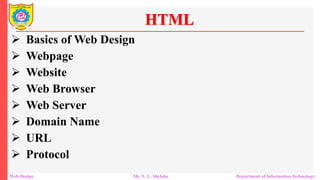



































![HTML Mr. N. L. Shelake Department of Information Technology
HTML <sup> Element
The HTML <sup> element defines superscript text. Superscript text
appears half a character above the normal line, and is sometimes
rendered in a smaller font. Superscript text can be used for footnotes,
like WWW[1]:
<html>
<body>
<p>This is <sub>subscripted</sub> text.</p>
</body>
</html>](https://image.slidesharecdn.com/html-231215183045-1dc0457f/85/Hyper-Text-Markup-Language-Cascading-Style-Sheet-39-320.jpg)
























