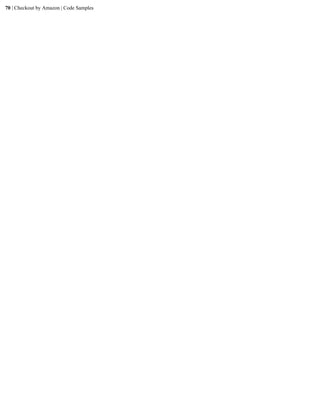Implementation guidehtml
- 1. Standard Checkout HTML Implementation Guide U.S. Version 2010-09-15
- 2. 2 | Checkout by Amazon | Introduction
- 3. Checkout by Amazon | TOC | 3 Contents Overview of Checkout by Amazon...................................................................................................................... 5 Who Should Read This Document...........................................................................................................5 Prerequisites............................................................................................................................................. 5 Your Tasks When Using Checkout by Amazon...................................................................................... 5 Other Documentation............................................................................................................................... 5 What's New in This Document.................................................................................................................6 Chapter 1: Setting Up Your Checkout by Amazon Account.......................9 Signing Up for Checkout by Amazon.................................................................................................... 10 Logging In to Your Checkout by Amazon Account.............................................................................. 10 Log In to Seller Central.............................................................................................................. 10 Your Sandbox and Production Settings................................................................................................. 11 Switching Between Production and the Sandbox...................................................................... 13 Your Account and Your Info & Policies................................................................................................13 Set Up Your Account Settings................................................................................................... 13 Set Up Your Info & Policies Settings........................................................................................ 15 Your Checkout Pipeline Settings........................................................................................................... 16 Set the Return URLs.................................................................................................................. 17 Toggle the Shopping Cart Security............................................................................................ 17 Set the Integration URLs............................................................................................................17 Set the Order Report Type and Frequency.................................................................................18 Basic Seller Central Settings for Shipping, Taxes, and Promotions...................................................... 18 Set Your Seller Central Shipping Rates..................................................................................... 18 Set Your Seller Central Tax Rates............................................................................................. 19 Set Your Seller Central Promotions........................................................................................... 19 Setting User Permissions for Your Seller Central Account................................................................... 20 Step One: The Account Manager Sends the Invitation.............................................................. 20 Step Two: The User Receives a Confirmation Code................................................................. 20 Step Three: The User Accesses Seller Central and Creates an Account....................................20 Step Four: The Account Manager Sets User Permissions..........................................................21 Setting Up Your E-mail Whitelist.......................................................................................................... 21 Set Up Your Whitelist................................................................................................................ 21 Getting Your AWS Key......................................................................................................................... 22 Get Your AWS Keys..................................................................................................................22 Setting Up Your Buyer (Testing) Account............................................................................................ 22 Set Up Your Buyer (Testing) Account.......................................................................................23 Set Up PayPhrase for Your Buyer Account............................................................................... 24 Enabling PayPhrase on Your Website................................................................................................... 24 Chapter 2: Integrating with Checkout by Amazon.................................... 27 Steps to Integrating Checkout by Amazon with Your Website ............................................................ 28 Integration Touch Points........................................................................................................................ 28 Sandbox Setup........................................................................................................................................30 Create a Sandbox Cart Using HTML......................................................................................... 30 Sign Your Cart........................................................................................................................... 31 Add the Signature to the Cart..................................................................................................... 32 Place the Sandbox Checkout Button Code on Your Test Webpage.......................................... 33 Test Your Sandbox Button by Placing a Test Order.................................................................. 34 Production Setup.................................................................................................................................... 35
- 4. 4 | Checkout by Amazon | TOC Create a Production Cart Using HTML..................................................................................... 35 Sign Your Cart........................................................................................................................... 36 Add the Signature to the Cart..................................................................................................... 37 Place the Production Checkout Button Code on Your Test Webpage....................................... 38 Test Your Production Button by Placing a Test Order.............................................................. 39 Cancel Your Test Production Order...........................................................................................40 Place the Production Checkout Button Code on Your Live Web page..................................... 41 Additional Setup Tips.............................................................................................................................41 Set Up for Your Mobile-Optimized Website......................................................................................... 44 Enabling Checkout by Amazon on Your Mobile-Optimized Website...................................... 44 The Customer Experience on a Mobile-Optimized Website..................................................... 44 Chapter 3: Handling Settlements................................................................. 47 Chapter 4: Post-Setup Exit Criteria.............................................................49 Exit Criteria............................................................................................................................................ 50 Ten Types of Test Transactions............................................................................................................. 50 Order Options Used When Testing Transactions...................................................................................50 Chapter 5: Cart and Button Customizations.............................................. 51 Using Cart Overrides..............................................................................................................................52 Shipping Overrides.....................................................................................................................52 Tax Overrides............................................................................................................................. 54 Promotions Overrides.................................................................................................................56 Flexible Shipping Options......................................................................................................................58 Customer Experience................................................................................................................. 58 Merchant Experience..................................................................................................................59 Service Levels and Custom Shipping Levels............................................................................. 62 Using Flexible Ship Options with HTML-based Carts.............................................................. 63 Modifying Button Styles........................................................................................................................ 64 Additional Checkout by Amazon Features............................................................................................ 65 Appendix A: Code Samples...........................................................................67 Signing Carts.......................................................................................................................................... 68 Post-Order Management Using SOAP...................................................................................................68 Callback API.......................................................................................................................................... 68 Instant Order Processing Notification API.............................................................................................68 Appendix B: Button Styles............................................................................ 71 White Background..................................................................................................................................72 Light Background...................................................................................................................................73 Dark Background................................................................................................................................... 74 Appendix C: HTML Definitions...................................................................77 Definition Tables....................................................................................................................................78
- 5. Overview of Checkout by Amazon Welcome to the Standard Checkout - HTML Implementation Guide. This section describes who should read this guide, how the guide is organized, and other resources related to Checkout by Amazon. Who Should Read This Document This document gives you the information and steps you need to integrate your website with Checkout by Amazon. Before you begin integration, you must decide what method you will use to integrate: using the Create Checkout Button page in Seller Central, using HTML-based code you build yourself, or using XML-based code you build yourself. • If you want to integrate with buttons you build using the Create Checkout button page, then please download and read the Standard Checkout - Button Creation Wizard Implementation Guide. • If you want to integrate building your own XML-based code, then please download and read the Standard Checkout - XML Implementation Guide. • If you want to integrate building your own HTML-based code, then please continue reading this document. Prerequisites This guide assumes you--or your development staff--are familiar with using HTML in an application development environment. Before you can use Checkout by Amazon, your systems must meet the following prerequisites: • You must have a shopping cart on your site and make it available for processing using HTML. (That is, no matter what tool you use to build your shopping cart, you must be able to send it as HTML for processing.) • You must be familiar with using JavaScript. (There are several required JavaScript code snippets that you must use in your carts to enable Standard Checkout) Your Tasks When Using Checkout by Amazon You have four basic tasks to accomplish when using Checkout by Amazon on your site: 1. Set up your Checkout by Amazon account. 2. Complete your Seller Central settings. 3. Integrate your site with Checkout by Amazon. 4. Test and sign off your integration. The rest of this document discusses how to accomplish these tasks. Other Documentation You can read our downloadable PDFs to understand more about Checkout by Amazon. More Resources for Checkout by Amazon Resource Audience, Purpose, and Goals
- 6. 6 | Checkout by Amazon | Overview of Checkout by Amazon Getting Started Guide For merchants who want to use a simple, step-by- step approach in setting up Checkout by Amazon on their websites. The Getting Started Guide walks merchants through the process, from gathering the required information for signing up for an account to setting up a button on their websites. Standard Checkout - Button Creation Wizard For merchants and developers who want a Implementation Guide detailed list of ways to integrate their website with Checkout by Amazon. The Implementation Guide Standard Checkout - HTML Implementation Guide provides the information needed for programming and code development. Note that there are three Standard Checkout - XML Implementation Guide versions of this document: one for those who just want to paste the button code built using the Create Checkout Button feature in Seller Central, one for HTML-based code, and one for XML- based code. Using Seller Central For merchants who want an overview of Seller Central. Standard Checkout - Callback API Guide For developers who want to build their own applications to calculate shipping and tax rates as well as promotional discounts and then send these results to Checkout by Amazon. Standard Checkout - Callback API Developers For developers who want a quick, 1-page Cheat Sheet summary of how to enable callbacks. Instant Order Processing Notifications Guide For developers who want to automate order notifications with Amazon Payments. Using Custom Data Fields Guide For merchants and developers who want to include custom data fields in their carts. Best Practices Guide Tips for setting up your website to use Amazon Payments, with advice for planning, setting up, and day-to-day operations. Managing Orders A guide to assist you in the day-to-day operations for managing orders generated by Checkout by Amazon. Alternate Payment Method Guide Information on using Checkout by Amazon as an alternate payment method on the payments page of your standard checkout. What's New in This Document Table of Changes Ver Date Changes 1.4 2010-10-11 Added information about using Checkout by Amazon on mobile-optimized websites. 1.3 2010-09-15 Revisions for updated checkout functionality.
- 7. Checkout by Amazon | Overview of Checkout by Amazon | 7 1.1 2010-06-30 Revisions for Amazon Payments site functionality. 1.0 2010-02-14 Initial release. Copyright © 2010 by Amazon.com, Inc, or its affiliates.
- 8. 8 | Checkout by Amazon | Overview of Checkout by Amazon
- 9. Chapter 1 Setting Up Your Checkout by Amazon Account Topics: You have six required tasks (and three optional, but recommended, tasks) when you initially set up your Checkout by Amazon account on Seller • Signing Up for Checkout by Central. Amazon In this section you'll learn about the following required tasks: • Logging In to Your Checkout by Amazon Account 1. Sign up for your Checkout by Amazon account. • Your Sandbox and Production 2. Switch between the Production and Sandbox modes. Settings 3. Set up your Info & Policies. • Your Account and Your Info & 4. Set up your Checkout Pipeline Settings. Policies 5. Set up your basic settings for Shipping Rates, Tax Rates, and Promotions. • Your Checkout Pipeline Settings 6. Set up your Buyer (testing) Account. • Basic Seller Central Settings You'll also learn about the following optional, but recommended, tasks: for Shipping, Taxes, and Promotions 1. Set up your Role-based Permissions. • Setting User Permissions for 2. Modify your e-mail client's whitelist to accept e-mail from Amazon Your Seller Central Account Payments. • Setting Up Your E-mail Whitelist 3. Get your AWS Security Keys, used for signed carts. • Getting Your AWS Key • Setting Up Your Buyer (Testing) Account • Enabling PayPhrase on Your Website
- 10. 10 | Checkout by Amazon | Setting Up Your Checkout by Amazon Account Signing Up for Checkout by Amazon To get started integrating your website with Checkout by Amazon, you must first sign up for your Checkout by Amazon account. If you have not already signed up for Checkout by Amazon, please download and read the Getting Started Guide for Checkout by Amazon. It contains the information you need and steps to follow. Logging In to Your Checkout by Amazon Account After you've signed up for your account, you use your account credentials (your e-mail and password) to sign in to Seller Central to manage your account. Seller Central is the "homepage" for your account. It's where you set up your basic settings for your account, such as your info & policies, or your checkout pipeline experience, and so on. In Seller Central, you can perform the following actions: • Switch between the Sandbox and Production • View and fulfill orders • View your payments • Edit your account settings Log In to Seller Central You log in to Seller Central when you want to manage orders, view reports, or manage your account settings. Note: You can also manage orders and view reports programmatically. For more information about how to do so, please see Managing Orders. Follow these steps to log in to Seller Central: 1. Go to https://sellercentral.amazon.com. You'll see the Seller Central log-in page:
- 11. Checkout by Amazon | Setting Up Your Checkout by Amazon Account | 11 Figure 1: The Seller Central Log-in Page 2. Enter your Seller Central account credentials (the e-mail and password you used to sign up for the Checkout by Amazon account). 3. Click Sign in. You'll see the Seller Central home page: Figure 2: Seller Central Home Page For more information about using Seller Central, please download and read Using Seller Central. Your Sandbox and Production Settings After you have signed in to Seller Central you are ready to edit your account settings.
- 12. 12 | Checkout by Amazon | Setting Up Your Checkout by Amazon Account However, before you begin setting up your account, it's important for you to understand that there are two basic methods of operation, Sandbox and Production. • You use the Sandbox for testing your setup and your code. Nothing you do in the Sandbox generates paid orders. • You use Production to generate orders. Anything you do in Production is treated as a real order--you must either fulfill or cancel all Production orders within 30 days. The basic difference between the Sandbox and Production is that anything you do in the Sandbox cannot generate an order that is charged to a payment method. That is, you can "buy" an item in the Sandbox mode, but the credit card you use to buy the item can never be charged for the item. If you buy an item in Production, you are placing a real order that must be either fulfilled or canceled--that is, you must either ship it or cancel the order. Important: You cannot use your merchant account (the account you use to sign in to Seller Central) to place an order in Production. If you want to place orders in Production so you can test the end-to-end experience and make sure your fulfillment systems are working, you must create and use a separate "buyer" account. See Setting Up Your Buyer (Testing) Account on page 22 for more information about setting up and using a buyer account. This table illustrates the functions available in the Sandbox and in Production. Table 1: Functions Available in the Sandbox and in Production Function Sandbox Production Notes Generate orders Yes Yes Build functional* Yes Yes "Functional" here means that you can Checkout buttons click the Checkout button and go through the order pipeline. Create an order using a Yes Yes You can use your payment method in the payment method Sandbox, but your payment method will never be charged. View orders Yes Yes All orders in the Sandbox are marked as "Pending." Fulfill orders No Yes All orders in the Sandbox are marked as "Pending"; you cannot fulfill "Pending" orders. Give feedback on an No Yes order Cancel an order as a Yes Yes customer Cancel an order as a No Yes merchant Have a payment method No Yes charged for an order View and download No Yes order-related reports When you set up your account, you must set up your Sandbox and Production settings separately. To set them up, you must switch between Production and Sandbox mode in Seller Central. Note:
- 13. Checkout by Amazon | Setting Up Your Checkout by Amazon Account | 13 When you first set up your Checkout by Amazon account, you are in the Production mode. You must explicitly switch to the Sandbox mode. The mode you pick (Production or Sandbox) is "sticky"; that is, if you select a mode, log off from Seller Central, and then log in again, you return to the same mode. Switching Between Production and the Sandbox Follow these steps to switch between Production and the Sandbox 1. Locate the Website drop-down box near the top left: Figure 3: The Website drop down box 2. Click the Website drop-down box to display the available websites: Figure 4: The Website drop down box displaying the available websites 3. To select the Production mode, click Your Checkout Website. 4. To select the Sandbox mode, click Your Checkout Website (Sandbox). Your Account and Your Info & Policies Your Checkout by Amazon account has two separate account settings that you set up before you accept your first order: • Your Account Settings: Used to set up your account settings we use to transact business with with you, such as your business name or your bank account information. • Your Info & Policies Settings: Used to set up the information your customers see about you, such as your refunds and return policy Note: Be sure you switch to the correct mode before you change these settings. To learn more about switching between modes, please see Your Sandbox and Production Settings on page 11 in this document. Set Up Your Account Settings The Account Information page lets you change the following options:
- 14. 14 | Checkout by Amazon | Setting Up Your Checkout by Amazon Account Notification Options • Order notifications • Out-of-stock notifications • Business updates • Claims notifications (e-mail address) • Technical notifications (e-mail address) Business Information • Your business display name • Your business legal name • Customer service e-mail • Customer service reply-to e-mail • Customer service phone number Business Profile • Type of ownership • Business category • Website URL • Date established • Estimated $ volume / month • Average transaction $ amount Bank Account Information Important: It is critical that you enter your bank account information in your Account Settings page in Production-- we cannot pay you unless you set up a valid U.S.-based checking account. Important: Amazon Payments may require that you maintain a minimum balance (or reserve) in your account to secure the performance of your payment obligations. Please see the Amazon Payments Reserve Policy topic for information on how this reserve is calculated and managed. Note: Changing your Bank Account information will start an automatic 14-day hold on disbursements. See How often am I paid? for more information. Credit Card Information (select or update only) Note: You can view but not change the information in the Credit Card section. If you want to change your credit cart information or add a new credit card, you do so on the Amazon.com site by going to https://www.amazon.com/ gp/css/account/cards/view.html and following the instructions on that page. Follow these steps to set up your account settings: 1. Verify that you have selected the correct mode, Production or Sandbox. Note: Be sure you switch to the correct mode before you change these settings. To learn more about switching between modes, please see Your Sandbox and Production Settings on page 11 in this document. 2. In Seller Central, click Settings > Account Info. The Account Info page appears:
- 15. Checkout by Amazon | Setting Up Your Checkout by Amazon Account | 15 Figure 5: The Account Info page 3. Under Notification Options, verify that Order Notifications and Out-of-stock Notifications are enabled. If notifications are not enabled, click the Edit button in the Notification Options section, enable the notifications, and click Update. 4. Verify that your information is correct for your Business Information, your Business Profile, your Bank Account Information and your Credit Card Information. To change the information, click the Edit button in the appropriate section, make the necessary changes, and click Update. Set Up Your Info & Policies Settings The Your Info & Policies page lets you change the following attributes about your company. This information appears in the checkout pipeline: Page link Used for About Seller Tell your customer about yourself. Seller Logo Add your company logo 120 x 30 pixels (GIF, JPG, or PNG). Returns & Refunds Describe your returns and refund policy. Shipping By default, your shipping costs page in the checkout pipeline shows your shipping costs (from Seller Central Manage Shipping). However, you can use this page to describe more about your shipping policies. Privacy Policy Describe your privacy policy. Frequently Asked Questions List any frequently asked questions and answers you might have.
- 16. 16 | Checkout by Amazon | Setting Up Your Checkout by Amazon Account Page link Used for Custom Help Pages Add any additional help pages you'd like customers to see if they want more information within the checkout pipeline. Important: Changes you make to the pages on the Your Account & Policies page take about 24 hours to appear. Follow these steps to set up your Info & Policies settings. 1. Verify that you have selected the correct mode, Production or Sandbox. Note: Be sure you switch to the correct mode before you change these settings. To learn more about switching between modes, please see Your Sandbox and Production Settings on page 11 in this document. 2. In Seller Central, click Settings > Your Info & Policies. The Your Information & Policies page appears: Figure 6: The Your Information Page 3. For each section in the Your Information & Policies page, click the link to that page, enter the information, and click Save. Note that if you don't see a page you want, you can create Custom Help Page with the content you specify. Your Checkout Pipeline Settings With Checkout by Amazon, you can set the following options for your checkout pipeline: • Set the URL for successful payments (the page on your site where customers land after completing their purchase). • Set the URL for canceled payments (the page on your site where customers land if they cancel the order before completing their purchase).
- 17. Checkout by Amazon | Setting Up Your Checkout by Amazon Account | 17 • Set the URL for your customers' account information (the page on your site where you show customers their account information) • Set whether you want to accept only signed carts (carts with a calculated signature). • Set the URL for instant order processing notifications (useful if you integrate using the Instant Order Processing Notification API; see the Instant Order Processing Notification API Guide (PDF) for more information). Set the Return URLs Follow these steps to set the three Return URLs. Note: The Your Account Return URL points to a location on your site where you display information to your customers about their accounts. Customers can go to the Amazon Payments Your Account page (https:// payments.amazon.com/sdui/sdui/overview) to see their order status for all payments made using Checkout by Amazon anywhere on the internet. 1. In Seller Central, click Settings > Checkout Pipeline Settings. The Checkout Pipeline Settings page appears. 2. Click the first Edit button on the page (the one immediately under the Instant Order Processing Notification Settings heading). 3. In the Successful Payment Return URL box, type the URL you want to send your customers to after they successfully complete payment. 4. In the Cancel Payment Return URL box, type the URL you want to send your customers to if they cancel the order before they successfully complete payment. 5. In the Your Account Return URL box, type the URL on your you want to send your customers to when they want to inquire about their account. 6. Click Update. Toggle the Shopping Cart Security Follow these steps to toggle your shopping cart security setting. Note: You can choose to accept signed carts whether you integrate using the Checkout buttons created in Seller Central, HTML-based Checkout buttons, or XML-based Checkout buttons. For more information about signing your Checkout buttons, please see Sign Your Cart on page 31. 1. In Seller Central, click Settings > Checkout Pipeline Settings. The Checkout Pipeline Settings page appears. 2. Click the first Edit button on the page (the one immediately under the Instant Order Processing Notification Settings heading). 3. Next to Shopping Cart Security, click the Accept only digitally signed XML shopping carts check box to set the checkmark (accept only signed carts) or to clear the checkmark (accept all carts). 4. Click Update. Set the Integration URLs If you (or your integrator/developer) are using the Instant Order Processing Notifications, you must specify where you want these notifications to go. You can send them to your own website or to your integrator's website. Note: Choose either your own website or your integrator's website, but not both, or else you will get multiple order processing messages
- 18. 18 | Checkout by Amazon | Setting Up Your Checkout by Amazon Account 1. In Seller Central, click Settings > Checkout Pipeline Settings. The Checkout Pipeline Settings page appears. 2. Click the first Edit button on the page (the one immediately under the Instant Order Processing Notification Settings heading). a) In the Merchant URL box, type the URL (on your website) where you want notifications to be sent. b) Or, in the Integrator URL box, type the URL (on your integrator's or developer's website) where you want notifications to be sent. 3. Click Update. Set the Order Report Type and Frequency You can set your order report type and frequency in Seller Central to match your needs. 1. In Seller Central, click Settings > Checkout Pipeline Settings. The Checkout Pipeline Settings page appears. 2. Click the second Edit button on the page (the one immediately under the Order Reports Setting heading). The Order Reports Setting page appears. 3. Next to Order Report Type, click the radio button for the type of report you want. If you are working with an integrator, they will give you the correct format to choose. 4. Next to Order Report Schedule, pick the frequency of your reports. 5. Click Update. Basic Seller Central Settings for Shipping, Taxes, and Promotions Your Checkout by Amazon account uses Seller Central to manage basic settings for shipping rates, tax rates, and promotions. The rates and options you set in Seller Central determine what shipping rates, tax rates, and promotions apply to orders processed using Checkout by Amazon. If you do not otherwise set these values (whether in the button code you build using overrides or by using callbacks), these values will be used to calculate shipping, tax, and promotional discounts. There are a few default settings already applied when you first create your Checkout by Amazon account, but it's a good idea to review them to be sure that you know what to expect when you begin accepting orders. Important: If you are planning to programmatically control these rates and settings (using overrides, callbacks, or third-party cart management solutions), it's still a good idea to review these options, because if Checkout by Amazon can't process the overrides you supply programmatically, the defaults set in Seller Central will be used as a backup. Set Your Seller Central Shipping Rates Follow these steps to review and set your Seller Central Shipping Rates: 1. In Seller Central, go to Settings > Shipping Settings. The Shipping Settings page appears, showing your current shipping rates. 2. You can change the following options: • Set your shipping model (per-item/weight-based or price-banded) • Edit your shipping regions and service levels • Set your shipping rates Tip: For complete information about setting shipping rates, please see Configure Shipping Rates & Restrictions in Seller Central.
- 19. Checkout by Amazon | Setting Up Your Checkout by Amazon Account | 19 Note: For more fine-grained shipping rates, you can use overrides or callbacks. Shipping rates you set in overrides or callbacks replace existing rates set in Shipping Rates in Seller Central. Set Your Seller Central Tax Rates DISCLAIMER: While Amazon Payments is providing you a means to determine and apply sales taxes to your transactions, we do not warrant that these tax amounts will fully satisfy your sales and use tax reporting obligations. For a final determination on these matters, please seek assistance from your tax advisor. Follow these steps to review and set your Seller Central Tax Rates: 1. In Seller Central, go to Settings > Manage Taxes. The Manage Sales Taxes page appears, showing your current tax rates. (There are no default tax rates set up.) 2. You can change the following options: • Set a tax rate for all national sales • Set a tax rate for an individual state or District of Columbia Tip: For complete information about setting tax rates, please see Tax Settings in Seller Central. Note: You can set tax rates only at the state level with the Manage Tax feature. For more fine-grained tax rates, you can use overrides or callbacks. Tax rates you set with overrides or callbacks replace existing tax rates set in Manage Taxes in Seller Central. Set Your Seller Central Promotions Follow these steps to review and set your Seller Central Promotions (discounts): 1. In Seller Central, go to Settings > Manage Promotions. The Manage Promotions page appears, showing your current promotions. 2. You can change the following options: • Add a fixed-amount-off promotion • Add a percent-off promotion • Add a free-shipping promotion • Add a tiered promotion • Add a fixed-price promotion Tip: For complete information about setting promotions, please see Offer Promotions in Seller Central. Note: You can set promotions in Seller Central, overrides, callbacks, or a combination of all three. Promotions set using overrides or callbacks are additive to the promotions set in Manage Promotions. That is, if you have an existing promotion in Seller Central and a promotion in your override, and both can apply to the order, then both will be applied, resulting in a double- discount.
- 20. 20 | Checkout by Amazon | Setting Up Your Checkout by Amazon Account Setting User Permissions for Your Seller Central Account When you first set up your Seller Central account, only the original registered user can access the features of Seller Central. But as time goes by, you might find that you want others to access your account. For example, you might want a co-worker to manage your orders or to handle your shipping confirmations. To add users or adjust user permissions, you use the User Permissions feature. Seller Central uses an invitation model to manage user accounts. First, users are invited to create an account on Seller Central to access your storefront; then, the account manager (also called the account administrator) configures the permissions for that user. By inviting users into the system and then configuring their permissions, you are assured that the appropriate user accounts are linked to the right owners, and that the correct permissions apply to the intended users. The invitation model also helps you to fully manage user accounts without assistance from an Amazon Payments administrator. To set up users, first the account manager must set up the initial account using the Checkout by Amazon registration process. After setting up the initial account, the account manager then compiles a list of people who can access the system and determines the respective rights for those users. At this point, the account manager is ready to invite new users to Seller Central. This invitation process takes three steps: 1. The account manager sends an e-mail invitation to each user that contains a link to Seller Central. 2. The user clicks the link and navigates to a page giving access to a unique confirmation code. At this stage, the user is a pending user. 3. The user enters the confirmation code and establishes the account. At this stage, the user is now a current user. After the invitation process is complete, the user has a username and password to access the system. The final step is for the account administrator to assign the appropriate rights to that user. Note: The username and password are combined together to identify a unique user account. For example, myname@isp.com + password1 and myname@isp.com + password2 are different user accounts. Step One: The Account Manager Sends the Invitation The first step is to invite the user. 1. On the Settings tab, click User Permissions. The User Permissions page appears. 2. Under Add a New Seller Central User, type the e-mail address of the user you want to invite to the account. 3. Click Send Invitation. The e-mail invitation is sent to the e-mail address you specified. A confirmation message appears. 4. Click Continue. Step Two: The User Receives a Confirmation Code After clicking the link in the invitation e-mail, the invited user navigates to a web page that asks the user to either sign in with an existing Amazon account or to create a new account. After this is done, a page appears containing a confirmation code. The user then shows or sends the confirmation code to the account manager, and the account manager approves the user and grants rights to the user. Step Three: The User Accesses Seller Central and Creates an Account After the account manager confirms the user, the user can go to https://sellercentral.amazon.com/ to log in to the account.
- 21. Checkout by Amazon | Setting Up Your Checkout by Amazon Account | 21 Step Four: The Account Manager Sets User Permissions After creating the user, the account manager can edit user permissions, granting rights to any and all tools. 1. On the Settings tab, click User Permissions. The User Permissions page appears. 2. On the User Permissions page, click Edit next to the account you want to change. The Add or Edit User page appears. 3. On the Add or Edit User page, click the button next to each tool you want to allow the user to access. 4. When you are finished, click Continue. A confirmation message appears confirming the modifications. Note: The original account holder -- ithe one who first signed up for the account -- is always the default account manager. The account manager can always grant rights to others to be co-account managers; however, the original owner/account manager cannot be changed or removed. Setting Up Your E-mail Whitelist E-mail is the default means of communication from Amazon Payments to you. For example, each time a customer places an order, we send you an order notification e-mail. We also send e-mails when there is a dispute about a transaction. There are other e-mails you can receive from Amazon Payments concerning your account and transactions. Because e-mail is an important means of communication, it's important that you're getting these e-mails from Amazon Payments. To be sure that you can receive these e-mails, you can set your e-mail client to always accept e-mails from Amazon Payments by adding the sender (amazon.com) to your e-mail client's "whitelist." (A whitelist is a set of permitted e-mail addresses that can send e-mail to you, no matter what content they send.) Set Up Your Whitelist Follow these general steps to set up your e-mail client's whitelist. Note: These steps assume you are using Microsoft Outlook 2010. If you use another e-mail client, check the application's online help for more information. 1. In Microsoft Outlook 2010, click Home > Junk > , and then click Junk E-mail Option. The Junk Mail Options box appears. 2. Click the Safe Recipients tab, click Add, type @amazon.com, and then click OK. Your Safe Recipients list will look something like this:
- 22. 22 | Checkout by Amazon | Setting Up Your Checkout by Amazon Account Figure 7: Junk E-mail Whitelist in Outlook 2010 3. Click OK. Getting Your AWS Key Your AWS keys are used for signing your carts (orders) and are unique to your account. You get (and use) two different AWS keys: • Your AWS Access Key ID (public) • Your AWS Secret Access Key (private) For more information about signing your carts, please see Sign Your Cart on page 31. Get Your AWS Keys Important: Keep your Secret Access Key in a safe place -- do not share it with unauthorized people, and never include it in an e-mail message or in the order code you develop. Use the Secret Access Key only to sign orders. Follow these steps to get your AWS keys 1. In Seller Central, go to Integration > Access Key. The Access Key page appears, showing your Access Key ID and a placeholder for your Secret Access Key. 2. To view your Secret Access Key, click Show. Your Secret Access Key appears. Setting Up Your Buyer (Testing) Account
- 23. Checkout by Amazon | Setting Up Your Checkout by Amazon Account | 23 Before you begin taking orders on your website, you should test your order and fulfillment systems to be sure that you can reliably accept and fulfill orders. And when you create test orders, you must use a separate account from the one you use when you signed up for Checkout by Amazon. Note: For more information about testing procedures, please see #unique_38. Be sure you understand that orders placed in the Production environment must be either fulfilled by you as the merchant or canceled using the buyer account. See Cancel Your Test Production Order on page 40 for more information. Set Up Your Buyer (Testing) Account Important: Do not use the same e-mail address for your buyer (testing) account that you are using for your seller or merchant account. Amazon Payments allows only one account per e-mail account. That is, if you use someone@mail.com for your seller account, don't use the same e-mail address when you create a new buyer (testing) account. Note: If you already have a separate buyer account (different than the one you used to sign up for Checkout by Amazon) that you use for buying on Amazon.com, you can skip these steps. Follow these steps to set up your buyer (testing) account: 1. Go to the Amazon Payments site at https://payments.amazon.com/ 2. Click the Personal tab. The Personal tab page appears: Figure 8: The Personal tab page 3. On the right side of the page click Create account. The Amazon.com Sign In page appears. 4. Enter your e-mail address, click I am a new user, and click Sign in using our secure server. You should see the New to Amazon.com page. If you do not, press the Back button on your browser and be sure you enter an e-mail and password that you have not used before to shop on Amazon.com. 5. Fill in the requested information and click Continue.
- 24. 24 | Checkout by Amazon | Setting Up Your Checkout by Amazon Account The Sign Up for Amazon Payments page appears. 6. Fill in the requested information and click Continue. 7. When prompted, you can activate more services, or click Skip to continue. After you have signed up for an account, we'll send an e-mail to the address you supplied with instructions for you to confirm your new account. Set Up PayPhrase for Your Buyer Account PayPhrase is an easy-to-remember shortcut to shipping and payment information in your Amazon.com account. Your customers can use it for Express Checkout (including PayPhrase, 1-Click, and Express Checkout) at Amazon.com and across the web, including your website. You have two parts to setting up and using PayPhrase on your website: 1. Set up your PayPhrase for your buyer (testing) account. 2. Set up your website to allow PayPhrase, 1-Click, and Express Checkout. In this task you set up the PayPhrase for your buyer (testing) account. To learn how to enable PayPhrase, 1-Click, and Express Checkout on your website, see Enabling PayPhrase on Your Website on page 24. Tip: When you create your PayPhrase for your buyer (testing) account, set up approvals for your PayPhrase. That way, you can use the PayPhrase for test purchases but wait until a convenient time to either decline or approve the test purchases. 1. On the Amazon Payments site, click the PayPhrase tab. The Amazon PayPhrase page appears. 2. Click the Create Your PayPhrase button. The PayPhrase creation page appears. 3. Accept the suggested PayPhrase, or enter your own. 4. Option: click the Set up spending limits and approvals check box. 5. Click the Next button. 6. If you clicked the Set up spending limits and approval check box (earlier), then click the Review and approve all orders before they are placed option button and click the Next button. 7. On the Create a PIN page, enter your 4-digit PIN. 8. Click the Claim Your PayPhrase button. 9. Enter your shipping address and click the Use as shipping address button. 10. Enter your payment method and click the Continue button. 11. Select or enter a billing address and click the Use as billing address button. The Your PayPhrase Is Ready to Use page appears. Enabling PayPhrase on Your Website PayPhrase is an easy-to-remember shortcut to shipping and payment information in your Amazon.com account. Your customers can use it for Express Checkout at Amazon.com and across the web, including your website. To enable PayPhrase on your website, you simply place two lines of code at the beginning of the button form you create as shown below: For Sandbox buttons (note the word "sandbox" in bold) <script type="text/javascript" src="https://images-na.ssl-images-amazon.com/images/G/01/cba/js/jquery.js"> </script> <script type="text/javascript"
- 25. Checkout by Amazon | Setting Up Your Checkout by Amazon Account | 25 src="https://images-na.ssl-images-amazon.com/images/G/01/cba/js/ widget/sandbox/widget.js"> </script> For Production buttons <script type="text/javascript" src="https://images-na.ssl-images-amazon.com/images/G/01/cba/js/jquery.js"> </script> <script type="text/javascript" src="https://images-na.ssl-images-amazon.com/images/G/01/cba/js/widget/ widget.js"> </script> Important: The code samples in this document always show these lines of script that enable PayPhrase, 1-Click, and Express Checkout. Be sure your button code always includes these lines of code as well.
- 26. 26 | Checkout by Amazon | Setting Up Your Checkout by Amazon Account
- 27. Chapter 2 Integrating with Checkout by Amazon Topics: Integrating your website with Checkout by Amazon requires that you build and test your buttons (and checkout process) in the Sandbox as well as in • Steps to Integrating Checkout Production. by Amazon with Your Website The following section is a step-by-step procedure to create working checkout • Integration Touch Points buttons, from your test buttons that you build and use in the Sandbox to • Sandbox Setup working buttons you build and use on in Production. • Production Setup • Additional Setup Tips • Set Up for Your Mobile- Optimized Website
- 28. 28 | Checkout by Amazon | Integrating with Checkout by Amazon Steps to Integrating Checkout by Amazon with Your Website Here are the steps you'll follow to integrate with Checkout by Amazon: 1. Create the cart using Sandbox URLs. 2. Sign the cart (optional). 3. Add the optional signature to the Sandbox Standard Checkout Widget. 4. Place the resulting Sandbox Standard Checkout Widget on your test web page. 5. Test the Sandbox order using your buyer account (complete the checkout in the Sandbox). 6. Create the cart using Production URLs. 7. Sign the cart (optional). 8. Base64-encode the cart. 9. Add the optional signature to the Production Standard Checkout Widget. 10. Place the Production Standard Checkout Widget on your test web page. 11. Test the Production order using your buyer account (complete the purchase in Production). 12. Cancel the Production order on Amazon Payments site using your buyer account login. 13. Place the Production-mode Standard Checkout Widget on your website. Note: The Standard Checkout Widget renders the Checkout button. Please refer to the Checkout by Amazon Widget Reference Guide for details on using the Standard Checkout Widget, and for information on how to set up widgets on your web page. Integration Touch Points This image illustrates the path for integration as well as the "touch points" between the merchant and Amazon Payments.
- 29. Checkout by Amazon | Integrating with Checkout by Amazon | 29 Figure 9: Integration Touch Points There are three main steps in the checkout workflow: 1. The customer places the order with the merchant. 2. The merchant processes the order with Amazon Payments using Checkout by Amazon. This step includes fulfilling (shipping) the order. When an order is marked as "shipped," the customer's account is charged. 3. The merchant manages the payments made to their merchant account. During this process, there are several steps taking place: 1. When the customer places an order, a checkout request is sent to Amazon Payments. 2. This generates a callback request to the merchant (if callbacks are enabled). 3. The merchant sends back a callback response with the requested data. 4. Amazon Payments sends the customer to the specified "Thank You" page. 5. Amazon Payments sends a New Order Notification. 6. When the payment method from customer is processed, Amazon Payments sends an Order Ready for Fulfillment Notification. 7. The merchant pulls (views or downloads) the Order Report 8. The merchant notifies Amazon Payments that the order is fulfilled. At this point, Amazon Payments charges the customer's payment method. 9. Amazon Payments settles payment to the merchant's bank account. 10. The merchant pulls (views or downloads) the Settlement (Payment) Report.
- 30. 30 | Checkout by Amazon | Integrating with Checkout by Amazon Sandbox Setup Create a Sandbox Cart Using HTML Building a Sandbox cart lets you create test orders. A simple HTML-based cart contains following elements: Table 2: Simple HTML Cart Elements Input name* Description Required item_merchant_id_n 14-character alphanumeric Yes string Get from Settings > Account Info > Checkout Pipeline Settings item_sku_n Stock-keeping Unit ID for the Yes. If using Fulfillment by item. 1-250 characters. Amazon, the SKUs must match item_title_n Name of Item Yes 1 - 250 alphanumeric characters only item_price_n Cost of item Yes 0.01 - 999.99 item_quantity_n Number of items Yes item_currency_code Type of currency Yes Only "USD" accepted merchant_signature Calculated value of the cart Yes, if signed carts are required. Base64-encoded aws_access_key_id AWS Access Key ID (public Yes, if signed carts are key) required and you are using the AWS-provided signing keys. certificate X.509 certificate (public key) Yes, if signed carts are required and you are using X.509 certificates. Note: *"_n" for an input name represents the integer value of the item number. The first item is _1, the second is _2, and so on. The following is an example of a simple Sandbox cart using HTML (line breaks added for clarity): <html> ... <head> <script language=javascript src="https://payments-sandbox.amazon.com/cba/js/ PaymentWidgets.js">
- 31. Checkout by Amazon | Integrating with Checkout by Amazon | 31 </script> ... </head> <body> ... <!-- Form fields that describe Cart --> <form id="CBACartFormId"> <input name="item_merchant_id_1" value="AEIOU1234AEIOU" type="hidden" /> <input name="item_sku_1" value="ABC123" type="hidden" /> <input name="item_title_1" value="Red Fish" type="hidden" /> <input name="item_price_1" value="19.99"type="hidden" /> <input name="item_quantity_1" value="1" type="hidden" /> <input name="currency_code" value="USD" type="hidden" /> <input name="merchant_signature" value="c2lnbmF0dXJlIGZvciBDaGVja291dCBieSBBbWF6b24" type="hidden" /> <input name="aws_access_key_id" value="19G7E7X2QE2V45LETX2E" type="hidden" / > </form> <div id="cbaButton1"/> <script> new CBA.Widgets.StandardCheckoutWidget({ merchantId:'AEIOU1234AEIOU', orderInput: {format: "HTML", value: "CBACartFormId"}, buttonSettings: {size:'large',color:'orange',background:'white'} }).render("cbaButton1"); </script> ... ... </body> </html> Note: Be sure the input fields are hidden. Do not use the HTML FORM POST command on this form. The hidden input fields are accessed by the Standard Checkout Widget. Sign Your Cart To generate a signature, you need a set of signing-key pairs. By default, your Checkout by Amazon account supplies you with a set of AWS Access Keys, the Access Key ID (the public key) and the Secret Access Key (the private key). See Getting Your AWS Key on page 22 for steps to take to get your AWS Access Keys. Note: You can also use an X.509 certificate that's associated with your Checkout by Amazon account. Signing an HTML-based cart requires you to convert the cart content to name-value pairs, URL-encode the pairs, sort the pairs, and then concatenate the name-value pairs. After you sign the cart, you encode the resulting signature using base64, then add the signature to your HTML form using the key "merchant_signature" with the value set to the calculated signature. Note: The HTML cart has its input values in plain text; only the signature is base64-encoded. Follow these steps to sign your HTML-based carts 1. Get your AWS Access Keys or X.509 certificate. 2. Change your HTML input entries to name-value pairs.
- 32. 32 | Checkout by Amazon | Integrating with Checkout by Amazon For example, given the cart used in the example earlier, your name-value pairs would look like this (line breaks added for clarity): item_merchant_id_1=AEIOU1234AEIOU item_sku_1=ABC123 item_title_1=Red Fish item_price_1=19.99 item_quantity_1=1 currency_code=USD aws_access_key_id=VWXYZ9876VWXYZ 3. Sort your cart input entries. Here is an example of the sorted HTML content (line breaks added for clarity): aws_access_key_id=VWXYZ9876VWXYZ currency_code=USD item_merchant_id_1=AEIOU1234AEIOU item_price_1=19.99 item_quantity_1=1 item_sku_1=ABC123 item_title_1=Red Fish 4. URL-encode the name-value pairs values. The URL-encoded result will look like this (line breaks addded for clarity): aws_access_key_id=VWXYZ9876VWXYZ currency_code=USD item_merchant_id_1=AEIOU1234AEIOU item_price_1=19.99 item_quantity_1=1 item_sku_1=ABC123 item_title_1=Red%20Fish 5. Concatenate the URL-encoded name-value pairs using the ampersand "&" character. The concatenated cart will look like this (line breaks added for clarity): aws_access_key_id=VWXYZ9876VWXYZ ¤cy_code=USD &item_merchant_id_1=AEIOU1234AEIOU &item_price_1=19.99 &item_quantity_1=1 &item_sku_1=ABC123 &item_title_1=Red%20Fish& Note: Be sure to include the "&" at the end of the concatenated cart. 6. Using the programming language of your choice, sign the concatenated HTML with your AWS or X.509 private signing key. 7. Using the programming language of your choice, base64-encode the resulting signature. The resulting encoded signature will look something like this: 0nppbXTktfoV80Kh41GK7ruUhq8= Add the Signature to the Cart You can add one of two types of signatures to your cart. Table 3: Signature Input Entries Signature type Input entry AWS Access Keys <input name="aws_access_key_id" value="YOUR_MERCHANT_ACCESSKEY" type="hidden" /> X.509 certificate <input name="aws_key_pair" value="YOUR_X509_CERTIFICATE" type="hidden" /> Follow these steps to add the signature to the HTML form.
- 33. Checkout by Amazon | Integrating with Checkout by Amazon | 33 Add to the INPUT tag the following values: <input name="merchant_signature" value="[Signature value]" type="hidden" /> <input name="aws_access_key_id" value="[AWS Access Key ID Value]" type="hidden" /> Your form should look like the following: <!-- Form fields that describe Cart --> <form id="CBACartFormId"> <input name="item_merchant_id_1" value="AEIOU1234AEIOU" type="hidden" /> <input name="item_sku_1" value="ABC123" type="hidden" /> <input name="item_title_1" value="Red Fish" type="hidden" /> <input name="item_price_1" value="19.99"type="hidden" /> <input name="item_quantity_1" value="1" type="hidden" /> <input name="currency_code" value="USD" type="hidden" /> <input name="merchant_signature" value="c2lnbmF0dXJlIGZvciBDaGVja291dCBieSBBbWF6b24" type="hidden" /> <input name="aws_access_key_id" value="19G7E7X2QE2V45LETX2E" type="hidden" / > </form> Place the Sandbox Checkout Button Code on Your Test Webpage When you have built the HTML code for the cart, concatenated it and signed it (if you accept only signed carts), and base64-encoded the optional signature (if you accept only signed carts), you add the resulting cart content (and optional signature) to an HTML form that displays the Checkout button. For example, given the example earlier, the resulting code will look something like this (note that line breaks are for ease of reading): <!-- Form fields that describe Cart --> <form id="CBACartFormId"> <input name="item_merchant_id_1" value="AEIOU1234AEIOU" type="hidden" /> <input name="item_sku_1" value="ABC123" type="hidden" /> <input name="item_title_1" value="Red Fish" type="hidden" /> <input name="item_price_1" value="19.99"type="hidden" /> <input name="item_quantity_1" value="1" type="hidden" /> <input name="currency_code" value="USD" type="hidden" /> <input name="merchant_signature" value="c2lnbmF0dXJlIGZvciBDaGVja291dCBieSBBbWF6b24" type="hidden" /> <input name="aws_access_key_id" value="19G7E7X2QE2V45LETX2E" type="hidden" / > </form> The complete HTML form will look something like this: <html> ... <head> <script language=javascript src="https://payments-sandbox.amazon.com/cba/js/ PaymentWidgets.js"> </script> ... </head> <body> ... <!-- Form fields that describe Cart --> <form id="CBACartFormId"> <input name="item_merchant_id_1" value="AEIOU1234AEIOU" type="hidden" /> <input name="item_sku_1" value="ABC123" type="hidden" /> <input name="item_title_1" value="Red Fish" type="hidden" /> <input name="item_price_1" value="19.99"type="hidden" /> <input name="item_quantity_1" value="1" type="hidden" /> <input name="currency_code" value="USD" type="hidden" />
- 34. 34 | Checkout by Amazon | Integrating with Checkout by Amazon <input name="merchant_signature" value="c2lnbmF0dXJlIGZvciBDaGVja291dCBieSBBbWF6b24" type="hidden" /> <input name="aws_access_key_id" value="19G7E7X2QE2V45LETX2E" type="hidden" / > </form> ... <div id="cbaButton1"/> <script> new CBA.Widgets.StandardCheckoutWidget({ merchantId:'AEIOU1234AEIOU', orderInput: {format: "HTML", value: "CBACartFormId"}, buttonSettings: {size:'large',color:'orange',background:'white'} }).render("cbaButton1"); </script> ... ... </body> </html> Now place this code on the test webpage where you want the Sandbox Checkout button to appear. Note: Your checkout button and cart code must contain the lines of JavaScript as shown in the example above. For a complete list of button styles, please see Button Styles. Do not mix Sandbox and Production buttons on the same page. Test Your Sandbox Button by Placing a Test Order Now that you have created a Sandbox Checkout button and placed it on a test web page, you're ready to test it. Note: Remember, you must use your Buyer (Test) Account to test buying items, even if you buy items in the Sandbox. Note: Orders you place using Sandbox buttons are never charged. This means your Buyer (Test) Account will not receive a confirmation e-mail, and your Seller Account will not receive any notification on the sale. You can, however, track Sandbox orders in Seller Central by searching for "Pending Orders." For more information about how to do so, please see Managing Orders. When you test a Sandbox button, you test for the following exit criteria: • Clicking the Sandbox Checkout button starts the checkout process. • If you use your Buyer (Test) Account's PayPhrase, the checkout window on your site appears. • If you bypass using your PayPhrase and sign in using your Buyer (Test) Account, you can proceed through the checkout pipeline without failure. • When you come to a page that displays a Place order button, clicking the button delivers a message that the order was placed. • Using your Seller Account in Seller Central, you can find the pending order on the Manage Orders page. Follow these steps to place test orders in the Sandbox. 1. Open your web browser and go the URL for your test web page. 2. Click the Sandbox Checkout button you just created. 3. If you are using your Buyer Account PayPhrase, enter your PayPhrase and click the button to continue.
- 35. Checkout by Amazon | Integrating with Checkout by Amazon | 35 4. If you are bypassing your PayPhrase, then when prompted, sign in using your Buyer (Test) Account credentials In some cases you might not be prompted to sign in if you've recently made a purchase using your Buyer (Test) Account on the computer you're using for testing. 5. If you are bypassing your PayPhrase, then when prompted, select the shipping address and credit card you want to use for the purchase. Depending upon your Buyer (Test) Account settings, you might not be prompted for this information. 6. At the confirmation page, review the information to be sure it's accurate. Make sure the shipping, tax, and promotional discount information is correct. 7. Click the Place this order button to complete the Sandbox purchase. Remember, although you will see a confirmation message, your Buyer (Test) Account will not get a confirmation e-mail, because Sandbox transactions do not become orders. Production Setup Create a Production Cart Using HTML Building a Production cart lets you create real orders; that is, orders that are processed, charged, and fulfilled. A simple HTML-based cart contains following elements: Table 4: Simple HTML Cart Elements Input name* Description Required item_merchant_id_n 14-character alphanumeric Yes string Get from Settings > Account Info > Checkout Pipeline Settings item_sku_n Stock-keeping Unit ID for the Yes. If using Fulfillment by item. 1-250 characters. Amazon, the SKUs must match item_title_n Name of Item Yes 1 - 250 alphanumeric characters only item_price_n Cost of item Yes 0.01 - 999.99 item_quantity_n Number of items Yes item_currency_code Type of currency Yes Only "USD" accepted merchant_signature Calculated value of the cart Yes, if signed carts are required. Base64-encoded aws_access_key_id AWS Access Key ID (public Yes, if signed carts are key) required and you are using the AWS-provided signing keys. certificate X.509 certificate (public key) Yes, if signed carts are required and you are using X.509 certificates.
- 36. 36 | Checkout by Amazon | Integrating with Checkout by Amazon Note: *"_n" for an input name represents the integer value of the item number. The first item is _1, the second is _2, and so on. The following is an example of a simple Production cart using HTML (line breaks added for clarity): <html> ... <head> <script language=javascript src="https://static-na.payments-amazon.com/cba/js/ us/PaymentWidgets.js "> </script> ... </head> <body> ... <!-- Form fields that describe Cart --> <form id="CBACartFormId"> <input name="item_merchant_id_1" value="AEIOU1234AEIOU" type="hidden" /> <input name="item_sku_1" value="ABC123" type="hidden" /> <input name="item_title_1" value="Red Fish" type="hidden" /> <input name="item_price_1" value="19.99"type="hidden" /> <input name="item_quantity_1" value="1" type="hidden" /> <input name="currency_code" value="USD" type="hidden" /> <input name="merchant_signature" value="c2lnbmF0dXJlIGZvciBDaGVja291dCBieSBBbWF6b24" type="hidden" /> <input name="aws_access_key_id" value="19G7E7X2QE2V45LETX2E" type="hidden" / > </form> ... <div id="cbaButton1"/> <script> new CBA.Widgets.StandardCheckoutWidget({ merchantId:'AEIOU1234AEIOU', orderInput: {format: "HTML", value: "CBACartFormId"}, buttonSettings: {size:'large',color:'orange',background:'white'} }).render("cbaButton1"); </script> ... </body> </html> Note: The form POST action points to the Production URL "https://payments.amazon.com/checkout" and the image tag points to the Production image server "https:// payments.amazon.com" Sign Your Cart To generate a signature, you need a set of signing-key pairs. By default, your Checkout by Amazon account supplies you with a set of AWS Access Keys, the Access Key ID (the public key) and the Secret Access Key (the private key). See Getting Your AWS Key on page 22 for steps to take to get your AWS Access Keys. Note: You can also use an X.509 certificate that's associated with your Checkout by Amazon account. Signing an HTML-based cart requires you to convert the cart content to name-value pairs, URL-encode the pairs, sort the pairs, and then concatenate the name-value pairs. After you sign the cart, you encode the resulting signature using base64, then add the signature to your HTML form using the key "merchant_signature" with the value set to the calculated signature.
- 37. Checkout by Amazon | Integrating with Checkout by Amazon | 37 Note: The HTML cart has its input values in plain text; only the signature is base64-encoded. Follow these steps to sign your HTML-based carts 1. Get your AWS Access Keys or X.509 certificate. 2. Change your HTML input entries to name-value pairs. For example, given the cart used in the example earlier, your name-value pairs would look like this (line breaks added for clarity): item_merchant_id_1=AEIOU1234AEIOU item_sku_1=ABC123 item_title_1=Red Fish item_price_1=19.99 item_quantity_1=1 currency_code=USD aws_access_key_id=VWXYZ9876VWXYZ 3. Sort your cart input entries. Here is an example of the sorted HTML content (line breaks added for clarity): aws_access_key_id=VWXYZ9876VWXYZ currency_code=USD item_merchant_id_1=AEIOU1234AEIOU item_price_1=19.99 item_quantity_1=1 item_sku_1=ABC123 item_title_1=Red Fish 4. URL-encode the name-value pairs values. The URL-encoded result will look like this (line breaks addded for clarity): aws_access_key_id=VWXYZ9876VWXYZ currency_code=USD item_merchant_id_1=AEIOU1234AEIOU item_price_1=19.99 item_quantity_1=1 item_sku_1=ABC123 item_title_1=Red%20Fish 5. Concatenate the URL-encoded name-value pairs using the ampersand "&" character. The concatenated cart will look like this (line breaks added for clarity): aws_access_key_id=VWXYZ9876VWXYZ ¤cy_code=USD &item_merchant_id_1=AEIOU1234AEIOU &item_price_1=19.99 &item_quantity_1=1 &item_sku_1=ABC123 &item_title_1=Red%20Fish& Note: Be sure to include the "&" at the end of the concatenated cart. 6. Using the programming language of your choice, sign the concatenated HTML with your AWS or X.509 private signing key. 7. Using the programming language of your choice, base64-encode the resulting signature. The resulting encoded signature will look something like this: 0nppbXTktfoV80Kh41GK7ruUhq8= Add the Signature to the Cart You can add one of two types of signatures to your cart.
- 38. 38 | Checkout by Amazon | Integrating with Checkout by Amazon Table 5: Signature Input Entries Signature type Input entry AWS Access Keys <input name="aws_access_key_id" value="YOUR_MERCHANT_ACCESSKEY" type="hidden" /> X.509 certificate <input name="aws_key_pair" value="YOUR_X509_CERTIFICATE" type="hidden" /> Follow these steps to add the signature to the HTML form. Add to the INPUT tag the following values: <input name="merchant_signature" value="[Signature value]" type="hidden" /> <input name="aws_access_key_id" value="[AWS Access Key ID Value]" type="hidden" /> Your form should look like the following: <!-- Form fields that describe Cart --> <form id="CBACartFormId"> <input name="item_merchant_id_1" value="AEIOU1234AEIOU" type="hidden" /> <input name="item_sku_1" value="ABC123" type="hidden" /> <input name="item_title_1" value="Red Fish" type="hidden" /> <input name="item_price_1" value="19.99"type="hidden" /> <input name="item_quantity_1" value="1" type="hidden" /> <input name="currency_code" value="USD" type="hidden" /> <input name="merchant_signature" value="c2lnbmF0dXJlIGZvciBDaGVja291dCBieSBBbWF6b24" type="hidden" /> <input name="aws_access_key_id" value="19G7E7X2QE2V45LETX2E" type="hidden" / > </form> Place the Production Checkout Button Code on Your Test Webpage When you have built the HTML code for the cart, concatenated it and signed it (if you accept only signed carts), and base64-encoded the optional signature, you add the resulting cart content and signature to an HTML form that displays the Checkout button. For example, given the example earlier, the resulting code will look something like this (note that line breaks are for ease of reading): <!-- Form fields that describe Cart --> <form id="CBACartFormId"> <input name="item_merchant_id_1" value="AEIOU1234AEIOU" type="hidden" /> <input name="item_sku_1" value="ABC123" type="hidden" /> <input name="item_title_1" value="Red Fish" type="hidden" /> <input name="item_price_1" value="19.99"type="hidden" /> <input name="item_quantity_1" value="1" type="hidden" /> <input name="currency_code" value="USD" type="hidden" /> <input name="merchant_signature" value="c2lnbmF0dXJlIGZvciBDaGVja291dCBieSBBbWF6b24" type="hidden" /> <input name="aws_access_key_id" value="19G7E7X2QE2V45LETX2E" type="hidden" / > </form> The complete HTML form will look something like this: <html> ... <head> <script language=javascript src="https://static-na.payments-amazon.com/cba/js/ us/PaymentWidgets.js "> </script> ... </head>
- 39. Checkout by Amazon | Integrating with Checkout by Amazon | 39 <body> ... <!-- Form fields that describe Cart --> <form id="CBACartFormId"> <input name="item_merchant_id_1" value="AEIOU1234AEIOU" type="hidden" /> <input name="item_sku_1" value="ABC123" type="hidden" /> <input name="item_title_1" value="Red Fish" type="hidden" /> <input name="item_price_1" value="19.99"type="hidden" /> <input name="item_quantity_1" value="1" type="hidden" /> <input name="currency_code" value="USD" type="hidden" /> <input name="merchant_signature" value="c2lnbmF0dXJlIGZvciBDaGVja291dCBieSBBbWF6b24" type="hidden" /> <input name="aws_access_key_id" value="19G7E7X2QE2V45LETX2E" type="hidden" / > </form> ... <div id="cbaButton1"/> <script> new CBA.Widgets.StandardCheckoutWidget({ merchantId:'AEIOU1234AEIOU', orderInput: {format: "HTML", value: "CBACartFormId"}, buttonSettings: {size:'large',color:'orange',background:'white'} }).render("cbaButton1"); </script> ... </body> </html> Now place this code on the test webpage where you want the Production Checkout button to appear. Note: Your checkout button and cart code must contain the lines of JavaScript as shown in the example above. For a complete list of button styles, please see Button Styles. Do not mix Sandbox and Production buttons on the same page. Test Your Production Button by Placing a Test Order Now that you have created a Production Checkout button and placed it on a test web page, you're ready to test it. Note: Remember, you must use your Buyer (Test) Account to test buying items. Note: Orders you place using Production buttons are always charged. This means your Buyer (Test) Account will receive a confirmation e-mail, and your Seller Account will receive notification on the sale. You track Production orders in Seller Central, with Orders Reports, or IOPN. See Managing Orders for more information. Important: Remember to cancel your test Production order after you place it; otherwise, your Buyer (Test) Account credit card will be charged. Also note that you are required as a seller to fulfill or cancel all orders within 30 days, even if you placed the order using your Buyer (Test) Account.
- 40. 40 | Checkout by Amazon | Integrating with Checkout by Amazon When you test a Production button, you test for the following exit criteria: • Clicking the Production Checkout button starts the checkout process. • If you use your Buyer (Test) Account's PayPhrase, the checkout window on your site appears. • If you bypass using your PayPhrase and sign in using your Buyer (Test) Account, you can proceed through the checkout pipeline without failure. • When you come to a page that displays a Place order button, clicking the button delivers a message that the order was placed. • After you place the order, your Buyer (Test) Account receives a confirmation e-mail from Amazon Payments. • Using your Buyer (Test) Account on the Amazon Payments site (https://payments.amazon.com), you can find the order on the Your Account page. • Using your Seller Account in Seller Central, you can find the order on the Manage Orders page. Follow these steps to place test orders in Production: 1. Open your web browser and go the URL for your test web page. 2. Click the Production Checkout button you just created. 3. If you are using your Buyer Account PayPhrase, enter your PayPhrase and click the button to continue. 4. If you are bypassing your PayPhrase, then when prompted, sign in using your Buyer (Test) Account credentials. In some cases you might not be prompted to sign in if you've recently made a purchase using your Buyer (Test) Account on the computer you're using for testing. 5. If you are bypassing your PayPhrase, then when prompted, select the shipping address and credit card you want to use for the purchase. Depending upon your Buyer (Test) Account settings, you might not be prompted for this information. 6. At the confirmation page, review the information to be sure it's accurate. Make sure the shipping, tax, and promotional discount information is correct. 7. Click the Place this order button to complete the Production purchase. You will see a confirmation message, and your Buyer (Test) Account will get a confirmation e-mail. Cancel Your Test Production Order After you place a test order in Production, you should cancel it within 15 minutes. Note: You do not need to cancel a test order if you intend to use it to test your fulfillment systems. All orders that are not canceled by the buyer must be either fulfilled or canceled by the merchant within 30 days. Orders that are not fulfilled or canceled within 30 days by the merchant will be canceled by Amazon Payments. Your cancellation rate affects merchant performance; a high rate of merchant-caused cancellations can lead to review by Amazon Payments. Follow these steps to cancel an order using your Buyer (Test) Account. 1. Go to the Amazon Payments website (https://payments.amazon.com/). 2. Click the Your Account tab. 3. When prompted, sign in using your Buyer (Test) Account e-mail and password. You might not be prompted to sign in if you have already signed in using your Buyer (Test) Account on Amazon Payments, Amazon.com, or other Amazon-related sites. Tip: Check the sign-in name in the upper-right corner. If it's not the name you expect, click "Sign Out" and then click the Your Account tab again. 4. Find the test order you placed. 5. Click the Details link next to the test order. The order details page appears. 6. Click the Need to cancel this order button. 7. Click Cancel order.
- 41. Checkout by Amazon | Integrating with Checkout by Amazon | 41 The order is canceled. Place the Production Checkout Button Code on Your Live Web page After you have built and tested your Production Checkout button, you place the button (the HTML form with the cart information and optional signature) on your live web page so that your customers can begin using the button to place real orders. For example, your complete HTML form might look something like this: <html> ... <head> <script language=javascript src="https://static-na.payments-amazon.com/cba/js/ us/PaymentWidgets.js "> </script> ... </head> <body> ... <!-- Form fields that describe Cart --> <form id="CBACartFormId"> <input name="item_merchant_id_1" value="AEIOU1234AEIOU" type="hidden" /> <input name="item_sku_1" value="ABC123" type="hidden" /> <input name="item_title_1" value="Red Fish" type="hidden" /> <input name="item_price_1" value="19.99"type="hidden" /> <input name="item_quantity_1" value="1" type="hidden" /> <input name="currency_code" value="USD" type="hidden" /> <input name="merchant_signature" value="c2lnbmF0dXJlIGZvciBDaGVja291dCBieSBBbWF6b24" type="hidden" /> <input name="aws_access_key_id" value="19G7E7X2QE2V45LETX2E" type="hidden" / > </form> ... <div id="cbaButton1"/> <script> new CBA.Widgets.StandardCheckoutWidget({ merchantId:'AEIOU1234AEIOU', orderInput: {format: "HTML", value: "CBACartFormId"}, buttonSettings: {size:'large',color:'orange',background:'white'} }).render("cbaButton1"); </script> ... </body> </html> Now place this code on the Production web page where you want the Checkout button to appear. Note: Your checkout button and cart code must contain the lines of JavaScript as shown in the example above. For a complete list of button styles, please see Button Styles. Do not mix Sandbox and Production buttons on the same page. Additional Setup Tips
- 42. 42 | Checkout by Amazon | Integrating with Checkout by Amazon Here are some additional set-up tips that can help make your website work better with Checkout by Amazon: Place your Checkout by Amazon buttons first in the list of payment options Your customers will trust your site more and make larger purchases if they see the trusted Amazon Payments brand on your site. Figure 10: Put Amazon Payments first Place Amazon Payments buttons above and below your order detail information Your customers will have an easy way to pay without scrolling up or down the page.
- 43. Checkout by Amazon | Integrating with Checkout by Amazon | 43 Figure 11: Amazon Payments button placement Follow the examples in the Marketing Toolkit when placing Amazon Payments buttons, images, and product information on your website Your customers will see the same buttons and images as they see on other sites using Amazon Payments. Using the familiar Amazon Payments brand helps increase customers' trust in your website. See the Marketing Toolkit for more information Use the Up-sell feature to increase order totals The Up-sell feature lets you specify products from your website and products from the Amazon.com website that appear as additional items to buy when your customers are in the checkout pipeline. See The Up-sell Cart Guide (PDF) for more information. Limit the Description field to 200 or fewer characters Only the first 200 characters of the Description are sent through the order system, so putting relevant details first means you can track the order more easily. Incorporate the Reserve Policy in your business plans The Reserve Policy affects how you receive disbursements for your sales. Be sure you understand its implications when you set up your business plan. Note that depending on your Tier, you might have different limits. Train your customer service representatives to handle Amazon Payments questions Increase your customers' trust in your website by training your representatives to expertly answer their questions about using Amazon Payments on your website. Plan what steps you will take when you receive a customer contact, write out the steps to follow, and then train your customer service representatives how to handle these contacts. Let your customers know you accept Amazon Payments Using Amazon Payments lets your customers use the credit cards in their Amazon accounts to purchase from your website, making purchases easy, fast, and safe. See the Marketing Toolkit for a sample e-mail. Tell your customers that Checkout by Amazon supports domestic and international shipping Checkout by Amazon accepts the credit cards in their Amazon accounts. See What countries are covered by the A-to- z Guarantee? for the list of countries supported by Amazon Payments. Also, verify that if you do mention this on your website, you mention that Checkout by Amazon supports both domestic and international shipments.
- 44. 44 | Checkout by Amazon | Integrating with Checkout by Amazon Set Up for Your Mobile-Optimized Website Enabling Checkout by Amazon on Your Mobile-Optimized Website By default, Checkout by Amazon will work on your mobile-optimized website - you do not need to do additional work. To enable Checkout by Amazon on your mobile-optimized website, simply follow the same steps as listed in Steps to Integrating Checkout by Amazon with Your Website on page 28 When the buyer clicks the Checkout with Amazon button on your mobile-optimized website, Checkout by Amazon detects that the request is coming from a mobile device and will redirect the customer to the mobile-optimized checkout pipeline hosted by Amazon Payments. This checkout pipeline is optimized for the latest browser-enabled smartphones which support JavaScript, including iPhone, Android, and Webkit-based smartphones. The Customer Experience on a Mobile-Optimized Website Here is an example of the customer experience when using a smartphone to complete a purchase on a mobile- optimized website. 1. Customer clicks the Checkout with Amazon button on your website. Behind the scenes, we determine the checkout originates from a mobile device and redirect the customer to the mobile-optimized Amazon Payments login page. 2. After signing in, the customer sees the mobile-optimized order confirmation page on the Amazon Payments website.
- 45. Checkout by Amazon | Integrating with Checkout by Amazon | 45 3. The customer selects the shipping method, shipping address, payment information, and then places the order. Then, the customer is redirected to the order confirmation page on the merchant's website..
- 46. 46 | Checkout by Amazon | Integrating with Checkout by Amazon
- 47. Chapter 3 Handling Settlements The order will get to the Ready-To-Ship state when the payment amount is reserved successfully on buyer’s payment method. You must wait for the order to get to the Ready-To-Ship state before you fulfill the order. You can listen to the order notifications to know immediately when the order state changes. Please see the Instant Order Processing Notifications Guide for details about using instant order processing notifications. Once the order is ready to ship, you must take action on them: • You must fulfill them (ship them and mark them as shipped), or • You must cancel them (for test orders, it's easier to cancel them with your buyer (test) account) The customer is charged only when you fulfill the order. You must take action on all orders within 30 days; otherwise, Checkout by Amazon will cancel the order. Please see the Managing Orders Guide to learn more about fulfilling, cancelling, refunding, and other order management functions.
- 48. 48 | Checkout by Amazon | Handling Settlements
- 49. Chapter 4 Post-Setup Exit Criteria Topics: After you've set up and tested your integration, you should follow the steps listed in this chapter to be sure you are ready to release your website's • Exit Criteria integration with Checkout by Amazon to the public. • Ten Types of Test Transactions • Order Options Used When Testing Transactions
- 50. 50 | Checkout by Amazon | Post-Setup Exit Criteria Exit Criteria Here are the exit criteria for successfully building Checkout buttons for your website. Use this checklist to be sure that your checkout buttons work correctly before you release your website to the public. 1. The button works in the Sandbox and in Production (that is, the order pipeline completes successfully). 2. The Production order appears in Amazon Payments site using buyer account login. 3. The Production order appears in Seller Central using merchant account login (on the Manage Orders page). 4. You cancel all test orders with your Buyer (Test) Account on the Amazon Payments site. Ten Types of Test Transactions Use these additional transaction types to fully test your Checkout by Amazon implementation: 1. Simple 1-item 2. Item with variations 3. Item for less than £1.00 4. Item for greater than £50 5. Item with multiple quantities 6. Item shipping to a domestic address using standard shipping 7. Item shipping to a domestic address using expedited shipping 8. Item shipping to an international address using standard shipping 9. Item shipping to an international address using expedited shipping 10. Fulfill an order in Production Order Options Used When Testing Transactions When you build and test your full implementation of Checkout by Amazon on your site, you should consider building transactions with the following types of conditions: 1. Item with a promotion 2. Item with multiple promotions 3. Item with per-item and per-shipment charges 4. Item with banded shipping 5. Item with One-day shipping 6. Item with Two-day shipping 7. Purchase made using 1-Click or Express Checkout 8. Purchase made using Standard Checkout
- 51. Chapter 5 Cart and Button Customizations Topics: You can enhance your Checkout by Amazon integration using the following features: • Using Cart Overrides 1. Use Cart Overrides to set shipping rates, tax rates, and promotional • Flexible Shipping Options discounts • Modifying Button Styles 2. Modify the appearance of your Checkout buttons using button styles. • Additional Checkout by Amazon 3. Tightly integrate your website and systems using callbacks and instant Features order processing notifications. 4. Offer additional upsell items during checkout. 5. Use the Amazon Shopping Cart to implement a checkout solution The following sections describe how to use cart overrides and modify the appearance of your buttons. It also provides links to additional documentation for callbacks,and instant order processing notifications, upselling items, and using the Amazon Shopping Cart. Please check #unique_67 for important information about setting up and reviewing the default settings for shipping, taxes, and promotions.
- 52. 52 | Checkout by Amazon | Cart and Button Customizations Using Cart Overrides Cart overrides let you specify values for shipping rates and promotions in the individual cart, bypassing the existing Seller Central settings. For example, if you set cart overrides for shipping rates, then the order processor will use those rates when calculating shipping amounts, and will not use the rates in Seller Central. Note that promotions are not bypassed; instead, they are additive, so that if an order qualifies for a promotion in Seller Central as well as for a promotion you specify in the cart, then both promotions will be applied, resulting in a double-discount. Because in some cases this is desired behavior (such as "Save 10% on your purchase" and "Get Free Shipping"), you should expect and plan on this behavior. Shipping Overrides Shipping overrides allow you to specify shipping rates within the individual carts sent to Amazon Payments for processing. To add a shipping override to a cart, you do the following: • You add the override information to the cart to specify and define the shipping method you want to use for the entire cart. These tables list the HTML tags used to define shipping overrides in the cart. shipping_method_price_per_shipment_amount_n Definition The per-shipment amount charge. Note that if you use a per-shipment charge you cannot use a per-item charge. Required No Type Price Value/Range 0.0-99999.99 shipping_method_price_per_unit_rate_n Definition The unit rate charged for shipping the Item using this shipping method. For example, $3.99 per pound. Required No Type Price Value/Range 0.0--99999.99 shipping_method_price_type_n Definition The type of calculation used for the Item shipping method. Required No Type String Value/Range weight_based
- 53. Checkout by Amazon | Cart and Button Customizations | 53 item_quantity_based shipping_method_region_n Definition The shipping region for the Item when using this shipping method. Each shipping region n in the Item description has its own method region n in the shipping method definition. Required No Type String Value/Range us_all world_all us_continental_48_states us_continental_full_50_states shipping_method_service_level_n Definition The name of the level of service you are defining. This text is displayed to the buyer in the checkout pipeline. Required No Type enumerated string Value/Range standard expedited oneday twoday Note: HTML cart tags include "_n", where "n" is the item- number or entry number. Since HTML-based carts only allow one shipping method, the tags used for the HTML cart shipping methods always end in "_1". If you use a per-shipment charge you cannot use a per- item charge. Code Samples for Shipping Overrides Here is a code sample for a cart that includes examples of shipping rates: <script type="text/javascript" src="https://images-na.ssl-images-amazon.com/ images/G/01/cba/js/jquery.js"> </script> <script type="text/javascript" src="https://images-na.ssl-images-amazon.com/ images/G/01/cba/js/widget/widget.js"> </script> <form method="POST" action="https://payments.amazon.com/checkout/AEIOU1234AEIOU"> <input name="item_merchant_id_1" value="AEIOU1234AEIOU" type="hidden" /> <input name="item_title_1" value="Red Fish" type="hidden" />
- 54. 54 | Checkout by Amazon | Cart and Button Customizations <input name="item_description_1" value="A red fish packed in spring water." type="hidden" /> <input name="item_price_1" value="19.99" type="hidden" /> <input name="item_fulfillment_network_1" value="MERCHANT" type="hidden" /> <input name="item_quantity_1" value="1" type="hidden" /> <input name="item_weight_1" value="2" type="hidden" /> <input name="item_weight_unit" value="lb" type="hidden" /> <input name="shipping_method_service_level_1" value="standard" type="hidden" /> <input name="shipping_method_region_1" value="us_all" type="hidden" /> <input name="shipping_method_price_type_1" value="weight_based" type="hidden" /> <input name="shipping_method_price_per_shipment_amount_1" value="4.59" type="hidden" /> <input name="shipping_method_price_per_unit_rate_1" value="4.59" type="hidden" /> <input name="currency_code" value="USD" type="hidden" /> <input name="merchant_signature" value="c2lnbmF0dXJlIGZvciBDaGVja291dCBieSBBbWF6b24" type="hidden" /> <input alt="Checkout with Amazon Payments" src="https://payments.amazon.com/ gp/cba/button? ie=UTF8&color=orange&background=white&&cartOwnerId=AEIOU1234AEIOU&size=medium" type="image"> </form> Tax Overrides Tax overrides allow you to specify tax rates for the entire cart or for individual items in carts sent to Amazon Payments for processing. There are three parts to adding tax overrides: 1. You add the override information to the Item tag to specify the tax method you want to use for the item. 2. You add a matching definition and tag to define the rates you want to use. 3. You add an overall tax rate at the cart level. These tables list the HTML tags used to define tax overrides in the cart. item_is_shipping_taxed_n Definition Specifies whether you charge tax on shipping and handling the Item. Required No Type Boolean Value/Range true | false item_tax_rate_n Definition The fee charged for your tax. Required No Type Positive Double Value/Range 0.000001--0.15 item_tax_state_region_n Definition 2-letter ISO code for a U.S. state. Required No
- 55. Checkout by Amazon | Cart and Button Customizations | 55 Type String 2 Value/Range ISO Standard tax_rate Definition The rate to charge for the tax. Can apply just for Items or for Items as well as shipping and handling. (See is_shipping_taxed_n) Required No Type Positive Double Value/Range 0.000001--0.15 tax_us_state_region Definition 2-letter ISO code for a U.S. State. Required No Type String 2 Value/Range ISO state Note: You can include a cart-wide tax, an item tax, or both to an HTML-based cart. You can set tax settings for HTML-based carts only for individual states. HTML cart tags include "_n", where "n" is the item- number or entry number. Code Samples for Tax Overrides Here is a code sample for a cart that includes examples of tax rates: <script type="text/javascript" src="https://images-na.ssl-images-amazon.com/ images/G/01/cba/js/jquery.js"> </script> <script type="text/javascript" src="https://images-na.ssl-images-amazon.com/ images/G/01/cba/js/widget/widget.js"> </script> <form method="POST" action="https://payments.amazon.com/checkout/ AEIOU1234AEIOU"> <input name="item_merchant_id_1" value="AEIOU1234AEIOU" type="hidden" /> <input name="item_title_1" value="Red Fish" type="hidden" /> <input name="item_description_1" value="A red fish packed in spring water." type="hidden" /> <input name="item_price_1" value="19.99" type="hidden" /> <input name="item_fulfillment_network_1" value="MERCHANT" type="hidden" /> <input name="item_quantity_1" value="1" type="hidden" /> <input name="item_weight_1" value="2" type="hidden" /> <input name="item_weight_unit" value="lb" type="hidden" /> <input name="item_tax_rate_1" value=".083" type="hidden" /> <input name="item_tax_us_state_region_1" value="WA" type="hidden" /> <input name="currency_code" value="USD" type="hidden" /> <input name="merchant_signature" value="c2lnbmF0dXJlIGZvciBDaGVja291dCBieSBBbWF6b24" type="hidden" /> <input alt="Checkout with Amazon Payments" src="https://payments.amazon.com/ gp/cba/button?
- 56. 56 | Checkout by Amazon | Cart and Button Customizations ie=UTF8&color=orange&background=white&&cartOwnerId=AEIOU1234AEIOU&size=medium" type="image"> </form> Promotions Overrides Promotion overrides allow you to specify promotions (rates, values, or both) for the entire cart and for individual items in carts sent to Amazon Payments for processing. There are two parts to adding promotion overrides: 1. You add the override information to the Item tag. 2. You add a matching definition and tag to define the rates and values you want to use. These tables list the HTML tags used to define promotion overrides in the cart. cart_promotion_n Definition The promotion set for the entire cart. No item- level overrides are possible when using an HTML form. Required No Value/Range If discount_rate is used for cart_promotion_type_n, the cart_promotion value is used as a rate discount. If fixed_amount_off is used for cart_promotion_type_n, the cart_promotion value is used as a discount amount from the total Price. Total discount amount cannot exceed the total cost of all items (if shipping and handling are not taxed) or the amount of the entire order (if shipping and handling are taxed). Note that because only one cart promotion per order is supported, cart_promotion_n should always be set as "cart_promotion_1". cart_promotion_type_n Definition The type of promotion. If discount_rate is used, the cart_promotion value is used as a rate discount. If fixed_amount_off is used, the cart_promotion value is used as a discount amount from the total Price. Required Yes, if cart_promotion_n is used. Type String 40 Value/Range discount_rate | fixed_amount_off item_promotion_type_n Definition The type of promotion for an item. If discount_rate is used, the cart_promotion value is used as a rate discount. If fixed_amount_off is used, the cart_promotion value is used as a discount amount from the total Price.
- 57. Checkout by Amazon | Cart and Button Customizations | 57 Required Yes, if cart_promotion_n is used. Type String 40 Value/Range discount_rate | fixed_amount_off Note: You can include a cart-wide promotion, an item promotion, or both to an HTML-based cart. However, if you include both, only the cart-wide promotion is applied to the order. HTML cart tags include "_n", where "n" is the item- number or entry number. Code Samples for Promotion Overrides Here is a code sample for a cart that includes examples of promotion overrides: <script type="text/javascript" src="https://images-na.ssl-images-amazon.com/ images/G/01/cba/js/jquery.js"> </script> <script type="text/javascript" src="https://images-na.ssl-images-amazon.com/ images/G/01/cba/js/widget/widget.js"> </script> <form method="POST" action="https://payments.amazon.com/checkout/ AEIOU1234AEIOU"> <input name="item_merchant_id_1" value="AEIOU1234AEIOU" type="hidden" /> <input name="item_title_1" value="Red Fish" type="hidden" /> <input name="item_description_1" value="A red fish packed in spring water." type="hidden" /> <input name="item_price_1" value="19.99" type="hidden" /> <input name="item_quantity_1" value="1" type="hidden" /> <input name="item_fulfillment_network_1" value="MERCHANT" type="hidden" /> <input name="cart_promotion_type_1" value="fixed_amount_off" type="hidden" / > <input name="cart_promotion_1" value="5" type="hidden" /> <input name="item_merchant_id_2" value="AEIOU1234AEIOU" type="hidden" /> <input name="item_title_2" value="Blue Fish" type="hidden" /> <input name="item_description_2" value="A blue fish packed in light olive oil." type="hidden" /> <input name="item_price_2" value="49.99" type="hidden" /> <input name="item_fulfillment_network_2" value="MERCHANT" type="hidden" /> <input name="item_quantity_2" value="3" type="hidden" /> <input name="item_weight_unit" value="lb" type="hidden" /> <input name="item_weight_2" value="5" type="hidden" /> <input name="item_merchant_id_3" value="AEIOU1234AEIOU" type="hidden" /> <input name="item_title_3" value="Yellow Fish" type="hidden" /> <input name="item_description_3" value="A yellow fish packed in light canola oil." type="hidden" /> <input name="item_price_3" value="27.49" type="hidden" /> <input name="item_quantity_3" value="5" type="hidden" /> <input name="item_fulfillment_network_3" value="MERCHANT" type="hidden" /> <input name="currency_code" value="USD" type="hidden" /> <input name="merchant_signature" value="c2lnbmF0dXJlIGZvciBDaGVja291dCBieSBBbWF6b24" type="hidden" /> <input alt="Checkout with Amazon Payments" src="https://payments.amazon.com/gp/cba/button? ie=UTF8&color=orange&background=white&cartOwnerId=AEIOU1234AEIOU&size=medium" type="image"> </form>
- 58. 58 | Checkout by Amazon | Cart and Button Customizations Flexible Shipping Options Flexible Ship Options allow you to set custom shipping option labels (names) in your override shipping settings. This allows you to create your own shipping option descriptions (such as Free Ground Shipping or FedEx Overnight) and then map them to the standard names used by Checkout by Amazon such as "Standard," "Expedited," "One-Day," or "Two-Day." This means that your customers will see the name such as "Free Ground Shipping," and the shipping charges will be calculated using the shipping rates you assign to a standard shipping method where you define the custom shipping name. By using Flexible Ship Options, you can set up to 20 custom shipping names per single shipping destination and assign them separate shipping service levels and shipping rates: • You can assign up to seven different names to the Standard and Expedited service levels. • You can assign up to five different names to the One-Day and Two-Day service levels. • You can create custom shipping names that are up to 100 characters long. You can create these custom shipping names for each distinct shipping region. That is, you can create up to 20 custom names for shipping within the Continental U.S. and another 20 custom shipping names for shipping outside the U.S. Note: You cannot use Flexible Ship Options when you build checkout buttons using the Create Checkout Button generator, because you must customize your cart code, and the Create Checkout Button generator does not allow you to modify the code it creates. For information about configuring shipping overrides using callbacks, please see the Callback Guide (PDF) and the Callback Guide Developer Cheat Sheet (PDF). Customer Experience Your customers can view and select the Flexible Ship Options that you specify in your button code as overrides. (See Using Flexible Ship Options with HTML-based Carts on page 63 for information on how to add this information to your button code.) Buyers can see the Flexible Ship Options on the following pages: • 1-Click • Express Checkout • Standard Checkout • Order Summary Page • Payments website "Your Account" page • New order e-mails Here's an example of what the Flexible Shipping Options look like to the buyer on the Order Summary page:
- 59. Checkout by Amazon | Cart and Button Customizations | 59 Figure 12: Customer experience showing four custom shipping options Merchant Experience The Flexible Ship Options selected by your customer appears in the following areas of Seller Central: • The Order Details page • The Order and Shipment Packing Slip Note: The Order Summary (listed on the Manage Orders page) does not display the Flexible Ship Options. Instead, it displays the pre-defined shipping service level (such as Standard or Expedited). However, when you view the order details (on the Order Details page or the Orders Report), the correct shipping option appears. Seller Central always displays the service level as well as the custom shipping label linked to to the service level in the corresponding override shipping method that applies to the order. Seller Central Order Details On the Order Details page, the service level and the FlexibleShipping Options choice (selected by the buyer) appear.
- 60. 60 | Checkout by Amazon | Cart and Button Customizations Figure 13: Merchant experience showing the shipping service and sales channel details Seller Central Order and Shipment Packing Slip On the Order and Shipment Packing Slip page, the Flexible Ship Options choice appears.
- 61. Checkout by Amazon | Cart and Button Customizations | 61 Figure 14: Merchant experience with packing slip showing the custom shipping service Seller Central and Orders Report The Flexible Ship Options choice appears in a CustomizationInfo section of the Orders Report as follows: ... <CustomizationInfo> <Type>CartId</Type> <Data>miq://rose:1.0/cart/cba:1.0/cart:2.0/AZ4B0ZS3LGLX/A3JN8ZRLU5XWVP/ 2-1241714154767-D928C1251AE8F8E6</Data> </CustomizationInfo> <CustomizationInfo> <Type>orderChannel</Type> <Data>Amazon Checkout (Live)</Data> </CustomizationInfo> <CustomizationInfo> <Type>CBAShipLabel</Type> <Data>Free Ground Shipping</Data> </CustomizationInfo> ... Sold-Ship Now E-mail The SSN e-mail will display the Flexible Shipping Options choice.
- 62. 62 | Checkout by Amazon | Cart and Button Customizations Figure 15: Merchant experience showing the Sold, Ship Now e-mail with the custom shipping service Requirements • HTML-based carts use new form input value <input name="shipping_method_displayable_shipping_label" value="Name_to_display" type="hidden" />. Service Levels and Custom Shipping Levels When you use Flexible Ship Options, you must still assign one of the four service levels, Standard, Expedited, OneDay, and TwoDay, to each custom shipping name. The service level corresponding to the custom shipping name does not appear to the buyer but is available to you in Seller Central pages and IOPN messages. The service level represents the delivery requirements (Service Level Agreement, or SLA) of a shipping option you customized with name defined by you. Here are the SLAs for each of the pre-defined service levels: Region Standard Expedited Two-Day One-Day Continental US 3-5 business 1-3 business 2 business days 1 business day Street days days
- 63. Checkout by Amazon | Cart and Button Customizations | 63 Region Standard Expedited Two-Day One-Day Continental US 3-7 business 1-3 business PO Box days days Alaska and 3-7 business 1-3 business Hawaii Street days days Alaska and 3-7 business 1-3 business Hawaii PO days days Box US 4-8 business 2-4 business Protectorate days days Street US 4-8 business 2-4 business Protectorate days days PO Box APO/FPO 18-32 business 8-16 business Street days days APO/FPO PO 18-32 business 8-16 business Box days days Canada 5-10 business 2-4 business days days Europe 10-20 business 2-4 business days days Asia 10-16 business 2-5 business days days Outside US, 10-20 business 2-5 business Eur, CA, Asia days days Using Flexible Ship Options with HTML-based Carts To customize your shipping level for HTML-based carts, you add the following code: <input name="shipping_method_displayable_shipping_label_n" value="Name_to_display" type="hidden" /> For example, the following code adds the shipping methods named "USPS Standard Shipping," "USPS Expedited Shipping," "FedEx One-Day Shipping," and "FedEx Two-Day Shipping" for the pre-defined shipping levels Standard, Expedited, OneDay, and TwoDay: <form method="POST" action="https://payments.amazon.com/checkout/ AEIOU1234AEIOU"> <input type="hidden" name="item_title_1" value="Oliver Stops the Filibuster" /> <input type="hidden" name="item_merchant_id_1" value="AEIOU1234AEIOU" /> <input type="hidden" name="item_price_1" value="13.29" /> <input type="hidden" name="item_quantity_1" value="1" /> <input type="hidden" name="item_image_url_1" value="http://mysite.com/pix? delta.jpg" /> <input type="hidden" name="item_url_1" value="http://mysite.com/item?636"/> <input type="hidden" name="item_sku_1" value="STU434"/> <input type="hidden" name="item_title_2" value="Coming Up Daisy" /> <input type="hidden" name="item_merchant_id_2" value="AEIOU1234AEIOU" />
- 64. 64 | Checkout by Amazon | Cart and Button Customizations <input type="hidden" name="item_price_2" value="39.49" /> <input type="hidden" name="item_quantity_2" value="1" /> <input type="hidden" name="item_image_url_2" value="http://mysite.com/pix? beta.jpg" /> <input type="hidden" name="item_url_2" value="http://mysite.com/item?818"/> <input type="hidden" name="item_sku_2" value="MNO212"/> <input type="hidden" name="currency_code" value="USD" /> <input name="shipping_method_service_level_1" value="standard" type="hidden" /> <input name="shipping_method_displayable_shipping_label_1" value="UPS Ground Shipping" type="hidden" /> <input name="shipping_method_region_1" value="us_all" type="hidden" /> <input name="shipping_method_price_per_shipment_amount_1" value="5.00" type="hidden" /> <input name="shipping_method_service_level_2" value="expedited" type="hidden" /> <input name="shipping_method_displayable_shipping_label_2" value="UPS Expedited Shipping" type="hidden" /> <input name="shipping_method_region_2" value="us_all" type="hidden" /> <input name="shipping_method_price_per_shipment_amount_2" value="15.00" type="hidden" /> <input name="shipping_method_service_level_3" value="two_day" type="hidden" /> <input name="shipping_method_displayable_shipping_label_3" value="UPS Two-Day Shipping" type="hidden" /> <input name="shipping_method_region_3" value="us_all" type="hidden" /> <input name="shipping_method_price_per_shipment_amount_3" value="20.00" type="hidden" /> <input name="shipping_method_service_level_4" value="one_day" type="hidden" /> <input name="shipping_method_displayable_shipping_label_4" value="UPS One-Day Shipping" type="hidden" /> <input name="shipping_method_region_4" value="us_all" type="hidden" /> <input name="shipping_method_price_per_shipment_amount_4" value="25.00" type="hidden" /> <input name="cart_promotion_1" value="1.98" type="hidden" /> <input name="cart_promotion_type_1" value="fixed_amount_off" type="hidden" / > <input type="hidden" name="tax_rate" value="0.10"/> <input type="hidden" name="tax_us_state_region" value="WA"/> <input type="image" src="https://payments.amazon.com/gp/cba/button? color=orange&background=other&size=large" alt="Checkout by Amazon" /> </form> Modifying Button Styles To complete integrating Checkout by Amazon with your cart, you’ll display Payment Button images that your buyers will click to successfully place orders. You can choose from several buttons styles based upon the size of the button or the color of the button itself or its background. For example, suppose you want to use the following button:
- 65. Checkout by Amazon | Cart and Button Customizations | 65 To display this button, set the buttonSettings parameter of the widget to the following: {size: 'x-large', color: 'orange', background: 'white'} Additional Checkout by Amazon Features You can also customize your Checkout by Amazon integration with the following features: • Use Callbacks for Overrides - see The Callback API Guide (PDF) • Use Instant Order Processing Notifications - see The Instant Order Processing Notification API Guide (PDF) • Use the Up-sell Cart - see The Up-sell Cart Guide (PDF) • Use the Amazon Shopping Cart- see The Amazon Shopping Cart Guide (PDF) Please download and read these documents for more information.
- 66. 66 | Checkout by Amazon | Cart and Button Customizations
- 67. Appendix A Code Samples Topics: Use these code samples to help understand and build your own code. • Signing Carts Note that these code samples use a default Merchant ID of "AEIOU1234AEIOU" -- when you see this Merchant ID in the code samples, • Post-Order Management Using replace it with your own Merchant ID in your Sandbox and Production code. SOAP • Callback API • Instant Order Processing Notification API
- 68. 68 | Checkout by Amazon | Code Samples Signing Carts File name Version Updated Java-based code for signing 1.0.2 2009-03-10 16:00 your cart PHP-based code for signing 1.0.2 2008-11-05 16:00 your cart C#-based code for signing 1.0.0 2009-01-20 16:30 your cart Post-Order Management Using SOAP File name Version Updated Java-based post-order 1.0.1 2008-10-27 14:15 management sample code PHP-based post-order 1.0.2 2008-11-05 16:00 management sample code C#-based post-order 1.0.1 2009-02-18 11:30 management sample code Callback API File name Version Updated Java Callback sample code 1.0.2 2009-08-25 8:00 (using schema data 2009-05-15) Java-based Callback sample 1.0.1 2009-03-10 16:00 code (using schema data 2008-11-30) PHP-based Callback sample 1.0.0 2009-01-15 16:30 code C#-based Callback sample 1.0.0 2009-01-20 16:30 code Instant Order Processing Notification API File name Version Updated Java-based sample code 1.0.1 2009-03-10 16:00
- 69. Checkout by Amazon | Code Samples | 69 File name Version Updated PHP-based sample code 1.0.0 2009-02-03 14:30
- 70. 70 | Checkout by Amazon | Code Samples
- 71. Appendix B Button Styles Topics: To complete integrating Checkout by Amazon with your cart, you’ll display Payment Button images that your buyers will click to successfully place • White Background orders. Choose a Payment Button image you want to use, and then copy and • Light Background paste the URL to your website. • Dark Background Here are the payment button images you can place on your website.
- 72. 72 | Checkout by Amazon | Button Styles White Background Background: White Color: Orange Size: X-large (173 x 38) Background: White Color: Orange Size: Large (151 x 38) Background: White Color: Orange Size: Medium (126 x 35) Background: White Color: Tan Size: X-large (173 x 38) Background: White Color: Tan Size: Large (151 x 38)
- 73. Checkout by Amazon | Button Styles | 73 Background: White Color: Tan Size: Medium (126 x 35) Light Background Background: Light Color: Orange Size: X-large (173 x 38) Background: Light Color: Orange Size: Large (151 x 38) Background: Light Color: Orange Size: Medium (126 x 35) Background: Light Color: Tan Size: X-large (173 x 38)
- 74. 74 | Checkout by Amazon | Button Styles Background: Light Color: Tan Size: Large (151 x 38) Background: Light Color: Tan Size: Medium (126 x 35) Dark Background Background: Dark Color: Orange Size: X-large (173 x 38) Background: Dark Color: Orange Size: Large (151 x 38) Background: Dark Color: Orange Size: Medium (126 x 35) Background: Dark Color: Tan Size: X-large (173 x 38)
- 75. Checkout by Amazon | Button Styles | 75 Background: Dark Color: Tan Size: Large (151 x 38) Background: Dark Color: Tan Size: Medium (126 x 35)
- 76. 76 | Checkout by Amazon | Button Styles
- 77. Appendix C HTML Definitions Topics: • Definition Tables
- 78. 78 | Checkout by Amazon | HTML Definitions Definition Tables C cart_promotion_n Definition The promotion set for the entire cart. No item- level overrides are possible when using an HTML form. Required No Value/Range If discount_rate is used for cart_promotion_type_n, the cart_promotion value is used as a rate discount. If fixed_amount_off is used for cart_promotion_type_n, the cart_promotion value is used as a discount amount from the total Price. Total discount amount cannot exceed the total cost of all items (if shipping and handling are not taxed) or the amount of the entire order (if shipping and handling are taxed). cart_promotion_type_n Definition The type of promotion. If discount_rate is used, the cart_promotion value is used as a rate discount. If fixed_amount_off is used, the cart_promotion value is used as a discount amount from the total Price. Required Yes, if cart_promotion_n is used. Value/Range discount_rate | fixed_amount_off currency_code Definition The type of currency used for your Price. Currently only USD is accepted. Required Yes, and it must be set to "USD" Value/Range USD I integrator_id Definition The ID of the integrator helping the merchant set up the integration with Amazon Payments. Required No Value/Range 255 characters integrator_name
- 79. Checkout by Amazon | HTML Definitions | 79 Definition The name of the integrator helping the merchant set up the integration with Amazon Payments. Required No Value/Range 255 characters is_shipping_taxed Definition Specifies whether you charge tax for shipping and handling. Required No Value/Range Boolean Default value is "true". item_category_n Definition The selling group your Item belongs to. Required No Value/Range Antiques | Apparel, Shoes & Accessories | Automotive | Beauty | Books | Business | Cameras & Photography | Collectibles | Computer Hardware & Accessories | Electronics | Food, Drink & Nutrition | Gifts & Flowers | Healthcare | Hobbies, Toys & Games | Home & Garden | Jewelry & Watches | Media & Entertainment | Pets & Animals | Software | Sports & Recreation | Travel item_condition_n Definition The condition of the item. Required No Value/Range Any | Club | Collectible | New | Refurbished | Used item_description_n Definition The details about your Item. Required No Value/Range 255 characters item_fulfillment_network_n Definition The method you use for fulfillment, yourself or Amazon. Required Yes, if you sign up for Fulfillment by Amazon and the Item is fulfilled by Amazon. Value/Range 255 characters item_image_url_n Definition The location for the image file used for the Item.
- 80. 80 | Checkout by Amazon | HTML Definitions Required No; but if used, must include the protocol header "http://" Value/Range 255 characters item_is_shipping_taxed_n Definition Specifies whether you charge tax on shipping and handling the Item. Required No Value/Range Boolean item_merchant_id_n Definition Your unique ID used by Amazon to identify your Order requests. You must use the same item_merchant_id_n value for every entry in your Order. Required Yes item_price_n Definition The price of your Item. Required Yes Value/Range 0.01--99999.99 item_promotion_type_n Definition The type of promotion for an item. If discount_rate is used, the cart_promotion value is used as a rate discount. If fixed_amount_off is used, the cart_promotion value is used as a discount amount from the total Price. Required Yes, if cart_promotion_n is used. Value/Range discount_rate | fixed_amount_off item_quantity_n Definition The number sold for this Item. Required Yes Value/Range 1-999 item_sku_n Definition The merchant-defined identification code (Stock- keeping Unit), a unique identifier for the Item. Required Yes, if you are using Fulfillment by Amazon for this Order. If you set FulfillmentNetwork to AMAZON_NA, you must also include the item_sku_n field in your order HTML.
- 81. Checkout by Amazon | HTML Definitions | 81 Value/Range 40 characters item_tax_rate_n Definition The fee you want to charge for a specific tax rate. Required No Value/Range 0.000001--0.15 item_tax_state_region_n Definition A U.S. state. Required No Value/Range 2-character string or "us_all" item_title_n Definition The short description of your Item. Required Yes Value/Range 100 characters item_url_n Definition The location for the online description of the Item. Required No; but if used, must include the protocol header “http://” Value/Range 255 characters item_weight_n Definition The weight of the Item. Assumes lb as the weight unit. Required No Value/Range 0.01--99999.99 item_weight_unit Definition The type of weight. Only "lb" is accepted. Required No Value/Range lb S shipping_method_price_per_shipment_amount_n Definition The per-shipment amount charge. No per-item charge is allowed. Required No Value/Range 0.01--99999.99
- 82. 82 | Checkout by Amazon | HTML Definitions shipping_method_price_per_unit_rate_n Definition The unit rate charged for shipping the Item using this shipping method. Required No Value/Range 0.01--99999.99 shipping_method_price_type_n Definition The type of calculation used for the Item shipping method. Required No Value/Range weight_based | item_quantity_based shipping_method_region_n Definition The shipping region for the Item when using this shipping method. Each shipping region n in the Item description has its own method region n in the shipping method definition. Required No Value/Range us_all | world_all | us_continental_48_states | us_full_50_states shipping_method_service_level_n Definition The name of the level of service you are defining. This text appears to the buyer in the checkout pipeline. Note that oneday and twoday service are available only for orders fulfilled by Fulfillment by Amazon. (This is different than XML-based carts.) Required No Value/Range standard | expedited | oneday| twoday M merchant_signature Definition The merchant-calculated signature of your Order. Required Yes, if you require signed carts T tax_rate Definition Definition The rate to be charged for tax. Can apply just for Items or for Items as well as shipping and handling. (See is_shipping_taxed.) Required No
- 83. Checkout by Amazon | HTML Definitions | 83 Value/Range 0.000001--0.15 tax_us_state_region Definition The tax rule to apply according to the state. Required No Value/Range 2 characters
- 84. 84 | Checkout by Amazon | HTML Definitions

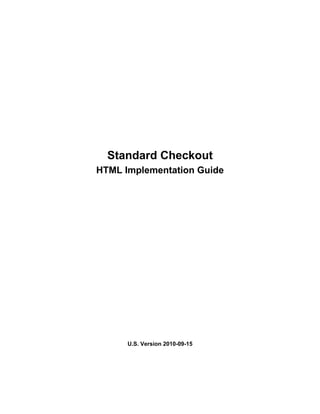
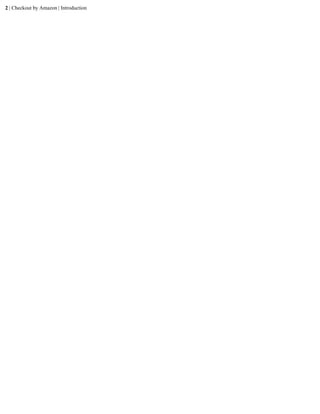







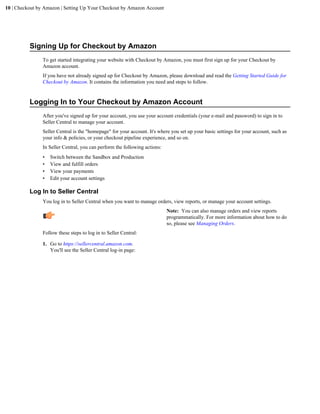






















![Checkout by Amazon | Integrating with Checkout by Amazon | 33
Add to the INPUT tag the following values:
<input name="merchant_signature" value="[Signature value]" type="hidden" />
<input name="aws_access_key_id" value="[AWS Access Key ID Value]"
type="hidden" />
Your form should look like the following:
<!-- Form fields that describe Cart -->
<form id="CBACartFormId">
<input name="item_merchant_id_1" value="AEIOU1234AEIOU" type="hidden" />
<input name="item_sku_1" value="ABC123" type="hidden" />
<input name="item_title_1" value="Red Fish" type="hidden" />
<input name="item_price_1" value="19.99"type="hidden" />
<input name="item_quantity_1" value="1" type="hidden" />
<input name="currency_code" value="USD" type="hidden" />
<input name="merchant_signature"
value="c2lnbmF0dXJlIGZvciBDaGVja291dCBieSBBbWF6b24" type="hidden" />
<input name="aws_access_key_id" value="19G7E7X2QE2V45LETX2E" type="hidden" /
>
</form>
Place the Sandbox Checkout Button Code on Your Test Webpage
When you have built the HTML code for the cart, concatenated it and signed it (if you accept only signed carts),
and base64-encoded the optional signature (if you accept only signed carts), you add the resulting cart content (and
optional signature) to an HTML form that displays the Checkout button.
For example, given the example earlier, the resulting code will look something like this (note that line breaks are for
ease of reading):
<!-- Form fields that describe Cart -->
<form id="CBACartFormId">
<input name="item_merchant_id_1" value="AEIOU1234AEIOU" type="hidden" />
<input name="item_sku_1" value="ABC123" type="hidden" />
<input name="item_title_1" value="Red Fish" type="hidden" />
<input name="item_price_1" value="19.99"type="hidden" />
<input name="item_quantity_1" value="1" type="hidden" />
<input name="currency_code" value="USD" type="hidden" />
<input name="merchant_signature"
value="c2lnbmF0dXJlIGZvciBDaGVja291dCBieSBBbWF6b24" type="hidden" />
<input name="aws_access_key_id" value="19G7E7X2QE2V45LETX2E" type="hidden" /
>
</form>
The complete HTML form will look something like this:
<html>
...
<head>
<script language=javascript src="https://payments-sandbox.amazon.com/cba/js/
PaymentWidgets.js">
</script>
...
</head>
<body>
...
<!-- Form fields that describe Cart -->
<form id="CBACartFormId">
<input name="item_merchant_id_1" value="AEIOU1234AEIOU" type="hidden" />
<input name="item_sku_1" value="ABC123" type="hidden" />
<input name="item_title_1" value="Red Fish" type="hidden" />
<input name="item_price_1" value="19.99"type="hidden" />
<input name="item_quantity_1" value="1" type="hidden" />
<input name="currency_code" value="USD" type="hidden" />](https://image.slidesharecdn.com/implementationguidehtml-101205094506-phpapp02/85/Implementation-guidehtml-33-320.jpg)




![38 | Checkout by Amazon | Integrating with Checkout by Amazon
Table 5: Signature Input Entries
Signature type Input entry
AWS Access Keys <input name="aws_access_key_id"
value="YOUR_MERCHANT_ACCESSKEY" type="hidden" />
X.509 certificate <input name="aws_key_pair" value="YOUR_X509_CERTIFICATE"
type="hidden" />
Follow these steps to add the signature to the HTML form.
Add to the INPUT tag the following values:
<input name="merchant_signature" value="[Signature value]" type="hidden" />
<input name="aws_access_key_id" value="[AWS Access Key ID Value]"
type="hidden" />
Your form should look like the following:
<!-- Form fields that describe Cart -->
<form id="CBACartFormId">
<input name="item_merchant_id_1" value="AEIOU1234AEIOU" type="hidden" />
<input name="item_sku_1" value="ABC123" type="hidden" />
<input name="item_title_1" value="Red Fish" type="hidden" />
<input name="item_price_1" value="19.99"type="hidden" />
<input name="item_quantity_1" value="1" type="hidden" />
<input name="currency_code" value="USD" type="hidden" />
<input name="merchant_signature"
value="c2lnbmF0dXJlIGZvciBDaGVja291dCBieSBBbWF6b24" type="hidden" />
<input name="aws_access_key_id" value="19G7E7X2QE2V45LETX2E" type="hidden" /
>
</form>
Place the Production Checkout Button Code on Your Test Webpage
When you have built the HTML code for the cart, concatenated it and signed it (if you accept only signed carts),
and base64-encoded the optional signature, you add the resulting cart content and signature to an HTML form that
displays the Checkout button.
For example, given the example earlier, the resulting code will look something like this (note that line breaks are for
ease of reading):
<!-- Form fields that describe Cart -->
<form id="CBACartFormId">
<input name="item_merchant_id_1" value="AEIOU1234AEIOU" type="hidden" />
<input name="item_sku_1" value="ABC123" type="hidden" />
<input name="item_title_1" value="Red Fish" type="hidden" />
<input name="item_price_1" value="19.99"type="hidden" />
<input name="item_quantity_1" value="1" type="hidden" />
<input name="currency_code" value="USD" type="hidden" />
<input name="merchant_signature"
value="c2lnbmF0dXJlIGZvciBDaGVja291dCBieSBBbWF6b24" type="hidden" />
<input name="aws_access_key_id" value="19G7E7X2QE2V45LETX2E" type="hidden" /
>
</form>
The complete HTML form will look something like this:
<html>
...
<head>
<script language=javascript src="https://static-na.payments-amazon.com/cba/js/
us/PaymentWidgets.js ">
</script>
...
</head>](https://image.slidesharecdn.com/implementationguidehtml-101205094506-phpapp02/85/Implementation-guidehtml-38-320.jpg)