Install guide
- 1. MATLAB® & Simulink® Installation Guide Release 2012a
- 2. How to Contact MathWorks www.mathworks.com Web comp.soft-sys.matlab Newsgroup www.mathworks.com/contact_TS.html Technical Support suggest@mathworks.com Product enhancement suggestions bugs@mathworks.com Bug reports doc@mathworks.com Documentation error reports service@mathworks.com Order status, license renewals, passcodes info@mathworks.com Sales, pricing, and general information 508-647-7000 (Phone) 508-647-7001 (Fax) The MathWorks, Inc. 3 Apple Hill Drive Natick, MA 01760-2098 For contact information about worldwide offices, see the MathWorks Web site. Installation Guide © COPYRIGHT 1996–2012 by The MathWorks, Inc. The software described in this document is furnished under a license agreement. The software may be used or copied only under the terms of the license agreement. No part of this manual may be photocopied or reproduced in any form without prior written consent from The MathWorks, Inc. FEDERAL ACQUISITION: This provision applies to all acquisitions of the Program and Documentation by, for, or through the federal government of the United States. By accepting delivery of the Program or Documentation, the government hereby agrees that this software or documentation qualifies as commercial computer software or commercial computer software documentation as such terms are used or defined in FAR 12.212, DFARS Part 227.72, and DFARS 252.227-7014. Accordingly, the terms and conditions of this Agreement and only those rights specified in this Agreement, shall pertain to and govern the use, modification, reproduction, release, performance, display, and disclosure of the Program and Documentation by the federal government (or other entity acquiring for or through the federal government) and shall supersede any conflicting contractual terms or conditions. If this License fails to meet the government’s needs or is inconsistent in any respect with federal procurement law, the government agrees to return the Program and Documentation, unused, to The MathWorks, Inc. Trademarks MATLAB and Simulink are registered trademarks of The MathWorks, Inc. See www.mathworks.com/trademarks for a list of additional trademarks. Other product or brand names may be trademarks or registered trademarks of their respective holders. Patents MathWorks products are protected by one or more U.S. patents. Please see www.mathworks.com/patents for more information.
- 3. Revision History December 1996 First printing New for MATLAB 5.0 (Release 8) May 1997 Second printing Revised for MATLAB 5.1 (Release 9) March 1998 Third printing Revised for MATLAB 5.2 (Release 10) January 1999 Fourth printing Revised for MATLAB 5.3 (Release 11) November 1999 Fifth printing Revised for MATLAB 5.3.1 (Release 11.1) November 2000 Sixth printing Revised for MATLAB 6.0 (Release 12) June 2001 Seventh printing Revised for MATLAB 6.1 (Release 12.1) July 2002 Eighth printing Revised for MATLAB 6.5 (Release 13) Renamed as Installation Guide for Windows June 2004 Ninth printing Revised for MATLAB 7.0 (Release 14) October 2004 Tenth printing Revised for MATLAB 7.0.1 (Release 14SP1) March 2005 Eleventh printing Revised for MATLAB 7.0.4 (Release 14SP2) September 2005 Twelfth printing Revised for MATLAB 7.1 (Release 14SP3) March 2006 Thirteenth printing Revised for MATLAB 7.2 (Release 2006a) September 2006 Fourteenth printing Revised for MATLAB 7.3 (Release 2006b) March 2007 Online only Revised for MATLAB 7.4 (Release 2007a) September 2007 Online only Revised for MATLAB 7.5 (Release 2007b) March 2008 Online only Revised for MATLAB 7.6 (Release 2008a) October 2008 Online only Revised for MATLAB 7.7 (Release 2008b) March 2009 Online only Revised for MATLAB 7.8 (Release 2009a) September 2009 Online only Revised for MATLAB 7.9 (Release 2009b) March 2010 Online only Revised for MATLAB 7.10 (Release 2010a) September 2010 Online only Revised for MATLAB 7.11 (Release 2010b) Renamed as Installation Guide April 2011 Online only Revised for MATLAB 7.12 (Release 2011a) September 2011 Online only Revised for MATLAB 7.13 (Release 2011b) March 2012 Online only Revised for MATLAB 7.14 (Release 2012a)
- 5. Contents Standard Installation and Activation Procedures 1 Standard Installation and Activation Procedures . . . . . 1-2 Installing MathWorks Software . . . . . . . . . . . . . . . . . . . . . 1-3 Before You Install . . . . . . . . . . . . . . . . . . . . . . . . . . . . . . . . . 1-3 Step 1: Start the Installer . . . . . . . . . . . . . . . . . . . . . . . . . . 1-5 Step 2: Choose Whether to Install Using the Internet . . . . 1-7 Step 3: Review the Software License Agreement . . . . . . . . 1-10 Step 4: Log In to Your MathWorks Account . . . . . . . . . . . . 1-11 Step 5: Select the License You Want to Install . . . . . . . . . . 1-14 Step 6: Choose the Installation Type . . . . . . . . . . . . . . . . . . 1-17 Step 7: Specify the Installation Folder . . . . . . . . . . . . . . . . 1-18 Step 8: Specify Products to Install (Custom Only) . . . . . . . 1-19 Step 9: Specify Installation Options (Custom Only) . . . . . . 1-22 Step 10: Confirm Your Choices . . . . . . . . . . . . . . . . . . . . . . 1-24 Step 11: Complete the Installation . . . . . . . . . . . . . . . . . . . 1-25 Activating an Installation . . . . . . . . . . . . . . . . . . . . . . . . . . 1-27 Step 1: Start the Activation Application . . . . . . . . . . . . . . . 1-27 Step 2: Choose Whether to Activate Automatically or Manually . . . . . . . . . . . . . . . . . . . . . . . . . . . . . . . . . . . . . . 1-28 Step 3: Log In to Your MathWorks Account . . . . . . . . . . . . 1-30 Step 4: Select the License You Want to Activate . . . . . . . . 1-33 Step 5: Select an Activation Type . . . . . . . . . . . . . . . . . . . . 1-35 Step 6: Specify the User Name . . . . . . . . . . . . . . . . . . . . . . . 1-36 Step 7: Confirm Your Activation Information . . . . . . . . . . . 1-37 Step 8: Complete the Activation . . . . . . . . . . . . . . . . . . . . . 1-38 Installing and Activating Without an Internet Connection . . . . . . . . . . . . . . . . . . . . . . . . . . . . . . . . . . . . . 1-40 Before You Install . . . . . . . . . . . . . . . . . . . . . . . . . . . . . . . . . 1-40 Step 1: Start the Installer . . . . . . . . . . . . . . . . . . . . . . . . . . 1-42 Step 2: Choose to Install Without Using the Internet . . . . 1-43 Step 3: Review the License Agreement . . . . . . . . . . . . . . . . 1-44 v
- 6. Step 4: Specify the File Installation Key . . . . . . . . . . . . . . . 1-44 Step 5: Choose the Installation Type . . . . . . . . . . . . . . . . . . 1-47 Step 6: Specify the Installation Folder . . . . . . . . . . . . . . . . 1-48 Step 7: Specify Products to Install (Custom Only) . . . . . . . 1-49 Step 8: Specify Installation Options (Custom Only) . . . . . . 1-49 Step 9: Confirm Your Choices and Begin Copying Files . . . 1-51 Step 10: Complete the Installation . . . . . . . . . . . . . . . . . . . 1-52 Step 11: Activate Your Installation . . . . . . . . . . . . . . . . . . . 1-53 Step 12: Specify the Path to the License File . . . . . . . . . . . 1-54 Step 13: Complete the Activation . . . . . . . . . . . . . . . . . . . . 1-56 Post-Installation Tasks . . . . . . . . . . . . . . . . . . . . . . . . . . . . . 1-58 Starting MATLAB Software . . . . . . . . . . . . . . . . . . . . . . . . . 1-58 Updating Your License . . . . . . . . . . . . . . . . . . . . . . . . . . . . . 1-59 Setting Your MATLAB Startup Folder . . . . . . . . . . . . . . . . 1-59 Setting Up MATLAB Environment Options . . . . . . . . . . . . 1-59 Finding Information About MATLAB Software . . . . . . . . . 1-59 Removing (Uninstalling) MathWorks Products . . . . . . . 1-61 Removing Products on Windows Systems . . . . . . . . . . . . . . 1-61 Uninstalling Products on Linux Systems . . . . . . . . . . . . . . 1-64 Uninstalling Products on Macintosh Systems . . . . . . . . . . . 1-64 Deactivating a License . . . . . . . . . . . . . . . . . . . . . . . . . . . . . 1-66 System Requirements . . . . . . . . . . . . . . . . . . . . . . . . . . . . . . 1-72 Windows Systems . . . . . . . . . . . . . . . . . . . . . . . . . . . . . . . . . 1-72 Macintosh Systems . . . . . . . . . . . . . . . . . . . . . . . . . . . . . . . . 1-73 Linux Systems . . . . . . . . . . . . . . . . . . . . . . . . . . . . . . . . . . . . 1-73 Installing Network License Options 2 Setting Up a Network Configuration . . . . . . . . . . . . . . . . 2-2 Installing the License Manager on a Server . . . . . . . . . . 2-4 Before You Install . . . . . . . . . . . . . . . . . . . . . . . . . . . . . . . . . 2-4 Step 1: Start the Installer . . . . . . . . . . . . . . . . . . . . . . . . . . 2-6 vi Contents
- 7. Step 2: Choose Whether To Install Using the Internet . . . 2-8 Step 3: Review the Software License Agreement . . . . . . . . 2-10 Step 4: Log In to Your MathWorks Account . . . . . . . . . . . . 2-11 Step 5: Select the License You Want to Install . . . . . . . . . . 2-14 Step 6: Choose to Perform a Custom Installation . . . . . . . . 2-15 Step 7: Specify the Installation Folder . . . . . . . . . . . . . . . . 2-16 Step 8: Specify Products to Install . . . . . . . . . . . . . . . . . . . . 2-17 Step 9: Specify the Location of the License File . . . . . . . . . 2-19 Step 10: Configure the License Manager . . . . . . . . . . . . . . . 2-20 Step 11: Confirm Your Choices . . . . . . . . . . . . . . . . . . . . . . 2-22 Step 12: Complete the Installation . . . . . . . . . . . . . . . . . . . 2-25 Making Products and Licensing Information Available to Clients . . . . . . . . . . . . . . . . . . . . . . . . . . . . . . . . . . . . . . . 2-26 Installing MathWorks Software on Client Systems in Network Configurations . . . . . . . . . . . . . . . . . . . . . . . . . 2-27 Before You Install . . . . . . . . . . . . . . . . . . . . . . . . . . . . . . . . . 2-27 Step 1: Start the Installer . . . . . . . . . . . . . . . . . . . . . . . . . . 2-29 Step 2: Choose Whether to Install Using the Internet . . . . 2-31 Step 3: Review the Software License Agreement . . . . . . . . 2-33 Step 4: Log In to Your MathWorks Account . . . . . . . . . . . . 2-34 Step 5: Select the License You Want to Install . . . . . . . . . . 2-37 Step 6: Specify the Type of Installation . . . . . . . . . . . . . . . . 2-39 Step 7: Specify the Installation Folder . . . . . . . . . . . . . . . . 2-40 Step 8: Specify Products to Install . . . . . . . . . . . . . . . . . . . . 2-41 Step 9: Specify the Location of the License File . . . . . . . . . 2-42 Step 10: Specify Installation Options (Custom Only) . . . . . 2-43 Step 11: Confirm Your Choices . . . . . . . . . . . . . . . . . . . . . . 2-45 Step 12: Complete the Installation . . . . . . . . . . . . . . . . . . . 2-48 Post-Installation Tasks . . . . . . . . . . . . . . . . . . . . . . . . . . . . . 2-49 Starting the License Manager . . . . . . . . . . . . . . . . . . . . . . . 2-49 Editing Boot Scripts on Linux Systems . . . . . . . . . . . . . . . . 2-51 Configuring the License Manager to Start Automatically on Macintosh Systems . . . . . . . . . . . . . . . . . . . . . . . . . . . . . . 2-52 Managing the License Manager . . . . . . . . . . . . . . . . . . . . . . 2-54 Installing Noninteractively (Silent Installation) . . . . . . 2-59 When to Install Noninteractively . . . . . . . . . . . . . . . . . . . . . 2-59 Using an Installer Properties File . . . . . . . . . . . . . . . . . . . . 2-59 vii
- 8. Running the Uninstall Program Noninteractively . . . . 2-61 Troubleshooting 3 Problems During Installation . . . . . . . . . . . . . . . . . . . . . . . 3-2 Installer Does Not Start Automatically . . . . . . . . . . . . . . . . 3-2 Accessing Activation Options . . . . . . . . . . . . . . . . . . . . . . . . 3-2 Product Dependencies . . . . . . . . . . . . . . . . . . . . . . . . . . . . . . 3-5 Problems After Installation . . . . . . . . . . . . . . . . . . . . . . . . . 3-6 Allowing Access to License Manager Daemons . . . . . . . . . . 3-6 Understanding the License Files . . . . . . . . . . . . . . . . . . . . . 3-7 Index viii Contents
- 9. 1 Standard Installation and Activation Procedures This chapter describes how to install MathWorks® products on your computer and activate your installation. • “Standard Installation and Activation Procedures” on page 1-2 • “Installing MathWorks Software” on page 1-3 • “Activating an Installation” on page 1-27 • “Installing and Activating Without an Internet Connection” on page 1-40 • “Post-Installation Tasks” on page 1-58 • “Removing (Uninstalling) MathWorks Products” on page 1-61 • “Deactivating a License” on page 1-66 • “System Requirements” on page 1-72
- 10. 1 Standard Installation and Activation Procedures Standard Installation and Activation Procedures Using the MathWorks installer, you can install and activate MathWorks products on a computer running any of the following operating systems: • Microsoft® Windows® operating system (32-bit or 64-bit) • Linux® operating system (32-bit or 64-bit) • Mac OS® X operating system To find detailed, step-by-step instructions on common scenarios, see the following topics in this installation guide: • “Installing MathWorks Software” on page 1-3 • “Activating an Installation” on page 1-27 • “Installing and Activating Without an Internet Connection” on page 1-40 • “Post-Installation Tasks” on page 1-58 • “Removing (Uninstalling) MathWorks Products” on page 1-61 • “Deactivating a License” on page 1-66 • “System Requirements” on page 1-72 Use these procedures if you have an Individual license or Group license. For information about setting up the network license options, see Installing Network License Options. 1-2
- 11. Installing MathWorks® Software Installing MathWorks Software In this section... “Before You Install” on page 1-3 “Step 1: Start the Installer” on page 1-5 “Step 2: Choose Whether to Install Using the Internet” on page 1-7 “Step 3: Review the Software License Agreement” on page 1-10 “Step 4: Log In to Your MathWorks Account” on page 1-11 “Step 5: Select the License You Want to Install” on page 1-14 “Step 6: Choose the Installation Type” on page 1-17 “Step 7: Specify the Installation Folder” on page 1-18 “Step 8: Specify Products to Install (Custom Only)” on page 1-19 “Step 9: Specify Installation Options (Custom Only)” on page 1-22 “Step 10: Confirm Your Choices” on page 1-24 “Step 11: Complete the Installation” on page 1-25 Before You Install To run the installer, you need: • Your email address and your MathWorks Account password. You will need them to log in to your account during installation. If you have multiple licenses associated with your account, know which license you want to install. If you don’t have a MathWorks Account, you can create one during installation. You must have an Activation Key to create an account. An Activation Key is the unique code that identifies a license. Ask the administrator of the license for the Activation Key. • Make sure you have the correct permissions to perform the installation. If you have questions about this, ask your system administrator. 1-3
- 12. 1 Standard Installation and Activation Procedures Note While you use an administrator account or root privileges to install the software, you typically do not want to activate the software for a privileged user. Specify the non-privileged end user who will use the software when you activate it. Running MATLAB as a user with administrator privileges or root privileges is not recommended. - Windows — Get the name and password of the administrator account on your computer. The installer modifies the system registry during installation. - Linux — Get the root password. You can install MATLAB® software without superuser privileges, however, it limits certain installation options. For example, if you want to set up symbolic links to the matlab command, install product files in a protected folder, or edit the system boot script, you must have superuser status. - Macintosh — Get the name and password of the administrator account on your computer. The administrator account is the user account you set up when you configured your Macintosh® system; this is not your MathWorks Account. During installation, you must enter this name and password in the Authenticate dialog box. • Consider disabling virus-checking software and Internet security applications on your system during installation. These applications can slow the installation process or cause it to appear unresponsive (or to hang). 1-4
- 13. Installing MathWorks® Software If you do not have an Internet connection during installation, see “Installing and Activating Without an Internet Connection” on page 1-40. If you need to perform a network server or client installation, see Chapter 2, “Installing Network License Options”. If You Are Upgrading an Existing Installation If you are upgrading your MATLAB installation to the latest release, MathWorks recommends that you install the new version in a new installation folder. This is recommended when upgrading an installation of a prerelease version of the software as well. You do not need to delete an existing MATLAB installation before installing this release. Each release is independent of previous releases and you can run multiple releases on the same system. Note If you choose to overwrite an existing installation from a prior release, the installer deletes all the products in your installation folder and installs only those products included in your current license. This avoids potential product incompatibilities. For example, if your existing installation includes 10 products, but your current license only includes 9 of those products, your MATLAB installation only includes the 9 products in your current license. Step 1: Start the Installer The method you use to start the installer depends on your platform. • Windows — Insert the DVD into the DVD drive connected to your system or double-click the installer file you downloaded from the MathWorks Web site. The installer should start automatically. • Macintosh — Insert the MathWorks DVD into the DVD drive connected to your system or download product files from the MathWorks Web site. When the DVD icon appears on the desktop, double-click the icon to display the DVD contents, and then double-click the InstallForMacOSX icon to begin the installation. 1-5
- 14. 1 Standard Installation and Activation Procedures • Linux — Insert the DVD into the DVD drive connected to your system and execute the following command: /path_to_dvd/install & 1-6
- 15. Installing MathWorks® Software If you are installing from downloaded files, extract the installer from the archive file and execute the installer command: ./install Depending on how your system is configured, you might have to mount the DVD first. Make sure you mount it with execute permissions, as in the following example. Note that the name of the DVD drive might be different on your system. mount -o exec /media/cdrom0 Step 2: Choose Whether to Install Using the Internet Choose whether you want to install using an Internet connection or without using an Internet connection. If you are connected to the Internet, leave the Install using the Internet option selected (the default) and click Next. During installation, you log in to your MathWorks Account, select the license you want to install, and follow the prompts on the other installer dialog boxes. This is the easiest way to install. If you are not connected to the Internet connection during installation, choose the Install without using the Internet option and click Next. 1-7
- 16. 1 Standard Installation and Activation Procedures Select this option to install products (recommended). Click Next.Select this option if you do not have an Internet connection. 1-8
- 17. Installing MathWorks® Software Note On Windows systems, the installer uses your system proxy settings, by default. If you proxy server requires you to log in, the installer prompts you for your login information. If your Internet connection requires a proxy server, click the Connection Settings button. You can enter the server name, port, and password in the Connection Settings dialog box. MathWorks supports Basic authentication and Digest authentication proxy configurations. 1-9
- 18. 1 Standard Installation and Activation Procedures Step 3: Review the Software License Agreement Review the software license agreement and, if you agree with the terms, select Yes and click Next. After the installation is complete, you can view or print the license agreement using the file license.txt located in the top-level installation folder. Click Next. Select Yes. 1-10
- 19. Installing MathWorks® Software Step 4: Log In to Your MathWorks Account To log in to your MathWorks Account, enter your email address and password and click Next. The installer contacts MathWorks to retrieve information about the licenses associated with your account. If you do not have a MathWorks Account, select the I need to create a MathWorks Account option and click Next. You can enter the data needed to create one. If you have a File Installation Key, select the Provide File Installation Key option and enter your key. A File Installation Key identifies the products you can install. The administrator on a license can retrieve the File Installation Key from the License Center at the MathWorks Web site. If you specify a File Installation Key, the installer skips the license selection step. If you have an account, enter your email address and password. If you need to create an account, select this option. Click Next. If you have a File Installation Key, enter it here. 1-11
- 20. 1 Standard Installation and Activation Procedures Creating a MathWorks Account To create an account, enter your email address, first name, last name, and password. You must also provide an Activation Key because a newly created account does not have any licenses associated with it. The Activation Key identifies the license you want to install. The administrator contact on the license can retrieve the key by visiting the License Center at the MathWorks Web site. Click Next to send this information to MathWorks and create your account. Enter your e-mail address. Enter Activation Key.Click Next. Enter first name and last name. Create a password for your account. Note When you create a new MathWorks account, you must verify your e-mail address before you can proceed with installation. Before you click Next in the E-mail Verification Required dialog box, go to your e-mail program, open the message sent to you by MathWorks, and click the verification link. Then return to this dialog box and click Next. 1-12
- 21. Installing MathWorks® Software Follow these instructions. Click Next. 1-13
- 22. 1 Standard Installation and Activation Procedures Step 5: Select the License You Want to Install Select a license from the list of licenses associated with your MathWorks Account and click Next. The list contains the following information about the licenses: • License number. • An optional descriptive text label that can help identify the license. To label a license, go to the License Center at the MathWorks Web site. See the License Center Help for instructions. • Information identifying the license option and the activation type. If an activation type has not yet been set on the license, the word “Unset” appears. If you want to install products on a license that is not associated with your MathWorks Account, select the Enter an Activation Key for a license not listed option, enter an Activation Key, and click Next. An Activation Key is the unique code that identifies a license. It can be used to activate a license and also allows licensed end users to associate their MathWorks Account with a license. Ask the administrator of the license for the Activation Key. 1-14
- 23. Installing MathWorks® Software License labels and options descriptions help identify licenses.Select a license. Click Next.Select option and enter Activation Key. Specifying an Activation Key If there are no licenses associated with your account, or if permission to activate is disabled on the license you selected, the installer displays the Activation Key dialog box. Enter the required Activation Key and click Next. Ask the administrator contact on the license for the Activation Key. 1-15
- 24. 1 Standard Installation and Activation Procedures Enter activation key. Click Next. 1-16
- 25. Installing MathWorks® Software Step 6: Choose the Installation Type In the Installation Type dialog box, specify whether you want to perform a Typical or Custom installation and click Next. • Choose Typical if you have an Individual or Group license and do not need to specify which products you want to install and do not need to access any installation options. • Choose Custom if you need to specify which products to install, need access to installation options, or need to install the license manager (network license options only). Select Typical or Custom. Click Next. If you choose a Typical installation, the installer skips the product selection and installation options steps. 1-17
- 26. 1 Standard Installation and Activation Procedures Step 7: Specify the Installation Folder Specify the name of the folder where you want to install MathWorks products. Accept the default installation folder or click Browse to select a different one. If the folder doesn’t exist, the installer creates it. On Macintosh systems, the installer puts the MATLAB application package, MATLAB_R2012a.app, in the Applications folder, by default. When specifying a folder name, you can use any alphanumeric character and some special characters, such as underscores. The installer tells you if the name you specified includes any characters that are not permitted in file names. If you make a mistake while entering a folder name and want to start over, click Restore Default Folder. After making your selection, click Next. Specify name of installation folder. Click Next. 1-18
- 27. Installing MathWorks® Software Step 8: Specify Products to Install (Custom Only) If you are performing a custom installation, you can specify which products you want to install in the Product Selection dialog box. This dialog box lists all the products associated with the license you selected, or with the Activation Key or File Installation Key you specified. In the dialog box, all the products are preselected for installation. If you do not want to install a particular product, clear the check box next to its name. After selecting the products you want to install, click Next to continue with the installation. The installer checks if any of the products you selected depend on other products. If there are product dependencies that are not satisfied, the installer issues a warning. Consider adjusting your product selection. Select the products you want to install. Click here to select or clear all product check boxes. Click Next. 1-19
- 28. 1 Standard Installation and Activation Procedures If you asked the installer to determine if newer versions of your products are available at the MathWorks Web site, the installer displays both the newer version and the version available on the product DVD in the product list. By default, the latest version is preselected for installation. When there are product updates available, the Product Selection dialog box includes a column, called Source, that identifies whether the product will be installed from the DVD or must be downloaded. For product downloads, the Source column includes information about the size of the download file. The dialog box also includes information about the total download size for all the products you select. If you do not want to download any product updates, click Select local versions only. This clears the selection of all the product downloads in the product list. If you want to install only the latest versions of all products, click Select newest versions. After selecting the products you want to install, click Next to continue with the installation. 1-20
- 29. Installing MathWorks® Software Choose to install product from DVD or download version from Web. Provides information about the size of the download. Click Next. Total download size. Clear selection of all product downloads. Select only latest version of all products. 1-21
- 30. 1 Standard Installation and Activation Procedures Step 9: Specify Installation Options (Custom Only) For Custom installations, you can specify several installation options, depending on which platform you are installing. Windows On Windows, the Installation Options dialog box lets you choose whether to put shortcuts for starting MATLAB software in the Start menu and on the desktop. After selecting installation options, click Next to proceed with the installation. Click Next. Linux On Linux systems, you can specify whether you want to create symbolic links to the matlab and mex scripts. Specify a folder to which you have write access and that is common to all your user’s paths, such as /usr/local/bin . After selecting installation options, click Next to proceed with the installation. 1-22
- 31. Installing MathWorks® Software Select this option and specify the location of symbolic links. Click Next. 1-23
- 32. 1 Standard Installation and Activation Procedures Step 10: Confirm Your Choices Before it begins copying files to your hard disk, the installer displays a summary of your installation choices. To change a setting, click Back. To proceed with the installation, click Install. Click Install. As it copies files to your hard drive, the installer displays a status dialog box to show the progress of the installation. Read Product Configuration Notes Depending upon which products you install, the installer might display a dialog box containing several types of information: • Product configuration information — Certain products require additional configuration. If you installed one of these products, the installer lists the configuration commands in this dialog box. You can copy these command to your system clipboard for use after the installation is completed. 1-24
- 33. Installing MathWorks® Software • Available product updates — If your license identifies products that are not on the DVD, and you are not currently connected to the Internet or you chose not to download product updates, the installer lists these products in this dialog box. After installation is complete, you can go to the MathWorks Web site to download these products. Click Next to proceed with the installation. Click Next. Step 11: Complete the Installation When the installation successfully completes, the installer displays the Installation Complete dialog box. In this dialog box, you can choose to activate the software you just installed. You cannot use the software you installed until you activate it. MathWorks recommends activating immediately after installation. If you logged in to your MathWorks Account during installation, your log-in session continues into the activation process. Click Next to proceed with activation. 1-25
- 34. 1 Standard Installation and Activation Procedures If you choose to exit the installer without performing activation, clear the Activate MATLAB option and click Finish (the button label changes). You can activate later using the activation application. To activate your software, leave this selected. Click Next to proceed to activation. If you cleared the check box, button label changes to Finish. Related Topics For step-by-step instructions on the activation process, see “Activating an Installation” on page 1-27. 1-26
- 35. Activating an Installation Activating an Installation In this section... “Step 1: Start the Activation Application” on page 1-27 “Step 2: Choose Whether to Activate Automatically or Manually” on page 1-28 “Step 3: Log In to Your MathWorks Account” on page 1-30 “Step 4: Select the License You Want to Activate” on page 1-33 “Step 5: Select an Activation Type” on page 1-35 “Step 6: Specify the User Name” on page 1-36 “Step 7: Confirm Your Activation Information” on page 1-37 “Step 8: Complete the Activation” on page 1-38 Step 1: Start the Activation Application To start the activation application, do one of the following methods: • Leave the Activate MATLAB check box selected on the Installation Complete dialog box at the end of installation. • Start an installation of MATLAB that has not been activated. • If you have MATLAB running, select Help > Licensing > Activate Software. • Navigate to your MATLAB installation folder and open the activation application. Windows — Double-click the activate_matlab.exe file in matlabroot/bin/$ARCH folder, where matlabroot is your MATLAB installation folder, and $ARCH is a platform-specific sub-folder, for example: matlabrootbinwin32 Linux and Macintosh — Execute the activate_matlab.sh script in the matlabroot/bin folder. • Macintosh — Double-click the activation application icon in the MATLAB application package. To view the contents of the MATLAB application 1-27
- 36. 1 Standard Installation and Activation Procedures package, right-click (or Ctrl+click) the package and select Show Package Contents. Step 2: Choose Whether to Activate Automatically or Manually Activation is a process that verifies licensed use of MathWorks products. This process validates the license and ensures that it is not used on more computers or by more users than allowed by the license option you have acquired. If you let the installer start the activation application, and you were logged in to your MathWorks Account during installation, your log-in session continues into the activation process. Simply click Next to proceed with activation. Click Next. If you were not logged to your MathWorks Account during installation, or you started the activation application independently, you must choose whether to activate automatically or manually. If you are connected to the Internet, leave the Activate automatically using the Internet option selected. MathWorks recommends activating automatically. The option to activate 1-28
- 37. Activating an Installation manually is useful if you do not have an Internet connection. Note that you need a License File to activate manually. If you have an Internet connection, leave this option selected. If you do not have an Internet connection, select this option. Click Next. To enter proxy server settings or choose other options. Specifying a Proxy Server Note On Windows systems, the activation application uses your system proxy settings by default. If your Internet connection requires a proxy server, click the Connection Settings button. You can enter the server name and port information in the Proxy Settings dialog box, and access other activation options. MathWorks supports several types of proxy configurations: Basic authentication and 1-29
- 38. 1 Standard Installation and Activation Procedures Digest authentication. See “Accessing Activation Options” on page 3-2 for more information. Step 3: Log In to Your MathWorks Account Note If you continued with activation immediately after installation, and you logged in to your account during installation, the activation application skips this step. Enter the email address and password of your MathWorks Account and click Next. The activation application contacts MathWorks to retrieve the licenses associated with your account. If you do not have a MathWorks Account, select the I need to create an Account option and click Next. If you already have a License File, select the Provide the path to the License File option, specify the complete path to the file, and click Next. Your License File identifies the products you can run. You may have received this License File from the administrator of the license. After specifying the License File, the activation application skips all the subsequent steps in the process and goes directly to the Activation Complete dialog box. 1-30
- 39. Activating an Installation If you have an account, enter your e-mail address and password. If you need to create an account, select this option. If you have your License File, specify the full path here. Click Next. Creating a MathWorks Account To create an account, enter your email address, first name, last name, and password. You must also provide an Activation Key. A newly created account does not have any licenses associated with it. The Activation Key identifies the license you want to activate. The administrator contact on the license can retrieve the key by visiting the License Center at the MathWorks Web site. Click Next to create your account. 1-31
- 40. 1 Standard Installation and Activation Procedures Enter e-mail address. Create a password for your account. Click Next. Enter Activation Key. Enter first and last name. Note When you create a new MathWorks account, you must verify your e-mail address before you can proceed with activation. Before you click Next in the E-mail Verification Required dialog box, go to your e-mail program, open the message sent to you by MathWorks, and click the verification link. Then return to this dialog box and click Next. 1-32
- 41. Activating an Installation Follow these instructions. Click Next. Step 4: Select the License You Want to Activate Note If you continued with activation immediately after installation, the activation application assumes you want to activate the license you just installed and skips this step. Likewise, if you created a new account in the previous step and specified an Activation Key, the activation application skips this step. Select a license from the list of licenses associated with your MathWorks Account and click Next. The list contains the following information about the licenses: • License number. 1-33
- 42. 1 Standard Installation and Activation Procedures • An optional descriptive text label that can help identify the license. To label a license, go to the License Center at the MathWorks Web site. See the License Center Help for instructions. • Information identifying the license option and the activation type. If an activation type has not yet been set on the license, the word “Unset” appears. If you want to install products on a license that is not associated with your MathWorks Account, select the Enter an Activation Key for a license not listed option, enter an Activation Key, and click Next. An Activation Key is the unique code that identifies a license. You can use the key to activate a license or associate a license with your account. Ask the administrator of the license for the Activation Key. Enter Activation Key, to identify a license not shown. Click Next. Select a license. License labels and license option descriptions help identify licenses. 1-34
- 43. Activating an Installation Step 5: Select an Activation Type Note If the license you installed (or selected in the previous step) has the activation type preset, the activation application skips this step. Select an activation type for your license. If you want to ensure that you are the only person who can use the software, select the Standalone Named User option. If you want to share the installation for nonsimultaneous use by several people, choose the Designated Computer option. After making your selection, click Next to proceed with activation. Click option to choose activation type. Click Next. 1-35
- 44. 1 Standard Installation and Activation Procedures Step 6: Specify the User Name Note If you picked the Designated Computer activation type for the license, the activation application skips this step. You do not need to specify a user name. If you selected the Standalone Named User activation type, you must specify the operating system user name of the person who will use the software. The Standalone Named User activation type limits use of the software to a particular user on a particular computer. MathWorks uses the operating system user name to identify this person. The operating system user name is the ID through which a user gains access to a computer. This ID is also known as the computer login name. To use MathWorks software, you must be logged into the computer as the user name that you specify. By default, the activation application fills in the user name of the person running the activation application. To accept this default, leave the I will use the software option selected and click Next. If you used your administrator account to install the software but will use another account to access the software, you can specify that user name here. If you want to activate the license for someone else, select the Someone else will use the software option, specify their email address, name, and operating system user name, and click Next. The activation application looks for their MathWorks Account or creates an account for them. This option can be useful for system administrators activating the software for other users. 1-36
- 45. Activating an Installation Leave this option selected if you will use the software. Specify the user name of the person who will use the software. Specify information about the person who will use software. Click Next. Step 7: Confirm Your Activation Information If all the information displayed is correct, click Activate. To activate an installation, MathWorks creates a License File that is locked to the computer, and to a particular user if you chose the Standalone Named User activation type, and copies this License File onto your computer. This License File enables you to run MathWorks products on your computer. MathWorks also keeps a record of the activation in MathWorks systems. 1-37
- 46. 1 Standard Installation and Activation Procedures Verify all your activation data. Click Activate. Step 8: Complete the Activation After activating your installation, click Finish to exit the activation process. 1-38
- 47. Activating an Installation Click Finish. 1-39
- 48. 1 Standard Installation and Activation Procedures Installing and Activating Without an Internet Connection In this section... “Before You Install” on page 1-40 “Step 1: Start the Installer” on page 1-42 “Step 2: Choose to Install Without Using the Internet” on page 1-43 “Step 3: Review the License Agreement” on page 1-44 “Step 4: Specify the File Installation Key” on page 1-44 “Step 5: Choose the Installation Type” on page 1-47 “Step 6: Specify the Installation Folder” on page 1-48 “Step 7: Specify Products to Install (Custom Only)” on page 1-49 “Step 8: Specify Installation Options (Custom Only)” on page 1-49 “Step 9: Confirm Your Choices and Begin Copying Files” on page 1-51 “Step 10: Complete the Installation” on page 1-52 “Step 11: Activate Your Installation” on page 1-53 “Step 12: Specify the Path to the License File” on page 1-54 “Step 13: Complete the Activation” on page 1-56 Before You Install Before you run the installer: • Have your File Installation Key and License File handy. You need both these items to perform an off-network installation and activation. The File Installation Key identifies the products you can install. The License File activates the installation, identifying which products you can run. The administrator contact on the license can retrieve the File Installation Key and License File by going to the License Center at the MathWorks Web site. • Make sure you have the correct permissions to perform the installation. If you have questions about this, ask your system administrator. 1-40
- 49. Installing and Activating Without an Internet Connection Note While you use an administrator account or root privileges to install the software, you typically do not want to activate the software for a privileged user. Specify the non-privileged end user who will use the software when you activate it. Running MATLAB as a user with administrator privileges or root privileges is not recommended. - Windows Systems — Get the name and password of the administrator account on your computer. The installer modifies the system registry during installation. - Linux Systems — Get the root password. You can install MATLAB software without superuser privileges, however, it limits certain installation options. For example, if you want to setup symbolic links to the matlab command, install product files in a protected folder, or edit the system boot script, you must have superuser status. - Macintosh Systems — Get the name and password of the administrator account on your computer. The administrator account is the user account you set up when you configured your Macintosh system; this is not your MathWorks Account. During installation, you must enter this name and password in the Authenticate dialog box, shown below. • Consider disabling virus-checking software and Internet security applications on your system for the duration of the installation process. These applications can slow down the installation process or cause it to appear unresponsive (or to hang). 1-41
- 50. 1 Standard Installation and Activation Procedures If you have an Internet connection, follow the instructions in “Installing MathWorks Software” on page 1-3. MathWorks recommends installing and activating using an Internet connection. You can use this procedure to install one of the standalone or network license options. If you use this with a network license option, you must specify the License File path and choose whether to configure the license manager. See “Installing the License Manager on a Server” on page 2-4 for more information about these additional steps. Step 1: Start the Installer The method you use to start the installer depends on your platform. • Windows — Insert the DVD into the DVD drive connected to your system or double-click the installer file you downloaded from the MathWorks Web site. The installer should start automatically. • Macintosh — Insert the MathWorks DVD into the DVD drive connected to your system or download product files from the MathWorks Web site. When the DVD icon appears on the desktop, double-click the icon to display the DVD contents, and then double-click the InstallForMacOSX icon to begin the installation. • Linux — Insert the DVD into the DVD drive connected to your system and execute the following command: /path_to_dvd/install & 1-42
- 51. Installing and Activating Without an Internet Connection If you are installing from downloaded files, extract the installer from the archive file and execute the installer command: ./install Depending on how your system is configured, you might have to mount the DVD first. Make sure you mount it with execute permissions, as in the following example. Note that the name of the DVD drive might be different on your system. mount -o exec /media/cdrom0 Step 2: Choose to Install Without Using the Internet If you do not have an Internet connection, select the Install without using the Internet option and click Next. Select this option if you do not have an Internet connection. Click Next. 1-43
- 52. 1 Standard Installation and Activation Procedures Step 3: Review the License Agreement Review the software license agreement and, if you agree with the terms, select Yes and click Next. After the installation is complete, you can view or print the license agreement using the file license.txt located in the top-level installation folder. Click Next. Select Yes. Step 4: Specify the File Installation Key If you do not have an Internet connection, and choose to install manually, the installer displays the File Installation Key dialog box. A File Installation Key identifies the products you can install. If you have the key, select the I have the File Installation Key for my license option, enter the File Installation Key, and click Next. The administrator contact on a license can retrieve the File Installation Key from the License Center at the MathWorks Web site. 1-44
- 53. Installing and Activating Without an Internet Connection If you do not have the key, select the I do not have the File Installation Key option and click Next. The installer will provide you with the information you need to get a key. Enter File Installation Key here. Select this option to gather the information needed to get a File Installation Key. Click Next. If You Do Not Have the File Installation Key The Installation and Activation Next Steps dialog box contains the information you need to retrieve your File Installation Key from the License Center at the MathWorks Web site. This information includes: • Host ID • Release number (for example, R2012a) • Operating system user name (Note that user names are case-sensitive in activation.) 1-45
- 54. 1 Standard Installation and Activation Procedures Perform this procedure to complete activation. Click Finish. To get your File Installation Key: 1 Remember the information displayed in this dialog box and click Finish to exit the installer. On Windows and Linux systems, you can click Print to print out the information. 2 Go to a computer with an Internet connection and log in to your account at the MathWorks Web site. 3 Visit the License Center and enter the information from this dialog box. MathWorks uses this information to generate a File Installation Key and License File for your license. 4 Return to your computer and re-run the installer. With the File Installation Key and a License File, you can install and activate the software without an Internet connection. 1-46
- 55. Installing and Activating Without an Internet Connection Step 5: Choose the Installation Type In the Installation Type dialog box, specify whether you want to perform a Typical or Custom installation and click Next. • Choose Typical if you have an Individual or Group license and do not need to specify which products you want to install and do not need to access any installation options. • Choose Custom if you need to specify which products to install, need access to installation options, or need to install the license manager (network license options only). Select Typical or Custom. Click Next. If you choose a Typical installation, the installer skips the product selection and installation options steps. 1-47
- 56. 1 Standard Installation and Activation Procedures Step 6: Specify the Installation Folder Specify the name of the folder where you want to install MathWorks products. Accept the default installation folder or click Browse to select a different one. If the folder doesn’t exist, the installer creates it. On Macintosh systems, the installer puts the MATLAB application package, MATLAB_R2012a.app, in the Applications folder, by default. When specifying a folder name, you can use any alphanumeric character and some special characters, such as underscores. The installer tells you if the name you specified includes any characters that are not permitted in file names. If you make a mistake while entering a folder name and want to start over, click Restore Default Folder. After making your selection, click Next. Specify name of installation folder. Click Next. 1-48
- 57. Installing and Activating Without an Internet Connection Step 7: Specify Products to Install (Custom Only) If you are performing a custom installation, you can specify which products you want to install in the Product Selection dialog box. This dialog box lists all the products associated with the license you selected or with the Activation Key you specified. In the dialog box, all the products are preselected for installation. If you do not want to install a particular product, clear the check box next to its name. After selecting the products you want to install, click Next to continue with the installation. Select the products you want to install. Click here to select or clear all product check boxes. Click Next. Step 8: Specify Installation Options (Custom Only) For Custom installations, you can specify several installation options, depending on your platform. 1-49
- 58. 1 Standard Installation and Activation Procedures Windows Systems On Windows, the Installation Options dialog box lets you choose whether to put shortcuts for starting MATLAB software in the Start menu and on the desktop. After selecting installation options, click Next to proceed with the installation. Click Next. Linux Systems On Linux systems, you can specify whether you want to create symbolic links to the matlab and mex scripts. Specify a folder to which you have write access and that is common to all your user’s paths, such as /usr/local/bin . After selecting installation options, click Next to proceed with the installation. 1-50
- 59. Installing and Activating Without an Internet Connection Select this option and specify the location of symbolic links. Click Next. Step 9: Confirm Your Choices and Begin Copying Files Before it begins copying files to your hard disk, the installer displays a summary of your installation choices. To change a setting, click Back. To proceed with the installation, click Install. 1-51
- 60. 1 Standard Installation and Activation Procedures Click Install. As it copies files to your hard drive, the installer displays a status dialog box to show the progress of the installation. Step 10: Complete the Installation When the installation successfully completes, the installer displays the Installation Complete dialog box. In this dialog box, you can choose to activate the software you just installed. You cannot use the software you installed until you activate it. MathWorks recommends activating immediately after installation. Click Next to proceed with activation. If you choose to exit the installer without performing activation, clear the Activate MATLAB option and click Finish (the button label changes). You can activate later using the activation application. 1-52
- 61. Installing and Activating Without an Internet Connection To activate your software, leave this selected. Click Next to proceed to activation. If you cleared the check box, button label changes to Finish. Step 11: Activate Your Installation Because you were not logged in to your MathWorks Account during installation, or you started the activation application independently, you must choose whether to activate automatically or manually. Select the Activate manually without the Internet option and click Next. 1-53
- 62. 1 Standard Installation and Activation Procedures Select this option to activate without an Internet connection. Click Next. Step 12: Specify the Path to the License File To activate without an Internet connection, you must have a License File. The License File identifies which products you can run. The administrator contact on the license can retrieve the License File from the License Center at the MathWorks Web site. Select the Enter the path to the License File option and enter the full path of your License File in the text box (or drag and drop the file) and click Next If you do not have your License File, select the I do not have a license file option and click Next to get information about how to retrieve a License File. 1-54
- 63. Installing and Activating Without an Internet Connection Specify the full path to your license file here. Click this option if you do not have a license file. Click Next. If You Do Not Have a License File If you are activating manually and do not have your License File, the License File Retrieval dialog box explains how to get your License File and finish activation. The dialog box displays the information you will need to get your License File, including: • Host ID • Release number (e.g., R2011b) • Operating system user name (Note that user names are case-sensitive in activation.) Save the information displayed in this dialog box. For example, you can print a copy by clicking Print. Take the information to a computer with an 1-55
- 64. 1 Standard Installation and Activation Procedures Internet connection and visit the License Center at the MathWorks Web site. MathWorks uses this information to generate a File Installation Key and a License File. You must have this information with you when you return to the computer on which you want to install and activate the software. To exit the activation application, click Finish. Note Your installation will not be activated. You cannot run MATLAB until you retrieve your License File. Note the information you need for activation. To save this information, click Print. To exit the activation process, click Close. Step 13: Complete the Activation After activating your installation, click Finish to exit the activation process. 1-56
- 65. Installing and Activating Without an Internet Connection Click Finish. 1-57
- 66. 1 Standard Installation and Activation Procedures Post-Installation Tasks In this section... “Starting MATLAB Software” on page 1-58 “Updating Your License” on page 1-59 “Setting Your MATLAB Startup Folder” on page 1-59 “Setting Up MATLAB Environment Options” on page 1-59 “Finding Information About MATLAB Software” on page 1-59 Starting MATLAB Software The method you use to start MATLAB software depends on your platform. • Windows Systems: - On systems running Windows 7, click the Windows Start menu, and then select MATLAB R2012a. - On systems running Windows XP, click the Windows Start menu, and then select Programs > MATLAB > R2012a, and click MATLAB R2012a. - If you chose to create a shortcut on your desktop in the Installation Options dialog box, you can double-click the MATLAB icon. - Navigate to matlabroot/bin, where matlabroot is your MATLAB installation folder, and double-click matlab.exe. • Linux Systems - Enter the matlab command at the system prompt. If you did not set up symbolic links on the Installation Options dialog box during installation, you must enter the full path name, matlabroot/bin/matlab, where matlabroot is the name of your MATLAB installation folder. • Macintosh Systems - Navigate to your installation folder and double-click the MATLAB icon. 1-58
- 67. Post-Installation Tasks Updating Your License Throughout the term of your license, your MATLAB installation periodically contacts MathWorks to verify that your license is up-to-date. If your license is up to date, the validation process is transparent. If it determines that you need to update your license, the validation process displays a dialog box giving you the option to update your license. You can disable validation at the License Center at the MathWorks Web site. See the License Center Help for step-by-step instructions. Setting Your MATLAB Startup Folder If you start MATLAB using the shortcut on your desktop, the initial current folder (or startup folder) is My DocumentsMATLAB. (You can choose to have the installer create this shortcut at “Step 9: Specify Installation Options (Custom Only)” on page 1-22.) To learn how to specify the startup folder, see the MATLAB Desktop Tools and Development Environment documentation. Setting Up MATLAB Environment Options To include welcome messages, default definitions, or any MATLAB expressions that you want executed every time MATLAB is invoked, create a file named startup.m in the matlabroottoolboxlocal folder. Every time you start MATLAB, it executes the commands in the startup.m file. The local folder includes a sample startup file, named startupsav.m, that you can rename and use as a starting point. Finding Information About MATLAB Software After successfully installing MATLAB, you are probably eager to get started using it. The following list provides pointers to sources of information and other features you might find helpful in getting started with MATLAB. 1-59
- 68. 1 Standard Installation and Activation Procedures Task Description Get an overview of MATLAB and its capabilities Read the MATLAB Getting Started documentation. Find out what’s new in this release Read the Release Notes documentation. Start a product or access product demonstration programs Use the Start button on the MATLAB desktop. Get information about specific MATLAB features Choose the Help item on the MATLAB menu bar to view reference and tutorial information in hyperlinked HTML form. Get help with specific questions you can’t find answered in the documentation Go to the MathWorks Web site (www.mathworks.com), click Support, and use the Technical Support solution search area to find more information. 1-60
- 69. Removing (Uninstalling) MathWorks® Products Removing (Uninstalling) MathWorks Products The method you use to remove MathWorks software from your computer varies, depending on your platform. Note Deactivating a license and removing the software are separate activities. You can deactivate a license without removing the software from your computer. For information about deactivating software, see “Deactivating a License” on page 1-66. Removing Products on Windows Systems To remove (uninstall) MathWorks products from your system, follow this procedure: 1 Shut down the MATLAB software. 2 Start the uninstaller, using any of the following methods. • On systems running Windows 7, click the Start menu, and select Control Panel. In the Control Panel, select Programs and Features. From the list of products displayed, click MATLAB R2012a. • On systems running Windows XP, click the Start menu, select Settings > Control Panel > Add or Remove Programs. Select MATLAB R2012a from the list of products and click Change/Remove. • Navigate to the matlabroot/uninstall/bin/$ARCH folder, where matlabroot is your MATLAB installation folder and $ARCH is a platform-specific subfolder, such as win32. Double-click the uninstaller executable, uninstall.exe. To learn how to use an uninstaller properties file to run the uninstaller noninteractively, see “Running the Uninstall Program Noninteractively” on page 2-61. 3 In the Uninstall Products dialog box, select the products you want to remove and click Uninstall. 1-61
- 70. 1 Standard Installation and Activation Procedures If you select MATLAB, you automatically remove all other MathWorks products. Select products you want to uninstall. Select or uncheck all products in the list. Click this option to remove MATLAB preferences. Click Uninstall. You might receive a message telling you that the product you want to uninstall has other products that depend on it. For example, all MathWorks products require the MATLAB product. To dismiss the message and continue removing products, click OK. To change the products you had selected for deletion, click Cancel. For more information, see “Product Dependencies” on page 3-5. If you also want to remove your MATLAB preferences file, click the Uninstall MATLAB preference files check box. By default, the uninstaller does not delete these preference files. MATLAB preference files contain your environment settings, such as command history and Help favorites. To find where MATLAB stores your preferences, use the prefdir command at the MATLAB prompt, as in the following example: 1-62
- 71. Removing (Uninstalling) MathWorks® Products prefdir ans = C:WINNTProfilesusernameApplication DataMathWorksMATLABR2012a username is the user name of the person running the uninstaller. 4 (Optional) Choose whether to delete download archive files. If your MATLAB installation folder contains the archive files for downloaded products, the uninstaller displays a message asking if you want to delete these archive files. The installer stores these archive files in the matlabroot/archives folder of your installation. To remove these files, click Yes. 5 To proceed with the removal, click the Uninstall button. The uninstaller displays the status of the operation as it progresses and displays a dialog box when the operation is complete. Click Finish to exit the uninstaller. When you uninstall a MATLAB installation, the uninstaller displays a dialog box suggesting that you deactivate the installation. For more information about deactivation, see “Deactivating a License” on page 1-66. Click Finish. 1-63
- 72. 1 Standard Installation and Activation Procedures Uninstalling Products on Linux Systems Note If you want to deactivate a license and remove the software, be sure to deactivate before you remove the software. When you remove the software, you also remove the application you use to deactivate the software. For more information about deactivating, see “Deactivating a License” on page 1-66. 1 Exit the MATLAB program. 2 Stop the license manager. To stop the license manager, use the lmdown utility in the matlabroot/etc folder. 3 Enter this command at the Linux prompt: rm -rf matlabroot where matlabroot represents the name of your top-level MATLAB installation folder. Uninstalling Products on Macintosh Systems Note When you remove a MATLAB installation, you remove the deactivation application, so it is best to deactivate before removing your installation. For more information about deactivating software, see . To remove a MATLAB installation: 1 Get the user name and password of the administrator account on the Macintosh system. Depending on where you installed MATLAB software, you might need administrator privileges to remove it. 2 Exit MATLAB and stop the license manager before removing a MATLAB installation. You can use the lmdown command to stop the license manager. 3 Navigate to your MATLAB installation folder. For example, the installation folder might be named MATLAB_R2011a.app in your Applications folder. 1-64
- 73. Removing (Uninstalling) MathWorks® Products 4 Drag your MATLAB installation folder to the trash, and then select Empty Trash from the Finder menu. 1-65
- 74. 1 Standard Installation and Activation Procedures Deactivating a License Deactivating a license renders the MathWorks software unusable on a particular computer. Deactivation can be a useful way to manage usage of the software on multiple computers. For example, if you want to install and activate the software on a new computer, and you’ve already performed all the activations allowed by your license, you can deactivate one of your existing installations to enable activation on your new computer. The deactivation process has two parts: the license must be deactivated on your computer and must also be deactivated in MathWorks systems. If you have Internet connectivity, the MathWorks deactivation application can take care of both parts of the process. If you do not have Internet connectivity, the deactivation application disables the software on your computer and gives you a deactivation string. To complete the deactivation process, you must visit the MathWorks Web site, log in to your account, and deactivate using the deactivation string. When you deactivate a license, you deactivate all the installations of that license on a particular computer. Note Deactivating a license and removing the software are separate activities. You can deactivate a license without removing the software from your computer. For information about removing an installation, see “Removing (Uninstalling) MathWorks Products” on page 1-61. To deactivate a license on your computer, follow this procedure: 1 Start the deactivation application using any of the following methods. • Choose to start deactivation after running the uninstaller. • Choose to start deactivation after a validation check that finds the installation is inactive. • Choose the deactivate option from the Help > Licensing menu in the MATLAB desktop. • Navigate to your MATLAB installation folder. matlabroot, and launch the deactivation application executable. 1-66
- 75. Deactivating a License Windows Systems: matlabrootuninstallbinwin32deactivate_matlab.exe Linux Systems matlabroot/bin/deactivate_matlab.sh Macintosh Systems /Applications/MATLAB_R2012a.app/bin/deactivate_matlab.sh • On systems running Windows 7, click the Start menu and search for MATLAB. The deactivation application should appear on the list. • On systems running Windows XP, you can also click the Start menu and choose Programs > MATLAB > R2012a > Deactivate MATLAB R2012a 2 Select the license that you want to deactivate and click Deactivate. When the deactivation application starts, it displays the licenses you currently have installed and activated on your system. If you start the application from within MATLAB, the license you are using is preselected. 1-67
- 76. 1 Standard Installation and Activation Procedures Select the license that you want to deactivate. Click Deactivate. If your Internet connection requires a proxy server, click the Connection Settings button and enter the server name and port information. Click OK to return to the MathWorks Software Deactivation dialog box. 1-68
- 77. Deactivating a License 3 Confirm deactivation. Click Yes and the deactivation application attempts to contact MathWorks. 4 Complete deactivation. Click OK. If the deactivation application can deactivate the license on your computer and in MathWorks systems, it displays the Deactivation Complete dialog box. Click OK to return to the MathWorks Software Deactivation dialog box, where you can choose to deactivate other licenses. Click OK. If the deactivation application can deactivate the license on your computer but not in MathWorks systems, it displays the Deactivation Next Steps dialog box. This dialog box contains the deactivation string. To complete 1-69
- 78. 1 Standard Installation and Activation Procedures deactivation, you must go to the MathWorks Web site, log in to your account, and deactivate with the deactivation string. See the License Center help for more information. Click OK to return to the MathWorks Software Deactivation dialog box. Deactivation string. Click OK. 5 After you deactivate a license, the MathWorks Software Deactivation dialog box displays an additional column listing the status of the licenses. To deactivate another license, select it from the list and click Deactivate. If you are finished, click Close to exit the deactivation application. 1-70
- 79. Deactivating a License Select another license to deactivate. Click Close. Status of license. 1-71
- 80. 1 Standard Installation and Activation Procedures System Requirements In this section... “Windows Systems” on page 1-72 “Macintosh Systems” on page 1-73 “Linux Systems” on page 1-73 Note For the most up-to-date information about system requirements, go to the MathWorks Web site (www.mathworks.com). Windows Systems • Some license types require a license server running FLEXnet® 11.9, which is provided by the MathWorks installer. A license server that is serving multiple releases of MATLAB must use the version of FLEXnet shipped with the latest release of MATLAB being served. • TCP/IP is required on all platforms when using a license server. 32-Bit and 64-Bit MATLAB and Simulink Product Families Operating System Processors Disk Space RAM Windows 7 or Service Pack 1Windows Vista™ Service Pack 2 Windows XP Service Pack 3 Windows XP x64 Edition Service Pack 2 Windows Server® 2008 Service Pack 2 or R2 Windows Server 2003 R2 Service Pack 2 Any Intel® or AMD x86 processor supporting the SSE2 instruction set 1 GB (MATLAB only) 3-4 GB for a typical installation 1024 MB (At least 2048 MB recommended) 1-72
- 81. System Requirements Macintosh Systems 64-Bit MATLAB and Simulink Product Families Operating System Processors Disk Space RAM Mac OS X 10.7 (Lion) Mac OS X 10.6.4 (Snow Leopard) and above with Apple Java for Mac OS X Update 2 and above All Intel based Macintosh computers an Intel Core 2 or later 1 GB (MATLAB only) 3-4 GB for a typical installation 1024 MB (At least 2048 MB recommended) Linux Systems 32-Bit and 64-Bit MATLAB and Simulink Product Families Operating System Processors Disk Space RAM Qualified distributions*: Ubuntu 10.04 LTS, 11.04, and 11.10 Red Hat Enterprise Linux 5.x and 6.x SUSE Linux Enterprise Desktop 11.x Debian 5.x Any Intel or AMD x86 processor supporting the SSE2 instruction set. 1 GB (MATLAB only) 3-4 GB for a typical installation 1024 MB (At least 2048 MB recommended) 1-73
- 82. 1 Standard Installation and Activation Procedures * The listed distributions are those Linux distributions that MathWorks products have been validated against. It is likely that other distributions with kernel version 2.6 or later and glibc version 2.5 or later can successfully run MathWorks products, but The MathWorks will be in a limited position to provide technical support for those distributions. 1-74
- 83. 2 Installing Network License Options This topic describes how to install and activate MathWorks products on computers in a network configuration, such as Concurrent or Network Named User. The computers can be running any of the following operating systems: • Microsoft Windows operating system (32-bit or 64-bit) • Linux operating system (32-bit or 64-bit) • Mac OS X operating system For information about performing standalone installations of MathWorks products, see Chapter 1, “Standard Installation and Activation Procedures”. • “Setting Up a Network Configuration” on page 2-2 • “Installing the License Manager on a Server” on page 2-4 • “Making Products and Licensing Information Available to Clients” on page 2-26 • “Installing MathWorks Software on Client Systems in Network Configurations” on page 2-27 • “Post-Installation Tasks” on page 2-49 • “Installing Noninteractively (Silent Installation)” on page 2-59 • “Running the Uninstall Program Noninteractively” on page 2-61
- 84. 2 Installing Network License Options Setting Up a Network Configuration Depending on your network configuration, you might have to perform multiple installations: • Installing the license manager on a server — For network installations, you must install the FLEXnet license manager to control product access. You install the license manager on a server that is available to all your network users, referred to in this documentation your license server. If you are already running the FLEXnet license manager at your site and are familiar with licensing, you can copy the daemons into the proper folders and use your existing installed license manager. See “Installing the License Manager on a Server” on page 2-4 for step-by-step instructions. • Installing MathWorks products on a server — If your configuration calls for users to use MathWorks products from a central location, rather installing the products on their local system, you must install the product files on a server. If this server is the same system as your license server (it doesn’t have to be), you can install MathWorks products at the same time as you install the license manager. • Installing MathWorks products on each client system — If your network configuration calls for users to install MathWorks products on their own systems and only access the license server over the network, then you must install the product files on each system. The client systems must be able to connect to the license server over a network. See “Installing MathWorks Software on Client Systems in Network Configurations” on page 2-27 Instead of performing the installation procedures interactively, providing the information requested by each dialog box, you can run the installer noninteractively. In this mode, you enter into a properties file all the information you would normally provide using the installer dialog boxes. For more information, see “Installing Noninteractively (Silent Installation)” on page 2-59. 2-2
- 85. Setting Up a Network Configuration Note For the network license options, you do not need to run the activation application to activate the software. Instead, you activate the license server in the License Center at the MathWorks Web site before you install. Client installations do not need to be activated. 2-3
- 86. 2 Installing Network License Options Installing the License Manager on a Server In this section... “Before You Install” on page 2-4 “Step 1: Start the Installer” on page 2-6 “Step 2: Choose Whether To Install Using the Internet” on page 2-8 “Step 3: Review the Software License Agreement” on page 2-10 “Step 4: Log In to Your MathWorks Account” on page 2-11 “Step 5: Select the License You Want to Install” on page 2-14 “Step 6: Choose to Perform a Custom Installation” on page 2-15 “Step 7: Specify the Installation Folder” on page 2-16 “Step 8: Specify Products to Install” on page 2-17 “Step 9: Specify the Location of the License File” on page 2-19 “Step 10: Configure the License Manager” on page 2-20 “Step 11: Confirm Your Choices” on page 2-22 “Step 12: Complete the Installation” on page 2-25 Note If your configuration calls for the license manager and MATLAB software to run on the same server, you can perform both installations at the same time. Before You Install Before you run the installation program: • Make sure you have your e-mail address and your MathWorks Account password handy. You will need them to log in to your account during installation. If you have multiple licenses associated with your account, know the number of the license you want to install. If you don’t have a MathWorks Account, you can create one during installation. However, you must have an Activation Key. An Activation 2-4
- 87. Installing the License Manager on a Server Key is the unique code that identifies a license. It is used to activate the license. The Activation Key also allows licensed end users to associate their MathWorks Account with a license. Ask the administrator of the license for the Activation Key. • Have your License File handy. For network configurations, you activate the license before you run the installer on the server. Visit the License Center at the MathWorks Web site, providing the host ID of the computer on which you intend to run the license manager. MathWorks creates a License File that you can download from the License Center. You specify this License File during installation of the license manager on the server. Only the administrator contact on a network license option can activate the software. • Shut down the license manager, if it is running. See “Starting the License Manager” on page 2-49 for more information. • Make sure you have the correct permissions to perform the installation. If you have questions about this, ask your system administrator. Note While you use an administrator account or root privileges to install the software, you typically do not want to activate the software for a privileged user. Specify the non-privileged end user who will use the software when you activate it. Running MATLAB as a user with administrator privileges or root privileges is not recommended. - Windows Systems — Get the name and password of the administrator account on your computer. The installer modifies the system registry during installation. - Linux Systems — Get the root password. You can install MATLAB software without superuser privileges, however, it limits certain installation options. For example, if you want to setup symbolic links to the matlab command, install product files in a protected folder, or edit the system boot script, you must have superuser status. - Macintosh Systems — Get the name and password of the administrator account on your computer. The administrator account is the user account you set up when you configured your Macintosh system; this is not your MathWorks Account. During installation, you must enter this name and password in the Authenticate dialog box, shown below. 2-5
- 88. 2 Installing Network License Options • Consider disabling virus checking software and Internet security applications on your system for the duration of the installation process. These applications can slow down or cause the installation process to appear to become unresponsive (hang). You only need to install the license manager once at a site. For information about installing MathWorks software on clients, see “Installing MathWorks Software on Client Systems in Network Configurations” on page 2-27. If You Are Upgrading an Existing Installation If you are upgrading your MATLAB installation to the latest release, MathWorks recommends that you install the new version in a new installation folder. You should also install into a new folder when upgrading an installation of a prerelease version of the software, as well. You do not need to delete an existing MATLAB installation before installing this release. You can run multiple releases of MATLAB on the same system. Note If you are installing the license manager in a new folder, you should either remove the license manager service before running the installer or choose to not configure the license manager. You cannot run two license managers at the same time, even if they are in different folders. Step 1: Start the Installer The method you use to start the installer depends on your platform. 2-6
- 89. Installing the License Manager on a Server • Windows — Insert the DVD into the DVD drive connected to your system or double-click the installer file you downloaded from the MathWorks Web site. The installer should start automatically. • Macintosh — Insert the MathWorks DVD into the DVD drive connected to your system or download product files from the MathWorks Web site. When the DVD icon appears on the desktop, double-click the icon to display the DVD contents, and then double-click the InstallForMacOSX icon to begin the installation. • Linux — Insert the DVD into the DVD drive connected to your system and execute the following command: /path_to_dvd/install & 2-7
- 90. 2 Installing Network License Options If you are installing from downloaded files, extract the installer from the archive file and execute the installer command: ./install Depending on how your system is configured, you might have to mount the DVD first. Make sure you mount it with execute permissions, as in the following example. Note that the name of the DVD drive might be different on your system. mount -o exec /media/cdrom0 Step 2: Choose Whether To Install Using the Internet Choose whether you want to install using an Internet connection or without using an Internet connection. If you are connected to the Internet, leave the Install using the Internet option selected (the default) and click Next. During installation, you log in to your MathWorks Account, select the license you want to install, and follow the prompts on the other installer dialog boxes. This is the easiest way to install. If you are not connected to the Internet connection during installation, choose the Install without using the Internet option and click Next. 2-8
- 91. Installing the License Manager on a Server Select this option to install products (recommended). Click Next.Select this option if you do not have an Internet connection. 2-9
- 92. 2 Installing Network License Options Note On Windows systems, the installer uses your system proxy settings, by default. If you proxy server requires you to log in, the installer prompts you for your login information. If your Internet connection requires a proxy server, click the Connection Settings button. You can enter the server name, port, and password in the Connection Settings dialog box. MathWorks supports Basic authentication and Digest authentication proxy configurations. Related Topics If you do not have an Internet connection during installation, see “Installing and Activating Without an Internet Connection” on page 1-40. Note that a network installation has additional steps. Step 3: Review the Software License Agreement Review the software license agreement and, if you agree with the terms, select Yes and click Next. After the installation is complete, you can view or print the license agreement using the file license.txt located in the top-level installation folder. 2-10
- 93. Installing the License Manager on a Server Click Next. Select Yes. Step 4: Log In to Your MathWorks Account Note Only the administrator contact on a license can activate a network license. To log in to your MathWorks Account, enter your email address and password and click Next. The installer contacts MathWorks to retrieve information about the licenses associated with your account. If you do not have a MathWorks Account, select the I need to create a MathWorks Account option and click Next. You can enter the data needed to create one. If you have a File Installation Key, select the Provide File Installation Key option and enter your key. A File Installation Key identifies the products you can install. The administrator on a license can retrieve the File Installation 2-11
- 94. 2 Installing Network License Options Key from the License Center at the MathWorks Web site. If you specify a File Installation Key, the installer skips the license selection step. If you have an account, enter your email address and password. If you need to create an account, select this option. Click Next. If you have a File Installation Key, enter it here. Creating a MathWorks Account To create an account, enter your email address, first name, last name, and password. You must also provide an Activation Key because a newly created account does not have any licenses associated with it. The Activation Key identifies the license you want to install. The administrator contact on the license can retrieve the key by visiting the License Center at the MathWorks Web site. Click Next to send this information to MathWorks and create your account. 2-12
- 95. Installing the License Manager on a Server Enter your e-mail address. Enter Activation Key.Click Next. Enter first name and last name. Create a password for your account. Note When you create a new MathWorks account, you must verify your e-mail address before you can proceed with installation. Before you click Next in the E-mail Verification Required dialog box, go to your e-mail program, open the message sent to you by MathWorks, and click the verification link. Then return to this dialog box and click Next. 2-13
- 96. 2 Installing Network License Options Follow these instructions. Click Next. Because the Activation Key you entered specifies a particular license, the installer skips the license selection step. Step 5: Select the License You Want to Install Select a license with one of the network license options from the list of licenses associated with your MathWorks Account and click Next. The list contains the following information about the licenses: • License number. • An optional descriptive text label that can help identify the license. To label a license, go to the License Center at the MathWorks Web site. See the License Center Help for instructions. • Information identifying the license option and the activation type. For server installation, select a license with one of the network license options. If you haven’t set the activation type, the word “Unset” appears. 2-14
- 97. Installing the License Manager on a Server If you want to install products on a license that is not associated with your MathWorks Account, select the Enter an Activation Key for a license not listed option, enter an Activation Key, and click Next. An Activation Key is the unique code that identifies a license. ...or enter Activation Key for network license. Select the network license... Click Next. Step 6: Choose to Perform a Custom Installation To install the license manager, you must choose the Custom option and click Next. 2-15
- 98. 2 Installing Network License Options To install the license manager, select Custom. Click Next. Step 7: Specify the Installation Folder Specify the name of the folder where you want to install MathWorks products. Accept the default installation folder or click Browse to select a different one. If the folder doesn’t exist, the installer creates it. On Macintosh systems, the installer puts the MATLAB application package, MATLAB_R2012a.app, in the Applications folder, by default. When specifying a folder name, you can use any alphanumeric character and some special characters, such as underscores. The installer tells you if the name you specified includes any characters that are not permitted in file names. If you make a mistake while entering a folder name and want to start over, click Restore Default Folder. After making your selection, click Next. 2-16
- 99. Installing the License Manager on a Server Specify name of installation folder. Click Next. Step 8: Specify Products to Install To install the license manager, you must select the license manager in the product list. By default, it is not selected for installation. If you are only installing the license manager on your server, clear the check boxes next to the other products. If you are setting up a remote access configuration where users will run MathWorks products on a central server, and this central server is your license server, leave all the other products in the list selected for installation. After making your selections, click Next to proceed with the installation. After clicking Next, you might receive a message telling you that one or more of the products you selected depend on other products. See “Product Dependencies” on page 3-5 for more information. 2-17
- 100. 2 Installing Network License Options Select the license manager. Clear all other products. Click Next. 2-18
- 101. Installing the License Manager on a Server Step 9: Specify the Location of the License File Enter the full path of your License File in the text box (or drag and drop the file) and click Next. If you are installing the license manager on a server, specify the License File you retrieved from the License Center at the MathWorks Web site. Specify full path of License File. Click Next. License File Processing on Server When you install the license manager on a server, you must specify the location of the License File you retrieved from the License Center at the MathWorks Web site. The installer performs the following processing of this License File: • Makes a copy of your License File, naming it license.dat, and puts this copy in the etc folder of your MATLAB installation folder. 2-19
- 102. 2 Installing Network License Options • Adds a SERVER line and a DAEMON line to the file. The SERVER line identifies the server (host and port number). The DAEMON line identifies the name of the license manager daemon. • Stores the processed License File in matlabroot/etc, where matlabroot is your MATLAB installation folder. Step 10: Configure the License Manager You configure the license manager in different ways, depending on which platform you are installing. Windows Systems MathWorks recommends configuring the license manager service. This provides automatic startup at system boot time and centralizes administration of the license manager through the Windows Services control panel. To review the default license manager configuration settings, click View Default Settings. If you choose not to configure the license manager service, you can do it later. Note If you have an existing license manager that you want to continue to use until you install this new one, select the Do NOT configure license manager service option. The installer still installs the license manager files. After installation, you can stop your existing license manager and start your new license manager. 2-20
- 103. Installing the License Manager on a Server Choose whether to configure license manager as a service. Click here to review configuration settings. Click Next. Macintosh Systems To add an entry for the license manager to your system Startup Items folder, leave the option selected and click Next. Specify the user name that will own the license manager process. For security reasons, this name cannot be root. 2-21
- 104. 2 Installing Network License Options Click Next. Enter the user name that owns the license manager process. Choose whether to configure the license manager to start automatically at startup time. Step 11: Confirm Your Choices Before it begins copying files to your hard disk, the installer displays a summary of your installation choices. To change a setting, click Back. To proceed with the installation, click Install. 2-22
- 105. Installing the License Manager on a Server Click Install. As it copies files to your hard drive, the installer displays a status dialog box to show the progress of the installation. Read Product Configuration Notes The installer includes information about how to start the license manager on your server. If you installed other products, you might also see some additional product configuration and product update information. Click Next to proceed with the installation. 2-23
- 106. 2 Installing Network License Options Click Next. 2-24
- 107. Installing the License Manager on a Server Step 12: Complete the Installation When the installer finishes, it displays the Installation Complete dialog box. Click Finish to exit the installer. If you installed the license manager as a service, MathWorks recommends that you restart your computer now. The license manager must be running to start MATLAB on client systems. As a service, the license manager gets started automatically at system boot time. Click Finish. 2-25
- 108. 2 Installing Network License Options Making Products and Licensing Information Available to Clients After you install the license manager on your server, you must provide users who want to install MathWorks products on their computers with: • Licensing information — Give users a copy of the License File that was processed during installation of the license manager on your server. For information about this License File, see “License File Processing on Server” on page 2-19. Note Do not give users performing client installations a copy of the original License File you created from the licensing e-mail. They can’t use the licensing information in this form. Also, do not forward to users the licensing e-mail you received from MathWorks. Depending on how you provide access to product files, you must also give users performing client installations a File Installation Key for the license or the Activation Key for the license. • Access to product files — There are several ways to make product files available to users performing client installations. You can share the MathWorks product DVD with users. You can also download the product files and make the files available on a server that is accessible to all clients. For these scenarios, users will need a File Installation Key to install products. If users performing client installations have MathWorks Accounts, you can give users the Activation Key for the license and let them log in to their accounts during installation and download product files from MathWorks. • Installation instructions — Give users a copy of the instructions in “Installing MathWorks Software on Client Systems in Network Configurations” on page 2-27. Do not give them the license manager installation instructions because this might confuse them. 2-26
- 109. Installing MathWorks® Software on Client Systems in Network Configurations Installing MathWorks Software on Client Systems in Network Configurations In this section... “Before You Install” on page 2-27 “Step 1: Start the Installer” on page 2-29 “Step 2: Choose Whether to Install Using the Internet” on page 2-31 “Step 3: Review the Software License Agreement” on page 2-33 “Step 4: Log In to Your MathWorks Account” on page 2-34 “Step 5: Select the License You Want to Install” on page 2-37 “Step 6: Specify the Type of Installation” on page 2-39 “Step 7: Specify the Installation Folder” on page 2-40 “Step 8: Specify Products to Install” on page 2-41 “Step 9: Specify the Location of the License File” on page 2-42 “Step 10: Specify Installation Options (Custom Only)” on page 2-43 “Step 11: Confirm Your Choices” on page 2-45 “Step 12: Complete the Installation” on page 2-48 Before You Install Get required installation and licensing information from your license administrator. This includes: • Make sure you have your e-mail address and your MathWorks Account password handy. You will need them to log in to your account during installation. If you have multiple licenses associated with your account, know the number of the license you want to install. If you don’t have a MathWorks Account, you can create one during installation. However, you must have an Activation Key. An Activation Key is the unique code that identifies a license. It is used to activate the license. The Activation Key also allows licensed end users to associate their 2-27
- 110. 2 Installing Network License Options MathWorks Account with a license. Ask the administrator of the license for the Activation Key. • Client installations must use the License File that was processed during installation of the license manager on your server. The installer adds information to the License File during installation that clients need. Depending on how your license administrator intends to provide you with access to product files, you will need either a File Installation Key or an Activation Key. Ask your license administrator for details. • Shut down the license manager, if it is running. See “Starting the License Manager” on page 2-49 for more information. • Make sure you have the correct permissions to perform the installation. If you have questions about this, ask your system administrator. Note While you use an administrator account or root privileges to install the software, you typically do not want to activate the software for a privileged user. Specify the non-privileged end user who will use the software when you activate it. Running MATLAB as a user with administrator privileges or root privileges is not recommended. - Windows Systems — Get the name and password of the administrator account on your computer. The installer modifies the system registry during installation. - Linux Systems — Get the root password. You can install MATLAB software without superuser privileges, however, it limits certain installation options. For example, if you want to setup symbolic links to the matlab command, install product files in a protected folder, or edit the system boot script, you must have superuser status. - Macintosh Systems — Get the name and password of the administrator account on your computer. The administrator account is the user account you set up when you configured your Macintosh system; this is not your MathWorks Account. During installation, you must enter this name and password in the Authenticate dialog box, shown below. 2-28
- 111. Installing MathWorks® Software on Client Systems in Network Configurations • Consider disabling virus checking software and Internet security applications on your system for the duration of the installation process. These applications can slow down or cause the installation process to appear to become unresponsive (hang). If you have many client installations to perform, you can create an installer initialization file and run the installer noninteractively—see “Installing Noninteractively (Silent Installation)” on page 2-59. If You Are Upgrading an Existing Installation If you are upgrading your MATLAB installation to the latest release, MathWorks recommends that you install the new version in a new installation folder. This is recommended when upgrading an installation of a prerelease version of the software as well. You do not need to delete an existing MATLAB installation before installing this release. You can run multiple versions of MATLAB on the same system. Step 1: Start the Installer The method you use to start the installer depends on your platform. • Windows — Insert the DVD into the DVD drive connected to your system or double-click the installer file you downloaded from the MathWorks Web site. The installer should start automatically. • Macintosh — Insert the MathWorks DVD into the DVD drive connected to your system or download product files from the MathWorks Web site. 2-29
- 112. 2 Installing Network License Options When the DVD icon appears on the desktop, double-click the icon to display the DVD contents, and then double-click the InstallForMacOSX icon to begin the installation. • Linux — Insert the DVD into the DVD drive connected to your system and execute the following command: /path_to_dvd/install & 2-30
- 113. Installing MathWorks® Software on Client Systems in Network Configurations If you are installing from downloaded files, extract the installer from the archive file and execute the installer command: ./install Depending on how your system is configured, you might have to mount the DVD first. Make sure you mount it with execute permissions, as in the following example. Note that the name of the DVD drive might be different on your system. mount -o exec /media/cdrom0 Step 2: Choose Whether to Install Using the Internet Choose whether you want to install using an Internet connection or without using an Internet connection. If you are connected to the Internet, leave the Install using the Internet option selected (the default) and click Next. During installation, you log in to your MathWorks Account, select the license you want to install, and follow the prompts on the other installer dialog boxes. This is the easiest way to install. If you are not connected to the Internet connection during installation, choose the Install without using the Internet option and click Next. 2-31
- 114. 2 Installing Network License Options Select this option to install products (recommended). Click Next.Select this option if you do not have an Internet connection. 2-32
- 115. Installing MathWorks® Software on Client Systems in Network Configurations Note On Windows systems, the installer uses your system proxy settings, by default. If you proxy server requires you to log in, the installer prompts you for your login information. If your Internet connection requires a proxy server, click the Connection Settings button. You can enter the server name, port, and password in the Connection Settings dialog box. MathWorks supports Basic authentication and Digest authentication proxy configurations. Related Topics If you do not have an Internet connection during installation, see “Installing and Activating Without an Internet Connection” on page 1-40. Note that a network installation has additional steps. Step 3: Review the Software License Agreement Review the software license agreement and, if you agree with the terms, select Yes and click Next. After the installation is complete, you can view or print the license agreement using the file license.txt located in the top-level installation folder. 2-33
- 116. 2 Installing Network License Options Click Next. Select Yes. Step 4: Log In to Your MathWorks Account To log in to your MathWorks Account, enter your email address and password and click Next. The installer contacts MathWorks to retrieve information about the licenses associated with your account. If you do not have a MathWorks Account, select the I need to create a MathWorks Account option and click Next. You can enter the data needed to create one. If you have a File Installation Key, select the Provide File Installation Key option and enter your key. A File Installation Key identifies the products you can install. The administrator on a license can retrieve the File Installation Key from the License Center at the MathWorks Web site. If you specify a File Installation Key, the installer skips the license selection step. 2-34
- 117. Installing MathWorks® Software on Client Systems in Network Configurations If you have an account, enter your email address and password. If you need to create an account, select this option. Click Next. If you have a File Installation Key, enter it here. Creating a MathWorks Account To create an account, enter your email address, first name, last name, and password. You must also provide an Activation Key because a newly created account does not have any licenses associated with it. The Activation Key identifies the license you want to install. The administrator contact on the license can retrieve the key by visiting the License Center at the MathWorks Web site. Click Next to send this information to MathWorks and create your account. 2-35
- 118. 2 Installing Network License Options Enter your e-mail address. Enter Activation Key.Click Next. Enter first name and last name. Create a password for your account. Note When you create a new MathWorks account, you must verify your e-mail address before you can proceed with installation. Before you click Next in the E-mail Verification Required dialog box, go to your e-mail program, open the message sent to you by MathWorks, and click the verification link. Then return to this dialog box and click Next. 2-36
- 119. Installing MathWorks® Software on Client Systems in Network Configurations Follow these instructions. Click Next. Because the Activation Key you entered specifies a particular license, the installer skips the license selection step. Step 5: Select the License You Want to Install Note If you specified an Activation Key in the previous step, the installer skips this step. Select a license from the list of licenses associated with your MathWorks Account and click Next. The list contains the following information about the licenses: • License number. 2-37
- 120. 2 Installing Network License Options • An optional descriptive text label that can help identify the license. To label a license, go to the License Center at the MathWorks Web site. See the License Center Help for instructions. • Information identifying the license option and the activation type. If an activation type has not yet been set on the license, the word “Unset” appears. If you do not see the license you want in the list, select the Enter an Activation Key for a license not listed option and enter an Activation Key. An Activation Key is the unique code that identifies a license. ...or enter Activation Key for network license. Select the network license... Click Next. 2-38
- 121. Installing MathWorks® Software on Client Systems in Network Configurations Step 6: Specify the Type of Installation Note In a client installation, you can pick the Typical option because the license manager is not preselected for installation. In the Installation Type dialog box, specify whether you want to perform a Typical or Custom installation and click Next. • Choose Typical if you have an Individual or Group license and do not need to specify which products you want to install and do not need to access any installation options. • Choose Custom if you need to specify which products to install, need access to installation options, or need to install the license manager (network license options only). Select Typical or Custom. Click Next. 2-39
- 122. 2 Installing Network License Options If you choose a Typical installation, the installer skips the product selection and installation options steps. Step 7: Specify the Installation Folder Specify the name of the folder where you want to install MathWorks products. Accept the default installation folder or click Browse to select a different one. If the folder doesn’t exist, the installer creates it. On Macintosh systems, the installer puts the MATLAB application package, MATLAB_R2012a.app, in the Applications folder, by default. When specifying a folder name, you can use any alphanumeric character and some special characters, such as underscores. The installer tells you if the name you specified includes any characters that are not permitted in file names. If you make a mistake while entering a folder name and want to start over, click Restore Default Folder. After making your selection, click Next. Specify name of installation folder. Click Next. 2-40
- 123. Installing MathWorks® Software on Client Systems in Network Configurations Step 8: Specify Products to Install If you chose a custom installation, you can specify which products you want to install in the Product Selection dialog box. This dialog box lists all the products you are licensed to install. The products in the list are preselected for installation. Note Do not install the license manager on client systems. After making your selections, click Next to proceed with the installation. After clicking Next, you might receive a message telling you that one or more of the products you selected depend on other products. See “Product Dependencies” on page 3-5 for more information. Leave the license manager unselected. Select the products you want to install. Click Next. 2-41
- 124. 2 Installing Network License Options Step 9: Specify the Location of the License File Enter the full path of your License File in the text box (or drag and drop the file) and click Next. On client systems, you must specify the License File that was processed by the installer when you installed the license manager on your server. During installation of the license manager, the installer: • Adds SERVER and DAEMON lines to the top of the License File • Renames the License File license.dat • Stores this processed version of the License File in the matlabroot/etc folder, where matlabroot is your MATLAB installation folder. Specify License File processed during license manager installation on your server. Click Next. 2-42
- 125. Installing MathWorks® Software on Client Systems in Network Configurations License File Processing on Client The installer performs the following processing of the License File on client systems: • Creates a copy of the License File you specify, naming it network.lic, and puts the file in the licenses folder in your MATLAB client installation folder. • Deletes all the INCREMENT lines and the DAEMON line in the License File, leaving the SERVER line. Adds the statement USE_SERVER to the file. Step 10: Specify Installation Options (Custom Only) For Custom installations, you can specify several installation options, depending on which platform you are installing. On Windows Systems On Windows, the Installation Options dialog box lets you choose whether to put shortcuts for starting MATLAB software in the Start menu and on the desktop. After selecting installation options, click Next to proceed with the installation. 2-43
- 126. 2 Installing Network License Options Click Next. On Linux Systems On Linux systems, you can specify whether you want to create symbolic links to the matlab and mex scripts. Specify a folder to which you have write access and that is common to all your user’s paths, such as /usr/local/bin . After selecting installation options, click Next to proceed with the installation. 2-44
- 127. Installing MathWorks® Software on Client Systems in Network Configurations Select this option and specify the location of symbolic links. Click Next. Step 11: Confirm Your Choices Before it begins copying files to your hard disk, the installer displays a summary of your installation choices. To change a setting, click Back. To proceed with the installation, click Install. 2-45
- 128. 2 Installing Network License Options Click Install. As it copies files to your hard drive, the installer displays a status dialog box to show the progress of the installation. Read Product Configuration Notes Depending upon which products you install, the installer might display a dialog box containing several types of information: • Product configuration information — Certain products require additional configuration. If you installed one of these products, the installer lists the configuration commands in this dialog box. You can copy these command to your system clipboard for use after the installation is completed. • Available product updates — If your license identifies products that are not on the DVD, and you are not currently connected to the Internet or you chose not to download product updates, the installer lists these products in this dialog box. After installation is complete, you can go to the MathWorks Web site to download these products. 2-46
- 129. Installing MathWorks® Software on Client Systems in Network Configurations Click Next to proceed with the installation. Click Next. 2-47
- 130. 2 Installing Network License Options Step 12: Complete the Installation When the MathWorks installer finishes, it displays the Installation Complete dialog box. Click Finish to exit the installer. Click Finish. 2-48
- 131. Post-Installation Tasks Post-Installation Tasks In this section... “Starting the License Manager” on page 2-49 “Editing Boot Scripts on Linux Systems” on page 2-51 “Configuring the License Manager to Start Automatically on Macintosh Systems” on page 2-52 “Managing the License Manager” on page 2-54 For general information about post-installation tasks, see . Starting the License Manager To start MATLAB software on a client computer, the license manager must be running on the server. On Windows and Macintosh systems, the installer configures the license manager to start automatically when you start your system. (On Linux systems you must edit the system boot scripts–see “Editing Boot Scripts on Linux Systems” on page 2-51 .) If you accepted this default configuration, the easiest way to start the license manager is to reboot the computer on which you installed the license manager. There are several other ways to start the license manager, depending on your platform. The following section describe these methods. • “Windows Systems” on page 2-50 • “Linux and Macintosh Systems” on page 2-50 Note The user name associated with the license manager process should be a user that is defined locally on the system, not defined on a network. The license manager will only start up properly if the user name can be found during the startup process on the computer, before network users are available. 2-49
- 132. 2 Installing Network License Options Windows Systems You can start the license manager on Windows systems using any of the following methods: • Use the Windows Services control panel to start or stop the license manager, if you chose to configure it as a service during installation. On the Windows Start menu, select Settings > Control Panel > Administrative Tools > Services • Use the license management utility, lmtools.exe, included in your MATLAB installation in the matlabrootetcwin32 or win64 folders. Launch the lmtools.exe application and select the Start/Stop/Reread tab. Linux and Macintosh Systems To start the license manager daemons on a Linux or Macintosh system, execute the lmstart script (located in the matlabroot/etc folder), where matlabroot represents the name of your top-level MATLAB installation folder. The lmstart script stops any currently running daemons and starts new ones. To run lmstart on a Macintosh systems, open a terminal window using the Terminal application (found in /Applications/Utilities) and navigate to the /etc folder in your MATLAB installation folder: cd /Applications/MATLAB_R2011a.app/etc Note A user other than root should run the lmstart script because it is a security risk to run any program as root that does not require root permissions. The license manager (lmgrd) does not require root permissions. If you must start the license manager as root, use the su command to start lmgrd as a nonprivileged user: su username -c "lmgrd -c license_file -l /var/tmp/LM_TMW.log" where username is a nonprivileged user. 2-50
- 133. Post-Installation Tasks Editing Boot Scripts on Linux Systems To configure the license manager to start automatically at boot time on Linux systems, edit the system boot script on the computer on which you installed the license manager. The MathWorks provides a file, named matlabroot/etc/flexnet.boot.linux, containing the set of Bourne shell commands required to start the license manager. The following sections describe how to insert these Bourne shell code fragments for all supported platforms: 1 Log in as root. 2 Create the following links, if they do not already exist. ln -s matlabroot/etc/lmboot /etc/lmboot_TMW ln -s matlabroot/etc/lmdown /etc/lmdown_TMW 3 Make a copy of the boot script file, using the command appropriate for your platform in the following table, for both 32-bit and 64-bit systems. Distribution Command Debian or SUSE cp matlabroot/etc/flexnet.boot.linux /etc/init.d/flexnet Red Hat or Fedora Core cp matlabroot/etc/flexnet.boot.linux /etc/rc.d/init.d/flexnet 4 Edit the copy you made of the boot script file, named flexnet in the previous step, replacing the username argument to the lmboot_TMW script in the code with a valid user name, other than root. For security reasons the license manager daemons cannot be owned by superuser. 5 Look in /etc/inittab for the default run level. 6 Create a link in the rc folder associated with the default run level. The following table lists the appropriate commands for supported Linux distributions for both 32-bit and 64-bit systems, using run level 5 to illustrate. 2-51
- 134. 2 Installing Network License Options Distribution Command Debian cd /etc/rc5.d; ln -s ../init.d/flexnet S90flexnet Red Hat or Fedora Core cd /etc/rc.d/rc5.d; ln -s ../init.d/flexnet S90flexnet SUSE cd /etc/init.d/rc5.d; ln -s ../flexnet S90flexnet 7 Make sure that the license manager boot scripts start at the very end of the boot sequence. For the license manager to start correctly, the network must already be running. Use whatever mechanism your version of Linux provides to ensure the boot sequence. For example, on systems running SUSE version 10, you can specify the boot sequence in the .depend.start file in the /etc/init.d folder. To ensure that the license manager is started after networking, append the following to the end of /etc/init.d/.depend.start file: flexnet: network On some systems, simply renaming the S90flexnet symlink, created in step 6, to a higher number, such as S99flexnet, will ensure that the license manager starts after networking is running. Configuring the License Manager to Start Automatically on Macintosh Systems If, during installation, you chose not to configure the license manager to start automatically at system startup, perform these steps to configure it yourself. 1 Navigate to the top-level /Library folder. 2 If a folder named StartupItems does not exist in this folder, create it. 3 Copy the matlabroot/etc/MATLABLmgr folder into the StartupItems folder. 4 Run the config_lm.sh script, which is included in the /etc/MATLABlmgr folder. Open a terminal window (run the Terminal program in 2-52
- 135. Post-Installation Tasks /Applications/Utilities) and in the Terminal window enter the commands: cd /Library/StartupItems/MATLABLmgr ./config_lm.sh 5 Enter the name of the folder where your MathWorks products are installed. For example, if you installed MathWorks products in /Applications/MATLAB_R2011a, enter: /Applications/MATLAB_R2011a 6 Enter your user name. The script uses the user name returned by the whoami command as the default. Accept the default or enter a different user name. 7 When the script finishes, restart your machine. During startup, the message Starting MATLAB License Manager should appear on the screen. If you have difficulty starting the license manager, see Chapter 3, “Troubleshooting”for more information. Disabling Automatic Startup of the License Manager If you do not want the license manager to start automatically at startup, you can disable it. To disable the MATLABLmgr script: 1 From the Finder, select Go To Folder from the Go menu. 2 In the Go to folder dialog box, enter /Library/StartupItems/MATLABLmgr and click Go. A window titled MATLABLmgr appears, containing several files. 3 Rename the file StartupParameters.plist to StartupParameters_disabled.plist. You can re-enable the license manager to start at startup by following steps 1 to 3 above and renaming StartupParameters_disabled.plist back to StartupParameters.plist. 2-53
- 136. 2 Installing Network License Options Removing the License Manager on Macintosh Systems 1 From the Finder, select Go To Folder from the Go menu. 2 In the Go to folder dialog box, enter: /Library/StartupItems/MATLABLmgr and click Go. A window titled MATLABLmgr appears, containing several files. 3 Drag the MATLABLmgr folder to the trash, and then select Empty Trash from the Finder menu. Managing the License Manager This section describes several utilities provided by FLEXnet licensing that you can use to manage the license manager. For detailed information about these utilities, see the License Administration Guide, included in PDF format in your MATLAB installation (matlabrootetcLicenseAdministration.pdf). • “Using the LMTOOLS GUI (Windows Systems Only)” on page 2-54 • “Using the License Manager Command Line Utilities” on page 2-55 Using the LMTOOLS GUI (Windows Systems Only) On Windows systems, FLEXnet Publisher licensing includes a graphical user interface (GUI), called LMTOOLS. Using LMTOOLS, you can perform many license management tasks, such as: • Getting the status of the license manager • Starting and stopping the license manager • Configuring the license manager as a service To illustrate, the following example shows how to use the LMTOOLS GUI to see the current status of the license manager: 1 Start LMTOOLS by double-clicking the lmtools.exe file in the matlabrootetc$ARCH folder, where matlabroot is your MATLAB installation folder and $ARCH is a platform-specific subfolder, such as win32. 2-54
- 137. Post-Installation Tasks 2 Click the Server Status tab. 3 Click the Perform Status Enquiry button. LMTOOLS displays the same information as if you had entered the command lmutil lmstat -a. Using the License Manager Command Line Utilities FLEXnet licensing includes a set of license management utilities that you can use to start, stop, and monitor the license manager. On Windows systems, FLEXnet packages all the utilities in a single, command-line executable called lmutil.exe. This program is available in the matlabrootetc$ARCH folder, where matlabroot is your MATLAB installation folder and $ARCH is a platform-specific subfolder, such as win32. For example, to run a status check of the license manager, open a DOS command window and run lmutil specifying lmstat as an argument: lmutil lmstat -a -c "C:Program FilesMATLABR2012aetclicense.dat" 2-55
- 138. 2 Installing Network License Options The -a option requests a verbose listing. You must also include the-c option to specify the License File to use. You must use this with every lmutil option. If your installation path contains spaces, enclose the path in quotes. The following is a portion of the information returned. lmutil - Copyright (c) 1989-2010 Flexera Software Inc. All Rights Reserved. Flexible License Manager status on Tue 11/4/2011 10:11 [Detecting lmgrd processes...] License server status: 27000@ah-jcustomer License File(s) on customerj: C:Program FilesMATLABR2012aetclicense.dat: customerj: license server UP (MASTER) v.11.9 Vendor daemon status (on ah-jcustomer): MLM: UP v11.9 Feature usage info: Users of MATLAB: (Total of 5 licenses available) Users of SIMULINK: (Total of 5 licenses available) Users of Control_Toolbox: (Total of 5 licenses available) Users of Identification_Toolbox: (Total of 5 licenses available). To view a list of all the utilities in the lmutil package, type: lmutil -h To get help for a particular utility, type the name of the utility with the -h option, as in the following; lmutil lmstat -h On Linux and Macintosh systems, these license management utilities are individual executables, available in the matlabroot/etc folder. For example, to view the status of the license manager, use the lmstat utility, as follows: 2-56
- 139. Post-Installation Tasks lmstat -a lmutil - Copyright (c) 1989-2010 Flexera Software Inc. All Rights Reserved. Flexible License Manager status on Tue 11/4/2011 10:11 License server status: 27000@ah-jcustomer License File(s) on customerj: /user/local/MATLAB/R2012a/etc/license.dat: customerj: license server UP (MASTER) v.11.9 Vendor daemon status (on customerj): MLM: UP v11.9 Feature usage info: Users of MATLAB: (Total of 5 licenses available) Users of SIMULINK: (Total of 5 licenses available) To get help for a particular utility, use the -h option, as in the following; lmstat -h The following table lists the names of the most useful license management tools included. Utility Description lmdiag Diagnose license checkout problems. lmdown Shut down all license daemons (both lmgrd and all vendor daemons) on the license server node. lmhostid Report the host ID of a system. 2-57
- 140. 2 Installing Network License Options Utility Description lmreread Make the license manager daemon reread the License File and start any new vendor daemons. Note: When you use lmreread to reprocess a License File for a user-based license, changes to INCLUDE statements in the associated FLEXnet options file take effect after a 15-minute delay. lmstat Display the status of all network licensing activities. lmswitchr Switch the report log file. lmver Determine the version of a library or binary file. 2-58
- 141. Installing Noninteractively (Silent Installation) Installing Noninteractively (Silent Installation) In this section... “When to Install Noninteractively” on page 2-59 “Using an Installer Properties File” on page 2-59 When to Install Noninteractively Note For information about removing (uninstalling) a MATLAB installation noninteractively, see “Running the Uninstall Program Noninteractively” on page 2-61. If you have many installations of MATLAB software to perform, and the information you need to enter for each installation is the same, you can put this information into a properties file and run the MathWorks installer noninteractively. You specify the properties file on the command line when you launch the installer and the file provides the installer with the information that you would otherwise provide interactively, using the installer dialog boxes. Noninteractive installation (also called silent installation) can save time and prevent errors. Using an Installer Properties File Note You need a File Installation Key to use an installer properties file. To run the installer noninteractively, perform these steps: 1 Create an installer properties file. Make a copy of the installer properties file template, named installer_input.txt, located in the top-level folder on the MathWorks DVD. For example, on a Windows system, you might execute this command: 2-59
- 142. 2 Installing Network License Options copy Z:installer_input.txt C:tempmy_installer_input.txt 2 Open your installer properties file using any text editor, and enter values for all the specified parameters. For example, to specify where you want to install products, set the value of the destinationFolder= parameter to the full path of the installation folder. destinationFolder=C:Program FilesMATLABR2012a The installer properties file template contains descriptions of each parameter along with valid values. Specify your File Installation Key as the value of the fileInstallationKey= parameter. 3 Save your changes to the file. 4 Start the installer using the -inputFile option to specify the full path of your installer properties file as a command-line argument. For example, on Windows systems, click the Start menu and select the Run option. In the Run dialog box, enter setup.exe -inputFile C:tempmy_installer_input.txt For information about specifying an installer properties file on Linux and Macintosh systems, see the instructions in the installer properties file template. 2-60
- 143. Running the Uninstall Program Noninteractively Running the Uninstall Program Noninteractively Note For information about installing MATLAB noninteractively, see “Installing Noninteractively (Silent Installation)” on page 2-59. To run the uninstaller noninteractively, perform these steps: 1 Create an uninstaller properties file. Make a copy of the uninstaller properties file template, named uninstaller_input.txt, located in the uninstall folder in your MATLAB installation folder. For example, on a Windows system, you might execute this command: copy matlabrootuninstalluninstaller_input.txt C:tempmy_uninstall.txt 2 Open your uninstaller properties file using any text editor, and enter values for all the specified parameters. For example, you can specify the name of the output log file using the outputFile= parameter. The template contains detailed descriptions of each parameter with examples. By default, the uninstaller removes all the products in a particular MATLAB installation, however, you can specify which products to delete. In the product list in the template, remove the comment character at the beginning of the product name. In silent mode, if you specify a product for deletion that is not one of your installed products, the uninstaller exits and writes a message to your log file. If you specified mode=automated, the uninstaller displays the Product Selection dialog box and pauses, waiting for you to adjust the product selection. 3 Save your changes to the file. 4 Run the uninstaller (uninstall.exe), using the -inputFile flag to specify the properties file as a command-line argument. For example, click the Start button and select the Run option. In the Run dialog box, enter the uninstall command, specifying the full path of the properties file as a command-line argument: 2-61
- 144. 2 Installing Network License Options uninstall.exe -inputFile C:tempmy_uninstall.txt 2-62
- 145. 3 Troubleshooting This topic provides information that can help you solve common problems that you might encounter installing MathWorks software. • “Problems During Installation” on page 3-2 • “Problems After Installation” on page 3-6 If you cannot find a description here that matches your problem, check the MATLAB Release Notes documentation that you received with your MathWorks products. That document contains the most up-to-date information available about products and installation procedures. Installation troubleshooting information is also available at the MathWorks Web site on the Support page, www.mathworks.com/support/.
- 146. 3 Troubleshooting Problems During Installation In this section... “Installer Does Not Start Automatically” on page 3-2 “Accessing Activation Options” on page 3-2 “Product Dependencies” on page 3-5 Note If the installer appears to become unresponsive (hang), you might want to turn off any virus-checking software you are running on your system and restart the installer. Installer Does Not Start Automatically The installer should start automatically when you insert the MathWorks DVD into your DVD drive or when you double-click the installer file you downloaded from the MathWorks Web site. If the installer does not start, open a Microsoft Windows Explorer window, select your DVD drive, and double-click the setup.exe program in the top-level folder. Accessing Activation Options Specifying Proxy Server Connection Settings If your Internet connection requires a proxy server, you can enter the server name, port, and password of the proxy server at the beginning of the installation process or at the beginning of the activation process. MathWorks supports several types of proxy configurations: Basic authentication and Digest authentication. To specify proxy information during installation, click the Connection Settings button in the first dialog box displayed by the installer. To specify proxy information during activation, click the Advanced Options button in the first dialog box displayed by the activation application. (For information 3-2
- 147. Problems During Installation about Unassociated Activation, see “Activating Without a MathWorks Account” on page 3-3.) Enter server name, port, and other required information. Click OK. Activating Without a MathWorks Account While every user can benefit from having a MathWorks Account, it is possible to install and run MathWorks software without one. For example, at some sites, certain users might not be able to create an account for security reasons. To activate without providing MathWorks Account information, follow this procedure: 1 Get a File Installation Key for the license you want to install. The administrator on the license can obtain this key from the MathWorks License Center. 2 Start the MathWorks installer. Insert the DVD into your DVD drive and the installer should start automatically. 3-3
- 148. 3 Troubleshooting 3 You can choose to either the Install using the Internet option or the Install without using the Internet option. Both paths let you specify your File Installation Key. For complete instructions, see Chapter 1, “Standard Installation and Activation Procedures” 4 When the installation is complete and the installer displays the Installation Complete dialog box, leave the Activate MATLAB option selected and click Next. 5 In the MathWorks Software Activation dialog box: • Choose Activate automatically using the Internet. To perform unassociated activation, you must use the Internet. • Click Advanced Options. In the Advanced Options dialog box, select the Activate without associating to a license option and click OK. Select this option to activate without an account. Click OK. • When you return to the MathWorks Software Activation dialog box, click Next. 3-4
- 149. Problems During Installation 6 Enter an Activation Key in the Activation Key dialog box and click Next. Because you are not logged into an account, you must enter an Activation Key to identify a license. Note The only activation type available for unassociated activation is Designated Computer. 7 Click Activate. Product Dependencies After clicking Next in the Product Selection dialog box, you might receive a message telling you that one or more of the products that you selected for installation have dependencies on other products that were not selected. To dismiss the message and continue with the installation, click OK. For a Custom installation, if you want to adjust your product selections, click Cancel. 3-5
- 150. 3 Troubleshooting Problems After Installation After a successful installation, you may encounter problems starting MATLAB software. Many of these problems originate in the FLEXnet license manager used by MathWorks products. When a problem occurs, the license manager displays an error message in a window on your display and also writes the message to the FLEXnet log file, lmlog.txt, in the matlabrootetc$ARCH folder. Read the error message carefully; it provides information that can help solve the problem. For information about viewing the license manager log file, see “Managing the License Manager” on page 2-54. For more complete diagnostic information about an error message, go to the MathWorks Web site, visit the Support page at the MathWorks Web site, www.mathworks.com/support/. The Support page includes a Search facility that lets you search the support database for help with an error message by error number. You can also select the error number from the License Manager Errors menu. Select an error. You can also get information about license manager error messages in the License Administration Guide, for the FLEXnet Publisher Licensing Toolkit, available in PDF format in matlabrootetcLicenseAdministration.pdf. Allowing Access to License Manager Daemons If you run the license manager on a server that is protected by a security firewall, you must open the firewall to allow client installations to communicate with the license manager daemons. For more information about these daemons, see the License Administration Guide. 3-6
- 151. Problems After Installation Opening Access to the License Manager Daemon Using the interface provided by your firewall program, allow access on port 27000 for the license manager daemon. This is the default port used to communicate with the license manager. If you changed this port number, specify the port number used at your site. For more information about specifying the license manager daemon port number, see the License Administration Guide. Opening Access to the Vendor Daemon The port used by the vendor daemon is assigned dynamically. If you need to open access to the vendor daemon in your firewall, you must assign a port for vendor daemon communication, rather than using this dynamic port assignment. You can then open the assigned port number in your firewall. To specify the vendor daemon port number, edit the License File on your license server and add the port= syntax to the DAEMON line. For more information about specifying the vendor daemon port number, see the License Administration Guide. Understanding the License Files A License File is a specially formatted ASCII text file that contains encrypted product passcodes for each product you are licensed to run. Each product passcode identifies the number of keys available for that product. The license manager grants or denies access to a product depending on the availability of the license keys associated with each product. The following figure presents a sample License File. Each INCREMENT line identifies a product, the number of keys available for the product, and other information. (The INCREMENT lines in your License File might not include every element shown in the example.) The backslash () character indicates that the line continues onto the next line. The lines that begin with a pound sign (#) are comments. The MathWorks Installer uses the information in these comment lines (license server host ID or Internet address) when it processes the License File during installation. 3-7
- 152. 3 Troubleshooting # BEGIN-------cut here-------CUT HERE-------BEGIN # MATLAB license passcode file. # LicenseNo: 12345 HostID: INTERNET=144.212.101.43 INCREMENT TMW_Archive MLM 18 01-sep-2010 0 BC9DE773A77D15AF8 VENDOR_STRING=83 HOSTID=DEMO SN=12345 INCREMENT MATLAB MLM 18 01-sep-2010 1 4C9D3348561BE9E3B USER_BASED DUP_GROUP=U SN=12345 INCREMENT SIMULINK MLM 18 01-sep-2010 1 1CD148466EF58DF8B USER_BASED DUP_GROUP=U SN=12345 INCREMENT Signal_Toolbox MLM 18 01-sep-2010 1 6CF74B458BA143DC3 USER_BASED DUP_GROUP=U SN=12345 # END---------cut here-------CUT HERE-------END License File Search Path When you start MATLAB, it reads the License File to check for product licensing. MATLAB searches for the License file in the following locations, in the specified order. Once it finds a License File, MATLAB stops searching. 1 License File specified on MATLAB startup command line using the -c argument. You can specify a list of paths to search. When you use the -c option, you explicitly prohibit the searching of the environment variables. When using the -c option, keep in mind the following: • If the path to your License File contains a space, enclose the path name in quotation marks. • If you are specifying more than one License File, make sure to enclose the entire list of License Files in quotation marks. 2 If no License File is specified at the MATLAB command, MATLAB searches two environment variables, described in the following table. MATLAB searches the vendor specific environment variable, MLM_LICENSE_FILE first. 3-8
- 153. Problems After Installation Environment Variable Purpose MLM_LICENSE_FILE Specifies the location of the License File, but only for MathWorks products. (Recommended, because it affects only MathWorks products.) LM_LICENSE_FILE Specifies the location of the License File for all applications using FLEXnet licensing on this server. 3 If it doesn’t find any License File specified using environment variables, MATLAB searches the profile folder of the person starting the program. For licenses that are locked to individual users, the activation application puts the License File in a folder in your user profile. 4 If it doesn’t find any License File specified in environment variables or in your user profile, MATLAB checks the licenses folder in your MATLAB installation for files named license.dat or any file with the extension .lic. 3-9
- 155. Index IndexA activating MATLAB software choosing automatic or manual 1-28 choosing manual option 1-53 completing off-network activation on systems running Windows 1-56 confirming settings 1-37 for someone else 1-36 procedure 1-27 selecting a license during activation 1-33 starting activation application 1-25 1-28 starting activation application after off-network installation 1-53 starting activation application after off-network installations 1-52 starting the activation application 1-27 without a MathWorks Account 3-3 activation application starting 1-27 Activation Key creating an account during network installations 2-12 creating an account during standalone installations 1-12 specifying 2-15 2-38 specifying during standalone installations 1-14 to 1-15 used to create MathWorks Account 1-31 activation label viewing during activation 1-33 activation type selecting during activation 1-35 Advanced Options button activating without a MathWorks Account 3-3 B boot scripts use by installer 2-51 C client installation procedure network client 2-27 current folder initial 1-59 D daemons opening access in security firewalls 3-6 starting 2-50 deactivating MATLAB installations 1-66 deactivation string deactivating without an Internet connection 1-66 retrieving 1-69 Designated Computer activation type selecting during activation 1-35 F file associations specifying during installation 1-22 File Installation Key entering for off-network installation 1-44 obtaining 1-45 required for off-network installations 1-40 firewalls opening access to license manager daemons 3-6 FLEXnet® troubleshooting 3-6 H host ID in License File 3-7 I INCREMENT lines Index-1
- 156. Index in License Files 3-7 initial current folder 1-59 install_input.txt 2-59 installation folder specifying 1-18 specifying for off-network installations 1-48 specifying in network installations 2-40 on systems running Windows 2-16 installation options specifying file associations 1-22 specifying in network installations 1-49 2-43 installation procedure network 2-4 network client 2-27 noninteractive 2-59 installation type choosing during standalone installations 1-17 choosing typical or custom 1-47 choosing typical or custom in network installations on systems running Windows 2-15 2-39 installer running noninteractively 2-59 starting 1-5 1-42 2-6 2-29 installer input file specifying 2-59 installing starting the installer manually 3-2 turning off virus-checking software during installation 3-2 installing MATLAB choosing automatic or manual in network installations on systems running Windows 2-8 2-31 choosing automatic or manual installation 1-7 choosing manual for off-network installations 1-43 in network configurations 2-1 in standalone environments 1-3 preparing for installation in standalone environments 1-3 preparing for off-network installations 1-40 preparing to install in a network configuration on systems running Windows 2-4 2-27 standard installation procedures 1-1 to 1-2 installing MATLAB software finishing network installation on systems running Windows 2-25 to 2-26 2-48 L License Files comment lines 3-7 getting the information you need to obtain 1-55 INCREMENT lines 3-7 processing in installation on systems running Windows 2-19 2-43 required for off-network installations 1-40 search path 3-7 specifying during activation after off-network installation 1-54 specifying location in network installation 2-19 2-42 license manager automating startup on Macintosh systems 2-52 configuring in network installation 2-20 disabling 2-53 installing on server in network configurations 2-4 re-enabling 2-53 removing 2-54 starting automatically at boot time 2-51 starting daemons 2-50 troubleshooting 3-6 Index-2
- 157. Index using the LMTOOLS GUI 2-54 utility programs 2-55 license numbers selecting during activation 1-33 license options viewing during activation 1-33 licenses deactivating 1-66 selecting during installation 1-14 selecting in network installations on systems running Windows 2-14 2-37 validating on systems running Windows operating system 1-59 licensing viewing the log file 3-6 LM_LICENSE_FILE environment variable 3-7 lmdiag diagnosing license checkout problems 2-57 lmdown shutting down the license manager 2-57 lmhostid getting system host ID 2-57 lmlog.txt license manager log file 3-6 lmreread forcing license manager to reprocess the License File 2-58 lmstat viewing license manager status 2-58 lmswitchr specifying the report log file 2-58 LMTOOLS licensing utility GUI 2-54 lmtools.exe licensing utilities GUI 2-54 lmutil.exe license manager utilities 2-55 lmver get FLEXnet® version number 2-58 log files license manager 3-6 login name specifying during activation 1-36 M MathWorks Account creating during activation 1-31 creating during installation 1-12 creating during network installations 2-12 creating for someone else during activation 1-36 installing without an account 3-3 logging in 1-11 logging in during activation 1-30 logging in during network installations on systems running Windows 2-11 2-34 MATLAB getting started 1-59 starting 1-58 MATLAB installation folder specifying 1-18 specifying for off-network installations 1-48 specifying in network installations 2-40 on systems running Windows 2-16 MATLABLmgr script 2-52 MLM_LICENSE_FILE environment variable 3-7 N network client installation procedure installing software on clients in network configurations 2-27 network configurations installing MATLAB software 2-1 network installation procedure installing MATLAB in network configurations 2-4 post-installation tasks 2-49 Index-3
- 158. Index O operating system user name specifying during activation 1-36 overwriting an existing installation individual installation 1-5 P passcode encrypted in license file 3-7 port numbers opening access in security firewalls 3-6 preference files removing 1-62 products downloading during standalone installations 1-19 selecting during installation 1-19 selecting for off-network installations on systems running Windows 1-49 selecting in network installations on systems running Windows 2-17 2-41 proxy server specifying 3-2 specifying during activation 1-29 proxy server settings setting 1-28 R removing a MATLAB installation 1-61 using uninstaller properties file 2-61 requirements. See system requirements reviewing software license agreement 1-10 for network installations 2-10 on systems running Windows 2-33 on systems running Windows off-network installations 1-44 S security firewalls opening access to license manager daemons 3-6 selecting licenses 1-14 in network installations on systems running Windows 2-14 2-37 selecting products for off-network installations on systems running Windows 1-49 in network installations on systems running Windows 2-17 2-41 on systems running Windows 1-19 setup.exe in noninteractive installations 2-59 starting 3-2 shortcut MATLAB shortcut on desktop 1-58 shortcuts specifying during installation 1-22 silent installations running without screen displays 2-59 software license agreement reviewing 1-10 reviewing for off-network installations 1-44 reviewing in network installations 2-10 on systems running Windows 2-33 Standalone Named User activation type selecting during activation 1-35 specifying user name during activation 1-36 starting MATLAB 1-58 troubleshooting 3-6 starting MATLAB software after activation is complete on systems running Windows 1-38 startup folder 1-59 system requirements 1-72 Index-4
- 159. Index T troubleshooting during installation 3-2 FLEXnet® 3-6 starting MATLAB 3-6 U unassociated activation defined 3-3 uninstall.exe 2-61 uninstalling 1-61 using uninstaller properties file 2-61 upgrading an installation network installations 2-6 2-29 standard installations 1-5 user name selecting during activation 1-36 V validating an installation on systems running Windows operating system 1-59 virus checking software disabling during network installations 2-6 2-29 virus-checking software turning off during installation 3-2 Index-5












































































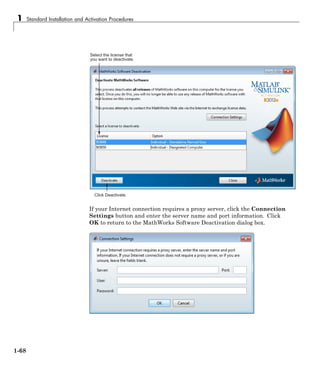





























































![2 Installing Network License Options
The -a option requests a verbose listing. You must also include the-c option
to specify the License File to use. You must use this with every lmutil option.
If your installation path contains spaces, enclose the path in quotes. The
following is a portion of the information returned.
lmutil - Copyright (c) 1989-2010 Flexera Software Inc. All Rights Reserved.
Flexible License Manager status on Tue 11/4/2011 10:11
[Detecting lmgrd processes...]
License server status: 27000@ah-jcustomer
License File(s) on customerj: C:Program FilesMATLABR2012aetclicense.dat:
customerj: license server UP (MASTER) v.11.9
Vendor daemon status (on ah-jcustomer):
MLM: UP v11.9
Feature usage info:
Users of MATLAB: (Total of 5 licenses available)
Users of SIMULINK: (Total of 5 licenses available)
Users of Control_Toolbox: (Total of 5 licenses available)
Users of Identification_Toolbox: (Total of 5 licenses available).
To view a list of all the utilities in the lmutil package, type:
lmutil -h
To get help for a particular utility, type the name of the utility with the -h
option, as in the following;
lmutil lmstat -h
On Linux and Macintosh systems, these license management utilities are
individual executables, available in the matlabroot/etc folder. For example,
to view the status of the license manager, use the lmstat utility, as follows:
2-56](https://image.slidesharecdn.com/installguide-140315000258-phpapp01/85/Install-guide-138-320.jpg)




















