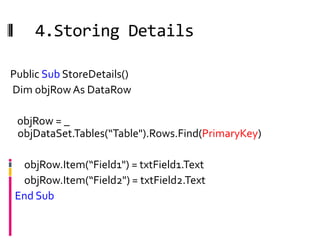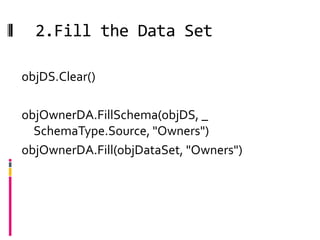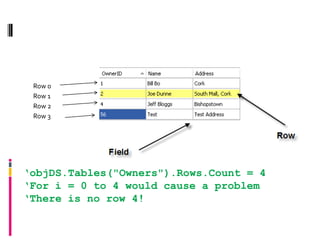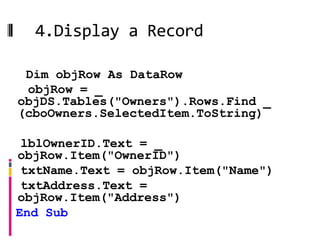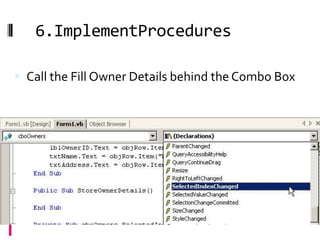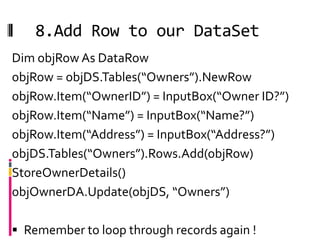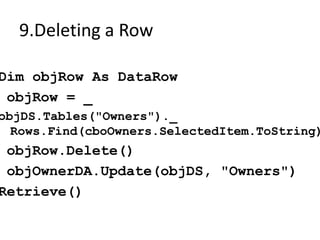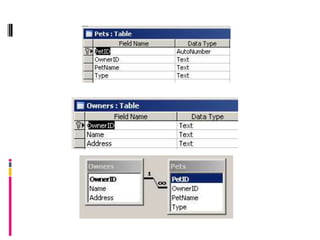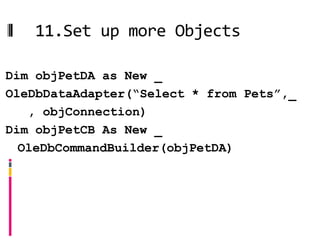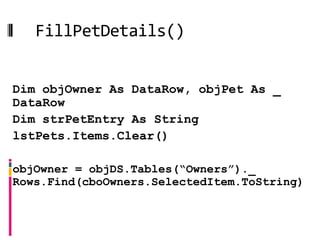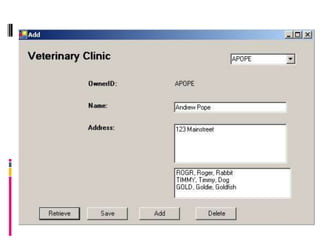Is2215 lecture8 relational_databases
- 1. DEALING WITH MORE THAN ONE TABLE RELATIONAL DATABASE
- 2. 1. Setting up Objects Dim objConnection As New OleDb.OleDbConnection( _ Set up the objects "Provider=Microsoft.Ace.OLEDB.12.0;Data Source =C:DataBase.accdb") Dim objTableDA As New _ OleDb.OleDbDataAdapter("Select * from Table", _ objConnection) Dim objTableCB As New _ OleDb.OleDbCommandBuilder(objTableDA) Dim objDataSet As New DataSet()
- 3. 2. Filling the DataSet objDataSet.Clear() objTableDA.FillSchema(objDataSet, _ SchemaType.Source, “Table") objTableDA.Fill(objDataSet, “Table")
- 4. 3. Displaying Data on Form Dim objRow As DataRow objRow = _ objDataSet.Tables(“Table").Rows.Find _ (Insert Code for Primary Key Here) lblField1Text = objRow.Item(“Field1") txtField2.Text = objRow.Item(“Field2") txtField3.Text = objRow.Item(“Field3") End Sub
- 5. Column 0 Row 0 Row 1 Row 2 Row 3
- 6. 4.Storing Details Public Sub StoreDetails() Dim objRow As DataRow objRow = _ objDataSet.Tables(“Table").Rows.Find(PrimaryKey) objRow.Item(“Field1") = txtField1.Text objRow.Item(“Field2") = txtField2.Text End Sub
- 7. 5. Update Changes to DataSet In the previous slide we updated our database but… objTableDA.Update(objDataSet, “Table”)
- 8. 6.Add a New Row to DataSet Dim objRow As DataRow objRow = objDataSet.Tables(“Table”).NewRow objRow.Item(“Field1”) = InputBox(“Field1?”) objRow.Item(“Field2”) = InputBox(“Field2?”) objRow.Item(“Field3”) = InputBox(“Field3?”) objDataSet.Tables(“Table”).Rows.Add(objRow) objTableDA.Update(objDataSet, “Table”)
- 9. 7. Deleting a Row Dim objRow As DataRow objRow = objDataSet.Tables(“Tables").Rows.Find(PrimaryKey) objRow.Delete() objTableDA.Update(objDataSet, “Table") Retrieve()
- 11. 1.Setting up Objects Dim objConnection As New OleDb.OleDbConnection( _ "Provider=Microsoft.ACE.OLEDB.12.0;Data Source _ =surgery.accdb") Dim objOwnerDA As New OleDb.OleDbDataAdapter("Select * from Owners", _ objConnection) Dim objOwnerCB As New OleDb.OleDbCommandBuilder(objOwnerDA) Dim objDS As New DataSet()
- 12. 2.Fill the Data Set objDS.Clear() objOwnerDA.FillSchema(objDS, _ SchemaType.Source, "Owners") objOwnerDA.Fill(objDataSet, "Owners")
- 13. Row 0 Row 1 Row 2 Row 3
- 14. Row 0 Row 1 Row 2 Row 3 „objDS.Tables("Owners").Rows.Count = 4 „For i = 0 to 4 would cause a problem „There is no row 4!
- 15. 3.Populate ComboBox cboOwners.Items.Clear() Dim i As Integer, strCurrentID As String For i = 0 To objDS.Tables("Owners").Rows.Count - 1 strCurrentID = _ objDS.Tables("Owners").Rows(i).Item("OwnerID") cboOwners.Items.Add(strCurrentID) Next cboOwners.SelectedIndex = 0
- 16. 4.Display a Record Public Sub FillOwnersDetails() Dim objRow As DataRow objRow = _ objDS.Tables("Owners").Rows.Find _ (cboOwners.SelectedItem.ToString) lblOwnerID.Text = _ objRow.Item("OwnerID") txtName.Text = objRow.Item("Name") txtAddress.Text = objRow.Item("Address") End Sub
- 17. 5.Storing Details Public Sub StoreOwnerDetails() Dim objRow As DataRow If lblOwnerID.Text = "" Then Exit Sub objRow = _ objDS.Tables("Owners").Rows.Find _ (lblOwnerID.Text) objRow.Item("Name") = txtName.Text objRow.Item("Address") = _ txtAddress.Text End Sub
- 18. 6.ImplementProcedures Call the Fill Owner Details behind the Combo Box
- 19. 7.Persisting Changes Code to be placed behind the save button If the user has made changes to a field we want to store the changes to the dataset and then persist those changes to the DB 1. Call the StoreOwnerDetails() 2. objOwnerDA.Update(objDS, “Owners”)
- 20. 8.Add Row to our DataSet Dim objRow As DataRow objRow = objDS.Tables(“Owners”).NewRow objRow.Item(“OwnerID”) = InputBox(“Owner ID?”) objRow.Item(“Name”) = InputBox(“Name?”) objRow.Item(“Address”) = InputBox(“Address?”) objDS.Tables(“Owners”).Rows.Add(objRow) StoreOwnerDetails() objOwnerDA.Update(objDS, “Owners”) Remember to loop through records again !
- 21. 9.Deleting a Row Dim objRow As DataRow objRow = _ objDS.Tables("Owners")._ Rows.Find(cboOwners.SelectedItem.ToString) objRow.Delete() objOwnerDA.Update(objDS, "Owners") Retrieve()
- 22. 10.Creating Relationships We have created two tables owners and pets. What if we want to use both tables on our form? Pull data from both tables into our dataset Then set up an OwnerID relationship between the two.
- 24. 11.Set up more Objects Dim objPetDA as New _ OleDbDataAdapter(“Select * from Pets”,_ , objConnection) Dim objPetCB As New _ OleDbCommandBuilder(objPetDA)
- 25. lstPets
- 26. Filling in Pet Details Add the following code to your Retrieve button code or Retrieve Method It should go in after you have filled the dataset with Owners data objPetDA.FillSchema(objDataSet, _ SchemaType.Source, "Pets") objPetDA.Fill(objDS, "Pets") 'Setup our Relationship objDS.Relations.Clear() objDS.Relations.Add("Owners2Pets", _ objDS.Tables("Owners").Columns("OwnerID"), _ objDS.Tables("Pets").Columns("OwnerID"))
- 27. FillPetDetails() Public Sub FillPetDetails() Dim objOwner As DataRow, objPet As _ DataRow Dim strPetEntry As String lstPets.Items.Clear() objOwner = objDS.Tables(“Owners”)._ Rows.Find(cboOwners.SelectedItem.ToString)
- 28. Loop through records For Each objPet in objOwner.GetChildRows(“Owners2Pets”) strPetEntry = objItem(“PetID”) & “, “ ” & _ objPet.Item(“PetName”) & “, “ & objPet.Item(“Type”) lstPets.Items.Add(strPetEntry) Next End Sub
- 29. Finishing Touches To end of your retrieve records code add the following line: FillPetDetails() Add the following code to the SelectedIndexChanged event of our combo box: FillPetDetails()
Editor's Notes
- #9: Once again we set up a datarow object. The NewRow() method of the dataset will add a new row to our dataset and sets it up as the data row. We can then add values to the fields by using the Item properties of the datarow once we have populated it.Once we are finished adding the Items, we add the row to our dataset. The data has now been added to the “virtual” dataset, we need to tell the dataAdpater to update our database to make the changes to the .accdb file
- #10: In order to delete a record we need to tell VB.NET which record to delete. Once again we use the Find method of our dataset in conjunction with a dataRow object.
- #21: Instead of using a Popup Box (i.e. inputbox) we could simply have entered in the values via a textbox
- #27: 'Fill our DataSet with Info from the Pets TableobjPetDA.FillSchema(objDataSet, SchemaType.Source, "Pets")objPetDA.Fill(objDataSet, "Pets")'Setup our RelationshipobjDataSet.Relations.Clear()objDataSet.Relations.Add("Owners2Pets", _objDataSet.Tables("Owners").Columns("OwnerID"), _objDataSet.Tables("Pets").Columns("OwnerID"))