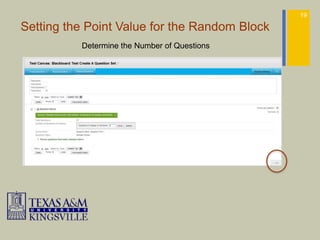11 BFF Workshop Mar 08
- 2. 2 Workshop Topics How to use the Blackboard Test Canvas How to build a question pool in your Blackboard course How to import questions from a Question Pool How to build a test in your Blackboard course 1. Creating Question Sets 2. Creating Random Blocks 3. How to deploy a test in a Learning Module
- 3. Blackboard’s Test Canvas How to Create A Question Pool 3
- 4. 4 Management Functions All course management functions are accessed through links in the Control Panel. The Control Panel is located under the Course Menu and is only available to users with one of the following defined Course Roles: Instructor, Teaching Assistant, Grader, Course Builder, or Administrator.
- 5. 5 Access your Course Control Panel Expand the Course Tools Click on Test, Surveys, and Pools
- 6. 6 The Test, Survey, Pools Page
- 7. 7 Build Question Pool Selection
- 8. 8
- 10. 10 The Create Question Menu
- 11. 11 Import Question from a Pool
- 12. 12 The Upload Question Page
- 13. How to build a test in your Blackboard course Creating Question Sets Creating Random Blocks 13
- 14. Creating a Question Set 14 For Tests and Quizzes in Blackboard 9.1
- 15. Steps to Create an Question Set 15 The Reuse Question Tab
- 16. Set Point Value for Questions 16 Determine the Number of Questions
- 17. The Test Question Set Created 17 10 question out of 25: 10 points each, the test is now ready to be deployed
- 19. 19 Setting the Point Value for the Random Block Determine the Number of Questions
- 20. 20 The Test Random Block is Created 10 question out of 37: 10 points each, the test is now ready to be deployed
- 21. How to Deploy a Test in a Learning Module 21 1. From your the Table of Content of the Learning Module open the Assignments folder 2. Click on the Assessment down arrow and select Test Click Here to Play Video
- 22. 22 Create or Add Test Added and Submit the selected Test
- 23. 23 Test Option Page 7 Sections 1. Test Information 2. Test Availability 3. Due Date 4. Self-assessment Options 5. Test Feedback 6. Test Presentation 7. Submit
- 24. 24 Your Test is now Created in the Assignments Folder