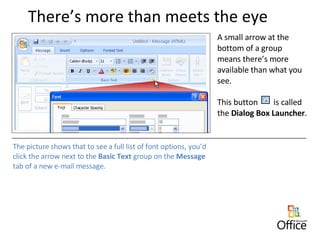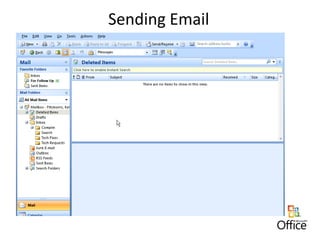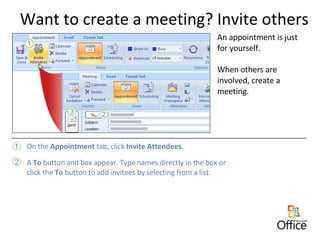Microsoft Outlook 2007
- 3. Introducing the Ribbon Here’s a new e-mail message. The Ribbon is at the top of the window. The Ribbon is visible each time you create or edit something in Outlook. Why the new system? Microsoft carefully researched how people use commands in Outlook. As a result of that research, some Outlook commands are now more prominent, and common commands are displayed and grouped in ways that make them easy to find and use.
- 4. The picture shows some of the differences in the tabs shown as you create new messages, appointments and contacts in Outlook. A new message shows the Message and Options tabs. A new appointment shows the Appointment tab. A new contact shows the Contact tab. The Ribbon shows what you need
- 5. There’s more than meets the eye A small arrow at the bottom of a group means there’s more available than what you see. This button is called the Dialog Box Launcher . The picture shows that to see a full list of font options, you’d click the arrow next to the Basic Text group on the Message tab of a new e-mail message.
- 6. Get up to speed The Mini toolbar The Mini toolbar allows you to quickly access formatting commands right where you need them: in the body of an e-mail message. Select your text by dragging with your mouse, and then point at the selection. The Mini toolbar appears in a faded fashion. If you point to it, it becomes solid. You can click a formatting option. The picture shows how it works:
- 7. The Mini toolbar in action…
- 8. The Quick Access Toolbar The Quick Access Toolbar is a small toolbar above the Ribbon. It’s there to make the commands you need and use most often readily available. What’s best about the Quick Access Toolbar? What’s on it is up to you. That is, you can add your favorite commands to it with a simple right-click.
- 9. Get up to speed Keyboard shortcuts If you use keyboard shortcuts instead of a mouse or other pointing device, you’ll noticed that some shortcuts are the same but that others have changed. With the introduction of the Ribbon, commands are in new locations, so shortcuts that begin with ALT will probably be different from earlier versions.
- 10. Setting Options In Outlook 2007, you set options from a few different locations. Options for writing e-mail If you want to change your settings for writing e-mail—for example, to make the spelling checker stop ignoring words in uppercase—you do that from the Editor Options dialog box.
- 11. Sending Email
- 13. Contacts In Outlook 2007, Electronic Business Cards make contacts easy to view and easy to share. You’ll first notice the new look for contacts when you click Contacts to switch to that area of Outlook. You can send Electronic Business Cards through e-mail. You might want to include your own Electronic Business Card as part of your e-mail signature.
- 14. Electronic Business Card (EBC) In Outlook, you keep track of people in Contacts. Outlook 2007 automatically creates an associated business card for each contact you have. In other words, every business card comes from, and is part of, a contact—you can’t have one without the other. As you modify information in the contact to keep it up to date, information in the business card is updated as well. And when you create a new contact, an Electronic Business Card is created for it.
- 15. Create a Contact – Customize EBC
- 16. Create a Distribution List
- 18. Create a new message
- 19. Include your signature Do you use a personal e-mail signature at the end of your Outlook messages? The same signature you used in earlier versions will be available when you upgrade to Outlook 2007. If you didn’t use signatures (maybe they seemed too complex or you could never remember how to create them or where to find them), you’ll be surprised to see how easy signatures are in Outlook 2007.
- 22. Delay sending
- 23. Out of Office Reminder
- 24. Respond to a message E-mail isn’t just about sending… … it’s also about receiving and replying. When you reply from an open message, you’ll use the buttons in the Respond group on the Message tab of the Ribbon. You’ll notice that what’s on the Ribbon in a received message is different from what’s on it for a new mail message.
- 25. Respond to a message
- 26. Want to create a meeting? Invite others An appointment is just for yourself. When others are involved, create a meeting. On the Appointment tab, click Invite Attendees . A To button and box appear. Type names directly in the box or click the To button to add invitees by selecting from a list.
- 27. Whoops! Need to recall a message? You’ve just sent a message and realize a key detail is wrong. (You wrote “bored” instead of “board” when discussing the results of the last board meeting.) Here’s what to do: In the open message, click Other Actions in the Actions group, and click Recall This Message . In the Navigation Pane , click Sent Items to switch to that folder. In the Sent Items folder, double-click the message that you want to recall to open it.
- 28. Use flags and reminders Follow up for yourself To be sure that you remember to do that, flag the message for yourself by clicking Follow Up and then clicking Tomorrow . The message is flagged and added to your To-Do List in Tasks . It also shows up as an item in your own To-Do Bar. Suppose you send a message to a colleague that says “I’ll follow up with you tomorrow.”
- 29. The To-Do Bar Located at the far right of the window, the To-Do Bar is visible wherever you happen to be working in Outlook. The picture calls out a few of its key elements: Date Navigator Upcoming calendar appointments A place to enter new tasks by typing Your task list
- 30. The Calendar The new design of the calendar in Outlook 2007 makes it easier to see what’s what. Moving around is easier, too. Bigger buttons make it easier to quickly switch between daily, weekly, and monthly calendar views. Back and Forward buttons let you quickly go to the next day, week, or month in the calendar. The picture shows some examples:
- 31. The Calendar
- 33. Move files or folders
- 34. Create a folder
- 35. One new feature of Outlook 2007 is the integration of RSS. RSS provides a convenient way for content publishers to distribute information in a standardized format which can then be viewed by many different programs. A common example of RSS content is sources of information such as news headlines that are frequently updated. The benefit of RSS is the aggregation of all content from multiple Web sources in one place. You no longer have to visit different Web sites for news, weather, blogs, and other information. What is RSS?
- 36. Subscribe to an RSS feed in Internet Explorer
- 37. Subscribe to an RSS feed in Outlook