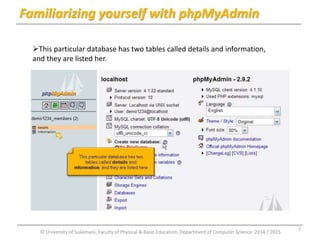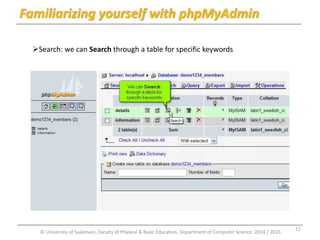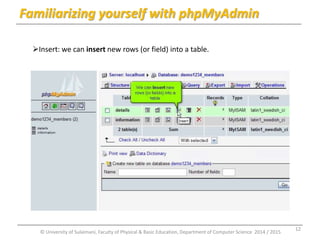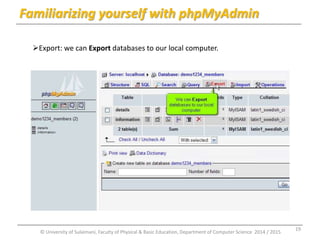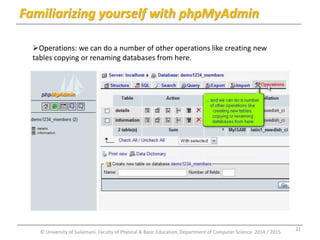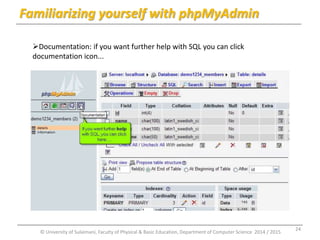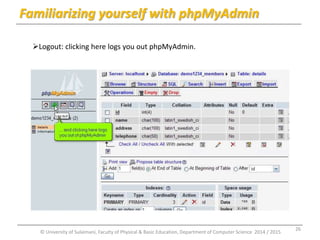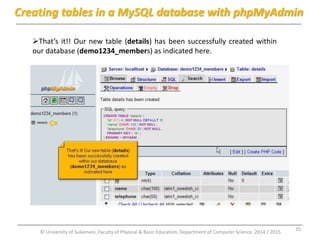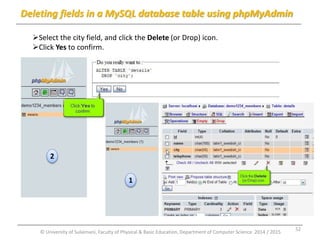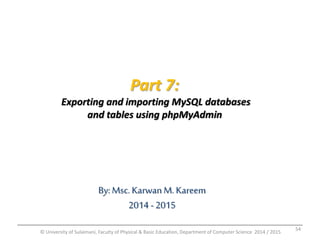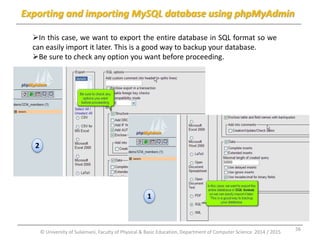MySQL Database with phpMyAdmin
- 1. Database application Chapter 2: MySQL Database and PhpMyAdmin Faculty of Physical and Basic Education Computer Science By: Msc. Karwan M. Kareem 2014 - 2015 © University of Sulaimani, Faculty of Physical & Basic Education, Department of Computer Science 2014 / 2015 1
- 2. Topics Familiarizing yourself with phpMyAdmin. Creating tables in a MySQL database with phpMyAdmin. Deleting tables in a MySQL database with phpMyAdmin. Inserting fields into a MySQL database table using phpMyAdmin. Modifying fields in a MySQL database table using phpMyAdmin. Deleting fields in a MySQL database table using phpMyAdmin. Exporting MySQL databases and tables using phpMyAdmin. Importing MySQL databases and tables using phpMyAdmin. Running SQL queries on a MySQL database using phpMyAdmin. Searching through a MySQL database using phpMyAdmin. © University of Sulaimani, Faculty of Physical & Basic Education, Department of Computer Science 2014 / 2015 2
- 3. Part 1: familiarizing yourself with phpMyAdmin By: Msc. Karwan M. Kareem 2014 - 2015 © University of Sulaimani, Faculty of Physical & Basic Education, Department of Computer Science 2014 / 2015 3
- 4. Familiarizing yourself with phpMyAdmin This lecture assumes that you have already logged in to phpMyAdmin. Now let’s familiarize ourselves with MySQL database and phpMyAdmin. © University of Sulaimani, Faculty of Physical & Basic Education, Department of Computer Science 2014 / 2015 4
- 5. Familiarizing yourself with phpMyAdmin From this phpMyAdmin screen, we have access directly to database demo123_members listed her. © University of Sulaimani, Faculty of Physical & Basic Education, Department of Computer Science 2014 / 2015 5
- 6. Familiarizing yourself with phpMyAdmin This particular database has two tables called details and information, and they are listed her. © University of Sulaimani, Faculty of Physical & Basic Education, Department of Computer Science 2014 / 2015 6
- 7. Familiarizing yourself with phpMyAdmin This particular database has two tables called details and information, and they are listed her. © University of Sulaimani, Faculty of Physical & Basic Education, Department of Computer Science 2014 / 2015 7
- 8. Familiarizing yourself with phpMyAdmin To show all tables click the database name. From here we can see more information about the tables contained in the database as well as perform several actions. 1 2 © University of Sulaimani, Faculty of Physical & Basic Education, Department of Computer Science 2014 / 2015 8
- 9. Familiarizing yourself with phpMyAdmin Browse: we can Browse a table to see the individual records © University of Sulaimani, Faculty of Physical & Basic Education, Department of Computer Science 2014 / 2015 9
- 10. Familiarizing yourself with phpMyAdmin Structure: we can see the Structure of a table and perform certain actions. © University of Sulaimani, Faculty of Physical & Basic Education, Department of Computer Science 2014 / 2015 10
- 11. Familiarizing yourself with phpMyAdmin Search: we can Search through a table for specific keywords © University of Sulaimani, Faculty of Physical & Basic Education, Department of Computer Science 2014 / 2015 11
- 12. Familiarizing yourself with phpMyAdmin Insert: we can insert new rows (or field) into a table. © University of Sulaimani, Faculty of Physical & Basic Education, Department of Computer Science 2014 / 2015 12
- 13. Familiarizing yourself with phpMyAdmin Empty: we can Delete the contents of a table. © University of Sulaimani, Faculty of Physical & Basic Education, Department of Computer Science 2014 / 2015 13
- 14. Familiarizing yourself with phpMyAdmin Drop: we can Delete (or drop) an entire table altogether. © University of Sulaimani, Faculty of Physical & Basic Education, Department of Computer Science 2014 / 2015 14
- 15. Familiarizing yourself with phpMyAdmin We can alternatively click on this link to view the database Structure © University of Sulaimani, Faculty of Physical & Basic Education, Department of Computer Science 2014 / 2015 15
- 16. Familiarizing yourself with phpMyAdmin SQL Query Window: we can open a SQL Query window for entering direct queries to the database. © University of Sulaimani, Faculty of Physical & Basic Education, Department of Computer Science 2014 / 2015 16
- 17. Familiarizing yourself with phpMyAdmin We can click on this link to perform Search. © University of Sulaimani, Faculty of Physical & Basic Education, Department of Computer Science 2014 / 2015 17
- 18. Familiarizing yourself with phpMyAdmin This also opens a SQL Query window, but provides an easier step-by-step way to make queries. © University of Sulaimani, Faculty of Physical & Basic Education, Department of Computer Science 2014 / 2015 18
- 19. Familiarizing yourself with phpMyAdmin Export: we can Export databases to our local computer. © University of Sulaimani, Faculty of Physical & Basic Education, Department of Computer Science 2014 / 2015 19
- 20. Familiarizing yourself with phpMyAdmin Import: we can import previously exported databases from local computer into MySQL server.. © University of Sulaimani, Faculty of Physical & Basic Education, Department of Computer Science 2014 / 2015 20
- 21. Familiarizing yourself with phpMyAdmin Operations: we can do a number of other operations like creating new tables copying or renaming databases from here. © University of Sulaimani, Faculty of Physical & Basic Education, Department of Computer Science 2014 / 2015 21
- 22. Familiarizing yourself with phpMyAdmin Now let’s look at the structure of the details table. The structure of the details table lists all the table’s fields, along with the type of fields etc… 1 2 © University of Sulaimani, Faculty of Physical & Basic Education, Department of Computer Science 2014 / 2015 22
- 23. Familiarizing yourself with phpMyAdmin Indexes: here it tell us that the id field is the primary key field. © University of Sulaimani, Faculty of Physical & Basic Education, Department of Computer Science 2014 / 2015 23
- 24. Familiarizing yourself with phpMyAdmin Documentation: if you want further help with SQL you can click documentation icon... © University of Sulaimani, Faculty of Physical & Basic Education, Department of Computer Science 2014 / 2015 24
- 25. Familiarizing yourself with phpMyAdmin Clicking here is another way of opening the SQL query window. © University of Sulaimani, Faculty of Physical & Basic Education, Department of Computer Science 2014 / 2015 25
- 26. Familiarizing yourself with phpMyAdmin Logout: clicking here logs you out phpMyAdmin. © University of Sulaimani, Faculty of Physical & Basic Education, Department of Computer Science 2014 / 2015 26
- 27. Familiarizing yourself with phpMyAdmin Let’s return to the main screen by clicking on home icon. you should now be more familiar with phpMyAdmin, and what you can use it to do. 1 2 © University of Sulaimani, Faculty of Physical & Basic Education, Department of Computer Science 2014 / 2015 27
- 28. Part 2: Creating tables in a MySQL database with phpMyAdmin By: Msc. Karwan M. Kareem 2014 - 2015 © University of Sulaimani, Faculty of Physical & Basic Education, Department of Computer Science 2014 / 2015 28
- 29. Creating tables in a MySQL database with phpMyAdmin Now let’s learn how to create a table within a database. Select the demo1234_members database here. 1 2 © University of Sulaimani, Faculty of Physical & Basic Education, Department of Computer Science 2014 / 2015 29
- 30. Creating tables in a MySQL database with phpMyAdmin Enter a Name for our new table. Then enter the number of fields this new table is to have. 1 2 © University of Sulaimani, Faculty of Physical & Basic Education, Department of Computer Science 2014 / 2015 30
- 31. Creating tables in a MySQL database with phpMyAdmin After entering the number of fields, click go. Now enter the details of each fields within the new table. 1 2 © University of Sulaimani, Faculty of Physical & Basic Education, Department of Computer Science 2014 / 2015 31
- 32. Creating tables in a MySQL database with phpMyAdmin The first field will be called id and it will be an integer that’s 4 characters in length. We also want this first field to be the primary key that will be automatically filled in (auto_increment) when new entries are added to the table. © University of Sulaimani, Faculty of Physical & Basic Education, Department of Computer Science 2014 / 2015 32
- 33. Creating tables in a MySQL database with phpMyAdmin Selecting this option makes the id field the primary key in the table. © University of Sulaimani, Faculty of Physical & Basic Education, Department of Computer Science 2014 / 2015 33
- 34. Creating tables in a MySQL database with phpMyAdmin The remaining fields will be CHAR (character) fields. Be sure the length is set long enough to accommodate the fields. When finished click Save. © University of Sulaimani, Faculty of Physical & Basic Education, Department of Computer Science 2014 / 2015 34
- 35. Creating tables in a MySQL database with phpMyAdmin That’s it!! Our new table (details) has been successfully created within our database (demo1234_members) as indicated here. © University of Sulaimani, Faculty of Physical & Basic Education, Department of Computer Science 2014 / 2015 35
- 36. Creating tables in a MySQL database with phpMyAdmin This is the end of the part 2. You now know how to create new tables within a database using phpMyAdmin. © University of Sulaimani, Faculty of Physical & Basic Education, Department of Computer Science 2014 / 2015 36
- 37. Part 3: Deleting tables in a MySQL database with phpMyAdmin By: Msc. Karwan M. Kareem 2014 - 2015 © University of Sulaimani, Faculty of Physical & Basic Education, Department of Computer Science 2014 / 2015 37
- 38. Deleting tables in MySQL database with phpMyAdmin Now let’s learn how to delete a table from a database. Select the table you wish to delete here. © University of Sulaimani, Faculty of Physical & Basic Education, Department of Computer Science 2014 / 2015 38
- 39. Deleting tables in MySQL database with phpMyAdmin However in this part we’re going to demonstrate how delete the entire table and everything in it. You can delete individual fields from this table by selecting them here. then clicking the delete icon here. 1 2 © University of Sulaimani, Faculty of Physical & Basic Education, Department of Computer Science 2014 / 2015 39
- 40. Deleting tables in MySQL database with phpMyAdmin To delete the table click the Drop button here. Then click OK to confirm. 1 2 © University of Sulaimani, Faculty of Physical & Basic Education, Department of Computer Science 2014 / 2015 40
- 41. Deleting tables in MySQL database with phpMyAdmin This addresses table has been deleted (or dropped) from the database. second screen shows that the addresses table is no longer listed in our databases list of tables. 1 2 1 2 © University of Sulaimani, Faculty of Physical & Basic Education, Department of Computer Science 2014 / 2015 41
- 42. Part 4: Inserting fields into a MySQL database table using phpMyAdmin By: Msc. Karwan M. Kareem 2014 - 2015 © University of Sulaimani, Faculty of Physical & Basic Education, Department of Computer Science 2014 / 2015 42
- 43. Inserting fields into a MySQL database table using phpMyAdmin Now let’s learn how to insert fields into database tables. Select the details table here. In this case, let’s choose to add an address field AFTER the name field. 1 2 © University of Sulaimani, Faculty of Physical & Basic Education, Department of Computer Science 2014 / 2015 43
- 44. Inserting fields into a MySQL database table using phpMyAdmin Choose the field (name) and click on the GO. © University of Sulaimani, Faculty of Physical & Basic Education, Department of Computer Science 2014 / 2015 44
- 45. Inserting fields into a MySQL database table using phpMyAdmin Fill all textboxes and click on finish when finished. That’s it!! Our details table now has a new address field. 1 2 © University of Sulaimani, Faculty of Physical & Basic Education, Department of Computer Science 2014 / 2015 45
- 46. Part 5: Modifying fields in a MySQL database table using phpMyAdmin By: Msc. Karwan M. Kareem 2014 - 2015 © University of Sulaimani, Faculty of Physical & Basic Education, Department of Computer Science 2014 / 2015 46
- 47. Modifying fields in a MySQL database table using phpMyAdmin Now let’s learn how to modify fields in database table. Select the table (details) here, and let’s modify the address field. Click the change icon. 1 2 © University of Sulaimani, Faculty of Physical & Basic Education, Department of Computer Science 2014 / 2015 47
- 48. Modifying fields in a MySQL database table using phpMyAdmin Make the changes you want then click Save. 1 2 © University of Sulaimani, Faculty of Physical & Basic Education, Department of Computer Science 2014 / 2015 48
- 49. Modifying fields in a MySQL database table using phpMyAdmin That’s it!! We’ve successfully changed the name of the address field to city. You now know how to modify fields in a table using phpMyAdmin. © University of Sulaimani, Faculty of Physical & Basic Education, Department of Computer Science 2014 / 2015 49
- 50. Part 6: Deleting fields in a MySQL database table using phpMyAdmin By: Msc. Karwan M. Kareem 2014 - 2015 © University of Sulaimani, Faculty of Physical & Basic Education, Department of Computer Science 2014 / 2015 50
- 51. Deleting fields in a MySQL database table using phpMyAdmin now let’s learn how to delete fields from database table, firstly select the details table here. Let’s delete the city field. © University of Sulaimani, Faculty of Physical & Basic Education, Department of Computer Science 2014 / 2015 51
- 52. Deleting fields in a MySQL database table using phpMyAdmin Select the city field, and click the Delete (or Drop) icon. Click Yes to confirm. 1 2 © University of Sulaimani, Faculty of Physical & Basic Education, Department of Computer Science 2014 / 2015 52
- 53. Deleting fields in a MySQL database table using phpMyAdmin That’s it!! We’ve successfully deleted the city field from our database table. You now know how to delete fields in a table using phpMyAdmin. © University of Sulaimani, Faculty of Physical & Basic Education, Department of Computer Science 2014 / 2015 53
- 54. Part 7: Exporting and importing MySQL databases and tables using phpMyAdmin By: Msc. Karwan M. Kareem 2014 - 2015 © University of Sulaimani, Faculty of Physical & Basic Education, Department of Computer Science 2014 / 2015 54
- 55. Exporting and importing MySQL database using phpMyAdmin Now let’s learn how to exporting MySQL databases. Click the database you wish to export here. Then click the Export button. © University of Sulaimani, Faculty of Physical & Basic Education, Department of Computer Science 2014 / 2015 55
- 56. Exporting and importing MySQL database using phpMyAdmin In this case, we want to export the entire database in SQL format so we can easily import it later. This is a good way to backup your database. Be sure to check any option you want before proceeding. 1 © University of Sulaimani, Faculty of Physical & Basic Education, Department of Computer Science 2014 / 2015 2 56
- 57. Exporting and importing MySQL database using phpMyAdmin Check the save as file checkbox then click Go ok that’s it!! The demo1234_member has been exported to our local computer. 1 2 © University of Sulaimani, Faculty of Physical & Basic Education, Department of Computer Science 2014 / 2015 57
- 58. Exporting and importing MySQL database using phpMyAdmin Now let’s import the saved copy of our database, which includes the details table. Browse the saved copy of our database (SQL file) and click GO. 1 2 © University of Sulaimani, Faculty of Physical & Basic Education, Department of Computer Science 2014 / 2015 58
- 59. Exporting and importing MySQL database using phpMyAdmin That’s it!! The demo1234_members database has been successfully imported as indicated here. Lets go take a look. © University of Sulaimani, Faculty of Physical & Basic Education, Department of Computer Science 2014 / 2015 1 2 2 59
- 60. Part 8: Running SQL queries on a MySQL database using phpMyAdmin By: Msc. Karwan M. Kareem 2014 - 2015 © University of Sulaimani, Faculty of Physical & Basic Education, Department of Computer Science 2014 / 2015 60
- 61. Running SQL queries on a MySQL database using phpMyAdmin Now let’s learn how to run SQL Queries on a database. Click the database table you wish to run a SQL query on. Click the SQL button to SQL query window. 1 2 © University of Sulaimani, Faculty of Physical & Basic Education, Department of Computer Science 2014 / 2015 61
- 62. Running SQL queries on a MySQL database using phpMyAdmin In this part however, let’s demonstrate how to delete this address field using pure SQL command. Then type the SQL command to delete the address field from the details table. Click Go when finished. © University of Sulaimani, Faculty of Physical & Basic Education, Department of Computer Science 2014 / 2015 62
- 63. Running SQL queries on a MySQL database using phpMyAdmin Click OK to Drop address field from the table. That’s it!! The SQL command has been executed. Let’s go take look. 2 1 © University of Sulaimani, Faculty of Physical & Basic Education, Department of Computer Science 2014 / 2015 63
- 64. Running SQL queries on a MySQL database using phpMyAdmin The address field is no longer in our details table. We now know how to use SQL Query window to SQL syntaxes. Note: for more information on learning about SQL query syntax, visit the MySQL documentation by clicking on SQL icon.. © University of Sulaimani, Faculty of Physical & Basic Education, Department of Computer Science 2014 / 2015 64
- 65. Part 9: Searching through a MySQL database using phpMyAdmin By: Msc. Karwan M. Kareem 2014 - 2015 © University of Sulaimani, Faculty of Physical & Basic Education, Department of Computer Science 2014 / 2015 65
- 66. Searching through a MySQL database using phpMyAdmin Now let’s learn how to use the Search feature. Click the database you wish to search here. Then click the Search button. Enter words or values to search for in the database. © University of Sulaimani, Faculty of Physical & Basic Education, Department of Computer Science 2014 / 2015 66
- 67. Searching through a MySQL database using phpMyAdmin There are several options you can use to refine your search. Note: this database only has one table (details), but if there were more, you could limit your search to specific table here.. © University of Sulaimani, Faculty of Physical & Basic Education, Department of Computer Science 2014 / 2015 67
- 68. Searching through a MySQL database using phpMyAdmin When ready, click Go to perform the search. The search found one match. 1 © University of Sulaimani, Faculty of Physical & Basic Education, Department of Computer Science 2014 / 2015 2 68
- 69. Searching through a MySQL database using phpMyAdmin Click Browse link to look the result. We can now make changes, delete, export and print to the record that was found . 2 © University of Sulaimani, Faculty of Physical & Basic Education, Department of Computer Science 2014 / 2015 1 69
- 70. END… END… Any questions..? Hope you have been happy Thank you By: Msc. Karwan M. Kareem 2014 - 2015 © University of Sulaimani, Faculty of Physical & Basic Education, Department of Computer Science 2014 / 2015 70