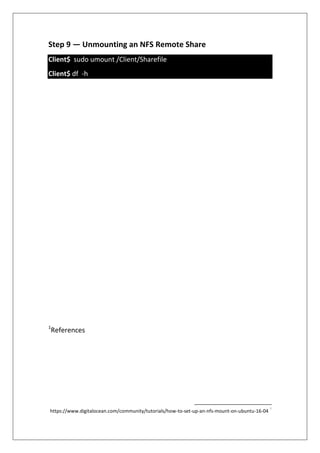Network File System (NFS)
- 1. Network File System (NFS) Introduction : NFS allows a system to share directories and files with others over a network. By using NFS, users and programs can access files on remote systems almost as if they were local files. Prerequisites : we’ll use the following IP addresses as stand-ins for the host and client values: 1. Host : 10.142.0.3 2. Client: 10.140.0.2 3. Private Network . you should replace these values with your own host and client ip addresses. Step1-Installation: At a terminal prompt enter the following command to install the NFS Server: On the Host: Host$ sudo apt-get update Host$ sudo apt-get install nfs-kernel-server On the Client: Client$ sudo apt-get update Client$ sudo apt-get install nfs-common Linux System AdministrationAbdullah Roomi:Student Name NFSSubject: 21410051Student No: amjad al husseini.MScTeacher:
- 2. Step2-Creating the Share Directories on the Host We're going to share two separate directories, with different configuration settings. Host$: sudo mkdir /Server/Sharefile –p Host$: sudo ls -la /Server/Sharefile output: Since we’re creating it with sudo, the directory is owned by root here on the host. drwxr-xr-x 2 root root 4096 Mar 4 18:12 . NFS will translate any root operations on the client to the nobody:nogroup credentials as a security measure. Therefore, we need to change the directory ownership to match those credentials. Host$ sudo chown nobody:nogroup /Server/Sharefile Host$ ls -la /Server/Sharefile Output: drwxr-xr-x 2 nobody nogroup 4096 Mar 4 18:12 . This directory is now ready for export. Step 3 — Configuring the NFS Exports on the Host Server Next, we’ll dive into the NFS configuration file to set up the sharing of these resources. Open the /etc/exports file in your text editor with root privileges: Host$ sudo nano /etc/exports The file has comments showing the general structure of each configuration line. The syntax is basically: /Server/Sharefile 10.140.0.2 (rw,sync,no_subtree_check)
- 3. Let’s take a look at what each one means. 1. rw: This option gives the client computer both read and write access to the volume. 2. sync: This option forces NFS to write changes to disk before replying. This results in a more stable and consistent environment since the reply reflects the actual state of the remote volume. However, it also reduces the speed of file operations. 3. no_subtree_check: This option prevents subtree checking, which is a process where the host must check whether the file is actually still available in the exported tree for every request. This can cause many problems when a file is renamed while the client has it opened. In almost all cases, it is better to disable subtree checking. When you are finished making your changes, save and close the file. Then, to make the shares available to the clients that you configured, restart the NFS server with the following command: Host$ sudo systemctl restart nfs-kernel-server Step 4 — Adjusting the Firewall on the Host First, let’s check the firewall status to see if it’s enabled and if so, to see what's currently permitted Host$ sudo ufw status Output: Status: active Use the following command to open port 2049 on the host, being sure to substitute your client's ip address: Host$ sudo ufw allow from 10.140.0.2 to any port nfs You can verify the change by typing: Host$ sudo ufw status
- 4. Output: Status: active To Action From -- --- --- OpenSSH ALLOW Anywhere 2049 ALLOW 10.140.0.2 This confirms that UFW will only allow NFS traffic on port 2049 from our client machine. Step 5 — Creating the Mount Points on the Client Now that the host server is configured and serving its shares, we’ll prepare our client. In order to make the remote shares available on the client, we need to mount the host directory on an empty client directory. We’ll create directory for our mounts: Client$ sudo mkdir /Client/Sharefile -p Step 6 — Mounting the Directories on the Client Client$ sudo mount 10.142.0.3:/Server/Sharefile /Client/Sharefile You can double-check that they mounted successfully in several ways 1. df –h 2. mount 3. findmnt client@instance-6:~$ df -h Filesystem Size Used Avail Use% Mounted on
- 5. udev 1.8G 0 1.8G 0% /dev tmpfs 370M 5.2M 365M 2% /run /dev/sda1 9.7G 1.3G 8.4G 13% / tmpfs 1.9G 0 1.9G 0% /dev/shm tmpfs 5.0M 0 5.0M 0% /run/lock tmpfs 1.9G 0 1.9G 0% /sys/fs/cgroup tmpfs 370M 0 370M 0% /run/user/1001 10.142.0.3:/Server/Sharefile 9.7G 1.3G 8.4G 13% /Client/Sharefile Step 7 — Testing NFS Access Next, let’s test access to the shares by writing something to each of them. Client$ sudo touch /Client/Sharefile/test.txt Client$ sudo nano test.txt Welcome in test.txt Output: Welcome in test.txt Then, check its ownership: Client$ ls -la /Client/Sharefile Output: drwxr-xr-x 2 nobody nogroup 4096 Mar 4 18:12 . Step 8 — Mounting the Remote NFS Directories at Boot We can mount the remote NFS shares automatically at boot by adding them to /etc/fstab file on the client. Open this file with root privileges in your text editor: Client$ sudo nano /etc/fstab 10.142.0.3:/Server/Sharefile /Client/Sharefile nfs auto,nofail,noatime,nolock,intr,tcp,actimeo=1800 0 0
- 6. Step 9 — Unmounting an NFS Remote Share Client$ sudo umount /Client/Sharefile Client$ df -h 1 References 1 https://www.digitalocean.com/community/tutorials/how-to-set-up-an-nfs-mount-on-ubuntu-16-04