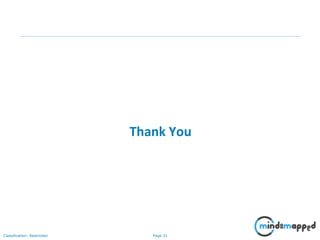Selenium WebDriver with Java
- 1. Quality Assurance / Software Testing Training
- 2. Page 2Classification: Restricted Agenda • Overview of Selenium WebDriver • Get Selenium WebDriver Java • Selenium – JAVA Configuration • WebDriver in Different Browsers • Open Application • Browser Settings • Locating Elements • Object Identification Methods • Locator ID, Name • Locators –LinkText, partialLinkText, CSS, CSS • Accessing different objects in application • Switch Window • Wait in WebDriver • Verifications • WebTable
- 3. Page 3Classification: Restricted • Selenium WebDriver - is latest version of Selenium (Selenium 2/3) • WebDriver is a compact Object Oriented API when compared to Selenium1.0 • It drives the browser much more effectively • WebDriver will support following programming languages • Java, C#, Ruby, Python, JavaScript (Node.js) • Selenium WebDriver will support following browsers • Google Chrome, Internet Explorer, Firefox, Safari, Opera, Edge (Win 10) Overview of Selenium WebDriver
- 4. Page 4Classification: Restricted • Selenium WebDriver is available from Selenium official website (http://www.seleniumhq.org) • It is an open source and free software • Source code is available in https://github.com/SeleniumHQ/selenium Get Selenium WebDriver Java
- 5. Page 5Classification: Restricted • Install Java JDK (1.8 is recommended) • Install Java IDE (Eclipse Kepler) • Download Selenium Java jar files (http://www.seleniumhq.org/download/) • Install and configure browsers in the system • Download required browser driver Selenium – JAVA configuration
- 6. Page 6Classification: Restricted • Open Eclipse with Workspace • Create a new Java project (As mentioned in the Core Java session) • Right click on the project and go to Build Path -> Configure Build Path Selenium – JAVA Project creation
- 7. Page 7Classification: Restricted Selenium – JAVA Project creation 7 • Go to Libraries Tab and click on Add External Jars… to select selenium Jar files • Select all jars which are download then click on Open and click on OK
- 8. Page 8Classification: Restricted WebDriver in Different Browsers 8 • Google Chrome • Mozilla Firefox • MS Internet Explorer • Safari WebDriver driver; System.setProperty("webdriver.chrome.driver", “<<Path of chromedriver.exe>>"); driver = new ChromeDriver(); System.setProperty("webdriver.gecko.driver", “<<path of geckodriver.exe>>"); driver = new FirefoxDriver(); System.setProperty(“webdriver.ie.driver ",“<<Path of IEDriverServer.exe>>"); driver = new InternetExplorerDriver(); driver = new SafariDriver();
- 9. Page 9Classification: Restricted • MS Edge(Windows 10) System.setProperty("webdriver.edge.driver", “<<path of MicrosoftWebDriver.exe“>>); driver = new EdgeDriver(); WebDriver in Different Browsers
- 10. Page 10Classification: Restricted • Pre-requisites to open a URL • Browser need to be installed • Browser driver need to upgrade based on browser version • Browser zoom level should be 100% • Syntax to open url is, driver.get(“http://google.com/”); Open Application
- 11. Page 11Classification: Restricted • For Internet Explorer, • On IE 7 or higher on Windows, must set the Protected Mode settings for each zone to be the same value. • The value can be on or off, as long as it is the same for every zone. Browser Settings
- 12. Page 12Classification: Restricted • To set the Protected Mode settings, choose "Internet Options..." from the Tools menu, and click on the Security tab. • For each zone, there will be a check box at the bottom of the tab labeled "Enable Protected Mode" Browser Settings
- 13. Page 13Classification: Restricted • Locating elements in WebDriver is done by using the findElement(By.locator()) method Variati on Description Sample By.id locates elements by the value of their "id" attribute findElement(By.id("someId ")) By.nam e locates elements by the value of the "name" attribute findElement(By.name("so meName")) By.linkT ext finds a link element by the exact text it displays findElement(By.linkText("R EGISTRATION")) By.parti alLinkTe xt locates elements that contain the given link text findElement(By.partialLink Text("REG")) By.cssS elector finds elements based on the driver's underlying CSS Selector engine findElement(By.cssSelector ("input#email")) Locating Elements
- 14. Page 14Classification: Restricted Variati on Description Sample By.class Name finds elements based on the value of the "class" attribute findElement(By.className ("someClassName")) By.tagN ame locates elements by their tag name findElement(By.tagName(" div")) By.xpat h locates elements via XPath findElement(By.xpath(“//in put[@id=‘username’]")) Locating Elements
- 15. Page 15Classification: Restricted IE Developer tool: • Press F12 to open developer tool • Click on the arrow key to select the object to get the property • Click on Attribute to get different object attributes Object Identification Methods
- 16. Page 16Classification: Restricted Chrome: Inspect element • Right click on the object you want identify and select Inspect element option • Find different properties available with the object or right click on highlighted code and select copy CSS path or Copy Xpath Object Identification Methods
- 17. Page 17Classification: Restricted Firefox: Inspect element • Right click on the object you want identify and select Inspect element (Q) option • Find different properties available with the object Firebug (Firefox add-on) • Firebug has different methods to select the object properties • Find for the code • Select properties for DOM • Copy Xpath • Copy CSS file Object Identification Methods
- 18. Page 18Classification: Restricted Selenium IDE • Enter the object property Target column and click on Find button to check the object • Click on Select and highlight the object to get the object properties Object Identification Methods
- 19. Page 19Classification: Restricted The Id strategy looks for an element in the page having an id attribute corresponding to the specified pattern. <label id="my_id" /> will be matched by a locator like id=my_id or just my_id driver.findElement(By.id("my_id")); Locator ID
- 20. Page 20Classification: Restricted Is the Id strategy, but on the name attribute <html> <body> <div id="pancakes"> <button type="button" name="pancake“ value="Blueberry">Blueberry</button> </div> </body> </html> driver.findElement(By.name("pancake")); Locator Name
- 21. Page 21Classification: Restricted select links only and selects the anchor element containing the specified text: link=The text of the link <a href="http://www.phptravels.net/offers.html" target="_self"> Offers</a> driver.findElement(By.linkText("Offers")); Locators -LinkText
- 22. Page 22Classification: Restricted select links only and selects the anchor element containing the specified text: link=The text of the link and take the part of the link <a href="mercuryunderconst.php?osCsid=af0ce02d7eb466b9a4ec43f 2d5273db9">Car Rentals</a> driver.findElement(By.partialLinkText("Ren")); Locators -partialLinkText
- 23. Page 23Classification: Restricted CSS Selectors are string patterns used to identify an element based on a combination of HTML tag, id, class, and attributes. Locating by CSS Selector is more complicated than the previous methods, but it is the most common locating strategy of advanced Selenium users because it can access even those elements that have no ID or name. driver.findElement(By.cssSelector("input #usernme")); Locators -CSS
- 24. Page 24Classification: Restricted XPath is the standard navigation tool for XML; and an HTML document is also an XML document (xHTML). XPath is used everywhere where there is XML. It can access almost any element, even those without class, name, or id attributes. It is the most complicated method of identifying elements because of too many different rules and considerations. driver.findElement(By.xpath("//input[@id = 'usernme']")); Locators -Xpath
- 25. Page 25Classification: Restricted Dropdown, Multi select Declare the drop-down element Select elmDrp=new Select (WebElement) elmDrp.selectByVisibleText(”text ”) deselectByVisibleText() selectByIndex() deselectByIndex() isMultiple() deselectAll() Text Fields .sendKeys(“value”) .clear() Radio button, Link .click() Checkbox .click() .isSelected() Accessing Different Objects in Application
- 26. Page 26Classification: Restricted Switching Between Frames driver.switchTo().frame(“FrameName”) Switching Between Pop-up Windows driver.switchTo().alert() Get pop-up message driver.switchTo().alert().getText() Click on OK on pop-up driver.switchTo().alert().accept() Switch Window
- 27. Page 27Classification: Restricted Implicit wait Used to set the default waiting time throughout the program driver.manage().timeouts().implicitlyWait(30, TimeUnit.SECONDS); Explicit wait used to set the waiting time for a particular instance only WebDriverWait wait = new WebDriverWait(driver,10); wait.until(ExpectedConditions.visibilityOfElementLocated(By.n ame("userName"))); Wait in WebDriver
- 28. Page 28Classification: Restricted Check object exist driver.findElements(obj).size() driver.findElement(obj).isDisplayed() isEnabled() isDisplayed() isSelected() elementToBeClickable() frameToBeAvailableAndSwitchToIt() Verifications
- 29. Page 29Classification: Restricted To get items from a table we can create object by table xpath To get value from different row and column create dynamic object run time String xpath = "//table[@width="270"]/tbody/tr[" + row + "]/td[" + col + "]"; driver.findElement(By.xpath(xpath)).getText(); Can create table xpath with some unique property WebTable













![Page 14Classification: Restricted
Variati
on
Description Sample
By.class
Name
finds elements based on the
value of the "class" attribute
findElement(By.className
("someClassName"))
By.tagN
ame
locates elements by their tag
name
findElement(By.tagName("
div"))
By.xpat
h
locates elements via XPath
findElement(By.xpath(“//in
put[@id=‘username’]"))
Locating Elements](https://image.slidesharecdn.com/day18-20seleniumwebdriverwithjava-180811161522/85/Selenium-WebDriver-with-Java-14-320.jpg)









![Page 24Classification: Restricted
XPath is the standard navigation tool for XML; and an HTML
document is also an XML document (xHTML). XPath is used
everywhere where there is XML.
It can access almost any element, even those without class, name,
or id attributes.
It is the most complicated method of identifying elements because
of too many different rules and considerations.
driver.findElement(By.xpath("//input[@id = 'usernme']"));
Locators -Xpath](https://image.slidesharecdn.com/day18-20seleniumwebdriverwithjava-180811161522/85/Selenium-WebDriver-with-Java-24-320.jpg)




![Page 29Classification: Restricted
To get items from a table we can create object by table xpath
To get value from different row and column create dynamic object
run time
String xpath = "//table[@width="270"]/tbody/tr[" + row +
"]/td[" + col + "]";
driver.findElement(By.xpath(xpath)).getText();
Can create table xpath with some unique property
WebTable](https://image.slidesharecdn.com/day18-20seleniumwebdriverwithjava-180811161522/85/Selenium-WebDriver-with-Java-29-320.jpg)