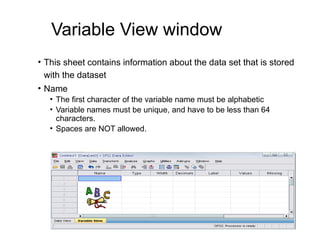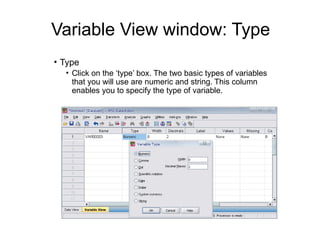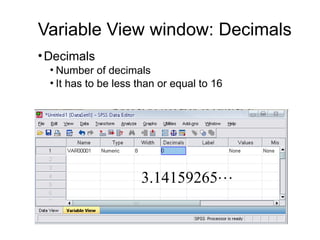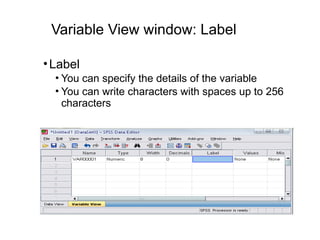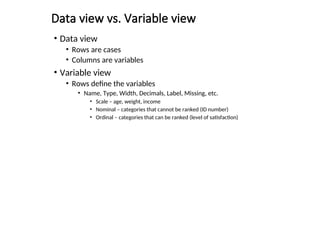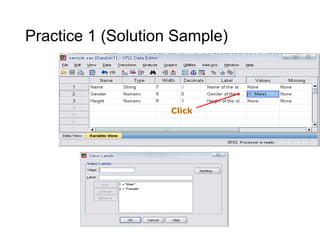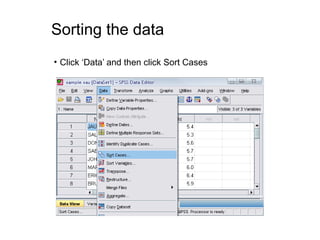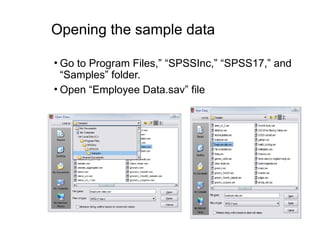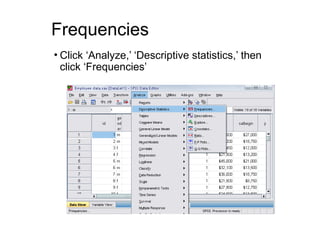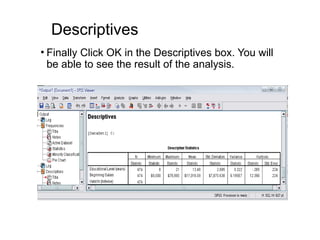Spss briefintroduction Spss introduction, biostatistics, biostatistics Spss window Spss data view Spss variable view It gives a simple presentation on spss About spss and its window How to start spss
- 2. Topics we will cover today • SPSS at a glance • Basic Structure of SPSS • Descriptive Statistics • The basic analysis in SPSS
- 3. Introduction: What is SPSS? •Originally it is an acronym of Statistical Package for the Social Science but now it stands for Statistical Product and Service Solutions •One of the most popular statistical packages which can perform highly complex data manipulation and analysis with simple instructions
- 4. Example •Used by e.g. retail and consumer product companies •Trying to learn about and describe their customers' buying habits, gender, age, income level, etc. •These companies tailor their marketing and product development strategies to each consumer group to increase sales and build brand loyalty. •A valuable approach in Market Research, and SPSS offers some useful tools to facilitate this commercial process
- 5. Basic structure of SPSS • There are two different windows in SPSS • 1st – Data Editor Window - shows data in two forms • Data view • Variable view • 2nd – Output viewer Window – shows results of data analysis • *You must save the data editor window and output viewer window separately. Make sure to save both if you want to save your changes in data or analysis.*
- 6. The two Windows: Data Editor • Data Editor Spreadsheet-like system for defining, entering, editing, and displaying data. Extension of the saved file will be “sav.”
- 7. The two Windows: Output Viewer • Output Viewer Displays output and errors. Extension of the saved file will be “spv.”
- 8. The basics of managing data files
- 9. Opening SPSS • Start → All Programs → SPSS Inc→ SPSS 17.0 → SPSS 17.0
- 10. Opening SPSS • The default window will have the data editor • There are two sheets in the window: 1. Data view 2. Variable view
- 11. Data View window • The Data View window This sheet is visible when you first open the Data Editor and this sheet contains the data • Click on the tab labeled Variable View Click
- 12. Variable View window • This sheet contains information about the data set that is stored with the dataset • Name • The first character of the variable name must be alphabetic • Variable names must be unique, and have to be less than 64 characters. • Spaces are NOT allowed.
- 13. Variable View window: Type • Type • Click on the ‘type’ box. The two basic types of variables that you will use are numeric and string. This column enables you to specify the type of variable.
- 14. Variable View window: Width • Width • Width allows you to determine the number of characters SPSS will allow to be entered for the variable
- 15. Variable View window: Decimals •Decimals • Number of decimals • It has to be less than or equal to 16 3.14159265
- 16. Variable View window: Label •Label • You can specify the details of the variable • You can write characters with spaces up to 256 characters
- 17. Variable View window: Values •Values • This is used and to suggest which numbers represent which categories when the variable represents a category
- 18. Defining the value labels • Click the cell in the values column as shown below • For the value, and the label, you can put up to 60 characters. • After defining the values click add and then click OK. Click
- 19. Data view vs. Variable view • Data view • Rows are cases • Columns are variables • Variable view • Rows define the variables • Name, Type, Width, Decimals, Label, Missing, etc. • Scale – age, weight, income • Nominal – categories that cannot be ranked (ID number) • Ordinal – categories that can be ranked (level of satisfaction)
- 20. Practice 1 • How would you put the following information into SPSS? Value = 1 represents Male and Value = 2 represents Female Name Gender Height JAUNITA 2 5.4 SALLY 2 5.3 DONNA 2 5.6 SABRINA 2 5.7 JOHN 1 5.7 MARK 1 6 ERIC 1 6.4 BRUCE 1 5.9
- 21. Practice 1 (Solution Sample) Click
- 22. Click
- 23. Saving the data • To save the data file you created simply click ‘file’ and click ‘save as.’ You can save the file in different forms by clicking “Save as type.” Click
- 24. Sorting the data • Click ‘Data’ and then click Sort Cases
- 25. Sorting the data (cont’d) • Double Click ‘Name of the students.’ Then click ok. Click Click
- 27. The basic analysis of SPSS that will be introduced in this class •Frequencies • This analysis produces frequency tables showing frequency counts and percentages of the values of individual variables. •Descriptives • This analysis shows the maximum, minimum, mean, and standard deviation of the variables •Linear regression analysis • Linear Regression estimates the coefficients of the linear equation
- 28. Opening the sample data • Open ‘Employee data.sav’ from the SPSS • Go to “File,” “Open,” and Click Data
- 29. Opening the sample data • Go to Program Files,” “SPSSInc,” “SPSS17,” and “Samples” folder. • Open “Employee Data.sav” file
- 30. Frequencies • Click ‘Analyze,’ ‘Descriptive statistics,’ then click ‘Frequencies’
- 31. Frequencies • Click gender and put it into the variable box. • Click ‘Charts.’ • Then click ‘Bar charts’ and click ‘Continue.’ Click Click
- 32. Frequencies •Finally Click OK in the Frequencies box. Click
- 34. Descriptives • Click ‘Analyze,’ ‘Descriptive statistics,’ then click ‘Descriptives…’ • Click ‘Educational level’ and ‘Beginning Salary,’ and put it into the variable box. • Click Options Click
- 35. Descriptives • The options allows you to analyze other descriptive statistics besides the mean and Std. • Click ‘variance’ and ‘kurtosis’ • Finally click ‘Continue’ Click Click
- 36. Descriptives • Finally Click OK in the Descriptives box. You will be able to see the result of the analysis.