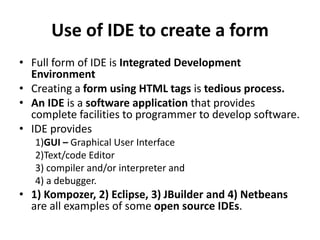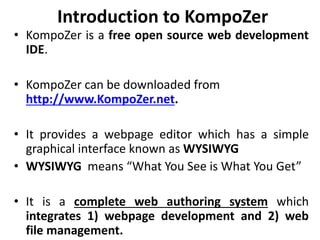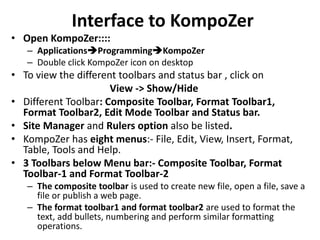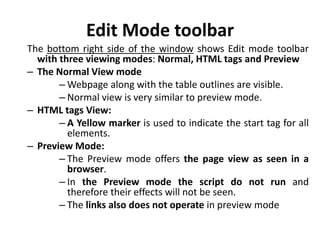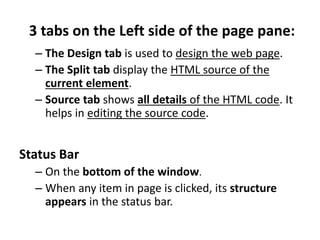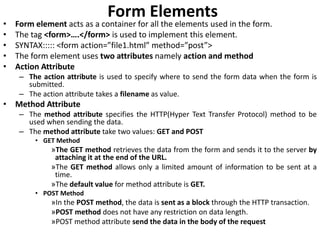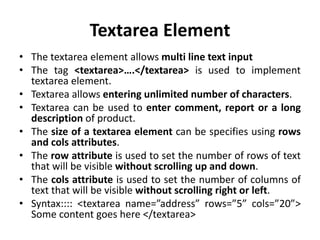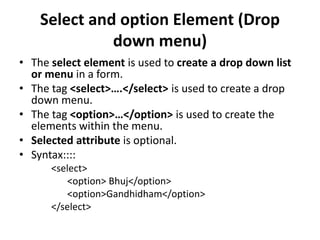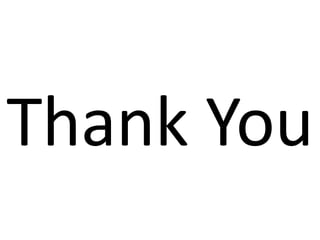Std 12 Computer Chapter 1 Creating Html Forms Using KompoZer
- 1. CHAPTER 1 Creating HTML forms using KompoZer
- 2. Use of IDE to create a form • Full form of IDE is Integrated Development Environment • Creating a form using HTML tags is tedious process. • An IDE is a software application that provides complete facilities to programmer to develop software. • IDE provides 1)GUI – Graphical User Interface 2)Text/code Editor 3) compiler and/or interpreter and 4) a debugger. • 1) Kompozer, 2) Eclipse, 3) JBuilder and 4) Netbeans are all examples of some open source IDEs.
- 3. Introduction to KompoZer • KompoZer is a free open source web development IDE. • KompoZer can be downloaded from http://www.KompoZer.net. • It provides a webpage editor which has a simple graphical interface known as WYSIWYG • WYSIWYG means “What You See is What You Get” • It is a complete web authoring system which integrates 1) webpage development and 2) web file management.
- 4. Interface to KompoZer • Open KompoZer:::: – ApplicationsProgrammingKompoZer – Double click KompoZer icon on desktop • To view the different toolbars and status bar , click on View -> Show/Hide • Different Toolbar: Composite Toolbar, Format Toolbar1, Format Toolbar2, Edit Mode Toolbar and Status bar. • Site Manager and Rulers option also be listed. • KompoZer has eight menus:- File, Edit, View, Insert, Format, Table, Tools and Help. • 3 Toolbars below Menu bar:- Composite Toolbar, Format Toolbar-1 and Format Toolbar-2 – The composite toolbar is used to create new file, open a file, save a file or publish a web page. – The format toolbar1 and format toolbar2 are used to format the text, add bullets, numbering and perform similar formatting operations.
- 5. 2 Panes in the center of the Kompozer Window: In the centre of the window, you can see two panes: Site Manager and blank web page • Site Manager: – Site Manager is a powerful tool used to navigate within the site or between the sites. – KompoZer incorporates a Site Manager which gives rapid access to the files on both local machines and remote servers – We can close the site manager pane by clicking on close button or press F9. • Blank webpage (Page Pane): – The page pane shows a blank untitled webpage.
- 6. Edit Mode toolbar The bottom right side of the window shows Edit mode toolbar with three viewing modes: Normal, HTML tags and Preview – The Normal View mode – Webpage along with the table outlines are visible. – Normal view is very similar to preview mode. – HTML tags View: – A Yellow marker is used to indicate the start tag for all elements. – Preview Mode: – The Preview mode offers the page view as seen in a browser. – In the Preview mode the script do not run and therefore their effects will not be seen. – The links also does not operate in preview mode
- 7. 3 tabs on the Left side of the page pane: – The Design tab is used to design the web page. – The Split tab display the HTML source of the current element. – Source tab shows all details of the HTML code. It helps in editing the source code. Status Bar – On the bottom of the window. – When any item in page is clicked, its structure appears in the status bar.
- 8. Introduction to Form • With the increase in the use of Internet many activities have become online. • Web page is used to fill various information about ourselves or product. • HTML forms are used to help the visitors of the website to input data. • A form in HTML is a container used to collect different kinds of inputs from the user. • It allows for more interactivity and control in data entry. • Well organized structure designed to input the required the data and information of website is called form. • HTML contains elements like label, checkbox, text input field, radio button, submit button, reset button and many more. • The form elements are used to enter the data as well as validate the data within the forms.
- 9. Four elements are used in a form: 1) Form 2) Input 3) Textarea 4) Select and option
- 10. Form Elements • Form element acts as a container for all the elements used in the form. • The tag <form>….</form> is used to implement this element. • SYNTAX::::: <form action=”file1.html” method=”post”> • The form element uses two attributes namely action and method • Action Attribute – The action attribute is used to specify where to send the form data when the form is submitted. – The action attribute takes a filename as value. • Method Attribute – The method attribute specifies the HTTP(Hyper Text Transfer Protocol) method to be used when sending the data. – The method attribute take two values: GET and POST • GET Method »The GET method retrieves the data from the form and sends it to the server by attaching it at the end of the URL. »The GET method allows only a limited amount of information to be sent at a time. »The default value for method attribute is GET. • POST Method »In the POST method, the data is sent as a block through the HTTP transaction. »POST method does not have any restriction on data length. »POST method attribute send the data in the body of the request
- 11. Input Elements • The input elements are used to insert various fields in the form. • Fields likes 1) Textbox 2) Password 3) Radio button 4) Checkbox 5)Submit button & 6)Reset button • The tag <input>…….</input> or <input> is used to implement input element. • The input tag has different attributes like type, name and value. – The type attribute of the input element specifies the field that is to be created in the form. – The name attribute specifies the name to be used for the field in the form. – The value attribute specifies the default value of the field in the form.
- 12. Various Input Elements created using type attribute of <input> tag: • Text or Textbox – A user can enter any text or data of his choice in the text field. – Textbox is used to enter data like username, email id etc – Syntax:::: <input type=”text” name=”fname” value=”priya”> • Password – Password filed is used to enter password and it is similar to text field. – In password field the characters are not displayed to the user. Instead the character typed is converted into non readable format. – Syntax:::: <input type=”password” name=”pwd”> • Radio button – Any one radio button can be selected at a time from a group of radio buttons. – Generally radio button used to select a single item from a given group of items. – Syntax:::: <input type=”radio” name=”gender” value=”female”>
- 13. • Checkbox – Multiple check boxes can be selected at a time. – Generally used to select a multiple items from a given group of items – Syntax:::: <input type=”checkbox” name=”hobby” value=”reading”> • Submit button – On clicking the submit button, the values of data entered in the form is submitted to the file specified in the action attribute of the form element. – Syntax:::: <input type=”submit” value=”Login”> • Reset button – On clicking the reset button, the values of data entered in the form are cleared and set back to default values. – Syntax:::: <input type=”reset” value=”Clear”>
- 14. Textarea Element • The textarea element allows multi line text input • The tag <textarea>….</textarea> is used to implement textarea element. • Textarea allows entering unlimited number of characters. • Textarea can be used to enter comment, report or a long description of product. • The size of a textarea element can be specifies using rows and cols attributes. • The row attribute is used to set the number of rows of text that will be visible without scrolling up and down. • The cols attribute is used to set the number of columns of text that will be visible without scrolling right or left. • Syntax:::: <textarea name=”address” rows=”5” cols=”20”> Some content goes here </textarea>
- 15. Select and option Element (Drop down menu) • The select element is used to create a drop down list or menu in a form. • The tag <select>….</select> is used to create a drop down menu. • The tag <option>…</option> is used to create the elements within the menu. • Selected attribute is optional. • Syntax:::: <select> <option> Bhuj</option> <option>Gandhidham</option> </select>
- 16. Changing background color to the form • To give a background color to the form from white color to any other color, go to FormatPage Colors and Background • Select “Use custom colors” option. Click the background option and this display “Block Background Color” dialog box. Select the color and click on OK button.
- 17. Thank You